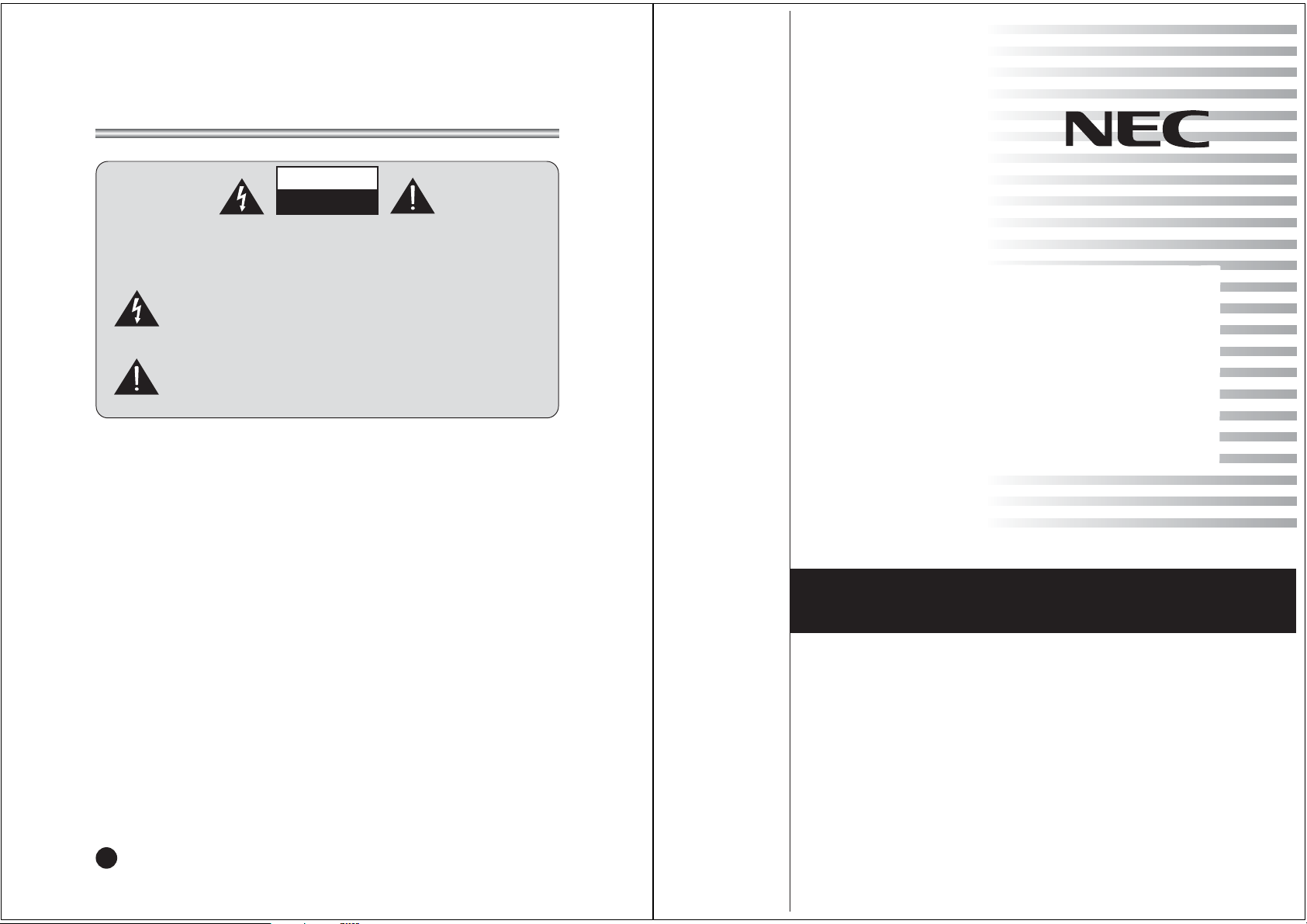
Owner’s Manual
Model :N LT-40W
40" Wide LCD Color TV
2
Warnings
WARNING :
To prevent fire or shock hazard, do not expose the set to rain or moisture. Do not rub
or strike the Active Matrix LCD with anything hard as this may scratch, mar, or
damage the Active Matrix LCD permanently.
The appliance is not intended for use by young children or infirm persons without
supervision.
Young children should be supervised to ensure that they do not play with the
appliance.
CAUTION:
Do not attempt to modify this product in any way without written authorization.
Unauthorized modification could void the user’s authority to operate this product.
Service
Never remove the back cover of the TV, this can expose you to high voltage and
other hazards. If the TV does not operate properly, unplug it and call your nearest
NEC Service Centre. Antenna Connect the antenna cable to the connection marked
Ant. (on the rear). For best reception, use an outdoor antenna.
WARNING
RISK OF ELECTRIC SHOCK
DO NOT OPEN
WARNING :
To reduce the risk of electric shock do not remove cover (or back).
No user serviceable parts inside. Refer servicing to qualified service personnel.
The lightning flash with arrowhead symbol, within an equilateral
triangle, is intended to alert the user to the presence of uninsulated
“dangerous voltage” within the product’s enclosure that may be of
sufficient magnitude to constitute a risk of electric shock to persons.
The exclamation point within an equilateral triangle is intended to
alert the user to the presence of important operating and
maintenance (servicing) instructions in the literature accompanying
the appliance.
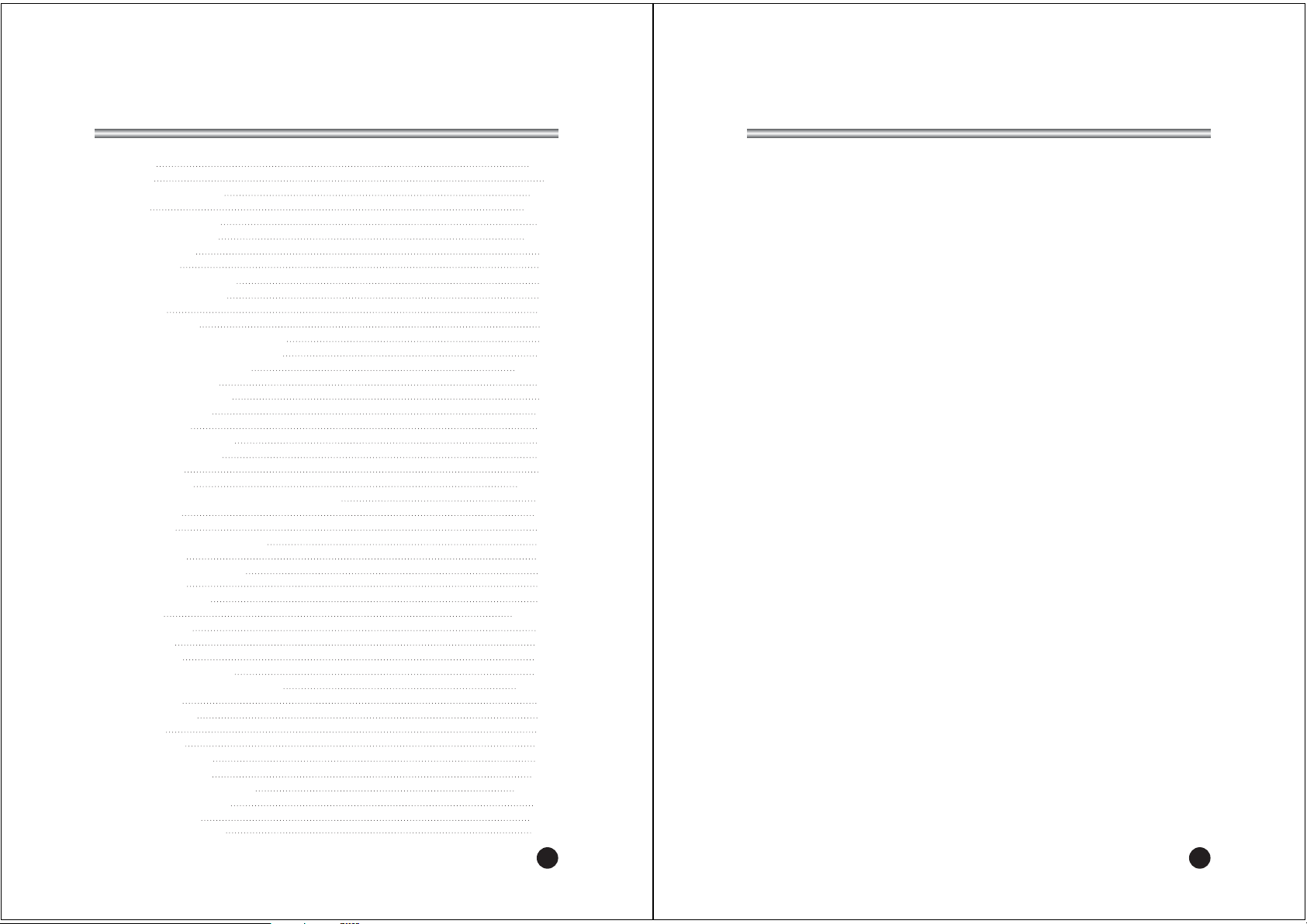
3
Location
Position your TV so that no bright light or sunlight will shine directly on the screen. Do
not expose the TV to vibration, moisture, dust or heat. Also ensure that the TV is
placed in a position that allows a free flow of air. Do not cover the ventilation
openings on the back cover. You can place it on a table-top.
Cleaning
Unplug the TV before cleaning the face of the LCD Screen. Dust the TV by wiping the
screen and cabinet with a soft, clean cloth. If the screen requires additional cleaning,
use a clean, damp cloth. Do not use liquid or aerosol cleaners.
Warnings
5
Contents
Warnings 2~3
Contents 5
Supplied Accessories 6
Controls 7~9
Controller of panel 7
Remote controller 8~9
Basic Operation 10
On and off 10
Programme selection 10
Volume adjustment 10
Q.View 10
Mute Function 10
On screen Language selection 10
On Screen Menus and Displays 11
Setting up TV Programme 12~14
Auto Programme 12
Manual Programme 13
Programme edit 14
Picture Control 15
Manual picture setup 15
Auto picture setup 15
Sound Control 16
Other functions 17~18
TV, COMPONENT and S-VIDEO mode 17
Auto sleep 17
Blue Back 18
ARC(Aspect Ratio Control) 18
Sleep timer 18
Sound output selection 18
PIP function 18
Programme list 19
TELETEXT 20~21
Text On/Off 20
TOP text 20
FLOF text 20
Special Text function 21
External Equipment Connection 22~23
Antenna IN 22
COMPONENT 22
D-TV IN 22
S-VIDEO IN 23
Headphone OUT 23
Sub woofer OUT 23
Connecting PC as monitor 24~25
Product specifications 26
Troubleshooting 27
NEC Service Centres 28
Before operating the set, please read this manual carefully.
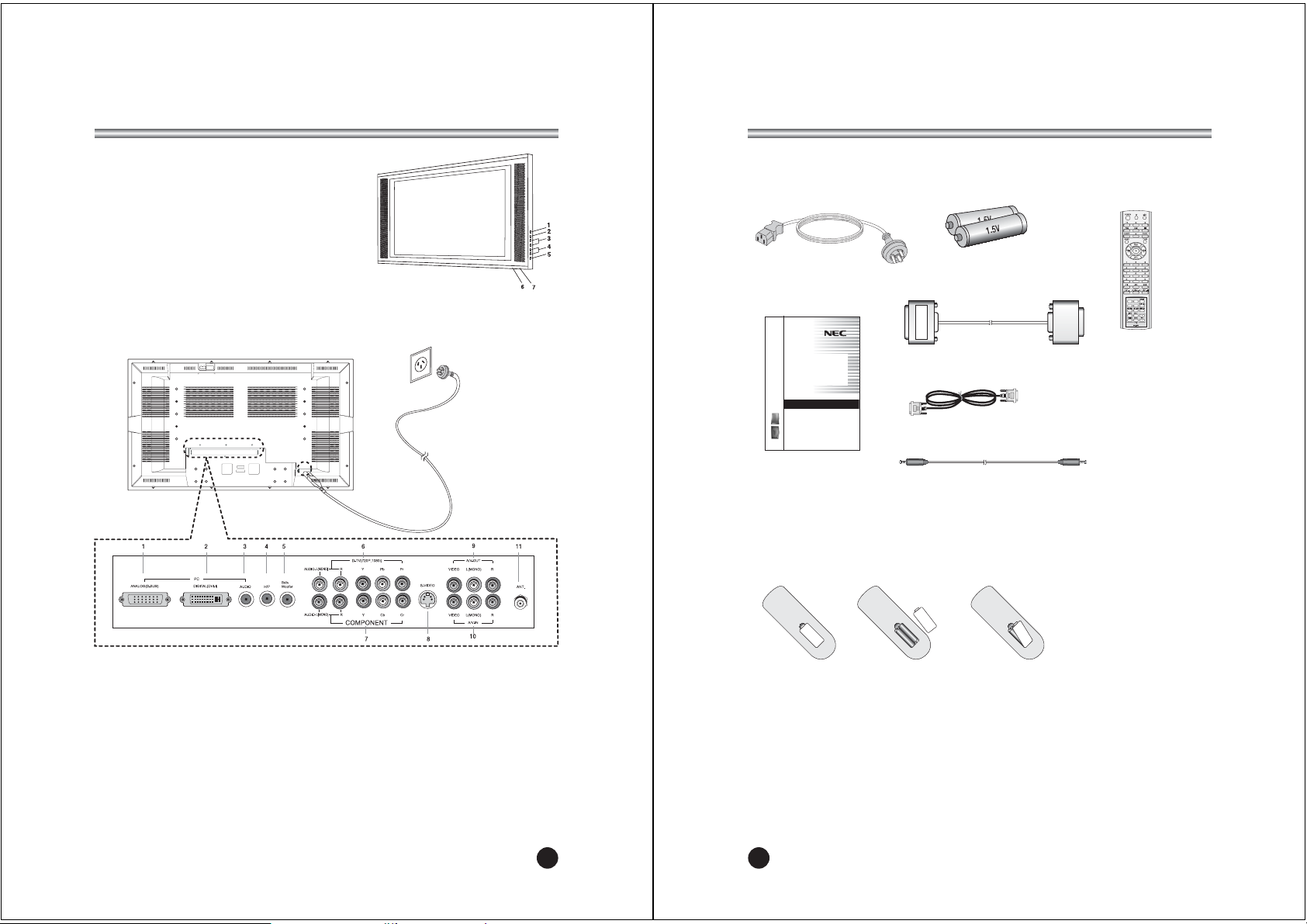
6
Supplied Accessories
L Make sure the following accessories are provided with Product.
3. Remote controller
5. Owner’s manual
4. PC ANALOG IN cable
6. PC DIGITAL IN cable
7. PC AUDIO IN cable
2. Batteries (2EA)
Owner’s Manual
Model:
NLT-40W
40" Wide LCD Color TV
→→
Battery installation
uInserting batteries
1. Remove the battery cover by pulling it upward in the direction shown by the arrow.
2. Insert the batteries with correct polarity ( "+" to "+", and "-" to "-" ).
3. Replace the battery compartment cover.
*Install two high-quality 1.5V "AAA" alkaline batteries. Don't mix old batteries with
new batteries.
*Remove batteries when you won't use the remote controller for long time. Liquid
leakage from old batteries may cause operation failure.
uNotes for using remote controller
• Make sure there are no objects between the remote controller and its sensor.
• Don't place the remote control near a heater or in damp place. Strong impact to the
remote control may cause operation failure.
• Signal from the remote control may be disturbed by sun light or other bright light. In
this case, darken the room or move the TV.
1. AC cord
Controls
1. ON/OFF Switches TV set on or off.
2. MENU
Displays a menu.
3. + PR - (Programme Up/Down)
Selects a programme or a menu item.
4. + VOL - (Volume Up/Down)
Adjusts the volume./ Adjusts menu settings.
5. TV/AV Selects TV, COMPONENT, S-VIDEO,
PC-ANALOG or PC-DIGITAL mode./ Clears the menu frorn the screen.
6. Power Indicator
Illuminates in red when the TV is in standby mode./ Illuminates in green when the
TV is switched on. Illuminates in blinked when the power save mode(only PC mode).
7. Remote control sensor
Accepts the IR signal of remote controller.
1. PC ANALOG(D-SUB) IN
2. PC DIGITAL(DVI-I) IN
3. PC AUDIO IN
Connect the audio cable from the PC Audo IN of the set.
4. HEADPHONE OUT
Connect a headphone to this socket.
5. Sub Woofer OUT
6. D-TV (720P/1080I) IN
7. COMPONENT IN
8. S-VIDEO IN
9. AV-OUT
10. AV-IN
11. ANT.
7
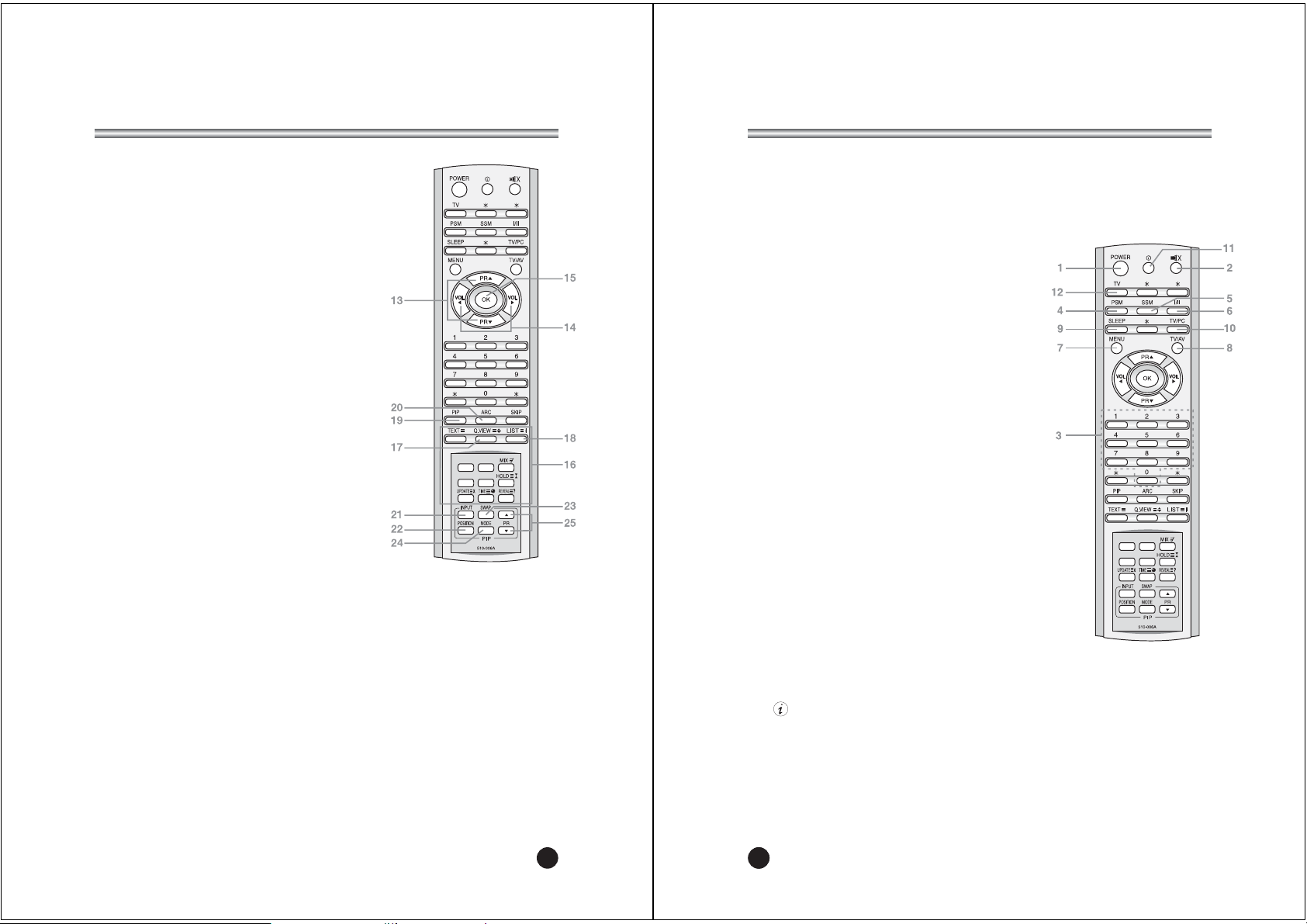
228
Controls
All the functions can be controlled with the remote controller. Some functions can
also be adjusted with the buttons on the front panel of the set.
Remote controller
Before you use the remote controller, please install the batteries.
1. POWER
Turns the TV on from standby or off to standby mode.
2. MUTE
Turns the sound on and off.
3. NUMBER buttons
Selects programme numbers.
4. PSM (Picture Status Memory)
Recalls your preferred picture setting
5. SSM (Sound Status Memory)
Recalls your preferred sound setting
6. I/II
Selects the language during dual language broadcast.
Selects the sound output.
7. MENU
Displays a main menu.
8. TV/AV
Selects TV, COMPONENT, S-VIDEO, PC-Analog
or PC-Digital mode.
Clears the menu from the screen.
9. SLEEP
Sets the sleep timer.
10. TV/PC
Selects TV or PC mode directly.
11. (Information Display)
Use to see information on the current broadcast.
12. TV
The future reserved.
9
Controls
13. PRxy (Programme Up/Down)
Selects next programme or a menu item.
14. VOLÏq (Volume Up/Down)
Adjusts the sound level.
Adjusts menu settings.
15. OK
Accepts your selection or displays the current mode.
16. TELETEXT Buttons
These buttons are used for TELETEXT.
For further details, see the ‘TELETEXT’ section.
17. Q.VIEW
Returns to the previously viewed programme.
Note: In TELETEXT mode,
The Q.VIEW button is used for TELETEXT function.
18. LIST
Displays the programm list menu.
18. PIP
Displays a PIP(Picture In Picture) screen.
20. ARC
Selects a screen mode- 16:9, 14:9, ZOOM 1:1
and Auto Wide.
21. INPUT
Selects the AV source of sub picture in PIP mode.
22. POSITION
Selects a position of PIP screen.
23. SWAP
Switches a main picture for sub picture in PIP mode.
24. MODE
Selects a PIP screen mode. – 16:1, 9:1, double window
and scan mode
25.xPRy
Selects a programme when RF signal is displayed in PIP
mode.

10
Turning the TV On and Off
Press the ON/OFF button on the side panel of the TV to go
into standby mode.
1. If the TV is in standby mode, press the POWER button
on the remote controller or the TV itself to turn the TV
on.
2. Press the POWER button again on the remote
controller or the TV itself to turn the TV off.
Note : If the TV is on and the POWER button is pressed
to turn the TV off, the TV goes into standby mode.
Programme selection
You can select a Programme number with the PRxybutton
or NUMBER buttons.
Volume adjustment
Press the VOLÏqbutton to adjust the sound level.
Quick view
Press the Q.VIEW button to view the last channel you were
watching.
Sound mute function
Press the MUTE button. The sound is switched off and the
mute display appears.
To cancel mute mode, press the MUTE button again, VOL
Ïq
or SSM button.
Information display
The display identifies the current programme and the status of
certain audio-video settings.
Press the button on the remote control. The TV will display
the programme, the type of sound, and the status of certain
picture and sound settings.
On screen menu language selection
The menu can be displayed on the screen in desired
language.
First select your language.
1. Press the MENU button.
2. Select the Setup menu.
3. Select the Language.
4. Press the PRxybutton to select your desired
language.
5. Press the TV/AV button.
All the on screen menu will appear in the selected language.
Basic Operation
ƇƉ 5-6=<>)>
Language
English
Deutsch
Français
Italiano
Español
11
On Screen Menus and Display
1. Press the MENU button to display main menu.
2. Press the PRxybutton to select menus-Picture, Sound, Special, Setup.
3. Adjust each menu with the VOLÏqbutton.
4. Press the MENU button to return to preceding menu.
5. Press the TV/AV button to finish adjusting menu.
ƇƉ ȖȘ 5-6=<>)>
Main menu
Picture q
Sound q
Special q
Setup q
ƇƉ ȖȘ 5-6=<>)>
Picture
Contrast 90
Brightness 75
Colour 75
Sharpness 50
Tint 0
ƇƉ 5-6=<>)>
Equalizer
Flat
Music
Movie
Speech
User
ƇƉ ȖȘ 5-6=<>)>
Auto programme
System BG
Storage from 1
Start
ƇƉ ȖȘ 735-6=<>)>
Manual programme
System BG
Channel V/UHF 5
Fine ȘȘȘ
Search ȘȘȘ
Name
Storage 1
ƇƉ 5-6=<>)>
Language
English
Deutsch
Français
Italiano
Español
ƇƉ ȖȘ 5-6=<>)>
Sound
Equalizer Ș
Balance 0
AVL Off
Surround Off
nVolume 30
Sub woofer 0
ƇƉ ȖȘ 5-6=<>)>
Special
Input TV
Auto sleep Off
Blue back On
Auto wide Off
ƇƉ ȖȘ 5-6=<>)>
Setup
Auto programme Ș
Manual programme Ș
Programme edit Ș
Language Ș
3Pb
ƇƉ ȖȘ 5-6=<>)>
Programme edit
0 ----- 5
1 6
2 7
3 8 ----4 9 -----
ƀ
ƀ
Delete
ƀ
Copy
ƀ
Move
ƀ
Skip
