Page 1
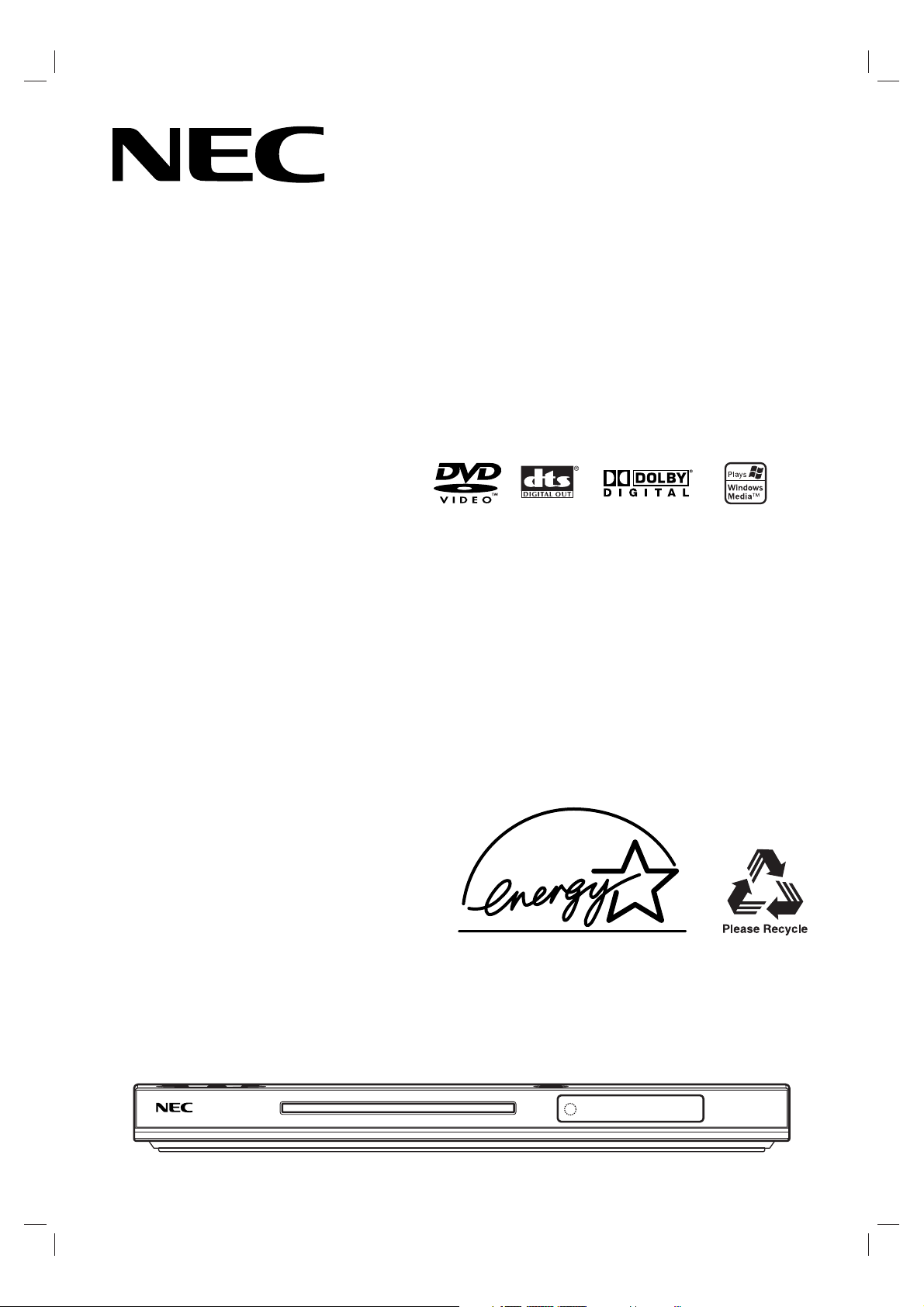
DVD PLAYER
OWNER’S MANUAL
MODEL : NDV-28
Before connecting, operating or adjusting this product,
please read this instruction booklet carefully and completely.
DV130PD_AA2ANN_ENG
Page 2
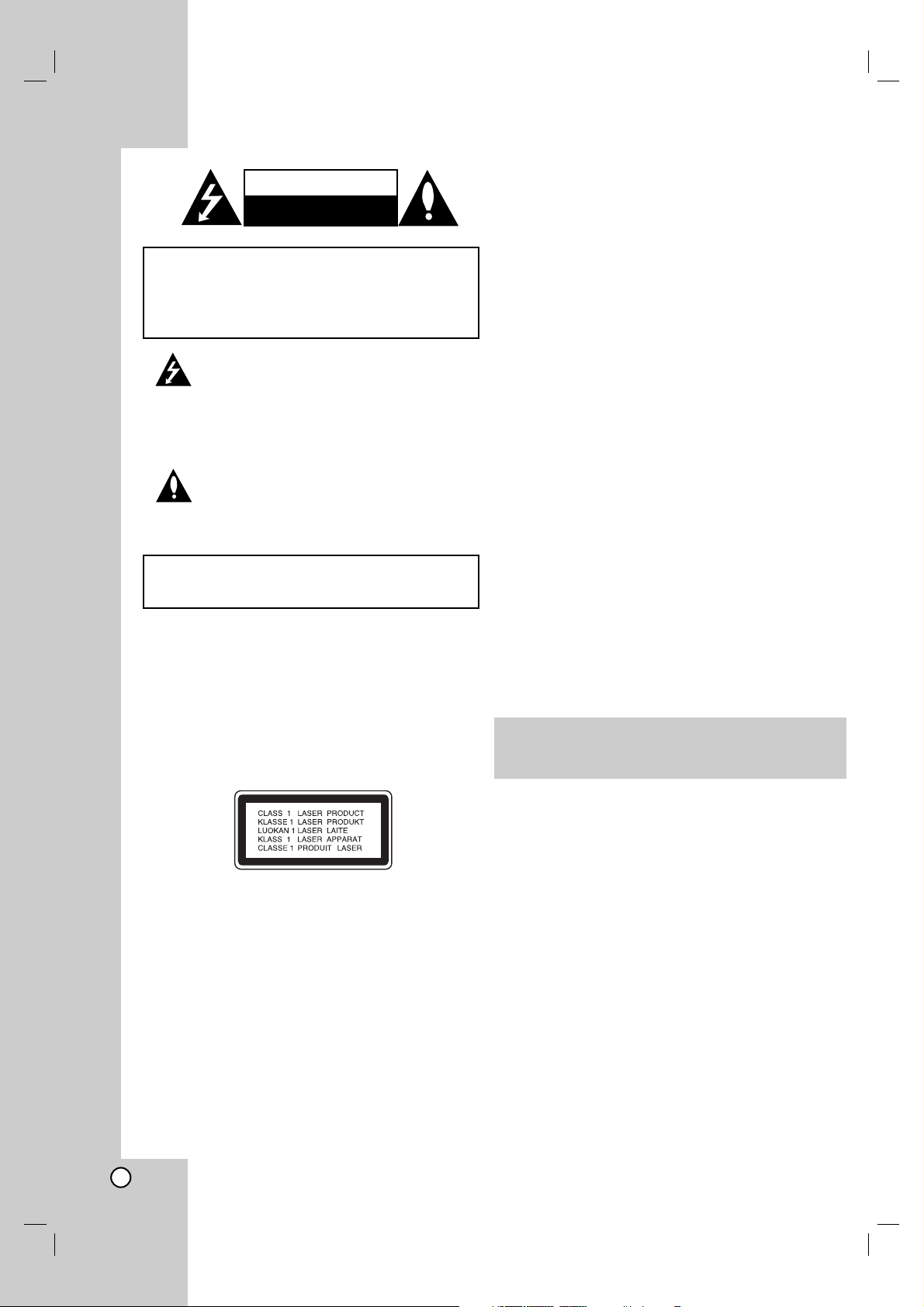
2
This lightning flash with arrowhead symbol within
an equilateral triangle is intended to alert the user
to the presence of uninsulated dangerous voltage
within the product’s enclosure that may be of
sufficient magnitude to constitute a risk of electric
shock to persons.
The exclamation point within an equilateral
triangle is intended to alert the user to the
presence of important operating and maintenance
(servicing) instructions in the literature
accompanying the product.
CAUTION: Do not block any ventilation openings. Install in
accordance with the manufacturer's instructions.
Slots and openings in the cabinet are provided for ventilation
and to ensure reliable operation of the product and to protect
it from over heating.
The openings should be never be blocked by placing the
product on a bed, sofa, rug or other similar surface. This
product should not be placed in a built-in installation such as
a bookcase or rack unless proper ventilation is provided or
the manufacturer's instruction have been adhered to.
CAUTION: VISIBLE AND INVISIBLE LASER RADIATION
WHEN OPEN AND INTERLOCKS DEFEATED.
CAUTION:
This product employs a Laser System.
To ensure proper use of this product, please read this
owner’s manual carefully and retain it for future reference.
Should the unit require maintenance, contact an authorized
service center.
Use of controls, adjustments or the performance of
procedures other than those specified herein may result in
hazardous radiation exposure.
To prevent direct exposure to laser beam, do not try to open
the enclosure. Visible laser radiation when open. DO NOT
STARE INTO BEAM.
CAUTION: The apparatus should not be exposed to water
(dripping or splashing) and no objects filled with liquids, such
as vases, should be placed on the apparatus.
CAUTION concerning the Power Cord
Most appliances recommend they be placed upon
a dedicated circuit;
That is, a single outlet circuit which powers only that
appliance and has no additional outlets or branch
circuits. Check the specification page of this owner's
manual to be certain.
Do not overload wall outlets. Overloaded wall outlets,
loose or damaged wall outlets, extension cords,
frayed power cords, or damaged or cracked wire
insulation are dangerous. Any of these conditions
could result in electric shock or fire. Periodically
examine the cord of your appliance, and if its
appearance indicates damage or deterioration, unplug
it, discontinue use of the appliance, and have the cord
replaced with an exact replacement part by an
authorized servicer.
Protect the power cord from physical or mechanical
abuse, such as being twisted, kinked, pinched, closed
in a door, or walked upon. Pay particular attention to
plugs, wall outlets, and the point where the cord
exits the appliance.
To disconnect power from the mains, pull out the
mains cord plug. When installing the product, ensure
that the plug is easily accessible.
CAUTION
RISK OF ELECTRIC SHOCK
DO NOT OPEN
WARNING: TO PREVENT FIRE OR ELECTRIC SHOCK
HAZARD, DO NOT EXPOSE THIS PRODUCT TO RAIN
OR MOISTURE.
CAUTION: TO REDUCE THE RISK
OF ELECTRIC SHOCK
DO NOT REMOVE COVER (OR BACK)
NO USER-SERVICEABLE PARTS INSIDE
REFER SERVICING TO QUALIFIED SERVICE
PERSONNEL.
CAUTION: THIS UNIT SHOULD NOT BE OPERATED
BY CHILDREN OR INFIRM PERSONS WITHOUT
SUPERVISION.
Page 3
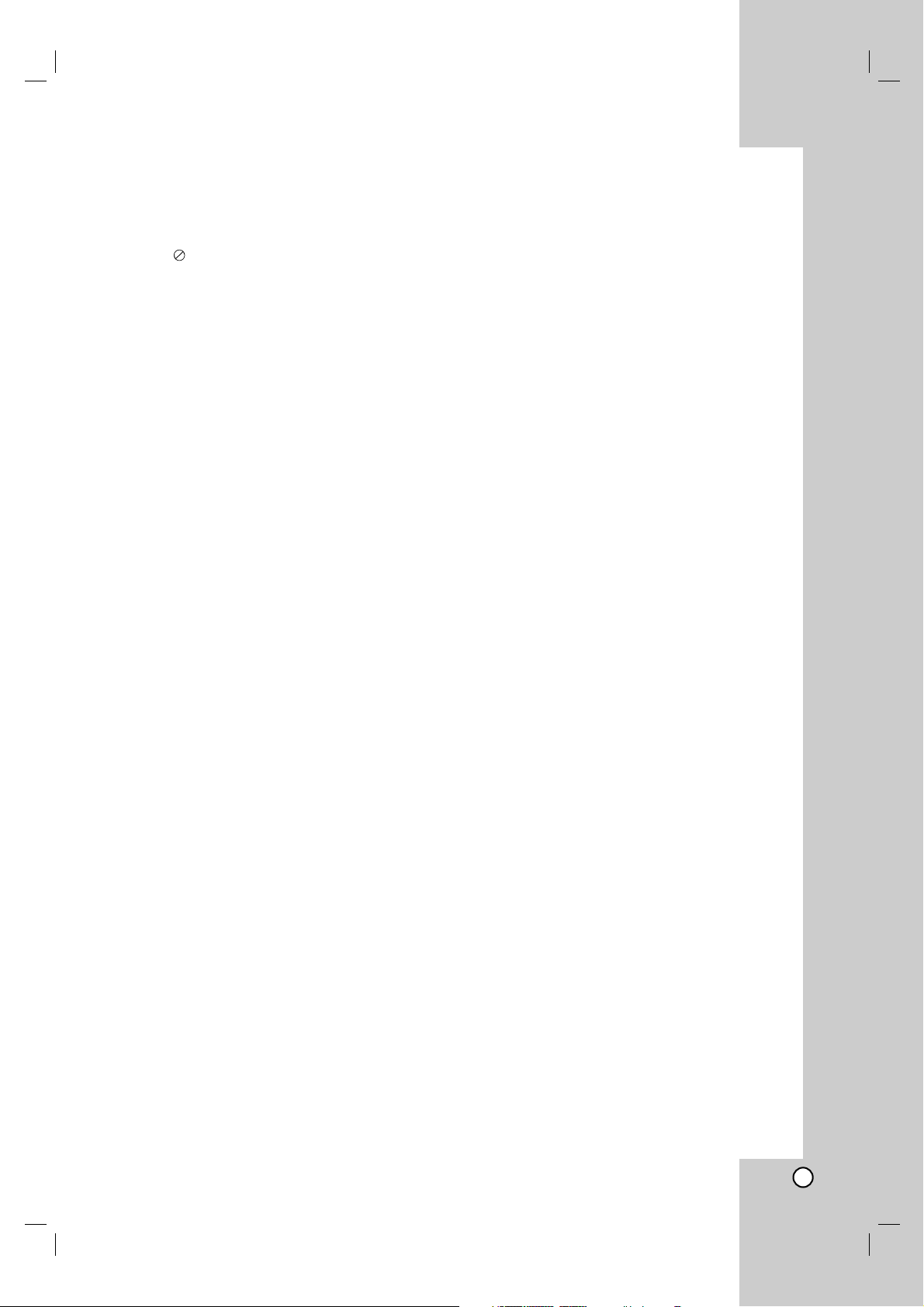
Operation
Reference
Installation and Setup
Introduction
3
Introduction . . . . . . . . . . . . . . . . . .4-7
About the Symbol Display . . . . . . . . . . . . .4
Symbol used in this Manual . . . . . . . . . . . . . .4
Notes on Discs . . . . . . . . . . . . . . . . . . . . . . . .4
Handling Discs . . . . . . . . . . . . . . . . . . . . . . .4
Storing Discs . . . . . . . . . . . . . . . . . . . . . . . .4
Cleaning Discs . . . . . . . . . . . . . . . . . . . . . . .4
Maintenance and Service . . . . . . . . . . . . . . . .4
Types of Playable Discs . . . . . . . . . . . . . . . . .5
Regional Code . . . . . . . . . . . . . . . . . . . . . . . . .5
Front Panel . . . . . . . . . . . . . . . . . . . . . . . . . . .6
Remote Control . . . . . . . . . . . . . . . . . . . . . . . .7
Remote Control Operation . . . . . . . . . . . . . .7
Remote Control Battery Installation . . . . . . .7
Installation and Setup . . . . . . . . .8-13
Setting up the Player . . . . . . . . . . . . . . . . . . . .8
DVD Player Connections . . . . . . . . . . . . . . . . .8
Video and Audio Connections to Your TV . . .8
Audio Connection to Optional Equipment . . .9
Displaying Disc Information on-screen . . . .10
Initial Settings . . . . . . . . . . . . . . . . . . . . . . . .10
General Operation . . . . . . . . . . . . . . . . . . .10
LANGUAGE . . . . . . . . . . . . . . . . . . . . . . . .10
• Menu Language . . . . . . . . . . . . . . . . . . .10
• Disc Audio / Subtitle / Menu . . . . . . . . . .10
DISPLAY . . . . . . . . . . . . . . . . . . . . . . . . . .10
• TV Aspect . . . . . . . . . . . . . . . . . . . . . . . .10
• Display Mode . . . . . . . . . . . . . . . . . . . . .10
• Progressive Scan . . . . . . . . . . . . . . . . . .11
• TV Output Select . . . . . . . . . . . . . . . . . . .11
AUDIO . . . . . . . . . . . . . . . . . . . . . . . . . . . .11
• Dolby Digital / DTS / MPEG . . . . . . . . . . .11
• Sample Freq. (Frequency) . . . . . . . . . . . .11
• Dynamic Range Control (DRC) . . . . . . . .11
LOCK (Parental Control) . . . . . . . . . . . . . .12
• Rating . . . . . . . . . . . . . . . . . . . . . . . . . . .12
• Password . . . . . . . . . . . . . . . . . . . . . . . .12
• Area Code . . . . . . . . . . . . . . . . . . . . . . .12
OTHERS . . . . . . . . . . . . . . . . . . . . . . . . . .13
• PBC . . . . . . . . . . . . . . . . . . . . . . . . . . . .13
• Auto Play . . . . . . . . . . . . . . . . . . . . . . . .13
• B.L.E. (Black Level Expansion) . . . . . . . .13
Operation . . . . . . . . . . . . . . . . . .14-18
General Features . . . . . . . . . . . . . . . . . . . . . .14
Additional Features . . . . . . . . . . . . . . . . . . . .15
Playing an Audio CD or MP3/WMA file . . . . .16
Programmed Playback . . . . . . . . . . . . . . . . .17
Erasing a Track from Program List . . . . . . .17
Viewing a JPEG file . . . . . . . . . . . . . . . . . . . .18
Moving to another File . . . . . . . . . . . . . . . .18
To rotate picture . . . . . . . . . . . . . . . . . . . . .18
Still Picture . . . . . . . . . . . . . . . . . . . . . . . . .18
Zoom . . . . . . . . . . . . . . . . . . . . . . . . . . . . .18
Reference . . . . . . . . . . . . . . . . .19-20
Language Codes . . . . . . . . . . . . . . . . . . . . . . .19
Area Codes . . . . . . . . . . . . . . . . . . . . . . . . . . .19
Troubleshooting . . . . . . . . . . . . . . . . . . . . . . . .20
Specifications . . . . . . . . . . . . . . . . . . . . . . . . .20
Contents
Page 4
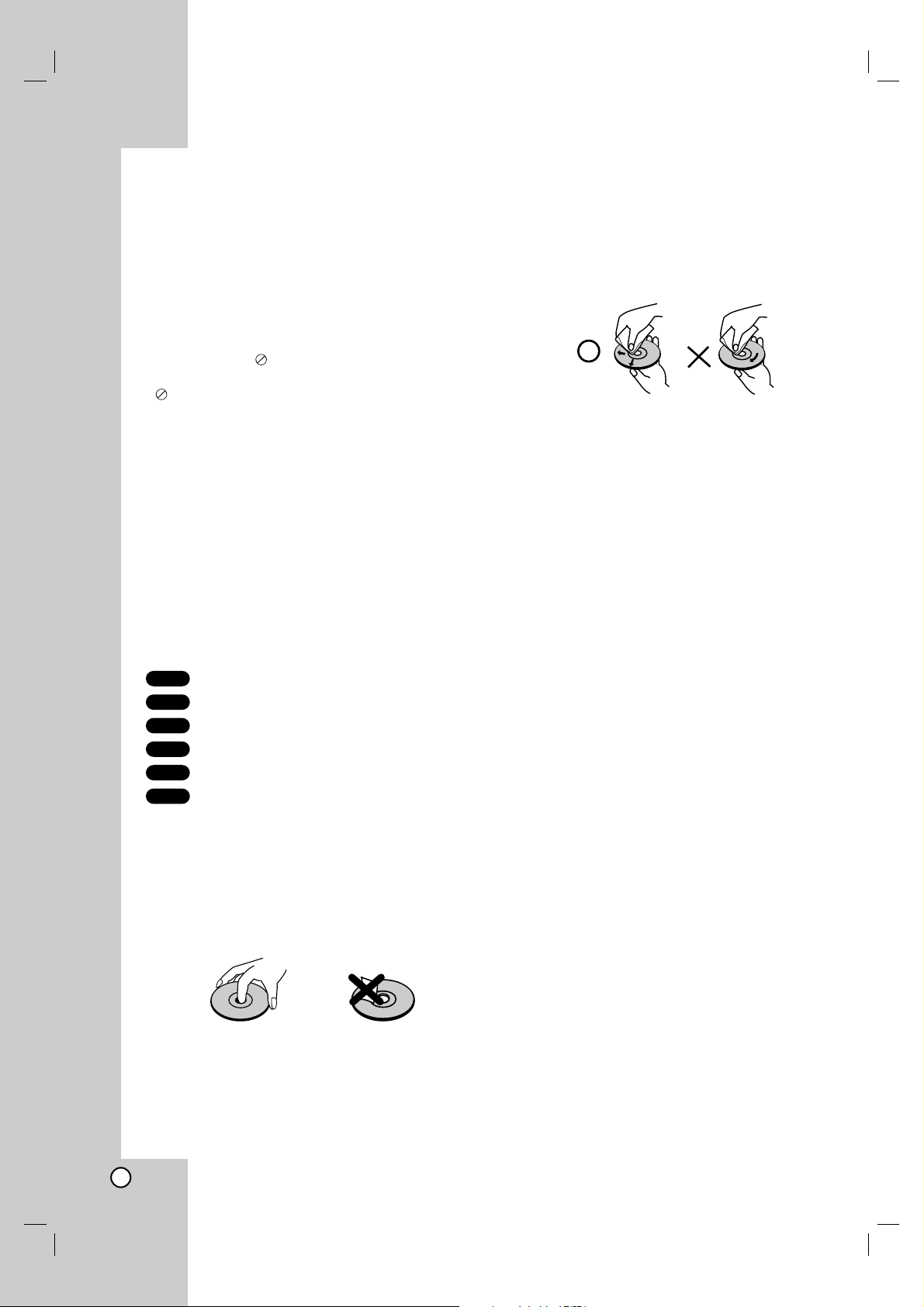
4
To ensure proper use of this product, please read this
owner’s manual carefully and retain for future
reference.
This manual provides information on the operation
and maintenance of your DVD player. Should the unit
require service, contact an authorized service location.
About the Symbol Display
“ ” may appear on your TV display during
operation and indicates that the function explained in
this owner’s manual is not available on that specific
DVD video disc.
Symbol Used in this Manual
Note:
Indicates special notes and operating features.
Tip:
Indicates tips and hints for making the task easier.
A section whose title has one of the following symbols
is applicable only to the disc represented by the
symbol.
All discs listed below
DVD and finalized DVD±R/RW
Video CDs
Audio CDs
MP3 files
WMA files
Notes on Discs
Handling Discs
Do not touch the playback side of the disc. Hold the
disc by the edges so that fingerprints do not get on
the surface. Never stick paper or tape on the disc.
Storing Discs
After playing, store the disc in its case. Do not expose
the disc to direct sunlight or sources of heat and never
leave it in a parked car exposed to direct sunlight.
Cleaning Discs
Fingerprints and dust on the disc can cause poor
picture quality and sound distortion. Before playing,
clean the disc with a clean cloth. Wipe the disc from
the center out.
Do not use strong solvents such as alcohol, benzine,
thinner, commercially available cleaners, or anti-static
spray intended for older vinyl records.
Maintenance and Service
Refer to the information in this chapter before
contacting a service technician.
Handling the Unit
When shipping the unit
Please save the original shipping carton and packing
materials. If you need to ship the unit, for maximum
protection, re-pack the unit as it was originally packed
at the factory.
Keeping the exterior surfaces clean
• Do not use volatile liquids such as insecticide
spray near the unit.
• Do not leave rubber or plastic products in contact
with the unit for a long period of time. since they
leave marks on the surface.
Cleaning the unit
To clean the player, use a soft, dry cloth. If the
surfaces are extremely dirty, use a soft cloth lightly
moistened with a mild detergent solution.
Do not use strong solvents such as alcohol, benzine, or
thinner, as these might damage the surface of the unit.
Maintaining the Unit
The unit is a high-tech, precision device. If the optical
pick-up lens and disc drive parts are dirty or worn, the
picture quality could be diminished.
Depending on the operating environment, regular
inspection and maintenance are recommended after
every 1,000 hours of use.
For details, please contact your nearest authorized
service center.
WMA
MP3
ACD
VCD
DVD
ALL
Introduction
Page 5
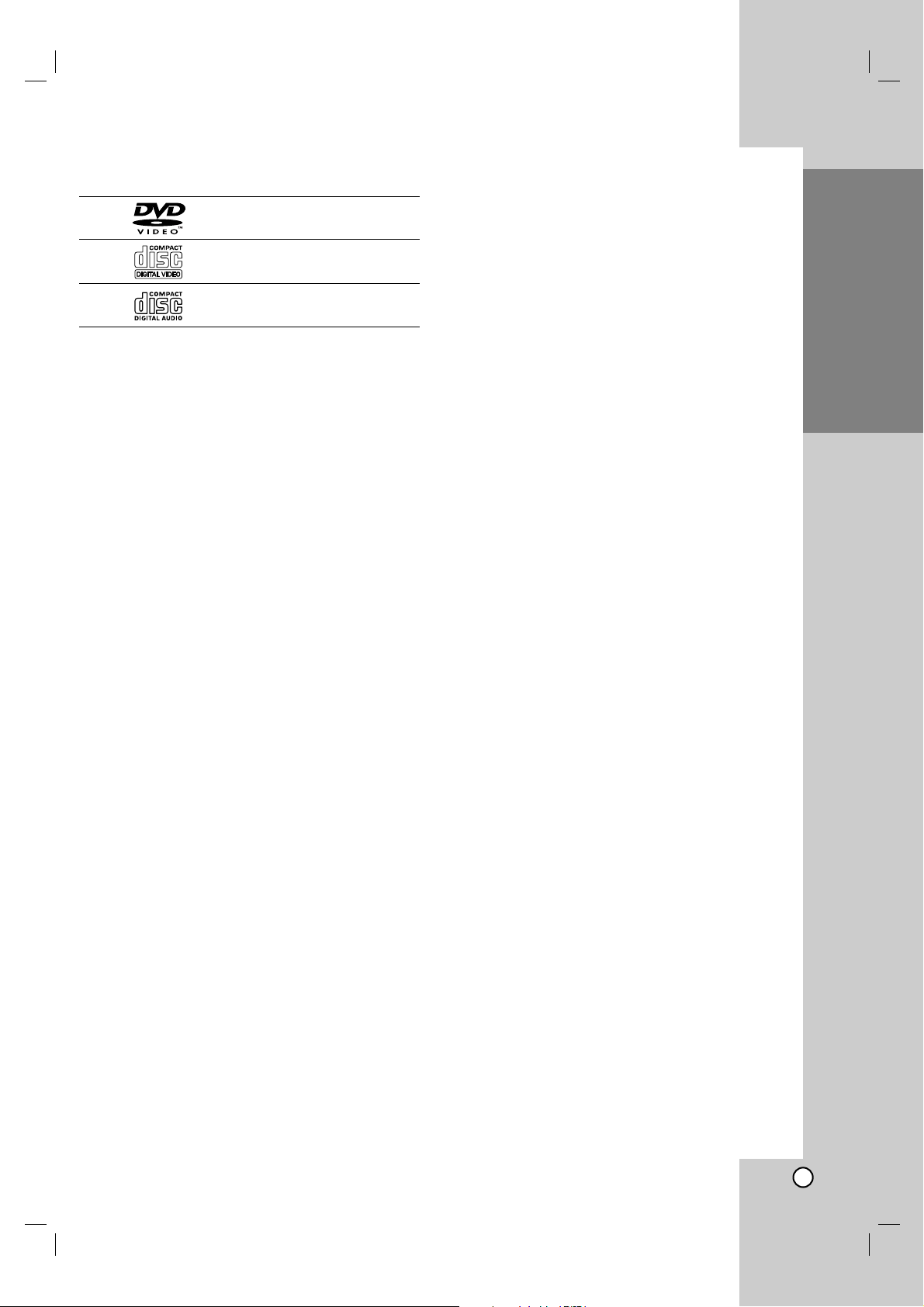
Operation
Reference
Installation and Setup
5
Types of Playable Discs
DVD
(8 cm / 12 cm disc)
Video CD (VCD/SVCD)
(8 cm / 12 cm disc)
Audio CD
(8 cm / 12 cm disc)
In addition, this unit plays DVD±R/RW and CD-R/RW
that contains audio titles, MP3, WMA
,
and/or JPEG files.
Notes:
• Depending on the conditions of the recording
equipment or the CD-R/RW (or DVD±R/RW) disc
itself, some CD-R/RW (or DVD±R/RW) discs
cannot be played on the unit.
• Do not use irregularly shaped CDs (e.g., heartshaped or octagonal) since they may result in
malfunctions.
Regional Code
This unit has a regional code printed on the rear of the
unit. This unit can play only DVD discs labelled same
as the rear of the unit or “ALL”.
Notes on Regional Codes
• Most DVD discs have a globe with one or more
numbers in it clearly visible on the cover. This
number must match your DVD player’s regional
code or the disc cannot play.
• If you try to play a DVD with a different regional
code from your player, the message “Check
Regional Code” appears on the TV screen.
Notes on Copyrights:
It is forbidden by law to copy, broadcast, show,
broadcast via cable, play in public, or rent copyrighted
material without permission. This product features the
copy protection function developed by Macrovision.
Copy protection signals are recorded on some discs.
When recording and playing the pictures of these
discs picture noise will appear. This product
incorporates copyright protection technology that is
protected by method claims of certain U.S. patents
and other intellectual property rights owned by
Macrovision Corporation and other rights owners. Use
of this copyright protection technology must be
authorized by Macrovision Corporation, and is
intended for home and other limited viewing uses only
unless otherwise authorized by Macrovision
Corporation. Reverse engineering or disassembly is
prohibited.
CONSUMERS SHOULD NOTE THAT NOT ALL HIGH
DEFINITION TELEVISION SETS ARE FULLY
COMPATIBLE WITH THIS PRODUCT AND MAY
CAUSE ARTIFACTS TO BE DISPLAYED IN THE
PICTURE. IN CASE OF 525 OR 625 PROGRESSIVE
SCAN PICTURE PROBLEMS, IT IS
RECOMMENDED THAT THE USER SWITCH THE
CONNECTION TO THE ‘STANDARD DEFINITION’
OUTPUT. IF THERE ARE QUESTIONS REGARDING
OUR TV SET COMPATIBILITY WITH THIS MODEL
525p AND 625p DVD PLAYER, PLEASE CONTACT
OUR CUSTOMER SERVICE CENTER.
Introduction
Page 6
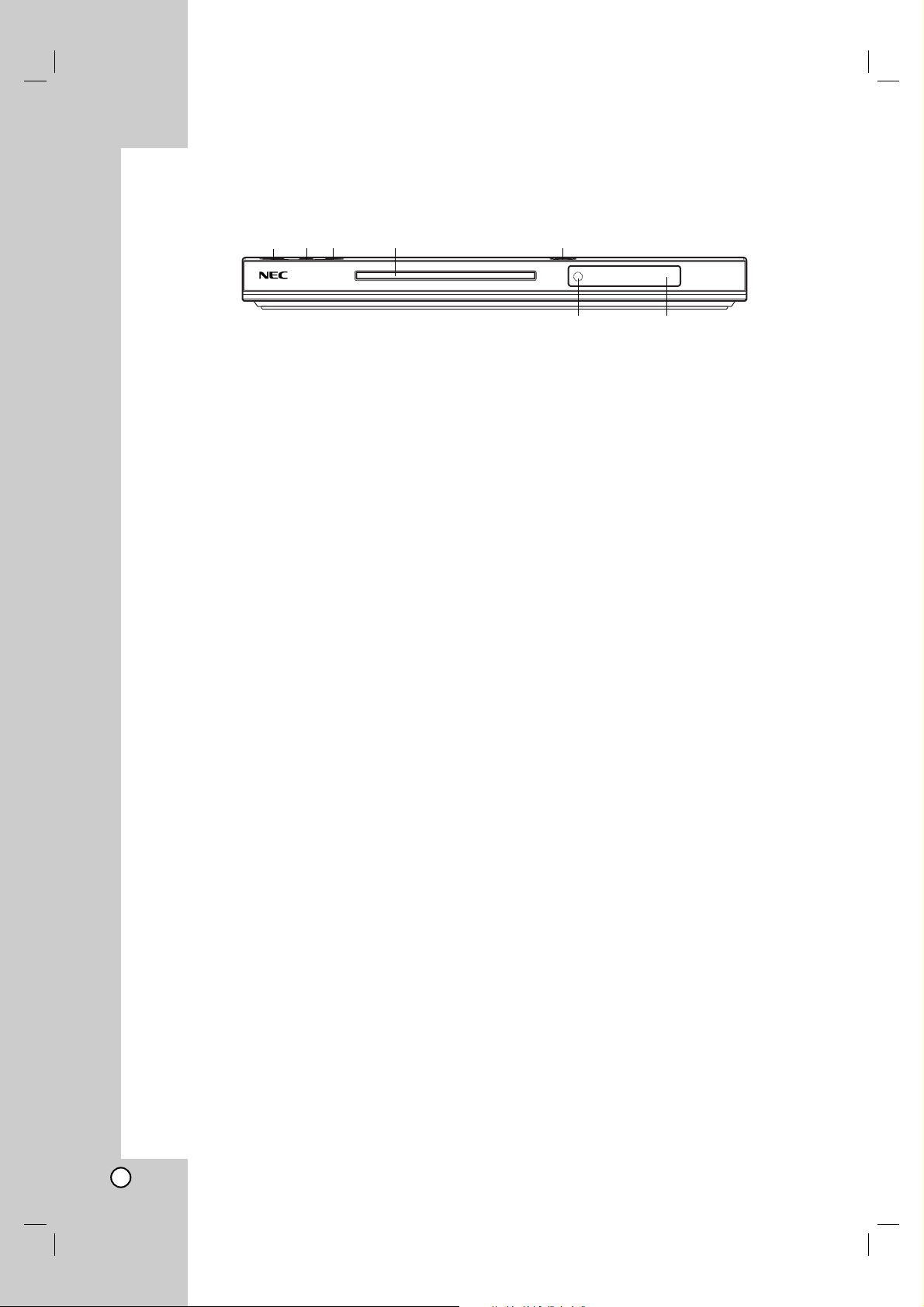
6
Front Panel
a POWER
Switches the unit ON and OFF.
b N (PLAY)
Starts playback.
c x (STOP)
Stops playback.
d Disc Tray
Insert a disc here.
e Z (OPEN / CLOSE)
Opens or closes the disc tray.
f Remote Sensor
Point the remote control here.
g Display window
Shows the current status of the unit.
abc d e
fg
Page 7
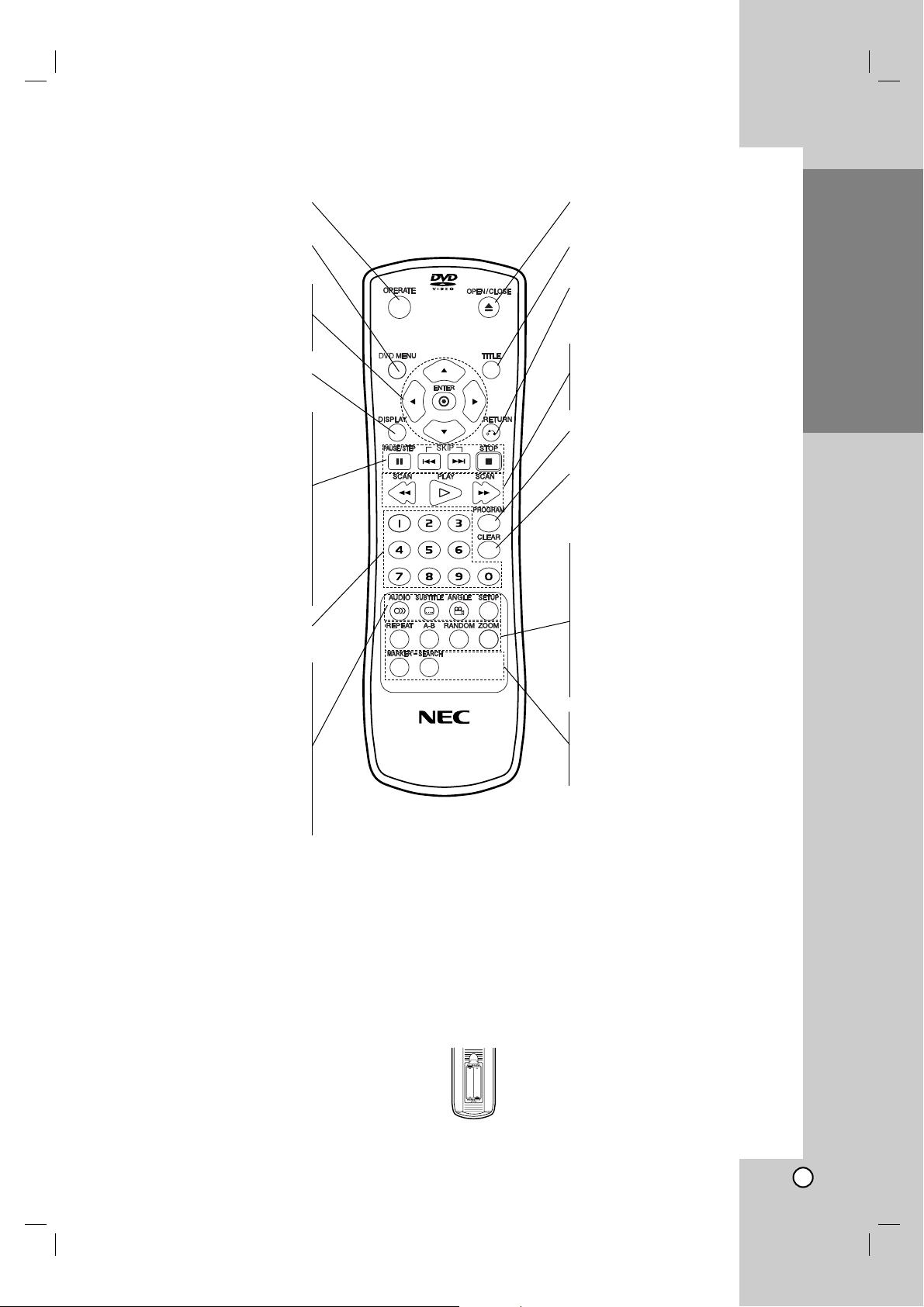
Operation
Reference
Installation and Setup
7
Introduction
Remote Control
Remote Control Operation
Point the remote control at the remote sensor and
press the buttons.
Caution:
Do not mix old and new batteries and never mix
different types of batteries such as standard, alkaline,
etc.
Remote Control Battery installation
Detach the battery cover on the rear of the
remote control, and insert two batteries
(size AAA) with 3 and # aligned correctly.
OPERATE
Switches DVD Player ON and OFF.
DVD MENU
Accesses menu on a DVD disc.
bBvV(left/right/up/down) •
Selects an item in the menu.
ENTER •
Confirms menu selection.
DISPLAY
Accesses On-Screen display.
PAUSE/STEP ( ;;) •
Pauses playback temporarily/ press
repeatedly for frame-by-frame
playback.
SKIP (. / >) •
Go to next chapter or track. Returns
to beginning of current chapter or
track or go to previous chapter or
track.
STOP ( x ) •
Stops playback.
0-9 number buttons
Selects numbered items in a menu.
AUDIO •
Selects an audio language (DVD).
SUBTITLE •
Selects a subtitle language.
ANGLE •
Selects a DVD camera angle if
available
SETUP •
Accesses or removes setup menu.
OPEN / CLOSE
Opens and closes the disc tray.
TITLE
Displays title menu, if available.
RETURN
Removes the setup menu, displays
the video CD with PBC.
• SCAN ( m / M )
Search backward or forward.
• PLAY ( HH)
Starts playback.
PROGRAM
Places a track on the program list.
CLEAR
Removes a track number on the
program list or a mark on the
MARKER SEARCH menu.
• REPEAT
Repeat chapter, track, title all.
• A-B
Repeat sequence.
• RANDOM
Plays tracks in random order.
• ZOOM
Enlarges video image.
• MARKER
Marks any point during playback.
• SEARCH
Displays MARKER SEARCH menu.
AAA
AAA
Page 8

8
Setting up the Player
The picture and sound of a nearby TV, VCR, or radio
may be distorted during playback. If this occurs,
position the player away from the TV, VCR, or radio,
or turn off the unit after removing the disc.
DVD Player Connections
Depending on your TV and other equipment there are
various ways you can connect the player. Please refer
to the manuals of your TV, stereo system or other
devices as necessary for additional connection
information.
Video and Audio Connections
to Your TV
Make sure the DVD player is connected directly to the
TV and not to a VCR, otherwise the DVD image could
be distorted by the copy protection system.
Video – Connect the VIDEO OUT jack on the
DVD player to the video in jack on the TV using
the video cable (V)
S-Video – Connect the S-VIDEO OUT jack on the
DVD Player to the S-Video in jack on the TV using
the S-Video cable (S).
Component Video – Connect the COMPONENT
VIDEO OUT/PROGRESSIVE SCAN jacks on the
DVD Player to the corresponding in jacks on the
TV using an Y Pb Pr cable (C).
Progressive Scan
• If your television is a high-definition or “digital
ready” television, you may take advantage of
the DVD Player’s progressive scan output for
the highest video resolution possible.
• If your TV does not accept the Progressive
Scan format, the picture will appear scrambled
if you try Progressive Scan on the DVD Player.
Notes:
• Set the Progressive to “On” on the setup menu for
progressive signal, see page 11.
•
Set the progressive to “Off” by removing any disc
from the unit and close the disc tray. Confirm that
“no disc” is displayed on the display window. Then
press STOP and hold it for five seconds before
releasing it.
• Progressive scan does not work with the composite
video connection (yellow VIDEO OUT jack).
Audio – Connect the left and right AUDIO OUT
jacks of the DVD Player to the audio left and right
IN jacks on the TV (A) using the audio cables.
Do not connect the DVD Player’s AUDIO OUT jack
to the phone in jack (record deck) of your audio
system.
Installation and Setup
Caution:
You must set the TV Output Select option to use
COMPONENT VIDEO OUT/PROGRESSIVE SCAN
and S-Video jacks. (Refer to page 11.)
Page 9

Operation
Reference
Introduction
9
Installation and Setup
Audio Connection to Optional
Equipment
Connect the DVD player to your optional equipment
for audio output.
Amplifier equipped with 2-channel analog stereo
or Dolby Pro Logic ll / Pro Logic: Connect the left
and right AUDIO OUT jacks on the DVD player to the
audio left and right IN jacks on your amplifier,
receiver, or stereo system, using the audio cables (A).
Amplifier equipped with 2-channel digital stereo
(PCM) or audio / video receiver equipped with a
multi-channel decoder (Dolby Digital™, MPEG 2,
or DTS): Connect one of the DVD Player’s DIGITAL
AUDIO OUT jacks (COAXIAL X) to the corresponding
in jack on your amplifier. Use an optional digital
(COAXIAL X) audio cable.
Digital Multi-channel sound
A digital multi-channel connection provides the best
sound quality. For this you need a multi-channel audio
/ video receiver that supports one or more of the
audio formats supported by your DVD player such as
MPEG 2, Dolby Digital and DTS. Check the receiver
manual and the logos on the front of the receiver.
Notes:
•
If the audio format of the digital output does not match
the capabilities of your receiver, the receiver produces
a strong, distorted sound or no sound at all.
• Six Channel Digital Surround Sound via a digital
connection can only be obtained if your receiver is
equipped with a Digital Multi-channel decoder.
Manufactured under license from Dolby
Laboratories. “Dolby”, “Pro Logic”, and
the double-D symbol are trademarks of
Dolby Laboratories.
DTS and DTS Digital Out are trademarks
of Digital Theater Systems, Inc.
Rear of DVD player
AX
L
COAXIAL
Amplifier (Receiver)
R
AUDIO INPUTDIGITAL INPUT
Page 10

10
Displaying Disc Information
on-screen
Some items can be changed using the menu.
1. Press DISPLAY during playback.
2. Press b / B to select an item.
The selected item is highlighted.
3. Press v / V to change the setting. Press ENTER.
You can also use the number buttons if
appropriate (e.g. inputting the title number).
: Title(Track) Number, : Time search
: Chapter Number (DVD disc only)
Note:
If no button is pressed for a few seconds, the onscreen display disappears.
Initial Settings
By using the Setup menu, you can make various
adjustments to items such as picture and sound. You
can also set a language for the subtitles and the
Setup menu, among other things. For details on each
Setup menu item, see pages 10 to 13.
To display and exit the Menu:
Press SETUP to display the menu. A second press of
SETUP will take you back to initial screen.
To go to the next level:
Press B on the remote control.
To go back to the previous level:
Press b on the remote control.
General Operation
1. Press SETUP. The Setup menu appears.
2. Use b / B to select the desired option then press
V or ENTER to move to the second level. The
screen shows the current setting for the selected
item, as well as alternate setting(s).
3. Use v / V to select the second desired option then
press B to move to the third level.
4.
Use
v / V
to select the desired setting then press
ENTER to confirm your selection. Some items
require additional steps.
5. Press SETUP, RETURN or PLAY to exit the Setup
menu.
LANGUAGE
Menu Language
Select a language for the Setup menu and on-screen
display.
Disc Audio / Subtitle / Menu
Select the language you prefer for the audio track
(disc audio), subtitles, and the disc menu.
Original – Refers to the original language in which
the disc was recorded.
Other – To select another language, press number
buttons then ENTER to enter the corresponding 4digit number according to the language code list
on page 19. If you enter the wrong language code,
press CLEAR.
DISPLAY
TV Aspect
4:3 – Select when a standard 4:3 TV is connected.
16:9 – Select when a 16:9 wide TV is connected.
Display Mode
Display Mode setting works only when the TV Aspect
mode is set to “4:3”.
Letterbox – Displays a wide picture with bands on
the upper and lower portions of the screen.
Panscan – Automatically displays the wide picture
on the entire screen and cuts off the portions that
do not fit.
Menu Language English
Original
Off
Original
Disc Audio
Disc Subtitle
Disc Menu
Move Select Exit
LANGUAGE
TV Aspect 4:3
Letterbox
Off
YPbPr
Display Mode
Progressive Scan
TV Output Select
DISPLAY
Move Select Exit
02/04
02/04
0:08:20
Page 11

Operation
Reference
Introduction
11
Installation and Setup
Progressive Scan
Progressive Scan Video provides the highest quality
pictures with less flickering. If you are using the
Component Video jacks for connection to a TV or
monitor that is compatible with a progressive scan
signal, set Progressive Scan to On. Press ENTER to
confirm your selection. The confirm menu will appear.
Caution:
If your TV does not accept the Progressive Scan
format, the picture will appear scrambled if you try
Progressive Scan on the DVD Player.
If you set Progressive Scan to On in error, you must
reset the unit.
1) Press B. Select “Off” using the v / V buttons.
The Setup menu appears.
2) Press STOP and hold it for five seconds before
releasing it. The video output will be restored to the
standard setting and a picture will once again be
visible on a conventional analog TV or monitor.
TV Output Select
Set the player’s TV Output Select options according to
the TV connection type.
YPbPr – When your TV is connected with the
COMPONENT VIDEO OUT/PROGRESSIVE
SCAN jacks on the DVD player.
S-Video – When your TV is connected with the
S-Video jack.
AUDIO
Each DVD disc has a variety of audio output options.
Set the player’s AUDIO options according to the type
of audio system you use.
Dolby Digital / DTS / MPEG
Bitstream – Select “Bitstream” if you connect this
unit’s DIGITAL OUT jack to an amplifier or other
equipment with a Dolby Digital, DTS or MPEG
decoder.
PCM (for Dolby Digital / MPEG) – Select when
connected to a two-channel digital stereo amplifier.
DVDs encoded in Dolby Digital or MPEG will be
automatically downmixed to two-channel PCM
audio.
Off (for DTS): If you select “Off”, the DTS signal is
not output through the DIGITAL OUT jack.
Sample Freq. (Frequency)
If your receiver or amplifier is NOT capable of
handling 96 kHz signals, select 48 kHz. When this
choice is made, this unit automatically converts any
96 kHz signals to 48 kHz so your system can decode
them.
If your receiver or amplifier is capable of handling 96
kHz signals, select 96 kHz.
Check the documentation for your amplifier to verify
its capabilities.
Dynamic Range Control (DRC)
With the DVD format, you can hear a program’s
soundtrack in the most accurate and realistic
presentation possible. However, you may wish to
compress the dynamic range of the audio output (the
difference between the loudest sounds and the
quietest ones). This allows you to listen to a movie at
a lower volume without losing clarity of sound. Set
DRC to On for this effect.
Dolby Digital Bitstream
Bitstream
PCM
Off
48KHz
DTS
MPEG
DRC
Sample Freq.
AUDIO
Move Select Exit
Page 12

12
LOCK (Parental Control)
Rating
Blocks playback of rated DVDs based on their
content. Not all discs are rated.
1. Select Rating on the LOCK menu then press B.
2. Select a rating from 1 to 8 using the v / V buttons
and press ENTER. The password window will
appear.
Rating 1-8: Rating one (1) has the most
restrictions and rating eight (8) is the least
restrictive.
Unlock: If you select unlock, parental control is
not active and the disc plays in full.
3. If you have not entered password yet:
When the “New Password” section is highlighted,
enter a 4-digit password using the numbered
buttons then press ENTER. Enter the 4-digit
security password again to verify when the
“Confirm Password” section is highlighted. The
“OK” will be highlighted.
If you have entered password already:
Enter a 4-digit password you have entered using
the numbered buttons. The “OK” will be highlighted.
4. Press ENTER to confirm your rating selection, then
press SETUP to exit the menu.
Tips:
• If you make a mistake before pressing ENTER in
each section, press CLEAR to enter again or b
repeatedly to delete password numbers one by one
then correct it.
• If you enter the wrong password, you can not
proceed to the next step.
Password
You can create or change password.
1. Select Password on the LOCK menu then press B.
The “Change” is highlighted
2. Press ENTER then the password window will
appear.
3. To make a new password:
When the “New Password” section is highlighted,
enter a 4-digit password using the numbered
buttons then press ENTER. Enter the 4-digit
password again to verify when the “Confirm
Password” section is highlighted, then. The “OK”
will be highlighted.
To change the password:
When the “Old Password” section is highlighted,
enter the 4-digit password you have created then
press ENTER. The“New Password” section will be
highlighted. Enter a new 4-digit password using the
numbered buttons then press ENTER. Enter the
new 4-digit security password again to verify when
the “Confirm Password” section is highlighted. The
“OK” will be highlighted.
4. Press SETUP to exit the menu.
If you forget your Security Code
If you forget your security code you can clear it using
the following steps:
1. Remove any disc from the unit and close the disc
tray. See that “nodISC” is displayed on the display
window.
2. Press SETUP and setup menu apears on the TV
screen. Use the numbered buttons to enter the
6-digit number “210499”.See that “P-CLr” is
displayed on the display window.
3. Enter a new password as described above.
Area Code
Enter the code of the area whose standards were
used to rate the DVD video disc, based on the list in
the reference chapter.
1. Select “Area Code” on the LOCK menu then press
B.
2. Select the first character using v / V buttons.
3. Shift the cursor using B button and select the
second character using v / V buttons then press
ENTER, the password window will appear
4. Press ENTER, the password window will appear.
5. If you have not entered password yet:
When the “New Password” section is highlighted,
enter a 4-digit password using the numbered
buttons then press ENTER. Enter the 4-digit
security password again to verify when the
“Confirm Password” section is highlighted. The
“OK” will be highlighted.
If you have entered password already:
Enter a 4-digit password you have entered using
the numbered buttons. The “OK” will be
highlighted.
6. Press ENTER to confirm your Area Code selection,
then press SETUP to exit the menu.
Rating Unlock
P L
Password NEW
Area code
LOCK
Move Select Exit
Page 13

Operation
Reference
Introduction
13
Installation and Setup
OTHERS
PBC
Set Playback Control (PBC) to On or Off.
On: Video CDs with PBC are played according to
the PBC.
Off: Video CDs with PBC are played the same
way as Audio CDs.
Auto Play
You can set up the DVD player so a DVD disc
automatically starts playing whenever the DVD is
inserted.
If Auto Play mode is set to On, this DVD player will
search for title that has the longest playback time and
then play back the title automatically.
Note:
The Auto Play function may not work for some DVDs.
B.L.E. (Black Level Expansion)
To select the black level of playback pictures. Set your
preference and monitor’s ability.
On: Expanded grey scale. (0 IRE cut off)
Off: Standard grey scale. (7.5 IRE cut off)
Note:
The B.L.E. function works NTSC system only.
PBC On
Off
Auto Play On
B.L.E.
OTHERS
Move Select Exit
Page 14

14
Operations
General features
Buttons Operations
Z (OPEN / CLOSE) Opens or closes the disc tray.
X (PAUSE) During playback, press X to pause playback.
Press X repeatedly to play Frame-by-Frame.
SKIP (. / >) During playback, press SKIP (. or >) to go to the
next chapter/track or to return to the beginning of the
current chapter/track.
Press SKIP . twice briefly to step back to the previous
chapter/track.
SCAN (m / M) During playback, press SCAN (m or M) repeatedly to
select the required scan speed.
DVD disc; 4 steps
Video CD, MP3, WMA, Audio CD ; 3 steps
While the playback is paused, press SCAN M
repeatedly to play in slow motion (4 steps, forward only).
REPEAT During playback, press REPEAT repeatedly to select a
desired repeat mode.
DVD Video discs: Chapter/Title/Off
Video CD, Audio CD, MP3/WMA discs: Track/All/Off or Normal
A-B During playback, each press of A-B button to select point
A and point B and repeats a sequence from point A
(Starting point) to point B (End point).
ZOOM During playback or pause mode, press ZOOM to enlarge
the video image (4 steps).
You can move through the zoomed picture using bBvV
buttons. Press CLEAR to exit.
RANDOM During playback or in stop mode, press RANDOM for
random playback.
TITLE If the current DVD title has a menu, the title menu
appears on the screen. Otherwise, the disc menu may
appears.
DVD MENU The disc menu appears on the screen.
(ANGLE) During playback of DVD disc contains scenes recorded
different camera angles, press ANGLE repeatedly to
select a desired angle.
(SUBTITLE) During playback, press SUBTITLE repeatedly to select a
desired subtitle language.
(AUDIO) During playback, press AUDIO repeatedly to hear a
different audio language or audio track.
Discs
VCDDVD
DVD
DVD
DVD
DVD
WMA
MP3
ACDVCD
VCDDVD
ACD
VCDDVD
ALL
VCDDVD
ALL
ALL
VCDDVD
ALL
ALL
Page 15

Reference
Installation and
Setup
Introduction
15
Notes on general features:
• On a Video CD with PBC, you must set PBC to Off
on the setup menu to use the repeat function (See
“PBC” on page 13).
• If you press SKIP (>) once during Repeat Chapter
(Track) playback, the repeat playback cancels.
• Zoom may not work on some DVDs.
• When you are playing a DVD disc contains scenes
recorded different camera angles, the angle indicator
will blink on the TV screen during scenes recorded
at different angles as an indication that angle
switching is possible
.
Additional features
Time Search
To start playing at any chosen time on the disc:
1. Press DISPLAY during playback.
2. Press b / B to select the time clock icon and
“-:--:--” appears.
3. Input the required start time in hours, minutes, and
seconds from left to right. If you enter the wrong
numbers, press CLEAR to remove the numbers
you entered. Then input the correct numbers.
4. Press ENTER to confirm. Playback starts from the
selected time.
Marker Search
To enter a Marker
You can start playback from up to nine memorized
points. To enter a marker, press MARKER at the
desired point on the disc. The Marker icon appears on
the TV screen briefly. Repeat to enter up to nine
markers.
To Recall or Clear a Marked Scene
1. During disc playback, press SEARCH. The marker
search menu appears on the screen.
2. Within 10 seconds, press b / B to select a marker
number that you want to recall or clear.
3. Press ENTER and playback starts from the marked
scene. Or, Press CLEAR and the marker number is
erased from the list.
4. You can play any marker by inputting its number on
the marker search menu.
Last Scene Memory
This player memorizes last scene from the last disc
that is viewed. The last scene remains in memory
even if you remove the disc from the player or switch
off the player. If you load a disc that has the scene
memorized, the scene is automatically recalled.
Note:
This player does not memorize the scene of a disc if
you switch off the player before commencing to play
the disc.
Screen Saver
The screen saver appears when you leave the DVD
player in Stop mode for about five minutes. If the
Screen Saver is displayed for five minutes, the DVD
Player automatically turns itself off.
System Select
You must select the appropriate system mode for your
TV system. If NO DISC appears in the display window,
press and hold PAUSE/STEP for more than 5 seconds
to be able to select a system (PAL, NTSC, or AUTO).
VCDACDDVD
VCDDVD
VCDDVD
Operation
Page 16

16
Playing an Audio CD or
MP3/WMA file
Audio CD – Once you insert an audio CD a menu
appears on the TV screen. Press v / V to select a
track then press PLAY or ENTER to playback starts.
MP3 / WMA
1. Press v / V to select a folder, and press PLAY or
ENTER to see the folder contents.
2. Press v / V to select a track then press PLAY or
ENTER. Playback starts.
Tips:
• If you are in a file list on the MUSIC menu and want
to return to the Folder list, use the v / V to highlight
and press PLAY or ENTER.
• Press DVD MENU to move to the next page.
Press TITLE to move to the previous page.
• On a CD with MP3/WMA and JPEG you can switch
MP3/WMA and JPEG.
Press v / V to select a folder, and press ENTER to
see the folder contents.
MP3 / WMA disc compatibility with this player is
limited as follows:
• Sampling frequency: within 8 - 48 kHz (MP3),
within 32 - 48kHz (WMA)
• Bit rate: within 8 - 320kbps (MP3),
32 - 192kbps (WMA)
• The player cannot read an MP3/WMA file that has
a file extension other than “.mp3” / “.wma”.
• CD-R physical format should be ISO 9660
• If you record MP3 / WMA files using software that
cannot create a file system (eg. Direct-CD) it is
impossible to playback MP3 / WMA files.
We recommend that you use Easy-CD Creator,
which creates an ISO 9660 file system.
• File names should have a maximum of 8 letters
and must incorporate an .mp3 or .wma extension.
• They should not contain special letters such as / ?
* : “ < > l etc.
• The total number of files on the disc should be less
than 648.
• This DVD player requires discs and recordings to
meet certain technical standards in order to
achieve optimal playback quality. Pre-recorded
DVDs are automatically set to these standards.
There are many different types of recordable disc
formats (including CD-R containing MP3 or WMA
files) and these require certain pre-existing
conditions (see above) to ensure compatible
playback.
Customers should note that permission is
required in order to download MP3 / WMA files
and music from the Internet. Our company has
no right to grant such permission. Permission
should always be sought from the copyright
owner.
TRACK 02
TRACK 03
TRACK 01
TRACK 04
TRACK 05
TRACK 06
Normal
CD
001 / 022
00:00 /00:00
Add
DISPLAY
PROGRAM
Program List
Music 01
Music 02
Music 03
Music 04
Music 05
Normal
003 / 036
00:00 /00:00
Program List Add
DISPLAY
PROGRAM
Page 17

17
Programmed Playback
The program function enables you to store your
favorite tracks from any disc in the player memory.
A program can contain 30 tracks (Audio CD,
MP3/WMA).
1. Insert a disc. (Audio CD, MP3 or WMA.)
2. Press v / V to select the desired file.
3. Press PROGRAM during playback or in the stop
mode.
Repeat press PROGRAM to place additional
tracks on the program list.
4. Press DISPLAY. Program List menu appear.
Press v / V to select the track you want to start
playing.
Press DVD MENU to move to the next page.
Press TITLE to move to the previous page.
Audio CD Menu MP3/WMA Menu
5. Press PLAY or ENTER to start.
6. To resume normal playback from programmed
playback.
Press DISPLAY then select a track of list and then
press PLAY or ENTER.
Erasing a Track from program list
1. Use v / V to select the track that you wish to
erase from the program list.
2. Press CLEAR. Repeat to erase additional tracks
on the list.
For details on each operation item, refer to
relevant page.
Operation
TRACK 02
TRACK 03
TRACK 01
TRACK 04
TRACK 05
TRACK 06
Normal
CD
001 / 022
00:00 /00:00
DISPLAY
Return
Delete
CLEAR
Program List
Music 02
Music 03
Music 04
Music 05
Music 06
Normal
003 / 036
00:00 /00:00
Return
Program List
Delete
DISPLAY
CLEAR
Music 01
Page 18

18
Viewing a JPEG file
Using this DVD Player you can view discs with JPEG
files.
1. Insert a disc and close the tray.
The PHOTO menu appears on the TV screen.
2. Press v / V to select a folder, and press ENTER
or PLAY. A list of files in the folder appears.
If you are in a file list and want to return to the
previous Folder list, use the v / V buttons on the
remote to highlight and press ENTER or
PLAY.
3. If you want to view a particular file, press v / V to
highlight a file and press ENTER or PLAY. Viewing
the file proceeding starts.
While viewing a picture, you can press STOP to
move to the previous menu (PHOTO menu).
Tips:
• Press DVD MENU to move to the next page.
Press TITLE to move to the previous page.
• On a CD with MP3/WMA and JPEG you can switch
MP3/WMA and JPEG.
Press v / V to select a folder, and press ENTER to
see the folder contents.
Moving to another File
Press SKIP (. or >) once while viewing a
picture to advance to the next or previous file.
To rotate picture
Press
b / B during showing a picture to rotate the
picture clockwise or counter clockwise.
Still Picture
1. Press PAUSE/STEP during slide show.
The player will now go into PAUSE mode.
2. To return to the slide show, press PLAY, ENTER or
press PAUSE/STEP again.
Zoom
Use zoom to enlarge the video image.
1. Press ZOOM during playback to activate the Zoom
function.
2. Each press of the ZOOM button changes the
screen in the sequence:
100% → 150% → 200% → 100%
3 Use the bBvVbuttons to move through the
zoomed picture.
4. To resume normal playback, press CLEAR or
press ZOOM repeatedly to select the 100%.
JPEG disc compatibility with this player is
limited as follows:
• Depending upon the size and number of JPEG
files, it could take a long time for the DVD player
to read the disc’s contents. If you don’t see an onscreen display after several minutes, some of the
files may be too large — reduce the resolution of
the JPEG files to less than 2M pixels as 2760 x
2048 pixels and burn another disc.
• The total number of files and folders on the disc
should be less than 648.
• Ensure that all the selected files have the “.jpg”
extensions when copying into the CD layout.
• If the files have “.jpe” or “.jpeg” extensions, please
rename them as “.jpg” file.
• File names without “.jpg” extension will not be
able to be read by this DVD player. Even though
the files are shown as JPEG image files in
Windows Explorer.
File 01
File 02
File 03
File 04
File 05
Normal
001 / 052
00:00 /00:00
Program List Add
DISPLAY
PROGRAM
Page 19

Operation
Installation and Setup
Introduction
19
.
Reference
Reference
Area Code
Afghanistan AF
Argentina AR
Australia AU
Austria AT
Belgium BE
Bhutan BT
Bolivia BO
Brazil BR
Cambodia KH
Canada CA
Chile CL
China CN
Colombia CO
Congo CG
Costa Rica CR
Croatia HR
Czech Republic CZ
Denmark DK
Ecuador EC
Egypt EG
El Salvador SV
Area Code
Ethiopia ET
Fiji FJ
Finland FI
France FR
Germany DE
Great Britain GB
Greece GR
Greenland GL
Herd and Mcdonald Islands
HM
Hong Kong HK
Hungary HU
India IN
Indonesia ID
Israel IL
Italy IT
Jamaica JM
Japan JP
Kenya KE
Kuwait KW
Libya LY
Luxembourg LU
Area Code
Malaysia MY
Maldives MV
Mexico MX
Monaco MC
Mongolia MN
Morocco MA
Nepal NP
Netherlands NL
Netherlands Antilles AN
New Zealand NZ
Nigeria NG
Norway NO
Oman OM
Pakistan PK
Panama PA
Paraguay PY
Philippines PH
Poland PL
Portugal PT
Romania RO
Russian Federation RU
Area Code
Saudi Arabia SA
Senegal SN
Singapore SG
Slovak Republic SK
Slovenia SI
South Africa ZA
South Korea KR
Spain ES
Sri Lanka LK
Sweden SE
Switzerland CH
Taiwan TW
Thailand TH
Turkey TR
Uganda UG
Ukraine UA
United States US
Uruguay UY
Uzbekistan UZ
Vietnam VN
Zimbabwe ZW
Area Codes
Choose a Area code from this list.
Language Code
Abkhazian 6566
Afar 6565
Afrikaans 6570
Albanian 8381
Ameharic 6577
Arabic 6582
Armenian 7289
Assamese 6583
Aymara 6588
Azerbaijani 6590
Bashkir 6665
Basque 6985
Bengali; Bangla 6678
Bhutani 6890
Bihari 6672
Breton 6682
Bulgarian 6671
Burmese 7789
Byelorussian 6669
Cambodian 7577
Catalan 6765
Chinese 9072
Corsican 6779
Croatian 7282
Czech 6783
Danish 6865
Dutch 7876
English 6978
Esperanto 6979
Estonian 6984
Faroese 7079
Language Code
Fiji 7074
Finnish 7073
French 7082
Frisian 7089
Galician 7176
Georgian 7565
German 6869
Greek 6976
Greenlandic 7576
Guarani 7178
Gujarati 7185
Hausa 7265
Hebrew 7387
Hindi 7273
Hungarian 7285
Icelandic 7383
Indonesian 7378
Interlingua 7365
Irish 7165
Italian 7384
Japanese 7465
Javanese 7487
Kannada 7578
Kashmiri 7583
Kazakh 7575
Kirghiz 7589
Korean 7579
Kurdish 7585
Laothian 7679
Latin 7665
Latvian, Lettish 7686
Language Code
Lingala 7678
Lithuanian 7684
Macedonian 7775
Malagasy 7771
Malay 7783
Malayalam 7776
Maltese 7784
Maori 7773
Marathi 7782
Moldavian 7779
Mongolian 7778
Nauru 7865
Nepali 7869
Norwegian 7879
Oriya 7982
Panjabi 8065
Pashto, Pushto 8083
Persian 7065
Polish 8076
Portuguese 8084
Quechua 8185
Rhaeto-Romance 8277
Rumanian 8279
Russian 8285
Samoan 8377
Sanskrit 8365
Scots Gaelic 7168
Serbian 8382
Serbo-Croatian 8372
Shona 8378
Sindhi 8368
Language Code
Singhalese 8373
Slovak 8375
Slovenian 8376
Somali 8379
Spanish 6983
Sudanese 8385
Swahili 8387
Swedish 8386
Tagalog 8476
Tajik 8471
Tamil 8465
Tatar 8484
Telugu 8469
Thai 8472
Tibetan 6679
Tigrinya 8473
Tonga 8479
Turkish 8482
Turkmen 8475
Twi 8487
Ukrainian 8575
Urdu 8582
Uzbek 8590
Vietnamese 8673
Volapük 8679
Welsh 6789
Wolof 8779
Xhosa 8872
Yiddish 7473
Yoruba 8979
Zulu 9085
Language Codes
Use this list to input your desired language for the following initial settings:
Disc Audio, Disc Subtitle, Disc Menu.
Page 20

20
Symptom
No power.
The power is on, but
the DVD player does
not work.
No picture.
No sound.
The DVD player does
not start playback.
The remote control
does not work properly.
The picture is not
correct, such as double
picture, red picture or
no colour.
Possible Cause
• The power cord is disconnected.
• No disc is inserted.
• The TV is not set to receive DVD
signal output.
• The video cable is not connected
securely.
• The equipment connected with the
audio cable is not set to receive DVD
signal output.
• The power of the equipment
connected with the audio cable is
turned off.
• The AUDIO options are set to the
wrong position.
• An unplayable disc is inserted.
• The rating level is set.
• The remote control is not pointed at
the remote sensor on the DVD player.
• The remote control is too far from the
DVD player.
• The progressive scan is ON at a
normal TV which cannot receive
progressive scan.
• The TV OUTPUT SELECT (SETUPDISPLAY) is set at S-Video, while the
DVD is connected to YPbPr.
• The TV OUTPUT SELECT (SETUPDISPLAY) is set at YPbPr, while the
DVD is connected to S-Video.
Correction
• Plug the power cord into the wall outlet
securely.
• Insert a disc. (Check the disc indicator
in the display window is lit.)
• Select the appropriate video input
mode on the TV.
• Connect the video cable securely.
• Select the correct input mode of the
audio receiver so you can listen to the
sound from the DVD player.
• Turn on the equipment connected with
the audio cable.
• Set the AUDIO option to the correct
position, then turn on the DVD player
again by pressing POWER.
• Insert a playable disc. (Check the disc
type and regional code.)
• Change the rating level.
• Point the remote control at the remote
sensor of the DVD player.
• Operate the remote control closer to
the DVD player.
• Turn Off the progressive scan.
See Page 11.
• If connection is using Component
(YPbPr), then ensure YPbPr is selected
from (SETUP-DISPLAY-TV OUTPUT
SELECT). See page 11.
• If connection is using S-VIDEO, then
ensure S-VIDEO is selected from
(SETUP-DISPLAY-TV OUTPUT
SELECT). See page 11.
Troubleshooting
Page 21

21
Reference
Specifications
General
Power requirements: AC 200-240 V , 50/60 Hz
Power consumption: 8 W
Dimensions (Approx.):
360 x 35 x 242 mm (14.2 x 1.4 x 9.5 inches)
(W x H x D) without foot
Weight (Approx.): 1.7 kg (3.7 lbs)
Operating temperature:
5 °C to 35 °C (41 °F to 95 °F)
Operating humidity: 5 % to 90 %
Outputs
VIDEO OUT:
1 V (p-p), 75 Ω, sync negative, RCA jack x 1
S-VIDEO OUT:
(Y) 1.0 V (p-p), 75 Ω, negative sync, Mini DIN 4-pin x 1
(C) 0.3 V (p-p) 75 Ω
COMPONENT VIDEO OUT:
(Y) 1.0 V (p-p), 75 Ω,negative sync, RCA jack x 1
(Pb)/(Pr) 0.7 V (p-p), 75 Ω, RCA jack x 2
AUDIO OUT:
2.0 Vrms (1 KHz, 0 dB), 600 Ω, RCA jack (L, R) x 1
DIGITAL OUT (COAXIAL):
0.5 V (p-p), 75 Ω, RCA jack x 1
System
Laser:
Semiconductor laser, wavelength 650 nm
Signal system: NTSC / PAL
Frequency response:
DVD (PCM 96 kHz): 8 Hz to 44 kHz
DVD (PCM 48 kHz): 8 Hz to 22 kHz
CD: 8 Hz to 20 kHz
Signal-to-noise ratio:
More than 100 dB (ANALOG OUT connectors only)
Harmonic distortion: Less than 0.02%
Dynamic range:
More than 95 dB (DVD/CD)
Accessories:
Video cable (1), Audio cable (1), Remote control (1),
Batteries (2
)
Note: Design and specifications are subject to change prior notice.
Page 22

NEC Australia Pty. Ltd.
ABN 86 001 217 527
Home Electronics Group
NEC Service Centres PH:131-632
• New South wales
Sydney 184 Milperra Rd, Revesby 2212 131-632
Newcastle 120 Parry Street, Newcastle West 2302 131-632
• Victoria
Melbourne Unit 1/6 Garden Road, Clayton 3168 131-632
• Queensland
Brisbane Unit 4 / 305 Montague Road, West End 4101 131-632
Southport Shop 1, 48 Ferry Road, Southport 4215 131-632
• South Australia
Adelaide 84A Richmond Rd, Keswick, 5053 131-632
• Western Australia
Perth 45 Sarich Court, Osborne Park 6017 131-632
For Service in outer areas, please contact your NEC retailer for the address of the nearest
Authorised NEC Service Centre
NEC Australia Pty. Ltd.
Home Electronics Group
244 Beecroft Road EPPING 2121
Tel: 131 632
Fax: (02) 9877 2353
Page 23

P/NO. : 3834RD0096Y
