Page 1
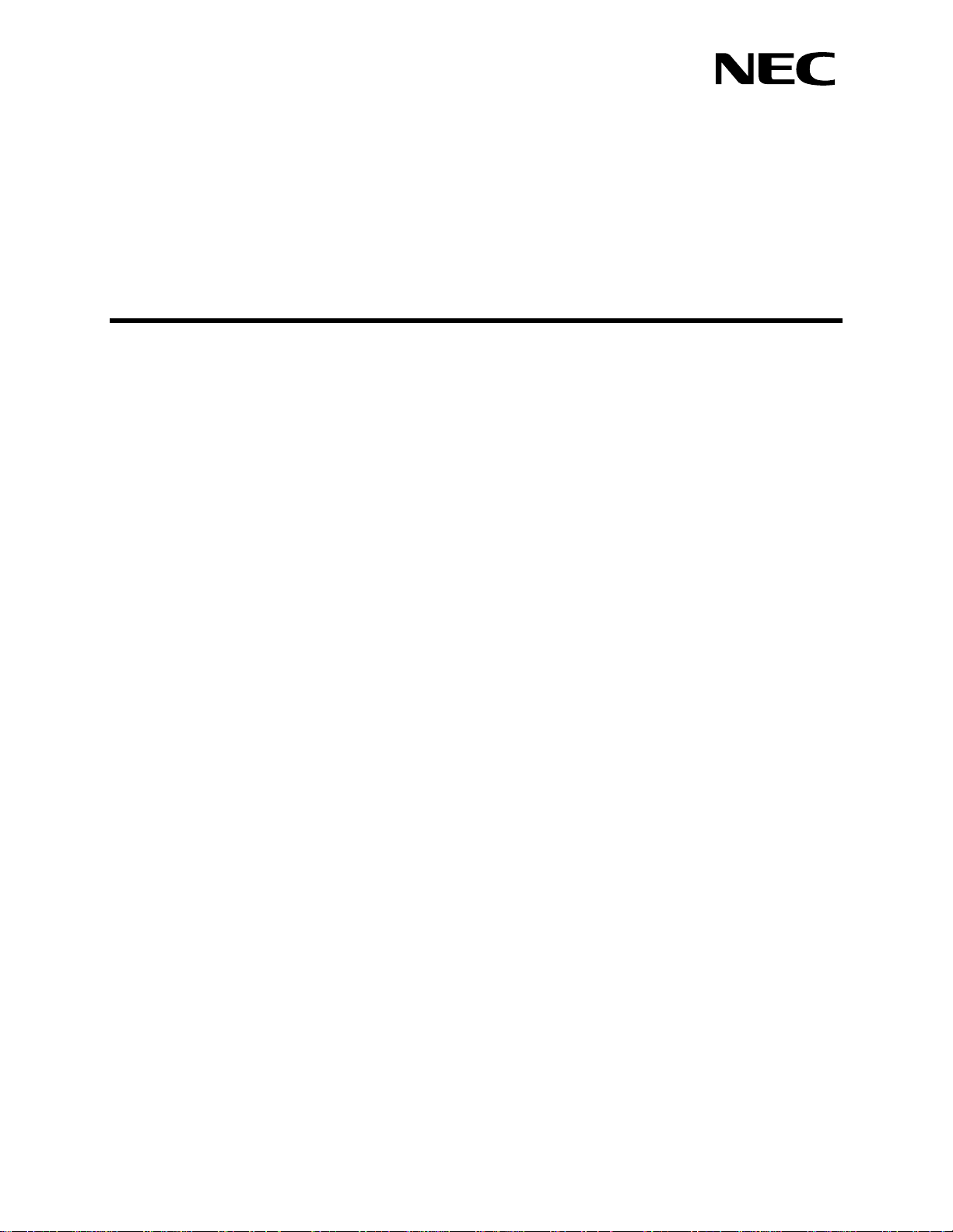
ATTEND ANT CONSOLE STATISTICS
Operations Manual
NEC America, Inc.
NDA-30122
Revision 1
October, 1999
Stock Number 241667
Page 2
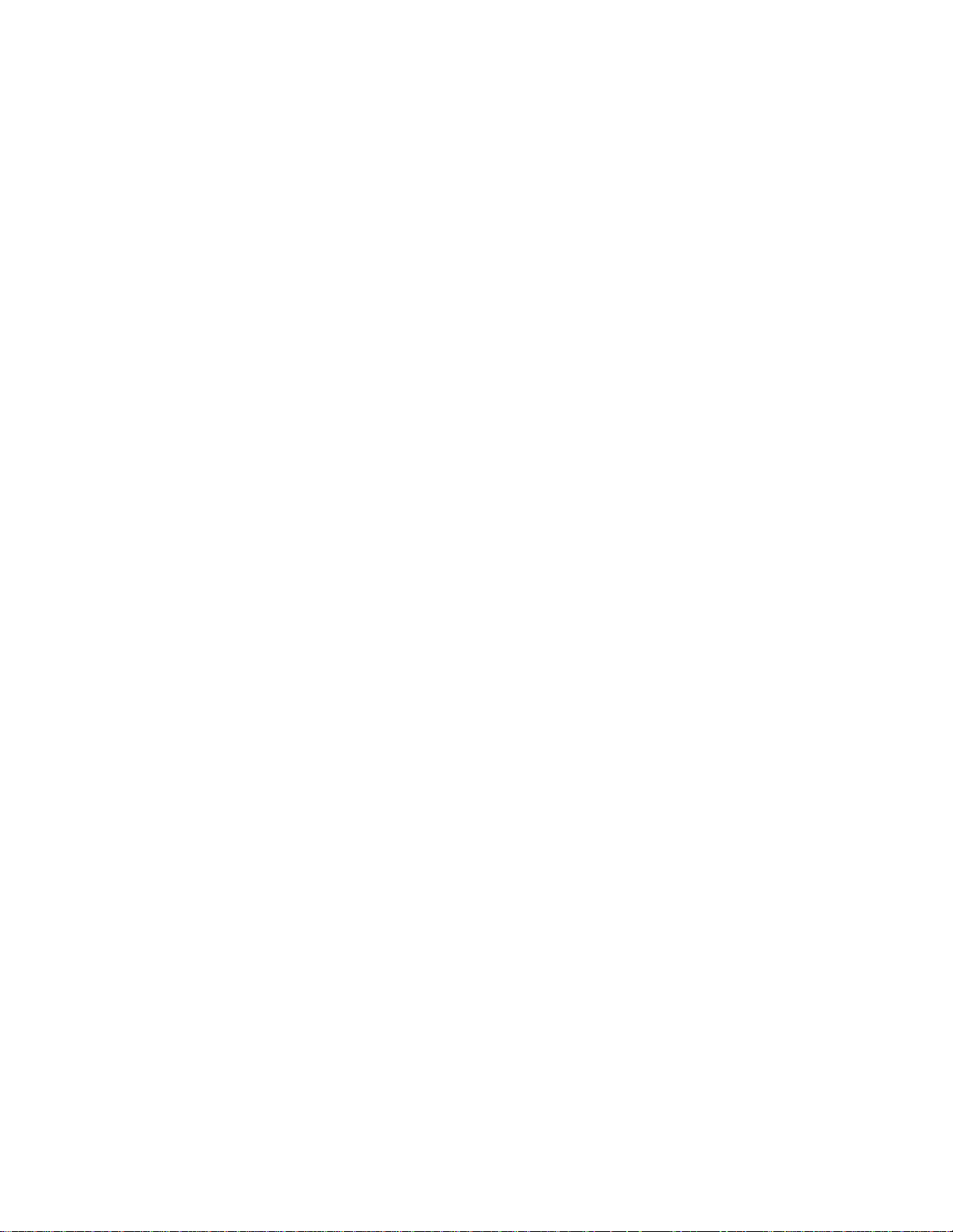
LIABILITY DISCLAIMER
NEC America reserves the right to change the specifications, functions, or features in this document at any time without notice. NEC
America has prepared this document for use by its employees and
customers. The infor mation c ontai ned h erein is the proper ty of NEC
America and shall not be reproduced without prior written approval
from NEC America.
Copyright 1999
NEC America, Inc.
Page 3
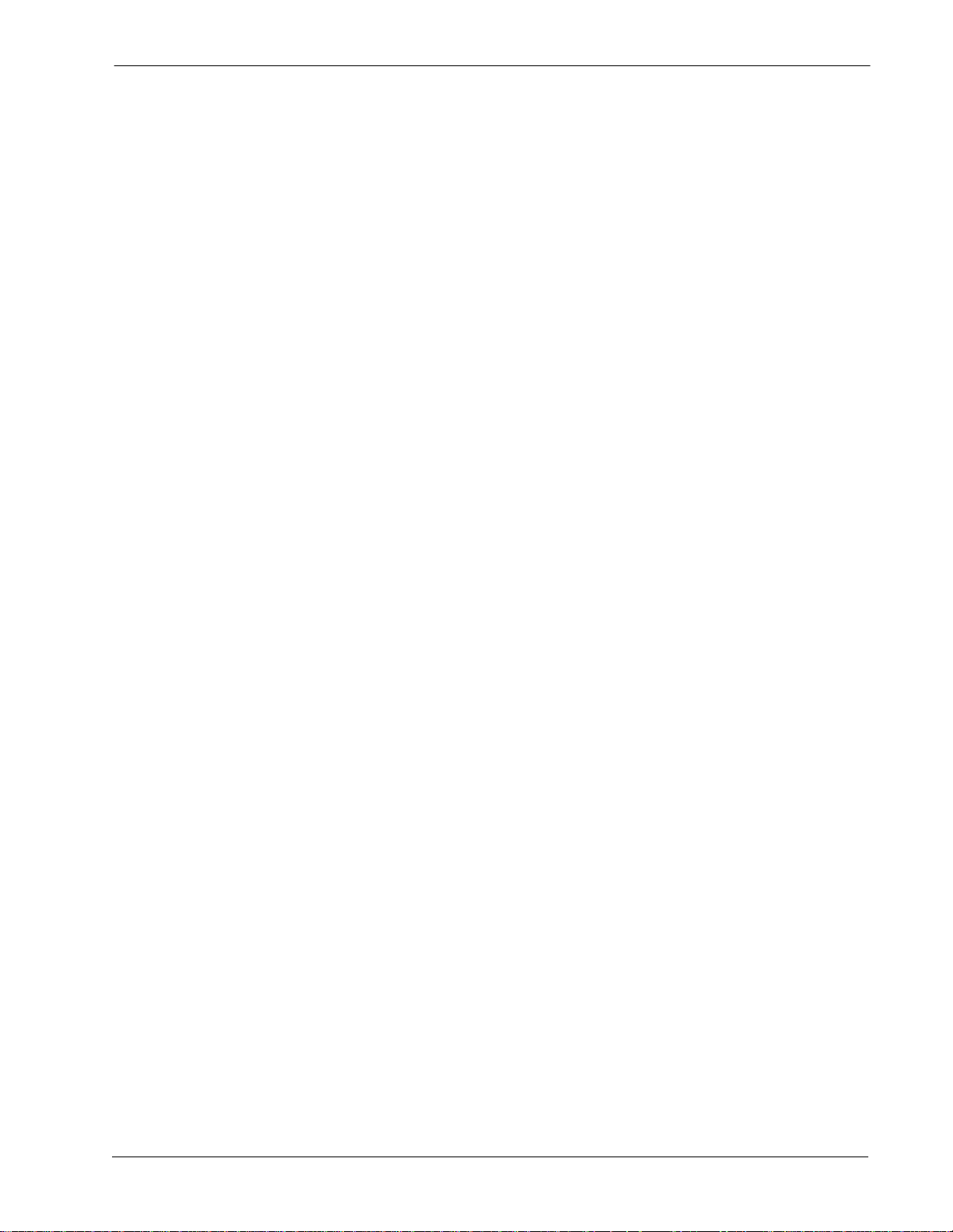
Attendant Console Statistics Operations Manual CONTENTS
TABLE OF CONTENTS
Page
Chapter 1 - INTRODUCTION . . . . . . . . . . . . . . . . . . . . . . . . . . . . . . . . . . . . . . . . . . . . . . . 1
What is Attendant Console Statistics? . . . . . . . . . . . . . . . . . . . . . . . . . . . . . . . . . . . . . . . . . . . . . . 1
Overview . . . . . . . . . . . . . . . . . . . . . . . . . . . . . . . . . . . . . . . . . . . . . . . . . . . . . . . . . . . . . . . . . . . 1
Interface to other OAI Applications . . . . . . . . . . . . . . . . . . . . . . . . . . . . . . . . . . . . . . . . . . . . . . 1
How To Use This Manual . . . . . . . . . . . . . . . . . . . . . . . . . . . . . . . . . . . . . . . . . . . . . . . . . . . . . . . . 3
Manual Organization . . . . . . . . . . . . . . . . . . . . . . . . . . . . . . . . . . . . . . . . . . . . . . . . . . . . . . . . . . 3
Chapter 1 - Introduction . . . . . . . . . . . . . . . . . . . . . . . . . . . . . . . . . . . . . . . . . . . . . . . . . . . . . . 3
Chapter 2 - Installation and Configuration. . . . . . . . . . . . . . . . . . . . . . . . . . . . . . . . . . . . . . . . . 3
Chapter 3 - Report Formats . . . . . . . . . . . . . . . . . . . . . . . . . . . . . . . . . . . . . . . . . . . . . . . . . . . 3
Chapter 4 - Report Generation . . . . . . . . . . . . . . . . . . . . . . . . . . . . . . . . . . . . . . . . . . . . . . . . . 3
Chapter 5 - Automated Report Generation. . . . . . . . . . . . . . . . . . . . . . . . . . . . . . . . . . . . . . . . 3
Chapter 6 - Report Viewing. . . . . . . . . . . . . . . . . . . . . . . . . . . . . . . . . . . . . . . . . . . . . . . . . . . . 3
Chapter 7 - Route Groups. . . . . . . . . . . . . . . . . . . . . . . . . . . . . . . . . . . . . . . . . . . . . . . . . . . . . 3
Chapter 8 - Station Groups. . . . . . . . . . . . . . . . . . . . . . . . . . . . . . . . . . . . . . . . . . . . . . . . . . . . 3
Chapter 9 - Administration Menu . . . . . . . . . . . . . . . . . . . . . . . . . . . . . . . . . . . . . . . . . . . . . . . 4
Appendix - Example Reports . . . . . . . . . . . . . . . . . . . . . . . . . . . . . . . . . . . . . . . . . . . . . . . . . . 4
Chapter 2 - INSTALLATION & CONFIGURATION . . . . . . . . . . . . . . . . . . . . . . . . . . . . . . 5
Before Installation . . . . . . . . . . . . . . . . . . . . . . . . . . . . . . . . . . . . . . . . . . . . . . . . . . . . . . . . . . . . . . 5
Informix Database Installation . . . . . . . . . . . . . . . . . . . . . . . . . . . . . . . . . . . . . . . . . . . . . . . . . . . 5
Database Space Creation . . . . . . . . . . . . . . . . . . . . . . . . . . . . . . . . . . . . . . . . . . . . . . . . . . . . . . 5
Installation Procedure. . . . . . . . . . . . . . . . . . . . . . . . . . . . . . . . . . . . . . . . . . . . . . . . . . . . . . . . . . . 6
After Installation . . . . . . . . . . . . . . . . . . . . . . . . . . . . . . . . . . . . . . . . . . . . . . . . . . . . . . . . . . . . . . 13
HCS Configuration. . . . . . . . . . . . . . . . . . . . . . . . . . . . . . . . . . . . . . . . . . . . . . . . . . . . . . . . . . . 13
MCS Configuration. . . . . . . . . . . . . . . . . . . . . . . . . . . . . . . . . . . . . . . . . . . . . . . . . . . . . . . . . . . 13
Application Configuration . . . . . . . . . . . . . . . . . . . . . . . . . . . . . . . . . . . . . . . . . . . . . . . . . . . . . . . 15
Console Stats Components. . . . . . . . . . . . . . . . . . . . . . . . . . . . . . . . . . . . . . . . . . . . . . . . . . . . 15
Component Characteristics . . . . . . . . . . . . . . . . . . . . . . . . . . . . . . . . . . . . . . . . . . . . . . . . . . . . 16
Primary Configuration Parameters. . . . . . . . . . . . . . . . . . . . . . . . . . . . . . . . . . . . . . . . . . . . . . . 17
Database Support . . . . . . . . . . . . . . . . . . . . . . . . . . . . . . . . . . . . . . . . . . . . . . . . . . . . . . . . . . . 18
Initialize Components. . . . . . . . . . . . . . . . . . . . . . . . . . . . . . . . . . . . . . . . . . . . . . . . . . . . . . . . . 19
StatLogger Component. . . . . . . . . . . . . . . . . . . . . . . . . . . . . . . . . . . . . . . . . . . . . . . . . . . . . . 19
StatPatroller Component. . . . . . . . . . . . . . . . . . . . . . . . . . . . . . . . . . . . . . . . . . . . . . . . . . . . . 19
Application Start-Up . . . . . . . . . . . . . . . . . . . . . . . . . . . . . . . . . . . . . . . . . . . . . . . . . . . . . . . . . . . 20
Logging in to Console Stats. . . . . . . . . . . . . . . . . . . . . . . . . . . . . . . . . . . . . . . . . . . . . . . . . . . . 20
General Key Use . . . . . . . . . . . . . . . . . . . . . . . . . . . . . . . . . . . . . . . . . . . . . . . . . . . . . . . . . . . . 20
Main Menu . . . . . . . . . . . . . . . . . . . . . . . . . . . . . . . . . . . . . . . . . . . . . . . . . . . . . . . . . . . . . . . . . . 21
Main Menu Options . . . . . . . . . . . . . . . . . . . . . . . . . . . . . . . . . . . . . . . . . . . . . . . . . . . . . . . . . . 22
Selecting Menu Options. . . . . . . . . . . . . . . . . . . . . . . . . . . . . . . . . . . . . . . . . . . . . . . . . . . . . . . 23
Quit Console Stats . . . . . . . . . . . . . . . . . . . . . . . . . . . . . . . . . . . . . . . . . . . . . . . . . . . . . . . . . . . . 24
Chapter 3 - REPORT FORMATS . . . . . . . . . . . . . . . . . . . . . . . . . . . . . . . . . . . . . . . . . . . 25
Using Report Formats. . . . . . . . . . . . . . . . . . . . . . . . . . . . . . . . . . . . . . . . . . . . . . . . . . . . . . . . . . 25
Report Statistics. . . . . . . . . . . . . . . . . . . . . . . . . . . . . . . . . . . . . . . . . . . . . . . . . . . . . . . . . . . . . 25
Attendant Report Statistics . . . . . . . . . . . . . . . . . . . . . . . . . . . . . . . . . . . . . . . . . . . . . . . . . . . 25
Queue Report Statistics . . . . . . . . . . . . . . . . . . . . . . . . . . . . . . . . . . . . . . . . . . . . . . . . . . . . . 26
Route and Station Group Reports Statistics. . . . . . . . . . . . . . . . . . . . . . . . . . . . . . . . . . . . . . 26
Intervals of Statistics . . . . . . . . . . . . . . . . . . . . . . . . . . . . . . . . . . . . . . . . . . . . . . . . . . . . . . . . . 27
NDA-30122 Revision 1
Page i
Page 4
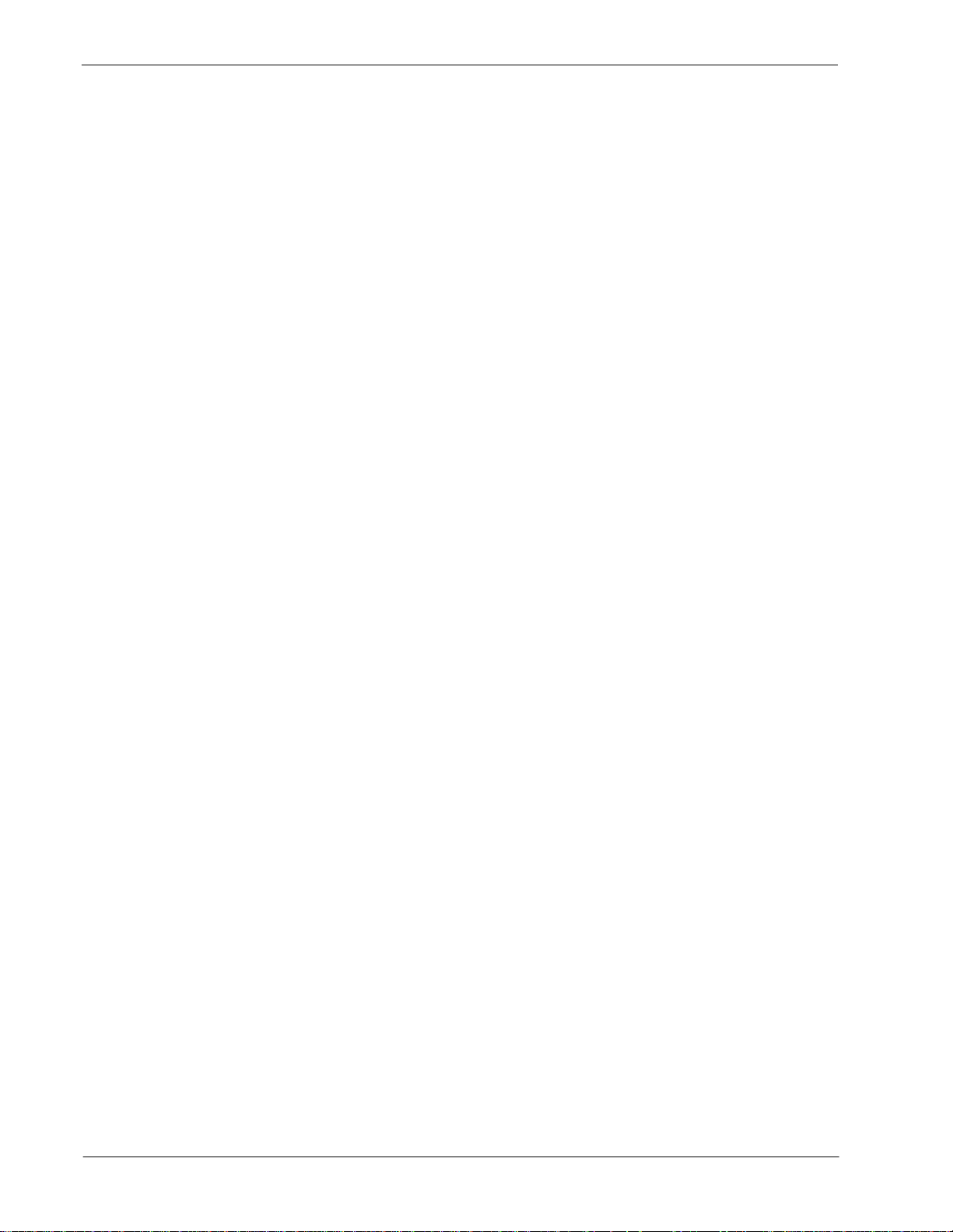
CONTENTS Attendant Console Statistics Operations Manual
Page
Example Reports. . . . . . . . . . . . . . . . . . . . . . . . . . . . . . . . . . . . . . . . . . . . . . . . . . . . . . . . . . . . 27
Procedure Overview . . . . . . . . . . . . . . . . . . . . . . . . . . . . . . . . . . . . . . . . . . . . . . . . . . . . . . . . . 27
Report Formats Menu. . . . . . . . . . . . . . . . . . . . . . . . . . . . . . . . . . . . . . . . . . . . . . . . . . . . . . . . . . 28
Attendant, Queue, Route, & Station Report Formats . . . . . . . . . . . . . . . . . . . . . . . . . . . . . . . . . . 29
Adding a Report Format. . . . . . . . . . . . . . . . . . . . . . . . . . . . . . . . . . . . . . . . . . . . . . . . . . . . . . . 29
Finding a Report Format . . . . . . . . . . . . . . . . . . . . . . . . . . . . . . . . . . . . . . . . . . . . . . . . . . . . . . 32
Modifying a Report Format . . . . . . . . . . . . . . . . . . . . . . . . . . . . . . . . . . . . . . . . . . . . . . . . . . . . 34
Deleting a Report Format. . . . . . . . . . . . . . . . . . . . . . . . . . . . . . . . . . . . . . . . . . . . . . . . . . . . . . 37
Printing a Report Format . . . . . . . . . . . . . . . . . . . . . . . . . . . . . . . . . . . . . . . . . . . . . . . . . . . . . . 39
Chapter 4 - REPORT GENERATION. . . . . . . . . . . . . . . . . . . . . . . . . . . . . . . . . . . . . . . . 41
Using Report Generation . . . . . . . . . . . . . . . . . . . . . . . . . . . . . . . . . . . . . . . . . . . . . . . . . . . . . . . 41
Access to Generated Reports . . . . . . . . . . . . . . . . . . . . . . . . . . . . . . . . . . . . . . . . . . . . . . . . . . 41
Procedure Overview . . . . . . . . . . . . . . . . . . . . . . . . . . . . . . . . . . . . . . . . . . . . . . . . . . . . . . . . . 41
Report Generation Menu . . . . . . . . . . . . . . . . . . . . . . . . . . . . . . . . . . . . . . . . . . . . . . . . . . . . . . . 42
Generating Reports . . . . . . . . . . . . . . . . . . . . . . . . . . . . . . . . . . . . . . . . . . . . . . . . . . . . . . . . . . . 43
Generating a Report . . . . . . . . . . . . . . . . . . . . . . . . . . . . . . . . . . . . . . . . . . . . . . . . . . . . . . . . . 43
Finding a Report (to Generate) . . . . . . . . . . . . . . . . . . . . . . . . . . . . . . . . . . . . . . . . . . . . . . . . . 45
Chapter 5 - AUTOMATED REPORT GENERATION. . . . . . . . . . . . . . . . . . . . . . . . . . . . 47
Using Automated Report Generation . . . . . . . . . . . . . . . . . . . . . . . . . . . . . . . . . . . . . . . . . . . . . . 47
Procedure Overview . . . . . . . . . . . . . . . . . . . . . . . . . . . . . . . . . . . . . . . . . . . . . . . . . . . . . . . . . 47
Current Time Interval . . . . . . . . . . . . . . . . . . . . . . . . . . . . . . . . . . . . . . . . . . . . . . . . . . . . . . . . . 47
Automated Report Generation Menu . . . . . . . . . . . . . . . . . . . . . . . . . . . . . . . . . . . . . . . . . . . . . . 48
Generating Automated Reports . . . . . . . . . . . . . . . . . . . . . . . . . . . . . . . . . . . . . . . . . . . . . . . . . . 50
Set a Report Schedule. . . . . . . . . . . . . . . . . . . . . . . . . . . . . . . . . . . . . . . . . . . . . . . . . . . . . . . . 50
Filter an Automated Report . . . . . . . . . . . . . . . . . . . . . . . . . . . . . . . . . . . . . . . . . . . . . . . . . . . . 52
Modify an Automated Report. . . . . . . . . . . . . . . . . . . . . . . . . . . . . . . . . . . . . . . . . . . . . . . . . . . 54
Cancel an Automated Report. . . . . . . . . . . . . . . . . . . . . . . . . . . . . . . . . . . . . . . . . . . . . . . . . . . 56
Print an Automated Report . . . . . . . . . . . . . . . . . . . . . . . . . . . . . . . . . . . . . . . . . . . . . . . . . . . . 58
Chapter 6 - REPORT VIEWING. . . . . . . . . . . . . . . . . . . . . . . . . . . . . . . . . . . . . . . . . . . . 61
Using Report Viewing. . . . . . . . . . . . . . . . . . . . . . . . . . . . . . . . . . . . . . . . . . . . . . . . . . . . . . . . . . 61
Report Types . . . . . . . . . . . . . . . . . . . . . . . . . . . . . . . . . . . . . . . . . . . . . . . . . . . . . . . . . . . . . . . 61
Attendant Login Reports. . . . . . . . . . . . . . . . . . . . . . . . . . . . . . . . . . . . . . . . . . . . . . . . . . . . . 61
Automated Reports. . . . . . . . . . . . . . . . . . . . . . . . . . . . . . . . . . . . . . . . . . . . . . . . . . . . . . . . . 61
Non-Automated Reports . . . . . . . . . . . . . . . . . . . . . . . . . . . . . . . . . . . . . . . . . . . . . . . . . . . . . 61
Procedure Overview . . . . . . . . . . . . . . . . . . . . . . . . . . . . . . . . . . . . . . . . . . . . . . . . . . . . . . . . . 62
Report Viewing Menu . . . . . . . . . . . . . . . . . . . . . . . . . . . . . . . . . . . . . . . . . . . . . . . . . . . . . . . . . . 63
Viewing Reports . . . . . . . . . . . . . . . . . . . . . . . . . . . . . . . . . . . . . . . . . . . . . . . . . . . . . . . . . . . . . . 64
Viewing an Attendant Login Report. . . . . . . . . . . . . . . . . . . . . . . . . . . . . . . . . . . . . . . . . . . . . . 64
Finding Text Option. . . . . . . . . . . . . . . . . . . . . . . . . . . . . . . . . . . . . . . . . . . . . . . . . . . . . . . . . 65
Printing Text Option . . . . . . . . . . . . . . . . . . . . . . . . . . . . . . . . . . . . . . . . . . . . . . . . . . . . . . . . 66
Exit Attendant Login Screen. . . . . . . . . . . . . . . . . . . . . . . . . . . . . . . . . . . . . . . . . . . . . . . . . . 66
Viewing an Automated Report . . . . . . . . . . . . . . . . . . . . . . . . . . . . . . . . . . . . . . . . . . . . . . . . . 67
Finding Text Option. . . . . . . . . . . . . . . . . . . . . . . . . . . . . . . . . . . . . . . . . . . . . . . . . . . . . . . . . 68
Printing Text Option . . . . . . . . . . . . . . . . . . . . . . . . . . . . . . . . . . . . . . . . . . . . . . . . . . . . . . . . 69
Exit Automated Report Screen. . . . . . . . . . . . . . . . . . . . . . . . . . . . . . . . . . . . . . . . . . . . . . . . 69
Viewing a Non-Automated Report. . . . . . . . . . . . . . . . . . . . . . . . . . . . . . . . . . . . . . . . . . . . . . . 70
Page ii
NDA-30122 Revision 1
Page 5
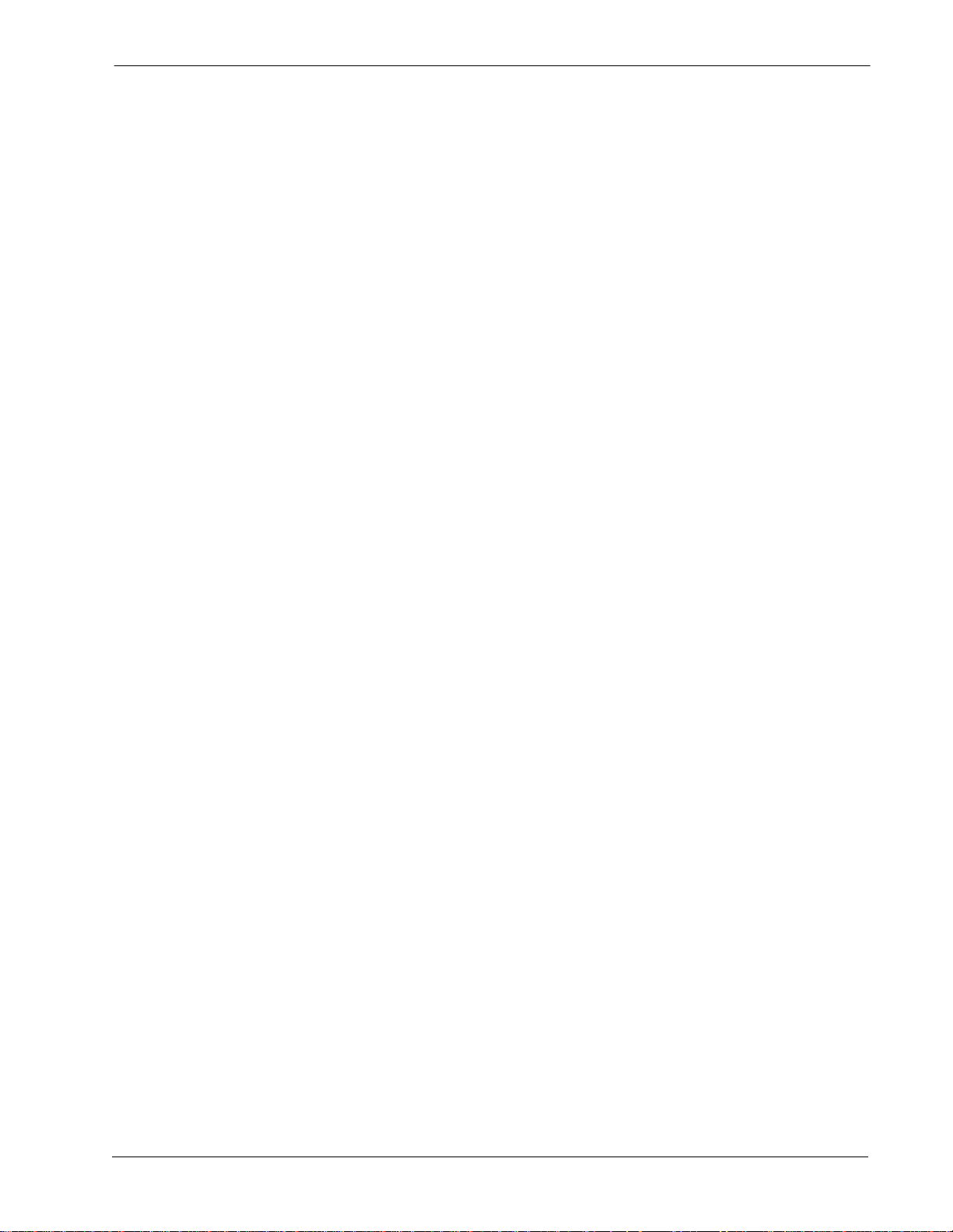
Attendant Console Statistics Operations Manual CONTENTS
Page
Finding Text Option. . . . . . . . . . . . . . . . . . . . . . . . . . . . . . . . . . . . . . . . . . . . . . . . . . . . . . . . . 71
Printing Text Option . . . . . . . . . . . . . . . . . . . . . . . . . . . . . . . . . . . . . . . . . . . . . . . . . . . . . . . . 72
Exit Non-Automated Report Screen . . . . . . . . . . . . . . . . . . . . . . . . . . . . . . . . . . . . . . . . . . . . 72
Chapter 7 - ROUTE GROUPS . . . . . . . . . . . . . . . . . . . . . . . . . . . . . . . . . . . . . . . . . . . . . 73
Using Route Groups . . . . . . . . . . . . . . . . . . . . . . . . . . . . . . . . . . . . . . . . . . . . . . . . . . . . . . . . . . . 73
Procedure Overview . . . . . . . . . . . . . . . . . . . . . . . . . . . . . . . . . . . . . . . . . . . . . . . . . . . . . . . . . 73
Route Groups Menu . . . . . . . . . . . . . . . . . . . . . . . . . . . . . . . . . . . . . . . . . . . . . . . . . . . . . . . . . . . 74
Route Groups . . . . . . . . . . . . . . . . . . . . . . . . . . . . . . . . . . . . . . . . . . . . . . . . . . . . . . . . . . . . . . . . 75
Adding a Route Group . . . . . . . . . . . . . . . . . . . . . . . . . . . . . . . . . . . . . . . . . . . . . . . . . . . . . . . . 75
Finding a Route Group. . . . . . . . . . . . . . . . . . . . . . . . . . . . . . . . . . . . . . . . . . . . . . . . . . . . . . . . 77
Modifying a Route Group. . . . . . . . . . . . . . . . . . . . . . . . . . . . . . . . . . . . . . . . . . . . . . . . . . . . . . 79
Deleting a Route Group . . . . . . . . . . . . . . . . . . . . . . . . . . . . . . . . . . . . . . . . . . . . . . . . . . . . . . . 81
Printing a Route Group . . . . . . . . . . . . . . . . . . . . . . . . . . . . . . . . . . . . . . . . . . . . . . . . . . . . . . . 83
Chapter 8 - STATION GROUPS. . . . . . . . . . . . . . . . . . . . . . . . . . . . . . . . . . . . . . . . . . . . 85
Using Station Groups . . . . . . . . . . . . . . . . . . . . . . . . . . . . . . . . . . . . . . . . . . . . . . . . . . . . . . . . . . 85
Procedure Overview . . . . . . . . . . . . . . . . . . . . . . . . . . . . . . . . . . . . . . . . . . . . . . . . . . . . . . . . . 85
Station Groups Menu . . . . . . . . . . . . . . . . . . . . . . . . . . . . . . . . . . . . . . . . . . . . . . . . . . . . . . . . . . 86
Station Groups . . . . . . . . . . . . . . . . . . . . . . . . . . . . . . . . . . . . . . . . . . . . . . . . . . . . . . . . . . . . . . . 87
Adding a Station Group . . . . . . . . . . . . . . . . . . . . . . . . . . . . . . . . . . . . . . . . . . . . . . . . . . . . . . . 87
Finding a Station Group. . . . . . . . . . . . . . . . . . . . . . . . . . . . . . . . . . . . . . . . . . . . . . . . . . . . . . . 89
Modifying a Station Group . . . . . . . . . . . . . . . . . . . . . . . . . . . . . . . . . . . . . . . . . . . . . . . . . . . . . 91
Deleting a Station Group . . . . . . . . . . . . . . . . . . . . . . . . . . . . . . . . . . . . . . . . . . . . . . . . . . . . . . 93
Printing a Station Group. . . . . . . . . . . . . . . . . . . . . . . . . . . . . . . . . . . . . . . . . . . . . . . . . . . . . . . 95
Chapter 9 - ADMINISTRATION MENU . . . . . . . . . . . . . . . . . . . . . . . . . . . . . . . . . . . . . . 97
Using the Administrative Menu . . . . . . . . . . . . . . . . . . . . . . . . . . . . . . . . . . . . . . . . . . . . . . . . . . . 97
Logging In . . . . . . . . . . . . . . . . . . . . . . . . . . . . . . . . . . . . . . . . . . . . . . . . . . . . . . . . . . . . . . . . . 97
Main Menu Options . . . . . . . . . . . . . . . . . . . . . . . . . . . . . . . . . . . . . . . . . . . . . . . . . . . . . . . . . . 97
Database Administration. . . . . . . . . . . . . . . . . . . . . . . . . . . . . . . . . . . . . . . . . . . . . . . . . . . . . . . . 98
Procedure Overview . . . . . . . . . . . . . . . . . . . . . . . . . . . . . . . . . . . . . . . . . . . . . . . . . . . . . . . . . 98
Database Administration Menu . . . . . . . . . . . . . . . . . . . . . . . . . . . . . . . . . . . . . . . . . . . . . . . . . 99
Menu Options. . . . . . . . . . . . . . . . . . . . . . . . . . . . . . . . . . . . . . . . . . . . . . . . . . . . . . . . . . . . . . . 99
Set Database Space . . . . . . . . . . . . . . . . . . . . . . . . . . . . . . . . . . . . . . . . . . . . . . . . . . . . . . . . 100
Name Database. . . . . . . . . . . . . . . . . . . . . . . . . . . . . . . . . . . . . . . . . . . . . . . . . . . . . . . . . . . . 100
Install Database. . . . . . . . . . . . . . . . . . . . . . . . . . . . . . . . . . . . . . . . . . . . . . . . . . . . . . . . . . . . 101
Remove Database . . . . . . . . . . . . . . . . . . . . . . . . . . . . . . . . . . . . . . . . . . . . . . . . . . . . . . . . . . 102
Build Database Indexes. . . . . . . . . . . . . . . . . . . . . . . . . . . . . . . . . . . . . . . . . . . . . . . . . . . . . . 103
Erase Database Indexes . . . . . . . . . . . . . . . . . . . . . . . . . . . . . . . . . . . . . . . . . . . . . . . . . . . . . 104
Display Table Count. . . . . . . . . . . . . . . . . . . . . . . . . . . . . . . . . . . . . . . . . . . . . . . . . . . . . . . . . 105
Update System Catalog. . . . . . . . . . . . . . . . . . . . . . . . . . . . . . . . . . . . . . . . . . . . . . . . . . . . . . 106
Informix dbaccess Utility . . . . . . . . . . . . . . . . . . . . . . . . . . . . . . . . . . . . . . . . . . . . . . . . . . . . . 107
Log File Display . . . . . . . . . . . . . . . . . . . . . . . . . . . . . . . . . . . . . . . . . . . . . . . . . . . . . . . . . . . . . 108
Log File Display Menu . . . . . . . . . . . . . . . . . . . . . . . . . . . . . . . . . . . . . . . . . . . . . . . . . . . . . . . 108
Menu Options. . . . . . . . . . . . . . . . . . . . . . . . . . . . . . . . . . . . . . . . . . . . . . . . . . . . . . . . . . . . . . 108
Menu Log Files . . . . . . . . . . . . . . . . . . . . . . . . . . . . . . . . . . . . . . . . . . . . . . . . . . . . . . . . . . . . 109
Screen Options. . . . . . . . . . . . . . . . . . . . . . . . . . . . . . . . . . . . . . . . . . . . . . . . . . . . . . . . . . . 110
Report Generator Log Files . . . . . . . . . . . . . . . . . . . . . . . . . . . . . . . . . . . . . . . . . . . . . . . . . . . 112
NDA-30122 Revision 1
Page iii
Page 6
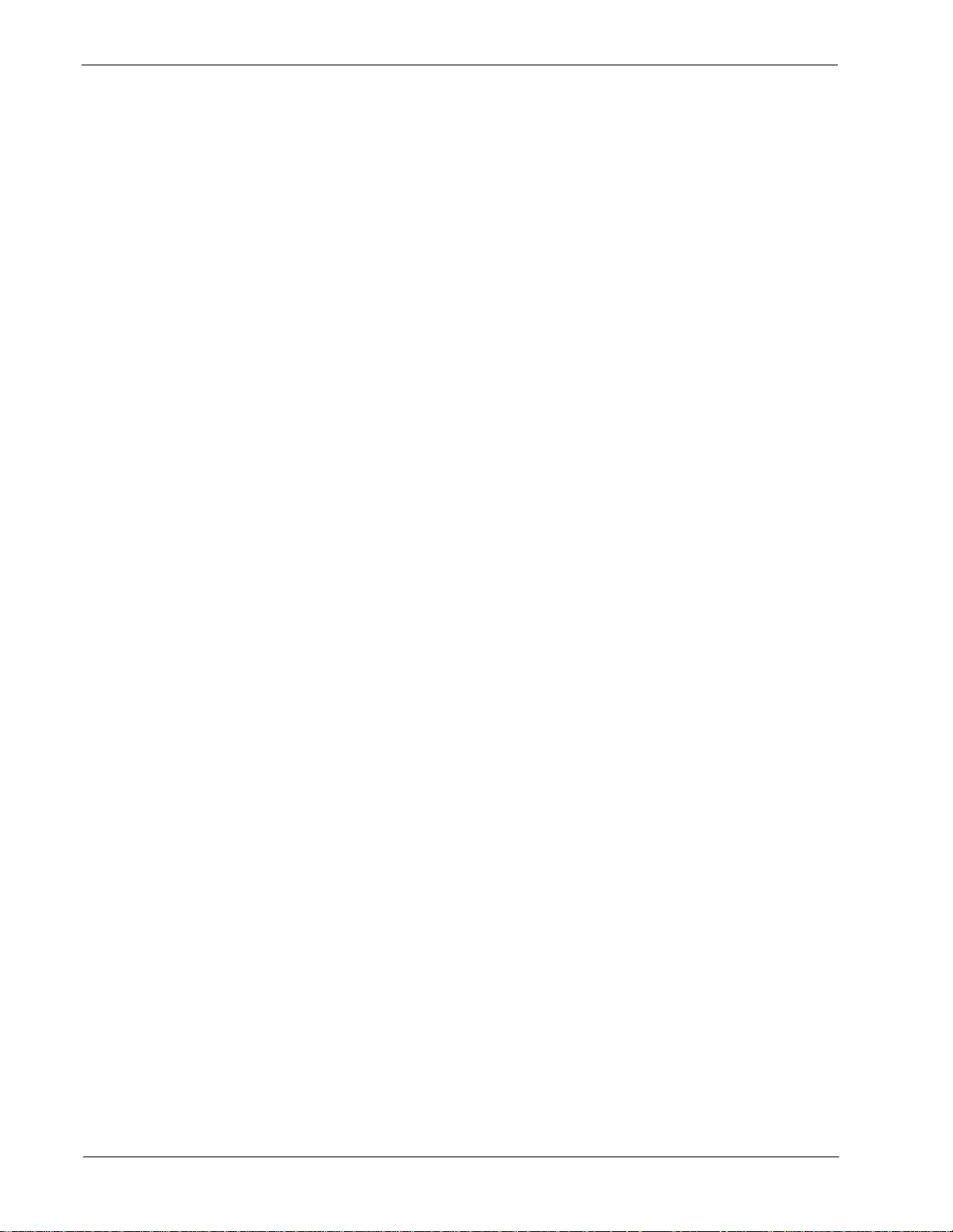
CONTENTS Attendant Console Statistics Operations Manual
Page
Screen Options. . . . . . . . . . . . . . . . . . . . . . . . . . . . . . . . . . . . . . . . . . . . . . . . . . . . . . . . . . . 113
Statistic Logger Log Files. . . . . . . . . . . . . . . . . . . . . . . . . . . . . . . . . . . . . . . . . . . . . . . . . . . . . 115
Screen Options. . . . . . . . . . . . . . . . . . . . . . . . . . . . . . . . . . . . . . . . . . . . . . . . . . . . . . . . . . . 116
Patroller Log Files . . . . . . . . . . . . . . . . . . . . . . . . . . . . . . . . . . . . . . . . . . . . . . . . . . . . . . . . . . 118
Screen Options. . . . . . . . . . . . . . . . . . . . . . . . . . . . . . . . . . . . . . . . . . . . . . . . . . . . . . . . . . . 119
UNIX . . . . . . . . . . . . . . . . . . . . . . . . . . . . . . . . . . . . . . . . . . . . . . . . . . . . . . . . . . . . . . . . . . . . . . 121
Enter UNIX System . . . . . . . . . . . . . . . . . . . . . . . . . . . . . . . . . . . . . . . . . . . . . . . . . . . . . . . . . 121
Exit UNIX System . . . . . . . . . . . . . . . . . . . . . . . . . . . . . . . . . . . . . . . . . . . . . . . . . . . . . . . . . . 121
Logout. . . . . . . . . . . . . . . . . . . . . . . . . . . . . . . . . . . . . . . . . . . . . . . . . . . . . . . . . . . . . . . . . . . . . 122
Appendix - EXAMPLE REPORTS. . . . . . . . . . . . . . . . . . . . . . . . . . . . . . . . . . . . . . . . . . A1
Attendant Login Report. . . . . . . . . . . . . . . . . . . . . . . . . . . . . . . . . . . . . . . . . . . . . . . . . . . . . . A1
Attendant Current Times Report. . . . . . . . . . . . . . . . . . . . . . . . . . . . . . . . . . . . . . . . . . . . . . . A1
Attendant Current Calls Report. . . . . . . . . . . . . . . . . . . . . . . . . . . . . . . . . . . . . . . . . . . . . . . . A2
Attendant Daily Calls Report. . . . . . . . . . . . . . . . . . . . . . . . . . . . . . . . . . . . . . . . . . . . . . . . . . A2
Attendant Daily Times Report. . . . . . . . . . . . . . . . . . . . . . . . . . . . . . . . . . . . . . . . . . . . . . . . . A2
Queue Current Inbound Calls Report . . . . . . . . . . . . . . . . . . . . . . . . . . . . . . . . . . . . . . . . . . . A3
Queue Daily Inbound Calls Report . . . . . . . . . . . . . . . . . . . . . . . . . . . . . . . . . . . . . . . . . . . . . A3
Queue Daily Inbound Wait Report . . . . . . . . . . . . . . . . . . . . . . . . . . . . . . . . . . . . . . . . . . . . . A3
Queue Daily Outbound Report . . . . . . . . . . . . . . . . . . . . . . . . . . . . . . . . . . . . . . . . . . . . . . . . A4
Route Current Outbound Report. . . . . . . . . . . . . . . . . . . . . . . . . . . . . . . . . . . . . . . . . . . . . . . A4
Route Daily Outbound Report. . . . . . . . . . . . . . . . . . . . . . . . . . . . . . . . . . . . . . . . . . . . . . . . . A4
Station Daily Outbound Report. . . . . . . . . . . . . . . . . . . . . . . . . . . . . . . . . . . . . . . . . . . . . . . . A5
Page iv
NDA-30122 Revision 1
Page 7
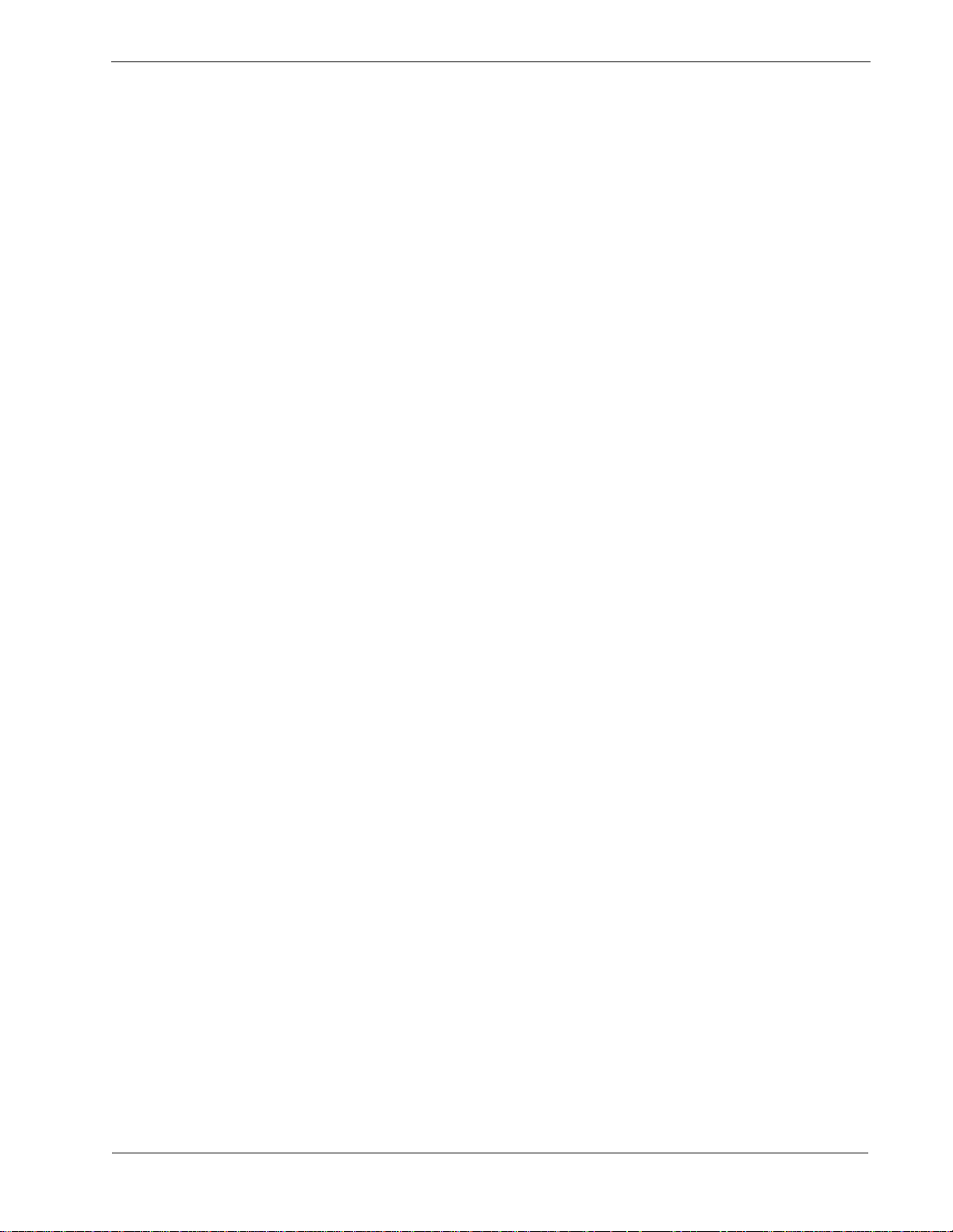
Attendant Console Statistics Operations Manual FIGURES
LIST OF FIGURES
Figure Title Page
2-1 Main Menu Screen . . . . . . . . . . . . . . . . . . . . . . . . . . . . . . . . . . . . . . . . . . . . . . . . . . . 21
3-1 Main Menu - Report Formats Selection. . . . . . . . . . . . . . . . . . . . . . . . . . . . . . . . . . . . 28
3-2 Report Formats Screen. . . . . . . . . . . . . . . . . . . . . . . . . . . . . . . . . . . . . . . . . . . . . . . . 28
3-3 Example Attendant Reports Screen . . . . . . . . . . . . . . . . . . . . . . . . . . . . . . . . . . . . . . 29
3-4 Add A Report Format Window. . . . . . . . . . . . . . . . . . . . . . . . . . . . . . . . . . . . . . . . . . . 30
3-5 Example Queue Reports Screen. . . . . . . . . . . . . . . . . . . . . . . . . . . . . . . . . . . . . . . . . 32
3-6 Find A Report Format Window . . . . . . . . . . . . . . . . . . . . . . . . . . . . . . . . . . . . . . . . . . 33
3-7 Example Route Reports Screen . . . . . . . . . . . . . . . . . . . . . . . . . . . . . . . . . . . . . . . . . 34
3-8 Modify A R epo rt Format Window . . . . . . . . . . . . . . . . . . . . . . . . . . . . . . . . . . . . . . . . 35
3-9 Example Station Reports Screen . . . . . . . . . . . . . . . . . . . . . . . . . . . . . . . . . . . . . . . . 37
3-10 Delete a Report Format Window. . . . . . . . . . . . . . . . . . . . . . . . . . . . . . . . . . . . . . . . . 38
3-11 Example Attendant Reports Screen . . . . . . . . . . . . . . . . . . . . . . . . . . . . . . . . . . . . . . 39
3-12 Print Formats Window . . . . . . . . . . . . . . . . . . . . . . . . . . . . . . . . . . . . . . . . . . . . . . . . . 39
4-1 Main Menu - Report Generation Selection . . . . . . . . . . . . . . . . . . . . . . . . . . . . . . . . . 42
4-2 Report Generation Screen . . . . . . . . . . . . . . . . . . . . . . . . . . . . . . . . . . . . . . . . . . . . . 42
4-3 Generate a Report Window. . . . . . . . . . . . . . . . . . . . . . . . . . . . . . . . . . . . . . . . . . . . . 43
4-4 Find A Report Format Window . . . . . . . . . . . . . . . . . . . . . . . . . . . . . . . . . . . . . . . . . . 45
5-1 Main Menu - Automated Report Generation Selection . . . . . . . . . . . . . . . . . . . . . . . . 48
5-2 Automated Report Generation Screen . . . . . . . . . . . . . . . . . . . . . . . . . . . . . . . . . . . . 49
5-3 Set a Report Schedule Window . . . . . . . . . . . . . . . . . . . . . . . . . . . . . . . . . . . . . . . . . 50
5-4 Filter Events Window. . . . . . . . . . . . . . . . . . . . . . . . . . . . . . . . . . . . . . . . . . . . . . . . . . 52
5-5 Modify An Automated Report Window . . . . . . . . . . . . . . . . . . . . . . . . . . . . . . . . . . . . 54
5-6 Cancel An Automated Report Screen. . . . . . . . . . . . . . . . . . . . . . . . . . . . . . . . . . . . . 56
5-7 Print Schedule Window. . . . . . . . . . . . . . . . . . . . . . . . . . . . . . . . . . . . . . . . . . . . . . . . 58
6-1 Main Menu - Report Viewing Selection. . . . . . . . . . . . . . . . . . . . . . . . . . . . . . . . . . . . 63
6-2 Report Viewing Menu Screen . . . . . . . . . . . . . . . . . . . . . . . . . . . . . . . . . . . . . . . . . . . 63
6-3 View Attendant Login Reports Screen . . . . . . . . . . . . . . . . . . . . . . . . . . . . . . . . . . . . 64
6-4 View Report Screen (Attendant) . . . . . . . . . . . . . . . . . . . . . . . . . . . . . . . . . . . . . . . . . 65
6-5 View Automated Reports Screen . . . . . . . . . . . . . . . . . . . . . . . . . . . . . . . . . . . . . . . . 67
6-6 View Reports Screen (Automated) . . . . . . . . . . . . . . . . . . . . . . . . . . . . . . . . . . . . . . . 68
6-7 Non-Automated Reports Screen. . . . . . . . . . . . . . . . . . . . . . . . . . . . . . . . . . . . . . . . . 70
6-8 View Reports Screen (Non-Automated) . . . . . . . . . . . . . . . . . . . . . . . . . . . . . . . . . . . 71
7-1 Main Menu - Route Groups Selection. . . . . . . . . . . . . . . . . . . . . . . . . . . . . . . . . . . . . 74
7-2 Route Groups Screen . . . . . . . . . . . . . . . . . . . . . . . . . . . . . . . . . . . . . . . . . . . . . . . . . 74
7-3 Add a Route Group Window . . . . . . . . . . . . . . . . . . . . . . . . . . . . . . . . . . . . . . . . . . . . 75
7-4 Find A Route Group Window. . . . . . . . . . . . . . . . . . . . . . . . . . . . . . . . . . . . . . . . . . . . 77
7-5 Modify A Route Group Window. . . . . . . . . . . . . . . . . . . . . . . . . . . . . . . . . . . . . . . . . . 79
7-6 Delete a Ro u t e G r o up Wi nd o w . . . . . . . . . . . . . . . . . . . . . . . . . . . . . . . . . . . . . . . . . . 81
7-7 Print Route Groups Window . . . . . . . . . . . . . . . . . . . . . . . . . . . . . . . . . . . . . . . . . . . . 83
8-1 Main Menu - Station Groups Selection . . . . . . . . . . . . . . . . . . . . . . . . . . . . . . . . . . . . 86
8-2 Station Groups Screen . . . . . . . . . . . . . . . . . . . . . . . . . . . . . . . . . . . . . . . . . . . . . . . . 86
NDA-30122 Revision 1
Page v
Page 8
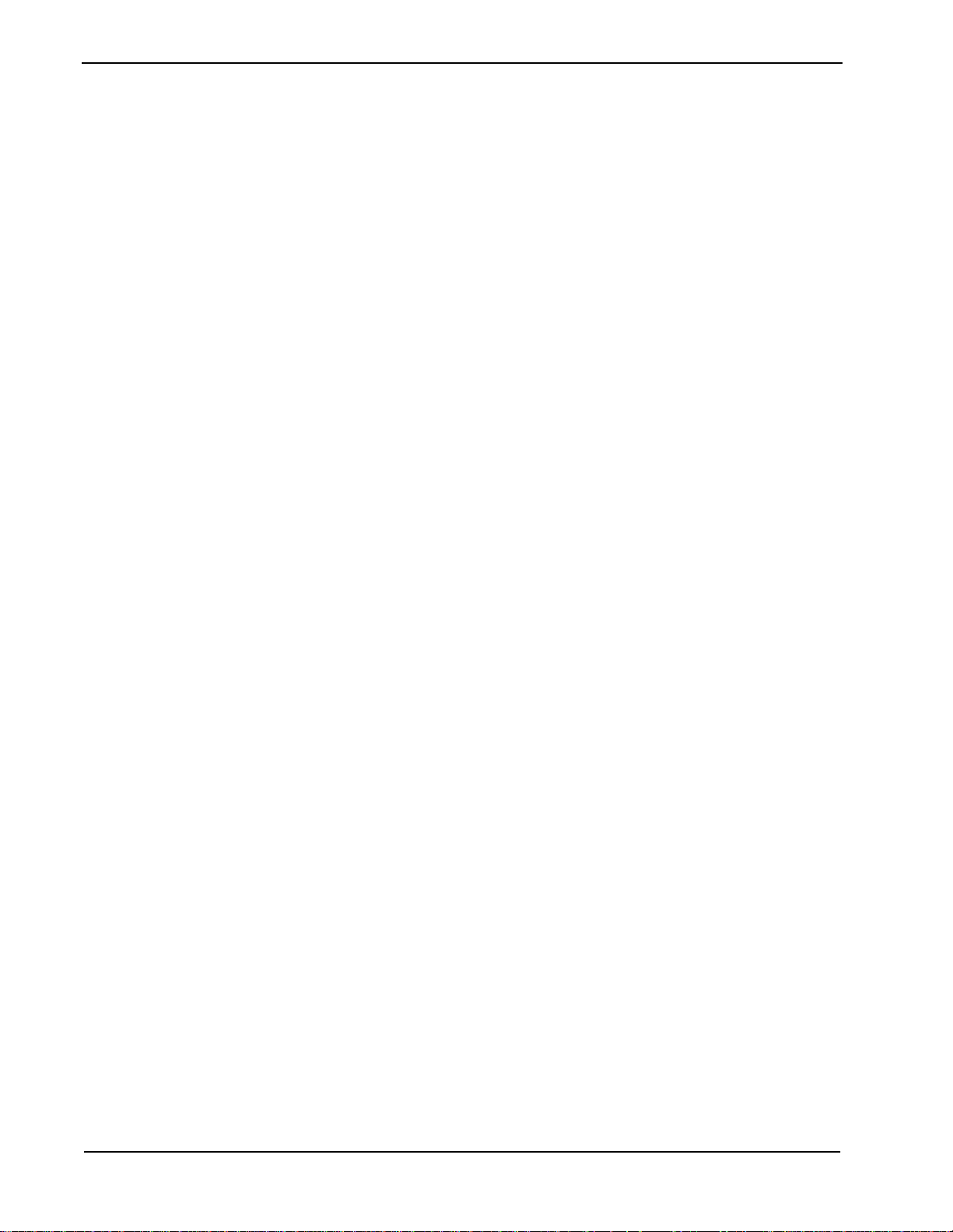
FIGURES Attendant Console Statistics Operations Manual
Figure Title Page
8-3 Add a Station Group Window . . . . . . . . . . . . . . . . . . . . . . . . . . . . . . . . . . . . . . . . . . . 87
8-4 Find A Station Group Window. . . . . . . . . . . . . . . . . . . . . . . . . . . . . . . . . . . . . . . . . . . 89
8-5 Modify A Station Group Window . . . . . . . . . . . . . . . . . . . . . . . . . . . . . . . . . . . . . . . . . 91
8-6 Delete a Station Group Window . . . . . . . . . . . . . . . . . . . . . . . . . . . . . . . . . . . . . . . . . 93
8-7 Print Station Groups Window . . . . . . . . . . . . . . . . . . . . . . . . . . . . . . . . . . . . . . . . . . . 95
9-1 Administration Main Menu Screen . . . . . . . . . . . . . . . . . . . . . . . . . . . . . . . . . . . . . . . 97
9-2 Database Administration Menu Screen. . . . . . . . . . . . . . . . . . . . . . . . . . . . . . . . . . . . 99
9-3 Install Database Screen . . . . . . . . . . . . . . . . . . . . . . . . . . . . . . . . . . . . . . . . . . . . . . 101
9-4 Remove Database Screen . . . . . . . . . . . . . . . . . . . . . . . . . . . . . . . . . . . . . . . . . . . . 102
9-5 Build Database Indices Screen. . . . . . . . . . . . . . . . . . . . . . . . . . . . . . . . . . . . . . . . . 103
9-6 Erase Database Indices Screen . . . . . . . . . . . . . . . . . . . . . . . . . . . . . . . . . . . . . . . . 104
9-7 Display Table Count Screen . . . . . . . . . . . . . . . . . . . . . . . . . . . . . . . . . . . . . . . . . . . 105
9-8 Update System Catalog Screen . . . . . . . . . . . . . . . . . . . . . . . . . . . . . . . . . . . . . . . . 106
9-9 Log File Display Screen . . . . . . . . . . . . . . . . . . . . . . . . . . . . . . . . . . . . . . . . . . . . . . 108
9-10 Menu Log Files Screen. . . . . . . . . . . . . . . . . . . . . . . . . . . . . . . . . . . . . . . . . . . . . . . 109
9-11 Menu Log File Data Screen . . . . . . . . . . . . . . . . . . . . . . . . . . . . . . . . . . . . . . . . . . . 110
9-12 Report Generator Log Files Screen . . . . . . . . . . . . . . . . . . . . . . . . . . . . . . . . . . . . . 112
9-13 Report Generator Log Files Data Screen . . . . . . . . . . . . . . . . . . . . . . . . . . . . . . . . . 113
9-14 Statistic Logger Log Files Screen. . . . . . . . . . . . . . . . . . . . . . . . . . . . . . . . . . . . . . . 115
9-15 Statistic Logger Log Files Data Screen. . . . . . . . . . . . . . . . . . . . . . . . . . . . . . . . . . . 116
9-16 Patroller Log Files Screen. . . . . . . . . . . . . . . . . . . . . . . . . . . . . . . . . . . . . . . . . . . . . 118
9-17 Patroller Log Files Data Screen . . . . . . . . . . . . . . . . . . . . . . . . . . . . . . . . . . . . . . . . 119
Page vi
NDA-30122 Revision 1
Page 9
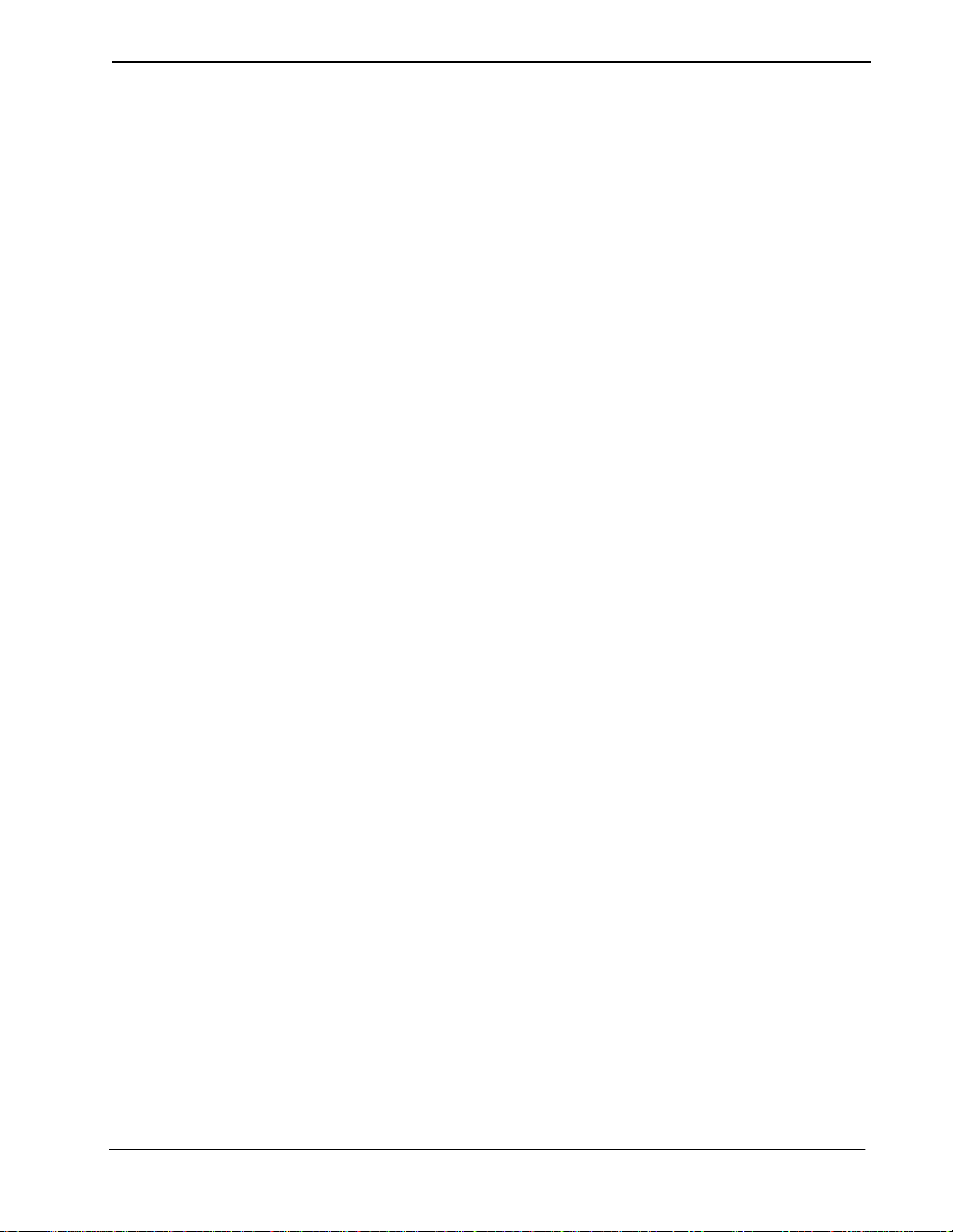
Attendant Console Statistics Operations Manual INTRODUCTION
Chapter 1 INTRODUCTION
This manual provides the information needed to configure and operate the
Attendant Console Statisti cs software application.
What is Attendant Console Statistics?
Overview
Attendant Console Statistics (Console Stats) is an application that collects data
from Attendant Console call pr ocessing and produces statistical repor ts for display
or printing. Console Sta ts may be used as a stand -alone product or as a supplemen t
to the Hospitality Center System (HCS) or Medical Center System (MCS)
applications.
Console Stats provides opti ons for design and generation of any number of re ports
from a variety of available statistics for attendant call processing and attendant
queue activity. Reports can also be designed and generated for trunk route group
and station group activity. The statistics can be calculated by the hour, day, or for
the current day, up until the current time.
The design process involves naming the repo rt, selecting the statistics it is to
contain, and namin g the time interval by which thos e statist ics are to be calculat ed.
Once formatted, a report can be generated from the Main Menu to reflect statistics
calculated from call processing data collected during a previous time period or
scheduled for autom atic generat ion either once in the future or on a recurring basis
(i.e., Monday morning a t 1:00 a.m., every week and month of t he year). Report da ta
is collected for a configurable length of time.
The list of statistics available through Console Stats during report formatting is
extensive and includes totals, percentages, ranges, and averages calculated from
such things as numbe r and types o f calls queued and answered, co nnected a nd idle
periods, calls waiting in queue for available operators, and abandoned calls.
NDA-30122 Revision 1
Console Stats retains all saved reports (whether formatted and generated through
the menus or routinely produced by Console Stats) for a configur able period durin g
which time they can be displayed and printed from a Main Menu option.
Interface to other OAI Applications
Console Stats requires an external application to act as an Event Collector. The
figure on the following page illustrates how the Console Stats components
interface with other OAI applications.
MCS and HCS application s may be con figured to c ollect events f or Console St ats,
or the Attendant Monitor application may be used when attendant consoles are
used in a stand-alone environment.
Page 1
Page 10
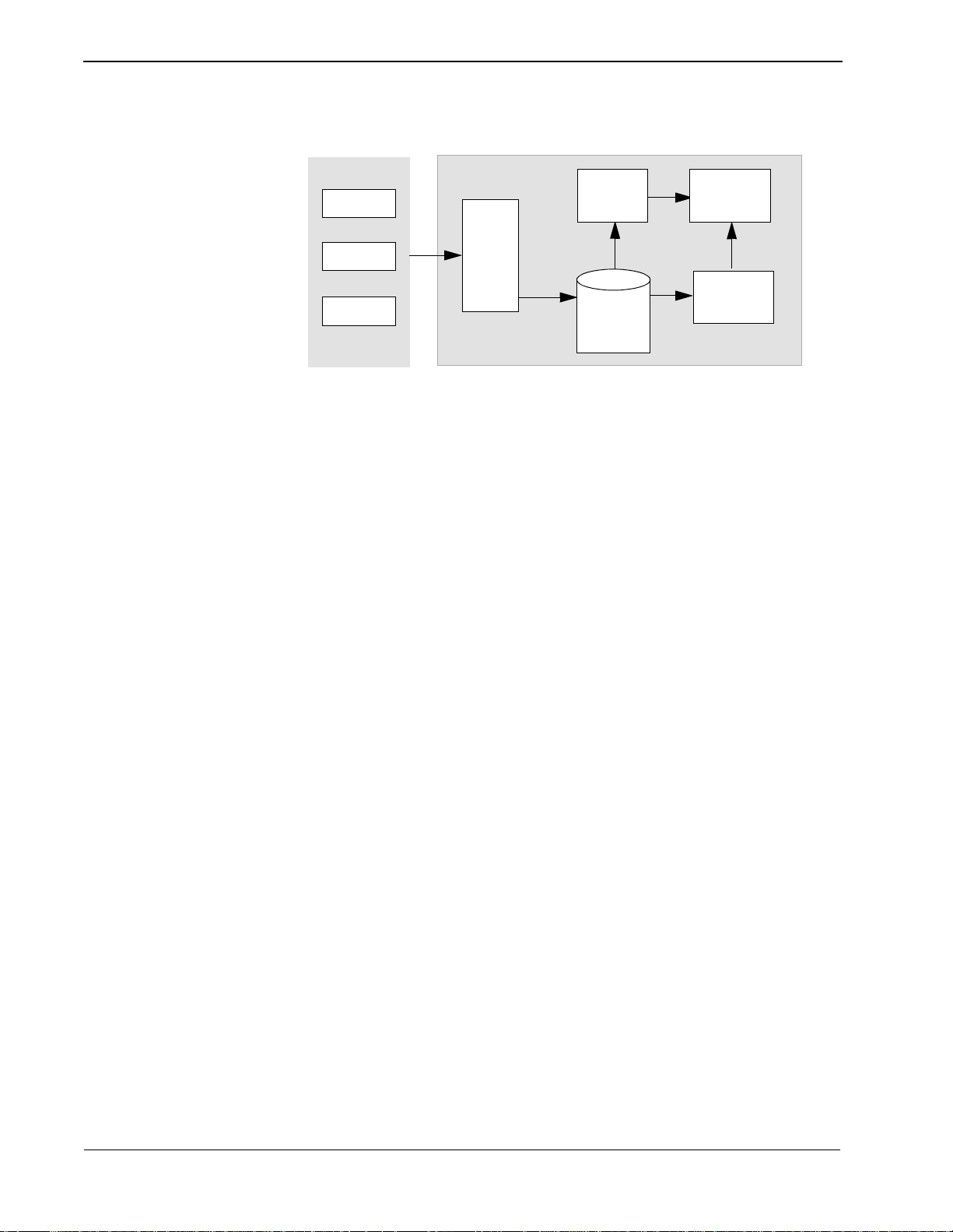
INTRODUCTION Attendant Console Statistics Operations Manual
Event Collector
MCS
or
HCS
or
Attendant
Monitor
Logger
Console Statistics Com po nents
Automated
Report
Generator
Informix
Database
Administrator
Reports
The Event Collector detects events generated by the attendants and the PBX, then
sends messages to the Console Stats Logger application. The Logger parses the
messages and saves the statistic data in an Informix Database.
The data in the I nformix Database is use d by the Console Stats Administrator and
Automated Report Generator applications to build reports, that can be viewed or
printed by the Administrator application.
Page 2
NDA-30122 Revision 1
Page 11
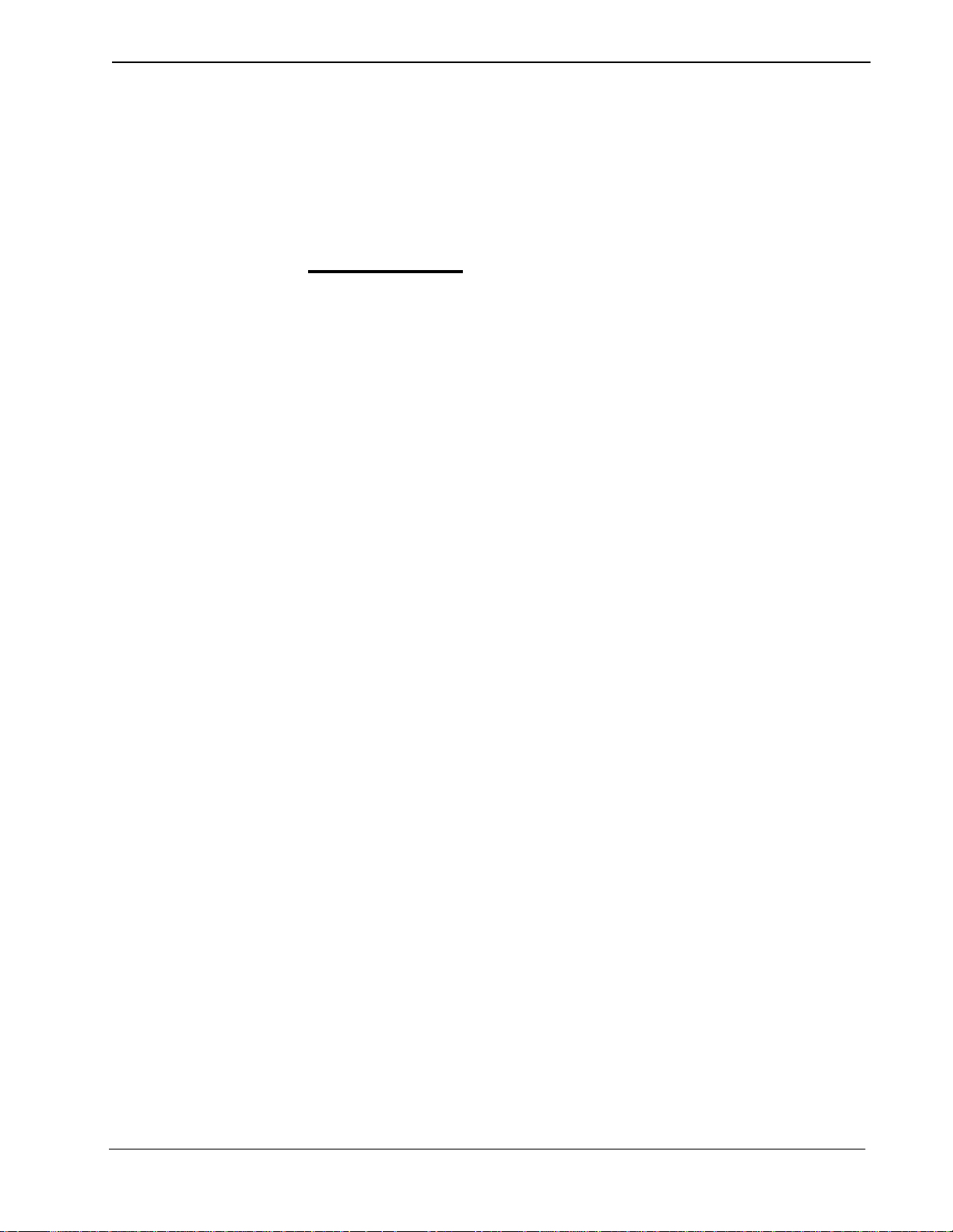
Attendant Console Statistics Operations Manual INTRODUCTION
How To Use This Manual
This manual describes the various screens, windows and functions for the
configuration and operation of Console Stats. Examples of displayed screens and
step-by-step proce dures are shown in the f ollowing chapters. The proce dural st eps
to perform a given task (Adding a Report Format) are given in sequence and
marked as shown below:
Manual Organization
Step 1:
From the Main Menu, select...
Chapter 1 - Introduction
This chapter details how to use this manual, t he actual manual org anization, and an
overview of the Console Stats application.
Chapter 2 - Installation and Configuration
Chapter 2 describe s how to install and con figure the applic ation, along with th e key
usage conventions, main menu screen, and an overview of the main menu
functions.
Chapter 3 - Report Formats
Report Formats descri bes the available st atistics for re port formats. All scre ens and
procedures for adding ne w report formats , modifying forma ts, deleting fo rmats, or
printing reports are described.
Chapter 4 - Report Generation
This chapter describes the screens and all procedures for generating a report.
Chapter 5 - Automated Report Generation
Chapter 5 describes the screens and all procedures for configuring an Automated
Generated report.
NDA-30122 Revision 1
Chapter 6 - Report Viewing
This chapter describes the procedures for viewing reports.
Chapter 7 - Route Groups
Chapter 7 describe s the screens and procedures for adding ne w trunk route gr oups,
and modifying, deleting, or printing groups information.
Chapter 8 - Station Groups
This chapter describes the screens and procedures for adding new station groups,
and modifying, deleting, or printing groups information.
Page 3
Page 12
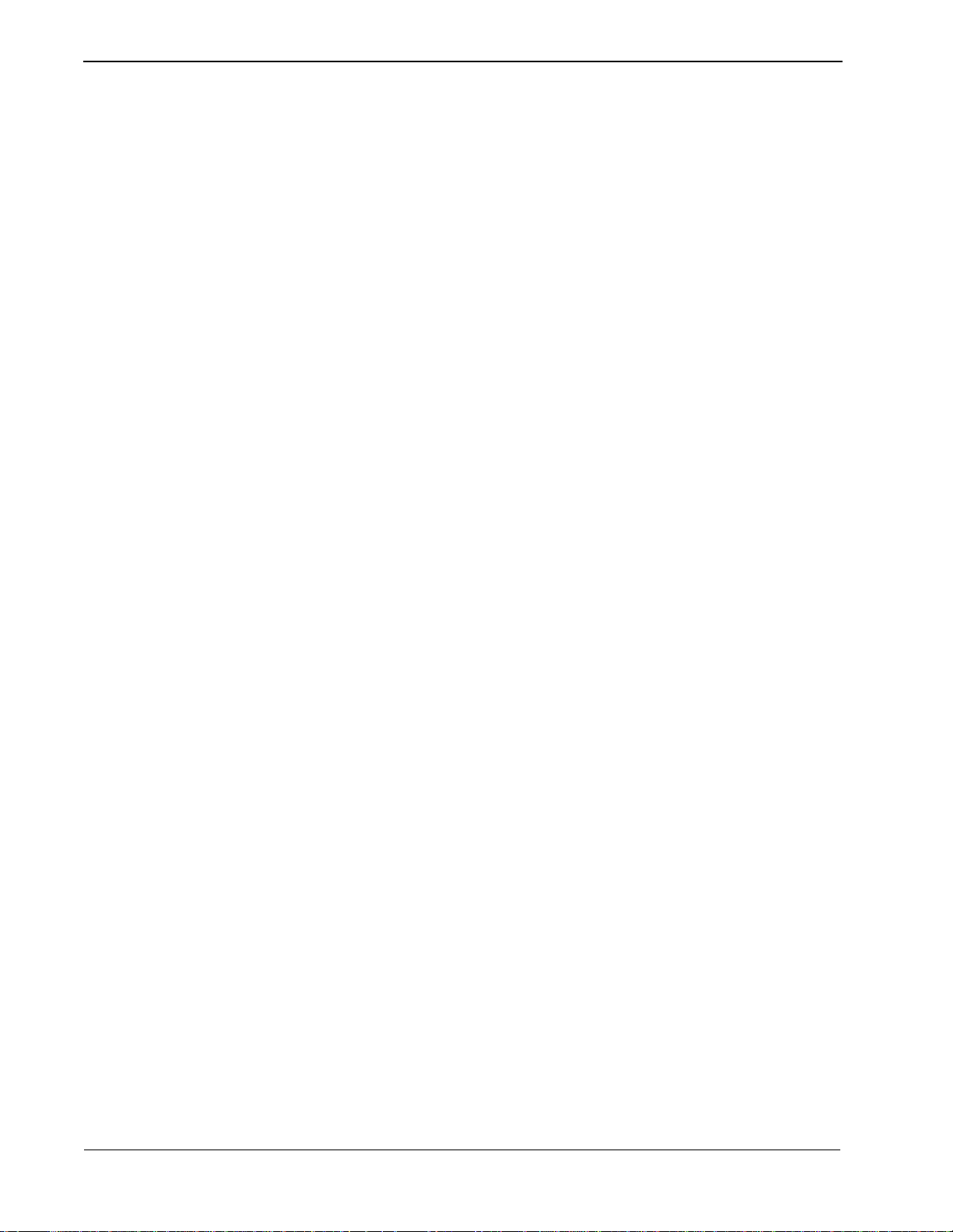
INTRODUCTION Attendant Console Statistics Operations Manual
Manual
Organization
(Cont.)
Chapter 9 - Administration Menu
Chapter 9 describes s pecial function s and their procedur es available at the Console
Stats Administration Menu.
Appendix - Example Reports
The appendix shows selected example reports and formats that can be generated.
Page 4
NDA-30122 Revision 1
Page 13
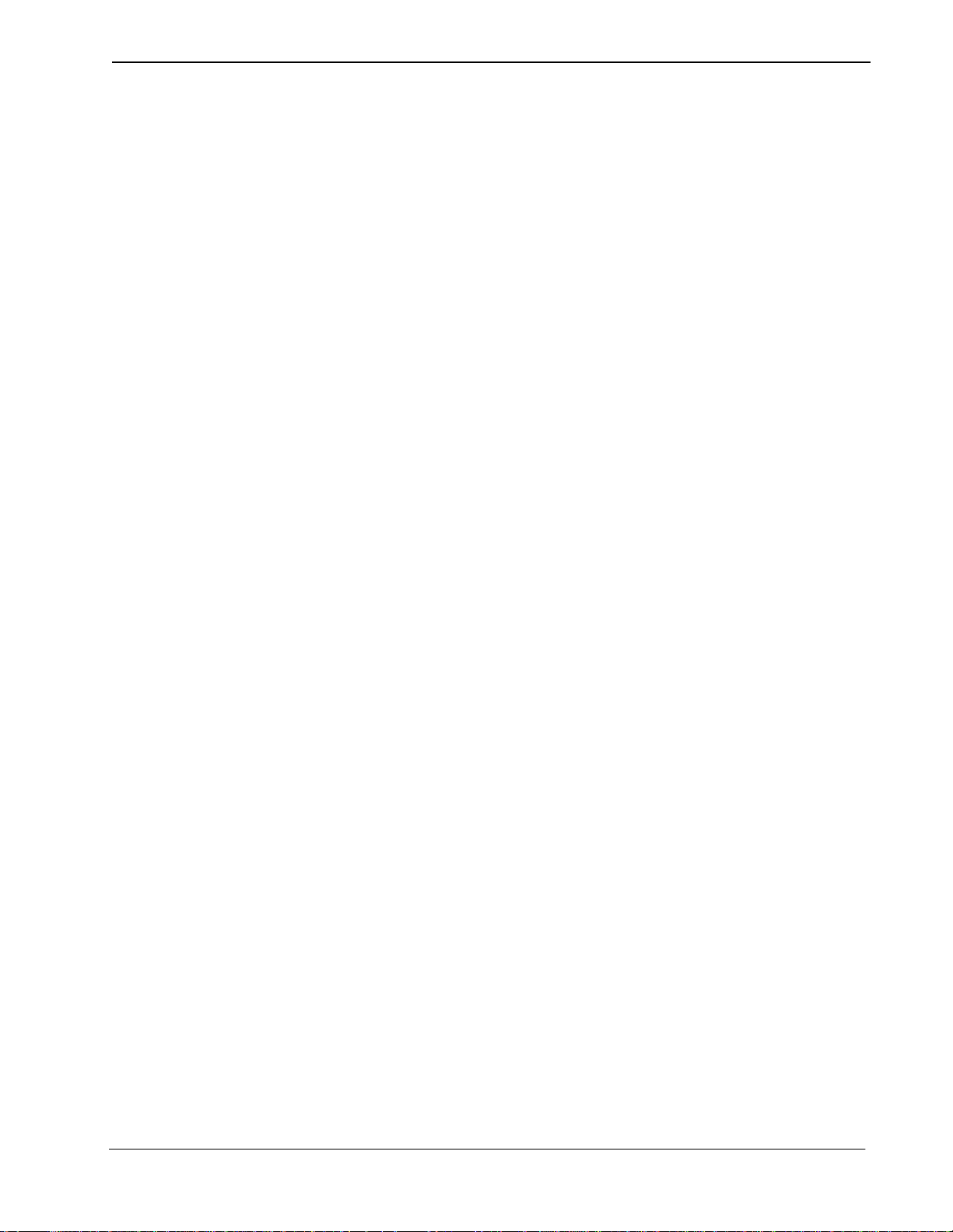
Attendant Console Statistics Operations Manual INSTALLATION & CONFIGURATION
Chapter 2 INSTALLATION & CONFIGURATION
This chapter provides a st ep- by- step description of the install at io n, configuration,
and Main Menu functions for Console Stats. Before proceeding with the
configuration, ensure that the SCO UNIX operating system and the Applications
Manager (APM) platform software are installed on the system.
The Applications Manager Operations Manual provides detailed instructions for
using the APM menus and for completing the data entry screens illustrated in this
manual. NEAX2400 IMS system manuals provide the procedures for making the
data assignments at the NEAX MAT.
Before Installation
Before insta lling Console Stats, the following two procedures must be performed:
Informix Database Installation
Database Space Creation
The Informix On-Line database application must be installed on the UAP before
Console Stats can run. Since the installation scripts will attempt to create the
application databas e, it is a good i dea to insta ll In form ix bef ore in stall ing Console
Stats. Informix may already be installed if one of the following is true:
• HCS or MCS is currently installed and running
• The UAP is a UAP2000 or UAP3000
If Informix is not installed, Console Statistics can sti ll be installed on the UAP, but
it will not run until Informix is installed and the application database is created
using the Console Statistics Administration utility
After the Informix On-Line database has been installed, the Console Stats database
space must be created us ing the Informix tbmonitor utility. The database space
must contain at least 400 MB of free space.
If HCS or MCS is currently installed, the “atcsspace” or “mcsspace” database
spaces may also be used by Console Stats if there is enough free space; other wise ,
use the Informix tbmonitor to create a new database space with the name
“statsdbspace”. Remember the database space name (“statsdbspace, “atcsspace”,
“mcsspace”, etc.) as the installation scripts will prompt fo r it later.
(See Chapter 9 of this manual)
.
NDA-30122 Revision 1
Page 5
Page 14
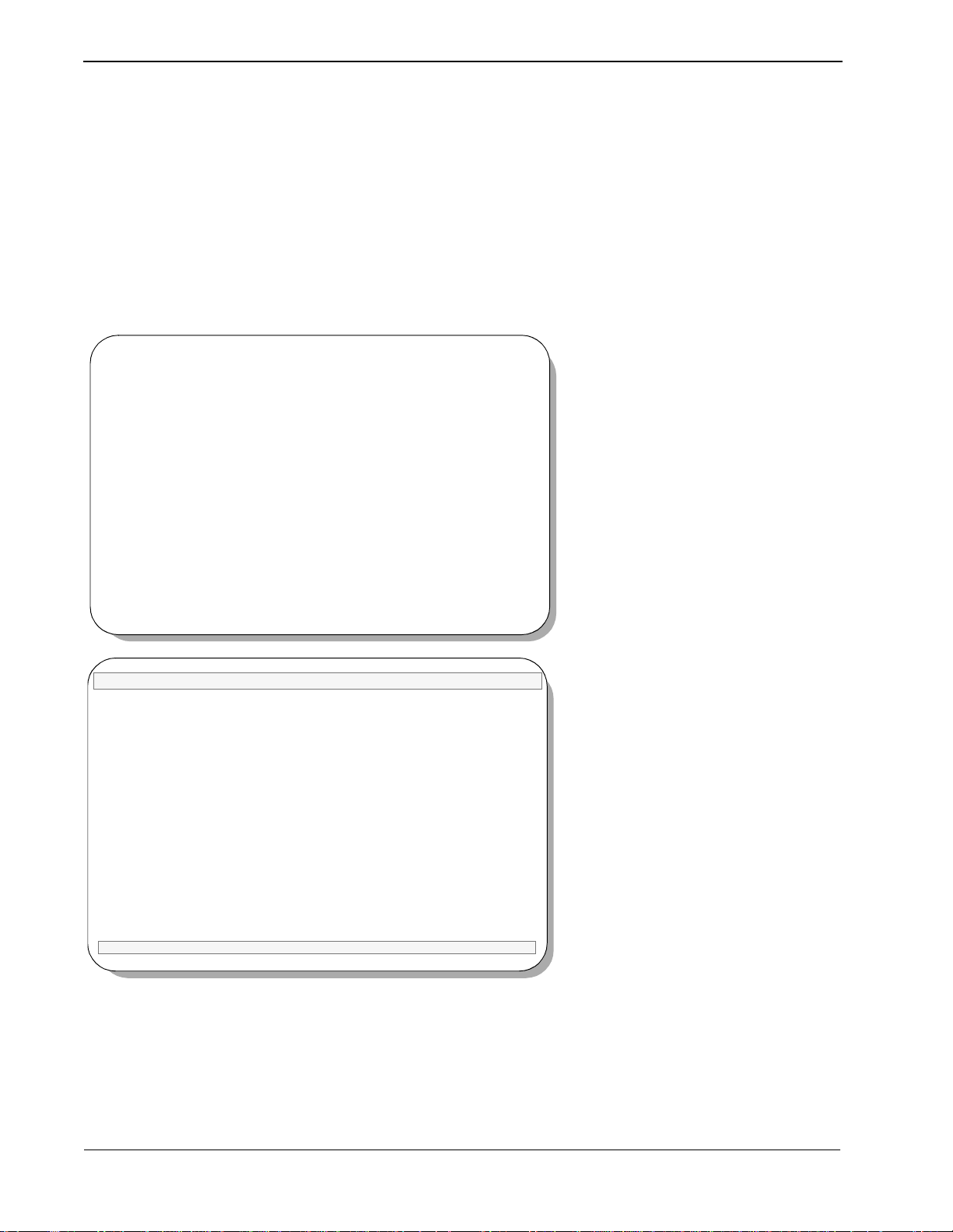
INSTALLATION & CONFIGURATION Attendant Console Statistics Operations Manual
Installation Procedure
This section describes the procedures to install the Attendant Console Statistics
application software. Follow the procedure below to install the software.
login: apmadm
password:
Note:
Some ke yboar d s use a mar ked
keyboards mark this function key as
tify this function as
Return
Return
key for the carriage return function. Other
Enter
. The installation procedure will iden-
(Enter). When the pr o cedur e ind icates, use the ap pr o-
priate marked key on your part i cular keyboard.
To begin the
installation, type apmadm at the UNIX
login prompt and press Enter.
(If your “apmadm” account requires a
password, enter the “apmadm”
password at the subsequent password
prompt.)
Console Stats
software
NEC America APM Administration Wed - Oct 31, 1996
APM Platform Release Rel2.3 (May 22, 1996)
Main Menu
APM
Debug Facilities
Halt APM System
File Archive
Installation of Applications/Packages
PBX Simulator
Removal of Packages
Start-up APM System
Logout
UNIX
Enter Option: [i]
APM Status: ACTIVE
APM Administration Main Menu.
Type ’i’ in the “Enter Option: [ ]” field
to select “Installation of Applications/
Packages” and press Enter.
Note:
The APM Platform r elease and date
may vary from this example.
Page 6
NDA-30122 Revision 1
Page 15
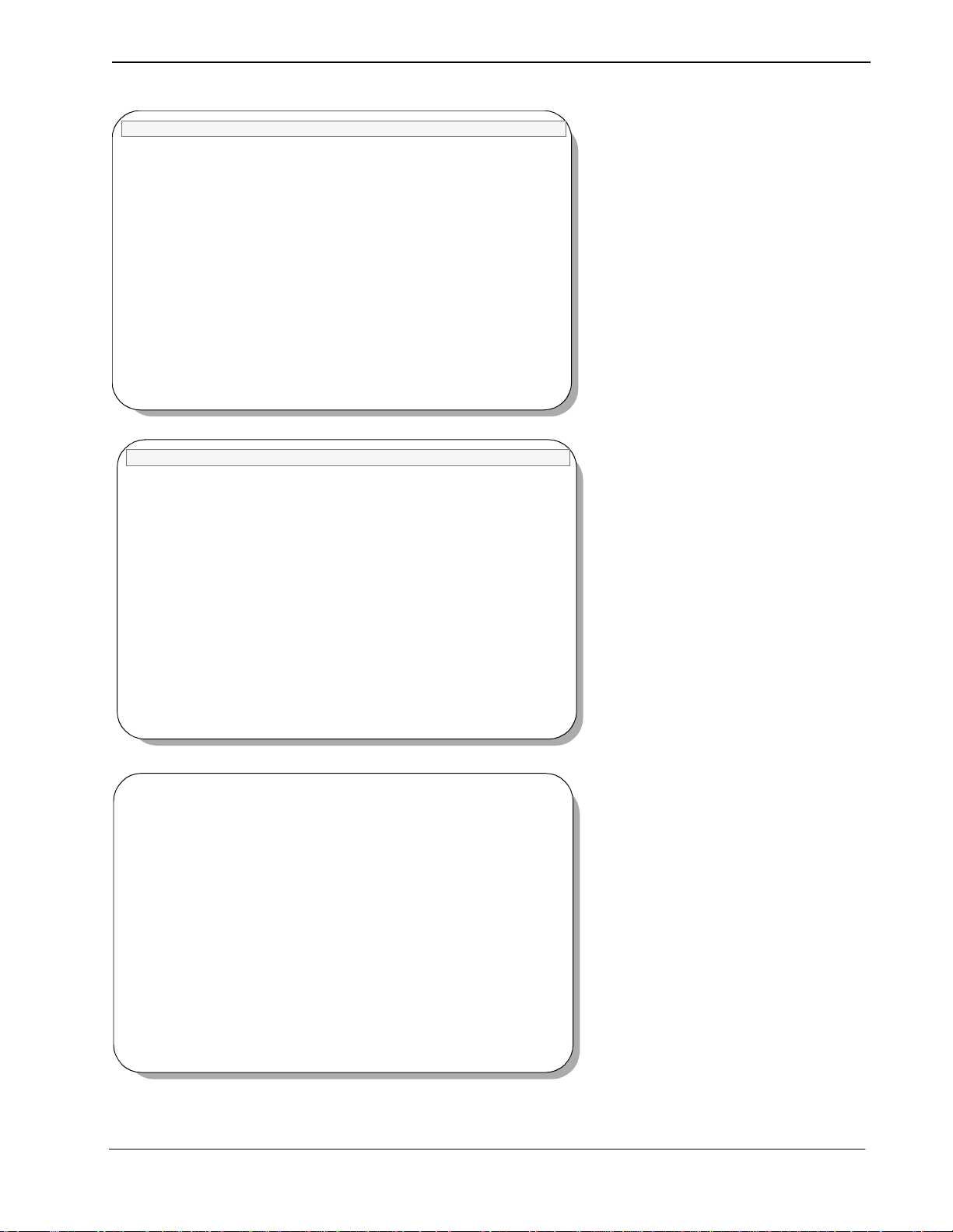
Attendant Console Statistics Operations Manual INSTALLATION & CONFIGURATION
NEC America APM Administration Wed - Oct 31, 1996
Installation of Applications/Packages
Available Packages are:
applications asl mtl tcpip uapname uucp x25
Enter Package to be installed: applications
NEC America APM Administration Wed - Oct 31, 1996
Installation of Applications/Packages
Available Packages are:
applications asl mtl tcpip uapname uucp x25
Console Stats is an application. When
prompted for the package to be
installed, type ’applications’ and press
Enter.
You are asked to select the installation
media. Type ’F’ for “Floppy Disk
Device” and press Enter.
Note:
will be a 3.5 inch type.
The standard Floppy Disk Device
Enter Package to be installed: applications
Release Media Devices are:
(F)loppy Disk Device (C)artridge Tape Device
Enter Release Media Device: F
Install Procedure
Installing from /dev/fd0
Insert OAI Application/Update Release Media #1
Enter <Return> to continue:
Next, you are requested to insert the
Attendant Console Statistics
installation diskette in the Floppy Disk
Device.
Insert the diskette and press Enter to
continue.
Note:
installation diskette will be a 3.5 inch type.
The Attendant Console Statistics
NDA-30122 Revision 1
Page 7
Page 16
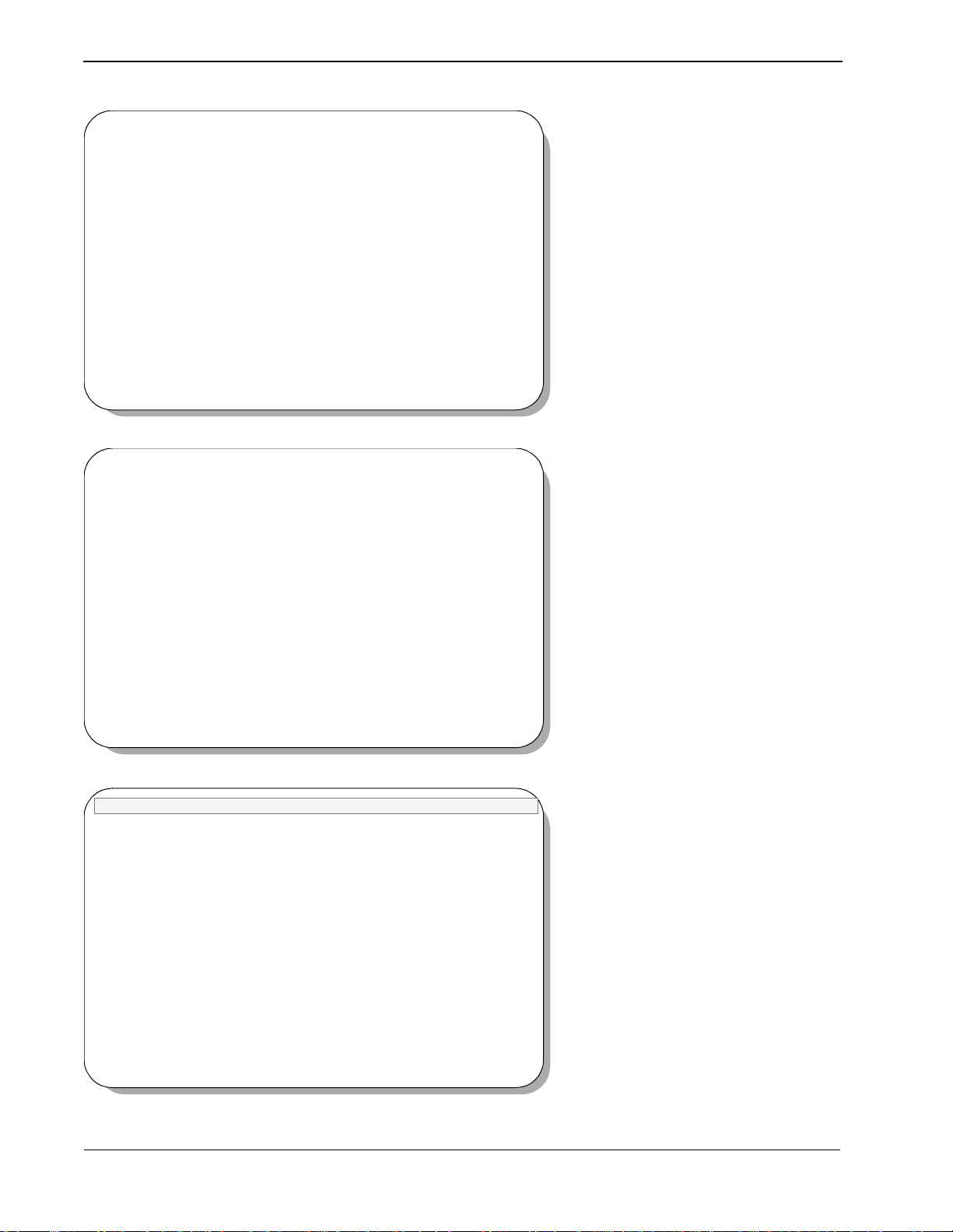
INSTALLATION & CONFIGURATION Attendant Console Statistics Operations Manual
Install Procedure
Installing from /dev/fd0
Insert OAI Application/Update Release Media #1
Enter <Return> to continue:
Copying ........
tar: blocksize = 20
x oai/app/consoleStats/install/etc/updstats.Z, 112163 bytes, 220 tape blocks
x oai/app/consoleStats/install/etc/swpcall.Z, 115463 bytes, 226 tape blocks
x oai/app/consoleStats/install/etc/swpattl.Z, 114652 bytes, 224 tape blocks
x oai/app/consoleStats/install/bluebars1.Z, 562 bytes, 2 tape blocks
x oai/app/consoleStats/install/bluebars2.Z, 343 bytes, 1 tape blocks
.
x oai/app/consoleStats/install/stats_ins.Z, 5263 bytes, 11 tape blocks
.
x oai/app/consoleStats/install/createAccounts.Z, 947 bytes, 2 tape blocks
x oai/app/consoleStats.ins, 2050 bytes, 5 tape blocks
x oai/chksum_app, 5259 bytes, 11 tape blocks
Has all release media been loaded [y or n] ? y
OAI Platform is at revision 5 for machine i386 (May 22 1996 Rel2.3)
consoleStats Revision: 6machine type: i386 Version: Ver3.1.0
Processing, please wait...
Validating installed files
..............
Validation Completed
Looking for installation scripts
The screen displays the files as they are
loaded from the media. Some f ile s may
scroll off the screen, until all the files
from the diskette have been processed.
You are asked if all of the application
release media (diskettes) have been
processed. Type ’n’ for any additional
diskettes for Console Stats. When all
diskettes have been loaded, type ’y’
(yes) and press Enter.
Note:
and/or files may vary from this example.
The number o f bytes, tape blocks,
APM installation be gins , pro cessi ng al l
of the Console Stats installation files
and checking them for c orrectne ss. The
screen indicates the status of this
installation.
Note:
from this example.
Some revisions and dates may vary
Installing the Release Files
Processing files
NEC America Console Statistics Wed - Oct 31,1996
Installation Options
[I]nstall
[U]pgrade
[C]ancel Installation
Enter Option
Select the installation option for
Console Stats. For a new installation,
type ’I’ and press Enter. The
installation of files will now begin.
If performing an upgrade, type U and
press Enter. If you wish to Cancel the
installation at this time, type ’C’ and
press Enter.
Page 8
NDA-30122 Revision 1
Page 17
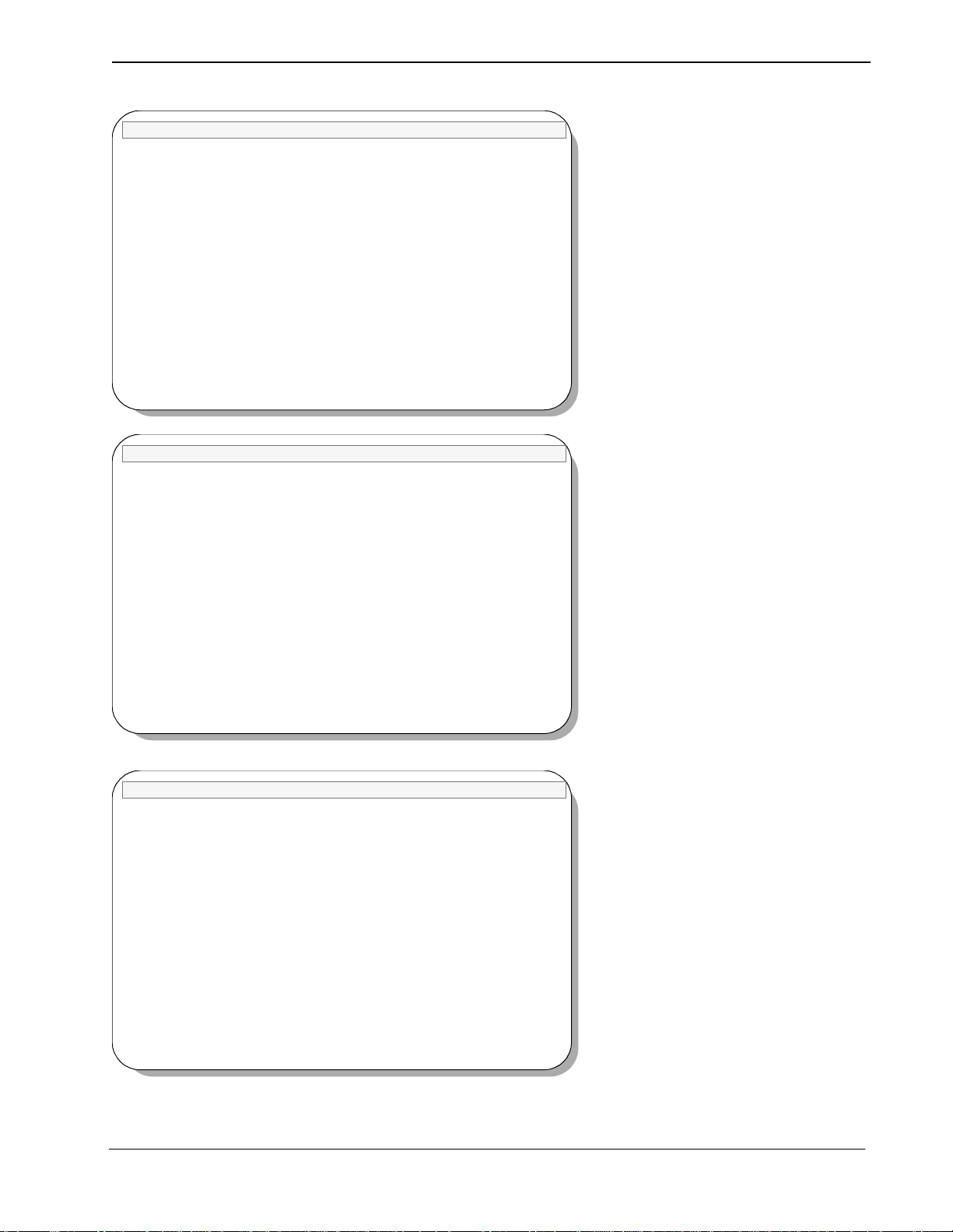
Attendant Console Statistics Operations Manual INSTALLATION & CONFIGURATION
NEC America Console Statistics Wed - Oct 31,1996
Creating installation directories
Creating backup directories
NEC America Console Statistics Wed - Oct 31,1996
Super User (root) privileges are required to create the Console Statistics
user accounts.
Please enter the Super User Password:
Removing the old Console Statistics user accounts...
Creating the stats user account...
Deleting the password for user: stats
Password change is forced for stats.
Screen messages show the installation
and backup directories being installed.
For Console Stats installation, certain
files must be modified that require
“root” privileges.
Type your “root” password and press
Enter to continue the installation.
Various messages will show the
progress of the installation.
Creating the statsadm user account...
Deleting the password for user: statsadm
Password change is forced for statsadm.
Configuring Informix to go on-line when the system is booted...
Installing the ansi_nec terminal information...
NEC America Console Statistics Wed - Oct 31,1996
Installing login scripts...
Installing APM database files...
Installing config files...
Installing executable files...
Updating APM Configuration files...
Note:
An incorrect password entry will
cancel the install and return you to the APM
Administration Main Menu.
Status messages sh ow the inst allation of
various files.
NDA-30122 Revision 1
Page 9
Page 18
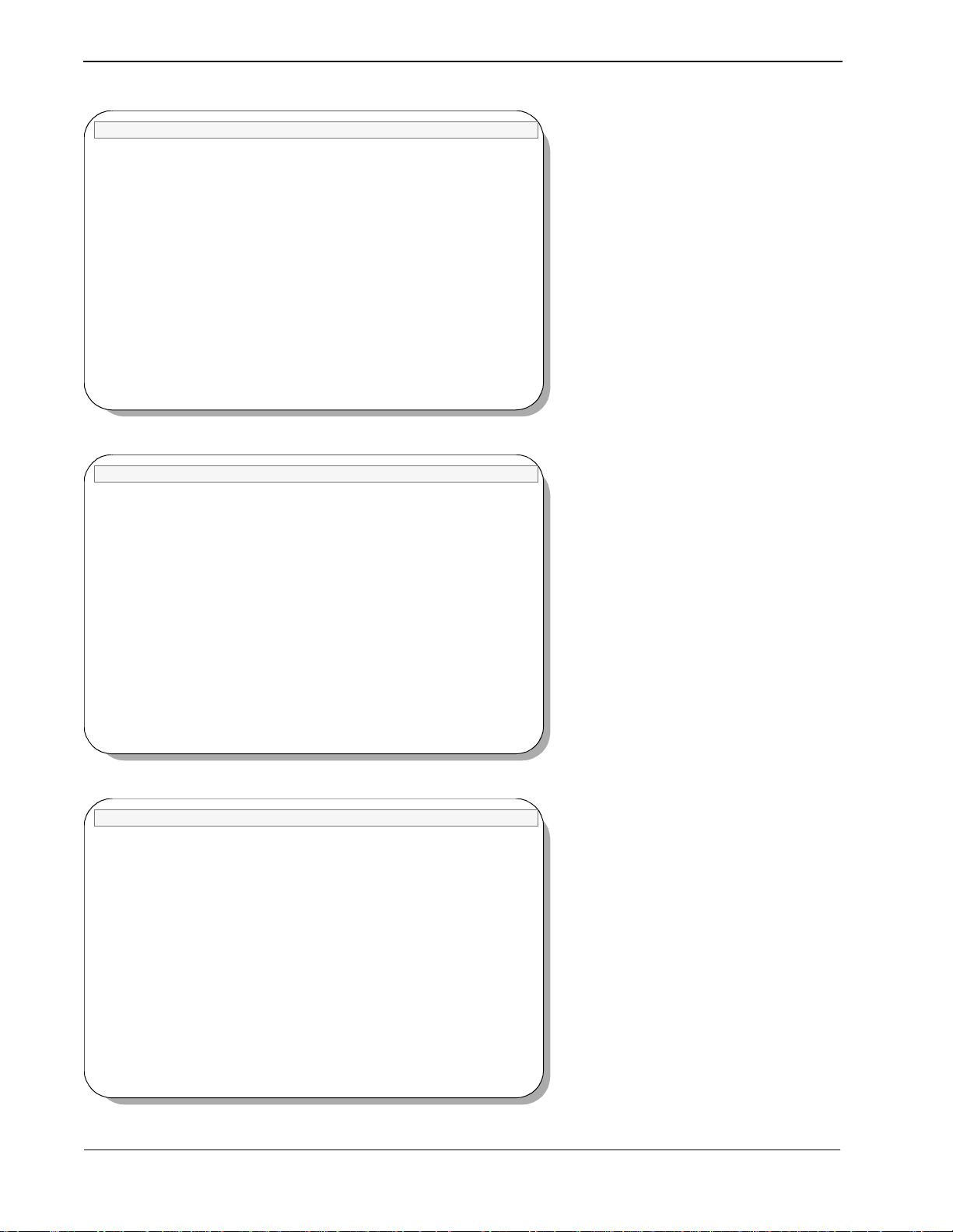
INSTALLATION & CONFIGURATION Attendant Console Statistics Operations Manual
NEC America Console Statistics Wed - Oct 31,1996
Configuring StatLogger
autocfg running...
autocfg: StatLogger application configured.
autocfg terminated normally.
Press Return to continue installation
NEC America Console Statistics Wed - Oct 31,1996
Configuring StatPatroller
autocfg running...
autocfg: StatPatroller application configured.
autocfg terminated normally.
Status messages show the installation
and configuration of the first Console
Stats main component.
At the prompt, press Enter to continue
the install ation.
Status messages show the installation
and configuration of the second
Console Stats main component.
At the prompt, press Enter to continue
the install ation.
Press Return to continue installation
NEC America Console Statistics Wed - Oct 31,1996
The Console Statistics Informix database may be installed now if an Informix
database space has been created. This may be an existing database space used
by other applications, or a new space dedicated to Console Statistics. If the
database does not exist at this time, type ’N’ when prompted below. The
Console Statistics Informix database can be created later using the Informix
tbmonitor utility to create the database space, and then using the Console
Statistics Administration utility to create the database and build the
indices.
WARNING: If an Informix database already exists for Console Statistics, it
will be destroyed before the new database is installed, and all
data will be lost.
Do you want to install the Console Statistics Informix database now? (y/n)
Read this screen message carefully.
At the prompt, type ’y’ or ’n’ and press
Enter.
Page 10
NDA-30122 Revision 1
Page 19
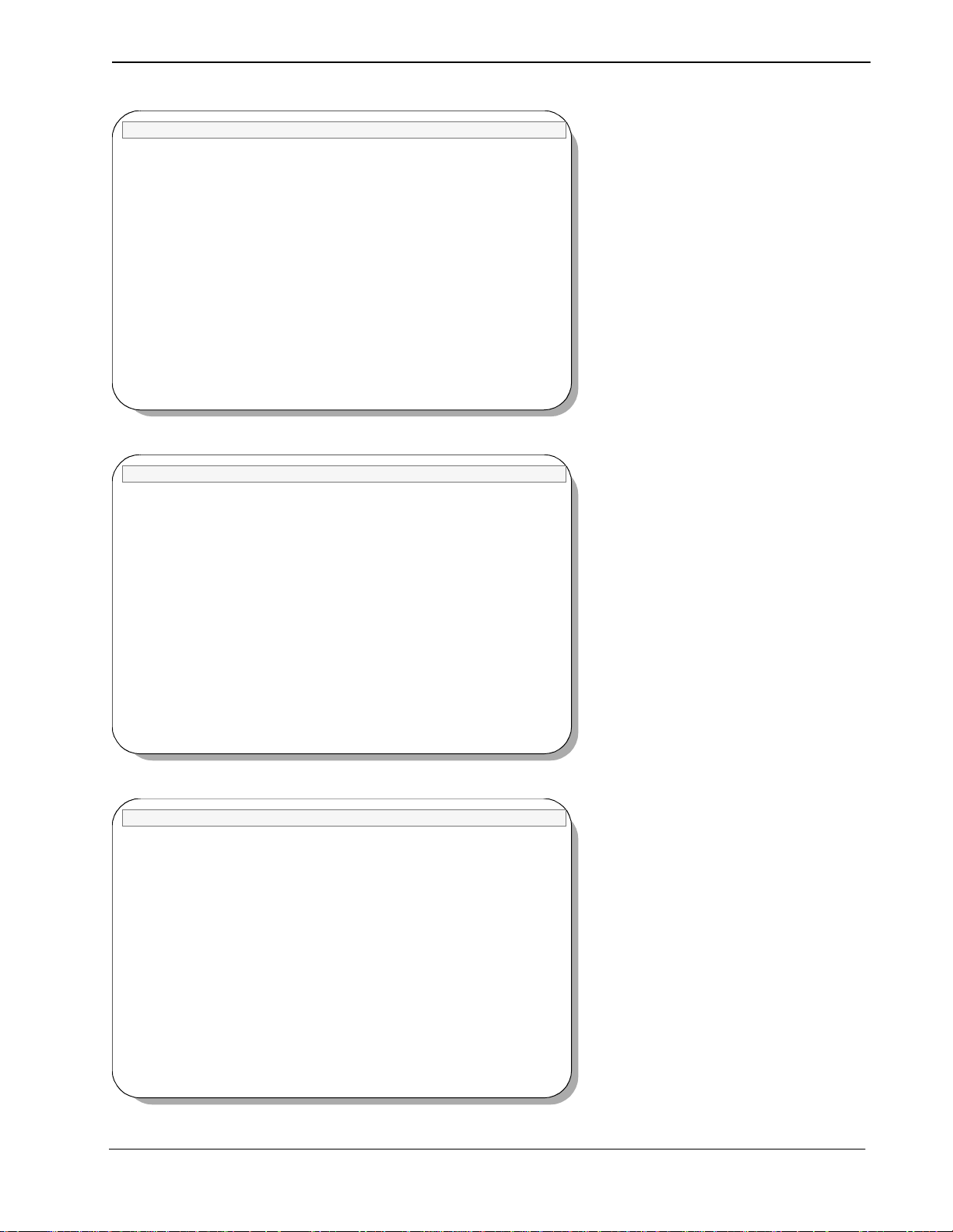
Attendant Console Statistics Operations Manual INSTALLATION & CONFIGURATION
NEC America Console Statistics Wed - Oct 31,1996
Please enter the Informix database space name: [statsdbspace]
You entered [statsdbspace], is this correct (y/n)
NEC America Console Statistics Wed - Oct 31,1996
Ready to install Console Statistics Database in statsdbspace
WARNING: If an Informix database already exists for Console Statistics, it
will be destroyed before the new database is installed, and all
data will be lost.
Do you want to continue? (y/n)
If HCS or MCS is currently installed,
the ’atcsspace’ or ’mcsspace’ database
spaces may also be used by Console
Stats-- if there is enough free space.
If not, type the Console Stats default
database space name ’statsdbspace’
and press Enter.
At the prompt, ve rify the database space
name. If correct, type ’y’ and press
Enter.
Ensure there is no existing Console
Stats database or that the existing
database has been backed-up before
proceeding.
At the prompt, type ’y’ and pre ss Enter
to continue.
NEC America Console Statistics Wed - Oct 31,1996
Removing the old Console Statistics Informix database...
Installing the new Console Statistics Infomrix database...
Building the Console Statistics Informix database indices...
NDA-30122 Revision 1
Status messages sh ow the inst allation of
the new database.
Page 11
Page 20
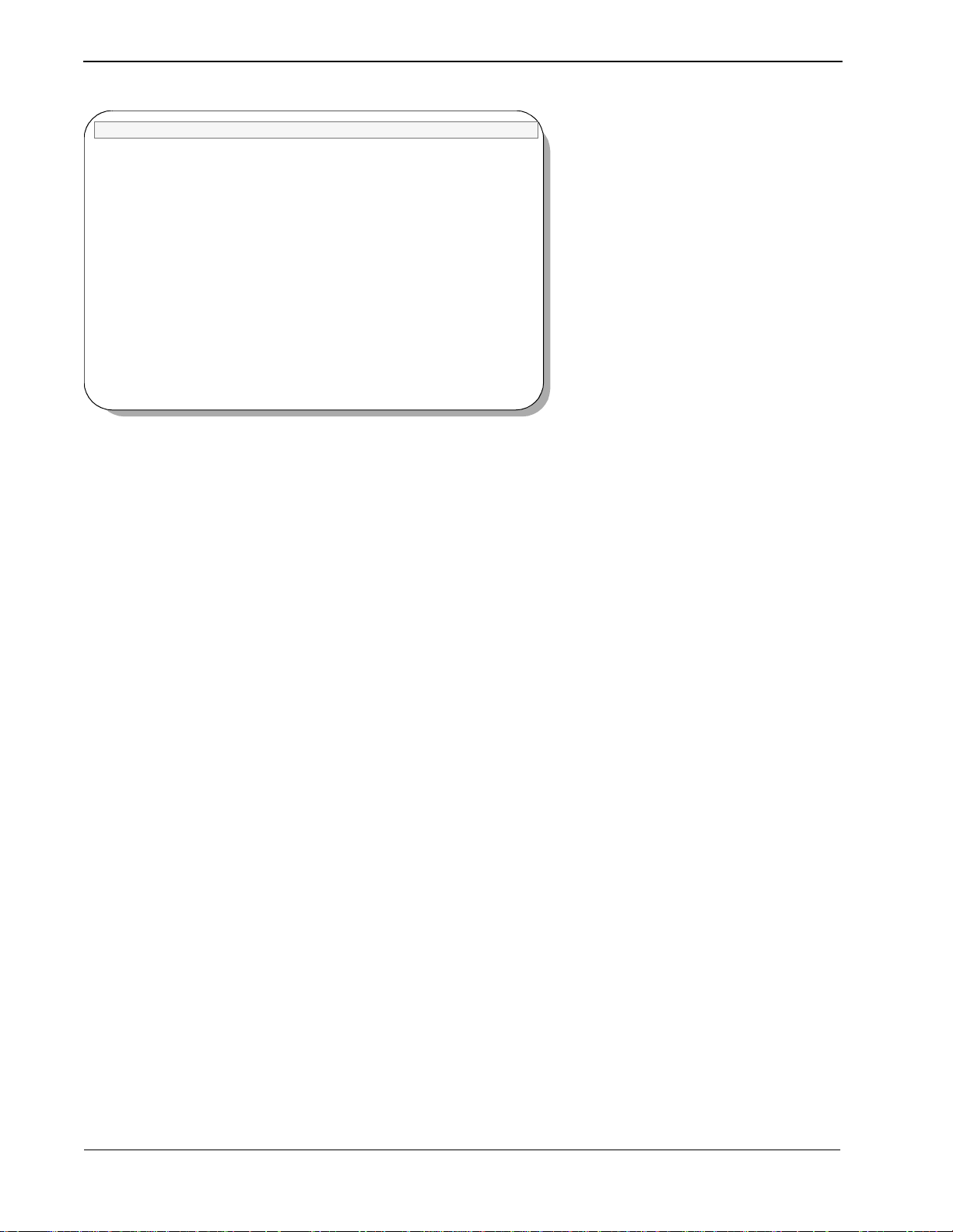
INSTALLATION & CONFIGURATION Attendant Console Statistics Operations Manual
NEC America Console Statistics Wed - Oct 31,1996
Setting up info files...
Old files saved in /tmp/stats0, the system deletes these after 7 days.
Apm should now be Terminated and then Re-Initialized and the appropriate
Console Statistics APM Database files should be modified.
Installation Complete.
Press Return
Status messages show the progress of
the Console Stats inst allati on. When al l
files have been set-up by the installer,
the Console Stats installation is
complete.
Press Enter to exit this screen an d
return to the APM Main Menu.
Page 12
NDA-30122 Revision 1
Page 21
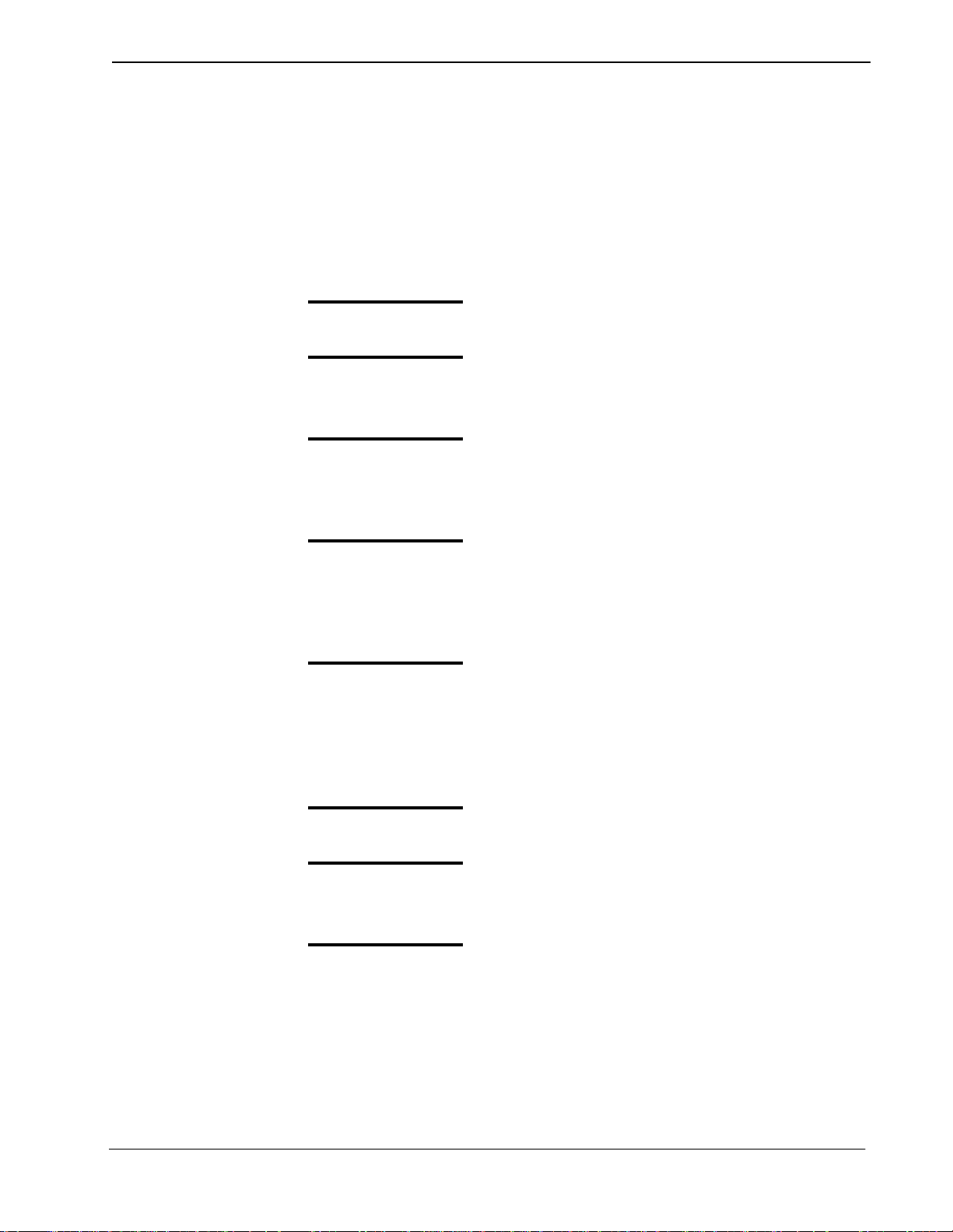
Attendant Console Statistics Operations Manual INSTALLATION & CONFIGURATION
After Installation
The Console Stats application can be used with the Hospitality Center System
(HCS) or Medical Center Syst em (MCS) applications. If Console St ats is to be used
with either of these applications, perform the following steps as appropriate:
HCS Configuration
If HCS is to be used with Console Statistics, then HCS must be configured as
follows:
Step 1:
Step 2:
Step 3:
Step 4:
Step 5:
Halt all HCS applications.
Add the following line to “/oai/app/hcs/cfg/Matcsii.cfg”:
- /oai/app/stats/cfg/api.cfg
Create a file called “/oai/app/hcs/cfg/Mserver.cfg” and insert the
following line:
- /oai/app/stats/cfg/api.cfg
Use the APM Administrator to set the User Defined #13 value of all
HCS_ServerX applications (HCS_Server1, HCS_Server2, etc.) to the
following:
- /oai/app/hcs/cfg/Mserver.cfg
Restart all HCS applications.
MCS Configuration
NDA-30122 Revision 1
If MCS is to be used with
Console Statistics
as follows:
Step 1:
Step 2:
Step 3:
Continue to Steps 4 and 5 on the next page...
Halt all MCS applications .
Add the following line to “/oai/app/mcs/menus/Mcs.cfg”:
- /oai/app/stats/cfg/api.cfg
Create a file called “/oai/app/mcs/menus/Mserver.cfg” and insert the
following line:
- /oai/app/stats/cfg/api.cfg
, then MCS must be configured
Page 13
Page 22
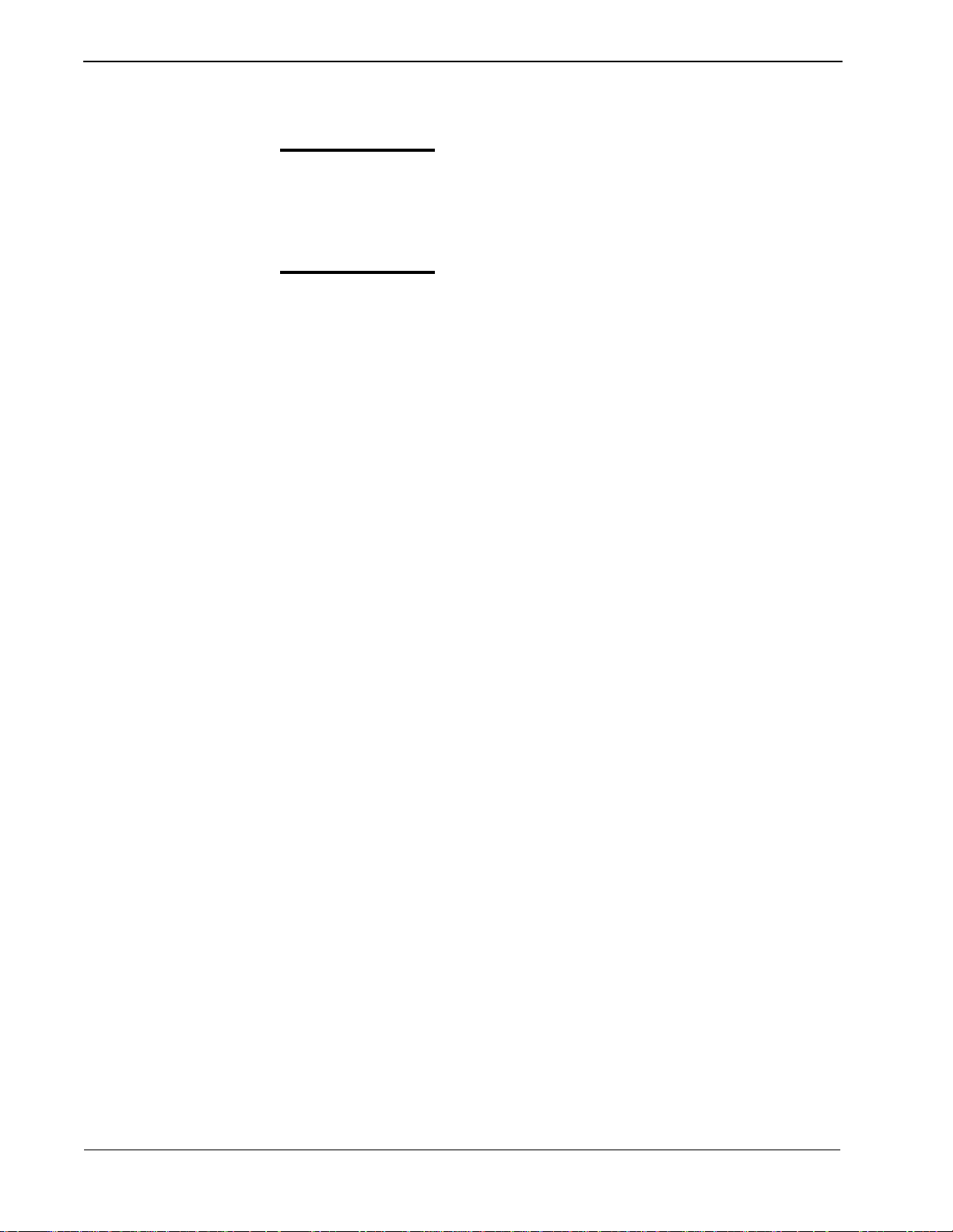
INSTALLATION & CONFIGURATION Attendant Console Statistics Operations Manual
MCS Configuration
(Cont.)
Step 4:
Step 5:
Use the APM Administrator to set the User Defined #10 value of all
Mcs_ServerX applications(Mcs_Server1, Mcs_Server2, etc.) t o the
following:
- /oai/app/mcs/menus/Mserver.cfg
Restart all MCS applications.
Page 14
Proceed to the next page to configure the APM and various components...
NDA-30122 Revision 1
Page 23
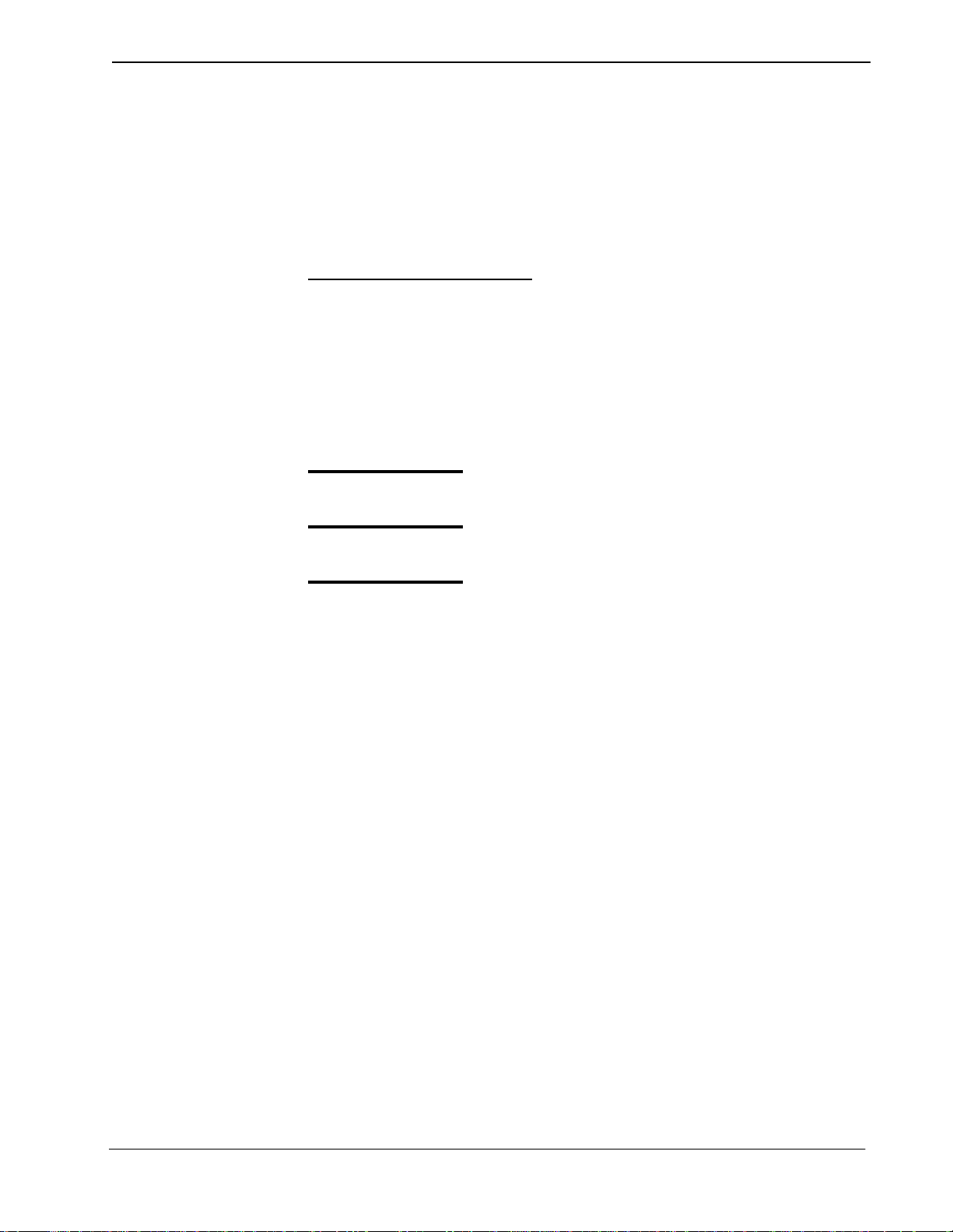
Attendant Console Statistics Operations Manual INSTALLATION & CONFIGURATION
Application Configuration
Since Console Stat s is int ernal ly suppo rted by t he APM, its two co mponents must
be configured in the APM enviro nment. This sec tion provides the i nformation tha t
must be entered into the APM configuration file.
Console Stats is set-up in the APM system using the Add function of the
Application Configuration option on the APM System Administration menu.
A Note on Se lecting Comm ands
In the following procedure s, a step may c all for pressi ng the Tab key to selec t
a command. It may be necessary to press the Tab key multiple times in order
to select the specific command. When reading a step, understand to press the
Tab key (as needed) to select the specified command.
APM System
Configuration
Console Stats
Components
Follow the steps to configure the APM system for Console Stats.
Step 1:
Step 2:
Step 3:
Console Stats has two components that must be configured through the APM.
StatPatroller– Clears the database of old records, clears directories of old
StatLogger – Logs attendant on-line, off-line, login, and logout messages. It
Enter the APM option from the APM Platform Management menu.
Enter the System Administrator password at the APM password screen.
Select the Application Configura tion option from the System
Administration menu.
reports and old log files, and date-stamps the log files.
also logs ca ll messages — incoming, answer, abandon, recall,
and release. Messages are logged in the Informix database.
NDA-30122 Revision 1
Proceed to the next page to define these components...
Page 15
Page 24
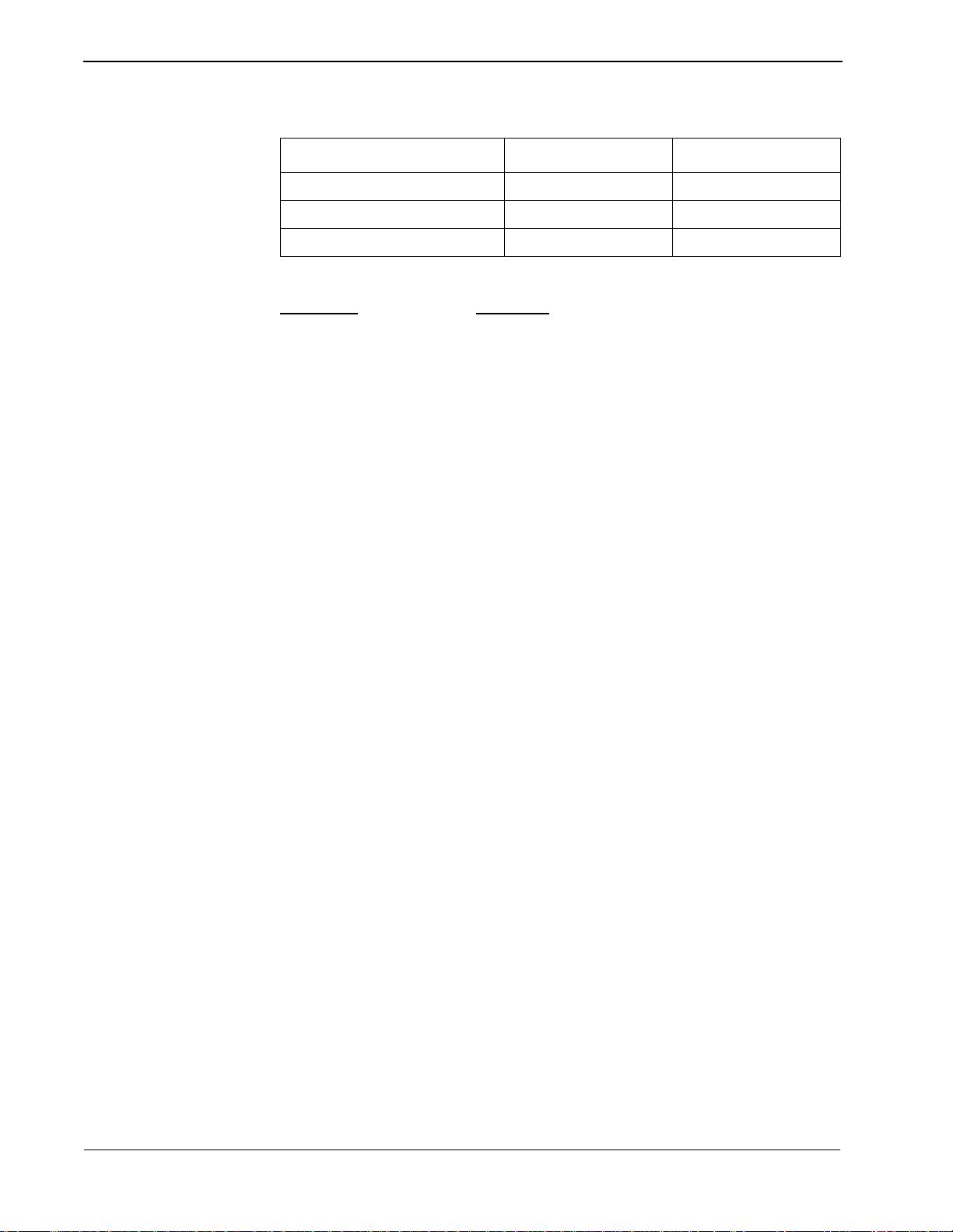
INSTALLATION & CONFIGURATION Attendant Console Statistics Operations Manual
Component Characteristics
Define the two components exactly as shown in the table:
Characteristic StatPatroller StatLogger
OAI Application N N
CRT Application N N
Communication Queue N Y
Parameter
Definition
OAI Application Whether (Yes or No) the component communi cates
with the NEAX2400 using OAI processes.
CRT Application Whether (Yes or No) the component runs on the same
screen as the APM, render ing the APM te mporarily
inaccessible.
Communication Queue Whether (Yes or No) the component needs an IPC
queue to communicate with other processes.
Page 16
Proceed to the next page to set the Primary Configuration Parameters...
NDA-30122 Revision 1
Page 25
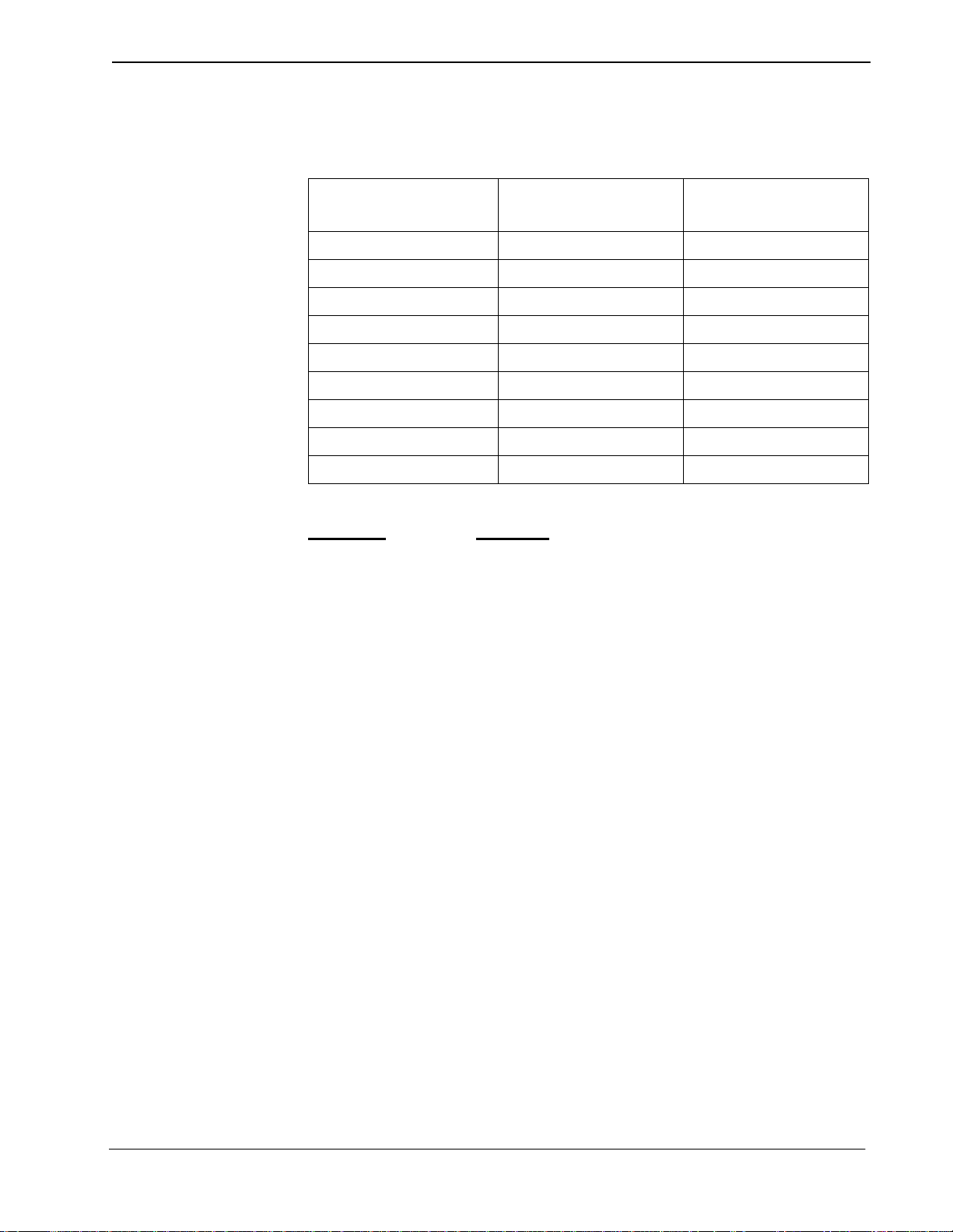
Attendant Console Statistics Operations Manual INSTALLATION & CONFIGURATION
Primary Configuration Parameters
From the APM Configuration En try scre en, config ure each c omponent as f ollows.
All parameters ma rked wi th aste risks (*) shoul d be ente red exactly as shown. The
rest of the en tries in the table below a re just examp les.
Parameter
Application Name StatPatroller StatLogger
Executable Filename* /oai/app/stats/bin/patroller /oai/app/stats/bin/logger
Group* STATS STATS
Response Mode* I(gnore) I(gnore)
Initialization Batch N(o) N(o)
Termination Mode* T(erminate) M(essage)
Standard Output /dev/null /dev/null
Number of Restarts 0 0
Queue Key 112
Parameter
Definition
StatPatroller
Values
StatLogger
Values
Application Name The name to be displayed in the APM menus. This name
is displaye d as it is entered here — i.e., capital letters,
lowercase, etc.
Executable Filename* The path name of the executable file.
Group* The group that the comp onen t be longs to. Make no entry.
Response Mode* The action that the APM is to take with the component
should a member of the group terminate.
Initialization Batch Whether (Yes or No) the component is to be initialized
automatically when the OAI system is initialized.
Termination Mode* How the APM is to notify the component to terminate.
Standard Output Where any output is sent.
Number of R estarts Ho w many times the APM may restart the component
after it terminates in error.
Queue Key The interprocess communication key by which the
component communicates with other processes.
This completes the configuration of Console Stats into the APM.
Proceed to the next page to review database support for Console Stats...
NDA-30122 Revision 1
Page 17
Page 26
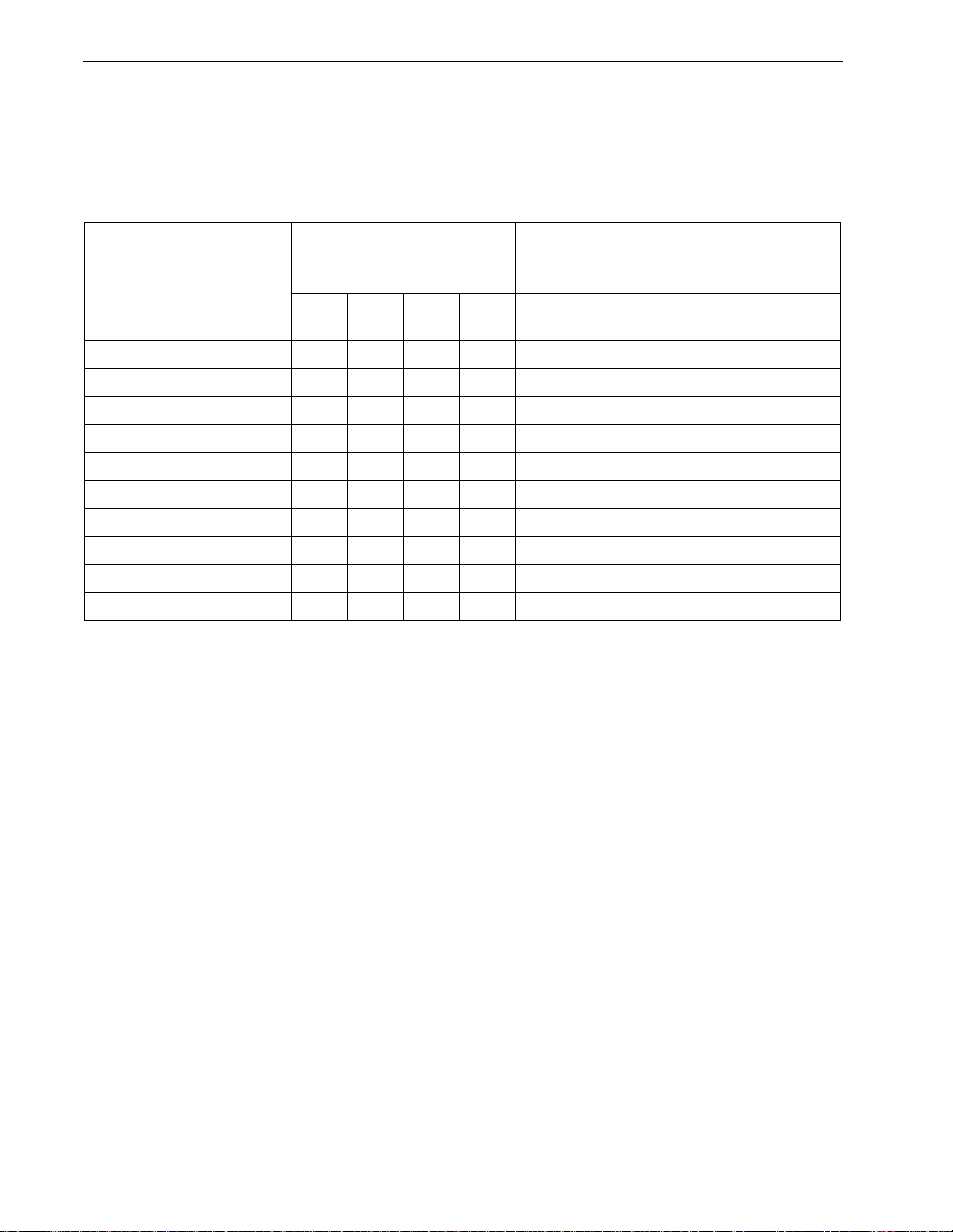
INSTALLATION & CONFIGURATION Attendant Console Statistics Operations Manual
Database Support
Console Stats requires one database of its own in the APM. The Console Stats
database (statcfg) was loaded during software installation from the release media
and contains default field entries, most of which should not be changed without
first consulting an NEC representative. The statcfg database struc ture and contents
are described in the table below:
Master File Definition
(statcfg)
Field Name
Type Size Min.
Value
Automated Reports Dir A 25 ASCII /oai/log/stats/arpts
Non-Automated Reports Dir A 25 ASCII /oai/log/stats/narpts
Login Reports Dir A 25 ASCII /oai/log/stats/lrpts
Log Directory A 25 ASCII /oai/log/stats
Report Generator Process A 25 ASCII /oai/app/stats/bin/rptgen
Database Name A 9 ASCII statsdb
Max Days to Keep Records N 3 1 730 Short Integer 365
Max DB Records to Query N 2 1 50 Short Integer 50
Max.
Value
App. File
Definition
(Statcfg)
Data Type Default Entry
Master
Database
(statcfg)
Attendant Statistics A 1 ASCII Y
Call Queue Statistics A 1 ASCII Y
The only field i n thi s dat abase whose en try s hould b e ch anged is t he Max Days to
Keep Records. This value reflects the number of days for which attendant data is
maintained in the database and can be any number of days, from 1 to 730. If you
need to change this value, use the Database Administration option on the APM
System Administration Menu. Refer to the APM Operations Manual for more
detailed instructions.
Page 18
Proceed to the next page to initialize the Console Stats components...
NDA-30122 Revision 1
Page 27
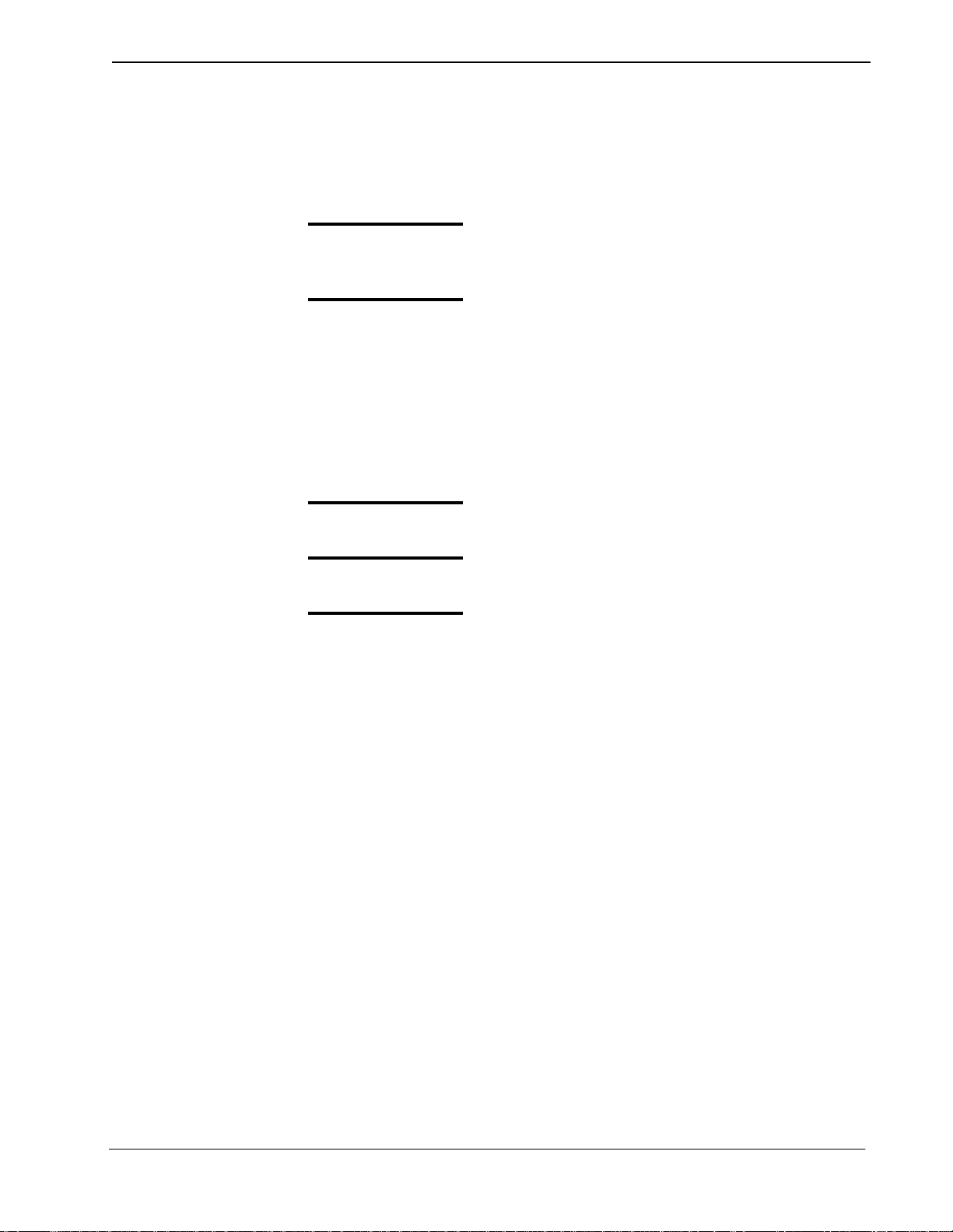
Attendant Console Statistics Operations Manual INSTALLATION & CONFIGURATION
Initialize Components
The two Console Stats components must be initialized from the APM as follows:
StatLogger Component
Follow the steps below to initialize the StatLogger component:
Step 1:
Step 2:
On the APM System Operations Menu, select the Non-CRT
Application Control option.
Use the Initialize command to start up the “StatLogger” component.
StatPatroller Component
Follow the s teps below to initialize the StatPatrolle r component:
Step 1:
On the APM System Administration Menu, select Control Options.
Step 2:
Step 3:
This completes all the application configurat ion.
On the Application Selection screen, selec t StatPatroller.
On the Application Control Options screen, create a schedule for
StatPatroller to automatically initialize every midnight by making the
following entries:
Minute (0-59): 0
Hour of Day (0-23): 0
Day of Month (1-31): *
Month of Year (1-12): *
Day of Week (0-6): *
NDA-30122 Revision 1
Proceed to the next page to start-up the Console Stats application...
Page 19
Page 28
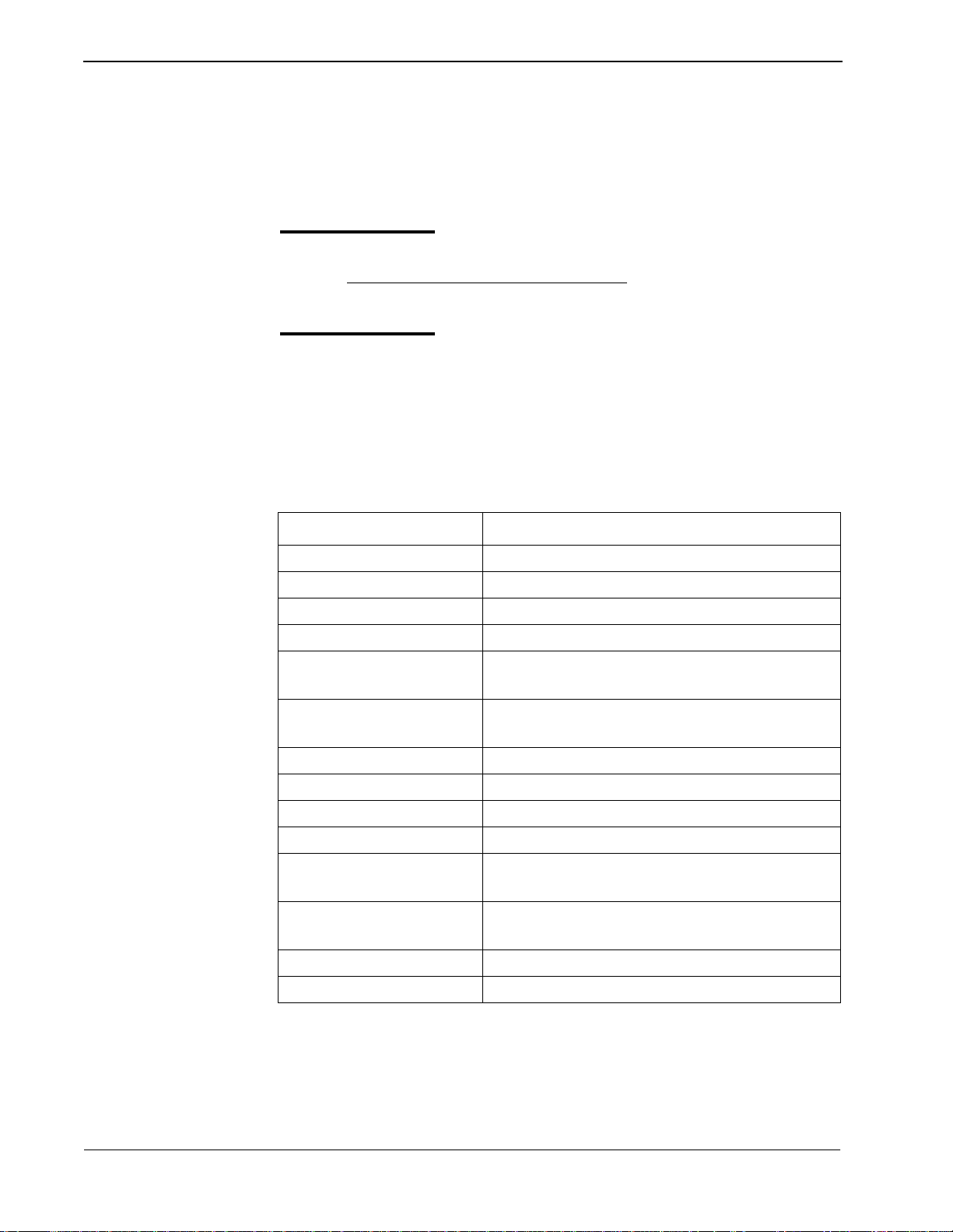
INSTALLATION & CONFIGURATION Attendant Console Statistics Operations Manual
Application Start-Up
Logging in to
Console Stats
General Key Use
The Console Stats application executes on a UAP (User Application Processor).
From the UAP terminal, follow the steps below to login and start Console Stats:
Step 1:
At the Login: prompt, type ’stats’ (lower case) and press Enter.
- If the system is configured for a password
, a password prompt will be dis-
played. Type your password at the prompt and press Enter.
Step 2:
The Console Stats application will start and display the Main Menu
screen. See Figure 2-1.
Throughout Console Stats, the keys shown in the table will produce the associated
action:
Key Action
Enter or Return Accept a chosen selection or field entry
Escape Exit the current screen or window
Tab Move to the next field on the screen or window
Back Tab Move to the previous field on the screen or window
Down Arrow • Move down one line in a scrolling window or selection list
• Move to the next field on the screen or window
Up Arrow • Move up one line in a scrolling window or selection list
• Move to the next field on the screen or window
Left Arrow Move left one character in a field
Right Arrow Move right one character field
Backspace Move left one character in a field, then delete the character
Delete Delete the current character in a field
Home • Move to the first character in a field
• Move to the first line in a scrolling window
End • Move to the last character in a field
• Move to the last line in a scrolling window
Page Up Move up one page in a scrolling window
Page Down Move down one page in a scrolling window
Page 20
NDA-30122 Revision 1
Page 29
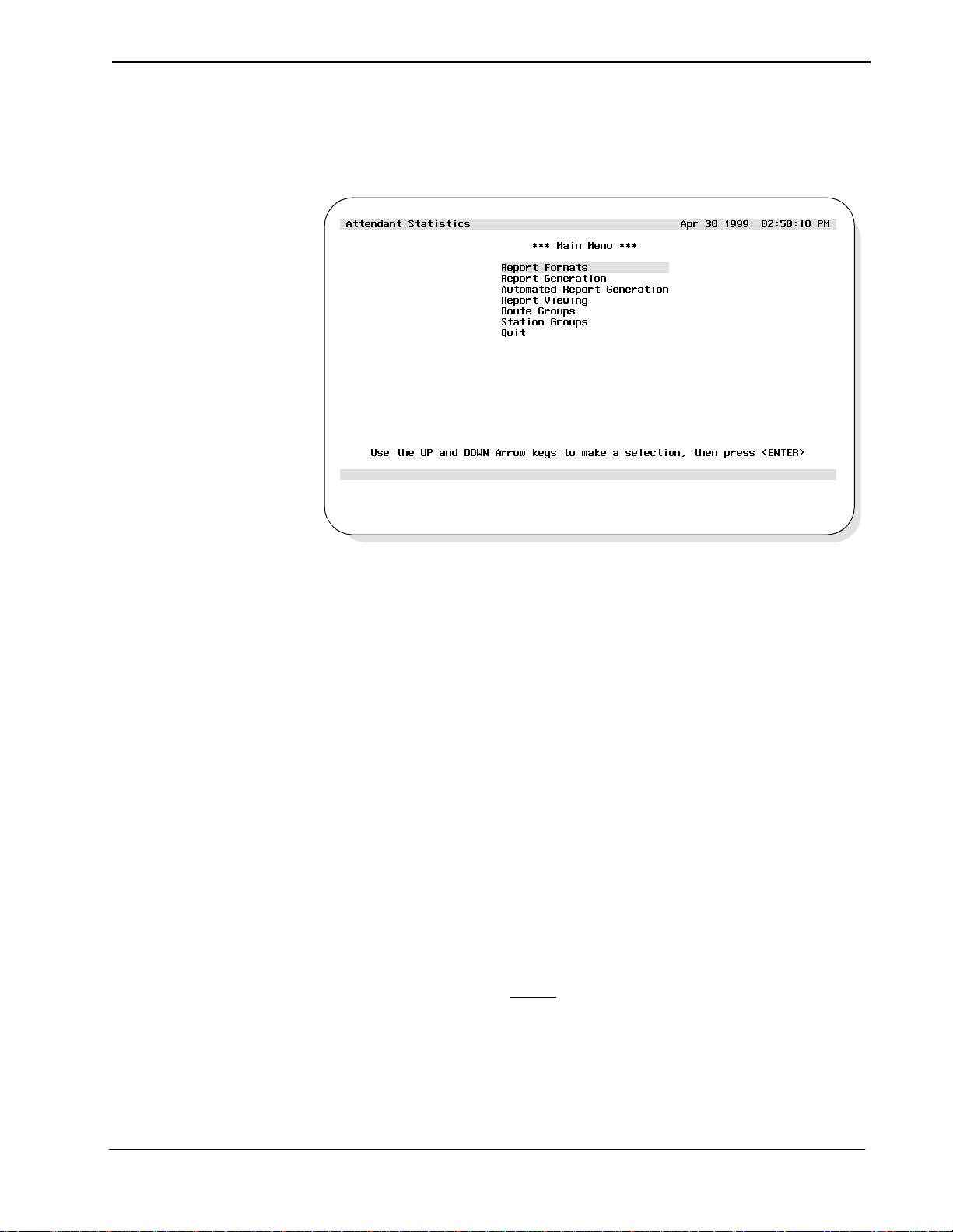
Attendant Console Statistics Operations Manual INSTALLATION & CONFIGURATION
Main Menu
Following the Console Stats login, the Con sole Stats Mai n Menu will be displ ayed
(Figure 2-1).
Figure 2-1 Main Menu Screen
Console Stats call pr ocessing reports can be d esigned with statistics to be computed
by hour or by day over a definable range of time or for today only. For example,
Console Stats can calc ulate the amount of ti me out of eve ry hour th at all l ogged-in
and active attendants spent talking to callers over the past week. The format for this
report would contain these settings:
Time Interval: Hourly
Statistic: Total Talk Time
The range of time set fo r this formatted rep ort when it is being gene rated on August
17, 1999 would look like this:
Starting Date: 08/17/1999
Starting Time: 08:00 AM
Ending Date: 08/10/1999
Ending Time: 08:00 AM
The Console Stats Main Menu shows the sequential approach to report product ion.
• The first s tep i s to cr eate a format
storage and retrieval), naming the interval by which its statistics are ca l culated
(e.g., by hour), and naming the specific statistics that are to be calculated from
call processing data.
the report, giving i t a name and identif ier (for
NDA-30122 Revision 1
Page 21
Page 30
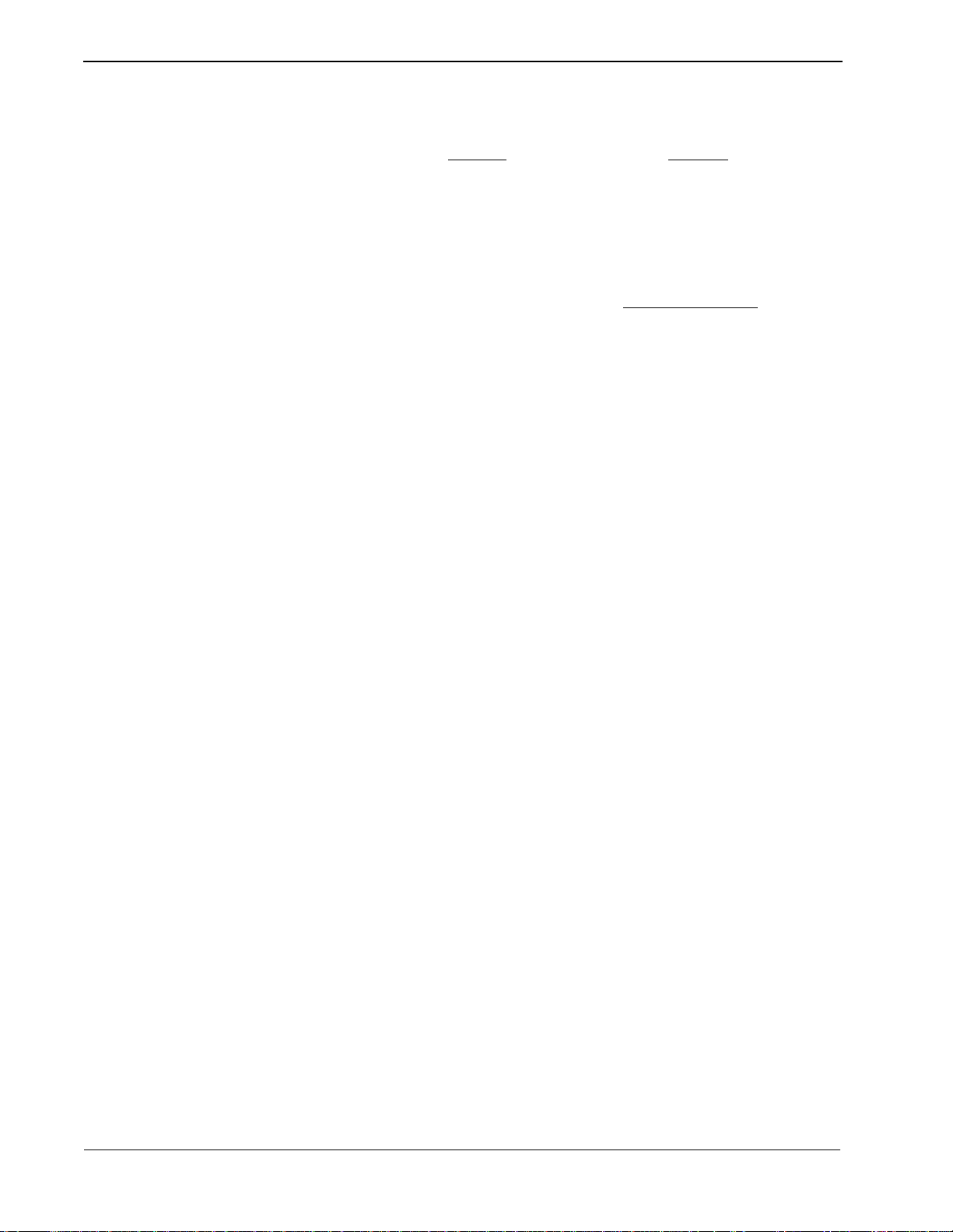
INSTALLATION & CONFIGURATION Attendant Console Statistics Operations Manual
Main Menu (Cont.)
• The second step is to genera te the fo rmat ted r eport or schedul e it for automatic
generation. Generatin g the report in v olves naming t he range of time o ver which
the formatted statistics are to be calculated from the call pr ocessing data
collected for that time (for instance, over the past three days) and showing
whether the report is to be displayed, printed, and/or saved. Scheduling
automatic report generation involves naming a time at which the formatted
report will be generated, either once or on a recurring basis.
• Lastly, formatted and generated reports can be viewed and printed.
Main Menu Options
This sequence (descr ibed above) to produce a report is reflec ted in the Main Menu
(Figure 2-1) options.
• Report Formats – Create formats for reports of statistics calculated by
attendant or by the types of calls that ar e queued for and
by attendants.
• Report Generation – Genera te a formatted report of statis tics calculated f rom
call processing data collected before. Note that rep orts
formatted with a Current interval c an only be generated
through this option. They cannot be scheduled for
automatic generation.
• Automated Report – Schedule the specific time at which a formatted
Generation report is automatically generated once or on a recurri ng
basis. Note that only repo rts formatted for statistics
calculated by the hour and by the day
can be scheduled for automatic generation.
• Report Viewing – Display existing attendant login, automated and non-
automated reports for viewing and printing.
• Route Groups – Create trunk route groups
• Station Groups – Create station groups
Page 22
These option sele ctions and t heir functi ons are des cribed in de tail in ot her chapters
of this manual. Refer to the following:
• Report Formats – See Chapter 3
• Report Generation – See Chapter 4
• Automated Report – See Chapter 5
Generation
• Report Viewing – See Chapter 6
• Route Groups – See Chapter 7
• Station Groups – See Chapter 8
NDA-30122 Revision 1
Page 31

Attendant Console Statistics Operations Manual INSTALLATION & CONFIGURATION
Selecting Menu Options
Select menu options from the screen using the Up and Down arrow keys to
highlight the desired function. Each menu selection can also be selected by a
specific “Hot Key” character, displayed in Bold.
For example: Report Formats
Report Viewing
Typing F will select Report Form ats function, and V will select the Report Viewing
function. Look for the Hot Keys on each menu screen.
NDA-30122 Revision 1
Page 23
Page 32

INSTALLATION & CONFIGURATION Attendant Console Statistics Operations Manual
Quit
Console Stats
Follow the steps to quit the Console Stats application:
Step 1:
Step 2:
Go to the Console Stats Main Menu (Figure 2-1).
Use the UP and DOWN arrow keys to select Quit from the menu and
press Enter.
Page 24
NDA-30122 Revision 1
Page 33

Attendant Console Statistics Operations Manual REPORT FORMATS
Chapter 3 REPORT FORMATS
The Report Formats opt i on f ro m th e Console Stats Main Menu provides op ti ons
to define new report formats; and find, modify, delete, and print existing reports.
All display screens, windows, menus and procedures are described in the fol lowing
sections of this chapter.
Using Report Formats
Use the Report Formats opt ion to desig n report s for a ttendant activi ty (Att endant
Reports) or for spe cific t ypes of calls t hat are queued for and b y attenda nts (Queue
Reports). Report formats can also be designed for Route Groups and Station
Groups. Each type of report (Attendant, Queue, Route Group, Station Group)
contains a standard set of statistical data that can be generated.
Report Statistics Attendant Report Statistics
Attendant reports can contain statistics specific to Attendant call handling.
Statistic Description
Inbound Calls Answered Total number of inbound calls that were answered by the attendant, including recalls.
Inbound Talk Time The total time that the attendant was connected to inbound callers.
Inbound Talk Percentage The percentage of total time that the attendant spent logged in and connected to inbound callers.
Inbound Average Duration The average time that the attendant spent connected to an inbound caller.
Inbound Minimum Duration The shortest time that the attendant spent connected to an inbound caller.
Inbound Maximum Duration The longest time that the attendant spent connected to an inbound caller.
Outbound Calls Placed Total number of outbound calls that were placed by the attendant.
Outbound Talk Time The total time that the attendant was connected to outbound calls.
Outbound Talk Percentage The percentage of total time that the attendant spent connected to an outbound caller.
Outbound Average Duration The average time that the attendant spent connected to an outbound caller.
Outbound Minimum Duration The shortest time that the attendant spent connected to an outbound caller.
Outbound Maximum Duration The longest time that the attendant spent connected to an outbound caller.
Idle Time The total time that the attendant was logged in but not connected to an inbound or outbound call.
Idle Percentage The percentage of total time that the attendant spent logged in and not connected to an inbound or
outbound call.
Idle Average Duration The average time that the attendant spent logged in but not connected to an inbound or outbound
call.
Idle Minimum Duration The shortest time that the attendant spent logged in but not connected to an inbound or outbound
call.
Idle Maximum Duration The longest time that the attendant spent logged in but not connected to an inbound or outbound
call.
NDA-30122 Revision 1
Page 25
Page 34

REPORT FORMATS Attendant Console Statistics Operations Manual
Using Report Formats (Cont.
)
Queue Repor t Statistics
Queue Reports can contain stati stic s specif ic to th e atten dant cal l queue. St atis ti cs
are available for th e following types of cal ls: Internal, ext ernal, attendant transfers,
station transfer s, hel d camp calls and those tha t ti me out, paged calls, parke d c al ls
and those that time out, held cal ls and those that time out, no-answer calls that time
out, off-hook alarms, Common Control Switching Arrangement (CCSA), foreign
exchange, tie trunks, Wide Area Tele phone Ser vice ( WATS), prior ity, f orwarded,
and vacant. These statistics are described in the following table:
Statistic Description
Inbound Calls Received Total number of inbound calls that were received.
Inbound Calls Answered Total number of inbound calls that were answered.
Inbound Calls Abandoned Total number of inbound calls that were abandoned before they were answered.
Inbound Percentage Answered The percentage of inbound calls that were answered.
Inbound Percentage
Abandoned
Inbound Average Wait Time The average time a caller had to wait before the call was answered, the caller abandoned, or it was
The percentage of inbound calls that were abandoned before they were answered.
recalled to another queue.
Inbound Minimum Wait Time The shortest time a caller had to wait before the call was answered, the caller abandoned, or it was
recalled to another queue.
Inbound Maximum Wait Time The longest time a caller had to wait before the call was answered, the caller abandoned, or it was
recalled to another queue.
Outbound Calls Placed Total number of outbound calls that were placed by the attendant.
Outbound Average Duration The average time that the attendant spent connected to an outbound caller.
Outbound Minimum Duration The shortest time that the attendant spent connected to an outbound caller.
Outbound Maximum Duration The longest time that the attendant spent connected to an outbound caller.
Route and Station Group Reports Statistics
Route and Station Group reports statistics are specific to outbound trunk and
station operations.
Outbound Calls Placed Total number of outbound calls that were placed by all attendants to routes (in the specified route
group) or to stations (in the specified station group).
Outbound Average Duration The average time that all attendants spent connected to an outbound caller over routes (in the
specified route group) or over stations (in the specified station group).
Outbound Minimum Duration The shortest time that all attendants spent connected to an outbound caller over routes (in the
specified route group) or over stations (in the specified station group).
Outbound Maximum Duration The longest time that all attendants spent connected to an outbound caller over routes (in the
specified route group) or over stations (in the specified station group).
Page 26
NDA-30122 Revision 1
Page 35

Attendant Console Statistics Operations Manual REPORT FORMATS
Using Report Formats (Cont.
Intervals of Statistics
Example Reports
Procedure Overview
Every report format must include the interval during which the statistics are
calculated. The inte rva l ca n be des ig nated as hourly, daily, or the current day and
does not include the specific dates or times. Those are named when the report is
actually generated (See Report Generation option on the Console Stats main
menu).
• Hourly - Hourly reports calculate statistics every hour for every attenda nt or
queue during the time period shown in report generations.
• Daily - Daily reports ca lcula te stat istics for e v ery attendant or queu e during the
day shown in report generation.
• Current - Current reports calculate statistics every hour for every attendant or
queue for today, from the given starting time until the present time.
See Appendix A of this manual for selected example reports and formats.
The overall sequence for designing a report is the following:
• Create a report format by choosing statistical data that the report is to contain
and placing that data into the sequence in which it is to appear.
)
• Specify a time period over which the da ta is to be generated -- d ail y, hourly, or
for today only.
• When a report format is complete, the report can be generated for a set period
of time using either the Report Generation or the Automated Report
Generation options on the Main Menu (see Chapters 4 and 5).
Existing report formats can be modified, deleted, viewed, and printed. The specific
step-by-step procedures for all these functions are described in the following
sections of this chapter.
A Note on Se lecting Comm ands
- In the following pr ocedur es, a st ep may call for pr essing the Tab key to select
a command. It may be necessary to pr ess the Tab key multiple times in order
to select the specif ic command. When r eading a st ep, understand to pr ess the
Tab key (as needed) to select the specified command.
- Commands can also be selected by pressing their associated ’Hot Key’,
displayed in BOLD.
NDA-30122 Revision 1
Page 27
Page 36

REPORT FORMATS Attendant Console Statistics Operations Manual
Report Formats Menu
Step 1:
From the Console Stats Main Men u (Figure 3-1), use the Up and DO WN
arrow keys to highligh t to select the Report Formats option and press
Enter.
Figure 3-1 Main Menu - Report Formats Selection
Step 2:
The Report Formats menu screen will be displayed (Figure 3-2). The
Report Formats screen options are described in detail in the following
sections of this chapter.
Figure 3-2 Report Formats Screen
Page 28
NDA-30122 Revision 1
Page 37

Attendant Console Statistics Operations Manual REPORT FORMATS
Attendant, Queue, Route, & Station Repor t Form ats
The overall procedures for creating, finding, modifying, deleting, and printing
report formats are identical for each type of report. In the following procedures,
make the appropri ate menu selection (where indicated) for the ty pe of report format
desired.
Adding a Report Format
This procedure will create a new report format. Follow the steps to add a format:
Step 1:
Step 2:
From the Console Stats Main Menu (Figure 3-1), select the Report
Formats option and press Enter. The Report Formats menu screen
(Figure 3-2) will be displayed
From the Report Formats menu (Figure 3-2), select the desired type of
report (Attendant, Queue, Route, Station) option and press Enter. The
associated screen will be displa yed (Figure 3-3).
NDA-30122 Revision 1
Note:
Figure 3-3 Example Attendant Reports Screen
The specific reports screen shows all existing reports in the left window . The right
window shows the current detail settings for the report highlighted in the left window.
Page 29
Page 38

REPORT FORMATS Attendant Console Statistics Operations Manual
Attendant, Queue, Route, & Station Repor t Form ats (Cont.)
Adding a Report
Format (Cont.)
Step 3:
Step 4:
Use the Tab key to select the Add option at the bottom of the screen and
press Enter. The Add a Report Format windo w will be dis played (Figure
3-4).
Figure 3-4 Add A Report Format Window
Enter a unique name (using up to 35 characters) that will identify the
report format in the Report Title field, and press Enter.
Step 5:
Step 6:
Step 7:
Step 8:
The T ime Interval field defi nes the ti me period du ration which data will
be collected for the report. A pop-up window will display listing the
values Hourly, Daily, and Current. Using the UP and DOWN arrow
keys, highlight to select the desired interval and press Enter.
Enter a unique four-character ID in the Report Identifier field and pr ess
Enter. Console Stats combines this ID with the ending month, day, and
hour for any rep ort generated from this f ormat to build the f ilename under
which it is saved.
When the Statistic 1 field is selected, a pop-up window lists the four
types of statisti cs (None, Inbound, Outbound, Idle). Using the UP and
DOWN arrow keys, highlight to select the desired type and press Enter.
A second pop-up windo w now lists the statistic v alues associated with the
selected type from Step 7
(None, Inbound, Outbound, Idl e) will be listed in the win dow . Use the UP
and DOWN arrow keys to mov e the highlight bar to the desired stati st ic
value and press Enter. The selected statistic will be displayed in the
Statistic 1 field and another pop-up window will be displayed.
. Only the statistic values for the selected type
Page 30
NDA-30122 Revision 1
Page 39

Attendant Console Statistics Operations Manual REPORT FORMATS
Attendant, Queue, Route, & Station Repor t Form ats (Cont.)
Adding a Report
Format (Cont.)
Step 9:
From the pop-up window, highlight to select the second report statistic
type for the S tatistic 2 field and press Enter. Continue the selection
through all desired remaining report statistic fields.
Step 10:
When all desired statistics have been added to the report, select None
from the statistic type pop-up window and press Enter.
Note:
Note:
Step 11:
None
The
chosen for the report. When the
fields will show
This repo rt fo rmat can be cl eared at anytime by sel ecting th e
bottom of the window. Using the
All fields will be cleared on the Add a Report Format window.
option can be selected at any time when all desir ed statistics have been
None
option is selected all remaining Statistic
None
.
Tab
key, select the Clear option an d pr ess
Use the Tab key to select the Ok option at the bottom of the window and
press Enter to save this report format.
- If more report formats are to be added , repeat Steps 4-10
Clear
option at the
.
Enter
.
Step 12:
If finished with the Add a Report Format function, use the Tab key to
select the Exit option at the bottom of the window and press Enter to
return to the specific reports screen (Figure 3-3).
NDA-30122 Revision 1
Page 31
Page 40

REPORT FORMATS Attendant Console Statistics Operations Manual
Attendant, Queue, Route, & Station Repor t Form ats (Cont.)
Finding a Report Format
This procedure will find an existing report format. Follow the steps to find a
format:
Step 1:
Step 2:
From the Console Stats Main Menu (Figure 3-1), select the Report
Formats option and press Enter. The Report Formats menu screen
(Figure 3-2) will be displayed
From the Report Formats menu (Figure 3-2), select the desired type of
report (Attendant, Queue, Route, Station) option and press Enter. The
associated screen will be displa yed (Figure 3-5).
Page 32
Figure 3-5 Example Queue Reports Screen
Note:
Continue to Step 3 on the next page...
The specific reports scree n shows all existing reports in the left window . The right
window shows the current detail settings for the report highlighted in the left window.
NDA-30122 Revision 1
Page 41

Attendant Console Statistics Operations Manual REPORT FORMATS
Attendant, Queue, Route, & Station Repor t Form ats (Cont.)
Finding a Report
Format (Cont.)
Step 3:
Step 4:
Use the Tab key to select the Find option at the bottom of the screen and
press Enter. The Find a Report Format window will be di splayed (Figure
3-6).
Figure 3-6 Find A Report Format Window
At the Find By fiel d, us e t he UP a nd DOWN arrow keys to select eit he r
Title or Identifier from the pop-up window and press Enter.
- If Title is selected, the Ti tle field will be displayed . Ente r th e repor t titl e
to be found. The * character may be used as a wildcard at the end of the
string (Example: “Bob*” will find the first report with a title that contains
“Bob” as the first three characters of the report title).
- If Identifier is selected, the Identifier field will be displayed. Enter the
report identifier to be found .
Step 5:
Step 6:
Step 7:
When the Title or Identifier has been entered, use the Tab key to s elect
the Ok option at the bott om of t he sc ree n and press Enter. A search will
now begin for the specified report.
- If a match is found
down.The Attenda nt Rep ort s screen now shows the found report format
highlighted in the left Re port T itl es windo w, and the specified report format details displayed in the right Report Details window.
- If more than one match is found
the next match will be highlighted.
- If a match is not found
and an error message is displayed near the bottom of the screen.
To begin another search, repeat Steps 3-5
If finished with this specific reports function, use the Tab key to select
the Exit option at the bottom of the screen and press Enter to return to
the Report Formats menu screen (Figure 3-2).
, the Find a Report Format window is popped
, each time the Find option is selected
, the Find a Report For mat window rema ins visible
.
NDA-30122 Revision 1
Page 33
Page 42

REPORT FORMATS Attendant Console Statistics Operations Manual
Attendant, Queue, Route, & Station Repor t Form ats (Cont.)
Modifying a Report Format
This procedure will modif y an existing re port format. Foll ow the steps to modify a
format:
Step 1:
Step 2:
From the Console Stats Main Menu (Figure 3-1), select the Report
Formats option and press Enter. The Report Formats menu screen
(Figure 3-2) will be displayed
From the Report Formats menu (Figure 3-2), select the desired type of
report (Attendant, Queue, Route, Station) option and press Enter. The
associated screen will be displa yed (Figure 3-7).
Page 34
Figure 3-7 Example Route Reports Screen
Note:
Step 3:
The specific reports scree n shows all existing reports in the left window . The right
window shows the current detail settings for the report highlighted in the left window.
At the specific reports screen, use the UP and DOWN arrow keys to
select the re port format to modify from the left Report Titles window.
- More than one report format can be selected. Highlight each desired re-
port format to modify and press Enter. Continue this to select any addi-
tional report formats to modify.
NDA-30122 Revision 1
Page 43

Attendant Console Statistics Operations Manual REPORT FORMATS
Attendant, Queue, Route, & Station Repor t Form ats (Cont.)
Modifying a Report
Format (Cont.)
Step 4:
Step 5:
With the report format(s) selected, use the Tab key to selec t the Modify
option at the bottom of the scr een and pre ss Enter. The Modify a Rep ort
Format window (Figure 3-8) will be displayed.
Figure 3-8 Modify A Report Format Window
If needed, modify the Interval field selecting between Hourly, Daily, or
Current and press Enter.
Step 6:
If needed, modify the Identifier field by entering a new unique fourcharacter ID and press Enter.
Step 7:
If needed, modify the Statistic 1 field. Select the statistic type from the
pop-up window and press Enter. Then select the associated st atistic from
the second pop-up window, and press Enter. Repeat this through the
remaining S tatistics fields to modif y.
Step 8:
When modifications to the report format are complete, use the Tab key
to select the Ok option at the bottom of the window and press Enter to
save the changes. The specific reports screen will again be displayed.
- If more than on e report form at
Modify a Report Format scr een wi ll now be displayed showi ng the next
report format selected to modify. Repeat Steps 5-8
Note:
At anytime BEFORE saving the changes (Step 8), the original settings for the selected report format can be restored. Using the
at the bottom of the screen and press
mat will be displayed on the screen.
was marked to modify (Step 3), a new
.
Tab
key, select the
Enter
. The prior settings for the report for-
Clear
option
NDA-30122 Revision 1
Page 35
Page 44

REPORT FORMATS Attendant Console Statistics Operations Manual
Attendant, Queue, Route, & Station Repor t Form ats (Cont.)
Modifying a Report
Format (Cont.)
Step 9:
If finished with the spec ific reports function, use the Tab key to select
the Exit option at the bottom of the screen and press Enter to return to
the Report Formats screen (Figure 3-2).
Page 36
NDA-30122 Revision 1
Page 45

Attendant Console Statistics Operations Manual REPORT FORMATS
Attendant, Queue, Route, & Station Repor t Form ats (Cont.)
Deleting a Report Format
This procedure will delete an existing report format. Follow the steps to delete a
format:
Step 1:
Step 2:
From the Console Stats Main Menu (Figure 3-1), select the Report
Formats option and press Enter. The Report Formats menu screen
(Figure 3-2) will be displayed
From the Report Formats menu (Figure 3-2), select the desired type of
report (Attendant, Queue, Route, Station) option and press Enter. The
associated screen will be displa yed (Figure 3-9).
NDA-30122 Revision 1
Figure 3-9 Example Station Reports Screen
Note:
Step 3:
The specific reports screen shows all existing reports in the left window . The right
window shows the current detail settings for the report highlighted in the left window.
At the specific reports screen, use the UP and DOWN arrow keys to
highlight to select the report format to delete from the left Report Titles
window and press Enter.
- More than one report format can be selected. Highlight each desired report format to delete and press Enter. Continue this to select any addi-
tional report formats to delete.
Page 37
Page 46

REPORT FORMATS Attendant Console Statistics Operations Manual
Attendant, Queue, Route, & Station Repor t Form ats (Cont.)
Deleting a Report
Format (Cont.)
Step 4:
Step 5:
Note:
With the report format(s) selected, use the Tab key to select the Delete
option at the bottom of the sc re en and pr es s Enter. The Delete a Report
Format window (Figure 3-10) will be displayed showing the selected
report to delete.
Figure 3-10 Delete a Report Format Window
To delete the displayed report format, use the Tab key to select the Ok
option at the b ottom o f the sc reen and pr ess Enter. The displayed report
format will be deleted.
To not
delete (keep) the displayed report format, use the
option at the bottom of the scr een and pr ess
for deletion will be displayed.
Tab
key to select the
Enter
. The next r eport format marked
Next
- If more than one report format was marked to delete (Step 3), a new Delete a Report Format screen will now be displayed for the next report format title selected to delete. Repeat a s necessary for all selected report
formats to delete.
- As an option
, if multiple report formats have been selected for
deletion-- use the Tab key to se lect t he Ok To All option at the botto m of
the screen and press Enter. A window will pop-up to confirm or cancel
the delete. If confirmed, all report formats selected (Step 3
ed. If canceled, no report formats will be deleted.
CAUTION
Be sure the selected reports are really to be deleted. Doublecheck the selections, there is no recovery from the format
delete.
Step 6:
If finished with the spec ific reports function, use the Tab key to select
the Exit option at the bottom of the screen and press Enter to return to
the Report Formats screen (Figure 3-2).
) will be delet-
Page 38
NDA-30122 Revision 1
Page 47

Attendant Console Statistics Operations Manual REPORT FORMATS
Attendant, Queue, Route, & Station Repor t Form ats (Cont.)
Printing a Report Format
This procedure will print an existin g report format. Follow the steps to print a
format:
Step 1:
From the Console Stats Main Menu (Figure 3-1), select the Report
Formats option and press Enter. The Report Formats menu screen
(Figure 3-2) will be displayed
Step 2:
From the Report Formats menu (Figure 3-2), select the desired type of
report (Attendant, Queue, Route, Station) option and press Enter. The
associated screen will be displa yed (Figure 3-11).
NDA-30122 Revision 1
Note:
Step 3:
Figure 3-11 Example Attendant Reports Screen
The specific reports screen shows all existing reports in the left window . The right
window shows the current detail settings for the report highlighted in the left window.
Use the Tab key to s elect the Print option at the bottom of the sc reen and
press Enter. The Print Formats window will be displayed (Figure 3-12).
Figure 3-12 Print Formats Window
Page 39
Page 48

REPORT FORMATS Attendant Console Statistics Operations Manual
Attendant, Queue, Route, & Station Repor t Form ats (Cont.)
Printing a Report
Format (Cont.)
Step 4:
Step 5:
Step 6:
Step 7:
Note:
At the Records to Print f ield, us e the UP and Do wn arro w keys t o select
Current Record, Marked Records, or All Records and press Enter.
The Destination field specifies how the report will be printed. Use the
UP and Down arrow keys to select Printer or UNIX File and press
Enter.
If the Destination field is set to UNIX File, the File Name field will be
displayed. Enter t he file name of the UNIX f ile that will be created b y the
print of the selected report format and press Enter.
T o output t he report format (output to pr inter or to UNIX f ile) use the Tab
key to select Ok at the bottom of the screen a nd press Enter. The selected
report will now be sent to the p rinter device or to the UNIX file (as
designated in Step 5
This repo rt fo rmat can be cl eared at anytime by sel ecting th e
bottom of the screen. Using the
All fields will be cleared on the Report Formats window.
).
Clear
option at the
Tab
key, select the
Clear
option and press
Enter
.
Step 8:
If finished with the spec ific reports function, use the Tab key to select
the Exit option at the bottom of the screen and press Enter to return to
the Report Formats menu screen (Figure 3-2).
Page 40
NDA-30122 Revision 1
Page 49

Attendant Console Statistics Operations Manual REPORT GENERATION
Chapter 4 REPORT GENERATION
The Report Generation option on the Console Stats Main Menu is used to
generate a formatted r eport u sin g call proces sing dat a that has been col lecte d over
a configurable amount of time. All display screens, windows, menus and
procedures are described in the foll owing sections of this chapter.
Using Report Generation
Use the Report Generation option to generate re ports for attendant activ i ty
(Attendant Reports) or for specific types of calls that are queued for and by
attendants (Queue Reports). Reports can also be generated for Route and Station
groups activity. These reports can be viewed or printed.
Access to Generated Reports
Procedure Overview
Console Stats maintains generated reports for a configurable time period of up to
two years, during which they can be viewed and printed via the Report Viewing
option on the Main Menu (See Chapter 6). The filename for the report comprises
the report identi fier that is name d in the report fo rmat and the month, day, a nd hour
at which the report is genera ted. When a repor t has bee n in st orage for l onger than
the specified time period, Console Stats deletes it.
The overall sequence for generating a report is the following:
• First select the report f ormat from the existing report formats (as described in
Chapter 3).
• Next is to name a range of time within the setup collection period, during which
the statistics named in the format are to be calcu lated.
Statistics are ge ner ated only f or at tendan ts who are logged on dur ing th e s pecif ied
range of time. That is, if a report is generated for a 36-hour period and an attendan t
is logged in during two eight-hour shifts within that period, statistics for that
attendant reflect only the two eight-hour shifts. Statistics for queue reports are
generated and printed only for tho se call queues that received call s during the range
of time named during report generation. Call queues that were idle during the
period covered by the report do not appear on the report.
NDA-30122 Revision 1
Note:
A Note on Se lecting Comm ands
A report must be displayed, printed, or saved. If none of these actions is shown
for the report, it is not generated and an error message is displayed.
- In the following pr ocedur es, a st ep may call for pr essing the Tab key to select
a command. It may be necessary to pr ess the Tab key multiple times in order
to select the specif ic command. When r eading a st ep, understand to pr ess the
Tab key (as needed) to select the specified command.
- Commands can also be selected by pressing their associated ’Hot Key’,
displayed in BOLD.
Page 41
Page 50

REPORT GENERATION Attendant Console Statistics Operations Manual
Report Generation Menu
Step 1:
From the Console Stats Main Menu (Figure 4-1), highlight to select the
Report Generation option and press Enter.)
Figure 4-1 Main Menu - Report Generation Selection
Step 2:
The Report Generation menu screen will be displayed (Figu re 4-2). The
Report Generation screen options are described in detail in the following
sections of this chapter.
Figure 4-2 Report Generation Screen
Page 42
NDA-30122 Revision 1
Page 51

Attendant Console Statistics Operations Manual REPORT GENERATION
Generating Reports
Generating a Report
This procedure will genera te a report from an exist ing defined repo rt format. If the
report format has not been previously defined, see Chapter 3 for procedures to
design new report formats. Follow the steps to generate a report:
Step 1:
Step 2:
From the Console Stats Main Menu (Figure 4-1), select the Report
Generation option and press Enter. The Report Generation screen
(Figure 4-2) will be displayed.
The Report Generation screen shows a listing of all existing report
formats by titl e, al ong with their Time Inte rval and Report Identi fier . To
select a report to gene rate, use the UP and DO WN arrow ke ys to highlight
the desired report title and press the Enter key . Use the Tab key to select
Ok and press Enter. The Generate a Report window will be displayed
(Figure 4-3).
Step 3:
Step 4:
Step 5:
Figure 4-3 Generate a Report Window
At the Start Time field, enter the starting time of the reporting period.
This is the st art of the time the data w ill be collected for the report. The
time format used is HH:MM:XX; where HH specifies the hour (01/12),
MM specifies the minutes (00-59), and XX specifies AM (midnight to
noon) or PM (noon to mi dni ght ). Wh en the t ime has been entered, press
Enter.
At the Display field, select Y and press Enter if the report will be
displayed to the screen.
At the Print field, select Y and pr ess Enter if the report will be sent to a
printer.
NDA-30122 Revision 1
Page 43
Page 52

REPORT GENERATION Attendant Console Statistics Operations Manual
Generating Reports (Cont.)
Generating a
Report (Cont.)
Step 6:
Step 7:
Note:
Step 8:
At the Save field, select Y and press Enter if the report will be saved to
a file.
When all fields have been completed, use the Tab key to select the Ok
option at the bottom of the screen and press Enter. Depending on the
previous se le cti ons , the repor t wil l now be displayed on the screen , sent
to a printer, or saved to a file.
The fields of the Generate a Rep ort scr een can be clear ed anytime. Us ing the
key, select the
Clear
option and press
Enter
. All screen fields will be cleared.
Tab
If finished with the Generate a Report function, use the Tab key to sele ct
the Exit option at th e bottom of th e screen and pres s Enter. The
Main Menu (Figure 4-1) will now be displayed.
Stats
Console
Page 44
NDA-30122 Revision 1
Page 53

Attendant Console Statistics Operations Manual REPORT GENERATION
Generating Reports
Finding a Report (to Generate)
This procedure will find a report to gener ate from existing report for mats. Follow
the steps to find a report:
Step 1:
Step 2:
Step 3:
From the Console Stats Main Menu (Figure 4-1), select the Report
Generation option and press Enter. The Report Generation screen
(Figure 4-2) will be displayed.
Using the Tab key, select the Find option at the bottom of the s creen and
press Enter. The Find a Report Format window will be di splayed (Figure
4-4).
Figure 4-4 Find A Report Format Window
At the Find By fiel d, us e t he UP a nd DOWN arrow keys to select eit he r
Title or Identifier from the pop-up window and press Enter.
- If Title is selected, the Ti tle field will be displayed . Ente r th e repor t titl e
to be found. The * character may be used as a wildcard at the end of the
string (Example: “Bob*” will find the first report with a title that contains
“Bob” as the first three characters of the report title).
- If Identifier is selected, the Identifier field will be displayed. Enter the
report identifier to be found .
Step 4:
When the Title or Identifier has been entered, use the Tab key to s elect
the Ok option at the bott om of t he sc ree n and press Enter. A search will
now begin for the specified report.
- If a match is found
Generate a Report scr een now sho ws the fo und report format h ighlighted
in the left Report Titles window, and the specified report format details
displayed in the right Report Details window.
- If more than one match is found
the next match will be highlighted.
- If a matc h is not fou nd
and an error message is displayed near the bottom of the screen.
, the Find a Report Forma t screen is popped do wn.The
, each time the Find option is selected
, the Find a Report Form at scre en remain s vis ible
NDA-30122 Revision 1
Page 45
Page 54

REPORT GENERATION Attendant Console Statistics Operations Manual
Generating Reports (Cont.)
Finding a Report
Format (Cont.)
Step 5:
Step 6:
To begin another search, repeat Steps 3-5
If finished with the Report Generation function, use the Tab key to select
the Exit option at the bottom of the screen and press Enter to return to
the Report Formats menu screen (Figure 4-1).
.
Page 46
NDA-30122 Revision 1
Page 55

Attendant Console Statistics Operations Manual AUTOMATED REPORT GENERATION
Chapter 5 AUTOMATED REPOR T GENERATION
The Automated Report Generation option on the Console Stats Main Menu is
used to schedule reports for automatic generation. All display screens, windows,
menus and procedures are described in the following sections of this chapter.
Using Automated Report Generation
When an automated rep ort is gen erated, it is sent to the pr inter and then saved. T he
filename for the report comprises the report identifier that is named in the report
format and the month, day, and hour at which t he report i s generat ed. The rep ort is
maintained for a configurable period o f t i me, during which time it may be vi ewed
or printed via the Report Viewing option on the Main Menu.
Procedure Overview
Note:
Note:
The overall sequence for generating an automated report is the following:
• First select the report f ormat from the existing report formats (as described in
• Next is to set the schedule for the automated report.
Report statistics are generated only for attendants who are logged on during the
specified range of tim e. That is, if a report is gen erated for a 36-ho ur period and an
attendant is logged in dur ing two ei ght-h our shifts wit hin that per iod, st atis tics f or
that attendant reflect only the two eight -hour shi fts. Sta tistic s for que ue rep orts are
generated and printed only for tho se call queues that received call s during the range
of time named during report generation. Call queues that were idle during the
period covered by the report do not appear on the report.
A report format with a Current interval cannot be set for automatic generation.
Automated Reports collect data from the time when the Automated Report is first
set. Whenever t he report is schedu l ed t o pr in tout , i t wil l cont ai n da t a star t i ng a t
the time the r e port w as first set. If a report is needed wi th past data , a report can
be manually generated.
Chapter 3).
Current Time Interval
NDA-30122 Revision 1
Note:
Since reports formatted with a Current interval compute statistics for the present
day, these repo rts cannot be automaticall y generated. They must be generated fro m
the Report Generation option on the Main Menu.
A report must be displayed, printed, or saved. If none of these actions is shown
for the report, it is not generated and an error message is displayed.
Page 47
Page 56

AUTOMATED REPORT GENERATION Attendant Console Statistics Operations Manual
Automated Report Generation Menu
A Note on Se lecting Comm ands
- In the following pr ocedur es, a step may call for pr essing the Tab key to select
a command. It may be necessary to pr ess the Tab key multiple times in order
to select the specif ic command. When r eading a st ep, understand to pr ess the
Tab key (as needed) to select the specified command.
- Commands can also be selected by pressing their associated ’Hot Key’,
displayed in BOLD.
Step 1:
From the Console Stats Main Menu (Figure 5-1), highlight to select the
Automated Report Generation option and press Enter.)
Figure 5-1 Main Menu - Automated Report Generation Selection
Page 48
NDA-30122 Revision 1
Page 57

Attendant Console Statistics Operations Manual AUTOMATED REPORT GENERATION
Automated Report Generation Menu (Cont.)
Step 2:
The Automated Report Gene ration screen will be displ ayed (Figure 5- 2).
The Automated Report Generation screen options are des cribed in detail
in the following sections of this chap ter.
Figure 5-2 Automated Report Generation Screen
NDA-30122 Revision 1
Page 49
Page 58

AUTOMATED REPORT GENERATION Attendant Console Statistics Operations Manual
Generating Automated Reports
Set a Report Schedule
This procedure will set the schedule for an automated generated report from an
existing defined report format. If a report format has not been previously defined,
see Chapter 3 for procedures to design new report formats. Follow the steps to
schedule a report:
Step 1:
Step 2:
From the Console Stats Main Menu (Figure 5-1), select the Automated
Report Generation option and press Enter. The Automated Report
Generatio n screen (Figure 5-2) will be displayed.
The Automated Report Gener ation scree n sho ws a listing of all curr ently
scheduled reports by scheduled date/time, report type, and report title.
Use the Tab key to select the Set option at the bottom of the screen and
press Enter. The Set a Report Schedule window will be displayed
(Figure 5-3).
Page 50
Step 3:
Figure 5-3 Set a Report Schedule Window
At the Event Type field, use the UP and Down arrow keys to select the
event type and press Enter. The values Hourly, Daily, Weekly, or
Month/Date can be selected.
•Hourly events occur once per hour
•Daily events occur once per day
•Weekly events occur on one or more weekdays
•Month/Date events occur on all days within a specific month, once a
month on a specific date, or once a year on a specific month and date
NDA-30122 Revision 1
Page 59

Attendant Console Statistics Operations Manual AUTOMATED REPORT GENERATION
Generating Automated Reports (Cont.)
Set a Report
Schedule (Cont.)
Step 4:
At the Time field, enter the time the report will be generated. Hourly
reports use the fo rmat --:M M, wh ere MM sp eci f ies the minutes (00 -59).
All other reports use the format HH:MM:XX; where HH specifies the
hour (01/12), MM specifies the minutes (00-59), and XX specifies AM
(midnight to noon) or PM (noon to midnight). When the time has been
entered, press Enter.
Step 5:
If the Event Type Weekly is selected in Step 3
, the Weekdays field will
be displayed. This will set the day(s) of the week the report will
automatically be generated. A Yes/No field is displayed for each day of
the week. The values Yes and No can be selected using the UP and
DOWN arrow keys and pressing Enter.
Step 6:
If the Event Type Month/Date is select ed in Step 3
, the Month and Date
fields will be displayed.
- The Month field specifies the month the report will be generated. The
values Any and 1-12 and can be selected using the UP and DO WN arro w
keys and pressing Enter
- The Date field s pecif ie s the da te the r eport wi ll be ge nerated. The v alu es
Any and 1-31 and can be selected using the UP and DOWN arrow keys
and pressing Enter.
Note:
Step 7:
Step 8:
Step 9:
The fields of the Automated Report Generation screen can be cleared anytime.
Using the
be cleared.
Tab
key, select the
Clear
option and press
Enter
. All screen fields will
At the Report Titles field, use the UP and DOWN arrow keys to select
an existing unscheduled report to be automated and press Enter. The
Report Type, Interval, and Identifier fields will be filled in from the
report format database information .
When all fields have been completed, use the Tab key to select the Ok
option at the bottom of the window and press Enter. Automated report
generation is now scheduled and a status message will display near the
bottom of the screen.
If finished wit h the Automated Report function, use the Tab key to select
the Exit option at th e bottom of the scr een and pres s Enter. The
Main Menu (Figure 5-1) will now be displayed.
Stats
Console
NDA-30122 Revision 1
Page 51
Page 60

AUTOMATED REPORT GENERATION Attendant Console Statistics Operations Manual
Generating Automated Reports (Cont.)
Filter an Automated Report
This procedure will apply filter parameters to the reports displayed on the
Automated Reports scre en.
Step 1:
Step 2:
From the Console Stats Main Menu (Figure 5-1), select the Automated
Report Generation option and press Enter. The Automated Report
Generatio n screen (Figure 5-2) will be displayed.
The Automated Report Gener ation scree n sho ws a listing of all curr ently
scheduled reports by scheduled date/ time, report type, and report title.
Use the Tab key to select the Filter option at the bottom of the scre en and
press Enter. The Filter Events window (Figure 5-4) will be displayed.
Figure 5-4 Filter Events Window
Step 3:
Step 4:
At the Filter By field, use the UP and Do wn arrow ke ys to select the f ilter
parameter and press Enter. The values All, Today, Date, or Weekday
can be selected.
•All is the default and lists all automated reports
•Today lists reports scheduled for today
•Date lists all rep orts scheduled for a specific date
•Weekday lists all reports scheduled for a weekday
If the Filter By value is set to Date, the Date field will be displayed. It
specifies the date that will be used to filter the data in the Automated
reports window. The date format used is MM/DD/YYYY; where MM
specifies the month (01/12), DD specifies the day (01-31), and YYYY
specifies the year. When the date has been entered, press Enter.
Page 52
NDA-30122 Revision 1
Page 61

Attendant Console Statistics Operations Manual AUTOMATED REPORT GENERATION
Generating Automated Reports (Cont.)
Filter an
Automated Report
(Cont.)
Step 5:
Step 6:
Step 7:
Note:
If the Filter By value is set to Weekday, the Weekday field will be
displayed. It specifies the day of the week that will be used to filter the
data (the day the report is scheduled to generate) in the Automated
Reports Generation screen. When the weekday has been entered, press
Enter.
When all fields have been completed, use the Tab key to select the Ok
option at the bottom of the screen and press Enter. The Automated
Report Generation screen (Figure 5-2) will again be displayed. The
listing of report titl es available wil l be limited to the filte r values applied
in the previous steps.
- (Example:
If Date was used to f ilter the repo rt formats wit h a value of 04/
16/99, then only repor t titl es that are sched uled to be generat ed on 04 /16/
99 will now be listed in the Report Title field).
If needed, use the UP and DOWN arrow keys to sel ect the desired report
format from the filtered list and proceed to perform another Automated
Reports function (i.e. Modify, Delete, Print etc.) on the selected report
format.
The fields of the Automated Report Generation screen can be cleared anytime.
Using the
be cleared.
Tab
key, select the
Clear
option and press
Enter
. All screen fields will
Step 8:
If finished with the Automated Report Ge ner at ion fu nction, use the Tab
key to select the Exit option at the bottom of the scree n and press Enter.
The
Console Stats
Main Menu (Figure 5-1) will now be displayed.
NDA-30122 Revision 1
Page 53
Page 62

AUTOMATED REPORT GENERATION Attendant Console Statistics Operations Manual
Generating Automated Reports (Cont.)
Modify an Automated Report
This procedure will modif y an existing au tomated report sch edule and paramet ers.
Follow the steps to modify a report schedule:
Step 1:
From the Console Stats Main Menu (Figure 5-1), select the Automated
Report Generation option and press Enter. The Automated Report
Generatio n screen (Figure 5-2) will be displayed
- The Automated Repor t Generation screen sho ws a li sting of al l currentl y
scheduled report s by sched uled date/ti me, report t ype, and report title (reports scheduled by the Set function, see Set a Report Schedule).
Step 2:
At the Automated Report Generation screen, use the UP and DOWN
arrow keys to select the automated report to modify and press Enter.
Note:
Step 3:
More than one automated report can be selected. Highlight each desired report
to modify and press
ify.
. Continue this to select any additional reports to mod-
Enter
With the automated report(s) sel ected, use the Tab key to select the
Modify option at the bott om of the screen and press Enter. The Modify
an Automated Report window (Figure 5-5) will be displaye d. (The
Report Title fi el d will v e ri fy the report selected in Step 2
.)
Page 54
Step 4:
Step 5:
Figure 5-5 Modify An Automated Report Window
If needed, modify the Event Type field selecting between Hourly,
Daily, Weekly, or Month/Date using the UP and DOWN arrow keys
and press Enter.
If needed, modify the Time fie ld by enteri ng a new time value and press
Enter.
NDA-30122 Revision 1
Page 63

Attendant Console Statistics Operations Manual AUTOMATED REPORT GENERATION
Generating Automated Reports (Cont.)
Modify an
Automated Report
(Cont.)
Step 6:
If the Event Type Month/Date is selected in Step 4
, the Date field will
be displayed. Modify thi s field as need ed using the UP and DO WN arrow
keys and pressing Enter.
Step 7:
If the Event Type Weekly is selected in Step 4
, the Weekdays field will
be displayed. Modify thi s field as need ed using the UP and DO WN arrow
keys for each day and pressing Enter.
Step 8:
When modificati ons to the aut omated report are complete, use the Tab
key to select the Ok option at the bottom of the screen and press Enter
to save the changes.
- If more than one automated report was marked for modifying (Step 2
new Modify an Automat ed Report windo w will now be d isplayed for the
next automated report selected to modify. Repeat Steps 4-8
to modify.
Note:
At anytime BEFORE saving the changes (Step 8), the original settings for the r eport can be restored. Usin g the
the screen and press
the screen.
Enter
. The prior settings for the report will be displayed on
Tab
key, select the
Clear
option at the bottom of
), a
for all reports
Step 9:
If finished with the Automated Repor t Generatio n function, use the Tab
key to select the Exit option at the bottom of the scr een and pr ess Enter
to return to the
Control Stats
Main Menu (Figure 5-1).
NDA-30122 Revision 1
Page 55
Page 64

AUTOMATED REPORT GENERATION Attendant Console Statistics Operations Manual
Generating Automated Reports (Cont.)
Cancel an Automated Report
This procedure will cancel an existing automate d report schedule. Fol low the steps
to cancel a report:
Step 1:
From the Console Stats Main Menu (Figure 5-1), select the Automated
Report Generation option and press Enter. The Automated Report
Generatio n screen (Figure 5-2) will be displayed
Step 2:
At the Automated Report Generation screen, use the UP and DOWN
arrow keys to select the automated report to cancel and press Enter.
Note:
Step 3:
More than one automated report can be selected. Highlight each desired report
to cancel and press
cel.
. Continue this to select any additional reports to can-
Enter
With the automated report(s) sel ected, use the Tab key to select the
Cancel option at the bottom of the screen and press Enter. The Cancel
an Automated Report window (Figure 5-5) will be displaye d. (The
Report Title fi el d will v e ri fy the report selected in Step 2
.)
Page 56
Figure 5-6 Cancel An Automated Report Screen
Continue to Step 4 on the next page...
NDA-30122 Revision 1
Page 65

Attendant Console Statistics Operations Manual AUTOMATED REPORT GENERATION
Generating Automated Reports (Cont.)
Cancel an
Automated Report
(Cont.)
Step 4:
To cancel the displayed automated report, use the Tab key to select the
Ok option at the bottom of the screen and press Enter. The displayed
automated report will be canceled.
Note:
T o not
delete the displayed automated r eport, select the
of the screen and press
be displayed.
Enter
. The next automated report marked for deletion will
Next
option at the bottom
- If more than one automated report was marked to canc el (Step 2), a n ew
Cancel an Automated Report screen will now be displayed for the next
report selected to cancel. Repeat as necessary for all selected reports to
cancel.
- As an option
, if multiple automated reports have been selected to
cancel-- select the Ok To All optio n at the bottom of the scre en and press
Enter. A window will pop- up to conf irm or cancel the cancel step. If confirmed, all reports selected (Step 2
) will be canceled. Othe rwise, no re-
ports are canceled.
Step 5:
If finished with the Automated Repor t Generatio n function, use the Tab
key to select the Exit option at the bottom of the scr een and pr ess Enter
to return to the
Control Stats
Main Menu (Figure 5-1).
NDA-30122 Revision 1
Page 57
Page 66

AUTOMATED REPORT GENERATION Attendant Console Statistics Operations Manual
Generating Automated Reports (Cont.)
Print an Automated Report
This procedure will send selected automated report schedule(s) to the printer
device. Follow the steps to print an automated report schedule:
Step 1:
From the Console Stats Main Menu (Figure 5-1), select the Automated
Report Generation option and press Enter. The Automated Report
Generatio n screen (Figure 5-2) will be displayed
Step 2:
At the Automated Report Generation screen, use the UP and DOWN
arrow keys to select the automated report to print and press Enter.
Note:
Step 3:
More than one automated report can be selected. Highlight each desired report
to print and press
. Continue this to select any additional reports to print.
Enter
With the automate d report(s) s elected, use the Tab key to select the Print
option at the bottom of the screen and press Enter. The Print Schedule
window (Figure 5- 7) will no w sho w the tit le and other f ield v alues fo r the
marked report to cancel (or t he first marked repo rt if cancelin g more than
one report).
Page 58
Step 4:
Step 5:
Step 6:
Figure 5-7 Print Schedule Window
At the Records to Print f ield, us e the UP and Do wn arro w keys t o select
Current Record, Marked Records, or All Records and press Enter.
The Destination field speci f ies where the r eport will be pr inte d. Us e the
UP and Down arrow keys to select Printer or UNIX File and press
Enter.
If the Destination field is set to UNIX File, the File Name field will be
displayed. Enter t he file name of the UNIX f ile that will be created b y the
print of the selected report schedule and press Enter.
NDA-30122 Revision 1
Page 67

Attendant Console Statistics Operations Manual AUTOMATED REPORT GENERATION
Generating Automated Reports (Cont.)
Print an
Automated Report
(Cont.)
Step 7:
Note:
Step 8:
To output the automated report schedule (output to printer or to UNIX
file), use the Tab key to select Ok at the bottom of the screen and press
Enter. The selected report will no w be sent to the printer de vice or to the
UNIX file (as designated in Step 5)
This print schedule wind ow can be clea red at anytime by selecting the
tion at the bottom of the screen. Using the
Enter
press
. All fields will be cleared on the Print Schedule window.
.
Tab
key, select the
Clear
Clear
op-
option and
If finished with the Automated Report Ge ner at ion fu nction, use the Tab
key to select the Exit option at the bottom of the scre en and press Enter
to return to the
Control Stats
Main Menu (Figure 5-1).
NDA-30122 Revision 1
Page 59
Page 68

AUTOMATED REPORT GENERATION Attendant Console Statistics Operations Manual
Page 60
NDA-30122 Revision 1
Page 69

Attendant Console Statistics Operations Manual REPORT VIEWING
Chapter 6 REPORT VIEWING
The Repor t Viewing option on the Console Stats Main Menu provides options fo r
on-screen viewing of existing reports. All display screens, windows, menus and
procedures are described in the foll owing sections of this chapter.
Using Report Viewing
Use the Report Viewing option to view on-screen Attendant Login Statistics,
Automated, and Non-Automated types of reports. These reports provide
information on Attendant activity and call handling statistics.
Report Types Attendant Login Reports
Attendant Login Reports show operator login and logout activity from previously
designed report formats. Each nigh t at midnight an attendant logi n report is crea ted
using data collected for all attendants that have logged in or logged out since the
previous night at midnight .The r eport name con sists of t he te xt "ALOG" foll owed
by the month, date and hour. (For exampl e: an atte ndant login report for March 22
has a filename ALOG032200.) The current day’s attenda nt report is store d in a file
named "Today". The "Today" report is updated each time the Attendant Login
Reports option is selected from the reports menu.
Automated Reports
Automated Reports show data collected and computed for various call statistics
based on previously designed automatic report formats. These reports are
generated according to the schedules defined through the Console Stats Main
Menu option Automated Report Generation (See Chapter 5).
When a report is ge nerated a t its defi ned sch edule, it is label ed with a combinatio n
of its Report Identifier (from its Report Format) and the date that shows when its
data was collect ed. Console Stats stores the r eport for a c onfigurable per iod of time
during which it can be viewed and printe d. At the end of the con figurable per iod of
time the reports will be automatica lly deleted from the system.
Non-Automated Reports
Non-Automated Reports show data collected and computed for various call
statistics based on previously designed non-automatic report formats. These
reports are generated on request through the Console Stats Main Menu option
Report Generation (See Chapter 4).
When a report is gene ra ted from the Console Stats Main Menu it is labeled with a
combination of its Report Identifier (from its Report Format) and the date that
shows when its data was collected. Console Stats stores the report for a
configurable period of ti me duri ng which it can be vie wed and printed . At the end
of the configurable period of time the reports will be automatically deleted from
the system.
NDA-30122 Revision 1
Page 61
Page 70

REPORT VIEWING Attendant Console Statistics Operations Manual
Procedure Overview
The overall sequence for viewing a report is the following:
• First select the report from the existing report types and formats (as described
in Chapter 3).
• Next is vie w t he sele cted re port or optio nally pri nt sel ected t e xt with in a rep ort .
A Note on Se lecting Comm ands
- In the following pr ocedur es, a step may call for pr essing the Tab key to select
a command. It may be necessary to pr ess the Tab key multiple times in order
to select the specif ic command. When r eading a st ep, understand to pr ess the
Tab key (as needed) to select the specified command.
- Commands can also be selected by pressing their associated ’Hot Key’,
displayed in BOLD.
Page 62
NDA-30122 Revision 1
Page 71

Attendant Console Statistics Operations Manual REPORT VIEWING
Report Viewing Menu
Step 1:
From the Console Stats Main Menu (Figure 6-1), highlight to select the
Report Viewing option and press Enter.)
Figure 6-1 Main Menu - Report Viewing Selection
Step 2:
The Report Viewing menu screen will be displayed (Figure 6-2). The
Report Viewing menu options are described in detail in the following
sections of this chapter.
Figure 6-2 Report Viewing Menu Screen
NDA-30122 Revision 1
Page 63
Page 72

REPORT VIEWING Attendant Console Statistics Operations Manual
Viewing Reports
Viewing an Attendant Login Report
This procedure will display on-screen an Attendant Login type of report. These
reports will show data in the followin g fields.
• Operator: The login name of the operator
• Login: The date and time the operator logged in
• Logout: The date and time the operator logged out (If the operator is
currently logged in , this field will be blank)
• Duration: The time in hours, minutes, and seconds that th e opera tor wa s
logged in
• ASAT: The attendant console number used by the operator
Follow the steps to view an Attendant Login Report:
Step 1:
Step 2:
From the Console Stats Main Menu (Figure 6-1), select the Report
Viewing option and press Enter. The Report Viewing menu screen
(Figure 6-2) will be displayed.
From the Report V iewing menu (Figure 6- 2), select the Attendant Login
Reports option and press Enter. The View Attend ant Reports screen will
be displayed (Figu re 6- 3). The screen lists all available attendant reports.
Page 64
Figure 6-3 View Attendant Login Reports Screen
NDA-30122 Revision 1
Page 73

Attendant Console Statistics Operations Manual REPORT VIEWING
Viewing Reports (Cont.)
Viewing an
Attendant Login
Report (Cont.)
Step 3:
T o vie w a report, Us e the UP and DO WN arrow k eys to hi ghlight to select
the Report Identifier (filename) for the desired report. Use the Tab key to
select View Report and pr ess Enter. The sele cted repor t is displ ayed on
the View Report screen (Figure 6-4).
- The display can be scrolled to view the entire report. To scroll the display
up-- use the UP arrow, Page Up, or Home keys. To scroll the display
down-- use the DOWN arrow, Page Down, or End keys.
Figure 6-4 View Report Screen (Attendant)
Finding Text Option
Specific text can be found within a viewed report. From the View Report screen
(Figure 6-4), follow the step s to find text.
Step 3a:
Step 3b:
To find specific text in a displayed report, use the Tab key to select the
Find option at the bottom of the screen and press Enter. The Find Text
window will be displayed.
At the Search S tring pr ompt, ent er the d esire d searc h te xt and press t he
Enter key. Press the Enter again to select Ok. The cursor moves to the
specified text in the View report scrolling window . If no matching text is
found a message will be displayed at the bottom of the screen.
NDA-30122 Revision 1
Page 65
Page 74

REPORT VIEWING Attendant Console Statistics Operations Manual
Viewing Reports (Cont.)
Viewing an
Attendant Login
Report (Cont.)
Printing Text Option
Specific text can be printed from a viewed report. From the View Report screen
(Figure 6-4), follow the steps to print text.
Step 3c:
Step 3d:
To print specific text in a displayed report (from View Report Screen,),
use the Tab key to select the Print option at the bottom of the screen and
press Enter. The Print Report window will be displayed.
At the prompt, select the data to print (Screen Only or Entire File) and
press the Enter key. Use the Tab key to select Ok and press Enter. The
selected data will be output to the designated printer device.
Exit Attendant Login Screen
Step 4:
If finished with the Attendant Login screen, use the Tab key to select the
Exit option at the bottom of the screen and press Enter to return to the
Report Viewing screen (Figure 6-2).
Step 5:
If finished with the Report Viewing function, use the Tab key to select
the Exit option at the bottom of the screen and press Enter to return to
the Console Stats Main menu (Figure 6-1).
Page 66
NDA-30122 Revision 1
Page 75

Attendant Console Statistics Operations Manual REPORT VIEWING
Viewing Reports (Cont.)
Viewing an Automated Report
This procedure will display on-screen an Automated type of report. The report
fields and data displ aye d wil l be based on the previously desig ned report formats.
Follow the steps to view an Automated Report:
Step 1:
Step 2:
From the Console Stats Main Menu (Figure 6-1), select the Report
Viewing option and press Enter. The Report Viewing menu screen
(Figure 6-2) will be displayed.
From the Report Viewing menu (Figure 6-2), select the Automated
Reports option and press Enter. The View Automated Reports screen
will be displayed (Figure 6-5). The screen lists all available automated
reports.
NDA-30122 Revision 1
Figure 6-5 View Automated Reports Screen
Page 67
Page 76

REPORT VIEWING Attendant Console Statistics Operations Manual
Viewing Reports (Cont.)
Viewing an
Automated Report
(Cont.)
Step 3:
T o vie w a report , use the UP and DO WN arro w ke ys to highligh t to select
the Report Identifier (filename) for the desired report. Use the Tab key to
select View Report and press Enter. The se lected re port is di splayed on
the View Report screen (Figure 6-6).
- The display can be scrolled to view the entire report. To scroll the display
up, use the UP arro w , Page Up, or Home keys. To scroll the display do wn,
use the DOWN arrow, Page Down, or End keys.
Figure 6-6 View Reports Screen (Automated)
Finding Text Option
Specific text can be found within a viewed report. From the View Report screen
(Figure 6-6), follow the steps to find text.
Step 3a:
Step 3b:
To find specific text in a displayed report, use the Tab key to select the
Find option at the bottom of the screen and press Enter. The Find Text
window will be displayed.
At the Search S tring pr ompt, ent er the d esire d searc h te xt and press t he
Enter key. Press the Enter again to select Ok. The cursor moves to the
specified te xt in t he View report scrolling window. If no matching te xt is
found a message will be displayed at the bottom of the screen.
Page 68
NDA-30122 Revision 1
Page 77

Attendant Console Statistics Operations Manual REPORT VIEWING
Viewing Reports (Cont.)
Viewing an
Automated Report
(Cont.)
Printing Text Option
Specific text can be printed from a viewed report. From the View Report screen
(Figure 6-6), follow the steps to print text.
Step 3c:
Step 3d:
To print specific text in a displayed report, use the Tab key to select the
Print option at the bottom of the screen and press Enter. The Print
Report window will be displayed.
At the prompt, select the data to print (Screen Only or Entire File) and
press the Enter key. Use the Tab key to selec t Ok and pr es s Enter. The
selected data will be output to the designated printer device.
Exit Automated Report Screen
Step 4:
If finished with the Automated Repo rt screen, use the Tab key to select
the Exit option at the bottom of the screen and press Enter to return to
the Report Viewing screen (Figure 6-2).
Step 5:
If finished with the Report Viewing function, use the Tab key to select
the Exit option at the bottom of the screen and press Enter to return to
the Console Stats Main menu (Figure 6-1 ).
NDA-30122 Revision 1
Page 69
Page 78

REPORT VIEWING Attendant Console Statistics Operations Manual
Viewing Reports (Cont.)
Viewing a NonAutomated Report
This procedure wil l display on-scree n a Non-Au tomated t ype of re port. Th e report
fields and data displ aye d wil l be based on the previously desi gned rep ort formats.
Follow the steps to view a Non-Automated Report:
Step 1:
Step 2:
From the Console Stats Main Menu (Figure 6-1), select the Report
Viewing option and press Enter. The Report Viewing menu screen
(Figure 6-2) will be displayed.
From the Report V ie wing menu (Fi gure 6-2), select the Non-Automated
Reports option and press Enter. The Non-Automated Reports screen
will be displayed (Figure 6-7). The screen lists all available nonautomated reports.
Page 70
Figure 6-7 Non-Automated Reports Screen
NDA-30122 Revision 1
Page 79

Attendant Console Statistics Operations Manual REPORT VIEWING
Viewing Reports (Cont.)
Viewing a NonAutomated Report
(Cont.)
Step 3:
To view a report, Using the UP and DOWN arrow keys to highlight to
select the Repo rt Identif ier for the d esired report a nd press Enter. Use the
Tab key to select View Report and press Enter. The selected report is
displayed on the View Report screen (Figure 6-8).
- The display can be scrolled to view the entire report. To scroll the display
up, use the UP arro w , Page Up, or Home keys. To scroll the display do wn,
use the DOWN arrow, Page Down, or End keys.
Figure 6-8 View Reports Screen (Non-Automated)
Finding Text Option
Specific text can be found within a viewed report. From the View Report screen
(Figure 6-8), follow the step s to find text.
Step 3a:
Step 3b:
To find specific text in a displayed report, use the Tab key to select the
Find option at the bottom of the screen and press Enter. The Find Text
window will be displayed.
At the Search S tring pr ompt, ent er the d esire d searc h te xt and press t he
Enter key. Press the Enter again to select Ok. The cursor moves to the
specified text in the View report scrolling window . If no matching text is
found a message will be displayed at the bottom of the screen.
NDA-30122 Revision 1
Page 71
Page 80

REPORT VIEWING Attendant Console Statistics Operations Manual
Viewing Reports (Cont.)
Viewing a NonAutomated Report
(Cont.)
Printing Text Option
Specific text can be printed from a viewed report. From the View Report screen
(Figure 6-8), follow the steps to print text.
Step 3c:
Step 3d:
To print specific text in a displayed report, use the Tab key to select the
Print option at the bottom of the screen and press Enter. The Print
Report window will be displayed.
At the prompt, select the data to print (Screen Only or Entire File) and
press the Enter key. Use the Tab key to select Ok and press Enter. The
selected data will be output to the designated printer device.
Exit Non-Automated Report Screen
Step 4:
If finished with the Non-Automated Report screen, use the Tab key to
select the Exit option at the bottom of the screen and press Enter to
return to th e Report Vie wing screen (Figure 6-2).
Step 5:
If finished with the Report Viewing function, use the Tab key to select
the Exit option at the bottom of the screen and press Enter to return to
the Console Stats Main menu (Figure 6-1).
Page 72
NDA-30122 Revision 1
Page 81

Attendant Console Statistics Operations Manual ROUTE GROUPS
Chapter 7 ROUTE GROUPS
The Route Groups opti on from the Console St ats Main Menu provides options to
define new trunk route groups, find a group, modify and delete groups. Route
group information can also be printed. All display screens, windows, menus and
procedures are described in the foll owing sections of this chapter.
Using Route Groups
Procedure Overview
The overall sequence for route groups is the following:
• Define a new route group.
• Existing route groups can be modified, deleted, and printed.
The specific step-by-step procedures for all these functions are described in the
next sections of this chapter.
A Note on Se lecting Comm ands
- In the following pr ocedur es, a st ep may call for pr essing the Tab key to select
a command. It may be necessary to pr ess the Tab key multiple times in order
to select the specif ic command. When r eading a st ep, understand to pr ess the
Tab key (as needed) to select the specified command.
- Commands can also be selected by pressing their associated ’Hot Key’,
displayed in BOLD.
NDA-30122 Revision 1
Page 73
Page 82

ROUTE GROUPS Attendant Console Statistics Operations Manual
Route Groups Menu
Step 1:
From the Console Stats Main Men u (Figure 7-1), use the Up and DO WN
arrow keys to highligh t to select the Route Groups option and press
Enter.
Figure 7-1 Main Menu - Route Groups Selection
Step 2:
The Route Groups screen will be displayed (Figure 7-2). The screen
shows all existing route groups. Route Group screen options are
described in detail in the following sections of this chapter.
Figure 7-2 Route Groups Screen
Page 74
NDA-30122 Revision 1
Page 83

Attendant Console Statistics Operations Manual ROUTE GROUPS
Route Groups
Adding a Route Group
This procedure will create a new route group. Follow the s teps to add a r oute group:
Step 1:
From the Console Stats Main Menu (Figure 7-1), select the Route
Groups option and press Enter. The Route Groups screen (Figure 7-2)
will be displayed
Step 2:
From the Route Groups s creen (Figure 7-2), use the Tab key to select the
Add option and press Enter. The Add a Route Group window will be
displayed (Figure 7-3).
Figure 7-3 Add a Route Group Window
Step 3:
At the Name field, ent er a name for th e new r oute group and pr ess Enter.
Step 4:
At the Route Field, enter a three-digit numbe r to identify the rout e group
and press Enter.
Step 5:
At the First T runk f ield, enter a three-digit number for the first trunk that
will be assigned to this route group and press Enter.
Step 6:
At the Last T r unk field, enter a three-digit number for the last trunk that
will be assigned to this route group and press Enter.
Note:
Step 7:
The field data can be cleared at anytime by selecting the
tom of the window. Using the
fields will be cleared on the Add a Route Group window.
key , select the Clear option and pr ess
Tab
option at the bot-
Clear
When all fields have been completed, use the Tab key to select Ok at the
bottom of the window and press Enter to save this new route group
information.
- If additional route groups will be added at this time, use the Tab key to
select the Clear option and press Enter. Repeat Steps 3-7
Enter
as needed.
. All
NDA-30122 Revision 1
Page 75
Page 84

ROUTE GROUPS Attendant Console Statistics Operations Manual
Route Groups (Cont.)
Adding a Route
Group (Cont.)
Step 8:
If finished wi th the Add a Route Group function , use the Tab key to select
the Exit option at the bottom of th e windo w and press Enter to return to
the Route Groups screen (Figure 7-2).
Page 76
NDA-30122 Revision 1
Page 85

Attendant Console Statistics Operations Manual ROUTE GROUPS
Route Groups (Cont.)
Finding a Route Group
This procedure will find an existing route group by name, route number, and/or
first trunk number. Follow the steps to find a group:
Step 1:
Step 2:
Any one or any combination of three parameter s can be used t o find a r oute grou p.
A route group can be found by Route Name, and/or Route Number, and/or First
Trunk number in the group.
From the Console Stats Main Menu (Figure 7-1), select the Route
Groups option and press Enter. The Route Groups screen (Figure 7-2)
will be displayed
Use the Tab key to select the Find option at the bottom of the screen and
press Enter. The Find a Route Group window will be displayed (Figure
7-4).
Figure 7-4 Find A Route Group Window
Step 3:
Note:
If finding a r oute group b y name, at the Name field, enter the name of the
route group to be found and press Enter.
The * character may be used as a wildcard at the end of the string (Example:
“CCI*” will find the first group with a name that contains “CCI” as the first
three characters of the group name).
- If no oth er sea rch values will be entere d (i.e . Route Number and/or Firs t
Trunk numbe r), use the Tab key to select the Ok option and p ress Enter.
Now continue to Step 6
.
NDA-30122 Revision 1
Page 77
Page 86

ROUTE GROUPS Attendant Console Statistics Operations Manual
Route Groups (Cont.)
Finding a Route
Group (Cont.)
Step 4:
Step 5:
Step 6:
If finding a route group by route number, at the Route field, enter th e
number of the route group to be found and press Enter.
- If no other search values will be e ntered (i.e. First T runk nu mber), use the
Tab key to select the Ok option and press Enter. Now continue to Step 6
If finding a route group by first trunk number, at the First Trunk field,
enter the number of the first trunk number in the group to be found and
press Enter. Use the Tab key to select the Ok option and press Enter.
Now continue to Step 6
When all search v alues ha ve been ent ered for any o ne or any combinat ion
of the three parameters, and the Ok option has been selected, a search
will now begin for the specified group.
- If a match is found
Route Groups screen now shows the found route group highlighted on
the screen.
- If more than one match is found
the next match will be highlighted.
- If a matc h is not foun d
and an error message is displayed near the bottom of the screen.
.
, the Find a Route Group windo w is popped down .The
, each time the Find option is selected
, the Find a Route Gr oup window remains vis ib le
.
Step 7:
Step 8:
To begin a new search, use the Tab key to select the Clear option and
press Enter. repeat Steps 3-6
If finished with the Find a Route Group function, use the Tab key to
select the Exit option at the bottom of the window and press Enter to
return to the Route Groups screen (Figure 7-2).
as needed.
Page 78
NDA-30122 Revision 1
Page 87

Attendant Console Statistics Operations Manual ROUTE GROUPS
Route Groups (Cont.)
Modifying a Route Group
This procedure will modify an existing route group. Follow the steps to modify a
route group:
Step 1:
Step 2:
Step 3:
From the Console Stats Main Menu (Figure 7-1), select the Route
Groups option and press Enter. The Route Groups screen (Figure 7-2)
will be displayed
At the Route Groups screen, use the UP and DOWN arrow keys to
highlight to select the route group to modify.
- More than one rout e grou p can b e sel ected. Hig hlight each desir ed ro ute
group to modify and press Enter. Continue this to select any additional
route groups to modify.
With the route group(s) selected, use the Tab key to select the Modify
option at the botto m of t he s cre en a nd press Enter. The Modify a Route
Group window (Figure 7-5 ) will be displayed.
Step 4:
Step 5:
Step 6:
Step 7:
Figure 7-5 Modify A Route Group Window
If needed, modify the Name for the route group and press Enter.
If needed, modify the Route Number of the route group and press
Enter.
If needed, modify the Fir st Trunk assig ned to this route gro up and press
Enter.
If needed, modify t he Last Trunk as signed t o this route group a nd press
Enter.
NDA-30122 Revision 1
Page 79
Page 88

ROUTE GROUPS Attendant Console Statistics Operations Manual
Route Groups (Cont.)
Modifying a Route
Group (Cont.)
Step 8:
When modificat io ns to the route group are compl et e, use the Tab key to
select the Ok opti on at the bottom of the wi ndow and pre ss Enter to sa ve
the changes. The Route Groups screen will again be displayed.
- If more than one route group was marked to modify (Step 2
ify a Route Group win do w will no w be dis played sh o wing th e ne xt rou te
Note:
Step 9:
group selected to modify. Repeat Steps 4-8
At anytime BEFORE saving the changes (Step 8), the original settings for the selected r oute group can be restored. Usin g th e
the bottom of the screen and press
will be displayed on the screen.
Enter
. The prior settings for the route group
When the last Route Group has been modified, the Modify a Route
.
Tab
Group window pops down and the display returns to the Route Groups
screen (Figure 7-2).
key, select the
), a new Mod-
Clear
option at
Page 80
NDA-30122 Revision 1
Page 89

Attendant Console Statistics Operations Manual ROUTE GROUPS
Route Groups (Cont.)
Deleting a Route Group
This procedure will delete an existing route group. Follow the steps to delete a
route group:
Step 1:
Step 2:
Step 3:
From the Console Stats Main Menu (Figure 7-1), select the Route
Groups option and press Enter. The Route Groups screen (Figure 7-2)
will be displayed.
At the Route Groups screen, use the UP and DOWN arrow keys to
highlight to select the route group to delete and press Enter.
- More than one rout e grou p can b e sel ected. Hig hlight each desir ed ro ute
group to delete and press Enter. Continue this to select any additional
route groups to delete.
With the route group s(s) selected, use the Tab key to select the Delete
option at the bottom of the screen and press Enter. The Delete a Rout e
Group window (Figure 7- 6) will be di splayed sho wing the s elected rout e
group to delete.
NDA-30122 Revision 1
Figure 7-6 Delete a Route Group Window
Continue to Step 4 on the next page...
Page 81
Page 90

ROUTE GROUPS Attendant Console Statistics Operations Manual
Route Groups (Cont.)
Deleting a Route
Group (Cont.)
Step 4:
To delete the displayed route group, use the Tab key to select the Ok
option at the bottom of the screen and press Enter. The displayed route
group will be deleted.
Note:
To not
delete (keep) the displayed r ou te group, use the
option at the bottom of the s creen and press
for deletion will be displayed.
Enter
Tab
key to select the
. The next route group mar k ed
- If more than one route gr oup was marked to delete (Step 2), a new Delete
a Route Group window will now be displayed for the next route group
selected to dele te. Repeat as n ecessary for all selected r oute groups t o delete.
- As an option
, if multiple route groups have been selected for
deletion-- use the Tab key to se lect t he Ok To All option at the botto m of
the window and pr ess Enter. A windo w will pop-up to conf irm or cancel
the delete. If conf irmed, all ro ute groups selecte d (Step 2
) will be deleted.
If canceled, no route groups will be deleted.
CAUTION
Be sure the selected route groups are really to be deleted.
Double-check the selections, their is no recovery from this
route groups delete.
Next
Step 5:
If finished with th e Rou te Group s funct ion, us e the Tab key t o sele ct th e
Exit option at the bottom of the screen and press Enter. The
Main Menu (Figure 7-1) will now be displayed.
Stats
Console
Page 82
NDA-30122 Revision 1
Page 91

Attendant Console Statistics Operations Manual ROUTE GROUPS
Route Groups (Cont.)
Printing a Route Group
This procedure wil l p ri nt an existing route group. Fo ll ow t he steps to print a route
group:
Step 1:
Step 2:
Step 3:
From the Console Stats Main Menu (Figure 7-1), select the Route
Groups option and press Enter. The Route Groups screen (Figure 7-2)
will be displayed.
At the Route Groups screen, use the UP and DOWN arrow keys to
highlight to select the route group to print and press Enter.
- More than one rout e grou p can b e sel ected. Hig hlight each desir ed ro ute
group to print and press Enter. Continue this to select any additional
route groups to print.
With the route group s(s) selected, use the Tab key to select the Print
option at the bottom of the screen and press Enter. The Print a Route
Group window (Figure 7- 7) will be di splayed sho wing the s elected rout e
group to print.
Step 4:
Step 5:
Step 6:
Figure 7-7 Print Route Groups Window
At the Records to Print f ield, us e the UP and Do wn arro w keys t o select
Current Record, Marked Records, or All Records and press Enter.
The Destination field specifies how the report will be printed. Use the
UP and Down arrow keys to select Printer or UNIX File and press
Enter.
If the Destination field is set to UNIX File, the File Name field will be
displayed. Enter t he file name of the UNIX f ile that wil l be created b y the
print of the selected report format and press Enter.
NDA-30122 Revision 1
Page 83
Page 92

ROUTE GROUPS Attendant Console Statistics Operations Manual
Route Groups (Cont.)
Printing a Route
Group (Cont.)
Step 7:
Note:
Step 8:
To output the rou te gr oup (out put t o p rinter or to UNIX file) use the Tab
key to select Ok at the bottom of the screen a nd press Enter. The selected
route group will now be sent to the printer device or to the UNIX file if
designated in Step 5
This route group can be cleared at anytime by selecting the
bottom of the screen. Using the
All fields will be cleared on the Route Group window.
.
Clear
option at the
Tab
key, select the
Clear
option and press
Enter
If finished with th e Rou te Group s funct ion, us e the Tab key t o sele ct th e
Exit option at the bottom of the screen and press Enter. The
Main Menu (Figure 7-1) will now be displayed.
Stats
Console
.
Page 84
NDA-30122 Revision 1
Page 93

Attendant Console Statistics Operations Manual STATION GROUPS
Chapter 8 STATION GROUPS
The Station Groups option from the Console Stats Main Menu provides optio ns
to define new stat ion groups, fin d a group, modify and delete gr oups. Station group
information can also be printed. All display screens, windows, menus and
procedures are described in the foll owing sections of this chapter.
Using Station Groups
Procedure Overview
The overall sequence for station groups is the following:
• Define a new station group.
• Existing station groups can be modified, deleted, and printed.
The specific step-by-step procedures for all these functions are described in the
next sections of this chapter.
A Note on Se lecting Comm ands
- In the following pr ocedur es, a st ep may call for pr essing the Tab key to select
a command. It may be necessary to pr ess the Tab key multiple times in order
to select the specif ic command. When r eading a st ep, understand to pr ess the
Tab key (as needed) to select the specified command.
- Commands can also be selected by pressing their associated ’Hot Key’,
displayed in BOLD.
NDA-30122 Revision 1
Page 85
Page 94

STATION GROUPS Attendant Console Statistics Operations Manual
Station Groups Menu
Step 1:
From the Console Stats Main Men u (Figure 8-1), use the Up and DO WN
arrow keys to highligh t to select the Station Groups option and press
Enter.
Figure 8-1 Main Menu - Station Groups Selection
Step 2:
The Station Groups screen will be displayed (Figure 8-2). The screen
shows all existing station groups. Station Group screen options are
described in detail in the following sections of this chapter.
Figure 8-2 Station Groups Screen
Page 86
NDA-30122 Revision 1
Page 95

Attendant Console Statistics Operations Manual STATION GROUPS
Station Groups
Adding a Station Group
This procedure will create a new station group. Follow the steps to add a station
group:
Step 1:
From the Console Stats Main Menu (Figure 8-1), select the Station
Groups option and press Enter. The Stati on Groups scre en (Figure 8-2)
will be displayed
Step 2:
From the Station Groups screen (Figure 8-2), use the Tab key to sel ect
the Add option and press Enter. The Add a Station Group window will
be displayed (Figure 8-3).
Figure 8-3 Add a Station Group Windo w
Step 3:
At the Name field, enter a name for the new station group and press
Enter.
Step 4:
At the First Station f ield, enter a three-d igi t n um ber for the first sta ti on
that will be assigned to this station group and press Enter.
Step 5:
At the Last Station field, enter a three-digit number for the last station
that will be assigned to this station group and press Enter.
Note:
Step 6:
The field data can be cleared at anytime by selecting the
tom of the window. Using the
fields will be cleared on the Add a station Group window.
key , select the Clear option and pr ess
Tab
option at the bot-
Clear
When all fields have been completed, use the Tab key to select Ok at the
bottom of the window and press Enter to save this new station group
information.
- If additio nal station gr oups will be adde d at this time, use the Tab key to
select the Clear option and press Enter. Repeat Steps 3-6
Enter
as needed.
. All
NDA-30122 Revision 1
Page 87
Page 96

STATION GROUPS Attendant Console Statistics Operations Manual
Station Groups (Cont.)
Adding a Station
Group (Cont.)
Step 7:
If finished with the Add a Station Group function, use the Tab key to
select the Exit option at the bottom of the window and press Enter to
return to the Station Groups screen (Figure 8-2).
Page 88
NDA-30122 Revision 1
Page 97

Attendant Console Statistics Operations Manual STATION GROUPS
Station Groups (Cont.)
Finding a Station Group
This procedure will find an existing stati on gro up by name, and/or firs t sta ti on
number. Follow the steps to find a group:
Step 1:
Step 2:
Either group name and/or first station number can be used to find a station group.
From the Console Stats Main Menu (Figure 8-1), select the Station
Groups option and press Enter. The station Groups screen (Figure 8-2)
will be displayed
Use the Tab key to select the Find option at the bottom of the screen and
press Enter. T he Find a Stat ion Group windo w will be displayed (Figure
8-4).
Figure 8-4 Find A Station Group Window
Step 3:
Note:
If finding a station group by name, at the Name field, enter the name of
the station group to be found and press Enter.
The * character may be used as a wildcard at the end of the string (Example:
“CCI*” will find the first group with a name that contains “CCI” as the first
three characters of the group name).
- If no other search values will be entered (i.e. First Station Number), use
the Tab key to select the Ok option and press Enter. Now continue to
Step 5
.
NDA-30122 Revision 1
Page 89
Page 98

STATION GROUPS Attendant Console Statistics Operations Manual
Station Groups (Cont.)
Finding a Station
Group (Cont.)
Step 4:
Step 5:
Step 6:
Step 7:
If finding a station group by first station number, at the First Station
field, enter the number of the first station of the group to be found and
press Enter. Use the Tab key to select the Ok option and press Enter.
Now continue to Step 5
When all search values have been entered for any one or both of the
parameters, and t he Ok option has bee n selected, a search will no w be gin
for the spec ified group.
- If a match is found
down.The Station Groups screen now shows the found station group
highlighted on the screen.
- If more than one match is found
the next match will be highlighted.
- If a match is not found
and an error message is displayed near the bottom of the screen.
To begin a new search, use the Tab key to select the Clear option and
press Enter. Repeat Steps 3-5
If finished with the Find a Station Group function, use the Tab key to
select the Exit option at the bottom of the window and press Enter to
return to the Station Groups screen (Figure 8-2).
.
, the Find a Station Group window is popped
, each time the Find option is selected
, the Find a Sta tion Group windo w remai ns visible
as needed.
Page 90
NDA-30122 Revision 1
Page 99

Attendant Console Statistics Operations Manual STATION GROUPS
Station Groups (Cont.)
Modifying a Station Group
This procedure will modify an exis ting station gro up. Follow the steps to modify a
station group:
Step 1:
Step 2:
Step 3:
From the Console Stats Main Menu (Figure 8-1), select the Station
Groups option and press Enter. The Stati on Groups scre en (Figure 8-2)
will be displayed
At the Station Groups screen, use the UP and DOWN arrow keys to
highlight to select the station group to modify.
- More than one station group can be selected. Highlight each desired sta-
tion group to modify and press Enter. Continue this to select any addi-
tional station groups to modify.
With the station group(s) sele ct ed, us e the Tab key to select the Modify
option at the bottom of the screen and pres s Enter. The Modify a Station
Group window (Figure 8-5 ) will be displayed.
Step 4:
Step 5:
Step 6:
Figure 8-5 Modify A Station Group Window
If needed, modify the Name for the station group and press Enter.
If needed, modify the Firs t Station number of the stati on assigned to this
group and press Enter.
If needed, modify the Last Station number of the statio n assigned to this
group and press Enter.
NDA-30122 Revision 1
Page 91
Page 100

STATION GROUPS Attendant Console Statistics Operations Manual
Station Groups (Cont.)
Modifying a
Station Group
(Cont.)
Step 7:
When modifications to the station group are complete, use the Tab key
to select the Ok option at the bottom of the window and press Enter to
save the changes. The station Groups screen will again be displayed.
- If more than one station group was marked to modify (Step 2
Modify a Station Group windo w will no w be displ ayed sho wing the ne xt
station group selected to modify. Repeat Steps 4-7
Note:
Step 8:
At anytime BEFORE saving the changes (Step 7), the original settings for the selected station gr ou p can be r estor ed. Using the
the bottom of the scr een and p ress
will be displayed on the screen.
Enter
Tab
key , select the
. The prior settings for the station group
When the last Station Group has been modified, the Modify a Station
Group window pops down and the display retur ns to the Station Groups
screen (Figure 8-2).
), a new
.
Clear
option at
Page 92
NDA-30122 Revision 1
