Page 1
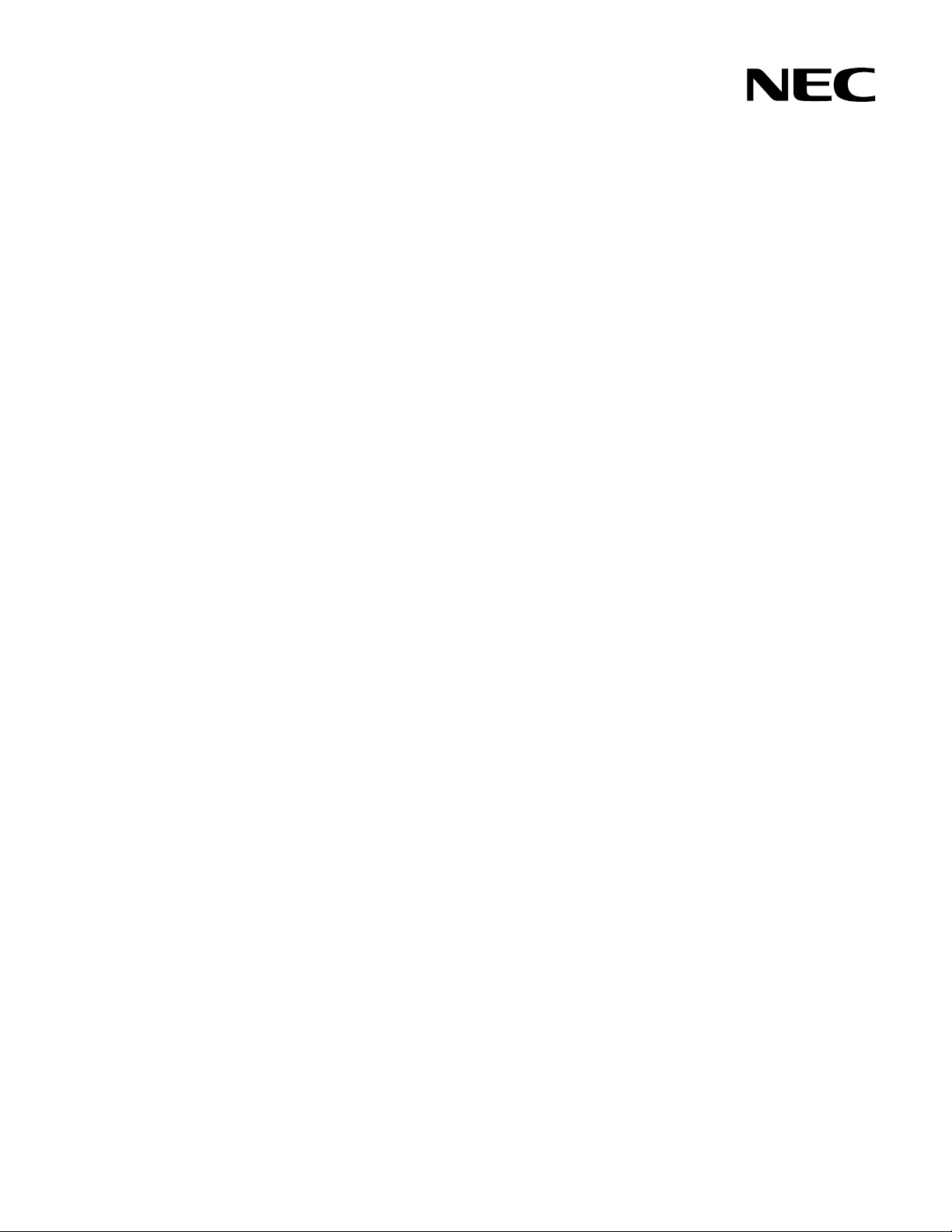
Part number: 856-127950-102-00
First edition: Oct 2008
456-01797-000
PN# 456-01797-000
NEC N8406-026 10Gb Intelligent L3 Switch
Application Guide
Page 2
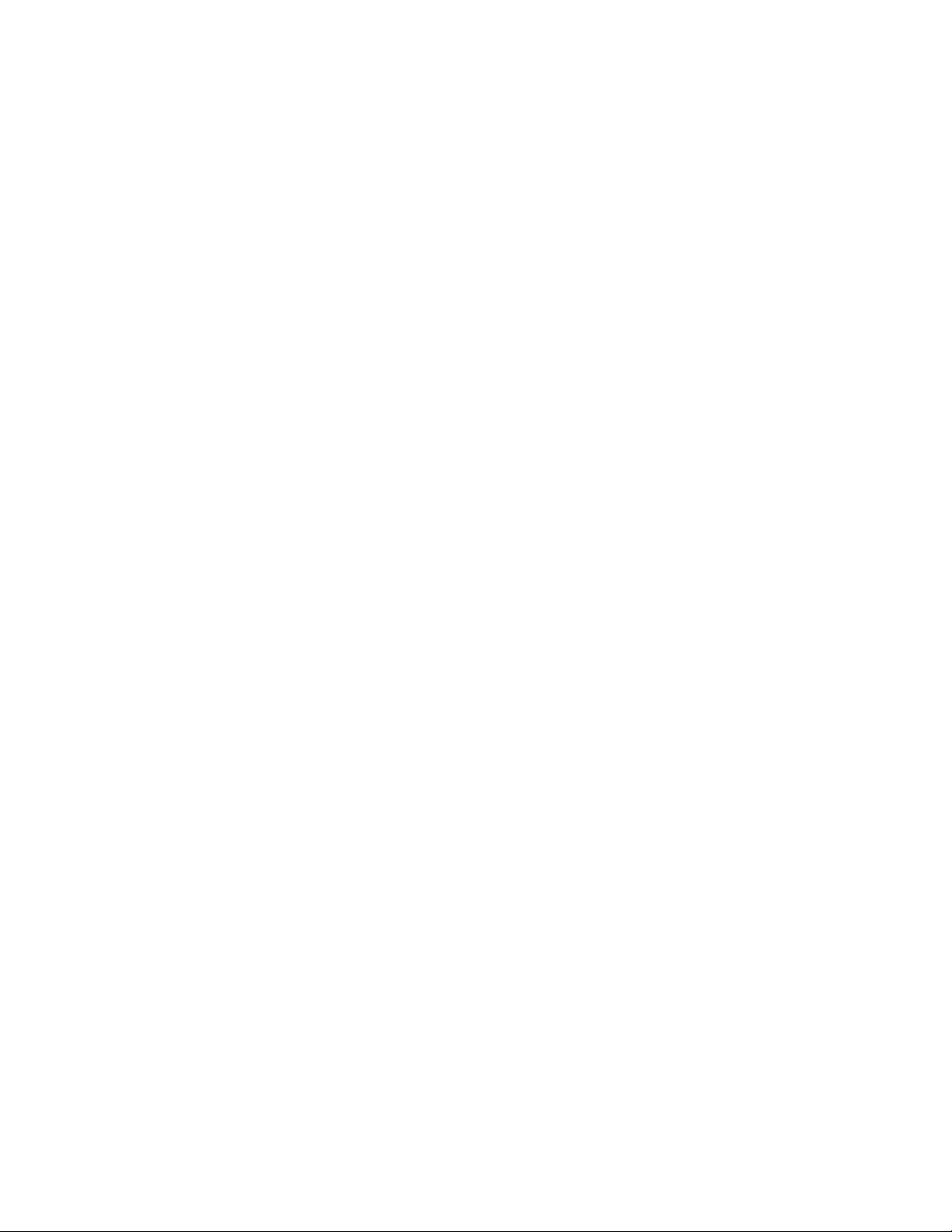
Legal notices
© 2008 NEC Corporation.
The information contained herein is subject to change without notice. The only warranties for NEC products and services are set
forth in the express warranty statements accompanying such products and services. Nothing herein should be construed as
constituting an additional warranty. NEC shall not be liable for technical or editorial errors or omissions contained herein.
Microsoft®, Windows®, and Windows NT® are U.S. registered trademarks of Microsoft Corporation.
SunOS™ and Solaris™ are trademarks of Sun Microsystems, Inc. in the U.S. and other countries.
Cisco® is a registered trademark of Cisco Systems, Inc. and/or its affiliates in the U.S. and certain other countries.
Part number: 856-127950-102-00
First edition: Oct 2008
2
Page 3
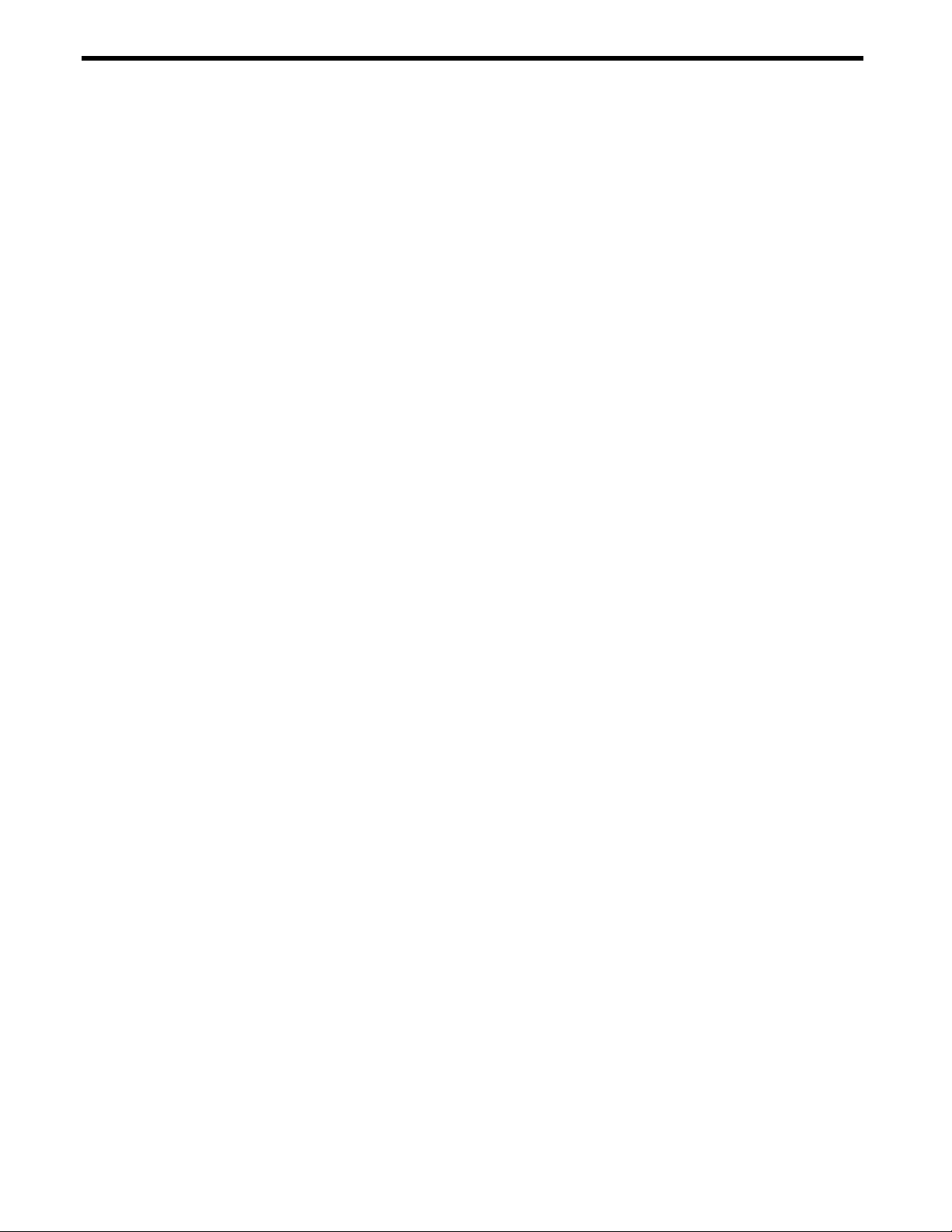
Contents
Accessing the switch
Introduction .................................................................................................................................................................. 7
Additional references ................................................................................................................................................. 7
Typographical conventions ....................................................................................................................................... 7
Management Network ............................................................................................................................................... 8
Connecting through the serial port .................................................................................................................... 8
Connecting through Telnet.................................................................................................................................. 8
Connecting through Secure Shell ....................................................................................................................... 9
Using the command line interfaces ......................................................................................................................... 9
Configuring an IP interface .................................................................................................................................. 9
Using the Browser-based Interface ........................................................................................................................ 10
Using Simple Network Management Protocol ..................................................................................................... 10
SNMP v1.0 .............................................................................................................................................................. 11
SNMP v3.0 .............................................................................................................................................................. 11
Default configuration .......................................................................................................................................... 11
User configuration ................................................................................................................................................ 11
View based configurations ................................................................................................................................ 13
Configuring SNMP trap hosts ............................................................................................................................. 14
Secure access to the switch .................................................................................................................................... 17
Setting allowable source IP address ranges ................................................................................................... 17
RADIUS authentication and authorization ...................................................................................................... 17
TACACS+ authentication ................................................................................................................................... 21
Secure Shell and Secure Copy ......................................................................................................................... 26
User access control ................................................................................................................................................... 30
Setting up user IDs ................................................................................................................................................ 30
Ports and trunking
Introduction ................................................................................................................................................................ 31
Ports on the switch..................................................................................................................................................... 31
Port trunk groups ........................................................................................................................................................ 31
Statistical load distribution.................................................................................................................................. 31
Built-in fault tolerance ......................................................................................................................................... 32
Before you configure trunks ..................................................................................................................................... 32
Trunk group configuration rules .............................................................................................................................. 32
Port trunking example............................................................................................................................................... 33
Configuring trunk groups (AOS CLI example) ................................................................................................ 34
Configuring trunk groups (BBI example) .......................................................................................................... 35
Configurable Trunk Hash algorithm ........................................................................................................................ 37
Link Aggregation Control Protocol ........................................................................................................................ 38
Configuring LACP ................................................................................................................................................ 39
Port-based Network Access and traffic control
Port-based Network Access control ...................................................................................................................... 40
Extensible authentication protocol over LAN (EAPoL) ................................................................................. 40
802.1x authentication process .......................................................................................................................... 40
EAPoL Message Exchange ................................................................................................................................ 41
802.1x port states ................................................................................................................................................. 42
Supported RADIUS attributes ............................................................................................................................. 42
EAPoL configuration guidelines......................................................................................................................... 43
Port-based traffic control ......................................................................................................................................... 43
VLANs
Introduction ................................................................................................................................................................ 45
Overview ..................................................................................................................................................................... 45
VLANs and port VLAN ID numbers ......................................................................................................................... 45
VLAN numbers ...................................................................................................................................................... 45
PVID numbers ....................................................................................................................................................... 45
Viewing and configuring PVIDs ......................................................................................................................... 46
Error! Use the Home tab to apply 見出し 1 to the text that you want to appear here. 3
Page 4
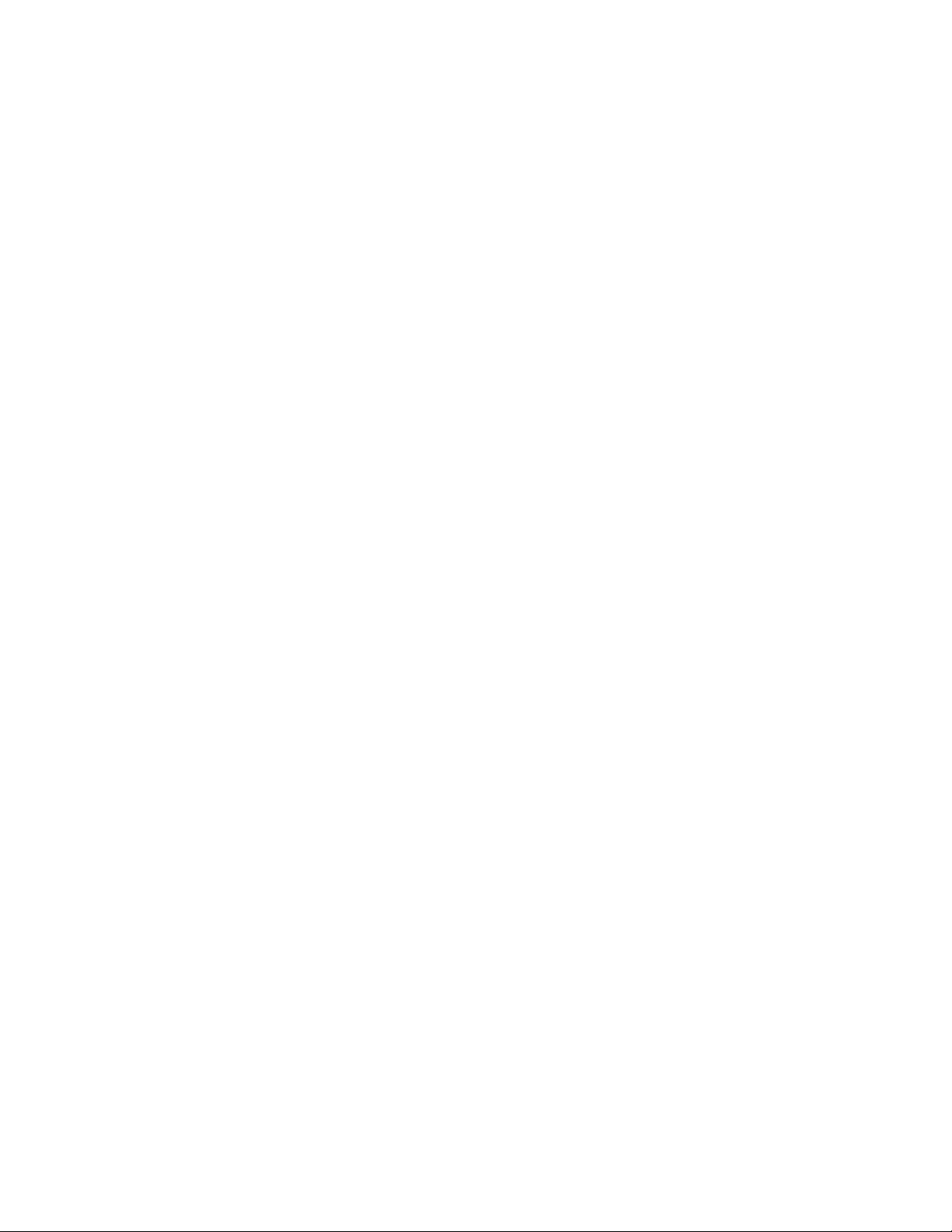
VLAN tagging ............................................................................................................................................................. 46
VLANs and IP interfaces ........................................................................................................................................... 49
VLAN topologies and design considerations ....................................................................................................... 49
VLAN configuration rules .................................................................................................................................... 49
Multiple VLANS with tagging ................................................................................................................................... 50
Configuring the example network ................................................................................................................... 51
FDB static entries ........................................................................................................................................................ 57
Trunking support for FDB static entries .............................................................................................................. 57
Configuring a static FDB entry ........................................................................................................................... 57
Spanning Tree Protocol
Introduction ................................................................................................................................................................ 58
Overview ..................................................................................................................................................................... 58
Bridge Protocol Data Units ....................................................................................................................................... 58
Determining the path for forwarding BPDUs ................................................................................................... 58
Spanning Tree Group configuration guidelines ................................................................................................... 59
Default Spanning Tree configuration ............................................................................................................... 59
Adding a VLAN to a Spanning Tree Group .................................................................................................... 59
Creating a VLAN .................................................................................................................................................. 59
Rules for VLAN tagged ports .............................................................................................................................. 59
Adding and removing ports from STGs ............................................................................................................ 60
Assigning cost to ports and trunk groups ........................................................................................................ 60
Multiple Spanning Trees ............................................................................................................................................ 60
Why do we need Multiple Spanning Trees? ................................................................................................... 60
VLAN participation in Spanning Tree Groups ................................................................................................. 61
Configuring Multiple Spanning Tree Groups ................................................................................................... 61
Port Fast Forwarding .................................................................................................................................................. 63
Configuring Port Fast Forwarding ..................................................................................................................... 64
Fast Uplink Convergence ......................................................................................................................................... 64
Configuration guidelines .................................................................................................................................... 64
Configuring Fast Uplink Convergence ............................................................................................................. 64
RSTP and MSTP
Introduction ................................................................................................................................................................ 65
Rapid Spanning Tree Protocol ................................................................................................................................ 65
Port state changes .............................................................................................................................................. 65
Port type and link type ........................................................................................................................................ 65
RSTP configuration guidelines ............................................................................................................................ 66
RSTP configuration example .............................................................................................................................. 66
Multiple Spanning Tree Protocol ............................................................................................................................. 68
MSTP region ........................................................................................................................................................... 68
Common Internal Spanning Tree (CIST) .......................................................................................................... 68
MSTP configuration guidelines ........................................................................................................................... 68
MSTP configuration example ............................................................................................................................. 68
Quality of Service
Introduction ................................................................................................................................................................ 73
Overview ..................................................................................................................................................................... 73
Using ACL filters .......................................................................................................................................................... 74
Summary of packet classifiers ........................................................................................................................... 74
Summary of ACL actions .................................................................................................................................... 75
Understanding ACL precedence ..................................................................................................................... 75
Using ACL Groups ...................................................................................................................................................... 76
ACL Metering and Re-marking ............................................................................................................................... 76
Metering ................................................................................................................................................................ 76
Re-marking ............................................................................................................................................................ 77
Viewing ACL statistics ............................................................................................................................................... 77
ACL configuration examples ................................................................................................................................... 77
Configure Access Control Lists (AOS CLI example) ...................................................................................... 77
Configure Access Control Lists and Groups (BBI example 1) ...................................................................... 78
Using DSCP values to provide QoS ......................................................................................................................... 82
Differentiated Services concepts ..................................................................................................................... 82
Per Hop Behavior ................................................................................................................................................. 82
Error! Use the Home tab to apply 見出し 1 to the text that you want to appear here. 4
Page 5

QoS levels .............................................................................................................................................................. 83
Using 802.1p priorities to provide QoS ................................................................................................................... 83
802.1p configuration (AOS CLI example)........................................................................................................ 84
802.1p configuration (BBI example) ................................................................................................................. 85
Queuing and scheduling ......................................................................................................................................... 88
Basic IP routing
IP routing benefits ...................................................................................................................................................... 89
Routing between IP subnets .................................................................................................................................... 89
Example of subnet routing ....................................................................................................................................... 91
Using VLANs to segregate broadcast domains ............................................................................................. 92
Routing Information Protocol
Distance vector protocol ......................................................................................................................................... 94
Stability......................................................................................................................................................................... 94
Routing updates ........................................................................................................................................................ 94
RIPv1 ............................................................................................................................................................................. 94
RIPv2 ............................................................................................................................................................................. 94
RIPv2 in RIPv1 compatibility mode ......................................................................................................................... 95
RIP Features ................................................................................................................................................................ 95
Poison ..................................................................................................................................................................... 95
Triggered updates ............................................................................................................................................... 95
Multicast ................................................................................................................................................................ 95
Default ................................................................................................................................................................... 95
Metric ..................................................................................................................................................................... 95
Authentication ..................................................................................................................................................... 95
RIP configuration example ...................................................................................................................................... 96
IGMP Snooping
Introduction ................................................................................................................................................................ 97
Overview ..................................................................................................................................................................... 97
IGMPv3 ................................................................................................................................................................... 97
Fast Leave ............................................................................................................................................................. 98
IGMP Filtering ........................................................................................................................................................ 98
Static multicast router ......................................................................................................................................... 98
IGMP Snooping configuration example .......................................................................................................... 99
OSPF
OSPF overview ..........................................................................................................................................................109
Types of OSPF areas ..........................................................................................................................................109
Types of OSPF routing devices.........................................................................................................................110
Neighbors and adjacencies ............................................................................................................................111
Link-State Database ..........................................................................................................................................111
Shortest Path First Tree .......................................................................................................................................111
Internal versus external routing .......................................................................................................................111
OSPF implementation .............................................................................................................................................112
Configurable parameters ................................................................................................................................112
Defining areas ....................................................................................................................................................112
Interface cost .....................................................................................................................................................114
Electing the designated router (DR) and backup (BCR) ...........................................................................114
Summarizing routes ............................................................................................................................................114
Default routes ...........................................................................................................................................................114
Virtual links ...........................................................................................................................................................115
Router ID ..............................................................................................................................................................116
Authentication ...................................................................................................................................................116
Host routes for load balancing ........................................................................................................................117
OSPF features not supported ...........................................................................................................................118
OSPF configuration examples ...............................................................................................................................118
Example 1: Simple OSPF domain (AOS CLI example) .................................................................................118
Example 2: Virtual links ......................................................................................................................................127
Example 3: Summarizing routes .......................................................................................................................130
Verifying OSPF configuration ...........................................................................................................................131
Error! Use the Home tab to apply 見出し 1 to the text that you want to appear here. 5
Page 6
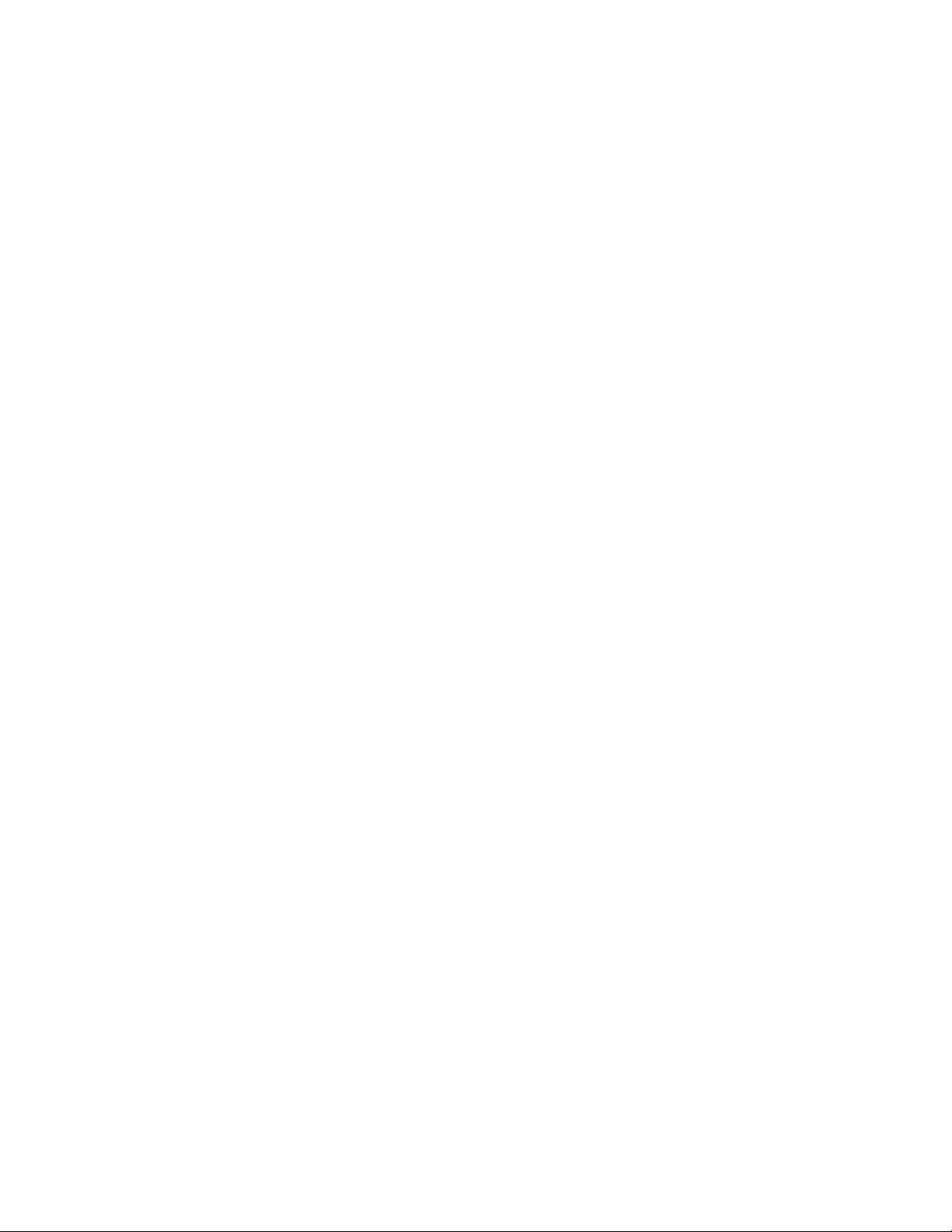
Remote monitoring
Introduction ..............................................................................................................................................................132
Overview ...................................................................................................................................................................132
RMON group 1 — statistics ...............................................................................................................................132
RMON group 2 — history ..................................................................................................................................135
RMON group 3 — alarms ..................................................................................................................................138
RMON group 9 — events ..................................................................................................................................142
High availability
Introduction ..............................................................................................................................................................144
Uplink Failure Detection..........................................................................................................................................144
Failure Detection Pair ........................................................................................................................................145
Spanning Tree Protocol with UFD ....................................................................................................................145
Configuration guidelines ..................................................................................................................................145
Monitoring Uplink Failure Detection ...............................................................................................................145
Configuring Uplink Failure Detection .............................................................................................................146
VRRP overview .........................................................................................................................................................150
VRRP components .............................................................................................................................................150
VRRP operation ........................................................................................................................................................151
Selecting the master VRRP router ...................................................................................................................151
Failover methods .....................................................................................................................................................151
Active-Active redundancy ..............................................................................................................................152
Extensions to VRRP ...................................................................................................................................................152
Tracking VRRP router priority ............................................................................................................................152
Virtual router deployment considerations ..........................................................................................................153
Assigning VRRP virtual router ID .......................................................................................................................153
Configuring the switch for tracking ................................................................................................................153
High availability configurations .............................................................................................................................154
Active-Active configuration ............................................................................................................................154
Troubleshooting tools
Introduction ..............................................................................................................................................................165
Port Mirroring.............................................................................................................................................................165
Configuring Port Mirroring (AOS CLI example) .............................................................................................166
Configuring Port Mirroring (BBI example) ......................................................................................................167
Other network troubleshooting techniques .......................................................................................................169
Console and Syslog messages ........................................................................................................................169
Ping .......................................................................................................................................................................169
Traceroute ...........................................................................................................................................................169
Statistics and state information .......................................................................................................................169
Customer support tools .....................................................................................................................................169
Error! Use the Home tab to apply 見出し 1 to the text that you want to appear here. 6
Page 7
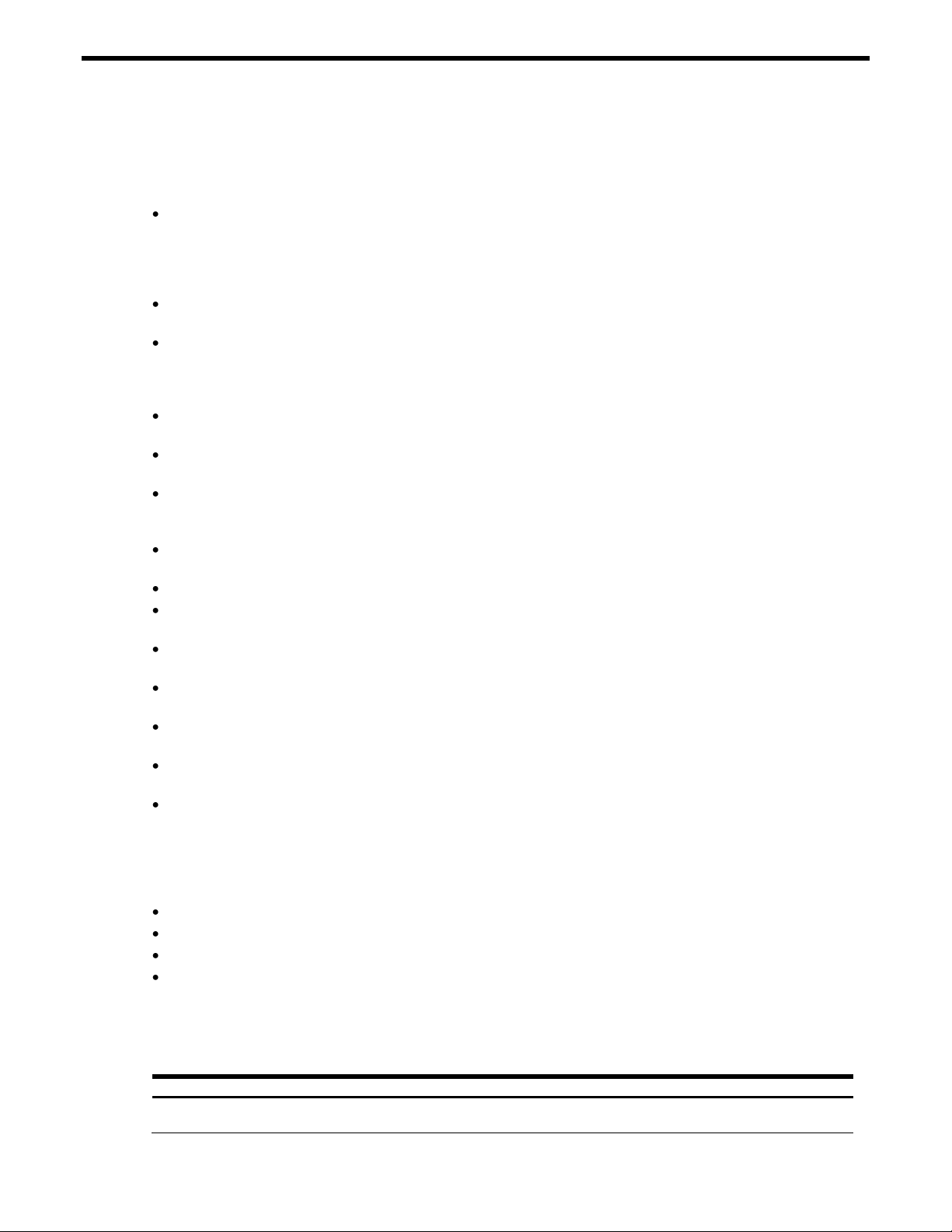
Accessing the switch
Table 1 Typographic conventions
Typeface or symbol
Meaning
Example
AaBbCc123
This type depicts onscreen computer output
and prompts.
Main#
Introduction
This guide will help you plan, implement, and administer the switch software. Where possible, each
section provides feature overviews, usage examples, and configuration instructions.
“Accessing the switch” describes how to configure and view information and statistics on the switch
over an IP network. This chapter also discusses different methods to manage the switch for remote
administrators, such as setting specific IP addresses and using Remote Authentication Dial-in User
Service (RADIUS) authentication, Secure Shell (SSH), and Secure Copy (SCP) for secure access to the
switch.
“Ports and port trunking” describes how to group multiple physical ports together to aggregate the
bandwidth between large-scale network devices.
“Port-based Network Access and Traffic Control” describes how to authenticate devices attached
to a LAN port that has point-to-point connection characteristics. Port-based Network Access Control
provides security to ports of the switch that connect to servers. Port-based Traffic Control allows the
switch to guard against broadcast storms.
“VLANs” describes how to configure Virtual Local Area Networks (VLANs) for creating separate
network segments, including how to use VLAN tagging for devices that use multiple VLANs.
“Spanning Tree Protocol” discusses how spanning trees configure the network so that the switch uses
the most efficient path when multiple paths exist.
“Rapid Spanning Tree Protocol/Multiple Spanning Tree Protocol” describes extensions to the
Spanning Tree Protocol that provide rapid convergence of spanning trees for fast reconfiguration of
the network.
“Quality of Service” discusses Quality of Service features, including IP filtering using Access Control
Lists, Differentiated Services, and IEEE 802.1p priority values.
“Basic IP Routing” describes how to configure the switch for IP routing using IP subnets.
“Routing Information Protocol” describes how the switch software implements standard Routing
Information Protocol (RIP) for exchanging TCP/IP route information with other routers.
“IGMP Snooping” describes how to use IGMP to conserve bandwidth in a multicast-switching
environment.
“OSPF” describes Open Shortest Path First (OSPF) concepts, how OSPF is implemented, and examples
of how to configure your switch for OSPF support.
“Remote Monitoring” describes how to configure the RMON agent on the switch, so the switch can
exchange network monitoring data.
“High Availability” describes how the switch supports high-availability network topologies. This
release provides Uplink Failure Detection and Virtual Router Redundancy Protocol (VRRP).
“Troubleshooting tools” describes Port Mirroring and other troubleshooting techniques.
Additional references
Additional information about installing and configuring the switch is available in the following guides,
which are attached in this product.
N8406-026 10Gb Intelligent L3 Switch User’s Guide
N8406-026 10Gb Intelligent L3 Switch Command Reference Guide (AOS)
N8406-026 10Gb Intelligent L3 Switch Command Reference Guide (ISCLI)
N8406-026 10Gb Intelligent L3 Switch Browser-based Interface Reference Guide
Typographical conventions
The following table describes the typographic styles used in this guide:
Error! Use the Home tab to apply 見出し 1 to the text that you want to appear here. 7
Page 8
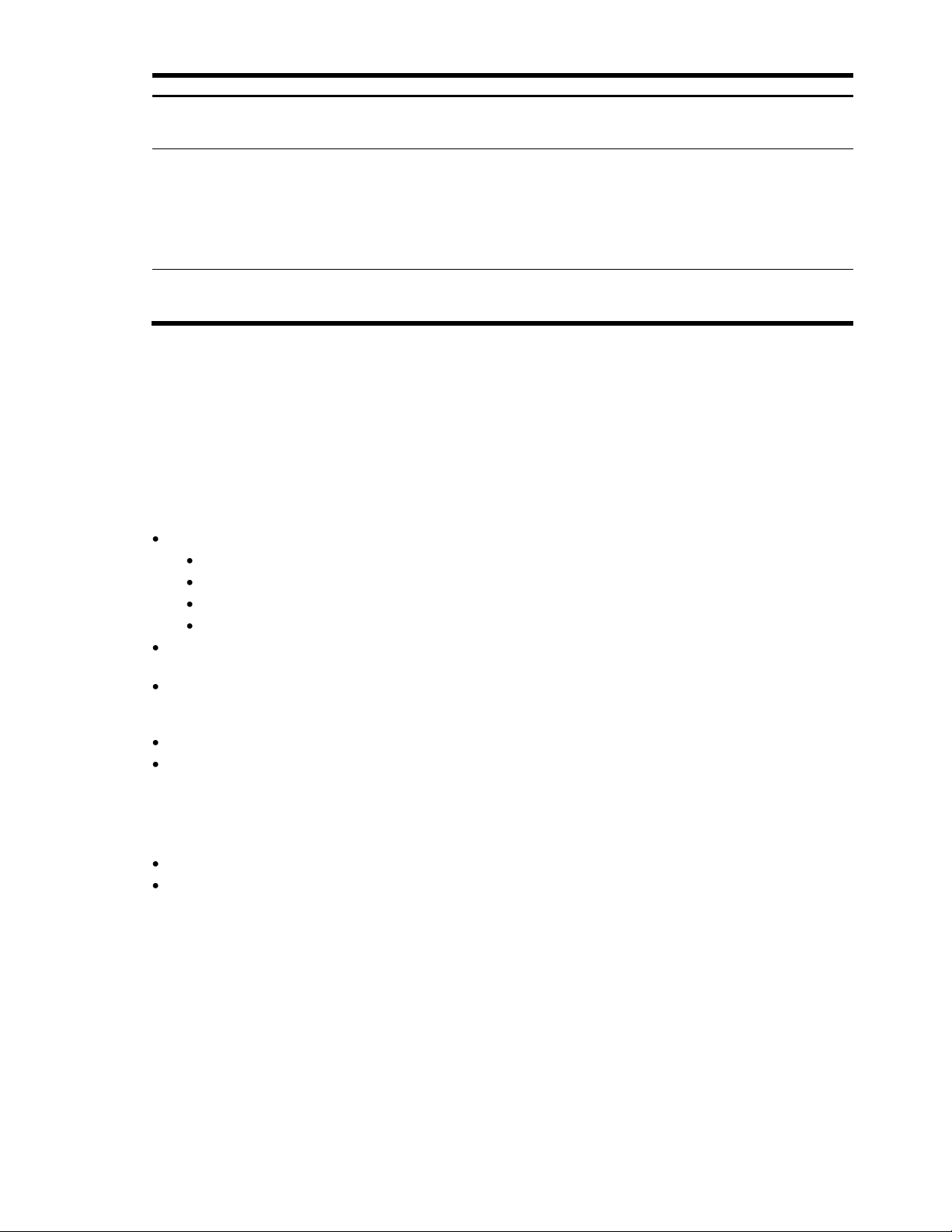
Table 1 Typographic conventions
Typeface or symbol
Meaning
Example
AaBbCc123
This type displays in command examples and
shows text that must be typed in exactly as
shown.
Main# sys
<AaBbCc123>
This bracketed type displays in command
examples as a parameter placeholder.
Replace the indicated text with the
appropriate real name or value when using
the command. Do not type the brackets.
This also shows guide titles, special terms, or
words to be emphasized.
To establish a Telnet session, enter:
host# telnet <IP address>
Read your user guide thoroughly.
[ ]
Command items shown inside brackets are
optional and can be used or excluded as the
situation demands. Do not type the brackets.
host# ls [-a]
Management Network
The 10Gb Intelligent L3 Switch is a Switch Module within the Blade Enclosure. The Blade Enclosure includes
an Enclosure Manager Card which manages the modules and CPU Blades in the enclosure.
The 10Gb Intelligent L3 Switch communicates with the Enclosure Manager Card through its internal
management port (port 17). The factory default settings permit management and control access to the
switch through the 10/100 Mbps Ethernet port on the Blade Enclosure, or the built-in console port. You also
can use the external Ethernet ports to manage and control this switch.
The switch management network has the following characteristics:
Port 17 — Management port 17 has the following configuration:
Flow control: both
Auto-negotiation
Untagged
Port VLAN ID (PVID): 4095
VLAN 4095 — Management VLAN 4095 isolates management traffic within the switch. VLAN 4095
contains only one member port (port 17). No other ports can be members of VLAN 4095.
Interface 250 — Management interface 250 is associated with VLAN 4095. No other interfaces can
be associated with VLAN 4095. You can configure the IP address of the management interface
manually or through Dynamic Host Control Protocol (DHCP).
Gateway 254 — This gateway is the default gateway for the management interface (Interface 250).
STG 128 — If the switch is configured to use multiple spanning trees, spanning tree group 128 (STG
128) contains management VLAN 4095, and no other VLANS are allowed in STG 128. The default
status of STG 128 is off. If the switch is configured to use Rapid Spanning Tree Protocol, STG 1 contains
management VLAN 4095.
To access the switch management interface:
Use the Enclosure Manager Card internal DHCP server, through Enclosure-Based IP Addressing
Manually assign a static IP interface to the switch management interface
(interface 250).
Connecting through the serial port
Using a null modem cable, you can directly connect to the switch through the console port. A console
connection is required in order to configure Telnet or other remote access applications. For more
information on establishing console connectivity to the switch, see the N8406-026 10Gb Intelligent L3
Switch User’s Guide.
Connecting through Telnet
By default, Telnet is enabled on the switch. Once the IP parameters are configured, you can access the
CLI from any workstation connected to the network using a Telnet connection. Telnet access provides the
same options for a user and an administrator as those available through the console port, minus certain
commands. The switch supports 4 concurrent Telnet connections.
Error! Use the Home tab to apply 見出し 1 to the text that you want to appear here. 8
Page 9
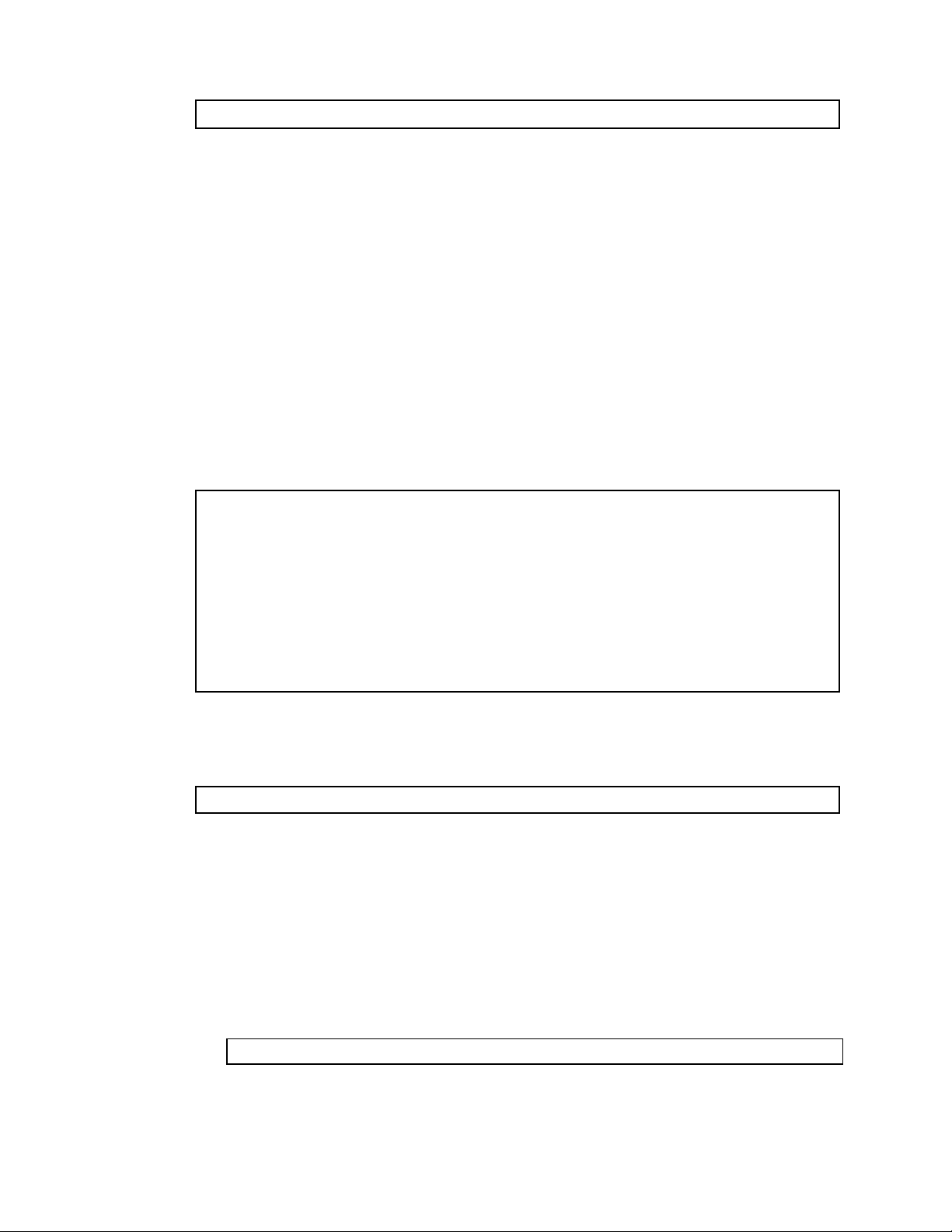
To establish a Telnet connection with the switch, run the Telnet program on your workstation and issue the
telnet <switch IP address>
[Main Menu]
info - Information Menu
stats - Statistics Menu
cfg - Configuration Menu
oper - Operations Command Menu
boot - Boot Options Menu
maint - Maintenance Menu
diff - Show pending config changes [global command]
apply - Apply pending config changes [global command]
save - Save updated config to FLASH [global command]
revert - Revert pending or applied changes [global command]
exit - Exit [global command, always available]
Router(config)# spanning-tree stp 1 enable
>> # /cfg/sys/dhcp disable (Disable dhcp)
telnet command, followed by the switch IP address:
Connecting through Secure Shell
By default, the Secure Shell (SSH) protocol is disabled on the switch. SSH enables you to securely log into
another computer over a network to execute commands remotely. As a secure alternative to using
Telnet to manage switch configuration, SSH ensures that all data sent over the network is encrypted and
secure. For more information, see the ―Secure Shell and Secure Copy‖ section later in this chapter. For
additional information on the CLI, see the N8406-026 10Gb Intelligent L3 Switch Command Reference
Guide.
Using the command line interfaces
The command line interface (CLI) can be accessed via local terminal connection or a remote session
using Telnet or SSH. The CLI is the most direct method for collecting switch information and performing
switch configuration.
The switch provides two CLI modes: The menu-based AOS CLI, and the tree-based ISCLI. You can set the
switch to use either CLI mode.
The Main Menu of the AOS CLI, with administrator privileges, is displayed below:
For complete information about the AOS CLI, refer to the Command Reference Guide (AOS).
The ISCLI provides a tree-based command structure, for users familiar with similar products.
An example of a typical ISCLI command is displayed below:
For complete information about the ISCLI, refer to the Command Reference Guide (ISCLI).
Configuring an IP interface
An IP interface address must be set on the switch to provide management access to the switch over an
IP network. By default, the management interface is set up to request its IP address from a DHCP server on
the Enclosure Manager Card.
If you configure an IP address manually, the following example shows how to manually configure an IP
address on the switch:
1. Configure an IP interface 250 for the Telnet connection, using the sample IP address of 205.21.17.3.
2. Disable dhcp.
3. The pending subnet mask address and broadcast address are automatically calculated.
Error! Use the Home tab to apply 見出し 1 to the text that you want to appear here. 9
Page 10
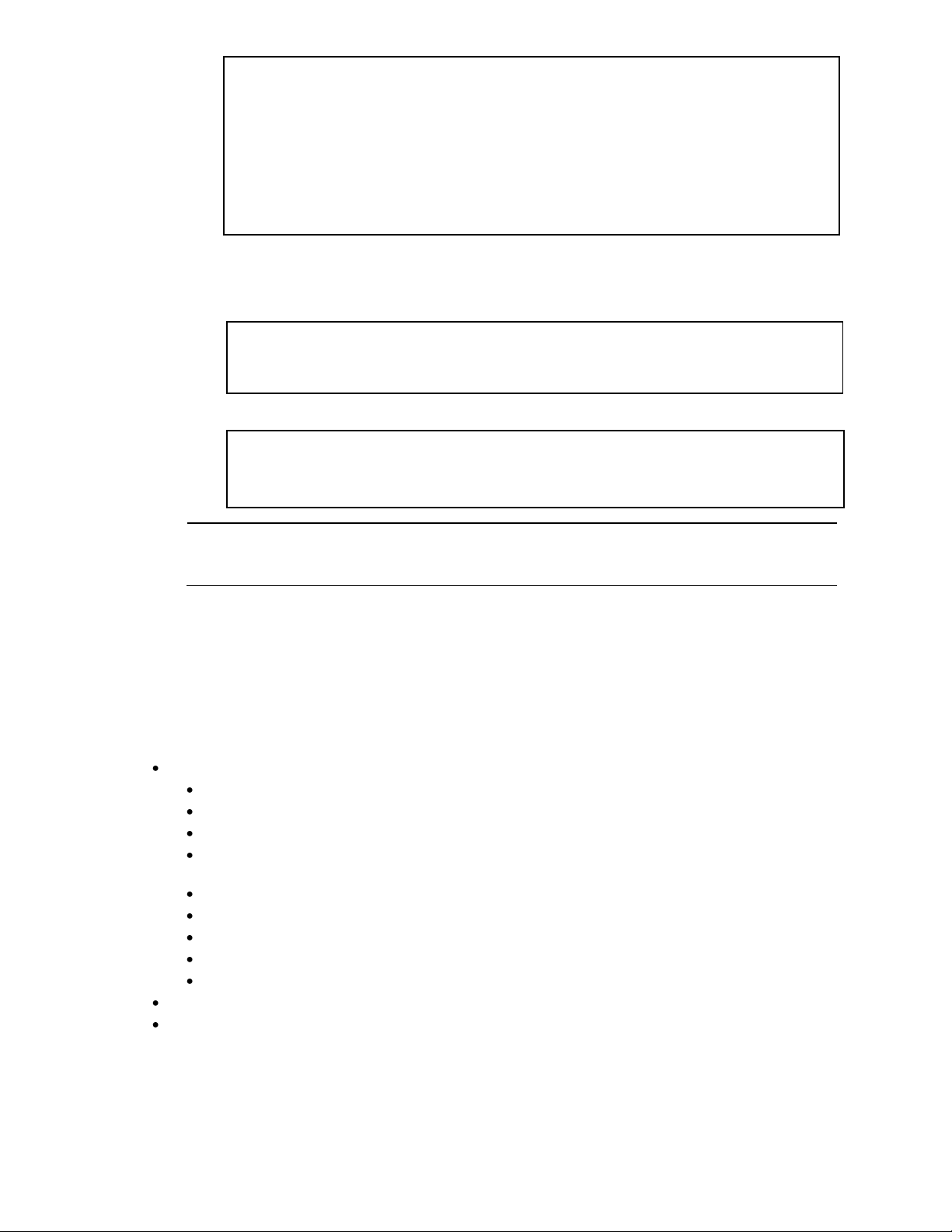
>> # /cfg/l3/if 250 (Select IP interface 250)
>> IP Interface 250# addr 205.21.17.3(Assign IP address for the interface)
Current IP address: 0.0.0.0
New pending IP address: 205.21.17.3
Pending new subnet mask: 255.255.255.0
. . . . . . . . . . . .
>> IP Interface 250# ena (Enable IP interface 250)
>> IP Interface 250# ../gw 254 (Select default gateway 254)
>> Default gateway 254# addr 205.21.17.1 (Assign IP address for a router)
>> Default gateway 254# ena (Enable default gateway 254)
>> Default gateway 254# apply (Apply the configuration)
>> Default gateway 254# save (Save the configuration)
>> # /cfg/dump (Verify the configuration)
NOTE: Disable dhcp on this switch when the IP address on interface 250 is set manually. When
the dhcp is enabled, the IP address obtained from the DHCP server overrides the static IP
address configured manually.
4. If necessary, configure default gateway.
5. Configuring the default gateways allows the switch to send outbound traffic to the routers.
6. Apply, verify, and save the configuration.
Using the Browser-based Interface
By default, the Browser-based Interface (BBI) protocol is enabled on the switch. The Browser-based
Interface (BBI) provides access to the common configuration, management and operation features of
the switch through your Web browser. For more information, see the N8406-026 10Gb Intelligent L3 Switch
Browser-based Interface Reference Guide.
The BBI is organized at a high level as follows:
Configuration — These menus provide access to the configuration elements for the entire switch.
System — Configure general switch configuration elements.
Switch ports — Configure switch ports and related features.
Port-Based Port Mirroring — Configure mirrored ports and monitoring ports.
Layer 2 — Configure Layer 2 features, including trunk groups, VLANs, and Spanning Tree
Protocol.
RMON Menu — Configure Remote Monitoring (RMON) functions.
Layer 3 — Configure all of the IP related information, including IGMP Snooping.
QoS — Configure Quality of Service features.
Access Control — Configure Access Control Lists and Groups.
Uplink Failure Detection — Configure a Failover Pair of Links to Monitor and Links to Disable.
Statistics — These menus provide access to the switch statistics and state information.
Dashboard — These menus display settings and operating status of a variety of switch features.
Using Simple Network Management Protocol
The switch software provides SNMP v1.0 and SNMP v3.0 support for access through any network
management software.
Error! Use the Home tab to apply 見出し 1 to the text that you want to appear here. 10
Page 11
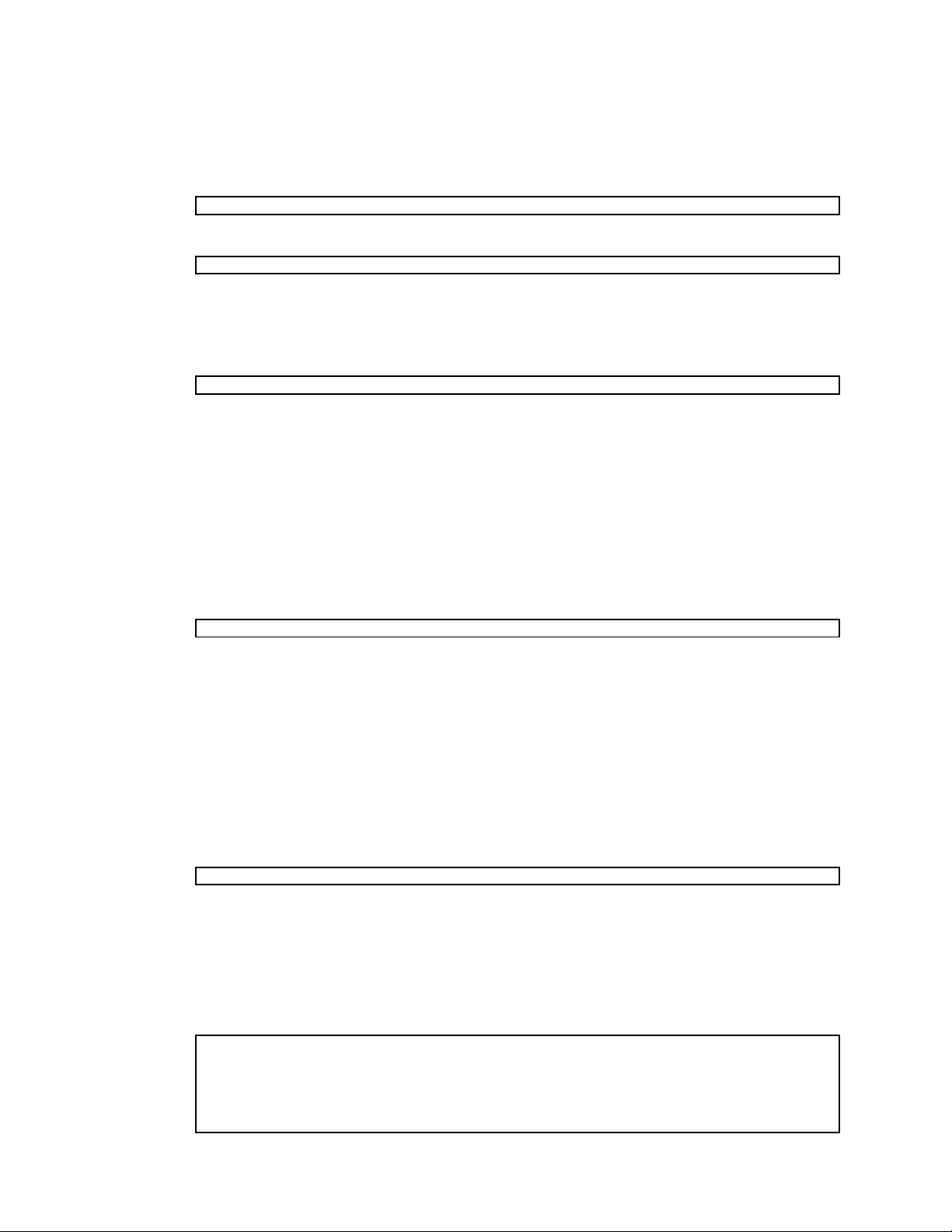
SNMP v1.0
>> /cfg/sys/ssnmp/rcomm
>> /cfg/sys/ssnmp/wcomm
/cfg/sys/ssnmp/snmpv3/taddr
>> # /cfg/sys/ssnmp/snmpv3
>> # /cfg/sys/ssnmp/snmpv3/usm 6
>> # /cfg/sys/ssnmp/snmpv3/usm 5
>> SNMPv3 usmUser 5 # name "test"
>> SNMPv3 usmUser 5 # auth md5
>> SNMPv3 usmUser 5 # authpw test
>> SNMPv3 usmUser 5 # priv des
>> SNMPv3 usmUser 5 # privpw test
To access the SNMP agent on the switch, the read and write community strings on the SNMP manager
should be configured to match those on the switch. The default read community string on the switch is
public and the default write community string is private.
The read and write community strings on the switch can be changed using the following commands on
the CLI.
and
The SNMP manager should be able to reach the management interface or any one of the IP interfaces
on the switch.
For the SNMP manager to receive the traps sent out by the SNMP agent on the switch, the trap host on
the switch should be configured with the following command:
For more details, see ―Configuring SNMP trap hosts‖.
SNMP v3.0
SNMPv3 is an enhanced version of the Simple Network Management Protocol, approved by the Internet
Engineering Steering Group in March, 2002. SNMP v3.0 contains additional security and authentication
features that provide data origin authentication, data integrity checks, timeliness indicators, and
encryption to protect against threats such as masquerade, modification of information, message stream
modification, and disclosure.
SNMP v3 ensures that the client can use SNMP v3 to query the MIBs, mainly for security.
To access the SNMP v3.0 menu, enter the following command in the CLI:
For more information on SNMP MIBs and the commands used to configure SNMP on the switch, see the
Command Reference Guide.
Default configuration
The switch software has two users by default. Both the users 'adminmd5' and 'adminsha' have access to all
the MIBs supported by the switch.
1. username 1: adminmd5/password adminmd5. Authentication used is MD5.
2. username 2: adminsha/password adminsha. Authentication used is SHA.
3. username 3: v1v2only/password none.
To configure an SNMP user name, enter the following command from the CLI:
User configuration
Users can be configured to use the authentication/privacy options. Currently we support two
authentication algorithms: MD5 and SHA. These can be specified using the command:
/cfg/sys/ssnmp/snmpv3/usm <x>/auth md5|sha
1. To configure a user with name 'test,' authentication type MD5, and authentication password of 'test,'
privacy option DES with privacy password of 'test,' use the following CLI commands:
Error! Use the Home tab to apply 見出し 1 to the text that you want to appear here. 11
Page 12
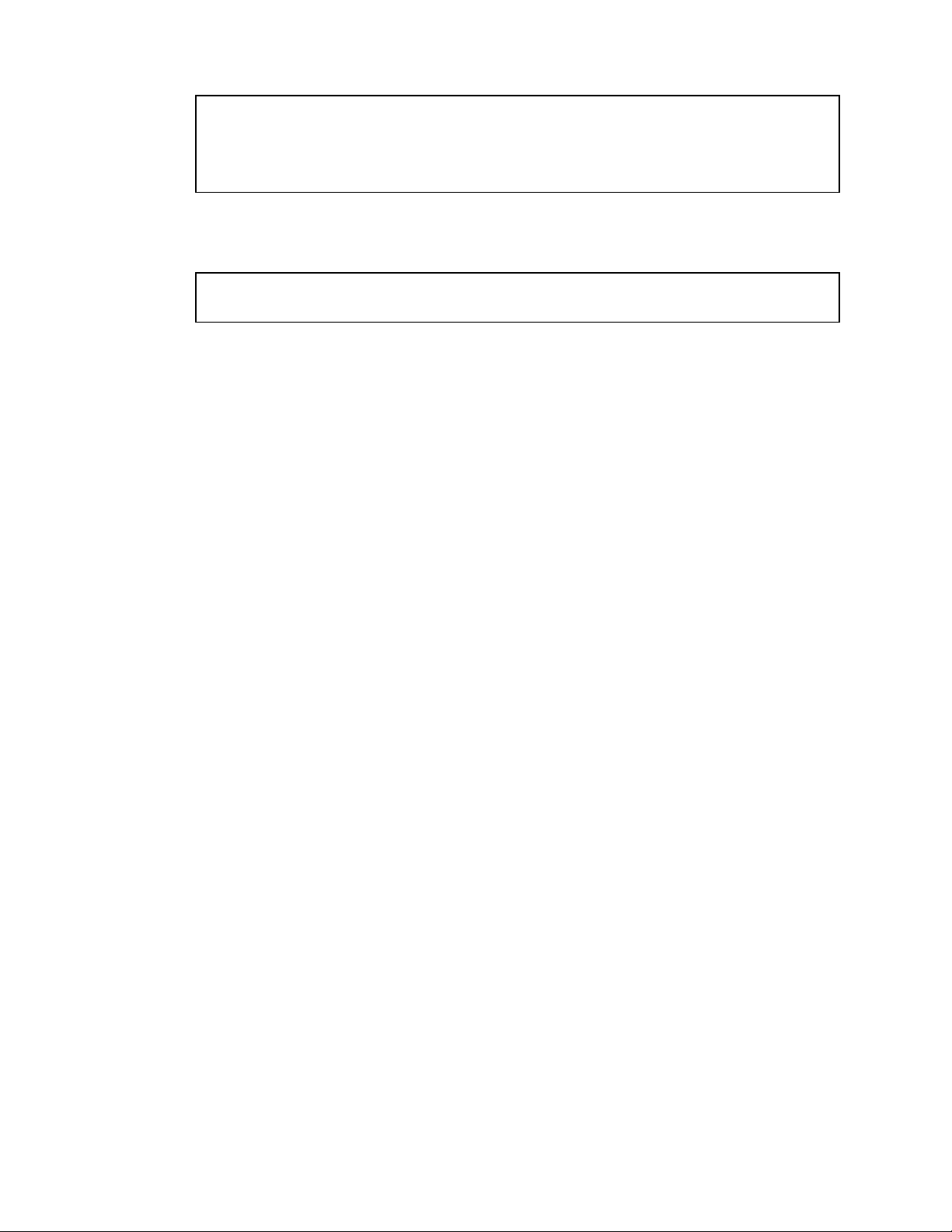
>> # /cfg/sys/ssnmp/snmpv3/access 5
>> SNMPv3 vacmAccess 5 # name "testgrp"
>> SNMPv3 vacmAccess 5 # level authPriv
>> SNMPv3 vacmAccess 5 # rview "iso"
>> SNMPv3 vacmAccess 5 # wview "iso"
>> SNMPv3 vacmAccess 5 # nview "iso"
>> # /cfg/sys/ssnmp/snmpv3/group 5
>> SNMPv3 vacmSecurityToGroup 5 # uname test
>> SNMPv3 vacmSecurityToGroup 5 # gname testgrp
2. Configure a user access group, along with the views the group may access. Use the access table to
configure the group's access level.
Because the read view (rview), write view(wview), and notify view (nview) are all set to "iso", the user
type has access to all private and public MIBs.
3. The group table links the user to a particular access group.
If you want to allow user access only to certain MIBs, see the ―View based configurations‖ section.
Error! Use the Home tab to apply 見出し 1 to the text that you want to appear here. 12
Page 13

View based configurations
/c/sys/ssnmp/snmpv3/usm 4
name "usr"
/c/sys/ssnmp/snmpv3/access 3
name "usrgrp"
rview "usr"
wview "usr"
nview "usr"
/c/sys/ssnmp/snmpv3/group 4
uname usr
gname usrgrp
/c/sys/ssnmp/snmpv3/view 6
name "usr"
tree " 1.3.6.1.4.1.26543.2.6.1.2"
/c/sys/ssnmp/snmpv3/view 7
name "usr"
tree " 1.3.6.1.4.1.26543.2.6.1.3"
/c/sys/ssnmp/snmpv3/view 8
name "usr"
tree " 1.3.6.1.4.1.26543.2.6.2.2"
/c/sys/ssnmp/snmpv3/view 9
name "usr"
tree " 1.3.6.1.4.1.26543.2.6.2.3"
/c/sys/ssnmp/snmpv3/view 10
name "usr"
tree " 1.3.6.1.4.1.26543.2.6.3.2"
/c/sys/ssnmp/snmpv3/view 11
name "usr"
tree " 1.3.6.1.4.1.26543.2.6.3.3"
(Configure the user)
(Configure access group 3)
(Assign user to access group 4)
(Create views for user)
(Agent statistics)
(Agent information)
(L2 statistics)
(L2 information)
(L3 statistics)
(L3 information)
/c/sys/ssnmp/snmpv3/usm 5
name "oper"
/c/sys/ssnmp/snmpv3/access 4
name "opergrp"
rview "oper"
wview "oper"
nview "oper"
/c/sys/ssnmp/snmpv3/group 5
uname oper
gname opergrp
/c/sys/ssnmp/snmpv3/view 20
name "oper"
tree " 1.3.6.1.4.1.26543.2.6.1.2"
/c/sys/ssnmp/snmpv3/view 21
name "oper"
tree " 1.3.6.1.4.1.26543.2.6.1.3"
/c/sys/ssnmp/snmpv3/view 22
name "oper"
tree " 1.3.6.1.4.1.26543.2.6.2.2"
/c/sys/ssnmp/snmpv3/view 23
name "oper"
tree " 1.3.6.1.4.1.26543.2.6.2.3"
/c/sys/ssnmp/snmpv3/view 24
name "oper"
tree " 1.3.6.1.4.1.26543.2.6.3.2"
/c/sys/ssnmp/snmpv3/view 25
name "oper"
tree " 1.3.6.1.4.1.26543.2.6.3.3"
(Configure the oper)
(Configure access group 4)
(Assign user to access group 5)
(Create views for oper)
(Agent statistics)
(Agent information)
(L2 statistics)
(L2 information)
(L3 statistics)
(L3 information)
CLI user equivalent
To configure an SNMP user equivalent to the CLI 'user,' use the following configuration:
CLI oper equivalent
To configure an SNMP user equivalent to the CLI ‗oper‘, use the following configuration:
Error! Use the Home tab to apply 見出し 1 to the text that you want to appear here. 13
Page 14
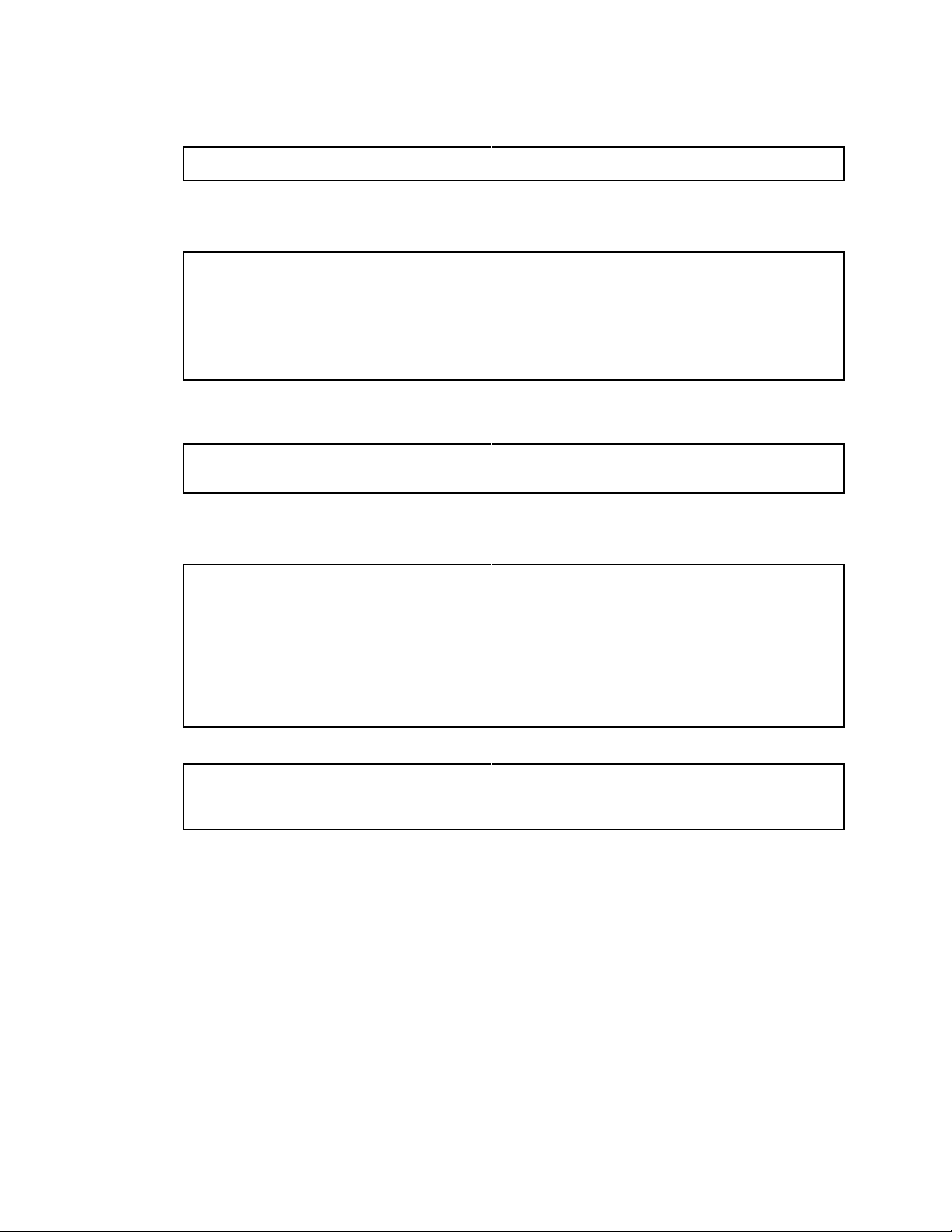
/c/sys/ssnmp/snmpv3/usm 10
name "v1trap"
(Configure user named "v1trap")
/c/sys/ssnmp/snmpv3/access 10
name "v1trap"
model snmpv1
nview "iso"
/c/sys/ssnmp/snmpv3/group 10
model snmpv1
uname v1trap
gname v1trap
(Define access group to view SNMPv1 traps)
(Assign user to the access group)
/c/sys/ssnmp/snmpv3/notify 10
name v1trap
tag v1trap
(Assign user to the notify table)
/c/sys/ssnmp/snmpv3/taddr 10
name v1trap
addr 47.80.23.245 -mgt
taglist v1trap
pname v1param
/c/sys/ssnmp/snmpv3/tparam 10
name v1param
mpmodel snmpv1
uname v1trap
model snmpv1
(Define an IP address to send traps)
(Specify SNMPv1 traps to send)
/c/sys/ssnmp/snmpv3/comm 10
index v1trap
name public
uname v1trap
(Define the community string)
Configuring SNMP trap hosts
SNMPv1 trap host
1. Configure a user with no authentication and password.
2. Configure an access group and group table entries for the user. Use the following command to
specify which traps can be received by the user:
/c/sys/ssnmp/snmpv3/access <x>/nview
In this example the user will receive the traps sent by the switch.
3. Configure an entry in the notify table.
4. Specify the IP address and other trap parameters in the Target Address (targetAddr) and Target
Parameters (targetParam) tables. Use the following command to specify the user name with this
targetParam table: c/sys/ssnmp/snmpv3/tparam <x>/uname
5. Use the community table to define the community string used in the traps.
Error! Use the Home tab to apply 見出し 1 to the text that you want to appear here. 14
Page 15
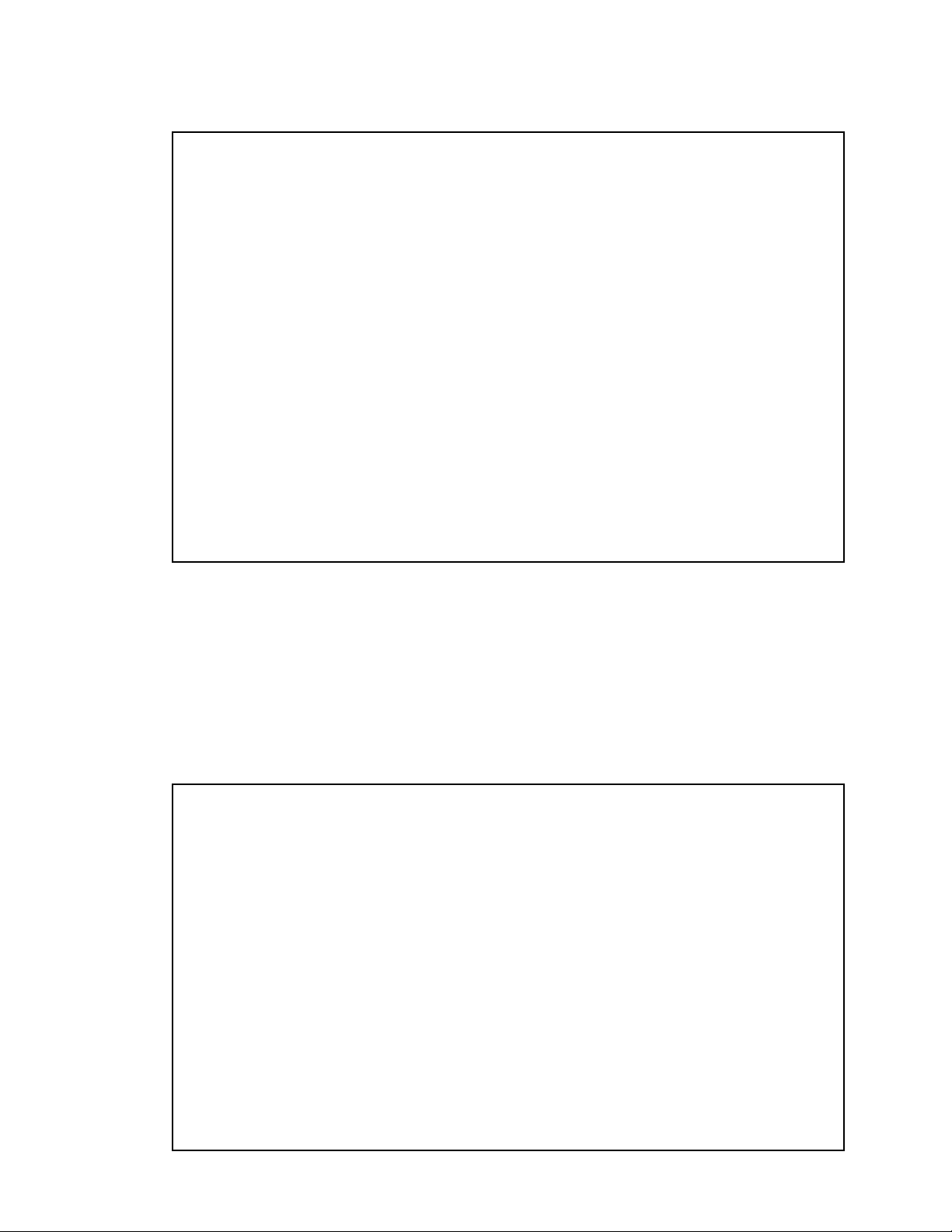
SNMPv2 trap host configuration
c/sys/ssnmp/snmpv3/usm 10
name "v2trap"
/c/sys/ssnmp/snmpv3/access 10
name "v2trap"
model snmpv2
nview "iso"
/c/sys/ssnmp/snmpv3/group 10
model snmpv2
uname v2trap
gname v2trap
/c/sys/ssnmp/snmpv3/taddr 10
name v2trap
addr 47.81.25.66 -mgt
taglist v2trap
pname v2param
/c/sys/ssnmp/snmpv3/tparam 10
name v2param
mpmodel snmpv2c
uname v2trap
model snmpv2
/c/sys/ssnmp/snmpv3/notify 10
name v2trap
tag v2trap
/c/sys/ssnmp/snmpv3/comm 10
index v2trap
name public
uname v2trap
(Configure user named "v2trap")
(Define access group to view SNMPv2 traps)
(Assign user to the access group)
(Define an IP address to send traps)
(Secify SNMPv2 traps to send)
(Assign user to the notify table)
(Define the community string)
/c/sys/ssnmp/snmpv3/usm 11
name "v3trap"
auth md5
authpw v3trap
/c/sys/ssnmp/snmpv3/access 11
name "v3trap"
level authNoPriv
nview "iso"
/c/sys/ssnmp/snmpv3/group 11
uname v3trap
gname v3trap
/c/sys/ssnmp/snmpv3/taddr 11
name v3trap
addr 47.81.25.66 -mgt
taglist v3trap
pname v3param
/c/sys/ssnmp/snmpv3/tparam 11
name v3param
uname v3trap
level authNoPriv
/c/sys/ssnmp/snmpv3/notify 11
name v3trap
tag v3trap
(Configure user named "v3trap")
(Define access group to view SNMPv3 traps)
(Assign user to the access group)
(Define an IP address to send traps)
(Secify SNMPv3 traps to send)
(Set the authentication level)
(Assign user to the notify table)
The SNMPv2 trap host configuration is similar to the SNMPv1 trap host configuration. Wherever you specify
the model, specify snmpv2 instead of snmpv1.
SNMPv3 trap host configuration
To configure a user for SNMPv3 traps, you can choose to send the traps with both privacy and
authentication, with authentication only, or without privacy or authentication. Use the following
commands to configure the access table:
/c/sys/ssnmp/snmpv3/access <x>/level
/c/sys/ssnmp/snmpv3/tparam <x>.
It is not necessary to configure the community table for SNMPv3 traps because the community string is
not used by SNMPv3.
The following example shows how to configure a SNMPv3 user v3trap with authentication only:
Error! Use the Home tab to apply 見出し 1 to the text that you want to appear here. 15
Page 16
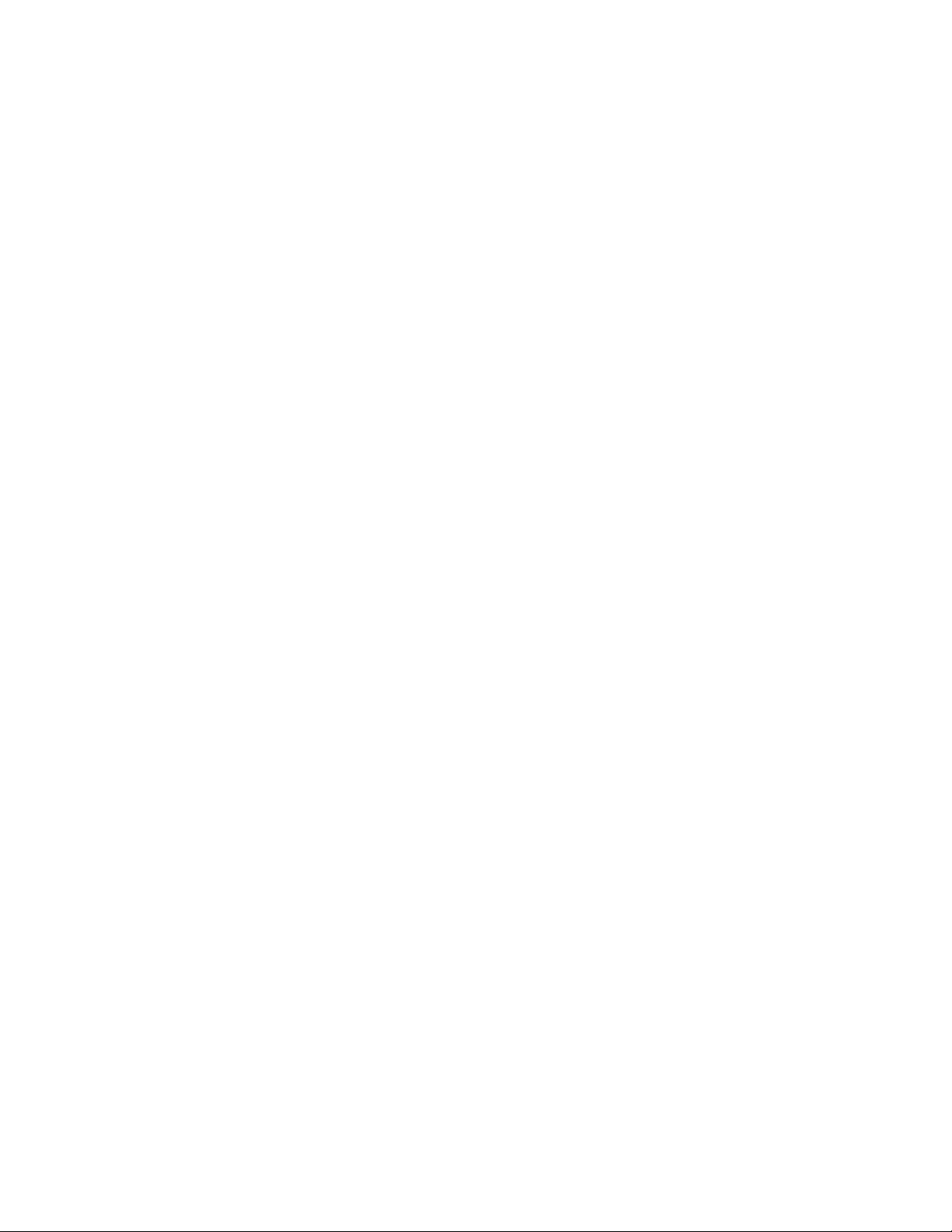
For more information on using SNMP, see the Command Reference Guide.
Error! Use the Home tab to apply 見出し 1 to the text that you want to appear here. 16
Page 17
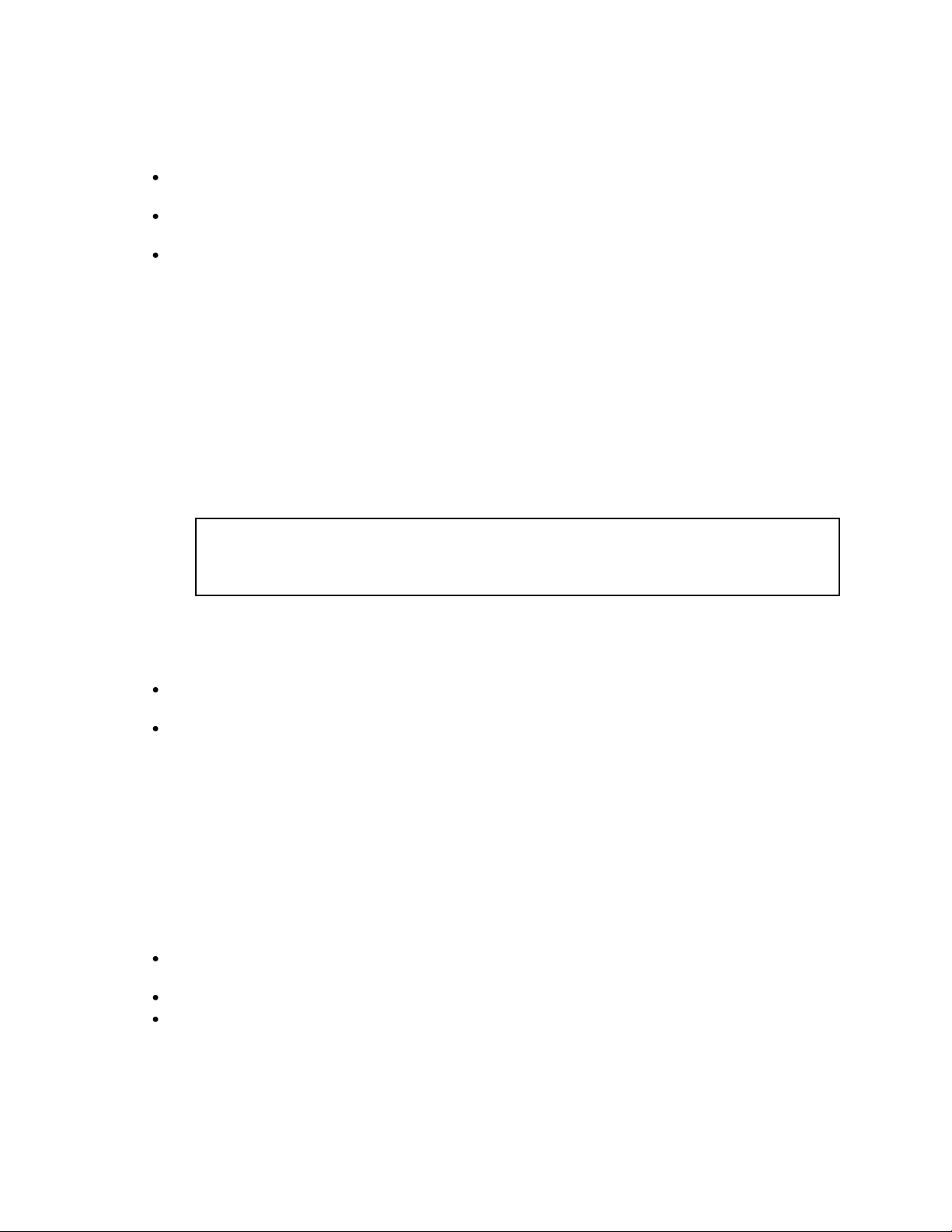
>> Main# /cfg/sys/access/mgmt/add
Enter Management Network Address: 192.192.192.0
Enter Management Network Mask: 255.255.255.128
Secure access to the switch
Secure switch management is needed for environments that perform significant management functions
across the Internet. The following are some of the functions for secured management:
Limiting management users to a specific IP address range. See the ―Setting allowable source IP
address ranges‖ section in this chapter.
Authentication and authorization of remote administrators. See the ―RADIUS authentication and
authorization‖ section or the ―TACACS+ authentication‖ section, both later in this chapter.
Encryption of management information exchanged between the remote administrator and the
switch. See the ―Secure Shell and Secure Copy‖ section later in this chapter.
Setting allowable source IP address ranges
To limit access to the switch without having to configure filters for each switch port, you can set a source
IP address (or range) that will be allowed to connect to the switch IP interface through Telnet, SSH, SNMP,
or the switch browser-based interface (BBI).
When an IP packet reaches the application switch, the source IP address is checked against the range of
addresses defined by the management network and management mask. If the source IP address of the
host or hosts is within this range, it is allowed to attempt to log in. Any packet addressed to a switch IP
interface with a source IP address outside this range is discarded.
Configuring an IP address range for the management network
Configure the management network IP address and mask from the System Menu in the CLI. For example:
In this example, the management network is set to 192.192.192.0 and management mask is set to
255.255.255.128. This defines the following range of allowed IP addresses: 192.192.192.1 to 192.192.192.127.
The following source IP addresses are granted or not granted access to the switch:
A host with a source IP address of 192.192.192.21 falls within the defined range and would be
allowed to access the switch.
A host with a source IP address of 192.192.192.192 falls outside the defined range and is not granted
access. To make this source IP address valid, you would need to shift the host to an IP address within
the valid range specified by the mnet and mmask or modify the mnet to be 192.192.192.128 and the
mmask to be 255.255.255.128. This would put the 192.192.192.192 host within the valid range allowed
by the mnet and mmask (192.192.192.128-255).
RADIUS authentication and authorization
The switch supports the Remote Authentication Dial-in User Service (RADIUS) method to authenticate and
authorize remote administrators for managing the switch. This method is based on a client/server model.
The Remote Access Server (RAS) — the switch — is a client to the back-end database server. A remote
user (the remote administrator) interacts only with the RAS, not the back-end server and database.
RADIUS authentication consists of the following components:
A protocol with a frame format that utilizes User Datagram Protocol (UDP) over IP, based on Request
For Comments (RFC) 2138 and 2866
A centralized server that stores all the user authorization information
A client, in this case, the switch
The switch, acting as the RADIUS client, communicates to the RADIUS server to authenticate and
authorize a remote administrator using the protocol definitions specified in RFC 2138 and 2866.
Transactions between the client and the RADIUS server are authenticated using a shared key that is not
sent over the network. In addition, the remote administrator passwords are sent encrypted between the
RADIUS client (the switch) and the back-end RADIUS server.
Error! Use the Home tab to apply 見出し 1 to the text that you want to appear here. 17
Page 18
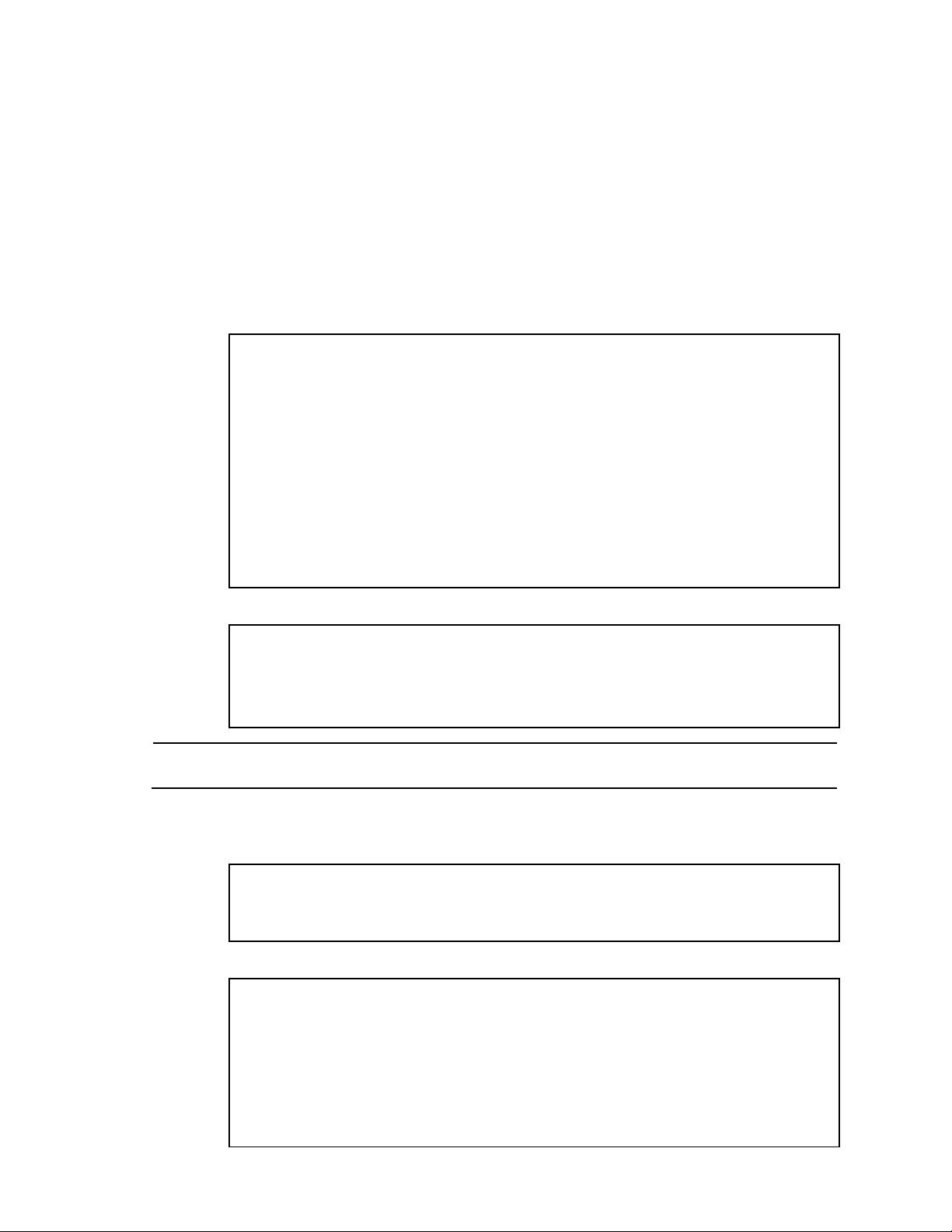
>> Main# /cfg/sys/radius (Select the RADIUS Server menu)
>> RADIUS Server# on (Turn RADIUS on)
Current status: OFF
New status: ON
>> RADIUS Server# prisrv 10.10.1.1 -mgt (Enter primary server IP)
Current primary RADIUS server: 0.0.0.0
New pending primary RADIUS server: 10.10.1.1
>> RADIUS Server# secsrv 10.10.1.2 -mgt (Enter secondary server IP)
Current secondary RADIUS server: 0.0.0.0
New pending secondary RADIUS server: 10.10.1.2
>> RADIUS Server# secret
Enter new RADIUS secret: <1-32 character secret>
>> RADIUS Server# secret2
Enter new RADIUS second secret: <1-32 character secret>
CAUTION: If you configure the RADIUS secret using any method other than a direct console
connection, the secret may be transmitted over the network as clear text.
>> RADIUS Server# port
Current RADIUS port: 1645
Enter new RADIUS port [1500-3000]: <UDP port number>
>> RADIUS Server# retries
Current RADIUS server retries: 3
Enter new RADIUS server retries [1-3]:<server retries>
>> RADIUS Server# time
Current RADIUS server timeout: 3
Enter new RADIUS server timeout [1-10]: 10 (Enter the timeout period
in seconds)
How RADIUS authentication works
RADIUS authentication works as follows:
1. A remote administrator connects to the switch and provides the user name and password.
2. Using Authentication/Authorization protocol, the switch sends the request to the authentication
server.
3. The authentication server checks the request against the user ID database.
4. Using RADIUS protocol, the authentication server instructs the switch to grant or deny administrative
access.
Configuring RADIUS on the switch (AOS CLI example)
To configure RADIUS on the switch, do the following:
1. Turn RADIUS authentication on, and then configure the Primary and Secondary RADIUS servers. For
example:
2. Configure the primary RADIUS secret and secondary RADIUS secret.
3. If desired, you may change the default User Datagram Protocol (UDP) port number used to listen to
RADIUS.
4. The well-known port for RADIUS is 1645.
5. Configure the number of retry attempts for contacting the RADIUS server and the timeout period.
Error! Use the Home tab to apply 見出し 1 to the text that you want to appear here. 18
Page 19
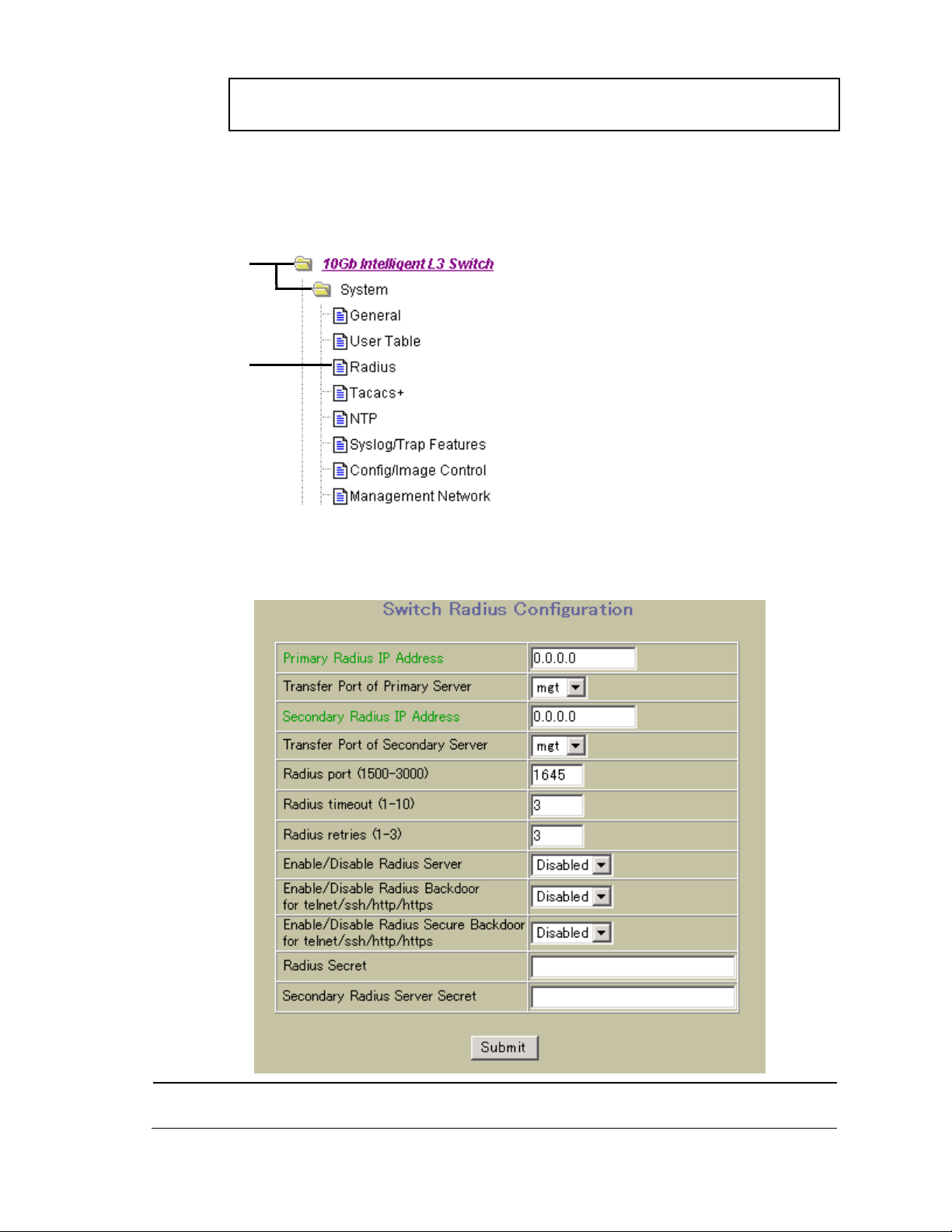
6. Configure the number of retry attempts for contacting the RADIUS server and the timeout period.
>> RADIUS Server# apply
>> RADIUS Server# save
CAUTION: If you configure the RADIUS secret using any method other than a direct console
connection, the secret may be transmitted over the network as clear text.
Open
Select
Configuring RADIUS on the switch (BBI example)
1. Configure RADIUS parameters.
a. Click the Configure context button.
b. Open the System folder, and select Radius.
c. Enter the IP address of the primary and secondary RADIUS servers, and enter the RADIUS secret
for each server. Enable the RADIUS server.
d. Click Submit.
Error! Use the Home tab to apply 見出し 1 to the text that you want to appear here. 19
Page 20
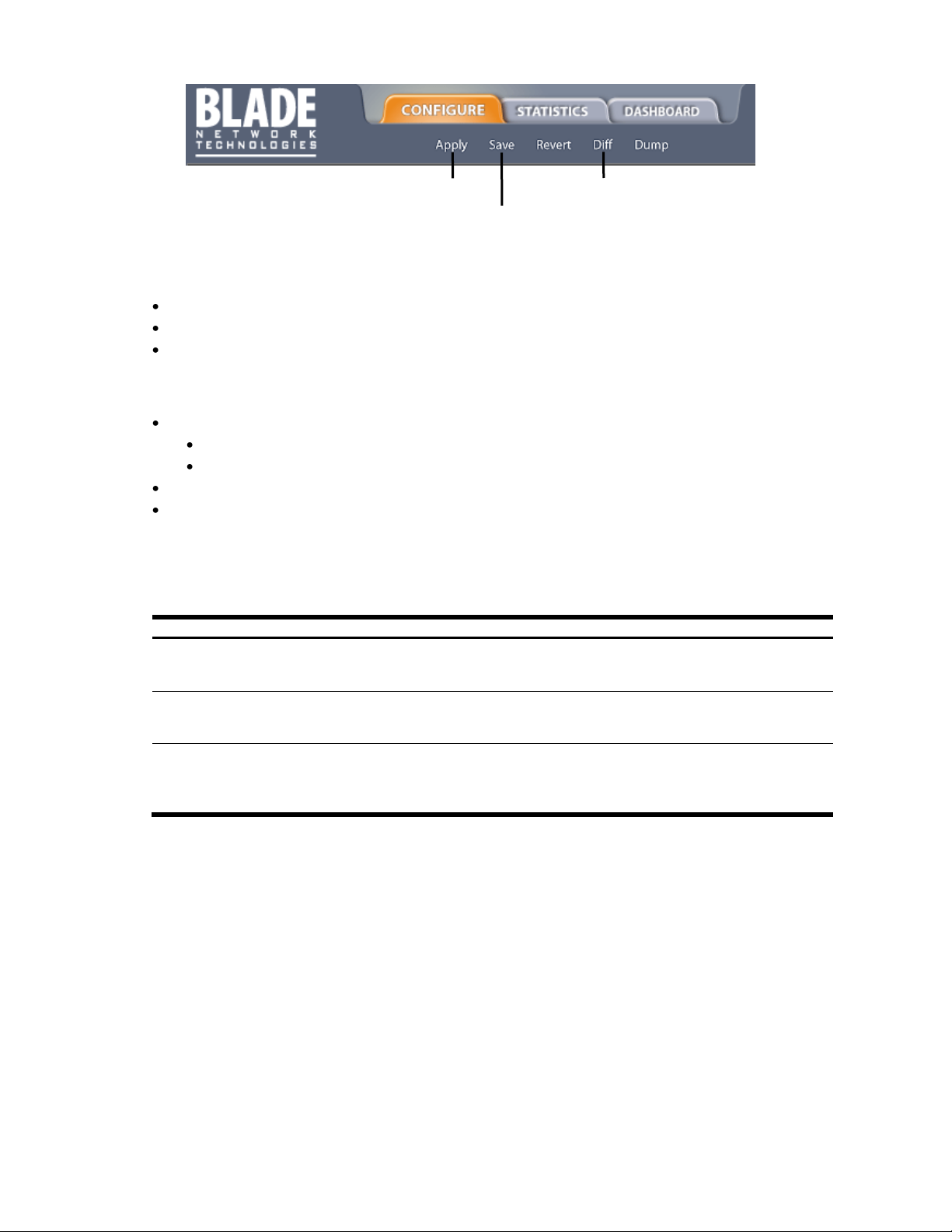
Table 2 User access levels
User account
Description and tasks performed
User
User interaction with the switch is completely passive; nothing can be changed on
the switch. Users may display information that has no security or privacy implications,
such as switch statistics and current operational state information.
Operator
Operators can only effect temporary changes on the switch. These changes are lost
when the switch is rebooted/reset. By default, the operator account is disabled and
has no password.
Administrator
Administrators are the only ones that can make permanent changes to the switch
configuration — changes that are persistent across a reboot/reset of the switch.
Administrators can access switch functions to configure and troubleshoot problems
on the switch level.
1. Apply
3. Save
2. Verify
2. Apply, verify, and save the configuration.
RADIUS authentication features
The switch supports the following RADIUS authentication features:
Supports RADIUS client on the switch, based on the protocol definitions in RFC 2138 and RFC 2866.
Allows RADIUS secret password up to 32 bytes.
Supports secondary authentication server so that when the primary authentication server is
unreachable, the switch can send client authentication requests to the secondary authentication
server. Use the /cfg/sys/radius/cur command to show the currently active RADIUS
authentication server.
Supports user-configurable RADIUS server retry and time-out values:
Time-out value = 1-10 seconds
Retries = 1-3
The switch will time out if it does not receive a response from the RADIUS server in one to three retries.
Supports user-configurable RADIUS application port. The default is 1645/User Datagram Protocol
(UDP)-based on RFC 2138. Port 1812 is also supported.
User accounts for RADIUS users
The user accounts listed in the following table can be defined in the RADIUS server dictionary file.
Error! Use the Home tab to apply 見出し 1 to the text that you want to appear here. 20
Page 21
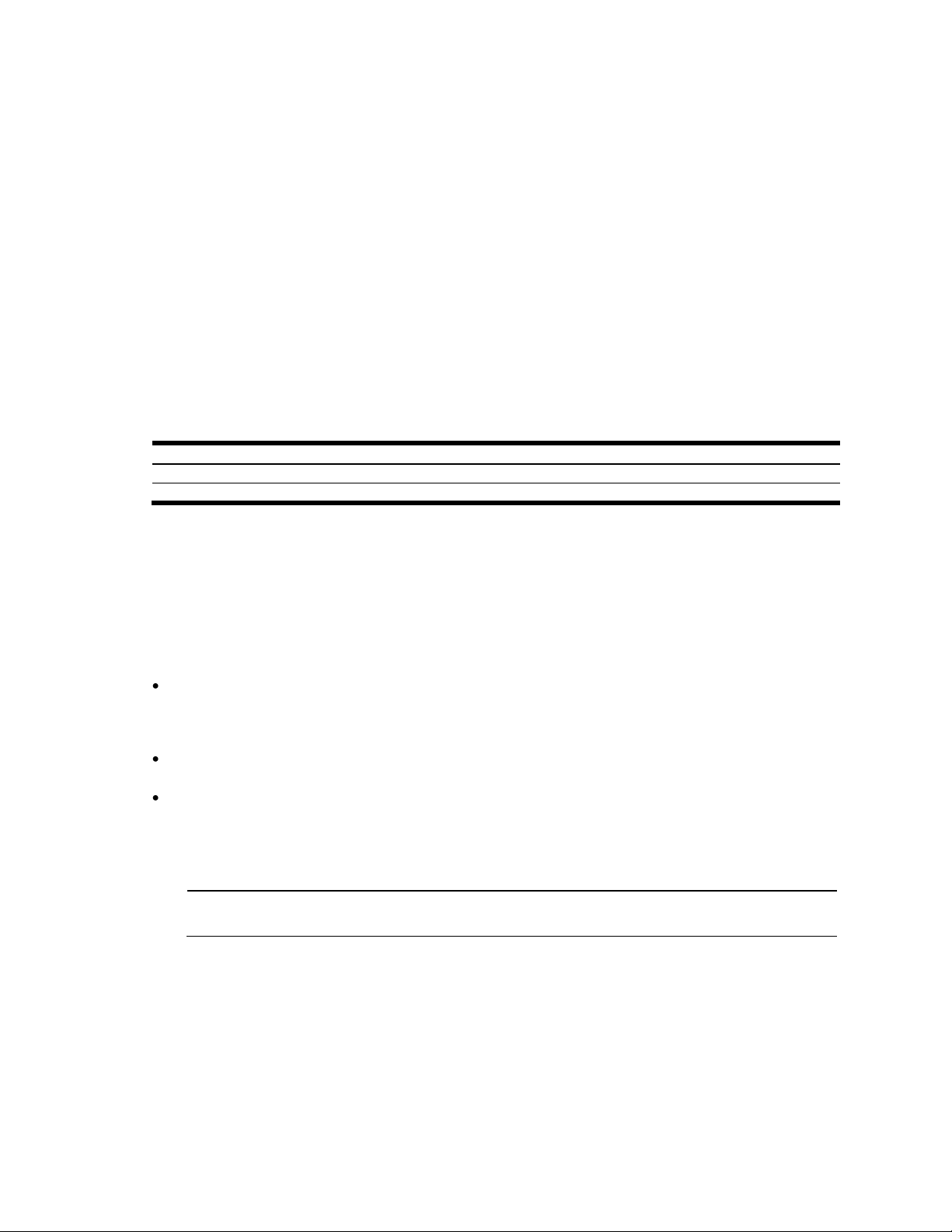
RADIUS attributes for user privileges
Table 3 Proprietary attributes for RADIUS
User name/access
User service type
Value
User
Vendor-supplied
255
Operator
Vendor-supplied
252
NOTE: The user name and password can have a maximum length of 128 characters. The
password cannot be left blank.
When the user logs in, the switch authenticates the level of access by sending the RADIUS access request,
that is, the client authentication request, to the RADIUS authentication server.
If the authentication server successfully authenticates the remote user, the switch verifies the privileges of
the remote user and authorizes the appropriate access. The administrator has the option to allow
backdoor access through the console port only, or through the console and Telnet/SSH/HTTP/HTTPS
access. When backdoor access is enabled, access is allowed even if the primary and secondary
authentication servers are reachable. Only when both the primary and secondary authentication servers
are not reachable, the administrator has the option to allow secure backdoor (secbd) access through
the console port only, or through the console and Telnet/SSH/HTTP/HTTPS access. When RADIUS is on, you
can have either backdoor or secure backdoor enabled, but not both at the same time. The default
value for backdoor access through the console port only is enabled. You always can access the switch
via the console port, by using noradius and the administrator password, whether backdoor/secure
backdoor are enabled or not. The default value for backdoor and secure backdoor access through
Telnet/SSH/HTTP/HTTPS is disabled.
All user privileges, other than those assigned to the administrator, must be defined in the RADIUS
dictionary. RADIUS attribute 6, which is built into all RADIUS servers, defines the administrator. The file name
of the dictionary is RADIUS vendor-dependent. The RADIUS attributes shown in the following table are
defined for user privilege levels.
TACACS+ authentication
The switch software supports authentication, authorization, and accounting with networks using the Cisco
Systems TACACS+ protocol. The switch functions as the Network Access Server (NAS) by interacting with
the remote client and initiating authentication and authorization sessions with the TACACS+ access
server. The remote user is defined as someone requiring management access to the switch either through
a data or management port.
TACACS+ offers the following advantages over RADIUS:
TACACS+ uses TCP-based connection-oriented transport; whereas RADIUS is UDP based. TCP offers a
connection-oriented transport, while UDP offers best-effort delivery. RADIUS requires additional
programmable variables such as re-transmit attempts and time-outs to compensate for best-effort
transport, but it lacks the level of built-in support that a TCP transport offers.
TACACS+ offers full packet encryption whereas RADIUS offers password-only encryption in
authentication requests.
TACACS+ separates authentication, authorization, and accounting.
How TACACS+ authentication works
TACACS+ works much in the same way as RADIUS authentication.
1. Remote administrator connects to the switch and provides user name and password.
2. Using Authentication/Authorization protocol, the switch sends request to authentication server.
3. Authentication server checks the request against the user ID database.
4. Using TACACS+ protocol, the authentication server instructs the switch to grant or deny
administrative access.
During a session, if additional authorization checking is needed, the switch checks with a TACACS+ server
to determine if the user is granted permission to use a particular command.
TACACS+ authentication features
Authentication is the action of determining the identity of a user, and is generally done when the user first
attempts to log in to a device or gain access to its services. Switch software supports ASCII inbound login
Error! Use the Home tab to apply 見出し 1 to the text that you want to appear here. 21
Page 22
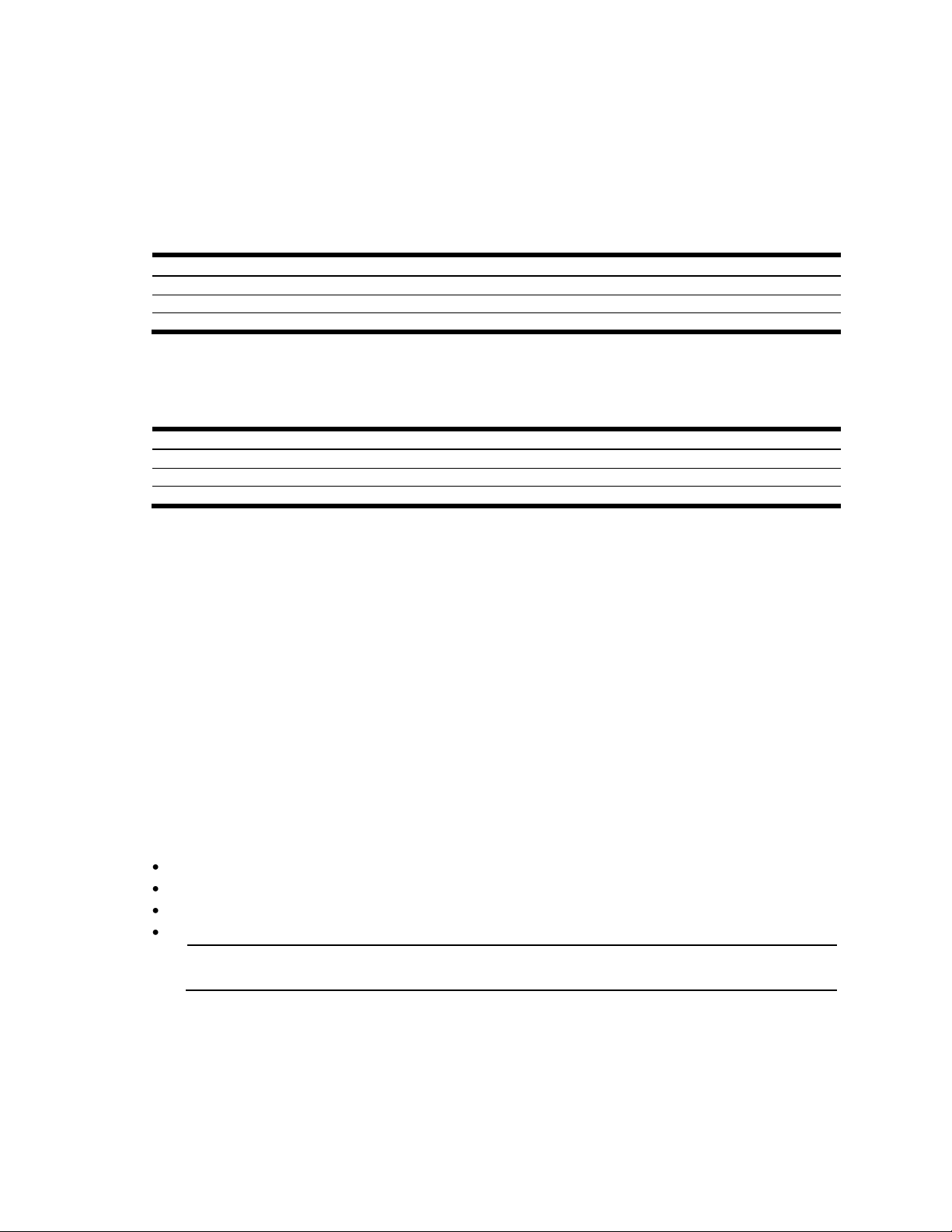
Table 4 Default TACACS+ privilege levels
User access level
TACACS+ level
user 0 oper
3
admin
6
Table 5 Alternate TACACS+ privilege levels
User access level
TACACS+ level
user
0 - 1
oper
6 - 8
admin
14 - 15
NOTE: When using the browser-based Interface, the TACACS+ Accounting Stop records are
sent only if the Quit button on the browser is clicked.
to the device. PAP, CHAP and ARAP login methods, TACACS+ change password requests, and one-time
password authentication are not supported.
Authorization
Authorization is the action of determining a user‘s privileges on the device, and usually takes place after
authentication.
The default mapping between TACACS+ authorization privilege levels and switch management access
levels is shown in the table below. The privilege levels listed in the following table must be defined on the
TACACS+ server.
Alternate mapping between TACACS+ privilege levels and this switch management access levels is
shown in the table below. Use the command /cfg/sys/tacacs/cmap ena to use the alternate
TACACS+ privilege levels.
You can customize the mapping between TACACS+ privilege levels and this switch management access
levels. Use the /cfg/sys/tacacs/usermap command to manually map each TACACS+ privilege level (0-
15) to a corresponding switch management access level (user, oper, admin, none).
If the remote user is authenticated by the authentication server, the switch verifies the privileges of the
remote user and authorizes the appropriate access. When both the primary and secondary
authentication servers are not reachable, the administrator has an option to allow backdoor access via
the console only or console and Telnet access. The default is disable for Telnet access and enable for
console access. The administrator also can enable secure backdoor (/cfg/sys/tacacs/secbd) to allow
access if both the primary and secondary TACACS+ servers fail to respond.
Accounting
Accounting is the action of recording a user‘s activities on the device for the purposes of billing and/or
security. It follows the authentication and authorization actions. If the authentication and authorization is
not performed via TACACS+, no TACACS+ accounting messages are sent out.
You can use TACACS+ to record and track software logins, configuration changes, and interactive
commands.
The switch supports the following TACACS+ accounting attributes:
protocol (console/telnet/ssh/http)
start_time
stop_time
elapsed_time
Error! Use the Home tab to apply 見出し 1 to the text that you want to appear here. 22
Page 23
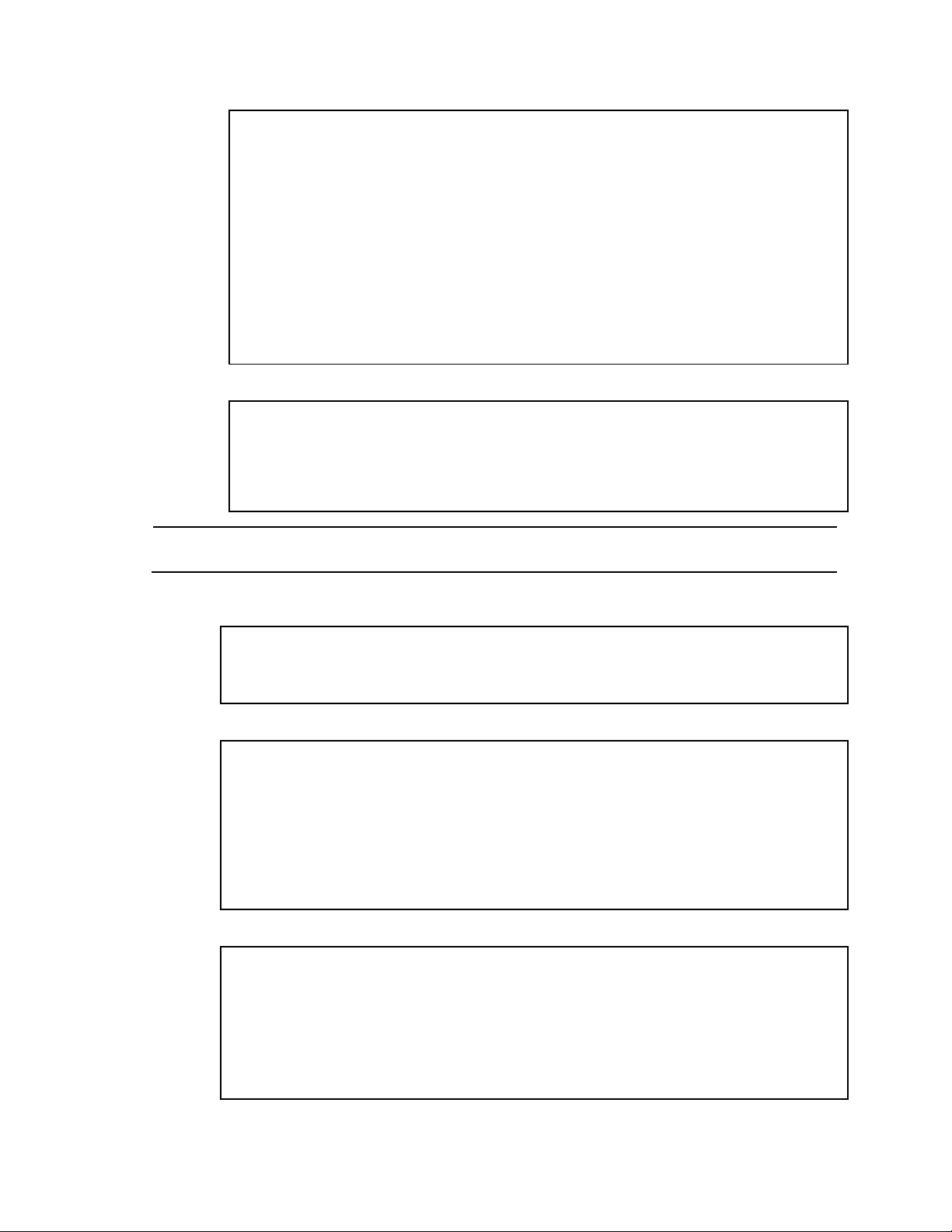
Configuring TACACS+ authentication on the switch (AOS CLI example)
>> Main# /cfg/sys/tacacs (Select the TACACS+ Server menu)
>> TACACS+ Server# on (Turn TACACS+ on)
Current status: OFF
New status: ON
>> TACACS+ Server# prisrv 10.10.1.1 -mgt (Enter primary server IP)
Current primary TACACS+ server: 0.0.0.0
New pending primary TACACS+ server: 10.10.1.1
>> TACACS+ Server# secsrv 10.10.1.2 -mgt (Enter secondary server IP)
Current secondary TACACS+ server: 0.0.0.0
New pending secondary TACACS+ server: 10.10.1.2
>> TACACS+ Server# secret
Enter new TACACS+ secret: <1-32 character secret>
>> TACACS+ Server# secret2
Enter new TACACS+ second secret: <1-32 character secret>
CAUTION: If you configure the TACACS+ secret using any method other than a direct console
connection, the secret may be transmitted over the network as clear text.
>> TACACS+ Server# port
Current TACACS+ port: 49
Enter new TACACS+ port [1-65000]: <TCP port number>
>> TACACS+ Server# retries
Current TACACS+ server retries: 3
Enter new TACACS+ server retries [1-3]: 2
>> TACACS+ Server# time
Current TACACS+ server timeout: 5
Enter new TACACS+ server timeout [4-15]: 10 (Enter the timeout period
in minutes)
>> TACACS+ Server# usermap 2
Current privilege mapping for remote privilege 2: not set
Enter new local privilege mapping: user
>> TACACS+ Server# usermap 3 user
>> TACACS+ Server# usermap 4 user
>> TACACS+ Server# usermap 5 oper
1. Turn TACACS+ authentication on, then configure the Primary and Secondary TACACS+ servers.
2. Configure the TACACS+ secret and second secret.
3. If desired, you may change the default TCP port number used to listen to TACACS+. The well-known
port for TACACS+ is 49.
4. Configure the number retry attempts for contacting the TACACS+ server and the timeout period.
5. Configure custom privilege-level mapping (optional).
6. Apply and save the configuration.
Error! Use the Home tab to apply 見出し 1 to the text that you want to appear here. 23
Page 24
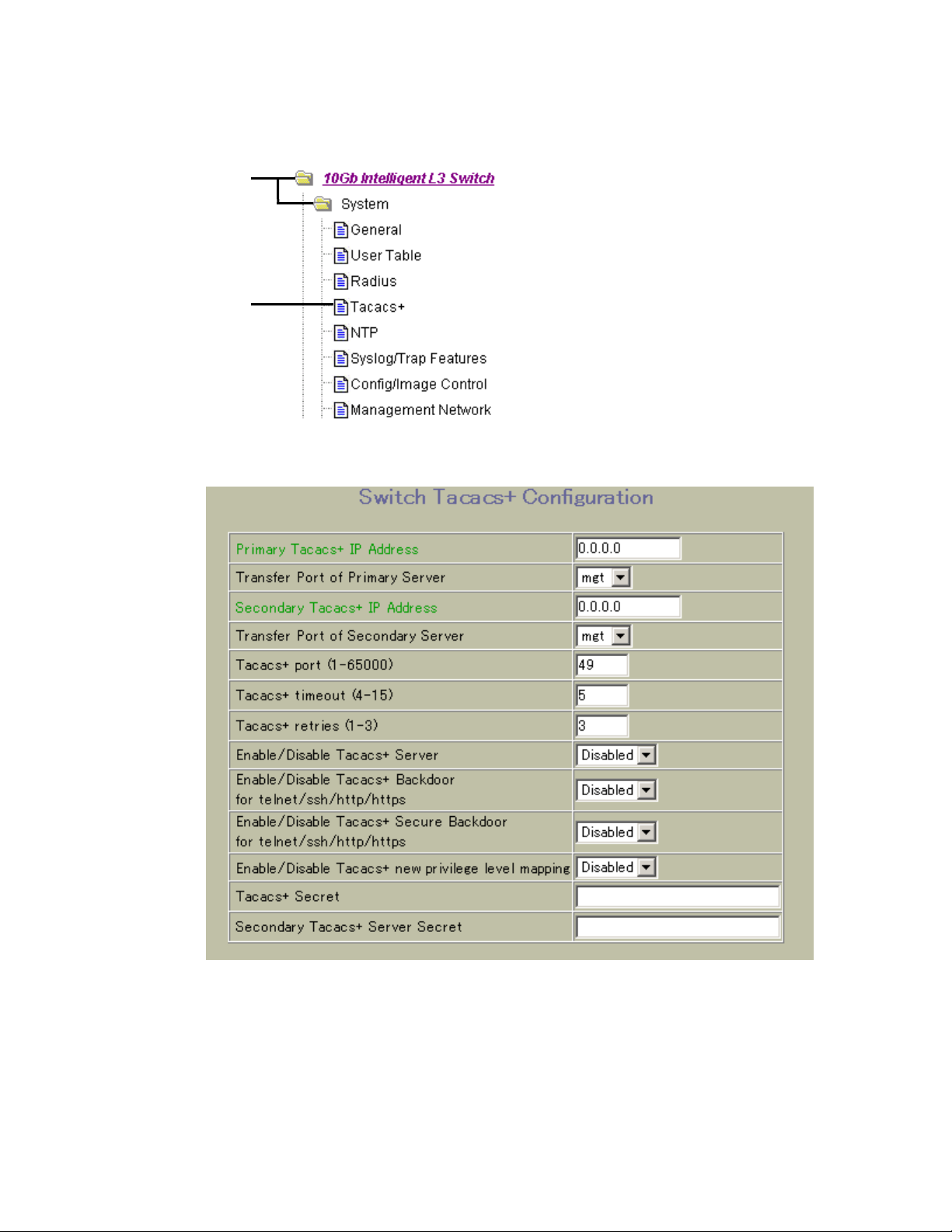
Open
Select
Configuring TACACS+ authentication on the switch (BBI example)
1. Configure TACACS+ authentication for the switch.
a. Click the Configure context button.
b. Open the System folder, and select Tacacs+.
c. Enter the IP address of the primary and secondary TACACS+ servers, and enter the TACACS+
secret. Enable TACACS+.
d. Click Submit.
Error! Use the Home tab to apply 見出し 1 to the text that you want to appear here. 24
Page 25
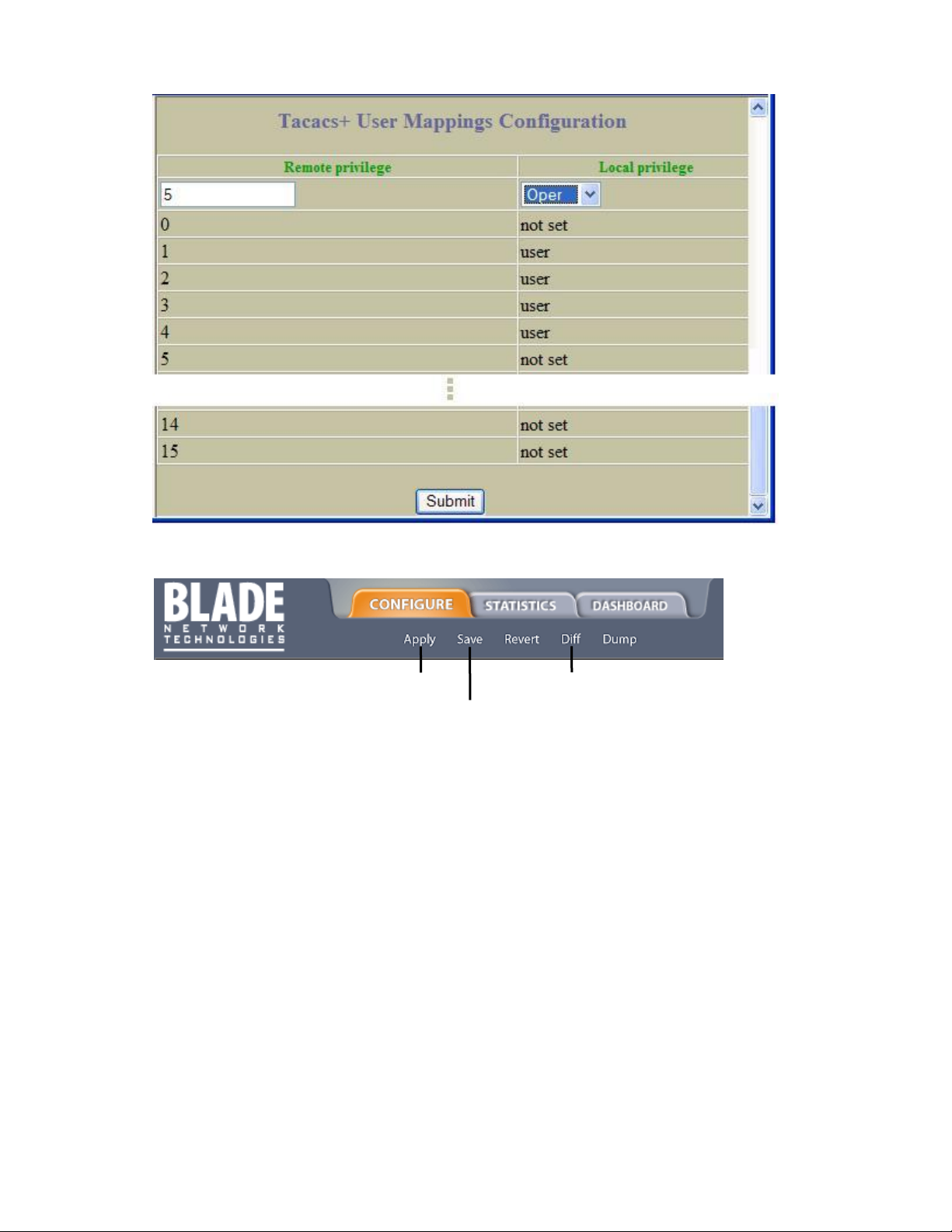
e. Configure custom privilege-level mapping (optional). Click Submit to accept each mapping
1. Apply
3. Save
2. Verify
change.
2. Apply, verify, and save the configuration.
Error! Use the Home tab to apply 見出し 1 to the text that you want to appear here. 25
Page 26
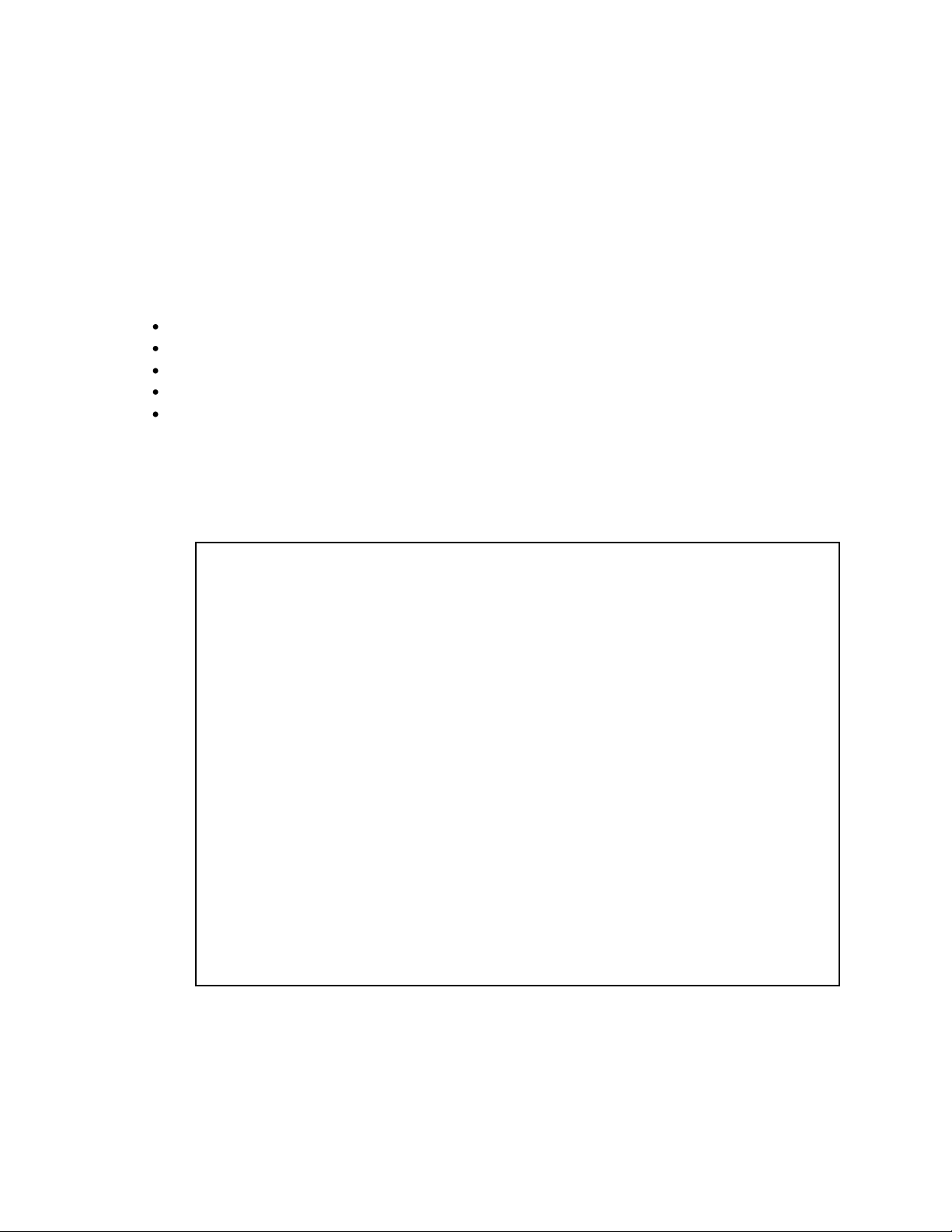
>> # /cfg/sys/sshd/on (Turn SSH on)
Current status: OFF
New status: ON
SSHD# apply (Apply the changes to start generating
RSA host and server keys)
RSA host key generation starts
. . . . . . . . . . . . . . . . . . . . . . . . . . . . . . . . . . . . .
. . . . . . . . . . . . . . . . . . . . . . . . . . . . . . . . . . . . .
RSA host key generation completes (lasts 212549 ms)
RSA host key is being saved to Flash ROM, please don’t reboot the box
immediately.
RSA server key generation starts
. . . . . . . . . . . . . . . . . . . . . . . . . . . . . . . . . . . . .
RSA server key generation completes (lasts 75503 ms)
RSA server key is being saved to Flash ROM, please don’t reboot the box
immediately.
------------------------------------------------------------------------Apply complete; don’t forget to “save” updated configuration.
Secure Shell and Secure Copy
Secure Shell (SSH) and Secure Copy (SCP) use secure tunnels to encrypt and secure messages between
a remote administrator and the switch. Telnet does not provide this level of security. The Telnet method of
managing a switch does not provide a secure connection.
SSH is a protocol that enables remote administrators to log securely into the switch over a network to
execute management commands. By default, SSH is disabled (off) on the switch.
SCP is typically used to copy files securely from one machine to another. SCP uses SSH for encryption of
data on the network. On a switch, SCP is used to download and upload the switch configuration via
secure channels. By default, SCP is disabled on the switch.
The switch implementation of SSH is based on version 1.5 and version 2.0, and supports SSH clients from
version 1.0 through version 2.0. Client software can use SSH version 1 or version 2. The following SSH clients
are supported:
SSH 3.0.1 for Linux (freeware)
SecureCRT® 4.1.8 (VanDyke Technologies, Inc.)
OpenSSH_3.9 for Linux (FC 3)
FedoraCore 3 for SCP commands
PuTTY Release 0.58 (Simon Tatham) for Windows
Configuring SSH and SCP features (AOS CLI example)
Before you can use SSH commands, use the following commands to turn on SSH and SCP.
Enabling or disabling SSH
To enable the SSH feature, connect to the switch CLI and enter the following commands:
Error! Use the Home tab to apply 見出し 1 to the text that you want to appear here. 26
Page 27
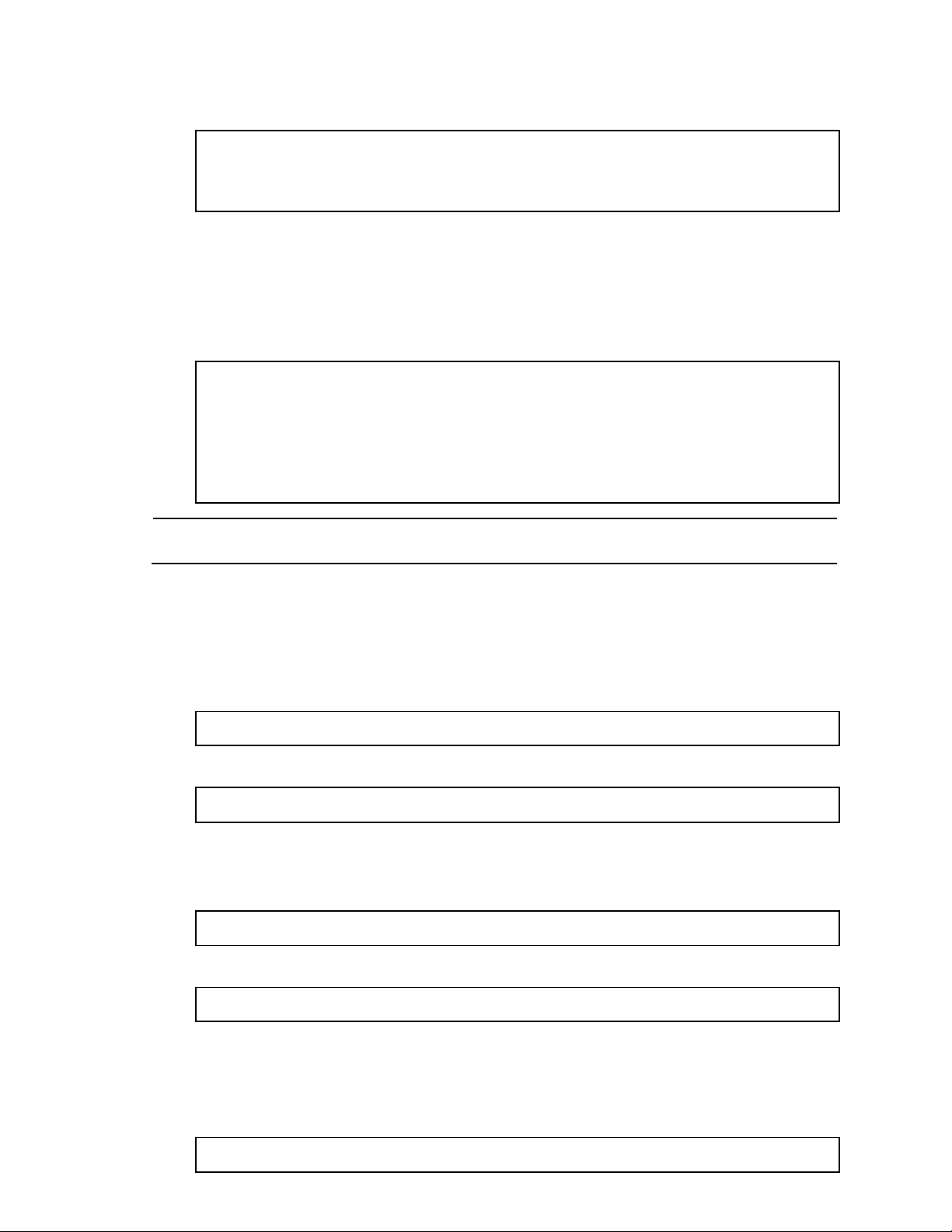
Enabling or disabling SCP apply and save
>> # /cfg/sys/sshd/ena (Enable SCP apply and save)
>> # /cfg/sys/sshd/dis (Disable SCP apply and save)
SSHD# apply (Apply the changes)
>> # /cfg/sys/sshd/scpadm
Changing SCP-only Administrator password; validation required. . .
Enter current administrator password: <password>
Enter new SCP-only administrator password: <new password>
Re-enter new SCP-only administrator password: <new password>
New SCP-only administrator password accepted.
IMPORTANT: The SCP-only administrator password must be different from the regular administrator
password.
ssh <user>@<switch IP address>
>> # ssh admin@205.178.15.157
scp <user>@<switch IP address>:getcfg <local filename>
>> # scp scpadmin@205.178.15.157:getcfg ad4.cfg
scp <local filename> <user>@<switch IP address>:putcfg
Enter the following commands from the switch CLI to enable the SCP putcfg_apply and
putcfg_apply_save commands:
Configuring the SCP administrator password
To configure the scpadmin (SCP administrator) password, first connect to the switch via the RS-232
management console. For security reasons, the scpadmin password can be configured only when
connected directly to the switch console.
To configure the password, enter the following CLI command. At factory default settings, the current SCP
administrator password is admin.
Using SSH and SCP client commands
The following shows the format for using some client commands. The examples below use 205.178.15.157
as the IP address of a sample switch.
Logging in to the switch
Enter the following command to log in to the switch:
For example:
Downloading configuration from the switch using SCP
Enter the following command to download the switch configuration using SCP. You will be prompted for
a password:
For example:
The switch prompts you for the scpadmin password.
Uploading configuration to the switch using SCP
Enter the following command to upload configuration to the switch. You will be prompted for a
password.
Error! Use the Home tab to apply 見出し 1 to the text that you want to appear here. 27
Page 28
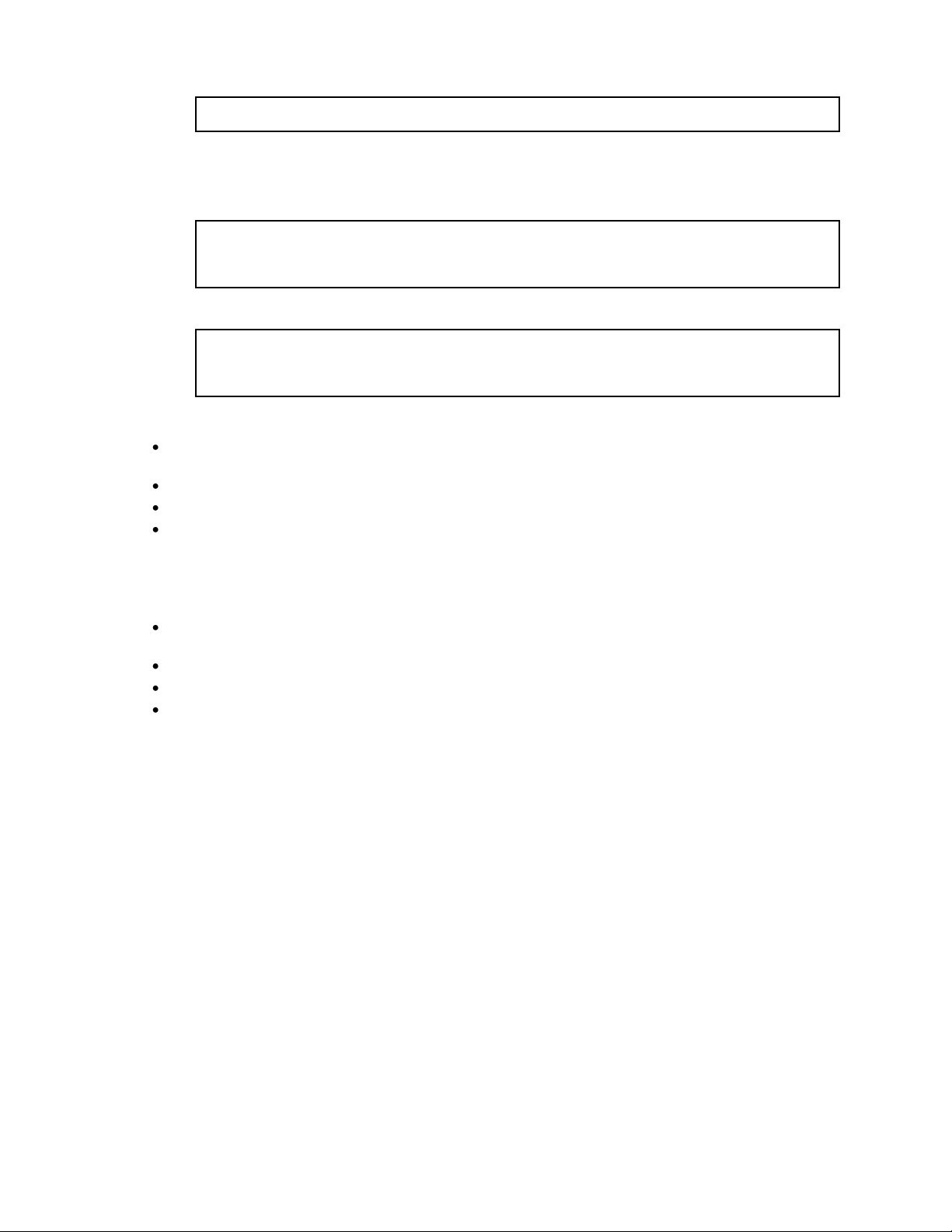
>> # scp ad4.cfg admin@205.178.15.157:putcfg
>> # scp <local_filename> <user>@<switch IP addr>:putcfg_apply
>> # scp <local_filename> <user>@<switch IP addr>:putcfg_apply_save
>> # scp ad4.cfg admin@205.178.15.157:putcfg_apply
>> # scp ad4.cfg admin@205.178.15.157:putcfg_apply_save
For example:
Applying and saving configuration
Enter the apply and save commands after the command above (scp ad4.cfg 205.178.15.157:putcfg), or
use the following commands. You will be prompted for a password.
For example:
Note the following:
The diff command is automatically executed at the end of putcfg to notify the remote client of the
difference between the new and the current configurations.
putcfg_apply runs the apply command after the putcfg is done.
putcfg_apply_save saves the new configuration to the flash after putcfg_apply is done.
The putcfg_apply and putcfg_apply_save commands are provided because extra apply and save
commands are usually required after a putcfg.
SSH and SCP encryption of management messages
The following encryption and authentication methods are supported for SSH and SCP:
Server Host Authentication — Client RSA authenticates the switch at the beginning of every
connection
Key Exchange — RSA
Encryption — AES256-CBC, AES192-CBC, 3DES-CBC, 3DES, ARCFOUR
User Authentication — Local password authentication, RADIUS, TACACS+
Error! Use the Home tab to apply 見出し 1 to the text that you want to appear here. 28
Page 29
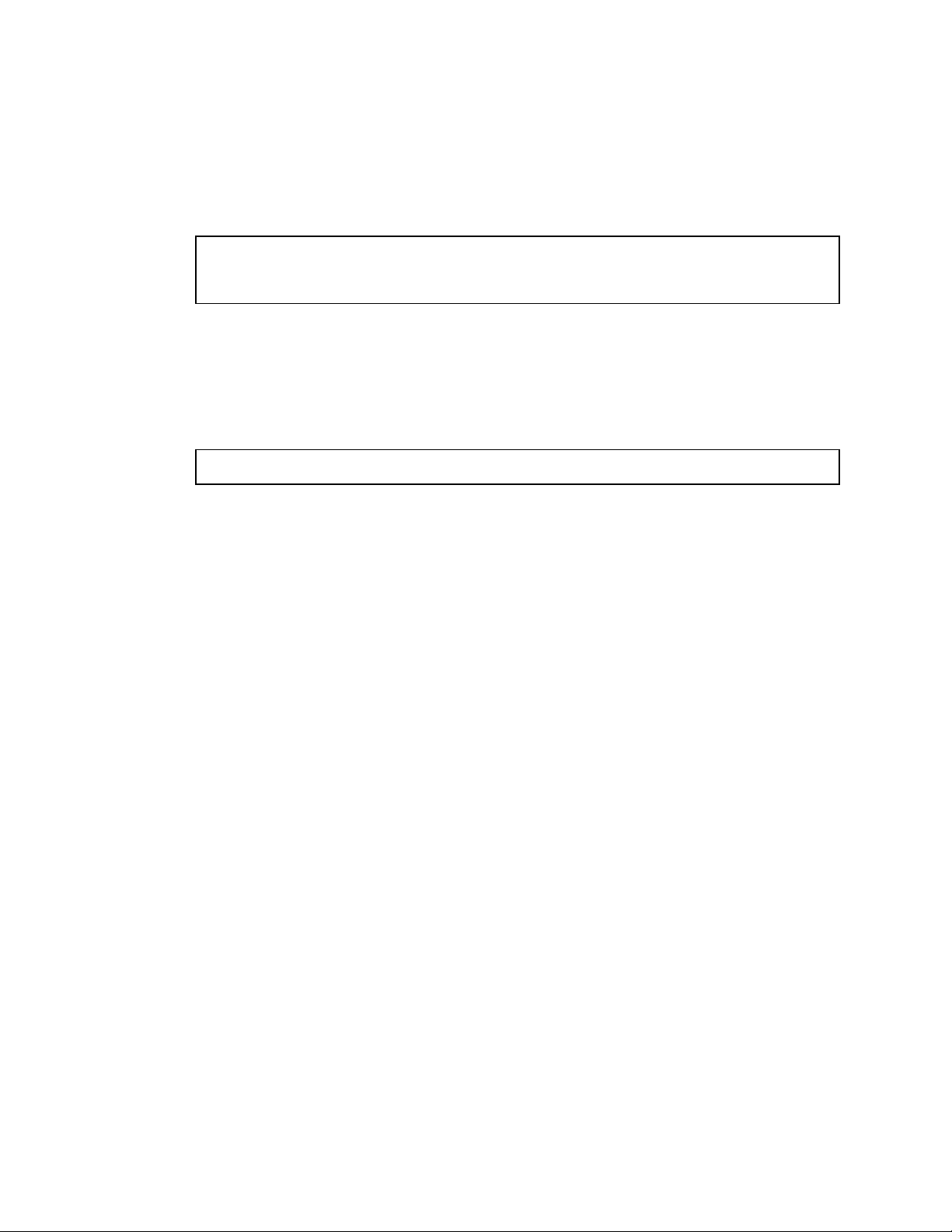
Generating RSA host and server keys for SSH access
>> # /cfg/sys/sshd/hkeygen (Generates the host key)
>> # /cfg/sys/sshd/skeygen (Generates the server key)
>> # /cfg/sys/sshd/intrval <number of hours (0-24)>
To support the SSH server feature, two sets of RSA keys (host and server keys) are required. The host key is
1024 bits and is used to identify the switch. The server key is 768 bits and is used to make it impossible to
decipher a captured session by breaking into the switch at a later time.
When the SSH server is first enabled and applied, the switch automatically generates the RSA host and
server keys and is stored in the flash memory.
To configure RSA host and server keys, first connect to the switch console connection, and enter the
following commands to generate them manually:
These two commands take effect immediately without the need of an apply command.
When the switch reboots, it will retrieve the host and server keys from the flash memory. If these two keys
are not available in the flash memory and if the SSH server feature is enabled, the switch automatically
generates them during the system reboot. This process may take several minutes to complete.
The switch can also automatically regenerate the RSA server key. To set the interval of RSA server key
autogeneration, use the following command:
A value of 0 denotes that RSA server key autogeneration is disabled. When greater than 0, the switch will
auto generate the RSA server key every specified interval; however, RSA server key generation is skipped
if the switch is busy doing other key or cipher generation when the timer expires.
The switch will perform only one session of key/cipher generation at a time. Thus, an SSH/SCP client will
not be able to log in if the switch is performing key generation at that time, or if another client has logged
in immediately prior. Also, key generation will fail if an SSH/SCP client is logging in at that time.
SSH/SCP integration with RADIUS and TACACS+ authentication
SSH/SCP is integrated with RADIUS and TACACS+ authentication. After the RADIUS or TACACS+ server is
enabled on the switch, all subsequent SSH authentication requests will be redirected to the specified
RADIUS or TACACS+ servers for authentication. The redirection is transparent to the SSH clients.
Error! Use the Home tab to apply 見出し 1 to the text that you want to appear here. 29
Page 30
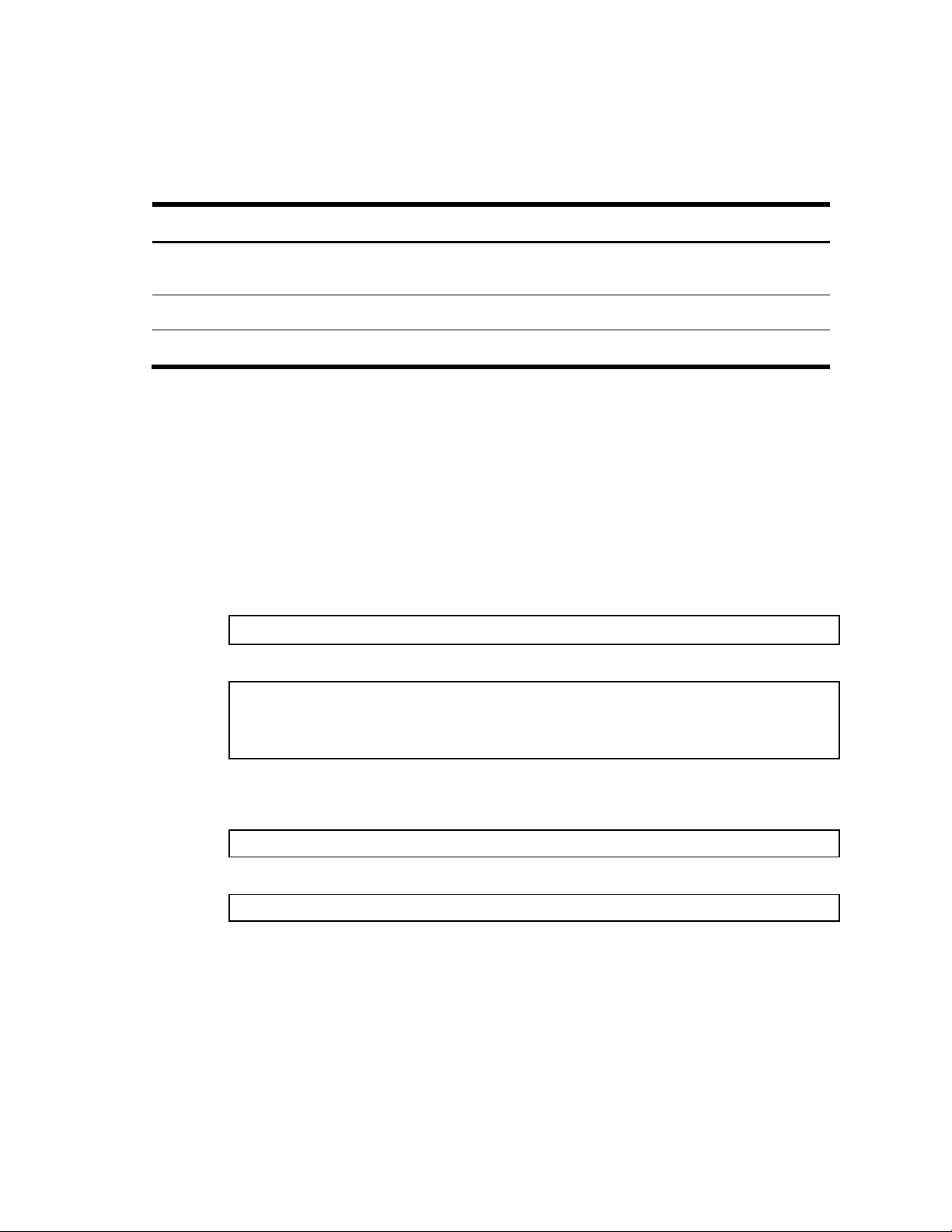
Table 6 User access levels
User
account
Description
Password
admin
The Administrator has complete access to all menus, information, and
configuration commands on the switch, including the ability to change
both the user and administrator passwords.
admin
oper
The Operator manages all functions of the switch. The Operator can
reset ports or the entire switch.
oper
user
The User can view all switch status information and statistics but
cannot make any configuration changes to the switch.
user
>> # /cfg/sys/access/user/uid 1
>> User ID 1 # name jane (Assign name “jane” to user ID 1)
Current user name:
New user name: jane
>> User ID 1 # cos <user|oper|admin>
>> # /cfg/sys/access/user/uid <#>/ena
User access control
The switch allows an administrator to define end user accounts that permit end users to perform limited
actions on the switch. Once end user accounts are configured and enabled, the switch requires
username/password authentication.
The administrator defines access levels for each switch user, as shown in the following table.
Passwords can be up to 128 characters in length for TACACS+, Telnet, SSH, console, and BBI access.
When RADIUS authentication is used, the maximum password length is 16 characters.
If RADIUS authentication is used, the user password on the Radius server will override the user password on
the switch. Also note that the password-change command on the switch modifies only the ―use switch‖
password and has no effect on the user password on the Radius server. RADIUS authentication and user
password cannot be used concurrently to access the switch.
Setting up user IDs
The administrator can configure up to 10 user accounts.
To configure an end-user account, perform the following steps:
1. Select a user ID to define.
2. Define the user name and password.
3. Define the user access level. By default, the end user is assigned to the user access level. To change
the user‘s access level, enter the user Class of Service (cos) command, and select one of the
available options.
4. Enable the user ID.
Once an end user account is configured and enabled, the user can login to the switch using the
username/password combination. The level of switch access is determined by the user CoS for the
account. The CoS corresponds to the user access levels described in the User access levels table.
Error! Use the Home tab to apply 見出し 1 to the text that you want to appear here. 30
Page 31

Ports and trunking
NOTE: The actual mapping of switch ports to NIC interfaces is dependant on the operating system
software, the type of server blade, and the enclosure type. For more information, see the N8406-026
10Gb Intelligent L3 Switch User’s Guide.
Table 7 Ethernet switch port names
Port number
Port alias
1
Downlink1
2
Downlink2
3
Downlink3
4
Downlink4
5
Downlink5
6
Downlink6
7
Downlink7
8
Downlink8
9
Downlink9
10
Downlink10
11
Downlink11
12
Downlink12
13
Downlink13
14
Downlink14
15
Downlink15
16
Downlink16
17
Mgmt
18
Uplink1
19
Uplink2
20
Uplink3
21
Uplink4
Introduction
The first part of this chapter describes the different types of ports used on the switch.
For specific information on how to configure ports for speed, auto-negotiation, and duplex modes, see
the port commands in the Command Reference Guide.
The second part of this chapter provides configuration background and examples for trunking multiple
ports together. Trunk groups can provide super-bandwidth, multi-link connections between switches or
other trunk-capable devices. A trunk group is a group of links that act together, combining their
bandwidth to create a single, larger virtual link. The switch provides trunking support for the 4 external
ports and 16 server ports.
Ports on the switch
The following table describes the Ethernet ports of the switch, including the port name and function.
Port trunk groups
When using port trunk groups between 2 switches, you can create an aggregate link operating at up to
40 Gigabits per second, depending on how many physical ports are combined. The switch supports up to
12 trunk groups per switch, each with up to 6 ports per trunk group.
The trunking software detects broken trunk links (link down or disabled) and redirects traffic to other trunk
members within that trunk group. You can only use trunking if each link has the same configuration for
speed, flow control, and auto-negotiation.
Statistical load distribution
In a configured trunk group containing more than one port, the load distribution is determined by
information embedded within the data frame. For IP traffic, the switch will calculate the trunk port to
use for forwarding traffic by implementing the load distribution algorithm on value equals to modulus of
(XOR of last 3 bits of Source and last 3 bits of Destination IP address). For non-IP traffic, the switch will
Error! Use the Home tab to apply 見出し 1 to the text that you want to appear here. 31
Page 32

calculate the trunk port to use for forwarding traffic by implementing the load distribution algorithm on
value equals to modulus of (XOR of last 3 bits of Source and last 3 bits of Destination MAC address).
Built-in fault tolerance
Since each trunk group is composed of multiple physical links, the trunk group is inherently fault tolerant.
As long as even one physical link between the switches is available, the trunk remains active.
Before you configure trunks
When you create and enable a trunk, the trunk members (switch ports) take on certain settings necessary
for correct operation of the trunking feature.
Before you configure your trunk, you must consider these settings, along with specific configuration rules,
as follows:
1. Read the configuration rules provided in the ―Trunk group configuration rules‖ section.
2. Determine which switch ports (up to 6) are to become trunk members (the specific ports making up
the trunk).
3. Ensure that the chosen switch ports are set to enabled, using the /cfg/port command.
4. Trunk member ports must have the same VLAN configuration.
5. Consider how the existing spanning tree will react to the new trunk configuration. See the ―Spanning
Tree Protocol‖ chapter for spanning tree group configuration guidelines.
6. Consider how existing VLANs will be affected by the addition of a trunk.
Trunk group configuration rules
The trunking feature operates according to specific configuration rules. When creating trunks, consider
the following rules that determine how a trunk group reacts in any network topology:
All trunks must originate from one device, and lead to one destination device. For example, you
cannot combine a link from Server 1 and a link from Server 2 into one trunk group.
Any physical switch port can belong to only one trunk group.
Trunking must comply with Cisco® EtherChannel® technology.
All trunk member ports must be assigned to the same VLAN configuration before the trunk can be
enabled.
If you change the VLAN settings of any trunk member, you cannot apply the change until you
change the VLAN settings of all trunk members.
When an active port is configured in a trunk, the port becomes a trunk member when you enable
the trunk using the /cfg/l2/trunk x/ena command. The spanning tree parameters for the port
then change to reflect the new trunk settings.
All trunk members must be in the same spanning tree group and can belong to only one spanning
tree group. However if all ports are tagged, then all trunk ports can belong to multiple spanning tree
groups.
When a trunk is enabled, the trunk spanning tree participation setting takes precedence over that of
any trunk member.
You cannot configure a trunk member as a monitor port in a Port Mirroring configuration.
A monitor port cannot monitor trunks; however, trunk members can be monitored.
Error! Use the Home tab to apply 見出し 1 to the text that you want to appear here. 32
Page 33

Port trunking example
NOTE: The actual mapping of switch ports to NIC interfaces is dependant on the operating system
software, the type of server blade, and the enclosure type. For more information, see the N8406-026
10Gb Intelligent L3 Switch User’s Guide.
NOTE: The port numbers specified in these illustrations may not directly correspond to the physical
port configuration of your switch model.
In this example, the Gigabit uplink ports on each switch, and the crosslink ports are configured into a total
of 4 trunk groups: 2 on each switch, and one trunk group at the crosslink between the 2 switches.
Figure 1 Port trunk group configuration example
The trunk groups are configured as follows:
Trunk groups 2-5 consist of two 10 Gigabit uplink ports each, configured to act as a single link to the
upstream routers. The trunk groups on each switch are configured so that there is a link to each
router for redundancy
Prior to configuring each switch in this example, you must connect to the appropriate switch CLI as the
administrator. For details about accessing and using any of the commands described in this example, see
the Command Reference Guide.
Error! Use the Home tab to apply 見出し 1 to the text that you want to appear here. 33
Page 34

>> # /cfg/l2/trunk 5 (Select trunk group 5)
>> Trunk group 5# add 20 (Add port 20 to trunk group 5)
>> Trunk group 5# add 21 (Add port 21 to trunk group 5)
>> Trunk group 5# ena (Enable trunk group 5)
>> Trunk group 5# apply (Make your changes active)
>> # /cfg/l2/trunk 3 (Select trunk group 3)
>> Trunk group 3# add 18 (Add port 18 to trunk group 3)
>> Trunk group 3# add 19 (Add port 19 to trunk group 3)
>> Trunk group 3# ena (Enable trunk group 3)
>> Trunk group 3# apply (Make your changes active)
>> Trunk group 3# save (Save for restore after reboot)
>> # /cfg/l2/trunk 4 (Select trunk group 4)
>> Trunk group 4# add 20 (Add port 20 to trunk group 4)
>> Trunk group 4# add 21 (Add port 21 to trunk group 4)
>> Trunk group 4# ena (Enable trunk group 4)
>> Trunk group 4# apply (Make your changes active)
>> # /cfg/l2/trunk 2 (Select trunk group 2)
>> Trunk group 2# add 18 (Add port 18 to trunk group 2)
>> Trunk group 2# add 19 (Add port 19 to trunk group 2)
>> Trunk group 2# ena (Enable trunk group 2)
>> Trunk group 2# apply (Make your changes active)
>> Trunk group 2# save (Save for restore after reboot)
NOTE: In this example, two switches are used. Any third-party device supporting link aggregation
should be configured manually. Connection problems could arise when using automatic trunk group
negotiation on the third-party device.
>> /info/l2/trunk (View trunking information)
Configuring trunk groups (AOS CLI example)
1. On Switch 1, configure trunk groups 5 and 3:
2. On Switch 2, configure trunk groups 4 and 2:
3. Examine the trunking information on each switch using the following command:
Information about each port in each configured trunk group will be displayed. Make sure that trunk
groups consist of the expected ports and that each port is in the expected state.
Error! Use the Home tab to apply 見出し 1 to the text that you want to appear here. 34
Page 35

Configuring trunk groups (BBI example)
Open
Select
1. Configure trunk groups.
a. Click the Configure context button on the Toolbar.
b. Open the Layer 2 folder, and select Trunk Groups.
c. Click a Trunk Group number to select it.
Error! Use the Home tab to apply 見出し 1 to the text that you want to appear here. 35
Page 36

1. Apply
3. Save
2. Verify
d. Enable the Trunk Group. To add ports, select each port in the Ports Available list, and click Add.
e. Click Submit.
2. Apply, verify, and save the configuration.
3. Examine the trunking information on each switch.
a. Click the Dashboard context button on the Toolbar.
Error! Use the Home tab to apply 見出し 1 to the text that you want to appear here. 36
Page 37

b. Select Trunk Groups.
Open
Select
c. Information about each configured trunk group is displayed. Make sure that trunk groups consist
of the expected ports and that each port is in the expected state.
Configurable Trunk Hash algorithm
This feature allows you to configure the particular parameters for the switch Trunk Hash algorithm instead
of having to utilize the defaults. You can configure new default behavior for Layer 2 traffic and Layer 3
traffic, using the CLI menu cfg/l2/thash. You can select a minimum of one or a maximum of two
parameters to create one of the following configurations:
Source IP (SIP)
Destination IP (DIP)
Source MAC (SMAC)
Destination MAC (DMAC)
Source IP (SIP) + Destination IP (DIP)
Source MAC (SMAC) + Destination MAC (DMAC)
Error! Use the Home tab to apply 見出し 1 to the text that you want to appear here. 37
Page 38

NOTE: Currently, LACP implementation does not support the Churn machine, an option used to
detect if the port is operable within a bounded time period between the actor and the partner.
Only the Marker Responder is implemented, and there is no marker protocol generator.
IMPORTANT: System ID—The system ID is an integer value based on the switch‘s MAC address and
the system priority assigned in the CLI.
Table 8 Actor vs. partner LACP configuration
Actor Switch
Partner Switch 1
Partner Switch 2
Port 18 (admin key = 100)
Port 1 (admin key = 50)
Port 19 (admin key = 100)
Port 2 (admin key = 50)
Port 20 (admin key = 200)
Port 3 (admin key = 60)
Port 21 (admin key = 200)
Port 4 (admin key = 60)
Link Aggregation Control Protocol
Link Aggregation Control Protocol (LACP) is an IEEE 802.3ad standard for grouping several physical ports
into one logical port (known as a dynamic trunk group or Link Aggregation group) with any device that
supports the standard. Refer to the IEEE 802.3ad-2002 for a full description of the standard.
The 802.3ad standard allows standard Ethernet links to form a single Layer 2 link using the Link
Aggregation Control Protocol (LACP). Link aggregation is a method of grouping physical link segments of
the same media type and speed in full duplex, and treating them as if they were part of a single, logical
link segment. If a link in a LACP trunk group fails, traffic is reassigned dynamically to the remaining link(s) of
the dynamic trunk group.
A port‘s Link Aggregation Identifier (LAG ID) determines how the port can be aggregated. The Link
Aggregation ID (LAG ID) is constructed mainly from the system ID and the port‘s admin key, as follows:
Admin key : A port‘s Admin key is an integer value (1-65535) that you can configure in the CLI. Each
switch port that participates in the same LACP trunk group must have the same admin key value.
The Admin key is local significant, which means the partner switch does not need to use the same
Admin key value.
For example, consider 2 switches, an Actor (this switch) and a Partner (another switch), as shown in the
following table:
In the configuration shown in the table above, Actor switch ports 18 and 19 aggregate to form an LACP
trunk group with Partner switch ports 1 and 2. At the same time, Actor switch ports 20and 21 form a
different LACP trunk group with a different partner.
LACP automatically determines which member links can be aggregated and then aggregates them. It
provides for the controlled addition and removal of physical links for the link aggregation.
Each port in the switch can have one of the following LACP modes.
off (default) : The user can configure this port in to a regular static trunk group.
active : The port is capable of forming an LACP trunk. This port sends LACPDU packets to partner
system ports.
passive : The port is capable of forming an LACP trunk. This port only responds to the LACPDU
packets sent from an LACP active port.
Each active LACP port transmits LACP data units (LACPDUs), while each passive LACP port listens for
LACPDUs. During LACP negotiation, the admin key is exchanged. The LACP trunk group is enabled as
long as the information matches at both ends of the link. If the admin key value changes for a port at
either end of the link, that port‘s association with the LACP trunk group is lost.
When the system is initialized, all ports by default are in LACP off mode and are assigned unique admin
keys. To make a group of ports aggregatable, you assign them all the same admin key. You must set the
port‘s LACP mode to active to activate LACP negotiation. You can set other port‘s LACP mode to
passive, to reduce the amount of LACPDU traffic at the initial trunk-forming stage.
Use the /info/l2/trunk command or the /info/l2/lacp/dump command to check whether the ports
are trunked.
Error! Use the Home tab to apply 見出し 1 to the text that you want to appear here. 38
Page 39

NOTE: If you configure LACP on ports with 802.1x network access control, make sure the ports on
both sides of the connection are properly configured for both LACP and 802.1x.
Configuring LACP
>> # /cfg/l2/lacp/port 20 (Select port 20)
>> LACP port 20# mode active (Set port 20 to LACP active mode)
>> LACP port 20# adminkey 100 (Set port 20 adminkey to 100)
Current LACP port adminkey: 20
New pending LACP port adminkey: 100
>> # /cfg/l2/lacp/port 21 (Select port 21)
>> LACP port 21# mode active (Set port 21 to LACP active mode)
>> LACP port 21# adminkey 100 (Set port 21 adminkey to 100)
Current LACP port adminkey: 21
New pending LACP port adminkey: 100
>> LACP port 21# apply (Make your changes active)
>> LACP port 21# cur (View current trunking configuration)
>> LACP port 21# save (Save for restore after reboot)
Use the following procedure to configure LACP for port 20 and port 21 to participate in link aggregation.
1. Set the LACP mode on port 20.
2. Define the admin key on port 20. Only ports with the same admin key can form a LACP trunk group.
3. Set the LACP mode on port 21.
4. Define the admin key on port 21.
5. Apply and verify the configuration.
6. Save your new configuration changes.
Error! Use the Home tab to apply 見出し 1 to the text that you want to appear here. 39
Page 40

Port-based Network Access and traffic control
Port-based Network Access control
Port-based Network Access control provides a means of authenticating and authorizing devices
attached to a LAN port that has point-to-point connection characteristics. It prevents access to ports that
fail authentication and authorization. This feature provides security to all ports of the 10Gb switch (except
the management port 17).
The following topics are discussed in this section:
Extensible Authentication Protocol over LAN
802.1x Authentication Process
802.1x Port States
Supported RADIUS Attributes
Configuration Guidelines
Extensible authentication protocol over LAN (EAPoL)
The switch can provide user-level security for its ports using the IEEE 802.1x protocol, which is a more
secure alternative to other methods of port-based network access control. Any device attached to an
802.1x-enabled port that fails authentication is prevented access to the network and denied services
offered through that port.
The 802.1x standard describes port-based network access control using Extensible Authentication
Protocol over LAN (EAPoL). EAPoL provides a means of authenticating and authorizing devices attached
to a LAN port that has point-to-point connection characteristics and of preventing access to that port in
cases of authentication and authorization failures.
EAPoL is a client-server protocol that has the following components:
Supplicant or Client : The Supplicant is a device that requests network access and provides the
required credentials (user name and password) to the Authenticator and the Authentication Server.
Authenticator : The Authenticator enforces authentication and controls access to the network. The
Authenticator grants network access based on the information provided by the Supplicant and the
response from the Authentication Server. The Authenticator acts as an intermediary between the
Supplicant and the Authentication Server: requesting identity information from the client, forwarding
that information (encapsulated in RADIUS packets) to the Authentication Server for validation,
relaying the server‘s responses to the client, and authorizing network access based on the results of
the authentication exchange. The switch acts as an Authenticator.
Authentication Server—The Authentication Server validates the credentials provided by the
Supplicant to determine if the Authenticator should grant access to the network. The Authentication
Server may be co-located with the Authenticator. The switch relies on external RADIUS servers for
authentication.
Upon a successful authentication of the client by the server, the 802.1x-controlled port transitions from
unauthorized to authorized state, and the client is allowed full access to services through the port. When
the client sends an EAPOL-Logoff message to the authenticator, the port will transition from authorized to
unauthorized state.
802.1x authentication process
The clients and authenticators communicate using Extensible Authentication Protocol (EAP), which was
originally designed to run over PPP, and for which the IEEE 802.1x Standard has defined an encapsulation
method over Ethernet frames, called EAP over LAN (EAPOL).
Error! Use the Home tab to apply 見出し 1 to the text that you want to appear here. 40
Page 41

The following figure shows a typical message exchange initiated by the client.
Switch
Figure 2 Using EAPoL to authenticate a port
EAPoL Message Exchange
During authentication, EAPOL messages are exchanged between the client and the switch authenticator,
while RADIUS-EAP messages are exchanged between the switch authenticator and the Radius
authentication server.
Authentication is initiated by one of the following methods:
Switch authenticator sends an EAP-Request/Identity packet to the client.
Client sends an EAPOL-Start frame to the switch authenticator, which responds with an EAP-
Request/Identity frame.
The client confirms its identity by sending an EAP-Response/Identity frame to the switch authenticator,
which forwards the frame encapsulated in a RADIUS packet to the server.
The Radius server chooses an EAP-supported authentication algorithm to verify the client‘s identity, and
sends an EAP-Request packet to the client via the switch authenticator. The client then replies to the
Radius server with an EAP-Response containing its credentials.
Upon a successful authentication of the client by the server, the 802.1x-controlled port transitions from
unauthorized to authorized state, and the client is allowed full access to services through the controlled
port. When the client later sends an EAPOL-Logoff message to the switch authenticator, the port
transitions from authorized to unauthorized state.
If a client that does not support 802.1x connects to an 802.1x-controlled port, the switch authenticator
requests the client's identity when it detects a change in the operational state of the port. The client does
not respond to the request, and the port remains in the unauthorized state.
Error! Use the Home tab to apply 見出し 1 to the text that you want to appear here. 41
Page 42

NOTE: When an 802.1x-enabled client connects to a port that is not 802.1x-controlled, the client
initiates the authentication process by sending an EAPOL-Start frame. When no response is
received, the client retransmits the request for a fixed number of times. If no response is received,
the client assumes the port is in authorized state, and begins sending frames, even if the port is
unauthorized.
Table 9 EAP support for RADIUS attributes
#
Attribute
Attribute Value
A-R
A-A
A-C
A-R
1
User-Name
The value of the Type-Data field from
the supplicant‘s EAPResponse/Identity message. If the
Identity is unknown (i.e. Type-Data
field is zero bytes in length), this
attribute will have the same value as
the Calling-Station-Id.
1
0-1 0 0
4
NAS-IP-Address
IP address of the authenticator used
for RADIUS communication.
1 0 0
0
5
NAS-Port
Port number of the authenticator port
to which the supplicant is attached.
1 0 0
0
24
State
Server-specific value. This is sent
unmodified back to the server in an
Access-Request that is in response to
an Access-Challenge.
0-1
0-1
0-1
0
30
Called-Station-ID
The MAC address of the authenticator
encoded as an ASCII string in
canonical format, e.g. 0017EF22E39F.
1 0 0 0 31
Calling-Station-ID
The MAC address of the supplicant
encoded as an ASCII string in
canonical format, e.g. 003013436206.
1 0 0
0
79
EAP-Message
Encapsulated EAP packets from the
supplicant to the authentication
server (Radius) and vice-versa. The
authenticator relays the decoded
packet to both devices.
1+
1+
1+
1+
80
MessageAuthenticator
Always present whenever an EAPMessage attribute is also included.
Used to integrity-protect a packet.
1 1 1
1
87
NAS-Port-ID
Name assigned to the authenticator
port, e.g. Server1_Port3
1 0 0
0
802.1x port states
The state of the port determines whether the client is granted access to the network, as follows:
Unauthorized: While in this state, the port discards all ingress and egress traffic except EAP packets.
Authorized : When the client is authenticated successfully, the port transitions to the authorized state
allowing all traffic to and from the client to flow normally.
Force Unauthorized : You can configure this state that denies all access to the port.
Force Authorized : You can configure this state that allows full access to the port.
Use the 802.1x Global Configuration Menu (/cfg/l2/8021x/global) to configure 802.1x authentication
for all ports in the switch. Use the 802.1x Port Menu (/cfg/l2/8021x/port x) to configure a single port.
Supported RADIUS attributes
The switch 802.1x Authenticator relies on external RADIUS servers for authentication with EAP. The
following table lists the RADIUS attributes that are supported as part of RADIUS-EAP authentication based
on the guidelines specified in Annex D of the 802.1x standard and RFC 3580.
Error! Use the Home tab to apply 見出し 1 to the text that you want to appear here. 42
Page 43

Table 9 EAP support for RADIUS attributes
#
Attribute
Attribute Value
A-R
A-A
A-C
A-R
Legend:
RADIUS Packet Types: A-R (Access-Request), A-A (Access-Accept), A-C (Access-Challenge), A-R (Access-Reject)
RADIUS Attribute Support:
0 This attribute MUST NOT be present in a packet.
0+ Zero or more instances of this attribute MAY be present in a packet.
0-1 Zero or one instance of this attribute MAY be present in a packet.
1 Exactly one instance of this attribute MUST be present in a packet.
1+ One or more of these attributes MUST be present.
NOTE: All ports that belong to a trunk must have the same traffic-control settings.
EAPoL configuration guidelines
When configuring EAPoL, consider the following guidelines:
The 802.1x port-based authentication is currently supported only in point-to-point configurations, that
is, with a single supplicant connected to an 802.1x-enabled switch port.
When 802.1x is enabled, a port has to be in the authorized state before any other Layer 2 feature
can be operationally enabled. For example, the STG state of a port is operationally disabled while
the port is in the unauthorized state.
The 802.1x supplicant capability is not supported. Therefore, none of its ports can connect suc-
cessfully to an 802.1x-enabled port of another device, such as another switch, which acts as an
authenticator, unless access control on the remote port is disabled or is configured in forcedauthorized mode. For example, if a switch is connected to another switch, and if 802.1x is enabled
on both switches, the two connected ports must be configured in force-authorized mode.
The 802.1x standard has optional provisions for supporting dynamic virtual LAN assignment via
RADIUS tunneling attributes, for example, Tunnel-Type (=VLAN), Tunnel-Medium-Type (=802), and
Tunnel-Private-Group-ID (=VLAN id). These attributes are not supported and might affect 802.1x
operations. Other unsupported attributes include Service-Type, Session-Timeout, and TerminationAction.
RADIUS accounting service for 802.1x-authenticated devices or users is not supported.
Configuration changes performed using SNMP and the standard 802.1x MIB take effect immediately.
Port-based traffic control
Port-based traffic control prevents the switch ports from being disrupted by LAN storms. A LAN storm
occurs when data packets flood the LAN, which can cause the network to become congested and slow
down. Errors in the protocol-stack implementation or in the network configuration can cause a LAN storm.
You can enable port-based traffic control separately for each of the following traffic types:
Broadcast—packets with destination MAC address ff:ff:ff:ff:ff:ff
Multicast—packets that have MAC addresses with the least significant bit of their first octet set to
one
Destination Lookup Failed (DLF)—packets with unknown destination MAC address, that are treated
like broadcast packets
With Port-based Traffic Control enabled, the port monitors incoming traffic of each type noted above. If
the traffic exceeds a configured threshold, the port blocks traffic that exceeds the threshold until the
traffic flow falls back within the threshold.
The switch supports separate traffic-control thresholds for broadcast, multicast, and DLF traffic. The traffic
threshold is measured in number of frames per second.
Error! Use the Home tab to apply 見出し 1 to the text that you want to appear here. 43
Page 44

Main# /cfg/port 2
>> Port 2# brate 150000 (Set broadcast threshold)
>> Port 2# mrate 150000 (Set multicast threshold)
>> Port 2# drate 150000 (Set DLF threshold)
>> Port 2# mrate dis (Disable multicast threshold)
>> Port 2# apply (Apply the port configurations)
>> Port 2# save (Save the port configurations)
Configuring port-based traffic control
To configure a port for traffic control, perform the following steps:
1. Configure the traffic-control threshold and enable traffic control.
2. To disable a traffic-control threshold, use the following command:
3. Apply and save the configuration.
Error! Use the Home tab to apply 見出し 1 to the text that you want to appear here. 44
Page 45

VLANs
NOTE: Basic VLANs can be configured during initial switch configuration.
More comprehensive VLAN configuration can be done from the command line interface. See the
Command Reference Guide
>> Layer 2# vlan
VLAN Name Status Ports
---- -------------------------------- ------ ---------------------1 Default VLAN ena 1 4-18 20-21
2 VLAN 2 ena 2 3
4095 VLAN 4095 ena 17
Introduction
This chapter describes network design and topology considerations for using Virtual Local Area Networks
(VLANs). VLANs are commonly used to split up groups of network users into manageable broadcast
domains, to create logical segmentation of workgroups, and to enforce security policies among logical
segments.
The following topics are discussed in this chapter:
VLANs and Port VLAN ID Numbers
VLAN Tagging
VLANs and IP Interfaces
VLAN Topologies and Design Considerations
Overview
Setting up VLANs is a way to segment networks to increase network flexibility without changing the
physical network topology. With network segmentation, each switch port connects to a segment that is a
single broadcast domain. When a switch port is configured to be a member of a VLAN, it is added to a
group of ports (workgroup) that belongs to one broadcast domain.
Ports are grouped into broadcast domains by assigning them to the same VLAN. Multicast, broadcast,
and unknown unicast frames are flooded only to ports in the same VLAN.
VLANs and port VLAN ID numbers
VLAN numbers
This switch supports up to 1,000 VLANs per switch. Even though the maximum number of VLANs supported
at any given time is 1,000, each can be identified with any number between 1 and 4095. VLAN 1 is the
default VLAN, and all ports (except port 17) are assigned to it. VLAN 4095 is reserved for switch
management, and it cannot be configured.
Viewing VLANs
The VLAN information menu (/info/l2/vlan) displays all configured VLANs and all member ports that have
an active link state, for example:
PVID numbers
Each port in the switch has a configurable default VLAN number, known as its PVID. This places all ports
on the same VLAN initially, although each port PVID is configurable to any VLAN number between 1 and
4094.
The default configuration settings for switches have all ports (except port 17) set as untagged members of
VLAN 1 with all ports configured as PVID = 1. In the default configuration example shown in the following
figure, all incoming packets are assigned to VLAN 1 by the default port VLAN identifier (PVID =1).
Error! Use the Home tab to apply 見出し 1 to the text that you want to appear here. 45
Page 46

>> /info/port
Port Tag RMON PVID NAME VLAN(s)
---- --- ---- ---- -------------- ------------------------------ 1 n d 1 Downlink1 1
2 n e 1 Downlink2 1
3 n d 1 Downlink3 1
4 n d 1 Downlink4 1
5 n d 1 Downlink5 1
6 n d 1 Downlink6 1
7 n d 1 Downlink7 1
:
:
>> /cfg/port 21/pvid 21
Current port VLAN ID: 1
New pending port VLAN ID: 21
>> Port 22#
Viewing and configuring PVIDs
You can view PVIDs from the following AOS CLI commands:
Port information
Port configuration
Each port on the switch can belong to one or more VLANs, and each VLAN can have any number of
switch ports in its membership. Any port that belongs to multiple VLANs, however, must have VLAN
tagging enabled. See the ―VLAN tagging‖ section in this chapter.
Any untagged frames (those with no VLAN specified) are classified with the PVID of the sending port.
VLAN tagging
The switch supports IEEE 802.1Q VLAN tagging, providing standards-based VLAN support for Ethernet
systems.
Tagging places the VLAN identifier in the frame header, allowing each port to belong to multiple VLANs.
When you configure multiple VLANs on a port, you must also enable tagging on that port.
Since tagging fundamentally changes the format of frames transmitted on a tagged port, you must
carefully plan network designs to prevent tagged frames from being transmitted to devices that do not
support 802.1Q VLAN tags, or devices where tagging is not enabled.
Important terms used with the 802.1Q tagging feature are:
VLAN identifier (VID) — the 12-bit portion of the VLAN tag in the frame header that identifies an
explicit VLAN.
Port VLAN identifier (PVID) — a classification mechanism that associates a port with a specific VLAN.
For example, a port with a PVID of 3 (PVID =3) assigns all untagged frames received on this port to
VLAN 3.
Tagged frame — a frame that carries VLAN tagging information in the header. The VLAN tagging
information is a 32-bit field (VLAN tag) in the frame header that identifies the frame as belonging to
a specific VLAN. Untagged frames are marked (tagged) with this classification as they leave the
switch through a port that is configured as a tagged port.
Untagged frame — a frame that does not carry any VLAN tagging information in the frame header.
Untagged member — a port that has been configured as an untagged member of a specific VLAN.
When an untagged frame exits the switch through an untagged member port, the frame header
remains unchanged. When a tagged frame exits the switch through an untagged member port, the
tag is stripped and the tagged frame is changed to an untagged frame.
Tagged member — a port that has been configured as a tagged member of a specific VLAN. When
an untagged frame exits the switch through a tagged member port, the frame header is modified
to include the 32-bit tag associated with the PVID. When a tagged frame exits the switch through a
tagged member port, the frame header remains unchanged (original VID remains).
Error! Use the Home tab to apply 見出し 1 to the text that you want to appear here. 46
Page 47

NOTE: If an 802.1Q tagged frame is sent to a port that has VLAN-tagging disabled, then the frames
are forwarded based on their port-VLAN ID (PVID).
NOTE: The port numbers specified in these illustrations may not directly correspond to the physical
port configuration of your switch model.
Figure 3 Default VLAN settings
When you configure VLANs, you configure the switch ports as tagged or untagged members of specific
VLANs. See the following figures.
In the following figure, the untagged incoming packet is assigned directly to VLAN 2 (PVID = 2). Port 5 is
configured as a tagged member of VLAN 2, and port 7 is configured as an untagged member of VLAN 2.
Figure 4 Port-based VLAN assignment
As shown in the following figure, the untagged packet is marked (tagged) as it leaves the switch through
port 5, which is configured as a tagged member of VLAN 2. The untagged packet remains unchanged
as it leaves the switch through port 7, which is configured as an untagged member of VLAN 2.
Error! Use the Home tab to apply 見出し 1 to the text that you want to appear here. 47
Page 48

Using the /boot/conf factory command resets all ports to VLAN 1 (except port 17) and all other
settings to the factory defaults at the next reboot.
Figure 5 802.1Q tagging (after port-based VLAN assignment)
In the following figure, the tagged incoming packet is assigned directly to VLAN 2 (PVID=2) because of
the tag assignment in the packet. Port 5 is configured as a tagged member of VLAN 2, and port 7 is
configured as an untagged member of VLAN 2.
Figure 6 802.1Q tag assignment
As shown in the following figure, the tagged packet remains unchanged as it leaves the switch through
port 5, which is configured as a tagged member of VLAN 2. However, the tagged packet is stripped
(untagged) as it leaves the switch through port 7, which is configured as an untagged member of VLAN
2.
Figure 7 802.1Q tagging (after 802.1Q tag assignment)
Error! Use the Home tab to apply 見出し 1 to the text that you want to appear here. 48
Page 49

VLANs and IP interfaces
Carefully consider how you create VLANs within the switch, so that communication with the switch
remains possible. In order to access the switch for remote configuration, trap messages, and other
management functions, be sure that at least one IP interface on the switch has a VLAN defined.
You can also inadvertently cut off access to management functions if you exclude the ports from the
VLAN membership. For example, if all IP interfaces are left on VLAN 1 (the default), and all ports are
configured for VLAN 2, and then switch management features are effectively cut off.
To remedy this, keep all ports used for remote switch management on the default VLAN and assign an IP
interface to the default VLAN.
For more information on configuring IP interfaces, see the ―Configuring an IP interface‖ section in the
―Accessing the switch‖ chapter.
VLAN topologies and design considerations
By default, all switch ports except port 17 are configured to the default VLAN 1. This configuration groups
all ports into the same broadcast domain. The VLAN has an 802.1Q VLAN ID of 1. VLAN tagging is turned
off, because, by default, all ports are members of a single VLAN only.
If configuring Spanning Tree Protocol (/cfg/l2/stp), note that each of spanning tree groups 2-128 may
contain only one VLAN. If configuring Multiple Spanning Tree Protocol (/cfg/l2/mrst), each of spanning
tree groups (1-32 for MSTP) may contain multiple VLANs.
VLAN configuration rules
VLANs operate according to specific configuration rules which must be considered when creating
VLANs.
We recommend that all ports involved in trunking and Port Mirroring have the same VLAN
configuration. If a port is on a trunk with a mirroring port, the VLAN configuration cannot be
changed. For more information on port trunking, see the ―Port trunking example‖ section in the
―Ports and trunking‖ chapter.
All ports that are involved in Port Mirroring must have memberships in the same VLANs. If a port is
configured for Port Mirroring, the port‘s VLAN membership cannot be changed. For more
information on configuring Port Mirroring, see the ―Port Mirroring‖ section in the ―Troubleshooting
tools‖ appendix.
When you delete a VLAN, untagged ports are moved to the default VLAN (VLAN 1). Tagged ports
that belong only to the deleted VLAN are moved to the default VLAN 1. Tagged ports that belong
to multiple VLANs are removed from the deleted VLAN only.
Error! Use the Home tab to apply 見出し 1 to the text that you want to appear here. 49
Page 50

NOTE: The port numbers specified in these illustrations may not directly correspond to the physical
port configuration of your switch model.
Table 10 Multiple VLANs with tagging
Component
Description
Switch 1
Switch 1 is configured for VLANs 1, 2, and 3. Port 1 is tagged to accept traffic from
VLANs 1 and 2. Ports 18 are tagged members of a trunk that accepts traffic from
VLANs 1, 2 and 3. Port 20 is an untagged member of VLAN 2. Port 21 is tagged to
accept traffic from VLANs 1 and 3..
Switch 2
Switch 2 is configured for VLANs 1, 3, and 4. Port 2 is tagged to accept traffic from
VLANs 3 and 4. Port 4 is configured only for VLAN 3, so VLAN tagging is off. Ports
18 are tagged members of a trunk that accepts traffic from VLANs 1,and 3. Port
20 is an untagged member of VLAN 4. Port 21 is tagged to accept traffic from
VLANs 1 and 3..
Multiple VLANS with tagging
The following figure shows only those switch port to server links that must be configured for the example.
While not shown, all other server links remain set at their default settings.
Figure 8 Multiple VLANs with VLAN tagging
The features of this VLAN are described in the following table:
Error! Use the Home tab to apply 見出し 1 to the text that you want to appear here. 50
Page 51

Table 10 Multiple VLANs with tagging
Component
Description
CPU Blade Server #1
This high-use blade server needs to be accessed from all VLANs and IP subnets.
The server has a VLAN-tagging adapter installed with VLAN tagging turned on.
One adapter is attached to one of the switch's 10 Gbps ports, that is configured
for VLANs 1 and 2. One adapter is configured for VLANs 3 and 4.
Because of the VLAN tagging capabilities of both the adapter and the switch,
the server is able to communicate on all 4 VLANs in this network while maintaining
broadcast separation among all four VLANs and subnets.
CPU Blade Server #2
This blade server belongs to VLAN 3. The port that the VLAN is attached to is
configured only for VLAN 3, so VLAN tagging is off.
PC #1
This PC is a member of VLAN 2 and 3. Via VLAN 2, it can communicate with
Server 1, PC 3, and PC 5. Via VLAN 3, it can communicate with Server 1, Server 2,
and PC 4.
PC #2
This PC is a member of VLAN 4, and can only communicate with Server 1.
PC #3
This PC is a member of VLAN 1 and VLAN 2. Via VLAN 1, it can communicate with
Server 1 and PC 5. Via VLAN 2, it can communicate with Server 1, PC 1, and PC 5.
PC #4
This PC is a member of VLAN 3, and it can communicate with Server 1, Server 2,
and PC 1.
PC #5
This PC is a member of both VLAN 1 and VLAN 2. Via VLAN 1, it can
communicate with Server 1 and PC 3. Via VLAN 2, it can communicate with
Server 1, PC 1, and PC 3. The Layer 2 switch port to which it is connected is
configured for both VLAN 1 and VLAN 2 and has tagging enabled.
NOTE: All PCs connected to a tagged port must have an Ethernet adapter with VLAN-tagging
capability installed.
Main# /cfg/port 1
>> Port 1# tag e (Select port 1: connection to server 1)
Current VLAN tag support: disabled
New VLAN tag support: enabled (Enable tagging)
Port 1 changed to tagged.
Main# /cfg/port 18 (Select crosslink link port 18)
>> Port 18# tag e (Enable tagging)
Current VLAN tag support: disabled
New VLAN tag support: enabled
Port 18 changed to tagged. (Apply the port configurations)
Configuring the example network
These examples describe how to configure ports and VLANs on Switch 1 and Switch 2.
Configuring ports and VLANs on Switch 1 (AOS CLI example)
To configure ports and VLANs on Switch 1, do the following:
1. On Switch 1, enable VLAN tagging on the necessary ports.
Error! Use the Home tab to apply 見出し 1 to the text that you want to appear here. 51
Page 52

>> /cfg/l2/vlan 2
>> VLAN 2# add 1 (Add port 1 to VLAN 2)
Current ports for VLAN 2: empty
Pending new ports for VLAN 2: 1
>> VLAN 2# add 18 (Add port 18 to VLAN 2)
Current ports for VLAN 2: 1
Pending new ports for VLAN 2: 18
>> VLAN 2# add 20 (Add port 20 to VLAN 2)
Port 23 is an UNTAGGED port and its current PVID is 1.
Confirm changing PVID from 1 to 2 [y/n]: y
Current ports for VLAN 2: 1, 18
Pending new ports for VLAN 2: 20
>> VLAN 2# /cfg/l2/vlan 3
>> VLAN 3# add 18
Current ports for VLAN 3: empty (Add port 18 to VLAN 3)
Pending new ports for VLAN 3: 18
>> VLAN 3# add 21 (Add port 21 to VLAN 3)
Current ports for VLAN 3: 18
Pending new ports for VLAN 3: 21
>> /cfg/port 20/tagpvid (Disable tagpvid)
Current tag pvid support: enabled
Enter new tag pvid support [d/e]: d
UNTAG on pvid
>> apply (Apply the port configurations)
>> save (Save the port configurations)
Main# /cfg/port 2 (Select port 2: connection to server 1)
>> Port 2# tag e
Current VLAN tag support: disabled
New VLAN tag support: enabled
Port 2 changed to tagged.
Main# /cfg/port 18 (Select uplink port 18)
>> Port 18# tag e (Enable tagging)
Current VLAN tag support: disabled
New VLAN tag support: enabled
Port 18 changed to tagged.
>> Port 20# apply (Apply the port configurations)
2. Configure the VLANs and their member ports. Since all ports are by default configured for VLAN 1,
configure only those ports that belong to VLAN 2. crosslink ports 17 and 18 must belong to VLANs 1
and 3.
Configuring ports and VLANs on Switch 2 (AOS CLI example)
To configure ports and VLANs on Switch 2, do the following:
1. On Switch 2, enable VLAN tagging on the necessary ports. Port 4 (connection to server 2) remains
untagged, so it is not configured below.
Error! Use the Home tab to apply 見出し 1 to the text that you want to appear here. 52
Page 53

2. Configure the VLANs and their member ports. Since all ports are by default configured for VLAN 1,
>> /cfg/l2/vlan 3
>> VLAN 3# add 2
Current ports for VLAN 3: empty
Pending new ports for VLAN 3: 2
>> VLAN 3# add 4
Port 4 is an UNTAGGED port and its current PVID is 1.
Confirm changing PVID from 1 to 2 [y/n]: y
Current ports for VLAN 3: 2
Pending new ports for VLAN 3: 4
>> VLAN 3# add 18
Current ports for VLAN 3: 2, 4
Pending new ports for VLAN 3: 18
>> VLAN 3# add 21 (Add port 21 to VLAN 3)
Current ports for VLAN 3: 2, 4, 18
Pending new ports for VLAN 3: 21
>> /cfg/l2/vlan 4
>> VLAN 4# add 2
Current ports for VLAN 4: empty
Pending new ports for VLAN 4: 2
>> VLAN 4# add 20
Port 20 is an UNTAGGED port and its current PVID is 1.
Confirm changing PVID from 1 to 4 [y/n]: y
Current ports for VLAN 4: 2
Pending new ports for VLAN 4: 20
>> /cfg/port 4/tagpvid
Current tag pvid support: enabled
Enter new tag pvid support [d/e]: d
UNTAG on pvid
>> /cfg/port 20/tagpvid
Current tag pvid support: enabled
Enter new tag pvid support [d/e]: d
UNTAG on pvid
>> apply (Apply the port configurations)
>> save (Save the port configurations)
Open
Select
configure only those ports that belong to other VLANs.
Configuring ports and VLANs on Switch 1 (BBI example)
The external Layer 2 switches should also be configured for VLANs and tagging.
To configure ports and VLANs on Switch 1, do the following:
1. On the switch 1, enable VLAN tagging on the necessary ports.
a. Click the Configure context button on the Toolbar.
b. Open the Switch folder, and select Switch Ports (click the underlined text, not the folder).
Error! Use the Home tab to apply 見出し 1 to the text that you want to appear here. 53
Page 54

Error! Use the Home tab to apply 見出し 1 to the text that you want to appear here. 54
Page 55

c. Click a port number to select it.
Select
d. Enable the port and enable VLAN tagging.
e. Click Submit.
Error! Use the Home tab to apply 見出し 1 to the text that you want to appear here. 55
Page 56

Open
Select
2. Configure the VLANs and their member ports.
a. Open the Virtual LANs folder, and select Add VLAN.
b. Enter the VLAN name, VLAN ID number, and enable the VLAN. To add ports, select
each port in the Ports Available list and click Add. Since all ports are configured for
VLAN 1 by default, configure only those ports that belong to VLAN 2.
c. Click Submit.
Error! Use the Home tab to apply 見出し 1 to the text that you want to appear here. 56
Page 57

The external Layer 2 switches should also be configured for VLANs and tagging.
>> Forwarding Database# dump
MAC address VLAN Port Trnk State
----------------- ---- ---- ---- ---- 00:00:2e:9b:db:f8 1 1 TRK
00:00:5e:00:01:f4 1 21 FWD
00:01:81:2e:b5:60 1 21 FWD
00:02:a5:e9:76:30 1 1 TRK
00:03:4b:e2:15:f1 1 21 FWD
Main# /cfg/l2/fdb/static (Select static FDB menu)
>> Static FDB# add 00:60:af:00:02:30
Enter VLAN number: 2
Enter port (1-21): 2
>> Static FDB# apply (Apply the configuration)
>> Static FDB# save (Save the configuration)
1. Apply
3. Save
2. Verify
3. Apply, verify, and save the configuration.
FDB static entries
Static entries in the Forwarding Database (FDB) allow the switch to forward packets without flooding ports
to perform a lookup. A FDB static entry is a MAC address associated with a specific port and VLAN. The
switch supports 128 static entries. Static entries are manually configured, using the following command:
/cfg/l2/fdb/static
FDB static entries are permanent, so the FDB Aging value does not apply to them. Static entries are
manually added to the FDB, and manually deleted from the FDB.
Incoming frames that contain the static entry as the source MAC can use only ports configured for the
static entry.
Trunking support for FDB static entries
A FDB static entry can be added to a port that is a member of a trunk group, as follows:
Static (manually configured) trunk group
Dynamic (LACP) trunk group
The trunk group supports the FDB static entry. If the port with the static entry fails, other ports in the trunk
handle the traffic. If the port is removed from the trunk, the static entry is removed from the trunk, but
remains configured on the port.
The FDB information commands (/info/l2/fdb) display trunk support for static FDB entries, if applicable:
Configuring a static FDB entry
Perform the following actions to configure a static FDB entry:
Error! Use the Home tab to apply 見出し 1 to the text that you want to appear here. 57
Page 58

NOTE: The switch also supports IEEE 802.1w Rapid Spanning Tree Protocol and IEEE 802.1s Multiple
Spanning Tree Protocol. For more information, see the ―RSTP and MSTP‖ chapter in this guide.
Spanning Tree Protocol
Introduction
When multiple paths exist on a network, Spanning Tree Protocol (STP) configures the network so that a
switch uses only the most efficient path. The following topics are discussed in this chapter:
Overview
Bridge Protocol Data Units (BPDUs)
Spanning Tree Group (STG) configuration guidelines
Multiple Spanning Trees
Overview
Spanning Tree Protocol (STP) detects and eliminates logical loops in a bridged or switched network. STP
forces redundant data paths into a standby (blocked) state. When multiple paths exist, STP configures the
network so that a switch uses only the most efficient path. If that path fails, STP automatically sets up
another active path on the network to sustain network operations.
The switch supports IEEE 802.1D Spanning Tree Protocol for STG 1, and Per VLAN Spanning Tree Protocol
(PVST+) for STGs 2-128, by default.
Bridge Protocol Data Units
To create a spanning tree, the application switch generates a configuration Bridge Protocol Data Unit
(BPDU), which it then forwards out of its ports. All switches in the Layer 2 network participating in the
spanning tree gather information about other switches in the network through an exchange of BPDUs.
A BPDU is a 64-byte packet that is sent out at a configurable interval, which is typically set for 2 seconds.
The BPDU is used to establish a path, much like a ―hello‖ packet in IP routing. BPDUs contain information
about the transmitting bridge and its ports, including bridge and MAC addresses, bridge priority, port
priority, and port path cost. If the ports are tagged, each port sends out a special BPDU containing the
tagged information.
The generic action of a switch on receiving a BPDU is to compare the received BPDU to its own BPDU that
it will transmit. If the received BPDU has a priority value closer to zero than its own BPDU, it will replace its
BPDU with the received BPDU. Then, the application switch adds its own bridge ID number and
increments the path cost of the BPDU. The application switch uses this information to block any
redundant paths.
Determining the path for forwarding BPDUs
When determining which port to use for forwarding and which port to block, the switch uses information
in the BPDU, including each bridge priority ID. A technique based on the ―lowest root cost‖ is then
computed to determine the most efficient path for forwarding.
Bridge priority
The bridge priority parameter controls which bridge on the network is the STP root bridge. To make one
switch the root bridge, configure the bridge priority lower than all other switches and bridges on your
network. The lower the value, the higher the bridge priority. The bridge priority is configured using the
following command:
/cfg/l2/stp x/brg/prior
Port priority
The port priority helps determine which bridge port becomes the designated port. In a network topology
that has multiple bridge ports connected to a single segment, the port with the lowest port priority
becomes the designated port for the segment. The port priority is configured using the following
command:
/cfg/l2/stp x/port y/prior.
Error! Use the Home tab to apply 見出し 1 to the text that you want to appear here. 58
Page 59

Port path cost
The port path cost assigns lower values to high-bandwidth ports, such as Gigabit Ethernet, to encourage
their use. The objective is to use the fastest links so that the route with the lowest cost is chosen. A value of
0 indicates that port cost is computed dynamically based on link speed. This works when forcing link
speed, so it does not just apply to ―auto negotiated link speed‖.
By default, all switch ports have the path cost set to 2, independent of the link speed. To use dynamic
path cost, based on link speed, set the path cost to 0 (zero). For example, if the path cost is set to zero:
A 10 Gbps link receives a path cost of 2
A 100 Mbps link receives a path cost of 19
Configure the port path cost using the following command: /cfg/l2/stp x/port y/cost
Spanning Tree Group configuration guidelines
This section provides important information on configuring Spanning Tree Groups (STGs).
Default Spanning Tree configuration
In the default configuration, a single STG with the ID of 1 includes all ports except Port 17 on the switch. It
is called the default STG. All other STGs (except the default STG) are empty, and VLANs must be added
by the user.
You cannot assign ports directly to an STG. Add the ports to a VLAN, and add the VLAN to the STG. STGs
1-127 are enabled by default and assigned an ID number from 1 to 127. STG 128 is disabled by default,
and contains the management VLAN 4095.
An STG cannot be deleted, only disabled. If you disable the STG while it still contains VLAN members,
Spanning Tree will be off on all ports belonging to that VLAN.
Adding a VLAN to a Spanning Tree Group
If no VLANs exist beyond the default VLAN 1, see the ―Creating a VLAN‖ section in this chapter for
information on adding ports to VLANs.
Add the VLAN to the STG using the command /cfg/l2/stp <stg number>/add <vlan number>.
Creating a VLAN
When you create a VLAN, then that VLAN automatically belongs to STG 1, the default STG. If you want
the VLAN in another STG, you must move the VLAN by assigning it to another STG.
To move a newly created VLAN to an existing STG:
1. Create the VLAN.
2. Add the VLAN to an existing STG.
When creating a VLAN also consider the following:
A VLAN cannot belong to more than one STG.
VLANs that span multiple switches must be mapped within the same Spanning Tree Group (have the
same STG ID) across all the switches.
Rules for VLAN tagged ports
Rules for VLAN tagged ports are listed below:
If a port is tagged, it can belong to multiple STGs.
When a tagged port belongs to more than one STG, the egress BPDUs are tagged to distinguish the
BPDUs of one STG from those of another STG.
An untagged port cannot span multiple STGs.
Error! Use the Home tab to apply 見出し 1 to the text that you want to appear here. 59
Page 60

Table 11 Ports, trunk groups, and VLANs
Switch element
Belongs to
Port
Trunk group, or one or more VLANs
Trunk group
One or more VLANs
VLAN (non-default)
One Spanning Tree Group
Adding and removing ports from STGs
Information on adding and removing ports from STGs is as follows:
By default, all ports except Port 17 belong to VLAN 1 and STG 1.
Each port is always a member of at least one VLAN. Each VLAN is always a member of at least one
STG. Port membership within VLANs can be changed, and VLAN membership within STGs can be
changed. To move a port from one STG to another, move the VLAN to which the port belongs, or
move the port to a VLAN that belongs to the STG.
When you remove a port from a VLAN, that port is also removed from the STG to which the VLAN
belongs. However, if that port belongs to another VLAN in the same STG, the port remains in the STG.
If you remove an untagged port from a non-default VLAN and STG, it is added to VLAN 1 and STG 1.
The relationship between ports, trunk groups, VLANs, and spanning trees is shown in the following table.
Assigning cost to ports and trunk groups
When you configure a trunk group to participate in a Spanning Tree Group, all ports must have the same
Spanning Tree configuration, as follows:
port priority
path cost
link type
Edge port status
Port Fast Forward status
Assign lower path costs on each member of a trunk group, to ensure the trunk group remains in the
Forwarding state.
Multiple Spanning Trees
Each switch supports a maximum of 128 Spanning Tree Groups (STGs). Multiple STGs provide multiple data
paths, which can be used for load-balancing and redundancy.
You enable independent links on two switches using multiple STGs by configuring each path with a
different VLAN and then assigning each VLAN to a separate STG. Each STG is independent. Each STG
sends its own Bridge Protocol Data Units (BPDUs), and each STG must be independently configured.
The STG, or bridge group, forms a loop-free topology that includes one or more virtual LANs (VLANs). The
switch supports 128 STGs running simultaneously. The default STG 1 supports IEEE 802.1D Spanning Tree
Protocol, and may contain more than one VLAN. All other STGs support Per VLAN Spanning Tree (PVST+),
and may contain only one VLAN each. The switch can support multiple VLANs in STGs 2-32; however, you
must enable IEEE 802.1s Multiple Spanning Tree Protocol mode. For more information, see the ―RSTP and
MSTP‖ chapter in this guide.
Why do we need Multiple Spanning Trees?
The following figure shows a simple example of why we need multiple Spanning Trees. This example
assumes that port 20 and 21 are not part of Trunk Group 1. Two VLANs (VLAN 1 and VLAN 2) exist
between Switch 1 and Switch 2. If the same Spanning Tree Group is enabled on both switches, the
switches see an apparent loop and block port 18 on Switch 2, which cuts off communication between
the switches for VLAN 2.
Error! Use the Home tab to apply 見出し 1 to the text that you want to appear here. 60
Page 61

Figure 9 Two VLANs on one instance of Spanning Tree Protocol
Table 12 VLAN participation in Spanning Tree Groups
VLAN 1
VLAN 2
Switch 1
Spanning Tree Group 1
Port 20
Spanning Tree Group 2
Port 21
Switch 2
Spanning Tree Group 1
Port 20
Spanning Tree Group 2
Port 21
NOTE: Each instance of Spanning Tree Group is enabled by default.
In the following figure, VLAN 1 and VLAN 2 belong to different Spanning Tree Groups. The two instances of
spanning tree separate the topology without forming a loop, so that both VLANs can forward packets
between the switches without losing connectivity.
Figure 10 Two VLANs on separate instances of Spanning Tree Protocol
VLAN participation in Spanning Tree Groups
The following table shows which switch ports participate in each Spanning Tree Group. By default, server
ports (ports 1-16) do not participate in Spanning Tree, even though they are members of their respective
VLANs.
Configuring Multiple Spanning Tree Groups
This section explains how to assign each VLAN to its own Spanning Tree Group on the switches 1 and 2.
By default, Spanning Tree Groups 2-127 are empty, and Spanning Tree Group 1 contains all configured
VLANs (except VLAN 4095) until individual VLANs are explicitly assigned to other Spanning Tree Groups.
Except for the default Spanning Tree Group 1, which may contain more than one VLAN, Spanning Tree
Groups 2-128 may contain only one VLAN each.
Error! Use the Home tab to apply 見出し 1 to the text that you want to appear here. 61
Page 62

>> /cfg/l2/stp 2 (Select Spanning Tree Group 2)
>> Spanning Tree Group 2# add 2 (Add VLAN 2)
>> apply (Apply the port configurations)
>> save (Save the port configurations)
>> /cfg/l2/stp 2 (Select Spanning Tree Group 2)
>> Spanning Tree Group 2# add 2 (Add VLAN 2)
>> apply (Apply the port configurations)
>> save (Save the port configurations)
Open
Select
Configuring Switch 1 (AOS CLI example)
1. Configure port and VLAN membership on Switch 1 as described in the ―Configuring ports and VLANs
on Switch 1 (AOS CLI example)‖ section, in the ―VLANs‖ chapter of this guide.
2. Add VLAN 2 to Spanning Tree Group 2.
VLAN 2 is automatically removed from spanning tree group 1.
3. Apply and save.
Configuring Switch 2 (AOS CLI example)
1. Configure port and VLAN membership as described in the ―Configuring ports and VLANs on Switch 2
(CLI example)‖ section in the ―VLANs‖ chapter of this guide.
2. Add VLAN 2 to Spanning Tree Group 2.
3. VLAN 2 is automatically removed from Spanning Tree Group 1.
4. Apply and save.
Configuring Switch 1 (BBI example)
1. Configure port and VLAN membership on Switch 1 as described in the ―Configuring ports and VLANs
on Switch 1 (BBI example)‖ section, in the ―VLANs‖ chapter of this guide.
2. Add VLAN 2 to Spanning Tree Group 2.
a. Click the Configure context button on the Toolbar.
b. Select Spanning Tree Groups.
Error! Use the Home tab to apply 見出し 1 to the text that you want to appear here. 62
Page 63

c. Enter the Spanning Tree Group number and set the Switch Spanning Tree State to on. To add a
1. Apply
3. Save
2. Verify
VLAN to the Spanning Tree Group, select the VLAN in the VLANs Available list, and click Add.
VLAN 2 is automatically removed from Spanning Tree Group 1.
d. Scroll down, and click Submit.
3. Apply, verify, and save the configuration.
Port Fast Forwarding
Port Fast Forwarding permits a port that participates in Spanning Tree to bypass the Listening and
Learning states and enter directly into the Forwarding state. While in the Forwarding state, the port listens
to the BPDUs to learn if there is a loop and, if dictated by normal STG behavior (following priorities, etc.),
the port transitions into the Blocking state.
This feature permits the switch to interoperate well with Fast Path, a NIC Teaming feature.
Error! Use the Home tab to apply 見出し 1 to the text that you want to appear here. 63
Page 64

>> # /cfg/l2/stp 1/port 20 (Select port 20)
>> Spanning Tree Port 20# fastfwd ena (Enable Port Fast Forwarding)
>> Spanning Tree Port 20# apply (Make your changes active)
>> Spanning Tree Port 20# save (Save for restore after reboot)
>> # /cfg/l2/upfast ena (Enable Fast Uplink convergence)
>> Layer 2# apply (Make your changes active)
>> Layer 2# save (Save for restore after reboot)
Configuring Port Fast Forwarding
Use the following CLI commands to enable Port Fast Forwarding on an external port.
Fast Uplink Convergence
Fast Uplink Convergence enables the switch to quickly recover from the failure of the primary link or trunk
group in a Layer 2 network using Spanning Tree Protocol. Normal recovery can take as long as 60
seconds, while the backup link transitions from Blocking to Listening to Learning and then Forwarding
states. With Fast Uplink Convergence enabled, the switch immediately places the secondary path into
Forwarding state, and sends multicasts of addresses in the forwarding database (FDB) and ARP table over
the secondary link so that upstream switches can learn the new path.
Configuration guidelines
When you enable Fast Uplink Convergence, the switch software automatically makes the following
configuration changes:
Increases the bridge priority to 65500 so that it does not become the root switch.
Increases the cost of all of the external ports by 3000, across all VLANs and Spanning Tree Groups.
This ensures that traffic never flows through the switch to get to another switch unless there is no
other path.
When you disable Fast Uplink Convergence, the bridge priorities and path cost are set to their default
values for all STP groups.
Configuring Fast Uplink Convergence
Use the following CLI commands to enable Fast Uplink Convergence on external ports:
Error! Use the Home tab to apply 見出し 1 to the text that you want to appear here. 64
Page 65

RSTP and MSTP
Table 13 RSTP vs. STP port states
Port operational status
STP port state
RSTP port state
Enabled
Blocking
Discarding
Enabled
Listening
Discarding
Enabled
Learning
Learning
Enabled
Forwarding
Forwarding
Disabled
Disabled
Discarding
Introduction
Rapid Spanning Tree Protocol (IEEE 802.1w) enhances the Spanning Tree Protocol (IEEE 802.1D) to provide
rapid convergence on Spanning Tree Group 1. Multiple Spanning Tree Protocol (IEEE 802.1s) extends the
Rapid Spanning Tree Protocol to provide both rapid convergence and load balancing in a VLAN
environment.
The following topics are discussed in this chapter:
Rapid Spanning Tree Protocol (RSTP)
Multiple Spanning Tree Protocol (MSTP)
Rapid Spanning Tree Protocol
Rapid Spanning Tree Protocol (RSTP) provides rapid convergence of the spanning tree and provides for
fast reconfiguration critical for networks carrying delay-sensitive traffic such as voice and video. RSTP
significantly reduces the time to reconfigure the active topology of the network when changes occur to
the physical topology or its configuration parameters. RSTP reduces the bridged-LAN topology to a single
Spanning Tree.
For more information about Spanning Tree Protocol, see the ―Spanning Tree Protocol‖ chapter in this
guide.
RSTP parameters are configured in Spanning Tree Group 1. STP Groups 2-128 do not apply to RSTP, and
must be cleared. There are new STP parameters to support RSTP, and some values to existing parameters
are different.
RSTP is compatible with devices that run 802.1D Spanning Tree Protocol. If the switch detects 802.1D
BPDUs, it responds with 802.1D-compatible data units. RSTP is not compatible with Per VLAN Spanning Tree
(PVST) protocol.
Port state changes
The port state controls the forwarding and learning processes of Spanning Tree. In RSTP, the port state has
been consolidated to the following: discarding, learning, and forwarding.
Port type and link type
Spanning Tree Configuration includes the following parameters to support RSTP and MSTP:
Edge port
Link type
Although these parameters are configured for Spanning Tree Groups 1-128 (/cfg/l2/stp x/port x),
they only take effect when RSTP/MSTP is turned on.
Edge port
A port that connects to a server or stub network is called an edge port. Therefore, ports 1-16 should have
edge enabled. (The default for Ports 1-16 is enabled.) Edge ports can start forwarding as soon as the link is
up.
Edge ports do not take part in Spanning Tree, and should not receive BPDUs. If a port with edge enabled
does receive a BPDU, it begins STP processing until it is re-enabled.
Error! Use the Home tab to apply 見出し 1 to the text that you want to appear here. 65
Page 66

>> /cfg/l2/mrst (Select Multiple Spanning Tree menu)
>> Multiple Spanning Tree# mode rstp (Set mode to Rapid Spanning Tree)
>> Multiple Spanning Tree# on (Turn Rapid Spanning Tree on)
>> # apply (Apply the configuration)
>> # save (Save the configuration)
Link type
The link type determines how the port behaves in regard to Rapid Spanning Tree. The link type
corresponds to the duplex mode of the port. A full-duplex link is point-to-point (p2p), while a half-duplex
link should be configured as shared. If you select auto as the link type, the port dynamically configures
the link type.
RSTP configuration guidelines
This section provides important information about configuring Rapid Spanning Tree Groups:
When RSTP is turned on, STP parameters apply only to STP Group 1.
When RSTP is turned on, all VLANs from STP Groups other than STP Group 1 are moved to STP Group
1. The other STP Groups (2-128) are turned off.
RSTP configuration example
This section provides steps to configure Rapid Spanning Tree on the switch, using the Command Line
Interface (CLI) or the Browser-based Interface (BBI).
Configuring Rapid Spanning Tree (CLI example)
1. Configure port and VLAN membership on the switch, as described in the ―Configuring ports and
VLANs (CLI example)‖ section in the ―VLANs‖ chapter of this guide.
2. Set the Spanning Tree mode to Rapid Spanning Tree.
3. Apply and save the changes.
Configuring Rapid Spanning Tree Protocol (BBI example)
1. Configure port and VLAN membership on the switch, as described in the ―Configuring ports and
VLANs (BBI example)‖ section in the ―VLANs‖ chapter of this guide.
2. Configure RSTP general parameters.
a. Click the Configure context button on the Toolbar.
Error! Use the Home tab to apply 見出し 1 to the text that you want to appear here. 66
Page 67

b. Open the MSTP/RSTP folder, and select General.
Open
Select
1. Apply
3. Save
2. Verify
c. Select RSTP mode, and set the MSTP/RSTP state to ON.
d. Click Submit.
3. Apply, verify, and save the configuration.
Error! Use the Home tab to apply 見出し 1 to the text that you want to appear here. 67
Page 68

>> /cfg/l2/ mrst (Select Multiple Spanning Tree menu)
>> Multiple Spanning Tree# mode mstp (Set mode to
Multiple Spanning Trees)
>> Multiple Spanning Tree# on (Turn Multiple Spanning Trees on)
>> Multiple Spanning Tree# name xxxxxx (Define the Region name)
Multiple Spanning Tree Protocol
IEEE 802.1s Multiple Spanning Tree extends the IEEE 802.1w Rapid Spanning Tree Protocol through multiple
Spanning Tree Groups. MSTP maintains up to 32 spanning-tree instances that correspond to STP Groups 1-
32.
In Multiple Spanning Tree Protocol (MSTP), several VLANs can be mapped to each Spanning-Tree
instance. Each Spanning-Tree instance is independent of other instances. MSTP allows frames assigned to
different VLANs to follow separate paths, each path based on an independent Spanning-Tree instance.
This approach provides multiple forwarding paths for data traffic, enabling load balancing, and reducing
the number of Spanning-Tree instances required to support a large number of VLANs.
MSTP region
A group of interconnected bridges that share the same attributes is called an MSTP region. Each bridge
within the region must share the following attributes:
Alphanumeric name
Revision level
VLAN-to-STG mapping scheme
MSTP provides rapid reconfiguration, scalability, and control due to the support of regions, and multiple
Spanning-Tree instances support within each region.
Common Internal Spanning Tree (CIST)
The Common Internal Spanning Tree (CIST) provides a common form of Spanning Tree Protocol, with one
Spanning Tree instance that can be used throughout the MSTP region. CIST allows the switch to
interoperate with legacy equipment, including devices that run IEEE 802.1D (STP).
CIST allows the MSTP region to act as a virtual bridge to other bridges outside of the region, and provides
a single Spanning-Tree instance to interact with them.
CIST is the default spanning tree group. When VLANs are removed from STG 1-32, the VLANs
automatically become members of the CIST.
CIST port configuration includes Hello time, Edge port status (enable/disable), and Link Type. These
parameters do not affect Spanning Tree Groups 1-32. They apply only when the CIST is used.
MSTP configuration guidelines
This section provides important information about configuring Multiple Spanning Tree Groups:
When you turn on MSTP, the switch automatically moves VLAN 1 to the Common Internal Spanning
Tree (CIST).
Region Name and revision level must be configured. Each bridge in the region must have the same
name and revision level.
The VLAN and STP Group mapping must be the same across all bridges in the region.
You can move any VLAN to the CIST.
You can move VLAN 1 into any Spanning Tree Group.
MSTP configuration example
This section provides steps to configure Multiple Spanning Tree Protocol on the switch, using the
Command Line Interface (CLI) or the Browser-based Interface (BBI).
Configuring Multiple Spanning Tree Protocol (CLI example)
1. Configure port and VLAN membership on the switch, as described in the ―Configuring ports and
VLANs (CLI example)‖ section in the ―VLANs‖ chapter of this guide.
2. Set the mode to Multiple Spanning Tree, and configure MSTP region parameters.
Error! Use the Home tab to apply 見出し 1 to the text that you want to appear here. 68
Page 69

>> Multiple Spanning Tree: rev xx (Define the Region revision level)
>> /cfg/l2/stp 2 (Select Spanning Tree Group 2)
>> Spanning Tree Group 2# add 2 (Add VLAN 2)
>> Spanning Tree Group 2# apply (Apply the configurations)
Open
Select
3. Assign VLANs to Spanning Tree Groups.
Configuring Multiple Spanning Tree Protocol (BBI example)
1. Configure port and VLAN membership on the switch, as described in the ―Configuring ports and
VLANs (BBI example)‖ section in the ―VLANs‖ chapter of this guide.
2. Configure MSTP general parameters.
a. Click the Configure context button on the Toolbar.
b. Open the MSTP/RSTP folder, and select General.
c. Enter the region name and revision level. Select MSTP mode, and set the MSTP/RSTP state to ON.
d. Click Submit.
Error! Use the Home tab to apply 見出し 1 to the text that you want to appear here. 69
Page 70

Open
Select
3. Configure Common Internal Spanning Trees (CIST) bridge parameters.
a. Open the MSTP/RSTP folder, and select CIST-Bridge.
b. Enter the Bridge Priority, Maximum Age, and Forward Delay values.
c. Click Submit.
Error! Use the Home tab to apply 見出し 1 to the text that you want to appear here. 70
Page 71

4. Configure Common Internal Spanning Tree (CIST) port parameters.
Open
Select
Select
a. Open the MSTP/RSTP folder, and select CIST-Ports.
b. Click a port number to select it.
Error! Use the Home tab to apply 見出し 1 to the text that you want to appear here. 71
Page 72

1. Apply
3. Save
2. Verify
c. Enter the Port Priority, Path Cost, and select the Link Type. Set the CIST Port State to ON.
d. Click Submit.
5. Apply, verify, and save the configuration.
Error! Use the Home tab to apply 見出し 1 to the text that you want to appear here. 72
Page 73

Quality of Service
Introduction
Quality of Service features allow you to allocate network resources to mission-critical applications at the
expense of applications that are less sensitive to such factors as time delays or network congestion. You
can configure your network to prioritize specific types of traffic, ensuring that each type receives the
appropriate Quality of Service (QoS) level.
The following topics are discussed in this section:
Quality of Service Overview
Using ACL Filters
Using DSCP Values to Provide QoS
Using 802.1p Priorities to Provide QoS
Queuing and Scheduling
Overview
QoS helps you allocate guaranteed bandwidth to the critical applications, and limit bandwidth for less
critical applications. Applications such as video and voice must have a certain amount of bandwidth to
work correctly; using QoS, you can provide that bandwidth when necessary. Traffic for applications that
are sensitive to timing out or cannot tolerate delay can be assigned to a high-priority queue.
By assigning QoS levels to traffic flows on your network, you can ensure that network resources are
allocated where they are needed most. QoS features allow you to prioritize network traffic, thereby
providing better service for selected applications.
The following figure shows the basic QoS model used by this switch.
Figure 11 QoS model
The switch uses the Differentiated Services (DiffServ) architecture to provide QoS functions. DiffServ is
described in IETF RFCs 2474 and 2475.
With DiffServ, you can establish policies to direct traffic. A policy is a traffic-controlling mechanism that
monitors the characteristics of the traffic, (for example, its source, destination, and protocol) and
performs a controlling action on the traffic when certain characteristics are matched.
The switch can classify traffic by reading the IEEE 802.1p priority value, or by using filters to match specific
criteria. When network traffic attributes match those specified in a traffic pattern, the policy instructs the
switch to perform specified actions on each packet that passes through it. The packets are assigned to
different Class of Service (COS) queues and scheduled for transmission.
The basic switch QoS model works as follows:
Classify traffic:
Read 802.1p Priority
Match ACL filter parameters
Meter traffic:
Define bandwidth and burst parameters
Select actions to perform on in-profile and out-of-profile traffic
Perform actions:
Drop packets
Pass packets
Mark DSCP or 802.1p Priority
Set COS queue (with or without re-marking)
Error! Use the Home tab to apply 見出し 1 to the text that you want to appear here. 73
Page 74

Table 14 Well-known protocol types
Number
Protocol Name
1
ICMP
2
IGMP
6
TCP
17
UDP
89
OSPF
112
VRRP
Table 15 Well-known application ports
Number
TCP/UDP
Application
Number
TCP/UDP
Application
Number
TCP/UDP
Application
20
ftp-data
79
finger
179
bgp
21
ftp
80
http
194
irc
22
ssh
109
pop2
220
imap3
23
telnet
110
pop3
389
ldap
25
smtp
111
sunrpc
443
https
37
time
119
nntp
520
rip
42
name
123
ntp
554
rtsp
43
whois
143
imap
1645;1812
radius
53
domain
144
news
1813
radius accounting
Queue and schedule traffic:
Place packets in one of two COS queues
Schedule transmission based on the COS queue weight
Using ACL filters
Access Control Lists are filters that allow you to classify and segment traffic, so you can provide different
levels of service to different traffic types. Each filter defines the conditions that must match for inclusion in
the filter, and also the actions that are performed when a match is made.
Summary of packet classifiers
The switch allows you to classify packets based on various parameters, such as:
Ethernet
Source MAC address/mask
Destination MAC address/mask
VLAN number/mask
Ethernet type
Ethernet Priority, which is the IEEE 802.1p Priority
IPv4
Source IP address/mask
Destination IP address/mask
Type of Service value
IP protocol number: The protocol number or name as shown in the following table:
TCP/UDP
TCP/UDP application source port, as shown in the table titled ―Well-Known Application Ports‖
TCP/UDP application destination port, as shown in the table titled ―Well-Known Application Ports‖
TCP/UDP flag value, as shown in the table titled ―Well-Known TCP Flag Values‖
Error! Use the Home tab to apply 見出し 1 to the text that you want to appear here. 74
Page 75

Table 15 Well-known application ports
Number
TCP/UDP
Application
Number
TCP/UDP
Application
Number
TCP/UDP
Application
69
tftp
161
snmp
1985
hsrp
70
gopher
162
snmptrap
Table 16 Well-krown TCP flag values
Flag
Value
URG
0x0020
ACK
0x0010
PSH
0x0008
RST
0x0004
SYN
0x0002
FIN
0x0001
Precedence Group
ACLs
Precedence Level
Precedence Group 1
ACL 1 – ACL 128
Low
Precedence Group 2
ACL 129– ACL 256
Precedence Group 3
ACL 257 – ACL 384
High
NOTE: Precedence Groups are not related to ACL Groups.
Packet Format
Ethernet format (EthernetⅡ, SNAP, LLC)
Ethernet tagging format
Egress port packets
Note that the egress port ACL will not match a broadcast, multicast, unknown unicast, or Layer 3
packet. The egress port ACL will not match packets if the destination port is a trunk member.
Summary of ACL actions
Actions determine how the traffic is treated. The switch QoS actions include the following:
Pass or Drop
Re-mark a new DiffServ Code Point (DSCP)
Re-mark the 802.1p field
Set the COS queue
Understanding ACL precedence
Each ACL has a unique precedence level, based on its number. When an incoming packet matches the
highest precedence ACL, the ACL‘s configured action takes place. The other assigned ACLs also are
considered, in order of precedence.
ACLs are divided into Precedence Groups, as shown in the following table.
Each Precedence Group has its own precedence level, such that Precedence Group 2 has a higher
precedence level than Precedence Group 1. Within each Precedence Group, higher-numbered ACLs
receive higher precedence, so that the lowest-numbered ACL has the lowest precedence level, and the
highest-numbered ACL has the highest precedence level.
Error! Use the Home tab to apply 見出し 1 to the text that you want to appear here. 75
Page 76

ACL 200:
VLAN = 1
SIP = 10.10.10.1 (255.255.255.0)
Action = permit
ACL Group 1
ACL 382:
VLAN = 1
SIP = 10.10.10.1 (255.255.255.0)
Action = permit
ACL 383:
VLAN = 2
SIP = 10.10.10.2 (255.255.255.0)
Action = deny
ACL 384:
PRI = 7
DIP = 10.10.10.3 (255.255.0.0)
Action = permit
Using ACL Groups
Access Control Lists (ACLs) allow you to classify packets according to a particular content in the packet
header, such as the source address, destination address, source port number, destination port number,
and others. Packet classifiers identify flows for more processing.
You can define a traffic profile by compiling a number of ACLs into an ACL Group, and assigning the ACL
Group to a port.
ACL Groups are assigned and enabled on a per-port basis. Each ACL can be used by itself or in
combination with other ACLs or ACL Groups on a given switch port.
ACLs can be grouped in the following manner:
Access Control Lists
The switch supports up to 384 ACLs. Each ACL defines one filter rule. Each filter rule is a collection of
matching criteria, and can include an action (permit or deny the packet). For example:
Access Control Groups
An Access Control Group (ACL Group) is a collection of ACLs. For example:
In the example above, each ACL defines a filter rule. ACL 383 has a higher precedence than ACL
382, based on its number.
Use ACL Groups to create a traffic profile by gathering ACLs into an ACL Group, and assigning the
ACL Group to a port. The switch supports up to 384 ACL Groups.
ACL Metering and Re-marking
You can define a profile for the aggregate traffic flowing through the switch, by configuring a QoS meter
(if desired), and assigning ACL Groups to ports. When you add ACL Groups to a port, make sure they are
ordered correctly in terms of precedence.
Actions taken by an ACL are called In-Profile actions. You can configure additional In-Profile and Out-ofProfile actions on a port. Data traffic can be metered, and re-marked to ensure that the traffic flow
Metering
provides certain levels of service in terms of bandwidth for different types of network traffic.
QoS metering provides different levels of service to data streams through user-configurable parameters.
A meter is used to measure the traffic stream against a traffic profile, which you create. Thus, creating
meters yields In-Profile and Out-of-Profile traffic for each ACL, as follows:
In-Profile : If there is no meter configured or if the packet conforms to the meter, the packet is classified
as In-Profile.
Error! Use the Home tab to apply 見出し 1 to the text that you want to appear here. 76
Page 77

Out-of-Profile : If a meter is configured and the packet does not conform to the meter (exceeds the
NOTE: Each ACL filters traffic that ingresses on the port to which the ACL is added. The egrport
classifier filters traffic that ingresses the port to which the ACL is added, and then egresses the port
specified by egrport. In most common configurations, egrport is not used.
>> Main# /cfg/acl/acl 255 (Define ACL 255)
>> ACL 255# ipv4/dip 100.10.1.116 255.255.255.255
>> Filtering IPv4# ..
>> ACL 255# action deny
>> ACL 255# /cfg/port 20/aclqos (Add ACL to port 20)
>> Port 20 ACL# add acl 255
>> Port 20 ACL# apply
>> Port 20 ACL# save
>> Main# /cfg/acl/acl 256 (Define ACL 256)
>> ACL 256# ipv4/sip 100.10.1.0 255.255.255.0
>> ACL 256# ipv4/dip 200.20.1.116 255.255.255.255
>> Filtering IPv4# ..
>> ACL 256# action deny
>> ACL 256# /cfg/port 20/aclqos (Add ACL to port 20)
>> Port 20 ACL# add acl 256
>> Port 20 ACL# apply
>> Port 20 ACL# save
committed rate or maximum burst rate of the meter), the packet is classified as Out-of-Profile.
Using meters, you set a Committed Rate in Kb/s (1024 bits per second in each Kb/s). All traffic within this
Committed Rate is In-Profile. Additionally, you set a Maximum Burst Size that specifies an allowed data
burst larger than the Committed Rate for a brief period. These parameters define the In-Profile traffic.
Meters keep the sorted packets within certain parameters. You can configure a meter on an ACL, and
perform actions on metered traffic, such as packet re-marking.
Re-marking
Re-marking allows for the treatment of packets to be reset based on new network specifications or
desired levels of service. You can configure the ACL to re-mark a packet as follows:
Change the DSCP value of a packet, used to specify the service level traffic should receive.
Change the 802.1p priority of a packet.
Viewing ACL statistics
ACL statistics display how many packets hit (matched) each ACL. Up to 64 statistic counters can be
displayed for each ACL Precedence Group. Use ACL statistics to check filter performance, and debug
the ACL filters.
You must enable statistics (cfg/acl/acl x/stats ena) for each ACL that you want to monitor.
ACL configuration examples
Configure Access Control Lists (AOS CLI example)
The following configuration examples illustrate how to use Access Control Lists (ACLs) to block traffic.
These basic configurations illustrate common principles of ACL filtering.
Example 1: Use this configuration to block traffic to a specific host.
In this example, all traffic that ingresses on port 20 is denied if it is destined for the host at
IP address 100.10.1.116.
Example 2: Use this configuration to block traffic from a network destined for a specific host address.
In this example, all traffic that ingresses on port 20 with source IP from the class 100.10.1.0/24 and
destination IP 200.20.1.116 is denied.
Error! Use the Home tab to apply 見出し 1 to the text that you want to appear here. 77
Page 78

>> Main# /cfg/acl/acl 1 (Define ACL 1)
>> ACL 1# ethernet/smac 00:21:00:00:00:00 ff:ff:ff:ff:ff:ff
>> Filtering Ethernet# ..
>> ACL 1# action deny
>> ACL 1# stats e
>> ACL 1# /cfg/acl/acl 257 (Define ACL 257)
>> ACL 257# egrport 21
>> ACL 257# action deny
>> ACL 257# stats e
>> ACL 257# /cfg/port 20/aclqos
>> Port 20 ACL# add acl 1 (Add ACL 1 to port 20)
>> Port 20 ACL# add acl 257 (Add ACL 255 to port 20)
>> Port 20 ACL# apply
>> Port 20 ACL# save
Open
Select
Example 3: Use this configuration to block traffic from a source that is destined for a specific egress port.
In this example, all traffic (Layer 2 known unicast) that ingresses on port 20 from source MAC
00:21:00:00:00:00 and is destined for port 21 is denied.
Configure Access Control Lists and Groups (BBI example 1)
1. Configure Access Control Lists (ACLs).
a. Click the Configure context button on the Toolbar.
b. Open the Access Control Lists folder, and select Add ACL.
Error! Use the Home tab to apply 見出し 1 to the text that you want to appear here. 78
Page 79

c. Configure the ACL parameters. Set the Filter Action to Deny, the Ethernet Type to IPv4, and the
Destination IP Address to 100.10.1.116.
d. Click Submit.
Error! Use the Home tab to apply 見出し 1 to the text that you want to appear here. 79
Page 80

1. Apply
3. Save
2. Verify
Open
Select
Select
2. Apply, verify, and save the configuration.
3. Add ACL 1 to port 1.
a. Click the Configure context button on the Toolbar.
b. Select Switch Ports (click the underlined text, not the folder).
c. Select a port.
Error! Use the Home tab to apply 見出し 1 to the text that you want to appear here. 80
Page 81

d. Add the ACL to the port.
1. Apply
3. Save
2. Verify
e. Click Submit.
4. Apply, verify, and save the configuration.
Error! Use the Home tab to apply 見出し 1 to the text that you want to appear here. 81
Page 82

Table 17 Assured forwarding drop-down precedence
Drop Precedence
Class 1
Class 2
Class 3
Class 4
Low
AF11 (DSCP 10)
AF21 (DSCP 18)
AF31 (DSCP 26)
AF41 (DSCP 34)
Medium
AF12 (DSCP 12)
AF22 (DSCP 20)
AF32 (DSCP 28)
AF42 (DSCP 36)
High
AF13 (DSCP 14)
AF23 (DSCP 22)
AF33 (DSCP 30)
AF43 (DSCP 38)
Using DSCP values to provide QoS
The six most significant bits in the TOS byte of the IP header are defined as DiffServ Code Points (DSCP).
Packets are marked with a certain value depending on the type of treatment the packet must receive in
the network device. DSCP is a measure of the Quality of Service (QoS) level of the packet.
Differentiated Services concepts
To differentiate between traffic flows, packets can be classified by their DSCP value. The Differentiated
Services (DS) field in the IP header is an octet, and the first six bits, called the DS Code Point (DSCP), can
provide QoS functions. Each packet carries its own QoS state in the DSCP. There are 64 possible DSCP
values (0-63).
Figure 12 Layer 3 IPv4 packet
The switch can perform the following actions to the DSCP:
Re-mark the DSCP value to a new value
Map the DSCP value to an 802.1p priority
Per Hop Behavior
The DSCP value determines the Per Hop Behavior (PHB) of each packet. The PHB is the forwarding
treatment given to packets at each hop. QoS policies are built by applying a set of rules to packets,
based on the DSCP value, as they hop through the network.
The switch default settings are based on the following standard PHBs, as defined in the IEEE standards:
Expedited Forwarding (EF) : This PHB has the highest egress priority and lowest drop precedence
level. EF traffic is forwarded ahead of all other traffic. EF PHB is described in RFC 2598.
Assured Forwarding (AF) : This PHB contains 4 service levels, each with a different drop precedence,
as shown below. Routers use drop precedence to determine which packets to discard last when the
network becomes congested. AF PHB is described in RFC 2597.
Error! Use the Home tab to apply 見出し 1 to the text that you want to appear here. 82
Page 83

Table 18 Class selector priority classes
Priority
Class Selector
DSCP
Highest
CS7
56
CS6
48
CS5
40
CS4
32
CS3
24
CS2
16
CS1
8
Lowest
CS0
0
Table 19 Default QoS service levels
Service Level
Default PHB
802.1p Priority
Critical
CS7
7
Network Control
CS6
6
Premium
EF, CS5
5
Platinum
AF41, AF42, AF43, CS4
4
Gold
AF31, AF32, AF33, CS3
3
Silver
AF21, AF22, AF23, CS2
2
Bronze
AF11, AF12, AF13, CS1
1
Class Selector (CS) : This PHB has 8 priority classes, with CS7 representing the highest priority, and CS0
QoS levels
The following table shows the default service levels provided by the switch, listed from highest to lowest
importance:
representing the lowest priority, as shown below. CS PHB is described in RFC 2474.
Using 802.1p priorities to provide QoS
The switch provides Quality of Service functions based on the priority bits in a packet‘s VLAN header. (The
priority bits are defined by the 802.1p standard within the IEEE 802.1q VLAN header.) The 802.1p bits, if
present in the packet, specify the priority given to packets during forwarding. Packets with a numerically
higher (non-zero) priority are given forwarding preference over packets with lower priority.
Packets with a priority mapped to a higher Class of Service (COS) and COS queue (COSq) weight are
given forwarding preference over packets with priority mapped to a lower COS and COSq weight. The
scheduling scheme is Weight Round Robin (WRR), with user-configurable weight from 1 to 15 for a COSq.
The switch can be configured with either two or eight output Class of Service queues (COSq)..
The IEEE 802.1p standard uses eight levels of priority (0-7). Priority 7 is assigned to highest priority network
traffic, such as OSPF or RIP routing table updates, priorities 5-6 are assigned to delay-sensitive applications
such as voice and video, and lower priorities are assigned to standard applications. A value of 0 (zero)
indicates a ―best effort‖ traffic prioritization, and this is the default when traffic priority has not been
configured on your network. The switch can filter packets based on the 802.1p values, and it can assign
or overwrite the 802.1p value in the packet.
Error! Use the Home tab to apply 見出し 1 to the text that you want to appear here. 83
Page 84

>> 802.1p# cur
Current priority to COS queue configuration:
Number of COSq: 2
Priority COSq Weight
-------- ---- ----- 0 0 1
1 0 1
2 0 1
3 0 1
4 1 2
5 1 2
6 1 2
7 1 2
>> Main# cfg/port 20 (Select port)
>> Port 20# 8021ppri (Set port’s default 802.1p priority)
Current 802.1p priority: 0
Enter new 802.1p priority [0-7]: 1
>> Port 20# apply
>> Main# cfg/qos/8021p (Select 802.1p menu)
>> 802.1p# priq (Set COS queue assignments)
Enter priority [0-7]: 1
Current COS queue (for priority 1): 0
Enter new COS queue (for priority 1) [0-1]: 1
>> 802.1p# qweight (Set COS queue weights)
Enter COS queue [0-1]: 1
Current weight (for COS queue 1): 0
Enter new weight (for COS queue 1) [0-15]: 1
>> 802.1p# apply
Figure 13 Layer 2 802.1q/802.1p VLAN tagged packet
Ingress packets receive a priority value, as follows:
Tagged packets—switch reads the 802.1p priority in the VLAN tag.
Untagged packets—switch tags the packet and assigns an 802.1p priority, based on the port‘s
default priority (/cfg/port x/8021ppri).
Egress packets are placed in a COS queue based on the priority value, and scheduled for transmission
based on the scheduling weight of the COS queue.
Use the /cfg/qos/8021p/cur command to display the mapping between 802.1p values, Class of
Service queues (COSq), and COSq scheduling weights.
802.1p configuration (AOS CLI example)
1. Configure a port‘s default 802.1 priority.
2. Map the 802.1p priority value to a COS queue and set the COS queue scheduling weight.
Error! Use the Home tab to apply 見出し 1 to the text that you want to appear here. 84
Page 85

802.1p configuration (BBI example)
Open
Select
Select
1. Configure a port‘s default 802.1p priority.
a. Click the Configure context button on the Toolbar.
b. Select Switch Ports (click the underlined text, not the folder).
c. Select a port.
Error! Use the Home tab to apply 見出し 1 to the text that you want to appear here. 85
Page 86

Open
Select
d. Set the 802.1p priority value.
e. Click Submit.
2. Map the 802.1p priority value to a COS queue.
a. Click the Configure context button on the Toolbar.
b. Open the 802.1p folder, and select Priority - CoS.
Error! Use the Home tab to apply 見出し 1 to the text that you want to appear here. 86
Page 87

c. Select an 802.1p priority value.
Open
Select
d. Select a Class of Service queue (CoSQ) to correlate with the 802.1p priority value.
e. Click Submit.
3. Set the COS queue scheduling weight.
a. Click the Configure context button on the Toolbar.
b. Open the 802.1p folder, and select CoS - Weight.
Error! Use the Home tab to apply 見出し 1 to the text that you want to appear here. 87
Page 88

1. Apply
3. Save
2. Verify
c. Select a Class of Service queue (CoS).
d. Enter a value for the weight of the Class of Service queue.
e. Click Submit.
4. Apply, verify, and save the configuration.
Queuing and scheduling
The switch can be configured with either two or eight output Class of Service queues (COSq), into which
each packet is placed. Each packet‘s 802.1p priority determines its COSq, except when an ACL action
sets the COSq of the packet.
You can configure the following attributes for COS queues:
Map 802.1p priority value to a COS queue.
Define the scheduling weight of each COS queue.
Use the 802.1p menu (/cfg/qos/8021p) to configure Class of Service queues.
Error! Use the Home tab to apply 見出し 1 to the text that you want to appear here. 88
Page 89

Basic IP routing
Switch
Blade Enclosure
This chapter provides configuration background and examples for using the switch to perform IP routing
functions. The following topics are addressed in this chapter:
IP Routing Benefits
Routing Between IP Subnets
Example of Subnet Routing
IP routing benefits
The switch uses a combination of configurable IP switch interfaces and IP routing options. The switch IP
routing capabilities provide the following benefits:
Provides another means to invisibly introduce Jumbo frame technology into the server-switched
network by automatically fragmenting UDP Jumbo frames when routing to non-Jumbo frame VLANs
or subnets.
Provides the ability to route IP traffic between multiple Virtual Local Area Networks (VLANs)
configured on the switch.
Routing between IP subnets
The physical layout of most corporate networks has evolved over time. Classic hub/router topologies
have given way to faster switched topologies, particularly now that switches are increasingly intelligent.
The switches are intelligent and fast enough to perform routing functions on a par with wire speed Layer 2
switching.
The combination of faster routing and switching in a single device provides another service—it allows you
to build versatile topologies that account for legacy configurations.
For example, consider the following topology migration:
Figure 14 Router legacy network
Error! Use the Home tab to apply 見出し 1 to the text that you want to appear here. 89
Page 90

Switch
Blade Enclosure
In this example, a corporate campus has migrated from a router-centric topology to a faster, more
powerful, switch-based topology. As is often the case, the legacy of network growth and redesign has
left the system with a mix of illogically distributed subnets.
This is a situation that switching alone cannot cure. Instead, the router is flooded with cross-subnet
communication. This compromises efficiency in two ways:
Routers can be slower than switches. The cross-subnet side trip from the switch to the router and
back again adds two hops for the data, slowing throughput considerably.
Traffic to the router increases, increasing congestion.
Even if every end-station could be moved to better logical subnets (a daunting task), competition for
access to common server pools on different subnets still burdens the routers.
This problem is solved by using the switches with built-in IP routing capabilities. Cross-subnet LAN traffic
can now be routed within the switches with wire speed Layer 2 switching performance. This not only
eases the load on the router but saves the network administrators from reconfiguring each and every
end-station with new IP addresses.
Take a closer look at the switch in the following configuration example:
Figure 15 Switch-based routing topology
The switch connects the Gigabit Ethernet and Fast Ethernet trunks from various switched subnets
throughout one building. Common servers are placed on another subnet attached to the switch. Primary
and backup routers are attached to the switch on yet another subnet.
Without Layer 3 IP routing on the switch, cross-subnet communication is relayed to the default gateway
(in this case, the router) for the next level of routing intelligence. The router fills in the necessary address
information and sends the data back to the switch, which then relays the packet to the proper
destination subnet using Layer 2 switching.
With Layer 3 IP routing in place on the switch, routing between different IP subnets can be accomplished
entirely within the switch. This leaves the routers free to handle inbound and outbound traffic for this
group of subnets.
To make implementation even easier, UDP Jumbo frame traffic is automatically fragmented to regular
Ethernet frame sizes when routing to non-Jumbo frame VLANS or subnets. This automatic frame
conversion allows servers to communicate using Jumbo frames, all transparently to the user.
Error! Use the Home tab to apply 見出し 1 to the text that you want to appear here. 90
Page 91

Example of subnet routing
NOTE: For details about accessing and using any of the menu commands described in this
example, see the Command Reference Guide.
Table 20 Subnet routing example: IP address assignments
Subnet
Devices
IP Addresses
1
Primary and Secondary Default Routers
205.21.17.1 and 205.21.17.2
2
First Floor Client Workstations
100.20.10.2-254
3
Second Floor Client Workstations
131.15.15.2-254
4
Common Servers
206.30.15.2-254
Table 21 Subnet routing example: IP interface assignments
Interface
Devices
IP Interface Address
IF 1
Primary and Secondary Default Routers
205.21.17.3
IF 2
First Floor Client Workstations
100.20.10.1
IF 3
Second Floor Client Workstations
131.15.15.1
IF 4
Common Servers
206.30.15.1
>> # /cfg/l3/if 1 (Select IP interface 1)
>> IP Interface 1# addr 205.21.17.3 (Assign IP address)
>> IP Interface 1# ena (Enable IP interface 1)
>> IP Interface 1# ../if 2 (Select IP interface 2)
>> IP Interface 2# addr 100.20.10.1 (Assign IP address)
>> IP Interface 2# ena (Enable IP interface 2)
>> IP Interface 2# ../if 3 (Select IP interface 3)
>> IP Interface 3# addr 131.15.15.1 (Assign IP address)
>> IP Interface 3# ena (Enable IP interface 3)
>> IP Interface 3# ../if 4 (Select IP interface 4)
>> IP Interface 4# addr 206.30.15.1 (Assign IP address)
>> IP Interface 4# ena (Enable IP interface 4)
Prior to configuring, you must be connected to the switch Command Line Interface (CLI) as the
administrator.
1. Assign an IP address (or document the existing one) for each router and client workstation.
In the example topology, the following IP addresses are used:
2. Assign an IP interface for each subnet attached to the switch.
Since there are four IP subnets connected to the switch, four IP interfaces are needed
IP interfaces are configured using the following commands at the CLI:
3. Set each server and workstation‘s default gateway to the appropriate switch IP interface (the one in
the same subnet as the server or workstation).
Error! Use the Home tab to apply 見出し 1 to the text that you want to appear here. 91
Page 92

>> IP Interface 5# ../gw 1 (Select primary default gateway)
>> Default gateway 1# addr 205.21.17.1(Assign IP address)
>> Default gateway 1# ena (Enable primary default gateway)
>> Default gateway 1# ../gw 2 (Select secondary default gateway)
>> Default gateway 2# addr 205.21.17.2 (Assign address)
>> Default gateway 2# ena (Enable secondary default gateway)
>> Default gateway 2# ../fwrd (Select the IP Forwarding Menu)
>> IP Forwarding# on (Turn IP forwarding on)
>> IP Forwarding# apply (Make your changes active)
>> IP Forwarding# /cfg/l3/cur (View current IP settings)
>> IP# save (Save for restore after reboot)
Table 22 Subnet routing example: Optional VLAN ports
VLAN
Devices
IP Interface
Switch Port
VLAN #
1
First Floor Client Workstations
2
20
1
Second Floor Client Workstations
3
21
1
2
Primary Default Router
1
18
2
Secondary Default Router
1
19
2
3
Common Servers 1
4 1 3
Common Servers 2
4 2 3
4. Configure the default gateways to the routers‘ addresses.
Configuring the default gateways allows the switch to send outbound traffic to the routers:
5. Enable, apply, and verify the configuration.
Examine the resulting information. If any settings are incorrect, make the appropriate changes.
6. Save your new configuration changes.
Using VLANs to segregate broadcast domains
In the previous example, devices that share a common IP network are all in the same broadcast domain.
If you want to limit the broadcasts on your network, you could use VLANs to create distinct broadcast
domains. For example, as shown in the following procedure, you could create one VLAN for the client
trunks, one for the routers, and one for the servers.
In this example, you are adding to the previous configuration.
1. Determine which switch ports and IP interfaces belong to which VLANs.
The following table adds port and VLAN information:
Error! Use the Home tab to apply 見出し 1 to the text that you want to appear here. 92
Page 93

>> # /cfg/l2/vlan 1 (Select VLAN 1)
>> VLAN 1# add port 20 (Add port for 1st floor to VLAN 1)
>> VLAN 1# add port 21 (Add port for 2nd floor to VLAN 1)
>> VLAN 1# ena (Enable VLAN 1)
>> VLAN 1# ../VLAN 2 (Select VLAN 2)
>> VLAN 2# add port 18 (Add port for default router 1)
>> VLAN 2# add port 19 (Add port for default router 2)
>> VLAN 2# ena (Enable VLAN 2)
>> VLAN 2# ../VLAN 3 (Add port for default router 3)
>> VLAN 3# add port 1 (Select VLAN 3)
>> VLAN 3# add port 2 (Select port for common server 1)
>> VLAN 3# ena (Enable VLAN 3)
Port 4 is an untagged port and its current PVID is 1.
Confirm changing PVID from 1 to 2 [y/n]?
>> VLAN 3# /cfg/l3/if 1 (Select IP interface 1 for def. routers)
>> IP Interface 1# vlan 2 (Set to VLAN 2)
>> IP Interface 1# ../if 2 (Select IP interface 2 for first floor)
>> IP Interface 2# vlan 1 (Set to VLAN 1)
>> IP Interface 2# ../if 3 (Select IP interface 3 for second floor)
>> IP Interface 3# vlan 1 (Set to VLAN 1)
>> IP Interface 3# ../if 4 (Select IP interface 4 for servers)
>> IP Interface 4# vlan 3 (Set to VLAN 3)
>> IP Interface 4# apply (Make your changes active)
>> IP Interface 4# /info/vlan (View current VLAN information)
>> Information# port (View current port information)
>> Information# save (Save for restore after reboot)
2. Add the switch ports to their respective VLANs.
The VLANs shown in the table above are configured as follows:
Each time you add a port to a VLAN, you may get the following prompt:
Enter ―y” to set the default Port VLAN ID (PVID) for the port.
3. Add each IP interface to the appropriate VLAN.
Now that the ports are separated into three VLANs, the IP interface for each subnet must be placed
in the appropriate VLAN. The settings are made as follows:
4. Apply and verify the configuration.
Examine the resulting information. If any settings are incorrect, make the appropriate changes.
5. Save your new configuration changes.
Error! Use the Home tab to apply 見出し 1 to the text that you want to appear here. 93
Page 94

Routing Information Protocol
In a routed environment, routers communicate with one another to keep track of available routes.
Routers can learn about available routes dynamically, using the Routing Information Protocol (RIP). The
switch supports RIP version 1 (RIPv1) and RIP version 2 (RIPv2) for exchanging TCP/IP route information with
other routers.
Distance vector protocol
RIP is known as a distance vector protocol. The vector is the network number and next hop, and the
distance is the cost associated with the network number. RIP identifies network reachability based on cost,
and cost is defined as hop count. One hop is considered to be the distance from one switch to the next
which is typically 1. This cost or hop count is known as the metric.
When a switch receives a routing update that contains a new or changed destination network entry, the
switch adds 1 to the metric value indicated in the update and enters the network in the routing table. The
IP address of the sender is used as the next hop.
Stability
RIP includes a number of other stability features that are common to many routing protocols. For example,
RIP implements the split horizon and hold-down mechanisms to prevent incorrect routing information from
being propagated.
RIP prevents routing loops from continuing indefinitely by implementing a limit on the number of hops
allowed in a path from the source to a destination. The maximum number of hops in a path is 15. The
network destination network is considered unreachable if increasing the metric value by 1 causes the
metric to be 16 (that is infinity). This limits the maximum diameter of a RIP network to less than 16 hops.
RIP is often used in stub networks and in small autonomous systems that do not have many redundant
paths.
Routing updates
RIP sends routing-update messages at regular intervals and when the network topology changes. Each
router ―advertises‖ routing information by sending a routing information update every 30 seconds. If a
router doesn‘t receive an update from another router for 180 seconds, those routes provided by that
router are declared invalid. After another 120 seconds without receiving an update for those routes, the
routes are removed from the routing table and respective regular updates.
When a router receives a routing update that includes changes to an entry, it updates its routing table to
reflect the new route. The metric value for the path is increased by 1, and the sender is indicated as the
next hop. RIP routers maintain only the best route (the route with the lowest metric value) to a destination.
For more information see The Configuration Menu, Routing Information Protocol Configuration
(/cfg/l3/rip) in the Command Reference Guide.
RIPv1
RIP version 1 use broadcast User Datagram Protocol (UDP) data packets for the regular routing updates.
The main disadvantage is that the routing updates do not carry subnet mask information. Hence, the
router cannot determine whether the route is a subnet route or a host route. It is of limited usage after the
introduction of RIPv2. For more information about RIPv1 and RIPv2, refer to RFC 1058 and RFC 2453.
RIPv2
RIPv2 is the most popular and preferred configuration for most networks. RIPv2 expands the amount of
useful information carried in RIP messages and provides a measure of security. For a detailed explanation
of RIPv2, refer to RFC 1723 and RFC 2453.
RIPv2 improves efficiency by using multicast UDP (address 224.0.0.9) data packets for regular routing
updates. Subnet mask information is provided in the routing updates. A security option is added for
authenticating routing updates, by using a shared password. The switch supports using clear password for
RIPv2.
Error! Use the Home tab to apply 見出し 1 to the text that you want to appear here. 94
Page 95

RIPv2 in RIPv1 compatibility mode
NOTE: When using both RIPv1 and RIPv2 within a network, use a single subnet mask throughout the
network.
The switch allows you to configure RIPv2 in RIPv1 compatibility mode, for using both RIPv2 and RIPv1
routers within a network. In this mode, the regular routing updates use broadcast UDP data packet to
allow RIPv1 routers to receive those packets. With RIPv1 routers as recipients, the routing updates have to
carry natural or host mask. Hence, it is not a recommended configuration for most network topologies.
RIP Features
The switch provides the following features to support RIPv1 and RIPv2:
Poison
Simple split horizon in RIP scheme omits routes learned from one neighbor in updates sent to that
neighbor. That is the most common configuration used in RIP that is setting this Poison to disable. Split
horizon with poisoned reverse includes such routes in updates, but sets their metrics to 16. The
disadvantage of using this feature is the increase of size in the routing updates.
Triggered updates
Triggered updates are an attempt to speed up convergence. When Triggered Updates is enabled
(/cfg/l3/rip/if x/trigg ena), whenever a router changes the metric for a route, it sends update
messages almost immediately, without waiting for the regular update interval. It is recommended to
enable Triggered Updates.
Multicast
RIPv2 messages use IP multicast address (224.0.0.9) for periodic broadcasts. Multicast RIPv2
announcements are not processed by RIPv1 routers. IGMP is not needed since these are inter-router
messages which are not forwarded.
To configure RIPv2 in RIPv1-compatibility mode, set multicast to disable.
Default
The RIP router can listen and supply a default route, usually represented as 0.0.0.0 in the routing table.
When a router does not have an explicit route to a destination network in its routing table, it uses the
default route to forward those packets.
Metric
The metric field contains a configurable value between 1 and 15 (inclusive) which specifies the current
metric for the interface. The metric value typically indicates the total number of hops to the destination.
The metric value of 16 represents an unreachable destination.
Authentication
RIPv2 authentication uses plaintext password for authentication. If configured using Authentication
password, then it is necessary to enter an authentication key value.
The following method is used to authenticate a RIP message:
If the router is not configured to authenticate RIPv2 messages, then RIPv1 and unauthenticated
RIPv2 messages are accepted; authenticated RIPv2 messages are discarded.
If the router is configured to authenticate RIPv2 messages, then RIPv1 messages and RIPv2 messages
which pass authentication testing are accepted; unauthenticated and failed authentication RIPv2
messages are discarded.
For maximum security, RIPv1 messages are ignored when authentication is enabled (cfg/l3/rip/if
x/auth password); otherwise, the routing information from authenticated messages is propagated by
RIPv1 routers in an unauthenticated manner.
Error! Use the Home tab to apply 見出し 1 to the text that you want to appear here. 95
Page 96

NOTE: An interface RIP disabled uses all the default values of the RIP, no matter how the RIP
parameters are configured for that interface. RIP sends out RIP regular updates to include an Up
interface, but not a Down interface.
>> Main# cfg/l2/vlan 2/ena (Enable VLAN 2)
>> VLAN 2# add 20 (Add port 20 to VLAN 2)
Port 20 is an UNTAGGED port and its current PVID is 1.
Confirm changing PVID from 1 to 2 [y/n]: y
>> VLAN 2# /cfg/l2/vlan 3/ena (Enable VLAN 3)
>> VLAN 3# add 21(Add port 21 to VLAN 3)
Port 21 is an UNTAGGED port and its current PVID is 1.
Confirm changing PVID from 1 to 3 [y/n]: y
>> Main# cfg/l3/if 2/ena (Enable interface 2)
>> IP Interface 2# addr 102.1.1.1 (Define IP address for interface 2)
>> IP Interface 2# vlan 2 (Add interface 2 to VLAN 2)
>> IP Interface 2# /cfg/l3/if 3/ena (Enable interface 3)
>> IP Interface 3# addr 103.1.1.1 (Define IP address for interface 3)
>> IP Interface 3# vlan 3 (Add interface 3 to VLAN 3)
>> Main# cfg/l3/rip on (Turn on RIP globally)
>> Routing Information Protocol# if 2/ena (Enable RIP on IP interface 2)
>> RIP Interface 2# ..
>> Routing Information Protocol# if 3/ena (Enable RIP on IP interface 3)
>> RIP Interface 3# apply (Apply your changes)
>> RIP Interface 3# save (Save the configuration)
RIP configuration example
1. Add VLANs for routing interfaces.
2. Add IP interfaces to VLANs.
3. Turn on RIP globally and enable RIP for each interface. IP Forwarding must be on (/cfg/l3/frwd/on)
before you turn RIP on.
Use the /maint/route/dump command to check the current valid routes in the routing table of the
switch.
For those RIP learned routes, within the garbage collection period, that are routes phasing out of the
routing table with metric 16, use the /info/l3/rip/routes command. Locally configured static routes
do not appear in the RIP Routes table.
Error! Use the Home tab to apply 見出し 1 to the text that you want to appear here. 96
Page 97

IGMP Snooping
Introduction
IGMP Snooping allows the switch to forward multicast traffic only to those ports that request it. IGMP
Snooping prevents multicast traffic from being flooded to all data ports. The switch learns which server
hosts are interested in receiving multicast traffic, and forwards it only to ports connected to those servers.
The following topics are discussed in this chapter:
Overview
IGMPv3
FastLeave
IGMP Filtering
Static Multicast Router
IGMP Snooping Configuration example
Overview
Internet Group Management Protocol (IGMP) is used by IP Multicast routers to learn about the existence
of host group members on their directly attached subnet (see RFC 2236). The IP Multicast routers get this
information by broadcasting IGMP Query Reports and listening for IP hosts reporting their host group
memberships. This process is used to set up a client/server relationship between an IP Multicast source
that provides the data streams and the clients that want to receive the data.
IGMP Snooping conserves bandwidth. With IGMP Snooping, the switch learns which ports are interested in
receiving multicast data, and forwards multicast data only to those ports. In this way, other ports are not
burdened with unwanted multicast traffic.
The switch currently supports snooping for IGMP version 1 and version 2.
The switch can sense IGMP Membership Reports from attached host servers and act as a proxy to set up
a dedicated path between the requesting host and a local IP Multicast router. After the pathway is
established, the switch blocks the IP Multicast stream from flowing through any port that does not
connect to a host member, thus conserving bandwidth.
The client-server path is set up as follows:
IGMPv3
IGMPv3 includes new membership report messages to extend IGMP functionality. The switch provides
snooping capability for all types of IGMP version 3 (IGMPv3) Membership Reports, as described in RFC
3376.
IGMPv3 supports Source-Specific Multicast (SSM). SSM identifies session traffic by both source and group
addresses. The switch uses source filtering, which allows hosts to report interest in receiving multicast
packets only from specific source addresses, or from all but specific source addresses.
The switch supports the following IGMPv3 filter modes:
An IP Multicast Router (Mrouter) sends Membership Queries to the switch, which forwards them to all
ports in a given VLAN.
Hosts that want to receive the multicast data stream send Membership Reports to the switch, which
sends a proxy Membership Report to the Mrouter.
The switch sets up a path between the Mrouter and the host, and blocks all other ports from
receiving the multicast.
Periodically, the Mrouter sends Membership Queries to ensure that the host wants to continue
receiving the multicast. If the host fails to respond with a Membership Report, the Mrouter stops
sending the multicast to that path.
The host can send a Leave report to the switch, which sends a proxy Leave report to the Mrouter.
The multicast path is terminated immediately.
INCLUDE mode: The host requests membership to a multicast group and provides a list of IP
addresses from which it wants to receive traffic.
Error! Use the Home tab to apply 見出し 1 to the text that you want to appear here. 97
Page 98

NOTE: Low-numbered filters take precedence over high-number filters. For example, the action
defined for IGMP Filter 1 supersedes the action defined for IGMP Filter 2.
EXCLUDE mode: The host requests membership to a multicast group and provides a list of IP
addresses from which it does not want to receive traffic. This indicates that the host wants to receive
traffic only from sources that are not part of the Exclude list.
To disable snooping on EXCLUDE mode reports, use the following command:
/cfg/l3/igmp/snoop/igmpv3/exclude dis
By default, the switch snoops the first eight sources listed in the IGMPv3 Group Record. Use the following
command to change the number of snooping sources:
/cfg/l3/igmp/snoop/igmpv3/sources <1-64>
IGMPv3 Snooping is compatible with IGMPv1 and IGMPv2 Snooping. You can disable snooping on version
1 and version 2 reports, using the following command:
/cfg/l3/igmp/snoop/igmpv3/v1v2 dis
Fast Leave
When the switch with IGMP Snooping enabled receives an IGMPv2 leave message, it sends a GroupSpecific Query to determine if any other devices in the same group (and on the same port) are still
interested in the specified multicast group traffic. The switch removes the affiliated port from that
particular group, if the following conditions apply:
If the switch does not receive an IGMP Membership Report message within the query-response-
interval
If no multicast routers have been learned on that port.
With Fastleave enabled on the VLAN, a port can be removed immediately from the port list of the group
entry when the IGMP Leave message is received, unless a multicast router was learned on the port.
Enable FastLeave only on VLANs that have only one host connected to each physical port.
IGMP Filtering
With IGMP Filtering, you can allow or deny a port to send and receive multicast traffic to certain multicast
groups. Unauthorized users are restricted from streaming multicast traffic across the network.
If access to a multicast group is denied, IGMP Membership Reports from the port for that group are
dropped, and the port is not allowed to receive IP multicast traffic from that group. If access to the
multicast group is allowed, Membership Reports from the port are forwarded for normal processing.
To configure IGMP Filtering, you must globally enable IGMP Filtering, define an IGMP Filter, assign the filter
to a port, and enable IGMP Filtering on the port. To define an IGMP Filter, you must configure a range of
IP multicast groups, choose whether the filter will allow or deny multicast traffic for groups within the
range, and enable the filter.
Configuring the range
Each IGMP Filter allows you to set a start and end point that defines the range of IP addresses upon which
the filter takes action. Each IP address in the range must be between 224.0.0.0 and 239.255.255.255.
Configuring the action
Each IGMP Filter can allow or deny IP multicasts to the range of IP addresses configured. If you configure
the filter to deny IP multicasts, then IGMP Membership Reports from multicast groups within the range are
dropped.
You can configure a secondary filter to allow IP multicasts to a small range of addresses within a larger
range that a primary filter is configured to deny. The two filters work together to allow IP multicasts to a
small subset of addresses within the larger range of addresses. The secondary filter must have a lower
number than the primary filter, so that it takes precedence.
Static multicast router
A static multicast router (Mrouter) can be configured for a particular port on a particular VLAN. A static
Mrouter does not have to be learned through IGMP Snooping.
A total of eight static Mrouters can be configured on the switch. A port that belongs to a trunk group
cannot accept a static Mrouter, only Mrouters learned through IGMP Snooping.
Error! Use the Home tab to apply 見出し 1 to the text that you want to appear here. 98
Page 99

When you configure a static Mrouter on a VLAN, it replaces any dynamic Mrouters learned through IGMP
>> /cfg/l3/igmp/on (Globally turn IGMP on)
>> /cfg/l3/igmp/snoop (Select IGMP Snooping menu)
>> IGMP Snoop# ena (Enable IGMP Snooping)
>> IGMP Snoop# apply (Make your changes active)
>> IGMP Snoop# igmpv3 (Select IGMPv3 menu)
>> IGMP V3 Snoop# ena (Enable IGMPv3 Snooping)
>> IGMP V3 Snoop# apply (Apply the configuration)
>> IGMP V3 Snoop# save (Save your changes)
>> /info/l3/igmp (Select IGMP Information menu)
>> IGMP Multicast# dump (Show IGMP Group information)
Note: Local groups (224.0.0.x) are not snooped and will not appear.
Source Group VLAN Port Version Mode Expires Fwd
------------ ------------- ------ ------ -------- ---- ---------- ---
224.10.2.0 232.1.0.0 2 18 V3 INC 4:17 Yes
>> /info/l3/igmp/mrouter (Select Mrouter Information menu)
>> IGMP Multicast Router# dump (Show IGMP Group information)
VLAN Port Version Expires Max Query Resp. Time QRV QQIC
----- ----- --------- -------- ----------------------- ---- ---1 21 V2 atatic unknown - 2 20 V3 4:09 128 2 125
Snooping.
IGMP Snooping configuration example
This section provides steps to configure IGMP Snooping on the switch, using the Command Line Interface
(CLI) or the Browser-based Interface (BBI).
Configuring IGMP Snooping (AOS CLI example)
1. Configure port and VLAN membership on the switch, as described in the ―Configuring ports and
VLANs (CLI example)‖ section in the ―VLANs‖ chapter.
2. Add VLANs to IGMP Snooping and enable the feature.
3. Enable IGMPv3 Snooping (optional).
4. View dynamic IGMP information.
These commands display information about IGMP Groups and Mrouters learned through IGMP Snooping.
Error! Use the Home tab to apply 見出し 1 to the text that you want to appear here. 99
Page 100

>> /cfg/l3/igmp/igmpflt (Select IGMP Filtering menu)
>> IGMP Filter# ena (Enable IGMP Filtering)
Current status: disabled
New status: enabled
>> /cfg/l3/igmp/igmpflt (Select IGMP Filtering menu)
>>IGMP Filter# filter 1 (Select Filter 1 Definition menu)
>>IGMP Filter 1 Definition# range 224.0.1.0 (Enter first IP
address of the range)
Current multicast address2:
Enter new multicast address2: 226.0.0.0 (Enter second IP
address of the range)
Current multicast address1:
New pending multicast address1: 224.0.1.0
Current multicast address2:
New pending multicast address2: 226.0.0.0
>>IGMP Filter 1 Definition# action deny (Deny multicast traffic)
>>IGMP Filter 1 Definition# ena (Enable the filter)
>> /cfg/l3/igmp/igmpflt (Select IGMP Filtering menu)
>>IGMP Filter# port 21 (Select port 21)
>>IGMP Port 21# filt ena (Enable IGMP Filtering on the port)
Current port 21 filtering: disabled
New port 21 filtering: enabled
>>IGMP Port 21# add 1 (Add IGMP Filter 1 to the port)
>>IGMP Port 21# apply (Make your changes active
Configuring IGMP Filtering (AOS CLI example)
1. Enable IGMP Filtering on the switch.
2. Define an IGMP Filter.
3. Assign the IGMP Filter to a port.
Error! Use the Home tab to apply 見出し 1 to the text that you want to appear here. 100
