Page 1
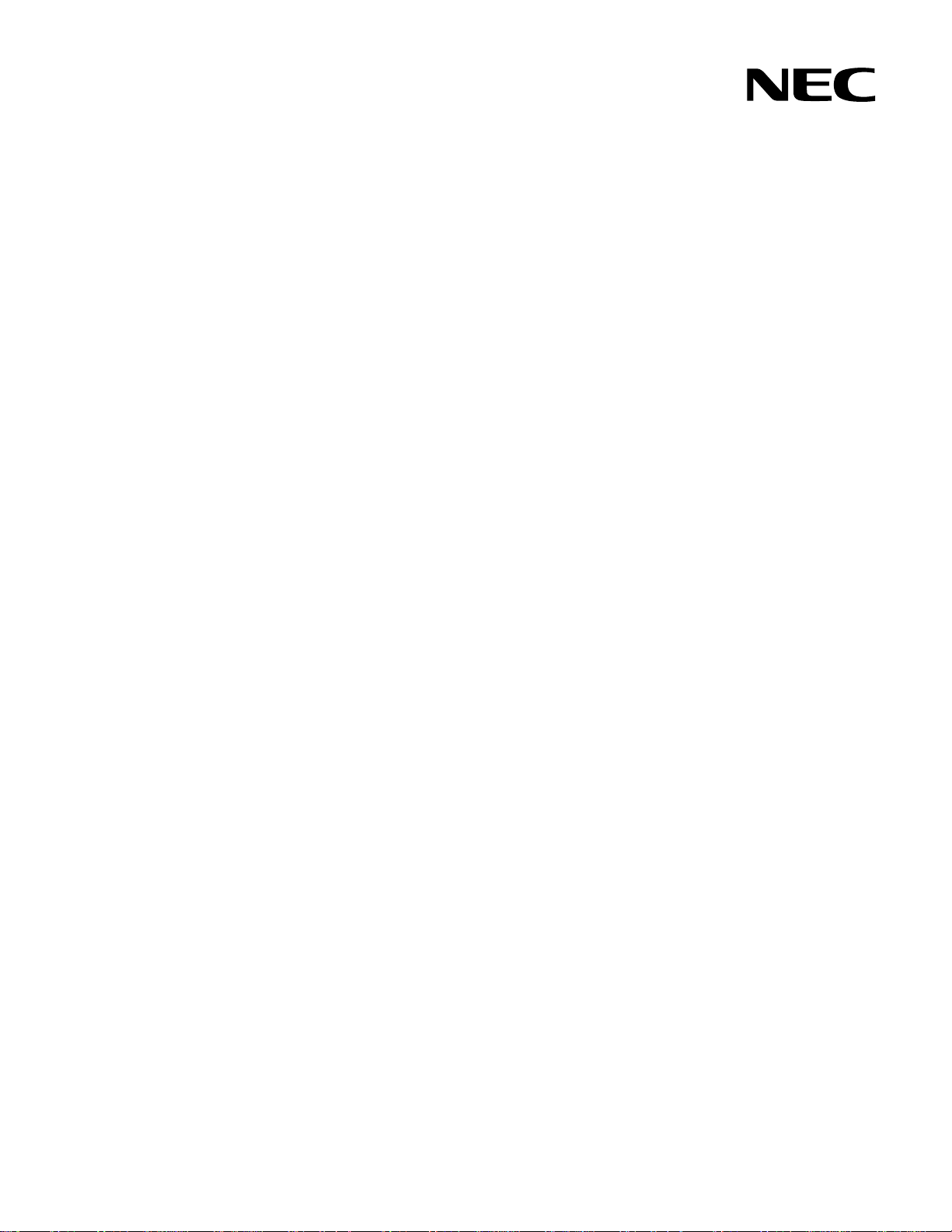
Part number: 856-126757-404-00
Second edition: Oct 2007
456-01771-000
PN# 456-01771-000
N8406-023 1Gb Intelligent L3 Switch
Browser-based Interface Reference Guide
Page 2
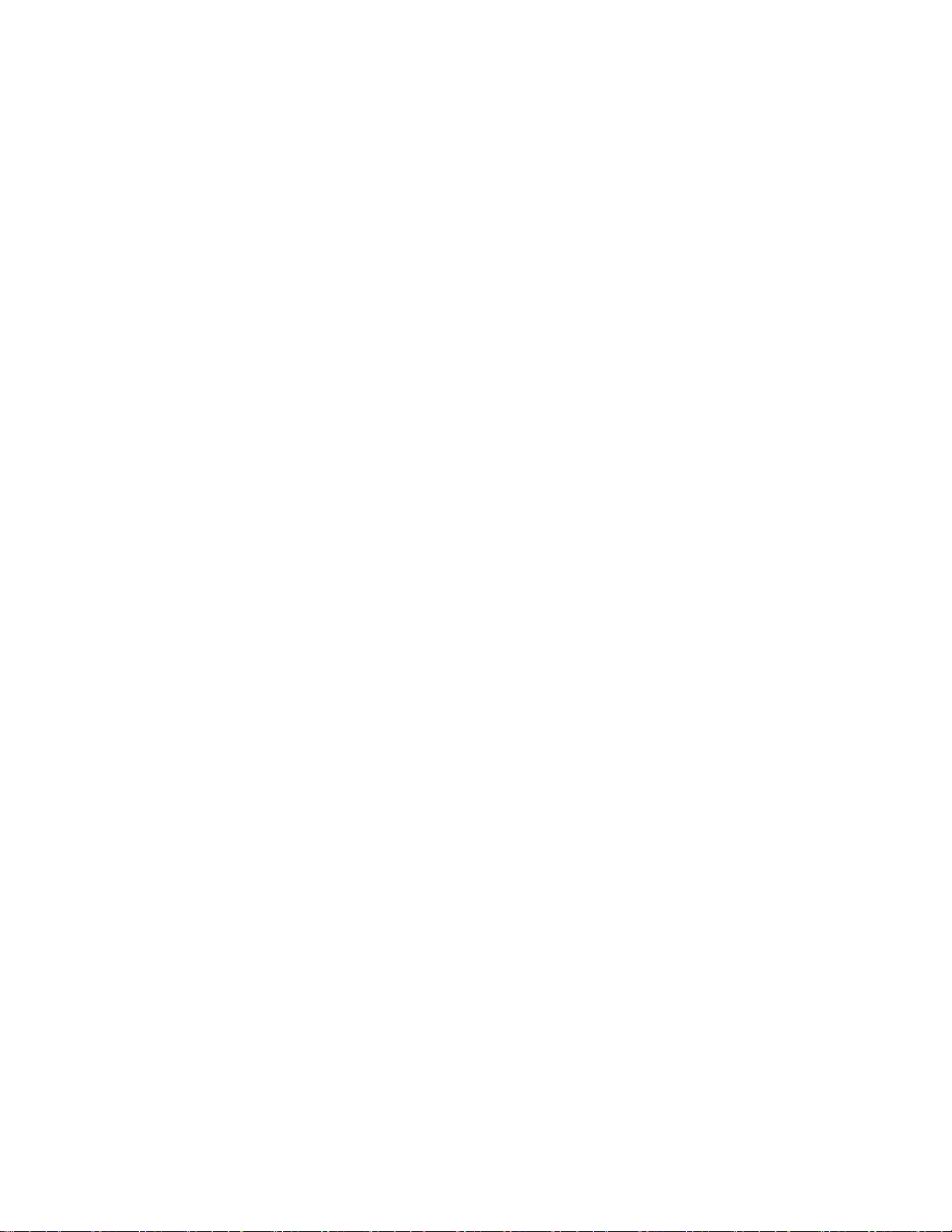
Legal notices
© 2007 NEC Corporation
The information contained herein is subject to change without notice. The only warranties for NEC products and services are set forth in the
express warranty statements accompanying such products and services. Nothing herein should be construed as constituting an additional
warranty. NEC shall not be liable for technical or editorial errors or omissions contained herein.
Microsoft®, Windows®, and Windows NT® are U.S. registered trademarks of Microsoft Corporation.
SunOS™ and Solaris™ are trademarks of Sun Microsystems, Inc. in the U.S. and other countries.
Cisco® is a registered trademark of Cisco Systems, Inc. and/or its affiliates in the U.S. and certain other countries.
Part number: 856-126757-404-00
Second edition: Oct 2007
2
Page 3
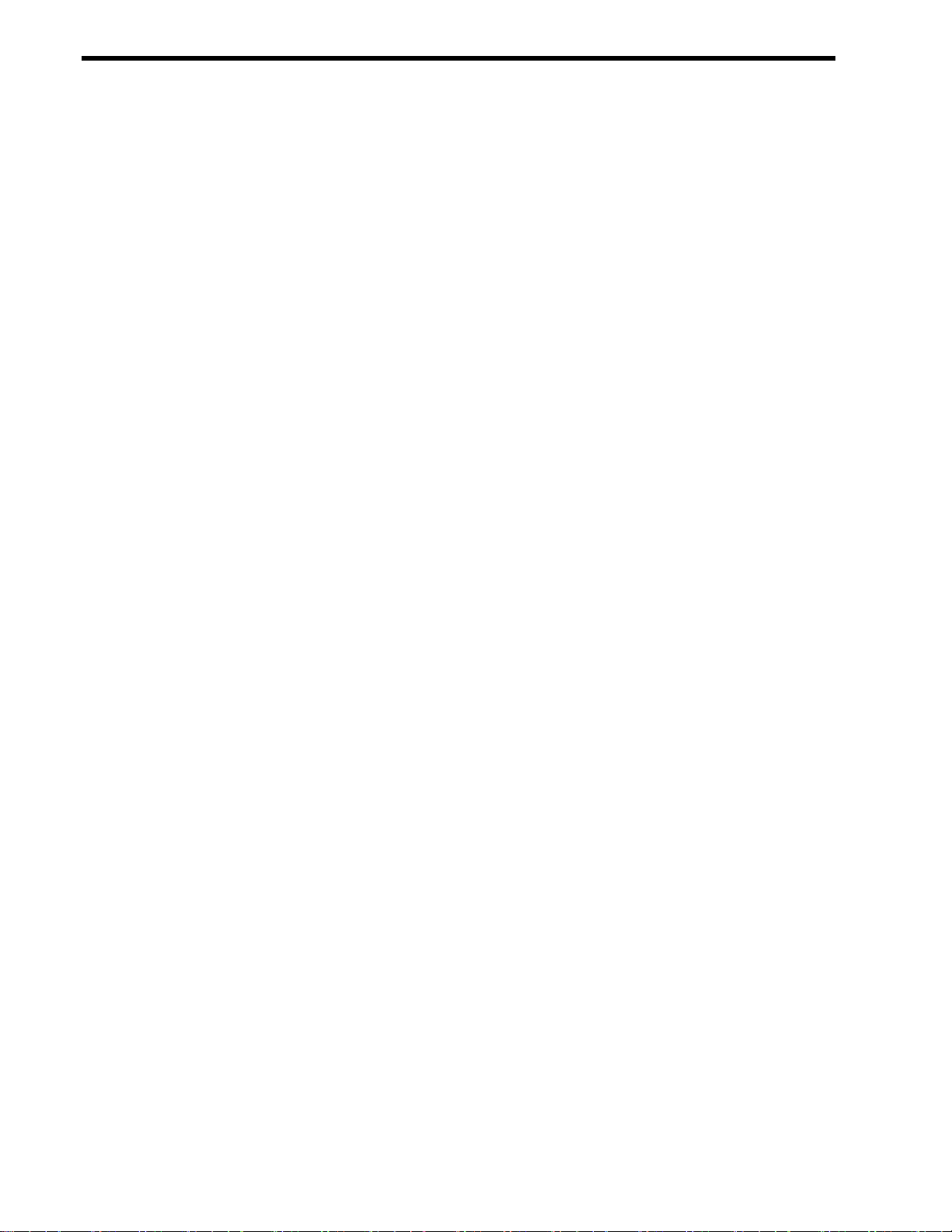
Contents
Getting started
Introduction ............................................................................................................................................................. 6
Additional references .............................................................................................................................................. 6
Features ................................................................................................................................................................. 6
Requirements ......................................................................................................................................................... 6
Switch setup ........................................................................................................................................................... 6
Web browser setup ................................................................................................................................................. 7
Starting the BBI ...................................................................................................................................................... 7
Browser-based interface basics
Introduction ........................................................................................................................................................... 10
Toolbar ................................................................................................................................................................. 10
Navigation window ................................................................................................................................................ 11
Forms window ...................................................................................................................................................... 12
Dashboard
Introduction ........................................................................................................................................................... 13
Steps for displaying dashboards .......................................................................................................................... 13
Switch Dashboard ................................................................................................................................................ 16
User Access Dashboard ....................................................................................................................................... 17
RADIUS Dashboard ............................................................................................................................................. 18
TACACS+ Dashboard .......................................................................................................................................... 19
Switch Image and Configuration Management Dashboard .................................................................................. 20
Management Network Definition Dashboard ........................................................................................................ 21
Switch Ports Dashboard ....................................................................................................................................... 22
802.1x System Information ................................................................................................................................... 23
Forwarding Database Information ........................................................................................................................ 27
VLANs Dashboard ................................................................................................................................................ 28
Switch Spanning Tree Groups Information ........................................................................................................... 29
Switch Trunk Groups Dashboard ......................................................................................................................... 32
Trunk Hash Dashboard ........................................................................................................................................ 33
LACP Dashboard .................................................................................................................................................. 33
LACP Port Dashboard .......................................................................................................................................... 34
Uplink Fast General Information ........................................................................................................................... 35
RMON History Group Information ........................................................................................................................ 36
RMON Alarm Group Information .......................................................................................................................... 37
RMON Event Group Information .......................................................................................................................... 38
IP Interfaces Dashboard ....................................................................................................................................... 39
Route Table Information ................................ ....................................................................................................... 40
ARP Cache Information ........................................................................................................................................ 42
Default Gateways Dashboard ............................................................................................................................... 43
IGMP Snooping Dashboard .................................................................................................................................. 44
IGMP Static Multicast Router Configuration ......................................................................................................... 45
OSPF General Dashboard ................................................................................................................................... 46
OSPF Areas Dashboard ....................................................................................................................................... 46
OSPF Summary Ranges Dashboard ................................................................................................................... 47
OSPF IP Interfaces Dashboard ............................................................................................................................ 48
OSPF Virtual Links Dashboard ............................................................................................................................. 49
RIP General Information ....................................................................................................................................... 49
RIP Interfaces Dashboard .................................................................................................................................... 50
Virtual Router Group Operation ............................................................................................................................ 51
Virtual Routers Dashboard ................................................................................................................................... 52
Domain Name System Dashboard ....................................................................................................................... 53
Bootstrap Protocol Relay Dashboard ................................................................................................................... 54
IP Routing Dashboard .......................................................................................................................................... 54
802.1p Priority to CoS Dashboard ........................................................................................................................ 55
802.1p CoS Weight Dashboard ............................................................................................................................ 55
ACL Dashboard .................................................................................................................................................... 56
Access Control List Dashboard ............................................................................................................................ 56
ACL Groups Dashboard Table ............................................................................................................................. 57
Access Control List Group Dashboard ................................................................................................................. 57
Uplink Failure Detection Dashboard ..................................................................................................................... 58
N8406-023 1Gb Intelligent L3 Switch Browser-based Interface Reference Guide 3
Page 4
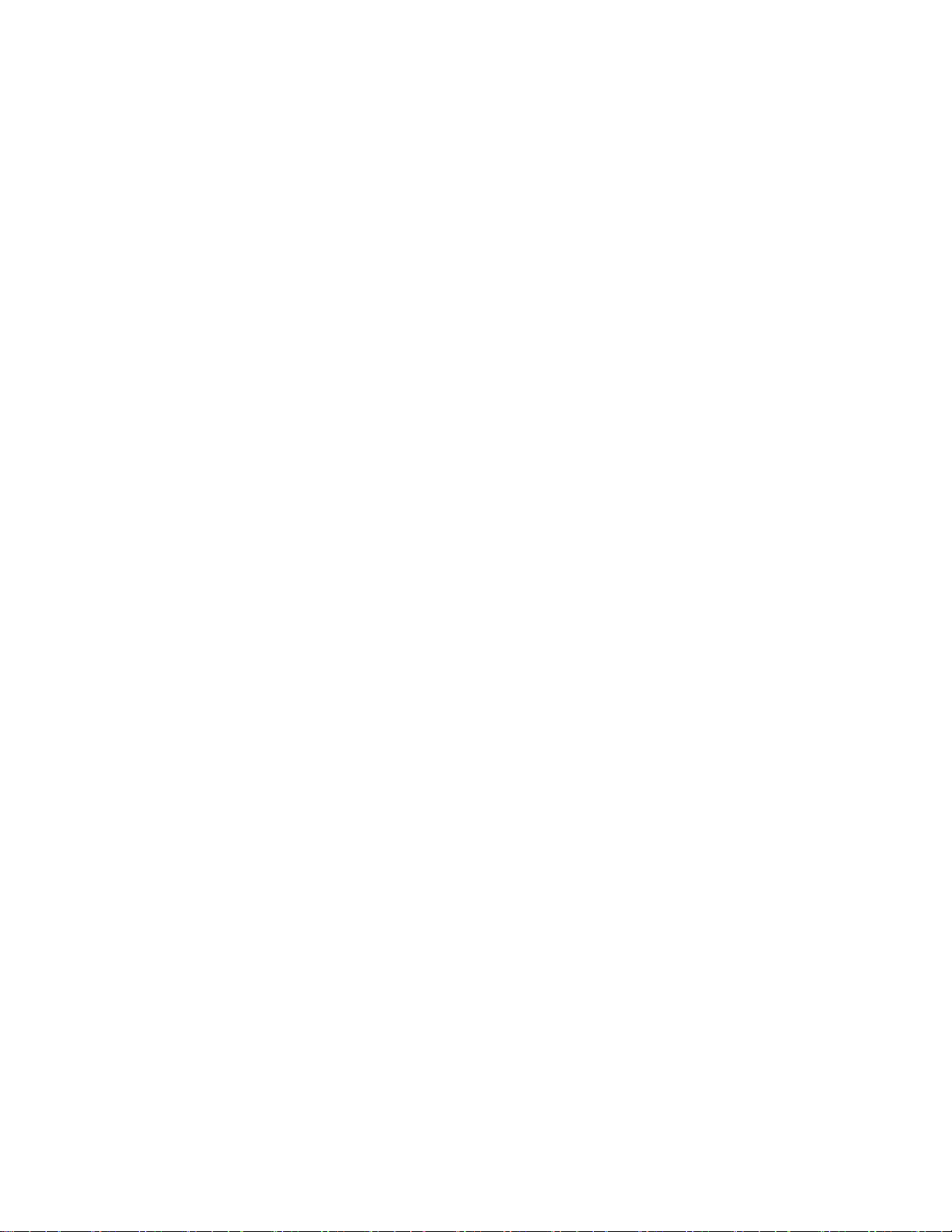
Viewing statistics
Introduction ........................................................................................................................................................... 59
Steps for displaying statistics ............................................................................................................................... 59
Management Processor Statistics ........................................................................................................................ 61
TCP/IP Statistics (IF and IP Statistics) ................................................................................................................. 62
TCP/IP Statistics (ICMP and TCP Statistics) ........................................................................................................ 64
UDP/SNMP Statistics ........................................................................................................................................... 67
CPU Utilization ..................................................................................................................................................... 69
FDB Statistics ....................................................................................................................................................... 70
Network Time Protocol Statistics .......................................................................................................................... 70
Switch Ports Statistics Summary .......................................................................................................................... 71
Switch Ports 802.1x Statistics .............................................................................................................................. 76
Port 802.1x Statistics ............................................................................................................................................ 77
FDB Statistics ....................................................................................................................................................... 79
LACP Statistics ..................................................................................................................................................... 80
IP Statistics ........................................................................................................................................................... 81
IP Routing Management Statistics (part one) ....................................................................................................... 82
ARP Statistics ....................................................................................................................................................... 87
IGMP VLAN Snooping Statistics Summary .......................................................................................................... 88
OSPF General Statistics ....................................................................................................................................... 90
OSPF Areas Statistics ................................ .......................................................................................................... 92
OSPF IP Interfaces Statistics ............................................................................................................................... 96
RIP Statistics ...................................................................................................................................................... 100
Virtual Router Redundancy Protocol Statistics ................................................................................................... 101
Domain Name System Statistics ........................................................................................................................ 101
Access Control Lists Statistics ............................................................................................................................ 102
Uplink Failure Detection Statistics ...................................................................................................................... 103
Configuring the switch
Introduction ......................................................................................................................................................... 104
Configuration steps ............................................................................................................................................. 104
Switch Management Processor Configuration ................................................................................................... 107
User Configuration Table .................................................................................................................................... 111
User Access Control Configuration .................................................................................................................... 112
Switch RADIUS Configuration ............................................................................................................................ 113
Switch TACACS+ Configuration ......................................................................................................................... 114
NTP Configuration .............................................................................................................................................. 116
Syslog and Trap Feature Configuration .............................................................................................................. 117
Switch Image and Configuration Management ................................................................................................... 119
Switch Ports Configuration ................................................................................................................................. 123
Port-Based Port Mirroring Configuration ............................................................................................................ 127
802.1x General Configuration ............................................................................................................................. 129
FDB Configuration .............................................................................................................................................. 131
VLANs Configuration ................................................................................................ .......................................... 133
Switch Spanning Tree Groups Configuration ..................................................................................................... 135
MSTP/RSTP General Configuration ................................................................................................................... 139
Trunk Groups Configuration ............................................................................................................................... 143
RMON History Configuration Table .................................................................................................................... 148
RMON Alarm Configuration Table ...................................................................................................................... 150
RMON Event Configuration Table ...................................................................................................................... 152
IP Interfaces Configuration ................................................................................................................................. 154
IP Static Routes Configuration ........................................................................................................................... 156
Static ARP Configuration .................................................................................................................................... 157
Network Filters Configuration ............................................................................................................................. 159
Route Maps Configuration .................................................................................................................................. 161
Default Gateways Configuration ......................................................................................................................... 164
Default Gateway Configuration ........................................................................................................................... 165
IGMP Snooping Configuration ............................................................................................................................ 166
OSPF General Configuration .............................................................................................................................. 171
OSPF Areas Configuration ................................................................................................................................. 172
OSPF Summary Ranges Configuration .............................................................................................................. 174
OSPF Interfaces Configuration ........................................................................................................................... 175
OSPF Virtual Links Configuration ....................................................................................................................... 177
OSPF Hosts Configuration ................................................................................................................................. 178
OSPF Route Redistribution Configuration .......................................................................................................... 180
RIP Interfaces Configuration .............................................................................................................................. 181
N8406-023 1Gb Intelligent L3 Switch Browser-based Interface Reference Guide 4
Page 5
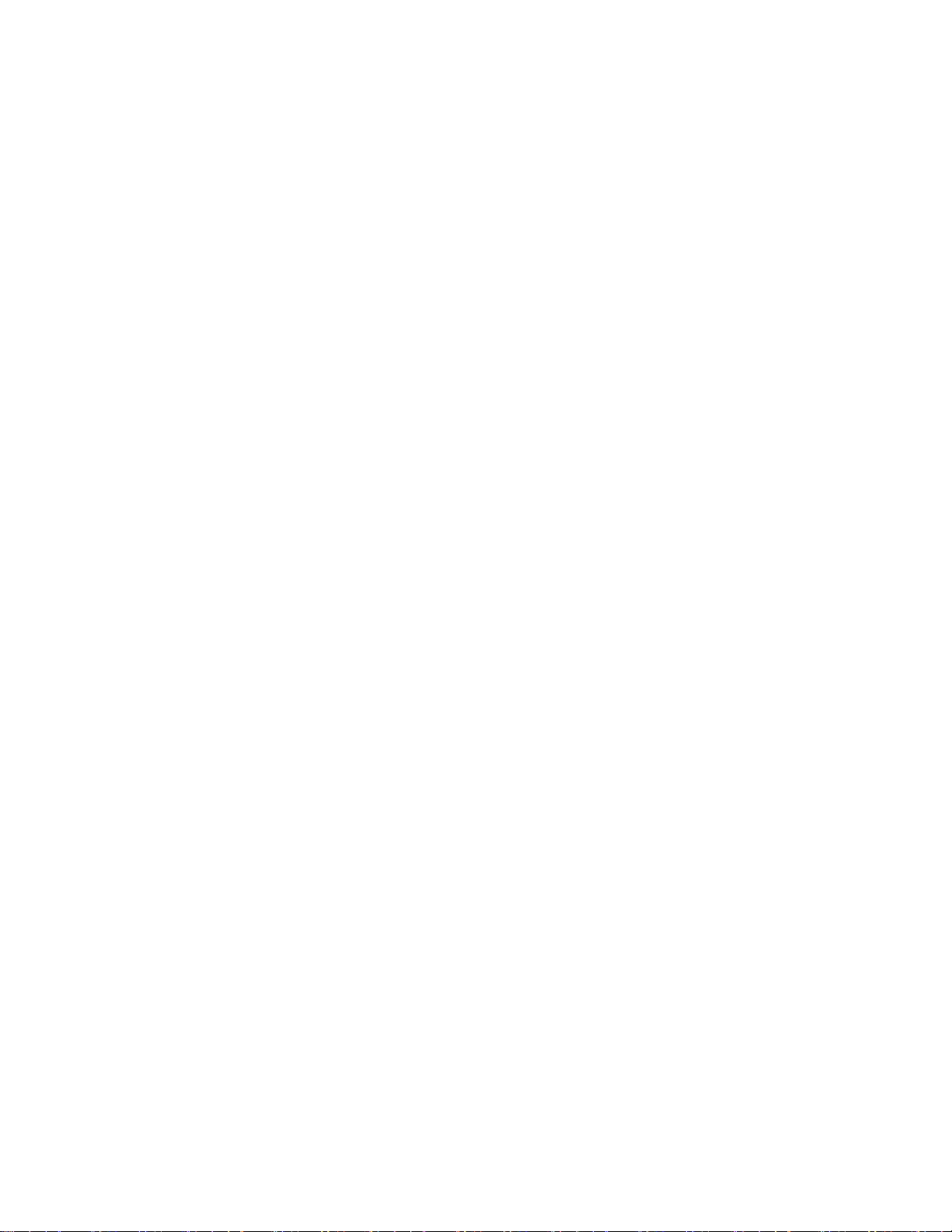
Virtual Routers Configuration ............................................................................................................................. 184
VRRP Interfaces Configuration .......................................................................................................................... 187
VRRP General Configuration ............................................................................................................................. 189
Domain Name System Configuration ................................................................................................................. 190
Bootstrap Protocol Relay Configuration ............................................................................................................. 191
IP Routing General Configuration ....................................................................................................................... 191
QoS Priority CoS Configuration .......................................................................................................................... 192
QoS CoS Weight Configuration .......................................................................................................................... 192
ACL Configuration .............................................................................................................................................. 194
ACL Metering Configuration ............................................................................................................................... 198
ACL Groups Configuration ................................................................................................................................. 200
Uplink Failure Detection Configuration ............................................................................................................... 201
N8406-023 1Gb Intelligent L3 Switch Browser-based Interface Reference Guide 5
Page 6
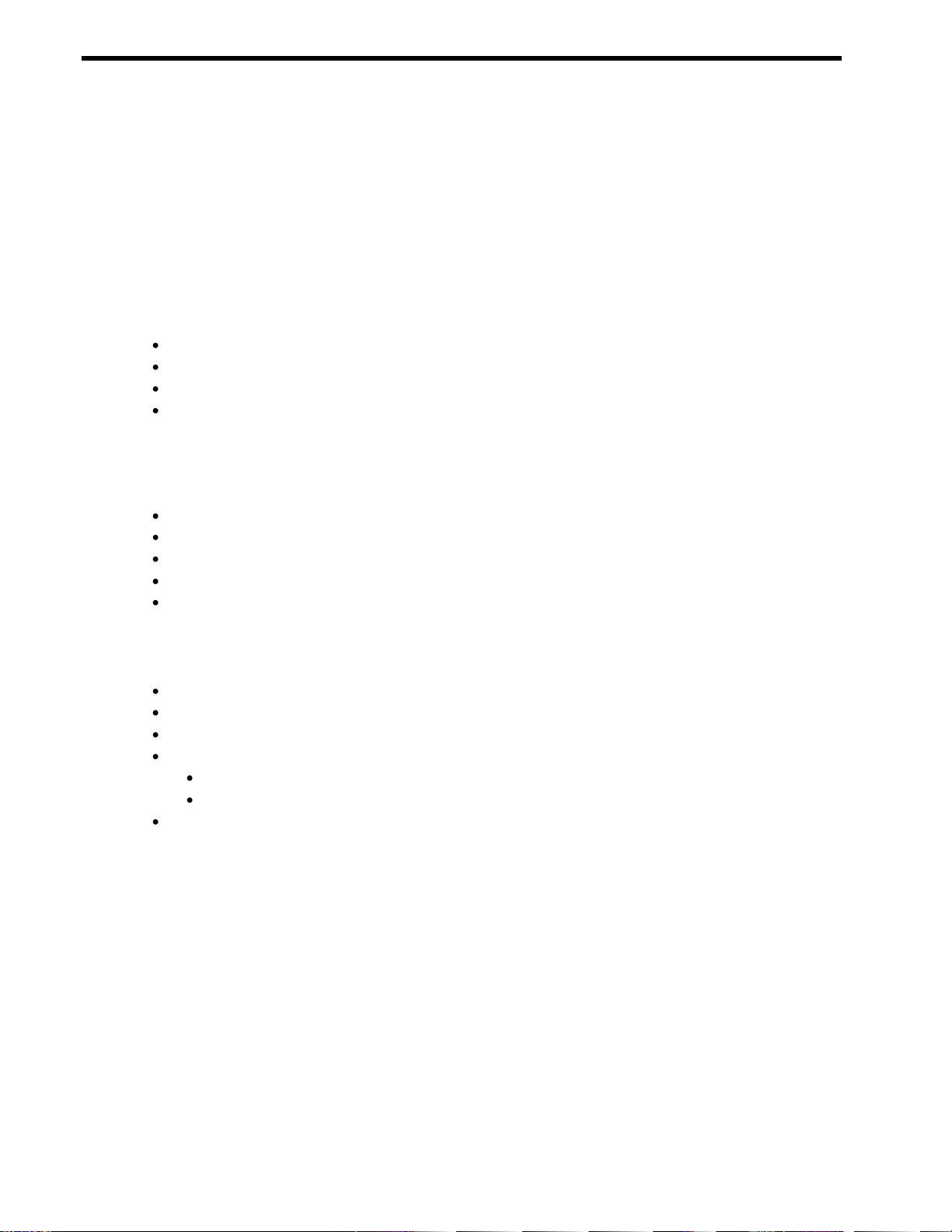
Getting started
Introduction
The 1Gb Intelligent L3 Switch software lets you use your Web browser to access switch information and
statistics and perform switch configuration via the Internet.
This guide provides an overview of how to access and use the switch browser-based interface (BBI).
This chapter briefly describes the software features and requirements for the switch browser-based interface
(BBI) and explains how to access the BBI start page.
Additional references
Additional information about installing and configuring the switch is available in the following guides.
N8406-023 1Gb Intelligent L3 Switch User’s Guide
N8406-023 1Gb Intelligent L3 Switch Application Guide
N8406-023 1Gb Intelligent L3 Switch Command Reference Guide (AOS)
N8406-023 1Gb Intelligent L3 Switch Command Reference Guide (ISCLI)
Features
The network administrator can access all switch configuration and monitoring functions through the BBI, a
Web-based switch management interface. The BBI has the following features:
Most of the same configuration and monitoring functions as the command line interface
Intuitive and easy-to-use interface structure
Nothing to install; the BBI is part of the switch software
Two default levels of password protection
Can be upgraded as future software releases are available
Requirements
To use the browser-based interface, you need the following:
N8406-023 1Gb Intelligent L3 Swtich
Installed switch software
PC or workstation with network access to the switch
Frame-capable Web-browser software, such as the following:
Netscape Navigator 4.7x or higher
Internet Explorer 6.0x or higher
JavaScript enabled in your Web browser
Switch setup
Before you can access the BBI, minimal configuration is required on the switch.
Configuring IP interfaces
At least one IP interface must be configured on the switch. This is usually done from the command line
interface during first-time switch set up. Each IP interface address provides a point of access for switch
management.
For more information about configuring an IP interface for management access, see the ―Using the command
line interface‖ section in the ―Accessing the switch‖ chapter of the N8406-023 1Gb Intelligent L3 Switch
Application Guide.
N8406-023 1Gb Intelligent L3 Switch Browser-based Interface Reference Guide 6
Page 7
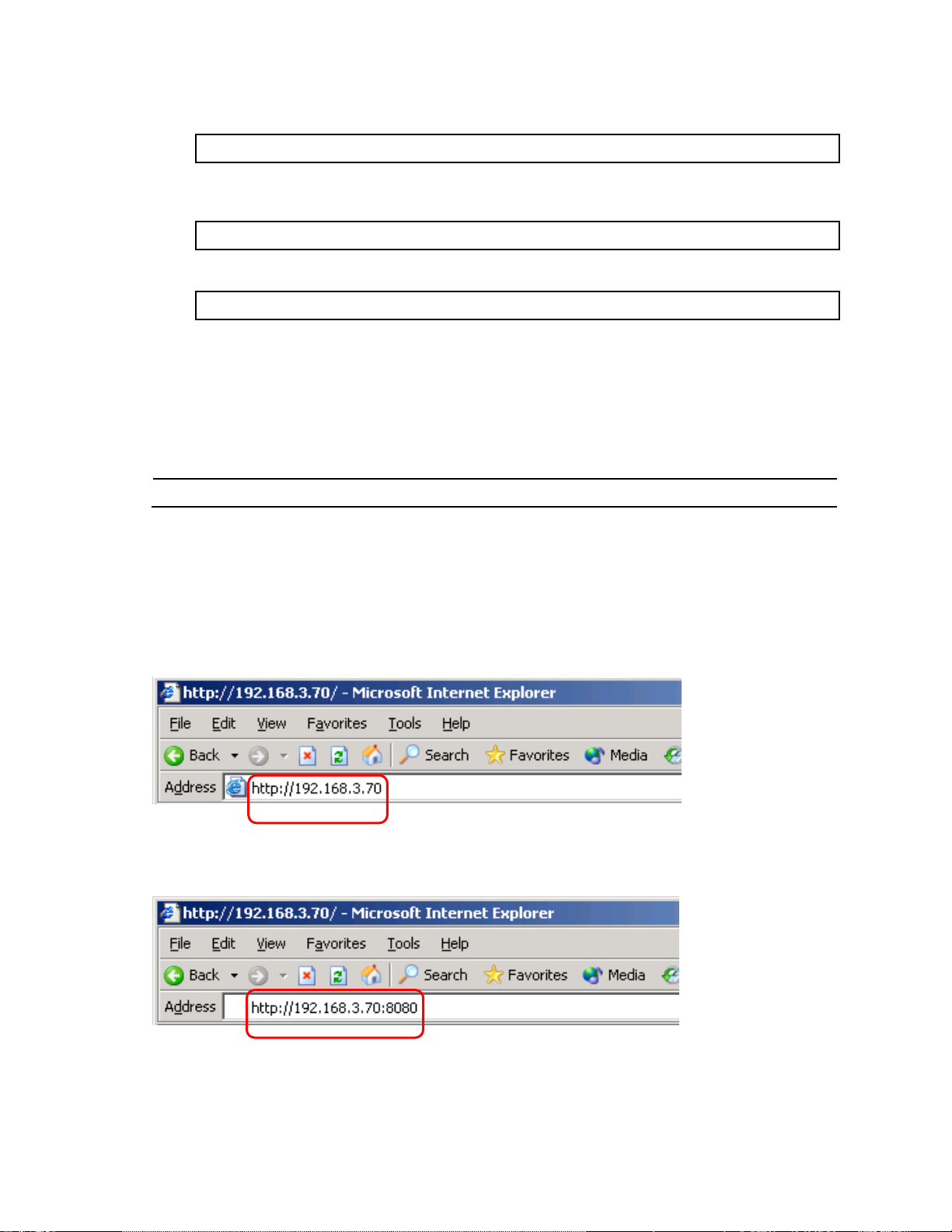
Enabling or disabling BBI access
>> Main# /cfg/sys/access/http <disable|enable (or just d|e)>
>> Main# /cfg/sys/access/https/https <disable|enable (or just d|e)>
>> Main# /cfg/sys/access/wport <TCP port number>
NOTE: JavaScript is not the same as Java™. Be sure that JavaScript is enabled in your Web browser.
By default, BBI access is enabled. If you need to disable or re-enable access, use the following command from
the command line interface:
By default, secure BBI access is disabled. If you need to enable access, use the following command from the
command line interface:
The default TCP port to use for BBI access is port 80. To change the port number, use the following command:
For more information on accessing and configuring the switch through the command line interface, see the
N8406-023 1Gb Intelligent L3 Switch Command Reference Guide.
Web browser setup
Most modern Web browsers work with frames and JavaScript by default, and require no additional set up.
However, you should check your Web browser‘s features and configuration to be sure frames and JavaScript
are enabled.
Starting the BBI
When the switch and browser setup is complete, follow these steps to launch the BBI:
1. Start your Web browser.
2. Enter the switch IP interface address in the Web browser Uniform Resource Locator (URL) field.
For example, if the switch IP interface has a network IP address of 192.168.3.70. Using Internet Explorer,
you could enter the following (for secure BBI access, use https://).
If you do not use the default TCP port number (80) for BBI access, you can include the port number when
you enter the IP address:
N8406-023 1Gb Intelligent L3 Switch Browser-based Interface Reference Guide 7
Page 8
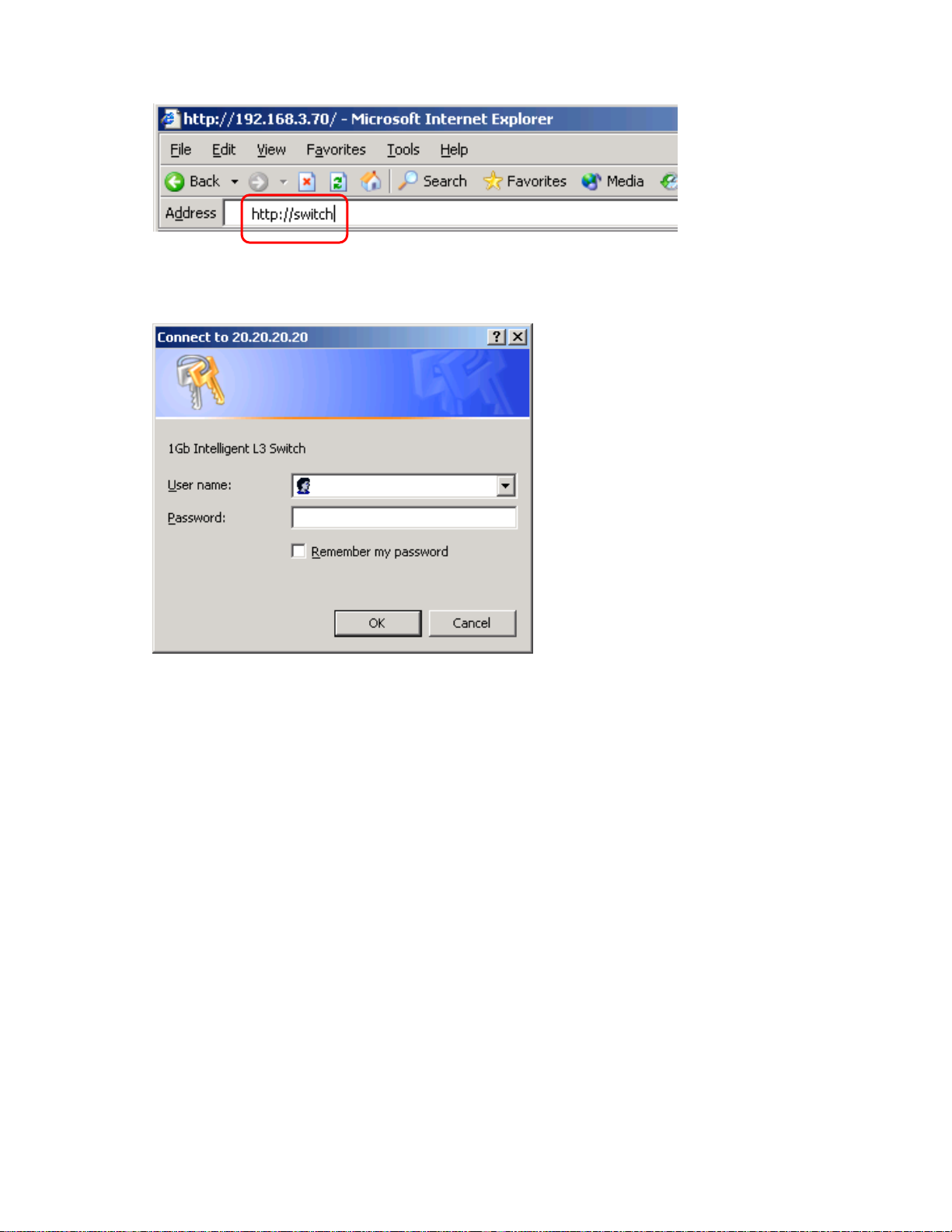
If the switch IP interface address has a name on your local domain name server, you can enter the name
instead. Using Internet Explorer, you can enter the following:
3. Log in to the switch.
If your switch and browser are properly configured, you will be asked to enter a password.
Enter the account name and password for the switch.
For more password information, see the N8406-023 1Gb Intelligent L3 Switch Command Reference
Guide.
N8406-023 1Gb Intelligent L3 Switch Browser-based Interface Reference Guide 8
Page 9
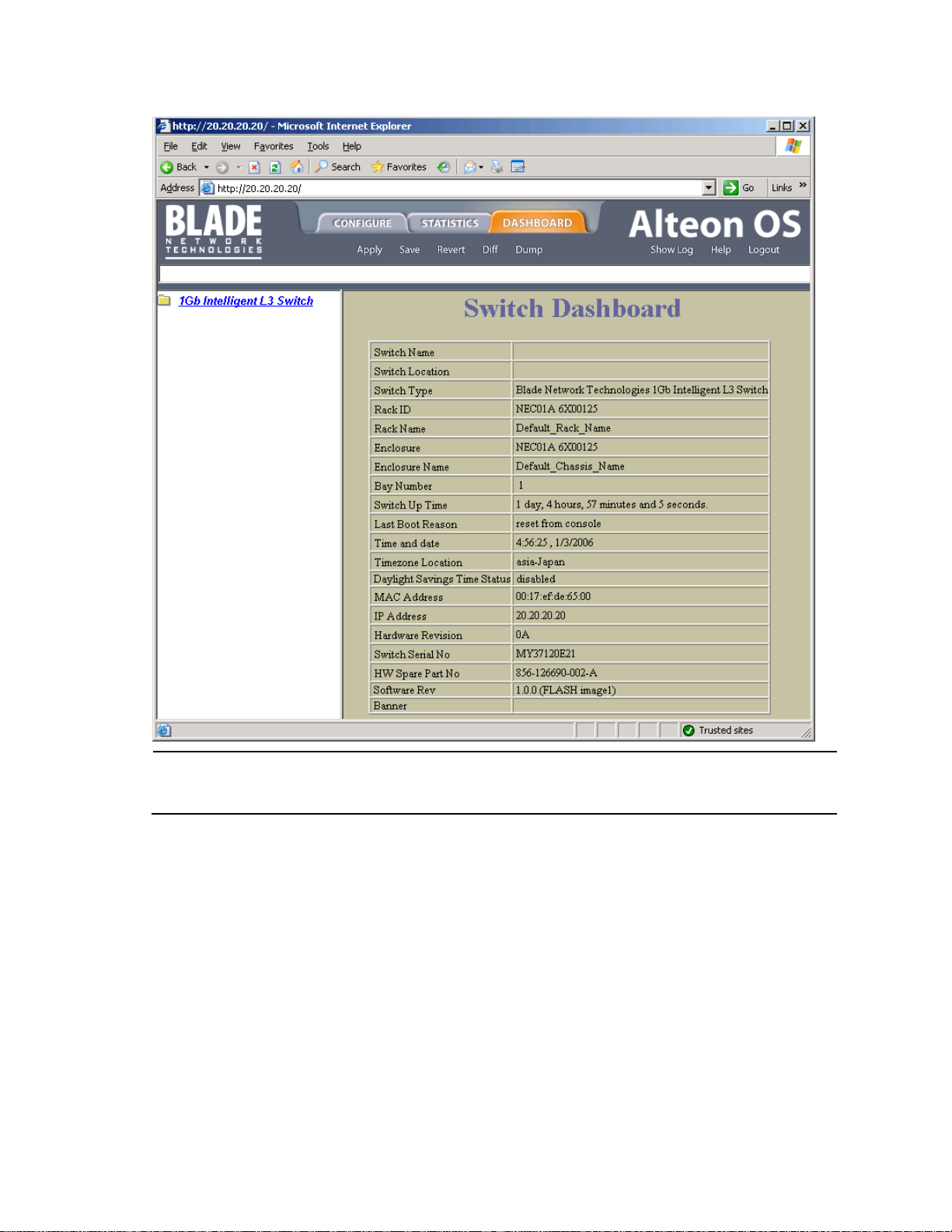
4. Allow the BBI Dashboard page to load.
NOTE: There may be a slight delay while the Dashboard page is initializing. You should not stop the browser
while loading is in progress. When loading is complete, a folder icon for the switch displays in the left-hand BBI
window. Click this folder and a tree of folders displays.
When the proper account name and password combination is entered, the BBI Dashboard page is
displayed in the browser viewing area.
N8406-023 1Gb Intelligent L3 Switch Browser-based Interface Reference Guide 9
Page 10
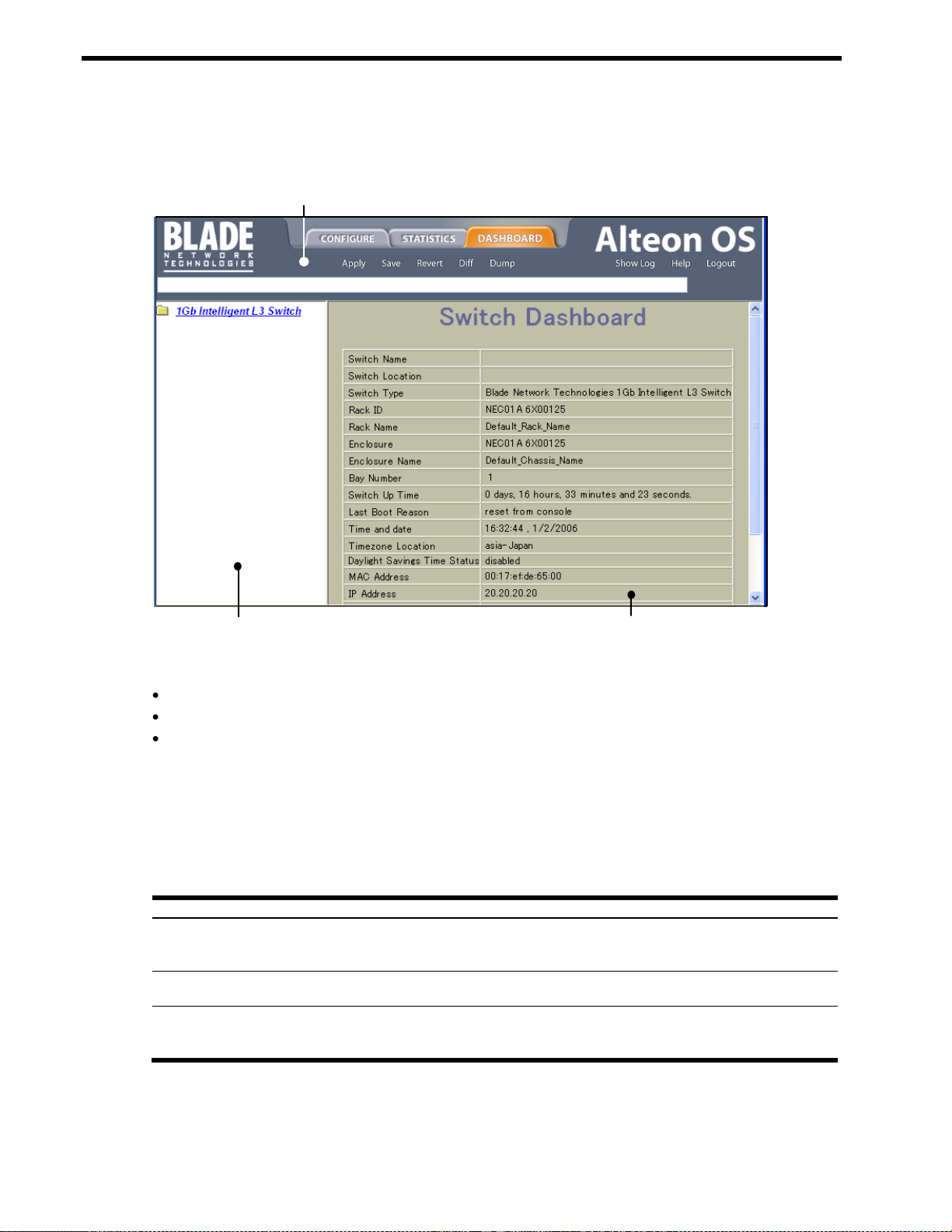
Table 1 Context buttons
Button
Description
Configure
When selected, you can access and alter the switch configuration forms. Select an item in the
navigation window to display the desired configuration form in the forms window.
Note: This context is only available when you are logged in as an administrator.
Statistics
When selected, you can view information about switch performance. Select an item in the
navigation window to display the desired statistics in the forms window.
Dashboard
This context button is selected by default when the BBI is first activated. When selected, basic
switch information and status can be viewed in the forms window. Select an item in the navigation
window to display the desired dashboard information in the forms window.
Toolbar
Navigation Window
Forms Window
Browser-based interface basics
Introduction
Once you are properly logged in, the switch BBI displays in the Web browser-viewing window.
There are three main regions on the screen.
The Toolbar is used for selecting the context for your actions in the other windows.
The Navigation window is used for selecting particular items or features to act upon.
The Forms window is used for viewing or altering switch information.
Toolbar
The toolbar contains buttons and commands used to access and execute switch functions.
Context buttons
The toolbar is used for setting the context for your actions in the application. There are three context buttons:
First click a context button, and then click an item in the navigation window. When a context button is selected,
the button is highlighted as a reminder of the current context mode.
N8406-023 1Gb Intelligent L3 Switch Browser-based Interface Reference Guide 10
Page 11
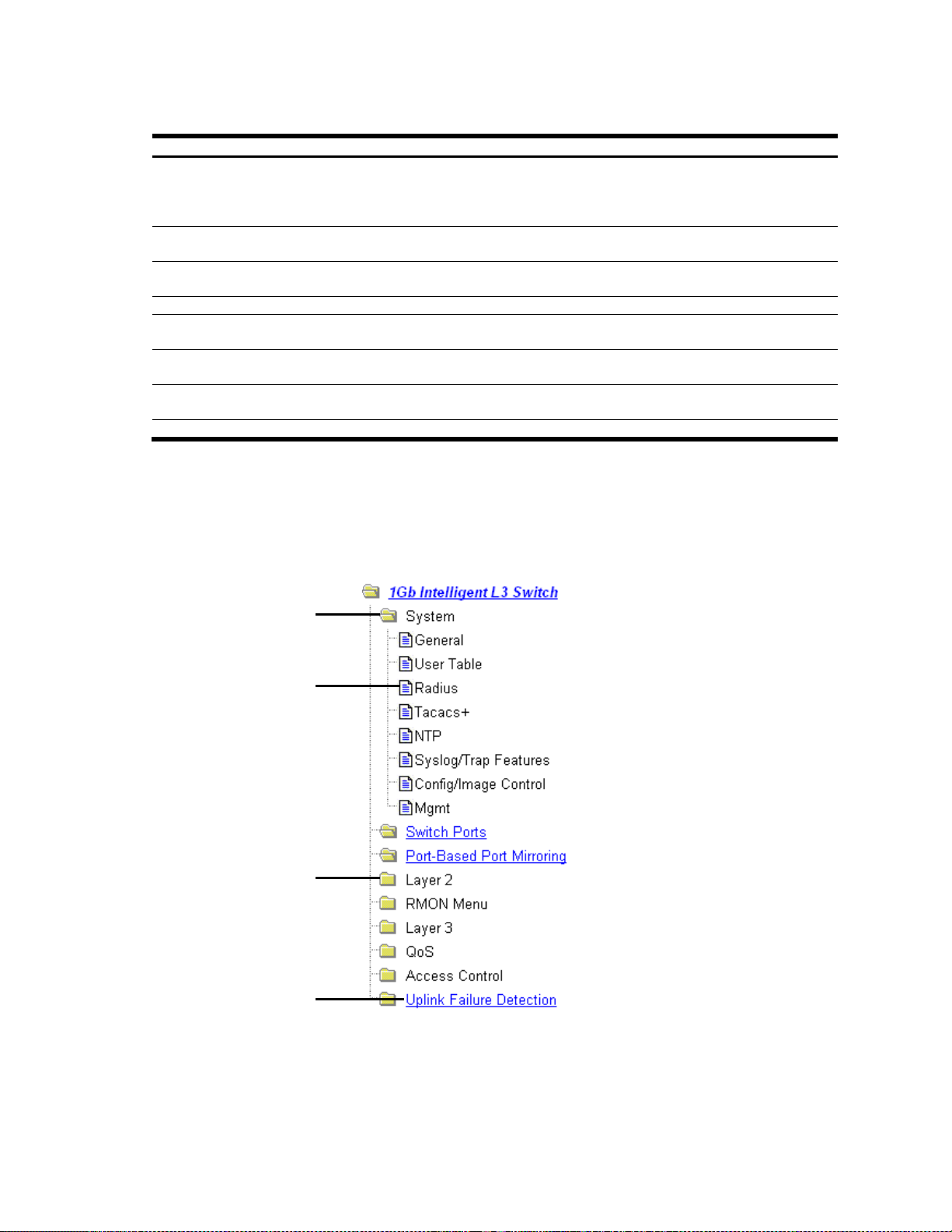
Commands
Table 2 Toolbar commands
Command
Description
Apply
Pending configuration changes do not take effect until you select the Apply command. Once
applied, all changes (except enabling/disabling Spanning Tree Protocol) take effect on the switch
immediately. If you do not save the changes, however, they will be lost the next time the switch is
rebooted.
Save
Writes applied configuration changes to non-volatile flash memory on the switch (with the option of
not overlaying the current backup).
Revert
Removes pending configuration changes between Apply commands. Use this command to restore
configuration parameters set since last Apply command.
Diff
Shows any pending configuration changes.
Dump
Writes current switch configuration to the screen. Configuration information is displayed with
parameters that have been changed from default values.
Show Log
Opens a new Web-browser window for displaying the 100 most recent switch log messages. Close
the log browser when finished.
Help
Opens a new Web-browser window for displaying the basic online help information. Close the help
browser when finished.
Quit
Logs off the switch and exits the BBI.
Open folder-
Click to close
Feature icon-
Click for form
Closed folder-
Click to open
Underlined item-
Click for form
The following general commands are available on the toolbar:
Navigation window
The navigation window is used for selecting a particular switch feature to act upon. Status, statistics, or
configuration forms for the selected item will display in the forms window, depending on the context chosen on
the toolbar.
The navigation window contains a tree of folders, subfolders, and feature icons.
Click any closed folder to open it and reveal its contents. Click any open folder to close it. Click any feature
icon to load the appropriate status, statistics, or configuration form in the forms window.
Some folders also have forms. If the name of a folder is underlined, click the name to display the appropriate
form.
N8406-023 1Gb Intelligent L3 Switch Browser-based Interface Reference Guide 11
Page 12
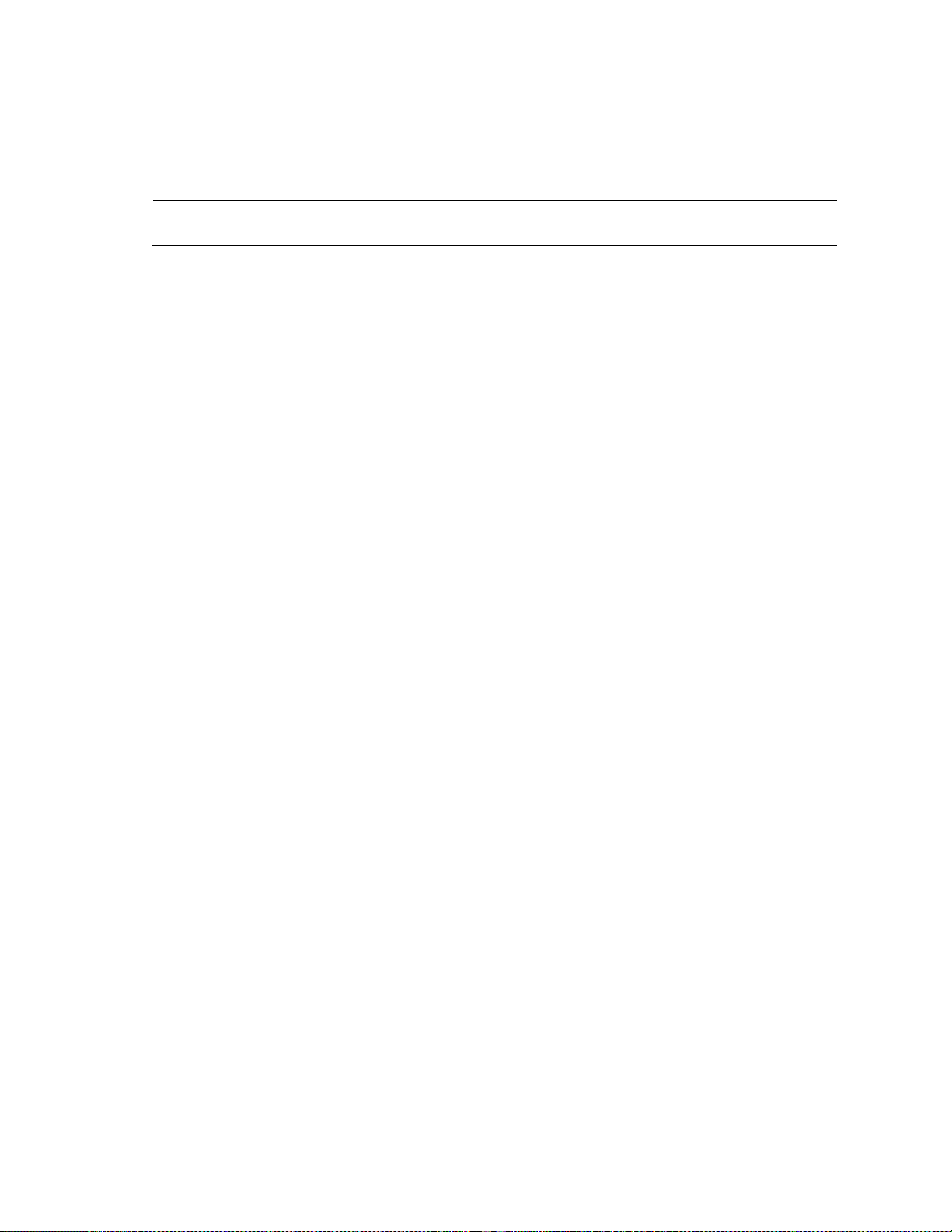
NOTE: Some items display blank forms, depending on the context. A blank form indicates that no information
or actions are available in that context.
Forms window
When a feature icon is selected on the navigation window, a status, statistics, or configuration form is
displayed in the forms window. The exact nature of the form depends on the current context selected on the
toolbar, as well as the type of information available. Not all feature icons have forms for all contexts.
Some forms display switch information such as settings, status, or statistics. Others allow you to make
configuration changes to switch parameters.
N8406-023 1Gb Intelligent L3 Switch Browser-based Interface Reference Guide 12
Page 13
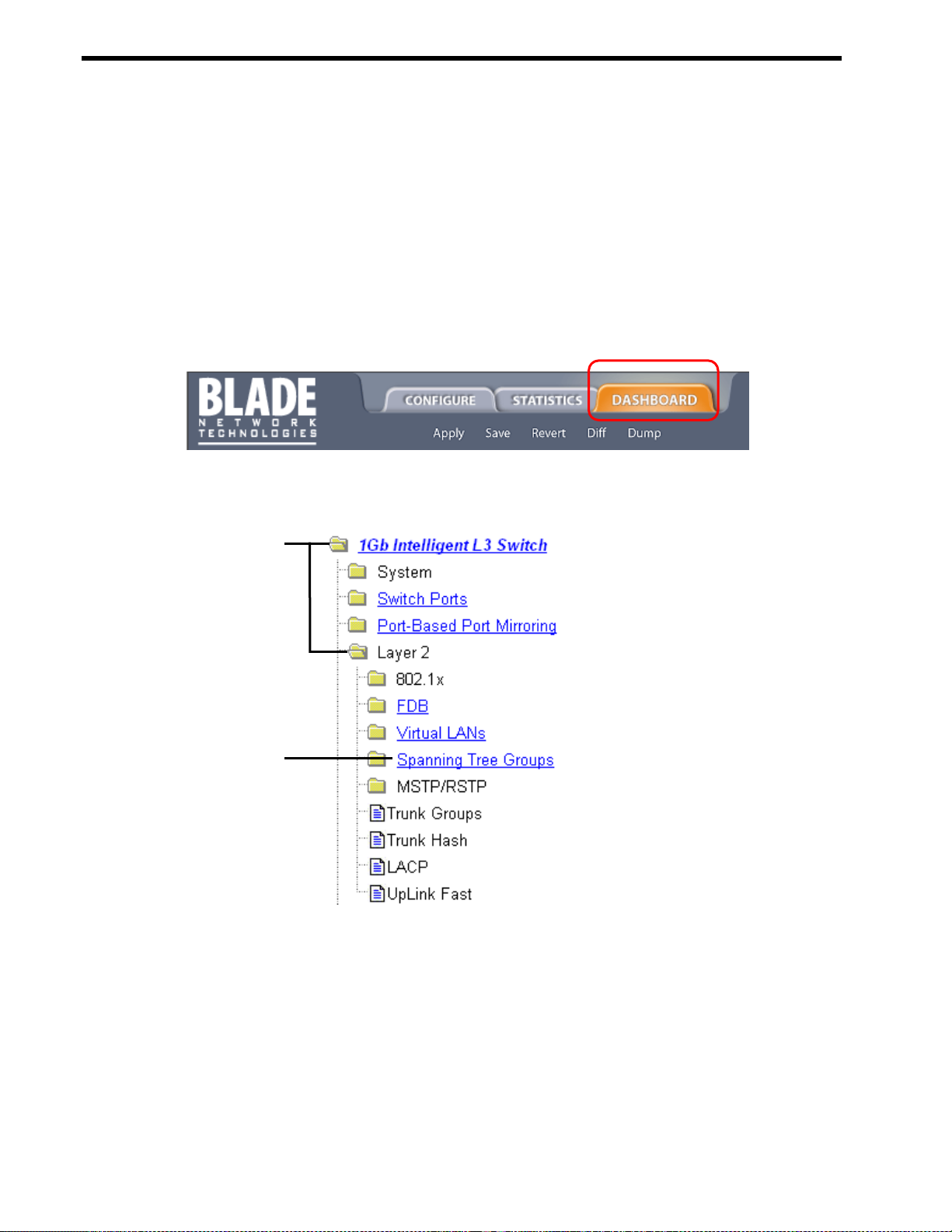
Dashboard
Open
Select
Introduction
The switch BBI can be used to view the present settings and operating status of a variety of switch features.
Most of the same information available through the switch‘s command line interface is present on the
dashboard forms.
The following provides a basic outline for viewing the dashboard forms. You should first be familiar with
configuration as covered in the N8406-023 1Gb Intelligent L3 Switch Command Reference Guide.
Steps for displaying dashboards
Follow these basic steps for viewing switch dashboard forms.
1. Select the Dashboard context button in the BBI toolbar.
2. Select a feature icon in the navigation window. For example, select Spanning Tree Groups:
N8406-023 1Gb Intelligent L3 Switch Browser-based Interface Reference Guide 13
Page 14
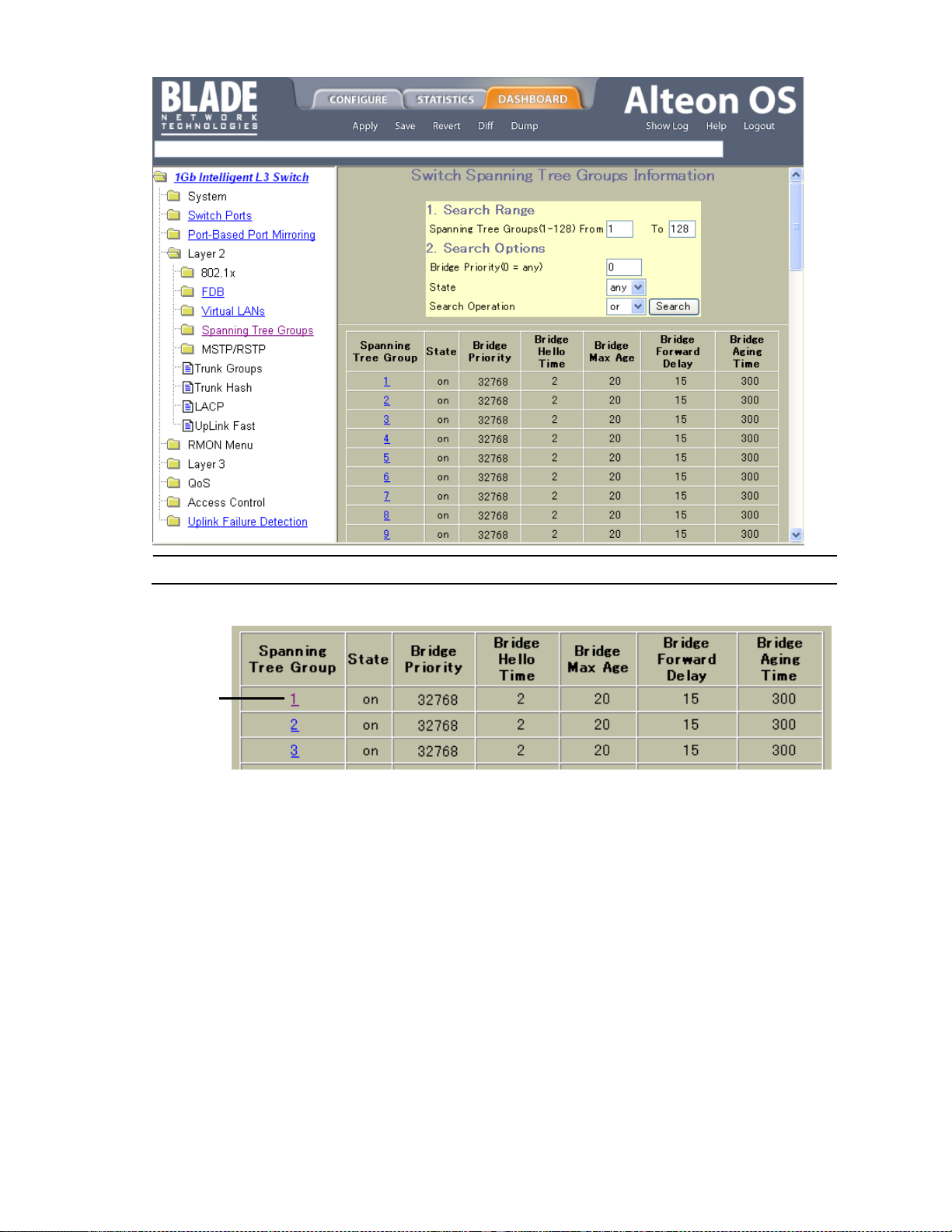
NOTE: Items that load other forms when selected are underlined.
Select
3. View information shown in the forms window.
4. Select an underlined item to view details or perform actions.
N8406-023 1Gb Intelligent L3 Switch Browser-based Interface Reference Guide 14
Page 15
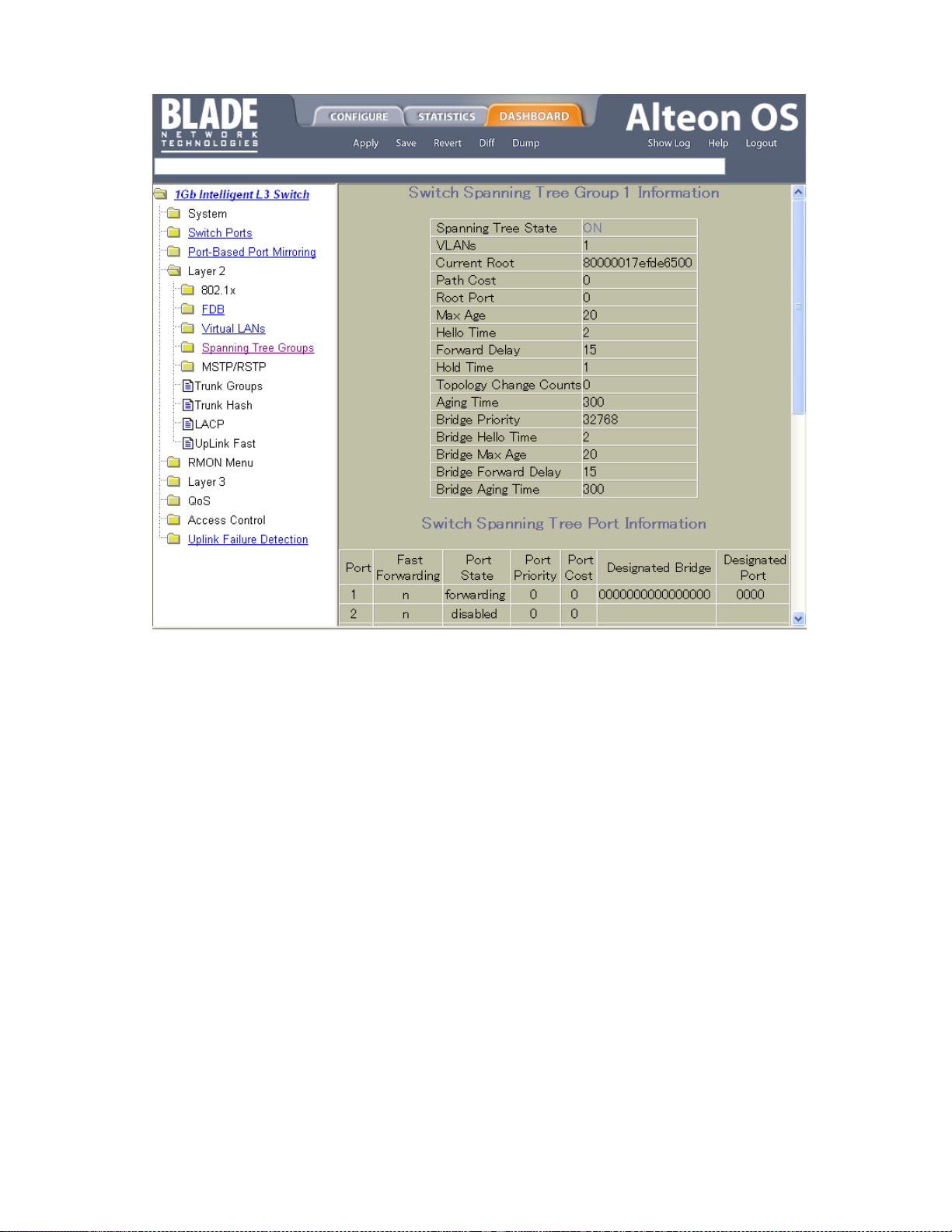
In this example, click a Spanning Tree Group number to view detailed information about the group
(shown in form below).
N8406-023 1Gb Intelligent L3 Switch Browser-based Interface Reference Guide 15
Page 16

Table 3 Switch Dashboard controls
Control
Description
Switch Name
Displays the name of the switch, as entered in Configuration > Switch > General
(SNMP).
Switch Location
Displays the location of the switch, as entered in Configuration > Switch > General
(SNMP).
Switch Type
Displays the type of switch.
Rack ID
Displays the serial number of the rack in which the switch resides.
Rack Name
Displays the name of the rack in which the switch resides.
Enclosure
Displays the serial number of the enclosure in which the switch resides.
Enclosure Name
Displays the name of number of the enclosure in which the switch resides.
Bay Number
Displays the bay number in which the switch resides.
Switch Up Time
Displays the amount of time the switch has been running.
Last Boot Time
Displays the date and time of last switch boot.
Time and date
Displays the current time and date.
Timezone Location
Displays the time zone where the switch resides.
MAC Address
Displays the MAC Address of the switch management processor.
IP Address
Displays the IP address of IP Interface.
Hardware Revision
Displays the hardware revision number of the switch.
Switch Serial No
Displays the serial number of the switch.
Hardware Part No
Not in use.
HW Spare Part No
Displays the part number of spare switch hardware.
Software Rev
Displays the software revision number.
Switch Dashboard
To display the following form, select System > General. This is the default form for the switch.
The following table describes the Switch Dashboard controls:
N8406-023 1Gb Intelligent L3 Switch Browser-based Interface Reference Guide 16
Page 17
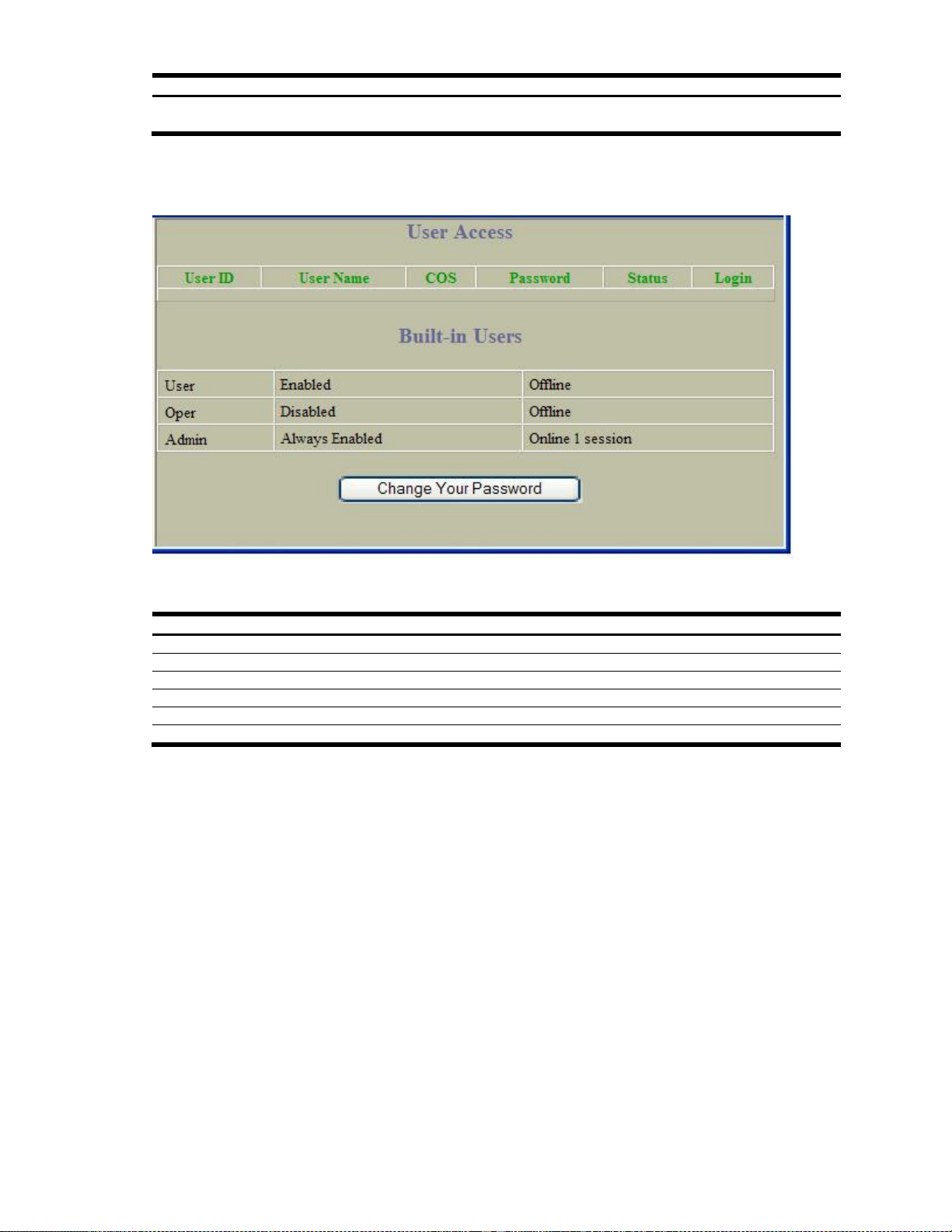
Table 3 Switch Dashboard controls
Control
Description
Banner
Displays the login banner text. When a user or administrator logs into the switch, the
login banner is displayed.
Table 4 User Access Dashboard controls
Control
Description
User ID
Displays the numeric identifier for the user
User Name
Displays the name of the user.
COS
Displays the Class of Service level for the user.
Password
Indicates whether a valid password is defined for the user.
Status
Displays whether the user is enabled or disabled.
Login
Displays the login status of the user (online or offline).
User Access Dashboard
To display the following form, select System > User Table.
The following table describes the User Access Dashboard controls:
N8406-023 1Gb Intelligent L3 Switch Browser-based Interface Reference Guide 17
Page 18

Table 5 RADIUS Dashboard controls
Control
Description
Primary Radius IP Address
Displays the primary RADIUS server address.
Secondary Radius IP Address
Displays the secondary RADIUS server address.
Current RADIUS server
Displays the current RADIUS server address.
Radius port
Displays the number of the User Datagram Protocol (UDP) port for
RADIUS.
Radius timeout
Displays the amount of time, in seconds, before a RADIUS server
authentication attempt is considered to have failed.
Radius retries
Displays the number of failed authentication requests before switching to
a different RADIUS server.
Radius Server
Displays the current status of the RADIUS server.
Radius Backdoor for telnet
Displays the status of the RADIUS back door for telnet/SSH/
HTTP/HTTPS.
Radius Secure Backdoor for telnet
Displays the status of the RADIUS back door using secure password for
telnet/SSH/ HTTP/HTTPS.
Radius Secret
Displays the shared secret between the switch and the RADIUS
server(s).
Secondary Radius Server Secret
Displays the secondary shared secret between the switch and the
RADIUS server(s).
RADIUS Dashboard
To display the following form, select System > Radius.
The following table describes the switch RADIUS Dashboard controls:
N8406-023 1Gb Intelligent L3 Switch Browser-based Interface Reference Guide 18
Page 19
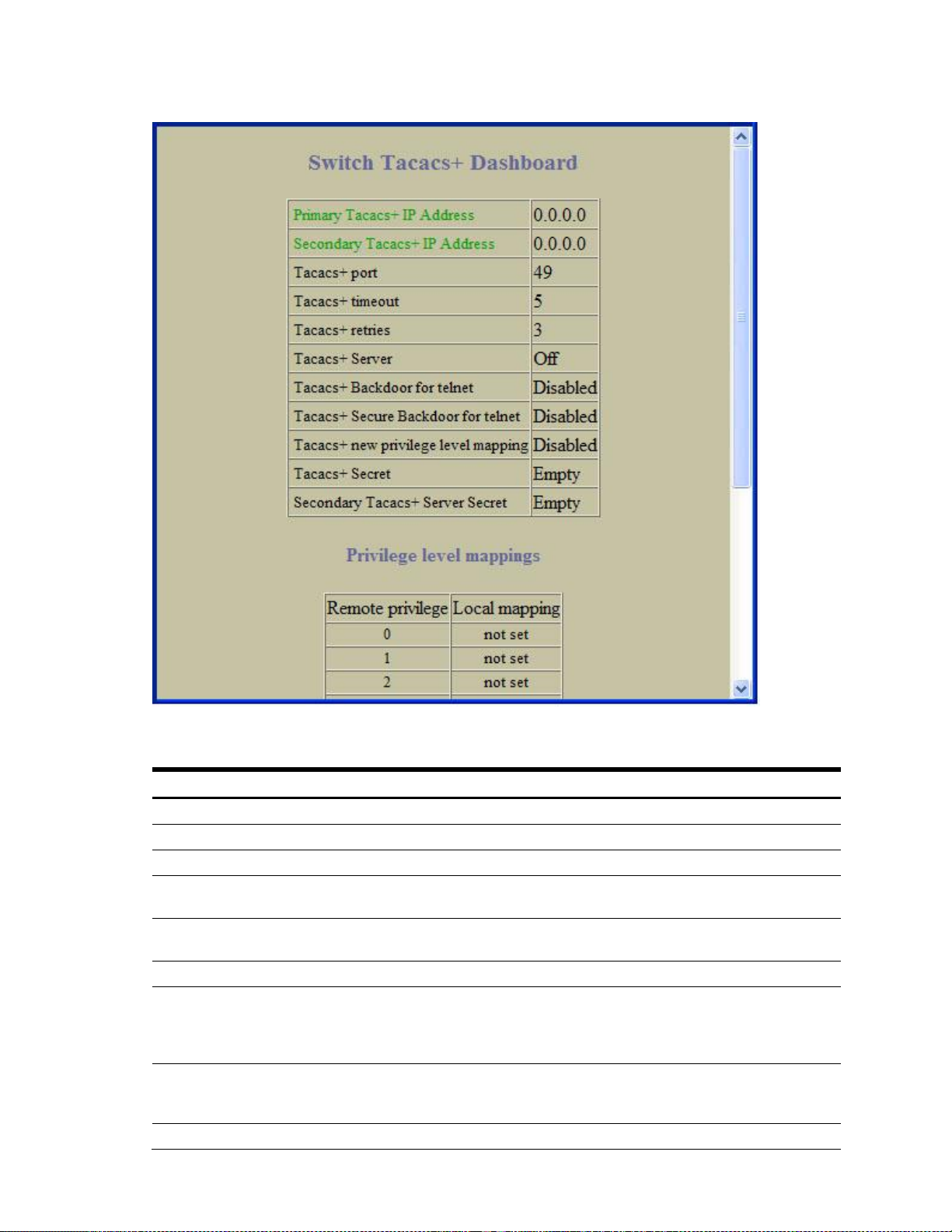
TACACS+ Dashboard
Table 6 TACACS+ Dashboard controls
Control
Description
Primary Tacacs+ IP Address
Displays the primary TACACS+ server address.
Secondary Tacacs+ IP Address
Displays the secondary TACACS+ server address.
Tacacs+ port
Displays the number of the TCP port for TACACS+.
Tacacs+ timeout
Displays the amount of time, in seconds, before a TACACS+ server
authentication attempt is considered to have failed.
Tacacs+ retries
Displays the number of failed authentication requests before switching to
a different TACACS+ server.
Tacacs+ Server
Displays the status of the TACACS+ server.
Tacacs+ Backdoor for Telnet
Displays the status of the TACACS+ back door for telnet. The telnet
command also applies to SSH/SCP connections and the Browser-based
Interface (BBI). This command does not apply when secure backdoor
(secbd) is enabled.
Tacacs+ Secure Backdoor for telnet
Displays the status of the TACACS+ back door using secure password for
telnet/SSH/ HTTP/HTTPS. This command does not apply when backdoor
(telnet) is enabled.
Tacacs+ new privilege level mapping
Displays the status of the TACACS+ new privilege-level mapping feature.
To display the following form, select System > Tacacs+.
The following table describes the switch TACACS+ Dashboard controls:
N8406-023 1Gb Intelligent L3 Switch Browser-based Interface Reference Guide 19
Page 20
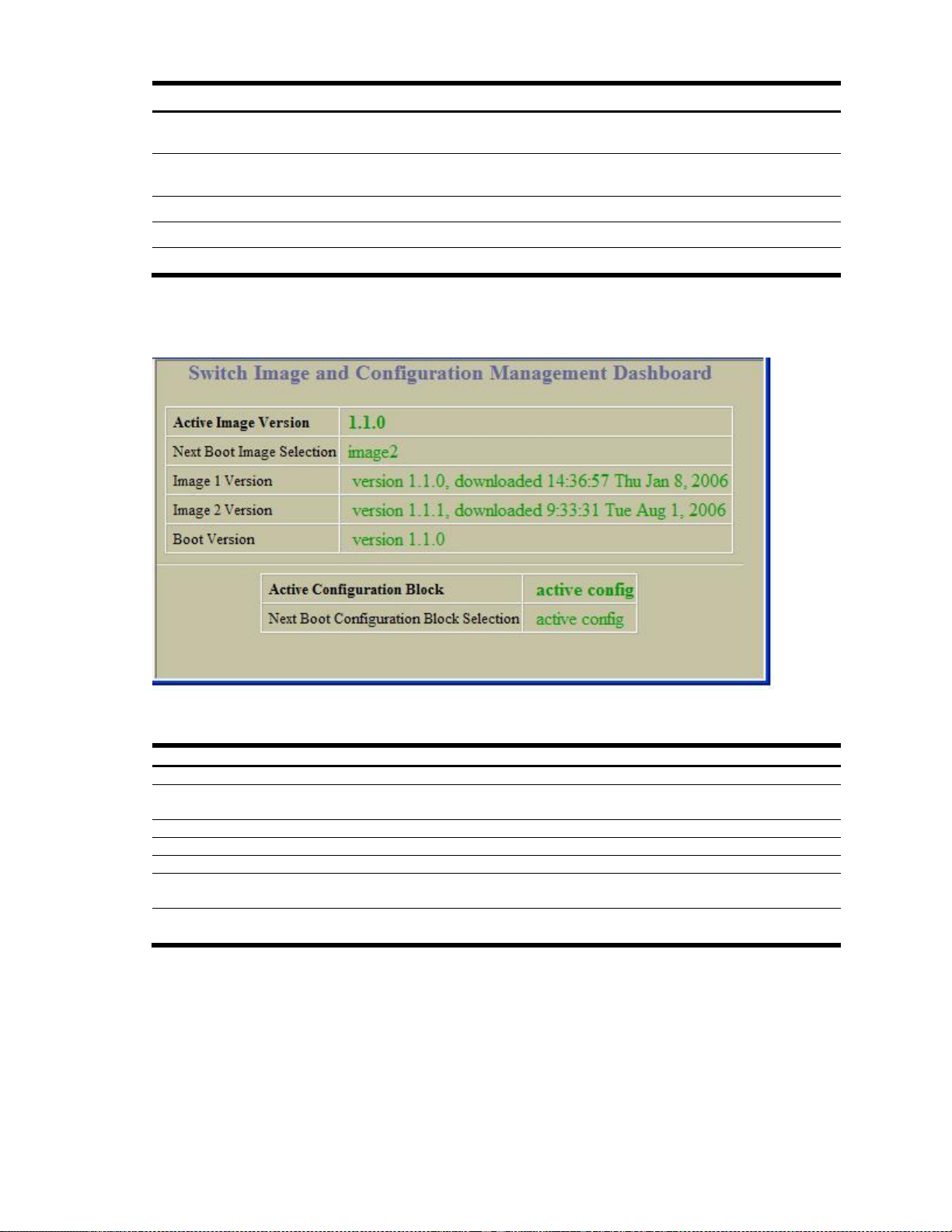
Table 6 TACACS+ Dashboard controls
Control
Description
Tacacs+ Secret
Displays the shared secret between the switch and the TACACS+
server(s).
Secondary Tacacs+ Server Secret
Displays the secondary shared secret between the switch and the
TACACS+ server(s).
Privilege level mappings
Remote Privilege
Displays the TACACS+ server privilege levels.
Local mapping
Displays the privilege-level mapping.
Table 7 Switch Image and Configuration Dashboard controls
Control
Description
Active Image Version
Displays the number of the active software image.
Next Boot Image Selection
Displays which software image (image1 or image2) will be loaded into
switch memory for the next reboot.
Image 1 Version
Displays information about the current Image 1 software.
Image 2 Version
Displays information about the current Image 2 software.
Boot Version
Displays the version number of the current Boot software.
Active Configuration Block
Defines which configuration block is selected for the currently running
session.
Next Boot Configuration Block Selection
Allows the user to select the configuration block to be loaded upon the
next reboot.
Switch Image and Configuration Management Dashboard
To display the following form, select System > Config/Image Control.
The following table describes the Switch Image and Configuration Dashboard controls:
N8406-023 1Gb Intelligent L3 Switch Browser-based Interface Reference Guide 20
Page 21
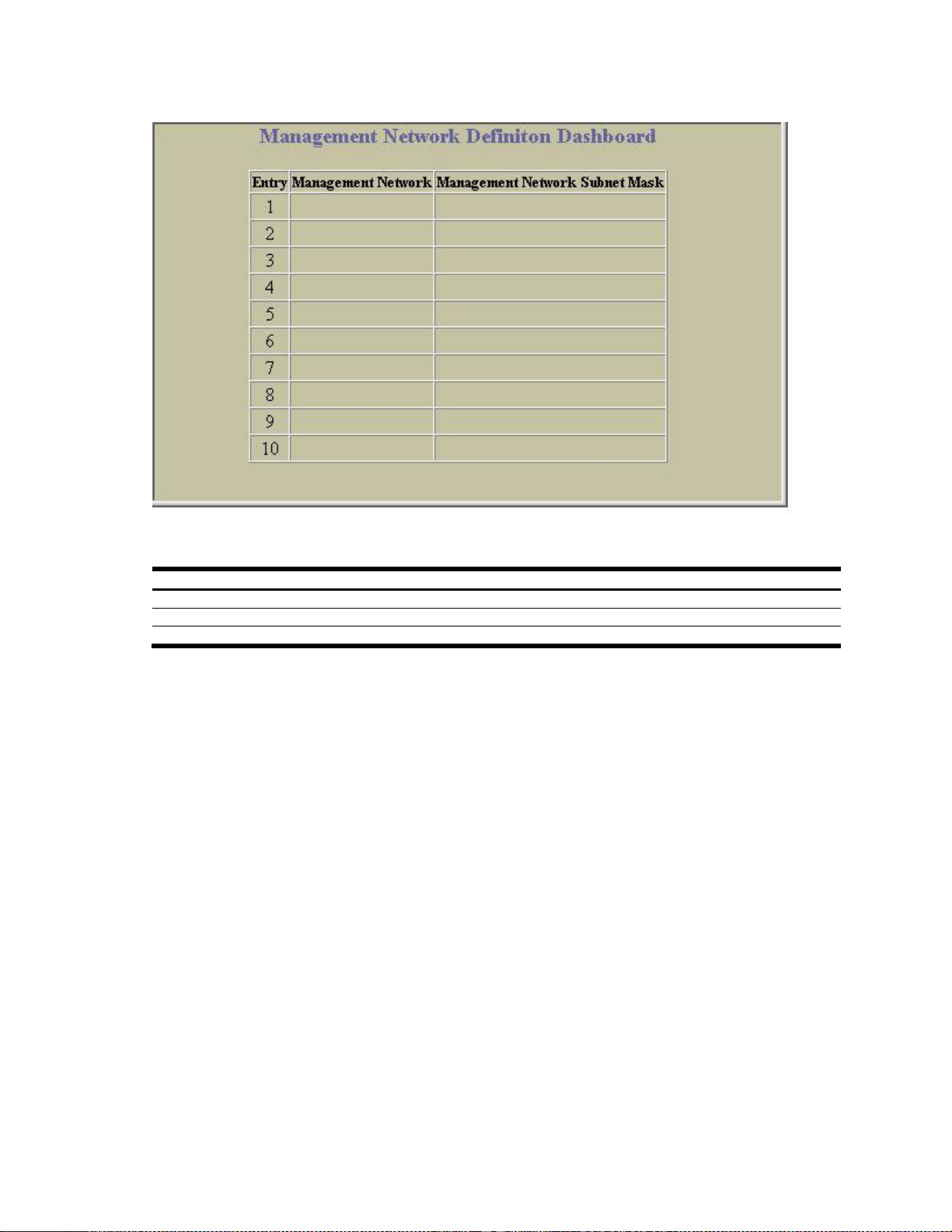
Management Network Definition Dashboard
Table 8 Management Network Definition Dashboard controls
Control
Description
Entry
Displays the entry number for each management network.
Management Network
Displays the IP address of the management network.
Management Network Subnet Mask
Displays the subnet mask of the management network.
To display the following form, select System > Mgmt.
The following table describes the Management Network Definition Dashboard controls:
N8406-023 1Gb Intelligent L3 Switch Browser-based Interface Reference Guide 21
Page 22
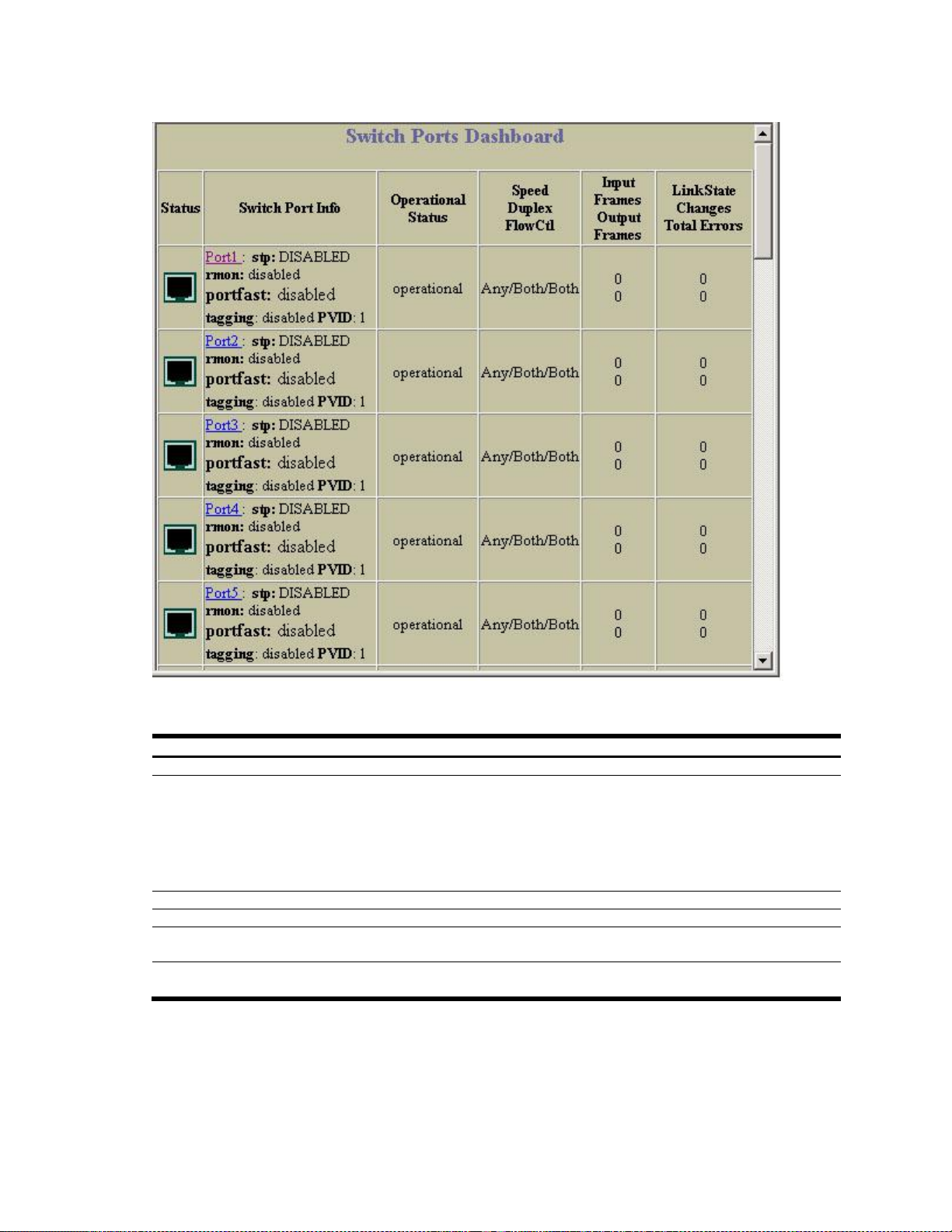
Table 9 Switch Ports Dashboard controls
Control
Description
Status
Shows if the port is enabled (green) or disabled (black).
Switch Port Info
Summarizes the following port information:
STP: Shows if the port has Spanning Tree Protocol enabled or disabled.
rmon: Shows if RMON is enabled or disabled.
portfast: Shows if Port Fast Forwarding is enabled or disabled.
tagging: Shows if this port has VLAN Tagging enabled or disabled.
PVID: VLAN ID of any VLAN(s) to which this port is a member.
Operational Status
Displays the operational status of the port.
Speed/Duplex/Flow Ctl
Displays parameters for the port link.
Input Frames/Output Frames
Displays the number of frames that have been received by this port (Input Frames)
and the number of frames that have been transmitted by this port (Output Frames).
Link State Changes/Total Errors
Displays the total number of link state changes for this port and the total number of
errors logged by this port.
Switch Ports Dashboard
To display the following form, select Switch Ports (click the underlined text, not the folder).
The following table describes the Switch Ports Dashboard controls:
For more information, select a port number to display detailed statistics for that port.
N8406-023 1Gb Intelligent L3 Switch Browser-based Interface Reference Guide 22
Page 23
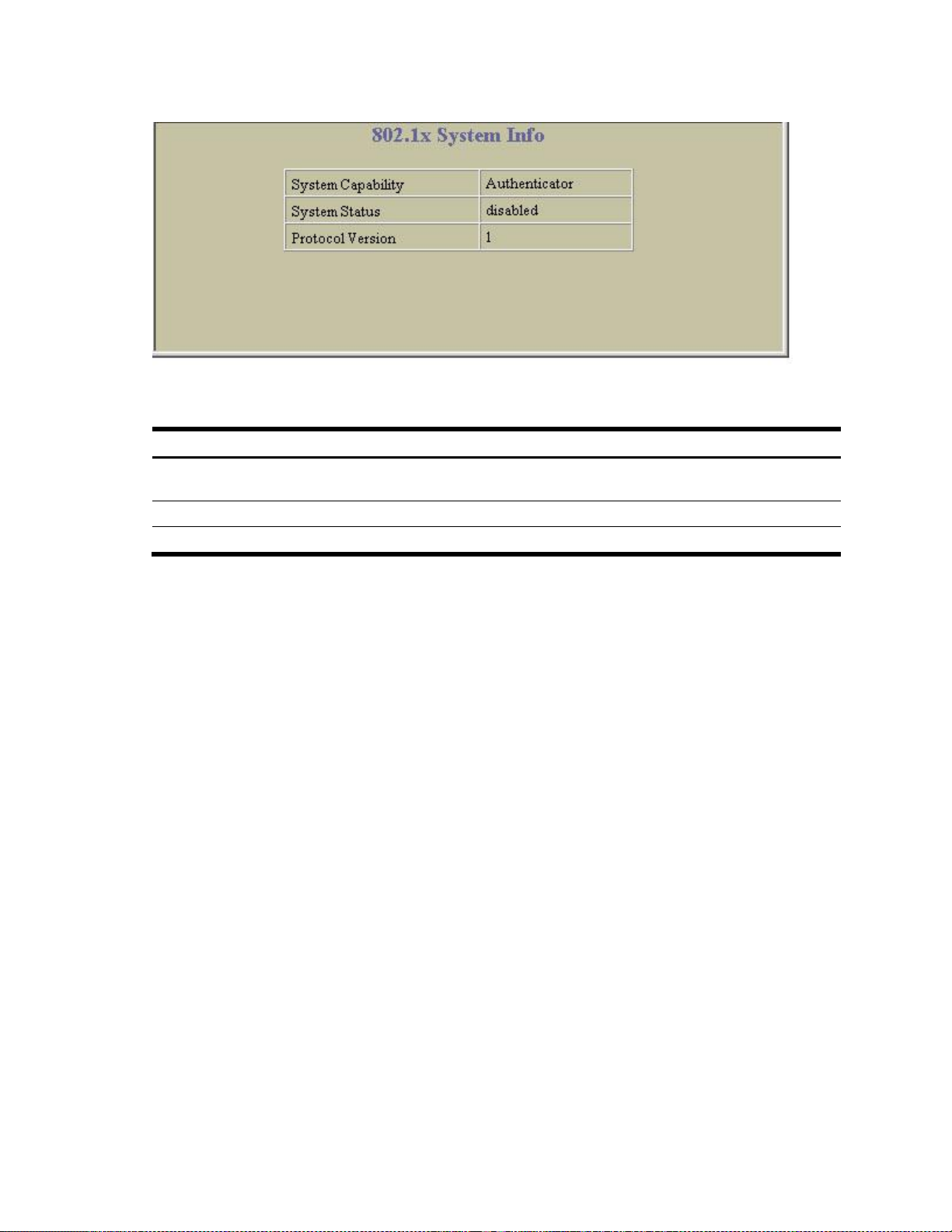
802.1x System Information
Table 10 802.1x System information
Control
Description
System Capability
Displays the capability of the switch as an 802.1x Authenticator. It cannot
be used as an Authentication Server or a Supplicant.
System Status
Displays the current state (enabled or disabled) of 802.1x access control.
Protocol Version
Displays the 802.1x protocol version number.
To display the following form, select Layer 2 > 802.1x > General.
The following table describes the 802.1x system information fields:
N8406-023 1Gb Intelligent L3 Switch Browser-based Interface Reference Guide 23
Page 24
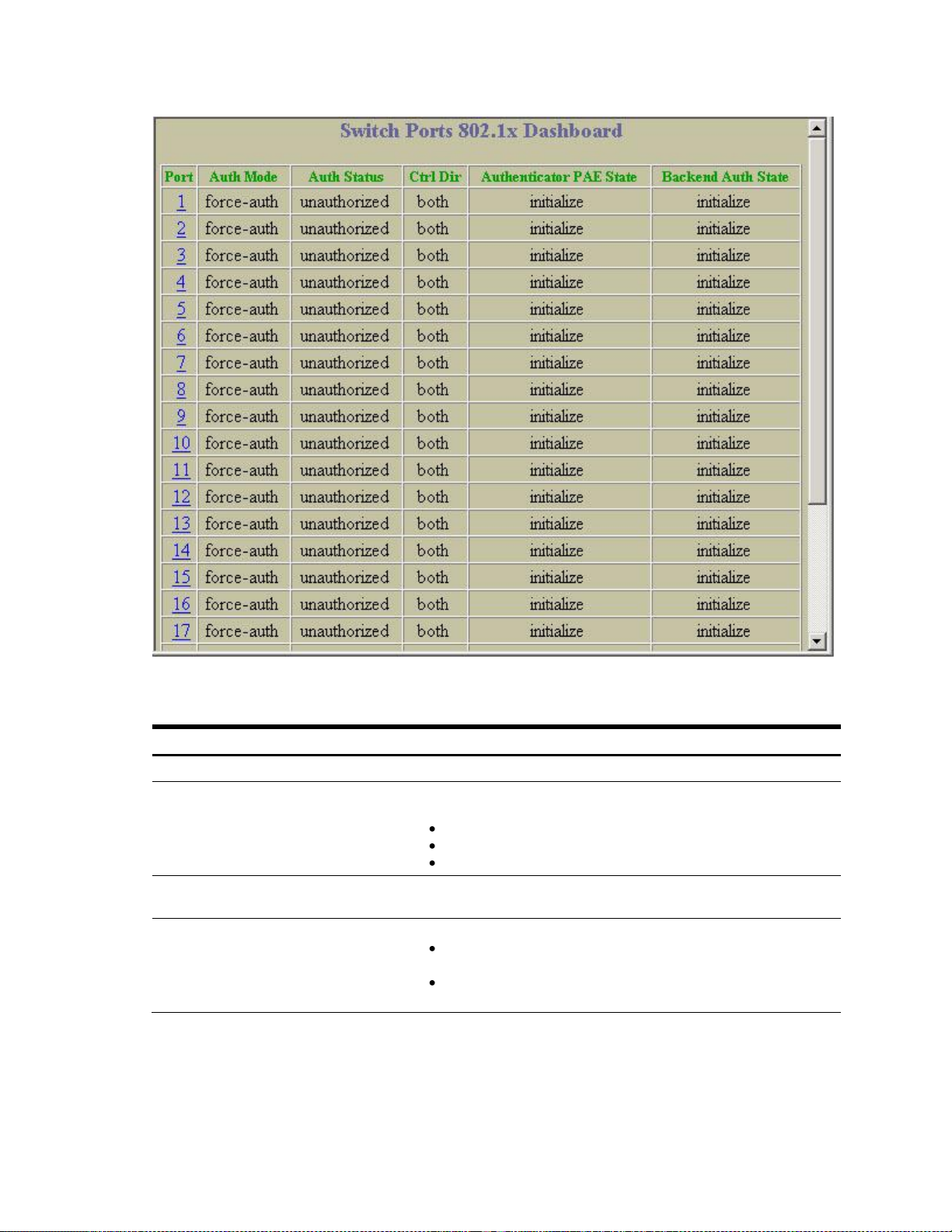
Table 11 Switch Ports 802.1x Dashboard
Field
Description
Port
Displays each port‘s name.
Auth Mode
Displays the Access Control authorization mode for the port. The
Authorization mode can be one of the following:
force-unauth
auto
force-auth
Auth Status
Displays the current authorization status of the port, either authorized or
unauthorized.
Ctrl Dir
Displays the controlled direction for the port, as follows:
both: indicates that control is exerted over both incoming and
outgoing traffic through the controlled port.
In: indicates that control is exerted only over incoming traffic through
the controlled port.
Switch Ports 802.1x Dashboard
To display the following form, select Layer 2 > 802.1x > Switch Ports.
The following table describes the Switch Ports 802.1x Dashboard fields:
N8406-023 1Gb Intelligent L3 Switch Browser-based Interface Reference Guide 24
Page 25
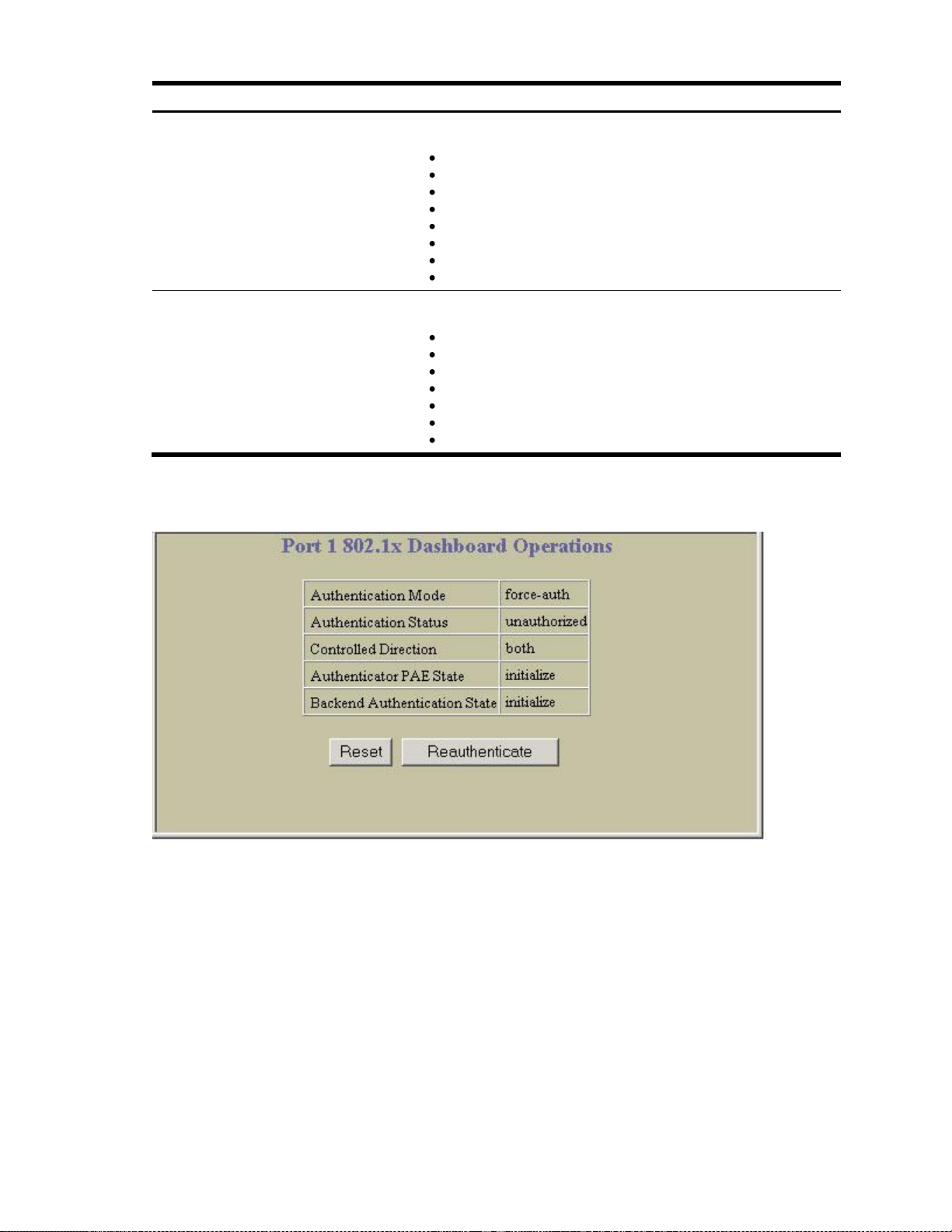
Table 11 Switch Ports 802.1x Dashboard
Field
Description
Authenticator PAE State
Displays the Authenticator Port Access Entity State. The PAE state can
be one of the following:
initialize
disconnected
connecting
authenticating
authenticated
aborting
held
forceAuth
Backend Auth State
Displays the Backend Authentication State. The Backend Authentication
state can be one of the following:
initialize
request
response
success
fail
timeout
idle
Port 802.1x Dashboard Operations
To display the following form, go to the Switch Ports 802.1x dashboard. Select a port number.
N8406-023 1Gb Intelligent L3 Switch Browser-based Interface Reference Guide 25
Page 26
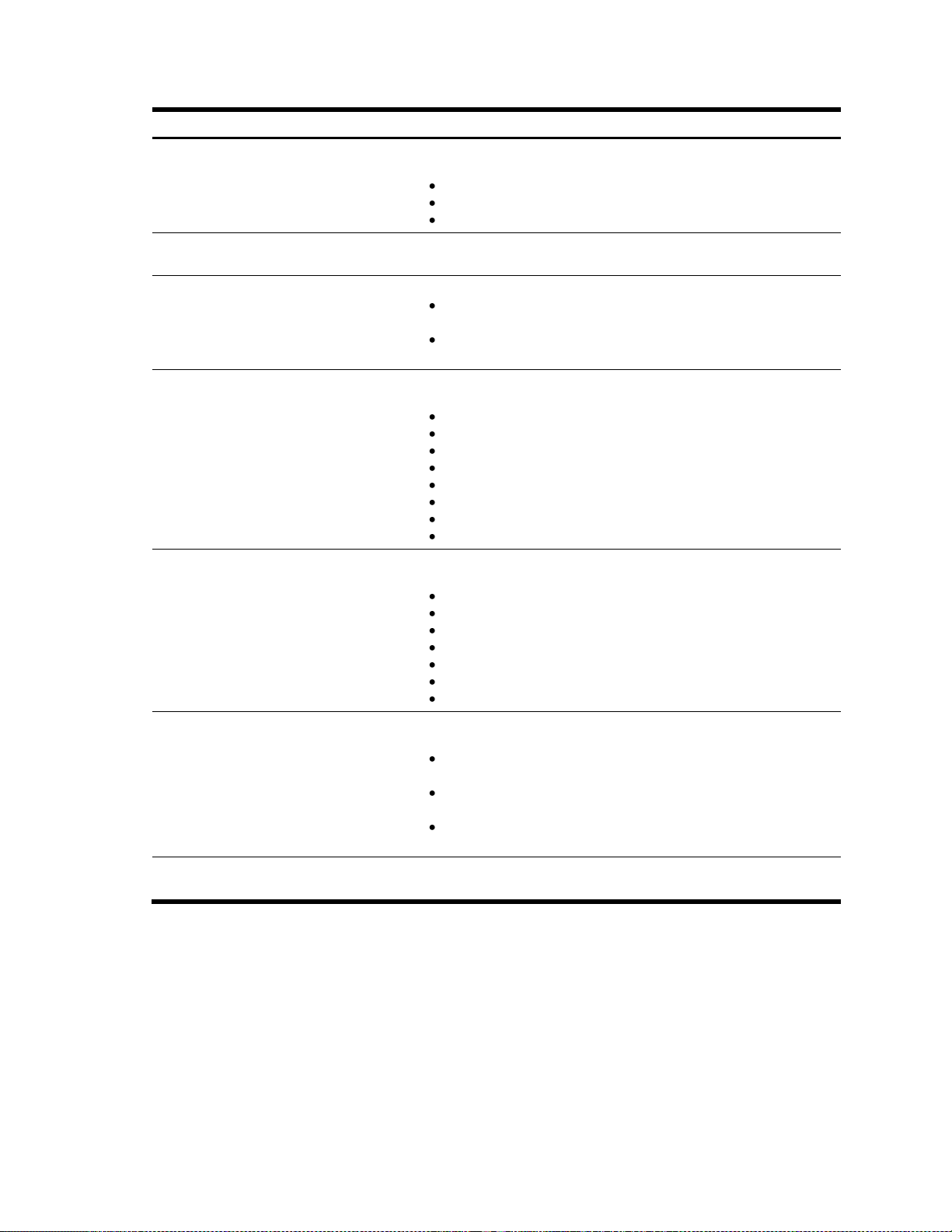
Table 12 Port 802.1x Dashboard controls
Control
Description
Authentication Mode
Displays the Access Control authorization mode for the port. The
Authorization mode can be one of the following:
force-unauth
auto
force-auth
Authentication Status
Displays the current authorization status of the port, either authorized or
unauthorized.
Controlled Direction
Displays the controlled direction for the port, as follows:
both: indicates that control is exerted over both incoming and
outgoing traffic through the controlled port.
In: indicates that control is exerted only over incoming traffic through
the controlled port.
Authenticator PAE State
Displays the Authenticator Port Access Entity State. The PAE state can
be one of the following:
initialize
disconnected
connecting
authenticating
authenticated
aborting
held
forceAuth
Backend Authentication State
Displays the Backend Authentication State. The Backend Authentication
state can be one of the following:
initialize
request
response
success
fail
timeout
idle
Reset
Re-initializes the 802.1x access-control parameters for the port. The
following actions take place, depending on the 802.1x port configuration:
force unauth: the port is placed in unauthorized state, and traffic is
blocked.
auto: the port is placed in unauthorized state, then authentication is
initiated.
force auth: the port is placed in authorized state, and authentication
is not required.
Reauthenticate
Re-authenticates the supplicant (client) attached to the port. This
command only applies if the port‘s 802.1x mode is configured as auto.
The following table describes the Port 802.1x Dashboard controls:
N8406-023 1Gb Intelligent L3 Switch Browser-based Interface Reference Guide 26
Page 27
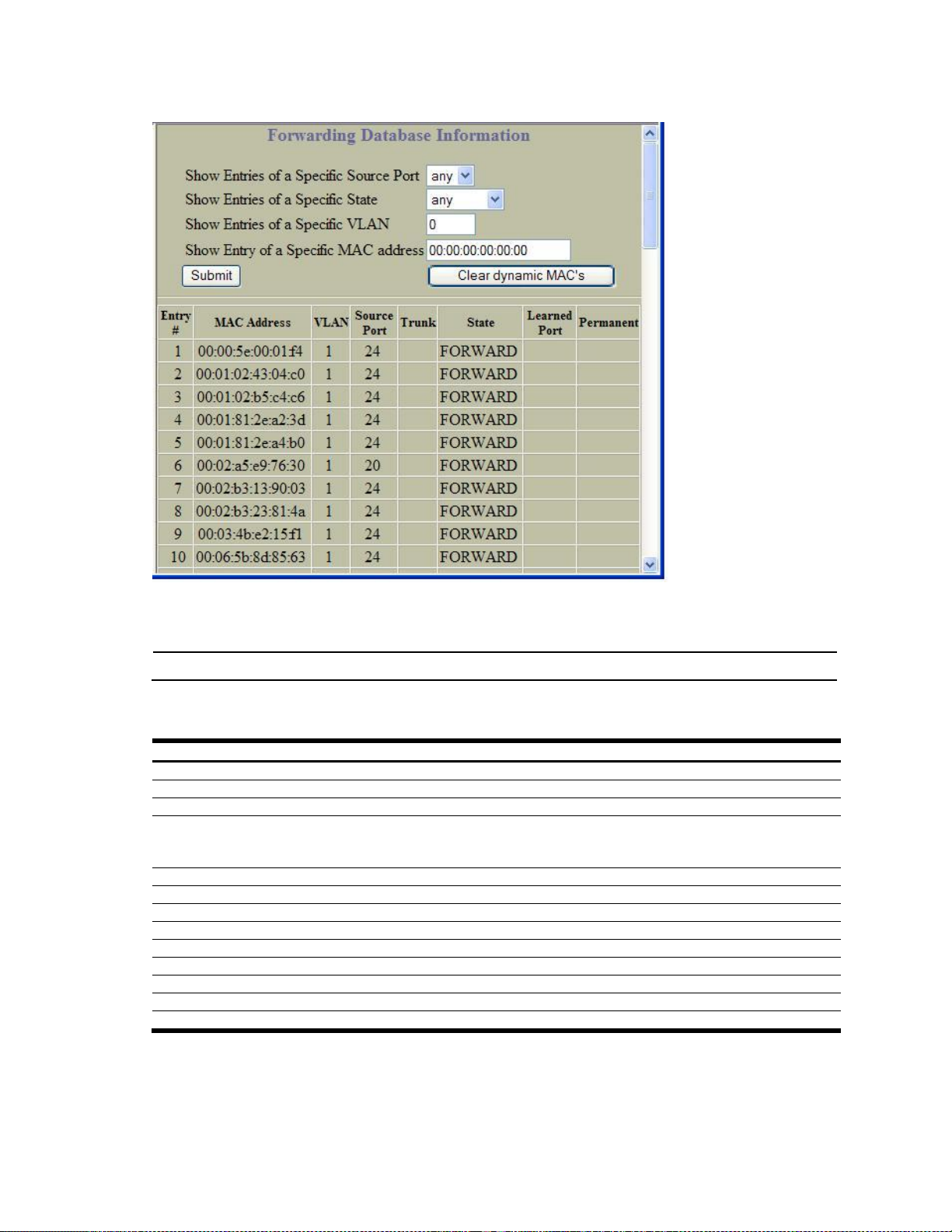
Forwarding Database Information
NOTE: The master forwarding database supports up to 8K MAC address entries on the MP per switch.
Table 13 Forwarding Database Information controls
Control
Description
Show Entries of a Specific Source Port
Displays FDB entries for the selected port(s).
Show Entries of a Specific State
Displays FDB entries by state.
Show Entries of a Specific VLAN
Displays FDB entries for the selected VLAN.
Show Entry of a Specific MAC address
Displays a single FDB entry by IP address.
Enter the MAC address using the format, xx:xx:xx:xx:xx:xx.
For example, 08:00:20:12:34:56
Clear Dynamic MACs
Removes learned FDB entries.
Entry #
Displays the numeric identifier of the FDB entry.
MAC Address
Displays the MAC address of the FDB entry.
VLAN
Displays the VLAN number of the FDB entry.
Source Port
Displays the source port of the FDB entry.
Trunk
Displays the trunk number of the FDB entry, if applicable.
State
Displays the port state of the FDB entry.
Learned Port
Displays the port number of the port that received the FDB entry.
Permanent
Displays whether the FDB entry is a static, permanent entry.
To display the following form, select Layer 2 > FDB.
The forwarding database (FDB) contains information that maps the media access control (MAC) address of
each known device to the switch port where the device address was learned. The FDB also shows which other
ports have seen frames destined for a particular MAC address.
The following table describes the Forwarding Database Information controls:
An address that is in the forwarding (FORWARD) state means that the switch has learned it. When in the
trunking (TRUNK) state, the port field represents the trunk group number. If the state for the port is listed as
unknown (UNKNOWN), the MAC address has not yet been learned by the switch, but has only been seen as a
destination address. When an address is in the unknown state, no outbound port is indicated.
N8406-023 1Gb Intelligent L3 Switch Browser-based Interface Reference Guide 27
Page 28
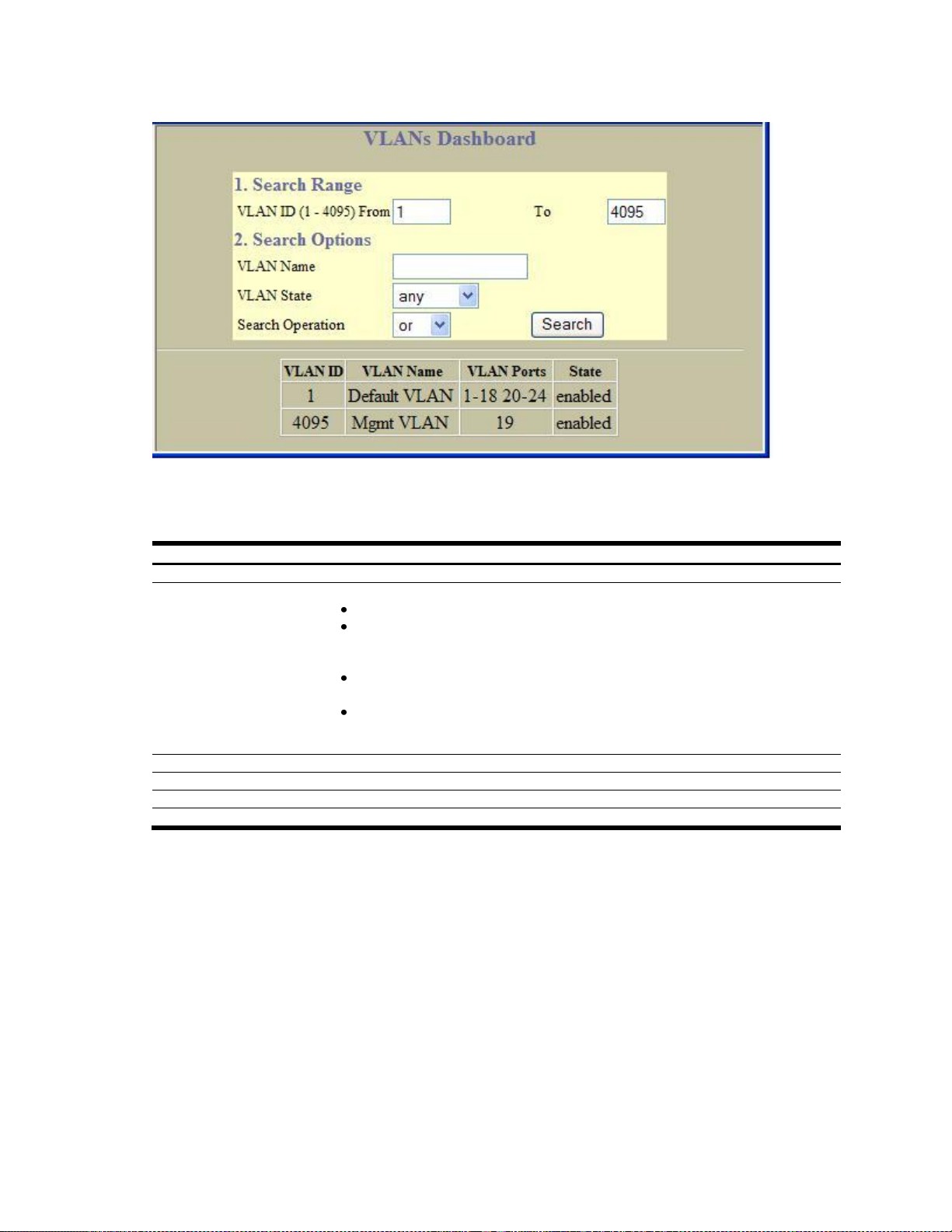
Table 14 VLANs Dashboard controls
Control
Description
Search Range
To search for a VLAN, enter a range of VLAN numbers in the From and To fields.
Search Options
To focus the search for a VLAN, enter optional search parameters:
VLAN Name
VLAN State
Fields that have a value of ―any‖ are ignored during the search.
Choose a search operation:
or: Search for VLANS specified in the search range that meet any of the criteria
entered.
and: Search for VLANS specified in the search range that meet all of the criteria
entered.
Click Search to display VLANS that fit the range and meet the criteria entered.
VLAN ID
Displays the numeric identifier of the VLAN.
VLAN Name
Displays the name of the VLAN.
VLAN Ports
Displays the port numbers of ports that are members of the VLAN.
State
Shows if the VLAN is enabled or disabled.
VLANs Dashboard
To display the following form, select Layer 2 > Virtual LANs (click the underlined text, not the folder).
This form displays information for all configured VLANs and all member ports that have an active link state.
The following table describes the VLANs Dashboard controls:
N8406-023 1Gb Intelligent L3 Switch Browser-based Interface Reference Guide 28
Page 29

Switch Spanning Tree Groups Information
Table 15 Switch Spanning Tree Groups Information controls
Control
Description
Search Range
To search for a Spanning Tree Group, enter a range of group numbers in the From and To
fields.
Search Options
To focus the search for a Spanning Tree Group, enter optional search parameters:
Bridge Priority
Spanning Tree State
Fields that have a value of ―any‖ are ignored during the search.
Choose a search operation:
or: Search for spanning tree groups specified in the search range that meet any of the
criteria entered.
and: Search for spanning tree groups specified in the search range that meet all of the
criteria entered.
Click Search to display spanning tree groups that fit the range and meet the criteria entered.
Spanning Tree Group
Displays the numeric identifier of the Spanning Tree Group.
State
Shows if Spanning Tree is turned on or off for the port.
Bridge Priority
Controls which bridge on the network will become the STP root bridge.
This command does not apply to MSTP.
Bridge Hello Time
Specifies, in seconds, how often the root bridge transmits a configuration bridge protocol
data unit (BPDU). Any bridge that is not the root bridge uses the root bridge hello value.
This command does not apply to MSTP.
Bridge Max Age
Specifies, in seconds, the maximum time the bridge waits without receiving a configuration
bridge protocol data unit before it reconfigures the STP network.
This command does not apply to MSTP.
To display the following form, select Layer 2 > Spanning Tree Groups (click the underlined text, not the folder).
The following table describes the Switch Spanning Tree Groups Information controls:
N8406-023 1Gb Intelligent L3 Switch Browser-based Interface Reference Guide 29
Page 30
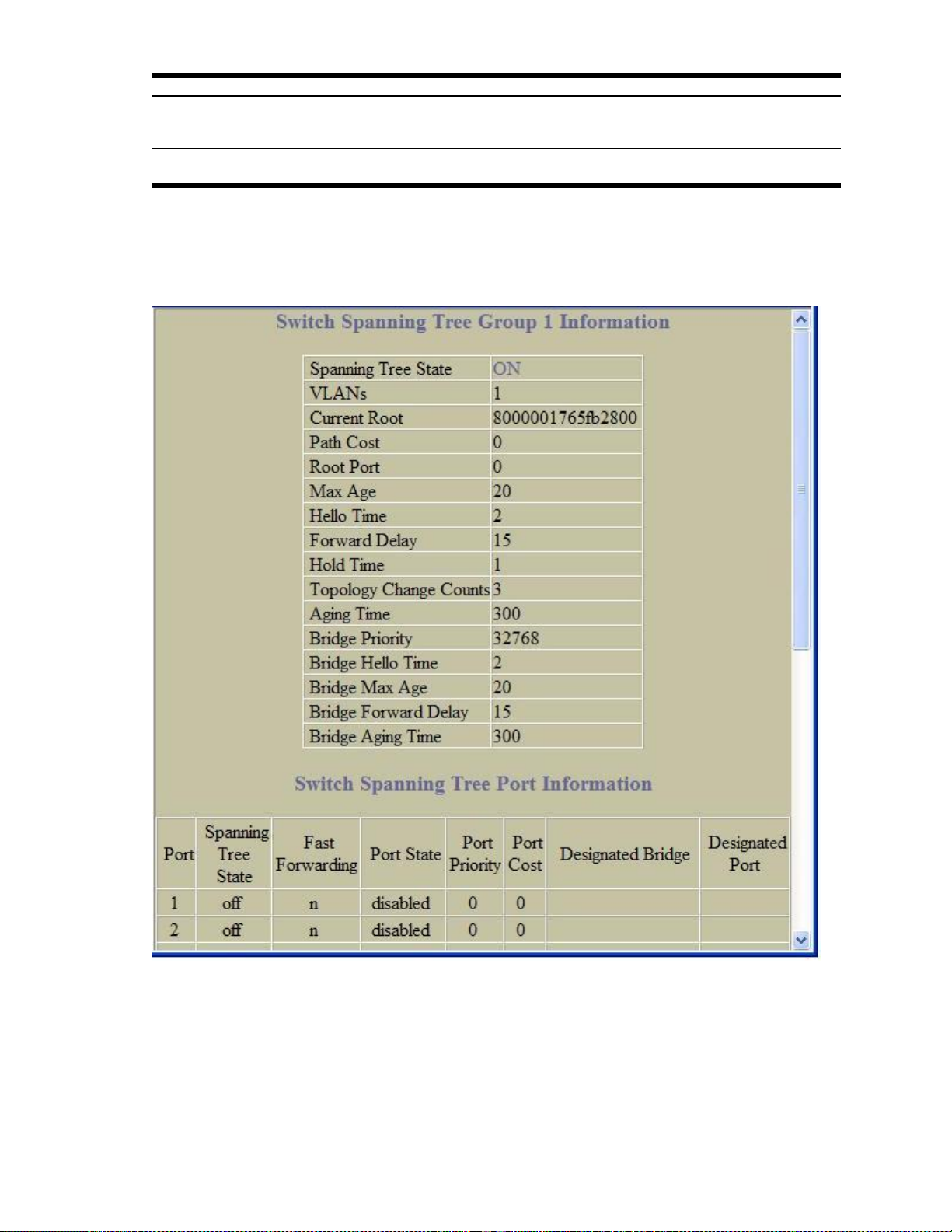
Table 15 Switch Spanning Tree Groups Information controls
Control
Description
Bridge Forward Delay
Specifies, in seconds, the amount of time that a bridge port has to wait before it changes
from learning state to forwarding state.
This command does not apply to MSTP.
Bridge Aging Time
Specifies, in seconds, the amount of time the bridge waits without receiving a packet from a
station before removing the station from the Forwarding Database.
Select a Spanning Tree Group number to display detailed information.
Switch Spanning Tree Group Information
To display the following form, go to the Switch Spanning Tree Groups Information form. Select a Spanning
Tree Group number.
N8406-023 1Gb Intelligent L3 Switch Browser-based Interface Reference Guide 30
Page 31

The following table describes the Switch Spanning Tree Group Information controls:
Table 16 Switch Spanning Tree Group Information controls
Control
Description
Spanning Tree State
Shows if Spanning Tree is turned on or off for the switch.
VLANs
Displays the VLANs that are members of this Spanning Tree Group.
Current Root
Displays information about the root bridge for the Spanning Tree. Information includes
the priority (hex) and MAC address of the root.
Path Cost
Displays the cumulative path cost to the Current Root.
Root Port
Displays the switch port that is connected to the Current Root.
Max Age
Specifies, in seconds, the maximum time the bridge waits without receiving a
configuration bridge protocol data unit before it reconfigures the STP network.
Hello Time
Specifies, in seconds, how often the root bridge transmits a configuration bridge
protocol data unit (BPDU). Any bridge that is not the root bridge uses the root bridge
hello value.
Forward Delay
Specifies, in seconds, the amount of time that a bridge port has to wait before it
changes from learning state to forwarding state.
Hold Time
Displays the minimum number of seconds that must elapse between transmissions of
consecutive configuration BPDUs on a port.
Topology Change Counts
Displays the number of times the spanning tree topology has changed.
Aging Time
Specifies, in seconds, the amount of time the bridge waits without receiving a packet
from a station before removing the station from the Forwarding Database.
Bridge Priority
Controls which bridge on the network will become the STP root bridge.
Bridge Hello Time
Specifies, in seconds, how often the root bridge transmits a configuration bridge
protocol data unit (BPDU). Any bridge that is not the root bridge uses the root bridge
hello value.
Bridge Max Age
Specifies, in seconds, the maximum time the bridge waits without receiving a
configuration bridge protocol data unit before it reconfigures the STP network.
Bridge Forward Delay
Specifies, in seconds, the amount of time that a bridge port has to wait before it
changes from learning state to forwarding state.
Bridge Aging Time
Specifies, in seconds, the amount of time the bridge waits without receiving a packet
from a station before removing the station from the Forwarding Database.
Table 17 Switch Spanning Tree Port Information controls
Control
Description
Port
Displays the port number for each port‘s STP information.
Spanning Tree State
Shows if Spanning Tree is turned on or off for the port.
Port State
Shows the current state of the port. The state field can be blocking, listening,
learning, forwarding, or disabled.
The State field in RSTP or MSTP mode can be one of the following: Discarding
(DISC), Learning (LRN), Forwarding (FWD), or Disabled (DSB).
Port Priority
Helps determine which bridge port becomes the designated port. In a network topology
that has multiple bridge ports connected to a single segment, the port with the lowest port
priority becomes the designated port for the segment.
Port Cost
Helps determine the designated port for a segment. Generally speaking, the faster the
port, the lower the path cost. A setting of 0 indicates that the cost will be set to the
appropriate default after the link speed has been auto negotiated.
Designated Bridge
Shows information about the bridge connected to each port, if applicable. Information
includes the priority (hex) and MAC address of the Designated Bridge.
Designated Port
Displays the port ID of the port on the Designated Bridge to which this port is connected.
Switch Spanning Tree Port Information
The following table describes the STP port parameters:
N8406-023 1Gb Intelligent L3 Switch Browser-based Interface Reference Guide 31
Page 32

NOTE: If Spanning Tree Protocol on any port in the trunk group is set to forwarding, the remaining ports in
the trunk group will also be set to forwarding.
Table 18 Switch Trunk Groups Dashboard controls
Control
Description
Status
For each port in the Trunk Group, shows whether the port is down (red), up and forwarding
(green) or in blocking state.
Trunk Group
Displays the numeric identifier of the Trunk Group.
Switch Port
Displays the port number of each port that is a member of the Trunk Group.
STG
Displays the Spanning Tree Group to which this trunk belongs.
Switch Trunk Groups Dashboard
To display the following form, select Layer 2 > Trunk Groups.
When trunk groups are configured, you can view the state of each port in the various trunk groups.
The following table describes the Switch Trunk Groups Dashboard controls:
N8406-023 1Gb Intelligent L3 Switch Browser-based Interface Reference Guide 32
Page 33

Trunk Hash Dashboard
Table 19 Trunk Hash Dashboard controls
Control
Description
Smac Hash
Displays the status of the source MAC hash: enabled or disabled.
Dmac Hash
Displays the status of the destination MAC hash: enabled or disabled.
Sip Hash
Displays the status of the source IP hash: enabled or disabled.
Dip Hash
Displays the status of the destination IP hash: enabled or disabled.
To display the following form, select Layer 2 > Trunk Hash.
The following table describes the Layer 2 (L2) Trunk Hash Dashboard controls:
LACP Dashboard
To display the following form, select Layer 2 > LACP.
N8406-023 1Gb Intelligent L3 Switch Browser-based Interface Reference Guide 33
Page 34

Table 20 LACP Dashboard controls
Control
Description
Switch Port
Displays the port number.
LACP Mode
Displays the port‘s LACP mode (active, passive, or off).
LACP Adminkey
Displays the value of the port‘s adminkey.
LACP Operkey
Displays the value of the port‘s operkey.
LACP Selected
Indicates whether the port has been selected to be part of a Link
Aggregation Group.
Port Priority
Shows the value of the port priority.
Attached Aggr
Displays the aggregator associated with each port.
Trunk
Displays the value that represents the LACP trunk group number.
The following table describes the Switch LACP Dashboard controls:
LACP Port Dashboard
To display the following form, go to the Switch LACP Dashboard. Select a port number.
This form summarizes LACP port information.
N8406-023 1Gb Intelligent L3 Switch Browser-based Interface Reference Guide 34
Page 35

Uplink Fast General Information
Table 21 Uplink Fast General Information controls
Control
Description
STP Uplink Fast Mode
Displays the status of STP Uplink Fast: ON or OFF.
STP Uplink Fast Rate
Displays the value of the Uplink Fast station update rate, in seconds.
To display the following form, select Layer 2 > Uplink Fast.
The following table describes the Uplink Fast Information controls:
N8406-023 1Gb Intelligent L3 Switch Browser-based Interface Reference Guide 35
Page 36

Table 22 RMON History Group Dashboard controls
Control
Description
Search Range
To search for a History Group, enter a range of numbers in the From and To fields.
Search Options
To focus the search for a History Group, enter optional search parameters:
MIB OID
Number of buckets requested
Fields that have a value of ―any‖ are ignored during the search.
Choose a search operation:
or: Search for History Groups specified in the search range that meet any of the
criteria entered.
and: Search for History Groups specified in the search range that meet all of the
criteria entered.
Click Search to display History Groups that fit the range and meet the criteria entered.
RMON History Group ID
Displays the numeric identifier of the History Group.
MIB Object
Displays the MIB Object Identifier.
Number of Buckets Requested
Displays the number of requested buckets, which is the number of data slots into
which data is to be saved.
Granted Buckets
Displays the number of granted buckets that may hold sampled data.
Polling Interval
Displays the time interval for each sampling bucket.
Owner
Displays a text string that identifies the person or entity that created this History
Group.
RMON History Group Information
To display the following form, select RMON > History (click the underlined text, not the folder).
This form displays information for all configured RMON History Groups.
The following table describes the RMON History Group Dashboard controls:
N8406-023 1Gb Intelligent L3 Switch Browser-based Interface Reference Guide 36
Page 37

RMON Alarm Group Information
Table 23 RMON Alarm Group Dashboard controls
Control
Description
Search Range
To search for a RMON Alarm Group, enter a range of numbers in the From and To fields.
Search Options
To focus the search for a RMON Alarm, enter optional search parameters:
MIB OID
Interval
Rising Limit
Falling Limit
Rising Event Index
Falling Event Index
Alarm Type
Sample Type
Fields that have a value of ―any‖ are ignored during the search.
Choose a search operation:
or: Search for Alarms specified in the search range that meet any of the criteria entered.
and: Search for Alarms specified in the search range that meet all of the criteria entered.
Click Search to display RMON Alarms that fit the range and meet the criteria entered.
RMON Alarm Group ID
Displays the numeric identifier of the Alarm Group.
MIB Object
Displays the MIB Object Identifier.
Polling Interval
Displays the time interval over which data is sampled and compared with the rising and falling
thresholds.
Last Value
Displays the most recent value sampled.
Rising Limit
Displays the rising threshold for the sampled statistic.
Falling Limit
Displays the falling threshold for the sampled statistic.
Rising Alarm Index
Displays the rising alarm event index that is triggered when a rising threshold is crossed.
Falling Alarm Index
Displays the falling alarm event index that is triggered when a falling threshold is crossed.
Alarm Type
Displays the alarm type as rising, falling, or either (rising or falling).
To display the following form, select RMON > Alarm (click the underlined text, not the folder).
This form displays information for all configured RMON Alarm Groups.
The following table describes the RMON Alarm Group Dashboard controls:
N8406-023 1Gb Intelligent L3 Switch Browser-based Interface Reference Guide 37
Page 38

Table 23 RMON Alarm Group Dashboard controls
Control
Description
Sample Type
Displays the method of sampling the selected variable and calculating the value to be
compared against the thresholds, as follows:
abs: absolute value, the value of the selected variable is compared directly with the
thresholds at the end of the sampling interval.
delta: delta value, the value of the selected variable at the last sample is subtracted from
the current value, and the difference compared with the thresholds.
Owner
Displays a text string that identifies the person or entity that created this Alarm Group.
Table 24 RMON Event Group Dashboard controls
Control
Description
Search Range
To search for a RMON Event Group, enter a range of numbers in the From and To
fields.
Search Options
To focus the search for an Event Group, enter optional search parameters:
RMON Type
Fields that have a value of ―any‖ are ignored during the search.
Choose a search operation:
or: Search for Events specified in the search range that meet any of the criteria
entered.
and: Search for Events specified in the search range that meet all of the criteria
entered.
Click Search to display Events that fit the range and meet the criteria entered.
RMON Event Group ID
Displays the numeric identifier of the Event Group.
Event Type
Displays the type of notification provided for this event, as follows: none, log,
trap, both.
Last Sent
Displays the time that passed since the last switch reboot, when the most recent event
was triggered. This value is cleared when the switch reboots.
Description
Displays a text description of the event.
Owner
Displays a text string that identifies the person or entity that created this Event Group.
RMON Event Group Information
To display the following form, select RMON > Event (click the underlined text, not the folder).
This form displays information for all configured RMON Event Groups.
The following table describes the RMON Event Group Dashboard controls:
N8406-023 1Gb Intelligent L3 Switch Browser-based Interface Reference Guide 38
Page 39

IP Interfaces Dashboard
Table 25 IP Interfaces Dashboard controls
Control
Description
Search Range
To search for an IP Interface, enter a range of IP Interface numbers in the From and To
fields.
Search Options
To focus the search for an IP Interface, enter optional search parameters:
IP Address
Subnet Mask
VLAN ID number
IP Interface State
Fields that have a value of ―any‖ are ignored during the search.
Choose a search operation:
or: Search for IP Interfaces specified in the search range that meet any of the criteria
entered.
and: Search for IP Interfaces specified in the search range that meet all of the criteria
entered.
Click Search to display IP Interfaces that fit the range and meet the criteria entered.
Status
Shows the IP Interface status: enabled (green), disabled (red), or enabled but down
(blue).
IP Interface ID
Displays the numeric identifier of the IP Interface.
IP Address
Displays the IP address of the IP Interface.
Subnet Mask
Displays the Subnet Mask of the IP Interface.
Broadcast Address
Displays the IP Broadcast address for this IP Interface.
VLAN ID
Displays the VLAN number for this interface. Each interface can belong to one VLAN,
although any VLAN can have multiple IP interfaces in it.
To display the following form, select Layer 3 > IP Interfaces (click the underlined text, not the folder).
The following table describes the IP Interfaces Dashboard controls:
N8406-023 1Gb Intelligent L3 Switch Browser-based Interface Reference Guide 39
Page 40

Table 26 Route Table Information controls
Control
Description
Search Operation
To focus the search for an IP static route, enter search parameters:
Route Type
Route Tag
Routes for a Destination IP
Routes to a Gateway IP
Route for an IP Interface
Fields that have a value of ―any‖ are ignored during the search.
Choose a search operation:
or: Search for network routes specified in the Search range that meet
any of the criteria entered.
and: Search for network routes specified in the Search range that meet
all of the criteria entered.
Click Search to display network routes that fit the range and meet the criteria
entered.
Entry #
Displays the entry number for each route.
Destination
Displays the destination IP address for the IP route.
Mask
Displays the subnet mask for the IP route.
Gateway
Displays the IP address of the gateway associated with the IP route.
Route Table Information
To display the following form, select Layer 3 > Network Routes (click the underlined text, not the folder).
The following table describes the Route Table Information controls:
N8406-023 1Gb Intelligent L3 Switch Browser-based Interface Reference Guide 40
Page 41

Table 26 Route Table Information controls
Control
Description
Type
Displays the IP route type. See the IP Routing Type information table for
more detail.
Tag
Displays the IP route tag. See the IP Routing Tag information table for more
detail.
Metric
Displays the value of the IP route metric.
IF
Displays the interface number associated with the IP route.
Table 27 IP Routing Type information
Field
Description
indirect
The next hop to the host or subnet destination will be forwarded through a
router at the Gateway address.
direct
Packets will be delivered to a destination host or subnet attached to the
switch.
local
Indicates a route to one of the switch‘s IP interfaces.
broadcast
Indicates a broadcast route.
martian
The destination belongs to a host or subnet which is filtered out. Packets to
this destination are discarded.
multicast
Indicates a multicast route.
Table 28 IP Routing Tag information
Field
Description
fixed
The address belongs to a host or subnet attached to the switch.
static
The address is a static route which has been configured on the switch.
addr
The address belongs to one of the switch‘s IP interfaces.
rip
The address was learned by the Routing Information Protocol (RIP).
ospf
The address was learned by Open Shortest Path First (OSPF).
broadcast
The address is a broadcast address.
multicast
The address is a multicast address.
martian
The address belongs to a filtered group.
The following table describes the Route Table Type parameter.
The following table describes the Route Table Tag parameter.
N8406-023 1Gb Intelligent L3 Switch Browser-based Interface Reference Guide 41
Page 42

Table 29 ARP Cache Information controls
Control
Description
Show Entries of a Specific Source
Port
Displays ARP entries for the selected port(s).
Show Entries of a Specific VLAN
Displays ARP entries for the selected VLAN.
Show Entry of a Specific IP Address
Displays a single ARP entry by IP address.
Clear ARP Cache
Clears the ARP data cache.
Entry #
Displays the numeric identifier of the ARP entry.
IP Address
Displays the IP address of the ARP entry.
MAC Address
Displays the MAC address of the ARP entry.
VLAN
Displays the VLAN number of the port where the ARP entry request is received.
Source Port
Displays the source port of the ARP entry.
Flags
Displays the address status flag for the ARP entry.
Table 30 ARP Dump Flag Parameters
Flag
Description
Interface
Permanent entry created for switch IP interface
Indirect
Indirect route entry
Unresolved
Unresolved ARP entry. The MAC address has not been learned.
ARP Cache Information
To display the following form, select Layer 3 > ARP (click the underlined text, not the folder).
The ARP information includes IP address and MAC address of each entry, address status flags, VLAN, and
port for the address, and port referencing information.
The following table describes the ARP Cache Information controls:
The Flags field is interpreted as follows:
N8406-023 1Gb Intelligent L3 Switch Browser-based Interface Reference Guide 42
Page 43

Default Gateways Dashboard
Table 31 Default Gateways Dashboard controls
Control
Description
Search Range
To search for a Default Gateway, enter a range of Gateway numbers in the From
and To fields.
Search Options
To focus the search for a Default Gateway, enter optional search parameters:
IP Address
Subnet Mask
Default Gateway State
Fields that have a value of ―any‖ are ignored during the search.
Choose a search operation:
or: Search for Default Gateways specified in the search range that meet any of the
criteria entered.
and: Search for Default Gateways specified in the search range that meet all of the
criteria entered.
Click Search to display Default Gateways that fit the range and meet the criteria
entered.
Status
Shows if the Default Gateway is enabled (green) or disabled (red).
Default Gateway ID
Displays the numeric identifier of the Default Gateway.
IP Address
Displays the IP Address of the Default Gateway.
To display the following form, select Layer 3 > Default Gateways (click the underlined text, not the folder).
The following table describes the Default Gateways Dashboard controls:
N8406-023 1Gb Intelligent L3 Switch Browser-based Interface Reference Guide 43
Page 44

Table 32 IGMP Multicast Groups information
Field
Description
Group
Displays the IP address of the IGMP Multicast Group.
VLAN
Displays the VLAN number of the IGMP Multicast Group.
Version
Displays the IGMP version.
Ports
Displays the port numbers of ports that carry IGMP Multicast traffic for the group.
Expires
Displays the time remaining until a Mrouter port is deleted from the Multicast IGMP table.
Table 33 IGMP Multicast Routers information
Field
Description
VLAN
Displays the VLAN number on which the Multicast Router resides.
Port
Displays the port to which the Multicast Router is connected.
Version
Displays the IGMP version.
Expires
Displays the time remaining until a Mrouter port is deleted from the Multicast IGMP table.
Max Query Resp. Time
Displays the maximum time allowed before responding to an IGMP Membership Query.
IGMP Snooping Dashboard
To display the following form, select Layer 3 > IGMP > IGMP Snooping (click the underlined text,
not the folder).
IGMP Multicast Groups
The following table describes the IGMP Multicast Groups information.
IGMP Multicast Routers
The following table describes the commands used to display information about IGMP Multicast Routers.
N8406-023 1Gb Intelligent L3 Switch Browser-based Interface Reference Guide 44
Page 45

IGMP Static Multicast Router Configuration
Table 34 IGMP Static Multicast Router information
Field
Description
Mrouter Port
Displays the port where the static Mrouter is configured.
Vlan
Displays the VLAN number of the IGMP Multicast Group.
Version
Displays the IGMP version.
To display the following form, select Layer 3 > IGMP > IGMP Static Mrouter (click the underlined text, not the
folder).
The following table describes the IGMP Static multicast router (Mrouter) information.
N8406-023 1Gb Intelligent L3 Switch Browser-based Interface Reference Guide 45
Page 46

OSPF General Dashboard
To display the following form, select Layer 3 > OSPF > General.
This form summarizes general OSPF information.
OSPF Areas Dashboard
To display the following form, select Layer 3 > OSPF > OSPF Areas (click the underlined text, not the folder).
Select an area number to view statistics for the OSPF area.
N8406-023 1Gb Intelligent L3 Switch Browser-based Interface Reference Guide 46
Page 47

OSPF Summary Ranges Dashboard
Table 35 OSPF Summary Ranges Dashboard controls
Control
Description
Range Number
Displays the summary range number.
Enabled?
Displays the status of the summary range, either Enabled or Disabled.
Area Number
Displays the area index associated with the summary range.
Hide Range
Indicates whether the summary range is hidden.
IP Address
Displays the base IP address for the summary range.
Subnet Mask
Displays the base subnet mask for the summary range.
Area Type
Display the area type associated with the summary range.
Summary Address List
Displays the summary address list for the range.
To display the following form, select Layer 3 > OSPF > Summary Ranges (click the underlined text, not the
folder).
The following table describes the OSPF Summary Ranges Dashboard controls:
N8406-023 1Gb Intelligent L3 Switch Browser-based Interface Reference Guide 47
Page 48

Table 36 OSPF IP Interfaces Dashboard controls
Control
Description
Search Operation
To focus the search for an OSPF interface, enter search parameters:
IP interfaces
Area number
State
Fields that have a value of ―any‖ are ignored during the search.
Choose a search operation:
or: Search for OSPF interfaces specified in the Search range that meet
any of the criteria entered.
and: Search for OSPF interfaces specified in the Search range that
meet all of the criteria entered.
Click Search to display OSPF interfaces that fit the range and meet the
criteria entered.
OSPF IP Interfaces Dashboard
To display the following form, select Layer 3 > OSPF > OSPF Interfaces (click the underlined text, not the
folder).
The following table describes the OSPF IP Interfaces Dashboard controls. Select an IP Interface ID number to
view statistics for the interface.
N8406-023 1Gb Intelligent L3 Switch Browser-based Interface Reference Guide 48
Page 49

OSPF Virtual Links Dashboard
Table 37 OSPF Virtual Links Dashboard controls
Control
Description
Virtual Link
Displays the virtual link number.
Enabled?
Displays the status of the virtual link, either Enabled or Disabled.
Area Number
Displays the area number associated with the virtual link.
Neighbor Router ID
Displays the neighbor router ID.
Transit Delay
Displays the transit delay value, in seconds.
Table 38 RIP General Information controls
Control
Description
Global RIP Enabled State
Displays the global state of RIP: enabled or disabled.
Update Period (sec)
Displays the time interval for sending for RIP table updates.
To display the following form, select Layer 3 > OSPF > Virtual Links (click the underlined text, not the folder).
The following table describes the OSPF Virtual Links Dashboard controls:
RIP General Information
To display the following form, select Layer 3 > RIP > General.
The following table describes the Routing Information Protocol (RIP) General Information controls:
N8406-023 1Gb Intelligent L3 Switch Browser-based Interface Reference Guide 49
Page 50

Table 39 RIP Interfaces Dashboard controls
Control
Description
Search Range
To search for a RIP interface, enter a range of interface ID numbers in the
From and To fields.
Search Options
To focus the search for a RIP interface, enter optional search parameters:
RIP version
RIP state
Fields that have a value of ―any‖ are ignored during the search.
Choose a search operation:
or: Search for RIP interfaces specified in the search range that meet
any of the criteria entered.
and: Search for RIP interfaces specified in the search range that meet
all of the criteria entered.
Click Search to display RIP interface that fit the range and meet the criteria
entered.
Interface ID
Displays each interface number.
RIP State
Displays the current status of RIP in the interface: enabled or disabled.
RIP Version
Displays the RIP version used by the interface.
Default Action
Displays the default action for RIP on the interface.
Supply Updates
Displays whether Supply Updates is enabled or disabled.
Listen to Updates
Displays whether Listen to Updates is enabled or disabled.
Poisoned Reverse
Displays whether Poisoned Reverse is enabled or disabled.
Triggered Updates
Displays whether Triggered Updates is enabled or disabled.
Multicast Updates
Displays whether Multicast Updates is enabled or disabled.
Metric
Displays the route metric for the interface.
Auth Type
Displays the authentication type for the interface.
Auth Key
Displays the authentication key for the interface.
RIP Interfaces Dashboard
To display the following form, select Layer 3 > RIP > RIP Interfaces (click the underlined text, not the folder).
The following table describes the RIP Interfaces Dashboard controls:
N8406-023 1Gb Intelligent L3 Switch Browser-based Interface Reference Guide 50
Page 51

Table 39 RIP Interfaces Dashboard controls
Control
Description
Split Horizon
Displays whether Split Horizon is enabled or disabled.
Table 40 Virtual Router Group Operation controls
Control
Description
Set Virtual Router Group to Backup
Forces the master virtual router group into backup mode. This is generally
used for passing master control back to a preferred switch once the
preferred switch has been returned to service after a failure. When this
command is executed, the current master gives up control and initiates a
new election by temporarily advertising its own priority level as 0 (lowest).
After the new election, the virtual router forced into backup mode by this
command will resume master control in the following cases:
This switch owns the virtual router (the IP addresses of the virtual router
and its IP interface are the same)
This switch‘s virtual router has a higher priority and preemption is
enabled.
There are no other virtual routers available to take master control.
Virtual Router Group Operation
To display the following form, select Layer 3 > VRRP > General.
The following table describes the VRRP General controls:
N8406-023 1Gb Intelligent L3 Switch Browser-based Interface Reference Guide 51
Page 52

Table 41 Virtual Routers Dashboard controls
Control
Description
Search Operation
To focus the search for virtual routers, enter search parameters:
Virtual Router number
IP address
Virtual Router state
Fields that have a value of ―any‖ are ignored during the search.
Choose a search operation:
or: Search for virtual routers specified in the Search range that meet any
of the criteria entered.
and: Search for virtual routers specified in the Search range that meet
all of the criteria entered.
Click Search to display virtual routers that fit the range and meet the criteria
entered.
Status
Shows whether the virtual router is enabled (green) or disabled (red).
Virtual Router
Displays the virtual router number for each virtual router.
Virtual Router ID
Displays the virtual router ID number for each virtual router.
IP Address
Displays the IP address of the virtual router.
IP Interface
Displays the IP interface associated with the virtual router.
Ownership
Displays the ownership status of the virtual router: owner or renter
Priority
Displays the priority number.
Status
Displays whether the virtual router is acting as master or standby.
Proxy Router
Shows the status of the virtual router as a proxy router: yes or no.
Virtual Routers Dashboard
To display the following form, select Layer 3 > VRRP > Virtual Routers (click the underlined text, not the
folder).
The following table describes the Virtual Routers Dashboard controls:
N8406-023 1Gb Intelligent L3 Switch Browser-based Interface Reference Guide 52
Page 53

Virtual Router Operation
Table 42 Virtual Router Operation controls
Control
Description
Set Virtual Router to Backup
Forces the master virtual router into backup mode. This is generally used for
passing master control back to a preferred switch once the preferred switch
has been returned to service after a failure. When this command is
executed, the current master gives up control and initiates a new election by
temporarily advertising its own priority level as 0 (lowest). After the new
election, the virtual router forced into backup mode by this command will
resume master control in the following cases:
This switch owns the virtual router (the IP addresses of the virtual router
and its IP interface are the same)
This switch‘s virtual router has a higher priority and preemption is
enabled.
There are no other virtual routers available to take master control.
To display the following form, go to the Virtual Routers Dashboard. Select a virtual router number.
The following table describes the Virtual Router Operation controls:
Domain Name System Dashboard
To display the following form, select Layer 3 > Domain Name System.
This form summarizes DNS information.
N8406-023 1Gb Intelligent L3 Switch Browser-based Interface Reference Guide 53
Page 54

Bootstrap Protocol Relay Dashboard
To display the following form, select Layer 3 > Bootstrap Protocol Relay.
This form summarizes BOOTP information.
IP Routing Dashboard
To display the following form, select Layer 3 > General.
This form summarizes IP Routing information.
N8406-023 1Gb Intelligent L3 Switch Browser-based Interface Reference Guide 54
Page 55

802.1p Priority to CoS Dashboard
To display the following form, select QoS > 802.1p > Priority - CoS.
This form shows the mapping between 802.1p Priority and Class of Service queue assignment.
802.1p CoS Weight Dashboard
To display the following form, select QoS > 802.1p > CoS – Weight.
This form shows the scheduling weight for each Class of Service queue.
N8406-023 1Gb Intelligent L3 Switch Browser-based Interface Reference Guide 55
Page 56

ACL Dashboard
To display the following form, select Access Control > Access Control Lists (click the underlined text,
not the folder).
This form summarizes information for configured Access Control Lists (ACLs).
Access Control List Dashboard
To display the following form, go to the Access Control Lists form. Select an ACL number.
This form shows the configured parameters for the ACL.
N8406-023 1Gb Intelligent L3 Switch Browser-based Interface Reference Guide 56
Page 57

ACL Groups Dashboard Table
To display the following form, select Access Control > Access Control List Groups (click the underlined text,
not the folder).
This form summarizes information for configured Access Control List (ACL) Groups.
Access Control List Group Dashboard
To display the following form, go to the Access Control List Groups form. Select an ACL Group number.
This form shows the ACLs that reside within the selected ACL Group.
N8406-023 1Gb Intelligent L3 Switch Browser-based Interface Reference Guide 57
Page 58

Table 43 Uplink Failure Detection Dashboard controls
Control
Description
UFD State
Displays the global status of Uplink Failure Detection.
FDP
Displays the number of the Failure Detection Pair.
FDP State
Displays whether the Failure Detection Pair is enabled or disabled.
LtM status
Displays the current status of the Link to Monitor (LtM).
LtD status
Displays the current status of the Link to Disable (LtD).
LtM Ports
Displays the link status and Spanning Tree information for each port in the LtM.
LtD Ports
Displays the link status for each port in the LtD.
Uplink Failure Detection Dashboard
To display the following form, select Uplink Failure Detection (click the underlined text, not the folder).
The following table describes the Uplink Failure Detection Dashboard controls:
N8406-023 1Gb Intelligent L3 Switch Browser-based Interface Reference Guide 58
Page 59

Viewing statistics
Open
Select
Introduction
The switch BBI can be used to view a variety of switch performance statistics. The same statistics that are
available through the switch‘s command line interface are present on the BBI statistics forms.
The following provides a basic outline for viewing statistics. You should first be familiar with configuration as
covered in the N8406-023 1Gb Intelligent L3 Switch Command Reference Guide.
Steps for displaying statistics
Follow these basic steps for viewing switch statistics.
1. Select the Statistics context button in the toolbar.
2. Select a feature icon in the navigation window. For example, open the Switch folder and select Switch
Ports.
N8406-023 1Gb Intelligent L3 Switch Browser-based Interface Reference Guide 59
Page 60

NOTE: Items that load other forms when selected are underlined.
NOTE: This page is refreshed every 5 seconds.
3. View the statistics in the forms window. For example:
4. Select an underlined item to view details on a per port basis. For example:
N8406-023 1Gb Intelligent L3 Switch Browser-based Interface Reference Guide 60
Page 61

Management Processor Statistics
Table 44 Management Processor Statistics
Statistic
Syntax and Usage
IF Stats
Click IF Stats to display IF portion of TCP/IP statistics
IP Stats
Click IP Stats to display IP portion of TCP/IP statistics.
ICMP Stats
Click ICMP Stats to display ICMP portion of TCP/IP statistics.
UDP Stats
Click UDP Stats to display UDP/SNMP statistics.
TCP Stats
Click TCP Stats to display TCP portion of TCP/IP statistics.
SNMP Stats
Click SNMP Stats to display UDP/SNMP statistics.
CPU Utilization
Click CPU Utilization to display CPU utilization.
FDB Stats
Click FDB Stats to display FDB statistics.
To display the following form, select System > General.
This form displays a summary of management processor (MP) statistics. MP statistics are described in the
following table:
N8406-023 1Gb Intelligent L3 Switch Browser-based Interface Reference Guide 61
Page 62

Table 45 IF statistics
Statistics
Description
ifInOctets
The total number of octets received on the interface, including framing characters.
ifInUcastPkts
The number of packets, delivered by this sublayer to a higher sublayer, which were not
addressed to a multicast or broadcast address at this sublayer.
ifInNUCastPkts
The number of packets, delivered by this sublayer to a higher sublayer, which were addressed to
a multicast or broadcast address at this sublayer. This object is deprecated in favor of
ifInMulticastPkts and ifInBroadcastPkts.
ifOutOctets
The total number of octets transmitted out of the interface, including framing characters.
ifOutUcastPkts
The total number of packets that higher-level protocols requested to be transmitted, and which
were not addressed to a multicast or broadcast address at this sublayer, including those that
were discarded or not sent.
ifOutNUcastPkts
The total number of packets that higher-level protocols requested to be transmitted, and which
were addressed to a multicast or broadcast address at this sublayer, including those that were
discarded or not sent.
This object is deprecated in favor of ifOutMulticastPkts and ifOutBroadcastPkts.
ifInErrors
For packet-oriented interfaces, the number of inbound packets that contained errors preventing
them from being delivered to a higher-layer protocol.
For character-oriented or fixed-length interfaces, the number of inbound transmission units that
contained errors preventing them from being deliverable to a higher-layer protocol.
ifInDiscards
The number of inbound packets that were chosen to be discarded even though no errors were
detected to prevent their being delivered to a higher-layer protocol. One possible reason for
discarding such a packet could be to free up buffer space.
ifInUnknownProtos
For packet-oriented interfaces, the number of packets received via the interfaces that were
discarded because of an unknown or unsupported protocol.
For character-oriented or fixed-length interfaces which support protocol multiplexing the number
of transmission units received via the interface which were discarded because of an unknown or
unsupported protocol.
For any interface that does not support protocol multiplexing, this counter will always be zero (0).
TCP/IP Statistics (IF and IP Statistics)
To display the following form, go to the Management Processor Statistics form. Select one of the following: IF
Stats, IP Stats, ICMP Stats, or TCP Stats.
The following table describes the interface statistics:
N8406-023 1Gb Intelligent L3 Switch Browser-based Interface Reference Guide 62
Page 63

Table 45 IF statistics
Statistics
Description
ifOutErrors
For packet-oriented interfaces, the number of outbound packets that could not be transmitted
because of errors.
For character-oriented or fixed-length interfaces, the number of outbound transmission units that
could not be transmitted because of errors.
ifOutDiscards
The number of outbound packets, which were chosen to be discarded even though no errors had
been detected to prevent their being transmitted. One possible reason for discarding such a
packet could be to free up buffer space.
Table 46 IP Statistics
Statistic
Description
ipInReceives
The total number of input datagrams received from interfaces, including those received in
error.
ipInDiscards
The number of input IP datagrams for which no problems were encountered to prevent their
continued processing, but which were discarded (for example, for lack of buffer space). Note
that this counter does not include any datagrams discarded while awaiting re-assembly.
ipInDelivers
The total number of input datagrams successfully delivered to IP user protocols (including
ICMP).
ipDefaultTTL
The default value inserted into the Time-To-Live (TTL) field of the IP header of
datagrams originated at this entity (the switch), whenever a TTL value is not supplied by the
transport layer protocol.
ipInUnknownProtos
The number of locally addressed datagrams received successfully but discarded because of
an unknown or unsupported protocol.
ipOutRequests
The total number of IP datagrams which local IP user protocols (including ICMP) supplied to
IP in requests for transmission. Note that this counter does not include any datagrams
counted in ipForwDatagrams.
ipOutDiscards
The number of output IP datagrams for which no problem was encountered to prevent their
transmission to their destination, but which were discarded (for example, for lack of buffer
space). Note that this counter would include datagrams counted in ipForwDatagrams if
any such packets met this (discretionary) discard criterion.
ipInHdrErrors
The number of input datagrams discarded due to errors in their IP headers, including bad
checksums, version number mismatch, other format errors, time-to-live exceeded, errors
discovered in processing their IP options, and so forth.
ipInAddrErrors
The number of input datagrams discarded because the IP address in their IP header‘s
destination field was not a valid address to be received at this entity (the switch). This count
includes invalid addresses (for example, 0.0.0.0) and addresses of unsupported Classes (for
example, Class E). For entities which are not IP Gateways and therefore do not forward
datagrams, this counter includes datagrams discarded because the destination address was
not a local address.
IP statistics are described in the following table:
N8406-023 1Gb Intelligent L3 Switch Browser-based Interface Reference Guide 63
Page 64

TCP/IP Statistics (ICMP and TCP Statistics)
To display the following form, go to the Management Processor Statistics form. Select one of the following: IF
Stats, IP Stats, ICMP Stats, or TCP Stats.
N8406-023 1Gb Intelligent L3 Switch Browser-based Interface Reference Guide 64
Page 65

ICMP statistics are described in the following table:
Table 47 ICMP Statistics
Statistic
Description
icmpInMsgs
The total number of ICMP messages which the entity (the switch) received. Note that
this counter includes all those counted by icmpInErrors.
icmpOutMsgs
The total number of ICMP messages which this entity (the switch) attempted to send.
Note that this counter includes all those counted by icmpOutErrors.
icmpInErrors
The number of ICMP messages that the entity (the switch) received but determined
as having ICMP-specific errors (bad ICMP checksums, bad length, and so forth).
icmpOutErrors
The number of ICMP messages which this entity (the switch) did not send due to
problems discovered within ICMP such as a lack of buffer. This value should not
include errors discovered outside the ICMP layer such as the inability of IP to route
the resultant datagram.
In some implementations there may be no types of errors that contribute to this
counter‘s value.
icmpInDestUnreachs
The number of ICMP Destination Unreachable messages received.
icmpOutDestUnreachs
The number of ICMP Destination Unreachable messages sent.
icmpInTimeExcds
The number of ICMP Time Exceeded messages received.
icmpOutTimeExcds
The number of ICMP Time Exceeded messages sent.
icmpInParmProbs
The number of ICMP Parameter Problem messages received.
icmpOutParmProbs
The number of ICMP Parameter Problem messages sent.
icmpInSrcQuenchs
The number of ICMP Source Quench (buffer almost full, stop sending data)
messages received.
icmpOutSrcQuenchs
The number of ICMP Source Quench (buffer almost full, stop sending data)
messages sent.
icmpInRedirects
The number of ICMP Redirect messages received.
icmpOutRedirects
The number of ICMP Redirect messages sent. For a host, this object will always be
zero, since hosts do not send redirects.
icmpInEchos
The number of ICMP Echo (request) messages received.
icmpOutEchos
The number of ICMP Echo (request) messages sent.
icmpInEchoReps
The number of ICMP Echo Reply messages received.
icmpOutEchoReps
The number of ICMP Echo Reply messages sent.
icmpInTimestamps
The number of ICMP Timestamp (request) messages received.
icmpOutTimestamps
The number of ICMP Timestamp (request) messages sent.
icmpInTimestampReps
The number of ICMP Timestamp Reply messages received.
icmpOutTimestampReps
The number of ICMP Timestamp Reply messages sent.
icmpInAddrMasks
The number of ICMP Address Mask Request messages received.
icmpOutAddrMasks
The number of ICMP Address Mask Request messages sent.
icmpInAddrMaskReps
The number of ICMP Address Mask Reply messages received.
icmpOutAddrMaskReps
The number of ICMP Address Mask Reply messages sent.
N8406-023 1Gb Intelligent L3 Switch Browser-based Interface Reference Guide 65
Page 66

Table 48 TCP Statistics
Statistic
Description
tcpInSegs
The total number of segments received, including those received in error. This count
includes segments received on currently established connections.
tcpOutSegs
The total number of segments sent, including those on current connections, but
excluding those containing only retransmitted octets.
tcpRtoAlgorithm
The algorithm used to determine the timeout value used for retransmitting
unacknowledged octets.
tcpMaxConn
The limit on the total number of TCP connections the entity (the switch) can support.
In entities where the maximum number of connections is dynamic, this object should
contain the value -1.
tcpRtoMin
The minimum value permitted by a TCP implementation for the retransmission
timeout, measured in milliseconds. More refined semantics for objects of this type
depend upon the algorithm used to determine the retransmission timeout. In
particular, when the timeout algorithm is rsre(3), an object of this type has the
semantics of the LBOUND quantity described in RFC 793.
tcpRtoMax
The maximum value permitted by a TCP implementation for the retransmission
timeout, measured in milliseconds. More refined semantics for objects of this type
depend upon the algorithm used to determine the retransmission timeout. In
particular, when the timeout algorithm is rsre(3), an object of this type has the
semantics of the UBOUND quantity described in RFC 793.
tcpActiveOpens
The number of times TCP connections have made a direct transition to the SYNSENT state from the CLOSED state.
tcpPassiveOpens
The number of times TCP connections have made a direct transition to the SYNRCVD state from the LISTEN state.
tcpAttemptFails
The number of times TCP connections have made a direct transition to the CLOSED
state from either the SYN-SENT state or the SYNRCVD state, plus the number of
times TCP connections have made a direct transition to the LISTEN state from the
SYN-RCVD state.
tcpEstabResets
The number of times TCP connections have made a direct transition to the CLOSED
state from either the ESTABLISHED state or the CLOSE-WAIT state.
tcpRetransSegs
The total number of segments retransmitted - that is, the number of TCP segments
transmitted containing one or more previously transmitted octets.
tcpInErrs
The total number of segments received in error (for example, bad TCP
checksums).
tcpCurBuff
The total number of outstanding memory allocations from heap by TCP protocol
stack.
tcpCurConn
The total number of outstanding TCP sessions that are currently opened.
tcpOutRsts
The number of TCP segments sent containing the RST flag.
All TCP allocated control blocks
Destinate Address
Switch IP address of TCP connections.
Remote Port
TCP port used by the remote device.
Source Address
IP address of TCP source connections.
Local Port
Available TCP ports used for connecting to the switch.
State
State of each TCP connection.
TCP statistics are described in the following table:
N8406-023 1Gb Intelligent L3 Switch Browser-based Interface Reference Guide 66
Page 67

UDP/SNMP Statistics
Table 49 UDP Statistics
Statistic
Description
udpInDatagrams
The total number of UDP datagrams delivered to the switch.
udpOutDatagrams
The total number of UDP datagrams sent from this entity (the switch).
udpInErrors
The number of received UDP datagrams that could not be delivered for reasons other than
the lack of an application at the destination port.
udpNoPorts
The total number of received UDP datagrams for which there was no application at the
destination port.
To display the following form, go to the Management Processor Statistics form. Select UDP Stats or SNMP
Stats.
UDP statistics are described in the following table:
To display the following form, go to the Management Processor Statistics form. Select UDP Stats or SNMP
Stats, and scroll down.
N8406-023 1Gb Intelligent L3 Switch Browser-based Interface Reference Guide 67
Page 68

Table 50 SNMP Statistics
Statistic
Description
snmpInPkts
The total number of Messages delivered to the SNMP entity from the transport
service.
snmpOutPkts
The total number of SNMP Messages that were passed from the SNMP protocol
entity to the transport service.
snmpInTooBigs
The total number of SNMP Protocol Data Units (PDUs) that were delivered to the
SNMP protocol entity and for which the value of the error-status field is too big.
snmpOutTooBigs
The total number of SNMP Protocol Data Units (PDUs), which were generated by
the SNMP protocol entity and for which the value of the error-status field is too big.
snmpInGetRequest
The total number of SNMP Get-Request Protocol Data Units (PDUs), which have
been accepted and processed by the SNMP protocol entity.
snmpOutGetRequests
The total number of SNMP Get-Request Protocol Data Units (PDUs), which have
been generated by the SNMP protocol entity.
snmpInNoSuchNames
The total number of SNMP Protocol Data Units (PDUs) that were delivered to the
SNMP protocol entity and for which the value of the error-status field is
noSuchName.
snmpOutNoSuchNames
The total number of SNMP Protocol Data Units (PDUs), which were generated by
the SNMP protocol entity and for which the value of the error-status is
noSuchName.
snmpInGetNexts
The total number of SNMP Get-Next Protocol Data Units (PDUs), which have been
accepted and processed by the SNMP protocol entity.
snmpOutGetNexts
The total number of SNMP Get-Next Protocol Data Units (PDUs), which have been
generated by the SNMP protocol entity.
snmpInBadValues
The total number of SNMP Protocol Data Units (PDUs) that were delivered to the
SNMP protocol entity and for which the value of the error-status field is badValue.
snmpOutBadValues
The total number of SNMP Protocol Data Units (PDUs), which were generated by
the SNMP protocol entity and for which the value of the error-status field is
badValue.
snmpInSetRequests
The total number of SNMP Set-Request Protocol Data Units (PDUs), which have
been accepted and processed by the SNMP protocol entity.
snmpOutSetRequests
The total number of SNMP Set-Request Protocol Data Units (PDUs), which have
been generated by the SNMP protocol entity.
snmpInReadOnlys
The total number of valid SNMP Protocol Data Units (PDUs), which were delivered
to the SNMP protocol entity and for which the value of the error-status field is ‗read-
Only‘. It should be noted that it is a protocol error to generate an SNMP PDU, which
contains the value ‗read-Only‘ in the error-status field. As such, this object is
provided as a means of detecting incorrect implementations of the SNMP.
snmpOutReadOnlys
Not in use.
snmpInGetResponses
The total number of SNMP Get-Response Protocol Data Units (PDUs) that were
delivered to the SNMP protocol entity.
snmpOutGetResponses
The total number of SNMP Get-Response Protocol Data Units (PDUs), which have
been generated by the SNMP protocol entity.
snmpInGenErrs
The total number of SNMP Protocol Data Units (PDUs), which were delivered to the
SNMP protocol entity and for which the value of the error-status field is genErr.
snmpOutGenErrs
The total number of SNMP Protocol Data Units (PDUs), which were generated by
the SNMP protocol entity and for which the value of the error-status field is genErr.
snmpInTraps
The total number of SNMP Trap Protocol Data Units (PDUs), which have been
accepted and processed by the SNMP protocol entity.
snmpOutTraps
The total number of SNMP Trap Protocol Data Units (PDUs), which have been
generated by the SNMP protocol entity.
snmpInBadVersions
The total number of SNMP Messages, which were delivered to the SNMP protocol
entity and were for an unsupported SNMP version.
snmpInTotalReqVars
The total number of MIB objects which have been retrieved successfully by the
SNMP protocol entity as a result of receiving valid SNMP Get- Request and GetNext Protocol Data Units (PDUs).
snmpInBadCtyNames
The total number of SNMP Messages delivered to the SNMP entity that used an
SNMP community name not known to the said entity (the switch).
snmpInTotalSetVars
The total number of MIB objects, which have been altered successfully by the SNMP
protocol entity as a result of receiving valid SNMP Set-Request Protocol Data Units
(PDUs).
SNMP statistics are described in the following table:
N8406-023 1Gb Intelligent L3 Switch Browser-based Interface Reference Guide 68
Page 69

Table 50 SNMP Statistics
Statistic
Description
snmpInBadCtyUses
The total number of SNMP Messages delivered to the SNMP protocol entity that
represented an SNMP operation that was not allowed by the SNMP community
named in the Message.
snmpEnableAuthTraps
An object to enable or disable the authentication traps generated by this entity (the
switch).
snmpInASNParseErrs
The total number of ASN.1 or BER errors encountered by the SNMP protocol entity
when decoding SNMP Messages received.
Note: OSI‘s method of specifying abstract objects is called ASN.1 (Abstract Syntax
Notation One, defined in X.208), and one set of rules for representing such objects
as strings of ones and zeros is called the BER (Basic Encoding Rules, defined in
X.209). ASN.1 is a flexible notation that allows one to define a variety of data types,
from simple types such as integers and bit strings to structured types such as sets
and sequences. BER describes how to represent or encode values of each ASN.1
type as a string of eight-bit octets.
snmpInBadTypes
The total number of SNMP Messages which failed ASN parsing.
Table 51 CPU Statistics
Statistic
Description
CpuUtil1Second
The utilization of MP CPU over 1 second. It shows the percentage.
CpuUtil4Seconds
The utilization of MP CPU over 4 seconds. It shows the percentage.
CpuUtil64Seconds
The utilization of MP CPU over 64 seconds. It shows the percentage.
CPU Utilization
To display the following form, go to the Management Processor Statistics form. Select CPU Utilization.
CPU statistics are described in the following table:
N8406-023 1Gb Intelligent L3 Switch Browser-based Interface Reference Guide 69
Page 70

Table 52 Forwarding Database Statistics
Statistic
Description
current
Current number of entries in the Forwarding Database.
hiwat
Highest number of entries recorded at any given time in the Forwarding Database.
FDB Statistics
To display the following form, go to the Management Processor Statistics form. Select FDB Stats.
FDB statistics are described in the following table:
Network Time Protocol Statistics
To display the following form, select System > NTP.
N8406-023 1Gb Intelligent L3 Switch Browser-based Interface Reference Guide 70
Page 71

Network Time Protocol statistics for the primary and secondary NTP servers are described in the following
Table 53 NTP Statistics
Statistic
Description
Request Sent
The total number of NTP requests the switch sent to the primary NTP server to
synchronize time.
Responses Received
The total number of NTP responses received from the primary NTP server.
Updates
The total number of times the switch updated its time based on the NTP responses
received from the primary NTP server.
Last update time
The time stamp showing the time when the switch was last updated.
Current system time
The current switch system time.
table:
Switch Ports Statistics Summary
To display the following form, select Switch Ports (click the underlined text, not the folder).
This form displays traffic statistics on a port-by-port basis. For more information, select a port number to
display detailed statistics for that port.
N8406-023 1Gb Intelligent L3 Switch Browser-based Interface Reference Guide 71
Page 72

Port Statistics
To display the following form, go to the Switch Ports Statistics Summary form. Select a Switch Port number.
N8406-023 1Gb Intelligent L3 Switch Browser-based Interface Reference Guide 72
Page 73

Port statistics are described in the following table:
Table 54 Port Statistics
Control
Description
Clear Port x Statistics
Select Clear and click Submit to clear statistics for this port.
Operational Status
Enables or disables the port.
RMON Operational Status
Enables or disables RMON for the port.
Table 55 Bridging statistics of a port
Statistic
Description
InFrames
The number of frames that have been received by this port from its segment. A frame received
on the interface corresponding to this port is only counted by this object if and only if it is for a
protocol being processed by the local bridging function, including bridge management frames.
OutFrames
The number of frames that have been transmitted by this port to its segment. Note that a
frame transmitted on the interface corresponding to this port is only counted by this object if
and only if it is for a protocol being processed by the local bridging function, including bridge
management frames.
InDiscards
Count of valid frames received that were discarded (that is, filtered) by the Forwarding
Process.
EntryDiscards
The total number of Forwarding Database entries, which have been or would have been
learnt, but have been discarded due to a lack of space to store them in the Forwarding
Database. If this counter is increasing, it indicates that the Forwarding Database is regularly
becoming full (a condition which has unpleasant performance effects on the sub network). If
this counter has a significant value but is not presently increasing, it indicates that the problem
has been occurring but is not persistent.
PortForward
Transitions
The number of times this port has transitioned from the Learning state to the Forwarding state.
Link-State Change
The number of times an interface has transitioned from either down to up or from up to down.
Table 56 Interface Statistics for a Port - Input
Statistic
Description
HC Octets
The total number of octets received on the interface, including framing characters.
HC UCastPkts
The number of packets, delivered by this sub layer to a higher sub layer, which were not
addressed to a multicast or broadcast address at this sub layer.
HC BcastPkts
The number of packets, delivered by this sub layer to a higher sub layer, which were
addressed to a broadcast address at this sub layer.
HC MCastPkts
The total number of packets that higher-level protocols requested to be transmitted, and
which were addressed to a multicast address at this sub layer, including those that were
discarded or not sent. For a MAC layer protocol, this includes both Group and Functional
addresses.
Discards
The number of inbound packets that were chosen to be discarded even though no errors had
been detected to prevent their being delivered to a higher-layer protocol. One possible
reason for discarding such a packet could be to free up buffer space.
Errors
For packet-oriented interfaces, the number of inbound packets that contained errors
preventing them from being delivered to a higher-layer protocol. For character-oriented or
fixed-length interfaces, the number of inbound transmission units that contained errors
preventing them from being deliverable to a higher-layer protocol.
The next several tables contain specific information about bridging, interface (input and output), and Ethernet
statistics.
Bridging (―dot1‖) Statistics
The following table describes the bridging statistics of the selected port:
Interface (―if‖) Statistics - Input
The following table describes the interface input statistics of the selected port:
N8406-023 1Gb Intelligent L3 Switch Browser-based Interface Reference Guide 73
Page 74

Table 57 Interface Statistics for a Port - Output
Statistic
Description
HC Octets
The total number of octets transmitted out of the interface, including framing characters.
HC UCastPkts
The total number of packets that higher-level protocols requested to be transmitted, and
which were not addressed to a multicast or broadcast address at this sub layer, including
those that were discarded or not sent.
HC BcastPkts
The total number of packets that higher-level protocols requested to be transmitted, and
which were addressed to a broadcast address at this sub layer, including those that were
discarded or not sent. This object is a 64-bit version of ifOutBroadcastPkts
HC MCastPkts
The total number of packets that higher-level protocols requested to be transmitted, and
which were addressed to a multicast address at this sub layer, including those that were
discarded or not sent. For a MAC layer protocol, this includes both Group and Functional
addresses. This object is a 64-bit version of ifOutMulticastPkts.
Discards
The number of outbound packets that were chosen to be discarded even though no errors
had been detected to prevent their being transmitted. One possible reason for discarding
such a packet could be to free up buffer space.
Errors
For packet-oriented interfaces, the number of outbound packets that could not be
transmitted because of errors. For character-oriented or fixed-length interfaces, the number
of outbound transmission units that could not be transmitted because of errors.
Table 58 Ethernet Statistics for a Port
Statistic
Description
Align Errors
A count of frames received on a particular interface that is not an integral number of
octets in length and do not pass the Frame Check Sequence (FCS) check.
The count represented by an instance of this object is incremented when the
alignmentError status is returned by the MAC service to the Logical Link
Control (LLC) (or other MAC user). Received frames for which multiple error
conditions obtained are, according to the conventions of IEEE 802.3 Layer
Management, counted exclusively according to the error status presented to the
LLC.
FCS Errors
A count of frames received on a particular interface that is an integral number of
octets in length but do not pass the Frame Check Sequence (FCS) check.
The count represented by an instance of this object is incremented when the
frameCheckError status is returned by the MAC service to the LLC (or other
MAC user). Received frames for which multiple error conditions obtained are,
according to the conventions of IEEE 802.3 Layer Management, counted exclusively
according to the error status presented to the LLC.
Single Collisions
A count of successfully transmitted frames on a particular interface for which
transmission is inhibited by exactly one collision.
A frame that is counted by an instance of this object is also counted by the
corresponding instance of the ifOutUcastPkts, ifOutMulticastPkts, or
ifOutBroadcastPkts, and is not counted by the corresponding instance of the
dot3StatsMultipleCollision-Frame object.
Multi Collisions
A count of successfully transmitted frames on a particular interface for which
transmission is inhibited by more than one collision.
A frame that is counted by an instance of this object is also counted by the
corresponding instance of the ifOutUcastPkts, ifOutMulticastPkts, or
ifOutBroadcastPkts, and is not counted by the corresponding instance of the
dot3StatsSingleCollision-Frames object.
Late Collisions
The number of times that a collision is detected on a particular interface later than
512 bit-times into the transmission of a packet.
Five hundred and twelve bit-times corresponds to 51.2 microseconds on a 10 Mbit/s
system. A (late) collision included in a count represented by an instance of this
object is also considered as a (generic) collision for purposes of other collisionrelated statistics.
Interface (―if‖) Statistics - Output
The following table describes the interface output statistics of the selected port:
Ethernet (―dot3‖) Statistics
The following table describes the Ethernet statistics of the selected port:
N8406-023 1Gb Intelligent L3 Switch Browser-based Interface Reference Guide 74
Page 75

Table 58 Ethernet Statistics for a Port
Statistic
Description
Excess Collisions
A count of frames for which transmission on a particular interface fails due to
excessive collisions.
Internal MACErrors
A count of frames for which transmission on a particular interface fails due to an
internal MAC sub layer transmit error. A frame is only counted by an instance of this
object if it is not counted by the corresponding instance of the
dot3StatsLateCollisions object, the
dot3StatsExcessiveCollisions object, or the dot3StatsCarrierSenseErrors object.
The precise meaning of the count represented by an instance of this object is
implementation-specific. In particular, an instance of this object may represent a
count of transmission errors on a particular interface that are not otherwise counted.
Frame Too Longs
A count of frames received on a particular interface that exceeds the maximum
permitted frame size.
The count represented by an instance of this object is incremented when the
frameTooLong status is returned by the MAC service to the LLC (or other MAC
user). Received frames for which multiple error conditions obtained are, according to
the conventions of IEEE 802.3 Layer Management, counted exclusively according to
the error status presented to the LLC.
Mac Receive Errors
A count of frames for which reception on a particular interface fails due to an internal
MAC sub layer receive error. A frame is only counted by an instance of this object if
it is not counted by the corresponding instance of the
dot3StatsFrameTooLongs object, the dot3Stats-AlignmentErrors
object, or the dot3StatsFCSErrors object. The precise meaning of the count
represented by an instance of this object is implementation-specific. In particular, an
instance of this object may represent a count of received errors on a particular
interface that are not otherwise counted.
Table 59 GEA IP statistics of a port
Statistic
Description
InReceives
The total number of input datagrams received from interfaces, including those received in
error.
InHeaderError
The number of input datagrams discarded because the IP address in their IP header's
destination field was not a valid address to be received at this entity (the switch).
InDiscards
The number of input IP datagrams for which no problems were encountered to prevent
their continued processing, but which were discarded (for example, for lack of buffer
space). Note that this counter does not include any datagrams discarded while awaiting
re-assembly.
GEA IP Statistics
The following table describes the GEA statistics for the selected port:
N8406-023 1Gb Intelligent L3 Switch Browser-based Interface Reference Guide 75
Page 76

Table 60 Switch Port 802.1x Statistics
Statistic
Description
Port
Displays port numbers.
Last EAPOL Frame Source
Displays the MAC address of the most recent 802.1x frame received on the port.
Frame Version
Displays the version number of the most recent 802.1x frame received on the port.
Switch Ports 802.1x Statistics
To display the following form, select Layer 2 > 802.1x > Switch Ports.
The following table describes 802.1x port statistics:
N8406-023 1Gb Intelligent L3 Switch Browser-based Interface Reference Guide 76
Page 77

Port 802.1x Statistics
Table 61 Switch Port 802.1x Statistics
Statistic
Description
Authenticator Diagnostics
authEntersConnecting
Total number of times that the state machine transitions to the
CONNECTING state from any other state.
authEapLogoffsWhileConnecting
Total number of times that the state machine transitions from CONNECTING
to DISCONNECTED as a result of receiving an EAPOL-Logoff message.
authEntersAuthenticating
Total number of times that the state machine transitions from CONNECTING
to AUTHENTICATING, as a result of an EAPResponse/ Identity message
being received from the Supplicant.
To display the following form, go to the Switch Ports 802.1x Statistics form. Select a port number.
The following table describes 802.1x port statistics:
N8406-023 1Gb Intelligent L3 Switch Browser-based Interface Reference Guide 77
Page 78

Table 61 Switch Port 802.1x Statistics
Statistic
Description
authSuccessesWhile
Authenticating
Total number of times that the state machine transitions from
AUTHENTICATING to AUTHENTICATED, as a result of the Backend
Authentication state machine indicating successful authentication of the
Supplicant.
authTimeoutsWhileAuthenticati
ng
Total number of times that the state machine transitions from
AUTHENTICATING to ABORTING, as a result of the Backend
Authentication state machine indicating authentication timeout.
authFailWhileAuthenticating
Total number of times that the state machine transitions from
AUTHENTICATING to HELD, as a result of the Backend Authentication
state machine indicating authentication failure.
authReauthsWhileAuthenticatin
g
Total number of times that the state machine transitions from
AUTHENTICATING to ABORTING, as a result of a re-authentication request
authEapStartsWhileAuthenticat
ing
Total number of times that the state machine transitions from
AUTHENTICATING to ABORTING, as a result of an EAPOL-Start message
being received from the Supplicant.
authEapLogoffWhileAuthenticat
ing
Total number of times that the state machine transitions from
AUTHENTICATING to ABORTING, as a result of an EAPOL-Logoff
message being received from the Supplicant.
authReauthsWhileAuthenticated
Total number of times that the state machine transitions from
AUTHENTICATED to CONNECTING, as a result of a re-authentication
request.
authEapStartsWhileAuthenticat
ed
Total number of times that the state machine transitions from
AUTHENTICATED to CONNECTING, as a result of an EAPOL-Start
message being received from the Supplicant.
authEapLogoffWhileAuthenticat
ed
Total number of times that the state machine transitions from
AUTHENTICATED to DISCONNECTED, as a result of an EAPOL-Logoff
message being received from the Supplicant.
backendResponses
Total number of times that the state machine sends an initial AccessRequest packet to the Authentication server. Indicates that the Authenticator
attempted communication with the Authentication Server.
backendAccessChallenges
Total number of times that the state machine receives an initial AccessChallenge packet from the Authentication server. Indicates that the
Authentication Server has communication with the Authenticator.
backendOtherRequestsToSupplic
ant
Total number of times that the state machine sends an EAP-Request packet
(other than an Identity, Notification, Failure, or Success message) to the
Supplicant. Indicates that the Authenticator chose an EAP-method.
backendNonNakResponsesFrom
Supplicant
Total number of times that the state machine receives a response from the
Supplicant to an initial EAP-Request, and the response is something other
than EAP-NAK. Indicates that the Supplicant can respond to the
Authenticators chosen EAP-method.
backendAuthSuccesses
Total number of times that the state machine receives an Accept message
from the Authentication Server. Indicates that the Supplicant has
successfully authenticated to the Authentication Server.
backendAuthFails
Total number of times that the state machine receives a Reject message
from the Authentication Server. Indicates that the Supplicant has not
authenticated to the Authentication Server.
N8406-023 1Gb Intelligent L3 Switch Browser-based Interface Reference Guide 78
Page 79

FDB Statistics
Table 62 Forwarding Database Statistics
Statistic
Description
Clear FDB
Statistics
Select Clear and click Submit to clear FDB statistics.
current
Current number of entries in the Forwarding Database.
hiwat
Highest number of entries recorded at any given time in the Forwarding Database.
To display the following form, select Layer 2 > FDB.
FDB statistics are described in the following table:
N8406-023 1Gb Intelligent L3 Switch Browser-based Interface Reference Guide 79
Page 80

Table 63 LACP Statistics
Statistic
Description
Port
Displays the port number.
Show
Enter a port number and select Show to display LACP statistics for the port.
Valid LACPDUs received
Total number of LACP data units received.
Valid Marker PDUs received
Not applicable (see note).
Valid Marker Rsp PDUs
received
Not applicable (see note).
Unknown version/TLV type
Total number of LACPDUs received with an unknown version or TLV type.
Illegal subtype received
Total number LACPDUs received with an illegal subtype.
LACPDUs transmitted
Total number of LACP data units transmitted.
Marker PDUs transmitted
Not applicable (see note).
Marker Rsp PDUs transmitted
Not applicable (see note).
NOTE: Currently, LACP implementation does not support the Churn machine, an option used to detect if the
port is operable within a bounded time period between the actor and the partner. Only the Marker Responder
is implemented, and there is no marker protocol generator.
LACP Statistics
To display the following form, select Layer 2 > LACP.
Enter a port number to show LACP Statistics for the port. The following table describes LACP statistics:
N8406-023 1Gb Intelligent L3 Switch Browser-based Interface Reference Guide 80
Page 81

IP Statistics
Table 64 IP Statistics
Statistic
Description
ipInReceives
The total number of input datagrams received from interfaces, including those received
in error.
ipInAddrErrors
The number of input datagrams discarded because the IP address in their IP header‘s
destination field was not a valid address to be received at this entity (the switch). This
count includes invalid addresses (for example, 0.0.0.0) and addresses of unsupported
Classes (for example, Class E). For entities which are not IP Gateways and therefore
do not forward datagrams, this counter includes datagrams discarded because the
destination address was not a local address.
ipInUnknownProtos
The number of locally addressed datagrams received successfully but discarded
because of an unknown or unsupported protocol.
ipInDelivers
The total number of input datagrams successfully delivered to IP userprotocols
(including ICMP).
ipOutDiscards
The number of output IP datagrams for which no problem was encountered to prevent
their transmission to their destination, but which were discarded (for example, for lack of
buffer space). Note that this counter would include datagrams counted in
ipForwDatagrams if any such packets met this (discretionary) discard criterion.
ipInHdrErrors
The number of input datagrams discarded due to errors in their IP headers, including
bad checksums, version number mismatch, other format errors, time-to-live
exceeded, errors discovered in processing their IP options, and so forth.
ipInDiscards
The number of input IP datagrams for which no problems were encountered to prevent
their continued processing, but which were discarded (for example, for lack of buffer
space). Note that this counter does not include any datagrams discarded while awaiting
re-assembly.
ipOutRequests
The total number of IP datagrams which local IP user-protocols (including ICMP)
supplied to IP in requests for transmission. Note that this counter does not include any
datagrams counted in ipForwDatagrams.
ipDefaultTTL
The default value inserted into the Time-To-Live (TTL) field of the IP header of
datagrams originated at this entity (the switch), whenever a TTL value is not supplied by
the transport layer protocol.
To display the following form, select Layer 3 > IP Interfaces (click the underlined text, not the folder).
The following table describes IP statistics:
N8406-023 1Gb Intelligent L3 Switch Browser-based Interface Reference Guide 81
Page 82

Table 65 IP Routing Management Statistics
Statistic
Description
InReceives
The total number of input datagrams received from interfaces, including those received in
error.
InDelivers
The total number of input datagrams successfully delivered to IP user-protocols (including
ICMP).
FwdDatagrams
The number of input datagrams for which this entity (the switch) was not their final IP
destination, as a result of which an attempt was made to find a route to forward them to
that final destination.
In entities which do not act as IP Gateways, this counter will include only those packets,
which were Source-Routed via this entity (the switch), and the Source- Route option
processing was successful.
FragOKs
The number of IP datagrams that have been successfully fragmented at this entity (the
switch).
FragCreates
The number of IP datagram fragments that have been generated as a result of
fragmentation at this entity (the switch).
InDiscards
The number of input IP datagrams for which no problems were encountered to prevent
their continued processing, but which were discarded (for example, for lack of buffer
space).
This counter does not include any datagrams discarded while awaiting re-assembly.
IP Routing Management Statistics (part one)
To display the following form, select Layer 3 > Network Routes or Layer3 > General.
The following table describes IP Routing Management statistics:
N8406-023 1Gb Intelligent L3 Switch Browser-based Interface Reference Guide 82
Page 83

IP Routing Management Statistics (part two)
To display the following form, select Layer 3 > Network Routes or Layer3 > General.
N8406-023 1Gb Intelligent L3 Switch Browser-based Interface Reference Guide 83
Page 84

Table 66 IP Routing Management Statistics
Statistic
Description
InHdrErrors
The number of input datagrams discarded due to errors in their IP headers, including bad
checksums, version number mismatch, other format errors, time-to-live exceeded, errors
discovered in processing their IP options, and so on.
InAddrErrors
The number of input datagrams discarded because the IP address in their IP header
destination field was not a valid address to be received at this switch. This count includes
invalid addresses (for example, 0.0.0.0) and addresses of unsupported classes (for
example, Class E).
For entities which are not IP gateways and therefore do not forward datagrams, this
counter includes datagrams discarded because the destination address was not a local
address.
UnknownProtos
The number of locally addressed datagrams received successfully but discarded because
of an unknown or unsupported protocol.
FragFails
The number of IP datagrams that have been discarded because they needed to be
fragmented at this entity (the switch) but could not be, for example, because their Don't
Fragment flag was set.
Table 67 Routing Information Protocol Statistics
Statistic
Description
Update Receives
The total number of good RIP advertisement packets received.
Update Transmits
The total number of RIP advertisement packets sent.
Bad Updates
The total number of RIP advertisement packets received that were dropped.
Routes Aged Out
The total number of routes learned via RIP that has aged out.
Table 68 Route statistics
Statistics
Description
Current Entries
The total number of outstanding routes in the route table.
High Water Mark
The highest number of routes ever recorded in the route table.
Maximum Entries
The maximum number of supported routes.
Table 69 ARP statistics
Statistic
Description
Current Entries
The total number of outstanding ARP entries in the ARP table.
High Water Mark
The highest number of ARP entries ever recorded in the ARP table.
Maximum Entries
Total number of ARP entries allowed in the ARP table.
The following table describes IP Routing Management statistics:
The following table describes Routing Information Protocol statistics:
The following table describes the IP Route statistics:
The following table describes the Address Resolution Protocol (ARP) statistics:
N8406-023 1Gb Intelligent L3 Switch Browser-based Interface Reference Guide 84
Page 85

IP Routing Management Statistics (part three)
Table 70 ICMP statistics
Statistics
Description
icmpInMsgs
The total number of ICMP messages which the switch received. Note that this
counter includes all those counted by icmpInErrors.
icmpInErrors
The number of ICMP messages which the switch received but determined as
having ICMP specific errors (for example bad ICMP checksums and bad length).
icmpInDestUnreachs
The number of ICMP Destination Unreachable messages received.
icmpInTimeExcds
The number of ICMP Time Exceeded messages received.
icmpInParmProbs
The number of ICMP Parameter Problem messages received.
icmpInSrcQuenchs
The number of ICMP Source Quench (buffer almost full, stop sending data)
messages received.
icmpInRedirects
The number of ICMP Redirect messages received.
icmpInEchos
The number of ICMP Echo (request) messages received.
icmpInEchoReps
The number of ICMP Echo Reply messages received.
icmpInTimestamps
The number of ICMP Timestamp (request) messages received.
icmpInTimestampReps
The number of ICMP Timestamp Reply messages received.
icmpInAddrMasks
The number of ICMP Address Mask Request messages received.
icmpInAddrMaskReps
The number of ICMP Address Mask Reply messages received.
icmpOutMsgs
The total number of ICMP messages which this switch attempted to send. Note
that this counter includes all those counted by icmpOutErrors.
To display the following form, select Layer 3 > Network Routes or Layer3 > General.
The following table describes the Internet Control Messaging Protocol (ICMP) statistics:
N8406-023 1Gb Intelligent L3 Switch Browser-based Interface Reference Guide 85
Page 86

Table 70 ICMP statistics
Statistics
Description
icmpOutErrors
The number of ICMP messages that this switch did not send due to problems
discovered within ICMP such as a lack of buffer. This value should not include
errors discovered outside the ICMP layer such as the inability of IP to route the
resultant datagram. In some implementations there may be no types of errors
that contribute to this counter's value.
icmpOutDestUnreachs
The number of ICMP Destination Unreachable messages sent.
icmpOutTimeExcds
The number of ICMP Time Exceeded messages sent.
icmpOutParmProbs
The number of ICMP Parameter Problem messages sent.
icmpOutSrcQuenchs
The number of ICMP Source Quench (buffer almost full, stop sending data)
messages sent.
icmpOutRedirects
The number of ICMP Redirect messages sent.
icmpOutEchos
The number of ICMP Echo (request) messages sent.
icmpOutEchoReps
The number of ICMP Echo Reply messages sent.
icmpOutTimestamps
The number of ICMP Timestamp (request) messages sent.
icmpOutTimestampReps
The number of ICMP Timestamp Reply messages sent.
icmpOutAddrMasks
The number of ICMP Address Mask Request messages sent.
icmpOutAddrMaskReps
The number of ICMP Address Mask Reply messages sent.
Table 71 TCP statistics
Statistics
Description
tcpRtoAlgorithm
The algorithm used to determine the timeout value used for retransmitting
unacknowledged octets.
tcpRtoMin
The minimum value permitted by a TCP implementation for the retransmission
timeout, measured in milliseconds. More refined semantics for objects of this type
depend upon the algorithm used to determine the retransmission timeout. In particular,
when the timeout algorithm is rsre(3), an object of this type has the semantics of the
LBOUND quantity described in Request For Comments (RFC) 793.
tcpRtoMax
The maximum value permitted by a TCP implementation for the retransmission
timeout, measured in milliseconds. More refined semantics for objects of this type
depend upon the algorithm used to determine the retransmission timeout. In particular,
when the timeout algorithm is rsre(3), an object of this type has the semantics of the
UBOUND quantity described in RFC 793.
tcpMaxConn
The limit on the total number of TCP connections the switch can support. In entities
where the maximum number of connections is dynamic, this object should contain the
value -1.
tcpActiveOpens
The number of times TCP connections have made a direct transition to the SYN-SENT
state from the CLOSED state.
tcpPassiveOpens
The number of times TCP connections have made a direct transition to the SYNRCVD state from the LISTEN state.
tcpAttemptFails
The number of times TCP connections have made a direct transition to the CLOSED
state from either the SYN-SENT state or the SYN-RCVD state, plus the number of
times TCP connections have made a direct transition to the LISTEN state from the
SYN-RCVD state.
tcpEstabResets
The number of times TCP connections have made a direct transition to the CLOSED
state from either the ESTABLISHED state or the CLOSE- WAIT state.
tcpInSegs
The total number of segments received, including those received in error. This count
includes segments received on currently established connections.
The following table describes the Transmission Control Protocol (TCP) statistics:
N8406-023 1Gb Intelligent L3 Switch Browser-based Interface Reference Guide 86
Page 87

Table 71 TCP statistics
Statistics
Description
tcpOutSegs
The total number of segments sent, including those on current connections but
excluding those containing only retransmitted octets.
tcpRetransSegs
The total number of segments retransmitted, that is, the number of TCP segments
transmitted containing one or more previously transmitted octets.
tcpInErrs
The total number of segments received in error (for example, bad TCP checksums).
tcpCurBuff
The total number of outstanding memory allocations from heap by TCP protocol stack.
tcpCurConn
The total number of outstanding TCP sessions that are currently opened.
tcpOutRsts
The number of TCP segments sent containing the reset (RST) flag.
Table 72 UDP statistics
Statistics
Description
udpInDatagrams
The total number of UDP datagrams delivered to the switch.
udpOutDatagrams
The total number of UDP datagrams sent from this switch.
udpInErrors
The number of received UDP datagrams that could not be delivered for reasons other
than the lack of an application at the destination port.
udpNoPorts
The total number of received UDP datagrams for which there was no application at the
destination port.
Table 73 ARP Statistics
Statistic
Description
arpEntriesCur
The total number of outstanding ARP entries in the ARP table.
arpEntriesHighWater
The highest number of ARP entries ever recorded in the ARP table.
The following table describes the User Datagram Protocol (UDP) statistics:
ARP Statistics
To display the following form, select Layer 3 > ARP (click the underlined text, not the folder).
The following table describes Address Resolution Protocol (ARP) statistics:
N8406-023 1Gb Intelligent L3 Switch Browser-based Interface Reference Guide 87
Page 88

Table 74 IGMP VLAN Snooping Statistics Summary
Statistic
Description
Clear IGMP Statistics
Select Clear and click Submit to clear all IGMP statistics.
VLAN#
Selects a VLAN.
rxIgmpValidPkts
The total number of valid IGMP packets received.
rxIgmpInvalidPkts
The total number of invalid packets received.
rxIgmpGenQueries
The total number of General Membership Query packets received.
rxIgmpReports
The total number of Membership Reports received.
IGMP VLAN Snooping Statistics Summary
To display the following form, select Layer 3 > IGMP > IGMP Snooping (click the underlined text, not the
folder).
The following table describes IGMP VLAN Snooping statistics:
N8406-023 1Gb Intelligent L3 Switch Browser-based Interface Reference Guide 88
Page 89

VLAN - IGMP Snooping Statistics
Table 75 VLAN - Snooping Statistics Summary
Statistic
Description
Clear IGMP VLAN x Statistics
Select Clear and click Submit to clear IGMP statistics for this VLAN.
rxIgmpValidPkts
Total number of valid IGMP packets received
rxIgmpGenQueries
Total number of General Membership Query packets received
rxIgmpInvalidPkts
Total number of invalid packets received
rxIgmpGrpSpecificQueries
Total number of Membership Query packets received from specific groups
rxIgmpLeaves
Total number of Leave requests received
rxIgmpReports
Total number of Membership Reports received
txIgmpReports
Total number of Membership reports transmitted
txIgmpGrpSpecificQueries
Total number of Membership Query packets transmitted to specific groups
txIgmpLeaves
Total number of Leave message transmitted
To display the following form, go to the IGMP VLAN Snooping Statistics Summary form. Select a VLAN
number.
The following table describes IGMP VLAN Snooping statistics for the selected VLAN:
N8406-023 1Gb Intelligent L3 Switch Browser-based Interface Reference Guide 89
Page 90

OSPF General Statistics
To display the following form, select Layer 3 > OSPF > General.
N8406-023 1Gb Intelligent L3 Switch Browser-based Interface Reference Guide 90
Page 91

The following table describes OSPF General statistics:
Table 76 OSPF General Statistics
Statistic
Description
OSPF Rx/Tx Statistics
Rx Statistics
pkts
The sum total of all OSPF packets received on all OSPF areas and interfaces.
hello
The sum total of all Hello packets received on all OSPF areas and interfaces.
database
The sum total of all Database Description packets received on all OSPF areas
and interfaces.
ls requests
The sum total of all Link State Request packets received on all OSPF areas and
interfaces.
ls acks
The sum total of all Link State Acknowledgement packets received on all OSPF
areas and interfaces.
ls updates
The sum total of all Link State Update packets received on all OSPF areas and
interfaces.
Tx Statistics
pkts
The sum total of all OSPF packets transmitted on all OSPF areas and interfaces.
hello
The sum total of all Hello packets transmitted on all OSPF areas and interfaces.
database
The sum total of all Database Description packets transmitted on all OSPF areas
and interfaces.
ls requests
The sum total of all Link State Request packets transmitted on all OSPF areas
and interfaces.
ls acks
The sum total of all Link State Acknowledgement packets transmitted on all
OSPF areas and interfaces.
ls updates
The sum total of all Link State Update packets transmitted on all OSPF areas
and interfaces.
OSPF Neighbor Change Statistics
hello
The sum total of all Hello packets received from neighbors on all OSPF areas
and interfaces.
start
The sum total number of neighbors in this state (that is, an indication that Hello
packets should now be sent to the neighbor at intervals of HelloInterval
seconds) across all OSPF areas and interfaces.
n2way
The sum total number of bidirectional communication establishment between this
router and other neighboring routers.
adjoint ok
The sum total number of decisions to be made (again) as to whether an
adjacency should be established/maintained with the neighbor across all OSPF
areas and interfaces.
negotiation done
The sum total number of neighbors in this state wherein the Master/slave
relationship has been negotiated, and sequence numbers have been
exchanged, across all OSPF areas and interfaces.
exchange done
The sum total number of neighbors in this state (that is, in an adjacency's final
state) having transmitted a full sequence of Database Description packets,
across all OSPF areas and interfaces.
bad requests
The sum total number of Link State Requests which have been received for a
link state advertisement not contained in the database across all interfaces and
OSPF areas.
N8406-023 1Gb Intelligent L3 Switch Browser-based Interface Reference Guide 91
Page 92

Table 76 OSPF General Statistics
Statistic
Description
bad sequence
The sum total number of Database Description packets which have been
received that either:
a) Has an unexpected DD sequence number
b) Unexpectedly has the init bit set
c) Has an options field differing from the last Options field received in a
Database Description packet.
Any of these conditions indicate that some error has occurred during adjacency
establishment for all OSPF areas and interfaces.
loading done
The sum total number of link state updates received for all out-of-date portions of
the database across all OSPF areas and interfaces.
n1way
The sum total number of Hello packets received from neighbors, in which this
router is not mentioned across all OSPF interfaces and areas.
rst_ad
The sum total number of times the Neighbor adjacency has been reset across all
OPSF areas and interfaces.
down
The total number of Neighboring routers down (that is, in the initial state of a
neighbor conversation) across all OSPF areas and interfaces.
OSPF Interface Change Statistics
hello
The sum total number of Hello packets sent on all interfaces and areas.
down
The sum total number of interfaces down in all OSPF areas.
loop
The sum total of interfaces no longer connected to the attached network across
all OSPF areas and interfaces.
unloop
The sum total number of interfaces, connected to the attached network in all
OSPF areas.
wait timer
The sum total number of times the Wait Timer has been fired, indicating the end
of the waiting period that is required before electing a (Backup) Designated
Router across all OSPF areas and interfaces.
backup
The sum total number of Backup Designated Routers on the attached network
for all OSPF areas and interfaces.
nbr change
The sum total number of changes in the set of bidirectional neighbors associated
with any interface across all OSPF areas.
OSPF Areas Statistics
To display the following form, select Layer 3 > OSPF > OSPF Areas (click the underlined text, not the folder).
Select an area number to view detailed statistics.
N8406-023 1Gb Intelligent L3 Switch Browser-based Interface Reference Guide 92
Page 93

OSPF Area Statistics
To display the following form, go to the OSPF Areas Statistics form. Select an area number.
N8406-023 1Gb Intelligent L3 Switch Browser-based Interface Reference Guide 93
Page 94

Table 77 OSPF Area Statistics
Statistic
Description
OSPF Rx/Tx Statistics
Rx Statistics
pkts
The sum total of all OSPF packets received on all OSPF areas and interfaces.
hello
The sum total of all Hello packets received on all OSPF areas and interfaces.
database
The sum total of all Database Description packets received on all OSPF areas
and interfaces.
ls requests
The sum total of all Link State Request packets received on all OSPF areas and
interfaces.
ls acks
The sum total of all Link State Acknowledgement packets received on all OSPF
areas and interfaces.
ls updates
The sum total of all Link State Update packets received on all OSPF areas and
interfaces.
Tx Statistics
pkts
The sum total of all OSPF packets transmitted on all OSPF areas and interfaces.
hello
The sum total of all Hello packets transmitted on all OSPF areas and interfaces.
database
The sum total of all Database Description packets transmitted on all OSPF areas
and interfaces.
ls requests
The sum total of all Link State Request packets transmitted on all OSPF areas
and interfaces.
ls acks
The sum total of all Link State Acknowledgement packets transmitted on all
OSPF areas and interfaces.
ls updates
The sum total of all Link State Update packets transmitted on all OSPF areas
and interfaces.
OSPF Neighbor Change Statistics
hello
The sum total of all Hello packets received from neighbors on all OSPF areas
and interfaces.
start
The sum total number of neighbors in this state (that is, an indication that Hello
packets should now be sent to the neighbor at intervals of HelloInterval
seconds) across all OSPF areas and interfaces.
n2way
The sum total number of bidirectional communication establishment between this
router and other neighboring routers.
adjoint ok
The sum total number of decisions to be made (again) as to whether an
adjacency should be established/maintained with the neighbor across all OSPF
areas and interfaces.
negotiation done
The sum total number of neighbors in this state wherein the Master/slave
relationship has been negotiated, and sequence numbers have been
exchanged, across all OSPF areas and interfaces.
exchange done
The sum total number of neighbors in this state (that is, in an adjacency's final
state) having transmitted a full sequence of Database Description packets,
across all OSPF areas and interfaces.
bad requests
The sum total number of Link State Requests which have been received for a
link state advertisement not contained in the database across all interfaces and
OSPF areas.
The following table describes OSPF Area statistics:
N8406-023 1Gb Intelligent L3 Switch Browser-based Interface Reference Guide 94
Page 95

Table 77 OSPF Area Statistics
Statistic
Description
bad sequence
The sum total number of Database Description packets which have been
received that either:
a) Has an unexpected DD sequence number
b) Unexpectedly has the init bit set
c) Has an options field differing from the last Options field received in a
Database Description packet.
Any of these conditions indicate that some error has occurred during adjacency
establishment for all OSPF areas and interfaces.
loading done
The sum total number of link state updates received for all out-of-date portions of
the database across all OSPF areas and interfaces.
n1way
The sum total number of Hello packets received from neighbors, in which this
router is not mentioned across all OSPF interfaces and areas.
rst_ad
The sum total number of times the Neighbor adjacency has been reset across all
OPSF areas and interfaces.
down
The total number of Neighboring routers down (that is, in the initial state of a
neighbor conversation) across all OSPF areas and interfaces.
OSPF Interface Change Statistics
hello
The sum total number of Hello packets sent on all interfaces and areas.
down
The sum total number of interfaces down in all OSPF areas.
loop
The sum total of interfaces no longer connected to the attached network across
all OSPF areas and interfaces.
unloop
The sum total number of interfaces, connected to the attached network in all
OSPF areas.
wait timer
The sum total number of times the Wait Timer has been fired, indicating the end
of the waiting period that is required before electing a (Backup) Designated
Router across all OSPF areas and interfaces.
backup
The sum total number of Backup Designated Routers on the attached network
for all OSPF areas and interfaces.
nbr change
The sum total number of changes in the set of bidirectional neighbors associated
with any interface across all OSPF areas.
N8406-023 1Gb Intelligent L3 Switch Browser-based Interface Reference Guide 95
Page 96

Table 78 OSPF IP Interface statistics
Control
Description
Search Operation
To focus the search for an OSPF IP interface, enter search parameters:
IP Interfaces
Area number
State
Fields that have a value of ―any‖ are ignored during the search.
Choose a search operation:
or: Search for OSPF IP interfaces specified in the Search range that meet any of the
criteria entered.
and: Search for OSPF IP interfaces specified in the Search range that meet all of the
criteria entered.
Click Search to display OSPF IP interfaces that fit the range and meet the criteria entered.
OSPF IP Interfaces Statistics
To display the following form, select Layer 3 > OSPF > OSPF Interfaces (click the underlined text, not the
folder).
The following table describes the OSPF IP Interfaces Statistics controls:
Select an interface ID number to view detailed statistics.
N8406-023 1Gb Intelligent L3 Switch Browser-based Interface Reference Guide 96
Page 97

OSPF IP Interface Statistics
To display the following form, go to the OSPF IP Interfaces Statistics form. Select an interface ID number.
N8406-023 1Gb Intelligent L3 Switch Browser-based Interface Reference Guide 97
Page 98

Table 79 OSPF Interface Statistics
Statistic
Description
OSPF Rx/Tx Statistics
Rx Statistics
Pkts
The sum total of all OSPF packets received on all OSPF areas and interfaces.
hello
The sum total of all Hello packets received on all OSPF areas and interfaces.
database
The sum total of all Database Description packets received on all OSPF areas
and interfaces.
ls Requests
The sum total of all Link State Request packets received on all OSPF areas and
interfaces.
ls Acks
The sum total of all Link State Acknowledgement packets received on all OSPF
areas and interfaces.
ls Updates
The sum total of all Link State Update packets received on all OSPF areas and
interfaces.
Tx Statistics
pkts
The sum total of all OSPF packets transmitted on all OSPF areas and interfaces.
hello
The sum total of all Hello packets transmitted on all OSPF areas and interfaces.
database
The sum total of all Database Description packets transmitted on all OSPF areas
and interfaces.
ls Requests
The sum total of all Link State Request packets transmitted on all OSPF areas
and interfaces.
ls Acks
The sum total of all Link State Acknowledgement packets transmitted on all
OSPF areas and interfaces.
ls Updates
The sum total of all Link State Update packets transmitted on all OSPF areas
and interfaces.
OSPF Neighbor Change Statistics
hello
The sum total of all Hello packets received from neighbors on all OSPF areas
and interfaces.
start
The sum total number of neighbors in this state (that is, an indication that Hello
packets should now be sent to the neighbor at intervals of HelloInterval
seconds) across all OSPF areas and interfaces.
n2way
The sum total number of bidirectional communication establishment between this
router and other neighboring routers.
adjoint ok
The sum total number of decisions to be made (again) as to whether an
adjacency should be established/maintained with the neighbor across all OSPF
areas and interfaces.
negotiation done
The sum total number of neighbors in this state wherein the Master/slave
relationship has been negotiated, and sequence numbers have been
exchanged, across all OSPF areas and interfaces.
exchange done
The sum total number of neighbors in this state (that is, in an adjacency's final
state) having transmitted a full sequence of Database Description packets,
across all OSPF areas and interfaces.
bad requests
The sum total number of Link State Requests which have been received for a
link state advertisement not contained in the database across all interfaces and
OSPF areas.
The following table describes OSPF interface statistics:
N8406-023 1Gb Intelligent L3 Switch Browser-based Interface Reference Guide 98
Page 99

Table 79 OSPF Interface Statistics
Statistic
Description
bad sequence
The sum total number of Database Description packets which have been
received that either:
a. Has an unexpected DD sequence number
b. Unexpectedly has the init bit set
c. Has an options field differing from the last Options field received in a
Database Description packet.
Any of these conditions indicate that some error has occurred during adjacency
establishment for all OSPF areas and interfaces.
loading done
The sum total number of link state updates received for all out-of-date portions of
the database across all OSPF areas and interfaces.
n1way
The sum total number of Hello packets received from neighbors, in which this
router is not mentioned across all OSPF interfaces and areas.
rst_ad
The sum total number of times the Neighbor adjacency has been reset across all
OPSF areas and interfaces.
down
The total number of Neighboring routers down (that is, in the initial state of a
neighbor conversation) across all OSPF areas and interfaces.
OSPF Interface Change Statistics
hello
The sum total number of Hello packets sent on all interfaces and areas.
down
The sum total number of interfaces down in all OSPF areas.
loop
The sum total of interfaces no longer connected to the attached network across
all OSPF areas and interfaces.
unloop
The sum total number of interfaces, connected to the attached network in all
OSPF areas.
wait timer
The sum total number of times the Wait Timer has been fired, indicating the end
of the waiting period that is required before electing a (Backup) Designated
Router across all OSPF areas and interfaces.
backup
The sum total number of Backup Designated Routers on the attached network
for all OSPF areas and interfaces.
nbr change
The sum total number of changes in the set of bidirectional neighbors associated
with any interface across all OSPF areas.
N8406-023 1Gb Intelligent L3 Switch Browser-based Interface Reference Guide 99
Page 100

Table 80 RIP Statistics
Statistic
Description
RIP packets received
The total number of RIP packets received.
RIP packets sent
The total number of RIP packets transmitted.
RIP request received
The total number of RIP requests received.
RIP response received
The total number of RIP response received.
RIP request sent
The total number of RIP requests transmitted.
RIP response sent
The total number of RIP responses transmitted.
RIP route timeout
The total number of RIP route timeouts.
RIP bad size packet received
The total number of bad size RIP packets received.
RIP bad version received
The total number of RIP bad versions received.
RIP bad zeros received
The total number of RIP bad zeros (RIPv1 packets with non-zero unused
fields) received.
RIP bad source port received
The total number of RIP bad source port received.
RIP bad source IP received
The total number of RIP bad source IP received.
RIP packets from self received
The total number of RIP packets from self received.
RIP Statistics
To display the following form, select Layer 3 > RIP > General.
The following table describes basic Routing Information Protocol (RIP) statistics:
N8406-023 1Gb Intelligent L3 Switch Browser-based Interface Reference Guide 100
