Page 1
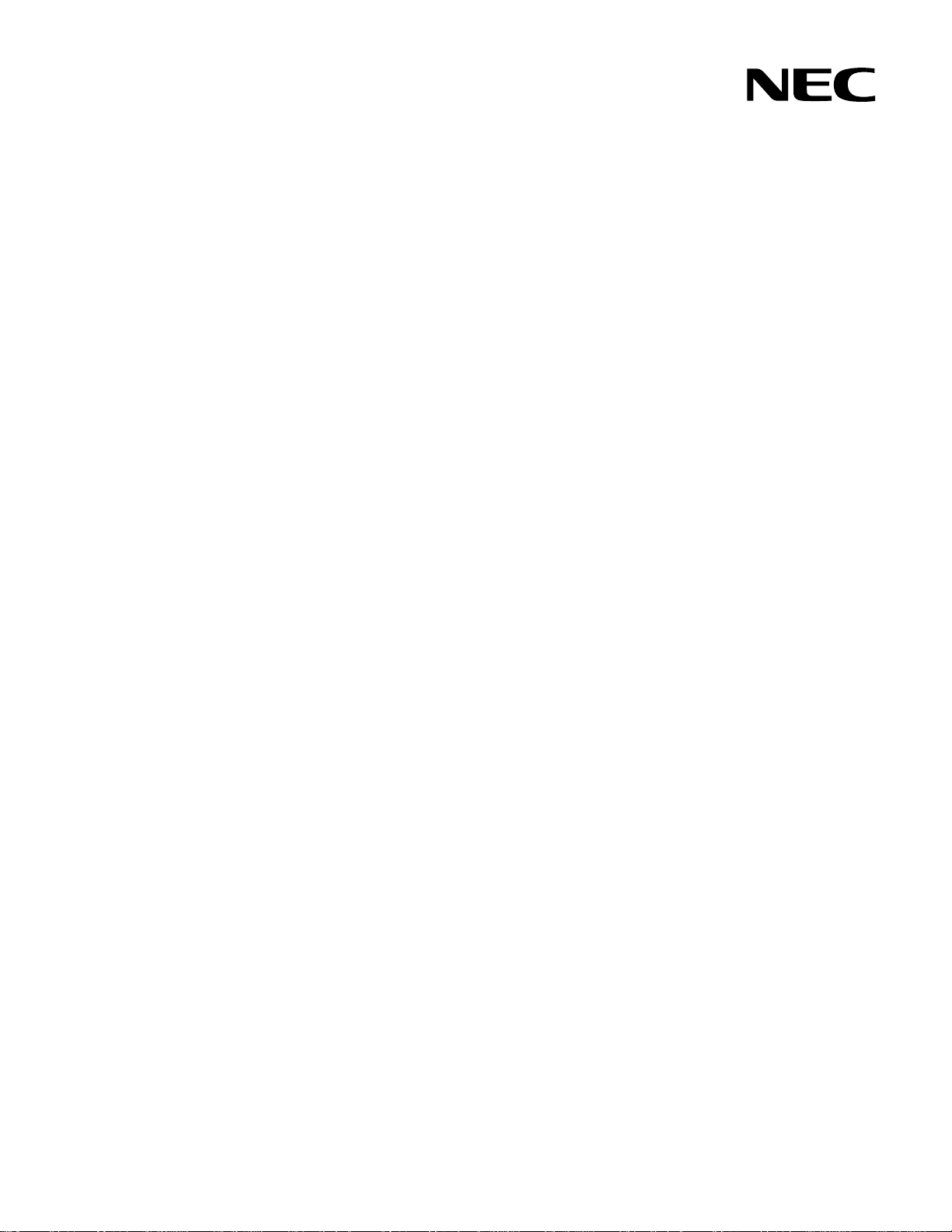
Part number: 856-126757-306-00
First edition: July 2008
456-01767-000
PN# 456-01767-000
N8406-022A 1Gb Intelligent L2 Switch
Command Reference Guide (ISCLI)
Page 2
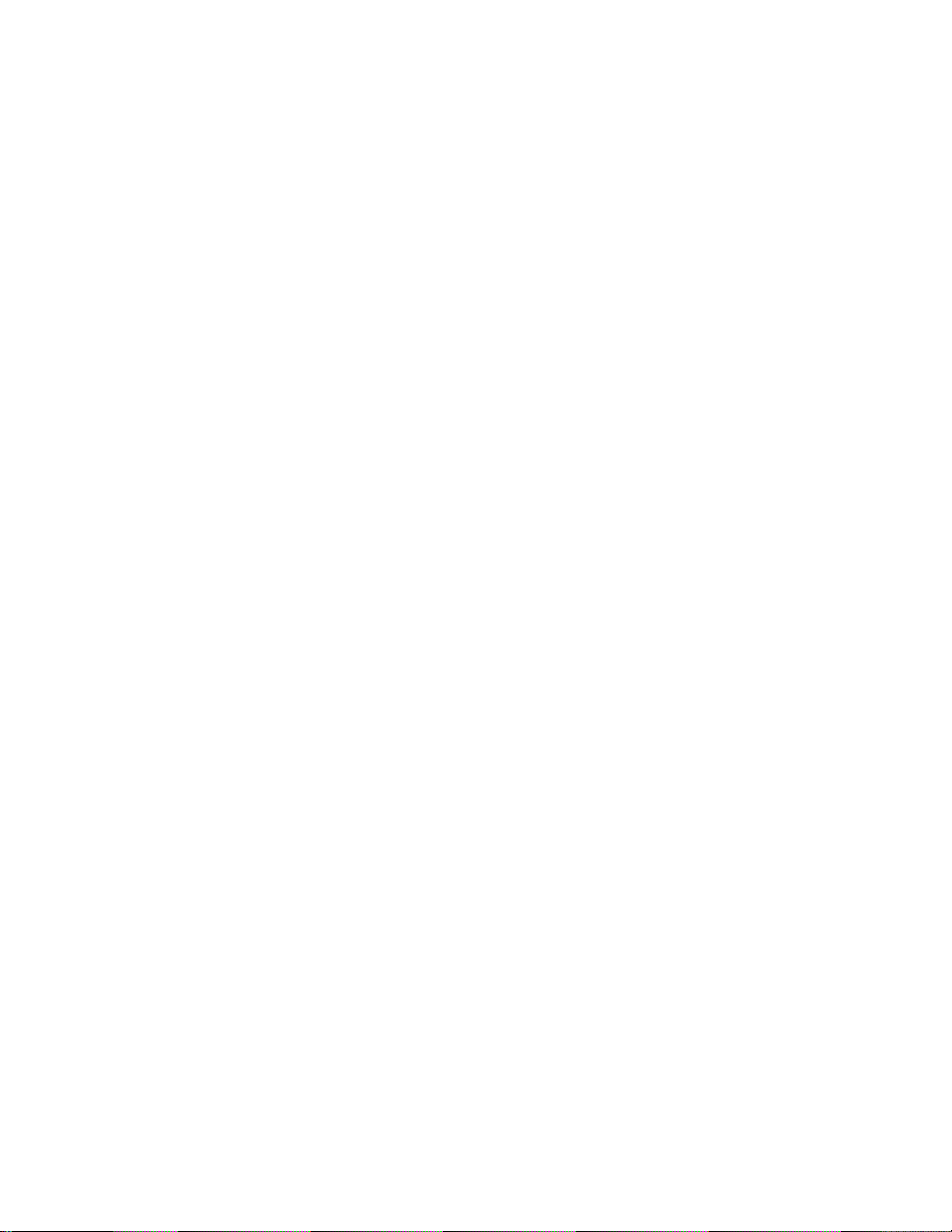
Legal notices
© 2008 NEC Corporation
The information contained herein is subject to change without notice. The only warranties for NEC products and services are set forth in the
express warranty statements accompanying such products and services. Nothing herein should be construed as constituting an additional
warranty. NEC shall not be liable for technical or editorial errors or omissions contained herein.
Microsoft®, Windows®, and Windows NT® are U.S. registered trademarks of Microsoft Corporation.
SunOS™ and Solaris™ are trademarks of Sun Microsystems, Inc. in the U.S. and other countries.
Cisco® is a registered trademark of Cisco Systems, Inc. and/or its affiliates in the U.S. and certain other countries.
Part number: 856-126757-306-00
First edition: July 2008
2
Page 3
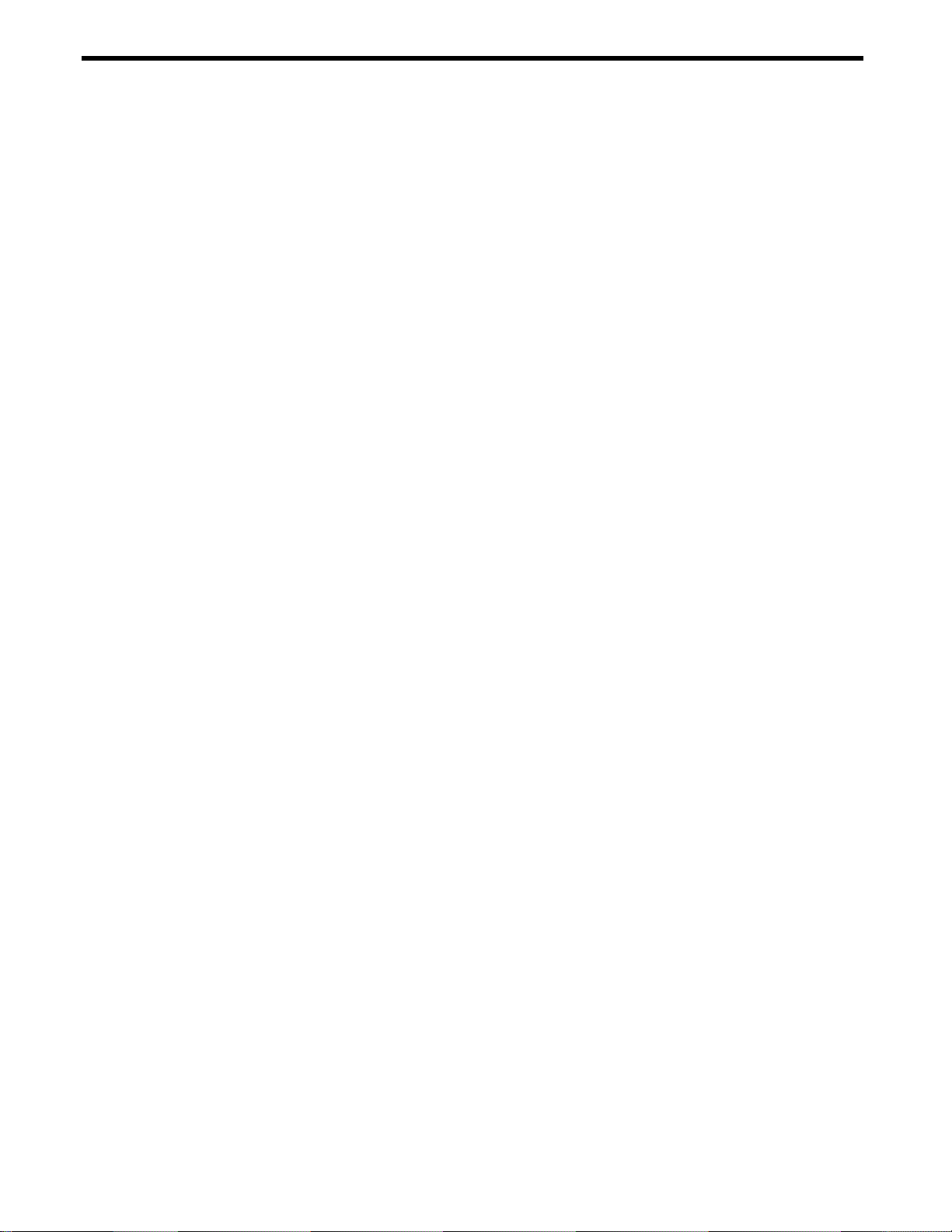
Contents
ISCLI Reference
Introduction ............................................................................................................................................................. 7
Additional references .............................................................................................................................................. 7
Connecting to the switch ........................................................................................................................................ 7
Establishing a console connection .................................................................................................................... 7
Setting an IP address ........................................................................................................................................ 8
Establishing a Telnet connection ...................................................................................................................... 8
Establishing an SSH connection ....................................................................................................................... 8
Accessing the switch .............................................................................................................................................. 9
Idle timeout ........................................................................................................................................................... 10
Typographical conventions ................................................................................................................................... 10
ISCLI basics
Introduction ........................................................................................................................................................... 12
Accessing the ISCLI ............................................................................................................................................. 12
ISCLI Command Modes ....................................................................................................................................... 12
Global commands ................................................................................................................................................. 13
Command line interface shortcuts ........................................................................................................................ 14
Command abbreviation ................................................................................................................................... 14
Tab completion ................................................................................................................................................ 14
Information Commands
Introduction ........................................................................................................................................................... 15
System Information commands ............................................................................................................................ 16
SNMPv3 Information commands .......................................................................................................................... 16
SNMPv3 USM User Table information ............................................................................................................ 17
SNMPv3 View Table information .................................................................................................................... 17
SNMPv3 Access Table information................................................................................................................. 18
SNMPv3 Group Table information .................................................................................................................. 19
SNMPv3 Community Table information .......................................................................................................... 19
SNMPv3 Target Address Table information .................................................................................................... 20
SNMPv3 Target Parameters Table information .............................................................................................. 20
SNMPv3 Notify Table information ................................................................................................................... 21
SNMPv3 dump ................................................................................................................................................ 22
System information ............................................................................................................................................... 23
Show recent syslog messages ............................................................................................................................. 24
System user information ....................................................................................................................................... 24
Layer 2 information ............................................................................................................................................... 25
FDB information commands ................................................................................................................................. 26
Show all FDB information ................................................................................................................................ 26
Link Aggregation Control Protocol information ..................................................................................................... 27
LACP dump ..................................................................................................................................................... 27
Spanning Tree information ................................................................................................................................... 28
Rapid Spanning Tree and Multiple Spanning Tree information ............................................................................ 29
Common Internal Spanning Tree information ....................................................................................................... 31
Trunk group information ....................................................................................................................................... 33
VLAN information ................................................................................................................................................. 33
Layer 3 information ............................................................................................................................................... 34
ARP information ................................................................................................................................................... 34
Show all ARP entry information ...................................................................................................................... 35
ARP address list information ........................................................................................................................... 35
IP information ....................................................................................................................................................... 35
IGMP multicast group information ........................................................................................................................ 36
IGMP multicast router port information ................................................................................................................. 36
RMON Information ................................................................................................................................................ 36
RMON history information ............................................................................................................................... 36
RMON alarm information ................................................................................................................................ 37
RMON event information ................................................................................................................................. 38
Link status information .......................................................................................................................................... 39
Port information .................................................................................................................................................... 40
Logical Port to GEA Port mapping ........................................................................................................................ 41
Uplink Failure Detection information ..................................................................................................................... 42
Command Reference Guide (ISCLI) Command Reference Guide (ISCLI) 3
Page 4
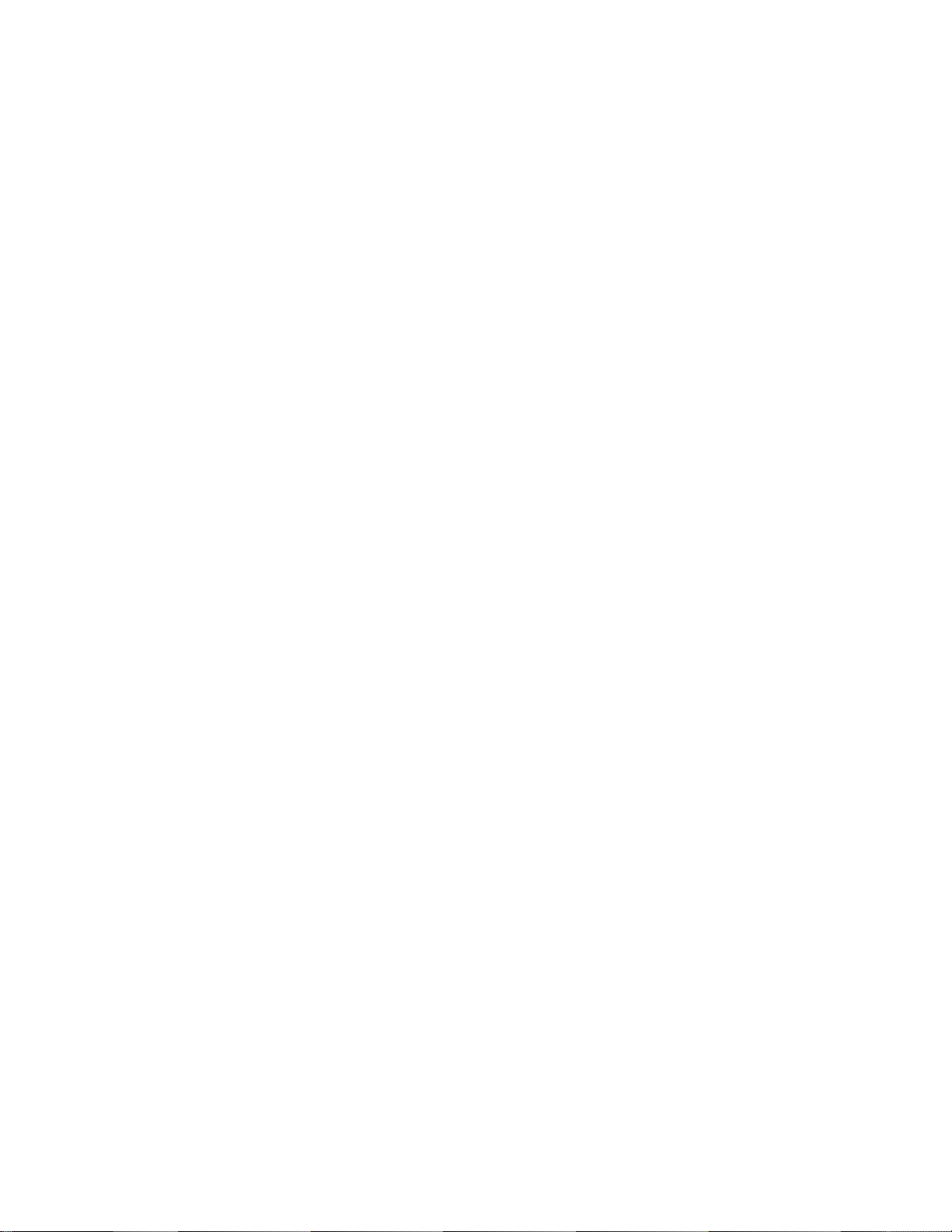
Information dump .................................................................................................................................................. 42
Statistics commands
Introduction ........................................................................................................................................................... 43
Port Statistics ........................................................................................................................................................ 43
Bridging statistics ............................................................................................................................................ 44
Ethernet statistics ............................................................................................................................................ 44
Interface statistics ........................................................................................................................................... 46
Internet Protocol (IP) statistics ........................................................................................................................ 47
Link statistics ................................................................................................................................................... 48
Port RMON statistics ....................................................................................................................................... 48
Layer 2 statistics ................................................................................................................................................... 50
FDB statistics .................................................................................................................................................. 50
LACP statistics ................................................................................................................................................ 50
Layer 3 statistics ................................................................................................................................................... 51
IP statistics ...................................................................................................................................................... 51
ARP statistics .................................................................................................................................................. 52
DNS statistics .................................................................................................................................................. 53
ICMP statistics ................................................................................................................................................ 53
TCP statistics .................................................................................................................................................. 54
UDP statistics .................................................................................................................................................. 55
IGMP Multicast Group statistics ...................................................................................................................... 56
GEA Layer 3 statistics .......................................................................................................................................... 56
GEA Layer 3 statistics ..................................................................................................................................... 56
Management Processor statistics ......................................................................................................................... 57
Packet statistics .............................................................................................................................................. 57
TCP statistics .................................................................................................................................................. 58
UDP statistics .................................................................................................................................................. 58
CPU statistics .................................................................................................................................................. 58
SNMP statistics .................................................................................................................................................... 59
NTP statistics ........................................................................................................................................................ 61
Uplink Failure Detection statistics ......................................................................................................................... 62
Statistics dump ..................................................................................................................................................... 62
Configuration Commands
Introduction ........................................................................................................................................................... 63
Viewing and saving changes ................................................................................................................................ 63
Saving the configuration ....................................................................................................................................... 63
System configuration ................................................................................................ ............................................ 64
System host log configuration ......................................................................................................................... 65
Secure Shell Server configuration................................................................................................................... 66
RADIUS server configuration .......................................................................................................................... 67
TACACS+ server configuration ....................................................................................................................... 68
NTP server configuration ................................................................................................................................ 69
System SNMP configuration ........................................................................................................................... 70
SNMPv3 configuration .................................................................................................................................... 71
SNMPv3 User Security Model configuration ................................................................................................... 72
SNMPv3 View configuration ............................................................................................................................ 72
SNMPv3 View-based Access Control Model configuration............................................................................. 73
SNMPv3 Group configuration ......................................................................................................................... 73
SNMPv3 Community Table configuration ....................................................................................................... 74
SNMPv3 Target Address Table configuration ................................................................................................. 74
SNMPv3 Target Parameters Table configuration ........................................................................................... 75
SNMPv3 Notify Table configuration ................................................................................................................ 75
System Access configuration .......................................................................................................................... 76
Management Networks configuration .............................................................................................................. 76
User Access Control configuration .................................................................................................................. 77
User ID configuration ...................................................................................................................................... 77
HTTPS Access configuration .......................................................................................................................... 78
Port configuration ................................................................................................................................................. 79
Temporarily disabling a port ............................................................................................................................ 79
Port link configuration ...................................................................................................................................... 80
Layer 2 configuration ............................................................................................................................................ 80
Rapid Spanning Tree Protocol / Multiple Spanning Tree Protocol configuration .................................................. 81
Common Internal Spanning Tree configuration .............................................................................................. 82
CIST bridge configuration ............................................................................................................................... 82
N8406-022A 1Gb Intelligent L2 Switch Command Reference Guide (ISCLI) 4
Page 5
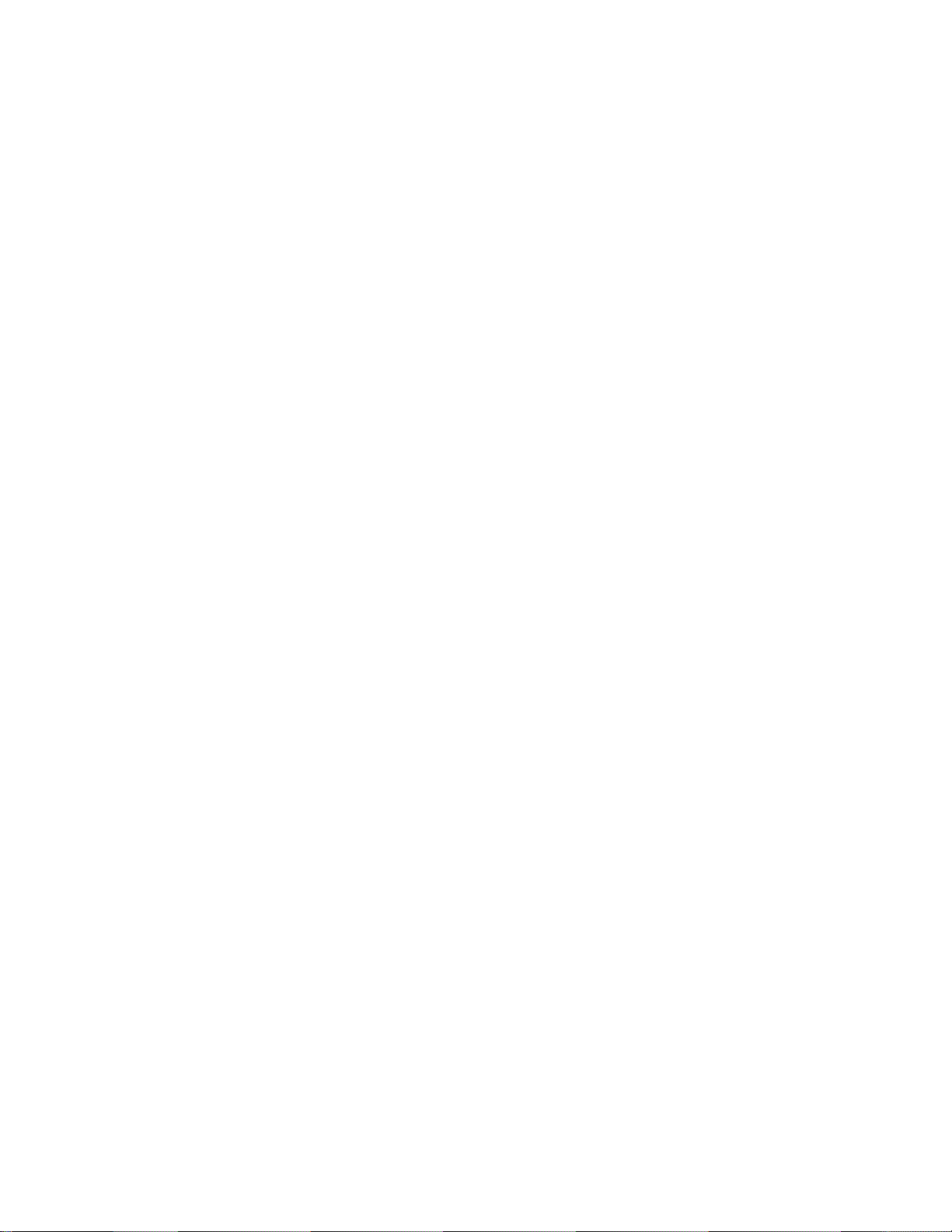
CIST port configuration ................................................................................................................................... 83
Spanning Tree configuration ................................................................................................................................ 84
Bridge Spanning Tree configuration ................................................................................................................ 85
Spanning Tree port configuration .................................................................................................................... 86
Forwarding Database configuration ...................................................................................................................... 87
Static FDB configuration ................................................................................................................................. 87
Trunk configuration ............................................................................................................................................... 87
Layer 2 IP Trunk Hash configuration ............................................................................................................... 88
Link Aggregation Control Protocol configuration .................................................................................................. 88
LACP Port configuration .................................................................................................................................. 89
VLAN configuration ............................................................................................................................................... 89
Layer 3 configuration ............................................................................................................................................ 90
IP interface configuration ................................................................................................................................ 90
Default Gateway configuration ........................................................................................................................ 91
Address Resolution Protocol configuration ........................................................................................................... 91
IGMP configuration ............................................................................................................................................... 92
IGMP snooping configuration .......................................................................................................................... 92
IGMP static multicast router configuration ...................................................................................................... 93
IGMP filtering configuration ............................................................................................................................. 93
IGMP filter definition ........................................................................................................................................ 93
IGMP filtering port configuration...................................................................................................................... 94
Domain Name System configuration .................................................................................................................... 94
Remote Monitoring configuration .......................................................................................................................... 95
RMON history configuration ............................................................................................................................ 95
RMON event configuration .............................................................................................................................. 95
RMON alarm configuration .............................................................................................................................. 96
Port mirroring ........................................................................................................................................................ 97
Port-based port mirroring ................................................................................................................................ 97
Uplink Failure Detection configuration .................................................................................................................. 98
Failure Detection Pair configuration ................................................................................................................ 98
Link to Monitor configuration ........................................................................................................................... 99
Link to Disable configuration ........................................................................................................................... 99
Configuration Dump ............................................................................................................................................ 100
Saving the active switch configuration ................................................................................................................ 100
Restoring the active switch configuration ........................................................................................................... 100
Operations Commands
Introduction ......................................................................................................................................................... 101
Operations-level port options ........................................................................................................................ 101
Boot Options
Introduction ......................................................................................................................................................... 102
Updating the switch software image ................................................................................................................... 102
Downloading new software to the switch ...................................................................................................... 102
Selecting a software image to run ...................................................................................................................... 103
Uploading a software image from the switch ...................................................................................................... 104
Selecting a configuration block ........................................................................................................................... 104
Resetting the switch ........................................................................................................................................... 105
Accessing the AOS CLI ...................................................................................................................................... 105
Current switch software information ................................................................................................................... 105
Maintenance Commands
Introduction ......................................................................................................................................................... 106
System maintenance ..................................................................................................................................... 106
Forwarding Database maintenance .............................................................................................................. 106
Debugging options ........................................................................................................................................ 107
ARP cache maintenance ............................................................................................................................... 107
IGMP Snooping maintenance ....................................................................................................................... 108
IGMP Mrouter maintenance .......................................................................................................................... 108
Technical support dump ................................................................................................................................ 108
FTP/TFTP technical support dump put ......................................................................................................... 108
Uuencode flash dump ................................................................................................................................... 109
FTP/TFTP system dump put ......................................................................................................................... 109
Clearing dump information ............................................................................................................................ 109
Panic command ............................................................................................................................................ 110
Unscheduled system dumps .............................................................................................................................. 110
Command Reference Guide (ISCLI) Command Reference Guide (ISCLI) 5
Page 6
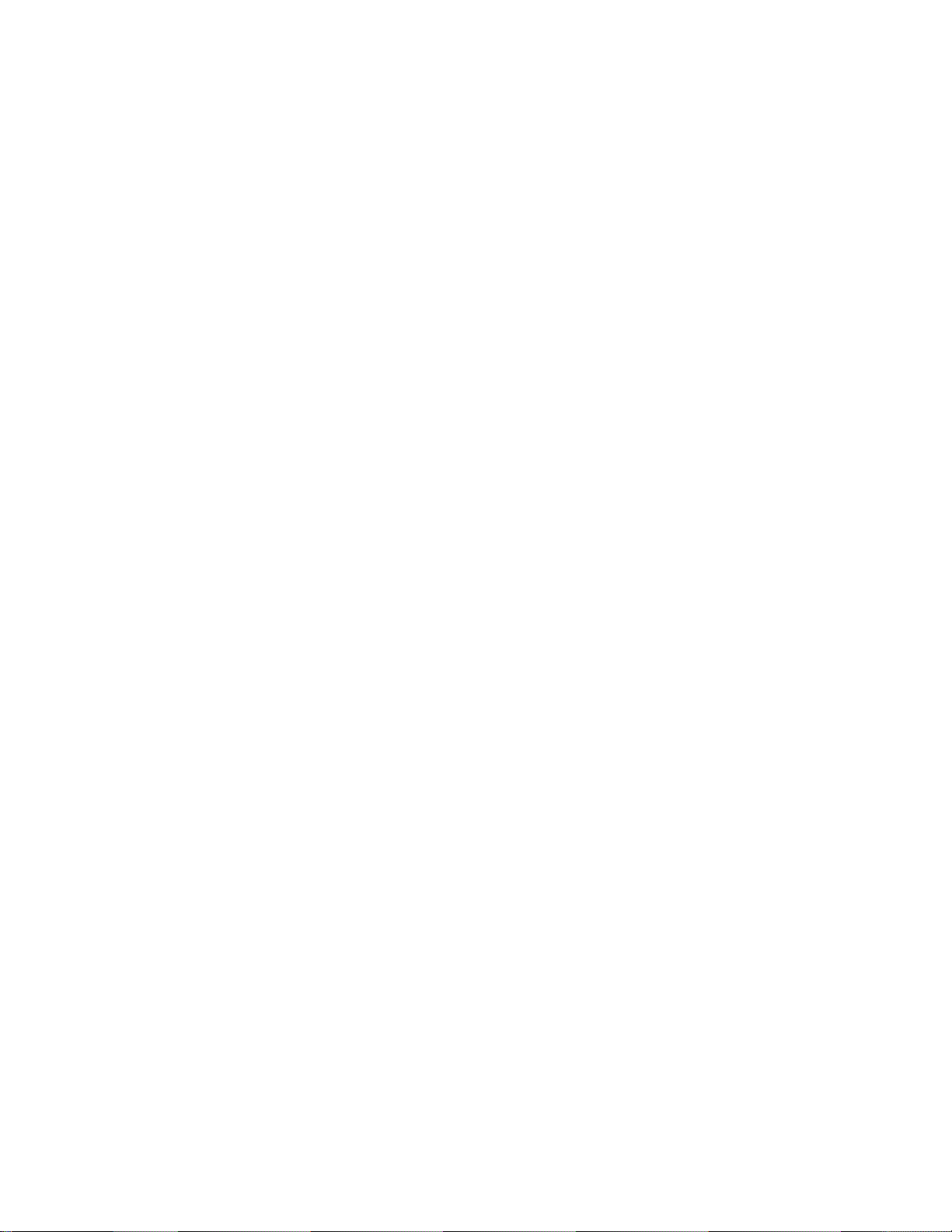
N8406-022A 1Gb Intelligent L2 Switch Command Reference Guide (ISCLI) 6
Page 7

ISCLI Reference
Table 1 Console configuration parameters
Parameter
Value
Baud Rate
9600
Data Bits
8
Parity
None
Stop Bits
1
Flow Control
None
Introduction
The 1Gb Intelligent L2 Switch is ready to perform basic switching functions right out of the box. Some of the more
advanced features, however, require some administrative configuration before they can be used effectively.
The extensive switching software included in the switch provides a variety of options for accessing and configuring
the switch:
Text-based command line interfaces (AOS CLI and ISCLI) for access via a local terminal or remote
Telnet/Secure Shell (SSH) session
Simple Network Management Protocol (SNMP) support for access through network management software
such as NEC WebSAM NetvisorPro
A browser-based management interface for interactive network access through a Web browser
The ISCLI provides a direct method for collecting switch information and performing switch configuration. Use a
basic terminal to view information and statistics about the switch, and to perform any necessary configuration.
This guide describes how to use and configure on the Layer2 switch mode of the switch. The switch does not
provide ISCLI on the SmartPanel.
This chapter explains how to access the ISCLI to the switch.
Additional references
Additional information about installing and configuring the switch is available in the following guides, which are
attached in this product.
N8406-022A 1Gb Intelligent L2 Switch User’s Guide
N8406-022A 1Gb Intelligent L2 Switch Application Guide
N8406-022A 1Gb Intelligent L2 Switch Command Reference Guide (AOS)
N8406-022A 1Gb Intelligent L2 Switch Browser-based Interface Reference Guide
N8406-022A 1Gb Intelligent L2 Switch SmartPanel Reference Guide
Connecting to the switch
You can access the command line interface in one of the following ways:
Using a console connection via the console port
Using a Telnet connection over the network
Using a Secure Shell (SSH) connection to securely log in over a network
Establishing a console connection
To establish a console connection with the switch, you need:
A null modem cable with a female DB-9 connector (See the User’s Guide for more information.)
An ASCII terminal or a computer running terminal emulation software set to the parameters shown in the table
below
Command Reference Guide (ISCLI) Command Reference Guide (ISCLI) 7
Page 8
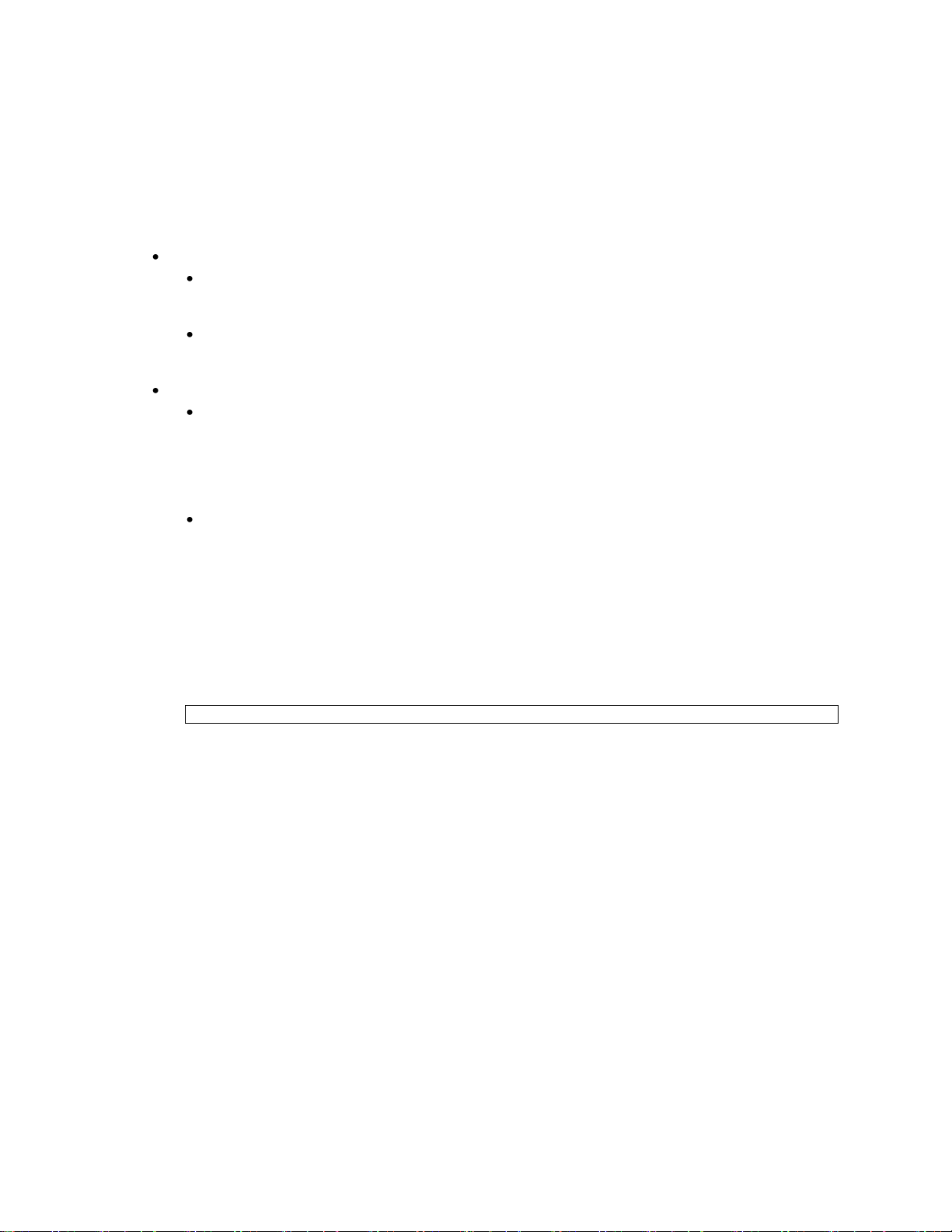
telnet <1Gb Intelligent L2 Switch IP address>
To establish a console connection with the switch:
1. Connect the terminal to the console port using the null modem cable.
2. Power on the terminal.
3. Press the Enter key a few times on the terminal to establish the connection.
4. You will be required to enter a password for access to the switch.
Setting an IP address
To access the switch via a Telnet or an SSH connection, you need to have an Internet Protocol (IP) address set for
the switch. The switch can get its IP address in one of the following ways:
Management port access:
Using a Dynamic Host Control Protocol (DHCP) server—When the dhcp client is enabled, the
management interface (interface 256) requests its IP address from a DHCP server. The default value for
the dhcp client is enabled.
Configuring manually—If the network does not support DHCP, you must configure the management
interface (interface 256) with an IP address. If you want to access the switch from a remote network, you
also must configure the management gateway (gateway 4).
Uplink port access:
Using a Bootstrap Protocol (BOOTP) server—By default, the management interface is set up to request
its IP address from a BOOTP server. If you have a BOOTP server on the network, add the Media Access
Control (MAC) address of the switch to the BOOTP configuration file located on the BOOTP server. The
MAC address can be found in the System Information menu (See the ―System Information commands‖
section in the ―Information Commands‖ chapter.) If you are using a DHCP server that also does BOOTP,
you do not have to configure the MAC address.
Configuring manually—If the network does not support BOOTP, you must configure the management port
with an IP address.
Establishing a Telnet connection
A Telnet connection offers the convenience of accessing the switch from any workstation connected to the network.
Telnet provides the same options for user, operator, and administrator access as those available through the
console port. By default, Telnet is enabled on the switch. The switch supports four concurrent Telnet connections.
Once the IP parameters are configured, you can access the ISCLI using a Telnet connection. To establish a Telnet
connection with the switch, run the Telnet program on the workstation and enter the telnet command, followed by
the switch IP address:
You will then be prompted to enter a password. The password determines the access level: administrator, operator,
or user. See the ―Accessing the switch‖ section later in this chapter for description of default passwords.
Establishing an SSH connection
Although a remote network administrator can manage the configuration of a switch via Telnet, this method does not
provide a secure connection. The Secure Shell (SSH) protocol enables you to securely log into this switch over the
network.
As a secure alternative to using Telnet to manage switch configuration, SSH ensures that all data sent over the
network is encrypted and secure. In order to use SSH, you must first configure it on the switch. See the ―Secure
Shell Server configuration‖ section in the ―Configuration Commands‖ chapter for information on how to configure
SSH.
The switch can perform only one session of key/cipher generation at a time. Therefore, an SSH/Secure Copy
(SCP) client will not be able to log in if the switch is performing key generation at that time or if another client has
just logged in before this client. Similarly, the system will fail to perform the key generation if an SSH/SCP client is
logging in at that time.
N8406-022A 1Gb Intelligent L2 Switch Command Reference Guide (ISCLI) 8
Page 9
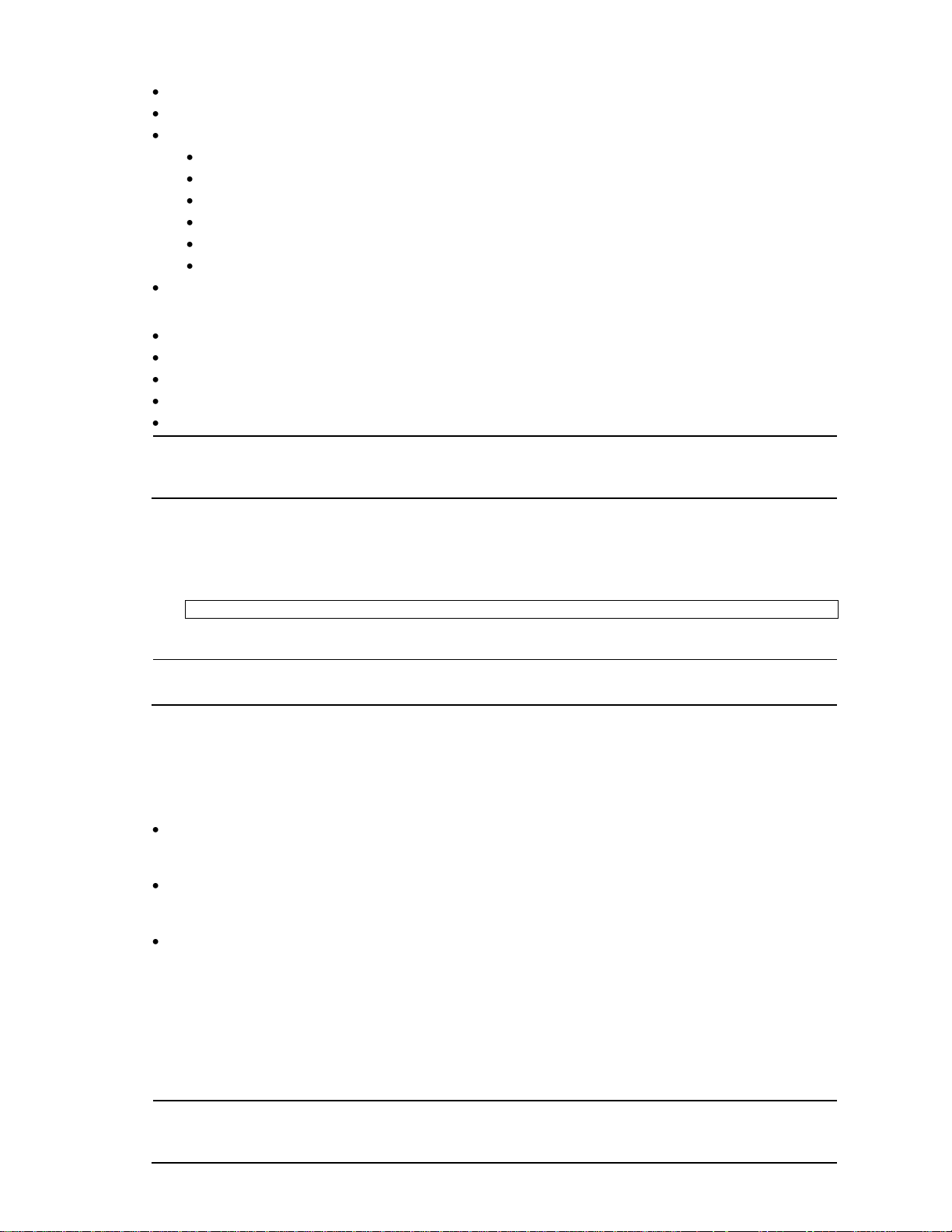
The supported SSH encryption and authentication methods are listed below.
NOTE: This switch implementation of SSH is based on versions 1.5 and 2.0, and supports SSH clients from
version 1.0 through version 2.0. SSH clients of other versions are not supported. You may configure the client
software to use protocol SSH version 1 or version 2.
>> # ssh <user>@<1Gb Intelligent L2 Switch IP address>
NOTE: The first time you run SSH from the workstation, a warning message might appear. At the prompt,
enter yes to continue.
NOTE: It is recommended that you change default switch passwords after initial configuration and as
regularly as required under your network security policies. For more information, see the ―Setting passwords‖
section in the ―First-time configuration‖ chapter.
Server Host Authentication—Client RSA authenticates the switch in the beginning of every connection
Key Exchange—RSA
Encryption:
AES256-CBC
AES192-CBC
AES128-CBC
3DES-CBC
3DES
ARCFOUR
User Authentication—Local password authentication; Remote Authentication Dial-in User Service (RADIUS)
The following SSH clients are supported:
SSH 3.0.1 for Linux (freeware)
SecureCRT® 4.1.8 (VanDyke Technologies, Inc.)
OpenSSH_3.9 for Linux (FC 3)
FedoraCore 3 for SCP commands
PuTTY Release 0.58 (Simon Tatham) for Windows
By default, SSH service is not enabled on the switch. Once the IP parameters are configured, you can access the
ISCLI to enable SSH.
To establish an SSH connection with the switch, run the SSH program on the workstation by issuing the ssh
command, followed by the user account name and the switch IP address:
You will then be prompted to enter your password.
Accessing the switch
To enable better switch management and user accountability, this switch provides different levels or classes of user
access. Levels of access to the CLI and Web management functions and screens increase as needed to perform
various switch management tasks. The three levels of access are:
User— Interaction with the switch is completely passive—nothing can be changed on this switch. Users may
display information that has no security or privacy implications, such as switch statistics and current
operational state information.
Operator— Interaction with the switch is completely passive—nothing can be changed on this switch. Users
may display information that has no security or privacy implications, such as switch statistics and current
operational state information.
Administrator— Administrators are the only ones that may make permanent changes to the switch
configuration—changes that are persistent across a reload/reset of the switch. Administrators can access
switch functions to configure and troubleshoot problems on this switch. Because administrators can also
make temporary (operator-level) changes as well, they must be aware of the interactions between temporary
and permanent changes.
Access to switch functions is controlled through the use of unique usernames and passwords. Once you are
connected to the switch via the local console, Telnet, or SSH, you are prompted to enter a password. The
password entered determines the access level. The default user names/password for each access level is listed in
the following table.
Command Reference Guide (ISCLI) Command Reference Guide (ISCLI) 9
Page 10
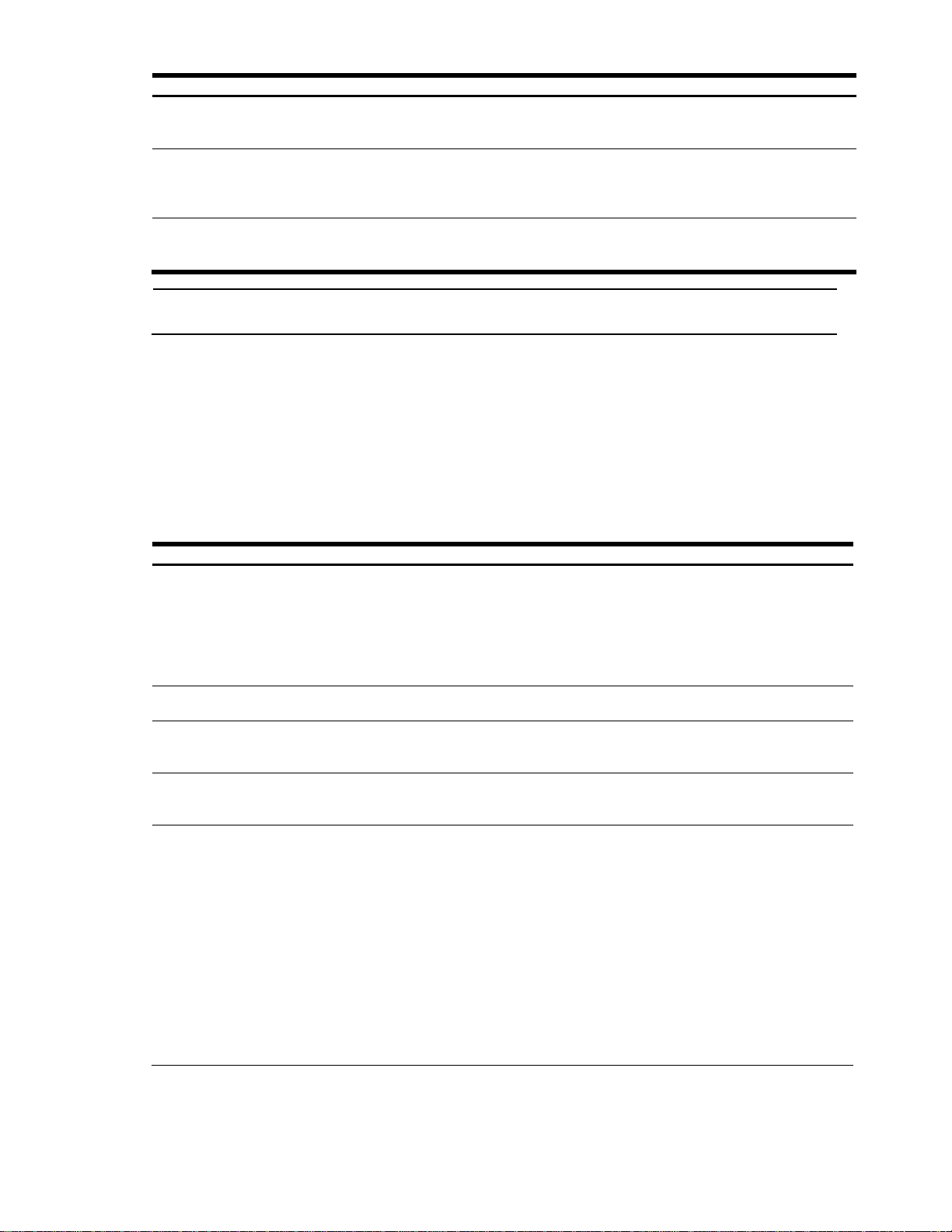
Table 2 User access levels
User account
Description and tasks performed
User
The User has no direct responsibility for switch management. He or she can view all switch
status information and statistics, but cannot make any configuration changes to the switch.
The user account is enabled by default, and the default password is user.
Oper
The Operator has no direct responsibility for switch management. He or she can view all
switch status information and statistics, but cannot make any configuration changes to the
switch.
By default, the operator account is disabled and has no password.
Admin
The super user administrator has complete access to all command modes on the switch,
including the ability to change both the user and administrator passwords.
The admin account is enabled by default, and the default password is admin.
NOTE: With the exception of the admin user, access to each user level can be disabled by setting the
password to an empty value.
Typeface or symbol
Meaning
angle brackets < >
Indicate a variable to enter based on the description inside the brackets. Do not type the
brackets as you enter the command.
Example: If the command syntax is
ping <IP address>
you enter
ping 192.32.10.12
bold body text
Indicates objects, such as window names, icons, and user-interface objects, such as
buttons and tabs.
bold Courier text
Indicates command names, options, and text that you must enter.
Example:
Use the show ip arp commands.
plain Courier text
Indicates command syntax and system output (for example: prompts and system
messages). Example:
configure terminal
braces { }
Indicate required elements in syntax descriptions where there is more than one option.
You must choose only one of the options. Do not type the braces when entering the
command.
Example: If the command syntax is
show portchannel {<1-12>|hash|information}
you must enter:
show portchannel <1-12>
or
show portchannel hash
or
show portchannel information
Once you enter the administrator password and it is verified, you are given complete access to this switch.
Idle timeout
By default, this switch disconnects the console, Telnet, or SSH session after five minutes of inactivity. This function
is controlled by the idle timeout parameter, which can be set from 1 to 60 minutes. To change this parameter, see
the ―System configuration‖ section in the ―Configuration Commands‖ chapter.
Typographical conventions
The following table describes the typographic styles used in this guide:
N8406-022A 1Gb Intelligent L2 Switch Command Reference Guide (ISCLI) 10
Page 11
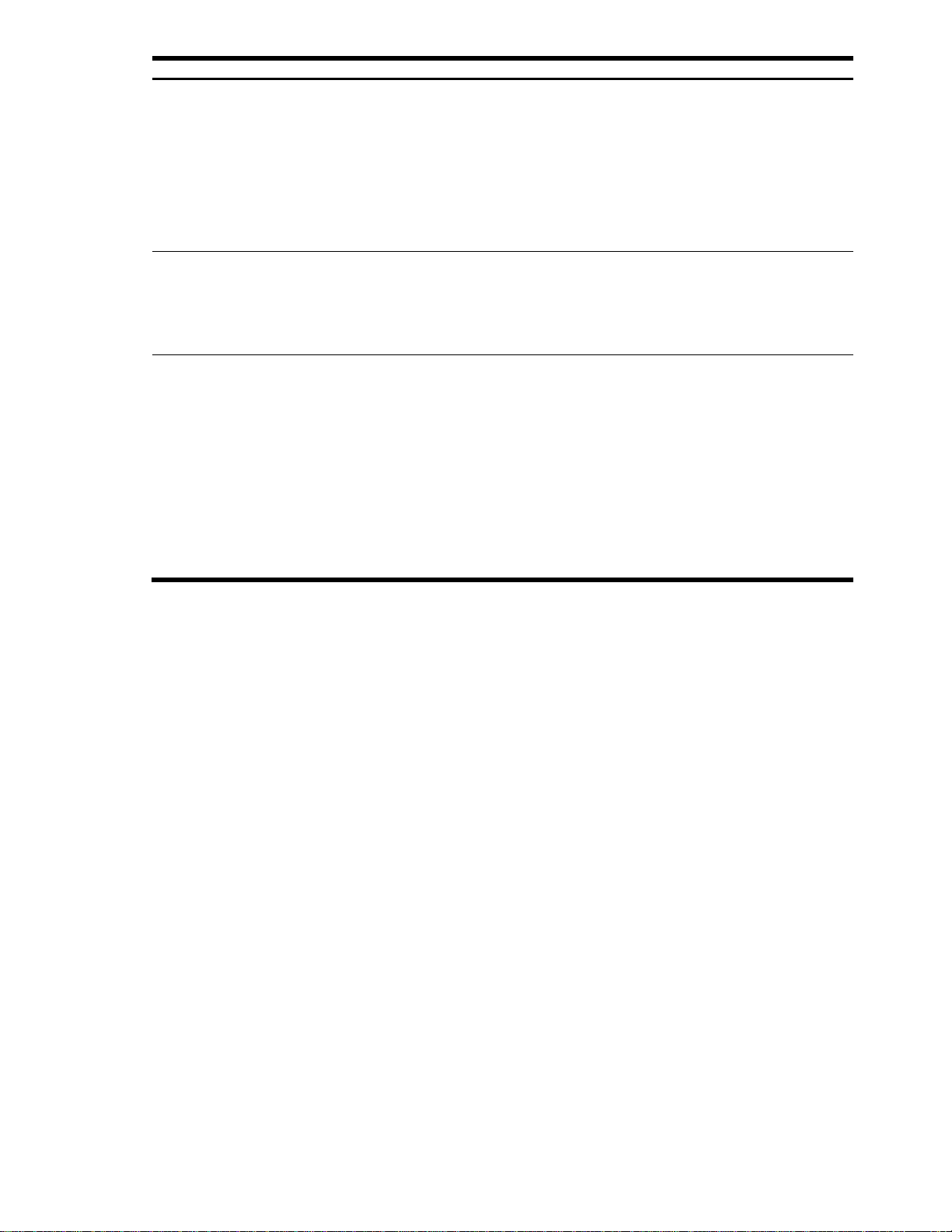
Typeface or symbol
Meaning
brackets [ ]
Indicate optional elements in syntax descriptions. Do not type the brackets when entering
the command.
Example: If the command syntax is
show ip interface [<1-256>]
you can enter
show ip interface
or
show ip interface 1
italic text
Indicates variables in command syntax descriptions. Also indicates new terms and book
titles. Where a variable is two or more words, the words are connected by a hyphen.
Example: If the command syntax is
show spanning-tree stp <1-32>
1-32 represents a number between 1-32.
vertical line |
Separates choices for command keywords and arguments. Enter only one of the choices.
Do not type the vertical line when entering the command.
Example: If the command syntax is
show portchannel {<1-12>|hash|information}
you must enter:
show portchannel <1-12>
or
show portchannel hash
or
show portchannel information
Command Reference Guide (ISCLI) Command Reference Guide (ISCLI) 11
Page 12
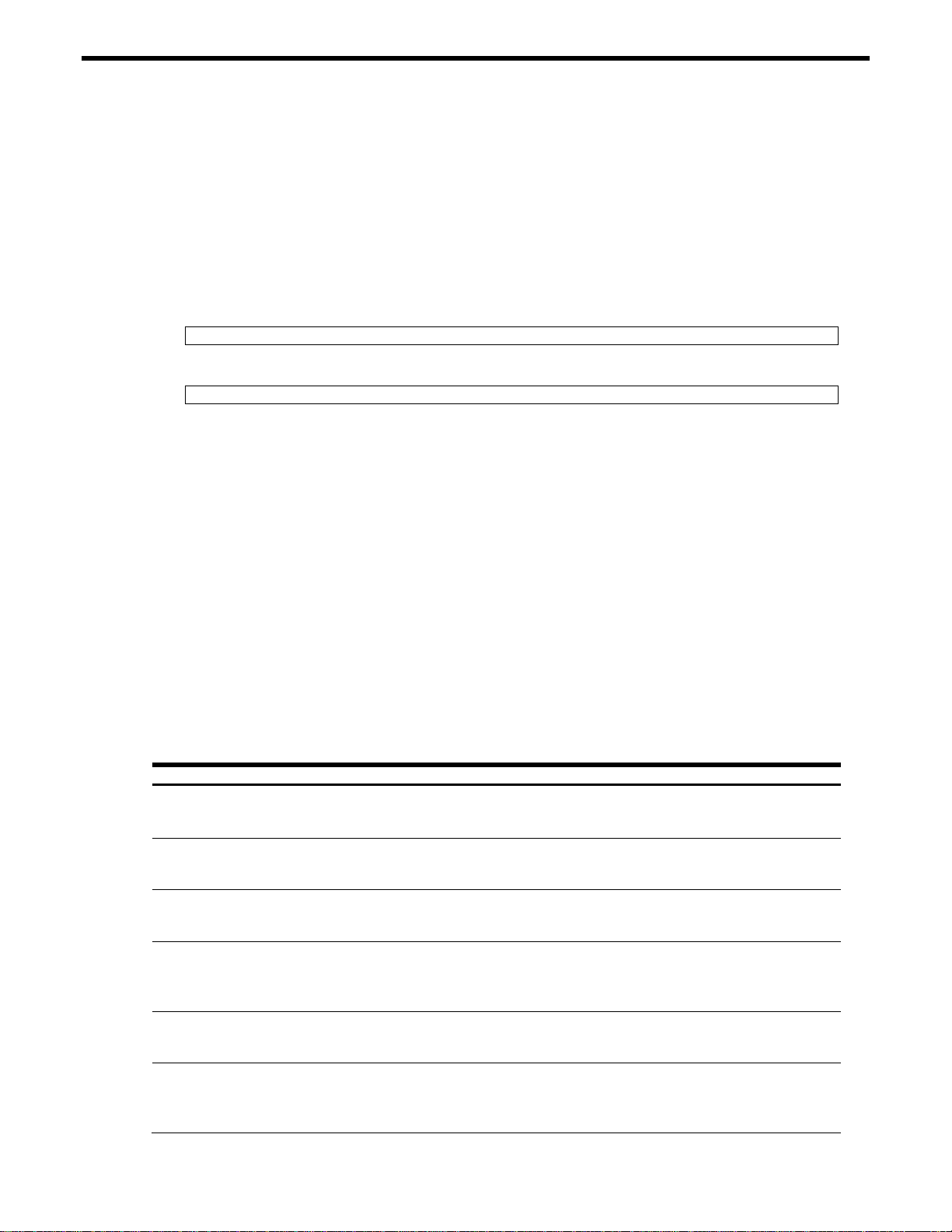
Main# boot/mode iscli
Switch(config)# boot cli-mode aos
Table 3 ISCLI Command Modes
Command Mode/Prompt
Command used to enter or exit.
User EXEC
Switch>
Default mode, entered automatically
Exit: exit or logout
Privileged EXEC
Switch#
Enter Privileged EXEC mode, from User EXEC mode: enable
Exit to User EXEC mode: disable
Quit ISCLI: exit or logout
Global configuration
Switch(config)#
Enter Global Configuration mode, from Privileged EXEC mode:
configure terminal
Exit to Privileged EXEC mode: end or exit
Port configuration
Switch(config-if)#
Enter Port Configuration mode, from Global Configuration mode:
interface gigabitethernet <port number>
Exit to Global Configuration mode: exit
Exit to Privileged EXEC mode: end
VLAN configuration
Switch(config-vlan)#
Enter VLAN Configuration mode, from Global Configuration mode: vlan <1-4095>
Exit to Global Configuration mode: exit
Exit to Privileged EXEC mode: end
Interface IP configuration
Switch(config-ip-if)#
Enter Interface IP Configuration mode, from Global Configuration mode:
interface ip <1-256>
Exit to Global Configuration mode: exit
Exit to Privileged EXEC mode: end
ISCLI basics
Introduction
The ISCLI is used for viewing switch information and statistics. In addition, the administrator can use the CLI for
performing all levels of switch configuration.
This chapter describes the ISCLI Command Modes, and provides a list of commands and shortcuts that are
commonly available from all the command modes within the ISCLI.
Accessing the ISCLI
The first time you start this switch, it boots into the AOS CLI. To access the ISCLI, enter the following command
and reset the switch:
To access the AOS CLI, enter the following command from the ISCLI and reload the switch:
The switch retains your CLI selection, even when you reset the configuration to factory defaults. The CLI boot mode
is not part of the configuration settings.
ISCLI Command Modes
The ISCLI has three major command modes, listed in order of increasing privileges, as follows:
User EXEC mode: This is the initial mode of access. By default, password checking is disabled for this mode.
Privileged EXEC mode: The mode is accessed from User EXEC mode. If the Privileged EXEC password is
enabled, you must enter a password to access Privileged EXEC mode.
Global Configuration mode: This mode allows you to make changes to the running configuration of the switch. If
you save the configuration, the settings survive a reload of the switch. Several submodes are available within the
Global Configuration mode (the following table for more information.
Each command mode provides a specific set of commands. The command set of each higher-privilege mode is a
superset of the lower-privilege mode(s). All commands available in lower-lower-privilege modes are available in the
higher-privilege modes.
The following table describes the ISCLI command modes.
N8406-022A 1Gb Intelligent L2 Switch Command Reference Guide (ISCLI) 12
Page 13
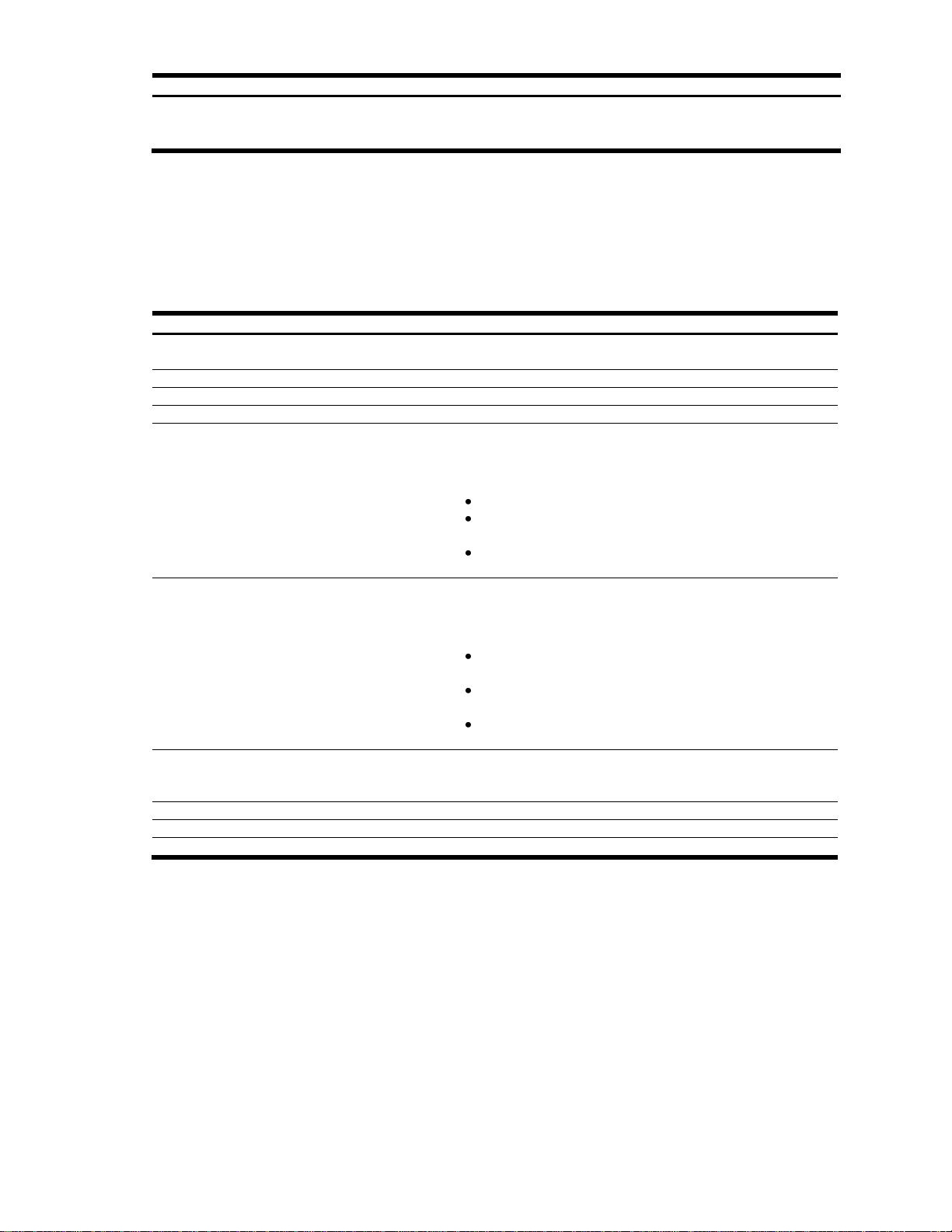
Table 3 ISCLI Command Modes
Command Mode/Prompt
Command used to enter or exit.
FDP configuration
Switch(config-fdp)#
Enter RIP Configuration mode, from Global Configuration mode: ufd fdp <1-4>
Exit to Global Configuration mode: exit
Exit to Privileged EXEC mode: end
Table 4 Global commands
Command
Action
?
Provides more information about a specific command or lists
commands available at the current level.
exit
Go up one level in the command-mode structure.
copy running-config startup-config
Write configuration changes to flash memory.
exit or quit
Exit from the command line interface and log out.
ping
Verify station-to-station connectivity across the network. The
format is as follows:
ping <host name> | <IP address> [<number of
tries>] [<msec delay>]
IP address is the hostname or IP address of the device.
number of tries (optional) is the number of attempts
(1-32).
msec delay (optional) is the number of milliseconds between
attempts.
traceroute
Identifies the route used for station-to-station connectivity across
the network. The format is as follows:
traceroute <host name> | <IP address>
[<max-hops>] [<msec delay>]
IP address is the hostname or IP address of the target
station.
max-hops (optional) is the maximum distance to trace
(1-16 devices)
msec delay (optional) is the number of milliseconds to wait
for the response.
telnet
Allows you to Telnet out of the switch. The format is as follows:
telnet <host name> | <IP address> [<port
number>]
show history
Displays the 10 most recent commands.
console-log
Enables or disables console logs for the current session.
who
Displays a list of users who are currently logged in.
Global commands
Some basic commands are recognized throughout the ISCLI hierarchy. These commands are useful for obtaining
online Help, navigating through the interface, and saving configuration changes. To get help about a specific
command, type the command, followed by help.
The following table describes the global commands.
Command Reference Guide (ISCLI) Command Reference Guide (ISCLI) 13
Page 14
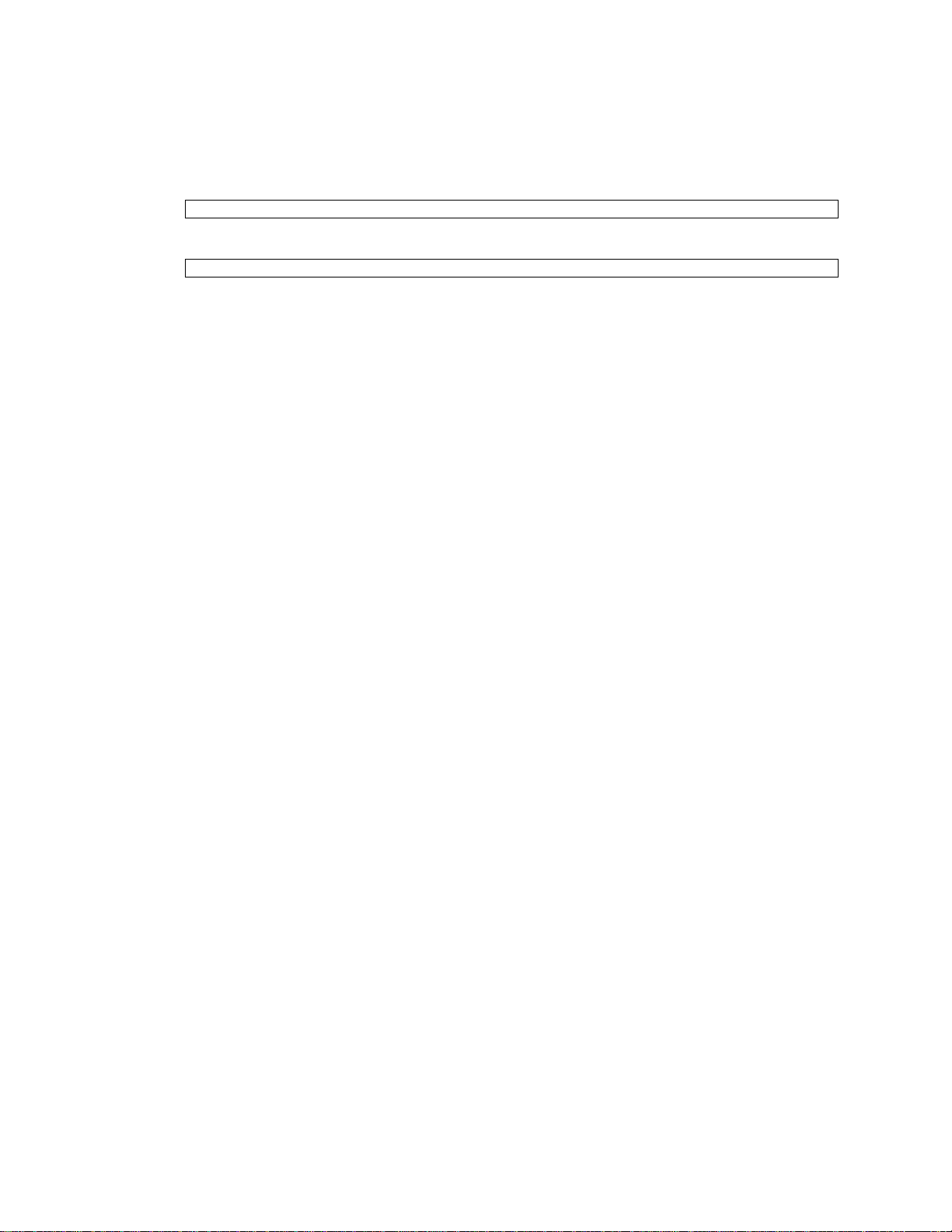
Switch(config)# spanning-tree stp 1 bridge hello-time 2
Switch(config)# sp stp 1 br h 2
Command line interface shortcuts
The following shortcuts allow you to enter commands quickly and easily.
Command abbreviation
Most commands can be abbreviated by entering the first characters that distinguish the command from the others
in the same mode. For example, consider the following full command:
The command shown above could also be entered as:
Tab completion
Entering the first letter of a command at any prompt and press the Tab key to display all available commands or
options that begin with that letter. Entering additional letters further refines the list of commands or options
displayed.
If only one command fits the input text when you press the Tab key, that command is supplied on the command
line, waiting to be entered.
N8406-022A 1Gb Intelligent L2 Switch Command Reference Guide (ISCLI) 14
Page 15
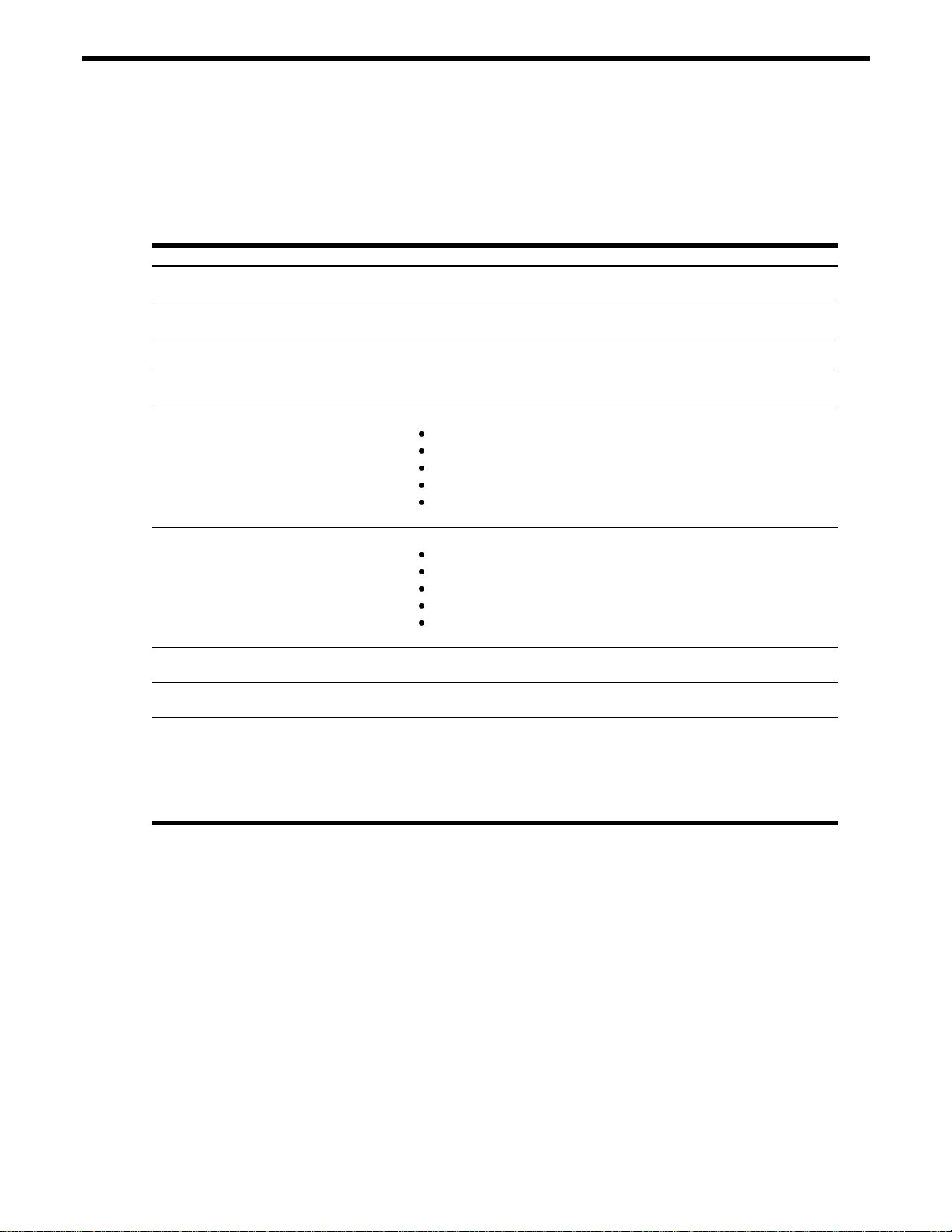
Information Commands
Table 5 Information commands
Command
Usage
show sys-info
Displays system information.
Command mode: All
show layer2 information
Displays Layer 2 information.
Command mode: All
show layer3 information
Displays Layer 3 information.
Command mode: All
show rmon
Displays Remote Monitoring Information.
Command mode: All
show interface link
Displays configuration information about each port, including:
Port number
Port speed (10 Mb/s, 100 Mb/s, 1000 Mb/s, or any)
Duplex mode (half, full, or any)
Flow control for transmit and receive (no, yes, or any)
Link status (up or down)
Command mode: All
show interface information
Displays port status information, including:
Port number
Whether the port uses VLAN tagging or not
Port VLAN ID (PVID)
Port name
VLAN membership
Command mode: All
show geaport
Displays GEA port mapping information, used by service personnel.
Command mode: All
show ufd
Displays Uplink Failure Detection information.
Command mode: All
show information-dump
Dumps all switch information available (10K or more, depending on your
configuration).
If you want to capture dump data to a file, set your communication
software on your workstation to capture session data prior to issuing the
dump commands.
Command mode: All
Introduction
You can view configuration information for the switch in the ISCLI. This chapter discusses how to use the ISCLI to
display switch information.
The following table describes general information commands.
Command Reference Guide (ISCLI) Command Reference Guide (ISCLI) 15
Page 16
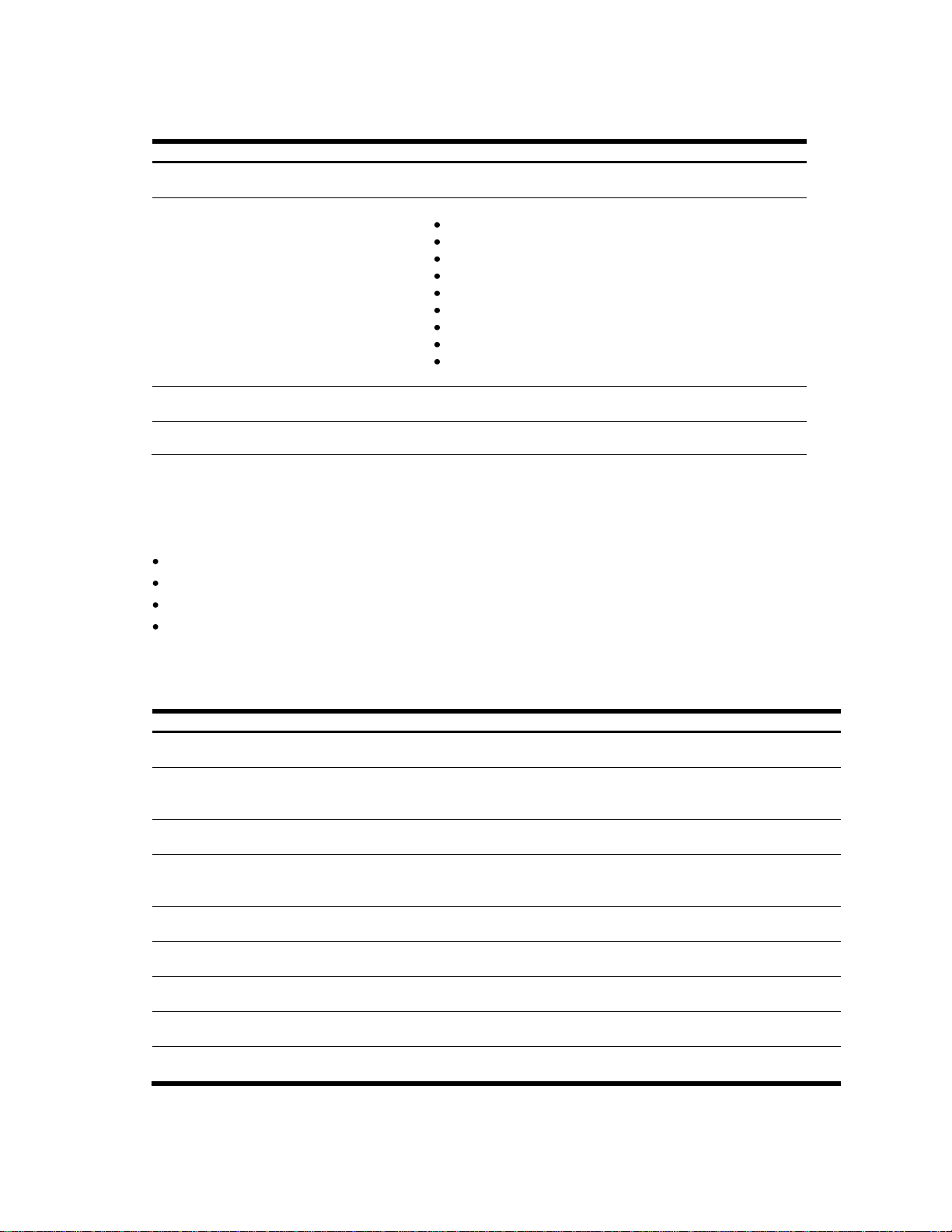
Table 6 System Information commands
Command
Usage
show snmp-server v3
Displays SNMP v3 information.
Command mode: All
show sys-info
Displays system information, including:
System date and time
Switch model name and number
Switch name and location
MAC address of the switch management processor
IP address of IP interface #1
Hardware version and part number
Software image file and version number
Configuration name
Log-in banner, if one is configured
Command mode: All
show logging messages
Displays most recent syslog messages.
Command mode: All
show access user
Displays User Access information.
Command mode: All except User EXEC
Table 7 SNMPv3 Information commands
Command
Usage
show snmp-server v3 user
Displays User Security Model (USM) table information.
Command mode: All
show snmp-server v3 view
Displays information about view name, subtrees, mask and
type of view.
Command mode: All
show snmp-server v3 access
Displays View-based Access Control information.
Command mode: All
show snmp-server v3 group
Displays information about the group that includes the
security model, user name, and group name.
Command mode: All
show snmp-server v3 community
Displays information about the community table.
Command mode: All
show snmp-server v3 target-address
Displays the Target Address table.
Command mode: All
show snmp-server v3 target-parameters
Displays the Target parameters table.
Command mode: All
show snmp-server v3 notify
Displays the Notify table.
Command mode: All
show snmp-server v3
Displays all the SNMPv3 information.
Command mode: All
System Information commands
The following table describes the System Information commands.
SNMPv3 Information commands
SNMP version 3 (SNMPv3) is an extensible SNMP Framework that supplements the SNMPv2 Framework by
supporting the following:
a new SNMP message format
security for messages
access control
remote configuration of SNMP parameters
For more details on the SNMPv3 architecture, see RFC2271 to RFC2276.
The following table describes the SNMPv3 Information commands.
N8406-022A 1Gb Intelligent L2 Switch Command Reference Guide (ISCLI) 16
Page 17
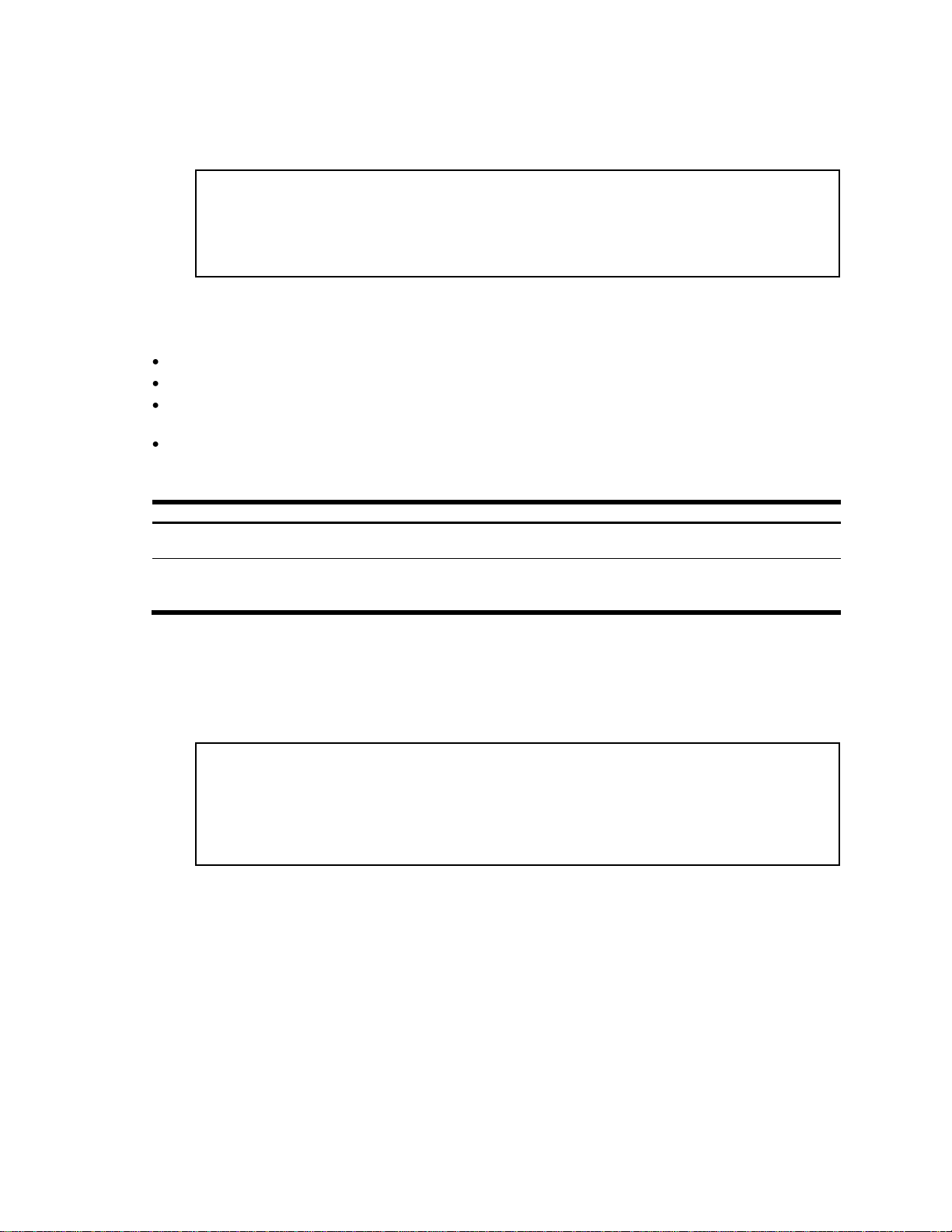
SNMPv3 USM User Table information
usmUser Table
User Name Protocol
-------------------------------- -------------------------------adminmd5 HMAC_MD5, DES PRIVACY
adminsha HMAC_SHA, DES PRIVACY
v1v2only NO AUTH, NO PRIVACY
Table 8 User Table parameters
Field
Description
User Name
This is a string that represents the name of the user that you can use to access the
switch.
Protocol
This indicates whether messages sent on behalf of this user are protected from
disclosure using a privacy protocol. switch software supports DES algorithm for privacy.
The software also supports two authentication algorithms: MD5 and HMAC-SHA.
View Name Subtree Mask Type
------------------ ---------------------------- ------------- -------iso 1 included
v1v2only 1 included
v1v2only 1.3.6.1.6.3.15 excluded
v1v2only 1.3.6.1.6.3.16 excluded
v1v2only 1.3.6.1.6.3.18 excluded
The following command displays SNMPv3 user information:
show snmp-server v3 user
Command mode: All
The User-based Security Model (USM) in SNMPv3 provides security services such as authentication and privacy of
messages. This security model makes use of a defined set of user identities displayed in the USM user table. The
USM user table contains information like:
the user name
a security name in the form of a string whose format is independent of the Security Model
an authentication protocol, which is an indication that the messages sent on behalf of the user can be
authenticated
the privacy protocol.
The following table describes the SNMPv3 User Table information.
SNMPv3 View Table information
The following command displays the SNMPv3 View Table:
show snmp-server v3 view
Command mode: All
The user can control and restrict the access allowed to a group to only a subset of the management information in
the management domain that the group can access within each context by specifying the group‘s rights in terms of
a particular MIB view for security reasons.
Command Reference Guide (ISCLI) Command Reference Guide (ISCLI) 17
Page 18
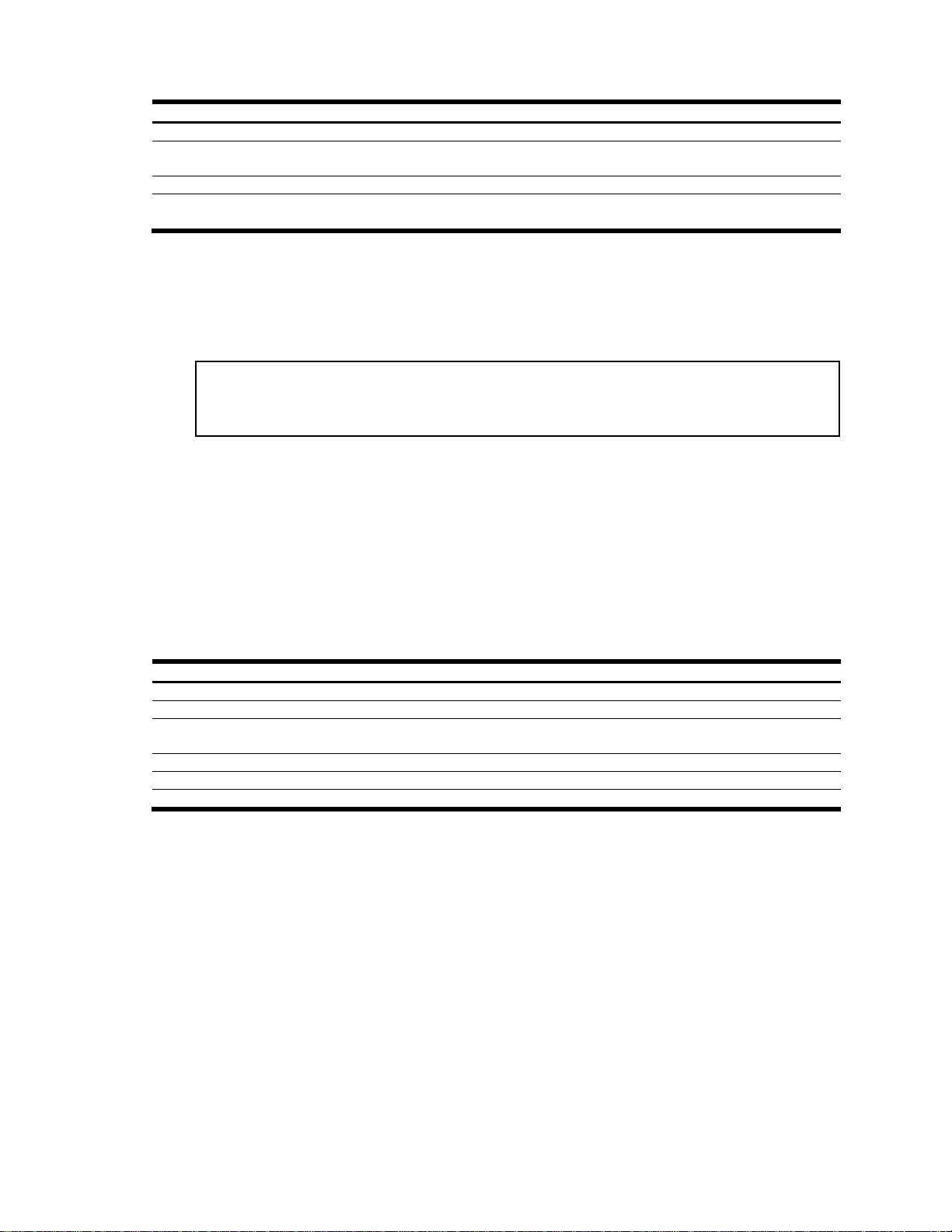
Table 9 View Table parameters
Field
Description
View Name
Displays the name of the view.
Subtree
Displays the MIB subtree as an OID string. A view subtree is the set of all MIB
object instances which have a common Object Identifier prefix to their names.
Mask
Displays the bit mask.
Type
Displays whether a family of view subtrees is included or excluded from the MIB
view.
Group Name Model Level ReadV WriteV NotifyV
---------- ------- ------------ --------- -------- ------v1v2grp snmpv1 noAuthNoPriv iso iso v1v2only
admingrp usm authPriv iso iso iso
Table 10 Access Table parameters
Field
Description
Group Name
Displays the name of group.
Model
Displays the security model used, for example, SNMPv1, or SNMPv2 or USM.
Level
Displays the minimum level of security required to gain rights of access. For example,
noAuthNoPriv, authNoPriv, or auth-Priv.
ReadV
Displays the MIB view to which this entry authorizes the read access.
WriteV
Displays the MIB view to which this entry authorizes the write access.
NotifyV
Displays the Notify view to which this entry authorizes the notify access.
The following table describes the SNMPv3 View Table information.
SNMPv3 Access Table information
The following command displays SNMPv3 access information:
show snmp-server v3 access
Command mode: All
The access control sub system provides authorization services.
The vacmAccessTable maps a group name, security information, a context, and a message type, which could be
the read or write type of operation or notification into a MIB view.
The View-based Access Control Model defines a set of services that an application can use for checking access
rights of a group. This group‘s access rights are determined by a read-view, a write-view, and a notify-view. The
read-view represents the set of object instances authorized for the group while reading the objects. The write-view
represents the set of object instances authorized for the group when writing objects. The notify-view represents the
set of object instances authorized for the group when sending a notification.
The following table describes the SNMPv3 Access Table information.
N8406-022A 1Gb Intelligent L2 Switch Command Reference Guide (ISCLI) 18
Page 19
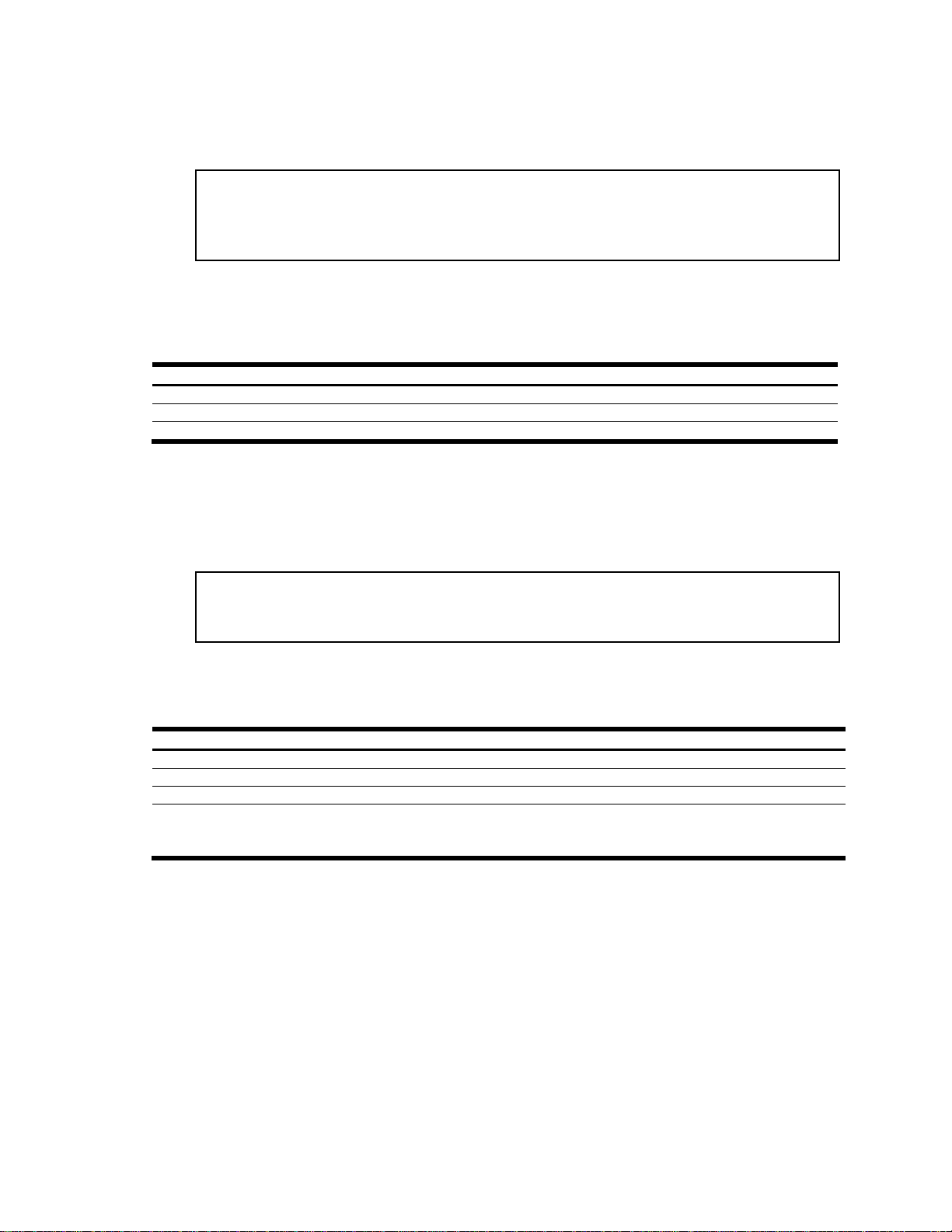
SNMPv3 Group Table information
Sec Model User Name Group Name
---------- ----------------------------- ------------------------------snmpv1 v1v2only v1v2grp
usm adminmd5 admingrp
usm adminsha admingrp
Table 11 Group Table parameters
Field
Description
Sec Model
Displays the security model used, which is any one of: USM, SNMPv1, SNMPv2, and SNMPv3.
User Name
Displays the name for the user.
Group Name
Displays the access name of the group.
Index Name User Name Tag
---------- ---------- -------------------- ---------trap1 public v1v2only v1v2trap
Table 12 Community Table information
Field
Description
Index
Displays the unique index value of a row in this table.
Name
Displays the community string, which represents the configuration.
User Name
Displays the User Security Model (USM) user name.
Tag
Displays the community tag. This tag specifies a set of transport endpoints from which a
command responder application accepts management requests and to which a command
responder application sends an SNMP trap.
The following command displays SNMPv3 group information:
show snmp-server v3 group
Command mode: All
A group is a combination of security model and security name that defines the access rights assigned to all the
security names belonging to that group. The group is identified by a group name.
The following table describes the SNMPv3 Group Table information.
SNMPv3 Community Table information
The following command displays SNMPv3 community information:
show snmp-server v3 community
Command mode: All
This command displays the community table information stored in the SNMP engine.
The following table describes the SNMPv3 Community Table information.
Command Reference Guide (ISCLI) Command Reference Guide (ISCLI) 19
Page 20
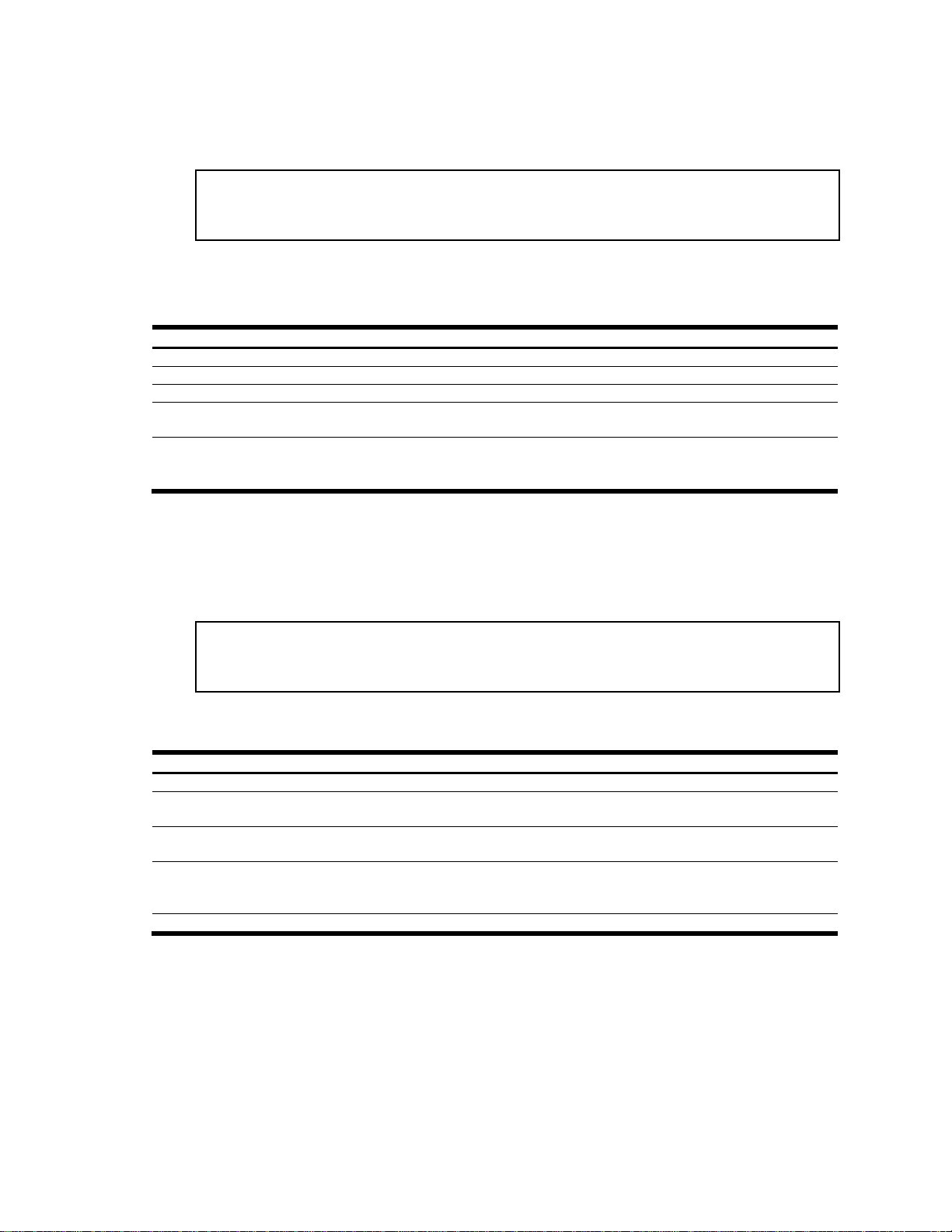
Name Transport Addr Port Taglist Params
---------- --------------- ---- ---------- --------------trap1 47.81.25.66 162 v1v2trap v1v2param
Table 13 Target Address Table information
Field
Description
Name
Displays the locally arbitrary, but unique identifier associated with this snmpTargetAddrEntry.
Transport Addr
Displays the transport addresses.
Port
Displays the SNMP UDP port number.
Taglist
This column contains a list of tag values which are used to select target addresses for a
particular SNMP message.
Params
The value of this object identifies an entry in the snmpTargetParamsTable. The identified
entry contains SNMP parameters to be used when generating messages to be sent to this
transport address.
Name MP Model User Name Sec Model Sec Level
------------------- -------- -------------------- --------- ----------v1v2param snmpv2c v1v2only snmpv1 noAuthNoPriv
Table 14 Target Parameters Table information
Field
Description
Name
Displays the locally arbitrary, but unique identifier associated with this snmpTargeParamsEntry.
MP Model
Displays the Message Processing Model used when generating SNMP messages using this
entry.
User Name
Displays the securityName, which identifies the entry on whose behalf SNMP messages will be
generated using this entry.
Sec Model
Displays the security model used when generating SNMP messages using this entry. The system
may choose to return an inconsistentValue error if an attempt is made to set this variable to a
value for a security model which the system does not support.
Sec Level
Displays the level of security used when generating SNMP messages using this entry.
SNMPv3 Target Address Table information
The following command displays SNMPv3 target address information:
show snmp-server v3 target-address
Command mode: All
This command displays the SNMPv3 target address table information, which is stored in the SNMP engine.
The following table describes the SNMPv3 Target Address Table information.
SNMPv3 Target Parameters Table information
The following command displays SNMPv3 target parameters information:
show snmp-server v3 target-parameters
Command mode: All
The following table describes the SNMPv3 Target Parameters Table information.
N8406-022A 1Gb Intelligent L2 Switch Command Reference Guide (ISCLI) 20
Page 21
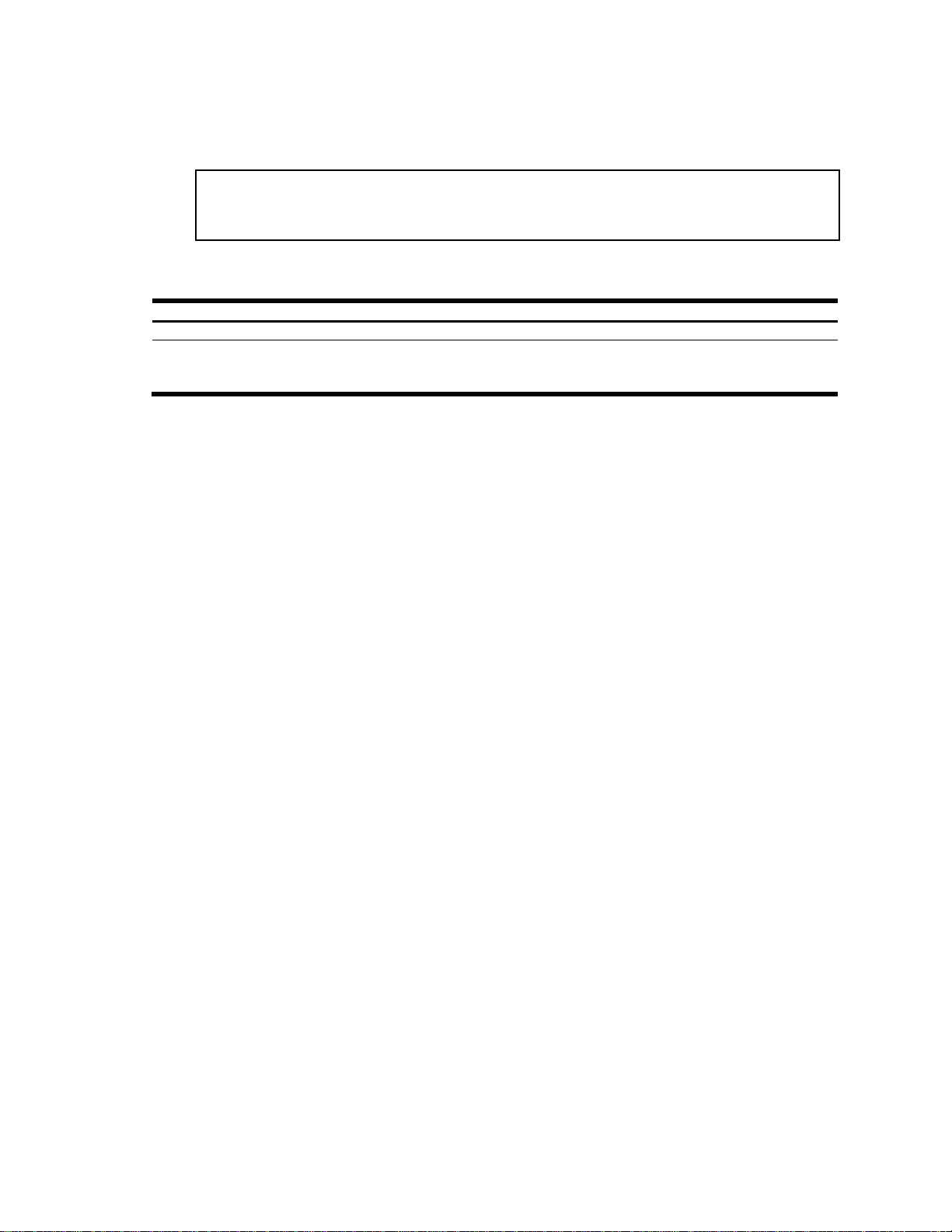
SNMPv3 Notify Table information
Name Tag
-------------------- -------------------v1v2trap v1v2trap
Table 15 SNMPv3 Notify Table information
Field
Description
Name
The locally arbitrary, but unique identifier associated with this snmpNotifyEntry.
Tag
This represents a single tag value which is used to select entries in the snmpTargetAddrTable.
Any entry in the snmpTargetAddrTable that contains a tag value equal to the value of this
entry is selected. If this entry contains a value of zero length, no entries are selected.
The following command displays the SNMPv3 Notify Table:
show snmp-server v3 notify
Command mode: All
The following table describes the SNMPv3 Notify Table information.
Command Reference Guide (ISCLI) Command Reference Guide (ISCLI) 21
Page 22
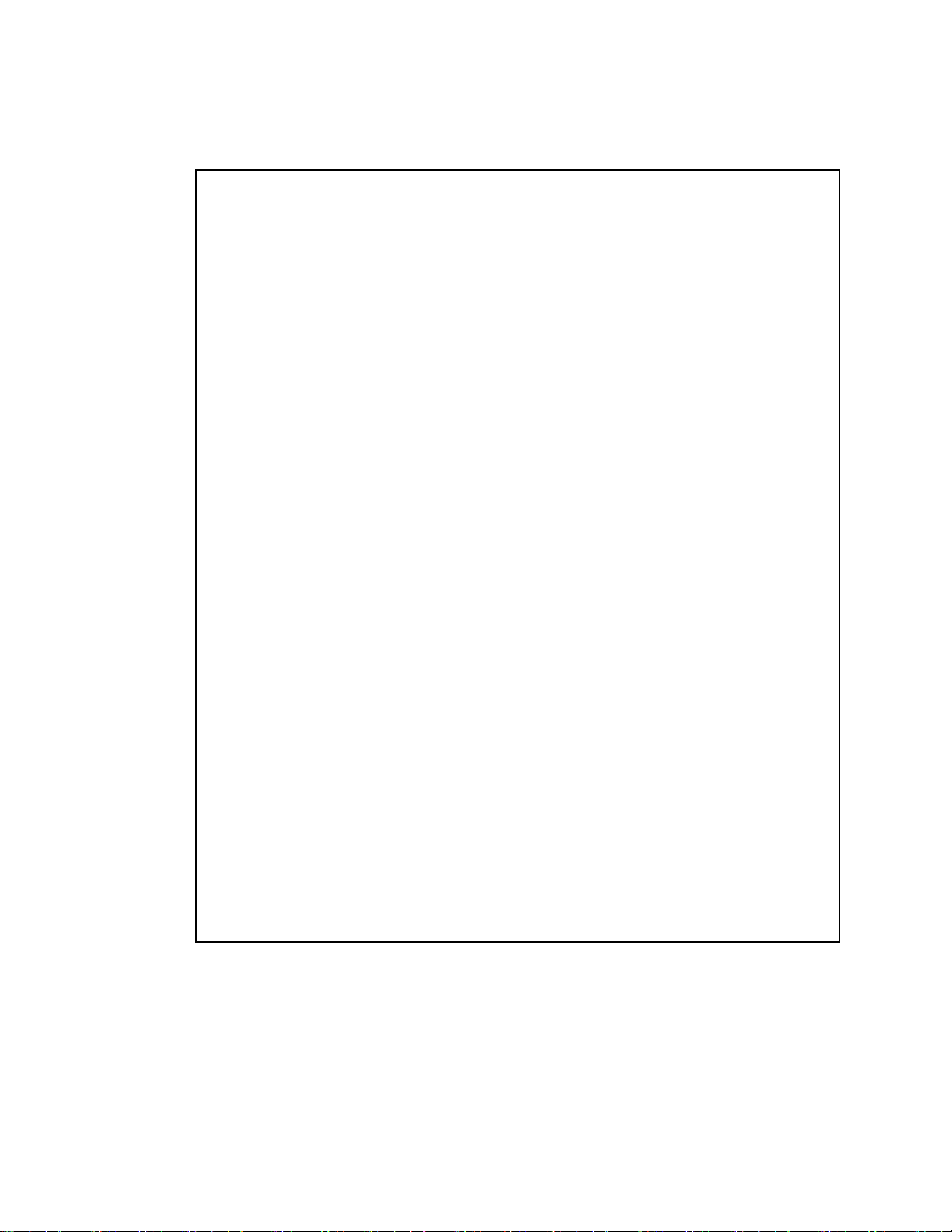
Engine ID = 80:00:07:50:03:00:0F:6A:F8:EF:00
usmUser Table:
User Name Protocol
-------------------------------- -------------------------------admin NO AUTH, NO PRIVACY
adminmd5 HMAC_MD5, DES PRIVACY
adminsha HMAC_SHA, DES PRIVACY
v1v2only NO AUTH, NO PRIVACY
vacmAccess Table:
Group Name Model Level ReadV WriteV NotifyV
---------- ------- ------------ ------- -------- -----admin usm noAuthNoPriv org org org
v1v2grp snmpv1 noAuthNoPriv org org v1v2only
admingrp usm authPriv org org org
vacmViewTreeFamily Table:
View Name Subtree Mask Type
-------------------- --------------- ------------ -------------org 1.3 included
v1v2only 1.3 included
v1v2only 1.3.6.1.6.3.15 excluded
v1v2only 1.3.6.1.6.3.16 excluded
v1v2only 1.3.6.1.6.3.18 excluded
vacmSecurityToGroup Table:
Sec Model User Name Group Name
---------- ------------------------------- ----------------------snmpv1 v1v2only v1v2grp
usm admin admin
usm adminsha admingrp
snmpCommunity Table:
Index Name User Name Tag
---------- ---------- -------------------- ----------
snmpNotify Table:
Name Tag
-------------------- --------------------
snmpTargetAddr Table:
Name Transport Addr Port Taglist Params
---------- --------------- ---- ---------- ---------------
snmpTargetParams Table:
Name MP Model User Name Sec Model Sec Level
-------------------- -------- ------------------ --------- -------
SNMPv3 dump
The following command displays SNMPv3 information:
show snmp-server v3
Command mode: All
N8406-022A 1Gb Intelligent L2 Switch Command Reference Guide (ISCLI) 22
Page 23
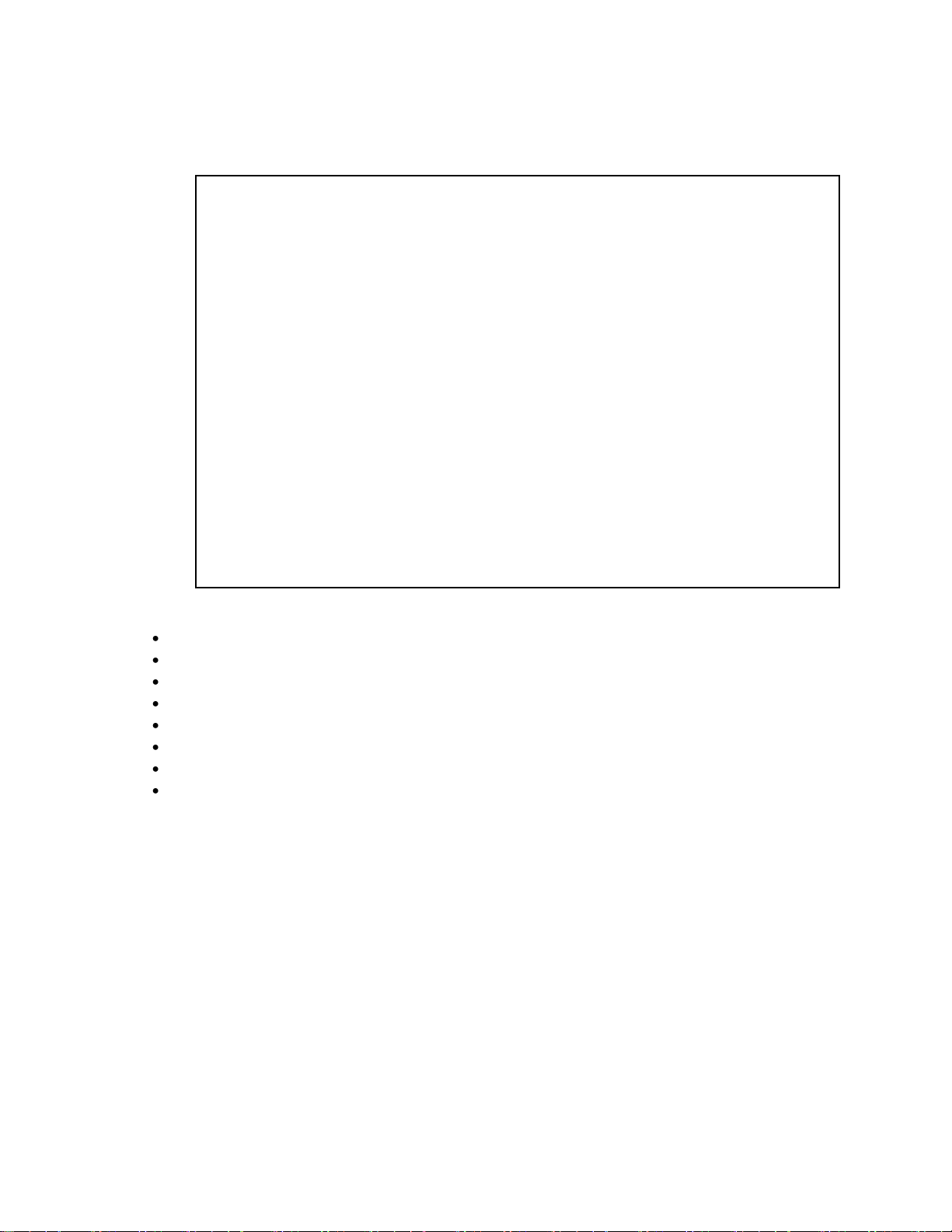
System information
System Information at 6:56:22 Thu Jan 11, 2006
Time zone: Asia/Tokyo
Blade Network Technologies 1Gb Intelligent L2 Switch
sysName:
sysLocation:
RackId: NEC01A 6X00125
RackName: Default_Rack_Name
EnclosureSerialNumber: NEC01A 6X00125
EnclosureName: Default_Chassis_Name
BayNumber: 1
Switch is up 0 days, 14 hours, 56 minutes and 22 seconds.
Last boot reason: reset from console
MAC address: 00:10:00:01:00:01 IP (If 1) address: 10.14.4.16
Revision:
Switch Serial No:
Hardware Part No: Spare Part No:
Software Version 1.2.0 (FLASH image1), active configuration.
The following command displays system information:
show sys-info
Command mode: All
System information includes:
System date and time
Switch model name and number
Rack name and location
MAC address of the switch management processor
IP address of the switch
Software image file and version number
Current configuration block (active, backup, or factory default)
Login banner, if one is configured
Command Reference Guide (ISCLI) Command Reference Guide (ISCLI) 23
Page 24
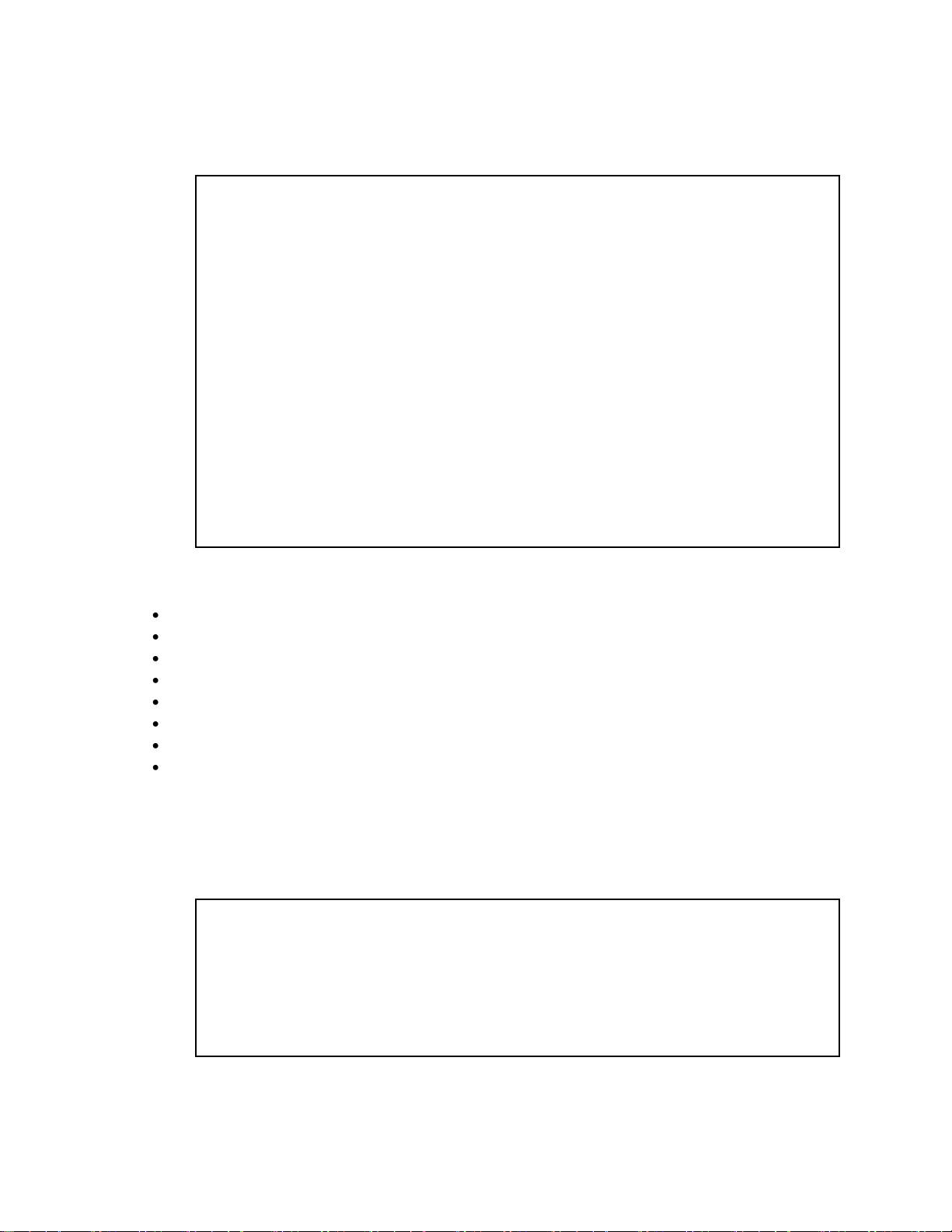
Date Time Severity level Message
---- ---- ----------------- ------Jul 8 17:25:41 NOTICE system: link up on port 1
Jul 8 17:25:41 NOTICE system: link up on port 8
Jul 8 17:25:41 NOTICE system: link up on port 7
Jul 8 17:25:41 NOTICE system: link up on port 12
Jul 8 17:25:41 NOTICE system: link up on port 11
Jul 8 17:25:41 NOTICE system: link up on port 14
Jul 8 17:25:41 NOTICE system: link up on port 13
Jul 8 17:25:41 NOTICE system: link up on port 16
Jul 8 17:25:41 NOTICE system: link up on port 15
Jul 8 17:25:41 NOTICE system: link up on port 17
Jul 8 17:25:41 NOTICE system: link up on port 20
Jul 8 17:25:41 NOTICE system: link up on port 22
Jul 8 17:25:41 NOTICE system: link up on port 23
Jul 8 17:25:41 NOTICE system: link up on port 21
Jul 8 17:25:42 NOTICE system: link up on port 4
Jul 8 17:25:42 NOTICE system: link up on port 3
Jul 8 17:25:42 NOTICE system: link up on port 6
Jul 8 17:25:42 NOTICE system: link up on port 5
Jul 8 17:25:42 NOTICE system: link up on port 10
Jul 8 17:25:42 NOTICE system: link up on port 9
Usernames:
user - enabled
oper - disabled
admin - Always Enabled
Current User ID table:
1: name tech1 , ena, cos user , password valid, online
2: name tech2 , ena, cos user , password valid, offline
Show recent syslog messages
The following command displays system log messages:
show logging messages
Command mode: All
Each message contains a date and time field and has a severity level associated with it. One of eight different
prefixes is used to indicate the condition:
EMERG—indicates the system is unusable
ALERT—indicates action should be taken immediately
CRIT—indicates critical conditions
ERR—indicates error conditions or eroded operations
WARNING—indicates warning conditions
NOTICE—indicates a normal but significant condition
INFO—indicates an information message
DEBUG—indicates a debug-level message
System user information
The following command displays user status information:
show access user
Command mode: All except User EXEC
N8406-022A 1Gb Intelligent L2 Switch Command Reference Guide (ISCLI) 24
Page 25
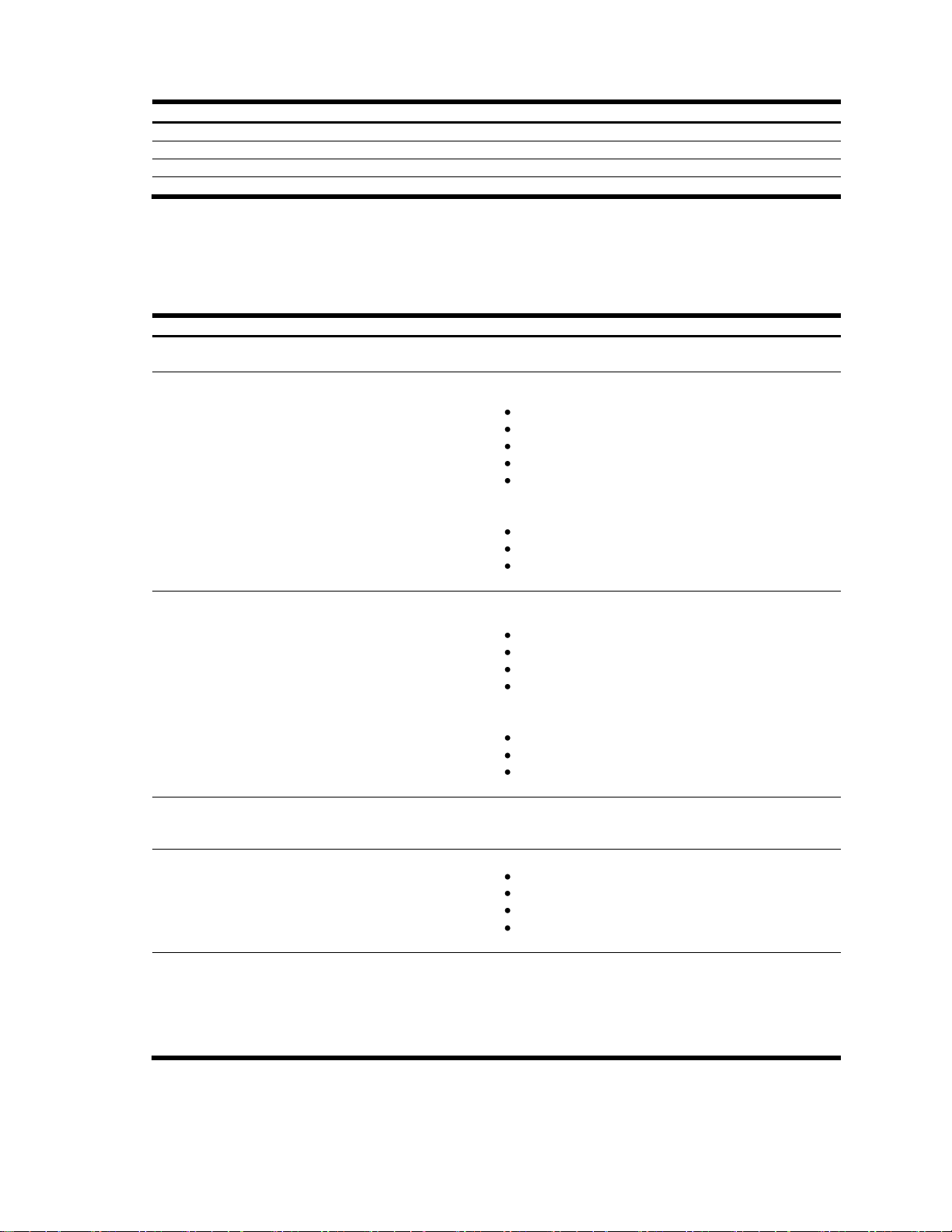
The following table describes the user status information.
Table 16 User status Information
Field
Usage
user
Displays the status of the user access level.
oper
Displays the status of the oper (operator) access level.
admin
Displays the status of the admin (administrator) access level.
Current User ID Table
Displays the status of configured user IDs.
Table 17 Layer 2 information commands
Command
Usage
show mac-address-table
Displays Forwarding Database Information.
Command mode: All
show spanning-tree stp <1-32>
information
In addition to seeing if STP is enabled or disabled, you can
view the following STP bridge information:
Priority
Hello interval
Maximum age value
Forwarding delay
Aging time
You can also refer to the following port-specific STP
information:
Port number and priority
Cost
State
Command mode: All
show spanning-tree mstp cist
information
Displays Common internal Spanning Tree (CIST) bridge
information, including the following:
Priority
Hello interval
Maximum age value
Forwarding delay
You can also view port-specific CIST information, including
the following:
Port number and priority
Cost
State
Command mode: All
show portchannel information
When trunk groups are configured, you can view the state
of each port in the various trunk groups.
Command mode: All
show vlan information
Displays VLAN configuration information, including:
VLAN Number
VLAN Name
Status
Port membership of the VLAN
Command mode: All
show layer2 information
Dumps all switch information available from Layer 2
memory (10K or more, depending on your configuration).
If you want to capture dump data to a file, set your
communication software on your workstation to capture
session data prior to issuing the dump commands.
Command mode: All
Layer 2 information
The following table describes the Layer 2 Information commands. The following sections provide more detailed
information and commands.
Command Reference Guide (ISCLI) Command Reference Guide (ISCLI) 25
Page 26
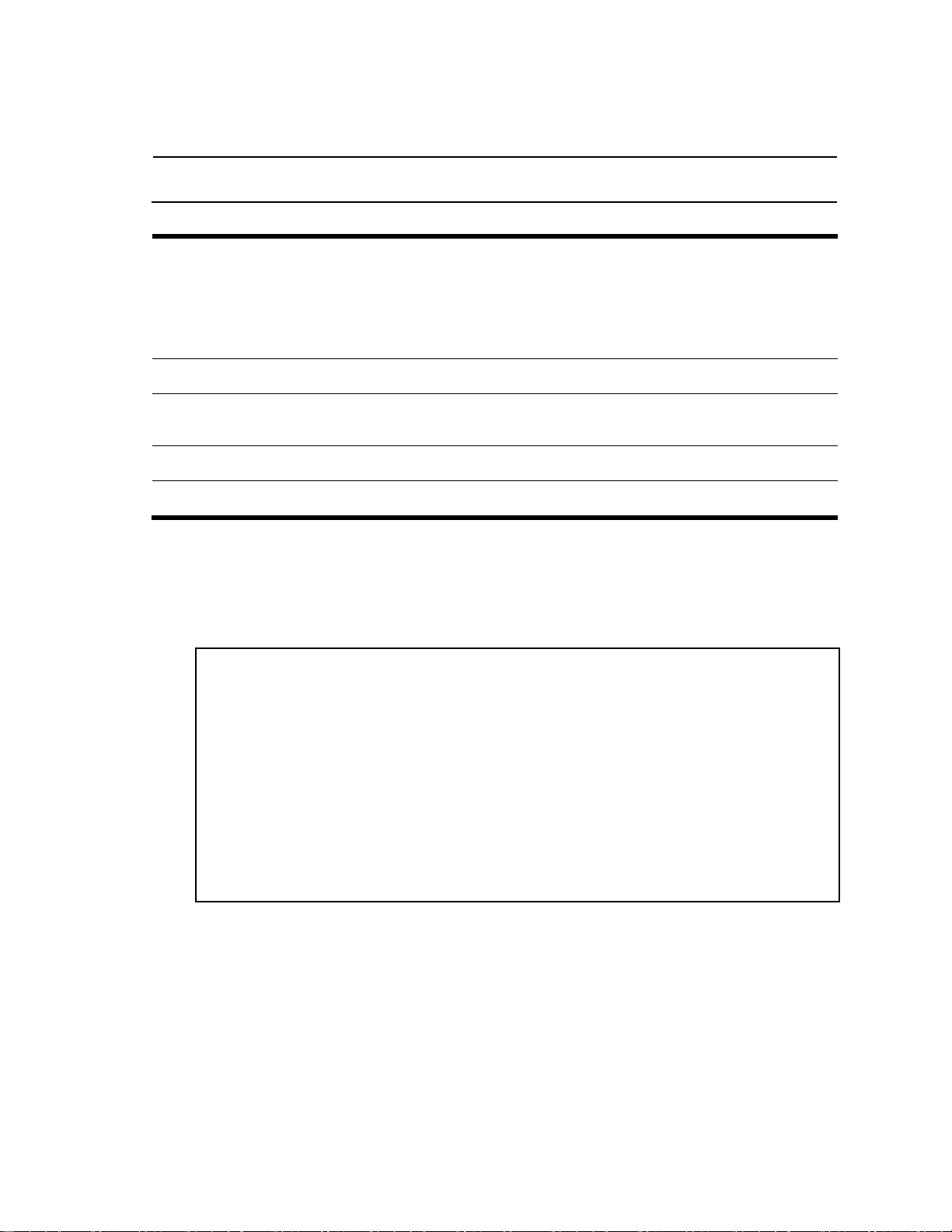
NOTE: The master forwarding database supports up to 8K MAC address entries on the management
processor (MP) per switch.
Table 18 FDB information commands
show mac-address-table address <macaddress>
Displays a single database entry by its MAC address. You are
prompted to enter the MAC address of the device.
Enter the MAC address using the format: xx:xx:xx:xx:xx:xx.
(For example: 08:00:20:12:34:56)
You can also enter the MAC address using the format:
xxxxxxxxxxxx. (For example: 080020123456)
Command mode: All
show mac-address-table port <port
number>
Displays all FDB entries for a particular port.
Command mode: All
show mac-address-table vlan <1-4095>
Displays all FDB entries on a single VLAN. The range is
1-4095.
Command mode: All
show mac-address-table state
{forward|trunk|unknown}
Displays all FDB entries that match a particular state.
Command mode: All
show mac-address-table
Displays all entries in the Forwarding Database.
Command mode: All
MAC address VLAN Port Trnk State
----------------- ---- ---- ---- -----
00:02:01:00:00:00 300 1 TRK
00:02:01:00:00:01 300 23 FWD
00:02:01:00:00:02 300 23 FWD
00:02:01:00:00:03 300 23 FWD
00:02:01:00:00:04 300 23 FWD
00:02:01:00:00:05 300 23 FWD
00:02:01:00:00:06 300 23 FWD
00:02:01:00:00:07 300 23 FWD
00:02:01:00:00:08 300 23 FWD
00:02:01:00:00:09 300 23 FWD
00:02:01:00:00:0a 300 23 FWD
00:02:01:00:00:0b 300 23 FWD
00:02:01:00:00:0c 300 23 FWD
FDB information commands
The forwarding database (FDB) contains information that maps the media access control (MAC) address of each
known device to the switch port where the device address was learned. The FDB also shows which other ports
have seen frames destined for a particular MAC address.
Show all FDB information
The following command displays Forwarding Database information:
show mac-address-table
Command mode: All
An address that is in the forwarding (FWD) state indicates that the switch has learned it. When in the trunking
(TRK) state, the Trnk field displays the trunk group number. If the state for the port is listed as unknown (UNK), the
MAC address has not yet been learned by the switch, but has only been seen as a destination address. When an
Clearing entries from the forwarding database
address is in the unknown state, no outbound port is indicated.
To delete a static MAC address from the forwarding database (FDB), see the ―Static FDB configuration‖ section in
the ―Configuration Commands‖ chapter.
N8406-022A 1Gb Intelligent L2 Switch Command Reference Guide (ISCLI) 26
Page 27
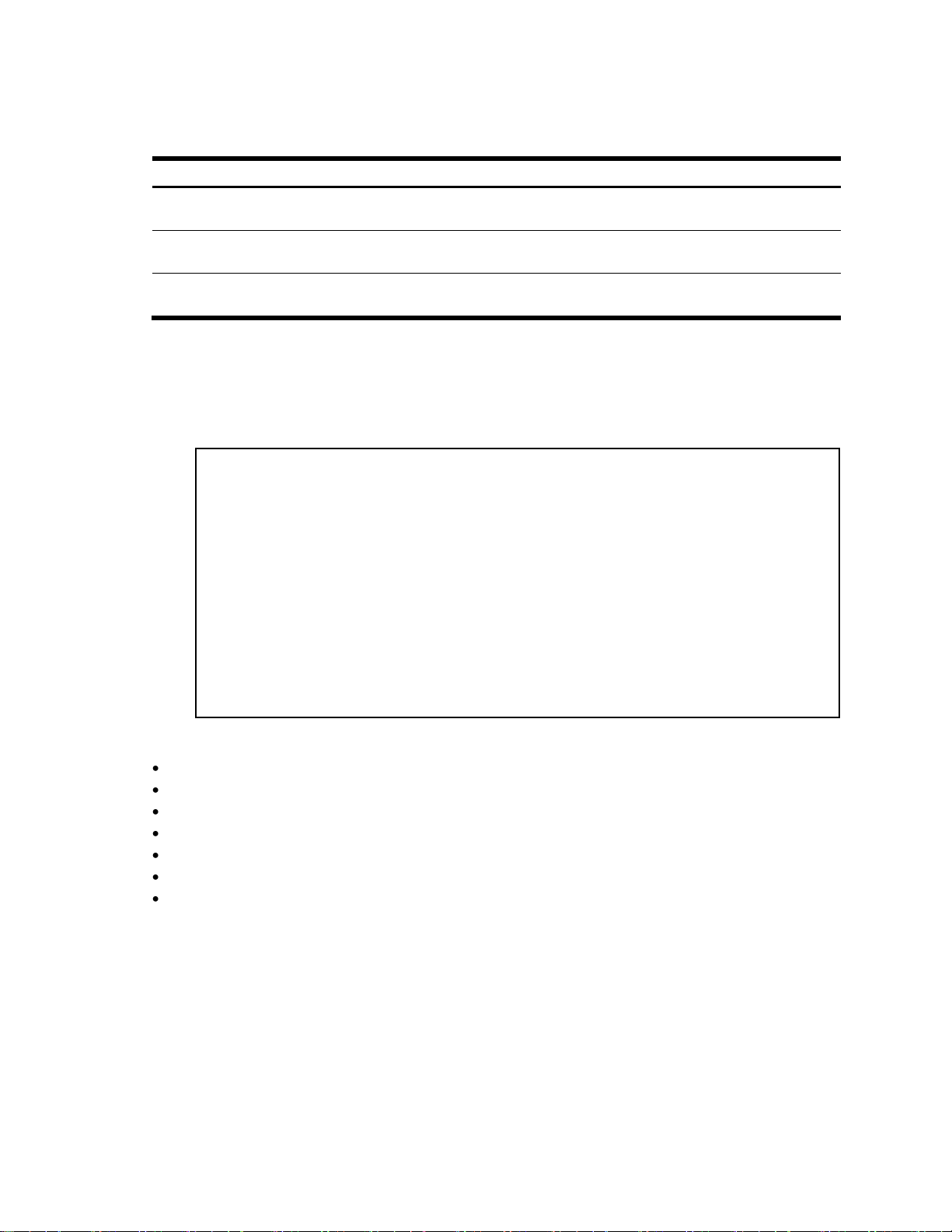
Link Aggregation Control Protocol information
Table 19 LACP information commands
Command
Usage
show interface gigabitEthernet <port
number> lacp information
Displays LACP aggregator information for the port.
Command mode: All
show lacp
Displays LACP information for the port.
Command mode: All
show lacp information
Displays all LACP information parameters.
Command mode: All
>> LACP# dump
port lacp adminkey operkey selected prio attached trunk
aggr
----------------------------------------------------------------------
1 off 1 1 n 32768 -- --
2 off 2 2 n 32768 -- --
3 off 3 3 n 32768 -- --
4 off 4 4 n 32768 -- --
5 off 5 5 n 32768 -- --
6 off 6 6 n 32768 -- --
7 off 7 7 n 32768 -- --
8 off 8 8 n 32768 -- --
The following table describes the Link Aggregation Control Protocol information commands.
LACP dump
The following command displays LACP information:
show lacp information
Command mode: All
LACP dump includes the following information for each port in the switch:
lacp—Displays the port‘s LACP mode (active, passive, or off)
adminkey—Displays the value of the port‘s adminkey.
operkey—Shows the value of the port‘s operational key.
selected—Indicates whether the port has been selected to be part of a Link Aggregation Group.
prio—Shows the value of the port priority.
attached aggr—Displays the aggregator associated with each port.
trunk—This value represents the LACP trunk group number.
Command Reference Guide (ISCLI) Command Reference Guide (ISCLI) 27
Page 28
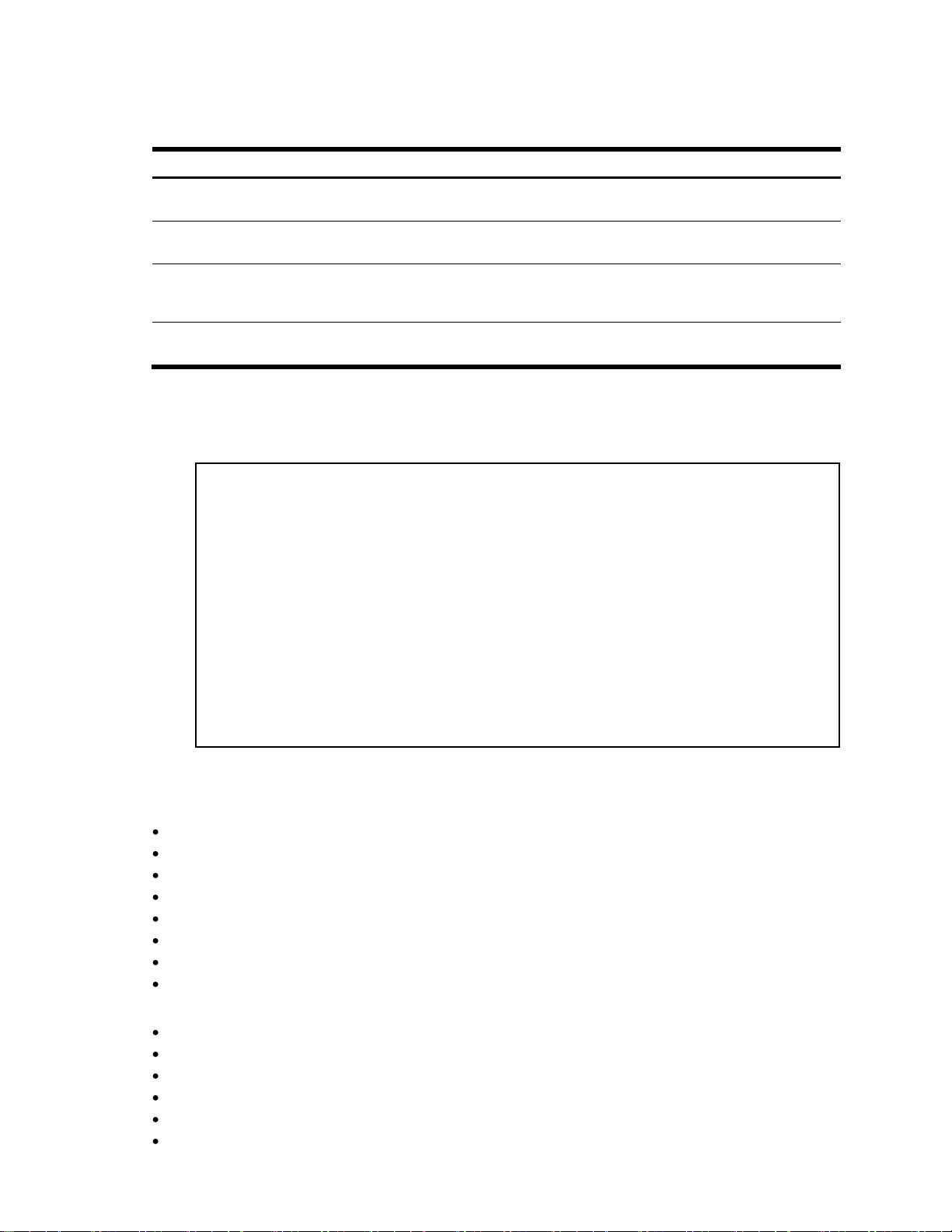
Table 20 STP information commands
Command
Usage
show spanning-tree stp <1-32>
Displays information about the spanning tree group.
Command mode: All
show spanning-tree stp <1-32> bridge
Displays STP bridge information.
Command mode: All
show spanning-tree stp <1-32>
information
Displays STP information.
Command mode: All
show spanning-tree
Displays all STP information.
Command mode: All
------------------------------------------------------------------
upfast disabled, update 40
------------------------------------------------------------------
Spanning Tree Group 1: On (STP/PVST+)
VLANs: 1
Current Root: Path-Cost Port Hello MaxAge FwdDel
8000 00:02:a5:d1:0f:ed 8 20 2 20 15
Parameters: Priority Hello MaxAge FwdDel Aging
32768 2 20 15 300
Port Priority Cost FastFwd State Designated Bridge Des Port
---- -------- ---- -------- ---------- --------------------- ------ 1 0 0 n FORWARDING *
2 0 0 n FORWARDING *
3 0 0 n FORWARDING *
Spanning Tree information
The following table describes the Spanning Tree Protocol (STP) information commands.
The following command displays Spanning Tree information:
show spanning-tree
Command mode: All
The switch software uses the IEEE 802.1D Spanning Tree Protocol (STP). If RSTP/MSTP is turned on, see the
―Rapid Spanning Tree information‖ section for Spanning Tree Group information. In addition to seeing if STP is
enabled or disabled, you can view the following STP bridge information:
Status of Uplink Fast (upfast)
Current root MAC address
Path cost
Port
Hello interval
Maximum age value
Forwarding delay
Aging time
You can also refer to the following port-specific STP information:
Port number and priority
Cost
State
Port Fast Forwarding state
Designated bridge
Designated port
The following table describes the STP parameters.
N8406-022A 1Gb Intelligent L2 Switch Command Reference Guide (ISCLI) 28
Page 29
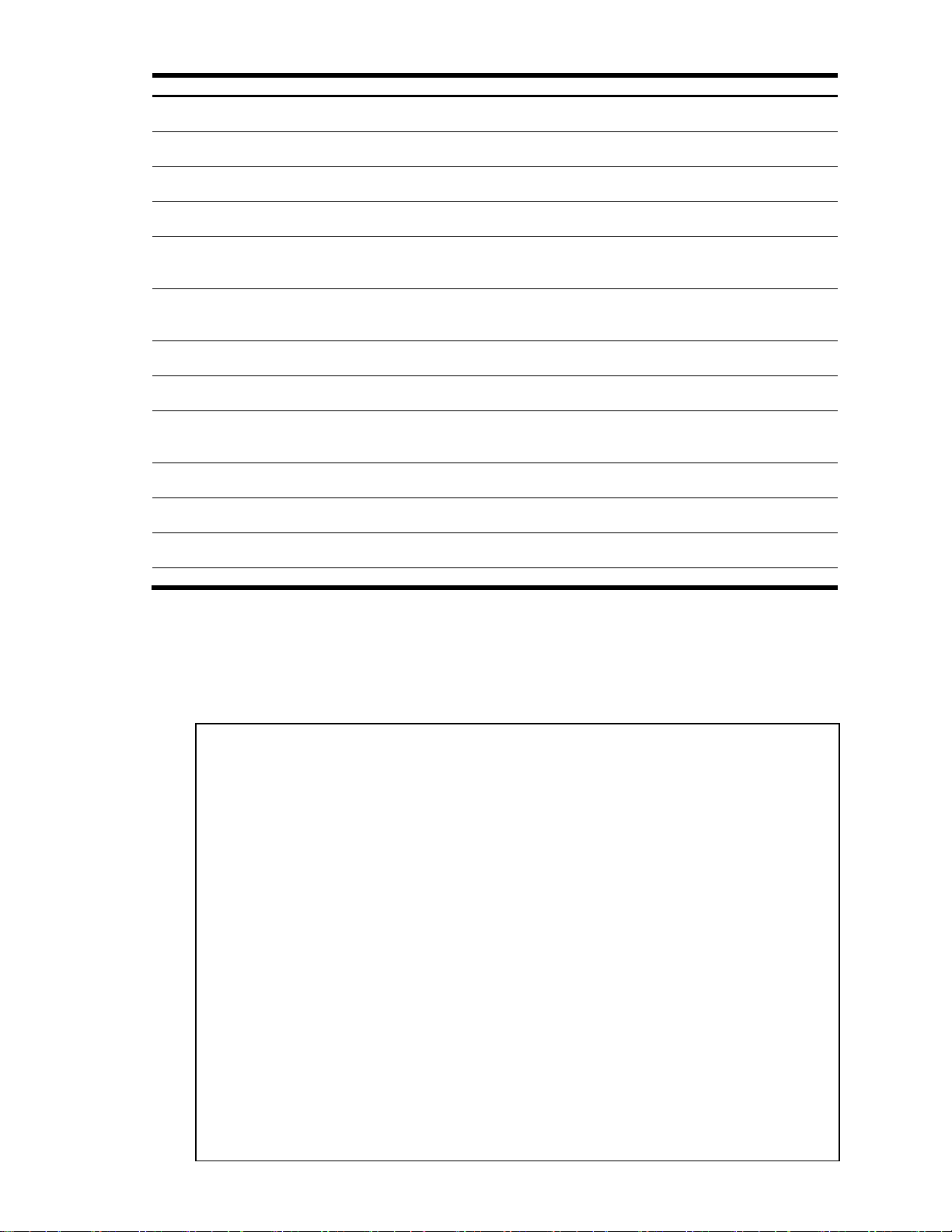
Table 21 STP parameters
Parameter
Description
Current Root
Shows information about the root bridge for the Spanning Tree. Information includes the
priority (hex) and MAC address of the root.
Path-Cost
Path-cost is the total path cost to the root bridge. It is the summation of the path cost
between bridges (up to the root bridge).
Port
The current root port refers to the port on the switch that receives data from the current root.
Zero (0) indicates the root bridge of the STP.
Priority
(bridge)
The bridge priority parameter controls which bridge on the network will become the STP root
bridge.
Hello
The hello time parameter specifies, in seconds, how often the root bridge transmits a
configuration bridge protocol data unit (BPDU). Any bridge that is not the root bridge uses
the root bridge hello value.
MaxAge
The maximum age parameter specifies, in seconds, the maximum time the bridge waits
without receiving a configuration bridge protocol data unit before it reconfigures the STP
network.
FwdDel
The forward delay parameter specifies, in seconds, the amount of time that a bridge port has
to wait before it changes from learning state to forwarding state.
Aging
The aging time parameter specifies, in seconds, the amount of time the bridge waits without
receiving a packet from a station before removing the station from the Forwarding Database.
Priority (port)
The port priority parameter helps determine which bridge port becomes the designated port.
In a network topology that has multiple bridge ports connected to a single segment, the port
with the lowest port priority becomes the designated port for the segment.
Cost
The port path cost parameter is used to help determine the designated port for a segment.
Generally speaking, the faster the port, the lower the path cost.
State
The State field shows the current state of the port. The State field can be one of the
following: BLOCKING, LISTENING, LEARNING, FORWARDING, or DISABLED.
Designated
bridge
Shows information about the bridge connected to each port, if applicable. Information
includes the priority (hex) and MAC address of the Designated Bridge.
Designated port
The port ID of the port on the Designated Bridge to which this port is connected.
------------------------------------------------------------------
upfast disabled, update 40
------------------------------------------------------------------
Spanning Tree Group 1: On (RSTP)
VLANs: 1-3 4095
Current Root: Path-Cost Port Hello MaxAge FwdDel
8000 00:00:01:00:19:00 0 0 9 20 15
Parameters: Priority Hello MaxAge FwdDel Aging
32768 9 20 15 300
Port Prio Cost State Role Designated Bridge Des Port Type
---- ---- ---- ------ ---- --------------------- -------- --- 1 0 0 DSB
2 0 0 DSB
3 0 0 DSB
4 0 0 DSB
5 0 0 DSB
6 0 0 DSB
7 0 0 DSB
8 0 0 DSB
9 0 0 DSB
10 0 0 DISC
11 0 0 FWD DESG 8000-00:00:01:00:19:00 8017 P2P2,Edge
12 0 0 FWD DESG 8000-00:00:01:00:19:00 8018 P2P
Rapid Spanning Tree and Multiple Spanning Tree information
The following command displays RSTP/MSTP information:
show spanning-tree
Command mode: All
Command Reference Guide (ISCLI) Command Reference Guide (ISCLI) 29
Page 30
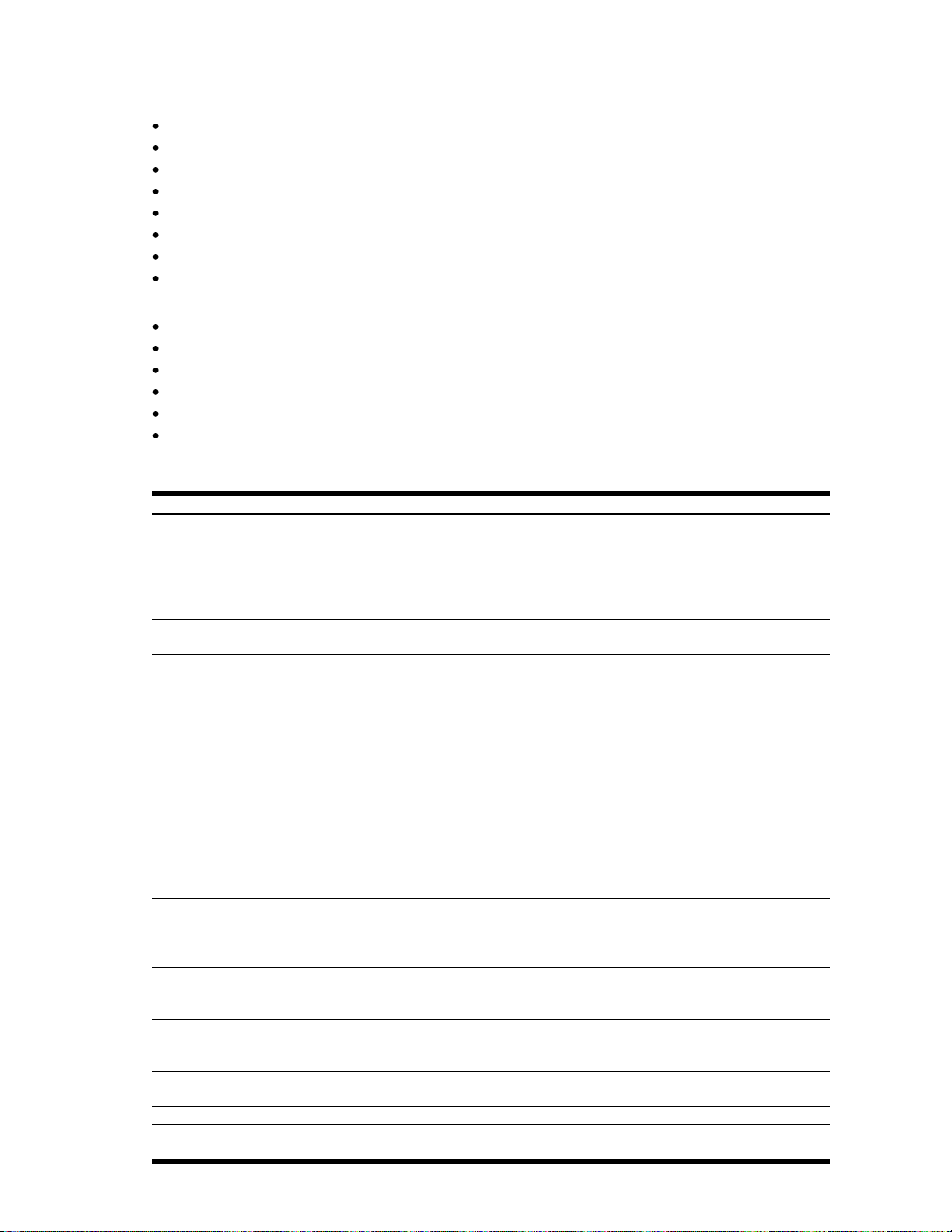
Table 22 Rapid Spanning Tree parameter descriptions
Parameter
Description
Current Root
Shows information about the root bridge for the Spanning Tree. Information includes the
priority (hex) and MAC address of the root.
Path-Cost
Path-cost is the total path cost to the root bridge. It is the summation of the path cost
between bridges (up to the root bridge).
Port
The current root port refers to the port on the switch that receives data from the current
root. Zero (0) indicates the root bridge of the STP.
Priority (bridge)
The bridge priority parameter controls which bridge on the network will become the STP
root bridge.
Hello
The hello time parameter specifies, in seconds, how often the root bridge transmits a
configurationbridge protocol data unit (BPDU). Any bridge that is not the root bridge uses
the root bridge hello value.
MaxAge
The maximum age parameter specifies, in seconds, the maximum time the bridge waits
without receiving a configuration bridge protocol data unit before it reconfigures the STP
network.
FwdDel
The forward delay parameter specifies, in seconds, the amount of time that a bridge port
has to wait before it changes from learning state to forwarding state.
Aging
The aging time parameter specifies, in seconds, the amount of time the bridge waits
without receiving a packet from a station before removing the station from the
Forwarding Database.
Priority (port)
The port priority parameter helps determine which bridge port becomes the designated
port. In a network topology that has multiple bridge ports connected to a single segment,
the port with the lowest port priority becomes the designated port for the segment.
Cost
The port path cost parameter is used to help determine the designated port for a
segment. Generally speaking, the faster the port, the lower the path cost. A setting of
zero (0) indicates that the cost will be set to the appropriate default after the link speed
has been auto-negotiated.
State
Shows the current state of the port. The State field in RSTP/MSTP mode can be one of
the following: Discarding (DISC), Learning (LRN), Forwarding (FWD), or
Disabled (DSB).
Role
Shows the current role of this port in the Spanning Tree. The port role can be one of the
following: Designated (DESG), Root (ROOT), Alternate (ALTN), Backup (BKUP), Master
(MAST), or Unknown (UNK).
Designated bridge
Shows information about the bridge connected to each port, if applicable. Information
includes the priority (hex) and MAC address of the Designated Bridge.
Designated port
The port ID of the port on the Designated Bridge to which this port is connected.
Type
Type of link connected to the port, and whether the port is an edge port. Link type values
are AUTO, P2P, or SHARED.
The switch software can be set to use the IEEE 802.1w Rapid Spanning Tree Protocol (RSTP) or the IEEE 802.1s
Multiple Spanning Tree Protocol (MSTP). If RSTP/MSTP is turned on, you can view the following RSTP bridge
information for the Spanning Tree Group:
Status of Uplink Fast (upfast)
Current root MAC address
Path-Cost
Port
Hello interval
Maximum age value
Forwarding delay
Aging time
You can also refer to the following port-specific RSTP information:
Port number and priority
Cost
State
Role
Designated bridge and port
Link type
The following table describes the STP parameters in RSTP or MSTP mode.
N8406-022A 1Gb Intelligent L2 Switch Command Reference Guide (ISCLI) 30
Page 31

Common Internal Spanning Tree information
Mstp Digest: 0xac36177f50283cd4b83821d8ab26de62
Common Internal Spanning Tree:
VLANs: 1 3-4094
Current Root: Path-Cost Port MaxAge FwdDel
8000 00:03:42:fa:3b:80 11 1 20 15
CIST Regional Root: Path-Cost
8000 00:03:42:fa:3b:80 11
Parameters: Priority MaxAge FwdDel Hops
32768 20 15 20
Port Prio Cost State Role Designated Bridge Des Port Hello Type
---- ---- ---- ------ ---- --------------------- -------- ----- --- 1 128 2000 FWD DESG 8000-00:03:42:fa:3b:80 8001 4 P2P, Edge
2 128 2000 FWD DESG 8000-00:03:42:fa:3b:80 8002
3 128 2000 DSB
4 128 2000 DSB
5 128 2000 DSB
6 128 2000 DSB
7 128 2000 DSB
8 128 2000 DSB
9 128 2000 DSB
10 128 0 DSB
11 128 2000 FWD DESG 8000-00:03:42:fa:3b:80
12 128 2000 DSB
The following command displays Common Internal Spanning Tree (CIST) information:
show spanning-tree mstp cist information
Command mode: All
In addition to seeing if Common Internal Spanning Tree (CIST) is enabled or disabled, you can view the following
CIST bridge information:
CIST root
CIST regional root
Priority
Maximum age value
Forwarding delay
Hops
Command Reference Guide (ISCLI) Command Reference Guide (ISCLI) 31
Page 32
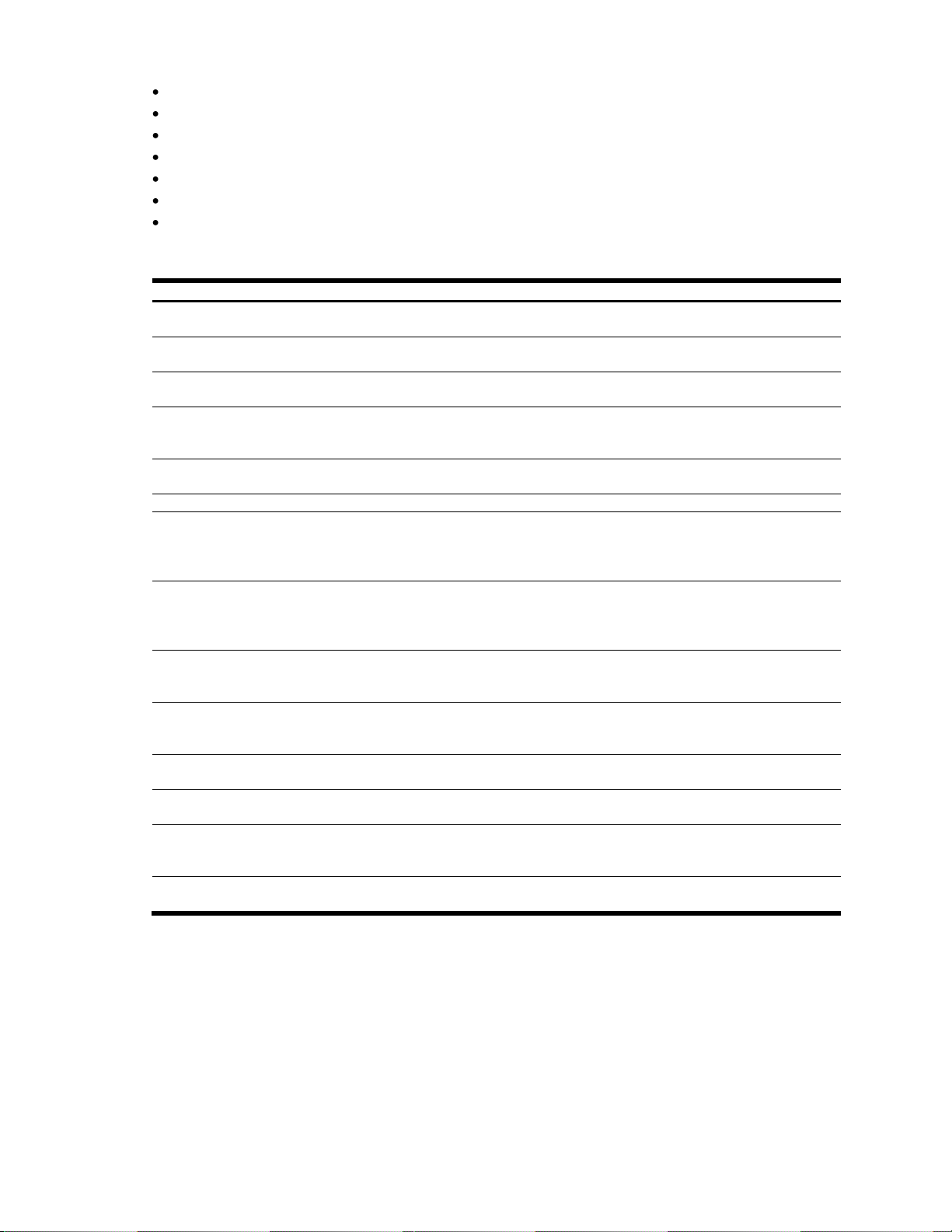
Table 23 Common Internal Spanning Tree parameter descriptions
Parameter
Description
CIST Root
Shows information about the root bridge for the Common Internal Spanning Tree
(CIST). Values on this row of information refer to the CIST root.
CIST Regional Root
Shows information about the root bridge for this MSTP region. Values on this row
of information refer to the regional root.
Priority (bridge)
The bridge priority parameter controls which bridge on the network will become
the STP root bridge.
MaxAge
The maximum age parameter specifies, in seconds, the maximum time the bridge
waits without receiving a configuration bridge protocol data unit before it
reconfigures the STP network.
FwdDel
The forward delay parameter specifies, in seconds, the amount of time that a
bridge port has to wait before it changes from learning state to forwarding state.
Hops
Shows the maximum number of bridge hops allowed before a packet is dropped.
Priority (port)
The port priority parameter helps determine which bridge port becomes the
designated port. In a network topology that has multiple bridge ports connected to
a single segment, the port with the lowest port priority becomes the designated
port for the segment.
Cost
The port path cost parameter is used to help determine the designated port for a
segment. Generally speaking, the faster the port, the lower the path cost. A
setting of zero (0) indicates that the cost will be set to the appropriate default after
the link speed has been auto-negotiated.
State
Shows the current state of the port. The state field can be one of the following:
Discarding (DISC), Learning (LRN), Forwarding (FWD), or
Disabled (DSB).
Role
Shows the current role of this port in the Spanning Tree. The port role can be one
of the following: Designated (DESG), Root (ROOT), Alternate (ALTN), Backup
(BKUP), Master (MAST), or Unknown (UNK).
Designated Bridge
Shows information about the bridge connected to each port, if applicable.
Information includes the priority (hex) and MAC address of the Designated Bridge.
Designated Port
The port ID of the port on the Designated Bridge to which this port is connected.
Information includes the port priority (hex) and the port number (hex).
Hello
The hello time parameter specifies, in seconds, how often the root bridge
transmits a configuration bridge protocol data unit (BPDU). Any bridge that is not
the root bridge uses the root bridge hello value.
Type
Type of link connected to the port, and whether the port is an edge port. Link type
values are AUTO, P2P, or SHARED.
You can also refer to the following port-specific CIST information:
Port number and priority
Cost
State
Role
Designated bridge and port
Hello interval
Link type and port type
The following table describes the CIST parameters.
N8406-022A 1Gb Intelligent L2 Switch Command Reference Guide (ISCLI) 32
Page 33

Trunk group information
Trunk group 1, Enabled
port state:
17: STG 1 forwarding
18: STG 1 forwarding
NOTE: If Spanning Tree Protocol on any port in the trunk group is set to forwarding, the remaining ports in
the trunk group are set to forwarding.
Table 24 VLAN information commands
Command
Usage
show vlan
Displays VLAN information
Command mode: All
show vlan information
Displays VLAN information, including spanning tree
assignment.
Command mode: All
VLAN Name Status Ports
---- -------------------------------- ------ ---------------1 Default VLAN ena 4 5
2 pc03p ena 2
7 pc07f ena 7
11 pc04u ena 11
14 8600-14 ena 14
15 8600-15 ena 15
16 8600-16 ena 16
17 8600-17 ena 17
18 35k-1 ena 18
19 35k-2 ena 19
20 35k-3 ena 20
21 35k-4 ena 21
22 pc07z ena 22
24 redlan ena 24
300 ixiaTraffic ena 1 12 13 23
4000 bpsports ena 3-6 8-10
4095 Mgmt VLAN dis empty
The following command displays Trunk Group information:
show portchannel information
Command mode: All
When trunk groups are configured, you can view the state of each port in the various trunk groups.
VLAN information
The following table describes the VLAN information commands.
The following command displays VLAN information:
show vlan information
Command mode: All
This information display includes all configured VLANs and all member ports that have an active link state.
VLAN information includes:
VLAN Number
VLAN Name
Status
Port membership of the VLAN
Command Reference Guide (ISCLI) Command Reference Guide (ISCLI) 33
Page 34

Table 25 Layer 3 information commands
Command
Usage
show ip arp
Displays Address Resolution Protocol (ARP) Information.
Command mode: All except User EXEC
show layer3 information
Displays IP Information. IP information, includes:
IP interface information: Interface number, IP address, subnet mask,
VLAN number, and operational status.
Default gateway information: Metric for selecting which configured
gateway to use, gateway number, IP address, and health status
IP forwarding information: Enable status, lnet and lmask
Port status
Command mode: All except User EXEC
show ip igmp groups
Displays IGMP Information.
Command mode: All except User EXEC
show layer3
Dumps all switch information available from Layer 3 memory (10K or more,
depending on your configuration).
If you want to capture dump data to a file, set your communication software on
your workstation to capture session data prior to issuing the dump commands.
Command mode: All except User EXEC
Table 26 ARP information
Command
Usage
show ip arp find <IP address>
Displays a single ARP entry by IP address.
Command mode: All except User EXEC
show ip arp interface <port number>
Displays the ARP entries on a single port.
Command mode: All except User EXEC
show ip arp vlan <1-4095>
Displays the ARP entries on a single VLAN.
Command mode: All except User EXEC
show ip arp
Displays all ARP entries, including:
IP address and MAC address of each entry
Address status flag
The VLAN and port to which the address belongs
The ports which have referenced the address (empty if no port
has routed traffic to the IP address shown)
Command mode: All except User EXEC
show ip arp reply
Displays the ARP address list: IP address, IP mask, MAC
address, and VLAN flags.
Command mode: All except User EXEC
Layer 3 information
The following table describes basic Layer 3 Information commands. The following sections provide more detailed
information and commands. Layer 3 functionality is limited in this release.
ARP information
The Address Resolution Protocol (ARP) information includes IP address and MAC address of each entry, address
status flags, VLAN, and port for the address, and port referencing information.
The following table describes the Address Resolution Protocol commands.
N8406-022A 1Gb Intelligent L2 Switch Command Reference Guide (ISCLI) 34
Page 35

Show all ARP entry information
IP address Flags MAC address VLAN Port
--------------- ----- ----------------- ---- ----
192.168.2.4 00:50:8b:b2:32:cb 1 18
192.168.2.19 00:0e:7f:25:89:b5 1 17
192.168.2.61 P 00:0f:6a:ed:46:00 1
Table 27 ARP dump flag parameters
Flag
Description
P
Permanent entry created for switch IP interface.
R
Indirect route entry.
U
Unresolved ARP entry. The MAC address has not been learned.
IP address IP mask MAC address VLAN Flags
--------------- --------------- ----------------- ---- -----
205.178.18.66 255.255.255.255 00:70:cf:03:20:04 4095
205.178.50.1 255.255.255.255 00:70:cf:03:20:06 1
Interface information:
1: 47.80.23.243 255.255.254.0 47.80.23.255, vlan 1, up
Default gateway information: metric strict
1: 47.80.22.1, up
2: 47.80.225.2, up
The following command displays ARP information:
show ip arp
Command mode: All except User EXEC
The Flag field provides additional information about an entry. If no flag displays, the entry is normal.
ARP address list information
The following command displays ARP address list information:
show ip arp reply
Command mode: All except User EXEC
This screen displays all entries in the ARP cache.
IP information
The following command displays Layer 3 information:
show layer3 information
Command mode: All
The following interface and default gateway information is displayed:
Interface number
IP address
IP mask
IP broadcast address
Operational status
Command Reference Guide (ISCLI) Command Reference Guide (ISCLI) 35
Page 36

Table 28 IGMP Multicast Group commands
Command
Usage
show ip igmp groups
address <IP address>
Displays a single IGMP multicast group by its IP address.
Command mode: All except User EXEC
show ip igmp groups
vlan <1-4094>
Displays all IGMP multicast groups on a single VLAN.
Command mode: All except User EXEC
show ip igmp groups
interface <port
number>
Displays all IGMP multicast groups on a single port.
Command mode: All except User EXEC
show ip igmp groups
trunk <1-40>
Displays all IGMP multicast groups on a single trunk group.
Command mode: All except User EXEC
show ip igmp groups
Displays information for all multicast groups.
Command mode: All except User EXEC
Table 29 IGMP Multicast Router information commands
Command
Usage
show ip igmp mrouter
vlan <1-4094>
Displays information for all multicast groups on a single VLAN.
Command mode: All except User EXEC
show ip igmp mrouter
information
Displays information for all multicast groups learned by the switch.
Command mode: All except User EXEC
RMON History group configuration:
Index IFOID Interval Rbnum Gbnum
----- ------------------------------ -------- ----- -----
1 1.3.6.1.2.1.2.2.1.1.24 30 5 5
2 1.3.6.1.2.1.2.2.1.1.24 30 5 5
3 1.3.6.1.2.1.2.2.1.1.18 30 5 5
4 1.3.6.1.2.1.2.2.1.1.19 30 5 5
5 1.3.6.1.2.1.2.2.1.1.24 1800 5 5
IGMP multicast group information
The following table describes the commands used to display information about IGMP groups learned by the switch.
IGMP multicast router port information
The following table describes the commands used to display information about multicast routers learned through
IGMP Snooping.
RMON Information
The following command displays general RMON information:
show rmon
Command mode: All
RMON history information
The following command displays RMON history information:
show rmon history
Command mode: All
N8406-022A 1Gb Intelligent L2 Switch Command Reference Guide (ISCLI) 36
Page 37
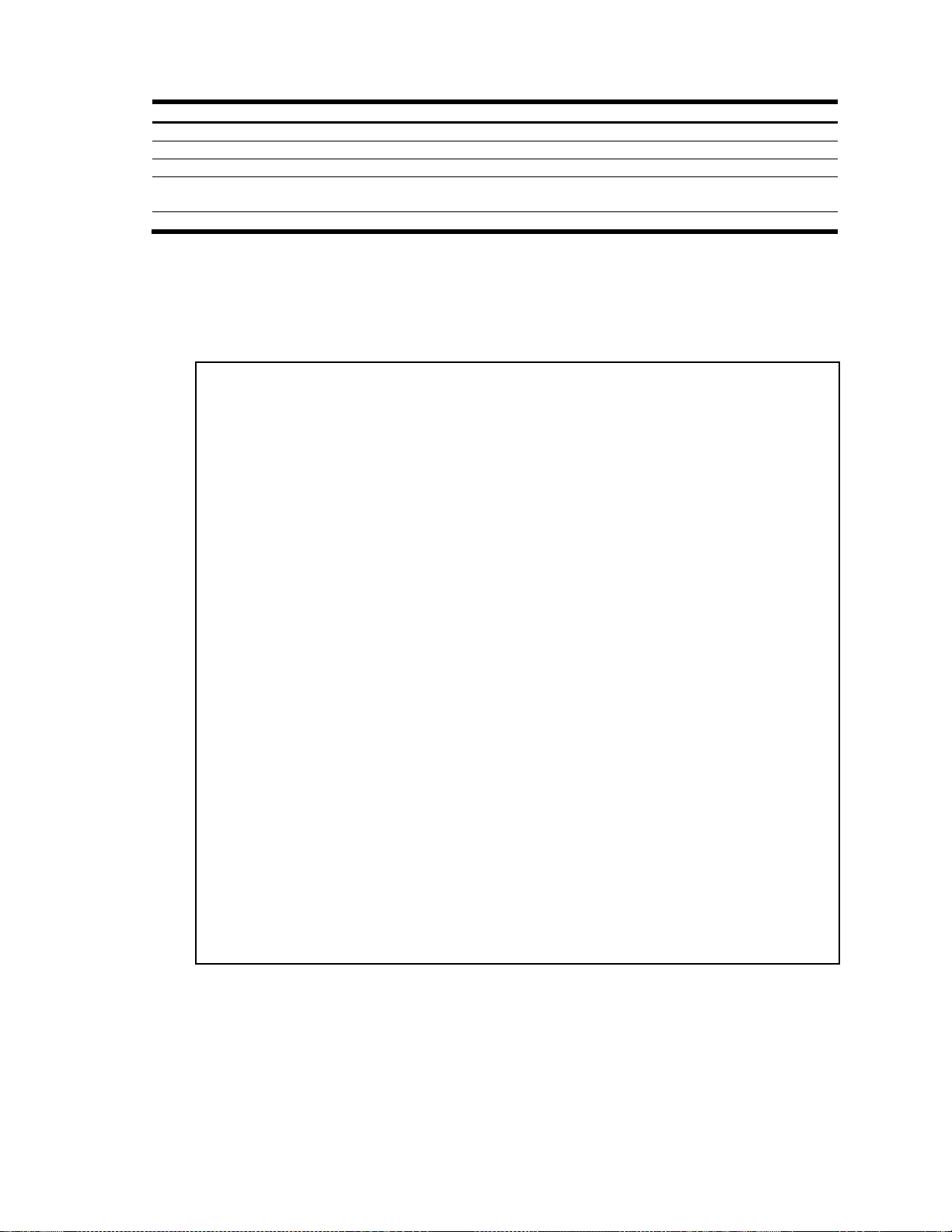
The following table describes the RMON History Information parameters.
Table 30 RMON History Information
Command
Usage
Index
Displays the index number that identifies each history instance.
IFOID
Displays the MIB Object Identifier.
Interval
Displays the time interval for each for each sampling bucket.
Rbnum
Displays the number of requested buckets, which is the number of data slots into which data is to be
saved.
Gbnum
Displays the number of granted buckets that may hold sampled data.
RMON Alarm group configuration:
Index Interval Type rLimit fLimit rEvtIdx fEvtIdx last value
----- -------- ---- -------- -------- ------- ------- ----------
1 30 abs 10 0 1 0 0
2 900 abs 0 10 0 2 0
3 300 abs 10 20 0 0 0
4 1800 abs 10 0 1 0 0
5 1800 abs 10 0 1 0 0
8 1800 abs 10 0 1 0 56344540
10 1800 abs 10 0 1 0 0
11 1800 abs 10 0 1 0 0
15 1800 abs 10 0 1 0 0
18 1800 abs 10 0 1 0 0
100 1800 abs 10 0 1 0 0
Index OID
----- ------------------------------
1 1.3.6.1.2.1.2.2.1.10.257
2 1.3.6.1.2.1.2.2.1.11.258
3 1.3.6.1.2.1.2.2.1.12.259
4 1.3.6.1.2.1.2.2.1.13.260
5 1.3.6.1.2.1.2.2.1.14.261
8 1.3.6.1.2.1.2.2.1.10.280
10 1.3.6.1.2.1.2.2.1.15.262
11 1.3.6.1.2.1.2.2.1.16.263
15 1.3.6.1.2.1.2.2.1.19.266
18 1.3.6.1.2.1.2.2.1.10.279
100 1.3.6.1.2.1.2.2.1.17.264
RMON alarm information
The following command displays RMON alarm information:
show rmon alarm
Command mode: All
Command Reference Guide (ISCLI) Command Reference Guide (ISCLI) 37
Page 38

Table 31 RMON Alarm Information
Command
Usage
Index
Displays the index number that identifies each alarm instance.
Interval
Displays the time interval over which data is sampled and compared with the rising and falling
thresholds.
Type
Displays the method of sampling the selected variable and calculating the value to be compared
against the thresholds, as follows:
abs: absolute value, the value of the selected variable is compared directly with the thresholds at
the end of the sampling interval.
delta: delta value, the value of the selected variable at the last sample is subtracted from the current
value, and the difference compared with the thresholds.
rLimit
Displays the rising threshold for the sampled statistic.
fLimit
Displays the falling threshold for the sampled statistic.
rEvtIdx
Displays the rising alarm event index that is triggered when a rising threshold is crossed.
fEvtIdx
Displays the falling alarm event index that is triggered when a falling threshold is crossed.
Last value
Displays the last sampled value.
OID
Displays the MIB Object Identifier for each alarm index.
RMON Event group configuration:
Index Type Last Sent Description
----- ---- ---------------- ---------------------------------
1 both 0D: 0H: 1M:20S Event_1
2 none 0D: 0H: 0M: 0S Event_2
3 log 0D: 0H: 0M: 0S Event_3
4 trap 0D: 0H: 0M: 0S Event_4
5 both 0D: 0H: 0M: 0S Log and trap event for Link Down
10 both 0D: 0H: 0M: 0S Log and trap event for Link Up
11 both 0D: 0H: 0M: 0S Send log and trap for icmpInMsg
15 both 0D: 0H: 0M: 0S Send log and trap for icmpInEchos
100 both 0D: 0H: 0M: 0S Event_100
Table 32 RMON Event Information
Command
Usage
Index
Displays the index number that identifies each event instance.
Type
Displays the type of notification provided for this event, as follows: log, trap, both.
Last Sent
Displays the time that passed since the last switch reboot, when the most recent event was
triggered. This value is cleared when the switch reboots.
Description
Displays a text description of the event.
The following table describes the RMON Alarm Information parameters.
RMON event information
The following command displays RMON event information:
show rmon event
Command mode: All
The following table describes the RMON Event Information parameters.
N8406-022A 1Gb Intelligent L2 Switch Command Reference Guide (ISCLI) 38
Page 39

Link status information
-----------------------------------------------------------------Port Speed Duplex Flow Ctrl Link
---- ----- -------- --TX-----RX-- ----- 1 1000 any yes yes down
2 1000 any yes yes down
3 1000 full yes yes down
4 1000 full yes yes down
5 1000 any yes yes down
6 1000 any yes yes down
7 1000 any yes yes down
8 1000 full yes yes up
9 1000 full yes yes down
10 1000 full yes yes down
11 1000 any yes yes down
12 1000 any yes yes down
13 1000 any yes yes down
14 1000 any yes yes down
15 1000 any yes yes down
16 1000 any yes yes down
17 1000 full yes yes up
18 1000 full yes yes up
19 100 full yes yes up
20 100 full yes yes down
21 1000 full yes yes down
22 1000 full no yes down
23 any any yes yes down
24 any any yes yes down
The following command displays link information:
show interface link
Command mode: All
Use this command to display link status information about each port on a switch, including:
Port number
Port speed (10 Mb/s, 100 Mb/s, 1000 Mb/s, or any)
Duplex mode (half, full, or any)
Flow control for transmit and receive (no, yes, or any)
Link status (up or down)
Command Reference Guide (ISCLI) Command Reference Guide (ISCLI) 39
Page 40

Port Tag RMON PVID NAME VLAN(s)
---- --- ---- ---- -------------- ------------------------------ 1 n d 1 Downlink1 1
2 n d 1 Downlink2 1
3 n d 1 Downlink3 1
4 n d 1 Downlink4 1
5 n d 1 Downlink5 1
6 n d 1 Downlink6 1
7 n d 1 Downlink7 1
8 n d 1 Downlink8 1
9 n d 1 Downlink9 1
10 n d 1 Downlink10 1
11 n d 1 Downlink11 1
12 n d 1 Downlink12 1
13 n d 1 Downlink13 1
14 n d 1 Downlink14 1
15 n d 1 Downlink15 1
16 n d 1 Downlink16 1
17 n d 1 Xconnect1 1
18 n d 1 Xconnect2 1
19 n d 4095 Mgmt 4095
20 n d 1 Uplink1 1
21 n d 1 Uplink2 1
22 n d 1 Uplink3 1
23 n d 1 Uplink4 1
24 n d 1 Uplink5 1
Port information
The following command displays port information:
show interface information
Command mode: All
Port information includes:
Port number
Whether the port uses VLAN tagging or not (y or n)
Whether Remote Monitoring (RMON) is enabled or disabled (e or d)
Port VLAN ID (PVID)
Port name
VLAN membership
N8406-022A 1Gb Intelligent L2 Switch Command Reference Guide (ISCLI) 40
Page 41

Logical Port to GEA Port mapping
Logical Port GEA Port(0-based) GEA Unit
------------ ----------------- -------- 1 1 0
2 2 0
3 4 0
4 7 0
5 8 0
6 12 0
7 13 0
8 14 0
9 0 0
10 3 0
11 5 0
12 6 0
13 9 0
14 10 0
15 11 0
16 15 0
17 16 0
18 17 0
19 18 0
20 19 0
21 23 0
22 22 0
23 21 0
24 20 0
The following command displays information about GEA ports:
show geaport
Command mode: All
This display correlates the logical port number to the GEA unit on which each port resides.
Command Reference Guide (ISCLI) Command Reference Guide (ISCLI) 41
Page 42
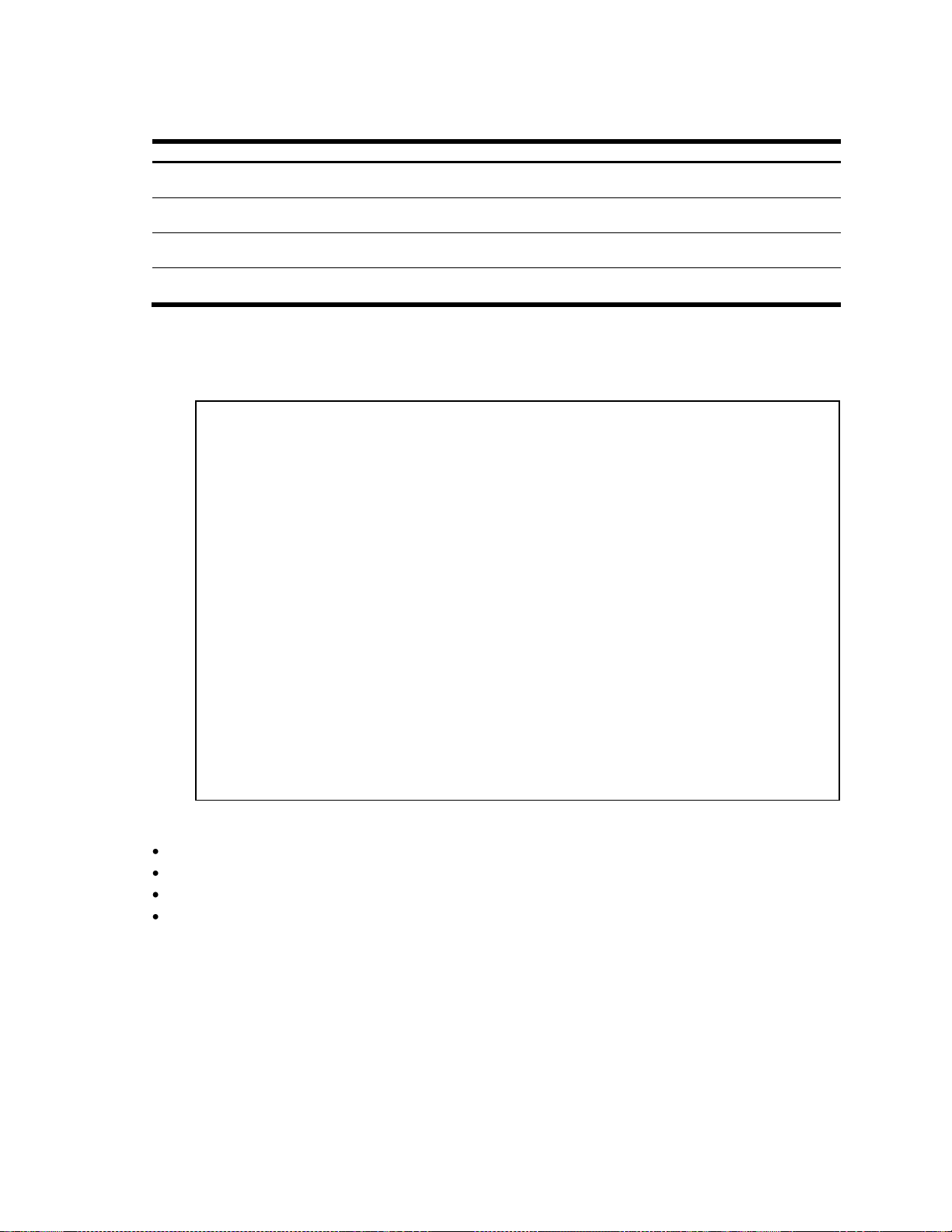
Table 33 UFD commands
Command
Usage
show ufd
Displays information for the current UFD.
Command mode: All
show fdp <1-4>
Displays information for a FDP (Failure Detection Pair).
Command mode: All
show ufd fdp ltd
Displays information for all LTD (Link to Disable).
Command mode: All
show ufd fdp ltm
Displays information for all LTM (Link to Monitor).
Command mode: All
Uplink Failure Detection 1: Enabled
LtM status: Down
Member STG STG State Link Status
--------- --- ------------ ---------- port 24 down
1 DISABLED
10 DISABLED *
15 DISABLED *
* = STP turned off for this port.
LtD status: Auto Disabled
Member Link Status
--------- ---------- port 1 disabled
port 2 disabled
port 3 disabled
port 4 disabled
Uplink Failure Detection 2: Disabled
Uplink Failure Detection 3: Disabled
Uplink Failure Detection 4: Disabled
Uplink Failure Detection information
The following table describes the commands used to display information about UFD (Uplink Failure Detection).
The following command displays Uplink Failure Detection (UFD) information:
show ufd
Command mode: All
Uplink Failure Detection (UFD) information includes:
Information dump
UFD status, either enabled or disabled
LtM status and member ports
Spanning Tree status for LtM ports
LtD status and member ports
The following command dumps switch information:
show information-dump
Command mode: All
Use the dump command to dump all switch information available from this switch memory (10K or more, depending
on your configuration). This data is useful for tuning and debugging switch performance.
If you want to capture dump data to a file, set the communication software on your workstation to capture session
data prior to issuing the dump commands.
N8406-022A 1Gb Intelligent L2 Switch Command Reference Guide (ISCLI) 42
Page 43

Statistics commands
Table 34 Statistics commands
Command
Usage
show layer3 counters
Displays Layer 3 Statistics.
Command mode: All
show snmp-server counters
Displays SNMP statistics.
Command mode: All
show ntp counters
Displays Network Time Protocol (NTP) Statistics.
You can execute the clear command option to delete all
statistics.
Command mode: All
clear ntp
Clears Network Time Protocol (NTP) Statistics.
Command mode: All except User EXEC
show ufd counters
Displays Uplink Failure Detection statistics.
Command mode: All
show counters
Dumps all switch statistics. Use this command to gather data for
tuning and debugging switch performance. If you want to capture
dump data to a file, set your communication software on your
workstation to capture session data prior to issuing the dump
command.
Command mode: All
Table 35 Port Statistics commands
Command
Usage
show interface gigabitethernet
<port number> bridging-counters
Displays bridging (―dot1‖) statistics for the port.
Command mode: All
show interface gigabitethernet
<port number> ethernet-counters
Displays Ethernet (―dot3‖) statistics for the port.
Command mode: All
show interface gigabitethernet
<port number> interface-counters
Displays interface statistics for the port.
Command mode: All
show interface gigabitethernet
<port number> ip-counters
Displays Internet Protocol statistics for the port.
Command mode: All
show interface gigabitethernet
<port number> link-counters
Displays link statistics for the port.
Command mode: All
show interface gigabitethernet
<port number> rmon-counters
Displays RMON statistics for the port.
Command mode: All
Introduction
You can view switch performance statistics in the user, operator, and administrator command modes. This chapter
discusses how to use the ISCLI to display switch statistics.
The following table describes general Statistics commands.
Port Statistics
The following table describes the Port Statistics commands. The following sections provide more detailed
information and commands.
Command Reference Guide (ISCLI) Command Reference Guide (ISCLI) 43
Page 44

Bridging statistics for port 1:
dot1PortInFrames: 63242584
dot1PortOutFrames: 63277826
dot1PortInDiscards: 0
dot1TpLearnedEntryDiscards: 0
dot1StpPortForwardTransitions: 0
Table 36 Bridging statistics for port
Statistics
Description
dot1PortInFrames
The number of frames that have been received by this port from its
segment.
A frame received on the interface corresponding to this port is counted by
this object, if and only if, it is for a protocol being processed by the local
bridging function, including bridge management frames.
dot1PortOutFrames
The number of frames that have been transmitted by this port to its
segment.
A frame transmitted on the interface corresponding to this port is counted
by this object, if and only if, it is for a protocol being processed by the local
bridging function, including bridge management frames.
dot1PortInDiscards
Count of valid frames received which were discarded (that is, filtered) by
the forwarding process.
dot1TpLearnedEntryDiscards
The total number of Forwarding Database entries, which have been or
would have been learned, but have been discarded due to a lack of space
to store them in the Forwarding Database.
If this counter is increasing, it indicates that the Forwarding Database is
regularly becoming full (a condition which has adverse performance effects
on the sub network).
If this counter has a significant value but is not presently increasing, it
indicates that the problem has been occurring but is not persistent.
dot1StpPortForwardTransition
s
The number of times this port has transitioned from the Learning state to
the Forwarding state.
Ethernet statistics for port 1:
dot3StatsAlignmentErrors: 0
dot3StatsFCSErrors: 0
dot3StatsSingleCollisionFrames: 0
dot3StatsMultipleCollisionFrames: 0
dot3StatsLateCollisions: 0
dot3StatsExcessiveCollisions: 0
dot3StatsInternalMacTransmitErrors: 0
dot3StatsFrameTooLongs: 0
dot3StatsInternalMacReceiveErrors: 0
Bridging statistics
Use the following command to display the bridging statistics of the selected port:
show interface gigabitethernet <port number> bridging-counters
Command mode: All
The following table describes the bridging statistics for a selected port:
Ethernet statistics
Use the following command to display the ethernet statistics of the selected port:
show interface gigabitethernet <port number> ethernet-counters
Command mode: All
N8406-022A 1Gb Intelligent L2 Switch Command Reference Guide (ISCLI) 44
Page 45
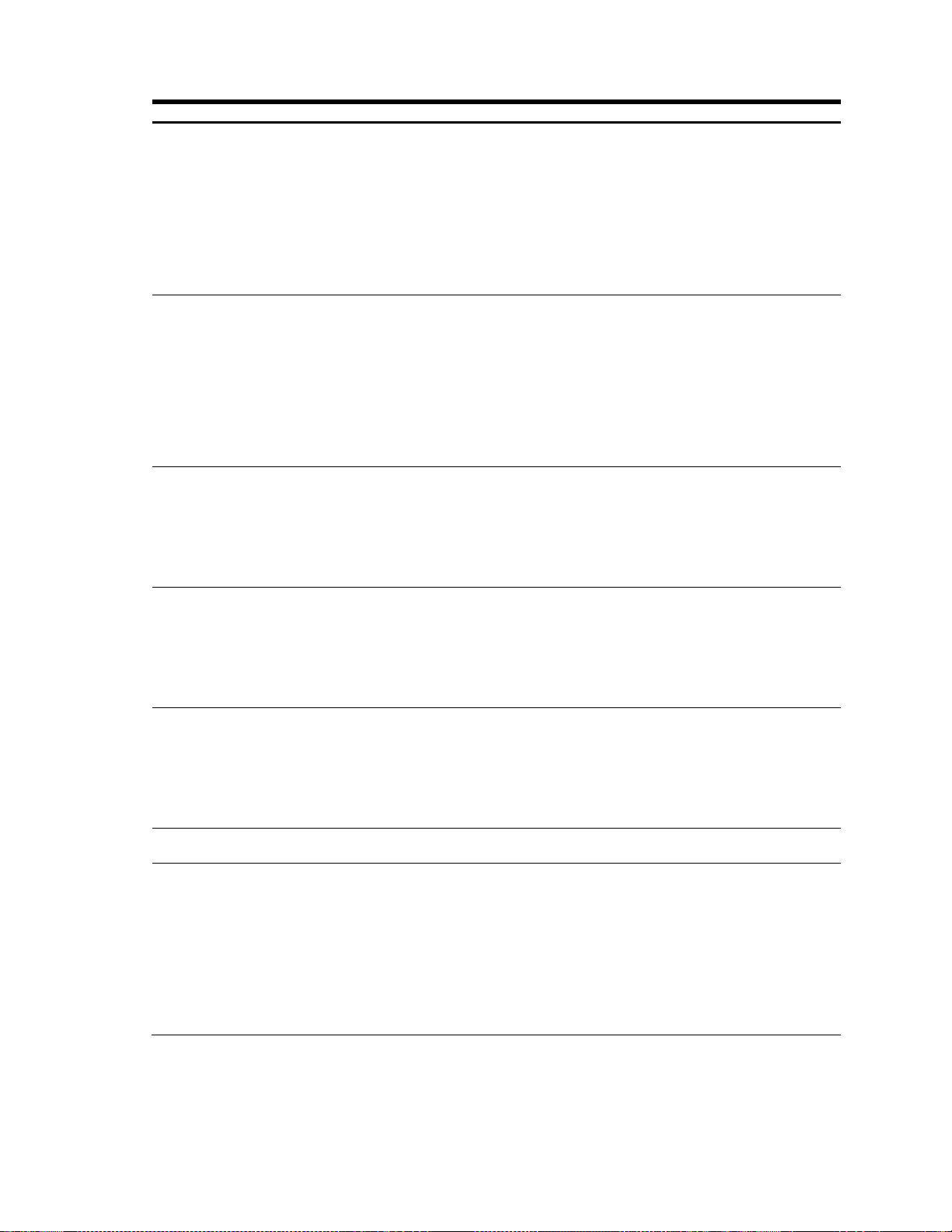
The following table describes the Ethernet statistics for a selected port:
Table 37 Ethernet statistics for port
Statistics
Description
dot3StatsAlignmentErrors
A count of frames received on a particular interface that are not an
integral number of octets in length and do not pass the Frame
Check Sequence (FCS) check.
The count represented by an instance of this object is incremented
when the alignmentError status is returned by the MAC service to
the Logical Link Control (LLC) (or other MAC user).
Received frames for which multiple error conditions obtained are,
according to the conventions of IEEE 802.3 Layer Management,
counted exclusively according to the error status presented to the
LLC.
dot3StatsFCSErrors
A count of frames received on a particular interface that are an
integral number of octets in length but do not pass the Frame
Check Sequence (FCS) check.
The count represented by an instance of this object is incremented
when the frameCheckError status is returned by the MAC service to
the LLC (or other MAC user).
Received frames for which multiple error conditions obtained are,
according to the conventions of IEEE 802.3 Layer Management,
counted exclusively according to the error status presented to the
LLC.
dot3StatsSingleCollisionFrames
A count of successfully transmitted frames on a particular interface
for which transmission is inhibited by exactly one collision.
A frame that is counted by an instance of this object is also counted
by the corresponding instance of the ifOutUcastPkts,
ifOutMulticastPkts, or ifOutBroadcastPkts, and is not counted by the
corresponding instance of the dot3StatsMultipleCollisionFrame
object.
dot3StatsMultipleCollisionFrames
A count of successfully transmitted frames on a particular interface
for which transmission is inhibited by more than one collision.
A frame that is counted by an instance of this object is also counted
by the corresponding instance of either the ifOutUcastPkts,
ifOutMulticastPkts, or ifOutBroadcastPkts, and is not counted by the
corresponding instance of the dot3StatsSingleCollisionFrames
object.
dot3StatsLateCollisions
The number of times that a collision is detected on a particular
interface later than 512 bit-times into the transmission of a packet.
Five hundred and twelve bit-times corresponds to 51.2
microseconds on a 10 Mbit/s system. A (late) collision included in a
count represented by an instance of this object is also considered
as a (generic) collision for purposes of other
collision-related statistics.
dot3StatsExcessiveCollisions
A count of frames for which transmission on a particular interface
fails due to excessive collisions.
dot3StatsInternalMacTransmitError
s
A count of frames for which transmission on a particular interface
fails due to an internal MAC sublayer transmit error.
A frame is only counted by an instance of this object if it is not
counted by the corresponding instance of either the
dot3StatsLateCollisions object, the dot3StatsExcessiveCollisions
object, or the dot3StatsCarrierSenseErrors object.
The precise meaning of the count represented by an instance of
this object is implementation specific. In particular, an instance of
this object may represent a count of transmission errors on a
particular interface that are not otherwise counted.
Command Reference Guide (ISCLI) Command Reference Guide (ISCLI) 45
Page 46
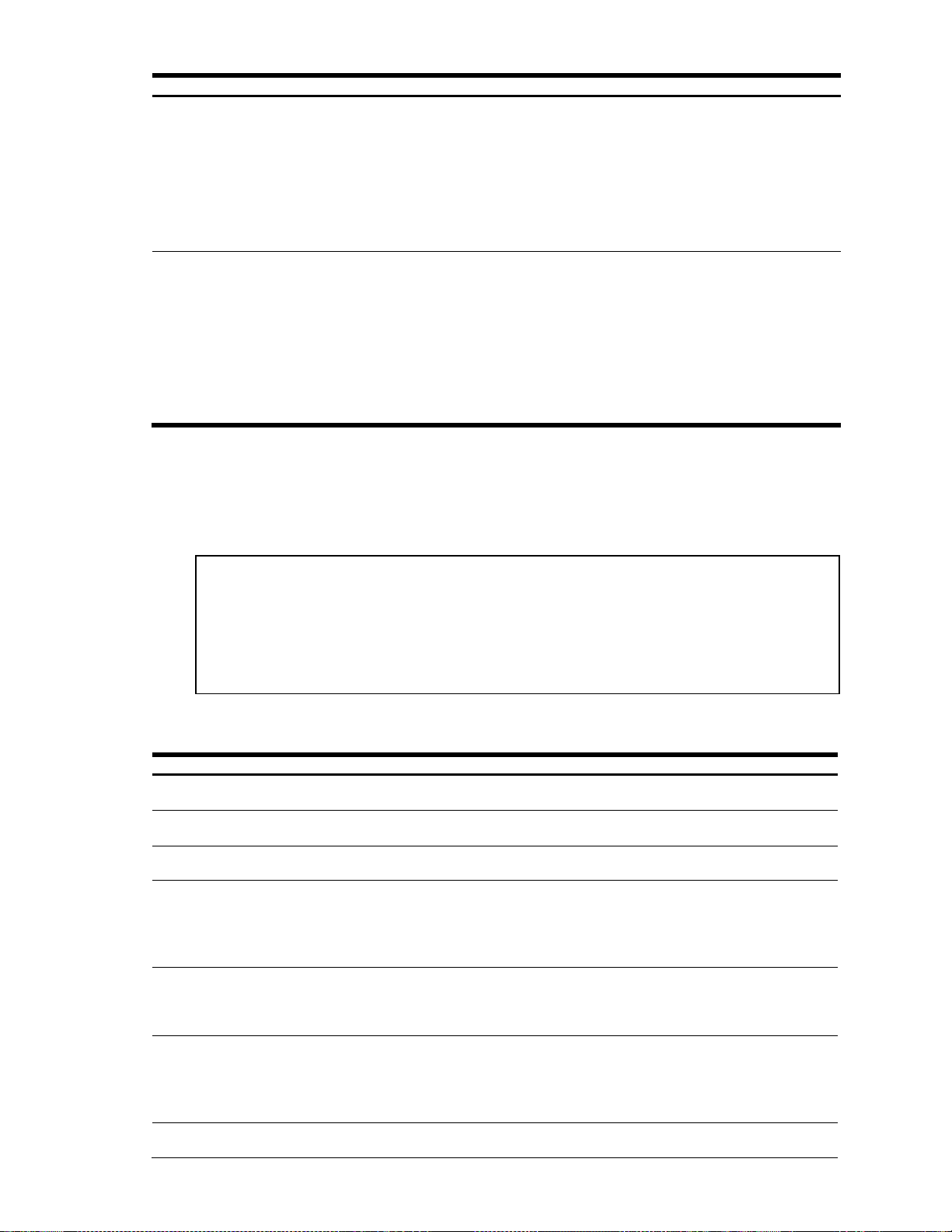
Table 37 Ethernet statistics for port
Statistics
Description
dot3StatsFrameTooLongs
A count of frames received on a particular interface that exceeds
the maximum permitted frame size.
The count represented by an instance of this object is incremented
when the frameTooLong status is returned by the MAC service to
the LLC (or other MAC user).
Received frames for which multiple error conditions obtained are,
according to the conventions of IEEE 802.3 Layer Management,
counted exclusively according to the error status presented to the
LLC.
dot3StatsInternalMacReceiveErrors
A count of frames for which reception on a particular interface fails
due to an internal MAC sublayer receive error.
A frame is only counted by an instance of this object if it is not
counted by the corresponding instance of the
dot3StatsFrameTooLongs object, the dot3StatsAlignmentErrors
object, or the dot3StatsFCSErrors object.
The precise meaning of the count represented by an instance of
this object is implementation specific. In particular, an instance of
this object may represent a count of received errors on a particular
interface that are not otherwise counted.
Interface statistics for port 1:
ifHCIn Counters ifHCOut Counters
Octets: 51697080313 51721056808
UcastPkts: 65356399 65385714
BroadcastPkts: 0 6516
MulticastPkts: 0 0
Discards: 0 0
Errors: 0 21187
Table 38 Interface statistics for port
Statistics
Description
Octets—IfHCIn
The total number of octets received on the interface, including framing
characters.
UcastPkts—IfHCIn
The number of packets, delivered by this sublayer to a higher sublayer, which
were not addressed to a multicast or broadcast address at this sublayer.
BroadcastPkts—IfHCIn
The number of packets, delivered by this sublayer to a higher sublayer, which
were addressed to a broadcast address at this sublayer.
MulticastPkts—IfHCIn
The total number of packets, delivered by this sublayer. These are the packets
that higher-level protocols requested to be transmitted, and which were
addressed to a multicast address at this sublayer, including those that were
discarded or not sent.
For a MAC layer protocol, this includes both group and functional addresses.
Discards—IfHCIn
The number of inbound packets which were chosen to be discarded even though
no errors were detected to prevent their being delivered to a higher-layer
protocol. One possible reason for discarding such a packet could be to free up
buffer space.
Errors—IfHCIn
For packet-oriented interfaces, the number of inbound packets that contained
errors preventing them from being delivered to a higher-layer protocol.
For character-oriented or fixed-length interfaces, the number of inbound
transmission units that contained errors preventing them from being deliverable to
a higher-layer protocol.
Octets—IfHCOut
The total number of octets transmitted out of the interface, including framing
characters.
Interface statistics
Use the following command to display the interface statistics of the selected port:
show interface gigabitethernet <port number> interface-counters
Command mode: All
The following table describes the interface (IF) statistics for a selected port:
N8406-022A 1Gb Intelligent L2 Switch Command Reference Guide (ISCLI) 46
Page 47
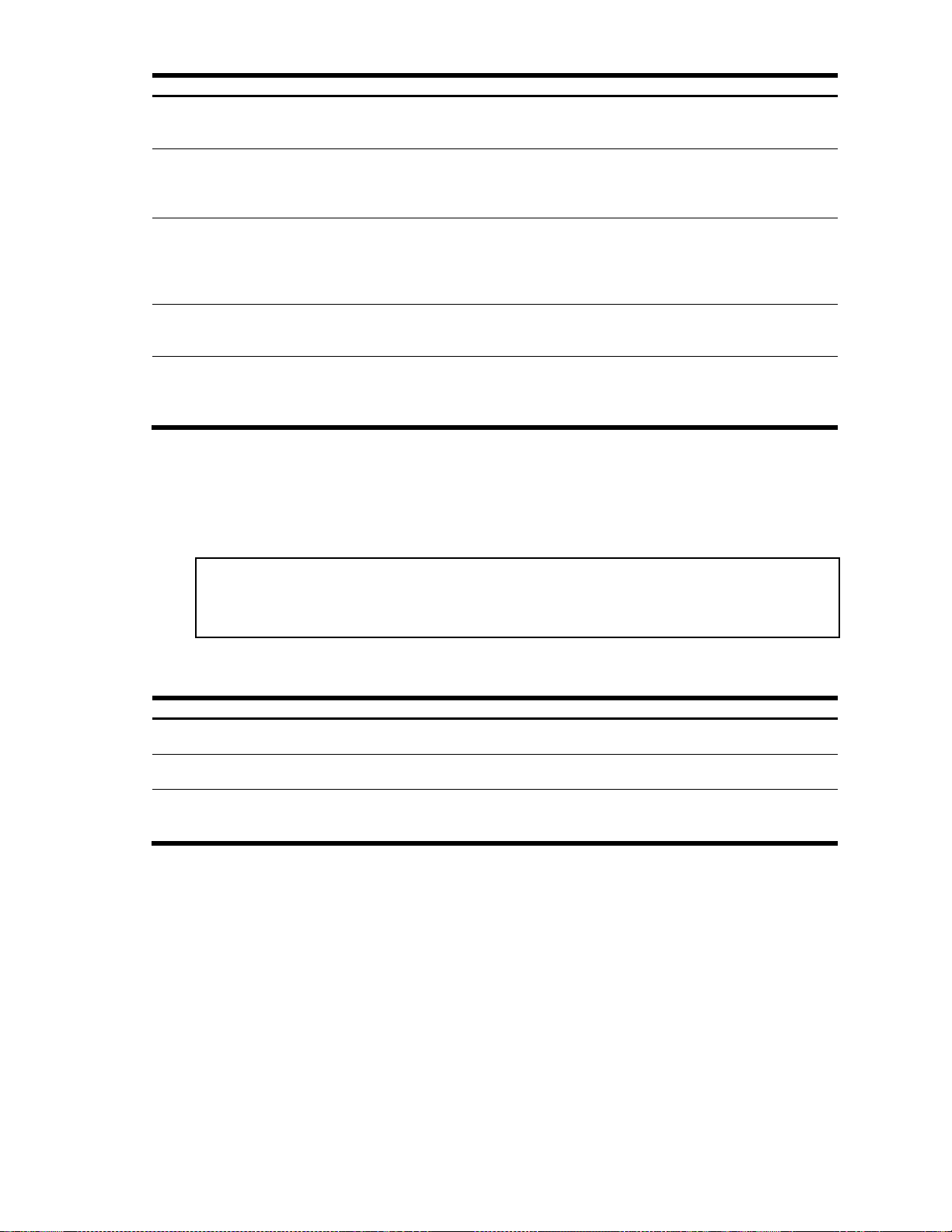
Table 38 Interface statistics for port
Statistics
Description
UcastPkts—IfHCOut
The total number of packets that higher-level protocols requested to be
transmitted, and which were not addressed to a multicast or broadcast address at
this sublayer, including those that were discarded or not sent.
BroadcastPkts—IfHCOut
The total number of packets that higher-level protocols requested to be
transmitted, and which were addressed to a broadcast address at this sublayer,
including those that were discarded or not sent. This object is a 64-bit version of
ifOutBroadcastPkts.
MulticastPkts—IfHCOut
The total number of packets that higher-level protocols requested to be
transmitted, and which were addressed to a multicast address at this sublayer,
including those that were discarded or not sent.
For a MAC layer protocol, this includes both group and functional addresses. This
object is a 64-bit version of ifOutMulticastPkts.
Discards—IfHCOut
The number of outbound packets that were chosen to be discarded even though
no errors had been detected to prevent their being transmitted. One possible
reason for discarding such a packet could be to free up buffer space.
Errors—IfHCOut
For packet-oriented interfaces, the number of outbound packets that could not be
transmitted because of errors.
For character-oriented or fixed-length interfaces, the number of outbound
transmission units that could not be transmitted because of errors.
GEA IP statistics for port 1:
ipInReceives : 0
ipInHeaderError: 0
ipInDiscards : 0
Table 39 IP statistics for port
Statistics
Description
ipInReceives
The total number of input datagrams received from interfaces, including those received in
error.
ipInHeaderError
The number of input datagrams discarded because the IP address in their IP header's
destination field was not a valid address to be received at this entity (the switch).
ipInDiscards
The number of input IP datagrams for which no problems were encountered to prevent their
continued processing, but which were discarded (for example, for lack of buffer space). Note
that this counter does not include any datagrams discarded while awaiting re-assembly.
Internet Protocol (IP) statistics
Use the following command to display the interface protocol statistics of the selected port:
show interface gigabitethernet <port number> ip-counters
Command mode: All
The following table describes the Internet Protocol (IP) statistics for a selected port:
Command Reference Guide (ISCLI) Command Reference Guide (ISCLI) 47
Page 48

Link statistics for port 1:
linkStateChange: 2
Table 40 Link statistics for port
Statistic
Description
linkStateChange
The total number of link state changes.
RMON statistics for port 2:
etherStatsDropEvents: NA
etherStatsOctets: 0
etherStatsPkts: 0
etherStatsBroadcastPkts: 0
etherStatsMulticastPkts: 0
etherStatsCRCAlignErrors: 0
etherStatsUndersizePkts: 0
etherStatsOversizePkts: 0
etherStatsFragments: 0
etherStatsJabbers: 0
etherStatsCollisions: 0
etherStatsPkts64Octets: 0
etherStatsPkts65to127Octets: 0
etherStatsPkts128to255Octets: 0
etherStatsPkts256to511Octets: 0
etherStatsPkts512to1023Octets: 0
etherStatsPkts1024to1518Octets: 0
Table 41 RMON statistics
Statistic
Description
etherStatsDropEvents
The total number of packets received that were dropped because of
system resource constraints.
etherStatsOctets
The total number of octets of data (including those in bad packets)
received on the network (excluding framing bits but including
FCS octets).
etherStatsPkts
The total number of packets (including bad packets, broadcast packets,
and multicast packets) received.
etherStatsBroadcastPkts
The total number of good packets received that were directed to the
broadcast address.
etherStatsMulticastPkts
The total number of good packets received that were directed to a
multicast address.
etherStatsCRCAlignErrors
The total number of packets received that had a length (excluding
framing bits, but including FCS octets) of between 64 and 1518 octets,
inclusive, but had either a bad Frame Check Sequence (FCS) with an
integral number of octets (FCS Error) or a bad FCS with a non-integral
number of octets (Alignment Error).
etherStatsUndersizePkts
The total number of packets received that were less than 64 octets long
(excluding framing bits but including FCS octets) and were otherwise well
formed.
Link statistics
Use the following command to display the link statistics of the selected port:
show interface gigabitethernet <port number> link-counters
Command mode: All
The following table describes the link statistics for a selected port:
Port RMON statistics
Use the following command to display the RMON statistics of the selected port:
show interface gigabitethernet <port number> rmon-counters
Command mode: All
The following table describes the Remote Monitoring (RMON) statistics of the selected port:
N8406-022A 1Gb Intelligent L2 Switch Command Reference Guide (ISCLI) 48
Page 49
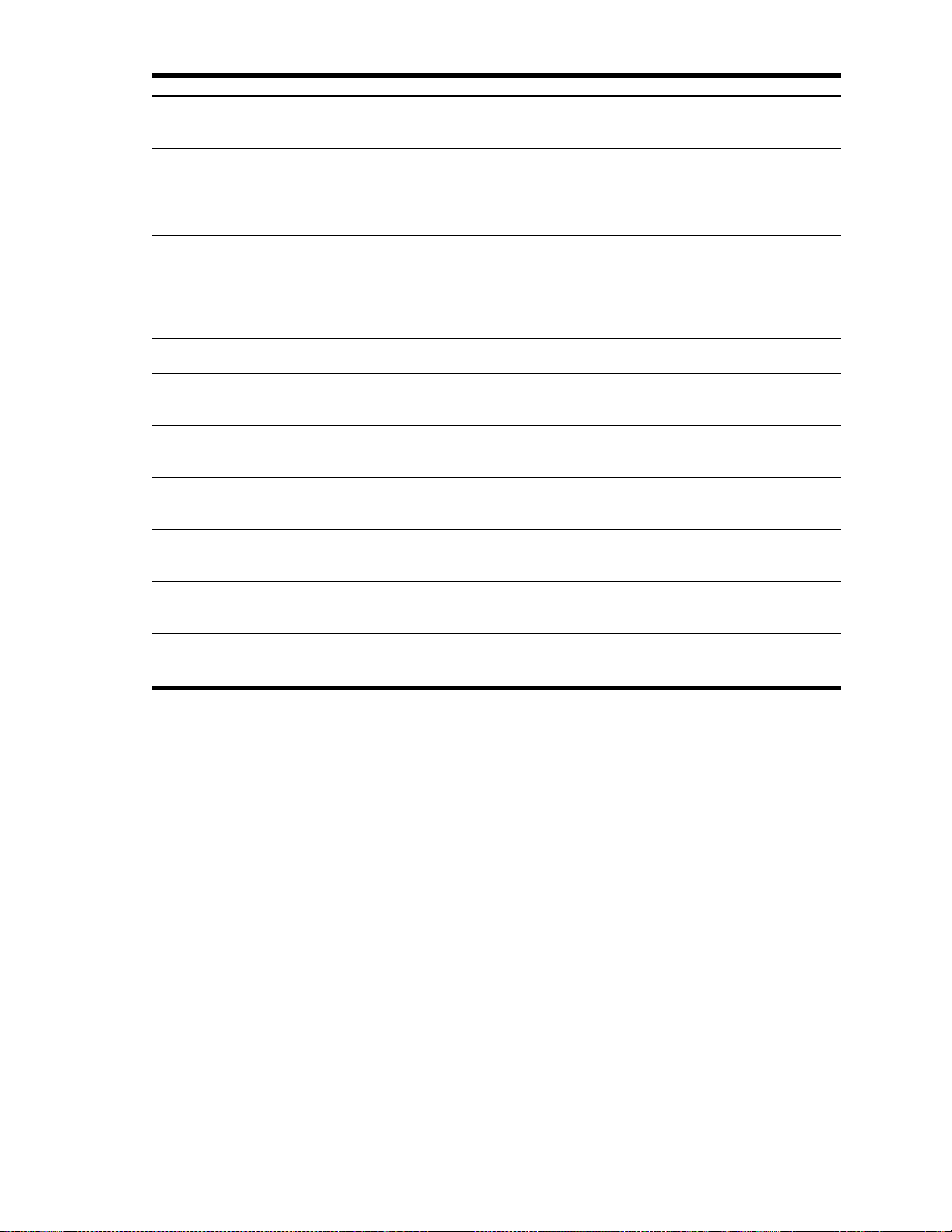
Table 41 RMON statistics
Statistic
Description
etherStatsOversizePkts
The total number of packets received that were longer than 1518 octets
(excluding framing bits but including FCS octets) and were otherwise well
formed.
etherStatsFragments
The total number of packets received that were less than 64 octets in
length (excluding framing bits but including FCS octets) and had either a
bad Frame Check Sequence (FCS) with an integral number of octets
(FCS Error) or a bad FCS with a non-integral number of octets
(Alignment Error).
etherStatsJabbers
The total number of packets received that were longer than 1518 octets
(excluding framing bits, but including FCS octets), and had either a bad
Frame Check Sequence (FCS) with an integral number of octets (FCS
Error) or a bad FCS with a non-integral number of octets (Alignment
Error). Jabber is defined as the condition where any packet exceeds 20
ms. The allowed range to detect jabber is between 20 ms and 150 ms.
etherStatsCollisions
The best estimate of the total number of collisions on this Ethernet
segment.
etherStatsPkts64
Octets
The total number of packets (including bad packets) received that were
less than or equal to 64 octets in length (excluding framing bits but
including FCS octets).
etherStatsPkts65to127
Octets
The total number of packets (including bad packets) received that were
greater than 64 octets in length (excluding framing bits but including FCS
octets).
etherStatsPkts128to255
Octets
The total number of packets (including bad packets) received that were
greater than 127 octets in length (excluding framing bits but including
FCS octets).
etherStatsPkts256to511
Octets
The total number of packets (including bad packets) received that were
greater than 255 octets in length (excluding framing bits but including
FCSoctets).
etherStatsPkts512to1023
Octets
The total number of packets (including bad packets) received that were
greater than 511 octets in length (excluding framing bits but including
FCS octets).
etherStatsPkts1024to1518
Octets
The total number of packets (including bad packets) received that were
greater than 1023 octets in length (excluding framing bits but including
FCS octets).
Command Reference Guide (ISCLI) Command Reference Guide (ISCLI) 49
Page 50

Table 42 Layer 2 Statistics commands
Command
Usage
show mac-address-table counters
Displays the Forwarding Database statistics.
Command mode: All
show interface gigabitethernet
<port number> lacp counters
Displays Link Aggregation Control Protocol (LACP) statistics.
Command mode: All
FDB statistics:
current: 91 hiwat: 91
Table 43 Forwarding Database statistics
Statistic
Description
current
Current number of entries in the Forwarding Database.
hiwat
Highest number of entries recorded at any given time in the Forwarding Database.
Valid LACPDUs received - 0
Valid Marker PDUs received - 0
Valid Marker Rsp PDUs received - 0
Unknown version/TLV type - 0
Illegal subtype received - 0
LACPDUs transmitted - 0
Marker PDUs transmitted - 0
Marker Rsp PDUs transmitted - 0
Layer 2 statistics
The following table describes the Layer 2 statistics commands. The following sections provide more detailed
information and commands.
FDB statistics
Use the following command to display statistics regarding the use of the forwarding database:
show mac-address-table counters
Command mode: All
These commands enable you to display statistics regarding the use of the forwarding database, including the
number of current entries and the maximum number of entries ever recorded.
The following table describes the Forwarding Database (FDB) statistics:
LACP statistics
Use the following command to display Link Aggregation Control Protocol (LACP) statistics:
show interface gigabitethernet <port number> lacp counters
Command mode: All
N8406-022A 1Gb Intelligent L2 Switch Command Reference Guide (ISCLI) 50
Page 51
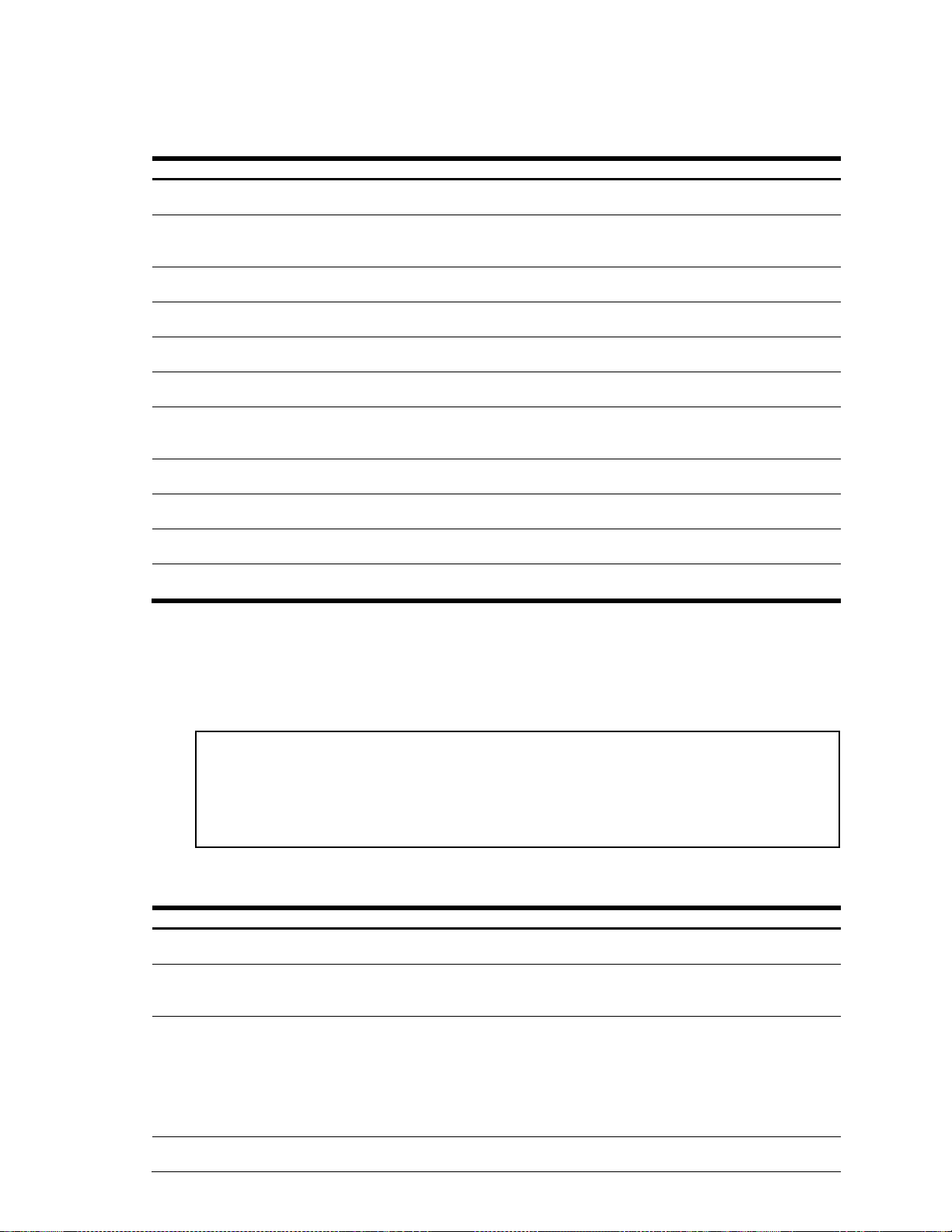
Layer 3 statistics
Table 44 Layer 3 Statistics commands
Command
Usage
show ip counters
Displays IP statistics.
Command mode: All except UserEXEC
clear ip counters
Clears IP statistics. Use this command with caution as it deletes
all the IP statistics.
Command mode: All except UserEXEC
show ip arp counters
Displays Address Resolution Protocol (ARP) statistics.
Command mode: All except UserEXEC
show ip dns counters
Displays Domain Name System (DNS) statistics.
Command mode: All except UserEXEC
show ip icmp counters
Displays ICMP statistics.
Command mode: All except UserEXEC
show ip tcp counters
Displays Transmission Control Protocol (TCP) statistics.
Command mode: All except UserEXEC
show ip udp counters
Displays User Datagram Protocol (UDP) statistics. Add the
argument, clear, to clear UDP statistics.
Command mode: All except UserEXEC
show ip igmp counters
Displays IGMP statistics.
Command mode: All except UserEXEC
clear ip igmp <1-4094> counters
Clears all IGMP statistics for the selected VLANs.
Command mode: All above Priv EXEC
show ip gea
Displays GEA statistics.
Command mode: All except UserEXEC
show layer3 counters
Displays all Layer 3 statistics.
Command mode: All
IP statistics:
ipInReceives: 36475 ipInHdrErrors: 0
ipInAddrErrors: 905
ipInUnknownProtos: 0 ipInDiscards: 0
ipInDelivers: 4103 ipOutRequests: 30974
ipOutDiscards: 0
ipDefaultTTL: 255
Table 45 IP statistics
Statistics
Description
ipInReceives
The total number of input datagrams received from interfaces, including those
received in error.
ipInHdrErrors
The number of input datagrams discarded due to errors in their IP headers, including
bad checksums, version number mismatch, other format errors, time-to-live exceeded,
errors discovered in processing their IP options, and so on.
ipInAddrErrors
The number of input datagrams discarded because the IP address in their IP header
destination field was not a valid address to be received at this switch. This count
includes invalid addresses (for example, 0.0.0.0) and addresses of unsupported
classes (for example, Class E).
For entities which are not IP gateways and therefore do not forward datagrams, this
counter includes datagrams discarded because the destination address was not a
local address.
ipInUnknownProtos
The number of locally addressed datagrams received successfully but discarded
because of an unknown or unsupported protocol.
The following table describes basic Layer 3 statistics commands. The following sections provide more detailed
information and commands. Layer 3 functionality is limited in this release.
IP statistics
The following command displays IP statistics:
show ip counters
Command mode: All except User EXEC
The following table describes the IP statistics:
Command Reference Guide (ISCLI) Command Reference Guide (ISCLI) 51
Page 52

Table 45 IP statistics
Statistics
Description
ipInDiscards
The number of input IP datagrams for which no problems were encountered to
prevent their continued processing, but which were discarded (for example, for lack of
buffer space).
This counter does not include any datagrams discarded while awaiting re-assembly.
ipInDelivers
The total number of input datagrams successfully delivered to IP user-protocols
(including ICMP).
ipOutRequests
The total number of IP datagrams that local IP user-protocols (including ICMP)
supplied to IP in requests for transmission.
This counter does not include any datagrams counted in ipForwDatagrams.
ipOutDiscards
The number of output IP datagrams for which no problem was encountered to prevent
their transmission to their destination, but which were discarded (for example, for lack
of buffer space).
This counter would include datagrams counted in ipForwDatagrams if any such
packets met this (discretionary) discard criterion.
ipDefaultTTL
The default value inserted into the Time-To-Live (TTL) field of the IP header of
datagrams originated at this switch, whenever a TTL value is not supplied by the
transport layer protocol.
ARP statistics:
arpEntriesCur: 2 arpEntriesHighWater: 4
Table 46 ARP statistics
Statistic
Description
arpEntriesCur
The total number of outstanding ARP entries in the ARP table.
arpEntriesHighWater
The highest number of ARP entries ever recorded in the ARP table.
ARP statistics
The following command displays Address Resolution Protocol statistics.
show ip arp counters
Command mode: All except User EXEC
The following table describes the Address Resolution Protocol (ARP) statistics:
N8406-022A 1Gb Intelligent L2 Switch Command Reference Guide (ISCLI) 52
Page 53

DNS statistics
DNS statistics:
dnsInRequests: 0 dnsOutRequests: 0
dnsBadRequests: 0
Table 47 DNS statistics
Statistic
Description
dnsInRequests
The total number of DNS request packets that have been received.
dnsOutRequests
The total number of DNS response packets that have been transmitted.
dnsBadRequests
The total number of DNS request packets received that were dropped.
ICMP statistics:
icmpInMsgs: 245802 icmpInErrors: 1393
icmpInDestUnreachs: 41 icmpInTimeExcds: 0
icmpInParmProbs: 0 icmpInSrcQuenchs: 0
icmpInRedirects: 0 icmpInEchos: 18
icmpInEchoReps: 244350 icmpInTimestamps: 0
icmpInTimestampReps: 0 icmpInAddrMasks: 0
icmpInAddrMaskReps: 0 icmpOutMsgs: 253810
icmpOutErrors: 0 icmpOutDestUnreachs: 15
icmpOutTimeExcds: 0 icmpOutParmProbs: 0
icmpOutSrcQuenchs: 0 icmpOutRedirects: 0
icmpOutEchos: 253777 icmpOutEchoReps: 18
icmpOutTimestamps: 0 icmpOutTimestampReps: 0
icmpOutAddrMasks: 0 icmpOutAddrMaskReps: 0
Table 48 ICMP statistics
Statistics
Description
icmpInMsgs
The total number of ICMP messages which the switch received. Note that this counter
includes all those counted by icmpInErrors.
icmpInErrors
The number of ICMP messages which the switch received but determined as having
ICMP specific errors (for example bad ICMP checksums and bad length).
icmpInDestUnreachs
The number of ICMP Destination Unreachable messages received.
icmpInTimeExcds
The number of ICMP Time Exceeded messages received.
icmpInParmProbs
The number of ICMP Parameter Problem messages received.
icmpInSrcQuenchs
The number of ICMP Source Quench (buffer almost full, stop sending data) messages
received.
icmpInRedirects
The number of ICMP Redirect messages received.
icmpInEchos
The number of ICMP Echo (request) messages received.
icmpInEchoReps
The number of ICMP Echo Reply messages received.
icmpInTimestamps
The number of ICMP Timestamp (request) messages received.
icmpInTimestampReps
The number of ICMP Timestamp Reply messages received.
icmpInAddrMasks
The number of ICMP Address Mask Request messages received.
icmpInAddrMaskReps
The number of ICMP Address Mask Reply messages received.
icmpOutMsgs
The total number of ICMP messages which this switch attempted to send. Note that
this counter includes all those counted by icmpOutErrors.
show ip dns counters
Command mode: All except User EXEC
The following table describes the Domain Name System (DNS) statistics:
ICMP statistics
The following command displays ICMP statistics:
show ip icmp counters
Command mode: All except User EXEC
The following table describes the Internet Control Messaging Protocol (ICMP) statistics:
Command Reference Guide (ISCLI) Command Reference Guide (ISCLI) 53
Page 54
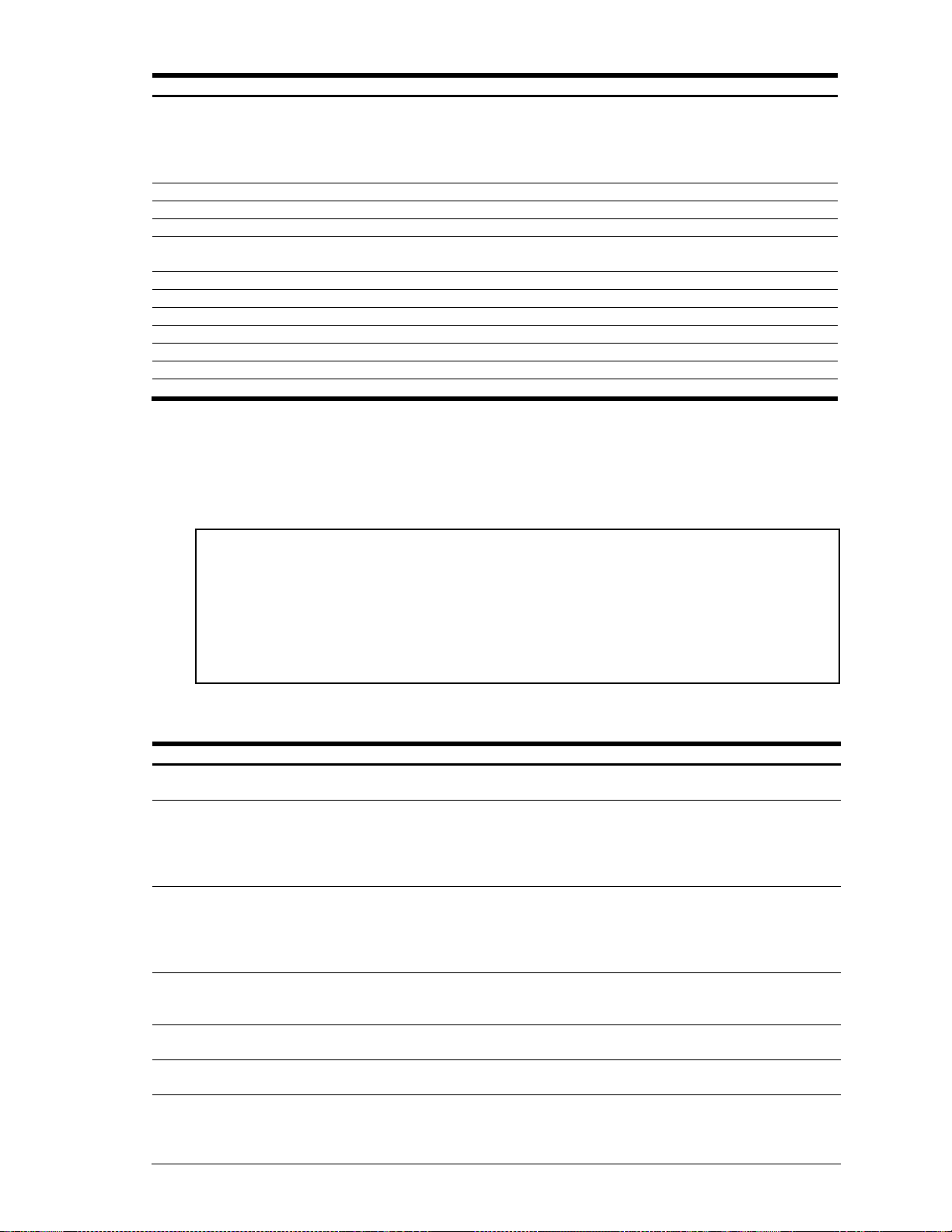
Table 48 ICMP statistics
Statistics
Description
icmpOutErrors
The number of ICMP messages that this switch did not send due to problems
discovered within ICMP such as a lack of buffer. This value should not include errors
discovered outside the ICMP layer such as the inability of IP to route the resultant
datagram. In some implementations there may be no types of errors that contribute to
this counter's value.
icmpOutDestUnreachs
The number of ICMP Destination Unreachable messages sent.
icmpOutTimeExcds
The number of ICMP Time Exceeded messages sent.
icmpOutParmProbs
The number of ICMP Parameter Problem messages sent.
icmpOutSrcQuenchs
The number of ICMP Source Quench (buffer almost full, stop sending data) messages
sent.
icmpOutRedirects
The number of ICMP Redirect messages sent.
icmpOutEchos
The number of ICMP Echo (request) messages sent.
icmpOutEchoReps
The number of ICMP Echo Reply messages sent.
icmpOutTimestamps
The number of ICMP Timestamp (request) messages sent.
icmpOutTimestampReps
The number of ICMP Timestamp Reply messages sent.
icmpOutAddrMasks
The number of ICMP Address Mask Request messages sent.
icmpOutAddrMaskReps
The number of ICMP Address Mask Reply messages sent.
TCP statistics:
tcpRtoAlgorithm: 4 tcpRtoMin: 0
tcpRtoMax: 240000 tcpMaxConn: 2048
tcpActiveOpens: 252214 tcpPassiveOpens: 7
tcpAttemptFails: 528 tcpEstabResets: 4
tcpInSegs: 756401 tcpOutSegs: 756655
tcpRetransSegs: 0 tcpInErrs: 0
tcpCurBuff: 0 tcpCurConn: 3
tcpOutRsts: 417
Table 49 TCP statistics
Statistics
Description
tcpRtoAlgorithm
The algorithm used to determine the timeout value used for retransmitting
unacknowledged octets.
tcpRtoMin
The minimum value permitted by a TCP implementation for the retransmission
timeout, measured in milliseconds. More refined semantics for objects of this type
depend upon the algorithm used to determine the retransmission timeout. In
particular, when the timeout algorithm is rsre(3), an object of this type has the
semantics of the LBOUND quantity described in Request For Comments (RFC) 793.
tcpRtoMax
The maximum value permitted by a TCP implementation for the retransmission
timeout, measured in milliseconds. More refined semantics for objects of this type
depend upon the algorithm used to determine the retransmission timeout. In
particular, when the timeout algorithm is rsre(3), an object of this type has the
semantics of the UBOUND quantity described in RFC 793.
tcpMaxConn
The limit on the total number of TCP connections the switch can support. In entities
where the maximum number of connections is dynamic, this object should contain
the value -1.
tcpActiveOpens
The number of times TCP connections have made a direct transition to the SYNSENT state from the CLOSED state.
tcpPassiveOpens
The number of times TCP connections have made a direct transition to the SYNRCVD state from the LISTEN state.
tcpAttemptFails
The number of times TCP connections have made a direct transition to the CLOSED
state from either the SYN-SENT state or the SYN-RCVD state, plus the number of
times TCP connections have made a direct transition to the LISTEN state from the
SYN-RCVD state.
TCP statistics
The following command displays TCP statistics:
show ip tcp counters
Command mode: All except User EXEC
The following table describes the Transmission Control Protocol (TCP) statistics:
N8406-022A 1Gb Intelligent L2 Switch Command Reference Guide (ISCLI) 54
Page 55

Table 49 TCP statistics
Statistics
Description
tcpEstabResets
The number of times TCP connections have made a direct transition to the CLOSED
state from either the ESTABLISHED state or the CLOSE- WAIT state.
tcpInSegs
The total number of segments received, including those received in error. This count
includes segments received on currently established connections.
tcpOutSegs
The total number of segments sent, including those on current connections but
excluding those containing only retransmitted octets.
tcpRetransSegs
The total number of segments retransmitted, that is, the number of TCP segments
transmitted containing one or more previously transmitted octets.
tcpInErrs
The total number of segments received in error (for example, bad TCP checksums).
tcpCurBuff
The total number of outstanding memory allocations from heap by TCP protocol
stack.
tcpCurConn
The total number of outstanding TCP sessions that are currently opened.
tcpOutRsts
The number of TCP segments sent containing the reset (RST) flag.
UDP statistics:
udpInDatagrams: 54 udpOutDatagrams: 43
udpInErrors: 0 udpNoPorts: 1578077
Table 50 UDP statistics
Statistics
Description
udpInDatagrams
The total number of UDP datagrams delivered to the switch.
udpOutDatagrams
The total number of UDP datagrams sent from this switch.
udpInErrors
The number of received UDP datagrams that could not be delivered for reasons
other than the lack of an application at the destination port.
udpNoPorts
The total number of received UDP datagrams for which there was no application at
the destination port.
UDP statistics
The following command displays UDP statistics:
show ip udp counters
Command mode: All except User EXEC
The following table describes the User Datagram Protocol (UDP) statistics:
Command Reference Guide (ISCLI) Command Reference Guide (ISCLI) 55
Page 56

-----------------------------------------------------------IGMP Snoop vlan 1 statistics:
-----------------------------------------------------------rxIgmpValidPkts: 0 rxIgmpInvalidPkts: 0
rxIgmpGenQueries: 0 rxIgmpGrpSpecificQueries: 0
rxIgmpLeaves: 0 rxIgmpReports: 0
txIgmpReports: 0 txIgmpGrpSpecificQueries: 0
txIgmpLeaves: 0
Table 51 IGMP statistics
Statistic
Description
rxIgmpValidPkts
Total number of valid IGMP packets received
rxIgmpInvalidPkts
Total number of invalid packets received
rxIgmpGenQueries
Total number of General Membership Query packets received
rxIgmpGrpSpecificQueries
Total number of Membership Query packets received from specific groups
rxIgmpLeaves
Total number of Leave requests received
rxIgmpReports
Total number of Membership Reports received
txIgmpReports
Total number of Membership reports transmitted
txIgmpGrpSpecificQueries
Total number of Membership Query packets transmitted to specific groups
txIgmpLeaves
Total number of Leave messages transmitted
Table 52 Layer 3 GEA statistics commands
Command
Usage
show ip gea bucket <IP
address>
Displays GEA statistics for a specific IP address.
Command mode: All except User EXEC
show ip gea
Displays all GEA statistics.
Command mode: All except User EXEC
GEA L3 statistics:
Max L3 table size : 2048
Number of L3 entries used : 0
Max LPM table size : 256
Number of LPM entries used : 0
IGMP Multicast Group statistics
The following command displays statistics about the use of the IGMP Multicast Groups:
show ip igmp counters
Command mode: All except User EXEC
These commands enable you to display statistics regarding the use of the IGMP Multicast Groups.
The following table describes the IGMP statistics:
GEA Layer 3 statistics
The following table describes the Layer 3 GEA statistics commands.
GEA Layer 3 statistics
The following command displays GEA statistics:
show ip gea
Command mode: All except User EXEC
N8406-022A 1Gb Intelligent L2 Switch Command Reference Guide (ISCLI) 56
Page 57
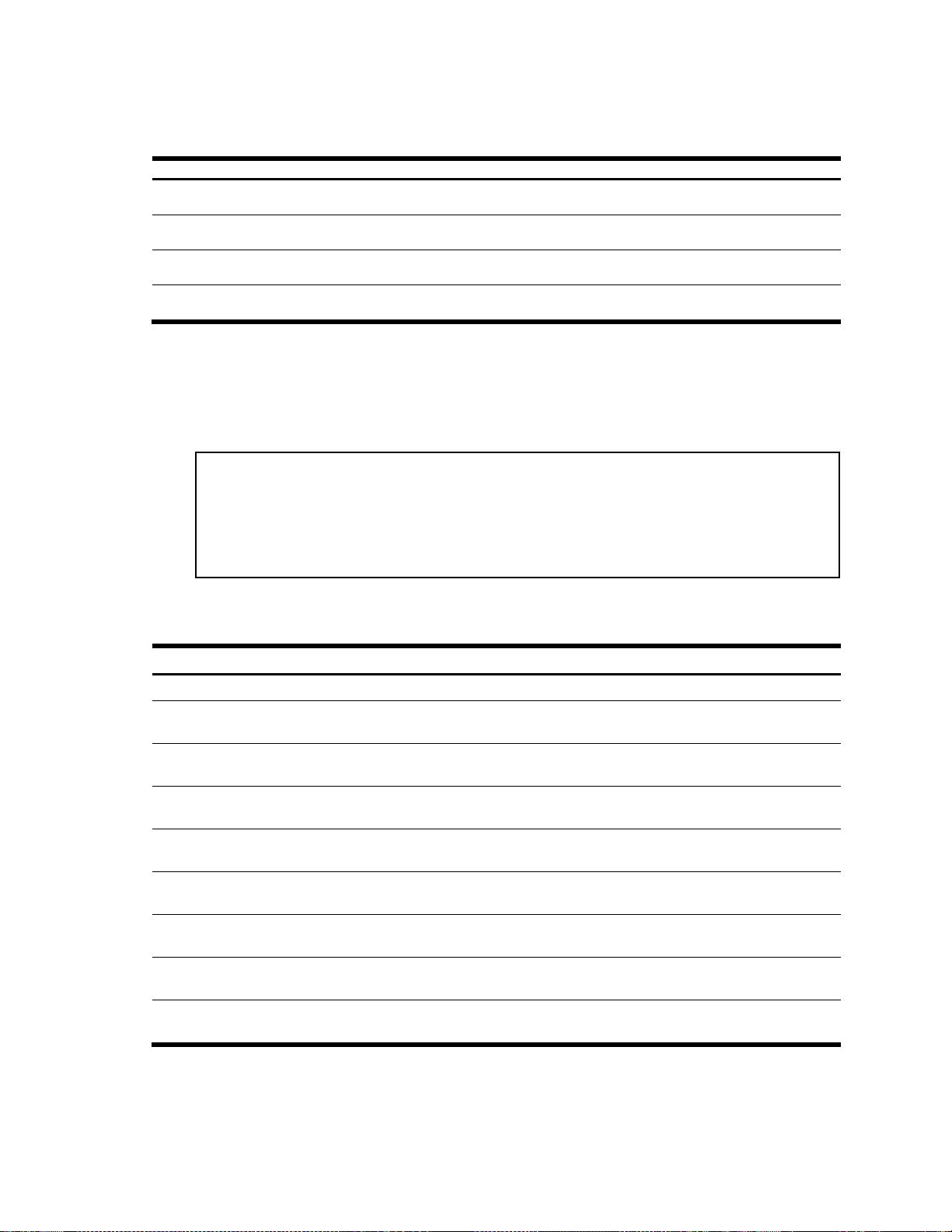
Management Processor statistics
Table 53 MP-specific Statistics commands
Command
Usage
show mp packet
Displays packet statistics, to check for leads and load.
Command mode: All
show mp tcp-block
Displays all Transmission Control Protocol (TCP) control blocks (TCB) that are in use.
Command mode: All
show mp udp-block
Displays all User Datagram Protocol (UDP) control blocks (UCB) that are in use.
Command mode: All
show mp cpu
Displays CPU utilization for periods of up to 1, 4, and 64 seconds.
Command mode: All
Packet counts:
allocs: 36692 frees: 36692
mediums: 0 mediums hi-watermark: 3
jumbos: 0 jumbos hi-watermark: 0
smalls: 0 smalls hi-watermark: 2
failures: 0
Table 54 MP specific packet statistics
Description
Example statistic
allocs
Total number of packet allocations from the packet buffer pool by the TCP/IP protocol stack.
frees
Total number of times the packet buffers are freed (released) to the packet buffer pool by the
TCP/IP protocol stack.
mediums
Total number of packet allocations with size between 128 to 1536 bytes from the packet
buffer pool by the TCP/IP protocol stack.
mediums hi-watermark
The highest number of packet allocation with size between 128 to 1536 bytes from the packet
buffer pool by the TCP/IP protocol stack.
jumbos
Total number of packet allocations with more than 1536 bytes from the packet buffer pool by
the TCP/IP protocol stack.
jumbos hi-watermark
The highest number of packet allocation with more than 1536 bytes from the packet buffer
pool by the TCP/IP protocol stack.
smalls
Total number of packet allocations with size less than 128 bytes from the packet buffer pool
by the TCP/IP protocol stack.
smalls hi-watermark
The highest number of packet allocation with size less than 128 bytes from the packet buffer
pool by the TCP/IP protocol stack.
failures
Total number of packet allocation failures from the packet buffer pool by the TCP/IP protocol
stack.
The following table describes the MP-specific Statistics commands. The following sections provide more detailed
information and commands.
Packet statistics
The following command displays packet statistics:
show mp packet
Command mode: All
The following table describes the packet statistics.
Command Reference Guide (ISCLI) Command Reference Guide (ISCLI) 57
Page 58

All TCP allocated control blocks:
10ad41e8: 0.0.0.0 0 <=> 0.0.0.0 80 listen
10ad5790: 47.81.27.5 1171 <=> 47.80.23.243 23 established
Table 55 MP specified TCP statistics
Description
Example statistic
Memory
10ad41e8/10ad5790
Destination IP address
0.0.0.0/47.81.27.5
Destination port
0/1171
Source IP
0.0.0.0/47.80.23.243
Source port
80/23
State
listen/established
All UDP allocated control blocks:
161: listen
Table 56 UDP statistics
Description
Example Statistic
Control block
161
State
listen
CPU utilization:
cpuUtil1Second: 8%
cpuUtil4Seconds: 9%
cpuUtil64Seconds: 8%
Table 57 CPU statistics
Statistics
Description
cpuUtil1Second
The utilization of MP CPU over 1 second. This is shown as a
percentage.
cpuUtil4Seconds
The utilization of MP CPU over 4 seconds. This is shown as a
percentage.
cpuUtil64Seconds
The utilization of MP CPU over 64 seconds. This is shown as a
percentage.
TCP statistics
The following command displays TCP statistics:
show mp tcp-block
Command mode: All
The following table describes the Transmission Control Protocol (TCP) control block (TCB) statistics shown in this
example:
UDP statistics
The following command displays UDP statistics:
show mp udp-block
Command mode: All
The following table describes the User Datagram Protocol (UDP) control block (UCB) statistics shown in this
example:
CPU statistics
The following command displays the CPU utilization statistics:
show mp cpu
Command mode: All
The following table describes the management port CPU utilization statistics:
N8406-022A 1Gb Intelligent L2 Switch Command Reference Guide (ISCLI) 58
Page 59

SNMP statistics
SNMP statistics:
snmpInPkts: 54 snmpInBadVersions: 0
snmpInBadC'tyNames: 0 snmpInBadC'tyUses: 0
snmpInASNParseErrs: 0 snmpEnableAuthTraps: 0
snmpOutPkts: 54 snmpInBadTypes: 0
snmpInTooBigs: 0 snmpInNoSuchNames: 0
snmpInBadValues: 0 snmpInReadOnlys: 0
snmpInGenErrs: 0 snmpInTotalReqVars: 105
snmpInTotalSetVars: 0 snmpInGetRequests: 2
snmpInGetNexts: 52 snmpInSetRequests: 0
snmpInGetResponses: 0 snmpInTraps: 0
snmpOutTooBigs: 0 snmpOutNoSuchNames: 2
snmpOutBadValues: 0 snmpOutReadOnlys: 0
snmpOutGenErrs: 0 snmpOutGetRequests: 0
snmpOutGetNexts: 0 snmpOutSetRequests: 0
snmpOutGetResponses: 54 snmpOutTraps: 0
snmpSilentDrops: 0 snmpProxyDrops: 0
Table 58 SNMP statistics
Statistics
Description
snmpInPkts
The total number of messages delivered to the SNMP entity from the transport
service.
snmpInBadVersions
The total number of SNMP messages, which were delivered to the SNMP
protocol entity and were for an unsupported SNMP version.
snmpInBadC'tyNames
The total number of SNMP messages delivered to the SNMP entity that used an
SNMP community name not known to the switch.
snmpInBadC'tyUses
The total number of SNMP messages delivered to the SNMP protocol entity that
represented an SNMP operation which was not allowed by the SNMP
community named in the message.
snmpInASNParseErrs
The total number of ASN.1 (Abstract Syntax Notation One) or BER (Basic
Encoding Rules), errors encountered by the SNMP protocol entity when
decoding SNMP messages received.
The Open Systems Interconnection (OSI) method of specifying abstract objects
is called ASN.1 (Abstract Syntax Notation One, defined in X.208), and one set of
rules for representing such objects as strings of ones and zeros is called the
BER (Basic Encoding Rules, defined in X.209).
ASN.1 is a flexible notation that allows one to define a variety of data types, from
simple types such as integers and bit strings to structured types such as sets
and sequences.
BER describes how to represent or encode values of each ASN.1 type as a
string of eight-bit octets.
snmpEnableAuthTraps
An object to enable or disable the authentication traps generated by this switch.
snmpOutPkts
The total number of SNMP messages which were passed from the SNMP
protocol entity to the transport service.
snmpInBadTypes
The total number of SNMP messages which failed ASN.1 parsing.
snmpInTooBigs
The total number of SNMP Protocol Data Units (PDUs) that were delivered to
the SNMP protocol entity and for which the value of the error-status field is too
big.
snmpInNoSuchNames
The total number of SNMP Protocol Data Units (PDUs) that were delivered to
the SNMP protocol entity and for which the value of the error-status field is
noSuchName.
snmpInBadValues
The total number of SNMP Protocol Data Units (PDUs) that were delivered to
the SNMP protocol entity and for which the value of the error-status field is
badValue.
The following command displays SNMP statistics:
show snmp-server counters
Command mode: All
The following table describes the Simple Network Management Protocol (SNMP) statistics:
Command Reference Guide (ISCLI) Command Reference Guide (ISCLI) 59
Page 60
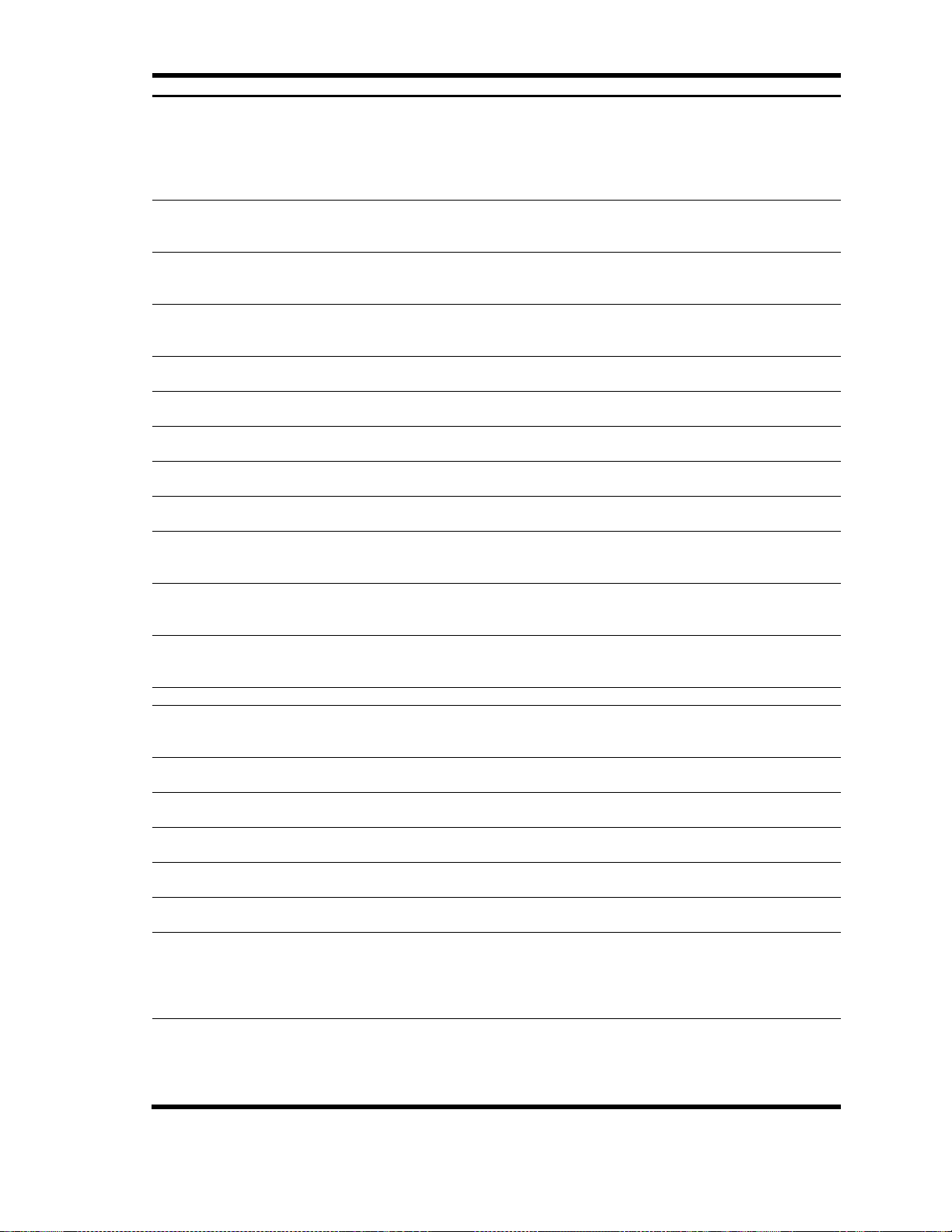
Table 58 SNMP statistics
Statistics
Description
snmpInReadOnlys
The total number of valid SNMP Protocol Data Units (PDUs), which were
delivered to the SNMP protocol entity and for which the value of the error-status
field is read-only.
It should be noted that it is a protocol error to generate an SNMP PDU, which
contains the value read-only in the error-status field. As such, this object is
provided as a means of detecting incorrect implementations of the SNMP.
snmpInGenErrs
The total number of SNMP Protocol Data Units (PDUs), which were delivered to
the SNMP protocol entity and for which the value of the error-status field is
genErr.
snmpInTotalReqVars
The total number of MIB objects which have been retrieved successfully by the
SNMP protocol entity as a result of receiving valid SNMP Get-Request and GetNext Protocol Data Units (PDUs).
snmpInTotalSetVars
The total number of MIB objects, which have been altered successfully by the
SNMP protocol entity as a result of receiving valid SNMP Set-Request Protocol
Data Units (PDUs).
snmpInGetRequests
The total number of SNMP Get-Request Protocol Data Units (PDUs), which
have been accepted and processed by the SNMP protocol entity.
snmpInGetNexts
The total number of SNMP Get-Next Protocol Data Units (PDUs), which have
been accepted and processed by the SNMP protocol entity.
snmpInSetRequests
The total number of SNMP Set-Request Protocol Data Units (PDUs), which have
been accepted and processed by the SNMP protocol entity.
snmpInGetResponses
The total number of SNMP Get-Response Protocol Data Units (PDUs), which
have been accepted and processed by the SNMP protocol entity.
snmpInTraps
The total number of SNMP Trap Protocol Data Units (PDUs), which have been
accepted and processed by the SNMP protocol entity.
snmpOutTooBigs
The total number of SNMP Protocol Data Units (PDUs), which were generated
by the SNMP protocol entity and for which the value of the error-status field is
too big.
snmpOutNoSuchNames
The total number of SNMP Protocol Data Units (PDUs), which were generated
by the SNMP protocol entity and for which the value of the error-status is
noSuchName.
snmpOutBadValues
The total number of SNMP Protocol Data Units (PDUs), which were generated
by the SNMP protocol entity and for which the value of the error-status field is
badValue.
snmpOutReadOnlys
Not in use.
snmpOutGenErrs
The total number of SNMP Protocol Data Units (PDUs), which were generated
by the SNMP protocol entity and for which the value of the error-status field is
genErr.
snmpOutGetRequests
The total number of SNMP Get-Request Protocol Data Units (PDUs), which
have been generated by the SNMP protocol entity.
snmpOutGetNexts
The total number of SNMP Get-Next Protocol Data Units (PDUs), which have
been generated by the SNMP protocol entity.
snmpOutSetRequests
The total number of SNMP Set-Request Protocol Data Units (PDUs), which have
been generated by the SNMP protocol entity.
snmpOutGetResponses
The total number of SNMP Get-Response Protocol Data Units (PDUs), which
have been generated by the SNMP protocol entity.
snmpOutTraps
The total number of SNMP Trap Protocol Data Units (PDUs), which have been
generated by the SNMP protocol entity.
snmpSilentDrops
The total number of GetRequest-PDUs, GetNextRequestPDUs,GetBulkRequest-PDUs, SetRequest-PDUs, and InformRequest-PDUs
delivered to the SNMP entity which were silently dropped because the size of a
reply containing an alternate Response-PDU with an empty variable-bindings
field was too large.
snmpProxyDrops
The total number of GetRequest-PDUs, GetNextRequestPDUs,GetBulkRequest-PDUs, SetRequest-PDUs, and InformRequest-PDUs
delivered to the SNMP entity which were silently dropped because the
transmission of the message to a proxy target failed in a manner (other than a
time-out) such that no Response-PDU could be returned.
N8406-022A 1Gb Intelligent L2 Switch Command Reference Guide (ISCLI) 60
Page 61

NTP statistics
NTP statistics:
Primary Server:
Requests Sent: 17
Responses Received: 17
Updates: 1
Secondary Server:
Requests Sent: 0
Responses Received: 0
Updates: 0
Last update based on response from primary server.
Last update time: 18:04:16 Tue Mar 13, 2006
Current system time: 18:55:49 Tue Mar 13, 2006
Table 59 NTP statistics
Statistics
Description
Primary Server
Requests Sent: The total number of NTP requests the switch sent to the primary
NTP server to synchronize time.
Responses Received: The total number of NTP responses received from the
primary NTP server.
Updates: The total number of times the switch updated its time based on the NTP
responses received from the primary NTP server.
Secondary Server
Requests Sent: The total number of NTP requests the switch sent to the
secondary NTP server to synchronize time.
Responses Received: The total number of NTP responses received from the
secondary NTP server.
Updates: The total number of times the switch updated its time based on the NTP
responses received from the secondary NTP server.
Last update based on
response from primary
server
Last update of time on the switch based on either primary or secondary NTP
response received.
Last update time
The time stamp showing the time when the switch was last updated.
Current system time
The switch system time when the command show ntp counters was
issued.
The following command displays NTP statistics:
show ntp counters
Command mode: All
The switch uses NTP (Network Timing Protocol) version 3 to synchronize the switch‘s internal clock with an atomic
time-calibrated NTP server. With NTP enabled, the switch can accurately update its internal clock to be consistent
with other devices on the network and generates accurate syslogs.
The following table describes the NTP statistics:
Command Reference Guide (ISCLI) Command Reference Guide (ISCLI) 61
Page 62

Uplink Failure Detection statistics:
FDP number: 1
Number of times LtM link failure: 1
Number of times LtM link in Blocking State: 0
Number of times LtD got auto disabled: 1
FDP number: 2
Number of times LtM link failure: 1
Number of times LtM link in Blocking State: 0
Number of times LtD got auto disabled: 1
FDP number: 3
Number of times LtM link failure: 1
Number of times LtM link in Blocking State: 0
Number of times LtD got auto disabled: 1
FDP number: 4
Number of times LtM link failure: 1
Number of times LtM link in Blocking State: 0
Number of times LtD got auto disabled: 1
Table 60 Uplink Failure Detection statistics
Statistic
Description
Number of times LtM link failure
The total numbers of times that link failures were detected on the
uplink ports in the Link to Monitor group.
Number of times LtM link in
Blocking State
The total number of times that Spanning Tree Blocking state was
detected on the uplink ports in the Link to Monitor group.
Number of times LtD got auto
disabled
The total numbers of times that downlink ports in the Link to
Disable group were automatically disabled because of a failure in
the Link to Monitor group.
Uplink Failure Detection statistics
The following command allows you to display Uplink Failure Detection (UFD) statistics.
show ufd counters
Command mode: All
The following table describes the Uplink Failure Detection (UFD) statistics:
Statistics dump
The following command dumps the switch statistics:
show counters
Use the dump command to dump all switch statistics available (40K or more, depending on your configuration).
This data can be used to tune or debug switch performance.
If you want to capture dump data to a file, set your communication software on your workstation to capture session
data prior to issuing the dump commands.
N8406-022A 1Gb Intelligent L2 Switch Command Reference Guide (ISCLI) 62
Page 63
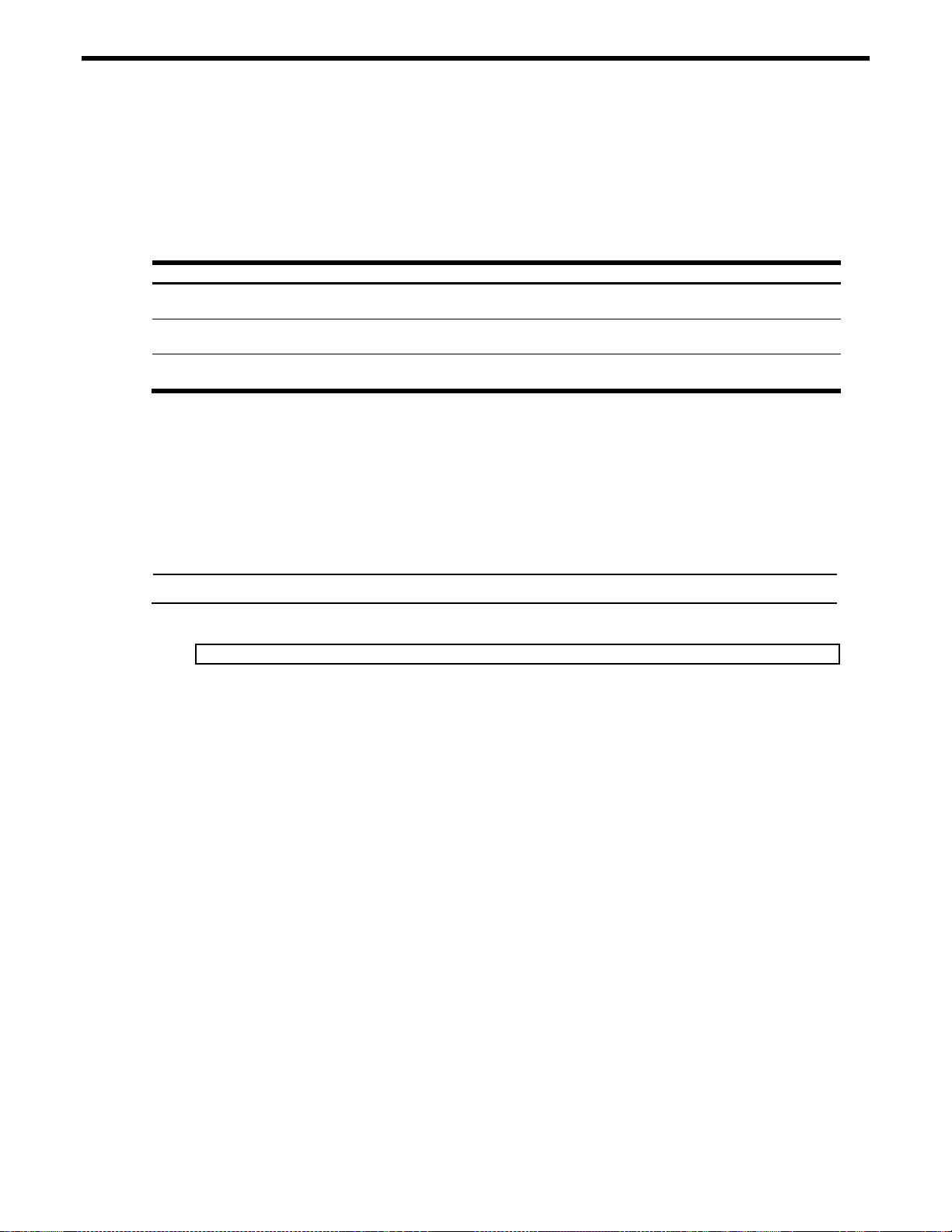
Configuration Commands
Table 61 Configuration commands
Command
Usage
show running-config
Dumps current configuration to a script file.
Command mode: All except User EXEC
copy running-config {ftp|tftp}
Backs up current configuration to FTP/TFTP server.
Command mode: All except User EXEC
copy {ftp|tftp} running-config
Restores current configuration from FTP/TFTP server.
Command mode: All except User EXEC
IMPORTANT: If you do not save the changes, they are lost the next time the system is reloaded.
Switch# copy running-config startup-config
Introduction
The Configuration commands are available only from an administrator login. They include commands for
configuring every aspect of the switch. Changes can be saved to flash memory.
The following table describes the basic Configuration commands. The following sections provide more detailed
information and commands.
Viewing and saving changes
As you use the configuration commands to set switch parameters, the changes you make take effect immediately.
You do not need to apply configuration changes when you use the ISCLI. Any changes are lost the next time the
switch boots unless the changes are explicitly saved.
Saving the configuration
You must save configuration changes to flash memory, so the switch reloads the setting when you reset the switch.
To save the new configuration, enter the following command at any prompt:
When you save configuration changes, the changes are saved to the active configuration block.
For instructions about selecting the configuration to run at the next system reload, see the ―Selecting a
configuration block‖ section in the ―Boot Options‖ chapter.
Command Reference Guide (ISCLI) Command Reference Guide (ISCLI) 63
Page 64

Table 62 System Configuration commands
Command
Usage
system date <yyyy> <mm> <dd>
Prompts the user for the system date.
Command mode: Global configuration
system time <hh>:<mm>:<ss>
Configures the system time using a 24-hour clock format.
Command mode: Global configuration
system timezone
Configures the time zone where the switch resides. You are
prompted to select your location (continent, country, region) by the
timezone wizard. Once a region is selected, the switch updates the
time to reflect local changes to Daylight Savings Time, etc.
Command mode: Global configuration
[no] system daylight
Disables or enables daylight saving time in the system clock. When
enabled, the switch will add an extra hour to the system clock so
that it is consistent with the local clock. By default, this option is
disabled.
Command mode: Global configuration
system idle <1-60>
Sets the idle timeout for CLI sessions, from 1 to 60 minutes. The
default is 5 minutes.
This setting affects both the console port and Telnet port.
Command mode: Global configuration
[no] system notice <1-1024
characters multi-line> <’-‘ to
end>
Displays login notice immediately before the ―Enter password:‖
prompt. This notice can contain up to 1024 characters and new
lines.
Command mode: Global configuration
[no] banner <1-80 characters>
Configures a login banner of up to 80 characters. When a user or
administrator logs into the switch, the login banner is displayed.
Command mode: Global configuration
[no] hostname <string>
Enables or disables displaying of the host name (system
administrator‘s name) in the command line interface.
Command mode: Global configuration
[no] system bootp
Enables or disables the use of BOOTP. If you enable BOOTP, the
switch will query its BOOTP server for all of the switch IP
parameters. The default value is enabled.
Command mode: Global configuration
[no] system dhcp
Enables or disables Dynamic Host Control Protocol for setting the
management IP address on interface 256. When enabled, the IP
address obtained from the DHCP server overrides the static IP
address. The default value is enabled.
Command mode: Global configuration
[no] enable password <string>
Allows administrators to assign the Privilege EXEC password. The
password will be required to enter Privilege EXEC mode. The
default value is disabled.
Command mode: Global configuration
show system
Displays the current system parameters.
Command mode: All except User EXEC
System configuration
These commands allow you to configure switch management parameters such as user and administrator privilege
mode passwords, browser-based management settings, and management access list.
The following table describes the System Configuration commands.
N8406-022A 1Gb Intelligent L2 Switch Command Reference Guide (ISCLI) 64
Page 65

System host log configuration
Table 63 Syslog Configuration commands
Command
Description
[no] logging host <1-2> address <IP
address>
Sets the IP address of the first or second syslog host. For
example, 100.10.1.1
Command mode: Global configuration
logging host <1-2> severity <1-7>
Sets the severity level of the first or second syslog host
displayed. The default is 7, which means log all the severity
levels.
Command mode: Global configuration
logging host <1-2> facility <1-7>
This option sets the facility level of the first or seconds
syslog host displayed. The default is 0.
Command mode: Global configuration
[no] logging console
Enables or disables delivering syslog messages to the
console. When necessary, disabling console ensures the
switch is not affected by syslog messages. It is enabled by
default.
Command mode: Global configuration
[no] logging log {<feature>}
Displays a list of features for which syslog messages can
be generated. You can choose to enable/disable specific
features or enable/disable syslog on all available features.
Features include:
console
system
mgmt
cli
stg
vlan
ssh
ntp
ip
web
rmon
ufd
cfg
Command mode: Global configuration
show logging
Displays the current syslog settings.
Command mode: All
The following table describes the Syslog Configuration commands.
Command Reference Guide (ISCLI) Command Reference Guide (ISCLI) 65
Page 66

NOTE: See the Application Guide for information on SSH.
Table 64 SSHD Configuration commands
Command
Description
ssh interval <0-24>
Defines interval for auto-generating the RSA server key. The switch will autogenerate the RSA server key at the interval defined in this command. The range
is 0-24 hours.
The value of zero (0) means the RSA server key auto-generation is disabled. If
the switch has been busy performing any other key generation and the assigned
time of interval expires, the RSA server will skip generating the key.
Command mode: Global configuration
ssh scp-password
Defines the administrator password that is for Secure Copy (SCP) only. The
username for this SCP administrator is scpadmin.
Typically, SCP is used to copy files securely from one machine to another. In the
switch, SCP is used to download and upload the switch configuration using
secure channels.
Command mode: Global configuration
ssh generate-host-key
Generates the RSA host keys manually. The switch creates this key
automatically while configuring the switch with Secure Shell (SSH). But you can
generate the key manually by using this command if you need to overwrite the
key for security reasons. The command will take effect immediately.
Command mode: Global configuration
ssh generate-server-key
Generates the RSA server key. The switch creates this key automatically while
configuring the switch with Secure Shell (SSH). You can generate the key
manually by using this command if you need to overwrite the key for security
reasons. The command will take effect immediately.
Command mode: Global configuration
ssh port <TCP port
number>
Sets the SSH server port number.
Command mode: Global configuration
ssh scp-enable
Enables the SCP apply and save.
Command mode: Global configuration
no ssh scp-enable
Disables the SCP apply and save. This is the default for SCP.
Command mode: Global configuration
ssh enable
Enables the SSH server.
Command mode: Global configuration
no ssh enable
Disables the SSH server. This is the default for the SSH server.
Command mode: Global configuration
show ssh
Displays the current SSH server configuration.
Command mode: All except User EXEC
Secure Shell Server configuration
Telnet traffic on the network is not secure. These commands enable Secure Shell (SSH) access from any SSH
client. The SSH program securely logs into another computer over a network and executes commands in a secure
environment. All data using SSH is encrypted.
Secure Shell can be configured on the switch using the console port only. The commands are not available if you
access the switch using Telnet or the Browser-based Interface (BBI).
The following table describes the SSHD Configuration commands.
N8406-022A 1Gb Intelligent L2 Switch Command Reference Guide (ISCLI) 66
Page 67

RADIUS server configuration
NOTE: See the Application Guide for information on RADIUS.
Table 65 RADIUS Server Configuration commands
Command
Description
[no] radius-server primary-host
<IP address> key <1-32
characters>
Sets the primary RADIUS server address and shared secret between
the switch and the RADIUS server(s).
Command mode: Global configuration
[no] radius-server secondaryhost <IP address> key <1-32
characters>
Sets the secondary RADIUS server address and shared secret
between the switch and the RADIUS server(s).
Command mode: Global configuration
radius-server port <UDP port
number>
Enter the number of the User Datagram Protocol (UDP) port to be
configured, between 1500-3000. The default is 1645.
Command mode: Global configuration
radius-server retransmit <1-3>
Sets the number of failed authentication requests before switching to a
different RADIUS server. The range is 1-3 requests. The default is 3
requests.
Command mode: Global configuration
radius-server timeout <1-10>
Sets the amount of time, in seconds, before a RADIUS server
authentication attempt is considered to have failed. The range is 1-10
seconds. The default is 3 seconds.
Command mode: Global configuration
[no] radius-server telnetbackdoor
Enables or disables the RADIUS back door for telnet/SSH/
HTTP/HTTPS. The default is disabled. This command does not apply
when secure backdoor is enabled.
Command mode: Global configuration
[no] radius-server securebackdoor
Enables or disables the RADIUS back door using secure password for
telnet/SSH/ HTTP/HTTPS. The default is disabled. This command
does not apply when backdoor (telnet) is enabled.
Command mode: Global configuration
radius-server enable
Enables the RADIUS server.
Command mode: Global configuration
no radius-server enable
Disables the RADIUS server. This is the default.
Command mode: Global configuration
show radius-server
Displays the current RADIUS server parameters.
Command mode: All except User EXEC
IMPORTANT: If RADIUS is enabled, you must login using RADIUS authentication when connecting via the
console or Telnet/SSH/HTTP/HTTPS. Backdoor for console is always enabled, so you can connect using
noradius and the administrator password even if the backdoor (telnet) or secure backdoor (secbd) are
disabled.
If Telnet backdoor is enabled (telnet ena), type in noradius as a backdoor to bypass RADIUS checking,
and use the administrator password to log into the switch. The switch allows this even if RADIUS servers are
available.
If secure backdoor is enabled (secbd ena), type in noradius as a backdoor to bypass RADIUS checking,
and use the administrator password to log into the switch. The switch allows this only if RADIUS servers are
not available.
The following table describes the RADIUS Server Configuration commands.
Command Reference Guide (ISCLI) Command Reference Guide (ISCLI) 67
Page 68

Table 66 TACACS+ Server Configuration commands
Command
Description
[no] tacacs-server primary-host <IP
address> key <1-32 characters>
Defines the primary TACACS+ server address.
Command mode: Global configuration
[no] tacacs-server secondary-host
<IP address> key <1-32 characters>
Defines the primary or secondary shared secret between the
switch and the TACACS+ server(s).
Command mode: Global configuration
tacacs-server port <TCP port number>
Enter the number of the TCP port to be configured, between 1 -
65000. The default is 49.
Command mode: Global configuration
tacacs-server retransmit <1-3>
Sets the number of failed authentication requests before
switching to a different TACACS+ server. The range is 1-3
requests. The default is 3 requests.
Command mode: Global configuration
tacacs-server timeout <4-15>
Sets the amount of time, in seconds, before a TACACS+ server
authentication attempt is considered to have failed. The range
is 4-15 seconds. The default is 5 seconds.
Command mode: Global configuration
[no] tacacs-server telnet-backdoor
Enables or disables the TACACS+ back door for telnet. The
telnet command also applies to SSH/SCP connections and
the Browser-based Interface (BBI). The default is disabled. This
command does not apply when secure backdoor (secbd) is
enabled.
Command mode: Global configuration
[no] tacacs-server secure-backdoor
Enables or disables the TACACS+ back door using secure
password for telnet/SSH/ HTTP/HTTPS. The default is
disabled. This command does not apply when backdoor
(telnet) is enabled.
Command mode: Global configuration
[no] tacacs-server privilege-mapping
Enables or disables TACACS+ privilege-level mapping.
The default value is disabled.
Command mode: Global configuration
[no] tacacs-server user-mapping <015> {user|oper|admin}
Maps a TACACS+ authorization level to this switch user level.
Enter a TACACS+ privilege level (0-15), followed by the
corresponding the user level (user, oper, admin).
Command mode: Global configuration
tacacs-server enable
Enables the TACACS+ server.
Command mode: Global configuration
no tacacs-server enable
Disables the TACACS+ server. This is the default.
Command mode: Global configuration
show tacacs-server
Displays current TACACS+ configuration parameters.
Command mode: All except User EXEC
TACACS+ server configuration
TACACS+ (Terminal Access Controller Access Control System) is an authentication protocol that allows a remote
access server to forward a user's logon password to an authentication server to determine whether access can be
allowed to a given system. TACACS+ and Remote Authentication Dial-In User Service (RADIUS) protocols are
more secure than the TACACS encryption protocol. TACACS+ is described in RFC 1492.
TACACS+ protocol is more reliable than RADIUS, as TACACS+ uses the Transmission Control Protocol (TCP)
whereas RADIUS uses the User Datagram Protocol (UDP). Also, RADIUS combines authentication and
authorization in a user profile, whereas TACACS+ separates the two operations.
TACACS+ offers the following advantages over RADIUS as the authentication device:
TACACS+ is TCP-based, so it facilitates connection-oriented traffic.
It supports full-packet encryption, as opposed to password-only in authentication requests.
It supports decoupled authentication, authorization, and accounting.
The following table describes the TACACS+ Server Configuration commands.
N8406-022A 1Gb Intelligent L2 Switch Command Reference Guide (ISCLI) 68
Page 69

IMPORTANT: If TACACS+ is enabled, you must login using TACACS+ authentication when connecting via
the console or Telnet/SSH/HTTP/HTTPS. Backdoor for console is always enabled, so you can connect using
notacacs and the administrator password even if the backdoor (telnet) or secure backdoor (secbd) are
disabled.
If Telnet backdoor is enabled (telnet ena), type in notacacs as a backdoor to bypass TACACS+
checking, and use the administrator password to log into the switch. The switch allows this even if TACACS+
servers are available.
If secure backdoor is enabled (secbd ena), type in notacacs as a backdoor to bypass TACACS+ checking,
and use the administrator password to log into the switch. The switch allows this only if TACACS+ servers are
not available.
Table 67 NTP Server Configuration commands
Command
Description
[no] ntp prisrv <IP address>
Prompts for the IP addresses of the primary NTP server to which you
want to synchronize the switch clock. For example, 100.10.1.1
Command mode: Global configuration
[no] ntp secsrv <IP address>
Prompts for the IP addresses of the secondary NTP server to which
you want to synchronize the switch clock. For example, 100.10.1.2
Command mode: Global configuration
ntp interval <1-44640>
Specifies the interval, in minutes (1-44640), to resynchronize the
switch clock with the NTP server. The default is 1440 seconds.
Command mode: Global configuration
ntp enable
Enables the NTP synchronization service.
Command mode: Global configuration
no ntp enable
Disables the NTP synchronization service. This is the default.
Command mode: Global configuration
show ntp
Displays the current NTP service settings.
Command mode: All
NTP server configuration
These commands enable you to synchronize the switch clock to a Network Time Protocol (NTP) server. By default,
this option is disabled.
The following table describes the NTP Server Configuration commands.
Command Reference Guide (ISCLI) Command Reference Guide (ISCLI) 69
Page 70

Table 68 System SNMP Configuration commands
Command
Description
[no] hostname <1-64
characters>
Configures the name for the system. The name can have a maximum of 64
characters.
Command mode: Global configuration
[no] snmp-server
location <1-64
characters>
Configures the name of the system location. The location can have a maximum of 64
characters.
Command mode: Global configuration
[no] snmp-server
contact <1-64
characters>
Configures the name of the system contact. The contact can have a maximum of 64
characters.
Command mode: Global configuration
snmp-server readcommunity <1-32
characters>
Configures the SNMP read community string. The read community string controls
SNMP ―get‖ access to the switch. It can have a maximum of 32 characters. The
default read community string is public.
Command mode: Global configuration
snmp-server writecommunity <1-32
characters>
Configures the SNMP write community string. The write community string controls
SNMP ―set‖ and ―get‖ access to the switch. It can have a maximum of 32 characters.
The default write community string is private.
Command mode: Global configuration
snmp-server timeout
<1-30>
Sets the timeout value for the SNMP state machine. The range is 1-30 minutes. The
default value is 5 minutes.
Command mode: Global configuration
[no] snmp-server
authentication-trap
enable
Enables or disables the use of the system authentication trap facility. The default
setting is disabled.
Command mode: Global configuration
[no] snmp-server linktrap <1-24> enable
Enables or disables the sending of SNMP link up and link down traps. The default
setting is enabled.
Command mode: Global configuration
[no] snmp-server ufdtrap
Enables or disables the sending of Uplink Failure Detection traps. The default setting
is disabled.
Command mode: Global configuration
show snmp-server
Displays the current SNMP configuration.
Command mode: All
System SNMP configuration
The switch software supports SNMP-based network management. In SNMP model of network management, a
management station (client/manager) accesses a set of variables known as MIBs (Management Information Base)
provided by the managed device (agent). If you are running an SNMP network management station on your
network, you can manage the switch using the following standard SNMP MIBs:
MIB II (RFC 1213)
Ethernet MIB (RFC 1643)
Bridge MIB (RFC 1493)
An SNMP agent is a software process on the managed device that listens on UDP port 161 for SNMP messages.
Each SNMP message sent to the agent contains a list of management objects to retrieve or to modify.
SNMP parameters that can be modified include:
System name
System location
System contact
Use of the SNMP system authentication trap function
Read community string
Write community string
The following table describes the System SNMP Configuration commands. The following sections provide more
detailed information and commands.
N8406-022A 1Gb Intelligent L2 Switch Command Reference Guide (ISCLI) 70
Page 71

SNMPv3 configuration
Table 69 SNMPv3 Configuration commands
Command
Description
snmp-server user <1-16>
Configures a user security model (USM) entry for an authorized user. You can
also configure this entry through SNMP. The range is 1-16.
Command mode: Global configuration
snmp-server view <1-128>
Configures different MIB views. The range is 1-128.
Command mode: Global configuration
snmp-server access <1-32>
Configures access rights. The View-based Access Control Model defines a set
of services that an application can use for checking access rights of the user.
You need access control when you have to process retrieval or modification
request from an SNMP entity. The range is 1-32.
Command mode: Global configuration
snmp-server group <1-16>
Configures an SNMP group. A group maps the user name to the access group
names and their access rights needed to access SNMP management objects. A
group defines the access rights assigned to all names that belong to a particular
group. The range is 1-16.
Command mode: Global configuration
snmp-server community <116>
Configures a community table entry. The community table contains objects for
mapping community strings and version-independent SNMP message
parameters. The range is 1-16.
Command mode: Global configuration
snmp-server targetaddress <1-16>
Configures the destination address and user security levels for outgoing
notifications. This is also called the transport endpoint. The range is 1-16.
Command mode: Global configuration
snmp-server targetparameters <1-16>
Configures SNMP parameters, consisting of message processing model,
security model, security level, and security name information. There may be
multiple transport endpoints associated with a particular set of SNMP
parameters, or a particular transport endpoint may be associated with several
sets of SNMP parameters. The range is 1-16.
Command mode: Global configuration
snmp-server notify <1-16>
Configures a notification index. A notification application typically monitors a
system for particular events or conditions, and generates Notification-Class
messages based on these events or conditions. The range is 1-16.
Command mode: Global configuration
snmp-server version
{v1v2v3|v3only}
Enables or disables the access to SNMP version 1 and version 2. This
command is enabled by default (v1v2v3).
Command mode: Global configuration
show snmp-server v3
Displays the current SNMPv3 configuration.
Command mode: All
SNMP version 3 (SNMPv3) is an extensible SNMP Framework that supplements the SNMPv2 Framework by
supporting the following:
a new SNMP message format
security for messages
access control
remote configuration of SNMP parameters
For more details on the SNMPv3 architecture please see RFC2271 to RFC2275.
The following table describes the SNMPv3 Configuration commands.
Command Reference Guide (ISCLI) Command Reference Guide (ISCLI) 71
Page 72

Table 70 User Security Model Configuration commands
Command
Description
snmp-server user <1-16>
name <1-32 characters>
Configures a string up to 32 characters long that represents the name of the
user. This is the login name that you need in order to access the switch.
Command mode: Global configuration
snmp-server user <1-16>
authentication-protocol
{md5|sha|none}
[authentication-password
<password>]
Configures the authentication protocol and password.
The authentication protocol can be HMAC-MD5-96 or HMAC-SHA-96, or
none. The default algorithm is none.
When you configure an authentication algorithm, you must provide a
password, otherwise you receive an error message during validation. This
command allows you to create or change your password for authentication.
Command mode: Global configuration
snmp-server user <1-16>
privacy-protocol {des|none}
[privacy-password
<password>]
Configures the type of privacy protocol and the privacy password.
The privacy protocol protects messages from disclosure. The options are
des (CBC-DES Symmetric Encryption Protocol) or none. If you specify
des as the privacy protocol, then make sure that you have selected one of
the authentication protocols (MD5 or HMAC-SHA-96). If you select none as
the authentication protocol, you receive an error message.
You can create or change the privacy password.
Command mode: Global configuration
no snmp-server user <1-16>
Deletes the USM user entries.
Command mode: Global configuration
show snmp-server v3 user
Displays the USM user entries.
Command mode: All
Table 71 SNMPv3 View Configuration commands
Command
Description
snmp-server view <1-128>
name <1-32 characters>
Defines the name for a family of view subtrees up to a maximum of 32
characters.
Command mode: Global configuration
snmp-server view <1-128>
tree <1-64 characters>
Defines the Object Identifier (OID), a string of maximum 64 characters,
which when combined with the corresponding mask defines a family of
view subtrees.
An example of an OID is 1.3.6.1.2.1.1.1.0
Command mode: Global configuration
snmp-server view <1-128>
mask <1-32 characters>
Defines the bit mask, which in combination with the corresponding tree
defines a family of view subtrees. The mask can have a maximum of 32
characters.
Command mode: Global configuration
snmp-server view <1-128>
type {included|excluded}
Selects whether the corresponding instances of
vacmViewTreeFamilySubtree and
vacmViewTreeFamilyMask define a family of view subtrees, which is
included in or excluded from the MIB view.
Command mode: Global configuration
no snmp-server view <1-128>
Deletes the vacmViewTreeFamily group entry.
Command mode: Global configuration
show snmp-server v3 view
Displays the current vacmViewTreeFamily configuration.
Command mode: All
SNMPv3 User Security Model configuration
You can make use of a defined set of user identities using this Security Model. An SNMP engine must have the
knowledge of applicable attributes of a user.
These commands help you create a user security model entry for an authorized user. You need to provide a
security name to create the USM entry.
The following table describes the User Security Model Configuration commands.
SNMPv3 View configuration
The following table describes the SNMPv3 View Configuration commands.
N8406-022A 1Gb Intelligent L2 Switch Command Reference Guide (ISCLI) 72
Page 73
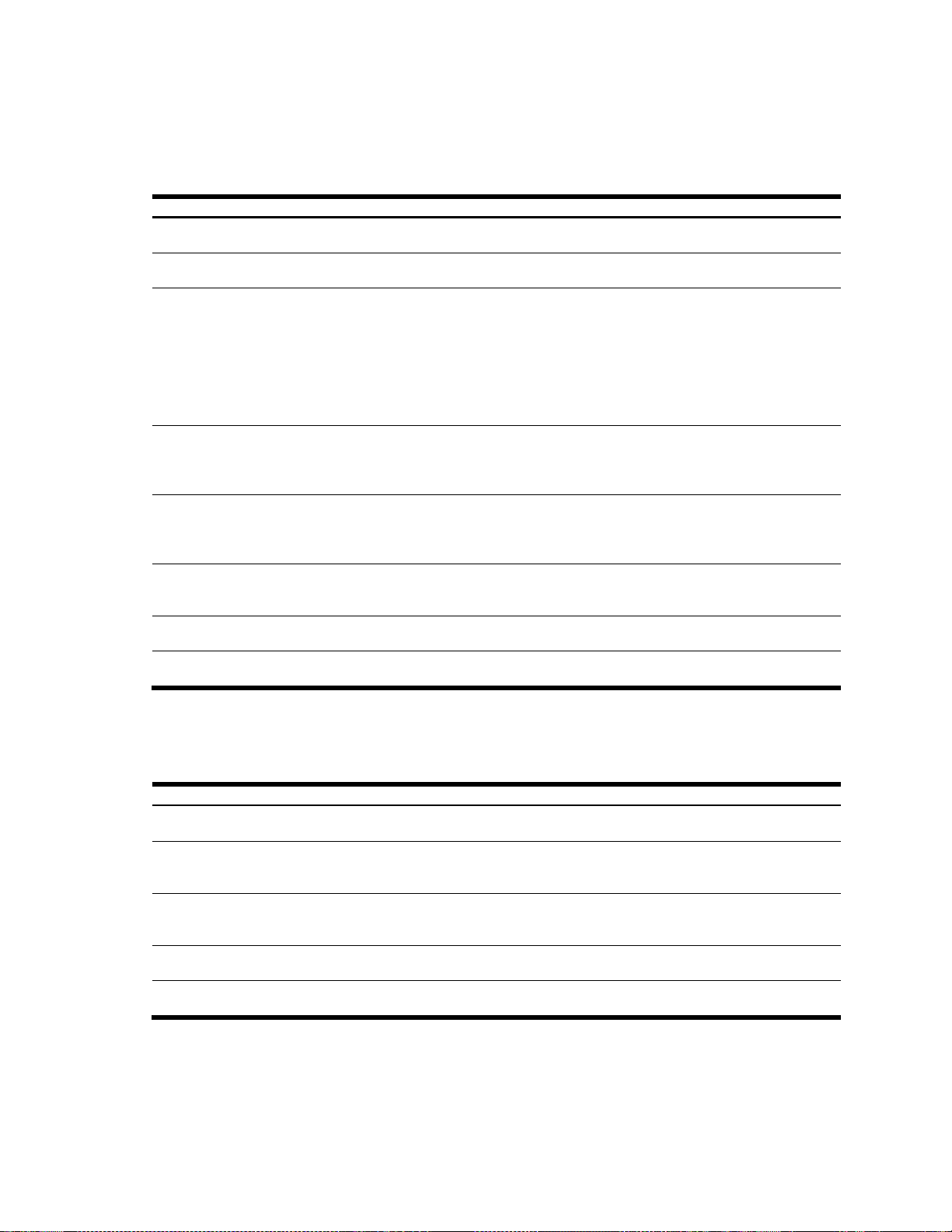
SNMPv3 View-based Access Control Model configuration
Table 72 View-based Access Control Configuration commands
Command
Description
snmp-server access <1-32>
name <1-32 characters>
Defines the name of the group, up to a maximum of 32 characters.
Command mode: Global configuration
snmp-server access <1-32>
security {usm|snmpv1|snmpv2}
Allows you to select the security model to be used.
Command mode: Global configuration
snmp-server access <1-32>
level {noAuthNoPriv|authNoPriv|authPriv}
Defines the minimum level of security required to gain access rights. The
level noAuthNoPriv means that the SNMP message will be sent
without authentication and without using a privacy protocol. The level
authNoPriv means that the SNMP message will be sent with
authentication but without using a privacy protocol. The authPriv
means that the SNMP message will be sent both with authentication and
using a privacy protocol.
Command mode: Global configuration
snmp-server access <1-32>
read-view <1-32 characters>
Defines a 32 character long read view name that allows you read access to
a particular MIB view. If the value is empty or if there is no active MIB view
having this value then no access is granted.
Command mode: Global configuration
snmp-server access <1-32>
write-view <1-32 characters>
Defines a 32 character long write view name that allows you write access
to the MIB view. If the value is empty or if there is no active MIB view
having this value then no access is granted.
Command mode: Global configuration
snmp-server access <1-32
notify-view <1-32
characters>
Defines a 32 character long notify view name that allows you notify access
to the MIB view.
Command mode: Global configuration
no snmp-server access <1-32>
Deletes the View-based Access Control entry.
Command mode: Global configuration
show snmp-server v3 access
Displays the View-based Access Control configuration.
Command mode: All
Table 73 SNMPv3 Group Configuration commands
Command
Description
snmp-server group <1-16>
security {usm|snmpv1|snmpv2}
Defines the security model.
Command mode: Global configuration
snmp-server group <1-16>
user-name <1-32 characters>
Sets the user name. The user name can have a maximum of 32
characters.
Command mode: Global configuration
snmp-server group <1-16
group-name <1-32 characters>
The name for the access group. The group name can have a maximum
of 32 characters.
Command mode: Global configuration
no snmp-server group <1-16>
Deletes the vacmSecurityToGroup entry.
Command mode: Global configuration
show snmp-server group <116>
Displays the current vacmSecurityToGroup configuration.
Command mode: All
The view-based Access Control Model defines a set of services that an application can use for checking access
rights of the user. Access control is needed when the user has to process SNMP retrieval or modification request
from an SNMP entity.
The following table describes the User Access Control Configuration commands.
SNMPv3 Group configuration
The following table describes the SNMPv3 Group Configuration commands.
Command Reference Guide (ISCLI) Command Reference Guide (ISCLI) 73
Page 74

Table 74 SNMPv3 Community Table Configuration commands
Command
Description
snmp-server community <1-16>
index <1-32 characters>
Configures the unique index value of a row in this table. The index can
have a maximum of 32 characters.
Command mode: Global configuration
snmp-server community <1-16>
name <1-32 characters>
Defines a readable 32 character string that represents the corresponding
value of an SNMP community name in a security model.
Command mode: Global configuration
snmp-server community <1-16>
user-name <1-32 characters>
Sets the user name, up to 32 characters.
Command mode: Global configuration
snmp-server community <1-16>
tag <1-255 characters>
Configures a tag of up to 255 characters maximum. This tag specifies a set
of transport endpoints to which a command responder application sends
an SNMP trap.
Command mode: Global configuration
no snmp-server community
<1-16>
Deletes the community table entry.
Command mode: Global configuration
show snmp-server v3
community
Displays the community table configuration.
Command mode: All
Table 75 SNMPv3 Target Address Table Configuration commands
Command
Description
snmp-server targetaddress <1-16> address <
transport IP address>
name <1-32 characters>
Configures the locally arbitrary, but unique identifier, target address name
associated with this entry.
Command mode: Global configuration
snmp-server targetaddress <1-16> name <1-32
characters> address
<transport IP address>
Configures a transport address IP that can be used in the generation of SNMP
traps.
Command mode: Global configuration
snmp-server targetaddress <1-16> port
<transport address port>
Configures a transport address port that can be used in the generation of
SNMP traps.
Command mode: Global configuration
snmp-server targetaddress <1-16> taglist
<1-255 characters>
Configures a list of tags (up to 255 characters maximum) that are used to
select target addresses for a particular operation.
Command mode: Global configuration
snmp-server targetaddress <1-16>
parameters-name <1-32
characters>
Sets the parameter name.
Command mode: Global configuration
no snmp-server targetaddress <1-16>
Deletes the Target Address Table entry.
Command mode: Global configuration
show snmp-server v3
target-address
Displays the current Target Address Table configuration.
Command mode: All
SNMPv3 Community Table configuration
These commands are used for configuring the community table entry. The configured entry is stored in the
community table list in the SNMP engine. This table is used to configure community strings in the Local
Configuration Datastore (LCD) of SNMP engine.
The following table describes the SNMPv3 Community Table Configuration commands.
SNMPv3 Target Address Table configuration
These commands allow you to configure an entry of a transport address that transmits SNMP traps.
The following table describes the SNMPv3 Target Address Table Configuration commands.
N8406-022A 1Gb Intelligent L2 Switch Command Reference Guide (ISCLI) 74
Page 75

SNMPv3 Target Parameters Table configuration
Table 76 SNMPv3 Target Parameters Table Configuration commands
Command
Description
snmp-server targetparameters <1-16> name <1-32
characters
Configures the locally arbitrary, but unique identifier that is associated with
this entry.
Command mode: Global configuration
snmp-server targetparameters <1-16> message
{snmpv1|snmpv2c|snmpv3}
Configures the message processing model that is used to generate SNMP
messages.
Command mode: Global configuration
snmp-server targetparameters <1-16> security
{usm|snmpv1|snmpv2}
Selects the security model to be used when generating the SNMP
messages.
Command mode: Global configuration
snmp-server targetparameters <1-16> user-name
<1-32 characters>
Defines the name that identifies the user in the USM table, on whose
behalf the SNMP messages are generated using this entry.
Command mode: Global configuration
snmp-server targetparameters <1-16> level
{noAuthNoPriv|authNoPriv|authPriv}
Selects the level of security to be used when generating the SNMP
messages using this entry. The level noAuthNoPriv means that the
SNMP message will be sent without authentication and without using a
privacy protocol. The level authNoPriv means that the SNMP message
will be sent with authentication but without using a privacy protocol. The
authPriv means that the SNMP message will be sent both with
authentication and using a privacy protocol.
Command mode: Global configuration
no snmp-server targetparameters <1-16>
Deletes the targetParamsTable entry.
Command mode: Global configuration
show snmp-server v3 targetparameters
Displays the current targetParamsTable configuration.
Command mode: All
Table 77 SNMPv3 Notify Table Configuration commands
Command
Description
snmp-server notify <1-16>
name <1-32 characters>
Defines a locally arbitrary but unique identifier associated with this SNMP notify
entry.
Command mode: Global configuration
snmp-server notify <1-16>
tag <1-255 characters>
Defines a tag of 255 characters maximum that contains a tag value which is
used to select entries in the Target Address Table. Any entry in the
snmpTargetAddrTable, that matches the value of this tag, is selected.
Command mode: Global configuration
no snmp-server notify <116>
Deletes the notify table entry.
Command mode: Global configuration
show snmp-server v3
notify
Displays the current notify table configuration.
Command mode: All
You can configure the target parameters entry and store it in the target parameters table in the SNMP engine. This
table contains parameters that are used to generate a message. The parameters include the message processing
model (for example: SNMPv3, SNMPv2c, SNMPv1), the security model (for example: USM), the security name,
and the security level (noAuthnoPriv, authNoPriv, or authPriv).
The following table describes the SNMPv3 Target Parameters Table Configuration commands.
SNMPv3 Notify Table configuration
SNMPv3 uses Notification Originator to send out traps. A notification typically monitors a system for particular
events or conditions, and generates Notification-Class messages based on these events or conditions.
The following table describes the SNMPv3 Notify Table Configuration commands.
Command Reference Guide (ISCLI) Command Reference Guide (ISCLI) 75
Page 76
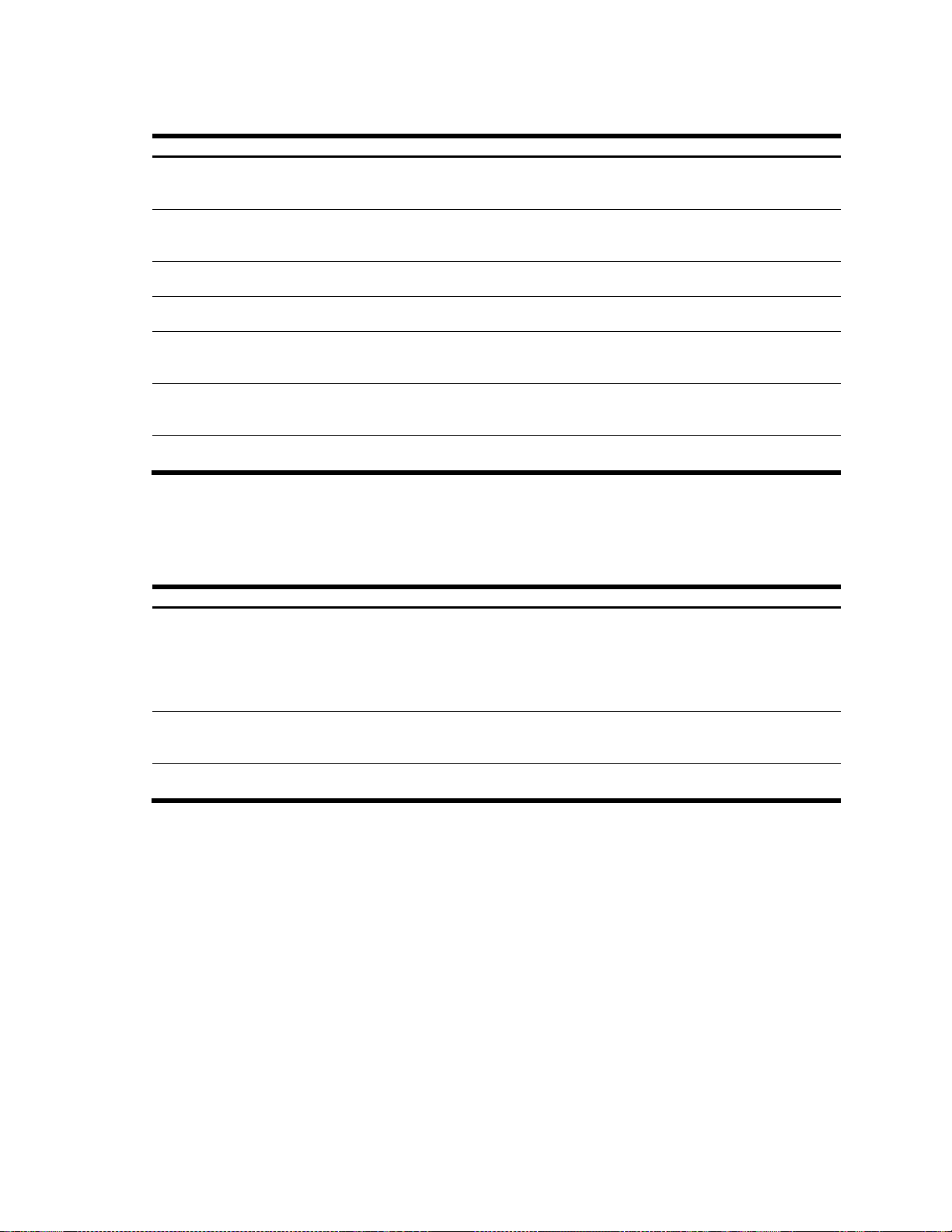
Table 78 System Access Configuration commands
Command
Description
[no] access http enable
Enables or disables HTTP (Web) access to the Browser-based Interface. It
is enabled by default.
Command mode: Global configuration
access http port <TCP port
number>
Sets the switch port used for serving switch Web content. The default is
HTTP port 80.
Command mode: Global configuration
[no] access snmp {readonly| read-write}
Disables or provides read-only/write-read SNMP access.
Command mode: Global configuration
[no] access telnet enable
Enables or disables telnet server. It is enabled by default.
Command mode: Global configuration
access telnet port <TCP
port number>
Sets an optional telnet server port number for cases where the server listens
for telnet sessions on a non-standard port. The default is 23.
Command mode: Global configuration
access tftp-port <TFTP port
number>
Sets an optional telnet server port number for cases where the server listens
for TFTP sessions on a non-standard port. The default is 69.
Command mode: Global configuration
show access
Displays the current system access parameters.
Command mode: All except User EXEC
Table 79 Management Networks Configuration commands
Command
Description
access management-network <IP
address> <IP mask>
Adds a defined network through which switch access is allowed
through Telnet, SNMP, RIP, or the browser-based interface. A range
of IP addresses is produced when used with a network mask
address. Specify an IP address and mask address in dotted-decimal
notation.
Command mode: Global configuration
no access management-network <IP
address> <IP mask>
Removes a defined network, which consists of a management
network address and a management network mask address.
Command mode: Global configuration
show access management-network
Displays the current management networks parameters.
Command mode: All except User EXEC
System Access configuration
The following table describes the System Access Configuration commands.
Management Networks configuration
The following table describes the Management Networks Configuration commands. You can configure up to 10
management networks on the switch.
N8406-022A 1Gb Intelligent L2 Switch Command Reference Guide (ISCLI) 76
Page 77

User Access Control configuration
Table 80 User Access Control Configuration commands
Command
Description
access user <user name>
Configures the User ID.
Command mode: Global configuration
access user eject <1-10>
Ejects the selected user from the switch.
Command mode: Global configuration
access user userpassword <1-128
characters>
Sets the user (user) password (maximum of 128 characters). The user has no
direct responsibility for switch management. He or she can view switch status
information and statistics, but cannot make any configuration changes.
Command mode: Global configuration
access user operatorpassword <1-128
characters>
Sets the operator (oper) password (maximum of 128 characters). The operator
manages all functions of the switch. He or she can view all switch information and
statistics and can reset ports or the entire switch.
Command mode: Global configuration
access user
administrator-password
<1-128 characters>
Sets the administrator (admin) password (maximum of 128 characters). The
super user administrator has complete access to all information and configuration
commands on the switch, including the ability to change both the user and
administrator passwords.
Command mode: Global configuration
show access user
Displays the current user status.
Command mode: All except User EXEC
Table 81 User ID Configuration commands
Command
Description
access user <1-10> level
{user|operator|administrator}
Sets the Class-of-Service to define the user‘s authority level.
Command mode: Global configuration
access user <1-10> name <1-8
characters>
Defines the user name of maximum eight characters.
Command mode: Global configuration
access user <1-10> password <1128 characters>
Sets the user password of up to 128 characters maximum.
Command mode: Global configuration
access user <1-10> enable
Enables the user ID.
Command mode: Global configuration
no access user <1-10> enable
Disables the user ID.
Command mode: Global configuration
no access user <1-10>
Deletes the user ID.
Command mode: Global configuration
show access user
Displays the current user ID parameters.
Command mode: All except User EXEC
The following table describes the User Access Control commands.
User ID configuration
The following table describes the User ID Configuration commands.
Command Reference Guide (ISCLI) Command Reference Guide (ISCLI) 77
Page 78
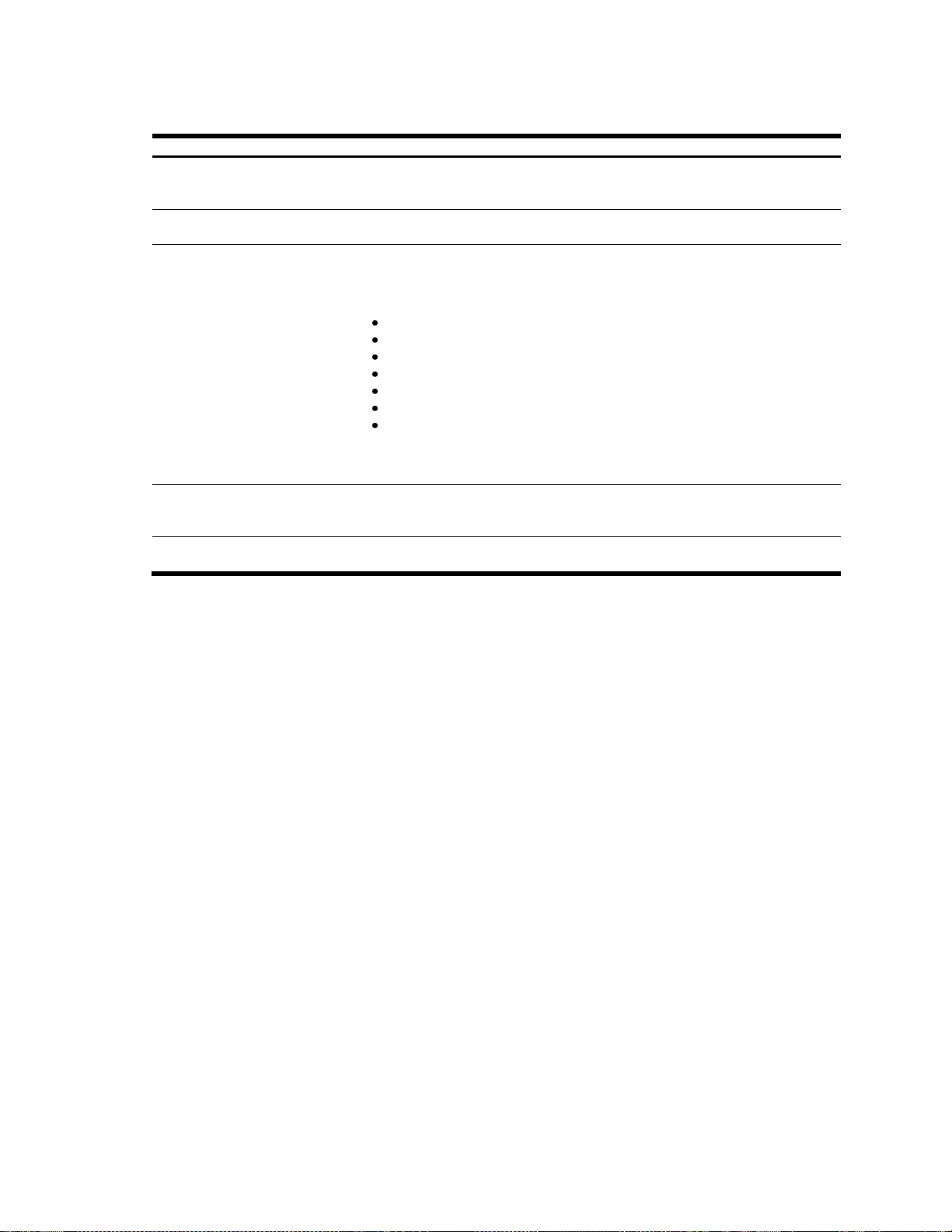
Table 82 HTTPS Access Configuration commands
Command
Description
[no] access https
enable
Enables or disables BBI access (Web access) using HTTPS. The default value is
disabled.
Command mode: Global configuration
access https port <TCP
port number>
Defines the HTTPS Web server port number. The default is 443.
Command mode: Global configuration
access https generatecertificate
Allows you to generate a certificate to connect to the SSL to be used during the key
exchange. A default certificate is created when HTTPS is enabled for the first time.
The user can create a new certificate defining the information that they want to be
used in the various fields. For example:
Country Name (2 letter code) [ ]: JP
State or Province Name (full name) [ ]: Tokyo
Locality Name (for example, city) [ ]: Fuchu
Organization Name (for example, company) [ ]: NEC
Organizational Unit Name (for example, section) [ ]: SIGMABLADE
Common Name (for example, user‘s name) [ ]: Taro
Email (for example, email address) [ ]: info@nec.com
You must confirm if you want to generate the certificate. It takes approximately
30 seconds to generate the certificate. Then the switch restarts SSL agent.
Command mode: Global configuration
access https savecertificate
Allows the client, or the Web browser, to accept the certificate and save the
certificate to Flash to be used when the switch is rebooted.
Command mode: Global configuration
show access
Displays the current SSL Web Access configuration.
Command mode: All except User EXEC
HTTPS Access configuration
The following table describes the HTTPS Access Configuration commands.
N8406-022A 1Gb Intelligent L2 Switch Command Reference Guide (ISCLI) 78
Page 79

Port configuration
NOTE: Port 19 is reserved for switch management interface.
Table 83 Port Configuration commands
Command
Description
interface gigabitethernet
<port number>
Enter Interface Port configuration mode for the selected port.
Command mode: Global configuration
pvid <1-4095>
Sets the default VLAN number which will be used to forward frames which
are not VLAN tagged. The default number for all ports except Port 19 is 1.
Note: VLAN 4095 is reserved for switch management interface.
Command mode: Interface port
name <1-64 characters>
Sets a name for the port (maximum 64 characters). The assigned port
name displays next to the port number on some information and statistics
screens.
Command mode: Interface port
[no] rmon
Enables or disables Remote Monitoring for the port. The default is disabled.
RMON must be enabled for any RMON configurations to function.
Command mode: Interface port
[no] tagging
Disables or enables VLAN tagging for this port. It is disabled by default.
Command mode: Interface port
[no] tag-pvid
Disables or enables VLAN tag persistence. When disabled, the VLAN tag is
removed from packets whose VLAN tag matches the port PVID. The default
value is enabled.
Command mode: Interface port
no shutdown
Enables the port.
Command mode: Interface port
shutdown
Disables the port. To temporarily disable a port without changing its
configuration attributes, see the ―Temporarily disabling a port‖ section later
in this chapter.
Command mode: Interface port
show interface
gigabitethernet <port
number>
Displays current port parameters.
Command mode: All
Switch# interface gigabitethernet <port number> shutdown
Use the port configuration commands to configure settings for individual switch ports.
The following table describes the Port Configuration commands. The following sections provide more detailed
information and commands.
Temporarily disabling a port
To temporarily disable a port without changing its stored configuration attributes, enter the following command at
any prompt:
Because this configuration sets a temporary state for the port, you do not need to perform a save operation. The
port state reverts to its original configuration when the switch is reloaded.
Command Reference Guide (ISCLI) Command Reference Guide (ISCLI) 79
Page 80

Table 84 Gigabit Link Configuration commands
Command
Description
speed {10|100|1000|auto}
Sets the link speed. Not all options are valid on all ports. The choices include:
10 Mb/s
100 Mb/s
1000 Mb/s
―auto,‖ for automatic detection (default)
Note: Ports 1-18 are set to 1000 Mb/s, and cannot be changed.
Command mode: Interface port
duplex {full|half|any}
Sets the operating mode. Not all options are valid on all ports. The choices
include:
Full-duplex
Half-duplex
―Any,‖ for automatic detection (default)
Note: Ports 1-16 are set to "Any" and Ports 17-18 are set to full duplex. These
ports cannot be changed.
Command mode: Interface port
flowcontrol
{receive|send|both}
Sets the flow control. The choices include:
Receive (rx) flow control
Transmit (tx) flow control
Both receive and transmit flow control (default)
Command mode: Interface port
no flowcontrol
Sets the flow control to none.
Command mode: Interface port
[no] auto
Enables or disables auto-negotiation for the port. The default is enabled.
Command mode: Interface port
show interface
gigabitethernet <port
number>
Displays current port parameters.
Command mode: All
Table 85 L2 Configuration commands
Command
Description
vlan <1-4095>
Enter VLAN configuration mode.
Command mode: Global configuration
[no] spanning-tree
uplinkfast
Enables or disables Fast Uplink Convergence, which provides rapid
Spanning Tree convergence to an upstream switch during failover. The
default is disabled.
Note: When enabled, this feature increases bridge priorities to 65500 for all
STGs except STG 32 and path cost by 3000 for all external STP ports.
Command mode: Global configuration
spanning-tree uplinkfast
max-update-rate <10-200>
Configures the station update rate, in packets per second.
The range is 10-200. The default value is 40.
Command mode: Global configuration
show layer2
Displays current Layer 2 parameters.
Command mode: All
Port link configuration
Use these commands to set port parameters for the port link.
Link commands are described in the following table. Using these commands, you can set port parameters such as
speed, duplex, flow control, and negotiation mode for the port link.
The following table describes the Gigabit Link Configuration commands.
Layer 2 configuration
The following table describes the Layer 2 Configuration commands. The following sections provide more detailed
information and commands.
N8406-022A 1Gb Intelligent L2 Switch Command Reference Guide (ISCLI) 80
Page 81

Rapid Spanning Tree Protocol / Multiple Spanning Tree Protocol
NOTE: When Multiple Spanning Tree is turned on, VLAN 1 is moved from Spanning Tree Group 1 to the
Common Internal Spanning Tree (CIST). When Multiple Spanning Tree is turned off, VLAN 1 is moved back to
Spanning Tree Group 1.
Table 86 Multiple Spanning Tree Configuration commands
Command
Description
[no] spanning-tree mstp
name <1-32 characters>
Configures a name for the MSTP region. All devices within a MSTP region
must have the same region name.
Command mode: Global configuration
spanning-tree mstp
version <0-65535>
Configures the revision level for the MSTP region. The revision level is used as
a numerical identifier for the region. All devices within a MSTP region must
have the same revision level number. The range is 0-65535. The default value
is 1.
Command mode: Global configuration
spanning-tree mstp
maximum-hop <4-60>
Configures the maximum number of bridge hops a packet may to traverse
before it is dropped. The range is from 4 to 60 hops. The default is 20.
Command mode: Global configuration
spanning-tree mrst mode
{mst|rstp|pvst}
Selects either Rapid Spanning Tree mode, as follows:
Rapid Spanning Tree mode (rstp)
Multiple Spanning Tree mode (mstp).
Per VLAN Spanning Tree (pvst)
The default mode is pvst.
Command mode: Global configuration
show spanning-tree mstp
mrst
Displays the current RSTP/MSTP configuration.
Command mode: All
NOTE:
IEEE 802.1w standard-based RSTP implementation runs on one STG (i.e. same as one spanning tree
instance) only. As a result, if ‗rstp‘ mode is selected, then only a single RSTP instance (default for STG 1)
is supported for all VLANs, including the Default VLAN 1.
If multiple spanning tree instances are required, then select ‗mstp‘ mode so that multiple VLANs are
handled by multiple spanning tree instances, as specified by IEEE 802.1s standard-based MSTP
implementation.
IEEE 802.1s MSTP supports rapid convergence using IEEE 802.1w RSTP.
PVST+ does not support rapid convergence in current versions.
NOTE:
The following configurations are unsupported:
PVST+ (default Spanning Tree setting) is NOT interoperable with Cisco Rapid PVST+.
MSTP/RSTP (with mode set to either ‗mstp‘ or ‗rstp‘) is NOT interoperable with Cisco Rapid PVST+.
The following configurations are supported:
PVST+ (default Spanning Tree setting) is interoperable with Cisco PVST+.
MSTP/RSTP (with mode set to ‗mstp‘) is interoperable with Cisco MST/RSTP.
configuration
The switch supports the IEEE 802.1w Rapid Spanning Tree Protocol (RSTP) and IEEE 802.1s Multiple Spanning
Tree Protocol (MSTP). MSTP allows you to map many VLANs to a small number of spanning tree groups, each
with its own topology.
You can configure up to 31 spanning tree groups on the switch (STG 32 is reserved for switch management).
The following table describes the Multiple Spanning Tree Configuration commands.
Command Reference Guide (ISCLI) Command Reference Guide (ISCLI) 81
Page 82

Table 87 CIST Configuration commands
Command
Description
spanning-tree mstp
cist-add-vlan <1-4095>
Adds VLANs to the CIST. Enter one VLAN per line, and press Enter to add the
VLANs.
Command mode: Global configuration
default spanning-tree
mstp cist
Resets all CIST parameters to their default values.
Command mode: Global configuration
show spanning-tree mstp
cist
Displays the current CIST configuration.
Command mode: All
Table 88 CIST Bridge Configuration commands
Command
Description
spanning-tree mstp cistbridge priority <0-65535>
Configures the CIST bridge priority. The bridge priority parameter controls
which bridge on the network is the MSTP root bridge.
To make this switch the root bridge, configure the bridge priority lower than
all other switches and bridges on your network. The lower the value, the
higher the bridge priority. The range is 0 to 65535, and the default is
32768.
This command does not apply to RSTP. See the "Bridge Spanning Tree
configuration" section for more information.
Command mode: Global configuration
spanning-tree mstp cistbridge maximum-age <6-40>
Configures the CIST bridge maximum age. The maximum age parameter
specifies the maximum time the bridge waits without receiving a
configuration bridge protocol data unit before it reconfigures the MSTP
network. The range is 6 to 40 seconds, and the default is 20 seconds.
This command does not apply to RSTP. See the "Bridge Spanning Tree
configuration" section for more information.
Command mode: Global configuration
spanning-tree mstp cistbridge forward-delay <4-30>
Configures the CIST bridge forward delay parameter. The forward delay
parameter specifies the amount of time that a bridge port has to wait
before it changes from the listening state to the learning state and from the
learning state to the forwarding state. The range is 4 to 30 seconds, and
the default is 15 seconds.
This command does not apply to RSTP. See the "Bridge Spanning Tree
configuration" section for more information.
Command mode: Global configuration
show spanning-tree mstp cist
Displays the current CIST bridge configuration.
Command mode: All
Common Internal Spanning Tree configuration
The Common Internal Spanning Tree (CIST) provides compatibility with different MSTP regions and with devices
running different Spanning Tree instances. It is equivalent to Spanning Tree Group 0.
The following table describes the commands used to configure CIST commands.
CIST bridge configuration
CIST bridge parameters are used only when the switch is in MSTP mode. CIST parameters do not affect operation
of STP/PVST+.
The following table describes the commands used to configure CIST Bridge Configuration commands.
N8406-022A 1Gb Intelligent L2 Switch Command Reference Guide (ISCLI) 82
Page 83

CIST port configuration
Table 89 CIST Port Configuration commands
Command
Description
spanning-tree mstp cist
interface-priority <0-240>
Configures the CIST port priority. The port priority helps determine
which bridge port becomes the designated port. In a network topology
that has multiple bridge ports connected to a single segment, the port
with the lowest port priority becomes the designated port for the
segment. The range is 0 to 240, in steps of 16 (0, 16, 32...), and the
default is 128.
Command mode: Interface port
spanning-tree mstp cist pathcost <0-200000000>
Configures the CIST port path cost. The port path cost is used to help
determine the designated port for a segment. Generally speaking, the
faster the port, the lower the path cost. The default is 20000 for Gigabit
ports.
Command mode: Interface port
spanning-tree mstp cist hello
<1-10>
Configures the CIST port Hello time. The Hello time specifies how
often the root bridge transmits a configuration bridge protocol data unit
(BPDU). Any bridge that is not the root bridge uses the root bridge
Hello value. The range is 1 to 10 seconds, and the default is 2
seconds.
Command mode: Interface port
spanning-tree mstp cist linktype {auto|p2p|shared}
Defines the type of link connected to the port, as follows:
auto: Configures the port to detect the link type, and automatically
match its settings.
p2p: Configures the port for Point-To-Point protocol.
shared: Configures the port to connect to a shared medium
(usually a hub).
The default link type is auto.
Command mode: Interface port
[no] spanning-tree mstp cist
edge
Enables or disables this port as an edge port. An edge port is not
connected to a bridge, and can begin forwarding traffic as soon as the
link is up. Configure server ports as edge ports (enabled). By default,
Ports 1-16 are configured as edge ports.
Command mode: Interface port
spanning-tree mstp cist enable
Enables CIST on the port. Ports 17-18 and 20-24 are enabled by
default.
Command mode: Interface port
no spanning-tree mstp cist
enable
Disables CIST on the port.
Command mode: Interface port
show interface gigabitethernet
<port number> spanning-tree
mstp cist
Displays the current CIST port configuration.
Command mode: All
CIST port parameters are used to modify MRST operation on an individual port basis. CIST parameters do not
affect operation of STP/PVST.
For each port, CIST is turned on by default. Port parameters include:
Port priority
Port path cost
Port Hello time
Link type
Edge
On and off
Current port configuration
The port option of MRST is turned on by default.
The following table describes the commands used to configure CIST Port Configuration commands.
Command Reference Guide (ISCLI) Command Reference Guide (ISCLI) 83
Page 84
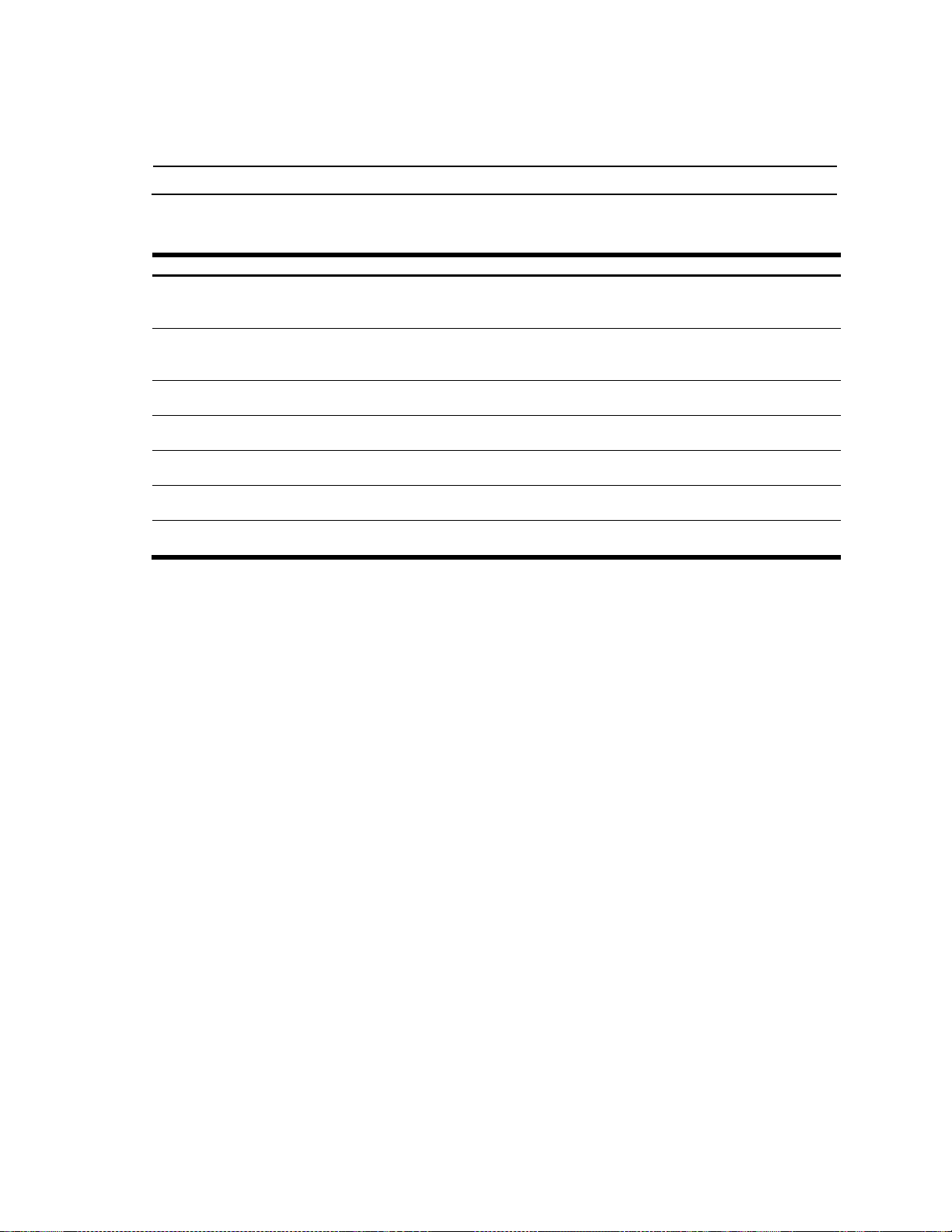
NOTE: When RSTP is turned on, only STP group 1 can be configured.
Table 90 Spanning Tree Configuration commands
Command
Description
spanning-tree stp <1-32> vlan <14095>
Associates a VLAN with a spanning tree and requires an external
VLAN ID as a parameter.
Command mode: Global configuration
no spanning-tree stp <1-32> vlan
<1-4095>
Breaks the association between a VLAN and a spanning tree and
requires an external VLAN ID as a parameter.
Command mode: Global configuration
no spanning-tree stp <1-32> vlan
all
Removes all VLANs from a spanning tree.
Command mode: Global configuration
spanning-tree stp <1-32> enable
Globally enables Spanning Tree Protocol.
Command mode: Global configuration
no spanning-tree stp <1-32> enable
Globally disables Spanning Tree Protocol.
Command mode: Global configuration
default spanning-tree <1-32>
Restores a spanning tree instance to its default configuration.
Command mode: Global configuration
show spanning-tree stp <1-32>
Displays current Spanning Tree Protocol parameters.
Command mode: All
Spanning Tree configuration
The switch supports the IEEE 802.1D Spanning Tree Protocol (STP) and Cisco proprietary PVST and PVST+
protocols. You can configure up to 31 spanning tree groups on the switch (STG 32 is reserved for switch
management). Spanning Tree is turned on by default.
The following table describes the Spanning Tree Configuration commands.
N8406-022A 1Gb Intelligent L2 Switch Command Reference Guide (ISCLI) 84
Page 85
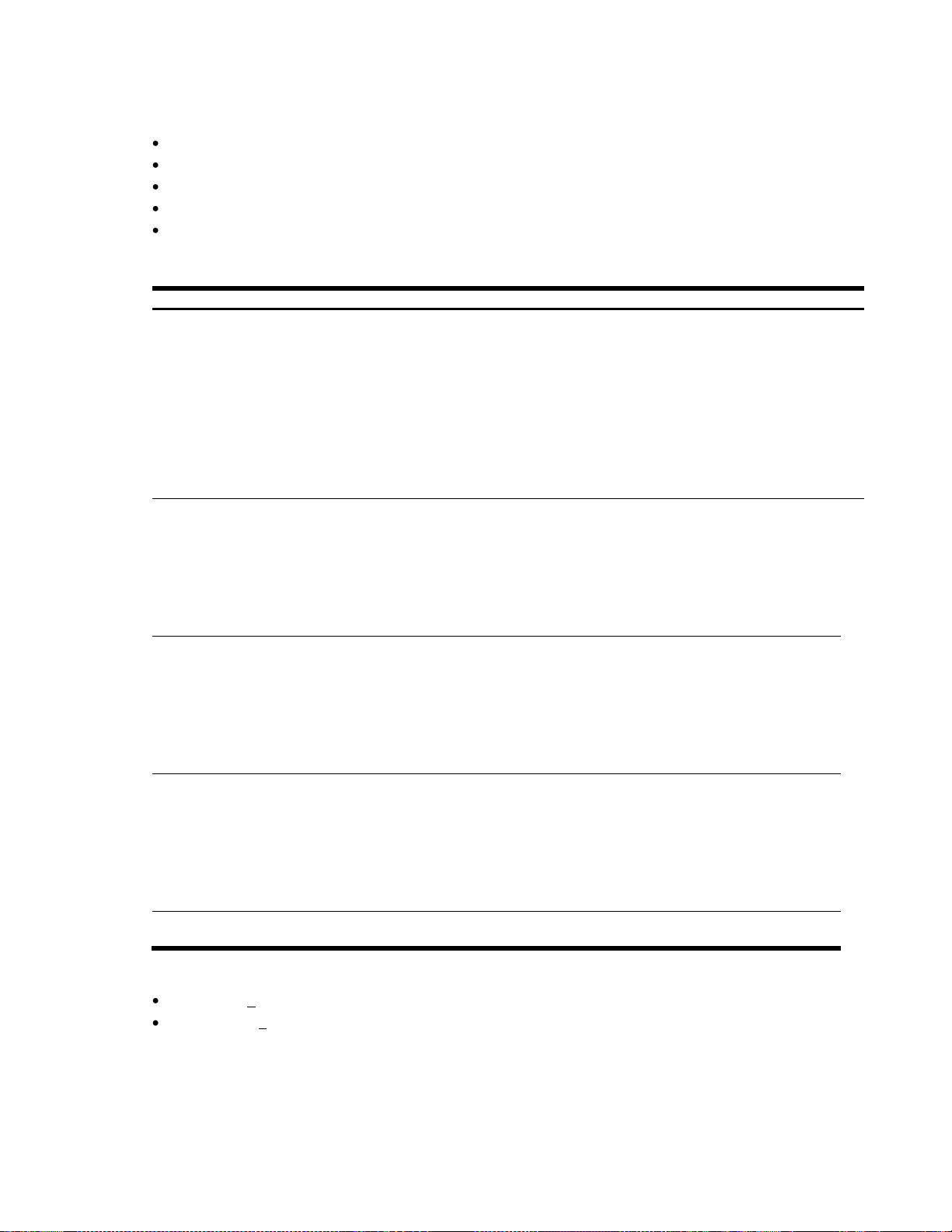
Bridge Spanning Tree configuration
Table 91 Bridge Spanning Tree Configuration commands
Command
Description
spanning-tree stp <1-32> bridge
priority <0-65535>
Configures the bridge priority. The bridge priority parameter controls
which bridge on the network is the STP root bridge.
To make this switch the root bridge, configure the bridge priority lower
than all other switches and bridges on your network. The lower the value,
the higher the bridge priority. The range is 0 to 65535, and the default is
32768.
RSTP/MSTP: The range is 0 to 61440, in steps of 4096 (0, 4096,
8192...), and the default is 32768.
This command does not apply to MSTP. See the ―Common Internal
Spanning Tree configuration‖ section for more information.
Command mode: Global configuration
spanning-tree stp <1-32> bridge
hello-time <1-10>
Configures the bridge hello time. The hello time specifies how often
the root bridge transmits a configuration bridge protocol data unit
(BPDU).
Any bridge that is not the root bridge uses the root bridge hello value.
The range is 1 to 10 seconds, and the default is 2 seconds.
This command does not apply to MSTP. See the ―Common Internal
Spanning Tree configuration‖ section for more information.
Command mode: Global configuration
spanning-tree stp <1-32> bridge
maximum-age <6-40>
Configures the bridge maximum age. The maximum age parameter
specifies the maximum time the bridge waits without receiving a
configuration bridge protocol data unit before it reconfigures the STP
network. The range is 6 to 40 seconds, and the default is 20
seconds.
This command does not apply to MSTP. See the ―Common Internal
Spanning Tree configuration‖ section for more information.
Command mode: Global configuration
spanning-tree stp <1-32> bridge
forward-delay <4-30>
Configures the bridge forward delay parameter. The forward delay
parameter specifies the amount of time that a bridge port has to wait
before it changes from the listening state to the learning state and
from the learning state to the forwarding state. The range is 4 to 30
seconds, and the default is 15 seconds.
This command does not apply to MSTP. See the ―Common Internal
Spanning Tree configuration‖ section for more information.
Command mode: Global configuration
show spanning-tree stp <1-32>
bridge
Displays the current bridge STP parameters.
Command mode: All
Spanning tree bridge parameters can be configured for each Spanning Tree Group. STP bridge parameters
include:
Bridge priority
Bridge hello time
Bridge maximum age
Forwarding delay
Current bridge configuration
The following table describes the Bridge Spanning Tree Configuration commands.
When configuring STP bridge parameters, the following formulas must be used:
2*(fwd-1) > mxage
2*(hello+1) < mxage
Command Reference Guide (ISCLI) Command Reference Guide (ISCLI) 85
Page 86

Table 92 Spanning Tree Port Configuration commands
Command
Description
spanning-tree stp <1-32> priority
<0-255>
Configures the port priority. The port priority helps determine
which bridge port becomes the designated port.
In a network topology that has multiple bridge ports connected to a
single segment, the port with the lowest port priority becomes the
designated port for the segment.
The range is 0 to 255, and the default is 128.
RSTP/MSTP: The range is 0 to 240, in steps of 16 (0, 16, 32...)
and the default is 128.
Command mode: Interface port
spanning-tree stp <1-32> path-cost
<0-200000000>
Configures the port path cost. The port path cost is used to help
determine the designated port for a segment. Generally speaking,
the faster the port, the lower the path cost.
The range is 0 to 65535. The default is 4 for Gigabit ports except
Port 19. A value of 0 indicates that the default cost will be
computed for an auto-negotiated link speed. The default cost is 19
for 100Mb/s ports and 4 for Gigabit ports.
RSTP/MSTP: The range is 0 – 200000000, and the default is
20000 for Gigabit ports except Port 19.
Command mode: Interface port
spanning-tree stp <1-32> link
{auto|p2p|shared}
Defines the type of link connected to the port, as follows:
auto: Configures the port to detect the link type, and automatically
match its settings.
p2p: Configures the port for Point-To-Point protocol.
shared: Configures the port to connect to a shared medium
(usually a hub).
This command only applies when RSTP is turned on. See the
―Common Internal Spanning Tree configuration‖ section for more
information.
Command mode: Interface port
[no] spanning-tree stp <1-32> edge
Enables or disables this port as an edge port. An edge port is not
connected to a bridge, and can begin forwarding traffic as soon as
the link is up. Configure server ports as edge ports (enabled). By
default, Ports 1-16 are configured as edge ports.
This command only applies when RSTP is turned on. See the
―Common Internal Spanning Tree configuration‖ section for more
information.
Command mode: Interface port
[no] spanning-tree stp <1-32>
fastforward
Enables or disables Port Fast Forward on the port. The default is
disabled.
Command mode: Interface port
spanning-tree stp <1-32> enable
Enables STP on the port. This is the default for Ports 17-18 and
20-24.
Command mode: Interface port
no spanning-tree stp <1-32> enable
Disables STP on the port.
Command mode: Interface port
show interface gigabitethernet
<port number> spanning-tree stp
<1-32>
Displays the current STP port parameters.
Command mode: All
Spanning Tree port configuration
By default for STP/PVST+, Spanning tree is turned Off for downlink ports (1-16), and turned On for cross-connect
ports (17-18), and uplink ports (20-24). By default for RSTP/MSTP, Spanning tree is turned Off for all downlink
ports (1-16) configured as Edge ports, and turned On for cross-connect ports (17-18) and all uplink ports (20-24).
Spanning tree port parameters are used to modify STP operation on an individual port basis. STP port parameters
include:
Port priority
Port path cost
The following table describes the Spanning Tree Port Configuration commands.
N8406-022A 1Gb Intelligent L2 Switch Command Reference Guide (ISCLI) 86
Page 87
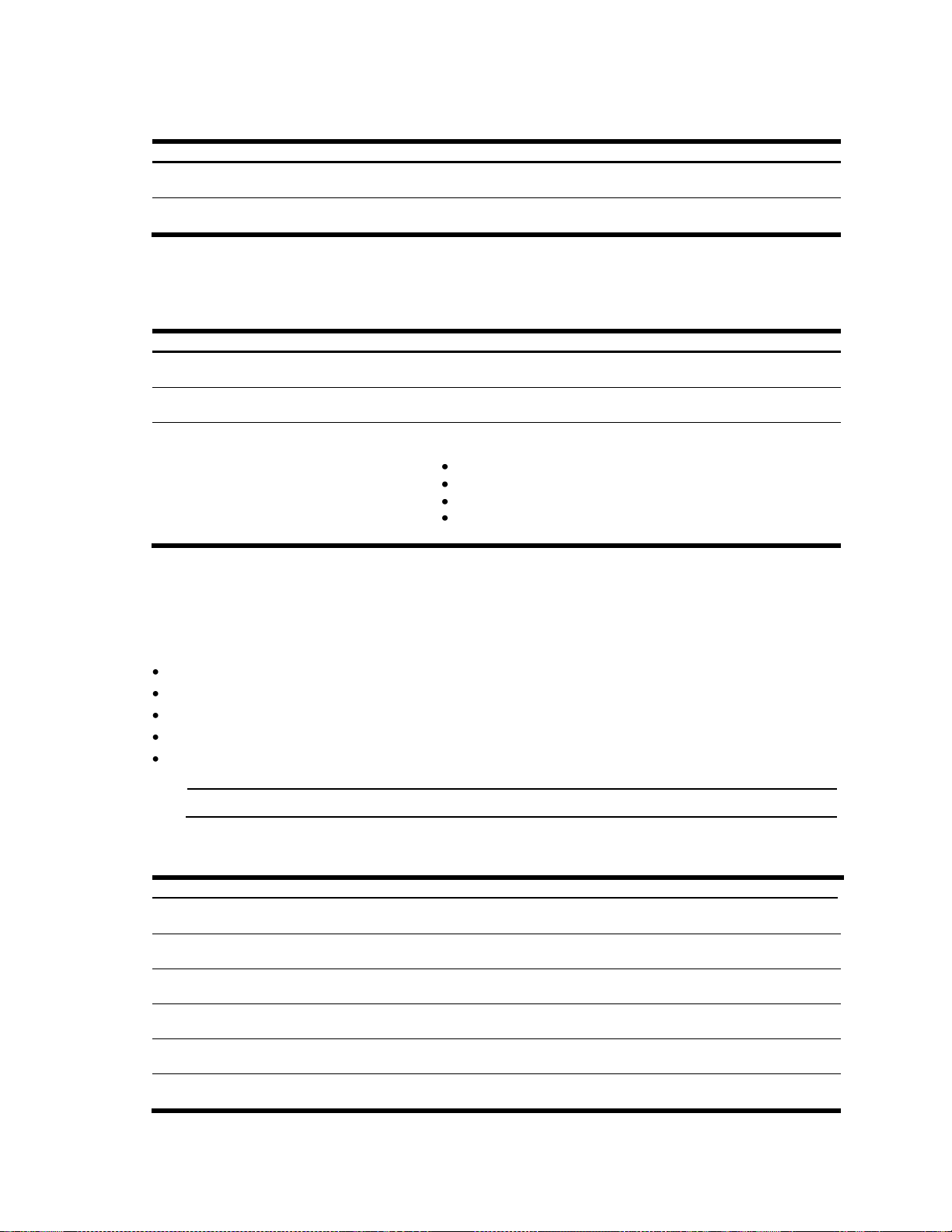
Forwarding Database configuration
Table 93 FDB Configuration commands
Command
Description
mac-address-table aging
<0-65535>
Configures the aging value for FDB entries. The default value is 300.
Command mode: Global configuration
show mac-address-table
Displays current FDB parameters.
Command mode: All
Table 94 Static FDB Configuration commands
Command
Description
mac-address-table static <MAC
address> <VLAN> <port>
Adds a static entry to the forwarding database.
Command mode: Global configuration
no mac-address-table static
[<MAC address>|<VLAN>]
Deletes a static entry from the forwarding database.
Command mode: Global configuration
mac-address-table static all
[mac <MAC address>|vlan
<VLAN>|port <port>]
Clears specified static FDB entries from the forwarding database,
as follows:
MAC address
VLAN
Port
All
Command mode: Global configuration
NOTE: See the Application Guide for information on how to use port trunks.
Table 95 Trunk Group Configuration commands
Command
Description
portchannel <1-12> port <port
number>
Adds a physical port to the current trunk group.
Command mode: Global configuration
no portchannel <1-12> port <port
number>
Removes a physical port from the current trunk group.
Command mode: Global configuration
portchannel <1-12> enable
Enables the current trunk group.
Command mode: Global configuration
no portchannel <1-12> enable
Disables the current trunk group.
Command mode: Global configuration
no portchannel <1-12>
Removes the current trunk group configuration.
Command mode: Global configuration
show portchannel <1-12>
Displays current trunk group parameters.
Command mode: All
The following table describes the Forwarding Database Configuration commands.
Static FDB configuration
The following table describes the Static FDB Configuration commands.
Trunk configuration
Trunk groups can provide super-bandwidth connections between switches or other trunk capable devices. A trunk
is a group of ports that act together, combining their bandwidth to create a single, larger port. Up to 12 trunk groups
can be configured on the switch, with the following restrictions.
Any physical switch port can belong to no more than one trunk group.
Up to six ports/trunks can belong to the same trunk group.
All ports in a trunk must have the same configuration for speed, flow control, and auto negotiation.
Trunking from other devices must comply with Cisco® EtherChannel® technology.
By default, port 17 and port 18 are trunked to support an internal switch-to-switch crosslink trunk. By default,
ports 17 and 18 are disabled.
The following table describes the Trunk Group Configuration commands.
Command Reference Guide (ISCLI) Command Reference Guide (ISCLI) 87
Page 88
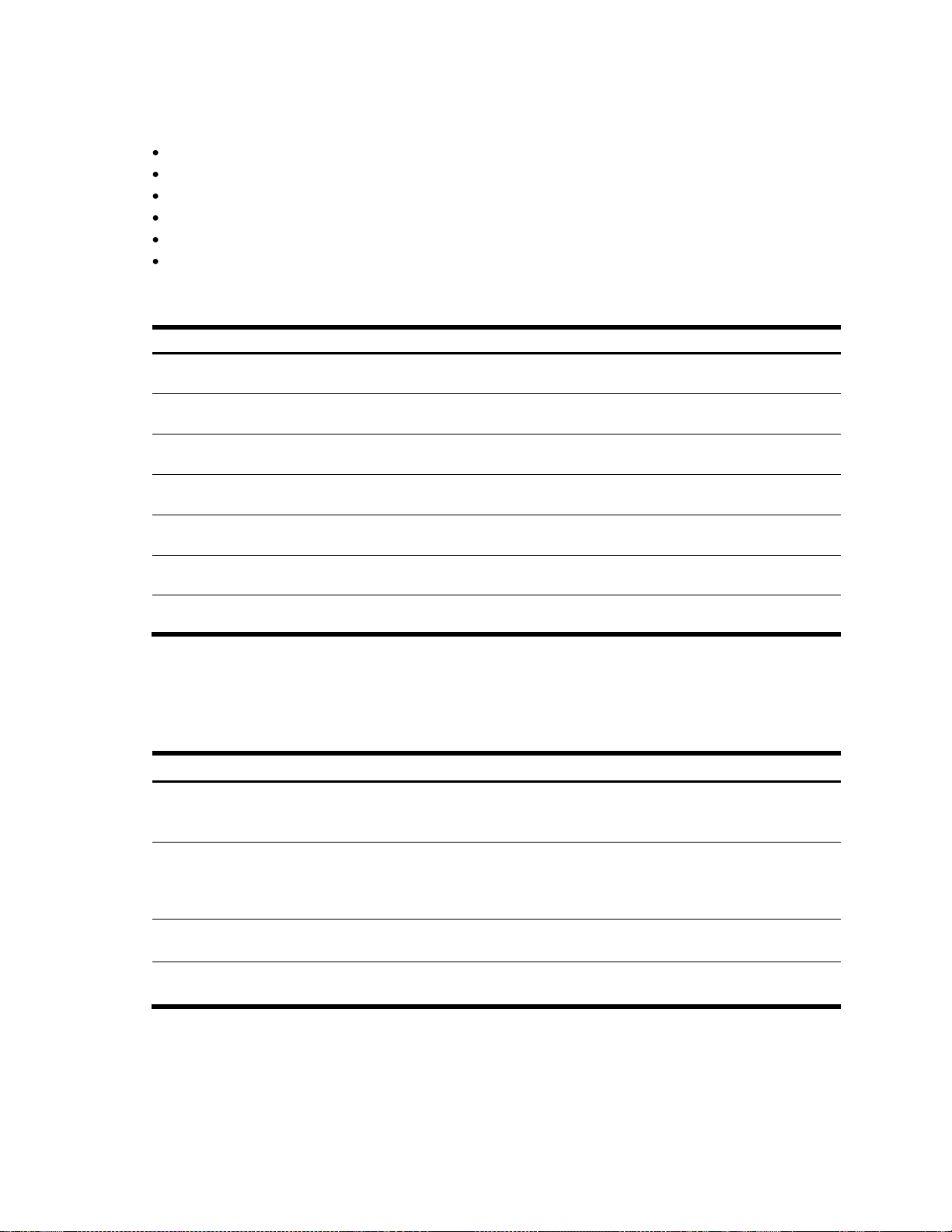
Table 96 IP Trunk Hash Set commands
Command
Description
portchannel hash source-macaddress
Enable or disable trunk hashing on the source MAC.
Command mode: Global configuration
portchannel hash destinationmac-address
Enable or disable trunk hashing on the destination MAC.
Command mode: Global configuration
portchannel hash source-ipaddress
Enable or disable trunk hashing on the source IP.
Command mode: Global configuration
portchannel hash destination-ipaddress
Enable or disable trunk hashing on the destination IP.
Command mode: Global configuration
portchannel hash sourcedestination-ip
Enable trunk hashing on the source and destination IP.
Command mode: Global configuration
portchannel hash sourcedestination-mac
Enable trunk hashing on the source and destination MAC address.
Command mode: Global configuration
show portchannel hash
Display current trunk hash configuration.
Command mode: All
Table 97 LACP Configuration commands
Command
Description
lacp system-priority <1-65535>
Defines the priority value (1 through 65535) for the switch. Lower
numbers provide higher priority. The default value is 32768.
Command mode: Global configuration
lacp timeout {short|long}
Defines the timeout period before invalidating LACP data from a remote
partner. Choose short (3 seconds) or long (90 seconds). The default
value is long.
Command mode: Global configuration
NOTE: We recommends that you use a timeout value of long, to reduce LACPDU processing. If your switch‘s CPU
utilization rate remains at 100% for periods of 90 seconds or more, consider using static trunks instead of LACP.
show lacp
Display current LACP configuration.
Command mode: All
Layer 2 IP Trunk Hash configuration
Trunk hash parameters are set globally for this switch. You can enable one or two parameters, to configure any of
the following valid combinations:
SMAC (source MAC only)
DMAC (destination MAC only)
SIP (source IP only)
DIP (destination IP only)
SIP + DIP (source IP and destination IP)
SMAC + DMAC (source MAC and destination MAC)
The following table describes the IP Trunk Hash Configuration commands.
Link Aggregation Control Protocol configuration
The following table describes the LACP Configuration commands.
N8406-022A 1Gb Intelligent L2 Switch Command Reference Guide (ISCLI) 88
Page 89

LACP Port configuration
Table 98 LACP Port Configuration commands
Command
Description
lacp mode
{off|active|passive}
Set the LACP mode for this port, as follows:
off
Turn LACP off for this port. You can use this port to manually configure a
static trunk. The default value is off.
active
Turn LACP on and set this port to active. Active ports initiate LACPDUs.
passive
Turn LACP on and set this port to passive. Passive ports do not initiate
LACPDUs, but respond to LACPDUs from active ports.
Command mode: Inerface port
lacp priority <1-65535>
Sets the priority value for the selected port. Lower numbers provide higher
priority. Default is 32768.
Command mode: Inerface port
lacp key <1-65535>
Set the admin key for this port. Only ports with the same admin key and oper
key (operational state generated internally) can form a LACP trunk group.
Command mode: Inerface port
show interface
gigabitethernet <port
number> lacp
Displays the current LACP configuration for this port.
Command mode: All
NOTE: See the Application Guide for information on VLANs.
Table 99 VLAN Configuration commands
Command
Description
vlan <1-4095>
Enter VLAN configuration mode.
Command mode: Global configuration
name <1-32 characters>
Assigns a name to the VLAN or changes the existing name. The default
VLAN name is the first one.
Command mode: VLAN configuration
stg <0-32>
Assigns a VLAN to a spanning tree group. STG number is assigned
STGs 1-32 for STP/PVST+, only STG 1 for RSTP, and STGs 0-32 for
MSTP (STG 0 is CIST).
Command mode: VLAN configuration
member <port number>
Adds ports to the VLAN membership.
Command mode: VLAN configuration
no member <port number>
Removes ports from the VLAN membership.
Command mode: VLAN configuration
enable
Enables this VLAN.
Command mode: VLAN configuration
no enable
Disables this VLAN without removing it from the configuration.
Command mode: VLAN configuration
no vlan <1-4095>
Deletes this VLAN.
Command mode: Global configuration
show vlan <1-4095>
Displays the current VLAN configuration.
Command mode: All
The following table describes the LACP Port Configuration commands.
VLAN configuration
The commands in this section configure VLAN attributes, change the status of the VLAN, delete the VLAN, and
change the port membership of the VLAN.
By default, the VLANs are disabled except VLAN 1 and 4095, which is always enabled. The switch supports a
maximum of 1,000 VLANs. VLAN 4095 is reserved for switch management.
The following table describes the VLAN Configuration commands.
Command Reference Guide (ISCLI) Command Reference Guide (ISCLI) 89
Page 90

IMPORTANT: All ports must belong to at least one VLAN. Any port which is removed from a VLAN and
which is not a member of any other VLAN is automatically added to default VLAN 1. You cannot remove a port
from VLAN 1 if the port has no membership in any other VLAN. Also, you cannot add a port to more than one
VLAN unless the port has VLAN tagging turned on.
Table 100 L3 Configuration commands
Command
Description
interface ip <1-256>
Enter IP Interface mode.
Command mode: Global configuration
show layer3
Displays the current IP configuration.
Command mode: All except User EXEC
Table 101 IP Interface Configuration commands
Command
Description
interface ip <1-256>
Enter IP interface mode.
Command mode: Global configuration
ip address <IP address> <IP netmask>
Configures the IP address and mask of the switch interface
using dotted decimal notation.
Command mode: Interface IP
vlan <1-4094>
Configures the VLAN number for this interface. Each interface
can belong to one VLAN, though any VLAN can have multiple
IP interfaces in it.
Command mode: Interface IP
enable
Enables this IP interface.
Command mode: Interface IP
no enable
Disables this IP interface.
Command mode: Interface IP
no interface ip <1-256>
Removes this IP interface.
Command mode: Global configuration
show interface ip <1-256>
Displays the current interface settings.
Command mode: All
NOTE: If you enter an IP address for interface 1, you are prompted to change the BOOTP setting. Interface
256 is reserved for switch management interface.
Layer 3 configuration
The following table describes basic Layer 3 Configuration commands. The following sections provide more detailed
information and commands. Layer 3 functionality is limited in this release.
IP interface configuration
The switch can be configured with up to 256 IP interfaces. Each IP interface represents the switch on an IP subnet
on your network. The IP Interface option is disabled by default. Interface 256 is reserved for switch management.
The following table describes the IP Interface Configuration commands.
N8406-022A 1Gb Intelligent L2 Switch Command Reference Guide (ISCLI) 90
Page 91

Default Gateway configuration
Table 102 Default IP Gateway Configuration commands
Command
Description
ip gateway <1-4> address <IP
address>
Configures the IP address of the default IP gateway using dotted
decimal notation.
Command mode: Global configuration
ip gateway <1-4> interval <060>
The switch pings the default gateway to verify that it is up. This option
sets the time between health checks. The range is from 0 to 60
seconds. The default is 2 seconds.
Command mode: Global configuration
ip gateway <1-4> retry <1-120>
Sets the number of failed health check attempts required before
declaring this default gateway inoperative. The range is from 1 to 120
attempts. The default is 8 attempts.
Command mode: Global configuration
[no] ip gateway <1-4> arphealth-check
Enables or disables Address Resolution Protocol (ARP) health checks.
This command is disabled by default.
Command mode: Global configuration
ip gateway <1-4> enable
Enables the gateway for use.
Command mode: Global configuration
no ip gateway <1-4> enable
Disables the gateway.
Command mode: Global configuration
no ip gateway <1-4>
Deletes the gateway from the configuration.
Command mode: Global configuration
show ip gateway <1-4>
Displays the current gateway settings.
Command mode: All except User EXEC
NOTE: Gateway 4 is reserved for switch management interface.
Table 103 ARP Configuration commands
Command
Description
ip arp rearp <2-120>
Defines re-ARP period in minutes. You can set this duration between 2 and
120 minutes. The default is 10 minutes.
Command mode: Global configuration
show ip arp
Displays the current ARP configurations.
Command mode: All except User EXEC
The switch supports up to four gateways. By default, no gateways are configured on the switch. Enter 1, 2, 3, or 4
in the command as the <gateway instance>, depending upon which gateway you want to configure. Gateway 4 is
reserved for switch management.
The following table describes the Default IP Gateway Configuration commands.
Address Resolution Protocol configuration
Address Resolution Protocol (ARP) is the TCP/IP protocol that resides within the Internet layer. ARP resolves a
physical address from an IP address. ARP queries machines on the local network for their physical addresses.
ARP also maintains IP to physical address pairs in its cache memory. In any IP communication, the ARP cache is
consulted to see if the IP address of the computer or the router is present in the ARP cache. Then the
corresponding physical address is used to send a packet.
The following table describes the ARP Configuration commands.
Command Reference Guide (ISCLI) Command Reference Guide (ISCLI) 91
Page 92
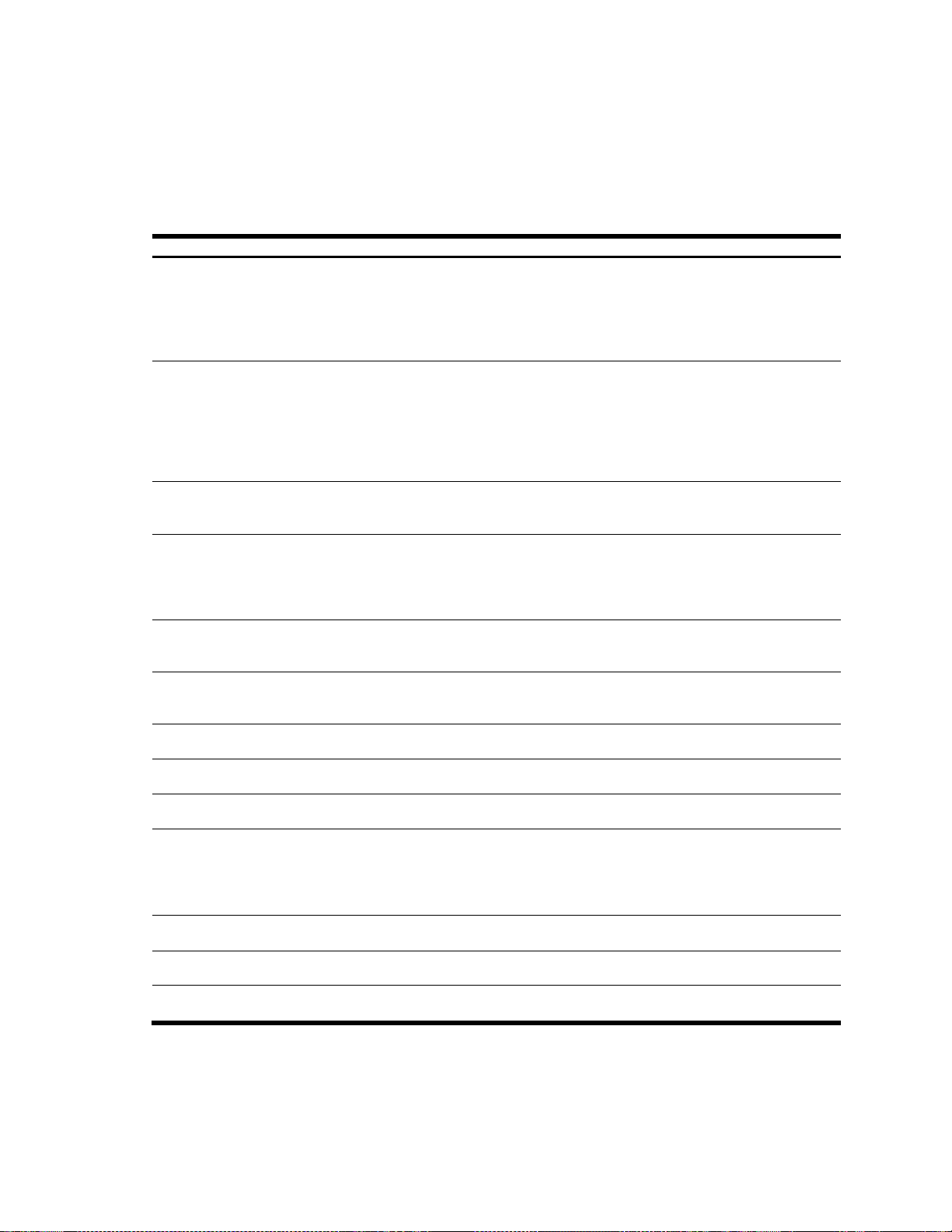
Table 104 IGMP Snooping commands
Command
Description
ip igmp snoop timeout <1-255>
Sets the Maximum Response Time (MRT) for IGMP
hosts. MRT is one of the parameters used to determine the
age out period of the IGMP hosts. Increasing the timeout
increases the age out period.
The range is from 1 to 255 seconds. The default is 10 seconds.
Command mode: Global configuration
ip igmp snoop mrouter-timeout <1600>
Configures the age-out period for the IGMP Mrouters in the
Mrouter table. If the switch does not receive a General Query
from the Mrouter for mrto seconds, the switch removes the
multicast router from its Mrouter table.
The range is from 1 to 600 seconds. The default is 255
seconds.
Command mode: Global configuration
ip igmp snoop query-interval <1-600>
Sets the IGMP router query interval. The range is 1-600
seconds. The default value is 125.
Command mode: Global configuration
ip igmp snoop robust <2-10>
Configures the IGMP Robustness variable, which allows you to
tune the switch for expected packet loss on the subnet. If the
subnet is expected to be lossy (high rate of packet loss), then
increase the value. The default value is 2.
Command mode: Global configuration
[no] ip igmp snoop aggregate
Enables or disables IGMP Membership Report aggregation.
The default is enabled.
Command mode: Global configuration
ip igmp snoop source-ip <IP address>
Configures the source IP address used as a proxy for IGMP
Group Specific Queries.
Command mode: Global configuration
ip igmp snoop vlan <1-4094>
Adds the VLAN to IGMP Snooping.
Command mode: Global configuration
no ip igmp snoop vlan <1-4094>
Removes the VLAN from IGMP Snooping.
Command mode: Global configuration
no ip igmp snoop vlan all
Removes all VLANs from IGMP Snooping.
Command mode: Global configuration
[no] ip igmp snoop vlan <1-4094>
fast-leave
Enables or disables Fastleave processing. Fastleave allows the
switch to immediately remove a port from the IGMP port list, if
the host sends a Leave message, and the proper conditions
are met. This command is disabled by default.
Command mode: Global configuration
ip igmp snoop enable
Enables IGMP Snooping.
Command mode: Global configuration
no ip igmp snoop enable
Disables IGMP Snooping. This is the default.
Command mode: Global configuration
show ip igmp snoop
Displays the current IGMP Snooping parameters.
Command mode: All except User EXEC
IGMP configuration
IGMP Snooping allows the switch to forward multicast traffic only to those ports that request it. IGMP Snooping
prevents multicast traffic from being flooded to all ports. The switch learns which server hosts are interested in
receiving multicast traffic, and forwards it only to ports connected to those servers.
IGMP snooping configuration
The following table describes the IGMP Snooping Configuration commands.
N8406-022A 1Gb Intelligent L2 Switch Command Reference Guide (ISCLI) 92
Page 93

IGMP static multicast router configuration
NOTE: When you configure a static multicast router on a VLAN, the process of learning multicast routers is
disabled for that VLAN.
Table 105 IGMP Static Multicast Router commands
Command
Description
ip igmp mrouter <port number>
<1-4094> <1-2>
Selects a port/VLAN combination on which the static multicast router is
connected, and configures the IGMP version (1 or 2) of the multicast
router.
Command mode: Global configuration
no ip igmp mrouter <port
number> <1-4094> <1-2>
Removes a static multicast router from the selected port/VLAN
combination.
Command mode: Global configuration
show ip igmp mrouter
Displays the current IGMP Static Multicast Router parameters.
Command mode: All except User EXEC
Table 106 IGMP Filtering commands
Command
Description
ip igmp filtering
Enables IGMP filtering globally.
Command mode: Global configuration
no ip igmp filtering
Disables IGMP Filtering globally. This is the default.
Command mode: Global configuration
show ip igmp filtering
Displays the current IGMP Filtering parameters.
Command mode: All except User EXEC
Table 107 IGMP Filter Definition commands
Command
Description
ip igmp profile <1-16> range <IP
multicast address> <IP multicast
address>
Configures the range of IP multicast addresses for this filter.
Enter the first IP multicast address of the ranger, followed by the
second IP multicast address of the range.
Command mode: Global configuration
ip igmp profile <1-16> action
{allow|deny}
Allows or denies multicast traffic for the IP multicast addresses
specified.
Command mode: Global configuration
ip igmp profile <1-16> enable
Enables this IGMP filter.
Command mode: Global configuration
no ip igmp profile <1-16> enable
Disables this IGMP filter. This is the default.
Command mode: Global configuration
no ip igmp profile <1-16>
Deletes this filter‘s parameter definitions.
Command mode: Global configuration
show ip igmp profile <1-16>
Displays the current IGMP filter.
Command mode: All except User EXEC
The following table describes the Static Multicast Router Configuration commands.
IGMP filtering configuration
The following table describes the IGMP Filter Configuration commands.
IGMP filter definition
The following table describes the IGMP Filter Definition commands.
Command Reference Guide (ISCLI) Command Reference Guide (ISCLI) 93
Page 94

Table 108 IGMP Filtering Port commands
Command
Description
[no] ip igmp filtering
Enables or disables IGMP Filtering on this port. The default is disabled.
Command mode: Interface port
ip igmp profile <1-16>
Adds an IGMP filter to this port.
Command mode: Interface port
no ip igmp profile <1-16>
Removes an IGMP filter from this port.
Command mode: Interface port
show interface
gigabitethernet <port
number> igmp-filtering
Displays the current IGMP filter parameters for this port.
Command mode: All
Table 109 Domain Name System (DNS) Configuration commands
Command
Description
[no] ip name-server <IP address>
Sets the IP address for your primary DNS server. Use dotted
decimal notation.
Command mode: Global configuration
[no] ip name-server <IP address>
Sets the IP address for your secondary DNS server. If the
primary DNS server fails, the configured secondary will be used
instead. Enter the IP address using dotted decimal notation.
Command mode: Global configuration
[no] ip domain-name <string>
Sets the default domain name used by the switch.
For example: mycompany.com
Command mode: Global configuration
show ip dns
Displays the current Domain Name System (DNS) settings.
Command mode: All except User EXEC
IGMP filtering port configuration
The following table describes the IGMP Port Filtering Configuration commands.
Domain Name System configuration
The Domain Name System (DNS) Configuration commands are used for defining the primary and secondary DNS
servers on your local network, and for setting the default domain name served by the switch services. DNS
parameters must be configured prior to using hostname parameters with the ping, traceroute, and tftp commands.
The following table describes the Domain Name System (DNS) Configuration commands.
N8406-022A 1Gb Intelligent L2 Switch Command Reference Guide (ISCLI) 94
Page 95

Remote Monitoring configuration
Table 110 RMON commands
Command
Description
show rmon
Displays the current RMON configuration.
Command mode: All
Table 111 RMON History commands
Command
Description
rmon history <1-65535> interface-oid
<1-127 characters>
Configures the interface MIB Object Identifier. The IFOID
must correspond to the standard interface OID, as follows:
1.3.6.1.2.1.2.2.1.1.x
The interface OID can have a maximum of 127 characters.
Command mode: Global configuration
rmon history <1-65535> requestedbuckets <1-65535>
Configures the requested number of buckets, which is the
number of discrete time intervals over which data is to be
saved.
The range is from 1 to 65535. The default is 30.
Note: The maximum number of buckets that can be granted
is 50.
Command mode: Global configuration
rmon history <1-65535> pollinginterval <1-3600>
Configures the time interval over which the data is sampled
for each bucket.
The range is from 1 to 3600 seconds. The default value is
1800 seconds.
Command mode: Global configuration
[no] rmon history <1-65535> owner <1127 characters>
Enter a text string that identifies the person or entity that uses
this history index.
The owner can have a maximum of 127 characters.
Command mode: Global configuration
no rmon history <1-65535>
Deletes the selected history group.
Command mode: Global configuration
show rmon history
Displays the current RMON History parameters.
Command mode: All
Table 112 RMON Event commands
Command
Description
rmon event <1-65535>
description <1-127 characters>
Enter a text string to describe the event.
The description can have a maximum of 127 characters.
Command mode: Global configuration
[no] rmon event <1-65535> type
{log|trap|both}
Selects the type of notification provided for this event. For log events, an
entry is made in the log table and sent to the configured syslog host. For
trap events, an SNMP trap is sent to the management station.
Command mode: Global configuration
[no] rmon event <1-65535>
owner <1-127 characters>
Enter a text string that identifies the person or entity that uses this event
index.
The owner can have a maximum of 127 characters.
Command mode: Global configuration
Remote Monitoring (RMON) allows you to monitor traffic flowing through the switch. The RMON MIB is described in
RFC 1757.
The following table describes the RMON Configuration commands.
RMON history configuration
The switch supports up to five History Groups.
The following table describes the RMON History commands.
RMON event configuration
The switch supports up to 30 Event Groups.
The following table describes the RMON Event commands.
Command Reference Guide (ISCLI) Command Reference Guide (ISCLI) 95
Page 96

Table 112 RMON Event commands
Command
Description
no rmon event <1-65535>
Deletes this event index.
Command mode: Global configuration
show rmon event
Displays the current RMON Event parameters.
Command mode: All
Table 113 RMON Alarm commands
Command
Description
rmon alarm <1-65535> oid <1127 characters>
Configures an alarm MIB Object Identifier.
The alarm OID can have a maximum of 127 characters.
Command mode: Global configuration
rmon alarm <1-65535>
interval <1-65535>
Configures the time interval over which data is sampled and compared with
the rising and falling thresholds.
The range is from 1 to 65535 seconds. The default is 1800 seconds.
Command mode: Global configuration
rmon alarm <1-65535>
sample {abs|delta}
Configures the method of sampling the selected variable and calculating
the value to be compared against the thresholds, as follows:
abs: absolute value, the value of the selected variable is compared directly
with the thresholds at the end of the sampling interval.
delta: delta value, the value of the selected variable at the last sample is
subtracted from the current value, and the difference compared with the
thresholds. The default is abs.
Command mode: Global configuration
rmon alarm <1-65535> alarmtype {rising|falling|either}
Configures the alarm type as rising, falling, or either (rising or falling). The
default is either.
Command mode: Global configuration
rmon alarm <1-65535> risinglimit <-2147483647 to
2147483647>
Configures the rising threshold for the sampled statistic. When the current
sampled value is greater than or equal to this threshold, and the value at
the last sampling interval was less than this threshold, a single event is
generated. The default value is 0.
Command mode: Global configuration
rmon alarm <1-65535>
falling-limit <-2147483647
to 2147483647>
Configures the falling threshold for the sampled statistic. When the current
sampled value is less than or equal to this threshold, and the value at the
last sampling interval was greater than this threshold, a single event is
generated. The default value is 0.
Command mode: Global configuration
rmon alarm <1-65535> risingcrossing-index < 0-65535>
Configures the rising alarm event index that is triggered when a rising
threshold is crossed.
The range is from 0 to 65535. The default value is 0.
Command mode: Global configuration
rmon alarm <1-65535>
falling-crossing-index < 0-
65535>
Configures the falling alarm event index that is triggered when a falling
threshold is crossed.
The range is from 0 to 65535. The default value is 0.
Command mode: Global configuration
[no] rmon alarm <1-65535>
owner <1-127 characters>
Enter a text string that identifies the person or entity that uses this alarm
index.
The owner can have a maximum of 127 characters.
Command mode: Global configuration
no rmon alarm <1-65535>
Deletes this alarm index.
Command mode: Global configuration
show rmon alarm
Displays the current RMON Alarm parameters.
Command mode: All
RMON alarm configuration
The Alarm RMON group can track rising or falling values for a MIB object. The MIB object must be a counter,
gauge, integer, or time interval. Each alarm index must correspond to an event index that triggers once the alarm
threshold is crossed. The switch supports up to 30 Alarm Groups.
The following table describes the RMON Alarm commands.
N8406-022A 1Gb Intelligent L2 Switch Command Reference Guide (ISCLI) 96
Page 97
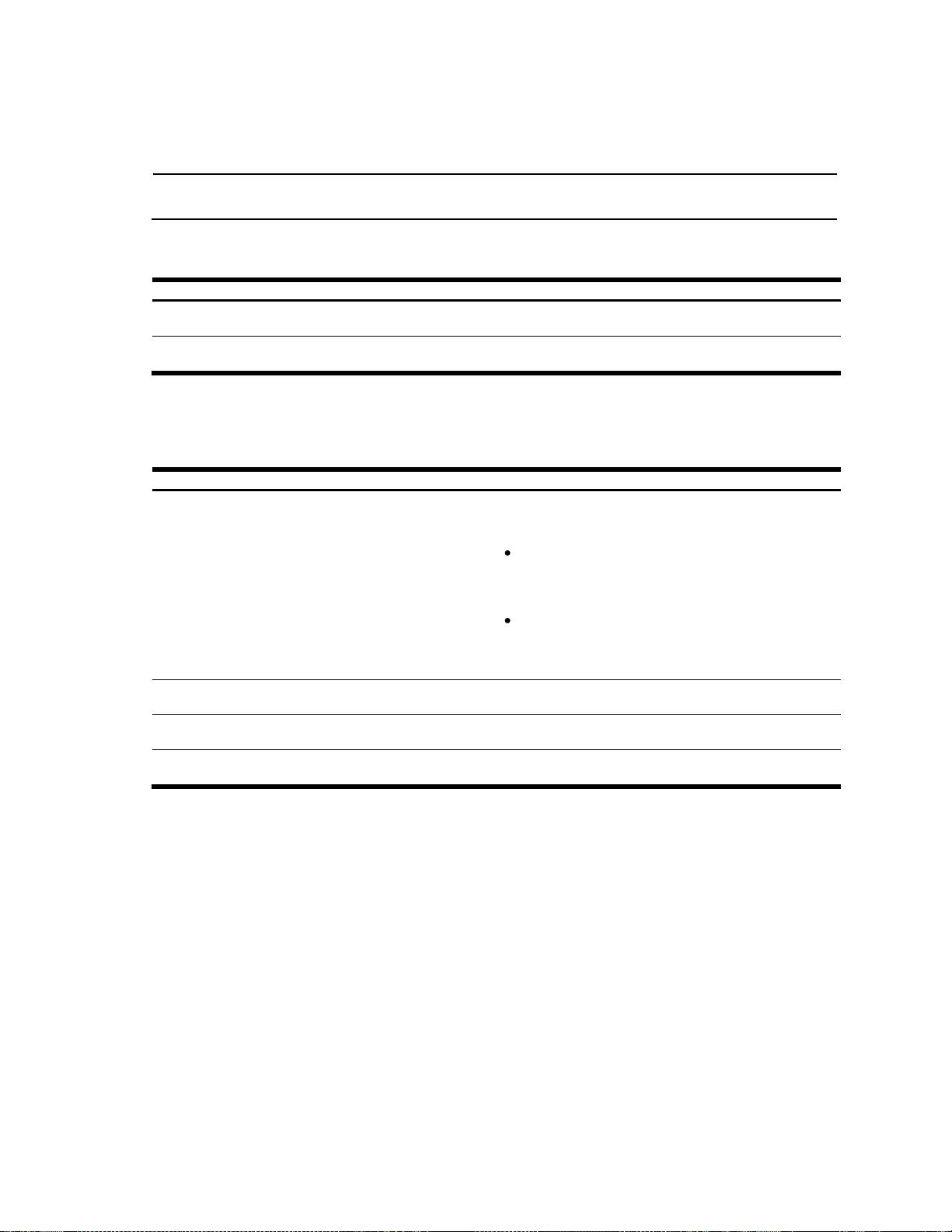
Port mirroring
NOTE: See the ―Troubleshooting tools‖ appendix in the Application Guide for information on how to use port
mirroring.
Table 114 Port Mirroring Configuration commands
Command
Description
[no] port-mirroring
enable
Enables or disables port mirroring. The default is disabled.
Command mode: Global configuration
show port-mirroring
Displays current settings of the mirrored and monitoring ports.
Command mode: All
Table 115 Port Mirroring Configuration commands
Command
Description
port-mirroring monitor-port <port
number> mirroring-port <port number>
{in|out|both}
Adds the port to be mirrored. This command also allows
you to enter the direction of the traffic. It is necessary to
specify the direction because:
If the source port of the frame matches the mirrored
port and the mirrored direction is ingress or both
(ingress and egress), the frame is sent to the mirrored
port.
If the destination port of the frame matches the
mirrored port and the mirrored direction is egress or
both, the frame is sent to the monitoring port.
Command mode: Global configuration
no port-mirroring monitor-port <port
number> mirroring-port <port number>
Removes the mirrored port.
Command mode: Global configuration
no port-mirroring monitor-port <port
number>
Deletes this monitor port.
Command mode: Global configuration
show port-mirroring
Displays the current settings of the monitoring port.
Command mode: All
Port Mirroring is used to configure, enable, and disable the monitored port. When enabled, network packets being
sent and/or received on a target port are duplicated and sent to a monitor port. By attaching a network analyzer to
the monitor port, you can collect detailed information about your network performance and usage. Port mirroring is
disabled by default.
The following table describes the Port Mirroring Configuration commands.
Port-based port mirroring
The following table describes the port-based Port Mirroring Configuration commands.
Command Reference Guide (ISCLI) Command Reference Guide (ISCLI) 97
Page 98

Table 116 Uplink Failure Detection Configuration commands
Command
Description
ufd enable
Globally turns Uplink Failure Detection ON.
Command mode: Global configuration
no ufd enable
Globally turns Uplink Failure Detection OFF. The default is OFF.
Command mode: Global configuration
ufd fdp <fdp number>
Enter FDP configuration mode for the selected number.
Note: This command is not available on the software version 1.0.0.
Command mode: Global configuration
show ufd
Displays the current Uplink Failure Detection configuration parameters.
Command mode: All
Table 117 Failure Detection Pair Configuration commands
Command
Description
enable
Enables the FDP Parameters.
Command mode: FDP configuration
no enable
Disables the FDP Parameters. The default is disabled.
Command mode: FDP configuration
Uplink Failure Detection configuration
Uplink Failure Detection (UFD) supports network fault tolerance in network adapter teams. Use these commands to
configure a Failure Detection Pair of one Links to Monitor (LtM) group and one Links to Disable (LtD) group. When
UFD is enabled and a Failure Detection Pair is configured, the switch automatically disables ports in the LtD if it
detects a failure in the LtM. The failure conditions which are monitored in the LtM group include port link
state moving to down, or port state moving to Blocking if Spanning Tree Protocol is enabled.
The following table describes the Uplink Failure Detection (UFD) Configuration commands.
Failure Detection Pair configuration
Use these commands to configure a Failure Detection Pair, which consists of one Link to Monitor (LtM) and one
Link to Disable (LtD). When the switch detects a failure on the LtM, it automatically disables the ports in the LtD.
The following table describes the Failure Detection Pair (FDP) configuration commands.
N8406-022A 1Gb Intelligent L2 Switch Command Reference Guide (ISCLI) 98
Page 99
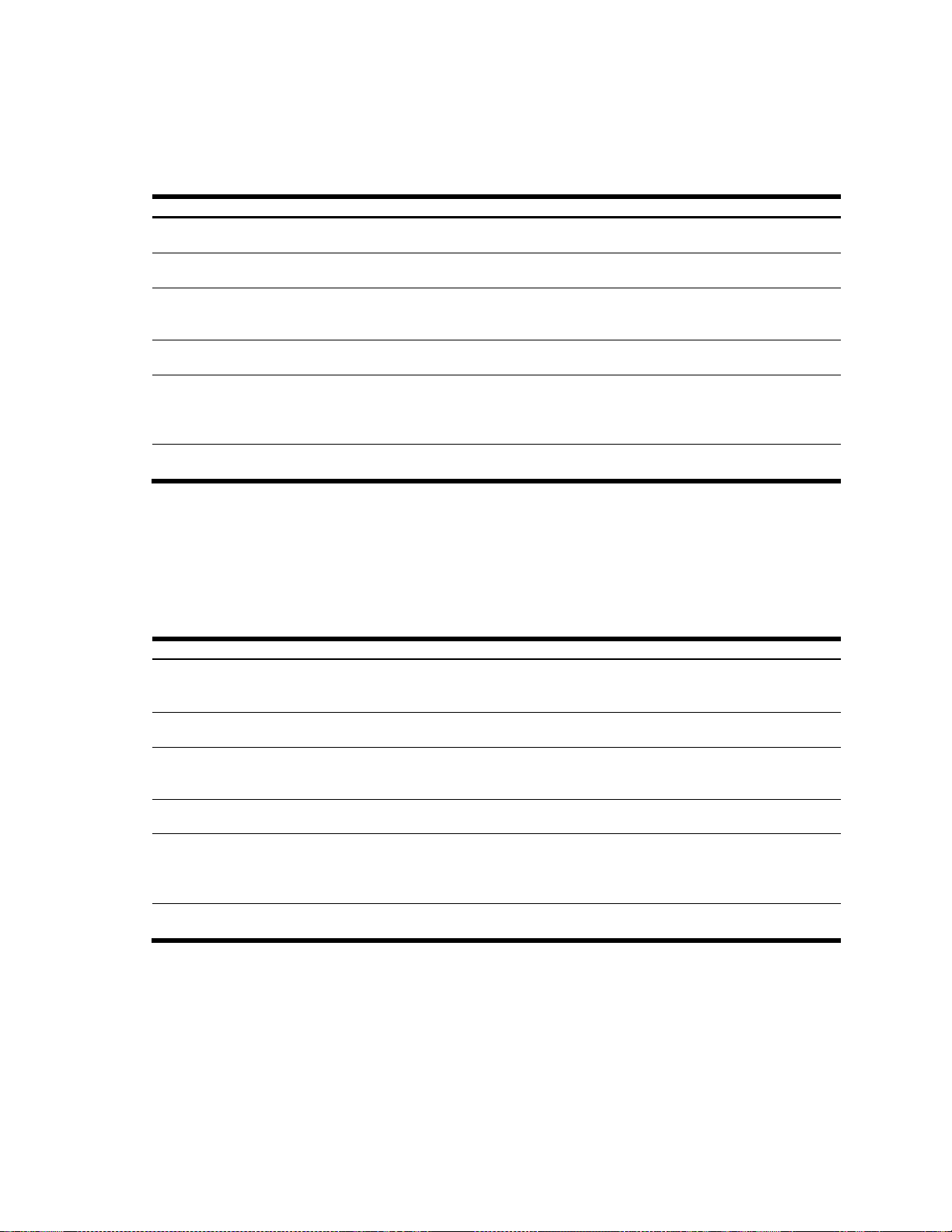
Link to Monitor configuration
Table 118 Link to Monitor commands
Command
Description
ltm port <port number>
Adds a port to the LtM. Only uplink ports (20-24) are allowed in the LtM.
Command mode: FDP configuration
no ltm port <port number>
Removes a port from the LtM.
Command mode: FDP configuration
ltm portchannel <1-12>
Adds a trunk group to the LtM. The LtM trunk group can contain only uplink
ports (20-24).
Command mode: FDP configuration
no ltm portchannel <1-12>
Removes a trunk group from the LtM.
Command mode: FDP configuration
ltm adminkey <1-65535>
Adds a LACP trunk group to the LtM. Defines a adminkey configured to a
LACP trunk group. The LtM LACP trunk group can contain only uplink ports
(20-24).
Command mode: FDP configuration
no ltm adminkey <1-65535>
Removes a LACP trunk group from the LtM.
Command mode: FDP configuration
Table 119 Link to Disable commands
Command
Description
ltd port <port number>
Adds a port to the current LtD group. Only downlink ports (1-16) are allowed in
the LtD.
Command mode: FDP configuration
no ltd port <port number>
Removes a port from the current LtD group.
Command mode: FDP configuration
ltd portchannel <1-12>
Adds a trunk group to the current LtD group. LtD trunk groups can contain only
downlink ports (1-16).
Command mode: FDP configuration
no ltd portchannel <1-12>
Removes a trunk group from the current LtD group.
Command mode: FDP configuration
ltd adminkey <1-65535>
Adds a LACP trunk group to the current LtD group. Defines a adminkey
configured to a LACP trunk group. LtD LACP trunk groups can contain only
downlink ports (1-16).
Command mode: FDP configuration
no ltd adminkey <1-65535>
Removes a LACP trunk group from the current LtD group.
Command mode: FDP configuration
The following table describes the Link to Monitor (LtM) commands. The LtM can consist of only one uplink port
(ports 20-24) a single trunk containing only uplink ports, or a single LACP trunk containing only uplink ports. The
commands depend on the software version.
Link to Disable configuration
The following table describes the Link to Disable (LtD) commands. The LtD can consist of any mix of downlink ports
(ports 1-16) and trunk groups that contain only downlink ports and LACP trunk groups that contain only downlink
ports. The commands depend on the software version.
Command Reference Guide (ISCLI) Command Reference Guide (ISCLI) 99
Page 100

Switch(config)# show running-config
Switch(config)# copy running-config {ftp|tftp}
NOTE: The output file is formatted with line-breaks but no carriage returns. The file cannot be viewed with
editors that require carriage returns (such as Microsoft Notepad).
NOTE: If the FTP/TFTP server is running SunOS™ or the Solaris™ operating system, the specified file must
exist prior to executing the copy running-config tftp command and must be writable (set with proper
permission, and not locked by any application). The contents of the specified file will be replaced with the
current configuration data.
Switch(config)# copy {ftp|tftp} running-config
NOTE: The switch supports three configuration files: active, backup, and factory. See the ―Selecting a
configuration block‖ section in the ―Boot Options‖ chapter for information on how to set which configuration file
to use upon boot up.
Configuration Dump
The dump program writes the current switch configuration to the terminal screen. To start the dump program, at the
prompt, enter:
The configuration is displayed with parameters that have been changed from the default values. The screen display
can be captured, edited, and placed in a script file, which can be used to configure other switches. Paste the
configuration commands from the script file at the command line prompt of the switch. The active configuration can
also be saved or loaded via TFTP.
Saving the active switch configuration
When the copy running-config {ftp|tftp} command is used, the active configuration commands of the
switch will be uploaded to the specified script configuration file on the FTP/TFTP server. To start the switch
configuration upload, at the prompt, enter:
Restoring the active switch configuration
When the copy {ftp|tftp} running-config command is used, the active configuration will be replaced with
the commands found in the specified configuration file. The file can contain a full switch configuration or a partial
configuration.
To start the switch configuration download, at the prompt, enter:
N8406-022A 1Gb Intelligent L2 Switch Command Reference Guide (ISCLI) 100
