Page 1
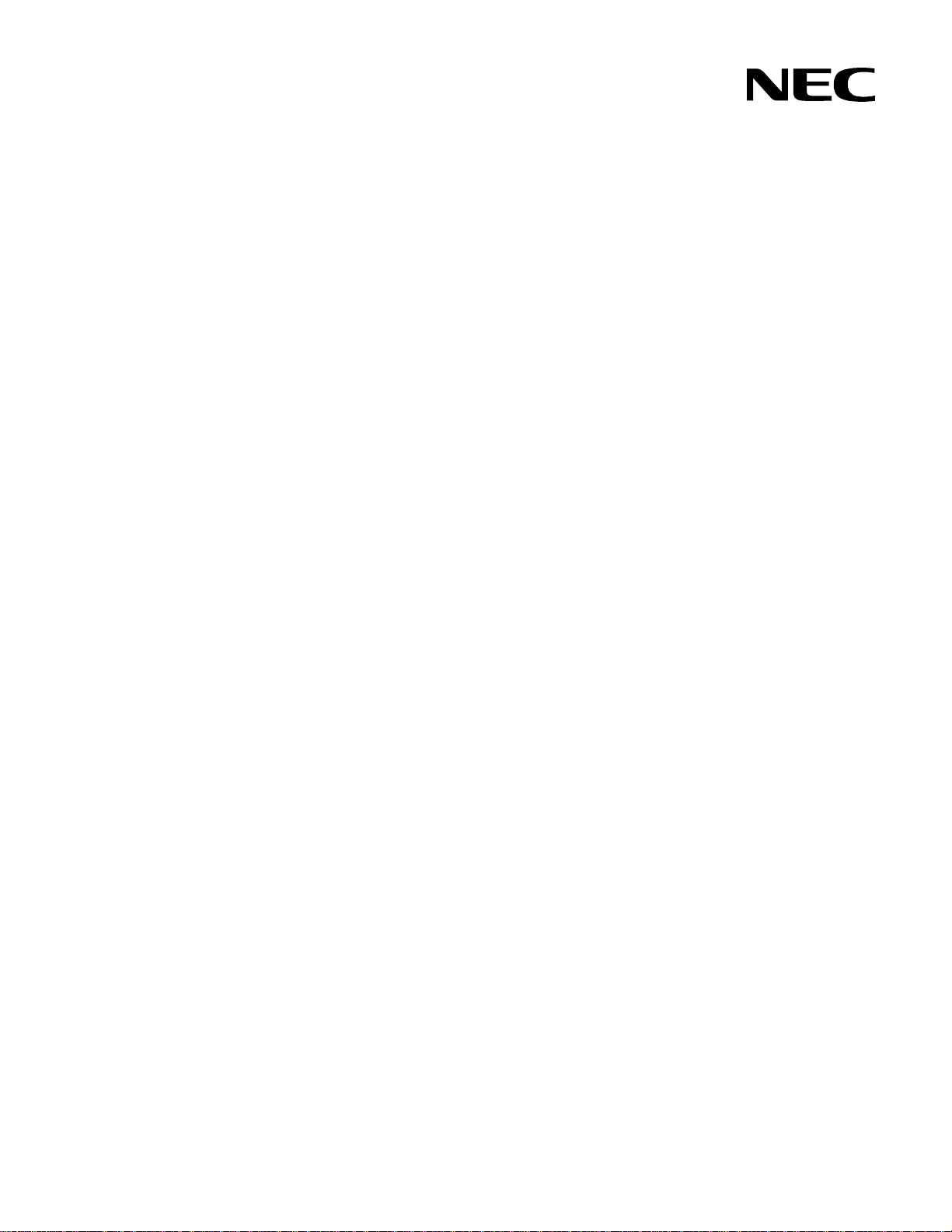
N8406-022A 1Gb Intelligent L2 Switch
Application Guide
Part number: 856-126757-106-00
First edition: July 2008
Page 2
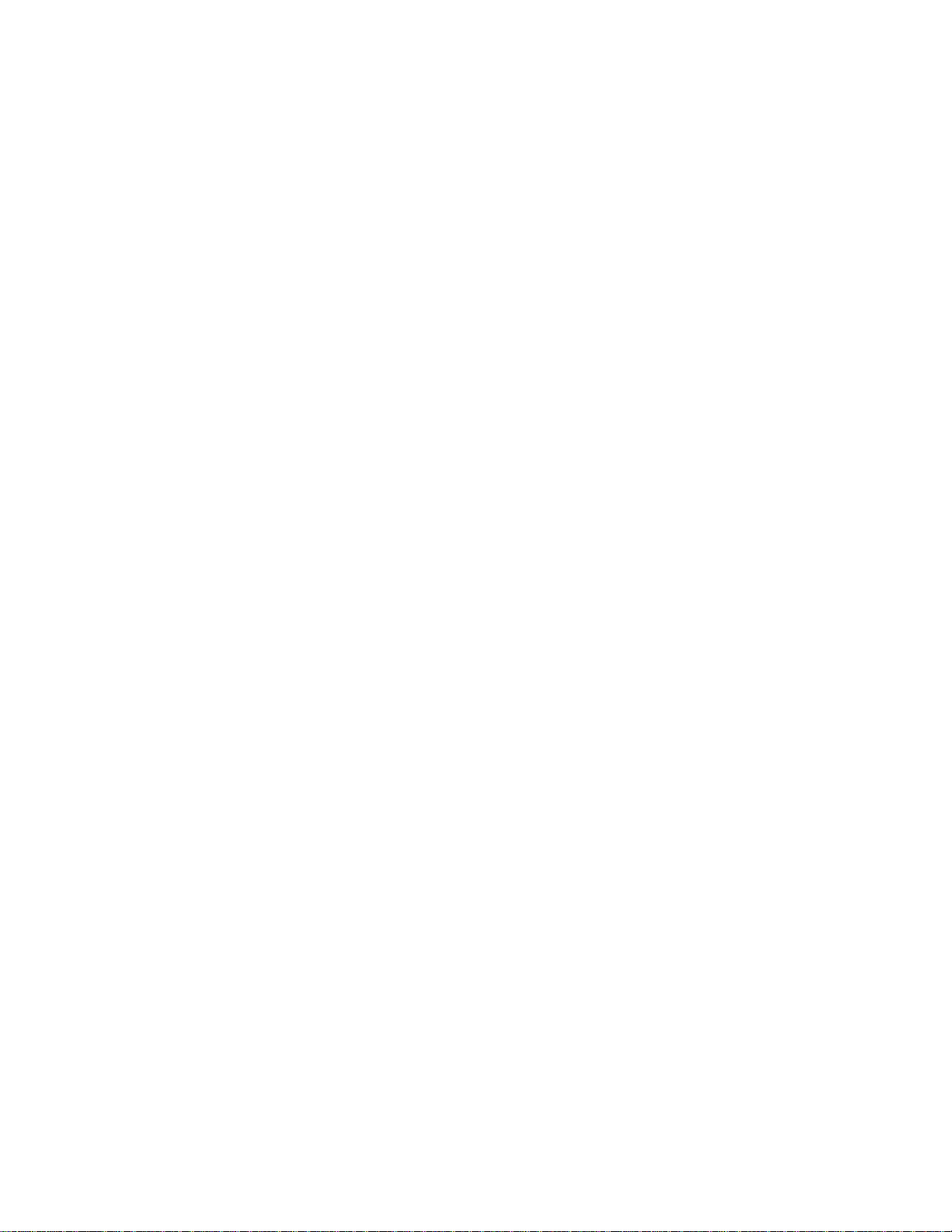
Legal notices
© 2008 NEC Corporation.
The information contained herein is subject to change without notice. The only warranties for NEC products and services are set forth in the
express warranty statements accompanying such products and services. Nothing herein should be construed as constituting an additional
warranty. NEC shall not be liable for technical or editorial errors or omissions contained herein.
Microsoft®, Windows®, and Windows NT® are U.S. registered trademarks of Microsoft Corporation.
SunOS™ and Solaris™ are trademarks of Sun Microsystems, Inc. in the U.S. and other countries.
Cisco® is a registered trademark of Cisco Systems, Inc. and/or its affiliates in the U.S. and certain other countries.
Part number: 856-126757-106-00
First edition: July 2008
2
Page 3
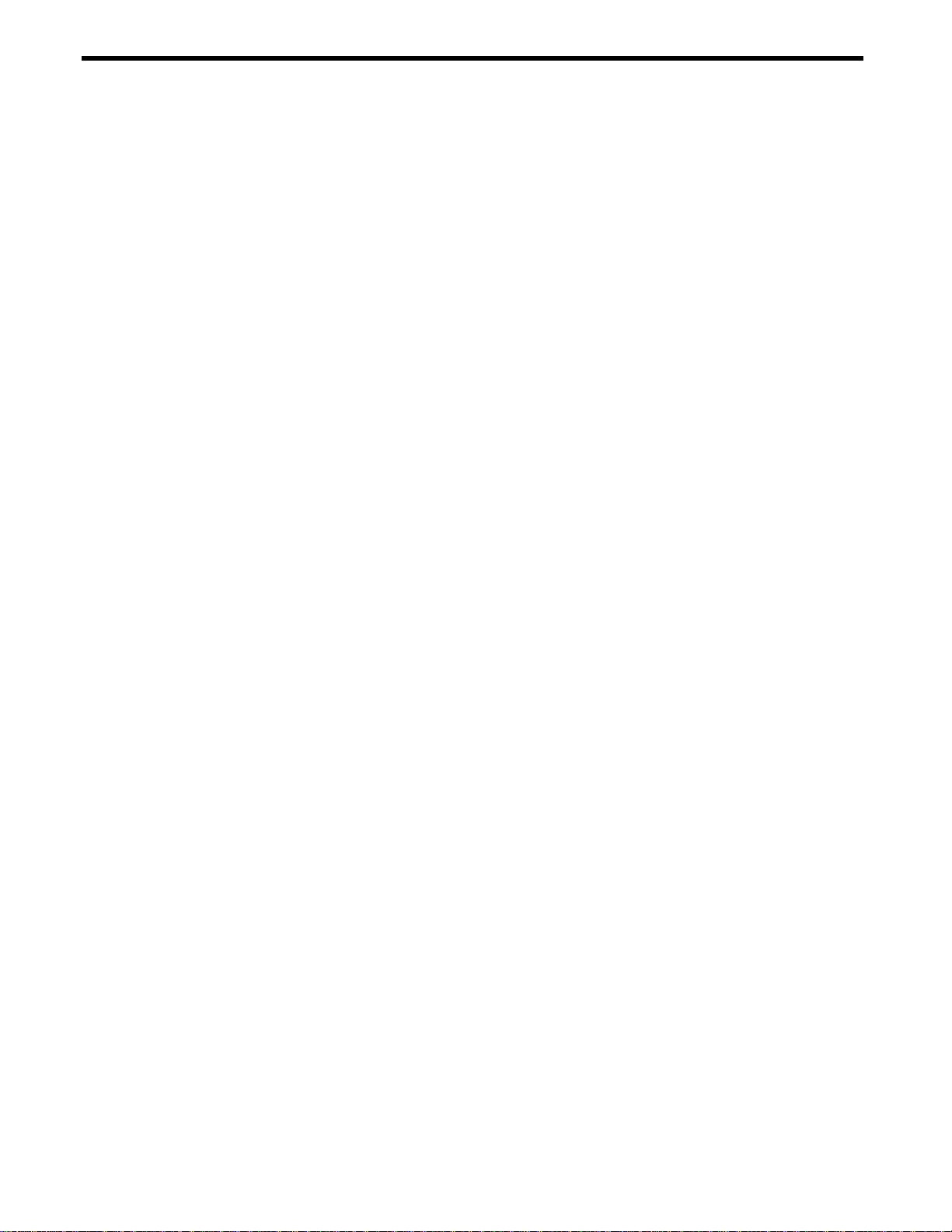
Contents
Accessing the switch
Introduction.............................................................................................................................................................6
Additional references..............................................................................................................................................6
Typographical conventions.....................................................................................................................................6
Management Network ............................................................................................................................................7
Connecting through the console port................................................................................................................7
Connecting through Telnet................................................................................................................................7
Connecting through Secure Shell .....................................................................................................................7
Using the command line interfaces ........................................................................................................................8
Configuring an IP interface................................................................................................................................8
Using the Browser-based Interface........................................................................................................................9
Using Simple Network Management Protocol........................................................................................................9
SNMP v1.0........................................................................................................................................................9
SNMP v3.0......................................................................................................................................................10
Default configuration.......................................................................................................................................10
User configuration...........................................................................................................................................10
View based configurations..............................................................................................................................11
Configuring SNMP trap hosts..........................................................................................................................12
Secure access to the switch.................................................................................................................................14
Setting allowable source IP address ranges...................................................................................................14
RADIUS authentication and authorization.......................................................................................................14
TACACS+ authentication................................................................................................................................18
Secure Shell and Secure Copy.......................................................................................................................23
User access control..............................................................................................................................................27
Setting up user IDs..........................................................................................................................................27
Ports and trunking
Introduction...........................................................................................................................................................28
Ports on the switch...............................................................................................................................................28
Port trunk groups..................................................................................................................................................28
Statistical load distribution...............................................................................................................................29
Built-in fault tolerance......................................................................................................................................29
Before you configure trunks..................................................................................................................................29
Trunk group configuration rules............................................................................................................................29
Port trunking example...........................................................................................................................................30
Configuring trunk groups (AOS CLI example).................................................................................................31
Configuring trunk groups (BBI example).........................................................................................................32
Configurable Trunk Hash algorithm......................................................................................................................34
Link Aggregation Control Protocol........................................................................................................................35
Configuring LACP ...........................................................................................................................................36
VLANs
Introduction...........................................................................................................................................................37
Overview...............................................................................................................................................................37
VLANs and port VLAN ID numbers......................................................................................................................37
VLAN numbers................................................................................................................................................37
PVID numbers.................................................................................................................................................37
Viewing and configuring PVIDs.......................................................................................................................38
VLAN tagging .......................................................................................................................................................38
VLANs and IP interfaces ......................................................................................................................................41
VLAN topologies and design considerations........................................................................................................41
VLAN configuration rules ................................................................................................................................41
Multiple VLANS with tagging................................................................................................................................42
Configuring the example network....................................................................................................................43
FDB static entries.................................................................................................................................................48
Trunking support for FDB static entries...........................................................................................................48
Configuring a static FDB entry........................................................................................................................48
Spanning Tree Protocol
Introduction...........................................................................................................................................................49
Overview...............................................................................................................................................................49
Accessing the switch 3
Page 4
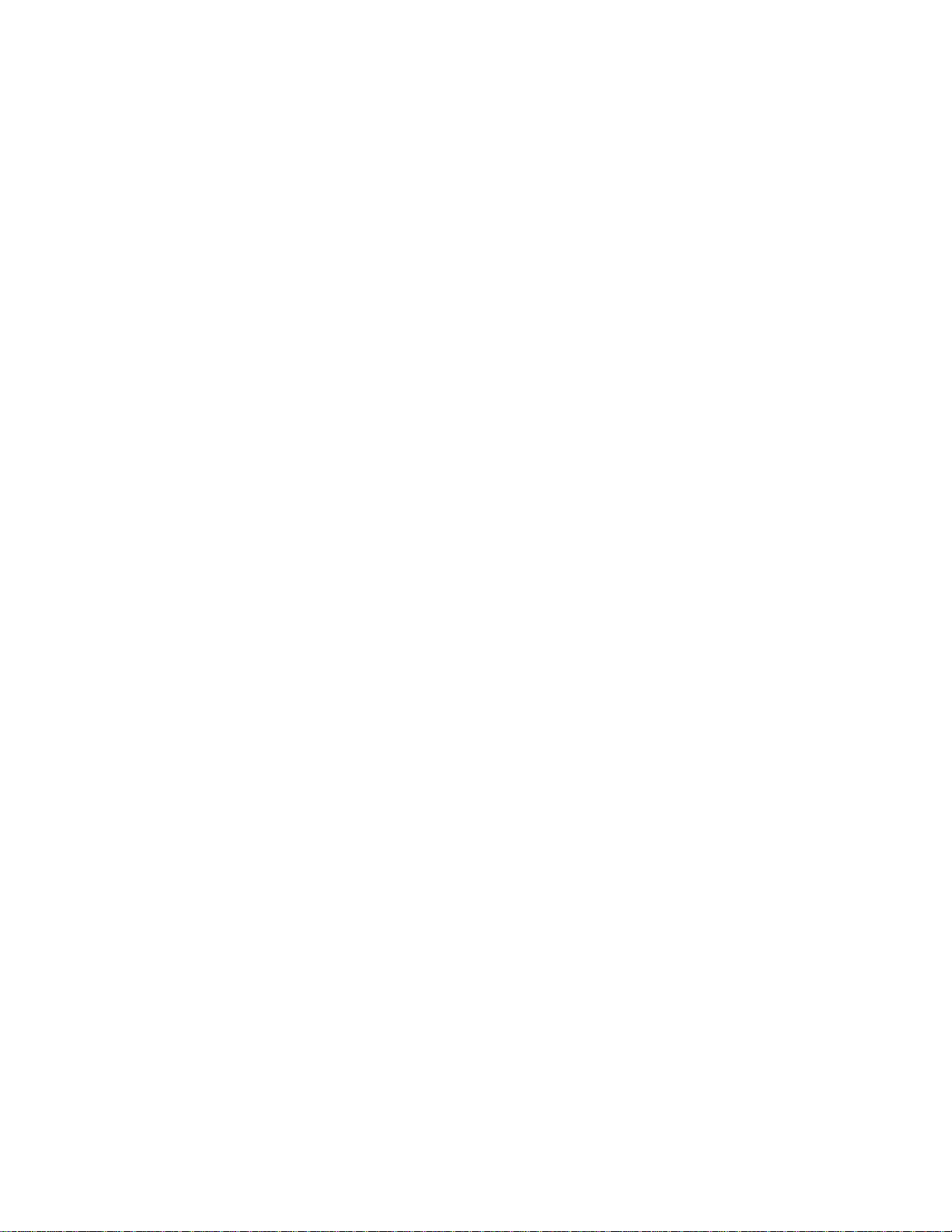
Bridge Protocol Data Units...................................................................................................................................49
Determining the path for forwarding BPDUs...................................................................................................49
Spanning Tree Group configuration guidelines....................................................................................................50
Default Spanning Tree configuration...............................................................................................................50
Adding a VLAN to a Spanning Tree Group.....................................................................................................50
Creating a VLAN.............................................................................................................................................50
Rules for VLAN tagged ports ..........................................................................................................................50
Adding and removing ports from STGs...........................................................................................................51
Assigning cost to ports and trunk groups........................................................................................................51
Multiple Spanning Trees.......................................................................................................................................51
Why do we need Multiple Spanning Trees?....................................................................................................51
VLAN participation in Spanning Tree Groups.................................................................................................52
Configuring Multiple Spanning Tree Groups...................................................................................................52
Port Fast Forwarding............................................................................................................................................54
Configuring Port Fast Forwarding...................................................................................................................55
Fast Uplink Convergence.....................................................................................................................................55
Configuration guidelines..................................................................................................................................55
Configuring Fast Uplink Convergence ............................................................................................................55
RSTP and MSTP
Introduction...........................................................................................................................................................56
Rapid Spanning Tree Protocol .............................................................................................................................56
Port state changes..........................................................................................................................................56
Port type and link type.....................................................................................................................................56
RSTP configuration guidelines........................................................................................................................57
RSTP configuration example ..........................................................................................................................57
Multiple Spanning Tree Protocol ..........................................................................................................................59
MSTP region...................................................................................................................................................59
Common Internal Spanning Tree....................................................................................................................59
MSTP configuration guidelines .......................................................................................................................59
MSTP configuration example..........................................................................................................................59
IGMP Snooping
Introduction...........................................................................................................................................................64
Overview...............................................................................................................................................................64
FastLeave .......................................................................................................................................................64
IGMP Filtering.................................................................................................................................................65
Static multicast router......................................................................................................................................65
IGMP Snooping configuration example...........................................................................................................65
Remote monitoring
Introduction...........................................................................................................................................................74
Overview...............................................................................................................................................................74
RMON group 1 — statistics.............................................................................................................................74
RMON group 2 — history................................................................................................................................77
RMON group 3 — alarms................................................................................................................................79
RMON group 9 — events................................................................................................................................83
High availability
Introduction...........................................................................................................................................................85
Uplink Failure Detection .......................................................................................................................................85
Failure Detection Pair......................................................................................................................................86
Spanning Tree Protocol with UFD...................................................................................................................86
Configuration guidelines..................................................................................................................................86
Monitoring Uplink Failure Detection................................................................................................................87
Configuring Uplink Failure Detection...............................................................................................................87
Troubleshooting tools
Introduction...........................................................................................................................................................90
Port Mirroring........................................................................................................................................................90
Configuring Port Mirroring (AOS CLI example)...............................................................................................91
Configuring Port Mirroring (BBI example).......................................................................................................92
Other network troubleshooting techniques...........................................................................................................94
Console and Syslog messages.......................................................................................................................94
Ping.................................................................................................................................................................94
Trace route......................................................................................................................................................94
Statistics and state information.......................................................................................................................94
Accessing the switch 4
Page 5
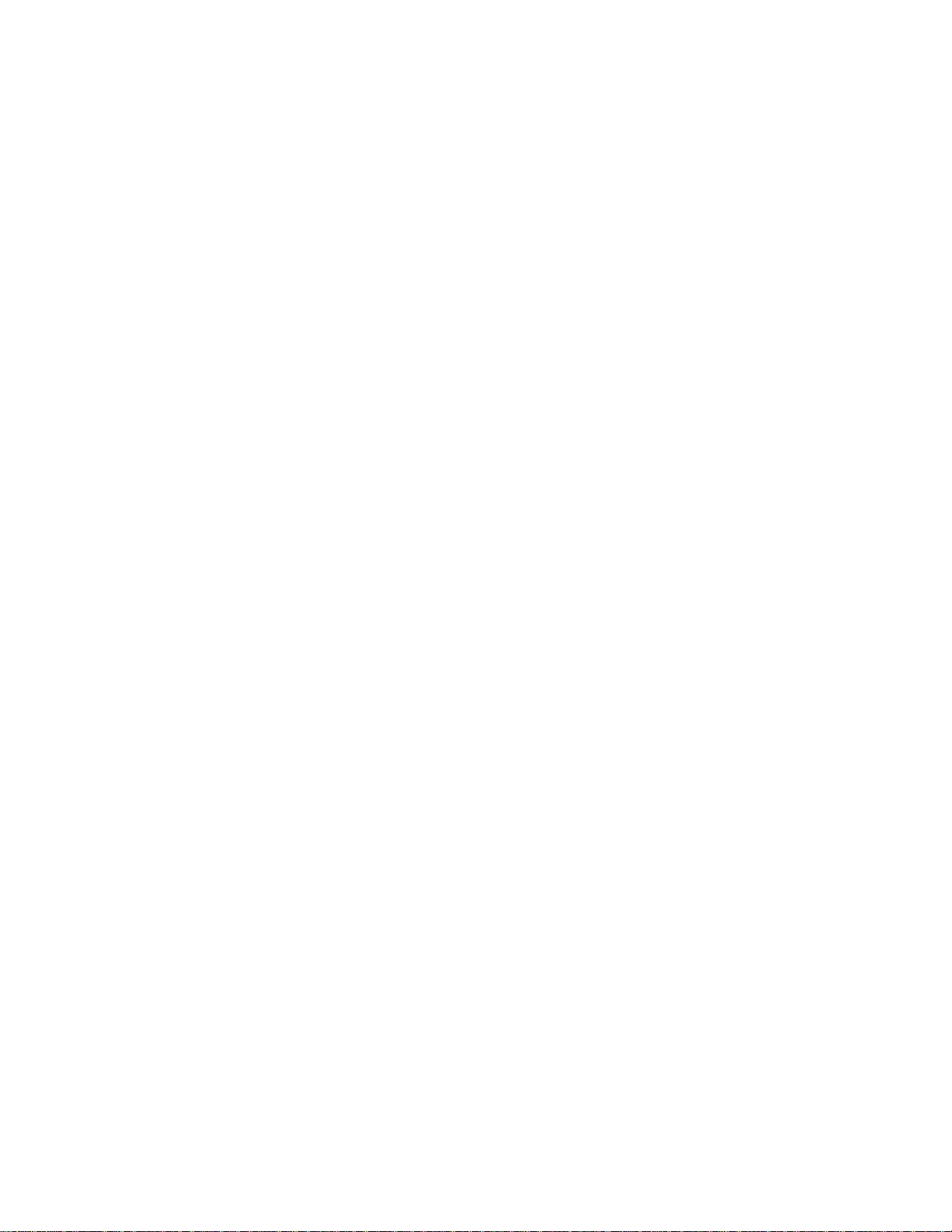
Customer support tools...................................................................................................................................94
Accessing the switch 5
Page 6
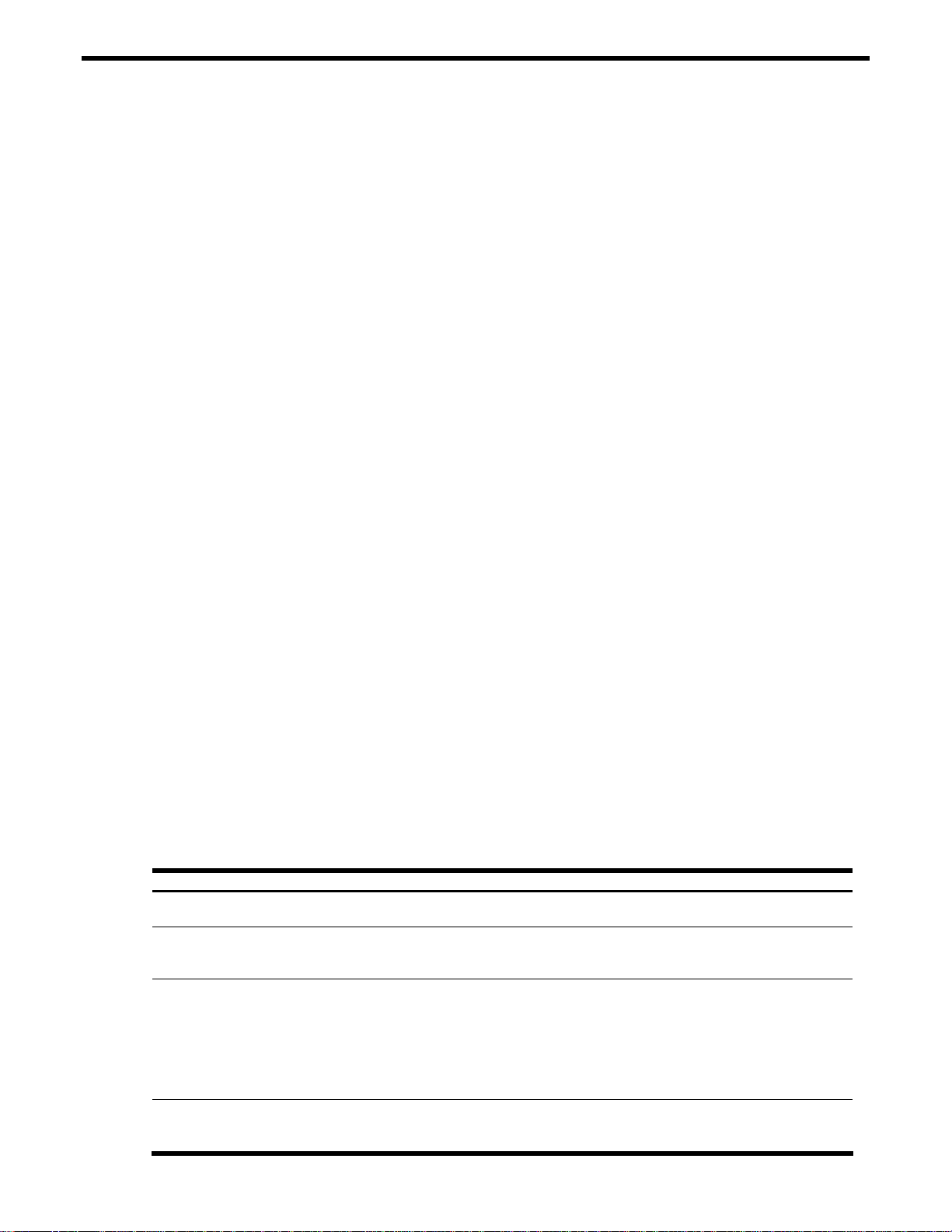
Accessing the switch
Introduction
This guide describes how to use and configure the switch on the Layer2 switch mode. For the information of how to
use on the SmartPanel mode, see the SmartPanel Reference Guide. For the information of SSH, RADIUS, and
TACACS+ on the SmartPanel mode, this guide will help you.
This guide will help you plan, implement, and administer the switch software. Where possible, eac h section
provides feature overviews, usage examples, and configuration instructions.
• “Accessing the switch” describes how to configure and view information and statistics on the switch over an IP
network. This chapter also discusses different methods to manage the switch for remote administrators, such
as setting specific IP addresses and using Remote Authentication Dial-in User Service (RADIUS)
authentication, Secure Shell (SSH), and Secure Copy (SCP) for secure access to the switch.
• “Ports and port trunking” describes how to group multiple physical ports together to aggregate the bandwidth
between large-scale network devices.
• “VLANs” describes how to configure Virtual Local Area Networks (VLANs) for creating separate network
segments, including how to use VLAN tagging for devices that use multiple VLANs.
• “Spanning Tree Protocol” discusses how spanning trees configure the network so that the switch uses the
most efficient path when multiple paths exist.
• “Rapid Spanning Tree Protocol/Multiple Spanning Tree Protocol” describes extensions to the Spanning Tree
Protocol that provide rapid convergence of spanning trees for fast reconfiguration of the network.
• “IGMP Snooping” describes how to use IGMP to conserve bandwidth in a multicast-switching environment.
• “Remote Monitoring” describes how to configure the RMON agent on the switch, so the switch can exchange
network monitoring data.
• “High Availability” describes how the switch supports high-availabilit y network topologies. This release
provides Uplink Failure Detection.
• “Troubleshooting tools” describes Port Mirroring and other troubleshooting techniques.
Additional references
Additional information about installing and configuring the switch is available in the following guides.
• N8406-022A 1Gb Intelligent L2 Switch User’s Guide
• N8406-022A 1Gb Intelligent L2 Switch Command Reference Guide (AOS)
• N8406-022A 1Gb Intelligent L2 Switch Command Reference Guide (ISCLI)
• N8406-022A 1Gb Intelligent L2 Switch Browser-based Interface Reference Guide
• N8406-022A 1Gb Intelligent L2 Switch SmartPanel Reference Guide
Typographical conventions
The following table describes the typographic styles used in this guide:
Table 1 Typographic conventions
Typeface or symbol Meaning Example
AaBbCc123
AaBbCc123
<AaBbCc123>
[ ]
This type depicts onscreen computer output and
prompts.
This type displays in command examples and
shows text that must be typed in exactly as
shown.
This bracketed type displays in command
examples as a parameter placeholder. Replace
the indicated text with the appropriate real name
or value when using the command. Do not type
the brackets.
This also shows guide titles, special terms, or
words to be emphasized.
Command items shown inside brackets are
optional and can be used or excluded as the
situation demands. Do not type the brackets.
Main#
Main# sys
To establish a Telnet session, enter:
host# telnet <IP address>
Read your user guide thoroughly.
host# ls [-a]
Accessing the switch 6
Page 7

Management Network
The 1Gb Intelligent L2 Switch is a Switch Module within the Blade Enclosure. The Blade Enclosur e includes an
Enclosure Manager Card which manages the modules and CPU Blades in the enclosure.
The 1Gb Intelligent L2 Switch communicates with the Enclosure Manager Card through its internal management
port (port 19). The factory default settings permit management and control access to the switch through the 10/100
Mbps Ethernet port on the Blade Enclosure, or the built-in console port. You also can use the external Ethernet
ports to manage and control this switch.
The switch management network has the following characteristics:
• Port 19 — Management port 19 has the following configuration:
• Flow control: both
• Auto-negotiation
• Untagged
• Port VLAN ID (PVID): 4095
• VLAN 4095 — Management VLAN 4095 isolates management traffic within the switch. VLAN 4095 contains
only one member port (port 19). No other ports can be members of VLAN 4095.
• Interface 256 — Management interface 256 is associated with VLAN 4095. No other interfaces can be
associated with VLAN 4095. You can configure the IP address of the management interface manually or
through Dynamic Host Control Protocol (DHCP).
• Gateway 4 — This gateway is the default gateway for the management interface.
• STG 32 — If the switch is configured to use multiple spanning trees, spanning tree group 32 (STG 32)
contains management VLAN 4095, and no other VLANS are allowed in STG 32. The default status of STG 32
is off.
If the switch is configured to use Rapid Spanning Tree Protocol, STG 1 contains management VLAN 4095.
To access the switch management interface:
• Use the Enclosure Manager Card internal DHCP server, through Enclosure-Based IP Addressing
• Assign a static IP interface to the switch management interface
(interface 256).
Connecting through the console port
Using a null modem cable, you can directly connect to the switch through the console port. A console connection is
required in order to configure Telnet or other remote access applications. For more information on establishing
console connectivity to the switch, see the User’s Guide.
Connecting through Telnet
By default, Telnet is enabled on the switch. Once the IP parameters are configured, you can access the CLI from
any workstation connected to the network using a Telnet connection. Telnet access provides the same options for a
user and an administrator as those available through the console port, minus certain commands. T he switch
supports four concurrent Telnet connections.
To establish a Telnet connection with the switch, run the Telnet program on your workstation and issue the telnet
command, followed by the switch IP address:
telnet <switch IP address>
Connecting through Secure Shell
By default, the Secure Shell (SSH) protocol is disabled on the switch. SSH enables you to securely log into another
computer over a network to execute commands remotely. As a secure alternative to using Telnet to manage switch
configuration, SSH ensures that all data sent over the network is encrypted and secure. For more information, see
the “Secure Shell and Secure Copy” section later in this chapter. For additional information on the CLI, see the
Command Reference Guide.
Accessing the switch 7
Page 8
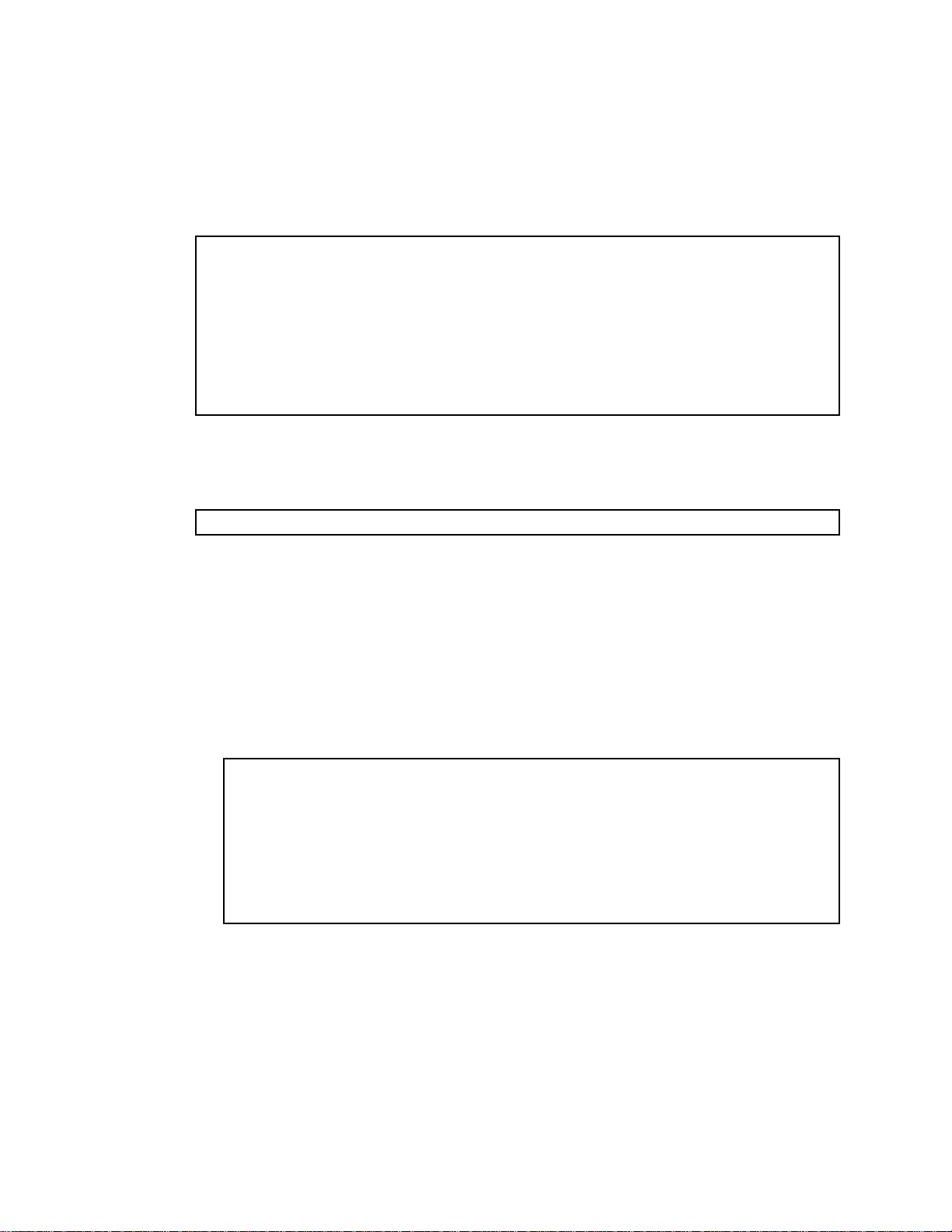
Using the command line interfaces
The command line interface (CLI) can be accessed via local terminal connection or a remote session using Telnet
or SSH. The CLI is the most direct method for collecting switch information and performing switch configuration.
The switch provides two CLI modes: The menu-based AOS CLI, and the tree-based ISCLI. You can set the switch
to use either CLI mode.
The Main Menu of the AOS CLI, with administrator privileges, is displayed below:
[Main Menu]
info - Information Menu
stats - Statistics Menu
cfg - Configuration Menu
oper - Operations Command Menu
boot - Boot Options Menu
maint - Maintenance Menu
diff - Show pending config changes [global command]
apply - Apply pending config changes [global command]
save - Save updated config to FLASH [global command]
revert - Revert pending or applied changes [global command]
exit - Exit [global command, always available]
For complete information about the AOS CLI, refer to the Command Reference Guide (AOS).
The ISCLI provides a tree-based command structure, for users familiar with similar products.
An example of a typical ISCLI command is displayed below:
Switch(config)# spanning-tree stp 1 enable
For complete information about the ISCLI, refer to the Command Reference Guide (ISCLI).
Configuring an IP interface
An IP interface address must be set on the switch to provide management access to the switch over an IP network.
By default, the management interface is set up to request its IP address from a DHCP server on the Enclosure
Manager Card.
If you configure an IP address manually, the following example shows how to manually configure an IP address on
the switch:
1. Configure an IP interface for the Telnet connection, using the sample IP address of 205.21.17.3.
2. The pending subnet mask address and broadcast address are automatically calculated.
>> # /cfg/l3/if 256
>> IP Interface 256# addr 205.21.17.3
Current IP address: 0.0.0.0
New pending IP address: 205.21.17.3
Pending new subnet mask: 255.255.255.0
. . . . . . . . . . . .
>> IP Interface 256# ena
3. If necessary, configure default gateway.
(Select IP interface 256)
(Assign IP address for the interface)
(Enable IP interface 256)
Accessing the switch 8
Page 9
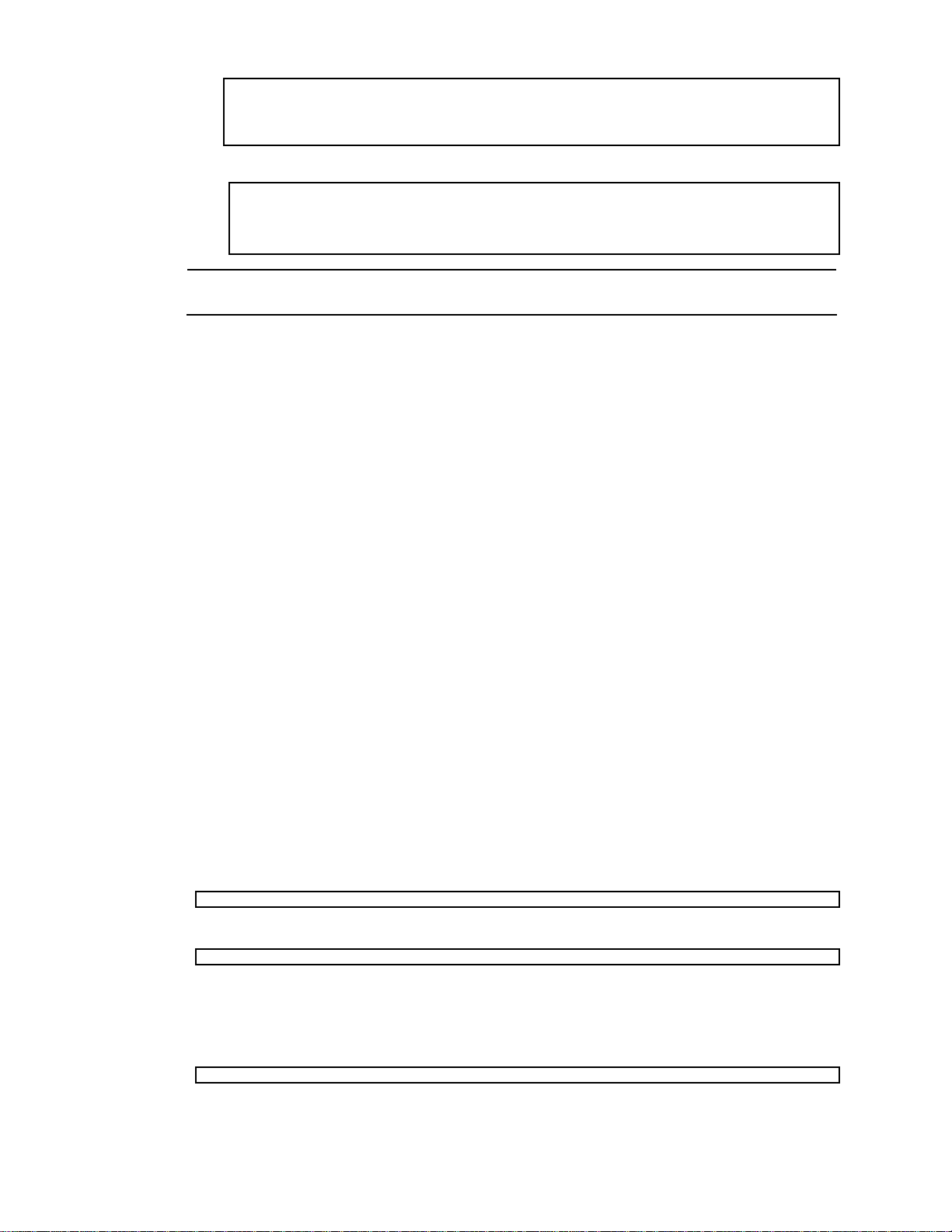
4. Configuring the default gateways allows the switch to send outbound traffic to the routers.
>> IP Interface 256# ../gw 4 (Select default gateway 4)
>> Default gateway 4# addr 205.21.17.1 (Assign IP address for a router)
>> Default gateway 4# ena (Enable default gateway 4)
5. Apply, verify, and save the configuration.
>> Default gateway 4# apply (Apply the configuration)
>> Default gateway 4# save (Save the configuration)
>> # /cfg/dump (Verify the configuration)
NOTE: When the dhcp function on this switch is enabled, the IP address obtained from the DHCP
server overrides the static IP address configured manually.
Using the Browser-based Interface
By default, the Browser-based Interface (BBI) protocol is enabled on the switch. The Browser-based Interface (BBI)
provides access to the common configuration, management and operation features of the switch through your Web
browser. For more information, see the Browser-based Interface Reference Guide.
The BBI is organized at a high level as follows:
• Configuration — These menus provide access to the configuration elements for the entire switch.
• System — Configure general switch configuration elements.
• Switch ports — Configure switch ports and related features.
• Port-based port mirroring — Configure mirrored ports and monitoring ports.
• Layer 2 — Configure Layer 2 features, including trunk groups, VLANs, and Spanning Tree Protocol.
• RMON menu — Configure Remote Monitoring (RMON) functions.
• Layer 3 — Configure all of the IP related information, including IGMP Snooping.
• Uplink Failure Detection — Configure a Failover Pair of Links to Monitor and Links to Disable.
• Statistics — These menus provide access to the switch statistics and state information.
• Dashboard — These menus display settings and operating status of a variety of switch features.
Using Simple Network Management Protocol
The switch software provides SNMP v1.0 and SNMP v3.0 support for access through any network management
software.
SNMP v1.0
To access the SNMP agent on the switch, the read and write community strings on the SNMP manager should be
configured to match those on the switch. The default read community string on the switch is public and the
default write community string is private.
The read and write community strings on the switch can be changed using the following commands on the CLI.
and
The SNMP manager should be able to reach the management interface or any one of the IP interfaces on the
switch.
For the SNMP manager to receive the traps sent out by the SNMP agent on the switch, the trap host on the switch
should be configured with the following command:
For more details, see “Configuring SNMP trap hosts”.
>> /cfg/sys/ssnmp/rcomm
>> /cfg/sys/ssnmp/wcomm
/cfg/sys/ssnmp/snmpv3/taddr
Accessing the switch 9
Page 10
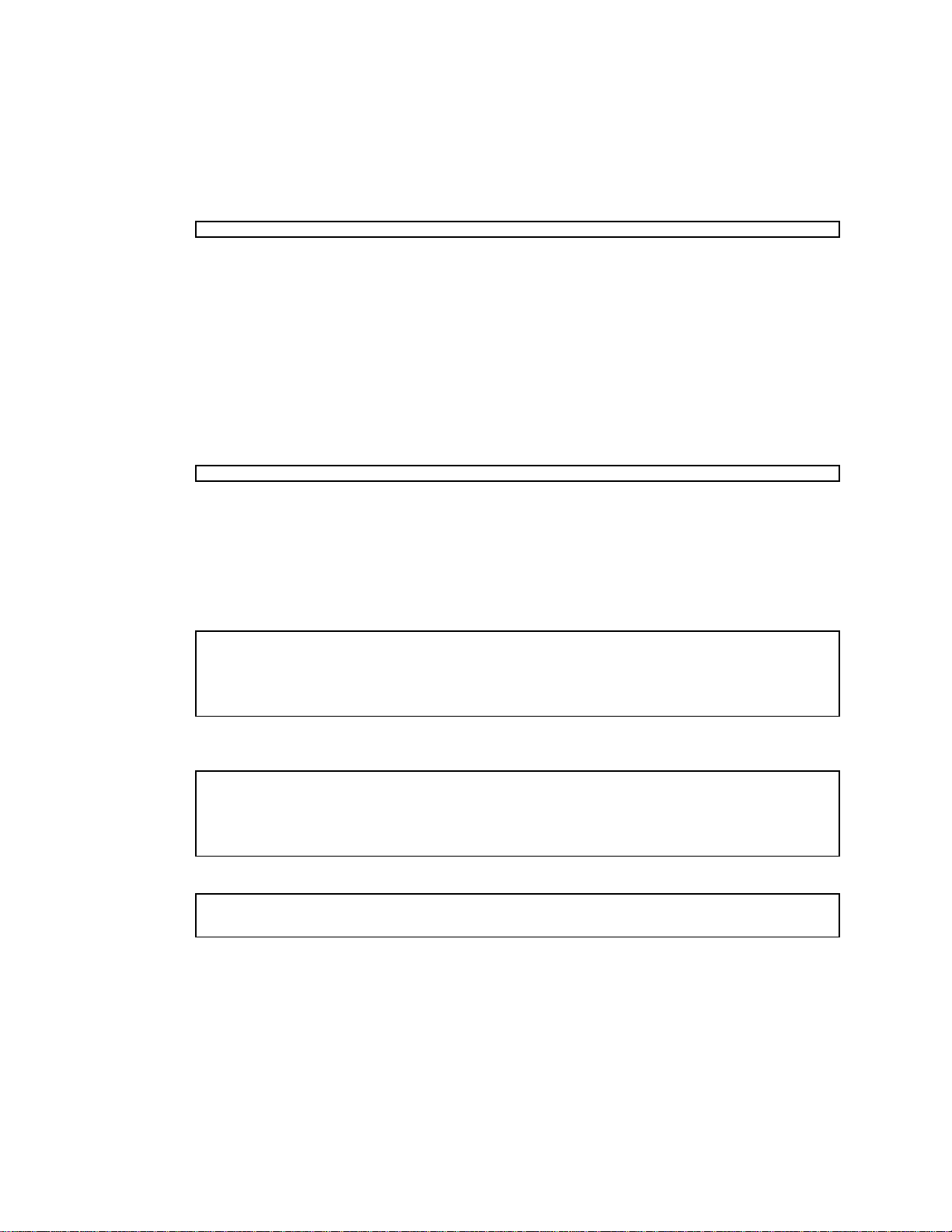
SNMP v3.0
SNMPv3 is an enhanced version of the Simple Network Management Protocol, approved by the Internet
Engineering Steering Group in March, 2002. SNMP v3.0 contains additional security and authentication features
that provide data origin authentication, data integrity checks, timeliness indicators, and encr yption to prot ect against
threats such as masquerade, modification of information, message stream modification, and disclosure.
SNMP v3 ensures that the client can use SNMP v3 to query the MIBs, mainly for security.
To access the SNMP v3.0 menu, enter the following command in the CLI:
>> # /cfg/sys/ssnmp/snmpv3
For more information on SNMP MIBs and the commands used to configure SNMP on the switch, see the
Command Reference Guide.
Default configuration
The switch software has two users by default. Both the users 'adminmd5' and 'adminsha' have access to all the
MIBs supported by the switch.
1. username 1: adminmd5/password adminmd5. Authentication used is MD5.
2. username 2: adminsha/password adminsha. Authentication used is SHA.
3. username 3: v1v2only/password none.
To configure an SNMP user name, enter the following command from the CLI:
>> # /cfg/sys/ssnmp/snmpv3/usm 6
User configuration
Users can be configured to use the authentication/privacy options. Currentl y we support two authentication
algorithms: MD5 and SHA. These can be specified using the command: /cfg/sys/ssnmp/snmpv3/usm
<x>/auth md5|sha
1. To configure a user with name 'test,' authentication type MD5, and authentication password of 'test,' privacy
option DES with privacy password of 'test,' use the following CLI commands:
>> # /cfg/sys/ssnmp/snmpv3/usm 5
>> SNMPv3 usmUser 5 # name "test"
>> SNMPv3 usmUser 5 # auth md5
>> SNMPv3 usmUser 5 # authpw test
>> SNMPv3 usmUser 5 # priv des
2. Once a user is configured you need to specify the access level for this user along with the views the user is
3. The group table links the user to a particular access group.
If you want to allow user access only to certain MIBs, see the “View based configurations” section.
>> SNMPv3 usmUser 5 # privpw test
allowed access to. This is specified in the access table.
>> # /cfg/sys/ssnmp/snmpv3/access 5
>> SNMPv3 vacmAccess 5 # name "testgrp"
>> SNMPv3 vacmAccess 5 # level authPriv
>> SNMPv3 vacmAccess 5 # rview "iso"
>> SNMPv3 vacmAccess 5 # wview "iso"
>> SNMPv3 vacmAccess 5 # nview "iso"
>> # /cfg/sys/ssnmp/snmpv3/group 5
>> SNMPv3 vacmSecurityToGroup 5 # uname test
>> SNMPv3 vacmSecurityToGroup 5 # gname testgrp
Accessing the switch 10
Page 11
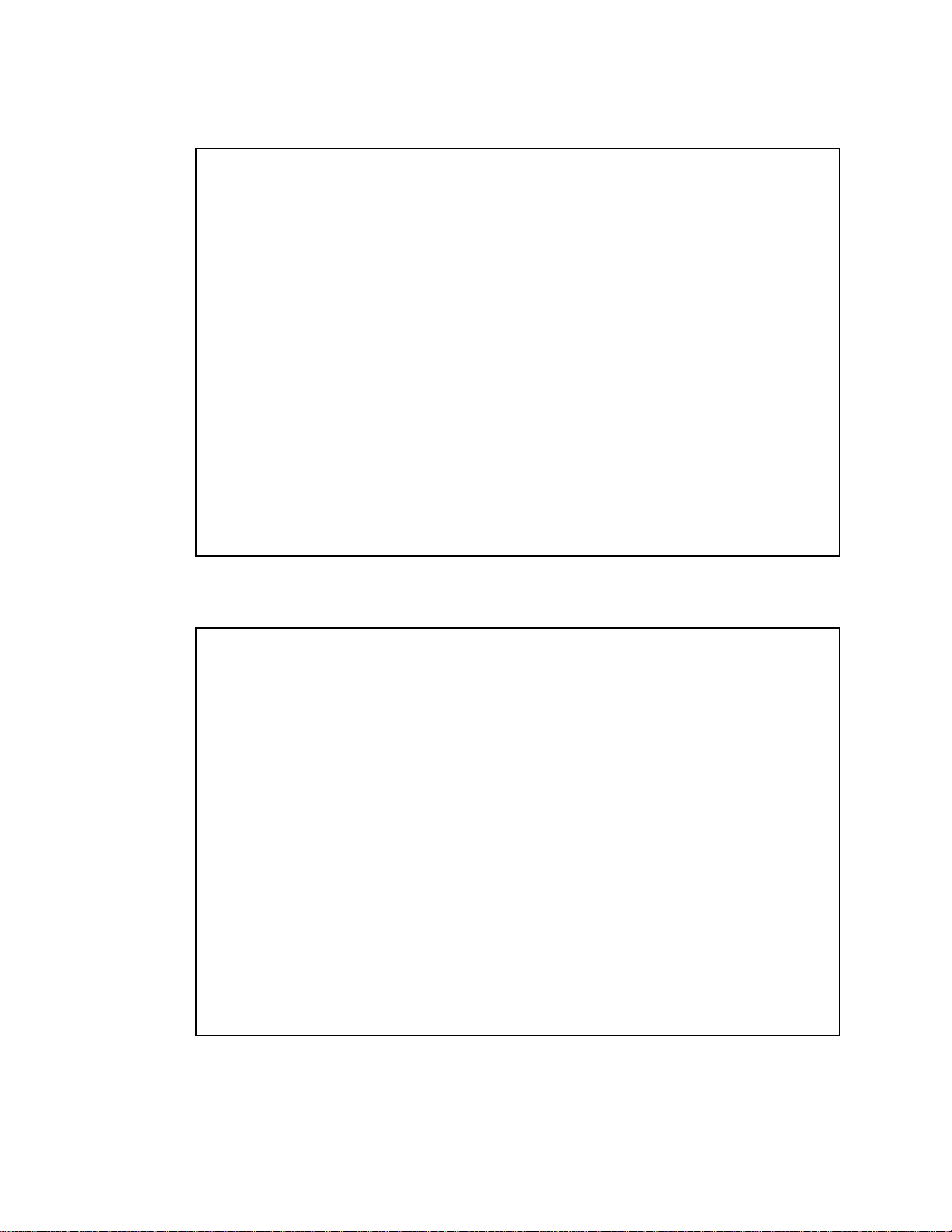
View based configurations
CLI user equivalent
To configure an SNMP user equivalent to the CLI 'user,' use the following configuration:
/c/sys/ssnmp/snmpv3/usm 4
name "usr"
/c/sys/ssnmp/snmpv3/access 3
name "usrgrp"
rview "usr"
wview "usr"
nview "usr"
/c/sys/ssnmp/snmpv3/group 4
uname usr
gname usrgrp
/c/sys/ssnmp/snmpv3/view 6
name "usr"
tree " 1.3.6.1.4.1.11.2.3.7.11.33.1.2.1.2"
/c/sys/ssnmp/snmpv3/view 7
name "usr"
tree " 1.3.6.1.4.1.11.2.3.7.11.33.1.2.1.3"
/c/sys/ssnmp/snmpv3/view 8
name "usr"
tree " 1.3.6.1.4.1.11.2.3.7.11.33.1.2.2.2"
/c/sys/ssnmp/snmpv3/view 9
name "usr"
tree " 1.3.6.1.4.1.11.2.3.7.11.33.1.2.2.3"
/c/sys/ssnmp/snmpv3/view 10
name "usr"
tree " 1.3.6.1.4.1.11.2.3.7.11.33.1.2.3.2"
/c/sys/ssnmp/snmpv3/view 11
name "usr"
tree " 1.3.6.1.4.1.11.2.3.7.11.33.1.2.3.3"
CLI oper equivalent
To configure an SNMP user equivalent to the CLI ‘oper’, use the following configuration:
/c/sys/ssnmp/snmpv3/usm 5
name "oper"
/c/sys/ssnmp/snmpv3/access 4
name "opergrp"
rview "oper"
wview "oper"
nview "oper"
/c/sys/ssnmp/snmpv3/group 4
uname oper
gname opergrp
/c/sys/ssnmp/snmpv3/view 20
name "oper"
tree " 1.3.6.1.4.1.11.2.3.7.11.33.1.2.1.2"
/c/sys/ssnmp/snmpv3/view 21
name "oper"
tree " 1.3.6.1.4.1.11.2.3.7.11.33.1.2.1.3"
/c/sys/ssnmp/snmpv3/view 22
name "oper"
tree " 1.3.6.1.4.1.11.2.3.7.11.33.1.2.2.2"
/c/sys/ssnmp/snmpv3/view 23
name "oper"
tree " 1.3.6.1.4.1.11.2.3.7.11.33.1.2.2.3"
/c/sys/ssnmp/snmpv3/view 24
name "oper"
tree " 1.3.6.1.4.1.11.2.3.7.11.33.1.2.3.2"
/c/sys/ssnmp/snmpv3/view 25
name "oper"
tree " 1.3.6.1.4.1.11.2.3.7.11.33.1.2.3.3"
Accessing the switch 11
Page 12
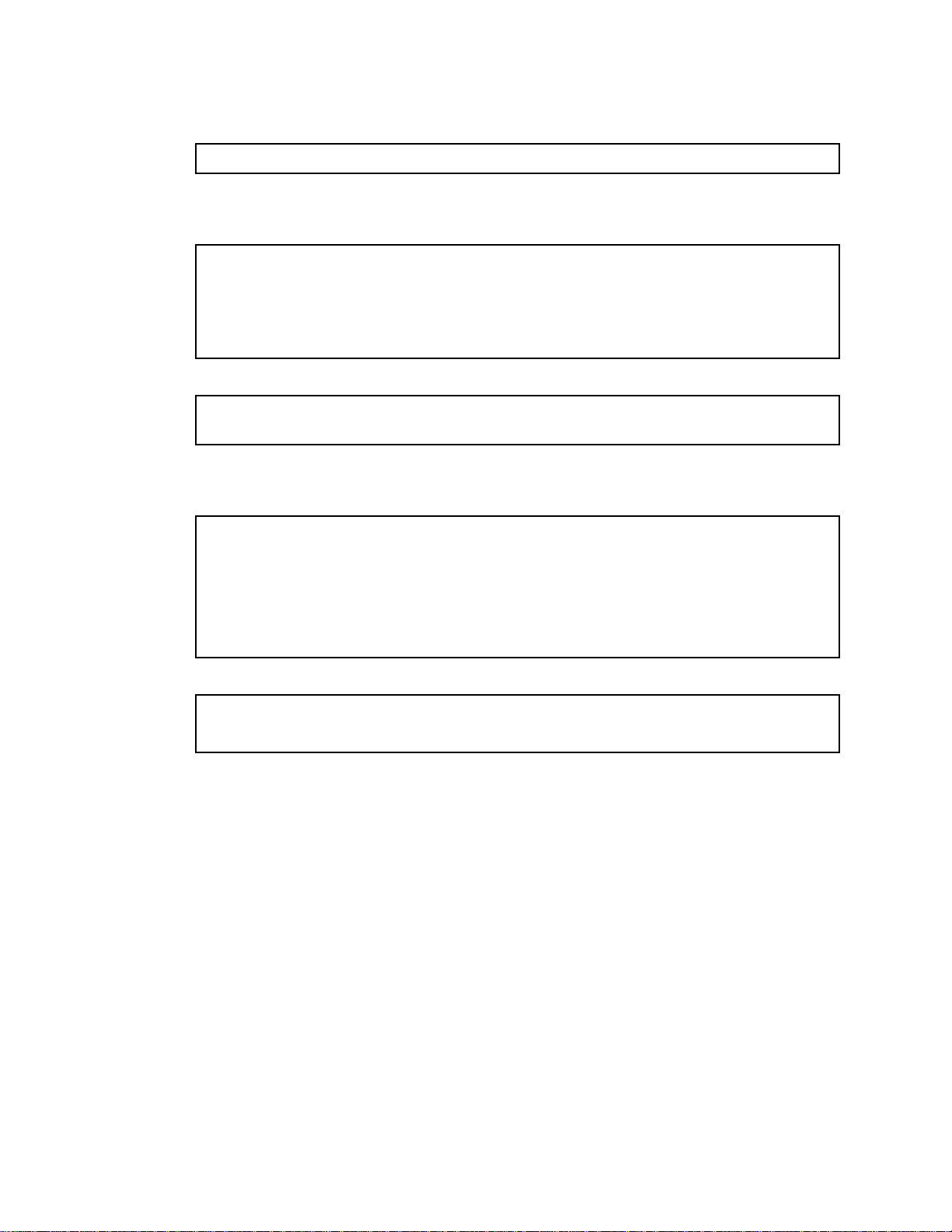
Configuring SNMP trap hosts
SNMPv1 trap host
1. Configure a user with no authentication and password.
/c/sys/ssnmp/snmpv3/usm 10
2. Configure an access group and group table entries for the user. The command
3. Configure an entry in the notify table.
4. Specify the IP address and other trap parameters in the targetAddr and targetParam tables. The
5. The community string used in the traps is specified using the community table.
name "v1trap"
/c/sys/ssnmp/snmpv3/access <x>/nview can be used to specify which traps can be received by the
user. In the example below the user will receive the traps sent by the switch.
/c/sys/ssnmp/snmpv3/access 10
name "v1trap"
model snmpv1
nview "iso"
/c/sys/ssnmp/snmpv3/group 10
model snmpv1
uname v1trap
gname v1trap
/c/sys/ssnmp/snmpv3/notify 10
name v1trap
tag v1trap
c/sys/ssnmp/snmpv3/tparam <x>/uname command is used to specify the user name used with this
targetParam table.
/c/sys/ssnmp/snmpv3/taddr 10
name v1trap
addr 47.80.23.245
taglist v1trap
pname v1param
/c/sys/ssnmp/snmpv3/tparam 10
name v1param
mpmodel snmpv1
uname v1trap
model snmpv1
/c/sys/ssnmp/snmpv3/comm 10
index v1trap
name public
uname v1trap
Accessing the switch 12
Page 13
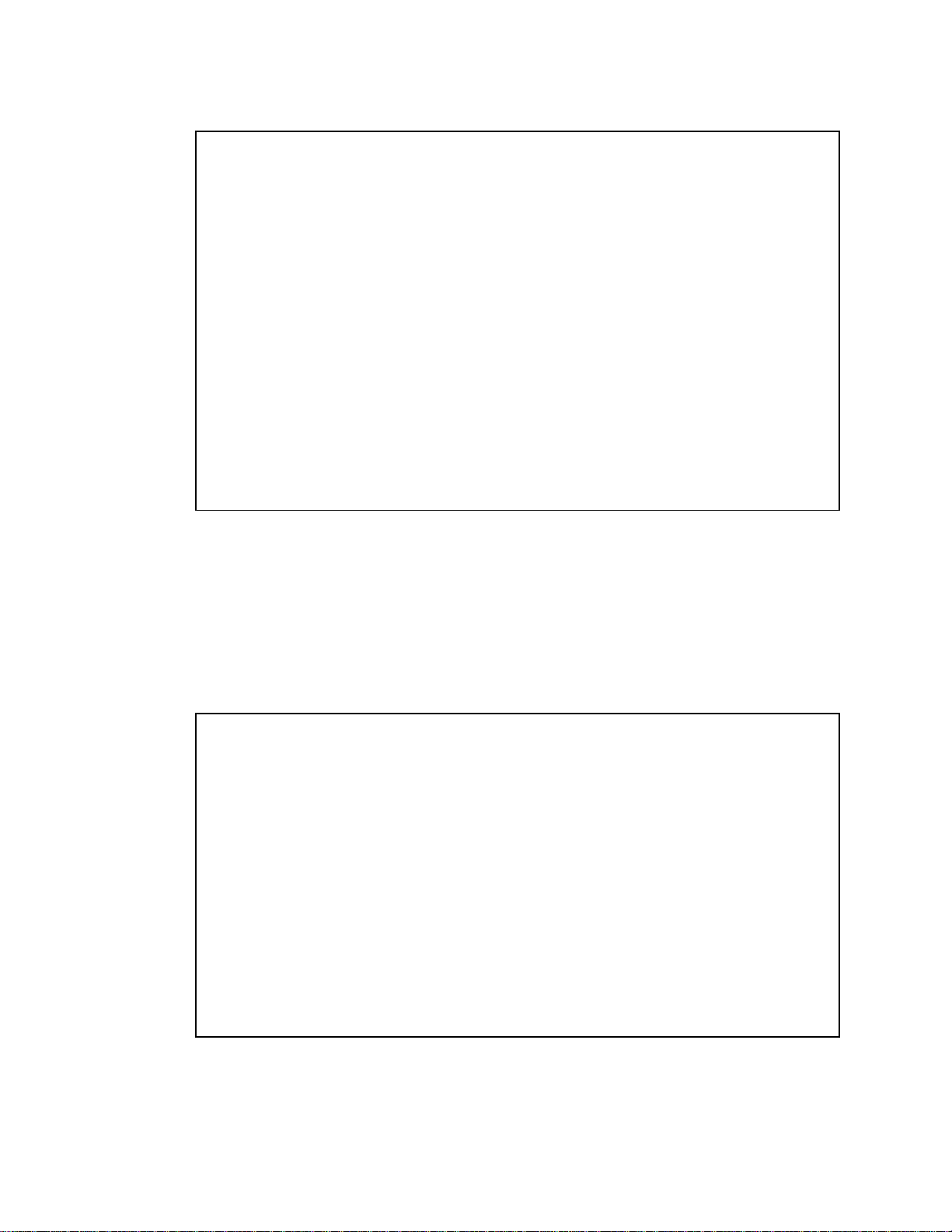
SNMPv2 trap host configuration
The SNMPv2 trap host configuration is similar to the SNMPv1 trap host configuration. Wherever you specify the
model you need to specify snmpv2 instead of snmpv1.
c/sys/ssnmp/snmpv3/usm 10
name "v2trap"
/c/sys/ssnmp/snmpv3/access 10
name "v2trap"
model snmpv2
nview "iso"
/c/sys/ssnmp/snmpv3/group 10
model snmpv2
uname v2trap
gname v2trap
/c/sys/ssnmp/snmpv3/taddr 10
name v2trap
addr 47.81.25.66
taglist v2trap
pname v2param
/c/sys/ssnmp/snmpv3/tparam 10
name v2param
mpmodel snmpv2c
uname v2trap
model snmpv2
/c/sys/ssnmp/snmpv3/notify 10
name v2trap
tag v2trap
/c/sys/ssnmp/snmpv3/comm 10
index v2trap
name public
uname v2trap
SNMPv3 trap host configuration
To configure a user for SNMPv3 traps you can choose to send the traps with both privacy and authentication, with
authentication only, or without privacy or authentication.
This is configured in the access table using the command: /c/sys/ssnmp/snmpv3/access <x>/level, and
/c/sys/ssnmp/snmpv3/tparam <x>. The user in the user table should be configured accordingly.
It is not necessary to configure the community table for SNMPv3 traps because the community string is not used by
SNMPv3.
The following example shows how to configure a SNMPv3 user v3trap with authentication onl y:
/c/sys/ssnmp/snmpv3/usm 11
name "v3trap"
auth md5
authpw v3trap
/c/sys/ssnmp/snmpv3/access 11
name "v3trap"
level authNoPriv
nview "iso"
/c/sys/ssnmp/snmpv3/group 11
uname v3trap
gname v3trap
/c/sys/ssnmp/snmpv3/taddr 11
name v3trap
addr 47.81.25.66
taglist v3trap
pname v3param
/c/sys/ssnmp/snmpv3/tparam 11
name v3param
uname v3trap
level authNoPriv
/c/sys/ssnmp/snmpv3/notify 11
name v3trap
tag v3trap
For more information on using SNMP, see the Command Reference Guide.
Accessing the switch 13
Page 14
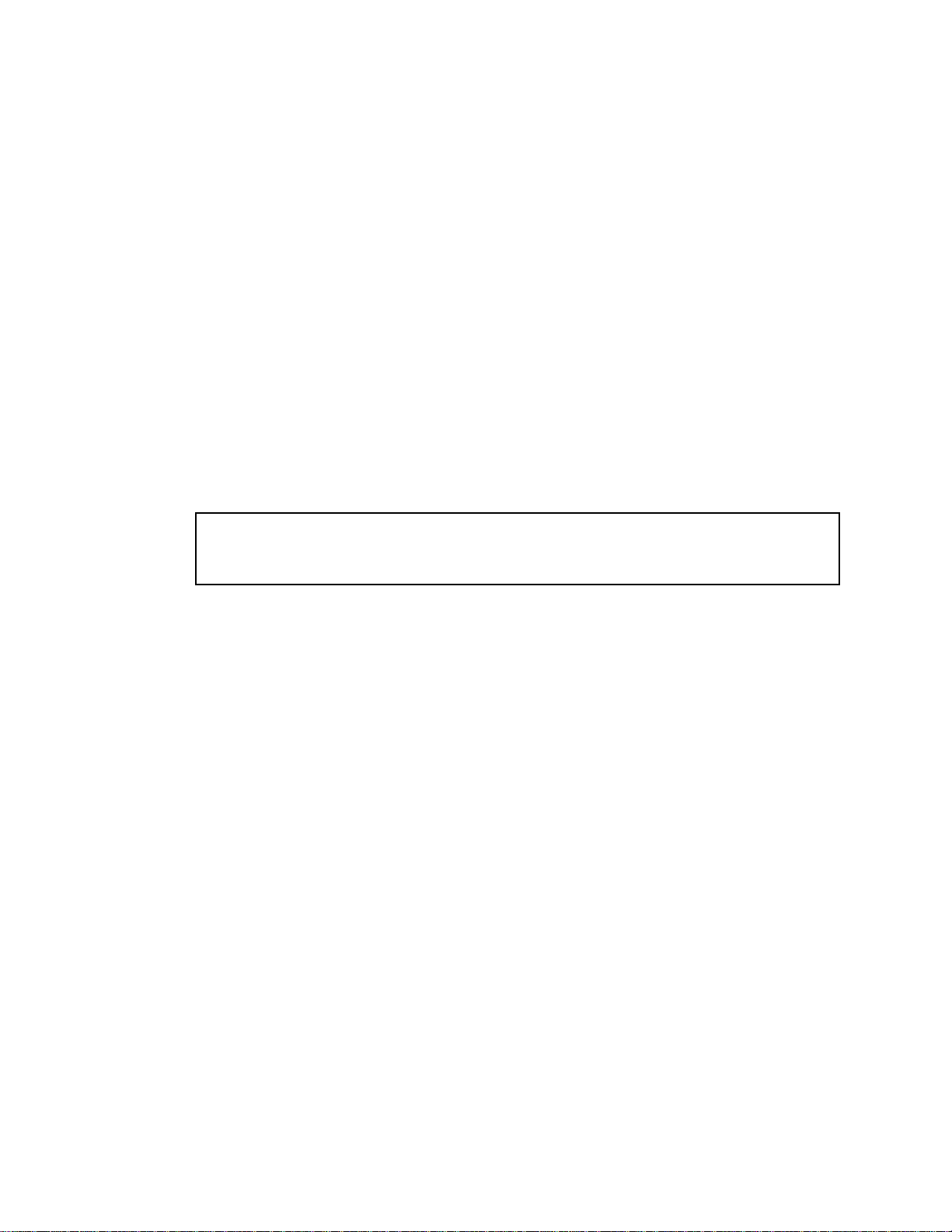
Secure access to the switch
Secure switch management is needed for environments that perform significant management functions across the
Internet. The following are some of the functions for secured management:
• Limiting management users to a specific IP address range. See the “Setting allowable source IP address
ranges” section in this chapter.
• Authentication and authorization of remote administrators. See the “RADIUS authentication and authorization”
section or the “TACACS+ authentication” section, both later in this chapter.
• Encryption of management information exchanged between the remote administrator and the switch. See the
“Secure Shell and Secure Copy” section later in this chapter.
Setting allowable source IP address ranges
To limit access to the switch without having to configure filters for each switch port, you can set a source IP address
(or range) that will be allowed to connect to the switch IP interface through Telnet, SSH, SNMP, or the switch
browser-based interface (BBI).
When an IP packet reaches the application switch, the source IP address is checked against the range of
addresses defined by the management network and management mask. If the source IP address of the host or
hosts is within this range, it is allowed to attempt to log in. Any packet addressed to a switch IP interface with a
source IP address outside this range is discarded.
Configuring an IP address range for the management network
Configure the management network IP address and mask from the System Menu in the CLI. For example:
>> Main# /cfg/sys/access/mgmt/add
Enter Management Network Address: 192.192.192.0
Enter Management Network Mask: 255.255.255.128
In this example, the management network is set to 192.192.192.0 and management mask is set to
255.255.255.128. This defines the following range of allowed IP addresses: 192.192.192.1 to 192.192.192.127.
The following source IP addresses are granted or not granted access to the switch:
• A host with a source IP address of 192.192.192.21 falls within the defined range and would be allowed to
access the switch.
• A host with a source IP address of 192.192.192.192 falls outside the defined range and is not granted access.
To make this source IP address valid, you would need to shift the host to an IP address within the valid range
specified by the mnet and mmask or modify the mnet to be 192.192.192.128 and the mmask to be
255.255.255.128. This would put the 192.192.192.192 host within the valid range allowed by the mnet and
mmask (192.192.192.128-255).
RADIUS authentication and authorization
The switch supports the Remote Authentication Dial-in User Service (RADIUS) method to authenticate and
authorize remote administrators for managing the switch. This method is based on a client/server model. The
Remote Access Server (RAS) — the switch — is a client to the back-end database server. A remote user (the
remote administrator) interacts only with the RAS, not the back-end server and database.
RADIUS authentication consists of the following components:
• A protocol with a frame format that utilizes User Datagram Protocol (UDP) over IP, based on Request For
Comments (RFC) 2138 and 2866
• A centralized server that stores all the user authorization information
• A client, in this case, the switch
The switch, acting as the RADIUS client, communicates to the RADIUS server to authenticate and authorize a
remote administrator using the protocol definitions specified in RFC 2138 and 2866. Transactions between the
client and the RADIUS server are authenticated using a shared key that is not sent over the network. In addition,
the remote administrator passwords are sent encrypted between the RADIUS client (the switch) and the back-end
RADIUS server.
Accessing the switch 14
Page 15
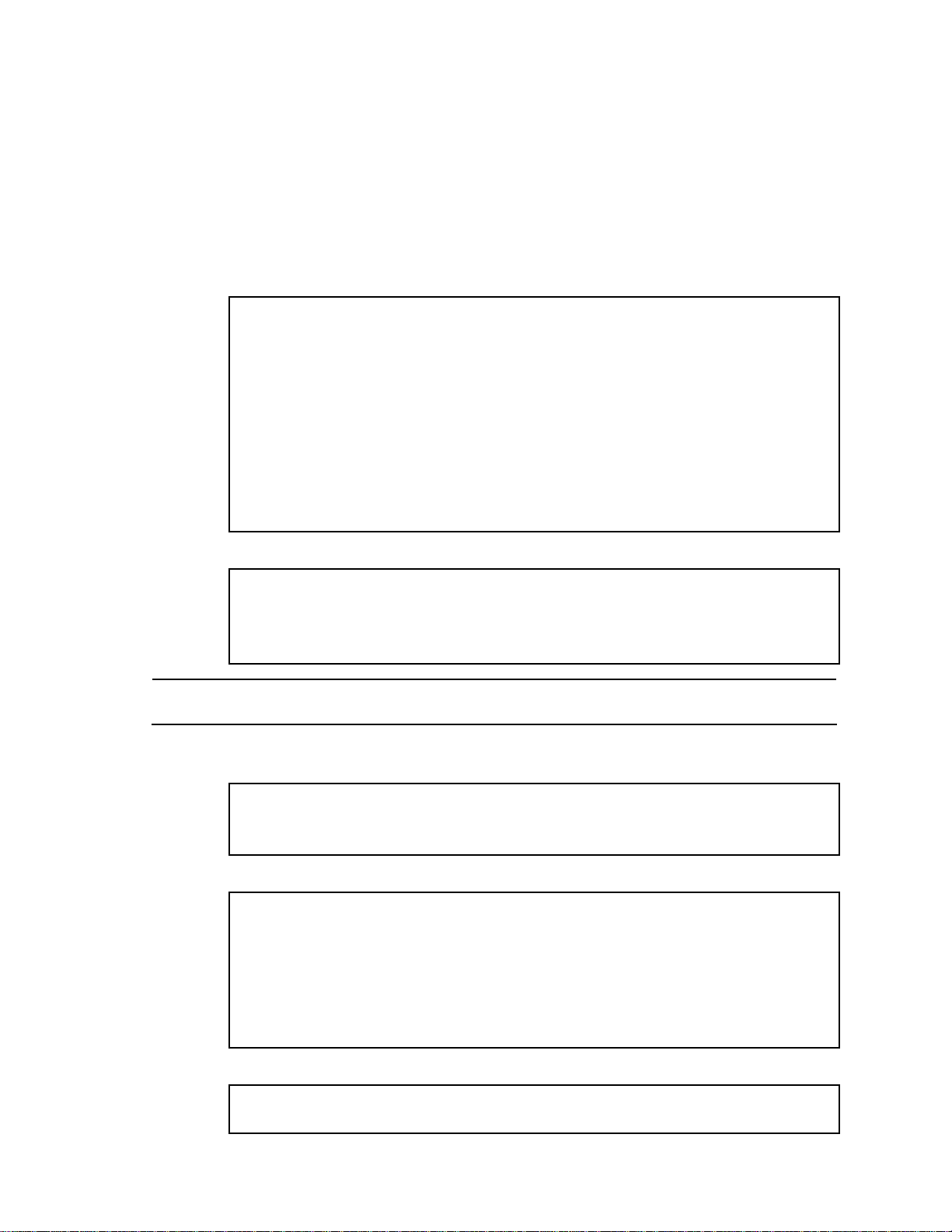
How RADIUS authentication works
RADIUS authentication works as follows:
1. A remote administrator connects to the switch and provides the user name and password.
2. Using Authentication/Authorization protocol, the switch sends the request to the authentication server.
3. The authentication server checks the request against the user ID database.
4. Using RADIUS protocol, the authentication server instructs the switch to grant or deny administrative access.
Configuring RADIUS on the switch (AOS CLI example)
To configure RADIUS on the switch, do the following:
1. Turn RADIUS authentication on, and then configure the Primary and Secondary RADIUS servers. For
example:
>> Main# /cfg/sys/radius (Select the RADIUS Server menu)
>> RADIUS Server# on (Turn RADIUS on)
Current status: OFF
New status: ON
>> RADIUS Server# prisrv 10.10.1.1 (Enter primary server IP)
Current primary RADIUS server: 0.0.0.0
New pending primary RADIUS server: 10.10.1.1
>> RADIUS Server# secsrv 10.10.1.2 (Enter secondary server IP)
Current secondary RADIUS server: 0.0.0.0
New pending secondary RADIUS server: 10.10.1.2
2. Configure the primary RADIUS secret and secondary RADIUS secret.
>> RADIUS Server# secret
Enter new RADIUS secret: <1-32 character secret>
>> RADIUS Server# secret2
Enter new RADIUS second secret: <1-32 character secret>
CAUTION: If you configure the RADIUS secret using any method other than a direct console connection, the
secret may be transmitted over the network as clear text.
3. If desired, you may change the default User Datagram Protocol (UDP) port number used to listen to RADIUS.
4. The well-known port for RADIUS is 1645.
>> RADIUS Server# port
Current RADIUS port: 1645
Enter new RADIUS port [1500-3000]: <port number>
5. Configure the number of retry attempts for contacting the RADIUS server and the timeout period.
>> RADIUS Server# retries
Current RADIUS server retries: 3
Enter new RADIUS server retries [1-3]:<server retries>
>> RADIUS Server# time
Current RADIUS server timeout: 3
Enter new RADIUS server timeout [1-10]: 10 (Enter the timeout period
in seconds)
6. Configure the number of retry attempts for contacting the RADIUS server and the timeout period.
>> RADIUS Server# apply
>> RADIUS Server# save
Accessing the switch 15
Page 16
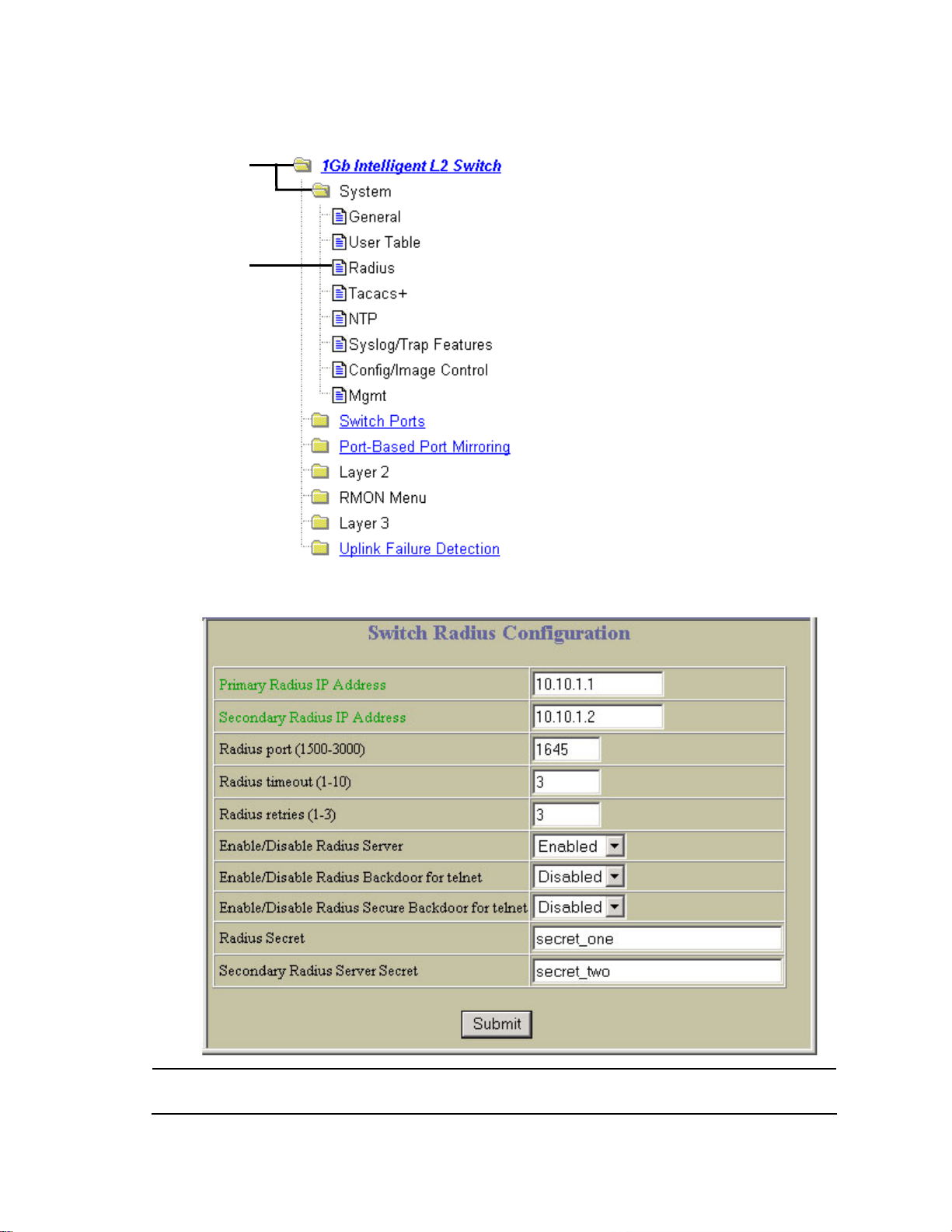
Configuring RADIUS on the switch (BBI example)
1. Configure RADIUS parameters.
a. Click the Configure context button.
b. Open the System folder, and select Radius.
Open
Select
c. Enter the IP address of the primary and secondary RADIUS servers, and enter the RADIUS secret for
each server. Enable the RADIUS server.
CAUTION: If you configure the RADIUS secret using any method other than a direct console connection, the
secret may be transmitted over the network as clear text.
d. Click Submit.
Accessing the switch 16
Page 17
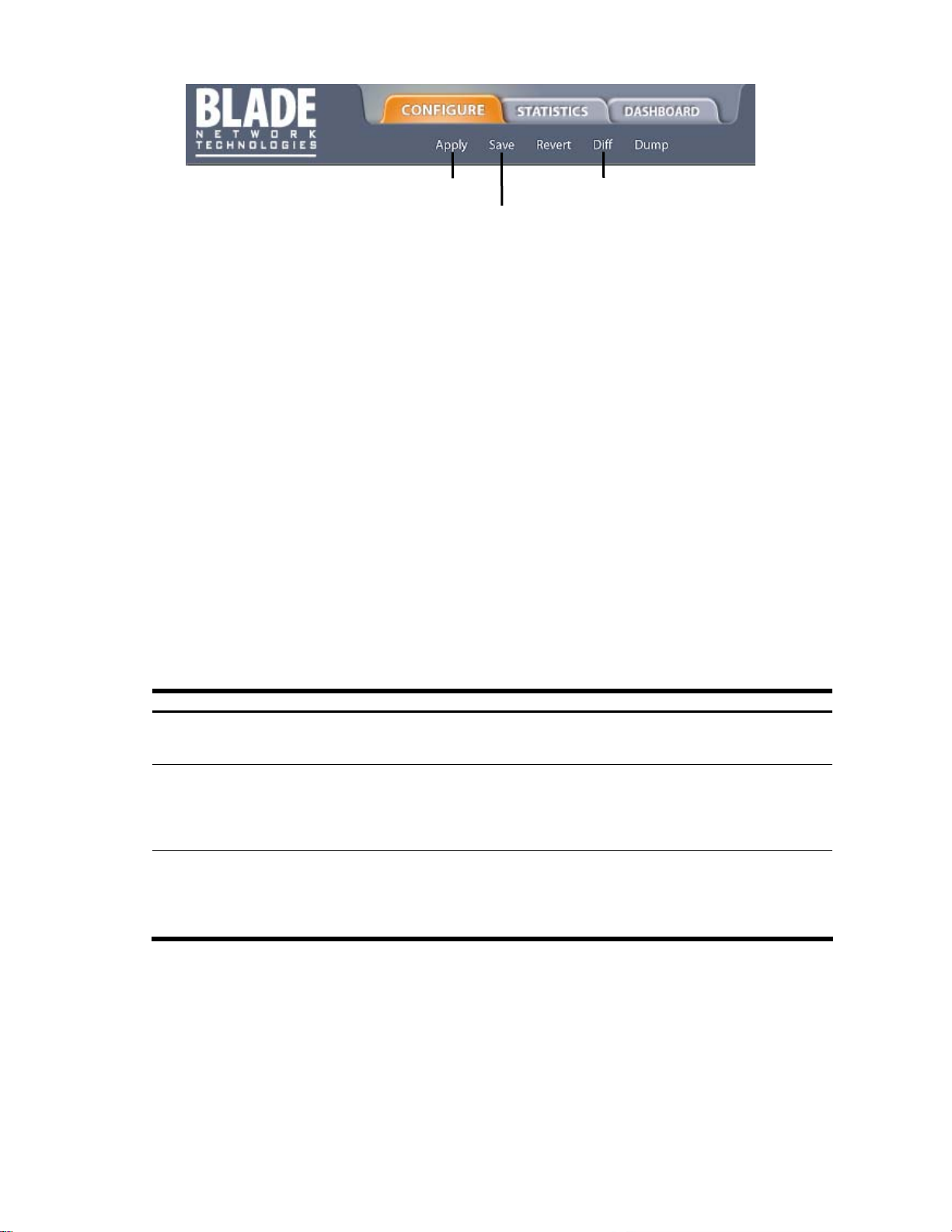
2. Apply, verify, and save the configuration.
RADIUS authentication features
The switch supports the following RADIUS authentication features:
• Supports RADIUS client on the switch, based on the protocol definitions in RFC 2138 and RFC 2866.
• Allows RADIUS secret password up to 32 bytes.
• Supports secondary authentication server so that when the primary authent ication server is unreachable, the
switch can send client authentication requests to the secondary authentication server. Use the
/cfg/sys/radius/cur command to show the currently active RADIUS authentication server.
• Supports user-configurable RADIUS server retry and time-out values:
• Time-out value = 1-10 seconds
• Retries = 1-3
• The switch will time out if it does not receive a response from the RADIUS server in one to three retries. The
switch will also automatically retry connecting to the RADIUS server before it declares the server down.
• Supports user-configurable RADIUS application port. The default is 1645/User Data gram Protocol (UDP)-
based on RFC 2138. Port 1812 is also supported.
• Allows network administrator to define privileges for one or more specific users to access the switch at the
RADIUS user database.
• Allows the administrator to configure RADIUS backdoor and secure backdoor for Telnet, SSH, HTTP, and
HTTPS access.
User accounts for RADIUS users
1. Apply
2. Verify
3. Save
The user accounts listed in the following table can be defined in the RADIUS server dictionary file.
Table 2 User access levels
User account Description and tasks performed
User User interaction with the switch is completely passive; nothing can be changed on the switch.
Users may display information that has no security or privacy implications, such as switch
statistics and current operational state information.
Operator Operators can only effect temporary changes on the switch. These changes are lost when
the switch is rebooted/reset. Operators have access to the switch management features
used for daily switch operations. Because any changes an operator makes are undone by a
reset of the switch, operators cannot severely impact switch operation, but do have access to
the Maintenance menu. By default, the operator account is disabled and has no password.
Administrator Administrators are the only ones that can make permanent changes to the switch
configuration — changes that are persistent across a reboot/reset of the switch.
Administrators can access switch functions to configure and troubleshoot problems on the
switch level. Because administrators can also make temporary (operator-level) changes as
well, they must be aware of the interactions between temporary and permanent changes.
Accessing the switch 17
Page 18
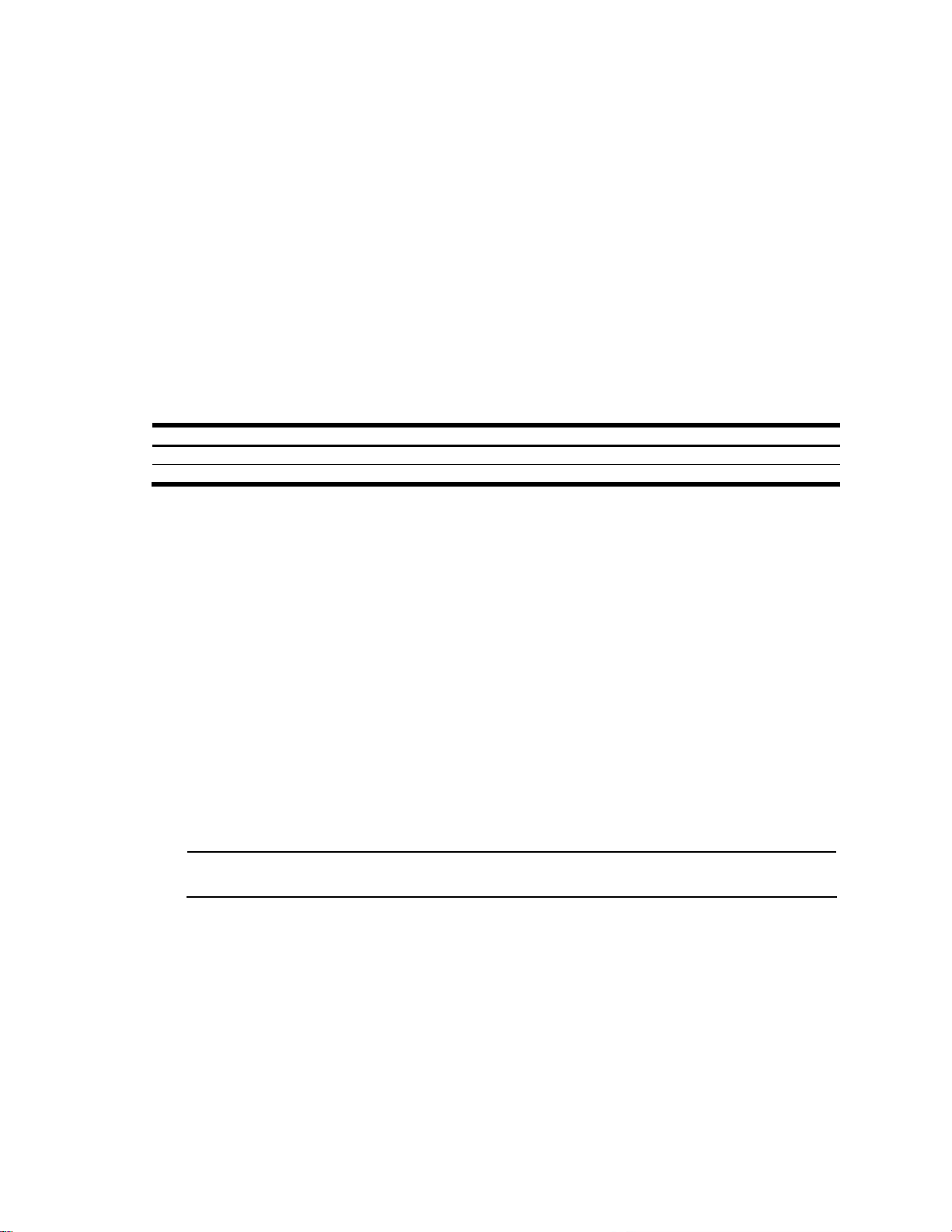
RADIUS attributes for user privileges
When the user logs in, the switch authenticates the level of access by sending the RADIUS access request, that is,
the client authentication request, to the RADIUS authentication server.
If the authentication server successfully authenticates the remote user, the switch verifies the privileges of the
remote user and authorizes the appropriate access. The administrator has the option to allow backdoor access
through the console port only, or through the console and Telnet/SSH/HTTP/HTT PS access. When backdoor
access is enabled, access is allowed even if the primary and secondary authentic ation servers are reachable. Only
when both the primary and secondary authentication servers are not reachable, the administrator has the option to
allow secure backdoor (secbd) access through the console port only, or through the console and
Telnet/SSH/HTTP/HTTPS access. When RADIUS is on, you can have either back door or secure backdoor enabl ed,
but not both at the same time. The default value for backdoor access through the console port only is enabled.
You always can access the switch via the console port, by using noradius and the administrator password,
whether backdoor/secure backdoor are enabled or not. The default value for backdoor and secure backdo or access
through Telnet/SSH/HTTP/HTTPS is disabled.
All user privileges, other than those assigned to the administrator, must be defined in the RADIUS dictionary.
RADIUS attribute 6, which is built into all RADIUS servers, defines the administrator. The file name of the dictionary
is RADIUS vendor-dependent. The RADIUS attributes shown in the following table are defined for user privilege
levels.
Table 3 Proprietary attributes for RADIUS
User name/access User service type Value
User Vendor-supplied 255
Operator Vendor-supplied 252
TACACS+ authentication
The switch software supports authentication, authorization, and accounting with networks using the Cisco Systems
TACACS+ protocol. The switch functions as the Network Access Server (NAS) by interacting with the remote client
and initiating authentication and authorization sessions with the TACACS+ access server. T he remote user is
defined as someone requiring management access to the switch either through a data or management port.
TACACS+ offers the following advantages over RADIUS:
• TACACS+ uses TCP-based connection-oriented transport; whereas RADIUS is UDP based. TCP offers a
connection-oriented transport, while UDP offers best-effort delivery. RADIUS requir es additional
programmable variables such as re-transmit attempts and time-outs to compensate for best-effort transport,
but it lacks the level of built-in support that a TCP transport offers.
• TACACS+ offers full packet encryption whereas RADIUS offers password-only encryption in authentication
requests.
• TACACS+ separates authentication, authorization, and accounting.
How TACACS+ authentication works
TACACS+ works much in the same way as RADIUS authentication.
1. Remote administrator connects to the switch and provides user name and password.
NOTE: The user name and password can have a maximum len gth of 128 characters. The password
cannot be left blank.
2. Using Authentication/Authorization protocol, the switch sends request to authentication server.
3. Authentication server checks the request against the user ID database.
4. Using TACACS+ protocol, the authentication server instructs the switch to grant or deny administrative
access.
During a session, if additional authorization checking is needed, the switch checks with a TACACS+ server to
determine if the user is granted permission to use a particular command.
TACACS+ authentication features
Authentication is the action of determining the identity of a user, and is generally done when the user first attempts
to log in to a device or gain access to its services. Switch software supports ASCII inbound login to the device. PAP,
CHAP and ARAP login methods, TACACS+ change password requests, and one-time password authentication are
not supported.
Accessing the switch 18
Page 19

Authorization
Authorization is the action of determining a user’s privileges on the device, and usually takes place after
authentication.
The default mapping between TACACS+ authorization privilege levels and switch management access levels is
shown in the table below. The privilege levels listed in the following table must be defined on the TACACS+ server.
Table 4 Default TACACS+ privilege levels
User access level TACACS+ level
user 0
oper 3
admin 6
Alternate mapping between TACACS+ privilege levels and this switch management access levels is s hown in the
table below. Use the command /cfg/sys/tacacs/cmap ena to use the alternate TACACS+ privilege levels.
Table 5 Alternate TACACS+ privilege levels
User access level TACACS+ level
user 0—1
oper 6— 8
admin 14—15
You can customize the mapping between TACACS+ privilege levels and this switch management access levels.
Use the /cfg/sys/tacacs/usermap command to manually map each TACACS+ privilege level (0-15) to a
corresponding this switch management access level (user, oper, admin, none).
If the remote user is authenticated by the authentication server, the switch verifies the privileges of the remote user
and authorizes the appropriate access. When both the primary and secondary authentication servers are not
reachable, the administrator has an option to allow backdoor access via the console only or console and T elnet
access. The default is disable for Telnet access and enable for console access. The administrator also can enable
secure backdoor (/cfg/sys/tacacs/secbd) to allow access if both the primary and secondary TACACS+ servers fail
to respond.
Accounting
Accounting is the action of recording a user’s activities on the device for the purposes of billing and/or security. It
follows the authentication and authorization actions. If the authentication and authorization is not performed via
TACACS+, no TACACS+ accounting messages are sent out.
You can use TACACS+ to record and track software logins, configuration changes, and interactive commands.
The switch supports the following TACACS+ accounting attributes:
• protocol (console/telnet/ssh/http)
• start_time
• stop_time
• elapsed_time
NOTE: When using the browser-based Interface, the TACACS+ Accounting Stop records are sent only
if the Quit button on the browser is clicked.
Accessing the switch 19
Page 20
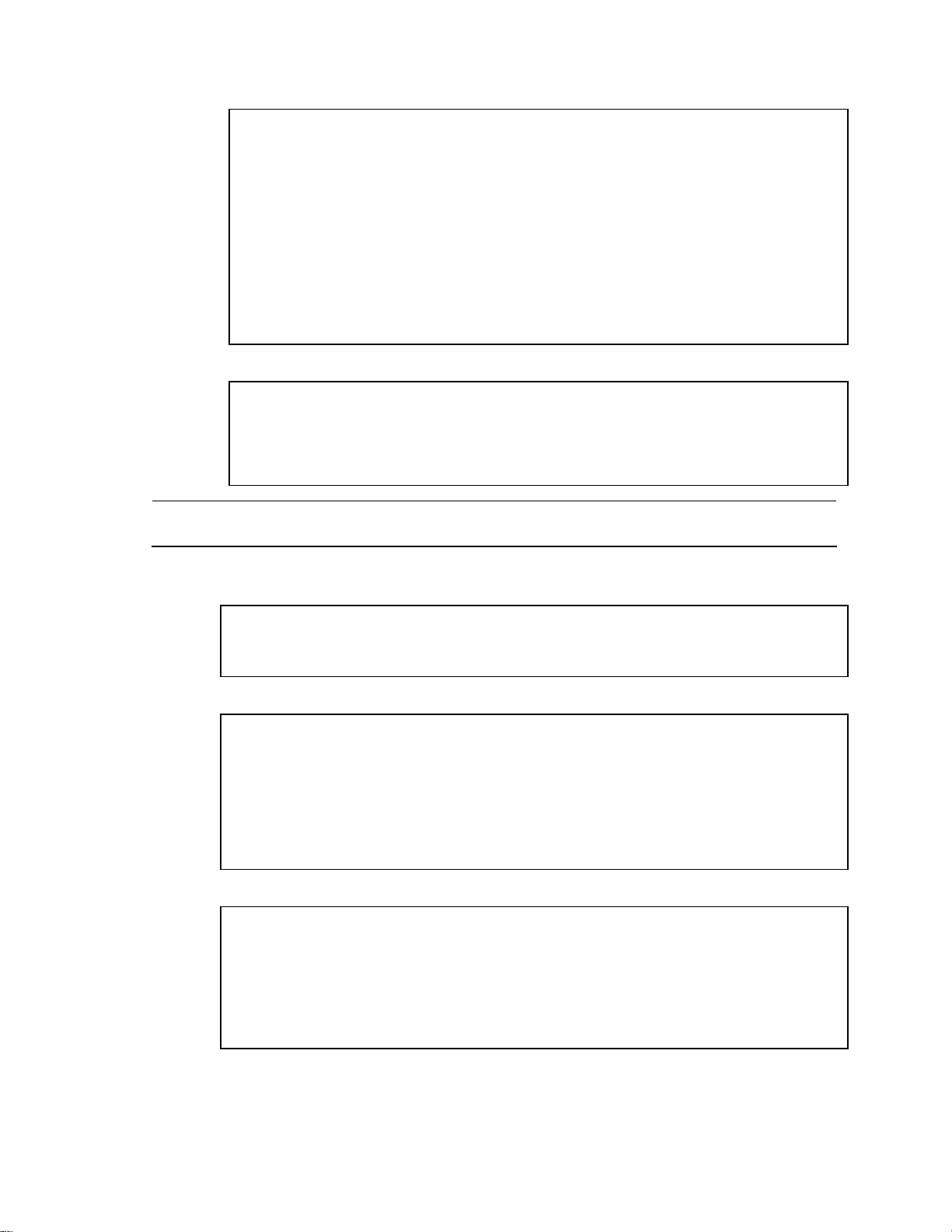
Configuring TACACS+ authentication on the switch (AOS CLI example)
1. Turn TACACS+ authentication on, then configure the Primary and Secondar y TACACS+ servers.
>> Main# /cfg/sys/tacacs (Select the TACACS+ Server menu)
>> TACACS+ Server# on (Turn TACACS+ on)
Current status: OFF
New status: ON
>> TACACS+ Server# prisrv 10.10.1.1 (Enter primary server IP)
Current primary TACACS+ server: 0.0.0.0
New pending primary TACACS+ server: 10.10.1.1
>> TACACS+ Server# secsrv 10.10.1.2 (Enter secondary server IP)
Current secondary TACACS+ server: 0.0.0.0
New pending secondary TACACS+ server: 10.10.1.2
2. Configure the TACACS+ secret and second secret.
>> TACACS+ Server# secret
Enter new TACACS+ secret: <1-32 character secret>
>> TACACS+ Server# secret2
Enter new TACACS+ second secret: <1-32 character secret>
CAUTION: If you configure the TACACS+ secret using any method other than a direct console connection,
the secret may be transmitted over the network as clear text.
3. If desired, you may change the default TCP port number used to listen to TACACS+.
4. The well-known port for TACACS+ is 49.
>> TACACS+ Server# port
Current TACACS+ port: 49
Enter new TACACS+ port [1-65000]: <port number>
5. Configure the number retry attempts for contacting the TACACS+ server and the timeout period.
>> TACACS+ Server# retries
Current TACACS+ server retries: 3
Enter new TACACS+ server retries [1-3]: 2
>> TACACS+ Server# time
Current TACACS+ server timeout: 5
Enter new TACACS+ server timeout [4-15]: 10 (Enter the timeout period
in minutes)
6. Configure custom privilege-level mapping (optional).
>> TACACS+ Server# usermap 2
Current privilege mapping for remote privilege 2: not set
Enter new local privilege mapping: user
>> TACACS+ Server# usermap 3 user
>> TACACS+ Server# usermap 4 user
>> TACACS+ Server# usermap 5 oper
7. Apply and save the configuration.
Accessing the switch 20
Page 21
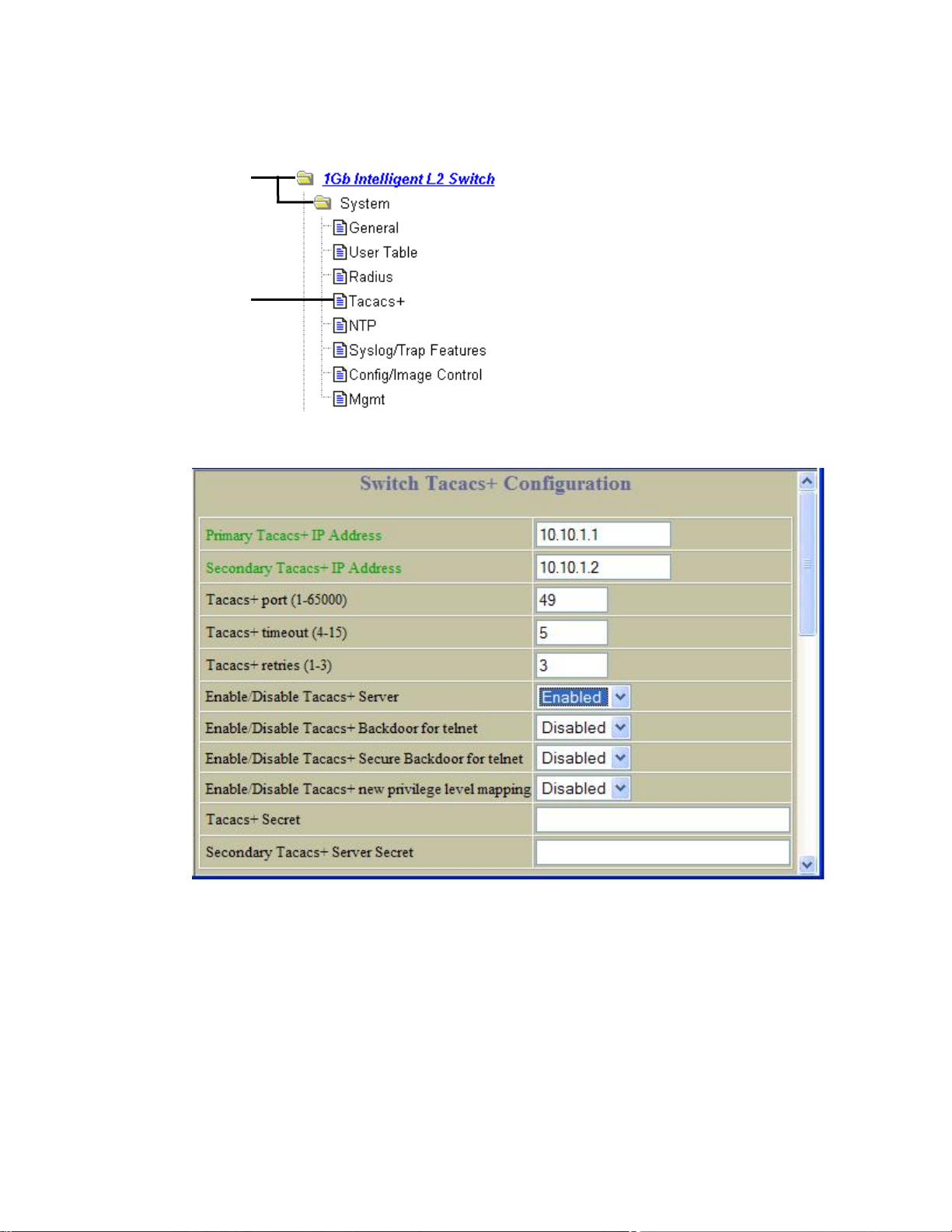
Configuring TACACS+ authentication on the switch (BBI example)
1. Configure TACACS+ authentication for the switch.
a. Click the Configure context button.
b. Open the System folder, and select Tacacs+.
Open
Select
c. Enter the IP address of the primary and secondary TACACS+ servers, and enter the TACACS+ secret.
Enable TACACS+.
d. Click Submit.
Accessing the switch 21
Page 22
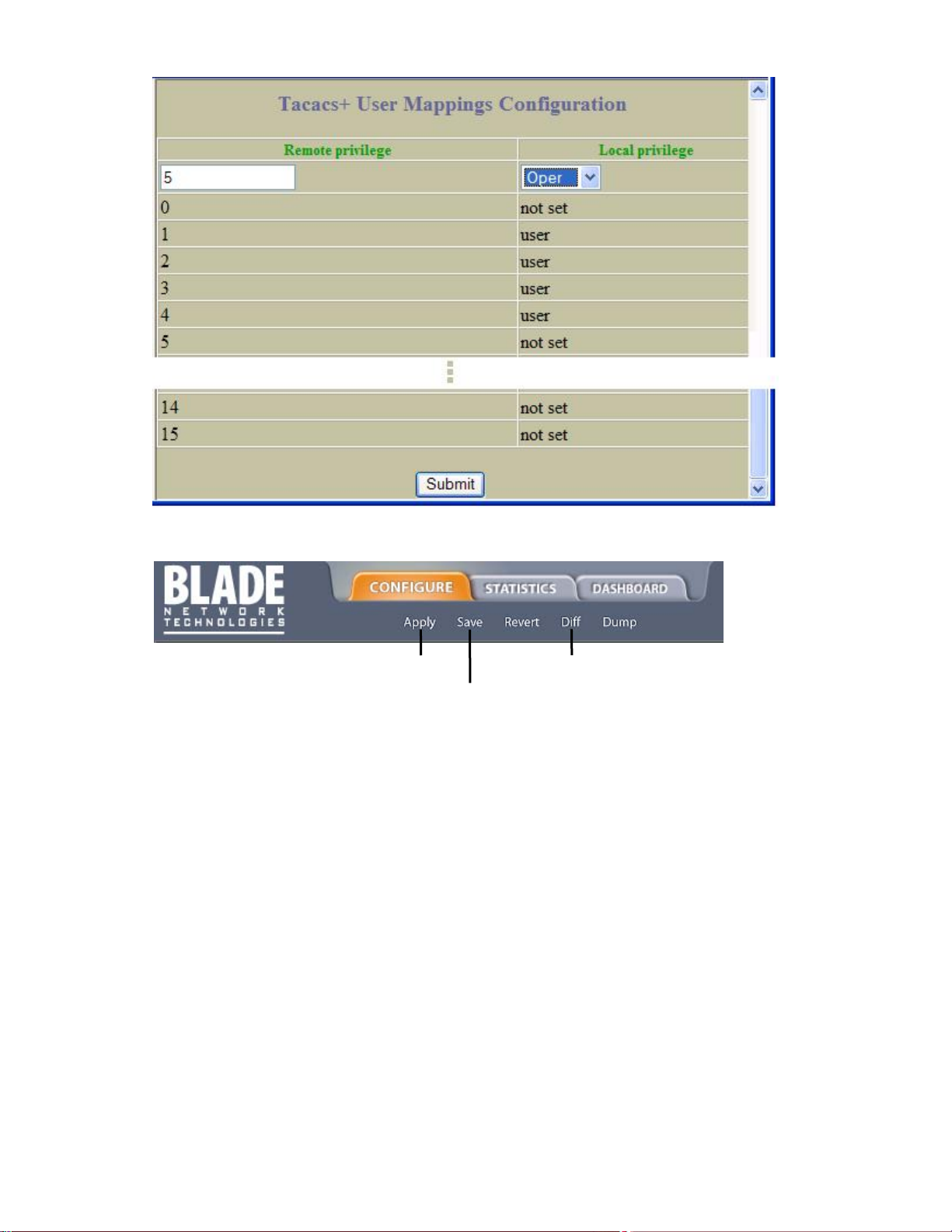
e. Configure custom privilege-level mapping (optional). Click Submit to accept each mapping change.
2. Apply, verify, and save the configuration.
1. Apply
2. Verify
3. Save
Accessing the switch 22
Page 23
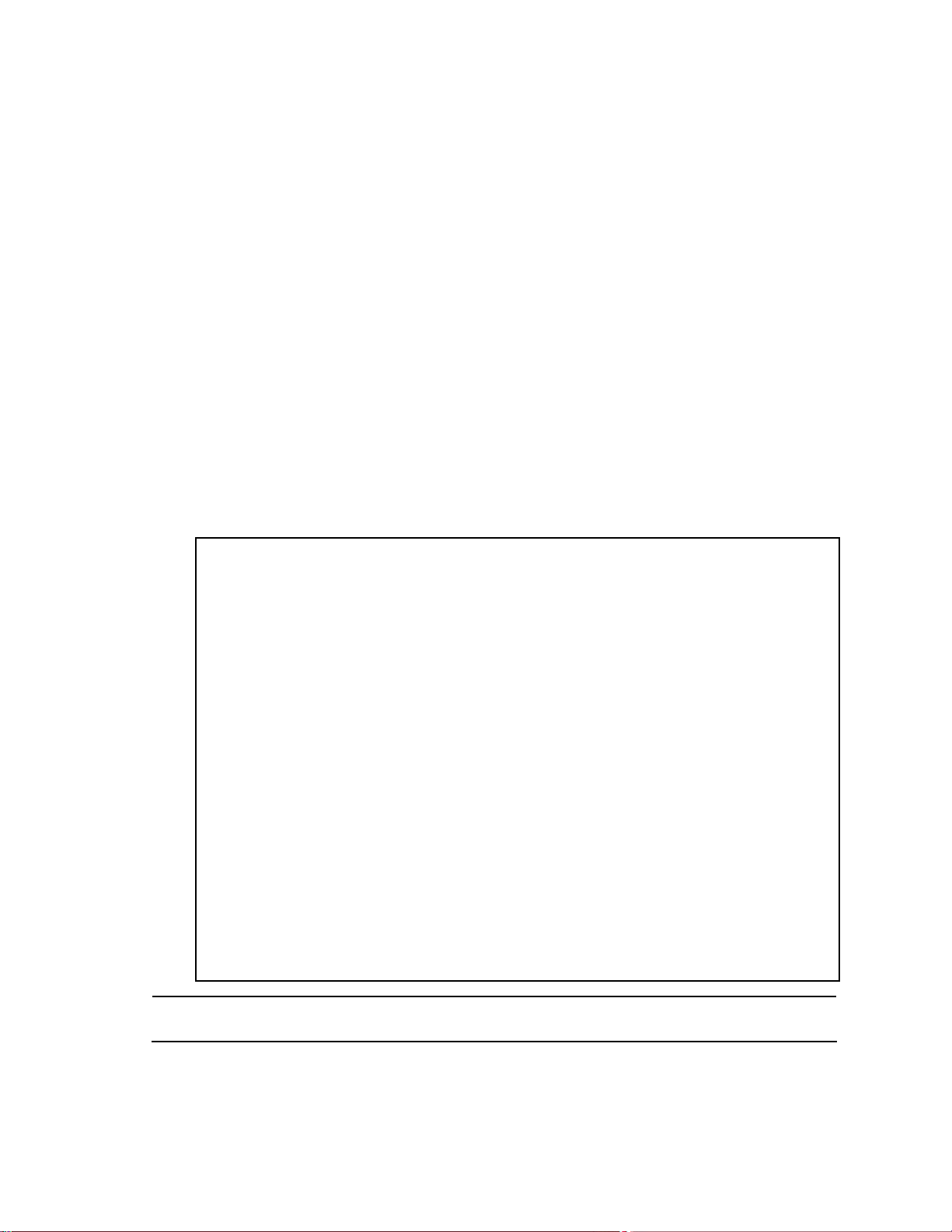
Secure Shell and Secure Copy
Secure Shell (SSH) and Secure Copy (SCP) use secure tunnels to encrypt and secure messages between a
remote administrator and the switch. Telnet does not provide this level of security. The Telnet method of managing
a switch does not provide a secure connection.
SSH is a protocol that enables remote administrators to log securely into the switch over a network to execute
management commands. By default, SSH is disabled (off) on the switch.
SCP is typically used to copy files securely from one machine to another. SCP uses SSH for encryption of data on
the network. On a switch, SCP is used to download and upload the switch configuration via secure channels. By
default, SCP is disabled on the switch.
The switch implementation of SSH is based on version 1.5 and version 2.0, and supports SSH clients from version
1.0 through version 2.0. Client software can use SSH version 1 or version 2. The following SSH clients are
supported:
• SSH 3.0.1 for Linux (freeware)
• SecureCRT® 4.1.8 (VanDyke Technologies, Inc.)
• OpenSSH_3.9 for Linux (FC 3)
• FedoraCore 3 for SCP commands
• PuTTY Release 0.58 (Simon Tatham) for Windows
Configuring SSH and SCP features (AOS CLI example)
Before you can use SSH commands, use the following commands to turn on SSH and SCP.
Enabling or disabling SSH
To enable the SSH feature, connect to the switch CLI and enter the following commands:
>> # /cfg/sys/sshd/on (Turn SSH on)
Current status: OFF
New status: ON
SSHD# apply (Apply the changes to start generating
RSA host and server keys)
RSA host key generation starts
. . . . . . . . . . . . . . . . . . . . . . . . . . . . . . . . . . . . .
. . . . . . . . . . . . . . . . . . . . . . . . . . . . . . . . . . . . .
RSA host key generation completes (lasts 212549 ms)
RSA host key is being saved to Flash ROM, please don’t reboot the box
immediately.
RSA server key generation starts
. . . . . . . . . . . . . . . . . . . . . . . . . . . . . . . . . . . . .
RSA server key generation completes (lasts 75503 ms)
RSA server key is being saved to Flash ROM, please don’t reboot the box
immediately.
------------------------------------------------------------------------Apply complete; don’t forget to “save” updated configuration.
NOTE: Secure Shell can be configured using the console port only. SSH menus do not display if you access
the switch using Telnet or the Browser-based Interface.
Accessing the switch 23
Page 24
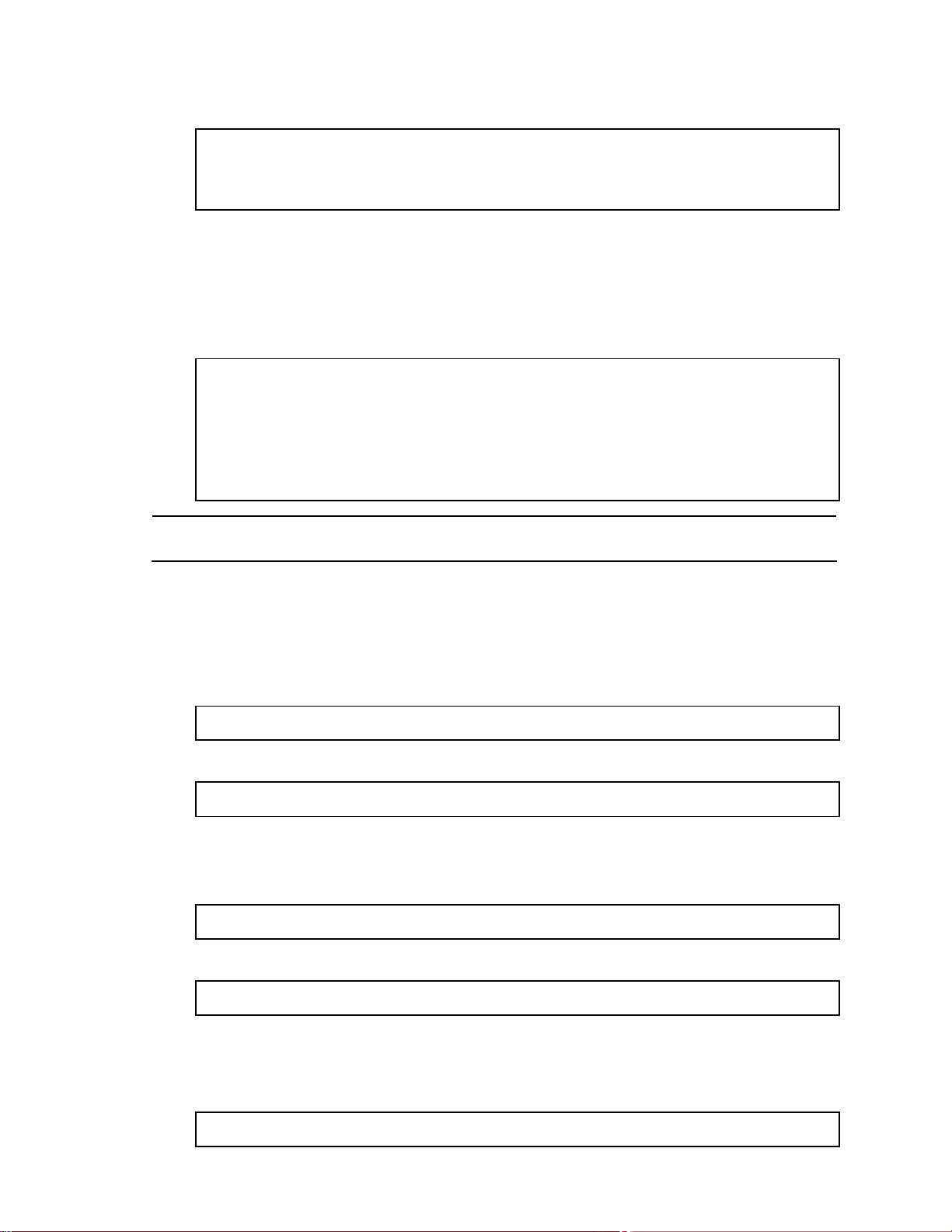
Enabling or disabling SCP apply and save
Enter the following commands from the switch CLI to enable the SCP putcfg_apply and putcfg_apply_save
commands:
>> # /cfg/sys/sshd/ena (Enable SCP apply and save)
>> # /cfg/sys/sshd/dis (Disable SCP apply and save)
SSHD# apply (Apply the changes)
Configuring the SCP administrator password
To configure the scpadmin (SCP administrator) password, first connect to the switch via the RS-232 management
console. For security reasons, the scpadmin password can be configured only when connected directly to the
switch console.
To configure the password, enter the following CLI command. At factory default settings, the current SCP
administrator password is admin.
>> # /cfg/sys/sshd/scpadm
Changing SCP-only Administrator password; validation required. . .
Enter current administrator password: <password>
Enter new SCP-only administrator password: <new password>
Re-enter new SCP-only administrator password: <new password>
New SCP-only administrator password accepted.
IMPORTANT: The SCP-only administrator password must be different from the regular administrator
password.
Using SSH and SCP client commands
The following shows the format for using some client commands. The examples below use 205.178.15.157 as the
IP address of a sample switch.
Logging in to the switch
Enter the following command to log in to the switch:
ssh <user>@<switch IP address>
For example:
>> # ssh admin@205.178.15.157
Downloading configuration from the switch using SCP
Enter the following command to download the switch configuration using SCP. You will be prompted for a
password:
scp <user>@<switch IP address>:getcfg <local filename>
For example:
>> # scp scpadmin@205.178.15.157:getcfg ad4.cfg
The switch prompts you for the scpadmin password.
Uploading configuration to the switch using SCP
Enter the following command to upload configuration to the switch. You will be prompted for a password.
scp <local filename> <user>@<switch IP address>:putcfg
Accessing the switch 24
Page 25
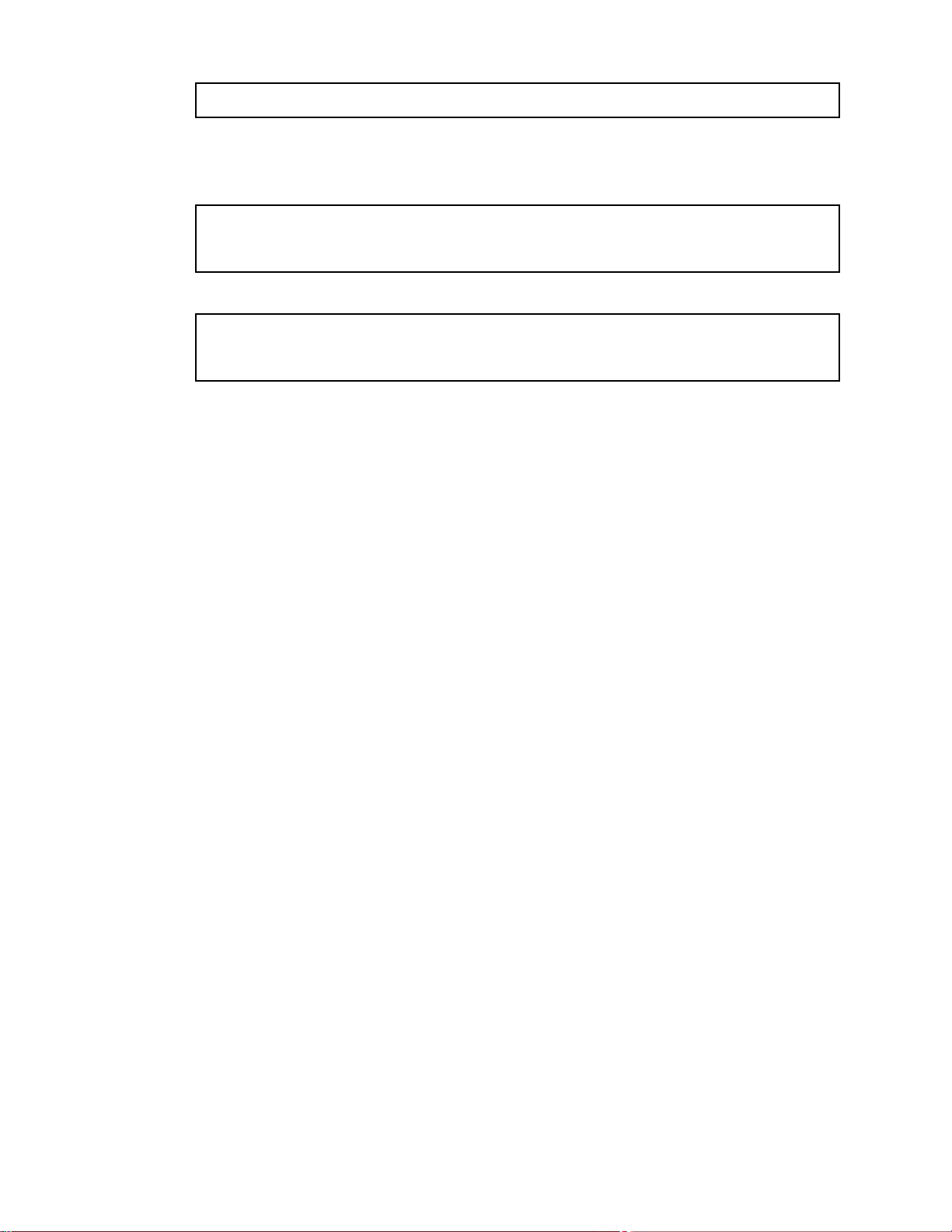
For example:
>> # scp ad4.cfg admin@205.178.15.157:putcfg
Applying and saving configuration
Enter the apply and save commands after the command above (scp ad4.cfg 205.178.15.157:putcfg), or use the
following commands. You will be prompted for a password.
>> # scp <local_filename> <user>@<switch IP addr>:putcfg_apply
>> # scp <local_filename> <user>@<switch IP addr>:putcfg_apply_save
For example:
>> # scp ad4.cfg admin@205.178.15.157:putcfg_apply
>> # scp ad4.cfg admin@205.178.15.157:putcfg_apply_save
Note the following:
• The diff command is automatically executed at the end of putcfg to notify the remote client of the difference
between the new and the current configurations.
• putcfg_apply runs the apply command after the putcfg is done.
• putcfg_apply_save saves the new configuration to the flash after putcfg_appl y is done.
• The putcfg_apply and putcfg_apply_save commands are provided because extra apply and save commands
are usually required after a putcfg.
SSH and SCP encryption of management messages
The following encryption and authentication methods are supported for SSH and SCP:
• Server Host Authentication — Client RSA authenticates the switch at the beginning of every connection
• Key Exchange — RSA
• Encryption — AES256-CBC, AES192-CBC, 3DES-CBC, 3DES, ARCFOUR
• User Authentication — Local password authentication, RADIUS, TACACS+
Accessing the switch 25
Page 26
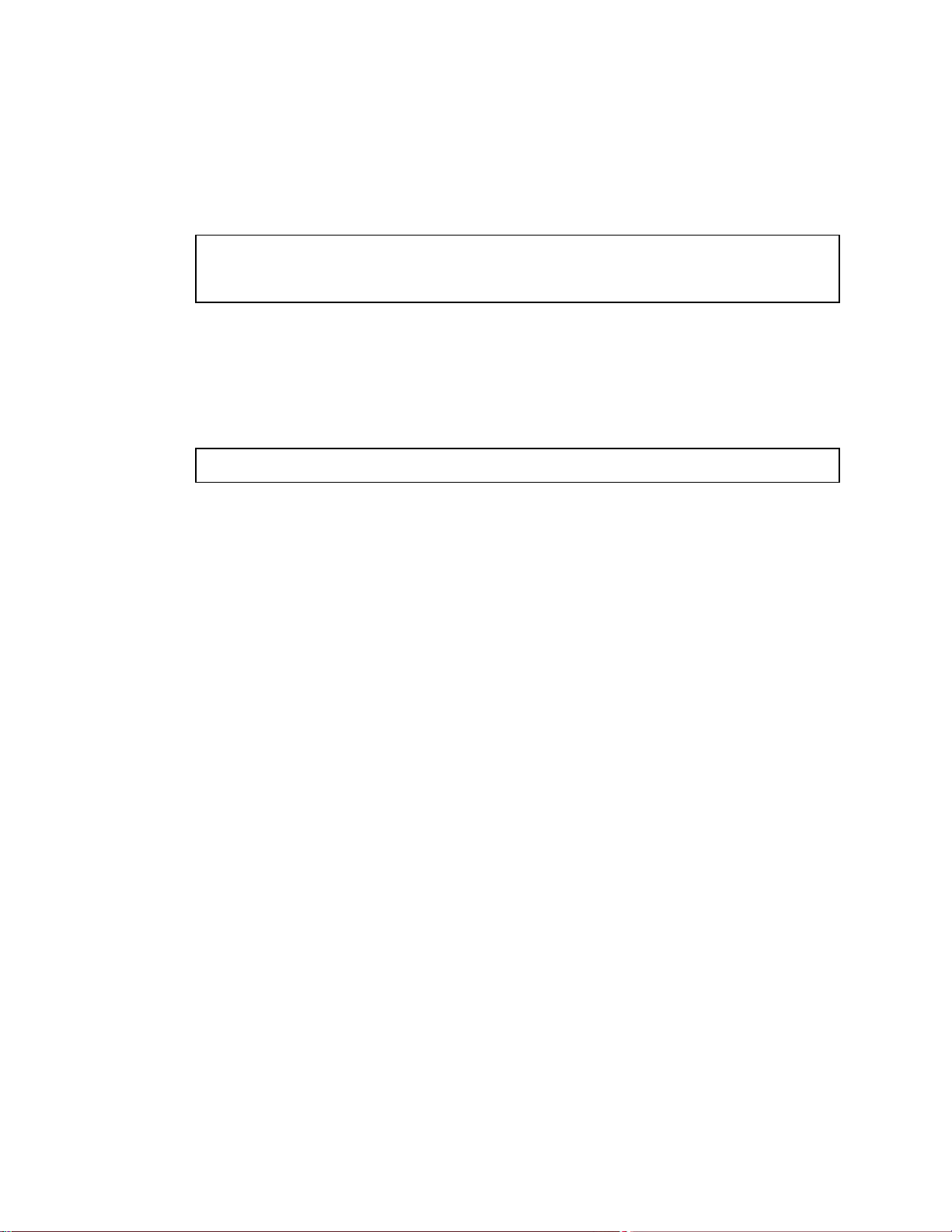
Generating RSA host and server keys for SSH access
To support the SSH server feature, two sets of RSA keys (host and server keys) are required. The host key is 1024
bits and is used to identify the switch. The server key is 768 bits and is used to make it impossible to decipher a
captured session by breaking into the switch at a later time.
When the SSH server is first enabled and applied, the switch automatically generates the RSA host and server
keys and is stored in the flash memory.
To configure RSA host and server keys, first connect to the switch console connection (commands are not
available via Telnet connection), and enter the following commands to generate them manuall y:
>> # /cfg/sys/sshd/hkeygen (Generates the host key)
>> # /cfg/sys/sshd/skeygen (Generates the server key)
These two commands take effect immediately without the need of an apply command.
When the switch reboots, it will retrieve the host and server keys from the flash memory. If these two keys are not
available in the flash memory and if the SSH server feature is enabled, the switch automatically generates them
during the system reboot. This process may take several minutes to complete.
The switch can also automatically regenerate the RSA server key. To set the interval of RSA server key
autogeneration, use the following command:
>> # /cfg/sys/sshd/intrval <number of hours (0-24)>
A value of 0 denotes that RSA server key autogeneration is disabled. When greater than 0, the s witch will auto
generate the RSA server key every specified interval; however, RSA server key generation is skipped if the switch
is busy doing other key or cipher generation when the timer expires.
The switch will perform only one session of key/cipher generation at a time. Thus, an SSH/SCP client will not be
able to log in if the switch is performing key generation at that time, or if another client has logged in immediately
prior. Also, key generation will fail if an SSH/SCP client is logging in at that time.
SSH/SCP integration with RADIUS and TACACS+ authentication
SSH/SCP is integrated with RADIUS and TACACS+ authentication. After the RADIUS or TACACS+ server is
enabled on the switch, all subsequent SSH authentication requests will be redirected to the specified RADIUS or
TACACS+ servers for authentication. The redirection is transparent to the SSH clients.
Accessing the switch 26
Page 27
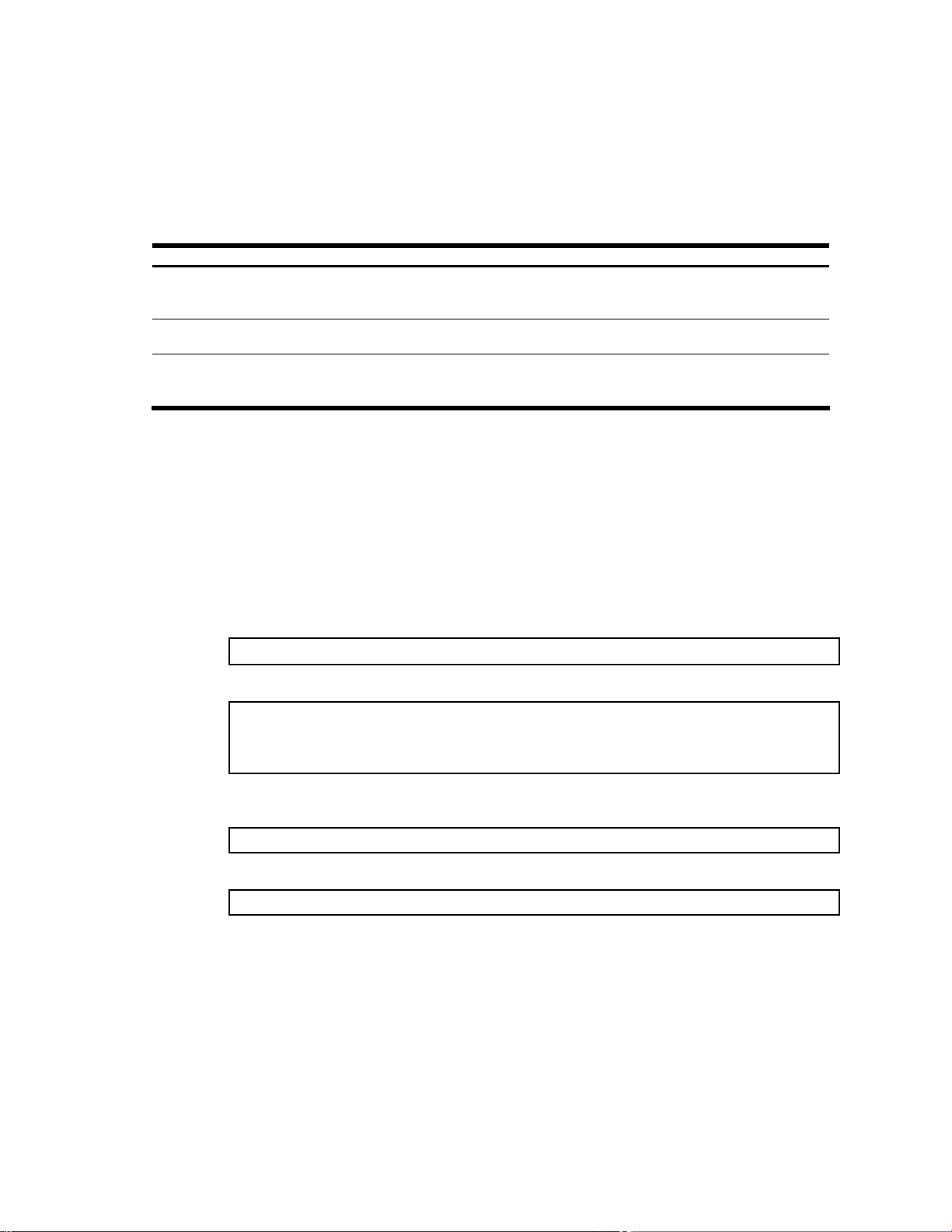
User access control
The switch allows an administrator to define end user accounts that permit end users to perform limited actions on
the switch. Once end user accounts are configured and enabled, the switch requires username/password
authentication.
For example, an administrator can assign a user who can log into the switch and perform operational commands
(effective only until the next switch reboot).
The administrator defines access levels for each switch user, as shown in the following table.
Table 6 User access levels
User account Description Password
admin The Administrator has complete access to all menus, information, and
configuration commands on the switch, including the ability to change both the
user and administrator passwords.
oper The Operator manages all functions of the switch. The Operator can reset
ports or the entire switch.
user The User has no direct responsibility for switch management.
He/she can view all switch status information and statistics but
cannot make any configuration changes to the switch.
Passwords can be up to 128 characters in length for TACACS+, RADIUS, Telnet, SSH, console, and BBI access.
If RADIUS authentication is used, the user password on the Radius server will override the user password on the
switch. Also note that the password-change command on the switch modifies only the “use switch” password and
has no effect on the user password on the Radius server. RADIUS authentication and user password cannot be
used concurrently to access the switch.
admin
oper
user
Setting up user IDs
The administrator can configure up to 10 user accounts.
To configure an end-user account, perform the following steps:
1. Select a user ID to define.
>> # /cfg/sys/access/user/uid 1
2. Define the user name and password.
>> User ID 1 # name jane (Assign name “jane” to user ID 1)
Current user name:
New user name: jane
3. Define the user access level. By default, the end user is assigned to the user access level. To change the
user’s access level, enter the user Class of Service (cos) command, and select one of the available options.
>> User ID 1 # cos <user|oper|admin>
4. Enable the user ID.
>> # /cfg/sys/access/user/uid <#>/ena
Once an end user account is configured and enabled, the user can login to the switch using the
username/password combination. The level of switch access is determined by the user CoS for the account. The
CoS corresponds to the user access levels described in the User access levels table.
Accessing the switch 27
Page 28

Ports and trunking
Introduction
The first part of this chapter describes the different types of ports used on the switch. This information is useful in
understanding other applications described in this guide, from the context of the embedded s witch/server
environment.
For specific information on how to configure ports for speed, auto-negotiation, and duplex modes, see the port
commands in the Command Reference Guide.
The second part of this chapter provides configuration background and examples for trunking multiple ports
together. Trunk groups can provide super-bandwidth, multi-link connections between switches or other trunkcapable devices. A trunk group is a group of links that act together, combining their bandwidth to create a single,
larger virtual link. The switch provides trunking support for the five external ports, two crosslink ports, and 16 server
ports.
Ports on the switch
The following table describes the Ethernet ports of the switch, including the port name and function.
NOTE: The actual mapping of switch ports to NIC interfaces is dependant on the operating system software,
the type of server blade, and the enclosure type. For more information, see the User’s Guide.
Table 7 Ethernet switch port names
Port number Port alias
1 Downlink1
2 Downlink2
3 Downlink3
4 Downlink4
5 Downlink5
6 Downlink6
7 Downlink7
8 Downlink8
9 Downlink9
10 Downlink10
11 Downlink11
12 Downlink12
13 Downlink13
14 Downlink14
15 Downlink15
16 Downlink16
17 XConnect1
18 XConnect2
19 Mgmt
20 Uplink1
21 Uplink2
22 Uplink3
23 Uplink4
24 Uplink5
Port trunk groups
When using port trunk groups between two switches, you can create an aggregate li nk operating at up to five
Gigabits per second, depending on how many physical ports are combined. The switch supports up to 12 trunk
groups per switch, each with up to six ports per trunk group.
The trunking software detects broken trunk links (link down or disabled) and redirects traffic to other trunk members
within that trunk group. You can only use trunking if each link has the same configuration for speed, flow control,
and auto-negotiation.
Ports and trunking 28
Page 29
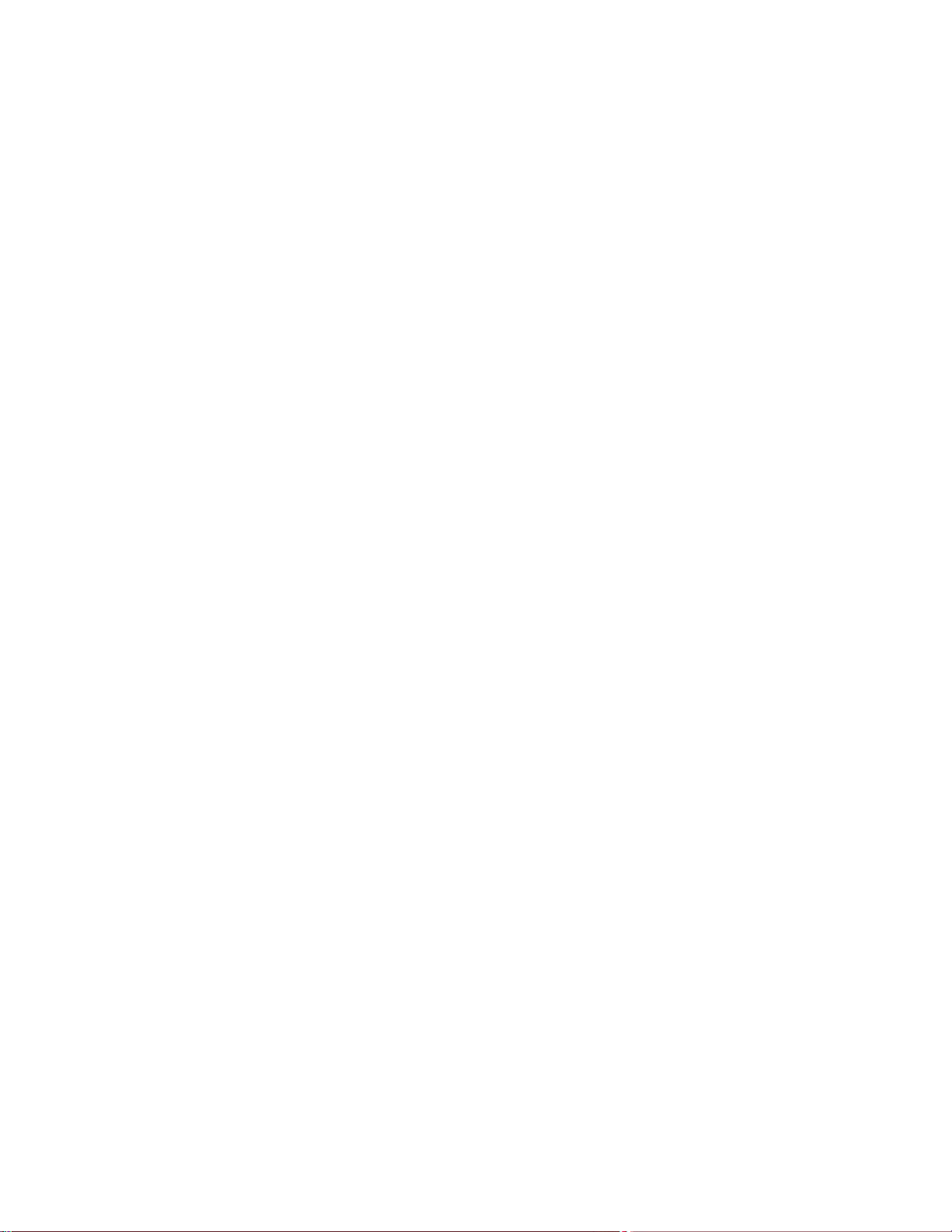
Statistical load distribution
In a configured trunk group containing more than one port, the load distribution is determined by inform ation
embedded within the data frame. For IP traffic, the switch will calculate the trunk port to use for forwarding traffic
by implementing the load distribution algorithm on value equals to modulus of (XOR of last 3 bits of Source and last
3 bits of Destination IP address). For non-IP traffic, the switch will calculate the trunk port to use for forwarding
traffic by implementing the load distribution algorithm on value equals to modul us of (XOR of last 3 bits of Source
and last 3 bits of Destination MAC address).
Built-in fault tolerance
Since each trunk group is composed of multiple physical links, the trunk group is inherently fault tolerant. As long as
even one physical link between the switches is available, the trunk remains active.
Statistical load distribution is maintained whenever a link in a trunk group is lost or returned to service.
Before you configure trunks
When you create and enable a trunk, the trunk members (switch ports) take on certain settings necessary for
correct operation of the trunking feature.
Before you configure your trunk, you must consider these settings, along with specific configurati on rules, as
follows:
1. Read the configuration rules provided in the “Trunk group configuration rul es” section.
2. Determine which switch ports (up to six) are to become trunk members (the specific ports making up the
trunk).
3. Ensure that the chosen switch ports are set to enabled, using the /cfg/port command.
4. Trunk member ports must have the same VLAN configuration.
5. Consider how the existing spanning tree will react to the new trunk configuration. See the “Spanning Tree
Protocol” chapter for spanning tree group configuration guidelines.
6. Consider how existing VLANs will be affected by the addition of a trunk.
Trunk group configuration rules
The trunking feature operates according to specific configuration rules. When creating trunks, consider the following
rules that determine how a trunk group reacts in any network topology:
• All trunks must originate from one device, and lead to one destination device. For example, you cannot
combine a link from Server 1 and a link from Server 2 into one trunk group.
• Any physical switch port can belong to only one trunk group.
• Trunking must comply with Cisco® EtherChannel® technology.
• All trunk member ports must be assigned to the same VLAN configuration before the trunk can be enabled.
• All trunk member ports must be set to full duplex mode.
• All trunk member ports must be configured for the same speed.
• If you change the VLAN settings of any trunk member, you cannot apply the change until you change the
VLAN settings of all trunk members.
• When an active port is configured in a trunk, the port becomes a trunk member when you enable the trunk
using the /cfg/l2/trunk x/ena command. The spanning tree parameters for the port then change to
reflect the new trunk settings.
• All trunk members must be in the same spanning tree group and can belong to only one spanning tree group.
However if all ports are tagged, then all trunk ports can belong to multiple spanning tree groups.
• When a trunk is enabled, the trunk spanning tree participation setting takes precedence over that of any trunk
member.
• You cannot configure a trunk member as a monitor port in a Port Mirroring configuration.
• A monitor port cannot monitor trunks; however, trunk members can be monitored.
Ports and trunking 29
Page 30

Port trunking example
In this example, the Gigabit uplink ports on each switch, and the crosslink ports are configured into a total of five
trunk groups: two on each switch, and one trunk group at the crosslink between the two switches. All ports operate
at Gigabit Ethernet speed.
NOTE: The actual mapping of switch ports to NIC interfaces is dependant on the operating system software,
the type of server blade, and the enclosure type. For more information, see the User’s Guide.
Figure 1 Port trunk group configuration example
The trunk groups are configured as follows:
• Trunk group 1 is configured by default on the crosslink ports 17 and 18, which connect the switches 1 and 2
together. Since this is the default configuration, you do not need to configure trunk group 1 on either switch.
By default, ports 17 and 18 are disabled.
• Trunk groups 2-5 consist of two Gigabit uplink ports each, configured to act as a single link to the upstream
routers. The trunk groups on each switch are configured so that there is a link to each router for redundancy.
Prior to configuring each switch in this example, you must connect to the appropriate switch CLI as the
administrator. For details about accessing and using any of the commands described in this example, see the
Command Reference Guide.
Ports and trunking 30
Page 31

Configuring trunk groups (AOS CLI example)
1. On Switch 1, configure trunk groups 5 and 3:
>> # /cfg/l2/trunk 5 (Select trunk group 5)
>> Trunk group 5# add 23 (Add port 23 to trunk group 5)
>> Trunk group 5# add 24 (Add port 24 to trunk group 5)
>> Trunk group 5# ena (Enable trunk group 5)
>> Trunk group 5# apply (Make your changes active)
>> # /cfg/l2/trunk 3 (Select trunk group 3)
>> Trunk group 3# add 21 (Add port 21 to trunk group 3)
>> Trunk group 3# add 22 (Add port 22 to trunk group 3)
>> Trunk group 3# ena (Enable trunk group 3)
>> Trunk group 3# apply (Make your changes active)
2. On Switch 2, configure trunk groups 4 and 2:
NOTE: In this example, two switches are used. Any third-party device supporting link aggregation should be
configured manually. Connection problems could arise when using automatic trunk group negotiation on the
third-party device.
3. Examine the trunking information on each switch using the following command:
Information about each port in each configured trunk group will be displayed. Make sure that trunk groups consist of
the expected ports and that each port is in the expected state.
>> Trunk group 3# save (Save for restore after reboot)
>> # /cfg/l2/trunk 4 (Select trunk group 4)
>> Trunk group 4# add 23 (Add port 23 to trunk group 4)
>> Trunk group 4# add 24 (Add port 24 to trunk group 4)
>> Trunk group 4# ena (Enable trunk group 4)
>> Trunk group 4# apply (Make your changes active)
>> # /cfg/l2/trunk 2 (Select trunk group 2)
>> Trunk group 2# add 21 (Add port 21 to trunk group 2)
>> Trunk group 2# add 22 (Add port 22 to trunk group 2)
>> Trunk group 2# ena (Enable trunk group 2)
>> Trunk group 2# apply (Make your changes active)
>> Trunk group 2# save (Save for restore after reboot)
>> /info/l2/trunk (View trunking information)
Ports and trunking 31
Page 32

Configuring trunk groups (BBI example)
1. Configure trunk groups.
a. Click the Configure context button on the Toolbar.
b. Open the Layer 2 folder, and select Trunk Groups.
Open
Select
c. Click a Trunk Group number to select it.
Ports and trunking 32
Page 33

d. Enable the Trunk Group. To add ports, select each port in the Ports Available list, and click Add.
e. Click Submit.
2. Apply, verify, and save the configuration.
1. Apply
3. Save
2. Verify
3. Examine the trunking information on each switch.
a. Click the Dashboard context button on the Toolbar.
Ports and trunking 33
Page 34

b. Select Trunk Groups.
Open
Select
c. Information about each configured trunk group is displayed. Make sure that trunk groups consist of the
expected ports and that each port is in the expected state.
Configurable Trunk Hash algorithm
This feature allows you to configure the particular parameters for the switch Trunk Hash algorithm instead of having
to utilize the defaults. You can configure new default behavior for Layer 2 traffic and Layer 3 traffic, using the CLI
menu cfg/l2/thash. You can select a minimum of one or a maximum of two parameters to create one of the
following configurations:
• Source IP (SIP)
• Destination IP (DIP)
• Source MAC (SMAC)
• Destination MAC (DMAC)
• Source IP (SIP) + Destination IP (DIP)
• Source MAC (SMAC) + Destination MAC (DMAC)
Ports and trunking 34
Page 35

Link Aggregation Control Protocol
Link Aggregation Control Protocol (LACP) is an IEEE 802.3ad standard for grouping seve ral physical ports into one
logical port (known as a dynamic trunk group or Link Aggregation gro up) with an y devic e that supports the stand ard.
Refer to the IEEE 802.3ad-2002 for a full description of the standard.
The 802.3ad standard allows standard Ethernet links to form a singl e Layer 2 link using the Link Aggregation
Control Protocol (LACP). Link aggregation is a method of grouping p hysical link segments of the same media type
and speed in full duplex, and treating them as if they were part of a single, logical link segment. If a link in a LACP
trunk group fails, traffic is reassigned dynamically to the remaining link(s) of the dynamic trunk group.
NOTE: Currently, LACP implementation does not support the Churn machine, an option used to detect if the
port is operable within a bounded time period between the actor and the partner. Only the Marker Responder
is implemented, and there is no marker protocol generator.
A port’s Link Aggregation Identifier (LAG ID) determines how the port can be aggregated. The Link Aggregation ID
(LAG ID) is constructed mainly from the system ID and the port’s admin key, as follows:
IMPORTANT: System ID—The system ID is an integer value based on the switch’s MAC address and the
system priority assigned in the CLI.
• Admin key—A port’s Admin key is an integer value (1-65535) that you can configure in the CLI. Each switch
port that participates in the same LACP trunk group must have the same admin key value. The Admin key is
local significant, which means the partner switch does not need to use the same Admin key value.
For example, consider two switches, an Actor (this switch) and a Partner (another switch), as shown in the following
table:
Table 8 Actor vs. partner LACP configuration
Actor Switch Partner Switch 1 Partner Switch 2
Port 20 (admin key = 100) Port 1 (admin key = 50)
Port 21 (admin key = 100) Port 2 (admin key = 50)
Port 22 (admin key = 200) Port 3 (admin key = 60)
Port 23 (admin key = 200) Port 4 (admin key = 60)
In the configuration shown in the table above, Actor switch ports 20 and 21 aggregate to form an LACP trunk group
with Partner switch ports 1 and 2. At the same time, Actor switch ports 22 and 23 form a different LACP trunk group
with a different partner.
LACP automatically determines which member links can be aggregated and then aggrega t es them. It provides for
the controlled addition and removal of physical links for the link aggregatio n.
Each port in the switch can have one of the following LACP modes.
• off (default)—The user can configure this port in to a regular static trunk group.
• active—The port is capable of forming an LACP trunk. This port sends LACPDU packets to partner system
ports.
• passive—The port is capable of forming an LACP trunk. This port only responds to the LACPDU packets sent
from an LACP active port.
Each active LACP port transmits LACP data units (LACPDUs), while each passive LACP port listens for LACPDUs.
During LACP negotiation, the admin key is exchanged. The LACP trunk group is enabled as long as the information
matches at both ends of the link. If the admin key value changes for a port at either end of the link, that port’s
association with the LACP trunk group is lost.
When the system is initialized, all ports by default are in LACP off mode and are assigned unique admin keys. To
make a group of ports aggregatable, you assign them all the same admin key. You must set the port’s LACP mode
to active to activate LACP negotiation. You can set other port’s LACP mode to passive, to reduce the amount of
LACPDU traffic at the initial trunk-forming stage.
Use the /info/l2/trunk command or the /info/l2/lacp/dump command to check whether the ports are
trunked.
Ports and trunking 35
Page 36

Configuring LACP
Use the following procedure to configure LACP for port 20 and port 21 to participate in link aggregation .
4. Set the LACP mode on port 20.
>> # /cfg/l2/lacp/port 20 (Select port 20)
>> LACP port 20# mode active (Set port 20 to LACP active mode)
5. Define the admin key on port 20. Only ports with the same admin key can form a LACP trunk group.
>> LACP port 20# adminkey 100 (Set port 20 adminkey to 100)
Current LACP port adminkey: 20
New pending LACP port adminkey: 100
6. Set the LACP mode on port 21.
>> # /cfg/l2/lacp/port 21 (Select port 21)
7. Define the admin key on port 21.
8. Apply and verify the configuration.
9. Save your new configuration changes.
>> LACP port 21# mode active (Set port 21 to LACP active mode)
>> LACP port 21# adminkey 100 (Set port 21 adminkey to 100)
Current LACP port adminkey: 21
New pending LACP port adminkey: 100
>> LACP port 21# apply (Make your changes active)
>> LACP port 21# cur (View current trunking configuration)
>> LACP port 21# save (Save for restore after reboot)
Ports and trunking 36
Page 37

VLANs
Introduction
This chapter describes network design and topology considerations for using Virtual Local Area Networks (VLANs).
VLANs are commonly used to split up groups of network users into manageable broadcast domains, to create
logical segmentation of workgroups, and to enforce security policies among logical segme nts.
The following topics are discussed in this chapter:
• VLANs and Port VLAN ID Numbers
• VLAN Tagging
• VLANs and IP Interfaces
• VLAN Topologies and Design Considerations
NOTE: Basic VLANs can be configured during initial switch configuration.
More comprehensive VLAN configuration can be done from the command line interface. See the Command
Reference Guide.
Overview
Setting up VLANs is a way to segment networks to increase network flexibility without changing the physical
network topology. With network segmentation, each switch port connects to a segment that is a single broadcast
domain. When a switch port is configured to be a member of a VLAN, it is added to a group of ports (workgroup)
that belongs to one broadcast domain.
Ports are grouped into broadcast domains by assigning them to the same VLAN. Multicast, broadcast, and
unknown unicast frames are flooded only to ports in the same VLAN.
VLANs and port VLAN ID numbers
VLAN numbers
This switch supports up to 1,000 VLANs per switch. Even though the maximum number of VLANs supported at any
given time is 1,000, each can be identified with any number between 1 and 4095. VLAN 1 is the defau lt VLAN, and
all ports (except port 19) are assigned to it. VLAN 4095 is reserved for switch management, and it cannot be
configured.
Viewing VLANs
The VLAN information menu (/info/l2/vlan) displays all configured VLANs and all member ports that have an active
link state, for example:
>> Layer 2# vlan
VLAN Name Status Ports
---- -------------------------------- ------ ---------------------1 Default VLAN ena 1 4-18 20-24
2 VLAN 2 ena 2 3
4095 VLAN 4095 ena 19
PVID numbers
Each port in the switch has a configurable default VLAN number, known as its PVID. This places all ports on the
same VLAN initially, although each port PVID is configurable to any VLAN number between 1 and 4094.
The default configuration settings for switches have all ports set as untagged members of VLAN 1 with all ports
configured as PVID = 1. In the default configuration example shown in the following figure, all incomi ng packets are
assigned to VLAN 1 by the default port VLAN identifier (PVID =1).
VLANs 37
Page 38

Viewing and configuring PVIDs
You can view PVIDs from the following AOS CLI commands:
Port information
>> /info/port
Port Tag RMON PVID NAME VLAN(s)
---- --- ---- ---- -------------- ------------------------------ 1 n d 1 Downlink1 1
2 n e 1 Downlink2 1
3 n d 1 Downlink3 1
4 n d 1 Downlink4 1
5 n d 1 Downlink5 1
6 n d 1 Downlink6 1
7 n d 1 Downlink7 1
:
Port configuration
Each port on the switch can belong to one or more VLANs, and each VLAN can have any number of switch ports in
its membership. Any port that belongs to multiple VLANs, however, must have VLAN tagging enabled. See the
“VLAN tagging” section in this chapter.
:
>> /cfg/port 22/pvid 22
Current port VLAN ID: 1
New pending port VLAN ID: 22
>> Port 22#
Any untagged frames (those with no VLAN specified) are classified with the PVID of the sending port.
VLAN tagging
The switch supports IEEE 802.1Q VLAN tagging, providing standards-based VLAN support for Ethernet systems.
Tagging places the VLAN identifier in the frame header, allowing each port to belong to multiple VLANs. When you
configure multiple VLANs on a port, you must also enable tagging on that port.
Since tagging fundamentally changes the format of frames transmitted on a tagged port, you must carefully plan
network designs to prevent tagged frames from being transmitted to devices that do not support 802.1Q VLAN tags,
or devices where tagging is not enabled.
Important terms used with the 802.1Q tagging feature are:
• VLAN identifier (VID) — the 12-bit portion of the VLAN tag in the frame header that identifies an explicit VLAN.
• Port VLAN identifier (PVID) — a classification mechanism that associates a port with a specific VLAN. For
example, a port with a PVID of 3 (PVID =3) assigns all untagged frames received on this port to VLAN 3.
• Tagged frame — a frame that carries VLAN tagging information in the header. The VLAN tagging information
is a 32-bit field (VLAN tag) in the frame header that identifies the frame as belonging to a specific VLAN.
Untagged frames are marked (tagged) with this classification as they leave the switch through a port that is
configured as a tagged port.
• Untagged frame — a frame that does not carry any VLAN tagging information in the frame header.
• Untagged member — a port that has been configured as an untagged member of a specific VLAN. When an
untagged frame exits the switch through an untagged member port, the frame header remains unchanged.
When a tagged frame exits the switch through an untagged member port, the tag is stripped and the tagged
frame is changed to an untagged frame.
• Tagged member — a port that has been configured as a tagged member of a specific VLAN. When an
untagged frame exits the switch through a tagged member port, the frame header is modified to incl ude the
32-bit tag associated with the PVID. When a tagged frame exits the switch through a tagged member port, the
frame header remains unchanged (original VID remains).
NOTE: If an 802.1Q tagged frame is sent to a port that has VLAN-tagging disabled, then the frames are
forwarded based on their port-VLAN ID (PVID).
VLANs 38
Page 39

Figure 2 Default VLAN settings
NOTE: The port numbers specified in these illustrations may not directly correspond to the ph ysical port
configuration of your switch model.
When you configure VLANs, you configure the switch ports as tagged or untagged members of specific VLANs.
See the following figures.
In the following figure, the untagged incoming packet is assigned directly to VLAN 2 (PVID = 2). Port 5 is configured
as a tagged member of VLAN 2, and port 7 is configured as an untagged member of VLAN 2.
Figure 3 Port-based VLAN assignment
As shown in the following figure, the untagged packet is marked (tagged) as it leaves the switch through port 5,
which is configured as a tagged member of VLAN 2. The untagged packet remains unchanged as it leaves the
switch through port 7, which is configured as an untagged member of VLAN 2.
VLANs 39
Page 40

Figure 4 802.1Q tagging (after port-based VLAN assignment)
In the following figure, the tagged incoming packet is assigned directly to VLAN 2 because of the tag assignment in
the packet. Port 5 is configured as a tagged member of VLAN 2, and port 7 is configured as an untagged member
of VLAN 2.
Figure 5 802.1Q tag assignment
As shown in the following figure, the tagged packet remains unchanged as it leaves the switch through port 5,
which is configured as a tagged member of VLAN 2. However, the tagged packet is stripped (untagged) as it leaves
the switch through port 7, which is configured as an untagged member of VLAN 2.
Figure 6 802.1Q tagging (after 802.1Q tag assignment)
NOTE: Using the /boot/conf factory command resets all ports to VLAN 1 (except port 19) and all other
settings to the factory defaults at the next reboot.
VLANs 40
Page 41

VLANs and IP interfaces
Carefully consider how you create VLANs within the switch, so that communication with the switch remains
possible. In order to access the switch for remote configuration, trap messages, and other management functions,
be sure that at least one IP interface on the switch has a VLAN defined.
You can also inadvertently cut off access to management functions if you exclude the ports from the VLAN
membership. For example, if all IP interfaces are left on VLAN 1 (the default), and all ports are configured for VLAN
2, and then switch management features are effectively cut off.
To remedy this, keep all ports used for remote switch management on the default VLAN and assign an IP interface
to the default VLAN.
For more information on configuring IP interfaces, see the “Configuring an IP interface” section in the “Accessing
the switch” chapter.
VLAN topologies and design considerations
By default, all switch ports are configured to the default VLAN 1. This configuration groups all ports into the same
broadcast domain. The VLAN has an 802.1Q VLAN ID of 1. VLAN tagging is turned off, because, by default, all
ports are members of a single VLAN only.
If configuring Spanning Tree Protocol (/cfg/l2/stp), note that each of spanning tree groups 2-32 may contain
only one VLAN. If configuring Multiple Spanning Tree Protocol (/cfg/l2/mrst), each of spanning tree groups 132 may contain multiple VLANs.
VLAN configuration rules
VLANs operate according to specific configuration rules which must be considered when creatin g VLANs. For
example:
• We recommend that all ports involved in trunking and Port Mirroring have the same VLAN configuration. If a
port is on a trunk with a mirroring port, the VLAN configuration cannot be changed. For more information on
port trunking, see the “Port trunking example” section in the “Ports and trunking” chapter.
• All ports that are involved in Port Mirroring must have memberships in the same VLANs. If a port is configured
for Port Mirroring, the port’s VLAN membership cannot be changed. For more information on configuring Port
Mirroring, see the “Port Mirroring” section in the “Troubleshooting tools” appendix.
• When you delete a VLAN, untagged ports are moved to the default VLAN (VLAN 1). Tagged ports that belong
only to the deleted VLAN are moved to the VLAN identified by the PVID. Tagged ports that belong to multiple
VLANs are removed from the deleted VLAN only.
VLANs 41
Page 42

Multiple VLANS with tagging
The following figure shows only those switch port to server links that must be configured for the example. While not
shown, all other server links remain set at their default settings.
Figure 7 Multiple VLANs with VLAN tagging
The features of this VLAN are described in the following table:
NOTE: The port numbers specified in these illustrations may not directly correspond to the ph ysical port
configuration of your switch model.
Table 9 Multiple VLANs with tagging
Component Description
Switch 1 Switch 1 is configured for VLANS 1, 2, and 3. Port 1 is tagged to accept traffic from
VLANs 1 and 2. Ports 17 and 18 are tagged members of a trunk that accepts traffic from
VLANs 1 and 3. Port 20 is tagged to accept traffic from VLANs 1, 2, and 3. Port 23 is an
untagged member of VLAN 2.
Switch 2 Switch 2 is configured for VLANS 1, 3, and 4. Port 2 is tagged to accept traffic from
VLANS 3 and 4. Port 4 is configured only for VLAN 3, so VLAN tagging is off. Port 20 is
tagged to accept traffic from VLANs 1 and 3. Port 23 is an untagged member of VLAN 4.
CPU Blade Server #1 This high-use blade server needs to be accessed from all VLANs and IP subnets. The
server has a VLAN-tagging adapter installed with VLAN tagging turned on.
One adapter is attached to one of the switch's 10/100/1000 Mbps ports, that is
configured for VLANs 1 and 2. One adapter is configured for VLANs 3 and 4.
Because of the VLAN tagging capabilities of both the adapter and the switch, the server
is able to communicate on all four VLANs in this network while maintaining broadcast
separation among all four VLANs and subnets.
VLANs 42
Page 43

Table 9 Multiple VLANs with tagging
Component Description
CPU Blade Server #2 This blade server belongs to VLAN 3. The port that the VLAN is attached to is configured
only for VLAN 3, so VLAN tagging is off.
PC #1 This PC is a member of VLAN 2 and 3. Via VLAN 2, it can communicate with Server 1,
PC 3, and PC 5. Via VLAN 3, it can communicate with Server 1, Server 2, and PC 4.
PC #2 This PC is a member of VLAN 4, and can only communicate with Server 1.
PC #3 This PC is a member of VLAN 1 and VLAN 2. Via VLAN 1, it can communicate with
Server 1 and PC 5. Via VLAN 2, it can communicate with Server 1, PC 1, and PC 5.
PC #4 This PC is a member of VLAN 3, and it can communicate with Server 1, Server 2, and
PC 1.
PC #5 This PC is a member of both VLAN 1 and VLAN 2. Via VLAN 1, it can communicate with
Server 1 and PC 3. Via VLAN 2, it can communicate with Server 1, PC 1, and PC 3. The
Layer 2 switch port to which it is connected is configured for both VLAN 1 and VLAN 2
and has tagging enabled.
NOTE: All PCs connected to a tagged port must have an Ethernet adapter with VLAN-tagging capability
installed.
Configuring the example network
These examples describe how to configure ports and VLANs on Switch 1 and Switch 2.
Configuring ports and VLANs on Switch 1 (AOS CLI example)
To configure ports and VLANs on Switch 1, do the following:
1. On Switch 1, enable VLAN tagging on the necessary ports.
Main# /cfg/port 1
>> Port 1# tag e (Select port 1: connection to server 1)
Current VLAN tag support: disabled
New VLAN tag support: enabled (Enable tagging)
Port 1 changed to tagged.
Main# /cfg/port 17 (Select crosslink link port 17)
>> Port 17# tag e (Enable tagging)
Current VLAN tag support: disabled
New VLAN tag support: enabled
Port 17 changed to tagged.
Main# /cfg/port 18 (Select crosslink link port 18)
>> Port 18# tag e (Enable tagging)
Current VLAN tag support: disabled
New VLAN tag support: enabled
Port 18 changed to tagged.
Main# /cfg/port 20 (Select uplink port 20)
>> Port 20# tag e (Enable tagging)
Current VLAN tag support: disabled
New VLAN tag support: enabled
Port 20 changed to tagged.
>> Port 20# apply (Apply the port configurations)
VLANs 43
Page 44

2. Configure the VLANs and their member ports. Since all ports are by default configured for VLAN 1, configure
only those ports that belong to VLAN 2. crosslink ports 17 and 18 must belong to VLANs 1 and 3.
>> /cfg/l2/vlan 2
>> VLAN 2# add 1 (Add port 1 to VLAN 2)
Current ports for VLAN 2: empty
Pending new ports for VLAN 2: 1
>> VLAN 2# add 20 (Add port 20 to VLAN 2)
Current ports for VLAN 2: 1
Pending new ports for VLAN 2: 20
>> VLAN 2# add 23 (Add port 23 to VLAN 2)
Port 23 is an UNTAGGED port and its current PVID is 1.
Confirm changing PVID from 1 to 2 [y/n]: y
Current ports for VLAN 2: 1, 20
Pending new ports for VLAN 2: 23
>> /cfg/l2/vlan 3
>> VLAN 3# add 17 (Add port 17 to VLAN 3)
Current ports for VLAN 3: empty
Pending new ports for VLAN 3: 17
>> VLAN 3# add 18
Current ports for VLAN 3: 17 (Add port 18 to VLAN 3)
Pending new ports for VLAN 3: 18
>> VLAN 3# add 20 (Add port 20 to VLAN 3)
Current ports for VLAN 3: 17, 18
Pending new ports for VLAN 3: 20
>> /cfg/port 23/tagpvid (Disable tagpvid)
Current tag pvid support: enabled
Enter new tag pvid support [d/e]: d
UNTAG on pvid
>> apply (Apply the port configurations)
>> save (Save the port configurations)
Configuring ports and VLANs on Switch 2 (AOS CLI example)
To configure ports and VLANs on Switch 2, do the following:
1. On Switch 2, enable VLAN tagging on the necessary ports. Port 4 (connection to server 2) remains untagged,
so it is not configured below.
Main# /cfg/port 2 (Select port 2: connection to server 1)
>> Port 2# tag e
Current VLAN tag support: disabled
New VLAN tag support: enabled
Port 2 changed to tagged.
Main# /cfg/port 17 (Select crosslink link port 17)
>> Port 17# tag e (Enable tagging)
Current VLAN tag support: disabled
New VLAN tag support: enabled
Port 17 changed to tagged.
Main# /cfg/port 18 (Select crosslink link port 18)
>> Port 18# tag e (Enable tagging)
Current VLAN tag support: disabled
New VLAN tag support: enabled
Port 18 changed to tagged.
Main# /cfg/port 20 (Select uplink port 20)
>> Port 20# tag e (Enable tagging)
Current VLAN tag support: disabled
New VLAN tag support: enabled
Port 20 changed to tagged.
>> Port 20# apply (Apply the port configurations)
VLANs 44
Page 45

2. Configure the VLANs and their member ports. Since all ports are by default configured for VLAN 1, configure
only those ports that belong to other VLANs.
>> /cfg/l2/vlan 3
>> VLAN 3# add 2
Current ports for VLAN 3: empty
Pending new ports for VLAN 3: 2
>> VLAN 3# add 4
Current ports for VLAN 3: 2
Pending new ports for VLAN 3: 17
>> VLAN 3# add 17
Current ports for VLAN 3: 2, 4
Pending new ports for VLAN 3: 17
>> VLAN 3# add 18
Current ports for VLAN 3: 2, 17
Pending new ports for VLAN 3: 18
>> VLAN 3# add 20
Current ports for VLAN 3: 2, 17, 18
Pending new ports for VLAN 3: 20
>> /cfg/l2/vlan 4
>> VLAN 4# add 2
Current ports for VLAN 4: empty
Pending new ports for VLAN 4: 2
>> VLAN 4# add 23
Port 23 is an UNTAGGED port and its current PVID is 1.
Confirm changing PVID from 1 to 4 [y/n]: y
Current ports for VLAN 4: 2
Pending new ports for VLAN 4: 23
>> /cfg/port 4/tagpvid
Current tag pvid support: enabled
Enter new tag pvid support [d/e]: d
UNTAG on pvid
>> /cfg/port 23/tagpvid
Current tag pvid support: enabled
Enter new tag pvid support [d/e]: d
UNTAG on pvid
>> apply (Apply the port configurations)
>> save (Save the port configurations)
The external Layer 2 switches should also be configured for VLANs and tagging.
Configuring ports and VLANs on Switch 1 (BBI example)
To configure ports and VLANs on Switch 1, do the following:
1. On the switch 1, enable VLAN tagging on the necessary ports.
a. Click the Configure context button on the Toolbar.
b. Open the Switch folder, and select Switch Ports (click the underlined text, not the folder).
Open
Select
VLANs 45
Page 46

c. Click a port number to select it.
d. Enable the port and enable VLAN tagging.
e. Click Submit.
VLANs 46
Page 47

2. Configure the VLANs and their member ports.
a. Open the Virtual LANs folder, and select Add VLAN.
Open
Select
b. Enter the VLAN name, VLAN ID number, and enable the VLAN. To add ports, select each port in the
Ports Available list and click Add. Since all ports are configured for VLAN 1 by default, configure only
those ports that belong to VLAN 2. The crosslink ports 17 and 18 must belong to VLANs 1 and 2.
c. Click Submit.
VLANs 47
Page 48

The external Layer 2 switches should also be configured for VLANs and tagging.
3. Apply, verify, and save the configuration.
1. Apply
3. Save
FDB static entries
Static entries in the Forwarding Database (FDB) allow the switch to forward packets without flooding ports to
perform a lookup. A FDB static entry is a MAC address associated with a specific port and VLAN. The switch
supports 128 static entries. Static entries are manually configured, using the /cfg/l2/fdb/static command.
FDB static entries are permanent, so the FDB Aging value does not apply to them. Static entries are manually
added to the FDB, and manually deleted from the FDB.
Incoming frames that contain the static entry as the source MAC can use only ports configured for the static entry.
Trunking support for FDB static entries
2. Verify
A FDB static entry can be added to a port that is a member of a trunk group, as follows:
• Static (manually configured) trunk group
• Dynamic (LACP) trunk group
The trunk group supports the FDB static entry. If the port with the static entry fails, other ports in the trunk handle
the traffic. If the port is removed from the trunk, the static entry is removed from the trunk, but remains configured
on the port.
The FDB information commands (/info/l2/fdb) display trunk support for static FDB entries, if applicable:
>> Forwarding Database# dump
MAC address VLAN Port Trnk State
----------------- ---- ---- ---- ---- 00:00:2e:9b:db:f8 1 1 TRK
00:00:5e:00:01:f4 1 24 FWD
00:01:81:2e:b5:60 1 24 FWD
00:02:a5:e9:76:30 1 1 TRK
00:03:4b:e2:15:f1 1 24 FWD
Configuring a static FDB entry
Perform the following actions to configure a static FDB entry:
Main# /cfg/l2/fdb/static (Select static FDB menu)
>> Static FDB# add 00:60:af:00:02:30
Enter VLAN number: 2
Enter port (1-24): 2
>> Static FDB# apply (Apply the configuration)
>> Static FDB# save (Save the configuration)
VLANs 48
Page 49

S p anning Tree Protocol
Introduction
When multiple paths exist on a network, Spanning Tree Protocol (STP) configures the network so that a switch
uses only the most efficient path. The following topics are discussed in this chapter:
• Overview
• Bridge Protocol Data Units (BPDUs)
• Spanning Tree Group (STG) configuration guidelines
• Multiple Spanning Trees
Overview
Spanning Tree Protocol (STP) detects and eliminates logical loops in a bridged or switched network. STP forces
redundant data paths into a standby (blocked) state. When multiple paths exist, STP configures the network so that
a switch uses only the most efficient path. If that path fails, STP automatically sets up another active path on the
network to sustain network operations.
The switch supports IEEE 802.1D Spanning Tree Protocol for STG 1, and Per VLAN Spanning Tree Protocol
(PVST+) for STGs 2-32, by default.
NOTE: The switch also supports IEEE 802.1w Rapid Spanning Tree Protocol and IEEE 802.1s Multiple
Spanning Tree Protocol. For more information, see the “RSTP and MSTP” chapter in this guide.
Bridge Protocol Data Units
To create a spanning tree, the application switch generates a configuration Bridge Protocol Data Unit (BPDU),
which it then forwards out of its ports. All switches in the Layer 2 network participating in the spanning tree gather
information about other switches in the network through an exchange of BPDUs.
A BPDU is a 64-byte packet that is sent out at a configurable interval, which is typically set for two seconds. The
BPDU is used to establish a path, much like a “hello” packet in IP routing. BPDUs contain information about the
transmitting bridge and its ports, including bridge and MAC addresses, bridge pr iority, port priority, and port path
cost. If the ports are tagged, each port sends out a special BPDU containing the tagged information.
The generic action of a switch on receiving a BPDU is to compare the received BPDU to its own BPDU that it will
transmit. If the received BPDU has a priority value closer to zero than its own BPDU, it will replace its BPDU with
the received BPDU. Then, the application switch adds its own bridge ID number and increments the path cost of
the BPDU. The application switch uses this information to block any redundant paths.
Determining the path for forwarding BPDUs
When determining which port to use for forwarding and which port to block, the s witch uses information in the
BPDU, including each bridge priority ID. A technique based on the “lowest root cost” is then computed to determine
the most efficient path for forwarding.
Bridge priority
The bridge priority parameter controls which bridge on the net work is the S TP root bridge. To make one switch the
root bridge, configure the bridge priority lower than all other switches and bridges on your network. The lower the
value, the higher the bridge priority. The bridge priority is configured using the /cfg/l2/stp/brg/prior
command in the CLI.
Port priority
The port priority helps determine which bridge port becomes the designated port. In a network topology that has
multiple bridge ports connected to a single segment, the port with the lowest port priority becomes the designated
port for the segment. The port priority is configured using the /cfg/l2/stp/port x/prior command in the CLI.
Spanning Tree Protocol 49
Page 50

Port path cost
The port path cost assigns lower values to high-bandwidth ports, such as Gigabit Ethernet, to encourage their use.
The objective is to use the fastest links so that the route with the lowest cost is chosen. A value of 0 indicates that
port cost is computed dynamically based on link speed. This works when forcing link speed, so it does not just
apply to “auto negotiated link speed”.
By default, all switch ports have the path cost set to 4, independent of the link speed. To use dynamic path cost,
based on link speed, set the path cost to 0 (zero). For example, if the path cost is set to zero:
• A 100 Mbps link receives a path cost of 19
• A 10 Mbps link receives a path cost of 100
S p anning Tree Group configuration guidelines
This section provides important information on configuring Spanning Tree Groups (STGs).
Default Spanning Tree configuration
In the default configuration, a single STG with the ID of 1 includes all ports except Port 19 on the switch. It is called
the default STG. All other STGs (except the default STG) are empty, and VLANs must be added by the user.
You cannot assign ports directly to an STG. Add the ports to a VLAN, and add the VLAN to the STG. STGs 1-31
are enabled by default and assigned an ID number from 1 to 31. STG 32 is disabled by default, and contains the
management VLAN 4095.
An STG cannot be deleted, only disabled. If you disable the STG while it still contains VLAN members, Spannin g
Tree will be off on all ports belonging to that VLAN.
Adding a VLAN to a Spanning Tree Group
If no VLANs exist beyond the default VLAN 1, see the “Creating a VLAN” section in this chapter for information on
adding ports to VLANs.
Add the VLAN to the STG using the command /cfg/l2/stp <stg number>/add <vlan number>.
Creating a VLAN
When you create a VLAN, then that VLAN automatically belongs to STG 1, the default STG. If you want the VLAN
in another STG, you must move the VLAN by assigning it to another STG.
To move a newly created VLAN to an existing STG:
1. Create the VLAN.
2. Add the VLAN to an existing STG.
When creating a VLAN also consider the following:
• A VLAN cannot belong to more than one STG.
• VLANs that span multiple switches must be mapped within the same Spanning Tree Group (have the same
STG ID) across all the switches.
Rules for VLAN tagged ports
Rules for VLAN tagged ports are listed below:
• If a port is tagged, it can belong to multiple STGs.
• When a tagged port belongs to more than one STG, the egress BPDUs are tagged to distinguish the BPDUs
of one STG from those of another STG.
• An untagged port cannot span multiple STGs.
Spanning Tree Protocol 50
Page 51

Adding and removing ports from STGs
Information on adding and removing ports from STGs is as follows:
• By default, all ports except Port 19 belong to VLAN 1 and STG 1.
• Each port is always a member of at least one VLAN. Each VLAN is always a member of at least one STG.
Port membership within VLANs can be changed, and VLAN membership within STGs can be changed. T o
move a port from one STG to another, move the VLAN to which the port belongs, or move the port to a VLAN
that belongs to the STG.
• When you remove a port from a VLAN, that port is also removed from the STG to which the VLAN belongs.
However, if that port belongs to another VLAN in the same STG, the port remains in the STG.
• If you remove an untagged port from a non-default VLAN and STG, it is added to VLAN 1 and STG 1.
The relationship between ports, trunk groups, VLANs, and spanning trees is shown in the following table.
Table 10 Ports, trunk groups, and VLANs
Switch element Belongs to
Port Trunk group, or one or more VLANs
Trunk group One or more VLANs
VLAN (non-default) One Spanning Tree Group
Assigning cost to ports and trunk groups
When you configure a trunk group to participate in a Spanning Tree Group, manually assign port and trunk costs to
ensure that each trunk group has a lower STP cost than the cost of each port within the trunk group. This ensures
that the trunk group remains in the Forwarding state.
Multiple Spanning Trees
Each switch supports a maximum of 32 Spanning Tree Groups (STGs). Multiple STGs provide multiple data paths,
which can be used for load-balancing and redundancy.
You enable independent links on two switches using multiple STGs by configuring each path with a different VLAN
and then assigning each VLAN to a separate STG. Each STG is independent. Each STG sends its own Bridge
Protocol Data Units (BPDUs), and each STG must be independently configured.
The STG, or bridge group, forms a loop-free topology that includes one or more virtual LA Ns (VLANs). The switch
supports 32 STGs running simultaneously. The default STG 1 supports IEEE 802.1d Spanning Tree Protocol, and
may contain more than one VLAN. All other STGs support Per VLAN Spanning Tree (PVST+), and may contain
only one VLAN each. The switch can support multiple VLANs in STGs 2-32; however, you must enable IEEE
802.1s Multiple Spanning Tree Protocol mode. For more information, see the “RSTP and MSTP” chapter in this
guide.
Why do we need Multiple Spanning Trees?
The following figure shows a simple example of why we need multiple Spanning Tr ees. This example assumes that
port 17 and 18 are not part of Trunk Group 1. Two VLANs (VLAN 1 and VLAN 2) exist between Switch 1 and
Switch 2. If the same Spanning Tree Group is enabled on both switches, the switches see an apparent loop and
block port 18 on Switch 2, which cuts off communication between the switches for VLAN 2.
Spanning Tree Protocol 51
Page 52

Figure 8 Two VLANs on one instance of Spanning Tree Protocol
In the following figure, VLAN 1 and VLAN 2 belong to different Spanning Tree Groups. The two instances of
spanning tree separate the topology without forming a loop, so that both VLANs can forward packets between the
switches without losing connectivity.
Figure 9 Two VLANs on separate instances of Spanning Tree Protocol
VLAN participation in Spanning Tree Groups
The following table shows which switch ports participate in each Spanning Tree Group. By default, server ports
(ports 1-16) do not participate in Spanning Tree, even though they are members of their respective VLANs.
Table 11 VLAN participation in Spanning Tree Groups
VLAN 1 VLAN 2
Switch 1 Spanning Tree Group 1
Port 17
Switch 2 Spanning Tree Group 1
Port 17
Spanning Tree Group 2
Port 18
Spanning Tree Group 2
Port 18
Configuring Multiple Spanning Tree Groups
This section explains how to assign each VLAN to its own Spanning Tree Group on the switches 1 and 2.
By default, Spanning Tree Groups 2-31 are empty, and Spanning Tree Group 1 contains all configured VLANs
(except VLAN 4095) until individual VLANs are explicitly assigned to other Spanning Tree Groups. Except for the
default Spanning Tree Group 1, which may contain more than one VLAN, Span ning Tree Groups 2-32 may contain
only one VLAN each.
NOTE: Each instance of Spanning Tree Group is enabled by default.
Spanning Tree Protocol 52
Page 53

Configuring Switch 1 (AOS CLI example)
1. Configure port and VLAN membership on Switch 1 as described in the “Configuring ports and VLANs on
Switch 1 (AOS CLI example)” section, in the “VLANs” chapter of this guide.
2. Add VLAN 2 to Spanning Tree Group 2.
>> /cfg/l2/stp 2 (Select Spanning Tree Group 2)
>> Spanning Tree Group 2# add 2 (Add VLAN 2)
VLAN 2 is automatically removed from spanning tree group 1.
3. Apply and save.
>> apply (Apply the port configurations)
>> save (Save the port configurations)
Configuring Switch 2 (AOS CLI example)
1. Configure port and VLAN membership as described in the “Configuring ports and VLANs on Switch 2 (CLI
example)” section in the “VLANs” chapter of this guide.
2. Add VLAN 2 to Spanning Tree Group 2.
>> /cfg/l2/stp 2 (Select Spanning Tree Group 2)
>> Spanning Tree Group 2# add 2 (Add VLAN 2)
3. VLAN 2 is automatically removed from Spanning Tree Group 1.
4. Apply and save.
>> apply (Apply the port configurations)
>> save (Save the port configurations)
Configuring Switch 1 (BBI example)
1. Configure port and VLAN membership on Switch 1 as described in the “Configuring ports and VLANs on
Switch 1 (BBI example)” section, in the “VLANs” chapter of this guide.
2. Add VLAN 2 to Spanning Tree Group 2.
a. Click the Configure context button on the Toolbar.
b. Open the Spanning Tree Groups folder, and select Add Spanning Tree Group.
Open
Select
Spanning Tree Protocol 53
Page 54

c. Enter the Spanning Tr ee Group number and set the Switch Spanning Tree State to on. To add a VLAN to
the Spanning Tree Group, select the VLAN in the VLANs Available list, and click Add. VLAN 2 is
automatically removed from Spanning Tree Group 1.
d. Scroll down, and click Submit.
3. Apply, verify, and save the configuration.
Port Fast Forwarding
Port Fast Forwarding permits a port that participates in Spanning Tree to bypass the Listening and Learning states
and enter directly into the Forwarding state. While in the Forwarding state, the port listens to the BPDUs to learn if
there is a loop and, if dictated by normal STG behavior (following priorities, etc.), the port transitions into the
Blocking state.
This feature permits the switch to interoperate well with Fast Path, a NIC Teaming feature.
1. Apply
2. Verify
3. Save
Spanning Tree Protocol 54
Page 55

Configuring Port Fast Forwarding
Use the following CLI commands to enable Port Fast Forwarding on an external port.
>> # /cfg/l2/stp 1/port 20 (Select port 20)
>> Spanning Tree Port 20# fastfwd ena (Enable Port Fast Forwarding)
>> Spanning Tree Port 20# apply (Make your changes active)
>> Spanning Tree Port 20# save (Save for restore after reboot)
Fast Uplink Convergence
Fast Uplink Convergence enables the switch to quickly recover from the failure of the primary link or trunk group in
a Layer 2 network using Spanning Tree Protocol. Normal recovery can take as long as 60 seconds, while the
backup link transitions from Blocking to Listening to Learning and then Forwarding states. With Fast Uplink
Convergence enabled, the switch immediately places the secondary path into Forwarding state, and sends
multicasts of addresses in the forwarding database (FDB) and ARP table over the secondary link so that upstream
switches can learn the new path.
Configuration guidelines
When you enable Fast Uplink Convergence, the switch software automatically makes the following configuration
changes:
• Increases the bridge priority to 65500 so that it does not become the root switch.
• Increases the cost of all of the external ports by 3000, across all VLANs and Spanning Tree Groups. This
ensures that traffic never flows through the switch to get to another switch unless there is no other path.
When you disable Fast Uplink Convergence, the bridge prior ities and path cost are set to their default values for all
STP groups.
Configuring Fast Uplink Convergence
Use the following CLI commands to enable Fast Uplink Convergence on external ports:
>> # /cfg/l2/upfast ena (Enable Fast Uplink convergence)
>> Layer 2# apply (Make your changes active)
>> Layer 2# save (Save for restore after reboot)
Spanning Tree Protocol 55
Page 56

RSTP and MSTP
Introduction
Rapid Spanning Tree Protocol (IEEE 802.1w) enhances the Spanning Tree Protocol (IEEE 802.1D) to provide rapid
convergence on Spanning Tree Group 1. Multiple Spanning Tree Protocol (IEEE 802.1s) extends the Rapid
Spanning Tree Protocol to provide both rapid convergence and load balancing in a VLAN environment.
The following topics are discussed in this chapter:
• Rapid Spanning Tree Protocol (RSTP)
• Multiple Spanning Tree Protocol (MSTP)
Rapid Spanning Tree Protocol
Rapid Spanning Tree Protocol (RSTP) provides rapid convergence of the spanning tree and provides for fast
reconfiguration critical for networks carrying delay-sensitive traffic such as voice and video. RST P significantly
reduces the time to reconfigure the active topology of the network when changes occur to the physical topology or
its configuration parameters. RSTP reduces the bridged-LAN topology to a single Spanning Tree.
For more information about Spanning Tree Protocol, see the “Spanning Tree Protocol” chapter in this guide.
RSTP parameters are configured in Spanning Tree Group 1. STP Groups 2-32 d o not ap ply to RSTP, and must be
cleared. There are new STP parameters to support RSTP, and some values to existing parameters are different.
RSTP is compatible with devices that run 802.1D Spanning Tree Protocol. If the switch detects 802.1D BPDUs, it
responds with 802.1D-compatible data units. RSTP is not compatible with Per VLAN Spanning Tree (PVST)
protocol.
Port state changes
The port state controls the forwarding and learning processes of Spanning Tree. In RSTP, the port state has been
consolidated to the following: discarding, learning, and forwarding.
Table 12 RSTP vs. STP port states
Port operational status STP port state RSTP port state
Enabled Blocking Discarding
Enabled Listening Discarding
Enabled Learning Learning
Enabled Forwarding Forwarding
Disabled Disabled Discarding
Port type and link type
Spanning Tree Configuration includes the following parameters to support RSTP and MSTP:
• Edge port
• Link type
Although these parameters are configured for Spanning Tree Groups 1-32 (/cfg/l2/stp x/port x), they only
take effect when RSTP/MSTP is turned on.
Edge port
A port that connects to a server or stub network is called an edge port. Therefore, ports 1-16 should have edge
enabled. (The default for Ports 1-16 is enabled.) Edge ports can start forwarding as soon as the link is up.
Edge ports do not take part in Spanning Tree, and should not receive BPDUs. If a port with edge enabled does
receive a BPDU, it begins STP processing until it is re-enabled.
Link type
The link type determines how the port behaves in regard to Rapid Spanning Tr ee. The link type corresponds to the
duplex mode of the port. A full-duplex link is point-to-point (p2p), while a half-duplex link should be configured as
shared. If you select auto as the link type, the port dynamically configures the link type.
RSTP and MSTP 56
Page 57

RSTP configuration guidelines
This section provides important information about configuring Rapid Spanning Tree Groups:
• When RSTP is turned on, STP parameters apply only to STP Group 1.
• When RSTP is turned on, all VLANs from STP Groups other than STP Group 1 are moved to STP Group 1.
The other STP Groups (2-32) are turned off.
RSTP configuration example
This section provides steps to configure Rapid Spanning Tree on the switch, using the Command Line In terface
(CLI) or the Browser-based Interface (BBI).
Configuring Rapid Spanning Tree (CLI example)
1. Configure port and VLAN membership on the switch, as described in the “Configuring ports and VLANs (CLI
example)” section in the “VLANs” chapter of this guide.
2. Set the Spanning Tree mode to Rapid Spanning Tree.
>> /cfg/l2/mrst (Select Multiple Spanning Tree menu)
>> Multiple Spanning Tree# mode rstp (Set mode to Rapid Spanning Tree)
>> Multiple Spanning Tree# on (Turn Rapid Spanning Tree on)
3. Apply and save the changes.
>> # apply (Apply the configuration)
>> # save (Save the configuration)
Configuring Rapid Spanning Tree Protocol (BBI example)
1. Configure port and VLAN membership on the switch, as described in the “Configuring ports and VLANs (BBI
example)” section in the “VLANs” chapter of this guide.
2. Configure RSTP general parameters.
a. Click the Configure context button on the Toolbar.
RSTP and MSTP 57
Page 58

b. Open the MSTP/RSTP folder, and select General.
Open
Select
c. Select RSTP mode, and set the MSTP/RST P state to ON.
d. Click Submit.
3. Apply, verify, and save the configuration.
1. Apply
3. Save
2. Verify
RSTP and MSTP 58
Page 59

Multiple Spanning Tree Protocol
IEEE 802.1s Multiple Spanning Tree extends the IEEE 802.1w Rapid Spanning Tree Protocol through multiple
Spanning Tree Groups. MSTP maintains up to 32 spanning-tree instances that correspond to STP Groups 1-32.
In Multiple Spanning Tree Protocol (MSTP), several VLANs can be mapped to each Spanning-Tree instance. Each
Spanning-Tree instance is independent of other instances. MSTP allows frames assigned to different VLANs to
follow separate paths, each path based on an independent Spanning-Tree instance. This approach provides
multiple forwarding paths for data traffic, enabling load balancing, and reducing the number of Spanning-Tree
instances required to support a large number of VLANs.
MSTP region
A group of interconnected bridges that share the same attributes is called an MSTP region. Each bridge within the
region must share the following attributes:
• Alphanumeric name
• Revision level
• VLAN-to-STG mapping scheme
MSTP provides rapid reconfiguration, scalability, and control due to the support of regions, and multiple SpanningTree instances support within each region.
Common Internal Spanning Tree
The Common Internal Spanning Tree (CIST) provides a common form of Spanning Tr ee Protocol, with one
Spanning Tree instance that can be used throughout the MSTP region. CIST allows the switch to interoperate with
legacy equipment, including devices that run IEEE 802.1D (STP).
CIST allows the MSTP region to act as a virtual bridge to other bridges outside of the region, and provides a single
Spanning-Tree instance to interact with them.
CIST is the default spanning tree group. When VLANs are removed from STG 1-32, the VLANs automatically
become members of the CIST.
CIST port configuration includes Hello time, Edge port status (enable/disable), and Link Type. These parameters do
not affect Spanning Tree Groups 1-32. They apply only when the CIST is used.
MSTP configuration guidelines
This section provides important information about configuring Multiple Spanning Tree Groups:
• When you turn on MSTP, the switch automatically moves VLAN 1 to the Common Internal Spanning Tree
(CIST).
• Region Name and revision level must be configured. Each bridge in the region must have the same name and
revision level.
• The VLAN and STP Group mapping must be the same across all bridges in the region.
• You can move any VLAN to the CIST.
• You can move VLAN 1 into any Spanning Tree Group.
MSTP configuration example
This section provides steps to configure Multiple Spanning Tree Protocol on the switch, using the Command Line
Interface (CLI) or the Browser-based Interface (BBI).
Configuring Multiple Spanning Tree Protocol (CLI example)
1. Configure port and VLAN membership on the switch, as described in the “Configuring ports and VLANs (CLI
example)” section in the “VLANs” chapter of this guide.
2. Set the mode to Multiple Spanning Tree, and configure MSTP region parameters.
>> /cfg/l2/ mrst (Select Multiple Spanning Tree menu)
>> Multiple Spanning Tree# mode mstp (Set mode to
Multiple Spanning Trees)
>> Multiple Spanning Tree# on (Turn Multiple Spanning Trees on)
>> Multiple Spanning Tree# name xxxxxx (Define the Region name)
>> Multiple Spanning Tree: rev xx (Define the Region revision level)
RSTP and MSTP 59
Page 60

3. Assign VLANs to Spanning Tree Groups.
>> /cfg/l2/stp 2 (Select Spanning Tree Group 2)
>> Spanning Tree Group 2# add 2 (Add VLAN 2)
>> Spanning Tree Group 2# apply (Apply the configurations)
Configuring Multiple Spanning Tree Protocol (BBI example)
1. Configure port and VLAN membership on the switch, as described in the “Configuring ports and VLANs (BBI
example)” section in the “VLANs” chapter of this guide.
2. Configure MSTP general parameters.
a. Click the Configure context button on the Toolbar.
b. Open the MSTP/RSTP folder, and select General.
Open
Select
c. Enter the region name and revision level. Select MSTP mode, and set the MSTP/RSTP state to ON.
d. Click Submit.
RSTP and MSTP 60
Page 61

3. Configure Common Internal Spanning Trees (CIST) bridge parameters.
a. Open the MSTP/RSTP folder, and select CIST-Bridge.
Open
Select
b. Enter the Bridge Priority, Maximum Age, and Forward Delay values.
c. Click Submit.
RSTP and MSTP 61
Page 62

4. Configure Common Internal Spanning Tree (CIST) port parameters.
a. Open the MSTP/RSTP folder, and select CIST-Ports.
Open
Select
b. Click a port number to select it.
RSTP and MSTP 62
Page 63

c. Enter the Port Priority, Path Cost, and select the Link Type. Set the CIST Port State to ON.
d. Click Submit.
5. Apply, verify, and save the configuration.
1. Apply
3. Save
2. Verify
RSTP and MSTP 63
Page 64

IGMP Snooping
Introduction
IGMP Snooping allows the switch to forward multicast traffic only to those ports that request it. IGMP Snooping
prevents multicast traffic from being flooded to all data ports. The switch learns which server hosts are interested in
receiving multicast traffic, and forwards it only to ports connected to those servers.
The following topics are discussed in this chapter:
• Overview
• FastLeave
• IGMP Filtering
• Static Multicast Router
• IGMP Snooping Configuration example
Overview
Internet Group Management Protocol (IGMP) is used by IP Multicast routers to learn about the existence of host
group members on their directly attached subnet (see RFC 2236). The IP Multicast routers get this information by
broadcasting IGMP Query Reports and listening for IP hosts reporting their host group memberships. This process
is used to set up a client/server relationship between an IP Multicast source that provides the data streams and the
clients that want to receive the data.
IGMP Snooping conserves bandwidth. With IGMP Snooping, the switch learns which ports are interested in
receiving multicast data, and forwards multicast data only to those ports. In this way, other ports are not burdened
with unwanted multicast traffic.
The switch currently supports snooping for IGMP version 1 and version 2.
The switch can sense IGMP Membership Reports from attached host servers and act as a proxy to set up a
dedicated path between the requesting host and a local IP Multicast router. After the pathway is established, the
switch blocks the IP Multicast stream from flowing through any port that does not connect to a host member, thus
conserving bandwidth.
The client-server path is set up as follows:
• An IP Multicast Router (Mrouter) sends Membership Queries to the switch, which forwards them to all ports in
• Hosts that want to receive the multicast data stream send Membership Reports to the switch, which sends a
• The switch sets up a path between the Mrouter and the host, and blocks all other ports from receiving the
• Periodically, the Mrouter sends Membership Queries to ensure that the host wants to continue receiving the
• The host can send a Leave report to the switch, which sends a proxy Leave report to the Mrouter. The
FastLeave
When the switch with IGMP Snooping enabled receives an IGMPv2 leave message, it sends a Group-Specific
Query to determine if any other devices in the same group (and on the same port) are still interested in the
specified multicast group traffic. The switch removes the affiliated port from that particular group, if the following
conditions apply:
• If the switch does not receive an IGMP Membership Report message within the query-response-interv al
• If no multicast routers have been learned on that port.
With Fastleave enabled on the VLAN, a port can be removed immediately from the port list of the group entry when
the IGMP Leave message is received, unless a multicast router was learned on the port.
Enable FastLeave only on VLANs that have only one host connected to each physic al port.
a given VLAN.
proxy Membership Report to the Mrouter.
multicast.
multicast. If the host fails to respond with a Membership Report, the Mrouter stops sending the multicast to
that path.
multicast path is terminated immediately.
IGMP Snooping 64
Page 65

IGMP Filtering
With IGMP Filtering, you can allow or deny a port to send and receive multicast traffic to certain multicast groups.
Unauthorized users are restricted from streaming multicast traffic across the network.
If access to a multicast group is denied, IGMP Membership Reports from the port for that group are dropped, and
the port is not allowed to receive IP multicast traffic from that group. If access to the multicast group is allowed,
Membership Reports from the port are forwarded for normal processing.
To configure IGMP Filtering, you must globally enable IGMP Filtering, define an IGMP Filter, assign the filter to a
port, and enable IGMP Filtering on the port. To define an IGMP Filter, you must configure a range of IP multicast
groups, choose whether the filter will allow or deny multicast traffic for groups within the range, and enable the filter.
NOTE: Low-numbered filters take precedence over high-number filters. For example, the action defined for
IGMP Filter 1 supersedes the action defined for IGMP Filter 2.
Configuring the range
Each IGMP Filter allows you to set a start and end point that defines the range of IP addresses upon which the filter
takes action. Each IP address in the range must be between 224.0.0.0 and 239.255.255.255.
Configuring the action
Each IGMP Filter can allow or deny IP multicasts to the range of IP addresses configured. If you configure the filter
to deny IP multicasts, then IGMP Membership Reports from multicast groups within the range are dropped.
You can configure a secondary filter to allow IP multicasts to a small range of addresses within a larger range that a
primary filter is configured to deny. The two filters work together to allow IP multicasts to a small subset of
addresses within the larger range of addresses. The secondary filter must have a lower number than the primary
filter, so that it takes precedence.
Static multicast router
A static multicast router (Mrouter) can be configured for a particular port on a particular VLAN. A static Mrouter
does not have to be learned through IGMP Snooping.
A total of eight static Mrouters can be configured on the switch. A port that belongs to a trunk group cannot accept
a static Mrouter, only Mrouters learned through IGMP Snooping.
When you configure a static Mrouter on a VLAN, it replaces any dynamic Mrouters learned through IGMP Snooping .
IGMP Snooping configuration example
This section provides steps to configure IGMP Snooping on the switch, using the Command Line Interface (CLI) or
the Browser-based Interface (BBI).
Configuring IGMP Snooping (CLI example)
1. Configure port and VLAN membership on the switch, as described in the “Configuring ports and VLANs (CLI
example)” section in the “VLANs” chapter.
2. Add VLANs to IGMP Snooping and enable the feature.
>> /cfg/l3/igmp/snoop (Select IGMP Snooping menu)
>> IGMP Snoop# ena (Enable IGMP Snooping)
>> IGMP Snoop# apply (Make your changes active)
IGMP Snooping 65
Page 66

3. View dynamic IGMP information.
>> /info/l3/igmp (Select IGMP Information menu)
>> IGMP Multicast# dump (Show IGMP Group information)
>> Switch-A - IGMP Multicast# dump
Group VLAN Version Port
----------- ------ --------- -------------
238.1.0.0 1 V2 20
238.1.0.1 1 V2 21
>> IGMP Multicast# mrouter (Select MRouter Information menu)
>> IGMP Multicast Router# dump (Show IGMP Group information)
VLAN Port Version L)earnt/(S)tatic
---------- ----------- ---------- -----------------
1 23 V2 S
These commands display information about IGMP Groups and Mrouters learned through IGMP Snooping.
Configuring IGMP Filtering (CLI example)
1. Enable IGMP Filtering on the switch.
>> /cfg/l3/igmp/igmpflt (Select IGMP Filtering menu)
>> IGMP Filter# ena (Enable IGMP Filtering)
Current status: disabled
New status: enabled
2. Define an IGMP Filter.
>> //cfg/l3/igmp/igmpflt (Select IGMP Filtering menu)
>>IGMP Filter# filter 1 (Select Filter 1 Definition menu)
>>IGMP Filter 1 Definition# range 224.0.1.0 (Enter first IP
address of the range)
Current multicast address2:
Enter new multicast address2: 226.0.0.0 (Enter second IP
address of the range)
Current multicast address1:
New pending multicast address1: 224.0.1.0
Current multicast address2:
New pending multicast address2: 226.0.0.0
>>IGMP Filter 1 Definition# action deny (Deny multicast traffic)
>>IGMP Filter 1 Definition# ena (Enable the filter)
IGMP Snooping 66
Page 67

3. Assign the IGMP Filter to a port.
>> //cfg/l3/igmp/igmpflt (Select IGMP Filtering menu)
>>IGMP Filter# port 24 (Select port 24)
>>IGMP Port 24# filt ena (Enable IGMP Filtering on the port)
Current port 24 filtering: disabled
New port 24 filtering: enabled
>>IGMP Port 24# add 1 (Add IGMP Filter 1 to the port)
>>IGMP Port 24# apply (Make your changes active
Configuring a Static Mrouter (CLI example)
1. Configure a port to which the static Mrouter is connected, and enter the appropriate VLAN.
>> /cfg/l3/igmp/mrouter (Select IGMP Mrouter menu)
>> Static Multicast Router# add 20 (Add port 20 as Static
Mrouter port)
Enter VLAN number: (1-4094) 1 (Enter the VLAN number)
Enter the version number of mrouter [1|2]: 2 (Enter the IGMP
version number)
2. Apply, verify, and save the configuration.
>> Static Multicast Router# apply (Apply the configuration)
>> Static Multicast Router# cur (View the configuration)
>> Static Multicast Router# save (Save the configuration)
Configuring IGMP Snooping (BBI example)
1. Configure port and VLAN membership on the switch, as described in the “Configuring ports and VLANs (BBI
example)” section in the “VLANs” chapter.
2. Configure IGMP Snooping.
a. Click the Configure context button.
b. Open the IGMP folder, and select IGMP Snooping (click the underlined text, not the folder).
Open
Select
IGMP Snooping 67
Page 68

c. Enable IGMP Snooping.
d. Click Submit.
3. Apply, verify, and save the configuration.
1. Apply
3. Save
2. Verify
IGMP Snooping 68
Page 69

Configuring IGMP Filtering (BBI example)
1. Configure IGMP Snooping.
2. Enable IGMP Filtering.
a. Click the Configure context button.
b. Open the IGMP folder, and select IGMP Filters (click the underlined text, not the folder).
Open
Select
c. Enable IGMP Filtering global ly.
d. Click Submit.
IGMP Snooping 69
Page 70

3. Define the IGMP Filter.
a. Select Layer 3 > IGMP > IGMP Filters > Add Filter.
Open
Select
b. Enable the IGMP Filter. Assign the range of IP multicast addresses and the filter action (allow or deny).
c. Click Submit.
IGMP Snooping 70
Page 71

4. Assign the filter to a port and enable IGMP Filtering on the port.
a. Select Layer 3 > IGMP > IGMP Filters > Switch Ports.
Open
Select
b. Select a port from the list.
IGMP Snooping 71
Page 72

c. Enable IGMP Filtering on the port. Select a filter in the IGMP Filters Available list, and click Add.
d. Click Submit.
5. Apply, verify, and save the configuration.
1. Apply
3. Save
2. Verify
IGMP Snooping 72
Page 73

Configuring a Static Multicast Router (BBI example)
1. Configure Static Mrouter.
a. Click the Configure context button.
b. Open the Switch folder and select IP Menu > IGMP > IGMP Static MRouter.
c. Enter a port number, VLAN ID number, and IGMP version number.
d. Click Submit.
2. Apply, verify, and save the configuration.
1. Apply
3. Save
2. Verify
IGMP Snooping 73
Page 74

Remote monitoring
Introduction
Remote Monitoring (RMON) allows network devices to exchange network monitoring data.
RMON performs the following major functions:
• Gathers cumulative statistics for Ethernet interfaces
• Tracks a history of statistics for Ethernet interfaces
• Creates and triggers alarms for user-defined events
Overview
The RMON MIB provides an interface between the RMON agent on the switch and an RMON management
application. The RMON MIB is described in RFC 1757.
The RMON standard defines objects that are suitable for the management of Ethernet networks. The RMON agent
continuously collects statistics and proactively monitors switch performance. RMON allows you to monitor traffic
flowing through the switch.
The switch supports the following RMON Groups, as described in RFC 1757:
• Group 1: Statistics
• Group 2: History
• Group 3: Alarms
• Group 9: Events
RMON group 1 — statistics
The switch supports collection of Ethernet statistics as outlined in the RMON statistics MIB, in reference to
etherStatsTable. You can enable RMON statistics on a per-port basis, and you can view them using the
/stat/port x/rmon command. RMON statistics are sampled every second, and new data overwrites any old
data on a given port.
NOTE: RMON port statistics must be enabled for the port before you can view RMON statistics.
Configuring RMON Statistics (AOS CLI example)
1. Enable RMON on each port where you wish to collect RMON statistics.
>> /cfg/port 23/rmon (Select Port 23 RMON)
>> Port 23 RMON# ena (Enable RMON)
>> Port 23 RMON# apply (Make your changes active)
>> Port 23 RMON# save (Save for restore after reboot)
Remote monitoring 74
Page 75

2. View RMON statistics for the port.
>> /stats/port 23 (Select Port 23 Stats)
>> Port Statistics# rmon
------------------------------------------------------------------
RMON statistics for port 23:
etherStatsDropEvents: NA
etherStatsOctets: 7305626
etherStatsPkts: 48686
etherStatsBroadcastPkts: 4380
etherStatsMulticastPkts: 6612
etherStatsCRCAlignErrors: 22
etherStatsUndersizePkts: 0
etherStatsOversizePkts: 0
etherStatsFragments: 2
etherStatsJabbers: 0
etherStatsCollisions: 0
etherStatsPkts64Octets: 27445
etherStatsPkts65to127Octets: 12253
etherStatsPkts128to255Octets: 1046
etherStatsPkts256to511Octets: 619
etherStatsPkts512to1023Octets: 7283
etherStatsPkts1024to1518Octets: 38
Configuring RMON Statistics (BBI example)
1. Configure ports.
a. Click the Configure context button.
b. Select Switch Ports (click the underlined text, not the folder).
Open
Select
Remote monitoring 75
Page 76

2. Select a port.
3. Enable RMON on the port.
Remote monitoring 76
Page 77

4. Click Submit.
5. Apply, verify, and save the configuration.
RMON group 2 — history
The RMON History group allows you to sample and archive Ethernet statistics for a specific interface during a
specific time interval. The switch supports up to five RMON History groups.
NOTE: RMON port statistics must be enabled for the port before an RMON history group can monitor the
port.
Data is stored in buckets, which store data gathered during discreet sampling intervals. At each configured interval,
the history instance takes a sample of the current Ethernet statistics, and places them into a bucket. History data
buckets reside in dynamic memory. When the switch is re-booted, the buckets are emptied.
Requested buckets (/cfg/rmon/hist x/rbnum) are the number of buckets, or data slots, requested by the user
for each History Group. Granted buckets (/info/rmon/hist x/gbnum) are the number of buckets granted by
the system, based on the amount of system memory available. The system grants a maximum of 50 buckets.
Use an SNMP browser to view History samples.
1. Apply
2. Verify
3. Save
History MIB objects
The type of data that can be sampled must be of an ifIndex object type, as described in RFC1213 and R F C1573.
The most common data type for the history sample is as follows:
1.3.6.1.2.1.2.2.1.1.x -mgmt.interfaces.ifTable.ifIndex.interface
The last digit (x) represents the interface on which to monitor, which corresponds to the port number (1-24). History
sampling is done per port, by utilizing the interface number to specify the port number.
Configure RMON History (AOS CLI example)
1. Enable RMON on each port where you wish to collect RMON History.
>> /cfg/port 23/rmon (Select Port 23 RMON)
>> Port 23# ena (Enable RMON)
>> Port 23 RMON# apply (Make your changes active)
>> Port 23 RMON# save (Save for restore after reboot)
2. Configure the RMON History parameters.
>> /cfg/rmon/hist 1 (Select RMON History 1)
>> RMON History 1# ifoid 1.3.6.1.2.1.2.2.1.1.23
>> RMON History 1# rbnum 30
>> RMON History 1# intrval 120
>> RMON History 1# owner “Owner_History_1”
3. Apply and save the configuration.
>> RMON History 1# apply (Make your changes active)
>> RMON History 1# save (Save for restore after reboot)
This configuration creates an RMON History group to monitor port 23. It takes a data sample every two minutes,
and places the data into one of the 30 requested buckets. After 30 samples are gathered, the new samples
overwrite the previous samples, beginning with the first bucket. Use SNMP to view the data.
Remote monitoring 77
Page 78

Configure RMON History (BBI example)
1. Configure an RMON History group.
a. Click the Configure context button.
b. Open the Switch folder, and select RMON > History > Add History Group.
Open
Select
2. Configure RMON History Group parameters.
3. Click Submit.
4. Apply, verify, and save the configuration.
1. Apply
3. Save
2. Verify
Remote monitoring 78
Page 79

RMON group 3 — alarms
The RMON Alarm group allows you to define a set of thresholds used to determine network performance. When a
configured threshold is crossed, an alarm is generated. For example, you can configure the switch to issue an
alarm if more than 1,000 CRC errors occur during a 10-minute time interval. The switch supports up to 30 RMON
Alarm groups.
Each Alarm index consists of a variable to monitor, a sampling time interval, and parameters for rising and falling
thresholds. The Alarm group can be used to track rising or falling values for a MIB object. The object must be a
counter, gauge, integer, or time interval.
Use the /cfg/rmon/alarm x/revtidx or /fevtidx to correlate an alarm index to an event index. When the
alarm threshold is reached, the corresponding event is triggered.
Alarm MIB objects
The most common data types used for alarm monitoring are ifStats: errors, drops, bad CRCs, and so on. These
MIB Object Identifiers (OIDs) correlate to the ones tracked by the History group. An example of an ICMP stat is as
follows:
1.3.6.1.2.1.5.1.0 – mgmt.icmp.icmpInMsgs
The last digit (x) represents the interface on which to monitor, which corresponds to the interface number, or port
number, as follows:
1-256 = IF 1-256
257 = port 1
258 = port 2
…
280 = port 24
This value represents the alarm’s MIB OID, as a string. Note that for non-tables, you must supply a .0 to specify
end node.
Configure RMON Alarms (AOS CLI example 1)
1. Configure the RMON Alarm parameters to track the number of packets received on a port.
>> /cfg/rmon/alarm 6 (Select RMON Alarm 6)
>> RMON Alarm 6# oid 1.3.6.1.2.1.2.2.1.10.276
>> RMON Alarm 6# intrval 3600
>> RMON Alarm 6# almtype rising
>> RMON Alarm 6# rlimit 2000000000
>> RMON Alarm 6# revtidx 6
>> RMON Alarm 6# sample abs
>> RMON Alarm 6# owner “Alarm_for_ifInOctets”
2. Apply and save the configuration.
>> RMON Alarm 6# apply (Make your changes active)
>> RMON Alarm 6# save (Save for restore after reboot)
This configuration creates an RMON alarm that checks ifInOctets on port 20 once every hour. If the statistic
exceeds two billion, an alarm is generated that triggers event index 6.
Remote monitoring 79
Page 80

Configure RMON Alarms (AOS CLI example 2)
1. Configure the RMON Alarm parameters to track ICMP messages.
>> /cfg/rmon/alarm 5 (Select RMON Alarm 5)
>> RMON Alarm 5# oid 1.3.6.1.2.1.5.8.0
>> RMON Alarm 5# intrval 60
>> RMON Alarm 5# almtype rising
>> RMON Alarm 5# rlimit 200
>> RMON Alarm 5# revtidx 5
>> RMON Alarm 5# sample delta
>> RMON Alarm 5# owner “Alarm_for_icmpInEchos”
2. Apply and save the configuration.
>> RMON Alarm 5# apply (Make your changes active)
>> RMON Alarm 5# save (Save for restore after reboot)
This configuration creates an RMON alarm that checks icmpInEchos on the switch once every minute. If the
statistic exceeds 200 within a 60 second interval, an alarm is generated that triggers event index 5.
Configure RMON Alarms (BBI example 1)
1. Configure an RMON Alarm group.
a. Click the Configure context button.
b. Open the Switch folder, and select RMON > Alarm > Add Alarm Group.
Open
Select
Remote monitoring 80
Page 81

Configure RMON Alarm Group parameters to check ifInOctets on port 19 once every hour. Enter a rising limit of
two billion, and a rising event index of 6. This configuration creates an RMON alarm that checks ifInOctets on
port 19 once every hour. If the statistic exceeds two billion, an alarm is generated that triggers event index 6.
2. Click Submit.
3. Apply, verify, and save the configuration.
1. Apply
2. Verify
3. Save
Remote monitoring 81
Page 82

Configure RMON Alarms (BBI example 2)
1. Configure an RMON Alarm group.
a. Click the Configure context button.
b. Open the Switch folder, and select RMON > Alarm > Add Alarm Group.
Open
Select
Configure RMON Alarm Group parameters to check icmpInEchos, with a polling interval of 60, a rising limit of
200, and a rising event index of 5. This configuration creates an RMON alarm that checks icmpInEchos on the
switch once every minute. If the statistic exceeds 200 within a 60 second interval, an alarm is generated that
triggers event index 5.
2. Click Submit.
Remote monitoring 82
Page 83

3. Apply, verify, and save the configuration.
1. Apply
3. Save
RMON group 9 — events
The RMON Event group allows you to define events that are triggered by alarms. An event can be a log message,
an SNMP trap message, or both. The switch supports up to 30 RMON Event groups.
When an alarm is generated, it triggers a corresponding event notification. Use the /cfg/rmon/alarm
x/revtidx and /fevtidx commands to correlate an event index to an alarm.
RMON events use SNMP and syslogs to send notifications. Therefore, an SNMP trap host must be configured for
trap event notification to work properly.
RMON uses a SYSLOG host to send syslog messages. Therefore, an existing SYSLOG host (/cfg/sys/syslog)
must be configured for event log notification to work properly. Each log event generates a SYSLOG of type RMON
that corresponds to the event.
Configuring RMON Events (AOS CLI example)
1. Configure the RMON Event parameters.
>> /cfg/rmon/event 5 (Select RMON Event 5)
>> RMON Event 5# descn "SYSLOG_generation_event"
>> RMON Event 5# type log
>> RMON Event 5# owner “Owner_event_5”
2. Apply and save the configuration.
>> RMON Alarm 5# apply (Make your changes active)
>> RMON Alarm 5# save (Save for restore after reboot)
This configuration creates an RMON event that sends a SYSLOG message each time it is triggered by an alarm.
2. Verify
Remote monitoring 83
Page 84

Configuring RMON Events (BBI example)
1. Configure an RMON Event group.
a. Click the Configure context button.
b. Open the Switch folder, and select RMON > Event > Add Event Group.
Open
Select
Configure RMON Event Group parameters. This configuration creates an RMON event that sends a SYSLOG
message each time it is triggered by an alarm.
2. Click Submit.
3. Apply, verify, and save the configuration.
1. Apply
3. Save
2. Verify
Remote monitoring 84
Page 85

High availability
Introduction
Switches support high availability network topologies. This release provides information about Uplink
Failure Detection.
Uplink Failure Detection
Uplink Failure Detection (UFD) is designed to support Network Adapter Teaming on the CPU Blades.
UFD allows the switch to monitor specific uplink ports to detect link failures. When the switch detects a link failure, it
automatically disables specific downlink ports. The corresponding server’s network adapter can detect the disabled
downlink, and trigger a network-adapter failover to another port on the switch, or another switch in the chassis.
The switch automatically enables the downlink ports when the uplink returns to service.
The following figure shows a basic UFD configuration, with a Failure Detection Pair (FDP) that consists of one LtM
(Link to Monitor) and one LtD (Link to Disable). When the switch detects a link failure in the LtM, it disables the
ports in the LtD. The server blade detects the disabled downlink port, which triggers a NIC failover.
Figure 10 Uplink Failure Detection for switches
Failure Detection Pair
Intelligent
1 2
NIC
CPU Blade
Layer2/3
Switch
LtM LtM
GbE
Switch 1
LtD
1 2
NIC
CPU Blade
Layer2/3
Switch
GbE
Intelligent
Switch 2
LtD
Failure Detection Pa ir
1 2
NIC
CPU Blade
NOTE: The port numbers specified in these illustrations may not directly correspond to the ph ysical port
configuration of your system.
Blade Enclosure
High availability 85
Page 86

Failure Detection Pair
To use UFD, you must configure a Failure Detection Pair and then turn UFD on. A Failure Detection Pair consists
of the following groups of ports:
• Link to Monitor (LtM)
The Link to Monitor group consists of one uplink port (20-24), one trunk group that contains only uplink ports,
or one LACP trunk group that contains only uplink ports. The switch monitors the LtM for link failure.
• Link to Disable (LtD)
The Link to Disable group consists of one or more downlink ports (1-16) and trunk groups that contain only
downlink ports and LACP trunk groups that contain only downlink ports. When the switch detects a link failure
on the LtM, it automatically disables all ports in the LtD.
• When the LtM returns to service, the switch automatically enables all ports in the LtD.
Spanning Tree Protocol with UFD
If Spanning Tree Protocol (STP) is enabled on ports in the LtM, then the switch monitors the STP state and the link
status on ports in the LtM. The switch automatically disables the ports in the LtD when it detects a link failure or
STP Blocking state.
When the switch determines that ports in the LtM are in STP Forwarding State, then it automatically enables the
ports in the LtD, to fall back to normal operation.
Configuration guidelines
This section provides important information about configuring UFD:
• UFD is required only when uplink-path redundancy is not available on the blade switches.
• Four Failure Detection pairs (one group of Links to Monitor and one group of Links to Disable) is supported
on each switch (all VLANs and Spanning Tree Groups).
• An LtM can be any one of one uplink port, one trunk group of uplink ports, or one LACP trunk group of uplink
ports. Ports that are already members of a trunk group are not allowed to be assigned to an LtM.
• A trunk group or a LACP trunk group configured as an LtM can contain multiple uplink ports (20-24), but no
downlink ports (1-16) or interconnect ports (17-18). An uplink port cannot be added to a trunk group if it
already belongs to an LtM.
• An LtD can contain one or more ports, and/or one or more trunks, and/or one or more LACP trunks.
• A trunk group or a LACP trunk group configured as an LtD can contain multiple downlink ports (1-16), but no
uplink ports (20-24) or interconnect ports (17-18).
High availability 86
Page 87

Monitoring Uplink Failure Detection
The UFD information menu displays the current status of the LtM and LtD, and their member ports or trunks. For
example:
>> Information# ufd
Uplink Failure Detection 1: Enabled
LtM status: Down
Member STG STG State Link Status
--------- --- ------------ ---------- port 24 down
1 DISABLED
10 DISABLED *
15 DISABLED *
* = STP turned off for this port.
LtD status: Auto Disabled
Member Link Status
--------- ---------- port 1 disabled
port 2 disabled
port 3 disabled
port 4 disabled
Uplink Failure Detection 2: Disabled
Uplink Failure Detection 3: Disabled
Use the /stats/ufd command to find out how many times link failure was detected on the LtM, how many times
Spanning Tree blocking state was detected on the LtM, and how many times UFD disabled ports in the LtD.
Uplink Failure Detection 4: Disabled
Configuring Uplink Failure Detection
The preceding figure shows a basic UFD configuration. Port 21 on Blade Switch 1 is connected to a Layer 2/3
routing switch outside of the chassis. Port 20 and port 22 on Blade Switch 2 form a trunk that is connected to a
different Layer 2/3 routing switch. The interconnect ports (17-18) are disabled.
In this example, the port 1 of a NIC is the primary network adapter, the port 2 of the NIC is a non-primary adapter.
The port 1 of the NIC on the CPU blade server 1 and the CPU blade server 2 are connected to port 1 and port 2 on
the Switch 1. The port 2 of the NIC on the CPU blade server 1 and the CPU blade server 2 are connected to port 1
and port 2 on the Switch 2.
Configuring UFD on Switch 1 (AOS CLI example)
1. Assign uplink ports (20-24) to be monitored for communication failure.
>> Main# /cfg/ufd/fdp 1/ena (Enable Failure Detection Pair 1)
>> FDP# ltm (Select Link to Monitor menu)
>> Failure Link to Monitor# addport 21 (Monitor uplink port 21)
2. Assign downlink ports (1-16) to disable when an uplink failure occurs.
>> /cfg/ufd/fdp 1/ltd (Select Link to Disable menu)
>> Failure Link to Disable# addport 1 (Add port 1 as a Link to Disable)
>> Failure Link to Disable# addport 2 (Add port 2 as a Link to Disable)
3. Turn UFD on.
>> /cfg/ufd/on (Turn Uplink Failure Detection on)
>> Uplink Failure Detection# apply (Make your changes active)
>> Uplink Failure Detection# save (Save for restore after reboot)
When a link failure or Spanning Tree blocking occurs on port 21, Switch 1 disables port 1 and port 2.
High availability 87
Page 88

Configuring UFD on Switch 2 (AOS CLI example)
1. Create a trunk group of uplink ports (20-24) to monitor. First you must set each port to full duplex mode.
>> Main# /cfg/port 20/gig/mode full (Set port 20 to full duplex)
>> Main# /cfg/port 22/gig/mode full (Set port 22 to full duplex)
>> Main# /cfg/trunk 2 (Create trunk group 2)
>> Trunk group 2# ena (Enable trunk group 2)
>> Trunk group 2# add 20 (Add port 20 to trunk group 2)
>> Trunk group 2# add 22 (Add port 22 to trunk group 2)
2. Assign the trunk group to be monitored for communication failure.
>> Main# /cfg/ufd/fdp 1/ena (Enable Failure Detection Pair 1)
>> FDP# ltm (Select Link to Monitor menu)
>> Failover Link to Monitor# addtrnk 2 (Monitor trunk group 2)
3. Assign downlink ports (1-16) to disable when an uplink failure occurs.
>> Main# /cfg/ufd/fdp 1/ltd (Select Link to Disable menu)
>> Failover Link to Disable# addport 1 (Add port 1 as a Link to Disable)
>> Failover Link to Disable# addport 2 (Add port 2 as a Link to Disable)
4. Turn UFD on.
>> Main# /cfg/ufd/on (Turn Uplink Failure Detection on)
>> Uplink Failure Detection# apply (Make your changes active)
>> Uplink Failure Detection# save (Save for restore after reboot)
When a link failure or Spanning Tree blocking occurs on trunk group 2, Switch 2 disables port 1 and port 2.
Configuring Uplink Failure Detection (BBI example)
1. Configure Uplink Failure Detection.
a. Click the Configure context button.
b. Open the Switch folder, and select Uplink Failure Detection (click the underlined text, not the folder).
Open
Select
c. Turn Uplink Failure Detection on, and then select FDP 1.
High availability 88
Page 89

d. Enable the FDP. Select ports in the LtM Ports Available list, and click Add to place the ports into the Link
to Monitor (LtM). Select ports in the LtD Ports Available list, and click Add to place the ports into the Link
to Disable (LtD).
e. Click Submit.
2. Apply, verify, and save the configuration.
1. Apply
2. Verify
3. Save
High availability 89
Page 90

Troubleshooting tools
Introduction
This appendix discusses some tools to help you use the Port Mirroring feature to troubleshoot common network
problems on the switch.
Port Mirroring
The Port Mirroring feature on the switch is very useful for troubleshooting any connection-oriented problem. Any
traffic in or out of one or more ports can be mirrored to a single monitoring port to which a network monitor can be
attached.
Port Mirroring can be used as a troubleshooting tool or to enhance the security of your network. For example, an
Intrusion Detection Service (IDS) server can be connected to the monitor port to detect intruders attacking the
network.
As shown in the following figure, port 20 is monitoring ingress traffic (traffic entering the switch) on port 23 and
egress traffic (traffic leaving the switch) on port 1. You can attach a device to port 20 to monitor the traffic on ports
23 and 1.
Figure 11 Port Mirroring
Server 2
Server 1
Monitoring
port 20
Egress traffic
20 21 22 23 24
18
17
16
15
4
3
2
1
Interconnect
Switch B
Interconnect
Switch A
Legend
20 21 22 23 24
18
17
16
15
4
3
2
1
Mirrored traffic
Ingress traffic
Egress traffic
10/100/1000 X-Connects
This figure shows two mirrored ports monitored by a single port. Similarly, you can have one mirrored po rt to one
monitored port, or many mirrored ports to one monitored port. The switch does not support a single port being
monitored by multiple ports because it supports only one monitored port configured at a time.
Ingress traffic is duplicated and sent to the mirrored port before processing, and egress traffic is duplicated and
sent to the mirrored port after processing.
Troubleshooting tools 90
Page 91

Configuring Port Mirroring (AOS CLI example)
To configure Port Mirroring for the example shown in the preceding figure:
1. Specify the monitoring port.
>> # /cfg/pmirr/monport 20 (Select port 20 for monitoring)
2. Select the ports that you want to mirror.
>> Port 20 # add 23 (Select port 23 to mirror)
>> Enter port mirror direction [in, out, or both]: in
(Monitor ingress traffic on port 23)
>> Port 20 # add 11 (Select port 11 to mirror)
>> Enter port mirror direction [in, out, or both]: out
(Monitor egress traffic on port 1)
3. Enable Port Mirroring.
>> # /cfg/pmirr/mirr ena (Enable port mirroring)
4. Apply and save the configuration.
>> PortMirroring# apply (Apply the configuration)
>> PortMirroring# save (Save the configuration)
5. View the current configuration.
>> PortMirroring# cur (Display the current settings)
Port mirroring is enabled
Monitoring Ports Mirrored Ports
1 none
2 none
3 none
4 none
5 none
:
:
17 none
18 none
20(23, in) (11, out)
21 none
:
Troubleshooting tools 91
Page 92

Configuring Port Mirroring (BBI example)
1. Configure Port Mirroring.
a. Click the Configure context button.
b. Open the Switch folder, and select Port-Based Port Mirroring (click the underlined text, not the folder).
Open
Select
c. Click a port number to select a monitori ng port.
d. Click Add Mirrored Port.
Troubleshooting tools 92
Page 93

e. Enter a port number for the mirrored port, and select the Port Mirror Direction.
f. Click Submit.
2. Apply, verify, and save the configuration.
1. Apply
3. Save
3. Verify the Port Mirroring information on the switch.
2. Verify
Troubleshooting tools 93
Page 94

Other network troubleshooting techniques
Other network troubleshooting techniques include the following.
Console and Syslog messages
When a switch experiences a problem, review the console and Syslog messages. The switch displays these
informative messages when state changes and system problems occur. Syslog messages can be viewed by using
the /info/sys/log command. For more information on interpreting syslog messages, see the Command
Reference Guide
Ping
To verify station-to-station connectivity across the network, execute the following command:
ping <host name> | <IP address> [ (number of tries) [ msec delay ]]
The IP address is the hostname or IP address of the device. The number of tries (optional) is the number of
attempts (1-32). Msec delay (optional) is the number of milliseconds between attempts.
Trace route
To identify the route used for station-to-station connectivity across the network, execute the following command:
traceroute <host name> | <IP address> [<max-hops> [ msec delay ]]
.
The IP address is the hostname or IP address of the target station. Max-hops (optional) is the maximum distance to
trace (1-16 devices). Msec delay (optional) is the number of milliseconds to wait for the response.
Statistics and state information
The switch keeps track of a large number of statistics and many of these are error condition counters. The statistics
and state information can be very useful when troubleshooting a LAN or Real Server problem. For more information
about available statistics, see one of the following:
• "Viewing statistics" chapter of the Browser-based Interface Reference Guide, or
• "Statistics Menu" chapter of the Command Reference Guide (AOS), or
• “Statistic Commands” chapter of the Command Reference Guide (ISCLI)
Customer support tools
The following diagnostics tools are not user-configurable.
• Offline Diagnostics — This tool is used for troubleshooting suspected switch hardware issues. These tests
verify that the selected hardware is performing within expected engineering specifications.
• Software Panics — If a fatal software condition is found during runtime, the switch will capture the current
hardware and software state information into a panic dump. This dump file can be analyzed post-mortem to
determine the cause of the problem.
• Stack Trace — If a fatal software condition occurs, the switch dumps stack trace data to the console.
Troubleshooting tools 94
