Page 1

NEC Express Server
Express5800 Series
10.023.02-101.01
May 2012, First Edition
© NEC Corporation 2012
Express5800/R120d-2E
EXP481A
User’s Guide
Model Number: R120d-2E: N8100-1950F/1951F/1952F/1953F
Chapter 1 General Description
Chapter 2 Preparations
Chapter 3 Setup
Chapter 4 Appendix
Page 2

Documents Provided with This Product
Express5800/R120d-2E User’s Guide
2
Documents Provided with This Product
Documents for this product ar e prov ided as accompanying bookle ts a nd a s el ectronic manuals stored w ithin th e
EXPRESSBUILDER DVD.
Precautions for Use
Describes points of caution to ensure the safe use of this server.
Read these cautions before using this server.
Getting Started
Describes how to use this server, from unpacking to operations.
Refer to this guide as you begin for an overview of this server.
PDF
User’s Guide
Chapter 1: General Description Overviews, names, and functions of the server’s parts
Chapter 2: Preparations Installation of additional
options, connection of peripheral devices,
and ideal location for this server
Chapter 3: Setting Up Your Server System BIOS configurations and summary of EXPRESSBUILDER
Chapter 4: Appendix Specifications and other infor mati on
PDF
Installation Guide ( Window s)
Chapter 1: Installing Windows Installation of Windows and drivers,
and important information for
installation
Chapter 2: Installing the Bundled
Software
Installation of bundled software, such as NEC
ESMPRO and
Universal RAID Utility
PDF
Maintenance Guide
Chapter 1: Maintenance Server maintenance and troubleshooting
Chapter 2: Convenient Features Useful features and the detail of system BIOS
settings, RAID
Configuration Utility, and EXPRESSBUILDER
Chapter 3: Appendix Error messages and Windows Event Logs
PDF
Other documents
Provides the detail of NEC ESMPRO, Universal RAID Utility, and the other features.
EXPRESSBUILDER
Page 3

Contents
Express5800/R120d-2E User’s Guide
3
Contents
Documents Provided with This Product.................................................................................................................2
Contents................................................................................................................................................................3
Notations Used in This Document .........................................................................................................................6
Notations used in the text..............................................................................................................................6
Optical disk drives.........................................................................................................................................6
Hard disk drives ............................................................................................................................................6
Removable media.........................................................................................................................................6
Abbreviations of Operating Systems (Windows)...........................................................................................7
Trademarks ...........................................................................................................................................................8
Regulatory Notices................................................................................................................................................9
Warnings and Additions to This Document............................................................................................................9
Latest editions.............................................................................................................................................10
Precautions for Use (Be Sure to Read)............................................................................................................... 11
Safety precautions ...................................................................................................................................... 11
Symbols used in this document and on warning labels...............................................................................12
Safety notes................................................................................................................................................13
General ...........................................................................................................................................13
Rack installation...............................................................................................................................14
Power supply and power cord use...................................................................................................15
Installation, relocation, storage, and connection..............................................................................16
Cleaning and working with internal devices.....................................................................................17
During operation..............................................................................................................................18
Warning labels ............................................................................................................................................19
External view ...................................................................................................................................19
Handling precautions (for proper operations)..............................................................................................20
General Description.............................................................................................................................................22
1. Introduction.................................................................................................................................................23
2. Accessories.................................................................................................................................................24
3. Standard Features.......................................................................................................................................25
3.1 Management Features.....................................................................................................................28
3.2 Firmware and Software Version Management.................................................................................29
4. Names and Functions of Parts....................................................................................................................30
4.1 Front View (Front Bezel option: N8146-26F) ...................................................................................30
4.2 Front View (with the Front Bezel Removed) ....................................................................................33
4.3 Rear View........................................................................................................................................36
4.4 External View...................................................................................................................................38
4.5 Internal View....................................................................................................................................39
4.6 Motherboard ....................................................................................................................................40
4.7 Status Indicators..............................................................................................................................41
4.7.1 POWER LED ( ) ..........................................................................................................41
4.7.2 STATUS LED ( ).............................................................................................................41
4.7.3 LINK/ACT LED ( 1, 2, 3, 4)...........................................................................42
4.7.4 Disk Access LED ( ) ..................................................................................................... 43
4.7.5 Optical disk access LED....................................................................................................43
4.7.6 UID LED (ID)......................................................................................................................43
Page 4

Contents
Express5800/R120d-2E User’s Guide
4
4.7.7 LED on a hard disk drive ................................................................................................... 44
4.7.8 LEDs for LAN connectors .................................................................................................. 45
4.7.9 AC POWER LED on Power Supply Unit ............................................................................ 47
Preparations ........................................................................................................................................................ 48
1.
Installing Internal Optional Devices ............................................................................................................. 49
1.1
Safety Precautions ........................................................................................................................... 49
1.2
Anti-static Measures ........................................................................................................................ 50
1.3
Overview of Installation and Removal .............................................................................................. 51
1.4
Confirming Servers (UID Switch) ..................................................................................................... 53
1.5
Removing the Front Bezel ............................................................................................................... 55
1.6
Removing Top Cover ....................................................................................................................... 56
1.7
Internal Flash Memory ..................................................................................................................... 57
1.7.1 Installation.......................................................................................................................... 57
1.7.2 Removal ............................................................................................................................ 57
1.8
TPM Ki t ............................................................................................................................................ 58
1.8.1 Installation.......................................................................................................................... 58
1.9
Processor (CPU) .............................................................................................................................. 59
1.9.1 Installation.......................................................................................................................... 59
1.9.2 Replacement / Removal .................................................................................................... 62
1.10
DIMM ............................................................................................................................................... 63
1.10.1 Maximum supported memory size ..................................................................................... 63
1.10.2 Memory Clock .................................................................................................................... 63
1.10.3 Memory RAS Feature ........................................................................................................ 64
1.10.4 DIMM installation order ...................................................................................................... 65
1.10.5 Installation.......................................................................................................................... 66
1.10.6 Replacement / Removal .................................................................................................... 67
1.10.7 Using Memory RAS Features ............................................................................................ 68
1.11
Extra Battery for RAID Controller ..................................................................................................... 71
1.11.1 Handling precautions ......................................................................................................... 71
1.11.2 Installing N8103-153/162 extra battery .............................................................................. 71
1.11.3 Removal ............................................................................................................................ 72
1.12
Backup File Device .......................................................................................................................... 73
1.12.1 Installation (USB File Devices) .......................................................................................... 73
1.12.2 Removal ............................................................................................................................ 75
1.13
PCI Card .......................................................................................................................................... 76
1.13.1 Notes ................................................................................................................................. 76
1.13.2 Supported cards and available slots .................................................................................. 77
1.13.3 Installation.......................................................................................................................... 79
1.13.4 Removal ............................................................................................................................ 84
1.14
Additional HDD Cage ....................................................................................................................... 85
1.14.1 Installation.......................................................................................................................... 85
1.14.2 Removal ............................................................................................................................ 87
1.15
Additional HDD Cage (Rear) ............................................................................................................ 88
1.15.1 Installation.......................................................................................................................... 88
1.16
Redundant Fan Unit ......................................................................................................................... 90
1.16.1 Installation.......................................................................................................................... 91
1.16.2 Replacement or Removal .................................................................................................. 92
1.17
Optical Disk Drive ............................................................................................................................ 93
1.17.1 Installation.......................................................................................................................... 93
1.17.2 Removal ............................................................................................................................ 94
1.18
Use of Internal Hard Disk Drives in the RAID System ..................................................................... 95
1.18.1 Connecting cables ............................................................................................................. 96
1.18.2 Notes on configurating a RAID System ........................................................................... 101
1.19
Installing Top Cover ....................................................................................................................... 102
1.19.1 Installation........................................................................................................................ 102
1.20
2.5-inch Hard Disk Drive ................................................................................................................ 103
1.20.1 Installation........................................................................................................................ 105
1.20.2 Removal .......................................................................................................................... 107
1.20.3 Replacing a Hard Disk Drive in the RAID System ............................................................ 108
1.21
3.5-inch Hard Disk Drive ................................................................................................................ 109
1.21.1 Installation........................................................................................................................ 110
1.21.2 Removal .......................................................................................................................... 112
1.21.3 Replacing a Hard Disk Drive in the RAID System ............................................................ 112
Page 5

Contents
Express5800/R120d-2E User’s Guide
5
1.22 Power Supply Unit......................................................................................................................... 113
1.22.1 Cold Redundant Feature .................................................................................................113
1.22.2 Installation........................................................................................................................114
1.22.3 Replacing a Failing Power Supply Unit............................................................................116
1.23 Installing Front Bezel ..................................................................................................................... 117
2. Installation and Connection.......................................................................................................................118
2.1 Installation......................................................................................................................................118
2.1.1 Installing Rack .................................................................................................................118
2.1.2 Installing the server to the rack or removing it from the rack ...........................................120
2.2 Connection.....................................................................................................................................126
2.2.1 Connecting to a uninterruptible power supply (UPS).......................................................130
Setup.................................................................................................................................................................131
1. Turning on the Server................................................................................................................................132
1.1 POST.............................................................................................................................................134
1.1.1 POST sequence ..............................................................................................................134
1.1.2 POST error messages.....................................................................................................135
2. System BIOS Setup..................................................................................................................................136
2.1 Overview........................................................................................................................................136
2.2 Starting and Exiting SETUP Utility.................................................................................................136
2.2.1 Starting SETUP Utility......................................................................................................136
2.2.2 Exting SETUP Utility........................................................................................................136
2.3 Description on On-Screen Items and Key Usage ..........................................................................137
2.4 Cases that Require Configuration..................................................................................................139
3. EXPRESSSCOPE ENGINE 3...................................................................................................................141
3.1 Overview........................................................................................................................................141
3.2 EXPRESSSCOPE ENGINE 3 Network configuration....................................................................141
4. EXPRESSBUILDER..................................................................................................................................143
4.1 Features of EXPRESSBUILDER...................................................................................................143
4.2 Starting EXPRESSBUILDER.........................................................................................................143
5. Installing Software Components................................................................................................................144
6. Turning Off the Server...............................................................................................................................145
Appendix ...........................................................................................................................................................146
1. Specifications............................................................................................................................................147
2. PCI Configuration......................................................................................................................................149
Page 6

Notations Used in This Document
Express5800/R120d-2E User’s Guide
6
Notations Used in This Document
Notations used in the text
In addition to safety-related sy mbol s urging caution, 3 other t y pes of notations are used in this document. These
notations have the following meanings.
Important Indicates critical items that must be f
ollowed when handling the server or operati ng software. If
the procedures described are not followed,
server failure, data loss, and other serious
malfunctions could occur.
Note
Indicates items that must be confirmed when handling the server or operating software.
Tips
Indicates information that is helpful to keep in mind when using this server.
Optical disk drives
This server is equipped with one of the following drives, depending on the order at the time of purchase. These
drives are referred to as optical disk drives in this document.
• DVD-ROM drive
• DVD Super MUL TI drive
Hard disk drives
Unless otherwise stated, hard disk drives (HDD) described in this document refer to the following.
• Hard disk drives ( HDD)
• Solid state drive (SSD)
Removable media
Unless otherwise stated, removable media described in this document refer to the following.
• USB memory
• Flash FDD
Page 7

Notations Used in This Document
Express5800/R120d-2E User’s Guide
7
Abbreviations of Operating Systems (Windows)
Windows Operating Systems are referred to as follows.
Refer to Chapter 1 (1.2 Supported Windows OS) in Installation Guide (Windows) for detailed information.
Notations in this document
Official names of Windows
Windows Server 2008 R2
Windows Server 2008 R2 Standard
Windows Server 2008 R2 Enterprise
Windows Server 2008 *1
Windows Server 2008 Standard
Windows Server 2008 Enterprise
Windows Server 2003 R2 x64 Edition
Windows Server 2003 R2 Standard x64 Edition
Windows Server 2003 R2 Enterprise x64 Edition
Windows Server 2003 R2 *2
Windows Server 2003 R2 Standard
Windows Server 2003 R2 Enterprise
Windows Server 2003 *2
Windows Server 2003 Standard
Windows Server 2003 Enterprise
Windows 7
Windows 7 Professional 64-bit(x64) Edition
Windows 7 Professional 32-bit(x86) Edition
Windows Vista
Windows Vista Business 64-bit(x64) Edition
Windows Vista Business 32-bit(x86) Edition
Windows XP
Windows XP Professional x64 Edition
Windows XP Professional
Windows PE
*3
Windows Preinstallation Environment
*1: Includes 64-bit and 32-bit Editions unless otherwise stated.
The following appears on EXPRESSB UI LDER .
• Windows Server 2008 64-bit Edition: Windows Server 2008 x64
• Windows Server 2008 32-bit Edition: Windows Server 2008 x86
*2: Unless otherwise stated, Windows Server 2003 R2 and Windows Server 2003 are collectively referred to as
Windows Server 2003.
*3: Used as an installation platform only.
Page 8

Trademarks
Express5800/R120d-2E User’s Guide
8
Trademarks
EXPRESSSCOPE are registered trademarks of NEC Corporation.
Microsoft, Windows, Windows Server, Windows Vista, and MS-DOS are registered trademarks or trademarks of Microsoft Corporation
in the United States and other countries. Intel, Pentium, and Xeon are registered trademarks of Intel Corporation of the United States.
AT is a registered trademark of International Business Machines Corporation of the United States and other countries. Adaptec, its
logo, and SCSI Select are registered trademarks or trademarks of Adaptec, Inc. of the United States. LSI and the LSI logo design are
trademarks or registered trademarks of LSI Corporation. Adobe, the Adobe logo, and Acrobat are trademarks of Adobe Systems
Incorporated. DLT and DLTtape are trademarks of Quantum Corporation of the United States. PCI Express is a trademark of
Peripheral Component Interconnect Special Interest Group. Linux is a trademark or registered t rademark of Linus Torvalds i n Japan
and other countries. Red Hat® and Red Hat Enterprise Linux are trademarks or registered trademarks of Red Hat, Inc. in the United
States and other countries.
All other product, brand, or trade names used in this publication are the trademarks or registered trademarks of their respective
trademark owners.
Page 9

Regulatory Notices
Express5800/R120d-2E User’s Guide
9
Regulatory Notices
FCC Statement
This equipment has been tested and found to comply with the limits for a Class A digital device, pursuant to
Part 15 of the FCC Rules. These limits are designed to provide reasonable protection against harmful
interference when the equipment is operated in a commercial environment. This equipment generates,
uses, and can radiate radio frequency energy and, if not installed and used in accordance with the
instruction manual, may cause harmful interference to radio communications. Operation of this equipment
in a residential area is likely to cause harmful interference in which case the user will be required to correct
the interference at his own expense.
Industry Canada Class A Emission Compliance S tatement
This Class A digital apparatus complies with Canadian ICES-003.
Avis de conformité à la réglementation d'Industrie Canada
Cet appareil numérique de la classe A est conforme à la norme NMB-003 du Canada.
CE / Australia and New Zealand Statement
This is a Class A product. In domestic environment this product may cause radio interference in which case
the user may be required to take adequate measures (EN55022).
BSMI Statement
Turkish RoHS information relevant for Turkish market
EEE Yönetmeliğine Uygundur
Disposing of your used product
In the European Union
EU-wide legislation as implemented in each Member State requires that used electrical and
electronic products carrying the mark (left) must be disposed of separately from normal household
waste. This includes Information and Communication Technology (ICT) equipment or electrical
accessories, such as cables or DVDs.
When disposing of used products, you should comply with applicable legislation or agreements you
may have. The mark on the electrical and electronic products only applies to the current European
Union Member States.
Outside the European Union
If you wish to dispose of used electrical and electronic products outside the European Union, please
contact your local authority and ask for the correct method of disposal.
Page 10

Warnings and Additions to This Document
Express5800/R120d-2E User’s Guide
10
Warnings and Additions to This Document
1. Unauthorized reproduction of the contents of this document, in part or in its entirety, is
prohibited.
2. The contents of this document may change without prior notice.
3. Do not make copies or alter the document content without permission from NEC Corporation.
4. Every effort has been made to ensure the completeness of this document. However, if you
have any concerns, or discover errors or omissions, please contact your retailer.
5. Regardless of these 4 ite ms, NEC Corporation does not take responsi bility for effects resulting
from operations.
6. The sample values used in this document are not the actual values.
Keep this document nearby so that you may refer to it as necessary.
Latest editions
This document was created based on the information available at the time of its creation. The screen images,
messages and procedures may differ from the actual screens, messages and procedures.
Substitute as
appropriate when content has been modified.
The most recent version of User’s Guide, as well as other related documents, is also available for download
from the following website.
http://www.nec.com/
Page 11

Precautions for Use (Be Sure to Read)
Express5800/R120d-2E User’s Guide
11
Precautions for Use (Be Sure to Read)
The following provides information required to use your server safely and properly. For details of names in this
section, refer to Names and Functions of Parts in this document.
Safety precautions
Follow the instructions in this document for the safe use of the NEC Expre ss server.
This User’s Guide describes hazardous parts of the server, possible hazards, and how to avoid them. Server
components with possible danger are indicated with a warning label placed on or around them (or, in some
cases, by printing the warnings on the server).
In User’s Guide or on warning labels, WARNING or CAUTION is used to indicate a degree of danger. These
terms are defined as follows:
WARNING
Indicates there is a risk of death or serious personal injury
CAUTION
Indicates there is a risk of burns, other personal injury, or property damage
Precautions and notices against hazards are presented with one of the following three symbols. The individual
symbols are defined as follows:
Attention
This symbol indicates the presence of a hazard if
the instruction is ignored.
An image in the symbol illustrates the hazard type.
Prohibited
Action
This symbol indicates prohibited actions. An image
in the symbol illustrates a particular prohibited
action.
Mandatory
Action
This symbol indicate
s mandatory actions. An
image in the symbol illustrates a mandatory action
to avoid a particular hazard.
(Electric shock risk)
(Do not disassemble)
(Example)
(Example)
(Example)
(Disconnect a plug)
Page 12

Precautions for Use (Be Sure to Read)
Express5800/R120d-2E User’s Guide
12
(A label example used in this U ser’s Guide)
Symbols used in this document and on warning labels
Attentions
Indicates the presence of electric shock
hazards.
Indica
tes the presence of mechanical
parts that can result in bodily injury.
Indicates the presence of a hot surface
or component. Touching this surface
could result in bodily injury.
Indicates
the presence of mechanical
parts that can result in pinching or other
bodily injury.
Indicates there is a risk of explosion.
Indicates the presence of laser beam
that cause blindness.
Indicates there is a risk of fire or fumes.
Indicates a general notice or warning
that cannot be specifically identified.
Prohibited Actions
Do not disassemble, repair, or modify
the server. Otherwise, an electric shock
or fire may be caused.
Do not touch the server with wet hand.
Otherwise, an electric shock may be
caused.
Do not touch the component specified
by this
symbol. Otherwise, an electric
shock or burn may be caused.
Do not use the server in the place where
water or liquid may pour. Otherwise, an
electric shock or fire may be caused.
Do not place the server near the fire.
Otherwise, a fire may be caused.
Indicates a general prohibited action
that cannot be specifically identified.
Mandatory Actions
Unplug the power cord of the server.
Otherwise, an electric shock or fire may
be caused.
Indicates a mandatory action that
cannot be specifically identified. Make
sure to follow the instruction.
Make
sure equipment is properly
grounded. Otherwise, an electric shock
or fire may be caused.
WARNING
Use only the specified outlet
Use a grounded outlet with the
specified voltage. Use of an improper power source
may cause a fire or a power leak.
Symbol to draw
attention
Description of a warning
Term indicating a degree of danger
Page 13

Precautions for Use (Be Sure to Read)
Express5800/R120d-2E User’s Guide
13
Safety notes
This section provides no tes on using t he server s afely . Read this sectio n carefu lly t o en sure proper and safe u se
of the server. For symbols, refer to Safety precautions.
General
WARNING
Do not use the server for services where human life may be at stake or high reliability is required.
This server is not intended for use in medical, nuclear, aerospace, mass transit or other applications
where
human life may be at stake or high reliability is required, nor is it
intended for use in controlling such
applications. We disclaim liability for any personal injury and property dam
ages caused by such use of this
server.
Do not use the server if any smoke, odor, or noise is present.
If smoke, odor, or noise is present, immediately turn off the server and disconnect the power plug from the
outlet, then contact t he store where you purchased the product or
your maintenance service company.
Using the server in such conditions may cause a fire.
Do not insert needles or metal objects.
Do not insert needles or metal objects into ventilation holes in the server or openings in
the optical disk
drive. Doing so may cause an electric shock.
Use a rack that conforms to the designated standard
This server can be mounted onto a 19-inch rack that conforms to EIA standards. Do not mount the server
onto any rack that does not conform to EIA standards. Doing so may cause a server malfunction, personal
injury, or damage to peripheral devices.
For more information about racks that can be used with the
server, consult with your maintenance service company.
Use the server only under the specified environment
Do not install the server rack in any environment that is not suitable for installation.
Installation in an unsuitable environment is harmful for the server and other systems install ed in the rack
and may cause fire or personal injury due to the rack falling.
For a detailed explanation on installation
environments or seismic reinforcement, consult with the instruction manual supplied with the rack or your
maintenance service company.
CAUTION
Keep water or foreign matter away from the server.
Do not let any liquid such as water or foreign materials including pins or paper clips enter the server.
Failure to follow this warning may cause an electric shock, a fire, or failure of the server. When such things
accidentally enter the server, immediately turn off the power and disconnect the power plug from the
outlet. Do not disassemble the server, and contact the store where you purchased the product
or your
maintenance service company.
Page 14
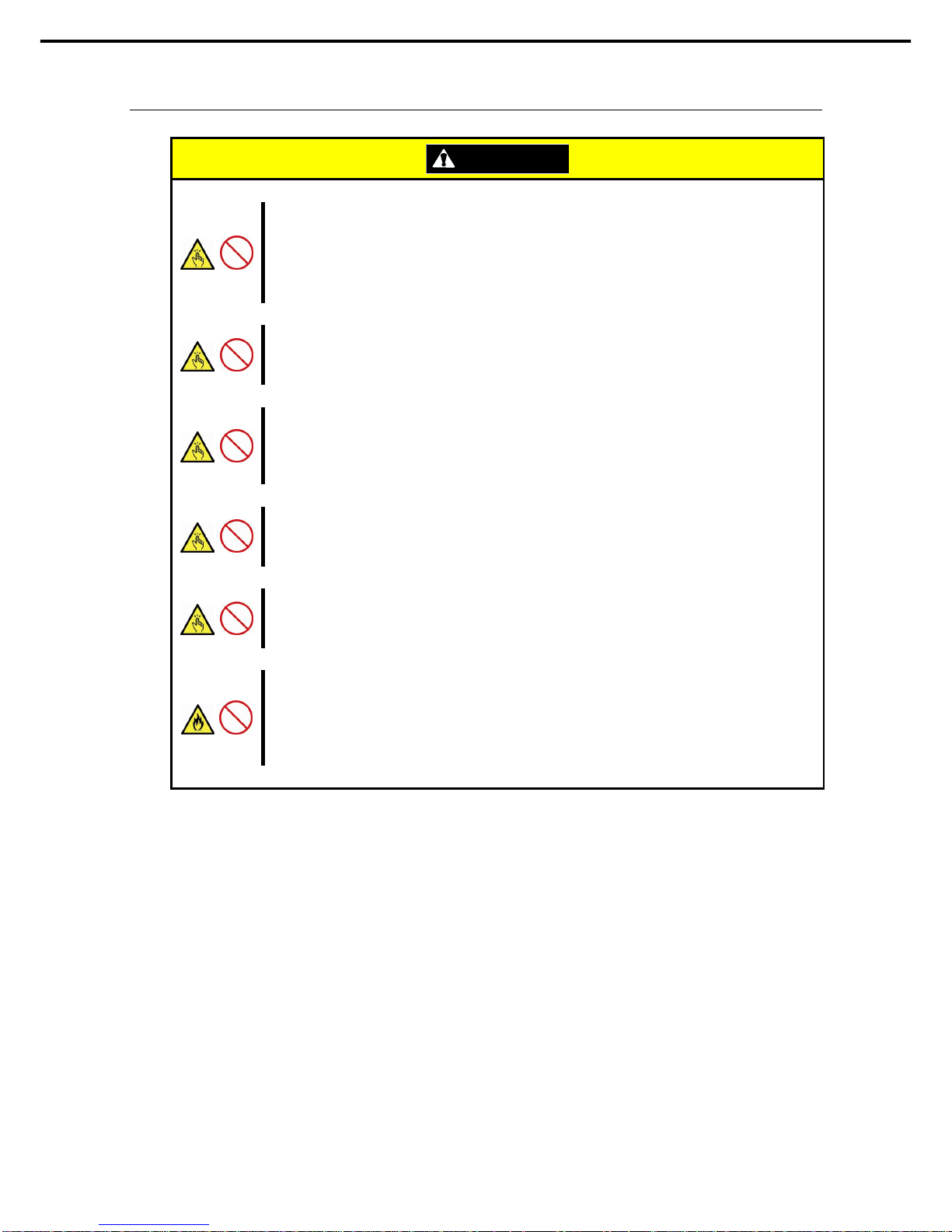
Precautions for Use (Be Sure to Read)
Express5800/R120d-2E User’s Guide
14
Rack installation
CAUTION
Do not attempt to carry or install the server alone
More than two people are required to carry or install the rack. Otherwise, the rack may fall, resulting in
personal injury or damage to peripheral devic
es. In particular, tall racks such as a 44U rack become
unstable unless steadied with a stabilizer. Make sure that two or more people hol d the rack to carry or
install the rack.
Do not install with the load weight distributed unevenly
To avoid unevenly distributing the load of the rack and server, inst all a stabilizer or c onnect multi ple racks
to distribute the weight. Otherwise, the rack may fall, resulting in personal injury.
Do not install components alone, and check the door hinge pins of the rack
Two or more people are required to install the rack components such as the door or rails. When installing
the door, make sure that both upper and lower hinge pins are held in place. Incom ple te att achm en t ma y
cause components to fall off as well as personal injury.
Do not extend any device from the rack that is not stabilized
When extending a device from the rack, make sure that the rack is stable (by using a st abilizer or s eismic
reinforcement). Otherwise, the rack may fall, resulting in personal injury.
Do not extend more than one device out of the rack
Extending multiple devices from the rack may cause the rack to fall, resulting in personal injury. Extend
only one device at one time.
Do not exceed the rated capacity of the power supply when connecting devices
To prevent burn injuries, fire, and damage to the server, make sure the load on the branch circuit that
supplies power to the rack will not exceed the rated load. For inquiries regarding the installation or wiring of
the power supply system, consult with the company that performed the installation or wiring, or the power
company that services your area.
Page 15
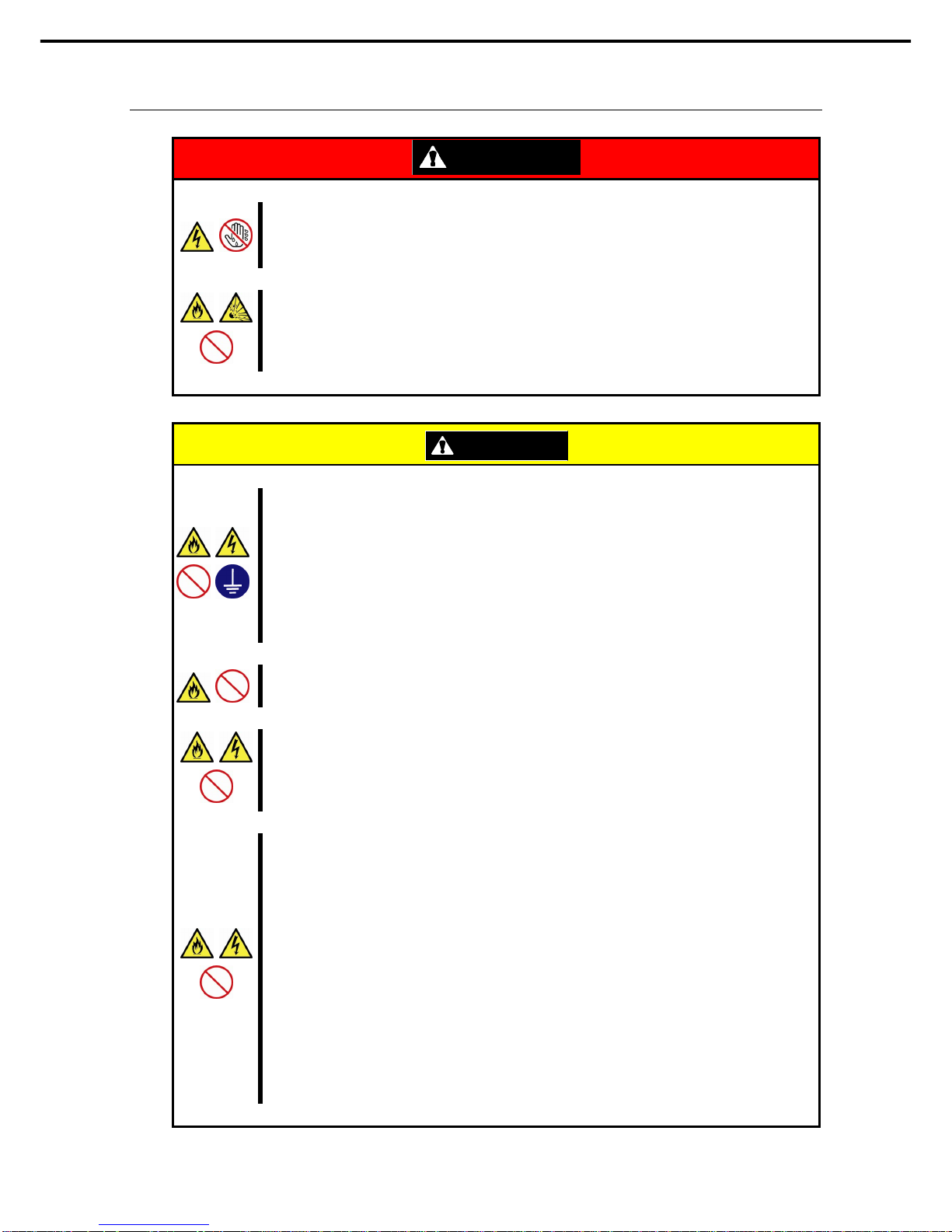
Precautions for Use (Be Sure to Read)
Express5800/R120d-2E User’s Guide
15
Power supply and power cord use
WARNING
Do not hold the power plug with a wet hand.
Do not disconnect/connect the plug while your hands are wet. Failure to f ol l ow this warning may cause an
electric shock.
Do not connect the ground wire to a gas pipe.
Never connect the ground wire to a gas pipe. Failure to follow this warning may cause a gas explosion.
CAUTION
Plug in to a proper power source.
Use a grounded outlet with the specified voltage. Use of an outlet with a voltage other than that specified
causes fire and electrical leakage. Do not install the server in any environment that requires an extension
cord.
Connecting to a cord that does not conform to the power supply specs of the server causes
overheating, resulting in fire.
If you want to use an AC cord set with a ground wire of class 0I, be sure to connect the ground wire before
inserting the power plug into the outlet. Before disconnecting t he ground wire, be sure to disconnect the
power plug from the output.
Do not connect many cords into a single outlet by using extension cords.
The electric current exceeding the rated flow overheats the outlet, which may cause a fire.
Insert the power plug into the outlet as far as it goes.
Heat generation resulting from a halfway inserted power plug (imperfect contact) may cause a
fire. Heat
will also be generated if condensation is formed on dusty blades of the halfway inserted plug, increas ing
the possibility of fire.
Do not use any unauthorized interface cable.
Use only the interface cables provided with the server. El
ectric current that exceeds the amount allowed
could cause fire.
Also, observe the following precautions to prevent electrical shock or fire caused by a
damaged power cord.
• Do not stretch the cord harness
• Do not bend the power cord.
• Do not twist the power cord
• Do not step on the power cord.
• Uncoil the power cord before use
• Do not secure the power cord with staples or
equivalents
• Do not pinch the power cord
• Keep chemicals away from the power cord
• Do not place any object on the power cord
• Do not alter, modify, or repair the power cord
• Do not use a damaged power cord (replace the
damaged power cord with a power cord of the
same standard. For information on replacing the
power cord, contact the store where you
purchased the product or a maintenance service
company)
Page 16

Precautions for Use (Be Sure to Read)
Express5800/R120d-2E User’s Guide
16
CAUTION
Do not use the attached power cord for any other devices or usage.
The power cord that comes with your server is designed aiming to connect with this server and to use with
the server, and its safety has been tested. Do not use the attached power cord for any other purpose.
Doing so may cause a fire or an electric shock.
Do not pull out a cable by gripping the cable part.
Pull a cable straight out by gripping the connector part. Pulling a cable by gripping the cable part or
applying extra pressure to the connector part may damage the cable part, which may cause a fire or
electric shock.
Installation, relocation, storage, and connection
CAUTION
Do not attempt to lift the server by yourself
Some servers weigh up to 30 kg depending on the server components. Carrying the server by yourself
may damage your back. At least two people should securely hold the server from the bottom when
carrying it. Do not hold the front bezel to lift the server. The front bezel may be disengaged from the server,
causing personal injury. Hold the server firmly by its bottom.
Do not install the server in any place other than specified.
Do not install the server in the following places or any place other than specified in this User's Guide.
Failure to follow this instruction may cause a fire.
A dusty place
A humid place such as near a boiler
A place exposed to direct sunlight
An unstable place
Do not use the server in an environment where corrosive gas is present
Do not install the server in a place subject to corrosive gases including sodium chloride, sulfur dioxide,
hydrogen sulfide, nitrogen dioxide, chlorine, ammonia, or ozone. Do not install the server in an
environment that contains dust, chemicals that accelerate corrosion such as NaCl or sulfur, or conductive
materials. Failure to follow this warning may cause the wiring on the printed wiring board to short-circuit,
leading to fire. If you have any questions, contact the store where you purchased the product or a
maintenance service company.
Do not install the server while the cover is removed
Do not install the server to a rack while the cover or other relevant items removed. Not only will the cooling
effect within the server decrease, causing the server to malfunction, but also may allow dust to enter the
server, resulting in fire or electrical shock.
Do not get your fingers caught in the rails
When mounting/removing the server onto/from the rack, be careful to avoid getting your fingers caught in
the rails or cutting your fingers on the rails.
Page 17

Precautions for Use (Be Sure to Read)
Express5800/R120d-2E User’s Guide
17
CAUTION
Do not apply any weight on the server when it is extended from the rack
Do not apply force on the server when it is extended from th
e rack. Doing so cause the frames to bend,
which makes it impossible to be mounted on the rack.
It also may cause the server to fall, resulting in
personal injury.
Do not attempt to connect or disconnect the interface cable while the power cord is pl ugged into
an outlet
Be sure to unplug the power cord from a power outlet before connecting/disconnecting any interface cable
to/from the server. If the server is off-powered but its power cord is plugged to a power source, touching a
cable or connector may cause an electric shock or a fire resulted from a short circuit.
Use only the specified interface cable.
Use only interface cables provided by NEC and locate a proper device and connector before connecting a
cable. Using an authorized cable
or connecting a cable to an improper destination may cause a short
circuit, resulting in a fire.
Also, observe the following notes on using and connecting an interface cable.
• Do not use any damaged cable connector.
• Do not step on the cable.
• Do not place any object on the cable.
• Do not use the server with loose cable connections.
Do not use any damaged cable.
Cleaning and working with internal devices
WARNING
Do not disassemble, repair, or alter the server.
Never attempt
to disassemble, repair, or alter the server on any occasion except as described in this
document. Failure to follow this warning may cause
not only malfunction of the server but also an electric
shock or fire.
Do not attempt to remove lithium, NiMH, or Li-ion batteries.
The server contains the lithium, NiMH, or Li-ion battery (some optional devices h ave a li thium , NiMH
, or
Li-ion bat tery installed). Do not remove the battery. Plac ing a battery
close to a fire or in the water may
cause an explosion.
When the server does not operate appropriately due to the dead battery, contact the store you purchased
the product or your maintenance service company. Do not attempt to disassemble the server to replace or
recharge the battery by yourself.
Disconnect the power plug before cleaning the server.
Be to power off the server and disconnect the power plug from a power outlet before cleaning or
installing/removing internal optional devices. Touching any internal device of the server with its power cord
connected to a power source may cause an electric shock even of the server is off-powered.
Occasionally disconnect the power plug from the outlet and clean the plug with a dry cloth. Heat will be
generated if condensation is formed on a dusty plug, which may cause a fire.
Page 18

Precautions for Use (Be Sure to Read)
Express5800/R120d-2E User’s Guide
18
CAUTION
High temperature
Components including internal hard disk drives i n the server are extremely hot j
ust after the server is
turned off. Allow the surface to cool before installing/removing.
Secure cables or cards in place
Be sure to secure the power cord, interface cables, and cards in place. Inc omplete installation causes a
loose connection, resulting in smoke or fire
Electric shock
The cooling fans, hard disk drives, and power supply unit (only when two servers are installed) support hot
swapping. If replacing a component when the electrical current is bei ng s uppl i ed, use extreme caution not
to get electric shock by touching terminal parts of the internal components.
During operation
CAUTION
Do not pull out or remove the server from the rack.
Do not pull the server out of the rack or remove it from the rack.
In addition to causing equipment to not
function properly, separating the server from the rack may result in personal injury.
Avoid contact with the server during thunderstorms.
Do not touch any part of the server including the cables when a thunderstorm is approaching. Also, do not
connect or disconnect any devices. There may be a risk of electric shock from lightning strike.
Keep animals away from the server.
Keep animals such as pets away from the server. Pet hair or other waste enters the server, which may
cause a fire or electric shock.
Do not leave the optical disk drive tray open.
Dust may get in the server when the tray is open, which may result in a malfunction. In addition, bumping
the open tray could cause personal injury.
Do not remove the server from the rack while it is operating.
Do not pull out or remove the server from the rack while the server is running.
In addition to causing
equipment to not function properly, separating the server from the rack may result in personal injury.
Do not place any object on top of servers.
Separating the
server from the rack may result in personal injury and damage to nearby personal
belongings.
Do not get yourself caught in the fan
Keep your hands and hair away from the cooling fan at the rear of the server during operation.
Failure to
observe this warning may cause your hands or hair to catch in the fan, resulting in personal injury.
Page 19

Precautions for Use (Be Sure to Read)
Express5800/R120d-2E User’s Guide
19
Warning labels
Warning label are attached on or near the components with potential hazards (This label is either attached or
printed on the component.) to draw attention fr om u sers to potent ial hazards involved in h andli ng th e serv er. (Do
not remove or black out this label and keep it clean). If no label is attached or printed on the server, or if there is
a label coming off or stained, contact the store where you purchased the product.
External view
Ex. Express5800/R120d-2E (3.5-inch hard disk drive model)
Page 20

Precautions for Use (Be Sure to Read)
Express5800/R120d-2E User’s Guide
20
Handling precautions (for proper operations)
Be sure to observe the following precautions for the proper functioning of the server. Ignoring the precau tions
may cause server malfunction or failure.
To avoid the influence of the electric waves, switch of any cell phone or PHS near the server.
Place the server in an appropriate location. For details, refer to Chapter 2 Preparations (2.
Installation and Connection).
Before connecting/removing cables to/from peripheral devices, make sure that the server is off and
unplug the power cord.
Connect the provided power cord to a 100/200 VAC outlet.
Make sure that the access LED on the server is off before turning off the power or ejecting an optical
disk.
Wait for at least 30 seconds before turning on the server after turning off the server. If any
Uninterruptible Power Supply unit is connected, set it to wait for at least 30 seconds before turning
on the server after power off.
After connecting power cord to the server, do no t press the POWER switch/LED befo re the POWER
LED (amber) is unlit.
Turn off the server and unplug the power cord before moving it.
Regularly clean the server to prevent various types of failure. (Refer to Chapter 1 Maintenance (2.
Daily Maintenance) in "Maintenance Guide" for details about cleaning.)
Momentary voltage drop may occur due to lightning strike. To prevent this, use of UPS is
recommended.
We do not guarantee that any copy-protected CD that does not conform to standards will play on the
CD player.
In the following cases, check and adjust the system clock before operation.
After transportation
After storage
After the server is used following a period of disuse, in which storage conditions did not conform to those
that guarantee server operations (temperature: 10C to 40C
*1
; humidity: 20% to 80%).
Check the system clock approximately once per month. Use of a time server (NTP server) is
recommended if high accuracy timing is required by the system.
*1: 10°C to 35°C when three N8103-153 RAID Battery Backup Units are installed.
Observe the storage conditions (Temperature: 10C to 55C, Humidity: 20% to 80%, No
condensation of moisture) to store the server.
If this server, internal optional devices, and media set for the backup devices (tape cartridges) are
moved from a cold place to a warm place in a short time, condensation will occur and cause
malfunctions and failures when these are used in such state. To protect important stored data and
property, make sure to wait for a sufficient period t o us e the se rv er and c omponents in the o perating
environment.
Reference: Time effective at avoiding condensation in winter (more than 10C differences between
the room temperature and atmospheric temperature)
Disk devices: Approximately 2 to 3 hours
Tape media: Approximately 1 day
For optional devices, we recommend you use our NEC products. Some memory or hard disk drives
manufactured by other companies are supported for use with this server, however, you will be
charged to repair failure or damage caused by use of such products even within warranty period.
Page 21

Precautions for Use (Be Sure to Read)
Express5800/R120d-2E User’s Guide
21
Using a computer extensively may affect different parts of your body. Here are tips you should follow while working on
a computer to minimize strain on your body.
Keep proper posture
The basic body position for using a computer is sitting straight with
your hands on the keyboard parallel with the floor, and your eyes
directed slightly downward toward the monitor. With the proper
posture described above, no unnecessary strain is applied
on any
part of your body
, in other words when your muscles are most
relaxed.
Working on the computer with bad posture such as hunching over or
being too close to the monitor could cause fatigue or deteriorated
eyesight.
Adjust the angle of your display
Most display units are designed for adjustment of the horizontal and
vertical angles. This adjustment is important to prevent the screen
from reflecting bright lights and to make the display contents easy to
see. Working without adjusting the display to a comfortable angle
makes it difficult for you to maintain a proper pos ture and you will
get tired easily. Adjust the viewing angle before use.
Adjust the brightness and contrast of the display
Display screens have functions to control brightness and contrast.
The most suitable brightness/contrast depends on age, individuals,
and environm ent, so adjust it to suit your preferences. A too bright
or too dark display is bad for your eyes.
Adjust the angle of keyboard
Some keyboards are ergonomically designed, which allow the angle
to be adjusted. Adjusting the angle of the
keyboard is effective to
reduce tension on your shoulders, arms, and fingers.
Clean your equipment
Keeping your equipment clean is important not only for the appearance but also for functional and safety reasons . A
dusty monitor makes it difficult to see the display contents, so clean it regularly.
Take rest breaks
When you feel tired, take a break
. Light exercise is also
recommended.
Tips for your health and safety
Page 22

Express5800/R120d-2E User’s Guide
22
NEC Express5800 Series
Express5800/R120d-2E
General Description
This chapter introduces the features of this server and the name of each part.
1. Introduction
2. Accessories
Verify the condition of your server's accessor i es.
3. Standard Features
Check and maintain the server system by using the functio ns explained in this section.
4. Names and Functions of Parts
This section describes the name of each part contained in this server.
1
1
Page 23

1. Introduction
Express5800/R120d-2E User’s Guide
23
Chapter 1 General Description
1.
Introduction
Thank you for purchasing this NEC Express5800 Series product.
This high performance server is powered by the latest microprocessor "Intel® Xeon® processor.
NEC’s latest technology an d architectures realize high-power and high-speed operation that cannot be matched
by existing servers.
The server is designed with consideration of not only reliability but also expandability, which enables you to use
it as a network server.
Read this document before using the server thoroughly to fully understand handling of Express5800 Series
Server and appreciate its functions to the maximum extent.
Page 24

2. Accessories
Express5800/R120d-2E User’s Guide
24
Chapter 1 General Description
2.
Accessories
The carton box contains various accessories which are required for setup or maintenance. Make sure yo u
have them all for future use.
• Front bezel (Option of R120d-2E)
• Bezel Lock Key (attached to the Front Bezel option of R120d-2E)
• EXPRESSBUILDER
*1
• SAS/SATA cable ( 2.5-inch Hot Plug Drive HDD Cage or RAID controller is unmounted)
• Getting Started
• Use notes (Traditional Chinese version)
*1 Documents are stored in EXPRESSBUILDER. Adobe Reader is required to read the documents so make
sure you have it installed in your PC.
Make sure you have all accessories and inspect them. If an accessory is missing or damaged, contact your
sales representative.
Important
The chassis serial number plate and maintenance label is located on the
server. If the serial numbe
r does not match the number on the warranty, you
may not be guaranteed against failure even within the warranty period.
Contact your sales representative if they do not match.
Page 25

3. Standard Features
Express5800/R120d-2E User’s Guide
25
Chapter 1 General Description
3.
Standard Featu r es
The server has the following standard features:
High performance
• Intel® Xeon® processor
– N8100-1950F
– N8100-1951F
– N8100-1952F
– N8100-1953F
• Turbo Boost feature
• Hyper Threading feature *1
• High-speed memory access (DDR3L 1600 supported)*2
• High-speed disk access (SATA3/SAS 6 Gbps supported)
• High-speed 1000BASE-T/100BASE-TX/10BASE-T (4 ports) interface (1Gbps/100Mbps/10Mbps supported)
High reliability
• Processor throttle-ring feature
• Memory monitoring feature (error correction/error detection)
• Memory degeneracy feature (l ogical iso lati on o f a failed device)
• Memory throttle-ring feature
• Memory Independent / Lockstep / Mirroring / Sparing mode
• Bus parity error detection
• Temperature detection
• Error detection
• Internal fan monitoring feature
• Internal voltage monitoring feature
• RAID system (disk array) (option card required)
• Auto rebuild function (hot sw apping supported)
• BIOS password feature
• The security lock that comes with the front bezel (Option of R120d-2E)
Management Utilities
• NEC ESMPRO
• ExpressUpdate
• Remote controlling feature (EXPRESSSCOPE Engine 3)
• RAID system management utility (Universal RAID Utility)
• Hard disk drive monitoring
• Power monitoring feature
Page 26

3. Standard Features
Express5800/R120d-2E User’s Guide
26
Chapter 1 General Description
Power saving and noiseless design
• Can select the best power supply unit according to system environment / load / configuration.
(26x 2.5-inch drive model and 3.5-inch drive model support power supply of 800 W only.)
• Power monitoring feature
• Power control feature
• 80 PLUS® Platinum certified high efficiency power supply
• Fan control appropriate to environment, work load, and configurati on
• Silent sound design
• Enhanced Intel SpeedStep
®
Technology supported
Expandability
• PCI Express 3.0 (x8 lanes): 1 slot (Full Height)
• PCI Express 3.0 (x4 lanes): 2 slots (low profile)
• PCI Express 2.0 (x4 lanes): 1 slot (low profile)
• PCI Express 2.0 (x1 lanes): 1 slot (low profile)
• PCI Express 3.0 (x8 lanes): 1 slot (dedicated to RAID Controller)
• Large capacity memory of up to 384 GB *3
• Can upgrade to multi-processor system with up to two processors
• Hard disk drive bays
– 16x 2.5-inch drive model: 2.5-inch drive bay 16 slots *4
– 26x 2.5-inch drive model: 2.5-inch drive bay 26 slots *5
– 3.5-inch drive model: 3.5-inch drive bay 12 slots , 2.5-inch drive bay: 2 slots *6
• Optical disk driv e bay provided as standard (16x 2.5-inch drive model)
• Back up device bay provided as standard (16cx 2.5-inch drive model)
• USB2.0 interface
• Five LAN ports (one for management LAN)
Ready to use
• No cable connection is required to install a hard disk drive and additional power supply unit (hot swap
supported).
• Sliding rails that allows easy installation.
Many built-in Features
• Redundant power supply system supported (valid when optional power supply unit is installed)
• El Torito Bootable CD-ROM (no emulation mod e) format supported
• Software power-off
• Remote power-on feature
• AC-Link feature
• Remote console feature
• Power switch mask
• Baseboard Management Controller (BMC) conforming to IPMI v2.0
Page 27

3. Standard Features
Express5800/R120d-2E User’s Guide
27
Chapter 1 General Description
Self-diagnosis
• Power On Self-Test (POST)
• Test and Diagnosis (T&D) utility
Easy setup
• EXPRESSBUILDER (setup utility)
• SETUP (BIOS setup utility)
Maintenance features
• Off-line Tools
• Memory dump feature using the DUMP switch
• Feature to back up and restore BIOS/BMC settings using the EXPRESSSCOPE profile key
*1: May not be supported depending on the installed processor t y pe.
*2: Processor core speed depends on the number and type of CPU and DIMMs installed, and operating
voltage (1.35/1.5 V).
*3: In 2-CPU configuration. Up to 192 GB in 1-CPU configuration
*4: With N8154-46 2.5-inch HDD cage installed. 8 slots for 2.5-i nch hard dis k driv e in standar d configuration.
*5: With N8154-47 2.5-inch HDD cage (rear) installed. 24 slots for 2.5-inch hard disk drive bay in standard
configuration.
*6: Wi th N8154-47 2.5-inch HDD cage (rear) installed. 12 slots for 3.5-inch hard disk drive bay in standard
configuration.
Page 28

3. Standard Features
Express5800/R120d-2E User’s Guide
28
Chapter 1 General Description
3.1
Management Features
The hardware components of the server provide operation control/reliability features as shown below.
Additionally, NEC ESMPRO Agent, which is provided in EXPRESSBUILDER, enables you to collectively
manage the state of your systems. You can also monitor the server states from a PC to manage the network
where NEC ESMPRO Manager provided in EXPRESSBUILDER is installed.
The features available on this server are as shown in the table below.
Function Availability Description
Hardware Shows physi cal hardware information.
Memory bank
Shows physical memory information.
Device info
Shows information specific to the server.
CPU
Shows physical CPU information.
System
Shows logical CPU information and monitors the load factor.
Shows logical memory information and monitors the status.
I/O device
Shows information on I/O devices (serial ports, keyboard, mouse, and
video).
System
environment
Monitors temperatures, fans, voltage, power supply, and others.
Temperature
Monitors the temperature inside of the chassis.
Fan
Monitors the fans.
Voltage
Monitors the voltage inside of the chassis.
Power supply
Monitors the power supply unit.
Software
Shows service, driver, and OS information.
Network
Shows network (LAN) information and monitors packets.
BIOS
Shows BIOS information.
Local polling
Monitors the values of MIB items obtained by NEC ESMPRO Agent.
Storage
Monitors controllers and storage devices including hard disk drives.
File system
Shows the file system configuration and monitors the free space.
RAID System
Monitors the following RAID Controllers:
• Optional RAID Controller (N8103-149/150/151/160)
Others*
Monitors OS stall using the Watch Dog Timer.
Performs alert processing after an OS STOP error occurs.
: Supported. : Partially supported. ×: Unsupported.
*: Not displayed on the NEC ESMPRO Manager screen.
Tips
NEC ESMPRO Manager and NEC ESMPRO Agent are supplied with the server as
standard. For how to install and use each software component, refer to the
explanation of the component.
Page 29

3. Standard Features
Express5800/R120d-2E User’s Guide
29
Chapter 1 General Description
3.2
Firmware and Software Version Management
Use of NEC ESMPRO Manager and ExpressUpdate Agent allows you to manage versions of firmware and
software as well as update them by applying update packages.
This function automatically updates multiple modules without stopping the system just by specifying the
application of an update package from NEC ESMPRO Manager.
Page 30

4. Names and Functions of Parts
Express5800/R120d-2E User’s Guide
30
Chapter 1 General Description
4.
Names and Functions of Parts
This section describes the names of the server parts.
4.1
Front View (Front Bezel option: N8146-26F)
16x 2.5-inch drive model
(1) Front Bezel
The cover to protect the front of the server. This cover can
be locked with the provided Bezel Lock Key.
(2) Key s lot
The key slot for Bezel Lock Key that is used to lock Front
Bezel.
(3) LINK/ACT LED (green)
This LED turns on when the server is connected to the
network.
Sequential numbers 1 ,2,3 and 4 indicate LAN connectors
1,2,3 and 4, respectively.
(4) Disk Access LED (green/amber)
This LED lights green when the internal hard disk drive is
being accessed.
An amber light turns on if a hard disk drive
is broken, and a
light flashes green and amber alternately when a
hard disk
drive is being rebuilt. (RAID System only)
(5) STATUS LED (green/amber)
This LED indicates the server status. It lights green when
the server is operating normally. If a failure is detected, it
turns on or flashes amber.
(6) Unit ID (UID) LED (blue)
This LED turns on when the UID switch is pressed.
Commands from the software also cause it to turn on or
flash.
(7) POWER LED (green)
This LED lights green when the power is ON.
(1) (2)
(3)-1
(3)-2
(3)-3
(3)-4
(4)
(5)
(6) (7)
Page 31

4. Names and Functions of Parts
Express5800/R120d-2E User’s Guide
31
Chapter 1 General Description
26x 2.5-inch drive model
(1) Front Bezel
The cover to protect the front of the server. This cover can
be locked with the provided Bezel Lock Key.
(2) Key slot
The key slot for Bezel Lock Key that is used to lock Front
Bezel.
(3) LINK/ACT LED (green)
This LED turns on when the server is connected to the
network.
Sequential numbers 1 ,2,3 and 4 indicate LAN connectors
1,2,3 and 4, respectively.
(4) Disk Access LED (green/amber)
This LED lights green when the internal hard disk drive is
being accessed.
An amber light
turns on if a hard disk drive is broken, and a
light flashes green and amber alternately when a hard disk
drive is being rebuilt. (RAID System only)
(5) STATUS LED (green/amber)
This LED indicates the server status. It lights green when
the server is operating normally. If a failure is detected, it
turns on or flashes amber.
(6) Unit ID (UID) LED (blue)
This LED turns on when the UID switch is pressed.
Commands from the software also cause it to turn on or
flash.
(7) POWER LED (green)
This LED lights green when the power is ON.
(7)
(3)-3
(1)
(6)
(2)
(3)-2
(3)-4
(3)-1
(5)
(4)
Page 32

4. Names and Functions of Parts
Express5800/R120d-2E User’s Guide
32
Chapter 1 General Description
3.5-inch drive model
(1) Front Bezel
The cover to protect the front of the server. This cover can
be locked with the provided Bezel Lock Key.
(2) Key slot
The key slot for Bezel Lock Key that is used to lock Front
Bezel.
(3) LINK/ACT LED (green)
This LED turns on when the server is connected to the
network.
Sequential numbers 1 ,2,3 and 4 indicate LAN connectors
1,2,3 and 4, respectively.
(4) Disk Access LED (green/amber)
This LED lights green when the internal hard disk drive is
being accessed.
An amber light turns on if a hard disk drive is broken, and a
light flashes green and amber alternately when a hard disk
drive is being rebuilt. (RAID System only)
(5) STATUS LED (green/amber)
This LED indicates the server status. It lights green when
the server is operating normally. If a failure is detected, it
turns on or flashes amber.
(6) Unit ID (UID) LED (blue)
This LED turns on when the UID switch is pressed.
Commands from the software also cause it to turn on or
flash.
(7) POWER LED (green)
This LED lights green when the power is ON.
(7)
(3)-3
(1)
(6)
(2)
(3)-2
(3)-4
(3)-1
(5)
(4)
Page 33

4. Names and Functions of Parts
Express5800/R120d-2E User’s Guide
33
Chapter 1 General Description
4.2
Front View (with the Front Bezel Removed)
16x 2.5-inch drive model
(8) DISK LED (green/amber)
The LED provided for each hard disk drive
This LED light turns green when a hard disk drive is being
accessed. The light turns amber if a hard disk drive is
broken and it flashes green and amber alternately when a
hard disk drive is being rebuilt. (Only applied to RAID
System)
(9) 2.5-inch Drive Bay
The bay where hard disk drives are installed. The
sequential numbers indicate the corresponding port
numbers. All bays include dummy trays.
(10) USB connectors (front)
These connectors are used to connect devices that
support the USB interface.
(11) BMC RESET Switch
The switch to reset BMC of this server. Use the switch onl
y
when there is something wrong with EXPRESSSCOPE
Engine 3 (BMC).To use this switch, press it at least five
seconds.
(12) Reset Switch
When the Reset switch is pressed, the system is reseted
(13) DUMP Switch (NMI)
When the DUMP switch is pressed, memory dump is
performed.
(14) Unit ID (UID) Switch (blue)
The switch to turn on and off the UID LEDs provided at the
front and rear of the server. Pressing the switch once turns
on the UID LED and pressing once more turns off the LED.
Commands from the software also cause it to turn on or
flash.
(15) POWER Switch /LED (green/amber)
The switch to turn the server on and off. Press once to turn
on the server. The Power LED lights when it is on. Press it
again to turn off the server. Hold down the switch for 4
seconds or more to forcibly turn off, the server.
(16) Display connector
Connect a display unit. This connector is exclusively used
with the display connector on rear panel.
(17) Pull-out Tab
A label indicating the part number and serial number of the
server is located on the pull-out tab.
(18) 2.5-inch HDD cage bay
A bay to install N8154-39 2.5-inch HDD cage.
(19) Expansion bay (for backup file device)
A bay to install optional DAT drive or AIT drive.
(20)
Optical Disk Drive Bay
The bay where Optical Disk Drive is installed.
Either of the following drive can be installed.
- DVD-ROM drive
- DVD Super MULTI drive
See (3) to (5) on
previous page.
(15)
Page 34

4. Names and Functions of Parts
Express5800/R120d-2E User’s Guide
34
Chapter 1 General Description
26x 2.5-inch drive model
(8) DI SK LED (green/amber)
The LED provided for each hard disk drive
This LED light turns green when a hard disk drive is being
accessed. The light turns amber if a hard disk drive is
broken and it flashes green and amber alternately when a
hard disk drive is being rebuilt. (Only applied to RAID
System)
(9) 2.5-inch Drive Bay
The bay where hard disk drives are installed. The
sequential numbers indicate the correspondi ng port
numbers. All bays include dummy trays.
(10) USB connectors (front)
These connectors are used to connect devices that
support the USB interface.
(11) BMC RESET Switc h
The switch to reset BMC of this server. Use the switch only
when there is something wrong with EXPRESSSCOPE
Engine 3 (BMC).To use this switch, press it at least five
seconds.
(12) Reset Switch
When the Reset switch is pressed, the system is reseted
(13) DUMP Switch (NMI)
When the DUMP switch is pressed, memory dump is
performed.
(14) Unit ID (UID) Switch
(blue)
The switch to turn on and off the UID LEDs provided at the
front and rear of the server.
Pressing the switch once turns
on the UID LED and pressing once more turns off the LED.
Commands from the software also cause it to turn on or
flash.
(15) POWER Switch /LED (green/amber)
The switch to turn the server on and off. Press once to turn
on the server. The Power LED lights when it is on. Press it
again to turn off the server. Hold down the switch for 4
seconds or more to forcibly turn off, the server.
(16) Pull-out Tab
A label indicating the part
number and serial number of the
server is located on the pull-out tab.
(8)
(15)
(16)
(9)-0 (9)-2 (9)-4 (9)-6 (9)-8 (9)-10 (9)-12 (9)-14 (9)-16 (9)-18 (9)-20 (9)-22
(9)-1 (9)-3 (9)-5 (9)-7 (9)-9 (9)-11 (9)-13 (9)-15 (9)-17 (9)-19 (9)-21 (9)-23
(10)
(4)
(14)
(11)
(13)
Page 35

4. Names and Functions of Parts
Express5800/R120d-2E User’s Guide
35
Chapter 1 General Description
3.5-inch drive model
(8) DISK LED (green/amber)
The LED provided for each hard disk drive
This LED light turns green when a hard disk drive is being
accessed. The light turns amber if a hard disk drive is
broken and it flashes green and amber alternately when a
hard disk drive is being rebuilt. (Only applied to RAID
System)
(9) 2.5-inch Drive Bay
The bay where hard disk drives are installed. The
sequential numbers indicate the corresponding port
numbers. All bays include dummy trays.
(10) USB connectors (front)
These connectors are used to connect devices that
support the USB interface.
(11) BMC RESET Switch
The switch to reset BMC of this server. Use the switch onl
y
when there is something wrong with EXPRESSSCOPE
Engine 3 (BMC).To use this switch, press it at least five
seconds.
(12) Reset Switch
When the Reset switch is pressed, the system is reseted
(13) DUMP Switch (NMI)
When the DUMP switch is pressed, memory dump is
performed.
(14) Unit ID (UID) Switch (blue)
The switch to turn on and off the UID LEDs provided at the
front and rear of the server. Pressing the switch once turns
on the UID LED and pressing once more turns off the LED.
Commands from the software also cause it to turn on or
flash.
(15) POWER Switch /LED (green/amber)
The switch to turn the server on and off. Press once to turn
on the server. The Power LED lights when it is on. Press it
again to turn off the server. Hold down the switch for 4
seconds or more to forcibly turn off, the server.
(16) Pull-out Tab
A label indicating the part number and serial number of the
server is located on the pull-out tab.
(8)
(9)-2 (9)-5 (9)-8 (9)-11
(10)
(9)-0 (9)-3 (9)-6 (9)-9
(9)-1 (9)-4 (9)-7 (9)-10
(15)
(14)
(11)
(13)
(16)
Page 36

4. Names and Functions of Parts
Express5800/R120d-2E User’s Guide
36
Chapter 1 General Description
4.3
Rear View
4 M3 2 1
(2)
(3)
(7)
(11)
(6) (13)
(9) (11)
(8)
(1)
(4)
(4)
(5)
-
(9) (11)
-
(9)
-
(9) (11)
-
(9) (11)
(14)
4 M3 2 1
(2)
(3)
(11)
(9) (11)
(8)
(1)
(4)
-
(9) (11)
-
(9)
-
(9) (11)
-
(9) (11)
(14)
(6)
(5)
(13)
(4)
(7)
Page 37

4. Names and Functions of Parts
Express5800/R120d-2E User’s Guide
37
Chapter 1 General Description
(1) Power Unit (Poser Supply Slot)
This unit supply DC power.
(2) AC Inlet
This socket is used to connect the power cord.
(3) AC POWER LED (green/amber)
This LED indicates status of Power unit.
(4) Screw of Top Cover
(5) Slot for full-height PCI board
The slot to install full-height PCI board.
Assigned slot numbers are 1B, 2B, and 3C.
(6) Slot for low-profile PCI board
The slot to install low-profile PCI board.
Assigned slot numbers are 1C and 2C.
(7) Blank cover (for additional power supply unit)
Remove this cover to install an optional power supply unit.
(8) USB connectors
These connectors are used to connect devices that
support the USB interface.
(9) LINK/ACT LED (green)
The LED indicates the access status of LAN
(10) LAN connectors
1000BASE-T/100BASE-TX/10BASE-T supported
Ethernet connectors
Sequential numbers 1 ,2,3 and 4 indicate LAN connectors
1,2,3 and 4, respectively.
If Shared BMC LAN feature is enabled in ROM Utility,
LAN
connector 1 can also be used as the management LAN
port. However, sharing port is not recommended from the
point of performance and security, because LAN port 1
may receive both data.
(11) SPEED LED (green/amber)
The LED indicates the transfer speed of LAN ports
(12) Management LAN Port
Ethernet connector which supports
100BASE-TX/10BASE-T.This port cannot be used as a
data transmission port. This port is used for connecting to
EXPRESS SCOPR ENGINE 3.
(13) Serial port A (COM A) connector
This connector is used to connect devices that support a
serial interface. Note that it is not possible to directly
connect to a dedicated line.
(14) Display connector
The connector to connect the display
This connector is exclusively used with the display
connector on front panel.
(15) DUMP Switch (NMI)
When the DUMP switch is pressed, memory dump is
performed.
(16) UID (Unit ID) Switch/LED (blue)
The switch to turn on and off the UID LEDs provided at the
front and rear of the server.
Pressing the switch once turns
o
n the UID LED and pressing once more turns off the LED.
Page 38

4. Names and Functions of Parts
Express5800/R120d-2E User’s Guide
38
Chapter 1 General Description
4.4
External View
16x 2.5-inch drive model
26x 2.5-inch drive model
3.5-inch drive model
(1) Top Cover (front)
(2) Release Button
(3) Top Cover (rear)
(3)
(2)
(1)
(3)
(2)
(1)
(3)
(2)
(1)
Page 39

4. Names and Functions of Parts
Express5800/R120d-2E User’s Guide
39
Chapter 1 General Description
4.5
Internal View
The image below does not show the processor duct.
16x 2.5-inch drive model
(1) Front Panel Board (attached under protect cover)
(2) Protect Cover
(3) Backplane
(4) Cooling fan
-1 FAN1R
-2 FAN2R
-3 FAN3R
-4 FAN4R (Option)
-5 FAN5R
-6 FAN1F (Option)
-7 FAN2F (Option)
-8 FAN3F (Option)
-9 FAN4F (Option)
-10 FAN5F (Option)
FAN1R-3R and 5R are standard parts. FAN4R is option
parts when CPU#2 is installed.
FAN1F-5F are option parts when redundant FAN
configuration.
(5) Pr o cessor (attach ed under the heat sink)
(7) DIMM
(optional)
(8) Motherboard
(9) PCI Riser Card
-1 Riser A (RAID Controller Only)
-2 Riser B
-3 Riser C
(10) Power Supply Unit
(1)
(2)
(8)
(5)
(7)
(10)
(9)-1
(9)-2
(9)-3
Page 40

4. Names and Functions of Parts
Express5800/R120d-2E User’s Guide
40
Chapter 1 General Description
4.6
Motherboard
(1) Processor (CPU) socket
-1 Processor #1 (CPU#1)
-2 Processor #2 (CPU#2)
(2) DIMM slots
(3) FAN Board power connector
(4) SATA Optical Disk Drive power connector
(5) HDD BP power connector
(6) FAN Board Signal connector
(7) Front Panel connector
(8) Front VGA connector
(9) HDD BP Si g n al connector
(10) USB connector (front)
(11) USB memory module / USB Back Up Device connector
(12) Rear HDD Cage Power connector
(13) Lithium battery
(14) PSU connector
-1 default (POW #1)
-2 redundant (POW #2)
(15) SATA Optical Disk Drive signal connector
(16) SATA connector
(17) Buzzer
(18) COM connector (for Option N8117-01A)
COM port B when N8117-01A is used.
(19) EXPRESSSCOPE Profile Key connector
EXPRESSSCOPE Profile Key has been installed, where
BIOS and BMC configuration data is stored. Move it when
replacing MB to keep using the data.
(20) TPM Kit connector
(21) Clear Password Jumper
(22) RAID Configuration Jumper
(23) Clear CMOS Jumper
(24) EXPRESSBUILDER Kit connector
(25) External connector
(26) PCI Riser connector
-1 Riser A
-2 Riser B
-3 Riser C
(27) FAN connector (Rear)
-1 FAN
6R
-2 FA
N7R
FRONT REAR
(10)
(1)-2
(1)-1
(16)
(7) (8)
(15)
(2)
(20)
(25)
(26)-1
(18)
(9)
(24)
(4)
(5)
(14)-1
(11)
(21)
(22)
(14)-2
(23)
(13)
(19)
(17)
(12)
(27)
(6)
(3)
(26)-2
(26)-3
Page 41

4. Names and Functions of Parts
Express5800/R120d-2E User’s Guide
41
Chapter 1 General Description
4.7
Status Indicators
This section explains the indication and meanings of the server LEDs.
4.7.1
POWER LED ( )
POWER LED lights green when the server is on. The light turns off when power is not being supplied to the
server. The POWER LED lights amber until the server becomes ready to power on after power cord is
connected to the server.
POWER LED pattern Explanation
On (green) The server is on normally.
On (amber) BMC is being initialized.
When the power cord is connected, the LED goes on amber for 40
seconds.
Do not power on the server while the LED is lit amber.
Off The server is off-powered.
The server is in halt status.
4.7.2 STATUS LED ( )
While hardware is operating normally, STATUS LED lights green. STATUS LED is off or lights/flashes
amber if there is a problem with hardware.
The following table lists STATUS LED patterns, their explanation and solution.
Tips
You can reference error logs to check the causes of failures
by using NEC
ESMPRO.
STATUS LED pattern Explanation Solution
On (green) Normal state −
Flashing (green)
Memory is in a degraded state Identify the device in degraded state by using the BIOS
setup utility SETUP, and replace it as soon as possible.
An uncorrectable memory error has often
occurred.
Operating while CPU error is detected
In redundant power configuration, power is not
supplied to either of power unit.
Off The power is off. Turn on the server.
POST is in progress. Wait for a while. STATUS LED will turn green after POST
completes.
Watchdog timer expired. Turn the power off and then turn it on. If the POST screen
displays any error message, take notes of the message,
and contact your sales representative.
An uncorrectable error in memory is detected.
Memory dump is being requested.
(e.g. when DUMP switch NMI is pressed)
Note: It remains green if the dump is
caused by software.
Wait until the memory dump is completed.
Page 42

4. Names and Functions of Parts
Express5800/R120d-2E User’s Guide
42
Chapter 1 General Description
STATUS LED pattern Explanation Solution
On (amber) A temperature alarm was detected. Check the internal fan for dusts. Also check i
f the fan unit is
properly connected.
If the LED indication does not change when the fans are
normal, contact your sales representative.
A CPU error occurred. Turn the power off and then turn it on. If the POST screen
displays any error message, take notes of the message,
and contact your sales representative.
Abnormal CPU temperature is detected.
A PCI system error occurred
A PCI parity error occurred
A PCI bus error occurred.
A voltage alarm was detected. Contact your sales repres entative.
Fan error was detected.
Sensor error was detected.
A CPU temperature alarm was detected.
SMI timeout is detected
An error occurred on Node Manager.
Flashing (amber) The power supply unit is broken. Connect the power cord to supply power. If the power
supply unit is faulty, contact your sales representative.
A fan alarm was detected. Check if the internal fan cable is properly connected. If the
LED indication does not change when the fans are normal,
contact your sales representative.
A temperature warning was detected.
Check the internal fan for dusts. Also check if the fan unit is
properly connected.
If the LED indication does not change when the fans are
normal, contact your sales representative.
A voltage warning was detected Contact your sales representative.
One or more hard disk drives are broken.
4.7.3 LINK/ACT LED ( 1, 2, 3, 4)
The LED lights green when it is connecting to LAN and flashes when transmitting or receiving data on LAN.
The number next to the icon indicates a network port number.
LINK/ACT LED pattern
Explanation
On (green) The server and hub are powered and properly connected
Flashing (green) The network port is transmitting or receiving data.
Off Check the cable or connection
Page 43

4. Names and Functions of Parts
Express5800/R120d-2E User’s Guide
43
Chapter 1 General Description
4.7.4 Disk Access LED ( )
DISK Access LED on a hard disk drive to be installed in the drive bay indicates different states.
DISK Access LED pattern Explanation
On(green) This indic ates a hard disk drive is being accessed
On (amber) This indicates a hard disk drive is failing.
Flashing (green and amber
alternately)
This indicates that a hard disk drive is being rebuilt.
Off Hard disk drive is halted.
Important
Observe the following precautions whenever you use the auto rebuild feature.
• Do not turn off or reboot the server while a hard disk drive is being rebuilt.
• Wait at least 90 seconds before installing a hard disk drive after removing one.
• Do not replace a hard disk drive while another hard disk drive is being rebuilt.
4.7.5
Optical disk access LED
The access LED for optical d isk driv e at the front of the serve r flas hes when a C D or DV D is being ac cesse d.
4.7.6
UID LED (ID)
The UID LED is provided one each a t the fro nt and rear of the serv er. If y ou pres s the UID s wit ch provided a t
the front or rear of the server, the light turns on. If you press it again, the light turns off. It flashes when
commands from softwar e are received. This LED is u sed to identify the target server among mult ipl e serv ers
installed in a rack. Especially when performing maintenance from behind the server, lighting the LED will
help you to identify which server to work with.
UID LED pattern
Explanation
On (blue) The UID switch is pressed (ON).
Off The UID switch is not pressed (OFF).
Tips
You can turn on an LED using remote management software.
Page 44

4. Names and Functions of Parts
Express5800/R120d-2E User’s Guide
44
Chapter 1 General Description
4.7.7
LED on a hard disk drive
DISK LED on a hard disk drive to be installed in the drive bay indicates different states
DISK Access LED pattern Explanation
On(green) This indic ates a hard disk drive is being accessed
On (amber) This indicates a hard disk drive is failing.
Flashing (green and amber
alternately)
This indicates that a hard disk drive is being rebuilt (not a defect).
In a RAID system, the hard disk drive is automatically rebuilt upon replacing a
failed hard disk drive (auto rebuild feature).
Off Hard disk drive is halted.
Important
Observe the following precautions whenever you use the auto rebuild feature.
• Do not turn off or reboot the server while a hard disk drive is being rebuilt.
• Wait at least 90 seconds before installing a hard disk drive after removing one.
• Do not replace a hard disk drive while another hard disk drive is being rebuilt.
DISK LED
2.5-inch hard disk drive
DISK LED
3.5-inch hard disk drive
Page 45

4. Names and Functions of Parts
Express5800/R120d-2E User’s Guide
45
Chapter 1 General Description
4.7.8 LEDs for LAN connectors
The five LAN connectors provided at the rear of the server have two LEDs each.
4 M3 2 1
SPEED LEDLINK/ACT LED
Management
LAN connecto
r
LAN connectors for
data transmission
SPEED LEDs
LINK/ACT LEDs
Page 46

4. Names and Functions of Parts
Express5800/R120d-2E User’s Guide
46
Chapter 1 General Description
• LINK/ACT LED (
1, 2, 3, 4, M)
This LED indicates the state of the standard network port. LINK LED lights green when the server and hub
are powered and properly connected. ACT LED flashes green when the network port is transmitting or
receiving data.
If the LED does not turn on in LINK state,
LINK/ACT LED pattern Explanation
On (green) The server and hub are powered and properly connected
Flashing (green) The network port is transmitting or receiving data.
Off Check the cable or connection
• SPEED LED ( 1, 2, 3, 4, M)
This LED indicates which network interface is used.
The four LAN connectors for data transmission support 1000BASE-T, 100BASE-TX, and 10BASE-T.
Management LAN port supports 100BASE-TX and 10BASE-T.
SPEED LED pat t e r n Explanation
On (amber) Operating with 1000BASE-T
On (green) Operating with 100BASE-TX
Off Operating with 10BASE-T
Page 47

4. Names and Functions of Parts
Express5800/R120d-2E User’s Guide
47
Chapter 1 General Description
4.7.9
AC POWER LED on Power Supply Unit
AC POWER LED pattern Explanation
On (green) The server is powered on.
Flashing (green) The power cable is connected and AC power is supplied.
Cold Redundant feature is enabled.
On (amber) The power cable is not connected in redundant power configurati on.
Power supply unit is failing.
Flashing (amber) Power supply unit is failing.
AC POWER LED
Primary power
supply unit
Page 48

Express5800/R120d-2E User’s Guide
48
NEC Express5800 Series
Express5800/R120d-2E
Preparations
This chapter describes preparations for using this server.
1. Installing Internal Optional Devices
You can skip this section if you did not purchase any optional devices.
2. Installation and Connection
You must place the server in an ideal location and connect some cables following this section.
2
2
Page 49

1. Installing Internal Optional Devices
Express5800/R120d-2E User’s Guide
49
Chapter 2 Preparations
1.
Installing Internal Optional Devices
This section describes the instructions for installing supported optional devices and precautions. If you did not
purchase any optional device requiring installation, you may skip this section.
Important
• We recommend that optional devices be installed by a maintenance
service staff from your maintenance service company, who has
specialized knowledge of this server.
• Use only the devices and cables specified by NEC. You will be charged to
repair damages, malfunctions, and failures caused by the
use of any
devices or cables not specified for use with this server ev en within th e
warranty period.
1.1
Safety Precautions
Be sure to observe the following precautions to install and remove optional devices properly and safely.
WARNING
Be sure to observe the following precautions to use the server safety. Failure
to observe the precautions may cause death or serious injury. For details, refer
to Safety precautions in Precautions for Use.
• Do not disassemble, repair, or modify the server.
• Do not remove the lithium battery, NiMH battery, or Li-ion battery .
• Disconnect the power plug when installing and removing devices.
CAUTION
Be sure to observe the following precautions to use the server safely
. Failure to
observe the precautions may cause burns, injury, and property damage. For
details, refer to Safety precautions in Precautions for Use.
• Do not drop
• Do not leave the server being pulled out.
• Make sure to complete installation.
• Do not install with the cover removed.
• Do not get your fingers caught.
• High temperature
• Electrical sho ck
Page 50

1. Installing Internal Optional Devices
Express5800/R120d-2E User’s Guide
50
Chapter 2 Preparations
1.2
Anti-static Measures
The server contains electronic components sensitive to static electricity. Avoid failures caused by static
electricity when installing or removing any optional devices.
Wear a wrist strap (an arm belt or anti-static glove)
Wear a wrist s t ra p on yo u r wris t. If no wrist strap is available, touch an unpainted metal part of the cabinet
before touching a component to discharge static electricity from your body.
Also discharge static electricity by periodically touching a metal surface while working on the components.
Select a suitable work space
− Work with the server on the anti-static or concrete floor.
− When you work with the server on a carpet where static electricity is likely to be generated, be sure to
take anti-static measures befor ehan d.
Use a work table
Place the server on an anti-static mat to work with.
Clothing
− Do not wear wool or synthetic clothes.
− Wear anti-static shoes.
− Take off any jewels (a ring, bracelet, or wrist watch) before working with the server.
Handling of components
− Keep any component in an anti-static bag until you actually install it to the server.
− Hold any component by its edge to avoid touching any terminals or parts.
− To store or carry any component, place it in an anti-static bag.
Page 51

1. Installing Internal Optional Devices
Express5800/R120d-2E User’s Guide
51
Chapter 2 Preparations
1.3
Overview of Installation and Removal
Install/remove components by using the following procedure.
Installing/removing internal components except for Hard Disk Drives should be done after dismounting the
server from the rack. It is recommended that more than one person removes the server from the rack.
CAUTION
Be sure to observe the following precautions to use the server safely. Failure to
observe the precautions may cause burns, injury, and property damage. For
details, refer to Safety precautions in Precautions for Use.
• Do not drop the server
• Do not leave the server pulled out o f th e rack
• Replace the cover after installing components
• Beware of high temperatures
• Do not get your fingers caught when inst all ing co mpo nent s
1. If the server is mounted on a rack, use the UID switch to identify the target server.
Refer to Chapter 2 (1.4 Confirming Servers (UID Switch)).
2. Remove the front bezel if applicable.
Refer to Chapter 2 (1.5 Removing the Front Bezel).
3. If the server is ON, turn it off.
Refer to Chapter 3 (6. Turning O ff the Server).
4. Disconnect the power cord from the outlet and the server.
Important
After disconnecting the power cor
d from the server, wait for at least 5
seconds before continuing to work because the components on the
motherboard might still be operating for 3 to 4 seconds even after the power
cord was disconnected.
5. You need to pull out the server from rack when installing or removing the following component:
Optical disk drive, DIMM, processor, TPM Kit, EXPRESSBUILDER Assemble Kit, additional HDD
cage, PCI card, RAID Controller, extra battery for RAID Controller
Important
Do not leave the server open on the rack.
If you are going to install a hard disk drive only, go to step 10.
Page 52

1. Installing Internal Optional Devices
Express5800/R120d-2E User’s Guide
52
Chapter 2 Preparations
6. Remove the top cover.
Refer to Chapter 2 (1.6 Removing Top Cover).
7. Depending on the components to be installed or removed, follow the procedure in order.
Refer to Chapter 2 (1.7 Internal Flash Memory (N8115-10)) to (1.17 Optical Dis k Drive).
8. Attach the top cover.
Refer to Chapter 2 (1.19 Installing Top Cover).
9. Mount the server onto the rack.
Refer to Chapter 2 (2.1.2 Installing the server to the rack or removing it from the rack (1) Installation).
10. Install Hard Disk Drives.
Refer to Chapter 2 (1.20 2.5-inch Hard Disk Drive).
11. Install Power Supply Unit
Refer to Chapter 2 (1.22 Power Supply Unit).
12. Attach the front bezel.
Refer to Chapter 2 (1.5 Removing the Front Bezel).
This is the end of the installation or removal procedures for internal optional devices.
Continue the setup with reference to Chapter 2 (2.2 Connection).
Page 53

1. Installing Internal Optional Devices
Express5800/R120d-2E User’s Guide
53
Chapter 2 Preparations
1.4
Confirming Servers (UID Switch)
Using the UID switch helps you to identify the target server.
When the server is working or before you turn the server off or disconnect a cable from the server, be sure to
identify the target server by using the UID switch first.
If UID (Unit ID) switch is pressed, UID LED will be on or flash. If it is pressed again, the LED will be off.
<Front View>
16x 2.5-inchhard disk drive model
26x 2.5-inch hard disk drive model
UID switch
UID switch
Page 54

1. Installing Internal Optional Devices
Express5800/R120d-2E User’s Guide
54
Chapter 2 Preparations
3.5-inch hard disk drive model
<Rear View>
UID switch
UID switch
Page 55

1. Installing Internal Optional Devices
Express5800/R120d-2E User’s Guide
55
Chapter 2 Preparations
1.5
Removing the Front Bezel
You need to remove the front bezel when manipulating POWER switch or removing the top cover.
1. Insert the attached security key into the key slot and turn the key to the front bezel side while pressing it
lightly to release the lock.
2. Hold the both end of the front bezel carefully , pull it toward you, and remove it.
Note
Be careful not to press POWER Switch.
Unlocked Locked
Page 56

1. Installing Internal Optional Devices
Express5800/R120d-2E User’s Guide
56
Chapter 2 Preparations
1.6
Removing To p Cover
You need to remove top cover when installing or removing the following component:
Optical disk drive, LAN riser card,
DIMM, processor,
TPM module, Internal Flash Memory,
Additional HDD cage, PCI card,
RAID Controller, Battery for RAID Controller
Important
Before removing the top cover, be sure to disconnect cables from PCI card such as
LAN adapter. If not, cables may be damaged.
1. R efer to steps 1 to 4 in Chapter 2 (1.3 Overview of Installation and Removal) for preparations.
2. Slide the top cover toward the front of the server while pressing the lock button on the cover.
3. Lift off the top cover (front) from the server.
4. Loosen the thumb nut on rear of the server, and slide the top cover (rear) to r ear sid e.
5. Lift the top cover (rear) and remove it.
Page 57

1. Installing Internal Optional Devices
Express5800/R120d-2E User’s Guide
57
Chapter 2 Preparations
1.7
Internal Flash Memory
This section describes the procedure for installing the Internal Flash Memory.
1.7.1
Installation
Install the Internal Flash Memory in the following procedure.
1. R efer to steps 1 to 6 in Chapter 2 (1.3 Overview of Installation and Removal) for preparations.
2. Remove the duct.
3. Attach the Internal Flash Memory and fix it
with the screw provided with this product.
1.7.2
Removal
To remove the Internal Flash Memory, reverse the installation procedure.
Internal Flash Memory connector
Page 58
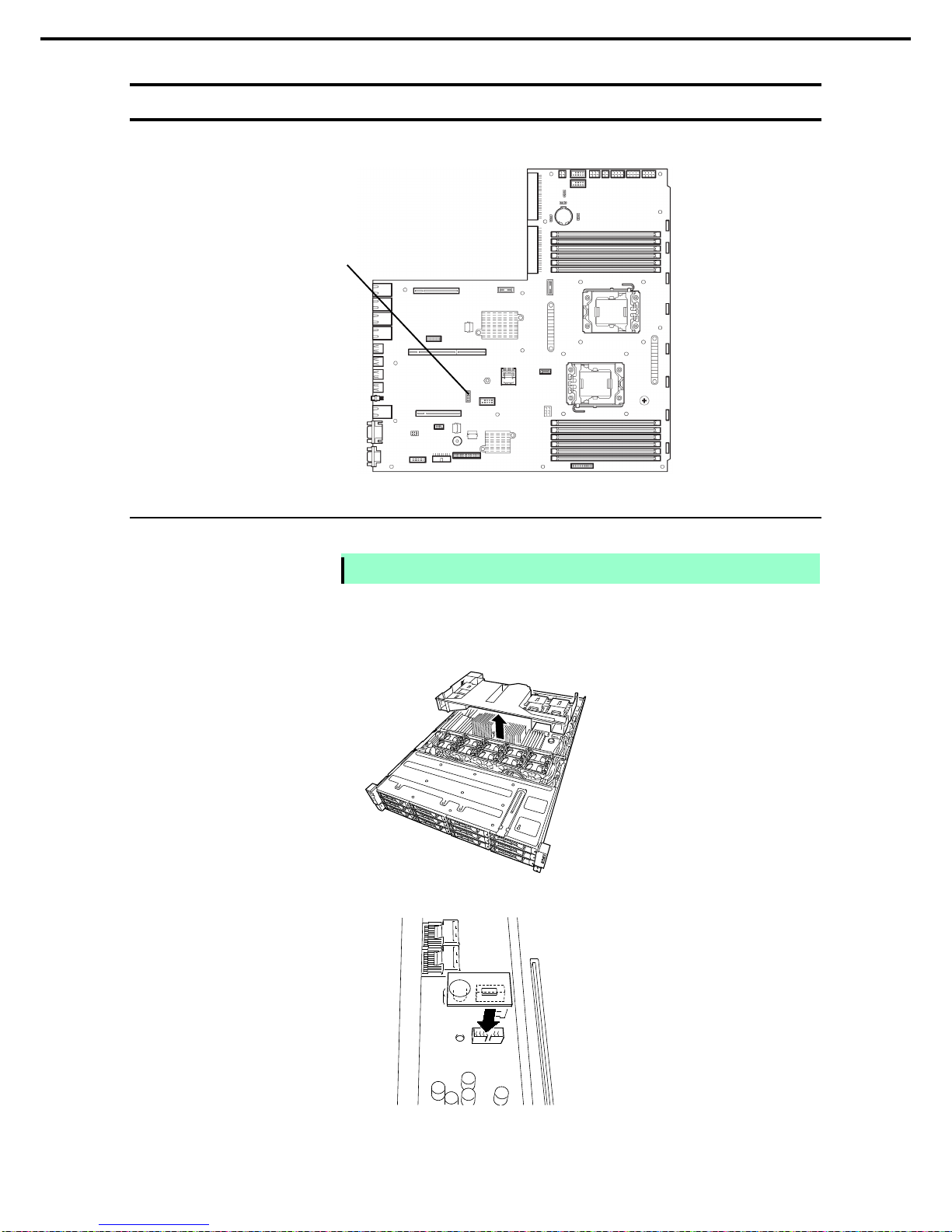
1. Installing Internal Optional Devices
Express5800/R120d-2E User’s Guide
58
Chapter 2 Preparations
1.8
TPM Kit
This section describes the procedure for installing the TPM Kit.
1.8.1
Installation
Install the TPM Kit in the following procedure.
Note
The TPM Kit once installed can not be removed.
1. R efer to steps 1 to 6 in Chapter 2 (1.3 Overview of Installation and Removal) for preparati o ns.
2. Remove the dict.
3. Install TPM Kit and secure it by pushing the nylon rivet provided with TPM Kit.
TPM kit connector
Page 59

1. Installing Internal Optional Devices
Express5800/R120d-2E User’s Guide
59
Chapter 2 Preparations
1.9
Processor (CPU)
The server may have another processor installed in addition to the standard processor, configuring
multi-processor system.
Important
• You must avoid static electricity to work with the procedure below. For details,
refer to Chapter 2 (1.2 Anti-stati c Measures).
•
Do not operate the system until confirming that the additionally installed
processor is in normal state.
• Make sure to use the processor authorized by NEC. Installing a third-party
processor may cause a failure
of the processor as well as the motherboard.
Repair of the server due to failures or damage resulted from installing such a
processor will be charged.
Tips
If the different revision of the processor is installed in the multiproc essor system, Windows
logs the following information and displays it on Syst em Viewer. If this message is logged,
it is no problem for operation.
1.9.1
Installation
Follow steps below to install the processor.
1. R efer to steps 1 to 6 in Chapter 2 (1.3 Overview of Installation and Removal) for preparati o ns.
2. Remove the duct.
3. Locate the CPU socket to which you are going to install a processor.
Page 60
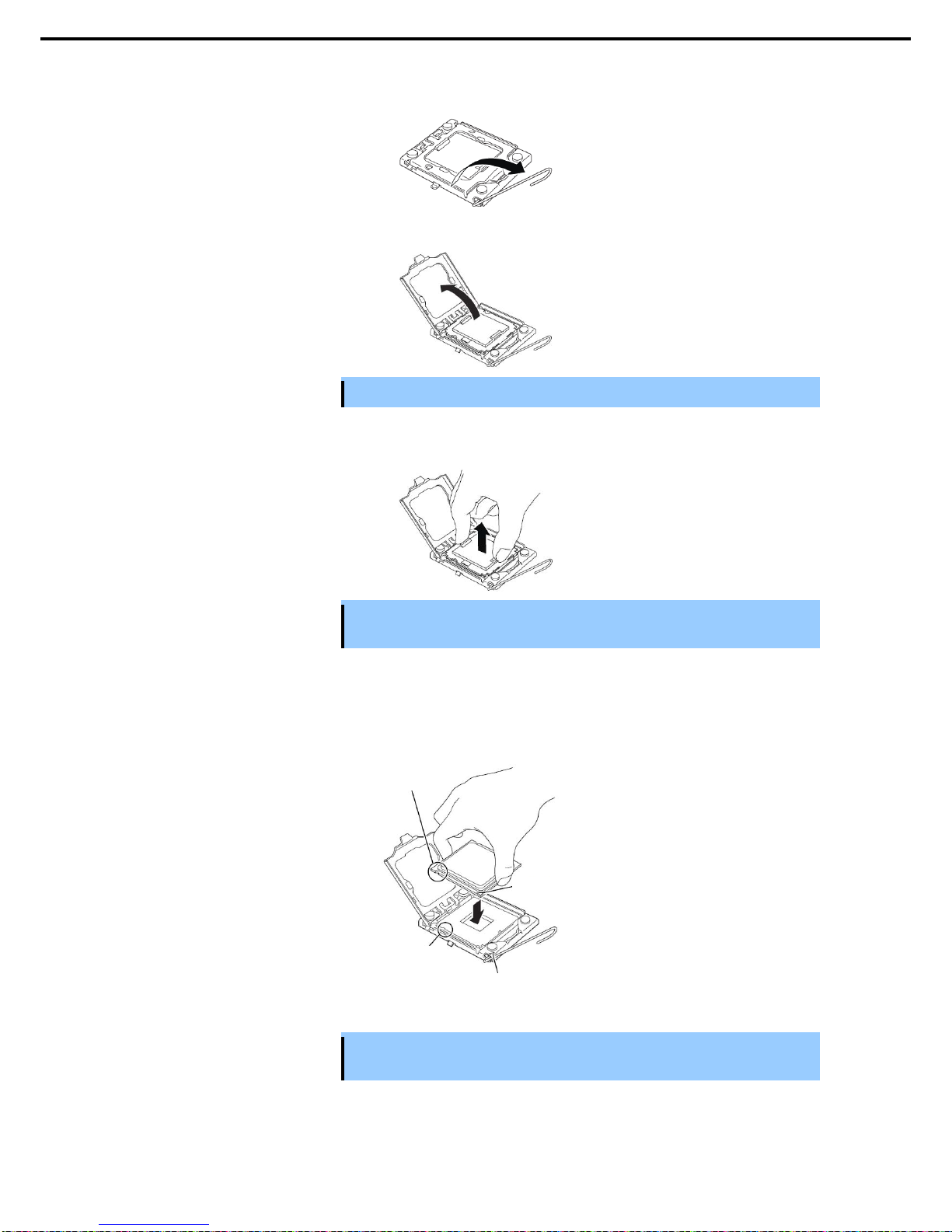
1. Installing Internal Optional Devices
Express5800/R120d-2E User’s Guide
60
Chapter 2 Preparations
4. Push down the socket lever once to unlatch it from the hook, then slowly open the lever until it stops.
5. Lift the plate.
Important
You will see the CPU socket contacts. Do not touch the socket contacts.
6. Remove the protective cover from the CPU socket.
Important
Keep the protective cover for future use. Always attach the CPU protective cover if
the processor is removed from the socket.
7. Put the additional processor on the CPU socket slowly and gently.
For easy installation, hold edges of processor with your thumb and index fingers so that the notch is
aligned with the key on the CPU socket.
Important
• Be sure to
hold the processor only at the edges. Pay attention not to touch the
bottom of the processor (pin section).
Pin mark
Pin mark
Notch
Key
Page 61

1. Installing Internal Optional Devices
Express5800/R120d-2E User’s Guide
61
Chapter 2 Preparations
Note
• Insert the processor while aligni ng the notch on the processor with the key section on
the CPU socket.
• Bring down the processor straight without ti lti ng or sli ding it in the socket.
8. Lightly push the processor to the CPU socket, and close the plate.
9. Close the socket lever to fix it.
10. Put the heat sink on processor and fix the heat sink wit h fo ur scre ws.
Temporarily tighten the four screws diagonally, then tighten them securely.
Make sure that the screw aligns with the screw hole. If not, the screw may damage the motherboard.
Note
Make sure that the heat sink is properly attached and properly direction.
Page 62

1. Installing Internal Optional Devices
Express5800/R120d-2E User’s Guide
62
Chapter 2 Preparations
11. Make sure that the heat sink is installed on a level with the motherboard.
Important
• If the heat sink is not level, remove it, and then install it again.
The following probably causes the heat sink not to be level:
– The CPU is not positioned correctly.
– All screws are not completely tightened.
• Do not move the secured heat sink.
12. If the CPU is additionally installed, you need to install the additional fan unit provided with additional
CPU. Refer to Chapter 2 (1.16 Redundant Fan Unit) for how to install an additional fan unit.
13. Install the components you removed in earlier steps.
14. If the CPU is additionally installed, run SETUP, select [Advanced] – [Processor Configuration] –
[Processor Information], and confirm that [CPU ID], [L2 Cache RAM], and [L3 Cache RAM] are defined
normally. Refer to Chapter 2, 1.2.2 Advanced - Processor Information submenu in "Maintenance
Guide".
1.9.2
Replacement / Removal
To remove processor (CPU), reverse the installation procedure.
Important
• Do not remove any processor unless it is failed.
• After the operation, h eat may make the cool seat at the bottom of the heat sink
adhere to the processor. To remove the heat sink f
rom the processor, first turn
the heat sink to the left and right lightly to make sure that the heat sink can be
apart
from the processor. Removing the heat sink with it adhering to the
processor may cause the processor and/or CPU socket to be defected.
Page 63

1. Installing Internal Optional Devices
Express5800/R120d-2E User’s Guide
63
Chapter 2 Preparations
1.10
DIMM
Install a DIMM (Dual Inline Memory Module) to a DIMM socket on the motherboard in the server. The
motherboard provides four sokets to install DIMMs.
Important
You must avoid sta tic electricity to work with the procedure below. For
details, refer to Chapter 2 (1.2 Anti-static Measures).
Use only the specified DIMMs . Installing a DIMM from a third party may
damage not only the DIMM but the motherboard. You will be charged to
repair failures or damages caused by the use of such products even within
the warranty period. .
Tips
Up to 768 GB (32 GB x 24) can be installed in 2-CPU configuration . Up to 3 84 GB
(32 GB x 12) can be installed in 1-CPU configuration. No DIMM is factory installed
in standard configuration.
1.10.1
Maximum supported memory size
The maximum available memory size on the server depends on th e architecture (x86 arc hitecture) and OS
specs.
A list of maximum memory sizes
OS
The maximum memory size
supported on each OS
The maximum memory size supported on
the server
4 GB (If using HW-DEP function)
* Default factory settings
Windows Server 2003 R2 Standard
Windows Server 2008 Standard x86 Edition
4 GB
About 3.3 GB (If not using HW-DEP function)
Note: If you are not using the HW-DEP
function, set the Execute Disable Bit
(XD Bit) to Disable in the BIOS setup. It
is enabled by default.
Windows Server 2008 R2 Foundation 8 GB 8 GB
Windows Server 2003 R2 Standard x64 Edition
Windows Server 2008 Standard x64 Edition
Windows Server 2008 R2 Standard
32 GB 32 GB
Windows Server 2003 R2 Enterprise Edition
Windows Server 2008 Enterprise x86 Edition
64 GB
64 GB
Windows Server 2003 R2 Enterprise x64 Edition 1 TB
Windows Server 2008 Enterprise x64 Edition
Windows Server 2008 R2 Enterprise
2 TB
384 GB
RedHat Enterprise Linux 5 Server (x86) 16 GB 16 GB
RedHat Enterprise Linux 5 Server (EM64T) 256 GB 256 GB
1.10.2
Memory Clock
The server supports the memory clock speed of DDR3-800/1066/1333MHz. Ho wever, the actual mem o ry clock
speed depends on CPU model and memory configuration.
The memory clocks of all of buses operate at the same clock speed.
Page 64

1. Installing Internal Optional Devices
Express5800/R120d-2E User’s Guide
64
Chapter 2 Preparations
1.10.3
Memory RAS Feature
The server has RAS feature including "Standard memory feature (x4 SDDC ECC memory), "Memory mirroring
feature", and "Memory LockStep feature (x8 SDDC ECC memory), and Memory Sparing feature. To use the
memory mirroring or LockStep feature, refer to Chapter 2 (1.10.7 Using Memory RAS Features).
• Standard memory feature (x4 SDDC ECC memory)
• Memory Mirroring feature (restrictions imposed on DIMM configuration)
• Memory LockStep feature (x8 SDDC ECC memory) (restrictions imposed on DIMM configuration)
• Rank Sparing feature (restrictions imposed on DIMM configuration)
Page 65

1. Installing Internal Optional Devices
Express5800/R120d-2E User’s Guide
65
Chapter 2 Preparations
1.10.4
DIMM installation order
Note
• DIMM installation order in 1-CPU configuration differs from that in 2-CPU
configuration.
• If CPU2 is not installed, CPU2_DIMM1 to CPU2_DIMM6 are disabled.
Installation order depends on features to be used. See the table below.
Standard memory feature
(Independent)
Lockstep feature/
Mirroring feature
Memory Sparing feature
DIMM number
1-CPU
configuration
2-CPU
configuration
1-CPU
configuration
2-CPU
configuration
1-CPU
configuration
2-CPU
configuration
CPU#1
CPU1_DIMM1 1 1 N/S N/S 1 1
CPU1_DIMM4 4 7 N/S N/S 1 1
CPU1_DIMM2 2 3 1 1 2 3
CPU1_DIMM5 5 9 2 3 2 3
CPU1_DIMM3 3 5 1 1 3 5
CPU1_DIMM6 6 11 2 3 3 5
CPU#2
CPU2_DIMM1 - 2 - N/S - 2
CPU2_DIMM4 - 8 - N/S - 2
CPU2_DIMM2 - 4 - 2 - 4
CPU2_DIMM5 - 10 - 4 - 4
CPU2_DIMM3 - 6 - 2 - 6
CPU2_DIMM6 - 12 - 4 - 6
N/S: Not supported, the slot is unavailable for thi s feature .
CPU2_DIMM 1
CPU2_DIMM 4
CPU2_DIMM 2
CPU2_DIMM 5
CPU2_DIMM 3
CPU2_DIMM 6
CPU1_DIMM 6
CPU1_DIMM 3
CPU1_DIMM 5
CPU1_DIMM 2
CPU1_DIMM 4
CPU1_DIMM 1
Page 66

1. Installing Internal Optional Devices
Express5800/R120d-2E User’s Guide
66
Chapter 2 Preparations
1.10.5
Installation
Install a DIMM by using the following procedure.
1. Refer to steps 1 to 6 in Chapter 2 (1.3 Overview of Installation and Removal) for preparations.
2. Lift the processor duct off the server.
3. Open levers on left and right sides of DIMM slot.
4. Push the DIMM straight into the socket.
When a DIMM is inserted into the socket,
the lever automatically closes.
Important
Make sure the orientation of t he DIMM. The terminal side of a DIMM has a
notch, preventing being wrongly inserted.
Do not apply too much press ure when you push a DIMM into the socket.
Doing so can damage the socket or terminal part.
5. Continue to install or remove internal optional devices, mount and connect the server, and turn it on.
6. Confirm that no error messages are displayed in POST screen.
If any error messages are displayed, refer to Chapter 3 (1. POST Error Message) in "Maintenance
Guide".
7. Run the SETUP utility, and select Memory Configuration and then Memory Information from the
Advanced menu. Make sure the capacity of added DIMM is displayed properly.
Refer to Chapter 2 (1. System BIOS) in "Maintenance Guide".
8. Select Memory Configuration from the Advanced menu, and then specify Yes for Memory Retest.
After that, select Save Changes and Exit to reboot.
9. Set the paging file size to the recommended value (Total memory size x 1.5) or more.
If using a Windows OS, refer to Chapter 1 (7.1 Specifying Memory Dump Settings (Debug Information))
in "Installation Guide (Windows)".
For other OS, consult the manual provided with the operation system or contact the store where you
purchased it or your maintenance service company.
Key slot
Key
Page 67

1. Installing Internal Optional Devices
Express5800/R120d-2E User’s Guide
67
Chapter 2 Preparations
1.10.6
Replacement / Removal
To remove DIMM, reverse the installation procedure.
Note
When removing a defective DIMM, check error messages displayed at POST or
NEC ESMPRO and check the DIMM socket where the defective DIMM is installed.
Take the steps below after replacing or removing DIMMs.
1. Confirm that no error messages are displayed on POST. If any error message is displayed, refer to
Chapter 3 (1. Post Error Message) in "Maintenance Guide".
2. Run BIOS Setup Utility, select Memory Configuration from the Advanced menu, and then specify
Yes for Memory Retest. After that, select Save Changes and Exit to reboot.
3. Set the size of Paging File to the recommended value (Total memory size x 1.5) or more.
If using a Windows OS, refer to Chapter 1 (7.1 Specifying Memory Dump Settings (Debug
Information)) in "Installation Guide (Windows)".
For other OS, follow the manual of the OS.
Page 68

1. Installing Internal Optional Devices
Express5800/R120d-2E User’s Guide
68
Chapter 2 Preparations
1.10.7
Using Memory RAS Features
The server has RAS feature including "Standard (independent) memory feature (x4 SDDC ECC memory)",
"Memory mirroring feature", "Memory LockStep feature (x8 SDDC ECC memory)", and Memory Sparing
feature. SDDC (Single Device Data Correction) allows automatic correction of memory error (multi-bit error).
Note
• To use the Memory Mirroring feature or Memory LockStep (x8 SDDC ECC memory)
feature, additional memory board (N8102-493/494/495/496) is required.
• To use the Memory Sparing feature, additional m emory board (N8102-497/498) is
required.
• To use Standard (Independent) memory feature (x4 SDDC), additional m emory board
(N8102-489/490/491/492) is required.
The memory area on the motherboard of the server is divided into three memory channels as shown in the
figure below.
The memory mirroring and LockStep features keep memory redundancy between memory two channels by
monitoring or altering memory active/inactive status, respectively.
(1) Memory Mirroring Feature
The memory mirroring feature writes the same data into two groups of DIMMs corresponding wi th each other
between memory channels (channels 2 and 3) to provide data redundancy.
Important
• The memory mirroring feature uses channels 2 and 3. In memory mirroring
configuration, the memory channel 1 of each CPU (CPU1-DIMM1/4,
CPU2-DIMM1/4) is disabled.
• To use the Memory Mirroring feature, additional memory board
(N8102-493/494/495/496), equipped with two DIMMs of same model, is required.
Tips
The operating system only recognizes a half of the total physical capacity.
The memory mirroring feature can be used under the following conditions:
• Install DIMMs in two DIMM sockets configuring a mirror set.
• All the installed DIMMs should have the same capacity.
• Run SETUP (refer to Chapter 2 (1. System BIOS) in "Maintenance Guide"), change parameters
appropriately in the [Mirror] menu selected as shown below, save the settings and exit from SETUP.
[Advanced] – [Memory Configuration] – [Memory RAS Mode] – [Mirror]
Run SETUP again, and check if the status of additionally installed DIMMs shows "Mirror".
• Installation order depends on CPU configuration. See the figure below.
The mirroring cannot be configured in the following case:
• Memory mirroring within a specific memory channel
Page 69

1. Installing Internal Optional Devices
Express5800/R120d-2E User’s Guide
69
Chapter 2 Preparations
Notes on Configuring Memory M irroring
If you install or remove DIMMs that unable to configure memory mirroring, parameter for [Memory RAS Mode]
is changed from "Mirror" to "Independent".
(2) Memory LockStep Feature (x8 SDDC)
In Memory LockStep feature, the DIMMs in two groups corresponding to two memory channels (channels 0
and 1) is multiplexed and operated in parallel to enable x8 SDDC (x8 Single Device Data Correction). With th is
feature, a single device can detect and corre ct one to eight-bit error.
Important
• The Memory LockStep feature uses channels 2 and 3
. In Memory LockStep
configuration, the memory channel 1 of each CPU (CPU1-DIMM1/4,
CPU2-DIMM1/4) is disabled.
• To use Memory LockStep feature, additiona
l memory board
N8102-493/494/495/496 (equipped with four DIMMs of same model) is required.
The LockStep feature can be used under the following conditions:
• Install two DIMMs that operate in parallel in memory socket.
• All the installed DIMMs should have the same capacity.
• Run SETUP (refer to Chapter 2 (1. System BIOS) in "Maintenance Guide"), change parameters
appropriately in the [LockStep] menu selected as shown below, save the settings.
[Advanced] – [Memory Configuration] – [Memory RAS Mode] – [Lock Step]
• Run SETUP again, and check if the status of additionally installed DIMMs shows "LockStep".
• Installation order depends on CPU configuration. See the figure below.
The LockStep cannot be configured in the following ca se s:
• LockStep between memory channels of different memory controllers (CPU)
• LockStep within the same memory channel
Notes on Configuring LockStep
If you install or remove DIMMs that unable to configure Memory LockStep, parameter for [Memory RAS Mode]
is changed from "LockStep" to "Independent".
Page 70

1. Installing Internal Optional Devices
Express5800/R120d-2E User’s Guide
70
Chapter 2 Preparations
(3) Memory Sparing Feature
The memory sparing feature puts a memory Rank of a memory controller in each CPU into standby status as
spare devices. If an unrecoverable error occurs in a Rank in the running memory controller, the feature
automatically changes the running Rank from the failed one to a Rank in the standby state to continue the
processing.
Important
• To use the Memory Sparing feature, additional memory board N8102-497/498
(equipped with two DIMMs of same model) is required.
• To use the Memory Sparing feature, DIMMs to be installed should have the same
capacity.
Tips
• The operating s ystem recognizes the DIMMs as those with capacities less than
the actual physical capacities.
(The recognized capacities vary depending on the
number of DIMMs and the physical capacity per DIMM.)
The Memory Sparing feature can be used under the following conditions:
• DIMMs to be installed should have the same capacity.
• Run SETUP (refer to Chapter 2 (1. System BIOS) in "Maintenance Guide"), change parameters
appropriately in the [Sparing] menu selected as shown below, save the settings.
[Advanced] – [Memory Configuration] – [Memory RAS Mode] – [Sparing]
• Run SETUP again, and check if the status of additionally installed DIMMs shows "Sparing".
• Installation order depends on C PU configurat ion. See the figure below.
The following Memory sparing cannot be configured.
• A DIMM of different capacity is installed.
Notes on Configuring Memory Sparing
If you install or remove DIMMs that unable to configure Memory Sparing, parameter for [Memory RAS Mode] is
changed from "Spared" to "Independent".
Page 71

1. Installing Internal Optional Devices
Express5800/R120d-2E User’s Guide
71
Chapter 2 Preparations
1.11
Extra Battery for RAID Controller
If a RAID Controller (N8103-149/150/151/160) is installed, use the optional extra battery to avoid data loss
caused by accidents including temporary blackout during a Write Back operation. The model of the extra
battery to be used depends on RAID Controller.
• For N8103-149/150/151, use N8103-153 extra battery
• For N8103-160, use N8103-162 extra battery
1.11.1
Handling precautions
Described below are the precautions to be observed whenever using the extra battery. Be sure to observe the
following, otherwise property such as data or other devices might be destroyed.
• Use the extra battery dedicated to the RAID Controller you are using.
• The extra battery is a very delicate electronic device. Before installation, touch the metal frame part of the
server to discharge the static electric ity from your body .
• Do not drop or bump the extra battery.
• For recycling and disposing of the extra battery, refer to the User’s Guide that comes with it.
1.11.2
Installing N8103-153/162 extra battery
This section describes the procedure of installing an extra battery for RAID Controller.
1. Refer to Chapter 2 (1.3 Overview of Installation and Removal) for preparations.
2. Lift the processor duct off the server and remove it.
3. Remove the riser card. For how to remove the riser card, refer to Chapter 2 (1.13 PCI Card).
4. Connect the cable to the additional
battery.
When connecting the cable, orient the
cable so that its marking wi ll fit the
connector.
5. Remove the battery bracket from the duct.
With battery plate facing upward
Blue line at left end
Page 72

1. Installing Internal Optional Devices
Express5800/R120d-2E User’s Guide
72
Chapter 2 Preparations
6. Install an additional battery to processor
duct.
Position to install an additional battery
depends on the position where RAID
Controller is installed. See the figure to the
right.
(The number indicates installation order.)
.
7. Connect the cable of additional battery to
RAID Controller.
8. Attach the RAID Controller to the rise
card.
For how to install RAID Controller, refer to
Chapter 2 (1.13 PCI Card).
9. Insert the riser card into the slot of the
motherboard and fix the riser card with the
screw which you removed in earlier step.
For how to install riser card, refer to
Chapter 2 (1.13 PCI Card).
1.11.3
Removal
For removing the extra battery for the RAID Controller, reverse the installation procedure.
Page 73

1. Installing Internal Optional Devices
Express5800/R120d-2E User’s Guide
73
Chapter 2 Preparations
1.12
Backup File Device
The 16x 2.5-inch drive model has one slot for installing a backup file device such as a magnetic tape drive.
Important
Install only a backup file device specified by NEC.
1.12.1
Installation (USB File Devices)
1. Refer to Chapter 2 (1.3 Overview of Installation and Removal) for preparations.
2. Remove the processor duct from the server.
3. Push the lever of the cage to unlock it, then take
the device carrier out of front of the server.
4. Remove the blank cover from cage.
Important
Keep the removed blank cover for future use.
Backup file device bay
Page 74
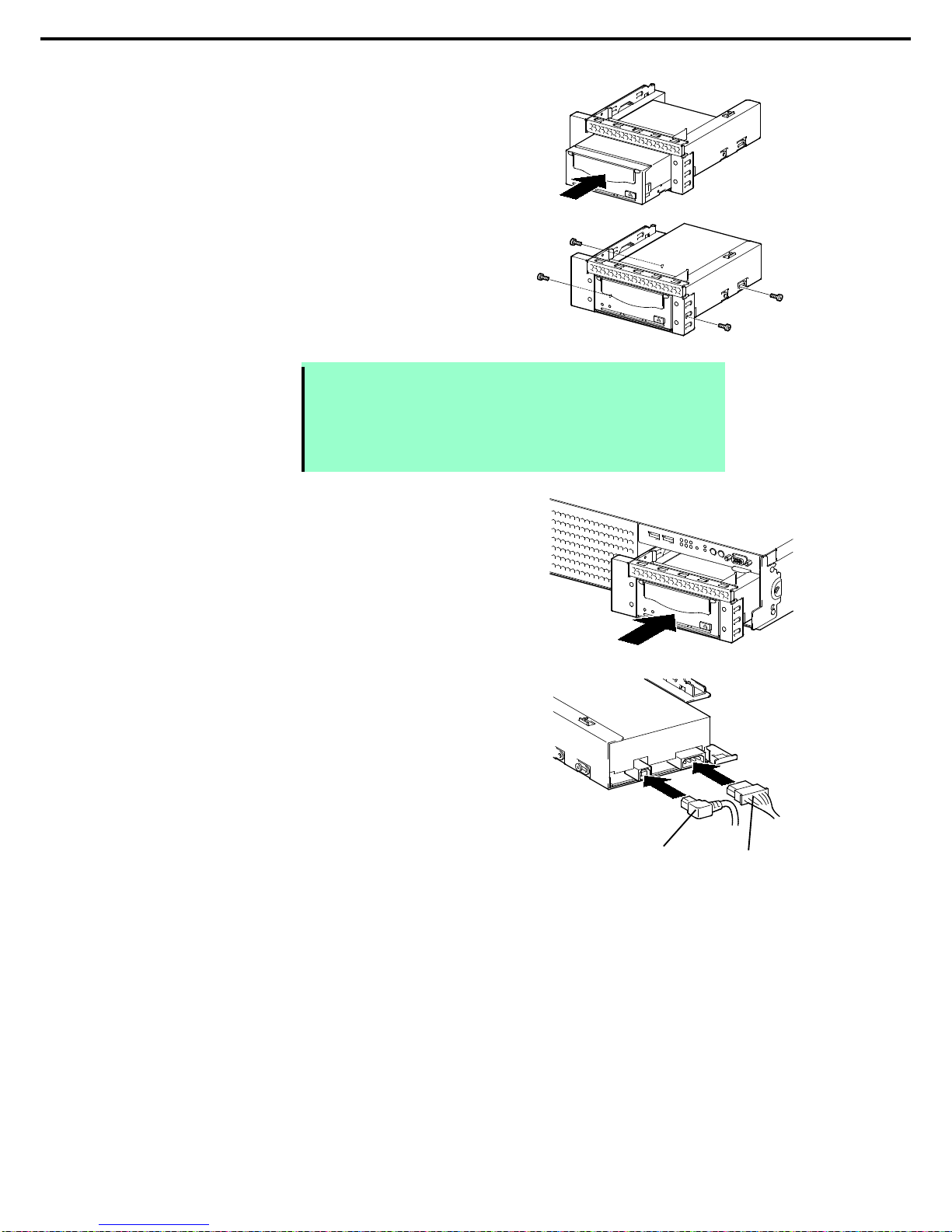
1. Installing Internal Optional Devices
Express5800/R120d-2E User’s Guide
74
Chapter 2 Preparations
5. Insert the backup file device into the cage.
6. Secure the backup file device with the screws
provided with the backup file device.
Note
• Be sure to use the screws provided with the server.
• Position the backup file device so that the device screw holes align with the
screw holes in the device carrier.
• If you feel difficult to connect the cable of the long device, slide the device
to the front and then connect the cable.
7. Insert the device carrier into the backup file
device bay.
Since power cable is not yet connected, insert
the device carrier halfway.
8. Connect the power cable and interface cable to
the backup file device.
Connect the power cable provided with the
server and separately-priced USB cable
(K410-194/195(00)) to the backup file device.
USB cable
Power cable
Page 75

1. Installing Internal Optional Devices
Express5800/R120d-2E User’s Guide
75
Chapter 2 Preparations
9. Connect the USB cable to the USB connector on motherboard.
Note
Make sure that the USB cable does not touch any electrical component on
motherboard.
10. If internal MO or internal RDX is installed, run BIOS SETUP and set the boot priority of removable
device to lower than the boot device.
[Boot] → [Boot Option #2] → [(Bus 08 Dev XX) PCI RAID Ad apter]
11. Install the device driver for the backup file device.
Refer to the manual that comes with the backup file device.
1.12.2
Removal
Remove the backup file device in reverse order of the installation steps.
USB connector
Page 76

1. Installing Internal Optional Devices
Express5800/R120d-2E User’s Guide
76
Chapter 2 Preparations
1.13
PCI Card
The server provides two types of riser cards where you can install a PCI card and a riser card dedicated to
RAID Controller. The riser cards can have three full-height PCI card, two low-profile PCI card, and one RAID
Controller card (six PCI cards can be installed in total).
Important
You must avoid static electricity to work with the procedure below. For
details, refer to Chapter 2 (1.2 Anti-static Measures).
1.13.1
Notes
Read the following notes when installing or removing a PCI card.
• Do not touch the terminals of the riser cards and the leads of electronic components with your bare
hand. Fingerprints and dust left on them cause the server to malfunction due to a connection failure or
damage to the leads.
• Available type of PCI card depends on riser card. Make sure the card type before connecting it to riser
card.
• The server provides no connector to connect a LED connector which is supplied in RAID Controller
used to indicate disk access.
• PCI slot number "1A" is assigned to the RAID controller-dedicated slot . “1B”,”2B”,”1C",”2C” is assigned
to the riser card for low-profile PCI cards The “3B” is assigned to the riser card for full height PCI card.
• The PCI devices of the same type (including onboard PCI device) may be recognized in different order
from that described above, depending on OS or RAID System BIOS utility. Check the slot location of
PCI device by PCI bus number, device number and function number shown in Chapter4 Appendix 2
PCI Configuration.
• Before removing the top cover, be sure to disconnect cables from PCI card such as LAN adapter.
If not, cables may be damaged.
• If an additional LAN card is installed, it is hard to push the catch of the cable connector w ith y our finger
that is connected to the LAN card. Disconnect the connector pushing the catch with a standard
screwdriver. At this time, be very careful for the screwdriver not to damage the LAN card or other cards.
• Set Disabled for the optional ROM of a LAN device not to be booted by using the BIOS Setup utility.
• If a bootable device such as a PCI card or USB device is added, the boot order may change.
In the BIOS Setup utility, select Hard Drive BBS Priorities from the Boot menu, and then specify a
higher priority for the boot device.
Boot → Hard Drive BBS Priorities → Check the display
If the boot device is an HDD under an optional RAID Controller, the display is (Bus xx Dev 00) PCI
RAID Adapter. Note that the value for xx changes depending on the PCI slot where a RAID board is
installed.
• For a RAID Controller, LAN card (network boot), or Fibre Channel controller, if no hard disk drive on
which an OS is installed is connected, set the option ROM for that slot to Disabled. Refer to Chapter 2
(1. System BIOS) in "Maintenance Guide" for how to specify it.
Page 77

1. Installing Internal Optional Devices
Express5800/R120d-2E User’s Guide
77
Chapter 2 Preparations
1.13.2
Supported cards and available slots
The following tables list supported cards and slots available for them. For details of the functions of ea ch
board, refer to the manual supplied with the card.
Tips
Different cards mounted on the same bus operate at the lower frequency.
Slot number
PCIe 3.0
#1A
PCIe 3.0
#1B
PCIe 3.0
#2B
PCIe 3.0
#3B
PCIe 2.0
#1C
PCIe 2.0
#2C
PCI slot
performance *1
X8 lane X4 lane X8 lane X1 lane X4 lane
Socket type X8 socket X4 socket X8 socket
Transfer
bandwidth (per
lane) *1
8Gb/s 5Gb/s
Slot size
Dedicated
to RAID
Controller
Low profile (bracket
shape is for full-height
card)
Full height Low profile
Product
number
Produ
ct
name
Available card
size
Dedicated
to RAID
Controller
197mm max. 177mm max.
Remarks
N8103-149 RAID Controller
(512MB, RAID 0/1)
[PCI Express 2.0(x8)]
N8103-150 RAID Controller
(512MB, RAID 0/1/5/6)
[PCI Express 2.0(x8)]
N8103-151 RAID Controller
(1GB, RAID 0/1/5/6)
[PCI Express 2.0(x8)]
Dedicated to connect
with internal hard disk
drive.
26 x2.5-inch drive model
and 3.5-inch disk drive
model require any one
of RAID Controller.
Additional battery
N8103-153 can be
mounted.
T ot al of 3 (internal: 1,
external: 2) RAID
Controller can be
installed.
Only one additional
battery can be
mounted.
N8103-160 RAID Controller
(1GB, RAID 0/1/5/6)
[PCI EXPRESS 2.0(x8)]
Dedicated to connect
with external devices.
Additional battery
N8103-162 can be
mounted.
Up to two additional
batteries can be
mounted.
N8103-104A SAS Controller
[PCI Express(x8)]
N8103-142 SAS Controller
[PCI Express 2.0(x8)]
Dedicated to connect
with external devices.
Up to three cards can
be installed.
N8190-153 Fibre Channel Controller
(8Gbps/Optical)
[PCI Express 2.0(x8)]
N8190-154 Fibre Channel Controller
(2ch)
(8Gbps/Optical)
[PCI Express 3.0(x8)]
Dedicated to connect
with external Fibre
Channel devices.
N8104-138 1000BASE-T Adapter
(1ch)
[PCI Express 2.0(x1)]
For additional LAN
port.
Teaming
(AFT/SFT/ALB) and
bonding with onboard
LAN (including
additional riser card)
and
N8104-138/132/133 is
supported.
Page 78

1. Installing Internal Optional Devices
Express5800/R120d-2E User’s Guide
78
Chapter 2 Preparations
Slot number
PCIe 3.0
#1A
PCIe 3.0
#1B
PCIe 3.0
#2B
PCIe 3.0
#3B
PCIe 2.0
#1C
PCIe 2.0
#2C
PCI slot
performance *1
X8 lane X4 lane X8 lane X1 lane X4 lane
Socket type X8 socket X4 socket X8 socket
Transfer
bandwidth (per
lane) *1
8Gb/s 5Gb/s
Slot size
Dedicated
to RAID
Controller
Low profile (bracket
shape is for full-height
card)
Full height Low profile
Product
number
Produ
ct
name
Available card
size
Dedicated
to RAID
Controller
197mm max. 177mm max.
Remarks
N8104-132 1000BASE-T Adapter
(2ch)
[PCI Express 2.0(x1)]
For additional LAN
port.
Teaming
(AFT/SFT/ALB) and
bonding with onboard
LAN (including
additional riser card)
and
N8104-138/132/133 is
supported.
N8104-133 1000BASE-T Adapter
(2ch)
[PCI Express 2.0(x1)]
For additional LAN
port.
Teaming
(AFT/SFT/ALB) and
bonding with onboard
LAN and
N8104-138/132/133 is
supported.
N8104-128 10GBASE Adapter
(SFP+/2ch)
[PCI Express 2.0(x8)]
For additional LAN
port.
Prepare SFP+ module
N8104-129 if needed.
Teaming
(AFT/SFT/ALB) and
bonding with
N8104-128 is
supported.
N8104-131 10G Converged
Network Adapter (2ch)
(10Gbps/Optical)
[PCI Express 2.0(x8)]
For additional
DCB/FcoE.
SFP module is
factory-installed.
Teaming/bonding with
LAN is not available.
N8117-01A Additional RS-232C
connector kit *3
For additional serial
port A (RS-232C)
Installed as standard Can be installed Cannot be installed
*1 Lane: Indicates the transfer performance (transfer bandwidth).
<e.g.> For PCI Express
1 lane = 2.5 Gbps (unidirectional), 4 lanes = 10 Gbps (unidirectional)
For PCI Express 2.0
1 lane = 5 Gbps (unidirectional), 4 lanes = 20 Gbps (unidirectional)
Socket: Indicates the connector size. A card up to the number of sockets can be connected.
<e.g.> x4socket = x1card, x4card can be installed. x8 card cannot be installed.
* F or details of functions of each card, refer to the technical guide.
* The card performance described in the parentheses after the Product name indicates the maximum operation
performance of the card.
* When the operation performance of a PCI card is higher than the PCI slot on the server, the PCI card operates
with the performance of the PCI slot on the server.
Page 79

1. Installing Internal Optional Devices
Express5800/R120d-2E User’s Guide
79
Chapter 2 Preparations
1.13.3
Installation
Install a riser card to a PCI card in the following procedure.
Important
When installing a PCI card, make sure the connector of the card fits the
connector of the riser card.
Note
• Check the card type (low profile or full-height type) which respective riser card
supports and the type of PCI card to be installed.
• To install an extra battery for RAID Controller, refer t o Chapter 2 (1.11 Extra
Battery for RAID Controller).
[Installing RAID Controller card in slot PCI #1A]
1. Refer to Chapter 2 (1.3 Overview of Installation and Removal) for preparations.
2. Remove the screw securing the rise
card. Hold the both ends of the riser
card and lift it off.
Note
Be careful not to contact with other parts.
3. Confirm the installation position with the reference to the table in (1.13.2 Supported cards and
available slots).
4. Remove the screw, and remove RAID
Controller bracket from the rise card.
Note
Keep the slot cover for future use.
Screw
RAID Controlller bracket
Screws
Page 80

1. Installing Internal Optional Devices
Express5800/R120d-2E User’s Guide
80
Chapter 2 Preparations
5. Remove the two screws from RAID
Controller, and remove PCI bracket.
6. Install the controller bracket to RAID
Controller with two screws you have
removed in Step 5.
7. Install RAID Contro ller to the riser card.
When installing the card, position the
terminal part of the PCI card to the riser
card slot and insert it.
Important
Do not touch the terminal part of riser cards or PCI cards and the signal pins
of electric parts installed on the card. In stalling cards with dirt or oil can
cause malfunction.
Note
• Make sure that the head of a PCI card bracket is seated into the fixed slot.
• Depending on type of PCI cards, the terminal part of the PCI card may be too
large to fit in the connector.
• If you have trouble in installing the card, remove the card once and try again. If
you apply excessive pressure on the card, a PCI card or riser card might break.
Tips
Connect a cable between connector on HDD backplane and RAID card before
installing the riser card to the server.
8. Secure the RAID Controller bracket with a screw you have removed in Step 3.
Page 81

1. Installing Internal Optional Devices
Express5800/R120d-2E User’s Guide
81
Chapter 2 Preparations
9. Insert the riser card into the slot on
motherboard.
When connecting the card, position the
terminal part of the card to the slot on
the motherboard and insert it.
10. Secure the card with two screws you
removed in Step 2.
11. Continue to install or remove internal optional devices, mount and connect the server, and turn it on.
12. Make sure that no error messages are displayed on POST screen.
For details on POST error messages, refer to Chapter 3 (1. POST Error Mes s age) in "Maintenance
Guide".
13. Start the BIOS Configuration utility on the mounted board to set up the board.
Availability or startup and operation procedure of the utility depends on board. For details, refer to the
manual that comes with the board. If a PCI card including RAID Controller, SCSI controller, and LAN
card which connects to any bootable device is added, the boot priority might be changed to the
default setting. In that case, configure the boot priority in the Boot menu of the BIOS Setup utility.
For details about the Boot menu, refer to Chapter 2 (1.2.5 Boot) in "Maintenance Guide".
Page 82

1. Installing Internal Optional Devices
Express5800/R120d-2E User’s Guide
82
Chapter 2 Preparations
(1) When using the optional controller (N8103-149/150/151)
For details, refer to the manual that comes with optional RAID Controller (N8103-149/150/151).
Important
You must avoid static electricity to work with the procedure below. For
details, refer to Chapter 2 (1.2 Anti-static Measures).
Note
• When installing an optional RAID Controller, st art t he BIOS Setup utilit y, s elect
PCI Configuration from the Advanced menu, and then make sure that the
parameter of PCI Slot xx ROM (xx is PCI slot number) is set to Enabled.
• When connecting a RAID Controller, set the boot priority to 8th or higher in the
Boot menu of the BIOS Setup utility. If the setting is 9th or lower, the
configuration menu for RAID Controllers cannot be launched.
[Installing optional PCI card in slot PCI #1B, 2B, 3B, 1C, or 2C]
1. Refer to Chapter 2 (1.3 Overview of Installation and Removal) for preparations..
2. Remove the three screw securing the rise
card B. Hold the both ends of the riser
card B and lift it straight to remove.
Note
Be careful not to contact with other parts.
3. Confirm the installation position with the reference to the table in (1.13.2 Supported cards and available
slots).
4. Remove the blank cover from the rise card
(common to PCI slots #1B to 3B, 1C, and
2C) .
Note
Keep the blank cover for future use.
①
②
Screws
Page 83

1. Installing Internal Optional Devices
Express5800/R120d-2E User’s Guide
83
Chapter 2 Preparations
5. Install a PCI card to the riser card.
When installing the card, position the
terminal part of the PCI card to the riser
card slot and insert it.
Important
Do not touch the terminal part of riser cards or PCI cards and the signal pins
of electric parts installed on the card. In stalling cards with dirt or oil can
cause malfunction.
Note
• Make sure that the head of a PCI card bracket is seated into the fixed slot.
• Depending on type of PCI cards, the terminal part of the PCI card may be too
large to fit in the connector.
• If you have trouble installing the card, remove the card once and try again. If you
apply excessive pressure on the card, a PCI card or riser card might break.
6. Secure the PCI card.
Tips
Connect a cable between connector on motherboard and PCI card before
installing the riser card to the server.
7. Insert the riser card B into the slot on
motherboard , and secure the card with
the three screws you removed at Step 2.
When connecting the card, position the
terminal part of the card to the slot on the
motherboard and insert it.
8. Continue to install or remove internal optional devices, mount and connect the server, and turn it on.
9. Make sure that no error messages are displayed on POST screen.
For details on POST error messages, refer to Chapter 3 (1. POST Error Mes s age) in "Maintenance
Guide".
10. Start the BIOS Configuration utility on the mounted board to set up the board.
Availability or startup and operation procedure of the utility depends on board. For details, refer to the
manual that comes with the board. If a PCI card including RAID Controller, SCSI co ntrol ler , and LAN
card which connects to any bootable device is added, the boot priority might be changed to the default
setting. In that case, configure the boot priority in the Boot menu of the BIOS Setup utility. For details
about the Boot menu, refer to Chapter 2 (1.2.5 Boot) in "Maintenance Guide".
Page 84

1. Installing Internal Optional Devices
Express5800/R120d-2E User’s Guide
84
Chapter 2 Preparations
(2) When using the optional controller (N8103-160)
For details, refer to the manual that comes with optional RAID Controller (N8103-160).
Important
• You must avoid static electricity to work with the procedure below. For
details, refer to Chapter 2 (1.2 Anti-static Measures).
• Do not change the mode to hibernate when building a RAID System.
Note
• When install i ng an optional RAID Controller, st art t he BIOS Setup utility, select
PCI Configuration from the Advanced menu, and then make sure that the
parameter of PCI Slot xx ROM (xx is PCI slot number) is set to Enabled.
• When connecting a RAID Controller, set the boot priority to 8th or higher in the
Boot menu of the BIOS Setup utility. If the setting is 9th or lower, the
configuration menu for RAID Controllers cannot be launched.
1.13.4
Removal
To remove a riser card, reverse the installation procedure. Hold the card firmly and remove it. W hen removing
it, have another person hold the server so that the server does not move.
If needed, run SETUP utility, and then specify the boot order from the Boot menu. For details about the Boot
menu, refer to Chapter 2 (1. System BIOS) in "Maintenance Guide".
If using the server while the card is removed, attach the slot cover that comes with the riser card.
Page 85

1. Installing Internal Optional Devices
Express5800/R120d-2E User’s Guide
85
Chapter 2 Preparations
1.14
Additional HDD Cage
The server of 16x 2.5-inch hard disk drive model can have additional HDD cage for installing additional hard
disk drives.
1.14.1 Installation
Follow steps below to install an additional HDD cage.
1. Refer to steps 1 to 6 in Chapter 2 (1.3 Overview of Installation and Removal) for preparations.
2. Remove the six screws from protective cover, and remove the protective cover.
3. Remove the blank cover of 2.5-inch HDD cage bay by pulling it toward you.
4. Install the additional HDD cage.
Page 86

1. Installing Internal Optional Devices
Express5800/R120d-2E User’s Guide
86
Chapter 2 Preparations
5. Secure the protective cover with six screws you have removed in Step 2.
6. Disconnect SAS cable from the factory-installed HDD cage.
7. Install expander board to Expansion Bay and secure it with five screws provided with 2.5-inch HDD
cage.
8. Connect the two SAS cables (long) provided with the server to RAID Controller and Expander board.
(Refer to Chapter 2 (1.18 Use of Internal Hard Disk Drives in the RAID System).)
Page 87

1. Installing Internal Optional Devices
Express5800/R120d-2E User’s Guide
87
Chapter 2 Preparations
9. Connect the provided DC cable to Expander board and additional HDD cage.
10. Connect the SAS cable (short) provided with additional HDD cage to Expander Board,
factory-installed HDD cage, and additional HDD cage. (R ef er to Chapter 2 (1.18 Use of Internal Hard
Disk Drives in the RAID System).)
11. Connect the SGPIO cable provided with addi tional HDD cage to factory-installed HDD cage and
additional HDD cage. (Refer to Chapter 2 (1.18 Use of Internal Hard Disk Drives in the RAID
System).)
12. Attach the ID label to the front face of chassis.
Note
Keep the removed blank cover for future use.
1.14.2 Removal
To remove an additional HDD cage, reverse the installation procedure.
Important
To maintain the cooling effect in the server, install the blan k cover in the vacant
slot.
DC cable
MB (Power connector 3 for HDD BP)
MB (Power connector 1 for HDD BP)
MB (Power connector 2 for HDD BP)
Page 88

1. Installing Internal Optional Devices
Express5800/R120d-2E User’s Guide
88
Chapter 2 Preparations
1.15
Additional HDD Cage (Rear)
The server of 26x 2.5-inch hard disk drive model and 3.5-inch hard disk drive model can have additional HDD
cage (rear) for installing additional hard di sk drives.
1.15.1 Installation
Follow steps below to install an additional HDD cage (rear).
1. Refer to steps 1 to 6 in Chapter 2 (1.3 Overview of Installation and Removal) for preparations.
2. Remove the two screws and remove the blank cover from 2.5-inch HDD cage bay.
3. Install the additional HDD cage and secure it with two screws you have removed in Step 2.
Screws
Page 89

1. Installing Internal Optional Devices
Express5800/R120d-2E User’s Guide
89
Chapter 2 Preparations
4. Connect the provided DC cable to additional HDD cage.
5. Connect the provided SATA cable and SGPIO cable to additional HDD cage.
6. Install the provided fan unit, and connect with the connector on motherboard.
MB (Connector for REARHDD BP)
DC cable
Page 90

1. Installing Internal Optional Devices
Express5800/R120d-2E User’s Guide
90
Chapter 2 Preparations
1.16
Redundant Fan Unit
The server can work with redundant cooling fan system by adding an optional fan unit.
The figure below shows the slot numbers assigned to the slots of standard cooling fans and optional cooling
fans.
16x 2.5-inch drive model
26x 2.5-inch drive model
3.5-inch drive model
*1 Expansion FAN is installed in FAN 5R when Expansion CPU is installed
*2 Redandunt FANs are installed in FAN1F-3F and 5F when one CPU is installed
Redandunt FANs are installed in FAN1F-5F when two CPU are installed.
Redandunt FANs
(Option)*2
Front
Rear
Standard FANs
Redandunt FANs
(Option)*2
Additional FAN
(Option)*1
Front
Rear
Standard FANs
Page 91
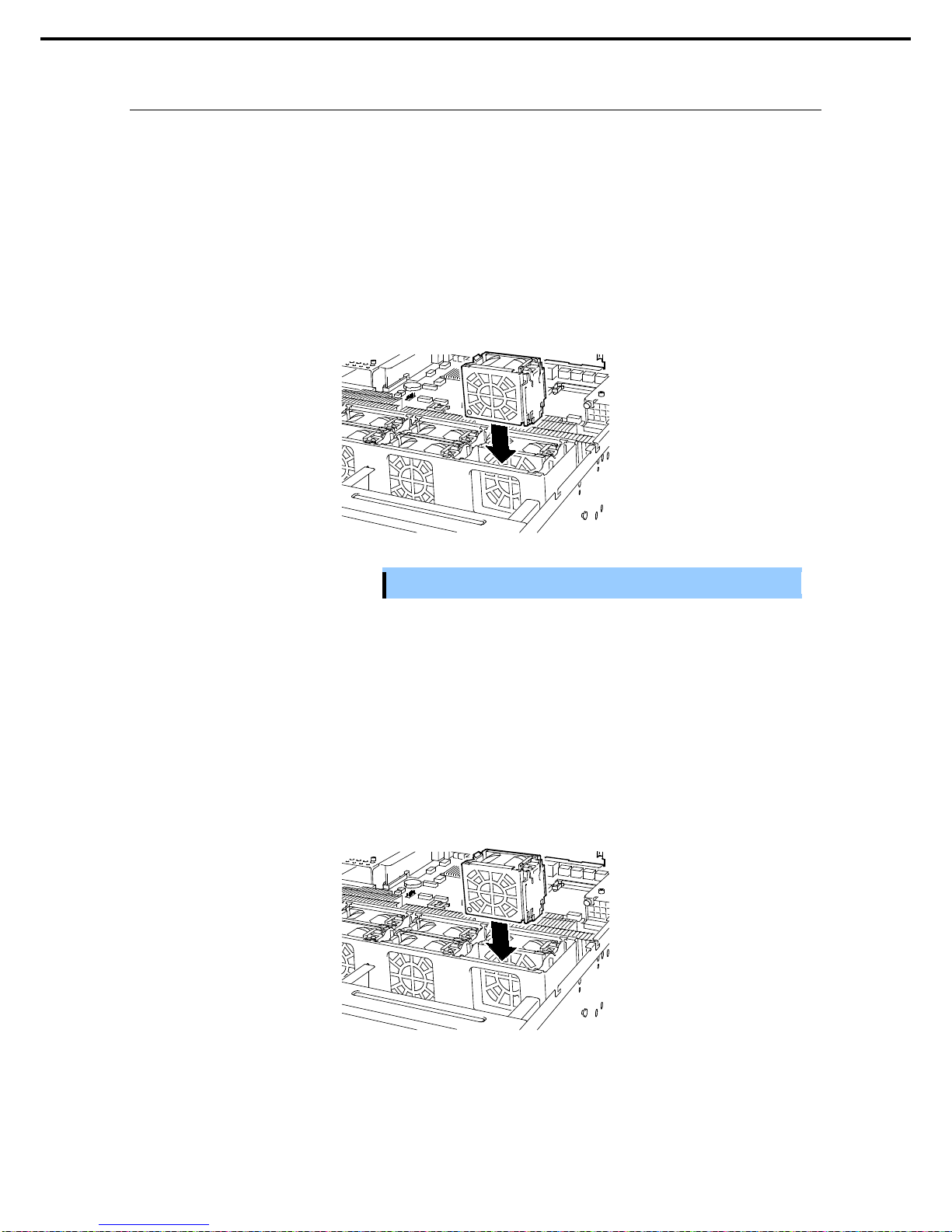
1. Installing Internal Optional Devices
Express5800/R120d-2E User’s Guide
91
Chapter 2 Preparations
1.16.1
Installation
Take the steps below to install fan unit.
(1) Installing additional fan when installing additional processor (CPU).
1. Refer to Chapter 2 (1.3 Overview of Installation and Removal) for preparations.
2. Pull out thedummy fan.
3. Locate the slot to install an additional fan.
4. Insert the fan unit straight into the additional fan slot until it locks with clicking sound.
Important
Keep the fan cover for future use.
(2) Installing additional fan when configuring redundant fan system.
1. Refer to Chapter 2 (1.3 Overview of Installation and Removal) for preparations.
2. Locate the slot to install an additional fan.
With 2.5-inch disk drive model:
In 1-CPU configuration: Install redundant fan units in slots FAN 1F to 3F, and 5F.
In 2-CPU configuration: Install redun dant fan units in slots FAN 1F to 5F.
3. Insert the fan unit straight into the additional fan slot until it locks with clicking sound.
Page 92
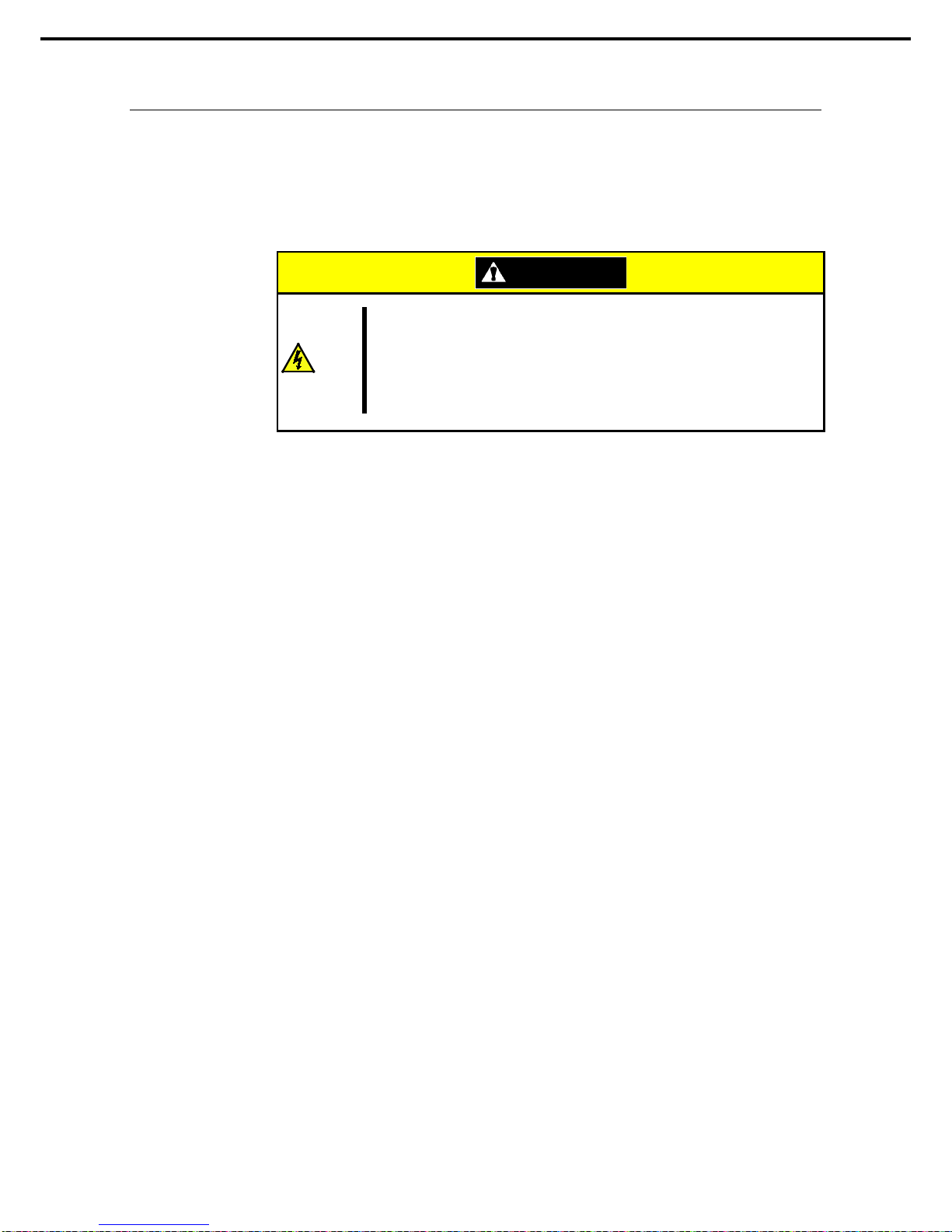
1. Installing Internal Optional Devices
Express5800/R120d-2E User’s Guide
92
Chapter 2 Preparations
1.16.2
Replacement or Removal
To remove the redundant fan unit, reverse the installati on procedure.
The redundant fan unit can be replaced while the server is powered on (hot swappable).
You can identify the failing fan by using the management tool such as EXPRESSSCOPE Engine 3.
While the system is powered-on or running, the LED of failed fan unit is lit.
CAUTION
Be sure to observe the following precautions to use the server safely. Failure to
observe the precautions may cause burns, injury, and property damage. For
details, refer to Safety precautions in Precautions for Use.
• Pay attention to electric hazard.
Page 93

1. Installing Internal Optional Devices
Express5800/R120d-2E User’s Guide
93
Chapter 2 Preparations
1.17
Optical Disk Drive
The 16x 2.5-inch drive model supports optical disk drive (option).
This section describes the procedure for installing the optional optical disk drive.
Important Do not install any unsupported optical disk drive.
1.17.1
Installation
Install an optical disk drive in the following procedure.
1. Refer to Chapter 2 (1.3 Overview of Installation and Removal) for preparations..
2. Lift the lock lever of optical
disk drive to unlock the
drive tray, and pull the tray
toward you.
3. Remove a single screw from the tray, and remove
the bracket.
4. Remove the dummy tray.
Important
Keep the screw and dummy tray in the optical disk drive for future use.
Optical disk drive bay
Page 94

1. Installing Internal Optional Devices
Express5800/R120d-2E User’s Guide
94
Chapter 2 Preparations
5. Install the optical disk drive.
6. Screw the bracket to secure the
optical disk drive in place.
7. Insert the optical disk drive and secure
the drive tray.
8. Connect the cable to optical disk drive.
1.17.2
Removal
To remove an optical disk drive, reverse the installation procedure above.
Page 95

1. Installing Internal Optional Devices
Express5800/R120d-2E User’s Guide
95
Chapter 2 Preparations
1.18
Use of Internal Hard Disk Drives i n the RAID System
This section describes how to use the internal Hard Disk Drives in the RAID System.
Important
If you use Hard Disk Drives in the RAID System or change the RAID level,
initialize the Hard Disk Drives. If the Hard Disk Drive contains valuable data,
be sure to backup the Hard Disk Drive before installing the RAID Controller
and configuring the RAID System.
Note
In the RAID System, use Hard Disk Drives that have the same specifications
(capacity, rotational speed, and standard) for each Disk Array.
Tips
Logical Drives can be created even with only one Physical Device.
(1) If an optional RAID Controller (N8103-149/150/151/160) is used
If using internal Hard Disk Drives in RAID System with an optional RAID Controller (N8103-149/150/151/160)
installed in the server, the SATA cable needs to be rewired.
For more information, refer to the manual provided with optional RAID Controller.
Important
• You must avoid static electricity to work with the procedure below. For
details, refer to Chapter 2 (1.2 Anti-static Measures).
• Do not change the mode to hibernate when building a RAID System。
Note
• When installing an optional RAID Controller, st art t he BIOS Setup utilit y, s el ect
PCI Configuration from the Advanced menu, and then make sure that the
parameter of PCI Slot xx ROM (xx is PCI slot number) is set to Enabled.
• When connecting a RAID Controller, set the boot priority to 8th or higher in the
Boot menu of the BIOS Setup utility. If the setting is 9th or lower, the
configuration menu for RAID Controllers cannot be launched.
Tips
When using SAS Hard Disk Drives, RAID Control l er must be connected.
Page 96

1. Installing Internal Optional Devices
Express5800/R120d-2E User’s Guide
96
Chapter 2 Preparations
1.18.1
Connecting cables
To use an on-board RAID Controller or optional RAID Controller, the interface cable must be connected.
Refer to the figures below for how to connect cables.
<16x 2.5-inch drive model : When using onboard RAID controller (1 to 4 drives)>
MotherBoard (MB)
BackPlane (BP)
Hard Disk Drive
SATA0_3 SAS0_3
Port 0
Port 1
Port 2
Port 3
MB (SATA Connector)
SAS Cable
SGPIO Cable
MB (HDD BP Connector)
Backplane
Page 97

1. Installing Internal Optional Devices
Express5800/R120d-2E User’s Guide
97
Chapter 2 Preparations
<16x 2.5-inch drive model : When using Option RAID controller (1 to 8 drives)>
Option
RAID Controller
BackPlane(BP) Hard Disk Drive
SAS 1
(Port 0~3 or Port1~4)
SAS0_3
Port 0
Port 1
Port 2
Port 3
SAS 2
(Port 4~7 or Port5~8)
SAS4_7
Port 4
Port 5
Port 6
Port 7
Option RAID Controller
SAS Cable
SGPIO Cable
MB (HDD BP Connector)
Option RAID Controller
Backplane
Page 98

1. Installing Internal Optional Devices
Express5800/R120d-2E User’s Guide
98
Chapter 2 Preparations
<16x 2.5-inch drive model : When using Option Raid controller (1 to 16 drives)>
Option RAID
Controller
Expander Board BackPlane Hard Disk Drive
SAS 1
(Port 0~3 or
Port 1~4)
SAS0_3R
SAS0_3H1
BackPlane(1)
SAS0_3
Port 0
Port 1
Port 2
Port 3
SAS4_7H1
BackPlane(1)
SAS4_7
Port 4
Port 5
Port 6
Port 7
SAS 2
(Port 4~7 or
Port 5~8)
SAS4_7R
SAS0_3H2
BackPlane(2)
SAS0_3
Port 8
Port 9
Port 10
Port 11
SAS4_7H2
BackPlane(2)
SAS4_7
Port 12
Port 13
Port 14
Port 15
SAS Cable
SGPIOCable
MB (HDD BP Connector)
Option RAID Controller
Option RAID Controller
Backplane (1)
Backplane (2)
Expander Board
Page 99

1. Installing Internal Optional Devices
Express5800/R120d-2E User’s Guide
99
Chapter 2 Preparations
<26x 2.5-inch drive model : When using Option Raid controller (1~26 drives)>
Option
RAID Controller
Expander Board Hard Disk Drive
SAS 1
(Port 0~3 or Port 1~4)
SAS0_3
Port 0~23
SAS 2
(Port 4~7 or Port 5~8)
SAS4_7
Expander Board
BackPlane(Rear)
Hard Disk Drive
SAS_A SAS_A Port 24
SAS_B
SAS_B
Port 25
Option RAID Controller
SAS Cable
SGPIO Cable
MB (HDD BP Connector)
Option RAIDController
Backplane (Front)
Backplane (Rear)
Expander Board
Page 100

1. Installing Internal Optional Devices
Express5800/R120d-2E User’s Guide
100
Chapter 2 Preparations
<3.5-inch drive model : When using Option Raid controller (1 to 14 drives)>
Option
RAID Controller
BackPlane Hard Disk Drive
SAS 1
(Port 0~3 or Port 1~4)
SAS0_3
Port 0~11
SAS 2
(Port 4~7 or Port 5~8)
SAS4_7
BackPlane (Front)
BackPlane (Rear)
Hard Disk Drive
SAS_A
SAS_A
Port 12
SAS_B SAS_B Port 13
SAS_C
No Use
SAS_D
Option RAID Controller
SAS Cable
SGPIO Cable
MB(HDD BPConnector)
Option RAID Controller
Backplane (Front)
Backplane (Rear)
