Page 1

NEC Express Server
Express5800 Series
Express5800/E120d-M
User's Guide
10.025.01-101.02
December 2012, 2nd Edition
© NEC Corporation 2012
Model Number N8100-1909F/1908F
Chapter 1 General Description
Chapter 2 Preparations
Chapter 3 Setup
Chapter 4 Appendix
Page 2

Documents Provided with This Product
Express5800/E120d-M User's Guide
2
Documents Provided with This Product
Documents for this product are provided as accompanying booklets ( ) and as electronic manuals (
PDF
)
stored within EXPRESSBUILDER DVD (
).
Precautions for Use
Describes points of caution to ensure the safe use of this server.
Read these cautions before using this server.
Getting Started
Describes how to use this server, from unpacking to operations.
Refer to this guide as you begin for an overview of this server.
User’s Guide
Chapter 1: General
Description
Overviews, names, and functions of the server’s parts
Chapter 2: Preparations Installation of additional options, connectio n of peripheral devices, and
ideal location for this server
Chapter 3: Setting Up Your
Server
System BIOS configurations and summary of EXPRESSBUILDER
PDF
Chapter 4: Appendix Specifications and other information
Installation Guide (Windows)
Chapter 1: Installing Windows Installation of Windows and drivers, and important information for
installation
PDF
Chapter 2: Installing the
Bundled Software
Installation of bundled software, such as NEC ESMPRO
Maintenance Guide
Chapter 1: Maintenance Server maintenance and troubleshootin g
Chapter 2 Configuring and
Upgrading the System
Configure hardware and setup management tool associated with
hardware
PDF
Chapter 3: Convenient
Features
Useful features and the detail of system BIOS settings, SAS
Configuration Utility, and EXPRESSBUILDER
Other documents
PDF
Provides the detail of NEC ESMPRO, BMC Configuration, and the other features.
EXPRESSBUILDER
Page 3

Contents
Express5800/E120d-M User's Guide
3
Contents
Documents Provided with This Product.................................................................................................................2
Contents................................................................................................................................................................3
Notations Used in This Document .........................................................................................................................6
Notations used in the text..............................................................................................................................6
Hard disk drives ............................................................................................................................................6
Removable media.........................................................................................................................................6
Abbreviations of Operating Systems (Windows)...........................................................................................7
POST ...........................................................................................................................................................7
BMC ...........................................................................................................................................................7
Trademarks ...........................................................................................................................................................8
Regulatory Notices................................................................................................................................................9
Warnings and Additions to This Document..........................................................................................................10
Latest editions.............................................................................................................................................12
Precautions for Use (Be Sure to Read)...............................................................................................................13
Safety precautions ......................................................................................................................................13
Symbols used in this document and on warning labels...............................................................................14
Safety notes................................................................................................................................................15
General ...........................................................................................................................................15
Rack installation...............................................................................................................................16
Power supply and power cord use...................................................................................................17
Installation, relocation, storage, and connection..............................................................................18
Cleaning and working with internal devices.....................................................................................19
During operation..............................................................................................................................20
Warning labels ............................................................................................................................................21
External view ...................................................................................................................................21
Handling precautions (for proper operations)..............................................................................................22
Chapter 1 General Description............................................................................................................................24
1. Introduction.....................................................................................................................................................25
2. Accessories.....................................................................................................................................................26
3. Standard Features..........................................................................................................................................27
3.1 Management Features.........................................................................................................................30
4. Names and Functions of Parts........................................................................................................................31
4.1 Front View............................................................................................................................................31
4.2 Rear View............................................................................................................................................32
4.3 External View.......................................................................................................................................33
4.4 Internal View........................................................................................................................................34
4.5 Motherboard.........................................................................................................................................36
4.6 Status Indicators..................................................................................................................................37
4.6.1 POWER LED ( )....................................................................................................................37
4.6.2 STATUS LED ( ).................................................................................................................. 37
4.6.3 UID LED..................................................................................................................................38
4.6.4 LED on a hard disk drive.........................................................................................................39
4.6.5 LEDs for LAN connectors........................................................................................................40
4.6.6 AC POWER LED on Power Unit .............................................................................................41
Page 4

Contents
Express5800/E120d-M User's Guide
4
Chapter 2 Preparations .......................................................................................................................................42
1. Installing Internal Optional Devices.................................................................................................................43
1.1 Safety Precautions...............................................................................................................................43
1.2 Anti-static Measures............................................................................................................................44
1.3 Overview of Installation and Removal..................................................................................................45
1.4 Identifying Servers (UID Switch)..........................................................................................................46
1.5 Removing Server Module ....................................................................................................................47
1.6 Processor (CPU) ..................................................................................................................................48
1.6.1 Installation...............................................................................................................................48
1.6.2 Replacement / Removal..........................................................................................................51
1.7 DIMM...................................................................................................................................................52
1.7.1 Maximum supported memory size..........................................................................................52
1.7.2 Memory Clock.........................................................................................................................53
1.7.3 DIMM installation order ...........................................................................................................54
1.7.4 Installation...............................................................................................................................55
1.7.5 Replacement / Removal..........................................................................................................55
1.8 LAN Riser Card....................................................................................................................................56
1.8.1 Installation...............................................................................................................................56
1.8.2 Removal..................................................................................................................................57
1.9 PCI Card..............................................................................................................................................58
1.9.1 Precautions.............................................................................................................................58
1.
9.2 Supported cards and available slots........................................................................................59
1.9.3 Installation...............................................................................................................................60
1.9.4 Removal..................................................................................................................................61
1.9.5 Installing RAID Controller........................................................................................................62
1.10 Use of Internal hard disk drives in the RAID System.........................................................................64
1.10.1 Connecting cables.................................................................................................................64
1.10.2 Notes on Building RAID System............................................................................................65
1.11 Battery for RAID Controller................................................................................................................66
1.11.1 Handling precautions.............................................................................................................66
1.11.2 Installing Battery....................................................................................................................66
1.11.3 Removal................................................................................................................................67
1.12 Hard Disk Drive .................................................................................................................................68
1.12.1 Installation.............................................................................................................................69
1.12.2 Removal................................................................................................................................71
1.12.3 Replacing a hard disk drive in the RAID System (Auto Rebuild)...........................................71
1.13 Power Supply Unit.............................................................................................................................72
1.
13.1 Cold Redundant Feature.......................................................................................................72
1.
13.2 Replacing a Failed Power Supply Unit ..................................................................................73
2. Installation and Connection.............................................................................................................................75
2.1 Installation............................................................................................................................................75
2.1.1 Installing Rack.........................................................................................................................75
2.1.2 Installing the server to the rack or removing it from the rack...................................................77
2.2 Connection...........................................................................................................................................81
2.2.1 Connecting to a uninterruptible power supply (UPS)...............................................................83
Page 5

Contents
Express5800/E120d-M User's Guide
5
Chapter 3 Setup ..................................................................................................................................................84
1. Turning on the Server.....................................................................................................................................85
1.1 POST...................................................................................................................................................86
1.1.1 POST sequence......................................................................................................................86
1.1.2 POST error messages............................................................................................................87
2. System BIOS Setup........................................................................................................................................88
2.1 Overview..............................................................................................................................................88
2.2 Starting and Exiting SETUP Utility.......................................................................................................88
2.2.1 Starting SETUP.......................................................................................................................88
2.2.2 Exiting SETUP.........................................................................................................................88
2.3 Description on On-Screen Items and Key Usage ................................................................................89
2.4 Cases that Require Configuration........................................................................................................91
3. EXPRESSSCOPE ENGINE 3 ........................................................................................................................93
3.1 Overview..............................................................................................................................................93
3.2 Network Configuration for EXPRESSSCOPE ENGINE 3....................................................................93
4. EXPRESSBUILDER.......................................................................................................................................95
4.1 Features of EXPRESSBUILDER .........................................................................................................95
4.2 Starting EXPRESSBUILDER...............................................................................................................95
5. Installing Software Components.....................................................................................................................96
6. Turning Off the Server....................................................................................................................................97
Chapter 4 Appendix.............................................................................................................................................98
1. Specifications..................................................................................................................................................99
2. Interrupt Lines...............................................................................................................................................100
Page 6

Notations Used in This Document
Express5800/E120d-M User's Guide
6
Notations Used in This Document
Notations used in the text
In addition to safety-related symbols urging caution, 3 other types of notations are used in this document.
These notations have the following meanings.
Important Indicates critical items that must be followed when handling the server or operating software.
If the procedures described are not followed, server failure, data loss, and other serious
malfunctions could occur.
Note Indicates items that must be confirmed when handling the server or operating software.
Tips Indicates information that is helpful to keep in mind when using this server.
Hard disk drives
Unless otherwise stated, hard disk drives (HDD) described in this document refer to both of the following.
Hard disk drives (HDD)
Solid state drive (SSD)
Removable media
Unless otherwise stated, removable media described in this document refer to both of the following.
USB memory
Flash FDD
Page 7

Notations Used in This Document
Express5800/E120d-M User's Guide
7
Abbreviations of Operating Systems (Windows)
Windows Operating Systems are referred to as follows.
Refer to Chapter 1 (1.2 Supported Windows OS) in Installation Guide (Windows) for detailed
information.
Notations in this document Official names of Windows
Windows Server 2008 R2 Standard
Windows Server 2008 R2
Windows Server 2008 R2 Enterprise
Windows Server 2008 Standard
Windows Server 2008 *1
Windows Server 2008 Enterprise
Windows Server 2003 R2 Standard x64 Edition
Windows Server 2003 R2 x64 Edition
Windows Server 2003 R2 Enterprise x64 Edition
Windows Server 2003 R2 Standard
Windows Server 2003 R2 *2
Windows Server 2003 R2 Enterprise
Windows Server 2003 Standard
Windows Server 2003 *2
Windows Server 2003 Enterprise
Windows 7 Professional 64-bit(x64) Edition
Windows 7
Windows 7 Professional 32-bit(x86) Edition
Windows Vista Business 64-bit(x64) Edition
Windows Vista
Windows Vista Business 32-bit(x86) Edition
Windows XP Professional x64 Edition
Windows XP
Windows XP Professional
Windows PE *3 Windows Preinstallation Environment
*1: Includes 64-bit and 32-bit Editions unless otherwise stated.
The following appears on EXPRESSBUILDER.
Windows Server 2008 64-bit Edition: Windows Server 2008 x64
Windows Server 2008 32-bit Edition: Windows Server 2008 x86
*2: Unless otherwise stated, Windows Server 2003 R2 and Windows Server 2003 are collectively referred to
as Windows Server 2003.
*3: Used as an installation platform only.
POST
POST described in this document refer to the following.
Power On Self-Test
BMC
BMC described in this document refer to the following.
Baseboard Management Controller
Page 8

Trademarks
Express5800/E120d-M User's Guide
8
Trademarks
EXPRESSSCOPE is a registered trademark of NEC Corporation.
Microsoft, Windows, Windows Server, Windows Vista, and MS-DOS are registered trademarks or trademarks of Microsoft
Corporation in the United States and other countries. Intel, Pentium, and Xeon are registered trademarks of Intel Corporation of the
United States. AT is a registered trademark of International Business Machines Corporation of the United States and other count ries.
Adaptec, its logo, and SCSI Select are registered trademarks or trademarks of Adaptec, Inc. of the United States. LSI and the LSI
logo design are trademarks or registered trademarks of LSI Corporation. Adobe, the Adobe logo, and Acrobat are trademarks of
Adobe Systems Incorporated. DLT and DLTtape are trademarks of Quantum Corporation of the United States. PCI Express is a
trademark of Peripheral Component Interconnect Special Interest Group. Linux is a trademark or registered trademark of Linus
Torvalds in Japan and other countries. Red Hat® and Red Hat Enterprise Linux are trademarks or registered trademarks of Red Hat,
Inc. in the United States and other countries.
All other product, brand, or trade names used in this publication are the trademarks or registered trademarks of their respecti ve
trademark owners.
Page 9

Regulatory Notices
Express5800/E120d-M User's Guide
9
Regulatory Notices
FCC Statement
This equipment has been tested and found to comply with the limits for a Class A digital device, pursuant to Part
15 of the FCC Rules. These limits are designed to provide reasonable protection against harmful interference
when the equipment is operated in a commercial environment. This equipment generates, uses, and ca n radiate
radio frequency energy and, if not installed and used in accordance with the instruction manual, may cause
harmful interference to radio communications. Operation of this equipment in a residential area is likely to cause
harmful interference in which case the user will be required to correct the interference at his own expense.
Industry Canada Class A Emission Compliance Statement
This Class A digital apparatus complies with Canadian ICES-003.
Avis de conformité à la réglementation d'Industrie Canada
Cet appareil numérique de la classe A est conforme à la norme NMB-003 du Canada.
CE / Australia and New Zealand Statement
This is a Class A product. In domestic environment this product may cause radio interference in which case the
user may be required to take adequate measures (EN55022).
BSMI Statement
台湾電池規制(廃棄物清理法)
Turkey RoHS
Page 10

Regulatory Notices
Express5800/E120d-M User's Guide
10
WEEE Directive
Chinese RoHS
Vietnam RoHS
Vietnam RoHS information relevant for Vietnam market
Complying with "CIRCULAR, No.30/2011/TT-BCT (Hanoi, August 10 2011),
Temporary regulations on content limit for certain hazardous substances in
electrical products"
Page 11

Regulatory Notices
Express5800/E120d-M User's Guide
11
Ukraine RoHS
Page 12

Warnings and Additions to This Document
Express5800/E120d-M User's Guide
12
Warnings and Additions to This Document
1. Unauthorized reproduction of the contents of this document, in part or in its entirety, is
prohibited.
2. The contents of this document may change without prior notice.
3. Do not make copies or alter the document content without permission from NEC Corporation.
4. Every effort has been made to ensure the completeness of this document. However, if you have
any concerns, or discover errors or omissions, please contact your retailer.
5. Regardless of these 4 items, NEC Corporation does not take responsibility for effects resulting
from operations.
6. The sample values used in this document are not the actual values.
Keep this document nearby so that you may refer to it as necessary.
Latest editions
This document was created based on the information available at the time of its creation. T he screen images,
messages and procedures may differ from the actual screens, messages and procedures.
Substitute as
appropriate when content has been modified.
The most recent version of User’s Guide, as well as other related documents, is als o available for download
from the following website.
http://www.nec.com/
Page 13

Precautions for Use (Be Sure to Read)
Express5800/E120d-M User's Guide
13
Precautions for Use (Be Sure to Read)
The following provides information required to use your server safely and properly. For details of names in this
section, refer to Chapter 1 (5. Names and Functions of Parts) in this document.
Safety precautions
Follow the instructions in this document for the safe use of NEC Express server.
This User’s Guide describes hazardous parts of the server, possible hazards, and ho w to avoid them. Server
components with possible danger are indicated with a warning label placed on or around them (or, in some
cases, by printing the warnings on the server).
In User’s Guide or on warning labels, WARNING or CAUTION is used to indicate a degree of danger. These
terms are defined as follows:
WARNING
Indicates there is a risk of death or serious personal injury
CAUTION
Indicates there is a risk of burns, other personal injury, or property damage
Precautions and notices against hazards are presented with one of the foll owing three symbols. The individual
symbols are defined as follows:
Attention This symbol indicates the presence of a hazard if
the instruction is ignored.
An image in the symbol illustrates the hazard type.
Prohibited
Action
This symbol indicates prohibited actions. An image
in the symbol illustrates a particular prohibited
action.
Mandatory
Action
This symbol indicates mandatory actions. An
image in the symbol illustrates a mandatory action
to avoid a particular hazard.
(Electric shock risk)
(Do not disassemble)
(Example)
(Example)
(Example)
(Disconnect a plug)
Page 14

Precautions for Use (Be Sure to Read)
Express5800/E120d-M User's Guide
14
(A label example used in this User’s Guide)
Symbols used in this document and on warning labels
Attentions
Indicates the presence of electric shock hazards.
Indicates the presence of mechanical parts that
can result in bodily injury.
Indicates the presence of a hot surface or
component. Touching this surface could result in
bodily injury.
Indicates the presence of mechanical parts that
can result in pinching or other bodily injury.
Indicates there is a risk of explosion.
Indicates the presence of laser beam that cause
blindness.
Indicates there is a risk of fire or fumes.
Indicates a general notice or warning that cannot
be specifically identified.
Prohibited Actions
Do not disassemble, repair, or modify the server.
Otherwise, an electric shock or fire may be
caused.
Do not touch the server with wet hand. Otherwise,
an electric shock may be caused.
Do not touch the component specified by this
symbol. Otherwise, an electric shock or burn may
be caused.
Do not use the server in the place where water or
liquid may pour. Otherwise, an electric shock or
fire may be caused.
Do not place the server near the fire. Otherwise, a
fire may be caused.
Indicates a general prohibited action that cannot
be specifically identified.
Mandatory Actions
Unplug the power cord of the server. Otherwise,
an electric shock or fire may be caused.
Indicates a mandatory action that cannot be
specifically identified. Make sure to follow the
instruction.
Make sure equipment is properly grounded.
Otherwise, an electric shock or fire may be
caused.
WARNING
Use only the specified outlet
Use a grounded outlet with the specified voltage. Use of an improper power source
may cause a fire or a power leak.
Symbol to
Description of a
Term indicating a degree of
Page 15

Precautions for Use (Be Sure to Read)
Express5800/E120d-M User's Guide
15
Safety notes
This section provides notes on using the server safely. Re ad this section carefully to ensure proper and safe
use of the server. For symbols, refer to Safety precautions.
General
WARNING
Do not use the server for services where human life may be at stake or high reliability is required.
This server is not intended for use in medical, nuclear, aerospace, mass transit or other applications
where human life may be at stake or high reliability is required, nor is it intended for use in controlling
such applications. We disclaim liability for any personal injury and property damages caused by such use
of this server.
Do not use the server if any smoke, odor, or noise is present.
If smoke, odor, or noise is present, immediately turn off the server and disconnect the power plug from
the outlet, then contact the store where you purchased the product or your maintenance service
company. Using the server in such conditions may cause a fire.
Do not insert needles or metal objects.
Do not insert needles or metal objects into ventilation holes in the server or openings in the optical disk
drive. Doing so may cause an electric shock.
Use a rack that conforms to the designated standard
This server can be mounted onto a 19-inch rack that conforms to EIA standards. Do not mount the server
onto any rack that does not conform to EIA standards. Doing so may cause a server malfunction,
personal injury, or damage to peripheral devices. For more information about racks that can be used with
the server, consult with your maintenance service company.
Use the server only under the specified environment
Do not install the server rack in any environment that is not suitable for installation.
Installation in an unsuitable environment is harmful for the server and other systems installed in the rack
and may cause fire or personal injury due to the rack falling. For a detailed explanation on installation
environments or seismic reinforcement, consult with the instruction manual supplied with the rack or your
maintenance service company.
CAUTION
Keep water or foreign matter away from the server.
Do not let any liquid such as water or foreign materials including pins or paper clips enter the server.
Failure to follow this warning may cause an electric shock, a fire, or failure of the server. When such
things accidentally enter the server, immediately turn off the power and disconnect the power plug from
the outlet. Do not disassemble the server, and contact the store where you purchased the product or your
maintenance service company.
Page 16

Precautions for Use (Be Sure to Read)
Express5800/E120d-M User's Guide
16
Rack installation
CAUTION
Do not attempt to carry or install the server alone
More than two people are required to carry or install the rack. Otherwise, the rack may fall, resulting in
personal injury or damage to peripheral devices. In particular, tall racks such as a 44U rack become
unstable unless steadied with a stabilizer. Make sure that two or more people hold the rack to carry or
install the rack.
Do not install with the load weight distributed unevenly
To avoid unevenly distributing the load of the rack and server, install a stabilizer or connect multiple racks
to distribute the weight. Otherwise, the rack may fall, resulting in personal injury.
Do not install components alone, and check the door hing e pins of the rack
Two or more people are required to install the rack components such as the door or rails. When installing
the door, make sure that both upper and lower hinge pins are held in place. Incomplete attachme nt may
cause components to fall off as well as personal injury.
Do not extend any device from the rack that is not stabilized
When extending a device from the rack, make sure that the rack is stable (by using a stabilizer or seismic
reinforcement). Otherwise, the rack may fall, resulting in personal injury.
Do not extend more than one device out of the rack
Extending multiple devices from the rack may cause the rack to fall, resulting in personal injury. Extend
only one device at one time.
Do not exceed the rated capacity of the power supply w hen connecting devices
To prevent burn injuries, fire, and damage to the server, make sure the load on the branch circuit that
supplies power to the rack will not exceed the rated load. For inquiries regarding the installation or wiring
of the power supply system, consult with the company that performed the installation or wiring, or the
power company that services your area.
Page 17

Precautions for Use (Be Sure to Read)
Express5800/E120d-M User's Guide
17
Power supply and power cord use
WARNING
Do not hold the power plug with a wet hand.
Do not disconnect/connect the plug while your hands are wet. Failure to follow this warning may cause an
electric shock.
Do not connect the ground wire to a gas pipe.
Never connect the ground wire to a gas pipe. Failure to follow this warning may cause a gas explosion.
CAUTION
Plug in to a proper power source.
Use a grounded outlet with the specified voltage. Use of an outlet with a voltage other than that specified
causes fire and electrical leakage. Do not install the server in any environment that requires an extension
cord. Connecting to a cord that does not conform to the power supply specs of the server causes
overheating, resulting in fire.
If you want to use an AC cord set with a ground wire of class 0I, be sure to connect the ground wire
before inserting the power plug into the outlet. Before disconnecting the ground wire, be sure to
disconnect the power plug from the output.
Do not connect many cords into a single outlet by using e xtension cords.
The electric current exceeding the rated flow overheats the outlet, which may cause a fire.
Insert the power plug into the outlet as far as it goes.
Heat generation resulting from a halfway inserted power plug (imperfect contact) may cause a fire. Heat
will also be generated if condensation is formed on dusty blades of the halfway inserted plug, increasing
the possibility of fire.
Do not use any unauthorized interface cable.
Use only the interface cables provided with the server. Electric current that exceeds the amount allowed
could cause fire. Also, observe the following precautions to prevent electrical shock or fire caused by a
damaged power cord.
Do not stretch the cord harness
Do not bend the power cord.
Do not twist the power cord
Do not step on the power cord.
Uncoil the power cord before use
Do not secure the power cord with staples or
equivalents
Do not pinch the power cord
Keep chemicals away from the power cord
Do not place any object on the power cord
Do not alter, modify, or repair the power cord
Do not use a damaged power cord (replace the
damaged power cord with a power cord of the
same standard. For information on replacing
the power cord, contact the store where you
purchased the product or a maintenance
service company)
Page 18

Precautions for Use (Be Sure to Read)
Express5800/E120d-M User's Guide
18
CAUTION
Do not use the attached power cord for any other devices or usage.
The power cord that comes with your server is designed aiming to connect with this server and t o use
with the server, and its safety has been tested. Do not use the attached power cord for any other
purpose. Doing so may cause a fire or an electric shock.
Do not pull out a cable by gripping the cable part.
Pull a cable straight out by gripping the connector part. Pulling a cable by gripping the cable part or
applying extra pressure to the connector part may damage the cable part, which may cause a fire or
electric shock.
Installation, relocation, storage, and connection
CAUTION
Do not attempt to lift the server by two or less persons
Some servers weigh up to 41 kg depending on the server components. Carrying the server by yourself
may damage your back. At least three people should securely hold the server from the bot tom when
carrying it. Do not attempt to lift the server while the front bezel attached. Doing so causes the front b ezel
to fall off the server, resulting in personal injury.
Do not install the server in any place other than specified.
Do not install the server in the following places or any place other than specified in this User's Guide.
Failure to follow this instruction may cause a fire.
A dusty place
A humid place such as near a boiler
A place exposed to direct sunlight
An unstable place
Do not use the server in an environment where corrosive gas is present
Do not install the server in a place subject to corrosive gases including sodium chloride, sulfur dioxide,
hydrogen sulfide, nitrogen dioxide, chlorine, ammonia, or ozone. Do not install the server in an
environment that contains dust, chemicals that accelerate corrosion such as NaCl or sulfur, or conductive
materials. Failure to follow this warning may cause the wiring on the printed wiring board to short-circuit,
leading to fire. If you have any questions, contact the store where you purchased the product or a
maintenance service company.
Do not install the server while the cover is removed
Do not install the server to a rack while the cover or other relevant items removed. Not only will the
cooling effect within the server decrease, causing the server to malfunction, but also may allow dust to
enter the server, resulting in fire or electrical shock.
Do not get your fingers caught in the rails
When mounting/removing the server onto/from the rack, be careful to avoid getting your fingers caught in
the rails or cutting your fingers on the rails.
Page 19

Precautions for Use (Be Sure to Read)
Express5800/E120d-M User's Guide
19
CAUTION
Do not apply any weight on the server when it is extended from the rack
Do not apply force on the server when it is extended from the rack. Doing so cause the frames to bend,
which makes it impossible to be mounted on the rack. It also may cause the server to fall, resulting in
personal injury.
Do not attempt to connect or disconnect the in terface cable while the pow er cord is plugged into
an outlet
Be sure to unplug the power cord from a power outlet before connecting/disconnecting any interface
cable to/from the server. If the server is off-powered but its power cord is plugged to a power source,
touching a cable or connector may cause an electric shock or a fire resulted from a short circuit.
Use only the specified interface cable.
Use only interface cables provided by NEC and locate a proper device and connector before connecting
a cable. Using an authorized cable or connecting a cable to an improper destination may cause a short
circuit, resulting in a fire.
Also, observe the following notes on using and connecting an interface cable.
Do not use any damaged cable connector.
Do not step on the cable.
Do not place any object on the cable.
Do not use the server with loose cable connections.
Do not use any damaged cable.
Cleaning and working with internal devices
WARNING
Do not disassemble, repair, or alter the server.
Never attempt to disassemble, repair, or alter the server on any occasion except as described in this
document. Failure to follow this warning may cause not only malfunction of the server but also an electric
shock or fire.
Do not attempt to remove lithium, NiMH, or Li-ion batteries.
The server contains the lithium, NiMH, or Li-ion battery (some optional devices have a lithium, NiMH, or
Li-ion battery installed). Do not remove the battery. Placing a battery close to a fire or in the water may
cause an explosion.
When the server does not operate appropriately due to the dead battery, contact the store you purchased
the product or your maintenance service company. Do not attempt to disassemble the server to replace
or recharge the battery by yourself.
Disconnect the power plug before cleaning the server.
Be to power off the server and disconnect the power plug from a power outlet before cleaning or
installing/removing internal optional devices. Touching any internal device of the server with its power
cord connected to a power source may cause an electric shock even of the server is off-powered.
Occasionally disconnect the power plug from the outlet and clean the plug with a dry cloth. Heat will be
generated if condensation is formed on a dusty plug, which may cause a fire.
Page 20

Precautions for Use (Be Sure to Read)
Express5800/E120d-M User's Guide
20
CAUTION
Hot surface
Components including internal hard disk drives in the server are extremely hot just after the server is
turned off. Allow the surface to cool before installing/removing.
Secure cables or cards in place
Be sure to secure the power cord, interface cables, and cards in place. Incomplete installation causes a
loose connection, resulting in smoke or fire
Electric shock
The cooling fans, hard disk drives, and power supply unit (only when two servers are installed) support
hot swapping. If replacing a component when the electrical current is being supplied, use extreme caution
not to get electric shock by touching terminal parts of the internal components.
During operation
CAUTION
Do not pull out or remove the server from the rack.
Do not pull the server out of the rack or remove it from the rack. In addition to causing equipment to not
function properly, separating the server from the rack may result in personal injury.
Avoid contact with the server during thunderstorms.
Do not touch any part of the server including the cables when a thunderstorm is approaching. Also, do
not connect or disconnect any devices. There may be a risk of electric shock from lightning strike.
Keep animals away from the server.
Keep animals such as pets away from the server. Pet hair or other waste enters the server, which may
cause a fire or electric shock.
Do not remove the server from the rack while it is operating.
Do not pull out or remove the server from the rack while the server is running. In addition to causing
equipment to not function properly, separating the server from the rack may result in personal injury.
Do not place any object on top of servers.
Separating the server from the rack may result in personal injury and damage to nearby personal
belongings.
Do not get yourself caught in the fan
Keep your hands and hair away from the cooling fan at the rear of the server during operation. Failure to
observe this warning may cause your hands or hair to catch in the fan, resulting in personal injury.
Page 21

Precautions for Use (Be Sure to Read)
Express5800/E120d-M User's Guide
21
Warning labels
Warning label are attached on or near the components with potential haz ards (This label is either attached or
printed on the component.) to draw attention from users to potential hazards involved in handling the server.
(Do not remove or black out this label and keep it clean). If no label is attached or print ed on the server, or if
there is a label coming off or stained, contact your sales representative.
External view
Page 22

Precautions for Use (Be Sure to Read)
Express5800/E120d-M User's Guide
22
Handling precautions (for proper operations)
Be sure to observe the following precautions for the proper functioning of the server. Ignoring the pr ecautions
may cause server malfunction or failure.
Do not use any cell phone or PHS and switch off them near the server. Electric waves from such devices
can cause server to malfunction.
Install the server in an appropriate place. For details about the installation location, refer to Chapter 2
Preparations (2. Installation and Connection).
Before connecting/removing cables to/from peripheral devices, make sure that the server is off and unplug
the power cord, if they are non plug-and-play devices.
Connect the provided power cord to a 100/200 VAC outlet.
Do not press the POWER switch to turn on the server before the POWER LED (amber) is unlit.
Make sure that the access LED on the server is off before turning off the power or ejecting an optical disk.
Wait for at least 30 seconds before connecting the power cord after disconnect it from power outlet.
Wait for at least 30 seconds before inserting the server module into module enclosure after the server
module is removed.
Wait for at least 30 seconds before turning on the server after turning off the server.
If any Uninterruptible Power Supply unit is connected, set it to wait for at least 30 seconds before turning on
the server after power off.
Turn off the server and unplug the power cord before moving it.
Regularly clean the server to prevent various types of failure. (Refer to Chapter 1 Maintenance (2. Daily
Maintenance) in "Maintenance Guide" for details about cleaning.)
Momentary voltage drop may occur due to lightning strike. To prevent this, use of UPS is recommended.
In the following cases, check and adjust the system clock before operation.
– After transportation
– After storage
– After the server is used following a period of disuse, in which storage conditions did not conform to
those that guarantee server operations (temperature: 40°C; humidity: 20% to 80%).
Check the system clock approximately once per month. Use of a time server (NTP server) is recommended
if high accuracy timing is required by the system.
In order to get the server and internal devices to work properly, we recommend you store the server at
room temperature.
Observe the storage conditions (Temperature: 10C to 55C, Humidity: 20% to 80%, No condensation of
moisture) to store the server.
Do not power off or reset the server, nor disconnect the power cord before POST completes.
If this server, internal optional devices, and media set for the backup devices (tape cartridges) are moved
from a cold place to a warm place in a short time, condensation will occur and cause malfunctions and
failures when these are used in such state. To protect important stored data and property, make sure to
wait for a sufficient period to use the server and components in the operating environment.
Reference: Time effective at avoiding condensation in winter (more than 10C differences between the
room temperature and atmospheric temperature)
Disk devices: Approximately 2 to 3 hours Tape media: Approximately 1 day
For optional devices, we recommend you use our NEC products. Even if they
are successfully installed or
connected, installation of unsupported devices can cause the server to malfunction or even failure. You will
be charged to repair failure or damage caused by use of such products even within warranty period.
Page 23

Precautions for Use (Be Sure to Read)
Express5800/E120d-M User's Guide
23
Using a computer extensively may affect different parts of your body. Here are tips you should follow while working
on a computer to minimize strain on your body.
Keep proper posture
The basic body position for using a computer is sitting straight with
your hands on the keyboard parallel with the floor, and your eyes
directed slightly downward toward the monitor. With the proper
posture described above, no unnecessary strain is applied on any
part of your body, in other words when your muscles are most
relaxed.
Working on the computer with bad posture such as hunching over
or being too close to the monitor could cause fatigue or deteriorated
eyesight.
Adjust the angle of your display
Most display units are designed for adjustment of the horizontal and
vertical angles. This adjustment is important to prevent the screen
from reflecting bright lights and to make the display contents easy
to see. Working without adjusting the display to a comfortable angle
makes it difficult for you to maintain a proper posture and you will
get tired easily. Adjust the viewing angle before use.
Adjust the brightness and contrast of the display
Display screens have functions to control brightness and contrast.
The most suitable brightness/contrast depends on age, individuals,
and environment, so adjust it to suit your preferences. A too bright
or too dark display is bad for your eyes.
Adjust the angle of keyboard
Some keyboards are ergonomically designed, which allow the
angle to be adjusted. Adjusting the angle of the keyboard is
effective to reduce tension on your shoulders, arms, and fingers.
Clean your equipment
Keeping your equipment clean is important not only for the appearance but also for functional and safety reasons. A
dusty monitor makes it difficult to see the display contents, so clean it regularly.
Take rest breaks
When you feel tired, take a break. Light exercise is also
recommended.
Tips for your health and safety
Page 24

Express5800/E120d-M User's Guide
24
NEC Express5800 Series
Express5800/E120d-M
General Description
This chapter introduces the features of this server and the name of each part.
1. Introduction
2. Accessories
Verify the condition of your server's accessories.
3. Standard Features
This section describes the server’s features and the server management.
4. Names and Functions of Parts
This section describes the name of each part contained in this server.
Page 25

1. Introduction
Express5800/E120d-M User's Guide
25
Chapter 1 General Description
1.
Introduction
Thank you for purchasing this NEC Express5800 Series product.
This high performance server is powered by the latest microprocessor "Intel® Xeon® processor".
NEC’s latest technology and architectures realize high-power and high-speed operation that cannot be
matched by existing servers.
The server is designed with consideration of not only reliability but also expandability, which enables you to use
it as a network server.
Read this document before using the server thoroughly to fully understand h andling of Express5800 Series
Server and appreciate its functions to the maximum extent.
Page 26

2. Accessories
Express5800/E120d-M User's Guide
26
Chapter 1 General Description
2.
Accessories
The carton box contains various accessories which are required for setup or maintenance. Make sure you
have them all for future use.
Notes on Use
Getting Started
Make sure you have all accessories and inspect them. If an accessory is missing or damaged, contact your
sales representative.
Important
The chassis serial number plate and maintenance label is located o n the server.
Page 27

3. Standard Features
Express5800/E120d-M User's Guide
27
Chapter 1 General Description
3.
Standard Features
The server has the following standard features:
High density, space-saving server
2U chassis can contain four server modules that achieves installation density twice as many as compared
with the typical rack-mount server mounted in 1U chassis.
Allows access from front of the chassis to insert or remove the server module. Replacement of server
module can be performed easily.
High performance
Intel
®
Xeon® processor
-N8101-601F: Intel® Xeon® processor E5-2407 (2.20GHz 4Core)
-N8101-602F : Intel® Xeon® processor E5-2430 (2.20GHz 6Core)
-N8100-603F : Intel® Xeon® processor E5-2430L (2.00GHz 6Core)
-N8100-604F : Intel® Xeon® processor E5-2450L (1.80GHz 8Core)
-N8100-605F : Intel® Xeon® processor E5-2470 (2.30GHz 8Core)
Turbo Boost Technology feature *1
Hyper Threading Technology feature *1
High-speed memory access (DDR3L 1600 supported)*2
High-speed disk access (SATA/SAS 6Gbps supported)
High-speed 1000BASE-T/100BASE-TX/10BASE-T (2 ports) interface (1Gbps/100Mbps/10Mbps supported)
High reliability
Processor throttle-ring feature
Memory monitoring feature (error correction/error detection)
Memory degrade feature (logical isolation of a failed device)
Memory x4 SDDC feature (available depending on DIMM type)
Memory throttle-ring feature
Bus parity error detection
Temperature detection
Error detection
Internal fan monitoring feature
Redundant fan system
Page 28

3. Standard Features
Express5800/E120d-M User's Guide
28
Chapter 1 General Description
Internal voltage monitoring feature
Redundant power supply system (hot swapping supported)
RAID System (Disk Array) (An option card is required.)
Auto rebuild feature (hot swapping supported)
BIOS password feature
Management Utilities
NEC ESMPRO
Remote controlling feature (EXPRESSSCOPE Engine 3)
Hard disk drive monitoring
Power supply monitoring
Power saving and noiseless design
Power monitoring feature
Power control feature
80 PLUS
®
Platinum certified high efficiency power supply
Fan control appropriate to environment, work load, and configuration
Silent sound design
Enhanced Intel SpeedStep® Technology supported
Cold redundant feature
Expandability (per one server module)
High-speed option slot
PCI Express 3.0 (x16 lane): 1 slot (Low Profile)
Large capacity memory of up to 384 GB *3
Can upgrade to multi-processor system with up to two processors
Expansion Bay (for hard disk drives): 4 slots
USB2.0 interface (Front: 2 ports, internal: 1 port)
Three LAN ports (one for management LAN)
With optional LAN riser card, two ports can be added.
Ready to use
No cable connection is required to install a hard disk drive (hot swap supported).
Page 29

3. Standard Features
Express5800/E120d-M User's Guide
29
Chapter 1 General Description
Many built-in Features
Redundant power supply system supported
El Torito Bootable CD-ROM (no emulation mode) format supported
Software power-off
Remote power-on feature
AC-Link feature
Remote console feature
POWER switch mask
Connector for display unit provided on front panel
Baseboard Management Controller (BMC) conforming to IPMI v2.0
Self-diagnosis
Power On Self-Test (POST)
Test and Diagnosis (T&D) utility
Easy setup
BIOS Setup utility (SETUP)
EXPRESSBUILDER (Setup utility)
Maintenance features
Allows access from front of the chassis to insert or remove the server module. Replacement of server
module can be performed easily.
Off-line Tools
Memory dump feature using DUMP Switch
Feature to back up and restore BIOS/BMC configuration information using EXPRESSSCOPE Profile Key
*1:Unsupported on Xeon
®
processor E5-2407 embedded models.
*2:Processor core speed depends on processor type, num ber and type of DIMMs installed, and operating
voltage (1.35/1.5 V).
*3:In 2-CPU configuration. Up to 192 GB in 1-CPU configuration
Page 30

3. Standard Features
Express5800/E120d-M User's Guide
30
Chapter 1 General Description
3.1
Management Features
The hardware components of the server provide operation control/reliabilit y features as sho wn below. You can
manage the server comprehensively by using NEC ESMPRO Agent stored in EXPRESSBUILDER. You can
also monitor the server states from a management PC on network where NEC ESMPRO Manager is installed.
The features available on this server are as shown in the table below.
Function Availability Description
Shows physical hardware information.
Memory bank
○
Shows physical memory information.
Device info
○
Shows information specific to the server.
Hardware
CPU
○
Shows physical CPU information.
System
○
Shows logical CPU information and monitors the load factor.
Shows logical memory information and monitors the status.
I/O device
○
Shows information on I/O devices (serial ports, keyboard, mouse,
and video).
Monitors temperatures, fans, voltage, power supply, and others.
Temperature
○
Monitors the temperature inside of the chassis.
Fan
○
Monitors the fans.
Voltage
○
Monitors the voltage inside of the chassis.
System
environment
Power supply
○
Monitors the power supply unit.
Software
○
Shows service, driver, and OS information.
Network
○
Shows network (LAN) information and monitors packets.
BIOS
○
Shows BIOS information.
Local polling
○
Monitors the values of MIB values obtained by NEC ESMPRO
Agent.
Storage
○
Monitors controllers and storage devices including hard disk drives.
File system
○
Shows the file system configuration and monitors the free space.
RAID System
○
Monitors the following RAID Controllers:
Optional RAID Controller (N8103-149/150/151/160)
○
Monitors OS stall using the Watch Dog Timer.
Others*
○
Performs alert processing after an OS STOP error occurs.
: Supported. : Partially supported. : Unsupported.
*: Not displayed on the NEC ESMPRO Manager screen.
Tips
NEC ESMPRO Manager and NEC ESMPRO Agent are supplied with the server as
standard. For how to install them and use each software component, refer to the
explanation of the component.
Page 31

4. Names and Functions of Parts
Express5800/E120d-M User's Guide
31
Chapter 1 General Description
4.
Names and Functions of Parts
This section describes the names of the server parts.
4.1
Front View
(1)
STATUS LED
This LED indicates the server status. ( 4.6.2 )
(2) 2.5-inch hard disk drive bay
The bay where HDD are installed. All bays include
Dummy Trays at shipment.
(3) DISK LED
The LED provided for each HDD.
This LED indicates hard disk drive status.
(
4.6.4 )
(4)
Pull-out Tab
A label indicating the part number and serial number
of the server is located on Pull-out Tab.
(5) USB connectors (front)
These connectors are used to connect devices that
support the USB interface.
(6) BMC RESET Switch
The switch to reset BMC of this server. Use the
switch only when there is a problem with
EXPRESSSCOPE Engine 3 (BMC).
To use this switch, press it at least five seconds.
(7)
DUMP Switch (NMI)
When DUMP Switch is pressed, memory dump is
performed.
(8) Unit ID (UID) Switch/LED
The switch to turn on and off UID LED.
Pressing the switch once turns on UID LED and
pressing again turns off the LED.
Commands from the software also cause it to turn on
or flash..( 4.6.3 )
(9) POWER Switch/LED
The switch to turn the server on and off. Press once to
turn on the server. POWER LED lights when it is on.
Press it again to turn off the server. Hold down the
switch for 4 seconds or longer to forcibly turn off the
server.
( 4.6.1 )
(10) Display connector
Connect a display unit.
Note
Hard disk drive number depends on your OS.
(2) (3) (4)
(5)
(6)
(7) (8) (9)
(10)
(1)
Page 32

4. Names and Functions of Parts
Express5800/E120d-M User's Guide
32
Chapter 1 General Description
4.2
Rear View
(1) Power unit
The power unit supplies DC power to the server.
(2) AC Inlet
This socket is used to connect the power cord.
(3) AC POWER LED
The LED indicates power supply status.(4.6.6 )
(4) Slot for low-profile PCI card
Slot to install a low-profile PCI card.
(5) LINK/ACT LED
The LED indicates the access status of LAN.
( 4.6.5 )
(6) LAN connectors
1000BASE-T/100BASE-TX/10BASE-T supported
network connectors
(6)-1: LAN port connector 1
(6)-2: LAN port connector 2
If Shared BMC LAN feature is enabled in ROM
Utility, LAN connector 1 can also be used as the
management LAN port. However, sharing port is not
recommended from the point of performance and
security, because LAN port 1 may receive both data.
(7) SPEED LED
The LED indicates the transfer speed of LAN ports. (
4.6.5 )
(8) Management LAN connector
LAN connector which supports 100BASE-TX/10BASE-T.
This port cannot be used as a data transmission port.
This port is used for connecting to EXPRESSSCOPE
Engine 3.
(9) Serial port (COM) connector
This connector is used to connect devices that support a
serial interface. Note that it is not possible to directly connect
to a leased line.
(10) UID (Unit ID) Switch/LED
The switch to turn on and off UID LED.
Pressing the switch once turns on UID LED and pressing
again turns off the LED.
Commands from the software also cause it to turn on or
flash.
( 4.6.3 )
(11) POWER LED
This LED indicates power supply status.
( 4.6.1 )
(12) Blank cover (for LAN riser card)
Remove this cover to install an optional LAN riser card.
(1)
(2)
(3)
(4)
(6)-1 (6)-2
(5)
(5)
(7)
(7)
(8)
(7)
(5)
(9) (10) (11)
(12)
Page 33

4. Names and Functions of Parts
Express5800/E120d-M User's Guide
33
Chapter 1 General Description
4.3
External View
Page 34

4. Names and Functions of Parts
Express5800/E120d-M User's Guide
34
Chapter 1 General Description
4.4
Internal View
Server Module (Left)
(1) Front Panel Board
(2) HDD BP
(3) Cooling fans
-1 FAN1F/R
-2 FAN2F/R
-3 FAN3F/R
-4 FAN4F/R
(4) Processor (CPU)
Mounted under the heat sink.
(5) DIMM (Option)
(6) Motherboard
(7) Riser card
(8) Node BP
(9) Battery tray for RAID Controller
(10) 2.5-inch drive bay
(3)-4 (3)-3
(3)-2 (4)-1
(4)-2 (5)
(5) (6) (7) (8)
(9)
(10) (1) (2) (3)-1
Page 35

4. Names and Functions of Parts
Express5800/E120d-M User's Guide
35
Chapter 1 General Description
Server Module (Right)
(1) Front Panel Board
(2) HDD BP
(3) Cooling fans
-1 FAN1F/R
-2 FAN2F/R
-3 FAN3F/R
-4 FAN4F/R
(4) Processor (CPU)
Mounted under the heat sink.
(5) DIMM (Option)
(6) Motherboard
(7) Riser card
(8) Node BP
(9) Battery tray for RAID Controller
(10) 2.5-inch drive bay
(3)-2 (4)-1(5) (6) (7)
(8)
(10) (1) (2) (3)-1
(3)-4 (3)-3 (4)-2 (5) (9)
Page 36

4. Names and Functions of Parts
Express5800/E120d-M User's Guide
36
Chapter 1 General Description
4.5
Motherboard
(1) Processor (CPU) socket
-1: Processor #1 (CPU #1)
-2: Processor #2 (CPU #2)
(2) DIMM socket
(3) DC connector
(4) Front Panel connector
(5) Fan connector
(6) LAN riser card connector
(7) Lithium battery
(8) Clear CMOS Jumper switch
(9) Clear Password Jumper switch
(10) Connector for USB memory module
(11) SPI Mezzanine connector
EXPRESSSCOPE Profile Key (SPI flash memory) has
been installed, where BIOS and BMC configuration
data is stored. Relocate it when replacing
motherboard to inherit configuration data.
(12) Front video connector
(13) PCI Riser Card connector (for low-profile card)
For the supported card specifications, refer to Chapter
2 (1.9 PCI card).
(14) SATA connector
(1)-1
(1)-2
(2)
(2) (3)
(3)
(4)
(5) (5)
(6) (7)
(10)
(11) (12)
(13) (14)
(9)
(8)
Page 37

4. Names and Functions of Parts
Express5800/E120d-M User's Guide
37
Chapter 1 General Description
4.6
Status Indicators
This section explains the indication and meanings of the server LEDs.
4.6.1
POWER LED ( )
POWER LED indicates power ON/OFF status of the server.
The following table lists POWER LED patterns and their explanation.
POWER LED pattern Explanation
On (green) The server is normally powered on.
On (amber) BMC is being initialized.
When the power cord is connected, the LED goes on amber for 40 seconds.
The server may be powered on after the amber LED is unlit.
Do not power on the server while the LED is lit amber.
Off The server is off-powered.
The server is in halt status.
4.6.2
STATUS LED ( )
While hardware is operating normally, STATUS LED lights green. STATUS LED is off or lights/flashes amber if
there is a hardware failure.
The following table lists STATUS LED patterns, their explanation and solution.
Tips
If you have installed NEC ESMPRO, you can view error logs to check the causes of
failures.
STATUS LED pattern Explanation Solution
On (green) The server works normally. –
Memory is in a degraded state
A correctable memory error has often
occurred.
Operating while CPU error is detected.
Flashing (green)
In redundant power configuration, power is
not supplied to either of power unit.
Identify the device in degraded state by using
BIOS Setup Utility (SETUP), and replace it as
soon as possible.
The power is off. Turn on the server.
POST is in progress. Wait for a while. STATUS LED will turn green
after POST completes.
Watchdog timer expired. Turn the power off and then turn it on.
If POST screen displays any error message,
take notes of the message, and contact your
sales representative.
Off
Memory dump is being requested.
(e.g. when DUMP Switch (NMI) is pressed)
Note: It remains green if the dump is caused
by software.
Wait until the memory dump is completed.
Page 38

4. Names and Functions of Parts
Express5800/E120d-M User's Guide
38
Chapter 1 General Description
STATUS LED pattern Explanation Solution
A temperature alarm was detected. Check the internal fan for dusts. Also check if
the fan unit is properly connected.
If the LED indication does not change, contact
your sales representative.
A CPU error occurred.
Abnormal CPU temperature is detected.
A PCI system error occurred
A PCI parity error occurred
A PCI bus error occurred.
Turn the power off and then turn it on.
If POST screen displays any error message,
take notes of the message, and contact your
sales representative.
A voltage alarm was detected.
Fan error was detected.
Sensor error was detected.
A CPU temperature alarm was detected.
On (amber)
An error occurred on Intel Node Manager
(one of the features of EXPRESSSCOPE
Engine 3).
Contact your sales representative.
Power Supply Unit is broken. Contact your sales representative.
A fan alarm was detected. Check if the internal fan cable is properly
connected.
If the LED indication does not change, contact
your sales representative.
A temperature warning was detected. Check the internal fan for dusts. Also check if
the fan unit is properly connected.
If the LED indication does not change, contact
your sales representative.
A voltage warning was detected
Flashing (amber)
One or more hard disk drives are broken.
Contact your sales representative.
4.6.3
UID LED
UID LED is provided one each at the front and rear of the server. The front UID LED i s integrated with the
switch. Perssing this switch turn on both UID LEDs, and turn off when pressed again. The LED flashes when
commands from software are received. This LED is used to identify the target server among multiple servers
installed in a rack. Especially when performing maintenance from behi nd the server, lighting the LED will help
you to identify which server to work with.
The following table lists UID LED patterns and their explanation.
UID LED pattern Explanation
On (blue) The UID switch is pressed.
Off The UID switch is not pressed.
Tips
You can turn on an LED using remote management software.
Page 39

4. Names and Functions of Parts
Express5800/E120d-M User's Guide
39
Chapter 1 General Description
4.6.4
LED on a hard disk drive
Each HDD is equipped with DISK LED.
The following table lists DISK LED patterns and their explanation.
DISK LED pattern Explanation Solution
On (green) Hard disk drive is being accessed. –
On (amber) Hard disk drive is failing. Contact your sales representative.
Flashing green and amber
alternately.
(only when RAID system
is configured)
Rebuild is in progress.
When the failed hard disk drive is replaced,
rebuild process starts automatically (auto
rebuild feature).
–
Off Hard disk drive is halted. –
Important
Observe the following precautions whenever you use the auto rebuild feature.
Do not turn off or reboot the server while a HDD is being rebuilt.
Wait at least 90 seconds before installing a HDD after removing one.
Do not replace a HDD while another HDD is being rebuilt.
DISK LED
Page 40

4. Names and Functions of Parts
Express5800/E120d-M User's Guide
40
Chapter 1 General Description
4.6.5
LEDs for LAN connectors
The three LAN connectors provided at the rear of the server have two LEDs each.
LINK/ACT LED (
1, 2, M)
This LED indicates the state of the LAN port.
The following table lists LINK/ACT LED patterns and their explanation.
LINK/ACT LED pattern Explanation
On (green) The server is connected with network normally.
Flashing (green) The server is accessing network.
Off The server is disconnected from network.
SPEED LED (
1, 2, M)
This LED indicates which network interface is used.
– Two onboard LANs (
1, 2) support 1000BASE-T, 100BASE-TX, and 10BASE-T.
– Management LAN (
M) supports 100BASE-TX and 10BASE-T.
The following table lists LINK/ACT LED patterns and their explanation.
SPEED LED pattern Explanation
On (amber) The port is operating with 1000BASE-T interface.
On (green) The port is operating with 100BASE-TX interface.
Off The port is operating with 10BASE-T interface.
2 1
M
LINK/ACT
SPEED
Page 41
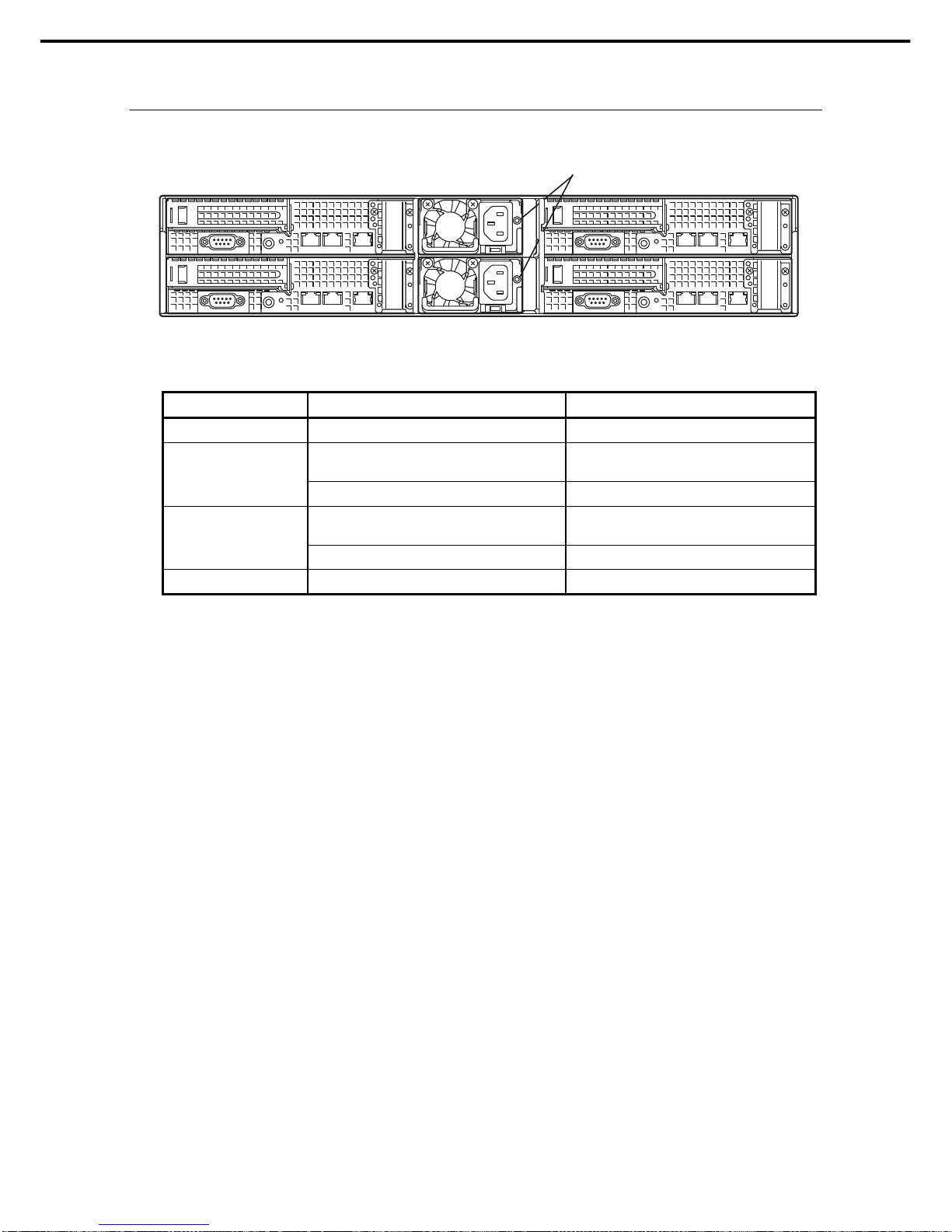
4. Names and Functions of Parts
Express5800/E120d-M User's Guide
41
Chapter 1 General Description
4.6.6
AC POWER LED on Power Unit
The power unit is equipped with AC POWER LED.
The following table lists LINK/ACT LED patterns and their explanation.
AC POWER LED pattern Explanation Solution
On (green) The server is powered on. –
The power cord is connected and AC power is
supplied.
– Flashing (green)
Cold Redundant feature is enabled. –
The power cord is not connected in redundant
power configuration.
Connect the power cable. On (amber)
Power unit is failing. Contact your sales representative.
Flashing (amber) Power unit is failing. Contact your sales representative.
AC POWER LED
Page 42

Express5800/E120d-M User's Guide
42
NEC Express5800 Series
Express5800/E120d-M
Preparations
This chapter describes preparations for using this server.
1. Installing Internal Optional Devices
You can skip this section if you did not purchase any optional devices.
2. Installation and Connection
You must place the server in a suitable location and connect some cables following this section.
Page 43

1. Installing Internal Optional Devices
Express5800/E120d-M User's Guide
43
Chapter 2 Preparations
1.
Installing Internal Optional Devices
This section describes the instructions for installing supported optional devices and precautions.
If you did not purchase any optional device requiring installation, you may skip this section.
Important
Use only the devices and cables specified by NEC. You will be charged to repair
damages, malfunctions, and failures caused by the use of a ny devices or cables not
specified for use with this server even within the warranty period.
1.1
Safety Precautions
Be sure to observe the following precautions to install and remove optional devices properly and safely.
WARNING
Be sure to observe the following precautions to use the server safety. Failure to
observe the precautions may cause death or serious injury. For details, refer to
Safety precautions in Precautions for Use.
Do not disassemble, repair, or modify the server.
Do not remove the lithiu m battery, NiMH battery, or Li-ion battery.
Disconnect the powe r plug when installing and removing devices.
CAUTION
Be sure to observe the following precautions to use the server safely. Failure to
observe the precautions may cause burns, injury, and property damage. For
details, refer to Safety precautions in Precautions for Use.
Do not drop
Do not leave the server being pulled out.
Make sure to complete installation.
Do not install with the cover removed.
Do not get your fingers caught.
High temperature
Electrical shock
Page 44

1. Installing Internal Optional Devices
Express5800/E120d-M User's Guide
44
Chapter 2 Preparations
1.2
Anti-static Measures
The server contains electronic components sensitive to static electricity. Avoid failures caused by static
electricity when installing or removing any optional devices.
Wear a wrist strap (an arm belt or anti-static glove)
Wear a wrist strap on your wrist. If no wrist strap is available, touch an unpaint ed metal part of the chassis
before touching a component to discharge static electricity from your body.
Also discharge static electricity by periodically touching a metal surface while working on the components.
Select a suitable work space
– Work with the server on the anti-static or concrete floor.
– If you work with the server on a carpet where static electricity is likely to be generated, be sure to take
anti-static measures beforehand.
Use a work table
Place the server on an anti-static mat to work with.
Clothing
– Do not wear wool or synthetic clothes.
– Wear anti-static shoes.
– Take off any jewels (a ring, bracelet, or wrist watch) before working with the server.
Handling of components
– Keep any component in an anti-static bag until you actually install it to the server.
– Hold any component by its edge to avoid touching any terminals or parts.
– To store or carry any component, place it in an anti-static bag.
Page 45

1. Installing Internal Optional Devices
Express5800/E120d-M User's Guide
45
Chapter 2 Preparations
1.3
Overview of Installation and Removal
Install/remove components by using the following procedure.
Installing/removing internal components except for hard disk drives and power supply unit should be done after
dismounting the server module from the module enclosure.
CAUTION
Be sure to observe the following precautions to use the server safely. Failure to
observe the precautions may cause burns, injury, and property damage. For
details, refer to Safety precautions in Precautions for Use.
Do not drop the server
Do not leave the server pulled out.
Do not install the device with cover removed.
Beware of high temperatures
Do not get your fingers caught when installing compon ent s
1. If the server is mounted on a rack, use the UID switch to identify the target server.
Refer to Chapter 2 (1.4 Identifying Servers (UID Switch)).
2. If the server module is ON, turn it off.
Refer to Chapter 3 (1. Turning on the Server).
3. Remove the server module from the server enclosure, and put it on a flat rigid desk
Refer to Chapter 2 (1.5 Removing Server Module) for details.
– If you remove the server module from module enclosure, wait at least 30 seconds before insert it
again into enclosure.
– If you are going to install hard disk drive only, you need not to remove the server module. Go to
Step 6.
4. Depending on the components to be installe d or removed, follow the procedure in order.
Refer to Chapter 2 (1.5 Removing Server Module) to (1.11 Battery for RAID Controller).
5. Install the server module in module enclosure. Refer to Chapter 2 (2.1 Installation).
6. Install hard disk drives.
Refer to Chapter 2 (1.12 Hard Disk Drive).
7. Install power supply units
Refer to Chapter 2 (1.13 Power Supply Unit).
This is the end of the installation or removal procedures for internal optional devices.
Continue the setup with reference to Chapter 2 (2.2 Connection).
Page 46

1. Installing Internal Optional Devices
Express5800/E120d-M User's Guide
46
Chapter 2 Preparations
1.4
Identifying Servers (UID Switch)
Using UID (Unit ID) Switch helps you to identify the target server.
When the server is working or before you turn the server off or disconnec t a cable from the server, be sure to
identify the target server by using UID Switch first.
To turn UID LED on, press UID Switch. When it is pressed again, the LED will be off.
M
NMI
UID
switch
Page 47

1. Installing Internal Optional Devices
Express5800/E120d-M User's Guide
47
Chapter 2 Preparations
1.5
Removing Server Module
You need to remove server module when installing or removing the following component or chan ging cable
connection:
DIMM (Memory) Processor (CPU)
PCI card LAN riser card
RAID Controller Extra battery for RAID Controller
1. Refer to steps 1 to 3 in Chapter 2 (1.3 Overview of Installation and Removal) for preparations.
2. Lift the lever while pushing the locking mechanism toward right. Hold the handle, and pull out the server
module horizontally,.
Important
If you remove the server module from module enclosure, wait at least 30 seconds
before insert it again into enclosure.
Page 48

1. Installing Internal Optional Devices
Express5800/E120d-M User's Guide
48
Chapter 2 Preparations
1.6
Processor (CPU)
You can configure the multi-processor system by adding an optional processor.
Important
You must avoid static electricity to work with the procedure below. For details,
refer to Chapter 2 (1.2 Anti-static Measures).
Make sure to use the processor authorized by NEC. Installing a third-party
processor may cause a failure of the processor as well as the motherboard.
Repair of the server due to failures or damage resulted from installing s uch a
processor will be charged.
Tips
When a processor is additionally installed, Windows may log the system event on System
Viewer, however, it is no problem for operation.
1.6.1
Installation
Follow steps below to install the processor.
1. Refer to steps 1 to 3 in Chapter 2 (1.3 Overview of Installation and Removal) for preparations.
2. Locate the CPU socket to which you are going to install a pr ocessor.
3. Remove the protective cover from the CPU socket.
Note
Keep the removed protective cover for future use.
4. Push down the socket lever once to unlatch it from the hook, then slowly open the lever until it stops.
5. Lift the plate.
Important
Do not touch the socket contacts.
Page 49

1. Installing Internal Optional Devices
Express5800/E120d-M User's Guide
49
Chapter 2 Preparations
6. Put the additional processor on the CPU socket slowly and gently.
For easy installation, hold edges of processor with your thumb a nd index fingers so that the notch is
aligned with the key on the CPU socket.
Important
Be sure to hold the processor only at the edges.
Pay attention not to touch the bottom of the processor (pin section).
Note Insert the processor while aligning the notch on the processor with the key on the CPU
socket.
Bring down the processor straight without tilting or sliding it in the socket.
7. Lightly push the processor to the CPU socket, and close the plate.
8. Close the socket lever to fix the processor.
Page 50

1. Installing Internal Optional Devices
Express5800/E120d-M User's Guide
50
Chapter 2 Preparations
9. Put the heat sink on the processor and fix the heat sink with four screws.
Temporarily tighten the four screws diagonally, then tighten them securely.
Make sure that the screw aligns with the screw hole. If not, the screw may damage the motherboard.
Important
Use the heat sink that comes with your server, when you install the CPU1
(Basic).
Need the additional heat sink (N8101-609F), when you install the CPU2
(Optional).
Note
Make sure the location to put the heat sink.
10. Make sure that the heat sink is installed on a level with the motherboard.
Note If the heat sink is not level, remove it, and then install it again.
The following probably causes the heat sink not to be level:
– The CPU is not positioned correctly.
– All screws are not completely tightened.
Do not move the secured heat sink.
Page 51

1. Installing Internal Optional Devices
Express5800/E120d-M User's Guide
51
Chapter 2 Preparations
11. Continue to install or remove internal optional devices, mount and connect the server, and turn the
server on.
12. Run BIOS Setup Utility (SETUP) to confirm the following settings. Refer to Chapter 2 (1. System BIOS)
in "Maintenance Guide".
Advanced Processor Configuration Processor Information
[CPU ID]
[L2 Cache RAM]
[L3 Cache RAM]
1.6.2
Replacement / Removal
To remove processor (CPU), reverse the installation procedure.
Important
Do not remove any processor unless it is failed.
To remove the heat sink from the processor, first turn the heat sink to the left
and right lightly to make sure that the heat sink can be apart from the processor.
Removing the heat sink with it adhering to the processor may cause the
processor and/or CPU socket to be defected.
Page 52

1. Installing Internal Optional Devices
Express5800/E120d-M User's Guide
52
Chapter 2 Preparations
1.7
DIMM
Install a DIMM (Dual Inline Memory Module) to a DIMM socket on the motherboard in the server. The
motherboard provides 12 sockets to install DIMMs.
Important
You must avoid static electricity to work with the procedure below. For details,
refer to Chapter 2 (1.2 Anti-static Measures).
Use only the specified DIMMs. Installing a DIMM from a third party may damage
not only the DIMM but the motherboard. You w ill be charged to re pair failure s or
damages caused by the use of such products even within the warranty period.
Tips
Up to 384 GB (32 GB x 12) in 2-CPU configuration, or up. to 192 GB (32 GB x 6) in 1-CPU
configuration can be installed on each module.
1.7.1
Maximum supported memory size
The maximum available memory size on the server depends on the basic architectur e (x86 architecture) and
OS specs.
List of maximum memory sizes
OS
The maximum DIMM capacity
supported on each OS
The maximum DIMM capacity
supported on the server
Microsoft Windows Server 2008 Standard 4GB 4GB
Microsoft Windows Server 2008 Standard (x64)
Microsoft Windows Server 2008 R2 Standard
(x64)
32GB 32GB
Microsoft Windows Server 2008 Enterprise 64GB 64GB
Microsoft Windows Server 2008 Enterprise (x64)
Microsoft Windows Server 2008 R2 Enterprise
(x64)
2TB 384GB
Red Hat Enterprise Linux 5 (ISV-certified)
Red Hat Enterprise Linux 6 (ISV-certified)
16GB 16GB
Red Hat Enterprise Linux 5 (EM64T)
(ISV-certified)
1TB 384GB
Red Hat Enterprise Linux 6 (x86_64)
(ISV-certified)
2TB 384GB
VMware ESX 4.1 *1 256GB or 1TB 256GB or 384GB
VMware ESXi 5.0 *2 2TB 384GB
*1 Up to 255 GB on virtual machine.
*2 Up to 1TB on virtual machine.
Page 53

1. Installing Internal Optional Devices
Express5800/E120d-M User's Guide
53
Chapter 2 Preparations
1.7.2
Memory Clock
The server supports the memory clock speed of DDR3L-1066/1333/1600MHz. However, the actual memory
clock speed depends on CPU and memory configuration. (All of DIMMs installed operate at the same clock
speed.)
E5-2407 embedded model
N code and product name Memory clock speed
N8102-504F 2GB DDR3-1600 UNB Memory Kit
N8102-505F 4GB DDR3-1600 UNB Memory Kit
N8102-506F 8GB DDR3-1600 REG Memory Kit
N8102-507F 16GB DDR3-1600 REG Memory Kit
1066MHz
N8102-508F 32GB DDR3-1600 REG Memory Kit 800MHz
E5-2430/2430L embedded model
N code and product name Memory clock speed
Number of memory boards per
memory channel
1 2
N8102-504F 2GB DDR3-1600 UNB Memory Kit
N8102-505F 4GB DDR3-1600 UNB Memory Kit
1333MHz 1066MHz
N8102-506F 8GB DDR3-1600 REG Memory Kit
N8102-507F 16GB DDR3-1600 REG Memory Kit
1333MHz
N8102-508F 32GB DDR3-1600 REG Memory Kit 800MHz
E5-2470/2450L embedded model
N code and product name Memory clock speed
Memory Voltage When set to 1.35 V When set to 1.5 V
Number of memory boards per
memory channel
1 2 1 2
N8102-504F 2GB DDR3-1600 UNB Memory Kit
N8102-505F 4GB DDR3-1600 UNB Memory Kit
1333MHz 1066MHz 1333MHz 1066MHz
N8102-506F 8GB DDR3-1600 REG Memory Kit
N8102-507F 16GB DDR3-1600 REG Memory Kit
1333MHz 1600MHz
N8102-508F 32GB DDR3-1600 REG Memory Kit 800MHz
Page 54

1. Installing Internal Optional Devices
Express5800/E120d-M User's Guide
54
Chapter 2 Preparations
1.7.3
DIMM installation order
Note DIMM installation order in 1-CPU configuration differs from that in 2-CPU configuration.
If CPU2 is not installed, CPU2_DIMM1 to CPU2_DIMM6 are disabled.
In 1-CPU configuration, install a DIMM starting from the smallest slot number.
In 2-CPU configuration, install a DIMM starting from the smallest slot number of each CPU.
Installation order depends on combination of DIMMs to be installed. See the table below to find allowable
combination of DIMMs, and install DIMMs starting from the largest capacity and from the smallest slot number.
N8102-
N code
504F 505F 506F 507F 508F
N8102-504F
N8102-505F
N8102-506F
N8102-507F
N8102-508F
: Allowed to be install together. : Not allowed to be install together.
DIMM slot number (from top)
CPU2_DIMM 6
CPU2_DIMM 3
CPU2_DIMM 5
CPU2_DIMM 2
CPU2_DIMM 4
CPU2_DIMM 1
DIMM slot number (from top)
CPU1_DIMM 1
CPU1_DIMM 4
CPU1_DIMM 2
CPU1_DIMM 5
CPU1_DIMM 3
CPU1_DIMM 6
FRONT REAR
Motherboard
Page 55

1. Installing Internal Optional Devices
Express5800/E120d-M User's Guide
55
Chapter 2 Preparations
1.7.4
Installation
Install a DIMM by using the following procedure.
1. Refer to steps 1 to 3 in Chapter 2 (1.3 Overview of Installation and Removal) for preparations.
2. Open levers on left and right sides of DIMM socket, and push the DIMM straight into the socket.
When a DIMM is inserted into the socket, the lever automatically closes.
Important
Make sure the orientation of the DIMM. The DIMM has a notch, preventing being
incorrectly inserted.
Do not apply too much pressure when you push a DIMM into the socket. Doing
so can damage the socket or terminal part.
3. Continue to install or remove internal optiona l devices, mou nt and co nnect the server, and turn it on.
4. Confirm that no error messages are displayed in POST screen.
If any error messages are displayed, refer to Chapter 3 (1. POST Error Message) in "Maintenance
Guide".
5. Run BIOS Setup Utility and select Memory Configuration and then Memory Information from the
Advanced menu. Make sure the capacity of added DIMM is displayed properly.
Refer to Chapter 2 (1. System BIOS) in "Maintenance Guide".
6. Select Memory Configuration from the Advanced menu, and then specify Yes for Memory Retest.
After that, select Save Changes and Exit to reboot.
1.7.5
Replacement / Removal
To remove DIMM, reverse the installation procedure.
Note
When removing a defective DIMM, check error messages displayed on POST or NEC
ESMPRO and check the DIMM socket where the defective DIMM is installed.
Take the steps below after replacing or removing DIMMs.
1. Confirm that no error messages are displayed on POST. If any error message is displayed, refer to
Chapter 3 (1. Post Error Message) in "Maintenance Guide".
2. Run BIOS Setup Utility, select Memory Configuration from the Advanced menu, and then specify Yes
for Memory Retest. After that, select Save Changes and Exit to reboot.
Notch
Page 56

1. Installing Internal Optional Devices
Express5800/E120d-M User's Guide
56
Chapter 2 Preparations
1.8
LAN Riser Card
The server supports LAN Riser Card that allows a LAN port to be added.
Install LAN Riser Card to LAN Riser Card slot on motherboard. The motherboard has one slot to install the LAN
Riser Card.
Important
You must avoid static electricity to work with the procedure below. For details, refer
to Chapter 2 (1.2 Anti-static Measures).
1.8.1
Installation
Follow steps below to install LAN Riser Card.
1. Refer to steps 1 to 3 in Chapter 2 (1.3 Overview of Installation and Removal) for preparations.
2. Remove the three screws from bracket, and remove bracket.
3. Remove the three screws from the blank cover.
4. Remove the blank cover.
Note
Keep the removed cover for future use.
Blank cover
Page 57

1. Installing Internal Optional Devices
Express5800/E120d-M User's Guide
57
Chapter 2 Preparations
5. Align the pin terminals of LAN Riser Card with the LAN Riser Card slot, and insert the card securely.
6. Secure the bracket of LAN Riser Card with two screws you have removed in step 2.
7. Install the port cover provided with LAN Riser Card, and secure it with four scre ws you ha ve removed in
steps 2 and 3.
1.8.2
Removal
Remove LAN Riser Card in reverse order of installation steps.
Important
To maintain the cooling effect in the server, install the blank cover in the vacant LAN
Riser Card slot.
Page 58

1. Installing Internal Optional Devices
Express5800/E120d-M User's Guide
58
Chapter 2 Preparations
1.9
PCI Card
This server provides a riser card. The riser card can connect either of a Low Profile PCI card or a RAID
controller.
Important
You must avoid static electricity to work with the procedure below. For details, refer
to Chapter 2 (1.2 Anti-static Measures).
1.9.1
Precautions
Read the following precautions when installing or removing a PCI card.
Do not touch the terminals of the riser cards and the leads of electronic components with your bare hand.
Fingerprints and dust left on them cause the server to malfunction due to a connection failure or damage to
the leads.
Available type of PCI card depends on riser card. Make sure the card type before connecting it to riser card.
The server does not provide LED connector to indicate disk access.
The PCI devices of the same type (including onboard PCI device) may be detected in different order from
that described above, depending on OS or RAID Configuration Utility. Check the slot location of PCI device
by PCI bus number, device number and function number shown in the table below.
PCI device Bus number Device number Function number
Onboard LAN1 08h 0 0
Onboard LAN2 08h 0 1
PCI slot (Low Profile) 20h 0 X
LAN riser card slot 10h 0 X
If an additional LAN card is installed, it is hard to push the catch of the connector with your finger that is
connected to the LAN card. Disconnect the connector pushing the catch with a standard screwdriver. At this
time, be very careful for the screwdriver not to damage the LAN connector or other card.
If a bootable device such as a PCI card or USB device is added, the boot order may change.
In BIOS Setup Utility, select Hard Drive BBS Priorities from the Boot menu, and check priority for the boot
device.
Boot Hard Drive BBS Priorities Check the display
If the boot device is an HDD under an optional RAID Controller, the display is (Bus xx Dev 00) PCI RAID
Adapter. (xx changes depending on the PCI slot where a RAID board is installed.)
If a hard disk drive that contain OS is not connected with RAID Controller, LAN card (network boot), or Fibre
Channel controller, set the option ROM for that slot to Disabled. Refer to Chapter 2 (1. System BIOS) in
"Maintenance Guide" for how to specify it.
Page 59
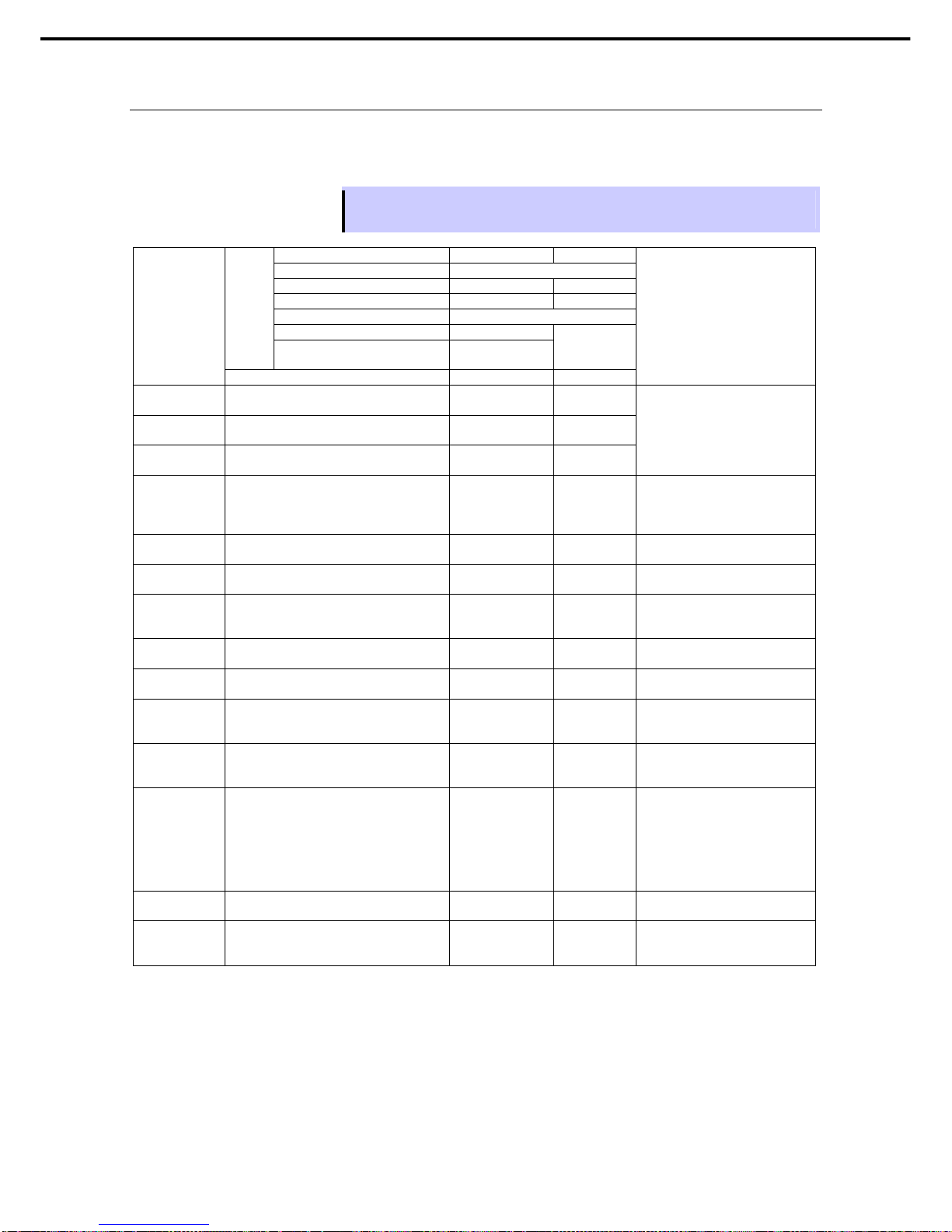
1. Installing Internal Optional Devices
Express5800/E120d-M User's Guide
59
Chapter 2 Preparations
1.9.2
Supported cards and available slots
The following table lists supported cards and slots available for them. For details of the features of each card,
refer to the manual supplied with it.
Tips
If the different cards are mounted on the same bus, or if the operation performance of PCI
card differs from that of PCI Slot, the PCI card operates at lower frequency.
Slot number PCI #1 PCI #2
PCI standard PCIe 3.0
PCI slot performance x16 lane x8 lane
Socket type x16 socket x8 socket
Transfer bandwidth (per lane) 8Gb/s
Slot size Low Profile
Available card size
167.6mm max.
(MD2 or shorter)
Dedicated to
LAN riser card
Product number
Product name
Remarks
N8103-149 RAID Controller (512 MB, RAID 0/1)
(Card performance: PCI Express 2.0(x8))
–
N8103-150 RAID Controller (512 MB, RAID 0/1/5/6)
(Card performance: PCI Express 2.0(x8))
–
N8103-151 RAID Controller (1 GB, RAID 0/1/5/6)
(Card performance: PCI Express 2.0(x8))
–
Dedicated to connect with
internal hard disk drive.
Extra battery N8103-153 can be
mounted.
N8103-160 RAID Controller (1 GB, RAID 0/1/5/6)
(Card performance: PCI Express 2.0(x8))
– Dedicated to connect with
external devices.
Extra battery N8103-162 can be
mounted.
N8103-142 SAS Controller
(Card performance: PCI Express 2.0(x8))
– Dedicated to connect with
external devices.
N8190-153 Fibre Channel Controller (8Gbps/Optical)
(Card performance: PCI Express2.0(x8))
– Dedicated to connect with
external Fibre Channel devices.
N8190-154 Fibre Channel Controller (2ch)
(8Gbps/Optical)
(Card performance: PCI Express2.0(x8))
– Dedicated to connect with
external Fibre Channel devices.
N8104-138 1000BASE-T Adapter
(Card performance: PCI Express2.0(x1))
– For additional LAN port.
Card type: PCI Express 2.0(x4)
N8104-132 1000BASE-T Adapter (2ch)
(Card performance: PCI Express2.0(x1))
– For additional LAN port.
Card type: PCI Express 2.0(x4)
N8104-133 1000BASE-T Adapter (4ch)
(Card performance: PCI Express2.0(x2))
– For additional LAN port.
LAN cable with modular cover
cannot be used.
N8104-128 10GBASE Adapter (SFP+/2ch)
(Card performance: PCI Express2.0 (x8))
– For additional LAN port.
Prepare SFP+ module
N8104-129 if needed.
N8104-131 10G Converged Network Adapter (2ch)
(10Gbps/Optical)
(Card performance: PCI Express2.0 (x8))
– For additional DCB/FCoE
SFP+ module has been attached
to the server.
FC bus redundancy is supported
by StoragePathSavior.
Teaming/bonding with LAN is not
available.
N8104-141 1000BASE-T Riser Card (2ch)
(Card performance: PCI Express2.0 (x1))
–
For additional LAN port.
Card type: PCI Express 2.0(x8)
N8104-142 10GBASE-SFP+ Riser Card (2ch)
(Card performance: PCI Express2.0 (x8))
–
For additional LAN port.
SFP+ module N8104-129 needs
to be prepared as necessary.
Installed as standard Can be installed Cannot be installed
*1 Data transfer rate of PCI slot = Transfer bandwidth x Number of lanes
<Example> x8 lane = 64 Gbps (uni-directional)
*2 Indicates connector size. A card up to the number of sockets can be connected.
<Example> x4 socket can connect with x1 and x4 cards, but not x8 card.
* For details of functions of each card, refer to the Technical Guide.
* The card performance described in the parentheses after the Product name indicates the maximum operation performance of the
card.
Page 60

1. Installing Internal Optional Devices
Express5800/E120d-M User's Guide
60
Chapter 2 Preparations
1.9.3
Installation
Install a PCI card to the PCI riser card in the following procedure.
Important
When installing a PCI card, make sure the connector of the bo ard fits the con nector
of the riser card.
Note Check the card type (Low Profile) which respective PCI riser card supports and the
type of PCI card to be installed.
If the battery for RAID controller is installed, refer to Chapter 2 (1.11 Battery for RAID
Controller).
1. Refer to steps 1 to 3 in Chapter 2 (1.3 Overview of Installation and Removal) for preparations.
2. Remove the three screw securing the rise card. Hold the both ends of the PCI riser card and lift it straight
to remove it.
3. Confirm the slot to install a card with the reference to the table on 1.9.2 Supported cards and available
slots.
4. Remove a screw from the PCI rise card and remove the blank cover.
Note
Keep the removed blank cover for future use.
5. Install a PCI card to the PCI riser card.
When installing the card, position the terminal part of the PCI card to the PCI riser card slot and insert it.
Important
Do not touch the terminal part of riser cards or PCI cards and the signal p ins of
electric parts installed on the board. Installing boards with dirt or oil can cause
malfunction.
Blank cover
Page 61

1. Installing Internal Optional Devices
Express5800/E120d-M User's Guide
61
Chapter 2 Preparations
Note Make sure that the head of a PCI card bracket is seated into the fixed slot of PCI riser
card.
Depending on type of PCI cards, the terminal part of the PCI card may be too large to
fit in the connector.
If you have trouble installing the board, remove the board once and try again. If you
apply excessive pressure on the board, a PCI card or riser card might break.
6. Fix the PCI card with the screw you removed in step 4.
Tips
To connect a PCI card to the connector on motherboard with cable, connect a cable to PCI
card before installing PCI riser card.
7. Align the terminal part of the PCI riser card with the slot on the motherboard and insert it.
Fix the PCI riser card with three screws you removed in step 2.
8. Continue to install or remove internal optional devices, mount and co nnect the server, and turn it on.
9. Make sure that no error messages are displayed on POST screen.
For details on POST error messages, refer to Chapter 3 (1. POST Error Message) in "Maintenance
Guide".
10. Run the configuration utility of the mounted card to set up the board.
Availability or startup and operation procedure of the utility depends on card. For details, refer to the
manual that comes with the card. If a PCI card including RAID Controller and LAN adapter which
connects to any bootable device is added, the boot priority might be changed to the default
setting. In that case, configure the boot priority in Boot menu of BIOS Setup Utility. For details, refer to
Chapter 3 (2. System BIOS Setup).
1.9.4
Removal
To remove a PCI card, reverse the installation procedure.
Run SETUP and change boot order in Boot menu. Refer to Chapter 3 (2. System BIOS Setup) for how to
specify it.
If using the server while the card is removed, attach the blank cover that comes with the PCI riser card.
Page 62

1. Installing Internal Optional Devices
Express5800/E120d-M User's Guide
62
Chapter 2 Preparations
1.9.5
Installing RAID Controller
This section describes how to install an optional RAID Controller to the PCI riser card.
(1) When using the optional RAID controller (N8103-149/150/151)
For details, refer to the manual that comes with optional RAID Controller (N8103-149/150/151).
Important
You must avoid static electricity to work with the procedure below. For details,
refer to Chapter 2 (1.2 Anti-static Measures).
Do not change the mode to hibernate during building a RAID System.
Note When installing an optional RAID Controller, run the BIOS Setup u tility, select PCI
Configuration from the Advanced menu, and then make sure that the parameter of
PCI Slot xx Option ROM (xx is PCI slot number) is set to Enabled.
When connecting a RAID Controller, set the boot priority to 8th or higher in the Boot
menu of the BIOS Setup utility. If the setting is 9th or lower, the configuration menu for
RAID Controllers cannot be launched.
Take the following procedure to install RAID Controller (N8103-149/150/151).
1. Refer to steps 1 to 3 in Chapter 2 (1.3 Overview of Installation and Removal) for preparations.
2. Remove the three screws from PCI riser card. Hold both ends of PCI riser card, and lift it straight to
remove it.
3. Remove the two screws from RAID Controller, and remove PCI bracket.
4. Attach the low-profile bracket to RAID Controller with two screws you have removed in Ste p 3.
Page 63

1. Installing Internal Optional Devices
Express5800/E120d-M User's Guide
63
Chapter 2 Preparations
5. Align the terminal pins of RAID Controller with the slot of PCI riser card, insert RAID Controller into the
slot completely.
6. Disconnect SAS cable from SAS connector on motherboard, and connect that cable to PORT(0-3)
connector on RAID Controller.
7. Align the terminal pins of PCI riser card with the slot on motherboard, insert PCI riser card into the slot
completely.
8. Fix the PCI riser card with the screw you removed in Step 2.
Page 64

1. Installing Internal Optional Devices
Express5800/E120d-M User's Guide
64
Chapter 2 Preparations
1.10
Use of Internal hard disk drives in the RAID System
This section describes how to use the internal hard disk drives in the RAID System.
Important
If you use hard disk drives in the RAID System or change the RAID level, initialize
the hard disk drives. If the hard disk drive contains valuable dat a, be sure to ba ckup
the hard disk drive before installing the RAID Controller and configuring the R AID
System.
Note
In the RAID System, use hard disk drives that have the same specifications (capacity,
rotational speed, and standard) for each Disk Array.
Tips
Logical Drives can be created even with only one Physical Device.
If using internal hard disk drives in RAID System with an optional RAID Controller (N8103-149/150/151)
installed in the server, the SAS/SATA cable needs to be rewired.
Tips
When using SAS hard disk drives, RAID Controllers must be connected.
1.10.1
Connecting cables
See the figure below for how to connect cables.
Page 65

1. Installing Internal Optional Devices
Express5800/E120d-M User's Guide
65
Chapter 2 Preparations
1.10.2
Notes on Building RAID System
Note the following points when building a RAID System.
The number of hard disk drives required varies in each RAID level.
If the optional RAID Controller (N8103-149) is used, the RAID System of RAID5 or RAID6 cannot be built.
The minimum number of hard disk drives
required to build a RAID System
RAID level
N8103-149 N8103-150/151
RAID 0 1 1
RAID 1 2 2
RAID 5 3
RAID 6 3
RAID 10 4 4
In the RAID System, all the hard disk drives (SAS/SATA) or SSD must have the same capacity, interface
type, and rotational speed.
Use RAID System Configuration utility (WebBIOS) to build a RAID System. For more information, refer to
the manual supplied with the optional RAID Controller (N8103-149/150/151).
Important
Do not change the mode to hibernate while building a RAID System.
Build a Disk Array in the RAID System using hard disk drives that have the same
specifications (capacity, rotational speed, and standard).
Page 66

1. Installing Internal Optional Devices
Express5800/E120d-M User's Guide
66
Chapter 2 Preparations
1.11
Battery for RAID Controller
If a RAID Controller (N8103-149/150/151) is installed with a battery, you can avoid data loss caused by
accidents including temporary blackout during Write Back operation. The model of the battery to be used
depends on RAID Controller.
For N8103-149/150/151, use N8103-153 extra battery
For N8103-160, use N8103-162 extra battery
1.11.1
Handling precautions
Described below are the precautions to be observed whenever using the battery. Be sure to observe the
following, otherwise property such as data or other devices might be destroyed.
Use the battery dedicated to the RAID Controller you are using.
The battery is a very delicate electronic device. Before installation, touch the metal frame part of the server
to discharge the static electricity from your body.
Do not drop or bump the battery.
For recycling and disposing of the battery, refer to the User’s Guide that comes with it.
1.11.2
Installing Battery
This section describes the procedure of installing a battery for RAID Controller.
1. Refer to steps 1 to 3 in Chapter 2 (1.3 Overview of Installation and Removal) for preparations.
2. Connect a cable that comes with extra battery to the extra battery.
When connecting the cable, orient the cable so that its marking will fit the connector.
3. Remove the two screws that secure the battery tray for RAID Controller, and remove the tray.
4. Mount the extra battery to the tray and secure it with three screws.
Black dot at left end of connector
With battery plate facing upward
Page 67

1. Installing Internal Optional Devices
Express5800/E120d-M User's Guide
67
Chapter 2 Preparations
5. Install the battery tray for RAID Controller to the server chassis and secure it with two screws you
removed in Step 3.
6. Connect the cable of extra battery to RAID Controller.
1.11.3
Removal
For removing the battery for the RAID Controller, reverse the installation procedure.
Route the cable along
the side of chassis.
Page 68

1. Installing Internal Optional Devices
Express5800/E120d-M User's Guide
68
Chapter 2 Preparations
1.12
Hard Disk Drive
Hard disk bays are provided at the front of the server.
A Hard Disk Drive mounted in a dedicated tray can be purchased. Install the Hard Disk Drive on the server with
it mounted on the tray.
Important
Use hard disk drives specified by NEC. Installing a third-part y hard dis k drive mig ht
cause a failure of the server as well as the hard disk drive.
Note the following precautions to install hard disk drives.
Hard disk drives having different capacities, interface types, or rotational speeds cannot be installed
together.
Hard disk drives cannot be installed together with SSD in the specific RAID System.
To use the hard disk drives as array disk, you may need to change jumper switch setting or re-route cables.
The bay can contain up to 4 hard disk drives. Bay numbers are assigned to each slot as shown below.
In maximum configuration
Bay 3
Bay 1
Bay 2Bay 0
Page 69

1. Installing Internal Optional Devices
Express5800/E120d-M User's Guide
69
Chapter 2 Preparations
1.12.1
Installation
Install a hard disk drive by using the following procedure.
Note
In the RAID System, use hard disk drives that have the same specifications (capacity,
rotational speed, and standard).
1. Refer to steps 1 to 3 in Chapter 2 (1.3 Overview of Installation and Removal) for preparations.
2. Locate the bay where you are going to install the hard disk drive.
The server provides 4 bays. Install hard disk drives in ascending port number order.
3. Remove the dummy trays.
Dummy trays are installed in all bays except for bay 0.
Note
Keep the dummy trays for future use.
4. Unlock the handle of the tray.
Page 70

1. Installing Internal Optional Devices
Express5800/E120d-M User's Guide
70
Chapter 2 Preparations
5. Hold the tray firmly and insert it into the bay.
Note Push it all the way until the handle’s lock touches the frame.
Hold the tray firmly with both hands.
6. Slowly close the handle.
The tray is locked making a clicking sound.
Note When you push the drive into the bay, confirm the handle got hooked on the frame.
7. Turn on the server, run SETUP utility, and then specify the boot order from the Boot menu. For details
about the Boot menu, refer to Chapter 2 (1.2.5 Boot) in "Maintenance Guide".
Tips
The stored boot order is cleared when a hard disk drive is added.
Page 71

1. Installing Internal Optional Devices
Express5800/E120d-M User's Guide
71
Chapter 2 Preparations
1.12.2
Removal
To remove hard disk drive, reverse the installation procedure.
If you transfer or dispose of the removed hard disk drive, erase the user data completely by referring to Chapter
1 (1. Transfer, Movement, and Disposal) in “Maintenance Guide”.
Important
NEC assumes no liability for data leakage should the product be transferr ed to a
third party without erasing the data.
Note
If you need to remove a hard disk drive due to a failure, check the slot with its DISK LED lit
in amber.
Note
Do not remove the hard disk drive by pulling its handle. Doing so may damage the handle.
Run SETUP utility, and then specify the boot order from the Boot menu. For details about the Boot menu, refer
to Chapter 3 (2. System BIOS Setup).
1.12.3
Replacing a hard disk drive in the RAID System (Auto Rebuild)
In the RAID System, you can use the auto rebuild feature to restore data back to the state before a failur e
occurred.
The auto rebuild feature is enabled in logical drives set to RAID 1, RAID 5, RAID 6, or RAID 10.
The disk is automatically rebuilt when hot swapping (replacing a disk while the power on) a failed hard disk
drive.
During the auto rebuild, the DISK LED on the hard disk drive flashes gr een and amber alternately to indicate
that the auto rebuild is being performed.
Observe the following precautions whenever using the auto rebuild feat ure.
Do not turn off the server until the auto build completes after a hard disk drive fails.
Leave an interval of at least 90 seconds between a hard disk drive removal and a hard disk drive installation.
Do not replace a disk if another hard disk drive is being rebuilt (during an aut o rebuild, the DISK LED on the
hard disk drive flashes green and amber alternately).
DISK LED
Page 72

1. Installing Internal Optional Devices
Express5800/E120d-M User's Guide
72
Chapter 2 Preparations
1.13
Power Supply Unit
Your server can contain two power supply units. The server equipped with two hot-swap po wer supply units
provides a redundant power configuration that ensures continued o peration of the system in the unlik ely event
one of the power supply units fails.
1.13.1
Cold Redundant Feature
The server supports the feature to optimize power efficiency as described below:
Cold redundant feature can run the system with optimum power efficiency by raising operating efficiency of
primary power supply unit and lowering that of redundant power supply unit in redundant power
configuration.
If power efficiency of power units is not optimized due to system configuration, this feature is disabled
automatically.
Cold redundant feature can be used under the following conditions:
Two power supply units must be installed for redundant configuration.
Refer to Chapter 3 (2. System BIOS Setup), change parameters as shown below, save the settings and exit
from SETUP.
Server Power Control Configuration Cold Redundant Mode Enabled
Run SETUP again, and check if the status of Cold Redundant Mode shows Enabled in Server menu.
Page 73

1. Installing Internal Optional Devices
Express5800/E120d-M User's Guide
73
Chapter 2 Preparations
1.13.2
Replacing a Failed Power Supply Unit
Replace only when the power supply unit fails.
CAUTION
Be sure to observe the following precautions to use the server safely. Failure to
observe the precautions may cause burns, injury, and property damage. For
details, refer to Safety precautions in Precautions for Use.
Pay attention to electric hazard.
Important
Do not remove a power supply unit operating normally.
Tips
In redundant power system is configured using two power supply units, the failed power
supply unit can be replaced while the system is powered on.
Remove the power supply unit in the following procedure.
1. Refer to steps 1 to 2 in Chapter 2 (1.3 Overview of Installation and Removal) for preparations.
2. Disconnect the AC power cord from the failed power supply unit.
3. Push the lever of the failed power supply unit toward inside, and pull the power sup ply unit while holding
the handle.
4. Insert the new power supply unit until it is locked with clicking sound.
Page 74

1. Installing Internal Optional Devices
Express5800/E120d-M User's Guide
74
Chapter 2 Preparations
5. Connect the power cord.
Be sure to use the specified power cord.
When the power cord is connected to one of the power supply unit, its AC POWER LED blinks green. At
this time, AC POWER LED on another power supply unit goes on amber.
When the power cords are connected, AC POWER LEDs on both power supply units light green.
6. Confirm, by the STATUS LED or on the POST screen, that there are no errors related to the power
supply units.
Refer to Chapter 3 (1. POST Error Message) in the Maintenance Guide for details on the error
messages.
If the AC POWER LEDs are off, reinstall the power supply units. If the same error message still appears,
contact your service representative.
AC Power LED
Page 75

2. Installation and Connection
Express5800/E120d-M User's Guide
75
Chapter 2 Preparations
2.
Installation and Connection
This section describes how to install the server and connect cables.
2.1
Installation
This server must be mounted to a rack which conforms to EIA standards for use.
2.1.1
Installing Rack
Refer to the manual that comes with your rack for how to install the rack, or consult with your sales
representative.
WARNING
Be sure to observe the following precautions to use t he server safety. Fai lure to
observe the precautions may cause death or serious injury. For details, refer to
Safety precautions in Precautions for Use.
Use only in the specified environment.
Do not connect the ground wire to a gas pipe.
CAUTION
Be sure to observe the following precautions to use the server safely. Failure to
observe the precautions may cause burns, injury, and property damage. For
details, refer to Safety precautions in Precautions for Use.
Do not carry or install the se rver only by a single person.
Do not install the server so that the l oad may be concentrated on a specific
point.
Do not install a ny components only by a single person. Confirm that hinge
pins of the door are completely secured in place.
Do not pull out the server from the rack when the rack is unstable.
Do not leave more than one device being pulled out from the rack.
Do not provide the w iring for the server to exceed the rating of the power
supply.
Do not use in the environment where corrosive gas is generated.
Page 76

2. Installation and Connection
Express5800/E120d-M User's Guide
76
Chapter 2 Preparations
Do not install the rack or server under the following environment. Doing so may cause malfunction of the server.
Narrow space from which devices cannot be pulled out from the rack completely
Place that cannot bear the total weights of the rack and devices mounted on the rack
Place where stabilizers cannot be installed or where the rack can be installed only after the practice of
proper earthquake-resistant construction
Place of uneven or slanting floor
Place of drastic temperature change (near a heater, air conditioner, or refrigerator)
Place where intense vibration may be generated
Place where corrosive gases (sulfur dioxide, hydrogen sulfide, nitrogen dioxide, chlorine, ammoni a, ozone,
etc) exist
Place where the air (or dust) includes components accelerating corrosion (ex. sulfur, sodium chloride) or
conductive metals
Place where chemicals may be accidentally sprayed over
Place where a carpet not subject to anti-static process is laid
Place where some objects may be fallen on the rack
Place near a device generating intense magnetic field (such as TVs, radios, broadcast/communication
antennas, power transmission wires, and electromagnetic cranes) is placed (If unavoidable, contact your
maintenance service company for proper shield construction.)
Place where the power cord of the server must be connected to an AC outlet that shares the outlet of
another device with large power consumption
Place near equipment that generates power noise (e.g., contact spark at power-on/power-off of commercial
power supply through a relay).
Environment where operation of the server is not guaranteed
Page 77

2. Installation and Connection
Express5800/E120d-M User's Guide
77
Chapter 2 Preparations
2.1.2
Installing the server to the rack or removing it from the rack
Mount the server to the rack. (This section also describes the removal procedure.)
WARNING
Be sure to observe the following precautions to use t he server safety. Fai lure to
observe the precautions may cause death or serious injury. For details, refer to
Safety precautions in Precautions for Use.
Do not use any racks out of standards.
Use only under the specified environment.
CAUTION
Be sure to observe the follow ing precautions to use the server safel y. Failure to
observe the precautions may cause burns, injury, and property damage. For
details, refer to Safety precautions in Precautions for Use.
Do not drop.
Do not leave the server being pulled out.
Do not install with the cover removed.
Do not get your fingers caught.
Important
Temperature increases and airflow in the rack
If multiple devices are installed, or if the inside of the rack is not sufficiently
ventilated, the internal temperature rises due to the heat emitted from each device,
which may result in a malfunction. Review airflow in the rack and r oom and take
sufficient measures so that the internal temperature w ill not exceed the operational
temperature during operation.
Air enters the server from the front and exits from the rear.
Page 78

2. Installation and Connection
Express5800/E120d-M User's Guide
78
Chapter 2 Preparations
Preparation
Check rails to be used, and mount them.
Checking rails
Make sure the markings on rail, as shown below.
Mounting rails
1. Mount the rail marked with "RIGHT" to the right side viewed from the front of rack.
Similarly, mount the rail marked with "LEFT" to the left side of rack.
2. Engage the angle protrusion of rail with the hole on 19-inch rack. Mount the rail while pushing the locking
mechanism until it is securely locked.
The figure below shows the front left side. Mount rails on rear left side, front right side, and rear right side
in similar way.
The height of rails mounted on left and right sides must be level.
Important
Confirm that the rails are securely locked so that they will not fall off.
Tips
Although the rail assembly may be somewhat unsteady, it is not defective.
2
1
Push
Page 79

2. Installation and Connection
Express5800/E120d-M User's Guide
79
Chapter 2 Preparations
Installing/Removing the Server
CAUTION
Be sure to observe the following precautions to use the server safely. Failure to
observe the precautions may cause burns, injury, and property damage. For
details, refer to Safety precautions in Precautions for Use.
Do not lift the server with two or less persons.
Do not drop.
Do not leave the server being pulled out.
Do not install with the cover removed.
Do not get your fingers caught.
(1) Installation
Mount the server to a rack in the following procedure.
Important
Always install the server with three or more persons.
1. Push the server into rack, and secure it with screws on left and right sides.
Page 80

2. Installation and Connection
Express5800/E120d-M User's Guide
80
Chapter 2 Preparations
(2) Removal
Remove the server from the rack in the following procedure.
Important
At least three persons are required to remove the server from rack.
1. Make sure that the server is turned off and then disconnect the power cord or all interface cables from
the server.
2. Remove screws from front left and right sides of server, and take out the server from rack gently and
carefully.
Important
Be careful not to get your fingers caught in the rails or lever.
3. Hold the server firmly and remove it from the rack.
Important
While more than three persons are supporting the bottom part of the server,
slowly pull out the server.
Do not apply load on the server from top when it is being pulled out. Doing so
cause the server to drop.
(3) Removing Rails
Remove rails from the rack in the following procedure.
1. Refer to Chapter 2 (2.1.2 Installing the server to the rack or removing it from the rack – Removal(2)
Removal) to remove the server from the rack.
2. While pressing the lever on rail, push the rail to ward inside of the rack, then remove it.
Page 81

2. Installation and Connection
Express5800/E120d-M User's Guide
81
Chapter 2 Preparations
2.2
Connection
Connect peripheral devices to the server.
Connectors that allow a variety of peripheral devices to be connected are provided at the front and rear of the
server. Images on the following pages show the peripheral devices that can be connected in their standard state
and their respective connector positions.
WARNING
Be sure to observe the following precautions to use t he server safety. Fai lure to
observe the precautions may cause death or serious injury. For details, refer to
Safety precautions in Precautions for Use.
Do not hold the power plug with wet hands
Do not connect the ground wire to a gas pipe
CAUTION
Be sure to observe the following precautions to use the server safely. Failure to
observe the precautions may cause burns, injury, and property damage. For
details, refer to Safety precautions in Precautions for Use.
Use only the specified outlet to insert.
Do not connect the power cord to an outlet that has an illegal number of
connections.
Insert the power plug int o the outlet as far as it goes.
Use only the specified pow er cord
Do not connect or disconnect the interface cable with the power plugged in the
outlet.
Use only the specified interface cable
Page 82

2. Installation and Connection
Express5800/E120d-M User's Guide
82
Chapter 2 Preparations
Tips
A leased line cannot be directly connected to the serial port connector.
REAR
FRONT
M
12
12
USB device
Display unit
Finally, connect the
provided power cord to an
outlet. *1
For connecting with UPS,
refer to the next section.
Hub / switching hub Hub / switching hub
1000BASE-T/
100BASE-TX/
10BASE-T
1000BASE-T/
100BASE-TX/
10BASE-T
100BASE-TX/
10BASE-T
Ports for data
transmission
Ports for data
transmission
Management
LAN port
Device with serial
interface
Hub / switching hub
*1 Connect the power cord to a circuit breaker of up to 15 A.
Page 83

2. Installation and Connection
Express5800/E120d-M User's Guide
83
Chapter 2 Preparations
Note the following precautions to connect cables.
When the device is not Plug and Play device, turn off the server and devices to be connected before
connecting.
If connecting any peripheral device and its interface cable made by other companies (a third party), contact
your sales representative to check if they can be used with the server beforehand.
Fix the power cord or interface cable with cable ties.
Make sure that no pressure is applied on the plug of power cord.
2.2.1
Connecting to a uninterruptible power supply (UPS)
To connect the power cord of the server to the uninterruptible power supply (UPS), use the connector output on
the rear of the UPS. For details, refer to the manual supplied with the UPS.
When the power cord is connected to a UPS, the BIOS settings may need to be changed in order to link the
server with the power supply from the UPS.
To change the settings, select Server and then AC-LINK in the BIOS setup utility, and change the displaye d
parameters. Select Power On to perform automatic operations by using the UPS. For details, refer to Chapter 2
(1. System BIOS) in "Maintenance Guide".
Option slot
Universal Serial Bus (USB)
Output receptacle
< Example >
Overload protection
reset button
Computer interface port (COM)
Voltage sensitivity setting button
Input connector
(NEMA5-15P)
TVSS device connector
Page 84

Express5800/E120d-M User's Guide
84
NEC Express5800 Series
Express5800/E120d-M
Setup
This chapter describes how to set up the server.
1. Turning on the Server
POST (Power-On Self-Test) is explained in this section.
2. System BIOS Setup
You can customize the BIOS settings by following the instructions in this section.
3. EXPRESSSCOPE Engine 3
EXPRESSSCOPE Engine 3 provides useful features through the Baseboard Management Controller
(BMC).
4. EXPRESSBUILDER
EXPRESSBUILDER helps you to maintain the server.
5. Installing Software Components
Describes the installation of bundled software.
6. Turning off the Server
Turn off power when not using the server.
Page 85

1. Turning on the Server
Express5800/E120d-M User's Guide
85
Chapter 3 Setup
1.
Turning on the Server
Pressing the POWER switch at the front of the server turns on the server.
Turn on the server by using the following procedure.
Tips
Wait for at least 40 seconds before pressing the POWER switch after connecting the power
cord. Do not power on the server before amber POWER LED is unlit.
1. Turn on the peripheral devices and display monitor.
Note
If the power cord is connected to power control system such as an Uninterruptible Power
Supply (UPS), make sure that the power control system is turned on.
2. Press the POWER switch at the front of the server.
The POWER LED is turned on green and after a while, the logo appears on the display.
Important
Do not connect or disconnect USB device while POST is running.
While the logo is being displayed, the self-diagnostic program (POST) runs and diagnoses the hardware.
For details, refer to Chapter 3 (1.1.1 POST sequence).
M
NMI
POWER switch
Page 86

1. Turning on the Server
Express5800/E120d-M User's Guide
86
Chapter 3 Setup
1.1
POST
POST (Power-On Self-Test) is a self-diagnostic program stored in the server as standard. POST automatically
runs immediately after the server is turned on and checks the motherb oard, memory, and processor (CPU).
POST also displays the start-up messages of different utilities during the operation.
Usually, you do not need to check the contents of POST.
However, check messages displayed at POST in
the following cases.
When introducing a server
If you suspect a failure
When you hear beep many times during the time between Power ON and OS startup
When any error message is displayed
1.1.1
POST sequence
Explains how POST runs in order.
1. When the server is turned on, POST runs.
As factory settings, the logo appears on the screen during POST.
Note
Keyboard becomes operable after the logo appears.
2. If Enabled is specified for Password On Boot in Security menu of SETUP, you will be prompted to
enter password after the logo is displayed. If you enter the incorrect password three times consecutively,
POST aborts. (You can no longer proceed.) In this case, power off the server, and power it on.
Important
Do not set a password before OS is installed.
3. If <Esc> key is pressed, the logo disappears and the details of POST are displayed.
Tips
If Quiet Boot is Disabled from Boot menu in BIOS settings, the logo is not displayed
without requiring <ESC> key to be pressed.
4. POST displays several types of message. These messages let you know that the installed CPU or
connected keyboard and mouse are detected.
5. After a while, the following message is displayed on the screen.
Press <F2> SETUP, <F4> ROM Utility, <F12> Network
By pressing the designated function key following messages, you can call the functions below upon
completion of POST.
<F2> key: Run BIOS Setup Utility (SETUP). For information on the SETUP, refer to Chapter 2 (1.
System BIOS) in "Maintenance Guide".
<F4> key: Run Offline Tools. For information on Offline Tools, refer to Chapter 1 (9. Offline Tools) in
"Maintenance Guide".
<F12> key: Boot from network.
Page 87

1. Turning on the Server
Express5800/E120d-M User's Guide
87
Chapter 3 Setup
6. If a controller which has its dedicated BIOS such as a RAID Controller board is installed, a message that
prompts you to start the dedicated utility to set each board is displayed.
Example: If an optional RAID Controller is installed
Press <Ctrl> <H> for Web BIOS
The utility starts by pressing <Ctrl> + <H> keys.
For details on the utility, refer to the manual supplied with each optional board.
Depending on the configuration, the message "Press Any Key" mig ht appear to prompt a key entry. This
is a behavior of the BIOS of the optional board. Continue to operate after checking the manual of the
optional board.
7. The OS starts when POST is completed.
1.1.2
POST error messages
When POST detects an error, it displays an error message on the screen or beeps for some errors. For
descriptions of error messages, causes, and countermeasures, refer to Chapter 3 (1. POST Error Message) in
"Maintenance Guide".
Note
Take notes on the indication displayed on display unit before consulting with your sales
representative. Alarm messages are useful information for maintenance.
Page 88

2. System BIOS Setup
Express5800/E120d-M User's Guide
88
Chapter 3 Setup
2.
System BIOS Setup
This section describes how to configure Basic Input Output System (BIOS).
2.1
Overview
SETUP is a utility to do basic hardware settings. This utility is pre-installed in the Internal Flash Memory in the
server as standard and can be run without requiring a media for boot.
The SETUP is configured for optimal performance before the server was shipped to yo u. Therefore, in most of
cases, you do not need to use the SETUP utility. Use only when the case applies to any of cases described
in Chapter 3 (2.4 Cases that Require Configuration).
2.2
Starting and Exiting SETUP Utility
2.2.1
Starting SETUP
Run POST following Chapter 3 (1.1.1 POST sequence).
After a while, the following message appears on the lower left of the screen. (On-screen messag e depends on
your system environment.)
Press <F2> SETUP, <F4> ROM Utility, <F12> Network
If you press <F2> key at this time, SETUP runs and displays Main menu upon completion of POST. (You can
also press <F2> key while expanding option ROM to display Main menu.)
Tips
If password is set, you will be prompted to enter password at next startup of SETUP. (The
timing when prompt appears depends on setting of password.)
Up to three password entries are accepted. If you enter incorrect password consecutively
three times, the system halts (you can no longer proceed).
In this case, power off the server once, then power it on.
2.2.2
Exiting SETUP
To exit SETUP after saving parameters, select Save & Exit Save Changes and Exit.
To exit SETUP without saving parameters, select Save & Exit Discard Changes and Exit.
Tips
To restore the default value, select Save & Exit Load Setup Defaults.
(The default value might be different from the factory setting.)
Page 89

2. System BIOS Setup
Express5800/E120d-M User's Guide
89
Chapter 3 Setup
2.3
Description on On-Screen Items and Key Usage
This section shows display examples and how to control the key. Use th e keyboard to work with the SETUP
utility.
Cursor keys (<>, <>)
Select an item displayed on the screen. If characters of an item are highlighted, that means the item is
currently selected.
Cursor keys (<>, <>)
Select menus including Main, Advanced, Security, Server, Boot, and Save & Exit.
<> key/<+> key
Change the value (parameter) of the selected item. You cannot use this key when a menu which has
on the left is selected.
<Enter> key
Press this key to confirm the selected parameter.
<Esc> key
Cancel the pop-up menu. Pressing this key on submenu screen takes you to the previous screen. If
you keep pressing the key, the following window is displayed. If you select Yes, the SET UP closes
without saving the changed parameters.
Quit without saving?
[Yes] No
<F1> key
Press this key to display help information. If you need help using the SETUP, press this key. Press the
<Esc> key to go back to the original screen.
<F2> key
If you press this key, the following window appears. If you select Yes, the previous parameter(s) are
restored.
Load Previous Values?
[Yes] No
Indicates the currently displayed menu
Hel
p
Indicates the menu
has submenus.
Setting items
Parameters (highlighted when selected*)
*: Items that cannot be s
p
ecified are dimmed.
Page 90

2. System BIOS Setup
Express5800/E120d-M User's Guide
90
Chapter 3 Setup
<F3> key
If you press this key, the following window appears. If you select Yes, restore the parameters of the
currently selected item to the default setting. (This might be different from the parameters
configured before shipment.)
Load Setup Defaults?
[Yes] No
<F4> key
If you press this key, the following window appears. If you select Yes, the parameter you configured is
saved and SETUP closes.
Save configuration and exit?
[Yes] No
Page 91

2. System BIOS Setup
Express5800/E120d-M User's Guide
91
Chapter 3 Setup
2.4
Cases that Require Configuration
Only if a case applies to any of following cases, use the SETUP utility to change a parameter which was
configured as factory setting. Other than cases described below, do not change the settings. A list of SETUP
parameters and factory settings are described in Chapter 2 (1. System BIOS) in "Maintenance Guide".
Category Description To be changed Remark
Change date and time
Main
System Date
Main
System Time
Configurable on OS
Enable NumLock at power-on
Boot
Bootup Numlock State
On
Basic
Hide the logo during POST
Boot
Quite Boot
Disabled
By pressing the <Esc> key,
prevent the display of the
logo.
Memory Add or change DIMM
Advanced
Memory Configuration
Memory Retest
Yes
After rebooting,
Memory
Retest
changes No
automatically.
Optional
board
Disable Option ROM Scan of
installed option board
Advanced
PCI Configuration
PCI
Device Controller and Option ROM
Settings
PCIXX Slot Option ROM
Enabled
XX is PCI slot number of the
option board
Change the boot order of
devices
Boot
Boot Option Priorities
Change the boot priority
When you use
EXPRESSBUILDER, set
CD/DVD
to the highest
priority.
Use remote power on function
(via modem)
Advanced
Advanced Chipset
Configuration
Wake On Ring
Enabled
Use remote power on function
(via RTC alarm)
Advanced
Advanced Chipset
Configuration
Wake On RTC Alarm
Enabled
Boot
Use console redirection
feature
Advanced
Serial Port Configuration
Console Redirection Setting
Change respective setting.
Set a password
Security
Administrator Password
Enter a password
Security
User Password
Enter a
password
If password is set, a
message to enter password
is displayed at next time
SETUP is launched.
Security
Restrict bootup by entering
password
Security
Password on Boot
Enabled
Can be selected when
password is set.
When the server is supplied
with power from UPS, always
turn on the power.
Server
Power Control Configuration
AC-LINK
Power On
If it is turned off by using
POWER switch, leave it OFF
even when UPS supplies
power.
Server
Power Control
Configuration
AC-LINK
Last State
UPS
Powerlink
Keep the power OFF even
when UPS supplies power.
Server
Power Control Configuration
AC-LINK
Stay off
Page 92

2. System BIOS Setup
Express5800/E120d-M User's Guide
92
Chapter 3 Setup
Password
If you have set a password, a message prompt you to enter password will be displayed from the next time.
Enter password [ ]
You can attempt password entry up to 3 times. If you entered a wrong password 3 times, operation
stops. (You cannot operate further.) Turn off the power.
Saving changes
If you finish configuration, select Save & Exit and then Save Changes and Exit to save changes and exit.
If you wish to exit without saving the changed parameters, select Save & Exit and then Discard Chang es
and Exit.
Or if you wish to restore the setting to default values, select Save & Exit
and then Load Setup Defaults.
(The default value might be different from the factory setting.)
Page 93

3. EXPRESSSCOPE ENGINE 3
Express5800/E120d-M User's Guide
93
Chapter 3 Setup
3.
EXPRESSSCOPE ENGINE 3
3.1
Overview
EXPRESSSCOPE Engine 3 provides a variety of features using BMC (Baseboard Management Controller),
which is a system management LSI.
Refer to EXPRESSSCOPE Engine 3 User's Guide for more information.
EXPRESSSCOPE Engine 3 monitors the power unit, fans, temperature, and voltage of the server. If you have
the management LAN port connected to the network, you can remotely perform the following over a web
browser or SSH client:
Manage the server
Remotely control the keyboard, video, and mouse (KVM)*
Remotely access a CD/DVD/floppy disk/ISO image/USB memory*.
* To enable this feature, the optional license for remote management (N8115-04) is required.
To actualize these functions, virtual USB mass storage (Remote FD, Remote CD/DVD, Remote USB Memory,
or Virtual Flash) is always connected as USB mass storage.
3.2
Network Configuration for EXPRESSSCOPE ENGINE 3
To enable EXPRESSSCOPE Engine 3 to be used via ne twork, network configuration is required. Belo w is an
example of the configuration procedure which enables EXPRESSSCOPE Engine 3 to be used via a web
browser.
1. Run POST following Chapter 3 (1.1.1 POST sequence). Wait until the following message appears on
the lower left of the screen.
Press <F2> SETUP, <F4> ROM Utility, <F12> Network
2. If you press the <F4> key at this time, Offline TOOL starts upon completion of POST.
You can also press the <F4> key while the logo is being displayed to open the Offline TOOL MENU
screen.
3. The keyboard selection screen appears. Select your keyboard type.
After that, the Off-line TOOL MENU screen appears. On this screen, specify the network settings for
EXPRESSSCOPE Engine 3.
4. When the Off-line TOOL MENU appears, select BMC Configuration, BMC Configuration, Network,
and then Property.
Page 94

3. EXPRESSSCOPE ENGINE 3
Express5800/E120d-M User's Guide
94
Chapter 3 Setup
5. If Property is selected, the following screen is displayed. On this screen, specify whether to use DHCP
and if DHCP is not used, configure IP Address/Subnet Mask.
Tips
If Shared BMC LAN is enabled, Web feature, remote media/KVM feature, or command
line interface feature may be interrupted. In this case, wait for a while, and connect with
network again.
6. Connect the LAN cable to the management LAN connector in order to connect to the network. It will be
available for use if you access EXPRESSSCOPE Engine 3 via Web browser from management PC
according to the setting.
Page 95
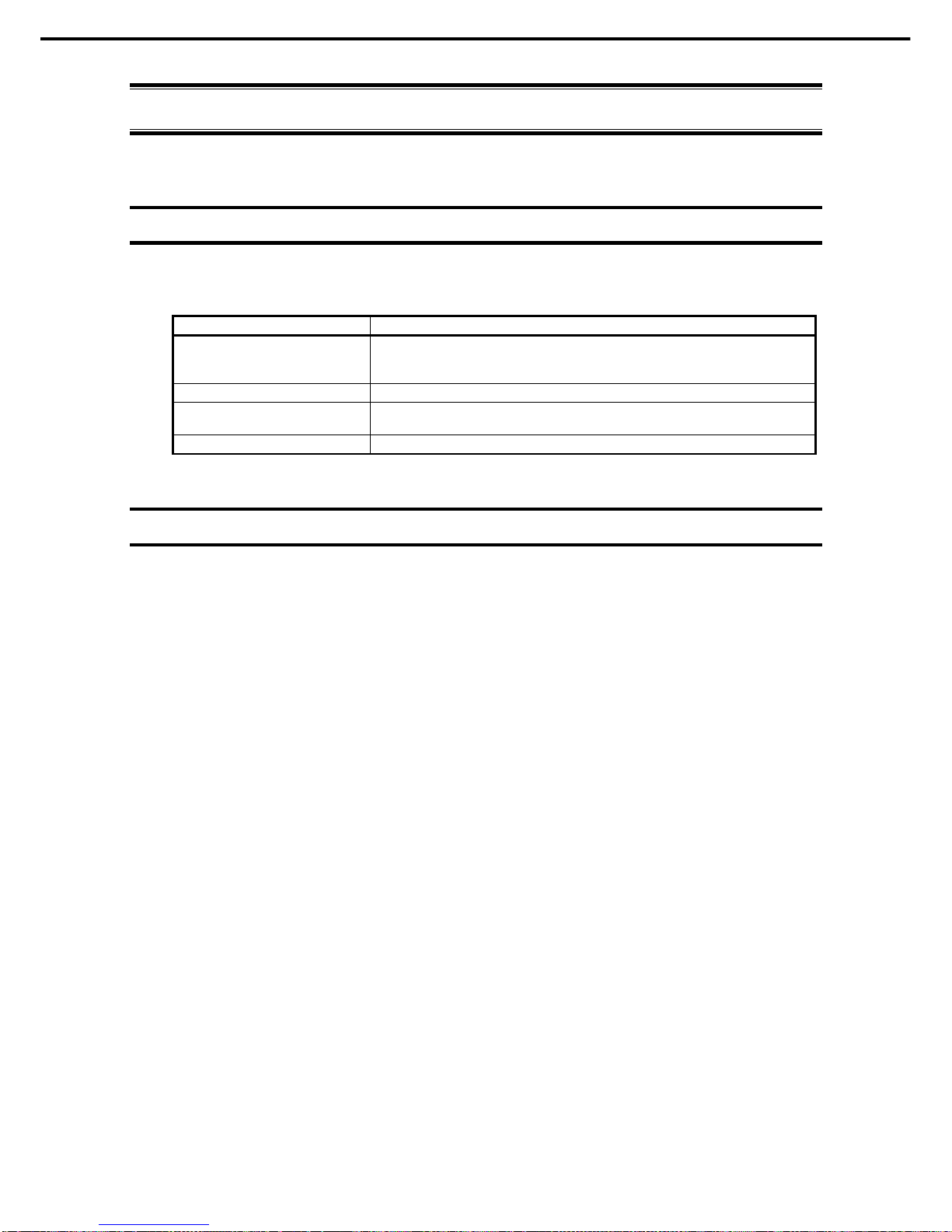
4. EXPRESSBUILDER
Express5800/E120d-M User's Guide
95
Chapter 3 Setup
4.
EXPRESSBUILDER
EXPRESSBUILDER helps you to install OS or maintain the server.
4.1
Features of EXPRESSBUILDER
EXPRESSBUILDER provides the following features.
Features Descriptions
Setup
(Windows reinstallation)
Installs Windows on your server. Easily completes the process from RAID
configuration to installation of applications. To use this feature, select
Os
installation
on the menu after boot.
Bundled software Stores various bundled software (such as NEC ESMPRO Agent).
Maintenance
Diagnoses your server system. To use this feature, select
Tool menu
on the top
menu after boot.
Document Stores various documents including this User's Guide.
4.2
Starting EXPRESSBUILDER
Set the DVD on the drive and either turn on the server or restart the server by pressing <Ctrl> + <Alt> +
<Delete>. EXPRESSBUILDER is booted from DVD.
If you want to install any bundled software or read documents, set the DVD to a computer running OS. Autorun
menu appears automatically.
If your server is of pre-installed model, you need not launch EXPRESSBUILDER.
Page 96

5. Installing Software Components
Express5800/E120d-M User's Guide
96
Chapter 3 Setup
5.
Installing Software Components
Continue to install software components such as OS.
Refer to the following document and follow instructions.
Installation Guide (Windows)
Tips
Hibernate function of Windows Server cannot be used. Do not set Hibernate at Windows
shutdown.
Page 97

6. Turning Off the Server
Express5800/E120d-M User's Guide
97
Chapter 3 Setup
6.
Turning Off the Server
Turn off the server by using the following procedure. If the power cord of the server is connected to a UPS, refer
to the documentation supplied with the UPS or the documentation for the application controlling the UPS.
1. Shut down the OS.
2. The server automatically turns off after the OS shuts down.
Confirm that POWER LED is OFF (DC OFF state).
3. Turn off peripheral devices.
4. AC power of server module is turned off only if it is removed from module enclosure.
Important
If you removed a server module from module enclosure, wait at least 30 seconds
before insert it again into enclosure.
Page 98

Express5800/E120d-M User's Guide
98
NEC Express5800 Series
Express5800/E120d-M
Appendix
1. Specifications
2. Interrupt Lines
Page 99

1. Specifications
Express5800/E120d-M User's Guide
99
Chapter 4 Appendix
1.
Specifications
N8100-1909F N code
N8101-1908F
CPU Not pre-installed / Intel ®Xeon® processor
Supported CPU N8101-601F
E5-2407
N8101-602F
E5-2430
N8101-603F
E5-2430L
N8101-604F
E5-2450L
N8101-605F
E5-2470
Clock speed 2.20GHz 2.20GHz 2.00GHz 1.80GHz 2.30GHz
No. of CPUs
Standard / Maximum
0 / 2
3rd cache 10M 15M 20M
CPU
Number of cores (C) /
Number of threads (T)
(1 CPU)
4C/4T 6C/12T 8C/16T
Chipset Intel® C602 chipset
Standard/Maximum Not pre-installed / Unbuffered DIMM: 48GB (12x 4GB),
Registered DIMM: 384GB (12x 32GB)
DDR3L-1600 Unbuffered DIMM (2/4GB),
DDR3L-1600 Registered DIMM (8/16GB),
DDR3L-1066 Registered DIMM (32GB)
Memory module
DDR3L-800 Registered DIMM (32GB)
Maximum clock speed 1066 MHz 1333 MHz 1600 MHz
Memory
Error check, correction ECC, x4 SDDC
Standard Not pre-installed
Maximum 2.5-inch HDD: SATA 4TB (4x 1TB), SAS 3.6TB (4x 900GB),
2.5-inch SSD: SAS 1.6TB (4x 400GB)
Hard disk
drive
Hot swap Supported
SATA 3, 6Gb/s : RAID 0/1/5/6/10/50/60 (Option) Interface level /
RAID System
SAS 6Gb/s : RAID 0/1/5/6/10/50/60 (Option)
Optical disk drive External drive (Option) *1
FDD Option: Flash FDD (1.44MB) *2
Auxiliary
storage
device
Device bay None
1x PCI EXPRESS 3.0 (x16 lane, x16 socket) (Low profile, 167.6 mm in length) Expansion
bay
Supported slot
1x PCI EXPRESS 3.0 (x8 lane, x8 socket) (Dedicated to LAN riser card)
Chip / VideoRAM Management controller chip / 32 MB Graphics
Graphic display / resolution 16,770,000 colors: 640 x 480, 800 x 600, 1,024 x 768, 1,280 x 1,024
Interface 3xUSB 2.0 (2x Front, x1 Internal), 1x Analog RGB (Mini D-sub 15-pin, 1x Front),
1x Serial port (RS-232C compliant D-sub 9-pin, Serial Port A, 1x Rear),
2x1000BASE-T LAN connector (1000BASE-T/100BASE-T/10BASE-T, RJ45, 2x
Rear),
1x Management LAN connector (100BASE-T/10BASE-T, RJ45, 1x Rear)
1000W, 80 Plus® Platinum compliant (bipolar grounded outlet) (hot-plug available)
(Maximum: 2)
Power supply
100/200VAC ±10%, 50/60Hz ±3Hz
Redundant power supply Supported (hot-plug available)
Redundant fan Supported (hot-plug unavailable)
220.1 mm×780.0 mm×40.4 mm (Projections are excluded)
External dimensions
(width depth height)
220.1 mm×820.2 mm×40.4 mm (Projections are included)
Weight (Standard/ Max.) 5kg / 7kg
Power consumption (12 VDC, at maximum
configuration, at standby)
132 W
Power consumption (12V DC, at maximum
configuration, at high load)
354 W
Power consumption (12V DC, at maximum
configuration, in 40°C environment)
383 W
Operating: 10 to 40°C / 20 to 80% Temperature/Humidity
Storage: –10 to 55°C / 20 to 80% (No condensation either when operating or when
stored)
Accessories User’s Guide (electronic document) included), Getting Started,
Installed OS –
Supported OSs Support by NEC None
*1 Prepare at least one external DVD-ROM per system for maintenance and OS reinstallation purposes.
*2 Prepare this if required. For the principal uses of a Flash FDD, refer to the notes on Flash FDD in the Maintenance Guide.
Page 100

2. Interrupt Lines
Express5800/E120d-M User's Guide
100
Chapter 4 Appendix
2.
Interrupt Lines
Interrupt lines are assigned as factory settings as shown below. Use this table as a reference when yo u add
optional devices.
Interrupt lines
As factory settings, interrupt lines are assigned as follows.
IRQ Peripheral Device (Controller) IRQ Peripheral Device (Controller)
0 System timer 12 –
1
13 Numeric data processor
2
14 –
3 COM 2 serial port 15 –
4 COM 1 serial port 16 USB
5 PCI 17 –
6 – 18 –
7 – 19 SATA
8 Real-time clock 20 –
9 – 21 –
10 – 22 –
11 – 23 USB
