
LCD Projector
MultiSync VT440/VT540
User’s Manual
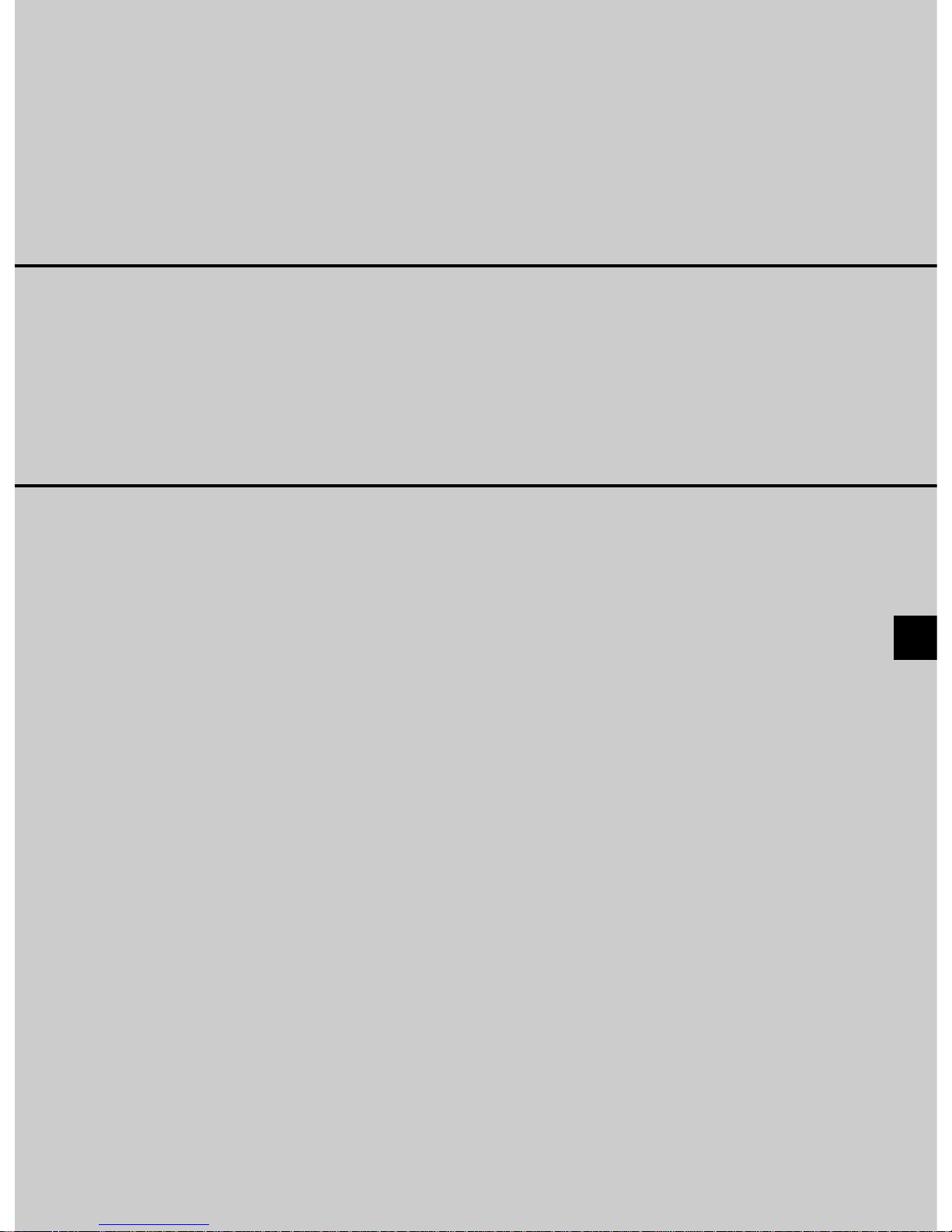
MultiSync VT440/VT540
LCD Projector
User’s Manual
English

E–2
IMPORTANT INFORMATION
Precautions
Please read this manual carefully before using your NEC
MultiSync VT440/VT540 Projector and keep the man ual
handy for future reference.
Your serial number is located under the name plate label
on the right side of your MultiSync VT440/VT540. Record
it here:
CAUTION
To turn off main power , be sure to remove the
plug from power outlet.
The power outlet socket should be installed
as near to the equipment as possible, and
should be easily accessible.
CAUTION
TO PREVENT SHOCK, DO NO T OPEN THE
CABINET.
NO USER-SERVICEABLE PARTS INSIDE.
REFER SERVICING TO QUALIFIED NEC
SERVICE PERSONNEL.
This symbol warns the user that uninsulated
voltage within the unit may be sufficient to
cause electrical shock. Therefore, it is dangerous to make any kind of contact with any
part inside of the unit.
This symbol alerts the user that important information concerning the operation and maintenance of this unit has been provided. The
information should be read carefully to avoid
problems.
WARNING
TO PREVENT FIRE OR SHOCK, DO NOT EXPOSE THIS
UNIT TO RAIN OR MOISTURE.
DO NOT USE THIS UNIT’S GROUNDED PLUG WITH AN
EXTENSION CORD OR IN AN OUTLET UNLESS ALL
THREE PRONGS CAN BE FULLY INSERTED.
DO NOT OPEN THE CABINET. THERE ARE HIGH-VOLTAGE COMPONENTS INSIDE. ALL SERVICING MUST BE
DONE BY QUALIFIED NEC SERVICE PERSONNEL.
DOC Compliance Notice
This Class B digital apparatus meets all requirements of
the Canadian Interference-Causing Equipment Regulations.
3. GSGV Acoustic Noise Information Ordinance:
The sound pressure level is less than 70 dB (A) according to ISO 3744 or ISO 7779.
RF Interference
WARNING
The Federal Communications Commission does not
allow any modifications or changes to the unit EXCEPT
those specified by NEC Technologies in this manual.
Failure to comply with this government regulation could
void your right to operate this equipment.
This equipment has been tested and found to comply
with the limits for a Class B digital device , pursuant to
Part 15 of the FCC Rules. These limits are designed
to provide reasonable protection against harmful interference in a residential installation. This equipment
generates, uses, and can radiate radio frequency energy and, if not installed and used in accordance with
the instructions, may cause harmful interference to
radio communications. However, there is no guarantee that interference will not occur in a particular installation. If this equipment does cause harmful interference to radio or television reception, which can be
determined by turning the equipment off and on, the
user is encouraged to try to correct the interference
by one or more of the following measures:
• Reorient or relocate the receiving antenna.
• Increase the separation between the equipment and
receiver.
• Connect the equipment into an outlet on a circuit different from that to which the receiver is connected.
• Consult the dealer or an experienced radio / TV technician for help .
In UK, a BS approved power cable with moulded plug
has a Black (five Amps) fuse installed for use with this
equipment. If a po wer cable is not supplied with this equipment please contact your supplier.
• IBM is a registered trademark of International Business Machines
Corporation.
• Macintosh and PowerBook are registered trademarks of Apple
Computer, Inc.
• Other product and company names mentioned in this user's manual
may be the trademarks of their respective holders.
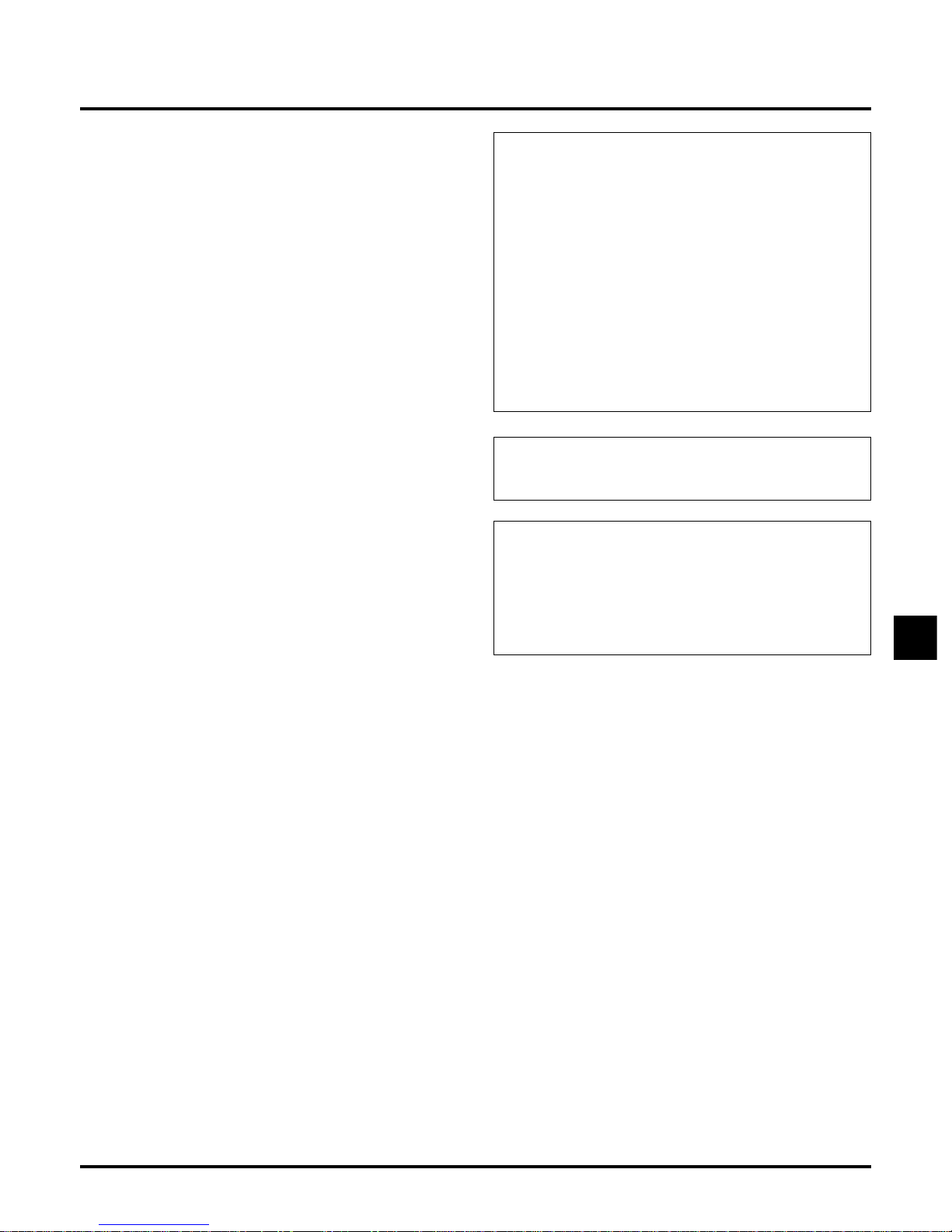
E–3
Important Safeguards
These safety instructions are to ensure the long life of
your projector and to prev ent fire and shock. Please read
them carefully and heed all warnings.
Installation
1. For best results, use your projector in a darkened room.
2. Place the projector on a flat, level surface in a dry area away
from dust and moisture.
3. Do not place your projector in direct sunlight, near heaters
or heat radiating appliances.
4. Exposure to direct sunlight, smoke or steam can harm internal components.
5. Handle your projector carefully . Dropping or jarring can damage internal components.
6. Do not place heavy objects on top of the projector.
7. If you wish to have the projector installed on the ceiling:
a. Do not attempt to install the projector yourself.
b. The projector must be installed by qualified technicians
in order to ensure proper operation and reduce the risk
of bodily injury.
c. In addition, the ceiling must be strong enough to support
the projector and the installation must be in accordance
with any local building codes.
d. Please consult your dealer for more information.
Power Supply
1. The projector is designed to operate on a power supply of
100-120 or 200-240 V 50/60 Hz A C. Ensure that y our power
supply fits this requirement before attempting to use your
projector.
2. Handle the pow er cable carefully and a void e xcessive bending. A damaged cord can cause electric shock or fire.
3. If the projector is not to be used for an extended period of
time, disconnect the plug from the power outlet.
Cleaning
1. Unplug the projector before cleaning.
2. Clean the cabinet periodically with a damp cloth. If heavily
soiled, use a mild detergent. Never use strong detergents
or solvents such as alcohol or thinner.
3. Use a blower or lens paper to clean the lens, and be careful
not to scratch or mar the lens.
CAUTION
Do not unplug the power cable from the wall outlet under any
one of the following circumstances. Doing so can cause damage
to the projector:
* While the Hour Glass icon appears.
* While the message "Please wait a little." appears. This mes-
sage will be displayed after the projector is turned off.
* Immediately after the power cable is plugged into the wall
outlet (the POWER indicator has not changed to a steady amber
glow).
* Immediately after the cooling fan stops working (The cooling
fan continues to work for 30 seconds after the projector is
turned off with the POWER button).
* While the POWER and the ST ATUS indicators are alternately
flashing.
CAUTION
Do not put the projector on its side when the lamp is turned on.
Doing so may cause damage to the projector.
CAUTION
Avoid displaying stationary images for a prolonged period of
time.
Doing so can result in these images being temporarily sustained
on the surface of the LCD panel.
If this should happen, continue to use your projector. The static
background from previous images will disappear.
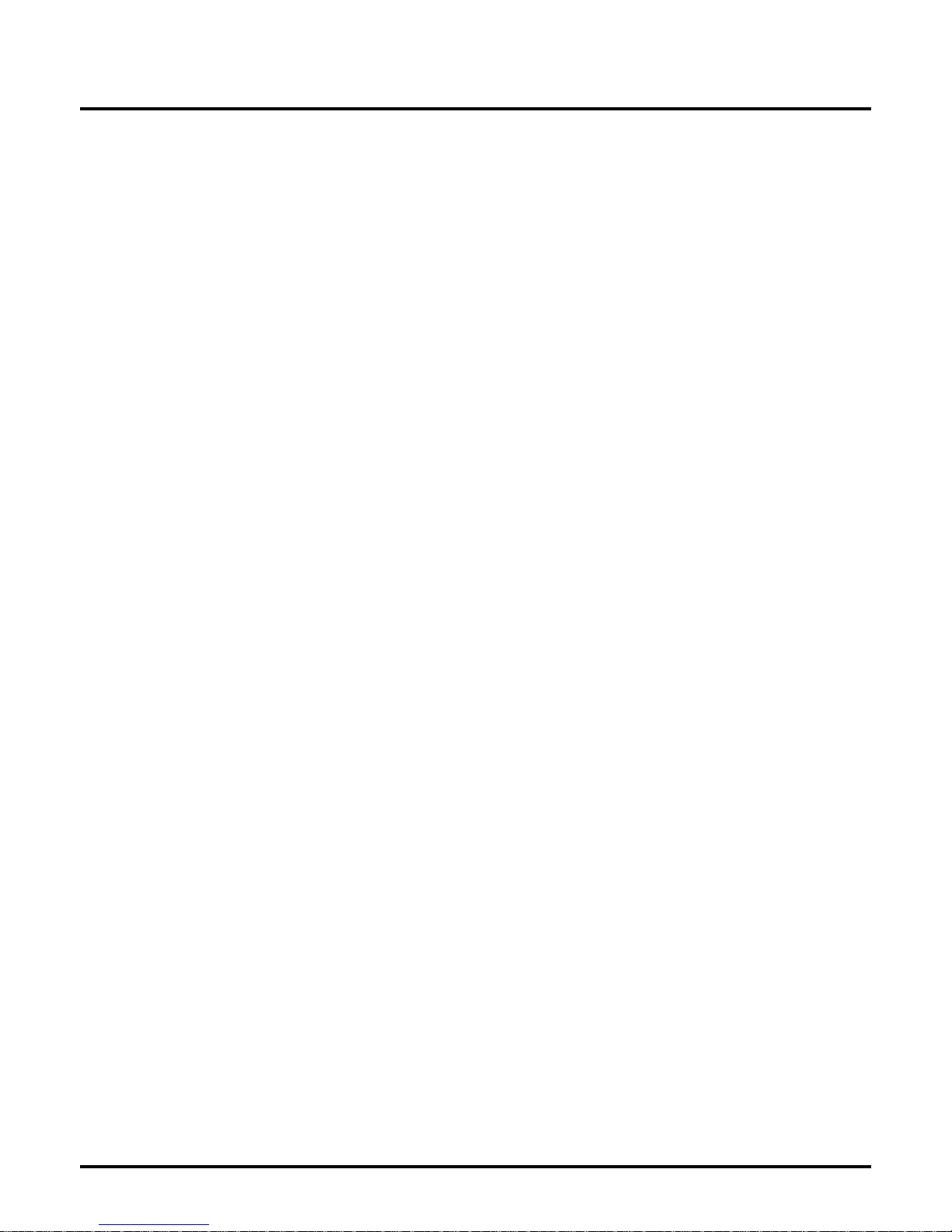
E–4
Lamp Replacement
• T o replace the lamp , f ollow all instructions provided on page
E-33.
• Be sure to replace the lamp when the message "The lamp
has reached the end of its usable life. Please replace the
lamp."appears. If you continue to use the lamp after the lamp
has reached the end of its usable life, the lamp bulb may
shatter, and pieces of glass may be scattered in the lamp
case. Do not touch them as the pieces of glass may cause
injury. If this happens, contact your NEC dealer for lamp
replacement.
• Allow a minimum of 30 seconds to elapse after turning off
the projector. Then disconnect the power cable and allo w 60
minutes to cool the projector before replacing the lamp.
Fire and Shock Precautions
1. Ensure that there is sufficient ventilation and that vents are
unobstructed to prevent the build-up of heat inside y our projector. Allow at least 3 inches (10 cm) of space between
your projector and a wall.
2. Prevent foreign objects such as paper clips and bits of paper from falling into your projector. Do not attempt to retrieve any objects that might fall into your projector. Do not
insert any metal objects such as a wire or screwdriver into
your projector. If something should fall into your projector,
disconnect it immediately and have the object remov ed by a
qualified NEC service personnel.
3. Do not place any liquids on top of your projector.
• Do not look into the lens while the projector is on. Serious
damage to your eyes could result.
• Keep any items such as magnifying glass out of the light
path of the projector. The light being projected from the lens
is extensive, therefore any kind of abnormal objects that
can redirect light coming out of the lens, can cause unpredictable outcome such as fire or injury to the eyes.
• Do not cover the lens with the supplied lens cap or equivalent while the projector is on. Doing so can lead to melting of
the cap and possibly burning your hands due to the heat
emitted from the light output.
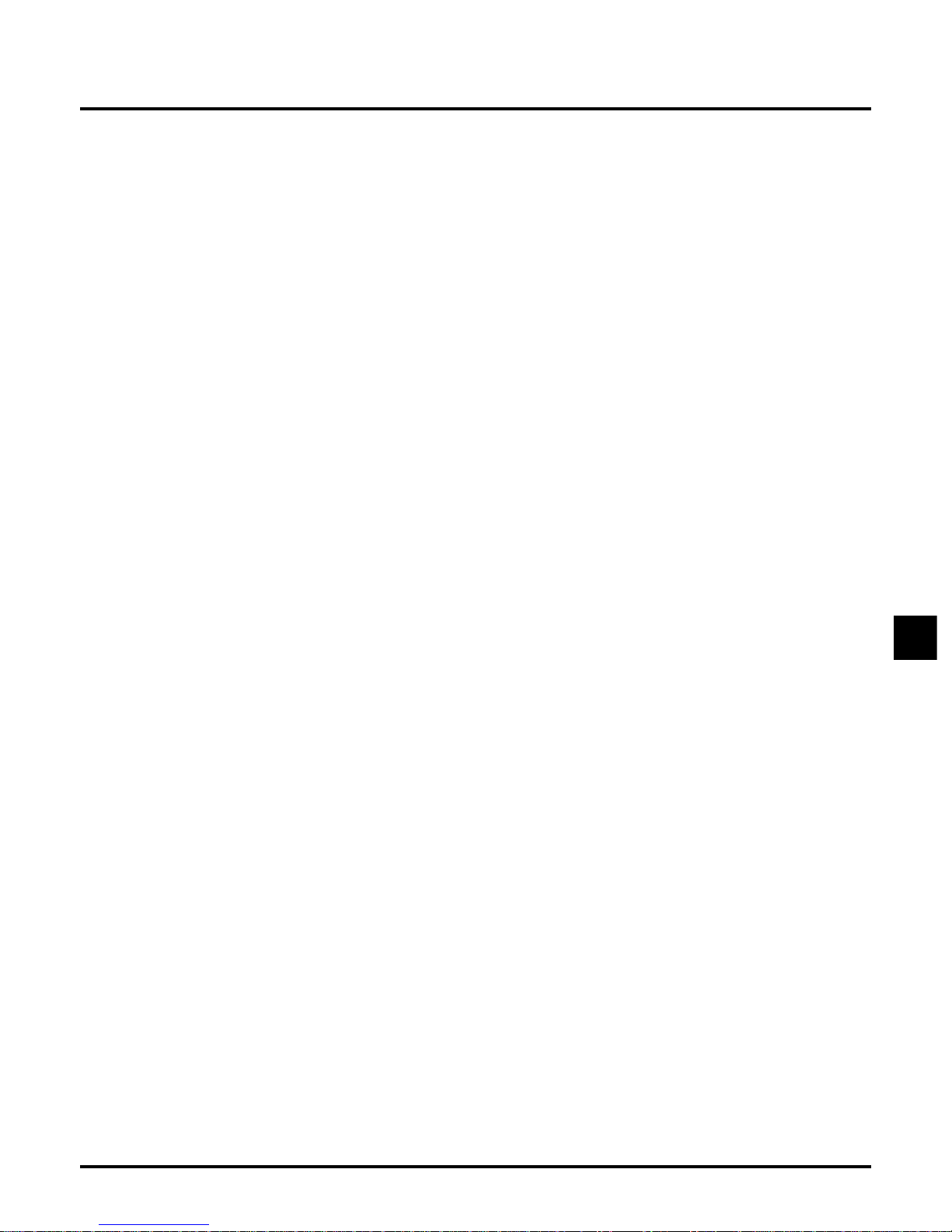
E–5
TABLE OF CONTENTS
1. INTRODUCTION
Introduction to the MultiSync VT440/VT540 Projector
.................E-6
Getting Started ............................................................E-6
What’s in the Box .........................................................E-7
Getting to Know Your MultiSync VT440/VT540 Projector
..................E-8
Front / Side Features ..............................................E-8
Rear / Side Features...............................................E-9
Top Features .........................................................E-10
Terminal Panel Features ....................................... E-11
Remote Control Features...................................... E-12
2. INSTALLATION
Setting Up Your Projector...........................................E-14
Selecting a Location .................................................. E-14
Using a Tabletop or Cart ............................................ E-14
Distance Chart...........................................................E-15
Ceiling Installation ..................................................... E-16
Reflecting the Image.................................................. E-16
Wiring Diagram..........................................................E-17
Connecting Y our PC .............................................. E-18
Connecting Your Macintosh Computer .................. E-19
Connecting an External Monitor............................ E-21
Connecting Your DVD Player................................. E-22
Connecting Your VCR or Laser Disc Player ..........E-23
3. OPERATION
General Controls ....................................................... E-24
Enlarging and Moving a Picture................................. E-24
Using the Menus........................................................ E-25
Menu Tree .................................................................. E-26
Menu Elements.......................................................... E-27
Menu Descriptions & Functions.................................E-28
Source Select ............................................................ E-28
RGB/Video/S-Video
Picture ....................................................................... E-28
Brightness/Contrast/Color/Hue/Sharpness
Volume.......................................................................E-28
Image Options ........................................................... E-28
Keystone ............................................................... E-28
Color Temperature ................................................E-28
Lamp Mode ........................................................... E-29
Gamma Correction................................................ E-29
Aspect Ratio.......................................................... E-29
Noise Reduction.................................................... E-29
Color Matrix........................................................... E-29
White Balance.......................................................E-30
Auto Adjust............................................................ E-30
Position/Clock .......................................................E-30
Resolution ............................................................. E-30
Factory Default...................................................... E-30
Menu.......................................................................... E-31
Menu Mode ........................................................... E-31
Basic/Advanced................................................ E-31
Language .............................................................. E-31
Projector Pointer ...................................................E-31
Source Display...................................................... E-31
Volume Bar (Direct Button) ................................... E-31
Menu Display Time................................................ E-31
Setup ......................................................................... E-31
Orientation ............................................................ E-31
Background........................................................... E-31
Signal Select ......................................................... E-32
Auto Start .............................................................. E-32
Power Management.............................................. E-32
Power Off Confirmation......................................... E-32
Keystone Save ...................................................... E-32
Clear Lamp Hour Meter ........................................ E-32
Help ........................................................................... E-32
Contents................................................................ E-32
Information ............................................................ E-32
4. MAINTENANCE
Replacing the Lamp................................................... E-33
Remote Control Battery Installation...........................E-34
Cleaning or Replacing the Filters ..............................E-34
5. TROUBLESHOO TING
Power / Status Light Messages .................................E-35
Common Problems & Solutions................................. E-35
6. SPECIFICATIONS
Optical/Electrical/Mechanical..................................... E-36
Cabinet Dimensions ..................................................E-37
D-Sub Pin Assignments............................................. E-38
Timing Chart .............................................................. E-39
PC Control Codes...................................................... E-40
Cable Connection ...................................................... E-40
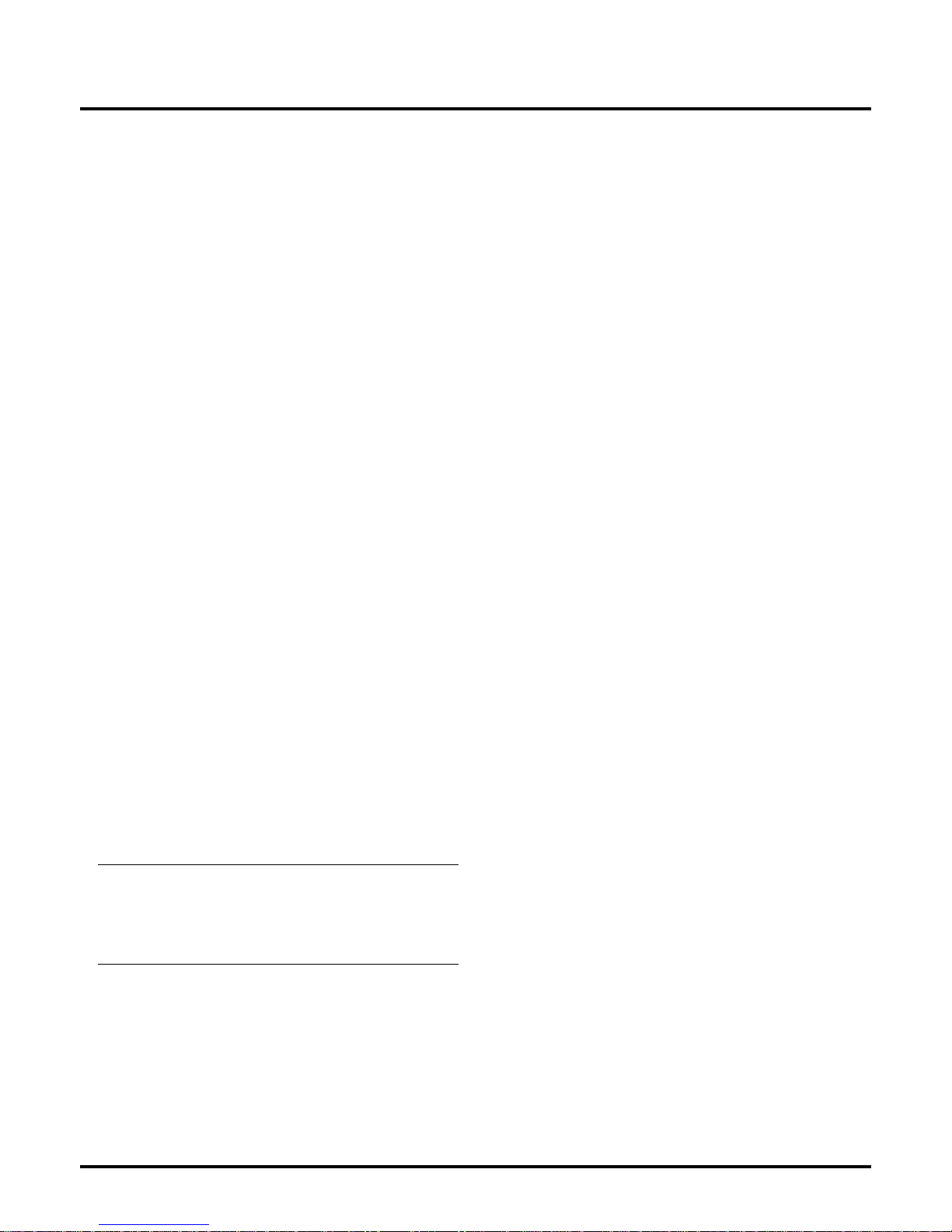
E–6
1. INTRODUCTION
Introduction to the MultiSync VT440/VT540 Projector
This section introduces you to your new MultiSync VT440 (SV GA)/
VT540 (XGA) Projector and describes the features and controls.
Congratulations on Your Purchase of The MultiSync VT440/
VT540 Projector
The MultiSync VT440/VT540 is one of the very best projectors a vailable today. The MultiSync VT440/VT540 enables you to project precise images up to 300 inches across (measured diagonally) from your
PC or Macintosh computer (desktop or notebook), VCR, D VD player,
document camera, or even a laser disc player.
You can use the projector on a tabletop or cart, you can use the projector to project images from behind the screen, and the projector can
be permanently mounted on a ceiling*1. The remote control can be
used wirelessly.
Features you’ll enjoy:
• Simple set up and operation.
• Front ventilation directs hot air away from your audience.
• A high-performance 160 watt NSH (130 watt in Eco mode) lamp.
The lamp life can be extended up to 3000 hours by using the Eco
mode.
• The supplied wireless remote control that operates the projector
from any angle.
• Manual zoom control enables you to adjust the image between
25 (0.63 m) and 300 inches (7.6 m) (measured diagonally).
• Keystone correction allows you to correct trapezoidal distortion
so that the image is square.
• Y ou can choose between video modes depending on your source:
“normal” for a typical picture, “natural” for true color reproduc-
tion.
• An image can be projected from in front or behind a screen, and
the projector can even be installed on the ceiling.
• NEC Technologies’ exclusive Advanced AccuBlend intelligent
pixel blending technology - an extremely accurate image compression technology - offers a crisp image with SXGA (1280 x
1024) resolution*3.
• Supports most IBM VGA, SVGA, XGA*2 , SXGA(with Ad-
vanced AccuBlend)*3, Macintosh, component signal (YCbCr /
YPbPr) or any other RGB signals within a horizontal frequency
range of 15 to 100 kHz and a vertical frequency range of 50 to
117 Hz. This includes NTSC, PAL, PAL60, SECAM and
NTSC4.43 standard video signals.
NOTE: Composite video standards are as follows:
NTSC: U.S. TV standard for video in U.S. and Canada.
PAL: TV standard used in Western Europe.
PAL60: TV standard used for NTSC playback on PAL TVs.
SECAM: TV standard used in France and Eastern Europe.
NTSC4.43: TV standard used in Middle East countries.
• The supplied remote control can be used without a cable.
• You can control the projector with a PC using the PC Control
port.
• The contemporary cabinet design is light, compact, easy to carry,
and complements any office, boardroom or auditorium.
• Eight pointers are available for your presentation.
*1 Do not attempt to mount the projector on a ceiling yourself.
The projector must be installed by qualified technicians in order
to ensure proper operation and reduce the risk of bodily injury.
In addition, the ceiling must be strong enough to support the projector and the installation must be in accordance with any local
building codes. Please consult your dealer for more information.
*2 An XGA image (1024768) is conv erted into an 800600 crisp
image with NEC technology’s Adv anced AccuBlend on VT440.
*3 An SXGA image (12801024) is converted into a 1024768
crisp image with NEC technology’s Advanced AccuBlend on
VT540.
Getting Started
The fastest way to get started is to take your time and do everything
right the first time. Take a few minutes now to review the user’s
manual. This may save you time later on. At the beginning of each
section of the manual you’ll find an overview. If the section doesn’t
apply, you can skip it.

E–7
What's in the Box?
Make sure your box contains everything listed. If any pieces are missing, contact your dealer.
Please save the original box and packing materials if you ever need to ship your MultiSync VT440/VT540 Projector.
M
E
N
U
E
N
T
E
R
C
A
N
C
E
L
SELECT
POWER
STATUS
ON
/
OFF
SOURCE
AUTO ADJUST
R
G
B
IN
P
U
T
O
U
T
P
U
T
A
U
D
IN
O
U
T
P
C
-C
O
N
T
R
O
L
S
-V
ID
E
O
V
ID
Lens cap
Projector
String and rivet
SELECT
POINTER
POWER
HELP
R
D
-366
E
PIC.
MUTE
MAGNIFY
SOURCE
AUTO
ADJ.
M
E
N
U
E
N
T
E
R
C
A
N
C
E
L
V
o
l.
V
o
l.
Card remote control
Power cable
Signal cable
1
ON
DIP
23456
Pin adapter for Macintosh
Quick
Connect
Guide
User's
Manual

E–8
M
E
N
U
E
N
T
E
R
C
A
N
C
E
L
SELECT
POWER
STATUS
ON
/
STAND BY
SOURCE
AUTO ADJUST
R
G
B
IN
P
U
T
O
U
T
P
U
T
A
U
D
IN
O
U
T
P
C
-
C
O
N
T
R
O
L
S
-V
ID
E
O
V
ID
Getting to Know Your MultiSync VT440/VT540 Projector
Front/ Side Features
Controls
Focus Ring
Adjustable Tilt Foot Button
AC Input
Connect the supplied power
cable’s three-pin plug here.
Air-Filter (inlet)
Remote Sensor
Zoom Lever
Slot for Kensington
MicroSaver
Security System
Air-Filter
(inlet)
Terminal Panel
Carrying Handle
Remote Sensor
Ventilation (outlet)
Adjustable Tilt Foot
Lens
Lens Cap
NOTE: Built-in Security Slot ( )
This security slot supports the MicroSaver® Security System.
MicroSaver® is a registered trademark of Kensington Microware
Inc.The logo is trademarked and owned by Kensington Microware
Inc.
Carrying the Projector:
Raise the carrying handle up. Always carry your projector by the
carrying handle.
NOTE:When moving the pr ojector or when it is not in use , cover the
lens with the lens cap.
M
E
N
U
E
N
T
E
R
C
A
N
C
E
L
SELECT
POWER
STATUS
ON
/
OFF
SOURCE AUTO ADJUST
R
G
B
IN
P
U
T
O
U
T
P
U
T
A
U
D
IN
I
NO
U
T
O
U
T
P
C
-
C
O
N
T
R
O
L
S
-
V
I
D
E
O
V
I
D
E
O
CAUTION
Do not put the projector on its side when the lamp is turned on.
Doing so may cause damage to the projector.

E–9
M
E
N
U
E
N
T
E
R
C
A
N
C
E
L
S
E
L
E
C
T
P
O
W
E
R
S
T
A
TU
S
O
N
/
S
T
A
N
D
B
Y
S
O
U
R
C
E
A
U
T
O
A
D
JU
S
T
Remote Sensor
Rear/ Side Features
Remote Sensor
Rear Foot
Built-in Monaural Speaker (1W)
Rear Foot
Lamp Cover
Lamp Cover Screw
Card Remote Slot
SELECT
Vol.
Vol.
POINTER
POWER
HELP
RD-366E
PIC.
MUTE
MAGNIFY
SOURCE
AUTO
ADJ.
M
E
N
U
E
N
T
E
R
C
A
N
C
E
L
Slot for Card Remote Control
The supplied card remote control can be stored in the cabinet.
To store the card remote control:
1. Insert the card remote control STRAIGHT into the slot.
2. Push the card remote control until it is into place.
Attaching the lens cap to the lens hood with the supplied string and rivet
1. Thread the string through the hole on the lens cap and then tie a
knot in the string.
2. Tie a knot again
3. Use the rivet to attach the string to the bottom of the lens hood.
Lens Cap
String
RGB
INPUT
OUTPUT
AUD
IN
OUT
PC-CONTROL S-VIDEO VID
B
UT
PUT
AUD
IN
OUT
L S-VIDEO VID
To pull out the card remote control:
1. Push the bottom of the card remote control straight to eject the
card remote control.
2. Pull out the card remote control.
RD-366E
NOTE: Do not push or pull the card remote control in a slanting
direction. Unless you push the card r emote control straight, you may
not eject the card r emote control. Should this happen, try pushing the
card remote control straight again.
Rivet
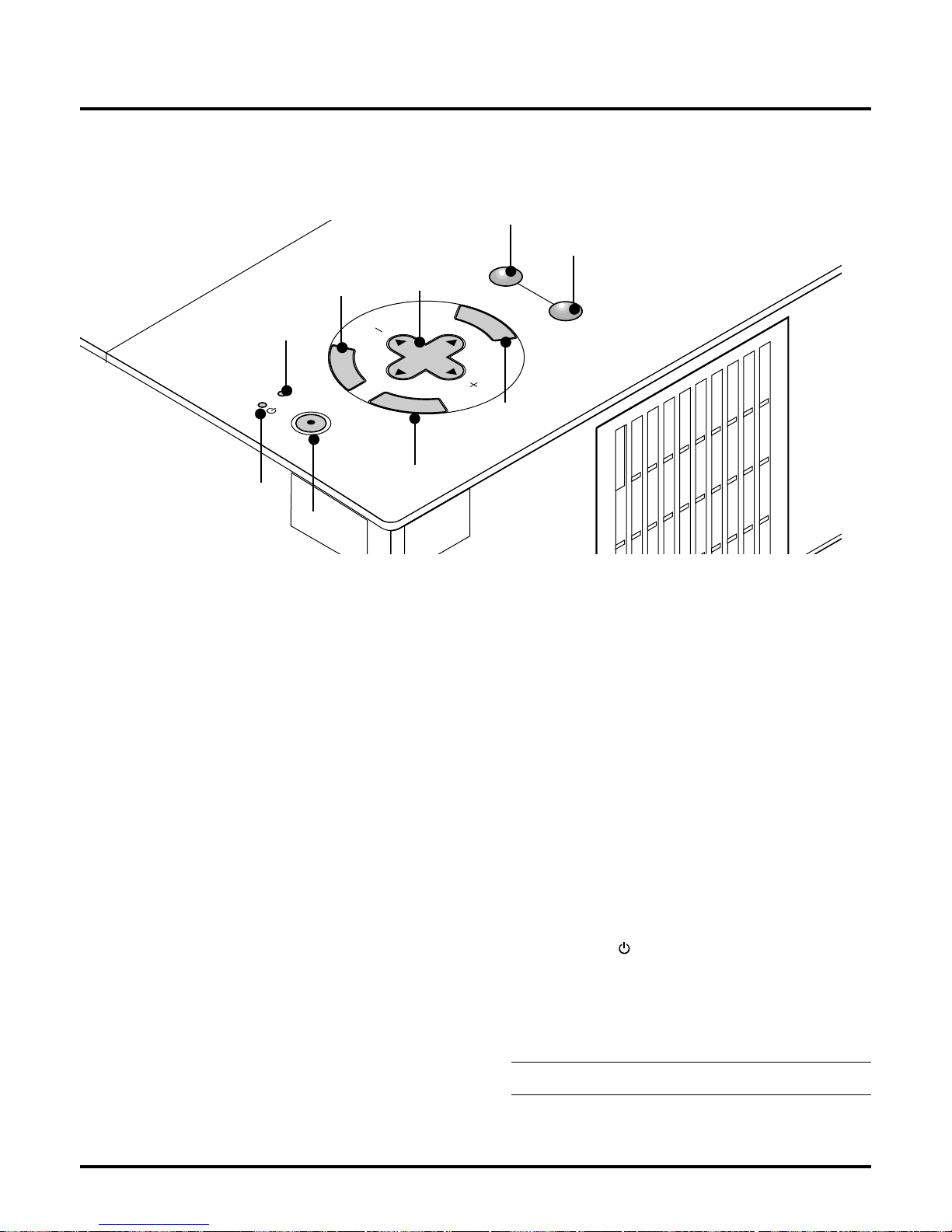
E–10
T op Features
1 Source Button
Use this button to select a video source such as a PC, VCR or D VD
player.
2 Auto Adjust Button
Use this button to adjust Position-H/V and Pixel Clock/Phase for
an optimal picture. Some signals may not be displayed correctly or
take time to switch between sources.
3 Menu Button
Displays the menu.
4 Select (▲▼ ) / Volume (+) (–) Buttons
▲▼: Use these buttons to select the menu of the item you wish
to adjust.
: Use these buttons to change the level of a selected menu
item.
A press of the button executes the selection. When no menus
appear, these ▲▼ buttons work as a volume control.
When the pointer is displayed, these ▲▼ buttons move the
pointer.
5 Enter Button
Executes your menu selection and activates items selected from
the menu.
6 Cancel Button
Press this button to exit the menu. Press this button to return the
adjustments to the last condition while you are in the adjustment
or setting menu.
7 Status Indicator
When this is lit red (orange in Eco mode) continually, it’s warning
you that the projection lamp has exceeded 2000 hours (up to 3000
hours in Eco mode) of service. After this light appears, it is advisable to replace the projection lamp as soon as possible. (See page
E-33). In addition the message “The lamp has reached the end of
its usable life. Please replace the lamp.” appears continually until
the lamp is replaced.
If this light blinks red rapidly, it indicates that the lamp cover or
filter cover is not attached properly or the projector is overheated.
See the Power / Status Light Messages on page E-35 for more
details.
8 Power Indicator ( )
When this indicator is green, the projector is on; when the indicator is orange, it is in standby mode.
9 Power Button (ON / STAND BY)
Use this button to turn the power on and off when the power is
supplied and the projector is in standby mode.
NOTE: To turn off the projector, press and hold this button for
minimum of two seconds.
9
1
5
7
8
6
4
3
2
M
E
N
U
E
N
T
E
R
C
A
N
C
E
L
SELECT
POWER
STATUS
ON
/
STAND BY
SOURCE
AUTO ADJUST

E–11
M
E
N
U
E
N
T
E
R
C
A
N
C
E
L
SELECT
POWER
STATUS
ON
/
STAND BY
SOURCE
AUTO ADJUST
RGB
INPUT
OUTPUT
AUDIO
IN
INOUT
OUT
PC-CONTROL S-VIDEO VIDEO
Terminal Panel Features
1
1. RGB Input Connector(Mini D-Sub 15 pin)
Connect your PC or other RGB equipment. Use the supplied signal cable to connect to a PC.
2. RGB Monitor Output Connector (Mini D-Sub 15 pin)
You can use this connector to loop your computer image to an
external monitor from the RGB input source.
3. Audio Input / Output Mini Jack
This is where you connect audio output from your computer. Or
connect additional external speakers here to listen to audio coming
from your Video or S- Video input.
4. Audio Input / Output Connector (RCA)
This is where you connect audio output from a VCR, D VD player ,
or laser disc player. Or connect additional e xternal speakers to listen to audio coming from your RGB source.
NOTE: Either connector 3 or 4 can be used for input or output, however they cannot both be used for input simultaneously. It can damage your equipment.
5. Video Input (RCA)
Connect a VCR, D VD player, laser disc player, or document camera here to project video.
6. S-Video Input Port (Mini DIN 4 Pin)
Connect the S-Video input from an external source like a VCR.
7. PC Control Port (Mini DIN 8 Pin)
Use this port to connect your PC to control your projector. This
enables you to use your PC and serial communication protocol to
control the projector. If you are writing your o wn program, typical
PC control codes are on page E-40.
A cap is put on the port at the factory . Remov e the cap when using
the port.
8. Built-in Security Slot (
)
This security slot supports the MicroSaver ® Security System.
MicroSaver ® is a registered trademark of Kensington Microware
Inc. The logo is trademarked and owned by K ensington Microware
Inc.
7
Slot for Kensington
MicroSaver Security System
8
2
3
5
6
4

E–12
Remote Control Features
1 Source Button
Press to select a video source.
2 Auto Adjust Button
Use this button to adjust Position-H/V and Pixel Clock/Phase for
an optimal picture. Some signals may not be displayed correctly,
or in some cases it may take some time for a source to switch between sources.
3 Menu Button
Displays the menu.
4 Select (▲▼
) / Volume (+) (–) Buttons
▲▼: Use these buttons to select the menu of the item you wish
to adjust.
: Use these buttons to change the level of a selected menu
item.
A press of the button executes the selection. When no menus
appear, these ▲▼ buttons work as a volume control.
When the pointer is displayed, these ▲▼ buttons move the
pointer.
5 Enter Button
Use this button to enter your menu selection.
6 Cancel Button
Press this button to exit “Menus”. Press this button to return the
adjustments to the last condition while you are in the adjustment
or setting menu.
7 Magnify Button
Use the (+) or (–) button to adjust the image size up to 400%.
When the Pointer is displayed, the magnified image is displayed at
the center of the Pointer. When the Pointer is not displayed, the
magnified image is displayed at the center of the screen.
When the image is magnified, the pointer is changed to the magnifying icon.
8 Pointer Button
Press this button to display one of the eight pointers; press again to
hide the pointer. You can move your pointer icon to the area you
want on the screen using the Select button.
9 Picture Mute Button
This button turns off the image and sound for a short period of
time. Press again to restore the image and sound.
10 Help Button
Provides information about operation and adjustment procedures
or the set information for the current menu or adjustment during
menu operation. This also displays information how to use the Help.
11 Power Button
If power is applied, you can use this button to turn your projector
on and off.
NOTE: To turn off the projector, press and hold the POWER button for a minimum of two seconds.
12 Infrared Transmitter
Direct the remote control toward the remote sensor on the projector cabinet.
Remote Control Precautions
• Handle the remote control carefully.
• If the remote control gets wet, wipe it dry immediately.
• Avoid excessive heat and humidity.
• Do not place the battery upside down.
NOTE: Before you use the card remote control for the first time, be
sure to remove the insulation tape from the card remote control.
* Keep the coin cell battery out of reach of children so as not to
allow them to swallow the cell battery.
CAUTION:
Danger of explosion if battery is incorrectly replaced.
Replace only with the same or equivalent type recommended by
the manufacturer.
Dispose of used batteries according to your local regulations.
Remote Control
SELECT
POINTER
Vol.–
Vol.+
POWER
HELP
RD-366E
PIC.
MUTE
MAGNIFY
SOURCE
AUTO
ADJ.
M
E
N
U
E
N
T
E
R
C
A
N
C
E
L
1
3
5
7
10
2
4
6
8
9
11
NOTE: Remove the transparent insulation tape before use. See
page E-34 for battery installation.
M
n
O
2
-
L
i
C
E
L
L
3
V
O
L
T
S
J
A
P
A
N
H
CR2025
12

E–13
Operating Range
7m
30˚
30˚
7m7m
22 feet
22 feet
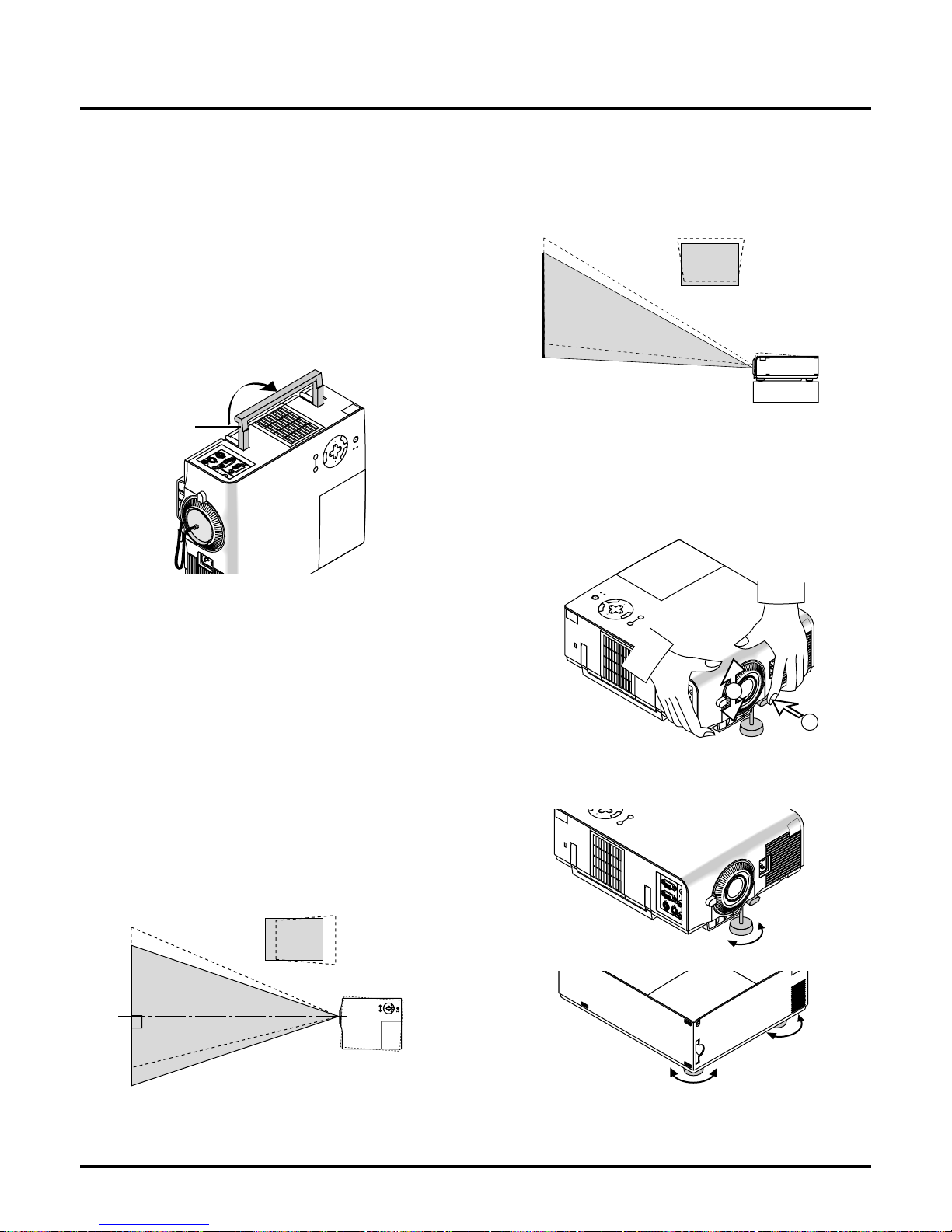
E–14
2. INSTALLATION
This section describes how to set up your MultiSync VT440/VT540
projector and how to connect video and audio sources.
Setting up Y our Projector
Y our MultiSync VT440/VT540 Projector is simple to set up and use.
But before you get started, you must first:
1. Determine the image size.
2. Set up a screen or select a non-glossy white wall onto which you
can project your image.
Carrying the Projector: Always carry your projector by the handle.
Ensure that the power cable and any other cables connecting to video
sources are disconnected before moving the projector.
When moving the projector or when it is not in use, cover the lens
with the lens cap.
M
E
N
U
E
N
T
E
R
C
A
N
C
E
L
SELECT
POWER
STATUS
ON
/
OFF
SOURCE AUTO ADJUST
Screen
Top view
Screen
Side view
Using a T abletop or Cart
1. Place your projector on a flat level surface at the optimal distance
from the screen or wall so you realize the size image you want.
(Avoid having bright room lighting or sun light directly on the
screen or wall where you’ll be projecting the image.)
2. Connect the power cable, remove the lens cap and turn the projector on. (If no input signal is available, the projector will display a
background image.)
3. Ensure that the projector is square to the screen.
4. Move the projector left or right to center the image horizontally
on the screen.
5. To center the image vertically, lift the front edge of the projector
and press the One-Touch Tilt button on the front side of the projector to release the Front Adjustable foot.
(There is approximately 10 degrees of up and down adjustment
for the front of the projector.)
Selecting a Location
The further your projector is from the screen or wall, the larger the
image. The minimum size the image can be is approximately 25"
(0.64 m) measured diagonally when the projector is roughly 4 feet
(1.2 m) from the wall or screen. The largest the image can be is 300"
(7.6 m) when the projector is about 39.3 feet (12.0 m) from the wall
or screen.
M
E
N
U
E
N
T
E
R
C
A
N
C
E
L
SELECT
POWER
STATUS
ON
/
OFF
SOURCE AUTO ADJUST
RGB
INPUT
OUTPUT
AUD
IN
INOUT
OUT
PC-CONTROL S-VIDEO VIDEO
M
E
N
U
E
N
T
E
R
C
A
N
C
E
L
S
E
L
E
C
T
P
O
W
E
R
S
T
A
T
U
S
O
N
/
O
F
F
S
O
U
R
C
E
A
U
T
O
A
D
J
U
S
T
R
G
B
I
N
P
U
T
O
U
T
P
U
T
A
U
D
I
N
O
U
T
P
C
-
C
O
N
T
R
O
L
S
-
V
I
D
E
O
V
I
D
2
1
M
E
N
U
E
L
L
E
C
T
S
O
U
R
C
E
A
U
T
O
A
D
J
U
S
T
RG
B
IN
P
UT
O
U
TPU
T
AU
D
IN
O
U
T
P
C-C
ON
T
R
O
L
S
-VID
E
O
VID
Adjusting the Tilt Foot
1) Press and hold the Tilt button on the front of the projector.
2) Lift the front edge of the projector to the height you want, and
release the button to lock the Adjustable Tilt Foot.
To fine-tune the image’s position vertically on the screen, rotate the
foot. Each of the rear feet height can be changed up to 0.6” (4mm).
6. If the projected image does not appear square to the screen then
use keystone correction for proper adjustment.
7. Adjust the size of the image using the Zoom ring on the lens.
Carrying handle
POW
ER
STA
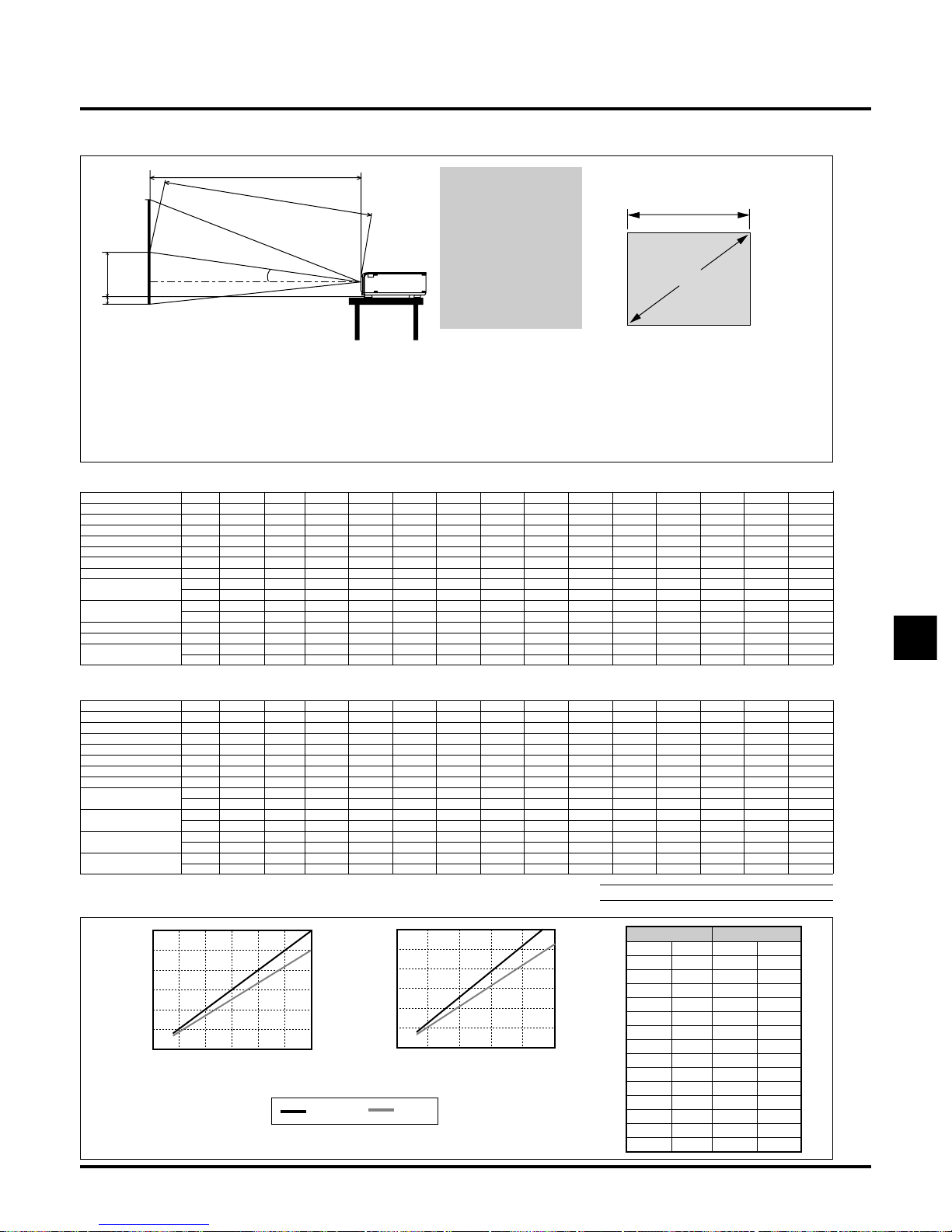
E–15
H
Screen (inch)
Distance Chart
α degree 9.01 8.93 8.85 8.82 8.81 8.79 8.78 8.77 8.75 8.74 8.74 8.73 8.72 8.72
β (=sinα) 0.16 0.16 0.15 0.15 0.15 0.15 0.15 0.15 0.15 0.15 0.15 0.15 0.15 0.15
γ (=cosα) 0.99 0.99 0.99 0.99 0.99 0.99 0.99 0.99 0.99 0.99 0.99 0.99 0.99 0.99
Screen Size H-Width inch 24 32 48 56 64 72 80 96 120 144 160 192 216 240
4:3 Diagonal inch 30 40 60 70 80 90 100 120 150 180 200 240 270 300
A mm 1171 1575 2384 2789 3193 3598 4002 4811 6025 7238 8047 9666 10879 12093
inch 46 62 94 110 126 142 158 189 237 285 317 381 428 476
C mm 1156 1556 2356 2756 3155 3555 3955 4755 5955 7154 7954 9554 10753 11953
inch 46 61 93 108 124 140 156 187 234 282 313 376 423 471
D mm -15 2 34 50 66 82 98 130 179 227 259 324 372 420
inch -1 0 1233457910131517
E mm 246 307 430 491 552 613 674 796 980 1163 1285 1530 1713 1896
inch 10 12 17 19 22 24 27 31 39 46 51 60 67 75
NOTE: Distances may vary +/–5%.
Distance Chart
Throwing Distance Screen Size (inch)
(inch) (m) Wide Tele
45 1.2 30 25
61 1.6 40 33
93 2.4 60 50
108 2.8 70 58
124 3.2 80 67
140 3.6 90 75
156 4.0 100 83
187 4.8 120 100
234 6.0 150 125
282 7.2 180 150
313 8.0 200 167
376 9.6 240 200
423 10.8 270 225
471 12.0 300 250
wide
tele
A
C
E
D
α
A: Distance between the
lens and the screen center
C: Horizontal throw dis-
tance between screen
surface and the lens
D: Vertical distance be-
tween projector base
and base of image
E: Vertical distance be-
tween projector base
and screen center
α degree 6.28 7.46 7.39 7.37 7.36 7.35 7.34 7.32 7.31 7.30 7.30 7.29 7.29 7.28
β (=sinα) 0.11 0.13 0.13 0.13 0.13 0.13 0.13 0.13 0.13 0.13 0.13 0.13 0.13 0.13
γ (=cosα) 0.99 0.99 0.99 0.99 0.99 0.99 0.99 0.99 0.99 0.99 0.99 0.99 0.99 0.99
Screen Size H-Width inch 20 32 48 56 64 72 80 96 120 144 160 192 216 240
4:3 Diagonal inch 25 40 60 70 80 90 100 120 150 180 200 240 270 300
A mm 1396 1883 2851 3334 3818 4302 4785 5753 7204 8655 9623 11558 13009 14460
inch 55 74 112 131 150 169 188 226 284 341 379 455 512 569
C mm 1387 1867 2827 3307 3787 4266 4746 5706 7146 8585 9545 11464 12904 14344
inch 55 74 111 130 149 168 187 225 281 338 376 451 508 565
D mm -23 2 34 50 66 82 98 130 179 227 259 324 372 420
inch -1 0 1233457910131517
E mm 216 307 430 491 552 613 674 796 980 1163 1285 1530 1713 1896
inch 8 12 17 19 22 24 27 31 39 46 51 60 67 75
Zoom Lens (Wide)
Zoom Lens (Tele)
Throwing Distance (inch)
Screen Size (inch)
300
250
200
150
100
50
0
0 100 200 300 400
300
250
200
150
100
50
0
024681012
Throwing Distance (m)
Screen Size (inch)
Formulas(mm) Formulas(inch)
"H = Horizontal Screen Width "H = Horizontal Screen Width
A = C/cosα A = C/cosα
C (wide) = 36.8712 × (diagonal screen size/ 0.92205) – 43.5689 C (wide) = (36.8712 × (diagonal screen size/0.92205) – 43.5689) / 25.4
C (tele) = C(wide) × 1.2 C (tele) = C (wide) × 1.2
D = 1.45 × M – 62.9 D = 1.45 × M – 62.9 / 25.4
E = 62.9 + 5.5M E = (62.9 + 5.5M) / 25.4
M = 1.25H / 22.86 M = 1.25H / 0.9
4:3 Diagonal
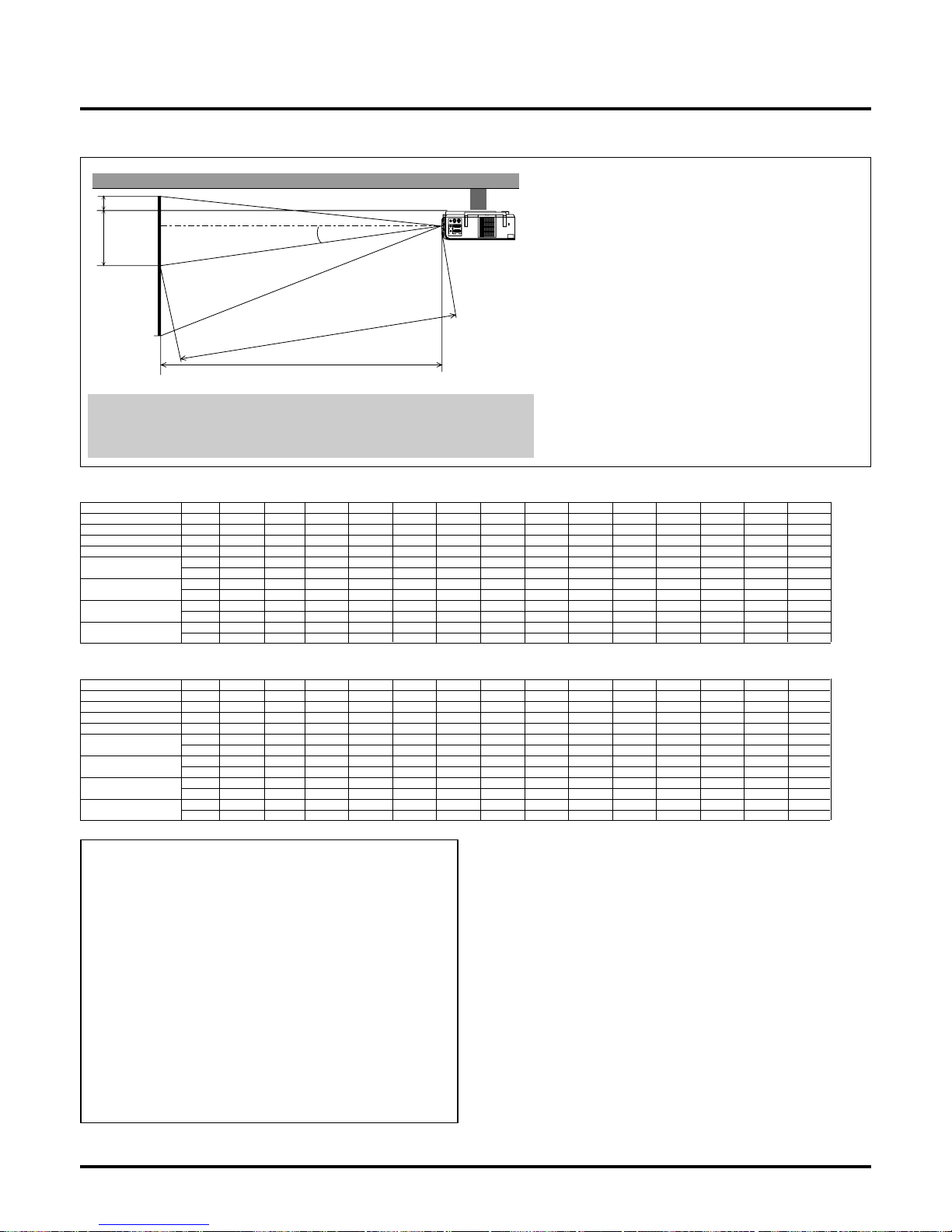
E–16
RGB
INPUT
OUTPUT
AUDIO
IN
INOUT
OUT
PC-CONTROLS-VIDEO VIDEO
WARNING
• Installing your projector on the ceiling must be done by a qualified technician. Contact your NEC dealer for more information.
* Do not attempt to install the projector yourself.
• Only use your projector on a solid, level surface. If the projector falls to the ground, you can be injured and the projector
severely damaged.
• Do not use the projector where temperatures vary greatly . The
projector must be used at temperatures between 32˚F (0˚C)
and 95˚F (35˚C).
• Do not expose the projector to moisture, dust, or smoke. This
will harm the screen image.
• Ensure that you have adequate ventilation around your projector so heat can dissipate. Do not cover the vents on the side
or the front of the projector.
If your projector is mounted on the ceiling and your image is upside
down, use the “Menu” and “Select” buttons on your projector cabinet or ▲▼ button on your remote control to correct the orientation.
(See page E-31.)
Reflecting the Image
Using a mirror to reflect your projector’s image enables you to enjoy
a much larger image. Contact your NEC dealer if you need a mirror .
If you’re using a mirror and your image is inverted, use the “Menu”
and “Select” buttons on your projector cabinet or ▲▼ buttons on
your remote control to correct the orientation. (See page E-31.)
Ceiling Installation
A: Distance between the lens and the screen center
B: Vertical distance between the top of the supplied ceiling mount and the screen center
C: Horizontal throw distance between screen surface and the lens
F: Vertical distance between projector base and top of image
Formulas(mm)
H” = Horizontal Screen Width (inch)
A = C/cosα
B = 94 + 5.5 × M
C (wide) = 36.8712 × (diagonal screen size/ 0.92205) – 43.5689
C (tele) = C(wide) × 1.2
F = 1.4516 × M – 94
M = 1.25H” / 22.86
Formulas(inch)
H” = Horizontal Screen Width
A = C/cosα
B = (94+5.5 × M) / 25.4
C
(wide) = (36.8712 × (diagonal screen size/0.92205) – 43.5689) / 25.4
C (tele) = C (wide) × 1.2
F = 1.4516 × M – 94/25.4
M = 1.25H / 0.9
α degree 9.01 8.93 8.85 8.82 8.81 8.79 8.78 8.77 8.75 8.74 8.74 8.73 8.72 8.72
β (=sinα) 0.16 0.16 0.15 0.15 0.15 0.15 0.15 0.15 0.15 0.15 0.15 0.15 0.15 0.15
γ (=cosα) 0.99 0.99 0.99 0.99 0.99 0.99 0.99 0.99 0.99 0.99 0.99 0.99 0.99 0.99
Screen Size H-Width inch 24 32 48 56 64 72 80 96 120 144 160 192 216 240
4:3 Diagonal inch 30 40 60 70 80 90 100 120 150 180 200 240 270 300
A mm 1171 1471 2242 2628 3013 3399 3785 4556 5713 6870 7641 9184 10341 11498
inch 46 58 88 103 119 134 149 179 225 270 301 362 407 453
C mm 1156 1556 2356 2756 3155 3555 3955 4755 5955 7154 7954 9554 10753 11953
inch 46 61 93 108 124 140 156 187 234 282 313 376 423 471
B mm 277 338 461 522 583 644 705 827 1011 1194 1316 1561 1744 1927
inch 11 13 18 21 23 25 28 33 40 47 52 61 69 76
F mm -46 -29 3 19 35 51 67 100 148 196 229 293 341 390
inch -2 -1 011234689121315
α degree 6.28 7.1 7.0 7.0 7.0 7.0 6.9 6.9 6.9 6.9 6.9 6.9 6.9 6.9
β (=sinα) 0.11 0.12 0.12 0.12 0.12 0.12 0.12 0.12 0.12 0.12 0.12 0.12 0.12 0.12
γ (=cosα) 0.99 0.99 0.99 0.99 0.99 0.99 0.99 0.99 0.99 0.99 0.99 0.99 0.99 0.99
Screen Size H-Width inch 20 32 48 56 64 72 80 96 120 144 160 192 216 240
4:3 Diagonal inch 25 40 60 70 80 90 100 120 150 180 200 240 270 300
A mm 1396 1902 2900 3399 3898 4397 4896 5893 7390 8887 9885 11881 13378 14875
inch 55 75 114 134 153 173 193 232 291 350 389 468 527 586
C mm 1387 1867 2827 3307 3787 4266 4746 5706 7146 8585 9545 11464 12904 14344
inch 55 74 111 130 149 168 187 225 281 338 376 451 508 565
B mm 247 338 461 522 583 644 705 827 1011 1194 1316 1561 1744 1927
inch 10 13 18 21 23 25 28 33 40 47 52 61 69 76
F mm -54 -29 3 19 35 51 67 100 148 196 229 293 341 390
inch -2 -1 011234689121315
Zoom Lens (Wide)
Zoom Lens (Tele)
A
C
F
B
α
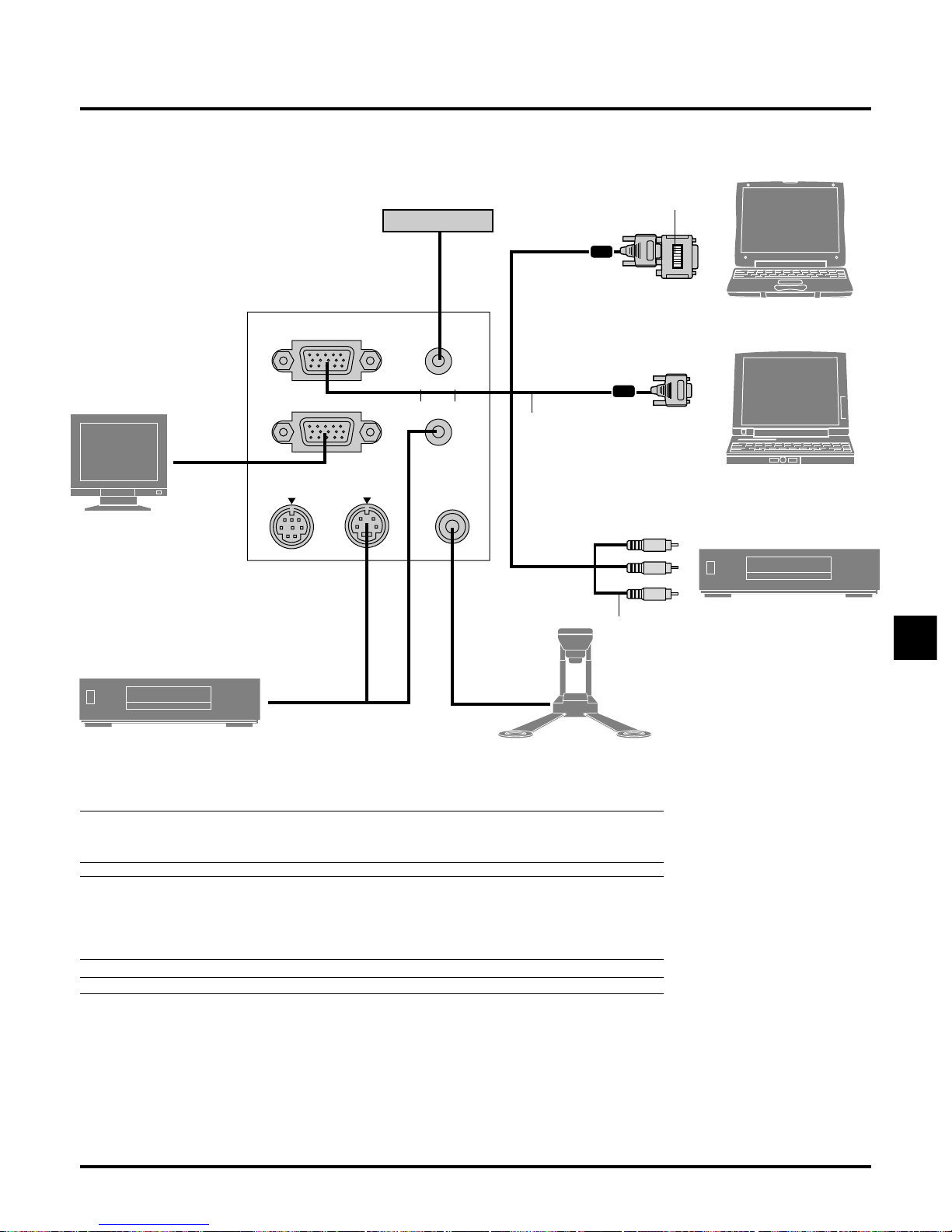
E–17
PC CONTROL
S-VIDEO
VIDEO
IN
OUT
OUT
IN
RGB OUTPUT
AUDIORGB INPUT
Wiring Diagram
Optional Component V cable
To video, S-video, and audio
inputs on the projector.
Pin adapter for Macintosh (supplied)
Signal cable (supplied)
To mini D-Sub 15-pin connector on the
projector. It is recommended that you
use a commercially available distribution
amplifier if connecting a signal cable
longer than the supplied cable.
IBM VGA or Compatibles
(Desktop type or notebook type)
Macintosh or Compatibles
(Desktop type or notebook type)
Document Camera
DVD Player (with component output)
VCR, DVD Player or LaserDisc Player
NOTE: When using with a notebook PC, be sure to connect between the projector and the notebook PC
before turning on the power to the notebook PC. In most cases signal cannot be output from RGB output
unless the notebook PC is turned on after connecting with the projector.
NOTE:
* If the screen goes blank while using your remote control, it may be the result of the computer’s screen-
saver or power management software.
* If you accidentally hit the POWER button on the remote control, wait 30 seconds and then press the
POWER button again to resume.
NOTE: If using video, S-video, or audio cables, the cables should be 3 m (9.8 feet) or shorter.
Monitor
Speaker System

E–18
RGB
INPUT
OUTPUT
AUDIO
IN
INOUT
OUT
PC-CONTROL S-VIDEO VIDEO
RGB INPUT
AUDIO
Connecting Your PC
IBM VGA or Compatibles
(Notebook type)
Signal cable (supplied)
To mini D-Sub 15-pin connector on the projector. It is recommended that you use a commercially availab le distribution amplifier if connecting a signal cable longer than the supplied one.
IBM VGA or Compatibles
(Desktop type)
Audio cable
(not supplied)
Connecting your PC to your MultiSync VT440 (SVGA)/ VT540 (XGA) projector will enable you to project your computer’s screen image for
an impressive presentation.
To connect to a PC, simply:
1. Turn off the power to your projector and computer.
2. Use the supplied signal cable to connect your PC to the projector.
3. Turn on the projector and the computer.
4. If the projector goes blank after a period of inactivity, it may be caused by a screen saver installed on the computer you’ve connected to the
projector.

E–19
RGB
INPUT
OUTPUT
AUDIO
IN
INOUT
OUT
PC-CONTROL S-VIDEO VIDEO
RGB INPUT
AUDIO
1
O
N
D
I
P
2
34
56
To connect to a Macintosh, simply:
1. Turn off the power to your projector and your Macintosh computer.
2. Use the supplied signal cable to connect your Macintosh computer to the projector.
3. Turn on the projector and the Macintosh computer.
Connecting Your Macintosh Computer
Macintosh (Desktop type)
Audio cable
(not supplied)
For older Macintosh,
use the supplied pin
adapter to connect to
your Mac's video
port.
Pin adapter for Macintosh
(supplied)
Signal cable
(supplied)
NOTE: The new Macintosh computer
such as G3 will have the 15 pin HD connector. The VT440/VT540's "Plug and
Play" data will be downloaded to the
Macintosh. Therefore, the Mac adapter
will not be necessary.
Macintosh (Notebook type)

E–20
When using a Macintosh computer with the projector, set the DIP
switches of the supplied pin adapter according to your resolution.
After setting, restart your Macintosh computer.
See the following pages for setting of the DIP switches.
• When using with a Macintosh, SVGA(800600 :VT440)/
XGA(1024768 : VT540) is recommended if your Macintosh
supports this mode.
• When using with a Macintosh PowerBook, output may not be
set to 800600 unless “mirroring” is off on your PowerBook.
Refer to owner’s manual supplied with your Macintosh com-
puter for mirroring.
NOTE: A Video Adapter cable manufactured by Apple Computer is
needed for a PowerBook which does not have a mini D-Sub 15-pin
connector.
Settings for Monitor Mode
Number of DIP switch
1 23 456
Resolution
13" multi-scan mode /16"-13" ON ON ON ON
17" multi-scan mode /19"-13" ON ON ON
21” multi-scan mode /21"-13" ON ON ON
13" fixed mode /640x480 ON ON
VGA/SVGA mode ON ON
16" fixed mode /832x624 ON ON
19" fixed mode /1024x768 ON ON
21" fixed mode /1152x870 ON ON ON ON
NOTE: For settings other than display modes supported by your
Macintosh and the projector, use of the DIP switch may bounce an
image slightly or may display nothing. If this happens, set the DIP
switch to the 13" fixed mode and then restart your Macintosh. After
that, restore to a displayable mode and then restart the Macintosh
again. Make sure that the projector and your Macintosh are connected with the pin adapter and the supplied signal cable (mini DSub 15-pin connector) and then restart your Macintosh.
Examples of DIP switch setting
17" multi-scan mode VGA/SVGA mode 19" fixed mode
NOTE: Refer to your computer’s owner’s manual for more informa-
tion about your computer’s video output requirements and any special identification or configuring your projector’s image and monitor may require.
321
ON
654321
ON
654 321
ON
654

E–21
R
G
B
IN
P
U
T
O
U
T
P
U
T
A
U
D
IO
IN
INO
U
T
O
U
T
P
C
-C
O
N
T
R
O
L
S
-V
ID
E
O
V
ID
E
O
RGB OUTPUT
AUDIO IN
AUDIO OUT
You can connect a separate, external monitor to your VT440/VT540 to simultaneously vie w on a monitor the image you're projecting. To do so:
1. Turn off the power to your projector, monitor and computer.
2. Use a 15-pin cable to connect your monitor to the RGB Monitor Output (Mini D-Sub 15 pin) connector on your projector.
3. Turn on the projector, monitor and the computer.
Connecting an External Monitor
External monitor

E–22
R
G
B
IN
P
U
T
O
U
T
P
U
T
A
U
D
IO
IN
INO
U
T
O
U
T
P
C
-C
O
N
T
R
O
L
S
-V
ID
E
O
V
ID
E
O
RGB INPUT
Y Cb Cr
R L
R L
You can connect your projector to a DVD player with component outputs or Video output. To do so, simply:
1. Turn off the power to your projector and DVD player.
2. If your DVD player has the component video (Y,Cb,Cr) output, use the optional 15-pin-to-RCA3 cable to connect your DVD player to the
RGB INPUT connector on the projector.
For a DVD player without component video (Y,Cb,Cr) outputs, use common RCA cables (not provided) to connect a composite VIDEO
output of the DVD player to the Video Input of the projector.
3. Turn on the projector and DVD player.
NOTE: Refer to your DVD player’s owner’s manual for more information about your DVD player’s video output requirements,
Connecting Your DVD Player
Optional 15-pin-to-RCA3 cable
(Component V )
Audio cable
(not supplied)
DVD player
White
Red
Y
Cb
Cr
White
Red
Audio Equipment

E–23
R
L
R
G
B
IN
P
UT
O
UTP
UT
A
U
DIO
IN
INO
U
T
O
U
T
P
C
-C
O
NT
RO
L
S-VID
EO
VIDEO
S-VIDEO
VIDEO
VIDEO
R
L
Use common RCA cables (not provided) to connect your VCR, laser disc player or document camera to your projector.
To make these connections, simply:
1. Turn off the power to the projector and VCR, laser disc player or document camera.
2. Connect one end of your RCA cable to the video output connector on the back of your VCR or laser disc player , connect the other end to the
Video input on your projector. Use an audio cable (not supplied) to connect the audio from your VCR or laser disc player to your audio
equipment (if your VCR or laser disc player has this capability). Be careful to keep your right and left channel connections correct for stereo
sound.
3. Turn on the projector and the VCR or laser disc player.
NOTE: Refer to your VCR or laser disc player owner’s manual for more information about your equipment’s video output requirements.
VCR/ Laser disc player
Connecting Your VCR or Laser Disc Player
S-video cable
(not supplied)
Audio cable
(not supplied)
Audio equipment
Document camera
Video cable (not supplied)
Red
White
Red
White

E–24
3.OPERATION
This section describes how to select a computer or video source, how to
adjust the picture, and how to customize the menu or projector settings.
General Controls
Before you turn on your projector, ensure that the computer or video source
is turned on and that your lens cap is removed.
1. Turn on the Projector
Plug the supplied power cable in the wall outlet. The projector will go
into its standby mode and the power indicator will glow orange.
Only after you press the “POWER” button on the projector cabinet or the
remote control will the power indicator turn to green and the projector
become ready to use.
NOTE: To turn the projector on by plugging in the power cable, use the
menu and enable the “Auto Start” feature. (See page E-32.)
NOTE: Regardless of the lamp mode setting, the lamp always stays in
High-Bright mode for 3 minutes after the projector is turned on. If you
have selected the Eco mode, the STATUS indicator blinks green and the
lamp will change to Eco mode in 3 minutes.
NOTE: Immediately after turning on the projector, screen flicker may
occur. This is not a fault. Wait for 3 to 5 minutes until the lamp lighting is
stabilized.
2. Select the Computer or Video Source
Press the Source button on the remote control or the projector cabinet to
select “Video” (VCR, document camera, or laser disc player), S-Video”
or “RGB” (computer or DVD with component output) to display the image.
Or press the “Menu” button on the remote control or the cabinet and use
the menu to select your video source: “Video”, “S-Video” or “RGB”.
3. Adjust the Image Size and the Focus
Use the Zoom lever to adjust the image size, then use the Focus ring to
obtain the best focus.
Use the “Magnify” button (+) or (-) on the remote control to make the
image larger up to 400%.
4. Turning off the Projector
First press the “POWER” button on the projector cabinet or the remote
control for a minimum of two seconds. The power indicator will glow
orange. After the projector turns off, the cooling fans keep operating for
30 seconds.
Do not disconnect the power cable during this time. Then, unplug the
power cable. The power indicator will go out.
IMPORTANT:
• The projector should be unplugged if it will not to be used for an extended period.
• To turn off the image and sound briefly (five minutes or less), use the
“Picture Mute” button instead of turning the projector off and on.
• The projector will display a black, blue image or logo if no input signal
is present.
• Do not turn the projector off and then immediately back on. The projector needs to cool for 30 seconds before it can be restarted.
POINTER
SELECT
Vol.
Vol.
MAGNIFY
MAGNIFY
2) Move the pointer to the area you want to enlarge.
3) Adjust the image size up to 400 percent.
Enlarging and Moving a Picture
You can enlarge the area you want up to 400 percent.
To do so:
1) Press the POINTER button on the card remote control to display the pointer.
CAUTION
Avoid displaying stationary images for a prolonged period of
time.
Doing so can result in these images being temporarily sustained
on the surface of the LCD panel.
If this should happen, continue to use your projector. The static
background from previous images will disappear.
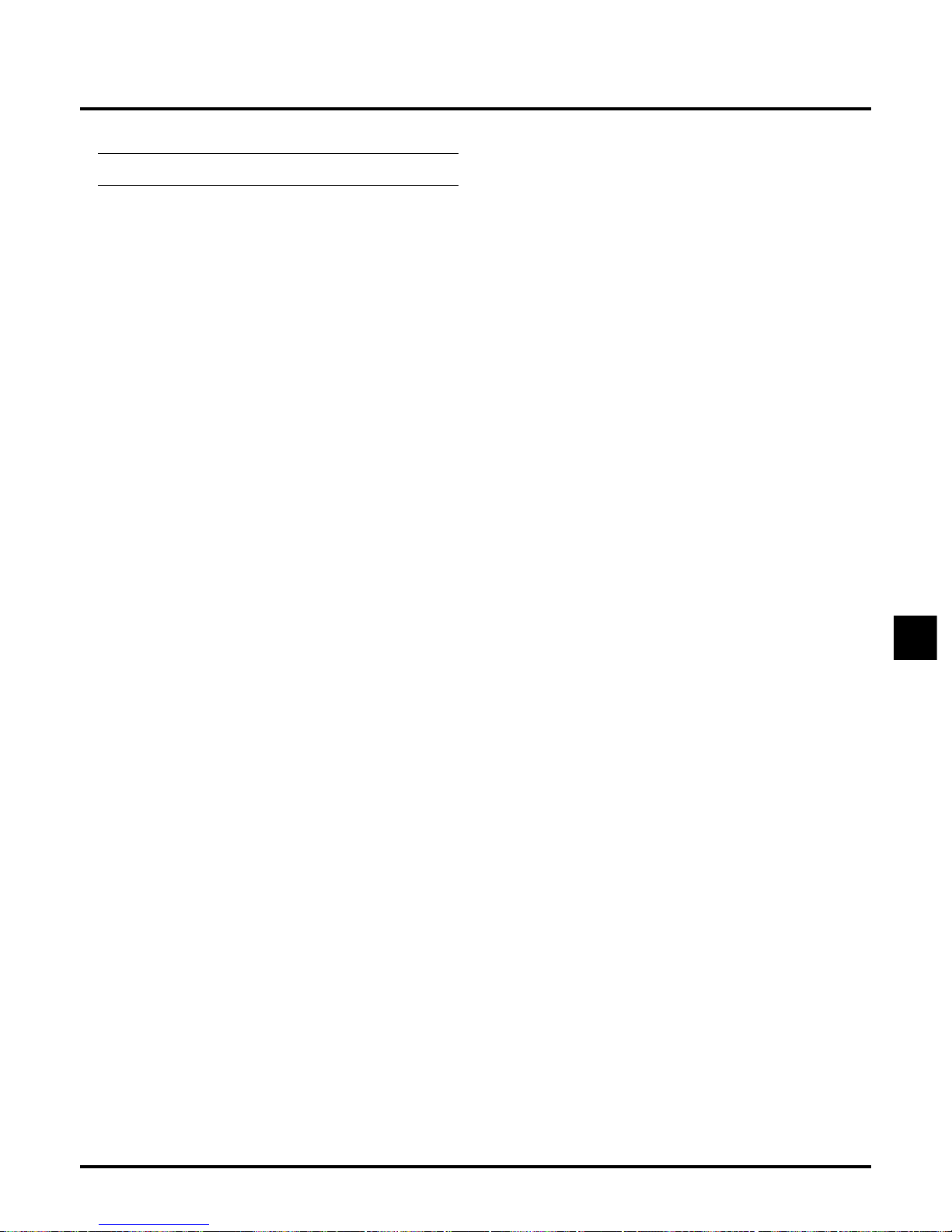
E–25
Using the Menus
NOTE: An interlaced motion video image may be blurred while
the menu is displayed.
1. Press the “Menu” button on the remote control or the projector
cabinet to display the Main Menu.
2. Press the ▲▼ buttons on the remote control or the projector cabinet to highlight the menu for the item you want to adjust or set.
3. Press the button or the “Enter” button on the remote control or
the projector cabinet to select a submenu or item.
4. Adjust the level or turn the selected item on or off by using “Se-
lect” or buttons on the remote control or the projector cabinet. The on-screen slide bar will show you the amount of increase
or decrease.
5. The change is stored until you adjust it again.
ENTER: Stores the setting or adjustments.
CANCEL: Return to the previous screen without storing settings
or adjustments.
6. Repeat steps 2-5 to adjust an additional item, or press “Cancel”
on the remote control or the projector cabinet to quit the menu
display .
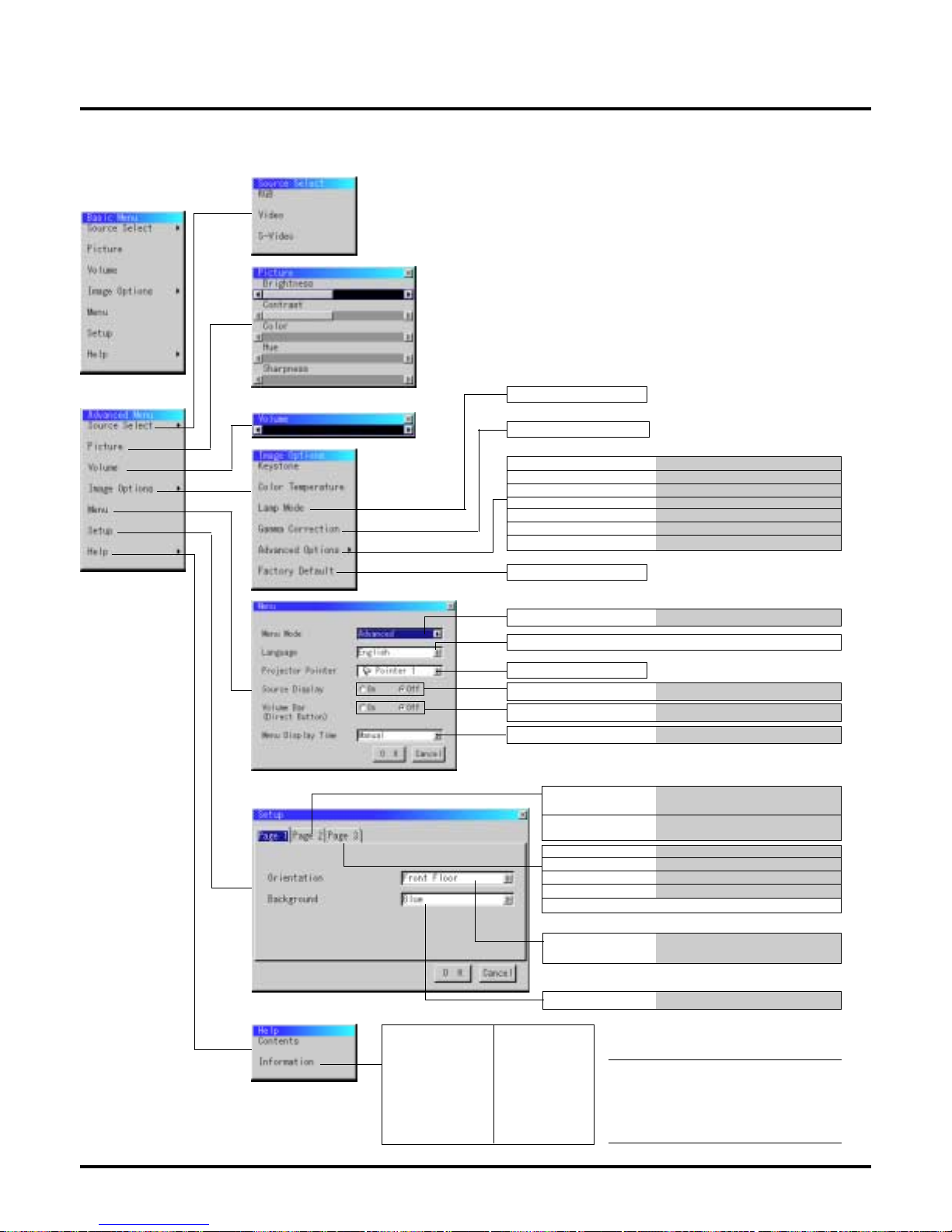
E–26
Basic/ Advanced Menu
Sub Menu
Items
MENU T ree
NOTE:
Adjustable sources
R=RGB V=Video/S-Video
C=Component H=HDTV
All=All sources
High-Bright/ Eco
Normal/ Natural1/ Natural2
Aspect Ratio
Noise Reduction
Color Matrix
White Balance
Auto Adjust
Position/ Clock
Resolution
Normal/ Zoom/ Wide Zoom/ Cinema
Off/ Low/ Medium/ High
HDTV/ SDTV/ B-Y/R-Y, Cb/Cr, Pb/Pr
Brightness R/G/B, Contrast R/G/B
On/ Off
Horizontal/ Vertical/ Clock/ Phase
Auto/ Native
All Data/ Current Signal
English/ German/ French/ Italian/ Spanish/ Swedish/ Japanese
Pointer 1–8
Source Display
On/ Off
Menu Mode
Basic/ Advanced
Signal Select
RGB
VIDEO/ S-VIDEO
Auto/ RGB/ Component
Auto/ NTSC3.58/ NTSC4.43/ PAL/
PAL60/ SECAM
Background
Blue/ Black/ Logo
Auto Start
Power Management
Power Off Confirmation
Keystone Save
Clear Lamp Hour Meter
On/ Off
On/ Off
On/ Off
On/ Off
Orientation
Front/ Floor, Rear/Ceiling, Rear/Floor.
Front/Ceiling
Source Name
Input T erminal
Horizontal Frequency
Vertical Frequency
Sync Polarity
Signal T ype
Video T ype
Sync T ype
Interlace
Resolution
Aspect Ratio
Gamma Correction
Noise Reduction
Color Matrix
Matrix Type
Lamp Remaining Time (%)
Lamp Hour Meter (H)
Projector Usage
Menu Display Time
Manual/ Auto 3sec/ Auto 10sec/ Auto 30sec
(all)
(all)
(all)
(VCH)
(VCH)
(V)
(all)
(all)
(VCH)
(VCH)
(CH)
(all)
(R)
(RH)/(R)
(R)
(all)
(all)
Volume Bar (Direct Button)
On/ Off

E–27
Menu Elements
Title bar
Tab
Highlight
Solid triangle
○○○○○○○○○○○○○○○○○○○○○○○○○○○○○○○○○○○○○○○○○○○○○○○○○○○○○○○○○○○○○○○○
Menu windows or dialog boxes typically have the following elements:
Title bar: Indicates the menu title.
Highlight: Indicates the selected menu or item.
Solid triangle: Indicates further choices are available. A highlighted triangle indicates the item is active.
Tab: Indicates a group of features in a dialog box. Selecting on any tab brings its page to the front.
Radio button: Use this round button to select an option in a dialog box.
Check box: Place a checkmark in the square box to turn the option On.
Slide bar: Indicates settings or the direction of adjustment.
OK button: Press to confirm your setting. You will return to the previous menu.
Cancel button: Press to cancel your setting. You will return to the previous menu.
Check box
Slide bar
OK Button
Cancel Button
Radio button

E–28
Menu Descriptions & Functions
Source Select
Enables you to select a video source such as a VCR, DVD player,
laser disc player, computer or document camera depending on what
is connected to your inputs. Press the “Select” button on the projector cabinet or ▲▼ buttons on your remote control to highlight the
menu for the item you want to adjust.
RGB
Selects the computer connected to your RGB or component signal.
NOTE: An optional component cable (Component V cable) is needed
for a component signal.
Video
Selects what is connected to your V ideo input-VCR, laser disc player ,
DVD player or document camera.
S-Video
Selects what is connected to your S-Video input-VCR, DVD player,
or laser disc player.
NOTE: A frame may fr eeze for a brief period of time when a video is
played back in fast-forward or fast-rewind with a Video or S-Video
source.
Picture
Provides access to controls for your image. Use the “Select” button
on the projector cabinet or the remote control to highlight the menu
for the item you want to adjust.
Brightness
Adjusts the brightness level or the back raster intensity.
Contrast
Adjusts the intensity of the image according to the incoming signal.
Color
Increases or decreases the color saturation level (not valid for RGB).
Hue
Varies the color level from +/- green to +/-blue. The red le vel is used
as reference. This adjustment is only valid for V ideo and Component
inputs (Not RGB).
Sharpness
Controls the detail of the image for V ideo (Not for RGB and Component).
Provides optional controls such as Keystone Correction, Color Temperature and Lamp Mode. When you select Advanced Mode, the following options are available: Gamma Correction, Aspect Ratio, Noise
Reduction, Color Matrix, White Balance, Auto Adjust, Position/Clock,
Resolution, and Factory Default.
Keystone
This feature corrects the keystone (trapezoidal) distortion to make
the top of the screen longer or shorter to be the same as the bottom.
Use the or buttons on the slide bar to correct the keystone
(trapezoidal) distortion.
NOTE: The maximum keystone angle that can be corrected is 15
degrees upward and downward with the projector placed horizontally. However, a picture will be blurred if you correct the keystone
angle beyond +12 degrees or more for SXGA signal on VT440.
Color T emperatur e
Volume
Adjusts the sound level of the projector.
Image Options
NOTE:Y ou can display the volume bar without opening the menu.See
"Volume Bar (Direct Button)"on page E-31 for more details.
Keystone distortion
Normal
This feature adjusts the color temperature using the slide bar.
Move the slide bar to the right to increase the color temperature for a
bluish image; to the left to decrease it for a reddish image.
Basic Mode
Advanced Mode
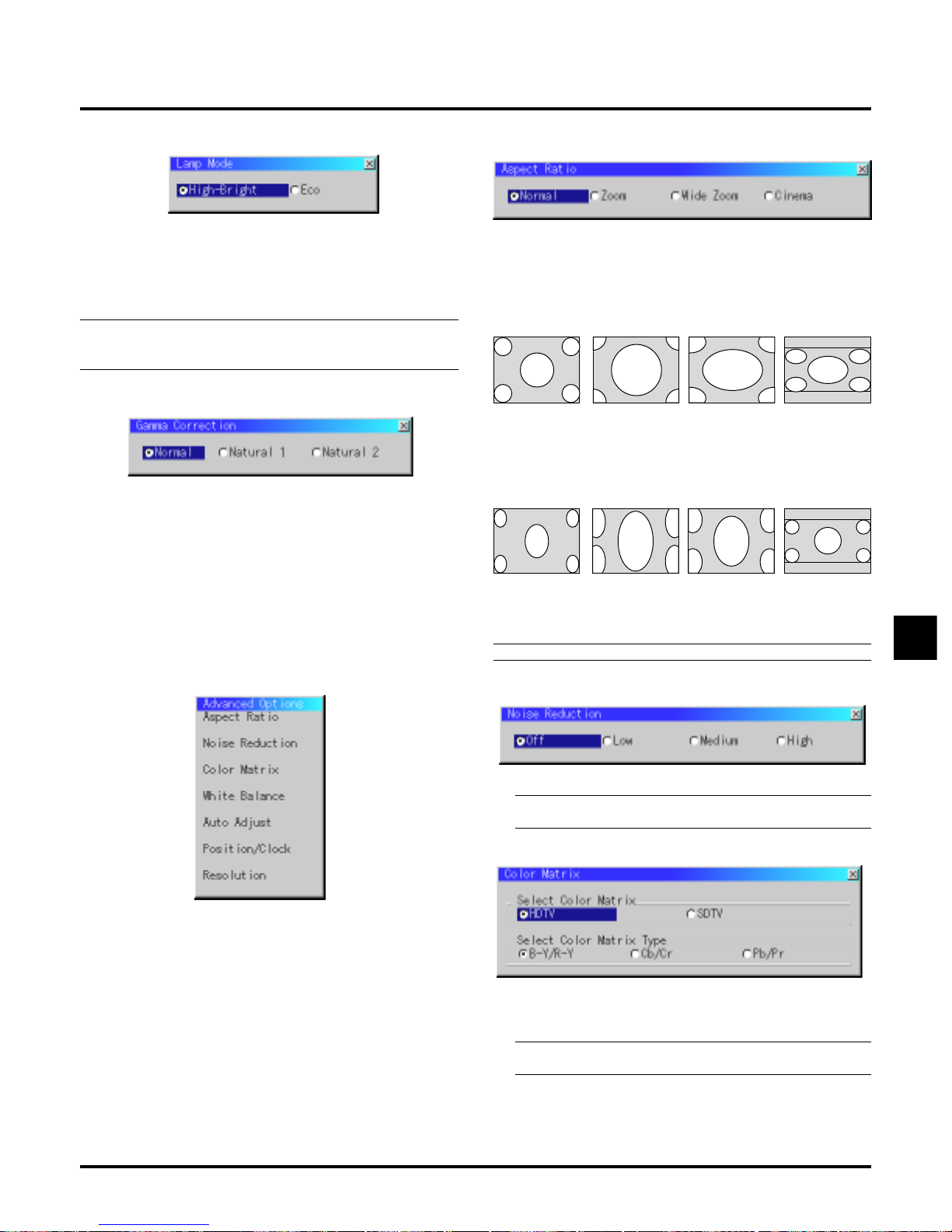
E–29
Lamp Mode
This feature enables you to select two brightness mode of the lamp:
High-Bright and Eco modes. The lamp life can be extended up to
3000 hours by using the Eco mode.
High-Brigh Mode: This is the default setting.
Eco Mode: Select this mode to increase the lamp life.
NOTE: If you have selected the Eco mode, the lamp lights in HighBright mode for 3 minutes after the projector is turned on. After 3
minutes the lamp will change to Eco mode.
Gamma Correction (Advanced mode)
Use the or buttons to choose “Normal” when in a lighted
room and “Natural 1&2” when in a darkened room. “Natural 1”
for better flesh tone; “Natural 2” for true reproduction of middle
tones.
Each mode is recommended for :
Normal: the regular picture
Natural 1: true color reproduction of natural tones
Natural 2: dark portions of a picture
Advanced Options (Advanced mode)
Allows for adjustments of image position and stability.
Aspect Ratio
You can select three levels video noise reduction.
NOTE: The lower the Noise Reduction level, the better the image quality by way of higher video bandwidth.
Color Matrix
NOTE: Aspect Ratio is not available for “RGB”.
Noise Reduction:
First select an appropriate color matrix to fit your component
signal for HDTV or SDTV. Then select an appropriate matrix
type from B-Y/R-Y, Cb/Cr or Pb/Pr.
NOTE: The Color Matrix feature is available for component
video signal only.
Aspect Ratio allows you to select the best Aspect mode to display
your source image.
When 4:3 is selected from the source (i.e. DVD player), the following selections will display:
Normal Zoom Wide Zoom Cinema
Standard
4:3 Aspect
All 4 sides
stretched
Left & Right
stretched
Left and right
stretched
When 16:9 is selected from the source (i.e. DVD player), the following selections will display:
Normal Zoom Wide Zoom Cinema
16:9 image
displayed
in 4:3 mode
All 4 sides
stretched
Left & right
stretched
Left and right
stretched to
display the true
aspect
When you select Advanced Options in Advanced mode, the following options are available: Aspect Ratio, Noise Reduction, Color Matrix, White Balance, Auto Adjust, Position/Clock, Resolution, and
Factory Default.

E–30
Auto Adjust:
When “Auto Adjust” is set to “On”, the projector automatically
determines the best resolution for the current RGB input signal
to project an image using NEC’s Advanced AccuBlend Intelligent Pixel Blending Technology.
The image can be automatically adjusted for geometry and stability; “Horizontal Position”, “Vertical Position”, “Clock” and
“Phase”.
On: Automatically adjusts image “Horizontal Position”, “Ver-
tical Position”, “Clock” and “Phase”.
Off: User can adjust the image display functions (“Horizontal
Position”, “Vertical Position”, “Clock” and “Phase”)
manually.
This allows you to manually adjust the image horizontally and
vertically, and adjust Clock and Phase.
Horizontal/Vertical Position:
Adjusts the image location horizontally and vertically
using the and buttons.
This adjustment is made automatically when the Auto
Adjust is turned on.
Clock: Use this item with the “Auto Adjust off” to fine tune the
computer image or to remove any vertical banding that
might appear. This function adjusts the clock frequencies that eliminate the horizontal banding in the image.
Press the and buttons until the banding disappears.
This adjustment may be necessary when you connect your
computer for the first time. This adjustment is made automatically when the Auto Adjust is turned on.
This allows you to activate or deacti vate the Advanced AccuBlend
feature.
Auto: Turns on the Advanced AccuBlend feature. The projec-
tor automatically reduces or enlarges the current image
to fit the full screen.
Native: Turns off the Advanced AccuBlend feature. The projec-
tor displays the current image in its true resolution.
NOTE: While you are displaying an image with higher resolution than the projector's native resolution, even when you are in
the Native mode, the image is displayed full screen using the
Advanced AccuBlend feature.
Factory Default (Advanced mode)
Changes all adjustments and setting to the factory preset for each
source individually except Lamp Usage Hours. (To reset the lamp
usage time, see “Clear Lamp Hour Meter” on page E-32.)
All Data: Reset all the adjustments and settings for all
the signals to the factory preset.
Current Signal: Resets the adjustments for the current signal to
the factory preset levels.
Position/ Clock (when Auto Adjust is off)
White Balance:
This allows you to adjust the white balance. Brightness for each
color (RGB)is used to adjust the black level of the screen;
Contrast for each color (RGB)to adjust the white level of the
screen.
First use the up or down buttons to select R, G, or B for the brightness and the contrast. Next use the
or buttons to adjust the
level.
Phase: Use this item to adjust the clock phase or to reduce video
noise, dot interference or cross talk. (This is evident when
part of your image appears to be shimmering.) Use the
and buttons to adjust the image.
Use “Phase” only after the “Clock” is complete.
This adjustment is made automatically when the Auto
Adjust is turned on.
Resolution (when Auto Adjust is off):
The items that can be reset are: Picture, Color T emperature, Gamma
Correction, Aspect Ratio, Noise Reduction, Color Matrix, White
Balance, Position/Clock and Resolution.

E–31
Menu
Allows you to set preferences for the on-screen menu.
Menu Mode:
This feature allows you to select two menu modes: one has basic
functionality and the other more advanced functionality.
Basic Mode........... This is the normal mode.
Advanced Mode ... This mode is used for advanced users. In this
mode you can change the following settings:
Gamma Correction, Aspect Ratio, Noise Reduction, Color Matrix, White Balance, Auto
Adjust, Position/Clock, Resolution, Factory
Default, Menu Display Time, Signal Select,
Auto Start, Power Management, Power Off
Confirmation and Keystone Save and Clear
Lamp Hour Meter.
Language:
You can choose one of seven languages for on-screen instructions. The options are: English, German, French, Italian, Spanish, Swedish and Japanese.
Projector Pointer:
This enables you to select from eight different Pointer icons for
the “Pointer” button on your remote control.
After moving your Pointer icon to the area you want on the screen,
press the Magnify button on the remote control to enlarge the
selected area on the screen. See page E-24 for more details.
Menu Display Time (Advanced mode):
This option allows you to select how long the projector waits
after the last touch of a button to turn off the menu.
The preset choices are "Manual", "Auto 3 sec", "Auto 10 sec",
and "Auto 30 sec". The "Auto 30 sec" is the factory preset.
Manual............The menu can be turned off manually.
Auto 3 sec .......The menu will automatically be turned off in 3
seconds if no buttons are pressed within 3 seconds.
Auto 10 sec..... The menu will automatically be turned off in 10
seconds if no buttons are pressed within 10 seconds.
Auto 30 sec..... The menu will automatically be turned off in 30
seconds if no buttons are pressed within 30 seconds.
Setup
Enables you to set operating options.
Press “OK” to sa ve your changes for all the features of Page1, Page2,
and Page3.
[Page1]
Orientation:
This reorients your image for your type of projection.
The options are:front floor projection, rear ceiling projection, rear
floor projection, and front ceiling projection.
Background:
Use this feature to display a black/ blue screen or logo when no
signal is available.
NOTE: There may be cases wher e the P ointer function is not available (ex. a non-interlace signal at 15kHz such as video game.)
Source Display:
You can turn on and off the information for input name such as
VIDEO and RGB.
When this option is on, the current input will be displayed each
time you switch sources or turn on the projector.
Volume Bar (Direct Button):
This option turns on or off the volume bar when you adjust the
sound volume using VOL+/-(up and down) button.
On ...................You can increase or decrease the sound volume
with the volume bar on screen.
Off ..................You can increase or decrease the sound volume
without having to use the volume bar.

E–32
[Page2] (Advanced mode) Power Off Confirmation:
This option determines whether a confirmation dialog for turning off the projector will appear or not.
Keystone Save:
This option enables you to save your current keystone settings.
Saving your change once affects all sources. The changes are
saved when you turn off the projector.
Clear Lamp Hour Meter:
Resets the lamp clock back to zero. Pressing this button displays
the “Are you sure?” confirmation dialog box. To reset the lamp
usage hour meter, press “OK”.
NOTE: The projector will turn off and go into standby mode after 2100
hours (up to 3150 hours in Eco mode) of service. If this happens, press
the “Help” button on the remote control for ten seconds to reset the
lamp clock back to zero. Do this only after replacing the lamp.
Help
Signal Select:
<RGB>
Allows you to choose "RGB" for an RGB source such as a computer, or "Component" for a component video source such as a
DVD player . Normally select "Auto" and the projector automatically detects a component signal. However there may be some
component signals that the projector is unable to detect. If this is
the case, select "Component".
<Video &S-Video System Select>
This feature enables you to select composite video standards
manually. Normally select "Auto".
When you select the video standard for V ideo and S-Video separately, f irst select the radio b utton and then select the video standard from the pull-down menu.
This must be done for Video and S-Video respectively.
[Page 3] (Advanced mode)
Auto Start:
Turns the projector on automatically when the power cable is
inserted into an active power outlet. This eliminates the need to
always use the “Power” button on the remote control or projector
cabinet.
Power Management:
When this option is on and there is no RGB input for five minutes or more, the projector will automatically turn itself off.
NOTE:This featur e does not work with Video or S-Video sources.
Contents
Provides an online help about how to use the menus. An underlined
link means that you can move to an adjustment item directly . Selecting the underlined link and pressing ENTER moves to the corresponding adjustment item.
Information
Displays the status of the current signal and lamp usage. This dialog
box has four pages. The information included are as follows:
[Page 1]
Source Name
Input Terminal
Horizontal Frequency
V ertical Frequency
Sync Polarity
[Page 2]
Signal Type
Video T ype
Sync Type
Interlace
Resolution
[Page 3]
Aspect Ratio
Gamma Correction
Noise Reduction
Color Matrix
Matrix Type
[Page 4]
Lamp Remaining Time (%)
Lamp Hour Meter (H)
Projector Usage
NOTE:The progress indicator shows the percentage of remaining
bulb life.The value informs you of the amount of lamp and projector
usage respectively.

E–33
4. MAINTENANCE
This section describes the simple maintenance procedures you should
follow to replace the lamp, clean the filter, and replace the batteries
in the remote control.
Replacing the Lamp
After your lamp has been operating for 2000 hours (up to 3000 hours
in Eco mode) or longer, the “Status” light in the cabinet will go on
and the message will appear. Even though the lamp may still be working, replace it at 2000 (up to 3000 hours in Eco mode) hours to maintain optimal projector performance.
CAUTION
• DO NOT T OUCH THE LAMP immediately after it has been
used. It will be extremely hot. Turn the projector off, wait 30
seconds, and then disconnect the power cable. Allow at least
one hour for the lamp to cool before handling.
• DO NOT REMOVE ANY SCREWS except the lamp cover
screw and two lamp case screws. Y ou could receive an electric
shock.
•
The projector will turn off and go into stand by mode after 2100
(up to 3150 hours in Eco mode) hours of service. If this happens,
be sure to replace the lamp. If you continue to use the lamp after
2000 hours (up to 3150 hours in Eco mode) of use, the lamp bulb
may shatter, and pieces of glass may be scattered in the lamp
case. Do not touch them as the pieces of glass may cause injury.
If this happens, contact your NEC dealer for lamp replacement.
To replace the lamp:
1. Loosen the lamp cover screw until the screwdriver goes into a
freewheeling condition and remove the lamp co ver. The lamp cover
screw is not removable.
M
E
N
T
E
R
C
A
N
C
E
L
S
E
LE
C
T
P
O
W
E
R
S
T
A
T
U
S
O
N
/
O
FF
S
O
U
R
C
1
M
E
N
T
E
R
C
A
N
C
E
L
S
E
LE
C
T
P
O
W
E
R
S
T
A
T
U
S
O
S
O
U
R
C
2
2. Loosen the two screws securing the lamp housing until the screwdriver goes into a freewheeling condition. The two scre ws are not
removable.
Remove the lamp housing by pulling out the handle.
NOTE: There is an interlock on this case to prevent the risk of
electrical shock. Do not attempt to circumvent this interlock.
M
E
N
U
E
N
T
E
R
C
A
N
C
E
L
S
E
L
E
C
T
P
O
W
E
R
S
T
A
T
U
S
O
N
/
O
F
F
S
O
U
R
C
E
A
U
T
O
A
D
J
U
S
T
1
M
E
N
U
E
N
T
E
R
C
A
N
C
E
L
S
E
LE
C
T
P
O
W
E
R
S
T
A
TU
S
S
O
U
R
C
E
A
U
TO
A
D
JU
S
T
2
3. Insert a new lamp housing until the lamp housing is plugged into
the socket.
CAUTION: Do not use a lamp other than the NEC replacement lamp (VT40LP).
Order this from your NEC dealer.
Secure it in place with the two screws.
Be sure to tighten the screws.
M
E
N
U
E
N
T
E
R
C
A
N
C
E
L
S
E
L
E
C
T
P
O
W
E
R
S
T
A
T
U
S
O
N
/
O
F
F
S
O
U
R
C
E
A
U
T
O
A
D
J
U
S
T
1
M
E
N
U
E
N
T
E
R
C
A
N
C
E
L
SE
LE
C
T
P
O
W
E
R
S
T
A
TU
S
S
O
U
R
C
E
A
U
T
O
A
D
JU
ST
2
4. Reattach the lamp cover.
Tighten the lamp cover screw.
Be sure to tighten the screw.
1
M
E
N
U
E
N
T
E
R
C
A
N
C
E
L
S
E
L
E
C
T
P
O
W
E
R
S
T
A
T
U
S
O
N
/
O
F
F
S
O
U
R
C
E
A
U
T
O
A
D
J
U
S
T
7
M
E
E
N
T
E
R
C
A
N
C
E
L
S
E
LE
C
T
P
O
W
E
R
S
T
A
T
U
S
O
N
/
O
F
F
S
O
U
R
C
E
3
2
5. After you install a new lamp, select [Advanced Menu] →
[Setup]→[Page 3]→[Clear Lamp Hour Meter] to reset the lamp
usage hours.
NOTE: When the lamp exceeds 2100 hours (up to 3150 hours in Eco
mode) of service, the projector cannot turn on and the menu is not
displayed. If this happens, press the Help button on the remote control for a minimum of 10 seconds while in standby mode. When the
lamp time clock is reset to zero, the STATUS indicator goes out.
Interlock

E–34
M
E
N
U
C
A
N
C
E
L
S
E
L
E
C
T
S
O
U
R
C
E
A
U
T
O
AD
JU
S
T
R
G
B
I
N
P
U
T
O
U
T
P
U
T
A
U
D
I
N
O
U
T
P
C
C
O
N
T
R
O
L
S
V
I
D
E
O
V
I
D
Cleaning or Replacing the Filters
The air-filter sponge keeps the inside of the MultiSync VT440/VT540
Projector free from dust or dirt and should be cleaned after every 100
hours of operation (more often in dusty conditions). If the filter is
dirty or clogged, your projector may overheat.
CAUTION
• Tur n off the power and unplug the projector before replacing the filter.
• Only clean the outside of the filter cover with a vacuum
cleaner.
• Do not attempt to operate the projector without a filter
cover.
• Your projector will not operate unless the filter cover is
installed correctly.
A
U
T
O
A
D
J
U
S
T
RG
B
INPUT
O
UTPUT
AUD
IN
O
UT
PC-CO
N
TRO
L
S-VIDEO VID
1
1
2
2
A
U
T
O
A
D
J
U
S
T
R
G
B
I
N
P
U
T
O
U
T
P
U
T
A
U
D
I
N
O
U
T
P
C
-
C
O
N
T
R
O
L
S
-
V
I
D
E
O
V
I
D
1
2
2
1
To replace the air-filter:
1. Remove the filter cover by pushing up on the catch of the cover
until you feel it detach.
2. Reinstall the new filter cover.
NOTE: Do not detach the sponge from the filter cover. Do not wash
the filter cover with soap and water. Soap and water will damage the
the filter membrane. Before replacing the filter cover, remove dust
and dirt from the projector cabinet. Keep out dust and during filter
replacement.
NOTE: When you replace the lamp, it is also wise to replace the
filter. The filter comes in the some package with your replacement
lamp.
M
n
O
2
-
L
i
C
E
L
L
3
V
O
L
T
S
J
A
P
A
N
H
CR2025
M
n
O
2
-
L
i
C
E
L
L
3
V
O
L
T
S
J
A
P
A
N
H
C
R
2
0
2
5
M
n
O
2
-
L
i
C
E
L
L
3
V
O
L
T
S
J
A
P
A
N
H
C
R
2025
Remote Control Battery Installation
[Wireless Card Remote Control]
1. Press firmly and slide the battery cover off.
2. Remove the old Lithium coin cell and install new one (CR2025).
Ensure that the side with a “+” is facing up.
3. Put the cover back.
To clean the air-filter:
Vacuum the filter-through the filter cover.

E–35
5. TROUBLESHOOTING
This section helps you resolve problems you may encounter while setting up or using the projector.
Standby
Cooling down
Lamp in High-Bright mode
Lamp in Eco mode
One minute after lamp is turned on
Retrying to turn on lamp
3 minutes after lamp is turned on in
Eco mode
Lamp has reached its end of life
(2000 hours or over)
Lamp life has reached its end of life
(2100 hours or over)
Lamp or filter cover error (3 locations)
Fan error
Lamp error
Temperature error
Power/ Status Light Messages
Common Problems & Solutions
Condition
Does not turn on
No picture
Image isn’t square to the
screen
Picture is blurred
Image is scrolling vertically ,
horizontally or both
Remote control does not
work
Status indicator is lit or blinking
Cross color in RGB mode
• Check that the power cable is plugged in and that the power button on the projector cabinet or the remote
control is on.
• Ensure that the lamp cover is installed correctly. See page E-33.
• Check to see if the projector has overheated or the lamp usage exceeds 2100 hours (3150 hours in Eco
mode). If there is insufficient v entilation around the projector or if the room where you’re presenting is particu-
larly warm, move the projector to a cooler location.
• Use the menu to select your source (Video, S-Video or RGB). See page E-28.
• Ensure your cables are connected properly.
• Use menus to adjust the brightness and contrast. See page E-28.
• Remove the lens cap.
• Reset the settings or adjustments to factory preset levels using the Factory Default on the Image Options
Menu in Advanced mode. See page E-30.
• Reposition the projector to improve its angle to the screen. See page E-14.
• Use the Keystone on the Image Options Menu to correct the trapezoid distortion. See page E-28
• Adjust the focus. See page E-24.
• Reposition the projector to improve its angle to the screen. See page E-14.
• Ensure that the distance between the projector and screen is within the adjustment range of the lens. See
page E-15.
• Use menus or Source button on the remote control or the cabinet to select the source you want to input.
• Install a new battery. See page E-34.
• Make sure there are no obstacles between you and the projector.
• Stand within 22 feet (7 m) of the projector. See page E-13.
• See the Power/ Status Light messages above.
• If Auto Adjust is off, turn it on. If Auto Adjust is on, turn it off and balance the image with the P osition and Clock
Adjust on the Advanced Options Menu. See page E-30.
Problem Check These Items
Steady orange
Blinking green
Steady green
Steady green
Blinking green
Blinking green
Steady green
Steady green
Steady orange
Steady orange
Steady orange
Steady orange
Steady orange
–
–
–
Steady green
No light in High-Bright mode
Blinking green in Eco mode
Blinking orange
Blinking green
Steady red (High-Bright mode)/
Steady orange (Eco mode)
Steady red
Blinking red (1 sec interval)
Blinking red (8 sec interval)
Blinking red (12 sec interval)
Blinking red (4 sec interval)
–
Blinks green for 30 seconds
–
–
The message “Please wait a little” appears
The projector retries 3 times at an interval of 15 sec for max. 45 sec)
Fixed at High-Bright mode. Lamp mode
can be changed on the menu
Message appears on screen during 20002100 hours of lamp usage. The projector
reaches its end of life. Please replace the
lamp as soon as possible
The projector is in standby mode and cannot be turned on.
The projector is in standby mode and cannot be turned on.
The projector is in standby mode and cannot be turned on.
The projector is in standby mode and cannot be turned on.
The projector is in standby mode and cannot be turned on.
Power Indicator Status Indicator
Note

E–36
6. SPECIFICATIONS
This section provides technical information about the MultiSync VT440/VT540 Projector’s performance.
Model Number VT440 / VT440G / VT540 / VT540G
Optical
LCD Panel 0.9” p-Si TFT active-matrix, 800600 dots (VT440) / 1024768 dots (VT540)
Lens Manual zoom, manual focus
F2.0 – 2.3 f=35.8 – 43.0 mm
Lamp 160W NSH lamp (130W in Eco mode)
The lamp is warranted for 2000 hours of operation time within 6 months.
Image Size 25 – 300 inches (0.64 – 7.62 m) diagonal
Projection Distance 3.94 – 39.04 ft (1.2 - 12.0 m)
Electrical
Inputs Video (NTSC / PAL / PAL60 / SECAM / NTSC4.43)
Horizontal Frequency : 15 – 100 kHz (RGB : 24 kHz or over)
Vertical Frequency : 50 – 117 Hz
Video Bandwidth RGB: 80 MHz
Color Reproduction Full color, 16.7 million colors simultaneously.
Horizontal Resolution 550 TV lines : NTSC / PAL / NTSC4.43 / YCbCr
350 TV lines : SECAM
RGB VT440 : 800 dots horizontal, 600 dots vertical
VT540 : 1024 dots horizontal, 768 dots vertical
Power Requirement 100 – 120 / 200 – 240 VAC, 50 / 60 Hz
Input Current 2.7 A (100 – 120 VAC) / 1.3A (200 – 240 VA C)
Power Consumption 240 W (205 W in Eco mode)
Mechanical
Dimensions 9.57" (W)4.0" (H)11.2" (D) / 243 mm (W)103 mm (H)284 mm (D) (not including lens and feet)
Net Weight 8.8 lbs / 3.9 kg
Environmental Considerations
Operational Temperatures: 32˚ – 95˚F (0˚ to 35˚C), 20 – 80% humidity (non-condensing)
Storage Temperatures: 14˚ – 122˚F (-10˚ to 50˚C), 30 – 85% humidity
Regulations UL Approved (UL 1950, CSA 950)
Meets DOC Canada Class B requirements
Meets FCC Class B requirements
Meets AS/NZS3548 Class B
Meets EMC Directive (EN55022, EN55082-1, EN61000-3-2, EN61000-3-3)
Meets Low Voltage Directive (EN60950, TUV GS Approved)
The specifications are subject to change without notice.
We provide more information about our projectors through the World Wide Web at http://www.nec-pj.com/

E–37
Cabinet Dimensions
RGB
INPUT
OUTPUT
AUDIO
IN
INOUT
OUT
PC-CONTROL S-VIDEO VIDEO
M
E
N
U
E
N
T
E
R
C
A
N
C
E
L
SELECT
POWER
STATUS
ON
/
STAND BY
SOURCE AUTO ADJUST
48.9 (1.93")
14 (0.55")
102.5 (4.03")
283.6 (11.17")
12.88 (0.51")
243.1 (9.57")
33.25
(1.31")
Unit = mm (inch)
VT440 / VT540
Lens center
Lens center
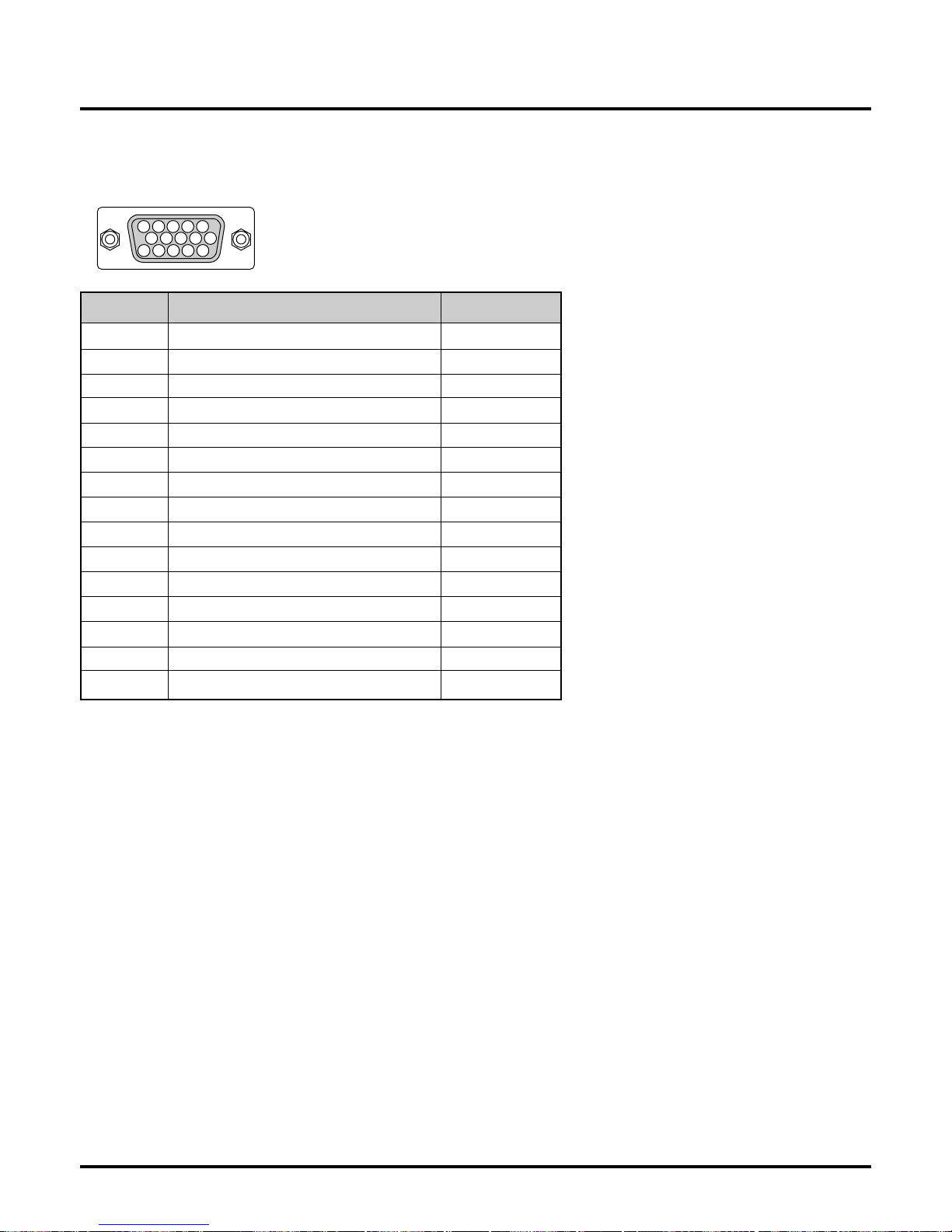
E–38
51423
10
1112131415
6978
D-Sub Pin Assignments
Mini D-Sub 15 Pin Connector
Pin No. RGB Signal (Analog) YCbCr Signal
1 Red Cr
2 Green or Sync on Green Y
3 Blue Cb
4 Ground
5 Ground
6 Red Ground Cr Ground
7 Green Ground Y Ground
8 Blue Ground Cb Ground
9 No Connection
10 Sync Signal Ground
11 Ground
12 Bi-directional DATA (SDA)
13 Horizontal Sync or Composite Sync
14 Vertical Sync
15 Data Clock
Signal Level
Video signal : 0.7Vp-p (Analog)
Sync signal : TTL level

E–39
Timing Chart
Y NTSC 640 480 60 15.734 YPAL 768 576 50 15.625 -
Y SECAM 768 576 50 15.625 Y VESA 640 480 59.94 31.47 25.175
Y IBM 640 480 60 31.47 25.175
YMAC 640 480 60 31.47 25.175
YMAC 640 480 66.67 34.97 31.334
YMAC 640 480 66.67 35 30.24
Y VESA 640 480 72.81 37.86 31.5
Y VESA 640 480 75 37.5 31.5
Y IBM 640 480 75 39.375 31.49
Y VESA 640 480 85.01 43.269 36
Y IBM 720 350 70.09 31.469 28.322
Y VESA 720 400 85.04 37.927 35.5
Y IBM 720 350 87.85 39.44 35.5
Y IBM 720 400 87.7 39.375 35.5
Y VESA 800 600 56.25 35.16 36
Y VESA 800 600 60.32 37.879 40
Y VESA 800 600 72.19 48.077 50
Y VESA 800 600 75 46.88 49.5
Y VESA 800 600 85.06 53.674 56.25
#Y MAC 832 624 74.55 49.725 57.283
#Y VESA 1024 768 43 Interlaced 35.5 44.9
#Y VESA 1024 768 60 48.363 65
#Y VESA 1024 768 70.07 57.476 75
#Y IBM 1024 768 72.03 58.131 79
#Y MAC 1024 768 74.93 60.241 80
#Y VESA 1024 768 75.03 60.023 78.75
#Y VESA 1024 768 85 68.677 94.5
##Y VESA 1152 864 75 67.5 108
##Y MAC 1152 870 75.06 68.681 100
##Y SUN 1152 900 65.95 61.796 92.94
##Y SGI 1152 900 76.05 71.736 105.6
##Y VESA 1280 960 60 60 108
##Y SGI 1280 1024 60 63.9 107.35
##Y VESA 1280 1024 60.02 63.981 108
##Y MAC 1280 1024 60.38 64.31 107
##Y MAC 1280 1024 65.2 69.9 118.5
##Y HP 1280 1024 72.01 78.125 135
##Y SUN 1280 1024 76.11 81.13 135
##Y VESA 1280 1024 75.03 79.976 135
##Y VESA 1280 1024 85.02 91.146 157.5
##Y
HDTV (1080i)
1920 1080 60 Interlace 33.75 74.25
##Y
HDTV (720p)
1280 720 60 Progressive 45 74.25
##Y
SDTV (480p)
720 483
59.94 Progressive
31.47 27
Y / N Signal
Resolution Refresh Rate Frequency H. Dot Clock
( Dots ) ( Hz ) ( kHz ) ( MHz )
#Y: Images in above flagged with # and Y are compressed with Advanced AccuBlend on VT440.
##Y: Images in above flagged with ## and Y are compressed with Advanced AccuBlend on VT540.
NOTE1: Some composite sync signals may not be displayed correctly.
NOTE2: Signals other than those specified in the table above may not be displayed correctly. If this should happen, change the refresh
rate or resolution on your PC. Refer to Display Properties help section of your PC for procedures.

E–40
Cable Connection
Communication Protocol
Baud rate: 38400 bps
Data length: 8 bits
Parity: No parity
Stop bit: One bit
X on/off: None
Communications
Full duplex
procedure:
12
54 3
6
7
8
To RxD of PC
PC Control Connector (DIN-8P)
To TxD of PC
To GND of PC
NOTE: Pins 2, 3, 5, 6 and 8 are used inside the projector.
PC Control Codes
Function Code Data
POWER ON 02H 00H 00H 00H 00H 02H
POWER OFF 02H 01H 00H 00H 00H 03H
INPUT SELECT RGB 02H 03H 00H 00H 02H 01H 01H 09H
INPUT SELECT VIDEO 02H 03H 00H 00H 02H 01H 06H 0EH
INPUT SELECT S-VIDEO 02H 03H 00H 00H 02H 01H 0BH 13H
PICTURE MUTE ON 02H 10H 00H 00H 00H 12H
PICTURE MUTE OFF 02H 11H 00H 00H 00H 13H
SOUND MUTE ON 02H 12H 00H 00H 00H 14H
SOUND MUTE OFF 02H 13H 00H 00H 00H 15H
ON SCREEN MUTE ON 02H 14H 00H 00H 00H 16H
ON SCREEN MUTE OFF 02H 15H 00H 00H 00H 17H
NOTE: Contact your local dealer for a full list of the PC Control
Codes if needed.

Printed in Japan
7841139
