
NEC Performance Series
Information Guide
78131622 7/29/98, 8:59 AM1
Features ......................... 1
Controls ....................... 2-5
Recommended Use ...... 6-7
Specifications.................. 8
Warranty ....................... 9
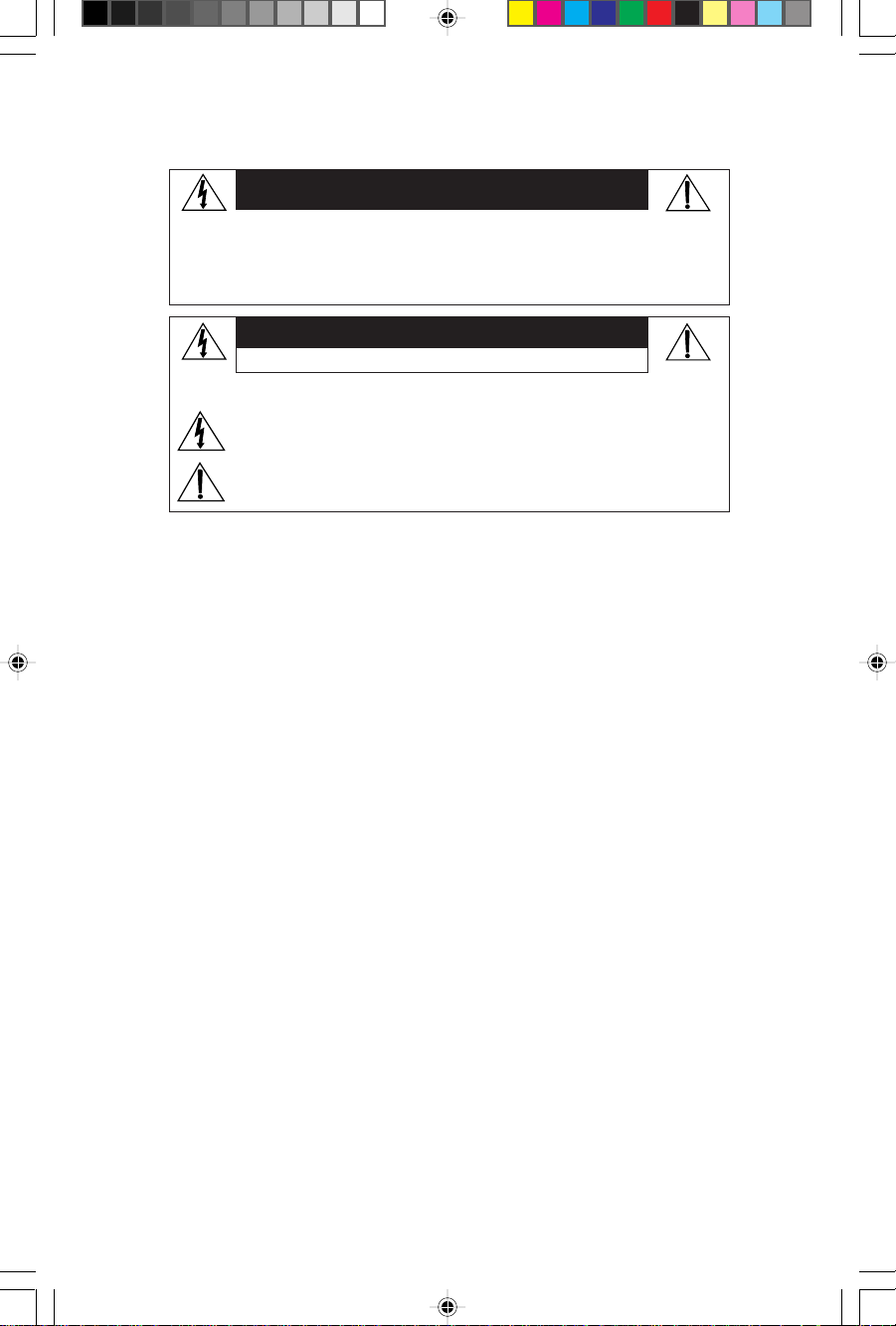
WARNING
TO PREVENT FIRE OR SHOCK HAZARDS, DO NOT EXPOSE THIS UNIT TO RAIN OR MOISTURE.
ALSO, DO NOT USE THIS UNIT'S POLARIZED PLUG WITH AN EXTENSION CORD RECEPTACLE OR
OTHER OUTLETS UNLESS THE PRONGS CAN BE FULLY INSERTED.
REFRAIN FROM OPENING THE CABINET AS THERE ARE HIGH VOLTAGE COMPONENTS INSIDE.
REFER SERVICING TO QUALIFIED SERVICE PERSONNEL.
CAUTION
RISK OF ELECTRIC SHOCK • DO NOT OPEN
CAUTION: TO REDUCE THE RISK OF ELECTRIC SHOCK, DO NOT REMOVE COVER (OR BACK).
NO USER SERVICEABLE PARTS INSIDE. REFER SERVICING TO QUALIFIED SERVICE PERSONNEL.
This symbol warns user that uninsulated voltage within the unit may have sufficient
magnitude to cause electric shock. Therefore, it is dangerous to make any kind of
contact with any part inside this unit.
This symbol alerts the user that important literature concerning the operation and
maintenance of this unit has been included. Therefore, it should be read carefully
in order to avoid any problems.
Canadian Department of Communications Compliance Statement
DOC: This Class B digital apparatus meets all requirements of the Canadian Interference-Causing
Equipment Regulations.
Cet appareil numérique de la classe B respecte toutes les exigences du Règlement sur le
matériel brouiller du Canada.
C-UL: Bears the C-UL Mark and is in compliance with Canadian Safety Regulations according
to C.S.A. 22.2 #950.
Ce produit porte la marque ‘C-UL’ et se conforme aux règlements de sûrele Canadiens
selon CAN/CSA 22.2 No. 950.
FCC Information
Use the attached specified shielded cables with the JC-2145UMA
1.
with radio and television reception.
(1)Shielded power supply cable.
(2)Shielded MultiCable connection system.
Use of other cables and adapters may cause interference with radio and television reception.
2. This equipment has been tested and found to comply with the limits for a Class B digital device, pursuant
to part 15 of the FCC Rules. These limits are designed to provide reasonable protection against harmful
interference in a residential installation. This equipment generates, uses, and can radiate radio frequency
energy, and, if not installed and used in accordance with the instructions, may cause harmful interference
to radio communications. However, there is no guarantee that interference will not occur in a particular
installation. If this equipment does cause harmful interference to radio or television reception, which can
be determined by turning the equipment off and on, the user is encouraged to try to correct the interference
by one or more of the following measures:
- Reorient or relocate the receiving antenna.
- Increase the separation between the equipment and receiver.
- Connect the equipment into an outlet on a circuit different from that to which the receiver is
connected.
- Consult your dealer or an experienced radio/TV technician for help.
If necessary, the user should contact the dealer or an experienced radio/television technician for
additional suggestions. The user may find the following booklet, prepared by the Federal Communications Commission, helpful: ”How to Identify and Resolve Radio-TV Interference Problems.“ This
booklet is available from the U.S. Government Printing Office, Washington, D.C., 20402, Stock No.
004-000-00345-4.
color monitor so as not to interfere
78131622 7/29/98, 8:59 AM2
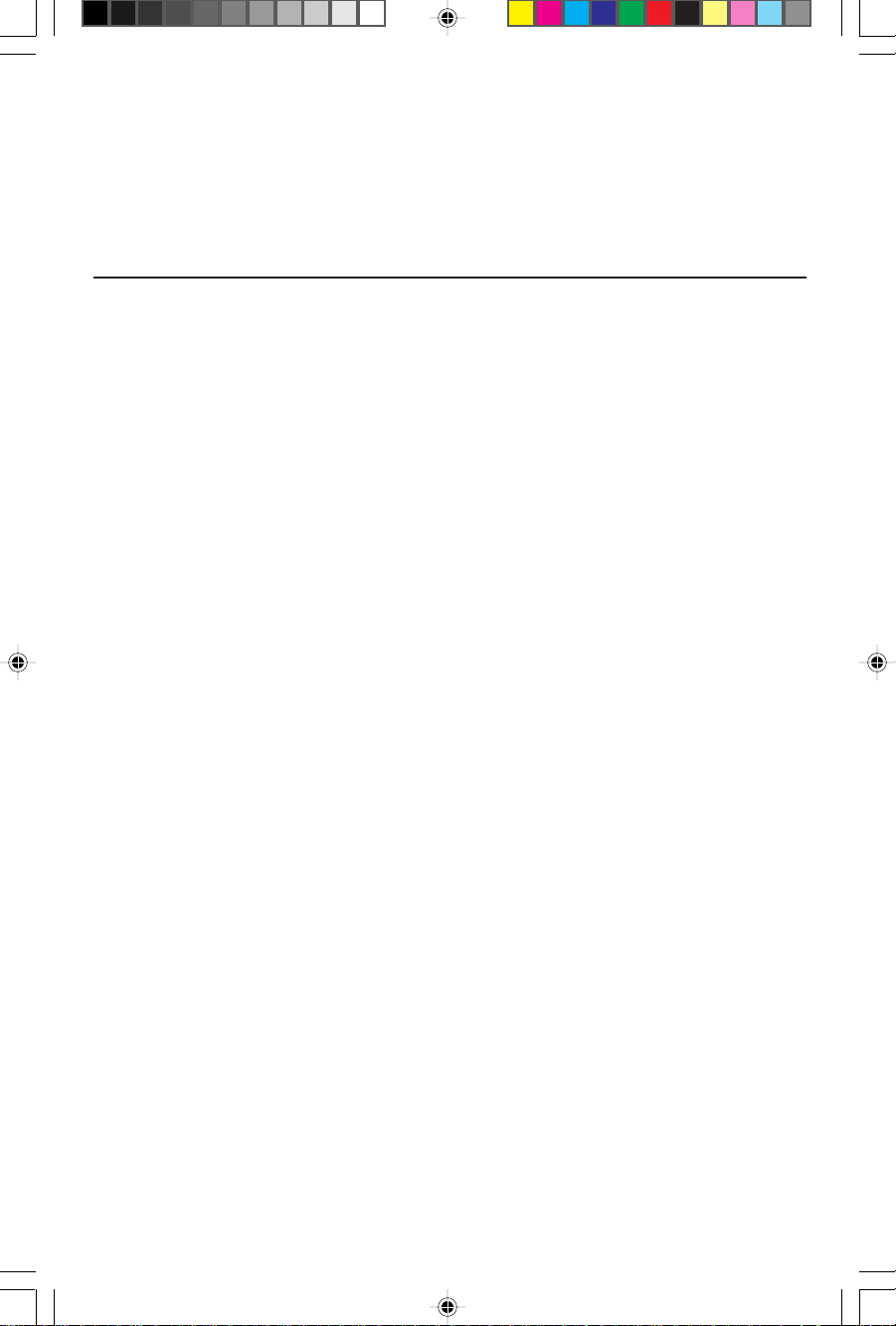
Features
Aperture Grille CRT: Delivers superior verticle definition as a result
of striped phosphor alignment, as well as improved brightness for
more uniform image contrast without loss of focus.
Dual Dynamic Beam Focus: Provides precise and continuous focus
adjustment of the electron beams and optimum image quality, even
to the far edges of the screen.
OptiClear® Screen Surface: Reduces reflection and glare and
increases contrast without sacrificing focus level, clarity or
brightness.
OSMTM (On-Screen Manager) Controls: Provides menus directly on
the screen, allowing easy navigation through menus and controls.
MultiCableTM Connection System: Provides convenient compatibility
with a wide variety of operating platforms or systems.
Plug and Play: Provides automatic peripheral connections which
will select the highest resolution and refresh rate for your monitor.
ErgoDesign® Features: Enhances human ergonomics to improve
the working environment, protect the health of the user and
save money.
IPMTM (Intelligent Power Manager) System: Provides innovative
power-saving methods to add up to 90% energy savings, longer
monitor life, environmental protection, reduced emissions and
reduced air conditioning costs of the work environment.
Reduced Magnetic FieldTM Technology: Reduces magnetic and
alternating electric field emissions and static electricity.
Multiple Frequency Technology: Adjusts monitor to display card's
scanning frequency, displaying the resolution desired.
FullScanTM Capability: Allows use of the entire screen area in most
resolutions, significantly expanding image size.
OSM Display Screens Copyright© 1996 by NEC Technologies, Inc.
78131622 7/29/98, 8:59 AM3
1
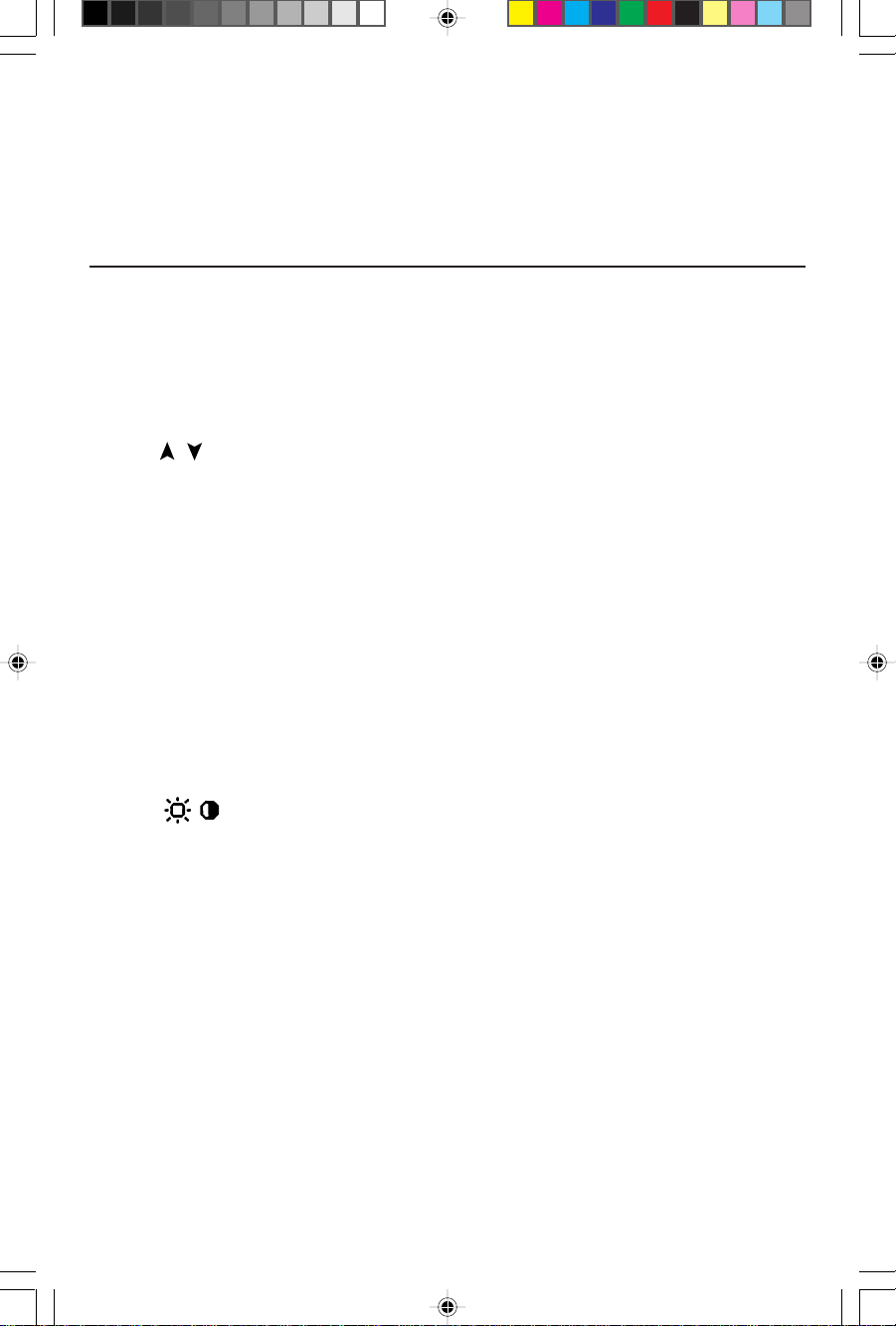
Controls
OSM™ control buttons on the front of the monitor function as follows:
EXIT Exits the OSM controls. Exits to the OSM controls
CONTROL Moves the highlighted Moves the highlighted area
/ area up/down to select up/down to select one of the
CONTROL Moves highlighted Moves the bar in the + or –
+/– area left/right to select direction to increase or
PROCEED Has no function. Only executes control
RESET Resets all the controls within Resets the highlighted control
NOTE: When RESET is pressed in the main and sub-menu, a warning
When OSM controls are activated, icons are displayed at the top of
the menu. If an arrow (➔) is displayed, it indicates further choices
are available.
Main Menu Sub-Menu
main menu.
one of the controls. controls.
one of the controls. decrease the adjustment.
or enters sub, sub-menu.
the highlighted menu to the factory setting.
to the factory setting.
window will appear allowing you to cancel the reset function.
Brightness/Contrast Controls
Brightness: Adjusts the overall image and background screen
brightness.
Contrast: Adjusts the image brightness in relation to the
background.
Degauss: Eliminates the buildup of stray magnetic fields which alter
the correct scan of the electron beams and affect the purity of the
screen colors, focus and convergence. When activated, your screen
image will jump and waver a bit as the screen is demagnetized.
Caution: Please allow a minimum of 20 minutes to elapse between
uses of the Degauss Control.
78131622 7/29/98, 8:59 AM4
2

Controls
Size and Position Controls
Left/Right: Moves the image horizontally (left or right).
Down/Up: Moves the image vertically (up or down).
Narrow/Wide: Increases or decreases the horizontal size
of the image.
Short/Tall: Increases or decreases the vertical size of the image.
Color Control/AccuColor® Control System
Color presets 1 through 5 selects the desired color setting. The bar
is replaced by the color setting choice from 1 to 5. Each color
setting is adjusted at the factory to the stated degree Kelvin. If a
setting is adjusted, the name of the setting will change from degree
Kelvin to Custom.
Red, Green, Blue: NEC's AccuColor Control System increases or
decreases the monitor's red, green or blue color guns depending
upon which is selected. The change in color will appear on screen
and the direction (increase or decrease) will be shown by the bars.
Geometry Controls
Geometry Controls Menu
The Geometry controls allow you to adjust the curvature or angle of
the sides of your display.
Sides In/Out (pincushion): Increases or decreases the curvature of the
sides either inward or outward.
Sides Left/Right (pincushion balance): Increases or decreases the
curvature of the sides either to the left or right.
Sides Tilt (parallelogram): Increases or decreases the tilt of the sides
either to the left or right.
Sides Align (trapezoidal): Increases or decreases the bottom of the
screen to be the same as the top.
Rotate (raster rotation): Rotates the entire display clockwise or
counterclockwise.
78131622 7/29/98, 8:59 AM5
3

Controls
Tools 1
Language: OSM™ controls menus are available in 6 languages.
OSM Position: You can choose where you would like the OSM
controls image to appear on your screen. Selecting OSM Position
allows you to manually adjust the OSM controls menu left, right,
up or down.
OSM Turn Off: The OSM controls menu will stay on as long as it is
in use. In the OSM Turn Off sub-menu, you can select how long the
monitor waits after the last touch of a button to shut off the OSM
controls menu. The preset choices are 10, 20, 30, 60 120 seconds.
O
SM Lock Out: This control completely locks out access to all OSM
controls functions. When attempting to activate OSM controls while in
the lock out mode, a screen will appear indicating that OSM controls
are locked out. To activate the OSM Lock Out function, press
PROCEED, then and hold down simultaneously.To deactivate the
OSM Lock Out, press PROCEED, then and hold down
simultaneously.
IPM™ System Off Mode:
NOTE: For standard systems and graphics boards, keep the
factory setting at ENABLE.
Factory Preset: Selecting Factory Preset allows you to reset all OSM
control settings back to the factory settings. A warning statement will
appear to confirm that you do want to reset ALL settings. Individual
settings can be reset by highlighting the control to be reset and
pressing the RESET button.
Enable: The IPM System works
normally and all stages of
energy savings are utilized.
Disable: The Off Mode of the IPM
System is not used.
78131622 7/29/98, 8:59 AM6
4

Controls
Tools 2
Moire Canceler: Moire is a wavy pattern which can sometimes
appear on the screen. The pattern is repetitive and superimposed as
rippled images. When running certain applications, the wavy
pattern is more evident than in others. To reduce moire, adjust the
On/Level by using the +/- CONTROL buttons.
Linearity: This selection allows you to adjust the spacing of the
area on the screen. The purpose of this control is to ensure that a
one-inch circle is a true one-inch circle wherever it is on the screen.
The best way to determine the vertical linearity is as follows:
• Draw equally spaced horizontal lines using a drawing application that has a ruler.
• Use the Vertical control to adjust the spacing between the lines near the center of your screen.
• Use the Vertical Balance control to adjust the lines near the top and bottom of your screen.
Convergence: Aligns all three colors (R,G,B) to form a single color
(white). The purpose of this control is to ensure that a white line
drawn on the screen is as crisp and clear as possible.
• Use the Horizontal control to adjust the alignment of the white lines in the up/down direction.
• Use the Vertical control to adjust the alignment of the white lines in the left/right direction.
GlobalSync® Control: Eliminates picture impurities that may result
from the earth's magnetic field. Move the location of the control bar
to the closest compass point that corresponds with the direction in
which the CRT faces. Adjust the control until the most even level of
blue is reached.
Information
Provides you with additional information which includes the
following:
Fitness Tips: The Fitness Tips provide you with helpful reminders to
periodically rest your eyes. You may select how frequently the
reminders are displayed based upon your individual needs. Select
an interval from 15, 30, 45, 60, 90, 120 minutes for the tips to
appear. When the tips appear, follow the advice of the tips and
press EXIT to clear.
Display Mode: Indicates the current mode and frequency setting of
the monitor.
78131622 7/29/98, 8:59 AM7
5

Recommended
Use
Safety Precautions and Maintenance
FOR OPTIMUM PERFORMANCE, PLEASE NOTE THE
FOLLOWING WHEN SETTING UP AND USING
THE MULTISYNC® P1150™ COLOR MONITOR:
• DO NOT OPEN THE MONITOR. There are no user serviceable parts inside and opening or
removing covers may expose you to dangerous shock hazards or other risks. Refer all
servicing to qualified service personnel.
• Allow adequate ventilation around the monitor so that heat can properly dissipate. Do not
block ventilated openings or place the monitor near a radiator or other heat sources. Do not
put anything on top of monitor.
• Do not spill any liquids into the cabinet or use your monitor near water.
• Do not insert objects of any kind into the cabinet slots, as they may touch dangerous voltage
points, which can be harmful or fatal or may cause electric shock, fire or equipment failure.
• Do not place any heavy objects on the power cord. Damage to the cord may cause
shock or fire.
• Do not place this product on a sloping or unstable cart, stand or table, as the monitor may
fall, causing serious damage to the monitor.
• Keep the monitor away from high capacity transformers, electric motors and other devices
such as external speakers or fans, which may create strong magnetic fields.
• If possible, position the monitor so that it is facing the east to minimize the effects of the
earth’s magnetic field.
• Changing the direction of the monitor while it is powered on may cause image
discoloration. To correct this, turn the monitor off for 20 minutes before powering
it back on.
• The power cable connector is the primary means of detaching the system from the power
supply. The monitor should be installed close to a power outlet which is easily accessible.
• Handle with care when transporting. Save packaging for transporting.
Immediately unplug your monitor from the wall outlet and refer servicing to qualified
service personnel under the following conditions:
• When the power supply cord or plug is damaged.
• If liquid has been spilled, or objects have fallen into the monitor.
• If the monitor has been exposed to rain or water.
• If the monitor has been dropped or the cabinet damaged.
• If the monitor does not operate normally by following operating instructions.
78131622 7/29/98, 8:59 AM8
6

Recommended
Use
CORRECT PLACEMENT AND ADJUSTMENT OF THE MONITOR
CAN REDUCE EYE, SHOULDER AND NECK FATIGUE. CHECK THE
FOLLOWING WHEN YOU POSITION THE MONITOR:
• Adjust the monitor height so that the top of the screen is at or slightly below eye level. Your
eyes should look slightly downward when viewing the middle of the screen.
• Position your monitor no closer than 12 inches and no further away than 28 inches from
your eyes. The optimal distance is 18 inches.
• Rest your eyes periodically by focusing on an object at least 20 feet away. Blink often.
• Position the monitor at a 90° angle to windows and other light sources to minimize glare
and reflections. Adjust the monitor tilt so that ceiling lights do not reflect on your screen.
• If reflected light makes it hard for you to see your screen, use an anti-glare filter.
• Clean your monitor regularly. Use a lint-free, non-abrasive cloth and a non-alcohol, neutral,
non-abrasive cleaning solution or glass cleaner to minimize dust.
• Adjust the monitor’s brightness and contrast controls to enhance readability.
• Use a document holder placed close to the screen.
• Position whatever you are looking at most of the time (the screen or reference material)
directly in front of you to minimize turning your head while you are typing.
• Get regular eye checkups.
For more detailed information on setting up a healthy work environment, call NEC at (800)
820-1230, NEC FastFacts
or write the American National Standard for Human Factors Engineering of Visual Display
Terminal Workstations – ANSI-HFS Standard No. 100-1988 – The Human Factors Society, Inc.
P.O. Box 1369, Santa Monica, California 90406.
™
information at (800) 366-0476 and request document #900108
78131622 7/29/98, 8:59 AM9
7

Specifications
Monitor MultiSync
Specifications P1150
®
™
Notes
Monitor
Picture Tube Diagonal: 21.0 inch
Viewable Image Size: 19.6 inch
Radius: 1850 mm
Input Signal Video: ANALOG 0.7 Vp-p/75 Ohms
Sync: Separate sync. TTL Level
Horizontal sync. Positive/Negative
Vertical sync. Positive/Negative
Composite sync. (Positive/Negative) (TTL Level)
Sync on Green video (Positive) 0.7 Vp-p and sync.
(Negative) 0.3 Vp-p
Display Colors Analog input: Unlimited number of Colors Depends on display card used
Synchronization Horizontal: 31 kHz to 94 kHz Automatically
Range Vertical: 55 Hz to 160 Hz Automatically
Resolutions Supported 640 x 480 @ 55 to 160 Hz
Resolution based on horizontal and
vertical frequencies only
Active Display Area
800 x 600 @ 55 to 149 Hz
832 x 624 @ 55 to 141 Hz
1024 x 768 @ 55 to 117 Hz
1152 x 870 @ 55 to 103 Hz
1280 x 1024 @ 55 to 88 Hz
1600 x 1200 @ 55 to 75 Hz
384 x 288 mm Dependent upon signal timing
.................. NEC cites recommended resolution
(Factory Setting) 15.1 x 11.3 inches
Active Display Area (Full Scan) 398 x 299 mm
15.7 x 11.8 inches
Power Supply
Current Rating 2.5A @ 100
Dimensions
AC 100 – 120 V, 50/60 Hz
–
120 V
509 mm (W) x 519 mm (H) x 561 mm (D)
20.8 inches (W) x 20.4 inches (H) x 22.1 inches (D)
Weight 35 kg
77.2 lbs
Environmental Considerations
Operating Temperature: 10°C to +35°C
Storage Temperature: -20°C to +60°C
Humidity: 30% to 80%
Feet: 0 to 10,000 Feet
Humidity: 10% to 90%
Feet: 0 to 45,000 Feet
90° deflection, 0.28 Grille pitch,
medium short persistence
phosphor, aperture-grille CRT,
multi-layered, anti-static screen
coating,
semi-tint screen and
OptiClear® screen surface
Some systems may not support
all modes listed
at 85 Hz for optimal display
performance.
used, and does not include
border area.
Dependent upon signal timing
used, and does not include
border area.
78131622 7/29/98, 8:59 AM10
NOTE: Technical specifications are subject to change without notice.
8

Warranty
NEC Technologies, Inc. (hereinafter “NECTECH”), warrants this Product to be free from
defects in material and workmanship and, subject to the conditions set forth below, agrees to
repair or replace any part of the enclosed unit which proves defective for a period of three (3)
years from the date of first consumer purchase. Spare parts are warranted for ninety (90) days.
This warranty gives you specific legal rights and you may also have other rights which vary
from state to state. This warranty is limited to the original purchaser of the Product and is not
transferable. This warranty covers only NECTECH-supplied components. Service required as a
result of third party components is not covered under this warranty.
Proof of Purchase will be required by NECTECH to substantiate date of purchase. Such proof
of purchase must be an original bill of sale or receipt containing name and address of seller,
purchaser, and the serial number of the product.
It shall be your obligation and expense to have the Product shipped, freight prepaid, or
delivered to the authorized reseller from whom it was purchased or other facility authorized by
NECTECH to render the services provided hereunder in either the original package or a
similar package affording an equal degree of protection. All Products returned to NECTECH
for service MUST have prior approval, which may be obtained by calling 1-800-632-4662.
The Product shall not have been previously altered, repaired, or serviced by anyone other than
a service facility authorized by NECTECH to render such service, the serial number of the
product shall not have been altered or removed. The Product shall not have been subjected to
accident, misuse, or abuse or operated contrary to the instructions contained in the Quick Start
Guide or Information Guide.
NECTECH SHALL NOT BE LIABLE FOR DIRECT, INDIRECT, INCIDENTAL, CONSEQUENTIAL,
OR OTHER TYPES OF DAMAGES RESULTING FROM THE USE OF ANY NECTECH
PRODUCT OTHER THAN THE LIABILITY STATED ABOVE. THESE WARRANTIES ARE IN LIEU
OF ALL OTHER WARRANTIES EXPRESS OR IMPLIED, INCLUDING, BUT NOT LIMITED TO,
THE IMPLIED WARRANTIES OF MERCHANTABILITY OR FITNESS FOR A PARTICULAR
PURPOSE. SOME STATES DO NOT ALLOW THE EXCLUSION OF IMPLIED WARRANTIES OR
THE LIMITATION OR EXCLUSION OF LIABILITY FOR INCIDENTAL OR CONSEQUENTIAL
DAMAGES SO THE ABOVE EXCLUSIONS OR LIMITATIONS MAY NOT APPLY TO YOU.
This Product is warranted in accordance with the terms of this limited warranty. Consumers are
cautioned that Product performance is affected by system configuration, software, the
application, customer data, and operator control of the system, among other factors. While
NECTECH Products are considered to be compatible with many systems, specific functional
implementation by the customers of the Product may vary. Therefore, suitability of a Product for
a specific purpose or application must be determined by consumer and is not warranted
by NECTECH.
For the name of your nearest authorized NECTECH service facility, contact NECTECH
at 1-800-632-4662.
9
78131622 7/29/98, 8:59 AM11

NEC Performance Series
PROPRIETARY NOTICE AND LIABILITY DISCLAIMER
The information disclosed in these documents, including all designs and
related materials, is the valuable property of NEC and/or its licensors, as
appropriate, reserve all patent, copyright and other proprietary rights to
this document, including all design, manufacturing, reproduction, use and
sales rights thereto, except to the extent said rights are expressly granted
to others.
The NEC product(s) discussed in this document are warranted in accordance with the terms of the Warranty Statement accompanying each
product. However, actual performance of each such product is dependent
upon factors such as system configuration, customer data and operator
control. Since implementation by customers of each product may vary, the
suitability of specific product configurations and applications must be
determined by the customer and is not warranted by NEC.
To allow for design and specification improvements, the information in this
document is subject to change at any time, without notice. Reproduction of
this document or portions thereof without prior approval of NEC is
prohibited.
MultiSync is a registered trademark of
NEC Technologies, Inc.
78131622 7/29/98, 8:59 AM12
NEC Technologies, Inc.
1250 North Arlington Heights Road
Itasca, IL 60143-1248
Part No. 78131622
Printed in U.S.A.
