Page 1
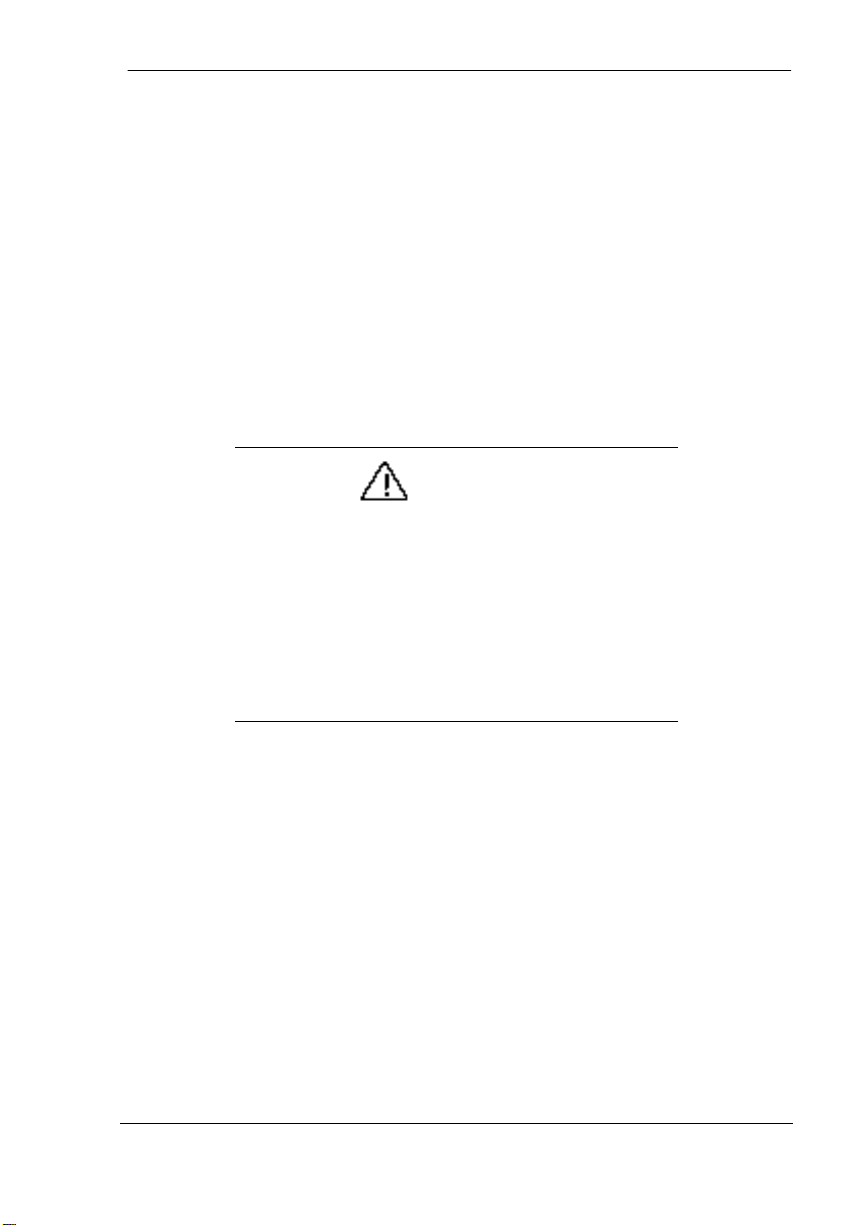
Introduction to Your
MobilePro Power System
Congratulations on purchasing the NEC MobilePro™ Professional PC
Companion powered by the Microsoft® Windows® CE operating system.
The portability and capabilities of this device, including instant-on and
easy synchronization to your PC, allow you to keep your most important
business and personal information up-to-date and close at hand.
Be sure to read the contents of this document for information about
maximizing the device’s power capabilities.
CAUTION
If you power off, then quickly power on the NEC
MobilePro, your system may erroneously report the
presence of PC cards and/or CompactFlash cards.
In addition, quickly pressing the POWER key several
times in a few seconds (repeatedly powering the unit
off and on), may cause PC card and/or CompactFlash
card data loss. NEC recommends that you wait ten
seconds after powering off, before powering on the
NEC MobilePro.
Windows CE Operating System
The Windows CE operating system and pre-loaded applications are stored
on a Read-Only Memory (ROM) module. ROM modules are electronic
circuits that cannot crash. Files cannot be added or deleted from ROM, by
a user, and removing power from your MobilePro unit has no adverse
effect on ROM storage.
Additional program applications and files that you add to your MobilePro
are stored in Random Access Memory (RAM). The RAM in your
MobilePro is protected when the unit is running on battery power or
plugged into an AC power source. To ensure the safety of your data and
user installed software, please carefully follow the battery charging
instructions.
Introduction to Your MobilePro Power System 1
Page 2

Using MobilePro’s Power Sources
The MobilePro is powered by one of two power systems: battery power
(main and backup batteries) or AC power.
Connect your MobilePro to a standard 110 volt AC socket using the AC
adapter that ships with your unit. The battery systems recharge when the
unit is connected to an AC power source.
CAUTION
Use only the MobilePro 880 battery (MC/BA11A) in the
MobilePro 880 system (MC/R730A). Do not use the
MobilePro 800 battery (MC/BA11) in the MobilePro
880 system. Use of the MobilePro 800 battery in the
MobilePro 880 system may cause battery damage
and/or system data loss.
Note: Before using the system for the first time,
allow ten hours for both the main and the backup
batteries to fully charge, even if the indicator on the
front of the MobilePro lights green before the full ten
hours are passed. You must repeat this full ten hour
charge cycle, only if the backup battery becomes fully
discharged.
To protect your data, do not use the system until the
backup battery is charged. Recharge the battery
whenever the battery charging LED lights amber.
Main Battery
The main battery is a rechargeable Lithium-Ion battery pack that provides
power to operate the unit when it is not connected to an AC power source.
It is advisable to operate the unit on AC power, whenever possible, to
maintain a fully charged main battery, ready for mobile operation.
Do not remove the main battery from the MobilePro unit for an
extended period of time.
2 Introduction to Your MobilePro Power System
Page 3

Backup Battery
The MobilePro is equipped with a built-in backup battery to protect
against data loss, should the main battery become discharged or be
removed. The backup battery is recharged whenever the unit is connected
to its AC adapter. Once your unit is powered off due to low battery, the
backup battery, together with the charge remaining in the main battery,
can maintain your data for up to a week.
The backup battery is not a user serviceable part.
For details about installing the battery and connecting the unit to an AC
power source, refer to Chapter 1, “Getting Started,” in the NEC
MobilePro User’s Guide.
Determining Battery Status
You can determine battery status using the power icon in the Control
Panel. For additional details, refer to the section, “Determining Battery
Status,” in Chapter 2 of the user’s guide.
Recharging the System Batteries
Recharging the MobilePro’s main and backup batteries couldn’t be easier!
Simply connect the unit to an AC power source. Recharging time for the
system batteries is approximately 5 hours with the system on or off.
Extending Battery Life
As you become familiar with your MobilePro, you may want to consider
some of the following options to optimize battery life.
n Keep your NEC MobilePro connected to an AC power source
whenever possible.
n Use the brightness down key or the Fn + Space key combination
to reduce the brightness of the MobilePro’s display panel.
n Remove PC cards and CompactFlash cards from the MobilePro unit
when not in use.
n Remove all USB devices when not in use. (MP880 only.)
Introduction to Your MobilePro Power System 3
Page 4

n Turn off the VGA Out setting in the MobilePro Settings applet when
not connected to an external monitor.
n Configure the LCD Suspend/Resume setting in the MobilePro Settings
applet to automatically suspend the system when the lid is closed.
n Configure the Backlight setting in Control Panel, Display Properties,
to turn off the system’s backlight after a brief period of inactivity.
n Disable the Advanced Backlight setting in Control Panel, Display
Properties, to prevent the backlight from turning on when a key is
pressed or the screen is tapped.
n Configure the Power Off setting in Control Panel, Power, to
automatically suspend the system after a brief period of inactivity.
For details about the MobilePro Settings applet, refer to Chapter 4 of the
user’s guide. Refer to the online help for information about the Control
Panel settings.
Protecting Your Data
You can prevent data loss in a variety of ways when using the NEC
MobilePro. To prevent data loss:
n connect your MobilePro to an AC power source, whenever possible.
n keep the main and backup batteries fully charged.
n perform regular backups of your NEC MobilePro data. For details
about backing up and restoring your data, refer to Chapter 3 of the
user’s guide.
Note: Connect your MobilePro to an AC power
source daily to maintain the system batteries charge.
For additional details about any of the topics described in this document,
refer to your NEC MobilePro User’s Guide that ships with your system.
4 Introduction to Your MobilePro Power System
819-200643-001
01/2000
