Page 1
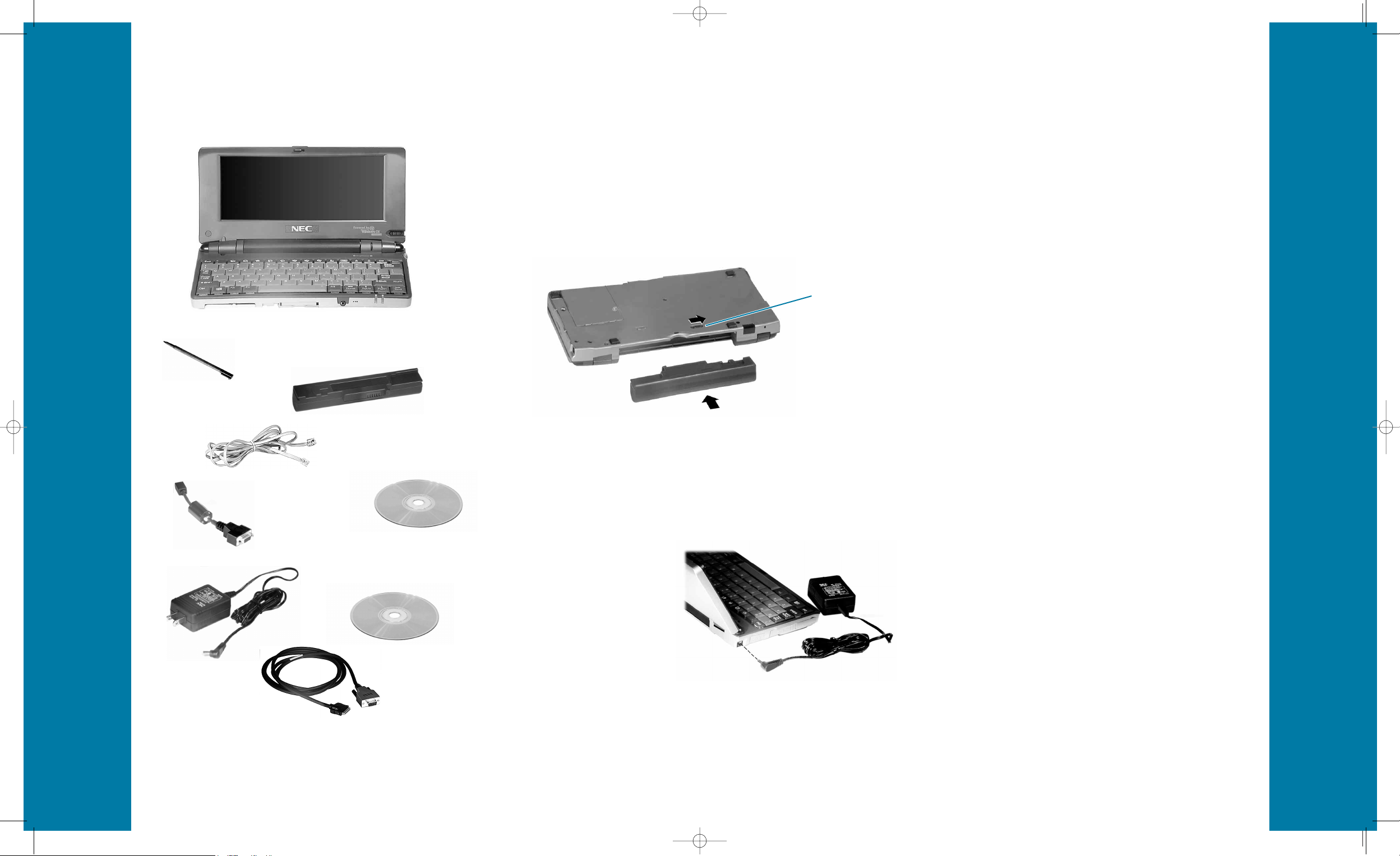
Unpacking Your MobilePro
Your NEC MobilePro ships with system documents
and the following components.
AC Adapter
Stylus
MobilePro
Microsoft®ActiveSync™CD
VGA Cable
PC Connect Cable
NEC is a registered trademark used under license by NEC Computers Inc.MobilePro is a trademark used under
license by NEC Computers Inc. Microsoft Windows CE and the Windows CE logo are either registered trademarks
or trademarks of Microsoft Corporation in the United States and/or other countries. All other trademarks and
registered trademarks are the property of their respective owners.©2000 NEC Computers Inc. Printed in Japan.
Information in this publication is subject to change without notice.
Li-Ion Battery Pack
RJ-11 Telephone Cable
Installing and Charging the Battery
Follow these steps to install and charge the main battery.
■
Unpack the contents of the NEC MobilePro carton and
locate the unit and the Lithium-Ion battery pack.
■
Locate the release lock on the bottom of the system.
■
Slide the lock to the unlocked position in the direction
of the arrow.
■
Put the Lithium-Ion battery pack in the bay and slide
the battery in the direction of the arrow.
■
Firmly press the battery until it is secure.
■
Slide the lock back to the locked position.
NOTE: Be sure to slide the lock back to the locked
position.The NEC MobilePro will not power
on when the lock is in the unlocked position.
■
Charge the main battery
while you work or explore
the software on your
new NEC MobilePro
by connecting the AC
adapter.The color of
the left side indicator light
changes from amber to green
when the battery is fully charged.
■
Insert the plug on the AC adapter cable
into the AC power port on the left side of the MobilePro.
■
Plug the AC adapter into a working AC outlet.
■
Power on the MobilePro.
Release Lock
Taking a Quick Tour
■
Open the MobilePro 780 display panel
to start your system for the first time.
Press the Power key if the unit does not
start automatically.
■
Follow the on-screen instructions to
calibrate the touch screen. If necessary,
press
CTRL+ALT+EQUAL SIGN to re-
calibrate at any time.
■
Be sure to enter your name, your local city,
and set the clock for your local time.
Introducing the Software
■
Microsoft®ActiveSync
™
provides the communication link between your MobilePro and host
PC. Install Microsoft ActiveSync on your host
PC for data synchronization, file backup and
restore, or to install new applications to your
NEC MobilePro.
■
Windows®CE, the operating system installed on
your MobilePro, provides a variety of pocket
applications specifically adapted for the mobile
environment, a taskbar for easy navigation,
and online networking and synchronization
functions, all in a familiar Windows interface.
■
The Bonus Software CD allows you to install
additional software applications to optimize
the use of your NEC MobilePro.The Bonus
Software CD, designed for use on your host
PC, works with Microsoft ActiveSync to install
the applications of your choice onto your
NEC MobilePro.
Bonus Software CD
200630-MP780QSS 12/15/99 3:29 PM Page 1
Page 2
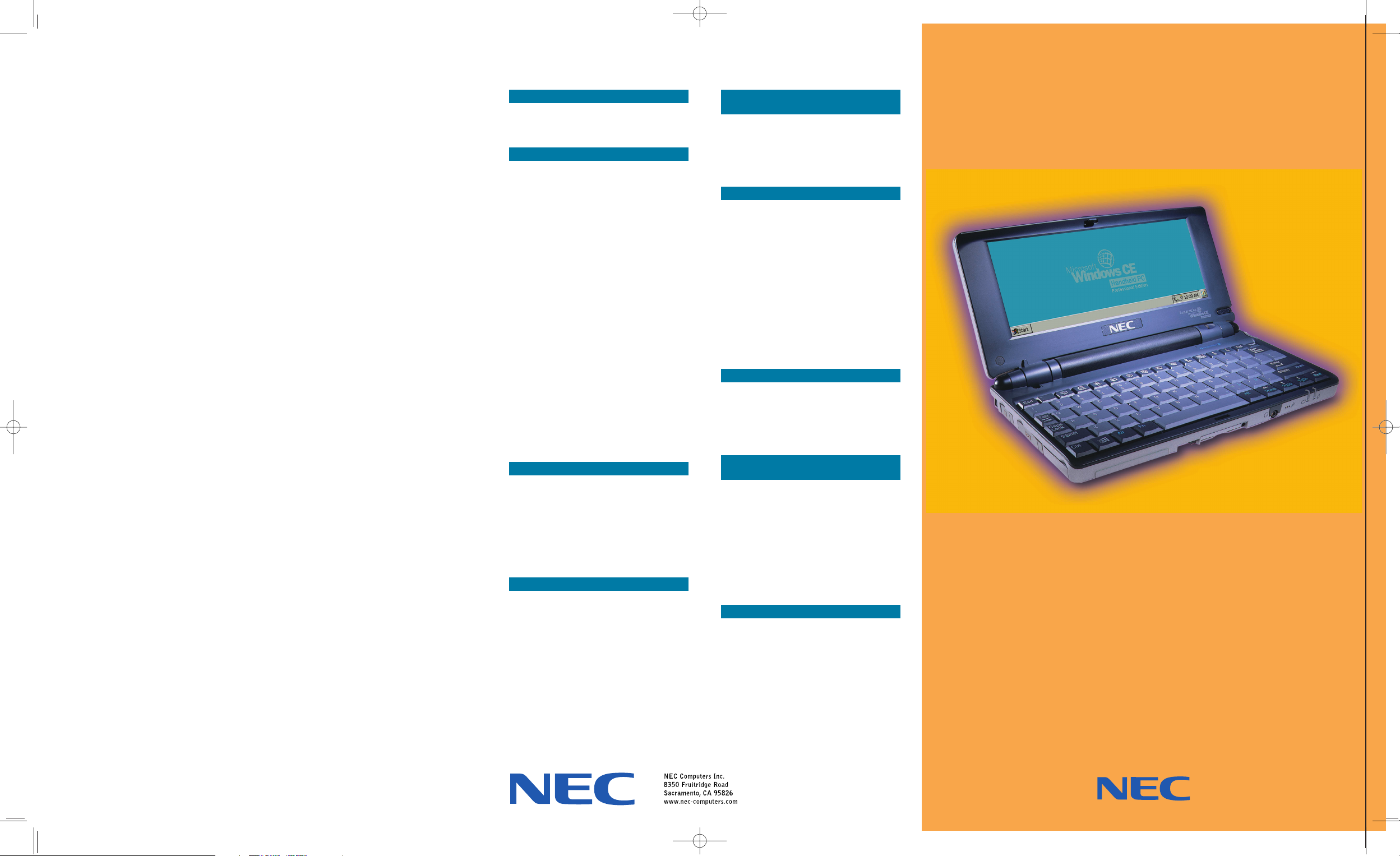
Connecting to Your PC
Most users want to synchronize the MobilePro 780 with a desktop
or notebook computer. In this mode, the MobilePro is a companion
PC.The latest work done on either the MobilePro or the desktop
automatically appears on both machines, once the synchronization
process occurs.The following section provides an overview of the
synchronization process.For detailed instructions, see Chapter
1 of
the NEC
MobilePro
780
User’s Guide.
To configure your MobilePro for synchronization
you must do the following:
■
Verify the accuracy of the PC Connection
default settings on your MobilePro.
■
Ensure the availability of the serial port
on your desktop or notebook computer.
■
Connect the PC Connect cable to your desktop
or notebook computer and to your MobilePro.
■
Install Microsoft ActiveSync on your desktop or
notebook computer.
■
Create a partnership between your desktop or
notebook computer and your MobilePro.
■
Verify that the desired synchronization services
are configured.
Microsoft ActiveSync automatically synchronizes your MobilePro with
your PC’s Microsoft Outlook
™
or Schedule+ email, contacts, calendar,
and task list each time you attach the PC Connect cable.
Setting Up a Remote Connection
In addition to using your MobilePro as a companion PC, when you travel
you can connect by modem directly to an internet service provider and a
network remote access server, to get email and to view web pages.
Refer to Chapter 5,“Setting Up a Remote Connection,” of the user’s guide.
Getting Help [Access these resources with the NEC Where to Get Help desktop icon]
MOBILEPRO O PERATION
MobilePro User’s Guide
WINDOWS CE
Windows CE Main Help
Help file included with Windows CE.
On your MobilePro, tap Start then Help.
Microsoft Windows CE
for the Handheld PC Home
http://www.microsoft.com/windowsce/
Microsoft Windows CE for the Handheld PC–Frequently Asked Questions
http://support.microsoft.com/support/
windowsce/faq/default.asp
Microsoft Windows CE for the
Handheld PC–Newsgroups
http://support.microsoft.com/support/
news/Ngresults.asp?D=wce
Chris De Herrera’s Windows CE
Website Home
http://www.cewindows.net
ACTIVESYNC
ActiveSync Help
After installing ActiveSync on your host PC,
click on Start/Programs/ActiveSync to open
the ActiveSync window. Select Help from the
menu bar and click on Microsoft ActiveSync
Help.
MICROSOFT PRELOADED SOFTWARE
Microsoft Pocket Word, Excel, Access,
PowerPoint, Internet Explorer, Inbox,
Calendar, Contacts, and Tasks
Microsoft Windows CE for the
Handheld PC–Highlights
http://support.microsoft.com/support/
windowsce
CONNECTING TO I NTERNET
SERVICE PROVIDERS
Chris De Herrera’s Windows CE
Website ISP Settings
http://www.cewindows.net/wce/isp.htm
SOFTWARE/HARDWARE RESOURCES
Microsoft Windows CE for the Handheld PC–Recource Guide
http://windowsce.resourceguide.net
(For PC cards, Compact Flash cards, network
adapters, wireless modems, software and
more.)
Microsoft Windows CE for the
Handheld PC–Product Locator
http://windowsce.microsoft.com/reftool/
search/s_hwsw.asp
MOBILEPRO ACCESSORIES
1
NEC Accessories
http://www.nec-computers.com/
accessories_category.asp
2
MOBILEPRO TECHNICAL SUPPORT
WARRANTY SERVICE
1
NEC MobilePro Support
http://support.neccsdeast.com/common/
csdnew.asp
2
NEC Support Telephone Numbers
800-632-4525
Fax 801-981-3133
MOBILEPRO H OMEPAGE
NEC MobilePro Home
http://www.nec-computers.com/store/
product_line.asp?prod_line_no=4
2
819-200630-000
1/00
MobilePro
™
780
QUICK SETUP
SETTING UP THE
NEC MOBILEPRO 780
Unpacking Your MobilePro
Installing and Charging the Battery
Taking a Quick Tour
Introducing the Software
Connecting to Your PC
Setting Up a Remote Connection
Getting Help
1
For U.S. and Canada only. If you purchased this computer outside of the U.S. or Canada,
a local service may apply. Contact a local NEC dealer in your country.
2
World Wide Web address subject to change.
200630-MP780QSS 12/15/99 3:33 PM Page 2
