Nec MOBILEPRO 750C BROCHURE
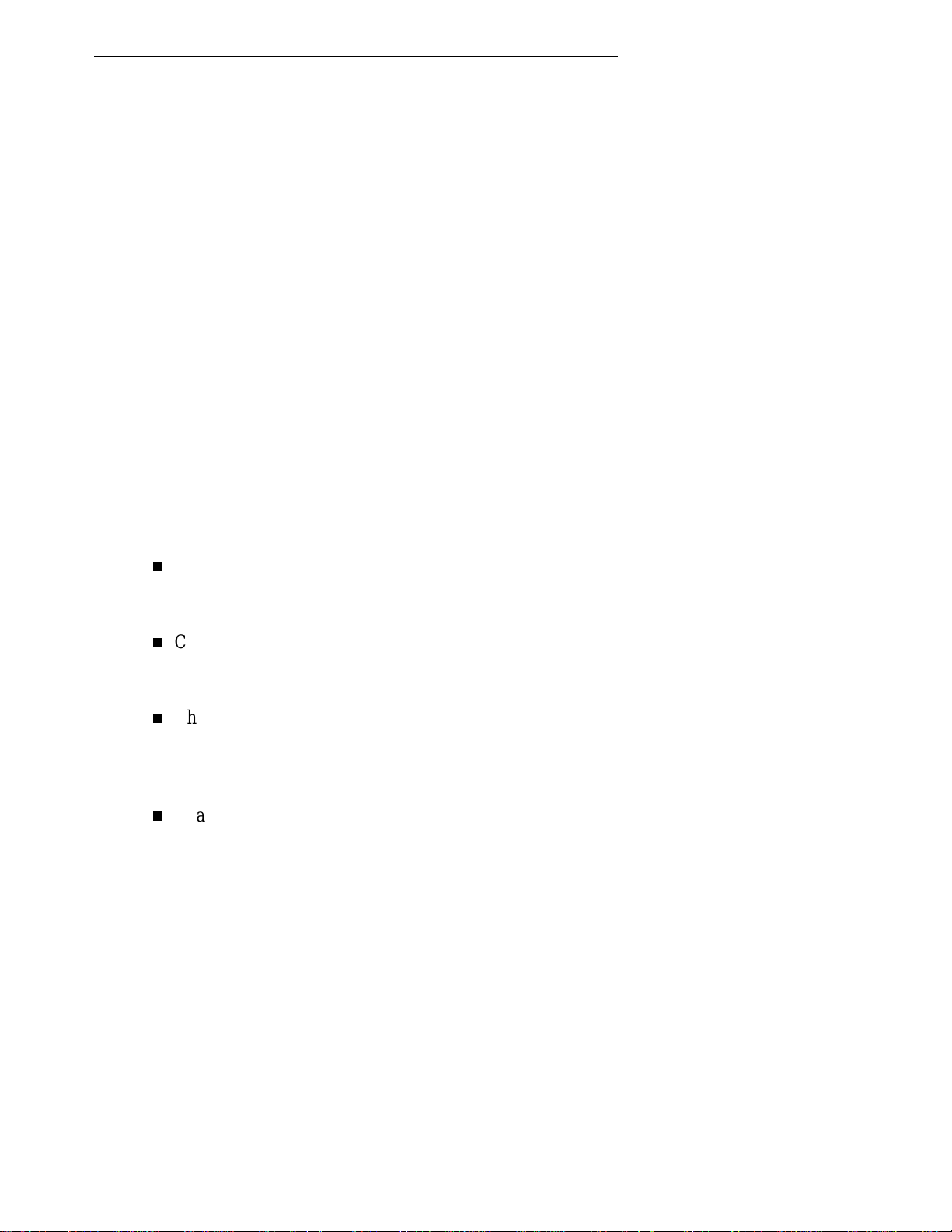
Welcome
Congratulations on upgrading your NEC MobilePro™ 750C
Professional PC Companion powered by the Microsoft
Windows CE, Handheld PC Professional software. The size
and capabilities of this device let you keep your most
important business and personal information up-to-date and
close at hand. Windows CE Services with ActiveSync™
increases the power of your device by letting you synchronize
the information on your host PC with your device.
Using This Guide
The NEC MobilePro 750C Companion Guide gives you the
information you need to upgrade and maximize the use of
your NEC MobilePro 750C. Read this guide to familiarize
yourself with the upgrade procedure and some of the new
features and functions of Windows CE, Handheld PC
Professional software. For specific information, see the
following.
Chapter 1, “Upgrading Your MobilePro 750C,” provides
all the information you need to upgrade and synchronize
MobilePro 750C.
®
Chapter 2, “Introducing Windows CE, Handheld PC
Professional Software,” introduces some of the new
features of the operating system.
Chapter 3, “Setting Up a Remote Connection,” describes
how to configure service connections for an internet
service provider, a remote access service, and how to
configure email for each new service connection.
Chapter 4, “Microsoft Windows CE Services,” provides
additional information about Windows CE Services.
Using This Guide v
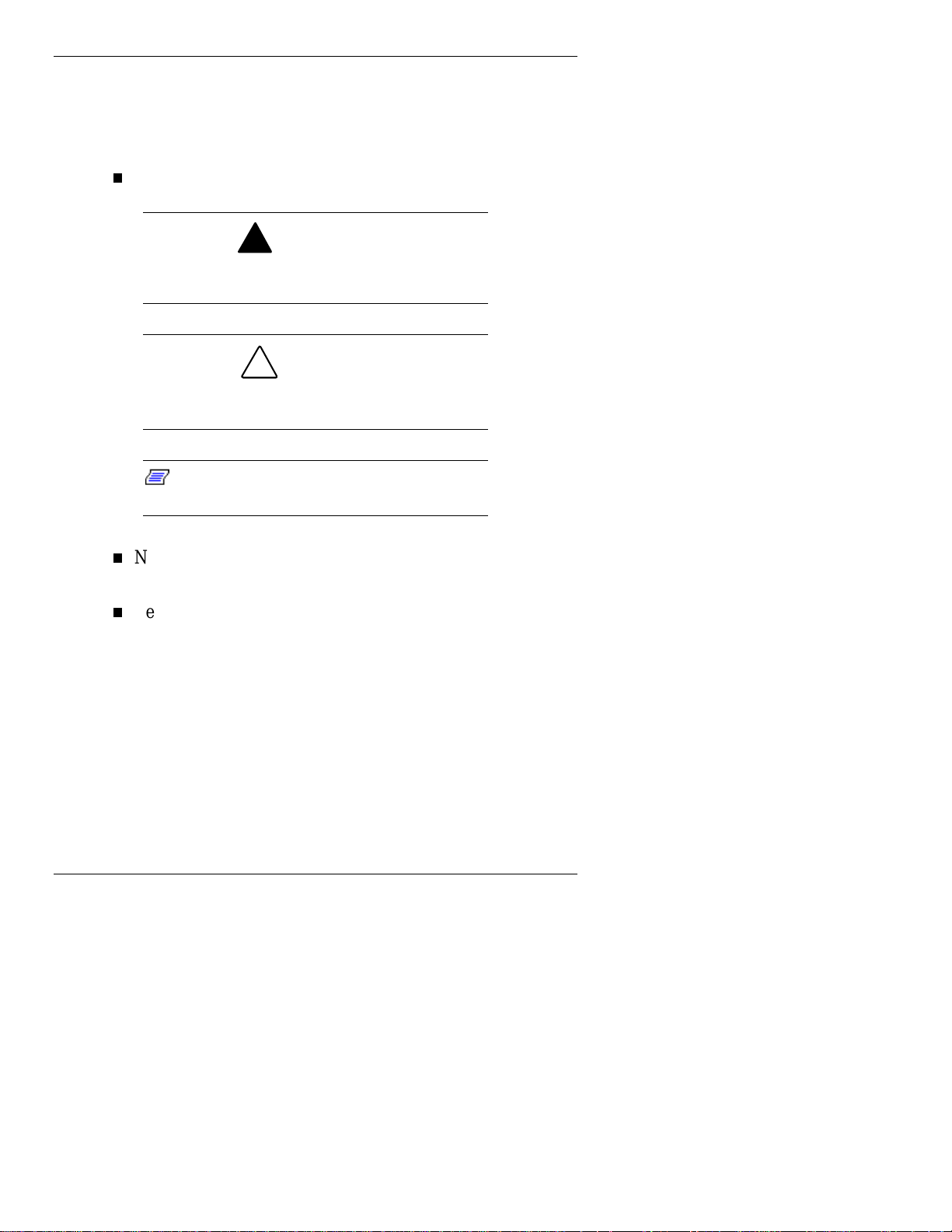
Text Conventions
To make this guide as easy to use as possible, text is set up as
follows.
Warnings, cautions, and notes have the following format:
Warnings alert you to situations that could result
in serious personal injury or loss of life.
Cautions indicate situations that can damage the
system hardware or software.
Note:
information about whatever is being described.
Notes give particularly important
!
WARNING
!
CAUTION
Names of keys are printed as they appear on the keyboard,
for example,
Text that you must type or keys that you must press are
presented in bold type. For example, type
Enter
.
vi Using This Guide
Ctrl, Alt
, or
Enter
.
dir
and press
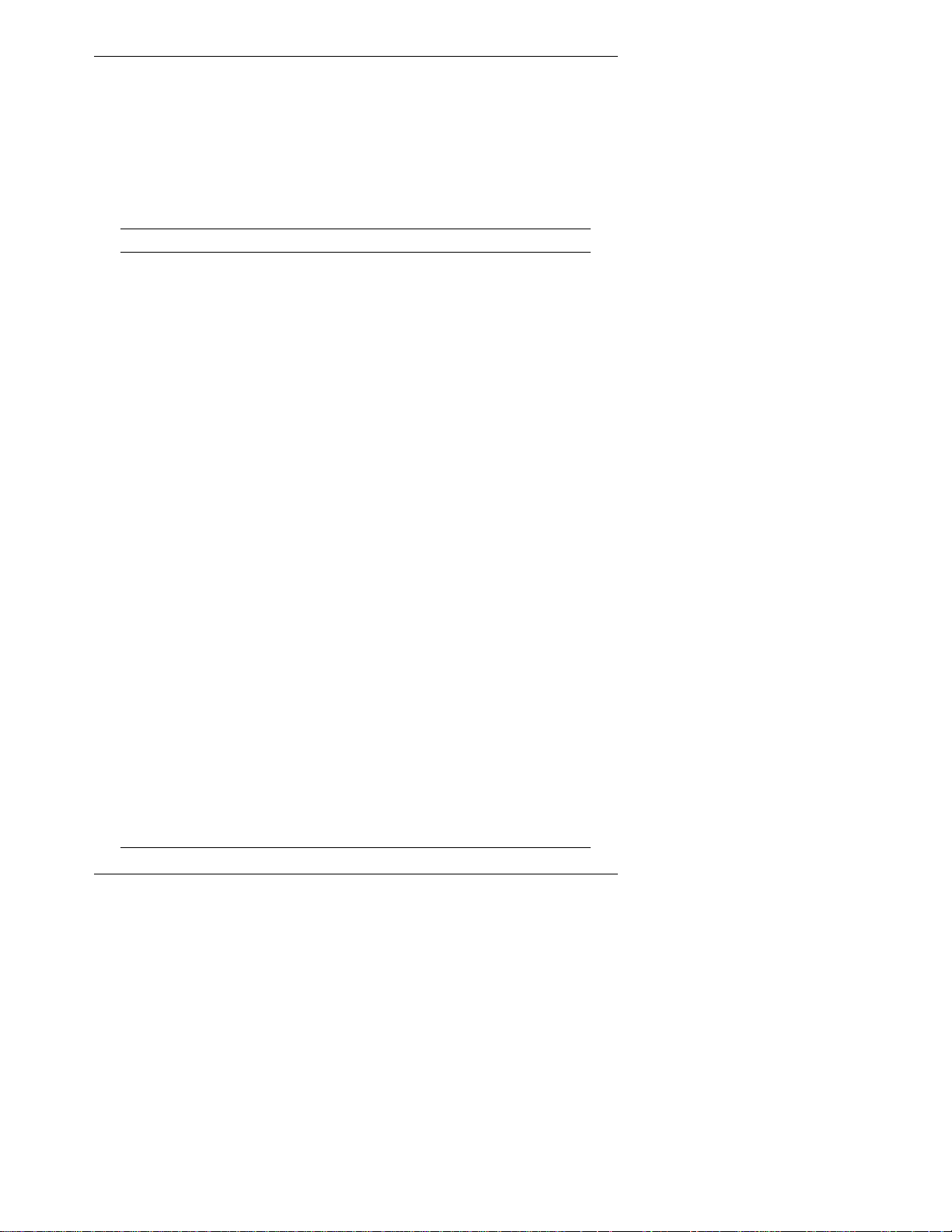
Getting Help
The following table provides a comprehensive list of where
you can get help on your MobilePro 750C, the software,
connections, accessories, and support.
Help Resources
Item Resource
MobilePro Operation
MobilePro 750C User's Guide
MobilePro Online Help (Help icon on the
MobilePro 750C desktop after installed from
the diskette provided with your upgrade kit.)
Windows CE Windows CE Main Help (Help file included with
Windows CE Services Windows CE Services Help (After upgrading
Connecting to Your Host PC Windows CE Main Help (Tap Communications
Modem Communications MobilePro 750C Online Help
Connecting to Internet Service
Providers
Software and Hardware
Resources
Windows CE. Tap Start then Help on the
MobilePro desktop taskbar.)
http://www.microsoft.com/windowsce
Windows CE Services on your host PC, double
click on the Mobile Devices folder shortcut.
Click Help, then Windows CE Services Hel p
Topics.)
http://www.microsoft.com/windowsce/hpc/
about/wcesv.htm
then Connecting to Your Desktop Computer.)
MobilePro 750C Online Help
http://support.microsoft.com (Search for
“Connecting to Your Desktop.”)
Windows CE Main Help
MobilePro 750C Companion Guide
document)
MobilePro 750C Online Help
http://search.microsoft.com (Search for
“Selected ISP Settings for the Handheld PC.”)
http/windowsce.resourceguide.net/wince (for
PC cards, Compact Flash cards, network
adapters, wireless modems, software, and
more)
(this
Using This Guide vii
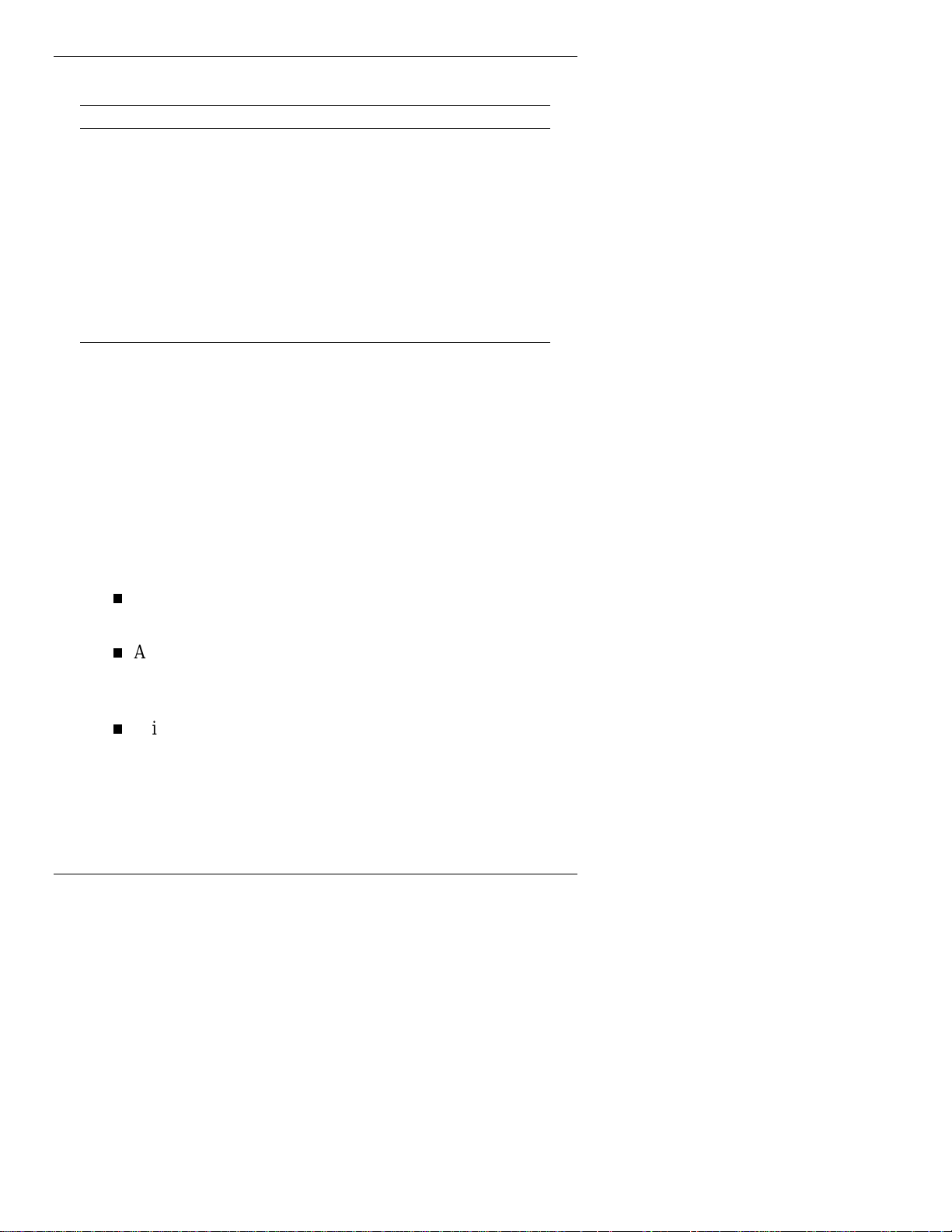
Help Resources
Item Resource
Microsoft Pocket Word, Excel,
Access, Pow e r Po i n t, In te r n et
Explorer, Inbox, Calendar,
Contacts, Tasks
MobilePro Accessories
1
Windows CE Main Help
http//www.microsoft.c om/ windowsce/hpc/about
/swapps.htm
http://www.nec-now.com/
necnow/accessories/default.asp
MobilePro Technical Support,
Warranty Service
NEC NOW
1
For U.S. and Canad a only. If you purch ased and are using this computer outsi de the U.S. and
Canada, then a local service may apply. Contact a local NEC CSD dealer in your country.
2
World Wide We b addr ess subject to cha ng e.
1
SM
800-632-4525, fax: 801-981-3133
888-863-2669
http://www.nec-now.com
1
2
Online Help
Your NEC MobilePro and Windows CE provide a variety of
online help resources. In addition, Windows CE Services on
your host PC provides its own online help file.
Follow these instructions to find your online help resources.
Windows CE Main Help — Tap Start, then Help on the
Windows CE taskbar.
Application-specific Help — Just tap the question mark in
the upper right-hand corner of the taskbar in each of the
Pocket applications.
Windows CE Services Help — On your host PC, double
click the Mobile Devices icon, click Help, and select the
Windows CE Services Help Topics.
viii Using This Guide
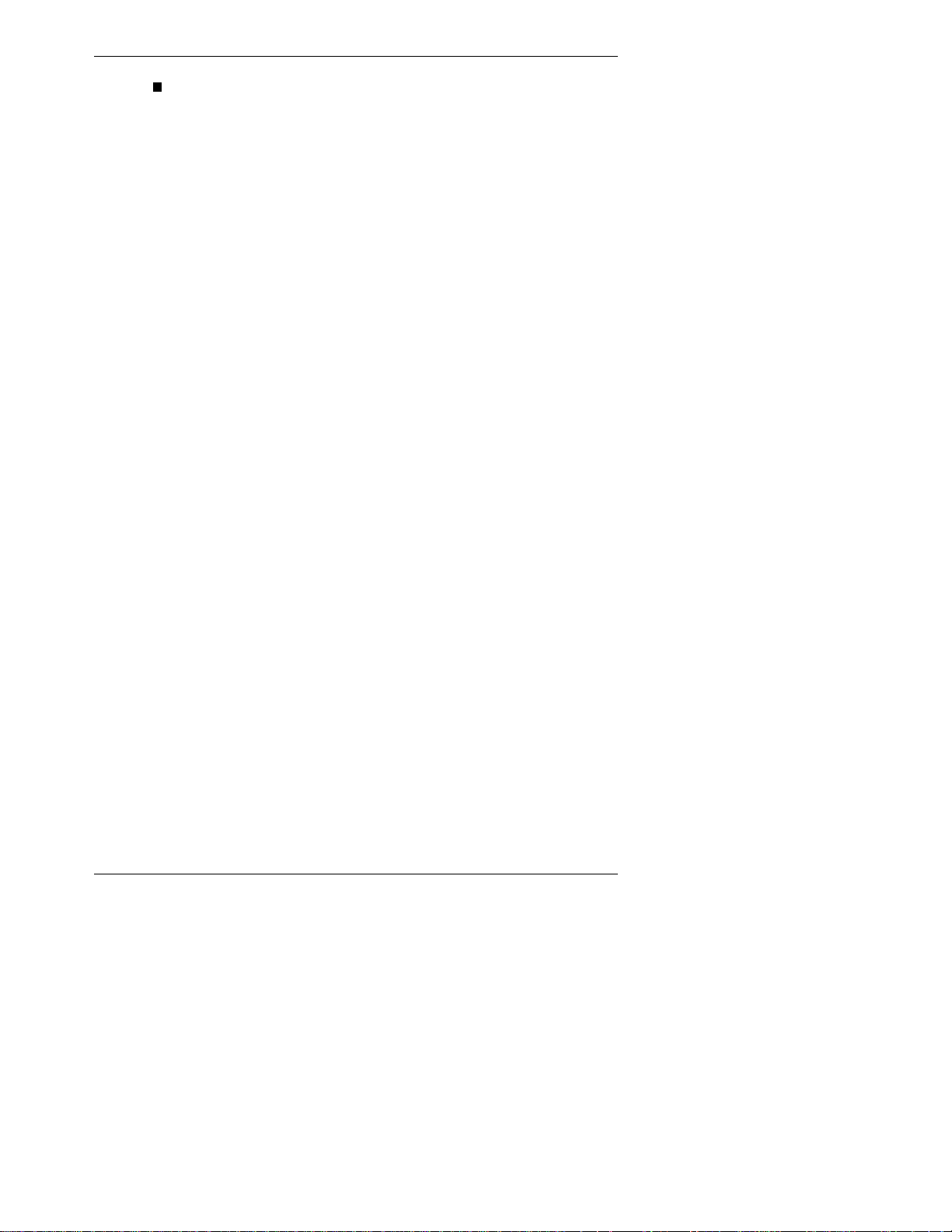
MobilePro Online Help — After using the diskette that
ships with your upgrade kit to install the online help file,
simply double tap the MobilePro Online Help icon on your
MobilePro desktop.
Using This Guide ix
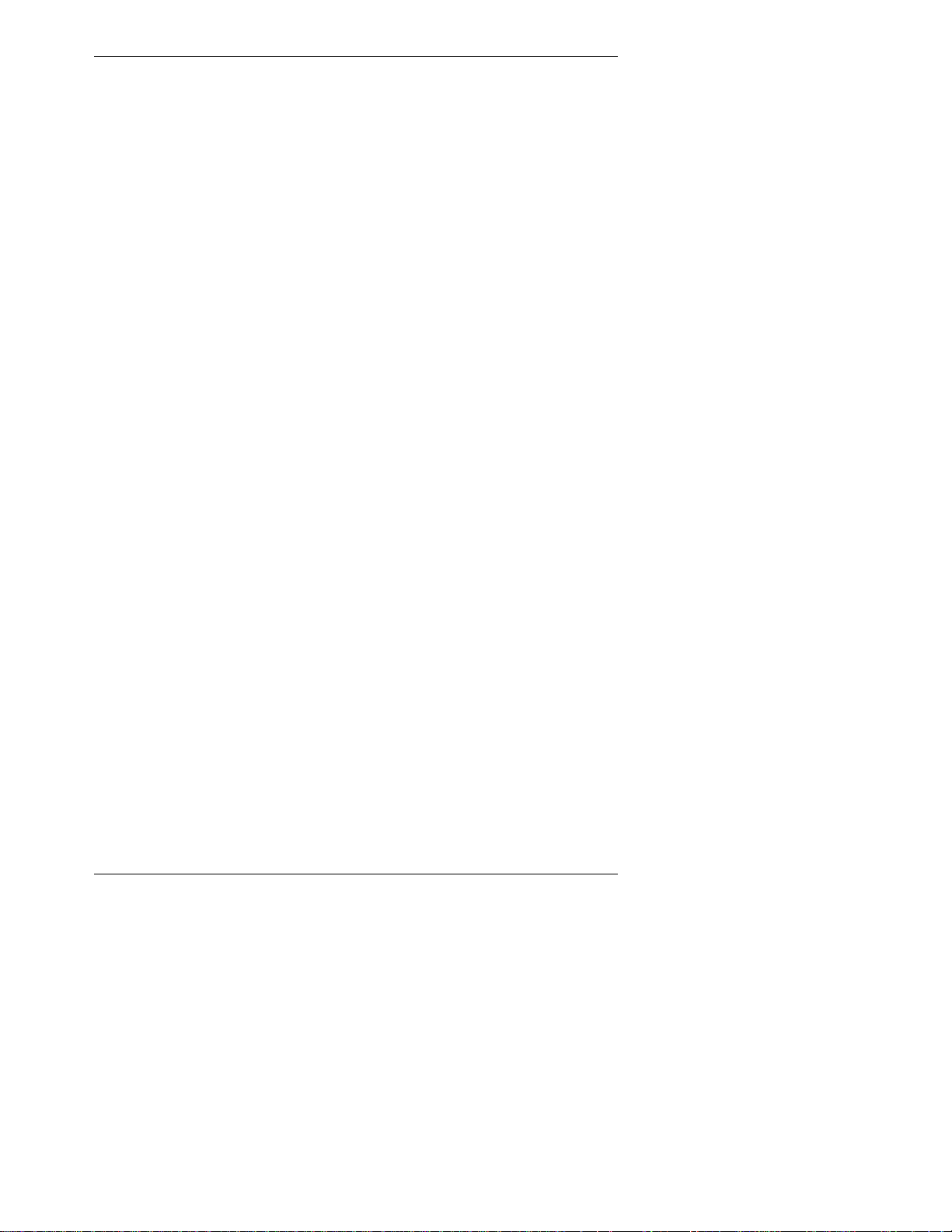
Contents
Welcome
1 Upgrading Your NEC MobilePro 750C
Upgrading Your MobilePro..............................................................1-2
Assumptions.............................................................................1-2
Windows CE Software .............................................................1-3
Replacing the ROM Module.....................................................1-3
Running the Welcome Wizard..................................................1-6
Installing Windows CE Services......................................................1-7
Windows NT Host Systems......................................................1-7
Deleting Your Original Profile Name.......................................1-8
Installation Procedure...............................................................1-8
Creating a Partnership ..............................................................1-9
Restoring Your Original Data Files................................................1-10
Setting Up a Remote Connection...................................................1-10
2 Windows CE, Handheld PC Professional Software
Windows CE Operating System.......................................................2-2
Using Windows CE..................................................................2-2
Tapping.................................................................................2-2
Selecting Objects..................................................................2-3
Dragging and Dropping........................................................2-3
Windows CE Desktop ..............................................................2-4
Pocket Applications..............................................................2-5
Printing Features.......................................................................2-6
Network Capabilities................................................................2-8
Windows CE Services......................................................................2-8
Backing Up and Restoring Data...............................................2-9
Using Windows CE Services to Back Up Your Data...........2-9
Restoring Data......................................................................2-9
Contents iii
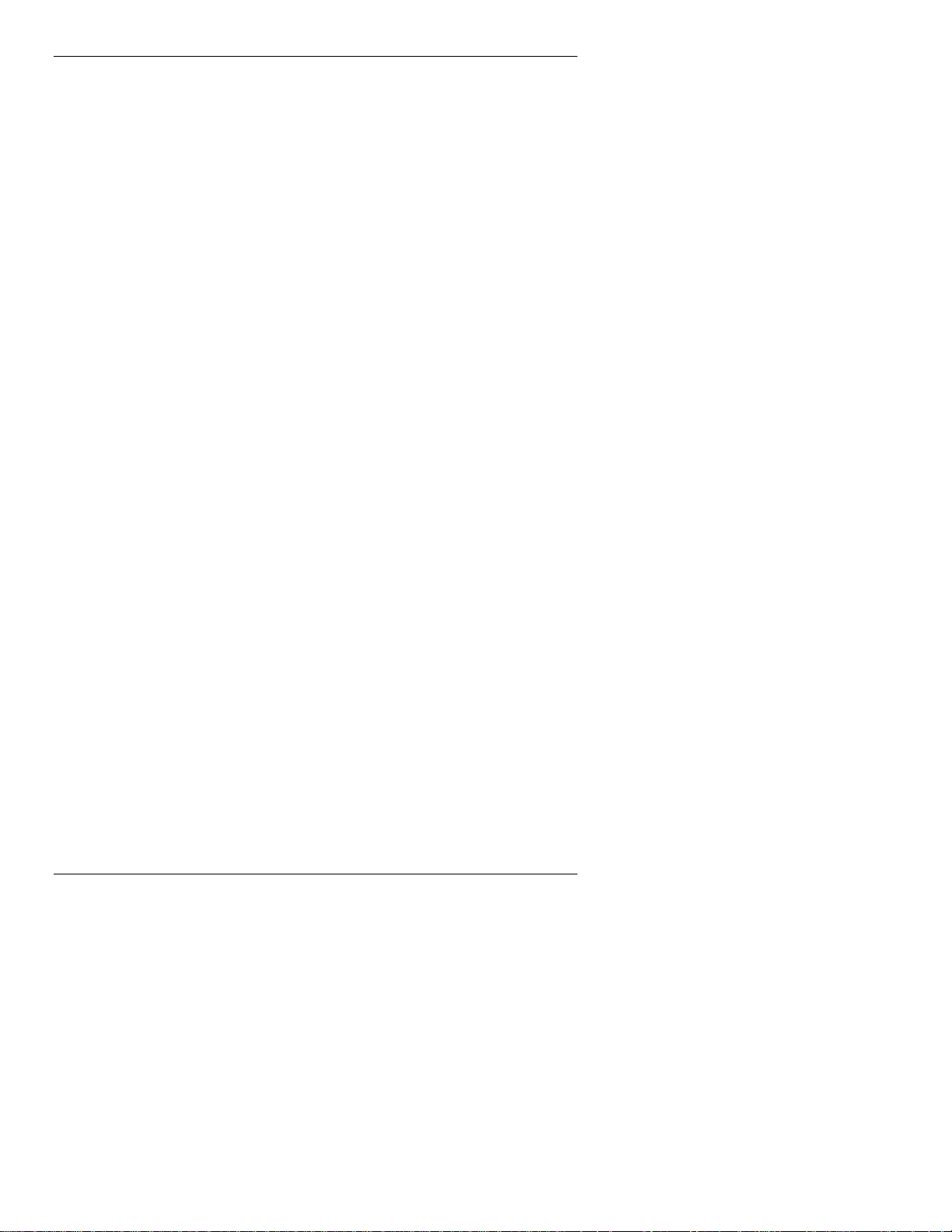
3 Setting Up a Remote Connection
Preparing for Connection Setup........................................................3-2
Connecting the Internal Modem .......................................................3-3
Connecting to an Internet Service Provider......................................3-4
Configuring a Remote Access Server...............................................3-5
Sending and Receiving Email...........................................................3-6
Activating a Connection...................................................................3-8
4 Microsoft Windows CE Services
Installing Windows CE Services and Setting Up a Partnership4-2
Synchronizing Files and File Conversion.................................4-3
Remote Synchronization...........................................................4-5
Creating a Dial-up Connection to a Modem Attached
to your Host PC.................................................................4-7
Getting Help on Windows CE Services....................................4-7
Index
iv Contents
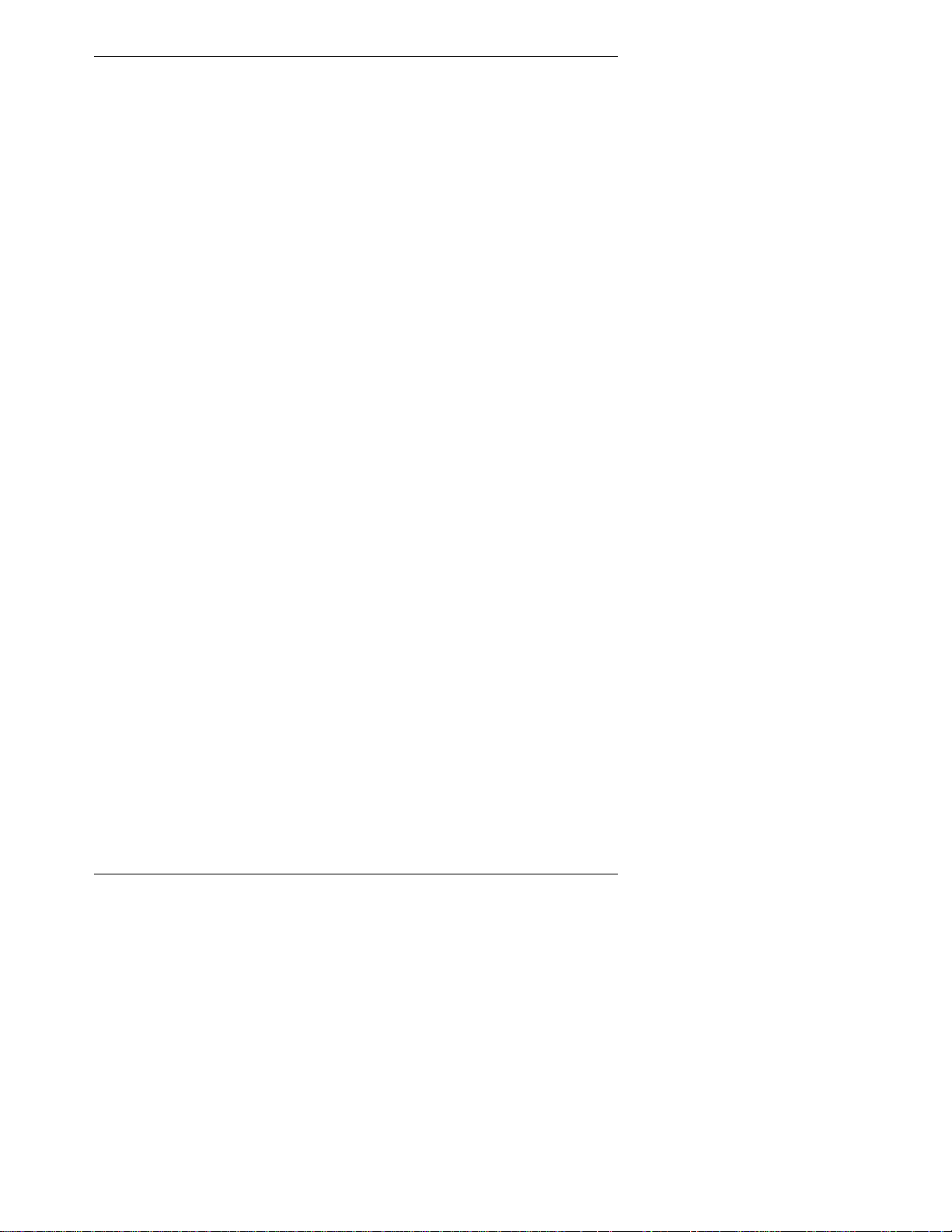
Index
B
Backing up and restoring data,
2-9
C
Connecting
activate a connection, 3-8
internet service provider (ISP),
3-4
modem, 3-3
preparation, 3-2
remote access server (RAS),
3-5
Creating a partnership, 1-9
D
Deleting your original profile
name, 1-8
I
Installing Windows CE Services,
1-7, 1-8
M
Microsoft Windows CE Services,
4-1
N
Network capabilities, 2-8
P
Pocket applications, 2-5
Pre-upgrade environments, 1-2
Printing, 2-6
R
Remote synchronization, 4-5
Replacing the ROM module, 1-3
Restoring your original data files,
1-10
Running the Welcome Wizard,
1-6
S
Sending and receiving email, 3-6
Setting up a remote connection,
1-10
Synchronizing files, 4-3
U
Upgrading your MobilePro, 1-2
Using Windows CE, 2-2
W
Windows CE
applications, 2-5
network capabilities, 2-8
overview, 2-2
printing, 2-6
Windows CE desktop, 2-4
Windows CE operating system,
2-2
Windows CE services, 2-8
Windows CE Software, 1-3
Windows NT host systems, 1-7
Index-1
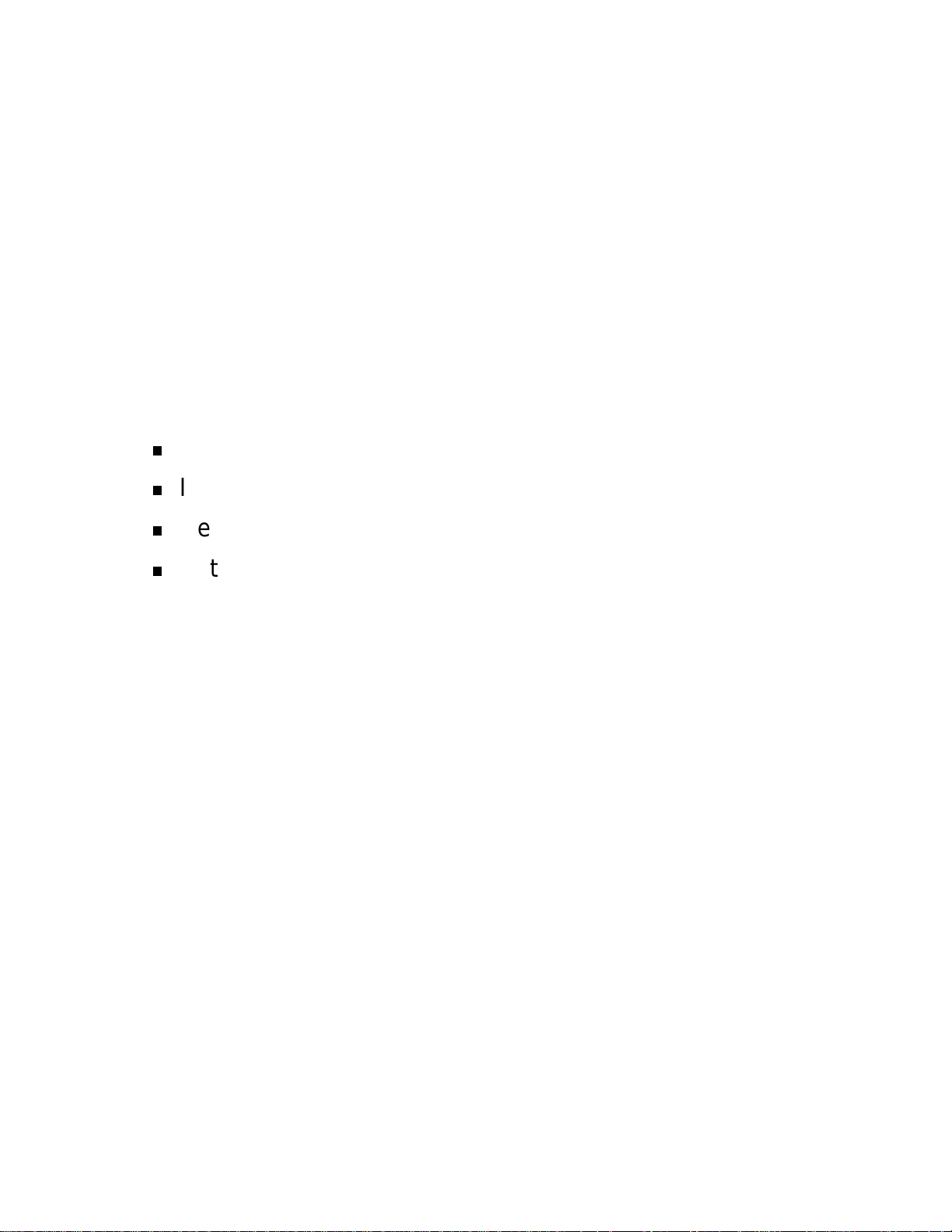
1
Upgrading Your
NEC MobilePro 750C
Upgrading Your MobilePro
Installing Windows CE Services
Restoring Your Original Data Files
Setting Up a Remote Connection
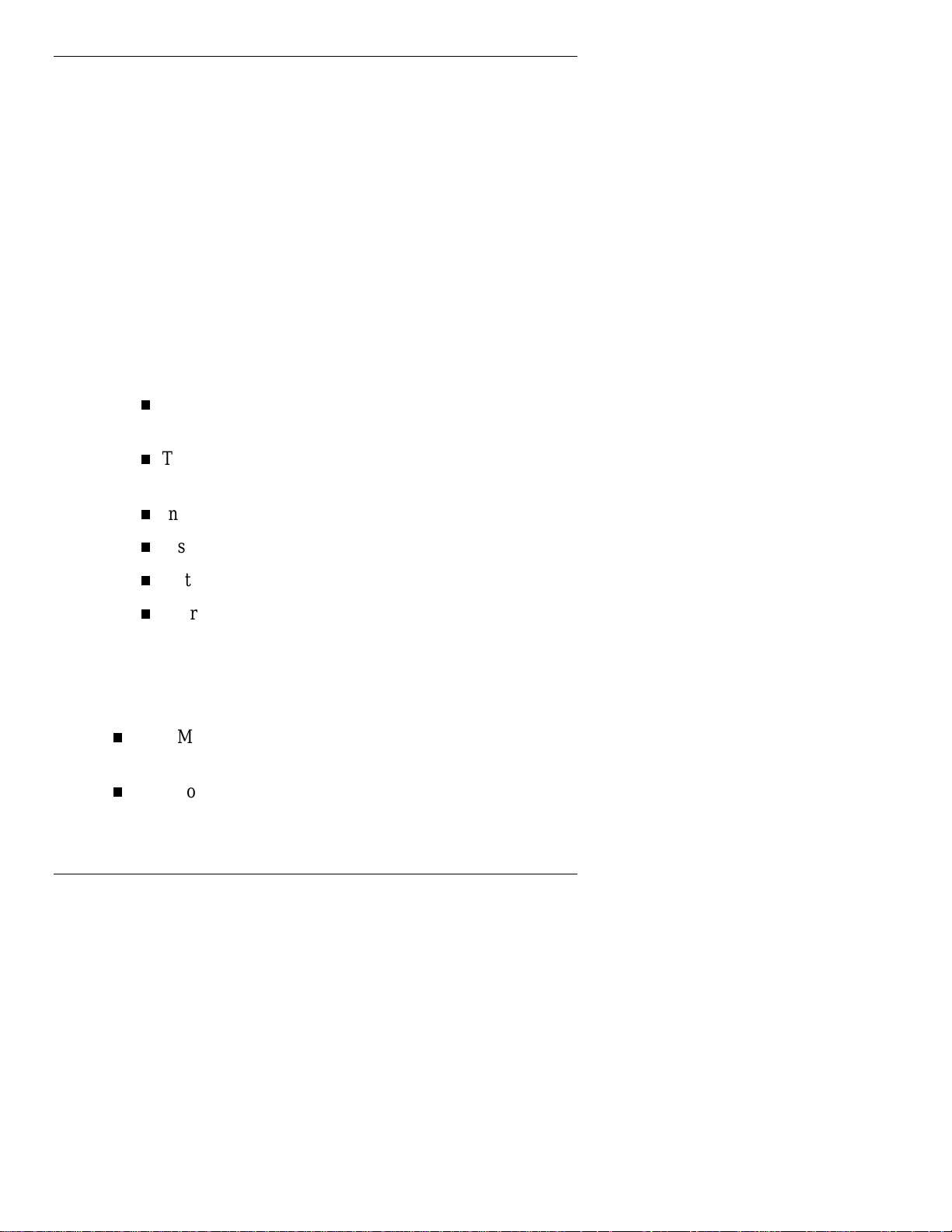
Upgrading Your MobilePro
Congratulations on upgrading your NEC MobilePro 750C.
When you upgrade the MobilePro you replace the currently
installed ROM module with the new ROM module containing
the Microsoft® Windows CE, Handheld PC Professional
software.
This chapter provides information and instructions for
upgrading your NEC MobilePro 750C. Follow the
instructions in the sequence provided to upgrade your
MobilePro, to restore your original data files and to avoid
data loss.
This chapter describes the following:
Assumptions about your current MobilePro 750C and
host PC operating environments.
The Windows CE, Handheld PC Professional
software.
Instructions for replacing the ROM module.
Instructions for running the Welcome Wizard.
Instructions for installing Windows CE Services.
Instructions for restoring your original data files.
Assumptions
The installation instructions provided in this document
assume the following:
Your MobilePro 750C contains a ROM module with
Windows CE 2.0.
Your host PC contains Microsoft Windows CE Services
2.1.
1-2 Upgrading Your NEC MobilePro 750C
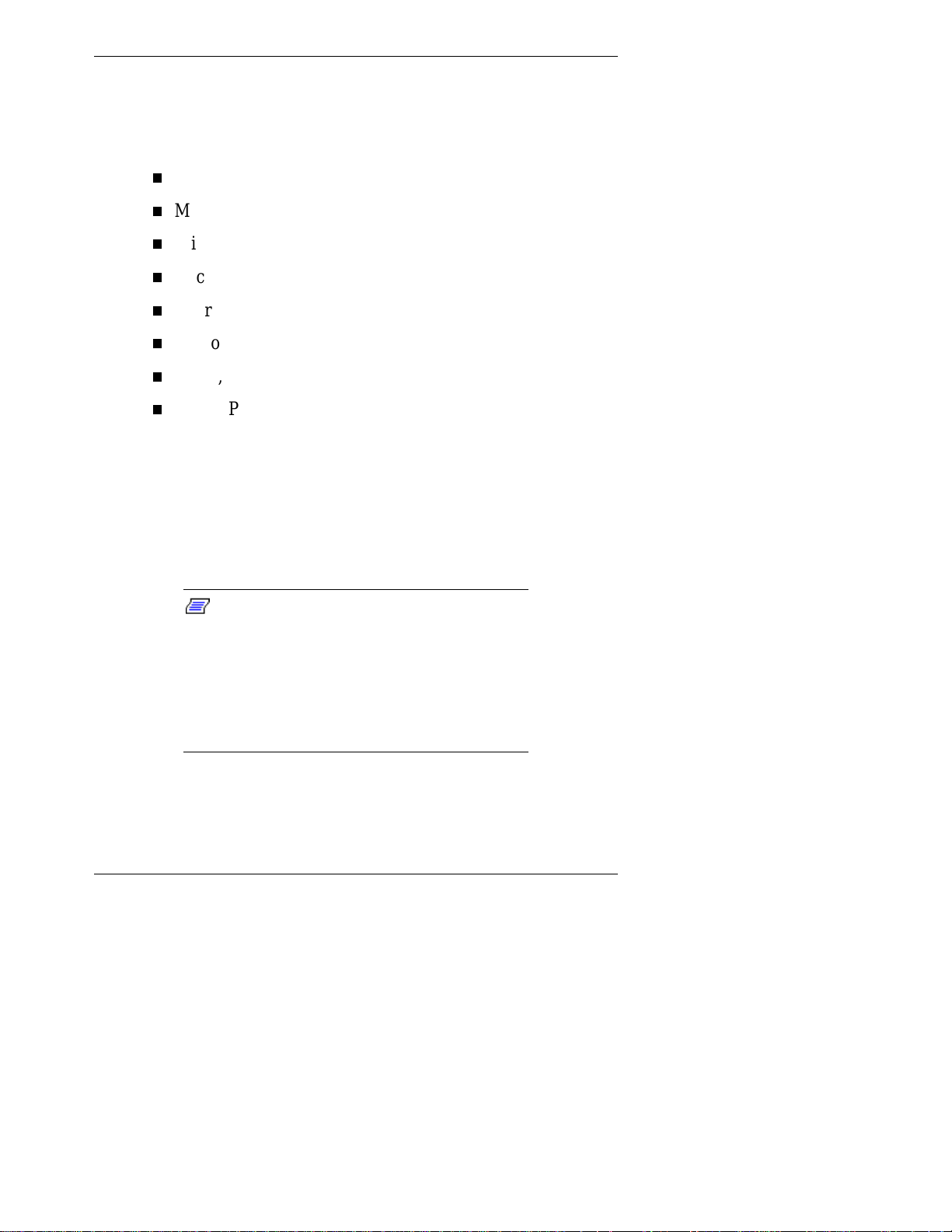
Windows CE Software
Once upgraded, your NEC MobilePro 750C ROM module
contains the following software.
Microsoft Pocket Word
Microsoft Pocket PowerPoint
Microsoft Pocket Excel
Microsoft Pocket Access
Microsoft Voice Recorder
Microsoft Internet Explorer
Inbox, Calendar, Contacts, and Tasks
MobilePro Online Help (Use the installation disk that
ships with your upgrade kit to install the online help.)
Replacing the ROM Module
To upgrade your NEC MobilePro 750C, remove the original
ROM module and replace it with the upgrade module that
ships with your upgrade kit.
Note:
removing all batteries and dis c on nec ti ng po wer.
This results in total data loss. Perform a
complete backup of your MobilePro 750C before
replacing the ROM module. Only use the
complete backup to restore your data to the
original (Windows CE 2.0) ROM module, if
necessary.
Upgrading the ROM module requires
Upgrading Your NEC MobilePro 750C 1-3
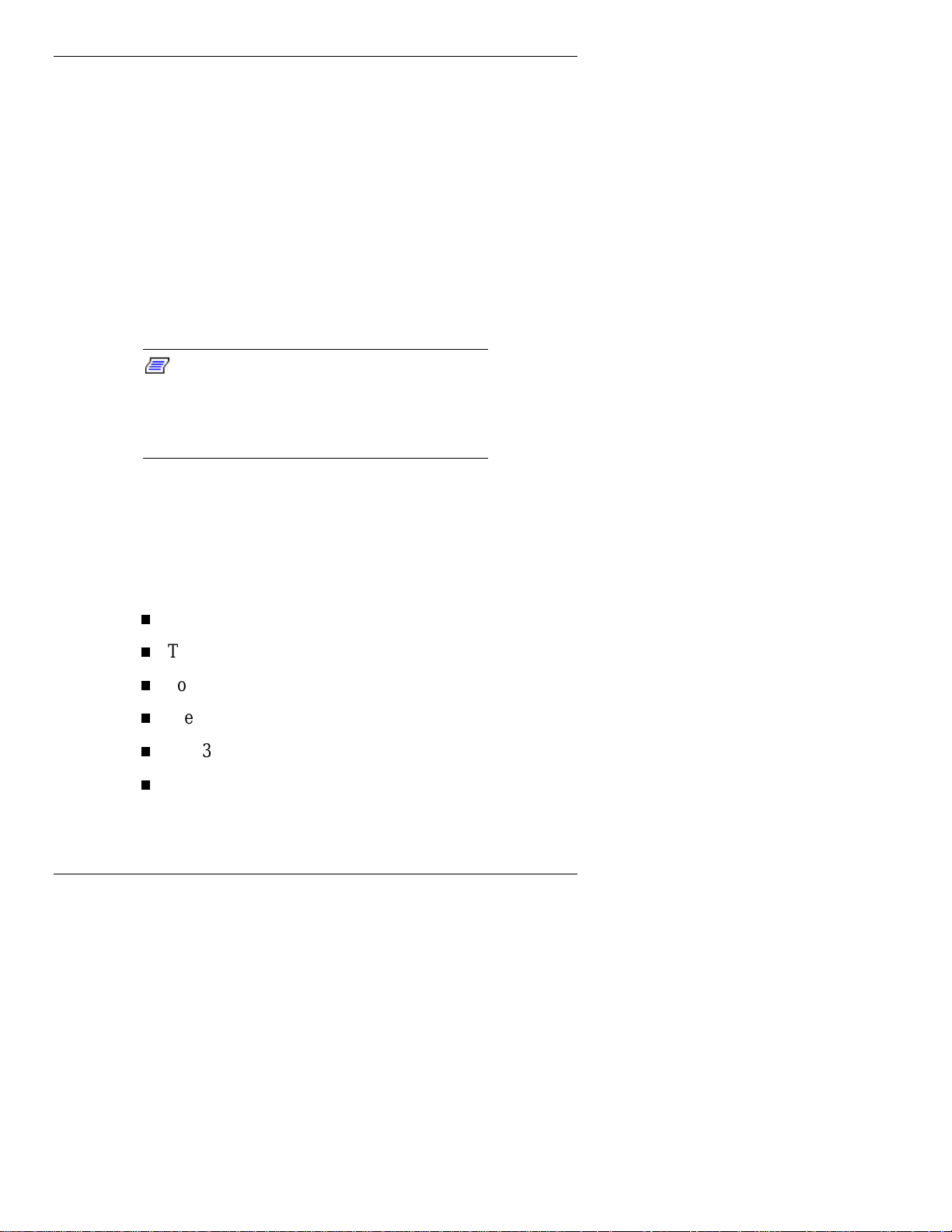
Follow these steps to replace the currently installed ROM
module with the upgrade module.
1. Synchronize the MobilePro 750C with the host PC.
2. Using Windows Explorer and the Mobile Devices folder
on your host PC, copy any important files and documents
from your MobilePro to either your host PC or to a
CompactFlash card. Be sure to check such locations as
the My Documents and Windows folders in the
MobilePro’s Windows Explorer for important files and
documents.
Note:
original ROM module to your upgraded ROM
module. You must
you want to save for your upgraded ROM
module.
You
cannot
copy
restore a backup of your
, not backup, all data that
3. Document all network and remote connection settings
before performing the MobilePro upgrade. You need to
reconfigure this information once the upgrade is
complete. The settings to document may include some or
all of the following:
dial-up telephone numbers
TCP/IP settings
port settings
user names and passwords
POP3 Host settings
SMTP Host settings
4. Power off the MobilePro.
1-4 Upgrading Your NEC MobilePro 750C
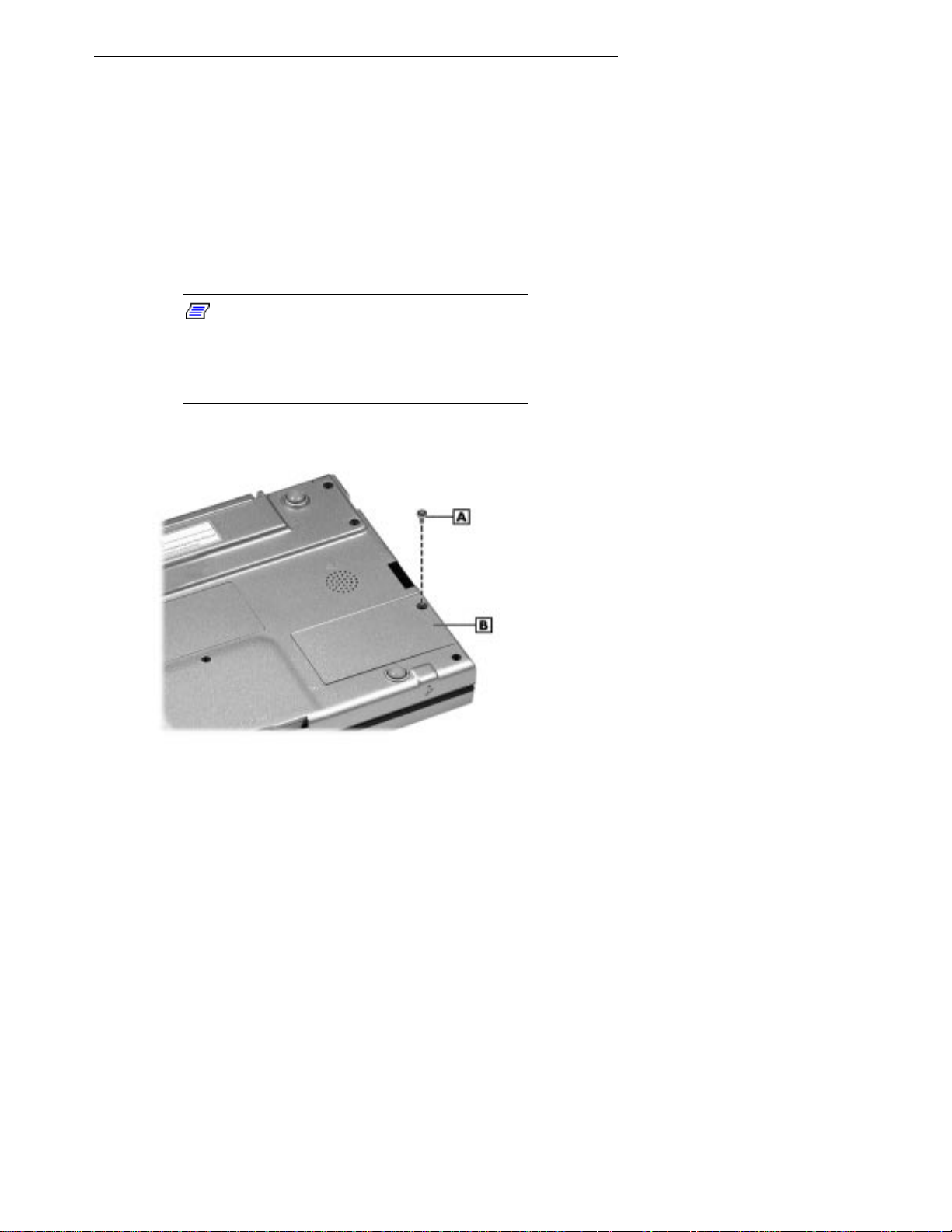
5. Remove all external connectors and cards including the
AC adapter, PC cards, and CompactFlash cards.
6. Remove the main battery and the backup battery. See the
NEC MobilePro 750C User’s Guide for details.
7. Use the screwdriver that ships with your upgrade kit to
remove the screw that secures the ROM bay cover.
Remove the cover from the bottom of the NEC
MobilePro.
Note:
inside of the ROM bay cover, you
the data that you have backed up from your
original ROM module, onto the upgraded ROM
module.
Contrary to the information on the
cannot
restore
Removing the ROM bay cover
A
– ROM cover screw B – ROM bay cover
Upgrading Your NEC MobilePro 750C 1-5
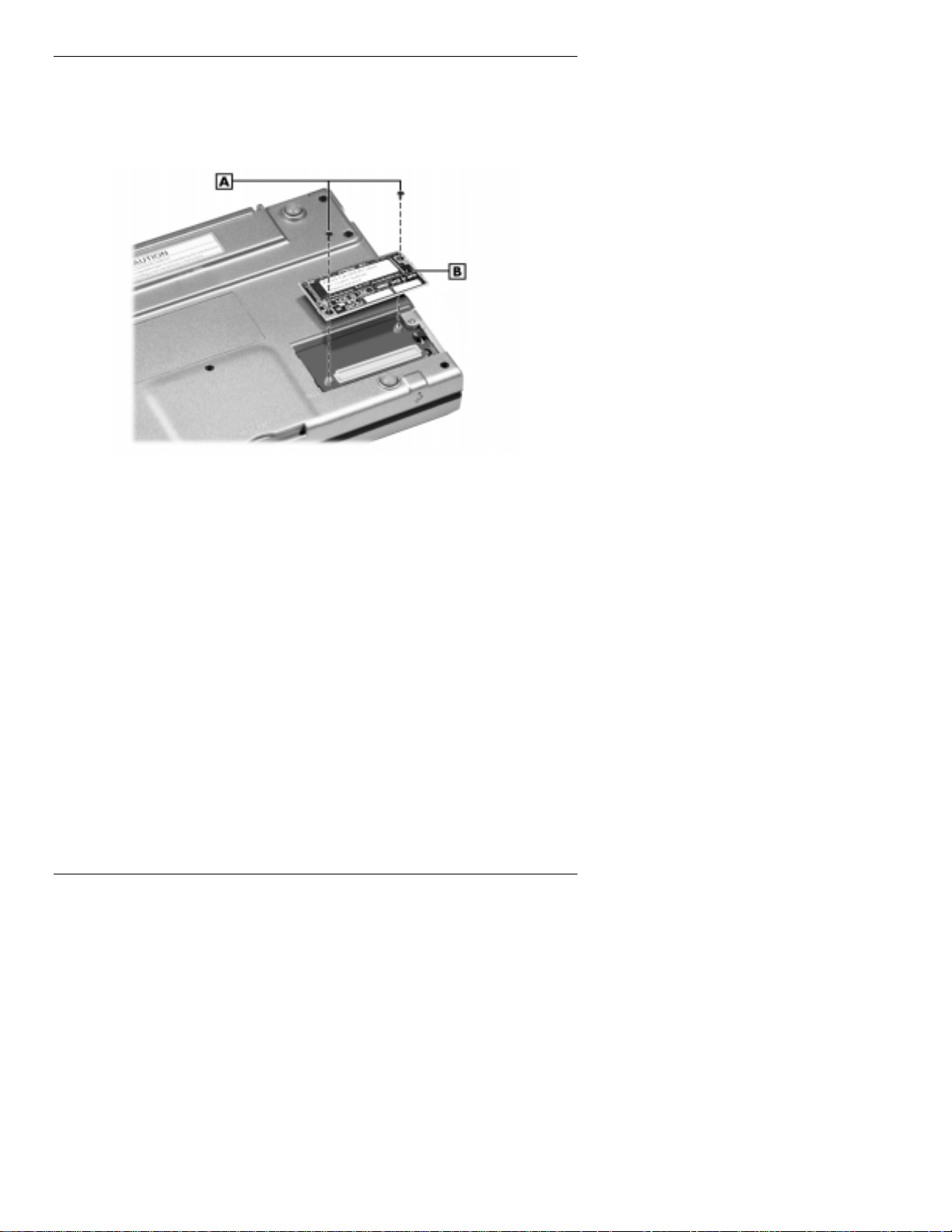
8. Remove the two screws that secure the ROM module.
Carefully pull the module up and out of the system.
Removing the ROM module
A
– ROM module screws B – ROM module
9. Carefully install the new ROM module and replace the
two ROM module screws.
10. Replace the ROM cover and secure it with the screw.
11. Replace the main battery and the backup battery. See the
NEC MobilePro 750C User’s Guide for details.
Running the Welcome Wizard
When you power on the MobilePro, the Welcome Wizard
appears. The wizard guides you through the initial Windows
CE setup. If the Welcome Wizard does not appear, double tap
the My Handheld PC icon on the Windows CE desktop,
double tap Program, double tap Accessories, and double tap
Welcome to launch the wizard. Follow the on-screen
instructions to prepare your upgraded MobilePro for use.
1-6 Upgrading Your NEC MobilePro 750C
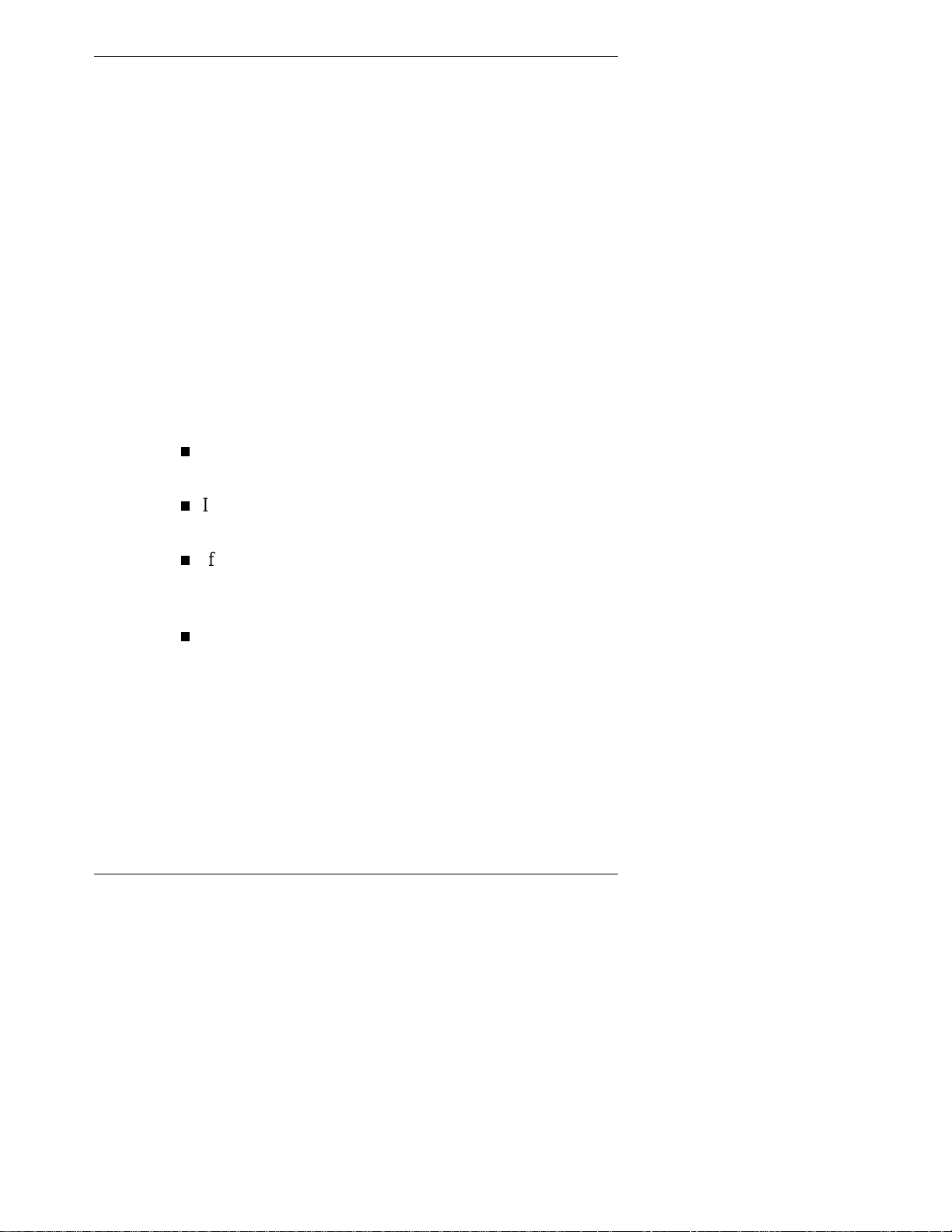
Installing Windows CE Services
You must install Windows CE Services 2.2 on your host PC
to enable synchronization with your upgraded MobilePro and
the Windows CE, Handheld PC Professional software. The
Microsoft Windows CE Services CD that ships with your
NEC MobilePro 750C Upgrade Kit contains the Windows CE
Services software designed for synchronization with
Microsoft Office components. The following procedure
assumes Microsoft Outlook 97 as the host PC
synchronization component.
Windows NT Host Systems
During the Windows CE Services installation, you are
prompted for the location of the Service Pack 4 files.
Respond to this prompt as follows:
If the files are on your system, simply indicate the file
location.
If the files are on the Service Pack 4 CD, insert the CD
when prompted.
If you downloaded the Service Pack 4 files, extract the
files to a directory on your hard disk before installing
Windows CE Services 2.2.
If you do not have the files available, substitute your
Windows NT CD during the installation process. In
this case, reinstall Service Pack 4 after installing
Windows CE Services.
Upgrading Your NEC MobilePro 750C 1-7
