NEC MEDICAL CENTER OPERATIONS MANUAL
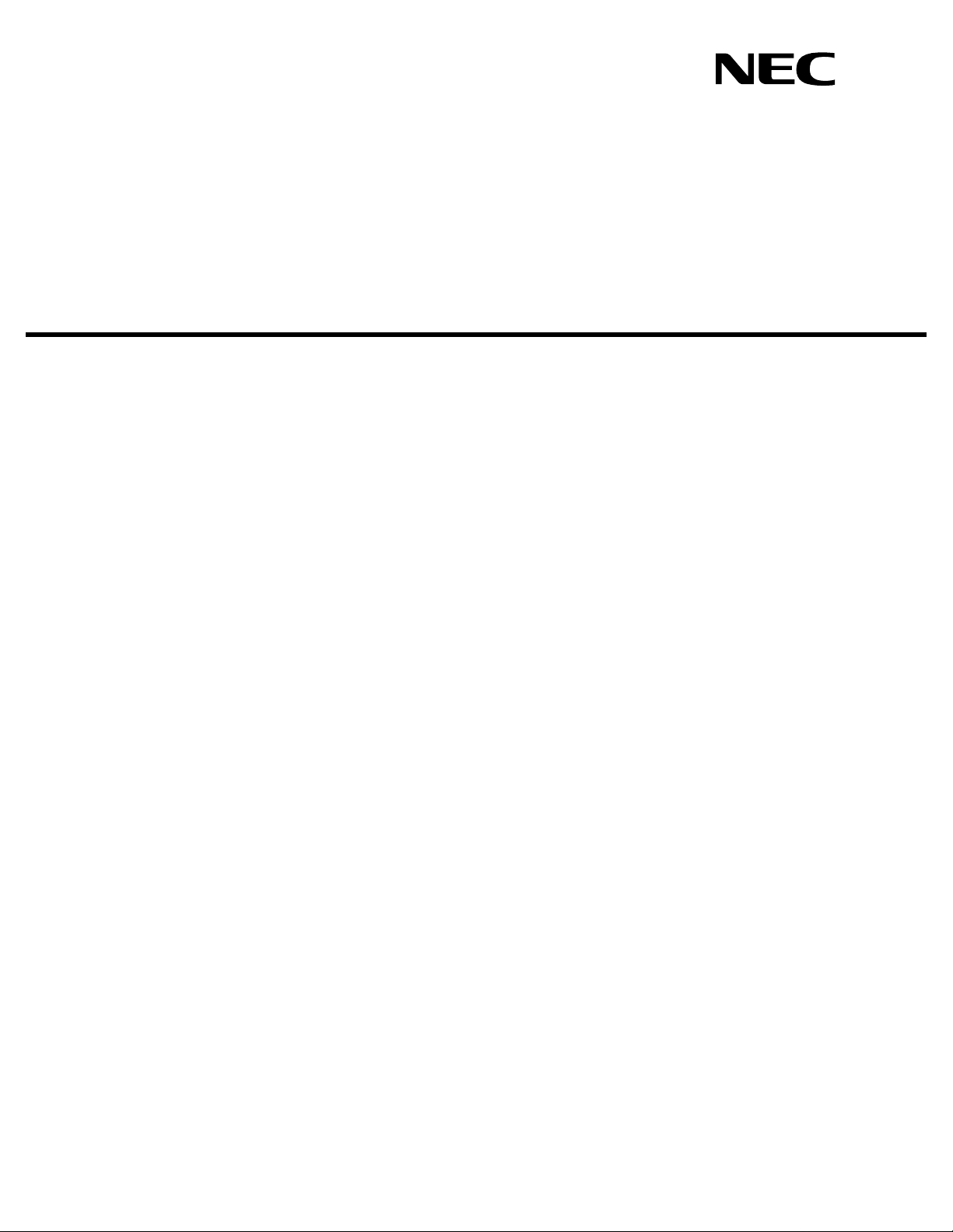
MEDICAL CENTER SYSTEM
OPERATIONS MANUAL
(JAVA Edition)
NEC America, Inc.
NDA-30026
Revision 6
August, 2000
Stock # 241739
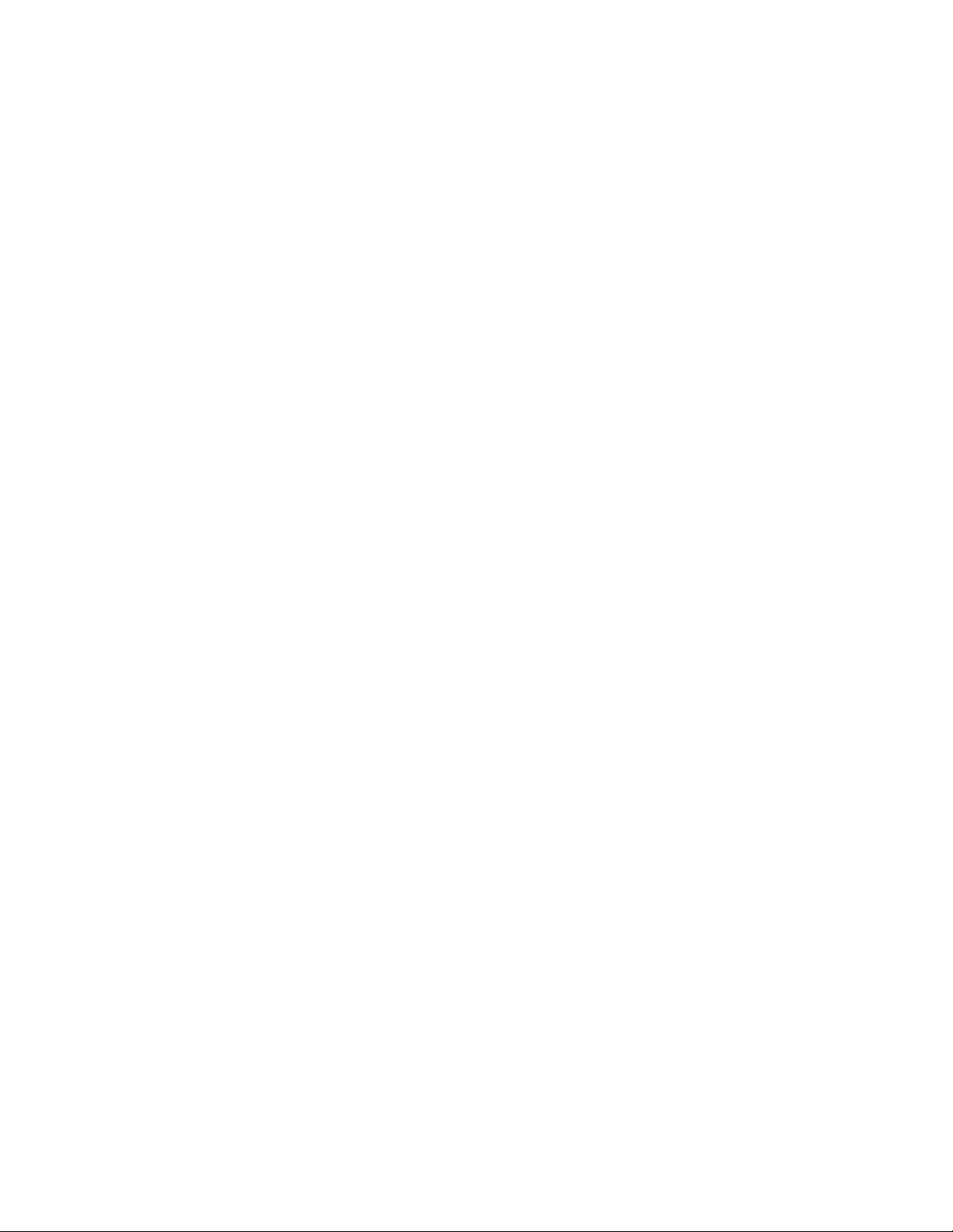
LIABILITY DISCLAIMER
NEC America, Inc. reserves the right to change the specifications,
functions, or features, at any time, without notice.
NEC America, Inc. has prepared this document for the exclusive use
of its employees and customers. The information contained herein is
the property of NEC America, Inc. and shall not be reproduced
without prior written approval from NEC America, Inc.
NEAX and D
term
are registered trademarks of NEC Corporation.
© 2000 NEC America, Inc.
Printed in the USA
All other brand or product names are or may be trademarks or
registered trademarks of, and are used to identify products or
services of, their respective owners.
MS-DOS, Microsoft, Windows, and Windows NT are registered
trademarks of Microsoft Corporation. Microsoft Windows 95 and
Microsoft Windows 98 are trademarks of Microsoft Corporation.
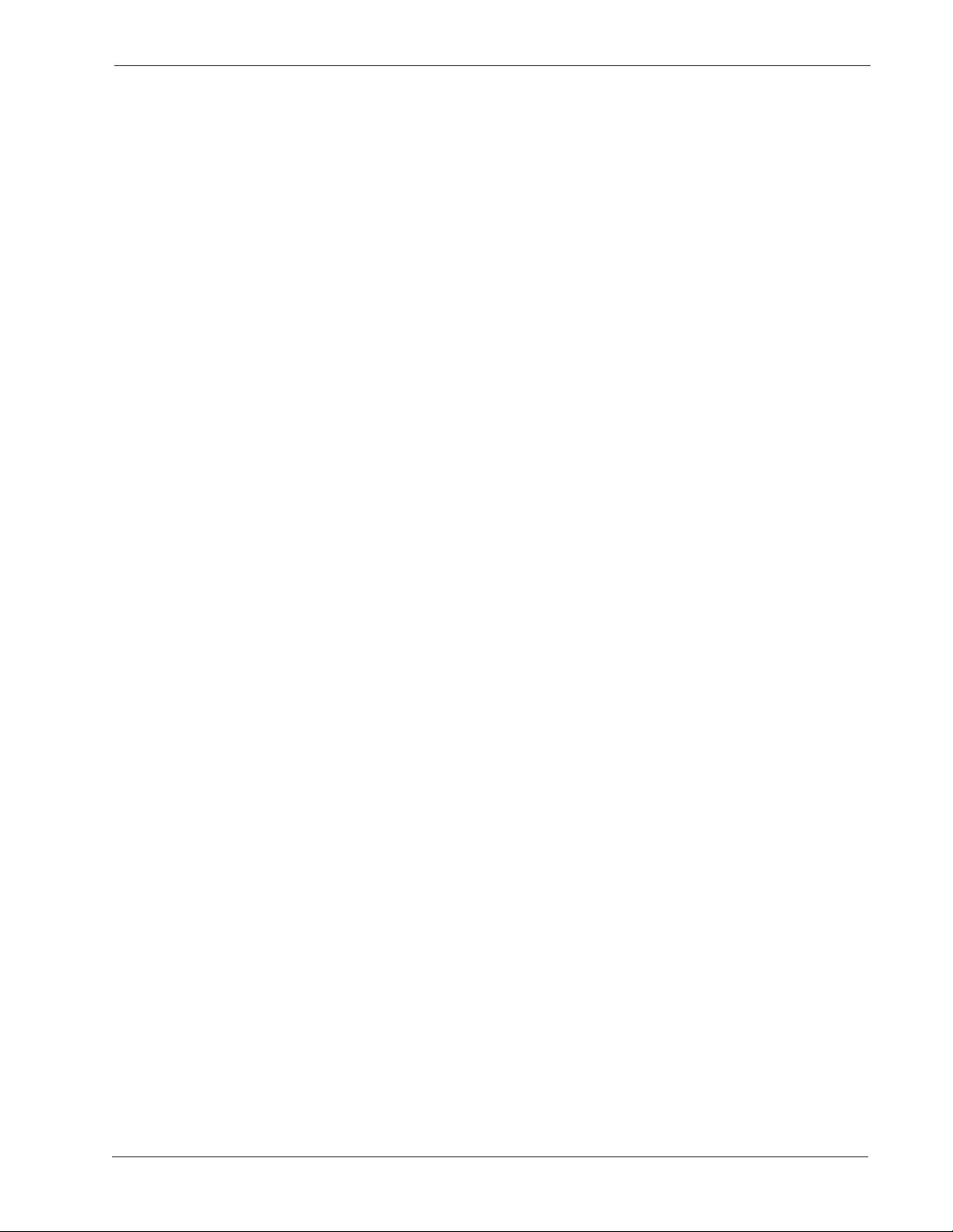
Medical Center System Operations Manual - JAVA Edition CONTENTS
TABLE OF CONTENTS
Page
Chapter 1 - INTRODUCTION . . . . . . . . . . . . . . . . . . . . . . . . . . . . . . . . . . . . . . . . . . . . . . . 1
What is Medical Center System?. . . . . . . . . . . . . . . . . . . . . . . . . . . . . . . . . . . . . . . . . . . . . . . . 1
Telnet and JAVA Interfaces. . . . . . . . . . . . . . . . . . . . . . . . . . . . . . . . . . . . . . . . . . . . . . . . . 2
Operator Functions. . . . . . . . . . . . . . . . . . . . . . . . . . . . . . . . . . . . . . . . . . . . . . . . . . . . . . . 2
Supervisor Functions . . . . . . . . . . . . . . . . . . . . . . . . . . . . . . . . . . . . . . . . . . . . . . . . . . . . . 2
Password Security . . . . . . . . . . . . . . . . . . . . . . . . . . . . . . . . . . . . . . . . . . . . . . . . . . . . . . . 3
How to Use This Manual . . . . . . . . . . . . . . . . . . . . . . . . . . . . . . . . . . . . . . . . . . . . . . . . . . . . . . 4
Manual Organization . . . . . . . . . . . . . . . . . . . . . . . . . . . . . . . . . . . . . . . . . . . . . . . . . . . . . 4
Chapter Layout . . . . . . . . . . . . . . . . . . . . . . . . . . . . . . . . . . . . . . . . . . . . . . . . . . . . . . . . . . . . . 5
Option/Command Selection . . . . . . . . . . . . . . . . . . . . . . . . . . . . . . . . . . . . . . . . . . . . . . . . 6
Procedures . . . . . . . . . . . . . . . . . . . . . . . . . . . . . . . . . . . . . . . . . . . . . . . . . . . . . . . . . . . . . . . . 7
General Key Use. . . . . . . . . . . . . . . . . . . . . . . . . . . . . . . . . . . . . . . . . . . . . . . . . . . . . . . . . . . . 7
Chapter 2 - SERVER INSTALLATION . . . . . . . . . . . . . . . . . . . . . . . . . . . . . . . . . . . . . . . . 9
Introduction . . . . . . . . . . . . . . . . . . . . . . . . . . . . . . . . . . . . . . . . . . . . . . . . . . . . . . . . . . . . . . . . 9
Hardware Installation. . . . . . . . . . . . . . . . . . . . . . . . . . . . . . . . . . . . . . . . . . . . . . . . . . . . . . . . 11
Number Attendant Station . . . . . . . . . . . . . . . . . . . . . . . . . . . . . . . . . . . . . . . . . . . . . . . . 11
Software Installation . . . . . . . . . . . . . . . . . . . . . . . . . . . . . . . . . . . . . . . . . . . . . . . . . . . . . . . . 12
Step 1: Superuser/ Root Password . . . . . . . . . . . . . . . . . . . . . . . . . . . . . . . . . . . . . . . . . 12
Step 2: MCS Login Names. . . . . . . . . . . . . . . . . . . . . . . . . . . . . . . . . . . . . . . . . . . . . . . . 13
Step 3: MCS Installation Processing . . . . . . . . . . . . . . . . . . . . . . . . . . . . . . . . . . . . . . . . 13
Step 4: Informix Database Installation . . . . . . . . . . . . . . . . . . . . . . . . . . . . . . . . . . . . . . . 14
Step 5: Jmcmp S e rv e r S o ftware Install a tio n. . . . . . . . . . . . . . . . . . . . . . . . . . . . . . . . . . . 14
Step 6: Java Server/Client Component Installation . . . . . . . . . . . . . . . . . . . . . . . . . . . . . 18
Application Configuration. . . . . . . . . . . . . . . . . . . . . . . . . . . . . . . . . . . . . . . . . . . . . . . . . . . . . 19
Step 1: Application Characteristics. . . . . . . . . . . . . . . . . . . . . . . . . . . . . . . . . . . . . . . . . . 20
Step 2: Monitor Configuration. . . . . . . . . . . . . . . . . . . . . . . . . . . . . . . . . . . . . . . . . . . . . . 21
Step 3: Server Configuration . . . . . . . . . . . . . . . . . . . . . . . . . . . . . . . . . . . . . . . . . . . . . . 24
Step 4: Recluster Primary Configuration . . . . . . . . . . . . . . . . . . . . . . . . . . . . . . . . . . . . . 27
Step 5: Host Statistics Primary Configuration. . . . . . . . . . . . . . . . . . . . . . . . . . . . . . . . . . 27
Step 6: Cleaner Primary Configurati o n. . . . . . . . . . . . . . . . . . . . . . . . . . . . . . . . . . . . . . . 28
Step 7: Java Services Primary Configuration. . . . . . . . . . . . . . . . . . . . . . . . . . . . . . . . . . 29
Step 8: Mcs_Dbclean Control Options . . . . . . . . . . . . . . . . . . . . . . . . . . . . . . . . . . . . . . . 30
Step 9: Mcs_Re cluster Cont ro l O p ti o ns . . . . . . . . . . . . . . . . . . . . . . . . . . . . . . . . . . . . . . 30
Step 10: Mcs_Host_ Statistics Control Options . . . . . . . . . . . . . . . . . . . . . . . . . . . . . . . . 30
Database Requirements . . . . . . . . . . . . . . . . . . . . . . . . . . . . . . . . . . . . . . . . . . . . . . . . . . . . . 32
MCSCFG Database Information. . . . . . . . . . . . . . . . . . . . . . . . . . . . . . . . . . . . . . . . . . . . 32
MAT Assignments . . . . . . . . . . . . . . . . . . . . . . . . . . . . . . . . . . . . . . . . . . . . . . . . . . . . . . . . . . 34
Attendant Station Preparation . . . . . . . . . . . . . . . . . . . . . . . . . . . . . . . . . . . . . . . . . . . . . . . . . 35
To Configure Attendant Stations. . . . . . . . . . . . . . . . . . . . . . . . . . . . . . . . . . . . . . . . . . . . 35
Chapter 3 - JAVA MCS CLIENT INSTALLATION . . . . . . . . . . . . . . . . . . . . . . . . . . . . . . 37
Overview . . . . . . . . . . . . . . . . . . . . . . . . . . . . . . . . . . . . . . . . . . . . . . . . . . . . . . . . . . . . . . . . . 37
Installing the JAVA MCS Client . . . . . . . . . . . . . . . . . . . . . . . . . . . . . . . . . . . . . . . . . . . . . . . . 37
Chapter 4 - TELNET OPERATOR FUNCTIONS . . . . . . . . . . . . . . . . . . . . . . . . . . . . . . . 43
Login . . . . . . . . . . . . . . . . . . . . . . . . . . . . . . . . . . . . . . . . . . . . . . . . . . . . . . . . . . . . . . . . . . . . 43
NDA-30026 Revision 6 Page i
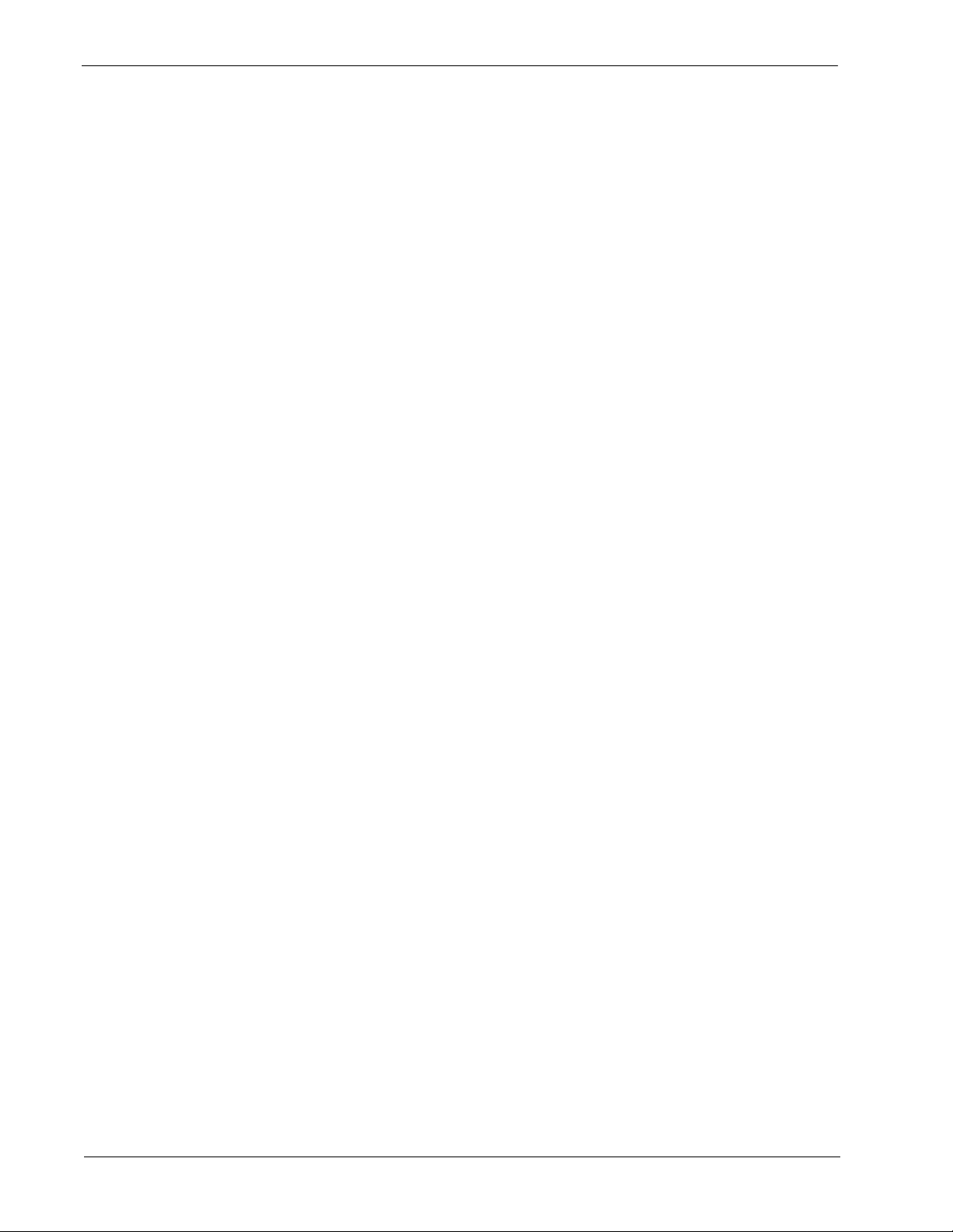
CONTENTS Medical Center System Operations Manual - JAVA Edition
Page
Screen Format. . . . . . . . . . . . . . . . . . . . . . . . . . . . . . . . . . . . . . . . . . . . . . . . . . . . . . . . . . . . . 44
Selecting Operator Functions . . . . . . . . . . . . . . . . . . . . . . . . . . . . . . . . . . . . . . . . . . . . . . . . . 45
Status Area. . . . . . . . . . . . . . . . . . . . . . . . . . . . . . . . . . . . . . . . . . . . . . . . . . . . . . . . . . . . 46
Source Area . . . . . . . . . . . . . . . . . . . . . . . . . . . . . . . . . . . . . . . . . . . . . . . . . . . . . . . . . . . 47
Destination Area. . . . . . . . . . . . . . . . . . . . . . . . . . . . . . . . . . . . . . . . . . . . . . . . . . . . . . . . 49
Directory Assistance . . . . . . . . . . . . . . . . . . . . . . . . . . . . . . . . . . . . . . . . . . . . . . . . . . . . . . . . 50
General Process. . . . . . . . . . . . . . . . . . . . . . . . . . . . . . . . . . . . . . . . . . . . . . . . . . . . . . . . 50
Hot Key. . . . . . . . . . . . . . . . . . . . . . . . . . . . . . . . . . . . . . . . . . . . . . . . . . . . . . . . . . . . . . . 51
Directory Information . . . . . . . . . . . . . . . . . . . . . . . . . . . . . . . . . . . . . . . . . . . . . . . . . . . . 51
Special Destinations. . . . . . . . . . . . . . . . . . . . . . . . . . . . . . . . . . . . . . . . . . . . . . . . . . . . . 52
Expanded Display. . . . . . . . . . . . . . . . . . . . . . . . . . . . . . . . . . . . . . . . . . . . . . . . . . . . . . . 52
Type of Transfer . . . . . . . . . . . . . . . . . . . . . . . . . . . . . . . . . . . . . . . . . . . . . . . . . . . . . . . . 52
Operator Transfer. . . . . . . . . . . . . . . . . . . . . . . . . . . . . . . . . . . . . . . . . . . . . . . . . . . . . . . 52
Transfer Failures . . . . . . . . . . . . . . . . . . . . . . . . . . . . . . . . . . . . . . . . . . . . . . . . . . . . . . . 53
Off-Line Mode. . . . . . . . . . . . . . . . . . . . . . . . . . . . . . . . . . . . . . . . . . . . . . . . . . . . . . . . . . 53
Key Function Summary . . . . . . . . . . . . . . . . . . . . . . . . . . . . . . . . . . . . . . . . . . . . . . . . . . 53
Procedure. . . . . . . . . . . . . . . . . . . . . . . . . . . . . . . . . . . . . . . . . . . . . . . . . . . . . . . . . . . . . 54
Call Park . . . . . . . . . . . . . . . . . . . . . . . . . . . . . . . . . . . . . . . . . . . . . . . . . . . . . . . . . . . . . . . . . 55
General Process. . . . . . . . . . . . . . . . . . . . . . . . . . . . . . . . . . . . . . . . . . . . . . . . . . . . . . . . 55
Park Recall . . . . . . . . . . . . . . . . . . . . . . . . . . . . . . . . . . . . . . . . . . . . . . . . . . . . . . . . . . . . 56
Cancel and Exit . . . . . . . . . . . . . . . . . . . . . . . . . . . . . . . . . . . . . . . . . . . . . . . . . . . . . . . . 56
Procedure. . . . . . . . . . . . . . . . . . . . . . . . . . . . . . . . . . . . . . . . . . . . . . . . . . . . . . . . . . . . . 56
Parked Call Retrieval. . . . . . . . . . . . . . . . . . . . . . . . . . . . . . . . . . . . . . . . . . . . . . . . . . . . . . . . 57
General Process. . . . . . . . . . . . . . . . . . . . . . . . . . . . . . . . . . . . . . . . . . . . . . . . . . . . . . . . 57
Retrieve from Idle Screen. . . . . . . . . . . . . . . . . . . . . . . . . . . . . . . . . . . . . . . . . . . . . . . . . 57
Park Call Abandon . . . . . . . . . . . . . . . . . . . . . . . . . . . . . . . . . . . . . . . . . . . . . . . . . . . . . . 58
Cancel and Exit . . . . . . . . . . . . . . . . . . . . . . . . . . . . . . . . . . . . . . . . . . . . . . . . . . . . . . . . 58
Procedure. . . . . . . . . . . . . . . . . . . . . . . . . . . . . . . . . . . . . . . . . . . . . . . . . . . . . . . . . . . . . 58
Beeper. . . . . . . . . . . . . . . . . . . . . . . . . . . . . . . . . . . . . . . . . . . . . . . . . . . . . . . . . . . . . . . . . . . 59
General Process. . . . . . . . . . . . . . . . . . . . . . . . . . . . . . . . . . . . . . . . . . . . . . . . . . . . . . . . 59
Procedure. . . . . . . . . . . . . . . . . . . . . . . . . . . . . . . . . . . . . . . . . . . . . . . . . . . . . . . . . . . . . 60
Redial . . . . . . . . . . . . . . . . . . . . . . . . . . . . . . . . . . . . . . . . . . . . . . . . . . . . . . . . . . . . . . . . . . . 61
General Process. . . . . . . . . . . . . . . . . . . . . . . . . . . . . . . . . . . . . . . . . . . . . . . . . . . . . . . . 61
Procedure. . . . . . . . . . . . . . . . . . . . . . . . . . . . . . . . . . . . . . . . . . . . . . . . . . . . . . . . . . . . . 61
Emergency . . . . . . . . . . . . . . . . . . . . . . . . . . . . . . . . . . . . . . . . . . . . . . . . . . . . . . . . . . . . . . . 62
General Process. . . . . . . . . . . . . . . . . . . . . . . . . . . . . . . . . . . . . . . . . . . . . . . . . . . . . . . . 62
Supervisor Equipment . . . . . . . . . . . . . . . . . . . . . . . . . . . . . . . . . . . . . . . . . . . . . . . . . . . 63
Supervisor Capability . . . . . . . . . . . . . . . . . . . . . . . . . . . . . . . . . . . . . . . . . . . . . . . . . . . . 63
Expanded Display. . . . . . . . . . . . . . . . . . . . . . . . . . . . . . . . . . . . . . . . . . . . . . . . . . . . . . . 63
Procedure. . . . . . . . . . . . . . . . . . . . . . . . . . . . . . . . . . . . . . . . . . . . . . . . . . . . . . . . . . . . . 63
Chapter 5 - JAVA OPERATOR FUNCTIONS . . . . . . . . . . . . . . . . . . . . . . . . . . . . . . . . . 65
Login . . . . . . . . . . . . . . . . . . . . . . . . . . . . . . . . . . . . . . . . . . . . . . . . . . . . . . . . . . . . . . . . . . . . 65
Screen Format. . . . . . . . . . . . . . . . . . . . . . . . . . . . . . . . . . . . . . . . . . . . . . . . . . . . . . . . . . . . . 66
Selecting Operator Functions . . . . . . . . . . . . . . . . . . . . . . . . . . . . . . . . . . . . . . . . . . . . . . . . . 68
Status Area. . . . . . . . . . . . . . . . . . . . . . . . . . . . . . . . . . . . . . . . . . . . . . . . . . . . . . . . . . . . 68
Source Area . . . . . . . . . . . . . . . . . . . . . . . . . . . . . . . . . . . . . . . . . . . . . . . . . . . . . . . . . . . 70
Destination Area. . . . . . . . . . . . . . . . . . . . . . . . . . . . . . . . . . . . . . . . . . . . . . . . . . . . . . . . 70
Directory Assistance . . . . . . . . . . . . . . . . . . . . . . . . . . . . . . . . . . . . . . . . . . . . . . . . . . . . . . . . 72
General Process. . . . . . . . . . . . . . . . . . . . . . . . . . . . . . . . . . . . . . . . . . . . . . . . . . . . . . . . 72
Page ii NDA-30026 Revision 6
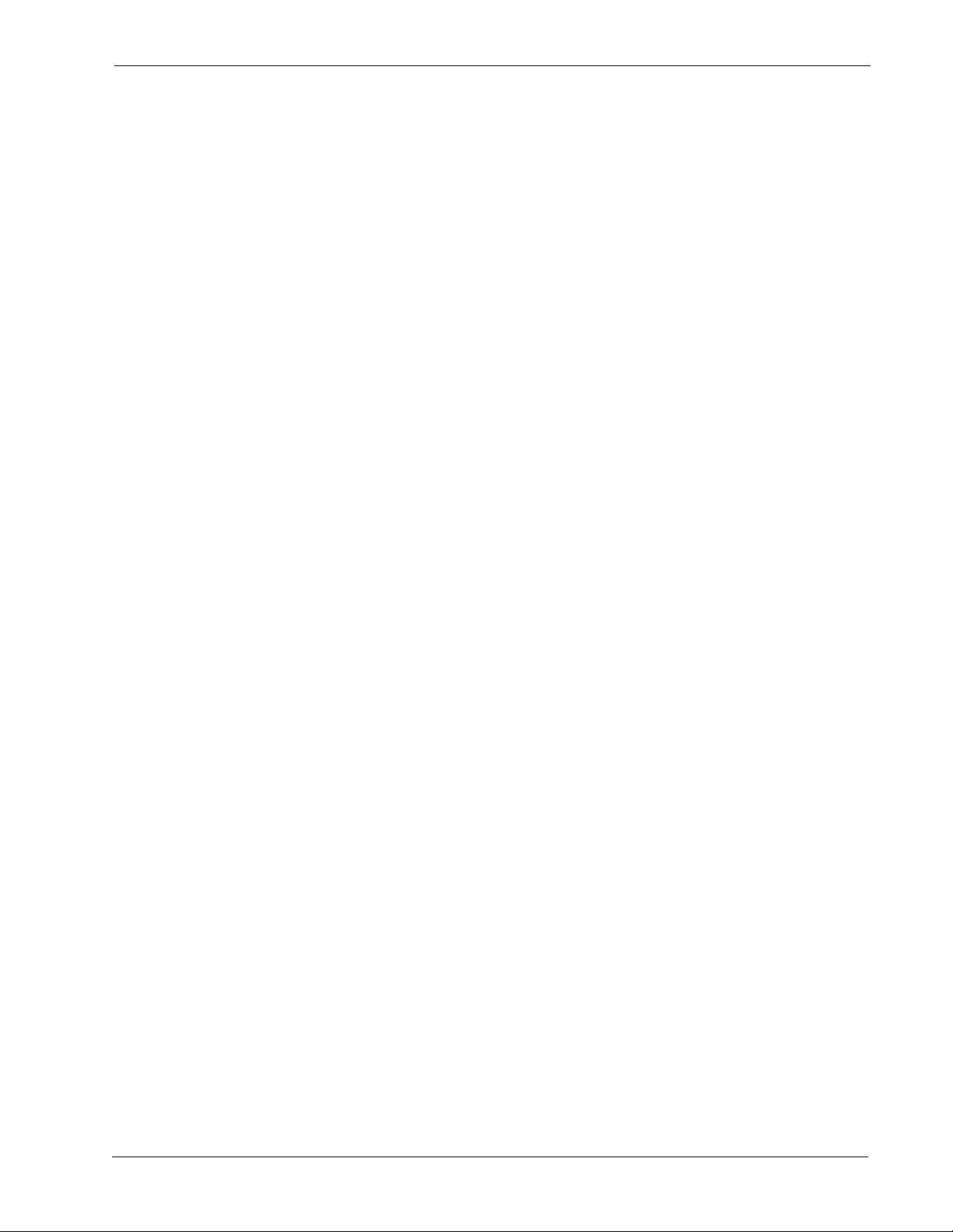
Medical Center System Operations Manual - JAVA Edition CONTENTS
Page
Directory Information . . . . . . . . . . . . . . . . . . . . . . . . . . . . . . . . . . . . . . . . . . . . . . . . . . . . 73
Special Destinations. . . . . . . . . . . . . . . . . . . . . . . . . . . . . . . . . . . . . . . . . . . . . . . . . . . . . 74
Expanded Display. . . . . . . . . . . . . . . . . . . . . . . . . . . . . . . . . . . . . . . . . . . . . . . . . . . . . . . 74
Type of Transfer . . . . . . . . . . . . . . . . . . . . . . . . . . . . . . . . . . . . . . . . . . . . . . . . . . . . . . . . 74
Operator Transfer. . . . . . . . . . . . . . . . . . . . . . . . . . . . . . . . . . . . . . . . . . . . . . . . . . . . . . . 74
Transfer Failures. . . . . . . . . . . . . . . . . . . . . . . . . . . . . . . . . . . . . . . . . . . . . . . . . . . . . . . . 75
Off-Line Mode. . . . . . . . . . . . . . . . . . . . . . . . . . . . . . . . . . . . . . . . . . . . . . . . . . . . . . . . . . 75
Key Function Summary . . . . . . . . . . . . . . . . . . . . . . . . . . . . . . . . . . . . . . . . . . . . . . . . . . 75
Make a Call . . . . . . . . . . . . . . . . . . . . . . . . . . . . . . . . . . . . . . . . . . . . . . . . . . . . . . . . . . . . . . . 76
Transfer a Call . . . . . . . . . . . . . . . . . . . . . . . . . . . . . . . . . . . . . . . . . . . . . . . . . . . . . . . . . . . . . 76
Park a Call . . . . . . . . . . . . . . . . . . . . . . . . . . . . . . . . . . . . . . . . . . . . . . . . . . . . . . . . . . . . . . . . 77
Park Recall. . . . . . . . . . . . . . . . . . . . . . . . . . . . . . . . . . . . . . . . . . . . . . . . . . . . . . . . . . . . 78
Retrieve Parked Call . . . . . . . . . . . . . . . . . . . . . . . . . . . . . . . . . . . . . . . . . . . . . . . . . . . . . . . . 80
Retrieve from Id le Screen. . . . . . . . . . . . . . . . . . . . . . . . . . . . . . . . . . . . . . . . . . . . . . . . . 81
Park Call Abandon . . . . . . . . . . . . . . . . . . . . . . . . . . . . . . . . . . . . . . . . . . . . . . . . . . . . . . 81
Call a Beeper. . . . . . . . . . . . . . . . . . . . . . . . . . . . . . . . . . . . . . . . . . . . . . . . . . . . . . . . . . . . . . 82
Redial . . . . . . . . . . . . . . . . . . . . . . . . . . . . . . . . . . . . . . . . . . . . . . . . . . . . . . . . . . . . . . . . . . . 83
Chapter 6 - DATABASE ADMINISTRATION . . . . . . . . . . . . . . . . . . . . . . . . . . . . . . . . . . 85
Introduction . . . . . . . . . . . . . . . . . . . . . . . . . . . . . . . . . . . . . . . . . . . . . . . . . . . . . . . . . . . . . . . 85
Types of Database Records. . . . . . . . . . . . . . . . . . . . . . . . . . . . . . . . . . . . . . . . . . . . . . . 85
Procedures. . . . . . . . . . . . . . . . . . . . . . . . . . . . . . . . . . . . . . . . . . . . . . . . . . . . . . . . . . . . 86
Extension Assignments . . . . . . . . . . . . . . . . . . . . . . . . . . . . . . . . . . . . . . . . . . . . . . . . . . 86
View Command . . . . . . . . . . . . . . . . . . . . . . . . . . . . . . . . . . . . . . . . . . . . . . . . . . . . . . . . 86
Menu Access . . . . . . . . . . . . . . . . . . . . . . . . . . . . . . . . . . . . . . . . . . . . . . . . . . . . . . . . . . 86
Screen Samples. . . . . . . . . . . . . . . . . . . . . . . . . . . . . . . . . . . . . . . . . . . . . . . . . . . . . . . . 87
Database Entry and Exit Procedure. . . . . . . . . . . . . . . . . . . . . . . . . . . . . . . . . . . . . . . . . 87
Database Procedures . . . . . . . . . . . . . . . . . . . . . . . . . . . . . . . . . . . . . . . . . . . . . . . . . . . . . . . 88
Add a Record / Admit a Patient . . . . . . . . . . . . . . . . . . . . . . . . . . . . . . . . . . . . . . . . . . . . 88
Delete a Record/ Discharge a Patient . . . . . . . . . . . . . . . . . . . . . . . . . . . . . . . . . . . . . . . 90
Modify a Record . . . . . . . . . . . . . . . . . . . . . . . . . . . . . . . . . . . . . . . . . . . . . . . . . . . . . . . . 92
View Database Records. . . . . . . . . . . . . . . . . . . . . . . . . . . . . . . . . . . . . . . . . . . . . . . . . . 94
Print Database Records. . . . . . . . . . . . . . . . . . . . . . . . . . . . . . . . . . . . . . . . . . . . . . . . . . 96
Database Record Descriptions . . . . . . . . . . . . . . . . . . . . . . . . . . . . . . . . . . . . . . . . . . . . . . . . 97
Patients. . . . . . . . . . . . . . . . . . . . . . . . . . . . . . . . . . . . . . . . . . . . . . . . . . . . . . . . . . . . . . . 97
Physicians . . . . . . . . . . . . . . . . . . . . . . . . . . . . . . . . . . . . . . . . . . . . . . . . . . . . . . . . . . . . 98
Employees . . . . . . . . . . . . . . . . . . . . . . . . . . . . . . . . . . . . . . . . . . . . . . . . . . . . . . . . . . . . 99
Attendant Stations . . . . . . . . . . . . . . . . . . . . . . . . . . . . . . . . . . . . . . . . . . . . . . . . . . . . . 100
Other Internal Extensions. . . . . . . . . . . . . . . . . . . . . . . . . . . . . . . . . . . . . . . . . . . . . . . . 100
Tests / Procedures . . . . . . . . . . . . . . . . . . . . . . . . . . . . . . . . . . . . . . . . . . . . . . . . . . . . . 101
External Numbers. . . . . . . . . . . . . . . . . . . . . . . . . . . . . . . . . . . . . . . . . . . . . . . . . . . . . . 101
Trunk Numbers. . . . . . . . . . . . . . . . . . . . . . . . . . . . . . . . . . . . . . . . . . . . . . . . . . . . . . . . 102
Beeper Codes. . . . . . . . . . . . . . . . . . . . . . . . . . . . . . . . . . . . . . . . . . . . . . . . . . . . . . . . . 102
Emergencies. . . . . . . . . . . . . . . . . . . . . . . . . . . . . . . . . . . . . . . . . . . . . . . . . . . . . . . . . . 102
Chapter 7 - SYSTEM ADMINISTRATION . . . . . . . . . . . . . . . . . . . . . . . . . . . . . . . . . . . 105
Introduction . . . . . . . . . . . . . . . . . . . . . . . . . . . . . . . . . . . . . . . . . . . . . . . . . . . . . . . . . . . . . . 105
Menu Options. . . . . . . . . . . . . . . . . . . . . . . . . . . . . . . . . . . . . . . . . . . . . . . . . . . . . . . . . 105
Procedure. . . . . . . . . . . . . . . . . . . . . . . . . . . . . . . . . . . . . . . . . . . . . . . . . . . . . . . . . . . . 106
RSC Descriptions . . . . . . . . . . . . . . . . . . . . . . . . . . . . . . . . . . . . . . . . . . . . . . . . . . . . . . . . . 107
NDA-30026 Revision 6 Page iii
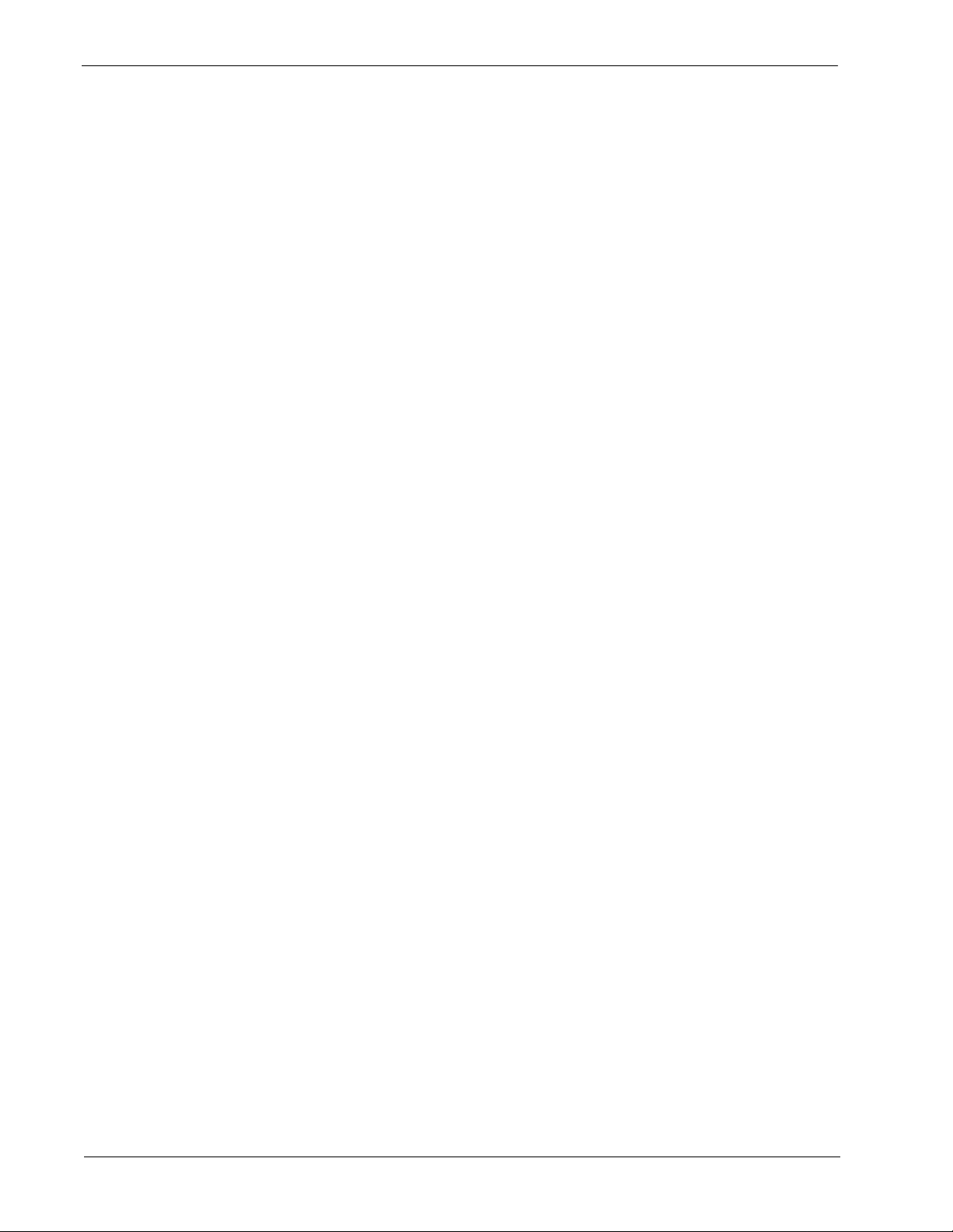
CONTENTS Medical Center System Operations Manual - JAVA Edition
Page
PBX Restriction Classes. . . . . . . . . . . . . . . . . . . . . . . . . . . . . . . . . . . . . . . . . . . . . . . . . 107
Other Affected Options. . . . . . . . . . . . . . . . . . . . . . . . . . . . . . . . . . . . . . . . . . . . . . . . . . 107
Procedure. . . . . . . . . . . . . . . . . . . . . . . . . . . . . . . . . . . . . . . . . . . . . . . . . . . . . . . . . . . . 108
Extension Maintenance. . . . . . . . . . . . . . . . . . . . . . . . . . . . . . . . . . . . . . . . . . . . . . . . . . . . . 109
Internal Extension Assignments . . . . . . . . . . . . . . . . . . . . . . . . . . . . . . . . . . . . . . . . . . . 109
Pop-up Window Information. . . . . . . . . . . . . . . . . . . . . . . . . . . . . . . . . . . . . . . . . . . . . . 109
Empty Fields. . . . . . . . . . . . . . . . . . . . . . . . . . . . . . . . . . . . . . . . . . . . . . . . . . . . . . . . . . 110
Range Values. . . . . . . . . . . . . . . . . . . . . . . . . . . . . . . . . . . . . . . . . . . . . . . . . . . . . . . . . 110
Common Procedure . . . . . . . . . . . . . . . . . . . . . . . . . . . . . . . . . . . . . . . . . . . . . . . . . . . . 110
View Command . . . . . . . . . . . . . . . . . . . . . . . . . . . . . . . . . . . . . . . . . . . . . . . . . . . . . . . 110
Menu Access . . . . . . . . . . . . . . . . . . . . . . . . . . . . . . . . . . . . . . . . . . . . . . . . . . . . . . . . . 110
Procedure. . . . . . . . . . . . . . . . . . . . . . . . . . . . . . . . . . . . . . . . . . . . . . . . . . . . . . . . . . . . 111
Add an Extension . . . . . . . . . . . . . . . . . . . . . . . . . . . . . . . . . . . . . . . . . . . . . . . . . . . . . . . . . 112
Assignment Sequence . . . . . . . . . . . . . . . . . . . . . . . . . . . . . . . . . . . . . . . . . . . . . . . . . . 112
Extension Record Descriptions . . . . . . . . . . . . . . . . . . . . . . . . . . . . . . . . . . . . . . . . . . . 112
Procedure. . . . . . . . . . . . . . . . . . . . . . . . . . . . . . . . . . . . . . . . . . . . . . . . . . . . . . . . . . . . 11 4
Delete an Extension . . . . . . . . . . . . . . . . . . . . . . . . . . . . . . . . . . . . . . . . . . . . . . . . . . . . . . . 115
Procedure. . . . . . . . . . . . . . . . . . . . . . . . . . . . . . . . . . . . . . . . . . . . . . . . . . . . . . . . . . . . 11 5
Modify an Extension . . . . . . . . . . . . . . . . . . . . . . . . . . . . . . . . . . . . . . . . . . . . . . . . . . . . . . . 116
Procedure. . . . . . . . . . . . . . . . . . . . . . . . . . . . . . . . . . . . . . . . . . . . . . . . . . . . . . . . . . . . 11 6
View Extension Records . . . . . . . . . . . . . . . . . . . . . . . . . . . . . . . . . . . . . . . . . . . . . . . . . . . . 118
Procedure. . . . . . . . . . . . . . . . . . . . . . . . . . . . . . . . . . . . . . . . . . . . . . . . . . . . . . . . . . . . 11 8
Print Extension Records . . . . . . . . . . . . . . . . . . . . . . . . . . . . . . . . . . . . . . . . . . . . . . . . . . . . 120
Procedure. . . . . . . . . . . . . . . . . . . . . . . . . . . . . . . . . . . . . . . . . . . . . . . . . . . . . . . . . . . . 120
Patient DID Numbers. . . . . . . . . . . . . . . . . . . . . . . . . . . . . . . . . . . . . . . . . . . . . . . . . . . . . . . 121
Transfers . . . . . . . . . . . . . . . . . . . . . . . . . . . . . . . . . . . . . . . . . . . . . . . . . . . . . . . . . . . . 121
DID Number Status . . . . . . . . . . . . . . . . . . . . . . . . . . . . . . . . . . . . . . . . . . . . . . . . . . . . 121
“Stamped” Notation . . . . . . . . . . . . . . . . . . . . . . . . . . . . . . . . . . . . . . . . . . . . . . . . . . . . 122
Procedure. . . . . . . . . . . . . . . . . . . . . . . . . . . . . . . . . . . . . . . . . . . . . . . . . . . . . . . . . . . . 122
Add Patient DID Numbers . . . . . . . . . . . . . . . . . . . . . . . . . . . . . . . . . . . . . . . . . . . . . . . 123
Delete Patient DID Numbers . . . . . . . . . . . . . . . . . . . . . . . . . . . . . . . . . . . . . . . . . . . . . 124
View Patient DID Numbers. . . . . . . . . . . . . . . . . . . . . . . . . . . . . . . . . . . . . . . . . . . . . . . 125
Print Patient DID Numbers. . . . . . . . . . . . . . . . . . . . . . . . . . . . . . . . . . . . . . . . . . . . . . . 127
Outstanding RSC Requests . . . . . . . . . . . . . . . . . . . . . . . . . . . . . . . . . . . . . . . . . . . . . . . . . 128
Outstanding RSC Database. . . . . . . . . . . . . . . . . . . . . . . . . . . . . . . . . . . . . . . . . . . . . . 128
Procedure. . . . . . . . . . . . . . . . . . . . . . . . . . . . . . . . . . . . . . . . . . . . . . . . . . . . . . . . . . . . 128
Resend an RSC Request. . . . . . . . . . . . . . . . . . . . . . . . . . . . . . . . . . . . . . . . . . . . . . . . 129
Delete an RSC Request. . . . . . . . . . . . . . . . . . . . . . . . . . . . . . . . . . . . . . . . . . . . . . . . . 130
View Outstanding RSC Requests. . . . . . . . . . . . . . . . . . . . . . . . . . . . . . . . . . . . . . . . . . 131
Print Outstanding RSC Requests. . . . . . . . . . . . . . . . . . . . . . . . . . . . . . . . . . . . . . . . . . 133
Outstanding DID Requests . . . . . . . . . . . . . . . . . . . . . . . . . . . . . . . . . . . . . . . . . . . . . . . . . . 134
Outstanding DID Database. . . . . . . . . . . . . . . . . . . . . . . . . . . . . . . . . . . . . . . . . . . . . . . 134
Display Fields. . . . . . . . . . . . . . . . . . . . . . . . . . . . . . . . . . . . . . . . . . . . . . . . . . . . . . . . . 134
Procedure. . . . . . . . . . . . . . . . . . . . . . . . . . . . . . . . . . . . . . . . . . . . . . . . . . . . . . . . . . . . 135
Resend a DID Request. . . . . . . . . . . . . . . . . . . . . . . . . . . . . . . . . . . . . . . . . . . . . . . . . . 136
Delete a DID Request. . . . . . . . . . . . . . . . . . . . . . . . . . . . . . . . . . . . . . . . . . . . . . . . . . . 137
View Outstanding DID Requests . . . . . . . . . . . . . . . . . . . . . . . . . . . . . . . . . . . . . . . . . . 138
Print Outstanding DID Requests . . . . . . . . . . . . . . . . . . . . . . . . . . . . . . . . . . . . . . . . . . 140
Chapter 8 - CONFIGURATION MAN AGEMENT . . . . . . . . . . . . . . . . . . . . . . . . . . . . . . 141
Page iv NDA-30026 Revision 6
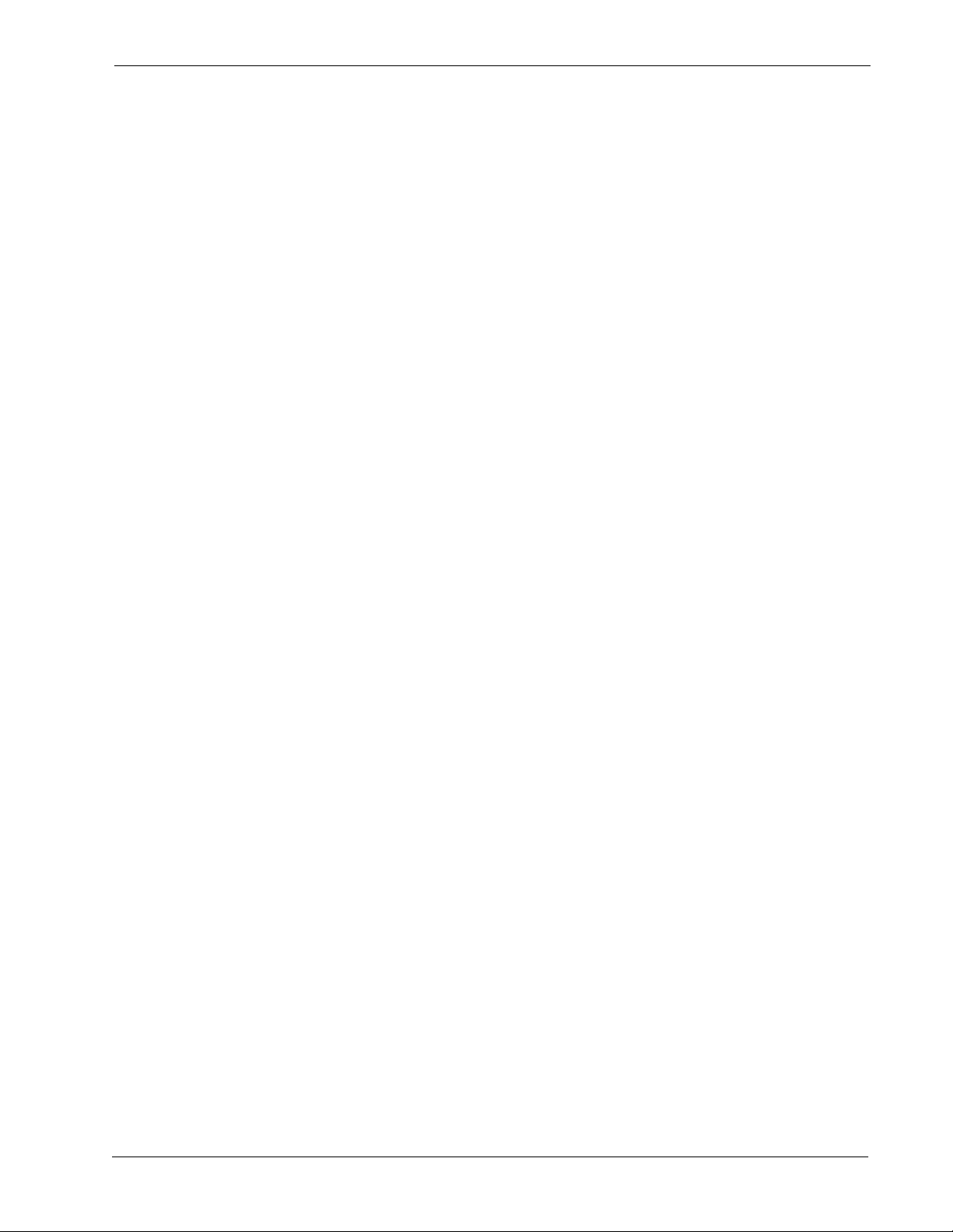
Medical Center System Operations Manual - JAVA Edition CONTENTS
Page
Displayed Parameters . . . . . . . . . . . . . . . . . . . . . . . . . . . . . . . . . . . . . . . . . . . . . . . . . . . . . . 141
Procedure . . . . . . . . . . . . . . . . . . . . . . . . . . . . . . . . . . . . . . . . . . . . . . . . . . . . . . . . . . . . . . . 142
Chapter 9 - LOGIN NAME MAINTENANCE. . . . . . . . . . . . . . . . . . . . . . . . . . . . . . . . . . 145
Option Overview . . . . . . . . . . . . . . . . . . . . . . . . . . . . . . . . . . . . . . . . . . . . . . . . . . . . . . . . . . 145
Search Function . . . . . . . . . . . . . . . . . . . . . . . . . . . . . . . . . . . . . . . . . . . . . . . . . . . . . . . . . . 146
View Function . . . . . . . . . . . . . . . . . . . . . . . . . . . . . . . . . . . . . . . . . . . . . . . . . . . . . . . . . . . . 146
Procedure . . . . . . . . . . . . . . . . . . . . . . . . . . . . . . . . . . . . . . . . . . . . . . . . . . . . . . . . . . . . . . . 146
Chapter 10 - SUPERVISOR REPORTS . . . . . . . . . . . . . . . . . . . . . . . . . . . . . . . . . . . . . 149
Date-Stamped Files. . . . . . . . . . . . . . . . . . . . . . . . . . . . . . . . . . . . . . . . . . . . . . . . . . . . . . . . 149
Operator Statistics . . . . . . . . . . . . . . . . . . . . . . . . . . . . . . . . . . . . . . . . . . . . . . . . . . . . . . . . . 150
Procedure . . . . . . . . . . . . . . . . . . . . . . . . . . . . . . . . . . . . . . . . . . . . . . . . . . . . . . . . . . . . . . . 151
Chapter 11 - PROCESS AND ERROR MESSAGES . . . . . . . . . . . . . . . . . . . . . . . . . . . 153
Chapter 12 - PLATFORM MANAGEMENT . . . . . . . . . . . . . . . . . . . . . . . . . . . . . . . . . . 165
Introduction to Platform Management . . . . . . . . . . . . . . . . . . . . . . . . . . . . . . . . . . . . . . . . . . 165
Menu Options. . . . . . . . . . . . . . . . . . . . . . . . . . . . . . . . . . . . . . . . . . . . . . . . . . . . . . . . . 165
Sequence of Option Use . . . . . . . . . . . . . . . . . . . . . . . . . . . . . . . . . . . . . . . . . . . . . . . . 166
Warning . . . . . . . . . . . . . . . . . . . . . . . . . . . . . . . . . . . . . . . . . . . . . . . . . . . . . . . . . . . . . 166
Procedure. . . . . . . . . . . . . . . . . . . . . . . . . . . . . . . . . . . . . . . . . . . . . . . . . . . . . . . . . . . . 166
Backup Database Option. . . . . . . . . . . . . . . . . . . . . . . . . . . . . . . . . . . . . . . . . . . . . . . . . . . . 167
Delay . . . . . . . . . . . . . . . . . . . . . . . . . . . . . . . . . . . . . . . . . . . . . . . . . . . . . . . . . . . . . . . 167
When to Use. . . . . . . . . . . . . . . . . . . . . . . . . . . . . . . . . . . . . . . . . . . . . . . . . . . . . . . . . . 167
Procedure. . . . . . . . . . . . . . . . . . . . . . . . . . . . . . . . . . . . . . . . . . . . . . . . . . . . . . . . . . . . 168
Create Database Option . . . . . . . . . . . . . . . . . . . . . . . . . . . . . . . . . . . . . . . . . . . . . . . . . . . . 169
When to Use. . . . . . . . . . . . . . . . . . . . . . . . . . . . . . . . . . . . . . . . . . . . . . . . . . . . . . . . . . 169
Procedure. . . . . . . . . . . . . . . . . . . . . . . . . . . . . . . . . . . . . . . . . . . . . . . . . . . . . . . . . . . . 169
Drop Database Option. . . . . . . . . . . . . . . . . . . . . . . . . . . . . . . . . . . . . . . . . . . . . . . . . . . . . . 170
Sequence . . . . . . . . . . . . . . . . . . . . . . . . . . . . . . . . . . . . . . . . . . . . . . . . . . . . . . . . . . . . 170
Procedure. . . . . . . . . . . . . . . . . . . . . . . . . . . . . . . . . . . . . . . . . . . . . . . . . . . . . . . . . . . . 170
Make Database Indexes Option . . . . . . . . . . . . . . . . . . . . . . . . . . . . . . . . . . . . . . . . . . . . . . 171
Sequence . . . . . . . . . . . . . . . . . . . . . . . . . . . . . . . . . . . . . . . . . . . . . . . . . . . . . . . . . . . . 171
Procedure. . . . . . . . . . . . . . . . . . . . . . . . . . . . . . . . . . . . . . . . . . . . . . . . . . . . . . . . . . . . 171
Erase Database Indexes Option . . . . . . . . . . . . . . . . . . . . . . . . . . . . . . . . . . . . . . . . . . . . . . 172
Sequence . . . . . . . . . . . . . . . . . . . . . . . . . . . . . . . . . . . . . . . . . . . . . . . . . . . . . . . . . . . . 172
Procedure. . . . . . . . . . . . . . . . . . . . . . . . . . . . . . . . . . . . . . . . . . . . . . . . . . . . . . . . . . . . 172
Rebuild Database Indexes Option. . . . . . . . . . . . . . . . . . . . . . . . . . . . . . . . . . . . . . . . . . . . . 173
When to Use. . . . . . . . . . . . . . . . . . . . . . . . . . . . . . . . . . . . . . . . . . . . . . . . . . . . . . . . . . 173
Procedure. . . . . . . . . . . . . . . . . . . . . . . . . . . . . . . . . . . . . . . . . . . . . . . . . . . . . . . . . . . . 173
Set Menu Colors Option . . . . . . . . . . . . . . . . . . . . . . . . . . . . . . . . . . . . . . . . . . . . . . . . . . . . 174
General Process. . . . . . . . . . . . . . . . . . . . . . . . . . . . . . . . . . . . . . . . . . . . . . . . . . . . . . . 174
Representative Screens. . . . . . . . . . . . . . . . . . . . . . . . . . . . . . . . . . . . . . . . . . . . . . . . . 175
Procedure. . . . . . . . . . . . . . . . . . . . . . . . . . . . . . . . . . . . . . . . . . . . . . . . . . . . . . . . . . . . 177
Table Record Count Option . . . . . . . . . . . . . . . . . . . . . . . . . . . . . . . . . . . . . . . . . . . . . . . . . . 178
Procedure. . . . . . . . . . . . . . . . . . . . . . . . . . . . . . . . . . . . . . . . . . . . . . . . . . . . . . . . . . . . 178
View TTY File Option. . . . . . . . . . . . . . . . . . . . . . . . . . . . . . . . . . . . . . . . . . . . . . . . . . . . . . . 179
Procedure. . . . . . . . . . . . . . . . . . . . . . . . . . . . . . . . . . . . . . . . . . . . . . . . . . . . . . . . . . . . 179
NDA-30026 Revision 6 Page v
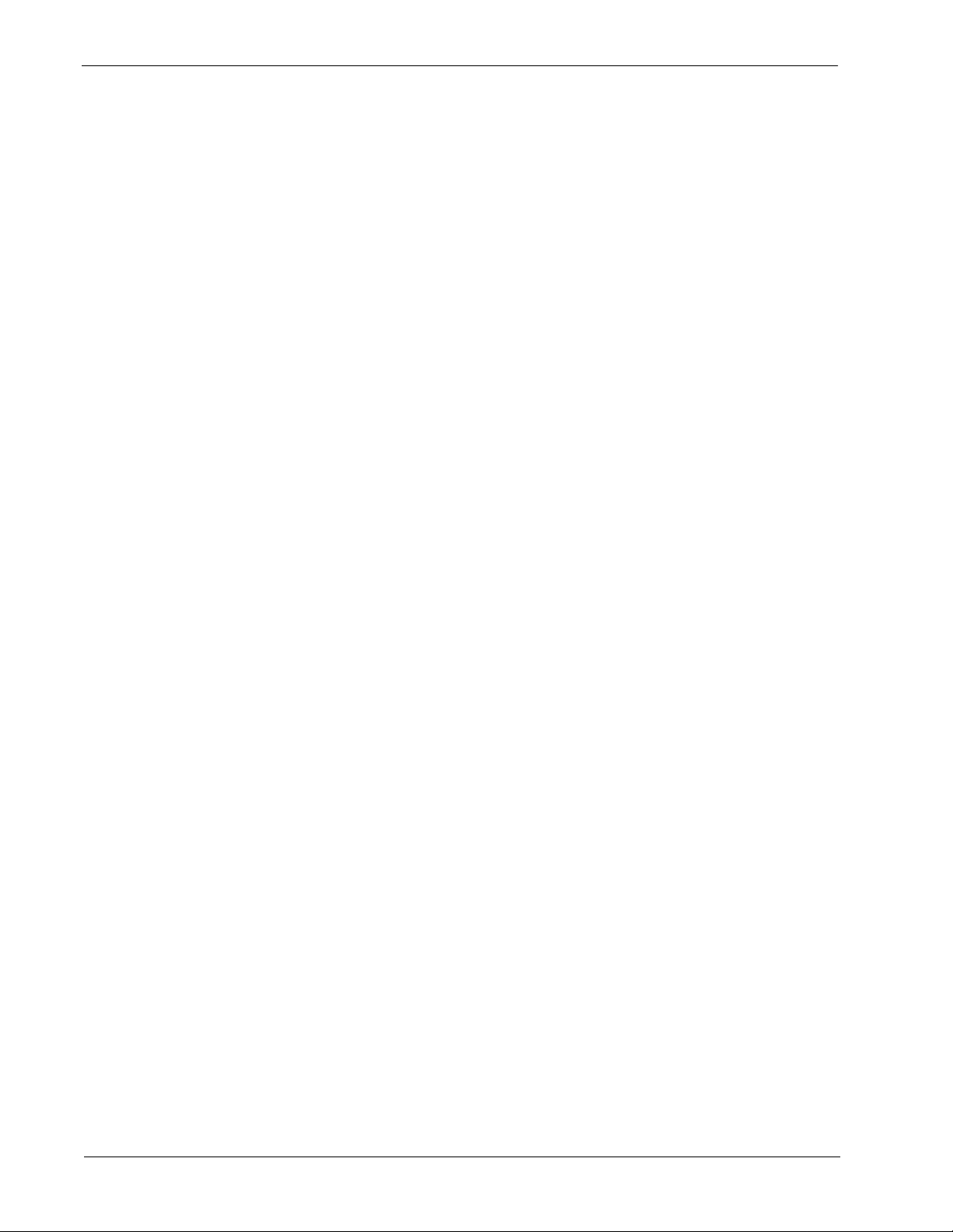
CONTENTS Medical Center System Operations Manual - JAVA Edition
Page
FLF/RCF Download to PBX Option. . . . . . . . . . . . . . . . . . . . . . . . . . . . . . . . . . . . . . . . . . . . 180
Warning . . . . . . . . . . . . . . . . . . . . . . . . . . . . . . . . . . . . . . . . . . . . . . . . . . . . . . . . . . . . . 180
DID Numbers . . . . . . . . . . . . . . . . . . . . . . . . . . . . . . . . . . . . . . . . . . . . . . . . . . . . . . . . . 180
Effect on Database. . . . . . . . . . . . . . . . . . . . . . . . . . . . . . . . . . . . . . . . . . . . . . . . . . . . . 180
Procedure. . . . . . . . . . . . . . . . . . . . . . . . . . . . . . . . . . . . . . . . . . . . . . . . . . . . . . . . . . . . 180
Chapter 13 - HOST INTERFACE ADMINISTRATION . . . . . . . . . . . . . . . . . . . . . . . . . . 181
Introduction . . . . . . . . . . . . . . . . . . . . . . . . . . . . . . . . . . . . . . . . . . . . . . . . . . . . . . . . . . . . . . 181
Interface Status . . . . . . . . . . . . . . . . . . . . . . . . . . . . . . . . . . . . . . . . . . . . . . . . . . . . . . . 181
Version . . . . . . . . . . . . . . . . . . . . . . . . . . . . . . . . . . . . . . . . . . . . . . . . . . . . . . . . . . . . . . 181
Menu Options. . . . . . . . . . . . . . . . . . . . . . . . . . . . . . . . . . . . . . . . . . . . . . . . . . . . . . . . . 182
Procedure. . . . . . . . . . . . . . . . . . . . . . . . . . . . . . . . . . . . . . . . . . . . . . . . . . . . . . . . . . . . 182
Log File Options . . . . . . . . . . . . . . . . . . . . . . . . . . . . . . . . . . . . . . . . . . . . . . . . . . . . . . . . . . 183
Contents . . . . . . . . . . . . . . . . . . . . . . . . . . . . . . . . . . . . . . . . . . . . . . . . . . . . . . . . . . . . . 183
Real-Time Display . . . . . . . . . . . . . . . . . . . . . . . . . . . . . . . . . . . . . . . . . . . . . . . . . . . . . 183
Hard Copy Print . . . . . . . . . . . . . . . . . . . . . . . . . . . . . . . . . . . . . . . . . . . . . . . . . . . . . . . 183
View Log File Procedure . . . . . . . . . . . . . . . . . . . . . . . . . . . . . . . . . . . . . . . . . . . . . . . . 184
Erase Log File Procedure. . . . . . . . . . . . . . . . . . . . . . . . . . . . . . . . . . . . . . . . . . . . . . . . 184
Initialization and Termination Options . . . . . . . . . . . . . . . . . . . . . . . . . . . . . . . . . . . . . . . . . . 185
Initializati on Procedure. . . . . . . . . . . . . . . . . . . . . . . . . . . . . . . . . . . . . . . . . . . . . . . . . . 185
Termination Procedure . . . . . . . . . . . . . . . . . . . . . . . . . . . . . . . . . . . . . . . . . . . . . . . . . . 185
Configuration Option . . . . . . . . . . . . . . . . . . . . . . . . . . . . . . . . . . . . . . . . . . . . . . . . . . . . . . . 186
Contents . . . . . . . . . . . . . . . . . . . . . . . . . . . . . . . . . . . . . . . . . . . . . . . . . . . . . . . . . . . . . 186
Procedure. . . . . . . . . . . . . . . . . . . . . . . . . . . . . . . . . . . . . . . . . . . . . . . . . . . . . . . . . . . . 187
Statistics Option. . . . . . . . . . . . . . . . . . . . . . . . . . . . . . . . . . . . . . . . . . . . . . . . . . . . . . . . . . . 189
Display Contents . . . . . . . . . . . . . . . . . . . . . . . . . . . . . . . . . . . . . . . . . . . . . . . . . . . . . . 189
Real-Time Display . . . . . . . . . . . . . . . . . . . . . . . . . . . . . . . . . . . . . . . . . . . . . . . . . . . . . 189
Hardcopy Print . . . . . . . . . . . . . . . . . . . . . . . . . . . . . . . . . . . . . . . . . . . . . . . . . . . . . . . . 189
Appendix A - BEEPER INTERFACE. . . . . . . . . . . . . . . . . . . . . . . . . . . . . . . . . . . . . . . . . 1
Overview . . . . . . . . . . . . . . . . . . . . . . . . . . . . . . . . . . . . . . . . . . . . . . . . . . . . . . . . . . . . . . . . . . 1
Database Fields . . . . . . . . . . . . . . . . . . . . . . . . . . . . . . . . . . . . . . . . . . . . . . . . . . . . . . . . . 1
Architecture . . . . . . . . . . . . . . . . . . . . . . . . . . . . . . . . . . . . . . . . . . . . . . . . . . . . . . . . . . . . . . . . 2
Using the Beeper Interface . . . . . . . . . . . . . . . . . . . . . . . . . . . . . . . . . . . . . . . . . . . . . . . . . . . . 4
Local Pager Process . . . . . . . . . . . . . . . . . . . . . . . . . . . . . . . . . . . . . . . . . . . . . . . . . . . . . 6
Dial Number Process . . . . . . . . . . . . . . . . . . . . . . . . . . . . . . . . . . . . . . . . . . . . . . . . . . . . . 8
Error and User Interface Messages . . . . . . . . . . . . . . . . . . . . . . . . . . . . . . . . . . . . . . . . . . 9
Interface Configuration . . . . . . . . . . . . . . . . . . . . . . . . . . . . . . . . . . . . . . . . . . . . . . . . . . . 10
Configuration Menu . . . . . . . . . . . . . . . . . . . . . . . . . . . . . . . . . . . . . . . . . . . . . . . . . . . . . 1 1
Page vi NDA-30026 Revision 6
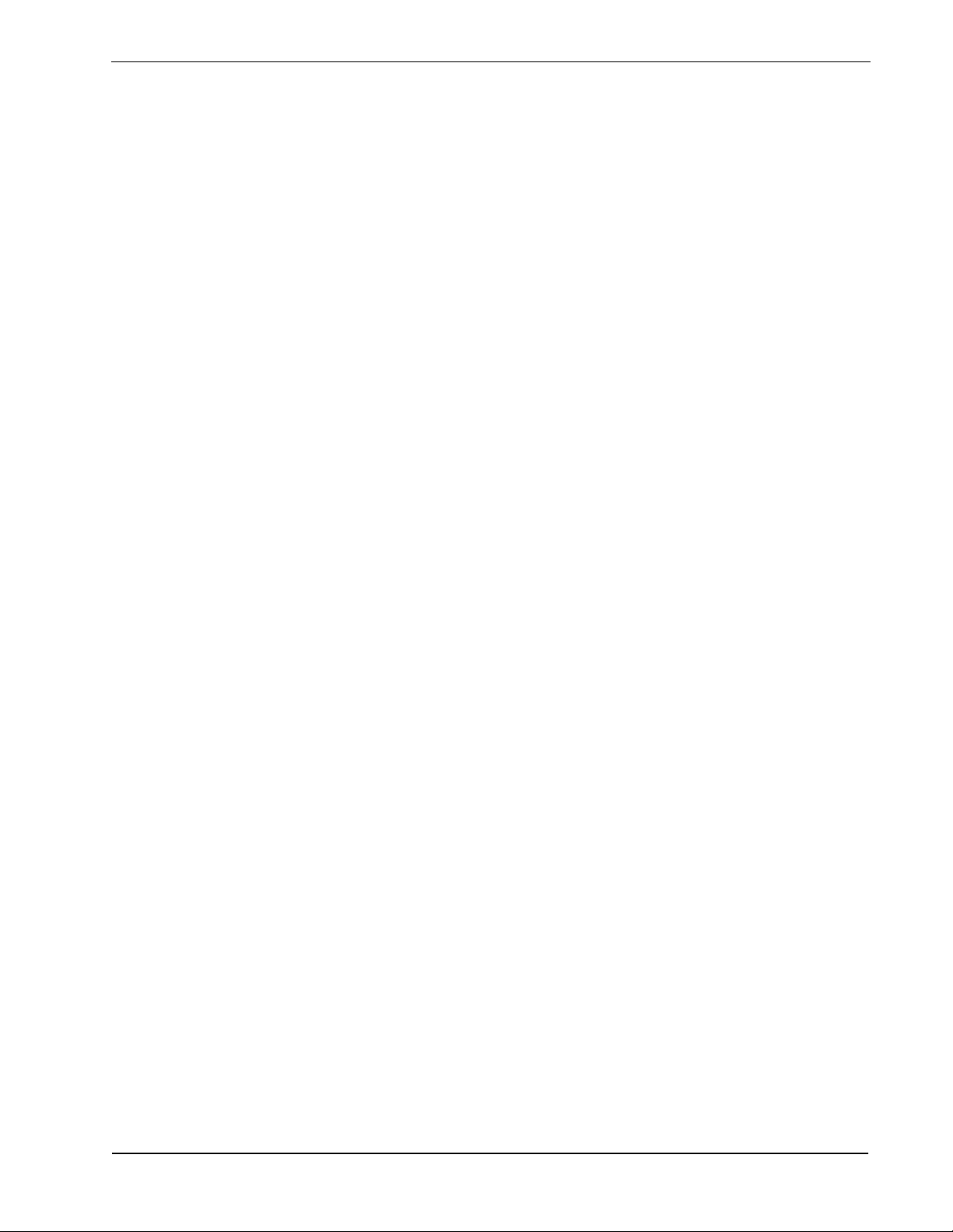
Medical Center System Operations Manual - JAVA Edition FIGURES
LIST OF FIGURES
Figure Title Page
1-1 Medical Center System . . . . . . . . . . . . . . . . . . . . . . . . . . . . . . . . . . . . . . . . . . . . . . . . . 1
2-1 Super User Root . . . . . . . . . . . . . . . . . . . . . . . . . . . . . . . . . . . . . . . . . . . . . . . . . . . . . 12
2-2 Example Instal l Screens . . . . . . . . . . . . . . . . . . . . . . . . . . . . . . . . . . . . . . . . . . . . . . . 12
2-3 MCS Installation Processing . . . . . . . . . . . . . . . . . . . . . . . . . . . . . . . . . . . . . . . . . . . . 13
2-4 Informix Setup. . . . . . . . . . . . . . . . . . . . . . . . . . . . . . . . . . . . . . . . . . . . . . . . . . . . . . . 14
2-5 Jmcmp Pre-Install - 1st Install . . . . . . . . . . . . . . . . . . . . . . . . . . . . . . . . . . . . . . . . . . . 14
2-6 Jmcmp Pre-I n st a ll - In s ta ll Options . . . . . . . . . . . . . . . . . . . . . . . . . . . . . . . . . . . . . . . 1 5
2-7 Jmcmp Pre-Install - Upgrade Option. . . . . . . . . . . . . . . . . . . . . . . . . . . . . . . . . . . . . . 15
2-8 Jmcmp Pre-I n st a ll - O v e rw rite Option . . . . . . . . . . . . . . . . . . . . . . . . . . . . . . . . . . . . . 15
2-9 Jmcmp Insta lla t io n - Ac c e s s to D a ta . . . . . . . . . . . . . . . . . . . . . . . . . . . . . . . . . . . . . . 16
2-10 Jmcmp Installation - Initial Installation. . . . . . . . . . . . . . . . . . . . . . . . . . . . . . . . . . . . . 16
2-1 1 Jmcmp Installation - Upgrade Installation . . . . . . . . . . . . . . . . . . . . . . . . . . . . . . . . . . 16
2-12 Jmcmp Instal lation - Overwrite Installation . . . . . . . . . . . . . . . . . . . . . . . . . . . . . . . . . 17
2-13 Jmcmp Installation - Overwrite APM Application Configuration . . . . . . . . . . . . . . . . . 17
2-14 Allowa ble Client Connections Description. . . . . . . . . . . . . . . . . . . . . . . . . . . . . . . . . . 17
2-15 Allowable Client Connections Configuration File. . . . . . . . . . . . . . . . . . . . . . . . . . . . . 18
2-16 Jmcmp Instal lation - Installation Complete . . . . . . . . . . . . . . . . . . . . . . . . . . . . . . . . . 18
2-17 MCS Login Screen . . . . . . . . . . . . . . . . . . . . . . . . . . . . . . . . . . . . . . . . . . . . . . . . . . . 35
3-1 NEC UNIX OAI Ap p lic a tions Installa tion Page . . . . . . . . . . . . . . . . . . . . . . . . . . . . . . 37
3-2 Java Virtual Mac h in e option dialog bo x. . . . . . . . . . . . . . . . . . . . . . . . . . . . . . . . . . . . 38
3-3 Searching for VMs dialog box . . . . . . . . . . . . . . . . . . . . . . . . . . . . . . . . . . . . . . . . . . . 39
3-4 Installing Ap plication prog re s s in d icator . . . . . . . . . . . . . . . . . . . . . . . . . . . . . . . . . . . 40
3-5 Welcome dialog box . . . . . . . . . . . . . . . . . . . . . . . . . . . . . . . . . . . . . . . . . . . . . . . . . . 40
3-6 Installing Fi le s pr o gr e s s in d ic a to r . . . . . . . . . . . . . . . . . . . . . . . . . . . . . . . . . . . . . . . . 41
3-7 Installatio n C o m p le te dialog box . . . . . . . . . . . . . . . . . . . . . . . . . . . . . . . . . . . . . . . . . 41
4-1 Password Entry. . . . . . . . . . . . . . . . . . . . . . . . . . . . . . . . . . . . . . . . . . . . . . . . . . . . . . 43
4-2 Screen Format. . . . . . . . . . . . . . . . . . . . . . . . . . . . . . . . . . . . . . . . . . . . . . . . . . . . . . . 44
4-3 Operator Screen . . . . . . . . . . . . . . . . . . . . . . . . . . . . . . . . . . . . . . . . . . . . . . . . . . . . . 45
4-4 Patient Caller. . . . . . . . . . . . . . . . . . . . . . . . . . . . . . . . . . . . . . . . . . . . . . . . . . . . . . . . 47
4-5 Internal Staff or N o n- P a tient Caller . . . . . . . . . . . . . . . . . . . . . . . . . . . . . . . . . . . . . . . 48
4-6 Incoming From a n Ex te r n a l Trunk. . . . . . . . . . . . . . . . . . . . . . . . . . . . . . . . . . . . . . . . 4 8
4-7 Directory Assistance . . . . . . . . . . . . . . . . . . . . . . . . . . . . . . . . . . . . . . . . . . . . . . . . . . 50
4-8 Call Park Function. . . . . . . . . . . . . . . . . . . . . . . . . . . . . . . . . . . . . . . . . . . . . . . . . . . . 55
4-9 Parked Call Retrieval. . . . . . . . . . . . . . . . . . . . . . . . . . . . . . . . . . . . . . . . . . . . . . . . . . 57
4-10 Beeper Function . . . . . . . . . . . . . . . . . . . . . . . . . . . . . . . . . . . . . . . . . . . . . . . . . . . . . 59
4-1 1 Redial Function . . . . . . . . . . . . . . . . . . . . . . . . . . . . . . . . . . . . . . . . . . . . . . . . . . . . . . 61
4-12 Emergency Function . . . . . . . . . . . . . . . . . . . . . . . . . . . . . . . . . . . . . . . . . . . . . . . . . . 62
5-1 Password Entry Screen. . . . . . . . . . . . . . . . . . . . . . . . . . . . . . . . . . . . . . . . . . . . . . . . 65
5-2 JAVA MCS Main Screen . . . . . . . . . . . . . . . . . . . . . . . . . . . . . . . . . . . . . . . . . . . . . . . 66
5-3 Operator Screen - St atus Area . . . . . . . . . . . . . . . . . . . . . . . . . . . . . . . . . . . . . . . . . . 68
5-4 Operator Screen - Call Source Area. . . . . . . . . . . . . . . . . . . . . . . . . . . . . . . . . . . . . . 70
5-5 Operator Screen - Call Destination Area. . . . . . . . . . . . . . . . . . . . . . . . . . . . . . . . . . . 70
5-6 Operator Screen - Directory Assistance . . . . . . . . . . . . . . . . . . . . . . . . . . . . . . . . . . . 72
5-7 Park Caller Window. . . . . . . . . . . . . . . . . . . . . . . . . . . . . . . . . . . . . . . . . . . . . . . . . . . 77
5-8 Parked Caller Time-out Status . . . . . . . . . . . . . . . . . . . . . . . . . . . . . . . . . . . . . . . . . . 78
5-9 Answer a Park Recall Status. . . . . . . . . . . . . . . . . . . . . . . . . . . . . . . . . . . . . . . . . . . . 79
NDA-30026 Revision 6 Page vii
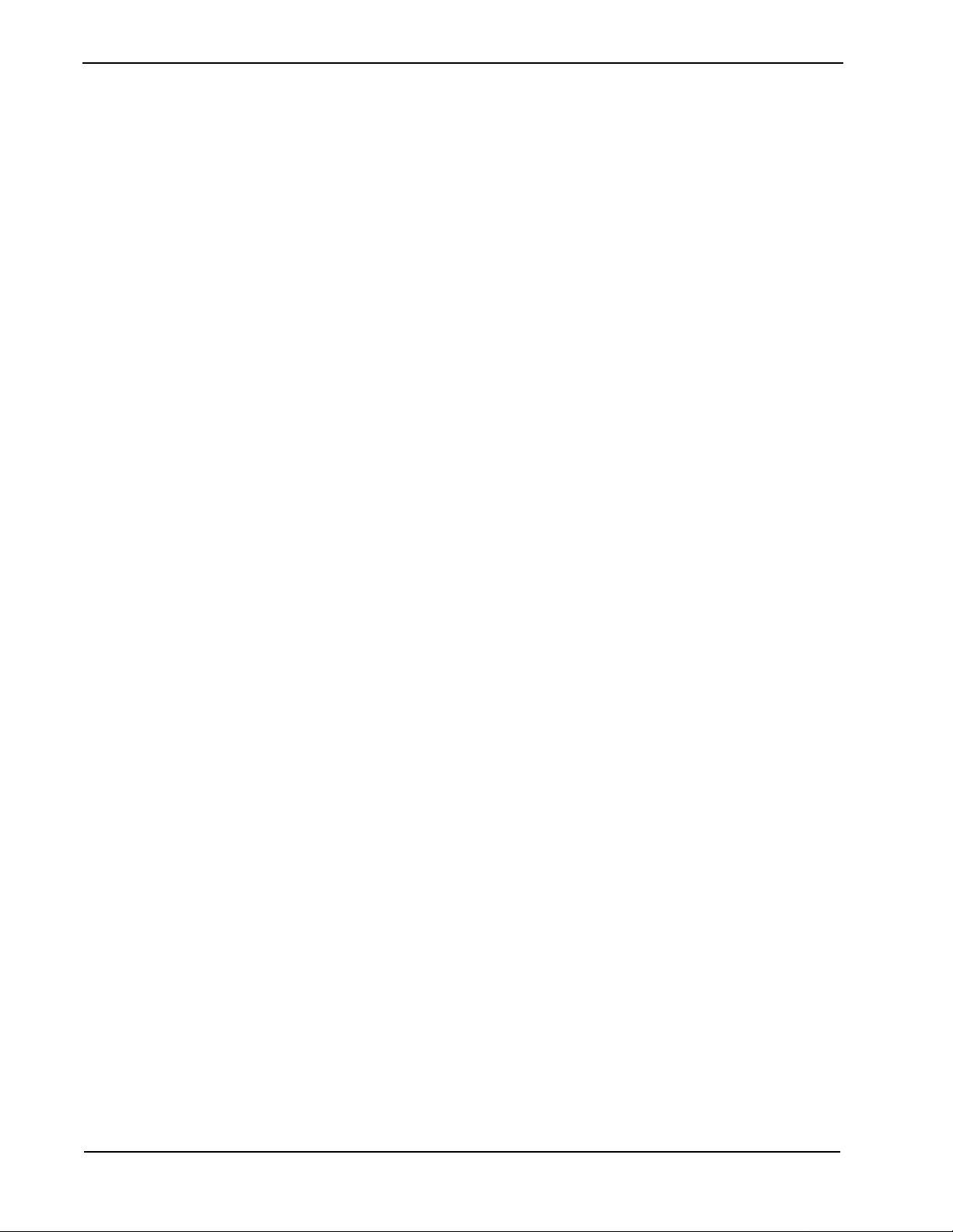
FIGURES Medical Center System Operations Manual - JAVA Edition
Figure Title Page
5-10 Parked Call Re trieval Window. . . . . . . . . . . . . . . . . . . . . . . . . . . . . . . . . . . . . . . . . . . 80
5-11 Beeper Function Window . . . . . . . . . . . . . . . . . . . . . . . . . . . . . . . . . . . . . . . . . . . . . . 82
6-1 Database Administration. . . . . . . . . . . . . . . . . . . . . . . . . . . . . . . . . . . . . . . . . . . . . . . 85
6-2 Record Field and Command Line Samples . . . . . . . . . . . . . . . . . . . . . . . . . . . . . . . . 87
6-3 Add a Record/Admit a Patient. . . . . . . . . . . . . . . . . . . . . . . . . . . . . . . . . . . . . . . . . . . 88
6-4 Delete a Record/Discharge a Patient . . . . . . . . . . . . . . . . . . . . . . . . . . . . . . . . . . . . . 90
6-5 Modify a Record . . . . . . . . . . . . . . . . . . . . . . . . . . . . . . . . . . . . . . . . . . . . . . . . . . . . . 92
6-6 View Database Records . . . . . . . . . . . . . . . . . . . . . . . . . . . . . . . . . . . . . . . . . . . . . . . 94
6-7 Print Database Records . . . . . . . . . . . . . . . . . . . . . . . . . . . . . . . . . . . . . . . . . . . . . . . 96
7-1 System Administration . . . . . . . . . . . . . . . . . . . . . . . . . . . . . . . . . . . . . . . . . . . . . . . 105
7-2 Restriction Class Descriptions . . . . . . . . . . . . . . . . . . . . . . . . . . . . . . . . . . . . . . . . . 107
7-3 Extension Maintenance. . . . . . . . . . . . . . . . . . . . . . . . . . . . . . . . . . . . . . . . . . . . . . . 109
7-4 Record Field and Command Line Samples . . . . . . . . . . . . . . . . . . . . . . . . . . . . . . . .110
7-5 Add an Extension . . . . . . . . . . . . . . . . . . . . . . . . . . . . . . . . . . . . . . . . . . . . . . . . . . . .112
7-6 Delete an Extension . . . . . . . . . . . . . . . . . . . . . . . . . . . . . . . . . . . . . . . . . . . . . . . . . .115
7-7 Modify an Extension . . . . . . . . . . . . . . . . . . . . . . . . . . . . . . . . . . . . . . . . . . . . . . . . . .116
7-8 View Extension Records . . . . . . . . . . . . . . . . . . . . . . . . . . . . . . . . . . . . . . . . . . . . . . .118
7-9 Print Extension Records . . . . . . . . . . . . . . . . . . . . . . . . . . . . . . . . . . . . . . . . . . . . . . 120
7-10 Patient DID Numbers . . . . . . . . . . . . . . . . . . . . . . . . . . . . . . . . . . . . . . . . . . . . . . . . 121
7-1 1 Add Patient DID Numbers. . . . . . . . . . . . . . . . . . . . . . . . . . . . . . . . . . . . . . . . . . . . . 123
7-12 Delete Patient DID Numbers. . . . . . . . . . . . . . . . . . . . . . . . . . . . . . . . . . . . . . . . . . . 124
7-13 View Patient DID Numbers . . . . . . . . . . . . . . . . . . . . . . . . . . . . . . . . . . . . . . . . . . . . 125
7-14 Print Patient DID Numbers . . . . . . . . . . . . . . . . . . . . . . . . . . . . . . . . . . . . . . . . . . . . 127
7-15 Outstanding RSC Requests . . . . . . . . . . . . . . . . . . . . . . . . . . . . . . . . . . . . . . . . . . . 128
7-16 Resend Outstanding RSC Request . . . . . . . . . . . . . . . . . . . . . . . . . . . . . . . . . . . . . 129
7-17 Delete Outstanding RSC Request . . . . . . . . . . . . . . . . . . . . . . . . . . . . . . . . . . . . . . 130
7-18 View Outstanding RSC Requests . . . . . . . . . . . . . . . . . . . . . . . . . . . . . . . . . . . . . . . 131
7-19 Print Outstanding RSC Requests . . . . . . . . . . . . . . . . . . . . . . . . . . . . . . . . . . . . . . . 133
7-20 Outstand ing DID Requests . . . . . . . . . . . . . . . . . . . . . . . . . . . . . . . . . . . . . . . . . . . . 134
7-21 Resend Outstanding DID Request . . . . . . . . . . . . . . . . . . . . . . . . . . . . . . . . . . . . . . 136
7-22 Delete Outstanding DID Request . . . . . . . . . . . . . . . . . . . . . . . . . . . . . . . . . . . . . . . 137
7-23 View Outstanding DID Requests. . . . . . . . . . . . . . . . . . . . . . . . . . . . . . . . . . . . . . . . 138
7-24 Print Outstanding DID Requests. . . . . . . . . . . . . . . . . . . . . . . . . . . . . . . . . . . . . . . . 140
8-1 Platfor m Management. . . . . . . . . . . . . . . . . . . . . . . . . . . . . . . . . . . . . . . . . . . . . . . . 141
9-1 Login Name Maintenance. . . . . . . . . . . . . . . . . . . . . . . . . . . . . . . . . . . . . . . . . . . . . 145
9-2 View Operator Login Names. . . . . . . . . . . . . . . . . . . . . . . . . . . . . . . . . . . . . . . . . . . 148
10-1 Supervisor Reports . . . . . . . . . . . . . . . . . . . . . . . . . . . . . . . . . . . . . . . . . . . . . . . . . . 149
12-1 Platform Management. . . . . . . . . . . . . . . . . . . . . . . . . . . . . . . . . . . . . . . . . . . . . . . . 165
12-2 Backup Database . . . . . . . . . . . . . . . . . . . . . . . . . . . . . . . . . . . . . . . . . . . . . . . . . . . 167
12-3 Create Database. . . . . . . . . . . . . . . . . . . . . . . . . . . . . . . . . . . . . . . . . . . . . . . . . . . . 169
12-4 Drop Database . . . . . . . . . . . . . . . . . . . . . . . . . . . . . . . . . . . . . . . . . . . . . . . . . . . . . 170
12-5 Make Database Indexes . . . . . . . . . . . . . . . . . . . . . . . . . . . . . . . . . . . . . . . . . . . . . . 171
12-6 Erase MCS Database Indexes . . . . . . . . . . . . . . . . . . . . . . . . . . . . . . . . . . . . . . . . . 172
12-7 Rebuild Database Indexes . . . . . . . . . . . . . . . . . . . . . . . . . . . . . . . . . . . . . . . . . . . . 173
12-8 Set Menu Colors. . . . . . . . . . . . . . . . . . . . . . . . . . . . . . . . . . . . . . . . . . . . . . . . . . . . 174
12-9 Database Table Record Count . . . . . . . . . . . . . . . . . . . . . . . . . . . . . . . . . . . . . . . . . 178
12-10 View TTY File . . . . . . . . . . . . . . . . . . . . . . . . . . . . . . . . . . . . . . . . . . . . . . . . . . . . . . 179
Page viii NDA-30026 Revision 6
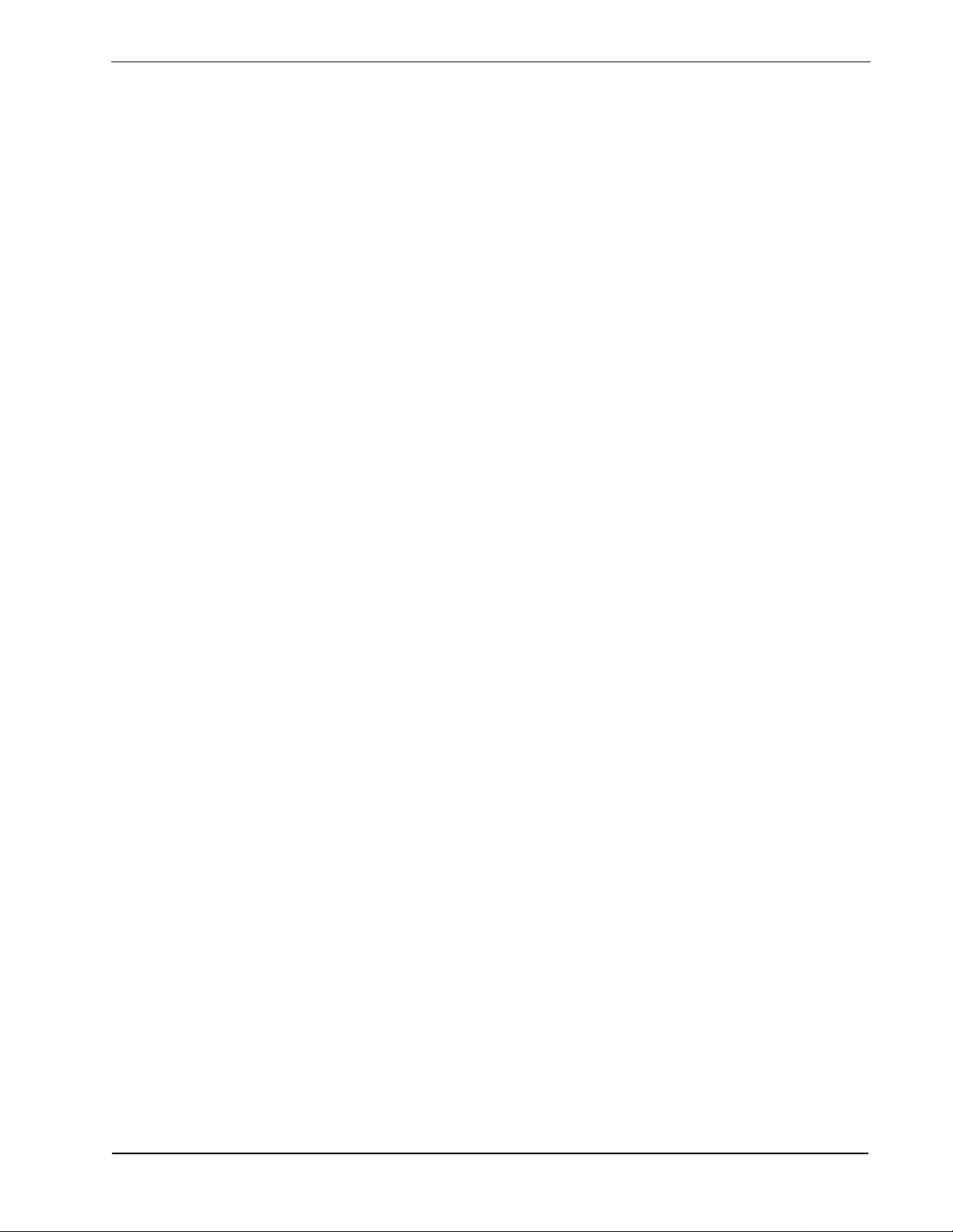
Medical Center System Operations Manual - JAVA Edition FIGURES
Figure Title Page
12-11 FLF/RCF Download to PBX . . . . . . . . . . . . . . . . . . . . . . . . . . . . . . . . . . . . . . . . . . . 180
13-1 Host Interface Administration . . . . . . . . . . . . . . . . . . . . . . . . . . . . . . . . . . . . . . . . . . 181
13-2 Interface Log File. . . . . . . . . . . . . . . . . . . . . . . . . . . . . . . . . . . . . . . . . . . . . . . . . . . . 183
13-3 Interface Init ia lization/Termination. . . . . . . . . . . . . . . . . . . . . . . . . . . . . . . . . . . . . . . 18 5
13-4 Interface Configuration File . . . . . . . . . . . . . . . . . . . . . . . . . . . . . . . . . . . . . . . . . . . . 186
13-5 Interface Statistics. . . . . . . . . . . . . . . . . . . . . . . . . . . . . . . . . . . . . . . . . . . . . . . . . . . 189
A-1 Beeper Connectivity . . . . . . . . . . . . . . . . . . . . . . . . . . . . . . . . . . . . . . . . . . . . . . . . . . . 2
A-2 Beeper Software Interface. . . . . . . . . . . . . . . . . . . . . . . . . . . . . . . . . . . . . . . . . . . . . . . 3
A-3 Console Screen. . . . . . . . . . . . . . . . . . . . . . . . . . . . . . . . . . . . . . . . . . . . . . . . . . . . . . . 4
A-4 Database Beeper Number Display . . . . . . . . . . . . . . . . . . . . . . . . . . . . . . . . . . . . . . . . 5
A-5 Local Pager Message Screen. . . . . . . . . . . . . . . . . . . . . . . . . . . . . . . . . . . . . . . . . . . . 6
A-6 Pager Message Error . . . . . . . . . . . . . . . . . . . . . . . . . . . . . . . . . . . . . . . . . . . . . . . . . . 7
A-7 Beeper Codes Screen. . . . . . . . . . . . . . . . . . . . . . . . . . . . . . . . . . . . . . . . . . . . . . . . . . 8
A-8 Beeper Interface Administrat ion Menu . . . . . . . . . . . . . . . . . . . . . . . . . . . . . . . . . . . . 10
A-9 Configuration Menu. . . . . . . . . . . . . . . . . . . . . . . . . . . . . . . . . . . . . . . . . . . . . . . . . . . 11
A-10 Configuration Files . . . . . . . . . . . . . . . . . . . . . . . . . . . . . . . . . . . . . . . . . . . . . . . . . . . 11
A-1 1 Misc Parameters Window . . . . . . . . . . . . . . . . . . . . . . . . . . . . . . . . . . . . . . . . . . . . . . 12
A-12 Port Parameters Window . . . . . . . . . . . . . . . . . . . . . . . . . . . . . . . . . . . . . . . . . . . . . . 13
A-13 Timer Parameters Window . . . . . . . . . . . . . . . . . . . . . . . . . . . . . . . . . . . . . . . . . . . . . 13
A-14 View Log File Menu. . . . . . . . . . . . . . . . . . . . . . . . . . . . . . . . . . . . . . . . . . . . . . . . . . . 14
A-15 Beeper Transaction Log . . . . . . . . . . . . . . . . . . . . . . . . . . . . . . . . . . . . . . . . . . . . . . . 15
NDA-30026 Revision 6 Page ix
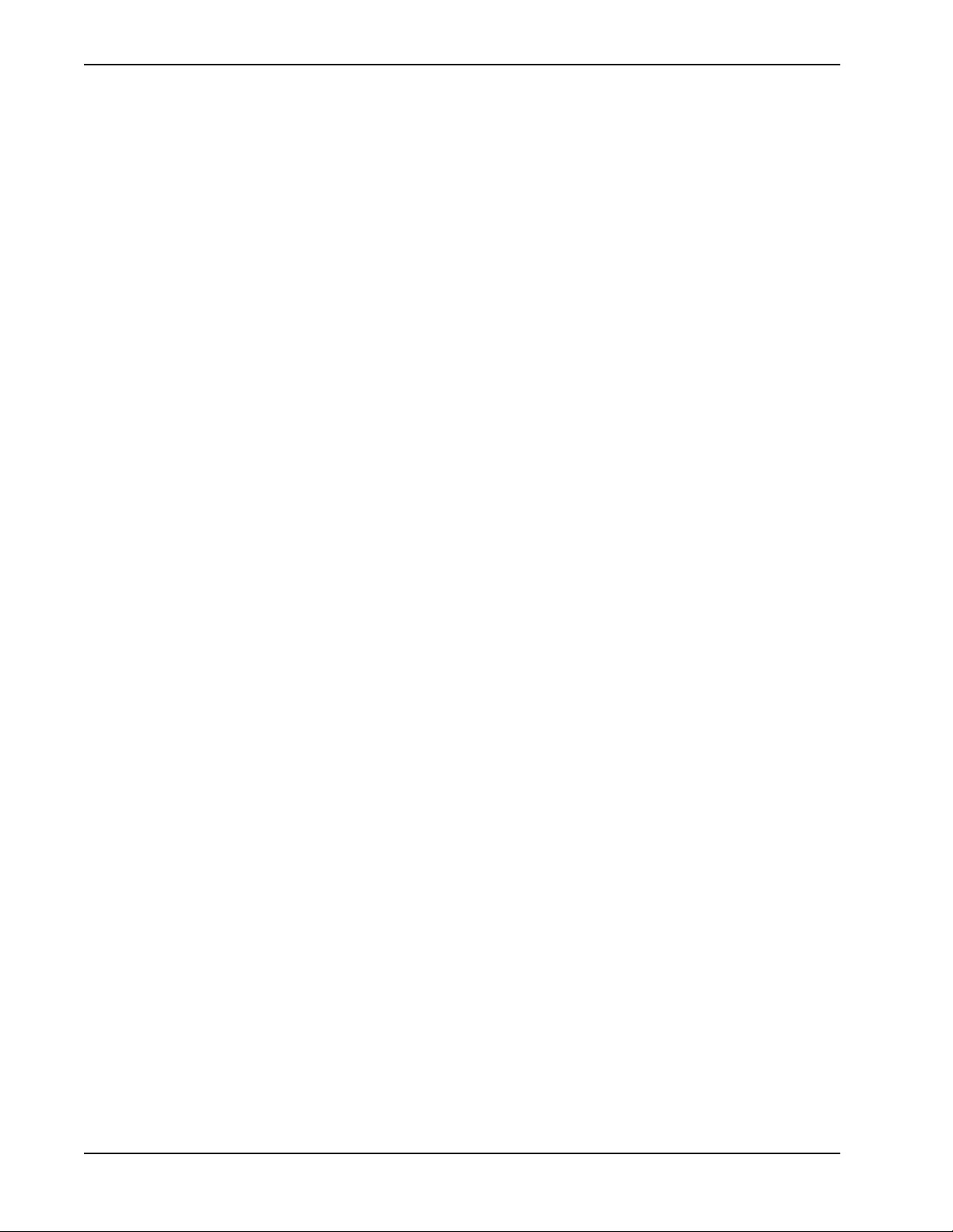
FIGURES Medical Center System Operations Manual - JAVA Edition
This Page Left Blank.
Page x NDA-30026 Revision 6
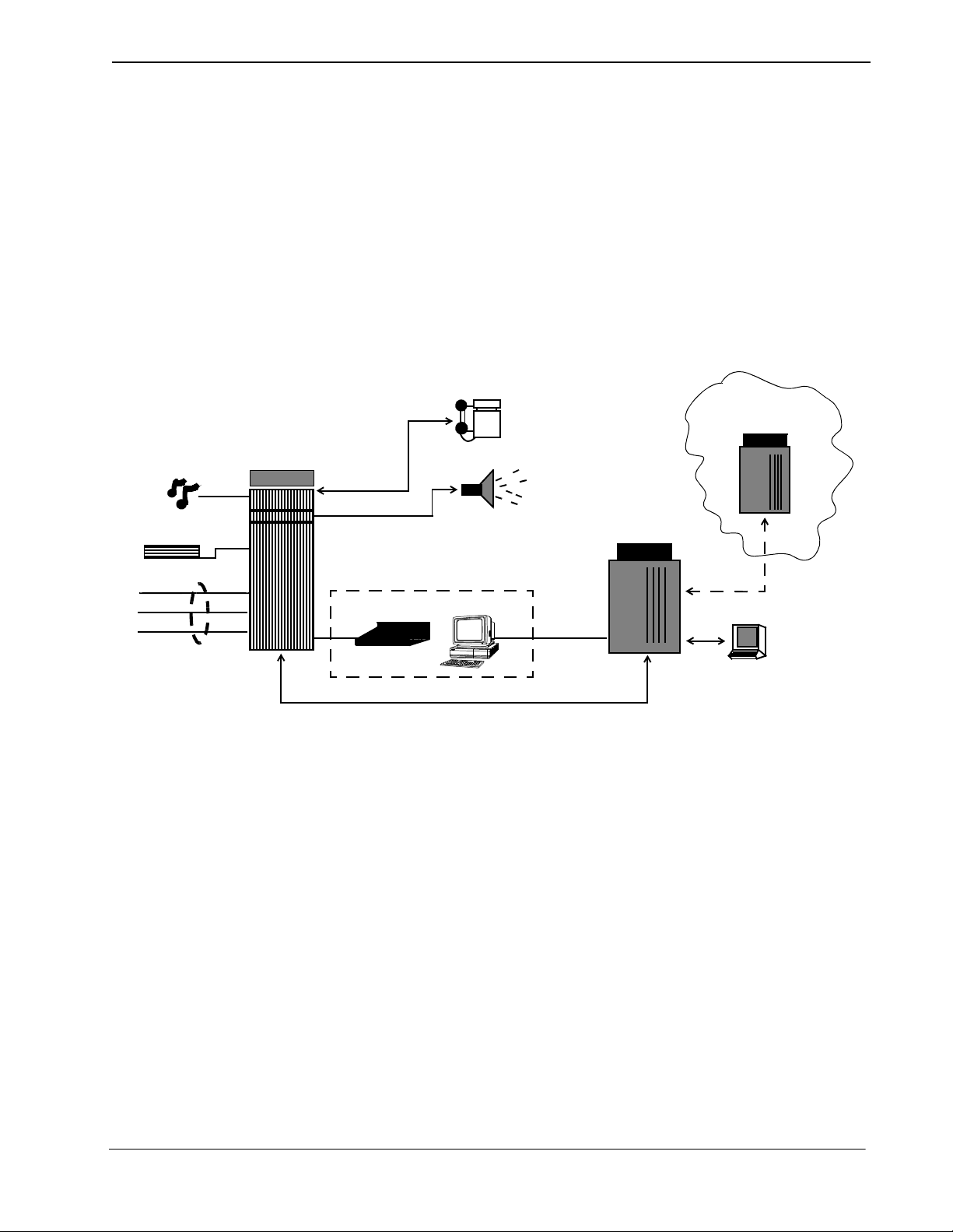
Medical Center System Operations Manual - JAVA Edition INTRODUCTION
Chapter 1 INTRODUCTION
What is Medical Center System?
The Medical Center Syste m (MCS) provide s enhan ced operat or funct ions and ca ll
handling for a medical center environment. MCS combines the NEC Advanced
Attendant Console with a general purpose computer equipped with a UNIX
System V operating environment, the NEC Applications Manager support
platform, and a comprehensive package of software components.
MCS operates with a SN716 Attendant Console. The illustration below (Figure 1-
1) shows the MCS components in a typical configuration:
Music
Announcement
Trunk
Trunk
Lines
NEAX2400 IMS
PBX
Internal Station
MCS
Attendant Console Station
PC Workstation
SN716
OAI Connection (TCP/IP Network)
Paging System
TCP/IP
Network
UAP
Computer
Hospital or other
Remote Computer
Optional
Network
APM &
Applications
Figure 1-1 Medical Center System
MCS provides enhanced functionality by using the NEC Open Applications
Interface (OAI) communication pathway between the UAP computer and the
NEAX2400 PBX system. The PBX and UAP utilize standard TCP/IP network
media for communication allowing flexible deployment options.
The MCS JAVA Edition (MCS-J E) inc lu des a JAVA based client Graphica l User
Interface (GUI) that can be installed on any PC Workstation that supports Sun
Microsystems JAVA Virtual Machine (JVM) Release 1.1.7 or greater. The MCSJE client installation provides a compatible JVM runtime for Microsoft Windows
9x.
MCS-JE also supports previous MCS customers that do not use PC Workstations
to connect to the MCS UAP. The MCS-JE softwa re components can be con figured
with either PC Workstations and existing attendant console stations. This
capability provides a choice for the customer of how and when to upgrade.
NDA-30026 Revision 6 Page 1
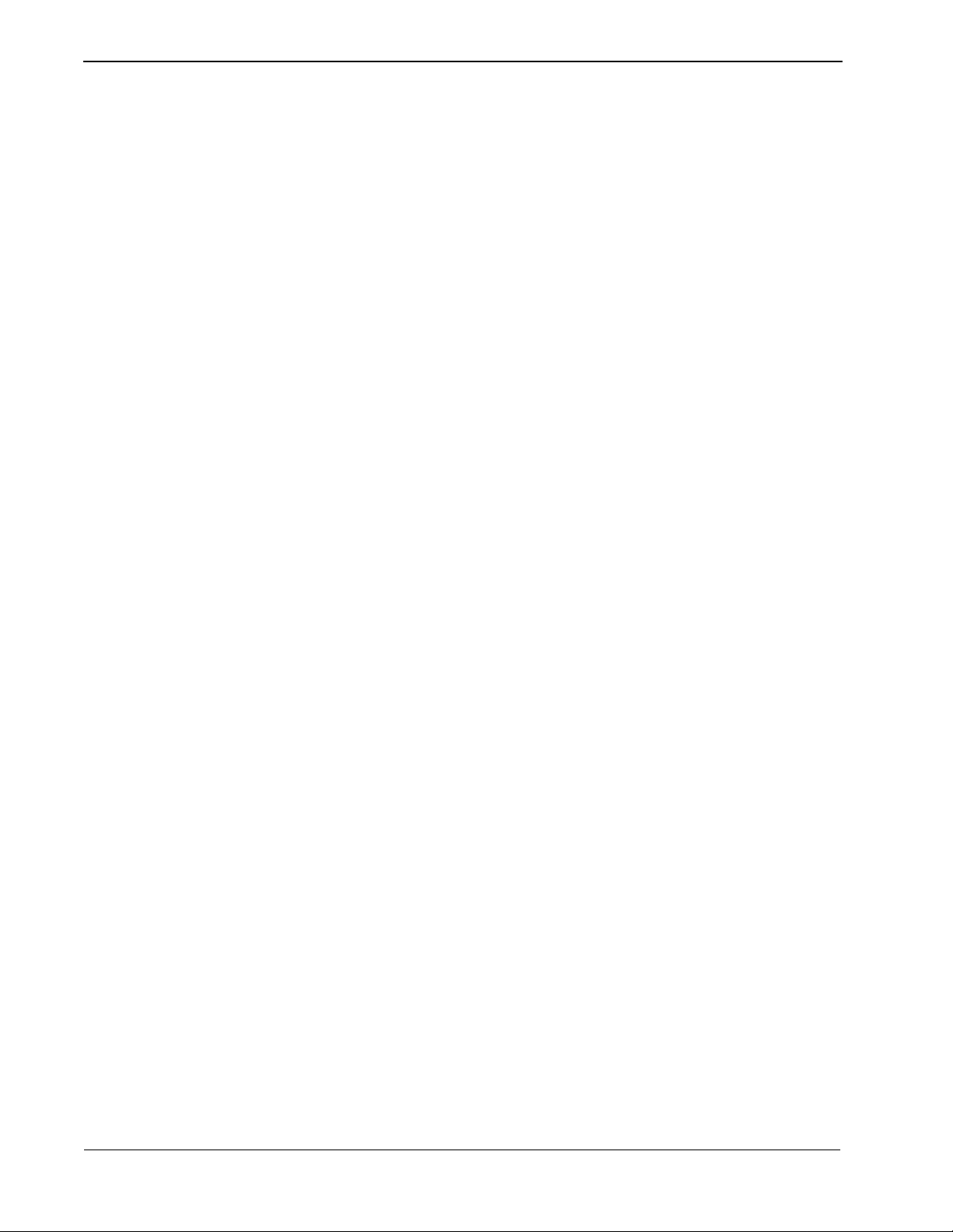
INTRODUCTION Medical Center System Operations Manual - JAVA Edition
Telnet and JAVA Interfaces
Operator Functions
The MCS-JE supports both JAVA GUI and the character based Telnet terminal
session interfaces . The JAVA GUI is availa ble for ope rator feature s and funct ions.
Database administration between the PC Workstation (client) and the MCS UAP
uses the character based Telnet interface.
To use the charact er based int erface, a thir d-party ter minal emula tion program t hat
supports the Telnet session protoc ols must be inst alled on the PC Wor kstation. The
standard MS Windows Telnet program is NOT recommended as it does not
adequately support colors and cursor positioning. Other commercial terminal
emulation programs that support Telnet sessions such as PowerTerm or SCO
TermVision are suggested.
MCS provides up to 16 medical center ope rators with an on-sc reen display of ca ller
information and an interactive screen for caller assistance using the functions:
• Directory Assistance – Provides information retrieval from a computer
database and directs inc oming calls to the ir destinat ions. The databas e contains
patient, staff, and other information that is designed for either stand-alone use
or for interactive transactions with a remote data base server.
• Park/Page Retrieval – Allows the operator to transfer an incoming call to an
announcement trunk or to a monitored number for later retrieval.
Supervisor Functions
• Beeper Connection – Displays a database listing of beeper assignments.
Automatic call placement and manual entry of message codes is supported.
Alphanumeric beeper messaging is supported with an add-on beeper interface
package.
• Redial Caller – Automatically attempts to reestab lish connection wi th the most
previous internal extension.
• Emergency Response – Displays a database of emerge ncy response teams and
agencies for operator selection, and automatically places the chosen call.
MCS provides supervisory functions using password security access for the
management of the MCS resources used by MCS operator functions. The
Supervisor may perform the following functions by accessing the menu items
listed belo w:
• Database Administration – Add, delete, modify, view, and print the large
variety of database records that are required by MCS operator functions.
• System Administration – Make extension assignments, including the types of
restrictions that affect their use, and direct inward dialing numbers controlled
by MCS.
• Configuration Management – Modify or print configuration parameters that
affect processing of time-outs and the Operator Functions display fields.
• Login Maintenance – Manage the MCS login and password secur ity system as
well as to activate specific operators.
Page 2 NDA-30026 Revision 6
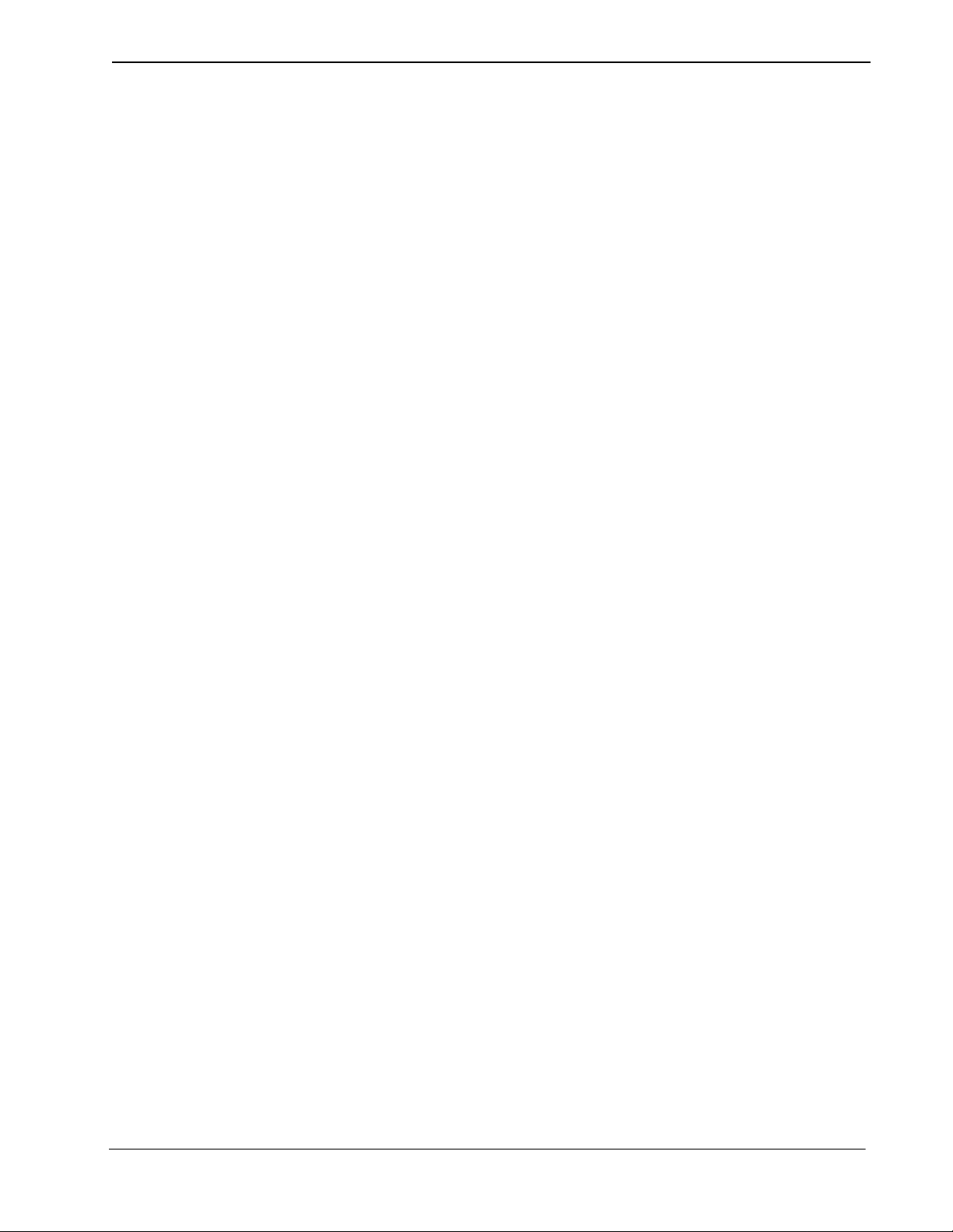
Medical Center System Operations Manual - JAVA Edition INTRODUCTION
• Supervisor Reports – View and print statistical reports generated from
operator call proces sing activity.
Note: The initial release of MCS-JE does not support JAVA GUI interfaces for all su-
pervisory functions. Where not supported, the Telnet session interface will be
used.
In addition to these menu-driven capabilities, the supervisor can respond to an
operator emergency aler t by silent ly monitori ng an ongoin g conversat ion between
a caller and an operator.
Password Security The MCS menu system serves up to 16 operators and one supervis or. Operators can
be configured with operator functions or with operator and database management
capabilities. If operators are not configured for access to database functions,
entering the operator password on the login screen automatically displays an
Operator Functions screen.
The supervisor ca n access all opera tor functions as well as datab ase, configurat ion,
login name, and report management options. Authorized access by the supervisor
displays the full MCS Main Menu.
NDA-30026 Revision 6 Page 3
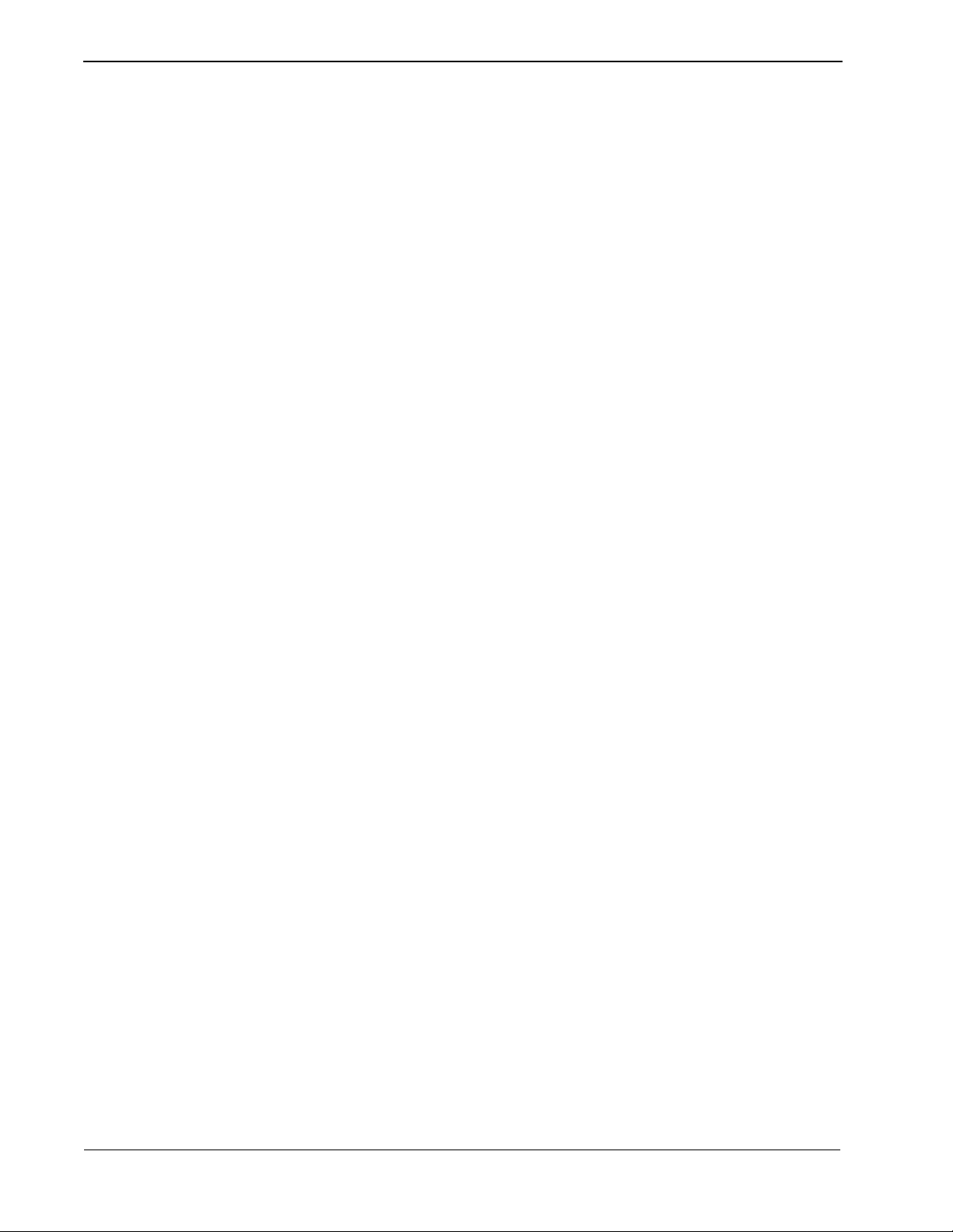
INTRODUCTION Medical Center System Operations Manual - JAVA Edition
How to Use This Manual
Manual Organization
This manual is organiz ed around the MCS Main Menu illu strated in Chapte r 3 for
the Telnet inte rface and Chapt er 4 for the JAVA GUI interface. The later chapters
describe these Main M enu f eat ur es a nd functions. Refer to the following chapters
to install, configure, and operate MCS-JE:
• Chapter 2, “SERVER INSTALLATION”
• This chapter addresses the server hardware and software installation of MCS as
well as the necessary configuration files, databases, and other data and
equipment assignments that are required by MCS.
• Chapter 3, “JAVA MCS CLIENT INSTALLATION”
If using the JAVA GUI, this describes the procedure to inst all the MCS-JE JAV A
GUI on a PC Workstation.
• Chapter 4, “TELNET OPERATOR FUNCTIONS”
This provides an illustrated reference and procedural guide to all of the
functions provided to MCS operators using the Telnet protocol interface.
• Chapter 5, “JAVA OPERATOR FUNCTIONS”
This chapter provide an illustrated reference and procedural guide to all of the
functions provided to MCS operators using the JAVA GUI.
• Chapter 6, “DATABASE ADMINISTRATION”
This chapter describes the proce dures to manage the various types of database
records us ed by MCS.
• Chapter 7, “SYSTEM ADMINISTRATION”
This describes phone equipment number s (e.g., exten sions and trunk number s)
and the necessary assignments associated to them.
• Chapter 8, “CONFIGURATION MANAGEMENT”
This chapter des cribes c onfigurat ion para meters that af fec t MCS oper ation an d
that can be modified by the supervisor as necessary.
• Chapter 9, “LOGIN NAME MAINTENANCE”
This describes the procedures for a supervisor to manage the login name and
password security sy stem.
• Chapter 10, “SUPERVISOR REPORTS”
This chapter describes the procedures for the supervisor with information on
how to view call processing statistics by operator on a daily basis.
Page 4 NDA-30026 Revision 6
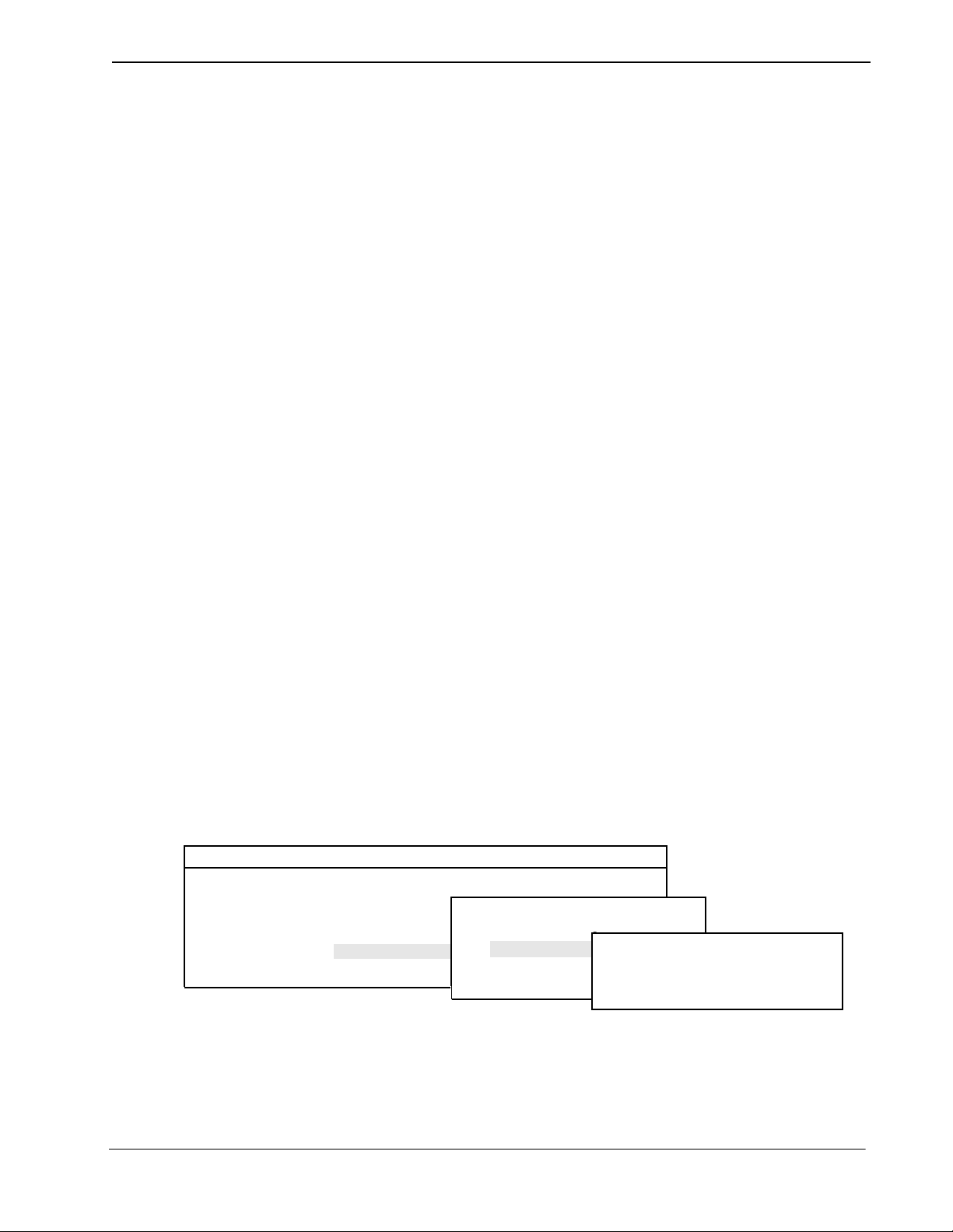
Medical Center System Operations Manual - JAVA Edition INTRODUCTION
• Chapter 11, “PROCESS AND ERROR MESSAGES”
This chapter presents an alphabetical list of the messages that might appear
throughout MCS screen oper ations with a brief descript ion of their meaning and
recovery measures, if appropriate.
• Chapter 12, “PLATFORM MANAGEMENT”
This chapter provides illustrated instructions for performing various tasks in
support of MCS functi ons, including backing up t he database on tape, managin g
the database indexes, resetting the colors seen on the MCS screens, and
displaying MCS records and terminal assignments.
• Chapter 13, “HOST INTERFACE ADMINISTRATION”
This chapter describes the options that are available for managing the
communication interface between the MCS and the hospi tal information
system, including log file access, initialization and termination of the interface,
and configuration and statistical data.
• Appendix A, “BEEPER INTERFACE”
This appendix describes the features and basic operation of NEC’s MCS
alphanumeric paging interface.
Chapter Layout
Medical Center System
When using MCS, you can often choose a Main Menu option to display either a
second-level menu of options (e.g., choose the System Administration option on
the Main Menu to display the System Administration menu) or a new series of
commands (e.g., Add, Delete, Modify). The chapters in this manual follow the
same organization in t hat each second -level menu opt ion or command is pr esented
as a separate section.
Each multi-level chapter begins with an overview that describes the entire chapter
and the options discu sse d wit h in the chapter. Each section includes an i ll ustration
of the screen(s) or window(s) associated with the procedure, information related to
performance of the procedure, and step-by-step instructions.
Some graphics illustrate the progression among a group of related screens.
Supervisor
*** Main Menu ***
*** MCS System Administration ***
Operator Functions
Database Administration
System Administration
Tue Aug 17 09:02 am
RSC DEscriptions
Extension Maintenance
Patient DID Numbers
*** Extension Maintenance ***
(1)
(2)
Patient Room Extensions
Attendant Console Extensions
Nurse Station Extensions
(3)
NDA-30026 Revision 6 Page 5
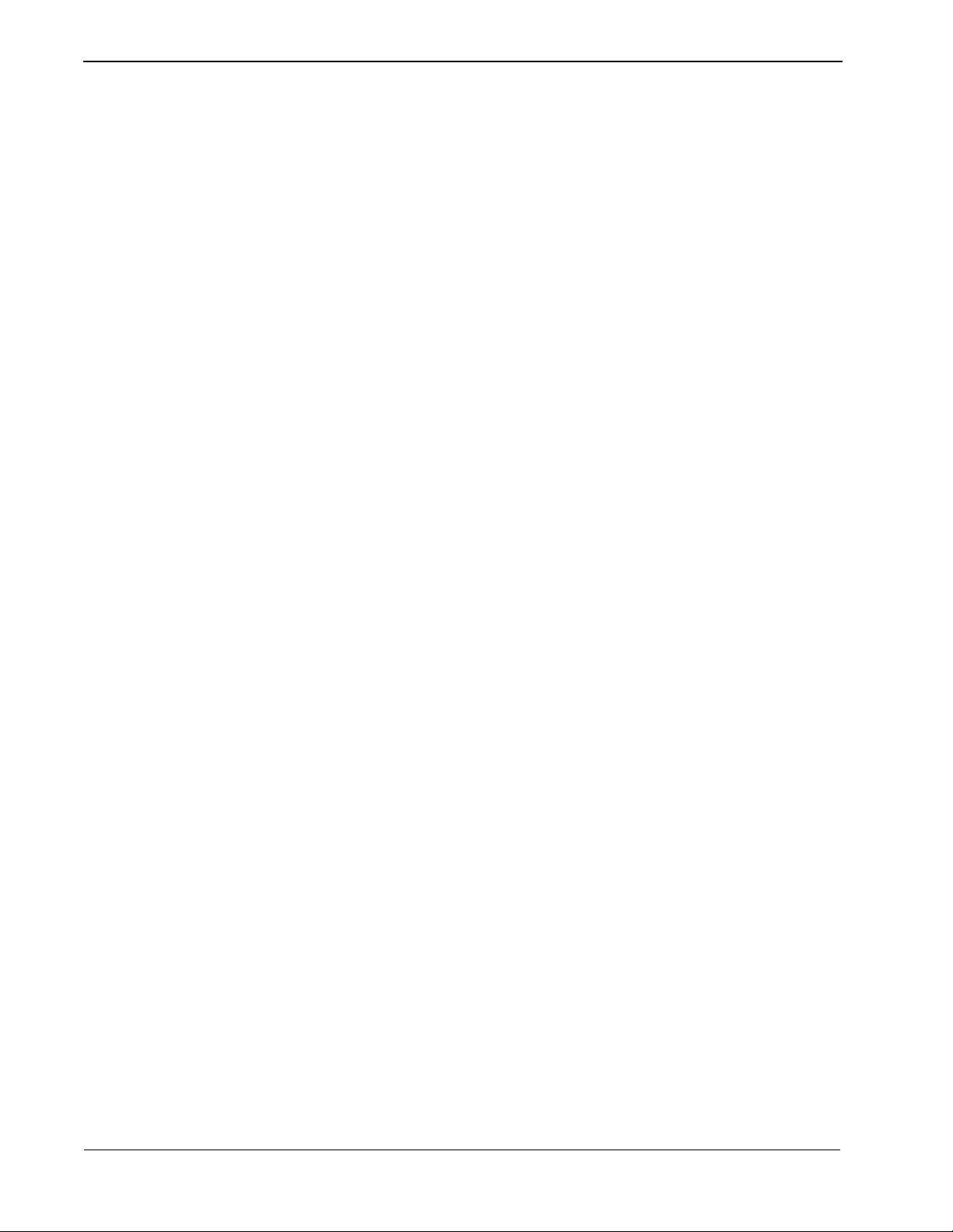
INTRODUCTION Medical Center System Operations Manual - JAVA Edition
The numbers in parent heses beside each scr een graphic repres ent the number of th e
screen in the progression. These numbers are referenced in the procedural
instructions, whe re applicable, to help you associate the ac tion with the approp riate
screen. In the illustration above, the Extension Main ten ace screen (3) displays
after you select System Administration from the Main Menu (1) and Extension
Maintenance from the MCS System Administration screen (2).
Option/Command Selection
Commands can be sel ected in eithe r of tw o ways that are conf ig urable thr ough t he
Configuration Management option on the MCS Main Menu. Either you type the
first letter of the command to immediately implement that command, or you type
the first letter of the command followed by the Enter key. Instructions provided in
this manual are all based upon entry of the first letter. When the first letter of a
command or menu options has be en used for another opt ion on that screen, the nex t
unused letter in the word is highlighted for use.
Page 6 NDA-30026 Revision 6
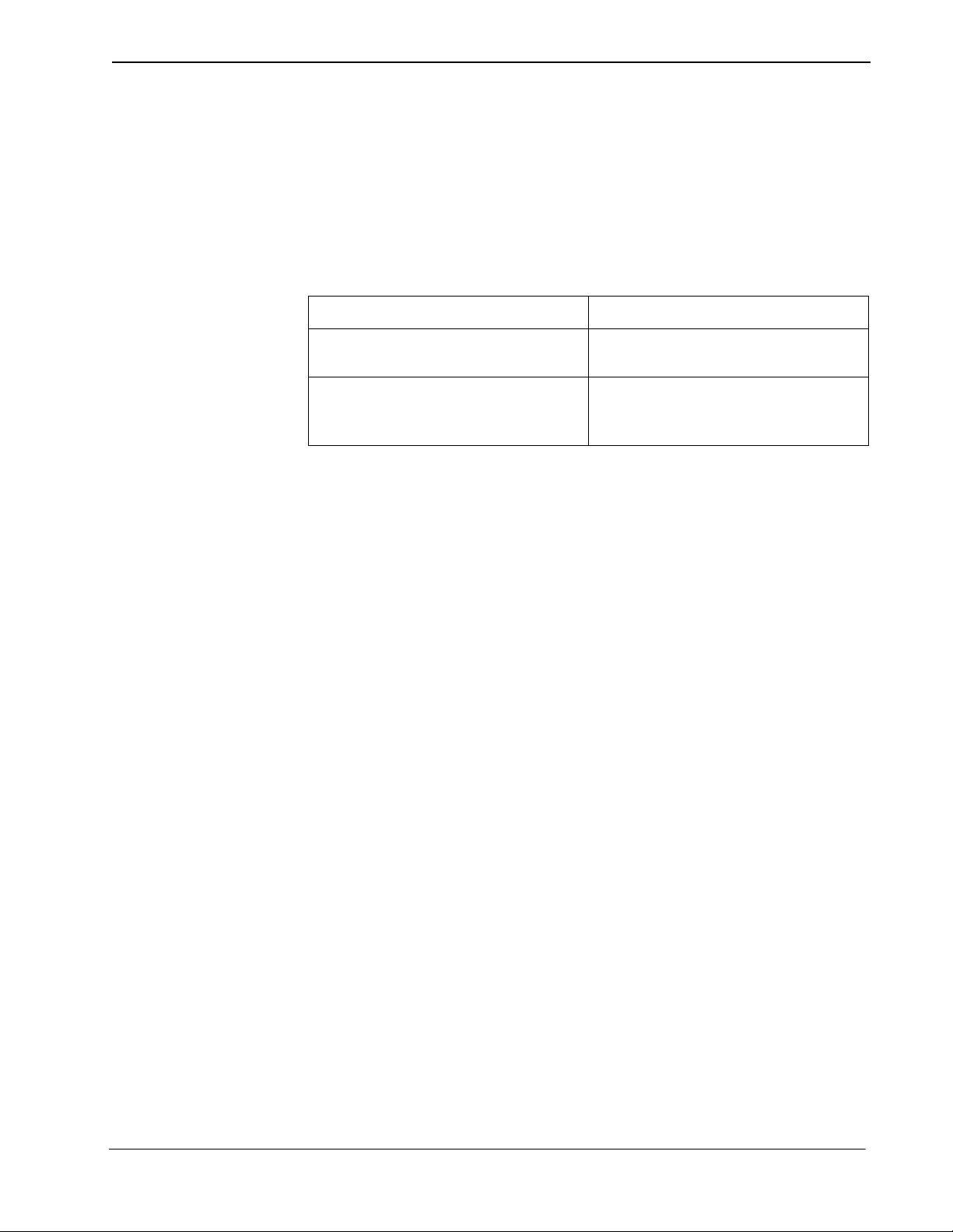
Medical Center System Operations Manual - JAVA Edition INTRODUCTION
Procedures
Each section includes step-by-step instructions on how to select and move to the
required screen and how to perform the available actions. The procedures are
presented in a two-column la yout. The left column contai ns the acti on to be taken.
The right column contains the results of that action. Where there are field entries
to be made on the screen, this manual provides field names in the left column and
corresponding field definitions in the right column.
Action Result
General Key Use
On the Main Menu , typ e s to select the
System Ad ministration option. (1)
On the System Administration menu,
type e to select the Extension
Maintenance option.
Throughout MCS, the following keys generally perform the actions described
below.
Note: Clear notation is made wherever other key or key combinations apply or these do
not.
Enter – Accepts a s election or field entry.
Esc – Generally exits the current screen or action to the last
screen or action.
Arrow keys – Move the cursor in the direction shown.
Space bar – Selects an option when more than one is available in a
field; serves to toggle among scrolled or side-by-side
options in a field.
The System Administration menu
displays. (2)
The Extension Maintenance menu
displays. (3)
Backspace – Erases any data in a field.
Tab – Expands a data record to expose more information or
provide other options that can be selected.
NDA-30026 Revision 6 Page 7
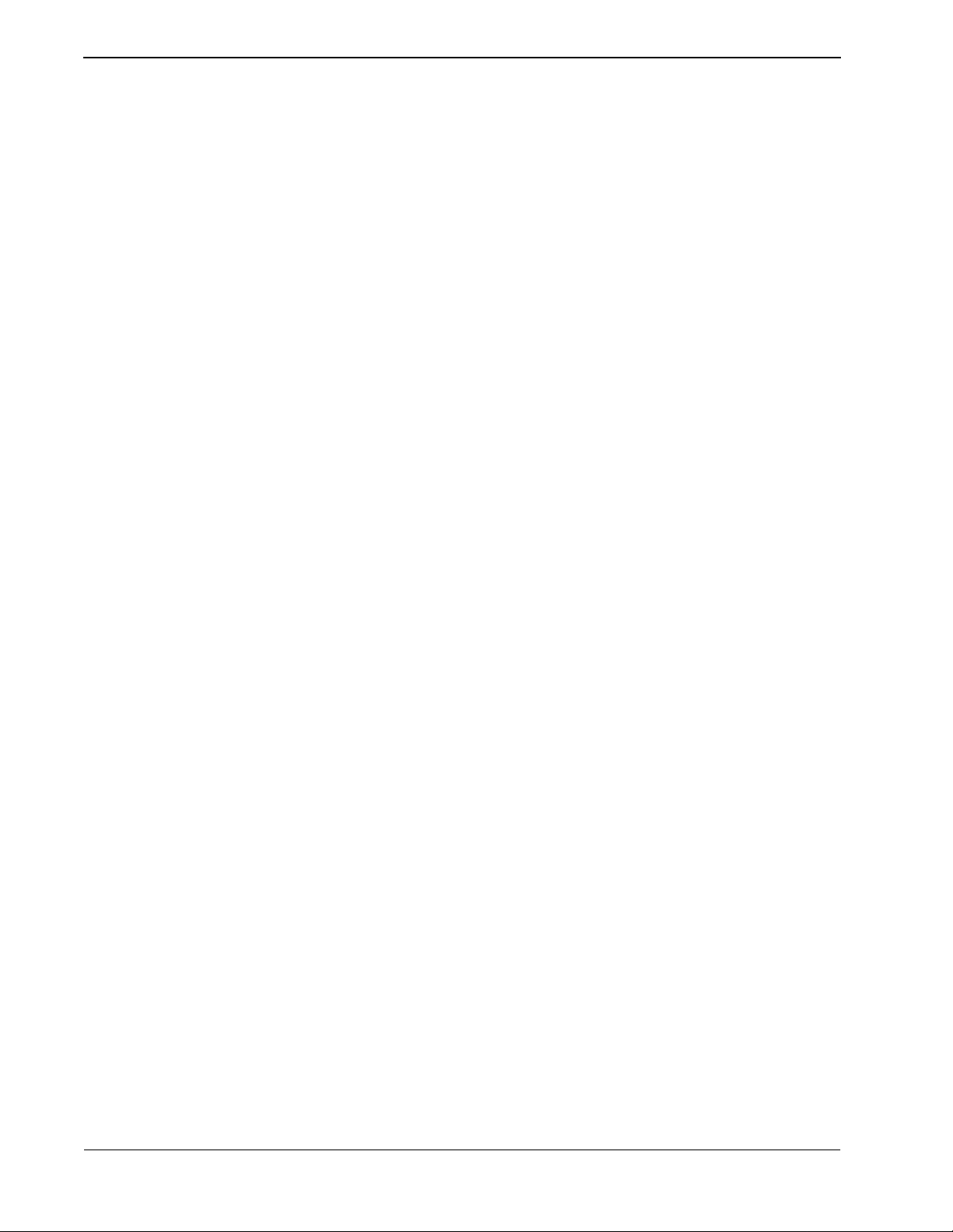
INTRODUCTION Medical Center System Operations Manual - JAVA Edition
This Page Left Blank.
Page 8 NDA-30026 Revision 6
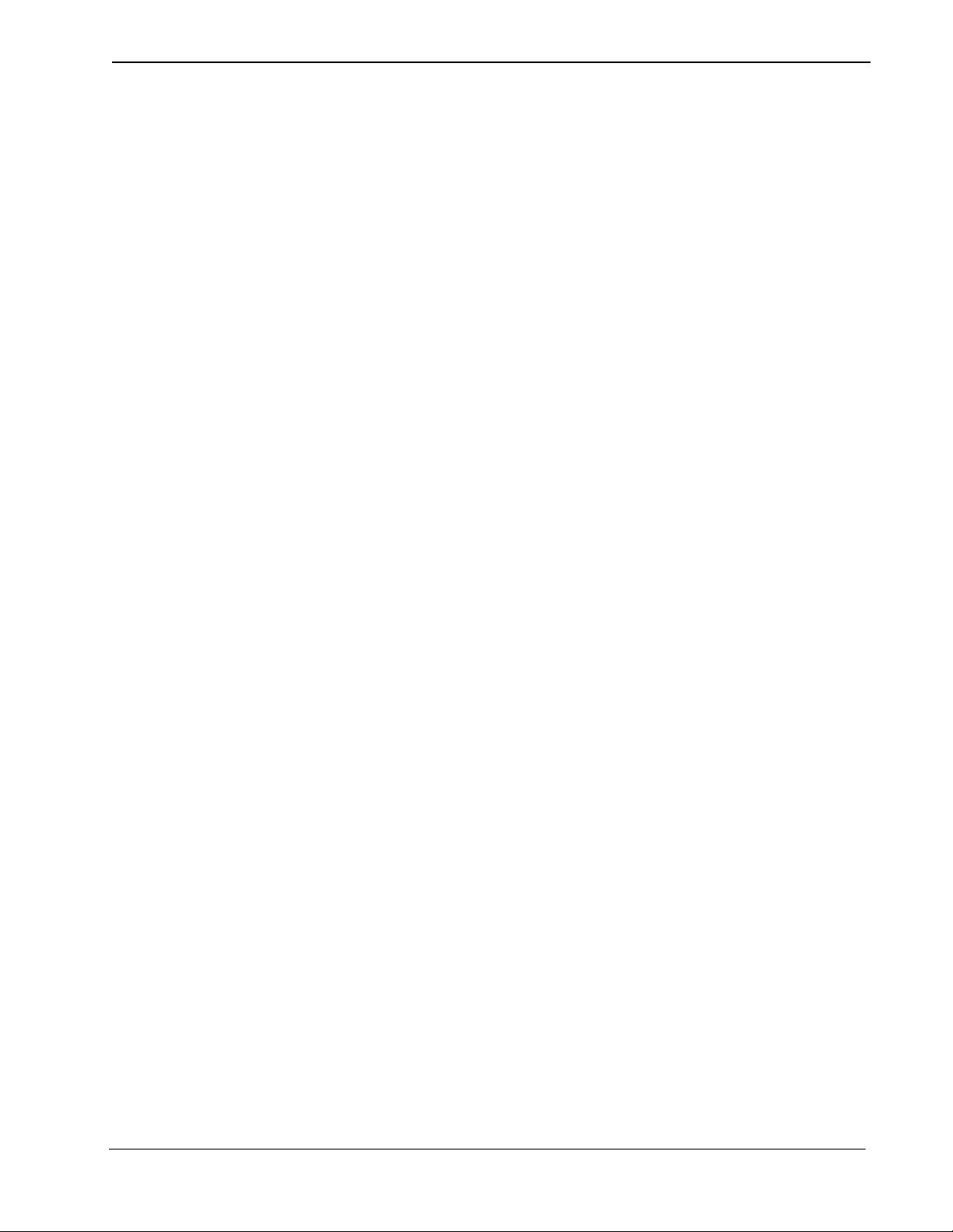
Medical Center System Operations Manual - JAVA Edition SERVER INSTALLATION
Chapter 2 SERVER INSTALLATION
Introduction
This chapter provides a step-by-step description of the installation and setup of
Medical Center System (MCS). The fo llowing steps must be taken befor e MCS can
be installed:
1. The OAI/APM system must be installed on the SCO UNIX system.
2. The Informix Dynamic Se rve r ( IDS) Workgroup Edition Version 7.30 must be
installed on the SCO UNIX system.
Note: A system obtained through NEC CNG Division will normally have been precon-
figured with these requir ements. If reinstalling or upgrading a system, the installer should contact NEC to obtain the system staging procedures.
The installation and setup of MCS involves the following procedure. Perform the
installation in th is sequence and refer to the listed sectio ns for detailed inst ructions:
1. Hardware Installation on page 11
Each attendant station consists of an NEC Advanced Attendant Console and a
CRT. This section presents the attendant setup for each station and discusses
how the hardware confi gurations are us ed to determine so ftware characte ristics.
2. Software Installation on page 12
This section discusses installation and configuration of the MCS software
components of the UAP.
3. Application Configuration on page 19
MCS is internally supported by the Applications Manager (APM) and must
therefore be set up in the APM environment. This section presents a detailed
description of the required setup. Use the instructions provided in the APM
Operations Manual to make the entries contained in this section.
4. Database Requirements on page 32
MCS provides two default APM databases that are loaded during software
installation. One of thes e databases can be ch anged through the APM Databa se
Administration option. This section defines the fields and entries in this
database. Use the instr uctions provided in the APM Operat ions Manual to make
any required changes to the database presented in this section.
5. MAT Assignments on page 34
Specific data settings must be assigned at the NEAX2400 Maintenance
Administration Terminal (MAT) before MCS will function. This section
specifies the necessary commands and the values to which they are to be set.
6. Attendant Station Preparation on page 35
Attendant stations are set up via the MCS Main Menu. Enter from the UNIX
login prompt during this step.
NDA-30026 Revision 6 Page 9
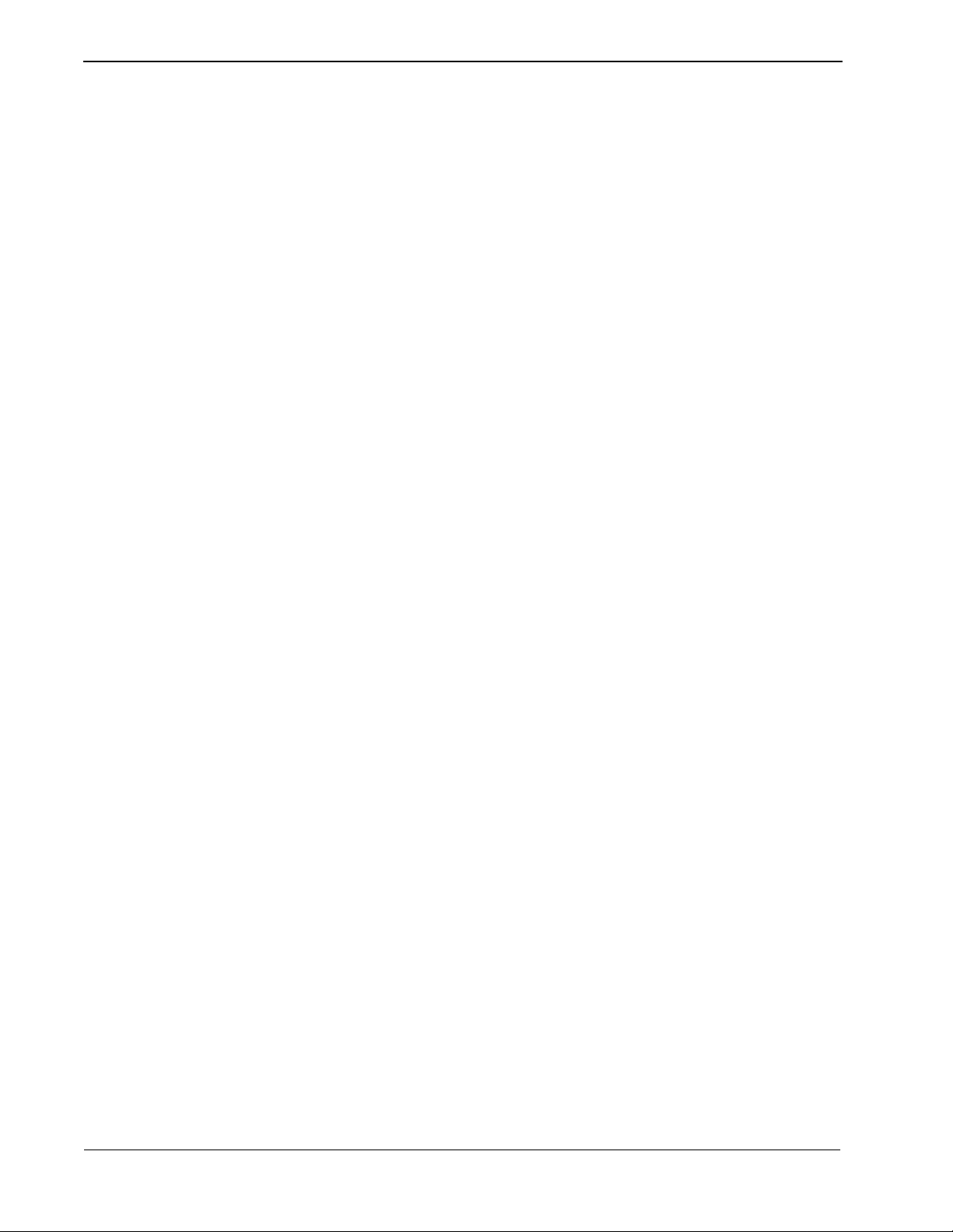
SERVER INSTALLATION Medical Center System Operations Manual - JAVA Edition
7. Extension Installation
After the installation is performed as outlined in Steps 1 through 6, the extensions
must be added to the Informix database. Each extension is assigned through the
Extension Maintenance option, ent er ed fr om the Syst em Admini st ration option on
the MCS Main Menu.
Note: In some cases, sequence is important in the a ssi gnmen t process. We recommend a re-
view of Chapter 7, “SYSTEM ADMINISTRATION” before beginning these assignments.
The Applications Manager Operations Manual pr ovides detail ed instructi ons for using
the APM menus and for completing the data entry screens shown in this manual.
NEAX2400 IMS System manuals provide the procedures for making the data
assignments at the NEAX MAT.
Page 10 NDA-30026 Revision 6
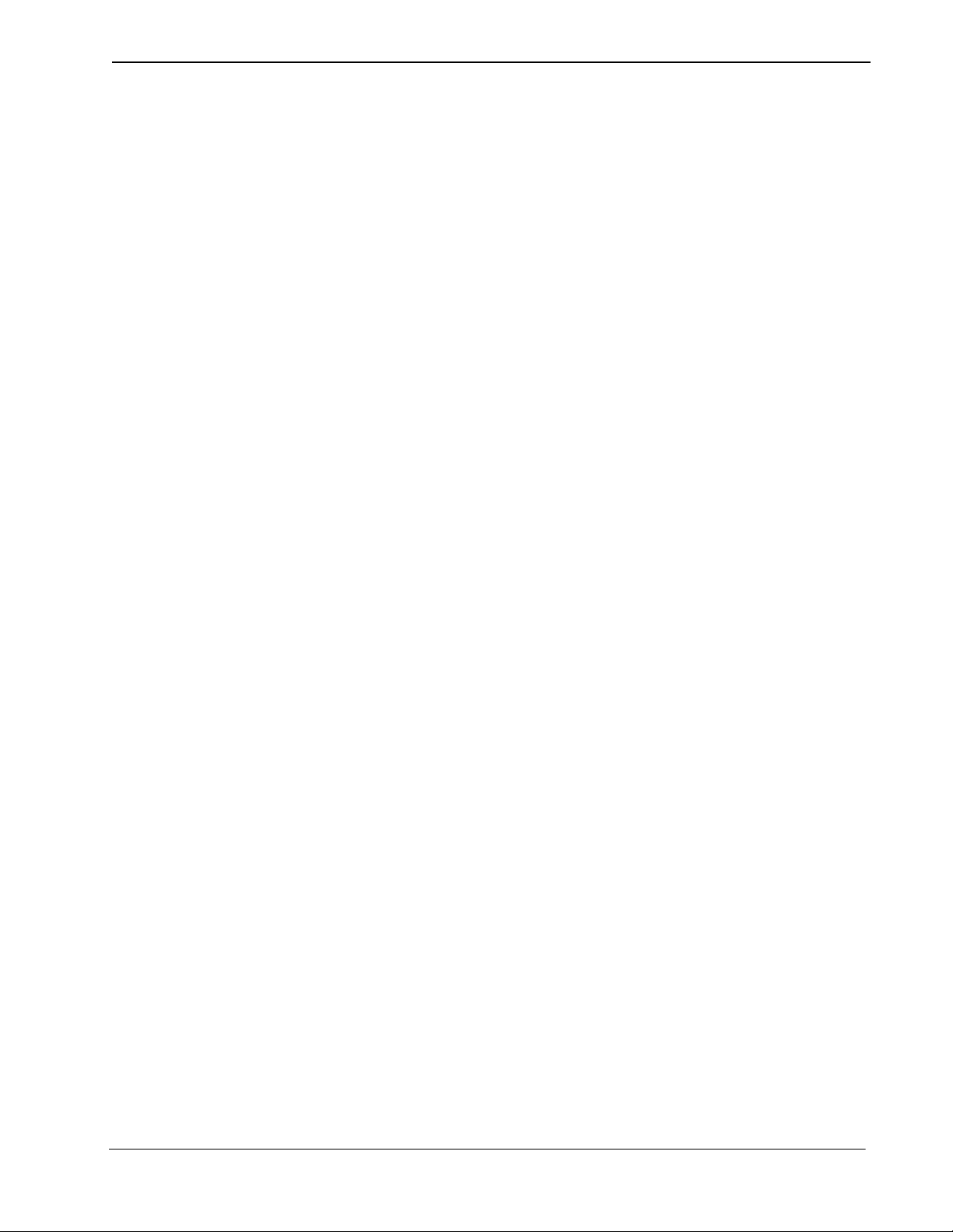
Medical Center System Operations Manual - JAVA Edition SERVER INSTALLATION
Hardware Installation
The hardware configuration of each attendant station determines the software
characteristics for the attendant configuration in JAVA MCS. Each MCS attendant
station consists of an NEC Advanced Attendant Console and a PC Workstation, and
each is identified by the following unique characteristics:
Attendant ID: An attendant console equipment number for each particular station
ranging from 1 to 16.
Extension: A unique extension assigned to the attendant console on the PBX.
Number Attendant Station
Number each attendant station with a unique value between 1 and 16, and label each
with its assigned Att endant ID. The easiest method is to make the stat ion Attenda nt ID
match the logical ID of each attendant console as it is assigned on the NEAX
Maintenance Administration Terminal. (Refer to MAT Assignments on page 34 for
more information.)
NDA-30026 Revision 6 Page 11
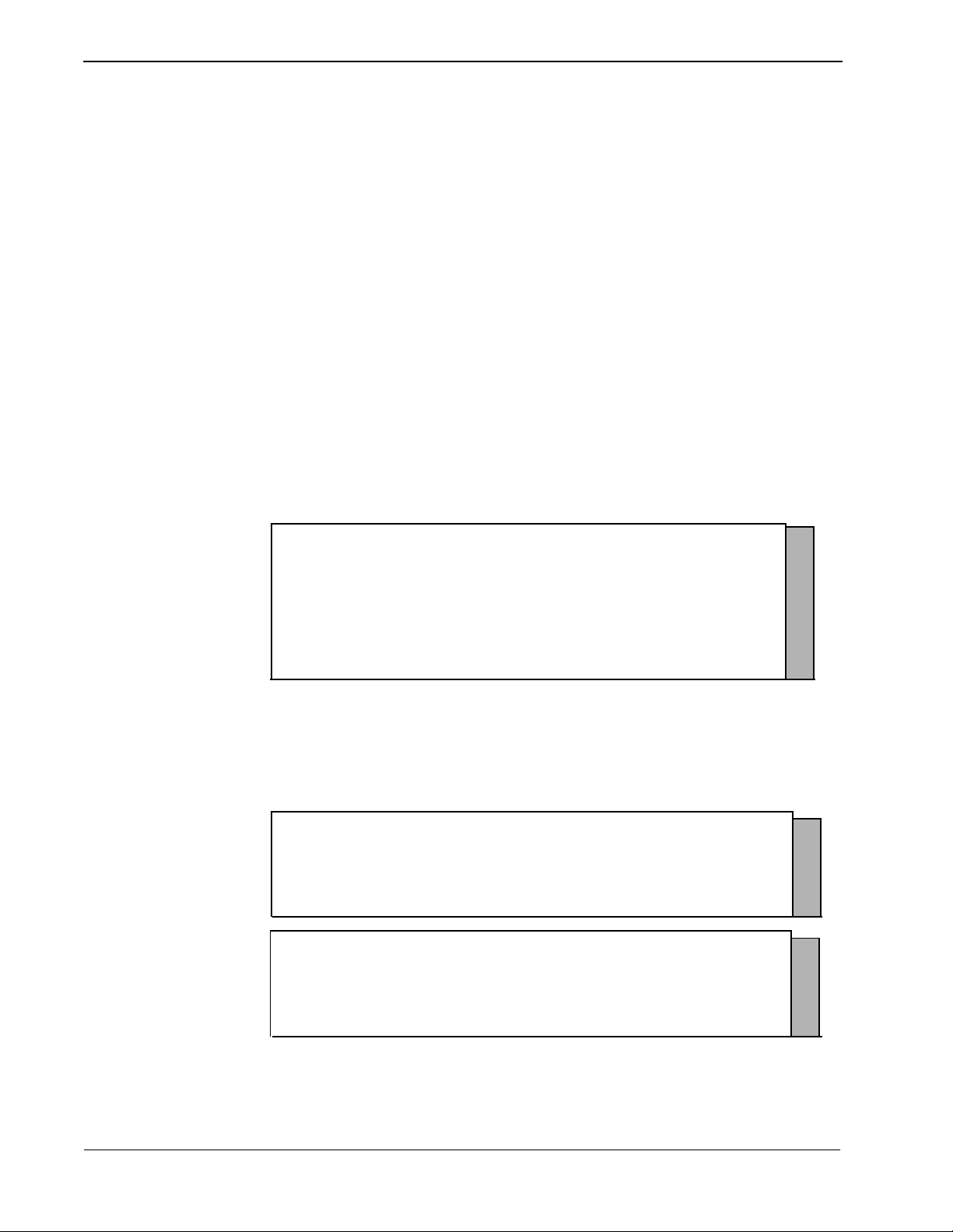
SERVER INSTALLATION Medical Center System Operations Manual - JAVA Edition
Software Installation
This section discusses the installation of MCS software from the release media and
describes the r equired MCS software configur ations. Be fore beg inning th is se ction, be
sure to install the UNIX operating system, including the raw partition required for
Informix, and the Applications Manager platform. Refer to the instructions provided
with each of these soft ware packages for more information.
Installation of MCS software is initiated from the Applications Manager (APM)
Platform Maintenance Main Menu. To display this menu, type the login apmadm at
the UNIX prompt and press Enter. When prompted, type the assigned password and
press Enter. Using inst ruct ions i n the APM Operati ons Manual, sele ct and impleme nt
the Installation of Applications/Packages option from this menu to load MCS
software from release media. As the installation process executes, follow the steps
described below as they correspond to the screen display, and make entries as
indicated. Required input is shown in boldface type.
Step 1: Superuser/ Root Password
Type the password for the root logi n and press Enter to continue. If you type an i nvalid
password, the message “Error entering root password. Installation failed” displays, t he
installation cancels, and you must restart the installation.
MCS Installation
Installation requires Super User (root) privileges.
NOTE: To re-run this script login as ‘apmadm’ get to ‘Unix’
and execute the following command ‘/oai/install/mcs.ins’.
su root:
Password: <root password> <Enter>
Figure 2-1 Super User Root
After entering a valid root password, the MCS user account installation will quickly
display several screens as the install process continues. Some example screens are
shown below:
Installing 16 mcs network users on SCO UNIX.
User (mcs1) installed.
User (mcs2) installed.
User (mcs3) installed.
User (mcs4) installed.
Deleting password for user: mcs1
Last successful password change for mcs1: NEVER
Deleting password for user: mcs2
Last successful password change for mcs2: NEVER
Figure 2-2 Example Install Screens
Page 12 NDA-30026 Revision 6
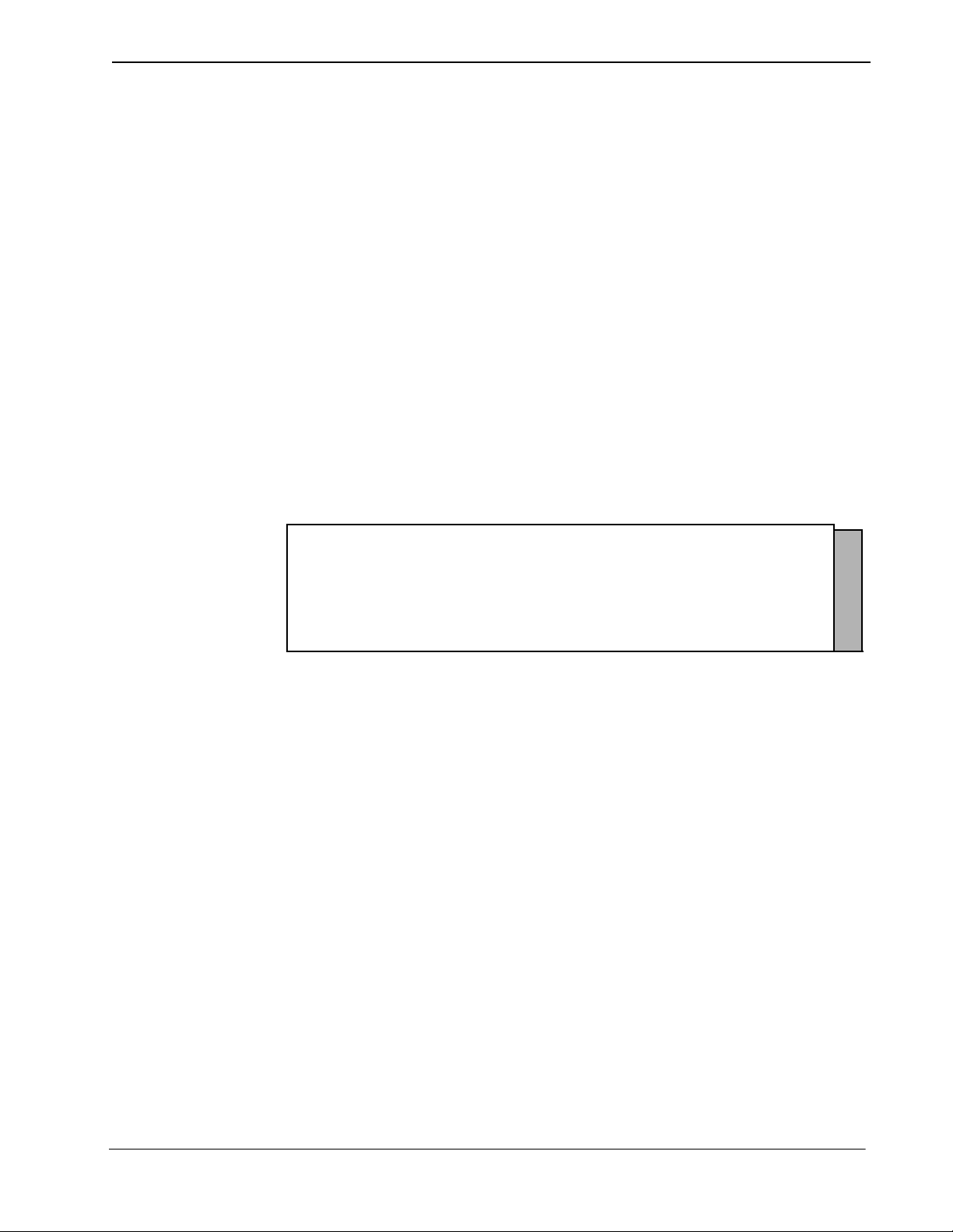
Medical Center System Operations Manual - JAVA Edition SERVER INSTALLATION
Step 2: MCS Login Names
Step 3: MCS Installation Processing
The mcs and mcsadm login names are installed with the same user ID. (The default is
4001.) Any change in the use r ID value must be made for bot h login names, s ince they
both use th e same user ID value. Press Enter at each user ID prompt to accept the
default value. A warni ng message disp lays when the 4001 user is being ins talled. Type
‘y’ and press Enter at the warning prompt and continue the installation. The
installation shoul d default throu gh this section . If another u ser is using the assigned ID,
you will need t o s el ect another ID by adding one to the default until i t ca n be assigned.
The installation script performs several steps after you enter the login name.
Information about these steps displays as they are performed. None of these steps
require input. This process includes the following actions:
• Entering boot-up commands into UNIX boot-up sequence.
• Installing all remaining MCS files and directories as well as MCS host directories
and executables.
• Entering MCS crontab information.
At the prompt, type ‘y’ and press Enter to continue the installation.
.
.
.
Installing MCS system boot sequence...
mcs crontabs entries complete...
Installing gettydefs entry for MCS.
Installing MCS directories and executables...
Continue with installation of Mcs/Informix Database (y/n) [ ]
Figure 2-3 MCS Installation Processing
NDA-30026 Revision 6 Page 13
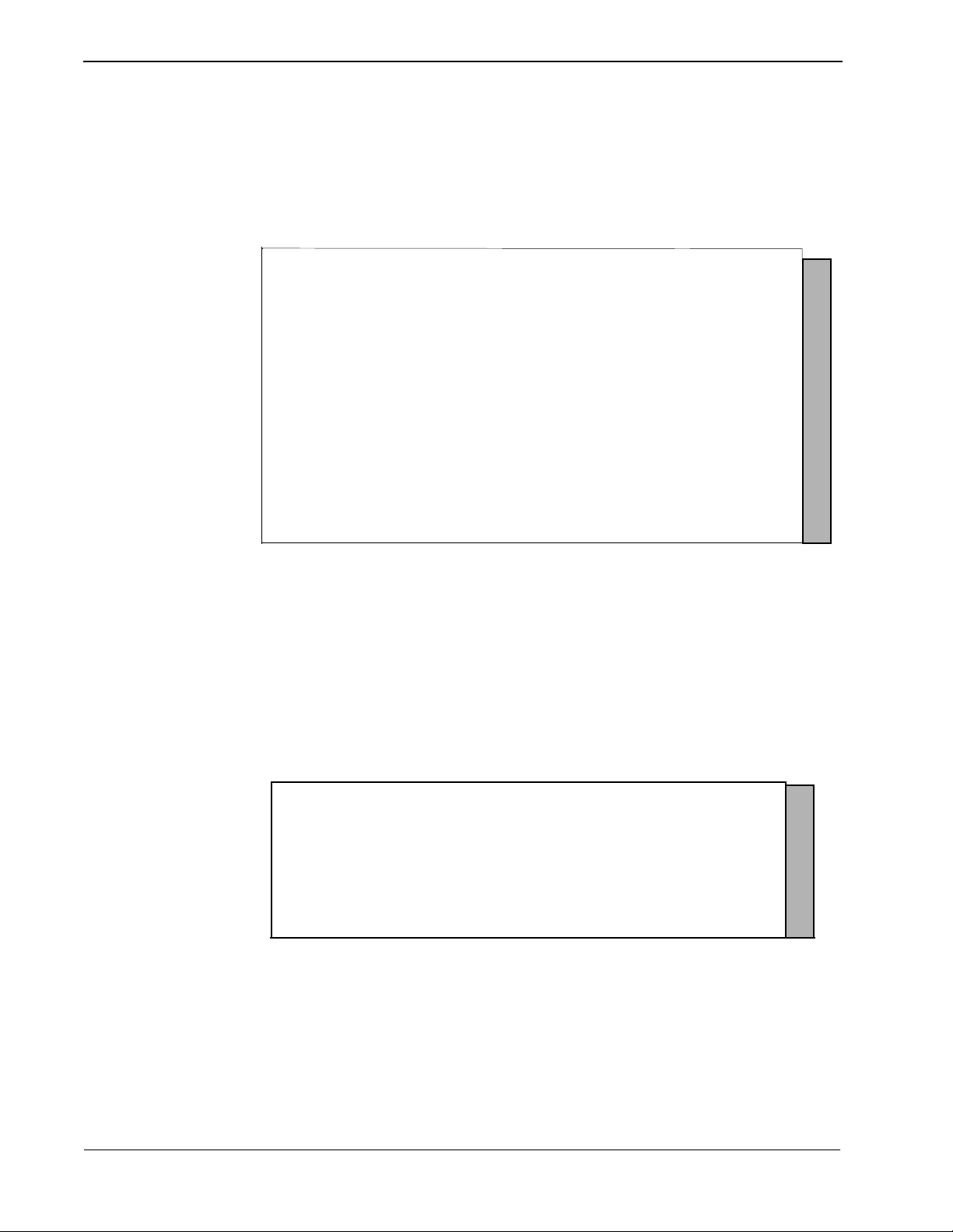
SERVER INSTALLATION Medical Center System Operations Manual - JAVA Edition
Step 4: Informix Database Installation
The figure below shows a normal execution of the Informix setup and includes the
required input for each prompt. Type y and press Enter if this is the first time this
installation is being performed.
The informix user must not have a password, as described in the APM Informix
Installatio n section. If the informix user does have a password , this step will fail.
Required input is shown in boldface type .
Please Enter su/informix Password: <Enter>
MCS Informix Database Installation
Bringing Informix Database Engine On-line...
.
Does the Mcs Database already exist? (y/n) n <Enter>
Creating MCS Informix database...
.
Creating Mcs database: [mcsdb].
Mcs database [mcsdb] created.
Building Mcs database indexes: [mcsdb].
Mcs database [mcsdb] indexes built.
.
MCS Informix database created.
Do the Mcs Database Indexes already exist? (y/n) n <Enter>
.
.
.
.
.
.
MCS Installation Complete.
Step 5: Jmcmp Server Software Installation
Figure 2-4 Informix Setup
The APM Main Menu displays. Select the Logout option from the Main Menu.
JMCMP Pre-Install
This installs the Java JMCMP server software. The JMCMP Pre-Install step of the
installation checks for previous installed versions of JMCMP Server. If no previous
versions exist, the following is displayed: Press Enter to continue.
JMCMP Server Pre-Instal l
Checking the system configuration....
JMCMP Server Pre-Install Complete
Press "Enter" to Continue Installation:
Figure 2-5 Jmcmp Pre-Install - 1st Install
Page 14 NDA-30026 Revision 6
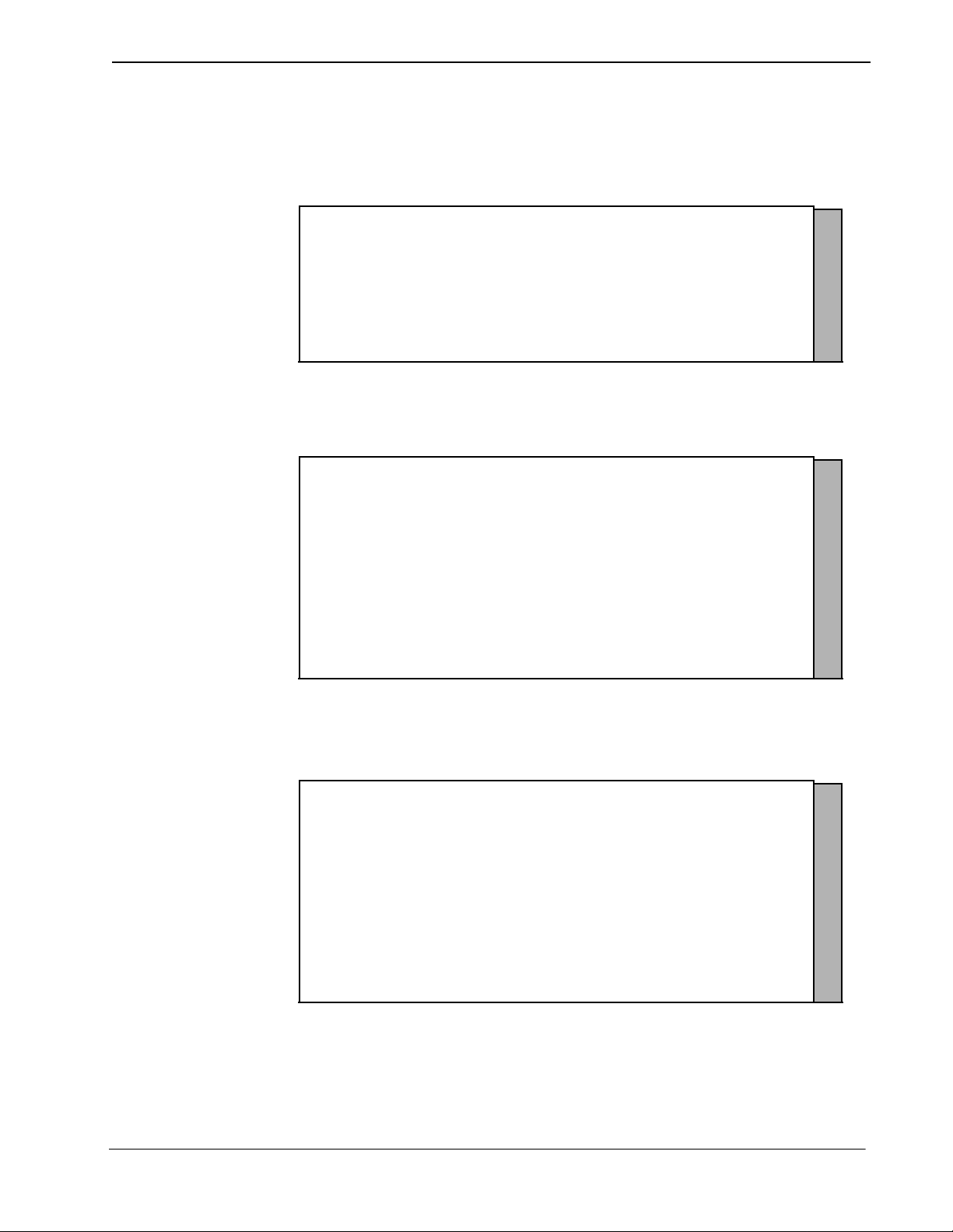
Medical Center System Operations Manual - JAVA Edition SERVER INSTALLATION
Step 5: Jmcmp
Server
Software
Installation
(Cont)
However, if a pr evious version is detected, a n option is given to ei ther upgrade (leaving
configured data alone), overwrite (completely overwrite all Jmcmp data), or abort the
installation. Enter ‘u’, ‘o’, or ‘a’ to upgrade, overw rite, or abort the installation and
then press Enter.
JMCMP Server Pre-Instal l
Checking the system configuration....
JMCMP Server Ver1.0 Currently Ins talled
Do you wish to upgrade, overwrite the existing
JMCMP Server Installation or Abort? (u/o/a):
Figure 2-6 Jmcmp Pre-Install - Install Options
If the upgrade option is chosen, the following is displayed: Press Enter to continue
Saving Current JMCMP Server Applications and Configurations
To insure access to data please login as root
Login: root
Password:
Adjusting directory access ... Done.
JMCMP Server Pre-Install Complete
Press "Enter" to Continue Installation:
Figure 2-7 Jmcmp Pre-Install - Upgrade Option
If the overwrite option is chosen, the following is displayed: Press Enter to continue
Overwriting Existing JMCMP Server Installation
To insure access to data please login as root
Login: root
Password:
Adjusting directory access ... Done.
JMCMP Server Pre-Install Complete
Press "Enter" to Continue Installation:
Figure 2-8 Jmcmp Pre-Install - Overwrite Option
NDA-30026 Revision 6 Page 15
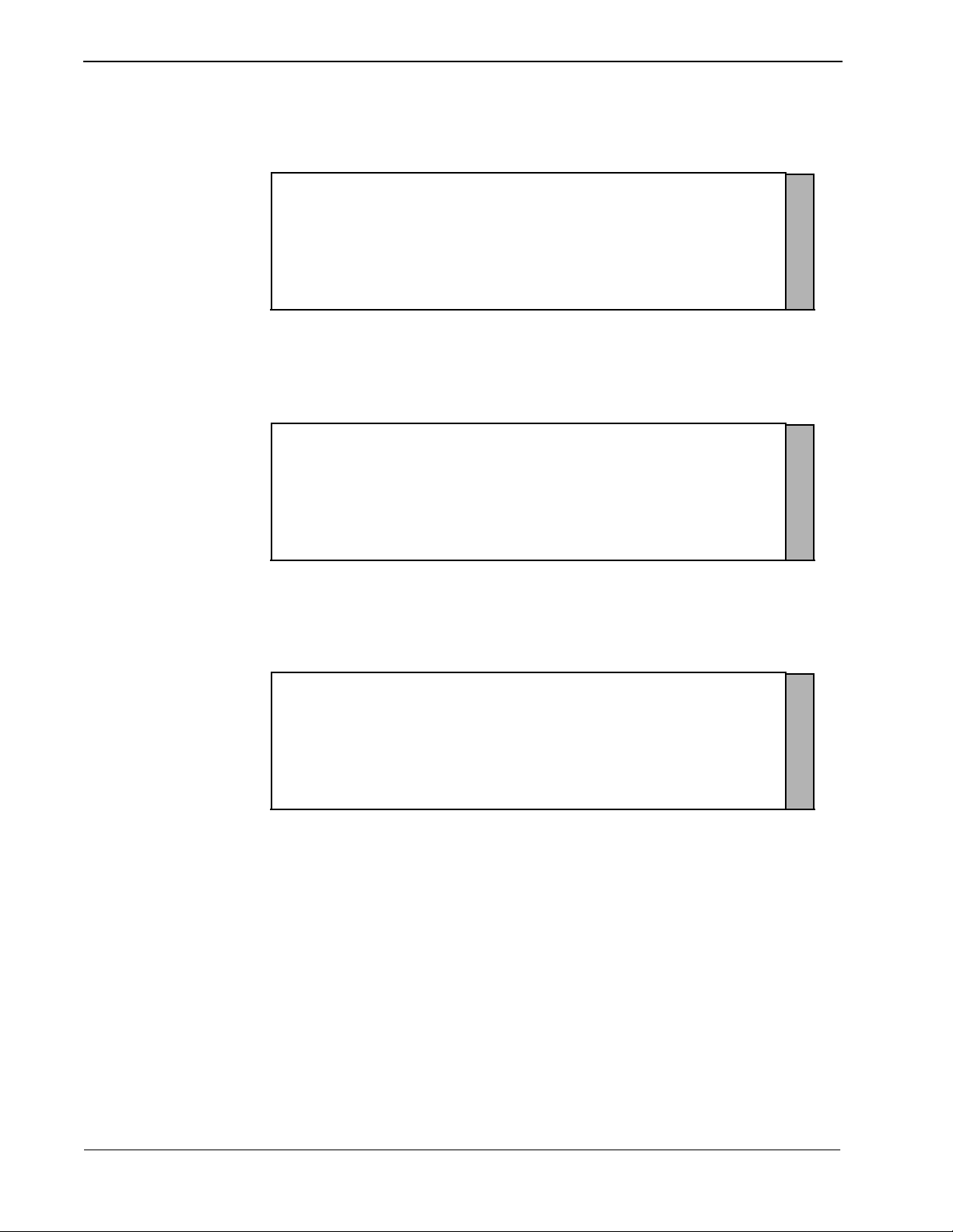
SERVER INSTALLATION Medical Center System Operations Manual - JAVA Edition
Step 5: Jmcmp
Server
Software
Installation
(Cont)
JMCMP Install
After the Pre-Install phase of installation, the following is displayed:
Installation requires Super User (root) privileges.
NOTE: To re-run this script login as ’apmadm’ get to ’Unix’
and execute the following command ’/oai/install/jmcmpServer.ins’.
su root
Password:
Figure 2-9 Jmcmp Installation - Access to Data
Enter the root password and press Enter to allow proper access to configuration data.
If this is a first install of Jmcmp Server, the follo wing is displ ayed:
Initial JMCMP Server Install
Unpacking Install JMCMP Server Ver1.0.
Figure 2-10 Jmcmp Installation - Initial Installation
If the upgrade opti on is selected, as describe d in Figure 2-6, “Jmcmp Pre-Insta ll - Install
Options” on page 15, the Jmcmp Server application, the following is displayed:
Upgrading JMCMP Server Ver1.0 to Ver1.1
Unpacking Upgrade JMCMP Server Ver1.0
Installation Complete
Hit "Enter" to continue:
Figure 2-11 Jmcmp Installation - Upgrade Installation
Pressing Enter installs the new applications, and then restores all configuration data
from the previous installa ti on. For the ‘Upgrade’ option, no other configuration is
needed, and installation is complete.
Page 16 NDA-30026 Revision 6
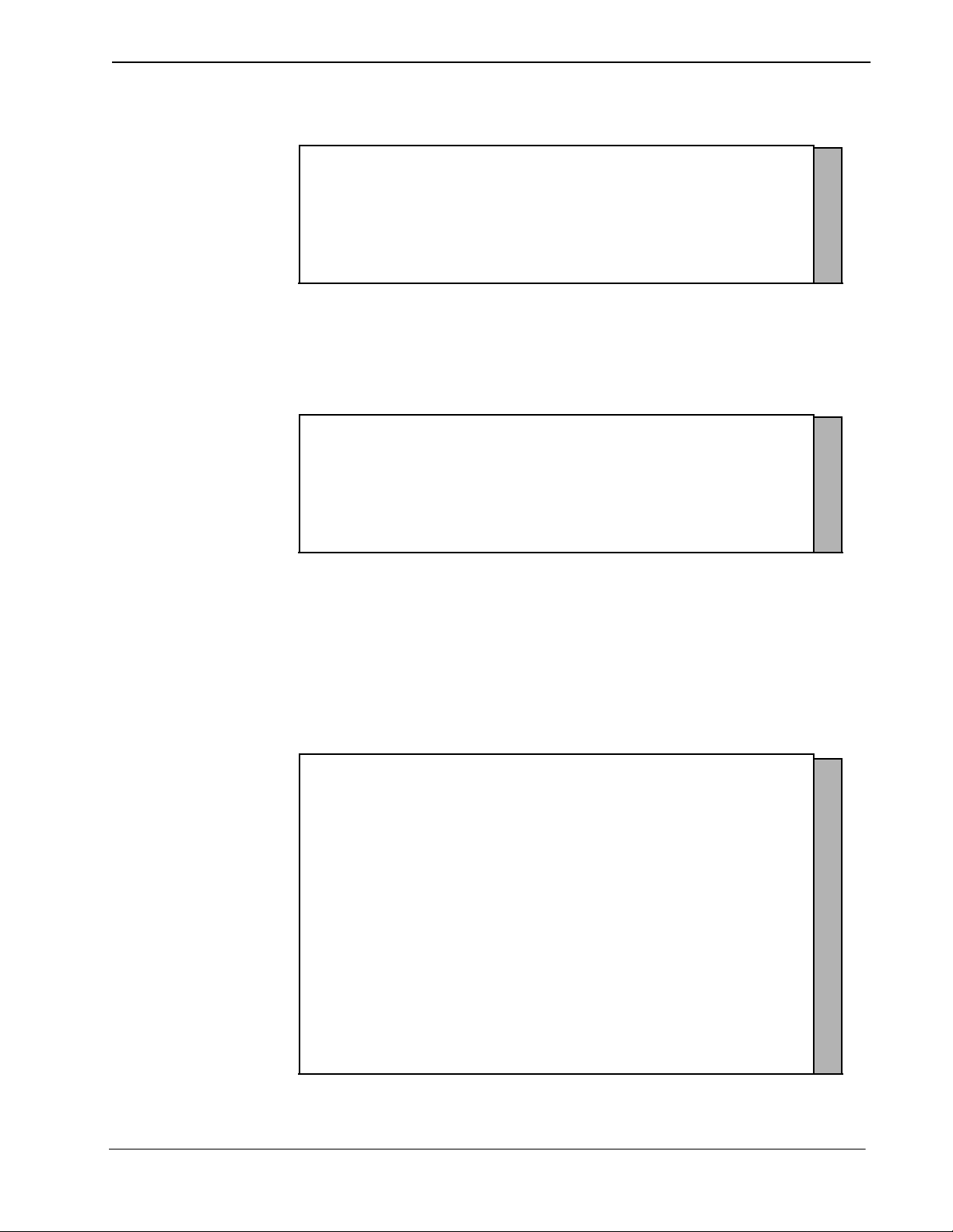
Medical Center System Operations Manual - JAVA Edition SERVER INSTALLATION
Step 5: Jmcmp
Server
Software
Installation
(Cont)
If overwrit e the existing installation is selecte d, the following is displayed:
Overwriting JMCMP Server Ver1.0
Unpacking Install JMCMP Server Ver1.0.
Figure 2-12 Jmcmp Installation - Overwrite Installation
This installs the new applications, plus sets all configuration data to default values. If
the Jmcmp Server was previo usly installed, the APM application “JmcmpConnServer”
may already be configured. If so, the following is displayed:
Application "JmcmpConnServer" is already configured.
Do you wish to overwrite current configuration
data with the new default data? (y/n)
Figure 2-13 Jmcmp Installation - Overwrite APM Application Configuration
To keep the same configuration parameters for the APM application
“JmcmpConnServer”, type ‘n’ and pres s Enter. To set the configuration parameters to
default values, which must be modified later, type ‘y’and press Enter.
If this is an “Initial” installation, or if overwriting the existing installation, the
allowable client connections to the Jmcmp Server must be defined. The following is
displayed:
JMCMP Server Connection ID Configuration
For each Java Client connection, an identifier must be
defined. The identifier can be either:
(a) A fully qualified host name, or a hostname that can be
resolved on the Server machine.
(e.g., "clientmachine.domain.com")
(b) The 32-bit IP address of the client machine.
(e.g., "123.45.678.901")
(c) The 48-bit MAC address (Ethernet address) of the client’s
Network Interface Card.
(e.g. 00:20:af:9c:5a:b3)
Do you wish to edit the JMCMP Server Connection ID configuration
file at this time (vi editor) ? (y/n)
NOTE: To exit the vi editor without saving, enter ":q!"
(Hit Enter to continue)
Figure 2-14 Allowable Client Connections Description
NDA-30026 Revision 6 Page 17
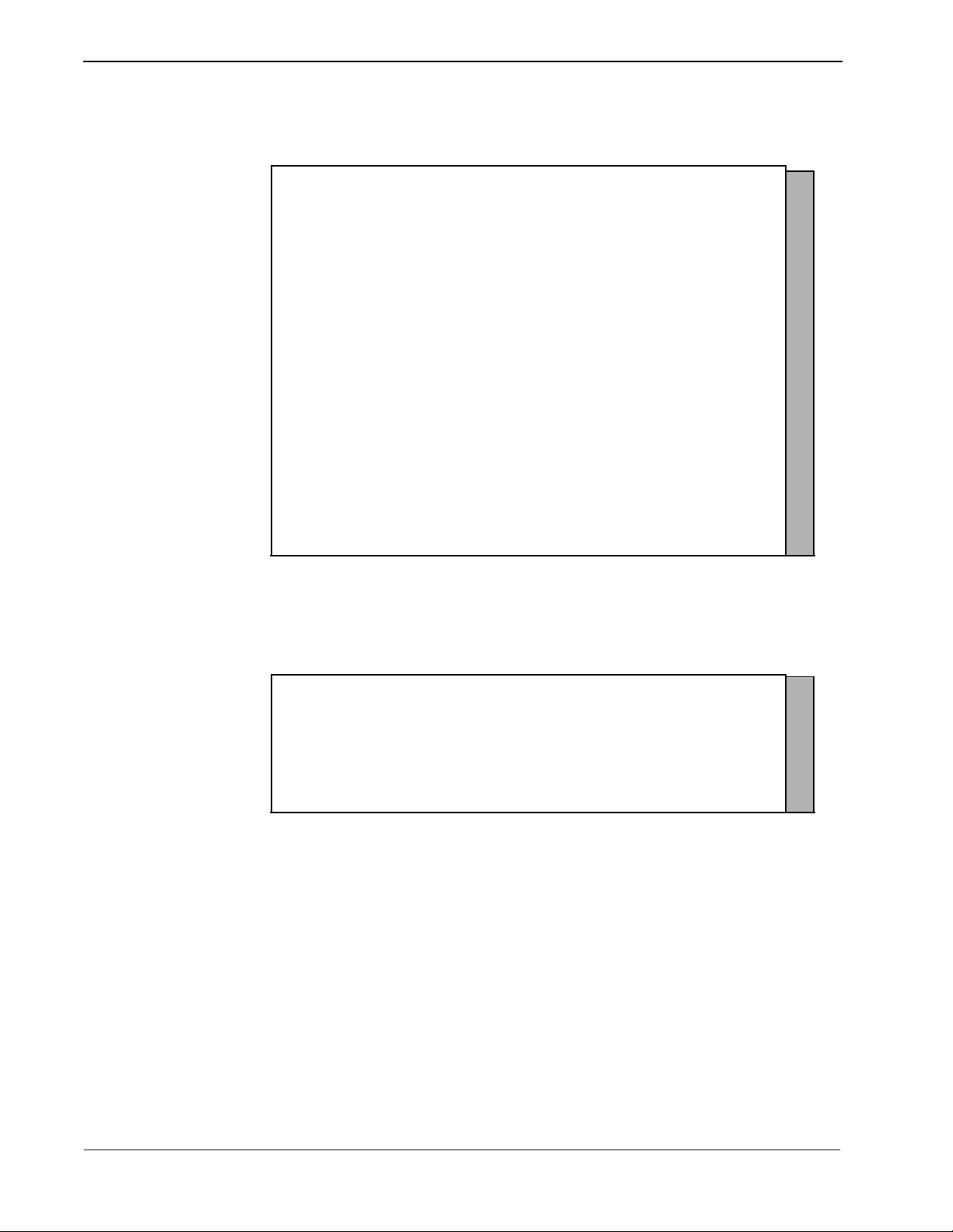
SERVER INSTALLATION Medical Center System Operations Manual - JAVA Edition
Step 5: Jmcmp
Server
Software
Installation
(Cont)
Entering ‘y’ and pressing Enter starts up the ‘vi’ editor, allowing modifications to the
User Address Mapping File:
#
# User Address Mapping File
#
# In
# POS Use Address
# --- --- ----------------- 01 0 localhost
02 0
03 0
04 0
05 0
06 0
07 0
08 0
09 0
10 0
11 0
12 0
13 0
14 0
15 0
16 0
Step 6: Java Server/Client Component Installation
Figure 2-15 Allowable Client Connections Configuration File
For each client position, enter the hostname, IP address, or MAC address of the client
machine. When the installation is complete, the following is displayed:
NEC America Inc JmcmpConnServer Ver1.0 Installation Wed - Aug 25, 1999
Installation Complete
Hit "Enter" to continue:
Figure 2-16 Jmcmp Installation - Installation Complete
A Java software component must be installed on the server to enable communication
with Java clients. This installation is initiated from the Applications Manager (APM)
Platform Maintenance Main Menu. To display this menu, type the login apmadm at
the UNIX prompt and press Enter. When prompted, type the assigned password and
press Enter. Using inst ruct ions i n the APM Operati ons Manual, sele ct and impleme nt
the Installa tion of Applications/Pac kages option from this menu to load thi s software
component from release media. When all release media has been loaded, the
installation of this component is complete. No further setup is required for this
component.
Page 18 NDA-30026 Revision 6
