
NE-103T
User Guide
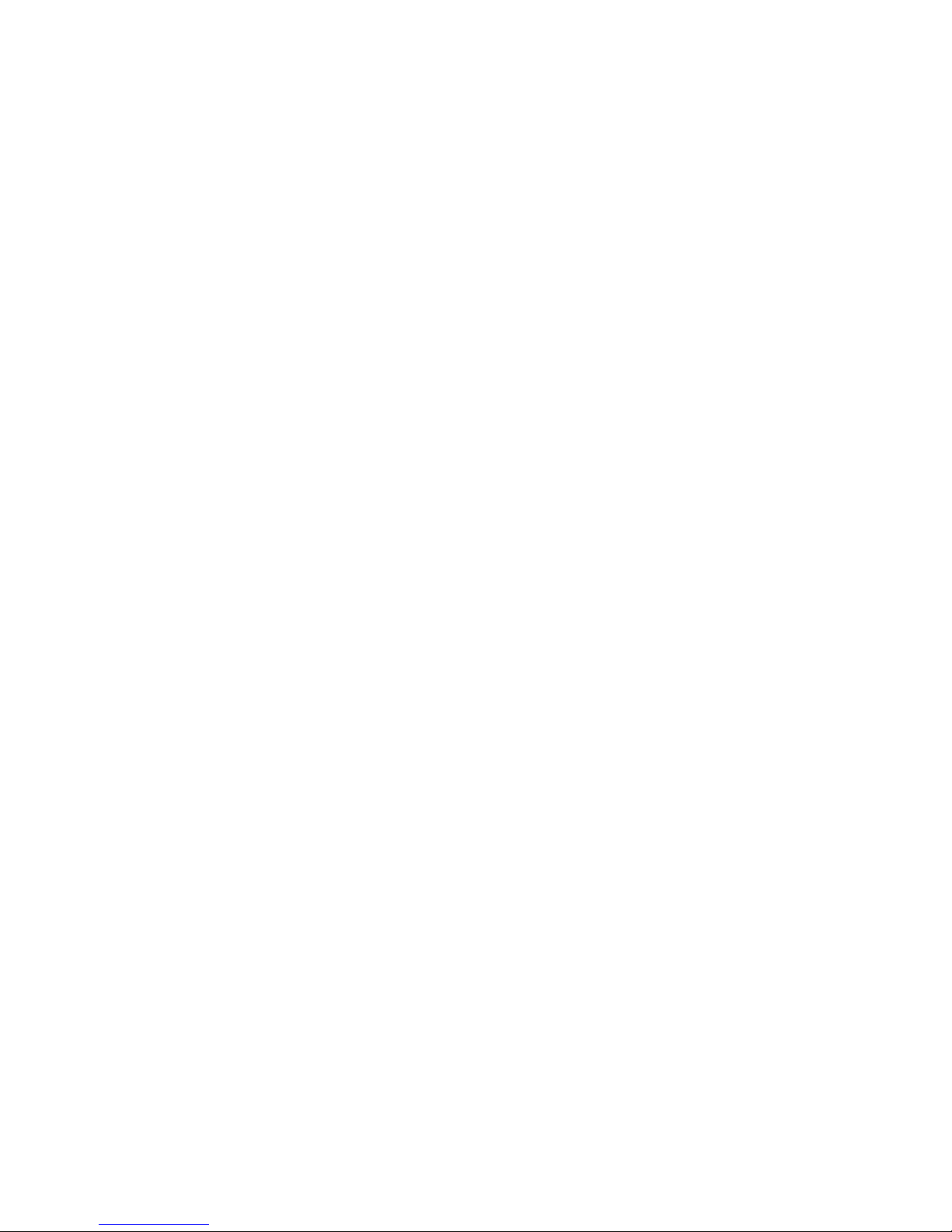
2
Thank you for purchasing this product. Before using this product, read this manual.

3
Precautions
To e n sure that you use this product correctly, please read
the following before use. These precautions must be
observed at all times as they contain information
intended to prevent body injury or damage to property.
• Do not use, keep, or leave the devices (this product,
battery pack, AC charger, SIM card, and other supplied
options) in locations subject to high temperatures, such
as near fire, indirect sunlight, inside of a car on a hot
day, or near a heating system.
• Do not put the devices in heating equipment such as a
microwave oven or pressurized container.
• Do not put the devices on the unstable place such as
an un
stable chair.
• Do not disassemble or modify the devices.
• Do not let the devices get wet with water, any liquid,
urine of pet animals, etc.
• Do not place electrically conductive objects (wires,
pencil leads, etc.) in contact with the charging product
or microUSB connector. Do not insert such materials
inside the product.
• Do not cover or wrap the devices with bedding, etc.
while in using or charging.
•If something unusual happens, such as unusual odor,
overheating, discoloration, or deformation during use,
charge or storage, be sure to:
-Unplug the AC charger from the power outlet.
-Turn off the power.
- Remove the battery pack from this product.
• Do not leave or use the devices in humid or dusty
places
.
•Use a battery pack and AC charger specified by NEC
de México, S.A. de C.V.
• Do not throw the devices, or expose to excessive shock
or mechanical vibration.
• Do not use damaged devices.
• The supplied AC charger and battery pack are
exclusive for this product. Do not use these with other
devices.
Precautions for this product
•Avoid using this product in extremely high or low
temperature. The ambient temperature for operating
should be 5°C to 40°C (limited to the temporary use in
a bathroom etc. when temperature is above 36°C) with
humidity of 45% to 85%.
• Make sure to turn off this product and stop charging
before you get close to places like a gas station where
a flammable gas is generated.
•Please turn off this product when inside an airplane,
hospital, or other area where use in prohibited.
- The product may adversely affect electronic or
medical equipment. Follow the instructions provided
by the medical facility for the use of mobile phones.
-Using the phone in an airplane is prohibited, and is
punishable by law. However, to enable us
e inside an
airplane such as using a non-emission setting, follow
the instructions of airline before using.
•Make sure to hold this product at a safe distance from
your ear when you talk with the speaker on, or when
the ring tone sounds. Also, when you play games or
music with an earphone / microphone etc. connected to
the product, adjust the volume properly.
• When viewing the display, maintain a proper distance
between your eyes and the screen in a bright place.
• Do not view the display for a long period continuously.
• There may be cases where the customer's physical
condition or predisposition leads to itchine
ss, rashes, or
sores. If this occurs, immediately stop using this
product and see a doctor.
For materials of each part, refer to 'Material list' (P.6).
• Operations of this product for a long period repeatedly
may cause pain on your hand, arthralgia, backache,
stiff shoulders, etc.
•If you have a weak heart, take precautions when
setting the Vibrator or Ring volume.
•Please turn off the power near electronic equipment
that contains high-precision mechanisms or handles
delicate signals.
The product may interfere with the operation of
sensitive electronic equipment. Electronic equipment to
watch out for inclu
des hearing aids, implanted
pacemakers, ICDs, and other electronic medical
devices; fire alarms, automatic doors, and other
automatically controlled apparatus. Users of implanted
pacemakers, ICDs, and other electronic medical
devices are advised to ask their doctor, the
manufacturer of the equipment, or the shop of
purchase whether or not these devices can be affected
by radio waves.
• If the display or camera lens is broken, be careful with
the broken glass and any exposed terminal parts.
Impact absorbent resin is used inside the display, and a
plastic panel is used for the camera lens surface
s to
avoid glass scattering. However, touching broken or
exposed parts may cause injury.
• If the display is broken and the liquid crystal leaks, do
not touch it with your face, hands, etc.
• Do not swing this product by the strap or other parts.
• Do not use this product outside when you hear thunder.
• The service of the emergency calls is not supported for
all areas. Please only consider this product is one way
to make emergency calls, such as calling the
ambulance.
• Do not place water or other liquid, metal items, easily
burnable objects, etc., around the SIM card tray or
microSD card slot.
• Do not paint or put labels / stickers on this product.

4
• Pay attention to the objects drawn to this product. You
may be injured unexpectedly by the sharp-edged
shards of metal such as the pushpin, cutter blade or
staple, since the magnet is used for the earpiece and
speaker parts. When you use this product, make sure
that no foreign objects are adhered to them.
• Do not expose the devices (this product, battery pack,
AC charger, SIM card, and other supplied options) to
liquids such as water.
Do not let the devices get wet directly with water. Also,
do not use them in a place with high humidity such as a
bathroom or do not handle by wet hands. Failure to do
so may produce electric shock,
short-circuiting, or
corrode, causing it to a malfunction. (Pay special
attention when you use the devices near water such as
at a beach or on a rainy / snowy day). If the devices get
wet, immediately unplug the power plug and microUSB
cable and remove the battery pack. Note that any
defects or malfunctions due to exposure to water or
high-humidity environment may not be included in the
Warranty and repairs may not be covered by the
Warranty.
• Do not leave the product on the sand at a beach.
Sand might enter the mouthpiece or earpiece / speaker
and result in smaller sound.
Precautions for children and pets
• Keep the devices out of children's or pets' reach.
Children or pets may try to swallow them, etc., or suffer
injury.
• Keep your pets away from the battery pack as they may
accidentally bite it.
• If a child is to use this product, instruct him / her on how
to use it. Check if he / she always uses this product
correctly as you instruct.
Precautions for charging
•Pay special attention when you use this product
connected to the AC charger for a long period.
If you use for a long time while charging, the
temperature of the product, battery pack, or AC charger
may rise.
If you touch the warm part of these devices for a long
period of time, it may cause redness, itch, skin
irritation, or low temperature burns depending on your
constitution or physical condition.
• Do not use the AC charger if the microUSB cable is
damaged.
• Do not use the AC charger in humid locations such as
a bathroom.
• Do not touch the AC charger when you see lightning or
hear thunder.
• Do not use the AC charger outside.
• Do not short-circuit the charging terminals when the AC
charger is pl
ugged into the power outlet. Also, do not
let the charging terminals contact with your body (hand,
fingers, etc.).
• Do not put heavy objects on the microUSB cable of the
AC charger.
• When plugging / unplugging the AC charger into / from
the power outlet, make sure that no metallic straps or
other metallic objects are caught between the plug and
the socket.
• When plugging the AC charger into the power outlet,
make sure to insert it firmly.
•Use the specified voltage and current.
AC charger: AC 100 V to 240 V (household AC outlet
only)
• Wipe off any dust on the plug.
• Always grasp the AC charger when unplugging the plug
from the power outlet. Do not pull the microUSB cable
itself.
• If water or other liquid gets into the AC charger,
immediately unpl
ug it from the power outlet.
• Unplug the AC charger from the power ou tlet when the
AC charger will be left unused for a long period.
• Unplug the AC charger from the power outlet before
cleaning it.
• The ambient temperature of the room should be 5°C to
35°C.
Precautions for the battery pack
• Check the orientation of the battery pack before
attaching. If you have difficulty attaching to this product,
do not put excessive pressure on the battery pack.
• Do not place metal items such as wires in contact with
the charging terminals. Also, do not carry or store the
battery pack with metal items such as a necklace.
• Do not throw the battery pack into fire.
• Do not puncture the battery pack, hit it with a hammer
or step on it.
• Do not use or charge the battery pack if wet.
•Never use the battery pack if something abnormal such
as deformation or damage has occurred.
• If the battery pack leaks or emits an unusual odor, stop
using it immediately and move it away from any flame
or fire.
• If the battery pack leaks, do not touch any leaked
battery fluid etc., with your face, hands, etc.
Failure to observe this precaution may caus
e loss of
eyesight or damage to your skin. If the battery fluid etc.
gets into your eyes or mouth, or it adheres to your skin
or clothing, immediately rinse with clean water. In this
case of contact with your eyes or mouth, see a doctor
immediately after rinsing.
Precautions for the SIM card /
microSD card
• Be careful with sharp edges when removing the SIM
card / microSD card.

5
Precautions for using near electric
medical devices
•If you are wearing electronic medical devices, ask your
doctor whether the devices can be affected by radio
waves before using.
• Take care of the following inside hospitals.
- Do not take this product into the operating room,
intensive care unit (ICU), or coronary care unit
(CCU).
-Turn off the power even in hospital lobbies, waiting
rooms and corridors if electronic medical devices
may be in use near you.
-For use inside medical institutions, please follow the
instructions given at individual locations.
• A person with an implanted pacemaker or ICD should
use or carry this product at a distance more than 22 cm
from the site of implantation. Radio waves emitted by
thi
s product may adversely affect implanted
pacemakers and ICDs when using in close proximity.
Precautions for driving
• Before using in a vehicle, ask the manufactu rer or sales
agent whether the operation of the vehicle can be
affected by radio waves. In some types of vehicle, using
this product may interfere with the operation of the
vehicle's electronic equipment. In this case, stop using
this product immediately.
•Be carefu l when using this product while driving. A fine
may be imposed for holding a mobile phone while
driving. However, exceptions are made in case of
emergency, such as to safeguard injured persons or to
maintain public safety.
•Please check the law and regulations of the area for
using a mobile phone, and follow them.
•Please do not place this product near the air bag of a
car. When the air bag operates, it may be inj
ured by
this product.
Disposing the battery pack
• Do not dispose of used battery packs with ordinary
garbage. Check local regulations by contacting your
local city office or your household waste disposal
service for disposing.

6
■ Material list
Part Material / Surface treatment
Outer caseDisplay side,
Top, Bottom, Left, and
Right sides
PC+ABS resin / UV coating
Battery side
(inside the back cover)
PC+ABS resin
Camera lens Acrylic resin / Hard coating
Display (Touch panel) Glass
Key Power switch PC+TPU / Chrome non-conductive vacuum metallization / UV coating
Volume keys PC+TPU / Chrome non-conductive vacuum metallization / UV coating
Back cover (Battery cover) PC resin / UV coating
Machine screw Steel / Zinc plating
Battery pack recess Recess surface PC+ABS resin
Shielding Tin plate, stainless
microSD connector Stainless
SIM connector baseLCP resin
SIM connector cover Phosphor-bronze
Switch Copper alloy
Battery terminal Terminal connector
base
LCP resin
Terminals Ti-Cu / Nickel underplating / Gold plating
Battery pack Battery pack casePC re
sin
Terminals FR4 / Copper underplating / Gold plating

7
Handling Precautions
• Do not expose to water. The devices (this product,
battery pack, AC charger, SIM card, and other supplied
accessories) are not waterproof. Do not use them in a
humid place such as a bathroom or in the rain. If you
carry this product on your body, perspiration may
corrode the internal parts of the product and cause
malfunction. Note that if a trouble is diagnosed as
exposure to water or other liquid, repairs of this product
may not be covered by the Warranty or it may not be
possible to repair such phones. In that case, even if the
product can be repaired, it is repaired at the owner's
expense.
• Wipe with a soft, dry cloth (such as an eyeglass
cleaning cloth).
-Rubbing the display of this prod
uct with a dry cloth
may scratch the display surface.
- The display surface may be stained if moisture or dirt
is left on it for a long period.
-Never use chemicals such as alcohol, thinners,
benzen, or detergents, as these agents may erase
the printing on this product or cause discoloration.
• Occasionally clean the connection terminals with a dry
cotton swab, etc.
- Soiled connectors may result in poor connections,
loss of power, or incomplete charging. Wipe with a
dry cloth or cotton swab.
• Do not place this product near an air conditioning vent.
Condensation may form due to rapid changes in
temperature, and this may cause internal corrosion and
malfunction.
• Do not pu
t excessive pressure on this product or
battery pack.
- Do not put this product in a bag filled with many
objects or sit down with it in a hip pocket.
-Excessive pressure may result in malfunction or
damage to the display, internal circuit or the battery
pack, etc. Also, if an external device is connected to
the microUSB connector or earphone jack, do not
apply excessive pressure on the device. Doing so
may cause the malfunction or damage to the device
or the connector / jack.
• Do not scratch the display with metallic objects.
Handling the product
• Do not use forcefully push or use a pointed object
(nails, ball pointed pen, pin, etc.) on the touch panel.
• Reception may be affected if you use this product near
a land-line phone, television, or radio in use. Use this
product away from such devices.
•Ensure this product does not come near a fire such as
a stove, or fall from a tabletop (the product may slide
when it vibrates).
• When connecting an external device to the microUSB
connector or earphone jack, do not plug it crookedly or
pull it forcibly.
•It is normal for this product to become warm while
being used or charged. This is not a malfunction.
• Do not leave the camera exposed to direct sunlight.
Doing so may discolor or burn its components.
• Do not use this product with the back cover removed.
Doing so may cause the battery pack to fall out, or
cause malfunction or damage.
• Do not insert hard, sharp objects into the earpiece,
mouthpiece, or speaker.
• Do not remove the microSD card or turn off the power
while in use. Doing so may cause data loss or
malfunction.
• Do not let magnetic cards, etc. come close to this
product. The magnetic data in cash cards, credit cards,
prepaid cards, floppy disks, etc. may be erased.
• Do not let strong magnetic objects come close to this
product. Strong magnetism may cause a malfunction.
• Keep a separate record of the information you have
registered for this product.
- NEC de México, S.A. de C.V. bears no obligation or
responsibility in the event that data is altered or lost.
Handling the battery pack
• The battery pack is replaceable.
Battery life varies depending on usage conditions, etc.,
but it is time to change the battery pack when the
usage time has become extremely short, even when it
has been fully charged. In this case, purchase a new
battery pack.
• Depending on the usage condition, the battery pack
may expand slightly when the battery life is almost over.
This is not a malfunction.
• Do not store the battery pack in the following cases.
- The battery is fully charged (immediately after the
charging is complete).
- The battery has run out (the phone cannot power on).
The performance and life of the battery pack may
deteriorate.
It is recommended that you store the battery pack with
around 40% of a full charge.
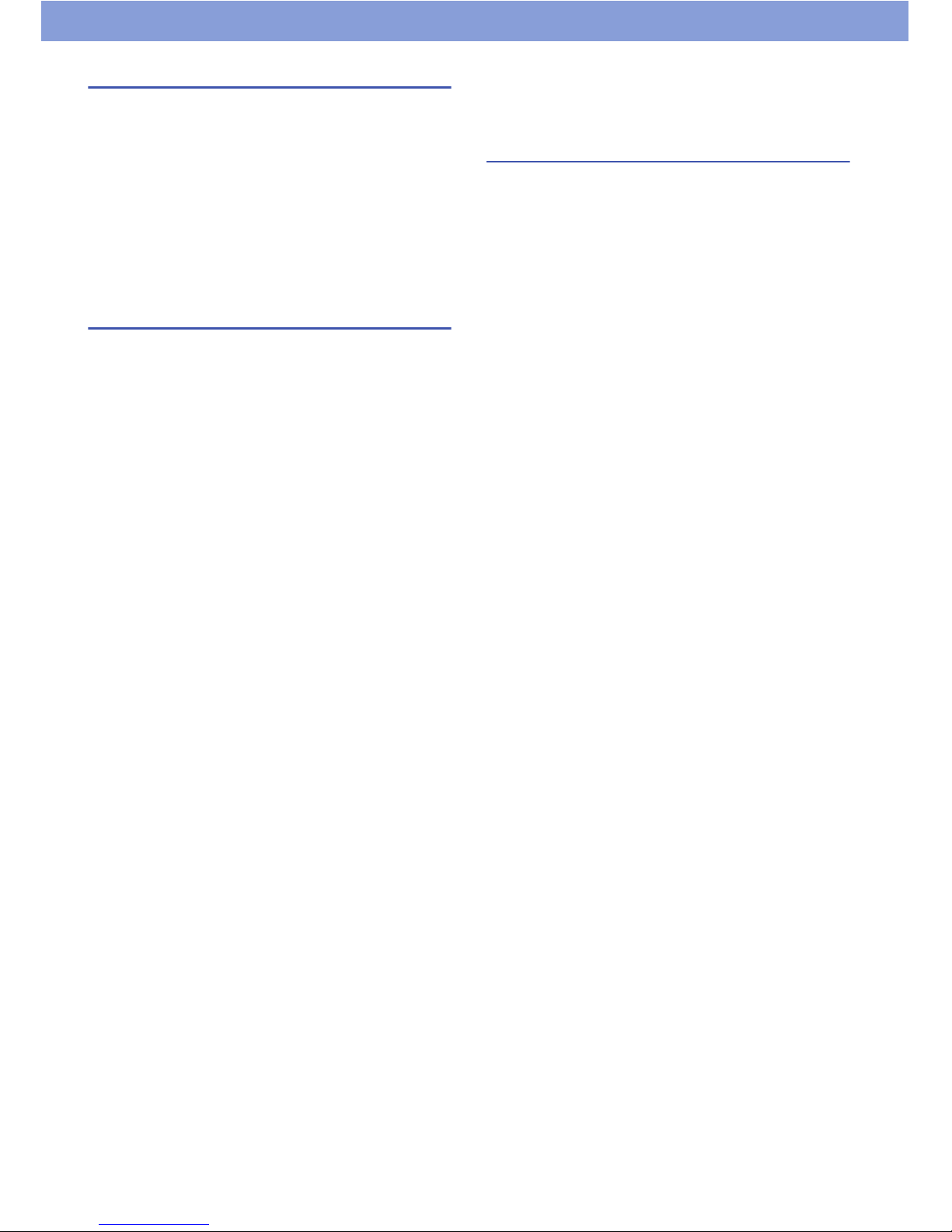
8
Handling the AC charger
• Do not charge the battery pack at the following places.
-A humid, dusty or unstable place
- Near a land-line phone, TV, or radio
• Do not expose the AC charger to strong shocks. Do not
deform the charging terminal.
•If you use an electrical outlet with an unplugging-
protection mechanism, follow the instructions of the
manual for the outlet.
• Do not use a car DC adapter to charge the battery pack
when the car engine is not running.
Handling the SIM card
• Do not apply excessive force to the SIM card when
attaching / removing it.
• Note that the warranty does not cover damage caused
by inserting the SIM card into another type of the IC
card reader or writer.
•Always keep the IC part clean.
• Wipe with a soft, dry cloth (such as an eyeglass
cleaning cloth) for cleaning.
• Keep a separate record of the information you have
registered in your SIM card.
- NEC de México, S.A. de C.V. bears no obligation or
responsibility in the event that data is altered or lost.
• Do not damage, scratch, unnecessarily touch, or short-
circuit the IC part.
• Do not drop the SIM card or expose it to strong shocks.
• Do not bend the SIM card or place a heavy object on it.
• Do not put a label or sticker on the SIM card when
attaching it to this product.
Statements of
Compliance
COFETEL
The operation of this equipment is subject to the
following two conditions:
(1) It is possible that this equipment or device may not
cause harmful interference, and
(2) The equipment or device must accept any
interference, including interference that may cause
undesired operation.

9
Table of Contents
Precautions ...................................................................3
Precautions for this product ......................................3
Precautions for children and pets .............................4
Precautions for charging...........................................4
Precautions for the battery pack ...............................4
Precautions for the SIM card / microSD card............4
Precautions for using near electric medical devices
..................................................................................5
Precautions for driving ..............................................5
Disposing the battery pack........................................5
Handling Precautions...................................................7
Handling the product.................................................7
Handling the battery pack .........................................7
Handling the AC charger...........................................8
Handling the SIM card ..............................................8
Statements of Compliance...........................................8
COFETEL .................................................................8
About This Manual......................................................11
Notes............................................................................11
Bluetooth
®
Function....................................................12
Wireless LAN...............................................................12
Getting Started .......................................14
Parts Names ................................................................14
Removing / Attaching the Back Cover......................14
Inserting the SIM Card................................................15
Inserting the microSD Card .......................................15
Attaching the Battery Pack ........................................16
Charging the Battery ..................................................16
Charging with the PC connection............................16
Basic Operation ..........................................................17
Using the front keys ................................................17
Using the touch panel .............................................17
Turning Power On and Off .........................................18
Turning power on ....................................................18
Turning power off ....................................................18
Initial Settings .............................................................18
Access Point Settings ................................................19
Adding an access point...........................................19
Initializing an access point ......................................19
Wi-Fi Settings ..............................................................19
Adding a Wi-Fi network manually ...........................19
Disconnecting a connected Wi-Fi network..............19
Optional settings for Wi-Fi.......................................20
Setting an Email Account ..........................................20
Setting a Google or other account ..........................20
Idle Screen...................................................................21
Adding an application shortcut................................21
Creating an application folder .................................21
Setting the wallpaper ..............................................21
Status Bar ....................................................................22
Status icons ............................................................22
Notification icons .....................................................22
Applications List Screen............................................23
Applications list .......................................................23
Widgets list ............................................................. 24
Task Manager.............................................................. 25
Text Entry .................................................................... 25
Calling ..................................................... 26
Making a Call............................................................... 26
Operations during a call..........................................26
Making an international call ....................................26
Changing calling settings........................................ 26
Receiving a Call ..........................................................27
Call forwarding ........................................................ 27
Voicemail ................................................................ 27
Using the headset (hands-free phone) ...................27
Call Log .......................................................................28
Contacts (Phonebook) ...............................................28
Creating a contact...................................................28
Creating a group from contacts .............................. 29
Setting contacts as favorites ................................... 29
Email / Browser ...................................... 30
Email ............................................................................ 30
Displaying email......................................................30
Creating and sending email .................................... 30
Changing email settings ......................................... 30
Gmail............................................................................ 31
Displaying Gmail..................................................... 31
Creating and sending Gmail ................................... 31
Managing message threads ...................................31
Changing Gmail settings.........................................31
Messaging (SMS / MMS) ............................................32
Creating and sending Message ..............................32
Replying to / forwarding Message .......................... 32
Managing message threads ...................................32
Managing a message .............................................32
Displaying the folder list.......................................... 32
Changing Message settings ...................................32
Google Talk .................................................................33
Changing "Google Talk" settings ............................33
Browser ....................................................................... 33
Using bookmarks .................................................... 34
Changing browser settings ..................................... 34
Google Play (Play Store) ....................... 35
Installing Applications ............................................... 35
Deleting applications............................................... 35
Switching the account.............................................35
Changing Google Play (Play Store) settings ..........35
GPS.......................................................... 36
Enabling the Location Service ..................................36
Google Maps ...............................................................37
Changing Google map settings ..............................37
Looking up directions..............................................37
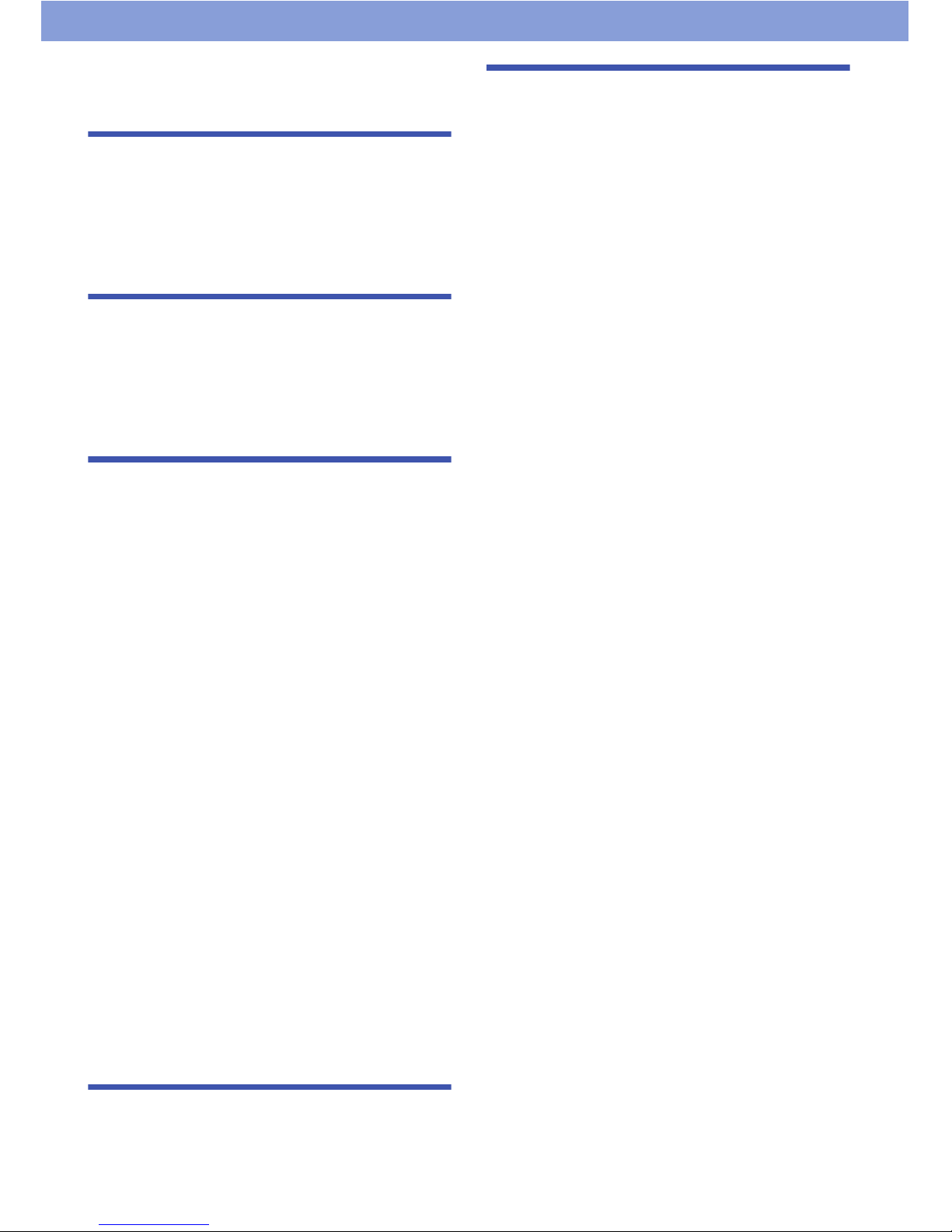
10
Navigation ...................................................................38
Local ............................................................................38
Latitude ........................................................................39
Multimedia...............................................40
Camera.........................................................................40
Shooting photos ......................................................40
Shooting videos ......................................................40
Gallery..........................................................................41
Music............................................................................41
Using playlist...........................................................42
Clock / Calendar .....................................43
Clock ............................................................................43
Setting the alarm .....................................................43
Calendar ......................................................................43
Creating a schedule ................................................43
Synchronizing with Google or other calendar .........43
Changing calendar settings ....................................43
Settings ...................................................44
Setting List ..................................................................44
Wi-Fi (P.19).............................................................44
Bluetooth (P.48) ......................................................44
Data usage..............................................................44
More........................................................................44
Ringtones and profiles ............................................44
Display ....................................................................44
Storage ...................................................................44
Battery.....................................................................44
eco mode ................................................................45
Apps ........................................................................45
Accounts & sync .....................................................45
Location services ....................................................45
Security ...................................................................45
Language & input....................................................46
Backup & reset........................................................46
Date & time .............................................................46
Accessibility ............................................................46
Developer options ...................................................46
About phone............................................................47
Wizard.....................................................................47
Mobile Networks .........................................................47
Bluetooth .....................................................................48
Connecting to a Bluetooth device ...........................48
Connecting to a VPN ..................................................49
Adding a VPN .........................................................49
Connecting to a VPN ..............................................49
Security Code..............................................................49
PIN1 code / PIN2 code ...........................................49
Enabling the SIM's PIN ...........................................49
PIN unblocking key (PUK) ......................................50
File Management ....................................51
Connecting a PC .........................................................51
Appendix.................................................52
Troubleshooting .........................................................52
Error message ........................................................54
Warranty and After-Sales Service............................. 54
Warranty ................................................................. 54
After-sales service .................................................. 54
Precautions .................................................................55
Memory dial (Contacts) and downloaded data .......56
Specifications ............................................................. 57
Radio Frequency (RF) Signals .................................. 59
FCC Regulations.........................................................60
Intellectual Property Right......................................... 61
Copyright and portrait rights ...................................61
Trademarks.............................................................61
Others .....................................................................61
Notational conventions for Windows....................... 61
GPL / LGPL - applicable software .......................... 61
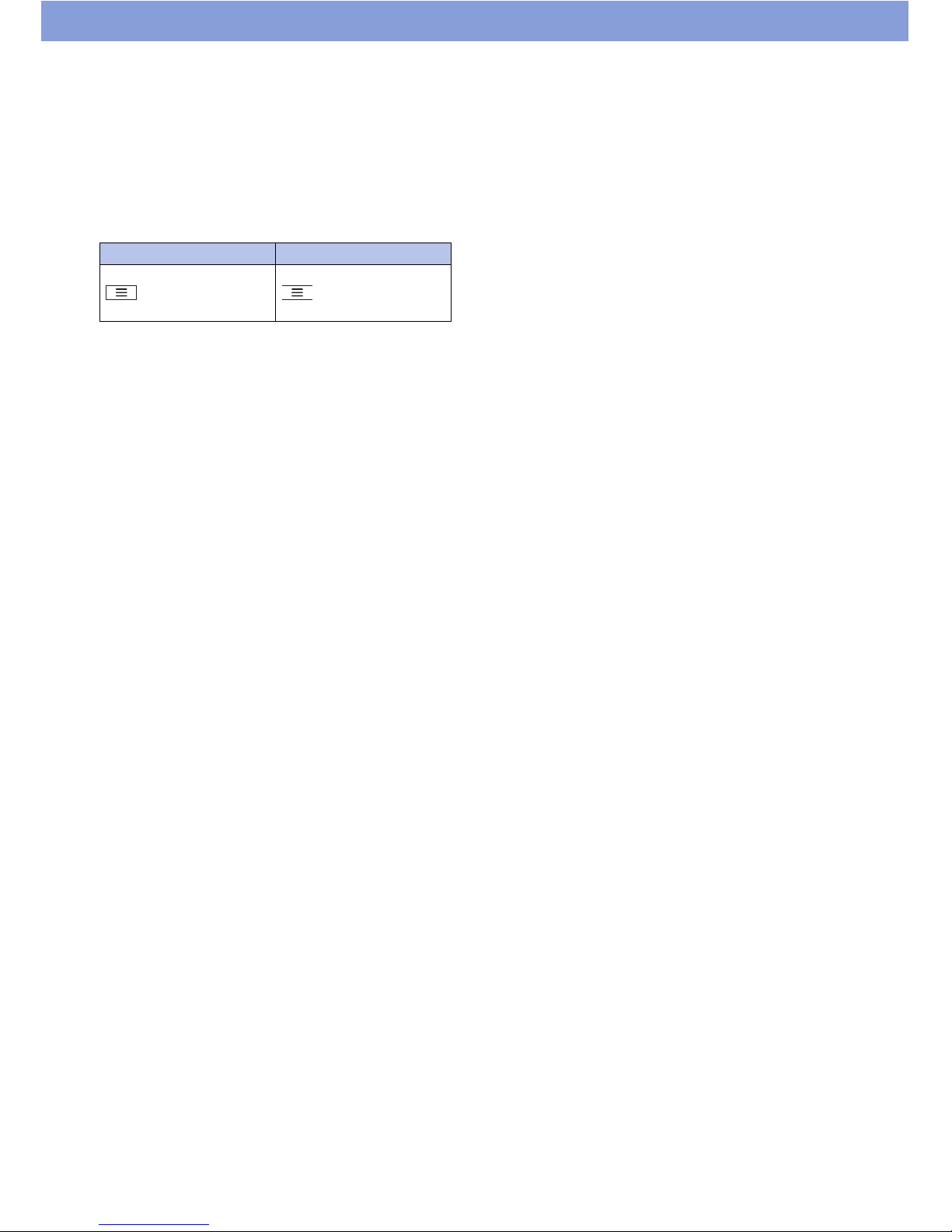
11
About This Manual
• Some of contents of this manual are not supported in
all countries / regions or by all networks and / or
service providers in all areas.
Contact your network operator or service provider for
any specific service or feature and to determine
whether additional access or usage fees apply.
•In this manual, operations are simplified as follows.
•Display examples used in this manual are for
explanation only and may be different from the actual
display.
•This manual assumes the settings are the same as
they were when you purchased the product, Therefore
the views
and operations may differ if you have
changed the settings.
• The reproduction or reprinting of all or part of this
manual without prior permission is prohibited.
• The contents of this manual are subject to change
without notice.
Notes
• Google applications and service content may change
without notice.
• Even when Silent mode is set for the ringtone and
notification sounds, sound from video playback, music,
etc., is unaffected and will continue to be heard.
•You can update the software.
• Updates for product quality improvement and operating
system (OS) upgrades may be applied. Such updates
or upgrades may cause applications you are using to
be unusable or have unexpected errors.
• When the memory capacity of a microSD card or the
product become nearly full, applications may not
function correctly. If this happens, delete some of the
s
aved data.
•For security reasons, set a screen lock password
(P.45).
• Refer to the Google Inc. terms of usage regarding
services that Google provides. Also refer to the
respective terms of usage for other web services.
•If this product is lost, change your password for each
account via a PC to prevent other persons from using
your account with Google services such as Google
Talk, Gmail, Google Play, etc.
Description Operation
From the Idle screen, tap
` "System settings"
` "Wi-Fi".
From the Idle screen, tap
, then "System
settings", then "Wi-Fi".

12
Bluetooth® Function
• This product supports a security function
compliant with Bluetooth standards, but the
security may not be sufficient, depending on the
setting.
Concern about communication using the Bluetooth
function.
• NEC de México, S.A. de C.V. is not responsible for
data leak when making data communications using
Bluetooth.
• You can use a headset, handsfree, audio, object
push, serial port, and phonebook access on the
product. The audio / video remote control may be
available for audio. (Only on Bluetooth compatible
devices.)
• Bluetooth cautions
The operating frequency band of this product is
used by industrial, scientific, consumer and
medical equipment including microwave ovens,
premises radio stations for identifying mobile units
used in manufacturing (radio stations requiring a
licence), specified low power radio stations (radio
stations requiring no licence) and amateur radio
stations. (Hereinafter, any of the above stations is
referred to as 'another station').
1 Before using Bluetooth with this product, confirm that
'another station' is not being operated nearby.
2 In the event that this product is causing radio
interference with 'another station', immediately
change the operating frequency or stop radio wave
emission by turning off the power, etc.
3 If you have further questions, contact your network
operator or service provider.
Wireless LAN
• A wireless LAN (Wi-Fi) uses radio waves for
transmission, and thereby has the benefit of
allowing a LAN connection anywhere in an area
reachable by those radio waves. Conversely,
eavesdropping by a third party or wrongful
intrusion are possible if security settings are not
configured. You are advised to use discretion and
configure security settings before using.
• Wireless LAN
Do not use wireless LAN near magnetic devices such as
electrical appliances or AV / OA devices, or in radio
waves.
- Magnetism or radio waves may increase noises or
disable communications (especially when using a
microwave oven).
- When used near TV, radio, etc., reception
interference may occur, or sound and images on the
TV screen may be disturbed.
- If there are multiple wireless LAN access points
nearby and the same channel is used, search may
not work correctly.
• Available channels vary depending on the country /
region.
•For use in an aircraft, contact the airline beforehand.
•For use of Wi-Fi in another country / region, there may
be limitations on the locations where yo
u can use it.
Before using Wi-Fi in another country / region, confirm
the locally available frequencies, laws, regulations, and
other conditions for the use of Wi-Fi.

13
• 2.4 GHz device cautions
The operating frequency band of this Wi-Fi device is
used by home electrical appliances such as microwave
ovens, as well as industrial, scientific and medical
equipment including private radio stations on factory
premises for identifying mobile units used in
manufacturing lines (radio stations requiring a licence),
specified low power radio stations (radio stations
requiring no licence), and amateur radio stations (radio
stations requiring a licence).
1 Before using the device, confirm that private radio
stations for identifying mobile units, specified low
power radio station
s and amateur radio stations are
not being operated nearby.
2 If the device causes harmful radio interference to
private radio stations for identifying mobile units,
immediately change the frequency band or stop use,
and contact a Call Center on the Warranty Guide.
3 If the device causes radio interference to low power
radio stations or amateur radio stations, contact a
Call Center on the Warranty Guide.

14
Getting Started
Parts Names
1 microUSB connector
2 Earphone jack
3 Notification LED
4 Proximity sensor
* The display may be dark
during calls if this sensor is
covered. Do not put labels
or stickers on the sensor.
5 Earpiece (receiver)
6 Sub camera
7 Display (Touch panel)
8 Mouthpiece /
microphone
9 Front keys
(menu) key
(home) key
(back) key
(search) key
10 Main camera
11 Speaker
12 Back cover
13 SIM slot
14 Antenna sensor
* For the best performance,
do not cover these areas by
your finger, etc. when using
this product.
15 microSD card slot
16 Power switch
17 Strap slot
18 ▲ / ▼ (volume) keys
Removing / Attaching
the Back Cover
To remove the back cover, hook your finger on the slot
and remove in the direction shown, without too much
force.
To attach the back cover, insert the tabs in the slots as
shown below and push down the back cover securely in
the direction shown.
Securely push the areas shown by arrows and make sure
that there is no gap between the back cover and this
product.
Note
• When attaching the back cover, make sure that the SIM card,
the microSD card, and the battery pack are attached
securely. If the SIM card or microSD card is not securely
inserted, the battery pack will sit on the SIM or microSD card
and create a gap between this product and the back cover
when attaching the back cover.
1
2
34 5 6 7
8 9
10 11 12
13
14 15
16 17 18

15
Getting Started
Inserting the SIM Card
The SIM card is an IC card that stores your phone
numbers and other information. Some functions are not
available if the SIM card is not inserted.
Slide the SIM card, IC surface (gold-colored) faced
down, into the slot and set correctly.
Inserting the microSD
Card
Insert the microSD card into the microSD card slot
until it is locked by the stopper.
To remove the microSD card, slide it out while pushing
the stopper as shown.
Note
• You can use a microSD card up to 2G bytes or micorSDHC
card up to 32G bytes.

16
Getting Started
Attaching the Battery
Pack
Insert the battery pack in the direction by hooking
the tabs into the slots.
Charging the Battery
1 Connect the microUSB plug of the supplied
microUSB cable with engraved side facing up to
the microUSB connector.
2 Connect the USB plug of the cable with the
supplied AC charger.
3 Insert the AC charger plug into the power outlet.
Note
• When connecting to the microUSB connector of this product,
hold the microUSB plug straight against the connector without
tilting it vertically or horizontally and insert it gently.
■ About the notification LED
Notification LED turns red when charging starts in a state
of battery depletion.
Notification LED turns off when the charging status icon
appears.
Charging with the PC connection
1 Connect the microUSB plug of the supplied
microUSB cable with engraved side facing up.
2 Connect the USB plug of the cable with your PC.
2
3
1
1
2

17
Getting Started
Basic Operation
Using the front keys
• displays the menu available for the current
screen.
• displays the Idle screen.
• goes back to the previous screen.
• opens Google Search when being on the Idle
screen.
Using the touch panel
■ Tap
With touching and releasing your finger, the item is
selected or run.
■ Touch and hold
In some screens, continuing to touch the touch panel
displays a menu.
■ Slide
With sliding your finger, the screen scrolls up / down / left
/ right in direction.
■ Drag
Quickly slide your finger while touching an item (icon,
etc.) to move.
■ Flick
With quickly sliding and releasing your finger, the screen
quickly scrolls in direction.
■ Pinch with two fingers
To zoom in or zoom out, touch the touch panel with two
fingers, and then slide them apart or together.

18
Getting Started
Turning Power On and
Off
Turning power on
Press and hold the power switch for two seconds or
longer.
When the power is first turned on, tap "Aceptar". The
language selecting screen appears. After tapping the
language, tap "Next" twice. The "Get started !!!" screen
appears.
•"Know your device": This product's appearance and
parts names are shown by moving images. To view
from another angle, tap "Next". When finished, the "Get
started !!!" screen appears again. You can replay it
when tapping .
•"Basic functions": Enables to confirm some of the basic
functions. To check the following function, tap "Next".
When finished, the "Get started !!!" screen appears
again. You can replay it when tapping .
•"Settings": See to 'Initial Settings'.
To skip these step
s, tap "Exit". You can start from "Make
yourself at home" screen. Tap , "System settings",
and then "Wizard".
Turning power off
1 Press and hold the power switch for two seconds
or longer.
2 Tap "Power off".
3 Tap " OK".
■ Sleep mode
When this product is not operated for a specified duration
of time, the display turns off and this product enters sleep
mode automatically. To enter sleep mode manually, press
the power switch.
Pressing the power switch quits sleep mode.
■ Screen lock
When you turn the power on or quit sleep mode, the
touch panel is locked. Drag to to unlock the
screen.
Initial Settings
When the power is first turned on, tap "Aceptar". The
language selecting screen appears.
1 Tap the language, and then "Next".
2 Tap " Next" .
The "Get started !!!" screen appears.
3 Tap "Settings".
4 Tap the item to set up.
• "Set language"
Select the language.
• "Set date and time"
Set date and time. Also, you can select time zone,
time / date display format. If you check the box of
"Automatic date & time", date and time settings are
automatically adjusted.
Tap "Next" to complete settings.
•"Set up Wi-Fi"
Set Wi-Fi settings. Slide "OFF" to "ON" to turn on
the Wi-Fi. A scan for Wi-Fi networks starts
automatically. Tap the name of the Wi-Fi networks
that you want to connect to.
Enter the password and tap "Connect".
Tap to complete settings.
• "Add accounts"
Tap the account type to s et the account. Follow the
on-screen instructions.
5 Tap "Exit" to complete initial settings.
Yo u can set these settings later. Tap , "System
settings", and then select the item to set (P.44).

19
Getting Started
Access Point Settings
The access points required for connecting to the Internet
are preset. You may add or change them as required.
1 From the Idle screen, tap ` "System
settings" ` "More..." ` "Mobile networks" `
"Access Point Names".
2 Tap the radio button for the access point.
Adding an access point
1 From the Idle screen, tap ` "System
settings" ` "More..." ` "Mobile networks" `
"Access Point Names".
2 Tap ` "New APN".
3 Tap "Name" ` enter the name of the new network
profile ` "OK".
4 Tap "APN" ` enter the access point name ` "OK".
5 Enter any other items requested by your network
operator.
6 Tap ` "Save".
Note
• Do not change "MCC" or "MNC". Otherwise, registered /
added access points will no longer display on the screen. If
access points no longer display due to the "MCC" or "MNC"
setting being changed, you can either restore default settings
or manually set the access points again.
Initializing an access point
When you initialize an access point, it returns to its
default settings.
1 From the Idle screen, tap ` "System
settings" ` "More..." ` "Mobile networks" `
"Access Point Names".
2 Tap ` "Reset to default".
Wi-Fi Settings
Wi-Fi is a function that allows you to use email and the
Internet, via access points for household / corporate
networks or public wireless LAN services.
1 From the Idle screen, tap ` "System
settings" ` "Wi-Fi".
2 Slide "OFF" to "ON".
A scan for Wi-Fi networks begins automatically. A list
of available networks appears.
If your network does not appear, tap "SCAN" to begin
a scan again.
3 Select the Wi-Fi network.
4 Enter the password when requested.
5 Tap "Connect".
Adding a Wi-Fi network manually
For information on using an access point, refer to the
manual for the access point.
1 From the Idle screen, tap ` "System
settings" ` "Wi-Fi".
2 Slide "OFF" to "ON".
3 Tap "ADD NETWORK".
4 Enter "Network SSID" and the "Security" type.
5 Enter additional security information as required.
6 Tap "Save".
Disconnecting a connected Wi-Fi
network
1 From the Idle screen, tap ` "System
settings" ` "Wi-Fi".
2 Slide "ON" to "OFF".
The password of the connected Wi-Fi network will be
stored.
To delete the password, tap the connected Wi-Fi
network ` "Forget" while the "Wi-Fi" is "ON".

20
Getting Started
Optional settings for Wi-Fi
Turn on "Wi-Fi" beforehand.
1 From the Idle screen, tap ` "System
settings" ` "Wi-Fi".
2 Tap ` "Advanced".
3 Tap the item to set up.
• "Network notification"
Check the box for enabling.
• "Keep Wi-Fi on during sleep"
Tap to select an item.
•"Wi-Fi frequency band"
Tap to select an item.
Also, "MAC address" and "IP address" are displayed
on the screen.
Setting an Email
Account
Yo u can use email by setting up your own account with
any of the usual service providers. Details on setting up
your account should be available from your provider.
1 From the applications list screen, tap "Email".
2 Enter the email address and password ` "Next".
For an email account without preset provider
information, settings must be completed manually.
Contact your provider for details on settings.
3 Follow the screen prompts to configure the
account.
■ To set another account
From the "Email" screen, tap ` "Settings" ` "ADD
ACCOUNT".
Check the box for sending email from the adding account
by default.
Setting a Google or other account
By configuring a Google account, you can use Gmail,
market, and other services.
1 From the Idle screen, tap ` "System
settings" ` "Accounts & sync" ` "ADD
ACCOUNT".
2 Tap the type of account.
3 Follow the screen prompts to configure the
account.

21
Getting Started
Idle Screen
The Idle screen is the starting screen for using
applications. Tap to open the screen.
Yo u can slide the screen to move the Idle screen to a
page on the right or left.
1 Widgets / Application shortcuts
2 Dock
3 Open the application list screen
Adding an application shortcut
1 From the application list screen, touch and hold
the application to add.
2 Drag it to the desired place and release your
finger.
Yo u can also add widgets.
■ Moving a shortcut
1 From the Idle screen, touch and hold the shortcut
to move.
2 Drag it to the desired place and release your
finger.
To m ove a shortcut to another page, drag the
shortcut to the right or left edge of the screen.
To move to the Dock, make space by moving the
application from the Dock first.
■ Deleting a shortcut
1 Touch and hold the shortcut to delete.
2 Drag it to "Remove" at the top of the screen and
release your finger.
Creating an application folder
From the Idle screen, touch and hold an application
to stack it on an another application, and release
your finger.
A new folder is created.
Yo u can tap a folder to open it and access shortcuts.
Also, you can drag more applications to insert the same
folder.
■ Renaming a folder
1 Tap the folder to rename.
2 Tap the title bar.
3 Enter a title ` tap "Done".
■ Deleting a folder
1 Touch and hold the folder to delete.
2 Drag it to "Remove" at the top of the screen and
release your finger.
Applications in the deleted folder will also be deleted
from the Idle screen.
Setting the wallpaper
1 From the Idle screen, tap ` "Wallpaper" `
"Gallery", "Live Wallpapers" or "Wallpapers".
2 Select the item stored with the image to set.
3 Follow the screen to set.
• For "Gallery", select the image to set as the
wallpaper, and then drag the trimming frame to
where the wallpaper will be used. Tap "CROP" to
set the wallpaper.
• For "Live Wallpapers", depending on the wallpaper,
"Settings..." appears for changing the color, etc.
4 Tap "Set wallpaper".
■ Changing the lock screen
Ta p ` "System settings" ` "Security" ` "Custom
lock screens" ` select the screen type ` .
1
2
3

22
Getting Started
Status Bar
Notification icons for new information are displayed on
the left side of the status bar, and status icons are
displayed on the right side.
Yo u can open the Notifications panel to check the status
or event notification.
Drag the status bar downwards.
Status icons
Notification icons
■ Deleting notifications
Drag the status bar downwards, and then tap " " to
delete all check marked notifications, or tap the checkbox
of notification to delete.
■ Closing the Notifications panel
Drag the bottom of the panel to the top.
Icon Description
( / ) Battery level (requires charging / charging)
Signal strength
International roaming
Out of service
/ 3G communicating / available
GPRS communicating / available
Airplane mode
Wi-Fi connection
/ Bluetooth is on / connected to compatible
device
Synchronizing data
SIM card is not inserted.
Alarm is set.
Silent mode with vibration on / off
Eco mode
Icon Description
New Gmail
New Email
New SMS / MMS message
Failed to send SMS / MMS
New Voicemail message
New instant message
Upcoming calendar event
Alarm is snoozing.
Music is playing.
Unsecured Wi-Fi network is found.
Newly received file via Bluetooth
USB is connected.
/ In call / on hold
Missed call
Data upload / send / export
Data download / receive / import
Application installation is completed. /
Application update is successfully done.
Update of installed application available
Some notification icons are not displayed.
Software update notification, updating
Not available space
Wi-Fi access point connected
VPN is connected.
GPS location information is set.

23
Getting Started
Applications List Screen
From the Idle screen, tap .
The applications list screen appears.
■ Uninstalling an application
Yo u can uninstall the application only installed by "Play
Store".
1 From the applications list screen, tap `
"Manage apps" ` "DOWNLOADED".
2 Tap the application to uninstall ` "Uninstall" `
"OK".
3 Tap "OK" to complete.
■ Adding an application shortcut to the Idle
screen
From the applications list screen, touch and hold the
application to add.
The screen changes to the Idle screen, and the selected
application is added.
■ Managing an application
1 From the application list screen, tap `
"Manage apps".
2 Tap an application to manage.
Information about the application will be displayed.
Applications list
Application Description
Messaging (P.32)
Portal Móvil The Telcel service site appears.
Juegos The list of available games and the
Te l ce l service site appear.
iJuegos The Telcel service site appears.
Ideas Useful applications are listed on the
screen. You can switch the screen
view by tapping ` "grid" / "list".
iApps The Telcel service site appears.
Ideasmusik The Telcel service site appears.
MSNGR The Telcel service site appears.
Plugger The Telcel service site appears.
iRadio The Telcel service site appears.
RSS The RSS list appears. Tap a RSS,
then the browser opens. Your
Google account is necessary for
RSS.
GPS Telcel The Telcel service application
starts.
iTV The Telcel service site appears.
iImágenes The Telcel service site appears.
iTonos The Telcel service site appears.
BackupThis s
ervice allows you to back up
data, which can be restored in the
"Phone Storage" or "SD card".
Calculator Flick to left / right to switch
between functions and + / - / × / ÷.
Yo u can touch and hold the
formula to cut / copy / paste. Tap
"DELETE" to delete entered digits
and operators.
Calendar (P.43)
Camera (P.40)
Clock (P.43)
Contacts (P.28)
Navigator (P.33)
Downloads Display a log of files downloaded
from the browser.
Email (P.30)
File manager You can display a list of files
stored in the "Phone memory" or
"SD card".
Gallery (P.41)
Gmail (P.31)
Search You can search for contacts,
applications or search web pages.
TELCEL It appears on the Idle screen and
the application list screen after
SIM card is inserted to this
produ
ct.
Google+ Register with your Google account
to use Google Instant Upload. You
can upload photos and videos
shot by "Camera" automatically.
Latitude (P.39)
Maps (P.37)
Play Store (P.35)
Messenger Register with your Google account
to use Google Messenger. You
can have a conversation with a
group of your friends at the same
time.
Application Description

24
Getting Started
Also, the following application is displayed on the Idle
screen.
Widgets list
Music (P.41)
Navigation (P.38)
iClubes The Telcel service site appears.
Phone (P.26)
Local (P.38)
Sound
Recorder
Yo u can use this to record a
sound, and save it as an audio file
in the phone storage or microSD
card.
Settings (P.44)
SetUpWizard The "Get started !!!" screen
appears when tapping "Next". You
can select the language, refer to
the basic functions or set up some
items.
Ta l k (P.3 3 )
Yo uTube You can watch / upload You Tube
videos.
FM radio You can listen to the FM radio after
connecting the headset (P.27).
Chrome Open the brow
ser.
Multimedia Play a video file including
recorded on this unit.
zona ideas The Telcel service site appears.
ideas idiomas The Telcel service site appears.
ideasSync The Telcel service site appears.
Diamond
Tw ister 2
Start playing the game "Diamond
Tw ister 2".
Plants Vs
Zombies
Start playing the game "Plants Vs
Zombies".
Mi Telcel The Telcel service site appears.
Application Description
iTelcel The Telcel service site appears.
Icon Description
Calendar (large) Add a large sized calendar.
Calendar (small) Add a small sized calendar.
Calendar Display upcoming events
scheduled in the calendar.
Clock (analog) Add an analog clock.
Clock (digital) Add a digital clock.
Clock (world) Display the local time and the time
for a specified city.
Google Search Add a search box.
Home screen tips Display the help for operating the
Idle screen.
Juegos Shortcut widget of pre-installed
games
Application Description
My Message Open messages and make a call.
Tr af f i c Yo u can set locations in real-time,
and update amount of time
required depending on your
current location.
Weather forecastDisplay the local weather forecast.
Yo u can select "Locate
Automatically" or a city in the list
when tapping .
Yo uTube Search and view YouTube.
Bookmark (2 types) Open the list of bookmarks to be
selected. After selecting a
bookmark, the shortcut icon
appears on the Idle screen.
Bookmarks
(2 types)
Display the list of bookmarks.
Contact (2 types) Open the contacts list to be
selected. After selecting a contact,
the s
hortcut icon appears on the
Idle screen.
Direct dial Tap the icon to call to the selected
contact quickly.
Direct message Tap the icon to show or send a
message for the selected contact.
Email Display the inbox screen of the
selected account.
Gmail Display the selected label in
Gmail.
Google+ posts Share text, images, videos or links
with Google+.
Music playlist Start the playllist.
Photo Gallery Display selected photos.
Settings shortcutDisplay the selected setting
screen.
Music Display a music control panel.
My conversations Display the log of received or
dialed call.
Notification Widget Report number of miss
ed calls,
unread messages / mails, and
unchecked voicemails.
Icon Description

25
Getting Started
Task Manager
The Task manager shows the running applications and
allows you to switch tasks. It also allows you to quit
applications.
1 From the Idle screen, tap ` "Manage apps" `
"RUNNING".
2 Tap the application to display.
To stop running, tap "STOP" ` "OK".
Note
• Running more than one application may consume more
energy. Doing so may cause applications to be terminated
forcibly or slow down.
Text Entry
Tap a text box on the screen to display the on-screen
keyboard.
■ QWERTY keyboard
This keyboard uses a PC keyboard layout.
Also, you can tap ` to select a keyboard.
■ 10-key keypad
Depending on the screen, this appears to enter numbers
such as phone number.
Note
• For keyboard settings, from the Idle screen, tap `
"System settings" ` "Language & input" ` "XT9 Text Input"
(P.46).
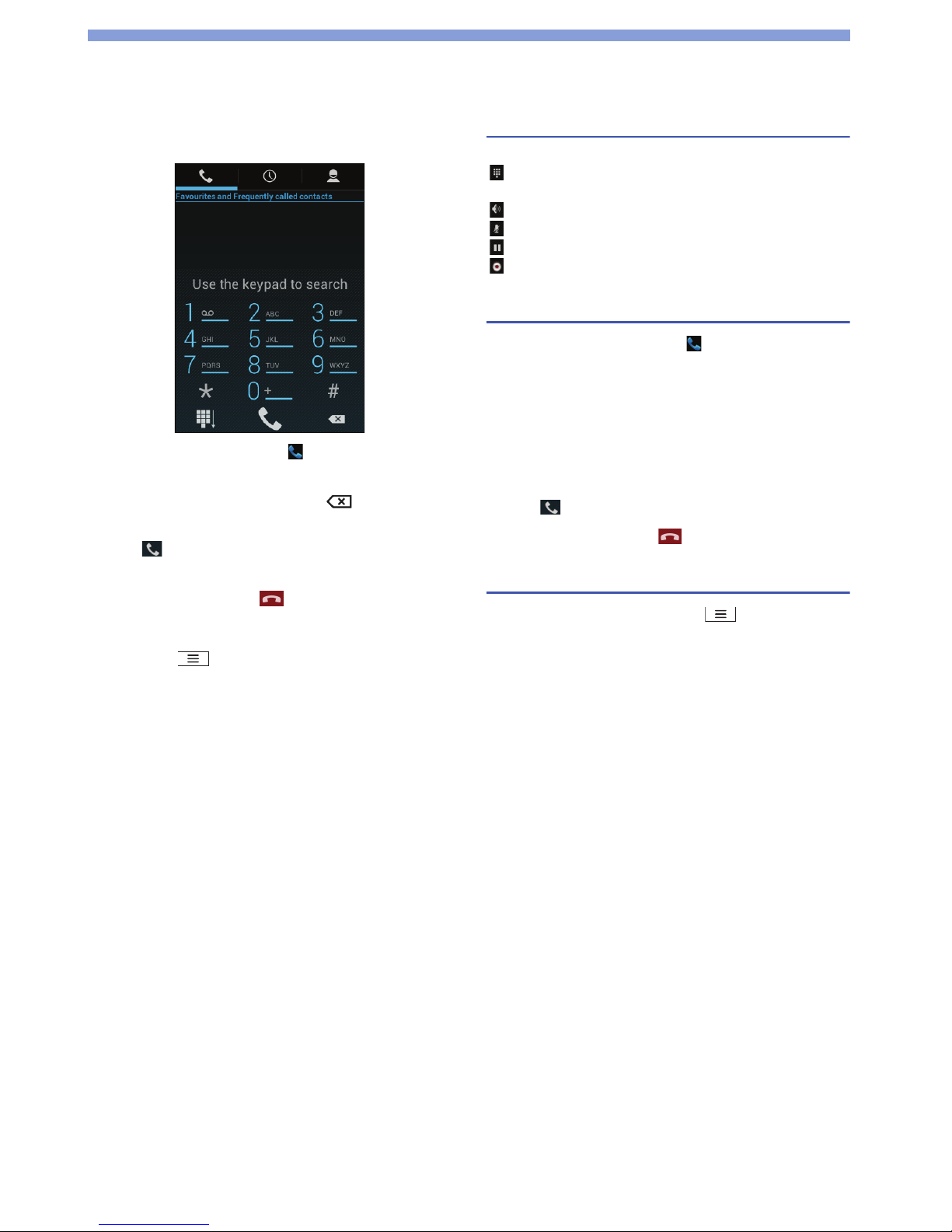
26
Calling
Making a Call
1 From the Idle screen, tap .
2 Enter the phone number.
If you enter a wrong number, tap to delete the
number.
3 Tap to start the call.
To adjust the call volume, press the ▲ / ▼ keys.
4 To finish the call, tap .
■ Entering a push tone (pause)
In step 2, tap ` "Add 2-sec pause" / "Add wait".
Note
• If you have set PIN1 code entry and Airplane mode, you need
to enter the PIN1 code to make an emergency call.
For information about PIN1 code, see P.49.
Operations during a call
During a call, following icons appears on the screen.
; adds the entered number to the contact, or invites
other party to the call
;puts the other party on the speaker.
;mutes your voice to the other party.
; holds the call.
; records the call.
Making an international call
1 From the Idle screen, tap .
2 Touch and hold "0" to enter "+".
3 Enter the country / region code ` area code (city
code) ` recipient's phone number.
If the area code begins with "0", omit "0". However,
"0" may be required for calling some countries or
areas, such as Italy.
4 Tap .
5 To finish the call, tap .
Changing calling settings
1 From the phone screen, tap ` "Settings".
2 Tap the item to set.
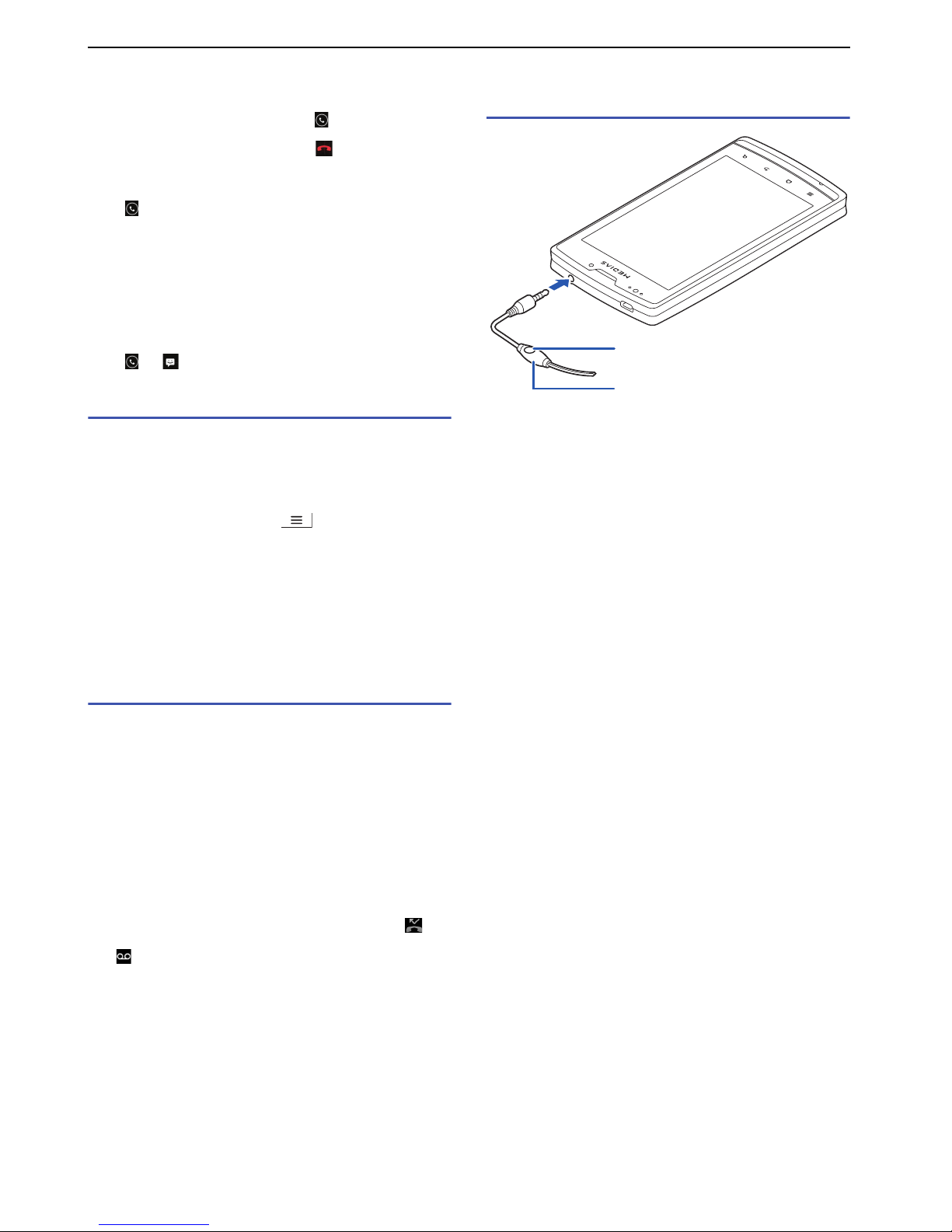
27
Calling
Receiving a Call
1 When a call is received, drag to the right.
2 When the call is finished, tap .
■ Declining a call
Drag to the left.
■ Quick responses
When you are not able to take a call, it helps you to send
a SMS (text message) to the caller, and disconnects the
call.
Yo u can create the messages in advance or create a new
message on the spot.
Drag to when a call is received.
Call forwarding
The Call Forwarding service forwards a call to a preset
forwarding number if you do not answer the call within the
preset ring time, or if the product is outside of the service
area or is powered off.
From the phone screen, tap ` "Settings" ` "Call
forwarding".
If you do not answer an incoming call, the call is stored
as a missed call in the log and the missed call icon
appears in the status bar.
Note
• For setting each number of the item, contact your network
operator or service provider.
Voicemail
When the product receives a call, the call is connected to
the Voicemail service center if not answered. The caller
records a message, and you are notified that there is a
message at the Voicemail service center, then you can
play back the message. The predetermined number to
listen to the voice mailbox is *86. And this number cannot
be changed.
For more details about Voicemail service, contact your
network operator or service provider.
Notes
• Calls you are unable to answer after starting the Voicemail
service are recorded as Missed call in Call log, and
appears in the status bar.
• (indicating the number of messages) appears in the
status bar when a message is recorded.
• You will not receive missed call notification at all times when
voicemail is enabled.
• Depending on your service provider, this function could not
be usable.
Using the headset (hands-free
phone)
1 Connect the supplied headset's plug with the
earphone jack.
2 To answer an incoming call, press the button of
the headset.
3 Talk using the microphone of the headset.
4 To finish the call, press the button of the headset.
1
2, 4
3

28
Calling
Call Log
Yo u can check the outgoing / incoming calls history.
1 From the Idle screen, tap .
2 Tap ` "All logs" to select the item.
• "All logs"
• "All calls"
• "Dialed calls"
• "Received calls"
•"Missed calls"
•"Messages"
■ Adding a phone number from Call log to
"Contacts"
To uch the entry you want to add ` "Add to contacts" `
"Create new contact" ` enter required items ` "Done".
•If multiple accounts are registered, select one from the
accounts.
•If you want to select a contact already registered, just
select the contact.
■ Deleting the log
To uch and hold the call log you want to delete ` Ta p `
"OK".
To delete all logs, touch ` Tap "Select all" ` Tap `
"OK".
Contacts (Phonebook)
Yo u can add data such as phone numbers and email
addresses. You can easily make a call from "Contacts".
From the application list screen, tap "Contacts".
■ Searching a contact
If a lot of contacts exist, you can find a particular contact
easily by key search.
From the "Contacts" screen, tap ` enter for searching.
■ Setting the "Contacts" screen
From the "Contacts" screen, tap ` "Settings" `
select the item to change.
Creating a contact
1 From the "Contacts" screen, tap ` .
2 Select the account type you want to use.
3 Enter required items such as name, number, and
email address.
4 Tap "Add another field" ` select an item to set.
5 Tap "DONE" to complete.
■ Importing contacts from the microSD card
Tap ` "Import/export" ` "Import from storage" `
"Choose vCard file".
Note
• When there is only one vCard file, importing starts
immediately without "Choose vCard file" be shown.
■ Exporting contacts to the microSD card
Tap ` "Import/export" ` "Export to storage" ` Select
"Phone storage" / "SD card" ` "OK".
■ Managing contacts with the SIM card
Tap ` "Manage contacts" ` Select "Phone / SIM" `
Tap ` Select the contacts you want to copy ` Tap `
"OK" if you select "Phone".
The contacts are copied.
■ Sharing visible contacts
Tap ` "Import/export" ` "Share visible contacts" `
select the application used for sharing.
■ Editing the contact
1 From the "Contacts" screen, tap the name of the
other contact to display.
2 Tap ` select a following item to edit.
•"Edit"; displays editing screen.
•"Share"; selects an application to use for sharing
the contact.
• "Delete"; deletes the contact.
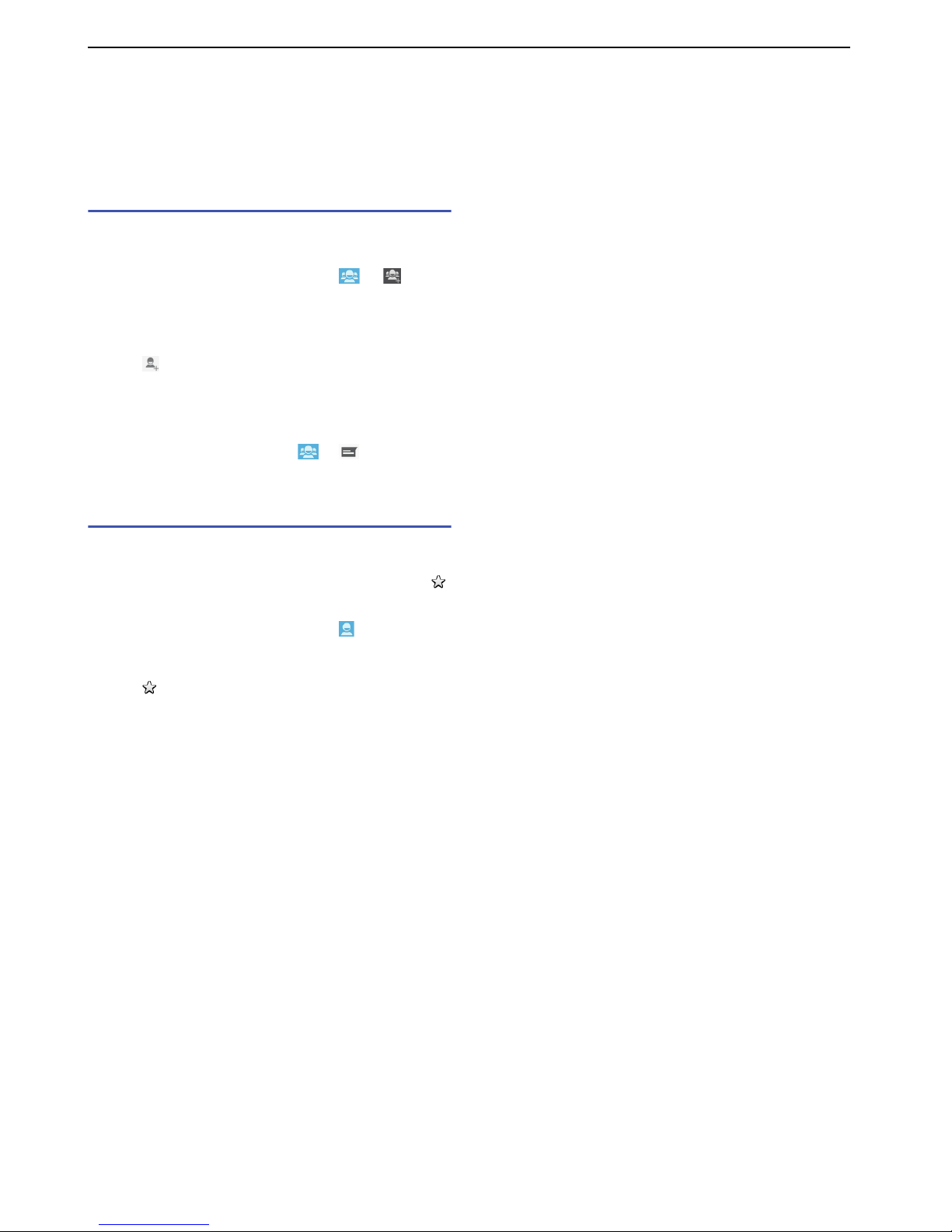
29
Calling
• "Set ringtone"; selects a ringtone to set for the
contact.
• "Join"; selects a contact to join.
• "Send contact"; opens the "Messaging" application
to send.
Creating a group from contacts
After creating a group, you can send a message to all
members in the group at once.
1 From the "Contacts" screen, tap ` .
2 Select an account type to create a group.
3 Enter the name for the group.
4 Tap to select from contacts for the group.
5 Tap " DON E".
■ Sending a message to a group
From the "Contacts" screen, tap ` . The
"Messaging" application will be opened to send.
Setting contacts as favorites
If you set contacts as favorites, you can easily select
contacts on calling, sending a message, etc. You can
also display the lis t on the favorites screen by tapping
from the "Contacts" screen.
1 From the "Contacts" screen, tap .
2 Select a contact to set.
3 Tap to set as favorites.
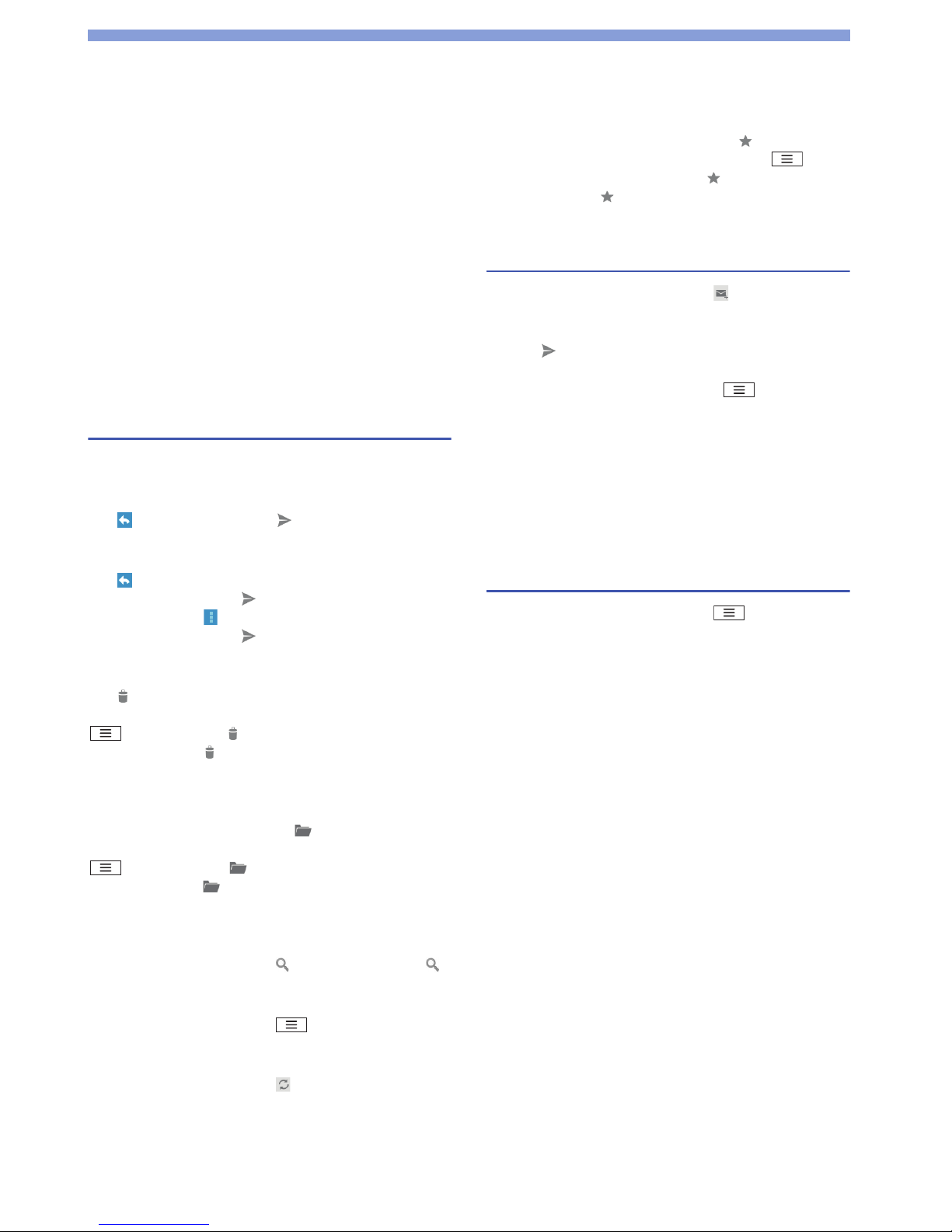
30
Email / Browser
Email
By setting an email account, you can send and receive
emails in the same way as your PC. For more details on
setting the account, see P.20.
From the application list screen, tap "Email".
The "Inbox" screen appears. Any received email is
displayed in the "Inbox".
■ Switching an email account
Tap the account in the title bar ` select an account to
display.
Tap "Combined view" to display received email for all
accounts.
Displaying email
From the "Inbox" screen, tap an email.
■ Replying to email
Ta p ` enter a message ` .
■ Forwarding email
Ta p ` "Reply" ` "Forward" ` enter the forwarding
email address in "To" ` .
Also, you can tap ` "Forward" ` enter the forwarding
email address in "To" ` .
■ Deleting email
Ta p .
To delete all received emails, from the "Inbox" screen, tap
` "Select All" ` .
Also, you can tap to delete checked box messages
from the "Inbox" screen.
■ Moving email
Select an item to move to ` tap .
To move all received emails, from the "Inbox" screen, tap
` "Select All" ` .
Also you can tap to move checked box messages
from the "Inbox" screen.
■ Searching email
From the "Inbox" screen, tap ` enter a keyword ` .
■ Opening mailboxes
From the "Inbox" screen, tap ` "Show all folders".
■ Refreshing the "Inbox"
From the "Inbox" screen, tap .
■ Marking email as favorites
Select an email in the list view and tap .
To mark all received emails as favorites, tap from
the "Inbox" screen ` "Select all" ` .
Also you can tap to mark checked box messages as
favorites in the "Inbox" screen.
Creating and sending email
1 From the "Inbox" screen, tap .
2 Enter each item.
3 Tap .
Before step 3, you can also set a following item for
the sending message by tapping .
• "Set priority"
• "Attach file"
•"Add Cc/Bcc"
• "Add reply-to"
• "Save draft"
•"Discard"
• "Settings"
Changing email settings
1 From the "Inbox" screen, tap ` "Settings" `
"General".
Tap an account instead of "General" to change an
account setting.
2 Select a following item to set.
•"Auto-advance"
•"Message text size"
• "Reply all"
•"Ask to show pictures"
• "Save attachments to"
• "Switch Memory"
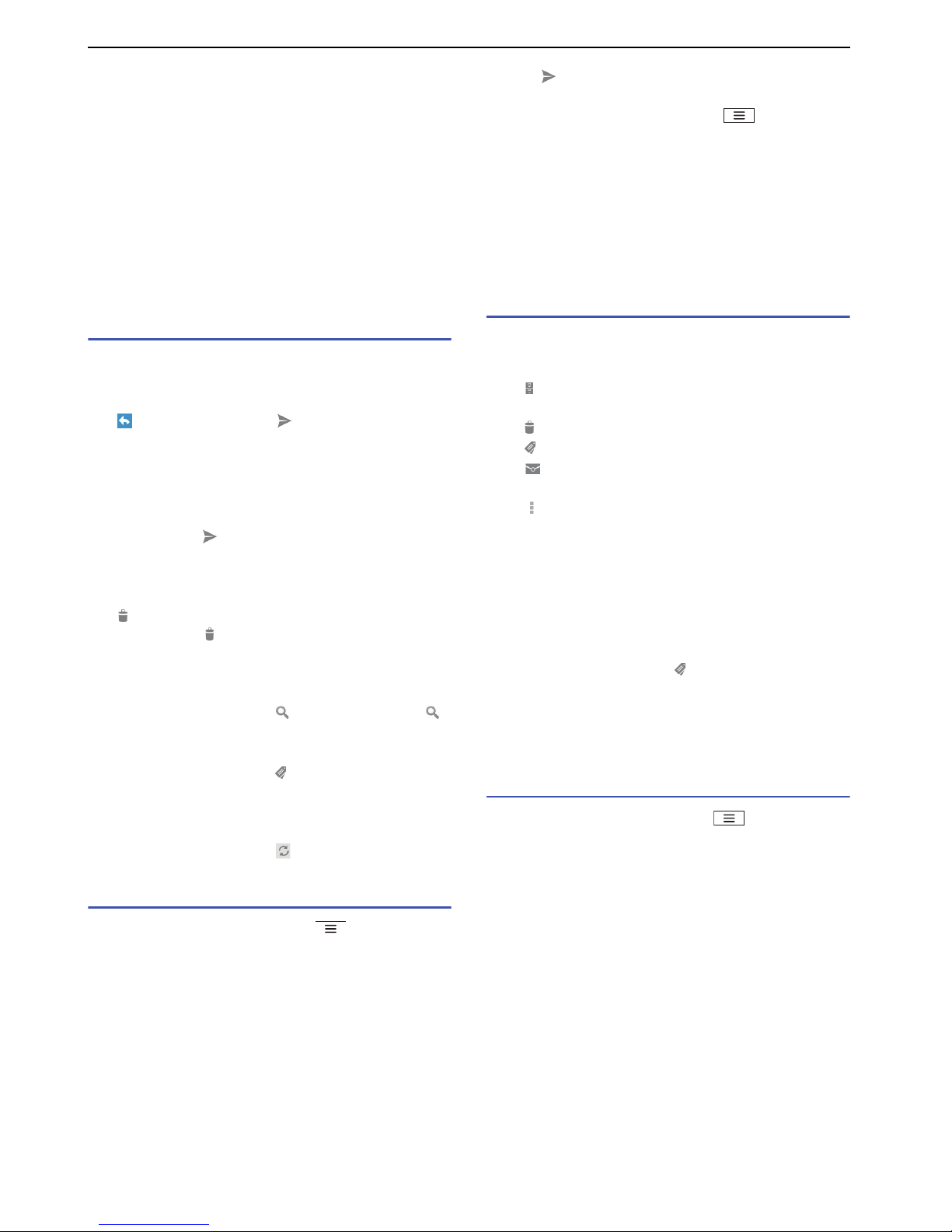
31
Email / Browser
Gmail
Gmail is an email service provided by Google. You can
use Gmail to send and receive email. For more details on
setting a Google account, see P.20.
From the application list screen, tap "Gmail".
The "Inbox" screen appears. Any received Gmail is
displayed in the "Inbox".
■ Switching a Google account
Tap the account ` select an account to display.
Displaying Gmail
From the "Inbox" screen, tap a message thread.
■ Replaying to Gmail
Ta p ` enter a message ` .
To reply all members, tap "Reply" ` "Reply All". For more
details about sending, refer to 'Changing Gmail settings'.
■ Forwarding Gmail
Tap "Reply" ` "Forward" ` enter the forwarding email
address in "To" ` . For more details about sending,
refer to 'Changing Gmail settings'.
■ Deleting Gmail
Ta p .
Also, you can tap to delete checked box message
from the "Inbox" screen.
■ Searching Gmail
From the "Inbox" screen, tap ` enter a keyword ` .
■ Displaying Gmail by label
From the "Inbox" screen, tap ` type of label to display.
To label a message, see 'Managing message threads'.
■ Refreshing the "Inbox"
From the "Inbox" screen, tap .
Creating and sending Gmail
1 From the "Inbox" screen, tap .
2 Enter each item.
3 Tap .
Before step 3, you can also set a following item for
the sending message by tapping .
• "Attach file"
•"Add Cc/Bcc"
• "Save draft"
•"Discard"
• "Settings"
• "Help"
• "Send feedback"
Managing message threads
1 From the "Inbox" screen, check the boxes.
2 Select any icon.
•; stores the message. Stored message threads
are not displayed in the "Inbox".
•; deletes a message thread.
• ; adds or changes the label of a message thread.
•; displays a message thread as opened /
unopened.
•;
-"Add star" / "Remove star"
- "Mark important" / "Mark not important"
-"Mute"; hides the message thread from "Inbox".
- "Report spam"; displays the report of deleted
thread by Google as spam.
■ Managing the label
From the "Inbox" screen, tap ` "MANAGE LABELS" `
select an item to change.
Note
• Labels cannot be created on this product. Create labels on
the Gmail website.
Changing Gmail settings
1 From the "Inbox" screen, tap ` "Settings" `
"General settings".
Tap an account instead of "General settings" to
change an account setting.
2 Select a following item to set.
• "Confirm before deleting"
• "Confirm before archiving"
• "Confirm before sending"
• "Reply all"
•"Auto-advance"
•"Message text size"
• "Hide checkboxes"
•"Message actions"
• "Clear search history"
• "Hide pictures in messages"

32
Email / Browser
Messaging (SMS / MMS)
Yo u can send and receive text and multimedia messages
with a cell phone number as the address.
Yo u can also send with an email address.
From the application list screen, tap "Messaging".
Creating and sending Message
1 From the message screen, tap .
2 Enter the number in "To" and the message in
"Type message".
To enter the number from contacts, tap .
To enter more than one recipient, enter ";" or ","
between each phone number.
3 Tap .
■ Attaching a file for the sending message
Before step 3, tap ` select an item for attaching and
follow the on-screen instructions.
Replying to / forwarding Message
1 From the message screen, tap .
2 Tap the message thread to display.
■ Replying to Message
From the received message screen, enter the message `
tap .
■ Forwarding Message
From the received message screen, touch and hold the
message ` tap ` "Forward" ` enter the number in "To"
` tap .
■ Searching a message thread
Ta p .
■ Adding to "Contacts"
Tap contact image of the received message in message
list view screen or single message view screen, and then
tap "OK" to add. Then tap "Create new contact" or tap a
contact.
Managing message threads
1 From the message screen, tap .
2 Tap and hold the message thread to select a
following item.
• ; replies a message.
•; puts a tag.
• ; deletes the message thread.
•; selects all message threads or cancels
selected.
Managing a message
1 From the message screen, tap .
2 Tap and hold the message to select a following
item.
• ; replies a message.
•; puts a tag.
• ; deletes the message.
•; displays following actions.
- "Copy text"
-"Forward"
- "Lock" / "Unlock"
- "View details"
- "Select all"
-"Deselect all"
Displaying the folder list
From the message screen, tap .
To change the folder view, tap ` "Change view".
Changing Message settings
1 From the message screen, tap ` "Settings".
2 Tap the item to set.

33
Email / Browser
Google Talk
Google Talk is an online instant messaging service by
Google. For setting the Google account, see P.20.
1 From the application list screen, tap "Talk".
2 Tap a chat member.
If there is no chat member, add a member. Tap `
enter an email address ` "DONE" ` wait until your
friend's accepting.
3 Enter a message and tap .
4 To finish, tap ` "End chat".
■ Searching a chat member
Ta p .
■ Sorting chat members
Ta p ` "Display options" ` Select the sort type.
Changing "Google Talk" settings
1 Tap ` "Settings".
2 Tap the item to set.
Browser
Yo u can browse web pages using the browser. You can
browse sites via packet communication and Wi-Fi also.
1 Tap on the Idle screen.
2 Tap the address bar.
3 Enter an URL or keywords.
Once you enter an URL or keywords in the address
bar, a list of candidates appears.
4 Tap " " or the web page you want to display
from the list of candidates.
Note
• MicroSD card may be required to insert when downloading
some content, etc.
■ Managing the browser
Tap ` select a following item.
•"Refresh"
• "Bookmarks"
•"Gesture"
• "Share page"
• "Find on page"
•"Request desktop site"
• "Save for offline reading"
•"Settings"
•"Exit"
■ Using the voice search
Instead of step 3, you can search via "Search".
From the application list screen, tap "Search".
Tap and clearly speak the keywords into the
microphone.
■ Moving to the previous web page
Tap to return to the previous page.
■ Opening or saving the link
To uch and hold the link ` select an item to do.
■ Copying text contents
1 Touch and hold on the text to copy.
If selecting the link text, select "Select text".
2 Drag the text to copy.
3 Drag to the start position and to end
position.
4 Tap ` "Copy" ` the text is copied to clipboard.
The copied text can be pasted into other applications,
such as a browser search box or email. Touch and
hold the text box to paste, and then tap "PASTE".
■ Saving images appearing in web pages
To uch and hold an image to save ` "Save image".

34
Email / Browser
Using bookmarks
Bookmarking a web page allows you to quickly access
that web page.
1 From the web page, tap ` "Bookmarks".
2 Select a bookmarked page to open.
■ Adding a bookmark
Ta p ` "Bookmarks" ` "Add new bookmark" ` check
/ enter each item ` tap "OK".
Yo u can also add a bookmark from the "HISTORY". Tap
and hold the URL ` tap "Save to bookmarks".
■ Deleting all bookmarks
Ta p ` "Delete all bookmarks" ` "OK".
■ Changing the list view
Ta p ` "List view".
■ Managing a bookmark
To uch and hold a bookmark ` select a following item.
• "Open"
• "Open in new tab"
• "Edit bookmark"
• "Add shortcut to home"
• "Share link"
• "Copy link URL"
• "Delete bookmark"
•"Set as homepage"
Changing browser settings
1 From a web page, tap ` "Settings".
2 Tap the item to set.

35
Google Play (Play Store)
Installing Applications
1 From the application list screen, tap "Play Store".
At the first time to open Google Play (Play Store), tap
"Accept" after confirming the terms of service.
2 Tap an application to install.
3 Tap "Install" for free, or the monetary amount box
for purchasing.
If you purchase at the first time, you need to set
payment information (Google Wallet).
4 Tap "Accept & download" or "Accept & buy".
Downloading starts. After downloading completes,
install starts.
■ Requesting refund
Yo u can request a refund within a stipulated time after
purchase. The application will be deleted, and you will
not be charged for it.
Yo u may obtain only one refund for each application. If
you have previously requested and obtained a refund for
a purchased application, you cannot obtain another
refund for that same application after you purchase it
again.
For information on payment methods and refund terms,
from the Google Play (Play Store) screen, tap `
"Help".
Note
• For an initial purchase by credit card, you must enter
information about the credit card to use with Google Wallet.
Google Wallet is a fast, secure and convenient online
payment processing service. For more information on Google
Wallet, refer to http://www.google.com/wallet/.
Deleting applications
1 From the Google Play (Play Store) screen, tap
` "My Apps".
2 Tap the application to delete ` "Uninstall" ` "OK".
Switching the account
1 From the Google Play (Play Store) screen, tap
` "Accounts".
2 Tap the account to use.
Changing Google Play (Play Store)
settings
1 From the Google Play (Play Store) screen, tap
` "Settings".
2 Tap the item to set.

36
GPS
Yo u can use the GPS function and compatible software
to check your present location, find directions to a
destination, etc.
•GPS is operated by the U.S. Department of Defense.
GPS signals are subject to control adjustments
(reduced accuracy, stoppage of signal, etc.) at the
discretion of the Department.
• Some wireless communications products (mobile
phones, data detectors, etc.) block satellite signals and
cause instability of signal reception.
• The display of some maps based on location
information (latitude / longitude information) may be
inaccurate due to the regulations of some co
untries or
regions.
•You may find it impossible or difficult to receive a GPS
signal in the following conditions because GPS uses
radio waves from a satellite.
-Inside or immediately underneath a building
- In a basement, tunnel, or metro
- In a bag or box
- In a built-up or residential area
- In or under thick bunch of trees
- Near a high-voltage cable
-Inside cars or trains
- In heavy rain, snow, or other bad weather
- When there are obstructions (people or objects) near
the product
- When the GPS antenna section is covered by a hand
etc.
Enabling the Location
Service
To use the Location Service, you must enable the GPS
function beforehand. You can also configure your product
to find approximate location information based on
information from Wi-Fi and mobile network base stations.
1 From the Idle screen, tap ` "System
settings" ` "Location services".
2 Check the box of "GPS satellites".
■ Enabling wireless network
1 From the Idle screen, tap ` "System
settings" ` "Location services".
2 Check the box of "Google's location service" `
"Agree".
Note
• Google Location Service gathers location information in a
manner not enabling pinpointing of individuals. Gathering of
location information occurs regardless of whether an
application is launched.

37
GPS
Google Maps
Yo u can use Google Maps display your current location,
search other locations, search directions, etc. To use
Google Maps, a 3G / GPRS or Wi-Fi connection enabling
data communication is required. Set the Location Service
on beforehand. (P.36)
From the application list screen, tap "Maps".
■ Displaying the current location
Ta p .
■ Searching for a location
Ta p ` enter the location.
Yo u can save the searched location as Starred Places by
tapping ` . After saving, you can display the starred
place later by tapping ` "My Places ". List of
"STARRED" appears. You can also display a recently
searched location by tapping "RECENT".
■ Viewing Street View
To uch and hold a point to view ` ` "Street view".
Some regions are not supported for Street View.
■ Displaying layers
Ta p ` the item to display information such as traffic
conditions overlaid on a map, or switch to an aerial
photograph.
Traffic conditions and railway lines are provided for
limited regions.
■ Clearing a map
Ta p ` "Clear Map" to clear all displayed layers and
directions search results.
Changing Google map settings
1 Tap ` "Settings".
2 Tap the item to set.
Looking up directions
Yo u can view directions to your destination.
1 While viewing a map, tap .
2 Enter the starting point in the text box above.
3 Enter the arrival point in the text box below.
Yo u can tap and specify a contacts address, map
location, etc.
4 Tap the means ( (car) / (public transport) /
(on foot)) ` "GET DIRECTIONS".
When several sets of directions are found, tap the
desired directions.
If you tap , you can select transit mode and
preference. Also, you can check departure time etc,
and view later or earlier trips accordingly.
■ Switching the start ant arrival points
Before step 4, tap ` "Reverse Start & End".

38
GPS
Navigation
Yo u can use audio guidance to the destination.
1 From the application list screen, tap
"Navigation".
The first time you launch this application, a
description of Google Maps Navigation is displayed.
Tap "Accept".
2 Select "Walking" or "Driving".
3 Tap "SHORTCUTS".
Slide the screen to "CONTACTS", enter your
destination from an address registered in your
contacts.
Slide the screen to "STARRED", enter your
destination from a location with a star added in
Google Maps.
4 Select any item.
• "Speak destination"; enters your destination by
voice.
• "Type destination"; enters your destination by text
entry.
• "Go home"; shows the direction to your home after
entering your address at first.
• "Map"; displays Google Maps.
5 Tap ` "Turn off voice" / "Turn on voice" for
setting the voice guidance.
To d i splay the route information, tap ` "Route
and alternates". Tap or "Directions list" to confirm
the route guidance in text format.
To d isplay the route with a layer, tap ` "Layers"
` select a layer to check ` . To clear any layers,
tap "Clear map".
■ Exiting navigation
Ta p ` "Exit navigation".
Local
Yo u can search for shops and facilities near your current
location and display information. Shops and other
locations that were found can be displayed in the Google
Maps screen.
1 From the application list screen, tap "Local".
2 Tap a category to search.
3 Tap an item to display.

39
GPS
Latitude
Google Latitude enables you and your friends to view
each others' locations on maps and share status updates
with each other. It also enables you to send email and
SMS messages, make calls and search for directions to
friends' locations.
Location information is not shared automatically. You
must first join Latitude and then invite friends to provide
their locations, or accept invitations from friends to share
your location.
For more information about Latitude, tap from the
"Latitude" screen ` "Help".
1 From the application list screen, tap "Latitude".
2 Tap a member to display the location.
If there is no member, add a member. Tap `
"Select from Contacts" or "Add via email address" `
follow the on-screen instructions.
To refresh the screen, tap .

40
Multimedia
Camera
Yo u can shoot photos and videos using "Camera", and
they are saved to internal memory by default. To save to
microSD card, tap ` uncheck "Save to internal
memory".
Shooting photos
1 "Camera settings"
Configures the settings for image quality, antishake,
self timer, etc.
2 "Tag settings"
3 "Photo size settings"
4 Switching camera
5 Photo / video
6 Brightness
7 Shutter
8 Zoom*
9 Gallery
* Depending on the "Photo size settings", this may not be
activated.
1 From the application list screen, tap "Camera".
2 Focus the camera on the subject.
3 Tap to shoot.
4 Tap " Save" .
Before saving, you can tag, rotate, frame, etc., on the
photo.
■ Hiding / showing icons
Ta p .
Shooting videos
1 "Video camera settings"
Configures the settings for image quality, etc.
2 "Tag settings"
3 "Recording size settings"
4 Switching camera
5 Photo / video
6 Brightness
7 Recording start / stop
8 Zoom*
9 Gallery
* Depending on the "Recording size settings", this may not
be activated.
1 From the application list screen, tap "Camera".
2 Focus the camera on the subject.
3 Tap to start shooting.
4 Tap to stop shooting.
■ Hiding / showing icons
Tap .
1
2
4
3
9
8
7
6
5
9
8
7
6
5
1
2
4
3

41
Multimedia
Gallery
Yo u can display and view the photos or videos saved on
the microSD card or internal memory.
1 From the application list screen, tap "Gallery".
2 Tap a category.
3 Tap a photo / video to display or play.
■ Managing a photo or video
To uch and hold a photo, video, or category ` ` select
a following item.
• "Delete"; deletes the photo, video, or category by
tapping "Delete" again.
• "Edit"; edits the photo using icons.
• "Rotate left"; rotates the shoot photo to left.
• "Rotate right"; rotates the shoot photo to right.
• "Crop"; trims the photo.
•"Set picture as"; sets the photo as the contact icon or
wallpaper.
•"Details"
While you are selecting a photo, video, or category, tap
"1 selected" ` "Select all" to select all.
■ Slideshow
From the thumbnail list screen of "Gallery", tap .
■ Sharing files
From the thumbnail list screen of "Gallery", touch and
hold a category, photo, or video to share ` tap `
select an application for sharing ` follow the on-screen
instructions.
Music
Yo u can play music files saved on the microSD card or
internal memory.
1 Album cover image
2 Song details
3 Go back to the beginning or previous song / pause /
go to the next song
4 Specify playback position
5 : Indicate the song currently playing
: Switch shuffle play mode to on / off
: Switch repeat play mode to Repeat all / Repeat
current / off
1 From the application list screen, tap "Music".
The category lists screen appears.
2 Tap a category.
To enter a text searching, tap ` enter a text ` .
3 Tap an item and song to start playback.
■ Shuffle all songs
From any list screen, tap ` "Shuffle all".
■ Using "Equalizer"
From the playing screen, tap ` "Sound effects" `
"OFF" ` adjust an item.
■ Deleting a playing song
From the playing screen, tap ` "Delete" ` "OK".
1
2
3
4
5
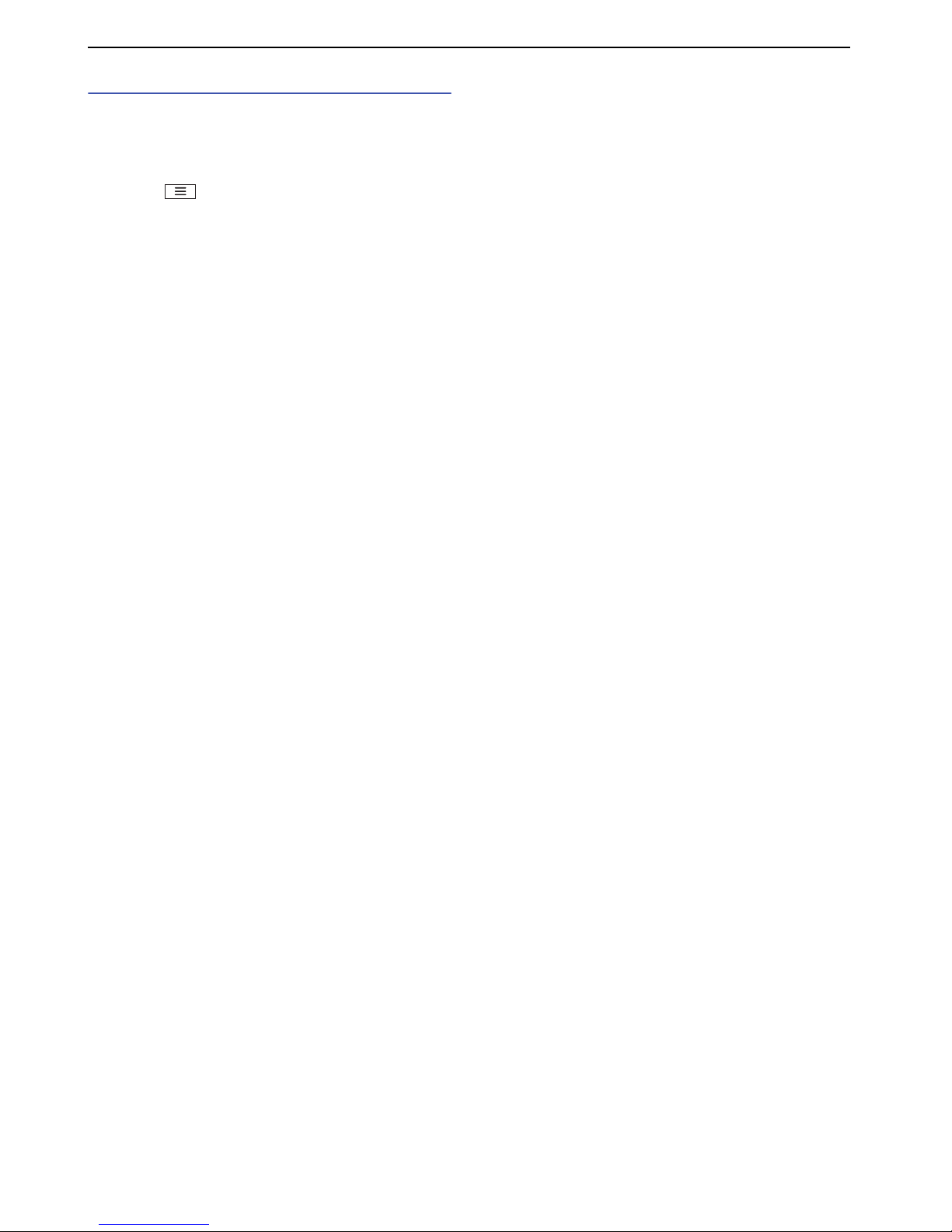
42
Multimedia
Using playlist
1 From the category lists screen, touch and hold
the artist name, album name, or song name `
"Add to playlist".
Yo u can also add the playing song to the playlist by
tapping ` "Add to playlist" during playback.
2 Tap "New" or "Current playlist".
Yo u can add all songs in the selected item (artist or
album).
■ Renaming a playlist
From the category lists screen, tap "Playlists" ` touch
and hold the playlist to rename ` "Rename" ` enter a
playlist name ` "Save".
■ Deleting a playlist
From the category lists screen, tap "Playlists" ` touch
and hold the playlist to delete ` "Delete".
■ Deleting a song from a playlist
From the category lists screen, tap "Playlists" ` select a
playlist ` touch and hold the song to delete ` "Remove
from playlist".
Note
• To use the supplied headset to listen, connect via the
supplied headset's plug (P.27).
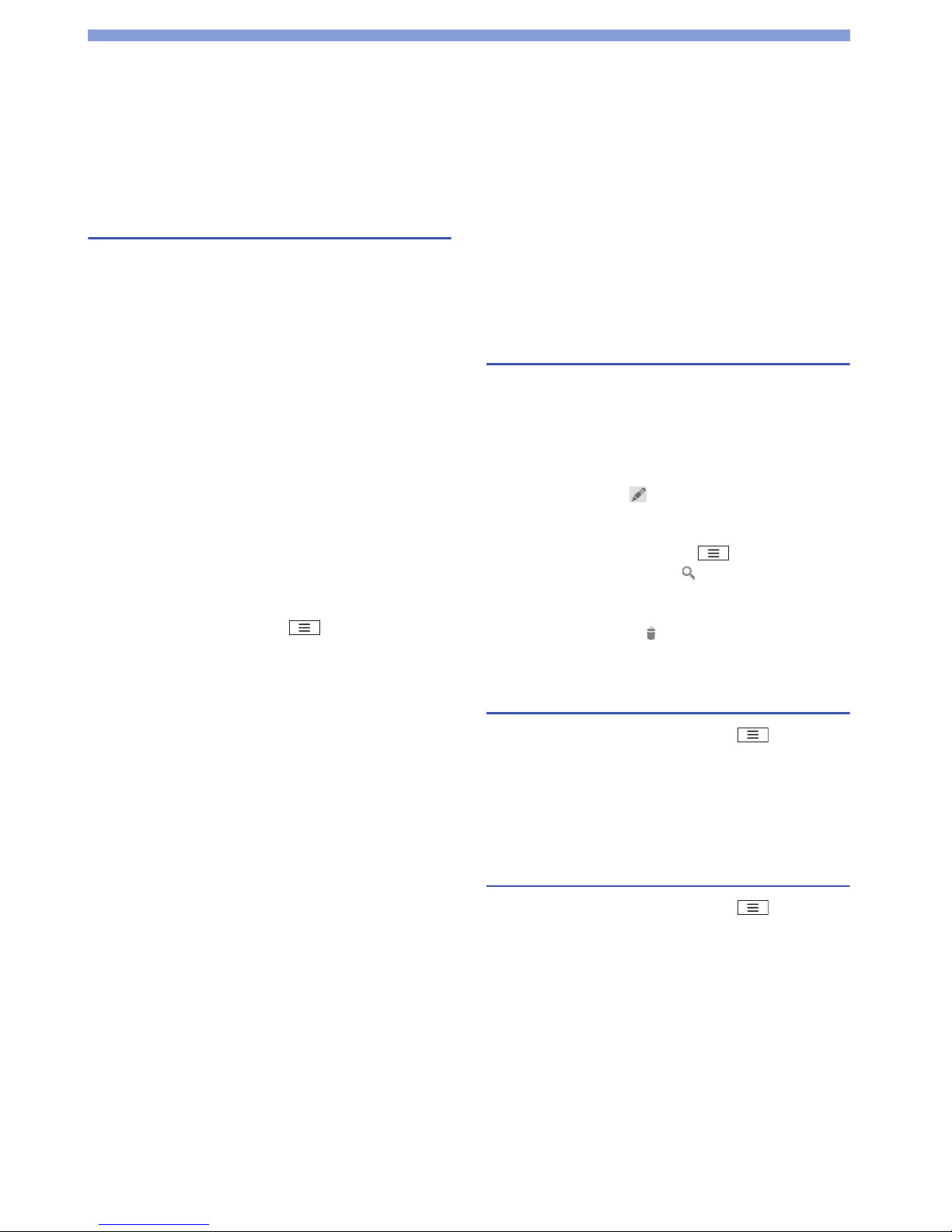
43
Clock / Calendar
Clock
From the application list screen, tap "Clock".
Time, date, and the alarm are displayed.
Setting the alarm
1 Tap "Set alarm".
The alarm list screen appears.
2 Tap " Add al arm ".
3 Check or select an item to set.
•"Turn alarm ON": Set the alarm to operate.
• "Time": Set the alarm time.
• "Repeat": Set the alarm to sound at the same time
on each day.
• "Ringtone": Set the alarm sound.
• "Label": Assign a label to the set alarm.
4 Tap " OK".
■ Stopping the alarm
Ta p "Dismiss". If you tap "Snooze", the alarm sounds
again according to the "Snooze duration" setting.
■ General setting for the alarm
From the alarm list screen, tap ` "Settings" ` the
item to set.
Calendar
Yo u can manage your schedule by synchronizing with an
online calendar provided by Google or other service.
Yo u must configure a Google account beforehand. (P.20)
From the application list screen, tap "Calendar".
The "Calendar" screen appears.
■ Switching the calendar display
Tap the date on the top of the screen ` the item.
Creating a schedule
1 From the "Calendar" screen, touch and hold the
date ` "New event".
2 Set each item ` "DONE".
■ Editing an event
Tap an event to edit ` ` change an item ` "DONE".
■ Searching an event
From the "Calendar" screen, tap ` "Search".
Enter the event name and tap .
■ Deleting an event
Tap an event to delete ` ` "OK".
Synchronizing with Google or other
calendar
1 From the "Calendar" screen, tap `
"Calendars to display".
2 Tap the box to check for synchronizing `
"Calendars to sync".
3 Tap " OK" .
Changing calendar settings
1 From the "Calendar" screen, tap `
"Settings" ` "General Preferences".
2 Tap the item to set.

44
Settings
Setting List
From the application list screen, tap "Settings".
Wi-Fi (P.19)
For Wi-Fi settings, refer to P.19.
Bluetooth (P.48)
For Bluetooth communication, refer to P.48.
Data usage
More...
Ringtones and profiles
Display
Note
• When the battery level becomes low, "Brightness"
automatically sets to its minimum to conserve power.
Storage
Battery
Yo u can check the battery consumption.
Mobile data
To d i sable mobile data, slide "ON" to "OFF".
Airplane mode
All wireless functions such as phone calls, packet
communication are disabled.
VPN (P.49)
Tethering & portable hotspot
USB tethering
Turn on / off. You can tether to your PC using a
microUSB cable to share the Internet connection.
During "USB tethering", tethering is disabled if you
select ` "System settings" ` "Developer options" `
uncheck "USB Debugging".
Portable Wi-Fi hotspot
Turn on / off. You can share the internet connection
with one or more PCs, or other devices.
Configure Wi-Fi hotspot
Help
Wi-Fi direct
Wi-Fi direct settings
Mobile networks (P.47)
Data enabled
To e n sure immediate data connection after checking
the box of "Data enabled", restart this produ
ct.
Data roaming (P.47)
Network Mode
Access Point Names
Network operators
Standard
Meeting
Silent
Outdoor
Office
Home
Create profile
Brightness
Wallpaper
Auto-rotate screen
Set whether the display switches automatically according
to the orientation of this product.
Sleep
Set the time until the screen back light turns off. About
five seconds after the backlight turns off, you can press
the power switch to turn it on again.
Total s pac e
The capacity of this product or the microSD card is
shown.
Unmount / Mount SD card
To cancel recognition or make the microSD card
recognizable by the product so that the microSD card
can be removed safely, set to "Unmount SD card".
Erase SD card
Format the microSD card. Note that formatting erases all
contents on the microSD card. Before setting, set
"Unmount SD card" first.
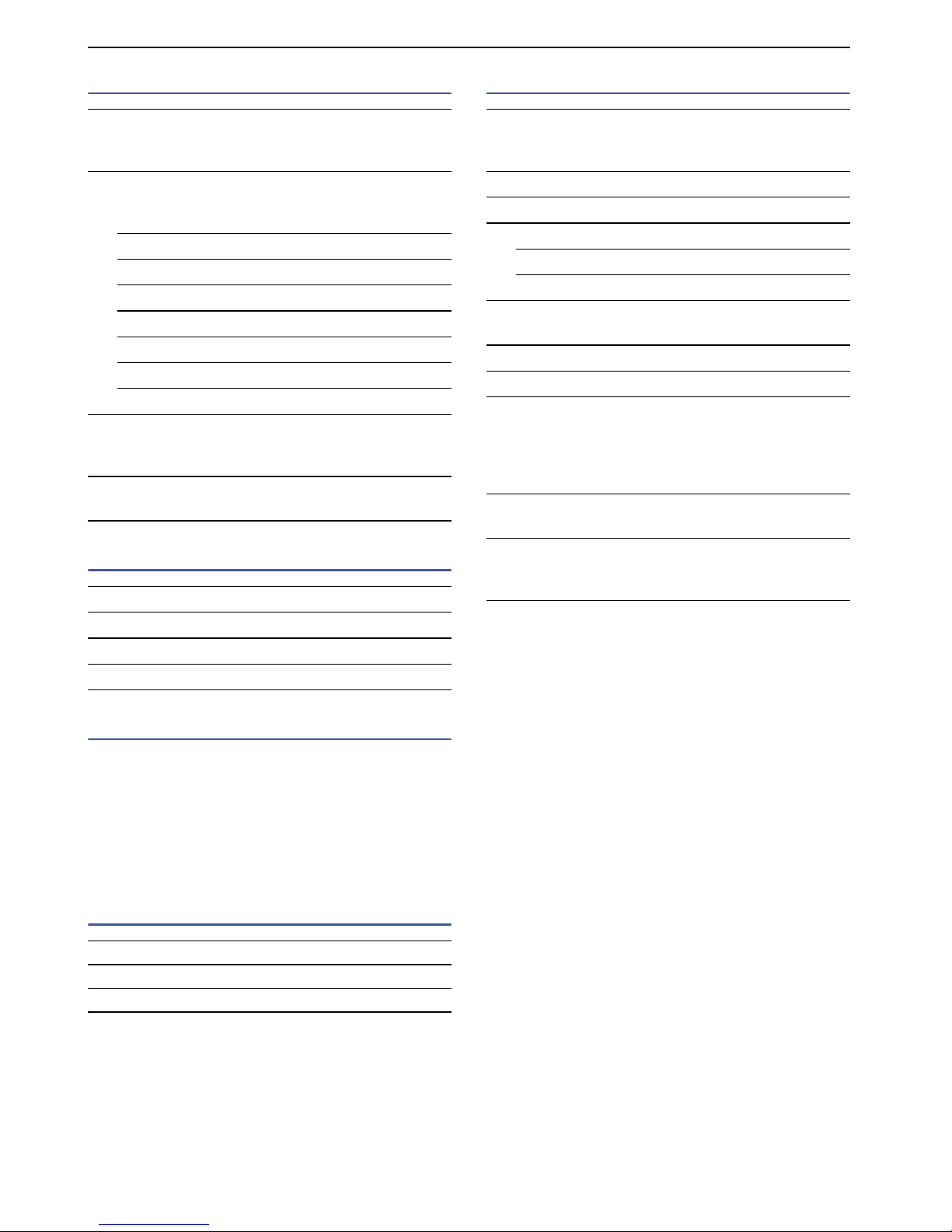
45
Settings
eco mode
Apps
Accounts & sync
Yo u can configure accounts for online services such as
Microsoft
®
Exchange ActiveSync®, to synchronize data as
well as exchange data between the product and servers
for the various services. If set to synchronize
automatically, the product is automatically updated with
update information via the web.
For details on adding an account, see P.20.
Location services
Security
eco mode
If you set "Auto", eco mode switches automatically
according to the battery level.
eco mode option settings
When you set "eco mode" to "ON" or "Auto", you can set
the below items.
Brightness
Screen timeout
Turn OFF Bluetooth
Turn OFF Wi- Fi
Unuse GPS satellites
Stop sync
Stop live wallpapers
Auto setting
If you set "eco mode" to "Auto", set the battery level at
which eco mode turns on automatically.
About
Display information about eco mode.
DOWNLOADED
ON SD CARD
RUNNING
ALL
Google's location service (P.36)
GPS satellites (P.36)
Location & Google search
Screen lock
Configure to enter the unlock security code for unlocking
the screen.
Custom lock screens (P.21)
Owner info
Set up SIM card lock
Lock SIM card
Change SIM PIN (P.49)
Make passwords visible
Set to display characters when entering a password.
Device administrators
Unknown sources
Trusted credentials
Per mit access to safe certificates and other credentials
information.
A credential information storage password must be set
beforehand.
Install from SD card
Install an encrypted certificate from a microSD card.
Clear credentials
Delete all credentials information and reset the
credentials information storage password.
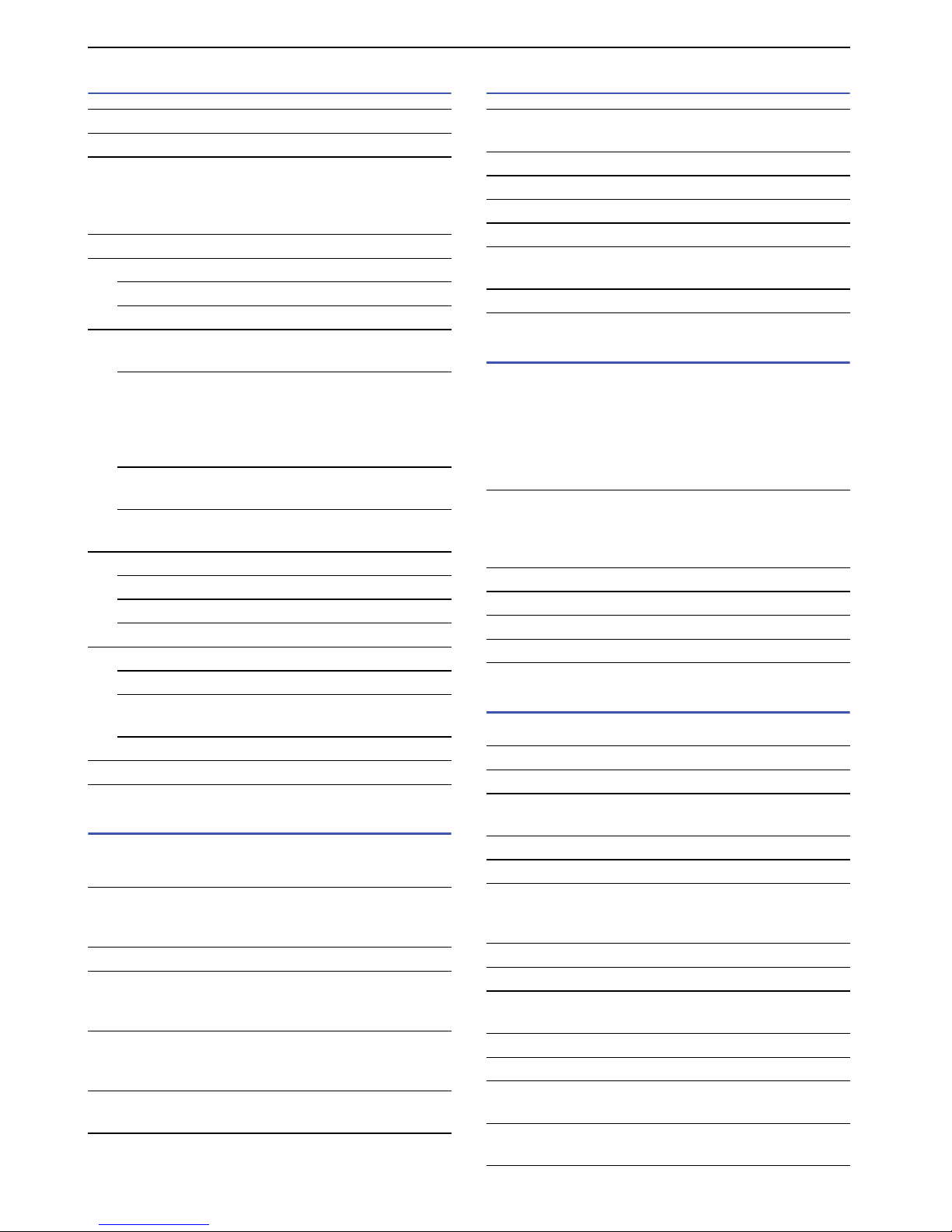
46
Settings
Language & input
Backup & reset
This allows you to configure backup for Google
applications if you reset the product.
Date & time
Accessibility
Configure user-aide applications which react with sound
or vibration when operated.
Accessibility applications are not registered at time of
purchase. You must download and install compatible
applications beforehand from Google Play or other sites
before you can set "Accessibility".
Developer options
These settings are mainly for the developers purpose.
Language
Spelling correction
Personal dictionary
Yo u can add any words to the dictionary, which are then
displayed as conversion candidates when entering text
with the Android keyboard.
Default
Google voice typing
Select input languages
Block offensive words
XT9 Text Input (P.25)
Configure settings for the keyboard.
Languages and settings
After checking the box of the language, tap
"Keyboard Input". The keyboard input settings
screen appears. Configure settings for layou ts, key
input, etc., of the keyboard.
Preferences
Configure settings for text input.
About
See the version and copyright of TX9 Text Input.
Voice Search
Language
SafeSearch
Block offensive words
Text-to-speech output
Google Text-to-speech output
Speech rate
Configure the text reading out
speed.
Listen to an example
Pointer speed
Back up my data
This backs up application data, Wi-Fi passwords, and
other settings to Google servers.
Backup account
Automatic restore
When reinstalling applications, restore backed up
settings and data.
Factory data reset
Delete all data and return to the state at the time of
purchase. The default password is 1234.
Change factory password
The default password is 1234.
Automatic date & time
The date and time are adjusted automatically.
Automatic time zone
Set date
Set time
Select time zone
Use 24-hour format
To set the clock to the 24-hour display, check the box.
Select date format
Power button ends call
Set to end a call by pressing the power switch. However,
in sleep mode, this does not end a call, and instead
cancels sleep mode.
Auto-rotate screen
Speak passwords
Touch & hold delay
Install web scripts
USB debugging
Development device ID
Stay awake
The screen will not be sleep mode while charging.
Allow mock locations
Desktop backup password
Strict mode enabled
The screen flashes when an application is operated for a
prolonged time on a main thread.
Pointer location
Show touches
Show screen updates
The updated area on the screen is flashed.
Show CPU usage
Force GPU rendering
Window animation scale
Yo u can select the window animation scale.
Transition animation scale
Yo u can select the transition animation scale.
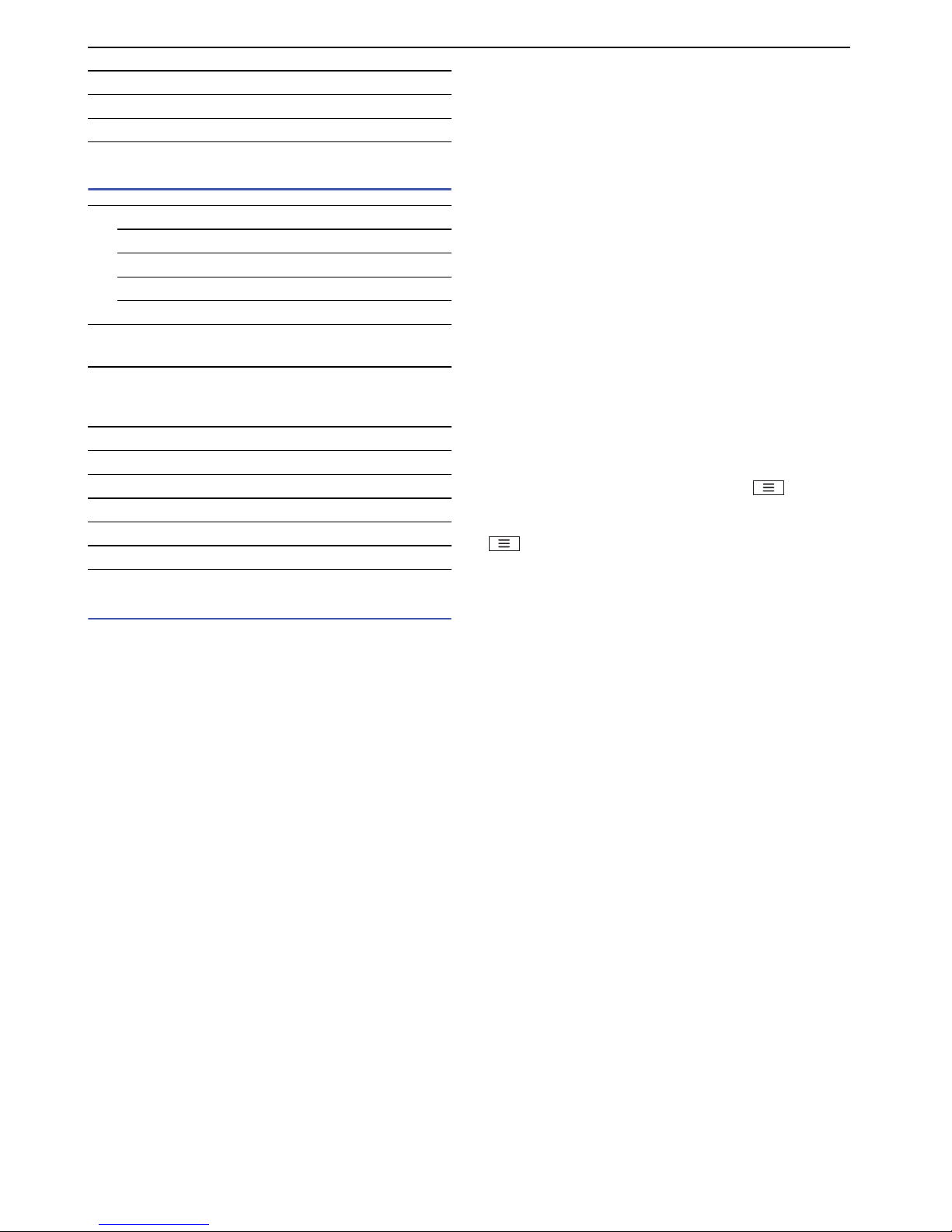
47
Settings
About phone
Wizard
The "Get started !!!" screen appears. See 'Turning Power
On and Off' (P.18).
Mobile Networks
This product is configured to automatically detect and
switch the network mode, operator, etc., by default, but
you can also manually switch.
1 From the "Settings" screen, tap "More..." `
"Mobile networks".
2 Tap "Network Mode" ` select the item to check
the network mode.
■ Setting an operator
After step 1, tap "Network operators" ` "Select
automatically" or the network of the operator you want to
use. The operator names that are displayed vary
depending on the setting of the "Network Mode".
■ Enabling data roaming
Check the box of "Data roaming" ` "OK".
■ Switching access points
After step 1, tap "Access Point Names" ` ` "New
APN".
Set each item to create. After setting each item, tap
` "Save" ` the created access point.
Don't keep activities
Background process limit
Show all ANRs
System updates
Update now
Confirmation of update
Auto update
Auto download
Status
Check the battery level, battery status, etc.
Legal information
The open source licenses and Google usage agreement
appears.
Model number
HW version
Android version
Baseband version
Kernel version
Build number

48
Settings
Bluetooth
Connect with a Bluetooth compatible device via
Bluetooth communication. You can connect a wireless
headset, wireless audio device, etc.
There is no guarantee that this product is capable of
wireless communication with all types of Bluetooth
devices.
For information about the settings and operation
procedures, see also the instruction manual of the
Bluetooth compatible device.
Precautions when using Bluetooth devices
Note the following in order to ensure a good connection.
• Connect with another Bluetooth device within about a
10 m viewable distance. Depending on surroundings
(walls, furniture, etc.) and building structure, the
connectable distance may be shorter. The connectable
distance will also be shorter if an obstacle is between
this product and the other Bluetooth device. You may
be unable to establish connection if this product and
the device are located on opposite sides of walls
containing metal rods, such as on upper and lower
stairs or in adjoining rooms, especially in a building
made of reinforced concrete.
Also note that the above connection distance
s are not
guaranteed.
• Connect this product distanced from other devices
(electric product, AV equipment, OA equipment, etc.)
as much as possible. (Since the product can easily be
affected by a microwave oven in use, distance the
product as far away as possible.)
If the product is brought closer when another device is
on, it may be unable to connect normally, or may be a
cause of television and radio noise or interference
(television picture may be unclear for particular UHF or
satellite channels).
•If you cannot connect normally due to a nearby
broadcasting station, wireless transmitter, etc., change
the location of the partner Bluetooth device. You may
not be able to connect normally if surrounding radio
waves are too strong.
•You can establish a wireless connection while a
Bluetooth device is in a bag or pocket. However, if your
body is located between the Bluetooth device and the
product, decreased communication speed or noise
may occur.
Bluetooth devices and wireless LAN (IEEE 802.11 b/g/n)
use the same frequency band (2.4 GHz). If you use the
product or Bluetooth device near a device equipped with
a wireless LAN, radio wave interference may occur and
can result in decreased communication speed, noise,
poor connection, etc. If this happens, do the following.
• Keep the product and a Bluetooth device in wireless
connection at least 10 m from a wireless
LAN.
•Turn off a wireless LAN when used within 10 m.
The radio waves emitted by a Bluetooth device may
affect operation of medical electronics or other
equipment. Since it may cause an accident in some
circumstances, turn off the product and any nearby
Bluetooth devices in the following places.
•Trains
• Airplanes
•Hospitals
• Locations near automatic doors and emergency alert
devices
•Places with ignitable gas, such as petrol stations
Connecting to a Bluetooth device
To connect with another Bluetooth device and exchange
data, first carry out pairing (connection setting) with the
other Bluetooth device and then connect.
Some Bluetooth devices only pair, and some Bluetooth
devices proceed all the way to connection.
Turn on the partner device's Bluetooth function and
check that it is connectable beforehand.
1 From the "Settings" screen, tap "Bluetooth".
2 Slide "OFF" to "ON".
Scanning starts and a list of available Bluetooth
devices appears.
3 Tap the Bluetooth device to communicate with.
Connection may be established with this procedure,
depending on the Bluetooth device.
4 Tap "Pair", or enter the passkey (PIN).
■ Rename the paired Bluetooth device
Tap ` "Rename" ` type the new name ` "OK".
■ Canceling the pairing
Tap ` "Unpair".

49
Settings
Connecting to a VPN
A VPN (Virtual Private Network) is a technology allowing
a connection externally to information on a protected
local network, such as in a corporation or university.
When configuring VPN connection from this product,
obtain security information from the network
administrator.
Adding a VPN
1 From the "Settings" screen, tap "More..." `
"VPN".
2 Tap " OK" ` set a lock screen PIN or password.
3 Tap "Add VPN network" ` the VPN type to add.
4 Follow the administrator's instructions to
configure each item of the VPN setting.
5 Tap " Save" .
Connecting to a VPN
1 From the "Settings" screen, tap "More..." `
"VPN".
2 Tap the VPN to connect.
3 Enter the required information ` "Connect".
■ Disconnecting from a VPN
Open the Notifications panel and tap the notification for
the VPN connection ` the connected VPN.
Security Code
Some features require security codes to make various
functions more convenient. These include a password for
locking this product and a network security code for
network services. By using different codes for different
purposes, you can get the most out of this product.
Precautions for all security codes
Avoid setting security codes using your birthday, part of
your phone number, your address or room number,
"1111" or "1234" that can be easily guessed by others.
Be sure to write down the security codes and store them
in a safe location.
PIN1 code / PIN2 code
The SIM card has two settable security codes, PIN1 code
and PIN2 code.
PIN1 code is a 4- to 8-digit number (code) that is entered
to confirm the user when the SIM card is inserted in this
product, or when the product power is turned on. It is
intended to prevent unauthorized use. Entering PIN1
code makes the product operable.
PIN2 code is a 4- to 8-digit number required when using
the user certificate, such as when requesting issue.
Note
• In general, if you enter the incorrect PIN1 / PIN2 code 3 times
consecutively, the PIN1 / PIN2 code is locked. Unlock using
PUK code.
However, note that the number of times you are allowed to
enter the incorrect codes depends on the SIM card type.
Enabling the SIM's PIN
Set to require entry of the PIN1 code when the power is
turned on.
1 From the "Settings" screen, tap "Security" ` "Set
up SIM card lock".
2 Check the box of "Lock SIM card" ` enter the PIN1
code ` "OK".
■ Changing the PIN1 code
After step 1, tap "Change SIM PIN" ` enter the current
PIN1 code ` "OK" ` enter the new PIN1 code ` "OK" `
enter the new PIN1 code again ` "OK".

50
Settings
PIN unblocking key (PUK)
The PIN unblock key (PUK) is an 8- digit number used to
unblock the PIN1 / PIN2 code. You cannot change the
key yourself.
In general, if you enter the incorrect PUK code 10 times
consecutively, the SIM card is locked.
However, note that the number of times you are allowed
to enter the incorrect PUK code depends on the SIM card
type. If this happens, please contact your mobile phone
company for support.

51
File Management
Connecting a PC
Yo u can read and write data on a microSD card from the
connected PC.
1 Connect to a PC using the microUSB cable. (P.16)
The "USB Mass Storage" screen appears.
2 Tap "Turn on USB storage" ` "OK".
■ Disconnecting the microUSB cable from the
PC
Ta p "Turn off USB storage". Then, you can disconnect
the microUSB cable from the PC.
Note
• Connect the USB plug of the microUSB cable for PC
connection directly to the USB port of the PC. If the cable is
connected via a USB hub or USB extension cable, a
malfunction may occur.

52
Appendix
Troubleshooting
•First, check whether the software update is required. If
required, update the software.
•If a symptom does not improve after its cause has been
identified, refer to the web site (http://www1.medias.
net/mx) or contact the shop of purchase.
■ Power supply
■ Charging
■ Operation of the product
Power does not turn ON.
•Is the battery pack inserted correctly? P.16
•Is the battery pack charged? P.16
Cannot charge.
•Is the battery pack inserted correctly? P.16
•Is the AC charger plug securely connected
to the power outlet?
P. 1 6
• If you are using the microUSB cable for PC
connection, is the PC powered on?
P. 1 6
• If you make a call, perform data
communication, or use some other function
for a long time while charging, this product
may become hot and charging may be
stopped. In this case, charge again after the
product cools down.
–
The product becomes hot during operations or
charging.
• The product, battery pack, or AC charger
may become hot during operations or
charging, or if you use the camera function
for a long time while charging.
This is not a safety hazard, so you can
continue to use them.
–
Battery pack usage time is short.
•Has the product been out of the network
service area for a long time?
As this product searches for radio waves in
order to enable communication when out of
the network service area, more electricity is
consumed than usual.
–
• The battery pack usage time varies
depending on the usage conditions and the
degradation level.
–
• The battery pack is a consumable. The
available usage time shortens every time the
battery pack is recharged.
If the usage time significantly reduces
compared to the time of purchase even if the
battery pack is fully charged, purchase the
specified battery pack.
–
Power turns off or automatic restart occurs.
• If the battery pack terminal is dirty, the
contact may become poor and the power
may be turned off. If dirty, wipe the battery
pack terminals with, for example, a dry
cotton swab.
–
No operation occurs by tapping or pressing a key.
•Is the power turned off? P.18
•Is sleep mode set? Press the power switch
to cancel sleep mode.
P. 1 8
•Is the screen locked? P.18
•Are you touching the touch panel correctly? P.17
Tapping does not work properly.
•Do you tap the screen with gloved hands?–
•Do you tap with the tip of a fingernail, or is
there any foreign matter between your hand
and the screen?
–
•Is the display covered with a protective
sheet? Some types of protective sheets
prevent correct operation.
–
Screen response to tapping or key pressing is slow.
• The screen response may slow down if large
amounts of data are saved in this product or
transferred between the product and the
microSD card.
–

53
Appendix
■ Telephone call
■ Screen
■ Sound
■ Camera
■ Using overseas
■ Data management
The SIM card is not recognized.
•Is the SIM card inserted in the right
direction?
P. 1 5
The clock shows the wrong time.
• If power is kept on for a prolonged time, the
clock may show the wrong time. Tap to
check "Automatic date & time" in "Date &
time" from "System settings", and restart the
product in a location with good reception.
–
The ringtone does not sound.
•Is this product in "Silent" mode or "Meeting"
mode?
P. 4 4
•Is the ringtone volume set to its minimum?
Set the volume on "Ringtones and profiles"
from "System settings".
–
• If you cover the proximity sensor with your
hand, the ringtone volume may be lower.
P. 1 4
does not display or nothing displays during a
call.
• If does not display after cancelling the
sleep mode, the proximity sensor may be
covered by the protection sheet, etc. Do not
cover the sensor.
P. 1 4
Cannot make a call with shown
•Are you out of the service area or in a place
with poor signal strength? Check on the
Status Bar.
P. 2 2
Cannot make a call ( does not disappear when
you move, or calls cannot be made or received even
when the radio wave is strong enough)
•Turn the power off and then on, or remove
and reinsert the battery pack or the SIM
card.
P.15,
16, 18
•You may not be able to make or receive
calls, depending on the type of radio signal,
even when it indicates otherwise. Move to
another place and call again.
–
• Depending on how congested the radio
waves are, it may be difficult to establish a
connection in crowded places due to a
congestion of calls and emails.
–
The display is dim.
•Has the time set with "Screen timeout"
elapsed?
P. 4 5
•Is the product in "eco mode"? P.45
•Has "Brightness" setting changed? P.44
•Is battery level low? P.44
During a voice call, the other party's voice is
difficult to hear or is too loud.
•Has the call volume been changed? P.26
Photos and videos shot with the camera are
blurred.
• Check whether the lens is cloudy or has dirt
on it.
–
This product becomes unusable while overseas (
is displayed).
• The product may become usable by
rebooting.
–
Data communication is not available while
overseas.
• Activate "Data roaming". P.44
No caller ID is displayed / A notified caller ID is
different from that of the caller / Functions that use
Contacts data or caller ID notifications do not work.
• Even when a caller notifies the caller ID, it is
not displayed on the product unless notified
from the network or network operator used.
And, a notified caller ID may be different
from that of the caller by some networks or
networks operators you use.
–
Data transfer is not working.
•Are you using a USB hub? If you use a USB
hub, data transfer may not work properly.
P. 5 1

54
Appendix
■ Bluetooth function
Error message
Warranty and AfterSales Service
Warranty
•Be sure to receive a Warranty Guide at the time of
purchase of this product. Read the contents of the
Warranty Guide, confirm information such as the 'Shop
name and date of purchase' and keep it in a safe place.
If necessary items are not described, immediately
contact the shop of purchase.
The warranty for free repair is valid for 1 year about this
product and accessories, and 6 months about the
battery pack from the date of purchase.
•This product and its accessories are subject to
modification, in part or whole, for improvement without
prior notice.
• Data saved in your contacts, etc., may be modified or
lost due to malfunction, repair or other handling of this
prod
uct. You should therefore make a copy of your
contacts data, etc., as a precautionary measure. If you
have this product repaired, most of the previously
downloaded data will not be transferred to the repaired
product, as prohibited by the Copyright Act.
*You can back up contact data from this product to a
microSD card.
After-sales service
For problems with your product
Before requesting repairs, read 'Troubleshooting' in this
instruction manual. If the problem still persists, contact
the shop of purchase or a Call Center on the Warranty
Guide, or see information on the website.
Note that it may take some days to repair the product
depending on the malfunction state.
During the warranty period
•This product is repaired at no charge under the
conditions of the warranty.
•Make sure to bring the warranty for repair.
Yo u will be charged even during the warranty period if
the warranty is not presented or the trouble or damage
is caused by your inappropriate handling (such as
damage to LCD or connector, etc.)
•You will be charged even during the warranty period if
malfunction is caused by the use of devices and
consumables other than those specified.
The product cannot find or connect to a Bluetooth
enabled device.
•Put the Bluetooth enabled device
(commercial) on standby and register it. If
you want to delete a registered device and
register it again as a new device, you must
delete the registered device from both the
Bluetooth enabled device (commercial) and
the product before you register it again.
P. 4 8
"Type PUK code to unlock SIM card" and
"Password incorrect, SIM is locked! PUK2
requested."
•This message appears when you turn on the
power while PIN1 code is locked. Tap
"Emergency call" and enter "
**05*
[PUK
code]
*
[New PIN1 code]* [New PIN1 code]
#".
–
•This message appears if you turn on the
power or attempt to perform an operation
related to the SIM card while the PIN
unblocking key is locked.
–

55
Appendix
Repair may not be possible in the following
cases:
• When a repair counter judges the cause of malfunction
is exposure to water (Example: when wet-indication
sticker reacts)
• When, as a result of inspection, corrosion is found due
to exposure to water, condensation or sweat, or any of
the internal boards are damaged or deformed (damage
to the microUSB connector or LCD or cracked body
could be the case as well)
* Since these conditions are outside the scope of the
warranty, any repairs, if at all possible, will be charged.
After expiration of the warranty
All repairs that are requested are charged.
Precautions
Never modify this product or accessories.
•Doing so may result in fire, injuries, or malfunctions.
• The modified product may be repaired only if the owner
agrees that all modified parts are restored to the
original condition. However, repairs may be refused
depending on the modifications.
The following cases may be considered as
modifications.
-A sticker on portions such as of the LCD or keys.
- Decorations attached to this product using adhesion
bond, etc.
-Parts such as the exterior, changed to other than
standard.
-Malfunction and damage due to modifications will be
repaired at the owner's expense, even if the warranty
period is still effective.
The model plate must not be removed from this product.
The model plate certifies that this product satisfies
technical standards.
It should be noted that if the plate is removed or is
replaced with a different plate, and the original model
plate cannot be verified, it may disqualify the product
from repairs due to not being able to determine the
technical standards of that particular phone.
Note that the settings and other information may be reset
(cleared) as a result of malfunction, repair or other
handling of the product. In this case, make the s ettings
again.
When the repair is executed, MAC address of Wi-Fi /
Bluetooth address in the product may be changed
regardless of repaired part.
Magnetic components are used in part
s of this product
as described below. Do not allow credit cards or other
devices that are vulnerable to magnetism to come into
contact with the phone.
Par ts where magnetic components are used: area under
camera, speaker, earpiece, and around mouthpiece
If the inside of the product becomes wet or moist,
immediately power off the product, remove the battery
pack, and then notify a service center on the Warranty
Guide as soon as possible.
However, note that we may not repair the product
depending on the extent of the damage.

56
Appendix
Memory dial (Contacts) and
downloaded data
When you update or repair this product, data that has
been imported, downloaded, or created by you may be
changed or lost. NEC de México, S.A. de C.V. shall have
no liability for any change or loss of any kind.
Under some circumstances, NEC de México, S.A. de
C.V. may replace your product with its equivalent instead
of repairing it. The data stored in your product will not be
transferred to the new product (some of the data may be
able to be transferred).
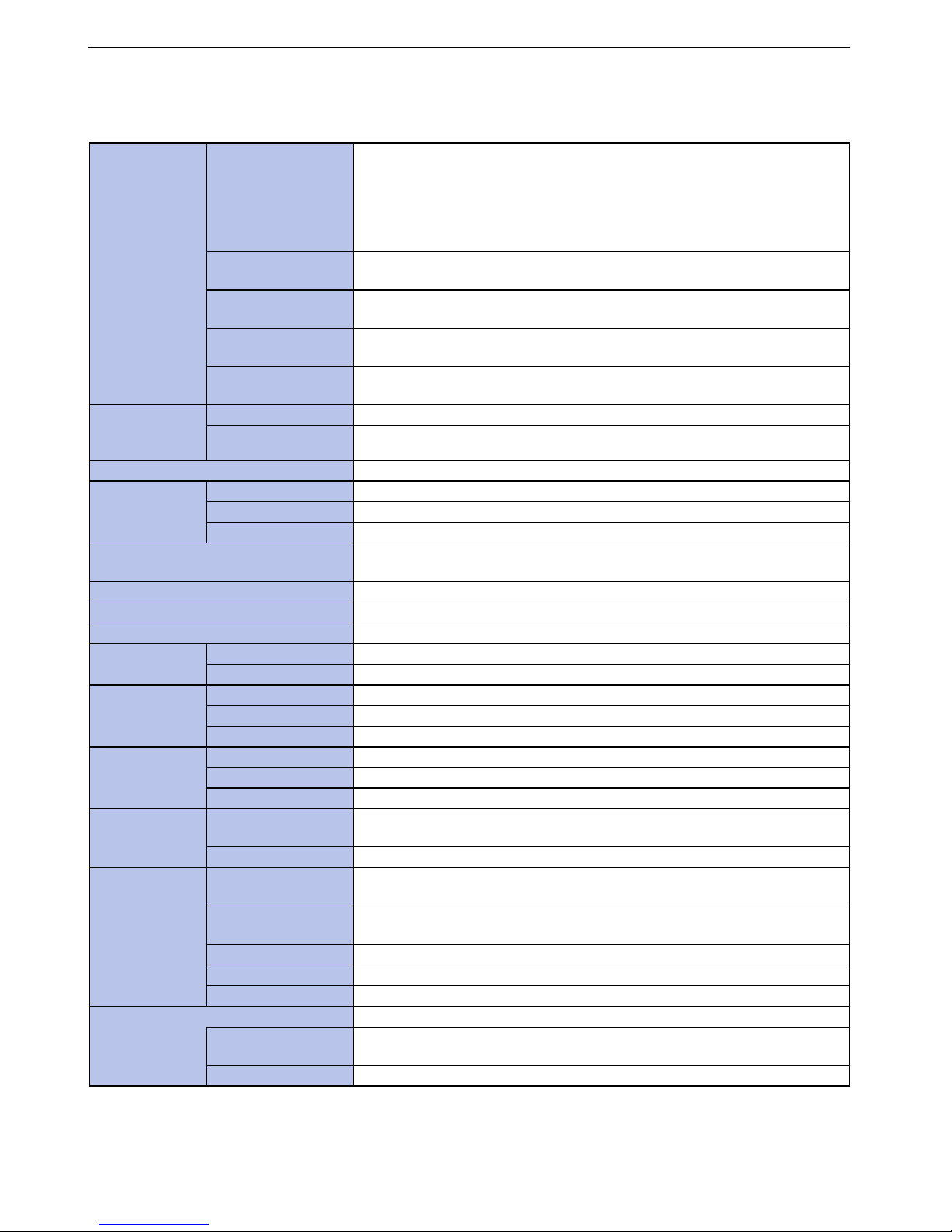
57
Appendix
Specifications
■ Phone
Operating
frequency range
WCDMA Band1 Transmitter (TX): 1922.40 to 1977.60 MHz
Receiver (RX): 2112.40 to 2167.60 MHz
Band2 Transmitter (TX): 1852.40 to 1907.60 MHz
Receiver (RX): 1932.40 to 1987.60 MHz
Band5 Transmitter (TX): 826.40 to 846.60 MHz
Receiver (RX): 871.40 to 891.60 MHz
GSM850 Transmitter (TX): 824.20 to 848.80 MHz
Receiver (RX): 869.20 to 893.80 MHz
EGSM900 Transmitter (TX): 880.20 to 914.80 MHz
Receiver (RX): 925.20 to 959.80 MHz
DCS Transmitter (TX): 1710.20 to 1784.80 MHz
Receiver (RX): 1805.20 to 1879.80 MHz
PCS Transmitter (TX): 1850.20 to 1909.80 MHz
Receiver (RX): 1930.20 to 1989.80 MHz
Extent of the
precision
frequency
WCDMA Not exceed ± (0.1 ppm + 10 Hz)
GSM, DCS, PCS Not exceed ±0.1 ppm
CPU MSM7227A (1 GHz)
Tr ansmitting
output
WCDMA 250 mW
GSM 2 W
DCS, PCS 1 W
Operating temperature 5 °C to +40 °C
5 °C to +35 °C (while charging)
Relative humidity 45% to 85%
Dimensions Approx. 125 mm (height) × 68 mm (width) × 11.5 mm (thickness)
Weight (±1 g) Approx. 174 g (with the battery pack)
Memory ROM 4096 MB
RAM 512 MB
Display Type TFT 262,144 colors
Size Approx. 4.0 inches
Pixels 153,600 pixels (320 × 480 dots)
Image pickup
device
Ty pe C M O S
Size 1 / 5 inch
Effective pixels Approx. 3.0 million pixels
Camera Recorded pixels
(maximum)
Approx. 3.0 million pixels
Digital zoom Approx. 2 times max.
Recorder Number of photos
that can be recorded
When recorded in the microSD card (2 GB): Approx. 9,999 photos max.
*1
Continuous photo
shooting
Shooting interval 0.04 / 0.1 seconds: 5 to 25 photos; Shooting interval 0.5 / 1
/ 2 seconds: 5 to 100 photos
Photo file format JPEG
Video recording time When recorded in the microSD card (2 GB): Approx. 1,162 minutes max.
*2
Video file format MP4
Wireless LAN
*3
IEEE802.11b/g/n (2.4GHz band) compliant
Operating frequency
range
2412 to 2472 MHz (802.11 b/g/n)
Tr ansmitting output 10 mW

58
Appendix
*1 This is the maximum number of photos that can be saved to 1 folder, when Size = VGA (640 × 480) and Quality = Normal
(file size = 95 KB).
*2 This is the recording time per video under the following conditions: Size = QCIF (176 × 144), Quality = Normal
*3 The wireless LAN of this product has received Wi-Fi certification.
*4 It is confirmed that this product and all Bluetooth devices are compliant with Bluetooth standards designated by Bluetooth
SIG, and they are authenticated. However, procedures may differ or data transfer may not be possible depending on the
device's characteristics or specifications.
*5 The available connection distance may be much shorter, depending on the ambient environment (wall, furniture, etc.) or
building structure.
Bluetooth Operating frequency
range
Tr an smission and reception : 2402 to 2480 MHz
Tr ansmitting outputMaximum 1 mW
Compliant version Bluetooth Specification Version 3.0 + HTP compliant
*4
Power Bluetooth Specification Power Class 2
Line-of-sight
communication
distance
*5
Up to approx. 10 m
Compliant profile HSP, HFP, A2DP, AVRCP, OPP, PBAP, PAN, GAP, GAVDP, BNEP, MAP, HID,
BPP, FTP

59
Appendix
■ Battery pack
Note
• Specifications of this product and other supplied devices may
be changed without notice.
Radio Frequency (RF)
Signals
The operation of this equipment is subject to the
following two conditions:
(1) It is possible that this equipment or device may not
cause harmful interference, and
(2) The equipment or device must accept any
interference, including interference that may cause
undesired operation.
THIS MODEL PHONE MEETS THE U.S.
GOVERNMENT'S REQUIREMENTS FOR EXPOSURE
TO RADIO WAVES.
Yo ur wireless phone contains a radio transmitter and
receiver. Your phone is designed and manufactured not
to exceed the emission limits for exposure to radio
frequency (RF) energy set by the Federal
Communications Commission of the U.S. Government.
These limits are part of comprehensive guidelines and
establish permitted levels of RF energy for the general
population. The g
uidelines are based on standards that
were developed by independent scientific organizations
through periodic and thorough evaluation of scientific
studies.
The exposure standard for wireless mobile phones
employs a unit of measurement known as the Specific
Absorption Rate (SAR).
The SAR limit set by the FCC is 1.6 W/kg.*
Te sts for SAR are conducted using standard operating
positions accepted by the FCC with the phone
transmitting at its highest certified power level in all
tested frequency bands. Although the SAR is determined
at the highest certified power level, the actual SAR level
of the phone while operating can be well below the
maximum value. This
is because the phone is designed
to operate at multiple power levels so as to use only the
power required to reach the network. In general, the
closer you are to a wireless base station antenna, the
lower the output. Before a phone model is available for
sale to the public, it must be tested and certified to the
FCC that it does not exceed the limit established by the
U.S. government-adopted requirement for safe exposure.
The tests are performed on position and locations (for
example, at the ear and worn on the body) as required by
FCC for each model. The highest SAR value for this
model phone as reported to the FCC when tested for use
at the ear is 0.68 W/kg, and when worn on the body, is
1.39 W/kg. (Body-worn measurements differ among
phone models, depending upon available accessories
and FCC requirements). While there may be differences
between the SAR levels of various phones and at various
positions, they all meet the U.S. government
requirement.
The FCC has granted an Equipment Authorization for
this model phone with all reported SAR levels evaluated
as in compliance with the FCC RF exposure guidelines.
SAR information on this phone is on file with the FCC
Product name Battery pack N1103WB
Battery type Lithium ion battery
Nominal voltage 3.7 V DC
Nominal capacity 2260 mAh

60
Appendix
and can be found under the Display Grant section at
http://www.fcc.gov/oet/ea/fccid after search on FCC ID
A98-JDM2910.
For body worn operation, this phone has been tested and
meets the FCC RF exposure guidelines when used with
an accessory designated for this product, or when used
with an accessory that contains no metal and that
positions the handset a minimum of 1.0 cm from the
body.
Non-compliance with the above restrictions may result in
violation of FCC RF Exposure guidelines.
---------------------------------------------------------------------------
* In the United States, the SAR limit for wireless mobile
phones used by the public is 1.6 watts/kilogram (W/kg)
averaged over one gram of tissue.
SAR values may vary depending upon national reporting
requirements and the network band.
FCC Regulations
This mobile phone complies with part 15 of the FCC
Rules. Operation is subject to the following two
conditions: (1) This product may not cause harmful
interference, and (2) this product must accept any
interference received, including interference that may
cause undesired operation.
This mobile phone has been tested and found to comply
with the limits for a Class B digital device, pursuant to
Part 15 of the FCC Rules. These limits are designed to
provide reasonable protection against harmful
interference in a residential installation.
This product generates, uses and can radiate radio
frequency energy and, if not installed and used in
accordance with the instructions, may cause harmful
interference to radio communications. However, there is
no guarantee that interference will not occur in a
particular installation; if this product does cause harmful
interference to radio or television reception, which can be
determined by turning the produ ct off and on, the user is
encouraged to try to correct the interference by one or
more of the following measures:
• Reorient or relocate the receiving antenna.
•Increase the separation between the product and
receiver.
• Connect the product into an outlet on a circuit different
from that to which the receiver is connected.
•Consult the dealer or an experienced radio / TV
technician for help.
Changes or modifications not expressly approved by the
party responsible for compliance could void the user's
authority to operate the eq
uipment.
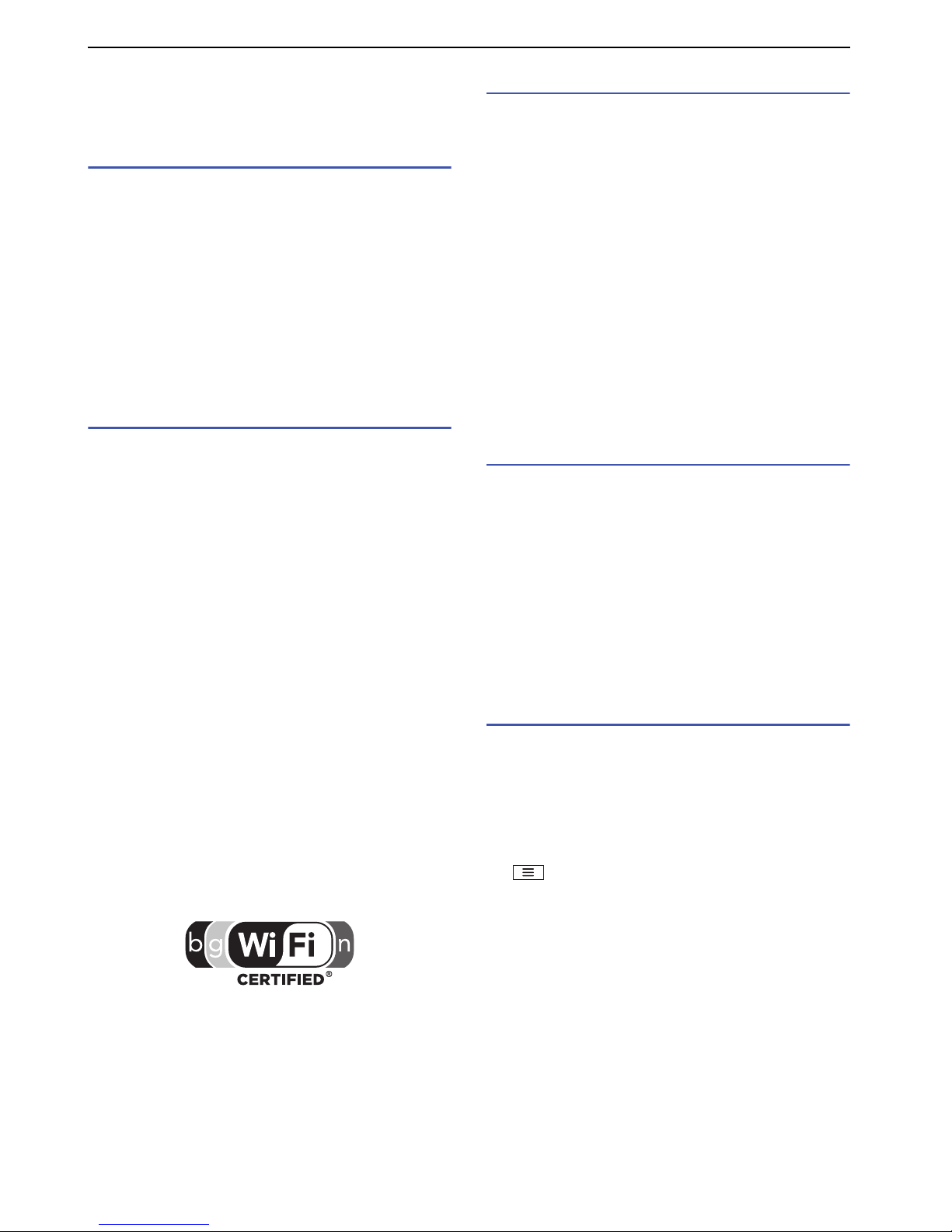
61
Appendix
Intellectual Property
Right
Copyright and portrait rights
Yo u have no right to copy, modify, or distribute contents
such as text, images, music, or software downloaded
from websites on the Internet, or images captured by the
camera of this product without permission from the
copyright holder, except when the copy or quote is for
personal use that is allowed under Copyright Law.
Note that it may be prohibited to capture or record live
performances or exhibitions even for personal use.
Refrain from taking portraits of other people and
uploading such portraits to websites using this product
without their consent, as this violates portrait rights.
Trademarks
• "MEDIAS", and "MEDIAS NAVI" are trademarks or
registered trademarks of NEC CASIO Mobile
Communications, Ltd.
•Microsoft
®
, Windows®, Windows Media® and Windows
Vista
®
are trademarks or registered trademarks of
Microsoft Corporation in the United States and / or
other countries.
•Microsoft
®
Exchange ActiveSync® is a trademark or
registered trademark of Microsoft Corporation in the
United States and / or other countries.
• T9, T9 Trace & XT9 are trademarks and/or registered
trademarks of Nuance Communications, Inc. and/or its
affiliates in the United States and/or other countries. All
other trademarks are the properties of their respective
companies.
• "Google", "Android", "Google Play (Play Store)",
"Gmail", "Google Calendar", "Google Maps", "Google
Talk", "Google Latitude", "YouTube", "Picasa", "Google"
logo, "Android" logo and "Google Play (Play Store)"
logo are trademarks or registered trademarks of
Google Inc.
•Wi-Fi
®
, WPA®, Wi-Fi CERTIFIED logo, and Wi-Fi
Protected Setup logo are registered trademarks of WiFi Alliance.
• Wi-Fi CERTIFIED™ and Wi-Fi Protected Setup are
trademarks of Wi-Fi Alliance.
• Other company names or product names described in
this manual are trademarks or registered trademarks of
those companies.
Others
•This product is licensed in compliance with the MPEG-
4 Visual Patent Portfolio License.
Yo u are allowed to use it for private nonprofit purposes
and only when:
- Recording moving pictures that are compliant with
the standard of MPEG-4 Visual (hereinafter referred
to as MPEG-4 Video)
- Playing MPEG-4 Videos recorded personally by
consumers not engaged in profit activities
- Playing MPEG-4 Video supplied from a provider
licensed by MPEG-LA
When using the product for any other purpose, such as
commercial promotion, internal use or profit, contact
MPEG LA, LLC of the U.S.
• The Bluetooth word mark and logos are owned by the
Bluetooth SIG, INC. Other trademarks and trade
names are those of their respective owners.
Notational conventions for Windows
The abbreviations of operating systems below are used
in this manual.
•Windows 7 stands for Microsoft
®
Windows® 7 (Starter,
Home Basic, Home Premium, Professional, Enterprise
and Ultimate).
•Windows Vista stands for Windows Vista
®
(Home
Basic, Home Premium, Business, Enterprise and
Ultimate).
•Windows XP indicates the Microsoft
®
Windows® XP
Professional operating system or Microsoft
®
Windows®
XP Home Edition operating system.
GPL / LGPL - applicable software
This product contains software licensed complying with
GNU General Public License (GPL) or GNU Lesser
General Public License (LGPL). You can obtain the
source code for the software and reproduce, redistribute,
or modify the software in accordance with the GPL or
LGPL.
For information on GPL and LGPL, from the Idle screen,
tap ` "System settings" ` "About phone" ` "Legal
information" ` "Open source licenses".
