
MDview Series
User’s Guide
MDview Series User’s Guide Rev.5

Index
Warning, Caution ........................................................................................................................ English-1
Declaration .................................................................................................................................. English-1
Contents ...................................................................................................................................... English-3
Quick Start .................................................................................................................................. English-4
Controls ....................................................................................................................................... English-8
Recommended use ..................................................................................................................... English-13
Specifications - MDview 193 ....................................................................................................... English-15
Specifications - MDview 202 ....................................................................................................... English-16
Specifications - MDview 213 ....................................................................................................... English-17
Specifications - MDview 242/242-2 ............................................................................................. English-18
Specifications - MDview 262/262-2 ............................................................................................. English-19
Features ...................................................................................................................................... English-20
Troubleshooting .......................................................................................................................... English-21
Appendix ..................................................................................................................................... English-22
PICTURE MODE function - MDview 242-2 and 262-2 ............................................................... English-30
Manufacturer’s Recycling and Energy Information ..................................................................... English-31

English
English-1
WARNING
CAUTION
CAUTION: TO REDUCE THE RISK OF ELECTRIC SHOCK, MAKE SURE POWER CORD IS UNPLUGGED FROM
WALL SOCKET. TO FULLY DISENGAGE THE POWER TO THE UNIT, PLEASE DISCONNECT THE
POWER CORD FROM THE AC OUTLET. DO NOT REMOVE COVER (OR BACK). NO USER
SERVICEABLE PARTS INSIDE. REFER SERVICING TO QUALIFIED SERVICE PERSONNEL.
This symbol warns user that uninsulated voltage within the unit may have sufficient magnitude to cause
electric shock. Therefore, it is dangerous to make any kind of contact with any part inside this unit.
This symbol alerts the user that important literature concerning the operation and maintenance of this unit
has been included. Therefore, it should be read carefully in order to avoid any problems.
TO PREVENT FIRE OR SHOCK HAZARDS, DO NOT EXPOSE THIS UNIT TO RAIN OR MOISTURE. ALSO, DO NOT
USE THIS UNIT'S POLARIZED PLUG WITH AN EXTENSION CORD RECEPTACLE OR OTHER OUTLETS UNLESS
THE PRONGS CAN BE FULLY INSERTED.
REFRAIN FROM OPENING THE CABINET AS THERE ARE HIGH VOLTAGE COMPONENTS INSIDE. REFER
SERVICING TO QUALIFIED SERVICE PERSONNEL.
Declaration
Declaration of the Manufacturer
We hereby certify that the colour monitors
L195RR (19"), L205GR (20"), L215GW (21"),
L246T0 (24") and L266RZ (26") are in
compliance with:
Council Directive 73/23/EEC:
– EN 60950-1
Council Directive 89/336/EEC:
– EN 55022
– EN 61000-3-2
– EN 61000-3-3
– EN 55024
and marked with
NEC Display Solutions, Ltd.
4-13-23, Shibaura,
Minato-Ku
Tokyo 108-0023, Japan
Windows is a registered trademark of Microsoft Corporation. NEC is a registered trademark of NEC Corporation.
ENERGY STA R is a U.S. registered trademark.
OmniColor is a registered trademark of NEC Display Solutions Europe GmbH in the countries of EU and Switzerland.
ErgoDesign is a registered trademark of NEC Display Solutions, Ltd. in Austria, Benelux, Denmark, France, Germany, Italy,
Norway, Spain, Sweden, U.K.
NaViSet is a registered trademark of NEC Display Solutions Europe GmbH in the countries of EU and Switzerland.
All other brands and product names are trademarks or registered trademarks of their respective owners.
As an ENERGY STAR® Partner, NEC Display Solutions of America, Inc. has determined that this product meets the ENERGY STA R
guidelines for energy efficiency. The ENERGY STAR emblem does not represent EPA endorsement of any product or service.
Caution:
When operating your MDview Series 2 model with a 220-240V AC power source in Europe, use the power cord provided with
the monitor.
In the UK, a BS approved power cord with a moulded plug has a Black (five Amps) fuse installed for use with this equipment.
If a power cord is not supplied with this equipment please contact your supplier.
For all other cases, use a power cord that matches the AC voltage of the power outlet and has been approved by and
complies with the safety standard of your particular country.

English-2
This Quick Reference Guide refers to the following NEC MDview Series 2
models
- MDview 193 19" Display, 1.3 mega-pixel = 1280 x 1024 resolution (L195RR)
- MDview 202 20" Display, 2.0 mega-pixel = 1600 x 1200 resolution (L205GR)
- MDview 213 21" Display, 2.0 mega-pixel = 1600 x 1200 resolution (L215GW)
- MDview 242 24" Display, 2.3 mega-pixel = 1920 x 1200 resolution (L246T0)
- MDview 242-2 24" Display, 2.3 mega-pixel = 1920 x 1200 resolution (L246T0)
- MDview 262 26" Display, 2.3 mega-pixel = 1920 x 1200 resolution (L266RZ)
- MDview 262-2 26" Display, 2.3 mega-pixel = 1920 x 1200 resolution (L266RZ)
Intended Use in Medical Environment
The MDview Series 2 colour displays are intended to be used for secondary diagnostics and review of medical images by
trained physicians.
Unpacking, Installation and calibration of this display should only be done by authorized and trained personnel. Any
installation done by a non-authorized person is done under his own risk and we accept no responsibility in any device
malfunctioning.
WARNING: - MDview Series 2 Displays are not certified as Medical Devices according to EU Directive 92/43/EC.
- DO NOT use 193, 202, 213, 242 or 262 display in patient vicinity.
- Any use for primary diagnostics is the sole responsibility of the hospital or clinic operator only.
MDview Series 2 Displays may be used as a component within a medical system or a PACS diagnostics workstation. Any
required re-certification process to comply with the EU directive 92/42/EC for medical devices is however within the
responsibility of the system/workstation supplier.
MDview Series 2 enhanced functionality and performance
• MDview Series 2 models come with a factory preset DICOM like gamma correction enabled. This option provides an
essential improvement for viewing DICOM compliant medical images. However, this option cannot completely substitute a
true DICOM Part 14 GSDF curve.
• Internal programmable 12-bit LUTs allows true DICOM GSDF calibration via software and calibration instrument,
complying with the DICOM Part 14 standard.
• Improved Spatial Uniformity using Digital Uniformity Control (DUC).
• Meets the visual requirements of acceptance tests and constancy tests under DIN V6868-57 Category B.
• Meets the visual requirements as “AAPM TG18 Secondary Display”.
• Shipping content includes a Software/Utility CD with:
• GammaCompMD Client calibration software.
• NEC tested and approved display controller drivers.
• MDview Series 2 Online User’s Guide - with extended setup information as PDF documents.
NOTE: To prevent any un-intentional de-adjustment of optimum settings and calibrated values, NEC Display Solutions
Europe highly recommends the activation of the “OSD LOCK OUT with no control” function within the display’s
On-Screen-Display (OSD). This operation is described on page 26 of this document.

English
English-3
Contents
Your new NEC monitor box* should contain the following:
• MDview 193, 202, 213, 242 or 262 monitor with tilt/swivel/pivot/height adjust stand
• Power Cord (European Continental)
• Power Cord (UK)
•Video Signal Cable (15-pin mini D-SUB male to DVI-A)
•Video Signal Cable (DVI-D to DVI-D cable)
• Quick Reference Guide
• CD-ROM with GammaCompMD Software, Drivers and User Guides
• Cable Cover
• Screw (x 4) (to mount the monitor to a flexible arm (page 7))
Power Cord
Continental
Quick Reference Guide DVI-D to DVI-D cable Cable Cover
CD-ROM
15-pin mini D-SUB male to DVI-A
Screws
*
Remember to save your original box and packing material to transport or ship the monitor.
NOTE: This monitor can be equipped with optional
loudspeakers: “MultiSync Sound bar”.
Please ask your dealer or check our website
http://www.nec-display-solutions.com
Power Cord UK

English-4
Figure C.1
Figure C.2
Highest
Stand
Position
Quick Start
To attach the LCD monitor to your system, follow these instructions:
1. Turn off the power to your computer.
2. For the PC or MAC with DVI digital output: Connect the DVI signal cable to the connector of the display card in your
system (Figure A.1). Tighten all screws.
For the PC with Analog output: Connect the 15-pin mini D-SUB to DVI-A signal cable to the connector of the display
card in your system (Figure A.2).
For the MAC: Connect the Macintosh cable adapter to the computer, then attach the 15-pin mini D-SUB signal cable to
the Macintosh cable adapter (Figure B.1).
NOTE: Some Macintosh systems do not require a Macintosh cable adapter.
3. Place hands on each side of the monitor to tilt the LCD panel 30-degree angle and lift up to the highest position (Figure C.1).
4. Connect all cables to the appropriate connectors (Figure C.1).
NOTE: Incorrect cable connections may result in irregular operation, damage display quality/components of LCD module
and/or shorten the module’s life.
5. To keep the cables neatly organized, place them into the cable management system that is built into the stand.
Place the D-Sub cable (not included) and the power cable into the specific hooks as indicated (Figure C.2).
Place the DVI cable and the 15-pin mini D-Sub to DVI-A cable into the hooks as indicated (Figure C.3).
When using the monitor in Portrait mode, place the DVI cable and the 15-pin mini D-Sub to DVI-A cable into the hooks as
indicated (Figure C.4).
6. Make sure all cables are resting flat against the stand (Figure C.3).
Please check Tilt, Rise and Lower monitor screen and screen rotation when you manage cables.
Figure A.1 Figure B.1
Macintosh
Cable Adapter
(not included)
Figure A.2
Power cord
30˚ Tilt
DC-OUT
DVI-D
DVI-I
D-SUB
NEC optional product attachment.
Do not use this connector unless specified.

English
English-5
Figure E.1
Vacation
Switch
Power Button
Figure C.3
Figure D.1
Figure D.2
Figure C.4
7. Hold all cables firmly and place the cable cover onto the stand (Figure D.1). To remove the cable cover, lift the cover off as
shown in Figure D.2.
8. Connect one end of the power cord to the AC inlet on the back of the monitor and the other end to the power outlet.
NOTE: Please refer to Caution section of this manual for proper selection of AC power cord.
9. The Vacation Switch on the left side of the monitor must be turned on. Turn on the monitor with the front power button
(Figure E.1) and the computer.
NOTE: The Vacation Switch is a true on/off switch. If this switch is on the OFF position, the monitor cannot be turned on
using the front button. DO NOT switch on/off repeatedly.
10. No-touch auto adjust automatically adjusts the monitor to optimal settings upon initial setup for most timings. For further
adjustments, use the following OSD controls:
• Auto Contrast (Analog input only)
• Auto Adjust (Analog input only)
Refer to the Controls section of this User’s Manual for a full description of these OSD controls.
NOTE: If you have any problems, please refer to the Troubleshooting section of this User’s Manual.

English-6
Tilt
Grasp top and bottom sides of the monitor screen with your
hands and adjust the tilt as desired (Figure TS.1).
Figure TS.1
Swivel
Grasp both sides of the monitor screen with your hands and
adjust the swivel as desired (Figure TS.2).
NOTE: Handle with care when tilting the monitor screen.
4. Place one hand around the base and one hand on the Quick Release Lever. Move the Quick Release Lever in the Flexible
Figure TS.2
Screen Rotation
Before rotating, the screen must be raised to the highest level to avoid knocking the screen on the desk or pinching with your
fingers.
To raise the screen, place hands on each side of the monitor and lift up to the highest position (Figure RL.1).
To rotate screen, place hands on each side of the monitor screen and turn clockwise from Landscape to Portrait or counterclockwise from Portrait to Landscape (Figure R.1).
To rotate OSD menu between landscape and portrait, refer to “Controls” section.
Figure R.1
Figure RL.1
Raise and Lower Monitor Screen
The monitor may be raised or lowered in either Portrait or Landscape mode.
To raise or lower screen, place hands on each side of the monitor and lift or lower to the desired height (Figure RL.1).
NOTE: Handle with care when raising or lowering the monitor screen.

English
English-7
Figure S.1
4. Place one hand around the base and one hand on the Quick Release Lever. Move the Quick Release Lever in the direction
indicated by the arrows (Figure S.2).
5. Lift up the bottom of the stand to unhook it from the monitor (Figure S.3). The monitor can now be mounted using and
alternate method. Reverse process to reattach stand.
NOTE: Handle with care when removing monitor stand.
Figure S.2
Flexible Arm Installation
This LCD monitor is designed for use with a flexible arm.
1. Follow the instructions on how Remove Monitor Stand for
Mounting to remove the stand.
2. Using the 4 screws from the stand removal and attach the arm to
the monitor (Figure F.1).
Caution: Use ONLY the screws (4 pcs) that are included when
mounting to avoid damage to the monitor and stand.
To fulfil the safety requirements the monitor must be
mounted to an arm which guaranties the necessary
stability under consideration of the weight of the monitor.
The LCD monitor should only be used with an approved
arm (e.g. GS mark).
When using mounting accessories (e.g. VESA (200 x 100))
other than VESA (100 x 100), use the screws M4 size
(Length: bracket thickness + 10mm).
Figure S.3
Remove Monitor Stand for Mounting
To prepare the monitor for alternate mounting purposes:
1. Disconnect all cables.
2. Place hands on each side of the monitor and lift up to the highest position.
3. Place monitor face down on a non-abrasive surface (Figure S.1).
100mm
100mm
Figure F.1
Up
Slide
200mm
NEC MDview 242/242-2 and 262/262-2 Only!

English-8
Controls
OSD (On-Screen-Display) control buttons on the front of the monitor
function as follows:
To access OSD menu, press any of the control buttons (EXIT, LEFT, RIGHT, UP, DOWN).
To change signal input, press the SELECT button.
NOTE: OSD must be closed in order to change signal input.
* The “LEFT/RIGHT” and “UP/DOWN” buttons functionality is interchangeable depending on the orientation
(landscape/portrait) of the OSD.
Brightness/Contrast Controls
BRIGHTNESS
Adjusts the overall image and background screen brightness.
CONTRAST
Adjusts the image brightness in relation to the background.
AUTO CONTRAST (Analog input only)
Adjusts the image displayed for non-standard video inputs.
Detects the level of ambient lighting allowing the monitor to make adjustments to various
settings resulting in a more comfortable viewing experience. Do not cover this sensor.
Turns the monitor on and off.
Indicates that the power is on.
Can be changed between blue and green in the Advanced OSD Control menu.
Enters the OSD Control menu. Enters OSD sub menus.
Changes the input source when not in the OSD Control menu.
Exits the OSD sub menu. Exits OSD Control menu.
Navigates to the left or right through the OSD Control menu.
Navigates up or down through the OSD Control menu.
Resets the OSD back to factory settings.
When pressed when the OSD is not showing, rotates the OSD Control menu between portrait
and landscape mode (Page 27, Tag9 “OSD ROTATION”).*
The Key Guide appears on screen when the OSD control menu is accessed.
The Key Guide will rotate when the OSD control menu is rotated.
1 AMBIBRIGHT SENSOR
2 POWER
3 LED
4 INPUT/SELECT
5 EXIT
6 LEFT/RIGHT
7 UP/DOWN
8 RESET/ROTATE OSD
9 KEY GUIDE
1 2 3 4 5 6
7
8
9
Landscape
Portrait

English
English-9
ECO MODE
Decreases the amount of power consumed by reducing the brightness level.
1: Decreases the brightness by 25%.
2: Decreases the brightness by 50%.
CUSTOM: Decreases the brightness level as determined by the user.
Refer to the Advanced OSD menu for custom setting instructions.
AUTO BRIGHTNESS
There are three settings for Auto Brightness.
OFF: No function.
1: Adjusts the brightness automatically, by detecting the brightness level of your environment and adjusting the
monitor with the best BRIGHTNESS setting.
2: Adjusts the brightness automatically for the best BRIGHTNESS setting based on the white display area. The
environmental brightness sensor (Ambibright sensor) has no function.
NEC MDview 262 Only!
NOTE: When “AUTO LUMINANCE” (Page 22, Tag1) is ON, this function is disabled.
BLACK LEVEL
Adjust the black level.
Auto Adjust (Analog input only)
Automatically adjusts the Image Position and H. Size settings and Fine settings.
Image Controls
LEFT / RIGHT
Controls Horizontal Image Position within the display area of the LCD.
DOWN / UP
Controls Vertical Image Position within the display area of the LCD.
H.SIZE (V.SIZE) (Analog input only)
Adjusts the horizontal size by increasing or decreasing this setting.
If the “AUTO Adjust function” do not give you a satisfactory picture setting, a further tuning can be performed using
the “H.Size (or V.Size)” function (dot clock). For this a Moiré test pattern could be used. This function may alter the
width of the picture. Use Left/Right Menu to center the image on the screen. If the H.Size (or V.Size) is wrongly
calibrated, the result would look like on the left drawing. The image should be homogeneous.
FINE (Analog input only)
Improves focus, clarity and image stability by increasing or decreasing this setting.
If the “Auto Adjust function” and the “H.Size” function do not give you a satisfactory picture setting, a fine tuning can
be performed using the “Fine” function.
For this a Moiré test pattern could be used. If the Fine value is wrongly calibrated, the result would look like on the
left drawing. The image should be homogeneous.
When H.SIZE value is
wrong.
When H.SIZE value is
improved.
When H.SIZE value is
correct.
When FINE value is
wrong.
When FINE value is
correct.

English-10
AUTO FINE (Analog input only)
This function automatically and periodically adjusts the “FINE” setting for change in signal condition.
This function adjusts approximately every 33 minutes.
EXPANSION
Sets the zoom method.
FULL: The image is expanded to the MDview model’s native mode, regardless of the resolution.
ASPECT: The image is expanded without changing the aspect ratio.
OFF: The image is not expanded.
CUSTOM: Refer to the ADVANCED OSD Controls menu section of the user’s manual for detailed instructions.
Color Control Systems
Colour Control Systems: Seven preset colour settings.
For preset settings 1, 2, 3, and 5, the following levels can be adjusted:
TEMPERATURE: Adjust the white temperature by increasing or decreasing this setting. A lower colour temperature
will make the screen reddish and a higher colour temperature will make the screen bluish.
WHITE (White Balance): If TEMPERATURE needs further adjustment, the individual R/ G/ B/ levels of the white
point can be adjusted. To adjust the R/G/B levels, CUSTOM must be showing as the TEMPERATURE selection.
HUE: Adjusts the hue of each colour*1. The change in colour will appear on screen and the menu colour bars will
show the amount of adjustment.
SATURATION: Adjusts the colour depth of each colour*1. Press the “RIGHT” button and the colour vividness
increases.
OFFSET: Adjusts the colour brightness of each colour*1. Press “RIGHT” button and the colour Brightness increases.
*1: RED, YELLOW, GREEN, CYAN, BLUE and MAGENTA.
NATIVE, sRGB: Original colour presented by the LCD panel that is unadjustable.
PROGRAMMABLE: The colour tone that was set up with the downloaded application software is reflected.
NOTE: To reset a poor image setting, turn on the monitor by using front power button while holding “RESET” and
“SELECT” buttons at the same time.
Tools
SHARPNESS
This function is digitally capable to keep crisp image at any timings. It is continuously adjustable to get distinct image
or soft one as you prefer, and set independently by different timings.
DVI SELECTION
This function selects the DVI input mode (DVI-I). When the DVI selection has been changed, the computer has to be
restarted.
AUTO: By using the DVI-D to DVI-D cable, the DVI SELECTION is DIGITAL.
By using the D-SUB to DVI-A cable, the DVI SELECTION is ANALOG.
DIGITAL: DVI digital input is available.
ANALOG: DVI analog input is available.
NOTE: For the MAC with digital output: Before turning on the MAC, the DVI Input mode must be set to DIGITAL in
“DVI SELECTION” of OSD by pressing “SELECT” button then “CONTROL” button when the DVI signal cable
is connected to the DVI-I connector (DVI-I) of the monitor. Otherwise the MAC may not turn on.
NOTE: Depending on the PC and Video card used, or when another Video signal cable is attached, this function
may not operate.
VIDEO DETECT
Selects the method of video detection when more than one computer is connected.
FIRST: The video input has to be switched to “FIRST” mode. When current video input signal is not present, then the
monitor searches for a video signal from the other video input port. If the video signal is present in the other port,
then the monitor switches the video source input port to the new found video source automatically. The monitor will
not look for other video signals while the current video source is present.
LAST: The video input has to be switched to the “LAST” mode. When the monitor is displaying a signal from the
current source and a new secondary source is supplied to the monitor, then the monitor will automatically switch to
the new video source. When current video input signal is not present, then the monitor searches for a video signal
from the other video input port. If the video signal is present in the other port, then the monitor switches the video
source input port to the new found video source automatically.
NONE: The Monitor will not search the other video input port unless the monitor is turned on.

English
English-11
OFF TIMER
Monitor will automatically power-down when the end user has selected a pre-determined amount of time.
Before powering off, a message will appear on the screen asking the user if they want to delay the turn off time
by 60 minutes. Press any OSD button to delay the turn off time.
IPM
The Intelligent Power Manager allows the monitor to enter into a power saving mode after a period of inactivity.
The IPM has three settings.
OFF: Monitor does not go into power save mode when the input signal is lost.
STANDARD: Monitor enters power save mode automatically when the input signal is lost.
OPTION: Monitor enters power save mode automatically when the amount of surrounding light goes below the level
that is determined by the user. The level can be adjusted in Tag 7 of the Advanced OSD Control menu.
When in power save mode, the LED on the front of the monitor blinks amber. While in power save mode, push any of
the front buttons, except for POWER and SELECT to return to normal.
When the amount of surrounding light returns to normal levels, the monitor will automatically return to normal mode.
DIGITAL UNIFORMITY CONTROL
This function electronically compensates for the slight variations in the white uniformity level, as well as for
deviations in color that may occur throughout the display area of the screen. These variations are characteristic of
LCD panel technology. This function improves the colour and evens out the luminance uniformity of the display.
NOTE: Using this Digital Uniformity Control feature reduces the overall peak luminance of the display. If greater
luminance is desired over the uniform performance of the display, then should be turned off.
MENU Tools
LANGUAGE
OSD control menus are available in eight languages.
OSD LEFT/RIGHT
You can choose where you would like the OSD control image to appear on your screen. Selecting OSD Location
allows you to manually adjust the position of the OSD control menu left or right.
OSD DOWN/UP
You can choose where you would like the OSD control image to appear on your screen. Selecting OSD Location
allows you to manually adjust the position of the OSD control menu Up or Down.
OSD TURN OFF
The OSD control menu will stay on as long as it is use. You can select how long the monitor waits after the last touch
of a button to shut off the OSD control menu. The preset choices are 10-120 seconds by 5 seconds step.
OSD LOCK OUT
This control completely locks out access to all OSD control functions. When attempting to activate OSD controls
while in the Lock Out mode, a screen will appear indicating the OSD controls are locked out.
There are four types of OSD LOCK OUT:
OSD LOCK OUT with BRIGHTNESS and CONTRAST control: To activate the OSD Lock Out function, press
SELECT, then “UP” button and hold down simultaneously. To deactivate the OSD Lock Out, press SELECT, then
“UP” button and hold down simultaneously while in the OSD menu. BRIGHTNESS and CONTRAST can be adjusted
while in the lock out mode.
OSD LOCK OUT with no control: To activate the OSD Lock Out function, press SELECT, then “Right” button and
hold down simultaneously. To deactivate the OSD Lock Out, press SELECT, then “Right” button and hold down
simultaneously while in the OSD menu. No controls can be adjusted while in the lock out mode.
OSD LOCK OUT with BRIGHTNESS (only) control: To activate the OSD Lock Out function, press SELECT, then
“Down” and “Left” buttons and hold down simultaneously. To deactivate the OSD Lock Out, press SELECT, then
“Down” and “Left” buttons and hold down simultaneously while in the OSD menu. BRIGHTNESS can be adjusted
while in the lock out mode.
CUSTOM: Refer to the Advanced OSD Menu.
OSD TRANSPARENCY
Adjusts the transparency of the OSD Menu.
OSD COLOR
“Tag window frame color”, “Item select color” and “Adjust window frame color” can be changed to Red, Green, Blue,
or Gray.

English-12
RESOLUTION NOTIFIER
This optimal resolution depends on the MDview model’s native resolution. If ON is selected, a message will appear
on the screen after 30 seconds, notifying you that the resolution is not at the respective MDview model’s native
resolution - 1280 x 1024 or 1600 x 1200 or 1920 x 1200.
HOT KEY
You can adjust the brightness and contrast directly. When this function is set to ON, you can adjust the brightness
with “Left” or “Right”, contrast with “Down” or “Up” buttons, while the OSD menu is off. The standard OSD can be
accessed with the EXIT button.
FACTORY PRESET
Selecting Factory Preset allows you to reset all OSD control settings (BRIGHTNESS, CONTRAST, ECOMODE,
AUTO BRIGHTNESS, BLACK LEVEL, IMAGE CONTROL, COLOR CONTROL SYSTEM, SHARPNESS, OFF
TIMER, IPM, OSD LEFT/RIGHT, OSD UP/DOWN, OSD TURN OFF, OSD TRANSPARENCY) back to the factory
settings. Individual settings can be reset by highlighting the control to be reset and pressing the RESET button.
Information
Provides information about the current resolution display and technical data including the preset timing being used
and the horizontal and vertical frequencies. Indicates the model and serial numbers of your monitor.
OSD Warning
OSD Warning menus disappear with Exit button.
NO SIGNAL: This function gives a warning when there is no Horizontal or Vertical Sync. After power is
turned on or when there is a change of input signal, the No Signal window will appear.
RESOLUTION NOTIFIER: This function gives a warning of use with optimized resolution. After power is
turned on or when there is a change of input signal or the video signal doesn’t have proper resolution, the
Resolution Notifier window will open. This function can be disabled in the TOOL menu.
OUT OF RANGE: This function gives a recommendation of the optimized resolution and refresh rate. After
the power is turned on or there is a change of input signal or the video signal doesn’t have proper timing,
the Out Of Range menu will appear.
NOTE: It is possible to change the DVI SELECTION or to change the IPM settings while the “NO SIGNAL”
or “OUT OF RANGE” messages are displayed.
NEC MDview 242/242-2 and 262/262-2 Only!
PORTRAIT WARNING: When the monitor is used in portrait position, the brightness value will be reduced
to 300 cd/m2 (MDview 242-2 and MDview 262-2 = 250 cd/m2). If the Portrait Warning is ON, a message will
appear on the screen for 10 seconds.
LUMINANCE WARNING: When the backlight cannot display the desired luminance, a message will
appear on the display. To avoid this, reduce the BRIGHTNESS level or set the AUTO LUMINANCE function
to OFF (page 22, TAG1).
For advanced user menu see “Appendix”.
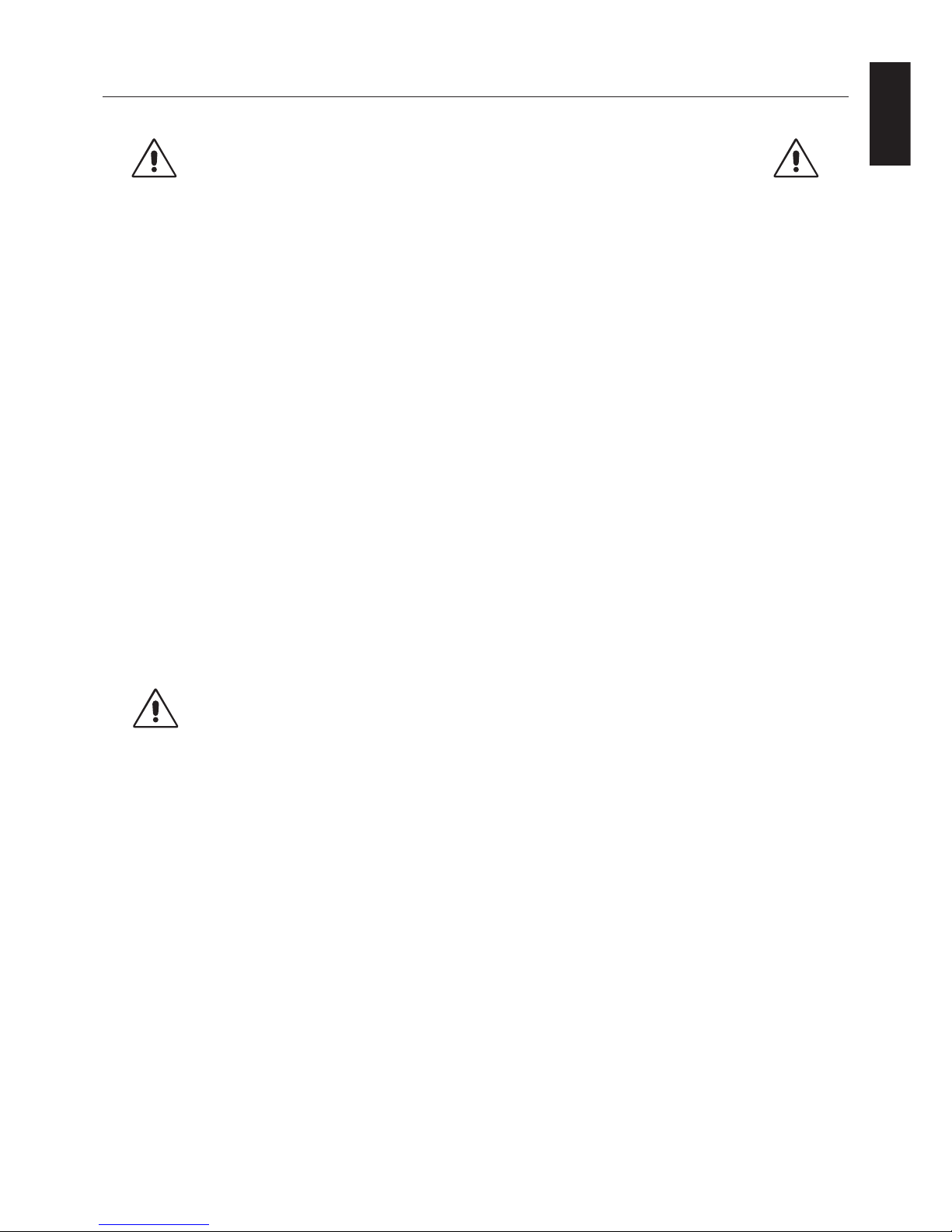
English
English-13
Recommended use
Safety Precautions and Maintenance
FOR OPTIMUM PERFORMANCE, PLEASE NOTE
THE FOLLOWING WHEN SETTING UP AND
USING THE LCD COLOUR MONITOR:
• DO NOT OPEN THE MONITOR. There are no user serviceable parts inside and opening or removing covers may expose
you to dangerous shock hazards or other risks. Refer all servicing to qualified service personnel.
• Do not spill any liquids into the cabinet or use your monitor near water.
• Do not insert objects of any kind into the cabinet slots, as they may touch dangerous voltage points, which can be harmful
or fatal or may cause electric shock, fire or equipment failure.
• Do not place any heavy objects on the power cord. Damage to the cord may cause shock or fire.
• Do not place this product on a sloping or unstable cart, stand or table, as the monitor may fall, causing serious damage to
the monitor.
• Do not place any objects onto the monitor and do not use the monitor outdoors.
• The inside of the fluorescent tube located within the LCD monitor contains mercury.
Please follow the bylaws or rules of your municipality to dispose of the tube properly.
• Do not bend power cord.
• Do not use monitor in high temperatured, humid, dusty, or oily areas.
• Do not cover vent on monitor.
• If monitor or glass is broken, do not come in contact with the liquid crystal and handle with care.
Immediately turn off the power, unplug your monitor from the wall outlet and move to a safe location then refer servicing to
qualified service personnel under the following conditions. If the monitor is used in this condition, the monitor may cause fall,
fire and electric shock:
• If the monitor stand has been cracked or peeled.
• If the monitor has been wobbled.
• If the monitor has an unusual odor.
• When the power supply cord or plug is damaged.
• If liquid has been spilled, or objects have fallen into the monitor.
• If the monitor has been exposed to rain or water.
• If the monitor has been dropped or the cabinet damaged.
• If the monitor does not operate normally by following operating instructions:
• Allow adequate ventilation around the monitor so that heat can properly dissipate. Do not block
ventilated openings or place the monitor near a radiator or other heat sources. Do not put anything on
top of monitor.
• The power cable connector is the primary means of detaching the system from the power supply. The
monitor should be installed close to a power outlet which is easily accessible.
• Handle with care when transporting. Save packaging for transporting.
Image Persistence: Image persistence is when a residual or “ghost” image of a previous image remains visible on the screen.
Unlike CRT monitors, LCD monitors’ image persistence is not permanent, but constant images being displayed for a long
period of time should be avoided.
To alleviate image persistence, turn off the monitor for as long as the previous image was displayed. For example, if an image
was on the monitor for one hour and a residual image remains, the monitor should be turned off for one hour to erase the
image.
NOTE: As with all personal display devices, NEC DISPLAY SOLUTIONS recommends using a moving screen saver at regular
intervals whenever the screen is idle or turning off the monitor when not in use.
CAUTION

English-14
CORRECT PLACEMENT AND ADJUSTMENT OF THE MONITOR CAN
REDUCE EYE, SHOULDER AND NECK FATIGUE. CHECK THE
FOLLOWING WHEN YOU POSITION THE MONITOR:
• For optimum performance, allow 20 minutes for warm-up.
• Adjust the monitor height so that the top of the screen is at or slightly below eye level.
Your eyes should look slightly downward when viewing the middle of the screen.
• Position your monitor no closer than 40 cm and no further away than 70 cm from your
eyes. The optimal distance is 50 cm.
• Rest your eyes periodically by focusing on an object at least 20 feet away. Blink often.
• Position the monitor at a 90° angle to windows and other light sources to minimize glare
and reflections. Adjust the monitor tilt so that ceiling lights do not reflect on your screen.
• If reflected light makes it hard for you to see your screen, use an anti-glare filter.
• Clean the LCD monitor surface with a lint-free, non-abrasive cloth. Avoid using any
cleaning solution or glass cleaner!
• Adjust the monitor’s brightness and contrast controls to enhance readability.
• Use a document holder placed close to the screen.
• Position whatever you are looking at most of the time (the screen or reference material) directly in front of you to minimize
turning your head while you are typing.
•Avoid displaying fixed patterns on the monitor for long periods of time to avoid image persistence (after-image effects).
• Get regular eye checkups.
Ergonomics
To realize the maximum ergonomics benefits, we recommend the following:
• Adjust the Brightness until the background raster disappears.
• Do not position the Contrast control to its maximum setting.
• Use the preset Size and Position controls with standard signals.
• Use the preset Colour Setting.
• Use non-interlaced signals with a vertical refresh rate between 60 Hz and 75 Hz.
• Do not use primary colour blue on a dark background, as it is difficult to see and may produce eye fatigue to insufficient
contrast.
Cleaning the LCD Panel
• When the liquid crystal panel is stained with dust or dirt, please wipe with soft cloth gently.
• Please do not rub the LCD panel with hard material.
• Please do not apply pressure to the LCD surface.
• Please do not use any office environment cleaner or medical disinfectants. It will cause deterioration or discolor on the
LCD surface.
Cleaning the Cabinet
• Unplug the power supply
• Gently wipe the cabinet with a soft cloth
•To clean the cabinet, dampen the cloth with a neutral detergent and water, wipe the cabinet and follow with a dry cloth.
NOTE: Many plastics are used on the surface of the cabinet. DO NOT clean with benzene, thinner, alkaline detergent,
alcoholic system detergent, glass cleaner, wax, polish cleaner, soap powder, or insecticide. Do not touch rubber or
vinyl to the cabinet for a long time. These types of fluids and fabrics can cause the paint to deteriorate, crack or
peel.

English
English-15
Specifications - MDview 193
Monitor Specifications NEC MDview 193 Monitor Notes
LCD Module Diagonal: 48.2 cm/19.0 inches Active matrix; thin film transistor (TFT) liquid
Viewable Image Size: 48.2 cm/19.0 inches crystal display (LCD); 0.294 mm dot pitch;
Native Resolution (Pixel Count): 1280 x 1024 250 cd/m
2
white luminence; 1000:1 contrast
ratio, typical.
Input Signal Video: ANALOG 0.7 Vp-p/75 Ohms Digital Input: DVI
Sync: Separate sync.TTL Level
Horizontal sync. Positive/Negative
Vertical sync. Positive/Negative
Composite sync. Positive/Negative
Sync on Green (Video 0.7V p-p and Sync Negative 0.3V p-p)
Display Colours 16,777,216 Depends on display controller used.
Synchronization Range Horizontal: 31.5 kHz to 81.1 kHz Automatically
Vertical: 50 Hz to 85 Hz Automatically
Viewing Angle Left/Right: ±89° (CR > 10)
Up/Down: ±89° (CR > 10)
Image Formation Time 25 ms (Typ.) 8 ms (Gray to gray Typ)
Resolutions Supported 720 x 400*
1
at 70 Hz to 85 Hz Some systems may not support all modes listed.
640 x 480*
1
at 60 Hz to 85 Hz
800 x 600*
1
at 56 Hz to 85 Hz
832 x 624*
1
at 75 Hz
1024 x 768*
1
at 60 Hz to 85 Hz
1152 x 864*
1
at 70 Hz to 85 Hz
1152 x 870*
1
at 75 Hz NEC DISPLAY SOLUTIONS cites
1280 x 960*
1
at 60 Hz recommended resolution at 60 Hz for
1280 x 1024 at 60 Hz to 75 Hz.........optimal display performance.
1024 x 1280*1 at 60 Hz
Active Landscape: Horiz.: 376 mm/14.8 inches
Display Area Vert.: 301 mm/11.9 inches
Portrait: Horiz.: 301 mm/11.9 inches
Vert.: 376 mm/14.8 inches
Power Supply AC 100-240 V ~ 50/60 Hz
Current Rating 0.63 - 0.27 A (with Option)
Dimensions Landscape: 402.3 mm (W) x 410.7 - 560.7 mm (H) x 247.3 mm (D)
15.8 inches (W) x 14.4 - 19.5 inches (H) x 9.7 inches (D)
Portrait: 330 mm (W) x 446.7 - 596.7 mm (H) x 247.3 mm (D)
13.0 inches (W) x 16.9 - 21.0 inches (H) x 9.7 inches (D)
Height Adjustment: 150 mm/5.9 inches (Landscape)
Weight 8.8 kg (19.8 lbs)
Environmental Considerations
Operating Temperature: 5°C to 35°C/41°F to 95°F
Humidity: 30% to 80%
Altitude: 0 to 15,000 Feet/0 to 4,572 m
Storage Temperature: -10°C to 60°C/14°F to 140°F
Humidity: 10% to 85%
Altitude: 0 to 40,000 Feet/0 to 12,192 m
*1 Interpolated Resolutions: When resolutions are shown that are lower than the pixel count of the LCD module, text may appear different. This is
normal and necessary for all current flat panel technologies when displaying non-native resolutions full screen. In flat panel technologies, each dot on
the screen is actually one pixel, so to expand resolutions to full screen, an interpolation of the resolution must be done.
NOTE: Technical specifications are subject to change without notice.

English-16
Specifications - MDview 202
Monitor Specifications NEC MDview 202 Monitor Notes
LCD Module Diagonal: 51 cm/20.1 inches Active matrix; thin film transistor (TFT) liquid
Viewable Image Size: 51 cm/20.1 inches crystal display (LCD); 0.255 mm dot pitch;
Native Resolution (Pixel Count): 1600 x 1200 280 cd/m
2
white luminence; 700:1 contrast ratio,
typical.
Input Signal Video: ANALOG 0.7 Vp-p/75 Ohms Digital Input: DVI
Sync: Separate sync.TTL Level
Horizontal sync. Positive/Negative
Vertical sync. Positive/Negative
Composite sync. Positive/Negative
Sync on Green (Video 0.7V p-p and Sync Negative 0.3V p-p)
Display Colours 16,777,216 Depends on display controller used.
Synchronization Range Horizontal: 31.5 kHz to 91.1 kHz, 99.4 kHz*
2
Automatically
Vertical: 50 Hz to 85 Hz Automatically
Viewing Angle Left/Right: ±89° (CR > 10)
Up/Down: ±89° (CR > 10)
Image Formation Time 16 ms (Typ.) 8 ms (Gray to Gray Typ.)
Resolutions Supported 720 x 400*
1
at 70 Hz to 85 Hz Some systems may not support all modes listed.
640 x 480*
1
at 60 Hz to 85 Hz
800 x 600*
1
at 56 Hz to 85 Hz
832 x 624*
1
at 75 Hz
1024 x 768*
1
at 60 Hz to 85 Hz
1152 x 864*
1
at 70 Hz to 85 Hz
1152 x 870*
1
at 75 Hz
1280 x 960*
1
at 60 Hz
1280 x 1024*
1
at 60 Hz to 85 Hz
1200 x 1600*
1
at 60 Hz NEC DISPLAY SOLUTIONS cites recommended
1600 x 1200 at 60 Hz....................... resolution for optimal display performance.
Active Landscape: Horiz.: 408 mm/16.1 inches
Display Area Vert.: 306 mm/12.0 inches
Portrait: Horiz.: 306 mm/12.0 inches
Vert.: 408 mm/16.1 inches
Power Supply AC 100-240 V ~ 50/60 Hz
Current Rating 0.68 - 0.29 A (with Option)
Dimensions Landscape: 439.2 mm (W) x 415.5 - 565.5 mm (H) x 247.3 mm (D)
17.3 inches (W) x 16.4 - 22.3 inches (H) x 9.7 inches (D)
Portrait: 340 mm (W) x 465.1 - 615.1 mm (H) x 247.3 mm (D)
13.4 inches (W) x 18.3 - 24.2 inches (H) x 9.7 inches (D)
Height Adjustment: 150 mm / 5.9 inches (Landscape)
Weight 9.7 kg (21.4 lbs)
Environmental Considerations
Operating Temperature: 5°C to 35°C/41°F to 95°F
Humidity: 30% to 80%
Altitude: 0 to 10,000 Feet/0 to 3,048 m
Storage Temperature: -10°C to 60°C/14°F to 140°F
Humidity: 10% to 85%
Altitude: 0 to 40,000 Feet/0 to 12,192 m
*1 Interpolated Resolutions: When resolutions are shown that are lower than the pixel count of the LCD module, text may appear different. This is
normal and necessary for all current flat panel technologies when displaying non-native resolutions full screen. In flat panel technologies, each dot on
the screen is actually one pixel, so to expand resolutions to full screen, an interpolation of the resolution must be done.
*2 1200 x 1600 resolution only.
NOTE: Technical specifications are subject to change without notice.

English
English-17
Specifications - MDview 213
Monitor Specifications NEC MDview 213 Monitor Notes
LCD Module Diagonal: 54 cm/21.3 inches Active matrix; thin film transistor (TFT) liquid
Viewable Image Size: 54 cm/21.3 inches crystal display (LCD); 0.270 mm dot pitch;
Native Resolution (Pixel Count): 1600 x 1200 300 cd/m
2
white luminence; 1000:1 contrast ratio,
typical.
Input Signal Video: ANALOG 0.7 Vp-p/75 Ohms Digital Input: DVI
Sync: Separate sync.TTL Level
Horizontal sync. Positive/Negative
Vertical sync. Positive/Negative
Composite sync. Positive/Negative
Sync on Green (Video 0.7V p-p and Sync Negative 0.3V p-p)
Display Colours 16,777,216 Depends on display controller used.
Synchronization Range Horizontal: 31.5 kHz to 91.1 kHz, 99.4 kHz*
2
Automatically
Vertical: 50 Hz to 85 Hz Automatically
Viewing Angle Left/Right: ±89° (CR > 10)
Up/Down: ±89° (CR > 10)
Image Formation Time 16 ms (Typ.) 8 ms (Gray to gray Typ)
Resolutions Supported 720 x 400*
1
at 70 Hz to 85 Hz Some systems may not support all modes listed.
640 x 480*
1
at 60 Hz to 85 Hz
800 x 600*
1
at 56 Hz to 85 Hz
832 x 624*
1
at 75 Hz
1024 x 768*
1
at 60 Hz to 85 Hz
1152 x 864*
1
at 70 Hz to 85 Hz
1152 x 870*
1
at 75 Hz
1280 x 960*
1
at 60 Hz
1280 x 1024*
1
at 60 Hz to 85 Hz
1200 x 1600*
1
at 60 Hz NEC DISPLAY SOLUTIONS cites recommended
1600 x 1200 at 60 Hz....................... resolution for optimal display performance.
Active Landscape: Horiz.: 432 mm/17.0 inches
Display Area Vert.: 324 mm/12.8 inches
Portrait: Horiz.: 324 mm/12.8 inches
Vert.: 432 mm/17.0 inches
Power Supply AC 100-240 V ~ 50/60 Hz
Current Rating 0.68 - 0.29 A (with Option)
Dimensions Landscape: 464.8 mm (W) x 424.8 - 574.8 mm (H) x 247.3 mm (D)
18.3 inches (W) x 16.7 - 22.6 inches (H) x 9.7 inches (D)
Portrait: 358.6 mm (W) x 477.9 - 627.9 mm (H) x 247.3 mm (D)
14.1 inches (W) x 18.8 - 24.7 inches (H) x 9.7 inches (D)
Height Adjustment: 150 mm / 5.9 inches (Landscape)
Weight 10.7 kg (23.6 lbs)
Environmental Considerations
Operating Temperature: 5°C to 35°C/41°F to 95°F
Humidity: 30% to 80%
Altitude: 0 to 10,000 Feet/0 to 3,048 m
Storage Temperature: -10°C to 60°C/14°F to 140°F
Humidity: 10% to 85%
Altitude: 0 to 40,000 Feet/0 to 12,192 m
*1 Interpolated Resolutions: When resolutions are shown that are lower than the pixel count of the LCD module, text may appear different. This is
normal and necessary for all current flat panel technologies when displaying non-native resolutions full screen. In flat panel technologies, each dot on
the screen is actually one pixel, so to expand resolutions to full screen, an interpolation of the resolution must be done.
*2 1200 x 1600 resolution only.
NOTE: Technical specifications are subject to change without notice.

English-18
Specifications - MDview 242/242-2
Monitor Specifications NEC MDview 242/242-2 Monitor Notes
LCD Module Diagonal: 61.1 cm/24.1 inches Active matrix; thin film transistor (TFT)
Viewable Image Size: 61.1 cm/24.1 inches liquid crystal display (LCD); 0.270 mm dot
Native Resolution (Pixel Count): 1920 x 1200 pitch; 320 cd/m
2
(250 cd/m
2 *3
portrait) white
luminence; 1000:1 contrast ratio, typical.
Input Signal Video: ANALOG 0.7 Vp-p/75 Ohms Digital Input: DVI (with HDCP)
Sync: Separate sync.TTL Level
Horizontal sync. Positive/Negative
Vertical sync. Positive/Negative
Composite sync. Positive/Negative
Sync on Green (Video 0.7V p-p and Sync Negative 0.3V p-p)
Display Colours 16,777,216 Depends on display card used.
Synchronization Range Horizontal: 31.5 kHz to 93.8 kHz, 118.4 kHz*
2
(Analog) Automatically
31.5 kHz to 91.1 kHz, 118.4 kHz*
2
(Digital) Automatically
Vertical: 50 Hz to 85 Hz Automatically
Viewing Angle Left/Right: ±89° (CR > 10)
Up/Down: ±89° (CR > 10)
Image Formation Time 16 ms (Typ.) 8 ms (Gray to gray Typ)
Resolutions Supported 640 x 480*
1
at 60 Hz to 85 Hz
(Some systems may not support 720 x 350*
1
at 70 Hz to 85 Hz
all modes listed). 720 x 400*
1
at 70 Hz to 85 Hz
800 x 600*
1
at 56 Hz to 85 Hz
832 x 624*
1
at 75 Hz
1024 x 768*
1
at 60 Hz to 85 Hz
1152 x 864*
1
at 70 Hz to 85 Hz
1152 x 870*
1
at 75 Hz
1152 x 900*
1
at 66 Hz
1280 x 960*
1
at 60 Hz to 85 Hz
1280 x 1024*
1
at 60 Hz to 85 Hz
1400 x 1050*
1
at 60 Hz to 75 Hz
1440 x 900*
1
at 60 Hz to 85 Hz
1600 x 1200*
1
at 60 Hz to 75 Hz (Analog), 1600 x 1200*1 at 60 Hz (Digital)
1680 x 1050*
1
at 60 Hz to 75 Hz (Analog), 1680 x 1050*1 at 60 Hz (Digital)
1920 x 1200 at 60 Hz......................................NEC DISPLAY SOLUTIONS cites
1024 x 1280*
1
at 60 Hz recommended resolution for optimal
1200 x 1920*
1
at 60 Hz display performance.
480P (720 x 480*
1
at 60 Hz)
576P (720 x 576*
1
at 50 Hz)
720P (1280 x 720*
1
at 50 Hz to 60 Hz)
1080P (1920 x 1080*1 at 50 Hz to 60 Hz)
Active Landscape: Horiz.: 518 mm/20.4 inches
Display Area Vert.: 324 mm/12.8 inches
Portrait: Horiz.: 324 mm/12.8 inches
Vert.: 518 mm/20.4 inches
Power Supply AC 100-240 V ~ 50/60 Hz
Current Rating 1.1-0.55A (with option) For reference 0.92A (without option)
Dimensions Landscape: 554.2 mm (W) x 432.4 - 582.4 mm (H) x 306.0 mm (D)
21.8 inches (W) x 17.0 - 22.9 inches (H) x 12.0 inches (D)
Portrait: 359.8 mm (W) x 565.7 - 679.6 mm (H) x 306.0 mm (D)
14.2 inches (W) x 22.3 - 26.8 inches (H) x 12.0 inches (D)
Height Adjustment: 150 mm / 5.9 inches
Weight 12.0 kg (26.5 lbs)
Environmental Considerations
Operating Temperature: 5°C to 35°C/41°F to 95°F
Humidity: 30% to 80%
Altitude: 0 to 10,000 Feet/0 to 3,048 m
Storage Temperature: -10°C to 60°C/14°F to 140°F
Humidity: 10% to 85%
Altitude: 0 to 40,000 Feet/0 to 12,192 m
*1 Interpolated Resolutions: When resolutions are shown that are lower than the pixel count of the LCD module, text may appear different. This is normal and
necessary for all current flat panel technologies when displaying non-native resolutions full screen. In flat panel technologies, each dot on the screen is actually
one pixel, so to expand resolutions to full screen, an interpolation of the resolution must be done.
*2 1200 x 1920 resolution only.
*3 Maximum brightness will be reduced to 250 cd/m2 in portrait mode in order to maintain image quality and lifetime of monitor.
NOTE: Technical specifications are subject to change without notice.

English
English-19
Specifications - MDview 262/262-2
Monitor Specifications NEC MDview 262/262-2 Monitor Notes
LCD Module Diagonal: 64.9 cm/25.5 inches Active matrix; thin film transistor (TFT)
Viewable Image Size: 64.9 cm/25.5 inches liquid crystal display (LCD); 0.287 mm dot
Native Resolution (Pixel Count): 1920 x 1200 pitch; 400 cd/m
2
white luminence;
800:1 contrast ratio, typical.
Input Signal Video: ANALOG 0.7 Vp-p/75 Ohms Digital Input: DVI (with HDCP)
Sync: Separate sync.TTL Level
Horizontal sync. Positive/Negative
Vertical sync. Positive/Negative
Composite sync. Positive/Negative
Sync on Green (Video 0.7V p-p and Sync Negative 0.3V p-p)
Display Colours 16,777,216 Depends on display card used.
Synchronization Range Horizontal: 31.5 kHz to 93.8 kHz, 119.2 kHz*
2
(Analog) Automatically
31.5 kHz to 91.1 kHz, 119.2 kHz*
2
(Digital) Automatically
Vertical: 50 Hz to 85 Hz Automatically
Viewing Angle Left/Right: ±89° (CR > 10)
Up/Down: ±89° (CR > 10)
Image Formation Time 16 ms (Typ.) 8 ms (Gray to gray Typ)
Resolutions Supported 640 x 480*
1
at 60 Hz to 85 Hz
(Some systems may not support 720 x 350*
1
at 70 Hz to 85 Hz
all modes listed). 720 x 400*
1
at 70 Hz to 85 Hz
800 x 600*
1
at 56 Hz to 85 Hz
832 x 624*
1
at 75 Hz
1024 x 768*
1
at 60 Hz to 85 Hz
1152 x 864*
1
at 70 Hz to 85 Hz
1152 x 870*
1
at 75 Hz
1152 x 900*
1
at 66 Hz
1280 x 960*
1
at 60 Hz to 85 Hz
1280 x 1024*
1
at 60 Hz to 85 Hz
1400 x 1050*
1
at 60 Hz to 75 Hz
1440 x 900*
1
at 60 Hz to 85 Hz
1600 x 1200*
1
at 60 Hz to 75 Hz (Analog), 1600 x 1200*1 at 60 Hz (Digital)
1680 x 1050*
1
at 60 Hz to 75 Hz (Analog), 1680 x 1050*1 at 60 Hz (Digital)
1920 x 1200 at 60 Hz......................................NEC DISPLAY SOLUTIONS cites
1024 x 1280*
1
at 60 Hz recommended resolution for optimal
1200 x 1920*
1
at 60 Hz (Analog) display performance.
480P (720 x 480*
1
at 60 Hz)
576P (720 x 576*
1
at 50 Hz)
720P (1280 x 720*
1
at 50 Hz to 60 Hz)
1080P (1920 x 1080*1 at 50 Hz to 60 Hz)
Active Landscape: Horiz.: 550 mm/21.7 inches
Display Area Vert.: 344 mm/13.5 inches
Portrait: Horiz.: 344 mm/13.5 inches
Vert.: 550 mm/21.7 inches
Power Supply AC 100-240 V ~ 50/60 Hz
Current Rating 1.5-0.75A (with option) For reference 1.2A (without option)
Dimensions Landscape: 589.8 mm (W) x 444.2 - 594.2 mm (H) x 306.0 mm (D)
23.2 inches (W) x 17.5 - 23.4 inches (H) x 12.0 inches (D)
Portrait: 383.4 mm (W) x 601.3 - 697.4 mm (H) x 306.0 mm (D)
15.1 inches (W) x 23.7 - 27.5 inches (H) x 12.0 inches (D)
Height Adjustment: 150 mm / 5.9 inches
Weight 13.1 kg (28.8 lbs)
Environmental Considerations
Operating Temperature: 5°C to 35°C/41°F to 95°F
Humidity: 30% to 80%
Altitude: 0 to 10,000 Feet/0 to 3,048 m
Storage Temperature: -10°C to 60°C/14°F to 140°F
Humidity: 10% to 85%
Altitude: 0 to 40,000 Feet/0 to 12,192 m
*1 Interpolated Resolutions: When resolutions are shown that are lower than the pixel count of the LCD module, text may appear different. This is normal and
necessary for all current flat panel technologies when displaying non-native resolutions full screen. In flat panel technologies, each dot on the screen is actually
one pixel, so to expand resolutions to full screen, an interpolation of the resolution must be done.
*2 1200 x 1920 resolution only.
NOTE: Technical specifications are subject to change without notice.

English-20
Features
Ambix3 Technology: Triple input technology allowing up to 3 input sources to be connected to a single monitor. The DVI-I connector
supports both analog and digital input signals. Legacy analog input is supported using a traditional 15-pin VGA connector. Ambix3
provides traditional technology compatibility for analog as well as DVI-based digital compatibility for digital inputs. DVI-based digital
interfaces include DVI-D, DFP and P&D.
DVI-I: The integrated interface ratified by the Digital Display Working Group (DDWG) that allows both digital and analog connectors off
of one port. The “I” stands for integration for both digital and analog, The digital portion is DVI-based.
DVI-D: The digital-only subset of DVI ratified by the Digital Display Working Group (DDWG) for digital connections between computers
and displays. As a digital-only connector, analog support is not provided off a DVI-D connector. As a DVI-based digital only connection,
only a simple adapter is necessary for compatibility between DVI-D and other DVI-based digital connectors such as DFP and P&D.
DFP (Digital Flat Panel): An all-digital interface for flat panel monitors which is signal compatible with DVI. As a DVI-based digital only
connection, only a simple adapter is necessary for compatibility between DFP and other DVI-based digital connectors such as DVI and
P&D.
P&D (Plug and Display): The VESA standard for digital flat panel monitor interfaces. It is more robust than DFP since it allows for
other options off a signal connector (options like USB, analog video and IEEE-1394-995). The VESA committe has recognized that DFP
is a subset of P&D. As a DVI-based connector (for the digital input pins), only a simple adapter is necessary for compatibility between
P&D and other DVI-based digital connector such as DVI and DFP.
Pivoting Stand: Allows users to adjust the monitor to the orientation that best fits their application, either Landscape orientation for
wide documents, or portrait orientation for the ability to preview a full page on one screen at one time. The Portrait orientation is also
perfect for full screen video conferencing.
Reduced Footprint: Provides the ideal solution for environments requiring superior image quality but with size and weight limitations.
The monitor’s small footprint and low weight allow it to be moved or transported easily from one location to another.
Color Control Systems: Allows you to adjust the colours on your screen and customize the colour accuracy of your monitor to a
variety of standards.
OmniColor: Combines Six-axis colour control and the sRGB standard. Six-axis colour control permits colour adjustments via six axes
(R, G, B, C, M and Y) rather than through the three axes (R, G and B) previously available. The sRGB standard provides the monitor
with a uniform colour profile. This assures that the colours displayed on the monitor are exactly the same as on the colour printout (with
sRGB supporting operating system and sRGB printer). This allows you to adjust the colours on your screen and customise the colour
accuracy of your monitor to a variety of standards.
OSD (On-Screen-Display) Controls: Allow you to quickly and easily adjust all elements of your screen image via simple to use onscreen menus.
ErgoDesign Features: Enhance human ergonomics to improve the working environment, protect the health of the user and save
money. Examples include OSD controls for quick and easy image adjustments, tilt base for preferred angle of vision, small footprint and
compliance with MPRII and TCO guidelines for lower emissions.
Plug and Play: The Microsoft
®
solution with the Windows® operating system facilitates setup and installation by allowing the monitor to
send its capabilities (such as screen size and resolutions supported) directly to your computer, automatically optimizing display
performance.
IPM (Intelligent Power Manager) System: Provides innovative power-saving methods that allow the monitor to shift to a lower power
consumption level when on but not in use, saving two-thirds of your monitor energy costs, reducing emissions and lowering the air
conditioning costs of the workplace.
Multiple Frequency Technology: Automatically adjusts monitor to the display card’s scanning frequency, thus displaying the resolution
required.
FullScan Capability: Allows you to use the entire screen area in most resolutions, significantly expanding image size.
Wide Viewing Angle Technology: Allows the user to be able to see the monitor from any angle (178 degrees) from any orientation —
Portrait or Landscape. Provides full 178° viewing angles either up, down, left or right.
VESA Standard Mounting Interface: Allows users to connect their MultiSync monitor to any VESA standard third party mounting arm
or bracket. Allows for the monitor to be mounted on a wall or an arm using any third party compliant device.
CableComp automatic long cable compensation prevents image quality degradation caused by long cable lengths.
No-touch Auto Adjust (Analog input only): No-touch auto adjust automatically adjusts the monitor to optimal settings upon initial
setup.
sRGB Color Control: A new optimized colour management standard which allows for colour matching on computer displays and other
peripherals. The sRGB, which is based on the calibrated colour space, allows for optimal colour representation and backward
compatibility with other common colour standards.
Digital Uniformity Control: This feature compensates for slight variations in the white uniformity level that may occur on the screen
and improves the colour and evens out the luminance uniformity of the display.
Over Drive: Improved gray to gray response.
Adjustable stand with pivot capability: Adds flexibility to your viewing preferences.
Quick Release stand: Allows fast removal.

English
English-21
Troubleshooting
No picture
• The signal cable should be completely connected to the display card/computer.
• The display card should be completely seated in its slot.
• Check the Vacation Switch should be in the ON position.
• Front Power Switch and computer power switch should be in the ON position.
• Check to make sure that a supported mode has been selected on the display card or system being used.
(Please consult display card or system manual to change graphics mode.)
• Check the monitor and your display card with respect to compatibility and recommended settings.
• Check the signal cable connector for bent or pushed-in pins.
• Check the signal input, “DVI-D”, “DVI-I” or “D-Sub”.
• Ensure the DVI input mode is set to DIGITAL when an Apple Mac digital output is connected to the DVI-I connector.
• If the front LED is blinking amber, check the status of the IPM mode (see page 11).
Power Button does not respond
• Unplug the power cord of the monitor from the AC outlet to turn off and reset the monitor.
• Check the Vacation Switch on the left side of the monitor.
Image Persistence
• Image persistence is when a residual or “ghost” image of a previous image remains visible on the screen. Unlike CRT
monitors, LCD monitors’ image persistence is not permanent, but constant images being displayed for a long period of
time should be avoided. To alleviate image persistence, turn off the monitor for as long as the previous image was
displayed. For example, if an image was on the monitor for one hour and a residual image remains, the monitor should
be turned off for one hour to erase the image.
NOTE: As with all personal display devices, NEC DISPLAY SOLUTIONS recommends using a moving screen saver at
regular intervals whenever the screen is idle or turning off the monitor when not in use.
Message “OUT OF RANGE” is displayed (screen is either blank or shows rough images only)
• Image is displayed only roughly (pixels are missing) and OSD warning “OUT OF RANGE” is displayed: Either signal
clock or resolution is too high. Choose one of the supported modes.
• OSD warning “OUT OF RANGE” is displayed on a blank screen: Signal frequency is out of range. Choose one of the
supported modes.
Image is unstable, unfocused or swimming is apparent
• Signal cable should be completely attached to the computer.
• Use the OSD Image Adjust controls to focus and adjust display by increasing or decreasing the fine total. When the
display mode is changed, the OSD Image Adjust settings may need to be readjusted.
• Check the monitor and your display card with respect to compatibility and recommended signal timings.
• If your text is garbled, change the video mode to non-interlace and use 60Hz refresh rate.
LED on monitor is not lit (
no green, blue or amber colour can be seen
)
• Power Switch should be in the ON position and power cord should be connected.
Picture is not as bright
• Make sure ECO MODE, AUTO BRIGHTNESS, and COLORCOMP is turned off.
• If the brightness fluctuates make sure AUTO BRIGHTNESS is turned off.
Display image is not sized properly
• Use the OSD Image Adjust controls to increase or decrease the Coarse total.
• Check to make sure that a supported mode has been selected on the display card or system being used.
(Please consult display card or system manual to change graphics mode.)
No Video
• If no video is present on the screen, turn the Power button off and on again.
• Make certain the computer is not in a power-saving mode (touch the keyboard or mouse).
Self Diagnosis
• The LCD display is equipped with the ability to self diagnose abnormalities. When the LCD detects a problem,
the LED on the front flashes in a pattern of long and short blinks, depending on the type of problem detected.
• If the LED indicates a problem, please refer service to qualified personnel.

English-22
Appendix
If you need detailed information about the controls, please use the advanced menu.
<How to use the advanced menu>
•Turn off your monitor.
•Turn on your monitor by pushing the “POWER” and “INPUT/SELECT” button at the same time for at least one second
simultaneously. Then press the control buttons (EXIT, LEFT, RIGHT, UP, DOWN).
•You will see the Advanced menu.
This menu is larger than the normal OSD.
<How to exit the advanced menu>
•Turn off and restart your monitor in the normal way.
To make an adjustment, ensure that the tag is highlighted, then press “SELECT”.
To move to another tag, press “EXIT”, then press “Left” or “Right” to highlight another tag.
Tag1 Brightness Adjusts the overall image and screen background brightness.
Press “Left” or “Right” to adjust.
When AUTO LUMINANCE is OFF or 2, the brightness level is adjusted/measured using
percentage (%).
When AUTO LUMINANCE is 1 or 3, brightness level is adjusted/measured using cd/m
2
.
This is the “Estimated Brightness” level.
Contrast Adjusts the image brightness and contrast in relation to the background.
Press “Left” or “Right” to adjust.
Auto Contrast Adjusts the image displayed for non-standard video inputs. Press “SELECT” to adjust.
(Analog input only) Any adjustment requires the image to have white portions.
Auto Black Level Automatically adjusts the black level. Any adjustment requires the image to have black
(Analog input only) portions. Press “SELECT” to activate Auto Adjust.
ECO Mode Decreases the amount of power consumed by reducing the brightness level.
1: Decreases the brightness by 25%.
2: Decreases the brightness by 50%.
CUSTOM: Decreases the brightness level as determined by the user.
ECO Mode Custom Allows the user to set a preferred brightness level when ECO Mode is in use.
Auto Brightness Auto Brightness has three settings.
OFF: No function.
1: Adjusts the brightness automatically, by detecting the brightness level of your
environment and adjusting the monitor with your BRIGHTNESS setting.
2: Adjusts the brightness automatically for the best BRIGHTNESS setting based on the
white display area. The environmental brightness sensor (Ambibright sensor) has no function.
Black Level Allows you to manually adjust the black level. Press “Left” or “Right” to adjust.
AUTO LUMINANCE Stabilizes the luminosity and colour of the image. While the BRIGHTNESS level is
adjusting, the numerical value blinks.
OFF: No function
1: Stabilize Luminance
2: Stabilize Colour
3: Stabilize Luminance and colour
Note: The AUTO LUMINANCE function is only available when “AUTO BRIGHTNESS”
is OFF.
When AUTO LUMINANCE is 1 or 3, maximum value of the Brightness level is limited.
When AUTO LUMINANCE is OFF or 2, the brightness level is adjusted/measured using
percentage (%).
When AUTO LUMINANCE is 1 or 3, brightness level is adjusted/measured using cd/m
2
.
This is the “Estimated Brightness” level.
Low Bright mode The BRIGHTNESS setting can lower the brightness level.
LOW BRIGHT MODE can be used to lower the brightness even further, if desired.
ON: Brightness is reduced by an additional 50%.
ADVANCED: Brightness is reduced by an additional 25%.
NOTE: When PROGRAMABLE is set for the Gamma Selection (tag5), LOW BRIGHT
MODE is disabled.
NEC MDview 242/242-2
and 262/262-2 only!
NEC MDview 262 Only!

English
English-23
Tag2 R-H.position Adjusts the position of the red component of the image. Press “Left” or “Right” to adjust.
(Analog input only)
G-H.position Adjusts the position of the green component of the image. Press “Left” or “Right” to adjust.
(Analog input only)
B-H.position Adjusts the position of the blue component of the image. Press “Left” or “Right” to adjust.
(Analog input only)
R-FINE Adjusts the “FINE” setting of the RED component of the image.
(Analog input only) Press “Left” or “Right” to adjust.
G-FINE Adjusts the “FINE” setting of the GREEN component of the image.
(Analog input only) Press “Left” or “Right” to adjust.
B-FINE Adjusts the “FINE” setting of the BLUE component of the image.
(Analog input only) Press “Left” or “Right” to adjust.
R-SHARPNESS Adjusts the sharpness of the red component of the image. Press “Left” or “Right” to adjust.
(Analog input only)
G-SHARPNESS Adjusts the sharpness of the green component of the image.
(Analog input only) Press “Left” or “Right” to adjust.
B-SHARPNESS Adjusts the sharpness of the blue component of the image.
(Analog input only) Press “Left” or “Right” to adjust.
DVI Long Cable Compensates for image degradation caused by using a long DVI cable.
(Digital input only) There are 4 possible settings, with “0” being the lowest level of compensation and
“3” being the highest level. The default setting is “1”.
Tag3 Auto Adjust Automatically adjusts the Image Position and H.Size settings and Fine settings.
(Analog input only) Press “SELECT” to activate Auto Adjustment.
Signal Adjust Determines when the auto adjustment is activated automatically.
(Analog input only) The choices are “SIMPLE” and “FULL”. Press “Left” or “Right” to select.
Auto Adjust Level Determines the automatic adjustment level for Auto Adjust. The choices are “SIMPLE”,
(Analog input only) “FULL” and “DETAIL”. Press “Left” or “Right” to select. Refer to the below table.
A-NTAA SW The Advanced No Touch Auto Adjust function is able to recognize new signals even when
(Analog input only) neither the resolution nor the refresh rate has changed. If several PCs are connected to
the monitor, and each transmit very similar (or even the same) signals in terms of
resolution and refresh rates, the monitor recognizes that there is a new signal and
automatically optimizes the picture without the need for any action on the part of the user.
OFF: A-NTAA is disabled.
ON: If a change in signal is detected A-NTAA will adjust the monitor to the optimal settings
for the new signal. If no change in the signal is detected then A-NTAA does not activate.
The screen will be blank while the monitor optimizes the signal.
OPTION: Functions the same as ON, except that the screen does not go blank when the
monitor makes adjustments for changes in signal, allowing the monitor to display the new
signal faster. When using an external switching device to connect 2 or more PCs to the
monitor, using the ON or OPTION settings is suitable.
Tag4 H. Position Controls Horizontal Image Position within the display area of the LCD.
Press “Left” or “Right” to adjust.
V. Position Controls Vertical Image Position within the display area of the LCD.
Press “Left” or “Right” to adjust.
H-size, Fine, H/V Position Contrast
SIMPLE O X
FULL O O
O: Automatic Adjustment X: No Automatic Adjustment
NOTE: Automatic Adjustment does not work at resolutions less than 800x600 resolution.
Size, Fine, Position Contrast Black Level, Time
Long cable capability**
SIMPLE O X X 1 second
FULL O O X 1.5 seconds
DETAIL* O O O 5 seconds
O: Automatic Adjustment X: No Automatic Adjustment
* “DETAIL” activates automatic long cable (skew, peaking) adjustment.
** Black level, RGB sharpness, RGB delay and RGB position are adjusted using “Long cable software”
which is included in the attached CD-ROM.

English-24
H. Size Adjusts the horizontal size of the screen.
(Analog input only) If the “AUTO Adjust function” do not give you a satisfactory picture setting, a further
tuning can be performed using the “H.Size (V.Size)” function (dot clock). For this a Moiré
test pattern could be used. This function may alter the width of the picture. Use left/Right
Menu to center the image on the screen. If the H.Size (V.Size) is wrongly calibrated, the
result would look like on the left drawing. The image should be homogeneous.
Fine Improve focus, clarity and image stability by increasing or decreasing this setting.
(Analog input only) If the “Auto Adjust function” and the “H.Size” function do not give you a satisfactory
picture setting, a fine tuning can be performed using the “Fine” function. For this a Moiré
test pattern could be used. If the Fine value is wrongly calibrated, the result would look
like on the left drawing. The image should be homogeneous.
Auto Fine This function automatically and periodically adjusts the “FINE” setting for change in signal
(Analog input only) condition. This function adjusts approximately every 33 minutes.
H. Resolution Adjusts the horizontal size by increasing or decreasing the setting.
Press “Right” button to expand the width of the image on the screen.
Press “Left” button to narrow the width of the image on the screen.
V. Resolution Adjusts the vertical size by increasing or decreasing the setting.
Press “Right” button to expand the height of the image on the screen.
Press “Left” button to narrow the height of the image on the screen.
Expansion Sets the zoom method.
FULL: The image is expanded to the MDview model’s native mode, regardless of the
resolution.
ASPECT: The image is expanded without changing the aspect ratio.
OFF: The image is not expanded.
CUSTOM: When CUSTOM is selected as the Expansion mode, it becomes possible to
adjust the H. ZOOM., V. ZOOM, and ZOOM POS.
H.ZOOM The image is expanded from 1 to 3 times in the horizontal (H. EXPANSION) direction by
(Available in Custom 0.01 increments.
Expansion mode only)
V.ZOOM The image is expanded from 1 to 3 times in the vertical (V. EXPANSION) direction by
(Available in Custom 0.01 increments.
Expansion mode only)
ZOOM POS. Sets the point from which the screen will be expanded when either H.ZOOM or V.ZOOM is
(Available in Custom selected as the expansion method. Options are CENTER and LEFT TOP.
Expansion mode only) CENTER: H.ZOOM expands the image from the centre outward to the sides of the screen.
V.ZOOM expands the image from the centre towards the top and bottom of the screen.
LEFT TOP: Indicates the set point for image expansion (TOP in V. Zoom, LEFT in
H.ZOOM). If the resolution does not fill out the screen, when expanding, the image will not
expand past the TOP or the LEFT of the screen. The image can be expanded past the
right and bottom edges of the screen.
Tag5 Gamma Selection Allows you to manually select the brightness level of grayscale. There are five selections:
NO CORRECTION, 2.2, OPTION, PROGRAMMABLE and CUSTOM.
NO CORRECTION: No Correction possible.
2.2: The value is fixed at 2.2.
OPTION: There are two ways of OPTION selection.
1: This setting is recommended for Video sources. Gray areas look much brighter than
with the NO CORRECTION setting.
2: A factory preset DICOM like gamma correction is enabled. This option provides an
essential improvement for viewing DICOM compliant medical images. However, this
option does not substitute a true DICOM Part 14 GSDF curve.
PROGRAMMABLE: The programmable Look-up tables in the display are used. NEC
GammaCompMD software provides calibration to a true DICOM Part 14 GSDF curve.
CUSTOM: Below items can be adjusted when CUSTOM is selected as the GAMMA
SELECTION setting.
Custom Value: The gamma value is selected from the rate of 0.5 to 4.0 by 0.1 steps.
When the COLOR CONTROL is sRGB, the value is fixed at 2.2 and NOT ADJUSTABLE.
Offset: The OFFSET digitally adjusts the black level after the signal is converted from
analog to digital.

English
English-25
Tag6 Color Control Colour Control Systems: Seven preset colour settings.
For preset settings 1, 2, 3 and 5, the following levels can be adjusted:
TEMPERATURE: Adjust the white temperature by increasing or decreasing this setting.
A lower colour temperature will make the screen reddish and a higher colour temperature
will make the screen bluish.
WHITE (White Balance): If TEMPERATURE needs further adjustment; the individual
R/ G/ B/ levels of the white point can be adjusted. To adjust the R/G/B levels, CUSTOM
must be showing as the TEMPERATURE selection.
HUE: Adjusts the hue of each colour*
1
. The change in colour will appear on screen and
the menu colour bars will show the amount of adjustment.
SATURATION: Adjusts the colour depth of each colour*
1
. Press the “RIGHT” button and
the colour vividness increases.
OFFSET: Adjusts the colour brightness of each colour*1. Press “RIGHT” button and the
colour Brightness increases.
*1: RED, YELLOW, GREEN, CYAN, BLUE and MAGENTA.
NATIVE, sRGB: Original colour presented by the LCD panel that is unadjustable.
PROGRAMMABLE: The colour tone that was set up with the downloaded application
software is reflected.
Tag7 Sharpness This is a digital capability for keeping a crisp image at all signal timings. It continuously
adjusts to maintain a distinct or soft image as you prefer, and is set independently
according to different timings. Press “Left” or “Right” to adjust.
DVI Selection This function selects the DVI input mode. When the DVI selection has been changed, you
must restart your computer. Press “Left” or “Right” to select.
AUTO: By using the DVI-D to DVI-D cable, the DVI SECTION is DIGITAL.
By using the D-SUB to DVI-A cable, the DVI SECTION is ANALOG.
DIGITAL: DVI digital input is available.
ANALOG: DVI analog input is available.
EDID EXTENSION Selects the type of input to be used with EDID EXTENSION.
(Digital Input Only) NORMAL: When a PC or other computer equipment is connected, select “NORMAL”.
ENHANCED: When a DVD player or other type of high definition device is connected,
select “ENHANCED”.
Note: Interlaced signals (480i, 576i, 1080i) are not supported. If you have any problems,
please refer to the Troubleshooting section of this User's Manual.
When EDID EXTENSION has been changed, the connected equipment has to be
restarted.
INPUT DEVICE Selects the HDCP Enabled input device: Choose from PLAYER or PC.
(Digital input only) PLAYER is the default setting and can be used with a PC input also.
If there is no image displayed when “PLAYER” is selected, change over to “PC”.
Video Detect Selects the method of video detection when more than one computer is connected.
Press “Left” or “Right” to select.
FIRST: The video input has to be switched to “FIRST” mode. When current video input
signal is not present, then the monitor searches for a video signal from the other video
input port. If the video signal is present in the other port, then the monitor switches the
video source input port to the new found video source automatically. The monitor will not
look for other video signals while the current video source is present.
LAST: The video input has to be switched to the “LAST” mode. When the monitor is
displaying a signal from the current source and a new secondary source is supplied to the
monitor, then the monitor will automatically switch to the new video source. When current
video input signal is not present, then the monitor searches for a video signal from the
other video input port. If the video signal is present in the other port, then the monitor
switches the video source input port to the new found video source automatically.
NONE: The Monitor will not search the other video input port unless the monitor is
turned on.
Off Timer Monitor will automatically turn off after the preset time period from power on with the
ON/OFF function. When you select “ON”, press “SELECT” and “Left” or “Right” to adjust.
Before powering off, a message will appear on the screen asking the user if they want to
delay the turn off time by 60 minutes. Press any OSD button to delay the turn off time.
MDview 242/242-2,
MDview 262/262-2 and
Digital Input Only!
MDview 242/242-2, MDview
262/262-2 and Digital Input Only!

English-26
OFF MODE The Intelligent Power Manager allows the monitor to enter into a power saving mode after
a period of inactivity. The IPM has three settings.
OFF: Monitor does not go into power save mode when the input signal is lost.
STANDARD: Monitor enters power save mode automatically when the input signal is lost.
OPTION: Monitor enters power save mode automatically when the amount of surrounding
light goes below the level that is determined by the user.
OFF MODE Setting Adjusts the ILLUMINANCE value for OFF MODE.
Over Drive Turns the OVER DRIVE function on or off. Over Drive may reduce blurring that occurs in
(Response Improve) some moving images. When Over Drive is on, response time is improved.
Side Border Color Adjusts the side black bars colour between black and white. For wide aspect monitors.
LED Brightness Controls the brightness of the LED on the monitor.
LED Color The LED on the front can be blue or green.
Digital Uniformity This function electronically compensates for the slight variations in the white uniformity
Control level as well as for deviations in colour that may occur throughout the display area of the
screen. These variations are characteristic of LCD panel technology. This function
improves the colour and evens out the luminance uniformity of the display.
NOTE: Using this Digital Uniformity Control feature does reduce the overall peak
luminance of the display. If greater luminance is desired over the uniform performance of
the display, then should be turned off.
UNIFORMITY Level Select the level for UNIFORMITY adjustments.
(ColorComp)
Tag8 Language OSD control menus are available in eight languages. Press “Left” or “Right” to select.
OSD H. Position You can choose where you would like the OSD control image to appear on your screen.
Selecting OSD Location allows you to manually adjust the position of the OSD control
menu left or right.
OSD V. Position You can choose where you would like the OSD control image to appear on your screen.
Selecting OSD Location allows you to manually adjust the position of the OSD control
menu up or down.
OSD Turn off The OSD control menu will stay on as long as it is use. You can select how long the
monitor waits after the last touch of a button to shut off the OSD control menu.
The preset choices are 10-120 seconds by 5 seconds step.
OSD Lock Out This control completely locks out access to all OSD control functions. When attempting
to activate OSD controls while in the Lock Out mode, a screen will appear indicating the
OSD controls are locked out.
There are three types of OSD LOCK OUT:
OSD LOCK OUT with BRIGHTNESS and CONTRAST control: To activate the OSD Lock
Out function, press SELECT, then “UP” button and hold down simultaneously. To
deactivate the OSD Lock Out, press SELECT, then “UP” button and hold down
simultaneously while in the OSD menu. BRIGHTNESS and CONTRAST can be adjusted
while in the lock out mode.
OSD LOCK OUT with no control: To activate the OSD Lock Out function, press SELECT,
then “Right” button and hold down simultaneously. To deactivate the OSD Lock Out, press
SELECT, then “Right” button and hold down simultaneously while in the OSD menu.
No controls can be adjusted while in the lock out mode.
OSD LOCK OUT with BRIGHTNESS (only) control: To activate the OSD Lock Out
function, press SELECT, then “Down” and “Left” buttons and hold down simultaneously.
To deactivate the OSD Lock Out, press SELECT, then “Down” and “Left” buttons and hold
down simultaneously while in the OSD menu. BRIGHTNESS can be adjusted while in the
lock out mode.
CUSTOM: Press RESET and EXIT to enter the CUSTOM Menu. Select ENABLE or
DISABLE for POWER KEY, INPUT SEL, HOT KEY (BRIGHTNESS/CONTRAST), ECO
MODE, WARNING (RESOLUTION NOTIFIER/OSD LOCK OUT). To Deactivate the OSD
Lock Out function, press RESET and EXIT to bring up the LOCK OUT warning.
Press SELECT, SELECT, <, >, <, >, EXIT.
OSD Transparency Adjusts the transparency of the OSD MENU.
OSD Color “Tag window frame color”, “Item select color” & ”Adjust Window frame color” can be
changed.

English
English-27
BOOT LOGO The NEC logo is briefly displayed after the monitor is powered on. This feature can be
turned on or off in the OSD.
Note: If the “EXIT” button is kept pressed while NEC logo is displayed, the BOOT LOGO
menu will appear. It is possible to change the BOOT LOGO setting to OFF.
Signal Information Signal information can be displayed in the corner of the screen.
Signal information is either “On/Off”.
Resolution Notifier The optimal resolution depends on the MDview model. If ON is selected, a message will
appear on the screen after 30 seconds, notifying you that the resolution is not set to the
native resolution of the respective MDview model.
Press “Left” or “Right” to select.
Hot Key When this function is activated; the brightness and contrast of the monitor can be adjusted
without entering the OSD menu by using the front buttons.
The “Left” or “Right” buttons adjust the brightness level.
The “Down” or “Up” buttons adjust the contrast level.
Factory Preset Selecting Factory Preset allows you to reset all OSD control settings back to the factory
settings. Highlighting the control to be reset and pressing the RESET button can reset
individual settings.
Tag9 Grayscale Mode This function changes the display image to monochrome.
There are 3 types of settings.
OFF: The Display Image is COLOUR.
MODE1: Input is R/G/B Colour, but monitor uses only Green. The Display Image will
become monochrome, because only green data passes the R/G/B LUT.
MODE2: Input is R/G/B Colour, but monitor changes the colour space to YUV.
The Display Image will become monochrome, because only Y data passes the R/G/B LUT.
OSD Rotation AUTO: The OSD rotates automatically when the monitor is rotated. OSD ROTATION is
set to AUTO by default.
MANUAL: To rotate the OSD, press the ROTATE OSD button when the OSD is not
showing.
Image Rotation AUTO: The display image automatically rotates according to the orientation of the OSD.
If “AUTO” is selected in the “OSD ROTATION” menu, the display image rotates according
to the orientation of the monitor.
OFF: The display image is not rotated. IMAGE ROTATION is set to OFF by default.
ON: The display image always rotated.
PORTRAIT WARNING When the monitor is used in portrait position, the brightness value will be reduced to
300 cd/m
2
(MDview 242-2 and MDview 262-2 = 250 cd/m2). If the Portrait Warning is ON,
a message will appear on the screen for 10 seconds.
DDC/CI DDC/CI ENABLE/DISABLE: Turns on or off the two way communication and control of the
monitor.
Screen Saver Use the SCREEN SAVER to reduce the risk of image persistence.
MOTION (Default OFF): Screen image moves periodically in 4 directions in order to
reduce the risk of image retention.
Timing for MOTION can be set so the screen image moves in intervals from every 10 to
900 seconds. Timing is set in 10-second increments.
OPTION (Default REDUCED): There are two optional selections.
REDUCED: Screen image is reduced to 95% size and is moved periodically in 4
directions. Screen may appear slightly less sharp than normal. The full image appears on
the display.
FULL: Screen image is set to FULL and is moved periodically in 4 directions. Screen
image goes outside of the display area in the direction that it shifts so that a portion of the
image may appear to be cut off.
GAMMA (Default OFF): When OFF, the GAMMA selection that the display uses is the
same as the GAMMA selection in Tag5 (page 24).
When ON is selected, the GAMMA curve (except PROGRAMMABLE) becomes narrow,
reducing the contrast and cutting down the risk of image retention.
NOTE: SCREEN SAVER does not function when the TILE MATRIX function is enabled.
NEC MDview 242/242-2
and 262/262-2 only!
NEC MDview 242/242-2
and 262/262-2 only!
NEC MDview 242/242-2
and 262/262-2 only!
Several MDview models

English-28
Input Setting Video Bandwidth (Analog input only): It is used when the unnecessary noise from
computer appears on a screen. It is strong ineffective, so that a number becomes small.
Press “Left” or “Right” to select.
Sync Threshold (Analog input only): Adjusts the slice level of a synchronization signal.
Press “SELECT” to move the adjustment menu. Adjusts the sensitivity of the separate or
composite input signals.
Try this option if the FINE adjustment does not successfully eliminate the noise.
SOG Threshold (Analog input only): Adjusts the sensitivity of the Sync On Green input
signals. Adjusts the slice level when separating synchronization from sync On Green
signal input. Press “Left” or “Right” to select.
Edge Lock: Operating your monitor at a non-standard timing may cause images to
appear darker than normal or have colour distortion. Use of the Edge Lock control will
adjust images to their normal state.
TagA Tile Matrix Tile Matrix demonstrates multiple screens. This feature provides a single large screen
using up to 25 monitors. It will be able to divide up to 5 each H and V.
This requires you to feed the PC output into each of the monitors through a distributor.
ENABLE: Select “ON”, the monitor will expand the selected position.
H MONITOR: Select number of horizontal divide.
V MONITOR: Select number of vertical divide.
MONITOR No: Select a position to expand the screen.
TILE COMP: Works in tandem with Tile Matrix to compensate for the width of the tile
bezels in order to accurately display the image.
Tile Comp with 4 monitors (black area shows monitor frames):
TagB Date & Time Adjusts the current date and time for internal clock. You should set this function when you
use “SCHEDULE”.
Daylight Saving: For those timezones where Daylight Saving Time (Summertime)
is observed.
monitor1
monitor2
monitor3
monitor4
monitor1
monitor2
monitor3
monitor4
Tile Comp ONTile Comp OFF

English
English-29
TagC Schedule Programs the monitor’s working schedule. Schedule the power on and power off with hour
and a day of the week. Also sets the input port. This OSD can’t remove except EXIT.
Using the “SCHEDULE” function allows you to set up to seven different scheduled time
intervals when the LCD Monitor will be activated.
You can select the time the monitor turns on and turns off, the day of week the monitor is
activated, and which input source the monitor will use for each scheduled activation
period. A check mark in the box next to the number of the schedule indicates that the
selected schedule is in effect.
To select which schedule to set, use the up/down arrows to move the cursor vertically
under the number (1 to 7) of the schedule.
Use the “Down” or “Up” buttons to move the cursor horizontally within the particular
schedule. The “SELECT” button is used to make a selection.
If you create a schedule but do not want to use a power on time, select “--” in the “ON”
time slot.
If you do not want to use a power off time select “--” in the OFF time slot.
If there is no input selected (“-----” showing in the input spot) the input from the previous
schedule will be used.
The selection of EVERY DAY within a schedule takes priority over other schedules that are
set up to operate weekly.
Schedules are numbered 1-7. If two schedules are programmed for the same time, then
the highest numbered schedule has priority. For example schedule #7 will take priority
over schedule #5.
When schedules are overlapping, scheduled Power ON time has priority over scheduled
Power OFF time.
When the “OFF TIMER” is set, the “SCHEDULE” function is disabled.
Before powering off, a message will appear on the screen asking the user if they want to
delay the turn off time by 60 minutes. Press any OSD button to delay the turn off time.
TagD Eco Mode Information Displays the estimated power saving information in watt-hours.
TagE Information Provides information about the current display resolution Technical data, including the
preset timing currently being used and the horizontal and vertical frequencies is also
displayed.

English-30
PICTURE MODE function - MDview 242-2 and 262-2
Choose the Picture mode that is most suitable for the type of content that is shown.
There are five types of mode (STANDARD, sRGB, PROGRAMMABLE, Adobe® RGB and MEDICAL).
•To access the Picture mode, press Reset button while OSD menu is not showing.
•To select the mode, press the Left or Right button.
•To exit the PICTURE MODE, press the EXIT button.
NOTE: When selecting the Adobe
®
RGB or MEDICAL mode, press the Select button on sRGB mode.
PROGRAMMABLE
STANDARD
Available PICTURE MODES
PICTURE MODE
STANDARD
SELECTABLE sRGB
Adobe® RGB
MEDICAL
PROGRAMMABLE*
2
PURPOSE
Color setting based on
preference.
sRGB settings.
Adobe® RGB* settings.
MEDICAL settings.
Hardware Calibration settings
(BRIGHTNESS setting
is disabled.)
COLOR CONTROL
Current setting which is selected
by Color control of OSD.
Set to 6500K for sRGB
(not adjustable)
Set to 6500K for Adobe® RGB
(not adjustable)
Set to NATIVE
(not adjustable)
Set to PROGRAMMABLE
(not adjustable)
GAMMA SELECTION
Current setting which is selected
by Gamma selection of OSD.
Set to GAMMA for sRGB
(not adjustable)
Set to 2.2 for Adobe® RGB
(not adjustable)
Set to DICOM SIM.
(not adjustable)
Set to PROGRAMMABLE
(not adjustable)
This function allows you to adjust the “BRIGHTNESS”, “AUTO LUMINANCE” and “UNIFORMITY” directly.
Select the menu with Up or Down button and adjust it with Left or Right button.
NOTE: When PROGRAMMABLE is selected, you cannot adjust the “BRIGHTNESS” and “AUTO LUMINANCE”.
*Adobe® RGB: Provides a standard color space used in high-end graphics applications including Digital Still Camera and imaging, provides
the highest level of color matching to other output devices.
*2: : Target white luminance and gamma correction is adjusted via NEC GammaCompMD calibration software (not adjustable via OSD).
Press
SELECT
SELECTABLE
Press SELECT
Press
LEFT
Press
RIGHT
Press RIGHT
Press SELECT
Press RIGHT
Press LEFT Press LEFT

English
English-31
NEC DISPLAY SOLUTIONS is strongly committed to environmental protection and sees recycling as one of the company’s
top priorities in trying to minimize the burden placed on the environment. We are engaged in developing environmentallyfriendly products, and always strive to help define and comply with the latest independent standards from agencies such as
ISO (International Organisation for Standardization) and TCO (Swedish Trades Union).
Disposing of your old NEC product
The aim of recycling is to gain an environmental benefit by means of re-use, upgrading, reconditioning or reclamation of
material. Dedicated recycling sites ensure that environmentally harmful components are properly handled and securely
disposed. To ensure the best recycling of our products, NEC DISPLAY SOLUTIONS offers a variety of recycling
procedures and gives advice on how to handle the product in an environmentally sensitive way, once it has reached the end
of its life.
All required information concerning the disposal of the product and country-specific information on recycling facilities can be
found on our following websites:
http://www.nec-display-solutions.com/greencompany/ (in Europe),
http://www.nec-display.com (in Japan) or
http://www.necdisplay.com (in USA).
Energy Saving
This monitor features an advanced energy saving capability. When a VESA Display Power Management Signalling (DPMS)
Standard signal is sent to the monitor, the Energy Saving mode is activated. The monitor enters a single Energy Saving mode.
Mode Power consumption LED colour
Normal Operation Between 45 and 110 W (approx.), Green or Blue
depending on model
Energy Saving Mode Less than 1W Amber
Off Mode Less than 1W Unlit
Manufacturer’s Recycling and Energy Information
WEEE Mark (European Directive 2002/96/EC)
Within the European Union
EU-wide legislation, as implemented in each Member State, requires that waste electrical and electronic
products carrying the mark (left) must be disposed of separately from normal household waste. This includes
monitors and electrical accessories, such as signal cables or power cords. When you need to dispose of your
NEC display products, please follow the guidance of your local authority, or ask the shop where you
purchased the product, or if applicable, follow any agreements made between yourself and NEC.
The mark on electrical and electronic products only applies to the current European Union Member States.
Outside the European Union
If you wish to dispose of used electrical and electronic products outside the European Union, please contact your local
authority so as to comply with the correct disposal method.
