Page 1

Medical Display
INSTALLATION &
MAINTENANCE GUIDE
MultiSync MDC551C8
Please fi nd your model name in the label on the backside of monitor.
Page 2
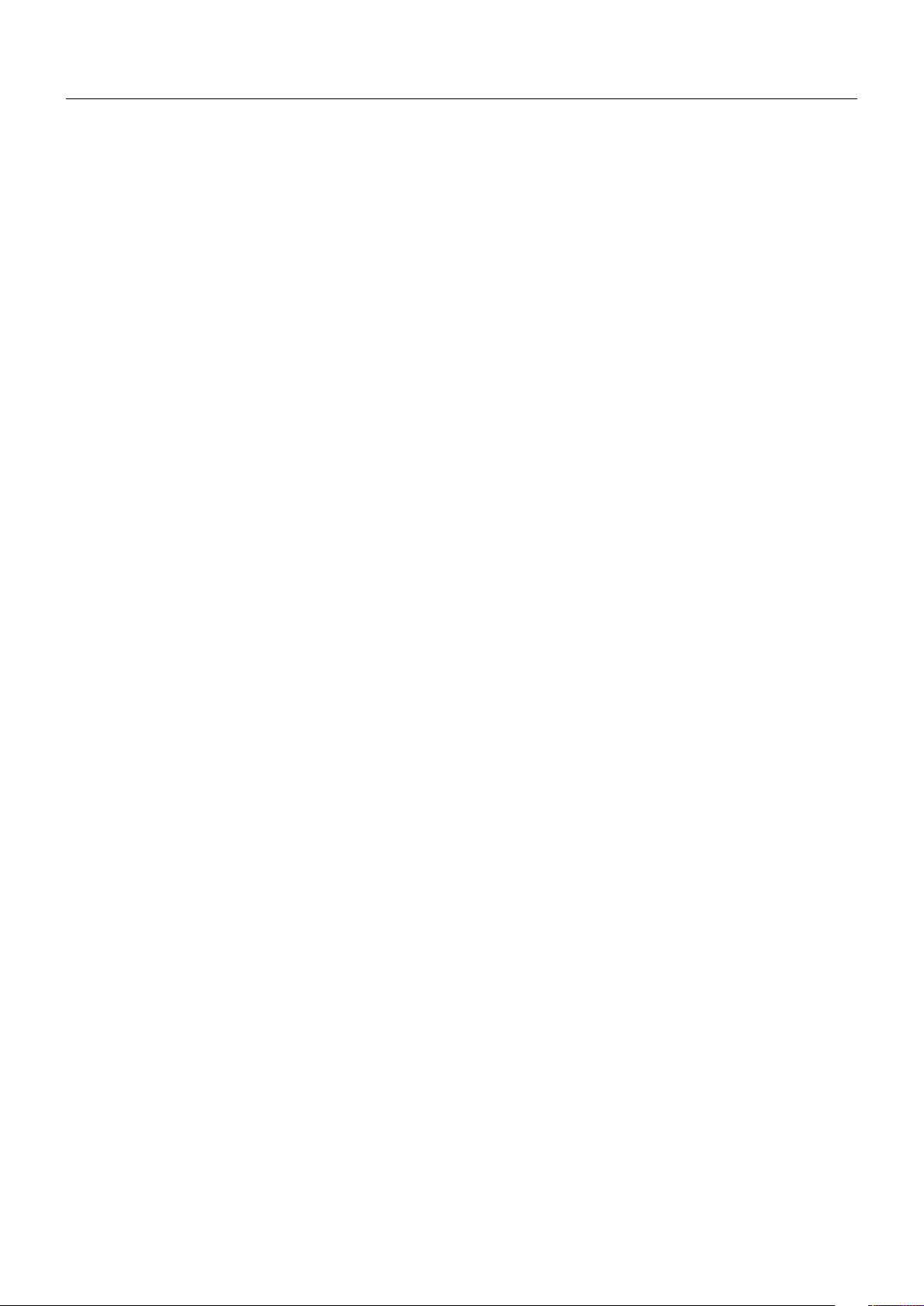
Index
Symbol Information ...................................................................................................................................... English-1
Important Information ...................................................................................................................................English-2
WARNING ....................................................................................................................................... English-2
CAUTION ........................................................................................................................................ English-2
Intended Use ................................................................................................................................................English-3
Registration Information ...............................................................................................................................English-4
Declaration ...................................................................................................................................... English-4
FCC Information ............................................................................................................................. English-4
Declaration of Conformity ...............................................................................................................English-4
Classifi cation ...................................................................................................................................English-4
Safety Precautions, Maintenance & Recommended Use............................................................................. English-5
Safety Precautions and Maintenance ............................................................................................. English-5
Recommended Use ........................................................................................................................ English-6
Ergonomics ..................................................................................................................................... English-6
Maintenance ................................................................................................................................... English-6
Cleaning the LCD Panel .................................................................................................................English-6
Cleaning the Cabinet ......................................................................................................................English-6
Contents ....................................................................................................................................................... English-7
Installation .................................................................................................................................................... English-8
Attaching Mounting Accessories ..................................................................................................... English-9
Parts Name and Functions ........................................................................................................................... English-11
Control Panel .................................................................................................................................. English-11
Terminal Panel ................................................................................................................................English-12
Wireless Remote Control ................................................................................................................ English-13
Operating Range for the Remote Control ....................................................................................... English-14
Setup ............................................................................................................................................................ English-15
Connections ................................................................................................................................................. English-17
Wiring Diagram ............................................................................................................................... English-17
Connecting a Personal Computer ................................................................................................... English-18
Connecting a Player or Computer with HDMI ................................................................................. English-18
Connecting a Computer with DisplayPort ....................................................................................... English-18
Connecting a Computer with DVI.................................................................................................... English-18
Connecting a USB device with USB port ........................................................................................ English-18
Basic Operation ............................................................................................................................................ English-19
Power ON and OFF Modes ............................................................................................................English-19
Power Indicator ............................................................................................................................... English-20
Initial settings .................................................................................................................................. English-20
Using Power Management ............................................................................................................. English-20
MULTI PICTURE MODE ................................................................................................................. English-20
Aspect ............................................................................................................................................. English-20
INPUT CONFIGURATION ..............................................................................................................English-21
Information OSD ............................................................................................................................. English-21
Picture Mode ................................................................................................................................... English-22
OSD (On-Screen-Display) Controls.............................................................................................................. English-25
PICTURE ........................................................................................................................................ English-26
ADJUST .......................................................................................................................................... English-26
AUDIO ............................................................................................................................................ English-27
SCHEDULE .................................................................................................................................... English-27
MULTI PICTURE CONTROL ..........................................................................................................English-28
OSD ................................................................................................................................................ English-29
MULTI DISPLAY ............................................................................................................................. English-30
DISPLAY PROTECTION ................................................................................................................ English-30
EXTERNAL CONTROL ...................................................................................................................English-31
ADVANCED OPTION1 ................................................................................................................... English-32
ADVANCED OPTION2 ................................................................................................................... English-34
Remote Control Functions ............................................................................................................................ English-36
Multiple Monitors Connection ....................................................................................................................... English-37
Controlling the LCD monitor via RS-232C Remote Control.......................................................................... English-38
Controlling the LCD monitor via LAN Control ................................................................................................ English-40
Connecting to a Network ................................................................................................................ English-40
Network Setting by Using an HTTP Browser .................................................................................. English-40
POINT ZOOM ............................................................................................................................................... English-49
PROOF OF PLAY ......................................................................................................................................... English-49
INTELLIGENT WIRELESS DATA ................................................................................................................. English-50
Features ....................................................................................................................................................... English-51
Troubleshooting ............................................................................................................................................English-52
Specifi cations ............................................................................................................................................... English-54
Manufacturer’s Recycling and Energy Information .......................................................................................English-55
Page 3
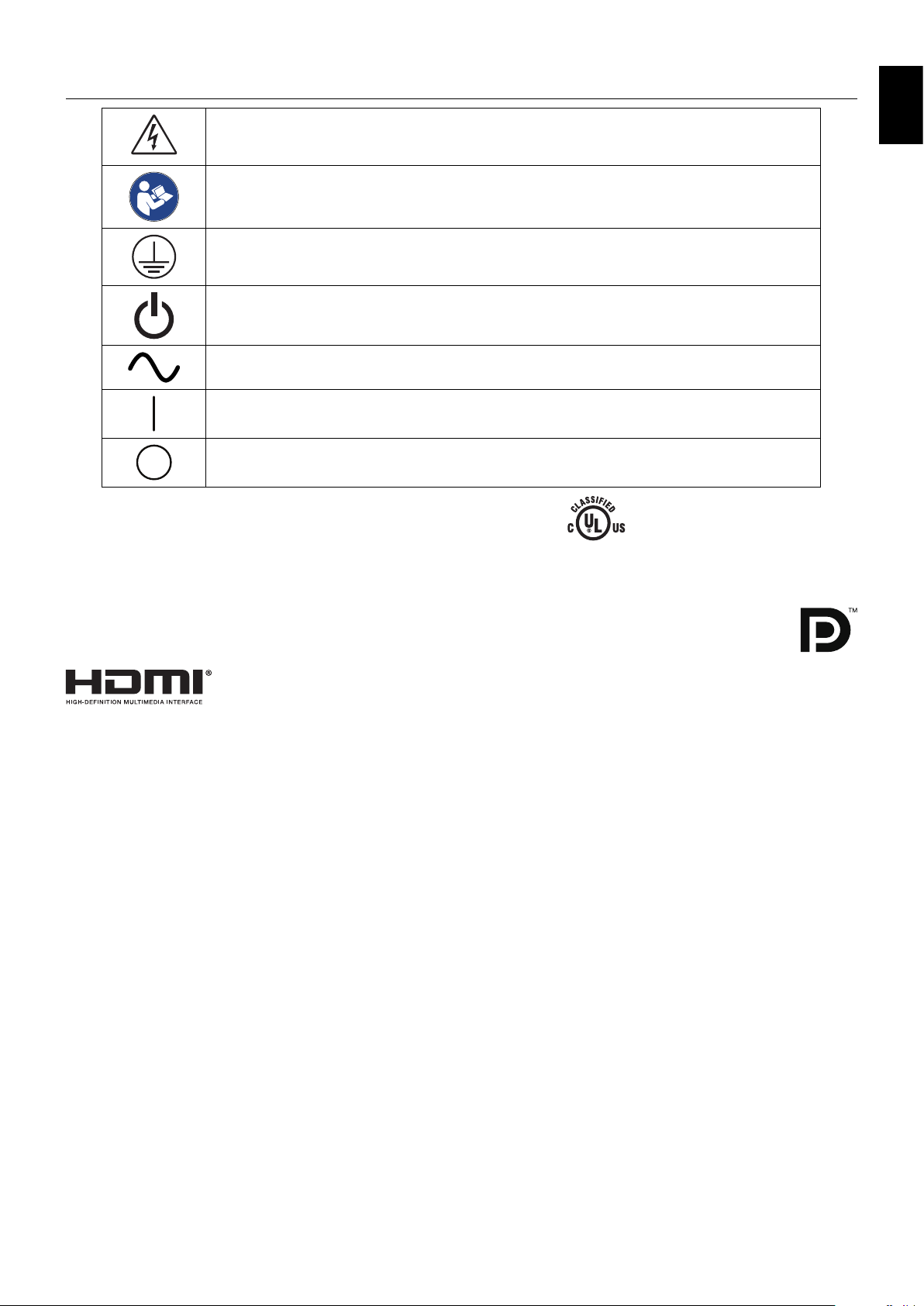
Symbol Information
This symbol warns the user that uninsulated voltage within the unit may have suffi cient
magnitude to cause electric shock. Therefore, it is dangerous to make any kind of contact with
any part inside this unit.
This symbol alerts the user that important literature concerning the operation and maintenance of
this unit has been included. Therefore, it should be read carefully in order to avoid any problems.
Protective earth terminal marked.
Stand by.
AC Input.
Main Power On.
Main Power Off.
UL MARK CERTIFICATION, ANSI/AAMI ES60601-1 (2005 and
Amendment 1) cUL, CAN/CSA-C22.2 NO. 60601-1:2014
5BL6
E362662
MEDICAL - GENERAL MEDICAL EQUIPMENT
AS TO ELECTRICAL SHOCK, FIRE AND MECHANICAL
HAZARDS ONLY IN ACCORDANCE WITH ANSI/AAMI
ES60601-1 (2005 AND AMENDMENT 1) AND
CAN/CSA-C22.2 NO. 60601-1:2014
English
Windows is a registered trademark of Microsoft Corporation.
NEC is a registered trademark of NEC Corporation.
DisplayPort and DisplayPort Compliance Logo are trademarks owned by Video Electronics Standards
Association.
All other brands and product names are trademarks or registered trademarks of their respective owners.
HDMI, the HDMI logo and High-Defi nition Multimedia Interface are trademarks or registered trademarks of HDMI Licensing LLC
in the United States and other countries.
Trademark PJLink is a trademark applied for trademark rights in Japan, the United States of America and other countries and
areas.
CRESTRON and ROOMVIEW are registered trademarks of Crestron Electronics, Inc. in the United States and other countries.
GPL/LGPL Software Licenses
The product includes software licensed under GNU General Public License (GPL), GNU Lesser General Public License (LGPL),
and others.
For more information on each software, see “readme.pdf” inside the “about GPL&LGPL” folder on the supplied CD-ROM.
English-1
Page 4
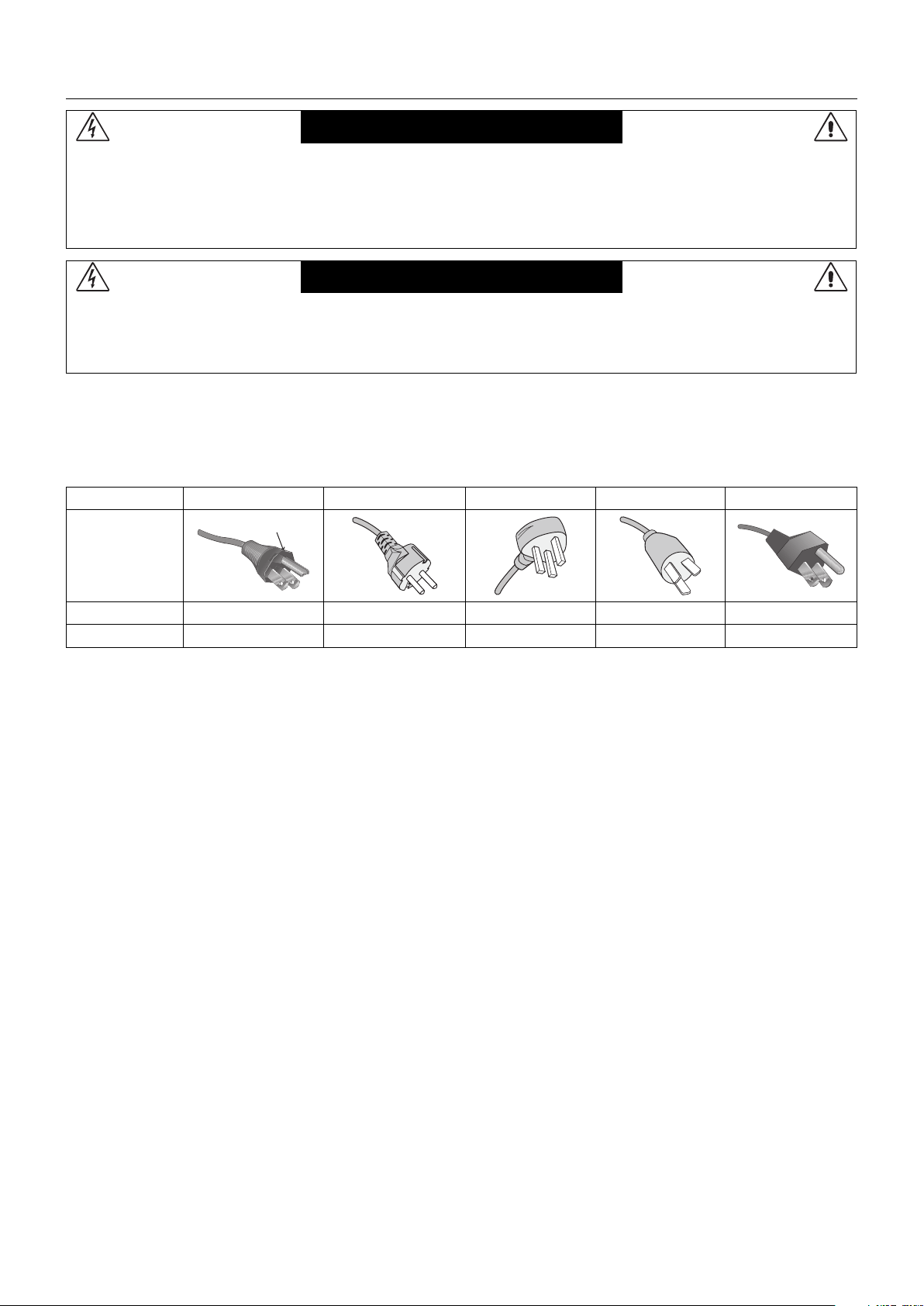
Important Information
WARNING
TO PREVENT FIRE OR SHOCK HAZARDS, DO NOT EXPOSE THIS UNIT TO RAIN OR MOISTURE. ALSO, DO NOT
USE THIS UNIT’S POLARIZED PLUG WITH AN EXTENSION CORD RECEPTACLE OR OTHER OUTLETS UNLESS THE
PRONGS CAN BE FULLY INSERTED.
REFRAIN FROM OPENING THE CABINET AS THERE ARE HIGH VOLTAGE COMPONENTS INSIDE. REFER SERVICING
TO QUALIFIED SERVICE PERSONNEL.
CAUTION
TO REDUCE THE RISK OF ELECTRIC SHOCK, MAKE SURE POWER CORD IS UNPLUGGED FROM WALL SOCKET. TO
FULLY DISENGAGE THE POWER TO THE UNIT, PLEASE DISCONNECT THE POWER CORD FROM THE AC OUTLET.
DO NOT REMOVE COVER (OR BACK). NO USER SERVICEABLE PARTS INSIDE. REFER SERVICING TO QUALIFIED
SERVICE PERSONNEL.
Power Cord Important Information
CAUTION: Please use the power cord provided with this monitor in accordance with the table below. If a power cord is not
supplied with this equipment, please contact your supplier. For all other cases, please use a power cord that matches the
AC voltage of the power outlet and has been approved by and complies with the safety standard of your particular country.
When you use this Monitor in North America, you should use a North America Hospital Grade power cord.
Plug Type North America European Continental U.K. Chinese Japanese
(green dot)
Plug Shape
Country
Voltage
NOTE: This product can only be serviced in the country where it was purchased.
U.S.A./Canada EU (except U.K.) U.K. China Japan
120 230 230 220 100
English-2
Page 5
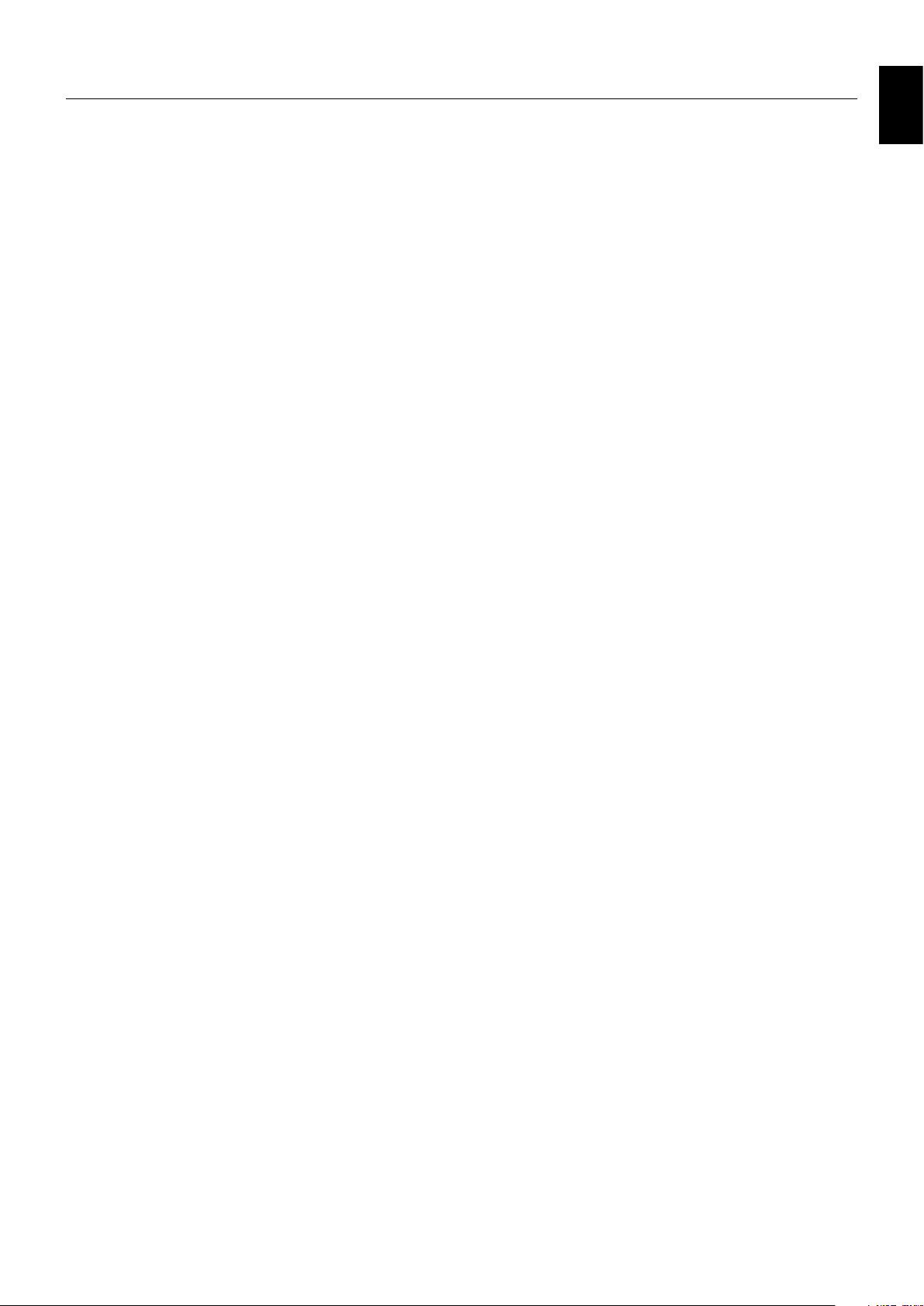
Intended Use
The MDC551C8 Color display is intended to be used for displaying and viewing general purpose medical images.
It shall not be used for diagnostic purpose.
There are no restrictions for the patient type as it is for general purpose only.
To guarantee the display performance as specifi ed, it must only be used in conjunction with NEC approved display controllers.
MDC551C8 cannot be used for a life-support system.
This device must not be used in digital mammography.
This device is designed for exclusive interconnection with IEC 60601-1 certifi ed equipment.
Contraindications: None known.
Safety Precaution
The unit is designed for exclusive interconnection with IEC 60950-1 certifi ed equipment outside of patient environment and
IEC 60601-1 certifi ed equipment inside the patient environment.
• Equipment connected to digital interfaces must comply with the respective IEC standards (e.g. IEC 60950-1 for data
processing equipment and IEC 60601-1 for medical equipment).
• This device complies with IEC 60601-1-2. To minimize the interference from other equipment, a minimum 0.5 m distance
shall be kept from other potential electromagnetic sources, such as a cell phone.
• To reduce the risk of electric shock, make sure the power cord is unplugged from the wall socket. To fully disengage
the power to the unit, please disconnect the power cord from the ac outlet. Do not remove the front or back cover. No
user serviceable parts inside. Refer servicing to qualifi ed service personnel. The AC outlet shall be readily available and
accessible.
This device uses temperature-controlled fans for internal cooling. The use of this device in surgery rooms is not recommended
if cleaning of the air intakes from dust and lint at regular time intervals cannot be performed by the user (maximum interval:
six months).
Operating Principle: The digital signal or video signal which are output from single device are zoom in or out action and digital
image processing by Scaler IC. Then through the cable line transmission LVDS signals to one of the LCD module. The last by
the clock controller, the clock signal is transmitted to the drive IC on the panel and turn on Backlight for LCD module light source
by Scaler control.
Intended Operator: The commoner who received basic education which understood this operation.
Intended patient: The patient sees it only, it is not related directly to patient.
North America Customers
Grounding reliability can only be achieved when the equipment is connected to an equivalent receptacle marked “Hospital Only”
or “Hospital Grade”. That signal input port need to be connected properly and that any unused signal input port shall not be
accessible for the patient to contact in the patient area after the monitor is integrated into a medical system.
Federal law restricts this device to sale by or on the order of a licensed healthcare practitioner.
European Customers
Unpacking, installation and calibration of this monitor must only be done by authorized and trained personnel. Any installation
done by a non-authorized person is done under his own risk and we accept no responsibility in any device malfunctioning.
Medical Imaging
MDC551C8 is designed for 3840 x 2160 medical imaging.
NOTE: To prevent any un-intentional de-adjustment of optimum settings and calibrated values,
NEC Display Solutions highly recommends the activation of the SECURITY - CONTROL LOCK function
within the monitor’s On-Screen-Display (OSD). This operation is described on page 31 of this document.
English
English-3
Page 6
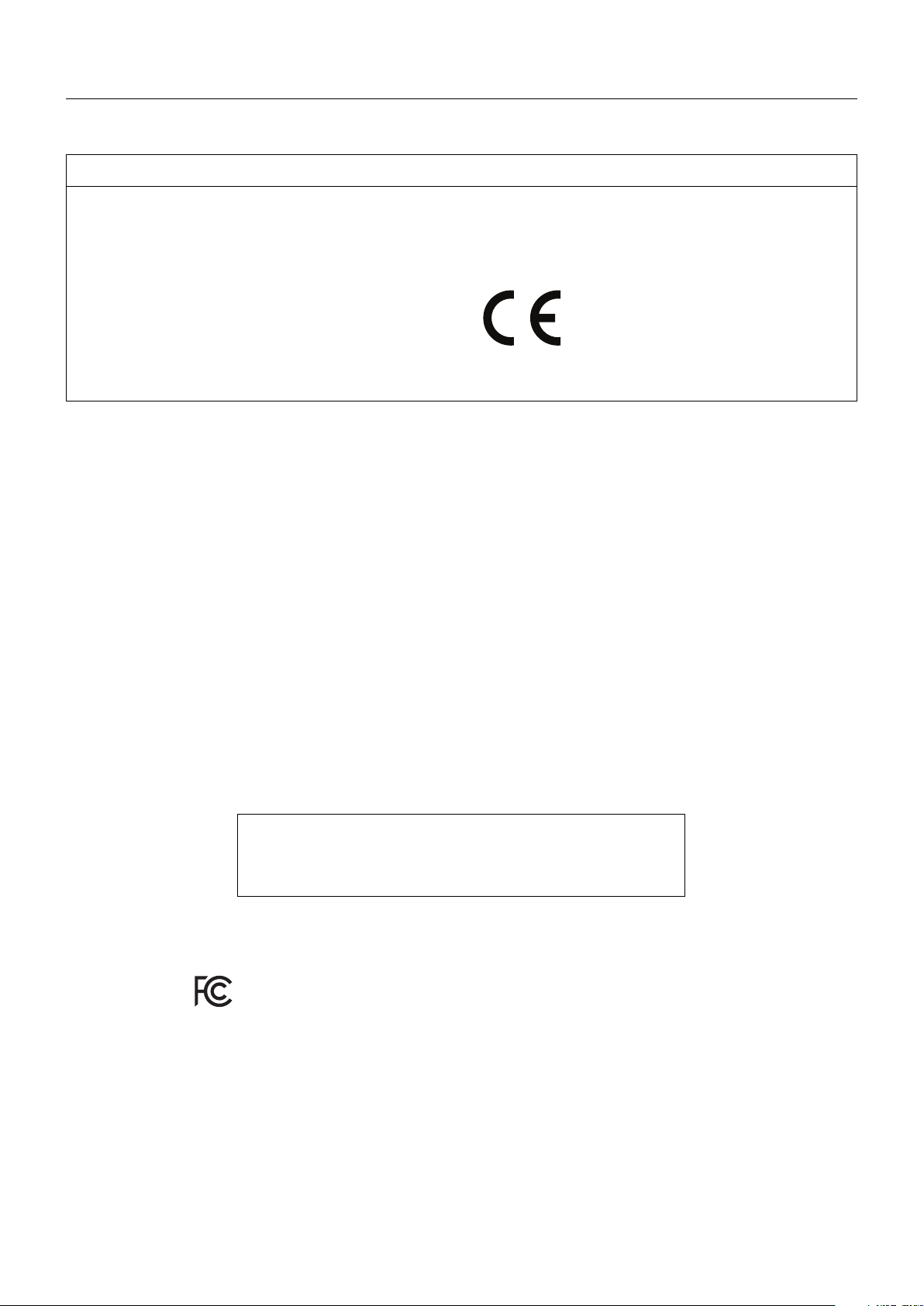
Registration Information
Declaration of the Manufacturer
Declaration
Declaration of the Manufacturer
Means of Conformity
Device Classifi cation: Class I, non-measuring function
Applicable Rules: Annex IX, Rules 1.4 (Section 1)
and 1.1 (Section 3)
Product Name: MDC551C8 (55" Color LCD Monitor)
Model Number: MDC551C8
UMDNS Code: 16603
NEC Display Solutions Europe GmbH declares that the product
listed is in conformity with the essential requirements and
provisions of the Council Directive 93/42/EEC, including the
amendments of Council Directive 2007/47/EC, as well as the
Council Directive 2011/65/EU (ROHS), and conforms to the
applicable clauses of the following standards:
– EN 60601-1
– EN 60601-1-2
– EN 61000-3-2
– EN 61000-3-3
– EN 50581:2012
NEC Display Solutions Europe GmbH
Landshuter Allee 12-14. 80637 Muenchen, Germany
FCC Information
1. Use the attached specifi ed cables with this monitor so as not to interfere with radio and television reception.
(1) Please use the supplied power cord or equivalent to ensure FCC compliance.
(2) Please use the supplied shielded video signal cable.
Use of other cables and adapters may cause interference with radio and television reception.
2. This equipment has been tested and found to comply with the limits for a Class B digital device, pursuant to part 15 of the FCC Rules.
These limits are designed to provide reasonable protection against harmful interference in a residential installation. This equipment
generates, uses, and can radiate radio frequency energy, and, if not installed and used in accordance with the instructions, may cause
harmful interference to radio communications. However, there is no guarantee that interference will not occur in a particular installation.
If this equipment does cause harmful interference to radio or television reception, which can be determined by turning the equipment off and
on, the user is encouraged to try to correct the interference by one or more of the following measures:
• Reorient or relocate the receiving antenna.
• Increase the separation between the equipment and receiver.
• Connect the equipment into an outlet on a circuit different from that to which the receiver is connected.
• Consult your dealer or an experienced radio/TV technician for help.
If necessary, the user should contact the dealer or an experienced radio/television technician for additional suggestions.
The user may fi nd the following booklet, prepared by the Federal Communications Commission, helpful: “How to Identify and Resolve
Radio-TV Interference Problems.” This booklet is available from the U.S. Government Printing Offi ce, Washington, D.C., 20402,
Stock No. 004-000-00345-4.
Declaration of Conformity
This device complies with Part 15 of FCC Rules. Operation is subject to the following two conditions. (1) This device may not cause harmful
interference, and (2) this device must accept any interference received, including interference that may cause undesired operation.
U.S. Responsible Party: NEC Display Solutions of America, Inc.
Address: 500 Park Boulevard, Suite 1100
Itasca, Illinois 60143
Tel. No.: (630) 467-3000
Type of Product: Display Monitor
Equipment Classifi cation: Class B Peripheral
Model: MDC551C8
We hereby declare that the equipment specifi ed above conforms
to the technical standards as specifi ed in the FCC Rules.
Classifi cation
According to the type of protection against electric shock: CLASS I
According to the degree of protection against electric shock: No applied part
According to the degree of protection against ingress of water as detailed in the current edition of IEC529: IP20
According to the method of sterilization or disinfection recommended by the manufacturer: Not Specifi ed
According to the degree of safety of application in the presence of a FLAMMABLE AN AESTHETIC MIXTURE WITH AIR or a WITH OXYGEN
OR NITROUS OXIDE: Not AP or APG category
According to the mode of operation: Continuous operation
English-4
Page 7
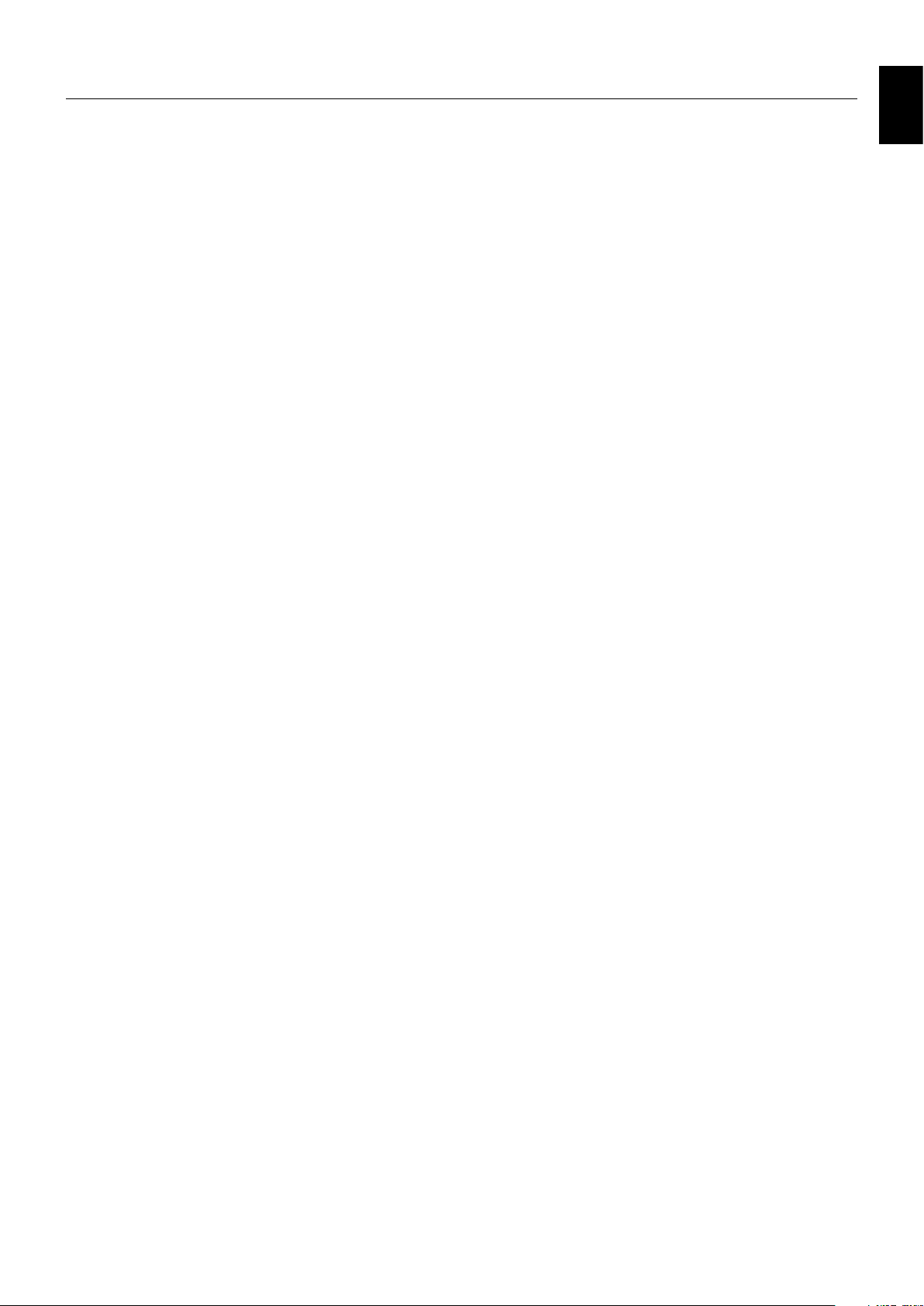
Safety Precautions, Maintenance & Recommended Use
Safety Precautions and Maintenance
FOR OPTIMUM PERFORMANCE, PLEASE NOTE THE
FOLLOWING WHEN SETTING UP AND USING
THE MULTI-FUNCTION MONITOR:
WARNING: Do not modify this equipment without
authorization of the manufacturer.
WARNING: To disconnect this product from the mains supply
disconnect the mains plug from the socket outlet.
WARNING: To avoid risk of electric shock, this equipment
must only be connected to a mains supply with protective
earth.
WARNING: No modifi cation of this equipment is allowed.
WARNING: For EMC details information, please contact your
supplier.
• DO NOT OPEN THE MONITOR. There are no user
serviceable parts inside and opening or removing covers
may expose you to dangerous shock hazards or other
risks. Refer all servicing to qualifi ed service personnel.
• Do not bend, crimp or otherwise damage the power cord.
• Do not place any heavy objects on the power cord.
Damage to the cord may cause shock or fi re.
• The power supply cord you use must have been
approved by and comply with the safety standards of
your country. (Type H05VV-F 3G 1mm
Europe).
• In UK, use a BS-approved power cord with molded
plug having a black (13A) fuse installed for use with this
monitor.
• The power cable connector is the primary means of
detaching the system from the power supply. The monitor
should be installed close to a power outlet, which is easily
accessible.
• Do not spill any liquids into the cabinet or use your
monitor near water.
• Do not insert objects of any kind into the cabinet slots,
as they may touch dangerous voltage points, which can
be harmful or fatal or may cause electric shock, fi re or
equipment failure.
• Do not place this product on a sloping or unstable cart,
stand or table, as the monitor may fall, causing serious
damage to the monitor.
• Do not mount this product upside down for an extended
period of time as it may cause permanent damage to the
screen.
• Do not place any objects onto the monitor and do not use
the monitor outdoors.
• If glass is broken, handle with care.
• Temperature controlled fans are implemented in this
monitor. For reliable performance and long useful life of
this product, it is mandatory to not cover any vents on the
monitor.
• Please do not touch patient and this medical device at the
same time.
• If monitor or glass is broken, do not come in contact with
the liquid crystal and handle with care.
2
should be used in
• Allow adequate ventilation around the monitor, so that
heat can properly dissipate. Do not block ventilated
openings or place the monitor near a radiator or other
heat sources.
Do not put anything on top of the monitor.
•
Do not move or mount this product by hanging a rope or
wire to the backside handle.
Do not mount or secure this product by using the
backside handle. It may fall and cause personal injury.
• Handle with care when transporting. Save packaging for
transporting.
• When using a LAN cable, do not connect to a peripheral
device with wiring that might have excessive voltage.
• Do not use the monitor in high temperature, humid, dusty,
or oily areas.
• Do not use the monitor under rapid temperature and
humidity change conditions and avoid cold air from airconditioning outlet directly, as it may shorten the lifetime
of the monitor or cause condensation. If condensation
of water has happened, let the monitor stand unplugged
until the condensation has disappeared.
• This device uses temperature-controlled fans for
internal cooling in high temperature environment. If the
room temperature cannot be controlled to stay under
a maximum level of 30°C/86°F, the following applies:
Cleaning of the air intakes of the fans from dust and
textile lint must be performed by the user in regular time
intervals (max. six months).
• To ensure the monitor’s reliability, please clean the holes
at the back side of the cabinet at least once a year to
remove dirt and dust.
• Vibration can damage the backlight. Do not install where
the monitor will be exposed to continuous vibration.
• To prevent damage to the monitor caused by tipping over
due to earthquakes or other shocks, make sure to install
the monitor in a stable location and take measures to
prevent falling.
• Do not touch the LCD panel surface while transporting,
mounting and setting.
Applying pressure on the LCD panel can cause
permanent damage.
• The latency for images and video is 2.5 frames. This may
be insuffi cient for applications that require real-time image
reproduction, including surgery applications. Consult
the clinical device provider to determine if this delay is
acceptable for the application.
Connecting to a TV*
• Cable distribution system should be grounded (earthed)
in accordance with ANSI/NFPA 70, the National Electrical
Code (NEC), in particular Section 820.93, Grounding of
Outer Conductive Shield of a Coaxial Cable.
• The screen of the coaxial cable is intended to be
connected to earth in the building installation.
English
* The product you purchased may not have this feature.
English-5
Page 8
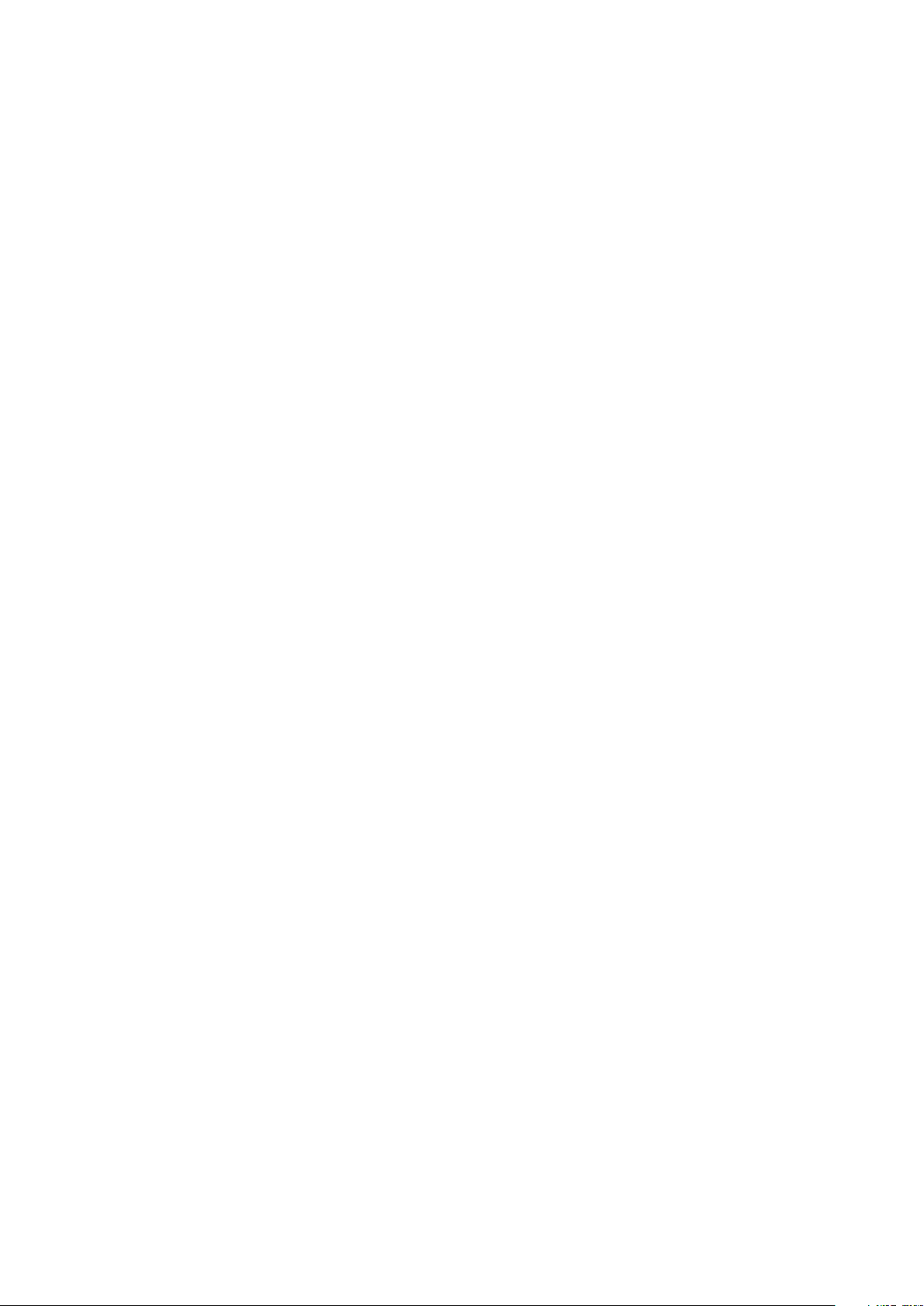
Under the following conditions immediately disconnect your
monitor from the wall outlet and refer servicing to qualifi ed
service personnel:
• When the power supply cord or plug is damaged.
If liquid has been spilled, or objects have fallen into the
•
monitor.
• If the monitor has been exposed to rain or water.
• If the monitor has been dropped or the cabinet has been
damaged.
• If you notice any structural damage such as cracks or
unnatural wobbling.
• If the monitor does not operate normally by following
operating instructions.
Recommended Use
• For optimum performance of the monitor, allow
20 minutes for warming up.
• Rest your eyes periodically by focusing on an object at
least 5 feet away. Blink often.
• Position the monitor at a 90° angle to windows and other
light sources to minimize glare and refl ections.
• Clean the LCD monitor surface with a lint-free, nonabrasive cloth. Avoid using any cleaning solution or glass
cleaner!
• Avoid reproduction of still patterns on the monitor for long
periods of time to avoid image persistence (after image
effects).
• Get regular eye checkups.
Ergonomics
To realize the maximum ergonomic benefi ts, we recommend
the following:
• Use the preset Size and Position controls with standard
signals.
• Use the preset Color Setting.
• Use non-interlaced signals.
• Do not use primary color blue on a dark background, as
it is diffi cult to see and may produce eye fatigue due to
insuffi cient contrast.
• Suitable for entertainment purposes at controlled
luminous environments, to avoid disturbing refl ections
from the screen.
Maintenance
• A “Reference Calibration” with the NEC GammaCompMD
QA software is required at installation. See the
GammaCompMD QA User Manual for more information
on the process for performing a “Reference Calibration”.
• The latest GammaCompMD QA software is available on
the NEC Display Solutions websites www.necdisplay.com
for USA and www.nec-display-solutions.com for Europe.
Cleaning the LCD Panel
• When the liquid crystal panel is dusty, please gently wipe
with a soft cloth.
• Please do not rub the LCD panel with hard material.
• Please do not apply pressure to the LCD surface.
• Please do not use OA cleaner as it will cause
deterioration or discoloration on the LCD panel surface.
• Please use water, IPA or Hexane.
• At the timing of setting, please clean it by the method
mentioned above as needed.
Cleaning the Cabinet
• Unplug the power supply
• Gently wipe the cabinet with a soft cloth
To clean the cabinet, dampen the cloth with water or
•
IPA 40 to 50%, wipe the cabinet and follow with a dry cloth.
• At the timing of setting, please clean it by the method
mentioned above as needed.
NOTE: DO NOT clean with benzene thinner, alkaline
detergent, alcoholic system detergent, glass
cleaner, wax, polish cleaner, soap powder, or
insecticide. Rubber or vinyl should not be in
contact with the cabinet for an extended period
of time. These types of fl uids and materials can
cause the paint to deteriorate, crack or peel.
English-6
Page 9
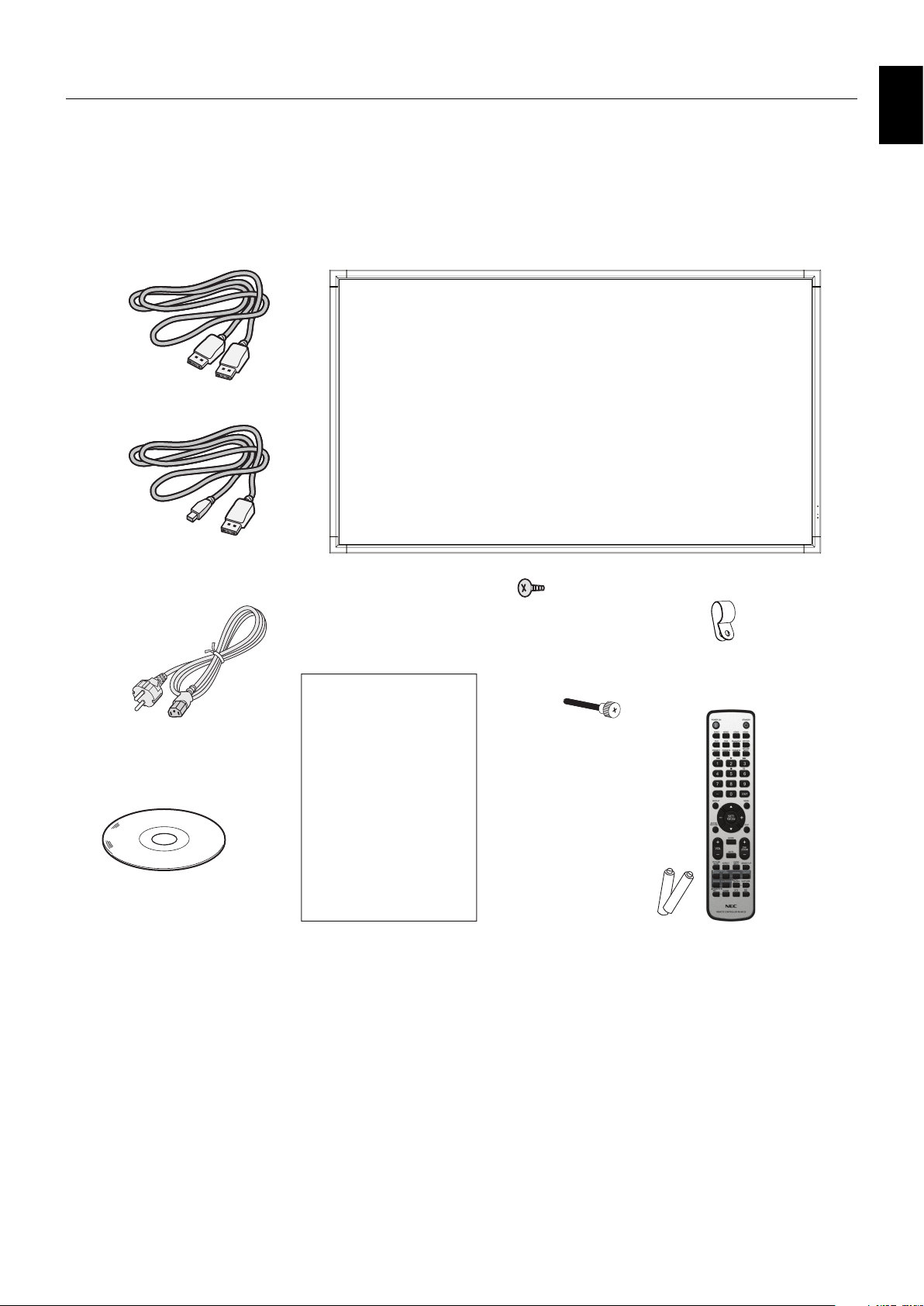
Contents
Your new MultiSync MDC monitor box* should contain the following:
• LCD monitor
• Power cord*
1
• Video Signal Cable (DisplayPort cable)
• Video Signal Cable (Mini DisplayPort to DisplayPort cable)
• Wireless Remote Control and AAA Batteries
Video Signal Cable
(DisplayPort cable)
Video Signal Cable
(Mini-DisplayPort to
DisplayPort cable)
• Quick Reference
• Clamp x 3
• Screw with washer (M4 x 10) x 3
• Thumbscrew for optional stand x 2
• CD-ROM
English
Screw with washer
(M4 x 10) x 3
Clamp x 3
Power Cord*
1
Thumbscrew for
optional stand x 2
Quick Reference
CD-ROM
Quick Reference
* Remember to save your original box and packing material to transport or ship the monitor.
1
Type and number of power cords included will depend on the country where the LCD monitor is to be shipped. When more
*
than one power cord is included, please use a power cord that matches the AC voltage of the power outlet and has been
approved by and complies with the safety standard of your particular country.
Wireless Remote Control
and AAA Batteries
English-7
Page 10
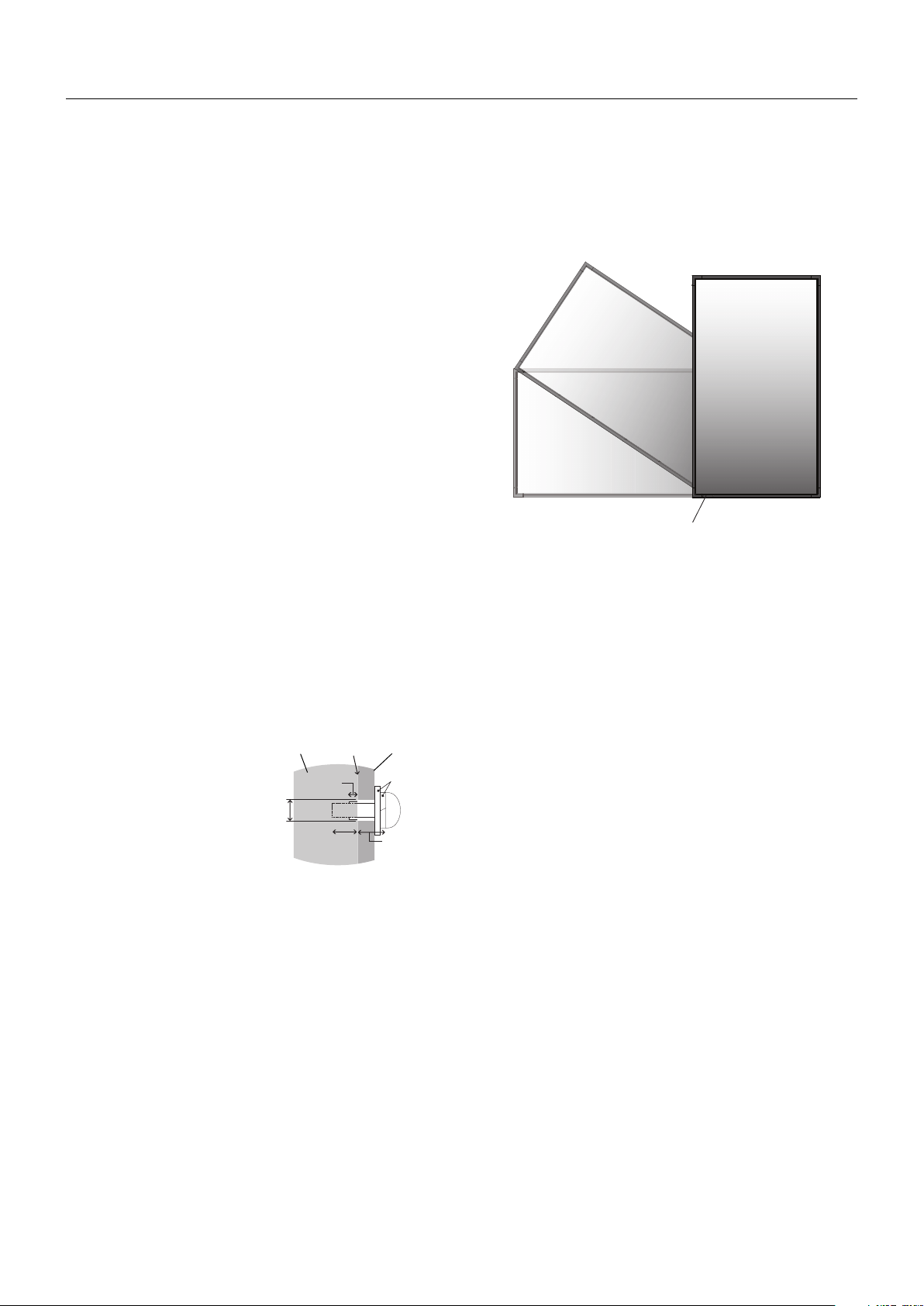
Installation
This device cannot be used or installed without the Tabletop
Stand or other mounting accessory for support. For proper
installation it is strongly recommended to use a trained,
NEC authorized service person. Failure to follow NEC
standard mounting procedures could result in damage to the
equipment or injury to the user or installer. Product warranty
does not cover damage caused by improper installation.
Failure to follow these recommendations could result in
voiding the warranty.
Mounting
DO NOT mount the monitor yourself. Please ask your
supplier. For proper installation it is strongly recommended to
use a trained, qualifi ed technician. Please inspect the location
where the unit is to be mounted. Mounting on wall or ceiling
is the customer’s responsibility. Not all walls or ceilings are
capable of supporting the weight of the unit. Product warranty
does not cover damage caused by improper installation, remodelling, or natural disasters. Failure to comply with these
recommendations could result in voiding the warranty.
DO NOT block ventilated openings with mounting
accessories or other accessories.
For NEC Qualifi ed Personnel:
To ensure safe installation, use two or more brackets to
mount the unit. Mount the unit to at least two points on the
installation location.
Please note the following when mounting
on wall or ceiling
• When using mounting accessories other than those that
are NEC approved, they must comply with the VESAcompatible (FDMlv1) mounting method.
• NEC recommends mounting interfaces that comply with
UL1678 standard in North America.
• NEC strongly recommends
using size M8 screws
(15-17 mm + thickness
of bracket and washers in
length). If using screws
longer than 15-17 mm,
check the depth of the hole.
(Recommended Fasten
Force: 1125 - 1375N•cm).
Bracket hole should be under Ø 10 mm.
• Prior to mounting, inspect the installation location to
ensure that it is strong enough to support the weight of
the unit so that the unit will be safe from harm.
• For detailed information, refer to the instructions included
with the mounting equipment.
• Make sure that there is no gap between the monitor and
the bracket.
under
Ø 10 mm
Unit
No thread
6 mm
No gap
15-17 mm
Mounting
Bracket
Washers
Screw
Thickness
of bracket
and washers
Orientation
• When using the monitor in the portrait position, it should
be rotated clockwise so that the left side is moved to
the top, right side is moved to the bottom. This will allow
for proper ventilation and will extend the lifetime of the
monitor. Improper ventilation may shorten the lifetime of
the monitor.
LED Indicator
Mounting location
• The ceiling and wall must be strong enough to support the
monitor and mounting accessories.
• DO NOT install in locations where a door or gate can hit
the unit.
• DO NOT install in areas where the unit will be subjected
to strong vibrations and dust.
• DO NOT install the monitor next to a location where the
main power supply is fed into the building.
• DO NOT install the monitor in a location where people
can easily grab and hang onto the unit or the mounting
equipment.
• Allow for adequate ventilation or provide air conditioning
around the monitor, so that heat can properly dissipate
away from the monitor and from the mounting equipment.
Mounting on ceilings
• Ensure that the ceiling is sturdy enough to support the
weight of the unit and the mounting equipment over time,
against earthquakes, unexpected vibrations, and other
external forces.
• Be sure the unit is mounted to a solid structure within
the ceiling, such as a support beam. Secure the monitor
using bolts, spring lock washers, washer and nut.
• DO NOT mount to areas that have no supporting internal
structure.
• DO NOT use wood screws or anchor screws for
mounting.
• DO NOT mount the unit to ceiling or to hanging fi xtures.
Maintenance
• Periodically check for loose screws, gaps, distortions,
• Regularly check the mounting location for signs of
English-8
or other problems that may occur with the mounting
equipment. If a problem is detected, please refer to
qualifi ed personnel for service.
damage or weakness that may occur over time.
Page 11
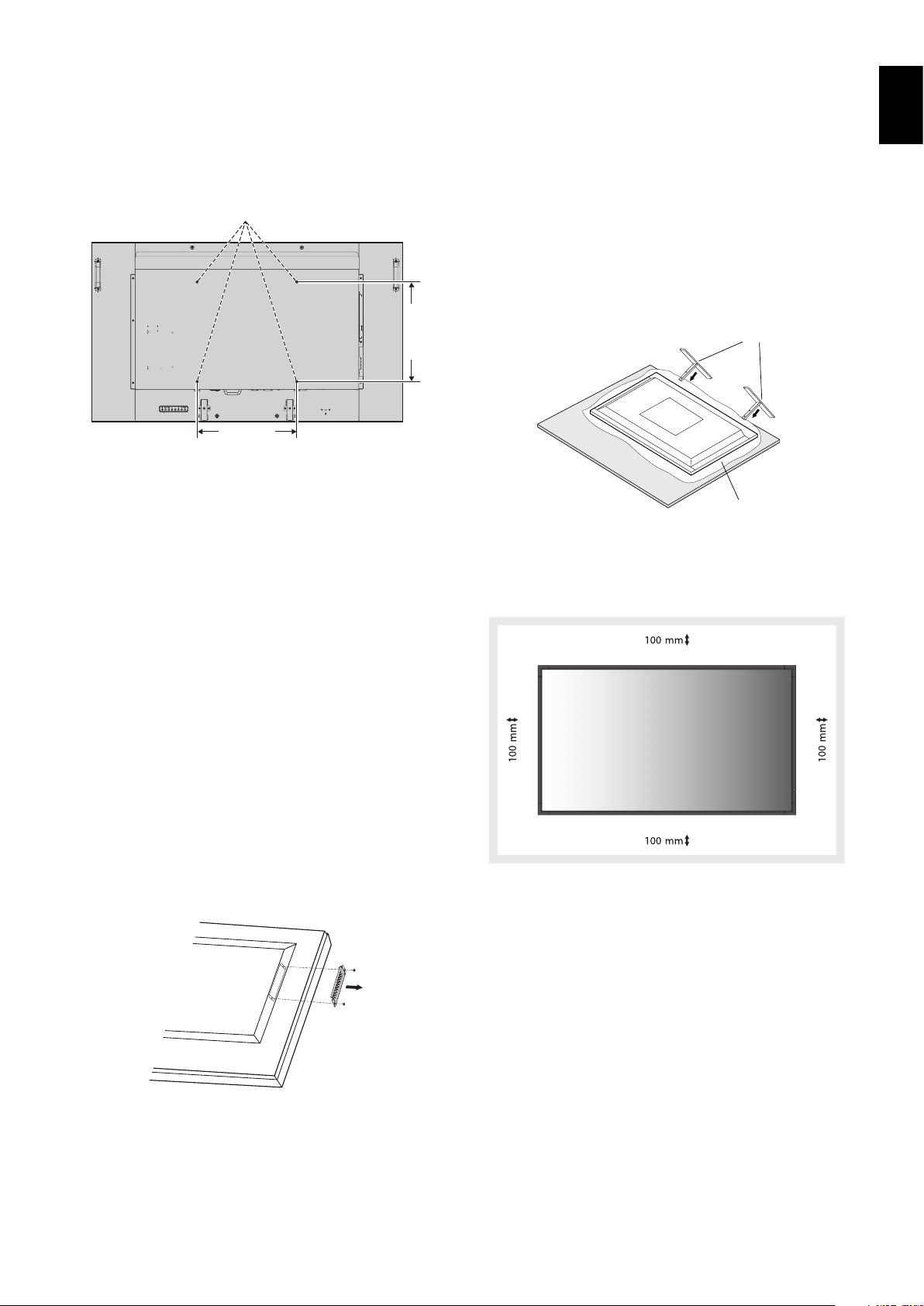
Attaching Mounting Accessories
The monitor is designed for use with the VESA mounting
system.
1. Attach Mounting Accessories
Be careful to avoid tipping the monitor when attaching
accessories.
VESA Mounting Interface (M8)
400 mm
400 mm
3. Installing and removing the optional
table top stand
CAUTION: Installing and removing the stand must be done
by two or more people.
For installation follow the instructions included with the stand
or mounting equipment. Only use the table top stand option
ST-5220. Install the stand with the long end of the feet face
forward.
NOTE: Use ONLY the thumbscrews which are supplied
with the monitor.
When installing the LCD monitor stand, handle the unit with
care to avoid pinching your fi ngers.
Optional table top stand
English
Mounting accessories can be attached with the monitor in the
face down position. To avoid damaging the front face, place
the protective sheet on the table underneath the monitor.
The protective sheet was wrapped around the monitor in the
original packaging. Make sure there is nothing on the table
that can damage the monitor.
When using mounting accessories other than NEC compliant
and approved, they must comply with the VESA Flat Display
Mounting Interface Standard (FDMI).
NOTE: Prior to installation, be sure to place the monitor
on a fl at area with adequate space.
2. Using an Option Board
1. Turn off the main power switch.
2. Remove the attached slot cover by unscrewing the
installed screws (Figure 1).
3. Insert the option board in to the monitor. Attach the slot
cover by using the removed screws.
NOTE: Please contact your supplier for available option
boards.
Do not apply excessive force to manipulate the
option board before fi xing it with screws.
Make sure that the board is inserted into the slot in
the correct orientation.
Table
Protective Sheet
4. Ventilation Requirements
When mounting in an enclosed space or recessed area,
leave adequate room between the monitor and the enclosure
to allow heat to disperse, as shown below.
Allow adequate ventilation or provide air conditioning around
the monitor, so that heat can properly dissipate away from
the unit and the mounting equipment; especially when you
use monitors in a multiple screen confi guration.
NOTE: The sound quality of the internal speakers will be
different depending on the acoustics of the room.
Figure 1
English-9
Page 12
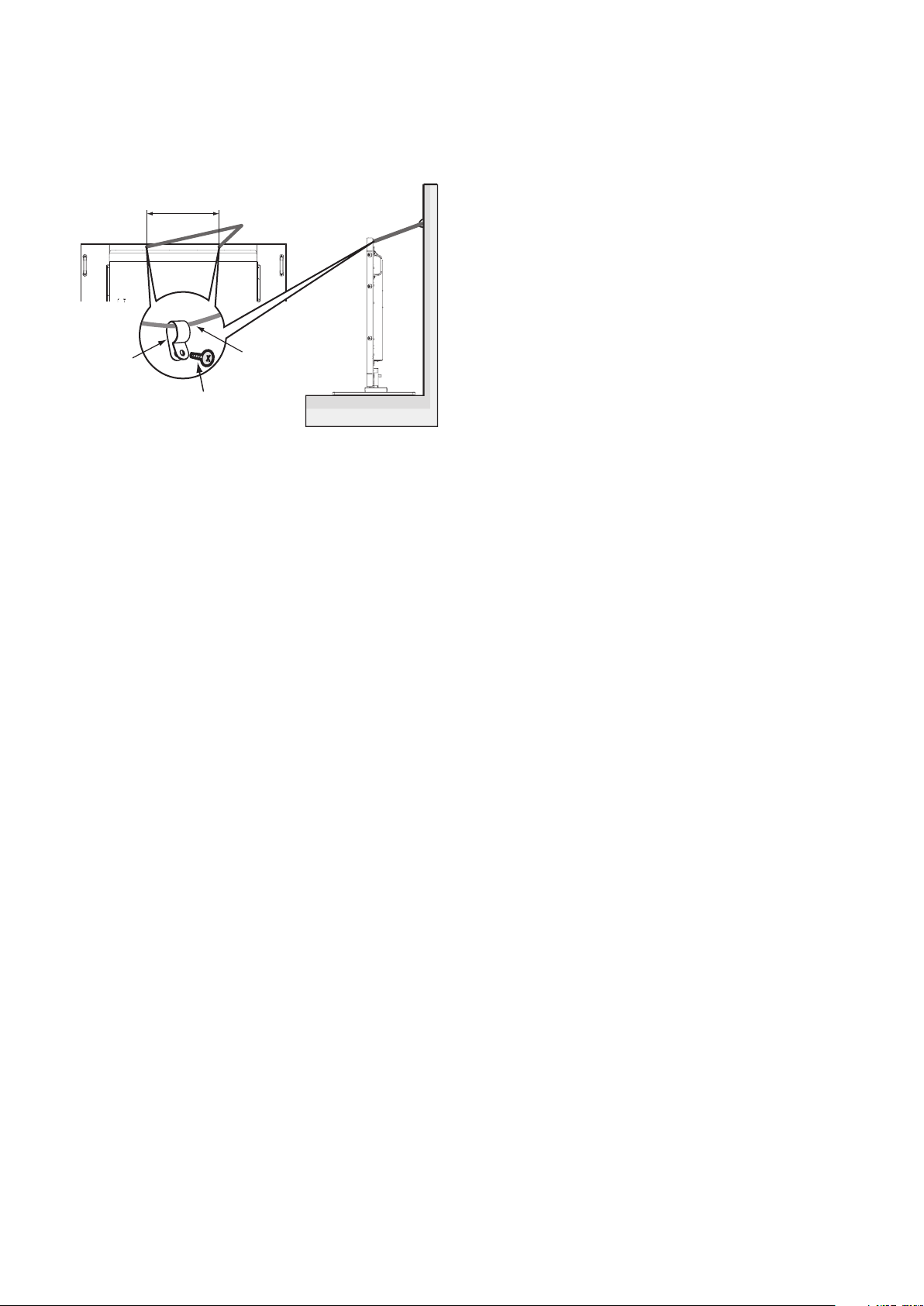
5. Prevent Tipping
When using the monitor with the optional table top stand,
fasten it to a wall using a cord or chain that can support the
weight of the monitor, in order to prevent the monitor from
falling. Fasten the cord or chain to the monitor using the
provided clamps and screws.
440 mm
Screw Holes
Clamp
Screw (M4)
Cord or chain
Before attaching the monitor to the wall, make sure that the
wall can support the weight of the monitor.
Be sure to remove the cord or chain from the wall before
moving the monitor.
English-10
Page 13
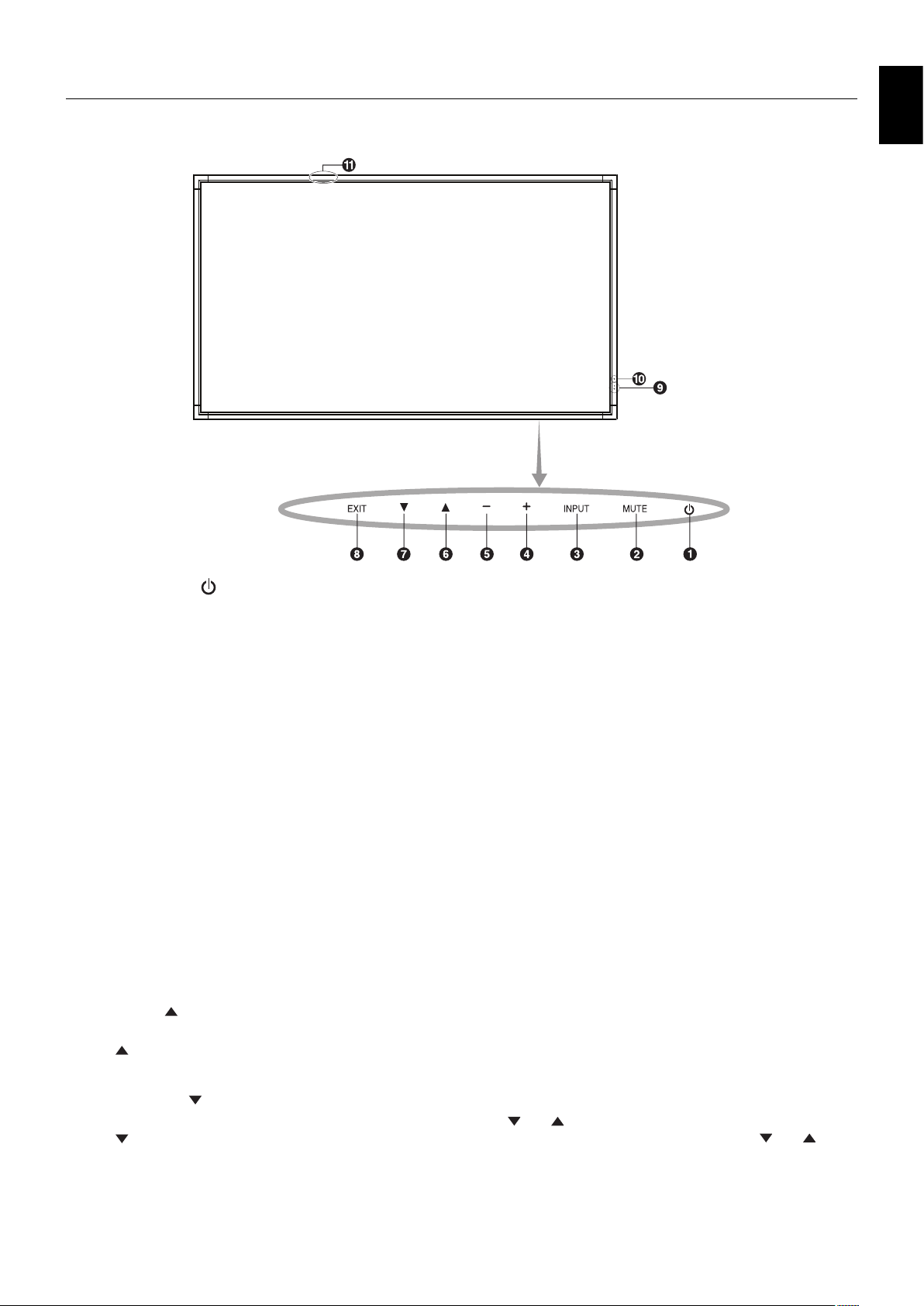
Parts Name and Functions
Control Panel
English
쐃 POWER button ( )
Switches the power on/off. See also page 19.
쐇 MUTE button (MUTE)
Switches the audio mute ON/OFF.
쐋 INPUT button (INPUT)
Acts as SET/POINT ZOOM button within the OSD menu.
(Toggle switches between [DVI1], [DVI2], [DPORT], [HDMI1],
[HDMI2], [HDMI3], [HDMI4], [OPTION]*). These are available
inputs only, shown as their factory preset name.
쐏 PLUS button (+)
Increases the audio output level when the OSD menu is
turned off.
Acts as (+) button to increase the adjustment with the
OSD menu.
쐄 MINUS button (-)
Decreases the audio output level when the OSD menu is
turned off.
Acts as (-) button to decrease the adjustment with the
OSD menu.
쐂 UP button ( )
Activates the OSD menu when the OSD menu is turned off.
Acts as
adjustment items within the OSD menu.
button to move the highlighted area up to select
쐆 DOWN button ( )
Activates the OSD menu when the OSD menu is turned off.
Acts as
adjustment items within the OSD menu.
button to move the highlighted area down to select
쐊 EXIT button (EXIT)
Activates the OSD menu when the OSD menu is turned off.
Acts as EXIT button within the OSD to move to previous
menu.
쐎 Remote control sensor and Power Indicator
Receives the signal from the remote control (when using the
wireless remote control). See also page 14.
Glows green when the LCD monitor is in active mode*.
Unlit when the LCD is in POWER OFF mode.
Glows amber when the monitor is in Power Save Mode.
Green and Amber blink alternately while in Power Standby
mode with the SCHEDULE SETTINGS function enabled.
When a component failure is detected within the monitor, the
indicator will blink red.
* If OFF is selected in POWER INDICATOR (see page 30),
LED will not glow when the LCD monitor is in active mode.
쐅 Room light sensing sensor
Detects the level of ambient light, allowing the monitor
to make automatic adjustments to the backlight setting.
DO NOT activate for use as a Clinical Review monitor.
See page 34.
쐈 Intelligent wireless data sensor
Sensor for wireless communication of the monitor for
information and settings.
Control Key Lock Mode
This control completely locks out access to all Control Key
functions. To activate the control key lock function, press
and and hold down simultaneously for more than
both
3 seconds. To resume user mode, press both
hold simultaneously for more than 3 seconds.
and and
*: This function depends on which option board you are using.
English-11
Page 14
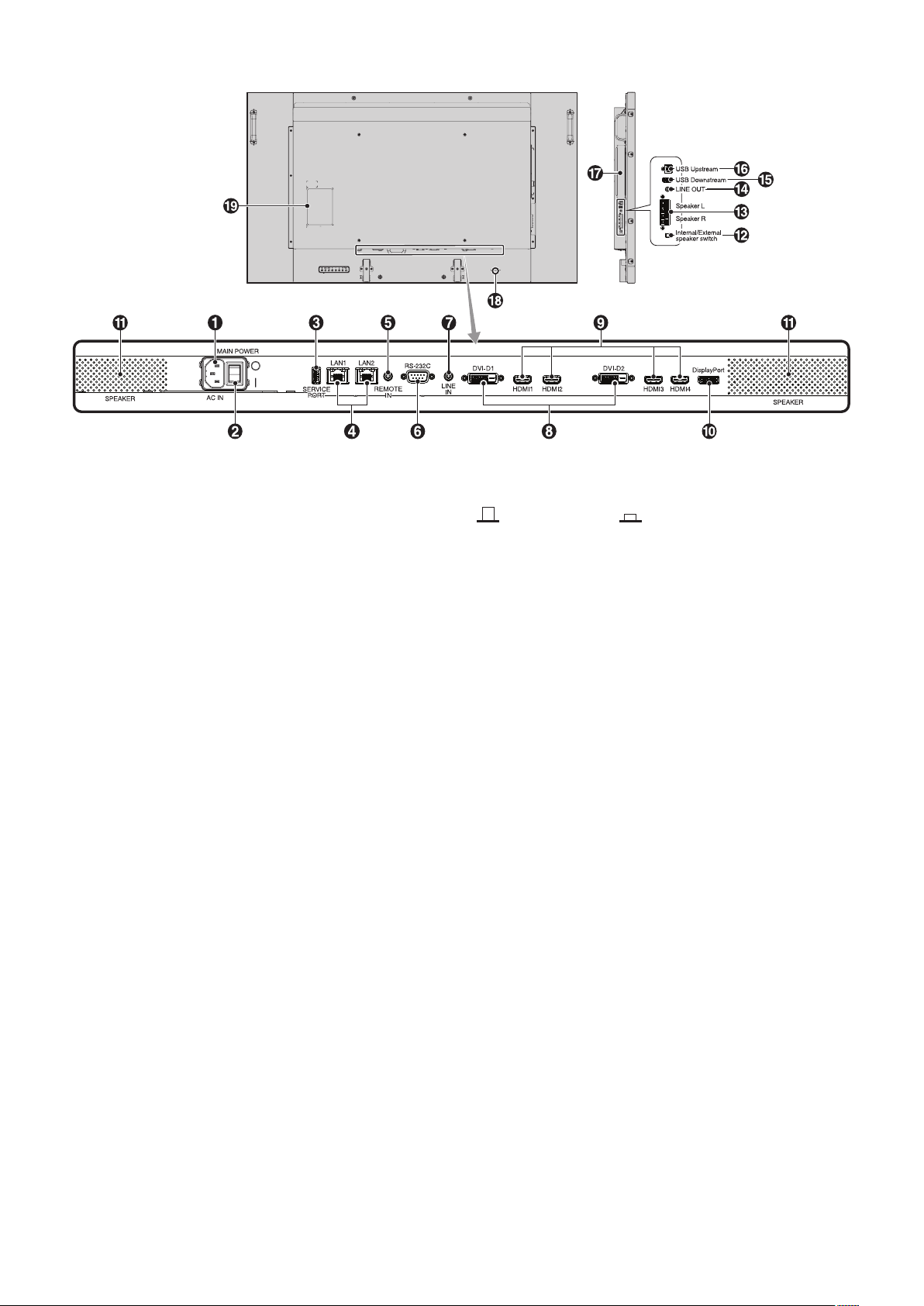
Terminal Panel
쐃 AC IN connector
Connects with the supplied power cord.
쐇 Main Power Switch
On/Off switch to turn main power ON/OFF.
쐋 Service port
This USB slot is for future software upgrades.
쐏 LAN port (RJ-45)
LAN connection. See page 37 and 40.
NOTE: Please give priority for use to LAN1.
쐄 REMOTE IN
Use the optional wired remote control by connecting it to your
monitor.
NOTE: Do not use this connector unless specifi ed.
RS-232C (D-Sub 9 pin)
Connect RS-232C input from external equipment such as a
computer in order to control RS-232C functions.
쐆 LINE IN
To input audio signal from external equipment such as a
computer or player.
쐈 Internal speaker
쐉 Internal/External speaker switch
: Internal speaker : External speaker.
NOTE: Please power off the monitor when you use the
Internal/External speaker switch.
씈 EXTERNAL SPEAKER TERMINAL
To output the audio signal from LINE IN, DisplayPort and
HDMI.
Red terminal is plus (+).
Black terminal is minus (-).
NOTE: This speaker terminal is for 15 W + 15 W (8 ohm)
speaker.
씉 LINE OUT
To output the audio signal from the LINE IN, DisplayPort and
HDMI to an external device (stereo receiver, amplifi er, etc.).
NOTE:
This connector is not a Headphone terminal.
씊 USB Downstream
To connect the monitor to USB devices.
씋 USB Upstream
To connect the monitor to external equipment such as a
computer
.
쐊 DVI IN (DVI-D) (Dual Link)
To input digital RGB signals from a computer or HDTV device
having a digital RGB output.
* This connector does not support analog input.
쐎 HDMI IN
To input digital HDMI signals.
쐅 DisplayPort IN
To input DisplayPort signals.
English-12
씌 Option board slot
Slot 2 type accessory is available. Please contact your
supplier for detailed information.
NOTE: Please contact your supplier for available option board.
씍 Kensington Lock
For security and theft prevention.
씎 Rating label
Page 15
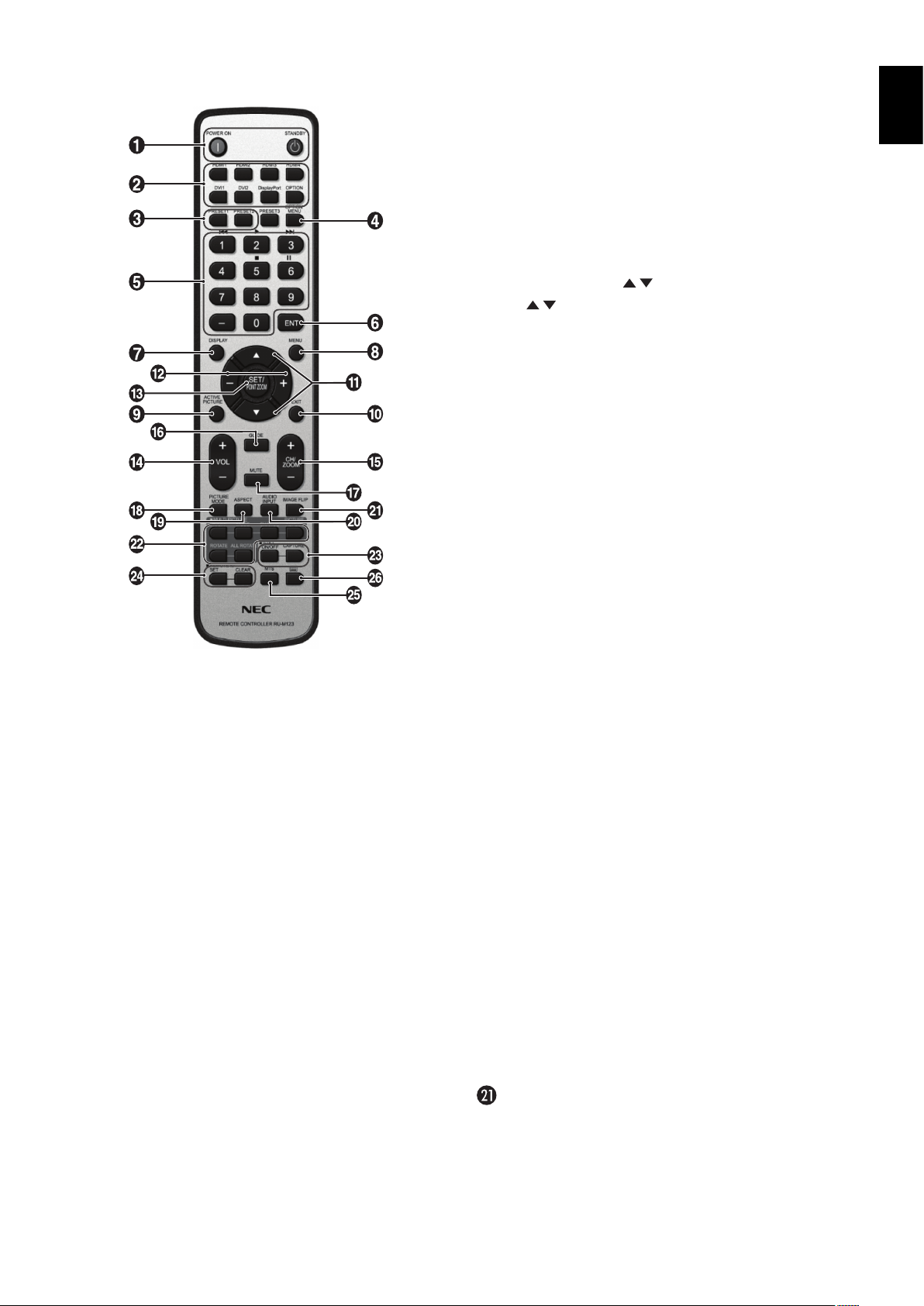
Wireless Remote Control
쐊 MENU button
Turns on/off the menu mode.
쐎 ACTIVE PICTURE button
Selects active picture.
쐅 EXIT button
Returns to previous menu within OSD menu.
쐈 UP/DOWN button ( / )
Acts as
to select adjustment items within OSD menu.
Small screen which adjusted PIP mode moves up or down.
button to move the highlighted area up or down
쐉 MINUS/PLUS (-/+) button
Increases or decreases the adjustment level within OSD
menu settings.
Small screen which adjusted PIP mode moves left or right
and increases or decreases the size.
씈 SET/POINT ZOOM button
Makes selection. Activates POINT ZOOM function when OSD
menu is not shown.
씉 VOLUME UP/DOWN button (VOL +/-)
Increases or decreases audio output level.
English
쐃 POWER button
Switches the power on/standby.
쐇 INPUT button
Selects input signal.
HDMI1: HDMI1
HDMI2: HDMI2
HDMI3: HDMI3
HDMI4: HDMI4
DVI1: DVI1
DVI2: DVI2
DisplayPort: DPORT
OPTION: OPTION*
2
쐋 MULTI INPUT button
Selects input signal. See page 32.
PRESET1: PRESET1*
PRESET2: PRESET2*3.
쐏 OPTION MENU button*
3
1
쐄 KEYPAD
Presses buttons to set and change passwords, change
channel and set REMOTE ID.
쐂 ENT button*
1
쐆 DISPLAY button
Turns on/off the information OSD. See page 21.
씊 CH/ZOOM UP/DOWN button (CH/ZOOM +/-)*
Increases or decreases POINT ZOOM level.
씋 GUIDE button*
1
1
씌 MUTE button
Turns on/off the mute function.
씍 PICTURE MODE button
Selects picture mode, [HIGHBRIGHT], [STANDARD],
[sRGB], [CINEMA], [CUSTOM1], [CUSTOM2],
[SVE-(1-5) SETTINGS]. See page 24.
HIGHBRIGHT: for moving images such as DVD.
STANDARD: for images.
sRGB: for text based images.
CINEMA: for movies.
CUSTOM1 and CUSTOM2: activates auto dimming
function. See page 34.
SVE-(1-5) SETTINGS: for images and movies.
씎 ASPECT button
Selects picture aspect, [FULL], [WIDE], [DYNAMIC], [1:1],
[ZOOM] and [NORMAL]. See page 20.
씏 AUDIO INPUT button
2
Selects audio input source [LINE IN], [OPTION]*
[HDMI2], [HDMI3], [HDMI4], [DPORT].
IMAGE FLIP button
Toggle switches between [H FLIP], [V FLIP], [180° ROTATE]
and [NONE]. See page 27.
, [HDMI1],
English-13
Page 16
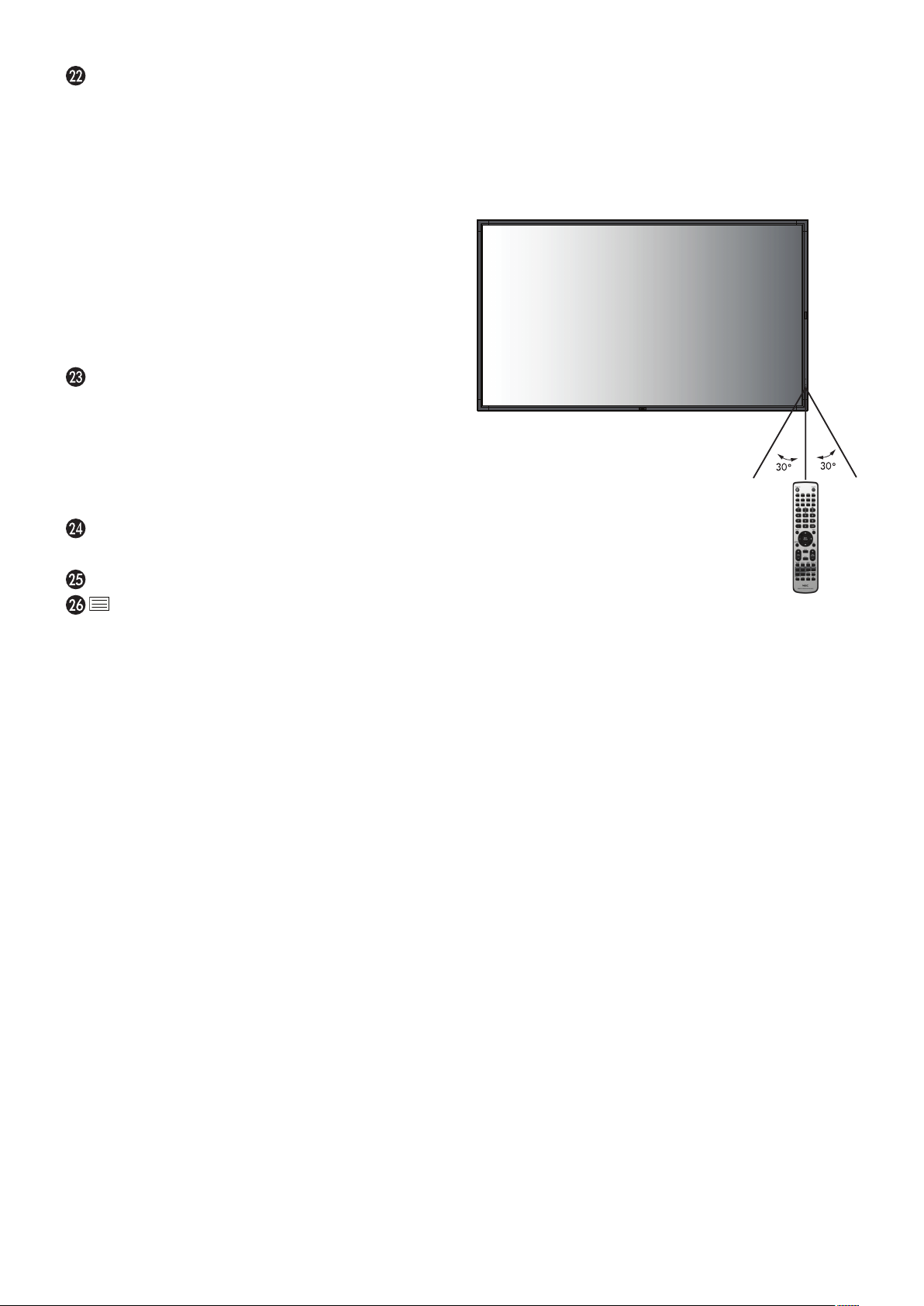
MULTI PICTURE button
ON/OFF button: Toggle switches between ON and OFF.
See page 20.
MODE button: Selects picture number and a mode from PIP,
PBP 1, PBP 2, PBP 3.
CHANGE button: Selects a pair of pictures. You can swap
images between the selected two pictures.
PICTURE ASPECT button: Selects active picture frame
aspect.
ROTATE button: Selects a multi picture to rotate by 90°.
ALL ROTATE button: All multi pictures rotate by 90°.
When MULTI PICTURE is OFF, the displayed single
picture rotates by 90°.
NOTE: Enable to change each multi picture size by pressing
SET/POINT ZOOM button during multi picture mode.
You cannot select any input other than the setting of the
HDMI/DVI SELECT.
STILL button*
4
ON/OFF button: Activates/deactivates still picture mode.
STILL CAPTURE button: Captures still picture.
NOTE: This function is released when selecting MULTI
PICTURE MODE, TEXT TICKER, SCREEN SAVER, POINT
ZOOM, IMAGE FLIP except for NONE, SUPER in INPUT
CHANGE, INPUT CONFIGURATION.
When STILL is active, ROTATE is not available.
REMOTE ID button
Activates the REMOTE ID function. See page 36.
MTS button*
button*
1
1
Activates closed captioning.
NOTE: VIDEO*2, S-VIDEO*2 inputs only.
*1: This button’s action depends on which option board you use.
Refer to the option board’s user's manual for further information.
*2: This function depends on which option board you use.
*3: This function depends on the INPUT CONFIGURATION setting.
*4: When you use OPTION signal input, this function depends on which option
board you use.
Operating Range for the Remote Control
Point the top of the remote control toward the LCD monitor’s
remote sensor during button operation.
Use the remote control within a distance of about 7 m (23 ft.)
from remote control sensor or at a horizontal and vertical
angle of within 30° within a distance of about 3.5 m (10 ft.).
Caution: Important, the remote control
system may not function
when direct sunlight or strong
illumination strikes the remote
control sensor or when there is
an object in the path.
Handling the remote control
• Do not expose to strong shock.
• Do not allow water or other liquid to splash the remote
control. If the remote control gets wet, wipe it dry
immediately.
• Avoid exposure to heat and steam.
• Except to install the batteries, do not open the remote
control.
NOTE: The buttons with no explanation do not function.
English-14
Page 17
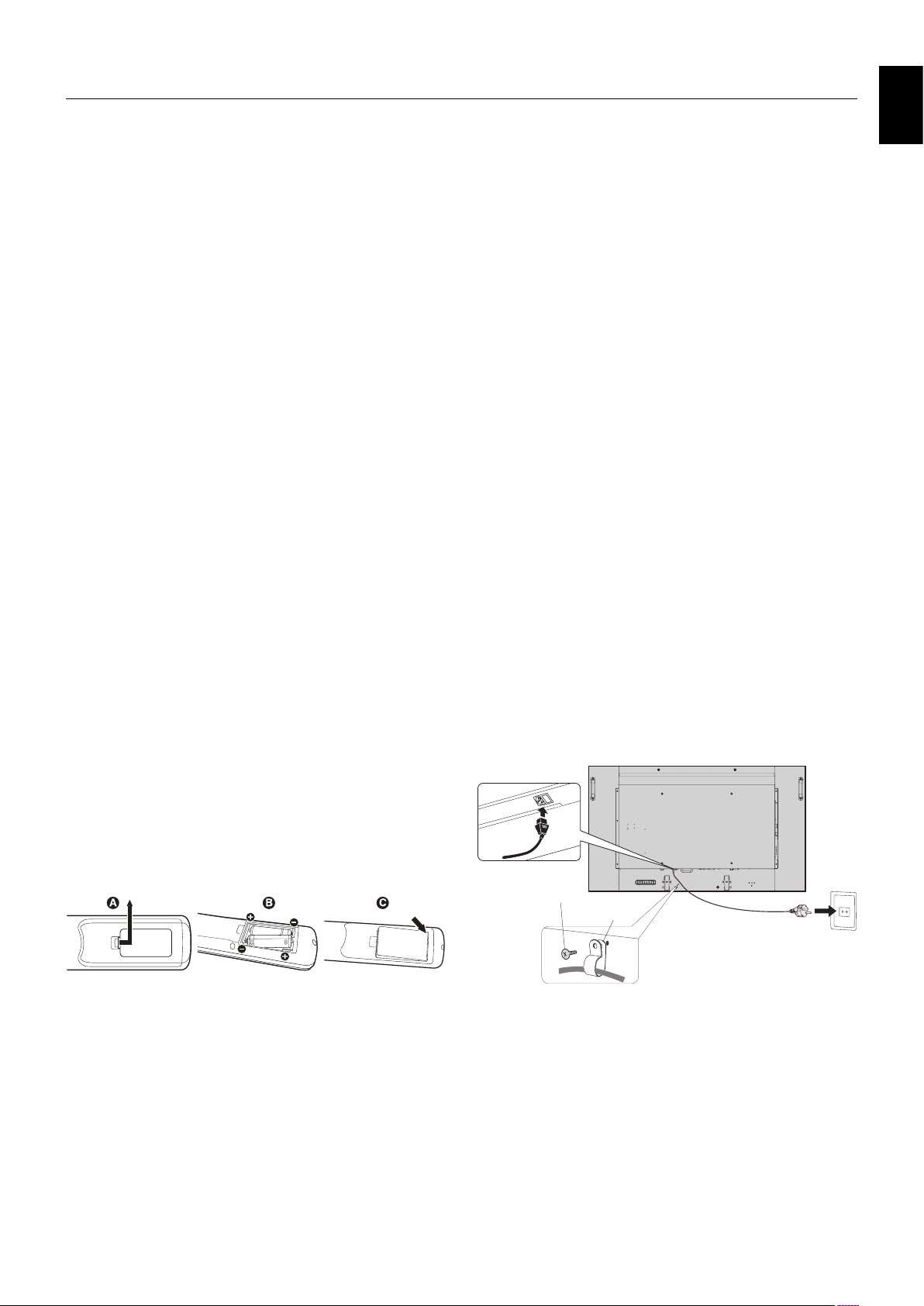
Setup
1. Determine the installation location
CAUTION: Installing your monitor must be done by a
qualifi ed technician. Contact your supplier for
more information.
CAUTION:
CAUTION: Do not mount or operate the monitor upside
CAUTION: This monitor has internal temperature sensors
IMPORTANT: Lay the protective sheet beneath the monitor,
MOVING OR INSTALLING THE LCD MONITOR
MUST BE DONE BY TWO OR MORE PEOPLE.
Failure to follow this caution may result in injury if
the monitor falls.
down.
and cooling fans, including a fan for the option
board.
If the monitor becomes too hot, the cooling fans
will turn on automatically.
The option board’s fan is active although the
temperature is lower than normal operating
temperature for cooling the option board. If the
monitor becomes overheated while the cooling
fan is running, a “Caution” warning will appear.
If the “Caution” warning appears, stop using the
unit and allow to cool. Using the cooling fans
will reduce the likelihood of early unit failure and
may help reduce image degradation and “Image
Persistance”.
If the monitor is used in an enclosed area or
if the LCD panel is covered with a protective
screen, please check the inside temperature of
the monitor by using the HEAT STATUS control
in the OSD (see page 31). If the temperature is
higher than the normal operating temperature,
please turn the cooling fan to ON within the FAN
CONTROL menu within the OSD (see page 31).
so as not to scratch the LCD panel. The
protective sheet was wrapped around the
monitor when it was packaged.
NEC recommends the following battery use:
• Place “AAA” size batteries matching the (+) and (-) signs
on each battery to the (+) and (-) signs of the battery
compartment.
• Do not mix battery brands.
• Do not combine new and old batteries. This can shorten
battery life or cause liquid leakage of batteries.
• Remove dead batteries immediately to prevent battery
acid from leaking into the battery compartment.
• Do not touch exposed battery acid, it may injure your skin.
NOTE: If you do not intend to use the Remote Control for
a long period of time, remove the batteries.
3. Connect external equipment
(See pages 17 and 18)
• To protect the external equipment; turn off the main power
before making connections.
• Refer to your equipment’s user’s manual for further
information.
NOTE: Do not connect/disconnect cables when turning
on the monitor or other external equipment, as this
may result in a loss of the monitor image.
4. Connect the supplied power cord
• The equipment should be installed close to an easily
accessible power outlet.
• Please fasten power cord to the monitor by attaching the
screw and clamp.
• Fully insert the prongs into the power outlet socket.
A loose connection may cause image degradation.
NOTE: Please refer to the “Safety Precautions and
Maintenance” section of this manual for proper
selection of an AC power cord.
English
2. Install the remote control batteries
The remote control is powered by two 1.5V AAA batteries.
To install or replace batteries:
A. Press and slide to open the cover.
B. Align the batteries according to the (+) and (–) indications
inside the case.
C. Replace the cover.
CAUTION: Incorrect usage of batteries can result in leaks or
bursting.
English-15
Screw
Clamp
Page 18
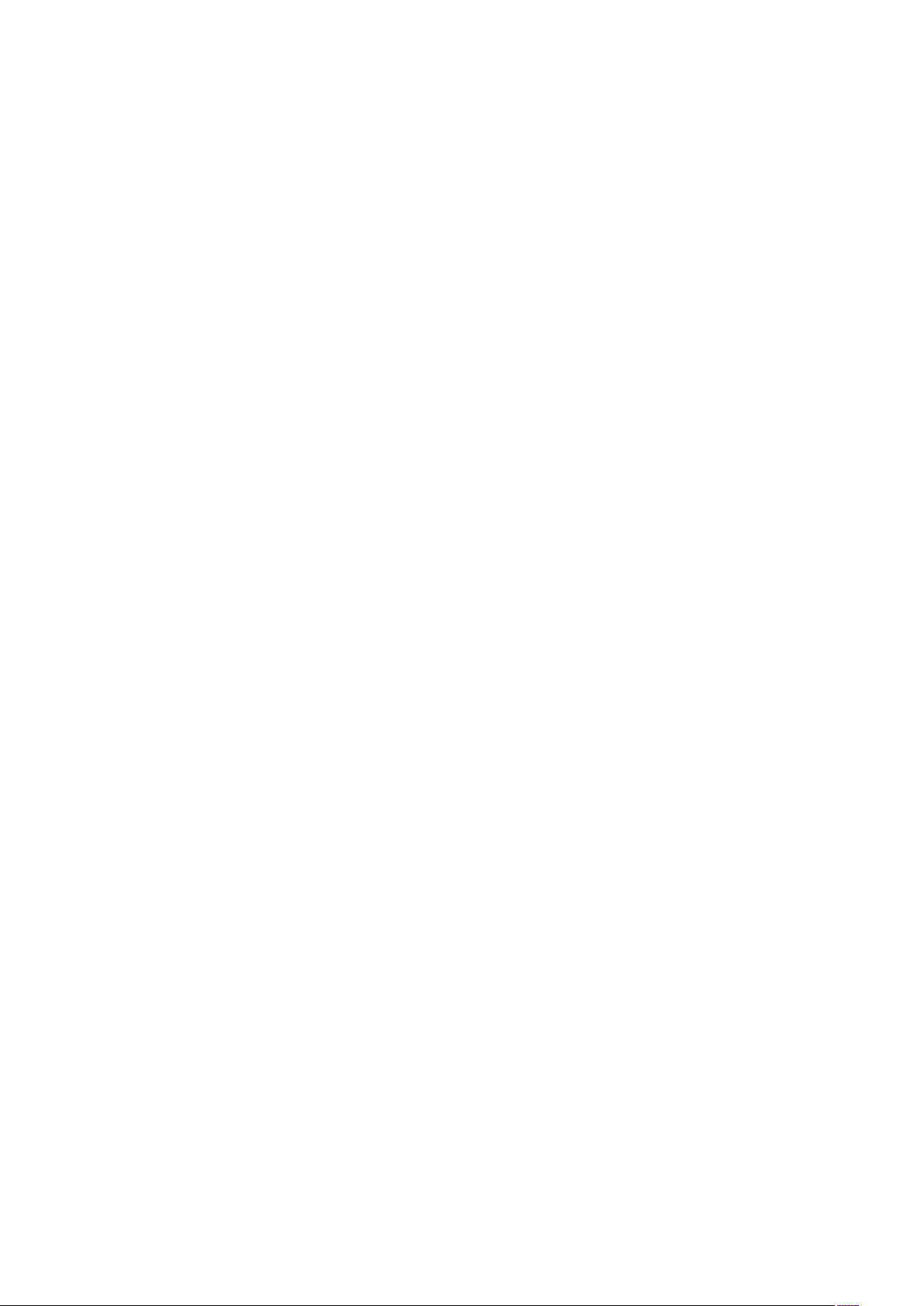
5. Switch on the power of all the attached
external equipment
When connected with a computer, switch on the power of the
computer fi rst.
6. Operate the attached external equipment
Showing the signal on the screen from the desired input
source.
7. Adjust the sound
Make volume adjustments when required.
8. Adjust the screen (See pages 26 and 27)
Make adjustments to the image position, if necessary.
9. Adjust the image (See page 26)
Make adjustments such as backlight or contrast when
required.
CAUTION:
This unit is factory calibrated to DICOM part 14.
Any manual change of Luminance or any other
image characteristics will deteriorate the accuracy
of Grayscale image reproduction. Use the NEC
GammaCompMD QA calibration software and an
external USB color sensor to maintain best image
reproduction quality. See also page 6.
10. Recommended Adjustments
To reduce the risk of the “Image Persistence”, please adjust
the following items based on the application being used:
SCREEN SAVER, SIDE BORDER COLOR (See page 31),
DATE & TIME (See page 28), SCHEDULE SETTINGS
(See page 27).
It is recommended that the FAN CONTROL setting
(See page 31) be checked also.
English-16
Page 19

Connections
Internal/External speaker switch
Speaker R
Speaker L
LINE OUT
USB Downstream
USB Upstream
NOTE: Do not connect/disconnect cables when turning on the monitor or other external equipment, as this may result in a
loss of the monitor image.
NOTE: Use an audio cable without a built-in resistor. Using an audio cable with a built-in resistor turns down the sound.
Before making connections:
* First turn off the power of all the attached equipment and make connections.
* Refer to the user’s manual included with each separate piece of equipment.
Wiring Diagram
USB Upstream
USB Downstream
LINE OUT
Speaker L
Speaker R
Internal/External speaker switch
Computer
English
Player
Stereo Amplifi er
Solid lines = video signal
Dotted lines = audio signal
Computer
Connected
equipment
AV
Connecting
terminal
DisplayPort - - DPORT DPORT DisplayPort
DVI1 (DVI-D1) DVI-HD DVI*
DVI2 (DVI-D2) DVI-HD DVI*
HDMI1 RAW/EXPAND*
HDMI2 RAW/EXPAND*
HDMI3 RAW/EXPAND*
HDMI4 RAW/EXPAND*
Setting in
TERMINAL SETTINGS
1
1
1
1
HDMI/DVI
SELECT*
3
, HDMI/DVI DVI1 LINE IN DVI1
3
, HDMI/DVI DVI2 LINE IN DVI2
Input signal name
2
Connecting audio
HDMI, HDMI/DVI HDMI1 HDMI1 HDMI1
HDMI, HDMI/DVI HDMI2 HDMI2 HDMI2
HDMI, HDMI/DVI HDMI3 HDMI3 HDMI3
HDMI, HDMI/DVI HDMI4 HDMI4 HDMI4
Option - - OPTION OPTION OPTION
PC
DisplayPort - - DPORT DPORT DisplayPort
DVI1 (DVI-D1) DVI-HD/DVI-PC*
DVI2 (DVI-D2) DVI-HD/DVI-PC*
HDMI1 RAW/EXPAND*
HDMI2 RAW/EXPAND*
HDMI3 RAW/EXPAND*
HDMI4 RAW/EXPAND*
1
DVI*3, HDMI/DVI DVI1 LINE IN DVI1
1
DVI*3, HDMI/DVI DVI2 LINE IN DVI2
1
HDMI, HDMI/DVI HDMI1 HDMI1 HDMI1
1
HDMI, HDMI/DVI HDMI2 HDMI2 HDMI2
1
HDMI, HDMI/DVI HDMI3 HDMI3 HDMI3
1
HDMI, HDMI/DVI HDMI4 HDMI4 HDMI4
Option - - OPTION OPTION OPTION
*1: Depends on signal type.
*2: INPUT CONFIGURATION (See page 21).
*3: A HDMI signal is not reproduced by factory default settings. To display HDMI signal, set to HDMI at HDMI/DVI SELECT.
terminal
Input button in
remote control
English-17
Page 20

Connecting a Personal Computer
Connecting your computer to your monitor will enable you to reproduce your computer’s video signal output.
Some display controllers may not be able to support the required resolution for proper image reproduction. To guarantee the
visual performance as specifi ed, the monitor must only be used in conjunction with NEC approved display controllers.
Your monitor shows proper image by adjusting the factory preset timing signal automatically.
<Typical factory preset signal timing>
Resolution
640 x 480 31.5 kHz 60 Hz Yes Yes Yes Yes
800 x 600 37.9 kHz 60 Hz Yes Yes Yes Yes
1024 x 768 48.4 kHz 60 Hz Yes Yes Yes Yes
1280 x 720 45.0 kHz 60 Hz Yes Yes Yes Yes
1280 x 768 47.8 kHz 60 Hz Yes Yes Yes Yes
1280 x 800 49.7 kHz 60 Hz Yes Yes Yes Yes
1280 x 960 60.0 kHz 60 Hz Yes No No No
1280 x 1024 64 kHz 60 Hz Yes Yes Yes Yes
1360 x 768 47.7 kHz 60 Hz Yes Yes Yes Yes
1366 x 768 47.7 kHz 60 Hz No Yes Yes Yes
1400 x 1050 65.3 kHz 60 Hz Yes Yes Yes Yes
1440 x 900 55.9 kHz 60 Hz Yes Yes Yes Yes
1600 x 1200 75.0 kHz 60 Hz Yes Yes Yes Yes
1680 x 1050 65.3 kHz 60 Hz Yes Yes Yes Yes
1920 x 1080 67.5 kHz 60 Hz Yes Yes Yes Yes
1920 x 1200 74.6 kHz 60 Hz No Yes Yes Yes
1920 x 2160 133.3 kHz 60 Hz Yes* Yes Yes Yes
3840 x 2160 65.7 kHz 30 Hz Yes* No No Yes Recommended resolution - DVI
3840 x 2160 67.5 kHz 30 Hz No Yes No No Recommended resolution - HDMI
3840 x 2160 133.3 kHz 60 Hz No No Yes No Recommended resolution - DisplayPort
4096 x 2160 54.0 kHz 24 Hz No Yes No No Compressed image
*: Dual Link cable.
Scanning frequency
Horizontal Vertical 1.2 1.1a
DVI HDMI
• If you use with a Macintosh device, set “Mirroring” to Off on your device.
Refer to your Macintosh’s owner’s manual for more information about your computer’s video output requirements and any
special identifi cation or confi guration your monitor’s image and monitor may require.
• Input TMDS signals conforming to DVI standards.
• To maintain the image reproduction quality, use a cable that conforms to DVI standards.
DisplayPort
Remarks
Connecting a Player or Computer with HDMI
• Please use an HDMI cable with HDMI logo.
• It may take a moment for the signal to appear.
• Some display controllers or drivers may not display an image correctly.
• When you use a computer with HDMI, please set OVER SCAN to AUTO or OFF (see page 33).
Connecting a Computer with DisplayPort
• Please use a high quality DisplayPort cable with DisplayPort compliance logo.
• It may take a moment for the signal to appear.
• When connecting a DisplayPort cable to a component with a signal conversion adapter, an image may not appear.
• High Quality DisplayPort cables feature a locking function. When removing this cable, hold down the top button to release
the lock.
Connecting a Computer with DVI
• Please use a high quality Dual Link cable.
• For MULTI PICTURE MODE operation, use two dual link DVI cables of the same brand, model and length.
Connecting a USB device with USB port
Upstream Port: Connect to a USB compatible computer with a USB cable.
Downstream Port: Connect USB compatible fl ash memory, mouse or keyboard to a downstream port.
• Please make sure about the connector shape and orientation when connecting the USB cable.
• Depending on the use of computer BIOS, OS or device, the USB function may not be working. In this case, please check
user’s manual of your computer or device, or contact your supplier for detailed information.
®
• Before turning off the main power switch of the monitor or shutting down Windows
remove the USB cable from the monitor. You may lose data when the computer crushed.
• It may take a few seconds until the monitor recognizes the USB input. Do not disconnect the USB cable or disconnect and
reconnect the USB cable before the monitor recognizes the input.
, please turn off the SB function and
English-18
Page 21

Basic Operation
Power ON and OFF Modes
The monitor power indicator will turn green while powered on and will turn unlit or amber while powered off.
NOTE: The Main Power switch must be in the ON position in order to power up the monitor using the remote control or the
Power button.
ON
Main Power Switch
OFF
English
Power Button
Using the remote control
English-19
Page 22

Power Indicator
Mode Status Indicator Light
Power ON Green*
Power OFF and Power Save AUTO
STANDBY
Power consumption under 0.5 W*
Power Save AUTO POWER SAVE
Power consumption under 0.5 W*
Power Standby when SCHEDULE
SETTINGS enabled
Diagnosis (Detecting failure) Red Blinking
*1 If OFF is selected in POWER INDICATOR (page 30), the LED will not light when the
LCD monitor is in active mode.
*2 Without any option, with factory settings.
2
2
1
Unlit
Amber
Green and Amber blink alternately
(See Troubleshooting page 52)
Initial settings
Setting LAN POWER (see page 31) and POWER SAVE
(see page 30) windows appear when the monitor is powered
on for the fi rst time.
These settings are only necessary upon initial setup.
However, this message window appears again when
powered on after a FACTORY RESET has been applied.
Using Power Management
This monitor follows the VESA approved DPM Display Power
Management function.
The power management function is an energy saving
function that automatically reduces the power consumption of
the monitor when the computer’s keyboard or mouse has not
been used for a period as pre-set in the operating system of
the computer.
The power management feature has been set to the AUTO
STANDBY mode. This allows your monitor to enter a Power
Saving Mode when no video signal is applied. It will increase
the life and decrease the power consumption of the monitor.
NOTE: Depending on the computer and display controller
used, this function may not operate.
NOTE: The monitor automatically goes into OFF at a pre-
set time period after the video signal was lost.
MULTI PICTURE MODE
Select MULTI PICTURE MODE. You can select up to
4 pictures. When MULTI PICTURE is ON and the PICTURE
NUMBER is 2 PICTURES, the images are arranged like
below.
PIP PBP1
2
PICTURES
A
A B
B
Aspect
For DVI1, DVI2, DPORT, OPTION*4, PRESET1*5, PRESET2*
FULL 1:1 ZOOM NORMAL
For HDMI1, HDMI2, HDMI3, HDMI4, PRESET1*5, PRESET2*
FULL WIDE DYNAMIC 1:1 ZOOM NORMAL
*4: This function depends on which option board you use.
*5: This function depends on INPUT CONFIGURATION setting.
Aspect ratio
of image
Unchanged view*
Recommended selection
3
for picture aspect*
NORMAL
4:3
DYNAMIC
FULL
Squeeze
WIDE
Letterbox
*3 Grey areas indicate unused portions of the screen.
NORMAL: Reproduces the aspect ratio as it is sent from the
source.
FULL: Fills the entire screen.
WIDE: Expands a 16:9 letter box signal to fi ll the entire
screen.
DYNAMIC: Expands a 4:3 pictures to fi ll the entire screen
with non-linearity. Some of the outside image area will be cut
off due to expansion.
1:1: Shows the image in a 1 by 1 pixel format.
ZOOM
The image can be expanded beyond the active screen area.
The image which is outside of the active screen area is not
shown.
ZOOM
5
5
3
When MULTI PICTURE is ON and the PICTURE NUMBER is
3 PICTURES, the images are arranged like below.
PIP PBP1 PBP2 PBP3
3
PICTURES
A
CBA
B
C
A B
A
B
C
C
When MULTI PICTURE is ON and the PICTURE NUMBER is
4 PICTURES, the images are arranged like below.
4
PICTURES
A
C D
B
A: PICTURE 1
B: PICTURE 2
C: PICTURE 3
D: PICTURE 4
MULTI PICTURE MODE (See page 28).
English-20
ZOOM
Page 23

INPUT CONFIGURATION
3840 x 2160 60 Hz images may be created by using multiple input signals.
Select the input sources. Depending on the setting of HDMI/DVI SELECT in the OSD, the selection in INPUT CONFIGURATION
is changed. See page 32.
HDMI/DVI SELECT INPUT CONFIGURATION
OFF HDMIx4 (PRESET1) HDMIx2 (PRESET1) HDMIx2 (PRESET2)
HDMI
OFF HDMIx2 (PRESET1)
HDMI/DVI
OFF DVIx2 (PRESET1)
DVI
INPUT CONFIGURATION (See page 32).
Information OSD
The Information OSD provides information such as: Input Source, Picture Size, etc.
Press the DISPLAY button on the remote to bring up the Information OSD.
쐃
Input Name
쐇
Audio input mode
쐋
Picture aspect
쐏
Input Signal Information
쐄
Multi picture information
쐂
Communication Info
H
English
English-21
Page 24

Picture Mode
Depending on the setting of SPECTRAVIEW ENGINE in the OSD tag ADVANCED OPTION2 (see page 34), the selection
choices for the Picture Mode are different.
SPECTRAVIEW ENGINE is set to ON:
Selects fi ve picture modes either via the OSD menu item PICTURE MODE, or using the PICTURE MODE button on the
wireless remote control.
Select the Picture Mode with the wireless remote control
By pressing the Picture Mode button, the picture mode changes.
SVE-1
Select or change the Picture Mode in the OSD menu item PICTURE MODE.
Selects a setting from SVE-1 to SVE-5. By pressing the SET button again you can set below menus.
Choose the Picture Mode that is most suitable for the type of content that is shown.
• Several modes are selectable (sRGB, Adobe
• Each PICTURE MODE includes LUMINANCE, WHITE, GAMMA, BLACK, RED, GREEN, BLUE, COLOR VISION EMU,
PRESET types
SVE-2 SVE-3 SVE-4 SVE-5
DICOM, PROGRAMMABLE).
UNIFORMITY and METAMERISM settings.
®
RGB SIM., eciRGB_v2 SIM., DCI SIM., REC-Bt709, HIGH BRIGHT, FULL,
PRESET PURPOSE
sRGB
Adobe®RGB SIM.
eciRGB_v2 SIM.
DCI SIM.
REC-Bt709
HIGH BRIGHT
FULL
DICOM
PROGRAMMABLE
The standard color space used for the Internet, Windows operating systems and digital cameras.
Recommended setting for general color management.
Provides a standard color space used in high-end graphics applications such as professional digital still cameras and
imaging.
Provides a color space profi le recommended by ECI (The European Color Initiative).
Color setting for digital cinema.
Color setting for High-defi nition television.
Highest brightness setting.
Native LCD panel color gamut. Suitable for use with color managed applications.
Medical settings for X-ray image viewing. The setting which conforms to the Grayscale Standard Display Function
(GSDF) as defi ned in the DICOM standard.
For the Hardware Calibration settings by NEC Display Solutions GammaCompMD QA software.
NOTE: After a hardware calibration the below listed OSD settings are disabled to prevent (un)intended manipulation.
Such manipulations would deteriorate the image quality for Medical grayscale image viewing.
MODE PURPOSE
LUMINANCE Adjusts the overall image and screen background brightness.
WHITE Adjusts the white color by temperature or xy setting. A lower color temperature will result in a reddish screen and a
Press LEFT or RIGHT to adjust.
higher color temperature in a bluish screen. A larger x value will result in a reddish screen, a larger y value changes
the screen to greenish, and smaller x,y values will change the screen to bluish white.
English-22
Page 25

GAMMA Allows you to manually select the brightness level of grayscale. There are fi ve selections: sRGB, L STAR,
BLACK Adjusts the black luminance.
RED
GREEN
BLUE
DICOM and CST. We recommend to show grayscale image data on screen.
sRGB: GAMMA setting for sRGB.
L STAR: GAMMA setting for the CIELAB color space Lab.
DICOM: DICOM GSDF (Grayscale Standard Display Function) is typically used for medical imaging.
CST: CUSTOM VALUE can be adjusted when CST is selected as the GAMMA SELECTION setting.
CUSTOM VALUE: The gamma value is selected from the range from 0.5 to 4.0 in 0.1 steps.
Adjusts the color gamut.
English
COLOR VISION EMU Previews various typical human vision defi ciencies and is useful for evaluating how people who have such
UNIFORMITY This function electronically compensates the slight variations in the white uniformity level as well as deviations
METAMERISM Compensates the visual color difference with other monitors.
defi ciencies will perceive colors. This preview is available in four modes: Types P (Protanopia), D (Deuteranopia) and
T (Tritanopia) emulate color vision dichromacy, and Grayscale can be used for evaluating contrast legibility.
NOTE: Depending on the vision of the user, including those with color vision defi ciency, there will be a variation in
how the screen's color is seen and experienced.
A simulation is used to illustrate the view of those with a color vision defi ciency. It is not their actual view. The
simulation is a reproduction of those with a strong color vision mode of type P, type D or type T. People with a slight
color vision defi ciency will experience little to no difference compared to those with normal color vision.
in color that may occur throughout the screen area. These variations are characteristic of LCD panel technology.
This function improves the color reproduction and evens out the non-uniformity in luminance of the monitor.
NOTE: A higher number produces a better effect, but may also reduce the contrast ratio.
If you prefer to get the color reproduction to be closer to the Picture Mode setting, set this function to OFF.
NOTE: - When the selected PICTURE MODE is different from your computer’s ICC color profi le, you may experience
inaccurate color reproduction.
- Medical imaging software typically does not use any ICC color profi le.
English-23
Page 26

SPECTRAVIEW ENGINE is set to OFF:
Selects fi ve picture modes either via the OSD menu item PICTURE MODE, or using the PICTURE MODE button on the
wireless remote control.
For DVI1, DVI2, DPORT, OPTION*, PRESET1*
1
, PRESET2*
STANDARD sRGB CUSTOM1 CUSTOM2 HIGHBRIGHT
For HDMI1, HDMI2, HDMI3, HDMI4, PRESET1*1, PRESET2*
STANDARD CINEMA CUSTOM1 CUSTOM2 HIGHBRIGHT
PRESET types
PRESET PURPOSE
HIGH BRIGHT
STANDARD
sRGB
CINEMA
CUSTOM
*: This function depends on which option board you use.
*1: This function depends on INPUT CONFIGURATION setting.
Highest brightness setting.
Standard setting.
The standard color space used for the Internet, Windows operating systems and digital cameras. Recommended
setting for general color management.
A setting that boosts dark tones; best suited for movies.
Activates the auto dimming function.
1
1
English-24
Page 27
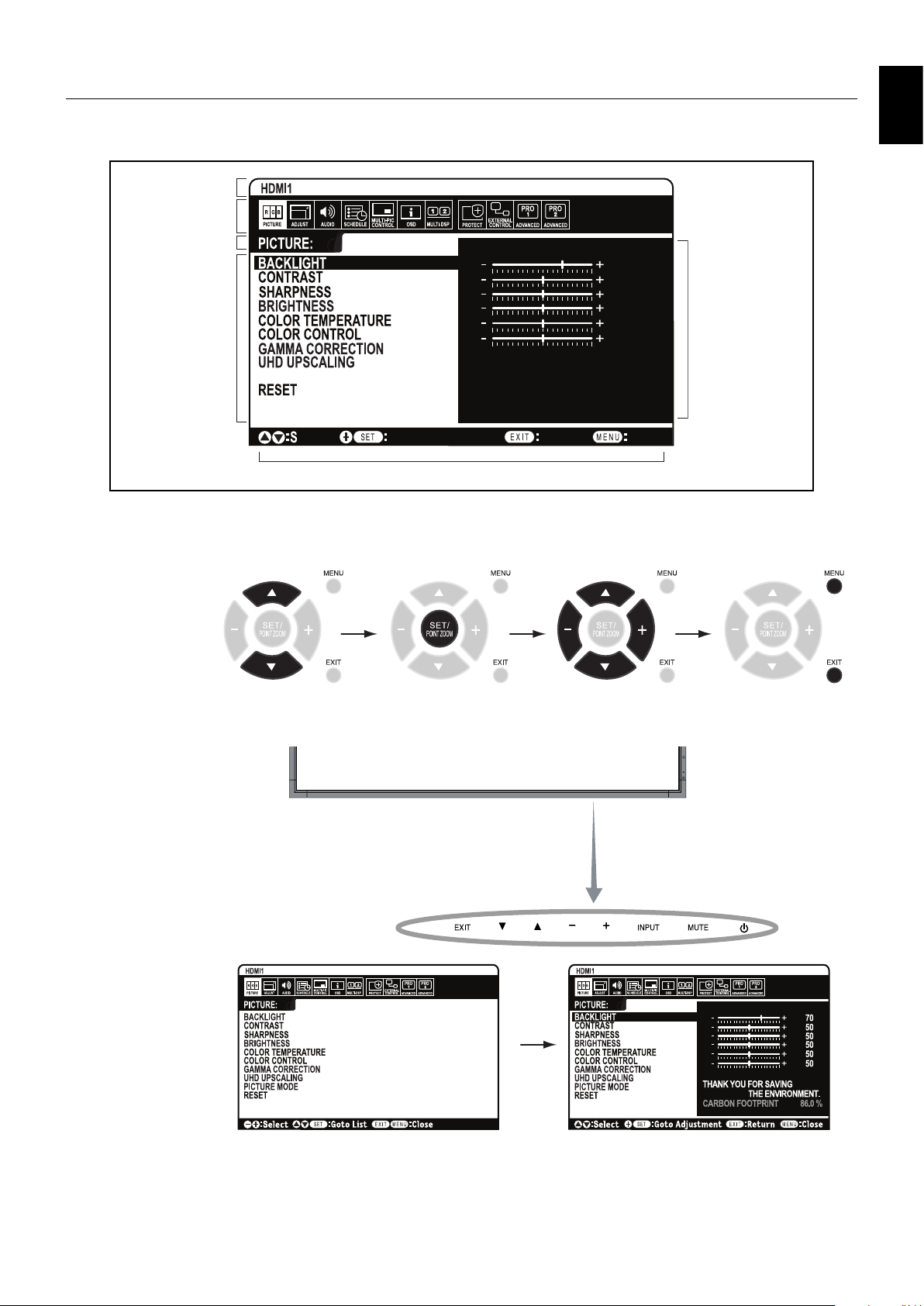
OSD (On-Screen-Display) Controls
NOTE: Some functions may not be available depending on the model or optional equipment.
Input source
Main Menu Icons
Main Menu Item
70
50
50
50
Sub Menu
PICTURE MODE
THANK YOU FOR SAVING
THE ENVIRONMENT.
50
50
CARBON FOOTPRINT 86.0 %
Select
Press UP or DOWN
button to select
sub-menu.
Goto Adjustment
Key Guide
Press SET/POINT
ZOOM.
Return Close
Press UP or DOWN,
PLUS or MINUS to select
the function or setting to
be adjusted.
English
Adjustment Settings
Press MENU or EXIT.
Remote Control
Control Panel
OSD screen
Press UP or DOWN
button to select.
Press INPUT button
to decide.
Press UP or DOWN, PLUS
or MINUS button to select.
Press EXIT
English-25
Page 28
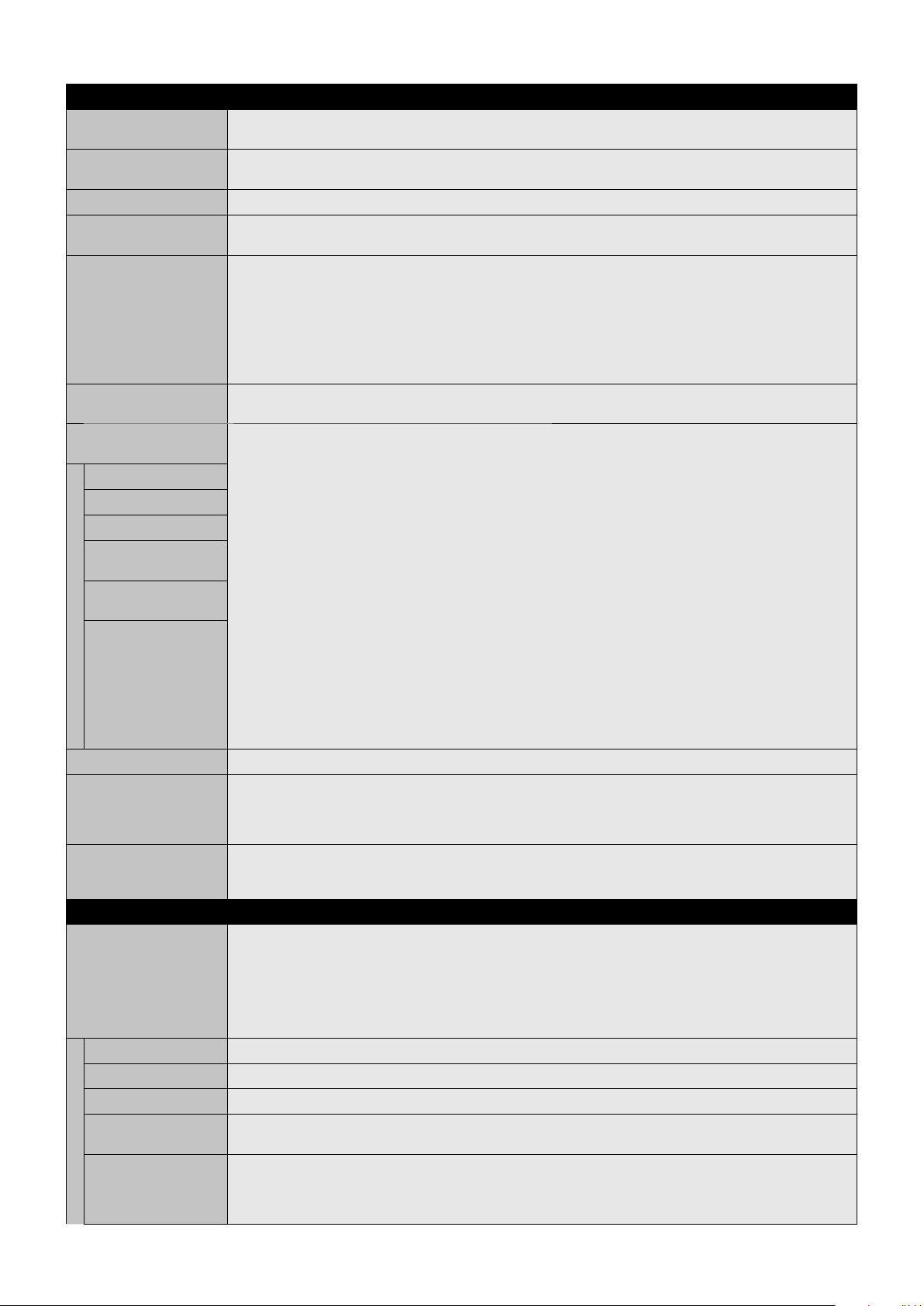
Setting
PICTURE
BACKLIGHT*
CONTRAST*
SHARPNESS*
BRIGHTNESS*
COLOR TEMPERATURE*
COLOR CONTROL*
GAMMA CORRECTION*
NATIVE Gamma correction is handled by the LCD panel.
2.2 Typical monitor gamma for use with a computer.
2.4 Good for video (DVD, etc.)
S GAMMA Special gamma for certain types of movies. Raises the dark parts and lowers the light parts of the image
DICOM Medical settings for X-ray imaging view. Setting that conforms to the DICOM standard for the Grayscale Standard
PROGRAMMABLE1, 2, 3
UHD UPSCALING*
PICTURE MODE Select picture mode:
RESET Reset the following settings within the PICTURE menu back to factory setting: BACKLIGHT, CONTRAST,
1
Adjust the overall image and background brightness. Press + or - to adjust.
NOTE: When MODE1 or MODE2 is selected in ROOM LIGHT SENSING, this function cannot be changed.
1
Adjust the image brightness in relationship to the input signal. Press + or - to adjust.
NOTE: When sRGB is selected in picture mode, this function cannot be changed.
1
1
Adjust the crispness of the image. Press + or - to adjust.
Adjust the image brightness in relationship to the background. Press + or - to adjust.
NOTE: When sRGB is selected in picture mode, this function cannot be changed.
1
Adjust the color temperature of the entire screen. A low color temperature will result in a reddish screen.
A high color temperature will result in a bluish screen. If TEMPERATURE needs further adjustment, the individual
R/G/B/ levels of the white point can be adjusted. To adjust the R/G/B levels, set CUSTOM as COLOR TEMP
selection.
NOTE: When sRGB is selected as picture mode, a color temperature of 6500k is predefi ned so it cannot be
changed.
When PROGRAMMABLE1, PROGRAMMABLE2 or PROGRAMMABLE3 is selected in GAMMA CORRECTION,
this function cannot be changed.
1
Adjust the hue of the Red, Yellow, Green, Cyan, Blue and Magenta.
NOTE: When sRGB is selected in picture mode, this function cannot be changed.
1
Select a monitor gamma correction for best picture quality. Selection depends on the desired usage.
NOTE: When sRGB is selected in picture mode, this function cannot be changed.
(S-Curve).
Display Function.
A programmable gamma curve can be loaded using optional NEC software.
The Gamma correction (Display Function) can be changed by using the NEC Display Solutions QA Software.
Used for DICOM calibration according to DICOM Part 14. This setting can be selected only by using the
NEC Display Solutions software when the PICTURE MODE is set to PROGRAMMABLE.
*Gamma - The way luminance is distributed across the intensity spectrum by a monitor, Gamma is defi ned by
the relationship between the signal input voltage and the resulting intensity of the monitor's light output. A perfect
linear device would have a Gamma of 1.0. A Gamma correction to DICOM Part 14 is used to alter the luminance
output of a monitor to gray steps which appear linear to the human visual system.
1
Achieve a high-defi nition effect.
SpectraView Engine = OFF: [HIGHBRIGHT], [STANDARD], [sRGB], [CINEMA], [CUSTOM1], [CUSTOM2].
SpectraView Engine = ON: [SVE-1 SETTINGS], [SVE-2 SETTINGS], [SVE-3 SETTINGS], [SVE-4 SETTINGS] or
[SVE-5 SETTINGS]. See page 22.
SHARPNESS, BRIGHTNESS, COLOR TEMPERATURE, COLOR CONTROL, GAMMA CORRECTION,
UHD UPSCALING.
ADJUST
ASPECT Select the aspect ratio of the screen image.
NORMAL Show the aspect ratio as it is sent from the source.
FULL Fill the entire screen.
WIDE Expand a 16:9 letter box signal to fi ll the entire screen.
DYNAMIC Expand 4:3 pictures to fi ll the entire screen with a non-linear image. Part of the outside image area will be cut off
1:1 Show the image in a 1 by 1 Pixel format. If the input resolution is higher than a 3840 x 2160 resolution, the image
*1: If SPECTRAVIEW ENGINE is ON, this function is grayed out.
NOTE: DYNAMIC or ZOOM in ASPECT setting will be changed to FULL image while POINT ZOOM, IMAGE
FLIP and MOTION in SCREEN SAVER are activating. When these functions stop activating, ASPECT will be
returned to previous ASPECT setting. When ASPECT is changed during POINT ZOOM, IMAGE FLIP, SCREEN
SAVER, DYNAMIC and ZOOM will be FULL image.
When the INPUT CONFIGURATION is set as active, ZOOM is not available. ZOOM is also not available with a
3840 x 2160 60 Hz signal.
due to the expansion.
will be scaled down to fi t the screen.
If ROTATE is selected within the MULTI PICTURE CONTROL tag, characters and lines may be shown with blurs,
depending on the signal resolution.
English-26
Page 29

ZOOM The image can be expanded/reduced.
ZOOM Maintain the aspect ratio while zooming.
HZOOM Horizontal zoom value.
VZOOM Vertical zoom value.
H POS Horizontal position.
V POS Vertical position.
IMAGE FLIP NOTE: When the ASPECT is set to DYNAMIC, the image will be changed to FULL image before IMAGE FLIP
IMAGE FLIP Show the inverse image right-left, up-down or rotation.
NONE
H FLIP
V FLIP
180° ROTATE
OSD FLIP Determine the OSD display direction.
RESET Reset all ADJUST settings back to factory settings.
NOTE: The expanded image, which is outside of the active screen area, is not shown. The reduced image may
have some image degradation.
starts. Then IMAGE FLIP will start to work. This function is not available when MOTION in SCREEN SAVER or
ROTATE is set to ON.
When selecting IMAGE FLIP (except for NONE), the following functions are disabled: MULTI PICTURE MODE,
TEXT TICKER, STILL, POINT ZOOM and ROTATE.
When the input signal is interlaced, the image may be disturbed.
Press the + or - button to select.
Normal mode.
The image will be inverted to right-left.
The image will be inverted to up-down.
The image will be rotated by 180 degrees.
If ON is selected, depending on the image status, the OSD will be inverted.
English
AUDIO
VOLUME Increase or decrease the output volume level.
BALANCE Select STEREO or MONO for the audio output.
TREBLE To accentuate or reduce the high frequency range of audio signals.
BASS To accentuate or reduce the low frequency range of audio signals.
SURROUND Artifi cial surround sound.
MULTI PICTURE AUDIO Select source of MULTI PICTURE AUDIO.
LINE OUT Selecting VARIABLE enables control of the line out level with the VOLUME button.
AUDIO INPUT Select the audio input source: LINE IN, DPORT, HDMI1, HDMI2, HDMI3, HDMI4, OPTION*
AUDIO DELAY Activate a delay time to output the audio signal. The DELAY TIME can be set between 0 and 100 milliseconds.
RESET Reset all AUDIO options back to factory settings, except VOLUME.
If you select STEREO, adjust the L/R volume balance.
Press the + button to move the stereo sound image to right.
Press the - button to move the stereo sound image to left.
Press the + button to increase TREBLE.
Press the - button to decrease TREBLE.
Press the + button to increase BASS.
Press the - button to decrease BASS.
NOTE: LINE OUT is disabled when this function is set to ON.
NOTE: This function depends on MULTI PICTURE setting.
Set to ON to activate this function.
1
.
SCHEDULE
OFF TIMER Set the monitor to power off after a pre-set time period.
SCHEDULE SETTINGS Create a working schedule for the monitor.
SCHEDULE LIST List of working schedules.
*1: This function depends on which option board you use.
A time period between 1 to 24 hours may be set.
NOTE: If your schedule exceeds a date, please set ON time and OFF time individually.
English-27
Page 30

DATE & TIME Set the date, time, and daylight saving region. Date & time must be set in order for the SCHEDULE function to
operate. See page 35.
YEAR Set the year for the real-time clock.
MONTH Set the month for the real-time clock.
DAY Set the day for the real-time clock.
TIME Set the time for the real-time clock.
DAYLIGHT SAVING Set daylight savings on or off.
RESET Reset the following settings within the SCHEDULE menu back to factory setting: OFF TIMER, SCHEDULE
SETTINGS.
MULTI PICTURE CONTROL*
KEEP MULTI PICTURE
MODE
MULTI PICTURE MODE*
3
1
Allow the monitor to remain in MULTI PICTURE and TEXT TICKER mode after powering off.
When Power is returned, MULTI PICTURE and TEXT TICKER appear without having to enter the OSD.
Select the picture number and display form.
NOTE: This function is released when selecting SUPER in INPUT CHANGE, SCREEN SAVER, INPUT
CONFIGURATION, IMAGE FLIP, except for NONE.
When this function is ON, STILL, POINT ZOOM are not available.
MULTI PICTURE When OFF is selected, one picture is displayed.
When ON is selected, several pictures are displayed.
PICTURE NUMBER Select [2 PICTURES], [3 PICTURES], [4 PICTURES].
After having selected the PICTURE NUMBER, select display form PIP, PBP1, PBP2, or PBP3. Depending on the
setting at PICTURE NUMBER, the display form selection will be changed. See page 20.
ACTIVE PICTURE*
2
ACTIVE When MULTI PICTURE is OFF, [PICTURE 1] is the Active Picture. When MULTI PICTURE is ON, sets Active
Picture.
NOTE: This function depends on MULTI PICTURE setting.
ACTIVE FRAME ON: The active picture is shown within a red frame.
INPUT SELECT*
3
Select the Multi Picture input. Press the + button or - button to select the input.
NOTE: This function is not available when MULTI PICTURE is OFF.
Press SET button after selecting Active Picture input.
PICTURE SIZE*
2
Set the Active Picture size.
Press the SET/POINT ZOOM button to adjust the picture size. Press + or CH+ to expand. Press - or CH- to
reduce.
NOTE: This function is not available when MULTI PICTURE is set to 4 PICTURES PBP.
Depending on the setting at MULTI PICTURE MODE, some images cannot change their size.
PICTURE POSITION*
2
Set the Active Picture location.
Pressing the + button moves the Active Picture to the right, and pressing the - button moves it to the left.
Pressing the
button moves the Active Picture up, and pressing the button moves it down.
NOTE: This function is not available when MULTI PICTURE is set to 4 PICTURES PBP.
PICTURE ASPECT*
2
Select the Active Picture frame aspect, [FULL], [NORMAL] and [EXPAND].
To change aspect ratio of the screen image, see page 20.
NOTE: This function depends on the settings within MULTI PICTURE.
ROTATE*
3
ROTATE ALL When ON is selected, all pictures rotate.
PICTURE1
PICTURE2
PICTURE3
PICTURE4
When OFF is selected, set each picture individually with the ROTATE settings.
NOTE: When the functions TEXT TICKER, IMAGE FLIP (except for NONE) or STILL is ON resp. SCREEN
SAVER is active, this function is not available. If ASPECT “1:1” is selected, characters and lines may be
displayed blurred, depending on the signal resolution.
When ROTATE is ON, POINT ZOOM and IMAGE FLIP (except for NONE) are not available. The ROTATE
settings of each picture are released when MULTI PICTURE is set to OFF.
When the input signal is supplied in Interlace mode, the image may be disturbed.
If the input signal is 3840 x 2160 at 60 Hz and either [3 PICTURES] or [4 PICTURES] is selected at PICTURE
NUMBER within MULTI PICTURE MODE, ROTATE is not available.
If ROTATE is selected within MULTI PICTURE CONTROL, and the input signal is supplied with a high refresh
rate, the image may not be displayed smoothly. Please set the input signal to a lower refresh rate in order to
reduce this effect.
*1: This function is released when selecting SUPER in INPUT CHANGE, SCREEN SAVER, INPUT CONFIGURATION, IMAGE FLIP except for NONE.
*2: When TEXT TICKER is active, this function is not available.
*3: When you select OPTION for multi picture input, this function depends on which option board you use.
English-28
Page 31

TEXT TICKER*
MODE Enable Text Ticker and allows you to set Horizontal or Vertical direction.
POSITION Select the location of the Text Ticker on the screen.
SIZE Determine the size of the Text Ticker in relationship to the overall screen size.
DETECT Enable auto-detection of the Text Ticker.
PICTURE1 Select input signals.
PICTURE2 Select input signals.
RESET Reset MULTI PICTURE CONTROL options back to factory settings, except for INPUT SELECT and
1
NOTE: When this function is active, POINT ZOOM, STILL and ROTATE are not available.
PICTURE ASPECT.
OSD
LANGUAGE Select the language used by the OSD.
ENGLISH
DEUTSCH
FRANÇAIS
ITALIANO
ESPAÑOL
SVENSKA
РУССКИЙ
English
MENU DISPLAY TIME Turn off the OSD after a period of inactivity. The preset choices are 10-240 seconds.
OSD POSITION Determine the location where the OSD appears on the screen.
UP
DOWN
RIGHT
LEFT
INFORMATION OSD Select whether the Information OSD is displayed or not. The Information OSD will appear when the input signal
COMMUNICATION
INFO
MONITOR INFORMATION Show the model name, serial number and fi rmware version of your monitor.
OSD TRANSPARENCY Select the transparency of the OSD.
OSD ROTATION Determine the OSD orientation between landscape and portrait.
LANDSCAPE Show the OSD in landscape orientation.
PORTRAIT Show the OSD in portrait orientation.
INPUT NAME You can create a name for the INPUT currently being used.
MEMO Defi ne a title and a message via HTTP server. See page 48.
RESET Reset the following settings within the OSD menu back to factory setting:
*1: When you select OPTION for multi picture input, this function depends on which option board you use.
or input source changes. The Information OSD will also give a warning when no signal is detected or the signal is
out of range.
An interval between 3 and 10 seconds is selectable for the Information OSD to appear.
The MONITOR ID and IP ADDRESS will appear when the remote control Display button is pressed.
CARBON SAVINGS: Display the estimated carbon saving information in kg-CO2. The carbon footprint factor in
the carbon saving calculation is based on the OECD (2008 Edition).
CARBON USAGE: Display the estimated carbon usage information in kg-CO2. This is the arithmetic estimation,
not actual measurement value. This estimation is based without any options.
Max: 8 characters, including Space, A-Z, 0-9, and some symbols.
MENU DISPLAY TIME, OSD POSITION, INFORMATION OSD, OSD TRANSPARENCY.
English-29
Page 32

MULTI DISPLAY
ID CONTROL Set the monitor ID number from 1-100 and group ID from A-J. DETECTED MONITORS shows the number of all
AUTO ID When YES is selected, monitor ID numbers are set automatically in all monitors which follow are included in the
AUTO ID RESET Reset the monitor ID number of all monitors which are included in the daisy chain.
IR LOCK SETTINGS Prevent the monitor from being controlled by the wireless remote control.
MODE SELECT Select the mode UNLOCK, ALL LOCK or CUSTOM LOCK.
UNLOCK All buttons on the remote control are available for normal operation.
ALL LOCK Lock all remote control buttons.
CUSTOM LOCK Select which buttons to be locked from POWER, VOLUME, and INPUT button.
POWER ON DELAY Adjust the delay time between being in “standby” mode and entering “power on” mode.
DELAY TIME POWER ON DELAY can be set between 0 and 50 seconds.
LINK TO ID When ON selected, delay time is linked with the Monitor ID. The larger the ID number, the longer the delay time.
POWER INDICATOR Turns the LED located at the front of the monitor ON or OFF.
SETTING COPY In a daisy chain scenario, select the OSD menu categories that you want to copy over to the other monitors.
COPY START Select YES and press the SET button to start copying.
ALL INPUT All input terminals settings are copied when you select this item. Default is off.
RESET Reset MULTI DISPLAY options back to factory settings, except for POWER ON DELAY.
monitors which are included in the daisy chain of connected LAN cables.
NOTE: The Group ID is made of multiple selections.
daisy chain.
NOTE: All monitors which are included in the daisy chain should be ON. When executing this function while in
standby mode or power save mode, LAN POWER should be ON.
NOTE: An AUTO ID RESET should be done when the number of monitors which are included in the daisy chain,
was changed.
When ACTIVATE is selected, all the settings are activated.
NOTE: IR LOCK SETTINGS is a function intended only for the wireless remote control buttons. This function
does not lock out access to all buttons at the back of the monitor. To return to normal operation, press the
DISPLAY button on the remote control for 5 seconds.
Except for CUSTOM LOCK settings, other buttons on the remote control are locked.
POWER: When LOCK is selected, the POWER button is locked.
VOLUME: When UNLOCK is selected, set the minimum and maximum volume between VOL.0 to VOL.100.
VOLUME (+) button and VOLUME (-) button are only available from the minimum volume to the
maximum volume you set.
When LOCK is selected, VOLUME (+) button and VOLUME (-) button are locked.
INPUT: When UNLOCK is selected, choose up to three buttons from DVI1, DVI2, DPORT, HDMI1, HDMI2,
HDMI3, HDMI4, OPTION*
1
, PRESET1*2, PRESET2*2, which you prefer to be unlocked.
The unselected buttons are locked. When LOCK is selected, all INPUT buttons are locked.
If OFF is selected, the LED will not light when the LCD monitor is in active mode.
NOTE: When you use this function, monitors should be daisy chained by LAN cables. This function will be reset
to default when power is off. This function has a limit in the number of connected monitors, depending on type
and quality of the LAN cable you use.
DISPLAY PROTECTION
POWER SAVE Use this function to set how long the monitor waits to go into power save mode after the signal is lost.
AUTO POWER SAVE The monitor automatically goes into OFF mode at the pre-set time period after the signal was switched off.
AUTO STANDBY The monitor automatically goes into OFF at the pre-set time period after the signal was switched off.
DISABLE The monitor will not go into OFF mode after the signal was switched off.
*1: This function depends on which option board you use.
*2: This function depends on INPUT CONFIGURATION setting.
*3: The function is available only when connecting the optional control unit.
NOTE: When connecting to DVI, the display controller might not stop sending a digital data even though the
image might have disappeared. If this occurs the monitor will not switch into power management mode. POWER
SAVE is disabled when AUTO OFF or CUSTOM is selected in HUMAN SENSING*
3
.
The monitor will return to normal mode when signal is restarted.
Press the power button to activate the monitor to normal mode.
English-30
Page 33

HEAT STATUS Show the actual status of fans, backlight and temperature sensors.
FAN CONTROL Cooling fans will reduce the internal temperature of the monitor to protect from overheating.
SCREEN SAVER Use the SCREEN SAVER function to reduce the risk of Image Persistence.
GAMMA* The monitor gamma is changed and fi xed when ON is selected.
BACKLIGHT* The brightness of the backlight is decreased when ON is selected.
MOTION*
SIDE BORDER COLOR Adjust the color of the side borders when a 4:3 image is reproduced.
CHANGE PASSWORD Allow the security password to be changed.
SECURITY Lock the security password.
RESET Reset the following settings within the DISPLAY PROTECTION menu back to factory setting: POWER SAVE,
1
If AUTO is selected, you can adjust the start temperature of the cooling fans and the fan speed.
NOTE: This function is released when INPUT CONFIGURATION is set as active. When the screen saver is
activated, the image will be changed to FULL image. After the screen saver stops the activity, the image will be
reproduced again with the current ASPECT setting.
The screen saver cannot be selected for 3840 x 2160 at 60 Hz signal input.
When the SCREEN SAVER is set to active, MULTI PICTURE, ROTATE, STILL, IMAGE FLIP (except for NONE)
or TEXT TICKER, POINT ZOOM are not available.
NOTE: Do not select this function when ROOM LIGHT SENSING is set to MODE1 or MODE2.
The screen image is slightly expanded and moves in 4 directions (UP, DOWN, RIGHT, LEFT) at user determined
intervals. You can set interval time and zoom ratio.
Press the + button on the remote control. The side borders will become brighter. By pressing the - button,
the side borders will become darker.
The factory preset password is 0000.
START-UP LOCK: The security password is required when the monitor power is on.
CONTROL LOCK: The security password is required when a remote control button or a control button on the
monitor is pressed.
BOTH LOCK: The security password is required when either the monitor is powered on or a remote control
button or a control button on the monitor is pressed.
FAN CONTROL, SCREEN SAVER, SIDE BORDER COLOR.
EXTERNAL CONTROL
NETWORK
INFORMATION
IP ADDRESS SETTINGS NOTE: When changing any LAN Settings, you need to wait several seconds until modifi ed LAN settings are
IP SETTING Enabling this option automatically assigns an IP address to the monitor from your DHCP server.
IP ADDRESS Set your IP address for the monitor connected to the network when MANUAL is selected for [IP SETTING].
SUBNET MASK Set your subnet mask data for the monitor connected to the network when MANUAL is selected for
DEFAULT GATEWAY Set your default gateway for the monitor connected to the network when MANUAL is selected for [IP SETTING].
DNS Set the IP addresses of DNS servers.
DNS PRIMARY Enter the primary DNS server settings of the network connected with the monitor.
DNS SECONDARY Enter the secondary DNS server settings of the network connected with the monitor.
LAN POWER Select the LAN operation mode. When ON is selected, power will be supplied to the LAN module during power
DDC/CI ENABLE/DISABLE: Turns ON or OFF the two-way communication and control of the monitor.
PING Confi rm successful connection with the network by communicating with a pre-set IP address.
IP ADDRESS RESET Reset IP ADDRESS SETTINGS back to factory settings.
RESET Reset the following setting within the EXTERNAL CONTROL menu back to factory settings: DDC/CI.
*: If SPECTRAVIEW ENGINE is ON, this function is grayed out.
*1: When you select OPTION for signal input, this function depends on which option board you use.
Shows the current network settings.
applied.
Disabling this option allows you to enter a fi xed IP address and subnet mask data obtained from your network
administrator.
NOTE: Consult your network administrator for the IP address when AUTO is selected for [IP SETTING].
[IP SETTING].
NOTE: Enter [0.0.0.0] to delete the setting.
AUTO: The DNS server which is connected with the monitor will automatically assign his IP address.
MANUAL: Manually enter the IP address of the DNS server which is connected with the monitor.
NOTE: Enter [0.0.0.0] to delete the setting.
NOTE: Enter [0.0.0.0] to delete the setting.
save mode or standby mode.
NOTE: This function must be ON to enable AUTO ID in the MULTI DISPLAY tag.
English
English-31
Page 34

ADVANCED OPTION1
INPUT DETECT Select the input detection method which the monitor should use when more than one signal source is connected.
NONE The Monitor will not search for signals at the other video input ports.
FIRST DETECT*
LAST DETECT*
1
CUSTOM DETECT*
LONG CABLE COMP Compensate image degradation caused by long cables.
INPUT CHANGE*
1
TERMINAL SETTINGS
HDMI/DVI SELECT Select input terminal sources [HDMI], [DVI] or [HDMI/DVI].
INPUT
CONFIGURATION
HDMI
DVI
HDMI/DVI Select LEFT & RIGHT for the multi input sources [HDMI x 2 (PRESET1)].
DVI MODE Select the kind of DVI-D equipment which is connected to the DVI input.
DisplayPort Select the DisplayPort mode [1.1a] or [1.2]. If the input resolution is higher than 3840 x 2160, the image will be
BIT RATE If DisplayPort 1.1a is selected, you can set [RBR] or [HBR].
HDMI SIGNAL RAW: For computer settings. Show all input signals of 0-255 gray levels.
*1: When you select OPTION for signal input, this function depends on which option board you use.
NOTE: When SUPER is selected within INPUT CHANGE, this function cannot be changed.
1
When the current video input signal is not present, then the monitor searches for a video signal from another
video input port. If a video signal is present in the other input, then the monitor switches from the current video
source to this active video source automatically.
The monitor will not look for any other video signals while the current video source is present.
When the monitor is reproducing a signal from the current video source and a new second video source is
supplied to the monitor, the monitor will automatically switch to the new video source. When the current video
input signal is not present anymore, the monitor searches for a video signal from any other video input. If a video
signal is present in the other input, then the monitor switches from the current video source to this active video
source automatically.
1
Set the priority of input signals.
When CUSTOM DETECT is selected, the monitor searches on pre-set inputs only.
NOTE: Priority of an option input signal is only available in PRIORITY3, except for a slot 2 type PC option.
A lower number produces less compensation.
If an image shows visible noise, select MODE2 or MODE3.
If you are using a long cable equipped with an equalizer, select MODE0 or MODE1.
NOTE: LONG CABLE COMP does not compensate video signals supplied via a DisplayPort cable.
Set input change speed. The selection SUPER enables high-speed switching between pre-set two signals.
NOTE: When QUICK is selected, the picture may be distorted for a short time when signal input source is
changed.
When INPUT CONFIGURATION is ACTIVE, SUPER is not available.
When SUPER is active, MULTI PICTURE MODE, TEXT TICKER, STILL, POINT ZOOM are not available.
This function should be chosen after all adjustment options have been fi nished for the setup of inputs.
NOTE: Only signals from selected inputs will be shown.
A HDMI signal is not displayed by factory setting. To show a HDMI signal on the screen, set to HDMI.
Select the input sources. See page 21.
When this function is ON, MULTI PICTURE MODE, TEXT TICKER, SCREEN SAVER, STILL, POINT ZOOM,
SUPER in INPUT CHANGE, ZOOM in ASPECT are not available.
Select the input source, ON or OFF. [HDMI x 4 (PRESET1)], [HDMI x 2 (PRESET1)], [HDMI x 2 (PRESET2)].
HDMI x 4 (PRESET1): When [HDMI x 2 (PRESET1)] or [HDMI x 2 (PRESET2)] is set,
[HDMI x 4 (PRESET1)] is disabled.
HDMI x 2 (PRESET1): When TOP & BOTTOM is set, [HDMI x 2 (PRESET2)] is disabled.
HDMI x 2 (PRESET2): When TOP & BOTTOM is set, [HDMI x 2 (PRESET1)] is disabled.
Select LEFT & RIGHT or TOP & BOTTOM for the multi input sources [DVI x 2 (PRESET1)].
Select DVI-HD when a DVD player or computer equipment is connected which requires HDCP authentication.
Select DVI-PC when a computer equipment is connected which does not require HDCP authentication.
scaled down to fi t the screen.
If DisplayPort 1.2 is selected, you can set [RBR], [HBR] or [HBR2].
NOTE: This function depends on DisplayPort settings.
EXPAND: For audio-visual equipment settings. Expands the input signals from 16-235 gray levels to 0-255 gray
levels.
English-32
Page 35

DEINTERLACE Select the IP (Interlaced to Progressive) conversion function.
NOTE: For DVI input DVI-HD needs to be enabled in the DVI mode menu.
ON Convert interlaced signals to progressive signals. This is the default setting.
OFF Disable IP conversion. This setting is best suited for motion pictures, but increases the risk of image retention.
MOVIE SETTINGS Select suitable settings for Movie.
TELECINE
HDMI1, HDMI2, HDMI3, HDMI4, PRESET1*2,
PRESET2*2 inputs only.
ADAPTIVE
CONTRAST*
HDMI1, HDMI2, HDMI3, HDMI4, PRESET1*2,
PRESET2*2 inputs only.
OVER SCAN
HDMI1, HDMI2, HDMI3, HDMI4, PRESET1*2,
PRESET2*2 inputs only.
1
Automatically senses the sources frame rate for optimal picture quality.
Set the level of adjustment for dynamic contrast.
Some video formats may require different scanning modes for best image reproduction.
ON The image size is larger than what can be reproduced. The image edge will appear cropped.
Approximately 95% of the image content will be shown on the screen.
OFF The image size stays within the screen area. The whole image is reproduced on the screen.
NOTE: When you use a computer with HDMI signal output, please set to OFF.
AUTO*
4
Set the scanning mode automatically.
OPTION SETTINGS
OPTION POWER Allow the monitor to supply power to an Option board slot during power save mode or standby mode.
NOTE: This function should be set to ON when using the power save management for a slot 2 type option.
AUDIO*
3
Select the sound input signal according to the slot 2 type option specifi cations. To activate DIGITAL, select
OPTION for input signal and OPTION for AUDIO INPUT.
NOTE: DIGITAL is activated only when OPTION is selected for input signal and OPTION for AUDIO INPUT.
INTERNAL PC*
3
The function is available for a slot 2 type PC.
OFF WARNING If OPTION POWER is OFF, a warning message appears when the monitor power is turned off.
NOTE: This warning message does not appear when the monitor power is turned off by OFF TIMER settings or
SCHEDULE settings.
AUTO OFF Monitor power is automatically OFF when the internal PC is OFF or the monitor is in power save mode.
NOTE: If you select OFF, the monitor power is not automatically ON when the internal PC is ON.
START UP PC When ON is selected, the internal PC will start.
FORCE QUIT When ON is selected, a forced shutdown of the internal PC will be carried out.
Please use this function only when the operating system cannot be shut down manually.
SLOT2 CH SETTING*
3
Select signal type according to the slot 2 type option specifi cations.
AUTO Set the signal type automatically.
1CH Fill the screen entirely with the signal which is selected in SLOT2 CH SELECT.
2CH The DisplayPort signal is displayed on the left half of the screen, the TMDS signal is displayed on the right half. If
the internal PC does not support either one of the signal types, the existing signal will automatically be displayed
on the full screen.
3
SLOT2 CH SELECT*
This function is available only when SLOT2 CH SETTING is 1CH.
DPORT Show the DisplayPort signal from a slot 2 type PC option on the full screen.
TMDS Show the TMDS signal from a slot 2 type PC option on the full screen.
(not adjustable)
120Hz
TOUCH PANEL (not adjustable)
RESET Reset the following settings within the ADVANCED OPTION1 menu back to factory setting: INPUT DETECT
(priority of input signals only), INPUT CHANGE (except for INPUT1 and INPUT2), TERMINAL SETTINGS,
DEINTERLACE, MOVIE SETTINGS, OVER SCAN, AUDIO in OPTION SETTINGS.
*1: If SPECTRAVIEW ENGINE is ON, this function is grayed out.
*2: This function depends on INPUT CONFIGURATION setting.
*3: This function depends on which option board you use. When changing the setting, turn the monitor off and on again.
*4: When you select OPTION for signal input, this function depends on which option board you use.
English
English-33
Page 36

ADVANCED OPTION2
AUTO DIMMING* Adjust the backlight of the LCD automatically depending on the amount of ambient light.
AUTO BRIGHTNESS
DVI1, DVI2, DPORT, OPTION*1,
PRESET*2, PRESET2*2 inputs only.
BACKLIGHT DIMMING
(not adjustable)
ROOM LIGHT
SENSING*
NOTE: Do not activate this function when SPECTRAVIEW ENGINE is set to ON.
Adjust the brightness level according to the input signal.
NOTE: Do not select this function when ROOM LIGHT SENSING is MODE1 or MODE2.
NOTE: Do not activate this function when SPECTRAVIEW ENGINE is set to ON.
The backlight of the LCD screen can be set to increase or decrease depending on the amount of ambient light
within the room. If the room is bright, the monitor becomes correspondingly bright. If the room is dim, then the
monitor will dim accordingly. The purpose of this function is to make the viewing experience more comfortable to
the eye in a variety of lighting conditions.
NOTE: When ROOM LIGHT SENSING is set to MODE1 or MODE2, BACKLIGHT, AUTO BRIGHTNESS and
BACKLIGHT in SCREEN SAVER function are disabled.
Do not cover the room light sensing sensor when you use MODE1 or MODE2.
AMBIENT parameter setting
ROOM LIGHT SENSING in OSD, select MODE1 or MODE2 and set MAX LIMIT, IN BRIGHT and IN DARK in
each mode.
MAX LIMIT: This is the max level of backlight which you set.
IN BRIGHT: This is the backlight level that the monitor will go up to when the ambient light level is highest.
IN DARK: This is the level of backlight that the monitor will go down to when the ambient light level is low.
When the ROOM LIGHT SENSING is enabled the Backlight level of the screen changes automatically according
to the lighting conditions of the room (see fi gure below).
Factory Setting
BACKLIGHT range
BACKLIGHT level set for
the monitor to use when
ambient lighting level is
low.
IN DARK IN BRIGHT
room bright condition
dark bright
Screen Backlight value by MODE1
Screen Backlight value by MODE2
BACKLIGHT range when
set to MAX LIMIT.
BACKLIGHT level set
for the monitor to use
when ambient lighting
level is high.
MAX LIMIT: BACKLIGHT level is limited to your set level.
IN DARK: BACKLIGHT level set for the monitor to use when ambient lighting level is low.
IN BRIGHT: BACKLIGHT level set for the monitor to use when ambient lighting level is high.
NOTE: Do not activate this function when SPECTRAVIEW ENGINE is set to ON.
HUMAN SENSING*
3
HUMAN SENSING has three settings.
NOTE: POWER SAVE is disabled when AUTO OFF or CUSTOM is selected in HUMAN SENSING.
NOTE: Do not activate this function when SPECTRAVIEW ENGINE is set to ON.
DISABLE No human sensing.
AUTO OFF At the pre-set time, when no person is detected, BACKLIGHT* and VOLUME automatically go into OFF. When a
person comes near the monitor again, the monitor will automatically return to normal mode.
CUSTOM BACKLIGHT* and VOLUME automatically shift to the set value when detecting no person. When a person comes
near the monitor again, the monitor automatically returns to normal mode and reproduce the input signal selected
in INPUT SELECT.
INTELLI. WIRELESS DATA Select ON to activate INTELLIGENT WIRELESS DATA function (see page 50). A password is required when
using the function.
SPECTRAVIEW ENGINE Select ON to activate SPECTRAVIEW ENGINE (see page 22).
RESET Reset ADVANCED OPTION 2 settings back to factory setting, except for INTELLI. WIRELESS DATA.
FACTORY RESET All items are returned to factory shipment state.
NOTE: You can reset all items in all daisy chained displays. Please be careful to avoid resetting all items
inadvertently.
*: If SPECTRAVIEW ENGINE is ON, this function is grayed out.
*1: This function depends on which option board you use.
*2: This function depends on INPUT CONFIGURATION setting.
*3: The function is available only when connecting the optional control unit.
English-34
Page 37

NOTE 1: CREATING A SCHEDULE
The schedule function allows the monitor to be set to power on and off at different times. Up to seven different schedules can be programmed.
To program the schedule:
1. Enter the SCHEDULE menu. Highlight SCHEDULE SETTINGS using the up and down buttons. Press the SET/POINT ZOOM or the + button
to enter the Settings menu. Highlight the desired schedule number and press SET/POINT ZOOM. The box next to the number will turn yellow.
The schedule can now be programmed.
2. Use the down button to highlight the hours setting in the ON time slot. Use the + and - buttons to set the hour. Use the up and down buttons to
highlight the minutes setting. Use the + and - buttons to set the minutes. Set the OFF time in the same manner.
3. Use the up and down arrows to highlight INPUT. Use the + and - buttons to choose the input source. Use the up and down arrows to highlight
PIC. MODE. Use the + and - buttons to choose the picture mode.
4. Use the down button to select a day on which the schedule will be enabled. Push the
SET/POINT ZOOM button to enable. If the schedule is to be ran every day, choose
EVERY DAY and press the SET/POINT ZOOM button. The circle next to EVERY DAY
will turn yellow. If a weekly schedule is desired, choose the days of the week using the up
and down buttons and pressing SET/POINT ZOOM to select. Then highlight the EVERY
WEEK option and press SET/POINT ZOOM.
5. After a schedule is programmed, the remaining schedules can then be set. Press MENU
to leave the OSD or press EXIT to go back to the previous menu.
NOTE: If schedules are overlapping then the schedule with the highest number will have
priority over the schedule with the lowest number. For example, schedule #7 will have
priority over schedule #1.
If selected input or picture mode is not available now, the disabled input or picture mode
is shown in red.
DVI1
SCHEDULE:
OFF TIMER
SCHEDULE SETTINGS
SCHEDULE LIST
DATE & TIME
RESET
Choose Mark
(THU) JUN.18.2009 15:38
SETTINGS:
2 3 4 5 6 7
1
ON: – – : – –
OFF: – – : – –
INPUT:
PIC. MODE: – – – –
EVERY DAY
EVERY WEEK
MON TUE WED THU
– – – –
SAT SUNFRI
Return Close
English
NOTE 2: IMAGE PERSISTENCE
Please be aware that LCD Technology may experience a phenomenon known as Image Persistence. Image Persistence occurs when a
residual or “ghost” image of a previous image remains visible on the screen. Unlike CRT monitors, the image persistence of LCD monitors is
not permanent, but constant images being displayed for a long period of time should be avoided.
To alleviate image persistence, turn off the monitor for as long as the previous image was displayed. For example, if an image was on the
monitor for one hour and a residual image remains, the monitor should be turned off for one hour to erase the image.
As with all personal display devices, NEC DISPLAY SOLUTIONS recommends displaying moving images and using a moving screen saver at
regular intervals whenever the screen is idle or turning off the monitor when not in use.
Please set SCREEN SAVER, DATE &TIME and SCHEDULE SETTINGS functions to further reduce the risk of Image persistence.
Recommendations for long life use as a medical image viewing monitor
Image Sticking of LCD Panel
When an LCD panel is operated continuously for long hours, a trace of electric charge remains near the electrode inside LCD, and residual or
“ghost” image of previous image may be observed. (Image Persistence)
Image Persistence is not permanent, but when fi xed image is displayed for long period, ionic impurities inside LCD are accumulated along the
displayed image, and may be permanent. (Image Sticking)
To prevent Image Sticking, and for longer life usage of the monitor, the following is recommended.
1. Fixed image should not be reproduced for long period. Change still images after short intervals.
2. When not in use, please turn off the monitor via remote control, or use the Power Management function of the PC, or use the built-in Schedule
Functions.
3. Lower environmental temperatures prolong the lifespan of the monitor.
When a protective surface (glass, acrylic) is installed over the monitor’s screen surface, the monitor’s screen surface is located in an
enclosure, or the monitors are stacked, utilize the temperature sensors inside the monitor.
To reduce the internal temperature, use the Cooling Fans, Screen Saver, the Power Management function of the PC and Low Brightness.
4. Please use “Screen Saver Mode” of monitor.
English-35
Page 38

Remote Control Functions
REMOTE CONTROL ID FUNCTION
REMOTE CONTROL ID
The remote control can be used to control up to 100 individual MultiSync monitors using
what is called the REMOTE CONTROL ID mode. The REMOTE CONTROL ID mode
works in conjunction with the Monitor ID, allowing control of up to 100 individual MultiSync
monitors. For example: if there are many monitors being used in the same area, a remote
control in normal mode would send signals to every monitor at the same time (see
Figure 1). Using the remote in REMOTE CONTROL ID mode will only operate one specifi c
monitor within the group (see Figure 2).
TO SET REMOTE CONTROL ID
While holding down the REMOTE ID SET button on the remote control, use the KEYPAD to
input the Monitor ID (1-100) of the display to be controlled via remote. The remote can then
be used to operate the monitor having that specifi c Monitor ID number.
When 0 is selected or when the remote control is in normal mode, all monitors will be
operated.
TO SET/RESET REMOTE CONTROL MODE
ID Mode - To enter ID Mode press the REMOTE ID SET button and hold down for
2 seconds.
Normal Mode - To return to Normal Mode press the REMOTE ID CLEAR button and hold
down for 2 seconds.
In order for this feature to work properly, the display must be assigned a Monitor ID number.
The Monitor ID number can be assigned under the MULTI DISPLAY menu in the OSD
(See page 30).
Point the remote control towards the remote sensor of the desired monitor and press the
REMOTE ID SET button. The MONITOR ID number is shown on the screen when your
remote control is in ID mode.
Monitor ID:1 Monitor ID:2 Monitor ID:3
Remote works Remote works Remote works
Figure 1
Remote in
Normal mode or
the REMOTE ID
is set to 0
Monitor ID:1 Monitor ID:2 Monitor ID:3
Remote does
not work
Figure 2
Remote set up
to use REMOTE
ID:3
Remote does
not work
Remote works
Use the remote control to operate a monitor that has a specifi c MONITOR ID number assigned to it.
1. Set the MONITOR ID number for the monitor (See page 30). The MONITOR ID number can range from 1-100.
This MONITOR ID number allows the remote control to operate this specifi c monitor without affecting other monitors.
2. On the remote control, press and hold down the REMOTE ID SET button while using the keypad to input the REMOTE CONTROL ID number
(1-100). The REMOTE ID NUMBER should match the MONITOR ID number of the monitor to be controlled. Choose “0” to simultaneously
control all monitors in range.
3. Point the remote control towards the remote sensor of the desired monitor and press the REMOTE ID SET button.
The MONITOR ID number is shown in red on the monitor.
If the REMOTE CONTROLID is “0”, then all monitors in range will show their respective MONITOR ID number in red.
If the MONITOR ID number is shown in white on the monitor, the MONITOR ID number and the REMOTE CONTROL ID are not the same.
NOTE: The GROUP ID cannot be specifi ed via the remote control.
English-36
Page 39

Multiple Monitors Connection
You can control multiple monitors by using RS-232C, REMOTE IN or LAN daisy-chain connection.
NOTE: Multiple monitors that are daisy-chained have a limit to the connectable monitors.
Please execute AUTO ID (see page 30) before manually specifying the ID number or control by the specifi ed
ID number.
Main Monitor Sub Monitors
Connector Connector
IN OUT IN OUT
RS-232C
LAN2 LAN1 LAN2REMOTE IN
LAN1
Connection
MultiSync MultiSync
English
LAN Cable
LAN1
LAN2 LAN1 LAN2
LAN Cable
MultiSync
English-37
Page 40

Controlling the LCD monitor via RS-232C Remote Control
This LCD monitor can be controlled by connecting a personal computer with a RS-232C (reverse type) terminal.
Functions that can be controlled by a personal computer are:
• Power ON or OFF.
• Switching between input signals.
• Sound Mute ON or OFF.
Connection
LCD Monitor + computer
MultiSync
computer
RS-232C Cable
RS-232C
NOTE: If your computer is equipped only with a 25-pin serial port connector, a 25-pin serial port adapter is required. Contact
your dealer for details.
For the pin assignment, please see “2) RS-232C input/output” below.
To control a monitor, please use the control command. Instructions for the control command can be found on the CD included
with the display. The fi le is called “External_control.pdf”.
1) Interface
PROTOCOL RS-232C
BAUD RATE 9600 [bps]
DATA LENGTH 8 [bits]
PARITY BIT NONE
STOP BIT 1 [bit]
FLOW CONTROL NONE
This LCD monitor uses RXD, TXD and GND lines for RS-232C control.
The reverse type cable (null modem cable) (not include) should be used for RS-232C control.
2) PIN ASSIGNMENT
RS-232C input/output
Pin No Name
1NC
2 RXD
3 TXD
4NC
5 GND
6NC
7NC
8NC
9NC
1
6
D-SUB 9P (Monitor side)
5
9
This LCD monitor uses RXD, TXD and GND lines for RS-232C control.
English-38
Page 41

3) Control command diagram
For other commands, please see “External_Control.pdf” fi le on the CD-ROM supplied with this monitor.
Function (Monitor ID = 1) Code Data
Power ON 01 30 41 30 41 30 43 02 43 32 30 33 44 36 30 30 30 31 03 73 0d
Power OFF 01 30 41 30 41 30 43 02 43 32 30 33 44 36 30 30 30 34 03 76 0d
01 30 41 30 45 30 41 02 30 30 36 30 30 30 30 46 03 04 0d
Input Source Select DisplayPort
Input Source Select DVI1
Input Source Select DVI2
Input Source Select HDMI1
Input Source Select HDMI2
Input Source Select HDMI3 01 30 41 30 45 30 41 02 31 31 30 36 30 30 38 32 03 78 0d
Input Source Select HDMI4 01 30 41 30 45 30 41 02 31 31 30 36 30 30 38 33 03 79 0d
Input Source Select OPTION
Sound Mute ON 01 30 41 30 45 30 41 02 30 30 38 44 30 30 30 31 03 09 0d
Sound Mute OFF 01 30 41 30 45 30 41 02 30 30 38 44 30 30 30 32 03 0a 0d
or
01 30 41 30 45 30 41 02 31 31 30 36 30 30 30 46 03 04 0d
01 30 41 30 45 30 41 02 30 30 36 30 30 30 30 33 03 71 0d
or
01 30 41 30 45 30 41 02 31 31 30 36 30 30 30 33 03 71 0d
01 30 41 30 45 30 41 02 30 30 36 30 30 30 30 34 03 76 0d
or
01 30 41 30 45 30 41 02 31 31 30 36 30 30 30 34 03 76 0d
01 30 41 30 45 30 41 02 30 30 36 30 30 30 31 31 03 72 0d
or
01 30 41 30 45 30 41 02 31 31 30 36 30 30 31 31 03 72 0d
01 30 41 30 45 30 41 02 30 30 36 30 30 30 31 32 03 71 0d
or
01 30 41 30 45 30 41 02 31 31 30 36 30 30 31 32 03 71 0d
01 30 41 30 45 30 41 02 30 30 36 30 30 30 30 44 03 06 0d
or
01 30 41 30 45 30 41 02 31 31 30 36 30 30 30 44 03 06 0d
English
English-39
Page 42

Controlling the LCD monitor via LAN Control
Connecting to a Network
Using a LAN cable allows you to specify the Network Settings and the Alert Mail Settings by using the HTTP server function.
To use a LAN connection, you are required to assign an IP address.
Example of a LAN connection:
Server
NOTE: Use a category 5 or higher LAN cable.
Hub
LAN cable
(not supplied)
Network Setting by Using an HTTP Browser
Overview
Connecting the monitor to a network allows for monitor control from a computer via the network.
To perform the monitor control from a web browser, you must have an exclusive application installed on your computer.
The IP address and subnet mask of the monitor can be set on the Network Setting screen of the web browser by using the
HTTP server. Please be sure to use “Microsoft Internet Explorer 7.0” or a higher version for the web browser.
This device uses “JavaScript” and “Cookies” and the browser should be set to accept these functions. The setting method will
vary depending on the version of the browser. Please refer to the help fi les and the other information provided in your software.
Access is gained to the HTTP server function by starting the Web browser on the computer via the network connected to the
monitor and entering the following URL.
Network Setting
http://<the Monitor’s IP address>/index.html
HINT: The default IP address is assigned automatically to the monitor.
The exclusive application can be downloaded from our website.
NOTE: If the MONITOR NETWORK SETTINGS screen does not appear in the web browser, press the Ctrl+F5 keys to
refresh your web browser (or clear the cache).
The response time of the monitor to commands, or clicks on buttons in the browser may be slowed down, or the
speed of operation may even not be acceptable, depending on the settings of your network. Should this happen,
consult your network administrator.
The monitor may not respond if the buttons shown on the browser are repeatedly pressed in rapid intervals. Should
this happen, wait a moment and repeat. If you still can’t get a response, turn the monitor off and then back on.
To control a monitor please use the control command. See “Control command diagram” (page 39).
English-40
Page 43

Preparation Before Use
Connect the monitor to the network, using a commercially available LAN cable before engaging in browser operations.
Operation with a browser that uses a proxy server may not be possible depending on the type of proxy server and the setting
method. Although the type of proxy server will be a factor, it is possible that items that have actually been set will not be shown,
depending on the effectiveness of the cache, and the contents set from the browser may not be refl ected in operation. It is
recommended that a proxy server is not used unless it is inevitable.
Handling of the Address for Operation via a Browser
A host name can be used in the following cases:
The host name - corresponding to the IP address of the monitor - must be registered in the domain name server (DNS) by
the network administrator. You can then access the network settings of the monitor via this registered host name by using a
compatible browser.
If the host name - corresponding to the IP address of the monitor - has been confi gured in the “HOSTS” fi le of the computer
being used, you can then access the network settings of the monitor via this host name by using a compatible browser.
Example 1: When the host name of the monitor has been set to “pd.nec.co.jp”, access is gained to the network setting by
specifying http://pd.nec.co.jp/index.html for the address or the entry column of the URL.
Example 2: When the IP address of the monitor is “192.168.73.1”, access is gained to the mail alert settings by specifying
http://192.168.73.1/index.html for the address or the entry column of the URL.
Operation
Access the following address to show HOME. Click each link on the left column below HOME.
http://<the Monitor’s IP address>/index.html
REMOTE CONTROL
Enable an operation to control the monitor equivalent to the keys of the remote control.
English
OSD menu
Enable the operation to set the following OSD menu.
PICTURE, ADJUST, AUDIO, SCHEDULE, MULTI PICTURE CONTROL, OSD, MULTI DISPLAY, DISPLAY PROTECTION,
EXTERNAL CONTROL, ADVANCED OPTION1, ADVANCED OPTION2.
NOTE: Function of buttons which are shown on setting pages.
[APPLY]: Refl ect your settings.
[CANCEL]: Return to the previous settings. NOTE: CANCEL is disabled after clicking APPLY.
[RELOAD]: Reload the settings.
[RESET]: Resets to the initial setting.
English-41
Page 44

Network Setting
Click on “NETWORK” on the left column below HOME.
IP SETTING Set for IP ADDRESS setting.
AUTO: Automatically assign an IP address.
MANUAL: Set your IP address for the monitor connected to the network.
NOTE: Consult your network administrator for the IP address when [AUTO] is selected for
[IP SETTING].
IP ADDRESS Set your IP address for the monitor connected to the network when [MANUAL] is selected for
[IP SETTING].
SUBNET MASK Set your subnet mask data for the monitor connected to the network when [MANUAL] is selected for
[IP SETTING].
DEFAULT GATEWAY Set your default gateway for the monitor connected to the network when [MANUAL] is selected for
[IP SETTING].
NOTE: Set as [0.0.0.0] to delete the setting.
DNS Set for IP ADDRESS setting of DNS server.
AUTO: The DNS server which is connected with the monitor will automatically assign his IP address.
MANUAL: Manually enter the IP address of the DNS server which is connected with the monitor.
PRIMARY DNS Enter the primary DNS server settings of the network connected with the monitor.
NOTE: Enter [0.0.0.0] to delete the setting.
SECONDARY DNS Enter the secondary DNS server settings of the network connected with the monitor.
NOTE: Enter [0.0.0.0] to delete the setting.
NOTE: The following settings will be set back to the factory settings when IP ADDRESS RESET is selected by an
EXTERNAL CONTROL of the OSD:
[IP SETTING]: AUTO, [IP ADDRESS]: 192.168.0.10, [SUBNET MASK]: 255.255.255.0, [DNS]: AUTO [DEFAULT
GATEWAY], [PRIMARY DNS] and [SECONDARY DNS] are blank.
English-42
Page 45
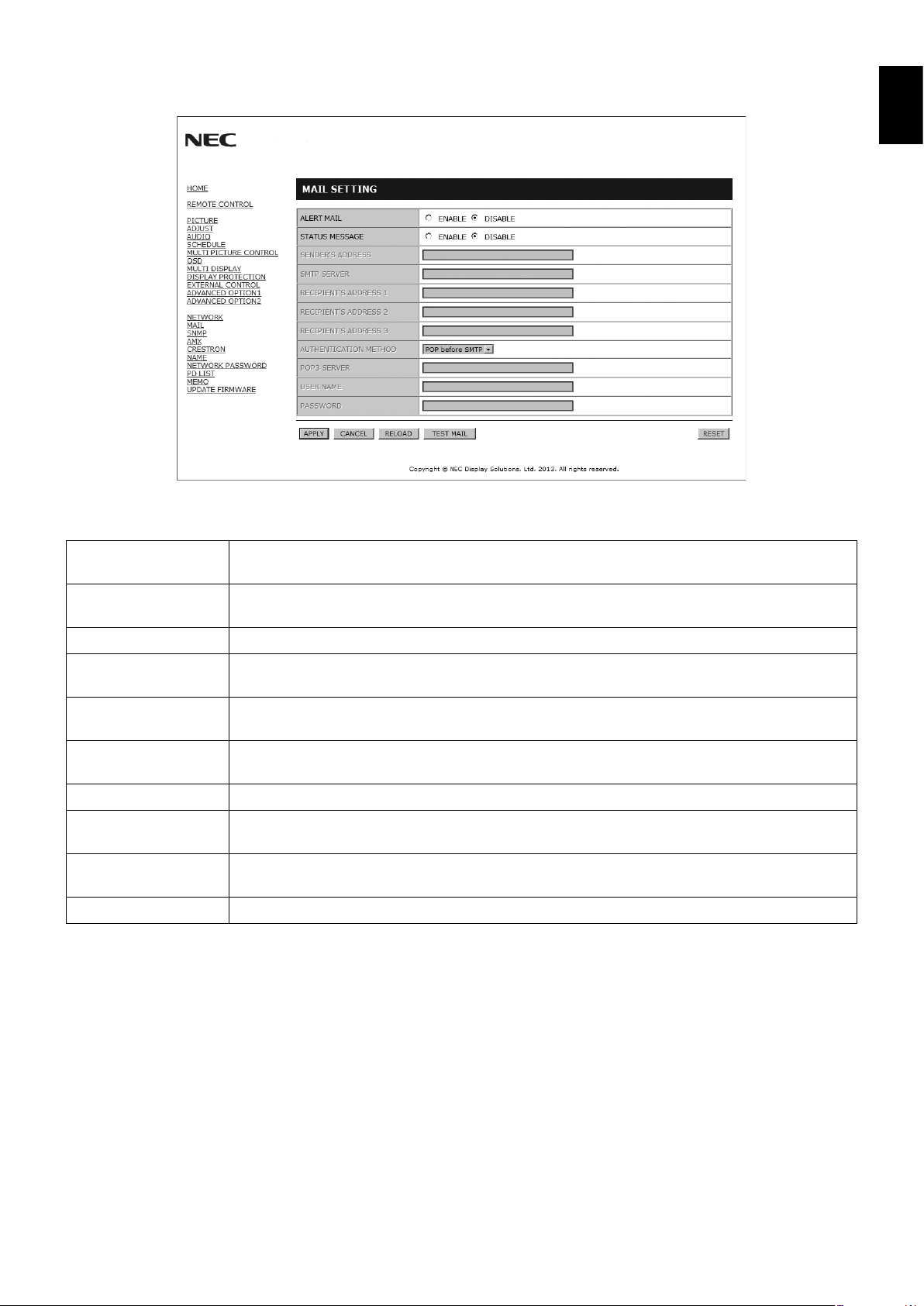
Mail Setting
Click on “MAIL” on the left column below HOME.
This option notifi es your computer about an error message via e-mail when using wired LAN. An error message will be sent
when an error occurs in the monitor.
English
ALERT MAIL Selecting [ENABLE] will turn on the Alert Mail feature.
Selecting [DISABLE] will turn off the Alert Mail feature.
STATUS MESSAGE Selecting [ENABLE] will turn on the STATUS MESSAGE feature.
Selecting [DISABLE] will turn off the STATUS MESSAGE feature.
SENDER’S ADDRESS Type in the sender’s address. Up to 60 alphanumeric and symbols characters can be used.
SMTP SERVER Type in the SMTP server name to be connected with the monitor.
Up to 60 alphanumeric characters can be used.
RECIPIENT’S
ADDRESS 1 TO 3
AUTHENTICATION
METHOD
POP3 SERVER This specifi es the address of the POP3 server that is used in the authentication of the email.
USER NAME This sets the user name for logging into the authentication server when authentication is required
PASSWORD This sets the password for logging into the authentication server when authentication is required for
TEST MAIL Click on this button to send a test email to check if your settings are correct.
NOTE: • If you execute a test, you may not receive an Alert email.
Should this happen, check whether the network settings are correct.
• If you entered an incorrect address in a test, you may not receive an Alert email.
Should this happen, check whether the Recipient’s Address is correct.
Type in your recipient’s address. Up to 60 alphanumeric and symbols characters can be used.
This selects the authentication method of the email transmission.
for the email transmission. Up to 60 alphanumeric characters can be used.
the email transmission. Up to 60 alphanumeric characters can be used.
HINT: For the control command diagram, please see the fi le “External_Control.pdf” on the CD-ROM supplied with this
monitor.
English-43
Page 46
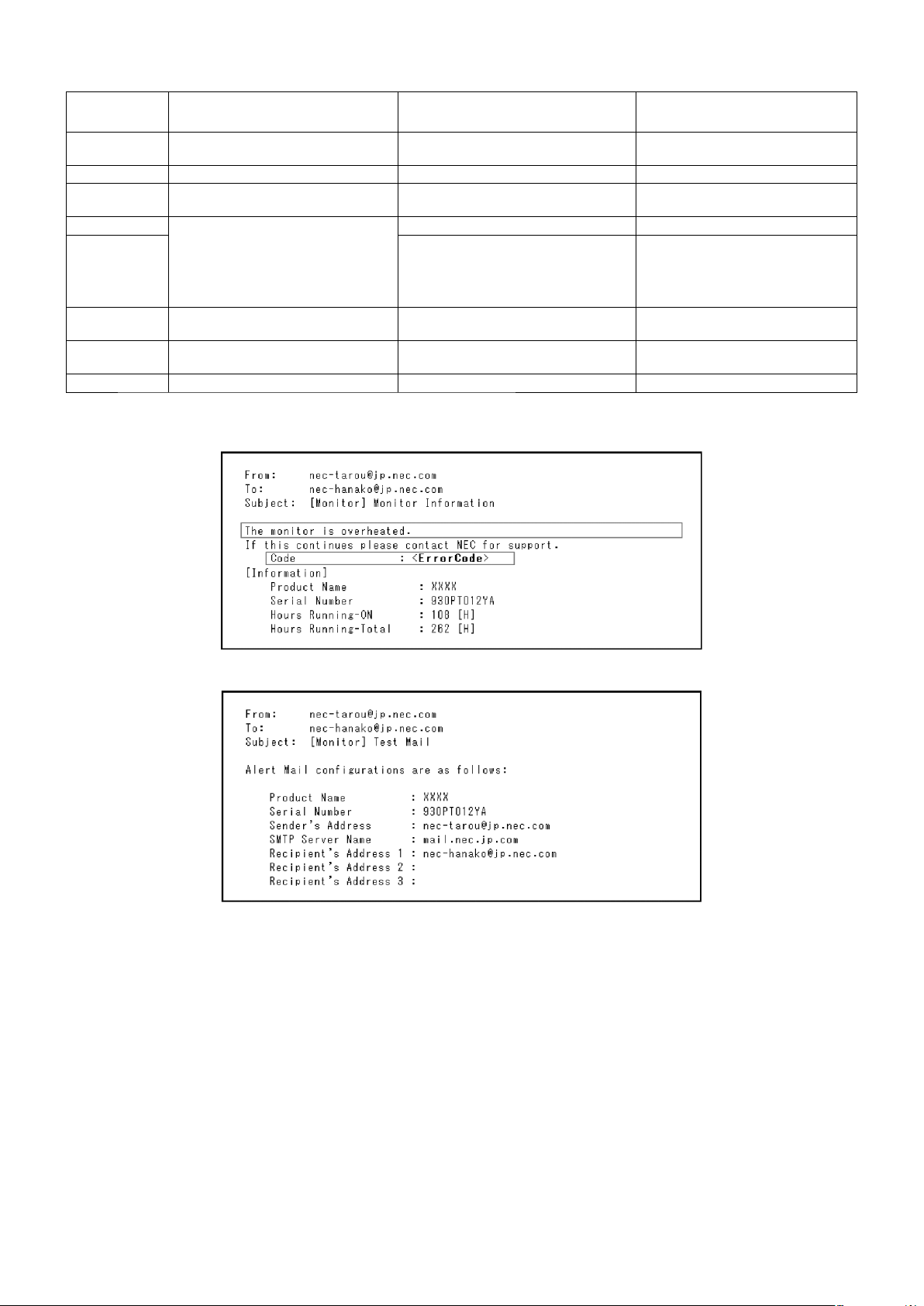
Alert error message list
Error number
* ErrorCode
70h ~ 7Fh
80h ~ Fh The cooling fan has stopped. Cooling fan abnormal Please contact your supplier.
90h ~ 9Fh
A0h ~ AFh The monitor is overheated. Temperature abnormal Please contact your supplier.
A2h
B0h ~ BFh
D0h
E0h ~ EFh A system error occurred in the monitor. System error. Please contact your supplier.
The monitor’s power supply is not
functioning normally.
The monitor’s back light unit is not
functioning normally.
The monitor does not receive an input
signal.
The remaining capacity of the error log
decreased.
Alert mail Message Explanation Measure
Standby power abnormal Please contact your supplier.
Backlight abnormal Please contact your supplier.
A Sensor reached at the temperature limit
which was specifi ed in the OSD.
Condition: DISPLAY PROTECTION-FAN
CONTROL-COOLING FAN = AUTO
No signal Please check “No picture” in
The Proof of Play log memory size is 1
more hour.
Reconfi rm the settings in the OSD
(DISPLAY PROTECTION-FAN
CONTROL) or please contact your
supplier.
“Troubleshooting”.
Please get a log by using PD external
command. See page 49.
Example: This picture shows the content of an Alert email which informs about a temperature anomaly inside the monitor.
Example: This picture shows the content of a test email by using a browser.
English-44
Page 47
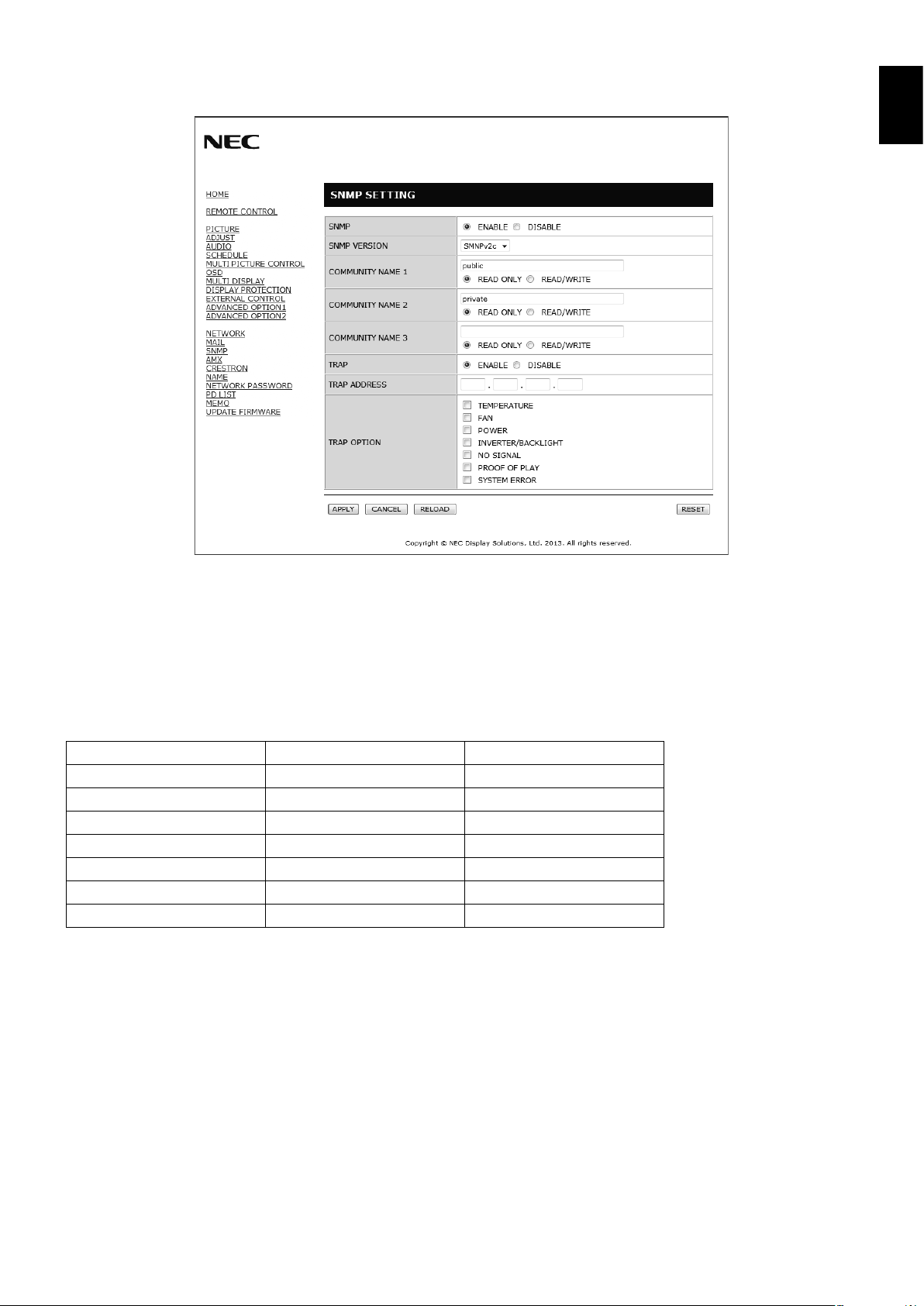
SNMP Settings
Click on “SNMP” on the left column below HOME.
English
The SNMP protocol is used to get status information and to control a monitor directly via the network.
Version:
SNMP v1 Authenticated plaintext by community name, does not return a confi rmation message of the trap.
SNMP v2c Authenticated plaintext by community name, returns a confi rmation message of the trap.
Community name:
The default setting of community name is “public”. It is read only. You can set community names for up to 3 settings.
Trap:
Sending error message to a specifi ed address when an error occurs in the monitor.
Check Box Explanation Error code
Temperature Temperature abnormal 0xA0, 0xA1, 0xA2
Fan Cooling fan abnormal 0x80, 0x81
Power Power abnormal 0x70, 0x71, 0x72, 0x78
Inverter/Backlight Inverter or backlight abnormal 0x90, 0x91
No Signal No signal 0xB0
PROOF OF PLAY Lower the log storage 0xD0
System Error System error 0xE0
English-45
Page 48

AMX Settings
Click on “AMX” on the left column below HOME.
AMX BEACON To turn on or off for the detection from AMX Device Discovery when connecting to a network
supported by an AMX’s NetLinx control system.
HINT:
When using a device that supports AMX Device Discovery, all AMX NetLinx control systems will
recognize the device and download the appropriate Device Discovery Module from an AMX server.
Selecting [ENABLE] AMX Device Discovery will detect the device.
Selecting [DISABLE] AMX Device Discovery will not detect the device.
CRESTRON Settings
Click on “CRESTRON” on the left column below HOME.
CRESTRON ROOMVIEW compatibility
The monitor supports CRESTRON ROOMVIEW, allowing multiple devices connected in the network to be managed and
controlled from a computer or a controller.
For more information, visit http://www.crestron.com
ROOMVIEW ROOMVIEW for managing from the computer.
ON: Enables ROOMVIEW.
OFF: Disables ROOMVIEW.
CRESTRON
CONTROL
CONTROLLER IP
ADDRESS
IP ID Set the IP ID of CRESTRON SERVER.
CRESTRON CONTROL for managing from the controller.
ON: Enables CRESTRON CONTROL.
OFF: Disables CRESTRON CONTROL.
Set the IP address of the CRESTRON SERVER.
HINT: The CRESTRON settings are required only for use with CRESTRON ROOMVIEW.
For more information, visit
http://www.crestron.com
English-46
Page 49

NAME Settings
Click on “NAME” on the left column below HOME.
MONITOR NAME Defi ne a monitor name. The name must be max. 16 characters long. The default is the model name.
HOST NAME Type in the hostname of the monitor which is connected to the network.
Up to 15 alphanumeric characters can be used.
DOMAIN NAME Type in the domain name of the network which is connected with the monitor.
Up to 60 alphanumeric characters can be used.
English
NETWORK PASSWORD Settings
Click on “NETWORK PASSWORD” on the left column below HOME.
PJLink PASSWORD Set a password for PJLink*. The password must be max. 32 characters long. Do not forget your
password. If you forget your password, consult your supplier.
HTTP PASSWORD Set a password for the HTTP server. The password must be max. 10 characters long.
HTTP PASSWORD
ENABLE
*What is PJLink?
PJLink is a standardization of protocol used for controlling devices of different manufacturers. This standard protocol was
established by Japan Business Machine and Information System Industries Association (JBMIA) in 2005.
The device supports all commands of PJLink Class 1.
A HTTP PASSWORD is required when logging into the HTTP server.
Set the monitor name as the USER NAME when entering the password.
English-47
Page 50
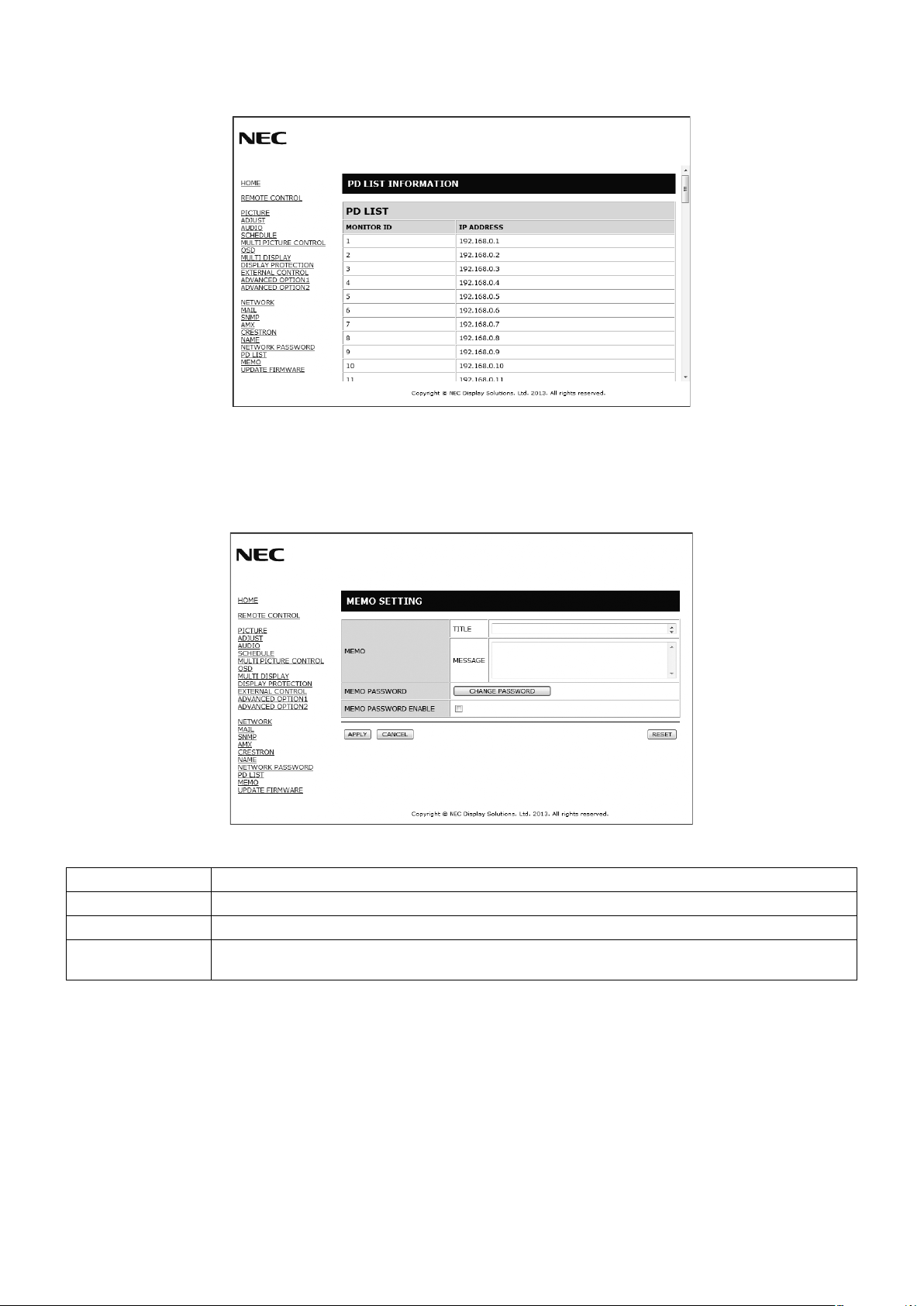
PD LIST Information
Click on “PD LIST” on the left column below HOME.
Show a list of monitor IDs and IP addresses of multiple monitors which are daisy-chained.
NOTE: Only the master monitor can show the list.
MEMO Settings
Click on “MEMO” on the left column below HOME.
Set a title and message.
TITLE The title must be max. 24 characters long.
MESSAGE A message must be max. 240 characters long.
MEMO PASSWORD The default is “0000”.
MEMO PASSWORD
ENABLE
A MEMO PASSWORD is required when selecting MEMO PASSWORD ENABLE.
English-48
Page 51

POINT ZOOM
Using the SET/POINT ZOOM button on the remote control allows to enlarge a part of the image.
Press the CH+/- button to zoom up or down. The image can be expanded up to 10 times.
1 Press the [SET/POINT ZOOM] button on the remote control. The icon looks like a magnifi er.
2 Move the magnifi er icon with the [
3 Press [CH+] to zoom in. Press [CH-] to zoom out.
4 Press [SET/POINT ZOOM] to let the icon disappear.
5 Press [EXIT] to return to the normal image size.
6 Press [MENU] to open the OSD menu.
NOTE: • POINT ZOOM is not available with the 3840 x 2160 at 60 Hz resolution.
• Using this function, the image may look distorted.
• This function does not work when set to IMAGE FLIP (except for NONE), MULTI PICTURE MODE, SCREEN
SAVER, SUPER in INPUT CHANGE, INPUT CONFIGURATION, ROTATE, TEXT TICKER.
• When DYNAMIC or ZOOM is selected in ASPECT, the image will change to FULL. Then start with POINT ZOOM.
After exiting POINT ZOOM, ASPECT will return to the previous ASPECT settings. When ASPECT is changed
during the POINT ZOOM operation, DYNAMIC and ZOOM will be set to FULL image.
• The magnifi er icon does not move to a no image area.
• POINT ZOOM will become inactive after changing the input signal or when the monitor is powered off.
• POINT ZOOM will become inactive when changing the ASPECT setting during POINT ZOOM operation.
• When the POINT ZOOM is active, the STILL function is not available.
] [ ] [+] [-] buttons.
English
PROOF OF PLAY
This function allows to send messages for the current status of the monitor by self-diagnosis.
Check item Message
INPUT DVI1, DVI2, DPORT, HDMI1, HDMI2, HDMI3, HDMI4, OPTION*, PRESET1*1, PRESET2*
①
Resolution ex. (H)1920, (V)1080 , (H)1360, (V)768 or No signal or Invalid signal
②
AUDIO INPUT LINE IN, DPORT, HDMI1, HDMI2, HDMI3, HDMI4, OPTION*
③
Audio signal Audio in or No Audio in or N/A (LINE IN, OPTION*)
④
Picture Image Normal Picture or No Picture
⑤
LINE OUT Normal Audio or No Audio
⑥
TIME (year)/(month)/(day)/(hour)/(minutes)/(second)
⑦
*: This function depends on which option board you use.
*1: This function depends on INPUT CONFIGURATION setting.
Example:
HDMI
①
1920 x 1080
②
HDMI
③
Audio in
④
Normal Picture
⑤
Normal Audio
⑥
2014/1/1/0h/0m/0s
⑦
NOTE: For the PROOF OF PLAY function, please see the “External_Control.pdf” on the CD-ROM supplied with this monitor.
1
English-49
Page 52
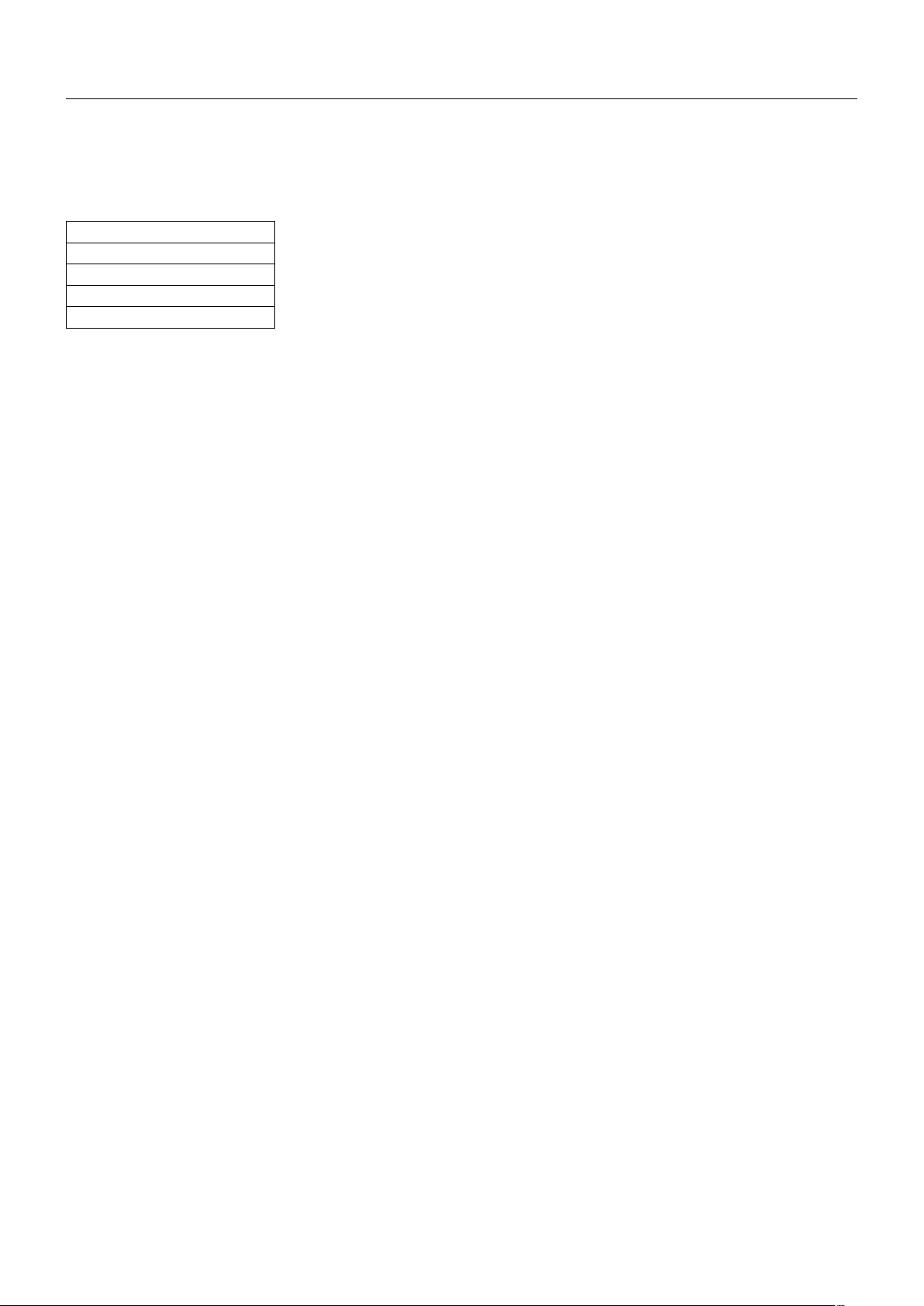
INTELLIGENT WIRELESS DATA
This feature allows to get the monitor status via wireless communication, even while the monitor is off or is not yet installed.
Even some OSD items may be set by using this feature.
NOTE: For the position: See page 11.
Please contact your supplier for detailed information.
Function name
Setting Copy
Setting read and write function
Display information
Security Setting
English-50
Page 53
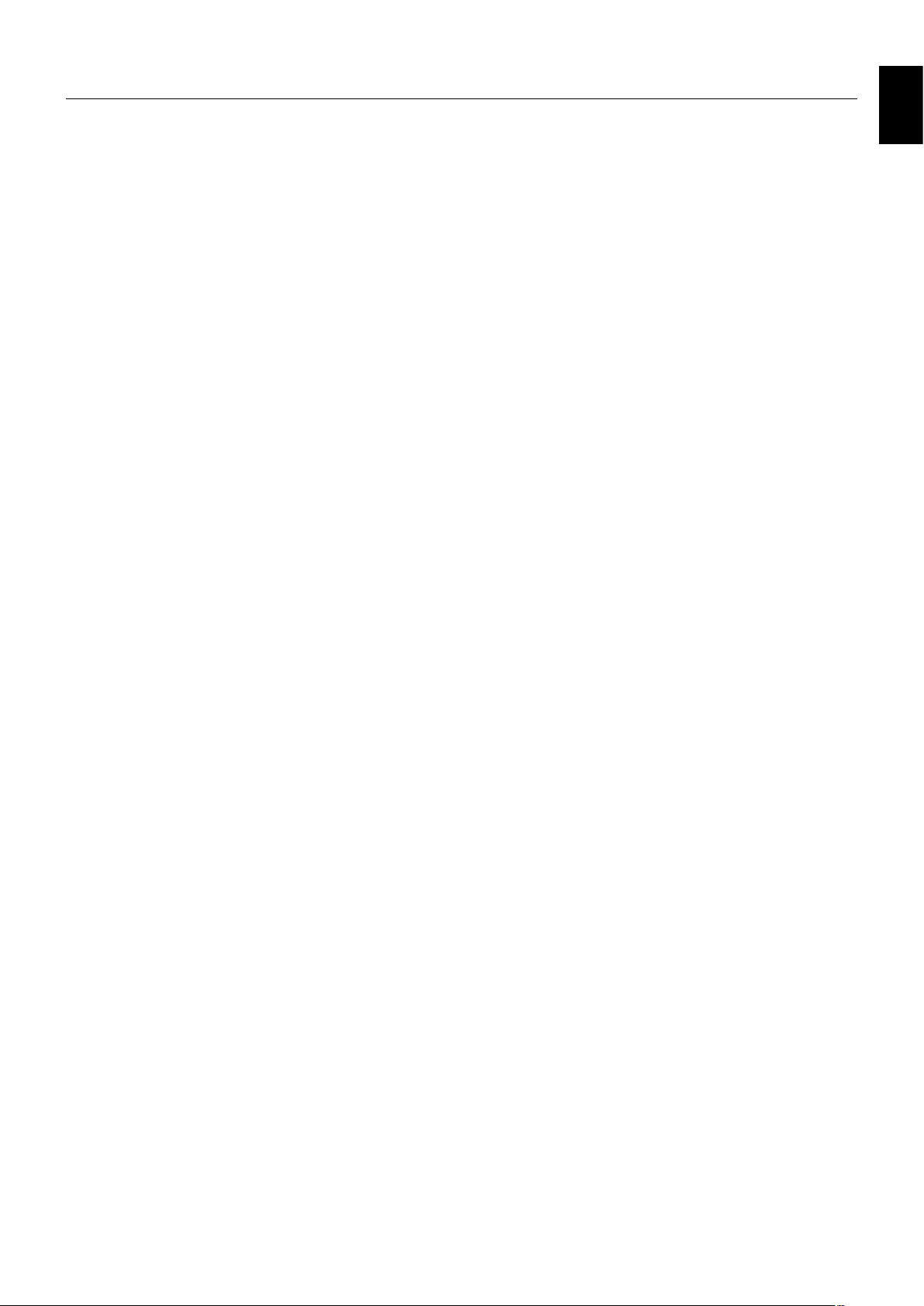
Features
Reduced Footprint: Provides the ideal solution for environments with superior image quality.
SPECTRAVIEW ENGINE: This system is designed for improvement the visual quality of the monitor.
Each monitor is calibrated at the factory. By making automatic adjustments during operation of the monitor hardware in real
time, optimal settings are confi gured without any user interaction.
sRGB Color Control: A color management standard which allows for color matching on computer monitors and other
peripherals. The sRGB standard, which is based on a calibrated color space, allows for optimal color representation and
backward compatibility with other common color standards.
OSD (On-Screen-Display) Controls: Allows you to quickly and easily adjust all elements of your screen image via simple to
use on-screen menus.
Plug and Play: The Microsoft
the monitor to send its capabilities (such as screen size and resolutions supported) directly to your computer, automatically
optimizing display performance.
IPM (Intelligent Power Manager) System: Provides innovative power-saving methods that allow the monitor to shift to a
lower power consumption level when on but not in use, saving two-thirds of your monitor energy costs, reducing emissions and
lowering the air conditioning costs of the workplace.
FullScan Capability: Allows you to use the entire screen area in most resolutions, signifi cantly expanding image size.
VESA Standard (FDMIv1) Mounting Interface: Allows you to mount the monitor to any VESA standard (FDMIv1) third party
mounting arm or bracket. NEC recommends using mounting equipment which complies with TÜV-GS (Germany) and/or UL1678
standard (North America).
DVI-D: The digital-only subset of the DVI standard ratifi ed by the Digital Display Working Group (DDWG) for digital connections
between computers and displays. As a digital-only connector, analog support is not provided with a DVI-D connector. As a DVIbased digital only connection, only a simple adapter is necessary for compatibility between DVI-D and other DVI-based digital
connectors such as DFP and P&D. The DVI interface of this monitor supports HDCP and supports DVI Dual Link.
ZOOM: Expands/reduces the image size in horizontal and vertical direction.
Self-diagnosis: If an internal error should occur, a failure state will be indicated.
USB hub allows the connection of digital cameras, scanners, keyboards and more.
HDCP (High-bandwidth Digital Content Protection): HDCP is a system for preventing illegal copying of video data sent over
a digital signal. If you are unable to view material via the digital input, this does not necessarily mean that the monitor is not
functioning properly. With the implementation of HDCP, there may be cases in which certain content is protected by HDCP and
might not be displayed due to the decision/intention of the HDCP community (Digital Content Protection, LLC).
Option board slot: You can use an option board. Please contact your supplier for detailed information.
DICOM calibration: A true DICOM gamma correction curve created by individual calibration of the monitor. Even though this
monitor is DICOM factory calibrated, it is recommended to perform a regular re-calibration to keep the best possible visual
performance during its lifetime.
®
solution with the Windows® operating system facilitates setup and installation by allowing
English
English-51
Page 54

Troubleshooting
No picture
• The signal cable should be completely connected to the
display controller/computer.
• The display controller should be completely seated in its
slot.
• Check the main Power Switch, it should be in the ON
position.
• Power Switches of monitor and computer should be in the
ON position.
• Make sure that a supported resolution has been selected
on the display controller or system being used. If in doubt,
please refer to the user’s manual of the display controller
or system to change the resolution.
• Check the monitor and your display controller with respect
to compatibility and recommended signal timings.
• Check the signal cable connector for bent or pushed-in
pins.
• The monitor automatically goes into OFF mode at a preset time period after the signal was lost. Press the power
button.
• Check the DVI MODE settings when a DVD player or
computer equipment is connected to the DVI input.
• Check the HDMI/DVI SELECT setting.
• Check the DVI cable you use. If the desired input
resolution is either 1920 x 2160 or 3840 x 2160, a DVI
Dual Link cable is mandatory.
• Check the OPTION POWER settings when you use
option board accessories.
Snowy Picture, Black Screen in DVI input
• Check the DVI MODE setting when a DVD player or
computer equipment is connected to the DVI input.
Power Button does not respond
• Unplug the power cord of the monitor from the AC outlet
to turn off and reset the monitor.
• Check the main Power Switch of the monitor.
Image persistence
• Please be aware that LCD Technology may experience
a phenomenon known as Image Persistence. Image
Persistence occurs when a residual or “ghost” image of
a previous image remains visible on the screen. Unlike
CRT monitors, the image persistence of LCD monitors
is not permanent, but constant images being displayed
for a long period of time should be avoided. To alleviate
image persistence, turn off the monitor for as long as the
previous image was displayed. For example, if an image
was on the monitor for one hour and a residual image
remains, the monitor should be turned off for one hour to
erase the image.
NOTE: As with all personal display devices, NEC
DISPLAY SOLUTIONS recommends displaying
moving images and using a moving screen saver
at regular intervals whenever the screen is idle or
turning off the monitor when not in use.
The image is blinking
• If you use a signal repeater or distributor or a long cable,
this may cause image roughness or blink for a moment.
In this case please use the LONG CABLE COMP
function. If the state of the screen is not improved, please
connect the cable to the monitor directly without using a
repeater or a distributor, or replace the cable with a higher
quality cable.
NOTE: The LONG CABLE COMP function is not available
for DisplayPort signal input.
• Some HDMI cables may not show a correct image.
If the input resolution is 1920 x 2160, 3840 x 2160 or
4096 x 2160, please use a HDMI cable which is approved
to support 4K resolution.
The image is unstable, unfocused or swimming is
apparent
• The signal cable should be completely attached to the
computer.
• Check the monitor and your display card with respect to
compatibility and recommended signal timings.
• If text looks garbled, change the video mode to noninterlaced and use a 60 Hz refresh rate.
• The image may be distorted when turning the power on or
changing the settings.
LED on monitor is not lit (no green or amber color can be
seen)
• The Power Switch should be in the ON position and the
power cord should be connected.
• Check the main Power Switch, it should be in the ON
position.
• Make certain the computer is not in a power-saving mode
(touch the keyboard or move the mouse).
• Check in the OSD that the power indicator option is set to
ON.
RED LED on monitor is blinking
• A certain failure might have occurred, please contact your
supplier.
• If the monitor is powered off by the internal temperature
being higher than the normal operating temperature, the
LED will blink RED for six times. Power on the monitor
again after confi rming the internal temperature has been
reduced to normal operation temperature.
The image is not properly reproduced
• Make sure that a supported resolution has been selected
on the display controller or system being used.
If in doubt, please refer to the user’s manual of the display
controller or system to change the resolution.
No Sound
• Check to see if the audio cable is properly connected.
• Check to see if MUTE is activated. Use the remote control
to enable or disable the Mute function.
• Check to see if VOLUME is set to a minimum.
• Check to see if the computer supports an audio signal
through DisplayPort.
If unsure, contact your supplier.
• When LINE OUT is not functioning, check to see if
SURROUND is ON.
• Check the Internal/External speaker switch on the back
side of the monitor.
English-52
Page 55
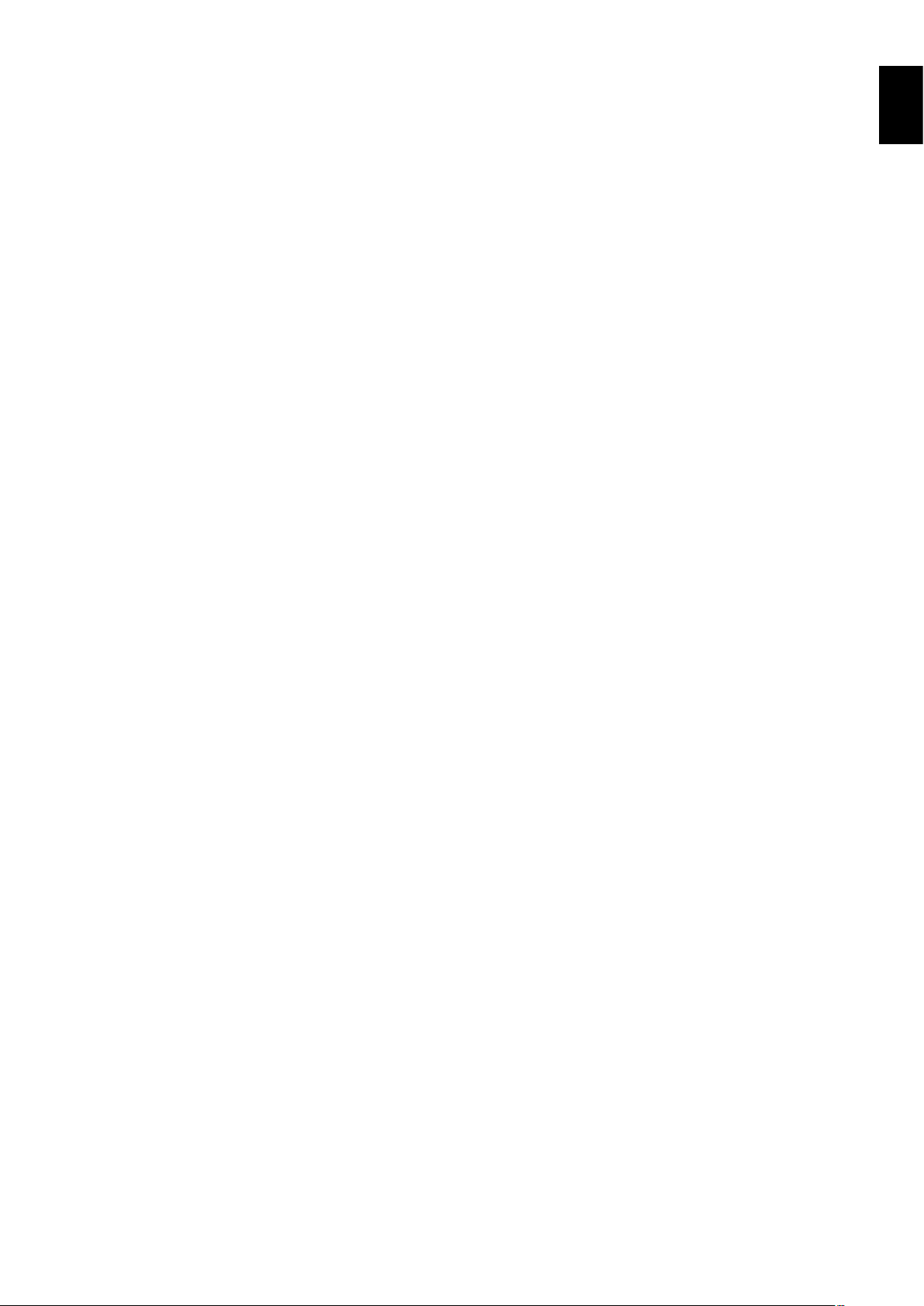
The Remote Control is not functioning
• Check the batteries status of the Remote Control.
• Check if the batteries are inserted correctly.
• Check if the Remote Control is pointing at the remote
control sensor of the monitor.
• Check the status of IR LOCK SETTINGS.
• The remote control system may not function when direct
sunlight or strong illumination strikes the remote control
sensor of the monitor, or when there is an object in the
path.
The SCHEDULE/OFF TIMER function is not working
properly
• The SCHEDULE function will be disabled when the OFF
TIMER is set.
• If the OFF TIMER function is enabled and the power to
the LCD monitor is turned off when the power supply is
interrupted unexpectedly, then the OFF TIMER will be
reset.
Snowy Picture, Poor Sound in TV
• Check antenna/cable connection. Use new cable if
necessary.
The USB Hub does not operate
• Check to make sure that the USB cable is properly
connected. Refer to your USB device user’s manual.
• Check if the USB upstream port on the monitor is
connected to the USB downstream port on the computer.
And make sure the computer is ON.
Interference in TV
• Check components for shielding, move away from
monitor if necessary.
RS-232C or LAN control is not available
• Check RS-232C (reverse type) or the LAN cable.
A category 5 or higher LAN cable is required for
connection.
English
Either light vertical or horizontal stripes may appear, depending on the specifi c image pattern. This is not a product fault or degradation.
English-53
Page 56

Specifi cations
Product Specifi cations MultiSync MDC551C8
LCD Module
Pixel Pitch:
Resolution:
Brightness:
Contrast Ratio:
Viewing Angle:
Frequency Horizontal:
Pixel Clock 25 MHz - 300 MHz (HDMI), 25 MHz - 330 MHz (Dual Link), 25 MHz - 540 MHz (DisplayPort)
Viewable Size 1209.6 x 680.4 mm
Input Signal
DVI DVI-D 24pin
(Dual Link)
DisplayPort DisplayPort Connector Digital RGB The DisplayPort input complies with Standard 1.2, applicable to HDCP V1.3
HDMI HDMI Connector Digital YUV
AUDIO
LINE IN Stereo Mini Jack Analog Audio Stereo L/R 0.5 Vrms
HDMI Connector Digital Audio PCM 32, 44.1, 48 KHz (16/20/24bit)
DisplayPort Connector Digital Audio PCM 32, 44.1, 48 KHz (16/20/24bit)
LINE OUT Stereo Mini Jack Analog Audio Stereo L/R 0.5 Vrms
Speaker Output External Speaker Jack 15 W + 15 W (8 ohm)
Control RS-232C In:
USB Hub I/F:
Service port USB service port for maintenance
Power Supply 3.6 - 1.4 A @ 100-240V AC, 50/60Hz
Operational Environment Temperature*
Humidity:
Altitude:
Atmospheric pressure:
Storage/Transportation Environment Temperature:
Humidity:
Altitude:
Atmospheric pressure:
Dimension 1250.2 (W) x 721 (H) x 78.1 (D) mm / 49.2 (W) x 28.4 (H) x 3.1 (D) inches
Weight 28.7 kg (63.3 lbs)
VESA compatible mounting interface 400 mm x 400 mm (M8, 4 Holes)
Power Management VESA DPM
Plug & Play VESA DDC2Bi, DDC/CI, DisplayPort
Power supply for Slot 2 type OPTION 16V/3.6 A
Accessories Quick Reference Guide, Power Cord, Video Signal cable, Remote Control, AAA Battery x 2,
NOTE: Technical specifi cations are subject to change without notice.
The EUT (Equipment under test) reset during the dips testing, but this performance degradation does not affect basic safety or essential performance.
According to the manufacturer specifi cation, the performance is acceptable.
*1: Compressed image.
*2: When you use option board accessories, please contact your supplier for detailed information.
*3: Reproduced text may look blurred.
Vertical:
Digital RGB DVI (HDCP)
Digital RGB
Remote IN:
Load Current:
55"/138.78 cm diagonal
Note: Active matrix; thin fi lm transistor (TFT) liquid crystal display (LCD).
0.105 mm
3840 x 2160
Color:
Over 1073 million colors (depending on display controller used)
400 cd/m
4000:1
89° (typ) @ CR>10
31.5 kHz - 133.3 kHz (Digital Input)
24.0 - 85.0 Hz
VGA60, SVGA60, XGA60, WXGA60, SXGA60, UXGA60, 1920 x 1080 (60 Hz),
1920 x 2160 (60 Hz), 3840 x 2160 (30 Hz),1080p, 1080i
VGA60, SVGA60, XGA60, WXGA60, SXGA60, UXGA60, WUXGA60, 1920 x 1080 (60 Hz),
1920 x 2160 (60 Hz), 1080p, 1080i, 720p@50Hz/60Hz, 576p@50Hz, 480p@60Hz,
3840 x 2160 (60 Hz (DisplayPort1.2)/30 Hz/24 Hz)
HDMI
VGA60, SVGA60, XGA60, WXGA60, SXGA60, UXGA60, WUXGA60, 1920 x 1080 (60 Hz),
1920 x 2160 (60 Hz), 1080p, 1080i, 720p@50Hz/60Hz, 576p@50Hz, 480p@60Hz,
576i@50Hz, 480i@60Hz, 3840 x 2160 (30 Hz/24 Hz/25 Hz), 4096 x 2160 (24 Hz)*
Internal Speaker 10 W + 10 W (Stereo)
9 Pin D-sub
LAN:
RJ-45 10/100 BASE-T
Stereo Mini Jack 3.5 mm Ø
USB Specifi cation Revision 2.0
Port:
Upstream 1
Downstream 1
Maximum 0.5 A per port
2
:
0 - 35°C / 32 - 95°F
20 - 80% (without condensation)
0 - 9,843 Feet/0 - 3,000 m (Brightness may decrease with altitude)
710hPa - 1013hPa
-20 - 60°C / -4 - 140°F
10 - 90% (without condensation) / 90% - 3.5% x (Temp - 40°C) regarding over 40°C
0 - 40,000 Feet/0 - 12,192 m
200hPa - 1013hPa
Clamp x 3, Screw x 3, Thumbscrew for optional stand x 2, CD-ROM
2
white luminance; 250 cd/m2 calibrated luminance.
1, *3
English-54
Page 57
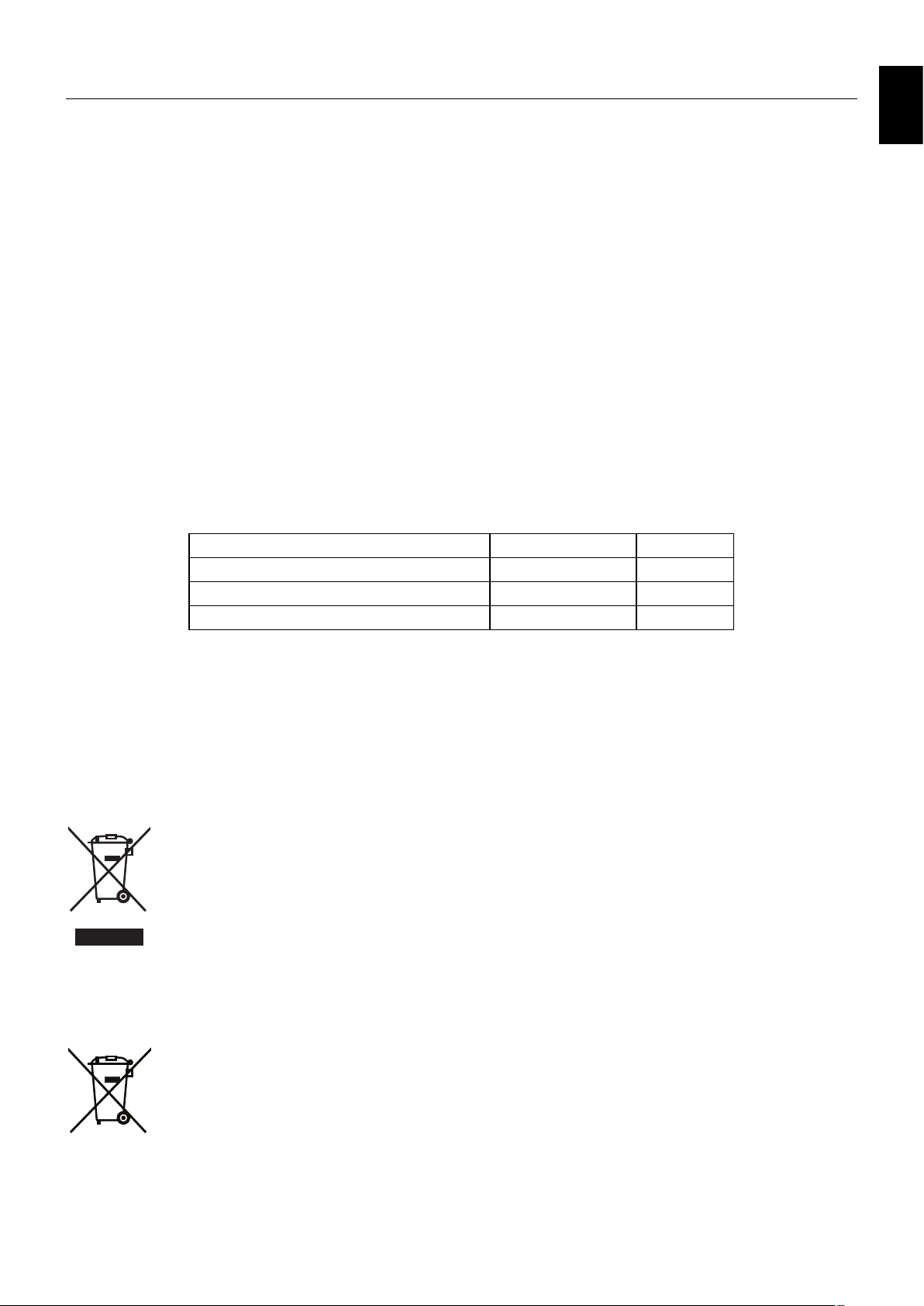
Manufacturer’s Recycling and Energy Information
NEC DISPLAY SOLUTIONS is strongly committed to environmental protection and sees recycling as one of the company’s top
priorities in trying to minimize the burden placed on the environment. We are engaged in developing environmentally-friendly
products, and always strive to help defi ne and comply with the latest independent standards from agencies such as ISO
(International Organization for Standardization) and TCO (Swedish Trades Union).
Disposing of your old NEC product
The aim of recycling is to gain an environmental benefi t by means of re-use, upgrading, reconditioning or reclamation of
material. Dedicated recycling sites ensure that environmentally harmful components are properly handled and securely
disposed. To ensure the best recycling of our products, NEC DISPLAY SOLUTIONS offers a variety of recycling procedures
and gives advice on how to handle the product in an environmentally sensitive way, once it has reached the end of its life.
All required information concerning the disposal of the product and country-specifi c information on recycling facilities can be
found on our following websites:
https://www.nec-display-solutions.com/p/greenvision/en/greenvision.xhtml (in Europe),
http://www.nec-display.com (in Japan) or
http://www.necdisplay.com (in USA).
Energy Saving
This monitor features an advanced energy saving capability. When a Display Power Management signal is sent to the monitor,
the Energy Saving mode is activated. The monitor enters a single Energy Saving mode.
Mode Power consumption LED color
Normal Operation*
1
Energy Saving Mode*
*1: without any option, with factory settings.
*2: depends on destination.
(AUTO POWER SAVE) Less than 0.5 W Amber
Power Off Less than 0.5 W Unlit
1, *2
Approx. 150 W Green
English
For additional information visit:
http://www.necdisplay.com/ (in USA)
http://www.nec-display-solutions.com/ (in Europe)
http://www.nec-display.com/global/index.html (Global)
WEEE Mark (European Directive 2012/19/EU and amendments)
Disposing of your used product: In the European Union
EU-wide legislation as implemented in each Member State requires that used electrical and electronic products
carrying the mark (left) must be disposed of separately from normal household waste. This includes monitors
and electrical accessories, such as signal cables or power cords. When you dispose of such products, please
follow the guidance of your local authority or ask the shop where you purchased the product, or if applicable,
follow applicable legislation or agreement you may have. The mark on electrical and electronic products may
only apply to the current European Union Member States.
Outside the European Union
If you wish to dispose of used electrical and electronic products outside the European Union, please contact your local authority
and ask for the correct method of disposal.
For EU: The crossed-out wheeled bin implies that used batteries should not be put to the general household
waste! There is a separate collection system for used batteries, to allow proper treatment and recycling in
accordance with legislation.
According the EU directive 2006/66/EC, the battery can’t be disposed improperly. The battery shall be separated to
collect by local service.
English-55
Page 58

NEC Display Solutions, Ltd.
4-28, Mita 1-chome, Minato-ku, Tokyo,
Japan
NEC Display Solutions of America, Inc.
500 Park Blvd. Suite 1100 Itasca,
Illinois 60143
USA
Phone: +1-630.467.3000
Fax: +1-630.467.3010
English-56
NEC Display Solutions Europe GmbH
Landshuter Allee 12-14
D-80637 Muenchen
Germany
Phone: +49(0)89/99699-0
Fax: +49(0)89/99699-500
1st Edition, February 2017
