Page 1
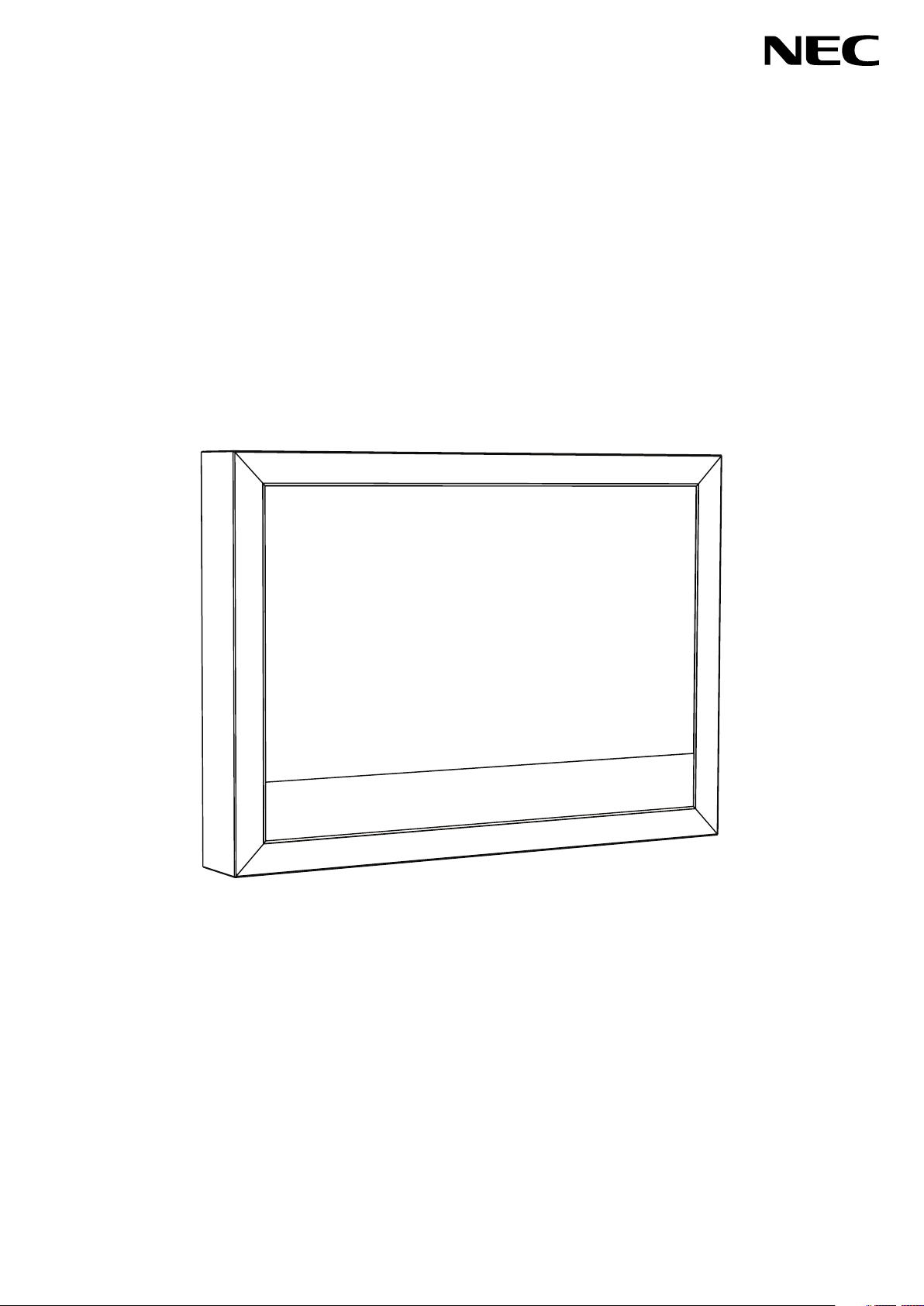
MD462OR
INSTALLATION & MAINTENANCE GUIDE
Page 2
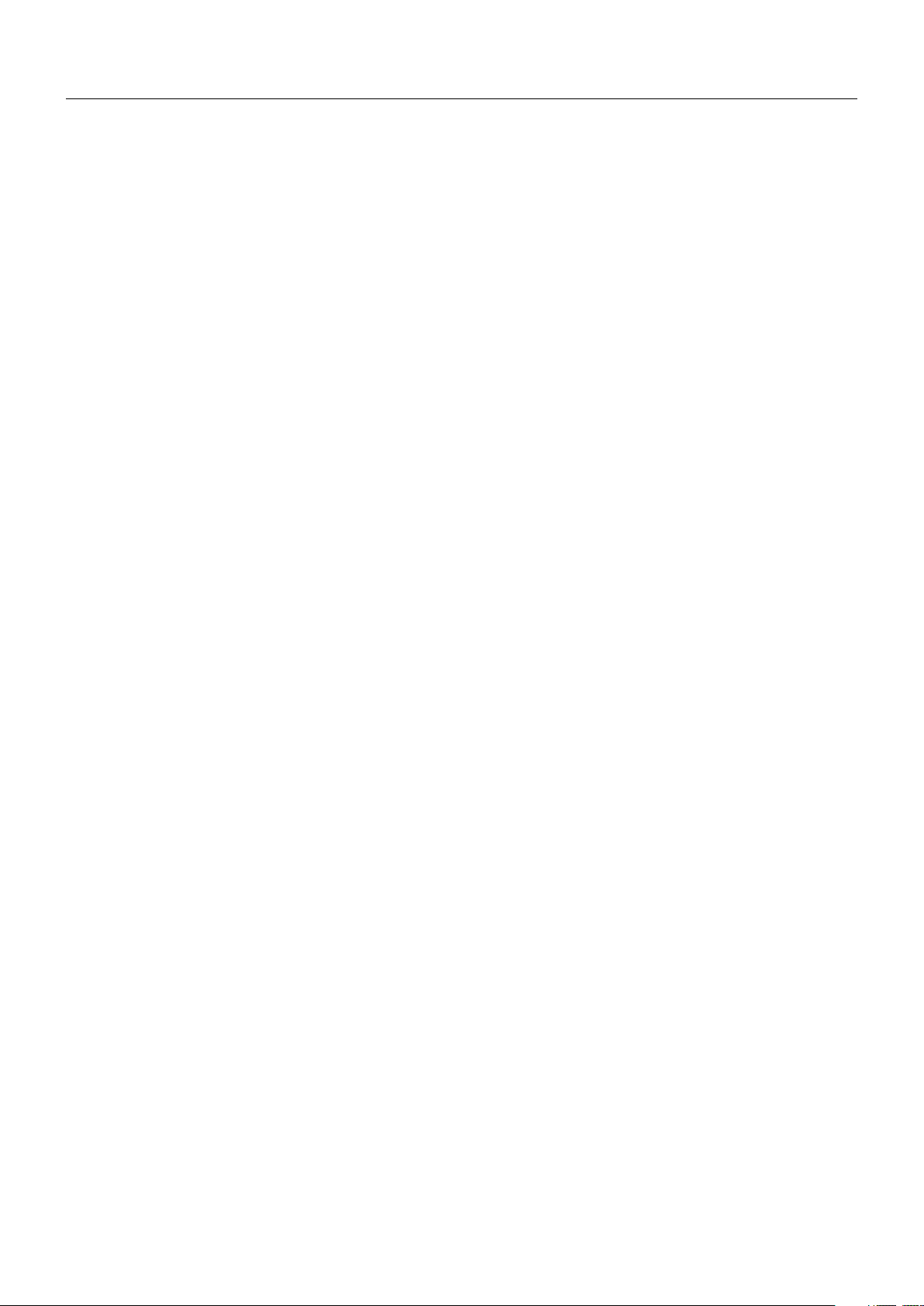
Index
Important Information ...................................................................................................................English-1
Contents .......................................................................................................................................English-2
MD462OR Installation ..................................................................................................................English-3
MD462OR Maintenance ...............................................................................................................English-8
Control and Interface ....................................................................................................................English-9
Page 3
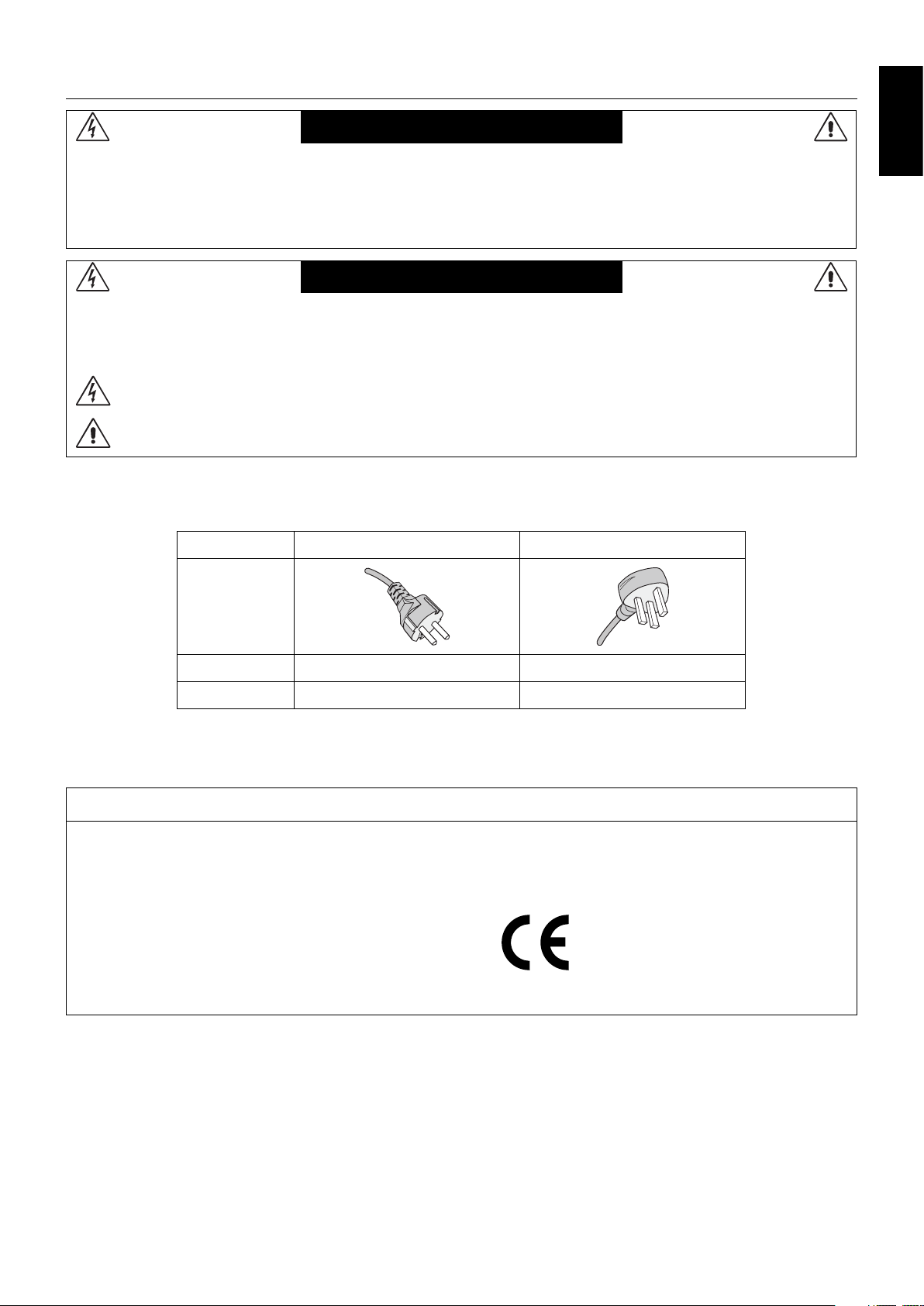
Important Information
Declaration of the Manufacturer
WARNING
TO PREVENT FIRE OR SHOCK HAZARDS, DO NOT EXPOSE THIS UNIT TO RAIN OR MOISTURE. ALSO, DO NOT
USE THIS UNIT’S POLARIZED PLUG WITH AN EXTENSION CORD RECEPTACLE OR OTHER OUTLETS UNLESS THE
PRONGS CAN BE FULLY INSERTED.
REFRAIN FROM OPENING THE CABINET AS THERE ARE HIGH VOLTAGE COMPONENTS INSIDE.
REFER SERVICING TO QUALIFIED SERVICE PERSONNEL.
CAUTION
CAUTION: TO REDUCE THE RISK OF ELECTRIC SHOCK, MAKE SURE POWER CORD IS UNPLUGGED FROM
WALL SOCKET. TO FULLY DISENGAGE THE POWER TO THE UNIT, PLEASE DISCONNECT THE POWER
CORD FROM THE AC OUTLET. DO NOT REMOVE COVER (OR BACK). NO USER SERVICEABLE PARTS
INSIDE. REFER SERVICING TO QUALIFIED SERVICE PERSONNEL.
CAUTION: Please use the power cord provided with this monitor in accordance with the table below. If a power cord is not
supplied with this equipment, please contact your supplier. For all other cases, please use a power cord that matches the
AC voltage of the power outlet and has been approved by and complies with the safety standard of your particular country.
This symbol warns user that uninsulated voltage within the unit may have suffi cient magnitude to cause electric
shock. Therefore, it is dangerous to make any kind of contact with any part inside this unit.
This symbol alerts the user that important literature concerning the operation and maintenance of this unit has
been included. Therefore, it should be read carefully in order to avoid any problems.
English
Plug Type European Continental U.K.
Plug Shape
Country
Voltage
NOTE: This product can only be serviced in the country where it was purchased.
EU (except U.K.) U.K.
230 230
Declaration
Declaration of the Manufacturer
Means of Conformity
Device Classifi cation: Class I, non-measuring function
Applicable Rules: Annex IX, Rules 1.4 (Section 1)
and 1.1 (Section 3)
Product Name: MD462OR
46" Operating Room Solution
Model Number: MD462OR
UMDNS Code: 16-603
NEC Display Solutions Europe GmbH declares that the product
listed is in conformity with the essential requirements and
provisions of the Council Directive 93/42/EEC, including the
amendments of the Council Directive 2007/47/EC, and conforms
to the applicable clauses of the following standards:
– EN 60601-1
– EN 60601-1-2
– EN 61000-3-2
– EN 61000-3-3
NEC Display Solutions Europe GmbH
Landshuter Allee 12-14. 80637 Muenchen, Germany
NOTE: The MultiSync P463 User’s Manual, is an integral part of this product. For all items exceeding the scope of this
Installation & Maintenance Guide, please refer to the MultiSync P463 User’s Manual.
English-1
Page 4
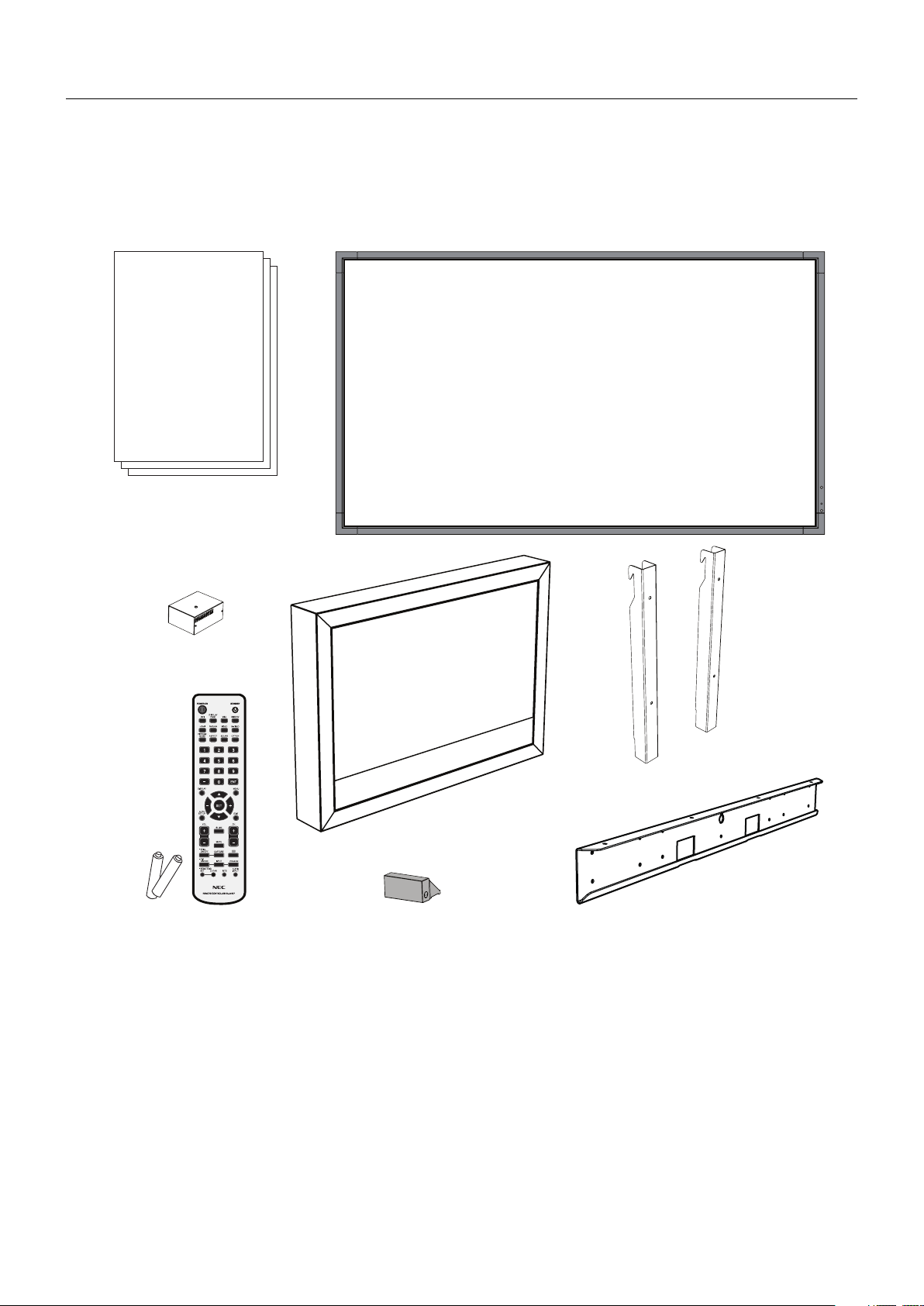
Contents
Your new MD462OR box* should contain the following main components:
• OR Cabinet (incl. wall bracket x 1, display bracket x 2)
• LCD monitor MultiSync P463
• Power cord*
1
• Wireless Remote Control and AA Batteries
MD462OR Maintenance &
Installation Guide
MD462OR Quick Reference
Guide
P463 User's Manual
• MD462OR Installation and Maintenance Guide
• MD462OR Quick Reference Guide
• MultiSync P463 User’s Manual
• Medical Transformer (incl. jumper cable x 1)
• IR Sensor
Medical
Transformer
Display bracket x 2
OR Cabinet
Wall bracket
Wireless Remote Control
and AA Batteries
IR Sensor
* Remember to save your original box and packing material to transport or ship the monitor.
1
Type and number of power cords included will depend on the where the LCD monitor is to be shipped. When more than one
*
power cord is included, please use a power cord that matches the AC voltage of the power outlet and has been approved by
and complies with the safety standard of your particular country.
English-2
Page 5
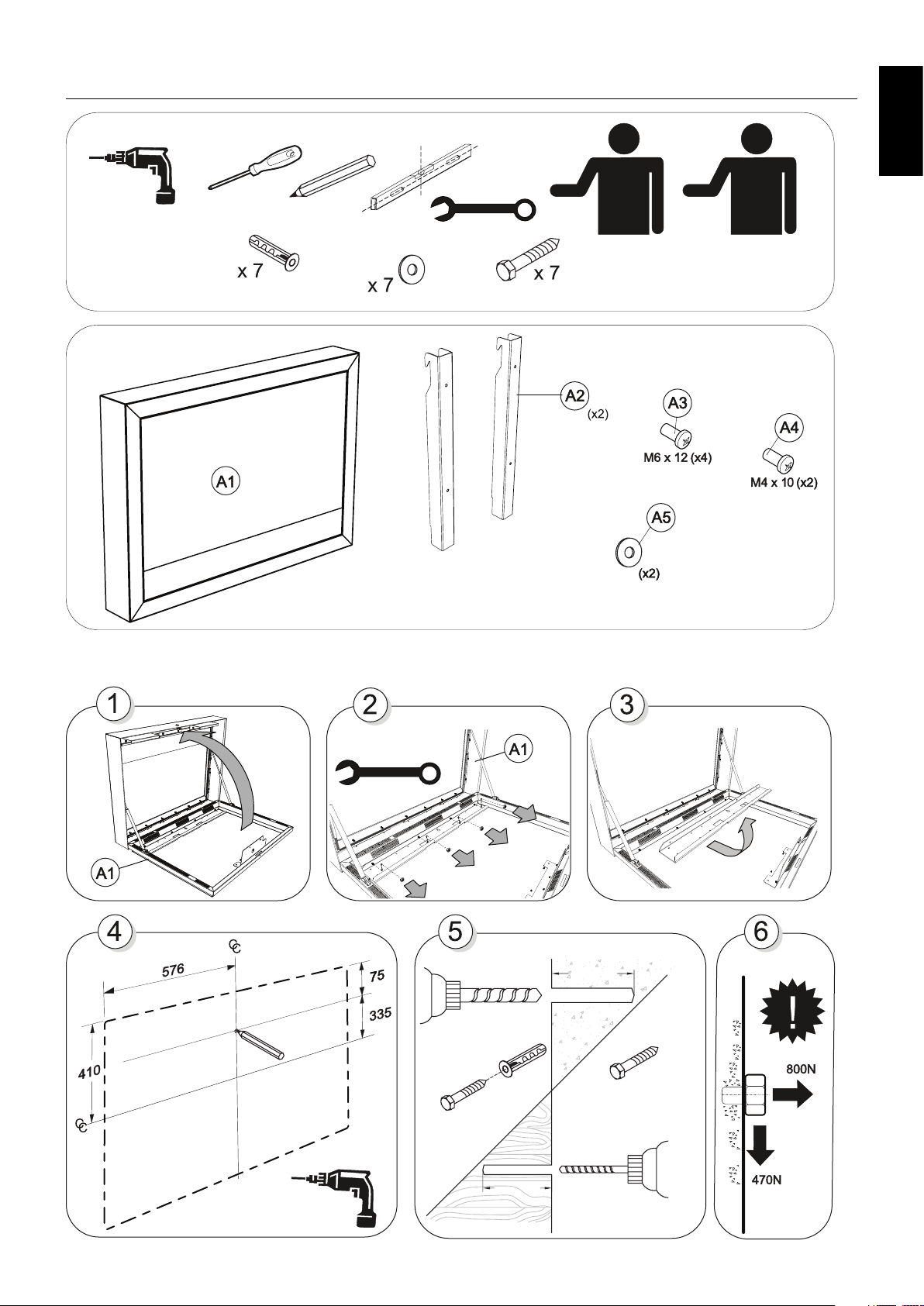
MD462OR Installation
English
10 mm
Max screw diameter: 6 mm
Mounting
10 mm
Min. 70 mm
English-3
Min. 70 mm
Page 6

Min. 70 mm
Min. 70 mm
Tighten
English-4
Page 7

Min. 70 mm
Min. 70 mm
English
Tighten
10 mm
Tighten
Tighten
English-5
Page 8

Tighten
IR sensor
Double sided tape
REMOTE IN
POWER
SIGNALPOWER
ON
English-6
Page 9

Fan Settings
Backlight settings, max 70%
Gamma Correction Settings, DICOM SIM.
English
English-7
PRESS
Page 10

MD462OR Maintenance
Protection glass cleaning
Protection glass replacement
REVERSE DIRECTION
10 mm
RISK OF
FALLING GLASS
RISK OF
FALLING GLASS
English-8
Page 11

Control and Interface (see attached display manual for details)
Terminal Panel
쐃 AC IN connector
Connects with the supplied power cord.
쐇 Main Power Switch
On/Off switch to turn main power ON/OFF.
쐋 EXTERNAL SPEAKER TERMINAL
To output the audio signal from AUDIO 1, DPORT and HDMI.
Red terminal is plus (+).
Black terminal is minus (-).
Note: This speaker terminal is for 15 W + 15 W (8 ohm)
speaker.
쐏 Internal/External speaker switch
: Internal speaker : External speaker.
NOTE: Please power off the monitor when you use the
Internal/External speaker switch.
쐄 AUDIO OUT
To output the audio signal from the AUDIO IN 1, 2, DPORT
and HDMI to an external device (stereo receiver, amplifi er,
etc.).
쐂 Service port
This USB slot is for future software upgrades.
쐆 LAN port (RJ-45)
LAN connection.
NOTE: Please give priority for use to LAN1.
AUDIO IN 1, 2
To input audio signal from external equipment such as a
computer or DVD player.
쐎 RS-232C (D-Sub 9 pin)
Connect RS-232C input from external equipment such as a PC
in order to control RS-232C functions.
English
쐅 REMOTE IN
Use the optional wired remote control by connecting it to your
monitor.
NOTE: Do not use this connector unless specifi ed.
쐈 VGA IN (mini D-Sub 15 pin)
To input analog RGB signals from a personal computer or
from other RGB equipment. This input can be used with an
RGB or COMPONENT source. Please select signal type in
TERMINAL SETTING.
NOTE: When you use this connector for COMPONENT,
please use a suitable signal cable. If you have any questions,
please ask your dealer.
쐉 DisplayPort connectors
IN connector: To input DisplayPort signals.
OUT connector: To output signal which is displayed.
To output signal which is displayed as a main picture when
selected PIP mode.
씈 HDMI IN
To input digital HDMI signals.
씉 DVI IN (DVI-D)
To input digital RGB signals from a computer or HDTV device
having a digital RGB output.
* This connector does not support analog input.
씊 Kensington Lock
For security and theft prevention.
씋 Option board slot
Slot 2 and slot 3 type accessories are available.
Please contact your supplier for detailed information.
NOTE: Please contact your supplier for available option board.
씌 Internal speaker
English-9
Page 12

Wireless Remote Control
쐄 AUDIO INPUT button
2
Selects audio input source [IN1], [IN2], [IN3]*
[HDMI], [DPORT], [HDMI2]*2, [DPORT2]*2, [DPORT3]*2.
, [OPTION]*2,
쐃 POWER button
Switches the power on/standby.
쐂 OPTION MENU button*
1
쐆 KEYPAD
Press buttons to set and change passwords, change channel
and set REMOTE ID.
쐊 ENT button*
1
쐎 DISPLAY button
Turns on/off the information OSD.
쐅 MENU button
Turns on/off the menu mode.
쐈 AUTO SET UP button
Enters auto setup menu.
쐉 EXIT button
Returns to previous menu within OSD menu.
씈 UP/DOWN button ( / )
Acts as
to select adjustment items within OSD menu.
Small screen which adjusted “PIP” mode moves up or down.
button to move the highlighted area up or down
씉 MINUS/PLUS (-/+) button
Increases or decreases the adjustment level within OSD
menu settings.
Small screen which adjusted “PIP” mode moves left or right
and increases or decreases the size.
쐇 INPUT button
Selects input signal.
DVI: DVI
HDMI: HDMI, HDMI2*
DisplayPort: DPORT, DPORT2*2, DPORT3*
VGA: VGA
Y/Pb/Pr: Y/Pb/Pr, SCART*2, Y/Pb/Pr2*
RGB/HV*2: RGB/HV
VIDEO*
OPTION: Depends on your connection
2
: VIDEO, S-VIDEO
2
2
2
쐋 PICTURE MODE button
Selects picture mode, [HIGHBRIGHT], [STANDARD],
[sRGB], [CINEMA], [CUSTOM1], [CUSTOM2].
HIGHBRIGHT: for moving images such as DVD.
STANDARD: for images.
sRGB: for text based images.
CINEMA: for movies.
CUSTOM1 and CUSTOM2: activate auto dimming
function.
쐏 ASPECT button
Selects picture aspect, [FULL], [WIDE], [DYNAMIC], [1:1],
[ZOOM] and [NORMAL].
씊 SET/POINT ZOOM button
Makes selection. Activates POINT ZOOM function when OSD
menu is not shown.
씋 VOLUME UP/DOWN button (VOL +/-)
Increases or decreases audio output level.
씌 CH/ZOOM UP/DOWN button (CH/ZOOM +/-)*
Increases or decreases POINT ZOOM level.
씍 GUIDE button*
1
1
씎 MUTE button
Turns on/off mute function.
씏 STILL button
ON/OFF button: Activates/deactivates still picture mode.
STILL CAPTURE button: Captures still picture.
NOTE: This function is released when activating IMAGE
FLIP.
IMAGE FLIP button
Toggle switches between H FLIP, V FLIP, 180° ROTATE
and NONE.
English-10
Page 13

PIP (Picture In Picture) button
DPORT*
HDMI
VGA
Y/Pb/Pr
OPTION
DPORT
DisplayPort
Yes
Yes
Yes
Yes
Yes
DPORT
DVI
DVI-D
Yes
Yes
Yes
Yes
Yes
DVI
HDMI
HDMI
Yes
Yes
Yes
Yes
Yes
HDMI 1
VGA
D-Sub*
4
Yes
Yes
Yes
Yes
-
Y/Pb/Pr
Yes
Yes
Yes
Yes
-
OPTION
Option
Yes
Yes
Yes
Yes
Yes
NoNoOPTION
*3: When VIDEO OUT SETTING is ON, DPORT cannot be selected as the sub picture.
*4: If VGA or Y/Pb/Pr is selected as the main picture, DP out is disabled even when
VIDEO OUT SETTING is ON.
*5: DP out can output signal only when VIDEO OUT SETTING is ON.
ON/OFF button: Toggle switches between PIP, POP,
PICTURE BY PICTURE-ASPECT and PICTURE BY
PICTURE-FULL.
INPUT button: Selects the “picture in picture” input signal.
CHANGE button: Replaces to the main picture and sub
picture.
Note: Enable to change the sub picture size by pressing
SET/POINT ZOOM button during PIP mode.
Main picture Connector
DPORT
Y/Pb/Pr
OPTION
*3: When VIDEO OUT SETTING is ON, DPORT cannot be selected as the sub picture.
*4: If VGA or Y/Pb/Pr is selected as the main picture, DP out is disabled even when
VIDEO OUT SETTING is ON.
*5: DP out can output signal only when VIDEO OUT SETTING is ON.
DVI
HDMI
VGA
DisplayPortNoNo
DVI-D
HDMI
D-Sub*
Option
DPORT*3DVI
YesNoNo
Yes
Yes
Yes
Yes
DVI
HDMI
Yes
Yes
Yes
YesNoNo
Yes
YesNoNoNoNo
Yes
YesNoNoNoNo
Yes
Yes
Sub picture
VGA
Yes
Yes
Yes
Yes
Y/Pb/Pr
Yes
Yes
Yes
Yes
DP Out*
OPTION
Yes
DPORT
Yes
Yes
HDMI 1
Yes
Yes
OPTION
REMOTE ID button
Activates REMOTE ID function.
MTS button*
button*
1
1
Activates closed captioning.
Note: VIDEO*2, S-VIDEO*2 inputs only.
DVI
English
5
*1: This button’s action depends on which option board you use.
Refer to the option board’s manual for further information.
*2: This function depends on which option board you use.
English-11
Page 14

Maximum weight of display inside the cabinet
is 35 kg
Dimension Tightening torque
M6 11.1 Nm
M8 26.6 Nm
* Specifi cations and design are subject to change without prior notice.
NEC Display Solutions Europe GmbH
Landshuter Allee 12-14
D-80637 Muenchen
Germany
Phone: +49 89 99699 0
Fax: +49 89 99699 500
e-mail: info@nec-displays.com
med-support@nec-displays.com (SUPPORT)
med-info@nec-displays.com (MEDICAL SALES)
web: http://www.nec-display-solutions.com/
1st Edition, June 2014
Max 35 kg
+5°- +30°
Printed in Germany
Part No. 100013761
English-12
