Page 1

MD242C2
MD302C4
INSTALLATION & MAINTENANCE GUIDE
Page 2
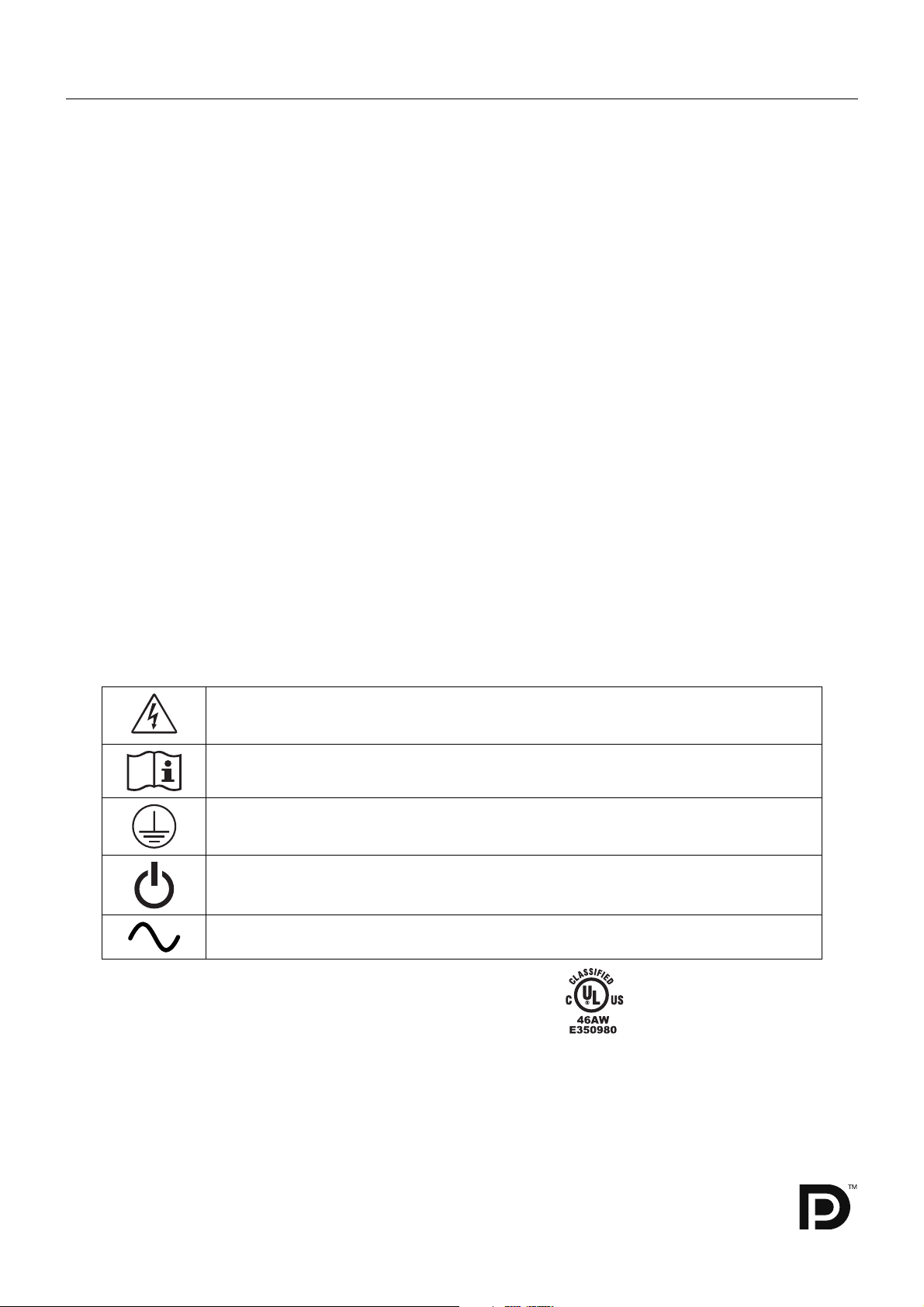
Index
Warning, Caution ..........................................................................................................................English-1
Intended Use ................................................................................................................................English-2
Registration Information ...............................................................................................................English-3
Recommended use ......................................................................................................................English-4
Contents .......................................................................................................................................English-6
Quick Start ....................................................................................................................................English-7
Controls ........................................................................................................................................English-12
Using the PICTURE MODE function ............................................................................................English-17
Quick screen QA test function ......................................................................................................English-18
Advanced OSD .............................................................................................................................English-19
Specifi cations - MD242C2 ............................................................................................................English-26
Specifi cations - MD302C4 ............................................................................................................English-27
Features .......................................................................................................................................English-28
Troubleshooting ............................................................................................................................English-29
STAND-ALONE CALIBRATION ...................................................................................................English-30
Self Calibration .............................................................................................................................English-31
Copy Calibration (MD302C4 only) ................................................................................................English-32
Gamma Adjust ..............................................................................................................................English-33
DICOM Measurement ..................................................................................................................English-34
AMBIENT SENSOR CALIBRATION .............................................................................................English-34
Manufacturer’s Recycling and Energy Information .......................................................................English-36
Symbol Information
This symbol warns user that uninsulated voltage within the unit may have suffi cient magnitude to
cause electric shock. Therefore, it is dangerous to make any kind of contact with any part inside
this unit.
This symbol alerts the user that important literature concerning the operation and maintenance of
this unit has been included. Therefore, it should be read carefully in order to avoid any problems.
Protective earth terminal marked.
Stand by.
AC Input.
UL MARK CERTIFICATION, ANSI/AAMI ES60601-1:2005
cUL, CAN/CSA-C22.2 NO.60601-1:08
MEDICAL - GENERAL MEDICAL EQUIPMENT
AS TO ELECTRICAL SHOCK, FIRE AND MECHANICAL
HAZARD ONLY IN ACCORDANCE WITH ANSI/AAMI
ES60601-1:2005 AND CAN/CSA-C22.2 NO.60601-1:08
ALSO LISTED ACCORDANCE WITH UL 60950-1 AND
CAN/CSA-C22.2 NO.60950-1-07
45VU
E332883
Windows is a registered trademark of Microsoft Corporation. NEC is a registered trademark of NEC Corporation.
ErgoDesign is a registered trademark of NEC Display Solutions, Ltd. in Austria, Benelux, Denmark, France,
Germany, Italy, Norway, Spain, Sweden, U.K.
All other brands and product names are trademarks or registered trademarks of their respective owners.
DisplayPort and DisplayPort Compliance Logo are trademarks owned by the Video Electronics Standards
Association.
Page 3
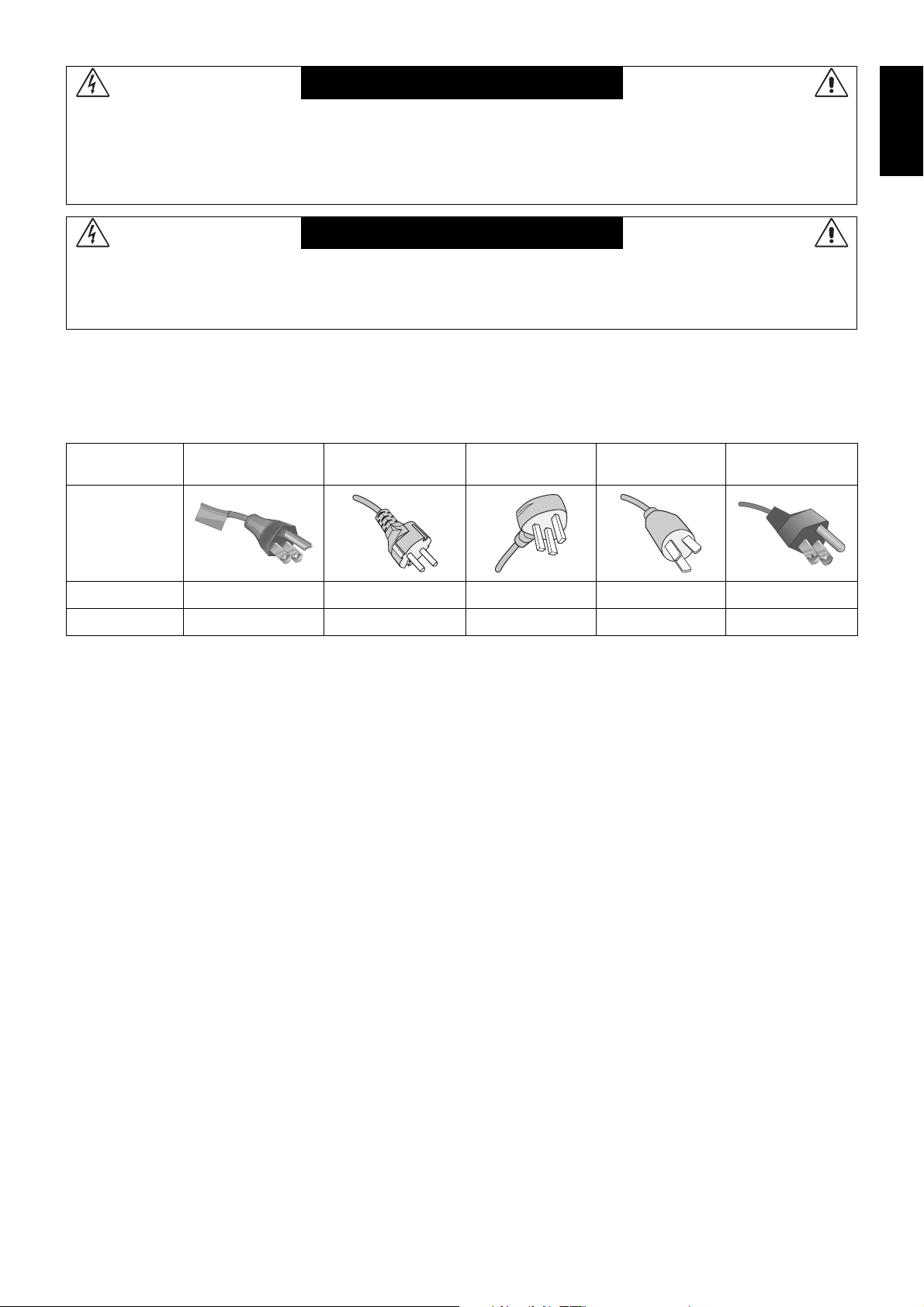
WARNING
TO PREVENT FIRE OR SHOCK HAZARDS, DO NOT EXPOSE THIS UNIT TO RAIN OR MOISTURE. ALSO, DO NOT
USE THIS UNIT’S POLARIZED PLUG WITH AN EXTENSION CORD RECEPTACLE OR OTHER OUTLETS UNLESS THE
PRONGS CAN BE FULLY INSERTED.
REFRAIN FROM OPENING THE CABINET AS THERE ARE HIGH VOLTAGE COMPONENTS INSIDE. REFER SERVICING
TO QUALIFIED SERVICE PERSONNEL.
CAUTION
TO REDUCE THE RISK OF ELECTRIC SHOCK, MAKE SURE POWER CORD IS UNPLUGGED FROM WALL SOCKET. TO
FULLY DISENGAGE THE POWER TO THE UNIT, PLEASE DISCONNECT THE POWER CORD FROM THE AC OUTLET.
DO NOT REMOVE COVER (OR BACK). NO USER SERVICEABLE PARTS INSIDE. REFER SERVICING TO QUALIFIED
SERVICE PERSONNEL.
Power Cord Important Information
CAUTION: Please use the power cord provided with this monitor in accordance with the table below. If a power cord is not
supplied with this equipment, please contact your supplier. For all other cases, please use a power cord that matches the
AC voltage of the power outlet and has been approved by and complies with the safety standard of your particular country.
When you use this Monitor in North America, you should use a North America Hospital Grade power cord.
English
Plug Type North America
Plug Shape
Country
Voltage
(green dot
and tag label)
U.S.A./Canada EU (except U.K.) U.K. China Japan
120 230 230 220 100
European
Continental
U.K. Chinese Japanese
NOTE: This product can only be serviced in the country where it was purchased.
English-1
Page 4
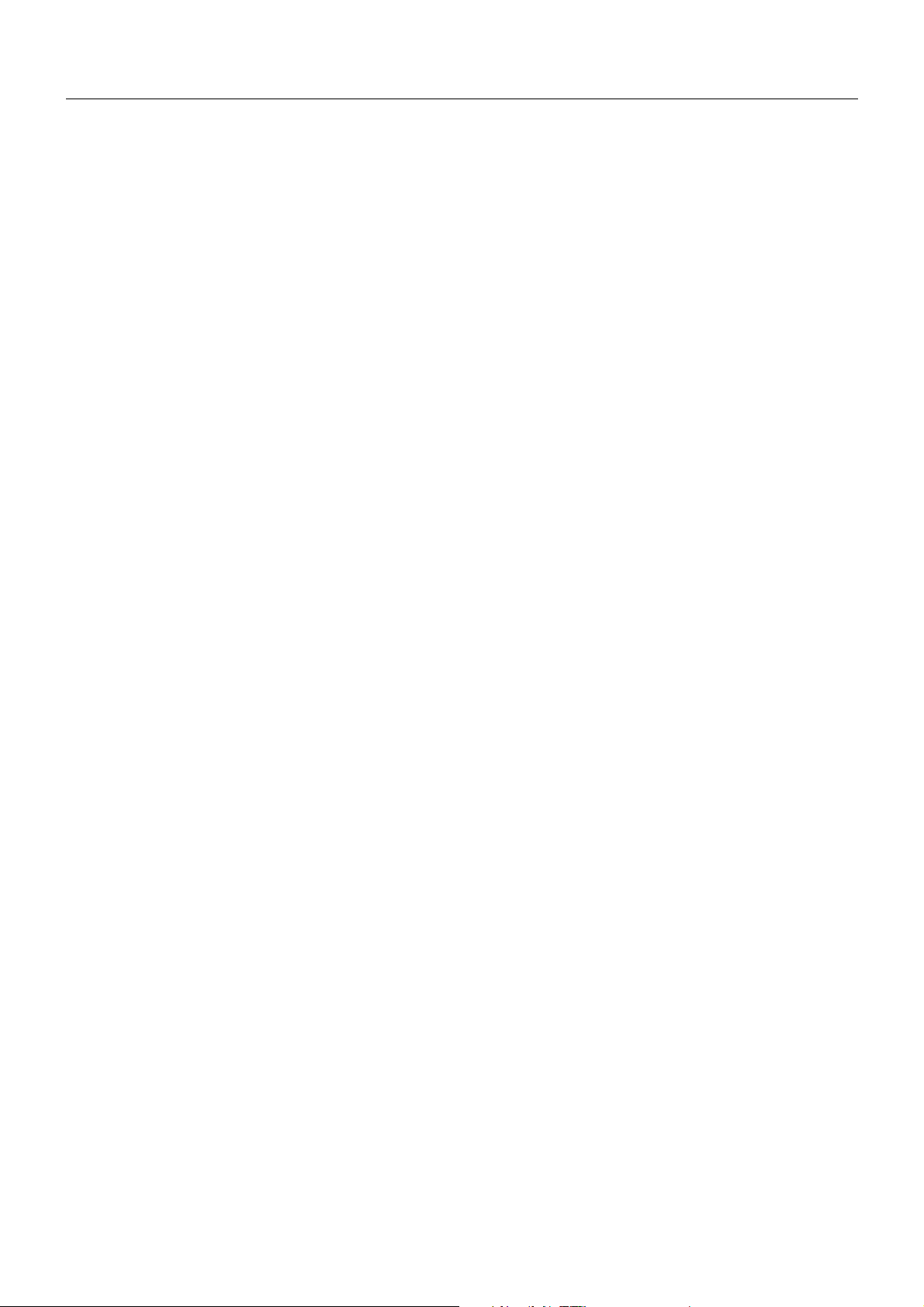
Intended Use
The MD242C2/MD302C4 Color display is intended to be used for displaying and viewing of digital images for diagnosis by
trained physicians.
To guarantee the display performance as specifi ed, it must only be used in conjunction with NEC approved display controllers.
MD242C2/MD302C4 cannot be used for a life-support system.
This device must not be used in digital mammography.
This device is designed for exclusive interconnection with IEC 60601-1-1 certifi ed equipment.
Contraindications: None known.
Safety Precaution
The unit is designed for exclusive interconnection with IEC 60950-1 certifi ed equipment outside of patient environment and
IEC 60601-1 certifi ed equipment inside the patient environment.
• Equipment connected to digital interfaces must comply with the respective IEC standards (e.g. IEC 60950-1 for data
processing equipment and IEC 60601-1 for medical equipment).
• This device complies with IEC 60601-1-2. To minimize the interference from other equipment, a minimum 0.5 m distance
shall be kept form other potential electromagnetic sources, such as a cell phone.
• To reduce the risk of electric shock, make sure the power cord is unplugged from the wall socket. To fully disengage
the power to the unit, please disconnect the power cord from the ac outlet. Do not remove the front or back cover. No
user serviceable parts inside. Refer servicing to qualifi ed service personnel. The AC outlet shall be readily available and
accessible.
This device is equipped with an integrated front sensor and ambient light sensor complying with the IEC 62563-1 standard
requirements for measurement devices with a calibration traceable to a primary standards laboratory. Therefore, these sensors
can be re-calibrated using external luminance and illuminance meters as a reference, which were calibrated following country
specifi c legal obligations for metrological control. When re-calibrated in a regular manner, the integrated front sensor and
ambient light sensor may then be used for remote quality assurance following the IEC 62563-1 standard. NEC Display Solutions
recommends to check the integrated front sensor and ambient light sensor intervals of two (2) years.
North America Customers
Grounding reliability can only be achieved when the equipment is connected to an equivalent receptacle marked “Hospital Only”
or “Hospital Grade”. That signal input port need to be connected properly and that any unused signal input port shall not be
accessible for the patient to contact in the patient area after the LCD is integrated into a medical system.
Federal law restricts this device to sale by or on the order of a licensed healthcare practitioner.
European Customers
Unpacking, installation and calibration of this monitor must only be done by authorized and trained personnel. Any installation
done by a non-authorized person is done under his own risk and we accept no responsibility in any device malfunctioning.
Medical Imaging
MD242C2 is designed for 1920 x 1200 medical imaging.
MD302C4 is designed for 2560 x 1600 medical imaging.
English-2
Page 5
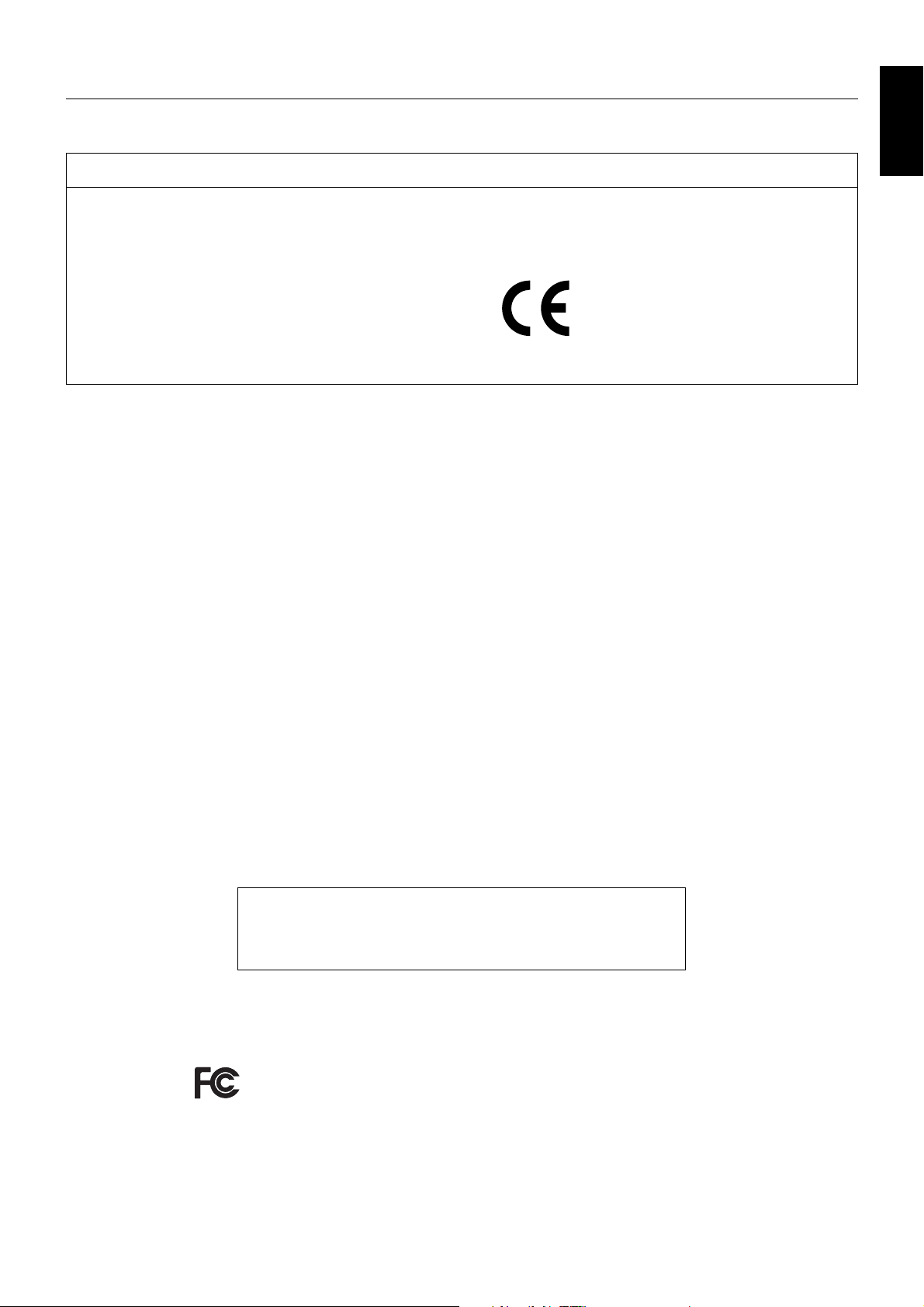
Registration Information
Declaration of the Manufacturer
Declaration
Declaration of the Manufacturer
Means of Conformity
Device Classifi cation: Class I, non-measuring function
Applicable Rules: Annex IX, Rules 1.4 (Section 1)
and 1.1 (Section 3)
Product Name: MD242C2 (24.1” Diagnostic Imaging
Color LCD Monitor)
MD302C4 (29.8” Diagnostic Imaging
Color LCD Monitor)
Model Number: MD242C2
MD302C4
UMDNS Code: 16-603
NEC Display Solutions Europe GmbH declares that the product
listed is in conformity with the essential requirements and
provisions of the Council Directive 93/42/EEC, including the
amendments of the Council Directive 2007/47/EC, and conforms
to the applicable clauses of the following standards:
– EN 60601-1
– EN 60601-1-2
– EN 61000-3-2
– EN 61000-3-3
NEC Display Solutions Europe GmbH
Landshuter Allee 12-14. 80637 Muenchen, Germany
Canadian Department of Communications Compliance Statement
This Class B digital apparatus complies with Canadian ICES-003.
Cet appareil numerique de la classe B est conforme a la norme NMB-003 du Canada.
C-UL: Bears the C-UL Mark and is in compliance with Canadian Safety Regulations according to CAN/CSA C22.2 No. 601-1:08.
FCC Information
1. Use the attached specifi ed cables with the MD242C2/MD302C4 color monitor so as not to interfere with radio and television reception.
(1) Please use the supplied power cord or equivalent to ensure FCC compliance.
(2) Please use the supplied shielded DVI-D or DisplayPort video signal cable.
Use of other cables and adapters may cause interference with radio and television reception.
2. This equipment has been tested and found to comply with the limits for a Class B digital device, pursuant to part 15 of the FCC Rules.
These limits are designed to provide reasonable protection against harmful interference in a residential installation. This equipment
generates, uses, and can radiate radio frequency energy, and, if not installed and used in accordance with the instructions, may cause
harmful interference to radio communications. However, there is no guarantee that interference will not occur in a particular installation.
If this equipment does cause harmful interference to radio or television reception, which can be determined by turning the equipment off and
on, the user is encouraged to try to correct the interference by one or more of the following measures:
• Reorient or relocate the receiving antenna.
• Increase the separation between the equipment and receiver.
• Connect the equipment into an outlet on a circuit different from that to which the receiver is connected.
• Consult your dealer or an experienced radio/TV technician for help.
If necessary, the user should contact the dealer or an experienced radio/television technician for additional suggestions.
The user may fi nd the following booklet, prepared by the Federal Communications Commission, helpful: “How to Identify and Resolve
Radio-TV Interference Problems.” This booklet is available from the U.S. Government Printing Offi ce, Washington, D.C., 20402,
Stock No. 004-000-00345-4.
English
Declaration of Conformity
This device complies with Part 15 of FCC Rules. Operation is subject to the following two conditions. (1) This device may not cause harmful
interference, and (2) this device must accept any interference received, including interference that may cause undesired operation.
U.S. Responsible Party: NEC Display Solutions of America, Inc.
Address: 500 Park Boulevard, Suite 1100
Itasca, Illinois 60143
Tel. No.: (630) 467-3000
Type of Product: Display Monitor
Equipment Classifi cation: Class B Peripheral
Model: MD242C2
MD302C4
We hereby declare that the equipment specifi ed above conforms
to the technical standards as specifi ed in the FCC Rules.
Classifi cation
According to the type of protection against electric shock: CLASS I
According to the degree of protection against electric shock: No applied part
According to the degree of protection against ingress of water as detailed in the current edition of IEC529: IPX0
According to the method of sterilization or disinfection recommended by the manufacturer: Not Specifi ed
According to the degree of safety of application in the presence of a FLAMMABLE AN AESTHETIC MIXTURE WITH AIR or a WITH OXYGEN
OR NITROUS OXIDE: Not AP or APG category
According to the mode of operation: Continuous operation
English-3
Page 6
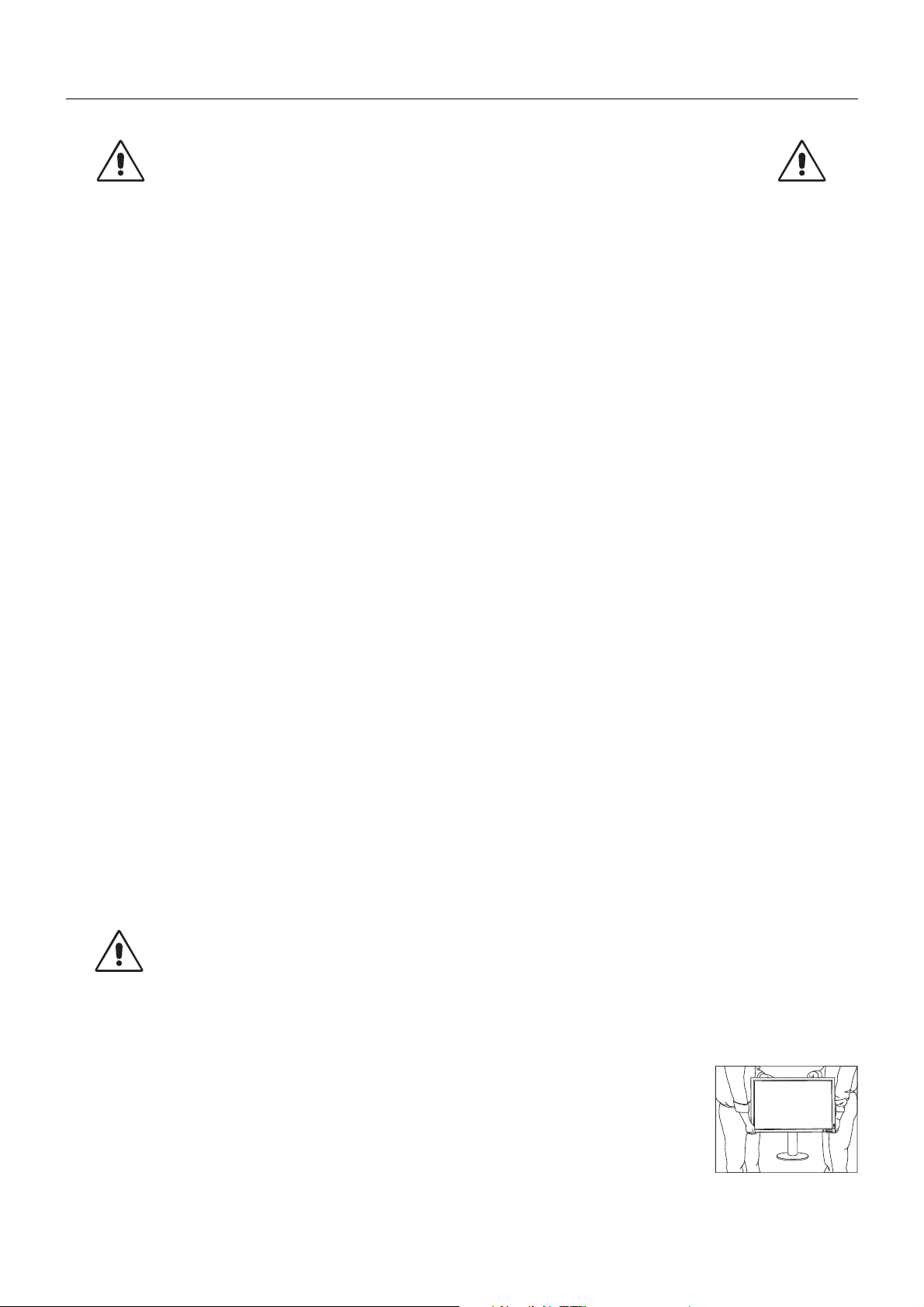
Recommended use
Safety Precautions and Maintenance
FOR OPTIMUM PERFORMANCE, PLEASE
NOTE THE FOLLOWING WHEN SETTING UP
AND USING THE LCD MONITOR:
WARNING: Do not modify this equipment without authorization of the manufacturer.
WARNING: To disconnect this product from the mains supply disconnect the mains plug from the socket outlet.
WARNING: To avoid risk of electric shock, this equipment must only be connected to a supply mains with protective earth.
WARNING: No modifi cation of this equipment is allowed.
WARNING: For EMC details information, please contact NEC local authority.
• DO NOT OPEN THE MONITOR. There are no user serviceable parts inside and opening or removing covers may expose
you to dangerous shock hazards or other risks. Refer all servicing to qualifi ed service personnel.
• Do not spill any liquids into the cabinet or use your monitor near water.
• Do not insert objects of any kind into the cabinet slots, as they may touch dangerous voltage points, which can be harmful or
fatal or may cause electric shock, fi re or equipment failure.
• Do not place any heavy objects on the power cord. Damage to the cord may cause shock or fi re.
• Do not place this product on a sloping or unstable cart, stand or table, as the monitor may fall, causing serious damage to
the monitor.
• The power supply cord you use must have been approved by and comply with the safety standards of your country.
(Type H05VV-F 3G 1mm
• In UK, use a BS-approved power cord with molded plug having a black (5A) fuse installed for use with this monitor.
• Do not place any objects onto the monitor and do not use the monitor outdoors.
• Do not bend power cord.
• Do not use monitor in high temperatured, humid, dusty, or oily areas.
• For reliable performance and long useful life of this product, it is mandatory to not cover any vents on the monitor.
• Vibration can damage the backlight. Do not install where the monitor will be exposed to continual vibration.
• If monitor or glass is broken, do not come in contact with the liquid crystal and handle with care.
• To prevent damage to the LCD monitor caused by tipping over due to earthquakes or other shocks, make sure to install the
monitor in a stable location and take measures to prevent falling.
• Please do not touch patient and this medical device at the same time.
Immediately turn off the power, unplug your monitor from the wall outlet and move to a safe location then refer servicing to qualifi ed
service personnel under the following conditions. If the monitor is used in this condition, the monitor may cause fall, fi re and electric
shock:
• If the monitor stand has been cracked or peeled.
• If the monitor has been wobbled.
• If the monitor has an unusual odor.
• When the power supply cord or plug is damaged.
• If liquid has been spilled, or objects have fallen into the monitor.
• If the monitor has been exposed to rain or water.
• If the monitor has been dropped or the cabinet damaged.
• If the monitor does not operate normally by following operating instructions.
• Allow adequate ventilation around the monitor so that heat can properly dissipate. Do not block ventilated
CAUTION
• The power cable connector is the primary means of detaching the system from the power supply.
• Handle with care when transporting. Save packaging for transporting.
• Do not touch LCD panel surface while transporting, mounting and setting.
• The monitor must be installed or carried by two or more people (MD302C4 only).
• Carry the monitor holding the built-in handle and bottom frames of the monitor.
• Do not carry holding only the stand.
• This monitor has the integrated front sensor. Do not touch the integrated front
2
should be used in Europe).
openings or place the monitor near a radiator or other heat sources. Do not put anything on top of monitor.
The monitor should be installed close to a power outlet which is easily accessible.
Applying pressure on the LCD panel can cause permanent damage.
sensor while carrying the monitor. Do not apply any stress to the integrated front
sensor.
MD302C4 only:
English-4
Page 7

Image Persistence: When a residual or “ghost” image of a previous image remains visible on the screen, this is called image
persistence. Unlike CRT monitors, LCD monitors’ image persistence is not permanent, but constant images being displayed for
a long period of time should be avoided.
To alleviate image persistence, turn off the monitor for as long as the previous image was displayed. For example, if an image
was on the monitor for one hour and a residual image remains, the monitor should be turned off for one hour to erase the image.
NOTE: As with all personal display devices, NEC DISPLAY SOLUTIONS recommends using a moving screen saver at regular
intervals whenever the screen is idle or turning off the monitor when not in use.
Maintenance:
a) Before fi rst use of this monitor for diagnostic imaging, an initial calibration to DICOM Part 14 is highly recommended.
To ensure constant visual quality over the life of this monitor, the recommended time interval to re-calibrate this model is
12 months.
b) This model is equipped with an integrated front sensor and ambient light sensor complying with the IEC 62563-1 standard
requirements for measurement devices with a calibration traceable to a primary standards laboratory. Therefore, these sensors
can be re-calibrated using external luminance and illuminance meters as a reference, which were calibrated following country
specifi c legal obligations for metrological control. When re-calibrated in a regular manner, the integrated front sensor and
ambient light sensor may then be used for remote quality assurance following the IEC 62563-1 standard. NEC Display Solutions
recommends to re-calibrate the integrated front sensor and ambient light sensor latest after 2 years, whichever comes fi rst.
CORRECT PLACEMENT AND ADJUSTMENT OF THE MONITOR CAN
REDUCE EYE, SHOULDER AND NECK FATIGUE. CHECK THE
FOLLOWING WHEN YOU POSITION THE MONITOR:
• For optimum performance, allow 30 minutes for the monitor to warm up.
• Adjust the monitor height so that the top of the screen is at or slightly below eye level.
Your eyes should look slightly downward when viewing the middle of the screen.
• Position your monitor no closer than 40 cm (15.75 inches) and no further away than
70 cm (27.56 inches) from your eyes. The optimal distance is 50 cm (19.69 inches).
• Rest your eyes periodically by focusing on an object at least 20 feet away. Blink often.
• Position the monitor at a 90° angle to windows and other light sources to minimize glare
and refl ections. Adjust the monitor tilt so that ceiling lights do not refl ect on your screen.
• Avoid displaying fi xed patterns on the monitor for long periods of time to avoid image
persistence (after-image effects).
• Get regular eye checkups.
NOTE: This model is set up in the factory so that the NEC logo is briefl y displayed after the monitor is powered on.
This feature can be turned on or off in the Advanced OSD.
In case you fi nd such bright Brand Logo annoying in your reading room environment, you may easily switch this off.
By keeping the “EXIT” button pressed while this logo is displayed, the BOOT LOGO menu will appear. It is possible to
change the BOOT LOGO setting to OFF.
English
Cleaning the LCD Panel
• When the LCD is dusty, please gently wipe with a soft cloth.
• Please do not rub the LCD panel with hard or coarse material.
• Please do not apply pressure to the LCD surface.
• Please do not use OA cleaner as it will cause deterioration or discoloration on the LCD surface.
Cleaning the Cabinet
• Unplug the power supply
• Gently wipe the cabinet with a soft cloth
• To clean the cabinet, dampen the cloth with a neutral detergent and water, wipe the cabinet and follow with a dry cloth.
NOTE: Many plastics are used on the surface of the cabinet. DO NOT clean with benzene, thinner, alkaline detergent,
alcoholic system detergent, glass cleaner, wax, polish cleaner, soap powder, or insecticide. Do not touch rubber or
vinyl to the cabinet for a long time. These types of fl uids and fabrics can cause the paint to deteriorate, crack or peel.
English-5
Page 8
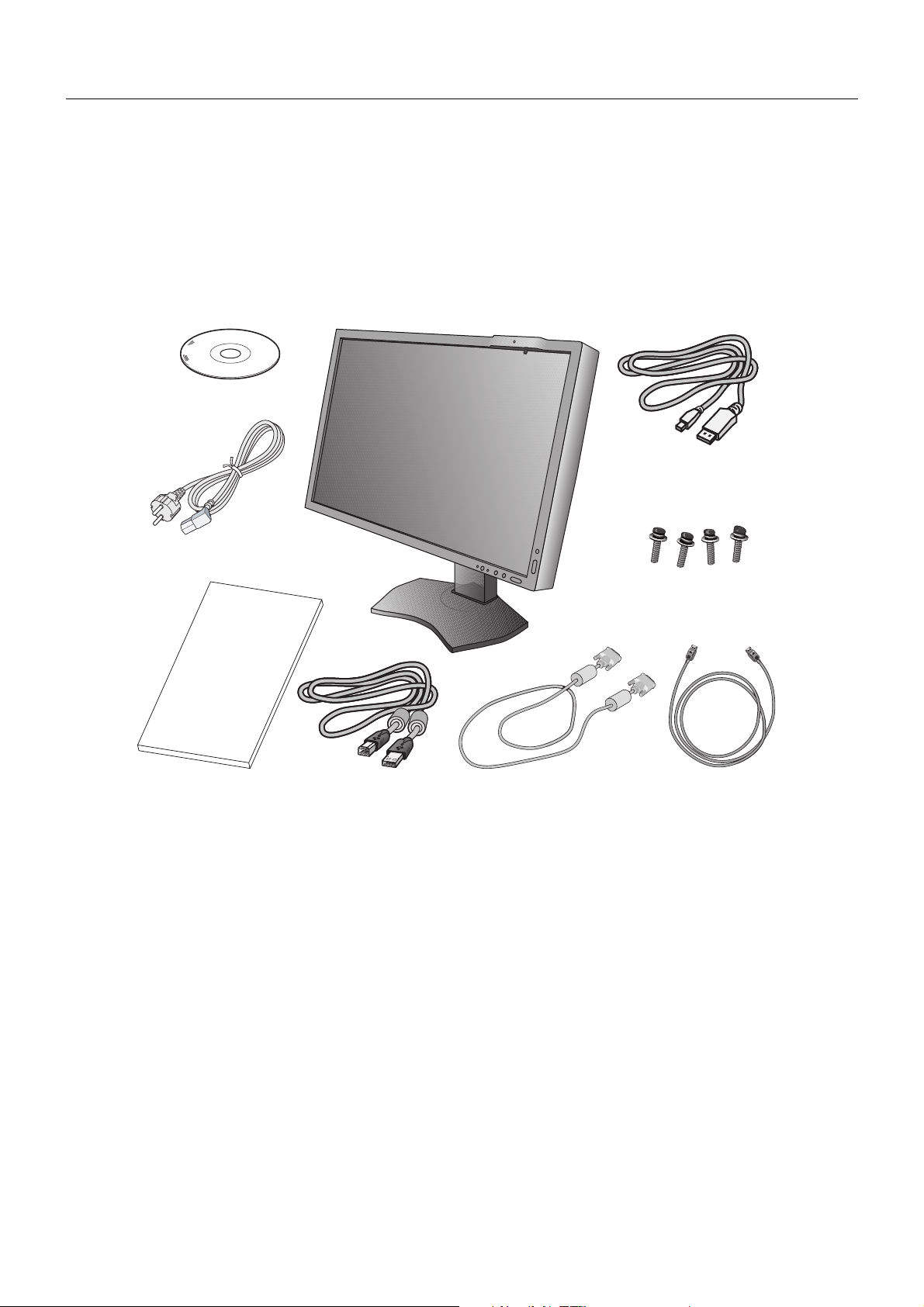
Contents
Your new NEC monitor box* should contain the following:
• Monitor with tilt/swivel/pivot/height adjust stand
• Power Cord
• Video Signal Cable (DVI-D cable)*
• Video Signal Cable (DisplayPort cable)*
• Video Signal Cable (Mini DisplayPort to DisplayPort cable)*
• USB Cable
• Quick Reference Guide
• CD-ROM x 2
• Screw (x 4) (to mount the monitor to a fl exible arm (page 11))
CD-ROM x 2
2
4
3
Power Cord*
Mini-DisplayPort to
DisplayPort cable*
1
3
Screws
Quick Reference
Guide
Quick Reference Guide DVI-D cable*
USB Cable
2
DisplayPort cable*
4
* Remember to save your original box and packing material to transport or ship the monitor.
1
*
Type and number of power cords included will depend on the where the LCD monitor is to be shipped. When more than one power cord is
included, please use a power cord that matches the AC voltage of the power outlet and has been approved by and complies with the safety
standard of your particular country.
2
*
Dual link DVI cable for MD302C4.
3
*
Only for MD302C4.
4
*
Only for MD242C2.
English-6
Page 9
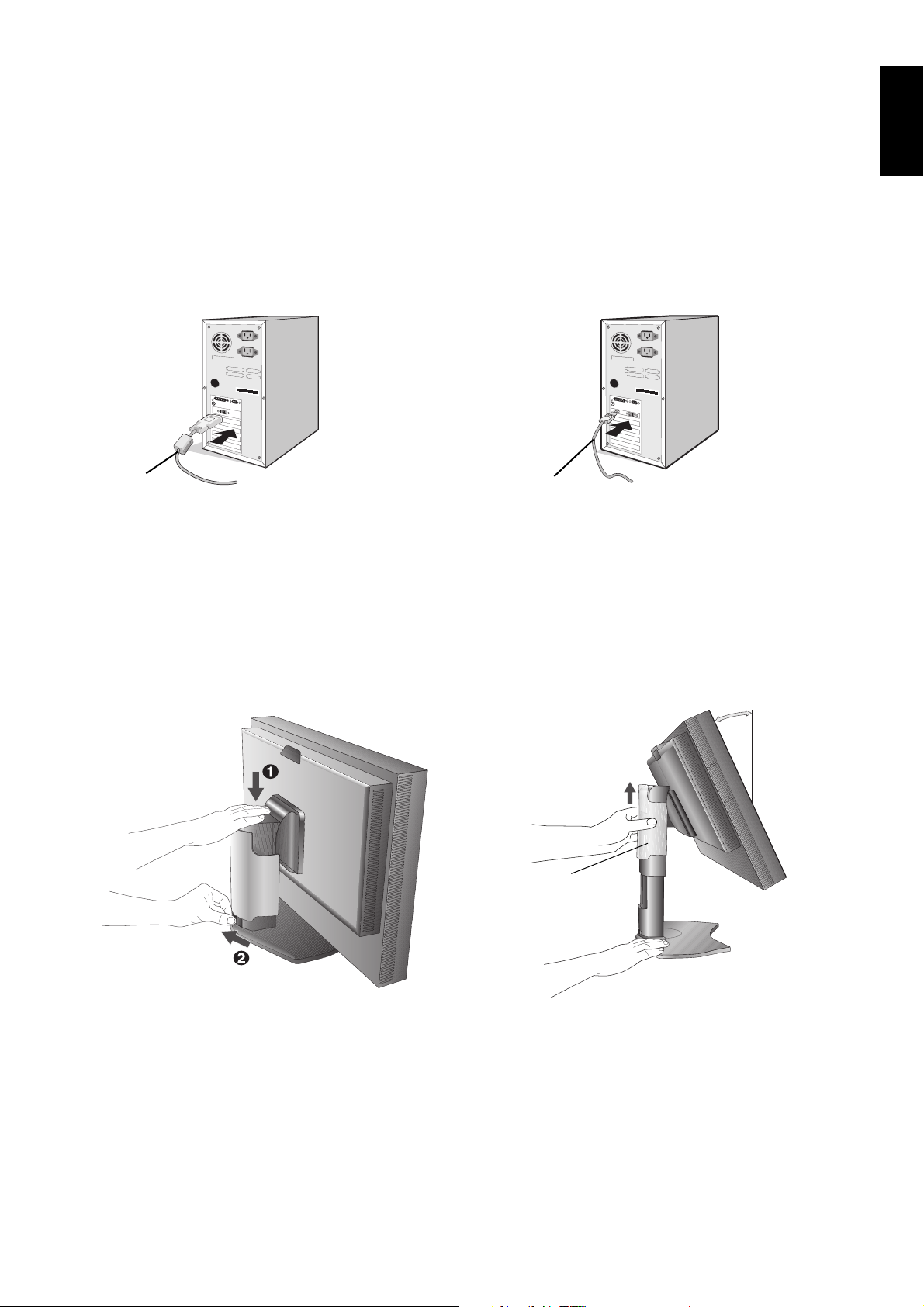
Quick Start
To connect the LCD monitor to your system, follow these instructions:
NOTE: Make sure to read “Recommended Use” (page 4) before installation.
In order to display the maximum resolution, a display controller that can output a resolution of 1920 x 1200 for
MD242C2 and 2560 x 1600 for MD302C4 is needed.
MD302C4 only: The monitor must be installed or carried by two or more people.
1. Turn off your computer.
2. For a PC with DVI digital output: Connect the DVI-D cable to the connector of the display controller in your system
(Figure A.1). Tighten all screws.
For a PC with DisplayPort output: Connect the DisplayPort cable to the connector of the display controller in your system
(Figure A.2).
English
DVI-D cable
DisplayPort cable
Figure A.1 Figure A.2
NOTE: 1. Please use a DisplayPort cable with a DisplayPort logo.
2. When removing the DisplayPort cable, hold down the top button to release the lock.
3. Height adjustment is locked by a lock button. Place hand on top of the monitor stand to push down the screen to the lowest
position. Slide the lock button to unlock (Figure B.1).
NOTE: Handle with care when unlocking the stand.
Place hands on each side of the monitor to tilt the LCD panel to a 30-degree tilt angle and lift up to the highest position.
Slide the cable cover up (Figure B.2).
NOTE: The cable cover is not removable.
30° Tilt
Cable cover
Figure B.1 Figure B.2
English-7
Page 10
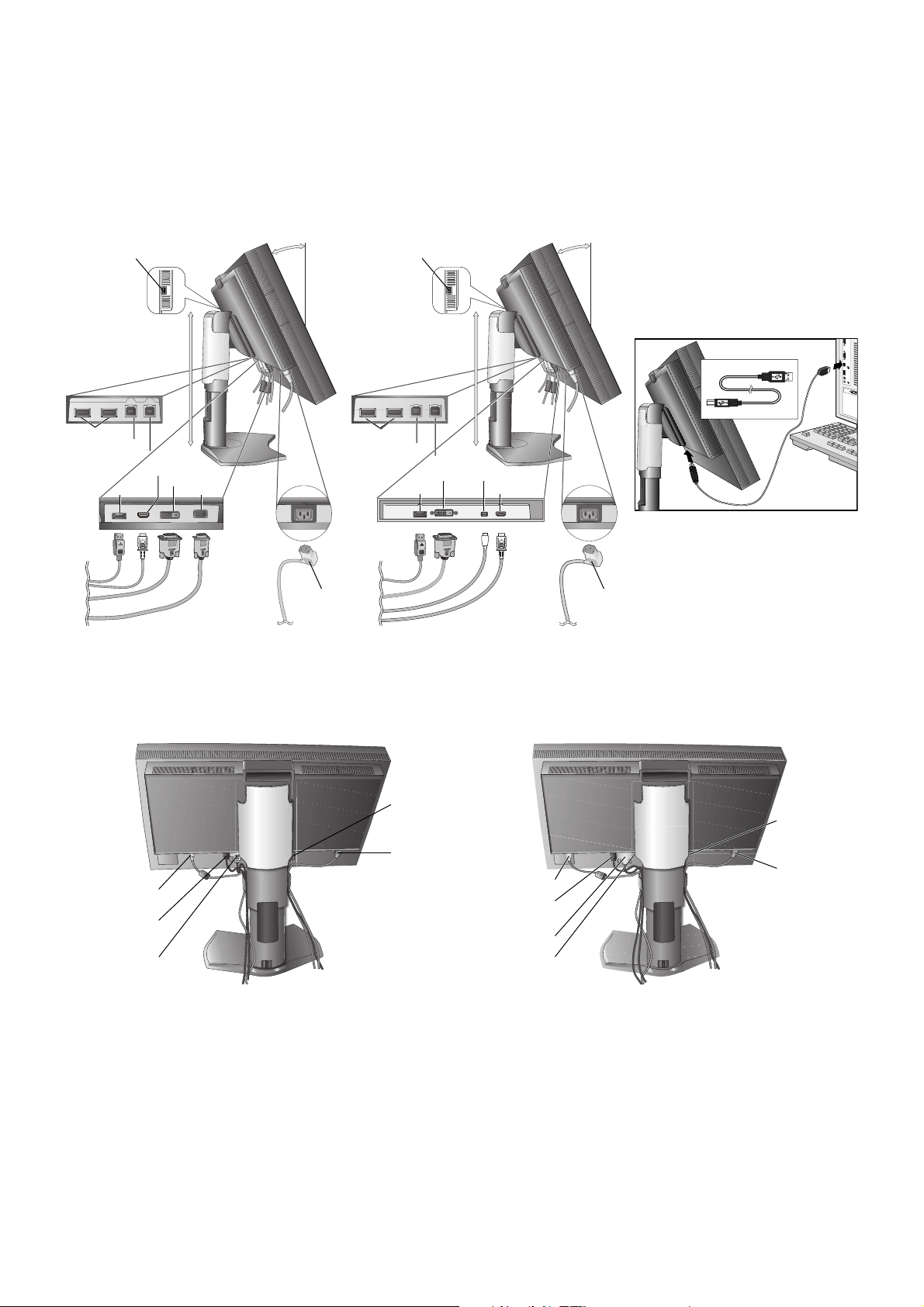
4. Connect all cables to the appropriate connectors (Figure C.1). When using the USB cable, connect the B type connector
USB upstream2
USB upstream2
to the USB upstream port on the right back side of the monitor and the A type connector to the downstream port on the
computer (Figure C.1a). If using the cord from a USB device, plug into one of the downstream ports of the monitor.
NOTE: Incorrect cable connections may result in irregular operation, damage display quality/components of the LCD module
and/or shorten the module’s life.
NOTE: Up to 5 sub monitors can be daisy-chained.
NOTE: HDMI audio is not supported.
USB downstream
USB downstream
USB upstream1
USB upstream2
DisplayPort
Highest
Stand
Position
HDMI
DVI-D
D-SUB
30° Tilt
USB downstream*
USB downstream
USB upstream1
USB upstream2
DisplayPort
Highest
Stand
Position
DVI-D
2
Mini DisplayPort
HDMI
30° Tilt
B Type
B Type
Figure C.1a
Power cord
(MD242C2)
Power cord
(MD302C4)
Figure C.1
5. To keep the cables neatly organized, place them into the cable management system that is built into the stand.
Place the cables in the hooks fi rmly and evenly (Figure C.2 and Figure C.3).
6. Please check that you can still rotate, raise and lower the monitor screen when you have installed the cables.
A Type
A Type
D-SUB Cable
Power Cord
USB Cable
DisplayPort
Cable
DVI-D Cable
(MD242C2) (MD302C4)
*1 Cable not included.
*2 Connect sensor to this port for self calibration (MD302C4 only).
DisplayPort
Mini DisplayPort
Figure C.2
USB Cable
Cable*
DVI Cable
Cable
HDMI Cable*
1
Power Cord
1
English-8
Page 11
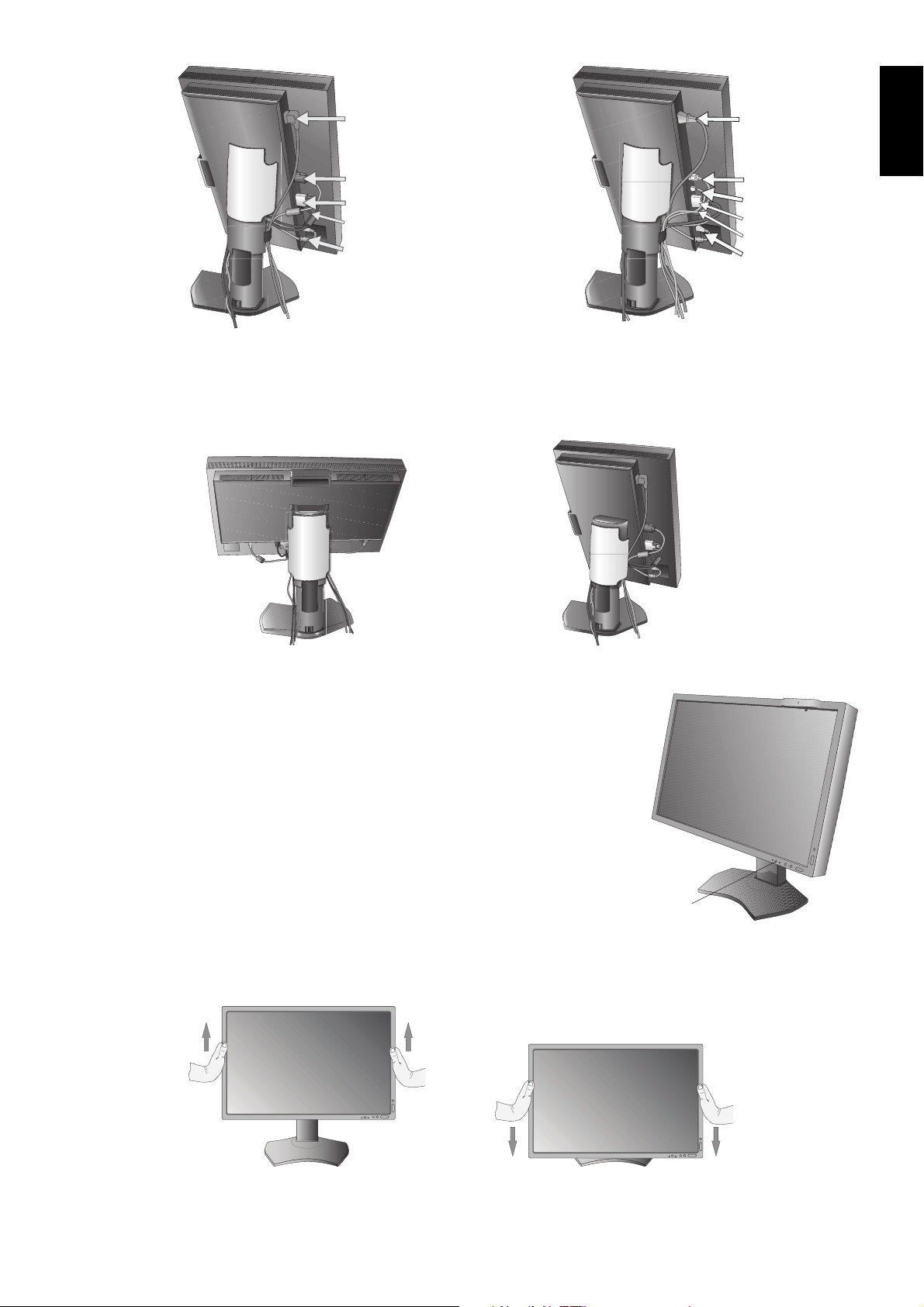
Power Cord
Power Cord
English
D-SUB Cable
DVI-D Cable
DisplayPort Cable
USB Cable
(MD242C2) (MD302C4)
Figure C.3
HDMI Cable*
Mini DisplayPort
Cable
DVI Cable
DisplayPort Cable*
USB Cable
7. Slide down the cable cover (Figure D.1).
8. Connect one end of the power cord to the AC inlet on the back of the monitor and the other end to the power outlet.
NOTE: Please refer to the Caution section of this manual for proper selection of an AC power cord.
1
1
Figure D.1
9. Turn on the monitor with power switch on the top (Portrait) or left side (Landscape) of the
monitor (Figure E.1). Turn on the computer.
10. No Touch Auto Adjust automatically adjusts the monitor to optimal settings upon initial setup
for most timings. For further adjustments, use the following OSD controls:
• AUTO CONTRAST (Analog input only)*
• AUTO ADJUST (Analog input only)*
Refer to the Controls section of this User’s Manual for a full description of these
OSD controls.
NOTE: If you have any problems, please refer to the Troubleshooting section of this Manual.
Raise and Lower Monitor Screen
The monitor may be raised or lowered in either Portrait or Landscape mode.
To raise or lower the screen, place hands on each side of the monitor and lift or lower to the
desired height (Figure RL.1).
NOTE: Handle with care when raising or lowering the monitor screen.
Power switch
Figure E.1
* Only for MD242C2.
*1 Cable not included.
Figure RL.1
English-9
Page 12
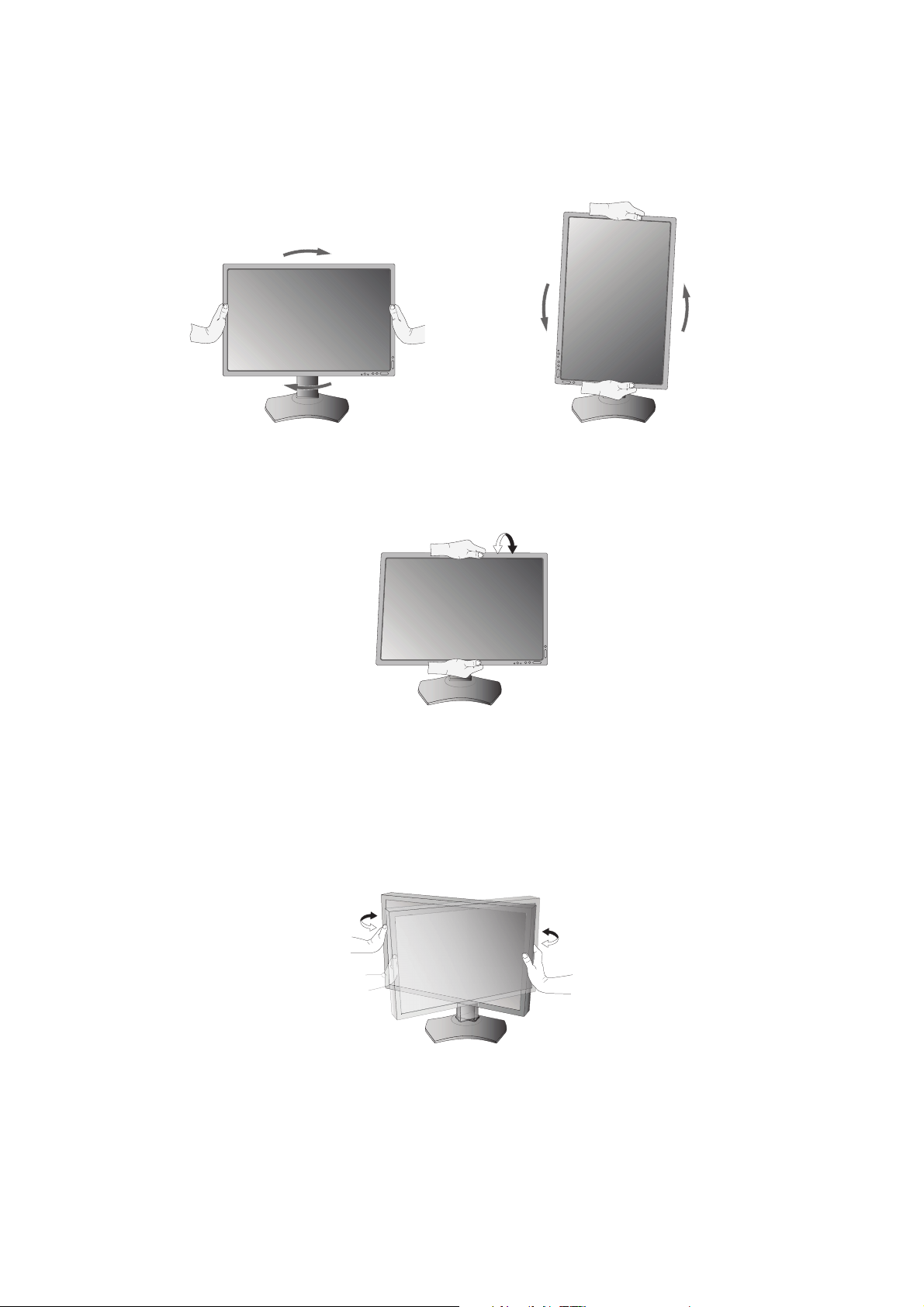
Screen Rotation
Before rotating, the screen must be raised to the highest level and tilt to avoid knocking the screen on the desk or pinching your
fi ngers. Disconnect all cables.
To raise the screen, place hands on each side of the monitor and lift up to the highest position (Figure RL.1).
To rotate the screen, place hands on each side of the monitor and turn clockwise from Landscape to Portrait or counterclockwise from Portrait to Landscape (Figure R.1).
To rotate the OSD menu between landscape and portrait, refer to Controls section.
Figure R.1
Tilt
Grasp both sides of the monitor with your hands and adjust the tilt as desired (Figure TS.1).
Figure TS.1
NOTE: Handle with care when tilting the monitor.
NOTE: This monitor has the integrated front sensor. Do not touch the integrated front sensor while carrying the monitor.
Do not apply any stress to the integrated front sensor.
Swivel
Grasp both sides of the monitor with your hands and adjust the swivel as desired (Figure TS.2).
Figure TS.2
English-10
Page 13

Flexible Arm Installation
This LCD monitor is designed for use with a fl exible arm.
To prepare the monitor for alternate mounting purposes:
• Follow the instructions provided by the manufacturer of the monitor mount.
• To meet the safety requirements, the monitor must be mounted to an arm that supports the weight of the monitor.
See page 26-27 for details. Remove the monitor stand before mounting.
Remove the Monitor Stand for Mounting
To prepare the monitor for alternate mounting purposes:
1. Disconnect all cables.
2. Place hands on each side of the monitor and lift up to the highest position.
3. Place the monitor face down on a non-abrasive surface. Be sure to not apply any
stress or pressure to the integrated front sensor. To avoid this, lay the monitor face
down on a desk or table with the integrated front sensor situated off the edge
(Figure S.1).
4. Place one hand around the base and one hand on the Quick Release Lever.
Push and hold the Quick Release Lever in the direction indicated by the
arrows (Figure S.1).
5. Lift up the stand to unhook it from the monitor (Figure S.1).
The monitor can now be mounted using an alternate method.
Reverse process to reattach stand.
NOTE: Handle with care when removing the monitor stand.
Figure S.1
English
Mount Flexible arm
This LCD monitor is designed for use with a fl exible arm.
1. Follow the instructions on how to Remove the Monitor Stand for Mounting to remove the stand.
2. Use the 4 screws and attach the arm to the monitor (Figure F.1).
100 mm
200 mm
100 mm
100 mm
Weight of LCD assembly: 6.8 kg (MD242C2)
Weight of LCD assembly: 10.7 kg (MD302C4)
Figure F.1
Caution: Use ONLY the screws (4 pcs) that are included or the screws M4 size
(Length: thickness of bracket and washer + 10-12 mm) when mounting to
avoid damage to the monitor and stand. To fulfi l the safety requirements the
monitor must be mounted to an arm which guaranties the necessary stability
under consideration of the weight of the monitor. The LCD monitor should only
be used with an approved arm (e.g. GS mark).
NOTE: Tighten all screws.
(The recommended torque is 0.98 - 1.37N•m)
English-11
Unit
100 mm
10-12 mm
Mounting Bracket
Washer
Screw
Thickness of bracket
and washer
Page 14

Controls
OSD (On-Screen Display) control buttons on the front of the monitor
function as follows:
To access the OSD menu, press the MENU button.
The Key Guide appears pressing any button when not in the OSD control menu.
NOTE: The OSD must be closed in order to change the signal input.
6
7
E
D
34
2
5. Control Buttons
1 KEY GUIDE The Key Guide appears on the screen when the OSD control menu is accessed.
The Key Guide will rotate when the OSD control menu is rotated.
Perform along the notifi cation of each key.
NOTE: The KEY GUIDE appears as follows:
• KEY GUIDE when OSD menu is displayed.
• KEY GUIDE when OSD menu is undisplayed.
Each KEY GUIDE works as follows:
- Selects the item.
- Exits any OSD sub menu.
Exits the OSD Control menu.
- Resets the OSD back to factory settings.
- Changes the input source.
- Shows OSD menu.
- Shows USB SELECTION menu.
- Shows PIP MODE menu.
- Shows PICTURE MODE.
- Shows the quick screen QA test pattern.
2 AMBIENT LIGHT SENSOR Detects the level of ambient light, allowing the monitor to make adjustments to various
settings. Do not cover this sensor (See page 20).
3 POWER Turns the monitor on and off.
4 LED Indicates that power is on.
5 Control Buttons A. INPUT button, SELECT button
B. EXIT button
C. LEFT/RIGHT button, MENU/USB button
D. UP/DOWN button, PIP/PICT button
E. RESET button, QA button
NOTE: When not in the OSD control menu, press the PIP button for at least 3 seconds to
display the quick screen QA test pattern (grayscale) drawing and check the display
performance.
6 HUMAN SENSOR Detects human presence in front of the monitor by infrared.
Do not cover this sensor (See page 23).
7 FRONT SENSOR Detects screen luminance changes over time.
Used for luminance stabilization, standalone (Self Calibration, Gamma Adjust, DICOM
Measurement) and network (Gamma Adjust, DICOM Measurement) controlled calibrations
and conformance tests.
CBA
1
English-12
Page 15

SETTING OSD LANGUAGE
• Set the OSD language before using OSD functions.
• Use the control keys (LEFT/RIGHT or UP/DOWN or EXIT) to access the “LANGUAGE SELECTION” menu.
• Press the LEFT/RIGHT or UP/DOWN buttons to select the desired OSD language.
• To exit from this OSD menu, press the EXIT button.
NOTE: Setting the OSD language is only necessary upon initial setup. The OSD language will stay the same until changed
by the user (See page 15).
Luminance
LUMINANCE
Adjusts the overall image and background screen luminance.
When LUMINANCE is adjusting the numerical value blinks.
CONTRAST (Analog input only)*
Adjusts the overall image and background screen brightness by input signal level.
NOTE: It is recommended to use LUMINANCE to adjust screen brightness for lower power consumption and
improved image quality.
Auto Adjust (Analog input only)*
AUTO ADJUST
Automatically adjusts the Image Position and H. SIZE settings and FINE settings.
AUTO CONTRAST
Adjusts the image displayed for non-standard video inputs.
English
Image Controls
LEFT / RIGHT
Controls the Horizontal Image Position within the display area of the LCD.
DOWN / UP
Controls the Vertical Image Position within the display area of the LCD.
H.SIZE (V.SIZE) (Analog input only)*
Adjusts the horizontal size by increasing or decreasing this setting.
If the “AUTO ADJUST” function do not give you a satisfactory picture setting, a further tuning can be performed using
the “H.SIZE (or V.SIZE)” function (dot clock). For this a Moiré test pattern could be used. This function may alter the
width of the picture. Use LEFT/RIGHT Menu to center the image on the screen. If the H.SIZE (or V.SIZE) is wrongly
calibrated, the result would look like the left drawing. The image should be homogeneous.
When H.SIZE value is
wrong.
FINE (Analog input only)*
Improves focus, clarity and image stability by increasing or decreasing this setting.
If the “AUTO ADJUST” function and the “H.SIZE” function do not give you a satisfactory picture setting, a fi ne tuning
can be performed using the “FINE” function.
For this a Moiré test pattern could be used. If the FINE value is wrongly calibrated, the result would look like the left
drawing. The image should be homogeneous.
When H.SIZE value is
improved.
When H.SIZE value is
correct.
* Only for MD242C2.
When FINE value is
wrong.
When FINE value is
correct.
English-13
Page 16

AUTO FINE (Analog input only)*
This function automatically and periodically adjusts the “FINE” setting for change in signal condition.
This function adjusts approximately every 33 minutes.
EXPANSION
Sets the zoom method.
FULL: The image is expanded to full screen regardless of the resolution.
ASPECT: The image is expanded without changing the aspect ratio.
OFF: The image is not expanded.
CUSTOM: Refer to the Advanced OSD menu for detailed instructions.
SHARPNESS
This function is digitally capable of keeping a crisp image at any time. It is continuously adjustable to get as distinct or
as soft an image as your prefer and is set independently for different timings.
PICTURE MODE
PICTURE MODE
Change to a picture mode which is most suitable for the type of content that is shown. You can choose one of two
possible PICTURE MODES. See Advanced OSD menu Tag1 PICTURE MODE (page 19) and “Using the PICTURE
MODE function” (page 17) for more information.
Tools
PIP MODE
Select PIP MODE, OFF/PIP/PICTURE BY PICTURE - ASPECT/PICTURE BY PICTURE - FULL.
This display can display 2 inputs at a time.
PIPOFF
1
*
PICTURE BY
PICTURE - ASPECT
2
*
PICTURE BY
PICTURE - FULL
*
2
IMAGE ROTATION: ON / SUB IMAGE ROTATION: ON
PIPOFF
MD242C2 MD242C2
PICTURE BY
PICTURE - ASPECT
2
*
PICTURE BY
PICTURE - FULL
2
*
PIP INPUT
Selects the PIP input signal.
PIP LEFT/RIGHT
Controls the horizontal position of the Picture in Picture window in PIP mode.
PIP DOWN/UP
Controls the vertical position of the Picture in Picture window in PIP mode.
PIP SIZE
Selects the size of the sub-picture used in PIP mode.
* Only for MD242C2.
*1 Sub Window by DisplayPort or DVI is displayed on the left half of the display only.
Sub Window by HDMI or Mini-DisplayPort is displayed on the right half of the display only. (MD302C4 only)
2
When Main Window is Mini-DisplayPort or HDMI, it is impossible to select PICTURE BY PICTURE - ASPECT/FULL.
*
When PICTURE BY PICTURE - ASPECT/FULL is selected, it is impossible to change the Main Window Input to Mini-DisplayPort or HDMI. If DisplayPort or DVI signal and PICTURE BY
PICTURE - ASPECT/FULL are used, please connect to DisplayPort or DVI input for Main Window. (MD302C4 only)
English-14
Page 17

USB SELECTION
Change USB upstream input associated with the current display input, 1 or 2. When connecting a computer to each
of the upstream ports, the monitor's USB downstream ports can be used by selecting this setting for the current input
signal.
You can change the active display and upstream USB port combination by using the Input button (see page 12).
You can set the USB selection for each input signals in Advanced menu (see page 23).
When using only one upstream port, the connected upstream port is used by default.
NOTE: To avoid data loss, before changing USB upstream ports, ensure that no USB storage devices are in use by
the operating system of the computer attached to the USB upstream port.
VIDEO DETECT
Selects the video detection method, when more than one video signal source is connected.
FIRST: When current video input signal is not present, then the monitor searches for a video signal from a different
video source. If a video signal is supplied by the other video source, the monitor automatically switches to the new
video source. The monitor will not look for any other video signals, as long as the current video signal is present.
LAST: When the monitor is displaying a signal from the current video source and a new secondary video source is
supplied to the monitor, then the monitor will automatically switch to the new video source. When current video input
signal is not present, then the monitor searches for a video signal from a different video source. If a video signal is
supplied by the other video source, the monitor automatically switches to the new video source.
NONE: The monitor will not search for any other video sources, unless the monitor is turned OFF and ON again with
the Power button.
OFF MODE
The Intelligent Power Manager (IPM) in the computer’s operating system allows the monitor to switch to power save
mode after a period of user inactivity.
The OFF MODE has 4 settings.
OFF: The monitor does not switch to power save mode when the input signal is lost.
STANDARD: The monitor switches to power save mode when the input signal is lost. The monitor will return to normal
mode when the signal is restarted. The signal detection works frequently. STANDARD is the lowest power consumption
setting.
ADVANCED: The signal detection circuit works always. Recovery time to normal mode is faster than STANDARD.
Power consumption is higher than STANDARD.
NOTE: When set to STANDARD, if the image does not reappear when the signal is restarted, please change the
setting to ADVANCED.
OPTION: Monitor enters power save mode automatically when the amount of ambient light goes below the level that is
determined by the user. The level can be adjusted in POWER MANAGEMENT in Tag6 of the Advanced OSD menu.
When in power save mode, the LED on the front of the monitor blinks amber. While in power save mode, restart the
signal to return to normal.
When the amount of surrounding light returns to normal levels, the monitor will automatically return to normal mode.
English
QA TEST
Provides a quick daily visual image quality check of this diagnostic monitor by just using a button on the monitor.
MENU Tools
LANGUAGE
The OSD control menus are available in nine languages.
OSD LEFT/RIGHT
You can choose where you would like the OSD control menu to appear on your screen. Selecting OSD Location allows
you to manually adjust the position of the OSD control menu left or right.
OSD DOWN/UP
You can choose where you would like the OSD control menu to appear on your screen. Selecting OSD Location allows
you to manually adjust the position of the OSD control menu Up or Down.
OSD TURN OFF
The OSD control menu will stay on as long as it is use. You can select how long the monitor waits after the last touch
of a button to close the OSD control menu. The preset choices are 10-120 seconds in 5-second increments.
English-15
Page 18

OSD LOCK OUT
This control completely locks out access to all OSD control functions. When attempting to activate OSD controls while
in the Lock Out mode, a screen will appear indicating the OSD controls are locked out.
There are two types of OSD LOCK OUT:
OSD LOCK OUT with no control: To activate the OSD Lock Out function, press SELECT, then “RIGHT” button and
hold down simultaneously. To deactivate the OSD Lock Out, press SELECT, then “RIGHT” button and hold down
simultaneously while in the OSD menu. No controls can be adjusted while in the lock out mode.
CUSTOM: Refer to the Advanced OSD Menu.
NOTE: OSD control menu will disappear after the time set in OSD TURN OFF or when the EXIT button is pressed.
Input Select and Quick screen QA test function are not locked out.
OSD COLOR
Adjusts the color of the OSD Menu. “Tag window frame color”, “Item select color” and “Adjust window frame color” can
be changed to Red, Green, Blue, or Gray.
FACTORY PRESET
Selecting Factory Preset allows you to reset all OSD control settings (LUMINANCE, IMAGE CONTROL, PICTURE
MODE, SHARPNESS, OFF MODE, OSD LEFT/RIGHT, OSD UP/DOWN, OSD TURN OFF) back to the factory
settings. Individual settings can be reset by highlighting the control to be reset and pressing the RESET button.
Information
Provides information about the current resolution display and technical data including the preset timing being used and
the horizontal and vertical frequencies. Indicates the model name and serial number of your monitor.
OSD Warning
OSD Warning menus disappear by pressing the EXIT button.
NO SIGNAL: This function gives a warning when there is no Horizontal or Vertical Sync. After power is turned on or
when there is a change of input signal, the No Signal message window will appear.
OUT OF RANGE: This function gives a recommendation of the optimized resolution and refresh rate. After power
is turned on or there is a change of input signal or if the video signal doesn’t have proper timing, the Out Of Range
message window will appear.
BACKLIGHT LIFETIME: At 1000/500/0 hours of estimated remaining backlight lifetime, a warning message will be
displayed. Please contact your supplier when this warning message is displayed.
LUMINANCE WARNING: This warning indicates that the monitor cannot keep user set luminance levels. Please
contact your supplier when this warning message is displayed.
If you need detailed information about the controls, please refer to the ADVANCED OSD menu.
English-16
Page 19

Using the PICTURE MODE function
Choose the Picture mode which is the most suitable for the type of displayed content.
These are the available modes: MEDICAL, Gamma 2.2 and PROGRAMMABLE1.
• Each PICTURE MODE includes PRESET, LUMINANCE, WHITE, Color Gamut (RED, GREEN, BLUE), GAMMA, BLACK,
UNIFORMITY, AMB.LIGHT COMP., RESPONSE IMPROVE and (6-AXIS ADJUST) settings.
You can change these settings in Tag1 and Tag2 on the Advanced OSD.
The type of PRESET
English
PRESET PURPOSE
MEDICAL
Gamma 2.2
TEXT
PROGRAMMABLE1
NOTE: A “PICTURE MODE IS LOCKED” warning message appears when PICTURE MODE is locked out.
To unlock the PICTURE MODE settings, press “SELECT” and “UP” buttons at the same time.
You can unlock the PICTURE MODE settings by OSD LOCK OUT in Tag6 of Advanced OSD as well.
Factory setting. Recommended setting for displaying medical images.
Medical settings for endoscopic imaging view. Setting for Gamma 2.2 image.
The conditions are optimal for viewing documents and sRGB images.
For Hardware Calibration settings by NEC Display Solutions QA software (some OSD settings are disabled).
English-17
Page 20

Quick screen QA test function
Allows the monitor to display an internal test pattern similar to AAPM TG18-QC, without using an external signal source. A quick
overall visual evaluation as well as an inspection of the gray levels according to DICOM is available with this built-in method.
- If the monitor is connected with a video signal source (computer):
Make sure that no OSD menu is displayed, then press the RESET button for more than 3 seconds or press the RESET button
twice. This will start drawing the test pattern across the screen, then start the DICOM MEASURE routine, if GAMMA in the
PICTURE MODE is set to DICOM. Please note that the monitor must be warmed up for at least 30 minutes for this test to
deliver valid results. The test pattern will hide the image of the signal source.
After fi nishing the measurements done with the integrated front sensor, the result will be displayed.
The MAX. GSDF ERROR result (in %) is a quick indicator of the gray level quality against the ideal DICOM curve. Depending on
the QA standard which is used in your country, different GSDF error limits may exist. Please compare the actual result with your
local regulations or guidelines.
You may now check the gray levels and the overall quality visually.
To exit the QA TEST mode, press “EXIT”. The image of the video signal source will return.
- If the monitor is not connected with any video signal source:
Make sure that only the NO SIGNAL message is displayed, then press the RESET button for more than 3 seconds. This will
start drawing the test pattern across the screen, then start the DICOM MEASURE routine, if GAMMA in the PICTURE MODE is
set to DICOM. Please note that the monitor must be warmed up for at least 30 minutes for this test to deliver valid results.
After fi nishing the measurements done with the integrated front sensor, the result will be displayed.
The MAX. GSDF ERROR result (in %) is a quick indicator of the gray level quality against the ideal DICOM curve. Depending on
the QA standard which is used in your country, different GSDF error limits may exist. Please compare the actual result with your
local regulations or guidelines.
You may now check the gray levels visually to compare with the measurement result.
To exit the QA TEST mode, press “EXIT”.
16 level luminance patches should
be discernible from each other.
Luminance ramp elements should
be visible without any bending.
5% and 95% luminance patches
should be discernible from the
surrounding 0% luminance
respectively 100% luminance
patches.
Low-contrast patterns create
with 8 bit digital driving patterns.
English-18
Page 21

Advanced OSD
<How to use the advanced OSD>
• When both OSD and Key Guide are off, push the “RESET” and “EXIT” buttons two times simultaneously.
• You will see the Advanced OSD.
This menu is larger than the normal OSD.
<How to exit the advanced OSD>
• Push the “EXIT” button.
To make an adjustment, ensure that the tag is highlighted, then press “SELECT”.
To move to another tag, press “EXIT”, then press “LEFT” or “RIGHT” to highlight another tag.
Tag1 PICTURE MODE Selects one of two possible PICTURE MODES.
PRESET Sets PICTURE MODE PRESET from the type of PRESET (see page 16).
LUMINANCE Adjusts the overall image and screen background luminance.
Press “Left” or “Right” to adjust.
When the LUMINANCE is adjusting to a new level, a numerical value will blink until the
luminance reaches the target value.
WHITE Adjusts the white color by temperature or xy setting. A lower color temperature will make
the screen reddish and a higher color temperature will make the screen bluish. A stronger
x makes the screen reddish, a stronger y makes it greenish and weak xy makes it a
bluish white.
English
GAMMA Manually select the desired Gamma* correction for the monitor.
The LUT is calculated based on the factory calibration data for each individual monitor.
Six choices are available:
DICOM, LOG LINEAR, L Star, CUSTOM, sRGB and PROGRAMMABLE.
DICOM: DICOM GSDF (Grayscale Standard Display Function).
LOG LINEAR: Luminance changes logarhythmically in response to a linear change of
gradation.
L Star: GAMMA setting for eciRGB_v2 and Lab color space.
CUSTOM: This is displayed as numerical value which you select. The gamma value is
selectable within a range between 1.0 and 3.0, with 0.1 intervals.
sRGB: Setting for sRGB.
PROGRAMMABLE: The Gamma correction (Display Function) can be changed by
using the NEC Display Solutions QA Software. Used for DICOM calibration according to
DICOM Part 14. This setting can be selected only by using the NEC Display Solutions
software when PICTURE MODE is set to PROGRAMMABLE1. Not selectable on the
Advanced menu.
*Gamma - The way luminance is distributed across the intensity spectrum by a monitor,
Gamma is defi ned by the relationship between the signal input voltage and the resulting
intensity of the monitor's light output. A perfect linear device would have a Gamma of 1.0.
A Gamma correction to DICOM Part 14 is used to alter the luminance output of a monitor
to gray steps which appear linear to the human visual system.
CUSTOM VALUE CUSTOM VALUE can be adjusted when CUSTOM is selected as the GAMMA setting.
The gamma value is selectable within a range between 1.0 and 3.0, with 0.1 intervals.
BLACK Adjusts the black luminance. When the selected settings are too low to be displayed,
the indicator on the OSD will turn magenta.
English-19
Page 22

RED
GREEN
Adjusts color gamut. When the selected settings are outside of the LCD gamut, the
indicator on the OSD will turn magenta.
BLUE
UNIFORMITY*
AMB. LIGHT COMP. Adjusts the luminance and gamma value to be in user setting value including outside
Tag2 SHARPNESS This is a digital capability for keeping a crisp image at all signal timings. It continuously
RESPONSE
IMPROVE
COLOR
STABILIZATION*
(6 - AXIS ADJUST) HUE: Adjusts the hue of each color*
PICTURE MODE SW PICTURE MODE is set ON/OFF. Setting “PICTURE MODE 2” OFF disables change to
Tag3 DVI Long Cable*
(DVI input only)
HDMI LONG CABLE
(HDMI input only)
* Only for MD242C2.
*1 This item will not be reset during a FACTORY PRESET.
1
This function electronically compensates the slight variations in the white uniformity
level that may occur across the display area of the screen. These variations are a
characteristic of LCD panel technology. This function evens out the luminance uniformity
of the display. Selectable UNIFORMITY levels are OFF, LOW and HIGH.
NOTE: Using the UNIFORMITY feature does reduce the overall peak luminance of the
display. If greater luminance is desired over the uniform performance of the display, then
UNIFORMITY should be turned off. A higher level produces a better uniformity result, but
may also reduce CONTRAST RATIO.
luminance level.
OFF: No ambient light compensation.
1: Compensation based on the infl uence of external light measured during the
calibration.
2: Compensation based on the infl uence of surrounding light with constant
measurement of external light.
adjusts to maintain as distinct or as soft image as you prefer, and is set independently
according to different timings. Press “LEFT” or “RIGHT” to adjust.
Turns the Response Improve function on or off. Response Improve may reduce blurring
that occurs in some moving images. When the display is used in portrait mode in MAIN
IMAGE ROTATION or SUB IMAGE ROTATION, this function will be disabled.
Stabilizes the color of the image. Compensates for a yellow color shift that occurs with
, *1
long-term LCD usage.
OFF: No function.
ON: Stabilizes Color.
NOTE: When the function is ON, the lifetime of the LUMINANCE setting level will be
reduced.
2
. The change in color will appear on screen and the
menu color bars will show the amount of adjustment.
2
SATURATION: Adjusts the color depth of each color*
. Press the “RIGHT” button and the
color vividness increases.
2
OFFSET: Adjusts the color brightness of each color*
. Press “RIGHT” button and the
color Brightness increases.
*2: RED, YELLOW, GREEN, CYAN, BLUE and MAGENTA.
“PICTURE MODE 2”.
Compensates for image degradation caused by using a long DVI cable.
There are 4 possible settings, with “0” being the lowest level of compensation and “3”
being the highest level. The default setting is “1”.
*
Compensates for image degradation caused by using a long HDMI cable.
There are 4 possible settings, with “0” being the lowest level of compensation and “3”
being the highest level. The default setting is “1”.
English-20
Page 23

DIGITAL LONG
2
CABLE*
Compensates for image degradation caused by using a long cable.
A lower number produces less compensation.
(DVI/HDMI input only)
DIGITAL LONG
2
CABLE*
(DP/Mini-DP
input only)
LONG CABLE
CAPABILITY*
(Analog input only)
Compensates for disturbed image caused by using a long DisplayPort cable.
There are 2 possible settings, 1 and 2. Setting “2” produces a better result, but may
reduce display colors. The default setting is “1”.
R-H.POSITION: Adjusts the position of the red component of the image.
Press “LEFT” or “RIGHT” to adjust.
G-H.POSITION: Adjusts the position of the green component of the image.
Press “LEFT” or “RIGHT” to adjust.
B-H.POSITION: Adjusts the position of the blue component of the image.
Press “LEFT” or “RIGHT” to adjust.
R-FINE: Adjusts the “FINE” setting of the RED component of the image.
Press “LEFT” or “RIGHT” to adjust.
G-FINE: Adjusts the “FINE” setting of the GREEN component of the image.
Press “LEFT” or “RIGHT” to adjust.
B-FINE: Adjusts the “FINE” setting of the BLUE component of the image.
Press “LEFT” or “RIGHT” to adjust.
R-SHARPNESS: Adjusts the sharpness of the red component of the image.
Press “LEFT” or “RIGHT” to adjust.
G-SHARPNESS: Adjusts the sharpness of the green component of the image.
Press “LEFT” or “RIGHT” to adjust.
B-SHARPNESS: Adjusts the sharpness of the blue component of the image.
Press “LEFT” or “RIGHT” to adjust.
Tag4 AUTO ADJUST*
(Analog input only)
, *1
Automatically adjusts the Image Position and H.SIZE settings and FINE settings.
Press “SELECT” to activate Auto Adjustment. Please use test pattern, which is included
in the enclosed CD-ROM.
SIGNAL ADJUST*
(Analog input only)
AUTO ADJUST
LEVEL*
(Analog input only)
A-NTAA SW*
(Analog input only)
Determines when the auto adjustment is activated automatically.
The choices are “SIMPLE” and “FULL”. Press “LEFT” or “RIGHT” to select.
H-size, Fine, H/V Position Contrast
SIMPLE O X
FULL O O
O: Automatic Adjustment X: No Automatic Adjustment
NOTE: Automatic Adjustment does not work at resolutions less than 800x600 resolution.
Determines the automatic adjustment level for AUTO ADJUST. The choices are “SIMPLE”,
“FULL” and “DETAIL”. Press “LEFT” or “RIGHT” to select. Refer to the below table.
Size, Fine, Position Contrast Black Level Time
SIMPLE O X X 1 second
FULL O O X 1.5 seconds
DETAIL* O O O 5 seconds
O: Automatic Adjustment X: No Automatic Adjustment
* “DETAIL” activates automatic long cable (skew, peaking) adjustment.
The Advanced No Touch Auto Adjust function is able to recognize new signals even when
neither the resolution nor the refresh rate has changed. If several PCs are connected
to the monitor, and each transmit very similar (or even the same) signals in terms of
resolution and refresh rates, the monitor recognizes that there is a new signal and
automatically optimizes the picture without the need for any action on the part of the user.
OFF: A-NTAA is disabled.
ON: If a change in signal is detected A-NTAA will adjust the monitor to the optimal
settings for the new signal. If no change in the signal is detected then A-NTAA does not
activate. The screen will be blank while the monitor optimizes the signal.
OPTION: Functions the same as ON, except that the screen does not go blank when the
monitor makes adjustments for changes in signal, allowing the monitor to display the new
signal faster. When using an external switching device to connect 2 or more PCs to the
monitor, using the ON or OPTION settings is suitable.
1
AUTO CONTRAST*, *
(Analog input only)
CONTRAST*
(Analog input only)
* Only for MD242C2.
*1 This item will not be reset during a FACTORY PRESET.
*2 Only for MD302C4.
Adjusts the image displayed for non-standard video inputs. Press “SELECT” to adjust.
Any adjustment requires the image to have white portions.
Adjusts the image brightness and contrast in relation to the background.
Press “LEFT” or “RIGHT” to adjust.
English
English-21
Page 24

1
AUTO BLACK LEVEL*, *
(Analog input only)
BLACK LEVEL*
Automatically adjusts the black level. Any adjustment requires the image to have black
portions. Press “SELECT” to activate AUTO ADJUST.
Adjusts the RGB black level by input signal level.
(Analog input only)
VIDEO LEVEL
(HDMI input only)
NORMAL: For computer setting. Displays all input signals of 0-255 steps.
EXPAND: For audio-visual equipment setting. Expands input signals of 16-235 steps to
0-255 steps.
AUTO: Auto setting depending on the input signal.
Tag5 H.POSITION Controls the Horizontal Image Position within the display area of the LCD.
Press “LEFT” or “RIGHT” to adjust.
V.POSITION Controls the Vertical Image Position within the display area of the LCD.
Press “LEFT” or “RIGHT” to adjust.
H.SIZE*
(Analog input only)
Adjusts the horizontal size of the screen.
If the “AUTO ADJUST” function do not give you a satisfactory picture setting, a further
tuning can be performed using the “H.SIZE (V.SIZE)” function (dot clock). For this a Moiré
test pattern could be used. This function may alter the width of the picture. Use LEFT/
RIGHT Menu to center the image on the screen. If the H.SIZE (V.SIZE) is incorrectly
calibrated, vertical bands will appear. The image should be homogeneous.
FINE*
(Analog input only)
Improve focus, clarity and image stability by increasing or decreasing this setting.
If the “AUTO ADJUST” function and the “H.SIZE” function do not give you a satisfactory
picture setting, a fi ne tuning can be performed using the “FINE” function. For this a Moiré
test pattern could be used. If the Fine value is incorrectly calibrated, horizontal lines will
appear on the display. The image should be homogeneous.
AUTO FINE*
(Analog input only)
This function automatically and periodically adjusts the “FINE” setting for change in signal
condition. This function adjusts approximately every 33 minutes.
H.RESOLUTION Adjusts the horizontal size by increasing or decreasing the setting.
Press “RIGHT” button to expand the width of the image on the screen.
Press “LEFT” button to narrow the width of the image on the screen.
V.RESOLUTION Adjusts the vertical size by increasing or decreasing the setting.
Press “RIGHT” button to expand the height of the image on the screen.
Press “LEFT” button to narrow the height of the image on the screen.
EXPANSION Sets the zoom method.
FULL: The image is expanded to full screen, regardless of the resolution.
ASPECT: The image is expanded without changing the aspect ratio.
OFF: The image is not expanded.
CUSTOM: When CUSTOM is selected as the Expansion mode, it becomes possible to
adjust the H. ZOOM., V. ZOOM, and ZOOM POSITION.
H.ZOOM
(Available in Custom
The image is expanded from 1 to 3 times in the horizontal (H. EXPANSION) direction by
0.01 increments.
Expansion mode only)
V.ZOOM
(Available in Custom
The image is expanded from 1 to 3 times in the vertical (V. EXPANSION) direction by
0.01 increments.
Expansion mode only)
ZOOM POSITION
(Available in Custom
Expansion mode only)
Sets the point from which the screen will be expanded when either H.ZOOM or V.ZOOM
is selected as the expansion method. Options are CENTER and TOP LEFT.
CENTER: H.ZOOM expands the image from the centre outward to the sides of the
screen.
V.ZOOM expands the image from the centre towards the top and bottom of the screen.
TOP LEFT: Indicates the set point for image expansion (TOP in V. Zoom, LEFT in
H.ZOOM). If the resolution does not fi ll out the screen, when expanding, the image will
not expand past the TOP or the LEFT of the screen. The image can be expanded past
the right and bottom edges of the screen.
SIDE BORDER
Adjusts the side black bars color between black and white.
COLOR
* Only for MD242C2.
*1 This item will not be reset during a FACTORY PRESET.
English-22
Page 25

OVER SCAN
(HDMI INPUT ONLY)
Some video formats may require different scanning modes in order to best display the
image.
ON: Image size is larger than what can be displayed. The image edge will appear
cropped. Approximately 95% of the image will be shown on the screen.
OFF: Image size stays within the display area. The whole image is displayed on the screen.
AUTO: Auto setting.
Tag6 USB SELECTION USB UP Stream Port Selection for DP/HDMI/DVI-D/D-SUB. When connecting a computer
to each of the upstream ports, the monitor’s USB downstream ports can be used by
selecting this setting for the current input signal. When using only one upstream port, the
connected upstream port is active. You can change the active display and upstream USB
port combination by using the Input button (see page 12).
NOTE: To avoid data loss, before changing USB upstream ports, ensure that no USB
storage devices are in use by the operating system of the computer attached to the USB
upstream port.
POWER
MANAGEMENT
Sets the power saving mode.
HUMAN SENSING: HUMAN SENSING has three settings:
OFF: No human sensing.
DEEP: After it is detected that there is no person, the monitor shifts to power saving
mode automatically.
When a person comes near the monitor again, it resumes from the power saving
mode and displays the images.
LIGHT: After it is detected that there is no person after a period of time, the monitor
shifts to low brightness mode automatically to reduce the power consumption. When
a person comes near the monitor again, the monitor will automatically return to normal
mode.
SENSITIVITY: SENSITIVITY has three settings.
NORMAL: Detects a person within about 80 cm from the monitor.
NEAR: Sensitivity is decreased.
FAR: Sensitivity is increased.
START TIME: Adjusts the wait time to react. (minute)
(SENSING STATUS): Displays the Sensing Status on the bottom of the OSD.
The Sensing Status is only displayed when the cursor is placed on SENSITIVITY.
The Sensing Status does not change when HUMAN SENSING is OFF.
When the monitor detects a person leaving from the monitor, the color gauge exceeds
the left arrow on the bar.
When the monitor detects a person approaching to the monitor, the color gauge
exceeds the right arrow on the bar.
NOTE: The monitor may not detect a person in a resting state and shift to power
saving mode.
The detection range is within about 80cm from the monitor when SENSITIVITY is set
NORMAL.
The monitor may not detect a person out of the detection range.
OFF MODE: The Intelligent Power Manager (IPM) in the computer’s operating system
allows the monitor to switch to power save mode after a period of user inactivity. See
Page 15.
OFF MODE SETTING: Adjusts the ILLUMINANCE value for OFF MODE. Shows the
illuminance level.
Tag7 LANGUAGE*
1
The OSD control menus are available in nine languages. Press “LEFT” or “RIGHT” to
select.
OSD H.POSITION You can choose where you would like the OSD control menu to appear on your screen.
Selecting OSD Location allows you to manually adjust the position of the OSD control
menu left or right.
OSD V.POSITION You can choose where you would like the OSD control menu to appear on your screen.
Selecting OSD Location allows you to manually adjust the position of the OSD control
menu up or down.
OSD TURN OFF The OSD control menu will stay on as long as it is used. You can select how long the
monitor waits after the last touch of a button to shut off the OSD control menu.
The preset choices are 10-120 seconds in 5 second increments.
*1 This item will not be reset during a FACTORY PRESET.
English
English-23
Page 26

OSD LOCK OUT*
1
This control completely locks out access to all OSD control functions. When attempting
to activate OSD controls while in the Lock Out mode, a screen will appear indicating the
OSD controls are locked out.
There are two types of OSD LOCK OUT:
OSD LOCK OUT with no control: To activate the OSD Lock Out function, press SELECT,
then “RIGHT” button and hold down simultaneously. To deactivate the OSD Lock Out,
press SELECT, then “RIGHT” button and hold down simultaneously while in the OSD
menu. No controls can be adjusted while in the lock out mode.
CUSTOM: Press RESET and EXIT to enter the CUSTOM Menu. Select ENABLE or
DISABLE for POWER KEY INPUT SEL, PICTURE MODE and WARNING (OSD LOCK
OUT) then press SELECT. To Deactivate the OSD Lock Out function, press RESET and
EXIT to bring up the LOCK OUT warning.
Press SELECT, SELECT, LEFT, RIGHT, LEFT, RIGHT, EXIT.
NOTE: OSD control menu will disappear after the time set in OSD TURN OFF or when
EXIT button is pressed.
Quick screen QA test function is not locked out.
OSD COLOR*
1
“Tag window frame color”, “Item select color” & ”Adjust Window frame color” can be
changed.
BOOT LOGO The NEC logo is briefl y displayed after the monitor is powered on. This feature can be
turned on or off in the OSD.
Note: If the “EXIT” button is kept pressed while NEC logo is displayed, the BOOT LOGO
menu will appear. It is possible to change the BOOT LOGO setting to OFF.
SIGNAL
INFORMATION*
1
Signal information can be displayed in the corner of the screen.
Signal information is either “ON/OFF”.
LED BRIGHTNESS Controls the brightness of the power LED on the monitor.
LED COLOR*
1
Toggles the power LED on the front between blue or green.
DDC/CI DDC/CI ENABLE/DISABLE: Turns on or off the two way communication and control of
the monitor via the DDC/CI protocol.
1
FACTORY PRESET*
Selecting FACTORY PRESET allows you to reset all OSD control settings back to the
1
factory default settings, except those items which are marked with *
. Highlighting a
specifi c OSD control item to be reset and pressing the RESET button can reset individual
OSD settings.
Tag8 PIP MODE Selects PIP MODE, OFF/PIP/PICTURE BY PICTURE - ASPECT/PICTURE BY
PICTURE - FULL. See page 14.
PIP INPUT Selects the PIP input signal.
PIP LEFT/RIGHT When you select “PIP” in PIP MODE, you can control horizontal position of PIP display
area.
PIP DOWN/UP
When you select “PIP” in PIP MODE, you can control vertical position of PIP display area.
PIP SIZE Selects the size of the sub-picture used in PIP MODE.
BLANK SIGNAL SKIP Skip no signal inputs when you change input signal with INPUT button.
1
VIDEO DETECT*
Selects the video detection method, when more than one video signal source is
connected. Press “LEFT” or “RIGHT” to select.
FIRST: When current video input signal is not present, then the monitor searches for a video
signal from a different video source. If a video signal is supplied by the other video source,
the monitor automatically switches to the new video source. The monitor will not look for any
other video signals, as long as the current video signal is present.
LAST: When the monitor is displaying a signal from the current video source and a new
secondary video source is supplied to the monitor, then the monitor will automatically
switch to the new video source. When current video input signal is not present, then
the monitor searches for a video signal from a different video source. If a video signal is
supplied by the other video source, the monitor automatically switches to the new video
source.
NONE: The monitor will not search for any other video sources, unless the monitor is
turned OFF and ON again with the Power button.
*1 This item will not be reset during a FACTORY PRESET.
English-24
Page 27

ROTATION OSD ROTATION: Sets the OSD display direction.
AUTO: The OSD rotates automatically when the monitor is rotated. OSD ROTATION
is set to AUTO by default.
LANDSCAPE: The OSD appears in landscape orientation.
PORTRAIT: The OSD appears in portrait orientation.
MAIN IMAGE ROTATION: Sets the main image display direction.
AUTO: The image automatically rotates according to the orientation of the monitor.
IMAGE ROTATION is set to AUTO by default.
LANDSCAPE: The image is not rotated.
PORTRAIT: The image is rotated.
SUB IMAGE ROTATION: Sets the sub image display direction.
AUTO: The image automatically rotates according to the orientation of the monitor.
IMAGE ROTATION is set to AUTO by default.
LANDSCAPE: The image is not rotated.
PORTRAIT: The image is rotated.
GRAYSCALE MODE This function changes the display image to monochrome.
There are 4 types of settings.
OFF: The Display Image is COLOR.
MODE1: The signal Input is 8 bit monochrome. The display shows a grayscale image.
This mode uses only the Green channel of an R/G/B input signal.
MODE2: Input is R/G/B Color, but the monitor changes the color space to YUV. The
displayed image will become monochrome. Only Y data passes the R/G/B LUT.
10BIT: The signal Input is 10 bit monochrome. The display shows a grayscale image.
This mode is used in conjunction with specifi c display controllers.
QA TEST*
1
Provides a quick daily visual image quality check of this diagnostic monitor by just using
a button on the monitor. See page 15.
, *1
Tag9 INPUT SETTING*
(Analog input only)
Video Band Width: Reduce the visual “noise” level of the input signal. It is strong
ineffective, so that a number becomes small. Press “LEFT” or “RIGHT” to select.
Sync Threshold: Adjusts the slice level of a synchronization signal. Press “SELECT” to
move the adjustment menu. Adjusts the sensitivity of the separate or composite input
signals.
Try this option if the FINE adjustment does not successfully eliminate the noise.
Clamp position: Operating your monitor at a non-standard timing may cause images to
appear darker than normal or have color distortion. Use of the Clamp position control will
adjust images to their normal state.
TagA STAND ALONE
CALIBRATION*
SELF TEST MODE*
TEMPERATURE*
BACKLIGHT
LIFETIME*
1
1
Selects the Calibration mode (page 30).
1
Displays an all white screen.
1
Current internal temperature is shown in degrees (C).
The estimated remaining lifetime of the display backlight is indicated here. Backlight
lifetime depends mainly on the desired calibrated settings. The lower the calibrated
setting, the longer the backlight’s estimated lifetime.
1
HOURS RUNNING*
ILLUMINANCE*
1
Shows total running time.
Shows the lux value calculated by the ambient light sensor. The ILLUMINANCE value is
dependent on the type and position of light source. It may differ from the value measured
by the illuminance meter.
TagB INFORMATION*
1
Provides information about the current display resolution. Technical data, including the preset
timing currently being used and the horizontal and vertical frequencies is also displayed.
* Only for MD242C2.
*1 This item will not be reset during a FACTORY PRESET.
English
English-25
Page 28

Specifi cations - MD242C2
Monitor Specifi cations MD242C2 Monitor Notes
LCD Module Diagonal:
Viewable Image Size:
Native Resolution (Pixel Count):
Input Signal
DisplayPort: DisplayPort Connector: Digital RGB DisplayPort Complies with Standard V1.1a,
DVI: DVI-D 24pin: Digital RGB DVI
VGA: 15pin Mini D-sub: Analog RGB
HDMI: HDMI Connector: Digital RGB HDMI (HDCP)
Display Tones 1,073,741,824 (DisplayPort/HDMI 10 bit)
Synchronization Range Horizontal:
Vertical:
Clock Frequency 202.5 MHz (Max) (Analog)
Viewing Angle Left/Right:
Up/Down:
Image Formation Time 8 ms (Gray to gray Typ)
Resolutions Supported (Some systems may
not support all modes listed).
Active Display Area Landscape: Horiz.:
Vert.:
Portrait: Horiz.:
Vert.:
USB Hub I/F:
Port:
Load Current:
Power Supply AC 100-240 V ~ 50/60 Hz
Current Rating 0.83 - 0.47 A For Mexico 2.0A
Dimensions Landscape:
Portrait:
Height Adjustment:
Weight 10.2 kg (22.5 lbs)/Without stand: 6.8 kg (15.0 lbs)
Sensor Accuracy and Repeatability
Front Sensor Accuracy*
Repeatability:
Ambient Sensor Accuracy:
Repeatability:
Environmental Considerations
Operating Temperature:
Humidity:
Altitude:
Atmospheric pressure:
Transport/Storage Temperature:
Humidity:
Altitude:
Atmospheric pressure:
At 25 degrees, Target Brightness 180 cd/m2, Factory measurement value.
*1 Interpolated Resolutions: When resolutions are shown that are lower than the pixel count of the LCD module, text may appear different. This is normal and
necessary for all current fl at panel technologies when displaying non-native resolutions full screen. In fl at panel technologies, each dot on the screen is actually
one pixel, so to expand resolutions to full screen, an interpolation of the resolution must be done.
*2 Accuracy +/-5%: Max gradation and 180 cd/m2.
*3 1200 x 1920 resolution only.
NOTE: Technical specifi cations are subject to change without notice.
61.1 cm/24.1 inches
61.1 cm/24.1 inches
1920 x 1200 (Landscape)
1200 x 1920 (Portrait)
Active matrix; thin fi lm transistor (TFT) liquid crystal
display (LCD); 0.270 mm dot pitch; 350 cd/m
luminance; 180 cd/m
2
calibrated luminance;
1000:1 contrast ratio (typical).
applicable to HDCP
0.7 Vp-p/75 ohm
Sync
Separate sync.TTL level Positive/Negative
Composite sync.TTL level Positive/Negative
Depends on display card used.
16,777,216 (DVI)
31.5 kHz to 93.8 kHz, 118.4*
50 Hz to 85 Hz
3
kHz
Automatically
Automatically
162 MHz (Max) (Digital)
±89° (CR > 10)
±89° (CR > 10)
640 x 480*
720 x 400*
800 x 600*
832 x 624*
1024 x 768*
1280 x 960*
1280 x 1024*
1600 x 1200*
1920 x 1200*
1400 x 1050*
1400 x 900*
1600 x 1200*
480P (720 x 480*
576P (720 x 576*
720P (1280 x 720*
1080P (1920 x 1080*
960 x 1200*
1200 x 960*
1200 x 1920*
1
at 60 Hz to 85 Hz
1
at 70 Hz to 85 Hz
1
at 56 Hz to 85 Hz
1
at 75 Hz
1
at 60 Hz to 85 Hz
1
at 60 Hz to 85 Hz
1
at 60 Hz to 85 Hz
1
at 60 Hz NEC DISPLAY SOLUTIONS recommended resolution
1
at 60 Hz......................................... for optimal display performance.
1
at 60 Hz to 75 Hz
1
at 60 Hz to 85 Hz
1
at 65 Hz to 75 Hz (Analog)
1
at 60 Hz)
1
at 60 Hz)
1
at 50 Hz to 60 Hz)
1
1
at 60 Hz
at 50 Hz to 60 Hz)
1
at 60 Hz
1
at 60 Hz
518.4 mm/20.4 inches
324.0 mm/12.8 inches
324.0 mm/12.8 inches
518.4 mm/20.4 inches
USB Specifi cation Revision 2.0
Upstream 2
Downstream 3
Maximum 0.5A per port
556.8 mm (W) x 378.0 - 528.0 mm (H) x 227.6 mm (D)
21.9 inches (W) x 14.9 - 20.8 inches (H) x 9.0 inches (D)
362.4 mm (W) x 572.4 - 625.2 mm (H) x 227.6 mm (D)
14.3 inches (W) x 22.5 - 24.6 inches (H) x 9.0 inches (D)
150 mm/5.9 inches (Landscape orientation)
52.8 mm/2.1 inches (Portrait orientation)
2
:
+/-10% (Lv>10cd/m
+/-2% (Standard Deviation)
2
), +/-1cd/m2 (10cd/m2 ≧ Lv>2cd/m2), +/-0.5cd/m2 (Lv ≦ 2cd/m2)
+/-10% (Light source: Fluorescent Lamp, Distance: 58 cm,
Angle: 25 +/-5 degrees from the vertical axis of the
ambient sensor).
+/-5% (Same as Accuracy conditions).
5°C to 35°C/41°F to 95°F
20% to 80%
-1,246 to 16,404 Feet/-380 to 5,000 m
560hPa to 1060hPa
-10°C to 60°C/14°F to 140°F
10% to 85%
-1,246 to 39,370 Feet/-380 to 12,000 m
200hPa to 1060hPa
2
white
English-26
Page 29

Specifi cations - MD302C4
Monitor Specifi cations MD302C4 monitor Notes
LCD Module Diagonal:
Viewable Image Size:
Native Resolution (Pixel Count):
Input Signal
DisplayPort: DisplayPort Connector:
Mini-DisplayPort Connector:
DVI: DVI-D 24pin: Digital RGB DVI (HDCP)
HDMI: HDMI Connector: Digital RGB HDMI (HDCP)
Display Colours 1,073,741,824 (DisplayPort/Mini-DisplayPort/
Synchronization Range Horizontal:
Vertical:
Clock Frequency 269 MHz (Max)
Viewing Angle Left/Right:
Up/Down:
Image Formation Time 7 ms (Gray to gray Typ)
Resolutions Supported (Some systems may
not support all modes listed).
Active Display Area Landscape: Horiz.:
Vert.:
Portrait: Horiz.:
Vert.:
USB Hub I/F:
Port:
Load Current:
Power Supply AC 100-240 V ~ 50/60 Hz
Current Rating 1.1 - 0.51 A (with option)
Dimensions Landscape:
Portrait:
Height Adjustment:
Weight 17 kg (37.5 lbs)
Sensor Accuracy and Repeatability
Front Sensor Accuracy*
Repeatability:
Ambient Sensor Accuracy:
Repeatability:
Environmental Considerations
Operating Temperature:
Humidity:
Altitude:
Atmospheric pressure:
Storage Temperature:
Humidity:
Altitude:
Atmospheric pressure:
At 25 degrees, Target Brightness 180 cd/m2, Factory measurement value.
1
Interpolated Resolutions: When resolutions are shown that are lower than the pixel count of the LCD module, text may appear different. This is normal and
*
necessary for all current fl at panel technologies when displaying non-native resolutions full screen. In fl at panel technologies, each dot on the screen is actually
one pixel, so to expand resolutions to full screen, an interpolation of the resolution must be done.
2
*
Accuracy +/-5%: Max gradation and 180 cd/m2.
NOTE: Technical specifi cations are subject to change without notice.
75.6 cm/29.8 inches
75.6 cm/29.8 inches
2560 x 1600
Active matrix; thin fi lm transistor (TFT) liquid crystal
display (LCD); 0.251 mm dot pitch; 340 cd/m
luminance; 180 cd/m
2
calibrated luminance; 1000:1
contrast ratio (typical).
Digital RGB DisplayPort Complies with Standard V1.1a,
applicable to HDCP
HDMI 10 bit)
Depends on display card used.
16,777,216 (DVI)
31.5 kHz to 98.7 kHz
50 Hz to 85 Hz
Automatically
Automatically
±89° (CR > 10)
±89° (CR > 10)
640 x 480*
720 x 350*
720 x 400*
800 x 600*
832 x 624*
1024 x 768*
1152 x 864*
1152 x 870*
1280 x 960*
1280 x 1024*
1400 x 1050*
1440 x 900*
1600 x 1200*
1920 x 1200*
2048 x 1536*
2560 x 1600 at 60 Hz........................................... NEC DISPLAY SOLUTIONS cites recommended
480P (720 x 480*
576P (720 x 576*
720P (1280 x 720*
1080P (1920 x 1080*
1
at 60 Hz to 85 Hz
1
at 70 Hz to 85 Hz
1
at 70 Hz to 85 Hz
1
at 56 Hz to 85 Hz
1
at 75 Hz
1
at 60 Hz to 85 Hz
1
at 70 Hz to 85 Hz
1
at 75 Hz
1
at 60 Hz to 85 Hz
1
at 60 Hz to 85 Hz
1
at 60 Hz to 75 Hz
1
at 60 Hz to 85 Hz
1
at 60 Hz to 85 Hz
1
at 60 Hz to 75 Hz
1
at 60 Hz
1
at 60 Hz) resolution for optimal display performance.
1
at 50 Hz)
1
at 50 Hz to 60 Hz)
1
at 50 Hz to 60 Hz)
641 mm/25.2 inches
401 mm/15.8 inches
401 mm/15.8 inches
641 mm/25.2 inches
USB Specifi cation Revision 2.0
Upstream 2
Downstream 3
Maximum 0.5A per port
688.0 mm (W) x 466.4 - 616.4 mm (H) x 301.6 mm (D)
27.1 inches (W) x 18.4 - 24.3 inches (H) x 11.9 inches (D)
446.8 mm (W) x 707.1 - 737.0 mm (H) x 301.6 mm (D)
17.6 inches (W) x 27.8 - 29.0 inches (H) x 11.9 inches (D)
150 mm / 5.9 inches (Landscape orientation)
29.9 mm / 1.2 inches (Portrait orientation)
2
:
+/-10% (Lv>10cd/m
+/-2% (Standard Deviation)
2
), +/-1cd/m2 (10cd/m2 ≧ Lv>2cd/m2), +/-0.5cd/m2 (Lv ≦ 2cd/m2)
+/-10% (Light source: Fluorescent Lamp, Distance: 58 cm,
Angle: 25 +/-5 degrees from the vertical axis of the
ambient sensor).
+/-5% (Same as Accuracy conditions).
5°C to 35°C/41°F to 95°F
20% to 80%
-1,247 to 16,404 Feet/-380 to 5,000 m
560hPa to 1060hPa
-20°C to 60°C/-4°F to 140°F
10% to 85%
-1,247 to 40,000 Feet/-380 to 12,192 m
200hPa to 1060hPa
2
white
English
English-27
Page 30

Features
DisplayPort: DisplayPort is designed to be the future-ready, scalable solution for high performance digital display connectivity. It
enables the highest resolutions, the fastest refresh rates and deepest color depths over standard cables.
DVI-D: The digital-only subset of DVI ratifi ed by the Digital Display Working Group (DDWG) for digital connections between
computers and displays. As a digital-only connector, analog support is not provided off a DVI-D connector. As a DVI-based
digital only connection, only a simple adapter is necessary for compatibility between DVI-D and other DVI-based digital
connectors such as DFP and P&D.
P&D (Plug and Display): The VESA standard for digital fl at panel monitor interfaces. It is more robust than DFP since it
allows for other options off a signal connector (options like USB, analog video and IEEE-1394-995). The VESA committee
has recognized that DFP is a subset of P&D. As a DVI-based connector (for the digital input pins), only a simple adapter is
necessary for compatibility between P&D and other DVI-based digital connector such as DVI and DFP.
Pivoting Stand: Allows users to adjust the monitor to the orientation that best fi ts their application, either Landscape orientation
for wide documents, or Portrait orientation for the ability to preview a full page on one screen at one time. The Portrait
orientation is also perfect for full screen video conferencing.
Reduced Footprint: Provides the ideal solution for environments with space constraints that still require superior image quality.
The monitor’s small footprint and low weight allow it to be moved or transported easily from one location to another.
Natural Color Matrix: Combines Six-axis color control and the sRGB standard. Six-axis color control permits color adjustments
via six axes (R, G, B, C, M and Y) rather than through the three axes (R, G and B) previously available. The sRGB standard
provides the monitor with a uniform color profi le. This assures that the colors displayed on the monitor are exactly the same as
on the color printout (with sRGB supporting operating system and sRGB printer). This allows you to adjust the colors on your
screen and customize the color accuracy of your monitor to a variety of standards.
OSD (On-Screen Display) Controls: Allow you to quickly and easily adjust all elements of your screen image via simple to use
on-screen menus.
Plug and Play: The Microsoft
the monitor to send its capabilities (such as screen size and resolutions supported) directly to your computer, automatically
optimizing display performance.
Intelligent Power Manager System: Provides innovative power-saving methods that allow the monitor to switch to a lower
power consumption level when on but not in use, saving two-thirds of your monitor energy costs, reducing emissions and
extending the useful life of the monitor’s backlights.
Multiple Frequency Technology: Automatically adjusts monitor to the display controller’s scanning frequency, thus displaying
the resolution required.
FullScan Capability: Allows you to use the entire screen area in most resolutions, signifi cantly expanding image size.
Wide Viewing Angle Technology: Allows you to be able to see the monitor from any angle (178°) from any orientation —
Portrait or Landscape. Provides full 178° viewing angles either up, down, left or right at a Contrast Ratio (CR) of higher than
10:1.
VESA Standard Mounting Interface: Allows users to connect your monitor to any VESA standard third party mounting arm or
bracket.
UNIFORMITY: This feature compensates for slight variations in the white uniformity level that may occur on the screen and
improves the color and evens out the luminance uniformity of the display.
Response Improve: Improved gray to gray response.
Adjustable stand with pivot capability: Adds fl exibility to your viewing preferences.
Front sensor: Detects screen luminance changes over time. Used for luminance stabilization, standalone (Self Calibration,
Gamma Adjust, DICOM Measurement) and network (Gamma Adjutst, DICOM Measurement) controlled calibrations and
conformance tests.
Quick screen QA test function: Provides a quick daily visual image quality check of this diagnostic monitor by just using a
button on the monitor.
HDCP (High-bandwidth Digital Content Protection): HDCP is a system for preventing illegal copying of video data sent over
a Digital Visual Interface (DVI). If you are unable to view material via the DVI input, this does not necessarily mean the display is
not functioning properly. With the implementation of HDCP, there may be cases in which certain content is protected with HDCP
and might not be displayed due to the decision/intention of the HDCP community (Digital Content Protection, LLC).
USB 2.0 hub adds excitement to your computing by connecting you to digital cameras, scanners and more.
Human Sensor: Shifts to a lower power consumption level when a person leaves the monitor, saving your monitor energy
costs. When a person comes near the monitor, the monitor will automatically return to normal mode.
This feature detects infrared radiations from human body without interfering with other devices.
®
solution with the Windows® operating system facilitates setup and installation by allowing
English-28
Page 31

Troubleshooting
No Picture
• The signal cable should be completely connected to the display controller/computer.
• The display controller should be completely seated in its slot.
• The monitor does not support a DisplayPort converter signal.
• Monitor power switch and computer power switch should be in the ON position.
• Make certain the computer is not in a power-saving mode (touch the keyboard or mouse).
• Check to make sure that a supported mode has been selected on the display controller or system being used.
(Please consult display controller or system manual to change the signal output mode and resolution.)
• Some display controllers do not output a video signal, when the monitor is turned OFF/ON under low resolution with
DisplayPort.
• Check the monitor and your display controller with respect to compatibility and recommended settings.
• Check the signal cable connector for bent or pushed-in pins.
• Check the signal input.
• Check whether the computer can support the power requirements of the display controller.
• If the front LED is dark blue, check the status of the OFF MODE (see page 23) or HUMAN SENSING or SENSITIVITY
(see page 23).
Image Persistence
• When a residual or “ghost” image of a previous image remains visible on the screen, this is called image persistence.
Unlike CRT monitors, LCD monitors’ image persistence is not permanent, but constant images being displayed for a long
period of time should be avoided. To alleviate image persistence, turn off the monitor for as long as the previous image
was displayed. For example, if an image was on the monitor for one hour and a residual image remains, the monitor
should be turned off for one hour to erase the image.
NOTE: As with all personal display devices, NEC DISPLAY SOLUTIONS recommends using a moving screen saver at
regular intervals whenever the screen is idle or turning off the monitor when not in use.
English
Picture is discolored
• First, use the front POWER button to turn off the monitor. Then use the POWER button turn the monitor on while holding
INPUT (SELECT) and QA (RESET) buttons at the same time. This will reset all color parameters to the factory setting.
This reset will take about 10 seconds and then the factory settings screen is displayed.
Message “OUT OF RANGE” is displayed (screen is either blank or shows rough images only)
• Image is displayed only roughly (pixels are missing) and OSD warning “OUT OF RANGE” is displayed: Either signal
clock or resolution is too high. Choose one of the supported modes.
• OSD warning “OUT OF RANGE” is displayed on a blank screen: Signal frequency is out of range. Choose one of the
supported modes.
Image is unstable, unfocused or garbled
• Signal cable should be completely attached to the computer.
• Check the monitor and your display controller with respect to compatibility and recommended signal timings.
• If text on your monitor looks garbled, change the video mode to non-interlace and use 60Hz refresh rate.
LED on the monitor is not lit (no green, blue or amber color can be seen)
• Power Switch should be in the ON position and power cord should be connected.
Display image is not sized properly
• Check to make sure that a supported mode has been selected on the display controller or system being used.
(Please consult display controller or system manual to change the signal output mode and resolution.)
Self Diagnosis
• The LCD monitor is equipped with the ability to self diagnose abnormalities. When the LCD detects a problem, the LED
on the back side fl ashes in a pattern of long and short blinks, depending on the type of problem detected.
• If the LED signals a problem, please refer service to qualifi ed personnel.
USB Hub does not operate
• Check to make sure, that the USB cord is properly connected. Refer to the User’s Manual of your USB device.
• Turn the Power button off and on again.
Human sensor does not work
• Make sure there is human presence in front of the monitor.
• Make sure there is no object in front of Human sensor.
• Make sure there is no equipment which radiating infrared rays in front of monitor.
• The monitor may not detect a person in a resting state or wearing a mask.
English-29
Page 32

STAND-ALONE CALIBRATION
Stand alone calibration can recalibrate the display without using a computer by the integrated front sensor or connecting an
external sensor. There are 4 (MD242C2) or 5 (MD302C4) functions in STAND-ALONE CALIBRATION.
1
• Self Calibration: Calibrates the integrated front sensor based on the USB color sensor*
the integrated front sensor with an external near range color analyzer reference, which is traceable to a primary standards
laboratory.
1
• Copy Calibration*
: Copies the luminance from one display to one or more additional displays.
• Gamma Adjust: Recalibrates Gamma data by the integrated front sensor.
• DICOM Measurement: Measures DICOM response.
• AMBIENT SENSOR CALIBRATION: To manually adjust the integrated ambient light sensor with an external color analyzer
reference, which is traceable to a primary standards laboratory.
NOTE: Stand before proper Stand-Alone calibration can be performed, the display should warm-up for a minimum of
30 minutes. If Stand-Alone calibration is started before the monitor is warmed up, a warning will appear on-screen
(Figure A.1).
1
NOTE: Please only use an USB color sensor according to our specifi cation*
.
Refer to the KEY MAP (Figure A.2) to adjust the settings for calibration.
Stand-Alone calibration should be performed in either portrait or landscape orientation.
NOTE: To start calibration without a computer, perform the following steps.
When the “NO SIGNAL” message appears on screen, press the “LEFT” and then “RIGHT” buttons and hold them
down simultaneously. The CALIBRATION menu will appear.
. Alternatively, manually adjust
KEY MAP
UP/DOWN: Changes from setting to setting
LEFT/RIGHT: Changes the setting selection
(ie...SELF or COPY)
SELECT: Moves to the next step of calibration
EXIT: Moves back one step of calibration
Figure A.2
Figure A.1
CAUTION: Please use a properly-managed USB color sensor. If there is any doubt about the result of the Stand-
Alone calibration result, please contact your supplier.
*1 Only for MD302C4.
English-30
Page 33

Self Calibration
Calibrates the integrated front sensor based on the USB color sensor*1. Or to manually adjust the integrated front sensor with
an external near range color analyzer reference, which is traceable to a primary standards laboratory. All PICTURE MODES are
updated when Self Calibration is performed.
NOTE: AUTO CALIB. mode requires connecting the USB color sensor to the sensor port*
EXPERT CALIB. mode requires an external near range color analyzer.
1. To show the CALIBRATION menu, plug-in the USB color sensor to the sensor port (Figure S.1)*
CALIBRATION in the advanced menu (page 25).
2. Use “LEFT” or “RIGHT” to select SELF in the MODE selection (Figure S.2). Press “UP” or “DOWN” to move to the next
selection.
USB color sensor
Sensor Port
1
.
1
or select STAND ALONE
English
Figure S.1
Figure S.2
3. Use “LEFT” or “RIGHT” to select AUTO CALIB.*1 or EXPERT CALIB. in the OPTION selection. Press SELECT to go to the
next section.
1
To select AUTO CALIB.*
1
[AUTO CALIB.*
] Make sure that the USB color sensor is connected to the sensor port.
, go to step 4. To select EXPERT CALIB., go to step 5.
4. The procedure will ask for the USB color sensor to be placed on the center of the display panel (Figure S.3). Tilt the display
panel approximately 5° backward and place the USB color sensor in the center of the display panel (Figure S.1).
NOTE: Place the USB color sensor fl at against the LCD to avoid any infl uence of ambient light.
DO NOT press the USB color sensor against the display panel.
NOTE: Make sure that the USB color sensor cable is positioned to avoid blocking the ambient light and human sensors.
Press “SELECT” to start the calibration.
Go to step 8.
*1 Only for MD302C4.
English-31
Page 34

[EXPERT CALIB.] An external near range color analyzer, which is traceable to a primary standards laboratory, is required for this
method.
5. The procedure will ask for the external near range color analyzer to be placed on the center of the display panel. Place the
external near range color analyzer in the center of the display panel, then press SELECT.
6. The measument screen will be displayed. Measure the luminance and chromaticity value of the center of the display by
using the external near range color analyzer. Input the measured value to LUMINANCE and chromaticity by using the control
keys, then press SELECT (Figure S.4).
7. According to the message window, repeat the measurement of luminance and chromaticity and input the measured value
until the procedure is completed.
NOTE: If chromaticity value is not measured by your external near range color analyzer, only input the luminance value and
press SELECT.
8. Gamma Adjust and DICOM Measurement are then executed automatically. After completing DICOM Measurement, you can
set DATE and TIME by using control keys.
Figure S.4Figure S.3
Copy Calibration (MD302C4 only)
The white point and luminance can be copied from one display to one or more additional displays. Using this feature reduces
the variation between different displays allowing them to match each other more closely.
Source display
USB color sensor
MD302C4
Sensor Port
Figure C.1
Display A – SOURCE display of white point and luminance to copy.
Display B – MD210C2/MD211C2/MD211C3/MD302C4 which performs a copy.
1. To show the CALIBRATION menu, plug-in the USB color sensor to the sensor port (Figure C.1) or select the STAND ALONE
CALIBRATION in the advanced menu (page 25).
2. Set the target white color on Display A. For example, enter the Advanced OSD by pressing RESET and EXIT.
3. Using “LEFT” or “RIGHT” of Display B, select COPY in the MODE selection (Figure C.3).
4. The procedure will ask for the USB color sensor to be placed on the center of the display panel (Figure C.4). Tilt the display
panel approximately 5° backward and place the USB color sensor in the center of the display panel (Figure C.1).
NOTE: Place the USB color sensor fl at against the display A to avoid any infl uence of ambient light. Do not press the USB
color sensor against the display panel. Press “SELECT”.
MD302C4
Source
display
Figure C.2
NOTE: Make sure that the USB color sensor cable is positioned to avoid blocking the ambient light and human sensors.
English-32
Page 35

5. Press SELECT on Display B to start measuring the white point and luminance of Display A.
6. After copying Display A information, the target luminance will be stored and displayed in the OSD of Display B. The target
value is not adjustable (Figure C.5). The white points of Display A and Display B should match.
Press SELECT if the copy result is satisfactory. If the copy result is unsatisfactory, press “RESET”.
7. When you want to confi rm the white point of Display B, remove the USB color sensor from source Display A and place in
the center of Display B (Figure C.2). To skip the white point confi rmation, Display B, press “SELECT” to step 9 for FINE
TUNING.
8. Press SELECT to start the confi rmation of white point.
9. After the confi rmation is fi nished, the FINE TUNING MODE message appears.
10. At the FINE TUNING MODE message (Figure C.6), press SELECT if the copy result is satisfactory. If the copy result is
unsatisfactory, manually fi ne tune the white point using the “LEFT” and “RIGHT”, and press SELECT.
11. After completing the calibration, you can set DATE and TIME using control keys.
English
Figure C.3
Figure C.4 Figure C.5
Figure C.6
Gamma Adjust
By using the integrated front sensor, Gamma Adjust recalibrates the LCD gamma. Gamma Adjust is recommended if MAX
GSDF ERROR exceeds the medical standards. All PICTURE MODES are updated when Gamma Adjust is performed.
1. To show the CALIBRATION menu, select the STAND ALONE CALIBRATION in the advanced menu (page 25).
2. Select GAMMA ADJUST in the MODE selection (Figure 1).
3. Press SELECT to start the calibration. This may take several minutes depending on user setting.
Figure 1
4. DICOM Measurement is continuously executed automatically.
After completing DICOM Measurement, you can set DATE and TIME using control keys.
English-33
Page 36

DICOM Measurement
DICOM PART14 can be performed by using the integrated front sensor.
1. To show the CALIBRATION menu, select the STAND ALONE CALIBRATION in the advanced menu (page 25).
2. Use “LEFT” or “RIGHT” to select DICOM MEASURE in the MODE selection (Figure D.1).
3. Select the GAMMA that you want to measure and press SELECT.
NOTE: This function is effective only if GAMMA (Advanced menu Tag1) is DICOM or PROGRAMMABLE1.
4. After the DICOM MEASURED RESULT message appears (Figure D.2). You can set DATE and TIME using control keys,
and press SELECT
5. To end the calibration mode, press “EXIT”.
Figure D.2Figure D.1
AMBIENT SENSOR CALIBRATION
AMBIENT SENSOR CALIBRATION can manually calibrate the ambient light sensor.
This function is effective when AMB. LIGHT COMP. (page 20) setting is 1 or 2.
Please perform AMBIENT SENSOR CALIBRATION in the following cases:
• The usage environment has changed
AMBIENT SENSOR CALIBRATION requires an illuminance meter and a telescopic luminance meter.
1. In power off mode, measure the luminance value of the center of the screen by the telescopic luminance meter. If a
telescopic luminance meter is not available, go to next step.
2. Turn on the display. After a lapse of 30 minutes, select AMBIENT SENSOR in the calibration mode (Figure AS.1).
For a proper calibration, the display should warm-up for a minimum of 30 minutes. If AMBIENT SENSOR CALIBRATION is
started before the display is warmed up, a warning message will appear on-screen.
3. AMBIENT Calibration message appears. Press SELECT.
4. Input the value measured by the illuminance meter which should be installed at the same angle as the display (Figure AS.5).
Input the value by using the control keys, then press SELECT (Figure AS.2).
Figure AS.1
Figure AS.2
English-34
Page 37

5. Input the value measured at 1, and press SELECT (Figure AS.3).
When not having measured, press SELECT without changing the value.
6. After the CALIBRATION SUCCEEDED message appears (Figure AS.4), press SELECT.
You can set DATE and TIME by using control keys, and press SELECT.
7. To end the calibration mode, press EXIT.
Figure AS.4Figure AS.3
English
Figure AS.5
Illuminance meter
English-35
Page 38

Manufacturer’s Recycling and Energy Information
NEC DISPLAY SOLUTIONS is strongly committed to environmental protection and sees recycling as one of the company’s
top priorities in trying to minimize the burden placed on the environment. We are engaged in developing environmentallyfriendly products, and always strive to help defi ne and comply with the latest independent standards from agencies such as
ISO (International Organisation for Standardization) and TCO (Swedish Trades Union).
Disposing of your old NEC product
The aim of recycling is to gain an environmental benefi t by means of re-use, upgrading, reconditioning or reclamation of
material. Dedicated recycling sites ensure that environmentally harmful components are properly handled and securely
disposed. To ensure the best recycling of our products, NEC DISPLAY SOLUTIONS offers a variety of recycling procedures
and gives advice on how to handle the product in an environmentally sensitive way, once it has reached the end of its life.
All required information concerning the disposal of the product and country-specifi c information on recycling facilities can be
found on our following websites:
http://www.nec-display-solutions.com/greencompany/ (in Europe),
http://www.nec-display.com (in Japan) or
http://www.necdisplay.com (in USA).
Energy Saving
This monitor features an advanced energy saving capability. When a VESA Display Power Management Signalling (DPMS)
Standard signal is sent to the monitor, the Energy Saving mode is activated. The monitor enters a single Energy Saving mode.
Mode Power consumption LED colour
Normal Operation
Energy Saving Mode
Off Mode Less than 0.2 W Unlit
Approx. 29.5 W (MD242C2)
Approx. 87 W (MD302C4)
Less than 1.5 W (MD242C2)
Less than 1.9 W (MD302C4)
Green
Amber
WEEE Mark (European Directive 2002/96/EC)
Within the European Union
EU-wide legislation, as implemented in each Member State, requires that waste electrical and electronic
products carrying the mark (left) must be disposed of separately from normal household waste. This includes
monitors and electrical accessories, such as signal cables or power cords. When you need to dispose of your
NEC display products, please follow the guidance of your local authority, or ask the shop where you purchased
the product, or if applicable, follow any agreements made between yourself and NEC.
The mark on electrical and electronic products only applies to the current European Union Member States.
Outside the European Union
If you wish to dispose of used electrical and electronic products outside the European Union, please contact your local authority
so as to comply with the correct disposal method.
NEC Display Solutions, Ltd.
4-28, Mita 1-chome, Minato-ku, Tokyo,
Japan
NEC Display Solutions of America, Inc.
500 Park Blvd. Suite 1100 Itasca,
Illinois 60143
USA
Phone: +1-630.467.3000
Fax: +1-630.467.3010
NEC Display Solutions Europe GmbH
Landshuter Allee 12-14
D-80637 Muenchen
Germany
Phone: +49(0)89/99699-0
Fax: +49(0)89/99699-500
2nd Edition, October 2013
English-36
