Page 1

INSTALLATION & MAINTENANCE GUIDE
MD212MC
MD213MC
MD213MG
Page 2
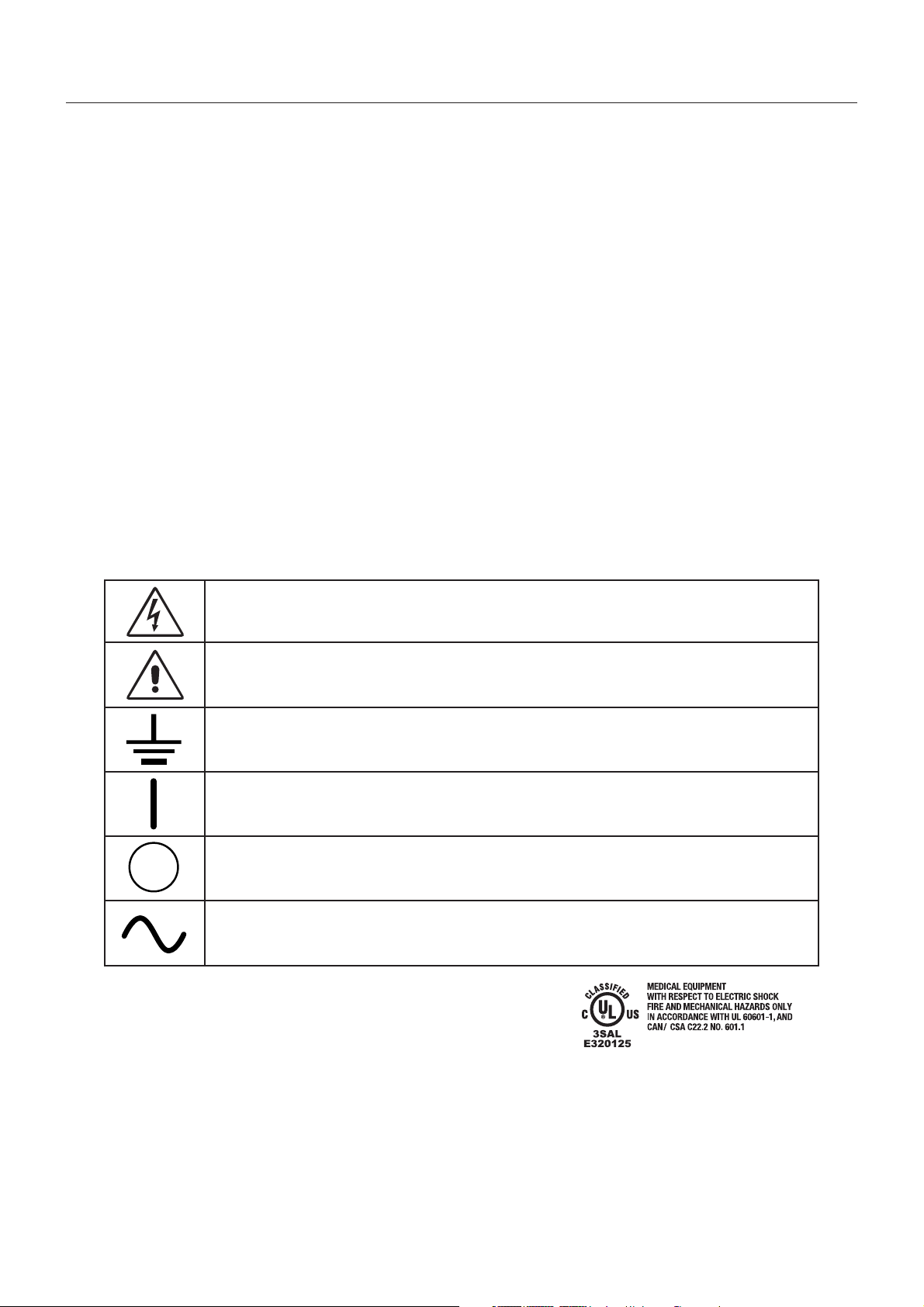
Index
Warning, Caution ........................................................................................................................ English-1
Registration Information .............................................................................................................. English-2
Recommended use ..................................................................................................................... English-3
Contents ...................................................................................................................................... English-5
Quick Start .................................................................................................................................. English-6
Controls ....................................................................................................................................... English-10
Advanced OSD ........................................................................................................................... English-15
Calibration ................................................................................................................................... English-21
Specifications - MD212MC ......................................................................................................... English-25
Specifications - MD213MC ......................................................................................................... English-26
Specifications - MD213MG ......................................................................................................... English-27
Features ...................................................................................................................................... English-28
Troubleshooting .......................................................................................................................... English-29
Manufacturer’s Recycling and Energy Information ..................................................................... English-30
Symbol Information
This symbol warns user that uninsulated voltage within the unit may have sufficient magnitude
to cause electric shock. Therefore, it is dangerous to make any kind of contact with any part
inside this unit.
This symbol alerts the user that important literature concerning the operation and maintenance
of this unit has been included. Therefore, it should be read carefully in order to avoid any
problems.
Earth terminal marked.
Main switch ON.
Main switch OFF.
AC Input.
Authentication sign of Standard Inspection Bureau for U.S.A.
Complies with UL 60601-1 AND CAN/CSA C22.2 NO. 601.1
Windows is a registered trademark of Microsoft Corporation. NEC is a registered trademark of NEC Corporation.
ErgoDesign is a registered trademark of NEC Display Solutions, Ltd. in Austria, Benelux, Denmark, France, Germany, Italy,
Norway, Spain, Sweden, U.K.
All other brands and product names are trademarks or registered trademarks of their respective owners.
Page 3
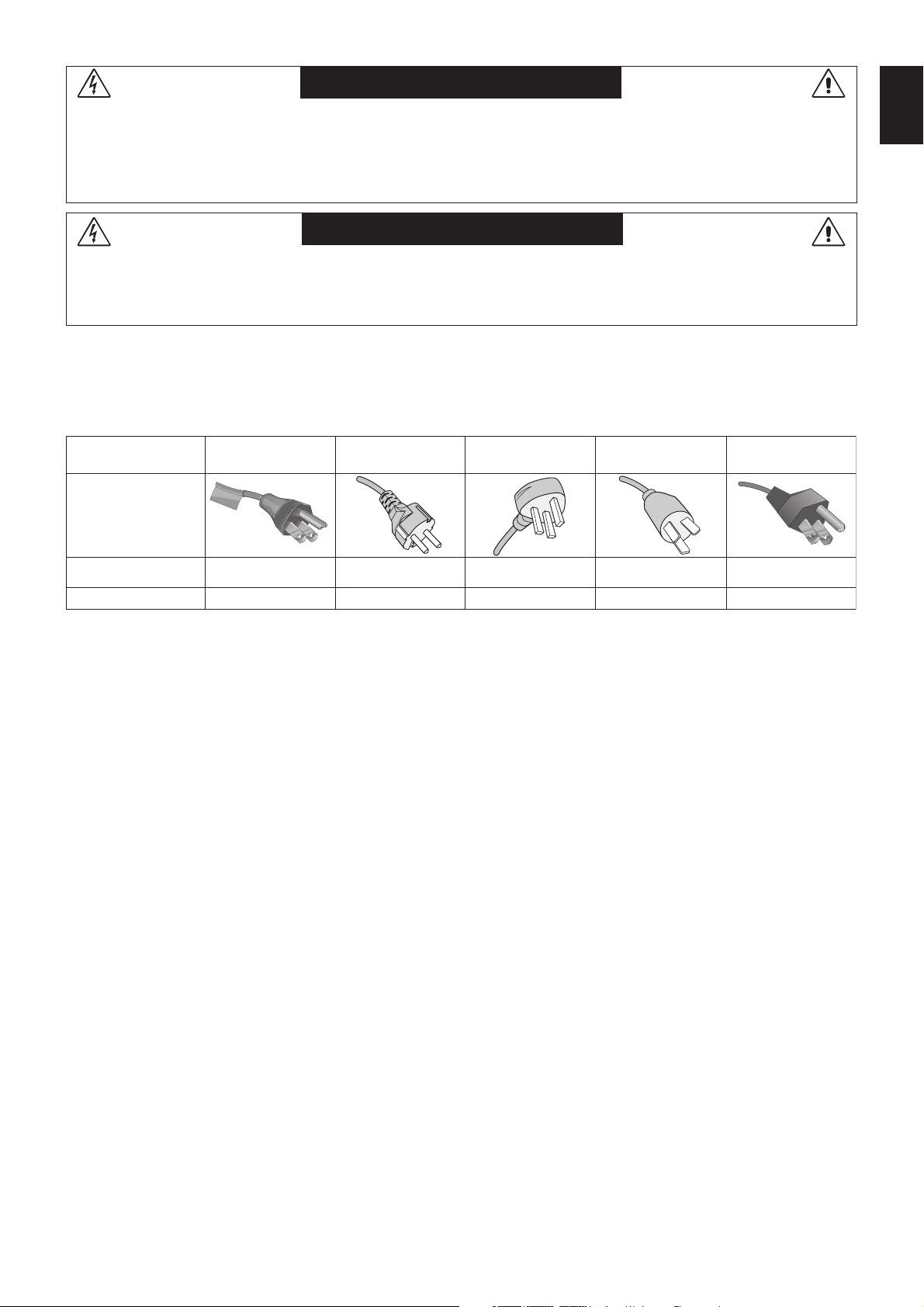
WARNING
TO PREVENT FIRE OR SHOCK HAZARDS, DO NOT EXPOSE THIS UNIT TO RAIN OR MOISTURE. ALSO, DO NOT
USE THIS UNIT'S POLARIZED PLUG WITH AN EXTENSION CORD RECEPTACLE OR OTHER OUTLETS UNLESS
THE PRONGS CAN BE FULLY INSERTED.
REFRAIN FROM OPENING THE CABINET AS THERE ARE HIGH VOLTAGE COMPONENTS INSIDE. REFER
SERVICING TO QUALIFIED SERVICE PERSONNEL.
CAUTION
TO REDUCE THE RISK OF ELECTRIC SHOCK, MAKE SURE POWER CORD IS UNPLUGGED FROM WALL SOCKET.
TO FULLY DISENGAGE THE POWER TO THE UNIT, PLEASE DISCONNECT THE POWER CORD FROM THE AC
OUTLET. DO NOT REMOVE COVER (OR BACK). NO USER SERVICEABLE PARTS INSIDE. REFER SERVICING TO
QUALIFIED SERVICE PERSONNEL.
Power Cord Important Information
CAUTION: Please use the power cord provided with this display in accordance with the table below. If a power cord is not
supplied with this equipment, please contact your supplier. For all other cases, please use a power cord that matches the
AC voltage of the power outlet and has been approved by and complies with the safety standard of your particular country.
When you use this Display in North America, you should use a North America Hospital Grade power cord.
Plug Type North America
European
Continental
U.K. Chinese Japanese
English
Plug Shape
Country
Voltage
(green dot
and tag label)
U.S.A./Canada U.K. China JapanEU (except U.K.)
120 230 220 100230
NOTE: This product can only be serviced in the country where it was purchased.
Intended Use
MD212MC/MD213MC/MD213MG are intended to be used for displaying and viewing of digital images for diagnosis by trained
physicians.
Caution: MD212MC/MD213MC/MD213MG cannot be used for a life-support system.
This unit is designed as component of a final system which is in compliance to IEC60601-1-1 requirements.
Safety Precaution
The unit is for exclusive interconnection with IEC60XXX certified equipment outside of patient environment and IEC 60601-1
certified equipment inside the patient environment.
• Equipment connected to the analog or digital interfaces must comply with the respective IEC standards (e.g. IEC 60950 for
data processing equipment and IEC 60601-1 for medical equipment).
• This device complies with EN60601-1-2. To minimize the interference from other equipment, a minimum 0.5 m distance shall
be kept form other potential electromagnetic sources such as cell phones.
•To reduce the risk of electric shock, make sure power cord is unplugged from wall socket. To fully disengage the power to
the unit, please disconnect the power cord from the ac outlet. Do not remove any cover. No user serviceable parts inside.
Refer servicing to qualified service personnel. The AC outlet shall be readily available and accessible.
This device uses temperature-controlled fans for internal cooling. The use of this device in surgery rooms is not
recommended if cleaning of the air intakes from dust and textile lint in regular time intervals cannot be performed by the user
(interval: max. six months).
North America Customers
Grounding reliability can only be achieved when the equipment is connected to an equivalent receptacle marked “Hospital
Only” or “Hospital Grade”. That signal input port need to be connected properly and that any unused signal input port shall not
be accessible for the patient to contact in the patient area after the LCD is integrated into a medical system.
Federal law restricts this device to sale by or on the order of a licensed healthcare practitioner.
European Customers
Unpacking, Installation and calibration of this display should only be done by authorized and trained personnel. Any
installation done by a non-authorized person is done under his own risk and we accept no responsibility in any device
malfunctioning.
Medical Imaging
MD212MC is designed for 1200 x 1600 (portrait mode) or 1600 x 1200 (landscape mode) medical imaging.
MD213MC and MD213MG are designed for 1536 x 2048 (portrait mode) or 2048 x 1536 (landscape mode) medical imaging.
English-1
Page 4
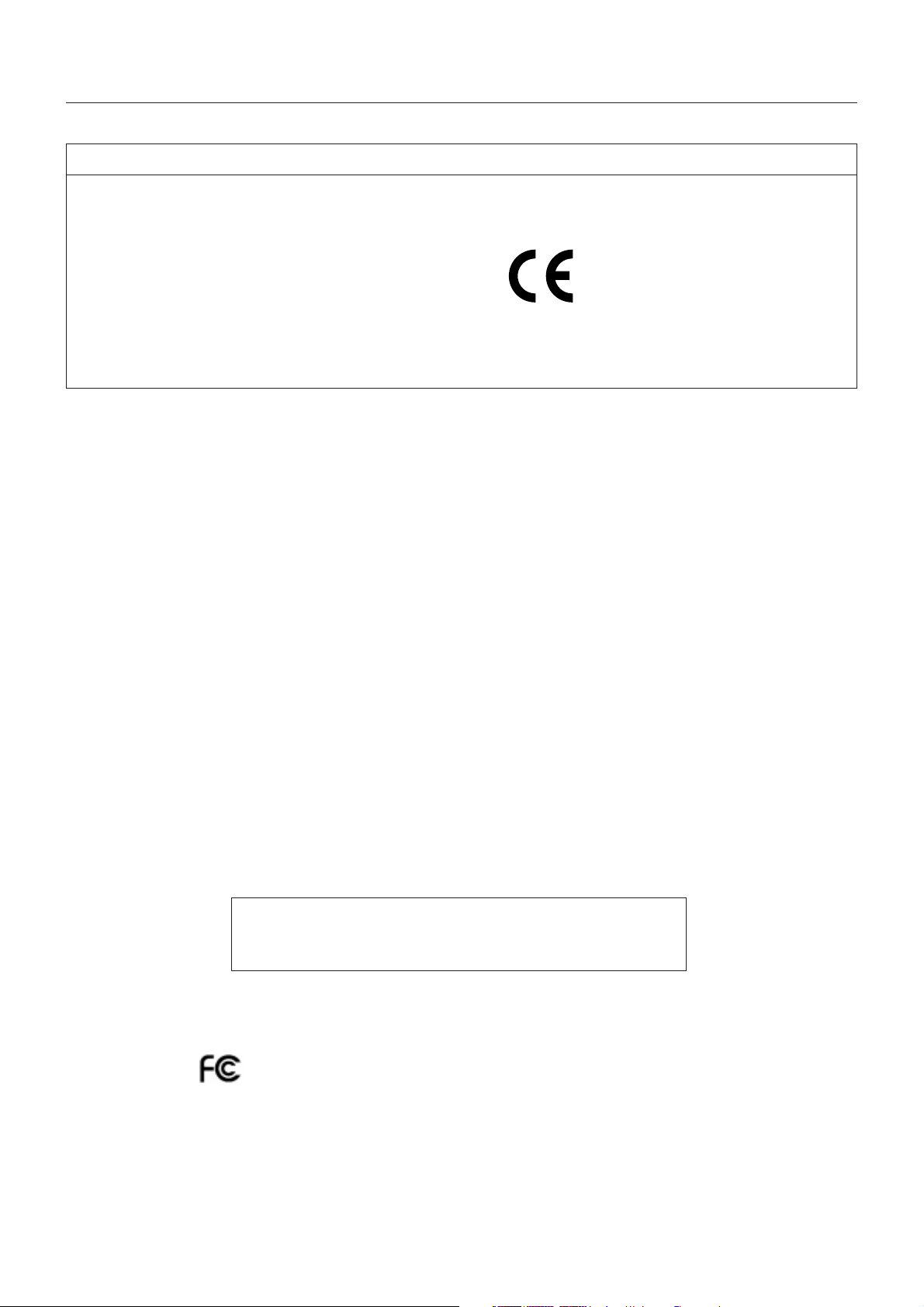
Registration Information
Declaration
Declaration of the Manufacturer
Means of Conformity
Device Classification: Class I, non-measuring function
Applicable Rules: Annex IX, Rules 1.4 (Section 1)
and 1.1 (Section 3)
Product Name: MD212MC/MD213MC
21.3" Diagnostic Imaging Color LCD Monitor
MD213MG
21.3" Diagnostic Imaging Grayscale
LCD Monitor
Model Number: L217TG (MD212MC)/L218TJ (MD213MC)/
L218TL (MD213MG)
UMDNS Code: 16-603
Canadian Department of Communications Compliance Statement
DOC: This Class B digital apparatus meets all requirements of the Canadian Interference-Causing Equipment Regulations.
C-UL: Bears the C-UL Mark and is in compliance with Canadian Safety Regulations according to CAN/CSA C22.2 No. 601.1.
FCC Information
1. Use the attached specified cables with the MD212MC/MD213MC color monitor and the MD213MG grayscale monitor so as not to
interfere with radio and television reception.
(1) Please use the supplied power cord or equivalent to ensure FCC compliance.
(2) Please use the supplied shielded video signal cable DVI-D to DVI-D cable.
Use of other cables and adapters may cause interference with radio and television reception.
2. This equipment has been tested and found to comply with the limits for a Class B digital device, pursuant to part 15 of the FCC Rules.
These limits are designed to provide reasonable protection against harmful interference in a residential installation. This equipment
generates, uses, and can radiate radio frequency energy, and, if not installed and used in accordance with the instructions, may cause
harmful interference to radio communications. However, there is no guarantee that interference will not occur in a particular installation.
If this equipment does cause harmful interference to radio or television reception, which can be determined by turning the equipment off
and on, the user is encouraged to try to correct the interference by one or more of the following measures:
• Reorient or relocate the receiving antenna.
• Increase the separation between the equipment and receiver.
• Connect the equipment into an outlet on a circuit different from that to which the receiver is connected.
• Consult your dealer or an experienced radio/TV technician for help.
If necessary, the user should contact the dealer or an experienced radio/television technician for additional suggestions. The user may find
the following booklet, prepared by the Federal Communications Commission, helpful: “How to Identify and Resolve Radio-TV Interference
Problems.” This booklet is available from the U.S. Government Printing Office, Washington, D.C., 20402, Stock No. 004-000-00345-4.
NEC Display Solutions Europe GmbH declares that this product
is in conformity with the essential requirements and provisions of
the Council Directive 93/42/EEC and conform to the applicable
clauses of the following standards:
– EN 60601-1
– EN 60601-1-2
– EN 61000-3-2
– EN 61000-3-3
NEC Display Solutions Europe GmbH
Landshuter Allee 12-14. 80637 Muenchen, Germany
Declaration of Conformity
This device complies with Part 15 of FCC Rules. Operation is subject to the following two conditions. (1) This device may not cause harmful
interference, and (2) this device must accept any interference received, including interference that may cause undesired operation.
U.S. Responsible Party: NEC Display Solutions of America, Inc.
Address: 500 Park Blvd, Suite 1100
Itasca, Illinois 60143
Tel. No.: (630) 467-3000
Type of Product: Display Monitor
Equipment Classification: Class B Peripheral
Models: MD212MC (L217TG)/MD213MC (L218TJ)/MD213MG (L218TL)
We hereby declare that the equipment specified above conforms
to the technical standards as specified in the FCC Rules.
Classification
According to the type of protection against electric shock: CLASS I
According to the degree of protection against electric shock: No applied part
According to the degree of protection against ingress of water as detailed in the current edition of IEC529: IPX0
According to the method of sterilization or disinfection recommended by the manufacturer: Not Specified
According to the degree of safety of application in the presence of a FLAMMABLE AN AESTHETIC MIXTURE WITH AIR or a WITH
OXYGEN OR NITROUS OXIDE: Not AP or APG category
According to the mode of operation: Continuous operation
English-2
Page 5
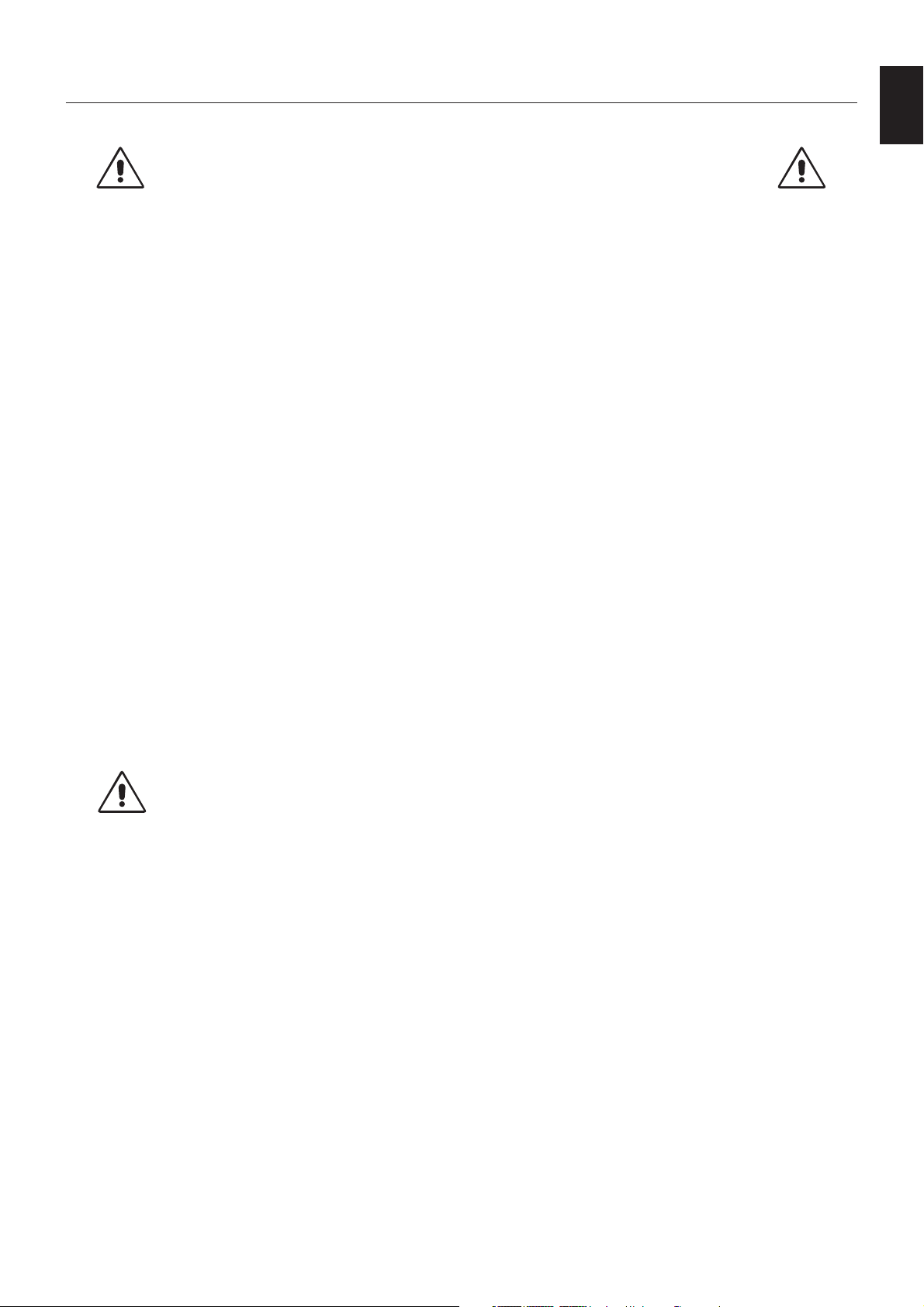
Recommended use
Safety Precautions and Maintenance
FOR OPTIMUM PERFORMANCE, PLEASE NOTE
THE FOLLOWING WHEN SETTING UP AND
USING THE LCD COLOR MONITOR:
• DO NOT OPEN THE MONITOR. There are no user serviceable parts inside and opening or removing covers may expose
you to dangerous shock hazards or other risks. Refer all servicing to qualified service personnel.
• Do not spill any liquids into the cabinet or use your monitor near water.
• Do not insert objects of any kind into the cabinet slots, as they may touch dangerous voltage points, which can be harmful
or fatal or may cause electric shock, fire or equipment failure.
• Do not place any heavy objects on the power cord. Damage to the cord may cause shock or fire.
• Do not place this product on a sloping or unstable cart, stand or table, as the monitor may fall, causing serious damage to
the monitor.
• The power supply cord you use must have been approved by and comply with the safety standards of your country.
(Type H05VV-F 3G 1mm
• In UK, use a BS-approved power cord with molded plug having a black (13A) fuse installed for use with this monitor.
• Do not place any objects onto the monitor and do not use the monitor outdoors.
•
The lamps in this product contain mercury. Please dispose according to state, local or federal law.
• Do not bend power cord.
• Do not use monitor in very hot, humid, dusty, or oily areas.
•Temperature controlled fans are implemented in this monitor. For reliable performance and long useful life of this product,
it is mandatory to not cover any vents on the monitor.
•Vibration can damage the backlight unit. Do not install where the monitor will be exposed to continual vibration.
• If monitor or glass is broken, do not come in contact with the liquid crystal and handle with care.
•To prevent damage to the LCD monitor caused by tipping over due to earthquakes or other shocks, make sure to install
the monitor in a stable location and take measures to prevent falling.
Immediately unplug your monitor from the wall outlet and refer servicing to qualified service personnel under the following
conditions:
• When the power supply cord or plug is damaged.
• If liquid has been spilled, or objects have fallen into the monitor.
• If the monitor has been exposed to rain or water.
• If the monitor has been dropped or the cabinet damaged.
• If the monitor does not operate normally by following operating instructions.
• Allow adequate ventilation around the monitor so that heat can properly dissipate.
CAUTION
Image Persistence: Image persistence is when a residual or “ghost” image of a previous image remains visible on the
screen. Unlike CRT monitors, LCD monitors’ image persistence is not permanent, but constant images being displayed for a
long period of time should be avoided.
To alleviate image persistence, turn off the monitor for as long as the previous image was displayed. For example, if an image
was on the monitor for one hour and a residual image remains, the monitor should be turned off for one hour to erase the
image.
NOTE: As with all personal display devices, NEC DISPLAY SOLUTIONS recommends using a moving screen saver at regular
intervals whenever the screen is idle or turning off the monitor when not in use.
• The power cable connector is the primary means of detaching the system from the power supply.
• Handle with care when transporting. Save packaging for transporting.
• Do not touch LCD panel surface while transporting, mounting and setting.
• Carry the monitor holding the built-in handle and bottom frames of the monitor.
• Do not carry holding only the stand.
• This monitor has a front sensor. Do not touch the front sensor while carrying the monitor. Do not apply
• This device uses temperature-controlled fans for internal cooling. The use of this device in surgery rooms
2
should be used in Europe).
Do not block ventilated openings or place the monitor near a radiator or other heat sources.
Do not put anything on top of monitor.
The monitor should be installed close to a power outlet which is easily accessible.
Applying pressure on the LCD panel can cause serious damage.
any stress to the front sensor.
is not recommended if cleaning of the air intakes from dust and textile lint in regular time intervals cannot
be performed by the user (interval: max. six months).
English
English-3
Page 6
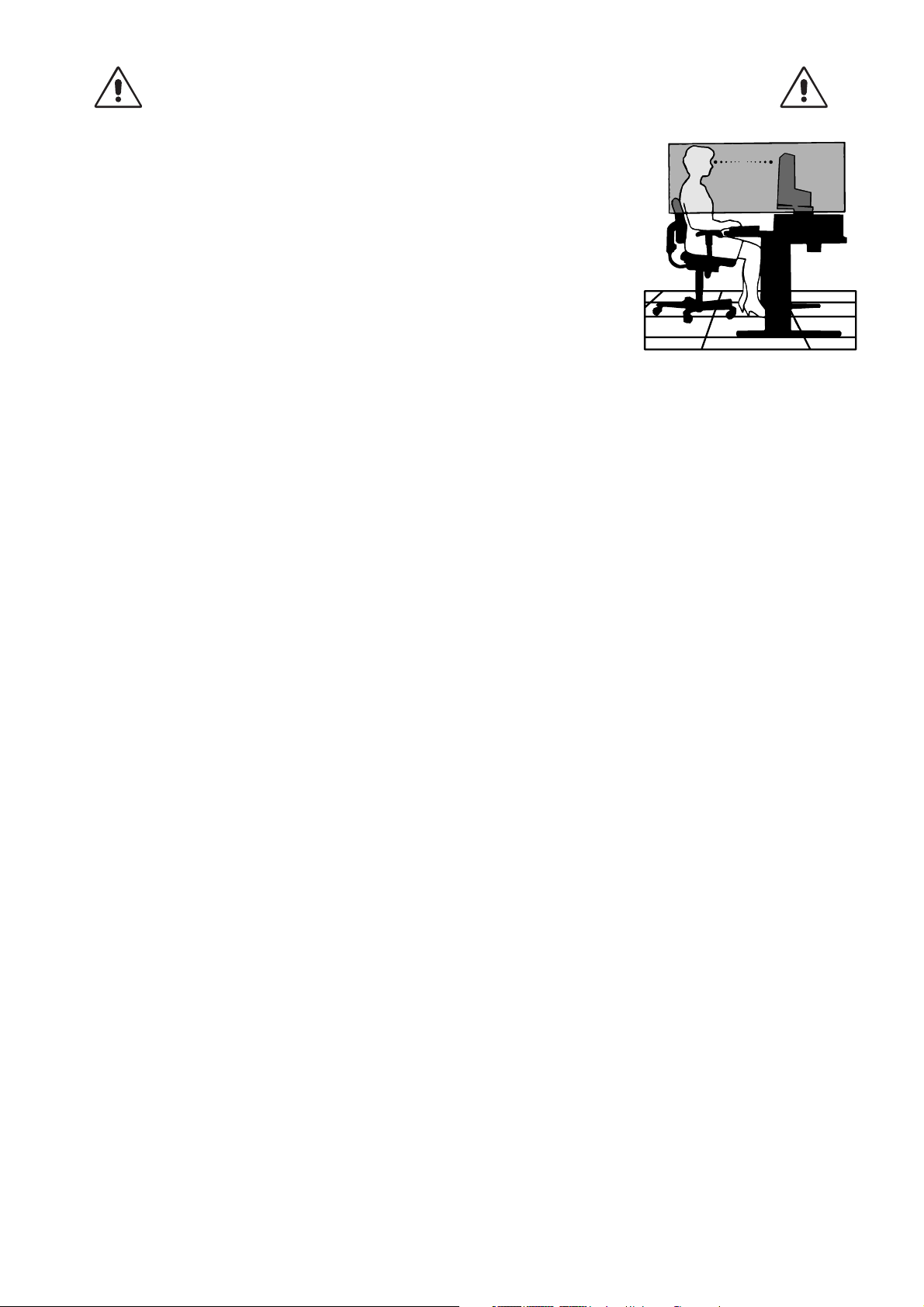
CORRECT PLACEMENT AND ADJUSTMENT OF THE MONITOR CAN
REDUCE EYE, SHOULDER AND NECK FATIGUE. CHECK THE
FOLLOWING WHEN YOU POSITION THE MONITOR:
• For optimum performance, allow 20 minutes for warm-up.
• Adjust the monitor height so that the top of the screen is at or slightly below eye level.
Your eyes should look slightly downward when viewing the middle of the screen.
• Position your monitor no closer than 40 cm and no further away than 70 cm from your
eyes. The optimal distance is 50 cm.
• Rest your eyes periodically by focusing on an object at least 20 feet away. Blink often.
• Position the monitor at a 90° angle to windows and other light sources to minimize glare
and reflections. Adjust the monitor tilt so that ceiling lights do not reflect on your screen.
• If reflected light makes it hard for you to see your screen, use an anti-glare filter.
• Clean the LCD monitor surface with a lint-free, non-abrasive cloth. Avoid using any
cleaning solution or glass cleaner!
• Adjust the monitor’s luminance and contrast controls to enhance readability.
• Use a document holder placed close to the screen.
• Position whatever you are looking at most of the time (the screen or reference material) directly in front of you to minimize
turning your head while you are typing.
•Avoid displaying fixed patterns on the monitor for long periods of time to avoid image persistence (after-image effects).
• Get regular eye checkups.
NOTE: This model is set up in the factory so that the NEC logo is briefly displayed after the monitor is powered on.
This feature can be turned on or off in the Advanced OSD.
In case you find such bright Brand Logo annoying in your reading room environment, you may easily switch this off.
By keeping the “EXIT” button pressed while this logo is displayed, the BOOT LOGO menu will appear. It is possible
to change the BOOT LOGO setting to OFF.
Ergonomics
To realize the maximum ergonomics benefits, we recommend the following:
• Adjust the luminance until the background raster disappears.
• Do not position the Contrast control to its maximum setting.
• Use the preset Size and Position controls with standard signals.
• Use the preset Color Setting.
• Use non-interlaced signals with a vertical refresh rate of at least 60 Hz.
• Do not use primary color blue on a dark background, as it is difficult to see and may produce eye fatigue due to insufficient
contrast.
Cleaning the LCD Panel
• When the liquid crystal panel is stained with dust or dirt, please wipe gently with soft cloth.
• Please do not rub the LCD panel with hard or coarse material.
• Please do not apply pressure to the LCD surface.
• Please do not use OA cleaner as it will cause deterioration or discolor on the LCD surface.
Cleaning the Cabinet
• Unplug the power supply
• Gently wipe the cabinet with a soft cloth
•To clean the cabinet, dampen the cloth with a neutral detergent and water, wipe the cabinet and follow with a dry cloth.
NOTE: Many plastic parts are used on the surface of the cabinet. DO NOT clean with benzene, thinner, alkaline detergent,
alcoholic system detergent, glass cleaner, wax, polish cleaner, soap powder, or insecticide. Do not touch rubber or
vinyl to the cabinet for a long time. These types of fluids and fabrics can cause the paint to deteriorate, crack or
peel.
English-4
Page 7
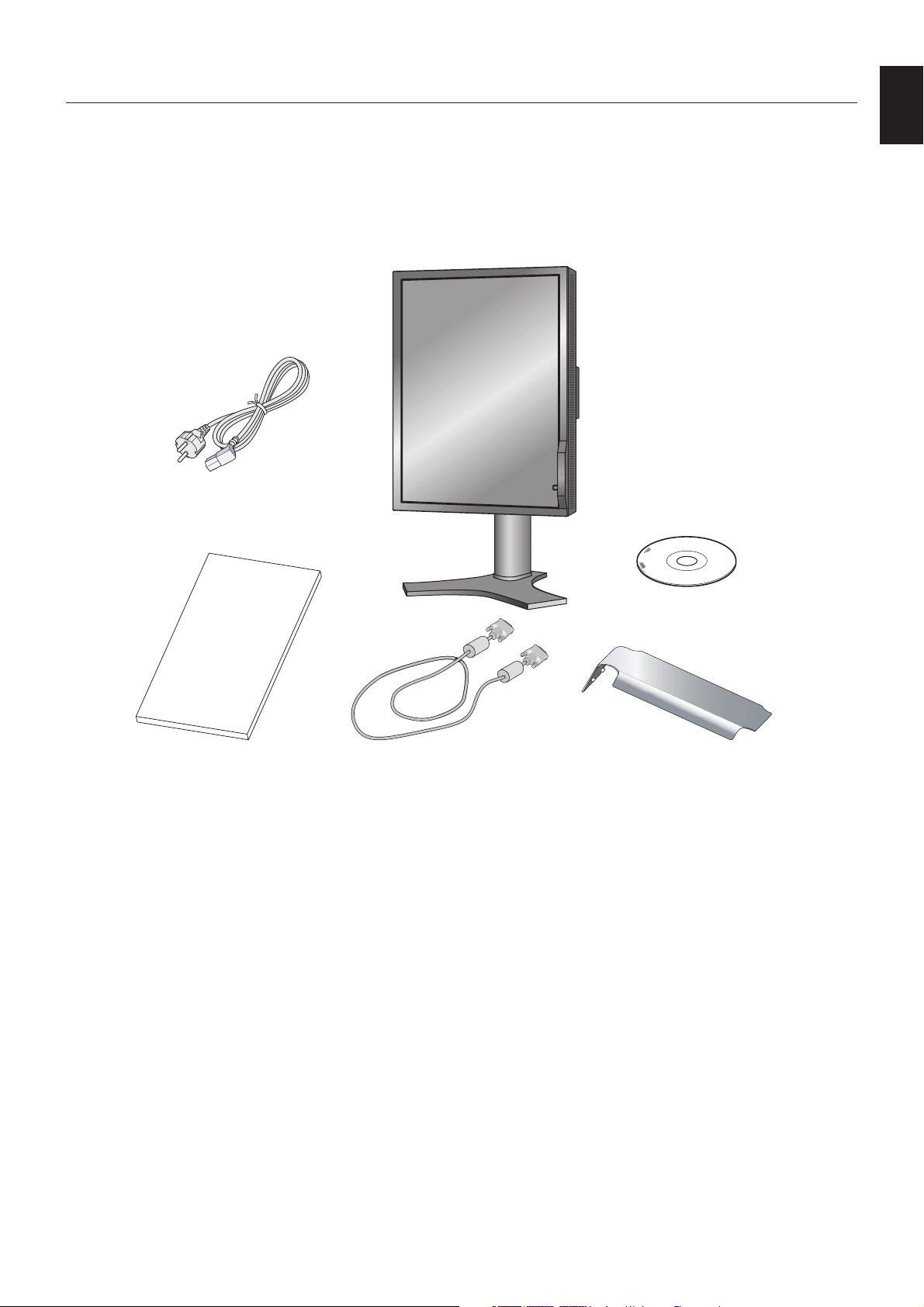
Contents
Your new NEC monitor box* should contain the following:
• MD212MC/MD213MC/MD213MG monitor with tilt/swivel/pivot/height adjust stand
• Power Cord
•Video Signal Cable (DVI-D to DVI-D cable)*
• Quick Reference Guide
• CD-ROM x 2
• Cable Cover
Power Cord
(Type of power cord included will
depend on the where the LCD
monitor is to be shipped)
1
English
Quick Reference
Guide
Quick Reference Guide DVI-D to DVI-D cable Cable Cover
*
Remember to save your original box and packing material to transport or ship the monitor.
*1 Dual Link cable for MD213MC and MD213MG.
CD-ROM x 2
English-5
Page 8
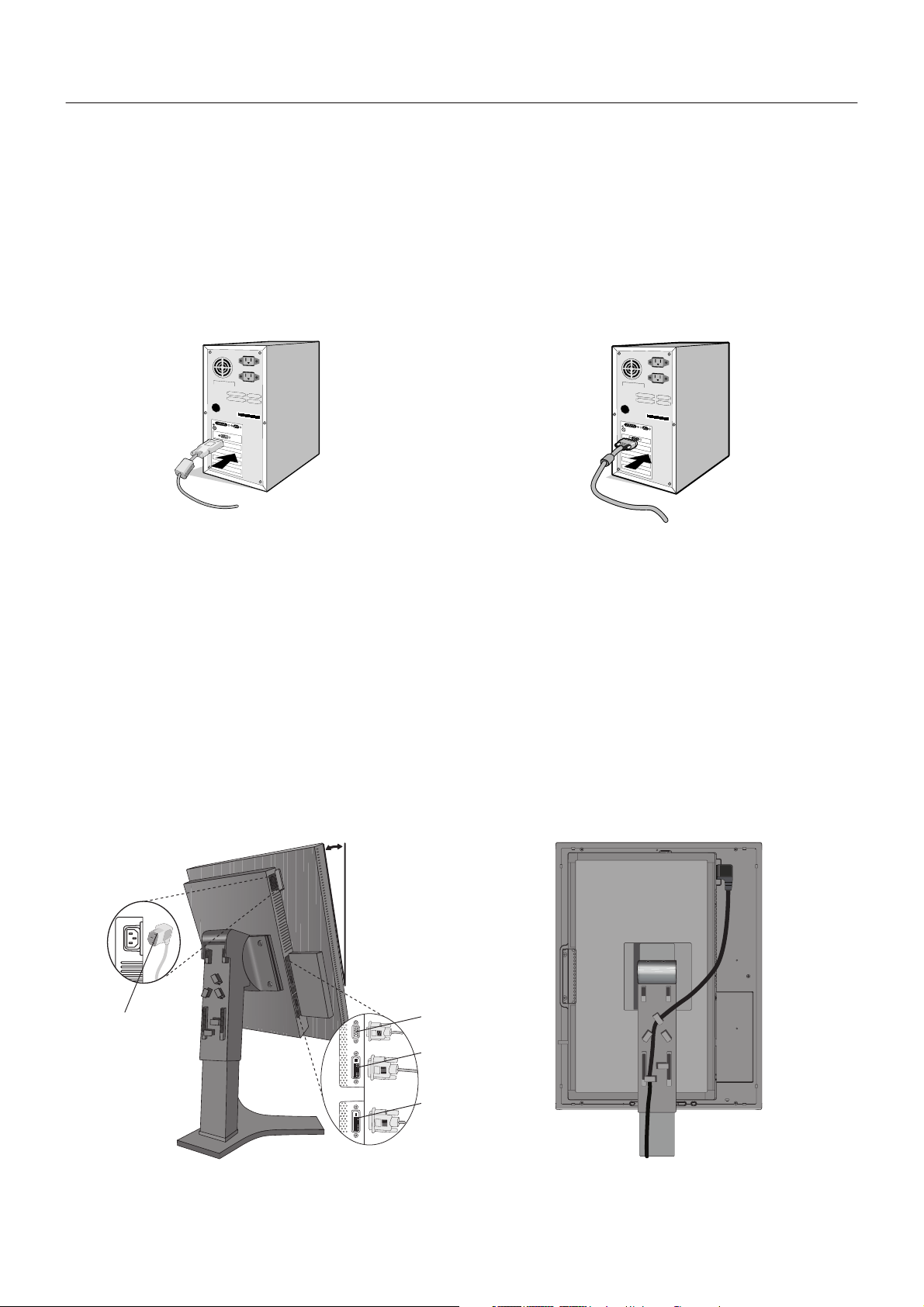
Quick Start
To attach the LCD monitor to your system, follow these instructions:
NOTE: Make sure to read “Recommended Use” before installation.
In order to display the maximum resolution, a display controller is required which can output a resolution of
1200 x 1600 (in portrait mode) or 1600 x 1200 (in landscape mode) for MD212MC and 1536 x 2048 (in portrait
mode) or 2048 x 1536 (in landscape mode) for MD213MC/MD213MG.
We recommend using a digital input.
1. Turn off the power to your computer.
2. Connect the DVI signal cable to the connector of the display card in your system (Figure A.1). Tighten all screws.
We recommend using a digital input. If you use an analog input, connect the 15-pin mini D-SUB to DVI-A signal cable
(not included) or D-SUB to D-SUB cable (not included) (only for MD212MC) to the connector of the display card in your
system (Figure A.2).
Figure A.1 Figure A.2
3. Rotate the screen to portrait mode. Refer to the “Screen rotation” section in this manual.
4. Place hands on each side of the monitor to tilt the LCD panel to a 30˚ angle and lift up to the highest position (Figure C.1).
5. Connect all cables to the appropriate connectors (Figure C.1).
NOTE: Incorrect cable connections may result in irregular operation, damage display quality/components of LCD module
and/or shorten the module’s life.
6. To keep the cables neatly organized, place them into the cable management system that is built into the stand.
Place the power cable into the specific hooks as indicated (Figure C.2).
Place the DVI cable and the 15-pin mini D-Sub to DVI-A cable (not included) into the hooks as indicated (Figure C.3).
When using the monitor in Landscape mode, place the DVI cable and the 15-pin mini D-Sub to DVI-A cable (not included)
into the hooks as indicated (Figure C.4).
7. Make sure all cables are resting flat against the stand (Figure C.3).
Please check Tilt, Raise and Lower monitor screen and screen rotation when you manage cables.
30˚ Tilt
Power cord
Figure C.1
D-SUB (Only for
MD212MC)
DVI-I
DVI-D
Figure C.2
English-6
Page 9
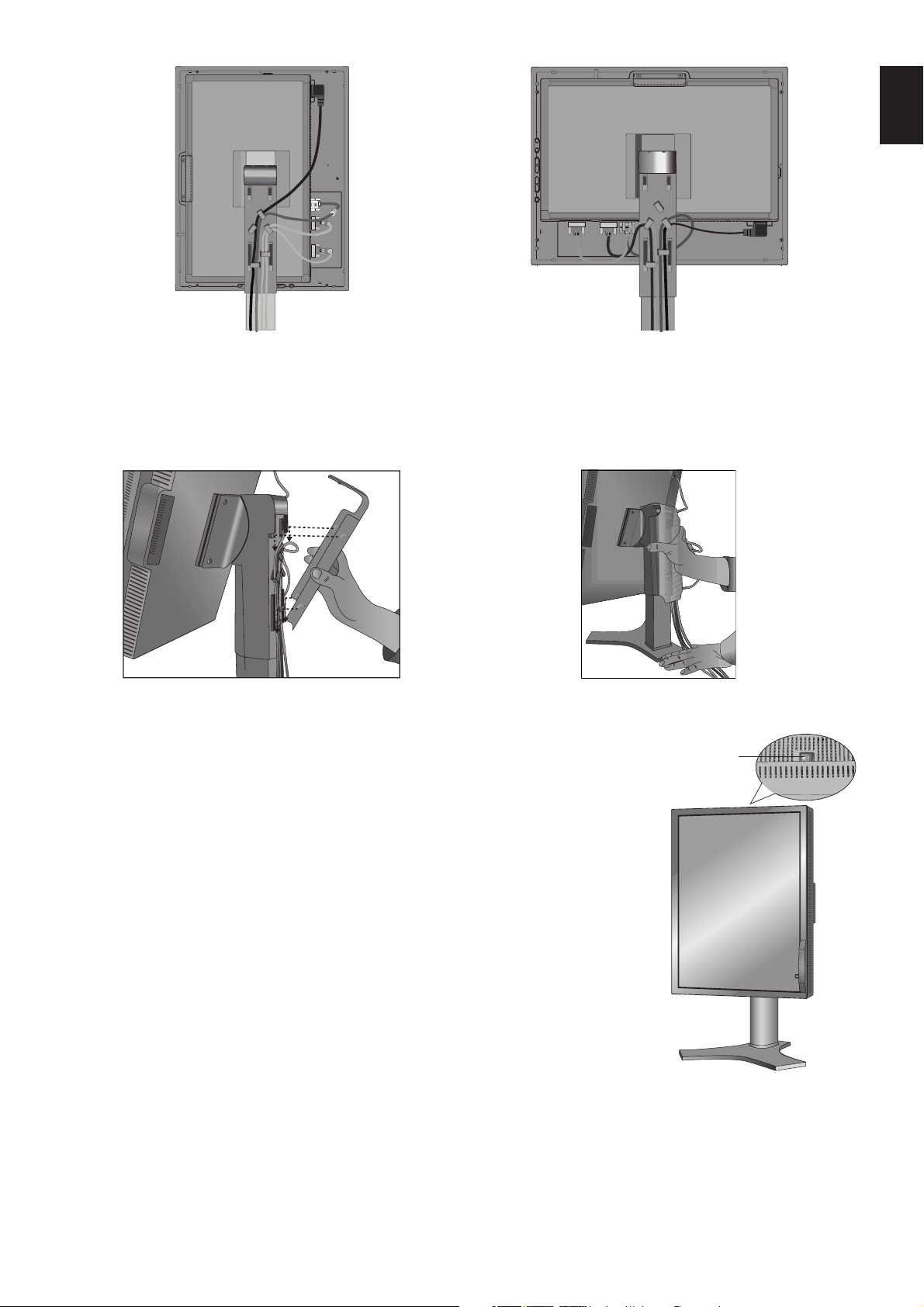
English
Figure C.3
8. Hold all cables firmly and place the cable cover onto the stand (Figure D.1). To remove the cable cover, lift the cover off
as shown in Figure D.2.
9. Connect one end of the power cord to the AC inlet on the back of the monitor and the other end to the power outlet.
NOTE: Please refer to Caution section of this manual for proper selection of AC power cord.
Figure D.1
10. Turn on the monitor with power switch on the top (Portrait) or left side (Landscape) of
the monitor (Figure E.1). Turn on the computer.
NOTE: DO NOT switch on/off repeatedly.
11. No-touch auto adjust automatically adjusts the monitor to optimal settings upon initial
setup for most timings. For further adjustments, use the following OSD controls:
• Auto Contrast (Analog input only)
• Auto Adjust (Analog input only)
Refer to the Controls section of this User’s Manual for a full description of these OSD
controls.
NOTE: If you have any problems, please refer to the Troubleshooting section of this
User’s Manual.
Figure C.4
Figure D.2
Power switch
English-7
Figure E.1
Page 10
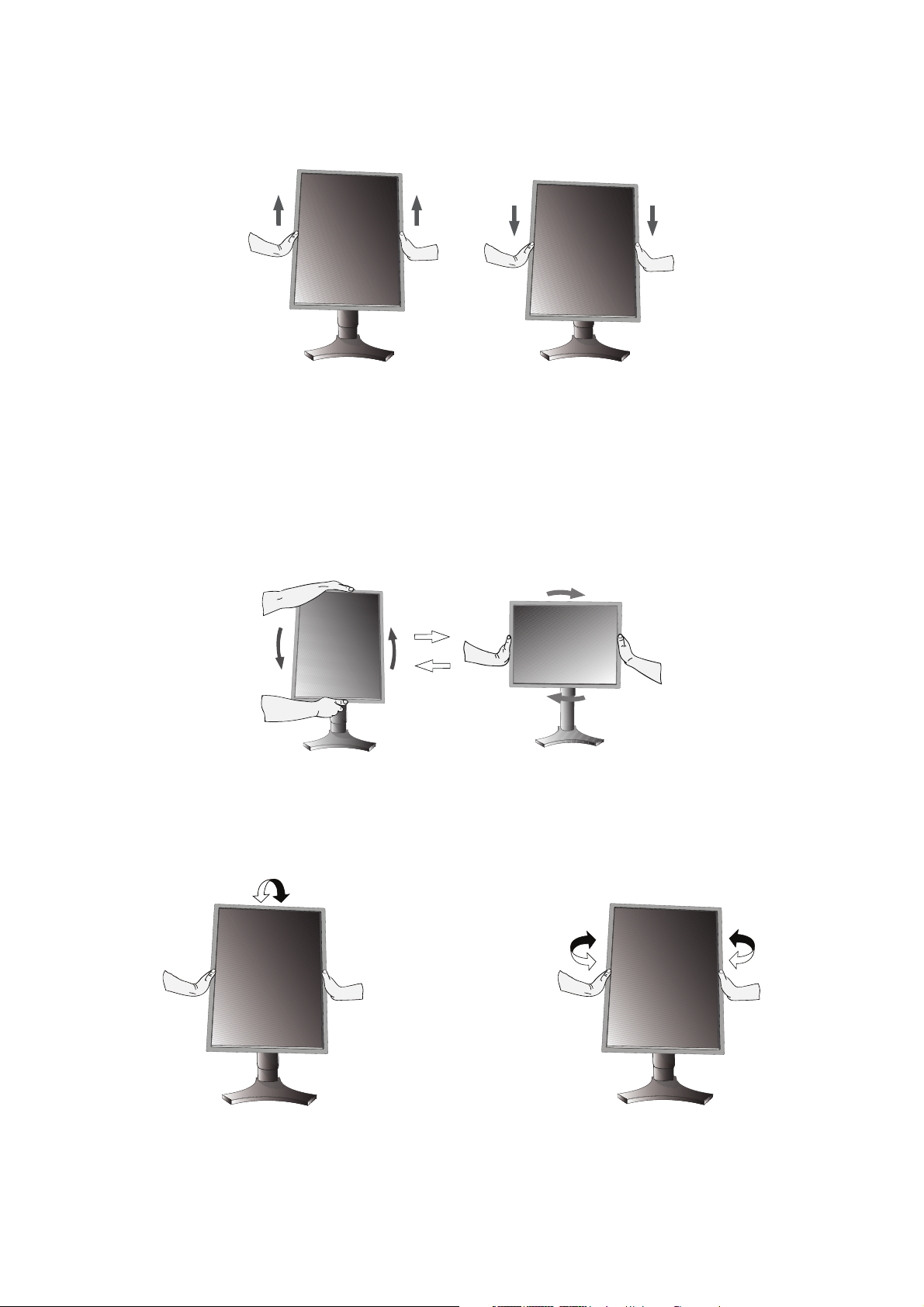
Raise and Lower Monitor Screen
The monitor may be raised or lowered in either Portrait or Landscape mode.
To raise or lower screen, place hands on each side of the monitor and lift or lower to the desired height (Figure RL.1).
NOTE: Handle with care when raising or lowering the monitor screen.
Figure RL.1
Screen Rotation
Before rotating, the screen must be raised to the highest level to avoid knocking the screen on the desk or pinching with your
fingers.
To raise the screen, place hands on each side of the monitor and lift up to the highest position (Figure RL.1).
To rotate screen, place hands on each side of the monitor screen and turn clockwise from Landscape to Portrait or counterclockwise from Portrait to Landscape (Figure R.1).
To rotate OSD menu between landscape and portrait, refer to “Controls” section.
NOTE: After screen rotation, please execute “Self Calibration” and “Gamma Adjust”.
Figure R.1
Tilt
Grasp both sides of the monitor screen with your hands and
adjust the tilt as desired (Figure TS.1).
Figure TS.1
NOTE: Handle with care when tilting the monitor screen.
Swivel
Grasp both sides of the monitor screen with your hands and
adjust the swivel as desired (Figure TS.2).
Figure TS.2
English-8
Page 11

Flexible Arm Installation
This LCD monitor is designed for use with a flexible arm.
To prepare the monitor for alternate mounting purposes:
• Refer to instructions included with the flexible arm for detailed instructions.
•To fulfill the safety requirements the monitor must be mounted to an arm, which guaranties the necessary stability under
consideration of the weight of the monitor.
Remove Monitor Stand
1. Remove the cable cover.
2. Disconnect all cables.
3. Place hands on each side of the monitor and lift up to the highest position.
4. Make sure to rotate the screen 90° counter clockwise to the landscape position.
5. Place monitor face down on a non-abrasive surface. Be sure to not apply any stress or pressure to the front sensor.
To avoid this, lay the display face down on a desk or table with the front sensor situated off the edge (Figure S.1).
6. Remove the 4 screws connecting the monitor to the stand (Figure S.2).
Reverse process to reattach stand.
NOTE: Handle with care when removing monitor stand and avoid pinching your
fingers.
English
Front sensor
Figure S.1
Figure S.2
Mount Flexible arm
1. Change the 4 screws that were removed from the stand removal to attach the flexible arm to the
monitor (Figure F.1).
Caution: • When mounting, use ONLY the screws (4 pcs) that were removed from the stand to
avoid damage to the monitor or stand.
• The monitor should only be used with an approved arm (e.g. GS mark).
• When using mounting accessories (e.g. VESA (100 x 100),
use M4 size screws (Length: bracket thickness + 10mm).
Recommended Fasten Force: 98 - 137N•cm
•To avoid blocking vent, keep adequate space above and
behind the monitor when using with flexible arm.
100 mm
Weight of LCD assembly:
7.5 kg (MD212MC/MD213MC)
100 mm
7.7 kg (MD213MG)
Figure F.1
English-9
Page 12

Controls
The OSD (On-Screen Display) control buttons are located on the back of the
monitor:
To access OSD menu, press the EXIT button. To change signal input, press the SELECT button.
NOTE: OSD must be closed in order to change signal input.
7
8
1LED
2 RESET
3 SELECT
4 UP/DOWN
5 LEFT/RIGHT
6 EXIT
7 AMBIENT LIGHT
SENSOR
8 FRONT SENSOR
9 SENSOR PORT
9
123456
Indicates that the power is on.
Resets the OSD back to factory settings.
NOTE: With no input signal on the screen, press RESET button for at least 3 seconds to
display the visual inspection (grayscale) drawing and check the display performance.
Enters the OSD Control menu. Enters OSD sub menus.
Changes the input source when not in the OSD Control menu.
Navigates up or down through the OSD Control menu.
Navigates to the left or right through the OSD Control menu.
Access OSD menu. Exits the OSD sub menu. Exits OSD Control menu.
Detects the level of ambient light, allowing the monitor to make adjustments to various
settings. Do not cover this sensor.
Detects luminance changes over time. Used for standalone and network controlled
calibrations and conformance tests.
For optional external sensor used for self calibration and copy calibration.
10
10 KEY GUIDE
The Key Guide appears on screen when the OSD control menu is accessed.
The Key Guide will rotate when the OSD control menu is rotated.
SETTING OSD LANGUAGE
• Set the OSD language before using OSD functions.
•To access the “LANGUAGE SELECTION” menu, press control key (LEFT/RIGHT or UP/DOWN or EXIT).
• Press the LEFT/RIGHT or UP/DOWN buttons to select the desired OSD language.
•To exit from this OSD menu, press EXIT button.
NOTE: Setting the OSD language is only necessary upon initial setup. The OSD language will stay the same until changed
by the user.
English-10
Page 13

Luminance/Contrast Controls
LUMINANCE
Adjusts the overall image and background screen luminance.
When LUMINANCE is adjusting the numerical values blinks.
AUTO CONTRAST (Analog input only)
Adjusts the image displayed for non-standard video inputs.
BLACK LEVEL (Analog input only)
Adjust the black level manually.
Auto Adjust (Analog input only)
Automatically adjusts the Image Position and V.Size (H.Size) settings and Fine settings.
Image Controls
LEFT / RIGHT
Controls Horizontal Image Position within the display area of the LCD.
When digital QXGA (1536 x 2048 or 2048 x 1536) of the medical monochrome signal is connected, this function
does not operate (MD213MC/MD213MG only).
DOWN / UP
Controls Vertical Image Position within the display area of the LCD.
When digital QXGA (1536 x 2048 or 2048 x 1536) of the medical monochrome signal is connected, this function
does not operate (MD213MC/MD213MG only).
English
V.SIZE (H.SIZE) (Analog input only)
Adjust the horizontal size by increasing or decreasing this setting.
If the “AUTO Adjust function” do not give you a satisfactory picture setting, a further tuning can be performed using
the “V.SIZE (H.SIZE)” function (dot clock). For this a Moiré test pattern could be used. This function may alter the
width of the picture. Use Left/Right Menu to center the image on the screen. If the V.SIZE (H.SIZE) is wrongly
calibrated, the result would look like the left drawing. The image should be homogeneous.
When V.SIZE (H.SIZE)
value is wrong.
When V.SIZE (H.SIZE) value
is improved.
When V.SIZE (H.SIZE)
value is correct.
FINE (Analog input only)
Improve focus, clarity and image stability by increasing or decreasing this setting.
If the “Auto Adjust function” and the “V.SIZE (H.SIZE)” function do not give you a satisfactory picture setting, a fine
tuning can be performed using the “Fine” function.
For this a Moiré test pattern could be used. If the Fine value is wrongly calibrated, the result would look like the left
drawing. The image should be homogeneous.
When FINE value is
wrong.
English-11
When FINE value is
correct.
Page 14

EXPANSION
Sets the zoom method.
FULL: The image is expanded to 1200 x 1600 (in portrait mode) or 1600 x 1200 (in landscape mode) for MD212MC
and 1536 x 2048 (in portrait mode) or 2048 x 1536 (in landscape mode) for MD213MC/MD213MG, regardless of the
resolution.
ASPECT: The image is expanded without changing the aspect ratio.
OFF: The image is not expanded.
CUSTOM: Refer to the ADVANCED OSD Controls menu section of the user’s manual for detailed instructions.
When digital QXGA (1536 x 2048 or 2048 x 1536) of the medical monochrome signal is connected, this function
does not operate (MD213MC/MD213MG only).
Color Control Systems (Only for MD212MC/MD213MC)
Color Control Systems: Nine preset color settings.
For preset settings 1, 2, 3 and 5, the following levels can be adjusted:
TEMPERATURE: Adjust the white temperature by increasing or decreasing this setting. A lower color temperature
will make the screen reddish and a higher color temperature will make the screen bluish.
WHITE (White Balance): If TEMPERATURE needs further adjustment, the individual R/ G/ B/ levels of the white
point can be adjusted. To adjust the R/G/B levels, CUSTOM must be showing as the TEMPERATURE selection.
HUE: Adjusts the hue of each color*1. The change in color will appear on screen and the menu color bars will show
the amount of adjustment.
SATURATION: Adjusts the color depth of each color*1. Press the “RIGHT” button and the color vividness increases.
OFFSET: Adjusts the color brightness of each color*1. Press “RIGHT” button and the color Brightness increases.
*1: RED, YELLOW, GREEN, CYAN, BLUE and MAGENTA.
NATIVE, sRGB: Original color presented by the LCD panel that is unadjustable.
PROGRAMMABLE: The color tone that was set up with the special application software is reflected.
CLEAR BASE: Color temperature setting for Clear Base x-ray film simulation.
BLUE BASE: Color temperature setting for Blue Base x-ray film simulation.
NOTE: To reset a poor image setting, turn on the monitor by using the power switch on the top (in portrait mode) or
left side (in landscape mode) of the monitor while holding “RESET” and “SELECT” buttons at the same time.
Tools
SHARPNESS
This function is digitally capable of keeping independently for crisp image at any time. It is continuously adjustable to
get as distinct or as soft an image as you prefer and is set independently for different timings.
DVI SELECTION
This function selects the DVI input mode (DVI-I). When the DVI selection has been changed, the computer has to be
restarted.
AUTO: When using the DVI-D to DVI-D cable, the DVI SELECTION is DIGITAL.
When using the D-SUB to DVI-A cable, the DVI SELECTION is ANALOG.
DIGITAL: DVI digital input is available.
ANALOG: DVI analog input is available.
NOTE: Depending on the PC and Video card used, or when another Video signal cable is attached, this function
may not operate.
VIDEO DETECT
Selects the method of video detection when more than one video input is connected.
FIRST: When current video input signal is not present, then the monitor searches for a video signal from the other
video input port. If the video signal is present in the other port, then the monitor switches the video source input port
to the new found video source automatically. The monitor will not look for other video signals while the current video
source is present.
LAST: When the monitor is displaying a signal from the current source and a new secondary source is supplied to
the monitor, then the monitor will automatically switch to the new video source. When current video input signal is not
present, then the monitor searches for a video signal from the other video input port. If the video signal is present in
the other port, then the monitor switches the video source input port to the new found video source automatically.
NONE: The Monitor will not search the other video input port unless the monitor is turned on.
English-12
Page 15

OFF MODE
This function allows the monitor to enter into a power saving mode after a period of inactivity.
The OFF MODE has two settings.
OFF: Monitor does not go into power save mode when the input signal is lost.
STANDARD: Monitor enters power save mode automatically when the input signal is lost.
UNIFORMITY
This function electronically compensates for the slight variations in the white uniformity level, as well as for
deviations in color that may occur throughout the display area of the screen. These variations are characteristic of
LCD panel technology. This function improves the color* and evens out the luminance uniformity of the display.
NOTE: Using the UNIFORMITY feature reduces the overall peak luminance of the display. If greater luminance is
desired over the uniform performance of the display, then UNIFORMITY should be turned off.
After changing UNIFORMITY setting, please execute “Self Calibration” and “Gamma Adjust”.
*: MD212MC/MD213MC only.
MENU Tools
LANGUAGE
OSD control menus are available in eight languages.
OSD LEFT/RIGHT
You can choose where you would like the OSD control image to appear on your screen. Selecting OSD Location
allows you to manually adjust the position of the OSD control menu left or right.
OSD DOWN/UP
You can choose where you would like the OSD control image to appear on your screen. Selecting OSD Location
allows you to manually adjust the position of the OSD control menu Up or Down.
English
OSD TURN OFF
The OSD control menu will stay on as long as it is use. You can select how long the monitor waits after the last touch
of a button to shut off the OSD control menu. The preset choices are 10-120 seconds by 5-second increments.
OSD LOCK OUT
This control completely locks out access to all OSD control functions. When attempting to activate OSD controls
while in the Lock Out mode, a screen will appear indicating the OSD controls are locked out.
There are three types of OSD LOCK OUT:
OSD LOCK OUT with no control: To activate the OSD Lock Out function, press SELECT, then the “Right” button and
hold down simultaneously. To deactivate the OSD Lock Out, press SELECT, then the “Right” button and hold down
simultaneously while in the OSD menu. No controls can be adjusted while in this lock out mode.
OSD LOCK OUT with LUMINANCE (only) control: To activate the OSD Lock Out function, press SELECT, then the
“Down” and “Left” buttons and hold down simultaneously. To deactivate the OSD Lock Out, press SELECT, then the
“Down” and “Left” buttons and hold down simultaneously while in the OSD menu. Only the LUMINANCE can be
adjusted while in this lock out mode.
CUSTOM: Refer to the Advanced OSD Menu.
OSD ROTATION
Determines the OSD display direction.
AUTO: The OSD rotates automatically when the monitor is rotated.
LANDSCAPE: Show the OSD in landscape mode.
PORTRAIT: Show the OSD in portrait mode.
OSD COLOR (Only for MD212MC/MD213MC)
“Tag window frame color”, “Item select color” and “Adjust window frame color” can be changed to Red, Green, Blue,
or Gray.
RESOLUTION NOTIFIER
The optimal resolution is 1200 x 1600 (in Portrait mode) or 1600 x 1200 (in Landscape mode) for MD212MC and
1536 x 2048 (in Portrait mode) or 2048 x 1536 (in Landscape mode) for MD213MC/MD213MG. If ON is selected,
a message will appear on the screen after 30 seconds, notifying you that the resolution is not at 1200 x 1600
(in Portrait mode) or 1600 x 1200 (in Landscape mode) for MD212MC and 1536 x 2048 (in Portrait mode) or
2048 x 1536 (in Landscape mode) for MD213MC/MD213MG.
English-13
Page 16

FACTORY PRESET
Selecting Factory Preset allows you to reset all OSD control settings (LUMINANCE, BLACK LEVEL, IMAGE
CONTROL, COLOR CONTROL SYSTEM, SHARPNESS, OFF MODE, OSD LEFT/RIGHT, OSD UP/DOWN, OSD
TURN OFF) back to the factory settings. Individual settings can be reset by highlighting the control to be reset and
pressing the RESET button.
Information
Provides information about the current resolution display and technical data including the preset timing being used
and the horizontal and vertical frequencies. Indicates the model and serial numbers of your monitor.
OSD Warning
OSD Warning menus disappear with Exit button.
NO SIGNAL: This function gives a warning when there is no Horizontal or Vertical Sync. After power is
turned on or when there is a change of input signal, the No Signal window will appear.
RESOLUTION NOTIFIER: This function warns if resolution other than the optimized resolution is used. After
power is turned on or when there is a change of input signal or the video signal doesn’t have proper
resolution, the Resolution Notifier window will open. This function can be disabled in the MENU Tools OSD.
OUT OF RANGE: This function gives a recommendation of the optimized resolution and refresh rate. After
the power is turned on or there is a change of input signal or if the video signal doesn’t have proper timing,
the Out Of Range menu will appear.
BACKLIGHT LIFETIME: At 1000/500/0 hours, the OSD warning will be displayed. The display cannot hold
user set luminance levels, however, white balance will be maintained. Please contact your supplier when
this OSD warning is displayed.
LUMINANCE WARNING: This function indicates when the LUMINANCE setting cannot be complete.
NOTE: It is possible to change the DVI SELECTION, to change the OFF MODE or to change the settings
while the “NO SIGNAL” or “OUT OF RANGE” messages are displayed.
If you need detailed information about the controls, please use the advanced menu.
English-14
Page 17

Advanced OSD
<How to use the advanced menu>
• When OSD is off, push the “RESET” and “EXIT” button at the same time.
•You will see the Advanced menu.
This menu is larger than the normal OSD.
<How to exit the advanced menu>
• Push the “EXIT” button.
To make an adjustment, ensure that the tag is highlighted, then press “SELECT”.
To move to another tag, press “EXIT”, then press “Left” or “Right” to highlight another tag.
Tag1 Luminance Adjusts the overall image and screen background luminance.
Press “Left” or “Right” to adjust.
When LUMINANCE is adjusting, a numerical value blinks.
Auto Contrast Adjusts the image displayed for non-standard video inputs. Press “SELECT” to adjust.
(Analog input only) Any adjustment requires the image to have white portions.
Auto Black Level Automatically adjusts the black level. Any adjustment requires the image to have black
(Analog input only) portions. Press “SELECT” to activate Auto Adjust.
AMBIENT LIGHT Luminance setting depends on ambient light compensation.
COMP. OFF: No ambient light compensation.
1: Compensation only active during calibrations.
2: Compensation always active.
Black Level main Allows you to manually adjust the black level. Press “Left” or “Right” to adjust.
(Analog input only)
Black Level R/G/B Allows you to manually adjust the R/G/B black with independent controls.
(Analog input only)
Tag2 R-H.position Adjusts the position of the red component of the image. Press “Left” or “Right” to adjust.
(Analog input only)
G-H.position Adjusts the position of the green component of the image. Press “Left” or “Right” to adjust.
(Analog input only)
B-H.position Adjusts the position of the blue component of the image. Press “Left” or “Right” to adjust.
(Analog input only)
R-FINE Adjusts the “FINE” setting of the RED component of the image.
(Analog input only) Press “Left” or “Right” to adjust.
G-FINE Adjusts the “FINE” setting of the GREEN component of the image.
(Analog input only) Press “Left” or “Right” to adjust.
B-FINE Adjusts the “FINE” setting of the BLUE component of the image.
(Analog input only) Press “Left” or “Right” to adjust.
R-SHARPNESS Adjusts the sharpness of the red component of the image. Press “Left” or “Right” to adjust.
(Analog input only)
G-SHARPNESS Adjusts the sharpness of the green component of the image.
(Analog input only) Press “Left” or “Right” to adjust.
B-SHARPNESS Adjusts the sharpness of the blue component of the image.
(Analog input only) Press “Left” or “Right” to adjust.
DVI Long Cable Compensates for image degradation caused by using a long DVI cable.
(Digital input only) There are 4 possible settings, with “0” being the lowest level of compensation and
“3” being the highest level. The default setting is “1”.
English
English-15
Page 18

Tag3 Auto Adjust Automatically adjusts the Image Position and V.Size (H.Size) settings and Fine settings.
(Analog input only) Press “SELECT” to activate Auto Adjustment.
Signal Adjust Determines when the auto adjustment is activated automatically.
(Analog input only) The choices are “SIMPLE” and “FULL”. Press “Left” or “Right” to select.
V.Size (H.Size), Fine, H/V Position Contrast
SIMPLE O X
FULL O O
O: Automatic Adjustment X: No Automatic Adjustment
NOTE: Automatic Adjustment does not work at resolutions less than 800x600 resolution.
Auto Adjust Level Determines the automatic adjustment level for Auto Adjust. The choices are “SIMPLE”,
(Analog input only) “FULL” and “DETAIL”. Press “Left” or “Right” to select. Refer to the below table.
Size, Fine, Position Contrast Black Level, Time
SIMPLE O X X 1 second
FULL O O X 1.5 seconds
DETAIL* O O O 5 seconds
O: Automatic Adjustment X: No Automatic Adjustment
* “DETAIL” activates automatic long cable (skew, peaking) adjustment.
** Black level, RGB sharpness, RGB delay and RGB position are adjusted using “Long cable software”
which is included in the attached CD-ROM.
Long cable capability**
A-NTAA SW The Advanced No Touch Auto Adjust function is able to recognize new signals even when
(Analog input only) neither the resolution nor the refresh rate has changed. If several PCs are connected to
the monitor, and each transmit very similar (or even the same) signals in terms of
resolution and refresh rates, the monitor recognizes that there is a new signal and
automatically optimizes the picture without the need for any action on the part of the user.
OFF: A-NTAA is disabled.
ON: If a change in signal is detected A-NTAA will adjust the monitor to the optimal settings
for the new signal. If no change in the signal is detected then A-NTAA does not activate.
The screen will be blank while the monitor optimizes the signal.
OPTION: Functions the same as ON, except that the screen does not go blank when the
monitor makes adjustments for changes in signal, allowing the monitor to display the new
signal faster. When using an external switching device to connect 2 or more PCs to the
monitor, using the ON or OPTION settings is suitable.
Tag4 H. Position* Controls Horizontal Image Position within the display area of the LCD.
Press “Left” or “Right” to adjust.
V. Position* Controls Vertical Image Position within the display area of the LCD.
Press “Left” or “Right” to adjust.
V.Size (H.Size) Adjusts the horizontal size of the screen.
(Analog input only) If the “AUTO Adjust function” do not give you a satisfactory picture setting, a further
tuning can be performed using the “V.Size (H.Size)” function (dot clock). For this a Moiré
test pattern could be used. This function may alter the width of the picture. Use left/Right
Menu to center the image on the screen. If the V.Size (H.Size) is wrongly calibrated, the
result would look like the left drawing. The image should be homogeneous.
Fine Improve focus, clarity and image stability by increasing or decreasing this setting.
(Analog input only) If the “Auto Adjust function” and the “V.Size (H.Size)” function do not give you a
satisfactory picture setting, a fine tuning can be performed using the “Fine” function.
For this a Moiré test pattern could be used. If the Fine value is wrongly calibrated, the
result would look like the left drawing. The image should be homogeneous.
H. Resolution* Adjusts the horizontal size by increasing or decreasing the setting.
Press “Right” button to expand the width of the image on the screen.
Press “Left” button to narrow the width of the image on the screen.
V. Resolution* Adjusts the vertical size by increasing or decreasing the setting.
Press “Right” button to expand the height of the image on the screen.
Press “Left” button to narrow the height of the image on the screen.
Expansion* Sets the zoom method.
FULL: The image is expanded to 1200 x 1600 (portrait mode) or 1600 x 1200 (landscape
mode), regardless of the resolution.
ASPECT: The image is expanded without changing the aspect ratio.
OFF: The image is not expanded.
CUSTOM: When CUSTOM is selected as the Expansion mode, it becomes possible to
adjust the H. ZOOM., V. ZOOM, and ZOOM POS.
* When digital QXGA (1536 x 2048 or 2048 x 1536) of the medical monochrome signal is connected, this function does not operate
(MD213MC/MD213MG only).
English-16
Page 19

H.ZOOM The image is expanded from 1 to 3 times in the horizontal (H. EXPANSION) direction by
(Available in Custom 0.01 increments.
Expansion mode only)
V.ZOOM The image is expanded from 1 to 3 times in the vertical (V. EXPANSION) direction by
(Available in Custom 0.01 increments.
Expansion mode only)
ZOOM POS. Sets the point from which the screen will be expanded when either H.ZOOM or V.ZOOM is
(Available in Custom selected as the expansion method. Options are CENTER and LEFT TOP.
Expansion mode only) CENTER: H.ZOOM expands the image from the centre outward to the sides of the screen.
V.ZOOM expands the image from the centre towards the top and bottom of the screen.
LEFT TOP: Indicates the set point for image expansion (TOP in V. Zoom, LEFT in
H.ZOOM). If the resolution does not fill out the screen, when expanding, the image will not
expand past the TOP or the LEFT of the screen. The image can be expanded past the
right and bottom edges of the screen.
Tag5 Gamma Selection Allows you to manually select (Gamma function*) the brightness level of grayscale.
There are five selections:
NO CORRECTION, DICOM, LOG LINEAR, CUSTOM and PROGRAMMABLE.
NO CORRECTION: No correction possible.
DICOM: DICOM GSDF (Grayscale Standard Display Function) is possible. The DICOM
LUT is calculated based on the factory calibration data for each individual display.
If you use an analog input, please execute Auto Contrast and Auto Black Level in Tag1.
LOG LINEAR: Luminance changes log rhythmically in response to a linear change of
gradation.
CUSTOM: This is displayed as numerical value which you selected. The gamma value is
selected from a range of 1.0 to 3.0 by 0.1 intervals. When the COLOR CONTROL is
sRGB, the value is fixed at 2.2 and NOT ADJUSTABLE. “PRIORITY” can be adjusted
when CUSTOM is selected.
PRIORITY (
only for MD212MC/MD213MC
): Sets gamma characteristics for optimum
viewing of contrast or color.
GRAYSCALE: Optimizes gamma for contrast.
COLOR: Optimizes gamma for color images.
PROGRAMMABLE: The brightness of grayscale can be changed by using the
GammaCompMD Software.
*Gamma - The way brightness is distributed across the intensity spectrum by a monitor,
Gamma is relationship between the input voltage and resulting intensity of the output.
A perfect linear device would have a gamma of 1.0. A gamma correction function is used
to alter the luminance (light intensity) of a display such that its brightness (the human
perceived value) appears correct.
Tag6 Color Control (Only for Color Control Systems: Nine preset color settings.
MD212MC/MD213MC)
For preset settings 1, 2, 3 and 5, the following levels can be adjusted:
TEMPERATURE: Adjust the white temperature by increasing or decreasing this setting.
A lower color temperature will make the screen reddish and a higher color temperature
will make the screen bluish.
WHITE (White Balance): If TEMPERATURE needs further adjustment; the individual
R/ G/ B/ levels of the white point can be adjusted. To adjust the R/G/B levels, CUSTOM
must be showing as the TEMPERATURE selection.
HUE: Adjusts the hue of each color*
1
. The change in color will appear on screen and
the menu color bars will show the amount of adjustment.
SATURATION: Adjusts the color depth of each color*1. Press the “RIGHT” button and
the color vividness increases.
OFFSET: Adjusts the color brightness of each color*
1
. Press “RIGHT” button and the
color Brightness increases.
*1: RED, YELLOW, GREEN, CYAN, BLUE and MAGENTA.
NATIVE, sRGB: Original color presented by the LCD panel that is unadjustable.
PROGRAMMABLE: The color tone that was set up with the special application software is
reflected.
CLEAR BASE: Color temperature setting for Clear Base x-ray film simulation.
BLUE BASE: Color temperature setting for Blue Base x-ray film simulation.
English
English-17
Page 20

Tag7 Sharpness This is a digital capability for keeping a crisp image at all signal timings. It continuously
adjusts to maintain as distinct or as soft an image as you prefer and is set independently
according to different timings. Press “Left” or “Right” to adjust.
DVI Selection This function selects the DVI input mode. When the DVI selection has been changed, you
must restart your computer. Press “Left” or “Right” to select.
AUTO: By using the DVI-D to DVI-D cable, the DVI SECTION is DIGITAL.
By using the D-SUB to DVI-A cable, the DVI SECTION is ANALOG.
DIGITAL: DVI digital input is available.
ANALOG: DVI analog input is available.
Video Detect Selects the method of video detection when more than one computer is connected.
Press “Left” or “Right” to select.
FIRST: When current video input signal is not present, then the monitor searches for a
video signal from the other video input port. If the video signal is present in the other port,
then the monitor switches the video source input port to the new found video source
automatically. The monitor will not look for other video signals while the current video
source is present.
LAST: When the monitor is displaying a signal from the current source and a new
secondary source is supplied to the monitor, then the monitor will automatically switch to
the new video source. When current video input signal is not present, then the monitor
searches for a video signal from the other video input port. If the video signal is present in
the other port, then the monitor switches the video source input port to the new found
video source automatically.
NONE: The Monitor will not search the other video input port unless the monitor is
turned on.
OFF MODE This function allows the monitor to enter into a power saving mode after
a period of inactivity. The OFF MODE has two settings.
OFF: Monitor does not go into power save mode when the input signal is lost.
STANDARD: Monitor enters power save mode automatically when the input signal is lost.
Response Improve Turns the RESPONSE IMPROVE function on or off. Response Improve may reduce
blurring that occurs in some moving images. When Response Improve is on, response
time is improved.
Side Border Color Adjusts the side black bars color between black and white. For wide aspect monitors.
(MD212MC/MD213MC)
Side Border (MD213MG)
LED Brightness Controls the brightness of the LED on the monitor.
UNIFORMITY This function electronically compensates for the slight variations in the white uniformity
level as well as for deviations in color that may occur throughout the display area of the
screen. These variations are characteristic of LCD panel technology. This function
improves the color* and evens out the luminance uniformity of the display.
NOTE: Using the UNIFORMITY feature does reduce the overall peak luminance of the
display. If greater luminance is desired over the uniform performance of the display, then
UNIFORMITY should be turned off.
After changing UNIFORMITY setting, please execute “Self Calibration” and “Gamma
Adjust”.
*:
MD212MC/MD213MC only.
UNIFORMITY Level Select the level for UNIFORMITY adjustments. The bigger number, the higher
compensation.
After changing UNIFORMITY Level, please execute “Self Calibration” and “Gamma
Adjust”.
Tag8 Language OSD control menus are available in eight languages. Press “Left” or “Right” to select.
OSD H. Position You can choose where you would like the OSD control image to appear on your screen.
Selecting OSD Location allows you to manually adjust the position of the OSD control
menu left or right.
OSD V. Position You can choose where you would like the OSD control image to appear on your screen.
Selecting OSD Location allows you to manually adjust the position of the OSD control
menu up or down.
OSD Turn off The OSD control menu will stay on as long as it is use. You can select how long the
monitor waits after the last touch of a button to shut off the OSD control menu.
The preset choices are 10-120 seconds by 5-second increments.
English-18
Page 21

OSD Lock Out This control completely locks out access to all OSD control functions. When attempting
to activate OSD controls while in the Lock Out mode, a screen will appear indicating the
OSD controls are locked out.
There are three types of OSD LOCK OUT:
OSD LOCK OUT with no control: To activate the OSD Lock Out function, press SELECT,
then “Right” button and hold down simultaneously. To deactivate the OSD Lock Out, press
SELECT, then “Right” button and hold down simultaneously while in the OSD menu.
No controls can be adjusted while in the lock out mode.
OSD LOCK OUT with LUMINANCE (only) control: To activate the OSD Lock Out function,
press SELECT, then “Down” and “Left” buttons and hold down simultaneously.
To deactivate the OSD Lock Out, press SELECT, then “Down” and “Left” buttons and hold
down simultaneously while in the OSD menu. LUMINANCE can be adjusted while in the
lock out mode.
CUSTOM: Press RESET and EXIT to enter the CUSTOM Menu. Select ENABLE or
DISABLE for INPUT SEL, LUMINANCE, WARNING (RESOLUTION NOTIFIER/OSD
LOCK OUT).
To Deactivate the OSD Lock Out function, press RESET and EXIT to bring up the
LOCK OUT warning.
Press SELECT, SELECT, LEFT, RIGHT, LEFT, RIGHT, EXIT.
OSD Color (Only for “Tag window frame color”, “Item select color” & ”Adjust Window frame color” can be
MD212MC/MD213MC)
BOOT LOGO The NEC logo is briefly displayed after the monitor is powered on. This feature can be
Signal Information Signal information can be displayed in the corner of the screen.
Resolution Notifier The optimal resolution is 1200 x 1600 (in portrait mode) or 1600 x 1200 (in landscape
Factory Preset Selecting Factory Preset allows you to reset all OSD control settings back to the factory
Tag9 Grayscale Mode This function changes the display image to monochrome.
OSD Rotation Determines the OSD display direction.
DDC/CI DDC/CI ENABLE/DISABLE: Turns on or off the two way communication and control of the
changed.
turned on or off in the OSD.
Note: If the “EXIT” button is kept pressed while NEC logo is displayed, the BOOT LOGO
menu will appear. It is possible to change the BOOT LOGO setting to OFF.
Signal information is either “On/Off”.
mode) for MD212MC and 1536 x 2048 (in portrait mode) or 2048 x 1536 (in landscape
mode) for MD213MC/MD213MG. If ON is selected, a message will appear on the screen
after 30 seconds, notifying you that the resolution is not set to 1200 x 1600 (in portrait
mode) or 1600 x 1200 (in landscape mode) for MD212MC and 1536 x 2048 (in portrait
mode) or 2048 x 1536 (in landscape mode) for MD213MC/MD213MG.
Press “Left” or “Right” to select.
settings. Highlighting the control to be reset and pressing the RESET button can reset
individual settings.
There are 4 types of settings.
OFF (MD212MC/MD213MC): The Display Image is COLOR.
NORMAL (MD213MG): Displays the color signal in grayscale.
MODE1: Input is 8 bits monochrome. The display shows a grayscale image.
This mode is used only green.
MODE2: Input is R/G/B Color, but monitor changes the color space to YUV. The Display
Image will become monochrome, because only Y data passes the R/G/B LUT.
10BIT: Input is 10 bits monochrome. The display shows a grayscale image. This mode is
used in conjunction with specific display controllers (Digital input only).
When QXGA (1536 x 2048 or 2048 x 1536) of 10bit medical monochrome is connected,
10BIT is selected automatically and cannot be changed.
AUTO: The OSD rotates automatically when the monitor is rotated.
LANDSCAPE: Show the OSD in landscape mode.
PORTRAIT: Show the OSD in portrait mode.
monitor.
English
English-19
Page 22

Input Setting Video Band Width: Reduce the visual “noise” level of the input signal.
(Analog input only) The video band width settings range from 0-7, with 0 having no correction and 7 having
the most noise correction. Press “Left” or “Right” to select.
Sync Threshold: Adjusts the slice level of a synchronization signal.
Press “SELECT” to move the adjustment menu. Adjusts the sensitivity of the separate or
composite input signals.
Try this option if the FINE adjustment does not successfully eliminate the noise.
SOG Threshold: Adjusts the sensitivity of the Sync On Green input signals.
Adjusts the slice level when separating synchronization from sync On Green signal input.
Press “Left” or “Right” to select.
Clamp position: Operating your monitor at a non-standard timing may cause images to
appear darker than normal or have color distortion. Use of the Clamp position control will
adjust images to their normal state.
TagA CALIBRATION Selects the Calibration mode (page 21).
SELF TEST MODE Displays an all white screen. Used for copy calibration.
FAN CONTROL Cooling fans are implemented to reduce the internal temperature of the display.
AUTO: Temperature controlled fan operation.
ON: Permanent fan operation. It is strongly recommended to set ON when the monitor is
being used at high altitudes.
TEMPERATURE Current internal temperature is shown in degrees (C).
BACKLIGHT The estimated remaining lifetime of the display backlight is indicated here. Backlight
LIFETIME lifetime depends mainly on the desired calibrated settings. The lower the calibrated
setting, the longer the backlight’s estimated lifetime.
TagB Information Provides information about the current display resolution Technical data, including the
preset timing currently being used and the horizontal and vertical frequencies is also
displayed.
English-20
Page 23

Calibration
Before proper calibration can be performed, display should warm-up for a minimum of 30 minutes.
If trying to start calibration before the monitor is warmed-up, a warning will appear on the screen (Figure 1).
KEY MAP
UP/DOWN: Changes from setting to setting
LEFT/RIGHT: Changes the setting selection
SELECT: Moves to the next step of calibration
EXIT: Moves back one step of calibration
Figure 1
NOTE: Refer to the Key Map (Figure A) when changing settings during the calibration.
Self calibration and Copy calibration can only be performed using the X-Rite i1 display2 sensor.
During calibration activities and during normal operation, do not change the digital input.
Always use the SAME digital input.
NOTE: With no input signal on the screen, press LEFT and RIGHT button at the same time more than 3 seconds.
The CALIBRATION menu will appear.
(ie...SELF or COPY)
Figure A
Self Calibration
1. To show the CALIBRATION menu, plug-in the USB sensor to the sensor port (Figure 2) or select CALIBRATION in the
advanced menu (page 20).
English
USB Sensor
Sensor Port (located at the
back of the monitor)
Figure 2
2. Select SELF in the Mode selection (Figure 3).
3. Select the target UNIFORMITY and UNIFORMITY LEVEL. Press SELECT to go to the next section.
4. Set the target LUMINANCE (cd/m
5. The procedure will ask for the USB sensor to be placed on the center of the display panel (Figure 5).
Tilt the display panel approximately 5° backward and place the USB sensor in the center of the display panel (Figure 2).
NOTE: Place the USB sensor flat against the LCD to avoid external light contamination. DO NOT press the calibrator
against the display panel.
2
) (Figure 4). Press SELECT to go to the next section.
Figure 3
Figure 4 Figure 5
English-21
Page 24

6. Press SELECT to start the calibration. Front sensor calibration may take several minutes depending on user setting.
7. After the CALIBRATION SUCCEEDED message appears (Figure 6), press SELECT. To end the calibration mode, press
“EXIT”.
Figure 6
Copy Calibration
1. To show the CALIBRATION menu, plug-in the USB sensor to the sensor port (Figure 7) or select the CALIBRATION in the
advanced menu (page 20).
USB Sensor
Sensor Port
Figure 7
Display A – SOURCE display of White point* and luminance to copy.
Display B – TARGET display which performs a copy calibration.
NOTE: Display A must display a white screen.
Enter the Advanced OSD by pressing RESET and EXIT.
Use LEFT and RIGHT keys to move into Tag A and select SELF TEST MODE.
2. Select COPY in the Mode selection in Display B (Figure 9).
3. Select ON or OFF in the SELF selection. If ON selected, SELF Calibration execute with COPY Calibration. Select the
target GAMMA. Please select the same target GAMMA as Display A. Press SELECT to go to the next section.
4. The procedure will ask for the USB sensor to be placed on the center of the Display A panel (Figure 10). Tilt the display
panel approximately 5° backward and place the USB sensor in the center of the display panel (Figure 7).
NOTE: Place the USB sensor flat against the LCD to avoid external light contamination. DO NOT press the calibrator
against the display panel.
Sensor port is located at
the back of the monitor.
Figure 8
* MD212MC/MD213MC only.
Figure 9 Figure 10
English-22
Page 25

5. Press SELECT on Display B to start reading the white point* and luminance information of Display A.
6. After copying the Display A information, the target luminance and target chromaticity coordinates will be stored and
displayed in the OSD of Display B. The target value is not adjustable (Figure 11).
7. Remove USB sensor from source Display A and place in the center of Display B (Figure 8).
Figure 11
8. Press SELECT to start the copy calibration. Copy calibration may take several minutes depending on the user settings.
9. Once the calibration is successfully completed, the white points* and luminance of Display A and Display B should match.
After the CALIBRATION SUCCEEDED message appears (Figure 12), press SELECT to continue into the FINE TUNING
MODE*
*1: MD213MG does not have FINE TUNING MODE.
10. At the FINE TUNING MODE message (Figure 13), press SELECT if the calibration is satisfactory. If the calibration is
unsatisfactory, there are two options:
(A) Manually fine tune the white point using the “LEFT” and “RIGHT” keys.
(B) Restart the automatic copy calibration, press SELECT and return to Step 3.
11. To end the calibration mode, press “EXIT”.
1
.
English
Figure 12 Figure 13
* MD212MC/MD213MC only.
Gamma Adjust
1. To show the CALIBRATION menu, select the CALIBRATION in the advanced menu (page 20).
2. Select GAMMA ADJUST in the Mode selection (Figure 14).
Figure 14
3. Select the target UNIFORMITY and UNIFORMITY LEVEL. Press SELECT to go to the next section.
4. Set the target LUMINANCE (cd/m2) (Figure 15). Press SELECT to start the calibration. This may take several minutes
depending on user setting.
5. After the CALIBRATION SUCCEEDED message appears (Figure 16), press SELECT.
To end the calibration mode, press “EXIT”.
Figure 15 Figure 16
English-23
Page 26

DICOM Measurement
1. To show the CALIBRATION menu, select the CALIBRATION in the advanced menu (page 20).
2. Select DICOM MEASURE in the Mode selection (Figure 17).
Figure 17 Figure 18
3. Select the Color setting in COLOR*2 selection and Gamma setting in GAMMA selection.
*2 MD213MG does not have COLOR selection.
4. Press SELECT to start the DICOM MEASUREMENT. This may take several minutes depending on user setting.
5. After the DICOM MEASURED RESULT message appears (Figure 18), press SELECT. To end the calibration mode, press
“EXIT”.
English-24
Page 27

Specifications - MD212MC
Monitor Specifications MD212MC Monitor Notes
LCD Module Diagonal: 54.0 cm/21.3 inches Active matrix; thin film transistor (TFT)
Viewable Image Size: 54.0 cm/21.3 inches liquid crystal display (LCD); UA - SFT (IPS);
2
Native Resolution (Pixel Count): 1200 x 1600 (Portrait) 0.27 mm dot pitch; 850 cd/m
1600 x 1200 (Landscape) luminance, 400 cd/m
2
max
calibrated luminance;
1050:1 contrast ratio, typical.
Input Signal Video: ANALOG 0.7 Vp-p/75 Ohms Digital Input: DVI
Sync: Separate sync.TTL Level
Horizontal sync. Positive/Negative
Vertical sync. Positive/Negative
Composite sync. Positive/Negative
Display Colors 16,777,216 Depends on display controller used.
Synchronization Range Horizontal: 31.5 kHz to 91.1 kHz Automatically
Vertical: 50.0 Hz to 85 Hz Automatically
Clock Frequency 162 MHz
Viewing Angle Left/Right: ±88° (CR > 10)
Up/Down: ±88° (CR > 10)
Image Formation Time 35 ms (Typ.) 20 ms (Gray to gray, typical)
Resolutions Supported 640 x 480*
(Some systems may not support 720 x 400*
all modes listed). 800 x 600*
832 x 624*
1024 x 768*
1152 x 864*
1152 x 870*
1280 x 960*
1280 x 1024*
1400 x 1050*
1440 x 900*
1
at 60 Hz to 85 Hz
1
at 70 Hz to 85 Hz
1
at 56 Hz to 85 Hz
1
at 75 Hz
1
at 60 Hz to 85 Hz
1
at 70HZ to 85Hz
1
at 75Hz
1
at 60 Hz
1
at 60 Hz to 85 Hz
1
at 60 Hz to 75 Hz NEC DISPLAY SOLUTIONS cites
1
at 60 Hz to 75 Hz recommended resolution for optimal
1600 x 1200*1 at 60 Hz................................... display performance.
Active Landscape: Horiz.: 432 mm/17.0 inches Vert.: 324 mm/12.8 inches
Display Area Portrait: Horiz.: 324 mm/12.8 inches Vert.: 432 mm/17.0 inches
Power Supply AC 100-240 V ~ 50/60 Hz
Current Rating 1.6 - 0.7 A For Mexico 2.0A
Dimensions Landscape: 467.8 mm (W) x 434.3 - 584.3 mm (H) x 306 mm (D)
18.4 inches (W) x 17.1 - 23.0 inches (H) x 12.0 inches (D)
Portrait: 361.6 mm (W) x 487.4 - 637.4 mm (H) x 306 mm (D)
14.2 inches (W) x 19.2 - 25.1 inches (H) x 12.0 inches (D)
Height Adjustment: 150 mm / 5.9 inches
Weight 10.7 kg (23.5 lbs)
Environmental Considerations
Operating Temperature: 5°C to 35°C/41°F to 95°F
Humidity: 30% to 80%
Altitude: -1,246 to 9,842 Feet/-380 to 3,000 m
Atmospheric pressure: 700hPa to 1060hPa
Transport/Storage Temperature: -10°C to 60°C/14°F to 140°F
Humidity: 10% to 85%
Altitude: -1,246 to 40,000 Feet/-380 to 12,192 m
Atmospheric pressure: 200hPa to 1060hPa
*1 Interpolated Resolutions: When resolutions are shown that are lower than the pixel count of the LCD module, text may appear different. This is normal and
necessary for all current flat panel technologies when displaying non-native resolutions full screen. In flat panel technologies, each dot on the screen is actually
one pixel, so to expand resolutions to full screen, an interpolation of the resolution must be done.
NOTE: Technical specifications are subject to change without notice.
English
English-25
Page 28

Specifications - MD213MC
Monitor Specifications MD213MC Monitor Notes
LCD Module Diagonal: 54.0 cm/21.3 inches Active matrix; thin film transistor (TFT)
Viewable Image Size: 54.0 cm/21.3 inches liquid crystal display (LCD); UA - SFT (IPS);
Native Resolution (Pixel Count): 1536 x 2048 (Portrait) 0.212 mm dot pitch; 800 cd/m
2
2048 x 1536 (Landscape) luminance, 400 cd/m
calibrated luminance;
750:1 contrast ratio, typical.
Input Signal Video: ANALOG 0.7 Vp-p/75 Ohms Digital Input: DVI
Sync: Separate sync.TTL Level
Horizontal sync. Positive/Negative
Vertical sync. Positive/Negative
Composite sync. Positive/Negative
Display Colors 16,777,216 Depends on display controller used.
Synchronization Range Horizontal: 31.5 kHz to 95.4 kHz (Digital) Automatically
31.5 kHz to 93.8 kHz (Analog) Automatically
Vertical: 30.0 Hz to 85 Hz Automatically
Clock Frequency 162 MHz
Viewing Angle Left/Right: ±88° (CR > 10)
Up/Down: ±88° (CR > 10)
Image Formation Time 24 ms (Typ.) 12 ms (Gray to gray, typical)
Resolutions Supported 640 x 480*
(Some systems may not support 720 x 400*
all modes listed). 800 x 600*
832 x 624*
1024 x 768*
1152 x 864*
1152 x 870*
1280 x 960*
1280 x 1024*
1600 x 1200*
1920 x 1200*
1920 x 1200*
2048 x 1536*
1
at 60 Hz to 85 Hz
1
at 70 Hz to 85 Hz
1
at 56 Hz to 85 Hz
1
at 75 Hz
1
at 60 Hz to 85 Hz
1
at 70HZ to 85Hz
1
at 75Hz
1
at 60 Hz
1
at 60 Hz to 85 Hz
1
at 60 Hz
1
at 60 Hz (Analog)
1
at 60 Hz (Digital) NEC DISPLAY SOLUTIONS cites
1
at 35 Hz recommended resolution for optimal
2048 x 1536 at 60 Hz (Digital).........................display performance.
Active Landscape: Horiz.: 433 mm/17.0 inches Vert.: 325 mm/12.8 inches
Display Area Portrait: Horiz.: 325 mm/12.8 inches Vert.: 433 mm/17.0 inches
Power Supply AC 100-240 V ~ 50/60 Hz
Current Rating 1.2 - 0.5 A For Mexico 2.0A
Dimensions Landscape: 467.8 mm (W) x 434.3 - 584.3 mm (H) x 306 mm (D)
18.4 inches (W) x 17.1 - 23.0 inches (H) x 12.0 inches (D)
Portrait: 361.6 mm (W) x 487.4 - 637.4 mm (H) x 306 mm (D)
14.2 inches (W) x 19.2 - 25.1 inches (H) x 12.0 inches (D)
Height Adjustment: 150 mm / 5.9 inches
Weight 10.7 kg (23.5 lbs)
Environmental Considerations
Operating Temperature: 5°C to 35°C/41°F to 95°F
Humidity: 30% to 80%
Altitude: -1,246 to 9,842 Feet/-380 to 3,000 m
Atmospheric pressure: 700hPa to 1060hPa
Transport/Storage Temperature: -10°C to 60°C/14°F to 140°F
Humidity: 10% to 85%
Altitude: -1,246 to 40,000 Feet/-380 to 12,192 m
Atmospheric pressure: 200hPa to 1060hPa
*1 Interpolated Resolutions: When resolutions are shown that are lower than the pixel count of the LCD module, text may appear different. This is normal and
necessary for all current flat panel technologies when displaying non-native resolutions full screen. In flat panel technologies, each dot on the screen is actually
one pixel, so to expand resolutions to full screen, an interpolation of the resolution must be done.
NOTE: Technical specifications are subject to change without notice.
2
max
English-26
Page 29

Specifications - MD213MG
Monitor Specifications MD213MG Monitor Notes
LCD Module Diagonal: 54.0 cm/21.3 inches Active matrix; thin film transistor (TFT)
Viewable Image Size: 54.0 cm/21.3 inches liquid crystal display (LCD); SA - SFT (IPS);
2
Native Resolution (Pixel Count): 1536 x 2048 (Portrait) 0.212 mm dot pitch; 1450 cd/m
2
2048 x 1536 (Landscape) luminance, 400 cd/m
calibrated luminance;
max
900:1 contrast ratio, typical.
Input Signal Video: ANALOG 0.7 Vp-p/75 Ohms Digital Input: DVI
Sync: Separate sync.TTL Level
Horizontal sync. Positive/Negative
Vertical sync. Positive/Negative
Composite sync. Positive/Negative
Display Tones 10bit: 1024 (10bit) shades of gray from When used with an recommended 10bit
a pallet of 12241 (13.5bit) display card
8bit: 256 (8bit) shades of gray from When used with an recommended 8bit
a pallet of 12241 (13.5bit) display card
Synchronization Range Horizontal: 31.5 kHz to 95.4 kHz (Digital) Automatically
31.5 kHz to 93.8 kHz (Analog) Automatically
Vertical: 30.0 Hz to 85 Hz Automatically
Clock Frequency 162 MHz
Viewing Angle Left/Right: ±88° (CR > 10)
Up/Down: ±88° (CR > 10)
Image Formation Time 27 ms (Typ.) 13 ms (Gray to gray, typical)
Resolutions Supported 640 x 480*
(Some systems may not support 720 x 400*
all modes listed). 800 x 600*
832 x 624*
1024 x 768*
1152 x 864*
1152 x 870*
1280 x 960*
1280 x 1024*
1600 x 1200*
1920 x 1200*
1920 x 1200*
2048 x 1536*
1
at 60 Hz to 85 Hz
1
at 70 Hz to 85 Hz
1
at 56 Hz to 85 Hz
1
at 75 Hz
1
at 60 Hz to 85 Hz
1
at 70HZ to 85Hz
1
at 75Hz
1
at 60 Hz
1
at 60 Hz to 85 Hz
1
at 60 Hz
1
at 60 Hz (Analog)
1
at 60 Hz (Digital) NEC DISPLAY SOLUTIONS cites
1
at 35 Hz recommended resolution for optimal
2048 x 1536 at 60 Hz (Digital).........................display performance.
Active Landscape: Horiz.: 433 mm/17.0 inches Vert.: 325 mm/12.8 inches
Display Area Portrait: Horiz.: 325 mm/12.8 inches Vert.: 433 mm/17.0 inches
Power Supply AC 100-240 V ~ 50/60 Hz
Current Rating 1.1 - 0.46 A For Mexico 2.0A
Dimensions Landscape: 467.8 mm (W) x 434.3 - 584.3 mm (H) x 306 mm (D)
18.4 inches (W) x 17.1 - 23.0 inches (H) x 12.0 inches (D)
Portrait: 361.6 mm (W) x 487.4 - 637.4 mm (H) x 306 mm (D)
14.2 inches (W) x 19.2 - 25.1 inches (H) x 12.0 inches (D)
Height Adjustment: 150 mm / 5.9 inches
Weight 10.9 kg (24.0 lbs)
Environmental Considerations
Operating Temperature: 5°C to 35°C/41°F to 95°F
Humidity: 30% to 80%
Altitude: -1,246 to 9,842 Feet/-380 to 3,000 m
Atmospheric pressure: 700hPa to 1060hPa
Transport/Storage Temperature: -10°C to 60°C/14°F to 140°F
Humidity: 10% to 85%
Altitude: -1,246 to 40,000 Feet/-380 to 12,192 m
Atmospheric pressure: 200hPa to 1060hPa
*1 Interpolated Resolutions: When resolutions are shown that are lower than the pixel count of the LCD module, text may appear different. This is normal and
necessary for all current flat panel technologies when displaying non-native resolutions full screen. In flat panel technologies, each dot on the screen is actually
one pixel, so to expand resolutions to full screen, an interpolation of the resolution must be done.
NOTE: Technical specifications are subject to change without notice.
English-27
English
Page 30

Features
DVI-I: The integrated interface ratified by the Digital Display Working Group (DDWG) that allows both digital and analog
connectors off of one port. The “I” stands for integration for both digital and analog, The digital portion is DVI-based.
DVI-D: The digital-only subset of DVI ratified by the Digital Display Working Group (DDWG) for digital connections between
computers and displays. As a digital-only connector, analog support is not provided off a DVI-D connector. As a DVI-based
digital only connection, only a simple adapter is necessary for compatibility between DVI-D and other DVI-based digital
connectors such as DFP and P&D.
P&D (Plug and Display): The VESA standard for digital flat panel monitor interfaces. It is more robust than DFP since it
allows for other options off a signal connector (options like USB, analog video and IEEE-1394-995). The VESA committee has
recognized that DFP is a subset of P&D. As a DVI-based connector (for the digital input pins), only a simple adapter is
necessary for compatibility between P&D and other DVI-based digital connector such as DVI and DFP.
Pivoting Stand: Allows users to adjust the monitor to the orientation that best fits their application, either Landscape
orientation for wide documents, or portrait orientation for the ability to preview a full page on one screen at one time. The
Portrait orientation is also perfect for full screen video conferencing.
Reduced Footprint: Provides the ideal solution for environments requiring superior image quality but with size and weight
limitations. The monitor’s small footprint and low weight allow it to be moved or transported easily from one location to
another.
Color Control Systems (MD212MC/MD213MC): Allows you to adjust the colors on your screen and customize the color
accuracy of your monitor to a variety of standards.
Natural color matrix (MD212MC/MD213MC): Combines Six-axis color control and the sRGB standard. Six-axis color control
permits color adjustments via six axes (R, G, B, C, M and Y) rather than through the three axes (R, G and B) previously
available. The sRGB standard provides the monitor with a uniform color profile. This assures that the colors displayed on the
monitor are exactly the same as on the color printout (with sRGB supporting operating system and sRGB printer). This allows
you to adjust the colors on your screen and customise the color accuracy of your monitor to a variety of standards.
OSD (On-Screen Display) Controls: Allow you to quickly and easily adjust all elements of your screen image via simple to
use on-screen menus.
ErgoDesign Features: Enhanced human ergonomics to improve the working environment, protect the health of the user and
save money. Examples include OSD controls for quick and easy image adjustments, tilt base for preferred angle of vision,
small footprint and compliance with MPRII and TCO guidelines for lower emissions.
Plug and Play: The Microsoft
monitor to send its capabilities (such as screen size and resolutions supported) directly to your computer, automatically
optimizing display performance.
Intelligent power management System: Provides innovative power-saving methods that allow the monitor to shift to a lower
power consumption level when on but not in use, saving two-thirds of your monitor energy costs, reducing emissions and
lowering the air conditioning costs of the workplace.
Multiple Frequency Technology: Automatically adjusts monitor to the display card’s scanning frequency, thus displaying the
resolution required.
FullScan Capability: Allows you to use the entire screen area in most resolutions, significantly expanding image size.
Wide Viewing Angle Technology: Allows the user to be able to see the monitor from any angle (176°) from any
orientation — Portrait or Landscape. Provides full 176° viewing angles either up, down, left or right.
VESA Standard Mounting Interface: Allows users to connect their monitor to any VESA-standard third party mounting arm
or bracket. Allows for the monitor to be mounted on a wall or an arm using any third party compliant device.
CableComp automatic long cable compensation prevents image quality degradation caused by long cable lengths.
No-touch Auto Adjust (Analog input only): No-touch auto adjust automatically adjusts the monitor to optimal settings upon
initial setup.
UNIFORMITY: This feature compensates for slight variations in the white uniformity level that may occur on the screen and
improves the color and evens out the luminance uniformity of the display.
Response Improve: Improved gray to gray response.
Adjustable stand with pivot capability: Adds flexibility to your viewing preferences.
Front sensor: Detects luminance changes over time. Used for standalone and network controlled calibrations and
conformance tests.
®
solution with the Windows® operating system facilitates setup and installation by allowing the
English-28
Page 31

Troubleshooting
No picture
• The signal cable should be completely connected to the display card/computer.
• The display card should be completely seated in its slot.
• Power Switch and computer power switch should be in the ON position.
• Check to make sure that a supported mode has been selected on the display card or system being used.
(Please consult display card or system manual to change graphics mode.)
• Check the monitor and your display card with respect to compatibility and recommended settings.
• Check the signal cable connector for bent or pushed-in pins.
• Check the signal input, “DVI-D”, “DVI-I” or “D-SUB” (only for MD212MC).
Power switch does not respond
• Unplug the power cord of the monitor from the AC outlet to turn off and reset the monitor.
Image Persistence
• Image persistence is when a residual or “ghost” image of a previous image remains visible on the screen. Unlike CRT
monitors, LCD monitors’ image persistence is not permanent, but constant images being displayed for a long period of
time should be avoided. To alleviate image persistence, turn off the monitor for as long as the previous image was
displayed. For example, if an image was on the monitor for one hour and a residual image remains, the monitor should
be turned off for one hour to erase the image.
NOTE: As with all personal display devices, NEC DISPLAY SOLUTIONS recommends using a moving screen saver at
regular intervals whenever the screen is idle or turning off the monitor when not in use.
Message “OUT OF RANGE” is displayed (screen is either blank or shows rough images only)
• Image is displayed only roughly (pixels are missing) and OSD warning “OUT OF RANGE” is displayed: Either signal
clock or resolution is too high. Choose one of the supported modes.
• OSD warning “OUT OF RANGE” is displayed on a blank screen: Signal frequency is out of range. Choose one of the
supported modes.
Image is unstable, unfocused or swimming is apparent
• Signal cable should be completely attached to the computer.
• Use the OSD Image Adjust controls to focus and adjust display by increasing or decreasing the FINE adjustment.
When the display mode is changed, the OSD Image Adjust settings may need to be readjusted.
• Check the monitor and your display card with respect to compatibility and recommended signal timings.
• If your text is garbled, change the video mode to non-interlaced and use 60Hz refresh rate.
LED on monitor is not lit (
• Power Switch should be in the ON position and power cord should be connected.
Display image is not sized properly
• Use the OSD Image Adjust controls to increase or decrease the Coarse adjustment.
• Check to make sure that a supported mode has been selected on the display card or system being used.
(Please consult display card or system manual to change graphics mode.)
No Video
• If no video is present on the screen, turn the Power switch off and on again.
• Make certain the computer is not in a power-saving mode (touch the keyboard or mouse).
Self Diagnosis
• The LCD display is equipped with the ability to self diagnose abnormalities. When the LCD detects a problem,
the LED on the back flashes in a pattern of long and short blinks, depending on the type of problem detected.
• If the LED indicates a problem, please refer service to qualified personnel.
no green or amber color can be seen
)
English
English-29
Page 32

Manufacturer’s Recycling and Energy Information
NEC DISPLAY SOLUTIONS is strongly committed to environmental protection and sees recycling as one of the company’s
top priorities in trying to minimize the burden placed on the environment. We are engaged in developing environmentallyfriendly products, and always strive to help define and comply with the latest independent standards from agencies such as
ISO (International Organisation for Standardization) and TCO (Swedish Trades Union).
Disposing of your old NEC product
The aim of recycling is to gain an environmental benefit by means of re-use, upgrading, reconditioning or reclamation of
material. Dedicated recycling sites ensure that environmentally harmful components are properly handled and securely
disposed. To ensure the best recycling of our products, NEC DISPLAY SOLUTIONS offers a variety of recycling
procedures and gives advice on how to handle the product in an environmentally sensitive way, once it has reached the end
of its life.
All required information concerning the disposal of the product and country-specific information on recycling facilities can be
found on our following websites:
http://www.nec-display-solutions.com/greencompany/ (in Europe),
http://www.nec-display.com (in Japan) or
http://www.necdisplay.com (in USA).
Energy Saving
This monitor features an advanced energy saving capability. When a VESA Display Power Management Signalling (DPMS)
Standard signal is sent to the monitor, the Energy Saving mode is activated. The monitor enters a single Energy Saving mode.
Mode
Normal Operation
Energy Saving Mode
Off Mode
Power consumption
Approx. 100W (MD212MC)
Approx. 105W (MD213MC)
Approx. 98W (MD213MG)
Less than 2W
Less than 1W
LED colour
Green
Amber
Unlit
WEEE Mark (European Directive 2002/96/EC)
Within the European Union
EU-wide legislation, as implemented in each Member State, requires that waste electrical and electronic
products carrying the mark (left) must be disposed of separately from normal household waste. This includes
monitors and electrical accessories, such as signal cables or power cords. When you need to dispose of your
NEC display products, please follow the guidance of your local authority, or ask the shop where you
purchased the product, or if applicable, follow any agreements made between yourself and NEC.
The mark on electrical and electronic products only applies to the current European Union Member States.
Outside the European Union
If you wish to dispose of used electrical and electronic products outside the European Union, please contact your local
authority so as to comply with the correct disposal method.
English-30
