Page 1
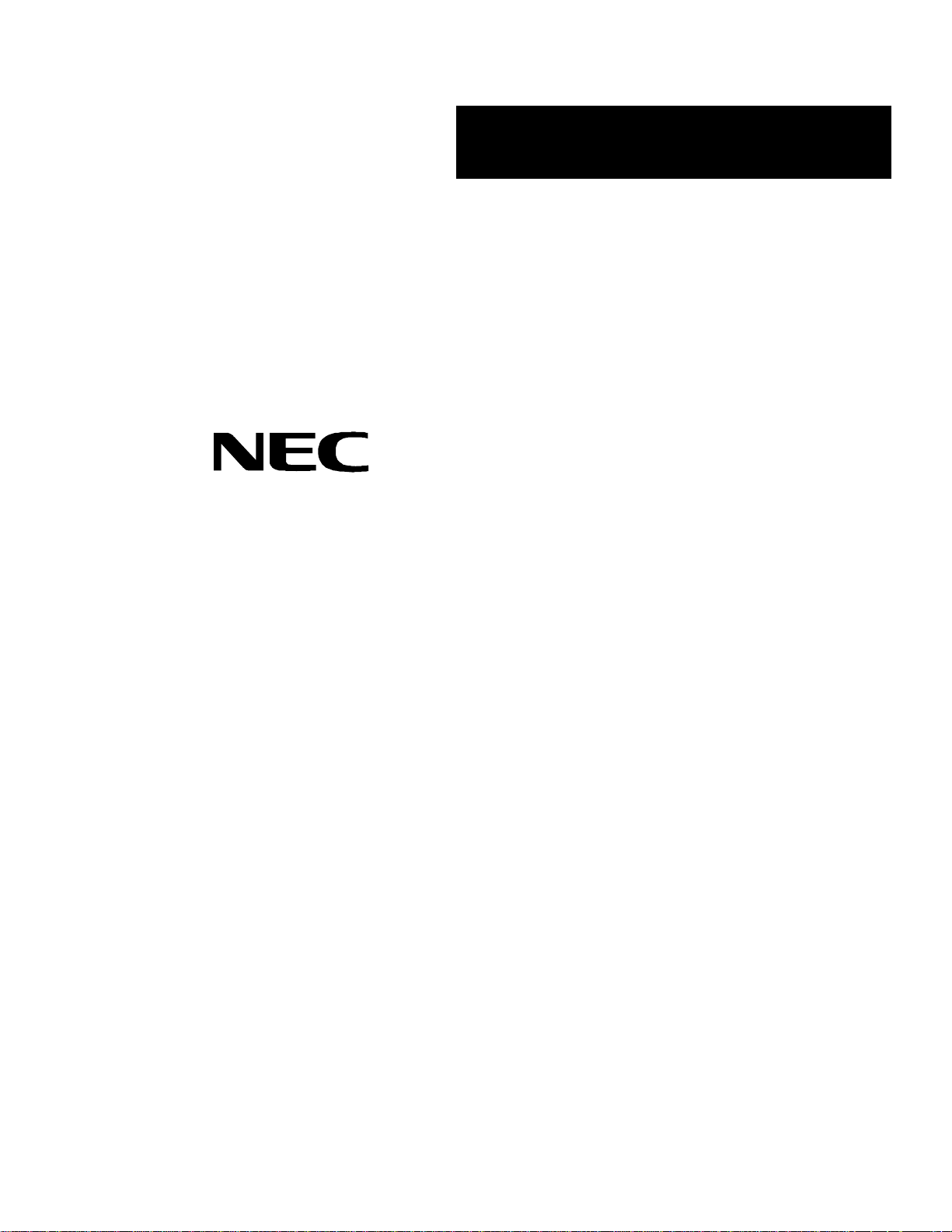
()
n n n n n n n
n n n n n n n
n n n n n n n
n n n n n n n
n n n n n n n
n n n n n n n
Server LC1400
User’s Guide
n n n n n n n
n n n n n n n
n n n n n n n
n n n n n n n
n n n n n n n
n n n n n n n
n n n n n n n
n n n n n n n
Page 2
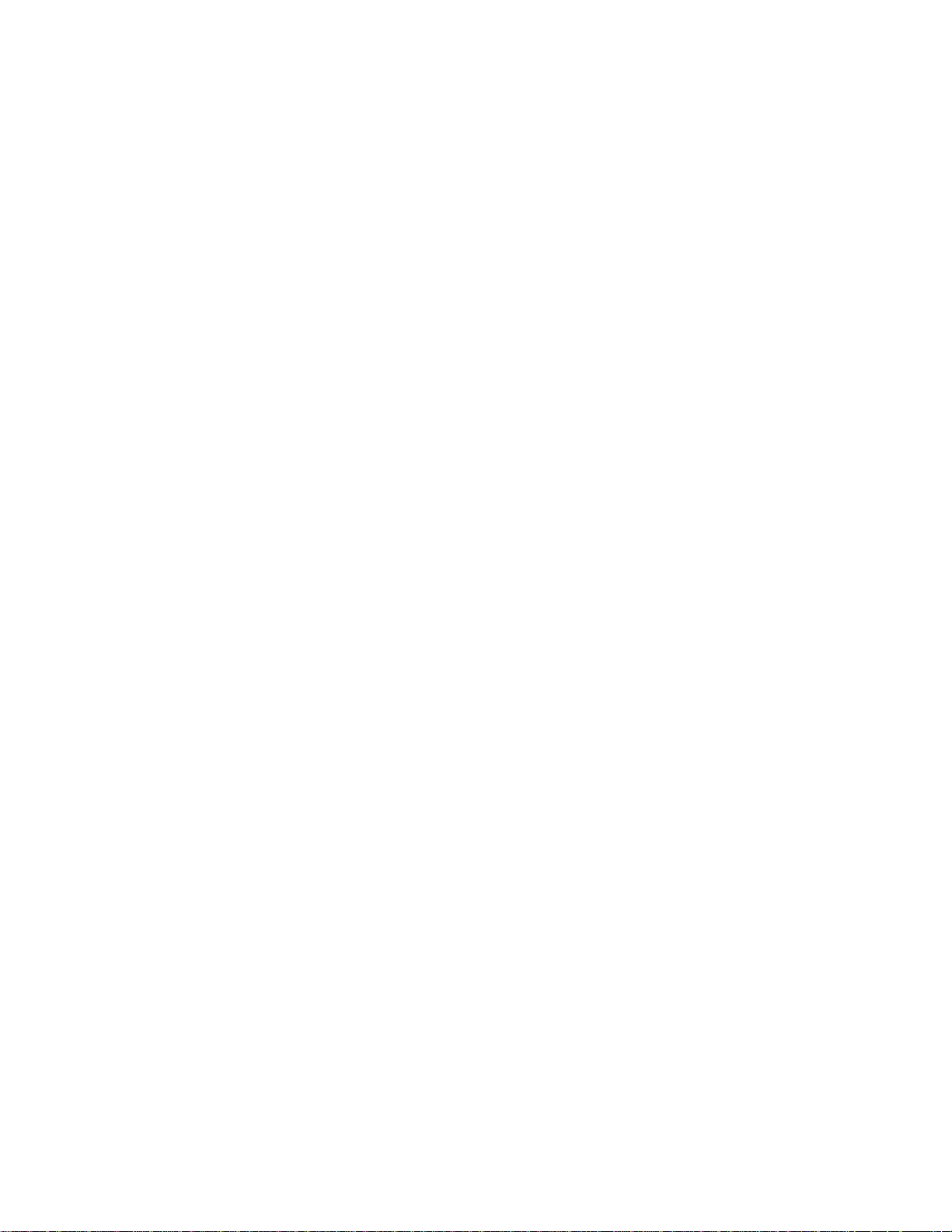
xxx
Page 3
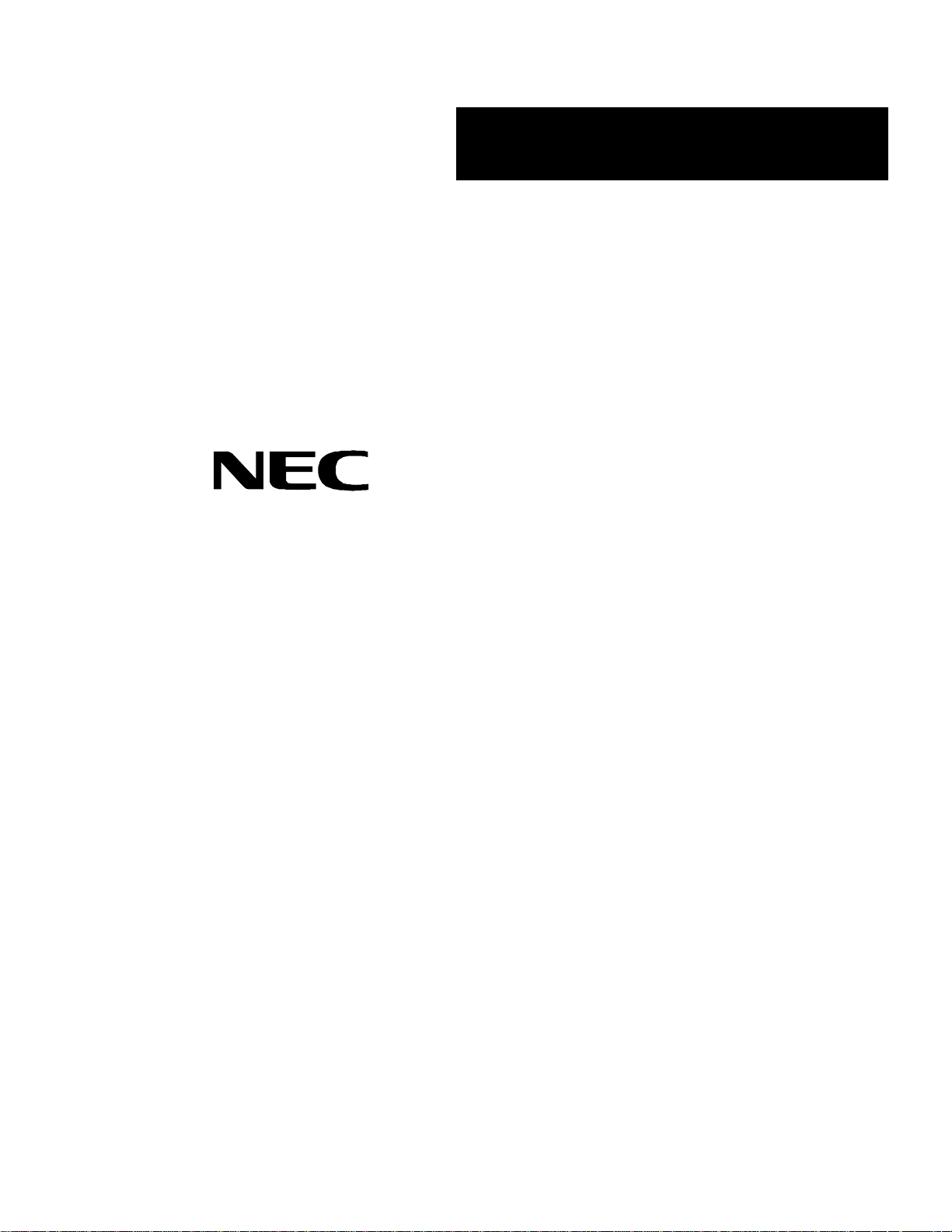
Server LC1400
()
n n n n n n n
n n n n n n n
n n n n n n n
n n n n n n n
n n n n n n n
n n n n n n n
User’s Guide
n n n n n n n
n n n n n n n
n n n n n n n
n n n n n n n
n n n n n n n
n n n n n n n
n n n n n n n
n n n n n n n
Page 4
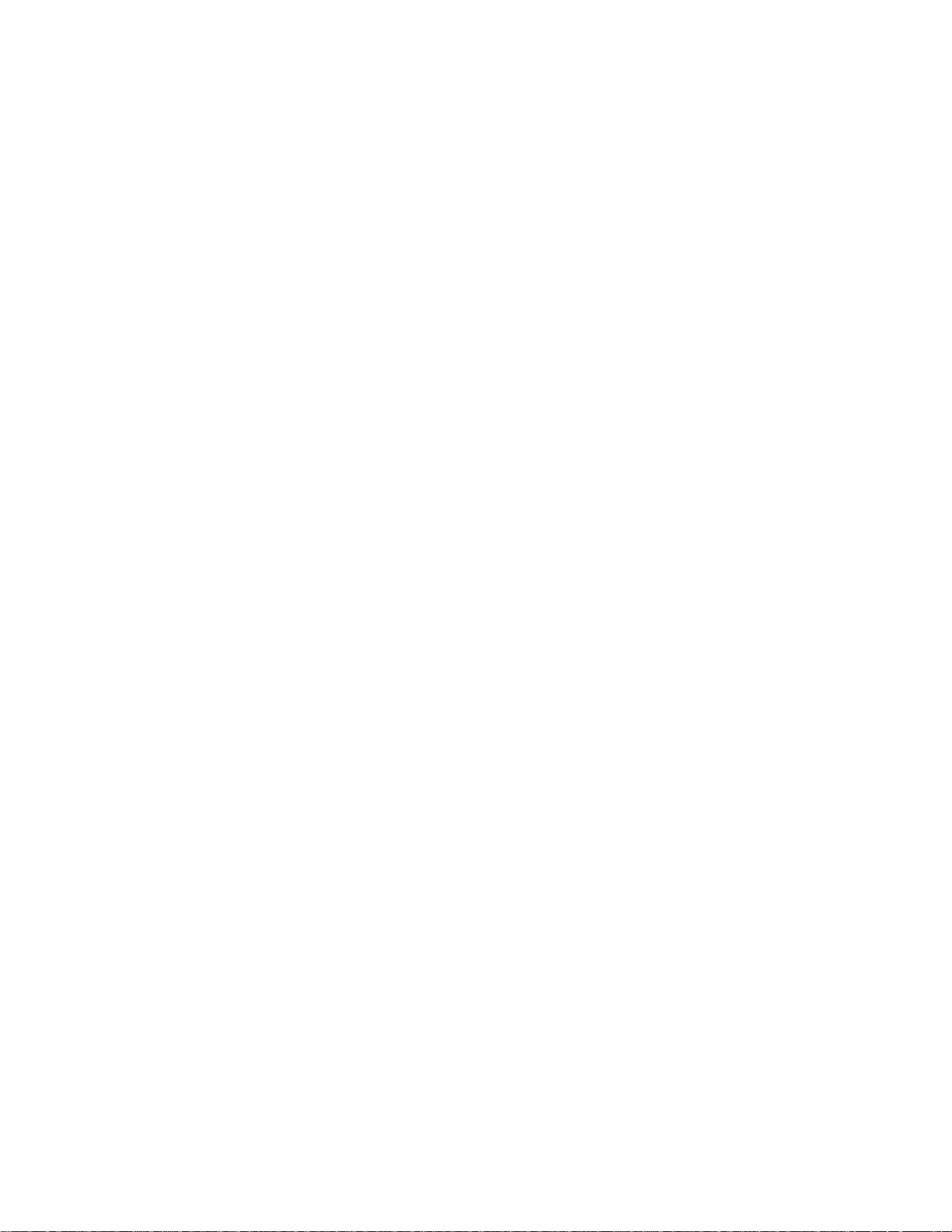
Page 5
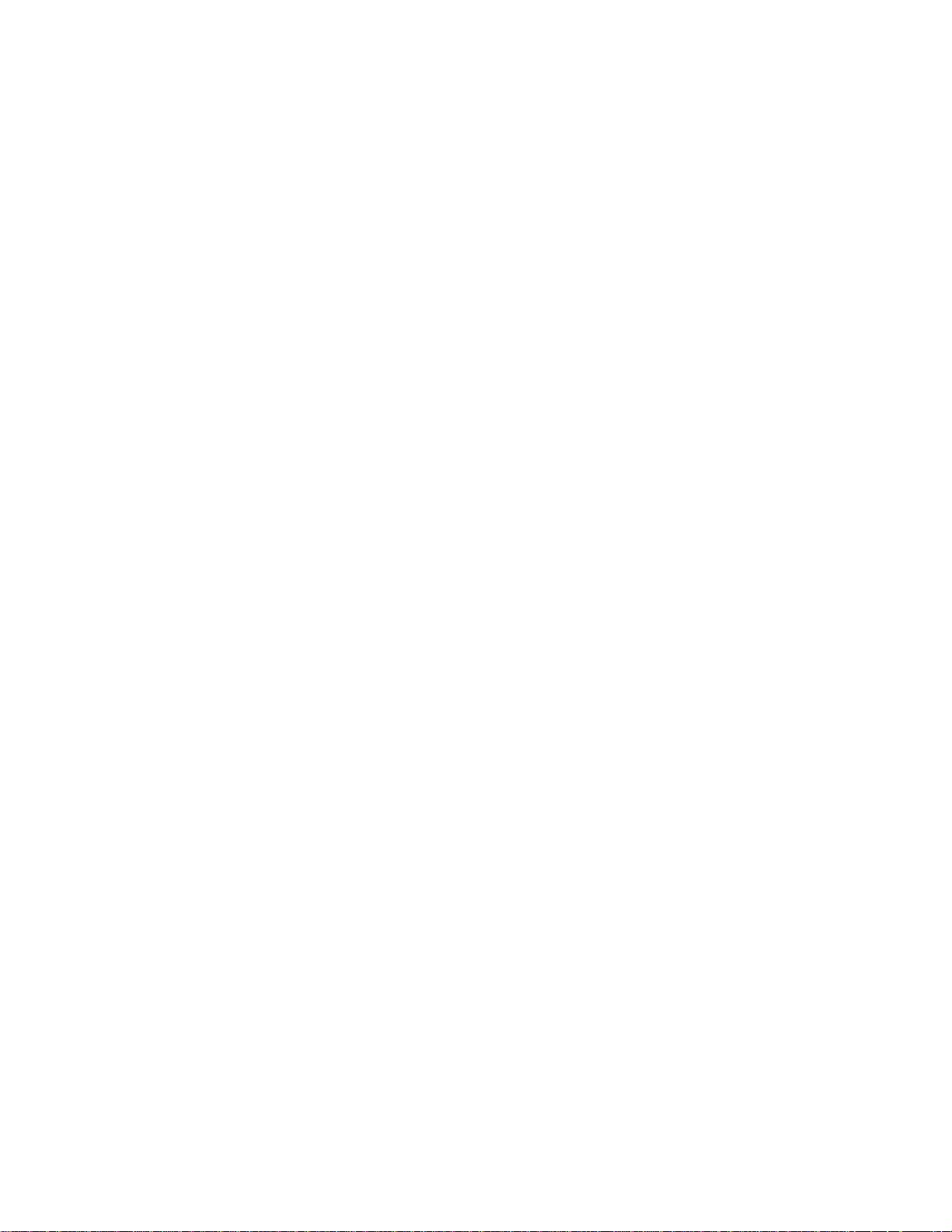
Page 6
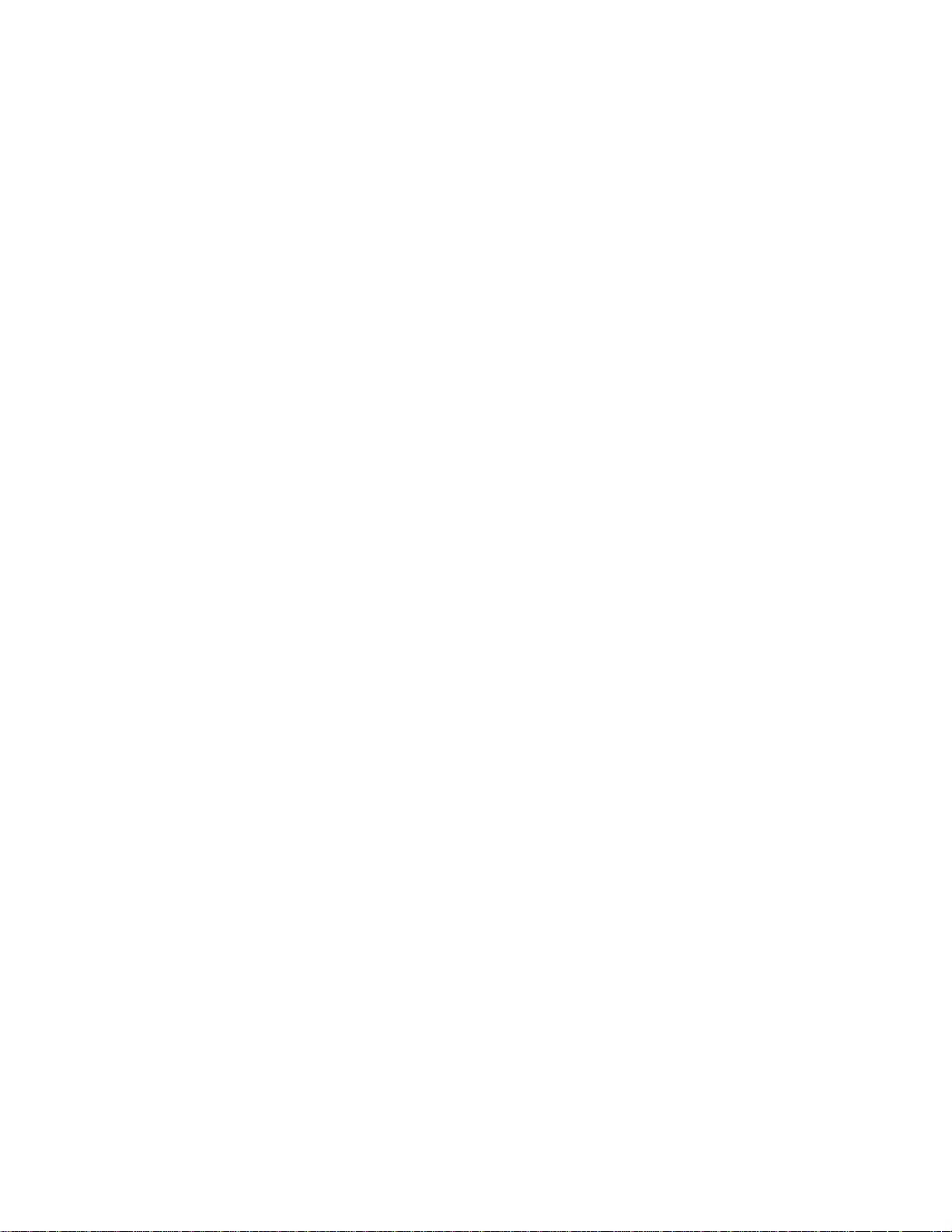
Page 7
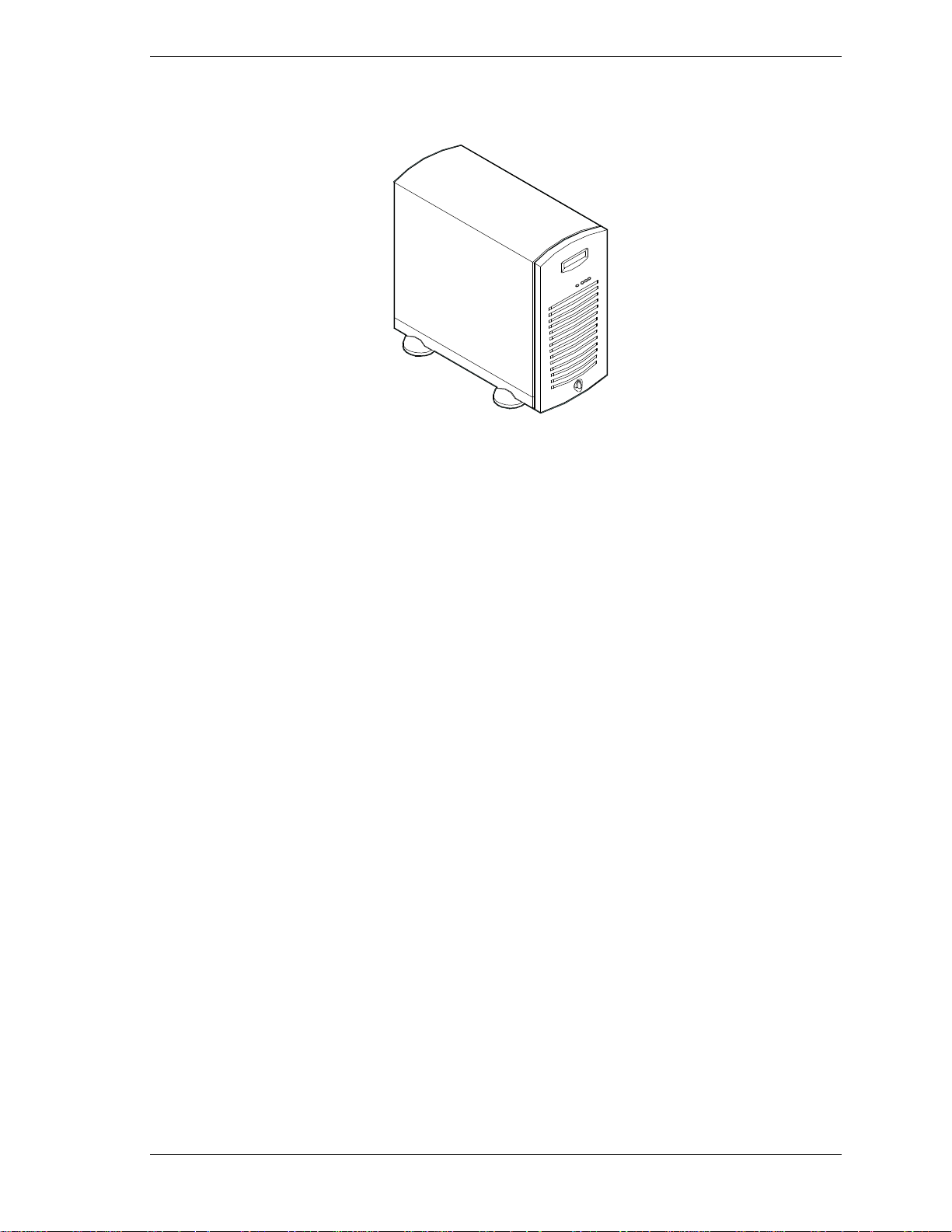
EXPRESS5800 LC1400 SERIES
User's Guide
Using Your NEC Versa 1
Page 8
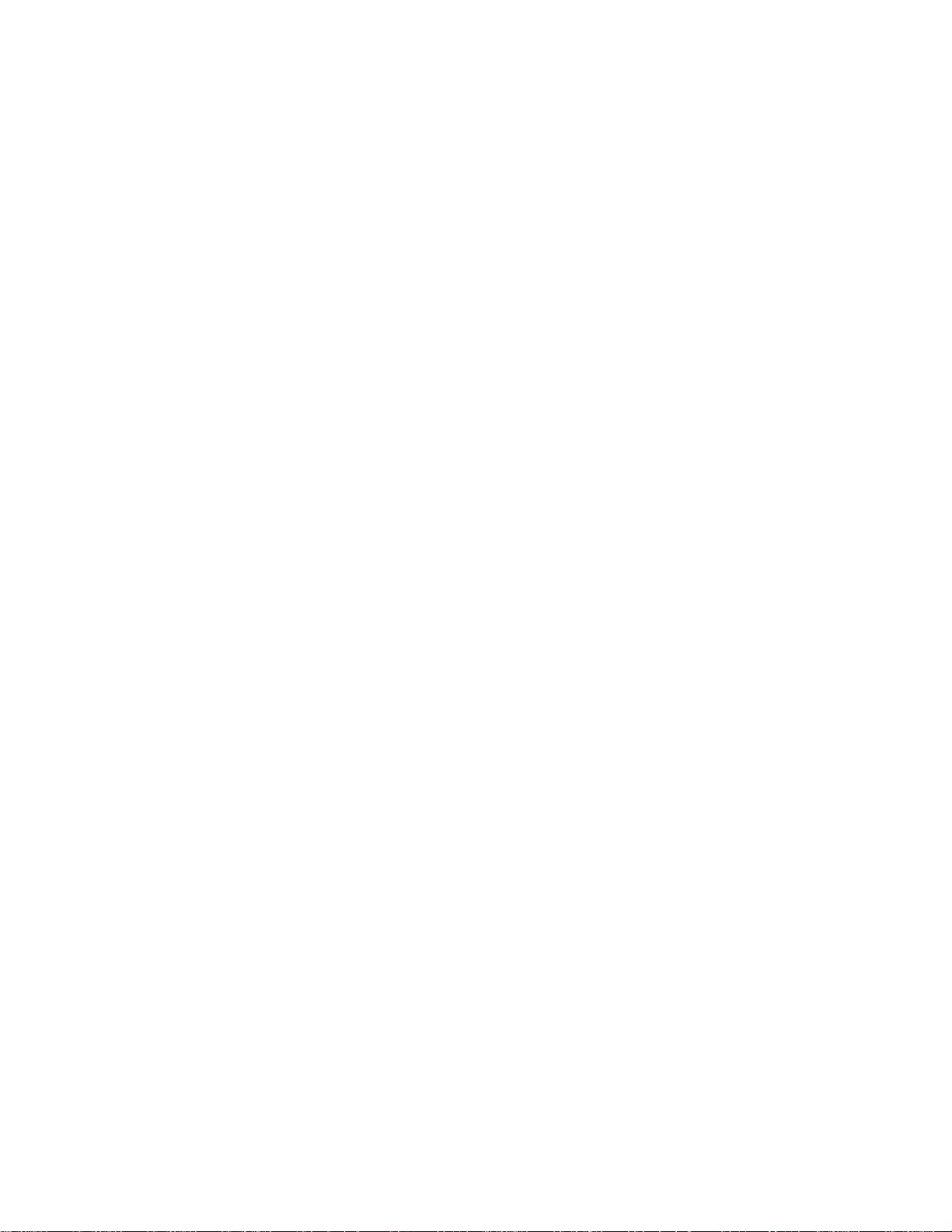
Proprietary Notice and Liability Disclaimer
The information disclosed in this document, including all designs and related materials, is the valuable
property of NEC Computer Systems Division, Packard Bell NEC, Inc. (hereinafter “NECCSD”) and/or its
licensors. NECCSD and/or its licensors, as appropriate, reserve all patent, copyright and other proprietary
rights to this document, including all design, manufacturing, reproduction, use, and sales rights thereto,
except to the extent said rights are expressly granted to others.
The NECCSD product(s) discussed in this document are warranted in accordance with the terms of the
Warranty Statement accompanying each product. However, actual performance of each such product is
dependent upon factors such as system configuration, customer data, and operator control. Since
implementation by customers of each product may vary, the suitability of specific product configurations
and applications must be determined by the customer and is not warranted by NECCSD.
To allow for design and specification improvements, the information in this document is subject to change
at any time, without notice. Reproduction of this document or portions thereof without prior written
approval of NECCSD is prohibited.
Trademarks
INTEL is a registered trademark of Intel Corporation.
MS-DOS is a registered trademark of Microsoft Corporation.
Pentium is a registered trademark of Intel Corporation.
All other product, brand, or trade names used in this publication are the trademarks or registered trademarks of their respective
trademark owners.
PN: 102177
First Issue — September 1998
Copyright 1998
NEC Computer Systems Division
Packard Bell NEC, Inc.
1 Packard Bell Way
Sacramento, CA 95828-0903
All Rights Reserved
Page 9
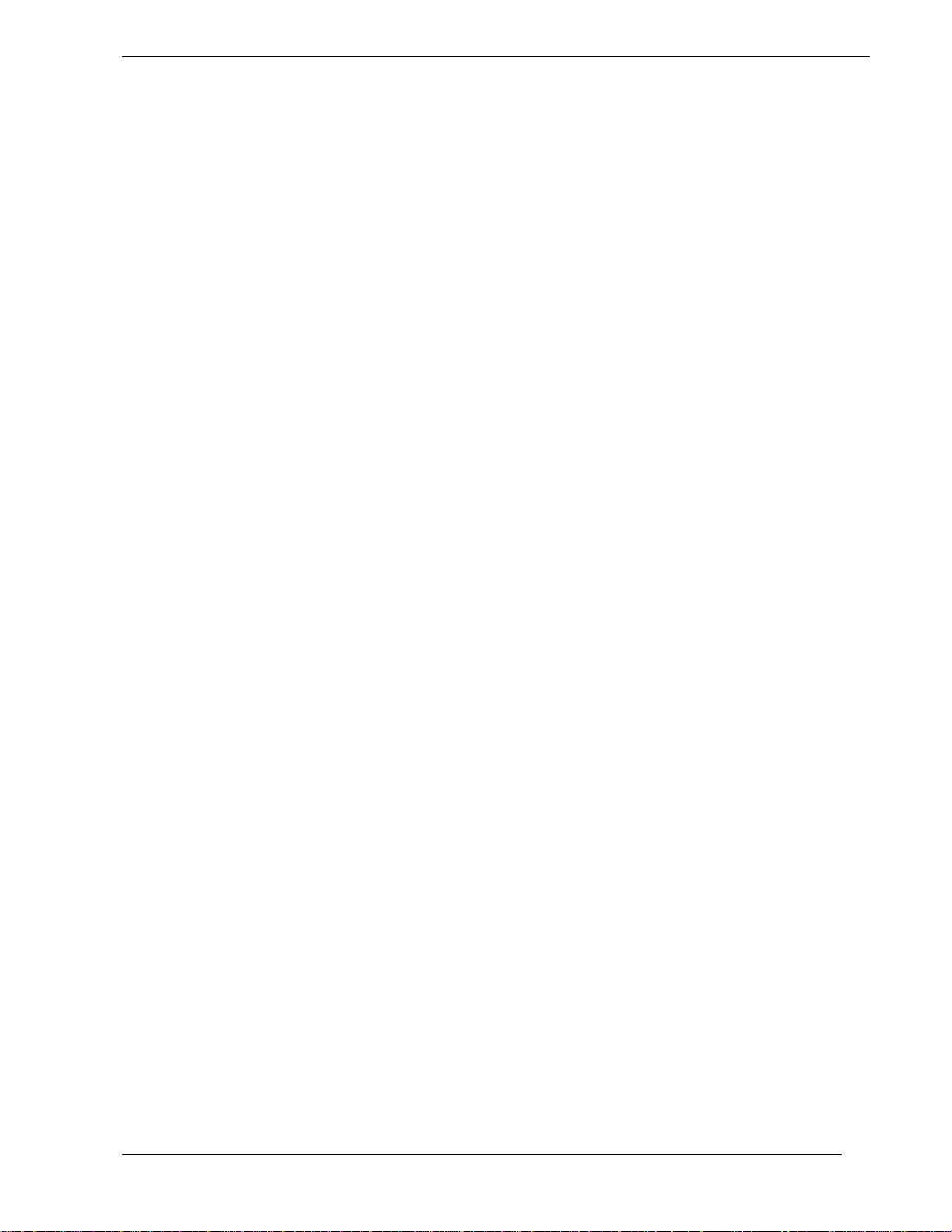
Contents
1 System Overview
Overview.............................................................................................................................. 1-2
System Chassis..................................................................................................................... 1-5
Power Supply........................................................................................................................ 1-7
Peripheral Bays ..................................................................................................................... 1-7
SAF-TE Board ...................................................................................................................... 1-7
System Board Features.......................................................................................................... 1-8
Pentium II Processor................................................................................................... 1-9
System Memory .......................................................................................................... 1-9
I/O Expansion Slots ...................................................................................................1-10
Real-Time Clock/Calendar .........................................................................................1-11
BIOS .........................................................................................................................1-11
IDE Controller...........................................................................................................1-11
Network Controller....................................................................................................1-11
SCSI Controller .........................................................................................................1-12
Video Controller........................................................................................................1-12
Peripheral Controller..................................................................................................1-13
Serial Ports ..................................................................................................... 1-13
Parallel Port.................................................................................................... 1-13
External Device Connectors.......................................................................................1-13
System Board Management Controller (BMC)...........................................................1-13
System Security...................................................................................................................1-14
Security with Mechanical Locks and Monitoring ........................................................1-14
Software Locks via the System Setup Utility..............................................................1-14
2 Setting Up the System
Overview.............................................................................................................................. 2-2
Selecting a Site ..................................................................................................................... 2-2
Unpacking the System........................................................................................................... 2-3
Rack-Mount Subsystem Assembly........................................................................................ 2-4
Before You Begin....................................................................................................... 2-4
Static Precautions........................................................................................................ 2-4
Assembly.................................................................................................................... 2-5
Getting Familiar with the System .......................................................................................... 2-8
Front View with Front Door Closed ............................................................................ 2-8
Front View with Front Door Opened........................................................................... 2-9
Rear View..................................................................................................................2-11
Status Indicator LED Descriptions .............................................................................2-12
Making Connections............................................................................................................2-14
Setting the Line Voltage.......................................................................................................2-15
Connecting the Power Cord(s)..............................................................................................2-17
Powering On Your System...................................................................................................2-18
Contents iii
Page 10
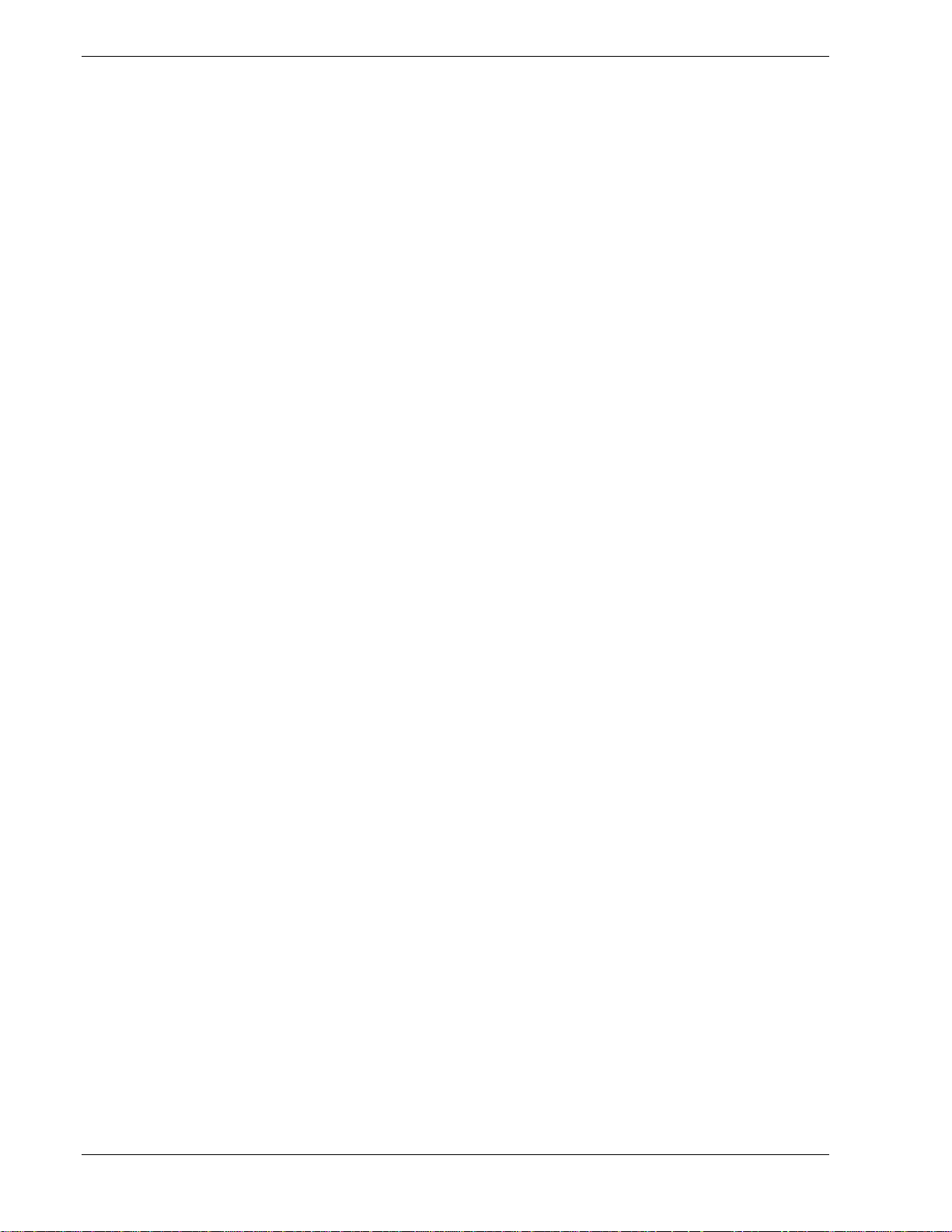
3 Configuring Your System
Configuring Your System...................................................................................................... 3-2
BIOS Setup Utility................................................................................................................ 3-3
Using the BIOS Setup Utility...................................................................................... 3-3
BIOS Setup Configuration Settings............................................................................. 3-4
Main Menu................................................................................................................. 3-5
Primary/Secondary IDE Master and Slave Submenu ....................................... 3-6
Keyboard Submenu......................................................................................... 3-7
Advanced Menu .......................................................................................................... 3-7
PCI Configuration Submenus.......................................................................... 3-8
PCI Device, Slot 1 - Slot 7 Submenus ............................................................. 3-8
Integrated Peripheral Configuration Submenu................................................. 3-9
Advanced Chipset Control .............................................................................. 3-10
Security Menu............................................................................................................3-10
Security menu (Continued).........................................................................................3-11
Server Menu ..............................................................................................................3-12
System Management Submenu........................................................................ 3-13
Server Management Information Submenu...................................................... 3-14
Console Redirection Submenu ........................................................................ 3-14
Boot Menu .................................................................................................................3-15
Boot Device Priority Submenu........................................................................ 3-15
Hard Drive Submenu ...................................................................................... 3-16
Removable Devices ........................................................................................ 3-16
Exit Menu..................................................................................................................3-17
Symbios Configuration Utility .............................................................................................3-18
Running the Symbios Configuration Utility................................................................3-18
Changing the Adapter and Device Configurations ......................................................3-19
Optional RAID Controllers ..................................................................................................3-22
Factory Installed Controllers......................................................................................3-22
Add-on Controller ......................................................................................................3-23
DACCF Configuration Utility....................................................................................3-23
Configuring System Board Jumpers.....................................................................................3-24
Before You Begin......................................................................................................3-24
Moving System Board Jumpers ..................................................................................3-26
Resetting the CMOS NVRAM...................................................................................3-27
Clearing and Changing the Passwords........................................................................3-27
Recovering the BIOS.................................................................................................3-27
Boot Block Write Protect...........................................................................................3-27
BMC Forced Update Mode ........................................................................................3-28
4 Upgrading Your System
General Information.............................................................................................................. 4-2
Static Precautions.................................................................................................................. 4-2
Preparing Your System for Upgrade ...................................................................................... 4-3
Equipment Log ..................................................................................................................... 4-3
Opening the Front Door ........................................................................................................ 4-3
Removing a Side Panel ......................................................................................................... 4-4
Installing a Side Panel........................................................................................................... 4-5
Modifying the System Board................................................................................................. 4-6
Replacing the Real-time Clock Battery........................................................................ 4-6
Replacing the Pentium II Processor............................................................................. 4-8
Replacing the SECC Version .......................................................................... 4-9
Replacing the SEPP Version ........................................................................... 4-11
iv Contents
Page 11
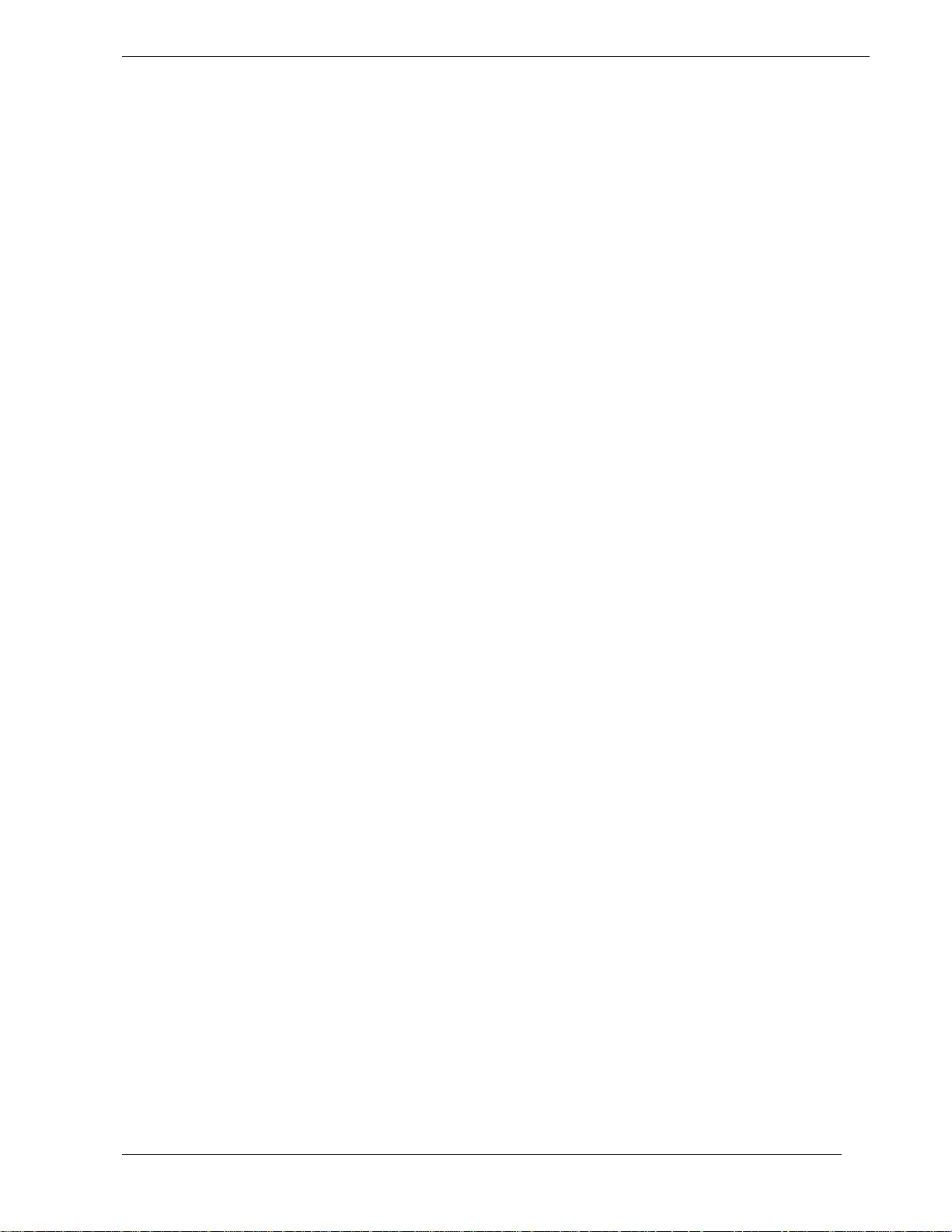
Replacing the SECC2 Version......................................................................... 4-13
DIMMs......................................................................................................................4-15
Memory DIMM Configurations ...................................................................... 4-16
Installing DIMMs ........................................................................................... 4-17
Removing DIMMs.......................................................................................... 4-18
Option Boards......................................................................................................................4-19
Installation Considerations.........................................................................................4-19
Installing an Option Board .........................................................................................4-20
Removing an Option Board ........................................................................................4-23
Installing a RAID Controller Board ......................................................................................4-23
Hard Disk Drives.................................................................................................................4-24
Installing or Swapping a Hard Disk Drive in a Hot-swap Bay .....................................4-25
Installing or Swapping a Hard Disk Drive ..................................................................4-26
Removable Media Devices ...................................................................................................4-29
Installing a 5.25-Inch Media Device...........................................................................4-30
Removing a 5.25-Inch Device....................................................................................4-35
5 Problem Solving
Problem Solving ................................................................................................................... 5-2
Static Precautions.................................................................................................................. 5-2
Troubleshooting Checklists................................................................................................... 5-3
Initial System Startup.................................................................................................. 5-3
Running New Application Software............................................................................ 5-4
After System Has Been Running Correctly.................................................................. 5-5
Additional Troubleshooting Procedures................................................................................. 5-6
Preparing the System for Diagnostic Testing............................................................... 5-6
Monitoring POST ....................................................................................................... 5-7
Verifying Proper Operation of Key System Indicators................................................. 5-8
Confirming Loading of the Operating System ............................................................. 5-8
Specific Problems and Corrective Actions............................................................................. 5-9
Power LED Does Not Light ........................................................................................ 5-9
Incorrect or No Beep Code .........................................................................................5-10
No Characters Appear on Screen................................................................................5-10
Characters are Distorted or Incorrect..........................................................................5-11
System Cooling Fans Do Not Rotate..........................................................................5-11
Diskette Drive Activity LED Does Not Light.............................................................5-11
CD-ROM Drive Activity Light Does Not Light ..........................................................5-12
Problems with Application Software..........................................................................5-12
Press F2 Key to Enter Setup: Prompt Does Not Display ............................................5-12
Enable F2 Prompt by Using SSU .................................................................... 5-13
Enable F2 Prompt by Changing a Jumper and Using SSU ............................... 5-14
Bootable CD-ROM Is Not Detected...........................................................................5-14
Problems with the Network..................................................................................................5-15
PNP Installation Tips...........................................................................................................5-16
BIOS User’s Information .....................................................................................................5-16
Error and Status Messages .........................................................................................5-16
POST Error Codes and Messages...............................................................................5-20
Contents v
Page 12
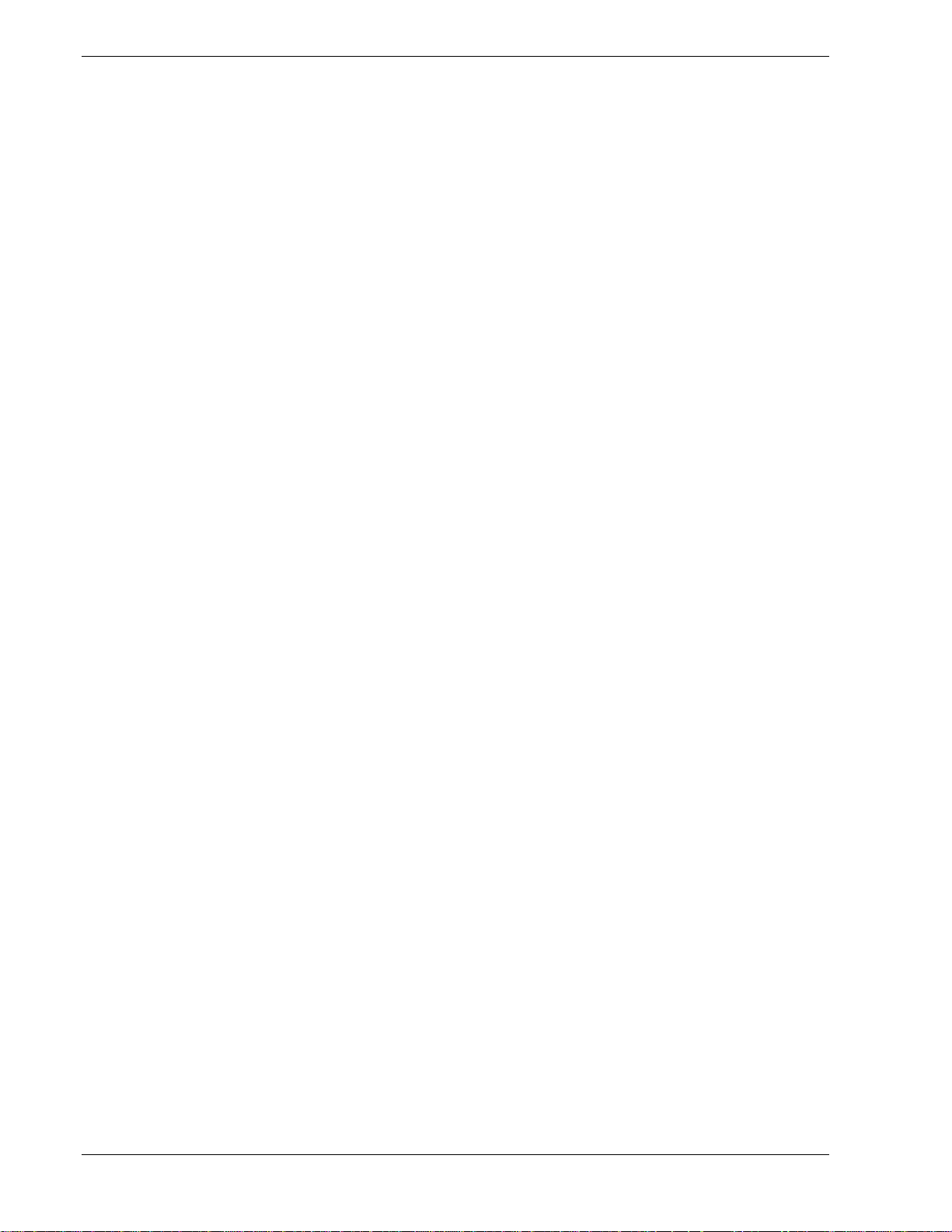
A System Cabling
System Cabling .....................................................................................................................A-2
Before You Begin.................................................................................................................A-2
Static Precautions.................................................................................................................. A-2
Standard Configuration......................................................................................................... A-3
RAID Configuration .............................................................................................................A-6
B System Setup Utility
System Setup Utility (SSU) ...................................................................................................B-2
Creating SSU Diskettes.........................................................................................................B-3
Running the SSU .................................................................................................................. B-4
Customizing the SSU..................................................................................................B-5
Launching a Task........................................................................................................B-6
Resource Configuration Add-in (RCA) Window .........................................................B-7
Defining an ISA Card ................................................................................................. B-8
Adding and Removing ISA Cards ...............................................................................B-9
Modifying Resources................................................................................................B-10
Recommended Resource Settings ..............................................................................B-11
System Resource Usage............................................................................................B-12
Multiboot Add-in (MBA) Window ............................................................................B-13
Password Administration (PWA) Window ................................................................B-13
System Event Log (SEL) Window.............................................................................B-14
Exiting the SSU ..................................................................................................................B-15
C Emergency Management Port
Emergency Management Port ............................................................................................... C-2
How the EMP Works............................................................................................................ C-3
EMP Requirements and Configurations.................................................................................C-5
Setting Up the Server for the EMP........................................................................................C-6
System Management Submenu....................................................................................C-6
Console Redirection Submenu .................................................................................... C-7
Main EMP Window.............................................................................................................. C-7
Toolbar....................................................................................................................... C-7
Status Bar................................................................................................................... C-8
EMP Main Menu ........................................................................................................C-8
Server Control Operations ...........................................................................................C-9
Connect .......................................................................................................... C-9
Power On/Off .................................................................................................C-10
Reset...............................................................................................................C-11
Phonebook..........................................................................................................................C-12
Management Plug-ins .........................................................................................................C-13
SEL Viewer..............................................................................................................C-13
SEL Viewer Menu Options.............................................................................C-14
Sensor Type Codes .........................................................................................C-15
Using the Sensor Type Code Table..................................................................C-15
SDR Viewer .............................................................................................................C-17
SDR Viewer Menu Options.............................................................................C-18
FRU Viewer..............................................................................................................C-18
FRU Viewer Menu Options.............................................................................C-19
vi Contents
Page 13
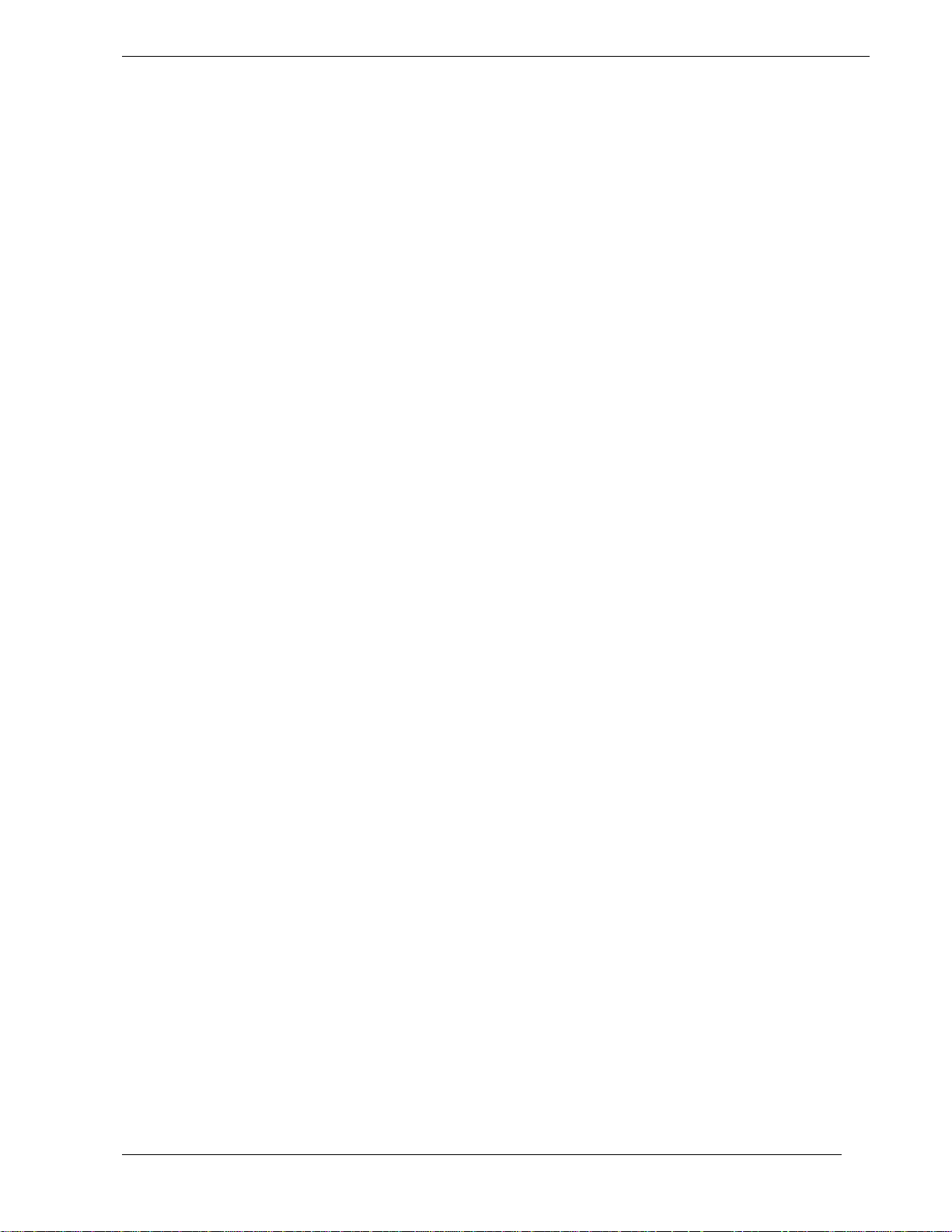
D System Status Hardware Support Information
System Status Hardware Support Information .......................................................................D-2
Glossary
Equipment Log
Index
Contents vii
Page 14
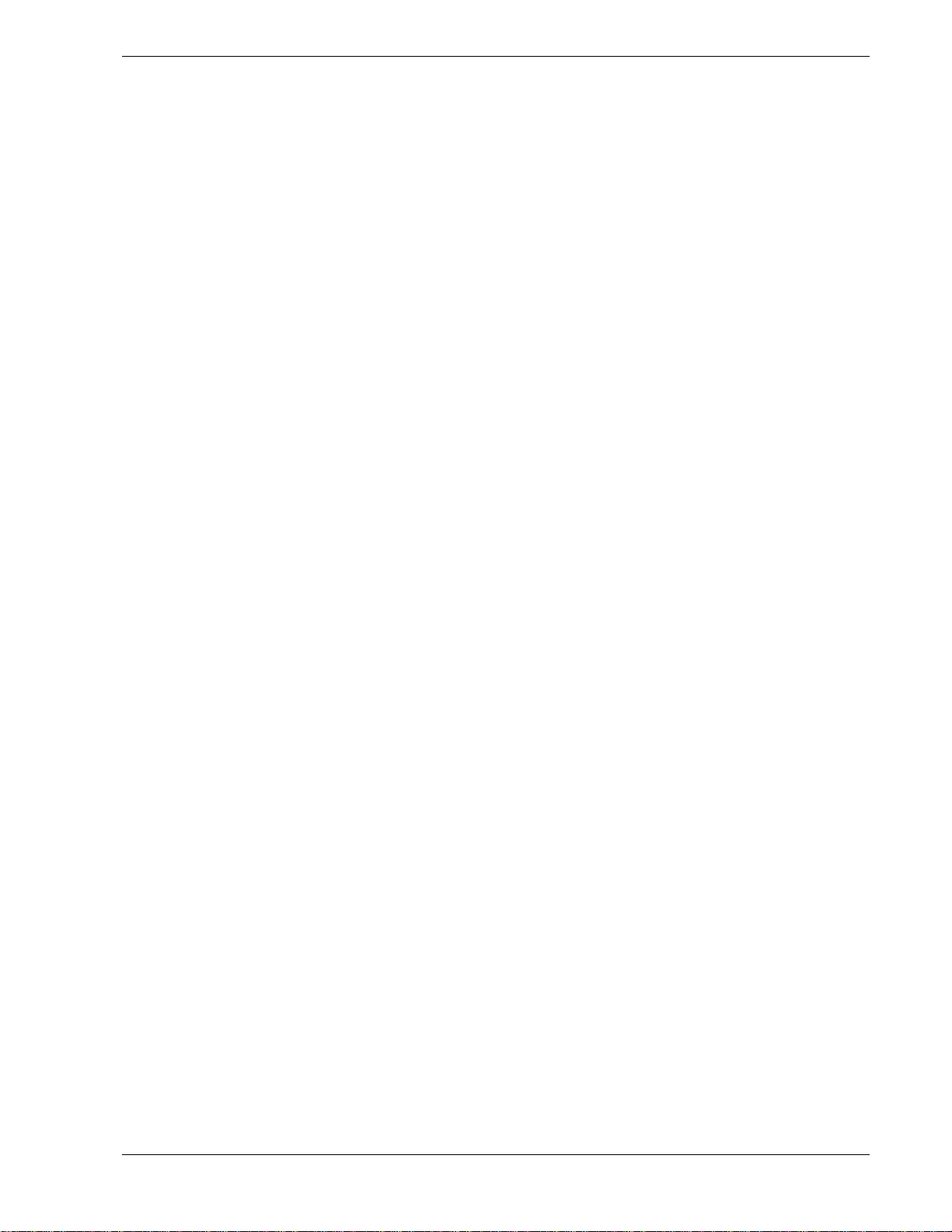
Using This Guide
The LC1400 User’s Guide provides a quick reference to information about your system. Its
goal is to familiarize you with your system and the tasks necessary for system configuring
and upgrading.
This guide contains the following information:
n Chapter 1, “System Overview” provides an overview of your system and describes your
system’s major system components. See this chapter to familiarize yourself with your
system.
n Chapter 2, “Setting Up Your System” tells you how to select a site, unpack the system,
assemble the rack-mount subsystem, make cable connections, and power on your
system.
n Chapter 3, “Configuring Your System” tells you how to configure the system and
provides instructions for running the BIOS Setup Utility and the Symbios Configuration
Utility, which is used to configure SCSI devices in your system. This chapter also
provides information on system board jumper settings.
n Chapter 4, “Upgrades and Options” provides you with instructions for replacing the
processor and upgrading your system with optional memory, options cards, and
peripheral devices.
n Chapter 5, “Problem Solving” contains helpful information for solving problems that
might occur with your system.
n Appendix A, “System Cabling” includes cabling information for the onboard SCSI
controller, the onboard IDE controllers, and the optional RAID controllers.
n Appendix B, “System Setup Utility” provides information for configuring onboard
resources and add-in boards. It also provides information on viewing the system event
log.
n Appendix C, “Emergency Management Port” provides information on a feature that
provides an interface to the Emergency Management Port (EMP) Console Manager.
This interface allows remote server management via a modem or direct connection.
n Appendix D, “System Status Hardware Support Information” helps you identify a
system status hardware item indicated by one of several software monitoring
components.
n “Glossary” defines the standard acronyms and technical terms used in this manual.
n “Equipment Log” provides you with a sample equipment log for documenting the
system configuration and future updates you may make to your system.
Using This Guide vii
Page 15
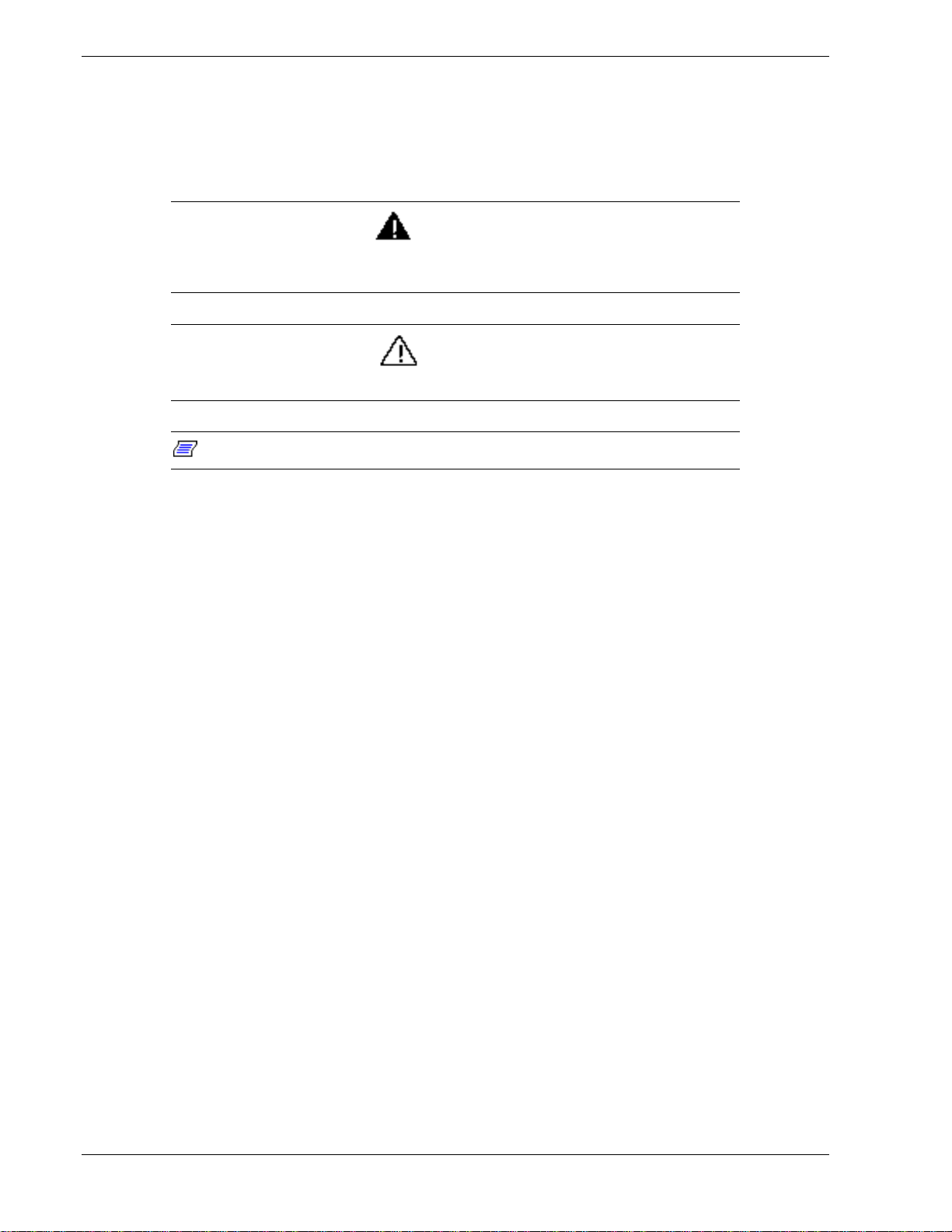
Text Conventions
This guide uses the following text conventions.
Warnings, cautions, and notes have the following meanings:
Warnings alert you to situations that could result in serious personal injury or loss
of life.
Cautions indicate situations that can damage the system hardware or software.
Note: Notes give important information about the material being described.
n Names of keyboard keys are printed as they appear on the keyboard. For example, Ctrl,
Alt, or Enter.
WARNING
CAUTION
n Text or keystrokes that you enter appear as boldface type. For example, type abc123 and
press ENTER.
n File names are printed in uppercase letters. For example, AUTOEXEC.BAT.
viii Using This Guide
Page 16
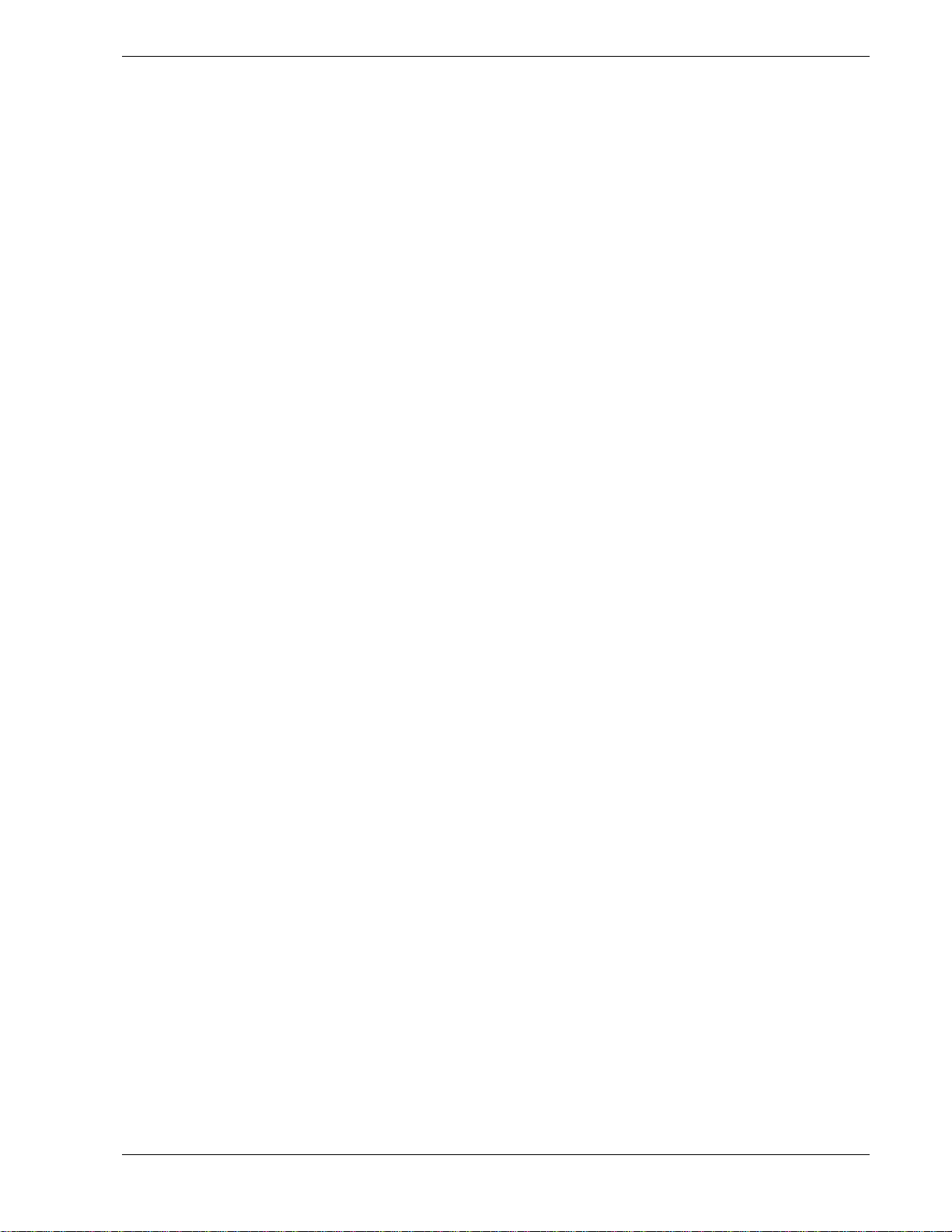
Related Documents
In addition to this guide, the following system documentation is included with your server
either as electronic files on EXPRESSBUILDER or as paper copy shipped with your server.
n System Release Notes
Release Notes provide you with the latest information about your system. This
information was not available at the time your user’s guide was developed.
n Getting Started Sheet
The Getting Started Sheet provides several easy-to-follow steps to become familiar with
your server documentation and to complete your installation successfully.
n Network Operating System Configuration Guide
This guide contains supplemental instructions needed to install and configure your
server Windows NT v4.0, Novell NetWare v3.12, Novell NetWare v4.11, and Santa
Cruz Operation (SCO) OpenServer Release 5.04, and UNIXWare 7.0 Network
Operating Systems. This document is intended to complement the more detailed
procedural documents available from the vendor of the network operating system.
Using This Guide ix
Page 17
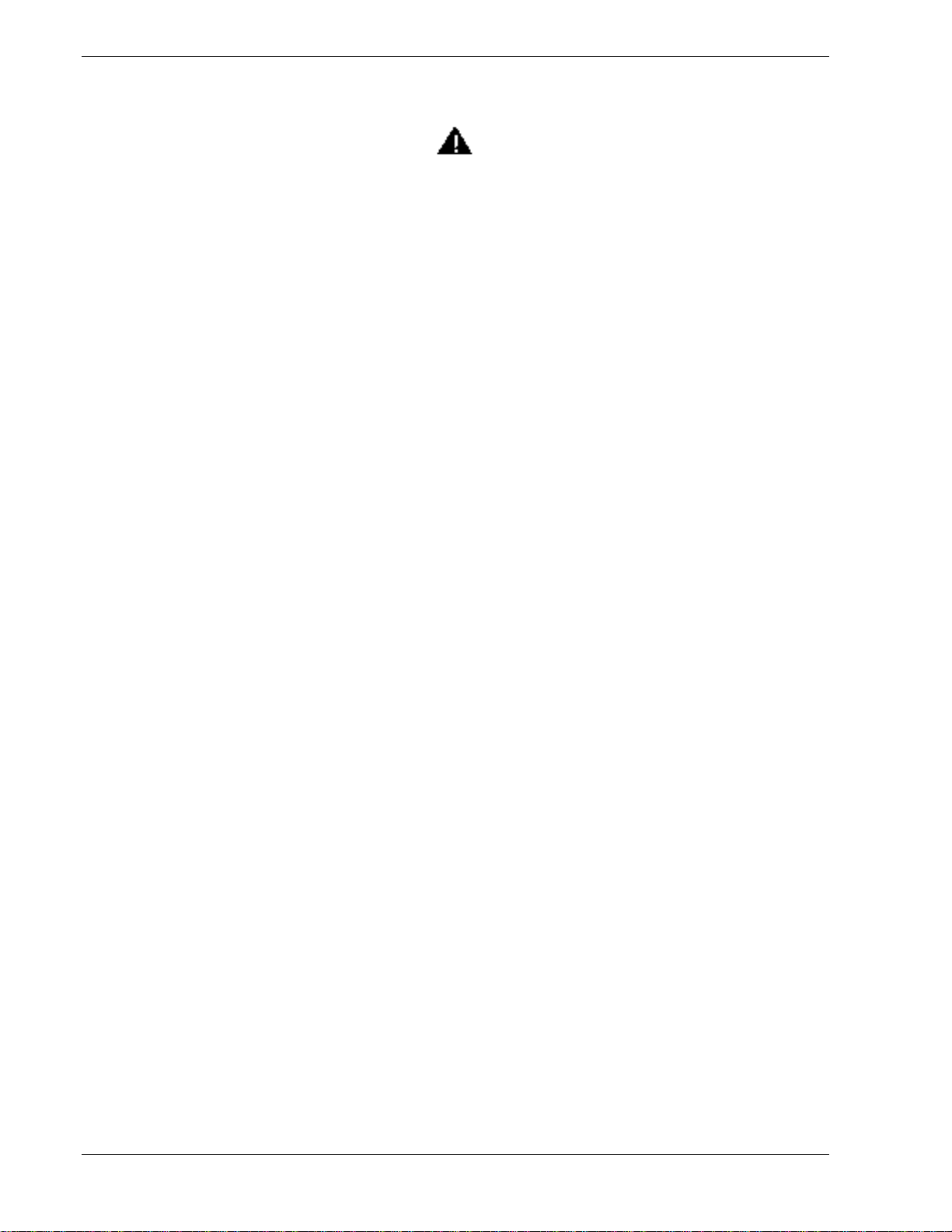
Safety Notices
n Caution: To reduce the risk of electric shock which could cause personal injury, follow
all safety notices. The symbols shown are used in your documentation and on your
equipment to indicate safety hazards.
n Warning: Lithium batteries can be dangerous. Improper handling of lithium batteries
may result in an explosion. Dispose of lithium batteries as required by local ordinance or
as normal waste if no local ordinance exists.
n Warning: The detachable power supply cords are intended to serve as the disconnect
devices.
n Warning: This equipment uses 3-wire, grounded power cords. To prevent electrical
hazards, do not remove or defeat the ground prong on the power cords. Replace a power
cord if it gets damaged. Contact your dealer for an exact replacement.
n Warning: The DC push-button on/off switch on the front panel does not turn off the
system AC power. Also, +5vdc is present on the system board whenever the AC power
cords are connected between the system and an AC outlet. Before doing the procedures
in this manual, make sure that your system is powered off and unplug the AC power
cords from the back of the chassis. Failure to disconnect power before opening your
system can result in personal injury and equipment damage.
In the U.S.A. and Canada, the power cord must be a UL-listed detachable power cord (in
Canada, CSA-certified), type ST or SJT, 16 AWG, 3-conductor, provided with a molded-on
NEMA type 5-15 P plug cap at one end and a molded-on cord connector body at the other
end. The cord length must not exceed 9 feet (2.7 meters).
Outside the U.S.A. and Canada, the plug must be rated for 250 VAC, 10 amp minimum,
and must display an international agency approval marking. The cord must be suitable for
use in the end-user country. Consult your dealer or the local electrical authorities if you are
unsure of the type of power cord to use in your country. The voltage change occurs via a
switch in the power supply.
n Warning: Under no circumstances should the user attempt to disassemble the power
supply. The power supply has no user-replaceable parts. Inside the power supply are
hazardous voltages that can cause serious personal injury. A defective power supply
must be returned to your dealer.
x Using This Guide
Page 18
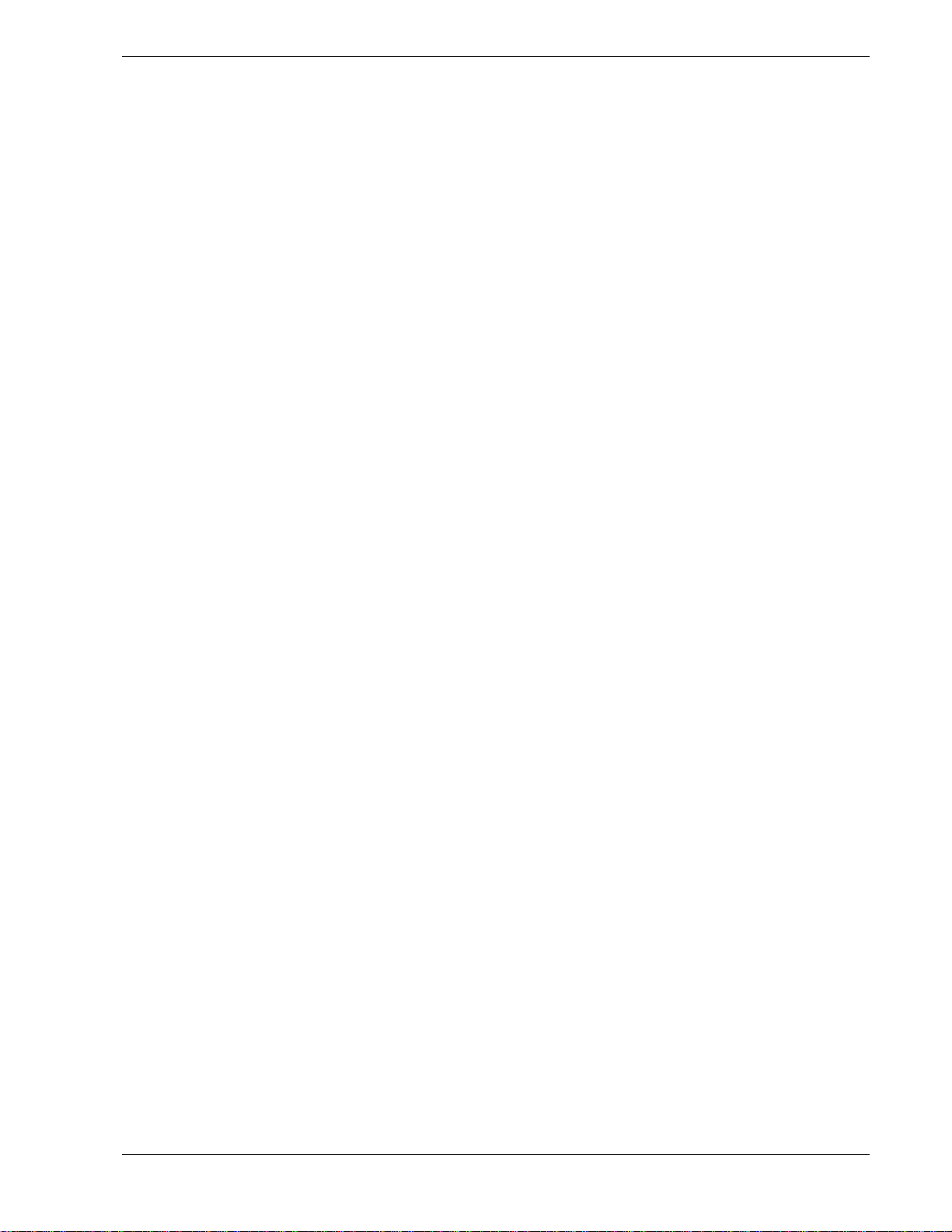
Safety Notices for Users Outside of the U.S.A. and Canada
n PELV (Protected Extra-Low Voltage) Integrity: To ensure the extra-low voltage
integrity of the equipment, connect only equipment with mains-protected electricallycompatible circuits to the external ports.
n Remote Earths: To prevent electrical shock, connect all local (individual office)
computers and computer support equipment to the same electrical circuit of the building
wiring. If you are unsure, check the building wiring to avoid remote earth conditions.
n Earth Bonding: For safe operation, only connect the equipment to a building supply
that is in accordance with current wiring regulations in your country. In the U.K., those
regulations are the IEE.
Using This Guide xi
Page 19
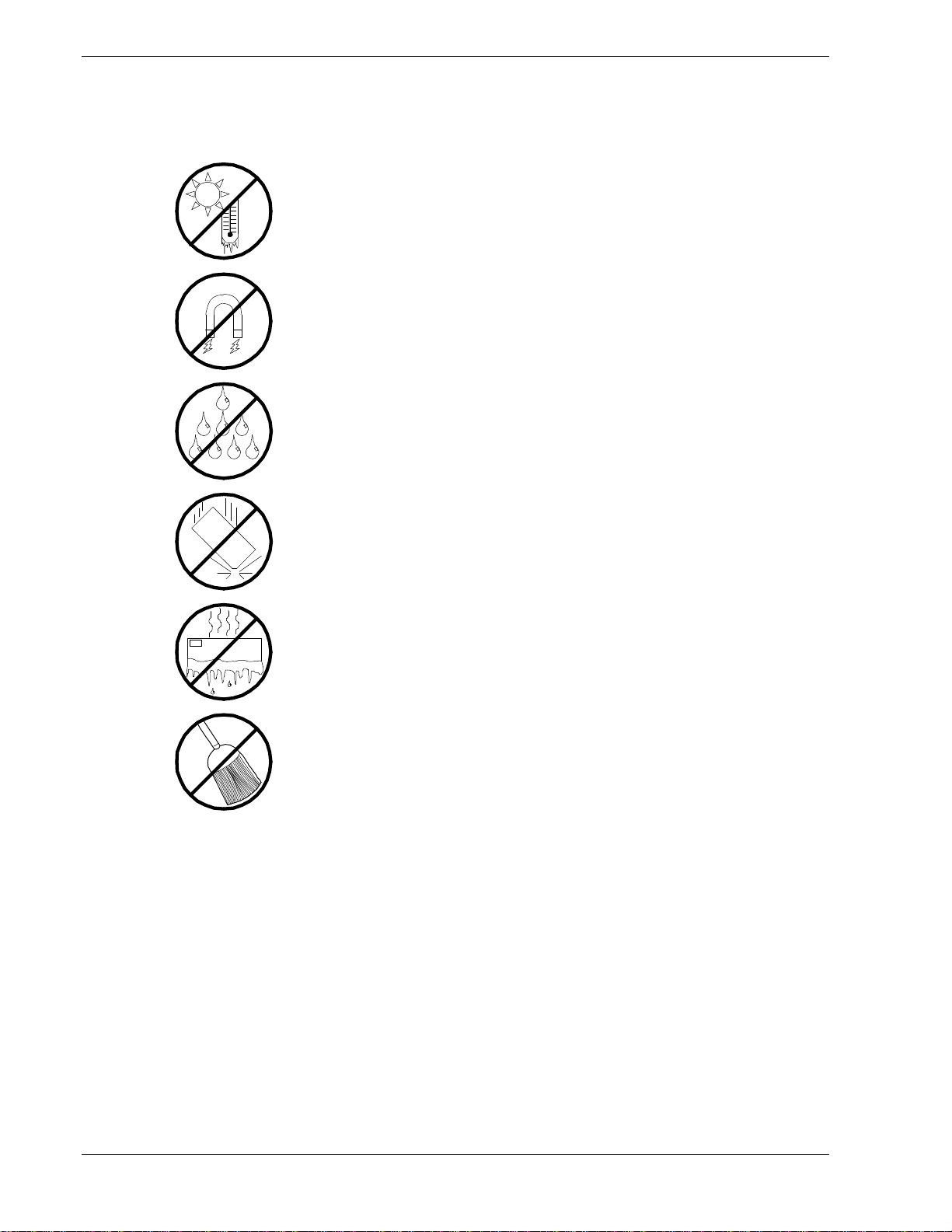
Care and Handling
Use the following guidelines to properly handle and care for your system.
Protect the system from extremely low or high temperatures.
Let the system warm (or cool) to room temperature before using
it.
Keep the system away from magnetic forces.
Keep the system dry. Do not wash the
system with a wet cloth or pour fluid
into it.
Protect the system from being bumped or
dropped.
Check the system for condensation. If
condensation exists, allow it to evaporate
before powering on the system.
Keep the system away from dust, sand,
and dirt.
xii Using This Guide
Page 20
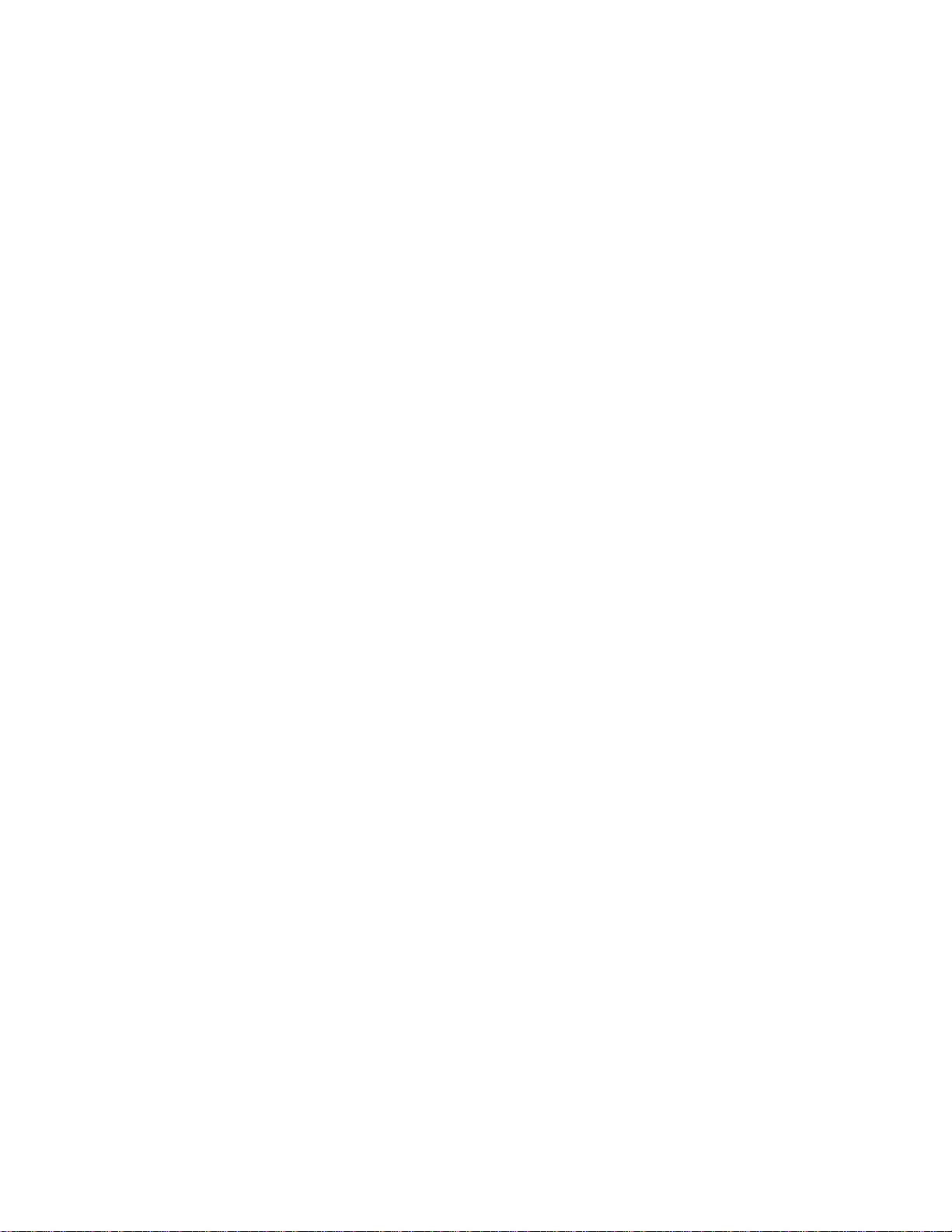
System Overview
n Overview
n System Chassis
n Power Supply
n Peripheral Bays
n SAF-TE (SCSI Accessed Fault Tolerant Enclosure)
Board
n System Board Features
n System Security
1
Page 21
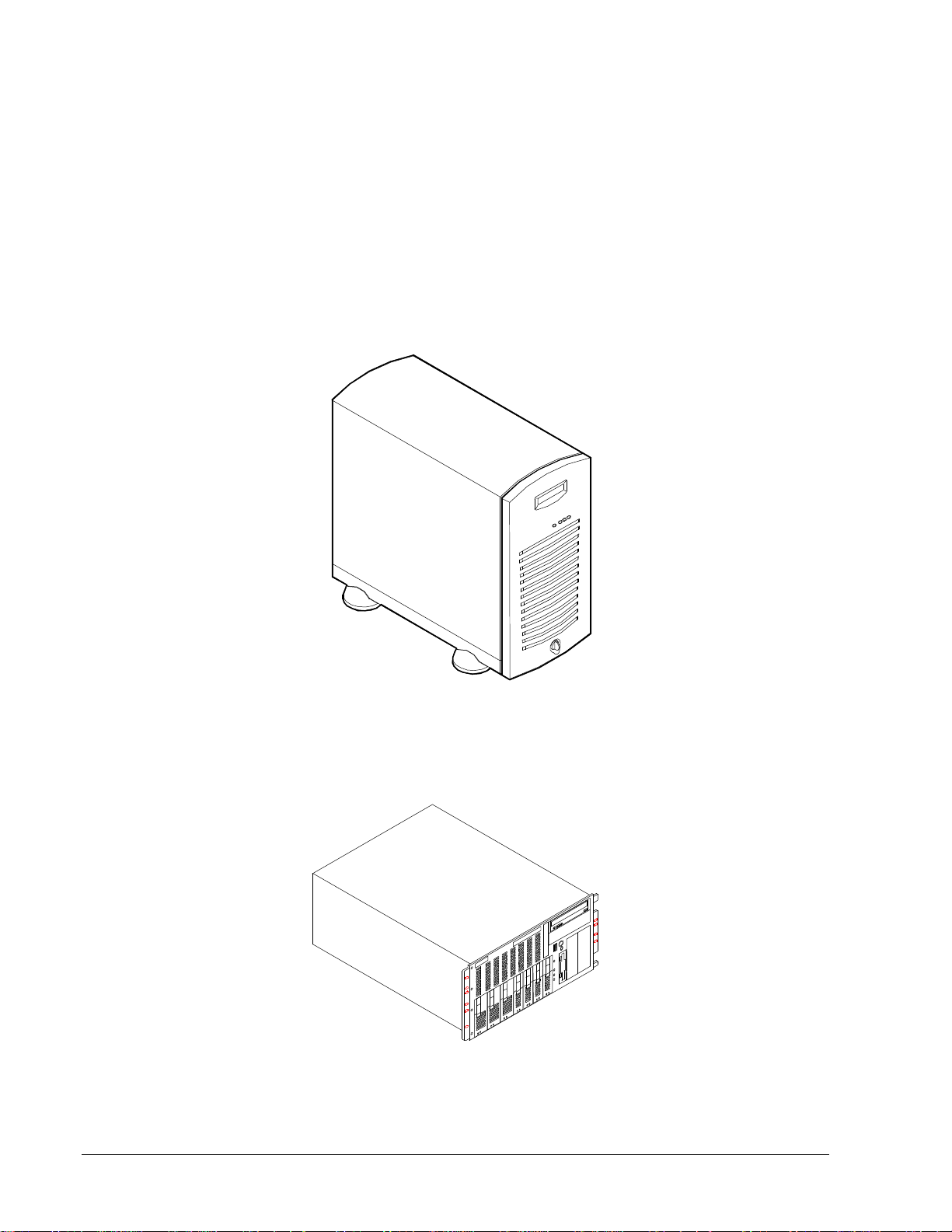
Overview
This server is a modular, single high-performance processor server based on the Intel
Pentium® II chip set. The combination of compute performance, memory capacity, and
integrated I/O provides a high performance environment for many server market
applications. These range from large corporations supporting remote offices to small
companies looking to obtain basic connectivity capability such as file and print
services, e -mail, web access, web site server, etc.
This server is also conveniently housed and available as a tower-based system or as a
rack-mount system (fits into a standard IAE 19-inch rack assembly).
1-2 System Overview
Tower-Based System Front View
Rack-Mount System Front View
Page 22
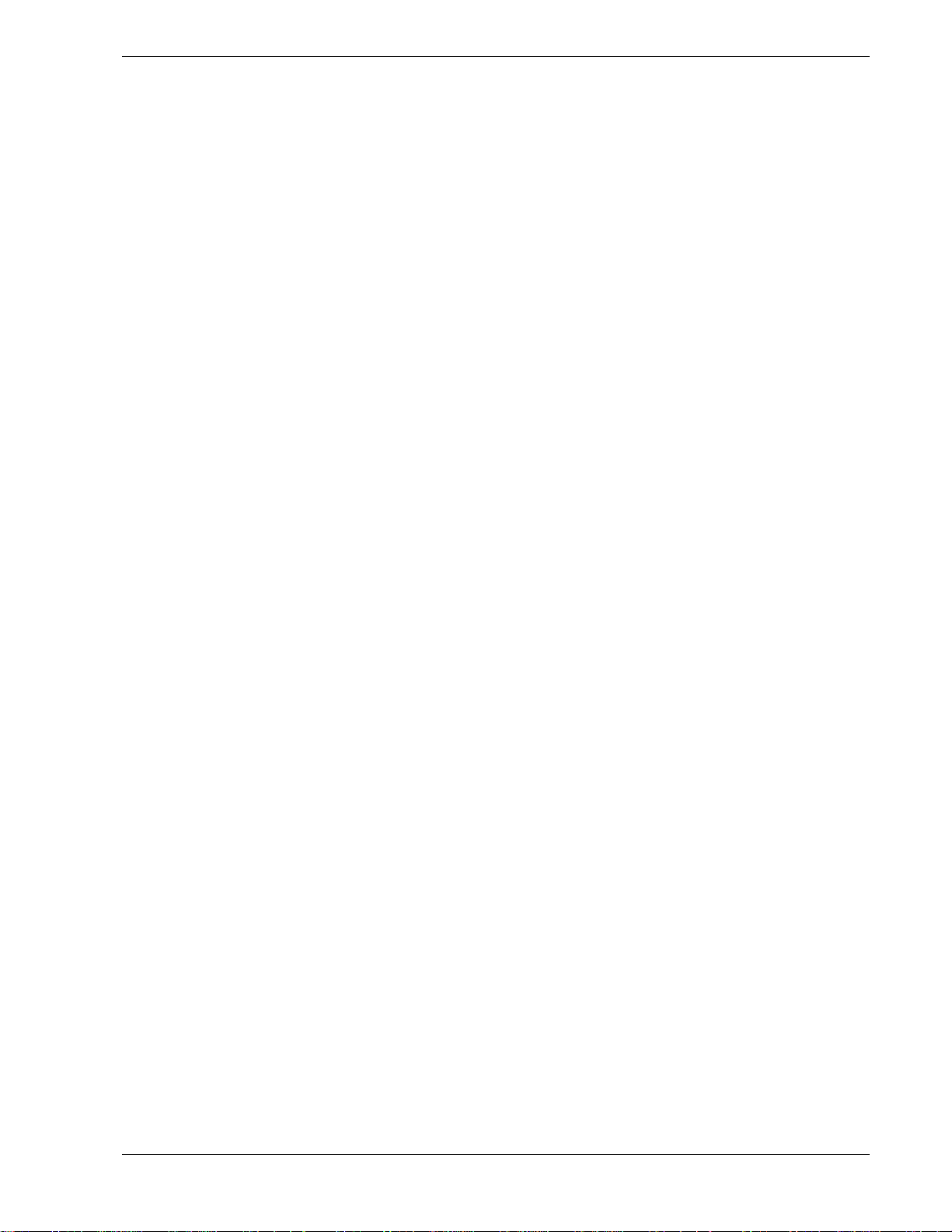
This server system is designed for minimum downtime. To this end, the server includes
or has the options to include the following:
n Optional power system redundancy; in a system configured with two power supplies,
the system will continue to operate with a single power supply failure.
n Self-contained power supply units that can be easily installed or removed from the
back of the chassis.
n SCSI drive bays accessible from the front of the chassis.
n Hot-swap SCSI disk drive backplane; a failed drive can be removed and a new drive
installed without system power being turned off, if an optional Redundant Array of
Independent Disks (RAID) controller is installed.
n High degree of SCSI disk fault tolerance and advanced disk array management
features through the use of RAID technology, if an optional RAID controller is
installed.
n Chassis that supports up to two power supplies. The second power supply can be
added to provide redundant power.
System Overview 1-3
Page 23
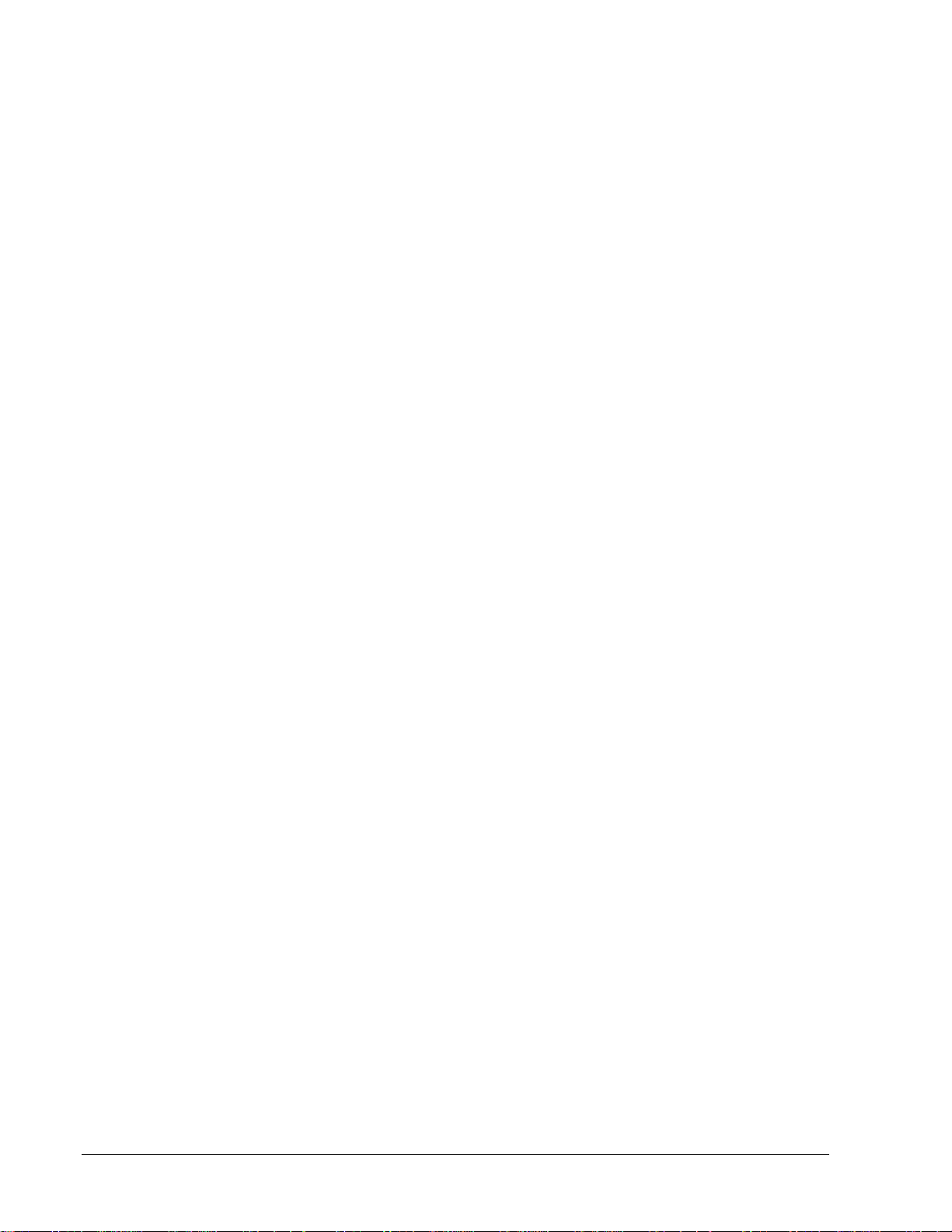
As application requirements increase, you can expand your server with additional
memory, add-in boards and peripheral devices: tape devices, CD-ROM, diskette drives
and hard disk drives.
Your server features the following major components:
n Single high-performance Pentium II processor.
n 32 MB to 768 MB of memory, using up to three DIMMs.
n Four PCI expansion slots for add-in boards (one slot shared with an ISA slot). 1x32
bit PCI bus.
n Two ISA expansion slots for add-in boards (one slot shared with a PCI slot).
Embedded PC-compatible support (serial, parallel, mouse, keyboard, diskette, and
Plug and Play features).
n Integrated onboard Cirrus Logic CL-GD5480 Super Video Graphics Array (SVGA)
controller with 2 MB of video memory.
n Dual Symbios SYM53C875 SCSI controllers providing ultra wide and legacy
narrow SCSI interfaces.
n Integrated onboard Network Interface Controller (NIC), an Intel 82558 PCI LAN
controller for 10 or 100 Mbps TX Fast Ethernet networks. RJ-45 Ethernet
connector.
n Dual Channel enhanced IDE controller
n Chassis that holds up to 12 drives: seven hot-swap bays for ultra-2 (LVD) SCSI hard
drives; five removable media expansion bays with a CD-ROM reader already
installed in one bay; and a half-height bay with a diskette drive already installed in
the bay.
n Seven hot-swap SCSI hard disk drive bays accessible from the front of the chassis.
The bays are secured behind a lockable front door were the drives can be swapped in
or out of the system without powering it down, if RAID is configured in the system.
n SCSI backplane is Ultra-2 (LVD) ready.
n Integrated dual Universal Serial Bus (USB) ports.
n One standard power supply module with a slot available for an additional redundant
power supply module. When an additional power supply module is installed, both
the standard and additional redundant power supply module slots become hot
swappable.
n Hardware monitors (temperature, fans, and voltage) and software monitors to
indicate failures.
1-4 System Overview
Page 24
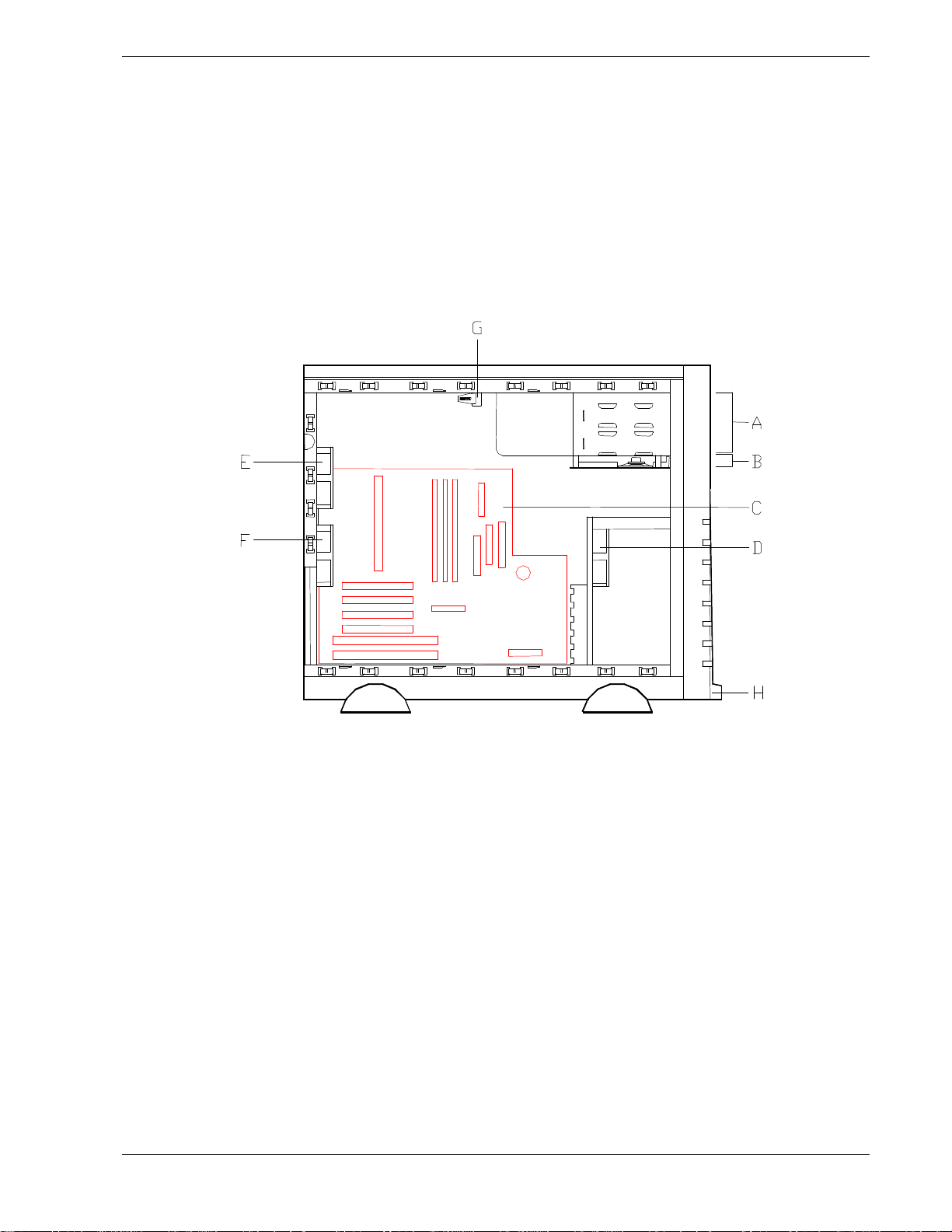
n Mechanical: Keylock at the front of the chassis and two metal padlocks loops (one at
the back of each side panel). Three intrusion sensor switches for the front, left and
right side of the chassis. Two of the three intrusion sensor switches (left and right
side intrusion sensor switches only) become power inter-lock switches when two
power supplies are installed.
System Chassis
The system chassis is an easy-to-expand, fabricated metal structure. The major system
components are shown in the following illustrations.
System Chassis (Left Side View)
A. Removable media bays (2)
B. Speaker/Switch assembly
C. System board
D. Front input fan
E. Rear exhaust fan
F. Second rear exhaust fan (Optional)
G. Intrusion/Interlock switch - Side Covers
H. Intrusion switch - Front Cover
System Overview 1-5
Page 25
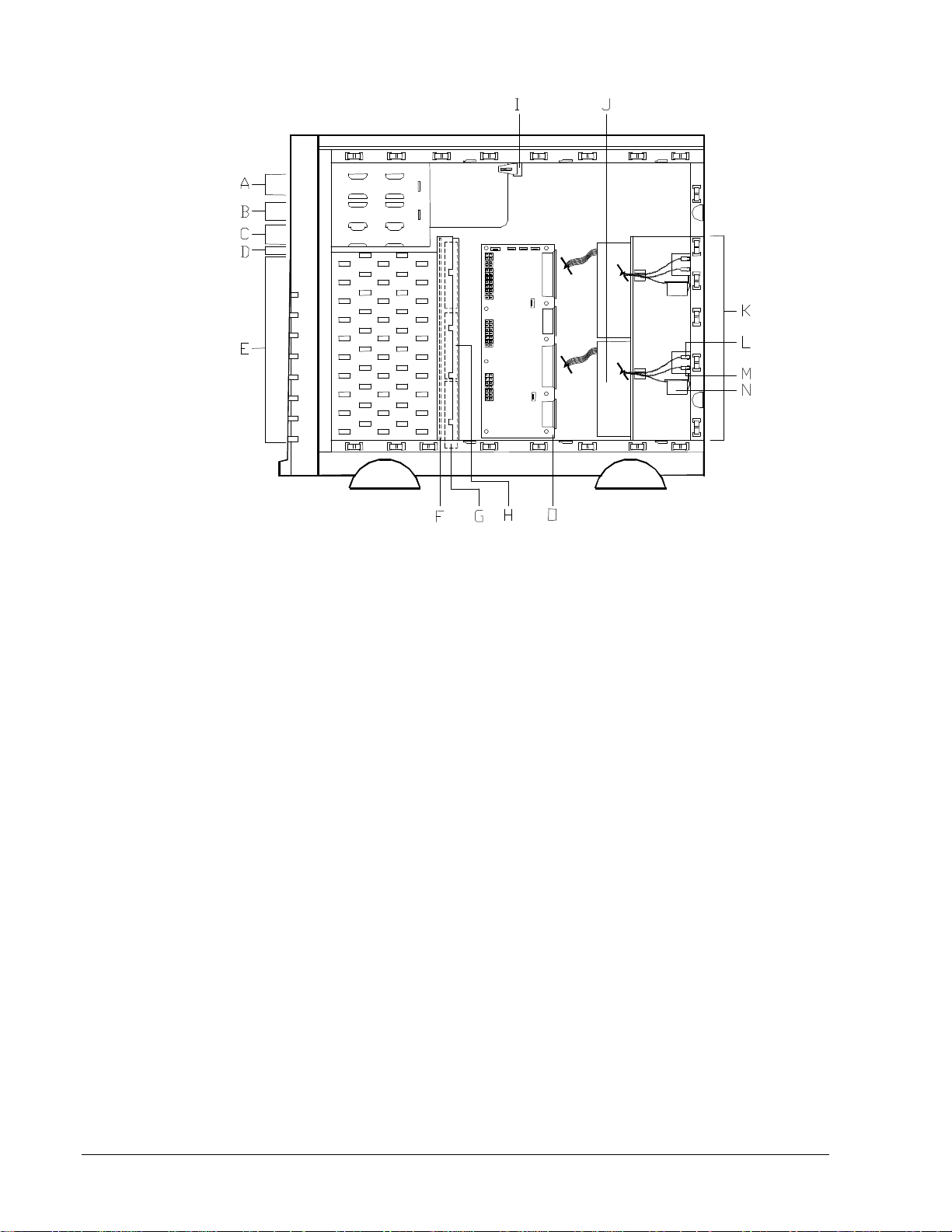
System Chassis (Right Side View)
A. CD-ROM drive
B. Removable media bay
C. 1.44 MB 3.5"diskette drive
D. SAF-T-E board
E. SCSI disk drive bays (7)
F. SCSI backplane board
G. Fans, behind SCSI disk drive bays (2 standard plus 1 optional)
H. Optional fan
I. Intrusion/Interlock switch
J. Standard power supply
K. Power supply module slots (one standard power supply slot
and one optional power supply slot)
L. Power supply status LED*
M. DC power LED*
N. Power available switch*
1-6 System Overview
O. Power supply distribution board*
*Part provided with optional power supply kit.
Page 26
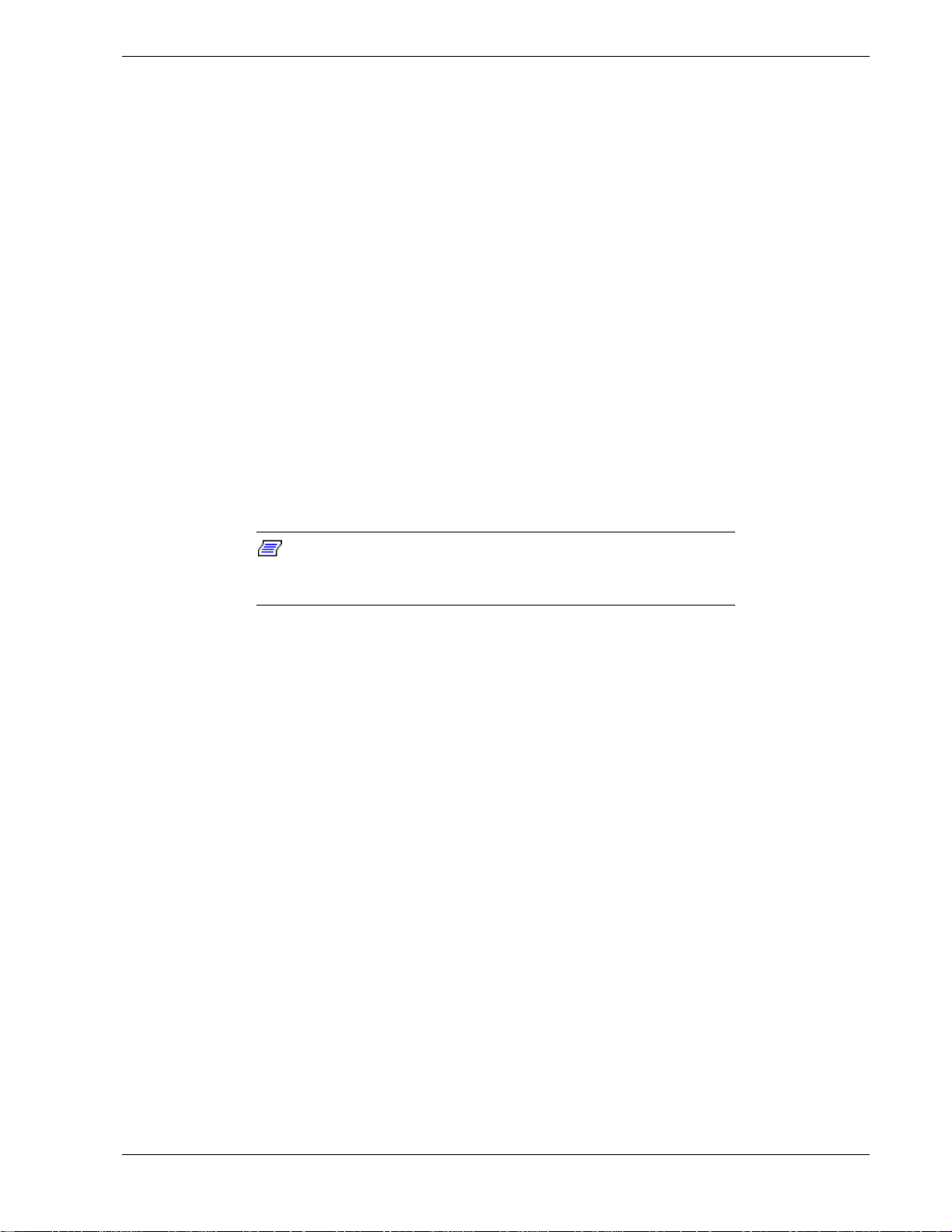
Power Supply
The ATX300 watt power supply is switch-selectable for 115 or 230 Vac at an operating
frequency of 50/60 Hz. It is designed to comply with existing emission standards and
provides sufficient power for a fully loaded system configuration. The power supply
voltage selection switch is factory set to 115Vac for systems used in the United States;
it is set to 230Vac for systems used in Europe.
Peripheral Bays
The system supports a variety of standard PC AT-compatible peripheral devices. The
chassis includes these peripheral bays:
n A 3.5-inch front panel bay for mounting the standard 3.5" diskette drive (supports
720 KB and 1.44 MB diskette media)
n Four 5.25-inch removable media front panel bays for mounting half-height 5.25-inch
peripheral devices: standard CD ROM drive and optional tape drives, etc.
n Seven hot-swap SCSI hard disk drive bays for mounting up to seven SCSI hard disk
drives in easily removable drive carriers.
Note: The SCSI hard disk drive bays contain a hot-swap back
plane that require an 80-pin single connector attachment (SCA)
connector on the drives that you install.
SAF-TE Board
The system has a SAF-TE (SCSI Accessed Fault Tolerant Enclosure) board that
provides an interface for the RAID subsystem to automatically integrate with peripheral
packaging that supports status signals, hot swapping drives, and enclosure monitoring.
The transport mechanism for the standardized alert detection and status reporting is the
SCSI bus. Disk drives, power supplies, cooling fans, and temperature are continually
monitored and the conditions then reported over the SCSI bus to the system. When used
with RAID management software the user can be alerted of impending or imminent
conditions requiring attention. This allows the user to react to conditions that could
normally go unnoticed until data loss.
System Overview 1-7
Page 27
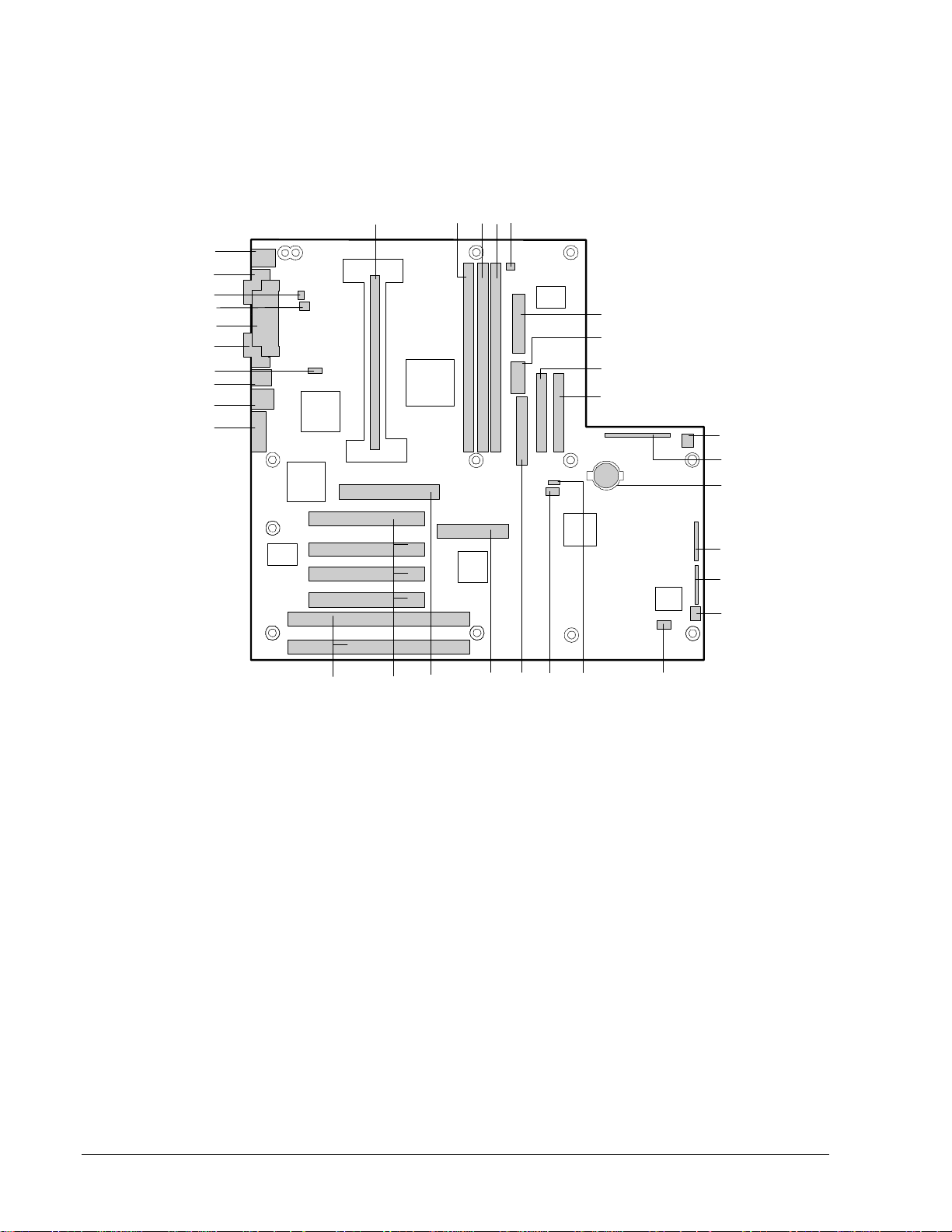
System Board Features
The system board offers a “flat” design with the processor and memory subsystems
residing on the board. This figure shows the major components on the system board.
The following subsections describe the system board major components.
GG
FF
EE
DD
CC
BB
AA
Z
Y
X
A
B CDE
F
G
H
I
J
K
L
M
N
O
VW
U
System Board
A. Processor connector R. Reserved
B. DIMM slot 3 S. Diskette drive connector
C. DIMM slot 2 T. Wide SCSI connector
D. DIMM slot 1 U. Reserved
Fan3 (CPU) connector (used when optional
E.
power supply is installed)
F. ATX power connector W. ISA slots for add in boards
G. Reserved X. VGA monitor port
H. Secondary IDE connector Y. USB connectors
I. Primary IDE connector Z. RJ-45 network connector
J. Fan1 connector (chassis front fan) AA. WOL enable jumper (not used)
K. AT front panel connector BB. Serial port 2 connector
L. Lithium backup battery CC. Parallel port connector
M. Configuration jumper block DD. Fan4 connector (chassis upper rear fan)
N. Configuration jumper block EE. Reserved
O. System fan connector (not used) FF. Serial port 1 connector
P. Reserved GG. Keyboard and Mouse connectors
Q. Reserved
T
V. PCI slots for add in boards
PQRS
1-8 System Overview
Page 28
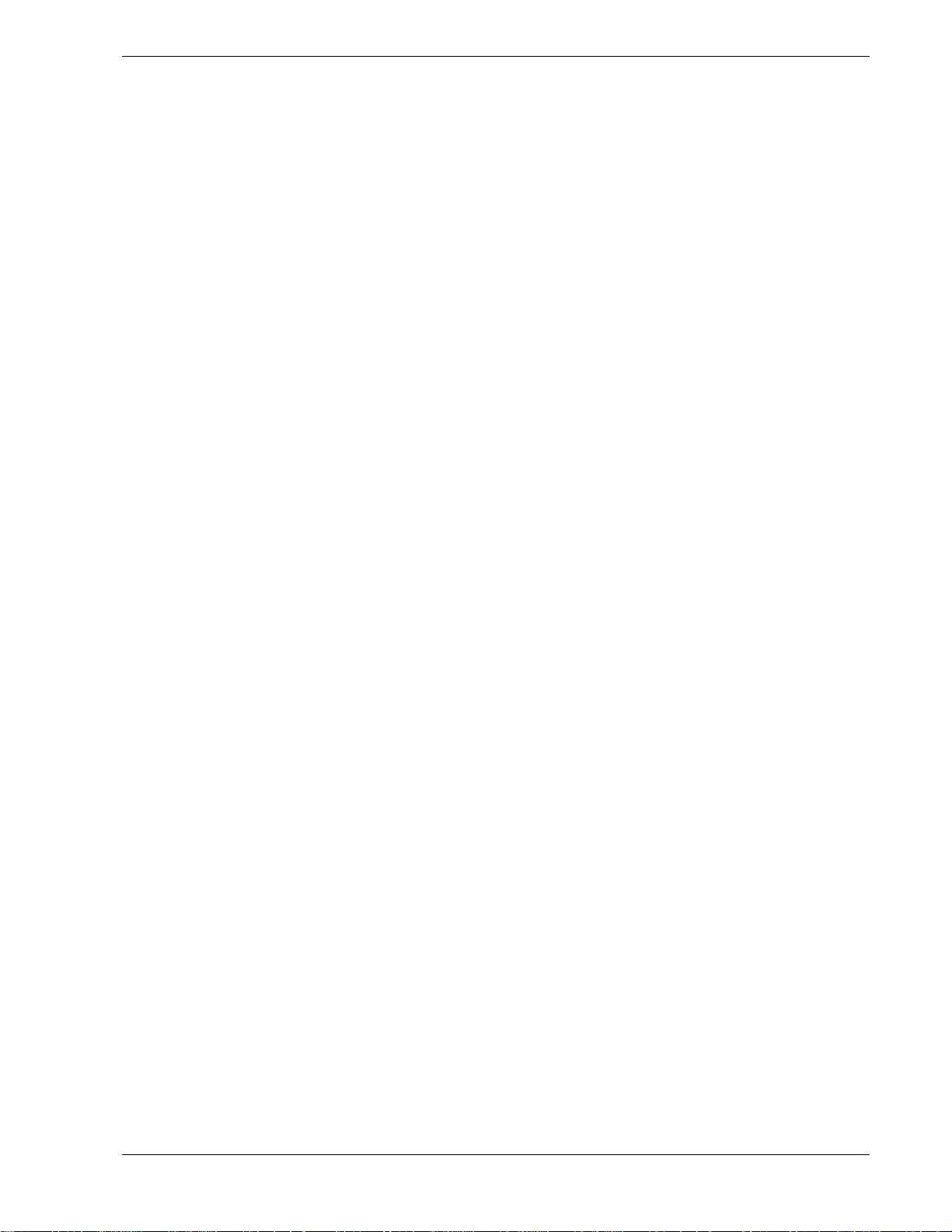
Pentium II Processor
The system board includes a Pentium II processor that includes the processor core with
an integrated 16 KB primary (L1) cache and a secondary (L2) cache. The processor
implements the MMX™ technology and the processor’s numeric coprocessor
significantly increases the speed of floating-point operations.
The processor external interface operates at a maximum of 100 MHz. The second-level
cache is located on the substrate of the SEC cartridge. The cache includes burst
pipelined synchronous static RAM (BSRAM). The L2 cache is offered with error
correcting code (ECC) that operates at half the core clock rate.
System Memory
The system board contains three 168-pin DIMM sockets. Memory is partitioned as
three banks of SDRAM DIMMs, each providing 72 bits of noninterleaved memory (64bit main memory plus ECC). Your system may include from 32 MB to 768 MB of
memory, using up to three DIMMs.
System memory begins at address 0 and is continuous (flat addressing) up to the
maximum amount of DRAM installed (exception: system memory is noncontiguous in
the ranges defined as memory holes using configuration registers). The system supports
both base (conventional) and extended memory.
System Overview 1-9
Page 29
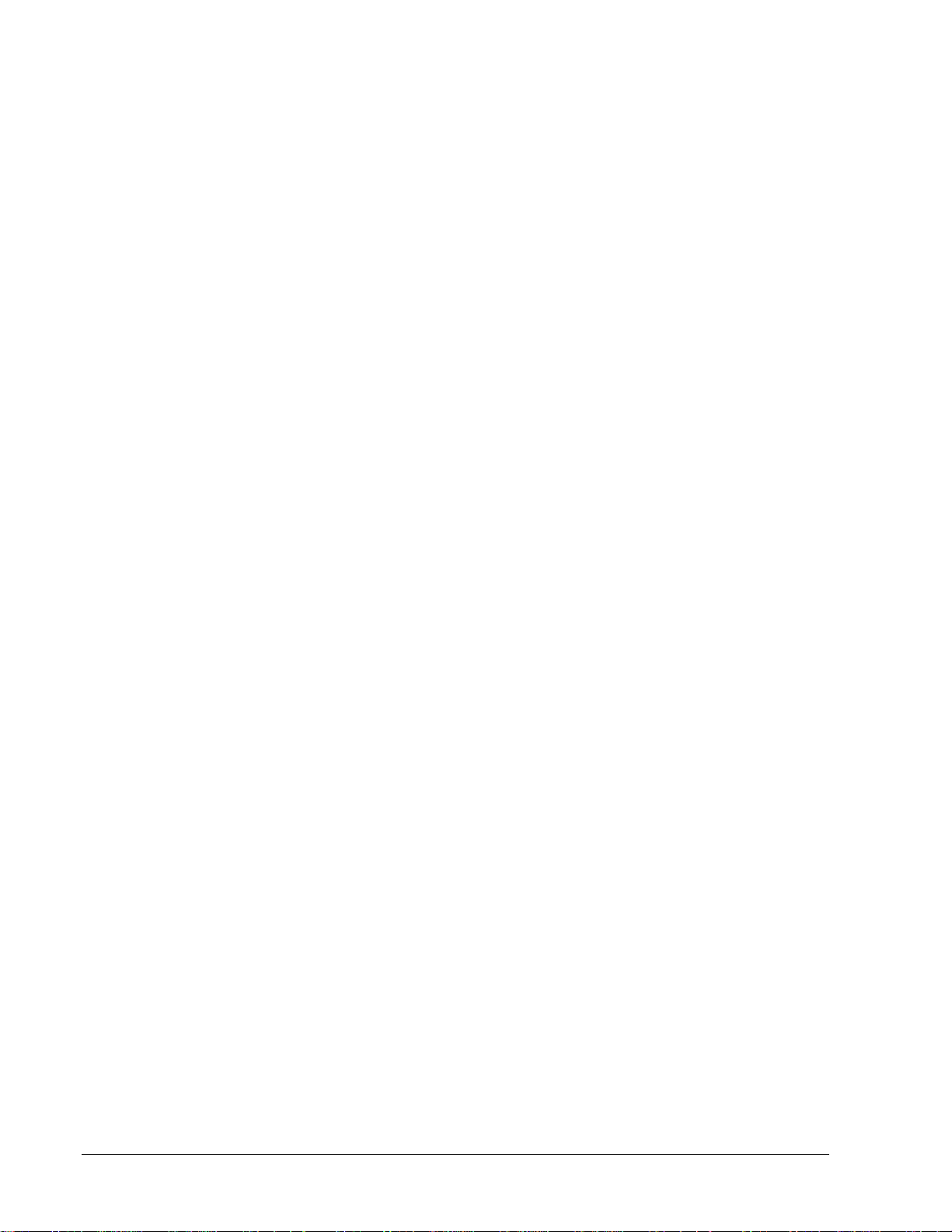
I/O Expansion Slots
The server's expansion capabilities meet the needs of file and application servers for
high performance I/O by providing a combination of PCI local bus and ISA connectors.
The system board has two full-length ISA bus connectors. One of the connectors shares
a chassis expansion slot with a PCI connector. ISA features:
n Bus speed up to 8.33 MHz
n 16-bit memory addressing
n 8- or 16-bit data transfers
n Plug and Play ready.
The system board has four full-length PCI connectors. One of the connectors shares a
chassis expansion slot with an ISA connector. PCI features:
n Bus speed up to 33 MHz
n 32-bit memory addressing
n 5 V signaling environment
n Burst transfers of up to 133 Mbps
n 8-, 16-, or 32-bit data transfers
n Plug and Play ready
n Parity enabled.
1-10 System Overview
Page 30
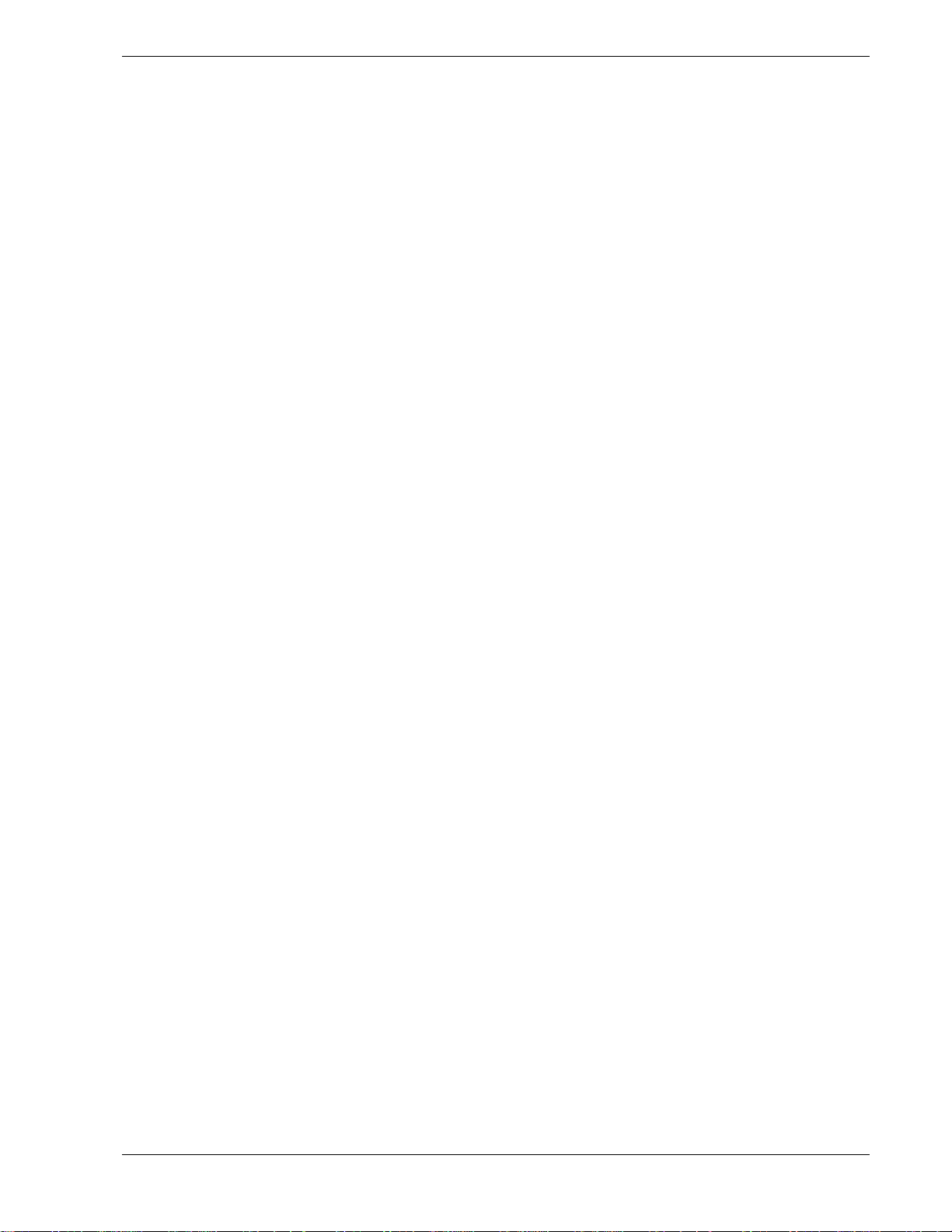
Real-Time Clock/Calendar
The real-time clock provides system clock/calendar information stored in a non-volatile
memory (NVRAM). The real-time clock battery provides power backup for the realtime clock.
BIOS
A BIOS and Setup Utility are located in the Flash EPROM on the system board and
include support for system setup and PCI/ISA Plug-and-Play auto-configuration. A
number of security, reliability, and management features also have been incorporated to
meet vital server needs.
IDE Controller
The system includes a dual channel enhanced IDE interface controller. The controller
has a primary and secondary connector located on the system board, each connector
supporting a master and a slave device. The IDE controller provides support for the
internally mounted CD-ROM and an optional tape device.
Network Controller
The system board includes a 10BASE-T/100BASE-TX network controller based on the
Intel 82558 Fast Ethernet PCI Bus Controller. As a PCI bus master, the controller can
burst data at up to 132 MB/sec. The controller contains two receive and transmit FIFO
buffers that prevent data overruns or underruns while waiting for access to the PCI bus.
The controller has the following:
n 32-bit PCI bus master interface (direct drive of bus), compatible with PCI Bus
Specification, Revision 2.1
n Chained memory structure with improved dynamic transmit chaining for
enhanced performance
n Programmable transmit threshold for improved bus utilization
n Early receive interrupt for concurrent processing of receive data
n On-chip counters for network management
n Autodetect and autoswitching for 10 or 100 Mbps network speeds
n Support for both 10 Mbps and 100 Mbps networks, capable of full or half
duplex, with back-to-back transmit at 100 Mbps.
The network status LEDs on the system board indicate:
n Transmit/receive activity on the LAN
n Valid link to the LAN
n 10/100 Mbps transfer mode.
System Overview 1-11
Page 31

SCSI Controller
The system board includes a Symbios Logic SYM53C875 embedded single channel
PCI SCSI controller. The controller is capable of operations using either 8- or 16-bit
SCSI providing 10 MB/s (Fast-10) or 20 MB/s (Fast-20) throughput, or 20 MB/s (Ultra)
or 40 MB/s (Ultra-wide) throughput. As implemented on the system board, the
controller attaches to an Ultra-2 SCSI backplane that supports up to seven Ultra-2 SCA
drives.
Video Controller
The system has a high-performance SVGA subsystem that supports the following:
n BIOS compatibility with VGA, EGA, CGA, Hercules Graphics, and MDA
n 2 MB of Video Random Access Memory (VRAM) video buffer
n 16-bit bus for high-speed display memory access
n Hardware accelerated bit block transfers (BITBLT)
n Display power management system
n Supports 72Hz refresh, non-interlaced at: 640x480, 800x600, 1024x768, or
1280x1024 resolutions
n Displays of up to 16M colors at 640x480 and 800x600 resolutions, 64K colors at
1024x768 resolutions and 256 colors at 1280x1024 resolutions.
1-12 System Overview
Page 32

Peripheral Controller
The advanced integrated peripheral controller supports two serial ports, one parallel
port, diskette drive, PS/2-compatible keyboard and mouse, and integrated Real Time
Clock (RTC). The system provides the connector interface for each port.
Serial Ports
Both serial ports are relocatable. Each serial port can be set to one of four different
COM ports and can be enabled separately. When disabled, serial port interrupts are
available to add-in boards.
Parallel Port
One IEEE 1284-compatible 25-pin bidirectional EPP (supporting levels 1.7 and 1.9)
parallel port is provided. BIOS programming enables the parallel port and determines
the port address and interrupt. When disabled, the interrupt is available to add-in
boards.
External Device Connectors
The external I/O connectors provide support for a PS/2 compatible mouse and a
keyboard, connectors for VGA monitor, 2 serial port connectors, a parallel port
connector and two USB connections.
System Board Management Controller (BMC)
Server management is concentrated in the System Board Management Controller
(BMC). The BMC and associated circuitry are powered from a 5Vdc standby voltage,
which remains active when system power is switched off, but the ac power source is
still on and connected.
The BMC supports the Emergency Management Port (EMP) Console, which allows
remote server management via a modem or direct connection to a manager system.
Events monitored by the manager system include over-temperature and over-voltage
conditions, fan failure, or chassis intrusion.
Information on the Emergency Management Port (EMP) Console may be found in
Appendix C of this User’s Guide.
System Overview 1-13
Page 33

System Security
To help prevent unauthorized entry or use of the system, the system includes a full
lockable front panel and Server Management software that monitors the system
intrusion switches.
Security with Mechanical Locks and Monitoring
The front panel of the tower-based system contains a mechanical lock to prevent access
to the front of the computer chassis. In addition, each side cover contains a padlock
loop (padlock not provided) located on the rear of the chassis to prevent removal of the
side covers and access to the inside of the computer chassis
The computer chassis includes an intrusion switch for the front cover and
intrusion/interlock switches for both the left side and the right-side covers (as viewed
from the front). When any these covers are opened, the switch transmits an alarm signal
to the system board, where server management software processes the signal. The side
cover switches also operate as interlock switches. That is if only one power supply
module is installed the switches operate as intrusion switches or if two power supply
modules are installed the switches operate as inter-lock switches controlling power shut
down to the system for safety reasons.
Security with the rack-mount system is identical to the tower-based system stated
above, except that there is no front cover associated with the rack-mount system.
Software Locks via the System Setup Utility
The BIOS Setup Utility and the System Setup Utility (SSU) provide a number of
security features to prevent unauthorized or accidental access to the system. Once the
security measures are enabled, access to the system is allowed only after the user enters
the correct password(s). For example:
n Enable the keyboard lockout timer so that the server requires a password to
reactivate the keyboard and mouse after a specified time-out period1 to 120
minutes.
n Set and enable an administrative password.
n Set and enable a user password.
n Set secure mode to prevent keyboard or mouse input and to prevent use of the
front panel reset and power switches.
n Activate a hot-key combination to enter secure mode quickly.
n Disable writing to the diskette drive when secure mode is set.
1-14 System Overview
Page 34

Page 35

Setting Up the System
n Overview
n Selecting a Site
n Unpacking the System
n Rack-Mount Subsystem Assembly
n Getting Familiar with the System
n Making Connections
n Setting the Line Voltage
n Connecting the Power Cord(s)
2
n Powering On Your System
Page 36

Overview
This chapter describes how to select a site, unpack the system, make cable
connections, and power on the tower-based or rack-mount system units. Also,
provided are the instructions for assembling the rack-mount system unit.
Selecting a Site
The system operates reliably in a typical office environment.
Choose a site that is:
n Near grounded, three-pronged power outlets.
Note: For the United States and Canada, this means a
NEMA 5-15R outlets for 100-120 VAC or NEMA 6-15R
outlets for 200-240 VAC. For other international sites, this
means three-pronged power outlets applicable for the
electrical code of the region.
Be sure the power service connection is through a properly
grounded outlet.
WARNING
CAUTION
When two power supplies are installed in the system the
power plug from each of the power supplies must be
plugged into the same common ground power outlets.
n Clean, dust-free, and well ventilated. Front and rear ventilating openings
kept free of obstructions. Away from sources of heat, vibration or
physical shock.
n Isolated from strong electromagnetic fields and electrical noise produced
by electrical devices (such as air conditioners, large fans, large electric
motors, radio and TV transmitters, and high-frequency security devices)
n Spacious enough to provide at least five inches (13 centimeters) behind
the system and three inches (eight centimeters) on each side of the system
for proper cooling, airflow, and cable clearance.
n Easily accessible for system maintenance and installation of system
upgrades.
2-2 Setting Up the System
Page 37

Unpacking the System
WARNING
Your system weighs approximately 65 pounds (29.25 kg). If
your system contains numerous optional boards and
peripheral devices, it will weigh more. To avoid personal
injury, make sure you have someone help you lift or move
the system.
When you receive your system, inspect the shipping containers prior to
unpacking. If the shipping boxes are damaged, note the damage, and if possible,
photograph it for reference. After removing the contents of the containers, keep
the cartons and the packing materials. If the contents appear damaged when you
unpack the boxes, file a damage claim with the carrier immediately.
Setting Up the System 2-3
Page 38

Rack-Mount Subsystem Assembly
This section provides the instructions for assembling the rack-mount server unit
into a standard IAE 19 inch rack cabinet.
Before You Begin
Before you begin, please review the following cautions, warnings, and general
guidelines.
WARNING
Be sure that power to the system is turned off and
unplugged. All voltage is removed only when the power
cords are unplugged.
n Avoid excessive vibration and shock. Dropping an electronic component
can cause serious damage.
n Do not disconnect or remove parts other than those specified in the
procedure.
n Do not touch I/O connector pins.
n All screws are phillips-head, unless otherwise specified.
n On completion of any assembly or reassembly, perform a power-on test.
If a fault occurs, verify that the assembly or reassembly was performed
correctly. If the problem persists, see "Problem Solving" in Chapter 5.
Static Precautions
An electrostatic discharge (ESD) can damage disk drives, option boards, and
other components. You can provide some ESD protection by wearing an
antistatic wrist strap attached to chassis ground when handling system
components.
Electronic devices can be easily damaged by static electricity. To prevent
damage, keep them in their protective packaging when they are not installed in
your system.
2-4 Setting Up the System
Page 39

Assembly
This section describes how to assemble your rack-mount server unit into a
standard IAE 19 inch rack cabinet.
1. Select an appropriate location in your rack cabinet for the rack-mount server
2. Locate the two support brackets (D). Using four self tapping screws (E)
CAUTION
Ensure that the location of the rack-mount server unit does
not create an unstable condition when installed in the rack
cabinet.
unit. To improve rack stability, mount heavier items towards the bottom of
the rack cabinet.
Note: When planning your system configuration for the
rack cabinet you should consider the length of the cables
that interconnect system components.
supplied with the rack cabinet for each support bracket, attach the two
support brackets to the vertical mounting rails (A and B) of the rack cabinet.
3. Install the four caged nuts (C) that secure the front of the rack-mount server
unit to the rack cabinet. Position the caged nuts to align with the screw holes
in the front bezel of the rack-mount server unit.
Note: The caged nuts are secured into the vertical
mounting rails of the rack cabinet by inserting one side of the
nut into the slot and squeeze while pressing the opposite
side until it snaps into place.
Setting Up the System 2-5
Page 40

Assembling the Support Brackets in the Rack Cabinet
A. Rear vertical mounting rail
B. Front vertical mounting rail
C Four caged nuts
D Two support brackets
E Eight self-tapping screws
2-6 Setting Up the System
Page 41

4. Lift the rack-mount server unit (C) onto the two support brackets and slide it
toward the rear of the rack cabinet.
WARNING
It is strongly recommended that two people are present
when lifting and assembling the rack-mount server unit into a
rack cabinet.
5. Secure the front bezel to the rack cabinet's front vertical mounting rails (B)
using the four screws (E) and plastic washers (D) provided.
Installing the Rack-Mount Server Unit into the Rack Cabinet
A. Rear vertical mounting rail
B. Front vertical mounting rail
C Rack-mount server unit
D Four plastic washers
E Four screws
Setting Up the System 2-7
Page 42

Getting Familiar with the System
Before setting up your system, you should become familiar with the system’s
features, such as the location of your system's front and rear panel switches,
indicators and connectors, etc. Note that this section describes the tower-based
system controls (switches and indicators) and connectors, which are identical for
the rack-mount system.
Front View with Front Door Closed
This figure shows the location of the front system features (tower-based system
only).
A. System indicators (See "Front View with Front Door
B. Keylock
2-8 Setting Up the System
Front Features
Opened" later in this chapter).
When locked, secures the front door
not allowing access to the front system
controls.
Page 43

Front View with Front Door Opened
Refer to the following figure and open the front door of the cabinet as follows
(tower-based system only).
1. If door is locked, unlock the front door.
2. Pull the bottom of the front door out and tilt up until it is aligned level with
the top of the cabinet, then push the door back directly over the top of the
cabinet as far as it will go.
Opening the Front Door
Setting Up the System 2-9
Page 44

This figure shows the location of the front system controls and indicators.
Front System Features and Controls
A. Activity light, CD-ROM reader When lit, CD-ROM reader is in use.
B. Load/eject button, CD-ROM reader Press to load CD and eject CD.
C. Activity light, 3 ½-inch diskette drive When lit, diskette is in use.
D. Eject button, 3 ½-inch diskette drive Press to eject diskette.
E. DC power ON/OFF switch Press to turn system DC power on or off.
F. Reset switch Press to reinitialize system.
G. DC power ON/OFF See table "Front System Status Indicator
LEDs" that follow.
H. Power alarm
I. Fan alarm
J. Array alarm
K. Disk drive activity LED See table "Disk Drive Status Indicator
L. Disk drive status LED See table "Disk Drive Status Indicator
See table "Front System Status Indicator
LEDs" that follow.
See table "Front System Status Indicator
LEDs" that follow.
See table "Front System Status Indicator
LEDs" that follow.
LEDs" that follow.
LEDs" that follow.
2-10 Setting Up the System
Page 45

Rear View
This figure shows the location of the following rear system features and
controls.
Rear Features and Controls
A. Keyboard PS/2-compatible 6-pin mini-DIN connector.
B. Mouse PS/2-compatible 6-pin mini-DIN connector.
C. COM1 COM1 serial port 9-pin connector.
D. Printer 25-pin parallel port connector.
E. COM2 COM2 serial port 9-pin connector.
F. LAN connector RJ-45 connector.
G. Green LAN status light See Table "LAN Status Indicator LEDs (I/O Panel)" that follows.
H. Orange LAN status light See Table "LAN Status Indicator LEDs (I/O Panel)" that follows.
I. USB connectors Two USB Connectors.
J. VGA VGA monitor 15-pin connector.
K. Power supply status
(green light)
L. DC power status (amber light) See Table "Power Supply Status Indicator LEDs (Rear Panel)" that follows.
M Line voltage selector switch Selects AC input power of 115 VAC or 230 VAC.
N. AC input power connector Supplies AC power to the power supply.
See Table "Power Supply Status Indicator LEDs (Rear Panel)" that follows.
O. PCI slots Three PCI add-in board slot locations.
P. Combo PCI/ISA slot One PCI or ISA slot location.
Q. ISA slot One ISA add-in board slot locations.
Setting Up the System 2-11
Page 46

Status Indicator LED Descriptions
The following tables list the System Status Indicator LEDs, the Disk Drive
Status Indicator LEDs, the Disk Drive Status Abnormal Conditions, the Power
Supply Status Indicator LEDs, and the LAN Status Indicator LEDs along with a
description of each LED indicator.
Front System Status Indicator LEDs
LED Status Description Response
DC Power ON/OFF Off DC power OFF None required (normal)
ON (Green) DC power ON None required (normal)
Power Alarm
Fan Alarm Off All fans operating normally None required (normal)
Array Alarm Off Always OFF unless RAID is installed None required (normal)
1
Off Not active None required (normal)
ON (Amber) Failure has occurred in one or more
power supplies (see the "Power Supply
Status Indicators" table DC Power Status
"Amber" that follows.)
ON (Amber) Fan failure Replace fan in chassis or
replace power supply
ON (Amber) RAID Array failure Replace disk drive with
amber light lite
1
Valid only when a second power supply is installed.
Note: The Power Supply Status Indicator LEDs are
present only when a second power supply is installed.
Power Supply Status Indicator LEDs (Rear Panel)
LED Status Description Response
Power Supply Status Off AC Power not available None required (normal)
ON (Green) AC Power supplied to power supply None required (normal)
DC Power Status* Off No alarms None required (normal)
(Amber) AC Power disconnected or power supply
failed
*Connects to the Power Alarm light.
Verify AC power is ON,
reconnect AC power, or
replace power supply,
2-12 Setting Up the System
Page 47

Note: The Disk Drive Status Indicator LEDs are active
only when a RAID board is installed.
Front Disk Drive Status Indicator LEDs
LED Status Description Response
Disk Drive Activity Off Not accessing disk drive None required (normal)
ON (Green) Accessing disk drive None required (normal)
Disk Drive Status Off No alarms None required (normal)
ON (Amber) (See the "Disk Drive Status Conditions"
table that follows.)
Disk Drive Status Conditions
Condition LED
No Error Off
Faulty or Rebuild Stopped Steady ON
Rebuild Slow Blink for approximately one second
Identify Fast Blink for approximately three seconds
Predicted Fault Four fast blinks, pause (repeats)
Hot Spare Two fast blinks, pause (repeats)
LAN Status Indicator LEDs (I/O Panel)
LED Status When On When Blinking When Off
LAN Link Status Green N/A
LAN Speed Status Orange
100 Mbps network
connection
Linked to network,
sending or
receiving data
None
N/A
10 Mbps network
connection
Setting Up the System 2-13
Page 48

Making Connections
If your system normally operates without a video display or keyboard (for
example, as a network server), you must install a video display and keyboard to
configure the system. You may remove them after running the System Setup
Utility (SSU). For information on running the SSU, refer to Appendix B of this
User’s Guide.
Refer to the previous figure (Rear Features and Controls) and connect your
keyboard, monitor, and mouse. Connect any external peripheral devices such as
a printer or modem by following the instructions included with these devices.
Damage to the system may result if the keyboard/mouse
cable is inserted or removed when power is applied to the
system.
Inserting a telephone line connector into a LAN board RJ-45
port may result in personal injury and equipment damage.
CAUTION
2-14 Setting Up the System
Page 49

Setting the Line Voltage
The system contains an ATX300 watt power supply that is switch-selectable for
115 or 230 VAC at an operating frequency of 50/60Hz. The power supply
voltage selection switch is factory set to 115Vac for systems shipped to North
America; it is set to 230Vac for systems shipped in Europe. Line source voltages
between 200 and 240 VAC are acceptable when the power supply input voltage
is set to 230 VAC.
CAUTION
Before you plug the system power cord into an AC outlet,
ensure the input line voltage setting for the power supply is
correct.
To use the system with line source voltages between 200
and 240 VAC, the line voltage selector switch on the power
supply must be set to 230. If you set the switch to the 115
VAC position, the power supply will be damaged when you
plug in your system.
When two power supplies are installed in the system both
power supplies must have their line voltage selector switch
set to the same voltage.
If you need to change the line voltage setting, perform the following steps.
Note: If you are setting up your system for the first time,
the power cord will not be connected to the rear panel of
your system.
1. Unplug the AC power cord from the back of the chassis.
2. Insert the tip of a small screwdriver or ballpoint pen into the depression on
the line voltage selector.
3. Slide the selector switch to the left for 115 VAC or to the right for 230 VAC
(line source voltage range: 220 to 240 VAC).
Setting Up the System 2-15
Page 50

Setting the Line Voltage
A. Voltage selector switch set to 115 VAC
B. Voltage selector switch set to 230 VAC
2-16 Setting Up the System
Page 51

Connecting the Power Cord(s)
Plug the female end of the AC power cord into the input receptacle on the rear
of the power supply cage. Plug the male end of the power cord into NEMA 515R outlet for 100-120 VAC or NEMA 6-15R outlet for 200-240 VAC.
If the power cord(s) supplied with the system is not compatible with the AC
wall outlet in your region, obtain a suitable power cord that meets the following
criteria.
n The power cord must be rated for the available AC voltage and have a
current rating that is at least 125% of the current rating of the system.
n The power cord connector that plugs into the wall outlet must be
terminated in a grounding-type male plug designed for use in your region.
It must have certification marks showing certification by an agency
acceptable in your region.
n The power cord connector that plugs into the system must be an IEC-
type CEE-22 female connector.
n The power cord must be less than 1.8 meters (6.0 feet) long.
WARNING
Your system shipped with a power cord for each power
supply. Do not attempt to modify or use the supplied AC
power cord if it is not the exact type required.
CAUTION
When two power supplies are installed in the system the
power plug from each of the power supplies must be
plugged into the same common ground power outlets.
Setting Up the System 2-17
Page 52

Powering On Your System
Power on your system as follows.
1. Make sure all external devices, such as a video display, keyboard, and
mouse (optional) have been connected, and the power cords are connected.
2. Power on the video display and any other external devices.
3. Press the push-button power on/off switch on the front panel. Verify that the
system power-on LED is lit. If it is not lit, ensure the ac power cords are
connected to a functional ac power source.
After a few seconds your system begins the internal Power-On Self Tests
(POST). POST automatically checks the system board, CPU module, memory,
keyboard, and most installed peripheral devices.
CAUTION
Always allow POST to complete before powering down your
system.
CAUTION
The server management logic on your system board
monitors and logs system voltage changes. When powering
down your system you may experience a 1–5 second delay
from the time you press the push-button power on/off switch
on the front panel and your system powering down. This is
normal system operation and is required by the server
management logic.
If you have problems powering on your system, refer to Problem Solving in
Chapter 5 of this User’s Guide.
After you have successfully powered on your system, insert the
EXPRESSBUILDER CD-ROM into the CD-ROM device, reboot the system and
follow the screen prompts to run EXPRESSBUILDER.
2-18 Setting Up the System
Page 53

Configuring Your System
n Configuring Your System
n BIOS Setup Utility
n Symbios Configuration Utility
n Optional RAID Controllers
n Configuring System Board Jumpers
3
Page 54

Configuring Your System
Configuration and setup utilities are used to change your system configuration.
You can configure your system, as well as option boards you may add to your
system, using the BIOS Setup Utility. Several unique system parameters are
configured using the BIOS Setup, which is stored in the system FLASH
memory.
You can also configure your system, including reserving resources required by
the option boards, using the System Setup Utility (SSU). Also, the SSU is used
to read stored system event information. Information on the SSU may be found
in Appendix B of this User’s Guide.
The Symbios Configuration Utility detects the SCSI host adapters on the system
board. Use this utility if you need to configure the two SCSI controllers in your
system or to perform a SCSI disk format or verify disk operation on the SCSI
disk drives. The Symbios Configuration Utility is also used to configure any
SCSI removable media devices installed in your system.
If your system has been factory configured, the SSU, BIOS Setup, or Symbios
Configuration Utility do not need to be run unless you want to change the
password or security features, add certain types of option boards or devices, or
upgrade your system board.
This chapter also provides information on several system configuration
parameters that are set by jumpers on the system board. However, these
parameters do not usually require change.
Use the EXPRESSBUILDER CD-ROM to create the device driver and SSU
diskettes.
3-2 Configuring Your System
Page 55

BIOS Setup Utility
The BIOS Setup Utility is used to change system configuration parameters. This
utility has some unique parameters and many parameters that are also
configurable with the SSU. The utility is resident in the system FLASH memory
and does not require a diskette or an operating system present to run. However,
parameters set with the BIOS Setup Utility that can also be set with the SSU,
will be overwritten by the SSU the next time the SSU is run.
Using the BIOS Setup Utility
You access the BIOS Setup utility when you turn on or reboot your system. To
run the BIOS Setup Utility, perform the following procedure:
1. Power-on or reboot the system. “Press <F2> to enter SETUP” displays.
2. Press F2. The BIOS Setup Utility starts and the Main Menu is displayed.
The menu bar at the top of the Main Menu lists the following selections:
Menu Use
Main Use this menu for basic system configuration.
Advanced Use this menu for setting the Advanced Features available on your
system.
Security Use this menu to set User and Supervisor Passwords and the
Backup and Virus-Check reminders.
Server Use this menu for configuring Server Management features.
Boot Use this menu to configure Boot Device priority.
Exit Exits the current menu.
Use the arrow keys to select a menu or an item on a displayed menu. Press
the value keys (listed in the table below) to cycle through the allowable
values for the selected field. Use the Exit menu’s “Save Values” selection to
save the current values on all the menus.
To display a submenu, position the cursor on a selection that has a submenu
and press ENTER. Selections with submenus are preceded by an arrow.
Refer to the following table for information on the keys you use with BIOS
Setup. These keys are also listed at the bottom of the Setup menu.
Configuring Your System 3-3
Page 56

Key Function in Setup Menu
F1 or Alt-H Get Help about an item.
ESC Exit the current menu and return to the previous menu.
Left or right arrow keys Move between menus.
Up or down arrow keys Move cursor up and down. The cursor moves only to the settings that
you can change.
HOME or END Move cursor to top or bottom of window.
PAGE UP or PAGE DOWN Move cursor to next or previous page.
F5 or - Select the previous value for the field.
F6 or + or SPACE Select the next value for the field.
F9 Load default configuration values for this menu.
F10 Save configuration values and exit.
ENTER Execute command or Select è submenu.
BIOS Setup Configuration Settings
The BIOS Setup Configurations tables show the default settings for the BIOS
Setup Utility and provides a place for you to record any changes you make to
these settings. Recommended values are bold in the following tables.
3-4 Configuring Your System
Page 57

Main Menu
Feature Choices Description Your Setting
System Time HH:MM:SS Sets the system time.
System Date MM/DD/YYYY Sets the system date.
Legacy Diskette A: Disabled
360KB
1.2 MB
720KB
1.44/1.25 MB
2.88 MB
Legacy Diskette B: Disabled
360KB
1.2 MB
720KB
1.44/1.25 MB
2.88 MB
Primary IDE Master Press ENTER Refer to “Primary IDE Master and Slave
Primary IDE Slave Press ENTER Refer to “Primary IDE Master and Slave
Secondary IDE Master Press ENTER Refer to “Secondary IDE Master and
Secondary IDE Slave Press ENTER Refer to “Secondary IDE Master and
Keyboard Features Press ENTER Refer to “Keyboard Submenu.”
Memory Cache Enabled
Disabled
Selects the diskette type.
Selects the diskette type.
Submenu.”
Submenu.”
Slave Submenu.”
Slave Submenu.”
Enables processor cache.
CPU Speed Setting Processor speed
list
Language
English (US)
Spanish, Italian
French, German
Processor speed list is determined by the
speed of the processor(s) installed. Select
speed to match speed of installed
processor(s). Caution: DO NOT select a
speed above the speed of the installed
processor(s).
Selects which language BIOS displays.
Configuring Your System 3-5
Page 58

Primary/Secondary IDE Master and Slave Submenu
Feature Choices Description Your Setting
Type Auto
None
CD-ROM
User
Cylinders 0 to 65535 Number of cylinders on drive. This field is
Heads 1 to 16 Number of read/write heads on drive. This
Sectors 0 to 63 Number of sectors per track. This field is
Maximum
Capacity
Multi-Sector
Transfer
LBA Mode
Control
N/A Computed drive size. This field is
Disabled
2, 4, 8, or 16
sectors
Disabled
Enabled
Auto allows the system to attempt autodetection of the drive type.
None informs the system to ignore this
drive.
CD ROM allows the manual entry of some
fields described below.
User allows the manual entry of all fields
described below.
changeable only for Type User.
field is changeable only for Type User.
changeable only for Type User.
informational only for Type User.
Determines the number of sectors per
block for multi-sector transfers. This field
is informational only for Type Auto.
Enabling LBA causes logical block
addressing to be used in place of
cylinders, heads, and sectors. This field is
informational only for Type Auto.
32 Bit I/O Disabled
Enabled
Transfer Mode Standard
Fast PIO 1
Fast PIO 2
Fast PIO 3
Fast PIO 4
FPIO 3/DMA 1
FPIO 4/DMA 2
Ultra DMA
Mode
Disabled
Mode 0
Mode 1
Mode 2
Enabling allows 32 bit IDE data transfers.
Selects the method for moving data to and
from the drive. This field is informational
only for Type Auto.
Selects the Ultra DMA Mode for moving
data to and from the drive.
3-6 Configuring Your System
Page 59

Keyboard Submenu
Feature Choices Description Your Setting
NumLock Auto
On
Off
Key Click Disabled
Enabled
Keyboard
auto-repeat
rate
Keyboard
auto-repeat
delay
30/sec
26.7/sec
21.8/sec
18.5/sec
13.3/sec
10/sec
6/sec
2/sec
1/4 sec
1/2 sec
3/4 sec
1 sec
Selects power-on state for Num Lock.
Enables or disables key click.
Selects the number of times per second a
key will repeat while it is held down.
Selects delay before key repeat.
Advanced Menu
Feature Choices Description Your Setting
Plug and Play OS No
Yes
Reset Configuration
Data
PCI Configuration Press ENTER Refer to “PCI Configuration Submenu.”
Integrated Peripherals
Configuration
Advanced Chipset
Control
Large Disk Access
Mode
Delay on Option ROMs Disabled
No
Yes
Press ENTER Refer to “Intergrated Peripherals
Press ENTER Refer to “Advanced Chipset Control
LBA
CHS
Enabled
Select Yes if you want to clear the system
configuration data during next boot.
System automatically resets to No in next
boot.
Configuration Submenu.”
Submenu.”
Select LBA for IDE drives.
Forces a short delay at the end of each
Option ROM scan.
Configuring Your System 3-7
Page 60

PCI Configuration Submenus
This submenu should only be changed by qualified technical personnel.
CAUTION
Leave PCI Configuration Submenu at factory-default
settings. This submenu should only be changed by a
technically qualified person.
PCI Configuration Submenu
Feature Choices Description Your Setting
PCI Device, Embedded
SCSI Devices
Press ENTER. N/A
Option ROM Scan Enabled
Disabled
Enable Master Enabled
Disabled
Latency Timer Default
0020h
0040h
0060h
0080h
00A0h
00C0h
00E0h
Enables option ROM scan of the selected
device. Used to enable embedded
Symbios SCSI controller
Enabled selects the device as a PCI bus
master.
Minimum guaranteed time, in units of PCI
bus clocks, that a device may be master
on a PCI bus. Caution: Do not change this
setting unless you fully understand the
priority of this device on the PCI bus.
PCI Device, Slot 1 - Slot 7 Submenus
This submenu should only be changed by qualified technical personnel.
Leave PCI Device Submenu at factory-default settings.
This submenu should only be changed by a technically
qualified person.
CAUTION
PCI Device, Slot 1 - Slot 7 Submenu
Feature Choices Description Your Setting
Enable Master
Latency Timer Default
Enabled
Disabled
020h
040h
060h
080h
0A0h
0C0h
0E0h
Enables selected device as a PCI bus
master.
Minimum guaranteed time, in units of PCI
bus clocks, that a device may be master
on a PCI bus. Caution: Do not change this
setting unless you fully understand the
priority of this device on the PCI bus.
3-8 Configuring Your System
Page 61

Integrated Peripheral Configuration Submenu
Feature Choices Description Your Setting
COM 1:
(Serial Port A)
Disabled
Enabled
Auto
OS Controlled
Auto forces BIOS to configure the port.
OS Controlled forces OS to configure the
port.
Base I/O Address 3F8
2F8
3E8
2E8
Interrupt IRQ 3
IRQ 4
COM 2:
(Serial Port B)
Base I/O Address 3F8
Interrupt IRQ 3
Parallel Port Disabled
Mode Output only
Disabled
Enabled
Auto
OS Controlled
2F8
3E8
2E8
IRQ 4
Enabled
Auto
OS Controlled
Bi-directional
EPP
ECP
Selects the base I/O address for COM
port 1.
Selects the IRQ for COM port 1.
Auto forces BIOS to configure the port.
OS Controlled forces OS to configure the
port.
Selects the base I/O address for COM
port 2.
Selects the IRQ for COM port 2
Auto forces BIOS to configure the port.
OS Controlled forces OS to configure the
port.
Selects parallel port mode.
Base I/O Address 378
278
Interrupt IRQ 5
IRQ 7
DMA channel DMA 1
DMA 3
Floppy disk controller Disabled
Enabled
Selects the base I/O address for LPT port.
Not available in ECP or EPP modes.
Selects the IRQ for LPT port.
Selects the DMA for LPT port.
Enables onboard diskette controller.
Configuring Your System 3-9
Page 62

Advanced Chipset Control
Feature Choices Description Your Setting
Graphics Aperture 4Mb
8Mb
16Mb
32Mb
64Mb
128Mb
256Mb
Selects the Graphics Aperture size for the
AGP video device. Some operating
systems require this value to be less than
256MB.
This feature is not used on this server.
640 – 768K Memory
Region
Delayed Transaction Disabled
Passive Release
Enabled
Disabled
Enabled
Disabled
Enabled
Enabled forwards ISA Master and DMA
cycles to the PCI bus. Disabled forwards
these cycles to memory.
Enable the delayed transaction
mechanism when PIIX4 is target of a PCI
transaction.
Enable the Passive Release mechanism
on PHOLD# signal when PIIX4 is a PCI
MASTER.
Security Menu
Note: Enabling the Supervisor Password field requires
a password for entering Setup. The passwords are not case
sensitive.
Security Menu
Feature Choices Description Your Setting
User Password is Clear
Set
Status only; user cannot modify. Once set,
this can be disabled by setting it to a null
string, or by clearing password jumper on
system board (see Configuring System
Board Jumpers).
Supervisor Password is Clear
Set
Set User Password Press ENTER When the <Enter> key is pressed, the
Status only; user cannot modify.
user is prompted for a password; press
ESC key to abort. Once set, this can be
disabled by setting it to a null string, or by
clearing password jumper on system
board (see Configuring System Board
Jumpers).
3-10 Configuring Your System
Page 63

Security menu (Continued)
Feature Choices Description Your Setting
Set Supervisor
Password
Press ENTER When the <Enter> key is pressed, the
user is prompted for a password; press
ESC key to abort. Once set, this can be
disabled by setting it to a null string, or by
clearing password jumper on system
board (see Configuring System Board
Jumpers).
Password on Boot Disabled
Enabled
Diskette Access Administrator
User
Fixed Disk Boot Sector Normal
Write Protect
Secure Mode Timer Disabled
1 min
2 min
5 min
10 min
20 min
1 hr
2 hr
Secure Mode Hot Key
(Ctrl-Alt- )
Secure Mode Boot Disabled
[ ]
[A, B, ..., Z]
Enabled
Requires password entry before boot.
System will remain in secure mode until
password is entered. Password on Boot
takes precedence over Secure Mode
Boot.
Controls access to diskette drives.
Write-protects boot sector on hard disk to
protect against viruses.
Period of key/PS/2 mouse inactivity
specified for secure mode to activate. A
password is required for secure mode to
function. Cannot be enabled unless at
least one password is enabled.
Key assigned to invoke the Quicklock
feature. Cannot be enabled unless at least
one password is enabled.
System will boot in secure mode. The
user must enter a password to unlock the
system. Cannot be enabled unless at
least one password is enabled.
Video Blanking Disabled
Enabled
Floppy Write Protect Disabled
Enabled
Blank video when secure mode is
activated. The user must enter a
password to unlock the system. Cannot
be enabled unless at least one password
is enabled.
When secure mode is activated, the
diskette drive is write protected. The user
must enter a password to disable. Cannot
be enabled unless at least one password
is enabled.
Configuring Your System 3-11
Page 64

Server Menu
Feature Choices Description Your Setting
System Management Press ENTER Refer to “System Management Submenu.”
Console Redirection Press ENTER Refer to “Console Redirection Submenu.”
Processor Retest Yes
No
Select Yes to have BIOS clear all
processor status and retest the
processor(s) on bootup.
3-12 Configuring Your System
Page 65

System Management Submenu
Feature Choices Description Your Setting
Sever Management Info Press ENTER Refer to “System Management Info
Submenu.”
System Event Logging Disabled
Enabled
Clear Event Log No
Yes
EMP Password switch Disabled
Enabled
EMP Password [A…Z, 0 9] This field only shows up when EMP
EMP ESC Sequence Refer to Appendix
B.
EMP Hangup Line
String
Modem Init String Refer to your
High Modem Init String Refer to your
EMP Access Mode Pre-boot Only
Refer to your
modem
documentation.
modem
documentation.
modem
documentation.
Always Active
Disabled
When enabled, system events will be
logged by BIOS and BMC.
Yes clears the system event log (SEL) in
BMC.
Enables EMP password.
password is enabled.
Pre-boot Only - EMP is only enabled
during power down through power up to
the end of POST. Com 2 is returned to
system use at the end of Post when
operating system boots.
Always Active - EMP is always enabled.
Com 2 cannot be used by operating
system. It is now dedicated for EMP use.
Disabled - EMP is disabled. Com 2 is
always available for system use by
console redirection or operating system
EMP Restricted Mode
Access
EMP Direct
Connect/Modem Mode
Disabled
Enabled
Direct Connect
Modem Mode
If set to Enabled, Power on/off and Reset
server controls via EMP are no longer
available.
Sets how EMP connects to the server.
Direct Connect means a null modem
serial cable directly connects COM 2
connector port to the EMP console
machine.
Modem mode indicates that a modem is
connected on COM 2 for EMP use.
Configuring Your System 3-13
Page 66

Server Management Information Submenu
Items on this menu can not be modified by the user. If items require changes,
consult your system administrator.
Server Management Information Submenu
Feature Choices Description Your Setting
Board Part Number N/A Information field only
Board Serial Number N/A Information field only
System Part Number N/A Information field only
System Serial Number N/A Information field only
Chassis Part Number N/A Information field only
Chassis Serial Number N/A Information field only
BMC Revision N/A Information field only
Primary HSBP Revision N/A Information field only
Console Redirection Submenu
Feature Choices Description Your Setting
COM Port Address Disabled
3F8
2F8
3E8
IRQ # 3 or 4
None
Baud Rate 9600
19.2k
38.4k
115.2k
Flow Control No Flow Control
CTS/RTS
XON/XOFF
CTS/RTS + CD
When enabled, console redirection uses
the I/O port specified. 3F8 is typically
COM 1 and 2F8 is typically COM2.
When console redirection is enabled, this
displays the IRQ assigned per the
address chosen in the COM Port Address
field.
Communications line dependent.
Communications line dependent.
3-14 Configuring Your System
Page 67

Boot Menu
Feature Choices Description Your Setting
Floppy Check Disabled
Enabled
Boot Device Priority Press ENTER. Refer to “Boot Device Priority Submenu.”
Hard Drive Press ENTER. Refer to “Hard Drive Submenu.”
Removable Devices Press ENTER. Refer to “Removeable Devices Submenu.”
If Enabled, system verifies diskette type
on boot.. Disabled results in a faster boot.
Boot Device Priority Submenu
Use the up or down arrow keys to select a device, then press the <+> or <->
keys to move the device higher or lower in the boot priority list.
Boot Device Priority Submenu
Boot Priority Device Description Your Setting
1. ATAPI CD-ROM
Drive
2.
3. Hard Drive Attempts to boot from a hard drive device.
4.
Removable
Devices
LANDesk® Service
Agent II
Attempts to boot from an ATAPI CD-ROM
drive.
Attempts to boot from a removable media
device.
Attempts to boot from diagnostic boot
partition of the flash memory.
Configuring Your System 3-15
Page 68

Hard Drive Submenu
For options on this menu, use the up or down arrow keys to select a device, then
press the <+> or <-> keys to move the device higher or lower in the boot
priority list.
Option Description
Hard Drive Submenu
1. Hard Drive #1 (or
actual drive string)
2. Other Bootable
Device
IDE drives will have a suffix attached to the drive ID string:
PM - hard drive on Primary Master Channel
PS - hard drive on Primary Slave Channel
SM - hard drive on Secondary Master Channel
SS - hard drive on Secondary Slave Channel
SCSI CD-ROMs will be displayed here because the onboard Symbios SCSI bios treats
CD-ROMs as hard drives.
SCSI removable drives will also appear here.
Covers all the boot devices that are not reported to the system BIOS through the BIOS
boot specification mechanism. This includes all PCI cards that are not bios boot compliant
(legacy) as well as ISA cards that are not PnP compliant.. ISA legacy cards will boot first
before non bios boot compliant PCI cards (in scan order from lowest slot to highest).
Removable Devices
For options on this menu, use the up or down arrow keys to select a device, then
press the <+> or <-> keys to move the device higher or lower in the boot
priority list.
Option Description
Removable Devices Submenu
1. Legacy Floppy Drive Refers to the onboard 3.5” floppy drive.
3-16 Configuring Your System
Page 69

Exit Menu
You can make the following selections on the Exit Menu. Select an option using
the up or down arrow keys, then press <Enter> to execute the option. Pressing
<Esc> does not exit this menu. You must select one of the items from the menu
or menu bar to exit.
Exit Menu
Choices Description
Exit Saving Changes Exits after writing all modified Setup item values to CMOS.
Exit Discarding Changes Exits leaving CMOS unmodified.
Load Setup Defaults Loads default values for all Setup items.
Load Custom Defaults Loads settings from custom defaults.
Save Custom Defaults Saves present Setup values to custom defaults.
Discard Changes Reads the previous value of all Setup items from CMOS.
Save Changes Writes all Setup item values to CMOS.
Configuring Your System 3-17
Page 70

Symbios Configuration Utility
The Symbios Configuration Utility detects the two SCSI host adapters located
on the system board. Use the utility to:
n Change adapter and SCSI device default values
n Check and/or change SCSI device settings that may conflict with those of
other devices in the server.
n Perform low-level formatting or verify operations on SCSI disk drives.
Running the Symbios Configuration Utility
1. Power-on the system. The system boots up.
2. When this message appears on the video monitor:
Press Ctrl-C to start the Symbios Configuration Utility
Press Ctrl+C to run this utility.
3. The utility starts and the Main Menu displays.
Symbios Configuration Utility Main Menu
IRQ Level
Number
SYM53C875 F800 11 On On* Yes
SYM53C875 F400 10 On On* Yes
Change Adapter Status – Press ENTER twice to change adapter Next Boot Status.
Adapter Boot Order – Press ENTER to select and change boot order of each SCSI adapter.
Additional Adapter Configuration – Not used.
Display Mode-Verbose – Press ENTER to change display mode.
Mono/Color – Press ENTER to change display from black/white to color.
Language – Not used.
Help/Quit
*Next Boot Status for this controller must be turned OFF if you install the optional
Mylex AcceleRAID™ 150 (SecuRAID 110) or Mylex AcceleRAID™ 250 (SecuRAID 210)
Controller board in your system. Refer to “Change Adapter Status” above.
Current Next Boot
StatusAdapter Port
NVRAM
Found
3-18 Configuring Your System
Page 71

The following keys are active for all SCSI Configuration screens:
Key Action
Arrows Up and down arrows move from one parameter to another
within a screen.
ENTER Displays options for a configurable parameter. Selects an
option.
ESC Moves back to previous screen or parameter or EXIT if at
the Main menu.
Changing the Adapter and Device Configurations
1. Using the arrow key, select the adapter you want to reconfigure. Press
ENTER.
2. Select “Adapter Setup” and press ENTER. The Adapter Setup screen
displays.
Adapter Setup Screen
Your Configuration
Description Recommended Setting or
Display Only
SCAM Support On
SYM53C8751SYM53C875
2
Parity On
Host SCSI ID 7
Scan Order Low to High
Removable media
support
CHS Mapping SCSI Plug and Play Mapping
None
3. Highlight the function you want to change and press ENTER. You will be
prompted to save changes when you exit the configuration utility.
Configuring Your System 3-19
Page 72

To change device configuration parameters, perform the following steps:
1. At the SCSI Configuration Utility Main Menu, select the adapter which
connects to the SCSI device you are reconfiguring. The first adapter listed
controls the operation of the hard disk drives; the second adapter controls
any SCSI removable media devices installed in your system. Press ENTER.
2. Select “Device Selections” and press ENTER. The Devices 0 to 7 screen
displays.
3. Select the SCSI device you are reconfiguring and press ENTER. If you are
configuring SCSI Hard Disk Drives, refer to the SYM53C875 Adapter 1
Table below; if you are configuring SCSI Removable Media Devices, refer
to the SYM53C875 Adapter 2 Table below for recommended settings.
SYM53C875 Adapter 1 – SCSI Hard Disk Drives
Description Recommended Setting or
Display Only
Device Selections Press ENTER for menu.
Select device and press
ENTER.
Sync Rate 40
Width (bits) 16
Disconnect On
Read/Write I/O timeout
(secs)
Scan for device at boot time Yes
Scan for SCSI LUNS No
Queue Tags On
10
Your Configuration
Dev0 Dev1 Dev2 Dev3
3-20 Configuring Your System
Page 73

SYM53C875 Adapter 2 – SCSI Removable Media Devices
Description Recommended Setting or
Display Only
Device Selections Press ENTER for menu.
Select device and press
ENTER.
Sync Rate 10
Width (bits) 8
Disconnect On
Read/Write I/O timeout
(secs)
Scan for device at boot time Yes
Scan for SCSI LUNS No
Queue Tags On
10
4. Highlight the function you want to change and press ENTER. You will be
prompted to save changes when you exit the configuration utility.
Note: If you wish to format a disk or verify disk media,
select “Format” or “Verify” from the Device Setup menu.
Your Configuration
Dev0 Dev1 Dev2 Dev3
Configuring Your System 3-21
Page 74

Optional RAID Controllers
Factory Installed Controllers
The RAID options available for your system are the dual channel Mylex
AcceleRAID™ 150 (SecuRAID 110) and Mylex AcceleRAID™ 250 (SecuRAID
210) Controller boards, which gives your system the added security of fault
tolerance.
If you order a system with a RAID controller, the system is pre-configured at
the factory. Refer to the “RAID Configurations” table below to determine how
the RAID controller was configured at the factory. If you want to reconfigure
disk arrays and logical drives, you must run the AcceleRAID™ 150 or
AcceleRAID™ 250 BIOS Configuration Utility; if you want to change the RAID
level, you must run the Mylex Disk Array Controller Utilities (DACCF)
software. Refer to the AcceleRAID™ 150 or AcceleRAID™ 250 documentation
included with your system for information on running the AcceleRAID™ 150 or
AcceleRAID™ 250 BIOS Configuration Utility and the DACCF utility.
CAUTION
Some server systems have network operating systems
preloaded at the factory. If a network operating system is
preloaded on your server system, then use of the DACCF
utility is not required. However, if you do use the DACCF
utility you may need to reload the network operating system.
Make sure that you have all the pertinent software to
perform the reload.
RAID Configurations
Number of
Hard Drives
1 JBOD 1 JBOD (RAID 0) JBOD is an acronym for Just a Bunch Of
2 1 2 Mirroring (RAID 1) Drives are paired and mirrored. All data is
3 5 3 Striping with Parity (RAID 5) Data is striped across several
4 5 3 plus 1 hot
5 or more — — The first four disks are as stated above. The remaining disks
RAID Level
Configured
Hard Drives in
Array
spare drive
Description
Disks. Each drive can operate independently as with a
common host bus adapter; or multiple drives may be spanned
and seen as a single very large drive. No redundancy is
provided.
100% duplicated on an equivalent drive (fully redundant).
physical drives. Parity protection is used for data redundancy.
Striping with Parity (RAID 5) Data is striped across three
physical drives. Parity protection is used for data redundancy.
This drive is used as the “Hot Spare.”
are not part of the array, but are ready to be configured.
3-22 Configuring Your System
Page 75

Add-on Controller
If you are adding a RAID controller to an existing system, the AcceleRAID
150 or AcceleRAID™ 250 BIOS Configuration Utility allows you to configure
disk arrays and logical drives in your system. Since the utility resides in the
AcceleRAID™ 150 or AcceleRAID™ 250 BIOS on the RAID controller, its
operation is independent of the operating system in your server. Refer to
Chapter 4 in this User's Guide for information on installing an add-in option
board. Refer to Chapter 4 of the AcceleRAID™ 150 or AcceleRAID™ 250
Installation Guide for information on running the AcceleRAID™ 150 or
AcceleRAID™ 250 BIOS Configuration Utility.
Note: Next Boot Status for the first Symbios
SYM53C875 controller must be turned OFF if you install the
optional Mylex AcceleRAID™ 150 (SecuRAID 110) or Mylex
AcceleRAID™ 250 (SecuRAID 210) Controller board in your
system. Refer to “Symbios Configuration Utility” found earlier
in this chapter.
DACCF Configuration Utility
The DACCF utility is included with the RAID controller. The AcceleRAID
150 and the AcceleRAID™ 250 support various versions of RAID technology
(referred to as RAID levels). To use any RAID level, you must configure the
RAID controller using the DACCF Configuration Utility prior to installing your
Network Operating System. For an explanation of this utility, refer to the Disk
Array Controller Configuration Utilities Manual that was shipped with the
controller. Chapter 2 (Preparing the Array) covers array hardware preparation,
configuration, and initialization. After completing the steps in Chapter 2, you
can install your Network Operating System.
™
™
Configuring Your System 3-23
Page 76

Configuring System Board Jumpers
Before You Begin
Only a qualified technical person should perform the procedures in this section.
CAUTION
Electrostatic discharge (ESD) can damage the
system board. Modify the system board only at an
ESD workstation. Otherwise, wear an antistatic
wrist strap attached to chassis ground.
The system board jumpers enable you to set specific operating parameters for
your system. A jumper is a small plastic-encased conductor (shorting plug) that
slips over two jumper pins.
The “System board Jumpers” illustration shows the location of the system board
jumpers. The “System Board Jumper Configurations” table lists the system
board jumpers and their factory default settings.
J7B1
G
J3J1
31
9
5
1
A
B
C
J2J1
9
5
1
System Board Jumpers
D
E
F
3-24 Configuring Your System
Page 77

System Board Jumper Summary
Jumper Block Pins (default in bold) What it does at system reset
A.
Write Protect
B.
Update Mode
C.
Write Protect
D.
Recovery Boot
E. Password Clear
F. CMOS Clear
9-10, Protect
10-11, Erase BMC boot block is erasable and programmable.
5-6, Normal
6-7, Program System tries to update BMC firmware.
1-2, Protect
2-3 Erase BIOS boot block is erasable and programmable.
9-10, Normal
10-11, Recovery BIOS attempts a recovery boot, loading BIOS code
5-6, Protect
6-7, Erase Clears the password.
1-2, Protect
2-3, Erase Replaces the contents of NVRAM with the
BMC boot block is write protected.BMC Boot Block
System boots normally.BMC Forced
BIOS boot block is write-protected.BIOS Boot Block
System attempts to boot using the BIOS stored in
flash memory.
from a floppy diskette into the flash device. This is
typically used when the BIOS code has been
corrupted.
Maintains the current system password.
Preserves the contents of NVRAM.
manufacturing default settings.
G. Reserved
1-2, Disabled
Required on factory default.
Configuring Your System 3-25
Page 78

Moving System Board Jumpers
CAUTION
Before doing the procedures in this section, make sure that
your system is powered off and unplug the AC power cord
from the back of the chassis. Failure to disconnect power
before moving the jumpers can result in personal injury and
equipment damage.
Observe static precautions. Use an antistatic wrist strap.
To configure the system board options:
1. Power off the system and remove the left panel as described in Chapter 4 of
this guide.
2. Check to ensure the system power cord is removed from the back of the
system.
3. Locate the position of the jumpers on the system board you are changing. To
change a jumper setting, use a pair of needle-nose pliers or your fingers to
remove the jumper from its current location. Position the jumper over the
two pins for the desired setting and press it onto the pins. Be careful not to
bend the pins. Refer the System Board Summary table for system board
jumper settings.
4. Install the system cover and power up the system.
3-26 Configuring Your System
Page 79

Resetting the CMOS NVRAM
Use the clear CMOS memory procedures, which includes the reset CMOS
NVRAM process, under "Enable F2 Prompt by Changing a Jumper and Using
SSU" in Chapter 5.
Clearing and Changing the Passwords
To clear and change the passwords:
1. Power down your system. Remove the left side panel as described in
Chapter 4 of this User’s Guide.
2. Move the Password Clear jumper from pins 5-6 to pins 6-7. Refer to
“Configuring System Board Jumpers” to see the location of this jumper.
3. Power on the system and wait for POST to complete. This automatically
clears the old password.
4. Power off the system.
5. Move the Password Clear jumper back to pins 5-6.
6. Replace the panel and power on the system.
7. To specify a new password run the BIOS Setup Utility as described earlier
in this chapter.
Recovering the BIOS
This procedure should only be performed by qualified technical personnel.
Leave Recovery Boot jumper at factory-default setting.
This jumper should only be moved by a technically qualified
person.
Boot Block Write Protect
This procedure should only be performed by qualified technical personnel.
Leave boot block jumper at factory-default setting:
Programming the boot block incorrectly will prevent the
system from booting. Programming should only be done by
a technically qualified person. The procedure requires a
special “Boot Block Update Utility.” Contact your dealer or
sales representative for more information.
CAUTION
CAUTION
Configuring Your System 3-27
Page 80

BMC Forced Update Mode
This procedure should only be performed by qualified technical personnel.
Leave BMC Forced Update Mode jumper at factorydefault setting: Setting this jumper incorrectly will prevent
the system from booting. Programming should only be done
by a technically qualified person. Contact your dealer or
sales representative for more information.
CAUTION
3-28 Configuring Your System
Page 81

Upgrading Your System
n General Information
n Static Precautions
n Preparing Your System for Upgrade
n Equipment Log
n Opening the Front Door
n Removing a Side Panel
n Installing a Side Panel
n Modifying the System Board
4
n Option Boards
n Hard Disk Drives
n Removable Media Devices
Page 82

General Information
The DC push-button on/off switch on the front panel does
not turn off the system AC power. Also, +5vdc is present on
the system board whenever the AC power cord is connected
between the system and an AC outlet. Before doing the
procedures in this manual, make sure that your system is
powered off and unplug the AC power cords from the back
of the chassis. Failure to disconnect power before opening
your system can result in personal injury and equipment
damage.
The server management logic on your system board
monitors and logs system voltage changes. When powering
down your system you may experience a 1–5 second delay
from the time you press the push-button power on/off switch
on the front panel and your system powering down. This is
normal system operation and is required by the server
management logic.
WARNING
CAUTION
Operating your system with the side panels removed can
damage your system components. For proper cooling and
airflow, always replace the side panels before powering on
your system.
Note: Your system error log will be lost, if your system
ac power source is off or disconnected.
Contact your sales representative or dealer for a list of approved optional
peripheral devices.
Static Precautions
An electrostatic discharge (ESD) can damage disk drives, option boards, and
other components. You can provide some ESD protection by wearing an
antistatic wrist strap attached to chassis ground when handling system
components.
Electronic devices can be easily damaged by static electricity. To prevent
damage, keep them in their protective packaging when they are not installed in
your system.
CAUTION
4-2 Upgrading Your System
Page 83

Preparing Your System for Upgrade
Depending on the upgrade, you will need one or more of the following tools:
n Phillips screwdriver (#1 bit and #2 bit)
n Flat-head screwdriver
n Small needle nose pliers
n Pen or pencil
n ESD workstation or antistatic wrist strap (recommended)
Equipment Log
Use the equipment log form located at the end of this manual to record the
model and serial number of your system, all installed options, and any other
pertinent information specific to your system. You will need this information
when configuring your system.
Opening the Front Door
To open the front door (see "Front View with Front Door Opened" in Chapter
2.)
Upgrading Your System 4-3
Page 84

Removing a Side Panel
To install options in your system, you must remove the side panel on the left
side of the system (as viewed from the front). The side panel on the right side of
the system (as viewed from the front) only has to be removed when adding
removable media devices or a second power supply. The right side panel
removes in the same manner as the left side panel.
CAUTION
For proper cooling and airflow, do not operate the system
with the side panels removed. Always replace the panels
before powering on the system.
WARNING
If you are removing the side panel after the system is set up,
you must first power off the system and all external devices
and then Unplug the system power cord
To remove a side panel:
1. Power off the system and ensure it is disconnected from the ac wall outlet.
2. The side panel is secured to the chassis with two screws. Remove the screws
securing the side panel. Save the screws for reattaching the side panel.
3. Slide the side panel toward the rear of the chassis. This unlocks the locking
fingers behind the side panel.
4. Pull the side panel out and away from the chassis.
4-4 Upgrading Your System
Page 85

Removing a System Side Panel
Installing a Side Panel
1. Before replacing the side panel, make sure no tools or loose parts have been
left inside the system chassis.
2. Make sure all option boards are firmly seated in their respective slots and
that all interior cables are properly connected.
3. Insert the metal tabs on the top and bottom of the side panel into their slots
on the chassis. Slide the side panel forward as far as it will go.
4. Replace the two side-panel retaining screws.
Note: If your system is already set up, plug the system
back in, reconnect the peripherals, and power on the
peripherals and system.
Upgrading Your System 4-5
Page 86

Modifying the System Board
The following sections provide procedures for upgrading and configuring the
system board in your system. Topics covered include:
n Replacing the real-time clock battery
n Replacing the Pentium II processor
n Installing or removing DIMMs.
CAUTION
Electrostatic discharge (ESD) can damage add-in boards
and other components; place them on an antistatic surface.
Modify the system board only at an ESD workstation.
Otherwise, wear an antistatic wrist strap attached to chassis
ground.
Replacing the Real-time Clock Battery
You may need to replace the real-time clock battery because of its life span. The
battery (Vendor Part #CR2032) is a commodity part available through many
vendors. Notice the plus (+) sign on the battery. This sign will assist you in
correctly positioning the battery on the system board.
CAUTION
Danger of explosion if battery is incorrectly replaced.
Replace only with same or equivalent type recommended by
manufacturer. Dispose of lithium batteries as required by
local ordinance or as normal waste if no local ordinance
exists. Do not expose the component to excessive heat or
fire. Keep all batteries away from children
CAUTION
Observe static precautions. Use an antistatic wrist strap.
4-6 Upgrading Your System
Page 87

B
A
C
Replacing the Real-Time Clock Battery
1. Power off the system and remove the left side panel as described earlier in
this chapter.
2. Insert the tip of a small flat-bladed screwdriver, or equivalent, under the
plastic tab on the San-in plastic retainer (A in figure).
3. Gently push down on the screwdriver to lift the battery (B).
4. Remove the battery from its socket (C).
5. Dispose of the battery according to local ordinance.
6. Remove the new lithium battery from its package, and, being careful to
observe the correct polarity, insert it in the battery socket.
7. Reinstall the plastic retainer on the lithium battery socket.
8. Replace the side panel, plug in the system power cord, and turn on the
system.
9. Run the BIOS Setup to restore the configuration settings to the real-time
clock.
Upgrading Your System 4-7
Page 88

Replacing the Pentium II Processor
This subsection provides the procedure for upgrading the Pentium II Processor
in your system. The Pentium II processor is packaged as a Single Edge
Connector Cartridge (SECC), packaged as a Single Edge Processor Package
(SEPP), or packaged as a Single Edge Connector Cartridge Version 2 (SECC2).
The SECC packaged cartridge includes:
n processor core with an integrated 16 KB primary (L1) cache
n secondary (L2) cache
n thermal plate
n back cover.
The SEPP packaged board includes:
n processor core with an integrated 16 KB primary (L1) cache
n secondary (L2) cache.
The SECC2 packaged cartridge includes:
n processor core with an integrated 16 KB primary (L1) cache
n secondary (L2) cache.
n back cover.
CAUTION
Electrostatic discharge (ESD) can damage components;
place them on an antistatic surface. Modify the system board
using an antistatic wrist strap attached to chassis ground.
WARNING
If the system has been running, any processor and heat sink
already installed on the board will be hot. To avoid the
possibility of a burn, let the components cool for 10 minutes
before continuing with the procedures described here
4-8 Upgrading Your System
Page 89

Replacing the SECC Version
1. Power off the system and remove the left side panel as described earlier in
this chapter.
2. Press the processor latches toward the center of the SEC cartridge to free
them from the retention module, Item A in Figure "Removing a Processor"
below.
3. Lift the SEC cartridge upward, out of the retention module and place it on a
grounded, static-free surface or conductive foam pad.
A
A
Removing a Processor
4. Remove the two clips that secure the heat sink to the old processor, see
Figure "Processor heat Sink Assembly" below.
5. Remove the heat sink and thermal pad from the top of the old processor, see
Figure "Processor heat Sink Assembly" below.
6. Put the old processor in a piece of conductive foam and store in an antistatic
package.
Processor Heat Sink Assembly
Upgrading Your System 4-9
Page 90

7. Remove the new processor from its antistatic package and place it on a
grounded, static-free surface or conductive foam pad.
8. Position the thermal pad on top of the new processor so that the holes in the
thermal pad line up with the holes in the processor.
9. Position the heat sink on top of the new processor.
10. Install the two clips that secure the heat sink to the processor.
11. Position the processor back into the retention module. Ensure that the
alignment notch in the SEC cartridge fits over the plug in Slot 1. Push down
firmly, with even pressure on both sides of the top, until the SEC cartridge is
seated.
12. To lock in the processor, push the latches outward until they click into place
in the retention module, Item A in Figure "Removing a Processor" above.
The latches must be secured for proper electrical connection of the
processor.
13. After you have installed a new processor, you must run the BIOS Setup
Utility (F2) to configure its speed. Refer to Chapter 3, “Configuring Your
System.”
14. Replace the left side panel and power up the system.
4-10 Upgrading Your System
Page 91

Replacing the SEPP Version
1. Power off the system and remove the left side panel as described earlier in
this chapter.
2. Pull the processor latches, Item A in Figure "Removing a Processor" below,
out away from the edges of the SEPP to free them from the Universal
Retention Module (URM).
3. Lift the SEP processor upward, out of the URM and place it on a grounded,
static-free surface or conductive foam pad.
Removing a Processor
4. Remove the attachment clip, Item A in Figure "Processor Heat Sink
Assembly" below, that secures the heat sink to the old processor.
5. Remove the heat sink, Item C in Figure "Processor Heat Sink Assembly"
from the front of the old processor, Item B in Figure "Processor Heat Sink
Assembly" below.
6. Put the old processor in a piece of conductive foam and store in an antistatic
package.
Processor Heat Sink Assembly
Upgrading Your System 4-11
Page 92

7. Remove the new processor from its antistatic package and place it on a
grounded, static-free surface or conductive foam pad.
8. Position the heat sink, Item C in Figure "Processor Heat Sink Assembly"
above, on the front of the new processor so that the holes in the heat sink
line up with the holes in the processor.
9. Install the attachment clip, Item A in Figure "Processor Heat Sink
Assembly" above, that secures the heat sink to the processor.
10. Position the processor back into the URM. Ensure that the alignment notch
in the SEPP board fits over the plug in Slot 1. Push down firmly, with even
pressure on both sides of the top, until the SEPP board is seated.
11. To lock in the processor, push the latches inward until they secure the SEPP
board into place in the URM, Item A in Figure "Removing a Processor"
above. The latches must be secured for proper electrical connection of the
processor.
12. After you have installed a new processor, you must run the BIOS Setup
Utility (F2) to configure its speed. Refer to Chapter 3, “Configuring Your
System.”
13. Replace the left side panel and power up the system.
4-12 Upgrading Your System
Page 93

Replacing the SECC2 Version
1. Power off the system and remove the left side panel as described earlier in
this chapter.
2. Pull the processor latches, Item A in Figure "Removing a Processor" below,
out away from the edges of the SEC cartridge to free them from the
Universal Retention Module (URM).
3. Lift the SEC cartridge upward, out of the URM and place it on a grounded,
static-free surface or conductive foam pad.
Removing a Processor
4. Remove the barbed spring pins, Item A in Figure "Processor Heat Sink
Assembly", below, that secures the heat sink to the old processor.
5. Remove the heat sink, Item B in Figure "Processor Heat Sink Assembly"
below, from the front of the old processor, Item C in Figure "Processor Heat
Sink Assembly" below.
6. Put the old processor in a piece of conductive foam and store in an antistatic
package.
Processor Heat Sink Assembly
Upgrading Your System 4-13
Page 94

7. Remove the new processor from its antistatic package and place it on a
grounded, static-free surface or conductive foam pad.
8. Position the heat sink, Item B in Figure "processor Heat Sink Assembly"
above, on the front of the new processor so that the holes in the heat sink
line up with the holes in the processor.
9. Install the barbed spring pins, Item A in Figure "Processor Heat Sink
Assembly" above, that secures the heat sink to the processor.
10. Position the processor back into the URM. Ensure that the alignment notch
in the SEC cartridge fits over the plug in Slot 1. Push down firmly, with
even pressure on both sides of the top, until the SEC cartridge is seated.
11. To lock in the processor, push the latches inward until they secure the SEC
cartridge into place in the URM, Item A in Figure "Removing a Processor"
above. The latches must be secured for proper electrical connection of the
processor.
12. After you have installed a new processor, you must run the BIOS Setup
Utility (F2) to configure its speed. Refer to Chapter 3, “Configuring Your
System.”
13. Replace the left side panel and power up the system.
4-14 Upgrading Your System
Page 95

DIMMs
The system board contains three DIMM sockets labeled 1 through 3. Each
socket can hold a single 72-bit DIMM module with 32MB, 64MB, 128MB, or
256MB of memory. When all three sockets are populated, the system board
supports a maximum of 768 MB of memory with 256MB DIMMs. A DIMM
will always be installed in the right socket. When you install additional DIMMs,
you must start with the first empty socket to the left of DIMMs already installed.
When you remove DIMMs, you must start with the first DIMM socket closest to
the left edge of the system board.
23 1
DIMM Locations
Upgrading Your System 4-15
Page 96

Memory DIMM Configurations
This table lists the distribution of DIMMs for specific memory configurations.
System Memory Configurations
System Capacity
(MB)
32 32
64 32 32
64 64
96 32 32 32
96 64 32
128 64 32 32
128 64 64
128 128
160 64 64 32
192 64 64 64
192 128 32 32
192 128 64
224 128 64 32
256 128 64 64
256 128 128
256 256
288 128 128 32
288 256 32
320 128 128 64
320 256 32 32
320 256 64
384 128 128 128
384 256 64 64
384 256 128
416 256 128 32
448 256 128 64
512 256 128 128
512 256 256
544 256 256 32
576 256 256 64
640 256 256 128
768 256 256 256
Capacity per DIMM slot (MB) any DIMM slot order
Slot 1 Slot 2 Slot 3
4-16 Upgrading Your System
Page 97

Installing DIMMs
1. Power off the system and remove the left side panel as described earlier in
this chapter.
2. Holding the DIMM module only by the edges, remove it from its antistatic
package.
3. Position the DIMM so that the two notches in the bottom edge of the DIMM
align with the keyed socket.
CAUTION
Observe static precautions. Use an antistatic wrist strap.
Hold DIMMs only by their edges.
23 1
Inserting Memory DIMMs
4. Insert the bottom edge of the DIMM into the socket, and press down firmly
on the DIMM until it seats correctly.
5. Gently push the plastic ejector levers on the socket ends to the upright
position.
6. Repeat the steps to install each DIMM.
7. Replace the left side panel and turn on the system.
Upgrading Your System 4-17
Page 98

Removing DIMMs
Use extreme care when removing a DIMM. Too much
pressure can damage the socket slot. Apply only enough
pressure on the plastic ejector levers to release the DIMM
1. Power off the system and remove the left side panel as described earlier in
this chapter.
2. Gently push the plastic ejector levers out and down to eject a DIMM from its
socket.
3. Hold the DIMM only by its edges, being careful not to touch its components
or gold edge connectors. Carefully lift it away from the socket, and store it
in an antistatic package.
4. Repeat the above steps to remove the remaining DIMMs.
5. Replace the side panel and turn on the system.
CAUTION
4-18 Upgrading Your System
Page 99

Option Boards
This section describes how to install and remove ISA and PCI option boards.
The system board has two ISA bus expansion slots and four PCI bus expansion
slots. One of the ISA connectors shares a chassis expansion slot with a PCI
connector.
The high-performance PCI local bus allows the adoption of newer networking
technology, such as 100 MB/second Ethernet NICs, with a minimum of effort
and without concern for I/O bottlenecks. The PCI local bus offers up to 133
MB/second bandwidth.
PCI 1
PCI 2
PCI 3
PCI 4
ISA 1
ISA 2
PCI and ISA Slot Locations
Installation Considerations
Newer adapters, designed for Plug-and-Play systems, are automatically
configured by the system without any user intervention. Older ISA adapters
must be manually configured as detailed below. Once the manual configuration
is complete, the Plug-and-Play adapters are configured around the manually
configured adapters without causing any resource conflicts.
ISA adapters can be Plug-and-Play. ISA adapters that are not Plug-and-Play
must be manually configured following the instructions supplied with the board.
The configuration is defined to the system by creating the ISA configuration file
when running the SSU. If you are adding a non-Plug and Play ISA option board,
run the SSU before installing the board. For details on running the SSU, refer to
Appendix B.
Upgrading Your System 4-19
Page 100

Installing an Option Board
1. Power off the system and remove the left side panel as described earlier in
this chapter.
2. Remove and save the expansion slot retainer bar by pressing down on its top
snap fastener and pulling the bar out.
Removing the Expansion Slot Retainer Bar
4-20 Upgrading Your System
