Page 1
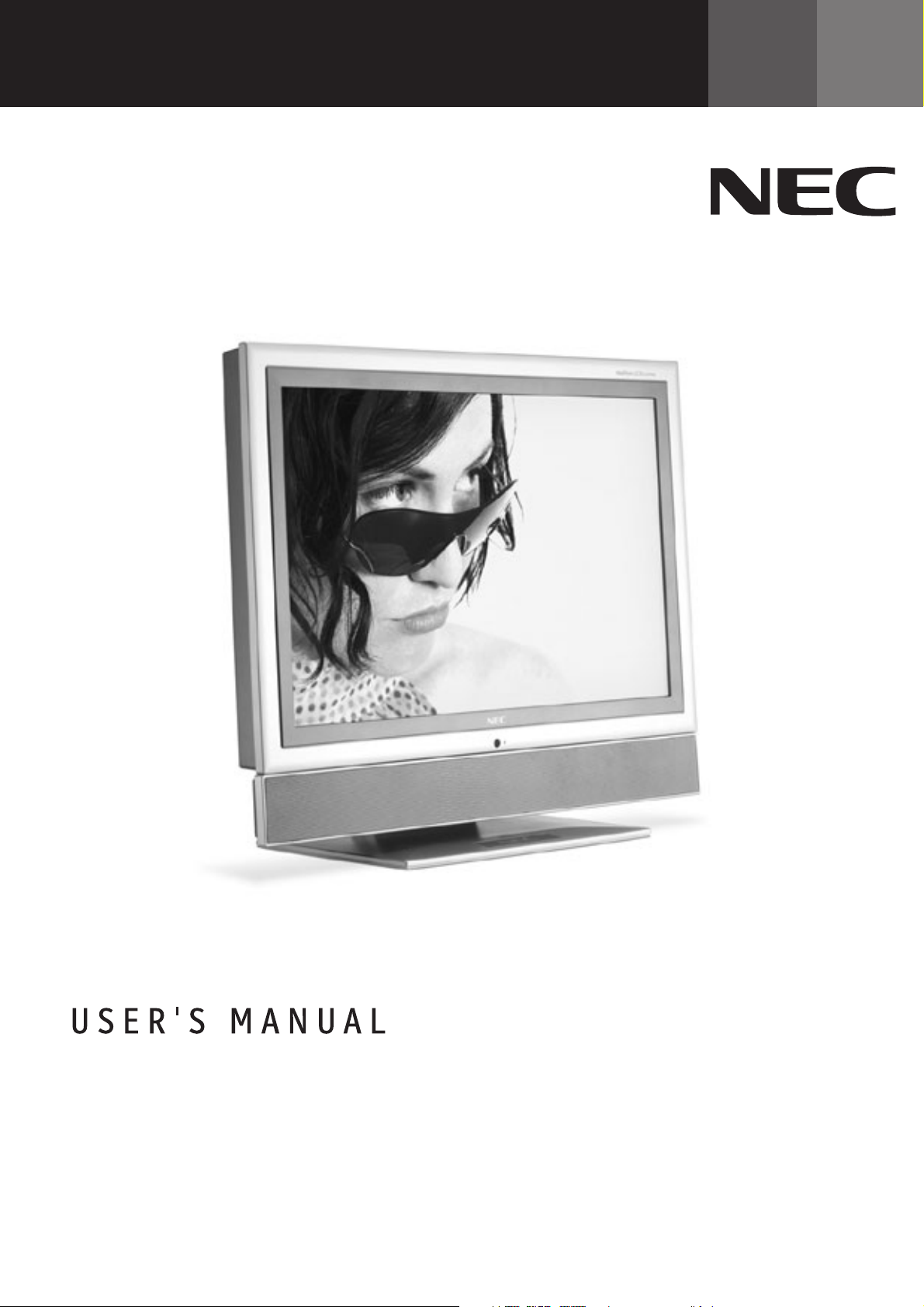
TM
LCD2335WXM
To learn about other special offers, register online at www.necmitsubishi.com/productregistration
Page 2
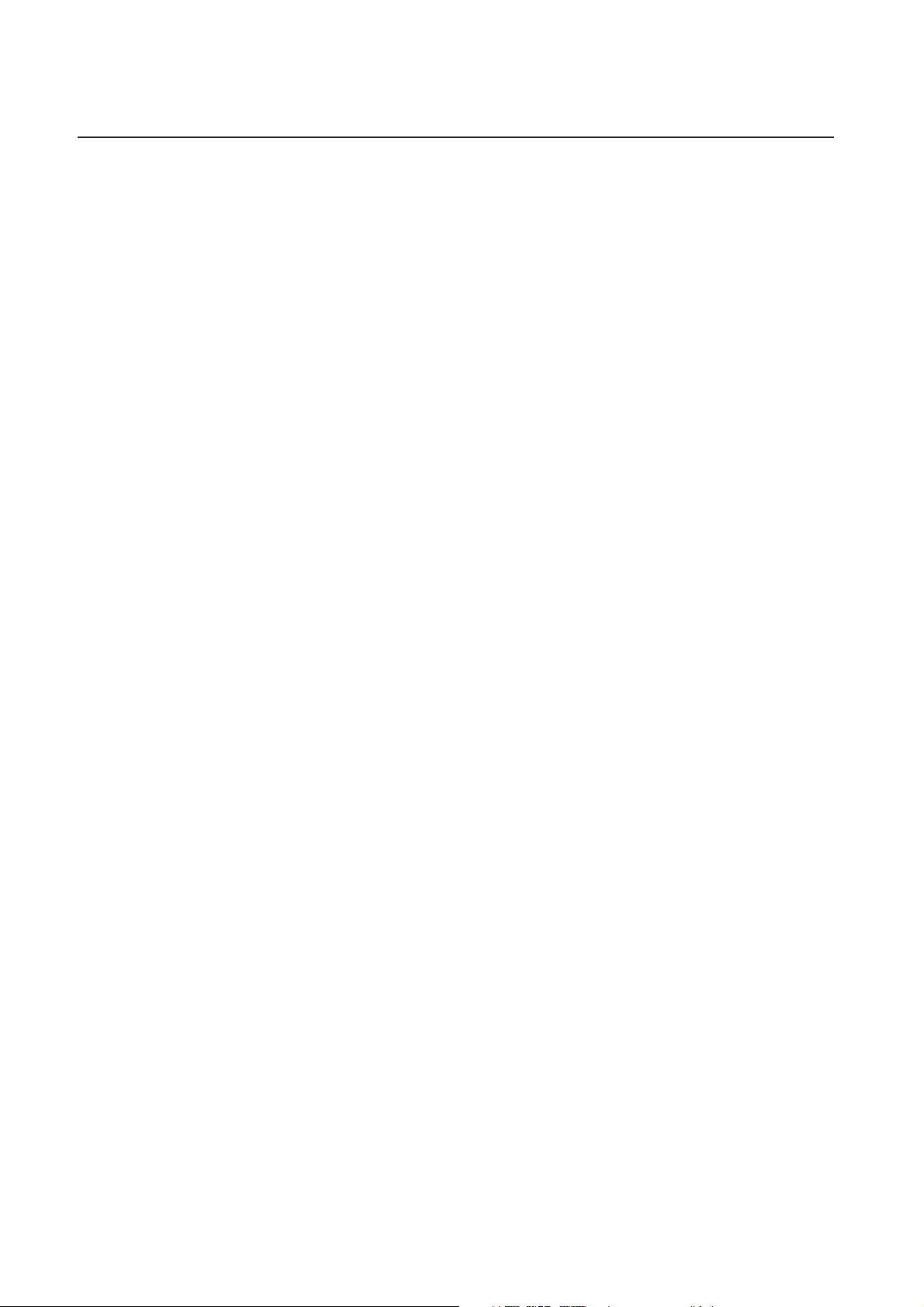
IndeInde
Inde
IndeInde
xx
x
xx
Important Information ................................................................................................................................................................1
Safety Precautions, Maintenance, & Recommended Use ....................................................................................................... 2
Contents ........................................................................................................................................................................................... 3
Component Names and Functions
Main Unit ........................................................................................................................................................................... 4
Remote Control................................................................................................................................................................ 5
Installation Instructions
Viewing Angle Adjustment ............................................................................................................................................ 7
Detaching Main Body From Stand ............................................................................................................................... 7
Interface For Arm Applications ................................................................................................................................... 7
Connecting to a Antenna/Cable .................................................................................................................................. 8
Connecting to a Video Components ........................................................................................................................... 9
Connecting to a PC .......................................................................................................................................................... 10
Operating Instructions
Turning Power On and Off .............................................................................................................................................. 11
Volume Adjustment ........................................................................................................................................................ 12
Picture Parameters ......................................................................................................................................................... 13
PC Parameters .................................................................................................................................................................. 14
Channel Setting ............................................................................................................................................................... 15
Aspect ................................................................................................................................................................................ 17
Picture-in-Picture .......................................................................................................................................................... 18
Other Functions ............................................................................................................................................................... 22
Parental Controls ............................................................................................................................................................ 23
General Settings .............................................................................................................................................................. 26
Captions Menu ................................................................................................................................................................. 27
Features ........................................................................................................................................................................................... 28
Troubleshooting .............................................................................................................................................................................. 29
References ....................................................................................................................................................................................... 33
Specifications.................................................................................................................................................................................. 34
Limited Warranty ........................................................................................................................................................................... 35
TCO’99 ............................................................................................................................................................................................. 36
Information importante .............................................................................................................................................................. 39
Consignes de sé curité, entretien et utilisation recommandé e ........................................................................................ 40
Contenu ............................................................................................................................................................................................ 41
Noms et fonctions des composants
Appareil principal ........................................................................................................................................................... 42
Télécommande ................................................................................................................................................................ 43
Instructions d’Installation
Ajustement de l’angle de visionnement ................................................................................................................... 45
Dégager lecorps principal du support ...................................................................................................................... 45
Interface pour des applications des bra ................................................................................................................... 45
Brancher le câ ble/antenne......................................................................................................................................... 46
Brancher le composantes vidéo .................................................................................................................................. 47
Brancher à un PC .............................................................................................................................................................. 48
Instructions de fonctionnement
Mettre sous tension et hors tension .......................................................................................................................... 49
Réglage du volume .......................................................................................................................................................... 50
Paramèters de d’ image ................................................................................................................................................ 51
Paramèters de PC............................................................................................................................................................. 52
Réglage des canaux ....................................................................................................................................................... 53
Aspect ................................................................................................................................................................................ 54
Image dans image ........................................................................................................................................................... 55
Autres Functions ............................................................................................................................................................. 59
Contrô les parentaux .................................................................................................................................................... 60
Paramètres géné raux .................................................................................................................................................... 63
Menu des sous-titres ...................................................................................................................................................... 64
Caractéristiques ............................................................................................................................................................................ 65
Dépannage ....................................................................................................................................................................................... 66
Références ...................................................................................................................................................................................... 70
Caracteristiques ............................................................................................................................................................................ 71
Garantie Limitée ............................................................................................................................................................................ 72
TCO’99 ............................................................................................................................................................................................. 73
Page 3
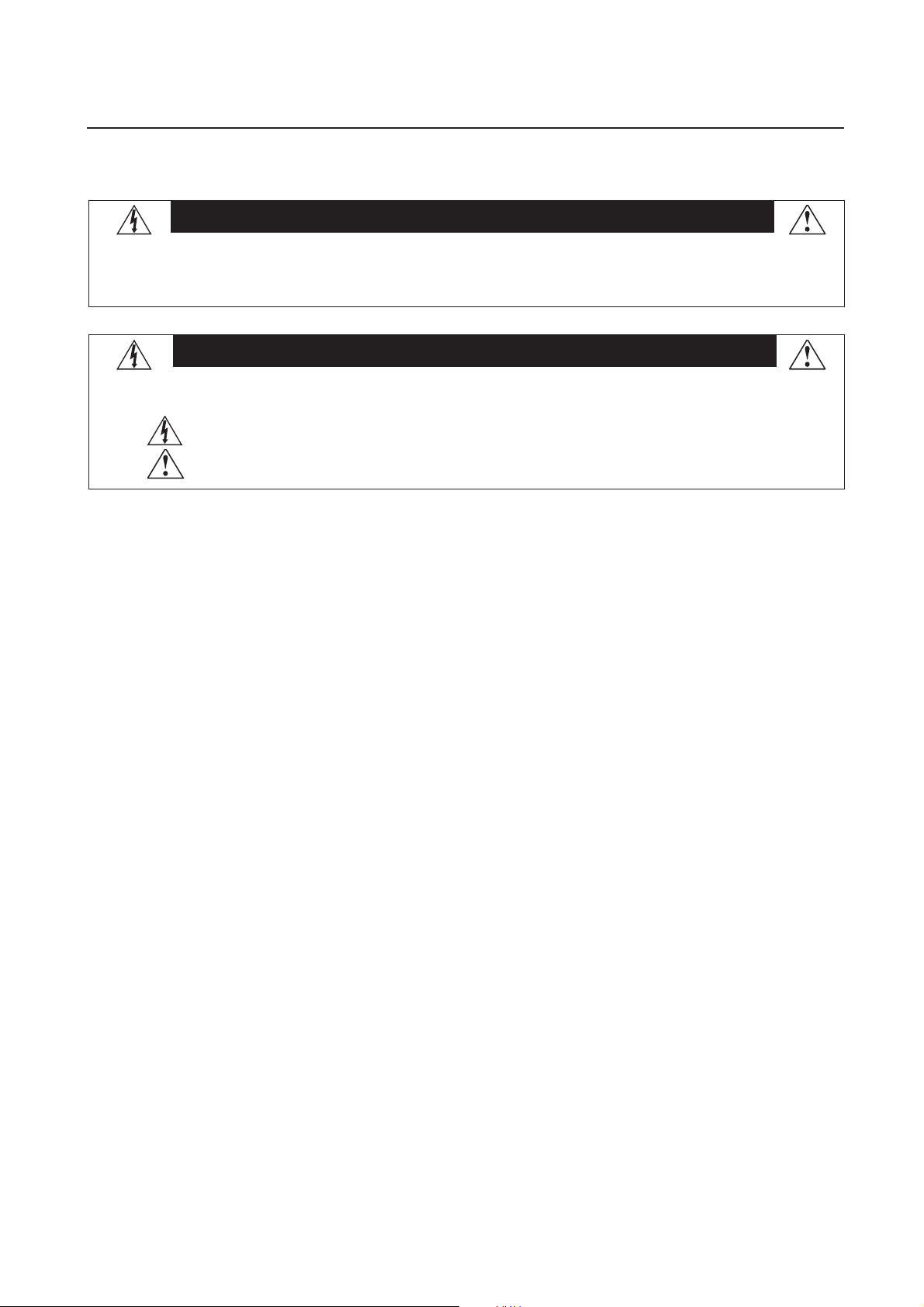
ImpImp
Imp
ImpImp
oror
tt
or
oror
TO PREVENT FIRE OR SHOCK HAZARDS, DO NOT EXPOSE THIS UNIT TO RAIN OR MOISTURE. ALSO, DO NOT USE THIS UNIT'S
POLARIZED PLUG WITH AN EXTENSION CORD RECEPTACLE OR OTHER OUTLETS UNLESS THE PRONGS CAN BE FULLY INSERTED.
REFRAIN FROM OPENING THE CABINET AS THERE ARE HIGH VOLTAGE COMPONENTS INSIDE. REFER SERVICING TO QUALIFIED
SERVICE PERSONNEL.
ant Infant Inf
t
ant Inf
tt
ant Infant Inf
ormatormat
ormat
ormatormat
ionion
ion
ionion
WARNING
CAUTION
CAUTION:TO REDUCE THE RISK OF ELECTRIC SHOCK, MAKE SURE POWER CORD IS UNPLUGGED FROM WALL SOCKET. TO FULLY
DOC: This Class B digital apparatus meets all requirements of the Canadian Interference-Causing Equipment Regulations.
C-UL: Bears the C-UL Mark and is in compliance with Canadian Safety Regulations according to CAN/CSA C22.2
No. 60950-1.
FCC Information
1.
Use the attached specified cables with the MultiSync®
and television reception.
(1)
Please use the supplied power cord or equivalent to ensure FCC compliance.
(2) Please use the supplied shielded video signal cable, 15-pin mini D-SUB to 15-pin mini D-SUB.
(3) Please use the supplied AC adapter.
Use of other cables and adapters may cause interference with radio and television reception.
2.
This equipment has been tested and found to comply with the limits for a Class B digital device, pursuant to part 15 of the
FCC Rules. These limits are designed to provide reasonable protection against harmful interference in a residential installation.
This equipment generates, uses, and can radiate radio frequency energy, and, if not installed and used in accordance with
the instructions, may cause harmful interference to radio communications. However, there is no guarantee that interference
will not occur in a particular installation. If this equipment does cause harmful interference to radio or television reception, which
can be determined by turning the equipment off and on, the user is encouraged to try to correct the interference by one or more
of the following measures:
• Reorient or relocate the receiving antenna.
• Increase the separation between the equipment and receiver.
• Connect the equipment into an outlet on a circuit different from that to which the receiver is connected.
• Consult your dealer or an experienced radio/TV technician for help.
DISENGAGE THE POWER TO THE UNIT, PLEASE DISCONNECT THE POWER CORD FROM THE AC OUTLET. DO NOT REMOVE
COVER (OR BACK). NO USER SERVICEABLE PARTS INSIDE. REFER SERVICING TO QUALIFIED SERVICE PERSONNEL.
This symbol warns user that uninsulated voltage within the unit may have sufficient magnitude to cause electric shock. Therefore, it is
dangerous to make any kind of contact with any part inside this unit.
This symbol alerts the user that important literature concerning the operation and maintenance of this unit has been included. Therefore,
it should be read carefully in order to avoid any problems.
Canadian Department of Communications Compliance Statement
LCD2335WXMTM(
L234GC) color monitor so as not to interfere with radio
If necessary, the user should contact the dealer or an experienced radio/television technician for additional suggestions. The
user may find the following booklet, prepared by the Federal Communications Commission, helpful: ”How to Identify and Resolve
Radio-TV Interference Problems.“ This booklet is available from the U.S. Government Printing Office, Washington, D.C., 20402,
Stock No. 004-000-00345-4.
1
Page 4
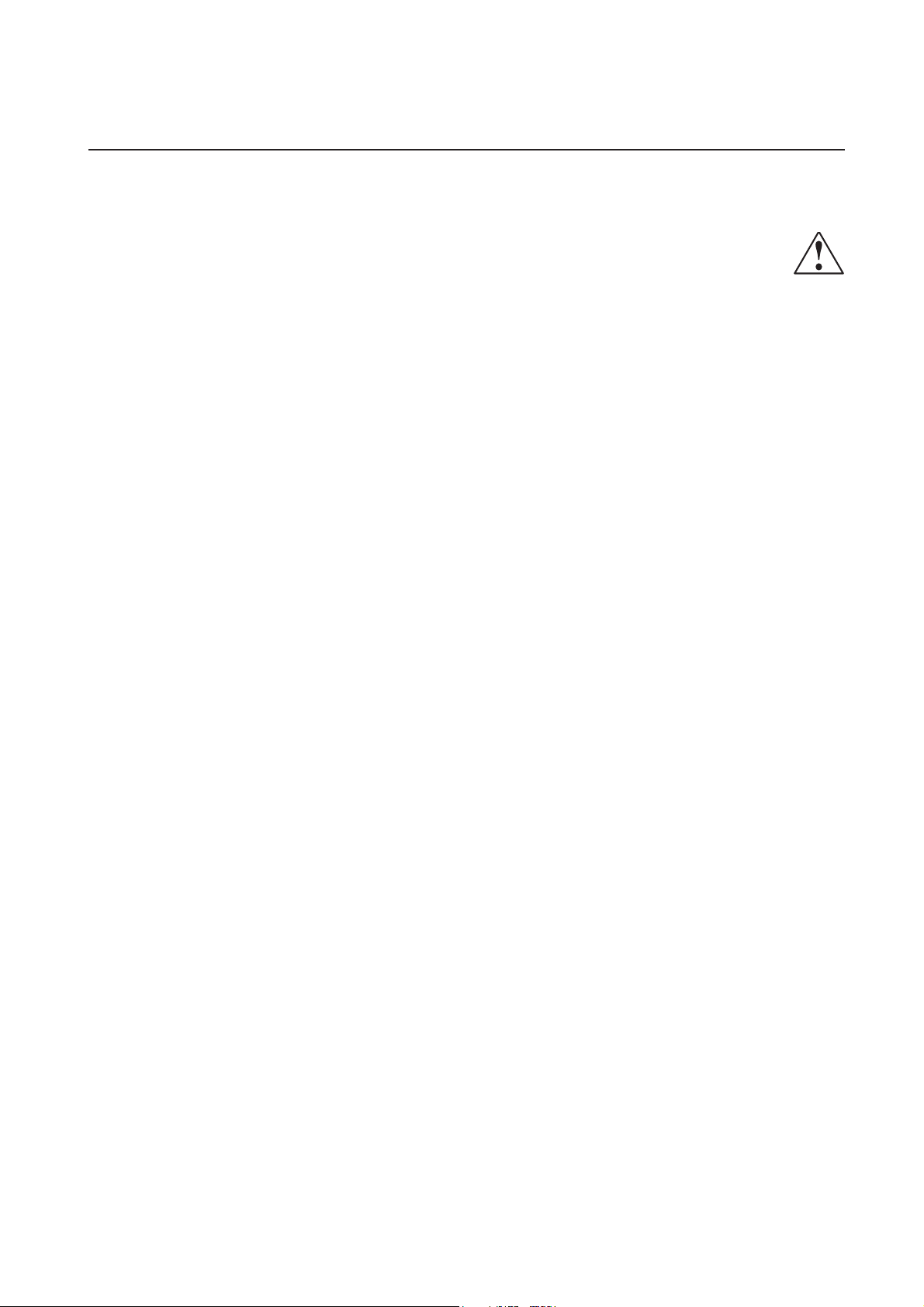
SS
S
SS
afaf
af
afaf
ee
e
ee
tt
t
tt
y y
y
y y
PP
P
PP
rr
r
rr
ee
e
ee
cc
autaut
c
aut
cc
autaut
ionsions
ions
ionsions
,,
Maint Maint
,
Maint
,,
Maint Maint
ee
nance nance
e
nance
ee
nance nance
&&
&
&&
R R
R
R R
ee
com-com-
e
com-
ee
com-com-
meme
me
meme
Safety PSafety P
Safety P
Safety PSafety P
FOR OPTIMUM PERFORMANCE, PLEASE NOTE THE FOLLOWING
WHEN SETTING UP AND USING THE LCD2335WXM COLOR MONITOR:
• DO NOT OPEN THE MONITOR. There are no user service-
• Do not spill any liquids into the cabinet or use your monitor
• Do not insert objects of any kind into the cabinet slots, as they
• Do not place any heavy objects on the power cord. Damage to
• Use the supplied AC adapter. Do not place any objects onto the
• Do not place this product on a sloping or unstable cart, stand
• When operating the LCD2335WXM monitor with its AC 220-
• In UK, use a BS-approved power cord with molded plug hav-
• Do not place any objects onto the monitor and do not use the
• The inside of the fluorescent tube located within the LCD
• Do not bend the power cord.
• Do not use monitor in high temperature, humid, dusty, or oily
• If the glass is broken, handle with care.
• Do not cover the vents on monitor.
• If monitor or glass is broken, do not come in contact with the
• Allow adequate ventilation around the monitor so that heat can
• The power cable connector is the primary means of detaching
• Handle with care when transporting. Save the packaging for
• Please follow the bylaws or rules of your municipality to
• Keep the holes on the back of the LCD clean of dirt and dust.
CACA
CA
CACA
Immediately unplug your monitor from the wall outlet and refer
servicing to qualified service personnel under the following
conditions:
• When the power supply cord or plug is damaged.
• If liquid has been spilled, or objects have fallen into the
ndende
nde
ndende
able parts inside and opening or removing covers may expose
you to dangerous shock hazards or other risks. Refer all servicing to qualified service personnel.
near water.
may touch dangerous voltage points, which can be harmful or
fatal or may cause electric shock, fire or equipment failure.
the cord may cause shock or fire.
AC adapter and do not use the AC adapter outdoors.
or table, as the monitor may fall, causing serious damage to
the monitor.
240V power supply, use a power supply cord that matches the
power supply voltage of the AC power outlet being used. The
power supply cord you use must have been approved by and
comply with the safety standards of your country. (Type H05VVF 3G 1mm
ing a black (13A) fuse installed for use with this monitor. If a
power cord is not supplied with this monitor, please contact
your supplier.
monitor outdoors.
monitor contains mercury.
areas.
liquid crystal and handle with care.
properly dissipate. Do not block ventilated openings or place
the monitor near a radiator or other heat sources. Do not put
anything on top of monitor.
the system from the power supply. The monitor should be installed close to a power outlet which is easily accessible.
transporting.
dispose of the tube properly.
It is recommended to wipe holes with a soft cloth a minimum of
once per year.
UTIONUTION
UTION
UTIONUTION
monitor.
d Usd Us
d Us
d Usd Us
recautions and Maintenancerecautions and Maintenance
recautions and Maintenance
recautions and Maintenancerecautions and Maintenance
2
should be used in Europe)
ee
e
ee
2
• If the monitor has been exposed to rain or water.
• If the monitor has been dropped or the cabinet damaged.
• If the monitor does not operate normally by following operating instructions.
RR
ecommended Useecommended Use
R
ecommended Use
RR
ecommended Useecommended Use
CACA
UTIONUTION
CA
UTION
CACA
UTIONUTION
CORRECT PLACEMENT AND ADJUSTMENT OF THE MONITOR
CAN REDUCE EYE, SHOULDER AND NECK FATIGUE. CHECK
THE FOLLOWING WHEN YOU POSITION THE MONITOR:
• For optimum performance, allow 20 minutes for warm-up.
• Rest your eyes periodically by focusing on an object at least
20 feet away. Blink often.
• Position the monitor at a 90½ angle to windows and other light
sources to minimize glare and reflections.
• Clean the LCD monitor surface with a lint-free, nonabrasive
cloth. Avoid using any cleaning solution or glass cleaner.
• Adjust the monitor’s brightness and contrast controls to enhance readability.
• Avoid displaying fixed patterns on the monitor for long periods of time to avoid image persistence (afterimage effects).
• Get regular eye checkups.
• The lamp of backlight contains mercury. Please handle it appropriately in case of disposal.
ErgonomicsErgonomics
Ergonomics
ErgonomicsErgonomics
To realize the maximum ergonomics benefits, we recommend the
following:
• Use the preset Size and Position controls with standard
signals
• Use the preset Color Setting
• Use non-interlaced signals with a vertical refresh rate between
58-62Hz
• Do not use primary color blue on a dark background, as it is
difficult to see and may produce eye fatigue to insufficient
contrast
For more detailed information on setting up a healthy work
environment, write the American National Standard for Human
Factors Engineering of Visual Display Terminal Workstations –
ANSI-HFS Standard No. 100-1988 – The Human Factors Society, Inc. P.O. Box 1369, Santa Monica, California 90406.
Cleaning the LCD PCleaning the LCD P
Cleaning the LCD P
Cleaning the LCD PCleaning the LCD P
• When the liquid crystal panel is stained with dust or dirt,
please wipe with soft cloth gently.
• Please do not rub the LCD panel with hard material.
• Please do not apply pressure to the LCD surface.
• Please do not use OA cleaner it will cause deterioration or
discolor on the LCD surface.
Cleaning the CabinetCleaning the Cabinet
Cleaning the Cabinet
Cleaning the CabinetCleaning the Cabinet
• Unplug the power supply
• Gently wipe the cabinet with a soft cloth
• To clean the cabinet, dampen the cloth with a neutral deter
gent and water, wipe the cabinet and follow with a dry cloth.
NONO
TETE
::
NO
TE
: Many plastics are used on the surface of the cabinet.
NONO
TETE
::
DO NOT clean with benzene,
thinner, alkaline detergent, alcoholic system detergent, glass
cleaner, wax, polish cleaner, soap
powder, or insecticide. Do not touch rubber or vinyl to the cabinet for a long time. These types
of fluids and fabrics can cause the paint to deteriorate, crack or
peel.
anelanel
anel
anelanel
Page 5

CC
ontont
C
ont
CC
ontont
Your new NEC MultiSync
contains the following items:
• LCD monitor
• Power Cord
• AC Adapter
• Audio Cable
• Video Signal Cable – VGA to VGA
• User’s Manual
• Wireless Remote Control and AA Batteries
• RF Cable
• Relay Connector
ee
e
ee
ntnt
nt
ntnt
ss
s
ss
®
LCD2335WXMTM monitor box*
User’s Manual
Wireless Remote Control
Audio Cable
Power Cord
Video Signal Cable
(D-SUB to D-SUB Cable)
AC Adapter
and AA Batteries
RF cable Relay connector
*Remember to save your original box and packing material to transport or ship the monitor.
The following optional components are available to use with the LCD2335WXM. To obtain the optional components and
additional information, contact Customer Service at (800) 632-4662.
• Macintosh Cable Adapter
3
Page 6
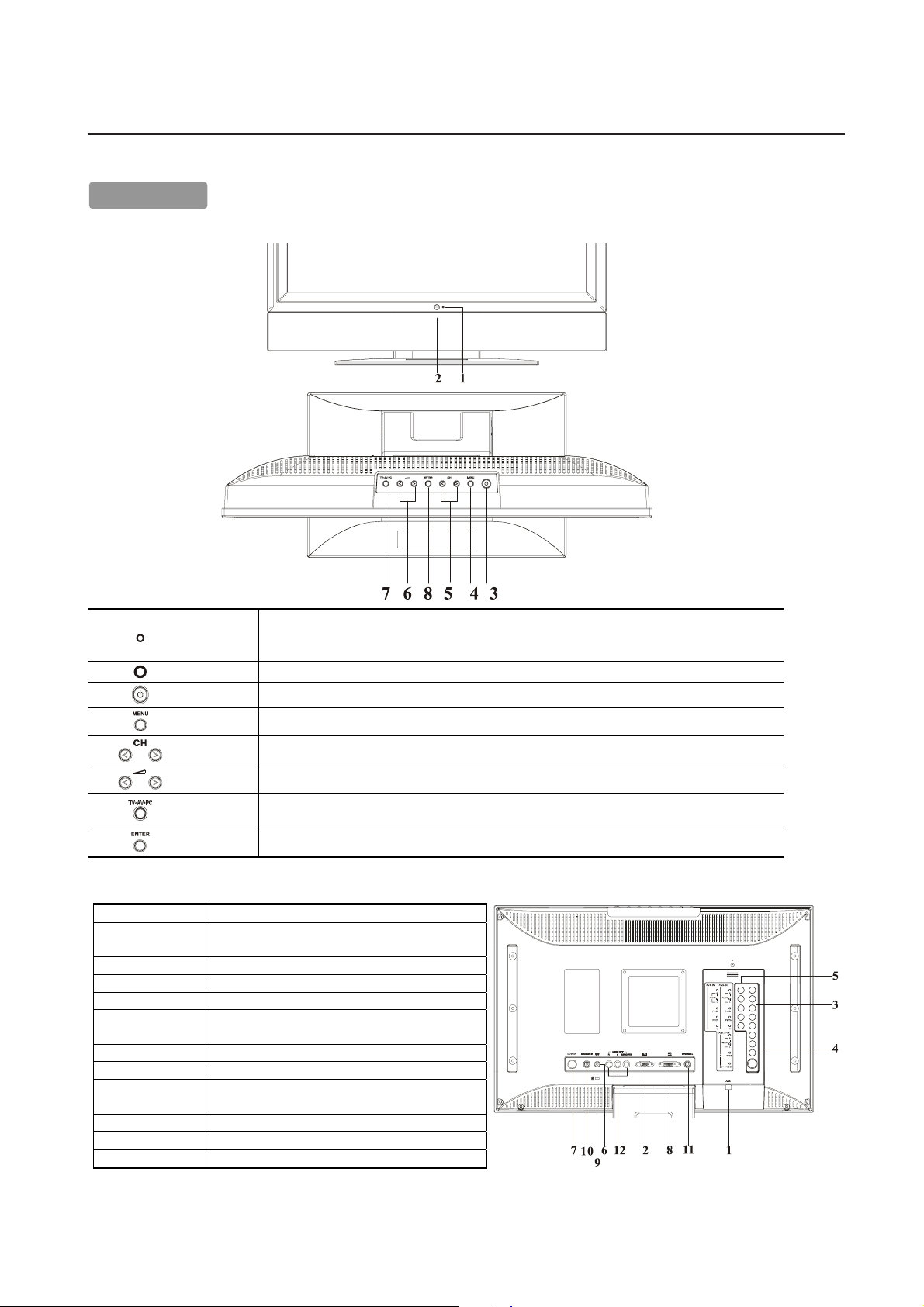
CC
ompomp
C
omp
CC
ompomp
oneone
one
oneone
Main Unit
Front view of main body
nt Nament Name
nt Name
nt Nament Name
s and Fs and F
s and F
s and Fs and F
uncunc
unc
uncunc
tt
ionsions
t
ions
tt
ionsions
1
2
3
4
5
6
7
8
Rear view of main body
1 RF in Please connect to antenna or cable TV signal.
2 VGA input
3 AV3-in For component Video input and audio.
4 AV1/2-in For composite video or S-video input and audio.
5 AV4-in For component Video input and audio.
6 PC Audio in
7 DC in Please connect to your 19V power supply.
8 DVI in Please use the DVI cable for signal input
Kensington
9
Lock hole
10 Speaker -R Connect to Right-speaker
11 Speaker -L Connect to Left-speaker
12 Audio out For Audio R/L output & Subwoofer.
Indicator for
Power
IR receiver IR receiver.
Power Turn on or off the main body.
Menu Open or Close the OSD menu.
Channel Select the next lower channel / higher channel (TV/AV mode) ; OSD function for selecting (PC mode).
Volume Lower / Raise the sound volume (TV/AV mode) ; OSD function for adjusting (PC mode).
Source
Enter Enter for adjusting or next page.
Please use the 15-pin VGA cable in the package
contents.
Please connect the audio from sound card to PC
Audio in.
It can be locked with Kensington lock.
LED lights Green color --- Power is ON.
LED lights Orange --- Monitor is in "Power Saving Mode".
LED is off --- Power is OFF.
Selection TV, AV-1(COMPOSITE), AV-2(S-VIDEO), AV3(YCbCr / YPbPr), AV4(YCbCr / YPbPr) ,
RGB1 PC or RGB2 DVI.
4
Page 7
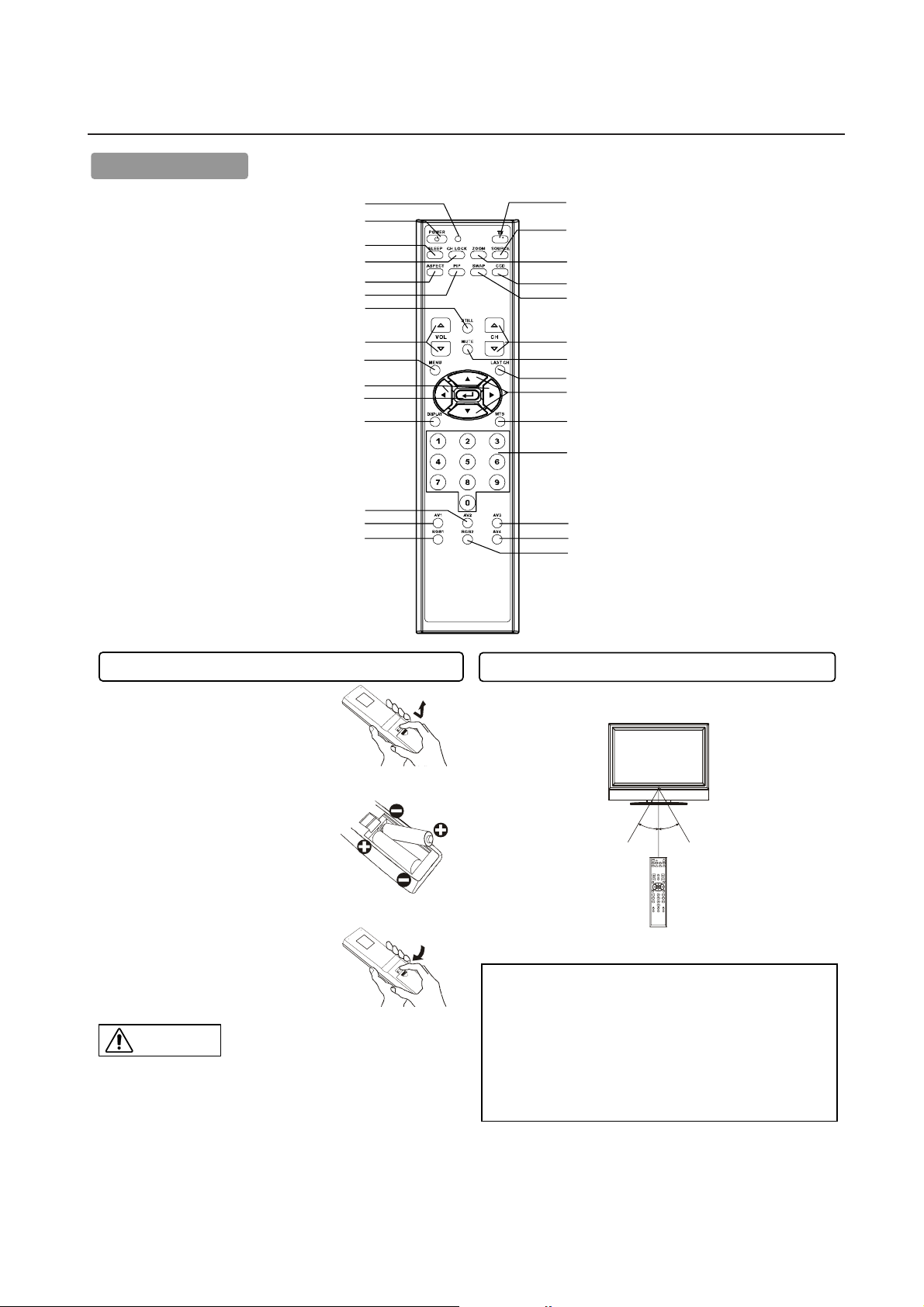
Remote Control
Installing the Batteries Handling the Remote Control Handling the Remote Control
1. Open the battery cover.
z
Slide back and remove the battery cover in
the direction of the arrow.
2. Installing the batteries.
z
Install two included Size AA batteries
observing the correct polarities(+,-).
Use the remote control within about 16 feet from front of the unit’s remotecontrol sensor and within 30 degrees on both sides.
3. Close the battery cover.
z
Replace the battery cover in the direction
of the arrow and snap it back into place.
z
Do not mix new and old batteries together. The batteries could explode or
leak, resulting in fires, physical injury, or stains.
z
When inserting batteries, observ e their correct polarities as marked on the
product. If inserted in the wrong direction, the batteries could explode or leak,
resulting in fires, physical injury, or stains.
ATTENTION
z
Do not drop the remote control.
z
To avoid possible failures, do not splash the remote control with water
or put it on a wet object.
z
If leaving the remote control out of use for an extended period of time,
remove the batteries from it.
z
If the remote control does not respond properly, replace the batteries.
z
Strong light such as direct sunlight exposed on the photoreceptor of
the remote control can cause operational failure. Position this unit to
avoid direct contact with such light.
LED INDICATION
POWER ON/OFF
SLEEP
CH-LOCK
ASPECT
PIP
STILL
VOLUME UP / DN (ST)
MENU
PROGRAM / ADJUST (WX)
DISPLAY
AV2
ENTER
AV1
RGB-1VGA
TV TUNER
SOURCE SELECT
ZOOM
CCD (Close Caption Display)
SWAP
CH UP / DN (ST)
MUTE
LAST-CH
SELECT (ST)
MTS
NUMBER KEYPAD
AV3
AV4
RGB-2 DVI
Within 30 degrees
Within 30 degrees
About 10 feet
About 10 feet
About 16 feet
CAUTION
CC
ompomp
C
omp
CC
ompomp
oneone
one
oneone
nt Nament Name
nt Name
nt Nament Name
s and Fs and F
s and F
s and Fs and F
uncunc
unc
uncunc
tt
ions ions
t
ions continued
tt
ions ions
5
Page 8
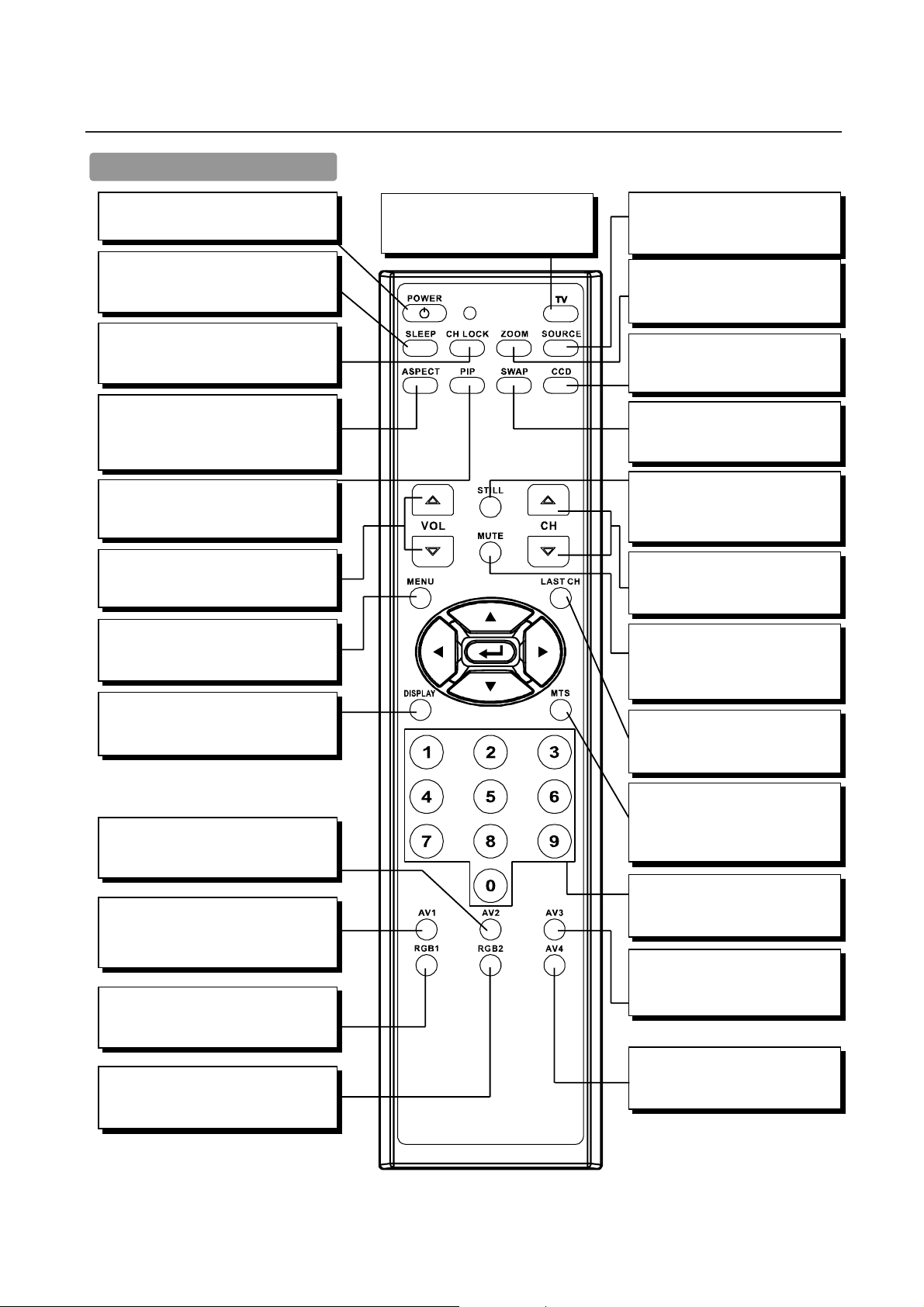
Remote Control (continued)
TV
Press this button to choose TV as the
source.
Source
Press this button to select the INPUT
Source.
ZOOM
Press this button to change the
picture
CCD
Press this button to show the Close
Caption menu.
SWAP
Press this button to exchange main
picture with PIP picture.
STILL
Press this button to freeze the picture.
Press it again to return to normal
CH ϧϰ
Press these two buttons to select
the channel up or down.
MUTE
Press this button to turn off the sound.
Press it once more or press the
S
volume up button to return the sound.
MTS
Press this button to select Multichannel television sound. This button
operates only in the TV mode.
NUMBERS KEYPAD
Press these buttons to access the
corresponding TV channels.
AV3
Press this button to select the AV3
YCbCr / YPbPr INPUT.
AV4
Press this button to select the AV4
YCbCr / YPbPr INPUT.
POWER
Press this button to turn the TV on or off.
SLEEP
Press this button to activate the Sleep
Timer menu.
CH-LOCK
Press this button to select the V-chip
function.
ASPECT
Press this button to selcet how the picture
is displayed on the screen; 4:3,16:9,
Panoramic, or Cinema modes
PIP
Press this button to show the PIP and
change the size of PIP.
VOL ϧϰ
Press these two buttons to adjust the
volume u
p
or down
MENU
Press this button to select the
On Screen Display Menu.
DISPLAY
Press this button to show the input signal
information.
AV2
Press this button to select the S-VIDEO
INPUT.
AV1
Press this button to select the
COMPOSITE INPUT.
RGB1
Press this button to select the RGB1 VGA
INPUT.
RGB2
Press this button to select the RGB2 DVI
INPUT.
LAST CH
Press this button to return to the last
Channel viewed.
CC
ompomp
C
omp
CC
ompomp
oneone
one
oneone
nt Nament Name
nt Name
nt Nament Name
s and Fs and F
s and F
s and Fs and F
uncunc
unc
uncunc
tt
ions ions
t
ions continued
tt
ions ions
6
Page 9
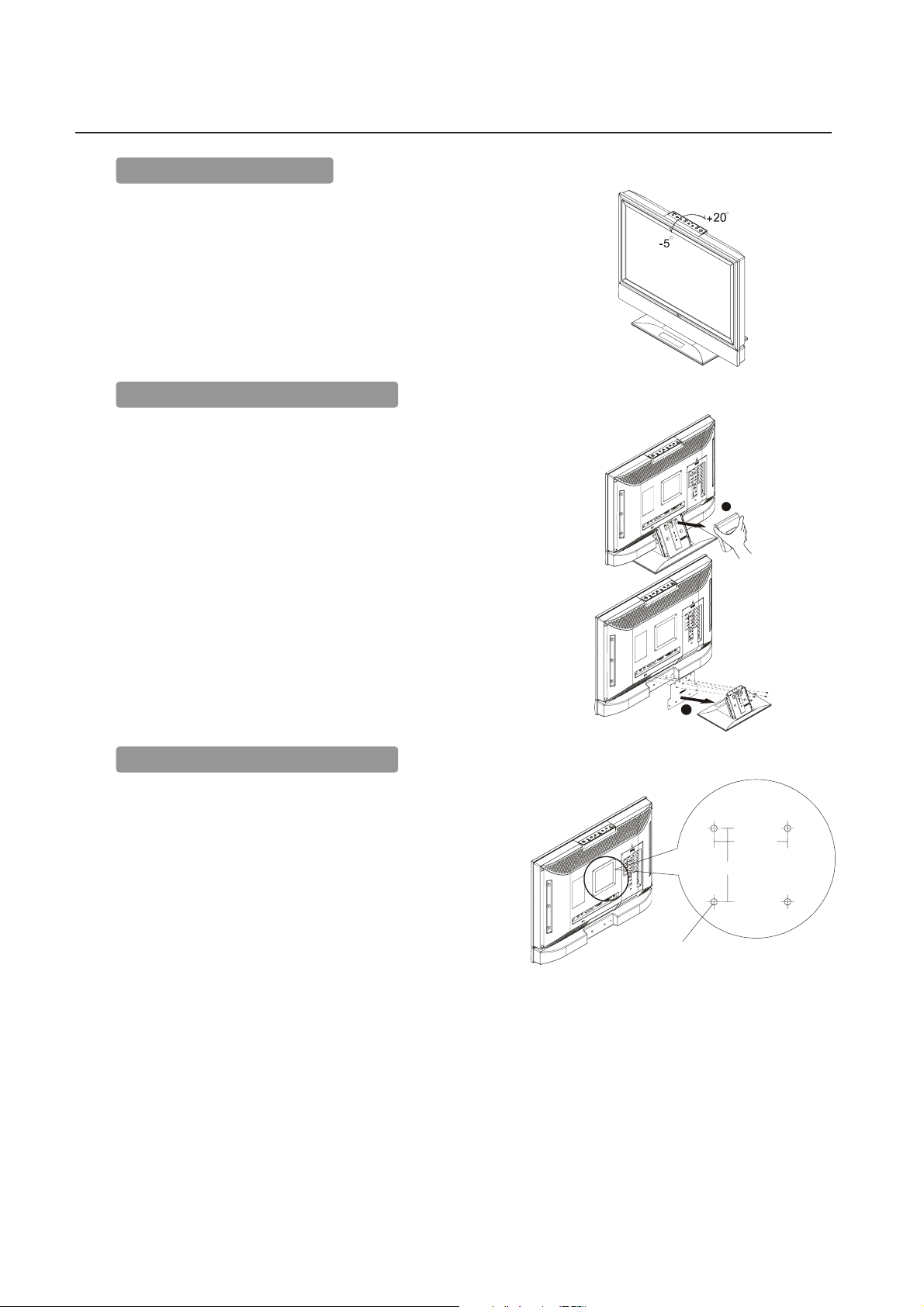
InsIns
Ins
InsIns
tt
aa
llatllat
t
a
llat
tt
aa
llatllat
Viewing Angle Adjustment
This product is designed to allow users to have a comfortable viewing angle.
The viewing angle can be adjusted from -5°to +20°.
Warning: Do not force the LCD Monitor over its maximum viewing angle as stated
above. Attempting this will result in damaging the Monitor and Monitor stand.
ion Insion Ins
ion Ins
ion Insion Ins
tructruc
truc
tructruc
tt
ionsions
t
ions
tt
ionsions
Detaching Main Body From Its Stand
Important: Place the monitor on a clean, flat surface that will not scratch the front
or glass surfaces of the display unit.
1. Remove the rear cover from rear stand assembly
2. Remove the 5 screws from the hinge bracket
3. Remove the stand from main body
Interface for Arm Applications
Before installing to mounting device, please refer to Fig.1-5.
The rear of this LCD display has four integrated 4 mm, 0.7 pitches threaded nuts,
as well as four 5 mm access holes in the plastic covering as illustrated in Figure 1-
8. These specifications meet the VESA Flat Panel Monitor Physical Mounting
Interface Standard (paragraphs 2.1 and 2.1.3, version 1, dated 13 November
1997).
Note 1: Please using Ø 4mm x 8mm (L) screw for this application.
Note 2: The LCD monitor should only be used with an approved arm (e.g. GS
mark). To meet the safety requirements, the monitor must be mounted to an arm
which guaranties the necessary stability under consideration of the weight of the
monitor.
1
2
100mm x 100mm
Screw Mounting Options
100mm
100mm
4mm ,0.7pitch threaded holes x4
7
Page 10

Connecting to a Antenna / Cable
Make sure that the power switch of the LCD MONITOR is turned off and that the unit is disconnected from the AC power source.
Precautions when connecting the antenna
z
Use a coaxial cable which is free from interference. Avoid using a parallel flat wire as interference may occur, causing the reception to become unstable and
noise to appear on the screen.
z
Avoid using an indoor antenna as this may be affected by interference and poor reception.
z
Keep the power cord as far away from the antenna wire as possible.
z
Auto Tuning please refer to page 24
VHF(300-Ohm) antenna / UHF antenna
When using a 300-ohm twin lead from an outdoor antenna, connect the VHF or UHF antenna leads to the screws of the VHF or UHF adapter. Plug
the 300-ohm to 75-ohm adapter into the antenna on the LCD MONITOR.
When both VHF and UHF antennas are combined
Attach an optional antenna cable signal combiner to the LCD MONITOR antenna terminal, and connect the cables to the antenna mixer. Consult your
local electronics retailer about available signal combiners.
Reconnect the unit to the AX power source and turn on the power.
Using the Remote Control or User Controls, select the "CHANNEL SETTING MENU". Select the appropriate menu based upon which source (cable
or antenna) is being used.
Refer to pages 15 and 16 for further information on the "CHANNEL SETTING MENU" as well as for information on how to use the "AUTO
PROGRAM" function to program available channels.
Monitor rear panel
Antenna
InsIns
Ins
InsIns
tt
aa
llatllat
t
a
llat
tt
aa
llatllat
ion Insion Ins
ion Ins
ion Insion Ins
tructruc
truc
tructruc
tt
ionsions
t
ions continued
tt
ionsions
8
Page 11
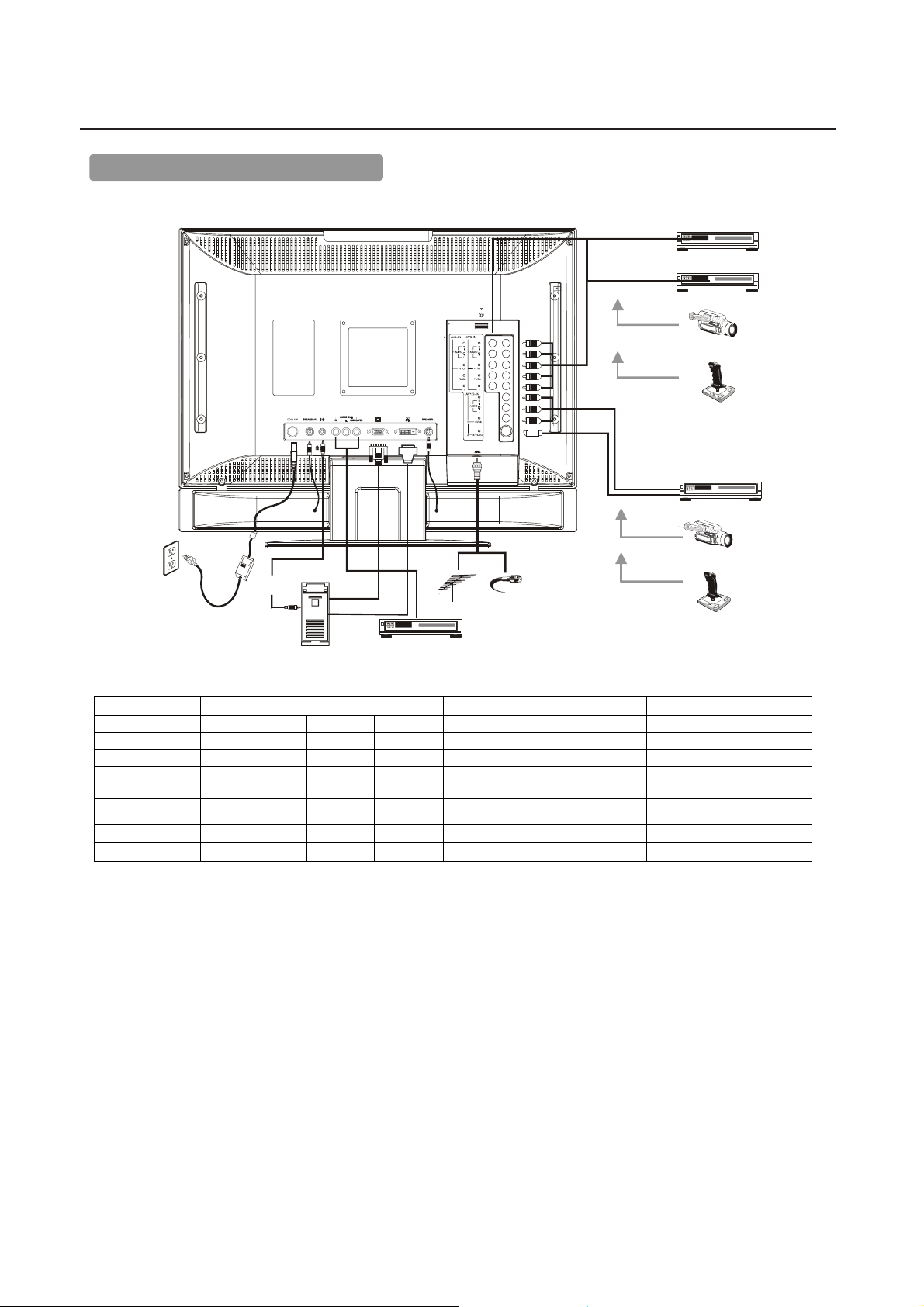
A
S
nput termi
InsIns
Ins
InsIns
tt
t
tt
aa
llatllat
a
llat
aa
llatllat
ion Insion Ins
ion Ins
ion Insion Ins
tructruc
truc
tructruc
tt
ionsions
t
ions continued
tt
ionsions
Connecting to a Video Components
1. Make sure that the power switch of the LCD MONITOR is turned off.
2. Make sure that the power switch of the Video component is turned off.
et-Top Box
DVD/VCR/LD/IRD
Camera
Video game
RCA A/V cable
S-VIDEO cable
Adapter
Sound output
from PC
Applicable video signals for each input termi
(See page 12 for details)
Terminal RCA DVI D-sub Remarks
Type Video (Composite) S-Video Component PC/STB RGB
AV1
AV2
AV3
AV4
RGB1
RGB2
{
VGA output
from PC
DVI output from PC
Audio Amp
Refer to page12
{
ntenna
nal
Refer to page 12
{
{
Cable
{
{
DVD/VCR/LD/IRD
Camera
Video game
1080i/720P/480P/480i inputs.
Refer to page 12
1080i/720P/480P/480i inputs.
Refer to page 12
Refer to page 12
Refer to page 12
({: Available)
9
Page 12
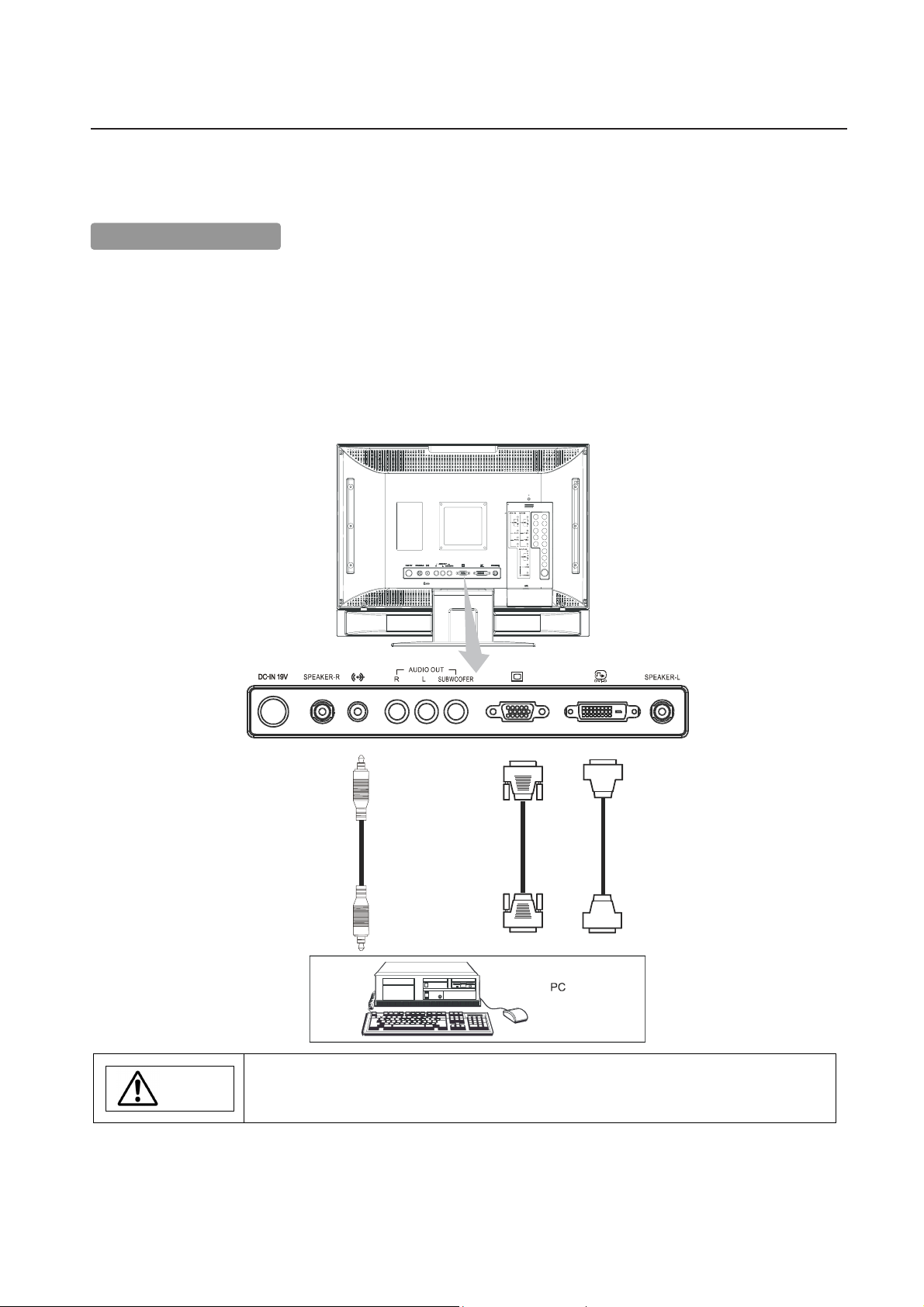
Connecting to a PC
Choose an appropriate site and install the product on a level table where the stand is secure.
Ensure that a power socket is readily accessible near the place where you install the LCD MONITOR.
Make sure that the power switch of this device is turned off.
1. Make sure that the display signal of the personal computer to be used is compatible with the specifications of this device.
See "Product Specifications" concerning the specifications of this device.
2.Make sure that the power switch of the personal computer is turned off.
3.Connect the signal input terminal (RGB 1 or RGB 2) on the rear panel of this device to the display signal output terminal of the
personal computer.
z
Use a cable that fits the input terminal of this device and the output terminal of the personal computer.
z
Depending on the type of personal computer being connected, the use of an optional conversion adapter or the adapter provided with the personal
computer may be necessary in some cases. For details, refer to the instruction manual of the personal computer or ask the personal computer
manufacturer or your local retail.
Note
PREVENTION OF SCREEN BURN
Continuous on-screen display of fixed (non-moving) images, such as video games, stock market quotations,
computer generated graphics and other patterns can cause permanent damage to the LCD MONITOR.
Such "SCREEN BURN-IN" constitutes misuse and IS NOT COVERED by our Factory Warranty.
Subwoofer Output provides a single un-amplified audio output that passes along the audio signal from the LCD MONITOR.
Note: When using a Home Theater audio system with this LCD MONITOR, please connect the sub woofer (if originally supplied with the audio
system) directly to the Home Theater components subwoofer terminal.
DVI Connector
15 Pin D-sub
VGA
connector
Audio input
from PC.
InsIns
Ins
InsIns
tt
t
tt
aa
llatllat
a
llat
aa
llatllat
ion Insion Ins
ion Ins
ion Insion Ins
tructruc
truc
tructruc
tt
ionsions
t
ions continued
tt
ionsions
10
Page 13

Turning Power On and Off
To turn the LCD MONITOR power ON/OFF, press the POWER
button or the ON/OFF button on the remote control.
The power lamp will light and turn to green, the LCD MONITOR
will turn on.
z
Note: During normal use, the main power switch is set in the ON position.
Power lamp
Power
lamp
Power
lamp
Operation
Off Off
The OFF button on the remote control or
the POWER button is OFF.
Lights green On
When the power switch is ON, and the
ON button on the remote control or the
POWER button is ON.
Lights orange On
When the power switch is ON, and the
PC is in power save mode.
When the indicator lamp lights orange or the message “No cable
connected” or “Going to sleep” appears on the screen, there is
something abnormal about the status of the reception.
See Trouble Shooting.
CAUTION
z
Avoid repeatedly turning the LCD MONITOR on and off at short time
intervals. Failures might result from doing so.
z
If a power failure occurs while the main unit is running, it will be powered
on upon recovery from the failure. To prevent the power from returning
unexpectedly, possibly causing damage, turn off the main power switch
when after power failure occurs. Unplug the AC power source to the AC
adapter for 30 seconds to reset the unit.
Power Lamp
POWER button
POWER
ON/OFF
button
OpOp
ee
rr
atat
Op
e
ee
r
rr
OpOp
ing Insing Ins
at
ing Ins
atat
ing Insing Ins
tructruc
truc
tructruc
tt
ionsions
t
ions
tt
ionsions
11
Page 14

ENTER MENU
CH
TV>AV>PC
Selecting AV Inputs
z
Input can be switched by pressing the AV1, AV2, AV3, AV4,
RGB1, or RGB2 buttons
z
Input can be switched in the sequence TVJAV1 JAV2J AV3
JAV4 J RGB1 VGA J RGB2 DVI by pressing the SOURCE
button and then select the Input with the select keys
STand then press the ENTER
button.To select a TV
station, press the TV button.
TV AV1 AV2 AV3
AV4
RGB1 VGARGB2 DVI
Volume Adjustment
The volume can be adjusted by pressing the S and T buttons
of the remote control.
z
When the volume buttons are pressed, the volume adjustment
status guide will be displayed.
z
The volume will increase when the VOL+ (or S) button is pressed while
the guide is being displayed.
z
The volume will decrease when the VOL- (or T) button is pressed while
the guide is being displayed.
Audio Mute
The audio volume can be temporarily muted by pressing the
MUTE button of the remote control.
When the MUTE button is pressed, the above icon will appear.
z
The volume setting can be lowered by pressing the VOL- button while
the audio is muted.
z
Muting can be cancelled by pressing the VOL+ button or the MUTE
button while the audio is muted.
Volume setting value
Adjustment status guide
VOLUME buttonsSOURCE button
TV
SOURCE
VOLUME
control
MUTE
AV1, AV2, AV3
RGB1, RGB2,
AV4 buttons
OpOp
Op
OpOp
ee
e
ee
rr
r
rr
atat
ing Insing Ins
at
ing Ins
atat
ing Insing Ins
tructruc
truc
tructruc
tt
ions ions
t
ions continued
tt
ions ions
12
Page 15

A
OpOp
ee
rr
atat
Op
OpOp
e
ee
r
rr
ing Insing Ins
at
ing Ins
atat
ing Insing Ins
tructruc
truc
tructruc
tt
ions ions
t
ions continued
tt
ions ions
Main buttons:
1. PICTURE PARAMETERS MENU
2. PC PARAMETERS MENU
3. AUDIO SETTING MENU
4. PICTURE-in-PICTURE MENU
5. CHANNEL SETTING MENU
6. PARENTAL CONTROLS MENU
7. GENERAL SETTING MENU
Picture Parameters
BRIGHTNESS
CONTRAST
COLOR
TINT
COLOR TEMP
FLESHTONE
SHARPNES S
1. Press the “MENU” button to display the Main Menu screen.
2. Press the ENTER button to confirm then use the S and T SELECT buttons to select the item to be adjusted and then use the
buttons to adjust the selected items.
Selected
characters
BRIGHTNESS Black is subdued for increased overall
CONTRAST Narrows the gap between light and dark.
darkness.
W
Black is set to off for increased overall
brightness.
Broadens the gap between light and dark.
X
WARM
NORMAL
COOL
USER
Adjust as desired.
USE R R
USE R G
USE R B
Setup hint
djust for maximum visibility to suit the
ambient brightness.
W
and X ADJUST
0
COLOR
TINT
COLOR TEMP
FLESHTONE ON
SHARPNESS SOFT
Decrease color level.
Enhances red and weakens green.
Increase color level.
Enhances green and weakens red.
OFF
SHARP
Adjust as desired.
Adjust as desired.
Normally set to NORMAL .
Set to ON for richer skin color.
Normally set to the “0” position; shift to the
minus (-) side for a softer picture and plus (+)
for a sharper picture.
Note: Not all menus are available for every input source.
13
Page 16

OpOp
ee
rr
atat
Op
e
OpOp
r
ee
rr
PC Parameters
Selected
characters
AUTO
CLOCK Reduces the dot clock. Increases the dot clock. Adjust for maximum character clarity.
PHASE Slows the dot clock Phase Advances the dot clock Phase Adjust for clear character visibility.
POSITION Press the PROGRAM button to adjust the display position Adjust the horizontal and vertical display positions.
Audio Setting
ing Insing Ins
at
ing Ins
atat
ing Insing Ins
Press the ENTER button to make the word “YES”
light on.
W
tructruc
truc
tructruc
tt
ions ions
t
ions continued
tt
ions ions
X
Setup hint
Normally set to NO mode. Adjust automatically for clock, phase, and
position.
AUTO
CLOCK
PHASE
POSITION
YES
NO
Selected
characters
BASS Decreases bass. Increases bass. Adjust as desired.
TREBLE Decreases treble. Increaes treble. Adjust as desired.
BALANCE Decreases right volume level. Increases left volume level. Adjust as desired.
W
X
Setup hint
Note: Not all menus are available for every input source.
14
Page 17

Channel Setting
*Note: The TV must be in TV mode for access to this Menu.
When operating the TV at first time, its TV system is at “default factory mode” and this mode cannot display the image normally on the screen. In
order to watch the TV program without problem, please refer to the follow steps to setup the TV system accordingly for normally display
1.SYSTEM setting: Select between antenna or cable (STD / HRC / IRC) TV system
ANTENNA
CABLE
SELECT: ENTER : ADJUST: RETURN : MENU
ANTENNA
CABLE
ANTENNA
CABLE
TV 12
STD 12
STD
HRC
IRC
HRC 12
STD
HRC
IRC
IRC 12
STD
HRC
IRC
STD
HRC
IRC
CHANNEL E DIT
AUTO P ROGRAM
FINE TUNE
SYSTEM
2. Auto Program setting
AUTO PR OGRAM:Auto search channels
SELECT: ENTER: ADJUST: RETURN: MENU
CHANNEL EDIT
AUT O P ROG RAM
FINE TUNE
SYSTEM
3.FINE TUNE setting
AUTO: Use AUTO function to fine tune screen
CHANNEL EDIT
AUTO PROGRAM
FINE TUNE
SYSTEM
AUTO
MENU
MANUAL: Use MANUAL function to fine tune screen
CHANNEL EDIT
AUTO PROGRAM
FINE TUNE
SYSTEM
AUTO
MENU
OpOp
ee
rr
atat
Op
e
ee
r
rr
OpOp
ing Insing Ins
at
ing Ins
atat
ing Insing Ins
tructruc
truc
tructruc
tt
ions ions
t
ions continued
tt
ions ions
Note: Not all menus are available for every input source.
15
Page 18

Channel Setting (Continued)
4.Channel Edit setting
CHANNEL ADD: Change the OSD channel number from Red to Green
SELECT: ENTER: ADJUST: RETURN: MENU
12
12
CHANNEL DELETE:Change the OSD channel number from Green to Red
SELECT: ENTER: ADJUST: RETURN: MENU
12
12
Selected
characters
W
X
Setup hint
SYSTEM
IRCHRC
ANTENNA
CABLE
CABLE STD
1.
2
.
1.Antenna or cable TV system selection.
2.If certain CABLE TV channels are poor or notpossible in [STD] mode, select[HRC] or [IRC].
AUTO PROGRAM
Press Enter button to excute.
Auto program is Auto search channel with TV
FINE TUNE
AUTO MANUAL
1. Use AUTO function to fine tune screen.
2. Use MANUAL function to fine tune scrceen.
CHANNEL EDIT
ADD DELETE
1.Add function is add new channel with TV
2.Delete function is delete commercial channel for TV
OpOp
Op
OpOp
ee
e
ee
rr
r
rr
atat
ing Insing Ins
at
ing Ins
atat
ing Insing Ins
tructruc
truc
tructruc
tt
ions ions
t
ions
tt
ions ions
continued
Note: Not all menus are available for every input source.
16
Page 19

OpOp
Op
OpOp
ee
e
ee
rr
r
rr
atat
ing Insing Ins
at
ing Ins
atat
ing Insing Ins
tructruc
truc
tructruc
tt
ions ions
t
ions continued
tt
ions ions
ASPECT
The ASPECT button will select how the video image appears on the
TV’s screen.
There are 4 selections.
16.9 Display a wide screen image.
4.3 Displays a 4:3 square picture with letterbox bands
PANORAMIC
CINEMA Magnifies the image to fill the screen with a picture.
Note : For RGB1 VGA and RGB 2 DVI, you can select 4:3 and 16:9
aspect mode.
Note : For HDTV 1080i, 720p and 480p inputs (AV3 / AV4) ,you can
select 4:3 and 16:9 aspect mode.
ZOOM
Each time the ZOOM button of the remote control is
Pressed, the image on the screen will be enlarged.
There are 10 selections, Zoom 0 (=Normal size ) to Zoom 9.
Note:ZOOM is available in 4:3 and 16:9 aspect mode.
Stretches the picture to increase the size of
Images in the center of the picture.
16:9 4:3
CINEMA
PANORAMIC
ZOOM
ASPECT
Note: Not all menus are available for every input source.
17
Page 20

Picture-in-Picture
OFF
PIP
PBP
POP
OFF
PIP
PBP
POP
AUDIO SOURCE
SMALL
MEDIUM
LARGE
PIP POSITION
MULTI 1+12
MULTI 1+3
MULTI 1+1
OFF
PIP
PBP
POP
AUDIO SOURCE
PIP function description
Selected
W X
Setup hint
OFF
Press
Enter button to turn off.
Turn off Picture-in-Picture function
PIP POSITION
SMALL MEDIUM LARGE PIP POSITION
PIP Position:
Use the S T buttons to adjust pictures to the up or down positions.
Use the W X buttons to adjust pictures to the right or left positions.
Change PIP display size & position.
PBP
Press
Enter button to turn on.
Turn on Picture-by-Picture function
POP (MULTI 1+12) ÅÆ (MULTI 1+3) ÅÆ (MULTI 1+1) use the S Tbuttons to select the PIP setting.
AUDIO SOURCE MAIN PIP Select MAIN or PIP audio function.
OpOp
Op
OpOp
ee
e
ee
rr
r
rr
atat
ing Insing Ins
at
ing Ins
atat
ing Insing Ins
tructruc
truc
tructruc
tt
ions ions
t
ions continued
tt
ions ions
Note: Not all menus are available for every input source.
18
Page 21

OpOp
ee
rr
atat
Op
e
OpOp
r
ee
rr
PICTURE IN PICTURE (Continued)
Selecting PIP size
When the PIP button on the remote control is pressed, a black box will
appear on the screen.
ing Insing Ins
at
ing Ins
atat
ing Insing Ins
tructruc
truc
tructruc
tt
t
tt
ions ions
ions continued
ions ions
SOURCE
PIP
Each time the PIP button is pressed, the size of box changes as follows.
Selecting PIP Source
While a black box appears on the screen, press SOURCE button and PIP SOURCE menu appears.
Picture mode will change in the following sequence, each time the remote button is pressed.
Select the SOURCE by using the T S select keys on the remote control. Then, press the
SMALL MEDIUM LARGE PBP PIP-OFF
SMALL MEDIUM LARGE PIP POSITION
SELECT
SandT
ENTER button.
Note: Not all menus are available for every input source.
19
Page 22

OpOp
ee
rr
atat
Op
e
OpOp
Setting Up PIP through On Screen Main Menu
1.Press the "MENU" button to display the Main Menu screen.
2.Select " PICTURE IN PICTURE" Menu with W XʳADJUST button and press
r
ee
rr
PICTUREʳIN PICTURE (Continued)
OFF
PIP
PBP
POP
AUDIO SOURCE
ing Insing Ins
at
ing Ins
atat
ing Insing Ins
tructruc
truc
tructruc
tt
ions ions
t
ions continued
tt
ions ions
ENTER button, then following menu will appear.
Select PIP size
1. Press ENTER button.
2. Select the PIP size withʳS T SELECT button.
3. Press
4. Press "MENU" button 2 times to return to PICTURE IN PICTURE Main Menu.
5. Press "MENU" to exit.
Select PIP Source
While a black box appears on the screen, press SOURCE button and PIP source
MENU appears.
Select the SOURCE by using theS T SELECT buttons on the remote control. Then
press the
PIP Combination Table
Available signals are limited in PIP mode as shown in the table below.
Main
Source
ENTER button.
ENTER button.
RGB1 VGA
RGB2 DVI
AV1 COMPOSITE
AV2 S-VIDEO
AV3 COMPONENT 1
AV4 COMPONENT 2
TV
Sub Source
RGB1 VGA RGB2 DVI TV AV1 COMPOSITE AV2 S-VIDEO AV3 COMPONENT1 AV4 COMPONENT2
X O O O O O O
O X O O O O O
O O X X X O O
O O X X X O O
O O O O O X X
O O O O O X X
O O X X X O O
Note: Not all menus are available for every input source.
20
Page 23

OpOp
ee
rr
atat
Op
OpOp
e
ee
r
rr
ing Insing Ins
at
ing Ins
atat
ing Insing Ins
tructruc
truc
tructruc
tt
ions ions
t
ions continued
tt
ions ions
PICTUREIN PICTURE (Continued)
Change PIP Position
After selecting PIP and PIP Source,
1. Press the "MENU" button to display on the On Screen Main
Menu.
2. Select "PICTURE IN PICTURE" Menu with
button.
3. Press
diagram will appear.
4. Select “PIP” with
5. Press the
with
center of the diagram.
ENTER button. The following Menu and a
S T SELECT
ENTER Key, then select “PIP POSITION”
S T SELECT
button and a white ball appears in the
button.
W X
ADJUST
PICTURE IN PICTURE
OFF
PIP
PBP
POP
AUDIO SOURCE
SMALL
MEDIUM
LARGE
PIP POSITION
Move the PIP display with S T SELECT and
6.
Press "MENU" button 2 times to return to "PICTURE IN
Multi PIP
After selecting PIP Size and PIP Source
1. Press the "MENU" button to display on the On Screen Main
2. Select "PICTURE IN PICTURE" Menu witht
3. Press ENTER button. The following Menu and a diagram
4. Select ” POP” with
5. Press the
6.
buttons.
Manu.
button.
will appear.
T SELECT
Press "MENU" key 2 times to return to "PIC
PICTURE" Menu.
"
S T
SELECT button.
ENTER Key, then select “MULTI” with
button
W X
W X
ADJUST
ADJUST
S
TURE IN
PICTURE IN PICTURE
OFF
PIP
PBP
POP
AUDIO SOURCE
MULTI 1+12
MULTI 1+3
MULTI 1+1
Note: Not all menus are available for every input source.
MULTI(1+12) MULTI(1+3) MULTI(1+1)
21
Page 24

OpOp
ee
rr
atat
Op
OpOp
e
ee
r
rr
ing Insing Ins
at
ing Ins
atat
ing Insing Ins
tructruc
truc
tructruc
tt
ions ions
t
ions continued
tt
ions ions
Other Functions
z
The MTS button is used only when using the TV channel selector.
Stereo and SAP (2nd Audio program) sound program
When a bilingual program is received, the sound mode display appears as shown on the right.
Press the MTS button to select the sound to be heard.
Each time the button is pressed, Stereo, SAP or Mono appears on the screen.
TV
CHANNEL:10 SAP
Mono and SAP (2nd Audio program) sound program
When a program is received, the sound mode display will appear as shown on the right,
and you can press the MTS button to select between SAP and mono sound.
Each time the button is pressed, SAP or Mono will appear on the screen.
TV
CHANNEL:10 SAP
TV
CHANNEL:10 MONO
TV
CHANNEL:10 STEREO
TV
CHANNEL:10 SAP
TV
CHANNEL:10 MONO
Monaural sound
When a monaural program is received, the sound mode display will be shown. You can press the MTS button to manually select monaural Sound.
NOTES
z
If the sound signal is not strong enough, press the MTS button until Mono appears on the screen, to receive a clear mono sound.
z
If the sound has a hiss noise or keeps switching between stereo and mono mode or SAP and mono mode due to signal strength, press the MTS button until
Mono appears on the screen to receive a clear mono sound.
Stereo sound
When a stereo program is received, the sound mode display will be shown.
You can press the MTS button to select the sound mode for stereo or mono reception.
MAIN:TV1
PIP:RGB1 VGA
CHANNEL:10 STEREO
Note: Not all menus are available for every input source.
22
Page 25

Parental Controls
Press “MENU” button and select PARENTAL CONTROLS menu with the W X PROGRAM ADJUST buttons, then press the ENTER button.
Enter the V chip Password: the factory preset code is 1111.
MPAA RATING
A second Menu appears. Select MPAA by pressing the
ENTER button. Select rating by pressing the T S SELECT buttons. Press the
ENTER button to enter the rating. Press “MENU” button twice to return to parental controls. Press “Menu” button to exit screen.
TV PG RATING
1.Press “MENU” button and select PARENTAL CONTROLS menu with the W X PROGRAM ADJUST buttons, then press the ENTER
button. Enter the V chip Password: the factory preset code is 1111.
2.A second Menu appears. Select TV PG Rating by pressing the
T
SELECT button. Press the ENTER button, a third Menu appears.
Press the
T S
SELECT buttons to select rating, press the ENTER button to enter the rating.
3.Select the ratings with
T S
PROGRAM ADJUST buttons. Press the ENTER button to set the rating, a dot will appear next to the rating.
4.To exit the sub menu press “MENU” button.
5.To exit the TV PG Rating menu, press the “MENU” button.
6.To exit Parental Controls Menu, press the “MENU” button a second time.
OpOp
ee
rr
atat
Op
e
ee
r
rr
OpOp
ing Insing Ins
at
ing Ins
atat
ing Insing Ins
tructruc
truc
tructruc
tt
ions ions
t
ions continued
tt
ions ions
Note: Not all menus are available for every input source.
23
Page 26

OpOp
ee
rr
atat
Op
OpOp
e
ee
r
rr
ing Insing Ins
at
ing Ins
atat
ing Insing Ins
tructruc
truc
tructruc
tt
ions ions
t
ions continued
tt
ions ions
Parental Controls (Continued)
PASSWORD
1.Press “MENU” button and select PARENTAL CONTROLS menu with the W X PROGRAM ADJUST buttons, then press the ENTER
button. Enter the V chip Password: the factory preset code is 1111.
2.A second Menu appears. Select password by pressing theT SELECT button, press the ENTER button, Enter the new password using
the numbers on the TV’s remote control.
3.Enter the password a second time to continue.
4.A password confirmed window will appear. Press Menu button to exit Parental Controls.
This function will block out the selected channel or video input. The code to enter the LOCKS feature is a four-digit secret code number. Use the
number buttons to select the secret code.
Change Password
MPAA RATING
TV PG RATING
The password prevents viewing of any movie that you feel may be inappropriate due to its content. Use the S or T SELECT buttons to select the MPAA
RATING category that you want to block. Press the OK button to block the MPAA RATING that you have selected. Once the rating is selected, for example
PG-13, all MPAA rated PG-13 and higher (R, NC-17 and X) movies will be blocked.
Press RETURN to return to the previous menu.
Motion Picture Ratings Chart
NA
G
PG
PG-13
R
NC-17 No one 17 and under are permitted to watch.
X Adults only.
Enter Password The factory preset code is (1111).
Enter NEW Password This is used to enter a new four digit number you prefer.
NA; G; PG; PG-13; R; NC-17; X When this is selected, you can block various types of movies and videotapes
based on motion picture ratings. Picture-in Picture will also be blocked
automatically.
NONE; TV-Y; TV-Y7 (FV); TV-G; TV-PG (D; L; S; V)
TV-14 (D; L; S; V); TV-MA (L; S; V)
Contains no rating. Not Rated and Not Applicable (NA) programs.
Movie has not been rated or ratings do not apply.
General audiences. All ages are permitted to watch.
Parental guidance suggested. Some material may not be suitable for children.
Parents strongly cautioned. Some material may be inappropriate for children under 13.
Restricted. Under 17 requires an accompanying parent or adult guardian.
When this is selected, v arious types of television programming based on
parental guide ratings will be blocked. Picture-in-Picture will also be blocked
automatically.
24
Page 27

TV PG RATING
This is to prevent viewing of any TV program that you feel may be inappropriate due to its content. Use the S or T SELECT buttons to highlight the category
that you want to block. Press the OK button to block the TV PG RATING that you have selected. Press the RETURN button to return to the previous menu.
TV Parental Guide Ratings Chart
TV-Y
All children. The themes and elements in this program are specifically designed for a very young audience, including children from ages 2-
6.
TV-Y7
Directed to older children. Themes and elements in this program may include mild physical or comic violence, or may frighten children
under the age of 7.
TV-G
General audience. It contains little or no violence, no strong language, and little or no sexual dialogue or situations.
TV-PG
Parental guidance suggested. The program may contain infrequent coarse language, limited violence, some suggestive sexual dialogue
and situations.
TV-14
Parents strongly cautioned. This program may contain sophisticated themes, intense sexual situation, more intense violence and
intensely suggestive dialogues.
TV-MA
Mature audience only. This program may contain mature themes, indecent language, graphic violence and explicit sexual content.
㪝㩷㪭㪠㪦㪣㪜㪥㪚㪜
Fantasy Violence
㩷
㪭㪠㪦㪣㪜㪥㪚㪜
Moderate Violence
㪪㪜㪯㪬㪘㪣㩷㪚㪦㪥㪫㪜㪥㪫
Sexual Situations
㪝㪦㪬㪣㩷㪣㪘㪥㪞㪬㪘㪞㪜
Coarse Language
㪪㪬㪞㪞㪜㪪㪫㪠㪭㪜㩷㪛㪠㪘
Suggestive Dialogue
NOTE
If you block TV-14D, you will still permit TV MA programs; if you block TV-14DV, you will automatically block TV-MAV programs, but you will still permit
TV-MALS programs. This means that the TV will block violence in TV-14 and higher (TV-MA), but not language and sex.
OpOp
ee
rr
atat
Op
OpOp
e
ee
r
rr
ing Insing Ins
at
ing Ins
atat
ing Insing Ins
tructruc
truc
tructruc
tt
ions ions
t
ions continued
tt
ions ions
25
Page 28

OpOp
ee
rr
atat
Op
OpOp
e
ee
r
rr
ing Insing Ins
at
ing Ins
atat
ing Insing Ins
tructruc
truc
tructruc
tt
ions ions
t
ions continued
tt
ions ions
General Setting
OSD POSIT ION
OSD T IMEO UT
OSD LANG UAGE
OSD MENU L OCK
SLEEP TIMER
I/ P INFO
FAC TORY RESET
TRA NSPARE NCY
Selected
characters
OSD POSITION Use the S T and W X buttons to adjust the OSD position Adjusts the OSD position
OSD TIMEOUT 10SEC--30SEC—1 MIN Adjusts OSD display and on-screen time
OSD LANGUAGE English—Japan—Espanol—Francais Sets the language for the OSD.
OSD MENU LOCK ON OFF
SLEEP TIMER Use the S T buttons to set the TV off time mode.
INPUT INFO To display information about the input signal. Displays information about the input signal
FACTORY RESET YES NO Resets all settings to FACTORY defaults.
TRANSPARENCY Use the W X buttons to adjust OSD menu transparency Adjusts OSD MENU transparency
* Depending on the type of signal displayed, displays may not be optimized through automatic adjustment. Manually adjust to optimize them.
* When operating the TV at first time, its TV system is at “default factory mode” and this mode cannot display the image normally on the screen.In
order to watch the TV program without problem, please refer to the page 25 to setup the TV system accordingly for normally display.
S
T
1. Select “ON” to lock OSD MENU. A message appears
stating that the TV is lock.
2. Press the ME NU button and volume increase (on the
keypad) simultaneously. A message appears stating that
the TV is unlocked.
Set the TV off time for each mode (OFF/30MIN/ 60MIN/ 120
MIN)
Setup hint
26
Page 29

OpOp
ee
rr
atat
Op
e
OpOp
r
ee
rr
Captions Menu
Setup Closed Caption
Press the CCD button on the remote control then press the ENTER
button. Select MODE menu by pressing the SELECT button and press
the ENTER button.
Select the closed caption by pressing the SELECT buttons. Press the
To exit Captions Menu, press the MENU button twice.
To Select Box or Shadow display
ing Insing Ins
at
ing Ins
atat
ing Insing Ins
ENTER button.
tructruc
truc
tructruc
tt
ions ions
t
ions continued
tt
ions ions
Press the CCD button on the remote control and DISPLAY menu by pressing the SELECT button and press the
ENTER button.
Select BOX or SHADOW. Press the ENTER button.
To exit Captions Menu, press the MENU button twice.
Closed Captions are the dialogues, narration and/or sound effects of a television program or home video that are
displayed on the LCD Television screen.
Press the CCD button then press
Caption Display
Mode
Channel (Captions)
Channel
(Text)
BOX [1] is used for the primary language, and has a black back ground.
SHADOW [1] is used for the primary language, and has a line back ground.
Enter button.
CC1- -CC2- - TEX1---TEXT2
CC1- -CC2
TEX1---TEXT2
[1]Press the CCD button on the remote control then press the ENTER button to
enter the captions Menu.
[2]Press the MENU button twice to exit.
[Captions] is for the program you are viewing.
[Text] is for additional information such as news reports or a TV program guide.
This information covers the entire screen and viewing the TV program is not
possible. Text may not be available with every [C.C] program.
[1] is used for the primary language (usually English)
[2] is sometimes used for a second language (may very by region).
[3] is sometimes used for a third language (may very by region).
[4] is sometimes used for a fourth language (may very by region).
NOTE
CAPTION DISPLAY will not work when viewing a picture via COMPONENT input (AV3/AV4:Y-CbCr/Y-PbPr) or DVI-HDTV inputs.
CAPTION DISPLAY will not work for other Extended Data Services.
When PIP (Multi Picture) mode is on, CAPTION DISPLAY is activated on the selected display.
27
Page 30

FeFe
atuatu
Fe
atu
FeFe
atuatu
23” diagonal screen size adds a new option to information display visual offerings.
1280 x 768 resolution allows for crisp text and precise images.
No permanent phosphor image burn-in contributes to optimal screen performance and longer monitor life.
XtraView® technology allows for wide-angle viewing.
User-friendly, efficient design features the currently proposed VESA-standard mounting and an overall lightweight
construction for easy transport and installation.
Speaker Bar delivers an enhanced multimedia experience with amazing sound quality.
Low power consumption and reduced heat emission lead to a lower total cost of ownership.
NEC’s quality and reliability provide peace of mind with a 1-year warranty (including backlight) and 24/7
customer service and technical support.
No Touch Auto Adjust: No Touch Auto Adjust automatically adjusts the monitor to optimal settings upon initial
setup.
rr
r
rr
ee
e
ee
ss
s
ss
Reduced Footprint: Provides the ideal solution for environments requiring superior image quality but with size
and weight limitations. The monitor’s small footprint and low weight allow it to be moved or transported easily
from one location to another.
AccuColor® Control System with allows you to change between the color settings on your display to match
your personal preference.
Plug and Play: The Microsoft® solution with the Windows®95/98/ME/2000/XP operating system facilitates
setup and installation by allowing the monitor to send its capabilities (such as screen size and resolutions supported)
directly to your computer, automatically optimizing display performance.
Intelligent Power Manager (IPM™) System provides innovative power-saving methods, saving two-thirds of your
monitor energy costs.
Multiple Frequency Technology automatically adjusts monitor to the display card’s scanning frequency, thus
displaying the resolution required.
FullScan® Capability allows you to use the entire screen area in most resolutions, significantly expanding image size.
VESA Standard Mounting Interface allows users to connect their LCD monitor to any VESA standard third party
mounting arm or bracket. Allows for the monitor to be mounted on a wall or an arm using any third party compliant device. NEC recommends using mounting interface that comply with UL1678 standard in North America.
DVI-D: The digital-only subset of DVI created by the Digital Display Working Group (DDWG) for digital connections
between computers and displays. As a digital-only connector, analog support is not provided off a DVI-D connector. As a DVI-based digital only connection, only a simple adapter is necessary for compatibility between DVI-D
and other DVI-based digital connectors such as DFP and P&D.
28
Page 31

TT
rr
ouboub
T
r
oub
TT
rr
ouboub
No picture
• The signal cable should be completely connected to the display card/computer.
• The display card should be completely seated in its slot.
• Front Power Switch and computer power switch should be in the ON position.
• Check to make sure that a supported mode has been selected on the display card or system being used. (Please consult display card or
system manual to change graphics mode.)
• Check the monitor and your display card with respect to compatibility and recommended settings.
• Check the signal cable connector for bent or pushed-in pins.
Power Button does not respond
• Unplug the power cord of the monitor from the AC outlet for a minimum of 30 seconds to turn off and reset the monitor.
Image persistence
• Please be aware that LCD Technology may experience a phenomena known as Image Persistence.
• Image persistence is when a residual or “ghost” image of a previous image remains visible on the screen. Unlike CRT monitors,
LCD monitors image persistence is not permanent, but constant images being displayed for a long period of time should be
avoided. To alleviate image persistence, turn off the monitor for as long as the previous image was displayed. For example, if an
image was on the monitor for one hour and a residual image remains, the monitor should be turned off for one hour to erase the
image.
NOTE: As with all personal display devices, NEC-Mitsubishi Electronics Display recommends using a moving screen saver at regular
intervals whenever the screen is idle or turning off the monitor when not in use.
Image is unstable, unfocused or swimming is apparent
• Signal cable should be completely attached to the computer.
• Use the OSD screen controls to focus and adjust display by increasing or decreasing the clock phase total. When the display
mode is changed, the OSD Image Adjust settings may need to be readjusted.
• Check the monitor and your display card with respect to compatibility and recommended signal timings.
• If your text is garbled, change the video mode to non-interlace and use 60Hz refresh rate.
Image of component signal is greenish
• Check to see if the DVD/HD input connector is selected.
LED on monitor is not lit (no green or red color can be seen)
• Power Switch should be in the ON position and power cord should be connected.
• Make certain the computer is not in a power-saving mode (touch the keyboard or mouse).
Display image is not sized properly
• Use the OSDscreen controls to increase or decrease the clock total.
• Check to make sure that a supported mode has been selected on the display card or system being used. (Please consult display card or
system manual to change graphics mode.)
Selected resolution is not displayed properly
• Use OSD information to enter Information menu and confirm that the appropriate resolution has been selected. If not, select
corresponding option.
No Sound
• Check to see if speaker cable is properly connected.
• Check to see if mute is activated.
• Check to see if volume is set at minimum.
Remote Control is not available
• Test the Remote Control’s batteries for strength/life.
• Check if the batteries are inserted correctly.
• Check if the Remote Control is pointed at the monitor’s remote sensor.
lele
le
lele
shosho
sho
shosho
otot
ot
otot
inging
ing
inging
29
Page 32

Symptoms
If the solution does not correct the symptoms, please contact your local Service center for assistance.
WARNING
DO NOT OPEN THE MONITOR.
Self servicing can be hazardous. There are no
user serviceable parts inside and opening or
removing covers may expose you to
dangerous shock hazards or other risks.
Refer all servicing to qualified personnel.
Symptom
Point to check
See Page
There is no picture and the power-indicating lamp
is off.
Check to see that the power cable is properly
connected.
Press the main switch.
11
The message “No cable connected” or “Going to
sleep” is displayed.
There is no picture and the power indicating lamp
lights orange.
No sync signal is detected.
Check that the signal cable is properly connected.
Make sure that the computer, imaging equipment,
etc., is turned on.
Make sure the computer is not in power-save mode.
Ensure that the input selection matches the
connection terminal.
The message “Invalid Mode.” is displayed.
An input signal is received abnormally.
Ensure that the input signal matches the monitor
specifications.
Check to see that the signal cable is properly
connected.
32
The power indicating lamp is lit normally but there
is no picture.
Check the contrast and brightness settings
(adjust them for higher contrast and brightness).
Check to see that the signal cable is properly
connected.
13
The display image appears slanted.
Text displayed across the screen appears
vertically streaked, with the characters in vertical
columns blurred.
Adjust the clock frequency and the phase.
(Adjust the clock frequency first, the dot clock
phase next.) (RGB input)
14
Text displayed across the screen appears blurred.
A fine pattern flickers when displayed on the
screen.
Adjust the clock phase till the desired clarity is
obtained.
(RGB input)
14
The remote control does not work.
Ensure that the batteries in the remote control are
inserted with the correct polarity.
Check to see that the batteries in the remote
control are functional.
5
TT
rr
T
TT
ouboub
r
oub
rr
ouboub
lele
le
lele
shosho
sho
shosho
otot
ing ing
ot
ing continued
otot
ing ing
30
Page 33

TT
rr
T
TT
ouboub
r
oub
rr
ouboub
lele
le
lele
shosho
sho
shosho
Symptoms(continued)
otot
ing ing
ot
ing continued
otot
ing ing
Symptom
The temperature of the display panel surface is
warm.
Points that do not light, points with brightness
different from that of the periphery, points with
color different from that of the periphery, etc.
Coarse horizontal stripes appear in FULL display.
The screen flickers in the form of horizontal lines
oscillating up and down.
(PC INPUT MODE only)
The top surface of the monitor heats up.
Text characters are displayed with varying
thickness.
The display does not seem bright enough.
Point to check
The LCD display panel works by lighting phosphors. In some cases, this
may cause the temperature of the panel surface to increase. Please note
that this is not a malfunction.
High-precision technology is used to manufacture the LCD display panel,
However over the life of the LCD panel, a few pixel elements may fail.
This is not to be considered a defect in the panel.
Adjusting the Clock Phase will reduce the horizontal stripes. (RGB input)
If the frequency from the computer is below 85Hz, try a higher frequency
(to a maximum limit of 85Hz). There may be a slight attenuation of the
current image.
When used for long periods of time, the top surface of the monitor may
heat up. This is not a malfunction.
The thickness of characters and lines may vary when images with a
vertical resolution greater than 720 lines are displayed; however this is
not a malfunction.
The ambient temperature of the monitor may be low. Ambient temperatures
less than about 15° degrees, may cause lower luminance.
The panel protection circuit automatically lowers the luminance, and is
not a malfunction. The luminance will be restored when power is turned
on for a while.
The display does not seem bright enough. (RGB
input)
The setup-frequency setting in RGB input may be set to PC mode. W hen set
to PC mode, the luminance is lowered by about 10% than when set as Movie
mode. This is not a malfunction. If you do not mind flicker on the display,
please switch to Movie mode.
31
Page 34

TT
rr
ouboub
T
r
oub
TT
rr
ouboub
Make the checks suggested below depending on the symptoms observed. If the symptoms remain unresolved, contact your dealer.
lele
shosho
le
sho
lele
shosho
Symptoms(continued)
WARNING
Symptom Possible reason Remedy
otot
ot
otot
DO NOT OPEN THE MONITOR.
Self servicing can be hazardous. There are
no user serviceable parts inside and opening or
removing covers may expose you to dangerous
shock hazards or other risks.
Refer all servicing to qualified personnel.
ing ing
ing continued
ing ing
(1)Connection of antenna/cable lead in wire to
the TV is poor.
(2)Corroded or poor antenna/cable
connections.
(3)Antenna has moved position.
(4)Adverse weather conditions.
(5)Transmitter problems.
(1)Make new connection and/or change
antenna plug.
(2)Make new connections or use new cable.
(3)Re-align the antenna.
(4)None.
(5)Check with the local Operator.
snowy picture - poor sound
multiple images - sound O.K
intermittent interference
no picture or sound
(1)Antenna has moved position.
(2)Adverse weather conditions.
(3)Transmitter problems.
(4)AV Input is not set correctly.
(5)Corroded or poor antenna / cable
connections.
(1)Interference from electrical or mechanical
motors, fluorescent lights, portable radios
etc.
(2)Corroded or poor antenna/cable
connections.
(1)TV may be in AV mode.
(2)Picture/sound setting is set to minimum.
(3)TV is in standby or power save mode.
(4)Corroded or poor antenna / cable
connections.
(1)Re-align the antenna.
(2)None.
(3)Check with the local Operator.
(4)Check the external equipment connected.
(5)Make new connections or use new cable.
(1)Check devices for shielding and renew if
necessary or move further from TV.
(2)Make new connections or use new cable.
(1)Press the PROGRAM button or the to
buttons on your remote control to return to
normal TV mode.
(2)Check picture / sound controls (go to MAIN
MENU).
(3)Press POWER ON / OFF button.
(4)Make new connections or use new cable.
0
9
32
Page 35

RR
ee
ff
ee
rr
ee
R
e
f
RR
e
ee
ff
ee
NEC-Mitsubishi Monitor Customer Service & Support
r
rr
ncence
e
nce
ee
ncence
ss
s
ss
Customer Service and Technical Support:
Fax: (800) 695-3044
Parts and Accessories/Macintosh
Cable Adapter: (888) NEC-MITS [888-632-6487]
Warranty Information: www.necmitsubishi.com/warranty
Online Technical Support www.necmitsubishi.com/support
Sales and Product Information
Sales Information Line: (888) NEC-MITS [888-632-6487]
Canadian Customers: (866) 771-0266, Ext#: 4037
Government Sales: (800) 284-6320
Government Sales email: gov@necmitsubishi.com
Electronic Channels
World Wide Web: www.necmitsubishi.com
Product Registration:
European Operations: www.nec-mitsubishi.com
(800) 632-4662
www.necmitsubishi.com/productregistration
Drivers and Downloads www.necmitsubishi.com/downloads
33
Page 36

SS
pp
ee
cc
ifif
icic
atat
S
p
e
c
if
SS
pp
ee
LCD Module Diagonal : 23.0 inch Active matrix; thin film transistor (TFT)
Input Signal PC INPUT
AUDIO OUTPUT RCA PIN-JACK L/R 1OUTPUT 500mV rms
Display Colors Over 16,000,000 Dependent on display card used.
Maximum Left/Right : 85°/85° (CR>10)
Viewing Angles Up/Down : 85°/85° (CR>10)
Synchronization Horizontal : 31.5 kHz to 60.0 kHz Automatically
Range Vertical : 56.0 Hz to 75.0 Hz Automatically
Resolutions Supported 720 x 400*1 :VGA text
ic
cc
ifif
icic
Viewable Image Size : 23.0 inch liquid crystal display (LCD); 0.390 mm dot
Native Resolution (Pixel Count) : 1280 x 768 pitch; 500cd/m2
ionsions
at
ions
atat
ionsions
white luminance;
500:1 contrast ratio, typical
Video : ANALOG 0.7 Vp-p/75 Ohms Digital Input: DVI
Sync : Separate sync. TTL Level
Horizontal sync. Positive/Negative
Vertical sync. Positive/Negative
VIDEO INPUT Composite 1.0V p-p Input Impedance 75 Ohm RCA-INPUT
Y/C Y:0.7V p-p C:0.283V p-p Input Impedance 75 Ohm S-TERMINAL-INPUT
2 component 1.0/0.7V p-p Input Impedance 75 Ohm RCA-INPUT
AUDIO INPUT RCA PIN-JACK L/R 3 INPUT, STEREO Mini Jack 1INPUT
500mV rms Input Impedance 22 Kohm
RCA PIN-JACK Subwoofer 1 OUTPUT 300mV rms
Some systems may not support all modes listed.
640 x 480*1 @ 60 Hz to 75 Hz
800 x 600*1 @ 56 Hz to 75 Hz
1024 x 768*1 @ 60 Hz to 75 Hz
1280 x 768 @ 60 Hz to 75 Hz
1152 x 864*1 @ 60 Hz to 70 Hz
1280 x 960*1 @ 60 Hz to 70 Hz
1280 x 1024*1 @ 60 Hz to 70 Hz
...................
NEC-Mitsubishi Electronics Display cites
recommended resolution at 60 Hz for
optimal display performance.
NTSC
HDTV: 480i (60 Hz), 480p (60 Hz), 576i (50 Hz), 720p (50/60 Hz), 1080i (50/60
Hz)
Active Display Area Horizontal : 19.7 inch
Vertical : 11.8 inch
Power Supply 100 – 240 V ~ 50/60 Hz
Current Rating 19V DC 6.3A
Dimensions 580.0 mm (W) x 467.5 mm (H) x 210.0 mm (D)
22.8 inches (W) x 18.4 inches (H) x8.3 inches (D)
Weight 10.0 kg
22.0 lbs
Environmental Considerations
Operating Temperature : 5°C to 35°C/41°F to 95°F
Humidity : 30% to 80%
Feet : 0 to 12,001 Feet
Storage Temperature : -10°C to 60°C/14°F to 140°F
Humidity : 10% to 85%
Feet : 0 to 40,000 Feet
1
*
Interpolated Resolutions: When resolutions are shown that are lower than the pixel count of the LCD module, text may appear
different. This is normal and necessary for all current flat panel technologies when displaying non-native resolutions full screen. In flat
panel technologies, each dot on the screen is actually one pixel, so to expand resolutions to full screen, an interpolation of the
resolution must be done.
NOTE: Technical specifications are subject to change without notice.
34
Page 37

LimitLimit
Limit
LimitLimit
NEC-Mitsubishi Electronics Display of America, Inc. (hereinafter “NMD-A”) warrants this Product to be free
from defects in material and workmanship and, subject to the conditions set forth below, agrees to repair or
replace (at NMD-A’s sole option) any part of the enclosed unit which proves defective for a period of one (1)
year from the date of first consumer purchase. Spare parts are warranted for ninety (90) days. Replacement
parts or unit may be new or refurbished and will meet specifications of the original parts or unit.
This warranty gives you specific legal rights and you may also have other rights, which vary from state to state.
This warranty is limited to the original purchaser of the Product and is not transferable. This warranty covers
only NMD-A-supplied components. Service required as a result of third party components is not covered under
this warranty. In order to be covered under this warranty, the Product must have been purchased in the U.S.A.
or Canada by the original purchaser. This warranty only covers Product distribution in the U.S.A. or Canada
by NMD-A. No warranty service is provided outside of the U.S.A. or Canada. Proof of Purchase will be
required by NMD-A to substantiate date of purchase. Such proof of purchase must be an original bill of sale
or receipt containing name and address of seller, purchaser, and the serial model number of the product.
It shall be your obligation and expense to have the Product shipped, freight prepaid, or delivered to the
authorized reseller from whom it was purchased or other facility authorized by NMD-A to render the services
provided hereunder in the original package. All Products returned to NMD-A for service MUST have prior
approval, which may be obtained by calling 1-800-632-4662. The Product shall not have been previously
altered, repaired, or serviced by anyone other than a service facility authorized by NMD-A to render such
service, the serial number of the product shall not have been altered or removed. In order to be covered by
this warranty the Product shall not have been subjected to displaying of fixed images for long periods of time
resulting in image persistence (afterimage effects), accident, misuse or abuse or operated contrary to the
instructions contained in the User’s Manual. Any such conditions will void this warranty.
ee
d Wd W
e
d W
ee
d Wd W
arar
ar
arar
rr
antant
r
ant
rr
antant
yy
y
yy
NMD-A SHALL NOT BE LIABLE FOR DIRECT, INDIRECT, INCIDENTAL, CONSEQUENTIAL, OR OTHER TYPES
OF DAMAGES RESULTING FROM THE USE OF ANY NMD-A PRODUCT OTHER THAN THE LIABILITY
STATED ABOVE. THESE WARRANTIES ARE IN LIEU OF ALL OTHER WARRANTIES EXPRESS OR IMPLIED,
INCLUDING, BUT NOT LIMITED TO, THE IMPLIED WARRANTIES OF MERCHANTABILITY OR FITNESS FOR
A PARTICULAR PURPOSE. SOME STATES DO NOT ALLOW THE EXCLUSION OF IMPLIED WARRANTIES
OR THE LIMITATION OR EXCLUSION OF LIABILITY FOR INCIDENTAL OR CONSEQUENTIAL DAMAGES SO
THE ABOVE EXCLUSIONS OR LIMITATIONS MAY NOT APPLY TO YOU.
This Product is warranted in accordance with the terms of this limited warranty. Consumers are cautioned that
Product performance is affected by system configuration, software, the application, customer data, and
operator control of the system, among other factors. While NMD-A Products are considered to be compatible
with many systems, specific functional implementation by the customers of the Product may vary. Therefore,
suitability of a Product for a specific purpose or application must be determined by consumer and is not
warranted by NMD-A.
For the name of your nearest authorized NEC-Mitsubishi Electronics Display service facility, contact NECMitsubishi Electronics Display of America at 1-800-632-4662.
35
Page 38

TCO’99
Congratulations! You have just purchased a TCO’99 approved and
labelled product! Your choice has provided you with a product developed
for professional use. Your purchase has also contributed to reducing the
burden on the environment and also to the further development of
environmentally adapted electronics products.
Why do we have environmentally labelled computers?
In many countries, environmental labelling has become an established method for encouraging the adaptation of goods and services to the environment. The main problem, as far as
computers and other electronics equipment are concerned, is that environmentally harmful
substances are used both in the products and during the manufacturing. Since it has not been
possible for the majority of electronics equipment to be recycled in a satisfactory way, most
of these potentially damaging substances sooner or later enter Nature.
There are also other characteristics of a computer, such as energy consumption levels, that are
important from the viewpoints of both the work (Internal) and natural (external) environments.
Since all methods of conventional electricity generation have a negative effect on the
environment (acidic and climate-influencing emissions, radioactive waste, etc.), it is vital to
conserve energy. Electronics equipment in offices consume an enormous amount of energy
since they are often left running continuously.
What does labelling involve?
This product meets the requirements for the TCO’99 scheme which provides for international and
environmental labelling of personal computers. The labelling scheme was developed as a joint
effort by the TCO (The Swedish Confederation of Professional Employees), Svenska
Naturskyddsforeningen (The Swedish Society for Nature Conservation) and Statens Energimyndighet
(The Swedish National Energy Administration).
The requirements cover a wide range of issues: environment, ergonomics, usability, emission of
electrical and magnetic fields, energy consumption and electrical and fire safety.
The environmental demands concern restrictions on the presence and use of heavy metals,
brominated and chlorinated flame retardants, CFCs (freons) and chlorinated solvents, among other
things. The product must be prepared for recycling and the manufacturer is obliged to have an
environmental plan which must be adhered to in each country where the company implements its
operational policy. The energy requirements include a demand that the computer and/or display,
after a certain period of inactivity, shall reduce its power consumption to a lower level in one or
more stages. The length of time to reactivate the computer shall be reasonable for the user.
Labelled products must meet strict environmental demands, for example, in respect of the reduction
of electric and magnetic fields, physical and visual ergonomics and good usability.
Environmental Requirements
Flame retardants
Flame retardants are present in printed circuit boards, cables, wires, casings and housings. In turn,
they delay the spread of fire. Up to thirty percent of the plastic in a computer casing can consist of
flame retardant substances. Most flame retardants contain bromine or chloride and these are
related to another group of environmental toxins, PCBs, which are suspected to give rise to severe
health effects, including reproductive damage in fisheating birds and mammals, due to the bio-
36
Page 39

TCO’99 –continued
accumulative* processes. Flame retardants have been found in human blood and researchers fear
that disturbances in foetus development may occur.
TCO’99 demand requires that plastic components weighing more than 25 grams must not contain
flame retardants with organically bound chlorine and bromine. Flame retardants are allowed in
the printed circuit boards since no substitutes are available.
Lead**
Lead can be found in picture tubes, display screens, solders and capacitors. Lead damages the
nervous system and in higher doses, causes lead poisoning.
TCO’99 requirement permits the inclusion of lead since no replacement has yet been developed.
Cadmium**
Cadmium is present in rechargeable batteries and in the colourgenerating layers of certain
computer displays. Cadmium damages the nervous system and is toxic in high doses.
TCO’99 requirement states that batteries, the colourgenerating layers of display screens and the
electrical or electronics components must not contain any cadmium.
Mercury**
Mercury is sometimes found in batteries, relays and switches, Mercury damages the nervous system
and is toxic in high doses.
TCO’99 requirement states that batteries may not contain any Mercury. It also demands that no
mercury is present in any of the electrical or electronics components associated with the display unit.
CFCs (freons)
CFCs (freons) are sometimes used for washing printed circuit boards. CFCs break down ozone and
thereby damage the ozone layer in the stratosphere, causing increased reception on Earth of
ultraviolet light with consequent increased risks of skin cancer (malignant melanoma).
The relevant TCO’99 requirement; Neither CFCs nor HCFCs may be used during the manufacturing
and assembly of the product or its packaging.
*Bio-accumulative is defined as substances which accumulate within living organisms.
**Lead, Cadmium and Mercury are heavy metals which are Bio-accumulative.
To obtain complete information on the environmental criteria document, order from:
TCO Development Unit
SE-114 94 Stockholm
SWEDEN
FAX Number: +46 8 782 92 07
E-mail (Internet): development@tco.se
You may also obtain current information on TCO’99 approved and labelled products by
visiting their website at: http://www.tcodevelopment.com/
37
Page 40

Declaration of the Manufacturer
We hereby certify that the color monitors LCD2335WXM is in compliance
with Council Directive 73/23/EEC:
– EN 60950-1
Council Directive 89/336/EEC:
— EN 55022
— EN 61000-3-2
— EN 61000-3-3
— EN 55024
and marked with
NEC-Mitsubishi Electric Visual
Systems Corporation
4-13-23, Shibaura,
Minato-Ku
Tokyo 108-0023, Japan
Page 41

NEC LCD2335WXMNEC LCD2335WXM
NEC LCD2335WXM
NEC LCD2335WXMNEC LCD2335WXM
PROPRIETARY NOTICE AND LIABILITY DISCLAIMERPROPRIETARY NOTICE AND LIABILITY DISCLAIMER
PROPRIETARY NOTICE AND LIABILITY DISCLAIMER
PROPRIETARY NOTICE AND LIABILITY DISCLAIMERPROPRIETARY NOTICE AND LIABILITY DISCLAIMER
The information disclosed in this document, including all designs and related materials, is the valuable property of NEC-Mitsubishi
Electronics Display of America and/or its licensors, as appropriate, reserve all patent, copyright and other proprietary rights to this
document, including all design, manufacturing, reproduction, use and sales rights thereto, except to the extent said rights are expressly
granted to others.
The NEC-Mitsubishi Electronics Display of America product(s) discussed in this document are warranted in accordance with the
terms of the Limited Warranty Statement accompanying each product. However, actual performance of each such product is
dependent upon factors such as system configuration, customer data and operator control. Since implementation by customers
of each product may vary, the suitability of specific product configurations and applications must be determined by the customer
and is not warranted by NEC-Mitsubishi Electronics Display of America.
To allow for design and specification improvements, the information in this document is subject to change at any time without
notice. Reproduction of this document or portions thereof without prior approval of NEC-Mitsubishi Electronics Display of
America is prohibited.
DECLDECL
DECL
DECLDECL
This device complies with Part 15 of FCC Rules. Operation is subject to the following two conditions. (1) This device may not cause
harmful interference, and (2) this device must accept any interference received, including interference that may cause undesired
operation.
U.S. Responsible Party: NEC-Mitsubishi Electronics Display of America, Inc.
Address: 1250 North Arlington Heights Road, Suite 500
Tel. No.: (630) 467-3000
We hereby declare that the equipment specified above
conforms to the technical standards as specified in the FCC Rules.
Windows is a registered trademark of Microsoft Corporation. NEC is a registered trademark of NEC Corporation. All other brands
and product names are trademarks or registered trademarks of their respective owners.
ARAR
AA
TT
AR
ARAR
Type of Product: Display Monitor
Equipment Classification: Class B Peripheral
Model: MultiSync® LCD2335WXM™ (L234GC)
ION OF CION OF C
A
T
ION OF C
AA
TT
ION OF CION OF C
Itasca, Illinois 60143-1248
ONFORMIONFORMI
ONFORMI
ONFORMIONFORMI
TT
YY
T
Y
TT
YY
As an ENERGY STAR® Partner, NEC-Mitsubishi Electronics Display of America has determined that this product meets the ENERGY STAR
guidelines for energy efficiency. The ENERGY STAR emblem does not represent EPA endorsement of any product or service.
PRINTED IN CHINA
P/N: HD67NV23010
