Page 1
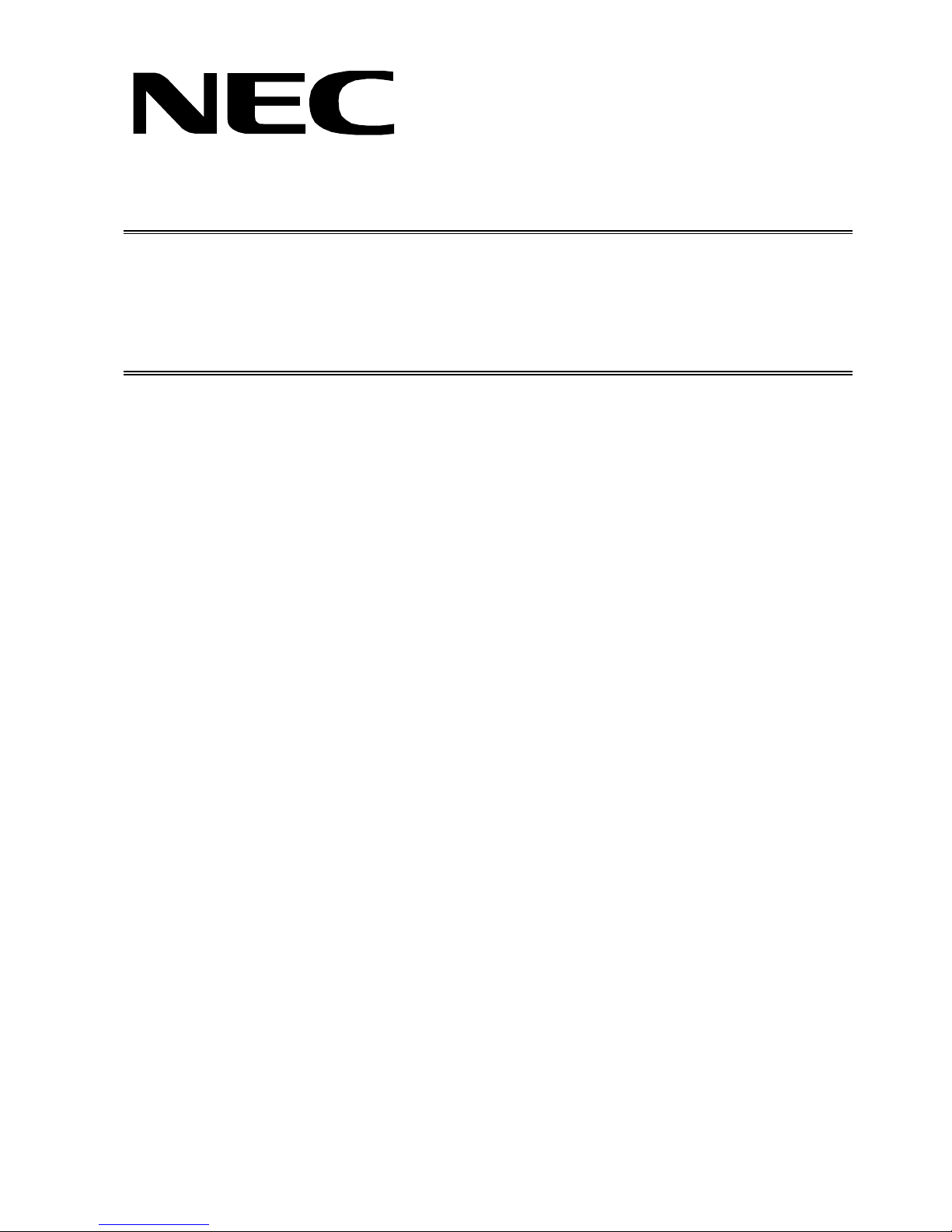
COLOR MONITOR
AccuSync
TM
LCD71VM
MODEL ID LCD71VM(A)/-BK(A)/-BK(B)
200309
08R610AY
08R620AY
08R620BY
SERVICE MANUAL
PART NO. 599910667
1st Edition
NEC-MITSUBISHI ELECTRIC VISUAL SYSTEMS CORPORATION
JULY 2003
Page 2
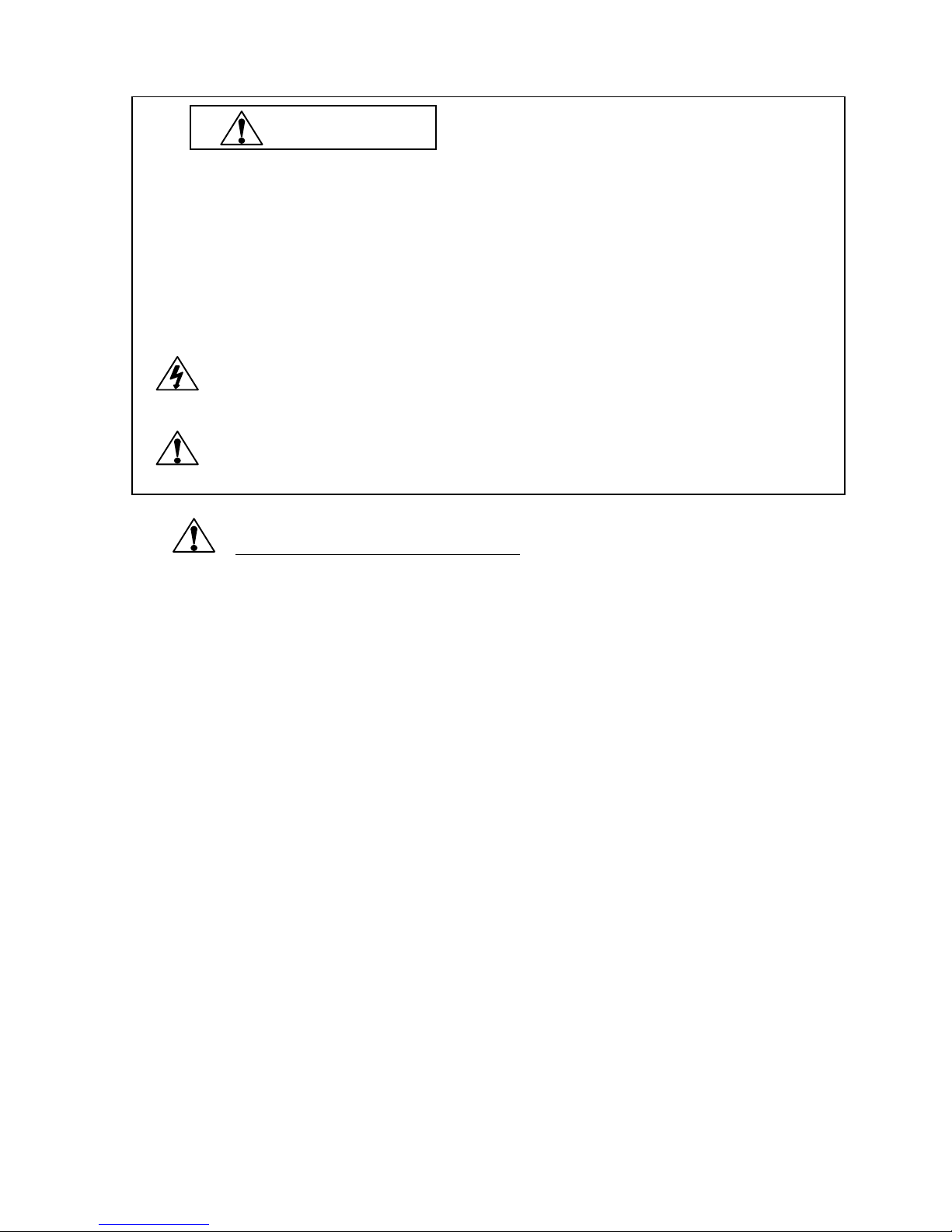
WARNING
The SERVICE PERSONNEL should have the appropriate technical training, knowledge and experience
necessary to:
• Be familiar with specialized test equipment, and
• Be careful to follow all safety procedures to minimize danger to themselves and their coworkers.
To avoid electrical shocks, this equipment should be used with an app ropriate power cord.
This equipment utilized a micro-gap power switch. Turn off the set by first pushing power switch. Next,
remove the power cord from the AC outlet.
To prevent fire or shock hazards, do not expose this unit to rain or moisture.
This symbol warns the personnel that un-insulated voltage within the unit may have sufficient
magnitude to cause electric shock.
This symbol alerts the personnel that important literature concerning the operation and
maintenance of this unit has been included.
Therefore, it should be read carefully in order to avoid any problems.
PRODUCT SAFETY CAUTION
1. When parts replacement is required for servicing, always use the manufacturer's specified replacement.
2. When replacing the component, always be certain that all the components are put back in the place.
3. As for a connector, pick and extract housing with fingers properly since a disconnection and improper
contacts may occur, when wires of the connector are led.
4. Use a proper screwdriver. If you use screwdriver that does not fit, you may damage the screws.
Page 3
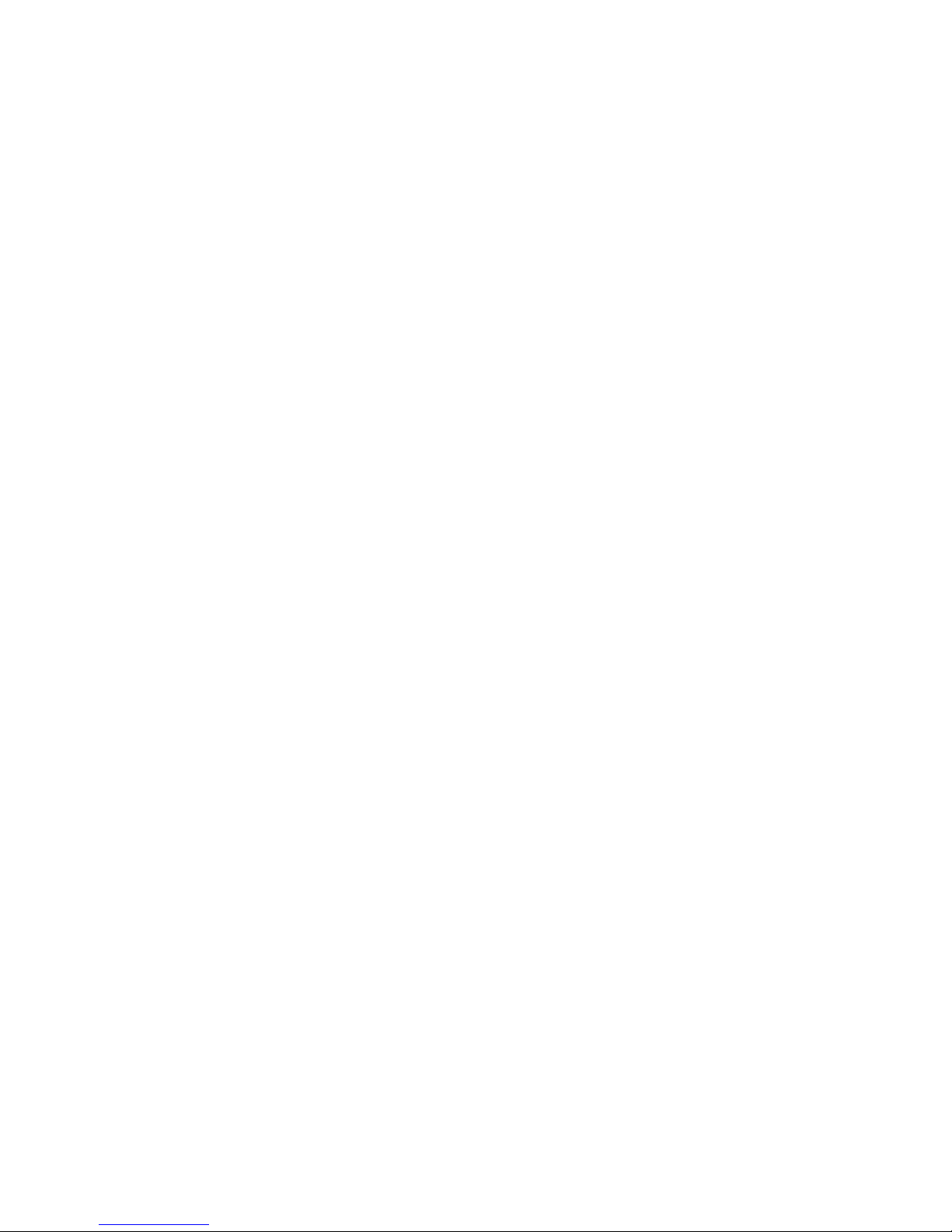
CONTENTS
Page No.
USER'S MANUAL -------------------------------------------------------------------- 1-1
SERIAL NUMBER INFORMATION ---------------------------------------------- 2-1
DISASSEMBLY ----------------------------------------------------------------------- 3-1
ADJUSTMENT PROCEDURES --------------------------------------------------- 4-1
INSPECTION ---------------------------------------------------------------------------- 5-1
TROUBLE SHOOTING -------------------------------------------------------------- 6-1
CIRCUIT DESCRIPTION ------------------------------------------------------------ 7-1
REPLACEMENT PARTS LIST ---------------------------------------------------- 8-1
BLOCK DIAGRAM ------------------------------------------------------------------- 9-1
SCHEMATIC DIAGRAMS ---------------------------------------------------------- 10-1
PACKING SPECIFICATION -------------------------------------------------------- 11-1
Page 4
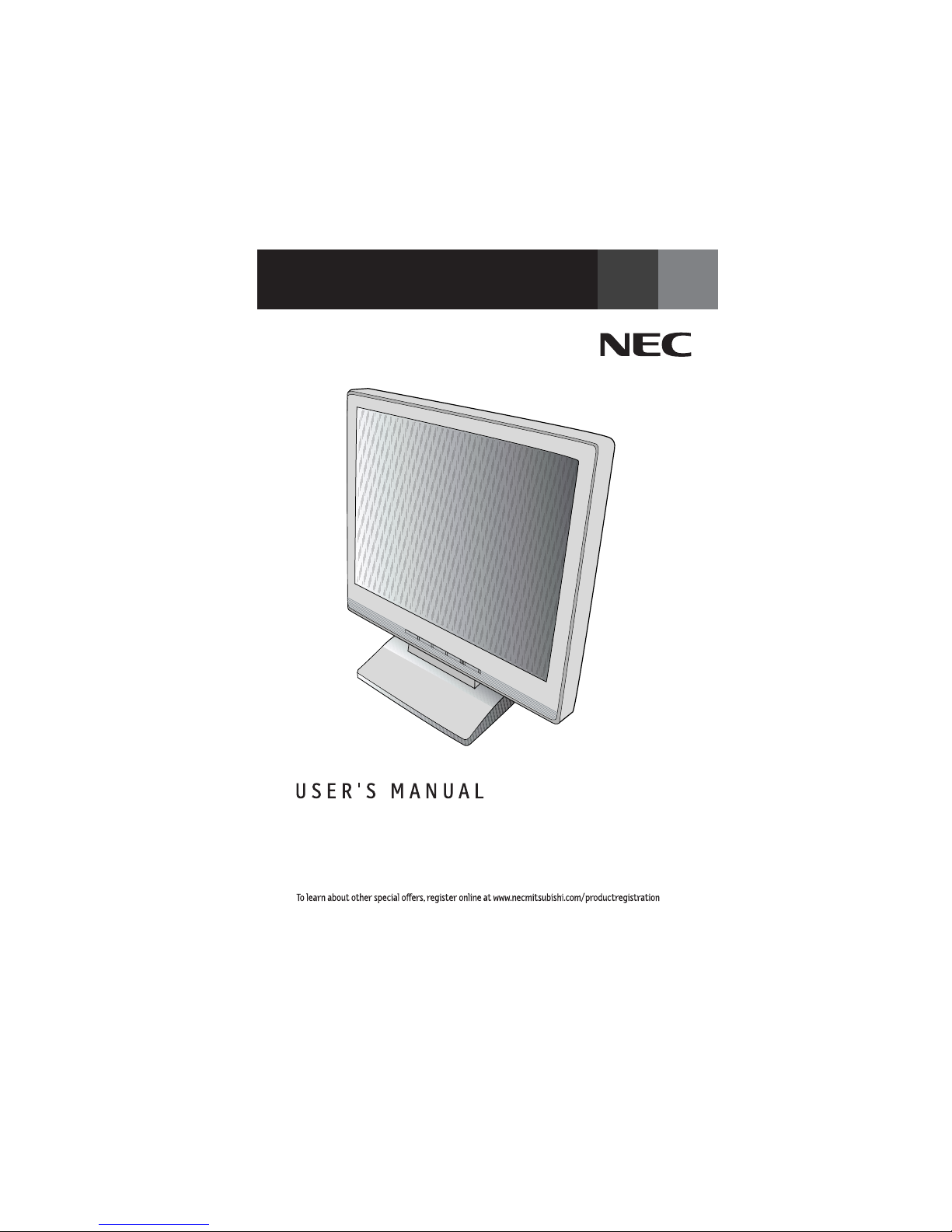
1-1
User's Manual
1. A Version
AccuSync
TM
LCD51VM/LCD71VM
Page 5
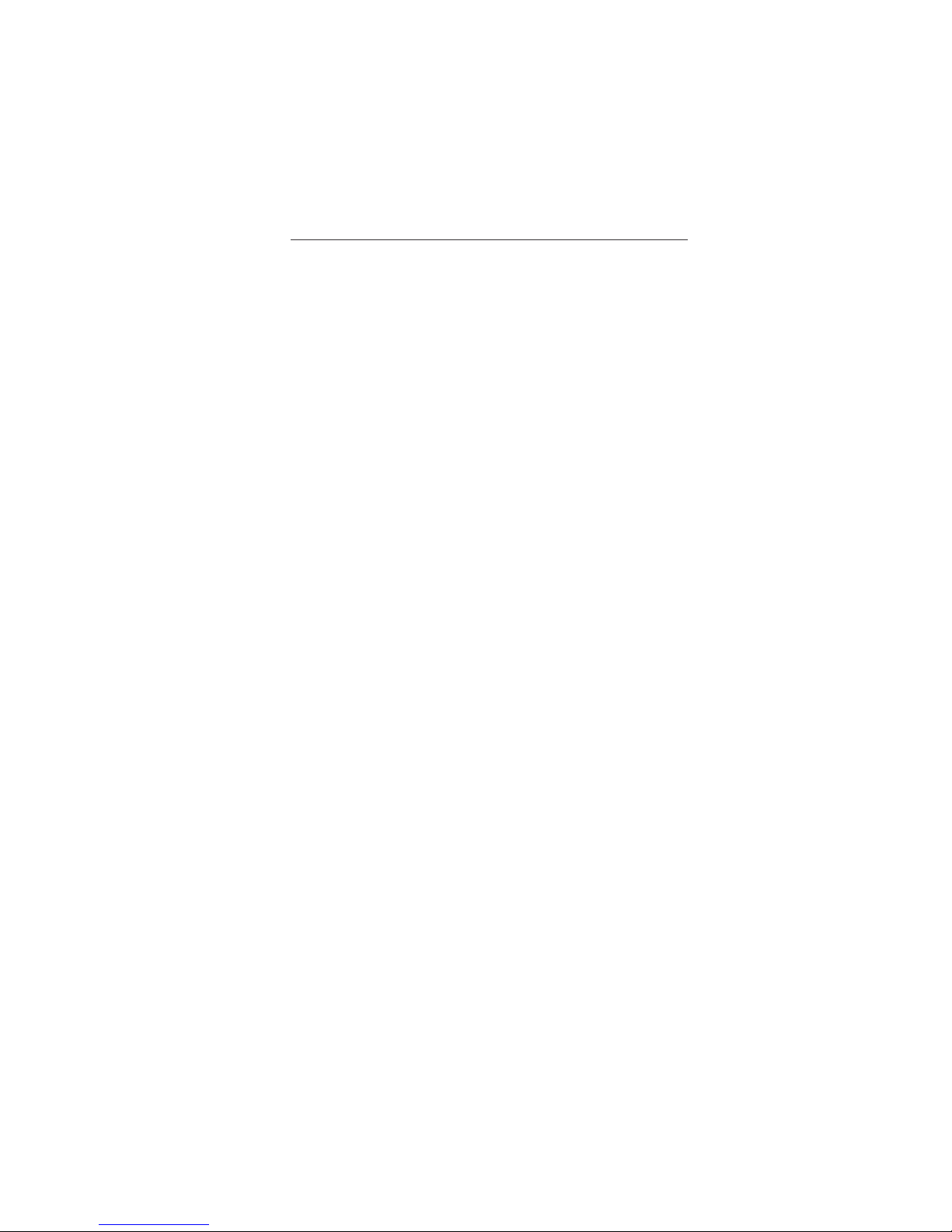
1-2
W
arning .................................................................................................................... 1
Content
s ................................................................................................................. 2
Quic
k
Start .............................................................................................................
3
C
ontrols ................................................................................................................... 7
Recommen
ded
Use.............................................................................................. 10
Sp
ecif
ications .......................................................................................................12
F
eatures ............................................................................................................... 14
Tr
oubleshooting ................................................................................................... 15
R
eferences .............................................................................................................16
Limited Warranty................................................................................................. 17
T
C
O ‘99 .................................................................................................................. 18
Av
ertissement ......................................................................................................21
Cont
enu................................................................................................................. 22
Mise en marc
h
e rapide ...................................................................................... 23
Co
mmandes .......................................................................................................... 27
Usage recommand
é
............................................................................................ 3
0
Spécifica
t
ions
......................................................................................................
32
Fonctions ............................................................................................................. 34
D
é
pannage ............................................................................................................ 35
R
éfé
rences ........................................................................................................... 36
Ga
r
antie limitée .................................................................................................. 3
7
TCO ‘99 .................................................................................................................. 38
Index
Page 6
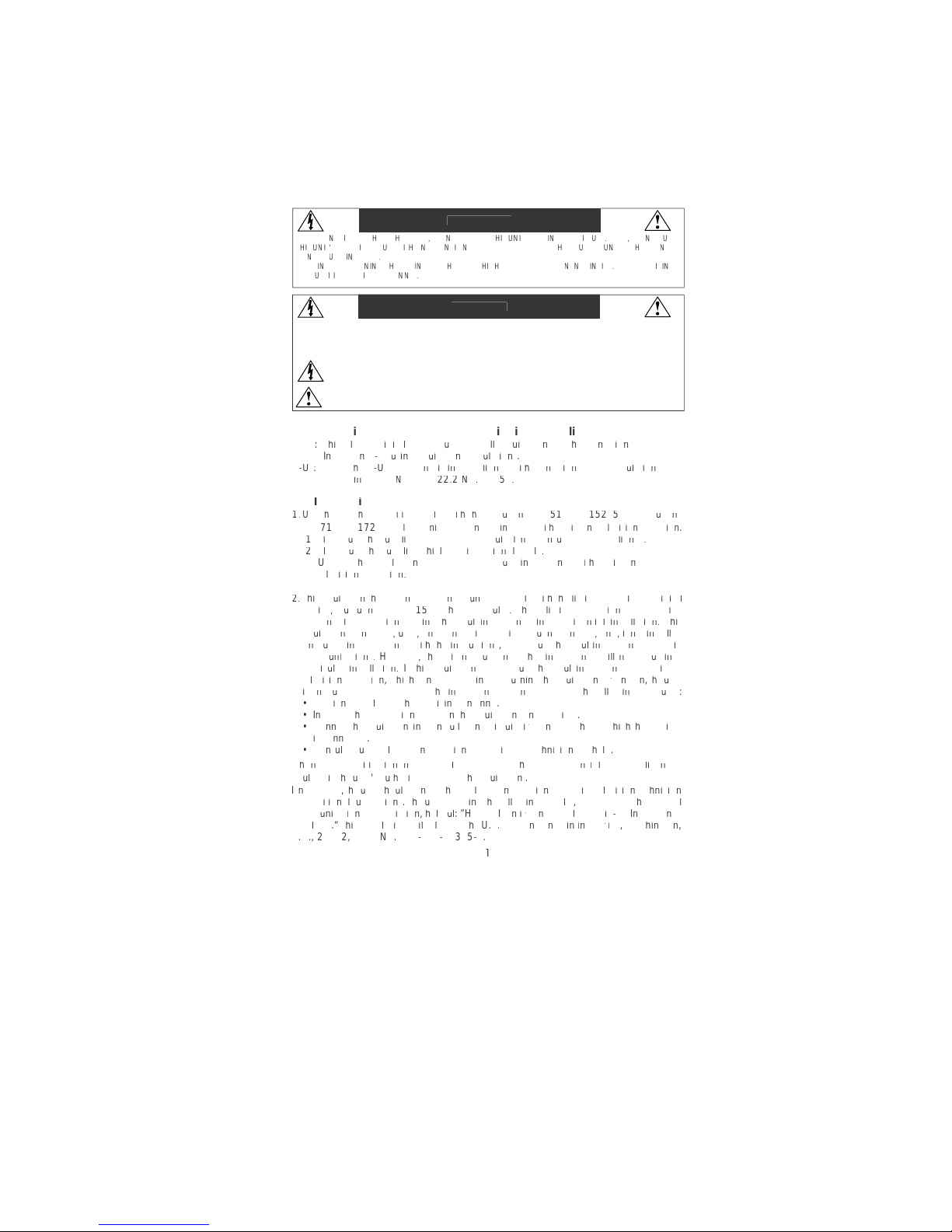
1-3
CAUTION: TO REDUCE THE RISK OF ELECTRIC SHOCK, MAKE SURE POWER CORD IS UNPLUGGED FROM
WALL SOCKET. TO FULLY DISE
N
GAGE THE POWER TO THE UNIT, PLEASE DISCONNECT THE POWER
CORD FROM THE AC OUTLET. DO NOT REMOVE COVER
(
OR BACK). NO USER SERVICEABLE PARTS
I
N
SIDE. REFER SERVICING TO QUALIFIED SERVICE PERSONNEL.
Thi
s
symbol warns user that uninsulated voltage within the unit may have sufficient magnitude to cause
electric shock. Therefore, it is dangerous to make any kind of contact with any part inside this unit.
This symbol alerts the user that important literature concerning the operation and maintenance of thi
s
unit has been included. Therefore, it should be read carefully in order to avoid any problems
.
W
ARNIN
G
CAUTI
ON
ttctctt
t
T
ttt
tft
tft
t
twtftyt
t
A
A
t
ttt
f
w
t
t
AyV)A
y
V
)
ttt
t
f
w
t
tvt
)
t
w
v
t
t
)
t
v
f
t
tyt
f
w
t
tvt
T
tttft
y
w
tttft
v
tttftTt
t
v
tttftfttt
T
ttt
f
y
y
f
t
t
w
ttt
t
y
ftf
t
t
w
v
ttttt
f
w
t
tttft
tftft
tvtwtyttt
f
f
f
t
t
tyttt
t
fyftf
w
tttvt
tttwt
tvttttttt
f
f
f
tftttwt
v
t
t
y
T
Vtf
f
y
tttttvt
f
t
t
Tyftf
w
tyt
t
f
w
t
t
f
y
y
vTVtf
Ttv
ftv
t
t
f
ffW
t
t
TVTAATXTTTATA
T
TTAWTAXTTATTT
T
AYT
ATATATAVTAT
V
TAV
f
t
t
yvy
t
t
y
f
v
tttyttt
t
Page 7
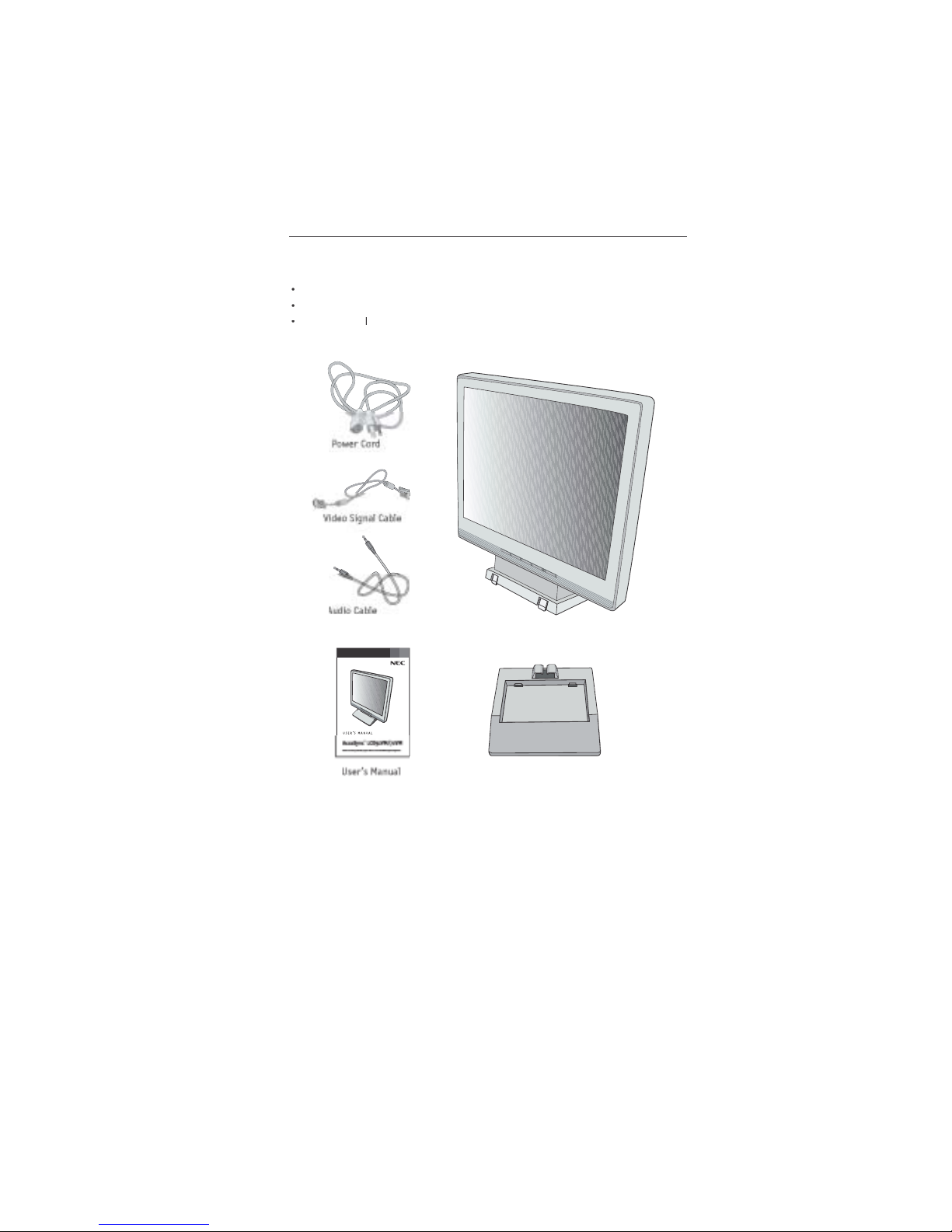
1-4
onten
ts
emember to save your original box and packing material to transport or ship the monitor.
Your new NEC AccuSync LCD monitor box* should contain t
he
ollowing:
AccuSync LCD monitor with tilt base • Audio Ca
ble
er Cor
d
• Video Signal Ca
ble
User’s Manu
a
• Base stan
d
A
A
ccuSync LCD monitor (base stand not connected
)
ase
an
d
Page 8
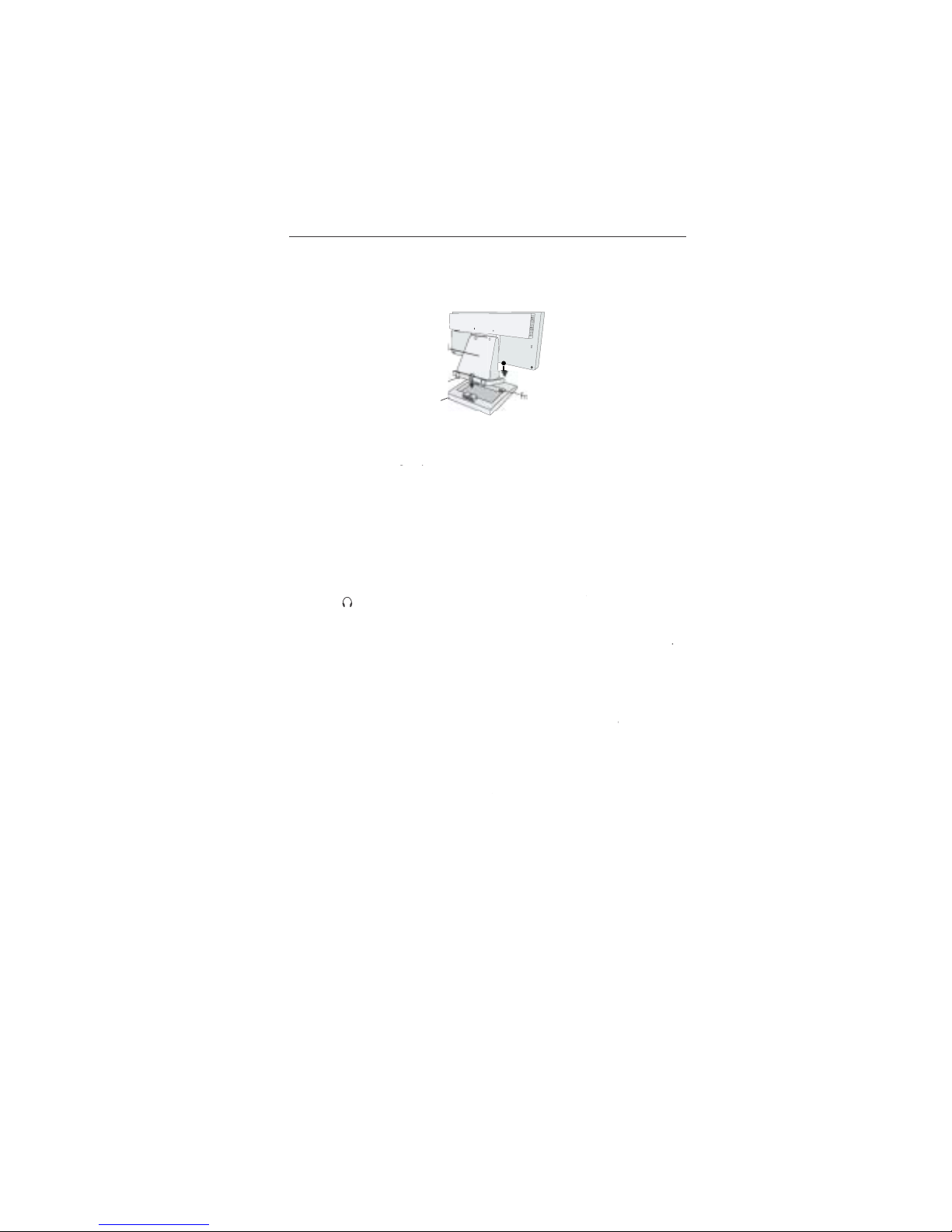
1-5
Quick Star
t
To
attach the Base to the LCD Stan
d:
1. Insert the front of the LCD Stand into the holes in the front of the Base
.
2. Next, position the locking tabs on the back side of the LCD Stand with the holes on the
Base. Lower t
h
e Stand until locking tabs are secure
.
To
attach the AccuSync LCD monitor to your system, follow these instructions
:
1. Turn off the power to your computer
.
connector of the display card in your system
gp
Figure A.1). Tighten all screws
.
For the MAC: Connect the AccuSync Macintosh cable adapter to the computer, the
n
attach the 15-pin mini D-SUB signal cable to the AccuSync Macintosh cable adapte
r
Figure A.2). Tighten all screws
.
NOTE: To obtain the AccuSync Macintosh cable adapter, call NEC-Mitsubishi Electronic
s
Display of America, Inc. at (800) 632-4662
.
3. Connect the 15-pin mini D-SUB of the video signal cable to the appropriate connecto
r
on the back of the monitor
Figure B.1). Connect the audio cable to AUDIO-INPUT o
n
the back of the monitor and the other end to the “Audio out” terminal of the computer
.
monitor
“
ypp
be disabled. Headphones can be purchased from your local electronics store
.
4. Connect one end of the power cord to the LCD and the other end to the power outlet
.
Place the video signal cable and power cord between the cable holder
Figure B.1
)
NOTE: Adjust the position of cables between the holder to avoid damage
.
NOTE: If you use this monitor at AC125-240V, please refer to Recommended Us
e
section of this manual for proper selection of power cord
.
5. Turn on the monitor with the front power button and the computer.
Figure C.1
)
6. No-touch Auto Adjust automatically adjusts the monitor to optimal settings upon initia
l
setup for most timings. For further adjustments, use the following OS
M
®
controls:
• Auto Adjust Contras
t
• Auto Adjus
t
Refer to the Controls section of this User’s Manual for a full description of thes
e
OSM controls
.
TE:For download information on the Windows
®
95/98/Me/2000/XP INF file for your AccuSync
monitor, refer to the References section of this User’s Manual
.
TE:If you have any problems, please refer to theTroubleshooting section of this User’s Manual
.
1
Locking Ta
bs
nt Bas
e
Stan
d
as
e
Page 9
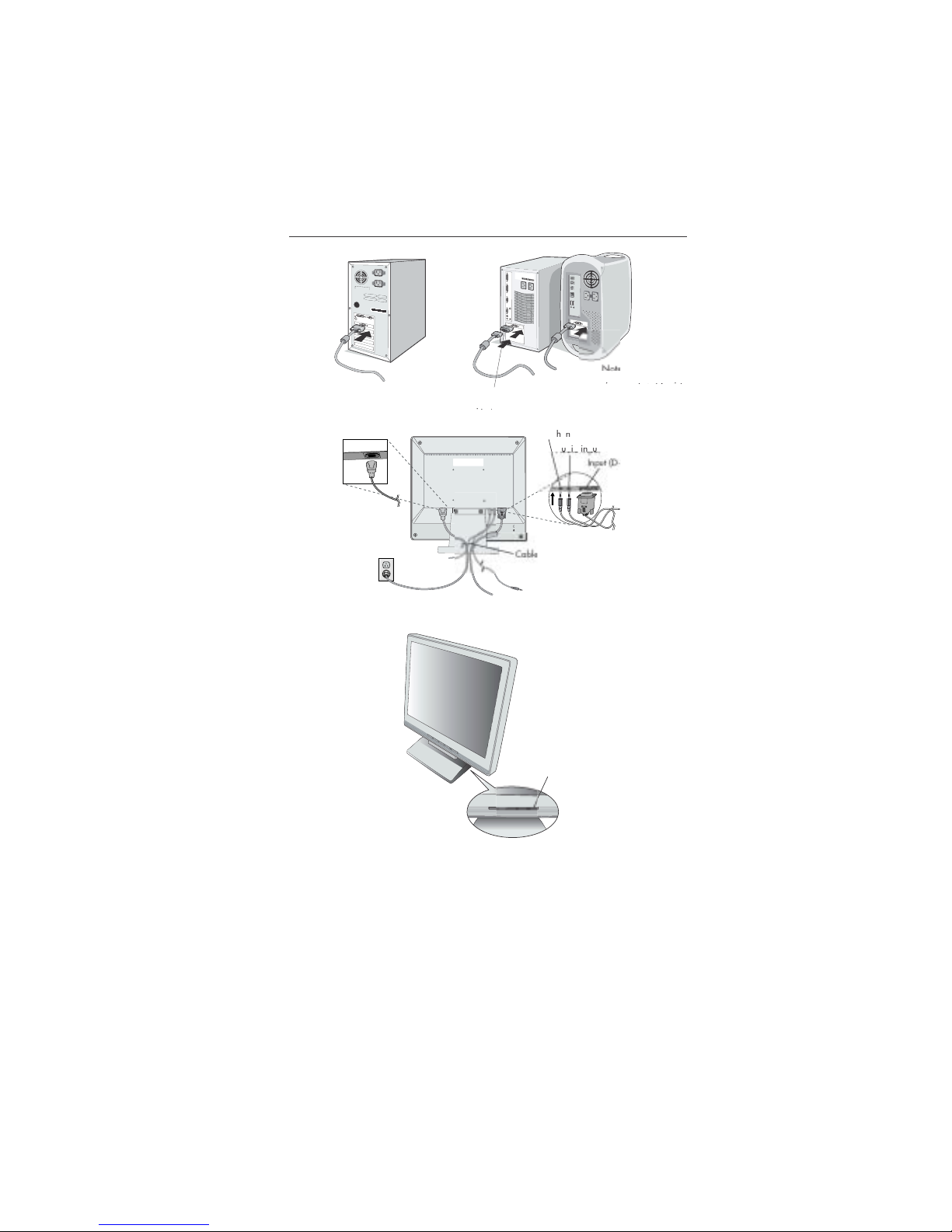
1-6
4
Quick Start
–continue
d
systems do not require
a
MacintoshCable Adapter
yqq
Figure A.
1
Figure C.
1
Figure A.
2
Macintosh Ca
ble
Adapte
r
pp
igure B.
1
u
b)
holder
eadoe
Power butto
n
Page 10
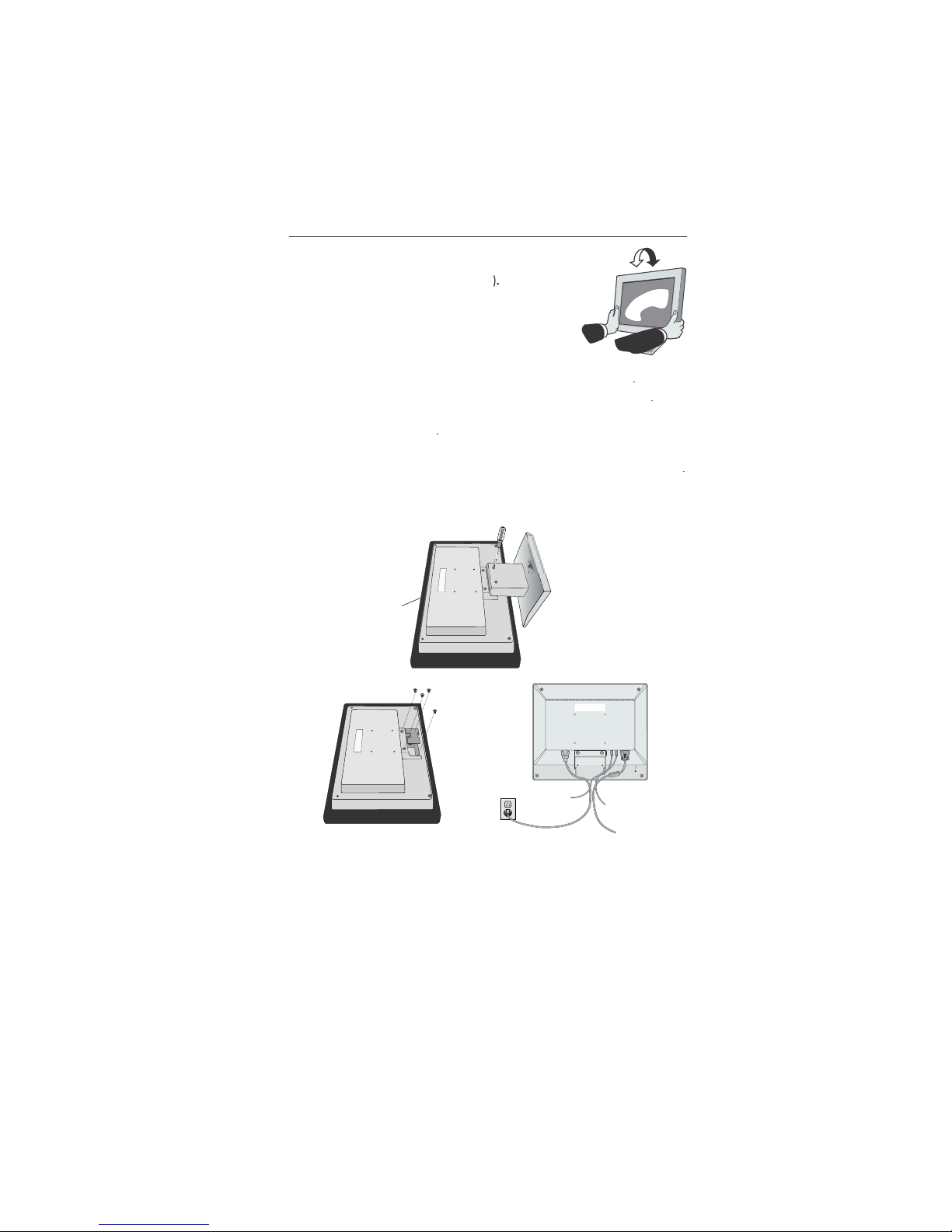
1-7
Ti
lt
Grasp both sides of the monitor screen with your hand
s
and adjust the tilt as desired (Figure TS.
1
Remove Monitor Stand for Mountin
g
To prepare the monitor for alternate mounting purposes
:
1.Disconnect all cables
.
2.Place monitor face down on a nonabrasive surface (Figure R.1
)
3.Remove the 2 screws on the stand and lift off the stand
Figure R.1
)
4.Remove the 4 screws connecting the monitor to the stand and remove t
he
metal plate
Figure R.2
)
The monitor is now ready for mounting in an alternate manner
.
Connect the AC cord and signal cable to the back of the monitor
Figure R.3
)
6. Reverse this process to reattach stan
d.
NOTE: Use only VESA-compatible alternative mounting metho
d.
TE:Handle with care when removing monitor stan
d.
Quick Start
–continue
d
Figure TS.
1
Figure R.
2
igure R.
1
non-abrasiv
e
surfac
e
Figure R.
3
Page 11
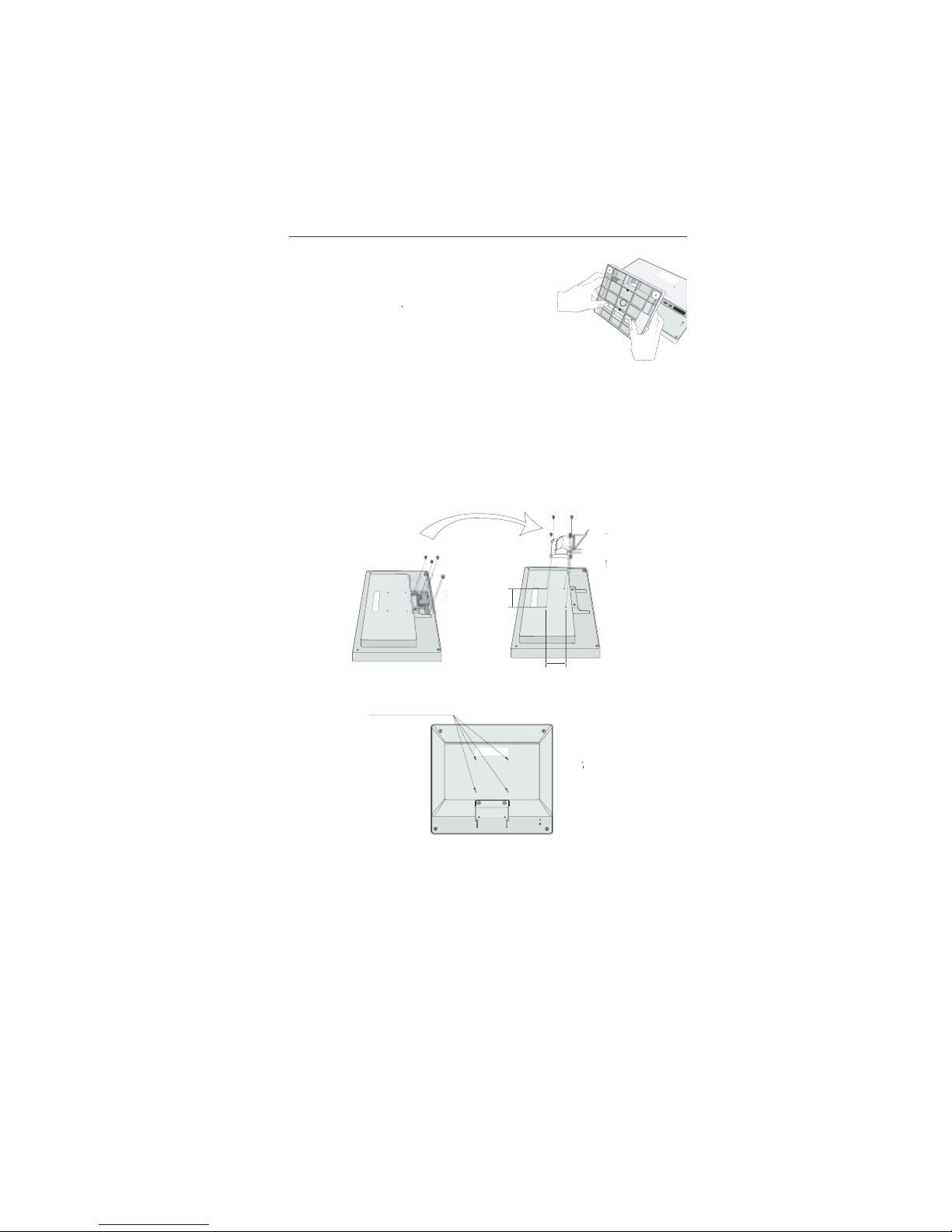
1-8
Quick Start
–continue
d
Removing the Bas
e
Note: Always remove the Base when shipping the LCD
.
Place monitor face down on a non-abrasiv
e
surface (Figure R.1
)
2. While using your thumbs, press the bottom ta
bs
upward to unloc
k.
3. Press the top tabs down to unlock and pull off the stand
.
Connecting a Flexible Ar
m
This LCD monitor is designed for use with a flexible arm. Please use the attache
d
screws (4pcs) as shown in the picture when installing
.
To meet the safety requirements, the monitor must be mounted to an arm whic
h
guaranties the necessary stability under consideration of the weight of the monitor
.
The LCD monitor should only be used with an approved arm (e.g. GS mark)
.
Replace screw
s
Specification
s
If using other screws, check depth of holes
.
4-SCREWS (M4
)
ighten all screws
.
Thickness of Bracket (Arm
)
.0~3.2 m
m
(MAX depth: 8.5 mm
)
75 mm (LCD51VM
)
100 mm (LCD71VM
)
5 mm (LCD51VM
)
100 mm (LCD71VM
)
W
eight of LCD assembly:
2.6 kg - LCD51VM (MAX
)
4.0 kg -LCD71VM (MAX
)
Page 12
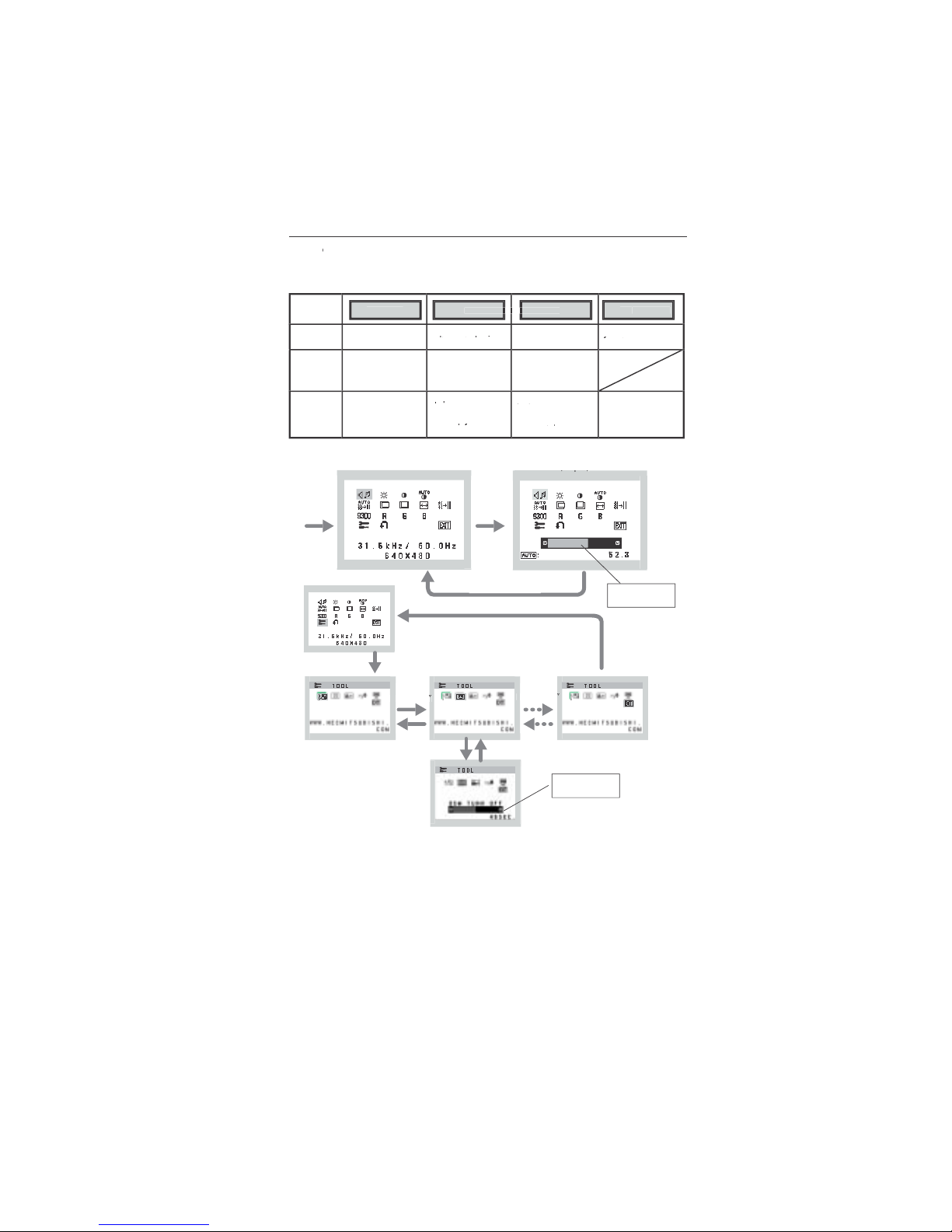
1-9
ontro
ls
S
M
®
(On-Screen Manager) control buttons on the front of the
monitor function as follows
:
VOLUM
E
UT
E
%
OSM displaye
d
adjust window
g
utton
OSM Of
f
Shortcut to volum
e
adjust windo
w
OSM On
(Icon selectio
n
stage
)
M
oves t
o
Adjustment stag
e
Cursor moves le
ft
ursor moves
OSM On
(Adjustmen
t
stage
)
M
oves to Ico
n
selection stag
e
Adjust value
d
ecrease o
r
j
moves le
ft
Adjust value
ncrease o
r
j
moves rig
ht
Reset operatio
n
Mute o
ff/
on Volum
e
adjustment windo
w
SELE
CT
–
+
AU
TO
/ RESET
1. Basic key functio
n
.
OSM S
tructur
e
Main Menu (Icon Select
)
Sub Menu (Icon Select
)
res
s
ELECT
”
e
y
res
s
ELECT
”
e
y
ress
“–“ or “ +”
–
“
Adjust by usin
g
–“ or “ +
”.
Main Menu (Adjust
)
(j)
Sub Menu (Adjust
)
y
Press “SELECT
”
e
y
res
s
–“ or “ +
”
“
Adjust by usin
g
–“ or “ +
”.
Press “SELECT” ke
y
ress “SELECT” ke
y
Page 13
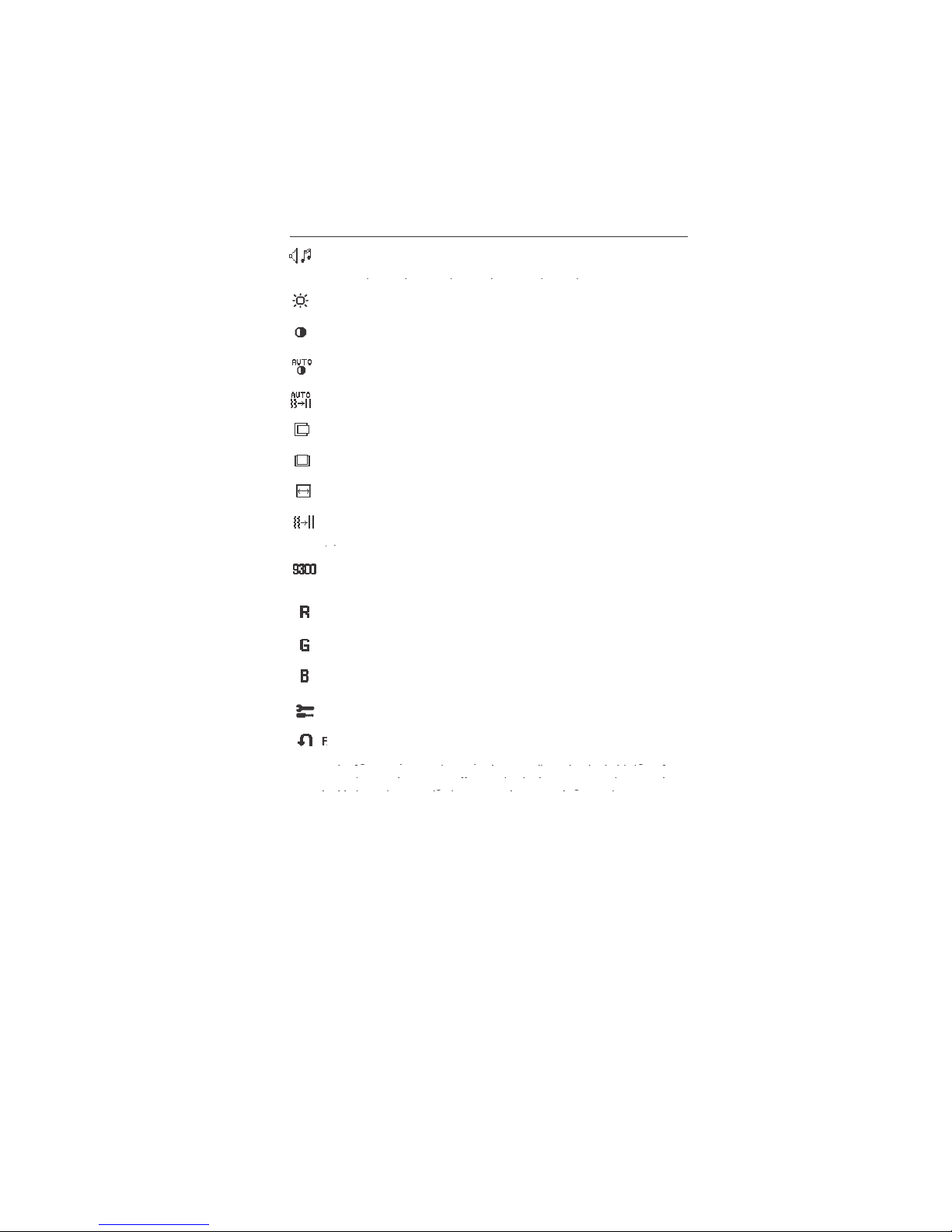
1-10
ontrols
–continue
d
A
UDI
O
Control the sound volume of speakers and headphone.
To mute the speaker sound, press the AUTO/RESET key.
pppp
BRIGHTNE
SS
Adjusts the overall image and background screen brightness
.
CONTRAST
Adjusts the image brightness in relation to the backgroun
d.
AUTO CONTRAST
Adjusts the image displayed for non-standard video inputs
.
AUTO A
DJU
ST
Automatically adjusts the Image Position, the H. Size and Fine setting
.
LEFT/RIGH
T
Controls Horizontal Image Position within the display area of the LCD
.
DOWN/U
P
Controls Vertical Image Position within the display area of the LCD
.
H. SIZ
E
Adjusts the horizontal size by increasing or decreasing this setting
.
FI
NE
p
COLOR CONTROL SYSTEMS
Four color presets (9300/7500/6500/USER) select the desired colo
r
setting
.
COLO
R RE
D
Increase or decreases Red. The change will appear on screen
.
COLOR G
REE
N
Increase or decreases Green. The change will appear on screen
.
COLO
R BLU
E
Increase or decreases Blue. The change will appear on screen
.
T
OOL
Selecting TOOL allows you to get into the sub menu
.
ACTORY PRESET
gy y g
gy y g
yg
yg
ighlighting the control to be reset and pressing the RESET button
.
gg
gg
Page 14
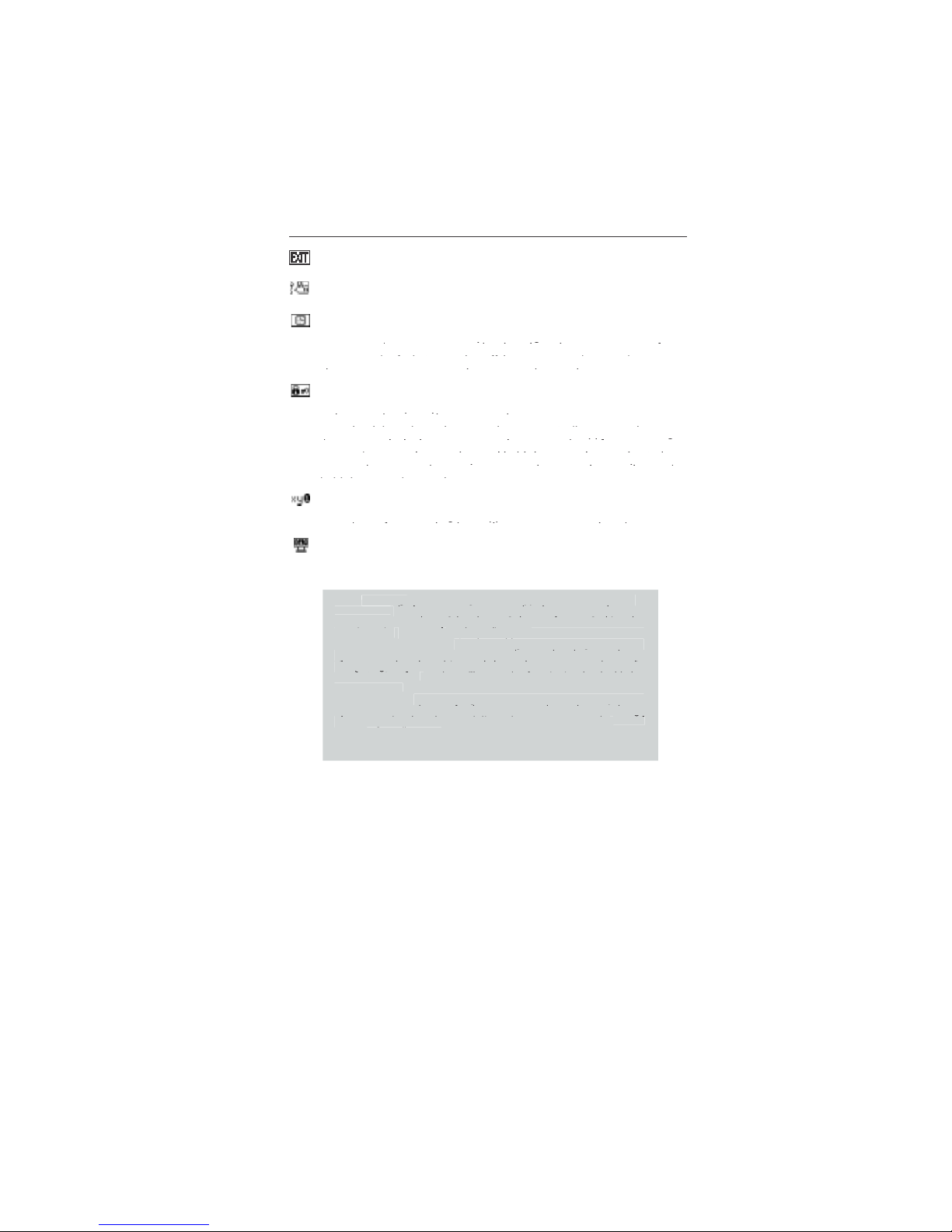
1-11
ontrols
–continue
d
OSM
®
Warning:
OSM Warning menus disappear with SELECT button
.
SI
GNAL:
This function gives a warning when there is no signal present.
gg
gppgpp
After power is turned on or when there is a change of input signal or video
gg gpgg gp
is inactive, t
he
p
No Signa
l
window will appear.
RESOLUTION NOTIFIER
:
This function gives a warning of use with
pp
optimized resolution. After power is turned on or when there is a change
gg
gg
of input signal or the video signal doesn’t have proper resolution, the
pp g
pp g
Resolution Notifie
r
pg
pg
window will open. This function can be disabled i
n
gpp
gpp
the TOOL menu
.
O
UT OF R
ANGE:
This function gives a recommendation of the optimize
d
gpgp
of input signal or the video signal doesn’t have proper timing, the
pp
Out Of
g
ang
e
menu will appear
.
g
Selecting EXIT allows you exit OSM menu/sub menu
.
L
ANGUAGE
OSM control menus are available in seven languages
.
OSM
TURN OF
F
The OSM control menu will stay on as long as it is in use. In the OSM
Tu
OFF submenu, you can select how long the monitor waits after
yg
yg
yg
yg
choices are 10 - 120 seconds in 5 second intervals
.
OSM LOCK OUT
This control completely locks out access to all OSM control function
s
without Brightness and Contrast. When attempting to activate OSM
pypy
gpg
gpg
pp g
pp
“AUTO/ RESET“, then “+“ key and hold down simultaneously. To de
-
p
p
yy
yy
old down simultaneously
.
RESOLUTION NOTIFIE
R
If ON is selected, a message will appear on the screen after 3
0
gpp
gpp
MONITO
R INF
O
Indicates the model and serial numbers of your monitor.
Page 15
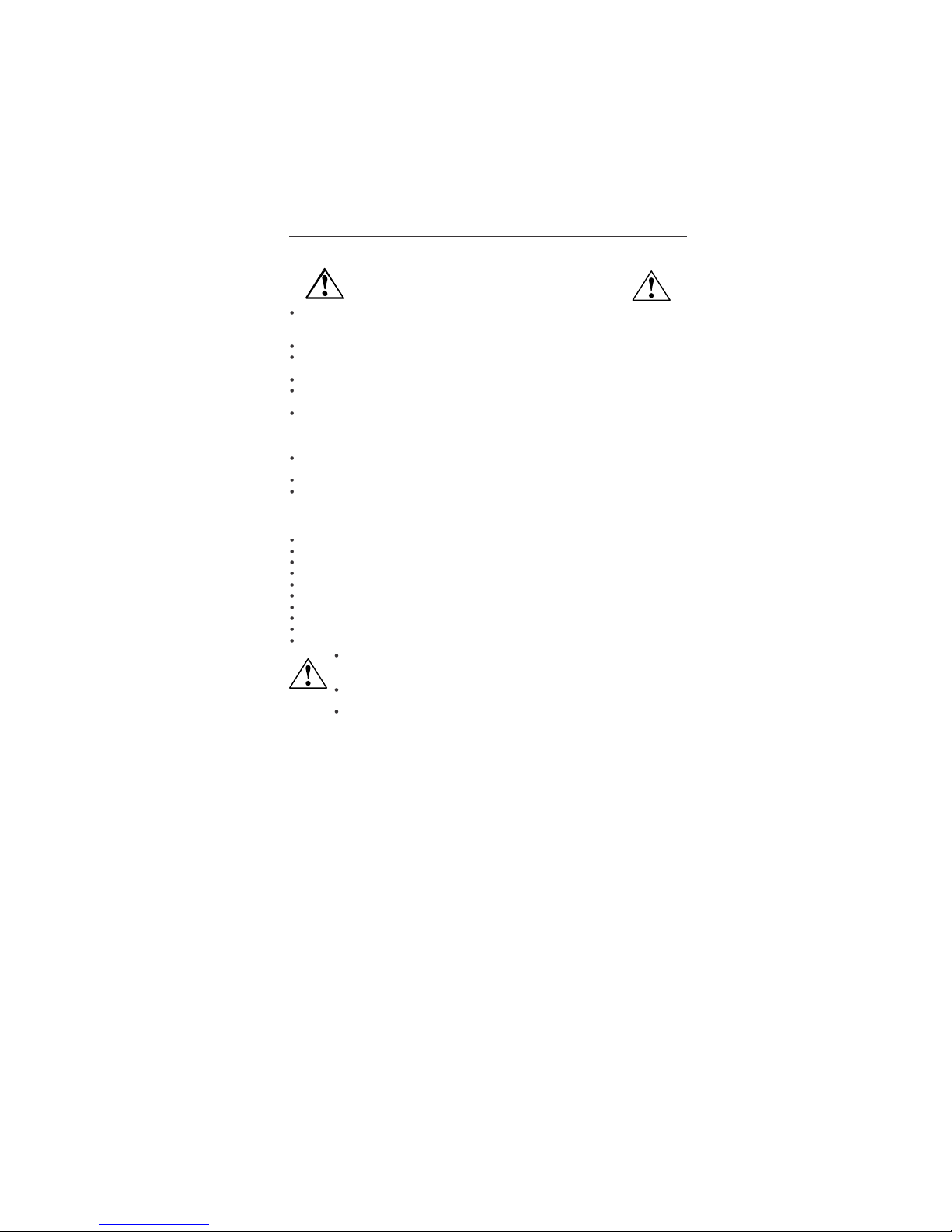
1-12
1
0
commended Us
e
Safety Precautions and Maintenanc
e
FOR OPTIMUM PERFORMANCE, PLEASE NOTE TH
E
FOLLOWING WHEN SETTING UP AND USING
THE ACCUSY
N
C LCD COLOR MONITOR
:
DO NOT OPEN THE
MONITO
R. There are no user serviceable parts inside and opening o
r
removing covers may expose you to dangerous shock hazards or other risks. Refer all servicing t
o
qualified service personnel
.
Do not spill any liquids into the cabinet or use your monitor near water
.
Do not insert objects of any kind into the cabinet slots, as they may touch dangerous voltag
e
points, which can be harmful or fatal or may cause electric shock, fire or equipment failure
.
Do not place any heavy objects on the power cord. Damage to the cord may cause shock or fire
.
Do not place this product on a sloping or unstable cart, stand or table, as the monitor may fall
,
causing serious damage to the monitor
.
When operating the AccuSync LCD monitor with its AC 125-240V power supply, use a powe
r
supply cord that matches the power supply voltage of the AC power outlet being used. The powe
r
supply cord you use must have been approved by and comply with the safety standards of you
r
country. (Type H05VV-F should be used in Europe
)
In UK, use a BS-approved power cord with molded plug having a black (5A) fuse installed for us
e
with this monitor. If a power cord is not supplied with this monitor, please contact your supplier
.
Do not place any objects onto the monitor and do not use the monitor outdoors
.
The inside of the fluorescent tube located within the LCD monitor contains mercury
.
Please follow the bylaws or rules of your municipality to dispose of the tube properly
.
Immediately unplug your monitor from the wall outlet and refer servicing to qualified servic
e
personnel under the following conditions
:
When the power supply cord or plug is damage
d.
If liquid has been spilled, or objects have fallen into the monitor
.
If the monitor has been exposed to rain or water
.
If the monitor has been dropped or the cabinet damaged
.
If the monitor does not operate normally by following operating instructions
.
Do not bend power cor
d.
Do not use monitor in high temperature, humid, dusty, or oily areas
.
If glass is broken, handle with care
.
o not cover vent on monitor
.
If monitor or glass is broken, do not come in contact with the liquid crystal and handle with care
.
Allow adequate ventilation around the monitor so that heat can properly dissipate. D
o
not block ventilated openings or place the monitor near a radiator or other hea
t
sources. Do not put anything on top of monitor
.
The power cable connector is the primary means of detaching the system from th
e
power supply. The monitor should be installed close to a power outlet which is easily accessible
.
Handle with care when transporting. Save packaging for transporting
.
Image Persistenc
e
Image persistence is when a residual or “ghost” image of a previous image remains visible on th
e
screen. Unlike CRT monitors, LCD monitors’ image persistence is not permanent, but constant image
s
being displayed for a long period of time should be avoided
.
To
alleviate image persistence, turn off the monitor for as long as the previous image was displayed
.
For example, if an image was on the monitor for one hour and a residual image remains, the monito
r
should be turned off for one hour to erase the image
.
TE: As with all personal display devices, NEC-Mitsubishi Electronics Display recommends using
a
moving screen saver at regular intervals whenever the screen is idle or turning off the monitor whe
n
not in use
.
AUTI
ON
Page 16
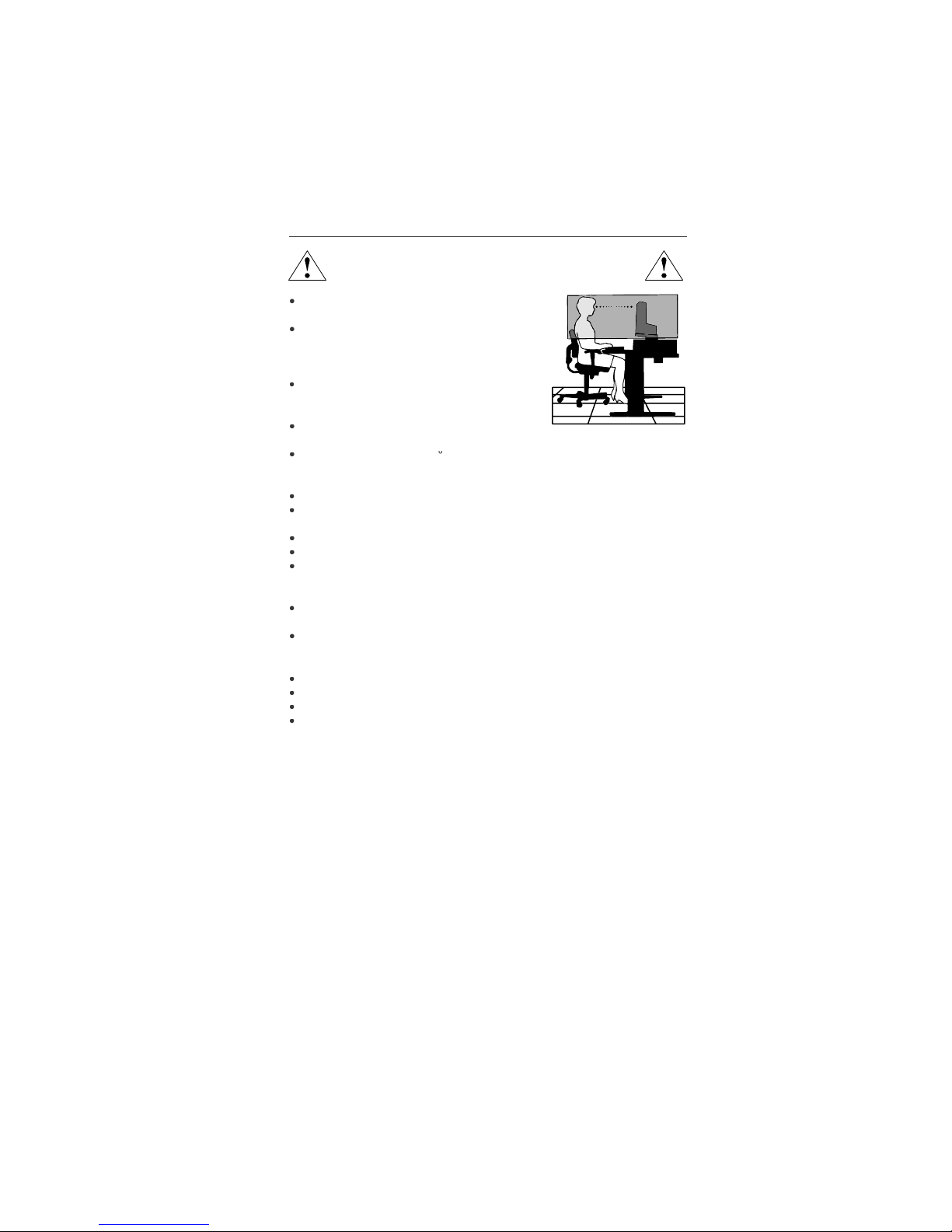
1-13
commended Use
–continue
d
CORRECT PLACEMENT AND ADJUSTMENT OF THE MONITOR
CA
N
REDUCE EYE, SHOULDER AND NECK FATIGUE. CHECK THE
FOLLOWI
N
G WHEN YOU POSITION THE MONITOR
:
For optimum performance, allow 20 minutes fo
r
w
arm-up
.
Adjust the monitor height so that the top of the
screen is at or s
lightly bel
ow eye level. Your eye
s
should look slightly downward when viewing t
he
middle of the screen
.
Position your monitor no closer than 16 inches
and no
f
urther away than 28 inches from your
eyes. T
h
e optimal distance is 20 inches
.
Rest your eyes periodically by focusing on a
n
object at least 20 feet away. Blink often.
Position the monitor at a 90
angle to windows and other light sources t
o
minimize glare and reflections. Adjust the monitor tilt so that ceiling lights d
o
not reflect on your screen.
If reflected light makes it hard for you to see your screen, use an antiglare filter.
Clean the LCD monitor surface with a lint-free, nonabrasive cloth. Avoid using
any c
l
eaning solution or glass cleaner
!
Adjust the monitor’s brightness and contrast controls to enhance readability
.
Use a document holder placed close to the screen.
Position whatever you are looking at most of the time (the screen o
r
reference material) directly in front of you to minimize turning your hea
d
while you are typing
.
Avoid displaying fixed patterns on the monitor for long periods of time to avoid
image persistence (a
f
terimage effects).
Get regular eye checkups
.
Ergonomic
s
To realize the maximum ergonomics benefits, we recommend the following
:
Use the preset Size and Position controls with standard signa
ls
Use the preset Color Settin
g
Use non-interlaced signals with a vertical refresh rate between 60-75H
z
Do not use primary color blue on a dark background, as it is difficult to see an
d
may produce eye fatigue to insufficient contras
t
For more detailed information on setting up a healthy work environment, write th
e
American National Standard for Human Factors Engineering of Visual Display Termina
l
Workstations – ANSI-HFS Standard No. 100-1988 – The Human Factors Society, Inc
.
P.O. Box 1369, Santa Monica, California 90406
.
Page 17
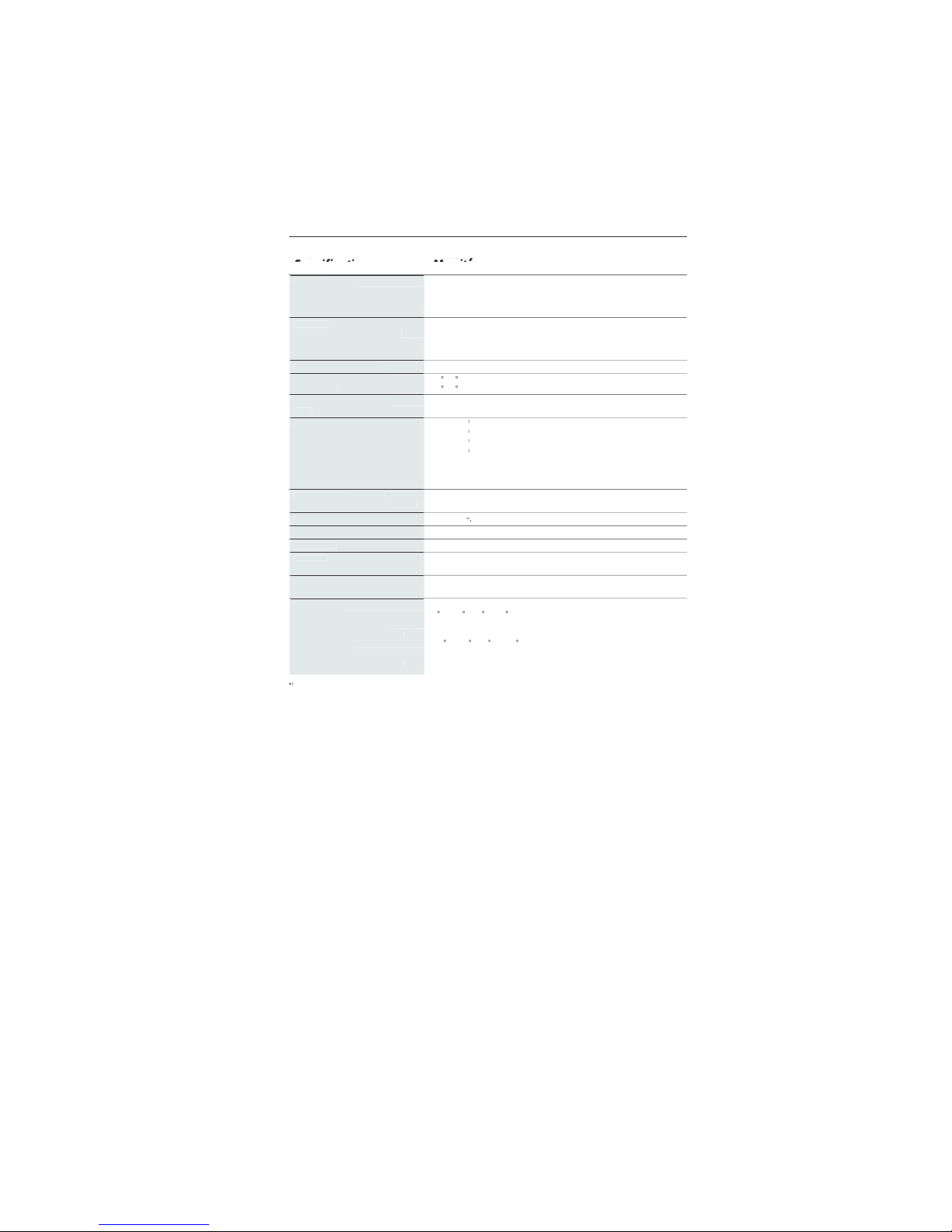
1-14
1
2
ifi
cation
s
Monitor AccuSync LCD51VM Notes
pec
ificati
ons
Monitor
LCD Modu
le
15.0 inch Active matrix; thin film transistor (TFT
)
Diagonal:
15.0 inc
hl
iquid crystal display (LCD); 0.297 mm do
t
Viewable Image Size:
1024 x 768 pitch; 250c
d/m
Native Resolution (Pixel Count):
2
white luminence
;
450:1 contrast ratio, typica
l
Input Signa
l
ANALOG 0.7 Vp-p/75 Ohm
s
Video:
Separate sync TTL Level (Positive/Negative
)
Sync:
Horizontal sync Positive/Negativ
e
Vertical sync Positive/Negativ
e
Display Color
s
16,777,216 Depending on display card use
d.
Analog input:
Maximu
m
6
0Lef
t/right:/60 (CR>10
)
Viewing Angle
s
4
0Up/
Down:/60 (CR>10
)
nchronizatio
n
31.5 kHz to 60 kHz Automatica
lly
Horizontal:
R
ang
e
56 Hz to 75 Hz Automatica
lly
Vertical:
Resolutions Supported 720 x 400* :VGA tex
t
S
ome systems may not suppor
t
640 x 480* at 60 Hz to 75 H
z
all modes liste
d.
x
600*
at 56 Hz to 75 H
z
832 x 624* at 75
Hz
1024 x 768 at 60 Hz to 75 H
z
NEC-Mitsubishi Electronics Display cite
s
recommended resolution at 75 Hz fo
r
optimal display performance
.
A
ctive Display Are
a
Horizontal :304.1 mm/12.0 inche
s
Vertical :228.1 mm/9.0 inche
s
Power Supp
ly
1
0
0
-240
V
50/60 H
z
Speaker Practical Audio Outpu
t
1 + 1 Watt
s
Current Ratin
g
0.45 - 0.25
A
Dimension
s
347.4 mm (W) x 341.9 mm (H) x 183.5 mm (D
)
13.7 inches (W) x 13.5 inches (H) x 7.2 inches (D
)
Weig
ht
3.0
kg
6.6
lbs
Environmental Consideration
s
5
O
perating Temperature:C to 35C/41F to
95
30% to 80
%
Humidity:
0
to 12,
000
Fee
t
Feet:
-1
0
S
torage Temperature:C to 60C/14F to 1
40
10% to 85
%
Humidity:
0 to 40,000 Fee
t
Feet:
Interpolated Resolutions: When resolutions are shown that are lower than the pixel count of the LCD module, text may appear d
i
ff
erent. This i
s
normal and necessary for all current flat panel technologies when displaying nonnative resolutions full screen. In flat panel technologies, eac
h
dot on the screen is actually one pixel, so to expand resolutions to full screen, an interpolation of the resolution must be d
o
NOTE: Technical specifications are subject to change without notice
.
Page 18
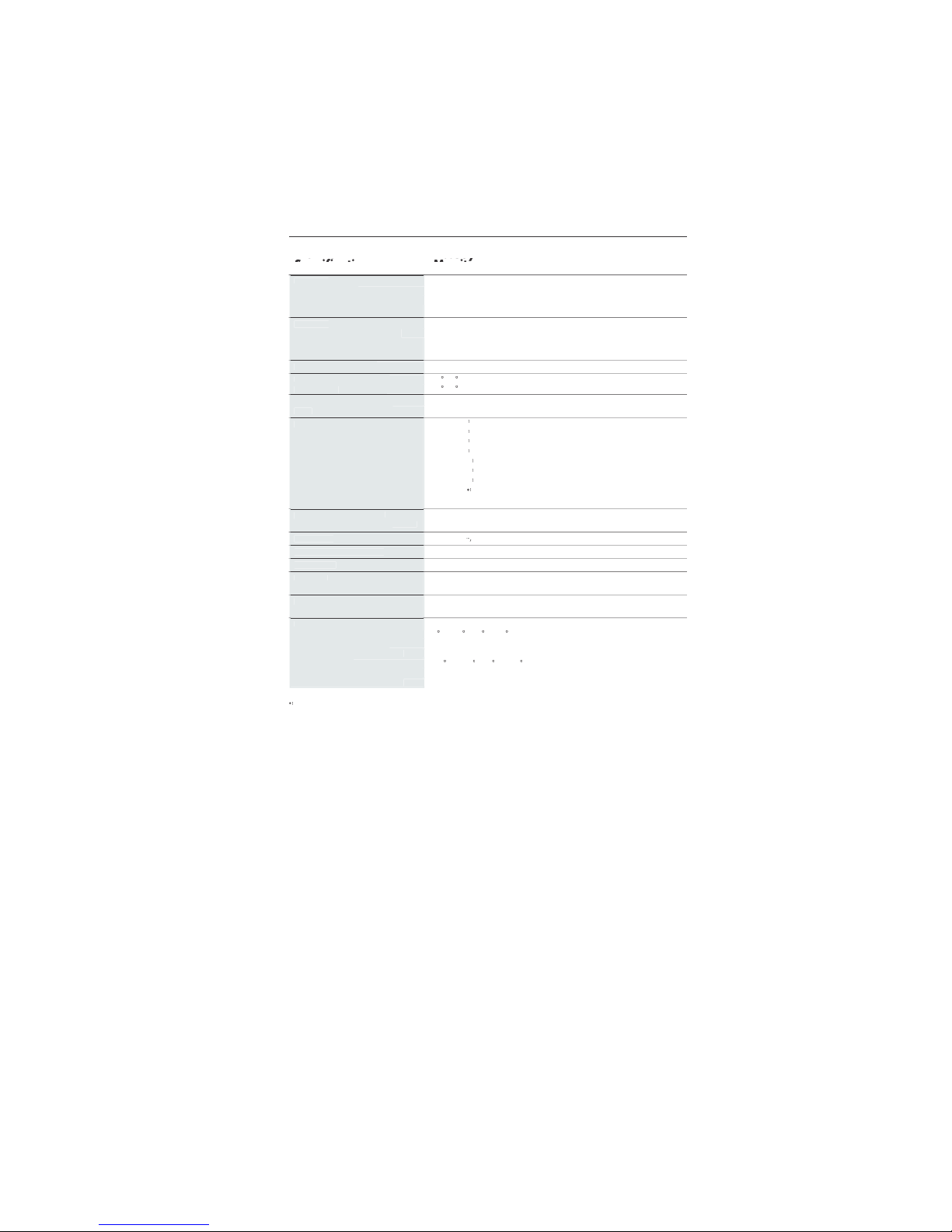
1-15
1
3
ifi
cations
–continue
d
Monitor AccuSync LCD71VM Notes
pec
ificati
ons
Monitor
LCD Modu
le
17.0 inch Active matrix; thin film transistor (TFT
)
Diagonal:
17.0 inc
hl
iquid crystal display (LCD); 0.264 mm do
t
Viewable Image Size:
1280 x 1024 pitch; 250c
d/m
Native Resolution (Pixel Count):
2
white luminence
;
450:1 contrast ratio, typica
l
Input Signa
l
ANALOG 0.7 Vp-p/75 Ohm
s
Video:
Separate sync TTL Level (Positive/Negative
)
Sync:
Horizontal sync Positive/Negativ
e
Vertical sync Positive/Negativ
e
Display Color
s
16,194,277 Depending on display card use
d.
Analog input:
Maximu
m
7
0Lef
t/right:/70 (CR>10
)
Viewing Angle
s
6
0Up/
Down:/60 (CR>10
)
nchronizatio
n
31.5 kHz to 81.1 kHz Automatica
lly
Horizontal:
R
ang
e
56 Hz to 75 Hz Automatica
lly
Vertical:
Resolutions Supported 720 x 400* : VGA tex
t
S
ome systems may not suppor
t
640 x 480* at 60 Hz to 75 H
z
all modes liste
d.
x
600*
at 56 Hz to 75 H
z
832 x 624* at 75
Hz
1024 x 768* at 60 Hz to 75 H
z
1152 x 864* at 70 Hz to 75 H
z
1152 x 870* at 75
Hz
NEC-Mitsubishi Electronics Display cite
s
1
280
x
960
at 60 Hz to 75 H
z
recommended resolution at 60 Hz fo
r
1280 x 1024 at 60 Hz to 75 Hz................optimal display performance
.
A
ctive Display Are
a
Horizontal :338 mm/13.3 inche
s
Vertical :270.3 mm/10.6 inche
s
Power Suppl
y
1
0
0
-240
V
50/60 H
z
Speaker Practical Audio Outpu
t
1 + 1 Watt
s
Current Ratin
g
0.75 - 0.4
A
Dimension
s
379 mm (W) x 383 mm (H) x 193 mm (D
)
14.9 inches (W) x 15.1 inches (H) x 7.6 inches (D
)
Weigh
t
4.
kg
10.2
lbs
Environmental Consideration
s
5
O
perating Temperature:C to 35C/41F to
95
30% to 80
%
Humidity:
0
to 12,
000
Fee
t
Feet:
-1
0
S
torage Temperature:C to +60C/14F to 1
40
10% to 85
%
Humidity:
0 to 40,000 Fee
t
Feet:
Interpolated Resolutions: When resolutions are shown that are lower than the pixel count of the LCD module, text may appear d
i
ff
erent. This i
s
normal and necessary for all current flat panel technologies when displaying non-native resolutions full screen. In flat panel technologies, eac
h
dot on the screen is actually one pixel, so to expand resolutions to full screen, an interpolation of the resolution must be d
o
NOTE: Technical specifications are subject to change without notice
.
Page 19
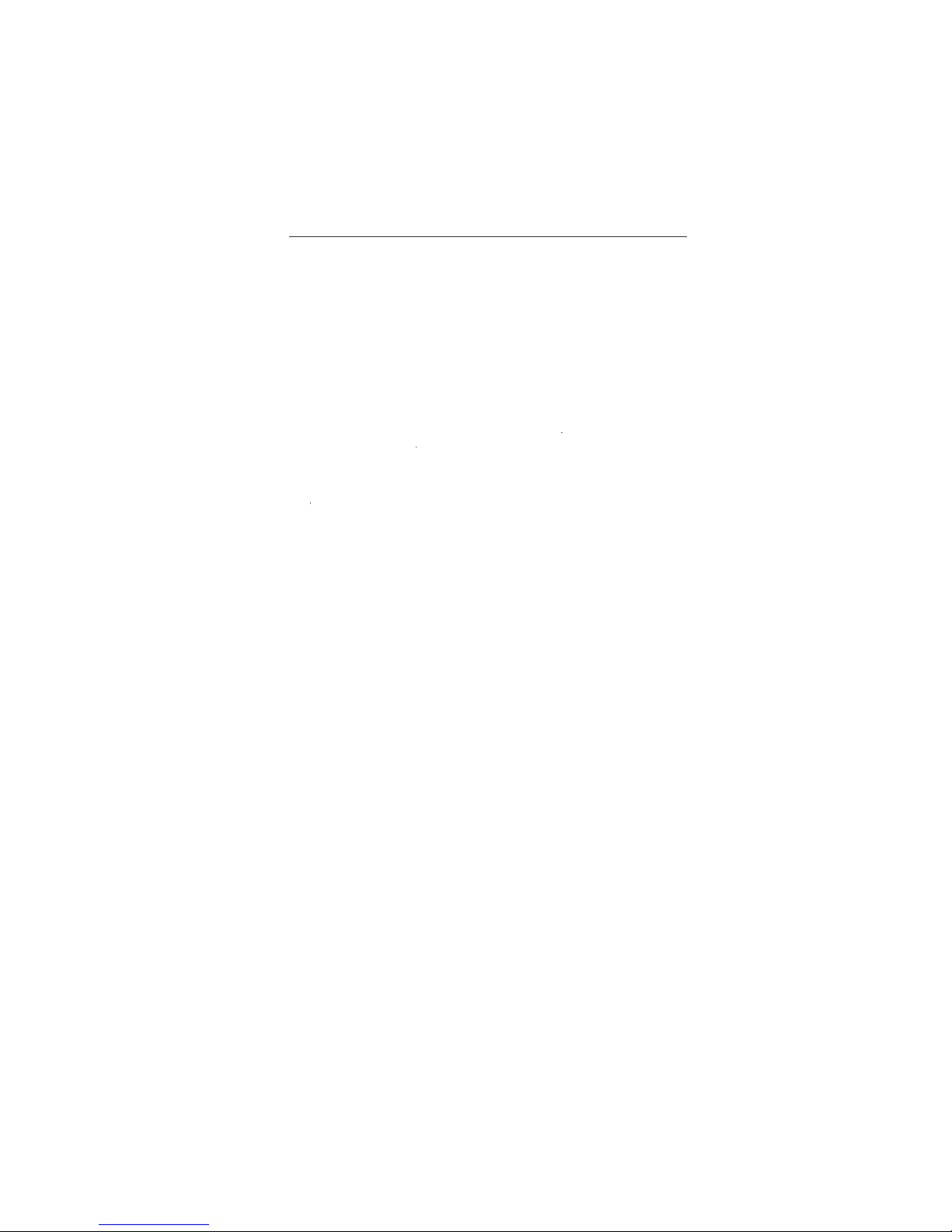
1-16
1
4
eature
s
Reduced Footprint: Provides the ideal solution for environments requiring superior image
quality but with size and weight limitations. The monitor’s small
f
ootprint and low weigh
t
allow it to be moved or transported easily from one location to another
.
AccuColo
r
®
Control Systems
: Allows you to adjust the colors on your screen and customiz
e
the color accuracy of your monitor to a variety of standards
.
OSM
®
(On-Screen Manager) Controls: Allow you to quickly and easily adjust all element
s
of your screen image via simple to use on-screen menus
.
No-touch Auto Adjust: No-touch Auto Adjust automatically adjusts the monitor to optima
l
settings upon initial setup
.
ErgoDesig
n
®
Features: Enhance human ergonomics to improve the working environment
,
protect the health of the user and save money. Examples include
OSM controls for quic
k
and easy image adjustments, tilt base for preferred angle of vision, small footprint an
d
compliance with MPRII and TCO guidelines for lower emission
s
Plug and Play
:
The Microsoft
®
solution with the Window
s
®
95/98/Me/2000/XP operat
-
ng system facilitates setup and installation by allowing
the monitor to send its capabilitie
s
(such as screen size and resolutions supported) directly to your computer, automatica
lly
optimizing display performance
.
IP
M
®
(Intelligent Power Manager) System:
Provides innovative power-saving methods tha
t
allow the monitor to shift to a lower power consumption level when on but not in use
,
saving two-thirds of your monitor energy costs, reducing emissions and lowering the ai
r
conditioning costs of the workplace
.
Multiple Frequency Technology: Automatically adjusts monitor to the display card’
s
scanning frequency, thus displaying the resolution required
.
FullSca
n
®
Capability: Allows you to use the entire screen area in most resolutions,
signi
f
icantly expanding image size
.
VESA Standard Mounting Interface: Allows users to connect their AccuSync monitor t
o
any VESA standard third party mounting arm or bracket. Allows for the monitor to b
e
mounted on a wall or an arm using any third party compliant device
.
OSM Display Screen Copyright 2003
by
NEC-Mitsubishi Electronics Display of America, Inc
.
Page 20
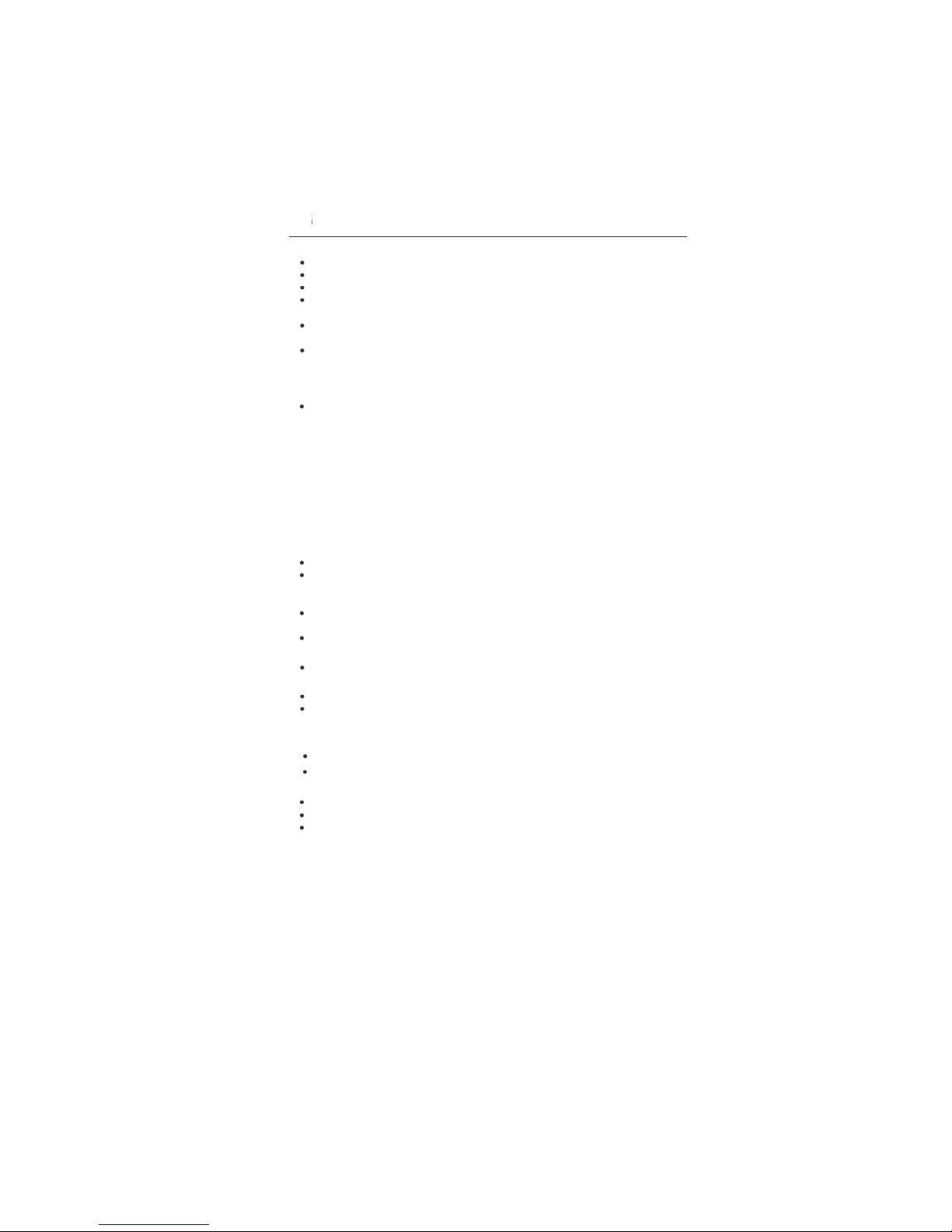
1-17
No pictur
e
The signal cable should be completely connected to the display card/computer
.
The display card should be completely seated in its slot
.
Front Power Switch and computer power switch should be in the ON position.
Check to make sure that a supported mode has been selected on the display card or syste
m
eing used. (Please consult display card or system manual to change graphics mode.
)
Check the monitor and your display card with respect to compatibility and recom
-
mended settings
.
Check the signal cable connector for bent or pushed-in pins
.
Power Button does not respon
d
• Unplug the power cord of the monitor from the AC outlet to turn off and reset the monitor
.
Image Persistenc
e
Image persistence is when a residual or “ghost” image of a previous image remains visibl
e
on the screen. Unlike CRT monitors, LCD monitors’ image persistence is not permanent, bu
t
constant images being displayed for a long period of time should be avoided
.
To
alleviate image persistence, turn off the monitor for as long as the previous image wa
s
displayed. For example, if an image was on the monitor for one hour and a residua
l
image remains, the monitor should be turned off for one hour to erase the image
.
TE: As with all personal display devices, NEC-Mitsubishi Electronics Displa
y
recommends using a moving screen saver at regular intervals whenever the screen i
s
idle or turning off the monitor when not in use
.
Image is unstable, unfocused or swimming is apparen
t
Signal cable should be completely attached to the computer
.
Use the OSM Image Adjust controls to focus and adjust display by increasing o
r
ecreasing the FINE control. When the display mode is changed, the OSM Imag
e
Adjust settings may need to be readjuste
d.
Check the monitor and your display card with respect to compatibilit
y
and recommended signal timings
.
If your text is garbled, change the video mode to non-interlace and use 60Hz refresh rate
.
LED on monitor is not li
t
(no green or amber color can be seen
)
Power Switch should be in the ON position and power cord should be connecte
d.
Display image is not sized proper
ly
Use the OSM Image Adjust controls to increase or decrease the H.SIZE
.
Check to make sure that a supported mode has been selected on the display card or syste
m
eing used. (Please consult display card or system manual to change graphics mode.
)
No Vide
o
If no video is present on the screen, turn the Power button off and on again
.
Make certain the computer is not in a power-saving mode (touch the keyboard or mouse)
.
No Soun
d
Check to see if speaker cable is properly connected
.
Check to see if mute is activated
.
Check to see if volume in OSM is set at minimum
.
Page 21
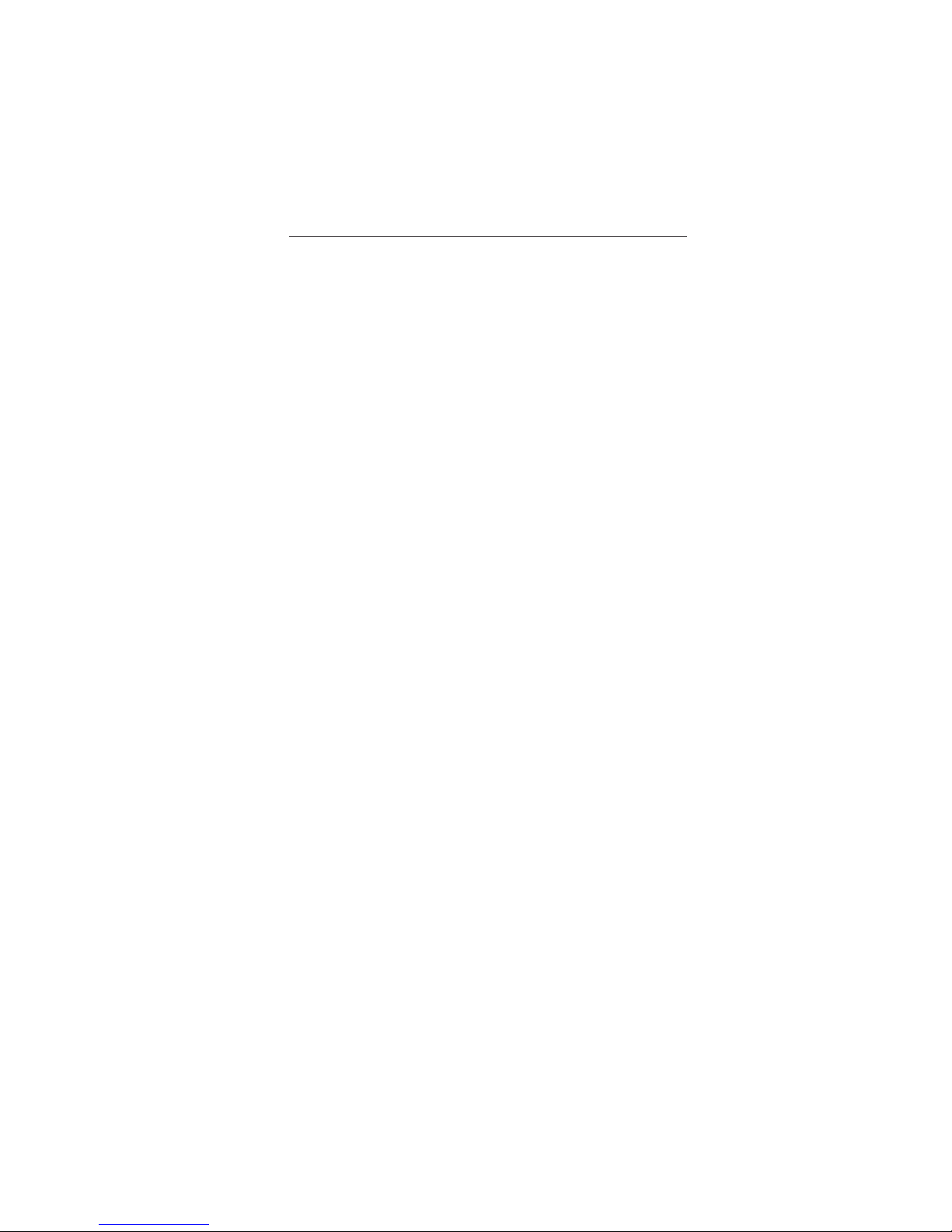
1-18
1
6
Refer
e
NEC-Mitsubishi Monitor Customer Service & Support
Customer Service and Technical Support:800) 632-466
2
Fax:(800) 695-304
4
Parts and Accessories/Macintos
h
Cable Adapter: (888) NEC-MITS [888-632-6487]
Customer Service Po
l
icies & Processes:http://www.necmitsubishi.com
/
css/ServicePolicies/ServicePolicies.ht
m
Online Technical Suppor
t
Knowledge Base:
h
ttp://www.necmitsubishi.com
/
css/knowledgebase.c
fm
Customer Service & Technica
l
Support Email:
h
ttp://www.necmitsubishi.com
/
css/techform.ht
m
Sales and Product Informatio
n
Sales Information Line: (888) NEC-MITS [888-632-6487
]
Canadian Customers: (866) 771-0266, Ext#: 403
7
Government Sales: (800) 284-632
0
Government Sales email: gov@necmitsubishi.co
m
Rebate Status Informatio
n
NEC Rebate Status: www.rebatesHQ.com or 866-765-569
6
Mitsubishi Rebate Status: www.rebatesHQ.com or 877-405-469
2
Electronic Channe
ls
World Wide Web:
h
ttp://www.necmitsubishi.co
m
Product Registration:
h
ttp://www.necmitsubishi.com
/
productregistratio
n
European Operations: http://www.nec-mitsubishi.com
Window
s
®
95/98/Me/2000/XP INF File:ttp://www.necmitsubishi.com and selec
t
“Drivers and Downloads”
Page 22
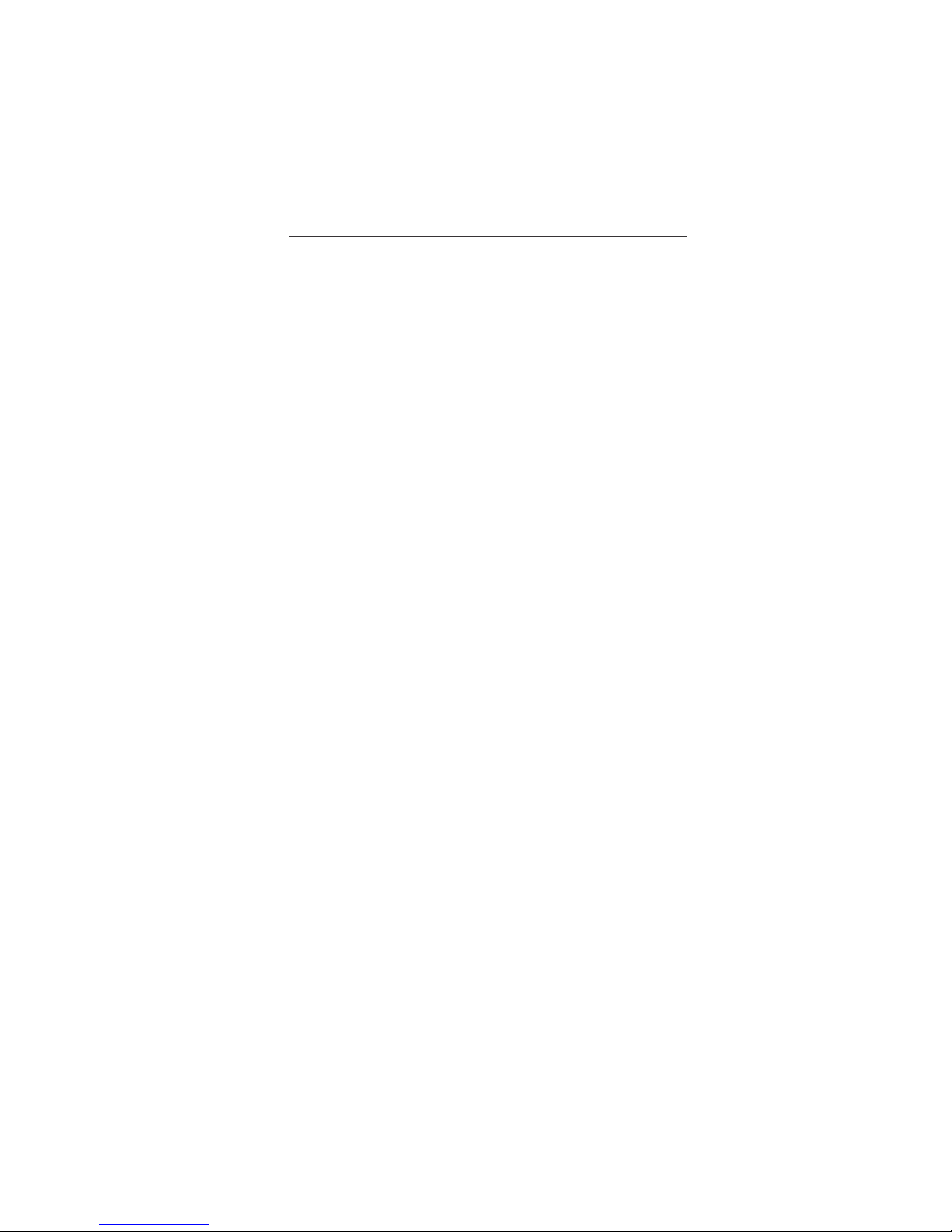
1-19
Limited Warrant
y
NEC-Mitsubishi Electronics Display of America, Inc. (hereinafter “NMD-A”) warrants thi
s
Product to be free from defects in material and workmanship and, subject to the conditions se
t
orth below, agrees to repair or replace (at NMD-A’s sole option) any part of the enclosed uni
t
w
hich proves defective for a period of three (3) years from the date of first consumer purchase
.
Spare parts are warranted for ninety (90) days. Replacement parts or unit may be new o
r
refurbished and will meet specifications of the original parts or unit
.
This warranty gives you specific legal rights and you may also have other rights, which var
y
rom state to state. This warranty is limited to the original purchaser of the Product and is no
t
transferable. This warranty covers only NMD-A-supplied components. Service required as
a
result of third party components is not covered under this warranty. In order to be covere
d
under this warranty, the Product must have been purchased in the U.S.A. or Canada by t
he
original purchaser. This warranty only covers Product distribution in the U.S.A. or Canada
by
NMD-A No warranty service is provided outside of the U.S.A. or Canada. Proof of Purchas
e
w
ill be required by NMD-A to substantiate date of purchase. Such proof of purchase must b
e
an original bill of sale or receipt containing name and address of seller, purchaser, and th
e
serial number of the product
.
It shall be your obligation and expense to have the Product shipped, freight prepaid, o
r
delivered to the authorized reseller from whom it was purchased or other facility authorize
d
y NMD-A to render the services provided hereunder in either the original package or
a
similar package affording an equal degree of protection. All Products returned to NMD-A fo
r
service MUST have prior approval, which may be obtained by calling 1-800-632-4662. Th
e
Product shall not have been previously altered, repaired, or serviced by anyone other than
a
service facility authorized by NMD-A to render such service, the serial number of the produc
t
shall not have been altered or removed. In order to be covered by this warranty the Produc
t
shall not have been subjected to displaying of fixed images for long periods of time resultin
g
in image persistence (afterimage effects), accident, misuse or abuse or operated contrary t
o
the instructions contained in the User’s Manual. Any such conditions will void this warranty
.
MD-A SHALL NOT BE LIABLE FOR DIRECT, INDIRECT, INCIDENTAL, CONSEQUENTIAL
,
OR OTHER TYPES OF DAMAGES RESULTING FROM THE USE OF ANY NMD-A PRODUC
T
OTHER THAN THE LIABILITY STATED ABOVE. THESE WARRANTIES ARE IN LIEU OF AL
L
OTHER WARRANTIES EXPRESS OR IMPLIED, INCLUDING, BUT NOT LIMITED TO, TH
E
IMPLIED WARRANTIES OF MERCHANTABILITY OR FITNESS FOR A PARTICULAR PURPOSE
.
SOME STATES DO NOT ALLOW THE EXCLUSION OF IMPLIED WARRANTIES OR TH
E
LIMITATION OR EXCLUSION OF LIABILITY FOR INCIDENTAL OR CONSEQUENTIAL DAM
-
AGES SO THE ABOVE EXCLUSIONS OR LIMITATIONS MAY NOT APPLY TO YOU
.
This Product is warranted in accordance with the terms of this limited warranty. Consumer
s
are cautioned that Product performance is affected by system configuration, software, th
e
application, customer data, and operator control of the system, among other factors. Whil
e
NMD-A Products are considered to be compatible with many systems, specific functiona
l
implementation by the customers of the Product may vary. Therefore, suitability of a Produc
t
or a specific purpose or application must be determined by consumer and is not warrante
d
by NMD-A
.
For the name of your nearest authorized NEC-Mitsubishi Electronics Display service facility
,
contact NEC-Mitsubishi Electronics Display of America at 1-800-632-4662
.
Page 23
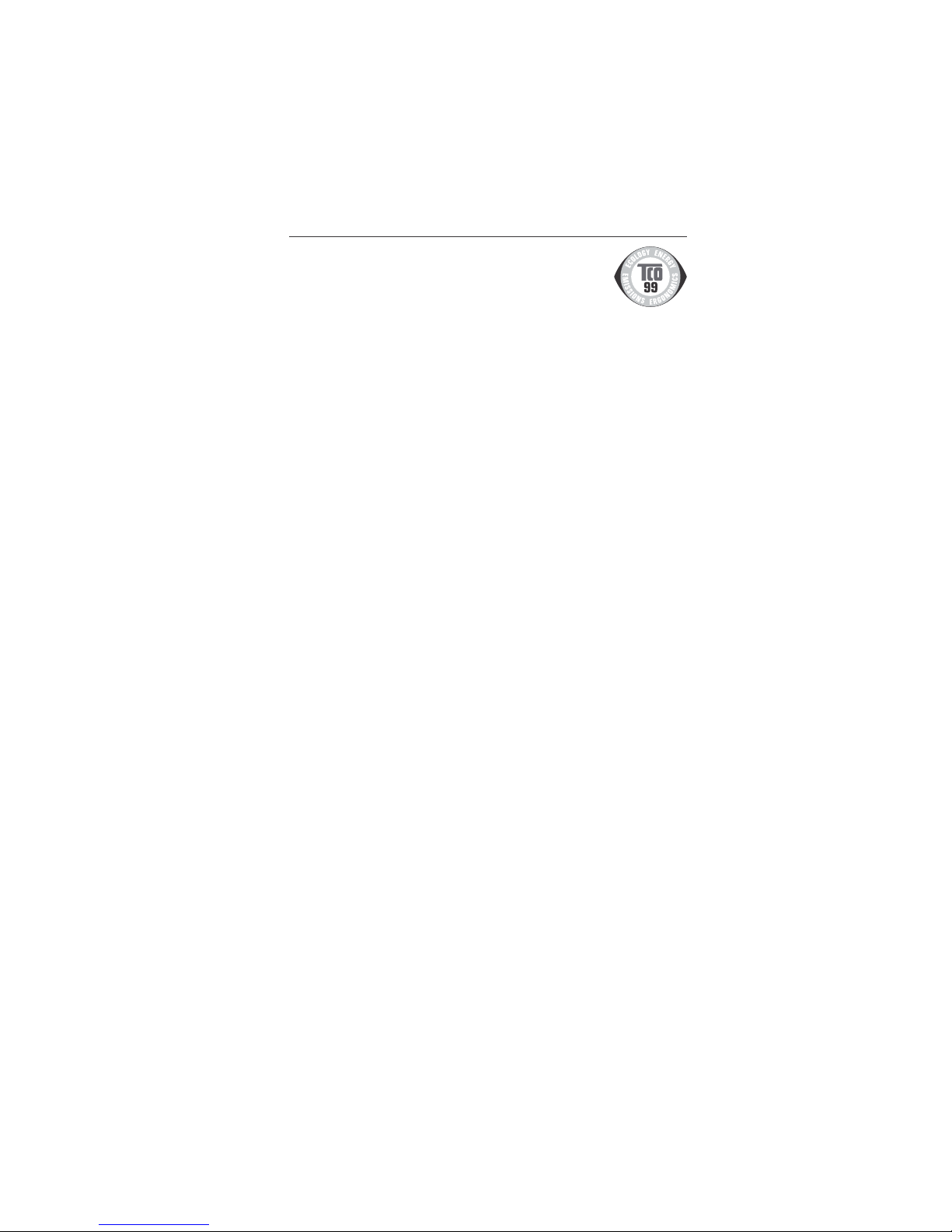
1-20
1
8
TCO’9
9
Congratulations! You have just purchased a TCO’99 approved an
d
abelled product! Your choice has provided you with a product develope
d
or professional use. Your purchase has also contributed to reducing th
e
burden on the environment and also to the further development o
f
environmentally adapted electronics products
.
Why do we have environmentally labelled computers
?
In many countries, environmental labelling has become an established method for encourag
-
ing the adaptation of goods and services to the environment. The main problem, as far a
s
computers and other electronics equipment are concerned, is that environmentally harmfu
l
substances are used both in the products and during the manufacturing. Since it has not bee
n
possible for the majority of electronics equipment to be recycled in a satisfactory way, mos
t
of these potentially damaging substances sooner or later enter Nature
.
There are also other characteristics of a computer, such as energy consumption levels, that ar
e
important from the viewpoints of both the work (Internal) and natural (external) environments
.
Since all methods of conventional electricity generation have a negative effect on th
e
environment (acidic and climate-influencing emissions, radioactive waste, etc.), it is vital t
o
conserve energy. Electronics equipment in offices consume an enormous amount of energ
y
since they are often left running continuously
.
What does labelling involve
?
This product meets the requirements for the TCO’99 scheme which provides for international an
d
environmental labelling of personal computers. The labelling scheme was developed as a join
t
effort by the TCO (The Swedish Confederation of Professional Employees), Svensk
a
Naturskyddsforeningen (The Swedish Society for Nature Conservation) and Statens Energimyndighe
t
(The Swedish National Energy Administration)
.
The requirements cover a wide range of issues: environment, ergonomics, usability, emission o
f
electrical and magnetic fields, energy consumption and electrical and fire safety
.
The environmental demands concern restrictions on the presence and use of heavy metals
,
brominated and chlorinated flame retardants, CFCs (freons) and chlorinated solvents, among othe
r
things. The product must be prepared for recycling and the manufacturer is obliged to have a
n
environmental plan which must be adhered to in each country where the company implements it
s
operational policy. The energy requirements include a demand that the computer and/or display
,
after a certain period of inactivity, shall reduce its power consumption to a lower level in one o
r
more stages. The length of time to reactivate the computer shall be reasonable for the user
.
Labelled products must meet strict environmental demands, for example, in respect of the reductio
n
of electric and magnetic fields, physical and visual ergonomics and good usability
.
Environmental Requirement
s
Flame retardant
s
Flame retardants are present in printed circuit boards, cables, wires, casings and housings. In turn
,
they delay the spread of fire. Up to thirty percent of the plastic in a computer casing can consist o
f
lame retardant substances. Most flame retardants contain bromine or chloride and these ar
e
related to another group of environmental toxins, PCBs, which are suspected to give rise to sever
e
health effects, including reproductive damage in fisheating birds and mammals, due to the bio
-
Page 24
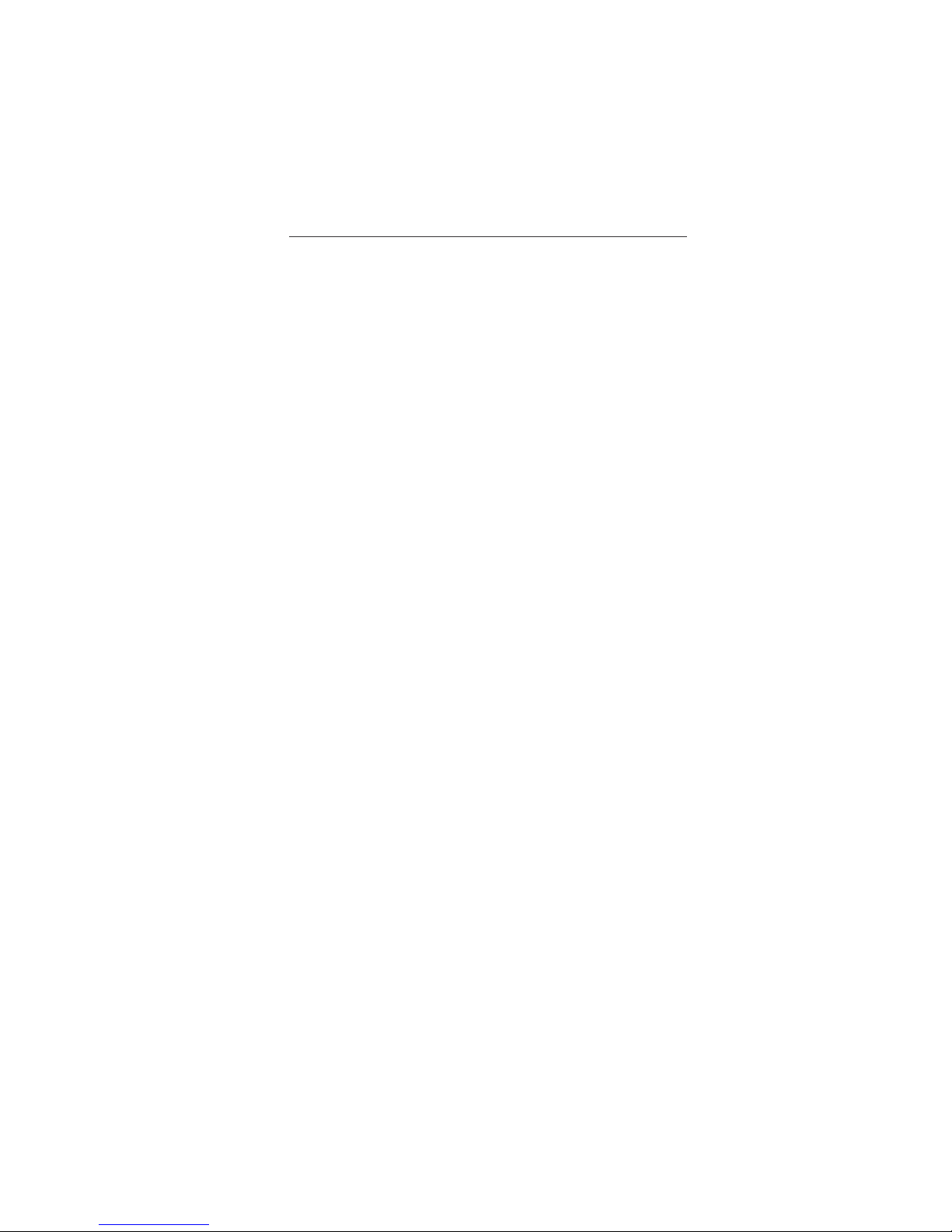
1-21
1
9
TCO’99
–continue
d
accumulative* processes. Flame retardants have been found in human blood and researchers fea
r
that disturbances in foetus development may occur
.
TCO’99 demand requires that plastic components weighing more than 25 grams must not contai
n
lame retardants with organically bound chlorine and bromine. Flame retardants are allowed i
n
the printed circuit boards since no substitutes are available
.
Lead*
*
Lead can be found in picture tubes, display screens, solders and capacitors. Lead damages th
e
nervous system and in higher doses, causes lead poisoning
.
TCO’99 requirement permits the inclusion of lead since no replacement has yet been developed
.
Cadmium*
*
Cadmium is present in rechargeable batteries and in the color generating layers of certain compute
r
isplays. Cadmium damages the nervous system and is toxic in high doses
.
TCO’99 requirement states that batteries, the color generating layers of display screens and th
e
electrical or electronics components must not contain any cadmium
.
M
ercury**
Mercury is sometimes found in batteries, relays and switches, Mercury damages the nervous syste
m
and is toxic in high doses
.
TCO’99 requirement states that batteries may not contain any Mercury. It also demands that n
o
mercury is present in any of the electrical or electronics components associated with the display unit
.
CFCs
(freons)
CFCs (freons) are sometimes used for washing printed circuit boards. CFCs break down ozone an
d
thereby damage the ozone layer in the stratosphere, causing increased reception on Earth o
f
ultraviolet light with consequent increased risks of skin cancer (malignant melanoma)
.
The relevant TCO’99 requirement; Neither CFCs nor HCFCs may be used during the manufacturin
g
and assembly of the product or its packaging
.
*Bio-accumulative is defined as substances which accumulate within living organisms
.
**Lead, Cadmium and Mercury are heavy metals which are Bio-accumulative
.
To obtain complete information on the environmental criteria document, order from:
TCO Deve
l
opment Unit
SE-114 94 Stoc
khol
m
SWEDE
N
FAX Number: +46 8 782 92 07
-mail (Internet): development@tco.se
You may also obtain current in
f
ormation on TCO’99 approved and labelled products by
visiting t
h
eir website at: http://www.tcodevelopment.com
/
Page 25
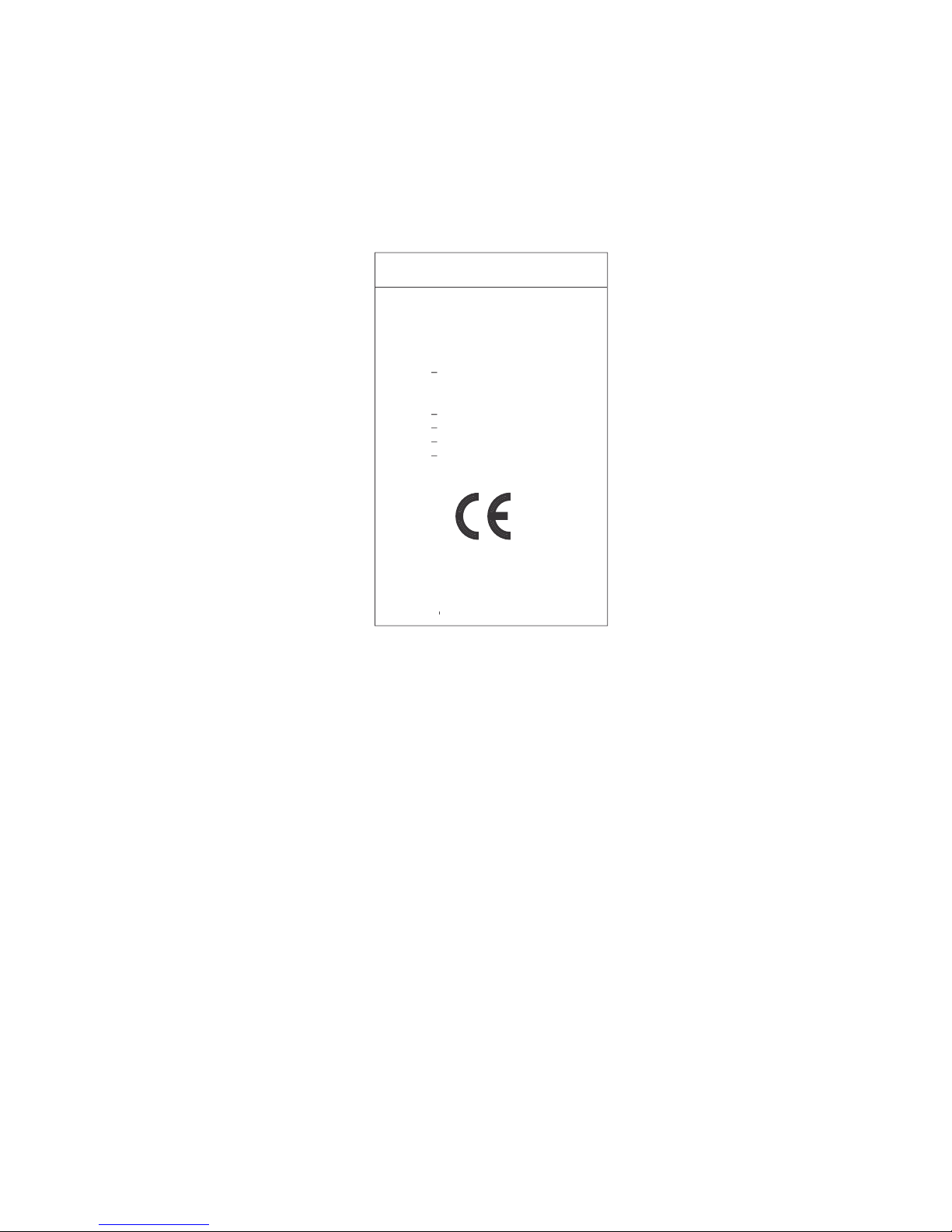
1-22
Declaration of the Manufacture
r
We
hereby certify that the color monito
r
AccuSync™ LCD51VM (L152R5) an
d
AccuSync LCD71VM (L172R6
)
in compliance wit
h
Council Directive 73/23/EEC
:
EN 6095
0
Council Directive 89/336/EEC
:
EN 5502
2
EN 61000-3-
2
EN 61000-3-
3
EN 5502
4
and marked wit
h
NEC-Mitsubishi Electric Visua
l
ystems Corporatio
n
4-13-23, Shibaura
,
Minato-K
u
T
okyo 108-0023, Japan
Page 26
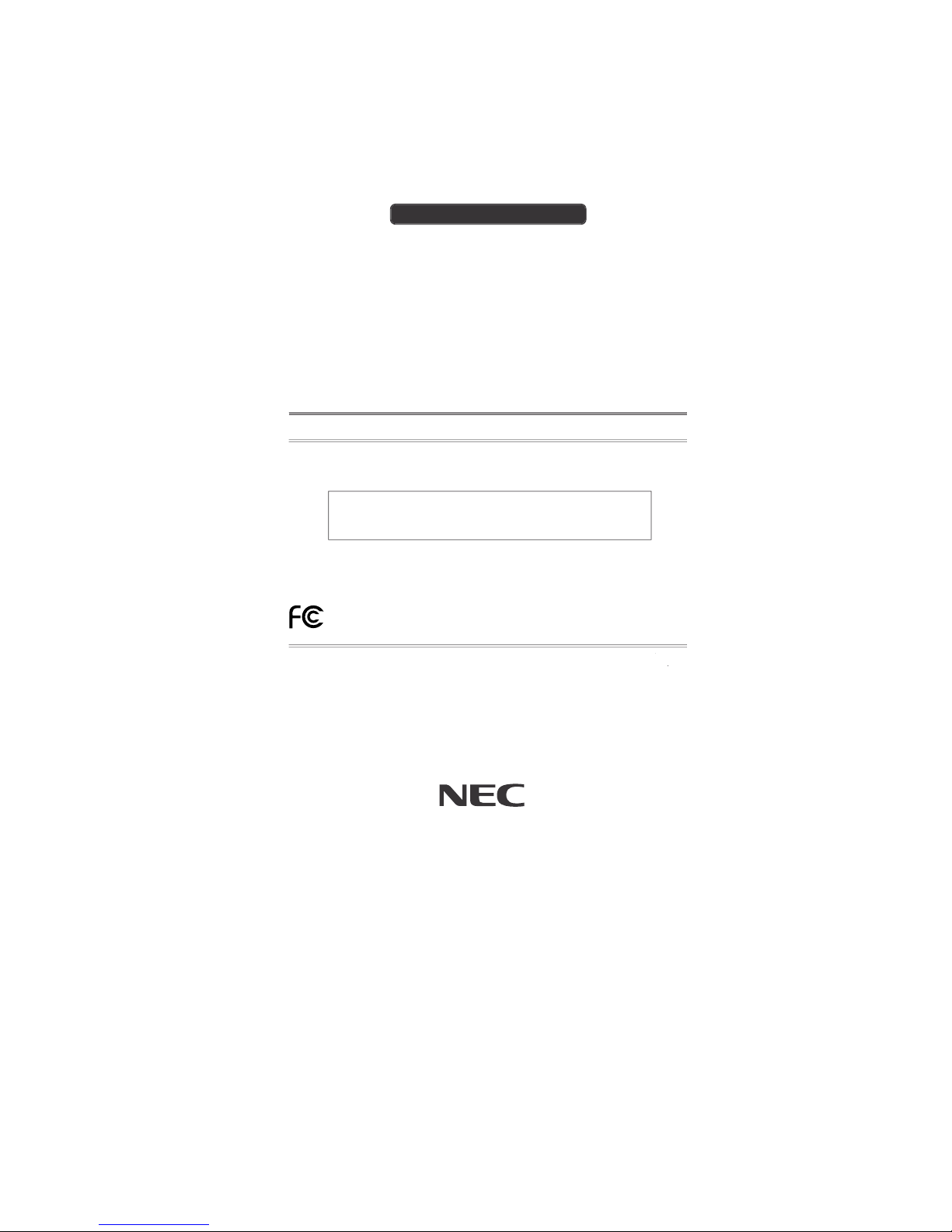
1-23
Part No. 1550168
1
Printed in Chin
a
PROPRIETARY NOTICE AND LIABILITY DISCLAIME
R
The information disclosed in this document, including all designs and related materials, is the valuable property of NECMitsubishi Electronics Display o
f
America and/or its licensors, as appropriate, reserve all patent, copyright and other
proprietary rights to this document, including all design, manu
f
acturing, reproduction, use and sales rights thereto, except
to t
h
e extent said rights are expressly granted to others.
The NEC-Mitsubishi Electronics Display o
f
America product(s) discussed in this document are warranted in accordance
with the terms o
f
the Limited Warranty Statement accompanying each product. However, actual performance of each
such product is dependent upon
f
actors such as system configuration, customer data and operator control. Since
implementation by customers o
f
each product may vary, the suitability of specific product configurations and applications
must be determined by the customer and is not warranted by NEC-Mitsubishi Electronics Display o
f
America
.
To allow for design and specification improvements, the information in this document is subject to change at any tim
e
without notice. Reproduction of this document or portions thereof without prior approval of NEC-Mitsubishi Electronics
Display o
f
America is prohibited.
DECLARATION OF CONFORMIT
Y
This device complies with Part 15 of FCC Rules. Operation is subject to the following two conditions. (1) This device may
not cause harm
f
ul interference, and (2) this device must accept any interference received, including interference that ma
y
cause undesired operation.
U.S. Responsible Party: NEC-Mitsubishi Electronics Display o
f
America, Inc.
A
dd
ress: 1250 North Arlington Heights Road, Suite 500
Itasca, I
ll
inois 60143-124
8
Tel. No.: (630) 467-300
0
Type of Product: Display Monito
r
Equipment Classification: Class B Peripheral
Mo
del:
AccuSync LCD51VM (L152R5) / LCD71VM (L172R6
)
We hereby declare that the equipment specified above
conforms to the technical standards as specified in the FCC Rules
.
Windows is a registered trademark of Microsoft Corporation. NEC is a registered trademark of NEC Corporation
.
E
S
T
AR
s
a
U.S. registered trademark. All other brands and product names are trademarks or registered trademarks of their respective owner
s
A
s an
ERG
Y
S
T
AR
®
Partner, NEC-Mitsubishi Electronics Display of America has determined that this product meets the
ERG
Y
S
T
AR
guidelines for energy efficiency. The
ERG
Y
S
T
AR
emblem does not represent EPA endorsement of any product or service.
NEC LCD Series
Page 27
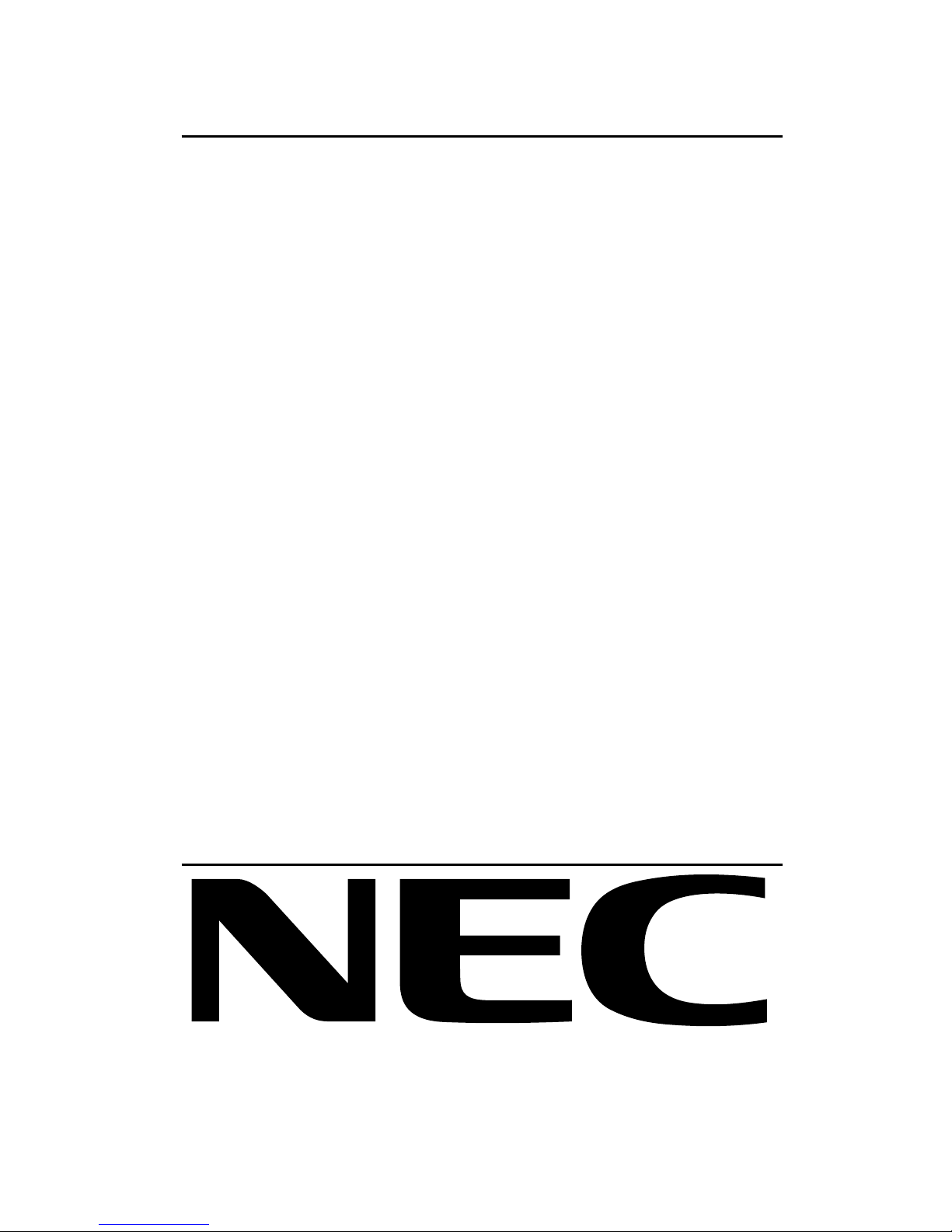
1-24
2. B Version
AccuSync LCD51VM
AccuSync LCD71VM
User’s Manual
Page 28
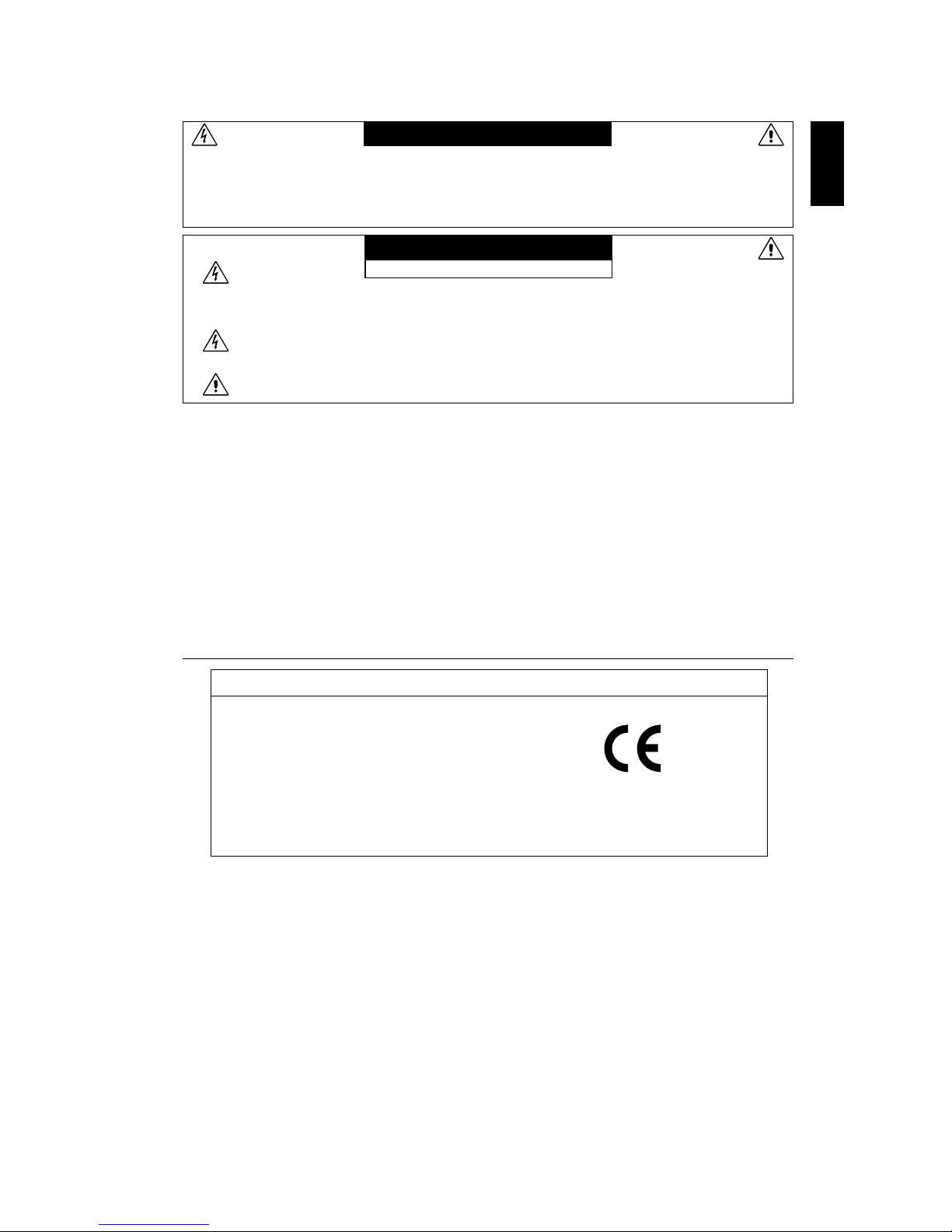
1-25
English
English-1
Declaration
Declaration of the Manufacturer
TO PREVENT FIRE OR SHOCK HAZARDS, DO NOT EXPOSE THIS UNIT TO RAIN OR MOISTURE. ALSO, DO NOT
USE THIS UNIT’S POLARIZED PLUG WITH AN EXTENSION CORD RECEPTACLE OR OTHER OUTLETS UNLESS
THE PRONGS CAN BE FULLY INSERTED.
REFRAIN FROM OPENING THE CABINET AS THERE ARE HIGH VOLTAGE COMPONENTS INSIDE. REFER
SERVICING TO QUALIFIED SERVICE PERSONNEL.
WARNING
CAUTION
CAUTION: TO REDUCE THE RISK OF ELECTRIC SHOCK, DO NOT REMOVE COVER (OR BACK). NO USER
SERVICEABLE PARTS INSIDE. REFER SERVICING TO QUALIFIED SERVICE PERSONNEL.
This symbol warns user that uninsulated voltage within the unit may have sufficient magnitude to cause
electric shock. Therefore, it is dangerous to make any kind of contact with any part inside this unit.
This symbol alerts the user that important literature concerning the operation and maintenance of this unit
has been included. Therefore, it should be read carefully in order to avoid any problems.
RISK OF ELECTRIC SHOCK • DO NOT OPEN
As an E
NERGY STAR
Partner, NEC-Mitsubishi Electric Visual Systems Corp. has determined that this product meets the E
NERGY
S
TAR
guidelines for energy efficiency. E
NERGY STAR
is a U.S. registered mark.
ErgoDesign is a registred trademark of NEC-Mitsubishi Electric Visual Systems Corporation in Austria, Benelux, Denmark,
France, Germany, Italy, Norway, Spain, Sweden, U.K..
IBM PC/XT/AT, PS/2, MCGA, VGA, 8514/A and XGA are registered trademarks of International Business Machines
Corporation.
Apple and Macintosh are registered trademarks of Apple Computer Inc.
Microsoft and Windows are registered trademarks of the Microsoft Corporation.
NEC is a registered trademark of NEC Corporation.
All other trademarks or registered trademarks are property of their respective owners.
We hereby certify that the colour monitor
AccuSync LCD51VM/AccuSync LCD71VM
are in compliance with
Council Directive 73/23/EEC:
– EN 60950
Council Directive 89/336/EEC:
– EN 55022
– EN 61000-3-2
– EN 61000-3-3
– EN 55024
and marked with
NEC-Mitsubishi Electric Visual
Systems, Corp.
MS Shibaura Bldg., 13-23,
Shibaura 4-chome,
Minato-Ku, Tokyo 108-0023, Japan
Caution:
When operating the AccuSync LCD51VM/AccuSync LCD71VM with a 220-240V AC power source in Europe, use the power
cord provided with the monitor.
In the UK, a BS approved power cord with a moulded plug has a Black (five Amps) fuse installed for use with this equipment.
If a power cord is not supplied with this equipment please contact your supplier.
For all other cases, use a power cord that matches the AC voltage of the power outlet and has been approved by and
complies with the safety standard of your particular country.
Page 29
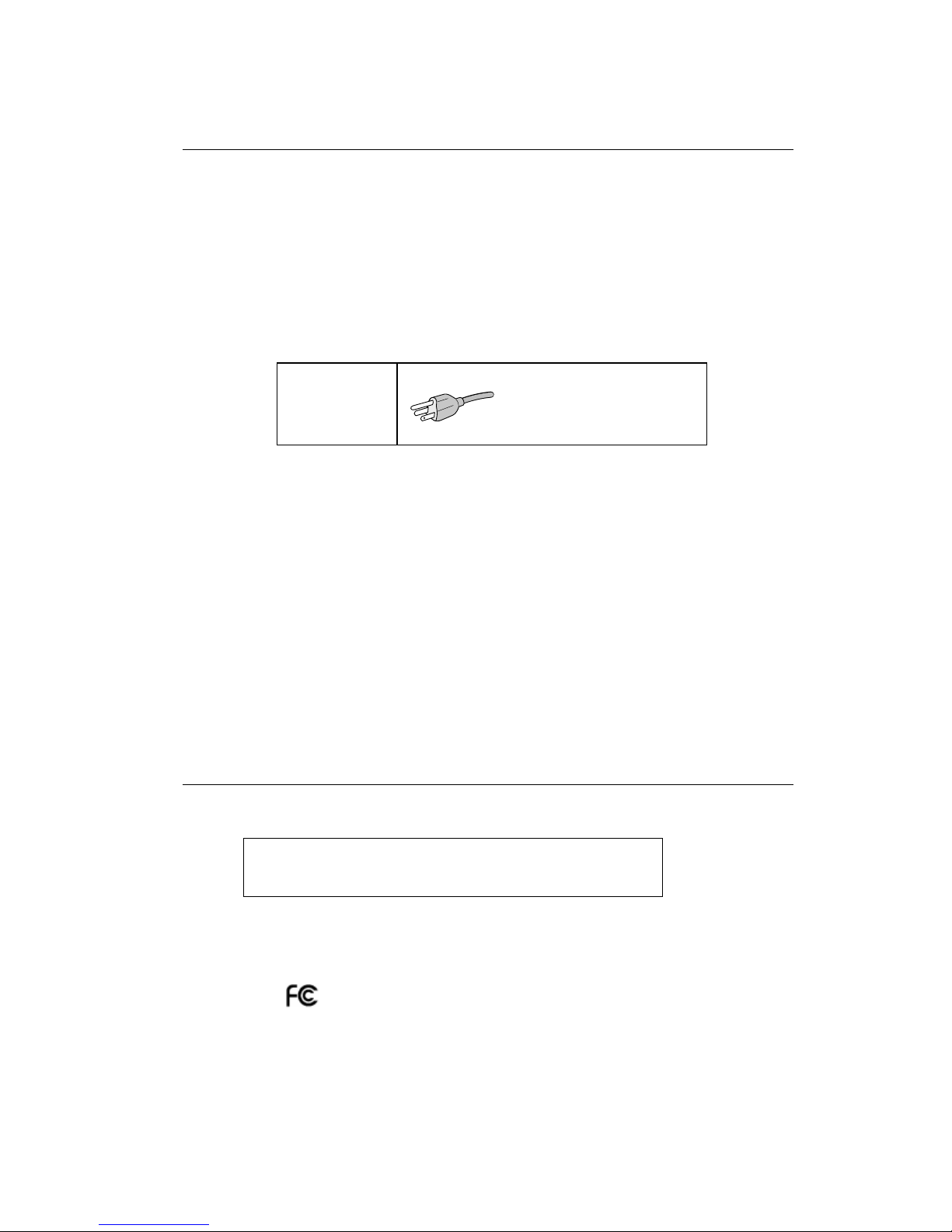
1-26
English-2
For the Customer to use in U.S.A. or Canada
Canadian Department of Communications Compliance Statement
DOC: This Class B digital apparatus meets all requirements of the Canadian Interference-Causing Equipment Regulations.
Cet appareil numérique de la classe B respecte toutes les exigences du Règlement sur le matériel brouiller du Canada.
C-UL: Bears the C-UL Mark and is in compliance with Canadian Safety Regulations according to CSA C22.2 No. 60950.
Ce produit porte la marque ‘C-UL’ et se conforme aux règlements de sûrele Canadiens selon CAN/CSA C22.2 No. 60950.
FCC Information
1. Use the attached specified cables with the AccuSync LCD51VM/AccuSync LCD71VM colour monitor so as not to
interfere with radio and television reception.
(1) The power supply cord you use must have been approved by and comply with the safety standards of U.S.A.,
and meet the following condition.
Power supply cord Non shield type, 3-conductor
Length 2.0 m
Plug shape
U.S.A
(2) Shielded video signal cable. Use of other cables and adapters may cause interference with radio and television
reception.
2. This equipment has been tested and found to comply with the limits for a Class B digital device, pursuant to part 15 of
the FCC Rules. These limits are designed to provide reasonable protection against harmful interference in a residential
installation. This equipment generates, uses, and can radiate radio frequency energy, and, if not installed and used in
accordance with the instructions, may cause harmful interference to radio communications. However, there is no
guarantee that interference will not occur in a particular installation. If this equipment does cause harmful interference
to radio or television reception, which can be determined by turning the equipment off and on, the user is encouraged
to try to correct the interference by one or more of the following measures:
• Reorient or relocate the receiving antenna.
• Increase the separation between the equipment and receiver.
• Connect the equipment into an outlet on a circuit different from that to which the receiver is connected.
• Consult your dealer or an experienced radio/TV technician for help.
If necessary, the user should contact the dealer or an experienced radio/television technician for additional
suggestions. The user may find the following booklet, prepared by the Federal Communications Commission, helpful:
“How to Identify and Resolve Radio-TV Interference Problems.” This booklet is available from the U.S. Government
Printing Office, Washington, D.C., 20402, Stock No. 004-000-00345-4.
Declaration of Conformity
This device complies with Part 15 of FCC Rules. Operation is subject to the following two conditions. (1) This device may not
cause harmful interference, and (2) this device must accept any interference received, including interference that may cause
undesired operation.
U.S. Responsible Party: NEC-Mitsubishi Electronics Display of America, Inc.
Address: 1250 N. Arlington Heights Road
Itasca, Illinois 60143-1248
Tel. No.: (630) 467-3000
Type of Product: Display Monitor
Equipment Classification: Class B Peripheral
Model: AccuSync LCD51VM/AccuSync LCD71VM
We hereby declare that the equipment specified above conforms
to the technical standards as specified in the FCC Rules.
Page 30
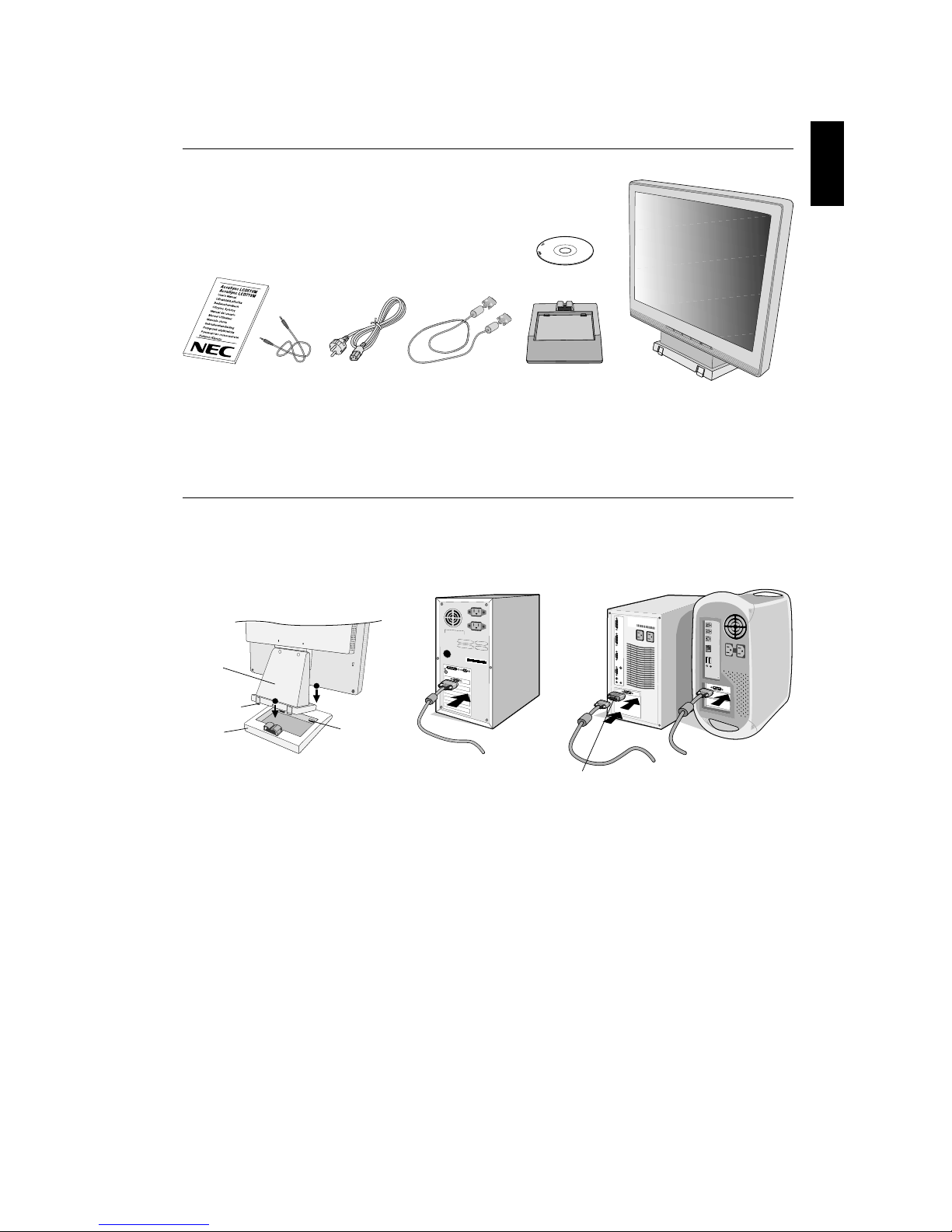
1-27
English
English-3
Contents
Your new NEC AccuSync LCD monitor box* should contain the following:
• AccuSync LCD monitor with tilt base
• Audio Cable
• Power Cord
• Video Signal Cable
• User’s Manual
• CD-ROM
*
Remember to save your original box and packing material to transport or ship the monitor.
Quick Start
To attach the Base to the LCD Stand:
1. Insert the front of the LCD stand into the holes in the front of the Base (Figure S.1).
2. Next, position the locking tabs on the back side of the LCD stand with the holes on the Base. Lower the Stand in place until
locking tabs are secure (Figure S.1).
Figure A.1
To attach the AccuSync LCD monitor to your system, follow these instructions:
1. Turn off the power to your computer.
2. For the PC with Analog output: Connect the 15-pin mini D-SUB signal cable to the connector of the display card in your
system (Figure A.1). Tighten all screws.
For the Mac: Connect the MultiSync Macintosh cable adapter (not included) to the computer. Attach the 15-pin
mini D-SUB signal cable to the MultiSync Macintosh cable adapter (Figure A.2). Tighten all screws.
NOTE: Some Macintosh systems do not require a Macintosh cable adapter.
User’s Manual Audio Cable Power Cord
Video Signal Cable
Base Stand AccuSync LCD monitor
(base stand not connected)
Figure S.1
1
2
Front Base
Holes
Base
Locking Tabs
Stand
Figure A.2
Macintosh Cable
Adapter (not included)
CD-ROM
Page 31

1-28
English-4
6. No-touch Auto Adjust automatically adjusts the monitor to optimal settings upon initial setup for most timings.
For further adjustments, use the following OSM controls:
• Auto Adjust Contrast
• Auto Adjust
Refer to the Controls section of this User’s Manual for a full description of these OSM controls.
NOTE: If you have any problem, please refer to the Troubleshooting section of this
User’s Manual.
Tilt
Grasp both sides of the monitor screen with your hands and adjust the tilt as desired
(Figure TS.1).
Remove Monitor Stand for Mounting
To prepare the monitor for alternate mounting purposes:
1. Disconnect all cables.
2. Place monitor face down on a non-abrasive surface (Figure R.1).
3. Remove the 2 screws connecting the monitor to the stand and lift off the stand (Figure R.1)
4. Remove the 4 screws connecting the monitor to the stand and lift off the stand, assembly (Figure R.2).
The monitor is now ready for mounting in an alternate manner.
5. Connect the AC cord and signal cable to the back of the monitor (Figure R.3).
6. Reverse this process to reattach stand.
NOTE: Use only VESA-compatible alternative mounting method.
NOTE: Handle with care when removing monitor stand.
3. Connect the 15-pin mini D-SUB of the video signal cable, Audio Cable and Headphone (not included) to the appropriate
connector on the back of the monitor (Figure B.1).
4. Connect one end of the power cord to the monitor and the other end to the power outlet. Place the Video Signal Cable,
Headphone (not included) and power cord to the Cable holder (Figure B.1).
NOTE: Adjust position of cable that place under the Cable holder to avoid damage for cable or monitor.
NOTE: If you use this monitor at AC125-240V, please refer to Recommended Use section of this manual for proper
selection of power cord.
5. Turn on the monitor with the front power button and the computer (Figure C.1).
Figure TS.1
Figure B.1
HEAD PHONE
Cable holder
AUDIO INPUT
Input (D-Sub)
Connect to
Computer audio output
Figure C.1
Power Button
Page 32

1-29
English
English-5
Figure R.1
Non-abrasive surface
Figure R.2 Figure R.3
Removing the Base
NOTE: Always remove the Base when shipping the LCD.
1. Place monitor face down on a non-abrasive surface (Figure R.1).
2. While using your thumbs, press the bottom tabs upward to unlock.
3. Press the top tabs down to unlock and pull off the stand.
Connecting a Flexible Arm
This LCD monitor is designed for use with a flexible arm.
Please use the attached screws (4pcs) as show in the picture when installing. To meet the safety requirements, the monitor
must be mounted to an arm which guaranties the necessary stability under consideration of the weight of the monitor.
The LCD monitor shall only be used with an approved arm (e.g. GS mark).
Replace screws
Tighten all screws
75 mm (LCD51VM)
100 mm (LCD71VM)
75 mm (LCD51VM)
100 mm (LCD71VM)
Thickness of Bracket
(Arm) 2.0 ~ 3.2 mm
4-SCREWS (M4)
(MAX depth: 8.5 mm)
If use other
screw, check
depth of hole.
Weight of LCD assembly: 2.6 kg - LCD51VM (MAX)
4.0 kg - LCD71VM (MAX)
Specifications
Page 33

1-30
English-6
VOLUME
MUTE
%
OSM TURN OFF
Controls
OSM (On-Screen Manager) control buttons on the front of the monitor
function as follows:
1. Basic function at pressing each key
NOTE: To quit the OSM screen at any time during the operation, press SELECT key for longer than 3 seconds.
2. OSM structure
Showing OSM.
Shortcut to Bright adjust
window.
Button
At No OSD
showing
Shortcut to Volume adjust
window.
“Auto adjust” operate.
At OSD showing
(Icon selection stage)
Go to Adjustment stage. Cursor goes to left. Cursor goes to right.
At OSD showing
(Adjustment stage)
Go to Icon selection stage. Adjust value decrease or
Cursor for adjust goes to left.
Adjust value increase or
Cursor for adjust goes to
right.
Reset operation.
Mute off/on switch on Volume
adjustment window.
SELECT
– +
AUTO / RESET
Main Menu (Icon Select)
Sub Menu (Icon Select)
Press
“SELECT”
key
Press
“SELECT”
key
Press
“–” or “+”
Main Menu (Adjust)
Sub Menu (Adjust)
Press “SELECT” key
Press
“SELECT” key
Adjust by using
“–” or “+”
Adjust by using
“–” or “+”
Press
“–” or “+”
Example Tool:
Press “SELECT” key
Press
“SELECT” key
Page 34

1-31
English
English-7
AUDIO
Audio volume icon is chosen, depending on the volume condition (AUTO/RESET).
BRIGHTNESS
Adjusts the overall image and background screen brightness.
CONTRAST
Adjusts the image brightness in relation to the background.
AUTO CONTRAST
Adjusts the image displayed for non-standard video inputs.
AUTO ADJUST
Automatically adjusts the Image Position, the H. Size and Fine setting.
LEFT/RIGHT
Controls Horizontal Image Position within the display area of the LCD.
DOWN/UP
Controls Vertical Image Position within the display area of the LCD.
H. SIZE
Adjusts the horizontal size by increasing or decreasing this setting.
FINE
Improves focus, clarity and image stability by increasing or decreasing this setting.
COLOUR CONTROL SYSTEMS
Four colour presets (9300/7500/6500/USER) select the desired color setting.
COLOUR RED
Increase or decreases Red. The change will appear on screen.
COLOUR GREEN
Increase or decreases Green. The change will appear on screen.
COLOUR BLUE
Increase or decreases Blue. The change will appear on screen.
TOOL
Selecting TOOL allows you to get into the sub menu.
FACTORY PRESET
Selecting Factory Preset allows you to reset all OSM control settings back to the factory settings. The RESET button
will need to be held down for several seconds to tage effect. Individual settings can be reset by highlighting the
control to be reset and pressing the RESET button.
EXIT
Selecting EXIT allows you exit OSM menu/ sub menu.
LANGUAGE
OSM control menus are available in seven languages.
OSM TURN OFF
The OSM control menu will stay on as long as it is in use. In the OSM Tur n OFF submenu, you can select how
long the monitor waits after the last touch of a button to shut off the OSM control menu. The preset choices are
10 - 120 seconds by 5 seconds step.
Page 35

1-32
English-8
OSM LOCK OUT
This control completely locks out access to all OSM control functions without Brightness and Contrast. When
attempting to activate OSM controls while in the Lock Out mode, a screen will appear indicating the OSM are
locked out. To activate the OSM Lock Out function, press “AUTO/ RESET”, then “+” key and hold down
simultaneously. To de-activate the OSM Lock Out, press “AUTO/ RESET”, then “+” key and hold down simultaneously.
RESOLUTION NOTIFIER
If ON is selected, a message will appear on the screen after 30 seconds, notifying you that the resolution is not at
optimal resolution.
MONITOR INFO
Indicates the model and serial numbers of your monitor.
OSM Warning
OSM Warning menus disappear with Exit button.
NO SIGNAL: This function gives a warning when there is no signal present. After power is turned on or
when there is a change of input signal or video is inactive, the No Signal window will appear.
RESOLUTION NOTIFIER: This function gives a warning of use with optimized resolution. After power is
turned on or when there is a change of input signal or the video signal doesn’t have proper resolution, the
Resolution Notifier window will open. This function can be disabled in the TOOL menu.
OUT OF RANGE: This function gives a recommendation of the optimized resolution and refresh rate. After
the power is turned on or there is a change of input signal or the video signal doesn’t have proper timing,
the Out Of Range menu will appear.
Page 36

1-33
English
English-9
Recommended use
Safety Precautions and Maintenance
FOR OPTIMUM PERFORMANCE, PLEASE NOTE
THE FOLLOWING WHEN SETTING UP AND
USING THE ACCUSYNC LCD COLOUR MONITOR:
• DO NOT OPEN THE MONITOR. There are no user serviceable parts inside and opening or removing covers may expose
you to dangerous shock hazards or other risks. Refer all servicing to qualified service personnel.
• Do not spill any liquids into the cabinet or use your monitor near water.
• Do not insert objects of any kind into the cabinet slots, as they may touch dangerous voltage points, which can be harmful
or fatal or may cause electric shock, fire or equipment failure.
• Do not place any heavy objects on the power cord. Damage to the cord may cause shock or fire.
• Do not place this product on a sloping or unstable cart, stand or table, as the monitor may fall, causing serious damage to
the monitor.
• When operating the LCD monitor with its AC 125-240V power supply, use a power supply aord that matches the power
supply voltage of the AC power outlet being used. The power supply cord you use must have been approved by and
comply with the safety standards of your country. (Type H05VV-F should be used in Europe).
• In U.K, use a BS-approved power cord with molded plug having a black (5A) fuse installed for use with this monitor.
If a power cord is not supplied with this monitor, please contact your supplier.
• Do not place any objects onto the monitor and do not use the monitor outdoors.
• The inside of the fluorescent tube located within the LCD monitor contains mercury. Please follow the bylaws or rules of
your municipality to dispose of the tube properly.
Immediately unplug your monitor from the wall outlet and refer servicing to qualified service personnel under the following
conditions:
• When the power supply cord or plug is damaged.
• If liquid has been spilled, or objects have fallen into the monitor.
• If the monitor has been exposed to rain or water.
• If the monitor has been dropped or the cabinet damaged.
• If the monitor does not operate normally by following operating instructions.
• Do not bend power cord.
• Do not use monitor in high temperature, humid, dusty, or oily areas.
• Do not cover vent on monitor.
• If monitor is broken, do not come in contact with the liquid crystal and handle with care.
• Allow adequate ventilation around the monitor so that heat can properly dissipate. Do not block
ventilated openings or place the monitor near a radiator or other heat sources. Do not put anything on
top of monitor.
• The power cable connector is the primary means of detaching the system from the power supply. The
monitor should be installed close to a power outlet, which is easily accessible.
• Handle with care when transporting. Save packaging for transporting.
• Image Persistence: Image persistence is when a residual or “ghost” image of a previous image remains visible on the
screen. Unlike CRT monitors, LCD monitors’ image persistence is not permanent, but constant images being displayed for
a long period of time should be avoided.
To alleviate image persistence, turn off the monitor for as long as the previous image was displayed. For example, if an
image was on the monitor for one hour and a residual image remains, the monitor should be turned off for one hour to
erase the image.
NOTE: As with all personal display devices, NEC-Mitsubishi Electronics Display-Europe recommends using a moving
screen saver at regular intervals whenever the screen is idle or turning off the monitor when not in use.
CAUTION
Page 37

1-34
English-10
CORRECT PLACEMENT AND ADJUSTMENT OF THE MONITOR CAN
REDUCE EYE, SHOULDER AND NECK FATIGUE. CHECK THE
FOLLOWING WHEN YOU POSITION THE MONITOR:
• For optimum performance, allow 20 minutes for warm-up.
• Adjust the monitor height so that the top of the screen is at or slightly below eye level.
Your eyes should look slightly downward when viewing the middle of the screen.
• Position your monitor no closer than 40 cm and no further away than 70 cm from your
eyes. The optimal distance is 58 cm.
• Rest your eyes periodically by focusing on an object at least 6 m away. Blink often.
• Position the monitor at a 90° angle to windows and other light sources to minimize glare
and reflections. Adjust the monitor tilt so that ceiling lights do not reflect on your screen.
• If reflected light makes it hard for you to see your screen, use an antiglare filter.
• Clean the LCD monitor surface with a lint-free, non-abrasive cloth. Avoid using any
cleaning solution or glass cleaner!
• Adjust the monitor’s brightness and contrast controls to enhance readability.
• Use a document holder placed close to the screen.
• Position whatever you are looking at most of the time (the screen or reference material) directly in front of you to minimize
turning your head while you are typing.
• Avoid displaying fixed patterns on the monitor for long periods of time to avoid image persistence (after-image effects).
• Get regular eye checkups.
Ergonomics
To realize the maximum ergonomics benefits, we recommend the following:
• Use the preset Size and Position controls with standard signals.
• Use the preset Colour Setting.
• Use non-interlaced signals with a vertical refresh rate between 60-75 Hz.
• Do not use primary colour blue on a dark background, as it is difficult to see and may produce eye fatigue to insufficient
contrast.
Page 38

1-35
English
English-11
Specifications LCD51VM Monitor
Monitor Specifications AccuSync LCD51VM Monitor Notes
LCD Module Diagonal: 38.1 cm/15 inches Active matrix; thin film transistor (TFT)
Viewable Image Size: 38.1 cm/15 inches liquid cr ystal display (LCD); 0.297 mm dot
Native Resolution (Pixel Count): 1024 x 768 pitch; 250 cd/m
2
white luminance, 400/
450:1 contrast ratio, typical.
Input Signal Video: ANALOG 0.7 Vp-p/75 Ohms
Sync: Separate sync.TTL Level (Positive/Negative)
Horizontal sync. Positive/Negative
Vertical sync. Positive/Negative
Display Colours Analog input: 16,777,216 Depends on display card used.
Synchronization Range Horizontal: 31.5 kHz to 60 kHz Automatically
Vertical: 56 Hz to 75 Hz Automatically
Viewing Angle Left/Right: -60°/+60°(CR>10)
Up/Down: -40°/+60°(CR>10)
Resolutions Supported Landscape: 720 x 400*
1
: VGA Some systems may not support all
640 x 480*
1
@ 60 Hz to 75 Hz modes listed.
800 x 600*
1
@ 56 Hz to 75 Hz NEC-Mitsubishi Electronics Display cites
832 x 624*
1
@ 75 Hz recommended resolution at 75 Hz for
1024 x 768 @ 60 Hz to 75 Hz..................... optimal display performance.
Active Display Area Horizontal: 304.1 mm
Vertical: 228.1 mm
Speakers Practical Audio Output: 1.0 W + 1.0 W
Power Supply 100 - 240 V ~ 50/60 Hz
Current Rating 0.45 - 0.25 A
Dimensions Landscape: 347.4 mm (W) x 341.9 mm (H) x 168.5 mm (D) (with stand)
347.4 mm (W) x 296.2 mm (H) x 53.9 mm (D) (without stand)
Weight 3.0 kg
Environmental Considerations
Operating Temperature: 5 °C to 35 °C
Humidity: 30% to 80%
Altitude: 0 to 3,658 m
Storage Temperature: -10 °C to +60 °C
Humidity: 10% to 85%
Altitude: 0 to 12,192 m
*1 Interpolated Resolutions: When resolutions are shown that are lower than the pixel count of the LCD module, text may appear different. This is
normal and necessary for all current flat panel technologies when displaying non-native resolutions full screen. In flat panel technologies, each dot on
the screen is actually one pixel, so to expand resolutions to full screen, an interpolation of the resolution must be done.
NOTE: Technical specifications are subject to change without notice.
Page 39

1-36
English-12
Specifications LCD71VM Monitor
Monitor Specifications AccuSync LCD71VM Monitor Notes
LCD Module Diagonal: 43.2 cm/17 inches Active matrix; thin film transistor (TFT)
Viewable Image Size: 43.2 cm/17 inches liquid cr ystal display (LCD); 0.264 mm dot
Native Resolution (Pixel Count): 1280 x 1024 pitch; 250 cd/m
2
white luminance, 450:1
contrast ratio, typical.
Input Signal Video: ANALOG 0.7 Vp-p/75 Ohms
Sync: Separate sync.TTL Level (Positive/Negative)
Horizontal sync. Positive/Negative
Vertical sync. Positive/Negative
Display Colours Analog input: 16,194,277 Depends on display card used.
Synchronization Range Horizontal: 31.5 kHz to 81.1 kHz Automatically
Vertical: 56 Hz to 75 Hz Automatically
Viewing Angle Left/Right: -70°/+70°(CR>10)
Up/Down: -60°/+60°(CR>10)
Resolutions Supported Landscape: 720 x 400*
1
: VGA Some systems may not
640 x 480*
1
@ 60 Hz to 75 Hz suppor t all modes listed.
800 x 600*
1
@ 56 Hz to 75 Hz
832 x 624*
1
@ 75 Hz
1024 x 768*
1
@ 60 Hz to 75 Hz
1152 x 864*
1
@ 70 Hz to 75 Hz
1152 x 870*
1
@ 75 Hz NEC-Mitsubishi Electronics Display cites
1280 x 960*
1
@ 60 Hz to 75 Hz recommended resolution at 75 Hz for
1280 x 1024 @ 60 Hz to 75 Hz................... optimal display performance.
Active Display Area Horizontal: 338 mm
Vertical: 270.3 mm
Speakers Practical Audio Output: 1.0 W + 1.0 W
Power Supply 100 - 240 V ~ 50/60 Hz
Current Rating 0.75 - 0.4 A
Dimensions Landscape: 379 mm (W) x 383 mm (H) x 193 mm (D) (with stand)
347.4 mm (W) x 296.2 mm (H) x 53.9 mm (D) (without stand)
Weight 4.6 kg
Environmental Considerations
Operating Temperature: 5 °C to 35 °C
Humidity: 30% to 80%
Altitude: 0 to 3,658 m
Storage Temperature: -10 °C to +60 °C
Humidity: 10% to 85%
Altitude: 0 to 12,192 m
*1 Interpolated Resolutions: When resolutions are shown that are lower than the pixel count of the LCD module, text may appear different. This is
normal and necessary for all current flat panel technologies when displaying non-native resolutions full screen. In flat panel technologies, each dot on
the screen is actually one pixel, so to expand resolutions to full screen, an interpolation of the resolution must be done.
NOTE: Technical specifications are subject to change without notice.
Page 40

1-37
English
English-13
Features
Reduced Footprint: Provides the ideal solution for environments requiring superior image quality but with size and weight
limitations. The small footprint and low weight allow it to be moved or transported easily from one location to another.
AccuColor Control Systems: Allows you to adjust the colours on your screen and customize the colour accuracy of your
monitor to a variety of standards.
OSM (On-Screen Manager) Controls: Allow you to quickly and easily adjust all elements of your screen image via simple to
use on-screen menus.
No-touch Auto Adjust: No-touch Auto Adjust automatically adjusts the monitor to optimal settings upon initial setup.
ErgoDesign Features: Enhance human ergonomics to improve the working environment, protect the health of the user and
save money. Examples include OSM controls for quick and easy image adjustments, tilt base for preferred angle of vision,
small footprint and compliance with MPRII and TCO guidelines for lower emissions.
Plug and Play: The Microsoft solution with the Windows 95/98/Me/2000/XP operating system facilitates setup and installation
by allowing the monitor to send its capabilities (such as screen size and resolutions supported) directly to your computer,
automatically optimizing display performance.
IPM (Intelligent Power Manager) System: Provides innovative power-saving methods that allow the monitor to shift to a
lower power consumption level when on but not in use, saving two-thirds of your monitor energy costs, reducing emissions
and lowering the air conditioning costs of the workplace.
Multiple Frequency Technology: Automatically adjusts monitor to the display card’s scanning frequency, thus displaying the
resolution required.
FullScan Capability: Allows you to use the entire screen area in most resolutions, significantly expanding image size.
VESA Standard Mounting Interface: Allows users to connect their AccuSync monitor to any VESA standard third party
mounting arm or bracket. Allows for the monitor to be mounted on a wall or an arm using any third party compliant device.
Page 41

1-38
English-14
Troubleshooting
No picture
• The signal cable should be completely connected to the display card/computer.
• The display card should be completely seated in its slot.
• Check front power Switch and computer power switch should be in the ON position.
• Check to make sure that a supported mode has been selected on the display card or system being used. (Please
consult display card or system manual to change graphics mode.)
• Check the monitor and your display card with respect to compatibility and recommended settings.
• Check the signal cable connector for bent or pushed-in pins.
• Check the signal input.
Power Button does not respond
• Unplug the power cord of the monitor from the AC outlet to turn off and reset the monitor.
Image persistence
• Image persistence is when a “ghost” of an image remains on the screen even after the monitor has been turned off.
Unlike CRT monitors, LCD monitors’ image persistence is not permanent, but constant images being displayed for a
long period of time should be avoided.
To alleviate image persistence, turn the monitor off for as long as an image was displayed. For example, if an image
was on the monitor for one hour and a residual image remains, the monitor should be turned off for one hour to erase
the image.
NOTE: As with all personal display devices, NEC-Mitsubishi Electronics Displays recommends using a screen saver at
regular intervals whenever the screen is idle or turning off the monitor when not in use.
Image is unstable, unfocused or swimming is apparent
• Signal cable should be completely attached to the computer.
• Use the OSM Image Adjust controls to focus and adjust display by increasing or decreasing the fine total. When the
display mode is changed, the OSM Image Adjust settings may need to be re-adjusted.
• Check the monitor and your display card with respect to compatibility and recommended signal timings.
• If your text is garbled, change the video mode to non-interlace and use 60 Hz refresh rate.
LED on monitor is not lit (no green or amber colour can be seen)
• Power Switch should be in the ON position and power cord should be connected.
Display image is not sized properly
• Use the OSM Image Adjust controls to increase or decrease the H.SIZE.
• Check to make sure that a supported mode has been selected on the display card or system being used.
(Please consult display card or system manual to change graphics mode.)
No Video
• If no video is present on the screen, turn the Power button off and on again.
• Make certain the computer is not in a power-saving mode (touch the keyboard or mouse).
No Sound
• Check to see if speaker cable is properly connected.
• Check to see if mute is activated.
• Check to see if volume in OSM is set at minimum.
Page 42

1-39
English
English-15
Congratulations! You have just purchased a
TCO’99 approved and labelled product! Your
choice has provided you with a product developed
for professional use. Your purchase has also
contributed to reducing the burden on the
environment and also to the further development
of environmentally adapted electronics products.
Why do we have environmentally labelled computers?
In many countries, environmental labelling has become an
established method for encouraging the adaptation of goods and
services to the environment. The main problem, as far as
computers and other electronics equipment are concerned, is that
environmentally harmful substances are used both in the products
and during the manufacturing. Since it has not been possible for
the majority of electronics equipment to be recycled in a
satisfactory way, most of these potentially damaging substances
sooner or later enter Nature.
There are also other characteristics of a computer, such as energy
consumption levels, that are important from the viewpoints of both
the work (Internal) and natural (external) environments. Since all
methods of conventional electricity generation have a negative
effect on the environment (acidic and climate-influencing
emissions, radioactive waste, etc.), it is vital to conserve energy.
Electronics equipment in offices consume an enormous amount of
energy since they are often left running continuously.
What does labelling involve?
This product meets the requirements for the TCO’99 scheme
which provides for international and environmental labelling of
personal computers. The labelling scheme was developed as a
joint effort by the TCO (The Swedish Confederation of Professional
Employees), Svenska Naturskyddsforeningen (The Swedish
Society for Nature Conservation) and Statens Energimyndighet
(The Swedish National Energy Administration).
The requirements cover a wide range of issues: environment,
ergonomics, usability, emission of electrical and magnetic fields,
energy consumption and electrical and fire safety.
The environmental demands concern restrictions on the presence
and use of heavy metals, brominated and chlorinated flame
retardants, CFCs (freons) and chlorinated solvents, among other
things. The product must be prepared for recycling and the
manufacturer is obliged to have an environmental plan which must
be adhered to in each country where the company implements its
operational policy. The energy requirements include a demand that
the computer and/or display, after a certain period of inactivity,
shall reduce its power consumption to a lower level in one or more
stages. The length of time to reactivate the computer shall be
reasonable for the user.
Labelled products must meet strict environmental demands, for
example, in respect of the reduction of electric and magnetic fields,
physical and visual ergonomics and good usability.
Environmental Requirements
Flame retardants
Flame retardants are present in printed circuit boards, cables,
wires, casings and housings. In turn, they delay the spread of fire.
Up to thirty percent of the plastic in a computer casing can consist
of flame retardant substances. Most flame retardants contain
bromine or chloride and these are related to another group of
environmental toxins, PCBs, which are suspected to give rise to
severe health effects, including reproductive damage in fisheating
birds and mammals, due to the bioaccumulative* processes.
Flame retardants have been found in human blood and
researchers fear that disturbances in foetus development may
occur.
TCO’99 demand requires that plastic components weighing more
than 25 grams must not contain flame retardants with organically
bound chlorine and bromine. Flame retardants are allowed in the
printed circuit boards since no substitutes are available.
Lead**
Lead can be found in picture tubes, display screens, solders and
capacitors. Lead damages the nervous system and in higher
doses, causes lead poisoning.
TCO’99 requirement permits the inclusion of lead since no
replacement has yet been developed.
Cadmium**
Cadmium is present in rechargeable batteries and in the
colourgenerating layers of certain computer displays. Cadmium
damages the nervous system and is toxic in high doses.
TCO’99 requirement states that batteries, the colourgenerating
layers of display screens and the electrical or electronics
components must not contain any cadmium.
Mercury**
Mercury is sometimes found in batteries, relays and switches,
Mercury damages the nervous system and is toxic in high doses.
TCO’99 requirement states that batteries may not contain any
Mercury. It also demands that no mercury is present in any of
the electrical or electronics components associated with the
display unit.
CFCs (freons)
CFCs (freons) are sometimes used for washing printed circuit
boards. CFCs break down ozone and thereby damage the ozone
layer in the stratosphere, causing increased reception on Earth
of ultraviolet light with consequent increased risks of skin cancer
(malignant melanoma).
The relevant TCO’99 requirement; Neither CFCs nor HCFCs
may be used during the manufacturing and assembly of the
product or its packaging.
*Bio-accumulative is defined as substances which accumulate
within living organisms.
**Lead, Cadmium and Mercury are heavy metals which are
Bio-accumulative.
To obtain complete information on the environmental criteria
document, order from:
TCO Development Unit
SE-114 94 Stockholm
SWEDEN
FAX Number: +46 8 782 92 07
E-mail (Internet): development@tco.se
You may also obtain current information on TCO’99 approved
and labelled products by visiting their website at:
http://www.tcodevelopment.com
TCO’99
Page 43

2-1
Serial Number Information
Refer to the serial number information shown below.
g g g g g g g g g g
Manufactured Year :
( Last digit )
Manufactured Month :
January to September 1 to 9
October X
November Y
December Z
Classification code :
Discriminate by cabinet color
White : 0
Black : 1
Running number :
Note : This running number doesn’t reset at each month.
(Example)
Jan.: 00001, 00002, 00003, ….., 01234,
Feb.: 01235, 01236, 01237, ….., 99999, 00001,
Mar.: 00002, 00003, 00004, …..
Factory Code:
NPG China factory: Y
Control Code:
For A ver. (U.S.A.): A
For B ver. (Europe): B
EX.) SERIAL NUMBER LABEL
Model Name : LCD71VM
LCD71VM-BK
SERIAL NO. :
Page 44

3-1
DISASSEMBLY
g Before you disassemble the set, turn off power and pull out the power plug.
g Use the proper screwdriver. If oversize or undersize screwdriver is used, screws may be damaged.
g Assembly is the opposit e process of disassembly.
SYMBOL Part No for NPG DESCRIPTION CABINET COLOR
1 14300511 SC,PL-CPIMS*4*10*3G White
1 14300501 SC,PL-CPIMSx4x10x3K Black
2 14900121 HINGE UNIT,L172R6 ---
1
1
2
Page 45

3-2
SYMBOL Part No for NPG DESCRIPTION CABINET COLOR
3 14000411 SC,CBISSx3x8x3G White
3 14000401 SC,CBISSx3x8x3K Black
4 14000421 SC,CBIBSx3x16x3G White
4 14000261 SCREW (3*16 TRUSS HEAD/B TITE) Black
5 10103681 BACK,L172R6-WH-NSP White
5 10103691 BACK,L172R6-BK-NSP Black
5
4
3
Page 46

3-3
SYMBOL Part No for NPG DESCRIPTION
6 14000391 SC,CBIPS*3*10*15B
7 AS0R51ML SW INSERT ASSY
8 JN100021 SPEAKER ASSY
SYMBOL Part No for NPG DESCRIPTION CABINET COLOR Ver
9 10103811 BEZEL,L172R6-WH-NSP-ASSY White A ver
9 10103831 BEZEL,L172R6-BK-NSP-ASSY Black A ver
9 10103851 BEZEL,L172R6-BK(B)-NSP-AS Silver/Black B ver
10 1 1301621 KNOB CONTROL,L172R6-WH White A ver
10 1 1301631 KNOB CONTROL,L172R6-BK Black A ver
10 1 1301831 KNOB CONTROL,L172R6-SL Silver/Black B ver
6
7
8
S801
9
10
Page 47

3-4
SYMBOL Part No for NPG DESCRIPTION
11 14300521 SC,CFIMS*3*4*3K
12 14300201 4#-40TX4.8HLX4X5-NI/W
SYMBOL Part No for NPG DESCRIPTION
13 14000121 SCREW CUP(3*8*15BF)
14 12301161 SHIELD EMI,L172R6
15 12000961 CHASSIS BASE,L172R6
16 14300521 SC,CFIMS*3*4*3K
CN53
11
12
CN52
CN54
CN55
13
S404
1415
16
Page 48

3-5
SYMBOL Part No for NPG DESCRIPTION
17 RC200302 WIRE 30P-30P L150 LVDS(LG)
18 JG572011 TFT LM170E01 LPL
SYMBOL Part No for NPG DESCRIPTION
19 14000121 SCREW CUP(3*8*15BF)
20 14300031 SCREW(PL-CPIMS*4*10*15BF)
21 RC200272 WIRE 9P-9P P=2.0 L260
18
17
20
21
19
19
S403
S405
S502
Page 49

3-6
SYMBOL Part No for NPG DESCRIPTION
22 AM0R61ML MAIN INSERT ASSY
23 JM100041 POWER B/D (17"LG)
SYMBOL Part No for NPG DESCRIPTION CABINET COLOR
24 11001941 STAND COVER T,L172R6-WH White
24 11001951 STAND COVER T,L172R6-BK Black
25 12301281 SHIELD TCO,L172R6 --26 14000491 SC,CBIPS*4*8*15B --27 1 1001971 STAND COVER B,L172R6-WH White
27 1 1001981 STAND COVER B,L172R6-BK Black
28 17001441 FOOT RUBBER ---
22
23
24 25
26
27
28
Page 50

4-1
ADJUSTMENT PROCEDURES
TABLE OF CONTENTS
Page
1. Application ............................................................................................................................. 4-2
2. Default Setting ...................................................................................................................... 4-2
3. Basic Operation .................................................................................................................... 4-2
3.1 Basic Key Function ............................................................................................................. 4-2
3.2 Hot Key for Factory Adjust .................................................................................................. 4-3
3.3 Hot Key for Burn-in Mode ................................................................................................... 4-4
4. Adjustment ............................................................................................................................ 4-5
4.1 Measuring Instruments, Jigs and Tools ............................................................................... 4-5
4.2 Power-supply Voltage ......................................................................................................... 4-5
4.3 Power Circuit Closure ......................................................................................................... 4-5
4.4 ADC Bias and Gain Adjust .................................................................................................. 4-5
4.5 Panel Brightness Check ...................................................................................................... 4-6
4.6 Panel Color Check .............................................................................................................. 4-6
4.7 Color Temperature Check ................................................................................................... 4-6
5. Reference Signal Timing ....................................................................................................... 4-7
6. Factory Mode Explanations .................................................................................................. 4-8
7. Preset Timing Sheet .............................................................................................................. 4-11
Page 51

4-2
1. Application
This adjustment specification should be applied to the LCD71VM (L172R6).
2. Default Setting
Item Condition
Power Supply AC100V~240Vac
Input Freq.
1280×1024@75Hz
Volume 50%
Mute OFF
Brightness 100%
Contrast 50%
Color Temp. USER (R: 100%, G: 100%, B: 100%)
OSM Time Off 45 sec.
OSM Lock Out NO
Resolution notifier ON
OSD/OSM SETTING OSM
URL SETTING WWW.NECMITSUBISHI.COM
OSM
SETTING
LANGUAGE ENGLISH
3. Basic Operation
3.1 Basic Key Function
Button
OSM Off
OSM displayed
Shortcut to bright
adjust window
Shortcut to volume
adjust window
“Auto adjust“ function
OSM On
(Icon selection
stage)
Moves to
Adjustment
stage
Cursor moves left Cursor moves right
OSM On
(Adjustment
stage)
Moves to Icon
selection stage
Adjust value
decrease or
Cursor for adjust
moves left
Adjust value
increase or
Cursor for adjust
moves right
Reset operation
Mute off/on Volume
adjustment window
SELECT
− +
AUTO/RESET
Page 52

4-3
3.2 Hot Key for Factory Adjust
a) Press “Select” button then open OSM menu.
b) OSM select to “TOOL” menu by “Plus” or “Minus” button.
c) Press “Select button” into “TOOL” menu.
d) OSM select to “MODE” item and Press “Select button” into “MODE” menu.
e) Press “Plus “ + ”Minus” and “Auto/Reset” button then into Factory mode.
Select
+ or -
Select
+ or - Select
+,- and Auto/Reset
Page 53

4-4
3.3 Hot Key for Burn-in Mode
a) No signal input.
b) Press “Plus” + “Minus” and “Auto/Reset” button then into Burn-in mode.
+,- and Auto/Reset
Page 54

4-5
4. Adjustment
4.1 Measuring Instruments, Jigs and Tools
The measuring instruments, jigs, and tools required at the time of the adjustment of the unit to be adjusted
are as specified below.
a. A signal generator that can generate an output of signal timing produced by the adjusted (*) VG-819 or
specified in [4. Setting method for the VG-819.] In this case, however, this signal generator should be
capable of displaying all white and all black as a screen display pattern.
* The word “adjusted” shall mean that the amplitude of each signal R, G, B, which is output from the signal
generator, is maintained at 0.7Vp-p ± 0.05V when a load of 75Ω is connected.
4.2 Power-supply Voltage
INPUT: 100Vac ~ 240Vac
4.3 Power Circuit Closure
1) Connect the suitable cable of the VG-819 according to the setting mode.
2) Turn on the Power switch of the VG-819.
3) Connect the AC po wer cable to the unit being adjusted.
4) Turn on the Power switch of the unit being adjusted.
5) After the completion of signal discrimination, the LED is turned green.
4.4 ADC Bias and Gain Adjust
1) Enter an input signal of 1280×1024 (75Hz), in 32-gray gradation.
2) Enter the factory mode according to “3.2 Hot key for Factory Adjust”
3) Press the (+) or (−) buttons several times to display the [AUTO CONTRAST] adju st menu.
4) Pressing the SELECT button, adjust the cursor to [AUTO]. When the AUTO/RESET button is pressed,
adjustment of the bias and the gain is carried out.
5) When adjustments have been finished, press the power switch OFF → ON to close the factory mode.
1 2 3 4 5 6 7
AUTO
GAIN RED 244
GAIN GREEN 250
GAIN BLUE 220
OFFSET RED 90
OFFSET GREEN 85
OFFSET BLUE 82
Page 55

4-6
4.5 Panel Brightness Check
1) Enter the input signal of 1280×1024 (75Hz), in Full white pattern.
2) Proceed “Factory Preset” function of miscellaneous menu.
3) OSM setting “BRIGHTNESS” to Max. (100%) and “CONTRAST” to 100%.
4) Color temperature setting to “USER” (R: 100%, G: 100%, B: 100%).
5) Check the center luminance should ≥ 200cd/m
2
.
4.6 Panel Color Check
1) Enter an input signal of 1280×1024 (75Hz), in Full white pattern.
2) Proceed “Factory Preset” function.
Brightness: 100%
Contrast: 100%
3) Color temperature setting to “USER” (R: 100%, G: 100%, B: 100%).
4) Check the center color coordination.
x = 313 ±0.03 y = 329 ±0.03
4.7 Color Temperature Check
1) Enter an input signal of 1280×1024 (75Hz), in Full white pattern.
2) OSM “BRIGHTNESS” setting to Max. (100%) and “CONTRAST” setting to 50%.
3) Color temperature setting to each color.
4) Each color temperature setting as below:
9300K: x = 0.283 ±0.03 y = 0.297 ±0.03
7500K: x = 0.299 ±0.03 y = 0.315 ±0.03
6500K: x = 0.313 ±0.03 y = 0.329 ±0.03
Page 56

4-7
5. Reference Signal Timing
Item
Abbreviation
VESA 1280x1024 75Hz
Pixel frequency
fc 135.00MHz
Horizontal frequency
fh 79.98kHz
Line Time total
Th 12.50us 1688CLK
Horizontal active display
Thd 9.48us 1280CLK
Horizontal sync pulse
Thp 1.07us 144CLK
Horizontal back porch
Thb 1.84us 248CLK
Horizontal front porch
Thf 0.12us 16CLK
Horizontal sync polarity
POS
Vertical Frequency
fv 75.03Hz
Frame time total
Tv 13.33ms 1066H
Vertical active display
Tvd 12.80ms 1024h
Vertical sync pulse
Tvp 0.04ms 3H
Vertical back porch
Tvb 0.48us 38H
Vertical front porch
Tvf 0.01ms 1H
Vertical sync polarity
POS
Page 57

4-8
1 2 3 4 5 6 7
AUTO
GAIN RED 244
GAIN GREEN 250
GAIN BLUE 220
OFFSET RED 90
OFFSET GREEN 85
OFFSET BLUE 82
1 2 3 4 5 6 7
OSD DESIGN 0
OSD SELECT OSM
URL 1
FIRST AUTO ON
THRESHOLD 4
6. Factory Mode Explanations
ON: Accumulated time during the reception of input signals
(LED: green)
OFF: Accumulated time in the power-saving mode and soft
power off mode (Only AC power input).
(LED: amber or off)
* The accumulated time (hours running) is reset when
FACTORY RESET is executed.
FACT ORY PRESET: All data are reset to the initial values.
AUTO: Auto-adjustments for the gain and the offset.
GAIN R/G/B: It is possible to adjust the gain values of
R, G, B, respectively.
* This value use Auto contrast of user menu.
OFFSET R/G/B: It is possible to adjust the offset values of
R, G, B, respectively.
OSD DESIGN: No Used.
OSD SELECT: The OSD/OSM display is changed over for
the OSM menu.
OSM (Setting for shipment)
OSD
URL: Display or no display of URL (Internet address)
0: Not displayed
1: Displayed (WWW.NECMITSUBISHI.COM): Setting for
shipment (for North America and Europe version)
2: Displayed (WWW.NMV.CO.JP): (for Japan)
FIRST AUTO: Non touch auto adjust function switch.
ON: NTAA function enable. (Setting for shipment)
OFF: NTAA function disable.
THRESHOLD: Image detect level of auto adjust.
0: Min
16: Max
4: Initial
1 2 3 4 5 6 7
HOURS RUNNING
ON 104H 38M
OFF 224H 40M
FACTORY RESET
Page 58

4-9
AUTO COUNT: No. of auto-adjustment trials conducted by
the user.
* This value can reset by factory reset of service menu.
AUTO CONT COUNT: No. of auto-contrast control trials
conducted by the user
* This value can reset by factory reset of service menu.
PWMO PREIOD: Backlight brightness control frequency.
Initial: 49
PWMO MAX: Brightness control Max.
Initial: 49
PWMO MIN: Brightness control Min.
Initial: 21
F-GAIN R/G/B: It is factory auto gain result value. If proceed
factory preset of user menu then overwrite
gain seconds menu in this value.
OFFSET1 R/G/B: It is first stage offset control. Initial: 32
* Don’t change this value.
1 2 3 4 5 6 7
AUTO COUNT 142
AUTO CONT COUNT 55
PWMO PERIOD 53
PWMO MAX 35
PWMO MIN 33
1 2 3 4 5 6 7
F-GAIN RED 262
F-GAIN GREEN 256
F-GAIN BLUE 265
OFFSET1 RED 32
OFFSET1 GREEN 32
OFFSET1 BLUE 32
Page 59

4-10
H FREQ ST ABLE: Input signal sta ble condition from unst able.
Initial: 2
V FREQ ST ABLE: Input si gnal st able condition from unst able.
Initial: 1
ST ABLE COUNT: Input signal stable condition from unstable.
Initial: 4
H FREQ UNSTABLE: Input signal unstable condition from
stable. Initial: 2
V FREQ UNST ABLE: Inp ut signal unstable condition from
stable. Initial: 1
UNSTABLE COUNT: Input signal unstable condition from
stable. Initial: 1
ON: Total accumulated time during the reception of input
signals (LED: green)
OFF: Accumulated time in the power-saving mode and soft
power off mode (Only AC power input).
(LED: amber or off)
* The accumulated time (hours running) is not reset even
when FACTORY RESET is executed.
F/W VERSION: Firmware version
1 2 3 4 5 6 7
H FREQ STABLE 2
V FREQ STABLE 1
STABLE COUNT 4
H FREQ UNSTABLE 2
V FREQ UNSTABLE 1
UNSTABLE COUNT 1
1 2 3 4 5 6 7
HOURS RUNNING(FACT)
ON 105H 45M
OFF 224H 40M
F/W
V
ERSION:V0.28
Page 60

4-11
7. Preset Timing Sheet
No. 1 2
Item Abbreviation VGA 640x480 60Hz MAC 640x480
Pixel frequency fc 25.175MHz 30.24MHz
Horizontal frequency fh 31.47kHz 35.00kHz
Line Time total Th 31.78us 800CLK 28.57us 864CLK
Horizontal active display Thd 25.42us 640CLK 21.16us 640CLK
Horizontal sync pulse Thp 3.81us 96CLK 2.12us 64CLK
Horizontal back porch Thb 1.91us 48CLK 3.17us 96CLK
Horizontal front porch Thf 0.64us 16CLK 2.12us 64CLK
Horizontal sync polarity NEG NEG
Vertical Frequency fv 59.992Hz 66.66Hz
Frame time total Tv 16.68ms 525H 15.00ms 525H
Vertical active display Tvd 15.25ms 480H 13.71ms 480H
Vertical sync pulse Tvp 0.06ms 2H 0.09ms 3H
Vertical back porch Tvb 1.02ms 33H 1.11ms 39H
Vertical front porch Tvf 0.35ms 10H 0.09ms 3H
Vertical sync polarity NEG NEG
No. 3 4
Item Abbreviation VGA 640x480 72Hz VESA 640x480 75Hz
Pixel frequency fc 31.500MHz 31.500MHz
Horizontal frequency fh 37.86kHz 37.50kHz
Line Time total Th 26.41us 832CLK 26.67us 840CLK
Horizontal active display Thd 20.32us 640CLK 20.32us 640CLK
Horizontal sync pulse Thp 1.27us 40CLK 2.03us 64CLK
Horizontal back porch Thb 4.06us 128CLK 3.81us 120CLK
Horizontal front porch Thf 0.76us 24CLK 0.51us 16CLK
Horizontal sync polarity NEG NEG
Vertical Frequency fv 72.81Hz 75.00Hz
Frame time total Tv 13.73ms 520H 13.33ms 500H
Vertical active display Tvd 12.68ms 480H 12.80ms 480H
Vertical sync pulse Tvp 0.08ms 3H 0.08ms 3H
Vertical back porch Tvb 0.74ms 28H 0.43ms 16H
Vertical front porch Tvf 0.24ms 9H 0.03ms 1H
Vertical sync polarity NEG NEG
No. 5 6
Item Abbreviation VGA 720x350 70Hz VGA 720x400 70Hz
Pixel frequency fc 28.322MHz 28.322MHz
Horizontal frequency fh 31.47kHz 31.47kHz
Line Time total Th 31.78us 900CLK 31.78us 900CLK
Horizontal active display Thd 25.42us 720CLK 25.42us 720CLK
Horizontal sync pulse Thp 3.81us 108CLK 3.81us 108CLK
Horizontal back porch Thb 1.91us 54CLK 1.91us 54CLK
Horizontal front porch Thf 0.64us 18CLK 0.63us 18CLK
Horizontal sync polarity POS NEG
Vertical Frequency fv 70.087Hz 70.087Hz
Frame time total Tv 14.27ms 449H 14.27ms 449H
Vertical active display Tvd 11.12ms 350H 12.71ms 400H
Vertical sync pulse Tvp 0.06ms 2H 0.06ms 2H
Vertical back porch Tvb 1.91ms 60H 1.11ms 35H
Vertical front porch Tvf 1.18ms 37H 0.38ms 12H
Vertical sync polarity NEG POS
Page 61

4-12
No. 7 8
Item Abbreviation VESA 800x600 56Hz VESA 800x600 60Hz
Pixel frequency fc 36.00MHz 40.00MHz
Horizontal frequency fh 35.16kHz 37.88kHz
Line Time total Th 28.44us 1024CLK 26.40us 1065CLK
Horizontal active display Thd 22.22us 800CLK 20.00us 800CLK
Horizontal sync pulse Thp 2.00us 72CLK 3.20us 128CLK
Horizontal back porch Thb 3.56us 128CLK 2.20us 88CLK
Horizontal front porch Thf 0.67us 24CLK 1.00us 40CLK
Horizontal sync polarity POS POS
Vertical Frequency fv 56.25Hz 60.32Hz
Frame time total Tv 17.78ms 625H 16.58ms 628H
Vertical active display Tvd 17.07ms 600H 15.84ms 600H
Vertical sync pulse Tvp 0.06ms 2H 0.11ms 4H
Vertical back porch Tvb 0.63ms 22H 0.61ms 23H
Vertical front porch Tvf 0.03ms 1H 0.03ms 1H
Vertical sync polarity POS POS
No. 9 10
Item Abbreviation VESA 800x600 72Hz VESA 800x600 75Hz
Pixel frequency fc 50.000MHz 49.500MHz
Horizontal frequency fh 48.08kHz 46.88kHz
Line Time total Th 20.80us 1040CLK 21.33us 1056CLK
Horizontal active display Thd 16.00us 800CLK 16.16us 800CLK
Horizontal sync pulse Thp 2.40us 120CLK 1.62us 80CLK
Horizontal back porch Thb 1.28us 64CLK 3.23us 160CLK
Horizontal front porch Thf 1.12us 56CLK 0.32us 16CLK
Horizontal sync polarity POS(/NEG) POS
Vertical Frequency fv 72.19Hz 75.00Hz
Frame time total Tv 13.85ms 666H 13.33ms 625H
Vertical active display Tvd 12.48ms 600H 12.80ms 600H
Vertical sync pulse Tvp 0.13ms 6H 0.06ms 3H
Vertical back porch Tvb 0.48ms 23H 0.45ms 21H
Vertical front porch Tvf 0.77ms 37H 0.02ms 1H
Vertical sync polarity POS(/NEG) POS
No. 11 12
Item Abbreviation MAC 832x624 VESA 1024x768 60Hz
Pixel frequency fc 57.28MHz 65.000MHz
Horizontal frequency fh 49.73kHz 48.35kHz
Line Time total Th 20.11us 1152CLK 20.68us 1344CLK
Horizontal active display Thd 14.52us 832CLK 15.75us 1024CLK
Horizontal sync pulse Thp 1.12us 64CLK 2.09us 136CLK
Horizontal back porch Thb 3.91us 224CLK 2.46us 160CLK
Horizontal front porch Thf 0.56us 32CLK 0.37us 24CLK
Horizontal sync polarity NEG NEG
Vertical Frequency fv 74.55Hz 60.00Hz
Frame time total Tv 13.41ms 667H 16.67ms 806H
Vertical active display Tvd 12.55ms 624H 15.88ms 768H
Vertical sync pulse Tvp 0.06ms 3H 0.12ms 6H
Vertical back porch Tvb 0.78ms 39H 0.60ms 29H
Vertical front porch Tvf 0.02ms 1H 0.06ms 3H
Vertical sync polarity NEG NEG
Page 62

4-13
No. 13 14
Item Abbreviation VESA 1024x768 70Hz VESA 1024x768 75Hz
Pixel frequency fc 75.000MHz 78.75MHz
Horizontal frequency fh 56.48kHz 60.02kHz
Line Time total Th 17.71us 1328CLK 16.66us 1312CLK
Horizontal active display Thd 13.65us 1024CLK 13.00us 1024CLK
Horizontal sync pulse Thp 1.81us 136CLK 1.22us 96CLK
Horizontal back porch Thb 1.92us 144CLK 2.24us 176CLK
Horizontal front porch Thf 0.32us 24CLK 0.20us 16CLK
Horizontal sync polarity NEG POS
Vertical Frequency fv 70.07Hz 75.03Hz
Frame time total Tv 14.27ms 806H 13.33ms 800H
Vertical active display Tvd 13.60ms 768H 12.80ms 768H
Vertical sync pulse Tvp 0.11ms 6H 0.05ms 3H
Vertical back porch Tvb 0.51ms 29H 0.47ms 28H
Vertical front porch Tvf 0.05ms 3H 0.02ms 1H
Vertical sync polarity NEG POS
No. 15 16
Item Abbreviation MAC 1152x870 75Hz VESA 1280x960 60Hz
Pixel frequency fc 100.00MHz 108.00MHz
Horizontal frequency fh 68.82kHz 60.00kHz
Line Time total Th 14.56us 1456CLK 16.67us 1800CLK
Horizontal active display Thd 11.52us 1152CLK 11.85us 1280CLK
Horizontal sync pulse Thp 1.28us 128CK 1.04us 112CLK
Horizontal back porch Thb 1.44us 144CLK 2.89us 312CLK
Horizontal front porch Thf 0.32us 32CLk 0.89us 96CLK
Horizontal sync polarity NEG POS
Vertical Frequency fv 75.06Hz 60.00Hz
Frame time total Tv 13.32ms 915H 16.67ms 1000H
Vertical active display Tvd 12.67ms 870H 16.0ms 960H
Vertical sync pulse Tvp 0.04ms 3H 0.05ms 3H
Vertical back porch Tvb 0.57ms 39H 0.60ms 36H
Vertical front porch Tvf 0.04ms 3H 0.017ms 1H
Vertical sync polarity NEG POS
No. 17 18
Item Abbreviation VESA 1280x960 75Hz VESA 1280x1024 60Hz
Pixel frequency fc 129.60MHz 108.00MHz
Horizontal frequency fh 75.000kHz 63.981kHz
Line Time total Th 13.333us 1728CLK 15.63us 1688CLK
Horizontal active display Thd 9.877us 1280CLK 11.85us 1280CLK
Horizontal sync pulse Thp 0.988us 128CLK 1.04us 112CLK
Horizontal back porch Thb 1.975us 256CLK 2.30us 248CLK
Horizontal front porch Thf 0.494us 64CLK 0.44us 48CLK
Horizontal sync polarity POS POS
Vertical Frequency fv 75.000Hz 60.02Hz
Frame time total Tv 13.333ms 1000H 16.67ms 1066 H
Vertical active display Tvd 12.800ms 960H 16.00ms 1024H
Vertical sync pulse Tvp 0.040ms 3H 0.05ms 3H
Vertical back porch Tvb 0.480ms 36H 0.59ms 38H
Vertical front porch Tvf 0.013ms 1H 0.02ms 1H
Vertical sync polarity POS POS
Page 63

4-14
MODE
No. 19
Item Abbreviation VESA 1280x1024 75Hz
Pixel frequency fc 135.00MHz
Horizontal frequency fh 79.98kHz
Line Time total Th 12.50us 1688CLK
Horizontal active display Thd 9.48us 1280CLK
Horizontal sync pulse Thp 1.07us 144CLK
Horizontal back porch Thb 1.84us 248CLK
Horizontal front porch Thf 0.12us 16CLK
Horizontal sync polarity POS
Vertical Frequency fv 75.03Hz
Frame time total Tv 13.33ms 1066H
Vertical active display Tvd 12.80ms 1024H
Vertical sync pulse Tvp 0.04ms 3H
Vertical back porch Tvb 0.48us 38H
Vertical front porch Tvf 0.01ms 1H
Vertical sync polarity POS
Page 64

5-1
INSPECTION
TABLE OF CONTENTS
Page
1. General Description ------------------------------------------------------------------------------------------ 5-2
2. Electrical Characteristics ------------------------------------------------------------------------------------ 5-3
2.1 Power Supply --------------------------------------------------------------------------------------------- 5-3
2.2 LCD without Acrylic Panel ----------------------------------------------------------------------------- 5-4
2.3 Video Interface -------------------------------------------------------------------------------------------- 5-4
2.4 Audio System --------------------------------------------------------------------------------------------- 5-6
2.5 External Inspection on the LCD Module ------------------------------------------------------------ 5-7
3. Electrical Inspection ------------------------------------------------------------------------------------------ 5-11
3.1 Function switch check ---------------------------------------------------------------------------------- 5-11
3.2 Frequency change --------------------------------------------------------------------------------------- 5-11
3.3 Performance Check ------------------------------------------------------------------------------------- 5-11
3.4 Check Power Manage Function ---------------------------------------------------------------------- 5-11
3.5 Inspection on Audio function -------------------------------------------------------------------------- 5-12
4. Safety Test ------------------------------------------------------------------------------------------------------ 5-13
4.1 Input Current Measurements -------------------------------------------------------------------------- 5-13
4.2 Power Source/Earth Connections -------------------------------------------------------------------- 5-13
4.3 Dielectric Strength Test --------------------------------------------------------------------------------- 5-14
4.4 Leakage Current Test ----------------------------------------------------------------------------------- 5-14
4.5 Insulation Resistance Test ----------------------------------------------------------------------------- 5-15
5. Inspection of PLUG & PLAY Communication and OSM "MONITOR INFORMATION"
for Model Name/ Serial Number --------------------------------------------------------------------------- 5-16
5.1 System Connection -------------------------------------------------------------------------------------- 5-16
5.2 Input Signal ------------------------------------------------------------------------------------------------ 5-16
5.3 Program ---------------------------------------------------------------------------------------------------- 5-16
5.4 Operation --------------------------------------------------------------------------------------------------- 5-17
5.5 EDID Data File -------------------------------------------------------------------------------------------- 5-20
5.6 EDID Write Protect Cancel Signal Timing ---------------------------------------------------------- 5-20
Appendix Reference Signal Timings ---------------------------------------------------------------------- 5-21
Page 65

5-2
1. General Description
Product Specifications
LG-Philips LM170E01-A4
Pixel Pitch 0.264mm
Resolution 1280x1024 pixels (SXGA)
Color 16.19 million color (R, G, B: 6bit + FRC)
Brightness 250cd/m2 (Typical)
Contrast Ratio 450:1 (Typical)
LCD Module
Viewing Angle
70/70(L/R), 60/60(U/D) (CR>=10: Typical)
60/60(L/R), 50/45(U/D) (CR>=10: Minimum)
80/80(L/R), 70/70(U/D) (CR>=5: Typical)
70/70(L/R), 60/55(U/D) (CR>=5: Minimum)
Horizontal 31.5 – 81.1kHz
Frequency
Vertical 56.2 – 75.1Hz
Pixel Clock
25.1 – 135.0MHz
Viewable Size
337.92 x 270.336mm
Multi Pixel
Yes (with smoothing)
Digital Control
Yes
Color Control
Yes (3 preset memory + 1 user color)
On Screen Display
Yes
Power Management
Yes (VESA DPMS)
Plug and Play
Yes (VESA DDC2B/2Bi)
USB Hub
No
Speaker
Yes
Headphone Jack
Yes
Microphone Jack
No
Auto Adjustment
Yes (Position / Size / Phase)
Brightness control range
30% - 100% *
Controllable Function
Analog
Volume, Mute, Brightness, Contrast, Auto-Contrast,
Auto-Adjust, H. Posi, V. posi, H. Size, Fine, Color
Control, Language, OSM Turn Off, OSM Lock Out,
Resolution Nortifier, Monitor Info., Factory Reset
Signal Drive Separated Direct Drive
Video
RGB 0.7Vp-p
Input Impedance 75 ohm
Sync Separate sync: TTL Level (Positive / Negative)
Input Mini D-sub 15pin
DDC DDC2B
Input Signal (analog)
Signal Cable Mini D-sub 15pin Signal Cable (L=1.8m)
*: When user setting is minimum,
30% = (Brightness value [cd/m
2
] when user controls Brightness Max) x 0.3
Page 66

5-3
Power Supply
Universal AC100-240V
Current Rating
0.75A @ 100 – 120V, 0.4A @ 220 – 240V
Temp. 5 - 35degC
Operational Environment
Humid. 30 - 80%
Temp. -10 - 60degC
Storage Environment
Humid. 10 - 85%
Net 379(W) x 383(H) x 193(D) mm
Dimension
Gross 424(W) x 454(H) x 139(D) mm
Net 4.6kg
Weight
Gross 6.2kg
Kensington compatible Security Lock
Yes
VESA compatible arm mounting interface
Yes, 100mm x 100mm
Tilt / Swivel / Rotation
Up 30deg / Down 5deg, No swivel, No rotation
Complied Regulatory and Guidelines
Safety: UL / C-UL, TUV-GS
EMI: FCC Class B, C-tick, PCBC
Ergonomics: Energy Star, TCO99
Others: Windows XP Logo, DDC/CI
Accessories
User’s manual, D-SUB to D-SUB signal cable x
1(1.8m), Power cord x 1(1.8m), Audio cable x
1(1.8m), Set up Sheet, NaviSet flyer, Liquid view
brochure.
2. Electrical Characteristics
2.1 Power Supply
Input Voltage (Rating) AC100 - 240V
Input Voltage Range AC90-264V
Frequency (Rating) 50 / 60Hz
Frequency Range 47 - 63Hz
Power Consumption
36W +20%/-30%
Under 3W at Stand-by and Suspend mode.
Under 3W at Complete Off mode
Current 0.75A @ AC100-120V, 0.4A @ AC 220-240V
AC Input
Inlet connector type
3 polarity, 10A 250V 65degC
VDE, UL CSA approved CEE input connector.
EN60320 Class I standard compliant
Pin Name I/O Definition
1 L I Live
2 N I Neutral
3 FG I Frame GND
Page 67

5-4
2.2 LCD without Acrylic Panel
LCD Active matrix thin-film-transistor (TFT)
Effective display size 337.92(H) x 270.336(V) mm
Pixel number 1280 x 1024 pixels
Color filter arrangement R.G.B. vertical stripe
Display method TN with WV film, Normally white
Drive method Active matrix (Amorphous Si TFT)
Pixel pitch 0.264(H) x 0.264(V) mm
Dot number 1280 x 1024 dots
Back-light 4 CCFLs (two lamps at one side)
Luminance 250 cd/m2 (typical: center / all white)
Contrast ratio 450:1 (typical)
Display color 16.19 million colors (6bit + FRC)
Viewing angle
70/70(L/R), 60/60(U/D) (CR>=10: Typical)
80/80(L/R), 70/70(U/D) (CR>=5: Typical)
Response time (on + off)
Rising: 2msec
Falling: 14msec
Back-light Life Term 50,000 hours (Min)(Continuous operation at 25degC)
Brightness adjustment range 30% to 100%
2.3 Video Interface
2.3.1 Support Video Modes
Monitor should support all signal timings shown in “Appendix”.
Monitor should display other VIDEO MODE with down scaling if possible.
Page 68

5-5
2.3.2 Full Scan Capacity
In case the input video mode is not 1280x1024, the image area should be expanded to 1280x1024
smoothly with the function of scaling engine.
Standard resolution: 1280x1024
Expand method: Full expand mode with smoothing as follows
Down scaling: Down scaling at over 1280x1024 mode
Table 2.3.2 Picture Size (In Full-Screen mode)
Input display Expanded Rate
Multi-pixel mode
Resolution Horizontal Vertical
Expanded
Resolution
Expansion 720x350 1.78 2.56 1280x896
Expansion 640x350 2.0 2.56 1280x896
Expansion 640x400 2.0 2.56 1280x1024
Expansion 720x400 1.78 2.56 1280x1024
Expansion 640x480 2.0 2.13 1280x1024
Expansion 800x600 1.6 1.71 1280x1024
Expansion 832x624 1.54 1.64 1280x1024
Expansion 1024x768 1.25 1.33 1280x1024
Expansion 1152x864 1.11 1.19 1280x1024
Expansion 1152x870 1.11 1.18 1280x1024
Expansion 1152x900 1.11 1.14 1280x1024
Expansion 1280x960 1.0 1.07 1280x1024
Standard 1280x1024 1.0 1.0 1280x1024
Down scale 1600x1200 0.8 0.85 1280x1024
2.4 Audio System
2.4.1 Audio Input
Connector type: Φ3.5 stereo mini jack@ back side of monitor
Color of Connector: Pantone284C (Light Blue)
Input level: 500mVrms
Input impedance: 47kΩ
2.4.2 Headphone Output
Output power: 1.0 W rms/CH @ 1KHz
Total harmonic distortion(@ 1W): <1%
S/N ratio: 50db
Connector type: Φ3.5 stereo mini jack@ front side of monitor
Output power: 1W + 1W
Output level: Same loudness level of sound as build-in speaker. (headphone
impedance: 32Ω)
Color: Gray (For white model)
Black (For black model)
Page 69

5-6
2.4.3 Built-in speakers
Type: Micro Speaker (8Ω, 1W + 1W) without box
Nominal Impedance: 8 Ohm
Maximum Input Power: 1 W/CH
Resonance Frequency: less than 450Hz
Speaker Size: 40 x 20 mm
When headphone connected to headphone jack, speaker outputs should be disabled.
2.4.4 Characteristic
Frequency band: 250Hz to 20kHz
Total harmonic distortion: 3% (condition: 1W, all black)
2% (condition: 50mW,all black)
Remaining behind hum: 5mVp-p (max)
(Any noise shall not be heard from the point of 30cm distance from the
monitor.)
Remaining behind buzz: 5mVp-p (max)
(Any noise shall not be heard from the point of 30cm distance from the
monitor.)
S/N ratio: 40dB (condition: all black)
S/buzz ratio: 40dB (condition: all white, contrast max)
Channel separation: 30dB
Right/left output deviation: ±1%
Sound noise by vibration of cabinet should not be heard at condition of 70% volume, 1kHz 500 mVrms input,
250Hz to 20kHz range.
2.4.5 Audio Control
Following functions must be controlled by OSM.
Volume Control
Mute function
Speaker Output Power at 1kHz, 500mVrms, volume max 1 + 0.05W.
Volume control characteristic is similar as gamma 2.2 curve.
Page 70

5-7
2.5 External Inspection on the LCD Module
2.5.1 Inspection Condition
Ambient conditions
1) Temperature: 20~25°C.
2) Humidity: 65 ±.5% RH
3) Illumination: Fluorescent light (Day-Light Type) display surface illumination to be 300 ~ 700
Lux. (standard 500Lux.)
4) To be a distance about 35±5 cm in front of LCD unit, viewing line should be perpendicular to the
surface of the module judge the visual appearance with human’s eyes.
5) Take off the protector of polarizer while judging the display area.
6) If there is any question while judging, check the panel again while operating.
2.5.2 Standards for Display Conditions
Standard for errors (defects)
Item Criteria Remark
(1) Bright dots Max. 1
(2) Dark dots
Horizontally adjacent 2 dots
(R+G, G+B)
Max. 2
Note 1
Note 2
(3) Bright dots Not Allowed
Adjacent Dots
(4) Dark dots
Horizontally, vertically or
combined adjacent 3 dots
(separately bright dots and
dark dots)
Not Allowed
Note 3
Dot Defect (5)
Dot defects except (1)
and (2)
R or G or B (Bright Dot +
Dark Dot)
Bright
Dark 6
Max. 7
(Dark+Bright)
Note 4
(6)
Distance between bright
dots
Distance between bright dots
(R - R): less than 6.5mm
Max. 2 for
each color
Note 5
(7)
Distance between (6)’s
Distance between (6)s : less
than 10mm
Not Allowed Note 6
Two or more pixels or
sub-pixels with more than
one fault of (5).
Max. 3 Note 7
Two or more pixels or
sub-pixels with more than
one fault of (1).
Min. Distance
between bright
dots
(8)
Fault cluster
Two or more pixels or
sub-pixels with more than
one fault of (2).
Not Allowed Note 8
Total amount of Bright Dot (R,G,B) and Dark Dot (R,G,B)
Max. 10 -
Total amount
of Dot Defects
Total amount of Bright Dot (G)
Max. 2 -
Note 9. Every dot herein means sub-pixel (each Red, Green or Blue color)
Note 10. Bright & Dark Dots are larger than one third of sub-pixel. (Dots smaller than one third of sub-pixel
are not counted as a defect dots.)
Note 11. Do not use the [ND] filter in counting a bright dot.
Page 71

5-8
Note 3. Horizontally, vertically or combined adjacent 3 dots (separately bright dots and dark dots)
Note 4. Do not count the horizontally adjacent 2 dots (R-G, G-B)
R G G B R G G B
R G R G R G R G R G R G
etc.
:Bright Dot :Dark Dot
Note 1. Horizontally adjacent 2 dots (R+G, G+B)
Note 2. 1) + 2) : Max. 3
Combination
with Bright
& Dark Dot
Combination except horizontally
adjacent 2 dots.
Count as horizontally adjacent 2 dots
Do not count as adjacent 2 dots
Count as adjacent 3 dots
Do not count as adjacent 3 dots
Page 72

5-9
Note 5. Distance between bright dots
Note 6. Distance between the group of (6)'s.
Note 7. Two or more pixels or sub-pixels with more than one fault of 5) within 5x5 pixels
Note 8. Two or more pixels or sub-pixels with more than one fault of 1) or 2) within 5x5 pixels
R R G G B B R R G G B B R G G B B R
Distance between the same color
Combination with Bright Dot & Dark
Dot
≤ 6.5mm ≤ 6.5mm ≤ 6.5mm ≤ 6.5mm ≤ 6.5mm ≤ 6.5mm ≤ 6.5mm ≤ 6.5mm ≤ 6.5mm
Count as defect Do not count as defect
R R R R G G G G B B B B
≤ 6.5mm ≤ 6.5mm ≤ 6.5mm
≤
6.5mm
≤
6.5mm ≤ 6.5mm
≤10mm
≤
10mm ≤10mm
Count as defect
5x5 pixels
1 Cluster
Dot Defect (5)
The number of cluster within all screen : Max. 3
R G R G R G
R G RG RG
5x5 pixels
5x5 pixels 5x5 pixels
Count as defect Do not count as defect
Page 73

5-10
2.5.3 Polarizer Defects
Items Criteria
Scratch Linear
0.05 ≤ W ≤ 0.05, 1.0 ≤ L ≤ 10.0, N ≤ 4
Dent Circular
0.2 ≤ D ≤ 0.5, N ≤ 4
NOTE: D: Average Diameter D=(a+b)/2
W: Width, L: Length, N: Quantity
Linear: a>2b, Circular: a≤2b
a. Extraneous substances which can be wiped out, like Finger
Print, Particles are not considered as a defect.
b. Defects which is on the Black Matrix (outside of Active Area)
are not considered as a defect.
2.5.4 Foreign Material
Items Criteria
Linear
0.03 ≤ W ≤ 0.10, 0.3 ≤ L ≤ 2.5, N ≤ 4
Foreign
Material
Circular
0.25 ≤ D ≤ 1.0, N ≤ 5
NOTE: D: Average Diameter D=(a+b)/2
W: Width, L: Length, N: Quantity
Linear: a>2b, Circular: a<2b
Length: The line of apsides (Long distance)
2.5.5 Line defect
All kinds of line defects such as vertical, horizontal or cross are not allowed.
2.5.6 Bezel Appearance
Scratches, minor bents, stains, particles on the Bezel frame are not considered as a defect.
b
a
b
a
Page 74

5-11
3. Electrical Inspection
3.1 Function switch check
1. Input VESA 1280x1024 (75Hz) pattern “Crosshatch”.
2. Image should appear within 4 seconds after Switch ON.
3. LED is green.
4. On-screen noise should not appear while the Switch is turned On or turn OFF.
5. OSM should be displayed by pushing the “Select” button.
6. Brightness short cut OSM should be indicated by push “-” button.
7. Contrast short cut OSM should be indicated by push “+” button.
8. Audio Volume short cut OSM should be indicated by push “+” button.
9. Auto Adjust short cut should be indicated by push “Auto/Reset” button.
10. While “-“ or “+” button is pushed, the value should change smooth and it should not be appeared noise.
11. Check the OSM off when push the “Select” switch with “EXIT” icon highlighted.
3.2 Frequency change
1. Change the preset timing.
2. Check the picture and the time when freq. change (less 5 sec)
3.3 Performance Check
1. Input VESA 1280x1024 (75Hz) pattern “RGB 256 GRAY SCALE” PATTERN.
2. Press “Select” button.
3. Press “-“ or “+” and select AUTO CONTRAST menu.
4. Press “Select” button, and proceed Auto contrast function.
5. Check the color gray scale smooth and that data lost.
3.4 Check Power Manage Function
Monitor should enter to power saving mode if the following condition occurs.
Mode Horizontal Vertical Power Supply Input Timing Power Consumption
On ON ON 240Vac VESA 1280x1024 (75Hz) 45W
Stand-by OFF ON 240Vac VESA 1280x1024 (75Hz) 3W
Suspend ON OFF 240Vac VESA 1280x1024 (75Hz) 3W
Off OFF OFF 240Vac VESA 1280x1024 (75Hz) 3W
Page 75

5-12
3.5 Inspection on Audio function
Purpose of inspection: Confirming that the audio function works normally.
1. Connect audio-in from a PC or an audio player and verify proper connection.
2. Input VESA 1280x1024 (75Hz).
3. Display the OSM menu. Use the SELECT key to move as far as to the Volume tag.
4. Confirm that the yellow bar changes and the audio volume also changes when the (-) and (+) keys are
operated.
5. Confirm that sound is output from the left-right speakers and headphones.
A
udio input
Audio cable
Headphone
Page 76

5-13
4. Safety Test
• Destination : All over the world
• Applicable standards : UL60950/C-UL/EN60950
• Unit class : Class I units (the units protected against electric shocks by protective
earthing, or those equipped with 3-core power cords)
• Ratings : AC100 - 240V 50/60Hz 0.75A/0.4A
4.1 Input Current Measurements
Under the measuring conditions specified below, an input current should be measured while the 50Hz input
voltage is maintained at 220V AC (+0 to -5V). The input currents measured should all confirm so they satisfy
the judgment standard. (The rear rating plates are the same as those for North America and Europe.
Therefore, measurements should also be based on this setting.)
(1) Measuring conditions
• Condition of the set : ON mode
• Measuring conditions : The inspection signal is set at “17” and “white” is displayed throughout
the screen.
At that time, the brightness and contrast should be kept under the
brightest condition.
(2) Judgment standard
• The input current should be kept below 0.35A +10%.
4.2 Power Source/Earth Connections
a. Checks on the power source/earth connections
The earth side of the cord or the earth wire of the inlet filter for the cord set should be visually checked to
see that it is connected to the chassis block of the unit as specified below.
1) The earth wire color should be spiral of green and yellow.
[Units applicable to UL60950 or IEC60950 (EN60950)]
2) The earth wire should be firmly connected to the chassis block by the use of a screw (See Note) of
3.5mm∅ in diameter.
Note: Spring washers or star washers should be used, without fail.
b. Earth resistance testing
This testing should be carried out prior to the dielectric strength test.
The earth resistance should be 0.1Ω or less when a current of 25A AC is carried between the earth side
of the cord (the plug block or the section closest to the plug where no plug is provided) and the metallic
block (the D-SUB connector) that is used as a safety earth for the unit.
Where the earth resistance exceeds 0.1Ω, the condition should be still acceptable if the earth resistance
is 0.1Ω or less when the resistance of the power cord is excepted.
Page 77

5-14
4.3 Dielectric Strength Test
To confirm the freedom from insulation breakdown, testing should be carried out under the conditions
specified below.
1) Measuring conditions
• Measuring instrument: Dielectric strength tester (The specified voltage should be maintained in the
state that a current of 10mA is carried.)
• Testing point: Between the electrical circuit block and the exposed metallic block (D-SUB
connector)
Note: The electrical circuit block should mean the power input block (primary side). Testing should be
carried out under the condition that both poles of the power plug are short-circuited. (Where a
3-core cord is used, the two poles other than the earth terminal should be short-circuited.)
2) Judgment standard
The freedom from insulation breakdown should be confirmed under the condition that the applied
voltage is maintained at 1500V AC (+0 to 50V) for one minute.
Even though the result of this testing is OK, such a condition should be regarded as unacceptable if
there is a leakage (flashing) around the section where the test voltage has been applied.
If the result of insulation resistance test is found unacceptable, to be carried out after this testing, such
a condition should be regarded as that an insulation breakdown has occurred.
4.4 Leakage Current Test
A leakage current should be measured under the conditions specified below, in order to confirm that the
requirements of the judgment standard are met.
1) Measuring conditions
• Measuring instrument: Leakage current meter (A 1500Ω resistor should be incorporated,
together with a bypass capacitor of 0.15µF.)
• Testing point: Between the exposed metallic block (D-SUB connector) and Phases
A and B of the power source.
• Condition of the set: A power cable should be connected. The see-saw switch on the set side
should be turned ON and OFF.
2) Judgment standard
The leakage current measured should be 1.5mA or less with an input of 240V AC × 1.06 +5/-0V (60Hz).
Page 78

5-15
4.5 Insulation Resistance Test
An insulation resistance should be measured under the conditions specified below, in order to confirm that
the requirements of the judgment standard are met.
1) Measuring conditions
• Measuring instrument: 500V DC MEGOHM Meter
• Testing point: Between the power circuit block and the exposed metallic block
(D-SUB connector)
• Measured value readout: A test voltage should be applied for one minute and the resistance
value should be read out thereafter.
2) Judgment standard: 10MΩ or more
Page 79

5-16
5. Inspection of PLUG & PLAY Communication and OSM "MONITOR INFORMATION"
for Model Name/ Serial Number
5.1 System Connection
This system should be connected as shown below.
DDC Communication I/F BOARD
(Part No.: 599910541)
5.2 Input Signal
Horizontal synchronization frequency: 31kHz(Negative)
Vertical synchronization frequency: 42Hz(Negative)
5.3 Program
Service tool Ver. 3.14 (Parameter ver. 2.0-S14) (Part No. 599910612)
Page 80

5-17
5.4 Operation
1) Connect the EDID data writing unit with jigs, etc.
2) Copy all the files of the service tool Ver. 3.14 (Parameter ver. 2.0-S14) in a proper directory.
3) Start [Service2.EXE] of the service tool Ver. 3.14.
4) When the screen as shown below appears, check to [LCD] of [Monitor Type] and press the [START]
button.
5) When the screen as shown below appears, adjust the cursor to [LCD71VM] and make a double click.
Page 81

5-18
6) When the screen as shown below appears, check to [EDID_READ] and press the [OK] button.
7) When the screen as shown below appears, confirm that the correct data are displayed in the columns of
EDID DATA CONTENTS and Serial information.
If all the displayed data are [FF] or the like, or if the serial number is different from that of the
corresponding unit, then EDID data writing should be carried out.
8) When a screen of Item 6 is displayed by pressing the [BACK] button, check to [EDID_WRITE] and press
the [OK] button.
Page 82

5-19
9) When the screen as shown below appears, examine the serial number of the unit, enter an input in the
column of [Input Serial No.] through the keyboard, and press the [Input OK] button.
Enter an input in the column of [.Year=> ] in manufactured year(A.D. four digits) and [Month=>] in
manufactured month through the keyboard, and press the [Input OK] button.
10) When the [WRITE EDID] button is pressed, writing of the EDID data only is carried out. Upon the
completion of correct writing, a display of [EDID Monitor Write OK] is presented in the column of
[STATUS].
Page 83

5-20
11) Display “MONITOR INFORMATION” of the OSM, and confirm that the model name (LCD71VM) and
serial number have been correctly written.
12) Upon the normal completion of EDID data writing, press the [Exit] button to close the program.
5.5 EDID Data File
EDID date: LCD71VM.edi
0 1 2 3 4 5 6789ABCD E F
00
00 FF FF FF FF FF FF 00 38 A3 1C 66 01 01 01 01
10
Note1 Note
2
01 03 08 22 1B 78 EA 2E E5 A4 57 4A 9C 25
20
11 50 54 BF EF 80 71 4F 81 40 81 80 01 01 01 01
30
01 01 01 01 01 01 30 2A 00 98 51 00 2A 40 30 70
40
13 00 51 0E 11 00 00 1E 00 00 00 FD 00 38 4B 1F
50
51 0E 00 0A 20 20 20 20 20 20 00 00 00 FC 00 4E
60
45 43 20 4C 43 44 37 31 56 4D 0A 20 00 00 00 FF
70
00
Note3 Note3 Note3 Note3 Note3 Note3Note3Note3Note3Note3Note3Note3Note
3
00
Note
4
Note 1: address 10h Week of manufacture = Month of manufacture × 4
Note 2: address 11h Year of manufacture - 1990
Note 3: address 71h ~ 7Dh Serial Number (ASCII coded)
If less than 13 char, terminate with 0Ah and fill the rests with 20h.
Note 4: address 7Fh Checksum
The sum of entire 128 byte shall be equal to 00h.
5.6 EDID Write Protect Cancel Signal Timing
EDID write protect cancel
No. 0
Item Abbreviation EDID
Pixel frequency fc 28.32MHz
Horizontal frequency fh 31.469kHz
Line Time total Th 31.777us 900CLK
Horizontal active display Thd 25.422us 720CLK
Horizontal sync pulse Thp 3.813us 108CLK
Horizontal back porch Thb 1.907us 54CLK
Horizontal front porch Thf 0.636us 18CLK
Horizontal sync polarity NEG
Vertical Frequency fv 42.015Hz
Frame time total Tv 23.801ms 749H
Vertical active display Tvd 21.768ms 685H
Vertical sync pulse Tvp 0.095ms 3H
Vertical back porch Tvb 1.494ms 47H
Vertical front porch Tvf 0.445ms 14H
Vertical sync polarity NEG
Page 84

5-21
Appendix Reference Signal Timings
Page 85

5-22
No. 1 2
Item Abbreviation VGA 640x480 60Hz MAC 640x480
Pixel frequency fc 25.175MHz 30.24MHz
Horizontal frequency fh 31.47kHz 35.00kHz
Line Time total Th 31.78us 800CLK 28.57us 864CLK
Horizontal active display Thd 25.42us 640CLK 21.16us 640CLK
Horizontal sync pulse Thp 3.81us 96CLK 2.12us 64CLK
Horizontal back porch Thb 1.91us 48CLK 3.17us 96CLK
Horizontal front porch Thf 0.64us 16CLK 2.12us 64CLK
Horizontal sync polarity NEG NEG
Vertical Frequency fv 59.992Hz 66.66Hz
Frame time total Tv 16.68ms 525H 15.00ms 525H
Vertical active display Tvd 15.25ms 480H 13.71ms 480H
Vertical sync pulse Tvp 0.06ms 2H 0.09ms 3H
Vertical back porch Tvb 1.02ms 33H 1.11ms 39H
Vertical front porch Tvf 0.35ms 10H 0.09ms 3H
Vertical sync polarity NEG NEG
No. 3 4
Item Abbreviation VGA 640x480 72Hz VESA 640x480 75Hz
Pixel frequency fc 31.500MHz 31.500MHz
Horizontal frequency fh 37.86kHz 37.50kHz
Line Time total Th 26.41us 832CLK 26.67us 840CLK
Horizontal active display Thd 20.32us 640CLK 20.32us 640CLK
Horizontal sync pulse Thp 1.27us 40CLK 2.03us 64CLK
Horizontal back porch Thb 4.06us 128CLK 3.81us 120CLK
Horizontal front porch Thf 0.76us 24CLK 0.51us 16CLK
Horizontal sync polarity NEG NEG
Vertical Frequency fv 72.81Hz 75.00Hz
Frame time total Tv 13.73ms 520H 13.33ms 500H
Vertical active display Tvd 12.68ms 480H 12.80ms 480H
Vertical sync pulse Tvp 0.08ms 3H 0.08ms 3H
Vertical back porch Tvb 0.74ms 28H 0.43ms 16H
Vertical front porch Tvf 0.24ms 9H 0.03ms 1H
Vertical sync polarity NEG NEG
No. 5 6
Item Abbreviation VGA 720x350 70Hz VGA 720x400 70Hz
Pixel frequency fc 28.322MHz 28.322MHz
Horizontal frequency fh 31.47kHz 31.47kHz
Line Time total Th 31.78us 900CLK 31.78us 900CLK
Horizontal active display Thd 25.42us 720CLK 25.42us 720CLK
Horizontal sync pulse Thp 3.81us 108CLK 3.81us 108CLK
Horizontal back porch Thb 1.91us 54CLK 1.91us 54CLK
Horizontal front porch Thf 0.64us 18CLK 0.63us 18CLK
Horizontal sync polarity POS NEG
Vertical Frequency fv 70.087Hz 70.087Hz
Frame time total Tv 14.27ms 449H 14.27ms 449H
Vertical active display Tvd 11.12ms 350H 12.71ms 400H
Vertical sync pulse Tvp 0.06ms 2H 0.06ms 2H
Vertical back porch Tvb 1.91ms 60H 1.11ms 35H
Vertical front porch Tvf 1.18ms 37H 0.38ms 12H
Vertical sync polarity NEG POS
Page 86

5-23
No. 7 8
Item Abbreviation VESA 800x600 56Hz VESA 800x600 60Hz
Pixel frequency fc 36.00MHz 40.00MHz
Horizontal frequency fh 35.16kHz 37.88kHz
Line Time total Th 28.44us 1024CLK 26.40us 1065CLK
Horizontal active display Thd 22.22us 800CLK 20.00us 800CLK
Horizontal sync pulse Thp 2.00us 72CLK 3.20us 128CLK
Horizontal back porch Thb 3.56us 128CLK 2.20us 88CLK
Horizontal front porch Thf 0.67us 24CLK 1.00us 40CLK
Horizontal sync polarity POS POS
Vertical Frequency fv 56.25Hz 60.32Hz
Frame time total Tv 17.78ms 625H 16.58ms 628H
Vertical active display Tvd 17.07ms 600H 15.84ms 600H
Vertical sync pulse Tvp 0.06ms 2H 0.11ms 4H
Vertical back porch Tvb 0.63ms 22H 0.61ms 23H
Vertical front porch Tvf 0.03ms 1H 0.03ms 1H
Vertical sync polarity POS POS
No. 9 10
Item Abbreviation VESA 800x600 72Hz VESA 800x600 75Hz
Pixel frequency fc 50.000MHz 49.500MHz
Horizontal frequency fh 48.08kHz 46.88kHz
Line Time total Th 20.80us 1040CLK 21.33us 1056CLK
Horizontal active display Thd 16.00us 800CLK 16.16us 800CLK
Horizontal sync pulse Thp 2.40us 120CLK 1.62us 80CLK
Horizontal back porch Thb 1.28us 64CLK 3.23us 160CLK
Horizontal front porch Thf 1.12us 56CLK 0.32us 16CLK
Horizontal sync polarity POS(/NEG) POS
Vertical Frequency fv 72.19Hz 75.00Hz
Frame time total Tv 13.85ms 666H 13.33ms 625H
Vertical active display Tvd 12.48ms 600H 12.80ms 600H
Vertical sync pulse Tvp 0.13ms 6H 0.06ms 3H
Vertical back porch Tvb 0.48ms 23H 0.45ms 21H
Vertical front porch Tvf 0.77ms 37H 0.02ms 1H
Vertical sync polarity POS(/NEG) POS
No. 11 12
Item Abbreviation MAC 832x624 VESA 1024x768 60Hz
Pixel frequency fc 57.28MHz 65.000MHz
Horizontal frequency fh 49.73kHz 48.35kHz
Line Time total Th 20.11us 1152CLK 20.68us 1344CLK
Horizontal active display Thd 14.52us 832CLK 15.75us 1024CLK
Horizontal sync pulse Thp 1.12us 64CLK 2.09us 136CLK
Horizontal back porch Thb 3.91us 224CLK 2.46us 160CLK
Horizontal front porch Thf 0.56us 32CLK 0.37us 24CLK
Horizontal sync polarity NEG NEG
Vertical Frequency fv 74.55Hz 60.00Hz
Frame time total Tv 13.41ms 667H 16.67ms 806H
Vertical active display Tvd 12.55ms 624H 15.88ms 768H
Vertical sync pulse Tvp 0.06ms 3H 0.12ms 6H
Vertical back porch Tvb 0.78ms 39H 0.60ms 29H
Vertical front porch Tvf 0.02ms 1H 0.06ms 3H
Vertical sync polarity NEG NEG
Page 87

5-24
No. 13 14
Item Abbreviation VESA 1024x768 70Hz VESA 1024x768 75Hz
Pixel frequency fc 75.000MHz 78.75MHz
Horizontal frequency fh 56.48kHz 60.02kHz
Line Time total Th 17.71us 1328CLK 16.66us 1312CLK
Horizontal active display Thd 13.65us 1024CLK 13.00us 1024CLK
Horizontal sync pulse Thp 1.81us 136CLK 1.22us 96CLK
Horizontal back porch Thb 1.92us 144CLK 2.24us 176CLK
Horizontal front porch Thf 0.32us 24CLK 0.20us 16CLK
Horizontal sync polarity NEG POS
Vertical Frequency fv 70.07Hz 75.03Hz
Frame time total Tv 14.27ms 806H 13.33ms 800H
Vertical active display Tvd 13.60ms 768H 12.80ms 768H
Vertical sync pulse Tvp 0.11ms 6H 0.05ms 3H
Vertical back porch Tvb 0.51ms 29H 0.47ms 28H
Vertical front porch Tvf 0.05ms 3H 0.02ms 1H
Vertical sync polarity NEG POS
No. 15 16
Item Abbreviation MAC 1152x870 75Hz VESA 1280x960 60Hz
Pixel frequency fc 100.00MHz 108.00MHz
Horizontal frequency fh 68.82kHz 60.00kHz
Line Time total Th 14.56us 1456CLK 16.67us 1800CLK
Horizontal active display Thd 11.52us 1152CLK 11.85us 1280CLK
Horizontal sync pulse Thp 1.28us 128CK 1.04us 112CLK
Horizontal back porch Thb 1.44us 144CLK 2.89us 312CLK
Horizontal front porch Thf 0.32us 32CLk 0.89us 96CLK
Horizontal sync polarity NEG POS
Vertical Frequency fv 75.06Hz 60.00Hz
Frame time total Tv 13.32ms 915H 16.67ms 1000H
Vertical active display Tvd 12.67ms 870H 16.0ms 960H
Vertical sync pulse Tvp 0.04ms 3H 0.05ms 3H
Vertical back porch Tvb 0.57ms 39H 0.60ms 36H
Vertical front porch Tvf 0.04ms 3H 0.017ms 1H
Vertical sync polarity NEG POS
No. 17 18
Item Abbreviation VESA 1280x960 75Hz VESA 1280x1024 60Hz
Pixel frequency fc 129.60MHz 108.00MHz
Horizontal frequency fh 75.000kHz 63.981kHz
Line Time total Th 13.333us 1728CLK 15.63us 1688CLK
Horizontal active display Thd 9.877us 1280CLK 11.85us 1280CLK
Horizontal sync pulse Thp 0.988us 128CLK 1.04us 112CLK
Horizontal back porch Thb 1.975us 256CLK 2.30us 248CLK
Horizontal front porch Thf 0.494us 64CLK 0.44us 48CLK
Horizontal sync polarity POS POS
Vertical Frequency fv 75.000Hz 60.02Hz
Frame time total Tv 13.333ms 1000H 16.67ms 1066H
Vertical active display Tvd 12.800ms 960H 16.00ms 1024H
Vertical sync pulse Tvp 0.040ms 3H 0.05ms 3H
Vertical back porch Tvb 0.480ms 36H 0.59ms 38H
Vertical front porch Tvf 0.013ms 1H 0.02ms 1H
Vertical sync polarity POS POS
Page 88

5-25
MODE
No. 19
Item Abbreviation VESA 1280x1024 75Hz
Pixel frequency fc 135.00MHz
Horizontal frequency fh 79.98kHz
Line Time total Th 12.50us 1688CLK
Horizontal active display Thd 9.48us 1280CLK
Horizontal sync pulse Thp 1.07us 144CLK
Horizontal back porch Thb 1.84us 248CLK
Horizontal front porch Thf 0.12us 16CLK
Horizontal sync polarity POS
Vertical Frequency fv 75.03Hz
Frame time total Tv 13.33ms 1066H
Vertical active display Tvd 12.80ms 1024H
Vertical sync pulse Tvp 0.04ms 3H
Vertical back porch Tvb 0.48us 38H
Vertical front porch Tvf 0.01ms 1H
Vertical sync polarity POS
Page 89

6-1
TROUBLE SHOOTING
TABLE OF CONTENTS
Page
1. No Display on Screen (Screen is Black, LED is Amber) -------------------------------------------- 6-2
2. No Display on Screen (Screen is Black, LED is Green) -------------------------------------------- 6-3
3. Checking the Back Light Unit ------------------------------------------------------------------------------ 6-5
4. Abnormal Screen --------------------------------------------------------------------------------------------- 6-6
5. Abnormal Plug and Play Operation ---------------------------------------------------------------------- 6-7
6. Checking the Sync Signal Interface Circuit ------------------------------------------------------------ 6-8
6.1 Checking the Horizontal Sync Pulse Control Circuit ----------------------------------------------- 6-8
6.2 Checking the Vertical Sync Pulse Control Circuit --------------------------------------------------- 6-9
7. Checking the Scaling IC Movement --------------------------------------------------------------------- 6-10
8. No Power On -------------------------------------------------------------------------------------------------- 6-11
9. Checking the Audio Operation ---------------------------------------------------------------------------- 6-12
Page 90

6-2
1. No Display on Screen (Screen is Black, LED is Amber)
When a signal isn't being inputted, it is indicated with "NO SIGNAL".
It is indicated with "OUT OF RANGE" at the time of the frequency that it
over spec.timing.
NO
Y
ES
NG
OK
Proceed section 2 “Nothing
display on screen”.
Check if the sync signal from Computer is output
and if the video cable is connected normally.
Input the sync signal of computer,
or change the cable.
Proceed section 7 “Checking the Scaling IC
movement”.
Does OSM display when you
push “AUTO/RESET”, “+”, ”-”,
“SELECT” button.
Page 91

6-3
2. No Displays on Screen (Screen is Black, LED is Green)
NG
OK
NG
OK
OK
NG
NG
OK
Is backlight lit?
Refer to section 3
“Checking the BackLight Unit.
Does computer output RGB
video signals?
1) Change pattern of video signal output on the host.
2) Reconnect the video cable.
3) Change the video cable.
Check OSM menu is displayed on screen
when you push the” AUTO/RESET”,
“+”, ”-”, ”SELECT” Key.
Failure point
The cable is disconnected.
Next page
Proceed section 4
“Abnormal screen “.
Check the video cable for failure.
Check the host for output signal with all black only.
Check if the LCD video signal cable is connected
between the MAIN board and LCD module.
Page 92

6-4
NG
Continue
Is 5V voltage provided to pin1,pin 2 and pin 3 of S404
in MAIN board.
OK
Check the data signal output on U405
LVDS-O, LVDS-E pin?
Failure point
Printed wire broke
between U405, S404 line.
Failure point
U405 failure.
Failure point
Check Q405and U409.
NG
OK
Page 93

6-5
3. Checking the Back Light Unit
NG
OK
Check 5V voltage provided of
Smart Power BD CN21 pin 2
and pin 3.
Failure point
Failure point
Inverter Area of Smart
Power BD failure.
Failure point
F101 failure.
Check the ON/FF signal of
equal “H” at CN51 pin6 in Smar
t
Power BD?
OK
NG
Failure point
Power Area of Smart
Power Board failure.
Is 12V voltage provided from
Smart Power BD ?
Check F101 open.
OK
NG
Smart power BD: Combined board of power and inverter circuits.
1. U405 failure (Main BD)
2. Printed wire or parts broke between U405 pin 41 to CN51 pin 6.
Page 94

6-6
4. Abnormal Screen
NG
NG
OK
OK
Check the R, G, B video signal from compute
r
input on D-Sub R,G,B connector.
Failure point
1) No R, G and B video signal output from host
computer. Check computer.
2) Video signal cable disconnection.
Check the R,B,G input signals on U405 pins
135, 131, 127,respectively that their level is
0.7Vp-p typical.
Failure point
Printed wire broke between D-Sub(R,G,B) and
U405 pins 135,131,127.
Proceed section 7 “Checking the scaling IC movement”.
Page 95

6-7
5. Abnormal Plug and Play Operation
Abnormal DDC2B
Confirm clock and serial data on U401 pins 5, 6.
NG
Failure point
U401 failure.
Failure point
1) The host machine isn't communicating in DDC2B mode.
2) The video cable may have failed or may not to have
connections for DDC.
3) Between U401 pins 5,6 and P401 pins 12,15 may have
failed.
4) Cable failure.
OK
Page 96

6-8
6. Checking the Sync Signal Interface Circuit
6.1 Checking the Horizontal Sync Pulse Control Circuit
Check the horizontal sync signal on U402 pin 1 a
t
TTL level.
NG
OK
Failure point
1) No separate sync or sync output by (Confirm
the host, output the sync signal.)
2) Video cable may have failed.
3) Printed wire broke between P401 pin 13 and
U402 pin 1.
4) B401 or R415. open.
5) U402 failure.
Check the horizontal sync signal on U405 pin 101 a
TTL level.
Procees section 7 “Checking the scaling IC
movement”.
NG
OK
Failure point
U405 failure.
Page 97

6-9
6.2 Checking the Vertical Sync Pulse Control Circuit
Check the vertical sync signal on U402 pin 5
at TTL level.
NG
Failure point
1) No separate sync output signal from the host.
(Check the host.)
2) Video cable may have failed.
3) Printed wire broke between P401 pin 14 and
U402 pin 5.
4) B402 or R16 open.
5) U402 failure
OK
Proceed section 7 “Checking the scaling IC
movement”.
Page 98

6-10
7. Checking the Scaling IC Movement
Is there +3.3V supply on U405 pins 14, 30, 90, 104, 106, 108, 110, 113,115, 124, 128, 132,
136, 143, 157. Is there +2.5V SUPPLY ON U405 pins 20, 43, 46, 59, 61, 63, 74, 77, 79, 98,
117, 119, 138.
NG
OK
Is 14.318M Hz clock input to U405 pins 102,
103 at TTL level?
NG
OK
OK
Proceed section 8 "No Power On".
Is 14.318M Hz clock output from X401 at TTL level?
Failure point
X401 failure
U405 failure.
Page 99

6-11
8. No Power On
Check the +5V power provided from Power Board.
NG
OK
Failure point
Power Board failure.
Check both 3.3V and 2.5V power from U404.
NG
OK
Failure point
Check U404.
U405 failure.
Page 100

6-12
9. Checking the Audio Operation
Is there +5V supply on U501 pins 6, 16, 27.
NG
OK
Failure point
L501 open.
Check Audio_Volume signal of equal” H ” at U501 pin 7.
NG
OK
Failure point
Check the trace from U501 pin 7 to U405 pin 24.
Failure point
U501 failure.
Is there Audio ON, Volume is tuned to Max when enter OSD function ,and Audio input signal.
Check STBY. Is there +5V supply on U501 pin 2.
Failure point
1. Check software.
2. U405 failure.
Check MUTE. Is there 0V on U501 pin 5.
NG
OK
Failure point
1. Check software.
2. U405 failure.
NG
OK
