Page 1

NEC Factory Computer
FC-NOTE Series
N22A
User’s Manual
Page 2
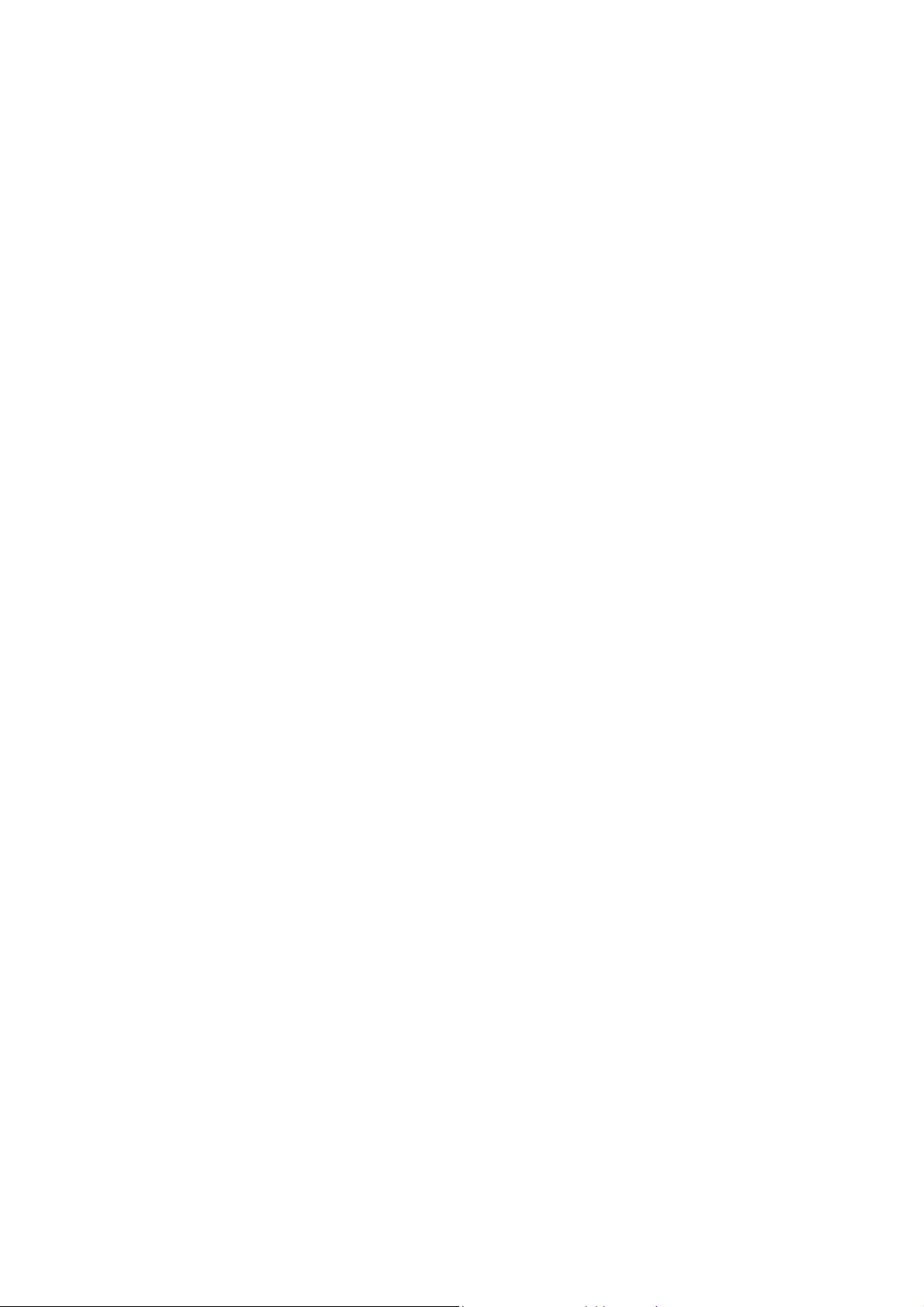
Introduction
Thank you for your purchase of the N22A Factory Computer.
This is a robust notebook PC providing in a highly mobile frame robust characteristics demanded for
use in harsh fields.
This computer is useful as an information terminal in various fields, such as field maintenance and
construction sites.
This manual explains how to use this product and how to expand options.
Note that illustrations and images in this document may differ slightly from actual products.
Trademarks
Microsoft and Windows are registered trademarks or trademarks of Microsoft Corporation in the United States and
other countries.
Windows® XP is an abbreviation for Microsoft® Windows® XP Home Edition Operating System and Microsoft®
Windows® XP Professional Operating System.
Intel, Intel Core, and Intel SpeedStep are registered trademarks or trademarks of Intel Corporation or their affiliate
companies in the UnitedStates and other countries.
Standby Rescue and Standby Rescue Lite are trademarks of NetJapan.
Sonic RecordNow! and Sonic DLA are registered trademarks of Sonic Solutions.
SD, miniSD, and microSD are trademarks of the SD Card Association.
Memory Stick and Memory Stick PRO are registered trademarks or trademarks of Sony Corporation.
Bluetooth® is a trademark of its owner. NEC Corporation uses it under a licensing agreement.
ShieldPRO is a trademark of NEC Corporation in Japan.
DeviceProtector is a trademark of NEC Personal Products, Ltd.
Adobe, Adobe logo, and Acrobat are trademarks of Adobe Systems Incorporated in the United States and other
countries.
All other product, brand, or trade names used in this publication are the trademarks or registered trademarks of their
respective trademark owners.
© NEC Corporation 2008
No part of this manual may be reproduced in any form without the prior written permission of NEC Corporation.
2
Page 3
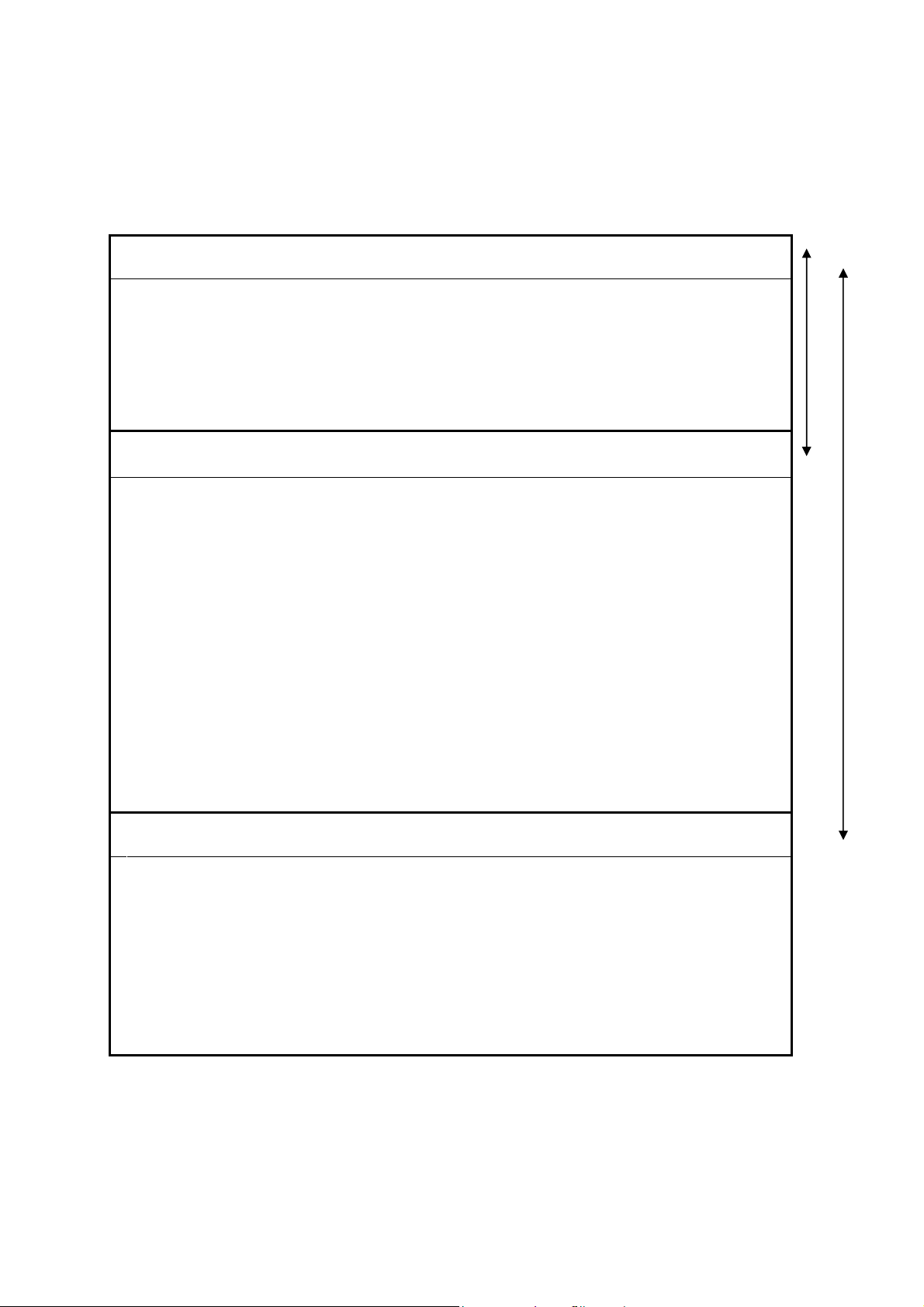
About this document
Provided in the accompanying manual
This is a guide for correctly setting up and using the FC-N22.
This document comes in the following structure.
Manual structure
Be sure to read the following before using the computer.
Read me first
Nomenclature and functions of parts
Use environment conditions
Turning on/off
Battery installation
For safe use
CHAPTER 1
CHAPTER 1
CHAPTER 2
CHAPTER 1
1.3.1 Names and Features of Sections of
1.1.3 Environmental Specification (Main Unit)
2.2 TURNING ON/OFF POWER
1.5 INSTALLING BATTERY
Describes information required to safely
use this computer
FC-N22A
Read according to your model.
Battery types
Disk types
Keyboard types
Wireless LAN model
Bluetooth model
Fingerprint sensor model
CHAPTER 5 5.2.4 Fingerprint authentication utility (only
CHAPTER 2
CHAPTER 2
CHAPTER 2
CHAPTER 2
CHAPTER 2
CHAPTER 2
CHAPTER 3
2.8 BATTERY
2.13 HARD DISK DRIVE/SILICON DISK
DRIVE
2.4 KEYBOARD
2.12.4
2.12.5
2.11 FINGERPRINT SENSOR (APPLIED TO
3.4
Wireless LAN (applied to N22A of
wireless LAN installation model only)
Bluetooth (applied to N22A of
Bluetooth installation model only)
FS-N22 OF FINGERPRINT SENSOR
models with this feature)
FINGERPRINT AUTHENTICATION
PASSWORD (APPLIED TO N22A
OF FINGERPRINT SENSOR
INSTALLATION MODEL ONLY)
Windows® XP model
CHAPTER 5
5.1 Windows XP PRE-INSTALLED
MODEL
Provided in the electronic manual
Read the following, as r equired
Changing the BIOS setting
Using the accompanying applications
In case of difficulty
Interrupt level
Profile of this product
CHAPTER 4
CHAPTER 5 5.2 INSTALLING ATTACHED
CHAPTER 6 6.4 FAILURE OR ABNORMALITY
CHAPTER 6
CHAPTER 7
CHAPTER 7
SETTING BIOS
APPLICATIONS
6.1 TROUBLESHOOTING
7.2 INTERRUPT LEVELS
7.3 OUTSIDE DIMENSION
3
Page 4
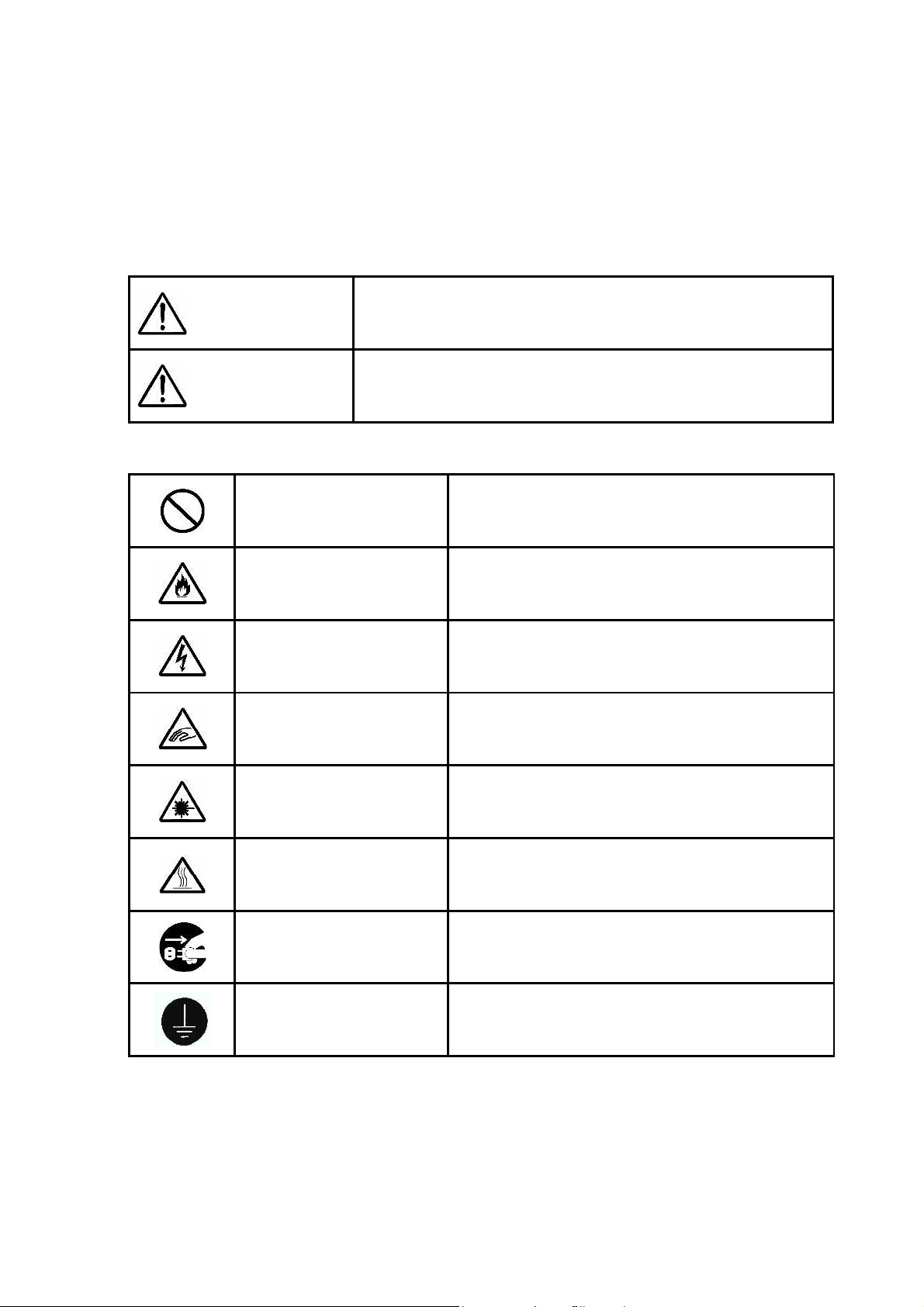
For safe use
The following includes information necessary for proper and safe operation of the product.
Before using this product, read this manual carefully and keep cautions.
Keep this manual at hand to see whenever it is necessary.
The following symbols are used in this manual so that the user can avoid personal injury or damage
to the properties.
The following shows the extent of effects if the instruction in this document is
followed.
WARNING
CAUTION
The following labels describe how to prevent injury and/or damage to property.
Prohibited
Indicates there is a risk of death or serious personal injury.
Indicates there is a risk of personal injury or property damage.
Indicates prohibited action.
Attention to fire
Attention to electric
shock
Attention to personal
injury
Indicates there is a risk of fume and/or a fire.
Indicates there is a risk of electric shock.
Indicates there is a risk of personal injury.
Attention to laser
beam
Attention to high
temperature
Unplug the power
cord.
Connect grounding
conductor.
Indicates there is a risk of loss of eyesight due to laser
beam.
Indicates there is a risk of failure due to high
temperature.
Indicates an instruction to unplug the power cord.
Indicates an instruction to connect the grounding
conductor.
4
Page 5
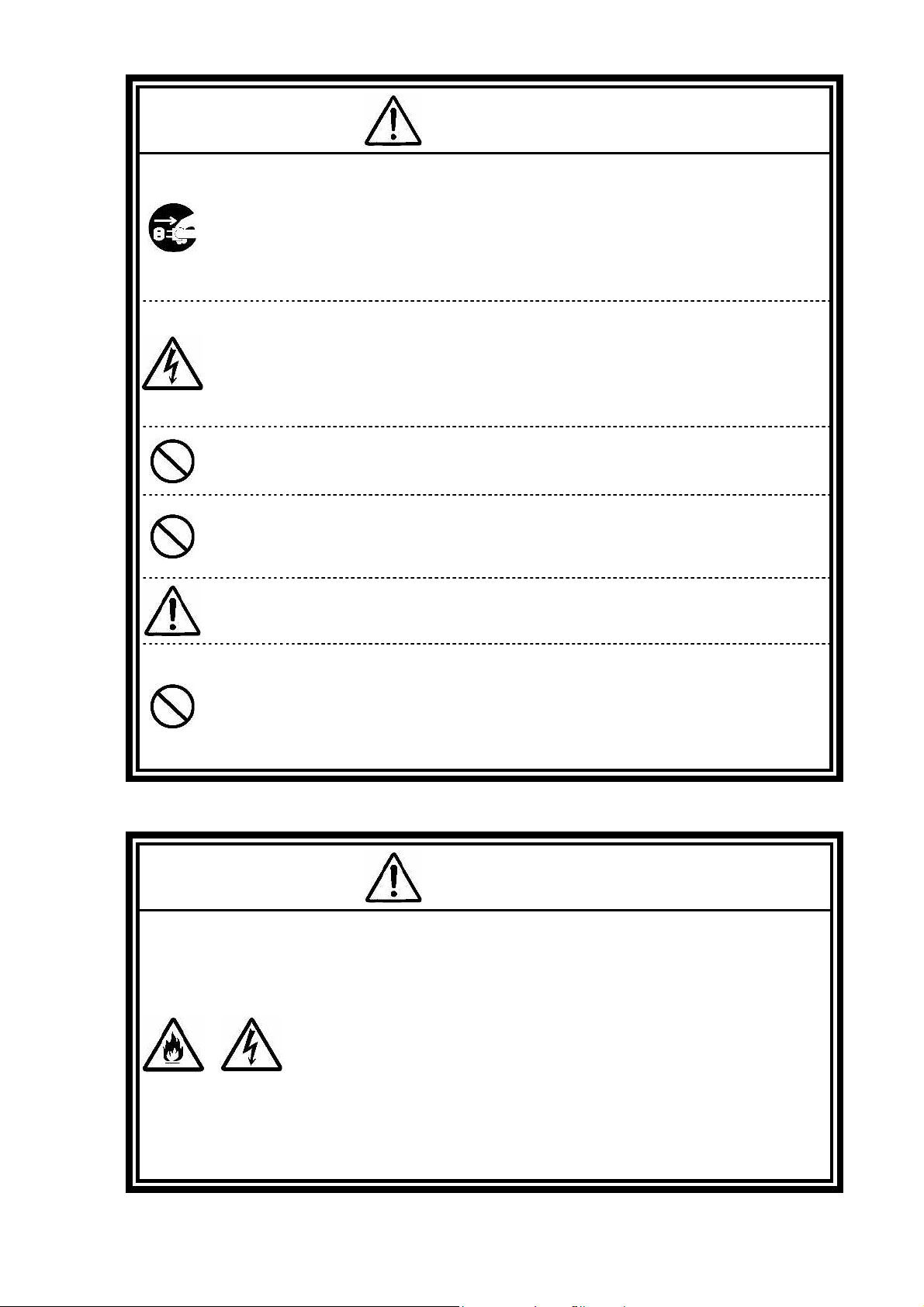
Warning on using the main unit
peripheral devices, or install/remove such devices when
reach of small children, especially infants and toddlers.
your computer inform the user that a hazardous situation may arise when
Observe the following precautions and use the product in
If this device emits smoke or an odd smell, or the main
unit is too hot to touch, turn the power off immediately
then remove the power cable plug from the AC outlet.
If the battery is connected, remove it after checking for
safety.
Using the computer in such conditions may cause a fire, burn, and/or
electric shock.
Do not touch the computer when it thunders.
Do not touch the computer, connected cables, and
WARNING
Warning on installation environment
a thunderstorm is approaching.
Failure to follow this warning may cause an electric shock due to
thunderbolt.
Do not disassemble or modify the product.
Failure to follow this warning may cause an electric shock, fumes,
and/or fire.
Do not place the product in a fire, apply excess heat, or
short-circuit the terminal.
Failure to follow this warning may cause a heating, fire, and/or
explosion.
Place all bags and packing materials safely out of the
These items may pose a choking or suffocation hazard.
Do not intentionally remove or damage any of the
warning labels.
The warning label is attached to components with possible danger in
using the product. If you find any labels totally/partially removed or
illegible due to damage, contact your service representative.
WARNING
a place where environm ental requirements are satisfied.
Failure to follow this warning may cause an electric
shock, fumes, and/or fire.
Do not install or use the product in a location with medical vapor emitting
in the air or medicals being contact with the product.
Do not use the product into which any liquid such as water, metals, and
other foreign substances are entered.
Always use or store each device under the installation environment
conditions. Nevertheless, do not use or store the device in an environment
where the temperature may fluctuate severely, such as where condensation
may result, even if such an environment is within the installation
environment conditions.
5
Page 6
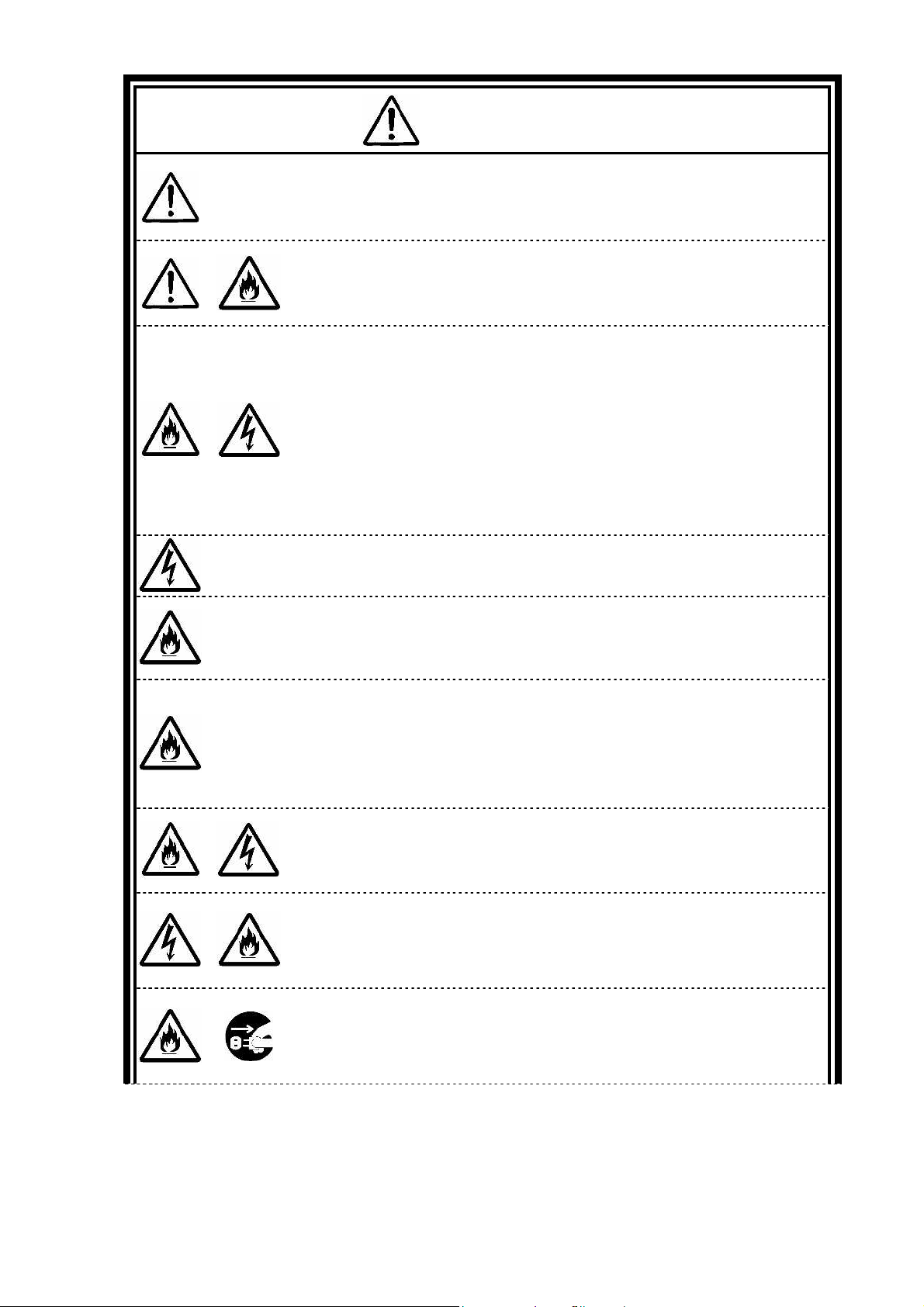
Warning on connection of power supply
evice for an
WARNING
The AC adapter and AC cord are designed on the
assumption that it is connected to this product. The AC
adapter may be damaged if it is connected to a device
other than this product.
Do not connect the power cord to an outlet that has an
illegal number of connections.
The electric current exceeding the rated flow overheats the outlet, which
may cause a fire.
The AC cord shipped with this product can be
exclusively used for 120 VAC.
Do not connect this AC cord to an outlet of which rating exceeds 125
VAC. Failure to follow this instruction may cause a fire and/or electric
shock.
Insert the power plug into the outlet as far as it goes.
A halfway inserted power plug may cause a fire and/or an electric shock.
Do not pull the AC cord forcibly or put any heavy object
on it.
Breaking of wire may cause a fire and/or electric shock.
Do not touch with a wet hand
Touching the main unit or AC adapter with a wet hand while the power
cable is connected to a power outlet poses an electric shock hazard.
Do not use this product if dusts are accumulated on the
AC power cord plug.
With dust accumulated power plug, the electrical discharge (tracking)
occurs between plug pins and it may cause a fire.
Always hold the plugs of the AC cord in its removal. Do
not pull the cord.
Breaking of wire may cause a fire.
Do not use the AC cord with the plug blades being
unstable.
Poor connection may cause a fire.
Never use a broken power cable.
If the power cable becomes damaged, do not mend it with adhesive tape
or the like. The mended part may overheat, posing a fire or electric shock
hazard.
6
Use the specified AC adapter and power cable. Never
disassemble or modify the AC adapter.
Doing so may cause an electric shock, smoke or fire hazard.
Unplug the AC power cable when not using d
extended period.
Degraded insulation may cause a short-circuit fire.
Page 7
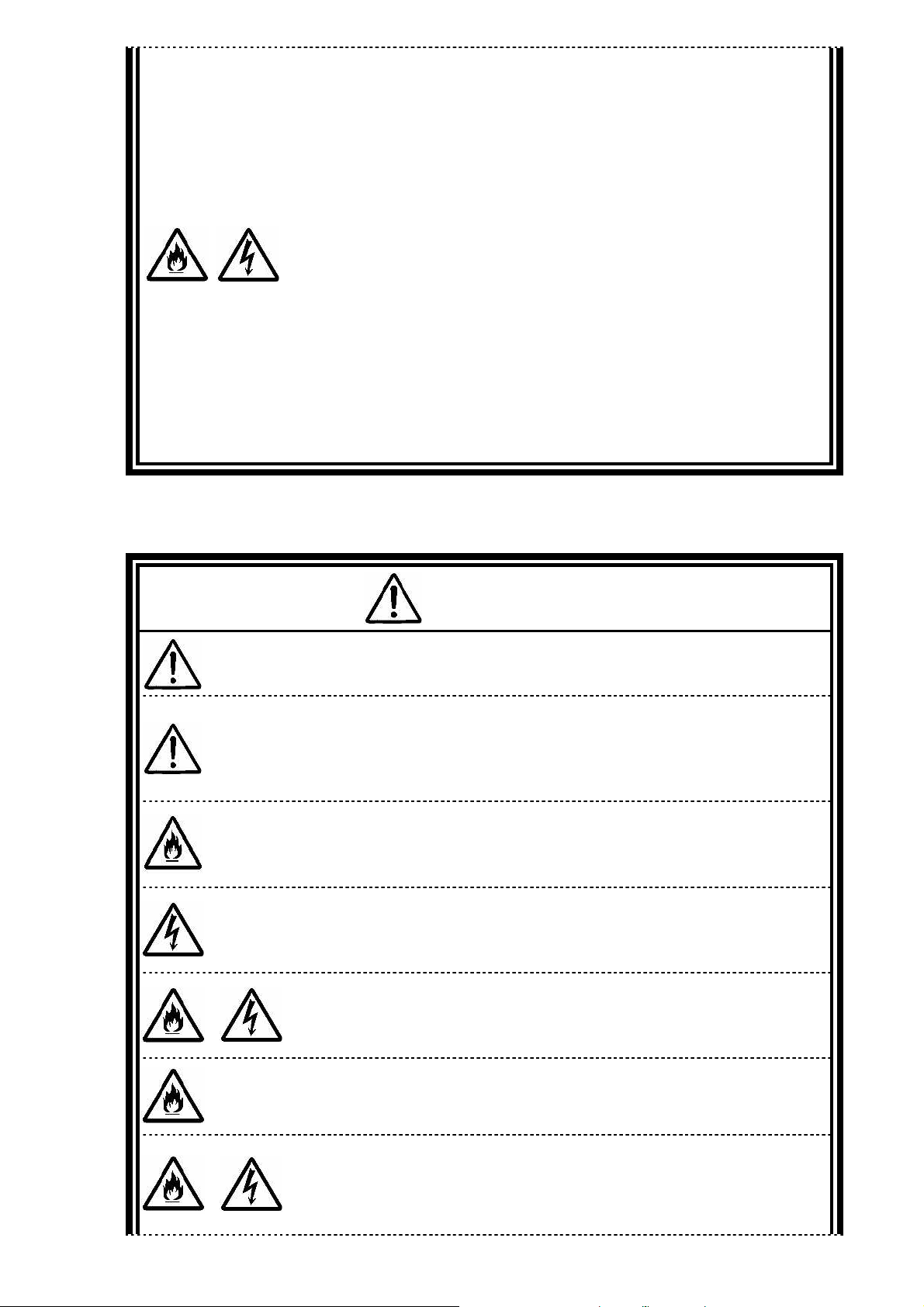
The drip-proof and dust-proof performance conforming
to IP54 are not applied to the AC adapter and AC cord.
Follow instructions described below when handling them to prevent
fume, fire, and/or electric shock to occur.
Do not drop or give impact to the battery.
Do not use the power cord with bent or bundled state.
Do not forcedly bend the root of the power cord.
Do not put any heavy object on the battery.
Do not wrap the battery with cloth or the like.
Do not use the battery in a place where the liquid such as water splashes.
Do not use any damaged battery.
Do not put the battery in a place near the thermal appliance.
Do not put the battery in a place where temperature changes drastically
(e.g., near the exhaust port of air conditioner and vicinity of entrance).
Do not use the battery in an area where inflammable gas and/or
combustible substance are placed.
Do not put the battery in a place where lamp black and/or steam is generated (e.g.,
galley and near the humidifier).
Do not use the battery in a place where salinity (e.g., sea breeze) or the corrosive gas
(e.g., hot spring) is generated.
Warning on car adapter connection
WARNING
Do not use the device while driving.
Doing so may cause a traffic accident.
The fuse should only be replaced with one of the
specified value.
Be sure to replace the fuse with one having the specified current capacity
(amperage). Use of a fuse having a current capacity exceeding the
specified value poses a fire hazard.
Do not use the car adapter in vehicles with an electrical
system other than 12 VDC or 24 VDC.
Otherwise a fire hazard may result. (If you are unsure, ask your
automobile dealer.)
Be sure to use the car adapter only for the specified
connection devices.
Use with other than the specified devices may pose an electrical shock or
fire hazard.
Never disassemble the car adapter.
Disassembling may pose a fire or electric shock hazard.
Do not place any object onto the connection cable or
wrap the cable with a cloth, to avoid a fire hazard.
When connecting the car adapter, also check the
vehicle’s owner’s manual for related information.
When supplying power from the cigar lighter socket, follow the cautions
stated in the vehicle’s owner’s manual, to avoid an electric shock or fire
hazard.
7
Page 8
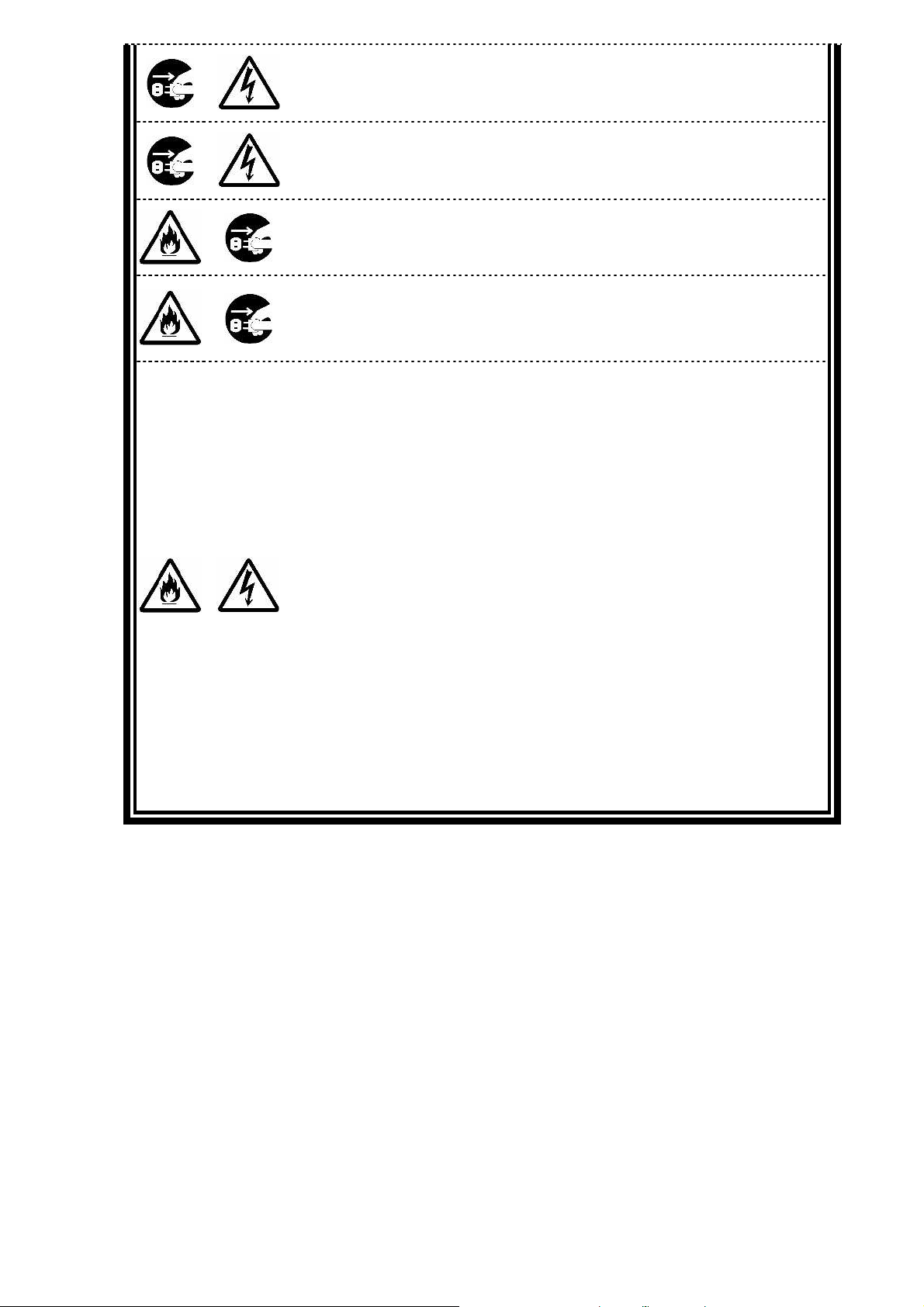
When installing or removing a peripheral device, be sure
remove the cigar lighter plug of the power cable from the
power cable to or from the cigar lighter socket with a wet
ighter
cigar lighter socket, to avoid electric shock.
Do not insert or remove the cigar lighter plug of the
hand, to avoid electric shock.
Securely connect the cigar lighter plug in the cigar l
socket of the vehicle.
A large current flows, so a bad connection poses a heat or fire hazard.
Be sure to grab the cigar lighter plug when removing the
power cable from the cigar lighter socket.
Pulling the cable may cause it to break or disconnect from the cigar
lighter plug, posing a fire hazard.
The drip-proof and dust-proof performance conforming
to IP54 are not applied to the car adapter. Follow
instructions described below when handling them to
prevent fume, fire, and/or electric shock to occur.
Do not drop or give impact to the battery.
Do not use the power cord with bent or bundled state.
Do not forcedly bend the root of the power cord.
Do not put any heavy object on the battery.
Do not wrap the battery with cloth or the like.
Do not use the battery in a place where the liquid such as water splashes.
Do not use any damaged battery.
Do not put the battery in a place near the thermal appliance.
Do not put the battery in a place where temperature changes drastically
(e.g., near the exhaust port of air conditioner and vicinity of entrance).
Do not use the battery in an area where inflammable gas and/or
combustible substance are placed.
Do not put the battery in a place where lamp black and/or steam is generated (e.g.,
galley and near the humidifier).
Do not use the battery in a place where salinity (e.g., sea breeze) or the corrosive gas
(e.g., hot spring) is generated.
Do not store the battery in a very hot or humid environment, such as on a dashboard or
where it may be exposed to direct sunlight.
8
Page 9

Battery warnings
In addition, do not use any other battery than the provided battery for this
Disassembling or modifying the battery may cause an explosion or liquid
vibration or shock. Follow instructions described below
or shock exceeding those of the installation environment
WARNING
The provided battery is designed to be used in this
product only. Do not use the battery for any other
device.
product.
Failure to follow this instruction may cause a fire and/or electric shock.
Always charge the battery as specified.
Charge the battery using the method specified in the manual.
Charging with another method may cause a fire and/or electric shock.
Never short-circuit the battery or expose it to heat or
flame.
An explosion or rupture may result. Doing so may cause a fire.
Do not disassemble or attempt to modify the battery.
leakage.
Use of a battery other than one specified by NEC, or a disassembled or
modified battery (except those repaired by NEC) are not subject to
guarantee for quality, performance, or safety.
Do not drop or throw the battery.
An impact may cause a rupture or leakage.
The battery charger is not resistant to dust, dropping,
when handling them to prevent fume, fire, and/or
electric shock to occur.
Do not drop or give impact to the battery.
Do not put any heavy object on the battery.
Do not wrap the battery with cloth or the like.
Do not use the battery in a place where the liquid such as water splashes.
Do not use any damaged battery.
Do not put the battery in a place near the thermal appliance.
Do not put the battery in a place where temperature changes drastically
(e.g., near the exhaust port of air conditioner and vicinity of entrance).
Do not use the battery in an area where inflammable gas and/or
combustible substance are placed.
Do not put the battery in a place where lamp black and/or steam is
generated (e.g., galley and near the humidifier).
Do not use the battery in a place where salinity (e.g., sea breeze) or the
corrosive gas (e.g., hot spring) is generated.
Do not store the battery in a very hot or humid environment, such as on a
dashboard or where it may be exposed to direct sunlight.
Do not apply to a device containing the battery vibration
conditions.
Applying a strong vibration or shock to the battery may damage it,
posing a smoke or fire hazard.
9
Page 10
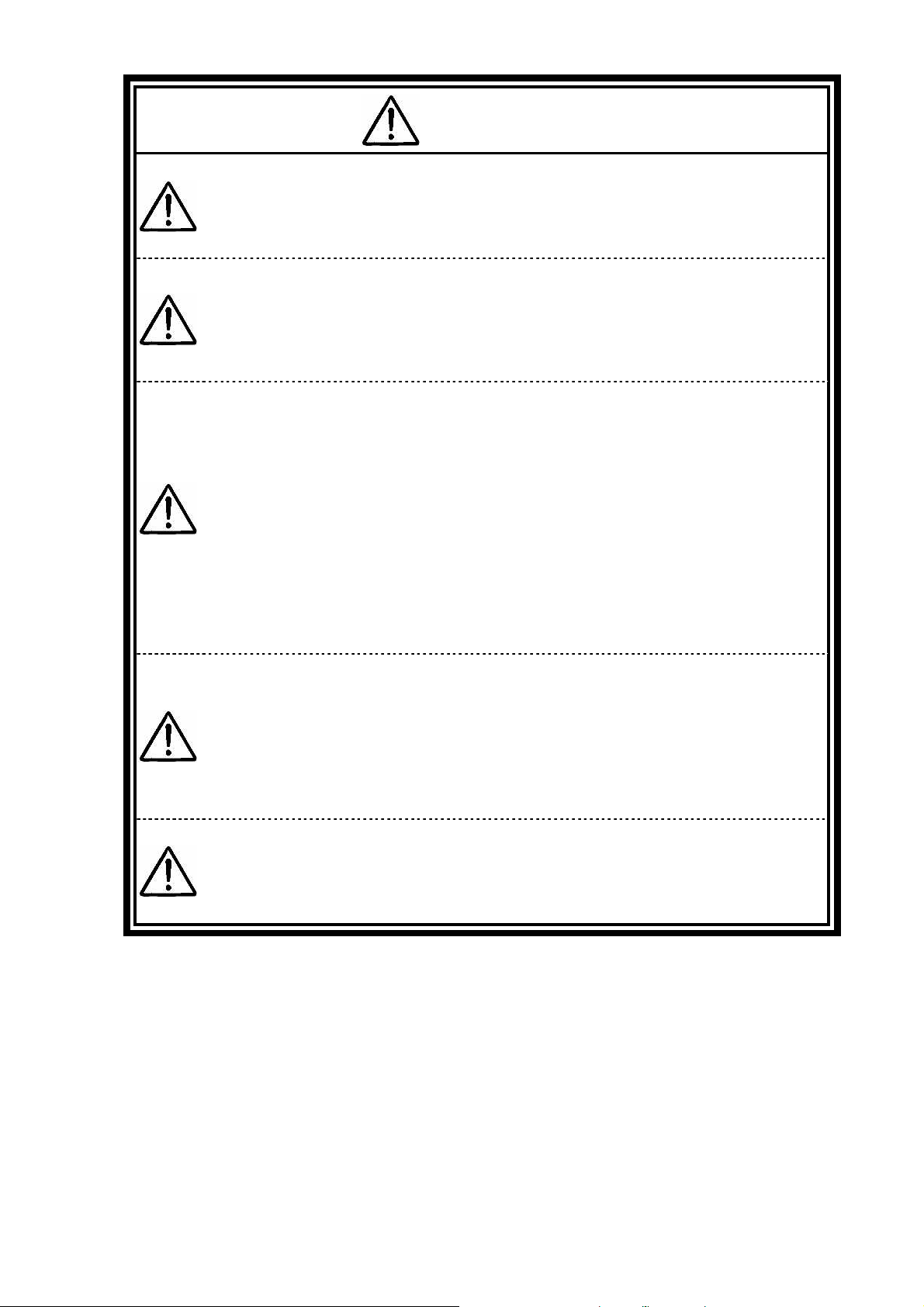
Warning on use of wireless functions
including cardiac pacemakers or rearing aids and have bad influences on
Bluetooth, if a medical device is used nearby, even if use
Bluetooth, when use of wireless or electronic devices in
devices during use of some wireless feature, disable the
WARNING
Any users with implantable cardiac pacemakers should
make this product apart from the pacemakers by 30 cm
or longer.
The pacemakers may be influenced by radio waves radiated from this
product.
In places where people may be close to one another
such as crowded trains, turn off the power of the N22A
or disable the wireless LAN feature.
This is because N22A may be close to people using medical devices
the medical devices.
Turn off this product or turn of all wireless
communication functions, such as wireless LAN or
Bluetooth, where medical institutions prohibit use of
this product.
Turn off this product or turn of all wireless
communication functions, such as wireless LAN or
of this product is permitted by a relevant medical
institution.
Failure to follow this instruction may have some influences on medical
equipment to cause accidents by malfunctions.
For details, contact the medical institutions where this product may be
used.
Turn off this product or turn off the wireless
communication functions, such as wireless LAN or
aircraft is prohibited.
This product may have bad influences on electronic devices to cause
accidents.
For details, contact airline companies operating aircraft where this
product may be used.
If this product induces radio disturbance to other
wireless feature or stop using this product.
Failure to follow this instruction may have some influences on other
devices to cause accidents by malfunctions.
10
Page 11

Other warnings
erials. Swallowing or licking them can be
WARNING
Keep the battery away from the reach of children,
especially babies and toddlers.
Battery contains harmful mat
very dangerous. If swallowed, contact a physician immediately.
Always use the specified battery with its polarities
correctly orientated.
Use of a battery cell other than one specified or which is incorrectly
oriented may cause it to rupture, causing injury or fire. Remove
depleted batteries from the device.
Do not charge or directly solder battery.
Charging or direct soldering battery cells may break the cells, causing
injury or fire.
Never short-circuit the battery or expose it to heat or
flame.
Short-circuiting the battery or exposing it to heat or flame may cause it
to heat or rupture, resulting in injury or fire. If the internal liquid is
touched or gets into the eye, thoroughly flush the affected area with
water and immediately contact a physician.
Correctly install peripheral devices following the
instructions described in the document, to prevent a
smoke or fire hazard.
11
Page 12

Caution on use of the main unit
Do not use the main unit on lap for a long time
The bottom surface of this product may heat during operation, causing a
low-temperature burn.
A low-temperature burn is a burn symptomized by redness or spotting of
the skin when a specific portion has been in contact with a heating
object for a long time. Those who have sensitive skin should be
cautious.
Note that some part may become hot when this product
is operating, immediately after use, or the battery is
being charged.
Burns may result.
Do not scratch the liquid crystal display surface with a
pointed object.
Do not strongly press the liquid crystal display surface
or the outer frame.
Do not swallow or touch the liquid of the liquid crystal
display.
If the liquid crystal display breaks and the liquid inside enters the
mouth, immediately gargle and rinse the mouth. If the liquid contacts
the skin or an eye, immediately flush the skin or eye with flowing water
for at least 15 minutes and contact a physician.
Do not use the accompanying CD-ROM or DVD-ROM
disks in any device other than players supporting the
CD-ROM or DVD-ROM disks.
A loud volume may cause hearing loss or audio speaker or disk damage.
The hard disk drive is a precision device. Handle it
with caution and do not bump it.
CAUTION
12
Page 13
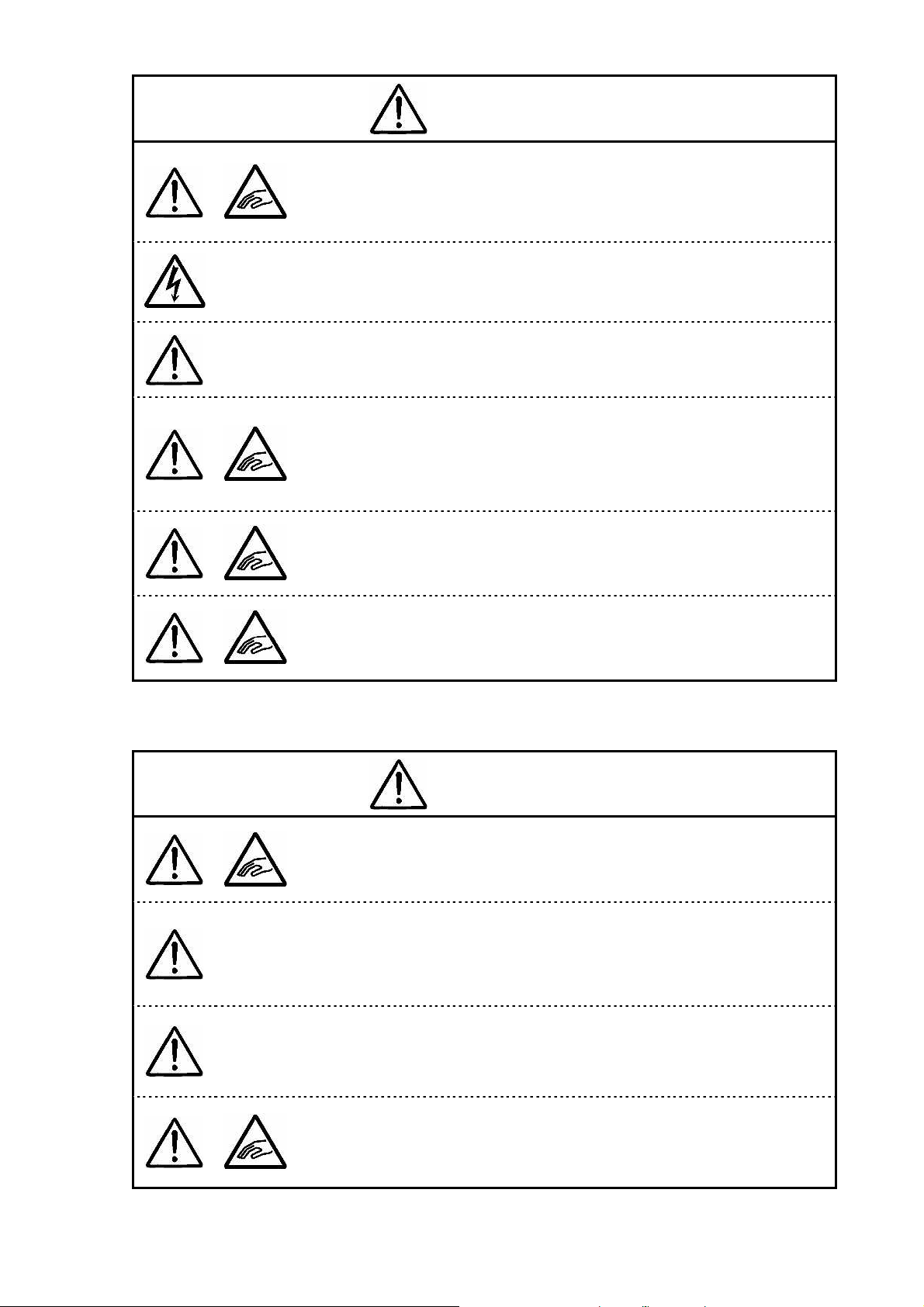
Cautions on use of peripheral devices
CAUTION
Be careful when using the device with the tray of the
external CD/DVD drive ejected.
Bumping or hitting hand or leg to the CD/DVD drive tray may cause
injury or damage the device.
Never disassemble the external CD/DVD drive, to avoid
risk of failure, overheating, damage, or electric shock.
Do not directly view the laser light source of the external
CD/DVD drive or other device, to avoid eye pain or vision
damage.
Press the eject button of the external floppy disk with the
soft part of a finger.
Pressing the floppy disk eject button with the tip of the nail may cause
the floppy disk eject button to slip between the nail and finger tip,
causing injury.
Be careful when installing or removing the expansion
RAM board, so as not to bump, hit, or cut the finger, to
avoid injury.
Be careful when installing or removing a peripheral
device, not to bump, hit, or cut the finger, to avoid injury.
Caution on use of batteries
CAUTION
Be careful not to bump your finger when installing or
removing the battery, to avoid in jury.
Do not place the battery in a very hot or humid
environment, or where it may be exposed to direct
sunlight.
Doing so may cause leakage and the performance or life of the battery
may be degraded.
If a battery leaks liquid, do not touch the liquid, to avoid
burning.
If you touch the liquid, thoroughly flush the affected area with water and
immediately contact a physician.
Do not combine different types of batteries for use, to
avoid battery leakage or rupture as well as burning or
other injury.
13
Page 14

Other cautions
CAUTION
Use of wireless communication devices of this product
may badly affect hearing aids, such as by producing
noise.
Check for correct operation before using, to avoid hearing damage.
Be careful not to adjust the volume too loudly when using
headphones or headphone/microphone set.
Using such devices for a long time at a high volume may harm hearing.
After turning off the power of this product, wait for five
seconds or longer before the power is turned on again.
Turning on the power just after turn-off without a certain interval may
cause a malfunction or fault to occur.
Do not remove the memory cover when the power cable is
connected to an outlet or a battery is installed.
Doing so may cause electric shock.
When disconnecting the AC adapter/car adapter, first
unplug the power inlet side (cigar lighter socket side),
then unplug the PC side.
Removing the plugs in the reserve order may cause the AC adapter/car
adapter and/or this product to be damaged.
Avoid handling the product while eating, drinking and/or
smoking cigarettes.
A floppy disk contaminated with cigarette ash may cause data read/write
error or damage to the floppy disk drive.
Do not use any dirty floppy disk and/or CD-ROM.
Using a dirty floppy disk with sand, dust, and/or liquid (e.g., water) may
cause failure of the drive.
Be sure to power off this device and peripheral devices,
unplug the power cable from the outlet, and remove the
battery before maintenance.
Maintenance with power on poses an electric shock hazard.
Pay attention when relocating the product.
When relocating the product, close the LCD display panel and fix the
latches, pay attention not to give an excessive shock and/or vibration
defined in environmental specification.
If a shock and/or vibration given to the product exceeds the environmental
specification, internal hard disk drive and/or other components may be
damaged.
Notes on storage
Unplug the AC cord from the outlet if you do not use the product for a
long time.Do not leave any object made of rubber and vinyl contacting to
the product.Do not wrap the product with vinyl bag or leave rubber bands
or the like put on the product.Doing so may cause transformation of the
product surface.
14
Page 15

Notes:
(1) No part of this manual may be reproduced in any form without the prior written permission of
NEC Corporation.
(2) The contents of this manual may be revised without prior notice.
(3) All efforts have been made to ensure the accuracy of all information in this manual. If you notice
any part unclear, incorrect, or omitted in this manual, contact your service representative.
(4) NEC assumes no liability arising from the use of this product, nor any liability for incidental or
consequential damages arising from the use of this manual regardless of Item (3).
(5) This product is not intended for use or control in the facilities or devices concerning human lives,
including medical devices, nuclear facilities and devices, aeronautics and space devices,
transportation facilities and devices; and facilities and devices requiring high reliability. NEC
assumes no liability for any accident resulting in personal injury, death, or property damage if
this product has been used in the above conditions. To use this product in facilities and devices
and/or control system, take sufficient considerations for safety such as redundant configuration,
fire delay measures, and malfunction prevention measures.
(6) This product (including software) is intended to be sold and used only in Japan. NEC does not
support maintenance service and technical support in any country outside Japan.
(7) The components used in this product may be changed to equivalent one to maintain long-term
supply.
(8) Use an operating system pre-installed in the internal hard disk drive and CD-ROMs provided
with the product can be used for this product only.
(9) It is a piracy to replicate a part or whole of software, or distributing it without permission of the
copyright owner.
Pay attention not to lose a license label of installed operating system (COA label) that is
attached to this product of pre-installed model.
The data you have saved in hard disk drive, floppy disk, and/or CD-ROM are excluded from the
warranty of this product. Be sure to make a backup copy of user data.
(10) It is recommended to install an anti-virus software and update the virus definition file in a
regular basis.
Precautions on Export
This product (including software) is a Japan-domestic specification, and does not conform to
the standards of the foreign country. NEC assumes no liability arising from the use of this
product in any other country than Japan. In addition, no maintenance service and technical
support for this product are not provided in any other country than Japan.
This product is a product controlled under the Foreign Exchange and Foreign Trade Control
Law of Japan and is subject to restriction in export (including carrying with you). Therefore, you
should take necessary procedures in accordance with the above Law to export this product.
Contact your service representative before exporting this product.
EMC Notice
Only cable less than 3 meter (except the LAN cable) need to be used with this product to satisfy
the electromagnetic compatibility (EMC directive 2004/108/EC).
Cautions on radio waves
This product is a VCCI Class B information technology equipment conforming to the
reference level of the Voluntary Control Council for Interference by Information Technology
Equipment (VCCI). If this product is used near a radio, TV and/or wireless device, this
product may cause poor receptions. Use this product according to descriptions in “Notes
on Use” and relevant sections.
The wireless LAN (5 GHz) can only be used indoors due to relevant radio laws. Use of
radio waves the in 5 GHz (W56) frequency band outdoors is not prohibited by the radio
law.
15
Page 16
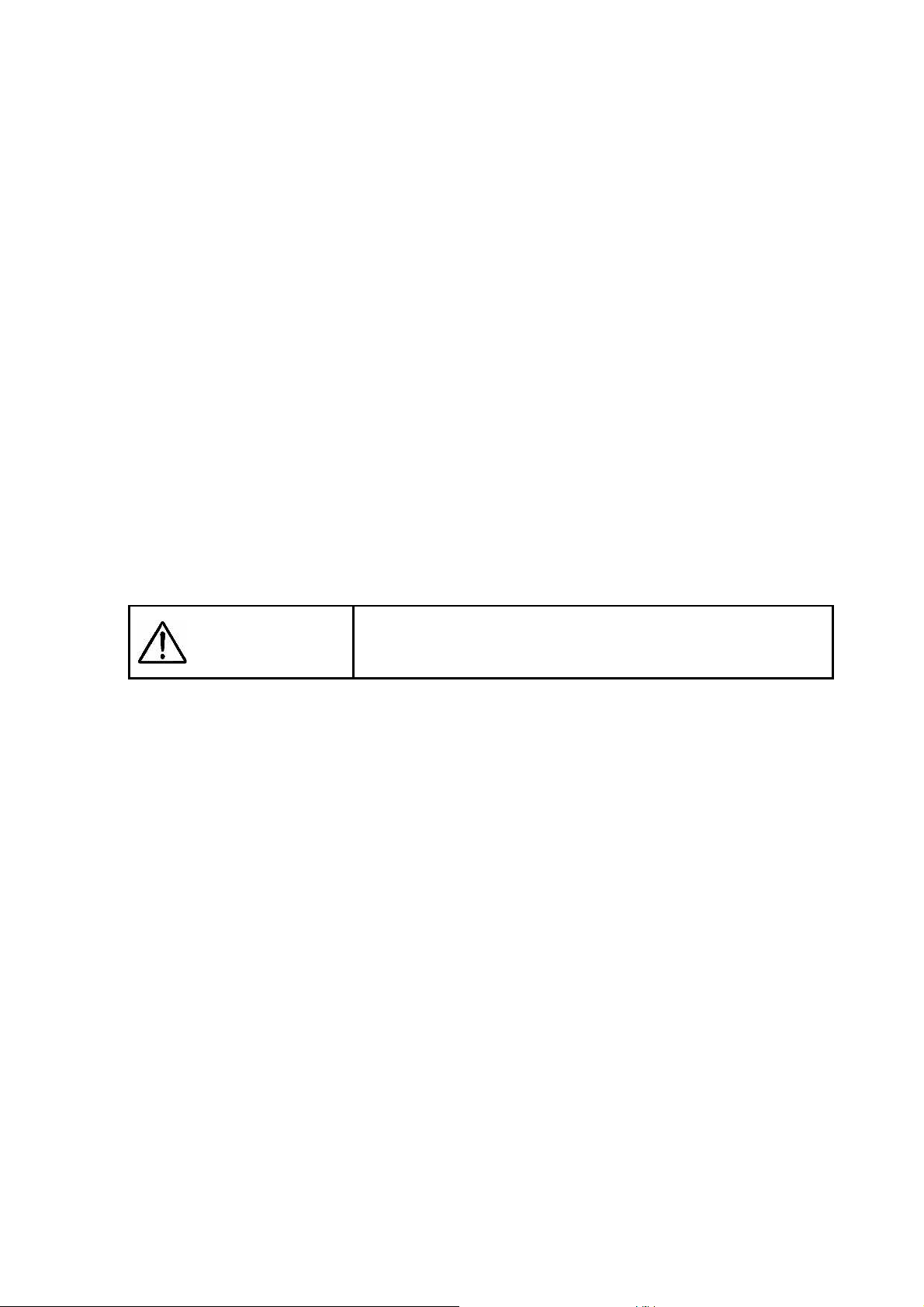
This product is a radio equipment that satisfies “Station of the small electric power data
communications system” defined in Article 6, Paragraph 4 of the radio law ministerial
ordinance in Japan. It also satisfies “Local telecommunication terminal equipment using
the radio wave” defined in Article 36 of ordinance for terminal equipment in Japan.
Disassembling and/or modifying this product offense these laws. Never attempt to
disassemble or modify the product.
In addition, this product can be used only in Japan.
The radio wave output of this product is lower than the reference value defined in “Radio
Frequency-Exposure Protection Standard (RCR STD-38)” by Association of Radio
Industries and Businesses.
In the use frequency band of this product, RFID Equipment for Premises Radio Station
(license required), Specified Low Power Radio Station (license not required), and Radio
Equipment for Personal Use (license required) are operated as well as industrial, scientific,
and medical equipment.
(1) Before using this product, make sure that the specific small-power wireless station or
amateur wireless station is not operating around you.
(2) If this product generates harmful radio interference to the local station for mobile object
identification, immediately change frequency bandwidth or stop emitting radio wave.
Then, consult with your service representative about measures to avoid radio
interference (e.g., installing a partition).
(3) If this product generates harmful radio interference to the specific small-power
wireless station or amateur wireless station, contact your service representative.
Stop emitting radio wave immediately if this product generates radio interference to the
local station for mobile object identification.
Federal Communications Commission (FCC) Notice
Changes or modifications not expressly approved by the party
WARNING
NOTE: This equipment has been tested and found to comply with the limits for a Class B digital
device, pursuant to Part 15 ofthe FCC Rules.
These limits are designed to provide reasonable protection against harmful interference
in a residential installation.
This equipment generates, uses and can radiate radio frequency energy and, if not
installed and used in accordance withthe instructions, may cause harmful interference
to radio communications.
However, there is no guarantee that interference will not occur in a particular
installation.
If this equipment does cause harmful interference to radio or television reception, which can
be determined by turning the equipment off and on, the user is encouraged to try to correct
the interference by one or more of the following measures:
Reorient or relocate the receiving antenna.
Increase the separation between the equipment and receiver.
Connect the equipment into an outlet on a circuit different from that to which the receiver is
connected.
Consult the dealer or an experienced radio/TV technician for help.
Properly shielded a grounded cables and connectors must be used for connection to host
computer and / or peripherals in order to meet FCC emission limits.
responsible for compliance could void the user’s authority to
operate the equipment.
USA:Federal Communications Commission(FCC)
This device complies with Part 15 of the FCC Rules. Operation of the device is subject to the
following two conditions:
This device may not cause harmful interference.
16
Page 17
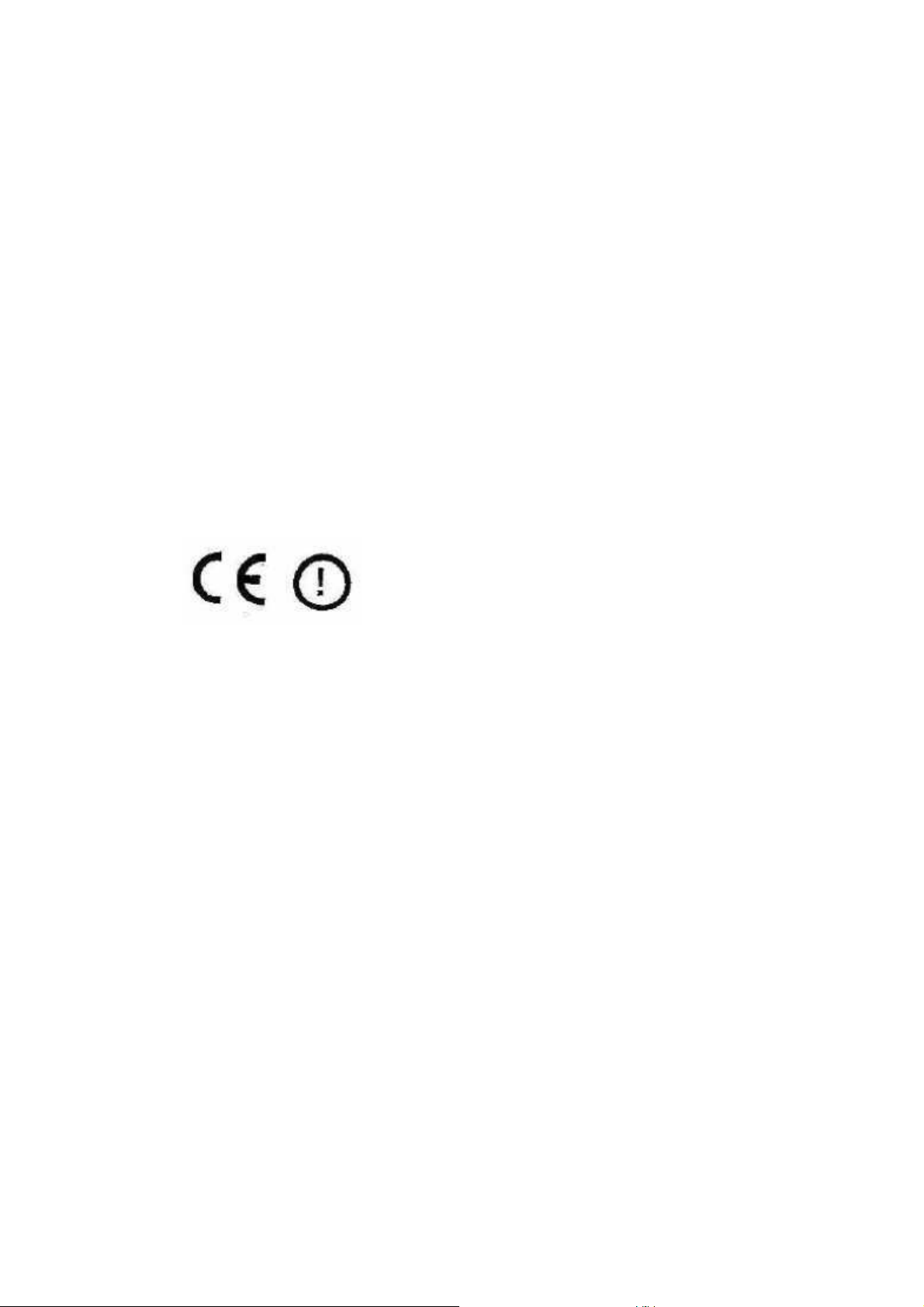
This device must accept any interference that may cause undesired operation.
NOTE:The radiated output power of the wireless network device is far below the FCC radio
frequency exposure limits.
Nevertheless, wireless network device should be used in such a manner that potential
for human contact during normal operation is minimized.
In according with 47 CFR Part 15.407(e) U-NII devices operating in 5.15 - 5.25 GHz frequency
bands are restricted to indoor operations only.
This transmitter must not be co-located or operated in conjunction with any other anernna
transmitter.
Europe Frequency Bands
2.400 – 2.4835 GHz (Europe ETSI)
5.15 – 5.35 GHz and 5.47 – 5.725 GHz (Europe ETSI)
Low band 5.25 – 5.35 GHz is for indoor use only
5.47 – 5.725 GHz is current not allowed in Czech Republic and France.
R&TTE Directive
We, the manufacturer (NEC Corporation) hereby declare that this equipment (N22A), model
XXX is in compliance with the essential requirements and other relevant provisions of Directive
1999/5/EC.
Notes on security in use of wireless LAN products
The wireless LAN is advantageous to allow LAN connection freely within the radio wave range
because data is transmitted among wireless access points including computers through radio
waves instead of using LAN cables.
On the other hand, since radio waves reach any locations over obstacles (including walls)
within a certain range, the following problems may occur without security.
Stealing communication data
Malicious outsiders may intentionally intercept radio waves to steal communication
data as follows:
Personal information including IDs, passwords and credit card numbers
Mail contents
Invading into network illegally
Malicious outsiders may access to personal and corporate networks without notice to
take the following actions:
Acquiring private and confidential information (information leak)
Make communication as a specific person to spread illegal information (spoofing)
Rewrites intercepted communication data to be transmitted (falsification)
Spread computer virus to destroy data and/or systems (destruction)
Security-related setting to address the above issues is provided for wireless LAN cards and
wireless access points of this product. It is recommended to use the product with the security
setting at your discretion and under your own responsibility after thoroughly understanding the
possible outcome if no security setting is made.
17
Page 18
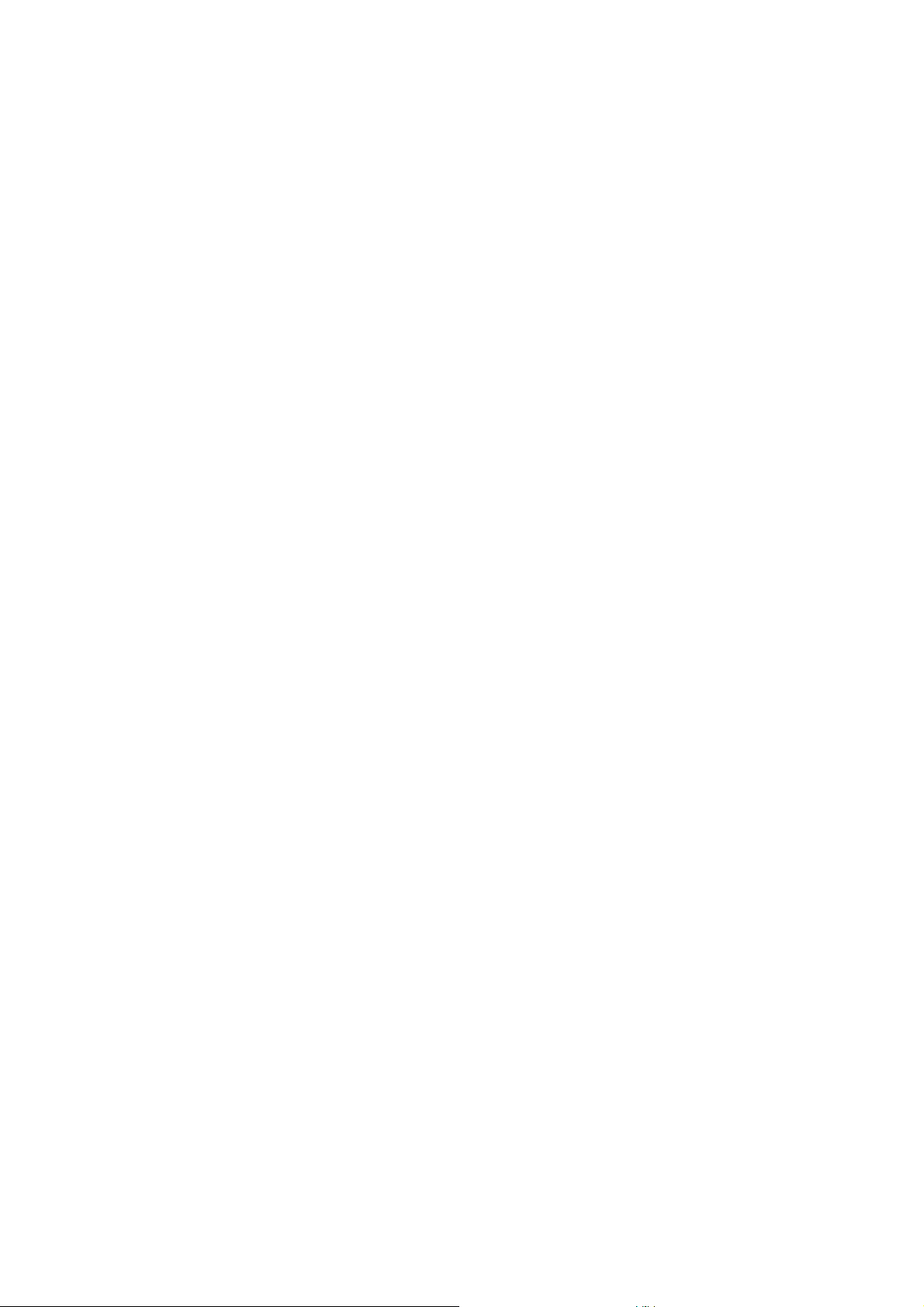
Information in use of wireless LAN/Bluetooth products
This product and your Health
This product, like other radio devices, emits radio frequency electromagnetic energy. The level
of energy emitted by this product however is far much less than the electromagnetic energy
emitted by wireless devices like for example mobile phones.
Because this product operates within the guidelines found in radio frequency safety standards
and recommendations, we believe this product is safe for use by consumers. These
standards and recommendations reflect the consensus of the scientific community and result
from deliberations of panels and committees of scientists who continually review and interpret
the extensive research literature.
In some situat ions or environments, the use of this product may be restricted by the proprietor
of the building or responsible representatives of the organization. These situations may for
example include:
Using this product on board of airplanes, or
In any other environment where the risk of interference to other devices or services is perceived
or identified as harmful.
If you are uncertain of the policy that applies on the use of wireless devices in a specific
organization or environment (e.g. airports), you are encouraged to ask for authorization to use
this product prior to turning on the product.
Regulatory Information
We are not responsible for any radio or television interference caused by unauthorized
modification of this product.
The correction of interference caused by such unauthorized modification will be the
responsibility of the user. We and its authorized resellers or distributors are not liable for
damage or violation of government regulations that may arise from failing to comply with these
guidelines.
Transfer to Third Party
The following must be observed when you transfer (or sell) the product or software provided
with the product to a third party. In addition, be sure to include this User’s Guide when you
transfer (or sell) the product to a third party.
About data on the hard disk drive
Be sure to take appropriate measures not to leak important data (e.g., customers’
information or companies’ management information) on the hard disk drive to be
transferred to any third parties.
Data seems to be erased when you empty “Recycle Bin” or execute the “format” command
of the operating system. However, the actual data remains written on the hard disk drive.
Data not erased completely may be restored by special software and used for unexpected
purposes.
It is strongly recommended that the Hard Disk Erase feature in BIOS SETUP menu or the
software or service (both available at stores) for data erasure should be used in order to
avoid the trouble explained above. NEC shall not assume any liability for such data leakage
caused by your failure to take necessary measures.
Provided software
To transfer or sell any software that comes with the product to a third party, the following
requirements must be satisfied:
All provided software must be transferred and no backup copies must be retained.
Transfer requirements listed in “Software License Agreement” that comes with each
software must be satisfied.
Software that are not approved for transfer must be uninstalled before transferring the
product.
18
Page 19
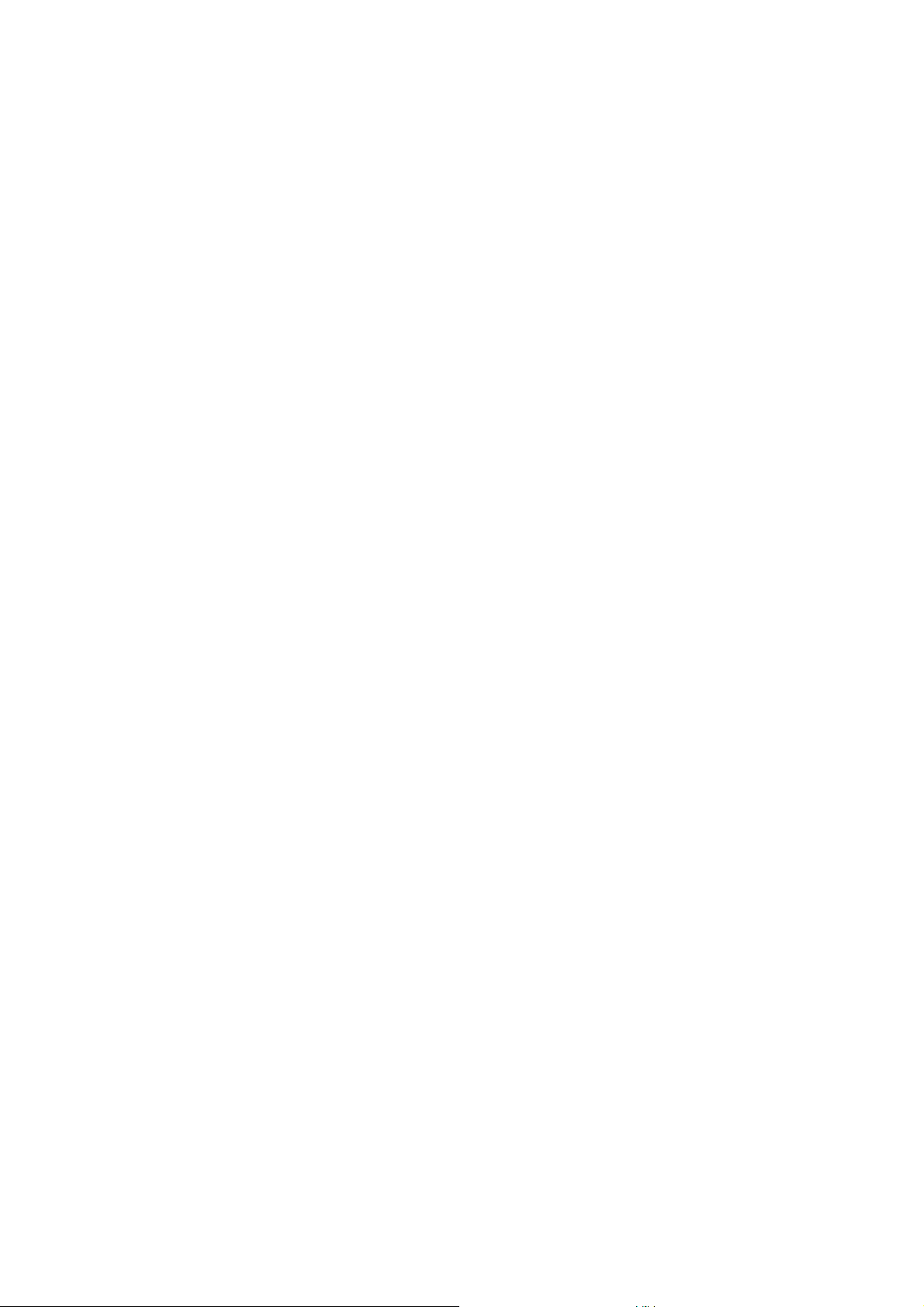
Disposal of Consumed Parts and Equipment
Consult with your service representative for disposal of the product and optional devices.
Recycling Batteries
A lithium ion battery is used for this product.
Lithium ion batteries are valuable resources being recyclable.
To protect valuable resources, do not dispose batteries becoming unnecessary, but bring
them to any of the following carry-on centers.
* For details of the carry-on centers, see the NEC environmental web page below:
URL:http://www.nec.co.jp/eco/ja/products/3r/indes_denchi.html (As of May 2008)
Notes on handling batteries in recycling
Insulate connectors with tape.
Do not peel off coating.
Do not disassemble batteries.
To keep batteries, enter them in a rugged case and put the lid on the case.
Keep batteries so that they may not get wet with rain.
Do not leave batteries in the sun.
Notes on Use of N22A in FA Environment
Note the following particularly to allow N22A to be used in FA environments.
(1) Dust-proof and drip-proof and performance
N22A is designed to have high seal performance to prevent liquid and dust from being
entered into it from any directions.
N22A can be used outdoor if it rains and handled with wet and/or dirt hands.
With optional dust-proof and drop-proof cables (FC-SC01N/FC-SC02N/FC-SC03N),
N22A has drip-proof and dust-proof performance conforming to IP54 if it connects with
one or more external devices.
To make dust-proof performance effective, the connector, HDD, battery and memory
covers must be closed appropriately.
N22A should be provided with maintenance including water wiping and drying so that
N22A does not be left wet for a long period.
In addition, place and operate N22A with its bottom facing downward.
19
Page 20

IP54
Dust-proof performance:
Protection class IP5x means that a device of the class cannot completely avoid entry of dust
but the dust do not interrupt the defined operations and safety of the device.
Drip-proof performance:
Protection class Ipx4 means that a device of the class is not affected by spray from every
angle (by a spray nozzle).
Use optional dust-proof and drip-proof cables (FC-SC01N/FC-SC02N/FC-SC03N) as
connection cables for the LAN, serial, or USB ports. For the power connector or PC slot cover,
use an optional dust-proof, drip-proof cover (FC-SC04N/FC-SC05N).
For other connection ports, securely close the connector covers during operation.
(2) Operating temperature range
N22A of wide temperature type can operate in the temperature range between -20ºC
and 50ºC while N22A of other types operate in temperature range between 5ºC and
45ºC.
To allow N22A to be used in the wide temperature range (-20 to 50ºC), the main unit,
HDD and battery should all be available in the wide temperature range.
In environment at a high temperature, the main unit may be heated. If so, wear gloves
not to make your hands contact with the unit directly.
To suppress heat generation, the performance of N22A may be restricted automatically.
In environment at a low temperature, the battery driving time is shortened.
In addition, the LCD display can make responses slower.
(3) Shock resistance
(4) Vibration resistance
(5) Continuous operation of N22A for long period
N22A in the tablet mode or the battery charging state should be used in ambient temperature
range 5 to 40ºC.
The AC adapter can be used where the ambient temperature is -20ºC to 50ºC.
Note that, if a hard disk drive (wide temperature range type: FC-HD40KN/S) and replacement
battery (wide temperature range type: FC-BP01N/W) are mounted in models other than wide
temperature range types, they cannot be used in a wide temperature range (-20ºC to 50ºC).
The chassis of N22A is made of magnesium die-casting alloy and equipped with a hard
disk drive subjected to shock resistance.
N22A is designed to have the strength of enduring the test in which it is dropped from a
height of 90 cm to plywood or concrete floor.
When relocating the product, close the LCD panel display and fix the latches.
This product has excellent shock-proof characteristics, but prevention of damage or failure is not
guaranteed.
N22A damaged by shocks may reduce its dust-proof and drop-proof performance as well as the
shock resistance. Accordingly, it is recommend to repair damaged N22A.
The vibration resistance of N22A does not assure that it has sufficient strength against
resonance generated when added vibration is close to the natural frequency of N22A.
If N22A is operated continuously for a long period, deterioration of life parts in N22A may
be accelerated. Therefore, NEC may charge the repair of N22A defected due to
continuous operation for a long period within the warranty period.
20
Page 21
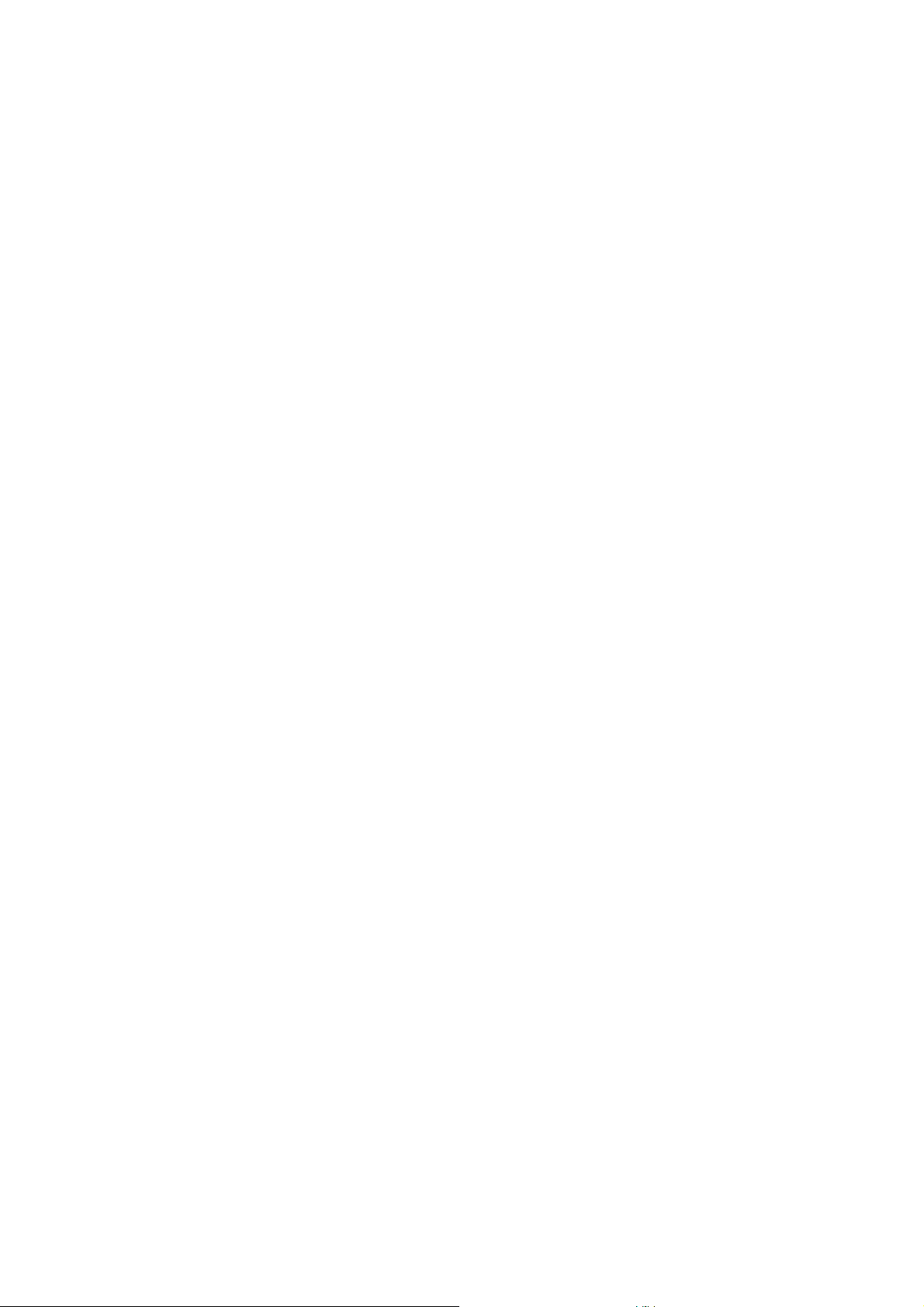
When using the LCD in the hig h brightness condition for a long time, it is recommended
to set the backlight to automatically turn off when a specified time has elapsed, via the
power management control of the OS (Windows). The backlight will degrade earlier in
a high-temperature environment. Also, use of a silicon disk is recommended.
When using a hard disk drive, periodically shut down the computer so that the HDD will
stop operating, to reduce degradation due to continuous operation.
Operation sample:
The power management may be set by OS (Windows) to halt the HDD automatically if
accessing to hard disks does not occur for a certain period:
Period set at shipment : 30 minutes (when N22A is connected to AC power)
Recommended period : 3 minutes (when N22A is connected to AC power)
The number of writes to a silicon disk is restricted. See “Consumables and End-of-Life
Products” in “CHAPTER 6 MAINTENANCE” for details.
For health
The following explains recommendations to be noted for your health when using this product.
It is said that long-term work with a computer can lead to accumulated fatigue, causing eye fatigue,
a heavy-head feeling, blurred vision, or neck numbness or pain, from the shoulders to the fingers.
Maintain a good posture and properly adjust the devices when using a computer. Rest appropriately,
about 10 to 15 minutes every hour, and exercise to prevent further fatigue.
Preferable working posture
It is recommended to operate a computer, while feeling relaxed without excessive intension.
Seated with your back against the seat back so that your back is supported
Placing the keyboard horizontally with the floor so that both hands are at the same height
Setting the screen lower than your eyes so that the visual line is slightly low.
Adjustment of devices
If the device is adjustable, adjust it as required to be optimized for the user.
Adjustment of screen brightness
The optimum brightness of the screen differs depending on the individuals or ambient
brightness. Adjust the screen brightness according to the conditions, whenever required.
Clean the devices
Dirty screens reduce visibility. Periodically clean the screen.
Information on the FC98-NX and
FC-NOTE Series
Information on the FC98-NX Series/FC-NOTE Series is available at the following Web page.
This page provides information on these computers, such as what’s new, product information,
Features of FC98-NX Series/FC-NOTE Series, cautions for installation, shipping termination, and
planned shipping termination.
21
Page 22

URL:http://www.nec.co.jp/fc
Symbols in the Text
This User’s Guide uses the following symbols to distinguish each element of sentences.
This User’s Guide also uses the following symbols.
If the description is ignored to handle the product, the product may be defected, some
software used in the product may be broken, and/or the data created by the user may
be broken.
If the description is ignored to handle the product, the product may be defected and/or
some software used in the product may not operate normally.
Supplement of the text
Reference page
Typographical Conventions concerning
Keyboard Operation
Keyboard keys are represented in bold-faced letters.
Example: Press Enter to exit.
When several keys are combined with plus sign (+), press and hold the first key, press another key,
and then release all the keys. Keys may be indicated by an illustration.
Titles, commands, setup items, or buttons displayed on screen are shown in bold-face characters.
Values or options that can be selected for setup items are shown in italics.
An example is shown below.
Example: Select Power management, set to Enabled, and then click the OK button.
22
Page 23

Contents
INTRODUCTION .................................................................................................................2
ABOUT THIS DOCUMENT ................................................................................................. 3
FOR SAFE USE .................................................................................................................. 4
FOR HEALTH.................................................................................................................... 21
INFORMATION ON THE FC98-NX AND FC-NOTE SERIES ........................................... 21
SYMBOLS IN THE TEXT.................................................................................................. 22
TYPOGRAPHICAL CONVENTIONS CONCERNING KEYBOARD OPERATION ...........22
CONTENTS.......................................................................................................................23
CHAPTER 1 SYSTEM OVERVIEW AND PREPARATION............................... ................ 27
1.1 SPECIFICATIONS.............................................................................................................. 27
1.1.1 Hardware Specification...................................................................................................27
1.1.2 Selection Menu Table .....................................................................................................30
1.1.3 E n vironmental Specification (Main Unit).......................................................................31
1.2 CHECKING ACCESSORIES.............................................................................................32
1.3 EXTERIOR VIEW ..............................................................................................................33
1.3.1 Names and Features of Sections of N22A......................................................................34
1.4 INSTALLATION GUIDE...................................................................................................38
1.5 INSTALLING BATTERY..................................................................................................40
1.6 INSTALLING AC ADAPTER............................................................................................41
CHAPTER 2 USES OF N22A............................................................................................ 4 3
2.1 OPENING/CLOSING LCD DISPLAY PANEL AND SETTING TABLET MODE......... 43
2.1.1 Opening Panel.................................................................................................................43
2.1.2 Closing Panel..................................................................................................................43
2.1.3 T u rning Screen (to be in tablet mode) ............................................................................44
2.1.4 Returning Screen to its Original Position .......................................................................44
2.2 TURNING ON/OFF POWER .............................................................................................45
2.2.1 Turning on Power...........................................................................................................46
2.2.2 T u rning off Power (shutdown)........................................................................................46
2.2.3 Power Saving Features....................................................................................................47
2.3 TABLET BUTTONS...........................................................................................................51
2.4 KEYBOARD .......................................................................................................................52
2.4.1 English Keyboard ...........................................................................................................52
2.5 TOUCH PAD.......................................................................................................................55
2.5.1 Setting Touch Pad ...........................................................................................................56
2.6 TOUCH PANEL..................................................................................................................56
2.6.1 Setting Touch Panel........................................................................................................5 7
2.7 DISPLAY FEATURE.......................................................................................................... 58
2.7.1 Display Resolution..........................................................................................................58
2.7.2 Adjusting Screen Display...............................................................................................58
2.7.3 Connecting External Monitor .........................................................................................59
2.8 BATTERY........................................................................................................................... 60
2.8.1 Notes on Batteries...........................................................................................................60
2.8.2 Battery Types..................................................................................................................61
2.8.3 Charging Battery.............................................................................................................61
2.8.4 Checking Remaining Battery Level................................................................................62
2.8.5 Replacing Battery ...........................................................................................................63
2.8.6 Actions Taken for Low Battery Charge Level................................................................65
2.8.7 Initializing Battery..........................................................................................................66
2.9 PC CARD/EXPRESS CARD..............................................................................................67
2.9.1 Supporting CardBus........................................................................................................67
2.9.2 Installing PC Card in N22A............................................................................................67
23
Page 24
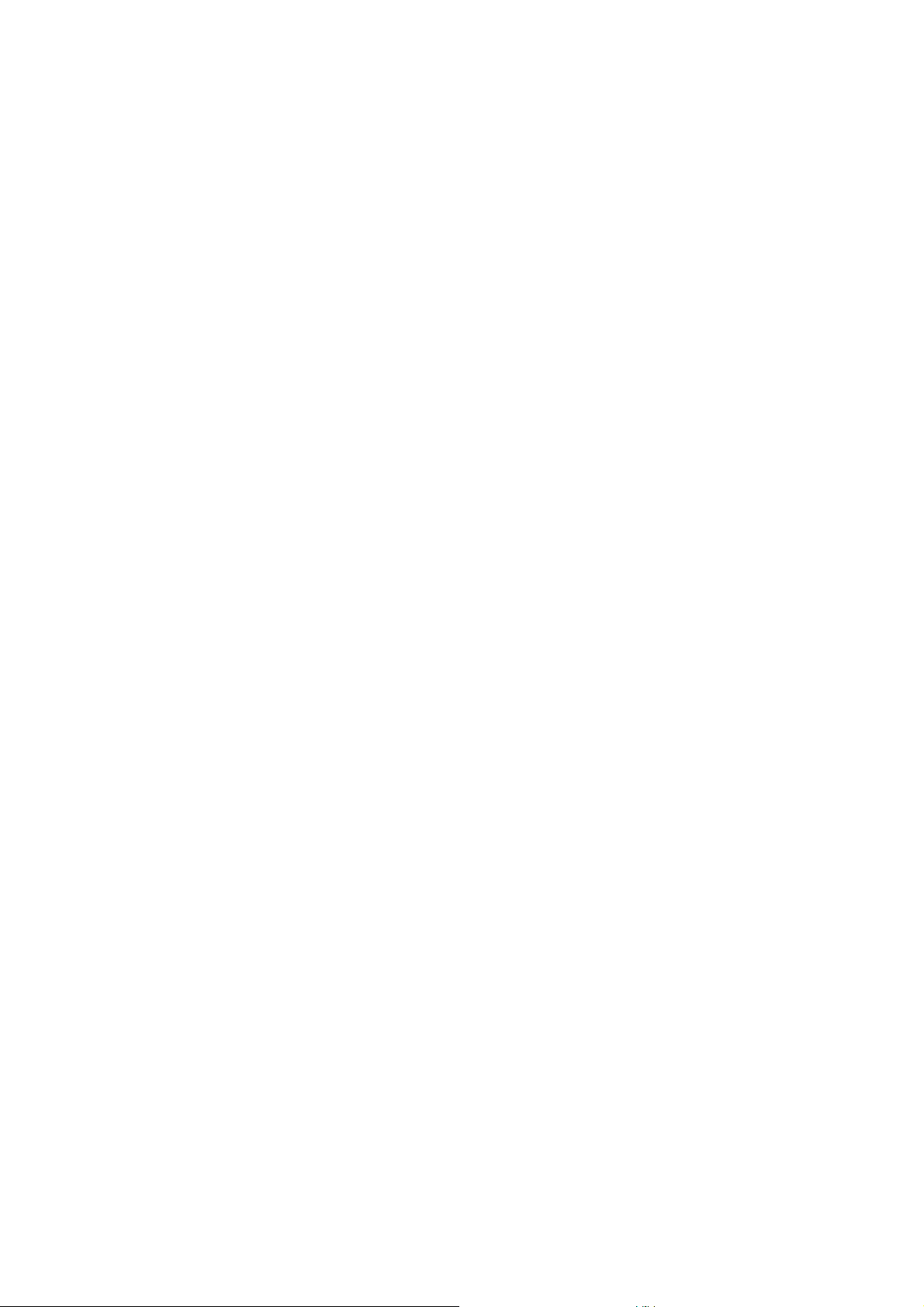
2.9.3 Removing PC Card from N22A ..................................................................................... 68
2.10 MEMORY CARD............................................................................................................... 69
2.10.1 Notes on Handling and Storage of SD Card................................................................... 69
2.10.2 Protecting Data............................................................................................................... 70
2.10.3 Installing or Removing SD Card in/from SD Card Slot................................................. 70
2.11 FINGERPRINT SENSOR (APPLIED TO FS-N22 OF FINGERPRINT SENSOR
INSTALLATION MODEL ONLY) ................................................................................... 71
2.12 COMMUNICATION FEATURE ....................................................................................... 72
2.12.1 USB (USB 2.0) ............................................................................................................... 72
2.12.2 IEEE 1394 devices ......................................................................................................... 73
2.12.3 LAN................................................................................................................................ 74
2.12.4 Wireless LAN (applied to N22A of wireless LAN installation model only)..................76
2.12.5 Bluetooth Feature (only for models with this feature installed)..................................... 82
2.12.6 Serial Port....................................................................................................................... 82
2.13 HARD DISK DRIVE/SILICON DISK DRIVE.................................................................. 83
2.13.1 Installing/Removing HDD/Silicon Disks....................................................................... 84
CHAPTER 3 SECURITY....................................................................................................85
3.1
SETTING PASSWORD ON BIOS SETUP UTILITY
3.2 LOGIN PASSWORD.......................................................................................................... 86
3.3 SECURITY CHIP ............................................................................................................... 86
3.4
FINGERPRINT AUTHENTICATION PASSWORD (APPLIED TO N22A OF FINGERPRINT
SENSOR INSTALLATION MODEL ONLY)
....................................................................... 87
3.5 ANTITHEFT LOCK ........................................................................................................... 87
........................................................... 85
CHAPTER 4 SETTING BIOS.............................................................................................88
4.1 BIOS SETUP UTILITY...................................................................................................... 88
4.1.1 Settings on BIOS SETUP Utility.................................................................................... 88
4.1.2 Running/exiting BIOS SETUP Utility............................................................................ 89
4.1.3 Loading the BIOS SETUP Defaults...............................................................................90
4.2 LIST OF BIOS SETUP MENUS ........................................................................................ 91
4.3 MAIN MENU...................................................................................................................... 95
4.4 ADVANCED MENU CONFIGURATION........................................................................ 96
4.4.1 Advanced Menu Configuration...................................................................................... 96
4.4.2 PCI Configuration Submenu..........................................................................................98
4.4.3 I/O Device Configuration Submenu............................................................................... 98
4.4.4 T a b let Bu tton Submenu................................................................................................ 101
4.5 SECURITY MENU........................................................................................................... 102
4.5.1 Security......................................................................................................................... 102
4.5.2 I/O Lock Feature........................................................................................................... 107
4.5.3 Clearing BIOS Passwords ............................................................................................ 107
4.6 POWER MANAGEMENT CONFIGURATION ............................................................. 108
4.6.1 Power Management Configuration............................................................................... 108
4.7 SYSTEM MENU .............................................................................................................. 110
4.8 BOOT MENU ................................................................................................................... 111
4.8.1 Boot Order Configuration............................................................................................. 111
CHAPTER 5 INSTALLING OS AND APPLICATIONS....................................................112
24
5.1 WINDOWS XP PRE-INSTALLED MODEL .................................................................. 112
5.1.1 Configuration of Windows XP Pre-installed Model..................................................... 112
5.1.2 “Microsoft Windows XP Service Pack 2”.................................................................... 114
5.2 INSTALLING ATTACHED APPLICATIONS ............................................................... 115
5.2.1 Standby Rescue Lite.....................................................................................................115
5.2.2 Software RAS Tool ...................................................................................................... 117
5.2.3 Adobe® Reader® 7.0..................................................................................................... 118
5.2.4 Fingerprint authentication utility (only models with this feature)................................ 119
5.2.5 Infineon Security Platform ........................................................................................... 121
5.2.6 FC Button Setting Tool ................................................................................................ 123
5.3 OTHER OSS AND APPLICATIONS .............................................................................. 124
Page 25

CHAPTER 6 MAINTENANCE ......................................................................................... 126
6.1 TROUBLESHOOTING.....................................................................................................126
6.1.1 Flowchart ......................................................................................................................126
6.1.2 Actions Taken to Solve Trouble (Tips).........................................................................128
6.1.3 Troubleshooting Q&A..................................................................................................130
6.2 RE-SETUP OF Windows XP IN N22A OF PRE-INSTALLED MODEL........................141
6.2.1 Re-setup ........................................................................................................................141
6.2.2 Standard and Custom Re-setups ...................................................................................142
6.2.3 Repairing System..........................................................................................................143
6.2.4 Standard Re-setup.........................................................................................................144
6.2.5 Custom Re-setup...........................................................................................................148
6.3 MAINTENANCE SERVICE.............................................................................................151
6.3.1 Consumables and End-of-Life Products.......................................................................152
6.3.2 Service Menu................................................................................................................153
6.4 FAILURE OR ABNORMALITY......................................................................................154
6.4.1 If a failure is suspected .................................................................................................154
6.4.2 Before Requesting Repair.............................................................................................154
6.5 CARE................................................................................................................................. 155
6.6 RECYCLING BATTERIES.............................................................................................. 155
6.7 CARRIAGE AND STORAGE OF N22A.........................................................................156
6.8 DISPOSAL OF DEVICES ................................................................................................156
CHAPTER 7 APPENDICES ............................................................................................158
7.1 I/O INTERFACES.............................................................................................................158
7.2 INTERRUPT LEVELS......................................................................................................162
7.3 OUTSIDE DIMENSION................................................................................................... 163
7.3.1 N2 2A.............................................................................................................................163
7.3.2 Spare Battery (FC-BP01N, FC-BP01N/W, FC-BP01N/L)...........................................165
7.3.3 AC Adapter (FC-AA01N).............................................................................................166
7.3.4 Hard Disk Drive (Standard HDD:FC-HD80KN-S, Wide Temperature HDD:
FC-HD40KN-S)/ Silicon Disk Drive (FC-SD20KN-S)................................................166
INDEX.........................................................................................................................................170
25
Page 26
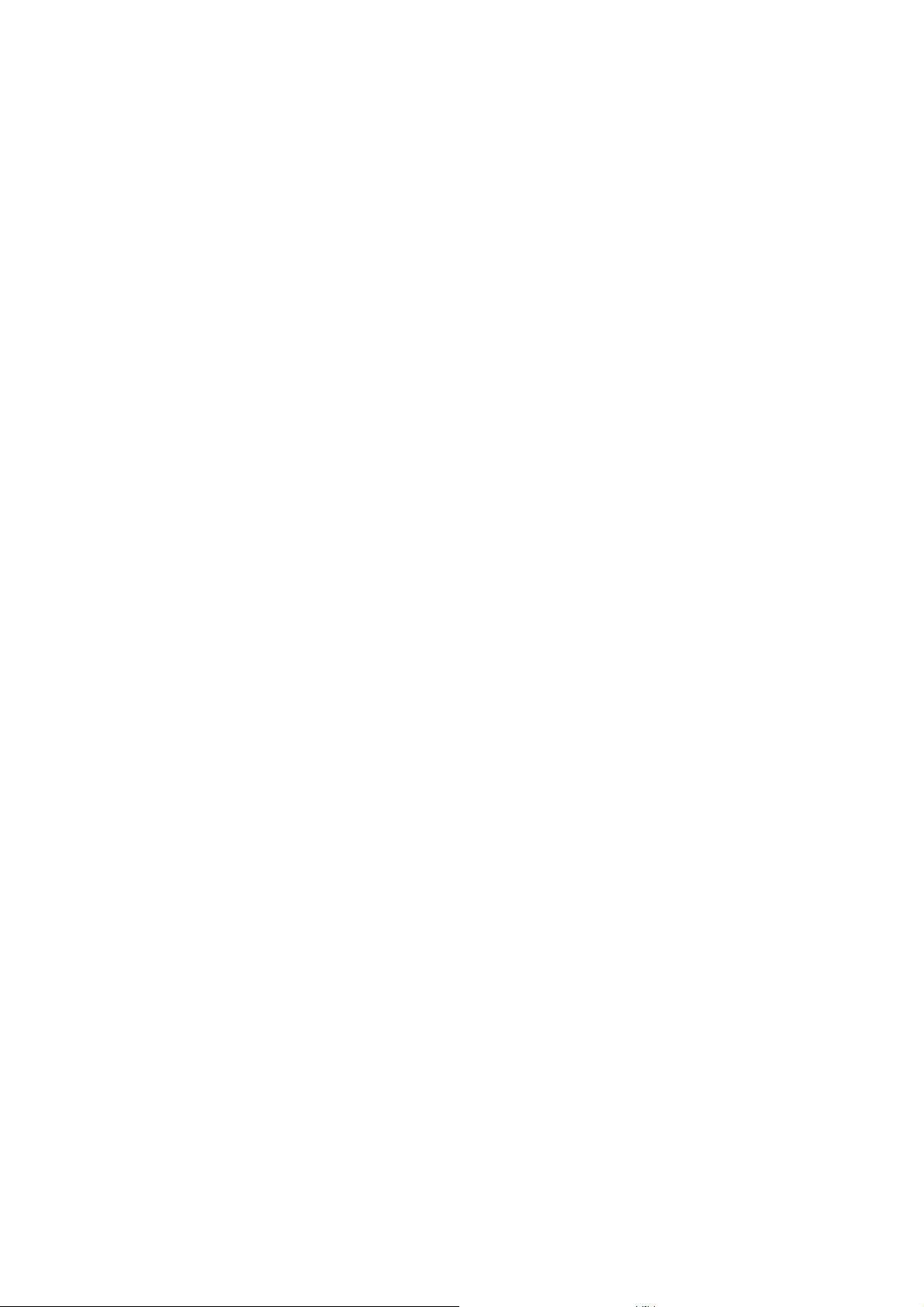
THIS PAGE INTENTIONALLY LEFT BLANK.
26
Page 27
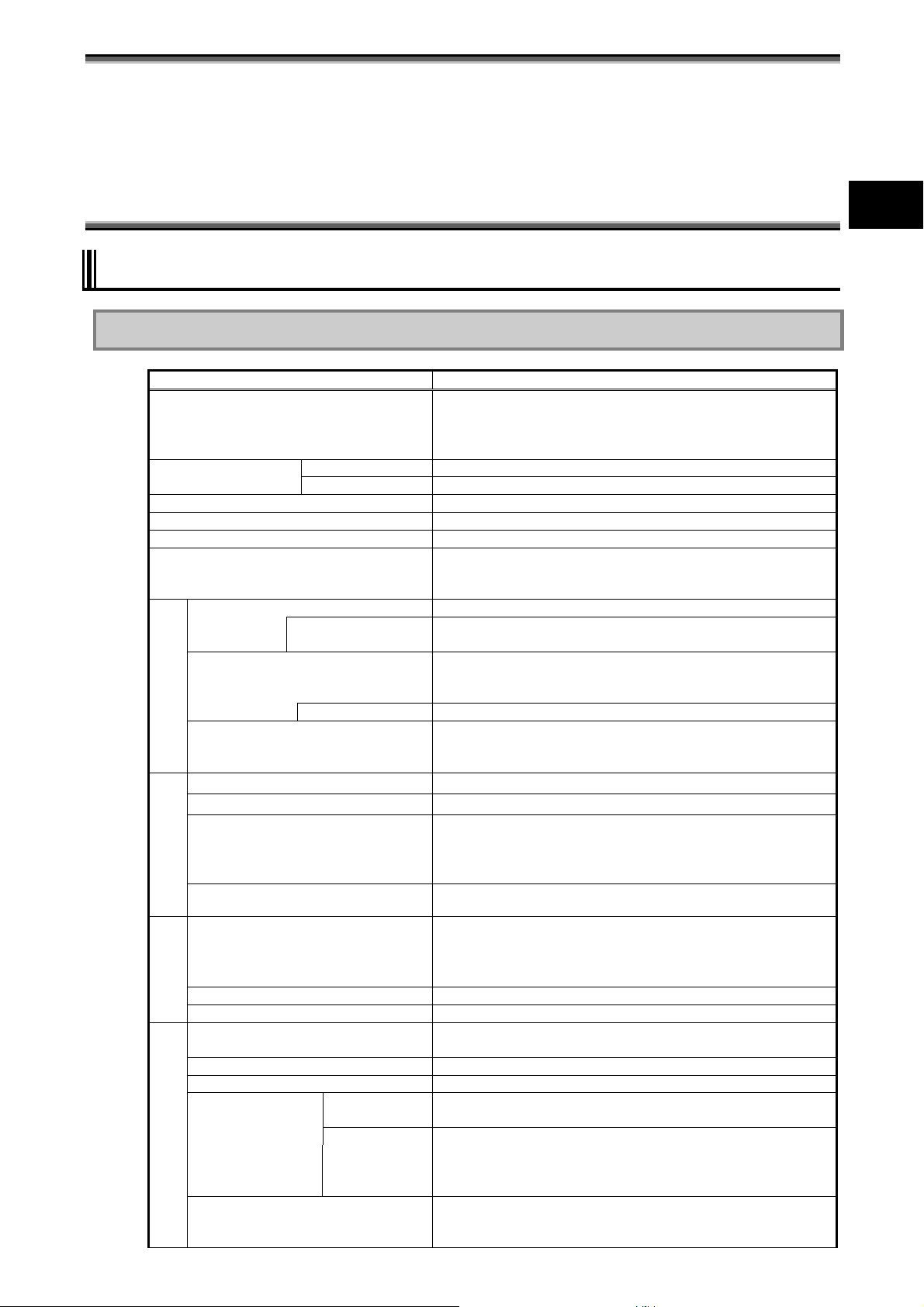
Chapter 1 SYSTEM OVERVIEW
AND PREPARATION
1.1 SPECIFICATIONS
1.1.1 Hardware Specification
(Note 2)
CPU
Intel®CoreTM2Duo processor
System bus 533 MHz (memory bus: 533 MHz)
Chip set Mobile Intel 965GM Express chip set ICH8-M
Security chip
Memory
Display feature
(Note 5)
element
Graphic accelerator Built in mobile Intel 965GM Express chip set
Video RAM 348MB max. (use of main memory)
Resolution and display colors LCD: 1024×768 dots (16.77 million colors
Auxiliary storage
Floppy disk drive [Option] FC-FD002U connectable (USB connection)
CD-ROM type drive [Option] FC-CW002U connectable (USB connection)
Fixed disk drive
(Note 13)
Silicon disk drive
Keyboard
Input device
Pointing device Touch pad
Tablet button Desired functions can be assigned (up to 10)
(Note 16)
USB
Serial 1 D-sub 9-pin connector of 115,200 bps max. (male)
Display Mini D-sub 15-pin connector (female) (for analog RGB monitor)
Interface
Network
(Note 13)
Sound feature Built-in PCM record/replay feature and monaural speaker
Item
Primary 32KB for instruction/32KB for data (built in CPU) Cache memory
Secondary 2.048KB (built in CPU)
(Note 4)
Conforming to TPM V.1.2
4GB max.
(Note 7)
12.1-in. TFT color LCD display (XGA) with touch panel
Stuck pixels of LCD
(Note 9)
(Note 14)
(Note14)
[Selectable item] 20GB (Ultra ATA specification)
(Note 15)
[Selectable item]
3 ports (including 1 connect/disconnect-proof enhanced port),
Built-in LAN 1 RJ45 (1000BASE-T / 100BASE-TX / 10BASE-T) LAN
Wireless LAN
(Note 1)
N22A
Ultra low voltage version U7500
(Extended Intel SpeedStep® technology
(Note 3)
installed
[1.06 GHz])
(Note 6)
2 SO-DIMM slots
DDR2-SDRAM (PC2-4200 (DDR2-533))
(Note 8)
0.0003% or less
(Dual display
(Note 10)
, smoothing, and screen rotation features
available)
(Note 11)
)
(16.77 million
External monitor: 1600×1200 dots max.
(Note 11)
colors
)
(Note 12)
[Selectable item] 80GB (Serial ATA specification) or 40GB
(wide temperature range and Ultra ATA specification)
Standard or backlight keyboard
English keyboard Key pitch: 17.55 mm
Key stroke: 2.4 mm(backlight keyboard : 2.0mm)
USB2.0 compatible
connector
[Selectable item] Conforming to IEEE802.11a/b/g
(Note 17)
WEP [encryption key length: 64/128 bits (user setting key
length: 40/104 bits)],
WPA-PSK (TKIP/AES) and WPA2-PSK (AES) compatible
Microphone input (stereo, mini jack) and output common to
headphone/line (stereo, mini jack)
PREPARATION
Display
27
Page 28
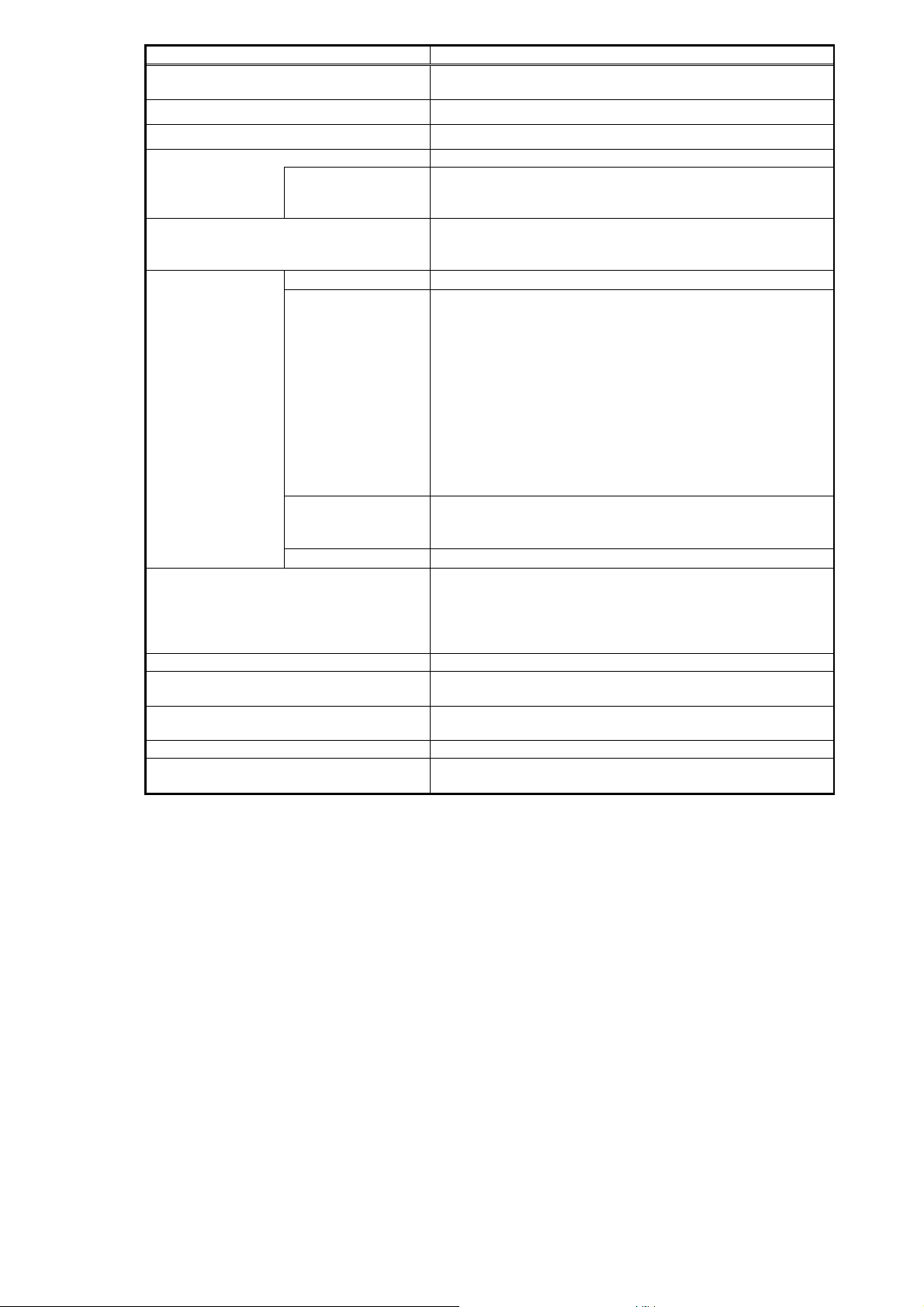
(Note 1)
PC card slot
Express card slot
(Notes 13 and 18)
(Note 13 and 18)
Triple memory slot
Item
1 Type I/II slot (Type III unavailable) conforming to PC Card
Standard and compatible with CardBus
ExpressCard/34 · /54×1 slot
(Note 13 and 18)
1slot
N22A
Security feature Security software normally attached
Finger print sensor
(Note 8)
[Selectable item] Built-in type (line type)
Authentication by fingerprint at OS logon or release of screen
(Note 19)
saver
Power management Automatic or arbitrary settings enabled (including CPU control
(Note 2)
, hard disk control, monitor power saving, suspend
(standby) feature and hibernation)
Power supply
This machine
Battery
(Notes 20 and 21)
Operating voltage: 16 V±5%
[Selectable item]
Standard type: driving period - 8 hours, charging time (in
power-on/off states) - about 3.5 hours/8 hours
and weight: about 0.4 kg
Wide temperature range type:
driving period - 6 hours, charging time (in
power-on/off states) - about 4 hours/8 hours
and weight: about 0.5 kg
Stamina standard type:
driving period - 12 hours, charging time (in
power-on/off states) - about
4 hours/8 hours and weight: about 0.5 kg
AC adapter 100 to 240 VAC ±10%, 50/60 Hz
[A specific cord is required if used in another country other than
Japan.]
Car adapter [Option] FC-VA01N connectable ( DC12 to 24V , 7.5A )
Conforming standard Suitable to RoHS direct and conforming to VCCI Class B/FCC.
Designed based on EMC direct (EN55022 and EN61000-6-2)
(Note 22)
and low voltage
direct (EN60950-1)
(Note 22)
standards. Power design based on
standard UL60950-1
Power consumption About 15 W (about 50 W max.)
Energy efficiency (Power saving
Target year: 2007
(Note 23)
, I division 0.0020 (A)
achievement rate)
Outside dimension 290(W) × 255(D) × 47(H) mm (excluding projections and
bumper)
Weight About 2.5 kg (including standard battery)
Installed OS [Selectable item] Micros oft Windows XP Professional (Service
Pack 2) Japanese / English
1: See “Selection Menu Table” for type names and numbers.
2: N22A includes a control feature enabling the CPU to operate dynamically depending on use environments and
loads.
3: In any OS environment other than preinstalled OS environment, the expanded IntelSpeedStep feature may be
unavailable.
4: The security chip is unavailable to any OS other than preinstalled Windows XP Professional.
5: The capacity of a memory board can be selected out of 512MB, 1GB, 2GB, and 4GB on the selection menu.
6: Replacement of an expanded RAM board is enabled only on a single slot. The maximum memory capacity
can be installed if memory of 2GB or larger is selected.
If memory of less than 2GB is selected, the maximum memory capacity is “selected memory capacity” +
2GB.
7: The LCD display is manufactured based on extremely high-precise technology. However, dot drops (such as
negligible black points and red, blue or green points always illuminating) may appear on a part of the screen.
In addition, color and/or brightness irregularities may appear depending on view angles. These are caused by
characteristics of LCD displays and do not indicate any defects.
8: The touch panel is unavailable under USB locking.
9: The base dot drop rate is calculated in sub-pixels according to the standard of ISO13406-2.
See http://www.express.nec.co.jp/products/pc/lcddot.html for details.(As of May 2008)
10: The feature allows an external display for desktop screen to be different from the LCD display of N22A.
11: 16.77 million color display is accomplished by the dithering feature of graphic accelerator.
12: N22A has the resolution and the number of colors. However, N22A cannot realize them depending on the
resolution and refresh rate of the connected display. The LCD display on N22A and the external display
connected to N22A can display the same screen. However, if the enlarged display feature is not used, display
data may not extend to all over the external display.
28
Page 29

13: Before a commercial product can be used for N22A, you should previously evaluate the product to confirm
that the product is valid.
14: Fixed and silicon disk drives should be installed exclusively with each other.
15: If Windows® XP Professional (Service Pack 2) English version preinstalled is selected, the product will be
shipped with an English keyboard.
16: Any software using peripherals connected to N22A must be fit to the USB interface.
17: N22A is equipped with a wireless LAN module obtaining Wi-Fi®, standard of the Wi-Fi Alliance. The
communication speed and distance may be affected by various factors including connected devices, radio
wave environment, surrounding obstacles, installation environment, use situation, used application software
and OS. IEEE802.11b/g (2.4GHz) is not compatible with IEEE802.11a (5GHz). The wireless LAN is suitable
to Super AG and Atheros XR (eXtended Range). The wireless LAN (5GHz) conforms to IEEE802.11a (W52,
W53 and W56). W52, W53 and W56 are notations defined by the Japan Electronics and Information
Technology Industries Association. 11a (W56), however, can be used outdoors.
The wireless LAN (5GHz) can only be used indoors due to relevant radio laws. To use N22A abroad, the
wireless LAN feature may conflict with related laws in the country. Accordingly, disable the wireless LAN
feature abroad.
18: PC card, SD card, an d memory stick are options. Purchase commercial products.
19: Security software may not be used, depending on the OS for use.
See “5.2 INSTALLING ATTACHED APPLICATIONS” for the operating systems supported by software.
20: The battery driving and charging times may be different from the specified values depending on situations in
which the battery pack is used. The battery pack is a consumable.
21: The battery driving time is measured based on the JEITA battery operation time measurement method (Ver.
1.0). The time varies depending on operation environments, brightness of LCD display and system settings.
22: These standards are required for CE marking.
23: The energy consumption efficiency is obtained by dividing the power consumption measured based on the
measurement method defined by the Rationalization in Energy Use Law (target year: 2007) by the composite
theory performance defined by the Rationalization in Energy Use Law. Power saving achievement rates A,
AA and AAA means achievement rates equal to or larger than 100% and less than 200%, equal to or larger
than 200% and less than 500% and equal to or larger than 500%, respectively.
29
Page 30
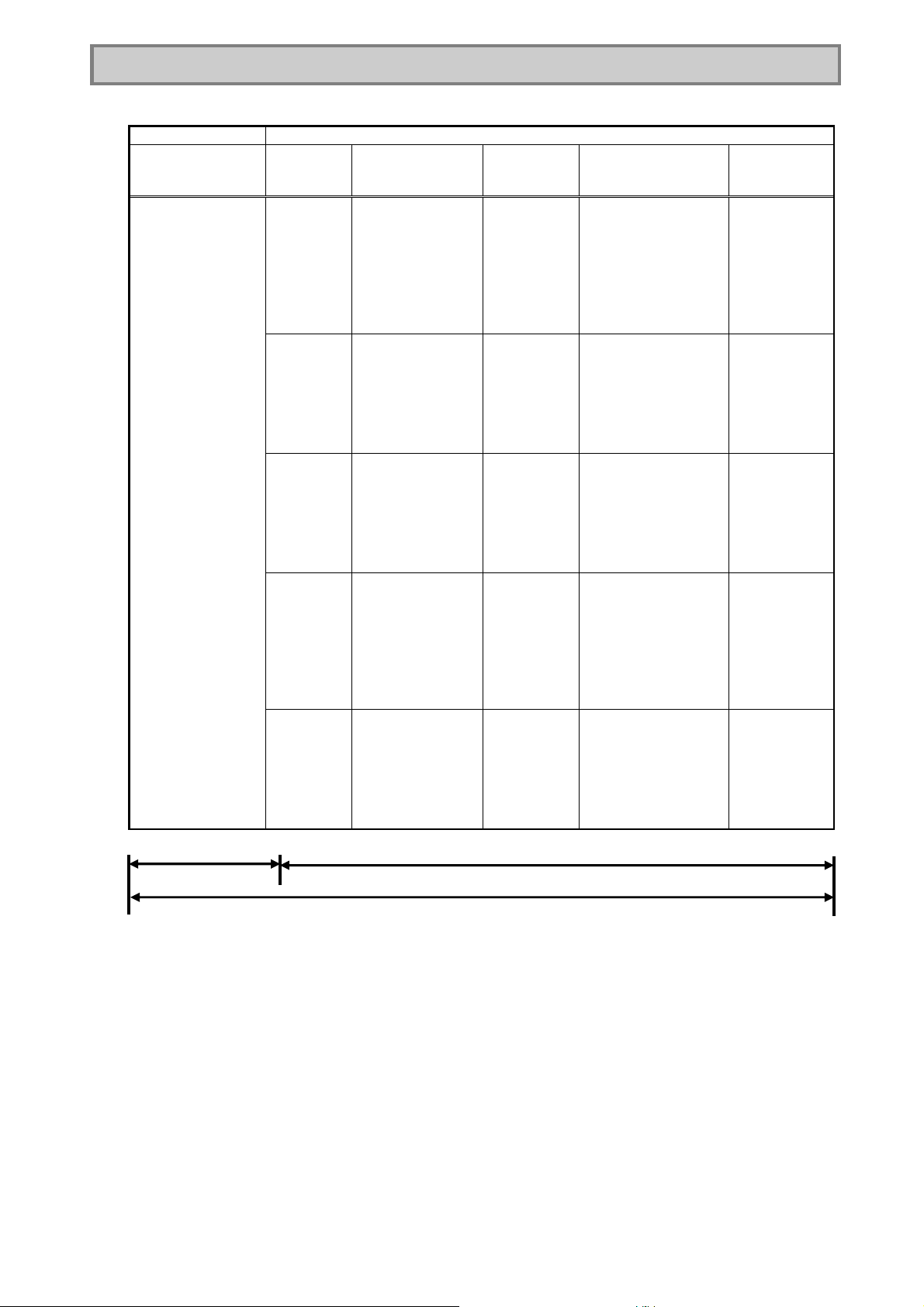
1.1.2 Selection Menu Table
Windows XP pre-installed model
Series title Selection menu
Base unit Keyboard OS Memory
N22A
CPU
Windows® XP
Preinstalled model
Intel®CoreTM2Duo
processor
Ultra low voltage
version
U7500(1.06GHz)
Memory (3 slots)
PC card (1 slot)
SD card (1 slot)
Express card
× 1 slot
Part name Model name
1: If Windows® XP Professional (Service Pack 2) English version preinstalled is selected, the product will be
shipped with an English keyboard.
* The part and generation numbers of N22A are directed on the nameplate and warranty at shipment. See the NEC
web site for details of the generation numbers.
Ex.: For order number FC-N22A/BX2SS, the notation on the nameplate and warranty is FC-N22A/BX2SS**
(**: generation number).
* N22A of Windows XP pre-installed model already has Microsoft Windows XP Professional Operating System
(Service Pack 2) installed. Note that deleting and down-grading of Service Pack is disabled.
First partition: 20GB (NTFS) (Software already installed at shipment occupies about 5GB in the first partition.)
Second partition: Remaining memory (NTFS)
[B]
Standard
Japanese
keyboard
[C]
Backlight
Japanese
keyboard
[G]
Standard
keyboard
[H]
Backlight
keyboard
[X]
Windows XP
Professional
(Service Pack2)
Japanese ver.
preinstalled
[Y]
Windows XP
Professional
(Service Pack2)
English ver.
preinstalled
(Note 1)
capacity
[3]
512MB
(512MB × 1)
[4]
1GB
(1GB × 1)
[6]
2GB
(2GB × 1)
Disk drive and battery Wireless LAN
and fingerprint
authentication
[S]
Standard HDD × 1
(SerialATA spec.,
80GB)
Standard battery
[T]
Standard HDD × 1
(SerialATA spec.,
80GB)
Stamina standard
battery
[W]
Wide temperature
range HDD × 1
(UltraATA spec.,
40GB)
Wide temperature
range battery
[F]
Silicon disk × 1
(UltraATA spec.,
20GB)
Stamina battery
[H]
Silicon disk × 1
(UltraATA spec.,
20GB)
Wide temperature
range battery
Part number
[B]
Wireless
LAN: No
Fingerprint
authentication:
No
Bluetooth:
Yes
[F]
Wireless
LAN: No
Fingerprint
authentication:
Yes
Bluetooth: No
[S]
Wireless
LAN: Yes
Fingerprint
authentication:
No
Bluetooth:Yes
[W]
Wireless
LAN: Yes
Fingerprint
authentication:
Yes
Bluetooth:
Yes
[Z]
Wireless
LAN: No
Fingerprint
authentication:
No
Bluetooth: No
30
Page 31

1.1.3 Environmental Specification (Main Unit)
Item Condition
Installation of standard hard disk drive
and battery
Installation of silicon disk drive and
standard battery
Installation of silicon disk drive and
stamina standard battery
Temperature
Operating 5 to 45 ºC
Storage -40 to 70ºC
Evaluation standard IEC 68-2-1,2,14 / MIL-STD-810F, Method 501.4, 502.4
Humidity
Operating 5 to 95% RH (without condensation)
Storage 5 to 95% RH (without condensation)
Evaluation standard IEC 68-2-30 / MIL-STD-810F, Method 507.4
Altitude
Operating 15,000 ft (4,572m)
Storage 40,000 ft (12,190m)
Change rate 2,000 ft/min (609.6 m/min)
Evaluation standard IEC 68-2-13 / MIL-STD-810F, Method 500.4
Shock
resistance
(Note 1)
Vibration
resistance
(Note 1)
Operating 147 m/s2, 11 ms, half sinusoidal wave
Storage 490 m/s2, 11 ms, half sinusoidal wave
Evaluation standard IEC 68-2-27 / MIL-STD-810F, Method 516.5
Operating [Sinuso idal wave] 0.075 mm (0-P) in frequency range 10 to 55 Hz
9.8 m/s2 (0-P) in frequency range 55 to 500 Hz
Storage [Sinusoidal wave] 0.15 mm (0-P) in frequency range 10 to 55 Hz
19.6 m/s2 (0-P) in frequency range 55 to 500 Hz
[Random wave] 0.04G2/Hz in frequency range 20 to 1000 Hz
-6 dB/Octave in frequency range 1000 to 2000 Hz
Evaluation
standard
Operating Sinusoidal wave: IEC68-2-6
Storage Sinusoidal wave: IEC68-2-6
Random wave: MIL-STD-810F, Method 514.5 Category 24 FIGURE
514.5C-17
Dust proof
and drip
proof
Operating IP54
Storage IP54
Evaluation standard IEC 529 / MIL-STD-810F
IEC: Abbreviation for International Electrotechnical Commission.
MIL: Abbreviation for Military Specifications and Standards.
Note 1: The vibration resistance of N22A does not assure that it has sufficient strength against resonance
generated when the frequency of added vibration is close to the natural frequency of N22A.
Note 2: Use the product with an ambient temperature of from 5ºC to 40ºC in tablet mode or while the battery is
being charged.
* The specification does not assure that N22A can operate continuously under the described environmental
conditions in which N22A is installed.
In addition, if N22A is equipped with one or more NEC or commercial options, the most severe environmental
condition among those for N22A and the options is applied. Installation environment conditions for external
optional devices are different that those for the main unit, see the document that comes with each device for
detailed conditions.
When N22A is stored at high/low temperatures, the clock built in N22A may be shifted. Set the clock before
N22A is used again.
(Note 2)
-20 to 50ºC
Installation of hard disk
drive and battery of wide
temperature range
(Note 2)
31
Page 32

1.2 CHECKING ACCESSORIES
The following accessories are included in the N22A package box. Check the accessories with
the component list below.
List of N22A Components
Item
No.
1 FC-N22A M ain Unit 1
2 AC Adapter (Cable length: 1.8 m) 1
Product Name Quantity
3 Power Cord (2.0 m)
4 Battery 1
5 Getting Started *2 1 copy
6 Warranty 1 copy
7 Recovery DVD-ROM *4 1 set
8 Backup CD-ROM (OS not included)
9 Touch Pen 1
10 Pre-installed Windows® XP License Agreement (English) 1 copy
11
Anti-theft screws (M2×4 screw (Black))
*1
1
*2 *3 *4
1 set
*1: The attached power code is dedicated to 100 VAC.
*2: An electrical manual including the same contents as the User’s Manual is stored on the “Backup CD-ROM”.
*3: Attached application s oftw are and electrical manuals are stored.
Included software and electrical manuals are stored on the Recovery DVD-ROM.
*4: The optional external CD-R/RW with DVD-ROM drive is required.
Copies of notes not listed in this list may be included in the accessories.
4
(including
2 spare screws)
32
Page 33

1.3 EXTERIOR VIEW
N22A is of convertible type allowing it to be used as a note or tablet PC depending on uses.
N22A also has several characteristics including light weight, various security features and
installation of touch panel to be user-friendly.
On its bottom surface of N22A, the hard disk drive, expanded RAM board and battery pack can
be replaced with spares.
33
Page 34

1.3.1 Names and Features of Sections of N22A
(1) Inner panels
(11)
(5)
(6)
(12)
(10)
No.
(1)
(2) Power lock switch
(3) Power switch Allows you to turn on/off power.
LCD display
(with touch panel)
Name Description
12.1-in. TFT LCD display P57
Locks the power switch to prevent the switch from being set
unintentionally (enabled by BIOS setting).
(2)
(3)
(4)
(1)
(7)
(8)
(9)
Reference
page
Pxx
(4) Fingerprint sensor Reads fingerprint (selection). P70
Allows the screen rotation and LCD brightness adjustment features to
(5) Tablet buttons
(6)
(7) Keyboard P51
(8) Touch pad Pxx
(9)
(10) Indicator lamps Each lamp indicates part statuses, such as the power supply status.
(11)
(12) Bluetooth Antenna Built-in Bluetooth Antenna (selection)
Touch pen
storage area
Built-in speaker
(monaural)
Wireless LAN
Antenna
be executed directly.
Setting BIOS appropriately, you can assign any key codes to these
buttons.
Stores the attached touch pen. Pxx
Monaural speaker (0.5 W output) for playing sound.
Built-in Wireless LAN Antenna (selection)
Pxx
34
Page 35

(2) Outside sections
[Rear view]
[Front view]
[Left side view]
(10)
(8)
(11)
(1)
(2)
(12)
(3)
(5)
(4)
[Bottom view]
(6)
(7)
[Right side view]
(13)
(14)
(15)
(16)
(9)
(18)
(17)
(19)
35
Page 36

No. Name Description
(1) USB connector (2) Connects with a USB device (USB2.0 available). P 7 2
(2) USB connector (3) Connects with a USB device (USB2.0 available). P72
(3) Serial connector Connects with a serial device such as a modem. Pxx
(4) Antitheft lock Connects with a commercial security cable. Pxx
Connects with a commercial microphone.
Connect a 3.5 mm plug to this jack. (stereo and mini jack type)
(5) Mike terminal (stereo)
Output terminal common
(6)
to line and headphone
(stereo)
External monitor output
(7)
connector
(8) LCD display fixing lock Locks the LCD display. P43
Some devices may not be directly connected to this machine because of
the connector shape specifications. In such a case, use a commercially
available conversion cable.
Outputs sounds to a commercial audio device or headphone (stereo and
mini jack type) Connect a 3.5 mm plug to this jack.
Connect an audio device with an internal amplifier, according to the
usage. Some devices may not directly connect to this machine because
of the connector shape specifications. In such a case, use a
commercially available conversion cable.
Connects with an external analog RGB monitor. Pxx
Reference
page
Expanded memory
(9)
storage area
(10) Power connector Connect an AC adapter or a car adapter. Pxx
(11)
(12) Battery storage area Stores the attached battery. Pxx
(13) Disk drive storage area Stores disk/silicon disk drives (installed). P82
(14)
(15) Express card slot Insert the Express card P66
(16) PC card slot Connects with a PC card (PCMCIA of type II) for feature expansion. P66
(17) Triple memory slot Insert an SD card o r a memory stick into this slot. P69
(18)
(19)
LAN (1000BASE-T)
connector
Wireless communication
switch
IEEE 1394 connector
(4-pin)
USB connector (1)
(Connect/disconnect-pro
of enhanced type)
Stores expanded RAM board of an option. See the explanation of
expanded memory, in the manual that comes with the option.
Connects with LAN (1000BASE-T/100BASE-TX/10BASE-T) cable. P74
Switches wireless communication devices such as wireless LAN or
Bluetooth devices.
Connect a peripheral device, such as a digital video camera, to this
connector.
Connects with a USB device (USB2.0 available). P 7 2
Pxx
P73
36
Page 37

(3) Indicator lamps
1
Name Description
Power lamp
While power is supplied to N22A, the lamp illuminates or blinks in several colors
depending on the status of N22A or the remaining battery level as follows:
Illuminating in green:
Blinking in green:
Illuminating in red:
Blinking in red
(at 1 sec. in red / off at
2 sec.):
Blinking in red
(at 0.5 sec. intervals):
Power-on status
Suspend (standby) status
Low battery level (7 to 10% of the full level)
Low battery level in suspend (standby) state (7 to 10% of
the full level)
Extremely low battery level in suspend (standby) state
(0 to 6% of the full level)
Illuminating in red and
green alternately
OFF:
Battery charge lamp
Disk access lamp
Caps lock key lamp
Numeric lock key lamp
Scroll lock key lamp
Wireless communication lamp
(only for models with wireless
communication feature)
Indicates battery status.
Illuminating in orange:
Blinking in orange
(at 1 sec. intervals):
Blinking in orange
(at 0.5 sec. intervals):
OFF:
Illuminating (blinking) in green indicates built-in HDD/silicon disk activity.
Indicates whether the caps lock feature is enabled or disabled.
Illuminating in green:
OFF:
Indicates whether the numeric lock feature is enabled or disabled.
Illuminating in green:
OFF:
Indicates whether the scroll lock feature is enabled or disabled.
Illuminating in green:
OFF:
Indicates the use status of the wireless communication feature, wireless LAN or
Bluetooth.
Illuminating in blue:
OFF:
AC adapter voltage abnormality
Power-off status or in hibernate mode
Charging
Stop charging of the battery because of the ambient
temperature.
Occurrence of error
Discharging, full discharge in no connection of AC
adapter or full charge completed
Caps lock feature enabled with Caps Lock pressed once
Caps lock feature disabled w ith Caps Lock pressed
again
Numeral lock feature enabled with Num Lk pressed
once
Numeral lock feature disabled with Num Lk pressed
again
Scroll lock feature is enabled by pressing the Scr Lk key
once.
Scroll lock feature is disabled by pressing the Scr Lk
key again.
Wireless communication feature is enabled.
Wireless communication feature is disabled.
37
Page 38

1.4 INSTALLATION GUIDE
From Installing to Operating
Steps from installation to operations are shown in the following flow.
Introduction
↓
Checking installation environment
↓
Installing/Mounting
↓
Installing the battery
↓
Setting BIOS
↓
Installing and setting up operating system
↓
Installing application software
↓
Verifying system operations
↓
Carriage and storage
↓
Maintenance
(1) Notes on installation place
Install N22A in a place where it can be operated properly. See “Notes on Use of N22A in
FA Environment” for details.
(2) Notes on operation
1. Before connecting or disconnecting cables to/from peripherals (excluding USB devices
and PC and SD cards), confirm that the power of N22A is OFF. Connecting or
disconnecting the relevant cable to/from a peripheral with the power of N22A being ON
may cause a malfunction or fault to occur.
2. After turning off the power of N22A, wait for five seconds or longer before the power is
turned on again. Turning on the power just after turn-off without a certain interval may
cause a malfunction or fault to occur.
3. Clean N22A periodically.
Chapter 1” Preparation”
Chapter 1 “Preparation SPECIFICATIONS”
Chapter 1 “Preparation INSTALLATION GUIDE”
Chapter 1 “Preparation INSTALLING BATTERY”
Chapter 4 “Setting BIOS”
Chapter 5 “Installing OS and Applications”
Chapter 5 “Installing OS and Applications”
Chapter 6 “Maintenance”
Chapter 6 “Maintenance”
38
Page 39

(3) Notes on storage and use environment of N22A
1. N22A is a VCCI Class B information technology equipment (or information equipment
mainly intended to be used in household environments) conforming to the reference
level of the Voluntary Control Council for Interference by Information Technology
Equipment (VCCI).
However, if N22A is used near a radio, TV and/or wireless device, N22A may cause
poor receptions.
On the other hand, a device generating intense magnetic field is located near N22A,
noises may have bad influence on N22A to operate inappropriately. If this occurs, take
N22A away from such a device.
2. To use N22A in an FA environment, always make N22A meet the conditions described
in “1.1.3 Environmental Specification (Main Unit)”.
(4) Notes on handling and use of HDD
Hard disk drives are precision devices.
N22A can protect the built-in hard disk drive with buffer materials. However, note the
following to protect data.
1. Do not apply shocks and vibrations exceeding over those defined in the environmental
specification to N22A.
2. Keep hard disk in the hard disk drive from being subject to strong shocks if the drive is
removed from N22A.
(5) Notes on handling of devices sensitive to magnetism (including floppy disks)
A magnet to sense opening or closing of the LCD display panel is contained at the upper
left corner of the panel.
The magnet may destroy data saved in magnetic media. Do not put devices sensitive to
magnetism (including floppy disks) close to the magnet.
Magnet
39
Page 40

1.5 INSTALLING BATTERY
1 Turn off the N22A and remove the AC adapter or car adapter.
2 Unlock the LCD display to open the LCD panel.
( See “Opening/Closin g LC D Dis play Panel and Setting Tablet Mode” in “Chapter 2. Uses of N22A”.)
3 While pressing the button of the battery cover on the left side, s lide the cover upward
to open it.
4 Insert the battery horizontally until it is securely connected.
Install the battery with the battery removal support pulled out.
Battery removal
support
Battery cover
5 Close the battery cover, and then press the top part to return it to the original
position.
The battery is not charged enough at shipment of N22A from factory. Charge before use.
When using the N22A for the first time, connecting it to the power supply automatically
starts battery charging.
Drip-proof packing
If dust and/or dirt adhere to the drip-proof
packing on rear of the cover, the dust-proof and
the drip-proof performance of the cover may be
reduced. Wipe the drip-proof packing to remove
dust and dirt before installing the cover.
40
Page 41

1.6 INSTALLING AC ADAPTER
1 Insert the DC plug of the AC adapter into the power connector on the left side.
2 Connect the attached power cord to the AC adapter.
3 Plug the power cable into the power outlet.
Charging of the battery automatically starts.
( See “Battery” in “Chapter 2 U s es of N22A”.)
The AC adapter operates in the range
between 100 and 240 VAC.
The power cable accompanying with
the N22A is designed for 100 V
operation only. Note that it cannot be
used with an input voltage exceeding
125 VAC.
(1) Specification of AC adapter
The car adapter (optional, FC-VA01N) can be used for the power supply.
The AC adapter and power cable accompanying the N22A are designed for use only with the
N22A and the battery charger (optional, FC-BC01N). Do not use them for other devices. If the
AC adapter is connected to another device, it may be damaged.
The AC cord attached to N22A is intended to be used only in Japan. If you want to use N22A in
a country other than Japan, contact your service representative on the proper power cord.
Unplug the AC adapter from the outlet first, and then disconnect the N22A or battery charger
end. If it is removed in the reverse order, the AC adapter, N22A, or battery charger may be
damaged.
Always hold each plug of the AC adapter in its removal. Do not pull the cord.
Item Specification
Operating -20 to 50ºC Temperature
Storage -20 to 70ºC
Operating 25 to 85% RH (without condensation) Humidity
Storage 10 to 90% RH (without condensation)
Input voltage 100 to 240 VAC (±10%), 1.1 to 0.5 A, 50/60 Hz (±5%)
(The AC cord can be exclusively used for 100 VAC.)
Output voltage 16 VDC (±7%), 4.0 A
Maximum power 56 W
Cable length 1.8 m (AC cord: about 2 m)
Outside dimension 140 (W) × 63 (D) × 30.5 (H) mm
Weight About 0.5 kg (including AC cord)
41
Page 42

THIS PAGE INTENTIONALLY LEFT BLANK.
42
Page 43

Chapter 2 Uses of N22A
2.1 OPENING/CLOSING LCD DISPLAY PANEL
AND SETTING TABLET MODE
2.1.1 Opening Panel
1 Pull up latch A and unhook latch B.
Pull up latch A.
2 Open the LCD display panel.
2.1.2 Closing Panel
Uses of N22A
latch B
Unlatch
latch B.
latch A
* LCD display lock consists of la tches A and B.
1 Fit the guide support on the base unit
to the guide on the LCD display panel
and close the panel.
2 Pull up latch A.
3 Hook latch B on the LCD display panel
and pull down latch A to fix the display
panel.
Guides on display
panel
Guide support
on base unit
Hook latch B on the position.
If latch B is hooked improperly, check if the guide on the LCD display is
securely fit to the guide support on the base unit.
43
Page 44

2.1.3 Turning Screen (to be in tablet mode)
1 Get the LCD display panel upright.
2 Turn the LCD display panel clockwise by 180º.
Do not turn the LCD
display panel clockwise by
larger than 180º or
counterclockwise.
Be careful not to pinch
your fingers while rotating
the LCD display panel.
3 Fit the guide on the display panel to the guide support on the base unit and close the
panel with the LCD display facing upward.
4 Pull up latch A.
5 Hook latch B on the LCD display panel and pull down latch A to fix the LCD display
panel.
2.1.4 Returning Screen to its Original Position
1 Pull up latch A to unhook latch B.
2 Get the LCD display panel upright.
3 Turn the LCD display panel counterclockwise by 180º.
44
Page 45

Turn off power.
2.2 TURNING ON/OFF POWER
This section describes how to turn on or off the power of N22A and power saving features
(including suspend (standby) and pause states).
Take special note on turning off the power. If you turn off the power of N22A improperly, not
only data and programs but also the machine itself may be broken.
Power states
The power states of N22A is divided into four states, or power-off, power-on, suspend (standby)
and pause states. These states are changed as follows:
(1) Power-off
state
or
(4) Pause state
(1) Power-off state
In the power-off state, N22A is not used at all due to shutdown of Windows or another exit
operation.
(2) Power-on state
In the power-on state, N22A is used normally.
(3) Suspend (standby) state
Suspend (standby) is a power saving state where the power to the hard disk drive is shut
off. The power supply of the N22A is not completely shut off. In this state, the working
data is temporarily saved in memory and necessary power is supplied to keep the data in
the memory.
Because working data is saved in memory, N22A can immediately return to the original
state at recovery from the suspend (standby) state.
* Some OSs cannot enter N22A into the sus pend (standby) state.
(4) Pause state
When the N22A enters the hibernate state, all data in the memory is saved to the hard disk
and power to the N22A goes off without exiting Windows.
If the power is turned on again, N22A is recovered to the same state as that at the
power-off. Due to the power-off, it takes a longer time for recovery from the pause state
than for recovery from the suspend (standby) state.
* Some OSs cannot enter N22A into the pause s tate.
See “Indicator lamps” of “Names and Features of Sections of FC-N22A” in “Chapter 1
Preparation” for details on the indicator lamp display according to the power status.
Turn on power.
Return from
pause state
Enter into pause
state
(2) Power-on
state
Suspend
(Standby)
Resume
(3) Suspend
(standby)
state
Uses of N22A
45
Page 46

2.2.1 Turning on Power
N22A.
To turn on the power in the power-off state, be sure to follow the procedure described below.
To turn on the power again, wait for five seconds or longer after power-off.
1 Turn on the peripheral devices.
Some peripheral devices may be recognized properly only when their powers are turned
on before turning on the power of N22A.
Refer to the User's Guides of peripheral devices previously.
2 Press the power switch for one second.
The N22A is turned on and the power lamp glows.
Power lock
release switch
- For memory initialization, it may take some time to allow the initial screen to appear
after power-on.
- For the power lock release switch, see Chapter 4 Setting BIOS.
- Press the power switch continuously for 1 sec or longer.
To avoid operation mistakes, N22A is so designed that the power is turned on only by
pressing the power switch for 1 to 2 sec consciously.
- If N22A is activated only by battery, it takes 1 to 2 sec to turn on LEDs after depression
of the power switch.
This is because N22A is so designed as to prevent battery power from being consumed
by turning off all powers including the standby power in the power-off state. This does
not occur in use of WakeOnLAN, since the standby power remains to sense LAN
signals.
The BIOS activation screen appears after power-on. To continue BIOS setting, press the F2
key. The BIOS setup menu screen then appears.
( See “Chapter 4 Setting BIOS”.)
Power switch
2.2.2 Turning off Power (shutdown)
Turn off the N22A when it will not be used for a long time as well as before connecting devices
to it.
46
- After power-on, do not turn off the power while Windows and one or more applications are
activated. Before turning off the power, confirm that neither the mouse pointer nor the sand
clock appear and the file access LED does not illuminate.
- Pressing the power switch for 4 seconds forcibly turns off power; data that has not been
saved will be lost. Save the working data before pressing the power switch to turn off the
Page 47

Power-off procedure by using Windows End menu
1 Save edited data and quit all the applications.
2 On the Windows® XP screen, click [Start] [Shutdown]. Next, click the [Shutdown]
button.
Do not press the power switch during the shutdown processing.
3 Check that the power is turned off.
After a few seconds, the screen will go dark and the power will turn off automatically.
Check that the power lamp goes off.
4 Turn off the peripheral devices.
Power-off procedure by using power switch
1 Save edited data and quit all the applications.
2 Press the power switch.
Uses of N22A
3 Check that the power is turned off.
4 Turn off the peripheral devices.
2.2.3 Power Saving Features
The suspend (standby) or hibernate features allow stopping of operation without exiting
applications. When restored, different from shutting down, the screen immediately before the
suspend (standby) or hibernate status is entered allows operation to be immediately started
(resuming).
Notes on using suspend (standby) and resume feature or hibernate status
To use the suspend (standby) and resume features, note the following. Failure to follow these
instructions may cause working data for entering N22A into the suspend (standby) state to be
lost or not to be restored.
Before entering suspend (standby) or hibernate status
When any communication device is being used, quit the communication application before
entering the suspend (standby) or hibernate status. Entering N22A into the suspend
(standby) state under communication may leave the line connected to add up the
communication fee.
Note that entering the hibernate status while communication being performed may forcibly
disconnect communication.
Before N22A can be entered into the suspend (standby) state, USB devices should be
removed from N22A. N22A with one or more USB devices connected may not be able to be
entered into the suspend (standby) state.
47
Page 48

Do not enter the suspend (standby) or hibernate status in the following cases:
Executing system change job (including setting driver or adding printer),
Outputting data to printer,
Replaying audio or motion picture,
Reading/writing data from/to memory card or hard disk,
Reading/writing data from/to floppy disk, CD-R or DVD-R,
Using application not applicable to the suspend (standby) state feature,
When using a peripheral device or expansion card that does not support the suspend
(standby) and hibernate features
Executing Windows start or exit processing, or
If N22A is entered into the suspend (standby) state during connection to network through fax
modem or LAN by communication software, the network feature is aborted once. Some
applications accessing to network may cause data to be lost when N22A is entered into the
suspend (standby) state. Before using an application accessing to network, contact a system
administrator to check if the suspend (standby) state may be used.
When transiting to the suspend (standby) or hibernate status
Do not replace disks and PC and memory card. Failure to follow this instruction may
cause data to be saved improperly.
Do not connect or disconnect a USB device and IEEE 1394 device to/from N22A.
During suspend (standby) or hibernate status
Power is consumed during the suspend (standby) status. The saved data will be lost
if the battery becomes depleted. Be sure to connect the AC adapter during the
suspend (standby) status.
Do not connect or disconnect peripheral devices, otherwise this product may not
resume normally.
Other notes
If a SCSI PC card is used, N22A cannot be resumed properly depending on the combination
of the SCSI PC card and the connected device.
To make N22A resumed immediately after entering it into the suspend (standby) state, wait
for five seconds or longer from transition to the suspend (standby) state. It is required not to
impose a burden on N22A excessively.
After recovery from the pause state, nothing may appear on the LCD display. In this case,
touch the touch pad (mouse) or press any key to restore the normal display.
Resolution taken if resume feature is executed improperly
The following situations indicate improper execution of the resume feature:
Applications do not operate or
The data having existed before the suspend (standby) state cannot be restored.
The machine will not resume even if the power switch is pressed.
During use of applications causing these situations, do not use the suspend (standby)
and resume features. If N22A cannot be resumed by pressing the power switch, press
the power switch continuously for about four seconds or longer.
The power lamp disappears and the power is turned off forcibly. Then the settings in
the BIOS Setup Menu may return to the factory default values.
Provide settings for the BIOS Setup Menu again if required.
48
Page 49

Setting power saving feature
Perform power saving feature from [Power supply option] of Windows. Operation for manually
executing the power saving feature and the time until the machine automatically enter the
power saving mode can be set.
(1) Changing operation to execute the power saving feature
1. Click [Start] [Control panel] [Performance and maintenance] [Power
option] [Detailed settings] tab.
2. In the [Power button] field, set the operation and the power saving feature to
be executed.
When the power switch is pressed
Select the power saving feature to be executed in [When the power switch of the
computer is pressed].
When the LCD display is closed
Select the power saving feature to be executed in [When the portable computer is
closed].
3. Click the [Apply] button, and then click the [OK] button.
Suspend (standby) state
If you want to suspend jobs on N22A temporarily, you can enter N22A into the suspend
(standby) state to save power consumption.
To suspend (standby) and then resume N22A with the power switch, the setting of the power
switch must be changed.
To enter N22A into the suspend (standby) state in the power-on state manually, follow either of
the procedures below.
(1) Entering the suspend (standby) status
The following three methods are available.
Entering suspend (standby) status from the Windows shutdown menu
Click [Start] [Shutdown option], and then click [Standby].
Close the LCD display
Enabled when [Standby] is selected in [When the portable computer is closed].
Press the power switch
Press the power switch for about one second while the power is on.
Before you can suspend (standby) and then resume N22A, wait for five seconds or longer
after change of the power lamp status.
The power lamp blinks in green, indicating the suspend (standby) status.
Enabled when [Standby] is selected in [When the power switch of the computer is
pressed].
Do not press the power switch for four seconds or longer to suspend (standby) or resume
N22A.
Pressing the power switch for four seconds or longer causes the power to be turned off
forcibly, which results in erasing of unsaved data.
Uses of N22A
49
Page 50

(2) Resuming from suspend (standby) status
The following three methods are available.
Press the power switch.
The power lamp illuminates in green and N22A recovers from the suspend (standby)
state (or resumes).
Press any key
Press any key
Open the LCD display
When the N22A has entered into the suspend (standby) status by closing the LCD
display, open the LCD display to resume from the suspend (standby) status.
It may take time from closing the LCD display panel until the N22A enters the suspend
(standby) status.
When the time of closing the LCD display is too short, the N22A will not enter the suspend
(standby) status. In this case, close the LCD display panel again.
Pause state
If jobs on N22A are halted for a long period, entering N22A into the pause state allows power
consumption to be saved.
(1) Enabling hibernate status
1. Click [Start] [Control panel] [Performance and maintenance] [Power
option].
2. Click the [Hibernate status] tab, and then select “Enable hibernate status”.
3. Click [OK].
(2) Entering to hibernate status
The following three methods are available.
Enter the hibernate status from the Windows Shutdown menu.
Click [Start] [Turn Off Computer]. Then press Shift and click [Hibernate].
Press the power switch
Enabled when [hibernate] is selected in [When the power switch of the computer is
pressed].
Close the LCD display
Enabled when [hibernate] is selected in [When the portable computer is closed].
(3) Resuming from hibernate status
The following two methods are available.
Press the power switch.
Windows is started to recover the state set when the power was turned off last by
using the pause state feature.
Open the LCD display
When the N22A has entered into the hibernate status by closing the LCD display,
open the LCD display to resume from the hibernate status.
After recovery from the pause state, nothing may appear on the LCD display. If so, move the
mouse or press any key on the keyboard to allow the display screen to appear properly.
50
Page 51

2.3 TABLET BUTTONS
These buttons enable direct execution of screen rotation, LCD brightness control, etc. Button
assignment can be changed as required.
(Tb) [Tb] button
(1) Tablet button 1
(2) Tablet button 2
(3) Tablet button 3
(4) Tablet button 4
(5) Tablet button 5
(6) Label pasting area
(Tb) (1) (2) (3)
(1) Operations at depression of buttons
Button Operation (defined a t ship me n t)
Tablet button 1 Ctrl + Alt + Del
Tablet button 2 Rotates the Windows screen.
(4)
(6)
(5)
Uses of N22A
Tablet button 3
Tablet button 4 Increases brightness of the LCD screen.
Tablet button 5 Decreases brightness of the LCD screen.
[Tb] + Tablet button 1
[Tb] + Tablet button 2
[Tb] + Tablet button 3 Starts the screen keyboard.
[Tb] + Tablet button 4 Moves the cursor upward.
[Tb] + Tablet button 5 Moves the cursor downward.
Enter
Esc
Tab
(2) Label pasting area
When key assignment is changed, you can paste a label showing the new key assignment
on the area.
The possible label size is as follows. Prepare the label if required.
Size:
3mm
60mm
(3) Changing key assignment
Button assignment can be changed from the BIOS setup menu.
( See “Tablet Butto n Submenu” in “Chapter 4 Setting BIOS.”)
(4) Starting any application
From the BIOS setup menu, assign [FC button 1] and [FC button 2] to enable execution of
the commands (starting application) registered using the FC button setting tool.
For FC button setting tool, see “FC Button Setting Tool” in “Chapter 5 Installing OS and Applications.”
51
Page 52

2.4 KEYBOARD
2.4.1 English Keyboard
Using Hot Keys [Fn]
Combining Fn with another key allows various operations on N22A to be done easily.
These are called hot key features.
Some icons indicating the features resulting from combinations of respective keys with Fn are
printed on the keys with the same color as Fn.
The table below lists the hot keys and their features.
Key combination Feature or description
Switches the keyboard backlight from off to on (8 levels). (only for backlight
keyboard).
Fn+F1
Note: Switches only between on and off when the keyboard backlight control is set
to [Interlocked] in the BIOS setting.
Fn+F2 Switches the ON/OFF status of the wireless LAN feature. (The external switch is on.)
Changes the display mode to any of the following three modes if an external monitor
is connected to N22A. (for only Windows XP)
LCD External monitor
Fn+F3
Fn+F4 Turns off the backlight of the LCD display.
Fn+F5
Fn+F6 Disable computer sound (Mute Status)
Fn+F7 Raises the brightness of the LCD display.
Fn+F8 Lowers the brightness of the LCD display.
Fn+F9 Raises the volume of the speakers.
Fn+F10 Lowers the volume of the speakers.
Fn+F11 Switches scroll lock on/off.
Fn+1
Fn+2
Fn+PrtScr
(Sys Rq)
Display on both monitors
Note: Alternatives may be limited to “External monitor” and “Display on both
monitors”, depending on the OS used.
Switches enlarged display/no enlarged display of the screen in the low resolution mode.
Some operating systems do not support this feature.
FC button
Allows registered application to be started (see Chapter 5).
System request
8 levels
dark bright
OFF
52
Page 53

Key combination Feature or description
Fn+ScrLK
(Num Lk)
Fn+Pause
(Break)
Fn+
(Page Up)
Fn+
(Page Dn)
Fn+
(Home)
Fn+
(End)
Fn+Alt Right Alt
Fn+
Numeric lock
If these keys are pressed once, the
on keys are enabled. If the keys are pressed again, the
characters are enabled.
Break
Page Up
Page Dn
Home
End
Right Windows
lamp goes on and blue numerals and symbols
lamp goes off and normal
Some OSs and software may disable a part of hot keys to be used.
Keyboard with backlight
If a keyboard with backlight is selected from the selection menu, a Japanese keyboard with
backlight is installed. It is suitable for use in a dark place such as a warehouse or at night.
Backlight brightness can be adjusted in 8 levels or off by pressing Fn + F1. It is set to off by
default.
In the [Details] menu of the BIOS settings, set [Keyboard backlight control] to [Interlocked] to
adjust the backlight and LCD brightness at the same time. It is set to [Interlocked] by default. In
this case, press Fn + F7 to increase brightness, or press Fn + F8 to decrease brightness. Press
Fn + F4 to set to “off”.
Keyboard backlight automatically turns off at any of the following events:
When the LCD display panel is closed (opening it resumes the previous status)
When entered into the suspend (standby) status (the previous status resumes by
keyboard or mouse operation)
When entered into the hibernate status (pressing the power switch resumes the
previous status)
The keyboard backlight does not automatically turn off during any of the following events:
When “LCD power off” is set for Power supply option.
When screen saver is being executed.
Press Fn + F1 to turn off the keyboard backlight.
Uses of N22A
53
Page 54

Entering the euro symbol
To enter the euro symbol (€) printed on the 5, change the keyboard layout as described below.
1 Click [Start] [Control Panel].
2 Click [Date, Time, Language, and Regional Option].
3 Click the [Details] button under “Text services and input languages” on the
[Languages] tab.
Note: When the desired keyboard exists in the installed service list, proceed to step 8.
Click the [Add] button under “Installed service”.
4 Select “English (United State)” in the “Input language” list.
5 Select “United States-International” in the “Keyboard layout/IME” list.
6 Click the [OK] button.
7 Select “English (United States)-United States-International” for “Default input
language”.
8 Click the [OK] button.
9 Restart the N22A.
The above settings allow entering the euro symbol (€) by pressing Ctrl + Alt + 5.
54
Page 55

gloved hand or a touch pen will not be possible.
2.5 TOUCH PAD
The touch pad is a pointing device on which you can control the position of the pointer and
select a proper button to communicate with N22A.
The touch pad is composed of a rectangle pad and two buttons. Moving a finger on the pad
allows the pointer on the screen (also called the cursor) to be moved.
If the finger reaches to an end of the pad, let the finger away from the pad and put it at the
opposite end.
Then you can continue to move the pointer.
Term Operation
Do not make a sharp object such as a ballpoint pen contact with the touch pad.
Failure to follow this instruction may cause the surface of the touch panel to be damaged.
To maintain the optimum performance of the touch pad, keep your fingers and the pad clean
and dry.
Make a finger contact with the pad lightly without excess force.
If “Static” for the pointing device is selected in the selection menu, touch operation with a
Uses of N22A
Point Move a finger on the pad to make the cursor reach to the intended target on the screen.
Click
Double-click
Drag & drop
Scroll
Press and release the left button,
or
hit the pad lightly.
Press and release the left button twice fast,
or
hit the pad twice fast.
With the left button remaining pressed, move the finger until the cursor reaches to the
intended point (drag). After dragging to the intended point in the selected range, release the
button (drop). The object is dropped at the new point.
or
Tap the pad twice with a finger lightly and leave the finger contact with the pad at the
second tapping. Then move the finger on the pad to drag the selected object to the intended
point. Releasing the finger from the pad, the selected object is dropped at the new point.
The scroll means that the display area is altered in the longitudinal or transverse direction
within the working area on the screen.
To alter the display area in the longitudinal direction, put a finger at the right end of the pad
and slide it along the end. To alter the display area in the transverse direction, put a finger at
the bottom of the pad and slide it along the bottom.
The feature can be used only when the touch pad driver attached to N22A is installed.
Some applications may disable the feature to be operated.
55
Page 56

2.5.1 Setting Touch Pad
Settings of the touch pad can be changed depending on user needs. For example, left-handed
users can interchange the features of the left and right buttons to use the left and right buttons
as the right and left buttons in the normal state, respectively. In addition, the size and
speed of the pointer on the screen may be changed.
If the left and right buttons on the touch pad are interchanged, tapping the touch panel
cannot substitute for pressing the left button.
The features of the touch pad can be enabled/disabled by changing some BIOS settings.
1 Display the setting screen.
Click [Start] [Control Panel] [Printers and Other Hardware] [Mouse]. Then the
[Mouse Properties] dialog box appears.
2 Perform settings.
Perform settings on each of the [Buttons], [Pointers], and [Pointer Options] tabs.
3 Click [Apply] and then click [OK].
2.6 TOUCH PANEL
The touch panel feature allows the same operation as the touch pad on the LCD display. Use
the provided touch pen to perform operation on the display.
Do not make a sharp object such as a ballpoint pen or a pencil contact with the touch
panel. Failure to follow this instruction may cause the touch panel to be damaged.
If the surface of the touch panel is dirt, wipe the surface with a dry and soft cloth such as
a glass wiping cloth. If manipulating the touch panel with dust adhering on the surface
may cause the surface to be hurt.
Neither put your hands on the surface of the touch panel nor push the surrounding of the
touch panel hard.
The pointer (cursor) may not be operated normally or moved to an end of the screen. While
the touch panel is manipulated, do not put your hands on the keyboard. Failure to follow this
instruction may cause key entries to occur.
Term Operation
Point Slide the p en or finger on the touch panel until the cursor reaches to the intended target on
the screen.
Click Tap a point on the touch panel lightly.
Double-click Tap the touch panel twice fast.
Drag & drop Press the touch panel with the pen or finger lightly and slide the pen or finger to the
intended point (drag). After dragging to the intended point in the selected range, release the
pen or finger (drop). The object is dropped at the new point.
56
Page 57

2.6.1 Setting Touch Panel
Setting features
You can change the size and speed of the pointer on the screen. For settings, see “Setting
Touch Pad.”
Compensating position
The position of pointer must be compensated in the following cases:
Changing the resolution of the screen is changed, or
The pointer is not moved properly to the point with which you make the touch pen
Compensate the point of the pointer in the following procedure:
Settings on the touch pad are also applied to the touch panel. The touch panel cannot be
independent of the touch pad.
contact.
Uses of N22A
1 Display the setting screen.
Click [Start] [All Programs] [Gunze TPDD] [Calibrate].
2 Click the four sides specified with red mark × on the screen with the touch pen for
calibration.
57
Page 58

2.7 DISPLAY FEATURE
The display features of N22A are characterized as follows:
12.1-in. TFT (Thin-Film Transistor) color LCD display of resolution 1024×768 XGA
(Extended Video Graphics Array)
Concurrent display of both LCD display and external monitor
2.7.1 Display Resolution
The default resolution and the default number of colors are set at shipment of N22A.
For display of a higher resolution, N22A can connect with an external monitor supporting the
higher resolution.
The table below shows the display modes available to N22A.
Some OSs may limit display modes.
Display mode LCD display only
Resolution Number of colors
800 600
1024 768
* N22A allows external monitors can have resolutions in the range from 640×480 to
1600×1200 and the number of colors of 8, 16 and/or 32 bits. However, the used external
monitor limits available resolutions and the available number of colors.
Notes on color: 8 bits = 256 colors
16 bits = High Color or 65,536 (64 K) colors
32 bits = True Color 16,770,000 (16 M) colors
(16.77 million color display is accomplished by the dithering feature of the graphic
accelerator.)
16 bits
32 bits
16 bits
32 bits
2.7.2 Adjusting Screen Display
To change the resolution or the number of colors of the screen, follow the procedure below:
1 Open the setting screen.
Click [Start] [Control Panel] [Appearance and Themes] [Display]. Then the [Display
Properties] dialog box appears.
2 Select the [Settings] tab to set the resolution and/or the number of colors of the
screen.
3 Click [Apply] then click [OK].
To enable the virtual screen feature, follow the procedure below:
On the screen displayed by selecting the [Settings] tab, click the [Advanced] button.
Click the [Monitor] tab.
Click [Hide modes that this monitor cannot display] to uncheck it.
Click [OK].
58
Page 59

2.7.3 Connecting External Monitor
To get a wide display screen of a higher resolution, an external monitor can be connected to
N22A through an external analog RGB monitor connector. Follow the procedure below.
1 Confirm that the power of N22A is OFF.
2 Connect a proper monitor cable to the connector on the external monitor.
3 Turn on the monitor.
4 Turn on the N22A.
If nothing appears on the monitor, press Fn + F3 to select the monitor or both of the monitor
and LCD display (simultaneous display).
Some OSs may limit display modes.
Do not remove the external monitor from N22A in the suspend (standby) mode.
If no external monitor is connected at restart of operations in N22A, the LCD display
remains blank without output.
Some OSs or settings may limit the monitor change by hot keys Fn + F3.
Uses of N22A
59
Page 60

2.8 BATTERY
The battery is the power supply built in N22A. The battery can be recharged by using the AC
adapter, optional battery charger FC-BC01N or optional car adapter FC-VA01N.
Installing the charged battery in N22A allows it to be operated without AC power.
The available time of the battery fully charged varies depending on the environment and
condition in which N22A is used. The time may be shortened if applications access to
peripheral devices frequently.
2.8.1 Notes on Batteries
Batteries are consumables. Repeating charging and discharging a battery causes its
Charge batteries in temperature range 5 to 40ºC. Charging the battery at a higher
It takes a longer time to charge the battery fully at a low temperature than to charge it fully
The time taken to charge the battery fully may vary depending on conditions under which
At a lower temperature, N22A can operate only for a shorter period.
Batteries should be fully charged if possible. Repeating little charge and discharge of the
In use of an external power, leave the battery installed in N22A. This allows the battery to
If N22A is not used for a long period (two weeks or longer), remove the battery from N22A.
To remove the battery, do not make the battery pins contact with conductors including
Save the battery in a low-temperature and dry place if saved. Do not leave the battery in a
Do not leave the battery for three months or longer without recharging.
The battery driving time specified in the brochure and User’s Guide of the battery is
When a vibration or shock exceeding the installation environmental conditions is applied to
To use N22A only with the battery, you should often check the remaining battery level.
charging ability to decrease. Batteries are not charged fully at purchase.
temperature may cause it to be deteriorated or damaged.
at a normal temperature.
N22A is used.
battery at a low battery level may cause the low remaining battery level to be erroneous.
be kept in the full charge state.
metals and water. Short of the pins may cause the battery to be unavailable.
place where the temperature exceeds 60ºC.
calculated based on the battery operation time measurement method (Ver. 1.0) defined by
the Japan Electronics and Information Technology Industries Association.
The actual battery driving time varies depending on the operation environment, the
brightness of the LCD display and the system settings.
the N22A with a battery installed, or a strong vibration or shock is applied to a battery itself,
the battery may damaged, resulting in smoke or fire. In this case, stop using the battery.
60
Page 61

2.8.2 Battery Types
Batteries that can be used with the N22A are listed below. Be sure to use a battery of the
same type as the selection menu installation type for your N22A.
Battery type Description
Standard type
(FC-BP01N)
Wide temperature range
type(FC-BP01N/W)
Stamina standard type
(FC-BP01N/L)
A lithium-ion battery provided with the FC-N22A (standard model and silicon disk
model)
A lithium-ion battery provided with the FC-N22A (HDD wide temperature range
model)
A lithium-ion battery provided with the FC-N22A (silicon disk/stamina standard
battery model)
2.8.3 Charging Battery
Charge the battery as shown below.
Connect the AC adapter to N22A and a power outlet
Connect the AC adapter to the battery charger (optional, FC-BC01N) and an outlet.
Connect the car adapter (optional, FC-VA01N) to the N22A and a cigar lighter receptacle.
Connect the car adapter (optional, FC-VA01N) to the battery charger (optional, FC-BC01N)
and a cigar lighter receptacle.
When battery charging starts, the battery LED glows orange to indicate that the battery is being
charged. It is recommended to turn off the power of N22A while the battery is charged.
After the battery is fully charged, the battery charge LED goes off.
It takes about four hours to charge the battery fully.
The battery is not charged any more if its temperature exceeds the range of 5 to 50ºC.
When charging the battery, do not remove the AC adapter or car adapter until the battery is
fully charged. If the adapter is removed during charging, the battery will not be fully charged.
Battery indicator LED Battery status
Off Battery is not being charged or is fully charged.
Illuminating orange Battery is being charged.
Blinking orange (at 1 sec. intervals) Battery has stoped charging because of the ambient
temperature.
Blinking orange (at 0.5 sec. intervals) Battery error
The battery charge level varies according to the Battery Charge Mode selection in the BIOS
setting. (Normal : 100%, Longlife : 80%, Keeping : 50%, Auto(initial value) : 100% or 80%).
For details, see “Battery Charge Mode” of “Power Management Configuration” in “Chapter 4
Setting BIOS”.
Just after the battery is fully charged, do not take the procedure of removing the AC adapter
from N22A and reconnecting it to start charging again. Failure to follow this instruction may
cause the battery to be damaged.
If an error occurs in the battery, the battery charge LED blinks. The temperature may rise
extraordinary or the battery may be defected. Move N22A to a place of good ventilation or
stop using N22A to lower its temperature.
If the battery charge LED blinks still, remove the AC adapter from N22A and stop using it.
Contact your service representative.
Uses of N22A
61
Page 62

2.8.4 Checking Remaining Battery Level
For Windows XP
To activate the screen, wait for several minutes before the AC adapter is disconnected from
N22A.
“Total time remaining” may be different from the actual operation time depending on the
operation status of N22A.
1. Click [Start] [Control Panel] [Performance and Maintenance] [Power
Options]. Then the [Power Options Properties] dialog box appears.
2. Select the [Power Meter] tab and check [Show details for each battery.].
For Windows XP, the dialog box shown below appears to allow you to check the
remaining battery level.
62
Page 63

2.8.5 Replacing Battery
To replace the battery, follow the procedure below:
If a battery of an invalid type is substituted for the old one, it may explode. Always use a spare
battery of an option. For used batteries, see “6 Recycling Batteries”.
Prepare a new battery valid for the N22A model to be used.
Do not disassemble batteries.
Batteries are consumables. Repeating charging and discharging a battery causes its charging
ability to decrease.
If the full discharging time becomes shorter, initialize the battery. If the time cannot be
recovered still, replace the battery with a spare.
1 Leave N22A in the power-off state and unplug the AC adapter.
2 Release the LCD display lock, and then open the LCD display panel.
( See “Opening/Closin g LC D Dis play Panel and Setting Tablet Mode” in “Chapter 2 Uses of N22A”)
3 While pressing the battery cover button on the left side, slide the cover upward to
open it.
Battery cover
Uses of N22A
4 Hold the battery removal support and then pull out the battery horizontally.
Battery removal support
5 Insert a new battery into the battery storage area until it is securely connected.
6 Close the battery cover, and then press down the part slid to the original position.
Put the cover so that the battery removal support may not be pinched.
If dust and/or dirt adhere to the sealing material on the rear of the cover, the water-proof and
dust-proof and drip-proof performance of the cover may be reduced. Wipe the sealing material
part to remove dust and dirt before installing the cover.
63
Page 64

Recycling Batteries
A lithium ion battery is used for this product.
Lithiumion batteries are valuable resources being recyclable.
To protect valuable resources, do not dispose batteries becoming unnecessary, but
bring them to any of the following carry-on centers.
* For details of the carry-on centers, see the NEC environmental web page below:
URL:http://www.nec.co.jp/eco/ja/products/3r/indes_denchi.html (As of May 2008)
Notes on handling batteries in recycling
Insulate connectors with tape.
Do not peel off coating.
Do not disassemble batteries.
To keep batteries, enter them in a rugged case and put the lid on the case.
Keep batteries so that they may not get wet with rain.
Do not leave batteries in the sun.
64
Page 65

2.8.6 Actions Taken for Low Battery Charge Level
Decreasing in remaining battery level during battery driving
If the battery power remains only a little, the power LED on N22A illuminates in orange or red to
inform that the battery should be charged
If so, perform either of the following operations depending on situations:
Possible supply of AC power through AC outlet
Connect the AC adapter to an outlet, or connect the car adapter to a cigar lighter
receptacle.
Then the battery charge LED illuminates in orange and battery charge is started.
When power outlet or car cigarette socket is not available
Close applications currently in use, then turn off the power of the N22A.
Setting operation of N22A at low battery level
The operation and state of N22A in a low or no battery charge level can be defined.
In the lower battery charge level, do not access to a card such as a memory card if used.
Accessing to the card may fail because the time taken for the accessing can be longer than
the full discharging time. If the battery is discharged fully before data storage, the data is lost.
Uses of N22A
1 Logon to it with a user account having the administrator authority.
2 Click [Start] [Control Panel] [Performance and Maintenance] [Power Options].
3 Select the [Alarm] tab when the [Power Option Properties] window appears, then set
for operation settings.
65
Page 66

2.8.7 Initializing Battery
Initializing the battery is intended to recover its performance decreased temporarily.
The initialization process consists of full charge, full discharge and full recharge of the battery in
the order. It takes about 4.5 hours for the initialization.
Initialize the battery in the following cases:
N22A can be operated by the battery for a shorter period than before.
Repeating battery charging in other than the full discharge state may cause the
full-chargeable level of the battery to be reduced, which then may shorten the driving
period. This is called battery’s memory effect.
Because the battery is just purchased or has not been used for a long period, its
performance is reduced temporarily.
The indicator of the remaining battery level shows some error.
1 Turn off the power of N22A if operated.
2 Install the battery to be initialized.
3 Connect the AC adapter to N22A and the power cord to an AC outlet.
(Connect to a cigar lighter receptacle when using a car adapter.)
If the battery charge lamp blinks, remove the battery pack from N22A once and install it
again.
4 Charge the battery fully.
When the battery is fully charged, the battery LED goes off.
5 Turn on the power of N22A. If the NEC logo screen appears, press F2 to display the
BIOS Setup Menu.
6 Unplug the power cord from the AC outlet and remove the AC adapter from N22A.
(When a car adapter is used, remove the plug from a cigar lighter receptacle and then
remove the car adapter from the N22A.)
7 Select [Battery refresh] in the Power Management menu and press Enter.
8 If message “Refresh your battery now?” select [Yes] and press Enter.
The following dialog box appears.
Refresh battery program
Press Y to start refresh, N to exit
<ESC> to shutdown system
9 Press Y to start battery initialization.
10 Leave N22A until the power is fully discharged.
The power of N22A is automatically turned off.
11 Connect the AC adapter or car adapter to N22A to charge the battery fully.
While the battery is initialized, leave the LCD display panel opened.
To suspend battery initialization, press Ctrl + Alt + Del to reboot N22A or press the power
switch to turn off the power of N22A.
66
Page 67

malfun
ction.
2.9 PC CARD/EXPRESS CARD
The cards listed below can be inserted into the N22A:
One card of type I or II can be inserted into the PC card slot.
One ExpressCard/34 or ExpressCard/54 card can be inserted into the express card slot.
2.9.1 Supporting CardBus
The PC card slot on FC-21S conforms to the CardBus specification.
The CardBus technology is intended for PC cards of 32-bit version.
This can accomplish the data transfer rate of up to 133Mbps at 33MHz.
SCSI host bus, graphics video and high-speed network cards are available to CardBus.
2.9.2 Installing PC Card in N22A
Some PC cards require certain system resources to be added. When such PC cards are
used, other system resources may have to be released.
The front and rear sides of a PC card are defined and thus the card must be inserted to the
mating slot in the defined orientation. Inserting a PC card to the mating slot in the wrong
orientation forcibly may cause the connector and/or slot to be damaged.
Some PC cards can be inserted to or removed from N22A without turning off the power.
However, any PC card cannot be inserted to or removed from N22A in the suspend (standby)
state.
If N22A is in the suspend (standby) or pause state, do not install or remove a PC card in or
from N22A. Changing the device configuration of N22A may cause data to be lost.
Do not install or remove a PC card in or from N22A while one or more applications operate.
Leave the eject button stored in other than removal of the PC card. Failure to follow this
instruction may cause the card and/or slot to be defected.
Remove a card, observing the proper procedure. Failure to do so may cause the N22A to
Uses of N22A
1 Open the cover on the right side of the N22A.
Slide the knob to the left to unlock the cover.
2 Checking the card slots.
Two card slots are available: the upper for
an express card, the lower for a PC card.
3 Insert the PC card/Express Card into the slot.
When a new card is inserted, the N22A detects it. Install an appropriate driver, according to
the screen instructions.
67
Page 68

2.9.3 Removing PC Card from N22A
Some PC cards may cause icon [Removing or Taking Out Hardware] to appear on the task tray
at the lower right corner of the screen at the connection.
1 Double-click the icon to display the [Safely Remove Hardware] or [Remove Hardware]
dialog box.
2 Select a device to be removed in the dialog box and click [Stop].
3 “Stop a Hardware device” is indicated. Select the device to be removed and click
[OK].
4 Click [Close] to close the [Safely Remove Hardware] or [Remove Hardware] dialog
box.
5 When the eject button is pushed, the card will pop out a little then pull the card out
entirely from the PC card slot.
68
Page 69

2.10 MEMORY CARD
A triple memory slot is equipped with the N22A supporting the following cards:
SD Memory Card (Secured (with copyright protection))
Memory Stick
Multimedia Card
SDHC Card (Class 6 data transfer speed at 6 MB/sec.)
These cards can be used for file storage, data exchange with a device equipped with a card slot
(including digital video and digital still cameras), music data writing and substitution for
password entry.
For details on using “SD Memory Card”, “Memory Stick”, and “SDHC Card”, refer to the
instructions of the manuals included with each card.
Do not use “SD Memory Card”, “Memory Stick”, and “SDHC Card” in locations with static
electricity or electrical noise interference.
It is recommended to use the dedicated device to format the card.
SD cards is applicable to contents delivery services such as Internet (applicable to secure (with
copyright protection feature)).
Always install a mini SD card on an exclusive mini SD card adapter. Insert or remove the adapter
to/from the mating slot. Do not leave the adapter on the slot.
Memory Stick Duo and Memory Stick Pro are supported.
When using a Memory Stick, make sure to attach it to the dedicated adapter, and insert and
remove it together with the adapter.
“MagicGate” (copyright protection function) of Memory Stick is not supported.
Do not insert xD Picture Card as N22A does not support this card. To use xD Picture Card, a
separately sold adapter or USB reader/writer supporting xD Picture Card is required.
The SD card slot on N22A has the data transfer rate of 25MB/sec. *1
If an SD card for higher data transfer rate is used, the rate is limited to 25MB/sec.*1
*1 The data transfer rate is only the theoretical value to be different from the effective rate.
Uses of N22A
2.10.1 Notes on Handling and Storage of SD Card
(1) Do not take the following actions for SD card:
Disassemble or alter SD cards.
Give hard shocks to, bend, drop, and put water on SD cards.
Make hands or metals contact with metallic terminals on SD cards.
Peel off labels on SD cards or put new labels or seals on SD cards.
(2) Do not place SD card in the following places:
Place of increase in temperature (including closed in-car area and location exposed to
direct sunshine)
Place of high temperature and/or much dust
Place of generation of corrosive gas
69
Page 70

2.10.2 Protecting Data
Set the write protect switch on the SD card to the “LOCK” position. Move the switch to the
“LOCK” position for new recording (checkout), editing or file storage.
NEC recommends you to back up important data to other media.
NEC assumes any responsibility for direct and indirect faults including loss of data saved by
customers.
NEC recommends that, if an SD card is disposed, it is destroyed physically by using such a tool
as a hammer to prevent personal data from being flown out.
2.10.3 Installing or Removing SD Card in/from SD Card Slot
Inserting SD Card into SD Card Slot
When an SD card is inserted to the SD card slot, note the orientation of the card. Inserting
an SD card in invalid orientation may cause a fault to occur.
Do not insert/remove a card until the Windows login screen or desktop is displayed.
Wait for about 30 seconds after resuming from the suspend (standby) or hibernate status
before accessing the card.
Before the SD card can be removed, the card must always be halted.
Do not remove the SD card from the SD card slot in any of the following cases. Failure to
follow this instruction may cause important data to be damaged or the SD card to be
accessed improperly at the next installation.
N22A is in the suspend (standby) or pause state,
The SD card opens one or more files (first close the files before removing the SD
card),
The SD card reads of writes data from or to N22A, or
Just after the SD card performs operation such as writing
The SD card may access to N22A intermittently.
1 Open the cover on the right side of the N22A.
Slide the knob to the left to unlock the cover.
2 Insert a card from the side with cut corner, facing up the label surface.
Removing SD Card from SD Card Slot
1 Halt the SD card.
1. Double-click the [Safely Remove Hardware] icon on the task tray at the lower
right corner of the screen
2. In the [Safely Remove Hardware] window, click the name of the device to be
removed and then click [Stop].
3. When [Stop of Hardware Device] is displayed, click [OK].
4. Click [Close] to close the [Safely Remove Hardware] window.
The procedure is not required if the SD card is removed in the power-off state.
2 Pushing the SD card allows it to be popped up a little. Then pull out the card.
Before the SD card can be stored, it should be saved in a case.
70
Page 71

2.11
FINGERPRINT SENSOR (APPLIED TO FS-N22 OF
FINGERPRINT SENSOR INSTALLATION MODEL ONLY)
N22A of fingerprint sensor installation model can register fingerprint information to enhance
security.
N22A of no fingerprint sensor installation model cannot be equipped with the fingerprint sensor
later.
The fingerprint sensor is intended to read fingerprints. You may pull the registered finger with it
slipped on the sensor to allow the fingerprint to be read.
Security can be enhanced by registering fingerprint information.
See “Fingerprint Authentication Utility” in “Chapter 5 Installing OS and Applications” for details.
Proper finger movement
The fingerprint sensor reads a fingerprint in the range from the top joint to the tip.
Characteristics of fingerprint
Wipe a finger of sweat and/or skin oil completely or put proper cream on a rough or dry
(1) Put the registered finger on the
sensor with a line just above the top
joint located at the sensor. Start
moving the finger after a while.
It is recommended to register the fingerprints of more than one finger to be registered
easily.
It may be hard to register fingerprint in the following cases:
Grooves of fingerprint are buried with much
sweat and/or skin oil,
Fingerprint is too small, Fingerprint is too large,
Fingerprint has no whorls, Hand is in bad condition, or
Fingerprint is weak due to wear. Fingers are much sweat and/or oily in the
Fingers are extremely dried in the winter
season,
Fingers have changed its shape rapidly.
finger, as necessary.
If your fingertips are small, register as large a finger as possible, i.e., a thumb.
A finger of difficult registration is apt to cause discrepancies in verification.
If all fingers are hard to be registered, registering a specific finger several times can reduce
discrepancies in verification.
Sensor
Put the registered finger
on the sensor with the
top joint located at this
line.
Sensor
(2) Pull the finger straight and slowly
in parallel with the sensor while
the finger is contact with the
sensor. Note that the finger may
not be detached from the sensor.
Finger is extremely dried,
summer season,
Fingers are rough or injured, or
Uses of N22A
71
Page 72

2.12 COMMUNICATION FEATURE
2.12.1 USB (USB 2.0)
USB is the prefix indicating the Universal Serial Bus. The USB has the defined shapes of
connectors and allows a computer to connect with up to 127 devices.
In addition, the USB provides the plug & play feature to allow the connector of a device to be
connected/disconnected without the power of N22A turned off.
Available USB devices mainly include pointing device, printers, digital cameras, mobile phones
and PHSs.
Connecting USB devices to N22A
N22A has three USB ports intended to connect with USB2.0 devices on the left side.
To connect a USB device to N22A, insert the plug of the USB cable to a USB connector on
N22A.
Removing USB devices from N22A
Some USB devices may cause the icon for removing or taking out hardware to appear on the
task tray at the lower right corner of the screen after the connection.
Some USB devices require driver installations and/or switch settings before or after they are
connected to N22A.
Refer to the User's Guides of USB devices to be connected to N22A before using them.
Some USB devices cannot be directly connected to the N22A due to its shape. In such a case,
use a commercially available cable.
After disconnecting a USB device from N22A, wait for three seconds or longer before the device
is connected again.
If the connector of a USB device is connected to a USB connector on N22A quickly or obliquely,
N22A may not be able to read signals properly to recognize it as an unknown device. If so,
remove the connector from the USB connector once and reconnect it again.
When a USB device is connected to N22A, note the orientation of the plug to be inserted to a
USB connector.
Unless a USB device is removed appropriately, N22A may operate improperly. Remove a USB
device in the correct procedure.
Do not connect or remove a USB device to/from N22A in the suspend (standby) state, transition
to the suspend (standby) state, recovery from the suspend (standby) state, the pause state,
transition to the pause state, or recovery from the pause state.
If N22A connects with one or more USB devices, it may not be able to enter into the suspend
(standby) state. Before N22A can be entered into the suspend (standby) state, the USB devices
must be removed.
Some OSs may limit the features of USB devices.
1 Double-click the icon to display the [Safely Remove Hardware] or [Remove Hardware]
dialog box.
2 Select a device to be removed in the dialog box and click [Stop].
3 “Stop a Hardware device” is indicated. Select the device to be removed and click
[OK].
4 Click [Close] to close the [Safely Remove Hardware] or [Remove Hardware] dialog
box.
Connect/disconnect-proof enhanced connector
USB connector (1) is the connect/disconnect-proof enhanced connector enduring 10,000
combinations of connections and disconnections.
72
Page 73

2.12.2 IEEE 1394 devices
IEEE 1394 devices, such as digital video cameras, can be connected to the N22A.
Installing an IEEE 1394 device
For some devices, driver installation or switch settings may be required before or after
connection.
Refer to the operation manual for the IEEE 1394 device to be connected before using it.
Wait at least 3 seconds between insertion or removal of an IEEE 1394 device.
Be sure to check the plug insertion direction when connecting an IEEE 1394 device.
Observe the proper procedure for removing an IEEE 1394 device. Failure to do so may
cause malfunction of the N22A.
Do not insert or remove an IEEE 1394 device during the suspend (standby) status, when
entering the suspend (standby) status, when resuming from the suspend (standby)
status, during the hibernate status, when entering the hibernate status, or when resuming
from the hibernate status.
There may be a case where the N22A cannot enter the suspend (standby) status with an
IEEE 1394 device connected. Remove the IEEE 1394 device before entering the
suspend (standby) status.
The IEEE 1394 device function may be limited, depending on the OS to be used.
Uses of N22A
1 Turn on the N22 A and the IEEE 1394 device.
2 Open the cover on the right side, and then connect the IEEE 1394 device to the IEEE
1394 connector.
Removing IEEE 1394 device
1 Turn off the N22A and then remove the cable from the IEEE 1394 connector.
Be sure to turn off the N22A before turning off the IEEE 1394 device.
2 Turn off the IEEE 1394 device and then remove the cable.
73
Page 74

2.12.3 LAN
The built-in 1000BASE-T LAN module allows N22A to connect with network. The module
supports the data transfer rate of up to 1000Mbps.
Connecting N22A to network
While N22A operates, do not remove the LAN cable from the hub. If removed, the network
connection will be cut out.
If the LAN cable is removed during network connection, immediate re-connection may be
able to recover the operation. If not, restart OS.
During network communication through LAN, connect the AC adapter to N22A. Only the
battery can operate N22A for a rather short period.
The suspend (standby) or pause state disables the network feature. During network
communication, do not enter N22A into the suspend (standby) or pause state.
To run an application using network, enter N22A into the suspend (standby) or pause state
after asking a system administrator to confirm that the application may be used in suspend
(standby) or pause state.
Some applications may cause data to be lost when N22A is recovered from the suspend
(standby) or pause state.
To connect N22A to network, a LAN cable sold separately is required.
For gigabit communications, a cable supporting category 6 or 5e is required.
If you do not know necessary components, contact a system or network administrator.
1 Insert one end of a LAN cable to the RJ-45 connector (LAN connector) on N22A to the
depth securely.
2 Insert the other end of the LAN cable to the network connector to the depth securely.
Setting LAN
1 Click [Start] [Control Panel] [Network and Internet Connection] [Network
Connections].
2 Double-click [Local Area Connection] to display the [Local Area Connection Status]
dialog box. Click [Properties].
3 The [Local Area Connection Properties] dialog box appears. Provide settings
appropriate for the connected network.
74
Page 75

Power-on using LAN controller
When the network server is accessed via an internal LAN, the N22A automatically resumes
from the suspend (standby) or hibernate status. When it is off, it is automatically turned on.
To use the power-on using LAN controller by the LAN built in N22A, the following settings are
required.
Settings associated with BIOS Setup Menu (common to OSs)
1. Press F2 on the logon screen. The setup menu is displayed.
2. Select [Power management] from the menu bar and then press Enter. Select
“Power-on using LAN controller”“Enabled”, and then press Enter.
3. Select [Security] from the menu bar, and then select [Network boot setting]
[Keyboard/Mouse Lock] [Disabled], and then press Enter.
4. Press F10 and then select “Yes”.
* Without the setting, keyboard and mouse operations are disabled at remote power-on.
Settings associated with network adaptor
Perform each setting ([Details] and [Power management]) from [Control Panel]
[Network and Internet Connection] [Network Connections] right-click on [Local Area
Connection] [Properties] [Configuration].
Used OS Setting by OS
Windows XP
[Advanced]
Wake from system shutdown
Wake On Lan Triggers
[Power Management]
Check [ Allow this device to bring the computer out of standby.].
[Enable] (setting at shipment)
[Automatic] (setting at shipment)
Uses of N22A
75
Page 76

2.12.4 Wireless LAN (applied to N22A of wireless LAN installation
model only)
N22A of wireless LAN installation model allows the wireless LAN feature to be used.
N22A of no wireless LAN installation model cannot be equipped with the wireless LAN feature
later.
Notes on security in use of wireless LAN products
The wireless LAN is advantageous to allow LAN connection freely within the radio wave range
because data is transmitted among wireless access points including computers through radio
waves instead of using LAN cables.
On the other hand, since radio waves reach any locations over obstacles (including walls)
within a certain range, the following problems may occur without security.
The N22A provides security settings against the problems mentioned above, for wireless LAN
cards or wireless access points. In nature, wireless LAN cards and wireless access points have
proper security features to cope with these problems. Accordingly, wireless LAN products can
be used with their security features to reduce occurrences of the problems.
The communication speed and distance vary depending on wireless LAN devices and
ambient conditions including radio wave environment, obstacles and installation environment.
Due to the property of radio wave, the communication speed is apt to be slower as the
communication distance is longer. To allow you to use wireless LAN more comfortable, it is
recommended to use wireless LAN devices within a distance as short as possible.
To connect N22A to network, wireless LAN access points sold separately and some other
devices are required.
Using N22A in a country other than Japan may conflict relevant laws in the country.
Accordingly, disable the wireless LAN feature of N22A in other than Japan.
During network communication, do not enter N22A into the pause or suspend (standby) state.
During network communication, connect the AC adapter to N22A. Only the battery can
operate N22A for a rather short period.
For influences on airplanes or medical devices, see “Cautions on using wireless features” in
“For safety”.
Confirm that [Wireless LAN Controller] is set [Enabled] in BIOS Setting when using wireless
LAN. See “PCI Configuration Submenu” in “Chapter4 SETTING BIOS” in detail.
Stealing communication data
Malicious outsiders may intentionally intercept radio waves to steal communication data as follows:
− Personal information including IDs, passwords and credit card numbers
− Mail contents
Invading into network illegally
Malicious outsiders may access to personal and corporate networks without notice to take the following actions:
− Acquiring private and confidential information (information leak)
− Make communication as a specific person to spread illegal information (spoofing)
− Rewrites intercepted communication data to be transmitted (falsification)
− Spread computer virus to destroy data and/or systems (destruction)
Security settings are not be performed when the N22A is purchased.
76
Page 77

Security enabled by N22A
The wireless LAN installed in N22A has the following security features.
Installing the wireless LAN driver
Install the wireless LAN driver according to the following procedure.
To provide the following security, used access points should be applicable to the settings. These
settings are only intended to reduce security risks as much as possible but do not assure
complete safety to avoid security risks.
1. Preventing interception
Setting an encryption key by using the encryption feature allows wireless LAN data
among communication devices using the specific encryption key to be encrypted.
However, encryption keys may possibly be known by outsiders or decrypted by
decryption technology. Accordingly, it is recommended to change encryption keys
periodically.
For encryption feature settings, see “Setting encryption feature” of “Wireless LAN” in
this section.
2. Preventing illegal accesses by setting SSIDs (network names)
Setting specific SSIDs (network names) for both access points and communication
devices can avoid connections from communication devices without the same
SSIDs. However, SSIDs can be known by using devices which have the feature of
detecting SSIDs automatically.
To avoid this, SSID hiding must be set on access points not to notify them.
Registering MAC addresses of connected devices in each access point disables
devices not registered to connect to the access point (MAC address filtering). For
setting SSIDs, see “Setting encryption feature” of “Wireless LAN” in this section.
Uses of N22A
1 Start Windows.
2 Click [Start] [Run…].
3 Click the [Browse] button to select Wireless_TIC_125458_v10.5.1.0_XP32.exe in the
C:¥WINXP¥Drv¥WirelessLAN folder, and then click the [OK] button.
4 The “Important Information” screen is displayed. Check the contents and then click
the [Next] button.
5 The “License Agreement” screen is displayed. Check the contents, select “I accept
the terms in the License agreement”, and then click the [Next] button.
6 The “Location to Save Files” screen is displayed. Check the installation destination
folder and then click the [Next] button.
Wait until the file is expanded.
7 The Intel PROSet/Wireless installer screen is displayed. Click the [Install software]
button.
8 The Intel software license agreement screen is displayed. Select “I accept the terms
in the license agreement”, and then click the [Next] button.
9 The setup type selection screen is displayed. Select “Custom” and then click the
[Next] button.
With Standard setup, some features are not installed such as that disabling wireless LAN
connection before logging on to Windows, etc.
77
Page 78

10 The features selection screen is displayed. Select the necessary features.
during the user is logged in. This profile is shared by all users.”
To install all sub-features, select “Install this feature and all its sub features” and then click
the [Install] button.
11 When the “Installation completed” screen is displayed, click the [OK] button.
12 When the “Restart” screen is displayed, click the [Yes] button.
13 The N22A is restarted.
Installation of the wireless LAN driver is completed.
On/off of wireless communication
1 Open the cover on the right side of the N22A.
Slide the knob to the left to unlock the cover.
2 Slide the wireless communication switch to the right to turn on/off the wireless
communication device.
The wireless communication lamp will glow blue, indicating that the function can be used.
Sliding the switch to the left will turn the wireless communication function off.
Setting wireless LAN
Perform the following operations.
For Windows XP:
1 Click [Start] [All Programs] [Intel PROSet Wireless].
2 Press Fn + F2 to enable the wireless feature.
If you use wireless LAN for the first time, click [Enable Intel PROSet/Wireless].
3 Connectable wireless networks appears. Select a desired network and click
[Connect]. Provide settings appropriate for the selected network.
4 From the menu bar, select [Tool] [Control tools].
5 The “Create password” screen is displayed. Enter the password and then click the
[OK] button.
6 The “Open administrator package” screen is displayed. Click [Create new package]
and then click the [OK] button.
7 Click the [Profile] button.
8 The “Management tool – new package” screen is displayed. Click the [Add] button.
9 The “Create wireless profile” screen is displayed. Set the information to connect to
the wireless LAN network.
Profile name
Enter any profile name (name of a file to which the set parameter info rmation is stored).
Wireless network name (SSID)
Enter the currently used wireless network name.
* If you don't know the wireless network name (SSID), ask your network administrator.
Management profile types
To enable wireless LAN connection before logging on to Windows, select “Before logon/common: Active
10 When profile setting has completed, click [Close].
78
Page 79

11 When “The current package has been changed. Save the changes?” screen is
displayed, click [Yes].
12 The “Save as” screen is displayed. Specify the save destination and file name, and
then click [Save].
13 The “Converting administrator profile to XML” screen is displayed. Click [Browse]
to specify the destination, and then click [Close].
14 When saving completes, click [Finish].
15 The “Package has been saved” screen is displayed. Click “Apply this package to
this computer” and then click the [OK] button.
16 The created profile name is displayed in the “ Intel PROSet Wireless” screen. Click
the profile and then click the [Connect] button.
17 Check if the created profile is connected.
(“Connected” is displayed on the right of the profile name.)
Carefully manage the password.
If the connection for the created profile fails, consult your network administrator.
Uses of N22A
79
Page 80

Setting SSID feature
Perform the following operations.
For Windows XP:
1. Select a connectable wireless network in the [Intel® PROSet/Wireless] dialog
box and click [Connect].
2. Enter proper names in fields [Profile Name] and [Wireless Network Name
(SSID)].
3. Click [Next]. The [Security Settings] dialog box appears. Go to “Setting WEP
feature”.
80
Page 81

Setting encryption feature
Perform the following operations.
For Windows XP:
1. In the [Security Settings] dialog box, set the settings appropriate for the
connected wireless network.
Uses of N22A
Then set the settings follow the directions shown on the display screen.
81
Page 82

2.12.5 Bluetooth Feature (only for models with this feature installed)
This feature allows access to other Bluetooth devices via wireless connection.
On/off of Bluetooth
Slide the wireless communication switch to turn on Bluetooth feature. (See “On/off of wireless
communication” described previously in this chapter.)
Checking Bluetooth communication status
Put the cursor on the wireless switching icon in the task tray at lower right of the screen.
The communication speed or distance may vary depending on the target Bluetooth device or
peripheral conditions, including radio wave environment, barriers, and installation
environment.
The communication speed is reduced near a microwave oven being used.
To use the Bluetooth feature, set the Bluetooth controller to Enabled (factory default) shown in
the Details menu in “Chapter 4 Setting BIOS”.
During communication, do not enter the hibernate or suspend (standby) status.
During communication, be sure to connect an AC adapter or car adapter to the N22A. Using
it with a battery only results in shorter operating time.
For influences on airplanes or medical devices, see “Cautions on using wireless features” in
“For safety”.
2.12.6 Serial Port
N22A has a serial port connecting with a serial device including a serial mouse or modem.
To connect a serial device to N22A, follow the procedure below:
1 From the BIOS setup menu, select [Details] [Peripheral devices], and then press
the [Enter] key.
2 Select [Peripheral device submenu] to check that serial port A is enabled.
(For details, see “Chapter 4 Setting BIOS”.)
3 Exit the BIOS setup menu, and then turn off the N22A.
4 Insert the cable of a serial device to the serial port on N22A.
5 Turn on the power of N22A.
N22A cannot connect with a portable modem getting power through the serial port. Use the
built-in battery or a modem using external AC power.
Some OSs may limit serial features.
82
Page 83

2.13 HARD DISK DRIVE/SILICON DISK DRIVE
The hard disk drives/silicon disk drives shown below can be used with the N22A.
Disk type Description
Hard disk drive (standard)
(FC-HD80KN/S)
Hard disk drive
(wide temperature range)
(FC-HD40KN/S)
Silicon disk drive
(FC-SD20KN/S)
Be sure to use a hard disk drive of the same type as that in the selection menu installation type
for your N22A.
A hard disk drive provided with the N22A
(standard model)
A hard disk drive provided with the N22A
(wide temperature range model)
A silicon disk drive provided with the N22A
(silicon disk model)
Uses of N22A
83
Page 84

2.13.1 Installing/Removing HDD/Silicon Disks
Removal
HDDs are extremely precise equipment. Note the following if used.
During data read/write (with the access lamp being ON), only a small shock may cause the
HDD to be defected.
If the HDD is defected, important data may be unavailable at a time and unable to be restored.
It is recommended to frequently back up important data for which the same data cannot be
created twice.
Depending on models of HDDs, a region with no drive number assigned appears in the [Disk
Management] dialog box. This is the re-setup region required for re-setup. Do not provide the
region with such processing as deletion from targets of disk management.
1 Turn off the power of N22A if operated.
2 Unplug the power cord from the AC outlet and remove the AC adapter from N22A.
When using a car adapter, unplug it from the cigar lighter receptacle and then remove the
car adapter from the N22A.
3 Remove the battery pack from N22 A.
See “Replacing Battery” in “Chapter 2 Uses of N22A”for the removal products.
4 Remove the anti-theft screws if they are to be used.
5 While pressing the button of the HDD/silicon disk cover on the right side, slide the
cover upward to open it.
6 Hold the HDD removal support and then pull out the HDD horizontally.
Installation
1 Insert a hard disk/silicon disk assembly into the disk storage area until it is securely
connected.
2 Close the cover, and then press down the part slid to the original position.
3 Attach the anti-theft screws if they are to be used.
4 Install a battery and connect an AC adapter or car adapter.
84
The HDD/silicon disk cannot be inserted in the wrong direction (upside down). Carefully
check its direction.
Put the cover so that the HDD removal support may not be caught.
Page 85

Chapter 3 Security
3.1
SETTING PASSWORD ON BIOS SETUP UTILITY
You can set a password intended to limit users of starting the system on the BIOS SETUP
Utility.
If you set a password, any user must enter the password for the following operations. This can
increase the security feature:
Starting BIOS SETUP Utility
Starting system
In the BIOS setup menu, the following security passwords can be set.
1. Supervisor password
Users who can start the system are limited. After setting this item, the password
must be entered when starting the BIOS setup menu or the system.
2. User password
Users who can start the system are limited. In addition, the BIOS setup items can
also be limited.
In case users other than the administrator use the N22A, the administrator can
prohibit other users from changing settings.
3. Hard disk password
To prevent illegal use with any device other than the N22A, a password must be
entered when using the HDD by connecting to other devices.
There are two HDD passwords, or HDD master and HDD user passwords.
The HDD master password is intended to release the HDD user password.
The HDD user password is intended to authenticate your computer and the HDD installed in
the computer.
4. I/O LOCK FEATURE
The I/O lock disables the I/O feature, measures to interchange data with external
devices, on the BIOS SETUP Utility.
See “I/O Lock Feature” in “Chapter 4 Setting BIOS”.
For the setting procedure, see “Security setting” in “Chapter 4 Setting BIOS”.
Even if an HDD password has been set, entering the password is not required when
booting your computer.
To use the I/O lock feature, set supervisor and user passwords to limit accessing to the
BIOS SETUP Utility.
Security
85
Page 86

3.2 LOGIN PASSWORD
The login password is intended to limit users of OS.
If a login password is set, the password must be entered to login to the OS.
<Setting Procedure>
1. Click [Start] [Control Panel].
2. Click [User Accounts] to open the dialog box.
3. Click [Change an account] and click the name of the user for which a login
password is to be created.
4. Click [Create a password] to open the password setting screen.
5. Enter a password in the [Type a new password:] and [Type the new password
again to confirm:] boxes and click [Create password].
A login password can be created only by a user having any of accounts in the local
computer including guest and administrator accounts and those created for the computer.
To create a tip for a password, anyone using computers can see the tips on the [Welcome]
screen.
A user having the administrator account of a computer can create or change passwords for
all users of the computer.
A user having a limited account can only create or change his or her own password or
create a tip of the password.
If a user having the administrator account of a computer changes a password of a user,
then the user loses all the passwords stored for EFS encrypted files, personal certificate,
and web site or network resources.
3.3 SECURITY CHIP
Setting the security chip allows electronic mails and files to be encrypted and prohibited from
being opened without an authentication password.
In addition, N22A is equipped with a security chip called TPM (Trusted Platform Module) in its
major part to store encryption keys in the security chip. Thus, if only the HDD is withdrawn, the
data in the HDD will not be read.
To use the security chip, set supervisor and user passwords to restrict accessing to the
BIOS SETUP Utility.
See “Infineon Security Platform” in “Chapter 5 . Installing OS and Applications ” for details.
86
Page 87

3.4
FINGERPRINT AUTHENTICATION PASSWORD
(APPLIED TO N22A OF FINGERPRINT SENSOR
INSTALLATION MODEL ONLY)
The fingerprint authentication password is intended to provide authentication by fingerprints
using the built-in fingerprint sensor instead of passwords.
N22A has an attached utility to allow logon to Windows, release of screen saver lock and
substitution for passwords of various applications by fingerprint authentication.
See “Fingerprint Authentication Utility” in “Chapter 5 . Installing OS and Applications ” for details.
3.5 ANTITHEFT LOCK
A commercial security cable can be used to tie N22A to a desk or so. This is effective to prevent
N22A itself from being stolen.
The antitheft lock hole has the size of 3mm×7mm. Select a security cable fit to the hole.
Take sufficient care for management and treatment of important data without overconfidence
of the security cable.
Security
3.6 ANTITHEFT HDD/Silicon Disk and BATTERY
The attached anti-theft screws are effective to prevent HDD/Silicon disk and the battery from
being stolen.
The cover does not open easily, tighten the anti-theft screws to fix the HDD/Silicon disk cover
and the battery cover.
87
Page 88

Chapter 4 Setting BIOS
This chapter describes the uses of the BIOS SETUP Utility allowing you to set various
environmental conditions on N22A including power management.
4.1 BIOS SETUP UTILITY
N22A has the BIOS SETUP Utility to set the environment in which N22A is used. In initial
booting, the BIOS SETUP Utility is shown in English.
The BIOS SETUP Utility is intended to set an environment of N22A without starting OS.
Using the BIOS Settings on BIOS SETUP UtilitySETUP Utility, you can provide various settings
for security, device, power saving and other features.
4.1.1 Settings on BIOS SETUP Utility
You can perform the following operations on the BIOS SETUP Utility.
(1) Setting the current date and time
(2) Selecting language used on the BIOS SETUP Utility
(3) Checking or changing hardware environment
(4) Setting security
(5) Setting power management
(6) Setting boot of N22A
Any settings changed on the BIOS SETUP Utility will be made effective after rebooting.
If both supervisor and user passwords are set, you cannot make changes on some items on
the BIOS SETUP Utility started with the user password.
If some settings are provided improperly on the BIOS SETUP Utility, N22A does not reboot.
If this occurs, restart the BIOS SETUP Utility to return them to the factory defaults.
88
Page 89

Press <F2> to Enter BIOS SETUP, <F12> to Boot on Network.
4.1.2 Running/exiting BIOS SETUP Utility
(1) Starting
If the following message appears on the BIOS start screen appearing after the power of
N22A is turned on, press F2.
Press <F2> to SETUP or Press <F12> to Network boot.
or
The dialog box shown below appears.
Menu bar
Parameter
Setting BIOS
Key status bar
The factory default of the language is [English (US)].
(2) Exiting
1. Press F10.
2. The [Setup Confirmation] dialog box appears.
3. Select [Yes] and press Enter.
The setting values are saved and the BIOS SETUP Utility is exited.
Selecting [Exit] on the menu bar can exit the BIOS SETUP Utility.
(3) Exit menu
On the Exit Menu, you can exit the BIOS SETUP Utility or read or save system settings.
Option Description
Exit Saving Changes Saves the setting data resu lting from changes and exit the BIOS SETUP
Utility.
(Pressing F10 can do the same exit operation.)
Exit Discarding Changes Exits the BIOS SETUP Utility without saving the setting values
(discarding the current settin g values).
Load Setup Defaults Overwrites default values to all setting values.
The default values may be different from factory defaults.
(See the factory defaults.)
Discard Changes Returns the setting values to those before changes.
(The BIOS SETUP Utility remain s appearin g.)
Save Changes Saves the setting values resulting from changes.
(The BIOS SETUP Utility remain s appearin g.)
89
Page 90

4.1.3 Loading the BIOS SETUP Defaults
The following describes the way to return the data on the BIOS SETUP Utility to their factory
defaults.
1. Turn on t he power of N22A.
2. If message “Press <F2> to SETUP or Press <F12> to Network boot.” or “Press
<F2> to Enter BIOS SETUP, <F12> to Boot on Network.” appears on the BIOS
Start screen, press F2.
3. The BIOS SETUP Utility appears.
4. Press F9.
The [Setup Confirmation] dialog box appears.
5. Select [Yes] and press Enter.
The system reads factory defaults.
6. Press F10.
7. Select [Yes] and press Enter.
The system saves the setting values and exits the BIOS SETUP Utility.
Now the job is completed.
The default values may differ from the factory setting values.
90
Page 91

4.2 LIST OF BIOS SETUP MENUS
(1) Main Menu
Setting Item Factory Default Setting Item
System Time (Current Time)
System Date (Current Date)
Primary Master (secondary master)
SMART Monitoring Enabled
Processor Settings
CoreMulti-Processing Enabled
CPU Speed
CPU Type
Cache Ram
System Memory
Extended Memory
Language English (US)
(2) Advanced Menu Configuration
Setting Item Factory Default Setting Item
PCI Configuration
On Board PCI
LAN Controller
Option ROM Scan
PCI Express Card
Wireless LAN Controller
On Board USB
USB Controller
USB 2.0 Controller
Touch Panel
FingerPrint Sensor
Bluetooth Controller
OP Controller
Card Bus Device
CardBus Controller
IEEE1394 Controller
SD Card Slot
Memory Stick Card
I/O Device Configuration
Serial port A Enabled
Base I/O address 3F8
Interrupt IRQ 4
Keyboard Enabled
Internal Mouse Enabled
Sound Enabled
Total Graphics Memory 128MB
Display Out LCD+CRT
LCD Panel View Expansion Enabled
LCD Brightness Control Enabled
Illumination Sensor Enabled
LCD Mode Normal
Keyboard Backlight Interlocked
Legacy USB Support Enabled
Parallel ATA En abled
Serial ATA Enabled *1
Serial ATA Mode AHCI
SMART Device Monitoring Enabled
Reset Configuration Data No
Summary screen Disab led
―――
―――
―――
―――
―――
Enabled
Enabled
Enabled
Enabled
Enabled
Enabled
Enabled
Enabled
Enabled
Enabled
Enabled
Enabled
Enabled
Enabled
View Only
View Only
Setting BIOS
91
Page 92

Setting Item Factory Default Setting Item
Silent Boot Logo screen
QuickBoot Mode Enabled
Fn/Left Ctrl key replacement Disabled
View Only
92
Page 93

Setting Item Factory Default Setting Item View Only
Tablet Button
Tablet Button 1 0h
Tablet Button 2 0h
Tablet Button 3 0h
Tablet Button 4 0h
Tablet Button 5 0h
[Tb] + Tablet Button 1 0h
[Tb] + Tablet Button 2 0h
[Tb] + Tablet Button 3 0h
[Tb] + Tablet Button 4 0h
[Tb] + Tablet Button 5 0h
DMI Event Logging
Event Log Capacity
Event Log Validity
View DMI Event Log
Clear All DMI Event Logs No
Event Logging Enabled
Mark DMI Events As Read
*1: Models with a wide temperature range HDD and silicon disk installed are “Not Used.”
―――
―――
―――
―――
(3) Security
Setting Item Factor y Default Setting Item
Supervisor Password is
User Password is
Set Supervisor Password (No value)
Set User Password (No value)
User Password Protection Disabled
Password on boot Disabled
Network Boot Setting
Keyboard/Mouse Lock Enabled
BIOS LOCK *2 Disabled
HardDisk Security
Fixed disk boot sector No rmal
Assign HDD Password (No value)
Secondary Master HDD Password Disabled
Hard Disk Erase
No-Execute Memory Protection Enabled
Security Chip Configuration
TPM support Enabled
Current TPM State *3
Change TPM State *3 No Change
Password Authentication *3 Disabled
*2: This option appears when the supervisor password is set and [Password on boot] is set to [Enabled].
*3: Not displayed when TPM support is set to “Disabled”.
―――
―――
―――
―――
View Only
Setting BIOS
93
Page 94

(4) Power Management Configuration
Setting Item Factory Default Setting Item
Power Switch Lock Disabled
Wake On LAN Disabled
Wake On PC Card Disabled
Wake On ExppressCard Disabled
Wake On Ring Disabled
Restore On AC/Power Loss Stay Off
Restore On AC/Power Loss from S4 Disabled
C-States Enabled
CPU Power Level Minimum
Battery Charge Mode Auto
Battery Refresh
―――
(5) System
Setting Item Factory Default Setting Item
System Management
System Part # FC-N22A
System Serial #
BIOS Revision
EC FW Revision
Temperature Sensor Enabled
Upper Limit 75
Lower Limit 5
Voltage Sensor Enabled
POST Errors Enabled
HDD Thermal Sensor Enabled
Self-Diagnostic Program Disabled
―――
―――
―――
Wide Range Temperature
Support: 80
Wide Range Temperature
Support: -25
(6) Boot Order Configuration
Setting Item Factory Default Setting Item
This menu lists boot devices in the preference order.
1: USB CD-ROM
2: USB FDC
3: Master HDE
4: Onboard LAN device
The actual dialog box appears as follows:
(The order shown on the
left)
Boot priority order
1: USB CDROM: ---------------------------------------------USB CDROM d evice
2: USB FDC: --------------------------------------------------USB FDC device
3: IDE HDE: FUJITSU MHW2060BH-(S1) -------------Primary Master HDE
4: PCI LAN: ---------------------------------------------------Onboard LAN device
(7) Exit
Setting Item Factory Default Setting Item
Exit Saving Changes
Exit Discarding Defaults
Load Setup Defaults
Discard Changes
Save Changes
―――
―――
―――
―――
―――
View Only
View Only
View Only
View Only
94
Page 95

4.3 MAIN MENU
(1) System Time
Enter the current time in format “hh:mm:ss” (hh: hour, mm: minute and ss: second)
(2) System Date
Enter the current date in format “yyyy/mm/dd” (yyyy: year, mm: month and dd: date)
(3) Primary Master (Secondary Master)
Indicates the information on devices connected to the primary master (including capacities
and types).
If you move the cursor to this option and press Enter, the relevant setting submenu
appears on the screen.
Select [Advanced] [I/O Device Configuration] [SMART Device Monitoring] to display
the setting information.
If you change some settings, the new information resulting from the change is displayed
after rebooting.
Option Parameter Description
SMART
Monitoring
A standard hard disk (80 GB) is displayed as “Primary master”. A wide temperature
range-capable hard disk (40 GB) or silicon disk (20 GB) is displayed as “Secondary master”.
(4) Processor Settings
Indicates the processor information.
If you move the cursor to this option and press Enter, the relevant setting submenu
appears on the screen.
Option Parameter Description Displayed value
Multi-core
mode
CPU Speed (View only) Indicates the speed of the installed CPU
CPU Type (View only) Indicates the type of the installed CPU. Genuine Intel(R) CPU
Cache Ram (View only) Indicates the capacity of the second cache
* Shaded value: Factory-set *1 Installation of 256MB memory
(5) System Memory
Indicates the capacity of the system memory.
(6) Extended Memory
Indicates the capacity of the extended memory.
(7) Language
Specify the language used in BIOS. You can select either Japanese or English.
The factory default of the language is [English (US)].
(View only) [Enabled] or [Disabled] appears if the [SMART Monitoring] is
enabled or disabled, respectively.
This setting cannot be changed.
Disabled
Enabled
When set to [Disabled], the CPU operates
in the single core mode.
When set to [Enabled], the CPU operates in
the multiple core mode.
(by the number of clocks)
of the installed CPU.
1200MHz
2048KB
* 1
Setting BIOS
95
Page 96

4.4 ADVANCED MENU CONFIGURATION
4.4.1 Advanced Menu Configuration
(1) PCI Configuration
This option allows you to provide settings for PCI devices built in N22A.
If you move the cursor to this option and press Enter, the relevant setting submenu
appears on the screen. For the submenu, See “PCI Configuration Submenu” in “Chapter 4
Setting BIOS.”
(2) I/O Device Configuration
This option allows you to provide settings for peripherals built in N22A.
If you move the cursor to this option and press Enter, the relevant setting submenu
appears on the screen. For the submenu, See “PCI Configuration Submenu” in “Chapter 4
Setting BIOS.”
(3) Setting value initialization
This option allows you to initialize the system setting values.
Option Parameter Description
Setting value initialization
*Shaded value: Factory-set
(4) Summary screen
The option allows you to specify whether the system setting status is displayed on booting.
Option Parameter Description
Summary screen
*Shaded value: Factory-set
(5) Silent Boot
This option allows you to select the screen displayed on booting.
Option Parameter Description
Silent Boot POST screen
*Shaded value: Factory-set
(6) QuickBoot Mode
This option allows you to specify whether a part of tests is skipped on booting or not.
Option Parameter Description
QuickBoot Mode Disabled
*Shaded value: Factory-set
(7) Fn/Left Ctrl key replacement
This option allows the features of Fn and Left Ctrl on the keyboard to be replaced with
each other.
Option Parameter Description
Fn/Left Ctrl key
replacement
*Shaded value: Factory-set
No
Yes
Disabled
Enabled
Logo screen
Non screen
Enabled
Disabled
Enabled
Set to [Yes] to initialize the resource information.
Set to [Enabled] to display the system setting status on
booting.
Set to [POST screen] to display the Power-On Self-Test
(POST) screen without displaying the NEC logo.
Set to [Logo screen] to display the NEC logo and shorten
the booting time.
Set to [Non screen] to display neither the POST nor NEC
logo screens.
(The booting time is not made shorter.)
Set to [Disabled] to execute all tests.
Set to [Enabled] to skip a part of tests.
This can shorten the booting time if the extended memory
capacity is considerably large.
Set to [Disabled] to operate Fn and Left Ctrl as they are.
Set to [Enabled] to replace the features of Fn and Left
Ctrl of the keyboard to be replaced each other.
96
Page 97

(8) Tablet Button
This option allows you to assign features to the tablet buttons.
If you move the cursor to this option and press Enter, the relevant setting submenu
appears on the screen.
For the submenu, see “4.3.4 Tablet Button Submenu”.
(9) DMI Event Logging
This option displays the system event log occurring on booting or allows you to set the
system event log.
If you move the cursor to this option and press Enter, the relevant setting submenu
appears on the screen.
Option Parameter Description
Event Log Capacity (View only) If “Space Available” appears, the area where DMI
event log information is stored has empty space.
If “Full” appears, the area where DMI event log
information is stored has no empty space.
Event Log Validity (View only) “Valid” appears normally (normal state).
“Invalid” appears if the event log area becomes illegal
due to power shutdown during storage of event log. If
“Invalid” appears, run [Clear All DMI Event Logs] to
recover the normal state.
View DMI Event Log (View only) Press Enter to display the contents in the DMI event
log entirely.
Clear All DMI Event
Logs
Event Logging Disabled
Mark DMI Events As
Read
*Shaded value: Factory-set
No
Yes
Enabled
Yes
No
Select [Yes] to clear the DMI event log entirely after
rebooting.
Set to [Disabled] not to record the DMI event log.
Set to [Enabled] to record the DMI event log.
Press Enter and select [Yes] to make the currently displayed
log read already.
DMI (Desktop Management Interface) is a standard specification of hardware-to-software
interface intended to simplify management of each computer for easy system management.
Setting BIOS
97
Page 98

4.4.2 PCI Configuration Submenu
The PCI Configuration Submenu allows you to set features of PCI devices built in N22A.
Option Parameter Description
On Board LAN Provide settings for on-board LAN devices.
If you move the cursor to this option and press Enter, the relevant setting
submenu appears on the screen.
LAN Controller Disabled
Option ROM Scan
PCI Express Card
Wireless LAN
Controller
On Board USB Provides settings for on-board USB devices.
USB Controller Disab led
USB 2.0 Controller Disabled
Touch Panel
GPS Controller
FingerPrint Sensor
Bluetooth Controller
Card Bus Device
CardBus Controller
IEEE1394 Controller
SD Card Slot
Memory stick Card
*Shaded value: Factory-set
Enabled
Disabled
Enabled
If you move the cursor to this option and press Enter, the relevant setting
submenu appears on the screen.
Enabled
Enabled
Enable or disable wired LAN controller.
Enable or disable wireless LAN controller.
Enable or disable the USB controller.
Set to [Disabled] to disable even the USB2.0
controller. USB connectors become unavailable (I/O
lock).
Enable or disable the USB2.0 controller.
Set to [Disabled] to disable the USB2.0 controller.
USB devices operate in the USB1.1 specification.
4.4.3 I/O Device Configuration Submenu
The I/O Device Configuration Submenu allows you to set features of peripherals built in N22A.
Option Parameter Description
Serial port A Disabled
Enabled
I/O Base Address
Interrupt
Internal Mouse Disabled
Touch Panel Disabled
Sound / Modem Disabled
Total Graphics Memory
3F8
2F8
3E8
2E8
IRQ 4
IRQ 3
Enabled
Enabled
Enabled
Set to [Disabled] to disable serial port A (I/O lock) and
release the interrupt.
Set to [Enabled] to enable serial port A.
Specify the I/O base address of serial port A.
Specify the IRQ of serial port A.
Set to [Disabled] to disable the touch pad.
Set to [Enabled] to enable the touch pad.
Set to [Disabled] to disable the touch panel.
Set to [Enabled] to enable the touch panel.
Set to [Disabled] to disable sound (makes the audio
controller disabled).
Set to [Enabled] to enable sound.
Specify the graphic memory capacity.
98
Page 99

Option Parameter Description
Display Out CRT
LCD
LCD + CRT
LCD Panel View Expansion
LCD Brightness Control
Keyboard Backlight
Legacy USB Support Disabled
Parallel ATA Disabled
Serial ATA Disabled
Serial ATA Mode
SMART Device Monitoring Disabled
* Only for models featuring the function
*Shaded value: Factory-set
Enabled
Disabled
Disabled
Enabled
Connect
Disconnect
Enabled
Enabled
Enabled
Disabled
Enabled
Enabled
Specify the monitor(s) on which screen data is
displayed.
Set to [CRT] to display screen data on the external
monitor in booting.
(Screen data is not displayed on the built-in LCD
monitor.)
Set to [LCD] to display screen data on the built-in LCD
monitor in booting.
Set to [LCD + CRT] to display screen data on both
monitors in booting.
Specify the LCD panel view expansion feature.
If this option is set to [Disabled], a part of area is not
displayed at the top and bottom sides and the left and
right sides on a display screen smaller than the
maximum display size of the LCD panel.
(However, parameter [Disabled] is unavailable if the
screen resolution is set to the maximum value in OS
setting.)
If this option is set to [Enabled], display image smaller
than the maximum display size of the LCD panel is
expanded to be displayed on the full screen.
Specify the LCD brightness control method.
Set to [Disabled] to have the LCD brightness
controlled by OS or driver.
(Tablet buttons 4 and 5 and hot keys Fn + F7, Fn + F8
are disabled to change the LCD brightness.)
Set to [Enabled] to have the LCD brightness controlled
by BIOS. (Tablet buttons 4 and 5 and hot keys Fn +
F7, Fn + F8 are enabled to change the LCD
brightness.)
Specify the keyboard backlight brightness control
method.
Set to [Interlocked] to interlock with the LCD
brightness. The keyboard backlight brightness is
increased/decreased by pressing Fn + F7/Fn + F8.
Keyboard backlight is turned on/off by pressing Fn +
F1.
Set to [Independent] to adjust the keyboard backlight
brightness in 8 levels (dark to bright) or turn on/off it
by pressing Fn + F1.
Enable or disable the legacy USB feature.
Set to [Disabled] to disable the legacy USB feature.
Booting from an external USB device is also disabled.
Set to [Enabled] to enable the legacy USB feature.
Set to [Disabled] to disable the built-in parallel ATA
IDE adapter.
Set to [Enabled] to enable the built-in parallel ATA
IDE adapter.
Set to [Disabled] to disable the built-in serial ATA IDE
adapter.
Set to [Enabled] to enable the built-in serial ATA IDE
adapter.
* For the Linux model with a wide temperature range
HDD, this item is set to [Disabled] at factory.
Enable or disable the AHCI feature.
Set to [Disabled] to disable the AHCI feature.
Set to [Enabled] to enable the AHCI feature.
Set to [Disabled] not to provide S.M.A.R.T. monitoring
for IDE devices.
Set to [Enabled] to provide S.M.A.R.T. monitoring for
IDE devices.
Setting BIOS
99
Page 100

Option Parameter Description
Reset Configuration Data
Summary Screen
Silent Boot
QuickBoot Mode
Fn/Left Ctrl Key replacement
100
