NEC Express5800-T110f-S, Express5800-R120f-1M, Express5800-R120d-2M, Express5800-R120d-1M, Express5800-R120d-1E Installation Guide
...Page 1
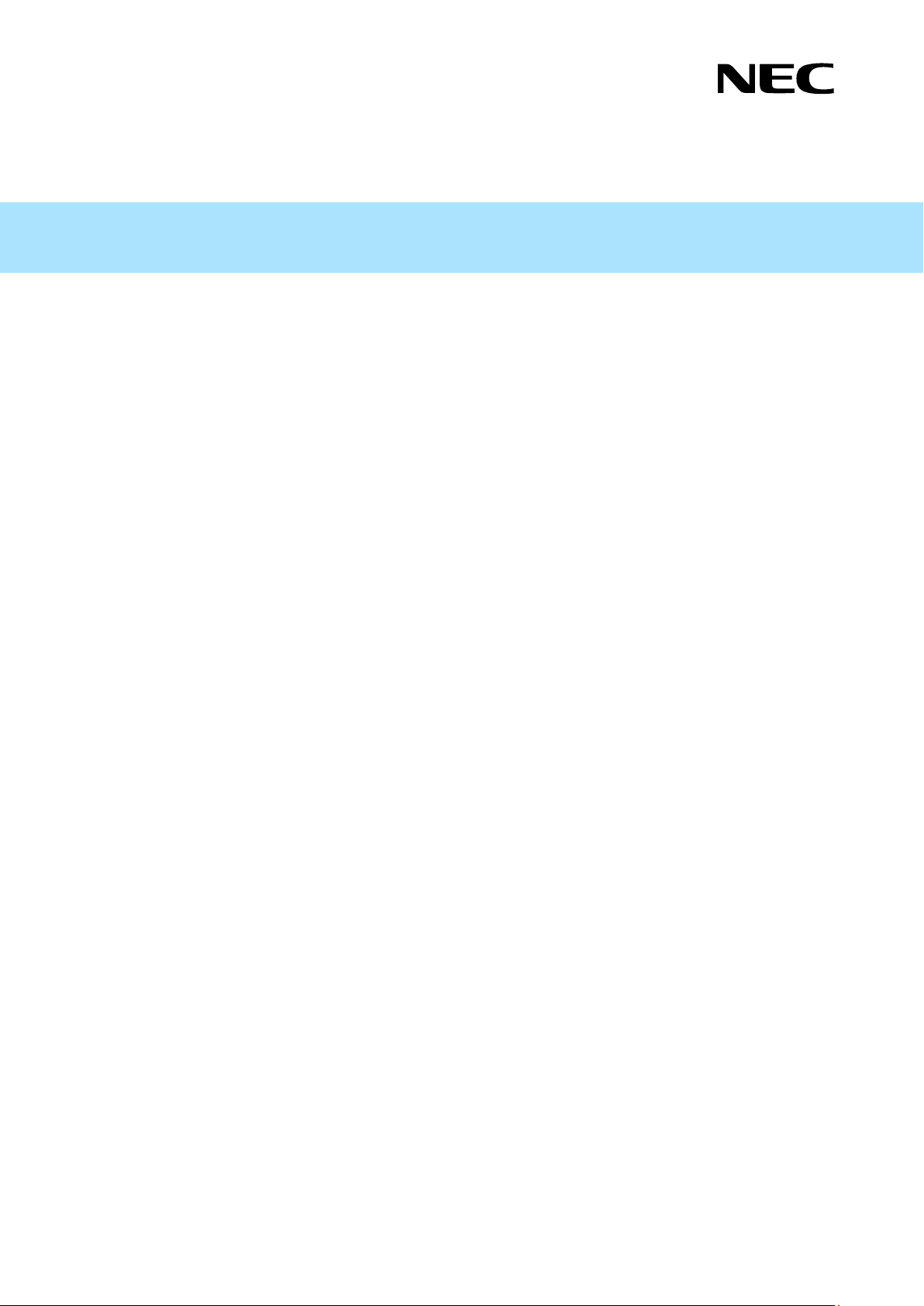
Installation Guide (Windows)
Express5800 Series
Express Report Service (MG)
Chapter 1 General Description
Chapter 2 Installation
Chapter 3 Uninstallation
Chapter 4 Appendix
EXPMG_E-IG-W-003-01-006
© NEC Corporation 2014
Page 2
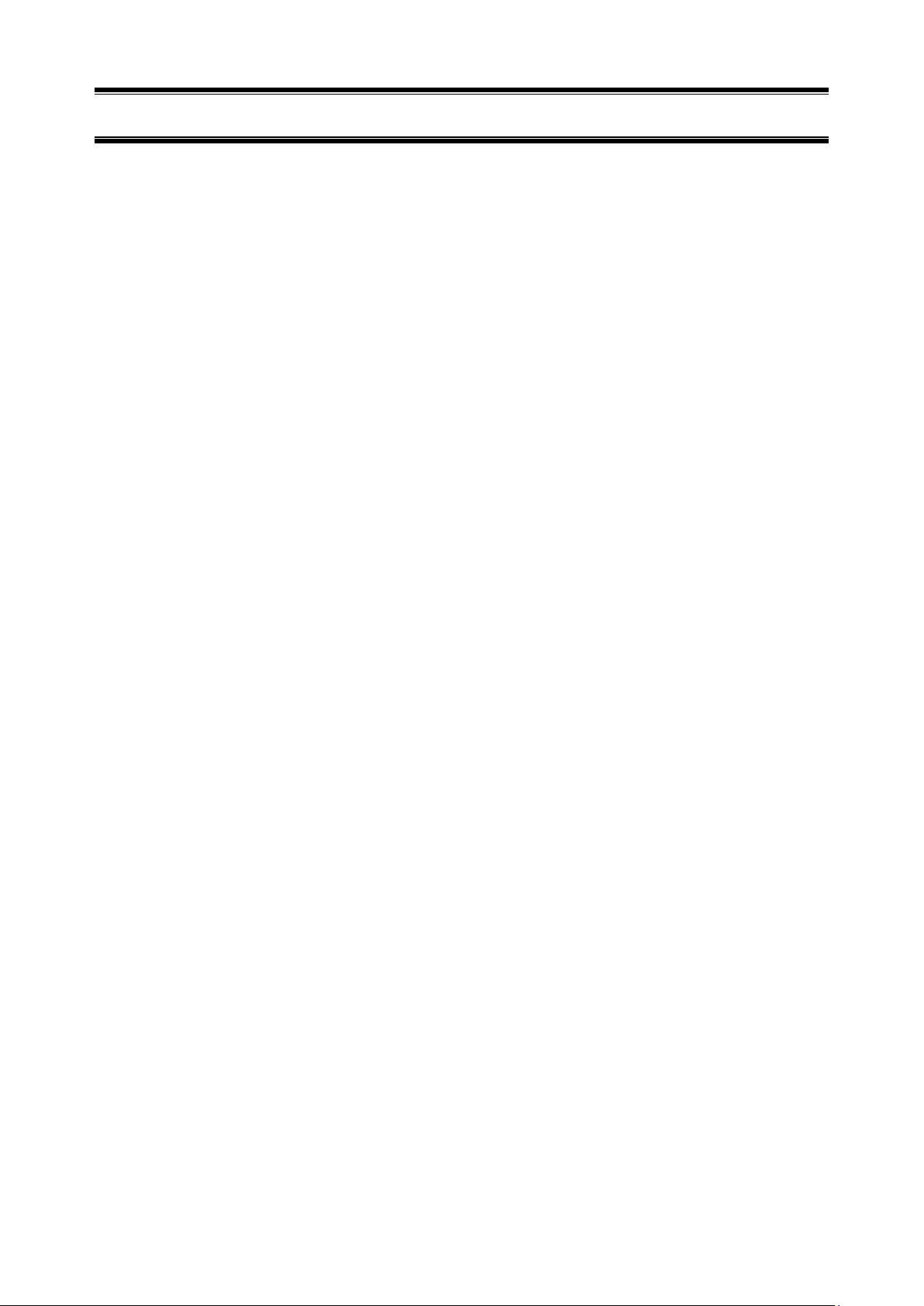
2
Contents
Contents ................................................................................................................................................................. 2
Notations Used in This Document .......................................................................................................................... 3
Notations used in the text ............................................................................................................................... 3
Abbreviations of Operating Systems .............................................................................................................. 4
Trademarks ............................................................................................................................................................ 5
Warnings and Additions to This Document ............................................................................................................. 6
Latest editions ................................................................................................................................................ 6
Chapter 1 General Description ............................................................................................................................ 7
Introduction ........................................................................................................................................................ 8 1.
System requirements ......................................................................................................................................... 9 2.
Chapter 2 Installation ......................................................................................................................................... 10
Installation ........................................................................................................................................................ 11 1.
Opening Tool .................................................................................................................................................... 13 2.
2.1 Report Setting Tool ................................................................................................................................. 13
Opening report ......................................................................................................................... 13 2.1.1
To Stop service ........................................................................................................................ 19 2.1.2
Change of expiration data ........................................................................................................ 21 2.1.3
Setting for receiving information .............................................................................................. 23 2.1.4
2.2 NEC ESMPRO Manager (Ver. 6.00 or later) .......................................................................................... 27
Opening report ......................................................................................................................... 27 2.2.1
To Stop service ........................................................................................................................ 33 2.2.2
Change of expiration data ........................................................................................................ 35 2.2.3
Setting for receiving information .............................................................................................. 37 2.2.4
Chapter 3 Uninstallation .................................................................................................................................... 39
Uninstallation .................................................................................................................................................... 40 1.
Chapter 4 Appendix ........................................................................................................................................... 41
Definition file ..................................................................................................................................................... 42 1.
Note ................................................................................................................................................................. 46 2.
Page 3
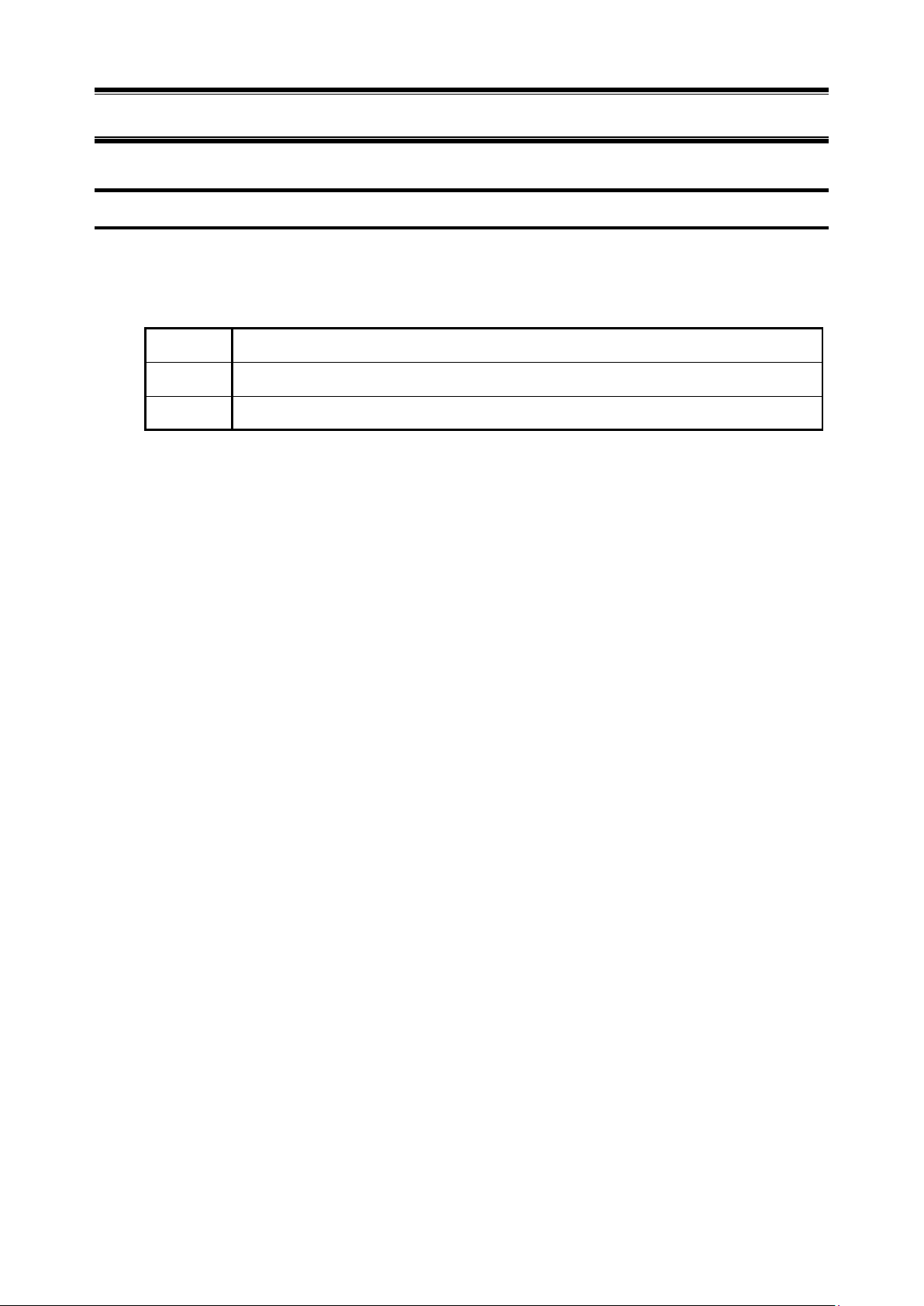
3
Important
Indicates critical items that must be followed when handling the operating software.
Note
Indicates items that must be confirmed when handling the operating software.
Tips
Indicates information that is helpful to keep in mind.
Notations Used in This Document
Notations used in the text
In addition to safety-related symbols urging caution, 3 other types of notations are used in this document. These
notations have the following meanings.
Page 4
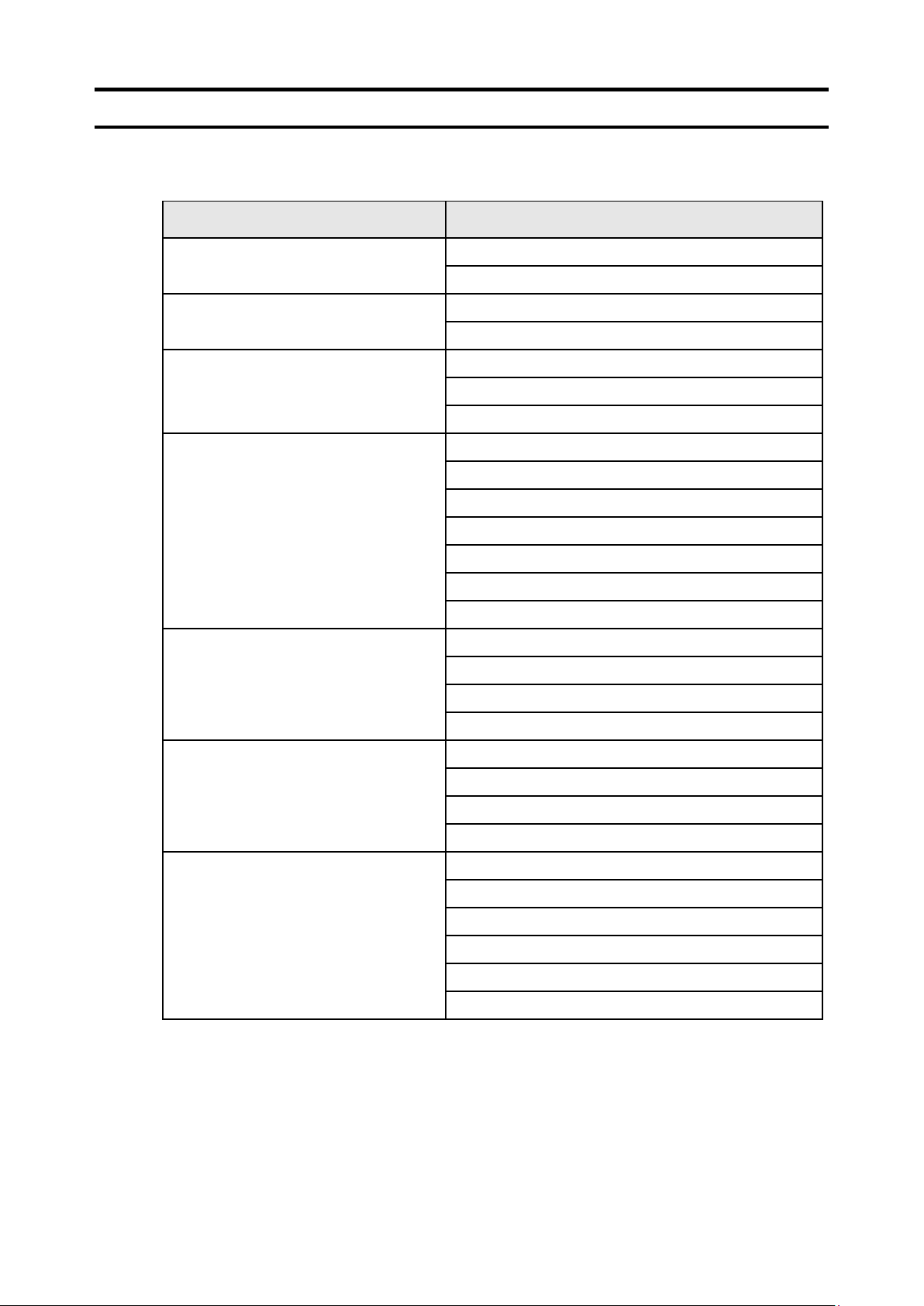
4
Notations in this document
Official names of Windows
Windows Server 2012 R2
Widnows Server 2012 R2 Standard
Widnows Server 2012 R2 Datacenter
Windows Server 2012
Widnows Server 2012 Standard
Widnows Server 2012 Datacenter
Windows Server 2008 R2
Windows Server 2008 R2 Standard
Windows Server 2008 R2 Enterprise
Windows Server 2008 R2 Datacenter
Windows Server 2008
Windows Server 2008 Standard
Windows Server 2008 Enterprise
Windows Server 2008 Datacenter
Windows Server 2008 Foundation
Windows Server 2008 Standard 32-bit
Windows Server 2008 Enterprise 32-bit
Windows Server 2008 Datacenter 32-bit
Windows 8.1
Windows 8.1 Pro 64-bit Edition
Windows 8.1 Pro 32-bit Edition
Windows 8.1 Enterprise 64-bit Edition
Windows 8.1 Enterprise 32-bit Edition
Windows 8
Windows 8 Pro 64-bit Edition
Windows 8 Pro 32-bit Edition
Windows 8 Enterprise 64-bit Edition
Windows 8 Enterprise 32-bit Edition
Windows 7
Windows 7 Professional 64-bit Edition
Windows 7 Professional 32-bit Edition
Windows 7 Enterprise 64-bit Edition
Windows 7 Enterprise 32-bit Edition
Windows 7 Ultimate 64-bit Edition
Windows 7 Ultimate 32-bit Edition
Abbreviations of Operating Systems
Windows Operating Systems (OS) are referred to as follows.
Page 5
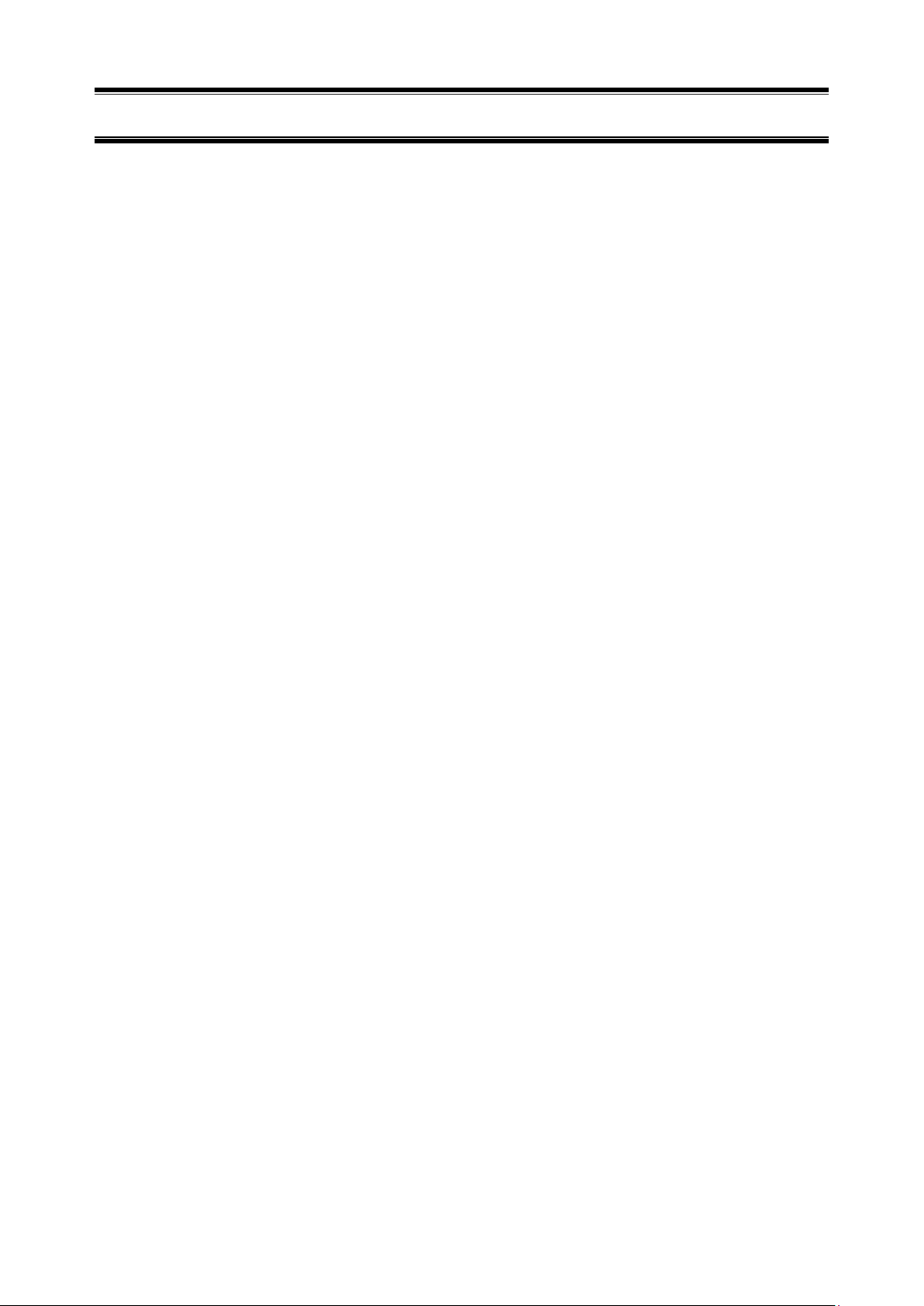
5
Trademarks
EXPRESSCLUSTER is a registered trademark of NEC Corporation.
Microsoft, Windows, and Windows Server are registered trademarks or trademarks of Microsoft Corporation in the
United States and other countries.
Avago, LSI and LSI logo design are registered trademarks or trademarks of Avago Technologies.
All other product, brand, or trade names used in this publication are the trademarks or registered trademarks of their
respective trademark owners.
Page 6
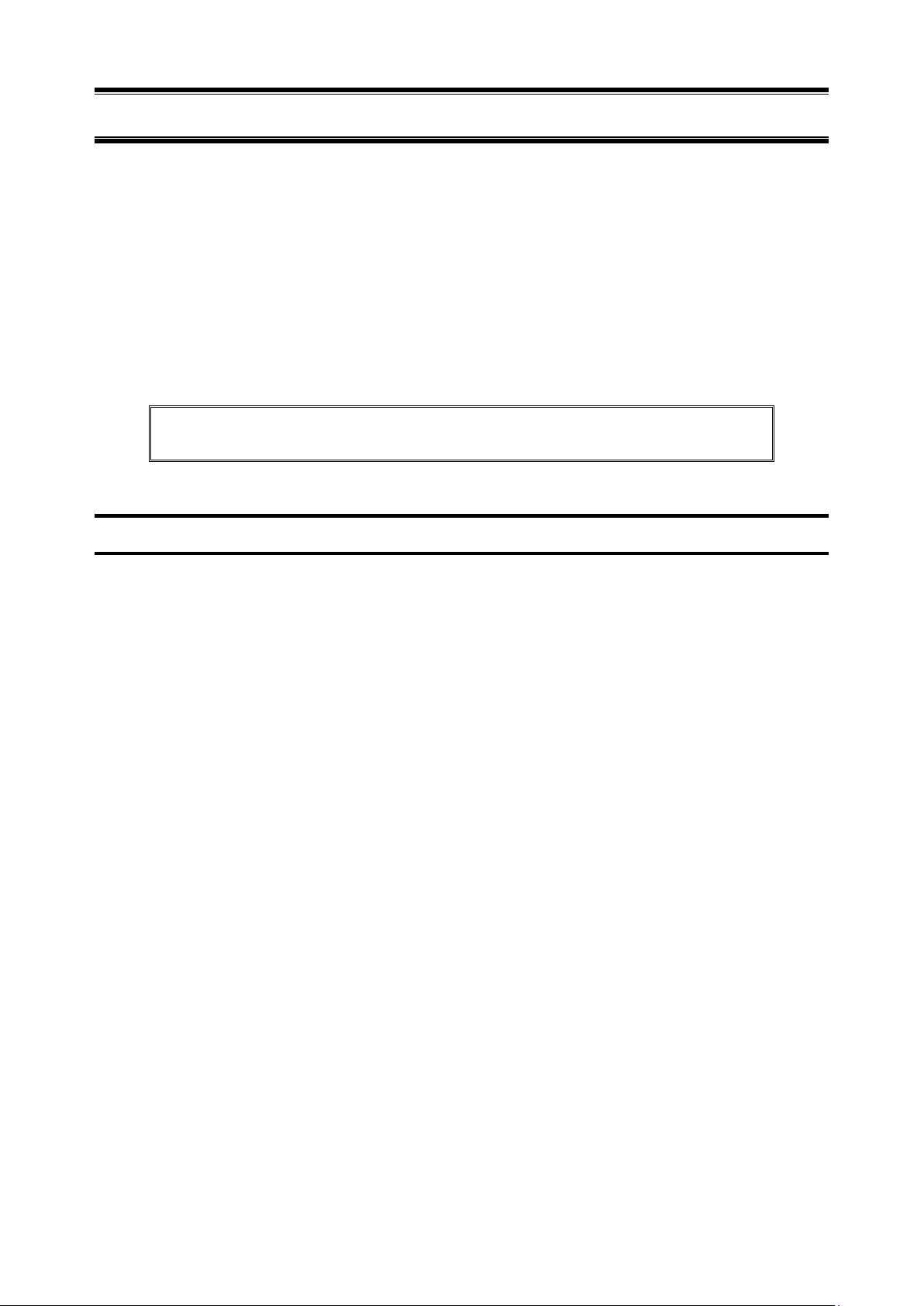
6
Keep this document for future reference.
Warnings and Additions to This Document
1. Unauthorized reproduction of the contents of this document, in part or in its entirety, is prohibited.
2. This document is subject to change at any time without notice.
3. Do not make copies or alter the document content without permission from NEC Corporation.
4. If you have any concerns, or discover errors or omissions in this document, contact your sales
representative.
5. Regardless of article 4, NEC Corporation assumes no responsibility for effects resulting from your
operations.
6. The sample values used in this document are not the actual values.
Latest editions
This document was created based on the information available at the time of its creation. The screen images,
messages and procedures are subject to change without notice. Substitute as appropriate when content has
been modified.
Page 7
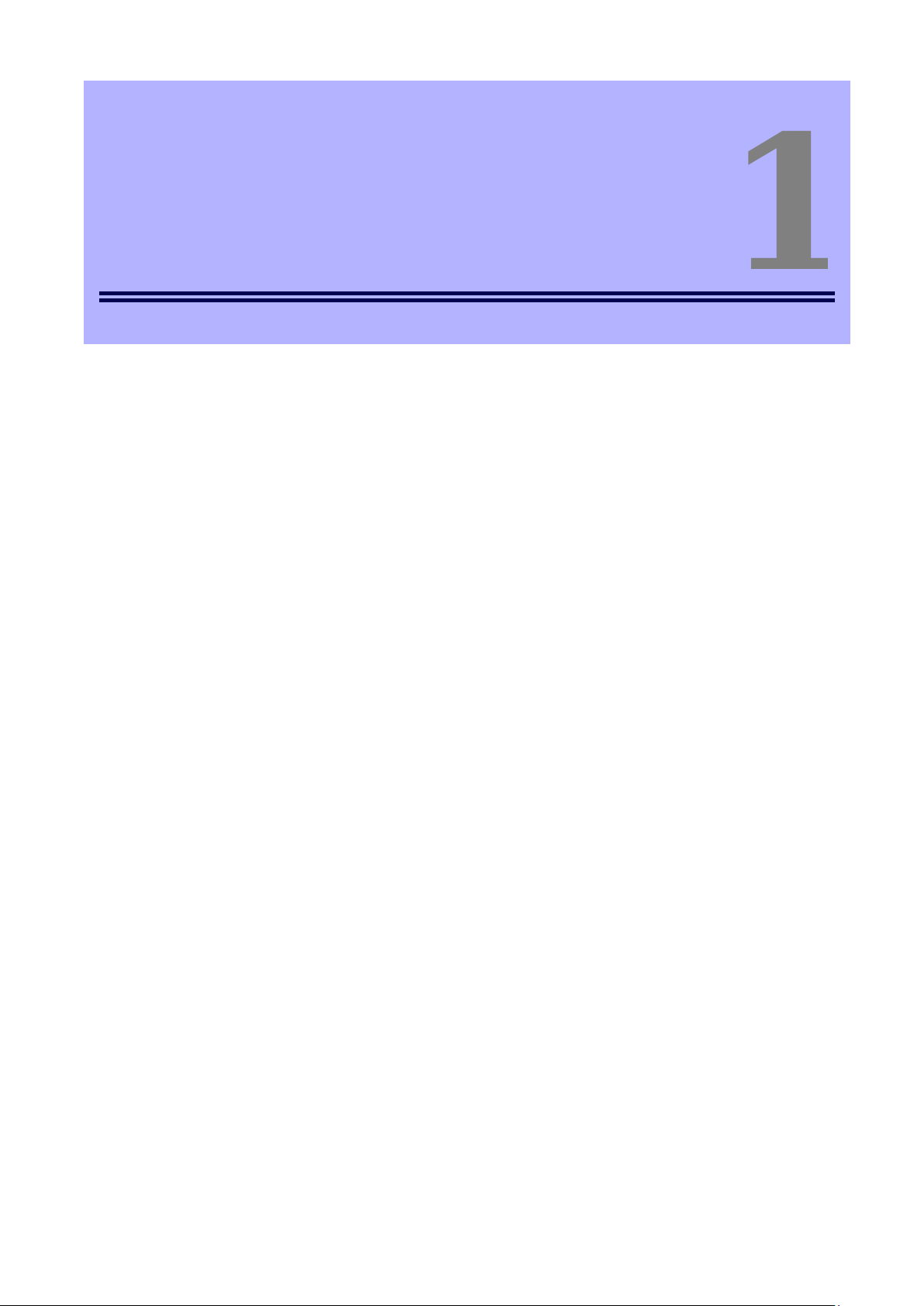
7
1
1
Express Report Service (MG)
General Description
This chapter explains Express Report Service (MG).
1. Introduction
2. System Requirements
Describes about the need environment of Express Report Service (MG).
Page 8
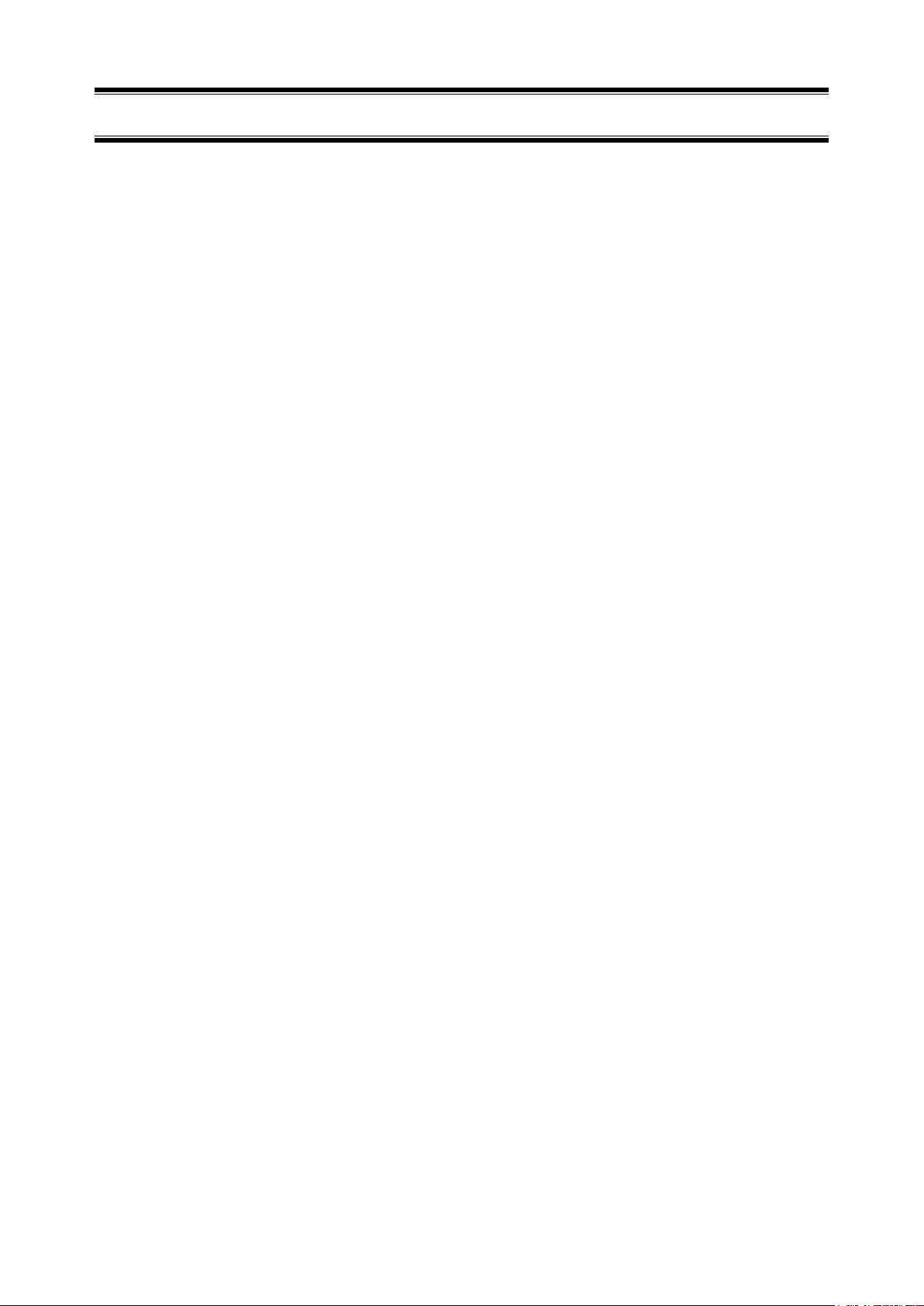
8
1.
Introduction
Read this document so as to gain an adequate understanding of the contents.
The contents in this document are intended for users who fully understand features and operations of OS
related to this utility. OS, or if there is any unclear point, see Windows online help.
This section explains necessary setup procedure to introduce Express Report Service (MG).
Make sure to read through it before you use Express Report Service (MG).
Registration to Express Report Service (MG) allows you to report automatically to Support Center on failure
information (includes preventive maintenance information), and that can be sent via E-mail or modem or
HTTPS. This service permits you to detect system troubles in advance and to maintain the computer
promptly in case of trouble.
Generally Express Report Service operates in conjunction with NEC ESMPRO Agent or NEC ESMPRO
ServerAgentService. For this reason, NEC ESMPRO Agent or NEC ESMPRO ServerAgentService is
indispensable to use the service, but if your server corresponds to a model to which NEC ESMPRO Agent or
NEC ESMPRO ServerAgentService is not applicable, install Report Service (MG) to NEC ESMPRO
Manager.
- The contract of hardware maintenance service for this computer or Express Report Service.
For details of the contract, contact your dealer.
- When starting Express Report Service (MG).
˝Opening Key File˝, containing contract information, must be applied to the target server.
˝Opening Key File˝ is provided by Support Center upon our Opening preparation.
Concerning file presentation and file application, we offer you two methods of delivery as follows:
- Download via network
If you sign up Express Report Service (MG) for NEC Support Pack entry site or Customer
entry site, you can download the ˝Opening Key File ˝ after our preparation is done, following
after your application.
- Opening CD (or Opening FD)
If you sign up Express Report Service (MG) with an application form or a contract document
enclosed with the product, we first look at your application. When our preparation of Opening
is done, ˝Opening CD (or Opening FD) ˝ with ˝Opening Key File ˝ is sent from Support
Center.
Wait for a while after it follows a procedure for application.
Page 9
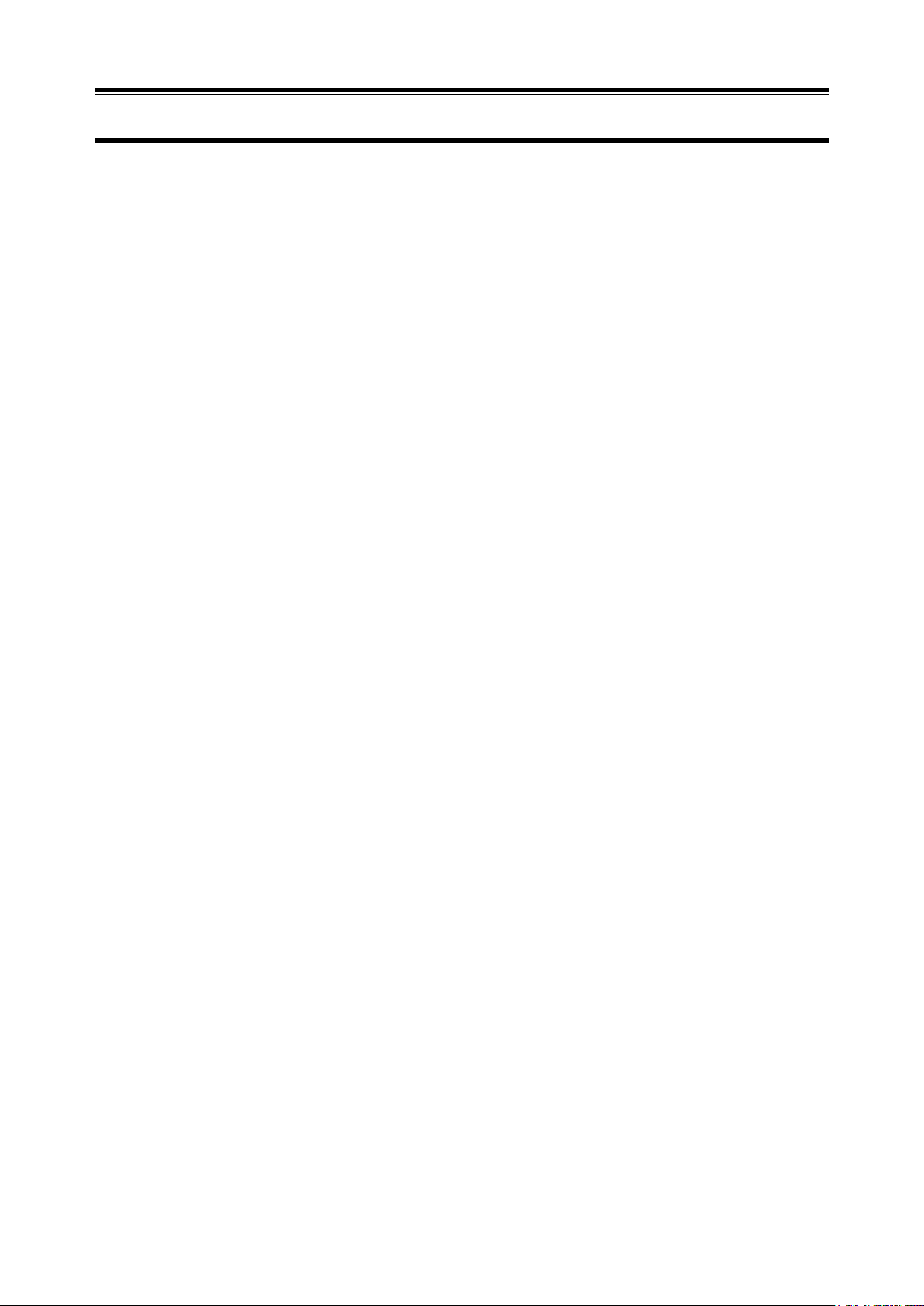
9
2.
System Requirements
Express Report Service (MG) requires the following hardware and software:
1) Hardware
- Memory 18.0 MB or more
- Free hard disk drive space 30.0 MB or more
- Modem (via Dial-up)
In regard to support modem, contact Support Center for details.
- Mail Server (via Internet mail)
SMTP is used as a protocol.
2) Software
- NEC ESMPRO Manager
- NEC ESMPRO Manager-supported OS
Page 10
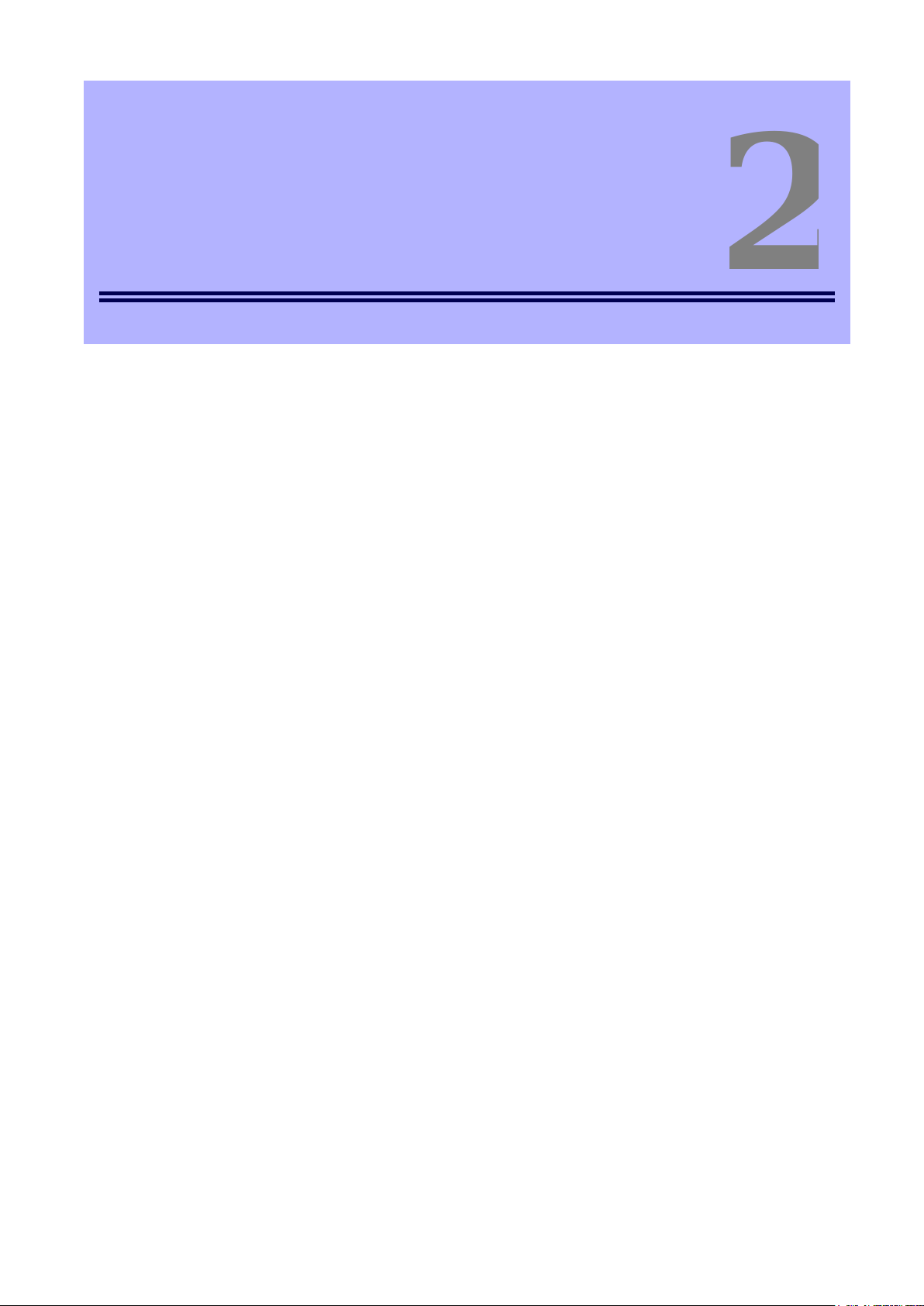
10
2
2
Express Report Service (MG)
This chapter explains installation of Express Report Service (MG).
1. Installation
Installation
Describes about installation procedure of Express Report Service (MG).
2. Opening Tool
Describes about setting of installed Express Report Service (MG).
Page 11
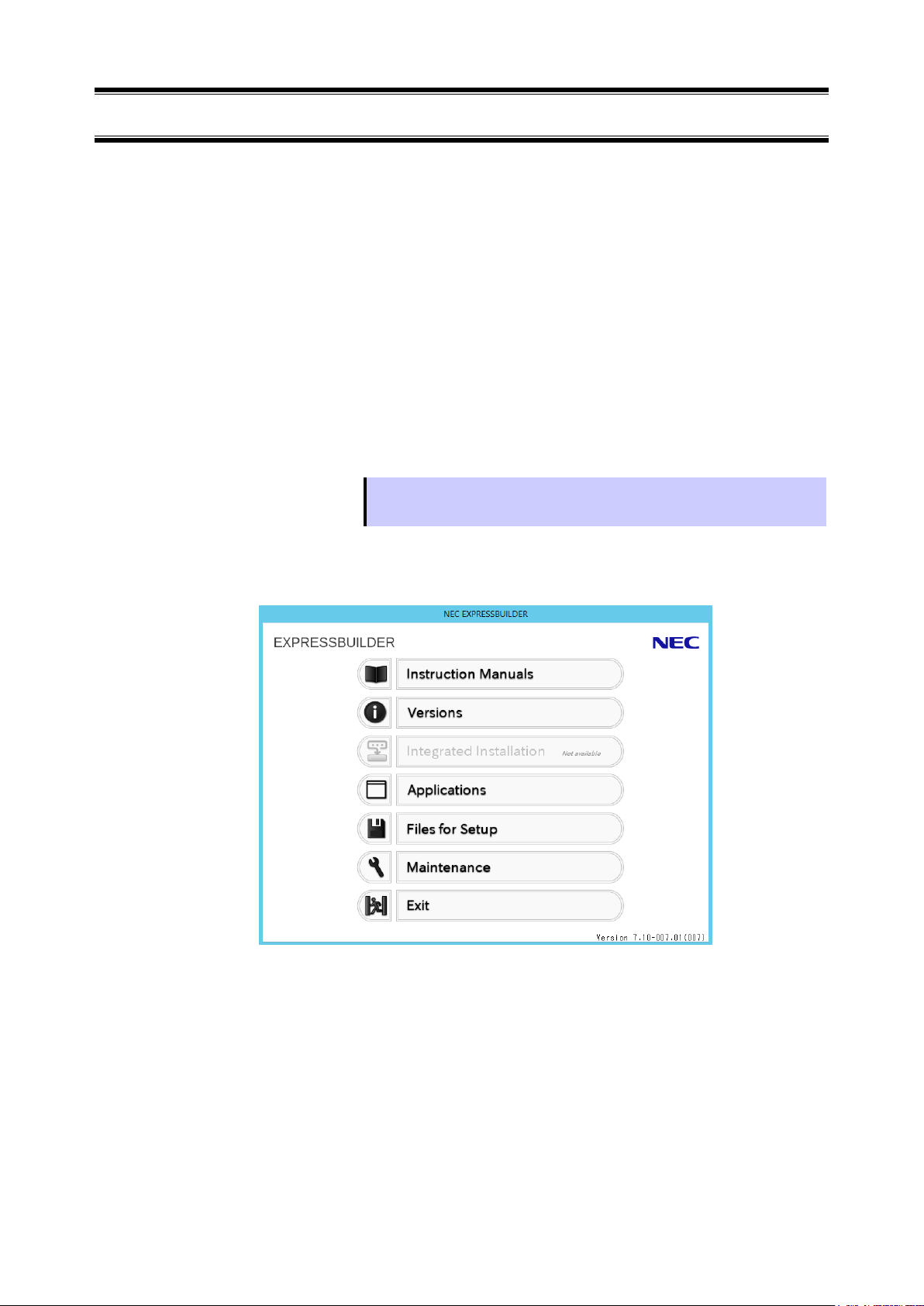
11
Tips
If Autorun Menu does not launch, double-click ¥autorun¥dispatcher_64.exe from
EXPRESSBUILDER. (32-bit : dispatcher.exe)
1.
Installation
Express Report Service (MG) must be installed after the installation of NEC ESMPRO Manager.
Start installing after the system starts completely.
If installation is conducted right after the system startup, it may fail. Wait for a while and retry if the error
message appears.
1. Sign-in (Log on) to the system with the built-in administrator, which has
administrative privileges.
2. Insert EXPRESSBUILDER into Optical disk drive.
EXPRESSBUILDER Autorun Menu is automatically displayed by Autorun function.
3. Click [Applications].
Page 12
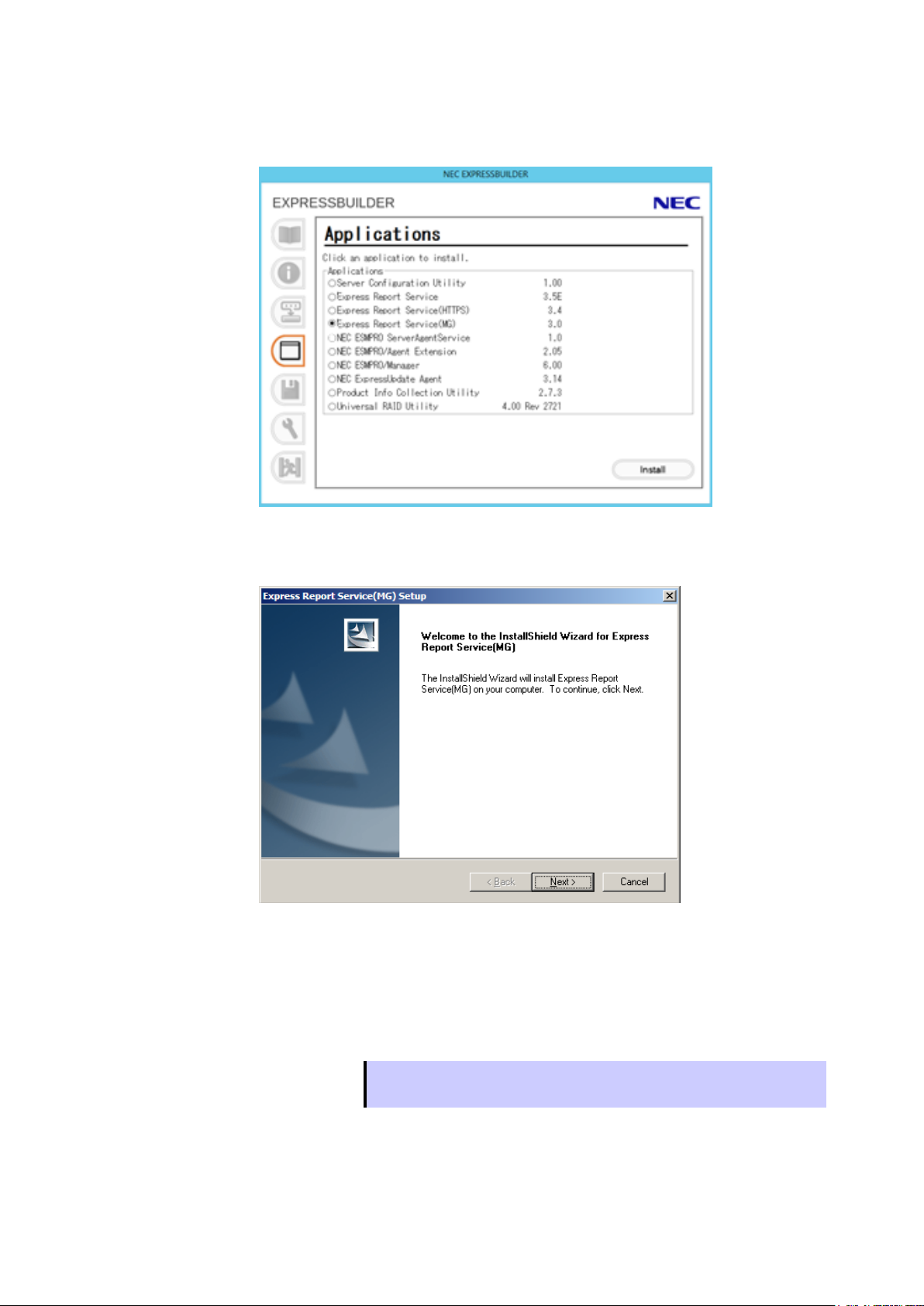
12
Tips
Just a completion of setup does not get Express Report Service operative.
This must be followed by ˝Opening ˝ with Opening Tool.
4. Click [Express Report Service (MG)] and then [Install].
5. Click [Next].
6. When installation end window appears, click [OK].
The installation completed.
Installed Express Report Service (MG) becomes enabled after a restart of OS.
Page 13
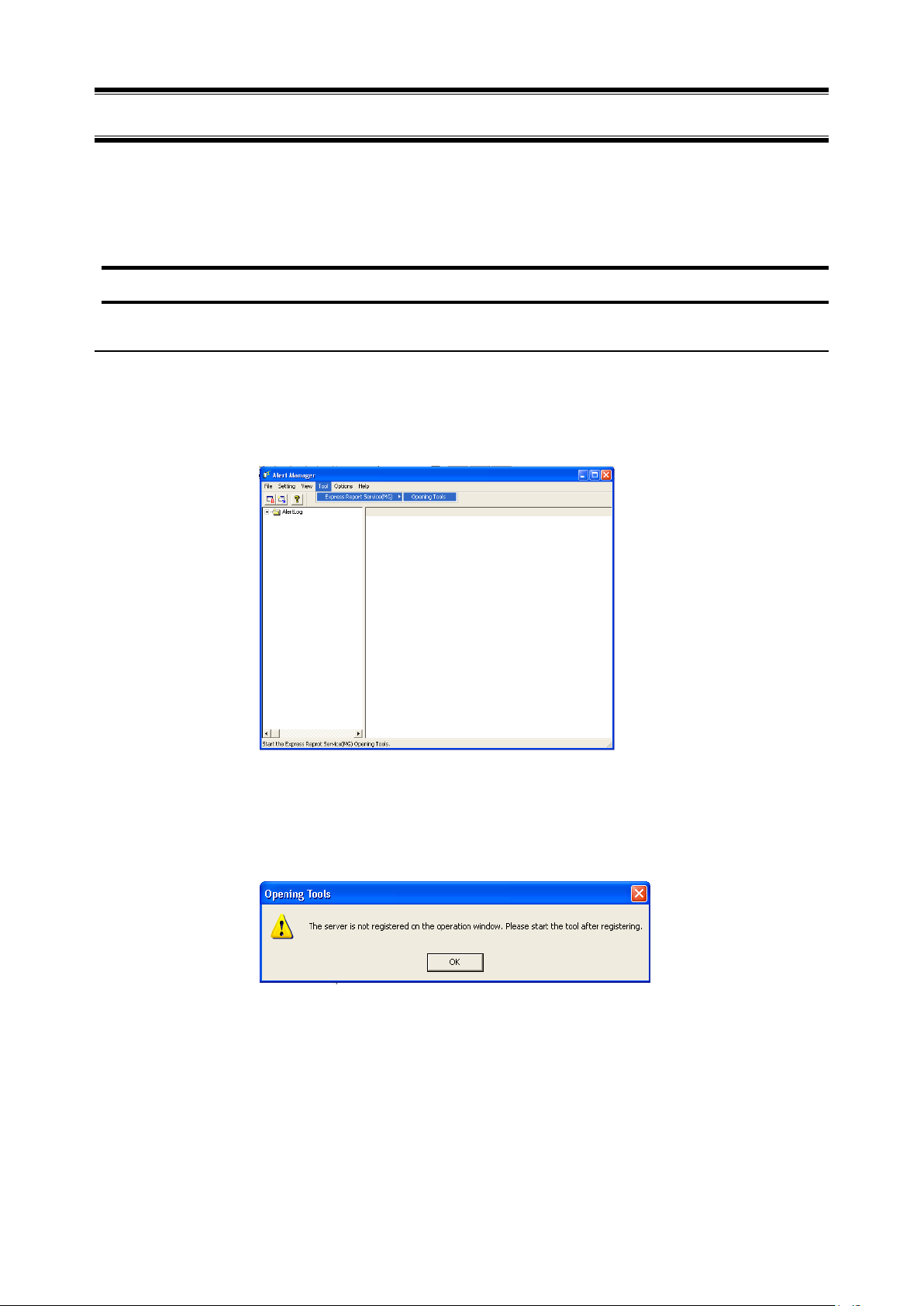
13
2.
2.1
2.1.1
Opening Tool
Express Report Service (MG) comes into operative through ˝Opening ˝ after installation of Express Report
Service (MG).
˝Opening˝ Start from Report Setting Tool or NEC ESMPRO Manager (Ver. 6.00 or later).
Report Setting Tool
Opening report
1. Click [Start] menu - [Report Settings].
Report Setting Tool starts.
2. Click [Tool] - [Express Report Service (MG)] - [Opening Tool].
Express Report Service (MG) Opening Tool starts. When no server is registered on
operation window, following message is displayed. Opening Tool does not start.
Page 14
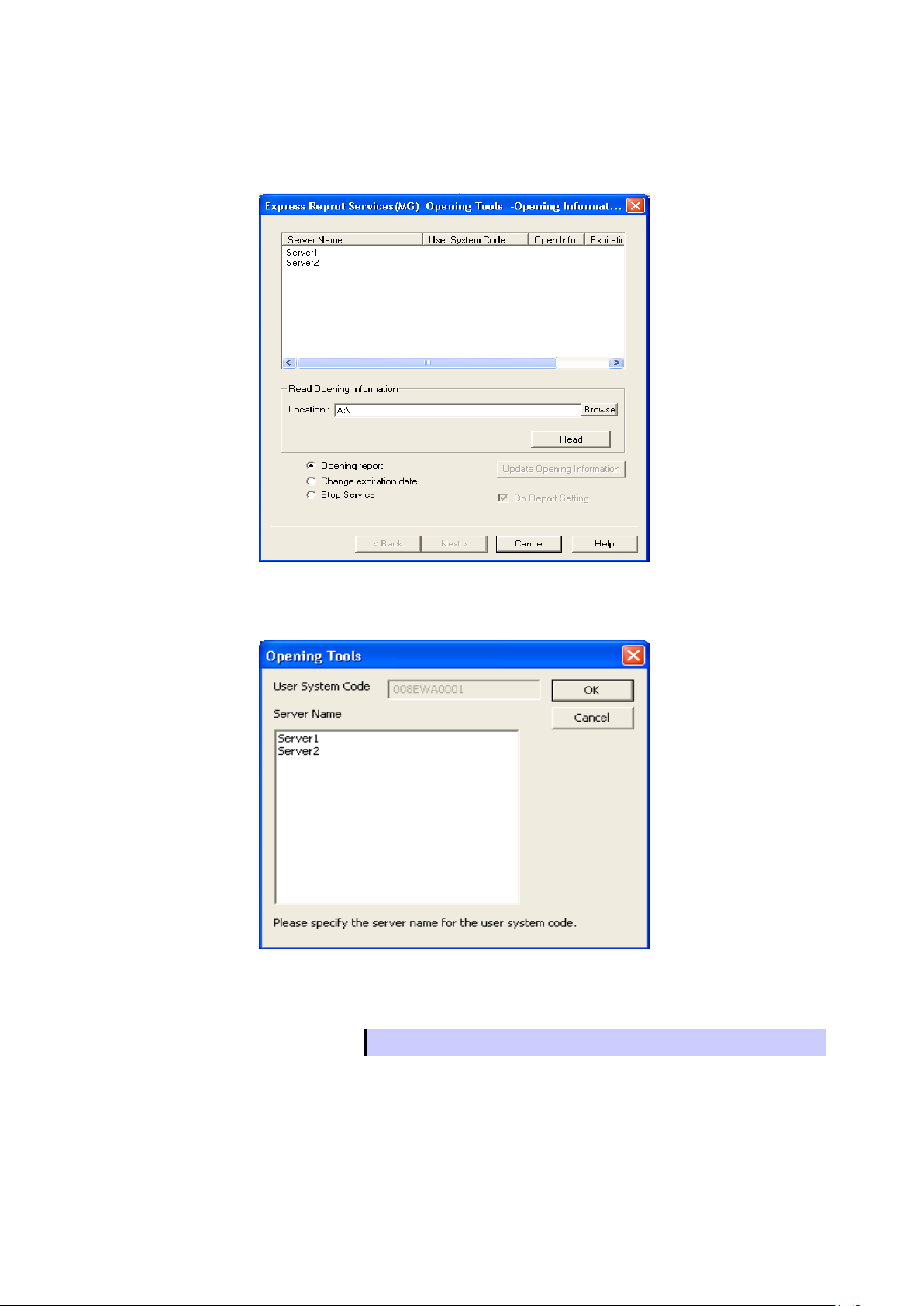
14
Tips
User System Code is allocated to a server. Select correct one.
3. Setup Report Opening CD (or FD) in an appropriate drive, and enter a drive name in
˝Location ˝, then click [Read].
When Report Opening CD (or FD) is read properly, following window is displayed.
Select a server name which corresponds to User System Code, then click [OK].
When you want to change the notification method to Opening report after, check the "Do
Report Setting", perform the following steps.
Page 15
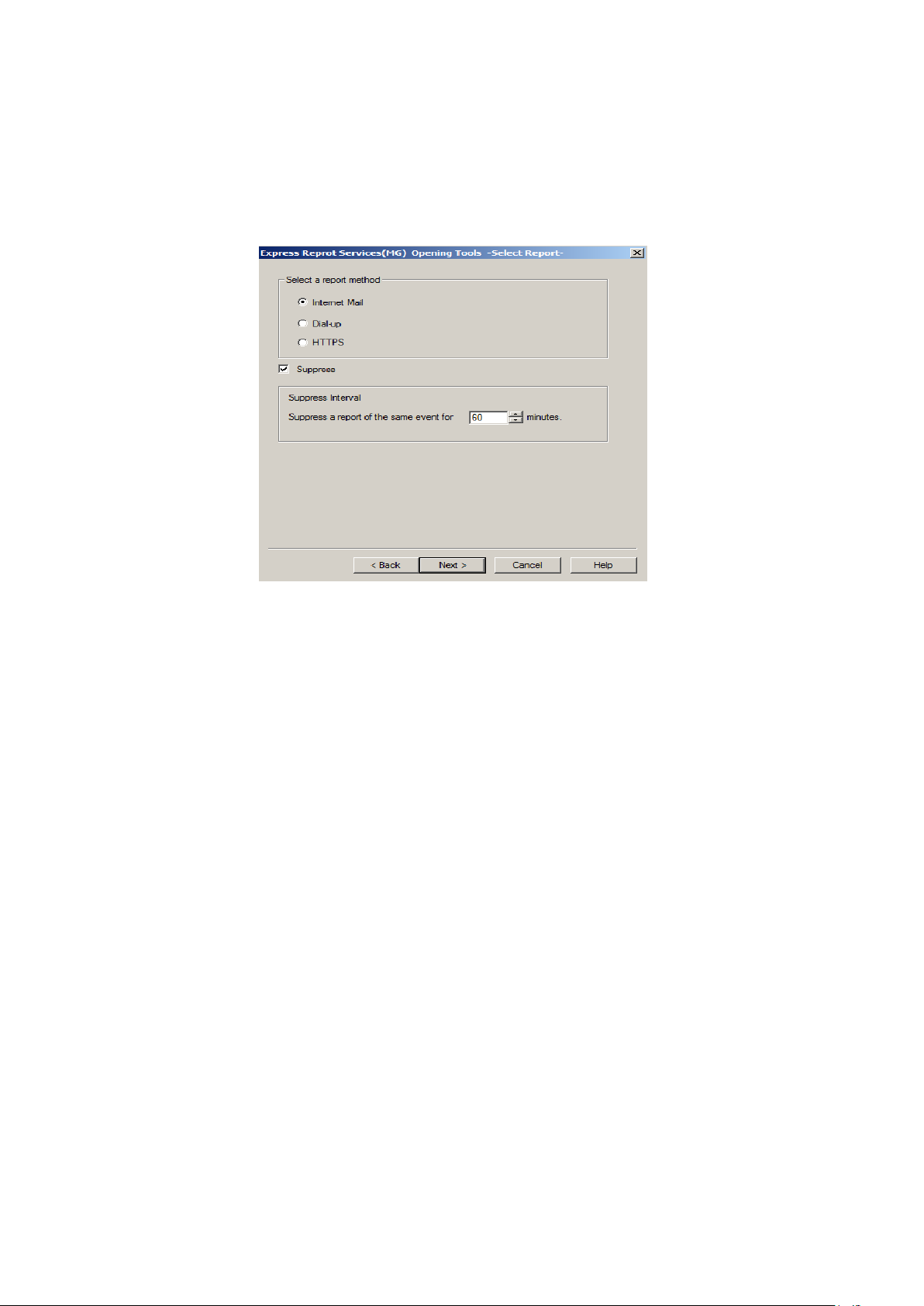
15
4. To modify content of Opening Information, click [Update Opening Information].
If you do not need to do it, skip this procedure and go onto next procedure.
5. Select [Opening file] and click [Next].
Page 16

16
6. Select a report method and click [Next].
Window differs according to access. Specify necessary information in an appropriate
window.
[Internet Mail]
Page 17

17
[Dial-up]
[HTTPS]
Page 18

18
7. Click [Test report].
8. Click [Next].
Opening report screen is displayed.
9. Click [Opening report].
When Opening report is done properly, following window is displayed.
10. Click [Finish] to end Opening Tool.
Page 19

19
2.1.2
To Stop service
To disable Express Report Service (MG), stop service.
1. Click [Start] menu - [Report Settings].
Report Setting Tool starts.
2. Click [Tool] - [Express Report Service (MG)] - [Opening Tool].
Express Report Service Opening Tool starts.
3. Click [Stop Service] and click [Next].
Page 20

20
4. Click [Stop Service]
When Service Stop Report is done properly, following window is displayed.
5. Click [Finish] to end Opening Tool.
Page 21

21
2.1.3
Change of expiration data
When term of Express Report Service (MG) expired, change expiration date, and to do that, an extension of
Express Report Service (MG) contract is required.
1. Click [Start] menu - [Report Settings].
Report Setting Tool starts.
2. Click [Opening Tool] or select [Tool] - [Express Report Service (MG)] - [Opening
Tool].
Express Report Service Opening Tool starts.
3. Select [Change expiration date] and then click [Next].
Page 22

22
4. Click [Change Expiration date].
To enter License Key, following window is displayed.
License Key is available by extension of Express Report Service contract.
5. Click [Finish] to end Opening Tool.
Page 23

23
2.1.4
Setting for receiving information
In regard to receiving information, follow setting procedure below described.
1) Start [Setting for receiving information] tool
2) Setting for storage place of receiving information
3) Read-in of receiving information
4) Entry operation
5) Delete operation
6) Close
♦ Start [Setting for receiving information] tool
To start [Setting for receiving information] tool, refer to following procedure.
1. Click [Start] menu - [Report Settings].
Report Setting Tool starts.
2. Click [Tool] - [Report Settings], and then click [Setting] - [Base Setting].
[Receive] is displayed.
Page 24

24
3. Click [Receiving info…] to start receiving information setting tool.
♦ Setting for storage place of receiving information
1. Enter a storage place directly into [storage place of receiving information] or Click
[Browse] on [Setting for receiving information] screen.
When clicked [Browse], following window [Browse for Folder] is displayed.
Page 25

25
2. Specify folder where receiving information is, and then click [OK].
Specified location for [storage place of receiving information] is displayed as following
window.
♦ Read-in of receiving information
When clicked [Read], receiving information is read in from [storage place of receiving
information].Information is displayed on [Registration status of receiving information] window. When no
information is indicated in [storage place of receiving information] (i.e. registerable information does not
exist), nothing is shown in window.
Page 26

26
♦ Entry operation
Go over indicated items in [Reading status of receiving information]. Select ones that need registering,
and next click [Register] for registration. When registration is completed, window display changes as
below.
♦ Delete operation
Select an item shown in [Registration status of receiving information] and click [Delete] to remove it.
♦ Close
When clicked [Close], [Setting for receiving information] tool ends.
Page 27

27
2.2
2.2.1
NEC ESMPRO Manager (Ver. 6.00 or later)
Opening report
1. Sign-in (Log on) to NEC ESMPRO Manager.
2. Click [Environment].
Page 28

28
3. Click [Express Report Service (MG)].
4. Setup Report Opening CD (or FD) in an appropriate drive, and enter a drive name in
˝Location ˝, then click [Browse].
Page 29

29
Tips
User System Code is allocated to a server. Select correct one.
5. Click [Upload].
When Report Opening CD (or FD) is read properly, following window is displayed.
6. Select a server name which corresponds to User System Code, then click [OK].
When you want to change the notification method to Opening report after, check the "Do
Report Setting", perform the following steps.
7. To modify content of Opening Information, click [Update Opening Information].
If you do not need to do it, skip this procedure and go onto next procedure.
8. Click [Opening report].
Page 30

30
9. Select a report method.
Window differs according to access. Specify necessary information in an appropriate
window.
[Internet Mail]
Page 31

31
[Dial-up]
[HTTPS]
Page 32

32
10. Click [Test Report].
11. Click [Apply].
Opening report successfully,following windows is displayed.
12. Close NEC ESMPRO Manager.
Page 33

33
2.2.2
To Stop service
To disable Express Report Service (MG), stop service.
1. Sign-in (Log on) to NEC ESMPRO Manager.
2. Click [Environment].
Page 34

34
3. Click [Express Report Service (MG)].
4. Click [Stop Service]
5. Close NEC ESMPRO Manager.
Page 35

35
2.2.3
Change of expiration data
When term of Express Report Service (MG) expired, change expiration date, and to do that, an extension of
Express Report Service (MG) contract is required.
1. Sign-in (Log on) to NEC ESMPRO Manager.
2. Click [Environment].
Page 36

36
3. Click [Express Report Service (MG)].
4. Click [Change Expiration data].
License Key is available by extension of Express Report Service contract.
5. Click [Apply].
6. Close NEC ESMPRO Manager.
Page 37

37
2.2.4
Setting for receiving information
In regard to receiving information, follow setting procedure below described.
1) Start [Setting for receiving information] tool
2) Entry operation
3) Delete operation
4) Close
♦ Start [Setting for receiving information] tool
To start [Setting for receiving information] tool, refer to following procedure.
1. Sign-in (Log on) to NEC ESMPRO Manager.
2. Click [Environment].
Page 38

38
3. Click [Express Report Service (MG)]-[Alert Generating System].
4. Select receiving information in an appropriate drive, and enter a drive name in
˝Location ˝, then click [Browse].
♦ Entry operation
Click [Register]. When registration is completed, window display changes as below.
♦ Delete operation
Select receiving information and click [Delete] to remove it.
♦ Close
Close NEC ESMPRO Manager.
Page 39

39
3
3
Express Report Service (MG)
This chapter explains uninstallation of Express Report Service (MG).
1. Uninstallation
Uninstallation
Describes about uninstallation procedure of Express Report Service (MG).
Page 40

40
1.
Uninstallation
Start uninstallation after system starts completely. If uninstallation is conducted right after system startup, it
may fail. Wait for a while and retry if error message appears.
1. Sign-in (Log on) to the system with the built-in administrator, which has
administrative privileges.
2. Select [Program] from Start menu, and then select [Setting] - [Control Panel].
3. Select [Express Report Service (MG)] and click [Uninstall/Change] ( or
[Change/Remove]).
Following window is displayed.
4. Click [Yes].
5. After uninstall window is displayed, click [OK].
The uninstallation completed. Restart of OS is required.
Page 41

41
4
4
Express Report Service (MG)
1. Definition file
When Express Report Service (MG) is used, definition file is being explained.
2. Note
Appendix
Describes about note when using Express Report Service (MG).
Page 42

42
[URL1]
URL=https://13.13.13.133/Scripts/trsRecvAlert.cgi
[URL2]
URL=https://13.13.13.155:8443/cgi-bin/trsRecvAlert.cgi
1.
Definition file
When selected ˝HTTPS ˝ as a report method, this procedure must be followed.
♦ destination definition file (AMHTPADR.INF)
AMHTPADR.INF is a file that defines report destination of HTTPS Report Method.
Before performing "Load Destination",be stored in the specified folder.
%EsmDir%¥AlertMan¥Work¥WebReprt or %ESMPRO%¥AlertMan¥Work¥WebReprt
Ex:C:¥ESM¥AlertMan¥Work¥WebReprt
C:¥Program Files¥ESMPRO¥AlertMan¥Work¥WebReprt
The contents of a setting are as follows.
[URL1] Section name
URL= Indicate a primary report place with alphanumeric character of less than 500
characters, and a sign. Be sure to indicate.
[URL2] Section name (A statement is unnecessary when not setting up.)
URL= Indicate. Secondary report place, a statement is unnecessary when not setting up.
Following is an example of a setup.
Indicate destination with alphanumeric character of less than 500 characters, and a sign in the
part following "URL=."
Ex:
Page 43

43
♦ HTTPS report definition file; Log-gathering/Log report function
Concerning log information reported in conjunction with failure information, specify it in accordance with
the following conditions.
<Path: %ESMPRO%¥AlertMan¥Work¥WMGReprt>
<File Name: MGHTPLOG>
[Configuration]
- TimeOut=xxxx - Specifies a time out period (sec).
- MaxSize=0 - Specifies an attachable maximal log size (KB).
When ˝0 ˝ is given, unlimitedly possible.
[DefaultTools]
- Command=”c:¥xxx¥xxx¥xxx.bat” - Used for events in which a command is undefined.
- LogFile=”:¥xxx¥xx¥xxx.log” - Log file name or folder.
- Directory=”c:¥xxx¥xxx” - Directory where the command is executed.
- IPadr=YES or NO - IP address argument entry for the server in which
failure occurred.
[NoneTrouble] - Specifies sources of exempt command
execution/event ID.
- SourceName01=xxxxxxx
- EventID01=xxxxx,xxxxxx,xxxxx
- SourceName02=xxxxxxx
- EventID02=xxxxx,xxxxxx,xxxxx
[Tool001] - *Specifies sources/event ID for command execution.
- SourceName01=xxxxxxx - Command is registerable from ˝Tool001~Tool999 ˝.
- EventID01=xxxxx,xxxxxx,xxxxx
- Command=”c:¥xxx¥xxx¥xxx.bat”
- LogFile=”c:¥xxx¥xxx¥xxx.log
- Directory=”c:¥xxx¥xxx”
- IPadr=YES or NO
[Tool002]
- SourceName01=xxxxxxx
- EventID01=xxxxx,xxxxxx,xxxxx
- Command=”c:¥xxx¥xxx¥xxx.bat”
- LogFile=”c:¥xxx¥xxx¥xxx.log
- Directory=”c:¥xxx¥xxx”
- IPadr=YES or NO
Page 44

44
1. In [Configuration] section, specify parameters.
- In ˝Timeout ˝, specify number of seconds to stop collecting failure information.
- In ˝MaxSize ˝, specify maximal size of collecting failure information log (count by KB).
- In the case of 0,“Timeout”,”MaxSize” is unlimited.
2. In [DefaultTools] section, specify log information for the case of not specifying
individual log commands.
- In ˝Command ˝, specify the absolute path of log command.
- In ˝Directory ˝, specify the absolute path where the log-gathering command is executed.
- In ˝LogFile ˝, specify the absolute path. When a folder is specified, the files under it
(includes subfolders) are collected.
- In ˝IPadr ˝, when IP address of the server in which failure occurred is passed to commands
as parameters, select [Yes]. When IP address is not passed, specify ˝NO˝ or do not enter
IPadr.
3. In [NoneTrouble] section, specify events that are not the targets for log-gathering.
- Specify the events as ˝SourceNameXX˝, ˝EventIDXX˝ (˝XX˝ is any of the sequence number
from ˝01 to 99˝).
- In ˝SourceNameXX˝ specify the source name of the target. When ˝*˝ is given, all source
name are specified.
- In ˝EventIDXX˝, specify the target event ID.
- Specify the event ID, all 32 bytes events, in hexadecimal beginning with ˝0x˝. Multiple event
IDs can be given, separated by ˝,˝. When ˝*˝ is given, all event IDs are specified.
Page 45

45
4. In [ToolYYY] section (YYY is any of the sequence number from ˝001 to 999˝),
specify individual log command.
- In ˝Command˝, specify the absolute path of log command.
- In ˝Directory˝, specify the absolute path where the log-gathering command is executed.
- In ˝LogFile˝, specify the absolute path.
- When a folder is specified, the all files under it (includes subfolders) are collected. Specify
the events as ˝SourceNameXX˝, ˝EventIDXX˝ (˝XX˝ is any of the sequence number from
˝01 to 99˝).
- In ˝SourceNameXX˝, specify the source name of the target. When ˝*˝ is given, all source
name are specified.
- In ˝EventIDXX˝, specify the target event ID. Specify the event ID, all 32 bytes events, in
hexadecimal beginning with ˝0x˝. Multiple event IDs can be given, separated by ˝,˝. When
˝*˝ is given, all event IDs are specified.
- In ˝IPadr˝, when IP address of the server in which failure occurred is passed to commands
as parameters, select [Yes]. When IP address is not passed, specify ˝NO˝ or do not enter
IPadr.
* Concerning the event that corresponds with multiple [ToolYYY], all collecting
commands are executed. In this case, Timeout is applied to the session until after all
command execution is completed. Each collection command is not applicable.
* When no command is written in [DefaultTools] section, log-gathering is executed
concerning only the event defined in [ToolYYY].
* Even if ˝*˝ is defined in [NoneTrouble] section, log collection of [ToolYYY] section log
is executed concerning the event written in [ToolYYY] section.
Page 46

46
2.
Note
♦ Uninstalling NEC ESMPRO Manager
Express Report Service (MG) must be uninstalled prior to uninstalling of NEC ESMPRO Manager.
♦ Port where connect a modem
In reference to usage of a modem in a device with no COM port, contact to Support Center.
♦ Ports used in Express Report Service (MG)
Usage of security software with firewall functions may block reports of Express Report Service (MG).
The followings are the programs that Express Report Service (MG) uses when sending alerts.
Therefore, make sure to exclude them from block target of security software.
- AMSADM.EXE
- AMVMAIN.EXE
In addition, following ports are used:
- 25 (SMTP) When Report via Internet mail is applied.
- 110 (POP3) When Authentication is set for sending report by E-mail.
♦ When you change the report method
When you change the report method from ˝via Internet mail ˝ or ˝via Dial-up˝ to ˝Via HTTPS˝, or from
˝via HTTPS˝ to ˝via Internet mail˝ or ˝via Dial-up˝, you should do ˝reopening˝. Follow the instruction
described in the section ˝Chapter2. 2.Opening Tool˝. When you change the report method from ˝via
Internet mail˝ to ˝via Dial-up˝, you do not need to do ˝reopening˝, and vice versa.
♦ Display of Report Settings
When installed on the same machine NEC ESMPRO Manager and NEC ESMPRO
ServerAgentService, [Report Settings] will be displayed only to the [Start] menu on NEC ESMPRO
Manager.
Page 47

47
♦ IP address is changed after Open
When you change IP address set up as a property of a server icon on the operation window of NEC
ESMPRO Manager. (Not an IP address displayed on interface property.)
1. Opening Tool is close.
2. Edit EXPIpU.INI and EXPOinf.ini of %WorkDir%¥AMWORK¥EXP subordinate (*).
Ex:IP address of ServerA is "10.0.0.1."
[10.0.0.1] portions in EXPIpU.INI A note of the portion of ZZZZZZZZZZ is made.
Delete all the portions of [10.0.0.1].
(ZZZZZZZZZZ changes with Opening Key File)
-------------From here----------[10.0.0.1]
UserSystemCode=ZZZZZZZZZZ
Server=ServerA
----------------So far--------------
Delete all the portions of [ZZZZZZZZZZ] in EXPOinf.ini.
(XXXX changes with Opening Key File)
-------------From here----------[ZZZZZZZZZZ]
KAISHAKBN=XXXX
TOKUINMA=XXXX
TOKUINMN=XXXX
:
:
----------------So far--------------
3. Express Report Service (MG) Opening Tool starts.
4. Carry out Open after reading Opening Key File to "ServerA".
(*) Refer to the following registry data %WorkDir%.
Key: HKEY_LOCAL_MACHINE¥SOFTWARE¥NEC¥NVBASE
- x64 Edition:
(HKEY_LOCAL_MACHINE¥SOFTWARE¥Wow6432Node¥NEC¥NVBASE)
Name: WorkDir
Type: REG_SZ
Page 48

NEC Express Server
Express Report Service (MG)
NEC Corporation
7-1 Shiba 5-Chome, Minato-Ku
©NEC Corporation 2014
The contents of this manual may not be copied or altered without the prior
written permission of NEC Corporation.
Installation Guide (Windows)
Tokyo 108-8001, Japan
