Page 1
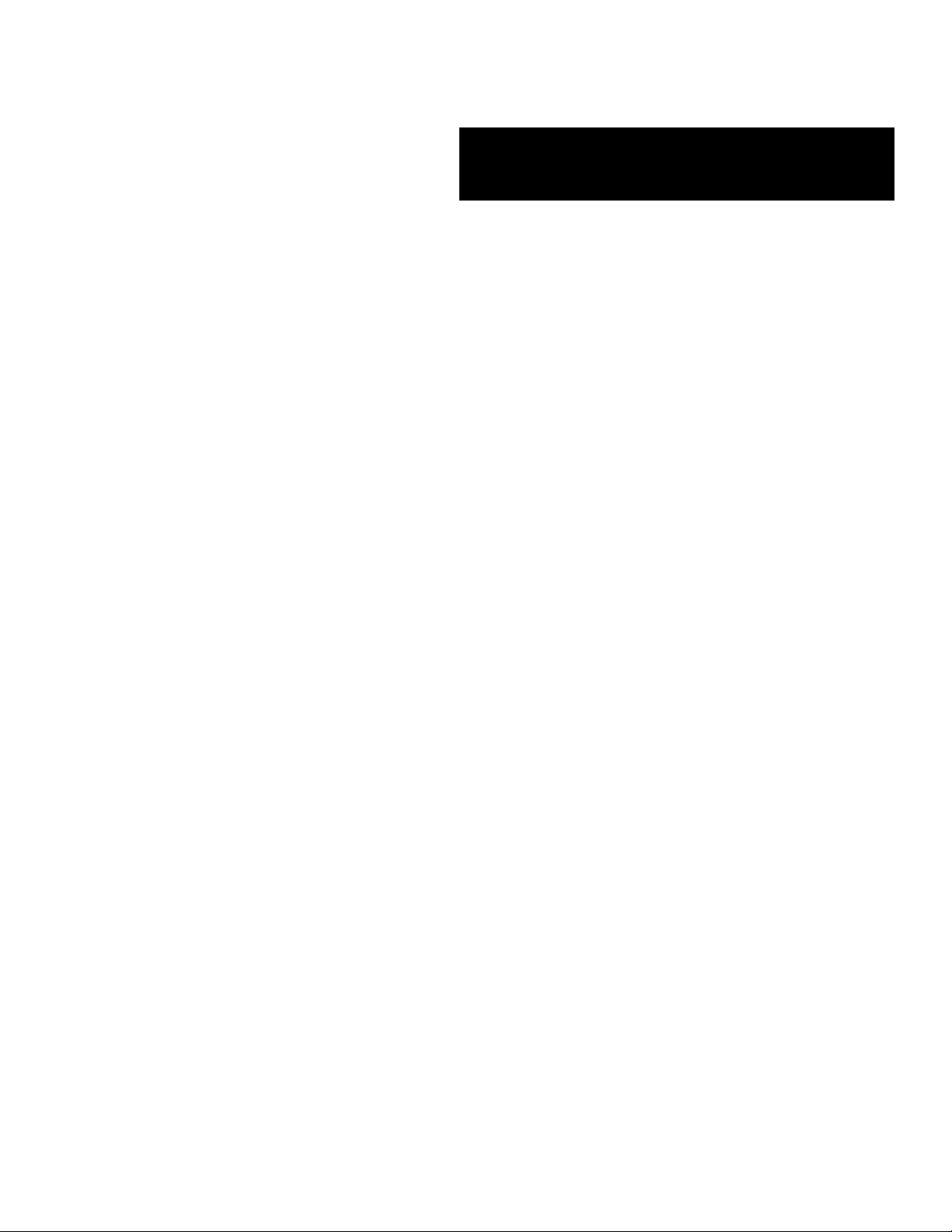
EXPRESS5800/120Rf-2
()
■■■■■■■
■■■■■■■
■■■■■■■
■■■■■■■
■■■■■■■
■■■■■■■
User’s Guide
■■■■■■■
■■■■■■■
■■■■■■■
■■■■■■■
■■■■■■■
■■■■■■■
■■■■■■■
■■■■■■■
Page 2
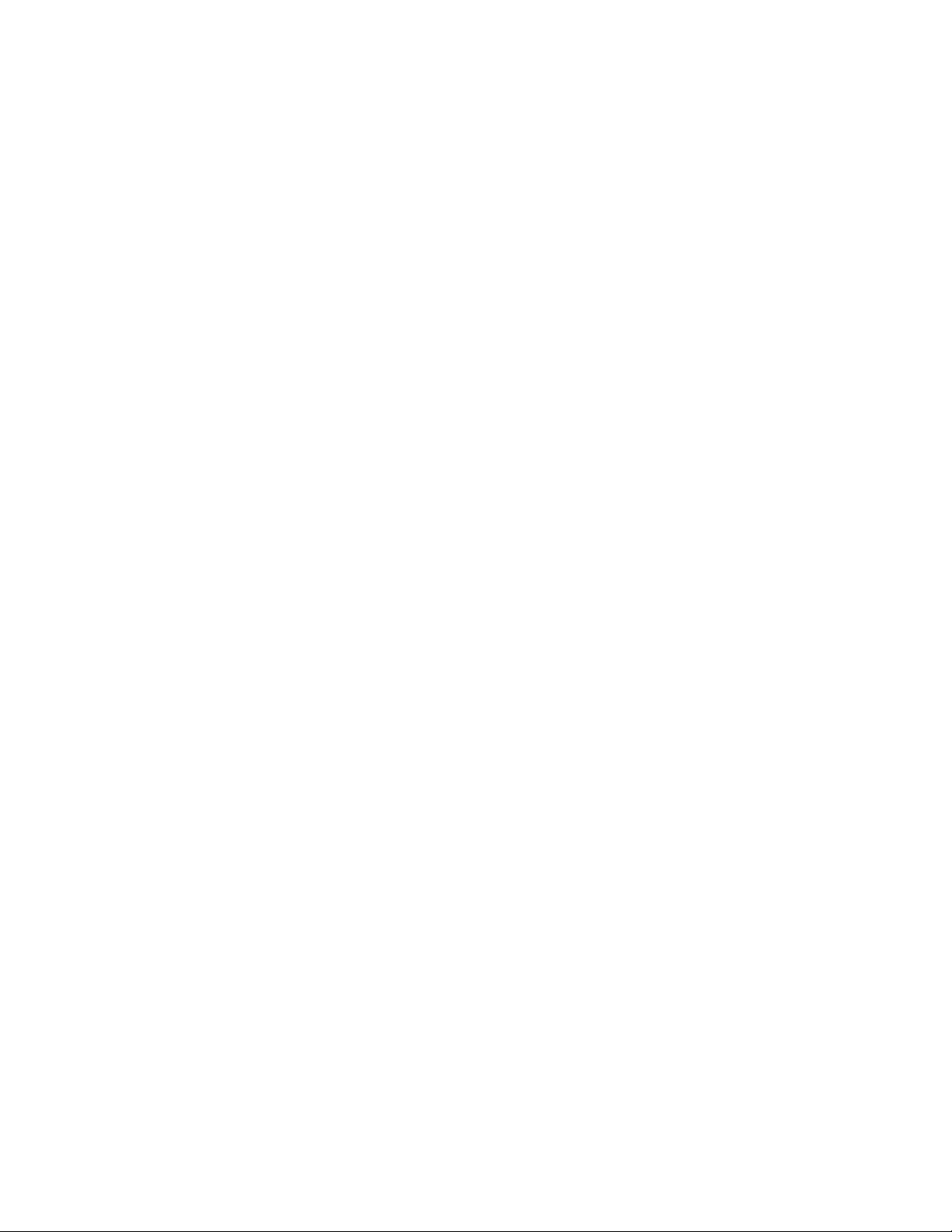
Page 3
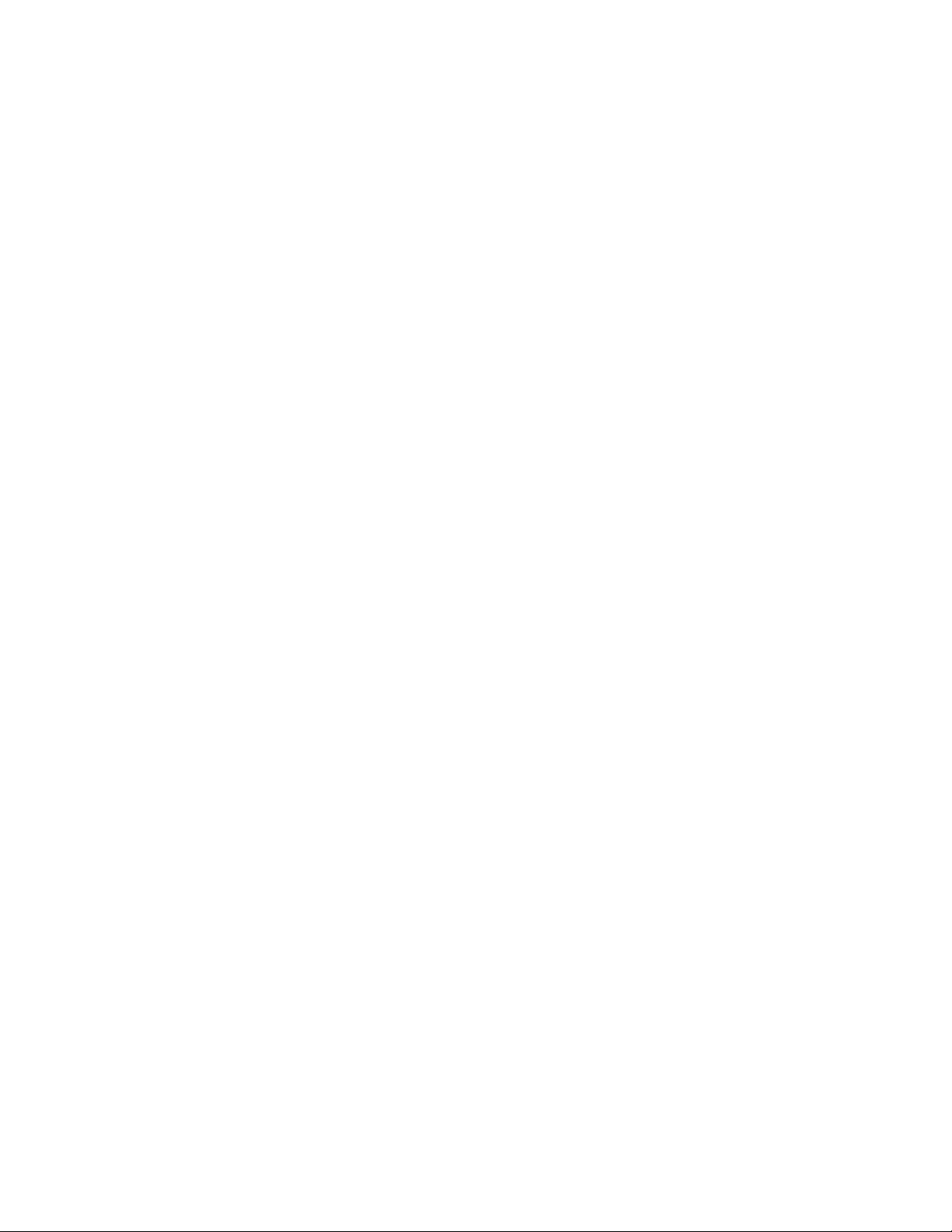
Proprietary Notice and Liability Disclaimer
The information disclosed in this document, including all designs and related materials, is
the valuable property of NEC Solutions (America), Inc. and/or its licensors. NEC Solutions
(America), Inc. and/or its licensors, as appropriate, reserve all patent, copyright and other
proprietary rights to this document, including all design, manufacturing, reproduction, use,
and sales rights thereto, except to the extent said rights are expressly granted to others.
The NEC Solutions (America), Inc. product(s) discussed in this document are warranted in
accordance with the terms of the Warranty Statement accompanying each product.
However, actual performance of each product is dependent upon factors such as system
configuration, customer data, and operator control. Since implementation by customers of
each product may vary, the suitability of specific product configurations and applications
must be determined by the customer and is not warranted by NEC Solutions (America), Inc.
To allow for design and specification improvements, the information in this document is
subject to change at any time, without notice. Reproduction of this document or portions
thereof without prior written approval of NEC Solutions (America), Inc. is prohibited.
Trademarks
Windows 2000 is a registered trademark of Microsoft Corporation.
Intel is a registered trademark of Intel Corporation.
Xeon is a trademark of Intel Corporation.
All other product, brand, or trade names used in this publication are the trademarks or registered
trademarks of their respective trademark owners.
PN: 456-01669-000 January 2003
Copyright 2003
NEC Solutions (America), Inc
10850 Gold Center Drive, Suite 200,
Rancho Cordova, CA 95670
All Rights Reserved
Page 4

Page 5

Contents
Proprietary Notice
Using This Guide
Text Conventions.................................................................................................................. x
Related Documents .............................................................................................................. xi
Safety Notices.....................................................................................................................xii
Safety Notices for Users Outside of the U.S.A. and Canada........................................xiii
Care and Handling.............................................................................................................. xiv
1 System Overview
Overview............................................................................................................................ 1-2
System Features .................................................................................................................1-3
System Chassis................................................................................................................... 1-5
Power Supply.....................................................................................................................1-6
Peripheral Bays..................................................................................................................1-6
SAF-TE Logic....................................................................................................................1-6
System Board Features.......................................................................................................1-7
Xeon™ Processors........................................................................................................1-8
System Memory............................................................................................................1-8
PCI Riser Slots..............................................................................................................1-8
Video Controller ...........................................................................................................1-9
SCSI Controller.............................................................................................................1-9
Network Controller.......................................................................................................1-9
Keyboard and Mouse.................................................................................................. 1-10
RJ-45 Serial Port.........................................................................................................1-10
ACPI ...........................................................................................................................1-10
System Board Management Controller (BMC)..........................................................1-11
System Functions.............................................................................................................1-12
Degradation Feature.................................................................................................... 1-12
AC Link Mode............................................................................................................1-12
Remote Power-On (Wake ON LAN) Function...........................................................1-12
System Security................................................................................................................1-13
Security with Mechanical Locks and Monitoring....................................................... 1-13
Software Locks via the System Setup Utility ............................................................. 1-13
Using Passwords......................................................................................................... 1-13
Secure Mode ...............................................................................................................1-14
Summary of Software Security Features .................................................................... 1-15
Contents iii
Page 6

2 Setting Up the System
Overview ............................................................................................................................2-2
Selecting a Site...................................................................................................................2-2
Unpacking the System........................................................................................................2-3
Installing the Server into the Rack......................................................................................2-4
Before You Begin..........................................................................................................2-4
Static Precautions..........................................................................................................2-4
Preparation ....................................................................................................................2-5
Checking Components ..................................................................................................2-6
Required Tools..............................................................................................................2-6
Installation Procedure....................................................................................................2-7
Removing the Rail Assemblies.....................................................................................2-7
Installing the Rail Brackets onto the Sliding Rails........................................................2-8
Installing the Rail Assemblies.......................................................................................2-9
Installing the Server.....................................................................................................2-10
Securing the Server .....................................................................................................2-12
Installing the Cable Arm Assembly..................................................................................2-13
Introduction.................................................................................................................2-13
Unpacking ...................................................................................................................2-14
Preparation ..................................................................................................................2-15
Installation Procedure..................................................................................................2-15
Installation Procedure A..............................................................................................2-16
Installation Procedure B..............................................................................................2-20
Installation Procedure C..............................................................................................2-23
Removing the Server from the Rack ................................................................................2-26
Connecting Peripheral Devices.........................................................................................2-27
Connecting the Power Cord..............................................................................................2-30
Getting Familiar with the System.....................................................................................2-31
Front View with Front Bezel Closed...........................................................................2-31
Front View with Front Bezel Removed.......................................................................2-32
Rear View....................................................................................................................2-34
Status Indicators ...............................................................................................................2-36
ACT Lamp ..................................................................................................................2-36
POWER Lamp ............................................................................................................2-36
STATUS Lamp ...........................................................................................................2-36
DISK ACCESS Lamp.................................................................................................2-38
UID Switch and Lamp.................................................................................................2-38
Disk Access Lamp.......................................................................................................2-38
Hard Disk Lamp..........................................................................................................2-38
LAN Connector Lamps...............................................................................................2-39
LINK/ACT Lamps...............................................................................................2-39
Speed lamp ..........................................................................................................2-39
POST Lamp.................................................................................................................2-40
AC POWER Lamp......................................................................................................2-40
Using the System..............................................................................................................2-41
Front Bezel..................................................................................................................2-42
Installing or Removing the Front Bezel ..............................................................2-42
POWER Switch...........................................................................................................2-43
Power On.............................................................................................................2-43
POST...........................................................................................................................2-44
POST Execution Flow.........................................................................................2-45
POST Error Messages .........................................................................................2-47
iv Contents
Page 7
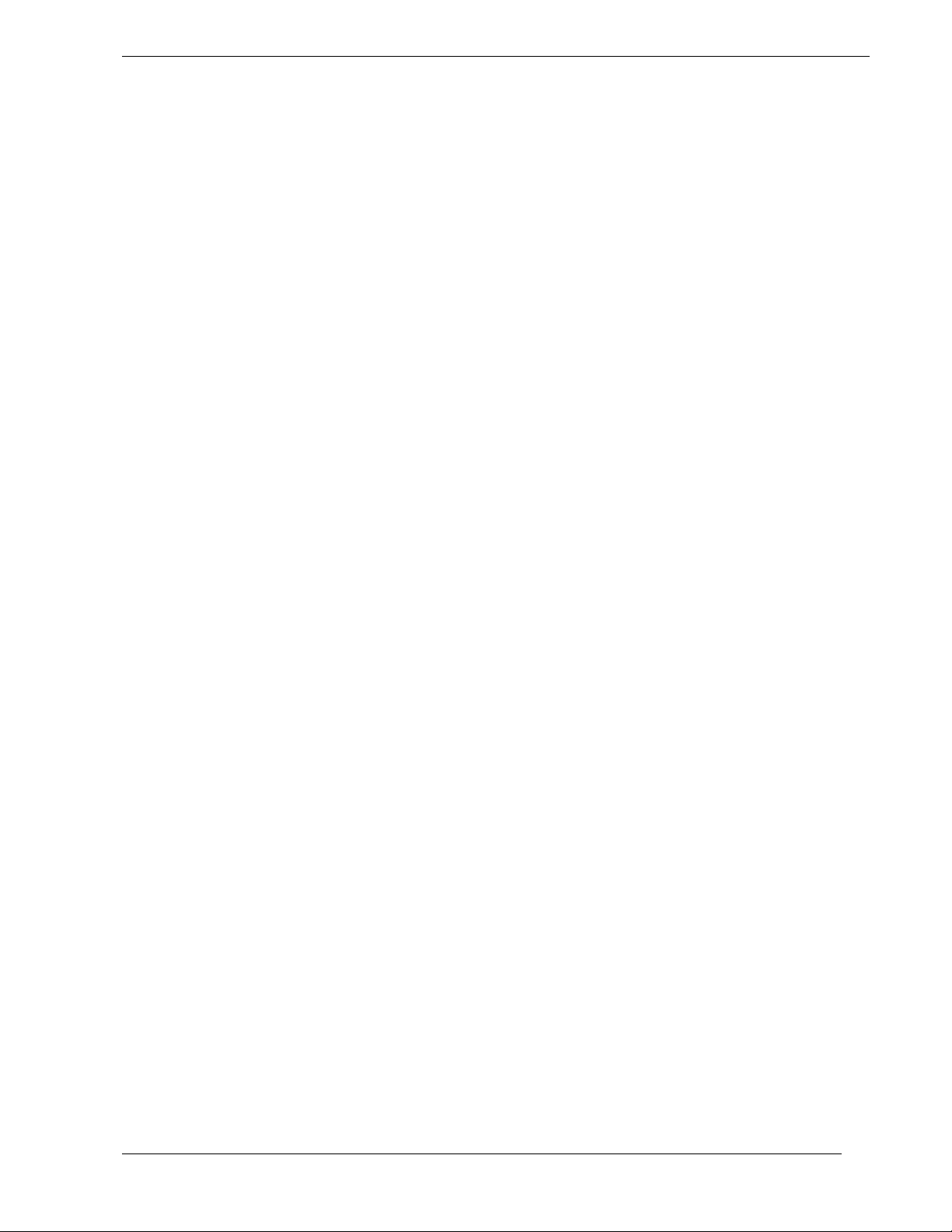
Power Off............................................................................................................2-47
3 Configuring Your System
Configuring Your System..................................................................................................3-2
BIOS Setup Utility.............................................................................................................3-3
Using the BIOS Setup Utility........................................................................................3-3
BIOS Setup Configuration Settings..............................................................................3-4
Main Menu.................................................................................................................... 3-5
Primary and Secondary Master and Slave IDE Submenus...................................3-6
Processor Settings Submenu.................................................................................3-6
Advanced Menu............................................................................................................ 3-7
PCI Configuration Menu.......................................................................................3-8
Onboard NIC 1 / Onboard NIC 2 Submenu..........................................................3-9
Onboard SCSI Submenu.......................................................................................3-9
Onboard Video Submenu......................................................................................3-9
Peripheral Configuration Submenu.......................................................................3-9
Memory Configuration Submenu........................................................................3-10
Advanced Chipset Control Submenu..................................................................3-10
Security Menu.............................................................................................................3-11
Server Menu................................................................................................................ 3-12
Server Menu (Continued)............................................................................................3-13
System Management Submenu...........................................................................3-13
Console Redirection Submenu............................................................................3-14
Event Log Submenu............................................................................................3-14
Boot Menu .................................................................................................................. 3-15
Boot Device Priority Submenu ...........................................................................3-15
Hard Drives Submenu.........................................................................................3-15
Removable Devices Submenu.............................................................................3-16
Exit Menu....................................................................................................................3-16
SCSISelect Utility............................................................................................................ 3-17
Running the SCSISelect Utility..................................................................................3-17
Adaptec SCSI Utility Configuration Settings............................................................. 3-18
SCSI Disk Utilities......................................................................................................3-19
Exiting Adaptec SCSI Utility......................................................................................3-20
Configuring the RAID Controller.................................................................................... 3-21
Configuring System Board Jumpers ................................................................................3-22
Before You Begin.......................................................................................................3-22
Moving System Board Jumpers..................................................................................3-23
Clearing CMOS .......................................................................................................... 3-23
Clearing and Changing the Passwords........................................................................3-24
4 Upgrading Your System
General Information...........................................................................................................4-2
Static Precautions...............................................................................................................4-2
Equipment Log...................................................................................................................4-2
Tools Recommended for Upgrading Your System............................................................ 4-3
Preparing Your System for Upgrade..................................................................................4-3
Confirmation after Installation/Removal............................................................................4-4
Extending the Server out of the Rack.................................................................................4-5
Top Cover...........................................................................................................................4-6
Removal........................................................................................................................4-6
Installation.....................................................................................................................4-7
Contents v
Page 8
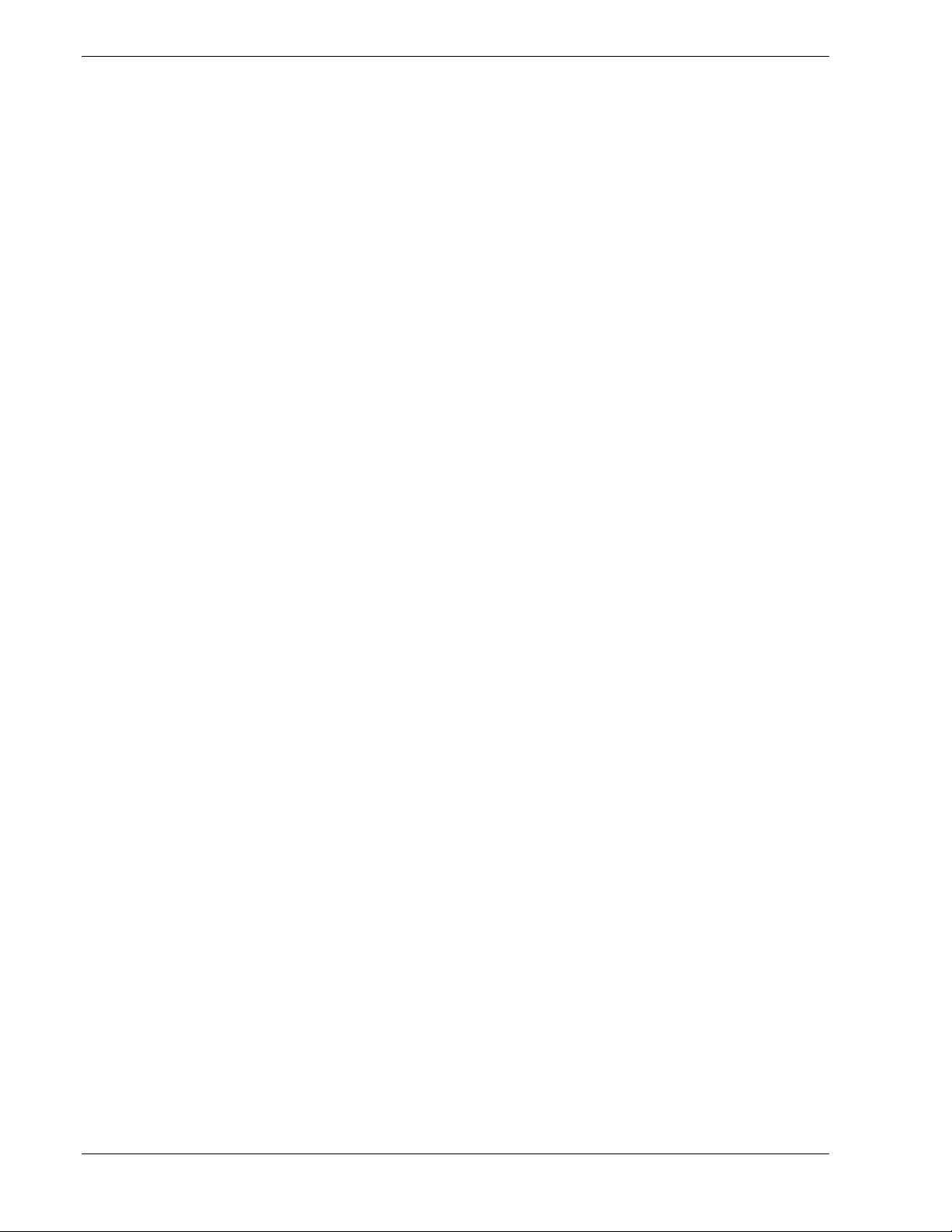
Modifying the System Board..............................................................................................4-8
Replacing the Real-time Clock Battery.........................................................................4-8
DIMMs........................................................................................................................4-10
Installing DIMMs................................................................................................4-11
Removing DIMMs...............................................................................................4-13
Processors....................................................................................................................4-14
Installing Processors............................................................................................4-15
Removing Processors ..........................................................................................4-19
PCI Option Board.............................................................................................................4-23
Notes............................................................................................................................4-24
Installing a PCI Option Board.....................................................................................4-26
Removing a PCI Option Board ...................................................................................4-31
Disk Array Controller Board............................................................................................4-32
Installing a Disk Array Controller...............................................................................4-33
Removing a Disk Array Controller .............................................................................4-34
Using Internal Hard Disk Drives in a Disk Array Configuration................................4-34
SCSI Cabling...............................................................................................................4-34
LED Relay Cabling.....................................................................................................4-35
Disk Array Configuration of Internal Hard Disk Drives.............................................4-36
Backup Device..................................................................................................................4-37
Installing a Backup Device..........................................................................................4-38
Removing a Backup Device........................................................................................4-47
Hard Disk Drive................................................................................................................4-48
Installing a Hard Drive into the Hard Drive Bay.........................................................4-49
Installing a Hard Disk Drive into the Flex Bay...........................................................4-51
Removing a Hard Disk Drive from the Hard Drive Bay.............................................4-54
Inserting the Floppy Disk or CDROM Drive into the Flex Bay.......................................4-56
Power Supply Unit............................................................................................................4-57
Installing a Power Supply............................................................................................4-57
Replacing a Power Supply...........................................................................................4-59
5 Problem Solving
Problem Solving.................................................................................................................5-2
Static Precautions ...............................................................................................................5-2
Resetting the Server............................................................................................................5-3
Forced Shutdown................................................................................................................5-3
Troubleshooting Checklists................................................................................................5-4
Initial System Startup....................................................................................................5-4
Running New Application Software .............................................................................5-5
After System Has Been Running Correctly...................................................................5-6
Diagnostic Procedures........................................................................................................5-7
Error Checking..............................................................................................................5-7
Troubleshooting Guide..................................................................................................5-7
Preparing the System for Diagnosing Problems....................................................5-7
Monitoring POST..................................................................................................5-8
Verifying Proper Operation of Key System Indicators.........................................5-9
Confirming Loading of the Operating System......................................................5-9
Specific Problems and Corrective Actions.......................................................................5-10
Power LED Does Not Light........................................................................................5-10
Incorrect or No Beep Code..........................................................................................5-10
No Characters Appear on Screen................................................................................5-11
Characters are Distorted or Incorrect ..........................................................................5-11
System Cooling Fans Do Not Rotate...........................................................................5-11
vi Contents
Page 9

Diskette Drive Activity LED Does Not Light.............................................................5-12
CD-ROM Drive Activity Light Does Not Light.........................................................5-12
Problems with Application Software..........................................................................5-12
Bootable CD-ROM Is Not Detected........................................................................... 5-13
Problems with the Network..............................................................................................5-13
Plug and Play Installation Tips.........................................................................................5-13
Error Messages................................................................................................................. 5-14
POST Error Codes and Messages............................................................................... 5-14
POST Error Code Hardware References.....................................................................5-19
Beep Codes ................................................................................................................. 5-20
How to Identify BIOS and BMC Revision Levels........................................................... 5-21
A Specifications
System Specifications.......................................................................................................A-2
B nstalling and Configuring Windows® 2000
Overview........................................................................................................................... B-2
Device Drivers ..................................................................................................................B-2
Installation Assumption.................................................................................................... B-3
Installation Preparation ..................................................................................................... B-4
Installing Microsoft Windows
Installation Notes......................................................................................................... B-5
Windows 2000 Installation.......................................................................................... B-5
Installing LAN Adapters...................................................................................................B-7
Driver Installation for the Intel PRO/100+ LAN Adapter........................................... B-7
Setting Network Driver Details.................................................................................... B-7
Driver Installation for the ATI RAGE XL Display Adapter............................................. B-8
®
2000 Operating System.................................................. B-5
C Interrupt Requests
Interrupt Requests............................................................................................................. C-2
Glossary
Equipment Log
INDEX
Contents vii
Page 10

viii Contents
Page 11

Using This Guide
The EXPRESS5800/120Rf-2 User’s Guide provides a quick reference to information about
your system. Its goal is to familiarize you with your system and the tasks necessary for
system configuring and upgrading.
This guide contains the following information:
! Chapter 1, “System Overview” provides an overview of your system and describes your
system’s major system components. See this chapter to familiarize yourself with the
features of your system.
! Chapter 2, “Setting Up Your System” tells you how to select a site, unpack the system,
install the system into a system rack, make cable connections, and power on your
system. This chapter also familiarizes you with your system’s controls and indicators.
! Chapter 3, “Configuring Your System” tells you how to configure the system and
provides instructions for running the BIOS Setup Utility. This chapter also provides
information on system board jumper settings.
! Chapter 4, “Upgrading Your System” provides you with instructions for upgrading your
system with an additional processor, optional memory, options cards, and peripheral
devices.
! Chapter 5, “Problem Solving” contains helpful information for solving problems that
might occur with your system.
! Appendix A, “Specifications” includes hardware information about your system.
! Appendix B, “Installing and Configuring Windows 2000
®
” contains instructions to
install and configure hardware and software used with the Microsoft Windows 2000
Operating System.
! Appendix C, “Interrupt Requests” lists the factory-set interrupt requests (IRQs).
! “Glossary” defines the standard acronyms and technical terms used in this manual.
! “Equipment Log” provides you with a sample equipment log for documenting the
system configuration and future updates you may make to your system.
Using This Guide ix
Page 12

Text Conventions
This guide uses the following text conventions.
Warnings, cautions, and notes have the following meanings:
Warnings alert you to situations that could result in serious personal injury or loss
of life.
Cautions indicate situations that can damage the system hardware or software.
Note: Notes give important information about the material being described.
! Names of keyboard keys are printed as they appear on the keyboard. For example, Ctrl,
Alt, or Enter.
!
WARNING
!
CAUTION
! Text or keystrokes that you enter appear as boldface type. For example, type abc123 and
press ENTER.
! File names are printed in uppercase letters. For example, AUTOEXEC.BAT.
x Using This Guide
Page 13

Related Documents
In addition to this guide, the following system documentation is included with your server
either as electronic files on EXPRESSBUILDER or as paper copy shipped with your server.
! System Release Notes
Release Notes provide you with the latest information about your system. This
information was not available to be included in your user's guide at the time it was
developed and released.
! Getting Started Sheet
The Getting Started Sheet provides several easy-to-follow steps to become familiar with
your server documentation and to complete your installation successfully.
Using This Guide xi
Page 14
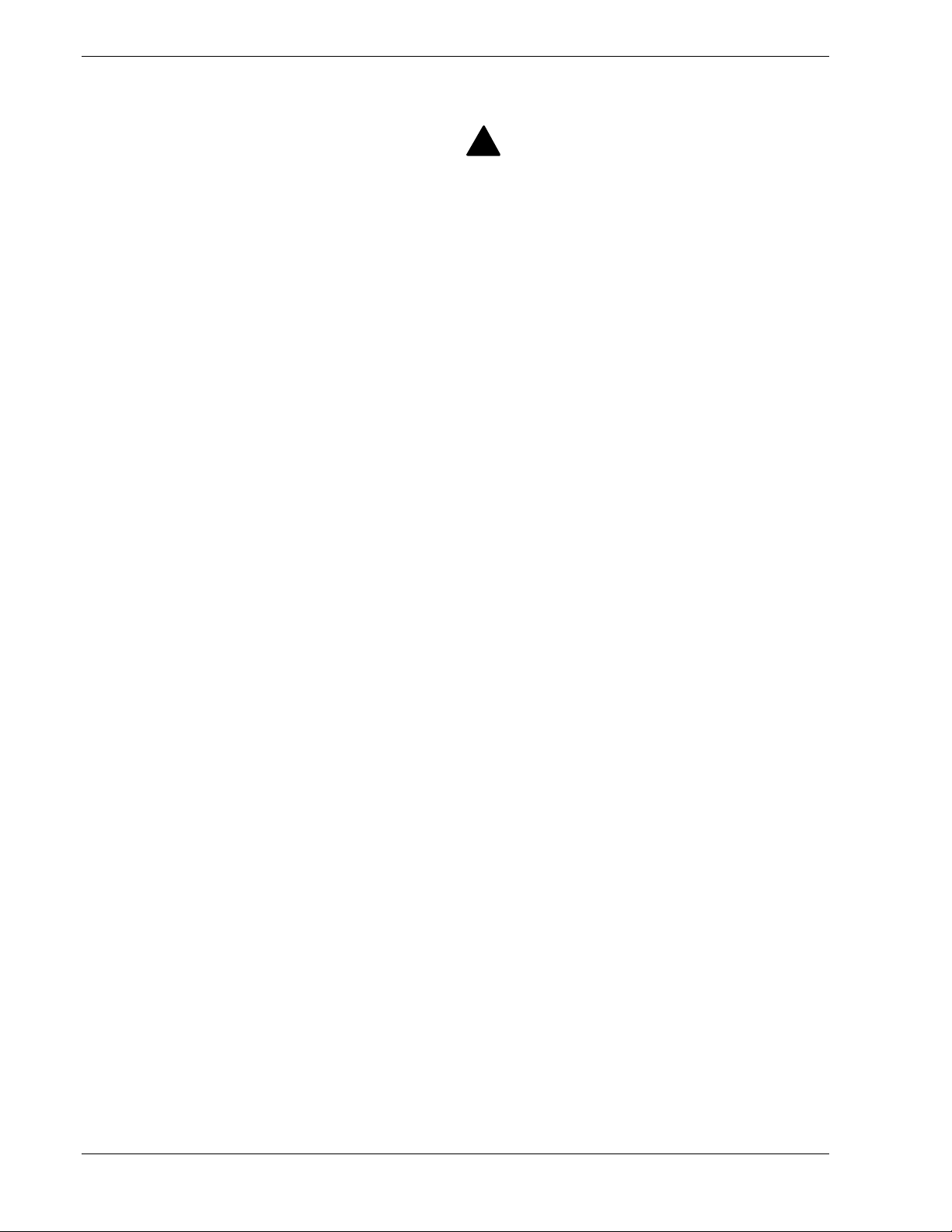
Safety Notices
! Caution: To reduce the risk of electric shock which could cause personal injury, follow
all safety notices. The symbols shown are used in your documentation and on your
equipment to indicate safety hazards.
! Warning: Lithium batteries can be dangerous. Improper handling of lithium batteries
may result in an explosion. Dispose of lithium batteries as required by local ordinance or
as normal waste if no local ordinance exists.
! Warning: The detachable power supply cord is intended to serve as the disconnect
device.
! Warning: This equipment has a 3-wire, grounded power cord. To prevent electrical
hazards, do not remove or defeat the ground prong on the power cord. Replace the
power cord if it gets damaged. Contact your dealer for an exact replacement.
! Warning: The DC push-button on/off switch on the front panel does not turn off the
system AC power. Also, +5vdc is present on the system board whenever the AC power
cord is connected between the system and an AC outlet. Before doing the procedures in
this manual, make sure that your system is powered off and unplug the AC power cord
from the back of the chassis. Failure to disconnect power before opening your system
can result in personal injury and equipment damage.
!
In the U.S.A. and Canada, the power cord must be a UL-listed detachable power cord (in
Canada, CSA-certified), type ST or SJT, 16 AWG, 3-conductor, provided with a molded-on
NEMA type 5-15 P plug cap at one end and a molded-on cord connector body at the other
end. The cord length must not exceed 9 feet (2.7 meters).
Outside the U.S.A. and Canada, the plug must be rated for 250 VAC, 10 amp minimum,
and must display an international agency approval marking. The cord must be suitable for
use in the end-user country. Consult your dealer or the local electrical authorities if you are
unsure of the type of power cord to use in your country. The voltage change occurs via a
switch in the power supply.
! Warning: Under no circumstances should the user attempt to disassemble the power
supply. The power supply has no user-replaceable parts. Inside the power supply are
hazardous voltages that can cause serious personal injury. A defective power supply
must be returned to your dealer.
xii Using This Guide
Page 15
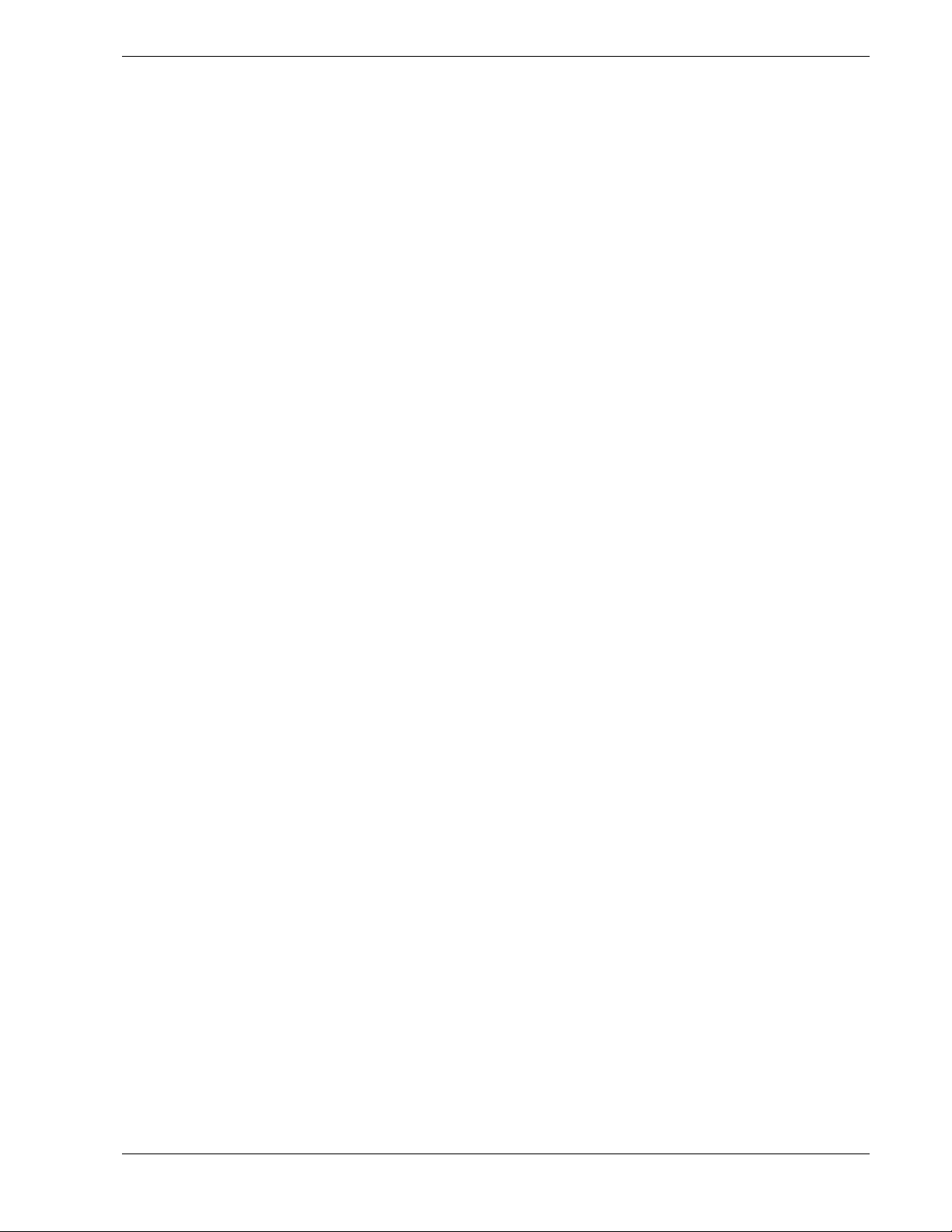
Safety Notices for Users Outside of the U.S.A. and Canada
! PELV (Protected Extra-Low Voltage) Integrity: To ensure the extra-low voltage
integrity of the equipment, connect only equipment with mains-protected electricallycompatible circuits to the external ports.
! Remote Earths: To prevent electrical shock, connect all local (individual office)
computers and computer support equipment to the same electrical circuit of the building
wiring. If you are unsure, check the building wiring to avoid remote earth conditions.
! Earth Bonding: For safe operation, only connect the equipment to a building supply
that is in accordance with current wiring regulations in your country. In the U.K., those
regulations are the IEE.
Using This Guide xi ii
Page 16

Care and Handling
Use the following guidelines to properly handle and care for your system.
Protect the system from extremely low or high temperatures. Let
the system warm (or cool) to room temperature before using it.
Keep the system away from magnetic forces.
Keep the system dry. Do not wash the system with a wet cloth or
pour fluid into it.
Protect the system from being bumped or dropped.
Check the system for condensation. If condensation exists, allow it
to evaporate before powering on the system.
Keep the system away from dust, sand, and dirt.
xiv Using This Guide
Page 17

System Overview
! Overview
! System Features
! System Chassis
! Power Supply
! Peripheral Bays
! SAF-TE Logic
! System Board Features
! System Functions
1
! System Security
Page 18

Overview
Your server is a modular, multiprocessing server based on the Intel Xeon
microprocessor. It is a solid performer and offers the latest technology. The
combination of compute performance, memory capacity, and integrated I/O provides a
high performance environment for many server market applications. These range from
large corporations supporting remote offices to small companies looking to obtain basic
connectivity capability such as file and print services, e-mail, web access, web site
server, etc.
Your server is a rack-mount system. See Figure 1-1.Your server conveniently installs
into a standard EIA 19-inch rack assembly.
Figure 1-1. System Front View
Your server includes a 3.5-inch diskette drive, a CD-ROM drive, six hot-swap SCSI
hard disk drive bays, and a removable media device bay. The hot-swap SCSI hard disk
drive bays support up to six 1.0-inch SCSI hard disk drives that can be swapped in or
out of the system without powering it down, if RAID functionality is configured in the
system.
Alternately, your server can be configured to include a 7th SCSI hard disk drive. This
configuration includes a removable media drive bay and seven hot-swap SCSI hard disk
drive bays. The removable media drive bay may be used for installation of a high-speed
tape drive.
As application requirements increase, you can expand your server with an additional
processor, additional memory, add-in boards and peripheral devices: tape devices, and
hard disk drives.
1-2 System Overview
Page 19

System Features
Your system features the following major components:
! Single or dual high-performance Intel™ Xeon™ 2.00GHz or 2.80GHz
processors.
! 256 MB to 6 GB of ECC SDRAM two way interleaved memory, using up to six
DIMMs.
! Six PCI expansion slots for add-in boards (three full-length, full height 64-
bit/100MHz PCI-X riser slots and three low profile 64-bit/100MHz riser slots).
! A maximum of seven hot-swap SCSI hard disk drive bays accessible from the
front of the chassis.
! Hot-swap SCSI disk drive backplane; a failed drive can be removed and replaced
with a new drive without system power being turned off (if an optional
Redundant Array of Independent Disks (RAID) controller is installed.)
! High degree of SCSI disk fault tolerance and advanced disk array management
features through the use of RAID technology, if an optional RAID controller is
installed.
! Embedded PC-compatible support (serial, parallel, mouse, keyboard, diskette,
USB, LAN, and video).
! Integrated onboard ATI RAGE XL Video Graphics Array (VGA) controller with
8MB of video memory (VRAM).
! Adaptec AIC-7902W SCSI controller providing dual channel Ultra-320 SCSI
interfaces.
! Integrated Network Interface Controller (NIC), a dual channel Intel 82546EB
Gigabit Ethernet LAN controller supporting 10Base-T/100Base-TX/1000Base-T
network systems.
! Dual channel enhanced IDE controller (secondary channel supported only).
! One 3.5-inch removable media expansion bays.
! IDE 24X CD-ROM drive and 3 ½-inch diskette drive.
! Three integrated Universal Serial Bus (USB) ports, one located at the front panel
and two located at the rear panel.
! Hardware monitors (temperature, fans, and voltage) and software monitors to
indicate failures.
System Overview 1-3
Page 20

! Chassis that supports up to two power supply modules. The additional power
supply is needed to provide hot-swappable redundant power (i.e., the system will
continue to operate with a single power supply failure). With two power modules
installed, one power module can be easily removed or installed from the back of
the chassis without turning the system power off.
! Fully lockable front bezel including Server Management software that monitors
the front bezel intrusion switch.
1-4 System Overview
Page 21

System Chassis
A
The system chassis (Figure 1-2) is an easy-to-expand, fabricated metal structure. The
major system components are shown in the following illustrations.
P
D
E
C
B
F
G
H
I
J
K
O
N
M
L
A SCSI backplane
B Power supply unit
C Cooling fans
D Processor duct (dashed-line)
E Riser card (for full-height boards)
F Processor (mounted under the CPU and heat sink)
G DIMM (Two DIMMs are mounted as standard in slots #1A and #1B.)
H Mother board
I Riser card (for only low-profile boards)
J Front panel board
K Cover open sensor
L CD-ROM drive
M Backup device bay
N Floppy disk drive
O Flex bays
P Disk bays
Figure 1-2. System Chassis
System Overview 1-5
Page 22

Power Supply
The power supply consists of the power supply bay and one power supply module. A
second power supply module can be purchased to provide a redundant, 1+1 system.
With either configuration, the power supply provides 500 watts of power and is
designed to minimize EMI.
The power subsystem supports implementation of remote management features
including remote enable that permits power to be activated from a variety of sources.
Peripheral Bays
Your server supports a variety of standard PC AT-compatible peripheral devices. The
chassis includes these peripheral bays:
! A removable media front panel bay for mounting a half-height 3.5-inch
peripheral device such as an optional tape drive.
! Depending on your configuration, your server includes either six or seven hot-
swap SCSI hard disk drive bays for mounting hard disk drives installed in easily
removable drive carriers.
Note: The hot-swap SCSI hard disk drive bays contain a hot-
swap back plane that requires an 80-pin single connector attachment
(SCA) connector on the drives that you install.
The flex bay can be used with either the standard CD-ROM/FDD module or a seventh
hot swappable SCSI HDD. The CD-ROM/FDD module may only be inserted or
removed from the flex bay when system power is turned off. The CD-ROM/FDD
module is NOT hot swappable. The standard 3.5-inch diskette drive supports 720 KB
and 1.44 MB diskette media.
The chassis includes four 60-mm non-hot-swappable system fans for cooling the
processor(s), hard drives, and add-in cards. The system fans are mounted in a fan
assembly located in the middle of the chassis to pull cooling air through the chassis.
The power supply contains a single fan for cooling.
SAF-TE Logic
The SCSI backplane includes SAF-TE (SCSI Accessed Fault Tolerant Enclosure) logic
that provides an interface to the disk subsystem that supports status signals, hot
swapping drives, and enclosure monitoring. The transport mechanism for the
standardized alert detection and status reporting is the SCSI bus. Disk drives, power
supplies, cooling fans, and temperature are continually monitored and the conditions
then reported over the SCSI bus to the system.
When used with RAID management software the user can be alerted of impending or
imminent disk conditions requiring attention. This allows the user to react to conditions
that could normally go unnoticed until data loss.
1-6 System Overview
Page 23

System Board Features
The system board (Figure 1-3) offers a “flat” design with the processor and memory
subsystems residing on the board. This figure shows the major components on the
system board. The following subsections describe the system board major components.
ABCDE
U
T
F G-2
G-1
H
I
J
KLMNOPQRS
A Rear serial port connector L Lithium battery
B Internal SCSI connector (connected to the
SCSI backplane)
C ICMB connector N FDD/CDROM front panel connector
D PCI riser slots (For low-profile boards. 100
MHz/64-bit, 3.3V, PCI)
E IPMB connector P Front panel USB connector
F DIMM sockets Q PCI riser card slot (For full-length boards,
G Processor sockets. G-1 is Processor #1
(CPU #1); G-2 is Processor #2 (CPU #2).
H Processor power connector S Speaker
I System fan connector
J Main power connector
K Power signal connector
M Front serial port connector
O Configuration jumper switch
100MHz/64-bit, 3.3V, PCI-X)
R Hard disk drive access lamp pin header
T Jumper (J5A2)
U Connectors for external devices
Figure 1-3. System Board
System Overview 1-7
Page 24
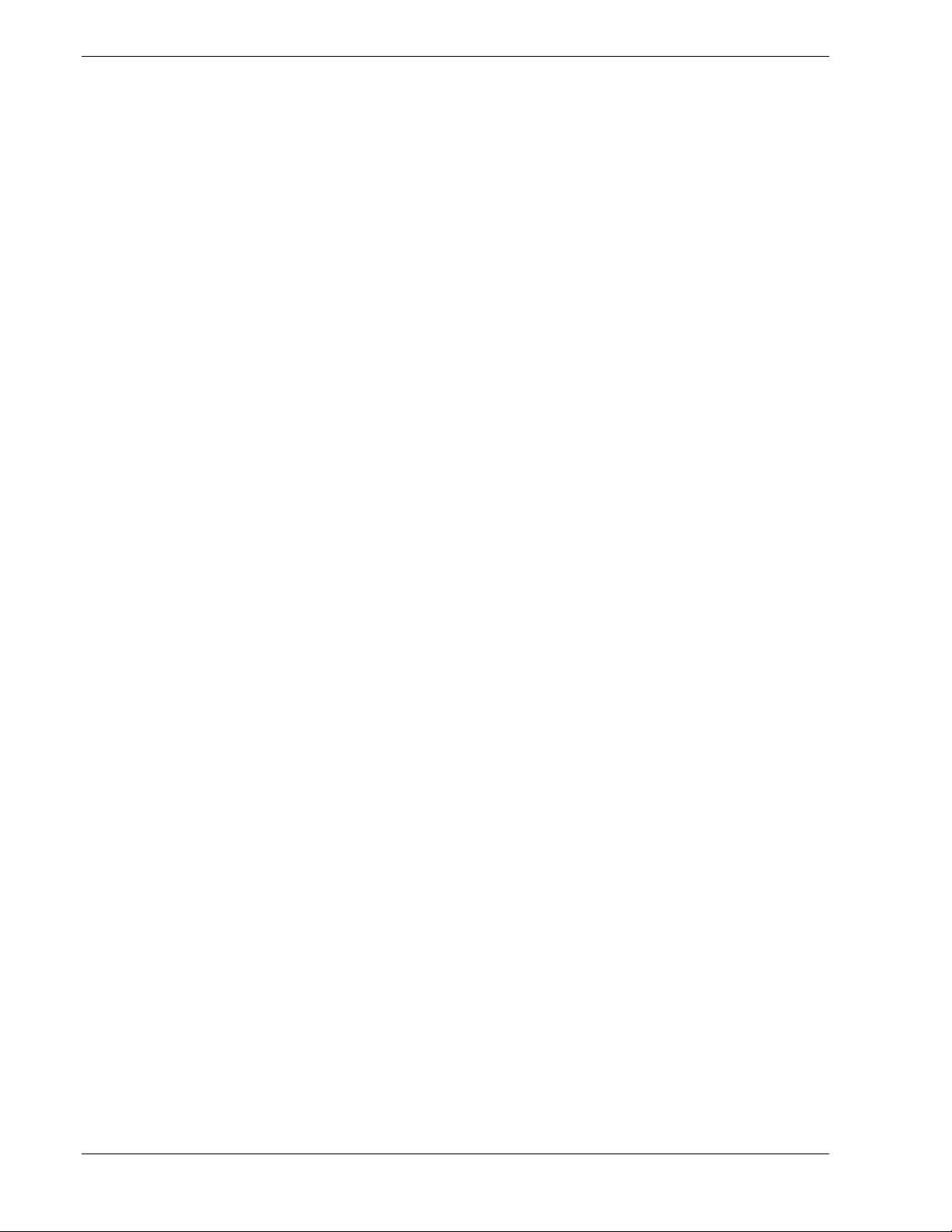
Xeon™ Processors
Depending on system configuration, each system includes one or two Intel Xeon
2.00GHz or 2.80GHz processors. Each processor plugs into a INT3/FCPGA socket
package. The processor includes a 512K cache. When two processors are installed, both
processors must be of identical bus and core speed.
The processor external interface operates at a maximum of 400MHz. The second-level
cache is located on the substrate of the processor cartridge. The cache includes burst
pipelined synchronous static RAM (BSRAM).
System Memory
The system board contains six 168-pin DIMM sockets. Memory is partitioned as three
banks of registered SDRAM DIMMs (DDR200 compatible) that must be populated in
pairs, each providing 72 bits of buffered two-way interleaved memory (64-bit main
memory plus ECC). Your system may include from 256 MB to 6 GB of memory, using
up to six DIMMs.
System memory begins at address 0 and is continuous (flat addressing) up to the
maximum amount of DRAM installed (exception: system memory is noncontiguous in
the ranges defined as memory holes using configuration registers). The system
supports both base (conventional) and extended memory.
PCI Riser Slots
The server's expansion capabilities meet the needs of file and application servers for
high performance I/O by providing PCI expansion slots.
The system board has three full-length, full height 64-bit/100MHz PCI-X slots (riser
slot B) and three low profile 64-bit/100MHz PCI slots (riser slot A).
Riser slot A provides the following features:
! Bus speed up to 100MHz
! 184 pin, 5 volt keyed, 64-bit expansion slot connector
! Support for a 3-slot PCI riser card
! Support for only low profile PCI cards
Riser slot B provides the following features:
! Bus speed up to 100 MHz
! 184 pin, 5 volt keyed, 64-bit expansion slot connector
! Support for a 3-slot PCI riser card
! Support for only full length, full height PCI cards.
1-8 System Overview
Page 25

Video Controller
The system board uses an ATI RAGE XL PCI graphics accelerator with 8 MB of video
SDRAM. The embedded SVGA video subsystem supports:
! Resolutions up to 1600 x 1200 under 2D and 1024 x 768 under 3D
! CRT and LCD monitors up to 100 Hz vertical refresh rate.
The system board supports disabling of the onboard video through the BIOS setup
menu or when a plug in video card is installed in any of the PCI slots.
SCSI Controller
The system board includes an embedded Adaptec AIC7902W dual function SCSI
controller. The AIC7902W provides Ultra-320 SCSI interfaces as two independent PCI
functions. As implemented on the system board, the interface attaches to an Ultra-320
SCSI backplane that supports up to seven Ultra-320 SCA drives.
Network Controller
The system board uses a dual-channel Intel® 82546EB Gigabit Ethernet Controller and
supports 10Base-T/100Base-TX/1000Base-T network subsystems.
The 82546EB controller supports the following features:
! 64-bit, 100 MHz PCI-X interface
! Integrated IEEE 802.3 10Base-T, 100Base-TX, and 1000Base-T compatible
PHY
! IEEE 820.3u auto-negotiation support
! Chained memory structure similar to the 82557, 82558, 82559 and 82596
! Full duplex support at 10 Mbps, 100 Mbps, and 1000 Mbps operation
! Low power +3.3 V devices.
On the system board, NIC1 can be used as both a network interface and server
management interface.
System Overview 1-9
Page 26

Keyboard and Mouse
The keyboard/mouse controller is PS/2-compatible. The server may be locked
automatically if there is no keyboard or mouse activity for a predefined length of time.
Once the inactivity (lockout) timer has expired, the keyboard and mouse do not respond
until the previously stored password is entered. A Y-cable can be used if both a PS/2
mouse and keyboard are required at the same time.
RJ-45 Serial Port
The rear RJ-45 serial port is a fully functional serial port that supports any standard
serial device and provides support for serial concentrators. For server applications that
use a serial concentrator to access the server management features of the mother board,
a standard 8-pin CAT-5 cable from the serial concentrator is plugged directly into the
rear RJ-45 serial port. The 8 pins of the RJ-45 connector can be configured to match
either of two pin-out standards used by serial port devices.
To accommodate either standard, the J5A2 jumper block located directly behind the
rear RJ-45 serial port must be jumpered appropriately according to the desired standard.
ACPI
An Advanced Configuration and Power Interface (ACPI) aware operating system can
place the system into a state where the hard drives spin down, the system fans stop, and
all processing is halted. However, in this state the power supply is still on and the
processors are still dissipating some power such that the power supply fan and
processor fans are still running.
Note: ACPI requires an operating system that supports its
feature.
!
CAUTION
Only when the AC power is disconnected is the system completely
off.
The sleep states are defined as follows:
! s0: Normal running state.
! s1: Processor sleep state.
No context will be lost in this state and the processor caches will maintain
coherency.
! s4: Hibernate or Save to Disk.
The memory and machine state are saved to disk. Pressing the power button or
other wakeup event restores the system state from the disk and resumes normal
operation. This assumes that no hardware changes have been made to the system
while it was off.
! s5: Soft off.
Only the RTC section of the chipset and the BMC are running in this state.
1-10 System Overview
Page 27

Note: The system is Off only when the AC power cord is disconnected.
System Board Management Controller (BMC)
Server management is concentrated in the System Board Management Controller
(BMC). The BMC and associated circuitry are powered from a 5Vdc standby voltage,
which remains active when system power is switched off, but the ac power source is
still on and connected.
The BMC supports the Management Workstation Application (MWA), which allows
remote server management via a modem or direct connection to a manager system.
Events monitored by the manager system include over-temperature and over-voltage
conditions, fan failure, or chassis intrusion.
Information on the Management Workstation Application (MWA) may be found in
Appendix B of this User’s Guide.
One major function of the BMC is to autonomously monitor system management
events, and log their occurrence in the nonvolatile System Event Log (SEL). The events
being monitored include overtemperature and overvoltage conditions, fan failure, or
chassis intrusion. To enable accurate monitoring, the BMC maintains the nonvolatile
Sensor Data Records (SDRs), from which sensor information can be retrieved. The
BMC provides an ISA host interface to SDR sensor information, so that software
running on the server can poll and retrieve the server's current status.
The BMC performs the following:
! Monitors server board temperature and voltage
! Monitors processor presence and controls Fault Resilient Boot (FRB)
! Detects and indicates baseboard fan failure
! Manages the SEL interface
! Manages the SDR Repository interface
! Monitors the SDR/SEL timestamp clock
! Monitors the system management watchdog timer
! Monitors the periodic SMI timer
! Monitors the event receiver
! Controls secure mode, including video blanking, diskette write-protect
monitoring, and front panel lock/unlock initiation
! Controls Wake On LAN via Magic Packet support.
System Overview 1-11
Page 28

System Functions
The following subsections describe select system functions.
Degradation Feature
The degradation feature automatically isolates a failed DIMM or processor to assure
continuous operation of the server when the POST (Power On Self-Test, self-diagnosis
program after power on) detects such a DIMM or processor.
Note: The degradation feature is only available when at least four
DIMMs or two processors are installed.
Failed DIMMs and processors may be identified by POST displays, or by using the
BIOS setup utility (see Chapter 3). They may also be identified on a system that has
ESMPRO installed.
AC Link Mode
The AC link mode allows the system to monitor its AC input power so that when the
AC input power is lost and then restored the system will return itself to one of three preselected settings, listed as follows:
! Power On
! Last State (Factory Default Setting)
! Stay Off.
The AC link mode settings can be changed by running the BIOS Setup Utility (F2).
Refer to Chapter 3 "Configuring Your System."
Remote Power-On (Wake ON LAN) Function
The remote power-on function turns on the system power by way of a network or
modem. If the system power is set to OFF, it can be turned on remotely by sending a
specific packet from the main computer to the remote system. This feature can be
enabled or disabled using the BIOS Setup Utility. See Chapter 3.
1-12 System Overview
Page 29

System Security
To help prevent unauthorized entry or use of the system, the system includes a full
lockable front panel and Server Management software that monitors the front bezel
intrusion switch.
Security with Mechanical Locks and Monitoring
The front bezel contains a mechanical lock and an intrusion switch to prevent access to
the front of the computer chassis. The computer chassis includes an intrusion switch on
the top cover. When any of these covers are opened, the switch transmits an alarm
signal to the system board, where server management software processes the signal.
Software Locks via the System Setup Utility
The BIOS Setup Utility provides a number of security features to prevent unauthorized
or accidental access to the system. Once the security measures are enabled, access to the
system is allowed only after the user enters the correct password(s). For example:
! Enable the keyboard lockout timer so that the server requires a password to
reactivate the keyboard and mouse after a specified time-out period
120minutes.
! Set and enable an administrative password.
1 to
! Set and enable a user password.
! Set secure mode to prevent keyboard or mouse input and to prevent use of the
front panel reset and power switches.
! Activate a hot key combination to enter secure mode quickly.
! Disables access to the boot sector of the operating system hard disk drive.
! Disable writing to the diskette drive when secure mode is set.
Using Passwords
You can set either the user password, the supervisor password, or both passwords. If
only the user password is set, you:
! Must enter the user password to enter BIOS Setup.
! Must enter the user password to boot the server if Password on Boot is enabled in
the BIOS Setup.
! Must enter the user password to exit secure mode.
If only the supervisor password is set, you:
! Must enter the supervisor password to enter BIOS Setup.
! Must enter the supervisor password to boot the server if Password on Boot is
enabled in the BIOS Setup.
! Must enter the supervisor password to exit secure mode.
System Overview 1-13
Page 30
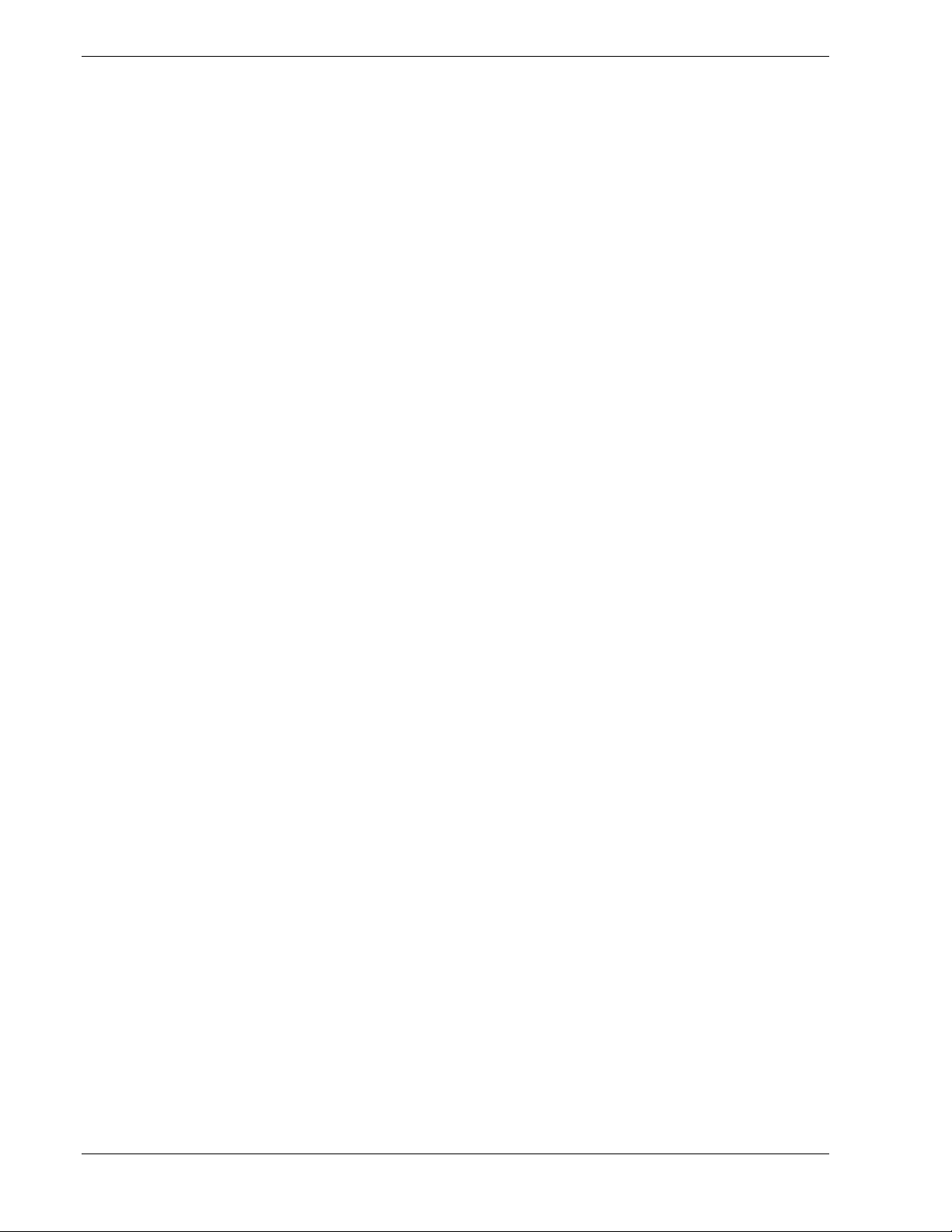
If both passwords are set, you:
! May enter the user password to enter BIOS Setup. However, you will not be able
! Must enter the supervisor password if you want to enter BIOS Setup and have
! May enter either password to boot the server if Password on Boot is enabled in
! May enter either password to exit secure mode.
Secure Mode
Configure and enable the secure boot mode by using the BIOS Setup. When secure
mode is in effect:
! You can boot the server and the operating system will run, but you must enter the
! You cannot turn off system power or reset the server from the front panel
Secure mode has no effect on functions enabled via remote server management or
power control via the watchdog timer.
to change many of the options.
access to all of the options.
either the BIOS Setup.
user password to use the keyboard or mouse.
switches.
Taking the server out of secure mode does not change the state of system power. That
is, if you press and release the power switch while secure mode is in effect, the system
will not be powered off when secure mode is later removed. However, if the front panel
power switch remains depressed when secure mode is removed, the server will be
powered off.
1-14 System Overview
Page 31

Summary of Software Security Features
The Table 1-1 lists the software security features and describes what protection each
offers. In general, to enable or set the features listed here, you must run BIOS Setup and
go to the Security Subsystem Group, menu.
Table 1-1. Software Security Features
Feature Description
Secure mode How to enter secure mode:
Setting and enabling passwords automatically places the system in
secure mode.
If you set a hot-key combination (through Setup), you can secure the
system simply by pressing the key combination. This means you do not
have to wait for the inactivity time-out period.
When the system is in secure mode:
The server can boot and run the operating system, but mouse and
keyboard input is not accepted until the user password is entered.
At boot time, if a CD is detected in the CD-ROM drive or a diskette in
drive A, the system prompts for a password. When the password is
entered, the server boots from CD or diskette and disables the secure
mode.
If there is no CD in the CD-ROM drive or diskette in drive A, the server
boots from drive C and automatically goes into secure mode. All enabled
secure mode features go into effect at boot time.
To leave secure mode: Enter the correct password(s).
Disable writing to
diskette
Set a time out
period so that
keyboard and
mouse input are not
accepted.
Also, screen can be
blanked, and writes
to diskette can be
inhibited
Control access to
using the BIOS
Setup: set
supervisor
password
In secure mode, the server will not boot from or write to a diskette unless
a password is entered.
To write protect access to diskette whether the server is in secure mode
or not, use the Setup main menu, Floppy Options, and specify Floppy
Access as read only.
Specify and enable an inactivity time out period of from 1 to 120 minutes.
If no keyboard or mouse action occurs for the specified period, attem pted
keyboard and mouse input will not be accepted.
The monitor display will go blank, and the diskette drive will be write
protected (if these security features are enabled through Setup).
To resume activity: Enter the correct password(s).
To control access to setting or changing the system configuration, set a
supervisor password and enable it through Setup.
If both the supervisor and user passwords are enabled, either can be
used to boot the server or enable the keyboard and/or mouse, but only
the supervisor password will allow Setup to be changed.
To disable a password, change it to a blank entry or press CTRL-D in the
Change Password menu of the Supervisor Password Option menu found
in the Security Subsystem Group.
To clear the password if you cannot access Setup, change the Clear
Password jumper (see Chapter 3).
System Overview 1-15
Page 32

Feature Description
Control access to
the system other
than BIOS Setup:
set user password
Boot without
keyboard
Specify the boot
sequence
To control access to using the system, set a user password and enable it
through Setup.
To disable a password, change it to a blank entry or press CTRL-D in the
Change Password menu of the User Password Option menu found in the
Security Subsystem Group.
To clear the password if you cannot access Setup, change the Clear
Password jumper (see Chapter 4).
The system can boot with or without a keyboard. During POST, before the
system completes the boot sequence, the BIOS automatically detects and
tests the keyboard if it is present and displays a message.
The sequence that you specify in setup will determine the boot order. If
secure mode is enabled (a user password is set), then you will be
prompted for a password before the server fully boots. If secure mode is
enabled and the “Secure Boot Mode” option is also enabled, the server
will fully boot but will require a password before accepting any keyboard
or mouse input.
1-16 System Overview
Page 33
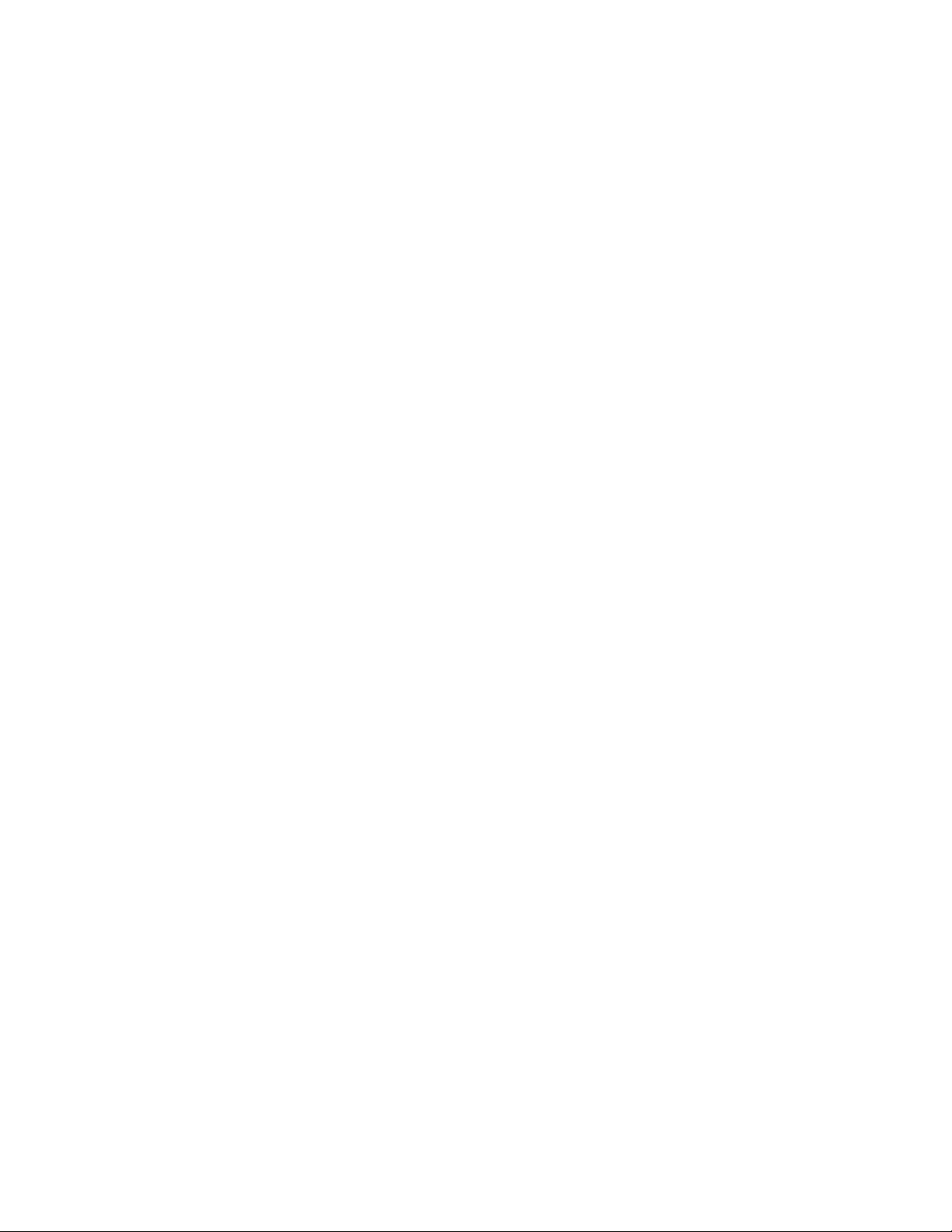
Setting Up the System
! Overview
! Selecting a Site
! Unpacking the System
! Installing the Server into the Rack
! Installing the Cable Arm Assembly
! Removing the Server from the Rack
! Connecting Peripheral Devices
! Connecting the Power Cord
2
! Getting Familiar with the System
! Status Indicators
! Using the System
Page 34

Overview
This chapter describes how to select a site, unpack the system, assemble the
rack-mount system unit into a cabinet and install the cable arm assembly.
Information on front and rear panel features, switches, and LEDs are also
included in this chapter.
Selecting a Site
The system operates reliably in a typical office environment.
Choose a site that is:
! Near grounded, three-pronged power outlets.
Note: For the United States and Canada, this means a
NEMA 5-15R outlets for 100-120 VAC or NEMA 6-15R
outlets for 200-240 VAC. For other international sites, this
means three-pronged power outlets applicable for the
electrical code of the region.
Be sure the power service connection is through a properly
grounded outlet.
!
WARNING
!
CAUTION
When two power supplies are installed in the system the
power plug from each of the power supplies must be
plugged into the same common ground power outlets.
! Clean, dust-free, and well ventilated. Front and rear ventilating openings
kept free of obstructions. Away from sources of heat, vibration or
physical shock.
! Isolated from strong electromagnetic fields and electrical noise produced
by electrical devices (such as air conditioners, large fans, large electric
motors, radio and TV transmitters, and high-frequency security devices)
! Spacious enough to provide at least ten inches (25 centimeters) in front of
the system and five inches (13 centimeters) behind the system.
! Easily accessible for system maintenance and installation of system
upgrades.
2-2 Setting Up the System
Page 35

Unpacking the System
!
WARNING
The system can weigh up to 55 pounds (25kg). If the system
contains numerous optional boards and peripheral devices,
it will weigh more. To avoid personal injury, make sure you
have someone help you lift or move the system.
When you receive your system, inspect the shipping containers prior to
unpacking. If the shipping boxes are damaged, note the damage, and if possible,
photograph it for reference. After removing the contents of the containers, keep
the cartons and the packing materials. If the contents appear damaged when you
unpack the boxes, file a damage claim with the carrier immediately.
Setting Up the System 2-3
Page 36

Installing the Server into the Rack
This section provides the instructions for installing your rack-mount server into
a standard EIA 19-inch rack cabinet.
Before You Begin
Before you begin, please review the following cautions, warnings, and general
guidelines.
!
WARNING
Be sure that power to the system is turned off and
unplugged. All voltage is removed only when the power
cords are unplugged.
! Avoid excessive vibration and shock. Dropping an electronic component
can cause serious damage.
! Do not disconnect or remove parts other than those specified in the
procedure.
! Do not touch I/O connector pins.
! All screws are Phillips-head, unless otherwise specified.
! On completion of any assembly or reassembly, perform a power-on test.
If a fault occurs, verify that the assembly or reassembly was performed
correctly. If the problem persists, see "Problem Solving" in Chapter 5.
Static Precautions
An electrostatic discharge (ESD) can damage disk drives, option boards, and
other components. You can provide some ESD protection by wearing an
antistatic wrist strap attached to chassis ground when handling system
components.
Electronic devices can be easily damaged by static electricity. To prevent
damage, keep them in their protective packaging when they are not installed in
your system.
2-4 Setting Up the System
Page 37

Preparation
Before you begin select an appropriate location in your rack cabinet for the
rack-mount server. To improve rack stability, mount heavier items towards the
bottom of the rack cabinet. If the rack is a stand-alone unit and the rack is more
than 75% filled with components, consider installing an optional stabilizer kit.
Your server is mounted on a set of slide rail assemblies that allows it to move
freely in and out of the system rack. To mount your server in a rack you must
attach two center slide rails on each side of the server chassis and then install
two rail assemblies in the rack cabinet. The following sections describe how to
assemble the rack-mounting hardware and mount the server in a rack cabinet.
Procedures for installing the cable arm assembly onto the rear of your server are
also included.
!
CAUTION
Ensure that the location of the rack-mount server does not
create an unstable condition when installed in the rack
cabinet.
Note: When planning your system configuration for the
rack cabinet you should consider the length of the cables
that interconnect system components.
Setting Up the System 2-5
Page 38

Checking Components
A
The rail assemblies may be shipped already mounted to the sides of the server.
The following additional components are needed to install the server into the
rack. See Figure 2-1.
BCDE
A Right Rail Bracket
B Left Rail Bracket
C Large Screws (8)
D Small Screws (4)
E Washers (8)
Figure 2-1. Rack Components
Required Tools
A Phillips screwdriver is required to install the server into the rack.
2-6 Setting Up the System
Page 39

Installation Procedure
Perform the following procedures to install the server into the rack:
Removing the Rail Assemblies
1. The rail assemblies may be shipped already mounted to the sides of the
server. Each rail assembly consists of a stationary rail attached to the server
and a removable sliding rail. Following Steps 2 and 3, remove the sliding
rails from the server.
Note: The removed rail assemblies are to be installed on the inner
rails later. To install each rail assembly on the correct inner rail, mark
each rail as removed. Similarly, when installing more than one server,
distinguish between the pairs of inner rails and rail assemblies of the
servers by marking the left and right hand rails.
2. Hold the rails and slowly slide them toward the rear of the server until a
"click" is heard. The click indicates that the rails are in the locked position.
3. Push the release levers on the right and left sides of the rails (Figure 2-2, A),
and remove the sliding rail assemblies from the server.
A
Figure 2-2. Removing the Rail Assemblies from the Server
Note: The inner stationary rails remain screwed to the
server when the rail assemblies have been removed. See
Figure 2-3.
Setting Up the System 2-7
Page 40

A
Figure 2-3. Inner Rails Attached to the Server
Installing the Rail Brackets onto the Sliding Rails
1. Position a rail bracket behind each sliding rail assembly as shown in
Figure 2-4.
Figure 2-4. Positioning the Rail Bracket
2. Line up the screw holes (slots) at the end of each rail assembly to the screw
holes in the rail bracket. Install two small screws (Figure 2-1, D) into each
rail bracket and loosely tighten the screws to temporarily secure the rail
assembly and bracket. See Figure 2-5.
3. When each rail bracket is installed on the rail assembly, the catch tab at the
top end of the rail bracket should point upwards like the catch tab at the
opposite end of the rail assembly. See Figure 2-5.
CDE
B
ACatch
B Attached to front side of the rack
C Rail Assembly
D Rail Bracket
FG
ECatch
F Rack Depth Adjustment Screws.
G Attached to the rear side of the rack
Figure 2-5. Installing the Rail Bracket
2-8 Setting Up the System
Page 41

Installing the Rail Assemblies
1. Align the left slide rail assembly behind the mounting holes in the vertical-
mounting rail located on the left side of the rack cabinet. The catch tabs on
the front and rear of the slide rail assembly help to align it with the holes in
the vertical-mounting rail. See Figure 2-6.
2. Install two of the large screws and washers to secure the front of the slide
rail assembly to the front vertical-mounting rail and loosely tighten them.
See Figure 2-6.
A
B
A
ACatch
B Screw hole for securing the server to the rack
Figure 2-6. Installing the Rail Assemblies into the Rack
3. Carefully align the rear holes of the slide rail assembly with the holes in the
rear vertical-mounting rail.
4. Install two screws and washers to secure the rear of the slide rail assembly to
the vertical-mounting rail.
5. Tighten all four screws holding the slide rail assembly to the vertical
mounting rails.
6. Repeat steps 1 through 5 for the mounting the right slide rail assembly on
the right side of the rack cabinet.
Note: The screws in the oblong slots of the outer slide rail may need
to be readjusted and tightened. See Figure 2-7.
Setting Up the System 2-9
Page 42

Figure 2-7. Adjusting the Slide Rails
7. Firmly secure the rail bracket to the slide rail and the rack. See Figure 2-8.
Installing the Server
1. Extend the sliding rails of the right and left rail assemblies out of the system
rack until they are locked. See Figure 2-9.
Figure 2-9. Extending the Slide Rails
Figure 2-8. Tightening the Slide Rail
2-10 Setting Up the System
Page 43

!
A
WARNING
The system can weigh up to 55 pounds (25kg). If the system
contains numerous optional boards and peripheral devices,
it will weigh more. To avoid personal injury, at least two
persons are required to install the server into the rack.
2. Firmly fit the inner rails on the sides of the server into the rail assemblies
that are installed to the rack. Slowly push the server into the rack
(Figure 2-10). If the server is locked on its way into the rack, slowly push it
in while pressing the release levers on the right and left sides of the server
(Figure 2-10, A).
Note: When the server is installed for the first time, the mechanical
parts may offer resistance. You may feel strong friction when sliding the
server into the rack for the first time.
Figure 2-10. Pushing the Server into the Rack
3. Confirm that the sliding rails work normally by moving the server in and out
of the rack several times.
Setting Up the System 2-11
Page 44
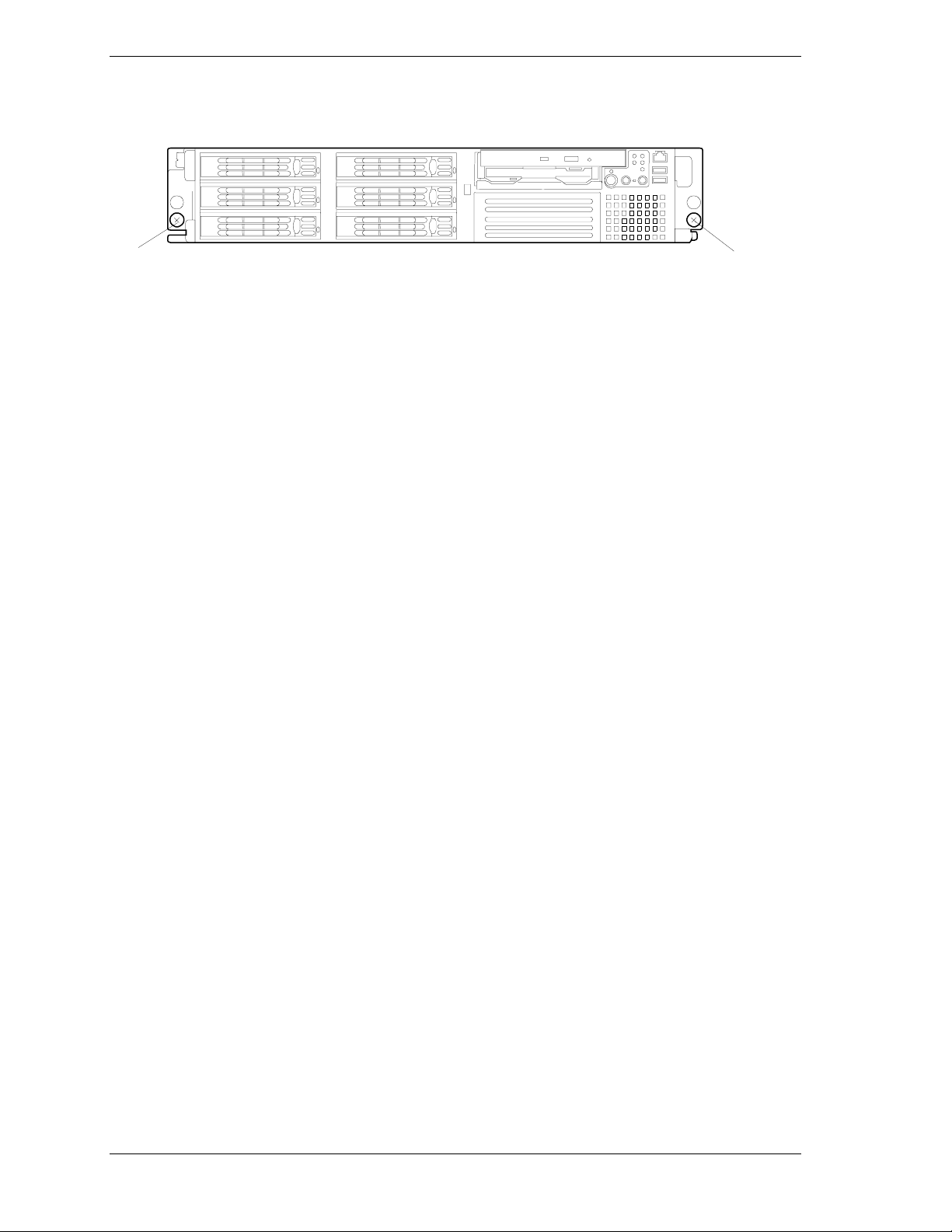
Securing the Server
A
A
1. Push the server into the rack as far as it will go.
Figure 2-11. Securing the Server in the Rack
2. Tighten the right and left thumbscrews on the front panel to secure the
server to the rack. See Figure 2-11, A.
3. If you are installing the cable arm assembly, proceed to the next installation
procedure, otherwise perform Step 4.
4. Install the front bezel. This completes installing of the server.
2-12 Setting Up the System
Page 45

Installing the Cable Arm Assembly
Introduction
The triple-hinged cable retention arm attaches to the rear of the server and the
system rack allowing cables to move as the server slides back and forth within
the rack cabinet. The server cables are tie-wrapped to the cable retention arm.
The following sections provide procedures for installing the cable retention arm
assembly to your server and your system rack. Installation of the cable retention
arm differs depending on the type of system rack used. The cable retention arm
components that shipped with your server are shown on the next page. Follow
procedures pertaining to your system rack.
Setting Up the System 2-13
Page 46

Unpacking
After unpacking the cable retention arm assembly, confirm that all parts shown in
Figure 2-12 are included in the kit.
Arm
Arm Bracket A
Arm Base
Arm Bracket B
Arm Stopper Assembly
Arm Bracket C
Arm Extension
Figure 2-12. Cable Arm Assembly Parts
2-14 Setting Up the System
Screw A
(No 6-32)
Screw B
Page 47

Preparation
The following tool is required to install the cable retention arm assembly.
Small Philips driver
Installation Procedure
This document includes three cable arm installation procedures. They are
Installation Procedure A, Installation Procedure B, and Installation Procedure C.
The procedure you use for installing the cable retention arm assembly varies
depending on the depth of your system rack. Also, some of the hardware used
differs depending on the procedure you use.
Use the table below to determine the correct installation procedure you should
use.
Distance between the
mounting surface of
the front and rear
vertical rails
700mm ~ 774mm
(27.6in ~ 30.5in)
775mm ~ 829mm
(30.5in ~ 32.6in)
830mm ~ 900mm
(32.6in ~ 35.4in)
Installation procedure
you should use
Procedure A
Procedure B
Procedure C
If you are unsure of the depth of your system rack, refer to the illustration below
and measure the distance between the inside surface of the front and rear
vertical mounting rails of your system rack. See Figure 2-13.
Figure 2-13. Measuring the Rack
Setting Up the System 2-15
Page 48

Installation Procedure A
1. Attach the Arm Base to the rear of the power supply cage using the two
screws that secure the power supply cage to the chassis. See Figure 2-14.
Figure 2-14. Attaching the Arm Base
Power Supply
Cage Screws (2)
Arm base
2. One end of the cable arm includes a long hinged bracket with six mounting
holes. The other end of the cable arm includes a small hinged bracket with
two mounting holes. Using two 6-32 screws attach the end of the cable arm
with the long hinged bracket to the Arm Base installed in the previous step.
See Figure 2-15.
Two 6-32
screws
Arm base
Cable arm
Figure 2-15. Inst alling th e Cable Arm t o the Arm Base
2-16 Setting Up the System
Page 49

3. Arm Bracket A has four holes, two of which are elongated. Using the
elongated holes in Arm Bracket A, attach Arm Bracket A onto Arm Bracket
B using two 6-32 screws. Refer to Figure 2-16.
4. Using the upper rail bracket screw and one type B screw (see screw
illustrations in Figure 2-12), attach Arm Bracket B bracket to the rear
cabinet vertical rail.
Vertical rail
Arm stopper A
Arm Bracket B
Two screw A
Use upper
vertical rail
bracket screw
Arm base
Use screw B. See
Page 3.
Two 6-32
screws
Arm Bracket A
Arm bracket
Figure 2-16. Installing Arm Bracket A and Arm Bracket B.
5. Install the free end of the cable arm to Arm Bracket A using two 6/32
screws. See Figure 2-17.
Two 6-32
screws
Arm
Arm bracket
Arm Bracket A
Figure 2-17. Installing the Cable Arm to Arm Bracket A
Setting Up the System 2-17
Page 50

6. Press in on the rail release latches and slowly push the server in and out of
the system rack several times. Ensure proper movement of the cable arm.
Adjustment of the cable arm hinged brackets may be necessary to attain
smooth operation. Tighten all screws. Ensure the server can be fully closed
and secured to the rack. See Figure 2-18.
7. Bundle all the server cables together and tie-wrap them to the cable arm.
Cable arm
Figure 2-18. Checking the Installed Cable Arm
2-18 Setting Up the System
Page 51

8. The Arm Stopper Assembly keeps the cable arm from binding as the server
is pulled out of or pushed into the rack. Attach the Arm Stopper Assembly to
the left rear vertical rail (viewed from the rear of the cabinet) using one
Screw B and one rail bracket screw.
Arm Stopper Assembly
Rail bracket screw
(upper screw hole).
Figure 2-19. Installing the Arm Stopper Assembly
Screw B
9. When installing or removing cables, loosen the fixed screw and separate the
two pieces of the Arm Stopper Assembly for easy access to the cable arm
assembly. See Figure 2-20.
Fixed screw
Arm stopper
Figure 2-20. Separating the Arm Stopper Assembly
Setting Up the System 2-19
Page 52

Installation Procedure B
1. Attach the Arm Base to the rear of the power supply cage using the two
screws that secure the power supply cage to the chassis. See Figure 2-21.
Power Supply
Cage Screws (2)
Arm base
.
Figure 2-21. Attaching the Arm Base
2. Position the Arm Extension bracket as shown in Figure 2-22, and using two
6-32 screws attach the Arm Extension bracket to the Arm Base.
3. One end of the cable arm includes a long hinged bracket with six mounting
holes. The other end of the cable arm includes a small hinged bracket with
two mounting holes. Using two 6-32 screws attach the end of the cable arm
with the long hinged bracket to the Arm Extension bracket.
Two 6-32
screws
Arm Extension Bracket
Arm Base
Two 6-32
screws
Figure 2-22. Attaching the Arm Extension Bracket to the Arm Base
2-20 Setting Up the System
Cable
Arm
Page 53

4. Arm Bracket A has four holes, two of which are elongated. Using the
elongated holes in Arm Bracket A, attach Arm Bracket A onto Arm Bracket
B using two 6-32 screws. Refer to Figure 2-23.
5. Using the upper rail bracket screw and one type B screw (see screw
illustrations in Figure 2-12), attach Arm Bracket B bracket to the rear
cabinet vertical rail.
Arm Bracket B
Arm Base
Arm Bracket A
Two 6-32
screws
Use screw B. See
Figure 2-23. Installing Arm Bracket A and Arm Bracket B
6. Install the free end of the cable arm to Arm Bracket A using two 6/32
screws. See Figure 2-24.
Use upper
vertical rail
bracket screw
Page 3.
Two screw A
Arm
Arm Bracket A
Figure 2-24. Installing the Cable Arm to Arm Bracket A.
Setting Up the System 2-21
Page 54

7. Press in on the rail release latches and slowly push the server in and out of
the system rack several times. Ensure proper movement of the cable arm.
Adjustment of the cable arm hinged brackets may be necessary to attain
smooth operation. Tighten all screws. Ensure the server can be fully closed
and secured to the rack. See Figure 2-25.
8. Bundle all the server cables together and tie-wrap them to the cable arm.
Cable
Arm
Figure 2-25. Checking the Installed Cable Arm
2-22 Setting Up the System
Page 55
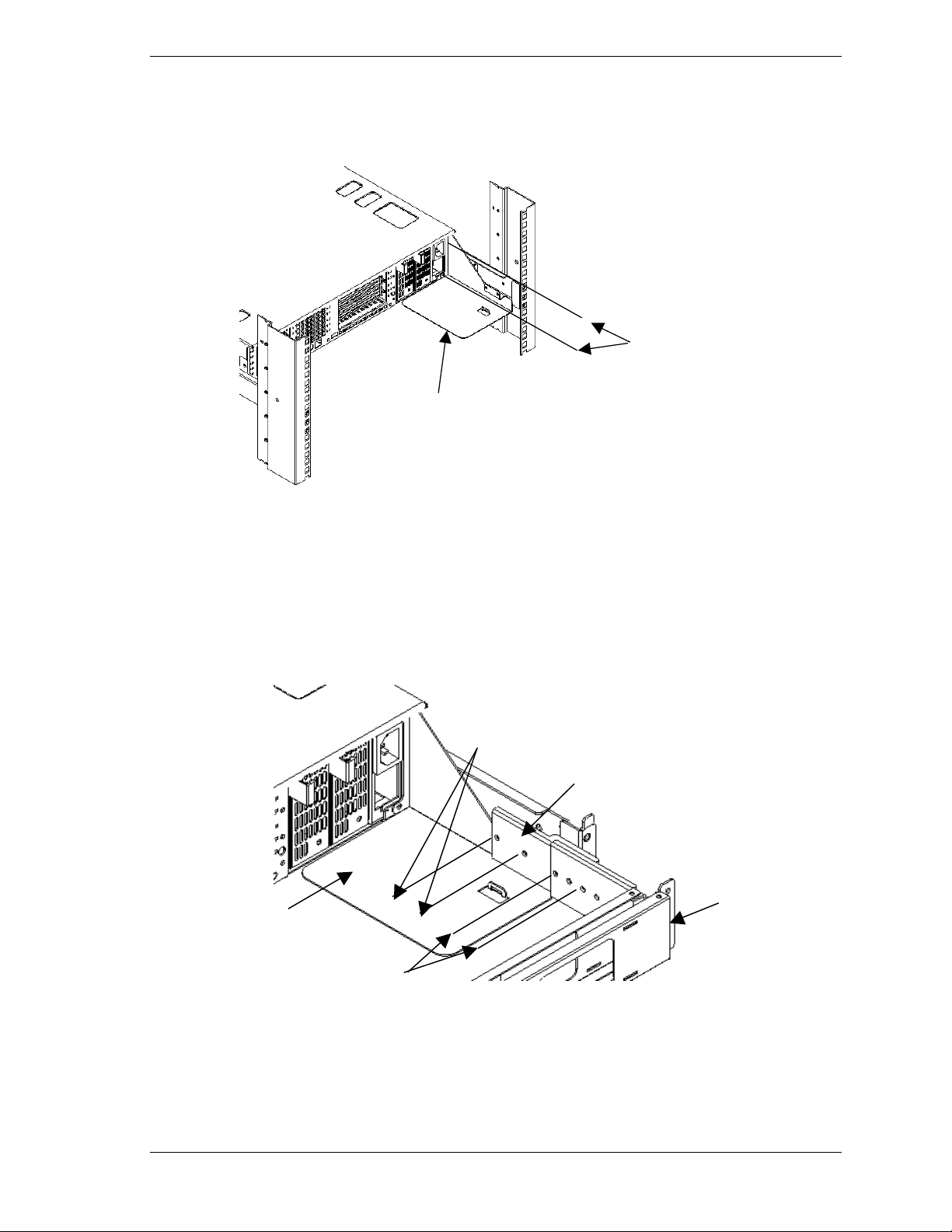
Installation Procedure C
1. Attach the Arm Base to the rear of the power supply cage using the two
screws that secure the power supply cage to the chassis. See Figure 2-26.
Power Supply
Cage Screws (2)
Arm base
Figure 2-26. Attaching the Arm Base
.
2. Position the Arm Extension bracket as shown in the illustration below and
using two 6-32 screws attach the Arm Extension bracket to the Arm Base.
3. One end of the cable arm includes a long hinged bracket with six mounting
holes. The other end of the cable arm includes a small hinged bracket with
two mounting holes. Using two 6-32 screws attach the end of the cable arm
with the long hinged bracket to the Arm Extension bracket. See Figure 2-27.
Two 6-32
screws
Arm Extension
Bracket
Arm Base
Two 6-32
screws
Figure 2-27. Attaching the Arm Extension Bracket to the Arm Base
Setting Up the System 2-23
Cable
Arm
Page 56

4. Arm Bracket A has four holes, two of which are elongated. Using the
elongated holes in Arm Bracket A, attach Arm Bracket A onto Arm Bracket
C using two 6-32 screws. Refer to the following illustration.
5. Using the upper rail bracket screw and one type B screw (see screw
illustrations on page 3), attach Arm Bracket C to the rear cabinet vertical
rail. See Figure 2-28.
Arm Bracket C
Use upper
vertical rail
Arm Base
Two 6-32
screws
Arm Bracket A
bracket screw
Use screw B. See
Page 3.
Figure 2-28. Attaching Arm Bracket C and Arm Bracket A
2-24 Setting Up the System
Page 57

6. Install the free end of the cable arm to Arm Bracket A using two 6/32
screws. See Figure 2-29.
Two screw A
Arm
Arm bracket
Two 6-32
screws
Arm Bracket A
Figure 2-29. Installing the Cable Arm to Arm Bracket A
7. Press in on the rail release latches and slowly push the server in and out of
the system rack several times. Ensure proper movement of the cable arm.
Adjustment of the cable arm hinged brackets may be necessary to attain
smooth operation. Tighten all screws. Ensure the server can be fully closed
and secured to the rack. See Figure 2-30.
8. Bundle all the server cables together and tie-wrap them to the cable arm.
Arm
Figure 2-30. Completed Cable Arm Assembly
Setting Up the System 2-25
Page 58

Removing the Server from the Rack
!
WARNING
The system can weigh up to 55 pounds (25kg). If the system
contains numerous optional boards and peripheral devices,
it will weigh more. To avoid personal injury, at least two
persons are required to install the server into the rack.
1. Release the security lock, open and remove the front bezel. See Figure 2-31.
Figure 2-31. Opening the Front Bezel
2. Confirm that the server is powered OFF, and disconnect the power cable and
all the interface cables connected to the server.
3. If a cable arm is installed, remove the two screws securing the cable arm to
the server and remove the cable arm from the server.
4. Loosen the two front thumbscrews (Figure 2-32, B) securing the server to
the rack.
5. Holding the handles (Figure 2-32, A), slowly and carefully pull the server
out of the rack. A click is heard as the slide rails lock in the extended
position.
A
Figure 2-32. Server handles and Thumbscrew Locations
2-26 Setting Up the System
B
Page 59

!
WARNING
Two persons are required when performing the next step.
6. Slowly slide the server out of the rack until the release levers click and lock
the server in place.
Figure 2-33. Removing the Server from the Rack
7. Press in the right and left release levers and carefully slide the server from
the rack.
8. Place the server on a flat stable surface.
Connecting Peripheral Devices
The server is provided with connectors for wide variety of peripheral devices on
its front and rear. Figure 2-34 illustrates available peripheral devices for the
server in the standard configuration and locations of the connectors for the
devices.
!
CAUTION
Power off the server and peripheral device before
connection. Connecting a powered peripheral device to the
powered server may cause malfunctions and failures.
! Before connecting a third-party peripheral device or interface cable to the
server, consult with your sales agent. Some third-party devices may not
be used with the server.
! The total length of a cable (including the connection cable within a SCSI
device) is limited by the SCSI standard. Ask your service representative
for details. (The internal SCSI cable of the server is 0.1 m long.)
Setting Up the System 2-27
Page 60

! The LAN connector and the serial port 2 connector of this server have the
same shape. Be careful not to connect a cable to the wrong connector.
Tag all LAN and serial port cables.
! A leased line cannot be connected directly to the serial port connectors.
2-28 Setting Up the System
Page 61

Figure 2-34. Making Connections
Setting Up the System 2-29
Page 62
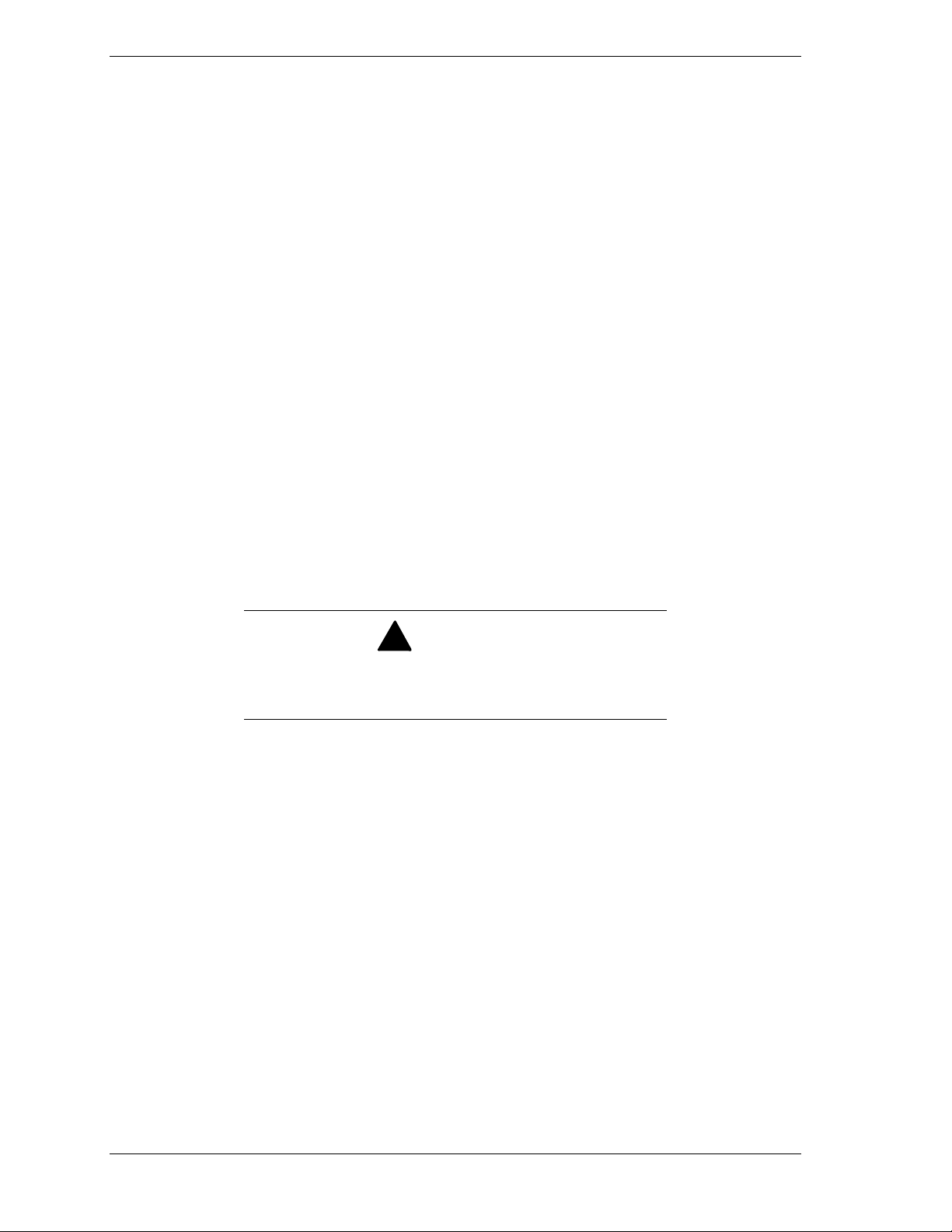
Connecting the Power Cord
Plug the female end of each AC power cord shipped with your system into the
input receptacle on the rear of each power supply shipped with your system.
Plug the male end of the power cord into NEMA 5-15R outlet for 100-120 VAC
or NEMA 6-15R outlet for 200-240 VAC.
If a power cord supplied with the system is not compatible with the AC wall
outlet in your region, obtain a suitable power cord that meets the following
criteria.
! The power cord must be rated for the available AC voltage and have a
current rating that is at least 125% of the current rating of the system.
! The power cord connector that plugs into the wall outlet must be
terminated in a grounding-type male plug designed for use in your region.
It must have certification marks showing certification by an agency
acceptable in your region.
! The power cord connector that plugs into the system must be an
IEC- type CEE-22 female connector.
! The power cord must be less than 1.8 meters (6.0 feet) long.
When connecting the power cord to a power control unit such as an UPS unit,
confirm that the power control unit is powered OFF. Connecting the power cord
while power is supplied to the power control unit may cause a failure.
!
WARNING
A power cord is provided for each power supply shipped with
your system. Do not attempt to modify or use the supplied
AC power cord if it is not the exact type required.
2-30 Setting Up the System
Page 63
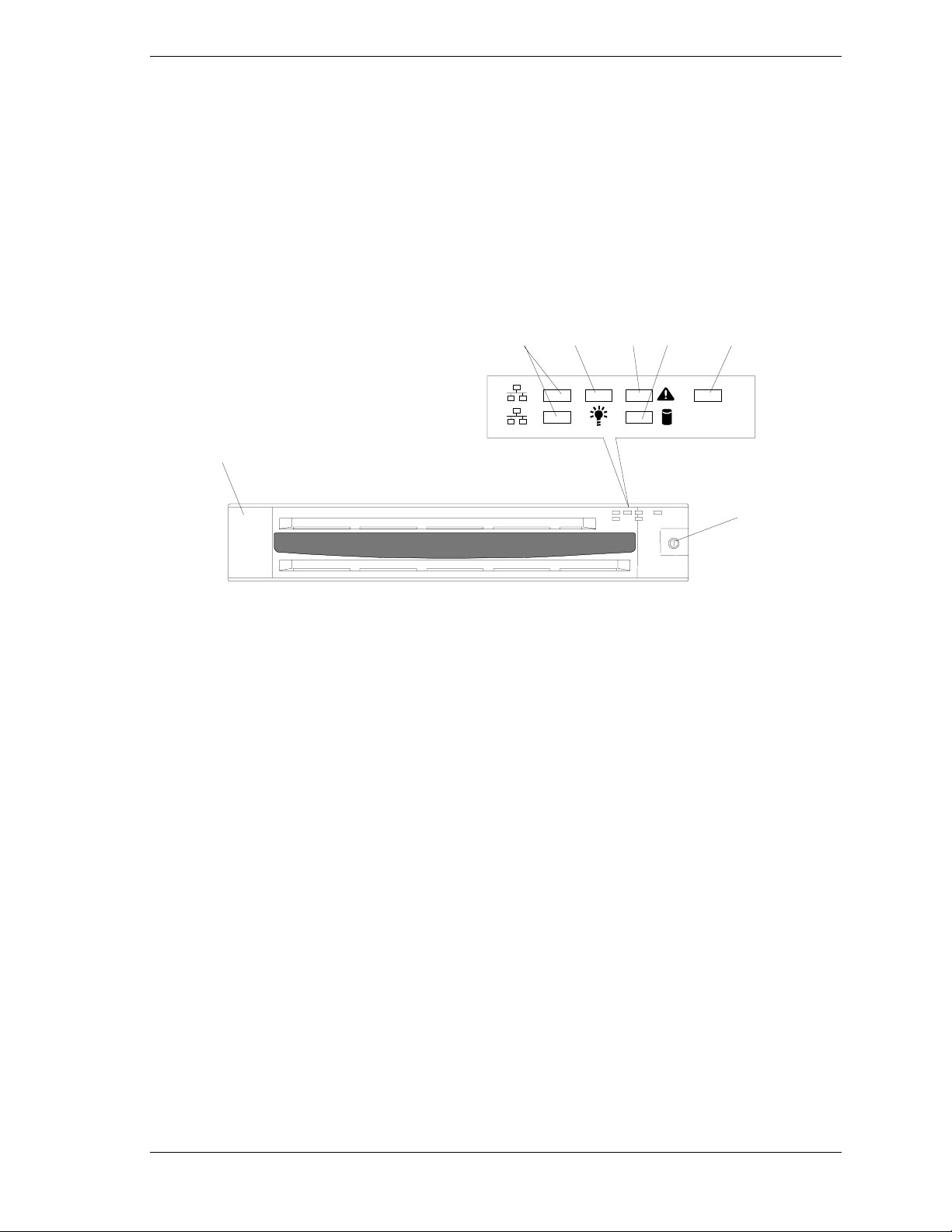
Getting Familiar with the System
A
Before turning on and setting up your system, you should become familiar with
the system’s features, such as the location of your system's front and rear panel
switches, indicators and connectors, etc. This section describes the system
switches, indicators and connectors.
Front View with Front Bezel Closed
Figure 2-35 shows the location of the front system features visible with the front
bezel installed.
CDEF G
A Front bezel
The front bezel is a cover protecting the front devices during daily operation. A security key
is provided to lock the cover.
B Key slot
Insert the security key into this slot when unlocking the front bezel.
C ACT lamp (green)
This lamp is on while the system is connected to the network and blinks if there is network
activity. The number "1" on the icon indicates LAN port 1, and the number "2" indicates LAN
port 2.
DPOWER lamp (green)
This lamp turns green when the power is turned on.
E STATUS lamp (green/amber) (on the front panel)
This lamp indicates the server status. The lamp is green during normal operation. The lamp
turns amber or flashes when the server experiences a fault.
F DISK ACCESS lamp (green/amber)
This lamp is green during access to the internal hard disks. The lamp turns amber when one
of the internal hard disks fails.
G UID lamp (blue)
This lamp illuminates when the UID switch is pressed. (The lamp also turns on or blinks
when software issues a command.)
1
2
ID
B
Figure 2-35. Front View Controls and Indicators (Bezel Closed)
Setting Up the System 2-31
Page 64

Front View with Front Bezel Removed
A
Figure 2-36 shows the location of the front panel system features visible with
the front bezel removed.
BCDEFGHIJ KLM
NOPQ
RS
TUVW X
B
A
Y
AABB
Z
A Captive thumb screws (2). The screws secure the server to the rack.
B Handles (2)
C Hard disk bay (ID 0)
D Hard disk bay (ID 1)
E Hard disk bay (ID 2)
F DISK lamp (green/amber) Each hard disk blinks green during disk activity. The lamp turns
amber when the hard disk fails. The lamp flashes switching back and forth between green
and amber during build processing (in a disk array configuration only.)
G Hard disk bay (ID 3)
H Hard disk bay (ID 4)
I Hard disk bay (ID 5)
J Flex bay. A hard disk or CD-ROM, floppy disk drive combination can be mounted in this
bay. A CD-ROM, floppy disk drive combination is mounted in the standard configuration. If
a hard disk drive is mounted, SCSI ID8 is assigned to the bay.
K CD-ROM drive disk access lamp
L CD-ROM drive tray eject button
M CD-ROM drive emergency CD eject hole
N Floppy disk eject button
O Backup device bay. Mount an optional DAT or AIT drive in this bay.
P Floppy disk diskette slot
2-32 Setting Up the System
Page 65

Q Floppy disk access lamp
R Front VGA connector. Connect a display monitor to this connector.
S ACT lamp (green) This lamp is on while the system is connected to the network and blinks
during network activity. The number "1" on the icon indicates LAN port 1, and the number
"2" indicates LAN port 2.
T POWER switch. Press this switch to turn on/off the power. Pressing the switch once turns
on the power, and the POWER lamp goes on. Pressing it again turns off the power.
Pressing the switch for 4 seconds or more turns off the power during a forced shutdown.
U POWER lamp (green) . This lamp turns green when the power is turned on.
V STATUS lamp (green/amber) (on the front panel). This lamp indicates the server status.
The lamp is green during normal operation. The lamp turns amber or flashes when the
server enters an abnormal state.
W DISK ACCESS lamp (green/amber). This lamp blinks green during disk activity. The lamp
turns amber when even one of the internal hard disks fails.
X UID lamp (blue). This lamp illuminates when the UID switch is pressed. (The lamp also
turns on or blinks when software issues a command.)
Y UID (Unit ID) switch. Press this switch to turn on/off the UID lamps on the front and rear
panels of the server. Pressing the switch once turns on the lamps. Pressing it again turns
them off.
Z Reset switch. Press this switch to reset operation.
AA USB connectors. Connect USB-compliant devices to the connectors.
BB DUMP switch (NMI switch). Press this switch to dump memory.
Figure 2-36. Front View Controls and Indicators (Bezel Removed)
Setting Up the System 2-33
Page 66

Rear View
Figure 2-37 shows the location of the rear panel system features.
ABCDEFGHI
J
Y
X
W
V
KLMNOP
Q
U
T
A Low-profile PCI board expansion slots. Mount PCI boards of the low-profile type into the
slots. The slots are called 3C, 2C, and 1C from the top.
B Serial port 1 connector (DB-9). Connect a serial device to this connector.
Note: The console of a management PC, etc. can be connected to only serial port 2.
(BIOS setting required) A leased line cannot be connected directly to this connector.
C Mouse/keyboard connectors. Connect the mouse and keyboard to the connectors through
the included Y-cable.
D Rear serial port 2 connector (RJ-45). Connect a serial device to this connector. The setting
of the server needs to be changed depending on the device to be connected. This
connector is capped for preventing incorrect connection. A leased line cannot be connected
directly to this connector.
E USB connector. Connect a USB-compliant device to this connector.
F Full-height PCI board expansion slots. Mount full-height PCI boards in the slots. The slots
are called 3B, 2B, and 1B from top.
G Power supply unit (power supply slot 1).
H Power supply unit expansion slot (power supply slot 2). Mount an optional power supply
unit in this slot.
I AC inlet (for the power supply unit in slot 1).
J AC inlet (for an additional power supply unit)
K AC POWER lamp. This lamp turns green and flashes when the server receives AC power
from the power cord. The lamp turns green when the server power switch is turned on, and
it turns amber when a power failure occurs.
L AC cord holder.
M STATUS lamp (green/amber). This lamp indicates the server status. The lamp is green
during normal operation. The lamp turns amber or flashes when the server enters an
abnormal state.
N UID lamp (blue). This lamp goes on when the UID switch is pressed. (The lamp also goes
on when software issues a command.)
RS
O Console Redirection switch. This switch enables the console redirection feature via serial
2-34 Setting Up the System
Page 67

port 2.
P POST lamps (on the system board). The lamps are mounted onboard. They are on during
POST after the power is turned on.
Q Speed lamp (amber). This lamp indicates the transmission speed of the LAN port 2.
R Speed lamp (amber). This lamp indicates the transmission speed of the LAN port 1.
S LAN PORT 1 connector. Connects the server to the LAN network.
T LINK/ACT lamp (green). This lamp indicates the access status of LAN port 1.
U LAN PORT 2 connector. Connects the server to the LAN network.
V LINK/ACT lamp (green). This lamp indicates the access status of LAN port 2.
W SCSI connector. Connect external SCSI device to this connector.
X Rear VGA connector. Connect a display unit to this connector.
Y USB connector. Connect a USB-compliant device this connector. (Windows NT 4.0 needs
the compliant driver.)
Figure 2-37. Rear View Controls and Indicators
Setting Up the System 2-35
Page 68

Status Indicators
Your server includes many LED status indicators providing you with detailed
status of server operation. This section provides detailed descriptions of all
server status indicators.
ACT Lamp ( )
The ACT lamp is green while the server is connected to the LAN. The lamp
flashes while the server is accessed via the LAN (during transmission/reception
of packets). The number "1" on the icon indicates LAN port 1, and the number
"2" indicates LAN port 2. The location of this indicator is shown in
Figure 2-35, C.
POWER Lamp ( )
The green POWER lamp lights to indicate normal operation while the server is
powered. When the server is powered off, the POWER lamp is unlit.
The POWER lamp indicates that the server is running in the power-saving mode
(sleep mode). If the OS supports the power-saving mode such as Windows
2000, running a command places the server in a power-saving mode and causes
the power lamp to blink. Press the POWER switch to bring the server out of
power-save mode.
The power-saving mode is only available when the OS supports the powersaving feature. Some OS's allow you to set the server to automatically enter the
power-saving mode when no access is made to the server for a certain period of
time or to select the power-saving mode with a command. The location of this
indicator is shown in Figure 2-35, D.
STATUS Lamp ( )
The STATUS lamp is green while the server is operating normally. Your server
includes this important status lamp on both the front and the rear panels. The
location of this indicator on the front panel is shown in Figure 2-35, E. The
location of this indicator on the rear panel is shown in Figure 2-37, M. If the
STATUS lamp turns amber and/or flashes, it indicates that the server is in an
abnormal state.
The Table 2-1 details the STATUS lamp descriptions and the procedures you
should follow should the status lamp indicate an abnormal state.
Note: If ESMPRO or the offline maintenance utility is installed, you
can determine the cause of a failure by referring to the error log.
2-36 Setting Up the System
Page 69

Table 2-1. System Status LED Indicator
STATUS lamp
indication
On (green) The server is operating normally. None required (normal)
Flashing (green) The server is operating with the
Off
On (amber)
Flashing (amber)
Description Procedure
Check the AC POWER lamp indication on the
memory, CPU, or power supply unit
in degraded state.
A single-bit memory error has often
occurred.
The power is off. –
POST is in progress. Wait for a while. The STATUS lamp turns green
A CPU error occurred.
A CPU temperature alarm was
detected. (Thermal-Trip)
A watchdog timeout occurred.
A CPU bus error occurred.
A memory dump request has been
made.
A temperature alarm was detected. Check if the internal fans are clean and if the fan
A voltage alarm was detected.
All the power supply units failed.
Either of the following was detected
in the redundant power
configuration:
AC power not supplied to one of the
two power supply units
Failure of one of the two power
supply units
A fan alarm was detected. Check if the fan units are firmly connected.
A temperature warning was
detected.
rear panel of the server.
Identify the device in degraded state by using the
BIOS setup utility "SETUP," and replace it as
soon as possible.
when POST is completed.
Turn the power off and then turn it on. If the
POST screen displays an error message, take
note of the message, and contact your service
representative.
Wait until the memory dump is co mple ted.
units are firmly connected.
If the STATUS lamp indication does not change
when the fans are normal, contact your service
representative.
Contact your service representative.
Connect the power cord to supply power. If the
power supply unit is faulty, contact your service
representative.
If the STATUS lamp indication does not change
when the fans are normal, contact your service
representative.
Check if the internal fans are clean and if the fan
units are firmly connected.
If the STATUS lamp indication does not change
when the fans are normal, contact your service
representative.
Setting Up the System 2-37
Page 70

DISK ACCESS Lamp ( )
A
The DISK ACCESS lamp indicates the status of the hard disks mounted in the
3.5-inch disk bay. The lamp flashes green each time access is made to the hard
disks in your system. The location of this indicator is shown in Figure 2-35, F.
When the DISK ACCESS lamp turns amber, it indicates that a hard disk failure
has occurred. Check the hard disk lamp located on each hard disk to determine
the failing drive.
Note: If a hard disk in the server is connected to a disk array
controller, the access lamp signal cable must be connected from the disk
array controller to the system board.
UID Switch and Lamp (UID)
Pressing the UID switch located on the front panel (see Figure 2-35, Y) toggles
the front panel UID lamp (blue) and the system board UID lamp on and off. The
system board UID lamp is visible through the rear of the chassis and allows you
to locate the server you're working on from the rear of the servers in a rack. The
location of the rear panel UID lamp is shown in Figure 2-36, N.
Disk Access Lamp
The disk access lamp of the floppy disk drive or CD-ROM drive is on while the
drive is accessed.
Hard Disk Lamp
The disk lamp located on each disk in the 3.5-inch disk bay (see Figure 2-38)
indicates the following status:
Figure 2-38. Hard Disk Drive Activity Lamp
! Flashing (green) indicates that the hard disk is being accessed.
! On (amber) indicates a failure of the hard disk in the disk array
configuration.
2-38 Setting Up the System
Page 71

Note: Even if one of the hard disks fails in disk array
configuration (RAID1, RAID5, or RAID0+1), the server can
continue operation. However, replace the disk as soon as
possible, and perform reconstruction (rebuild) processing.
(The failing disk can be replaced in hot swap mode.)
! Flashing switching back and forth between green and amber indicates
that reconstruction (rebuild) processing is being performed for the hard
disk. (This flashing does not indicate a failure.) When a failing hard disk
is replaced in disk array configuration, the system automatically rebuilds
the data. (Auto-rebuild function) The lamp switches back and forth
between green and amber during rebuild processing.
The lamp goes off when the rebuild processing has terminated. It turns
amber when the rebuild processing fails.
Note: If the server is turned off during rebuild
processing, the processing is stopped. Restart the server,
mount the new hard disk in hot swap mode, and then
perform the rebuild processing again. Observe the following
notes on using the auto-rebuild function:
Do not turn the power off. (Once the power is turned off, the
auto-build function does not start.)
Let 90 seconds or more pass between dismounting a failing
hard disk and when mounting a new one.
Do not replace a failing hard disk while rebuild processing is
being performed for another hard disk
LAN Connector Lamps
There are two lamps for each of the two LAN ports (connectors) on the rear
panel. See Figure 2-37, Q, R, T, and V for the locations of the LAN connector
lamps.
LINK/ACT Lamps
Each LINK/ACT lamp indicates the status of the standard network port of the
server. While power is supplied to the server and HUB and the connection is
correct, the lamp is on green. (LINK) The lamp turns green and flashes while
the network port is transmitting/receiving data. (ACT)
Speed lamp
This lamp indicates whether the network port is operating through a 1000BASET, 100BASE-TX or 10BASE-T network interface. If the lamp is lit amber, the
network port is operating through 1000BASE-T. If the lamp is lit green, the
network port is operating through 100BASE-TX. If the lamp is off, the network
port is operating through 10BASE-T.
Setting Up the System 2-39
Page 72

POST Lamp
Four lamps indicating the POST progress are located on the system board. They
are visible through the slits on the rear panel of the server. If POST does not
complete, the screen displays an error message, or you hear beeps, note the beep
pattern and contact your service representative. The location of POST lamps is
shown in Figure 2-37, P.
AC POWER Lamp
The AC POWER lamp is located on the rear of each power supply. See Figure
2-37, K. The lamp turns green and flashes when the power supply unit receives
AC power from the power cord, which is connected to an AC outlet.
The lamp turns green when the server power switch is turned on. If the lamp
does not go on when the server power switch is turned on or if it turns or blinks
amber, the power supply unit is probably faulty. In this case, contact your
service representative to replace the power supply unit.
2-40 Setting Up the System
Page 73

Using the System
The following subsections describe how to use this server system properly and
safely, including an explanation of the server system power on/off sequences,
what the POST program checks in the server, and how to perform a forced
power shutdown.
When using the server system the following precautions should be observed.
! Do not delete the hard disk partition exclusively provided for
maintenance of the server although it may appear on the operating system
(OS). Deleting the hard disk partition may cause malfunction of the
server.
! Make sure you power off the server before connecting or disconnecting
cables between the server and peripheral devices. Connecting or
disconnecting the cables while the server is powered on may cause
malfunction or failures within the server.
! Verify that the access lamp on the diskette drive is unlit before turning off
the server or ejecting the floppy disk. Turning off the server or ejecting
the floppy disk while the access lamp is lit may damage data being stored
on the floppy disk.
! After turning off the server, wait at least 40 seconds before turning it on
again. Cycling the power immediately may cause malfunction or failures
of the server.
! Before relocating the server, turn off the power and unplug the power
cord from the outlet. Moving the server when it is powered may cause
malfunction or failures of the server.
! Some software includes a command to eject the CD-ROM tray or media
in a device mounted in the 3.5-inch device bay. Make sure that the front
bezel is removed before running the command. Running this command
with the front bezel attached may cause the CD-ROM tray or the media to
hit against the front bezel, resulting in a possible failure.
! Clean the server regularly. Regular cleaning prevents failures of the
server and its components.
! Lightning may cause a momentary voltage drop. To prevent this problem,
an uninterruptible power supply unit is recommended.
! Only use options qualified for the server. A non-qualified option may be
mounted or connected to the server, but it may fail to operate normally or
even cause failures. These types of failures are not covered under
warranty.
Setting Up the System 2-41
Page 74

Front Bezel
You must remove the front bezel to power on/off the server, to access the floppy
disk drive, CD-ROM drive, removable media device, and to install/remove hard
disks to the 3.5-inch disk bays.
Note: To open the front bezel, you must unlock the door with the
provided security key.
Installing or Removing the Front Bezel
1. Insert the security key into the key slot and turn the key towards the front
bezel to release the lock. See Figure 2-39.
Figure 2-39. Unlocking the Front Bezel
2. Hold the right end of the front bezel lightly to pull it toward you.
LockUnlock
3. Slide the front bezel to the left a little to remove the tab from the frame and
then remove the front bezel from the server. See Figure 2-40.
Figure 2-40. Removing the Front Bezel
4. To install the front bezel, latch the tab at the left side of the front bezel on
the server frame. After the installation, lock the front bezel by using the key
for security. See Figure 2-41.
2-42 Setting Up the System
Page 75

Figure 2-41. Installing the Front Bezel
POWER Switch
Use the POWER switch to turn on/off the server.
Power On
Press the POWER switch on the front of the server chassis.
The POWER lamp lights in green.
B
A
A Power switch
B Power lamp
Figure 2-42. Power Switch and Lamp
Setting Up the System 2-43
Page 76

POST
IMPORTANT:
! If the power cord is connected to a power control device such as
a UPS (Uninterruptible Power Supply), make sure that the power
control device is powered.
! The server management logic on your system board monitors
and logs system voltage changes. When plugging the power
cord to the system, you may experience a 10 second delay from
the time you press the POWER switch on the front panel to the
time the unit powers up. This is normal system operation and is
required by the server management logic.
! Do not turn off the server until characters following logo screen
appear.
POST (Power-On Self-Test) is the server's self-diagnostic program stored in the
system BIOS.
When you power on the server, the system automatically runs POST to check
the mother board, ECC memory module, CPU module, keyboard, and mouse.
POST also displays messages of the BIOS SETUP utility, such as the start-up
message, while in progress.
With the factory setup of the server, the logo screen appears on the display unit
while POST is in progress. (To display the POST check results, press Esc.)
Note: You can set the POST check results to appear on the display
unit without pressing Esc. To do so, select "Enabled" for "Boot-time
Diagnostic Screen" under the Advanced menu of the BIOS SETUP utility.
You don't always need to check the POST check results. Check messages that
POST displays when:
! you use the server for the first time.
! the server appears to fail.
! the server beeps for many times between power-on and OS start-up.
! an error message appears on the display unit.
2-44 Setting Up the System
Page 77

POST Execution Flow
The following describes the progress of POST in chronological order.
IMPORTANT:
! Do not make key entries or perform mouse operations while
POST is in progress.
! Some system configurations may display the message "Press
Any Key" to prompt a key entry. This message is driven by
BIOS of an installed optional board. Make sure to read the
manual that comes with the optional board before any key entry.
! Powering on the server, after you installed or removed an
optional PCI board or moved it to another slot, may display the
massage that indicates incorrect board configuration and suspend
POST.
In such a case, press F1 to continue POST. Board configuration
can be made using the utility described later.
1. After a few seconds from power-on, POST starts checking the memory. The
count message of the basic and expansion memory appears on the display
unit screen. The memory check may take a few minutes to complete
depending on the memory size of the server. Also, it may take
approximately one minute for the display to appear after rebooting the
server.
2. Some messages appear upon completion of the memory check. These
messages indicate that the system has detected the CPU, keyboard, and
mouse.
3. After a few seconds, POST displays the following message prompting you
to launch the setup utility, stored in the BIOS of the server. This message
appears at bottom left on the screen.
Press <F2> to enter SETUP, Press <F12> to Network
Launch the BIOS SETUP utility when you need to change the settings to
meet the requirements for the server. As long as the above message is not
displayed with an error message, you don't have to launch the utility.
(Ignore the message. POST will automatically proceed.)
To launch the SETUP utility, press F2 while the above message is
displayed. See Chapter 4 for setup and parameters.
The server automatically restarts POST when you exit the SETUP utility.
Press F12 to start the operating system from the network.
Setting Up the System 2-45
Page 78

5. POST then detects the internal SCSI controller and displays the message
prompting you to launch the SCSI device utility. (Ignore the message.
POST will automatically proceed a few seconds later.)
Press <Ctrl> <A> for SCSISelect(TM) Utility!
To launch the SCSI device utility, press Ctrl and A. See Chapter 3 for setup
and parameters.
You need to use the SCSI device utility when:
you installed an SCSI device in a backup device bay.
you connected an external SCSI device.
you changed internal SCSI device connections of the server.
The server automatically restarts POST all over again when you exit the
SCSI device utility.
If more than one SCSI controller is installed on the PCI bus of the server, the
system detects the boot devices in order of the PCI slots 1B → 2B → 3B →
1C → 2C → 3C. The system starts detecting the slots in each PCI riser card
in ascending order of the slot numbers, and displays the message indicating
activation of the SCSI BIOS SETUP utility.
The RAID controller must be installed in the PCI slot that has the highest
boot priority.
6. POST displays SCSI ID numbers used by the connected SCSI devices on the
screen.
7. If an optional disk array controller is installed, the system displays the
message prompting you to activate the disk array BIOS SETUP utility. (The
start message and operation may vary depending on the mounted board.)
For details, see the manual provided with the board or the online document
in the EXPRESSBUILDER CD-ROM provided with the server.
8. If you set a password using the BIOS setup utility, the password entry screen
appears upon successful completion of POST.
Up to three password entries will be accepted. Three incorrect password
entries disable the server from booting. In this case, turn off the power and
wait at least 30 seconds before turning the power on again.
Note: Do not set a password before installing an operating
system (OS).
9. The OS starts when POST completes.
2-46 Setting Up the System
Page 79

POST Error Messages
When POST detects an error, it displays an error message on the display unit.
See Chapter 8 for POST error codes.
IMPORTANT: Take a note on the messages displayed before
consulting with your sales agent. Alarm messages are useful
information for maintenance.
Power Off
Follow the procedure below to power off the server. If the power cord of the
server is connected to a UPS, refer to the manual that comes with the UPS or the
manual for the application that controls the UPS.
IMPORTANT: Always allow POST to complete before turning off
the server.
1. Shut down the OS.
2. Press the POWER switch on the front of the server.
The POWER lamp goes off.
3. Power off peripheral devices.
Setting Up the System 2-47
Page 80

Page 81

Configuring Your System
! Configuring Your System
! BIOS Setup Utility
! SCSISelect Utility
! Configuring the RAID Controller
! Configuring System Board Jumpers
3
Page 82

Configuring Your System
Configuration and setup utilities are used to change your system configuration.
You can configure your system, as well as option boards you may add to your
system, using the BIOS Setup Utility. Several unique system parameters are
configured using the BIOS Setup, which is stored in the system FLASH
memory.
The SCSISelect Utility detects the SCSI host adapters on the system board. Use
this utility if you need to configure the two SCSI controllers in your system or to
perform a SCSI disk format or verify disk operation on the SCSI disk drives.
The Adaptec Configuration Utility is also used to configure any SCSI
removable media devices installed in your system.
If your system has been factory configured, the BIOS Setup or SCSISelect
Utility do not need to be run unless you want to change the password or security
features, add certain types of option boards or devices, or upgrade your system
board.
This chapter also provides information on several system configuration
parameters that are set by jumpers on the system board. However, these
parameters do not usually require change.
Use the EXPRESSBUILDER CD-ROM to create the device driver diskettes.
3-2 Configuring Your System
Page 83

BIOS Setup Utility
The BIOS Setup Utility is used to change system configuration parameters. The
utility is resident in the system FLASH memory and does not require a diskette
or an operating system present to run.
Using the BIOS Setup Utility
You access the BIOS Setup utility when you turn on or reboot your system. To
run the BIOS Setup Utility, perform the following procedure:
1. Power-on or reboot the system. “Press <F2> to enter SETUP” displays.
2. Press F2. The BIOS Setup Utility starts and the Main Menu is displayed.
The menu bar at the top of the Main Menu lists the following selections:
Menu Use
Main Use this menu for basic system configuratio n.
Advanced Use this menu for setting the Advanced Features available on
your system.
Security Use this menu to set User and Supervisor Passwords and the
Backup and Virus-Check reminders.
Server Use this menu for configuring unique Server features.
Boot Use this menu to configure Boot Device priority.
Exit Exits the current menu.
Use the arrow keys to select a menu or an item on a displayed menu. Press
the value keys (listed in the table below) to cycle through the allowable
values for the selected field. Use the Exit menu’s “Save Values” selection to
save the current values on all the menus.
To display a submenu, position the cursor on a selection that has a submenu
and press ENTER. An arrow precedes selections with submenus.
Refer to the following table for information on the keys that you use with
BIOS Setup. These keys are also listed at the bottom of the Setup menu.
Configuring Your System 3-3
Page 84

Key Function in Setup Menu
F1 or Alt-H Get Help about an item.
ESC Exit the current menu and return to the previous menu.
Left or right arrow keys Move between menus.
Up or down arrow keys Move cursor up and down. The cursor moves only to the
settings that you can change.
HOME or END Move cursor to top or bottom of window.
PAGE UP or PAGE DOWN Move cursor to next or previous page.
F5 or - Select the previous value for the field.
F6 or + or SPACE Select the next value for the field.
F9 Load default configuration values for this menu.
F10 Save configuration values and exit.
ENTER Execute command or Select ➨ submenu.
BIOS Setup Configuration Settings
The BIOS Setup Configuration tables show the default settings for the BIOS
Setup Utility and provide a place for you to record any changes you make to
these settings. Recommended values are bold in the following tables.
3-4 Configuring Your System
Page 85

Main Menu
Choices or
Feature
System Time HH:MM:SS Set the System Time.
System Date MM/DD/YYYY Set the System Date.
Display Only Description Your Setting
Legacy Floppy A Disabled
1.44/1.25 Mb 3½”
720Kb 3.5”
2.88MB 3.5”
Legacy Floppy B
Hard Disk Pre-delay
Primary IDE Master Selects sub-menu
Primary IDE Slave Selects sub-menu
Secondary IDE
Master
Processor Settings Selects sub-menu
Disabled
1.44 / 1.25 Mb 3½”
720Kb 3.5”
2.88MB 3.5”
Disabled
3 seconds
6 seconds
9 seconds
12 seconds
15 seconds
21 seconds
30 seconds
Selects sub-menu
Hidden if not detected.
Hidden if not detected.
Allows additional time for
slower spin-up drives to come
ready.
Language
English (US)
French, German
Spanish, Italian
Selects which language BIOS
displays. Note: This feature
immediately changes to the
language BIOS selected.
Configuring Your System 3-5
Page 86

Primary and Secondary Master and Slave IDE Submenus
Choices or
Feature
Display Only Description Your Setting
Type
Multi-Sector Transfer Disabled
PI0 Mode Standard
Ultra DMA Disabled
Auto
None
2 Sectors
4 Sectors
8 Sectors
16 Sectors
FPIO 1
FPIO 2
FPIO 3
FPIO 4
FPIO 3 / DMA 1
FPIO 4 / DMA 2
Enabled
Processor Settings Submenu
Select Auto if a device is
attached to the IDE channel.
Specifies the number of
sectors that are transferred
per block during multiple
sector transfers. This field is
informational only, for Type
Auto.
Select the method for moving
data to/from the drive. This
field is informational only, for
Type Auto. This field is
updated to display only the
modes supported by the
attached device.
Selects the Ultra DMA mode
used for moving data to/from
the drive. This field is
informative only for Type
Auto.
Choices or
Feature
Processor POST
Speed Setting
Processor Retest
Hyper-Threading Disabled
Processor 1 CPUID
Processor 1 L2 Cache
Size
Processor 2 CPUID CPUID (OFXX)
Processor 2 L2 Cache
Size
Display Only Description Your Setting
Information Only Displays measured processor
Disabled
Enabled
Enabled
CPUID
Not Installed
Disabled
Information Only Displays L2 Cache Size for
Not Installed
Disabled
Information Only Displays L2 Cache Size for
speed.
If yes, BIOS will clear
historical processor status
and retest all processors on
the next boot. After retesting,
BIOS resets this option
automatically to “Disable”.
Specifies whether HyperThreading Technology is
enabled or disabled.
Reports CPUID for Processor
1, if present. If empty, reports
Vacant. If disabled by BMC,
reports Disabled.
Processor 1.
Reports CPUID for Processor
2, if present. If empty, reports
Vacant. If disabled by BMC,
reports Disabled.
Processor 2.
3-6 Configuring Your System
Page 87

Advanced Menu
Choices or
Feature
PCI Configuration Select sub-menu.
Peripheral Configuration Select sub-menu.
Memory Configuration Select sub-menu.
Advanced Chipset
Control
Boot-time Diagnostic
Screen
Reset Configuration
Data
Numlock On
Display Only
Select sub-menu.
Disabled
Enabled
No
Yes
Off
Description Your Setting
Specifies whether POST
messages are displayed.
If this item is set to "Disabled,"
the logo appears during POST.
The Boot-time Diagnostic
Screen is automatically enabled
if redirection is enabled.
Select ‘Yes’ if you want to clear
the System configuration Data
during next boot. Automatically
reset to ‘No’ in next boot.
Sets power on Numlock state.
Configuring Your System 3-7
Page 88

PCI Configuration Menu
Choices or
Feature
Onboard NIC Select sub-menu.
Onboard SCSI Select sub-menu.
Display Only Description Your Setting
Onboard Video
Controller
PCI Slot 1B ROM Disabled
PCI Slot 2B ROM Disabled
PCI Slot 3B ROM Disabled
PCI Slot 1C ROM Disabled
PCI Slot 2C ROM Disabled
Select sub-menu.
Enabled
Enabled
Enabled
Enabled
Enabled
Used to enable or disable an
option ROM that may be
present on a PCI add-in card
connected to the full-height
riser card.
Used to enable or disable an
option ROM that may be
present on a PCI add-in card
connected to the full-height
riser card.
Used to enable or disable an
option ROM that may be
present on a PCI add-in card
connected to the full-height
riser card.
Used to enable or disable an
option ROM that may be
present on a PCI add-in card
connected to the low-profile
riser card.
Used to enable or disable an
option ROM that may be
present on a PCI add-in card
connected to the low-profile
riser card.
PCI Slot 3C ROM Disabled
Enabled
3-8 Configuring Your System
Used to enable or disable an
option ROM that may be
present on a PCI add-in card
connected to the low-profile
riser card.
Page 89

Onboard NIC 1 / Onboard NIC 2 Submenu
Choices or
Feature
Onboard NIC
Onboard NIC 1
ROM
Embedded NIC 2
ROM
Display Only
Enabled
Disabled
Enabled
Disabled
Enabled
Disabled
Onboard SCSI Submenu
Choices or
Feature
Onboard SCSI
Onboard SCSI
ROM
Display Only
Enabled
Disabled
Enabled
Disabled
Onboard Video Submenu
Choices or
Feature
Onboard Video
Display Only
Enabled
Disabled
Description Your Setting
Enables or disables onboard LAN
controller.
Enables or disables onboard LAN
controller expansion ROM.
Enables or disables onboard LAN
controller expansion ROM.
Description Your Setting
Enables or disables onboard SCSI
controller.
Enables or disables onboard SCSI
ROM
Description Your Setting
Enables or disables onboard video
controller.
Peripheral Configuration Submenu
Choices or
Feature
Serial Port 1 (DB-
9) Address
Serial Port 1 (DB-
9) IRQ
Serial Port 2
(RJ45) Address
Serial Port 2
(RJ45) IRQ
Legacy USB
Support
PS/2 Mouse
Support
Display Only
Disabled
3F8
2F8
3E8
2E8
4
3
Disabled
3F8
2F8
3E8
2E8
4
3
Disabled
Keyboard Only
Auto
Keyboard and
Mouse
Disabled
Enabled
Description Your Setting
Used to configure the base I/O
address for serial port 1.
Used to configure the interrupt for
serial port 1.
Used to configure the base I/O
address for serial port 2.
Used to configure the interrupt for
serial port 2.
Disables or enables support for USB
keyboards and mice. Set to Enable for
use with a non-USB aware operation
system such as DOS.
Specify whether the mouse is enabled
or disabled.
Configuring Your System 3-9
Page 90

Memory Configuration Submenu
Feature
Extended
Memory Test
DIMM Bank #1
- #3
Memory
Retest
Choices or
Display Only
1 MB
1 KB
Every-Location
Disabled
Installed
Disabled
Not Installed
Disabled
Enabled
Description Your Setting
Extended memory test options run during
POST.
1MB: Tests every 1-MB memory.
1KB: Tests every 1-KB memory.
Every-Location: Tests every memory location.
Disabled: Initializes memory.
Indicates the current memory status.
"Normal" indicates the normal status, "Error"
indicates a memory error, and "None"
indicates no DIMM installed (view only).
Bank #1 indicates DIMMs in DIMM sockets
#1A and #1B.
Bank #2 indicates DIMMs in DIMM sockets
#2A and #2B.
Bank #3 indicates DIMMs in DIMM sockets
#3A and #3B.
(Memory is interleaved so that two DIMMs
are used per bank.)
Clears memory error information and retests
all DIMMs on the next system boot. This
option will be automatically reset to
[Disabled] on the next system boot.
Advanced Chipset Control Submenu
Choices or
Feature
Wake on Ring
Wake on LAN/
PME PCI-XB
Wake on PME
PCI-XC
Wake on RTC
Alarm
Display Only
Disabled
Enabled
Disabled
Enabled
Disabled
Enabled
Disabled
Enabled
Description Your Setting
Enables or disables the remote
power-on features via serial port
(modem).
Enables or disables the remote
power-on features via network or PCI
device (PCI Power Management
Enable wake up event).
Enables or disables the remote
power-on features by PCI device (PCI
Power Management Enable wake up
event) installed to the PCI riser C.
Enables or disables the remote
power-on features using RTC Alarm
features.
3-10 Configuring Your System
Page 91

Security Menu
a password for entering Setup. The passwords are not case
sensitive.
Note: Enabling the Supervisor Password field requires
Choices or
Feature
User Password is Installed
Administrator
Password is
Set Admin
Password
Set User
Password
Password On
Boot
Fixed Disk Boot
Sector
Secure Mode
Timer
Security Hot Key
CTRL-ALT-
Secure Mode
Boot
Power Switch
Inhibit
Display Only
Not Installed
Installed
Not Installed
Up to 7
alphanumeric
characters
Up to 7
alphanumeric
characters
Disabled
Enabled
None
Write Protect
1 minute
2 minutes
5 minutes
10 minutes
20 minutes
60 minutes
120 minutes
L
Z
Disabled
Enabled
Disabled
Enabled
Description Your Setting
Indicates whether the user password is set
(view only).
Indicates whether the administrator password
is set (view only).
Press Enter to display the administrator
password entry screen. With the administrator
password, all SETUP menus are available for
access. This option is available only when
you log into the SETUP utility with the
administrator password.
Press Enter to display the user password
entry screen. With a user password, only
certain menus are accessible. This option is
available only if the Administrator Password is
specified.
Specify whether to request a password entry
at boot-up. Administrator password setup is
required.
Prevents data from being written to IDE hard
disks. The server does not support IDE hard
disks.
Set the period from no input from the
keyboard or mouse to the point at which the
system enters into the secure mode. If this
item is set to "Disabled," the system does not
enter the secure mode.
Specify the hot key to invoke secure mode
features. Pressing the assigned key along with
Ctrl and Alt invoke secure mode. This option
is enabled when User Password is set.
Specify whether the system boots in secure
mode. This option is enabled w hen User
Password is set.
Enables or disables the POWER switch. If
"Enabled" is selected, power-off with the
POWER switch becomes unavailable after OS
boot-up. (Forced shut down also becomes
unavailable. Forced shut down is a feature to
shut down by pressing the POWER switch for
at least four seconds.)
Configuring Your System 3-11
Page 92

Server Menu
Choices or Display
Feature
Management
Console
Redirection
Event Log
Configuration
Assert NMI on
PERR
Assert NMI on
SERR
FRB-2 Policy
BMC IRQ Disabled
AC-Link Stays Off
Temperature
Sensor
POST Error
Pause
Platform Event
Filtering
Boot
Monitoring
Only
Select Submenu
Select Submenu
Select Submenu
Disabled
Enabled
Disabled
Enabled
Disable BSP
Do not Disable BSP
Retry 3 Times
Disable FRB2 Timer
IRQ 5
IRQ 11
Last State
Power On
Disabled
Enabled
Disabled
Enabled
Disabled
Enabled
Disabled
5 minutes
10 minutes
15 minutes
20 minutes
25 minutes
30 minutes
35 minutes
40 minutes
45 minutes
50 minutes
55 minutes
60 minutes
Description Your Setting
Sets support of PCI PERR.
Sets support of PCI SERR.
Set this item to "Disable BSP."
Sets the BMC IRQ.
Sets the AC-LINK feature.
Determines the mode of operation if a
power loss occurs.
Enables or disables temperature sensor
monitoring feature.
Specifies whether the system waits for
user intervention on critical POST
errors.
If no keyboard is connected to the
system, this option is ignored and the
system always continues.
Disable or enable the event report
function of Baseboard Management
Controller (BMC).
Indicates whether the boot monitoring
function is enabled or disabled and the
timer value on booting.
To use this function, install ESMPRO
Agent. Do not use this function if the
system is booted from OS without
installation of ESMPRO Agent or CDROM. Set this item to "Disabled" if
ARCServe uses the Disaster Recovery
Option.
3-12 Configuring Your System
Page 93

Server Menu (Continued)
Feature
Boot
Monitoring
Policy
Choices or Display
Only
Retry 3 Times
Retry Service Boot
Always Retest
Description
This item indicates the processing at
the occurrence of timeout during boot
monitoring.
If [Retry 3 times] is selected, the system
is reset after the occurrence of timeout
and OS boot is retried up to three times.
The failure in the third boot causes the
boot to be tried from the service
partition*.
If [Retry Service Boot] is selected, the
system is reset after the occurrence of
timeout and OS boot is retried up to
three times. Then the boot is tried from
the service partition for three times. The
system halts if the system fails to boot
from the service partition.
If [Always Reset] is selected, the
system is reset after the occurrence of
timeout and OS boot is retried
repeatedly.
* If no service partition exists in the
system, BIOS continues to bootup
from the system partition.
Your Setting
System Management Submenu
Choices or
Feature
Board Part Number – Indicates the part number of mother
Board Serial Number – Indicates the serial number of mother
System Part Number – Indicates the system part number. (View
System Serial Number – Indicates the serial number of system.
Chassis Part Number – Indicates the part number of chassis.
Chassis Serial Number – Indicates the serial number of chassis.
BIOS Version – Indicates BIOS version number. (View
BMC Device ID – Indicates the device ID of BMC
BMC Firmware
Revision
BMC Device Revision – Indicates BMC (Baseboard
PIA Revision – Indicates the revision of PIA (Platform
SDR Revision – Indicates the revision of SDR (Sensor
HSBP Revision – Indicates HSBP (Hot-Swap Backplane)
Display
Only
– Indicates BMC (Baseboard
Description Your Setting
board. (View only)
board. (View only)
only)
(View only)
(View only)
(View only)
only)
(Baseboard Management Controller.
(View only)
Management Controller) firmware
revision number. (View only)
Management Controller) device revision
number. (View only)
Information Area). (View only)
Data Record). (View only)
revision number. (View only)
Configuring Your System 3-13
Page 94

Console Redirection Submenu
Choices or Display
Feature
BIOS
Redirection
Port
ACPI
Redirection
Port
Baud Rate 9600
Flow Control No Flow Control
Terminal
Type
Only
Disabled
Serial Port A (DB-9)
Serial Port B (RJ45)
Disabled
Serial Port A (DB-9)
Serial Port B (RJ45)
19.2k
57.6k
115.2k
CTS/RTS
XON/XOFF
CTS/RTS+CD
VT100+
VT-UTF8
PC ANSI
Event Log Submenu
Choices or
Feature
Clear All Event
Logs
Event logging
Critical Event
Logging
Display Only
No
Yes
Enabled
Disabled
Enabled
Disabled
Description Your Setting
Specify the serial port to which a
hardware console is connected.
Specify the serial port to which an ACPI
console is connected.
Selects a baud rate for communications
with the connected HW console.
Select a flow control method.
Specify the type of remote console.
Description Your Setting
Clears the DMI event log after a system
reboot.
Allows Event logging
If enabled, BIOS will detect log events for
critical system errors. Critical errors are fatal
to system operation. Errors included are
PERR, SERR, ECC memory errors and NMI.
3-14 Configuring Your System
Page 95

Boot Menu
Choices or Display
Feature
Boot Device
Priority
Hard Disk
Drives
Removable
Devices
ATAPI
CDROM
Drives
Only
Select sub-menu.
Select sub-menu.
Select sub-menu.
Select sub-menu.
Boot Device Priority Submenu
Choices or Display
Feature
1st Boot
Device
2nd Boot
Device
3rd Boot
Device
4th Boot
Device
5thBoot
Device
Only
ATAPI CD-ROM Attempts to boot from an ATAPI CD-ROM
Removable Devices Attempts to boot from a removable media
Hard Drive Attempts to boot from a hard drive device.
IBA 1.1.05 Slot 0339 Attempts to boot from a network devices
IBA 1.1.05 Slot 0338
Description Your Setting
Description Your Setting
drive.
device.
connected to the LAN port 1 (PXE boot).
Attempts to boot from a network devices
connected to the LAN port 2 (PXE boot).
Hard Drives Submenu
Item Description
1. Drive #1 (or actual drive name)
2. Other bootable cards
"Other bootable cards" cover all the boot devic es not
reported to the system BIOS through BIOS Boot
Specification mechanisms. It may or may not be
bootable, and may not correspond to any device.
Configuring Your System 3-15
Page 96
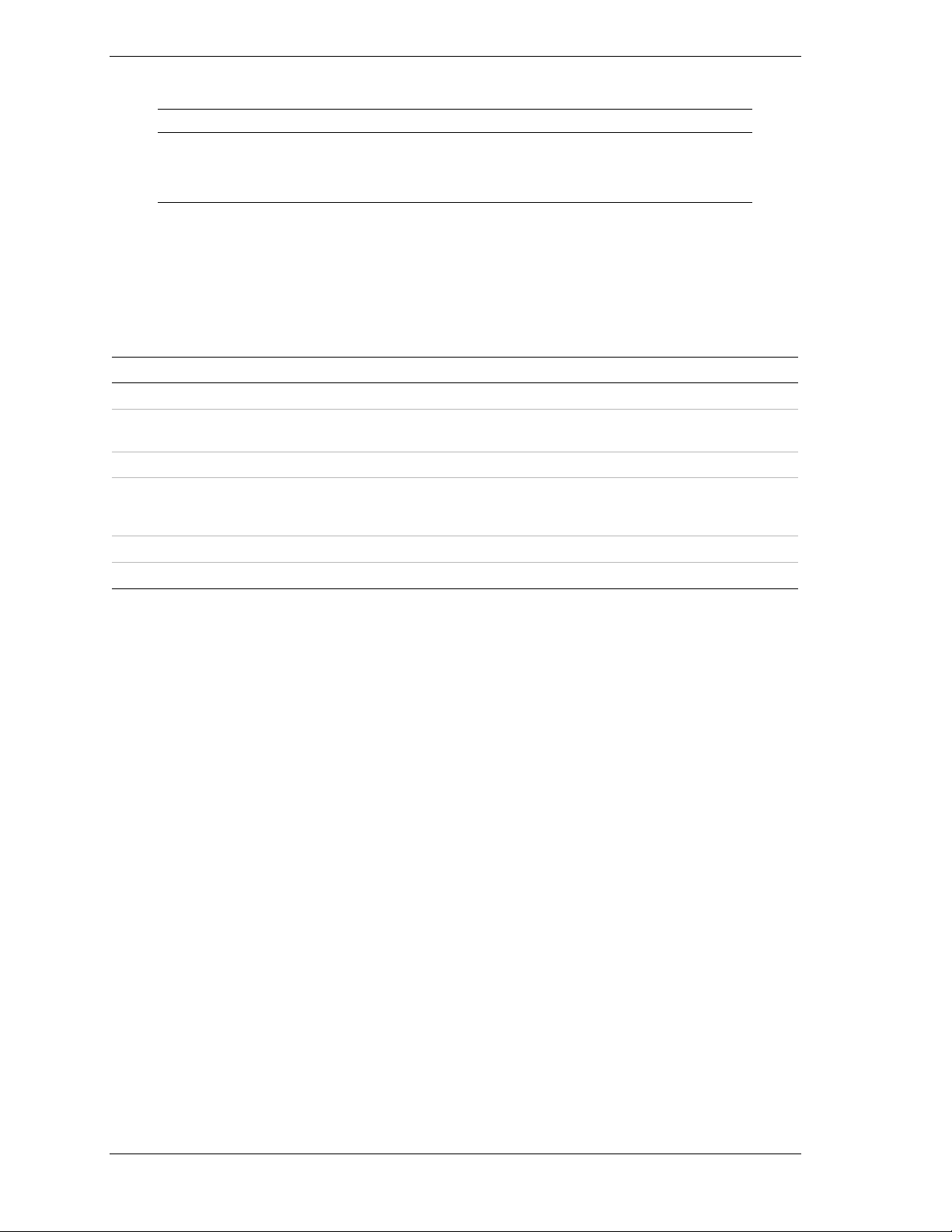
Removable Devices Submenu
Item Description
Lists Bootable Removable
devices in the system.
Lists ATAPI CDROM Drives Selects the Boot sequence from available devices.
Select one of the detected devices.
This list includes legacy 1.44-MB floppy drives and 120MB floppy drives.
Exit Menu
You can make the following selections on the Exit Menu. Select an option
using the up or down arrow keys, then press <Enter> to execute the option.
Pressing <Esc> does not exit this menu. You must select one of the items from
the menu or menu bar to exit.
Choices Description
Exit Saving Changes Exit after writing all modified Setup item values to NVRAM.
Exit Discarding Changes Exit leaving NVRAM unmodified. User is prompted if any of
the setup fields were modified.
Load Setup Defaults Load default values for all SETUP items.
Load Custom Defaults Load values of all Setup items from previously saved Custom
Defaults. NOTE: This is hidden if custom defaults are not
valid or present.
Save Custom Defaults Stores Custom Defaults in NVRAM.
Discard Changes Read previous values of all Setup items from NVRAM.
3-16 Configuring Your System
Page 97

SCSISelect Utility
The SCSISelect Utility detects and configures the SCSI controller located on the
system board or an optional SCSI controller board installed in your system. This
utility may be started with a simple key operation while POST is in progress and
requires no specific start-up disk.
The SCSISelect Utility is used mainly to set the transfer rate of connected SCSI
device. Use the SCSISelect Utility to:
! Change default values
! Check and/or change SCSI device settings that may conflict with those of
other devices in the server.
Running the SCSISelect Utility
You access the SCSISelect Utility when you turn on or reboot your system.
To run the utility, perform the following procedure:
1. Power-on or reboot the system.
2. When this message appears on the video monitor:
Press Ctrl-A to run SCSI Utility...
3. Press Ctrl+A to run this utility. The SCSI utility starts. When the Adaptec
SCSI Utility detects more than one AIC-79xx host adapter, it displays a
selection menu listing the bus and device number of each adapter. When the
selection menu appears, select the channel you wish to configure as follows:
Bus : Device : Channel Selected SCSI Adapter
04 : 07 : A* AIC-7902
04 : 07 : B AIC-7902
*Internal SCSI connector.
4. Once you select the adapter, the following screen is displayed:
Menu Description
Configure/View Host
Adapter Settings
SCSI Disk Utilities The utility scans the SCSI bus for SCSI devices, reports a
Configure host adapter and device settings.
description of each device. Run these utilities before
configuring SCSI devices.
5. If you wish to format a disk, verify disk media, or display a list of devices
and their SCSI IDs, select “SCSI Disk Utilities”. If you wish to configure
the adapter or a device, select “Configure/View Host Adapter Settings”.
Configuring Your System 3-17
Page 98

Adaptec SCSI Utility Configuration Settings
The following keys are active for all Adaptec SCSI Utility screens:
Key Action
Arrows Up and down arrows move from one parameter to another within a screen.
ENTER Displays options for a configurable parameter. Selects an option.
ESC Moves back to previous screen or parameter or EXIT if at the Main menu.
F5 Switches between color and monochrome.
F6 Resets to host adapter defaults.
The following table shows the normal settings for the Adaptec SCSI Utility and
provides a place for you to record any changes you make to these settings.
Table 3-1. SCSISelect Utility Setup Configurations
RECOMMENDED SETTING
OPTION
SCSI Bus Interface Definitions
SCSI Controller ID 7
SCSI Controller Parity Enabled
SCSI Controller Termination Enabled
Additional Options
Boot Device Configuration Press ENTER for menu
Master SCSI Controller AIC-7902 at Slot 0004:07:00
SCSI Device Configuration Press ENTER for menu
Sync Transfer Rate (MB/Sec) 320
Packetized Yes
QAS Yes
Initiate Wide Negotiation Yes
Enable Disconnection Yes
Send Start Unit Command Yes
OR DISPLAY ONLY
YOUR
CONFIGURATION
BIOS Multiple LUN Support
Include in BIOS Scan
Advanced Configuration Press ENTER for menu.
Reset SCSI Bus at IC Initialization Enabled
1
No effect if BIOS is disabled.
No
Yes
1
1
3-18 Configuring Your System
Page 99

Table 3-1. SCSISelect Utility Setup Configurations (continued)
RECOMMENDED SETTING
OPTION
Display <Ctrl-A> Messages During BIOS
OR DISPLAY ONLY
Enabled
Initialization
Extended Int13 Translation for DOS
Enabled
Drives >1 GByte
POST Display Mode Verbose
SCSI Controller Int13 Support Enabled
Domain Validation Enabled
Support Removable Disks
Disabled
1
1
1, 2
Under Int13 as Fixed Disks
BIOS Support for Bootable CDROM Enabled
BIOS Support for Bootable CDROM Enabled
1
No effect if BIOS is disabled.
2
Do not remove media from a removable media drive if it is under BIOS control.
1
1
SCSI Disk Utilities
This utility scans the SCSI bus for SCSI devices, reports a description of each
device. Run these utilities before configuring SCSI devices.
YOUR
CONFIGURATION
To enter the utility, select "SCSI Disk Utilities" on the Options menu.
The SCSI ID scan begins displaying the message as shown below.
Scanning SCSI ID : 0 LUN Number : 0
When the SCSI ID scan completes, the screen listing SCSI IDs and associated
devices appears.
Select SCSI Disk and press <Enter>
SCSI ID #0 : No device
SCSI ID #1 : No device
SCSI ID #2 : No device
SCSI ID #3 : No device
SCSI ID #4 : No device
SCSI ID #5 : No device
SCSI ID #6 : No device
SCSI ID #7 : Adaptec AIC-7899
SCSI ID #8 : No device
SCSI ID #9 : No device
SCSI ID #10 : No device
SCSI ID #11 : No device
SCSI ID #12 : No device
SCSI ID #13 : No device
SCSI ID #14 : No device
SCSI ID #15 : No device
Configuring Your System 3-19
Page 100

With this screen you can determine the SCSI IDs for installed options. You can
also view the device information by selecting a device and pressing Enter.
The following sub menu appears.
SCSI ID#4 : xxxxxxxxx
Firmware : xxxx xxx
Capacity: xxGB
Format
Verify Disk Media
The following table lists submenu items and descriptions.
Submenu item Description
Format Formats the selected device.
Verify Disk Media Verifies all the sectors in the selected device. If one
or more bad sectors are found, the sectors are
remapped.
Exiting Adaptec SCSI Utility
To exit the Adaptec SCSI Utility, press ESC until a message prompts you to exit
(if you changed any settings, you are prompted to save the changes before you
exit).
3-20 Configuring Your System
