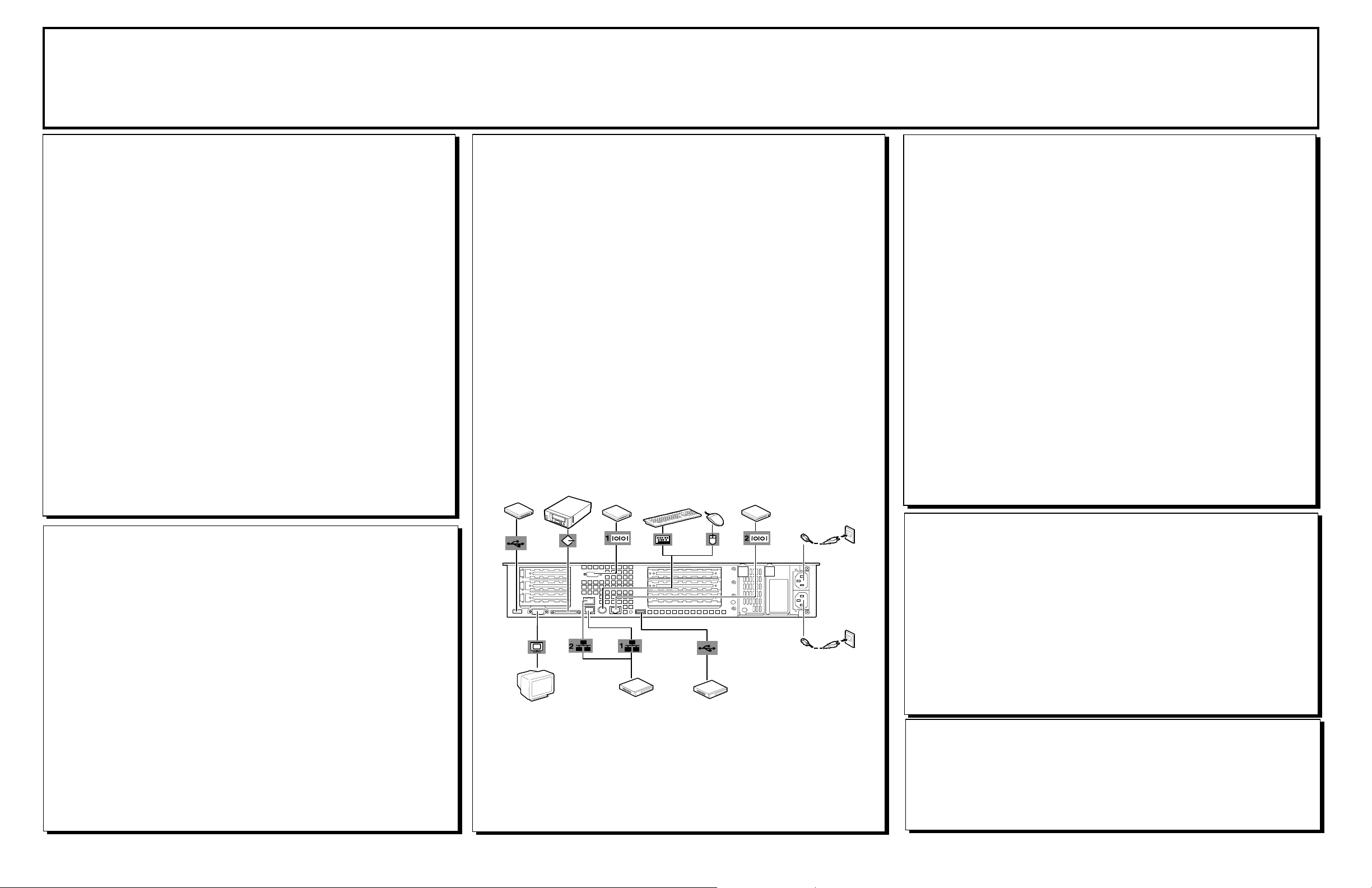
GETTING STARTED!
Follow these steps to become familiar with your server
documentation and to complete your installation successfully.
1
The accessory box contains:
!
Keys for the LOCKED front door**
!
EXPRESSBUILDER bootable CD-ROM containing the setup utility
and system documentation
!
ESMPRO® CD-ROM containing server management software and
documentation
!
Customer Notices,* Alerts,* Software Notes,** and System
Release Notes
!
Network Operating System (NOS) software**
!
System Diskettes*
!
Application Software**
!
Power cord(s), keyboard, and mouse
!
Service and Warranty information.
*If required for your server.
**On certain models.
Checking the Accessory Box
3
❏
Follow the Server Setting Up information in your User’s Guide to
unpack and install your server.
❏
If your server includes Network Operating System software
preloaded at the factory, it will boot-up to the operating system
license agreement screen. Follow the screen prompts and Software
Notes to complete loading of your operating system. Servers that
include Network Operating System software preloaded at the
factory, include a 10MB (minimum size) maintenance partition.
If your system does not include Network Operating System
software, create a maintenance partition using ExpressBuilder,
before loading the operating system.
❏
Options ordered with your server are already installed. If you have
additional adapter boards and devices for your server, install them
before putting the server in the location you have selected. Follow
the procedures in the Upgrades and Options chapter of the system
User’s Guide, plus installation inserts and vendor documents that
came with the option.
Installing Your Server
4
Running the E
❏
Run the E
!
Ensure correct hardware setup if you installed additional adapter
boards or devices in Step 3.
!
Create driver diskettes needed during the installation of your
Network Operating System (NOS), if your NOS was not
factory-installed. Note: Always create a maintenance partition
using ExpressBuilder, before loading the operating system.
!
Print the Network Operating System Configuration Guide
containing supplemental instructions needed during the
installation of your operating system.
❏
To run the E
CD-ROM device, reboot the system and follow the screen prompts.
Note: If you received system diskettes with your server, these
diskettes provide the latest available system utilities information.
Use these diskettes instead of running the system utilities from the
EXPRESS
XPRESSBUILDER
XPRESSBUILDER
B
UILDER
XPRESSBUILDER
CD-ROM to:
CD-ROM, insert the CD-ROM into the
CD-ROM.
CD-ROM
2
Your System Documentation
❏ You may view and print the User’s Guide, Network Operating System
Configuration Guide*, and E
XPRESSBUILDER
E
device on a system running a Microsoft® Windows® Operating System with
Internet Explorer 4.01 or later installed. Do not boot from the
E
XPRESSBUILDER
print the documents. If you do not have Adobe Acrobat PDF viewer, select
“Install Adobe Acrobat Reader” on the CD-ROM to install the reader.
CD-ROM. To do this, insert the CD-ROM into the CD-ROM
CD-ROM. Use Adobe® Acrobat® PDF viewer to view and
XPRESSBUILDER
User’s Guide from the
❏ Read the System Release Notes. The System Release Notes provide the
latest available system information.
❏ Read the Software Notes**. The Software Notes provide information on
configuring and running software preloaded on your system.
*Read the Network Operating System Configuration Guide before
installing your operating system.
**On certain models.
❏
If your server includes a RAID controller and a preloaded Network
Operating System (NOS), the RAID level configured at the factory is
described in your User’s Guide. If your system does not include a
preloaded Network Operating System, the RAID array is configured
as RAID 7. Changing the RAID level on servers that include a NOS,
will require reloading the NOS. Refer to information in the RAID
controller documentation.
5
❏
Locate application software media and accompanying installation
procedures. Install application software following procedures in the
applicable installation guide.
❏
If your Network Administrator advises, locate the ESMPRO
CD-ROM and install your server management software.
Your server installation is now complete.
Installing Application Software
Need More Help?
Please call the Technical Support number included
with the Service and Warranty information.

FCC DECLARATION OF CONFORMITY
TRADE NAME: TYPE:
120Rd-2 EXP112A
FCC STATEMENT (Class A Equipment):
The equipment listed in the above table has been tested and found to comply with the limits for a Class A
digital device, pursuant to part 15 of the FCC Rules. These limits are designed to provide reasonable protection
against harmful interference when the equipment is operated in a commercial environment. This equipment
generates, uses, and can radiate radio frequency energy, and if not installed and used in accordance with the
instruction manual, may cause harmful interference to radio communications. Operation of this equipment in a
residential area is likely to cause harmful interference, in which case the user will be required to correct the
interference at his own expense.
Changes or modifications not expressly approved by NEC Computers Inc. could void the user’s authority to
operate the equipment.
Copyright 2002 NEC Computers Inc.
Trademarks
Adobe and Acrobat are trademarks of Adobe Systems, Inc.
ESMPRO is a registered trademark of NEC Corporation.
Microsoft and Windows are registered trademarks of Microsoft Corporation.
Other product and company names are registered trademarks and trademarks of their respective holders.
PN: 455-01638-000 January 2002
