Page 1
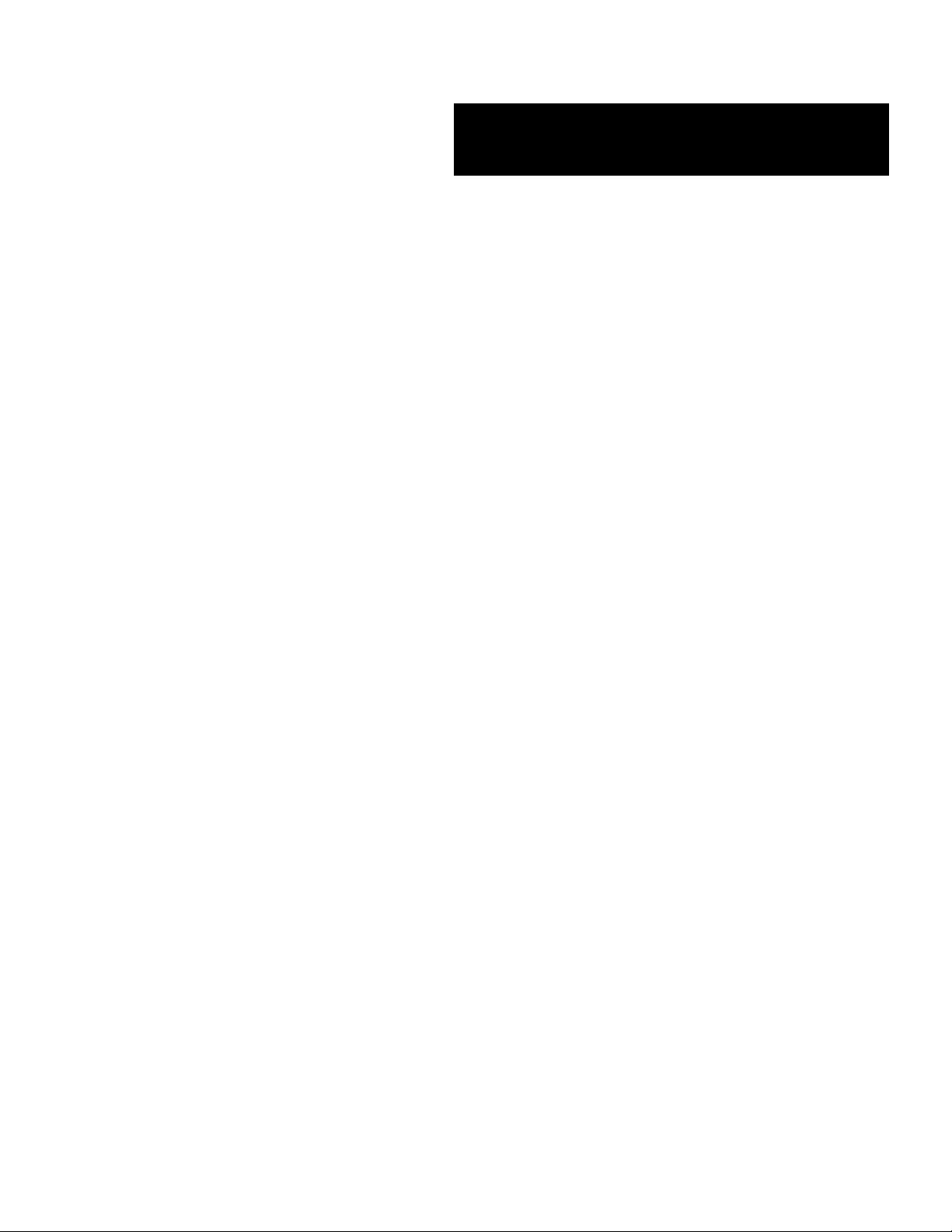
E
XPRESS
■■■■■■■
■■■■■■■
■■■■■■■
■■■■■■■
■■■■■■■
■■■■■■■
5800/120Mc2
()
User’s Guide
■■■■■■■
■■■■■■■
■■■■■■■
■■■■■■■
■■■■■■■
■■■■■■■
■■■■■■■
■■■■■■■
Page 2
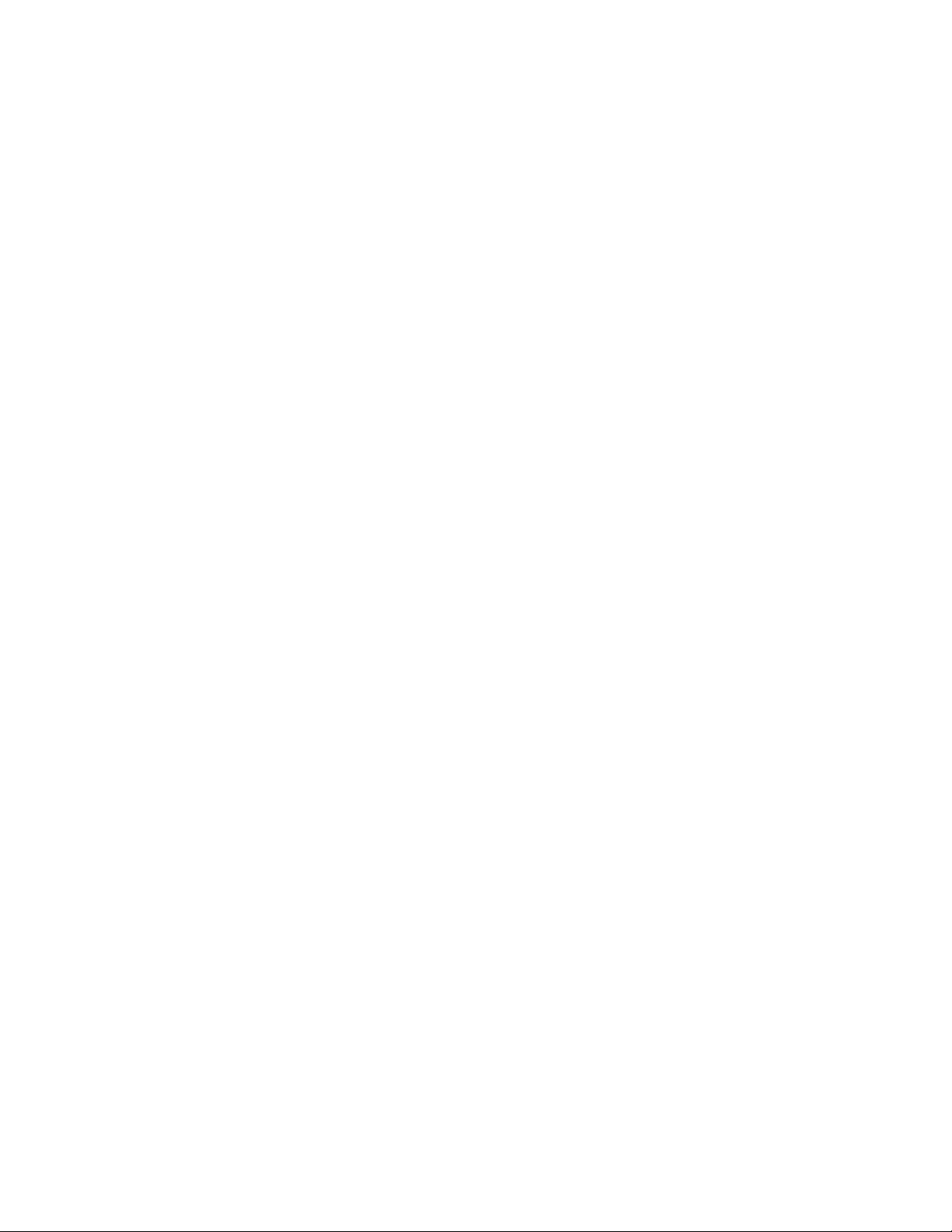
xxx
Page 3
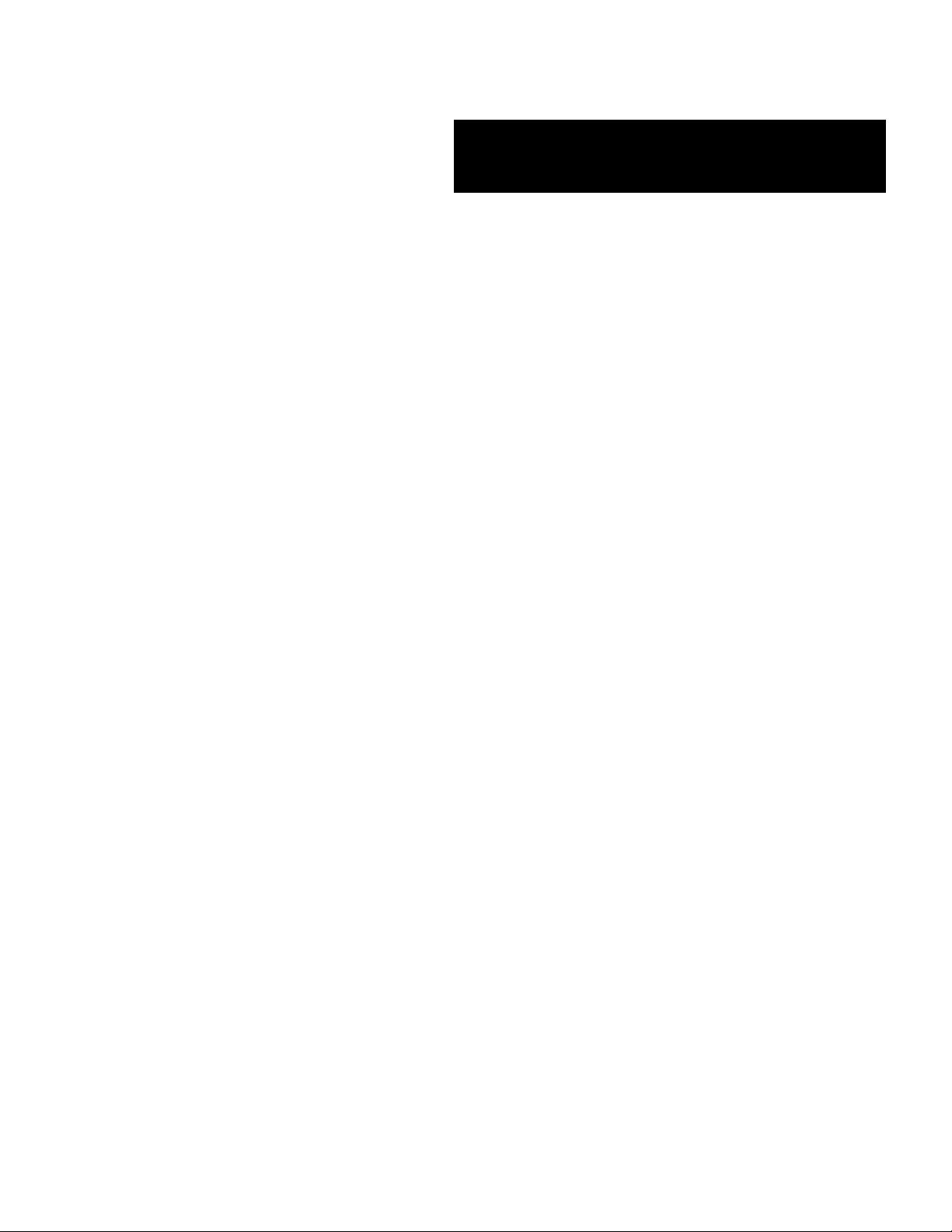
E
XPRESS
■■■■■■■
■■■■■■■
■■■■■■■
■■■■■■■
■■■■■■■
■■■■■■■
5800/120Mc2
()
User’s Guide
■■■■■■■
■■■■■■■
■■■■■■■
■■■■■■■
■■■■■■■
■■■■■■■
■■■■■■■
■■■■■■■
Page 4
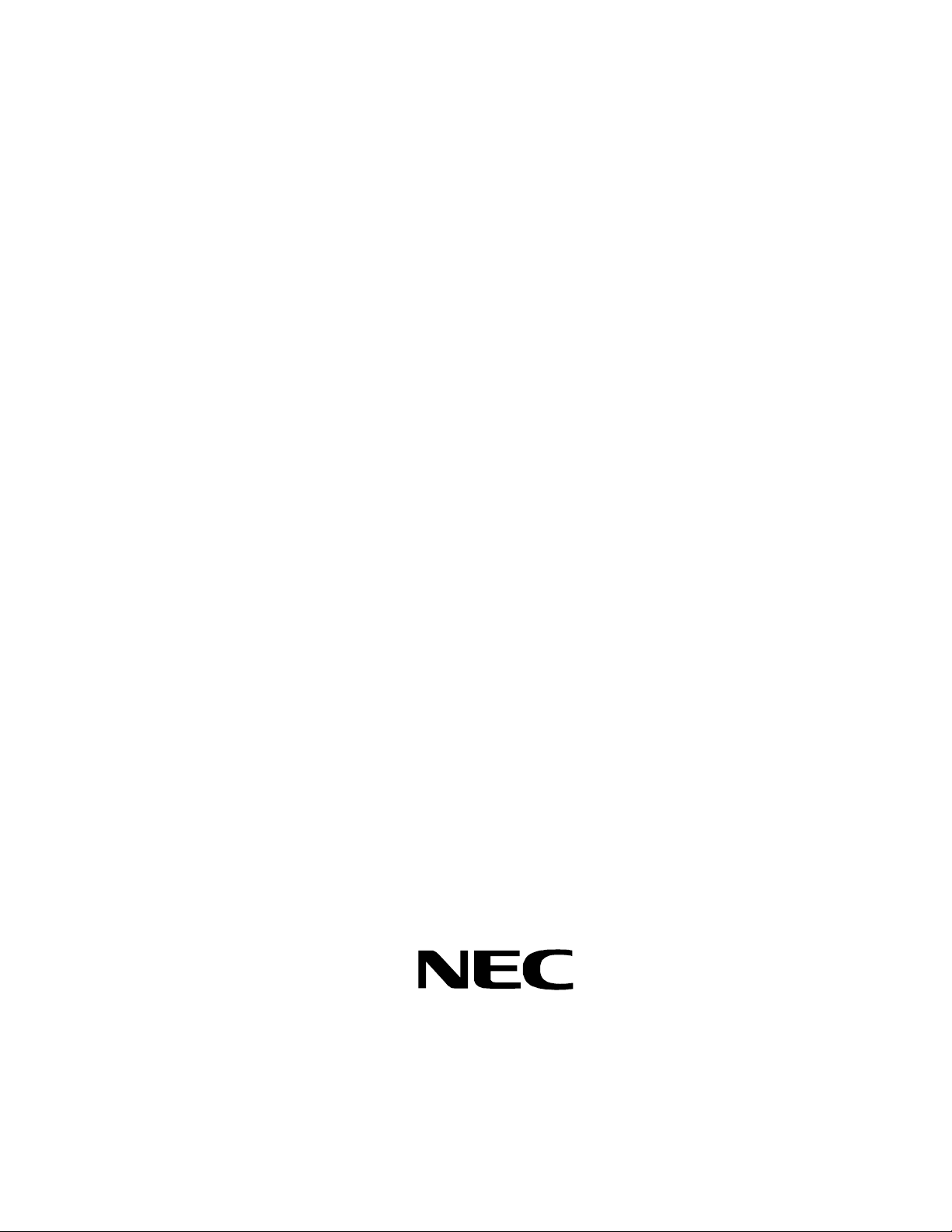
Proprietary Notice and Liability Disclaimer
The information disclosed in this document, including all designs and related materials, is
the valuable property of NEC Computer Systems Division (hereinafter "NEC CSD") and/or
its licensors. NEC CSD and/or its licensors, as appropriate, reserve all patent, copyright and
other proprietary rights to this document, including all design, manufacturing, reproduction,
use, and sales rights thereto, except to the extent said rights are expressly granted to others.
The NEC CSD product(s) discussed in this document are warranted in accordance with the
terms of the Warranty Statement accompanying each product. However, actual
performance of each such product is dependent upon factors such as system configuration,
customer data, and operator control. Since implementation by customers of each product
may vary, the suitability of specific product configurations and applications must be
determined by the customer and is not warranted by NEC CSD.
To allow for design and specification improvements, the information in this document is
subject to change at any time, without notice. Reproduction of this document or portions
thereof without prior written approval of NEC CSD is prohibited.
Trademarks
INTEL is a registered trademark of Intel Corporation.
MS-DOS is a registered trademark of Microsoft Corporation.
Pentium is a registered trademark of Intel Corporation.
All other product, brand, or trade names used in this publication are the trademarks or registered
trademarks of their respective trademark owners.
PN: 456-01524-000
First Print – November 1999
Copyright 1999
NEC Computer Systems Division
All Rights Reserved
Page 5
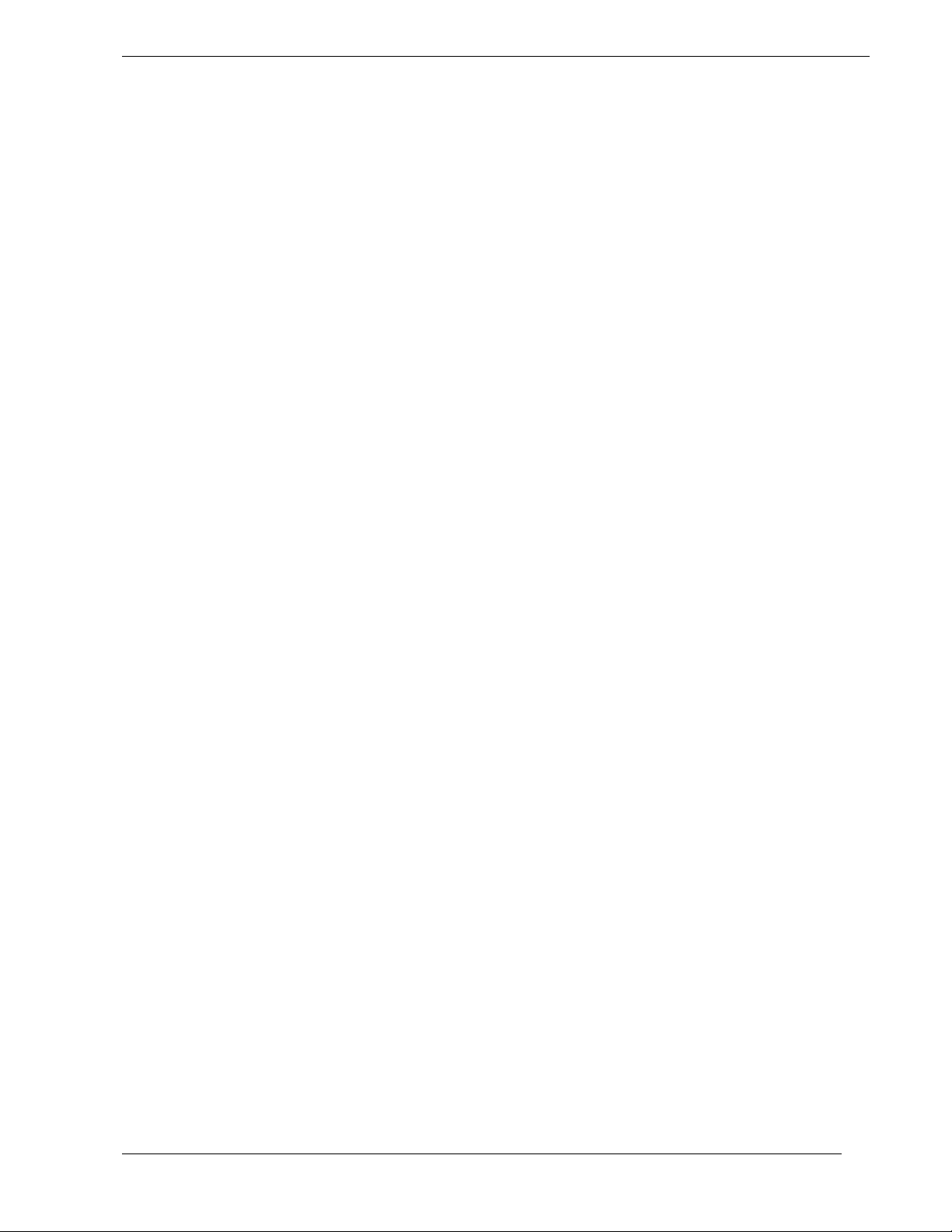
Contents
1 System Overview
Overview ....................................................................................................................................1-2
System Chassis...........................................................................................................................1-5
Power Supply .............................................................................................................................1-7
Peripheral Bays...........................................................................................................................1-7
SAF-TE Board............................................................................................................................1-7
System Board Features............................................................................................................... 1-8
Pentium III Processor.......................................................................................................1-9
System Memory...............................................................................................................1-9
I/O Expansion Slots .......................................................................................................1-10
Real-Time Clock/Calendar ............................................................................................1-13
BIOS ..............................................................................................................................1-13
IDE Controller ...............................................................................................................1-13
Keyboard and Mouse Controller....................................................................................1-14
Network Controller ........................................................................................................ 1-14
SCSI Controller..............................................................................................................1-14
Video Controller ............................................................................................................1-14
Peripheral Controller......................................................................................................1-15
Serial Ports.......................................................................................................... 1-15
Parallel Port ........................................................................................................ 1-15
External Device Connectors ..........................................................................................1-15
System Board Management Controller (BMC) .............................................................1-16
ACPI ..............................................................................................................................1-17
AC Link Mode..........................................................................................................................1-17
Remote Power-On (Wake On LAN) Function......................................................................... 1-18
System Security........................................................................................................................1-18
Security with Mechanical Locks and Monitoring.......................................................... 1-18
Software Locks via the BIOS Setup Utility ................................................................... 1-18
2 Setting Up the System
Overview ....................................................................................................................................2-2
Selecting a Site...........................................................................................................................2-2
Unpacking the System................................................................................................................2-3
Rack-Mount Subsystem Assembly.............................................................................................2-4
Before You Begin ............................................................................................................2-4
Static Precautions.............................................................................................................2-4
Assembly..........................................................................................................................2-5
Getting Familiar with the System...............................................................................................2-8
Front View with Front Door Closed ................................................................................2-8
Front View with Front Door Opened...............................................................................2-9
Rear View ......................................................................................................................2-11
Status Indicator LED Descriptions ................................................................................2-12
Making Connections.................................................................................................................2-13
Setting the Line Voltage...........................................................................................................2-14
Connecting the Power Cord(s) .................................................................................................2-16
Powering On Your System.......................................................................................................2-17
Contents iii
Page 6
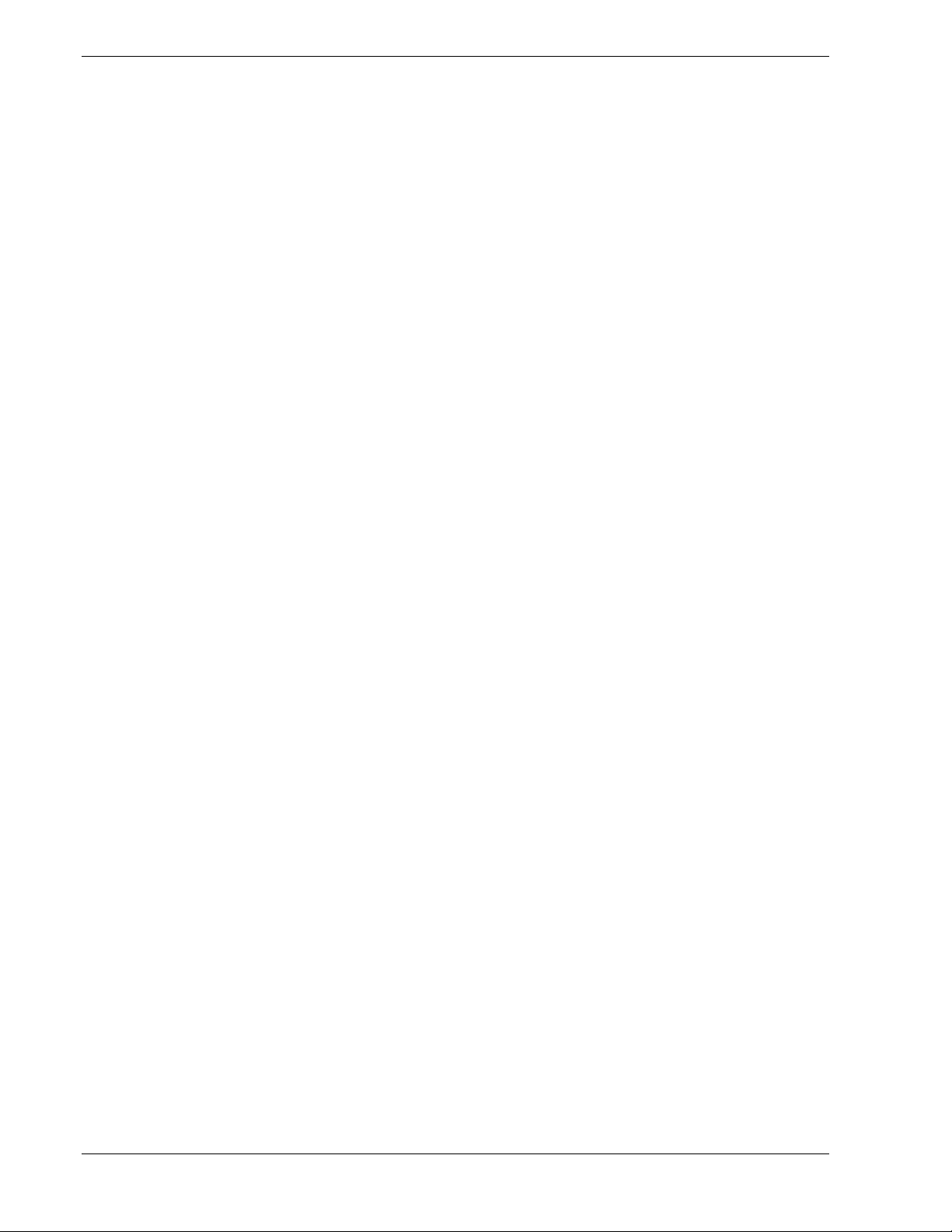
3 Configuring Your System
Configuring Your System.......................................................................................................... 3-2
BIOS Setup Utility..................................................................................................................... 3-3
Using the BIOS Setup Utility.......................................................................................... 3-3
BIOS Setup Configuration Settings ................................................................................ 3-4
Main Menu ...................................................................................................................... 3-5
Advanced Menu .............................................................................................................. 3-6
Advanced Submenu ............................................................................................ 3-7
Memory Reconfiguration Submenu.................................................................... 3-7
CPU Reconfiguration Submenu.......................................................................... 3-7
Peripheral Configuration Submenu..................................................................... 3-8
Monitoring Configuration Submenu................................................................... 3-9
PCI Device Submenu.......................................................................................... 3-9
Option ROM Submenu ....................................................................................... 3-9
ISA Device Submenu.......................................................................................... 3-10
Numlock Submenu.............................................................................................. 3-11
Security Menu ............................................................................................................... 3-12
System Hardware Menu................................................................................................ 3-13
Thermal Sensor Submenu................................................................................... 3-13
Wake On Events Submenu ................................................................................. 3-13
Console Redirection Submenu............................................................................ 3-14
Boot Menu..................................................................................................................... 3-14
Exit Menu...................................................................................................................... 3-15
Adaptec SCSI Utility ............................................................................................................... 3-16
Running the SCSI Utility .............................................................................................. 3-16
Adaptec SCSI Utility Configuration Settings................................................................ 3-17
Exiting Adaptec SCSI Utility ........................................................................................ 3-18
Configuring the RAID Controller............................................................................................ 3-19
Configuring System Board Jumpers ........................................................................................ 3-20
Before You Begin.......................................................................................................... 3-20
Moving System Board Jumpers .................................................................................... 3-21
Clearing and Changing the Passwords .......................................................................... 3-22
4 Upgrading Your System
General Information................................................................................................................... 4-2
Static Precautions....................................................................................................................... 4-2
Preparing Your System for Upgrade ......................................................................................... 4-3
Equipment Log .......................................................................................................................... 4-3
Opening the Front Door............................................................................................................. 4-3
Removing a Side Panel.............................................................................................................. 4-4
Installing a Side Panel................................................................................................................ 4-5
Modifying the System Board..................................................................................................... 4-6
Replacing the Real-time Clock Battery........................................................................... 4-6
Removing and Installing a Processor .............................................................................. 4-8
Removing and Installing a Processor.................................................................. 4-9
Removing and Installing the Cooling Baffle................................................................. 4-10
DIMMs.......................................................................................................................... 4-11
Installing DIMMs................................................................................................ 4-12
Removing DIMMs.............................................................................................. 4-13
Option Boards.......................................................................................................................... 4-14
Installation Considerations ............................................................................................ 4-14
Installing an Option Board ............................................................................................ 4-15
Removing an Option Board........................................................................................... 4-18
iv Contents
Page 7
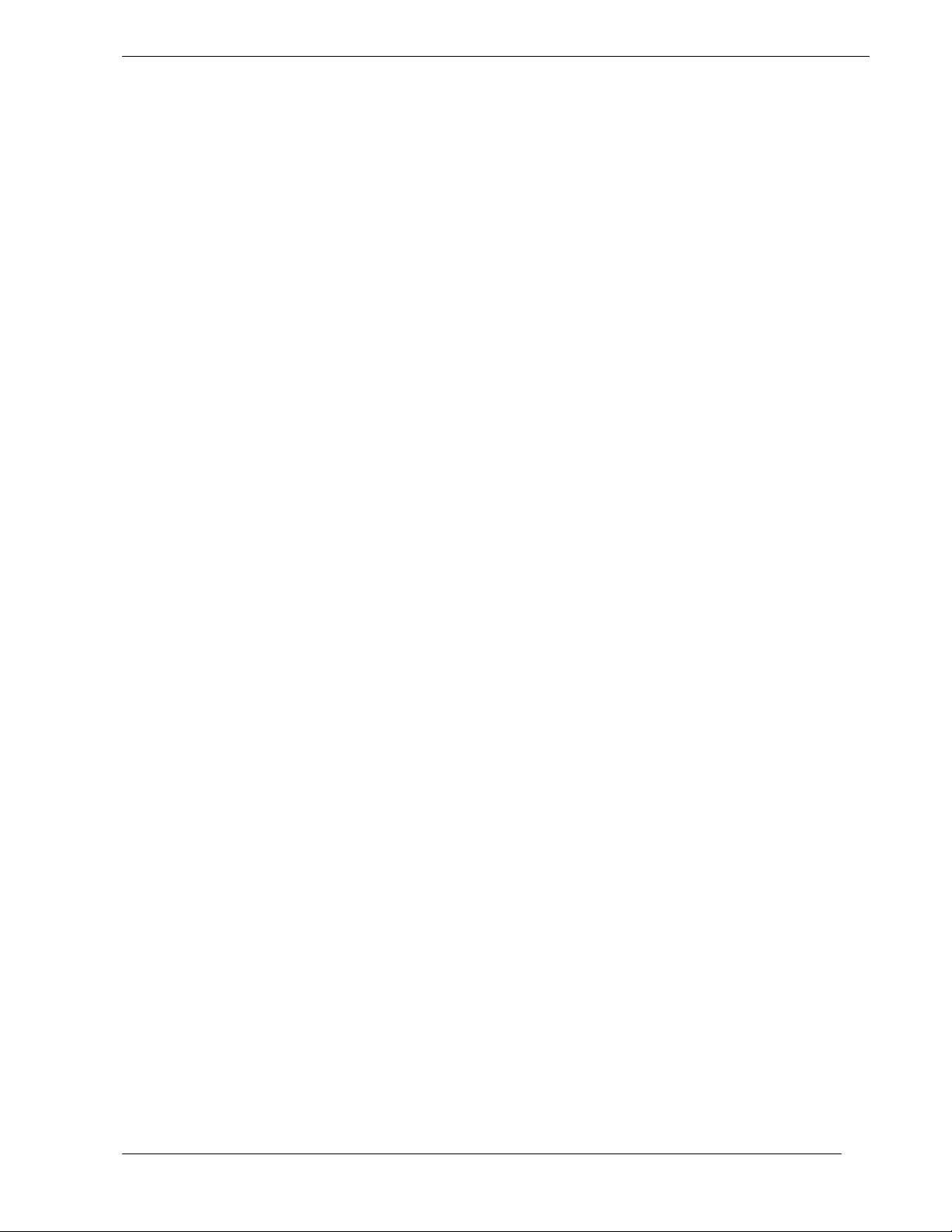
Installing a RAID Controller Board .........................................................................................4-19
Hard Disk Drives......................................................................................................................4-19
Installing or Swapping a Hard Disk Drive in a Hot-swap Bay......................................4-20
Installing or Swapping a Hard Disk Drive.....................................................................4-21
Removable Media Devices.......................................................................................................4-24
Installing a 5.25-Inch Media Device..............................................................................4-25
Removing a 5.25-Inch Device .......................................................................................4-30
Installing the Redundant Power Supply ...................................................................................4-32
5 Problem Solving
Problem Solving.........................................................................................................................5-2
Static Precautions .......................................................................................................................5-2
Troubleshooting Checklists........................................................................................................5-3
Initial System Startup.......................................................................................................5-3
Running New Application Software................................................................................5-4
After System Has Been Running Correctly .....................................................................5-5
Diagnostic Testing......................................................................................................................5-6
Error Checking.................................................................................................................5-6
Troubleshooting Guide ....................................................................................................5-6
Preparing the System for Diagnostic Testing..................................................... 5-6
Monitoring POST ............................................................................................... 5-7
Verifying Proper Operation of Key System Indicators ...................................... 5-8
Confirming Loading of the Operating System ................................................... 5-8
Specific Problems and Corrective Actions.................................................................................5-9
Power LED Does Not Light.............................................................................................5-9
Incorrect or No Beep Code ............................................................................................5-10
No Characters Appear on Screen................................................................................... 5-10
Characters are Distorted or Incorrect .............................................................................5-11
System Cooling Fans Do Not Rotate.............................................................................5-11
Diskette Drive Activity LED Does Not Light ...............................................................5-11
CD-ROM Drive Activity Light Does Not Light............................................................5-12
Problems with Application Software .............................................................................5-12
Bootable CD-ROM Is Not Detected..............................................................................5-12
Problems with the Network...................................................................................................... 5-13
Plug and Play Installation Tips.................................................................................................5-14
BIOS User’s Information .........................................................................................................5-14
POST Error Codes and Messages..................................................................................5-14
How to Identify BIOS and BMC Revision Levels ...................................................................5-18
BIOS Revision Level Identification...............................................................................5-18
BMC Revision Level Identification...............................................................................5-18
A System Cabling
System Cabling..........................................................................................................................A-2
Before You Begin......................................................................................................................A-2
Static Precautions ......................................................................................................................A-2
Standard Configuration .............................................................................................................A-3
RAID Configuration.................................................................................................................. A-6
Contents v
Page 8
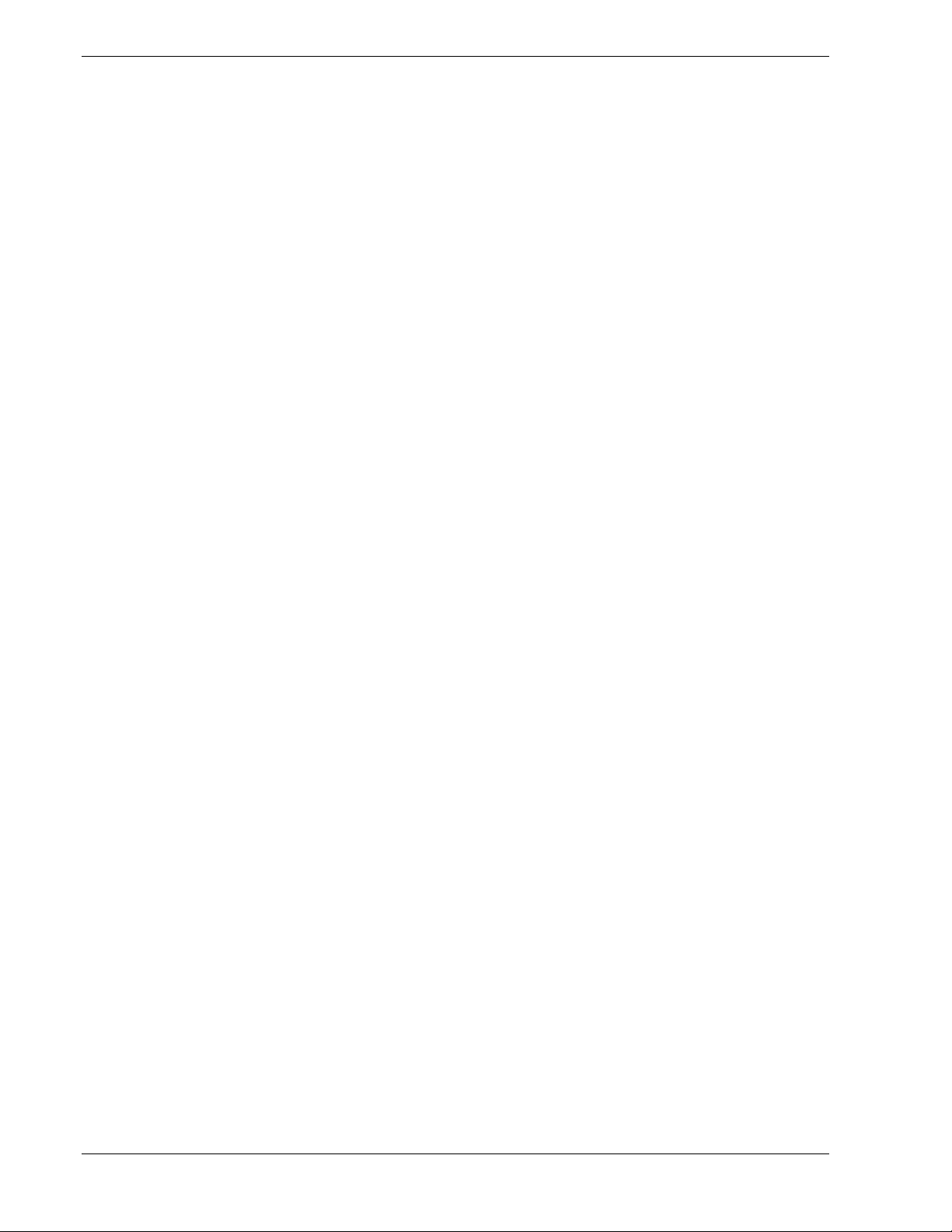
B Management Workstation Application
Overview....................................................................................................................................B-2
Remote Console ..............................................................................................................B-3
Remote Drive ..................................................................................................................B-3
MWA System Requirements .....................................................................................................B-3
Installing MWA.........................................................................................................................B-4
Creating a Server System Generation Diskette (SG) ......................................................B-4
Configuring Server BIOS Setup......................................................................................B-6
Installing MWA on the Management PC ........................................................................B-6
Registering SG Information on MWA ............................................................................B-6
MWA Main Window.................................................................................................................B-7
Toolbar ............................................................................................................................B-7
Main Menu ......................................................................................................................B-8
Pop-Up Menus...............................................................................................................B-11
Using MWA.............................................................................................................................B-12
Opening a Server Window ............................................................................................B-12
Connecting and Disconnecting the Server ....................................................................B-12
Using a Remote Drive...................................................................................................B-13
Setting and Clearing Server Pause ................................................................................B-13
Recovering from an SOS...............................................................................................B-14
Alerting ESMPROTM...................................................................................................B-15
Dialog Boxes ...........................................................................................................................B-15
Select a Server Dialog Box ...........................................................................................B-15
Server Properties Dialog Box........................................................................................B-15
Default Server Properties Dialog Box...........................................................................B-16
Create/Copy FD Image File Dialog Box.......................................................................B-17
Server Summary Dialog Box ........................................................................................B-17
Delete Logged Messages Dialog Box ...........................................................................B-17
Data Dialog Box............................................................................................................B-18
Temporary Change to Remote Drive Dialog Box.........................................................B-18
SOS Receive Dialog Box ..............................................................................................B-19
Troubleshooting.......................................................................................................................B-20
C System Status Hardware Support Information
System Status Hardware Support Information ..........................................................................C-2
Glossary
Equipment Log
Index
vi Contents
Page 9
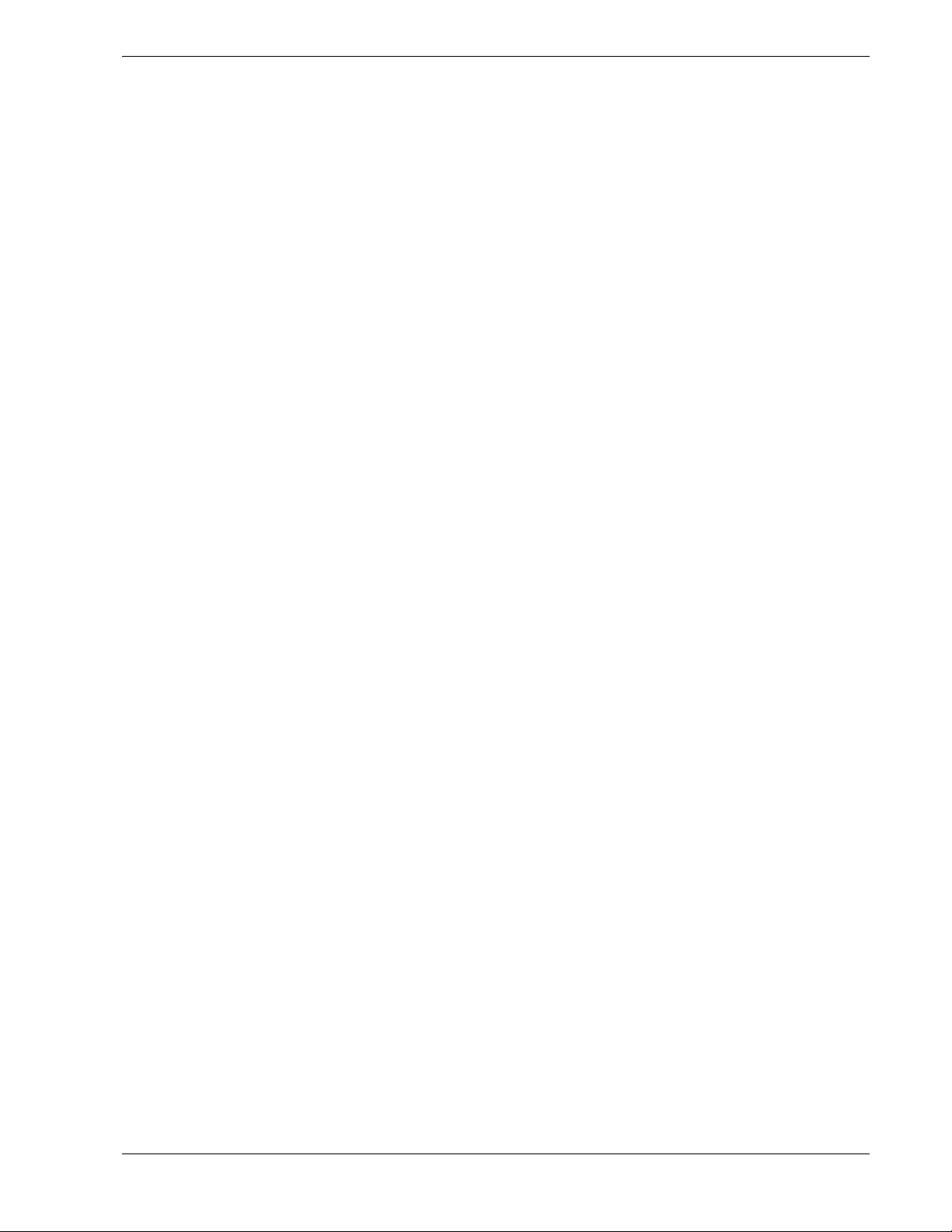
Using This Guide
This User’s Guide provides a quick reference to information about your server system. Its
goal is to familiarize you with your system and the tasks necessary for system configuring
and upgrading.
This guide contains the following information:
Chapter 1, “System Overview” provides an overview of your system and describes your
!
system’s major system components. See this chapter to familiarize yourself with your
system.
Chapter 2, “Setting Up Your System” tells you how to select a site, unpack the system,
!
assemble the rack-mount subsystem, make cable connections, and power on your
system.
Chapter 3, “Configuring Your System” tells you how to configure the system and
!
provides instructions for running the BIOS Setup Utility and the Adaptec Configuration
Utility, which is used to configure SCSI devices in your system. This chapter also
provides information on system board jumper settings.
Chapter 4, “Upgrades and Options” provides you with instructions for upgrading your
!
system with an additional processor, optional memory, options cards, peripheral devices,
and redundant power supply.
Chapter 5, “Problem Solving” contains helpful information for solving problems that
!
might occur with your system.
Appendix A, “System Cabling” includes cabling information for the two onboard SCSI
!
controllers, the onboard IDE controller, and the optional RAID controllers.
Appendix B, "Management Workstation Application (MWA)" provides you with
!
information on using MWA for managing your server remotely in a network
environment.
Appendix C, “System Status Hardware Support Information” helps you identify a
!
system status hardware item indicated by a software monitoring component.
“Glossary” defines the standard acronyms and technical terms used in this manual.
!
“Equipment Log” provides you with a sample equipment log for documenting the
!
system configuration and future updates you may make to your system.
Using This Guide vii
Page 10
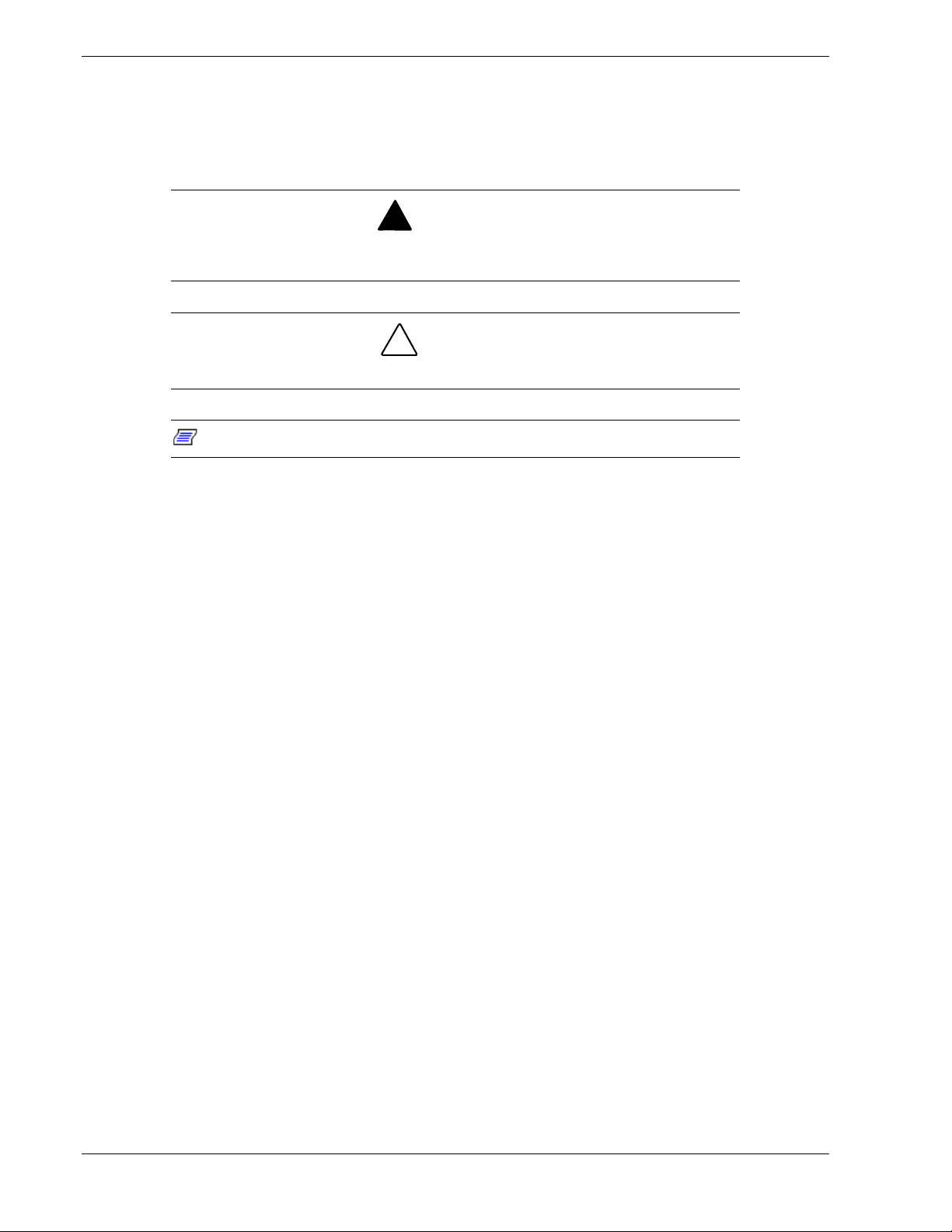
Text Conventions
This guide uses the following text conventions.
Warnings, cautions, and notes have the following meanings:
Warnings alert you to situations that could result in serious personal injury or loss
of life.
Cautions indicate situations that can damage the system hardware or software.
:
Note
Names of keyboard keys are printed as they appear on the keyboard. For example, Ctrl,
!
Alt, or Enter.
Notes give important information about the material being described.
!
WARNING
!
CAUTION
Text or keystrokes that you enter appear as boldface type. For example, type abc123 and
!
press ENTER.
File names are printed in uppercase letters. For example, AUTOEXEC.BAT.
!
viii Using This Guide
Page 11
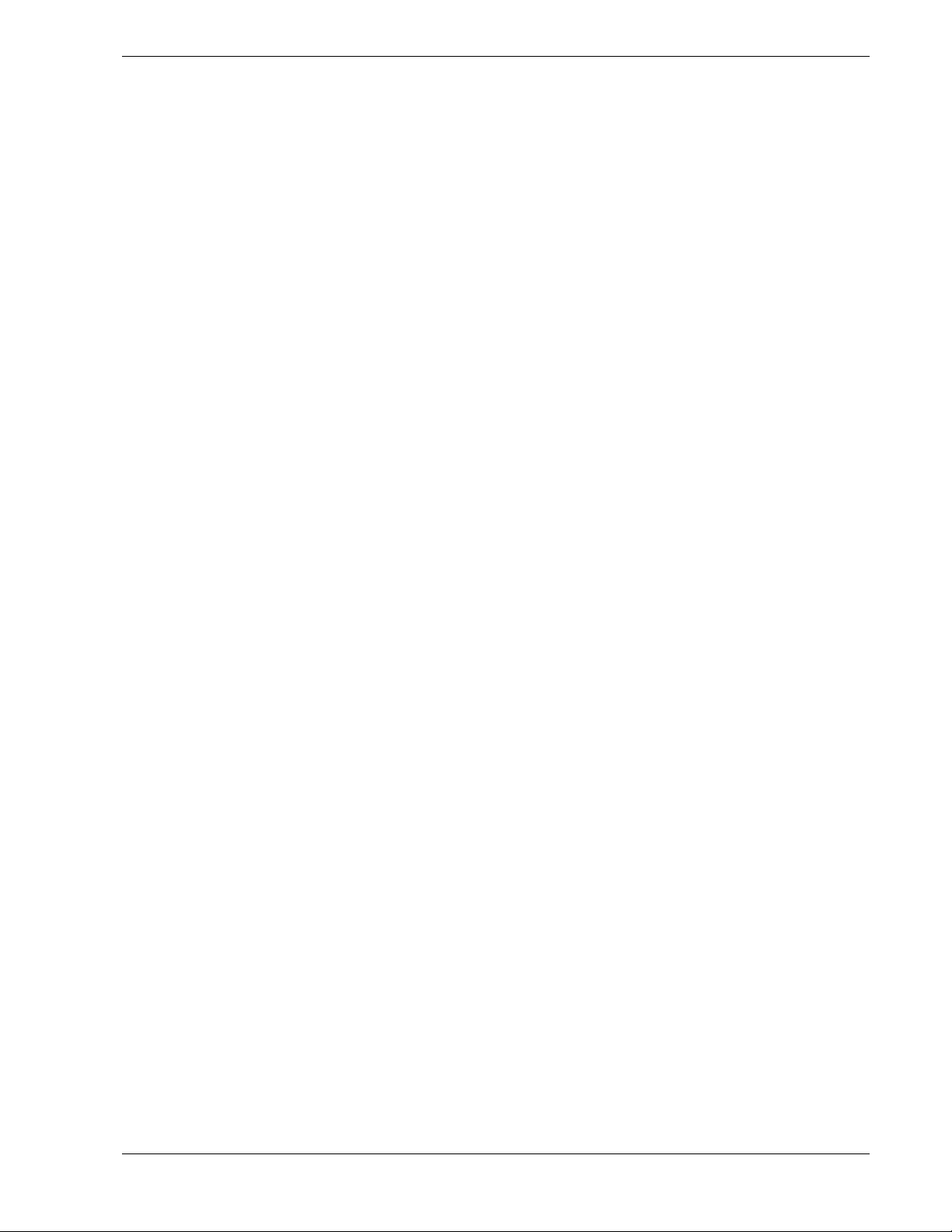
Related Documents
In addition to this guide, the following system documentation is included with your server
either as electronic files on E
System Release Notes
!
Release Notes provide you with the latest information about your system. This
information was not available to be included in your user's guide at the time it was
developed and released.
Getting Started Sheet
!
The Getting Started Sheet provides several easy-to-follow steps to become familiar with
your server documentation and to complete your installation successfully.
Network Operating System Configuration Guide
!
This guide contains supplemental instructions needed to install and configure your
server Windows NT 4.0, Novell NetWare v5.0, Santa Cruz Operation (SCO)
OpenServer Release 5.05, and UNIXWare 7.1 Network Operating Systems. This
document is intended to complement the more detailed procedural documents available
from the vendor of the network operating system.
XPRESSBUILDER
or as paper copy shipped with your server.
Using This Guide ix
Page 12
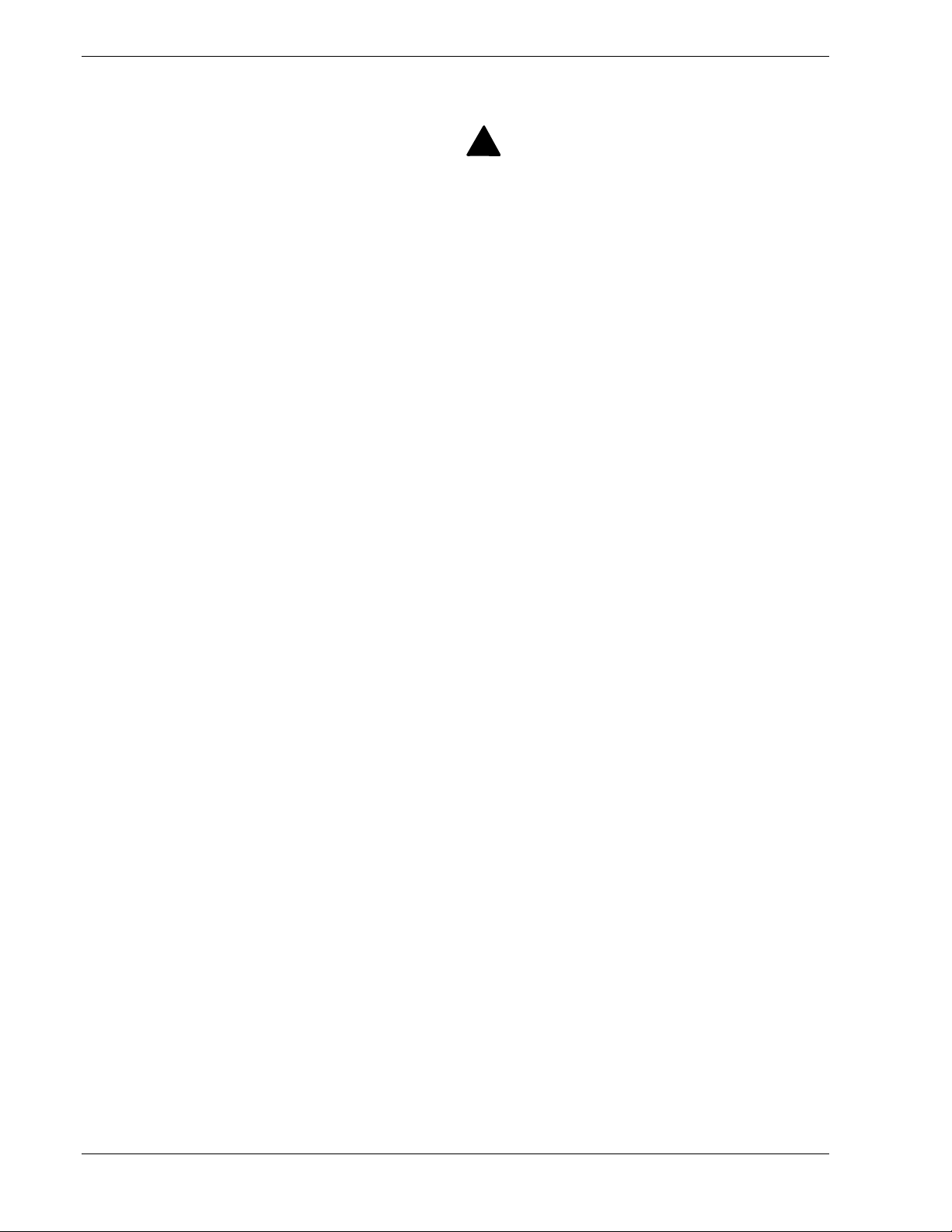
Safety Notices
Caution: To reduce the risk of electric shock which could cause personal injury, follow
!
all safety notices. The symbols shown are used in your documentation and on your
equipment to indicate safety hazards.
Warning: Lithium batteries can be dangerous. Improper handling of lithium batteries
!
may result in an explosion. Dispose of lithium batteries as required by local ordinance or
as normal waste if no local ordinance exists.
Warning: The detachable power supply cords are intended to serve as the disconnect
!
devices.
Warning: This equipment has a 3-wire, grounded power cords. To prevent electrical
!
hazards, do not remove or defeat the ground prong on the power cords. Replace a power
cord if it gets damaged. Contact your dealer for an exact replacement.
Warning: The DC push-button on/off switch on the front panel does not turn off the
!
system AC power. Also, +5vdc is present on the system board whenever the AC power
cords are connected between the system and an AC outlet. Before doing the procedures
in this manual, make sure that your system is powered off and unplug the AC power
cords from the back of the chassis. Failure to disconnect power before opening your
system can result in personal injury and equipment damage.
!
In the U.S.A. and Canada, the power cord must be a UL-listed detachable power cord (in
Canada, CSA-certified), type ST or SJT, 16 AWG, 3-conductor, provided with a molded-on
NEMA type 5-15 P plug cap at one end and a molded-on cord connector body at the other
end. The cord length must not exceed 9 feet (2.7 meters).
Outside the U.S.A. and Canada, the plug must be rated for 250 VAC, 10 amp minimum,
and must display an international agency approval marking. The cord must be suitable for
use in the end-user country. Consult your dealer or the local electrical authorities if you are
unsure of the type of power cord to use in your country. The voltage change occurs via a
switch in the power supply.
Warning: Under no circumstances should the user attempt to disassemble the power
!
supply. The power supply has no user-replaceable parts. Inside the power supply are
hazardous voltages that can cause serious personal injury. A defective power supply
must be returned to your dealer.
x Using This Guide
Page 13
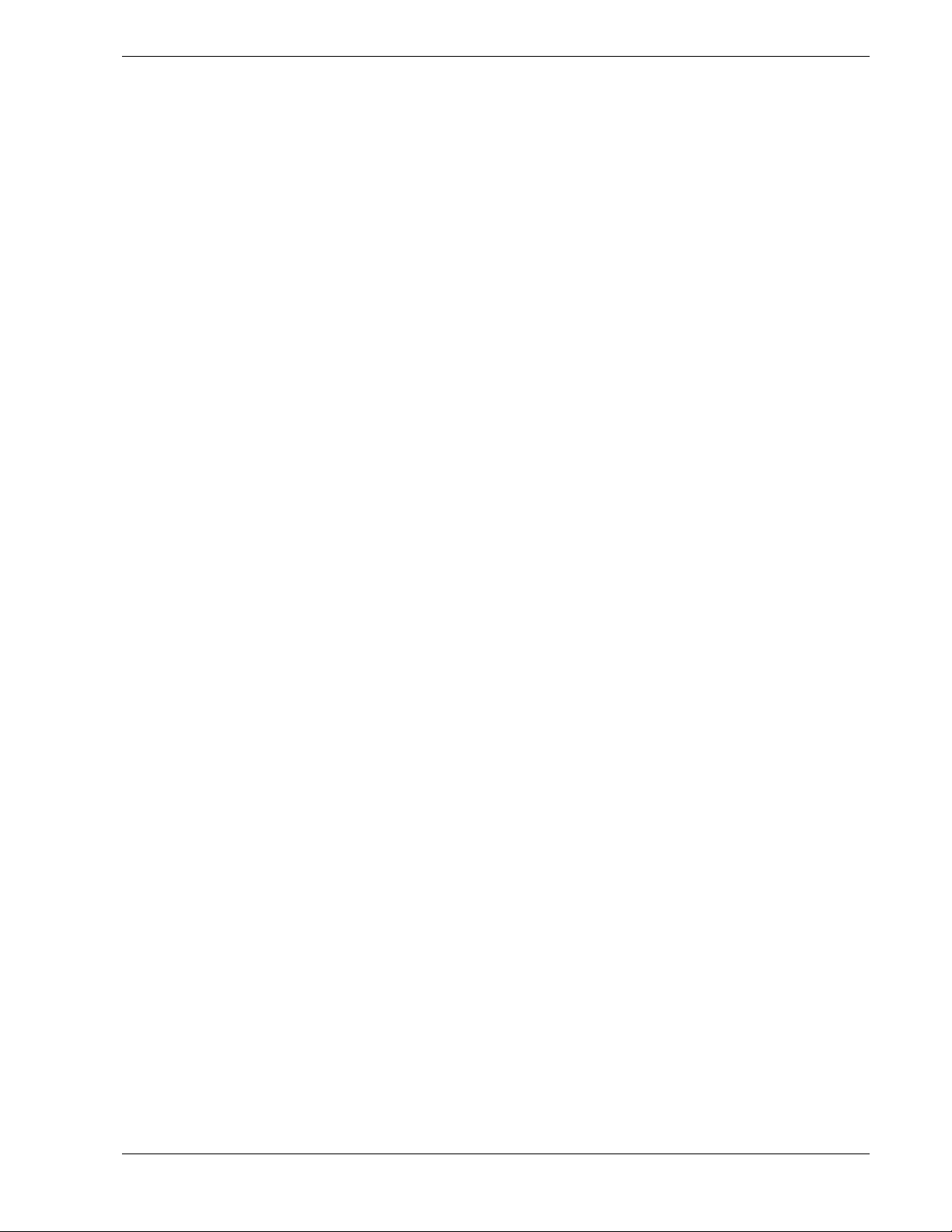
Safety Notices for Users Outside of the U.S.A. and Canada
PELV (Protected Extra-Low Voltage) Integrity: To ensure the extra-low voltage
!
integrity of the equipment, connect only equipment with mains-protected electricallycompatible circuits to the external ports.
Remote Earths: To prevent electrical shock, connect all local (individual office)
!
computers and computer support equipment to the same electrical circuit of the building
wiring. If you are unsure, check the building wiring to avoid remote earth conditions.
Earth Bonding: For safe operation, only connect the equipment to a building supply
!
that is in accordance with current wiring regulations in your country. In the U.K., those
regulations are the IEE.
Using This Guide xi
Page 14
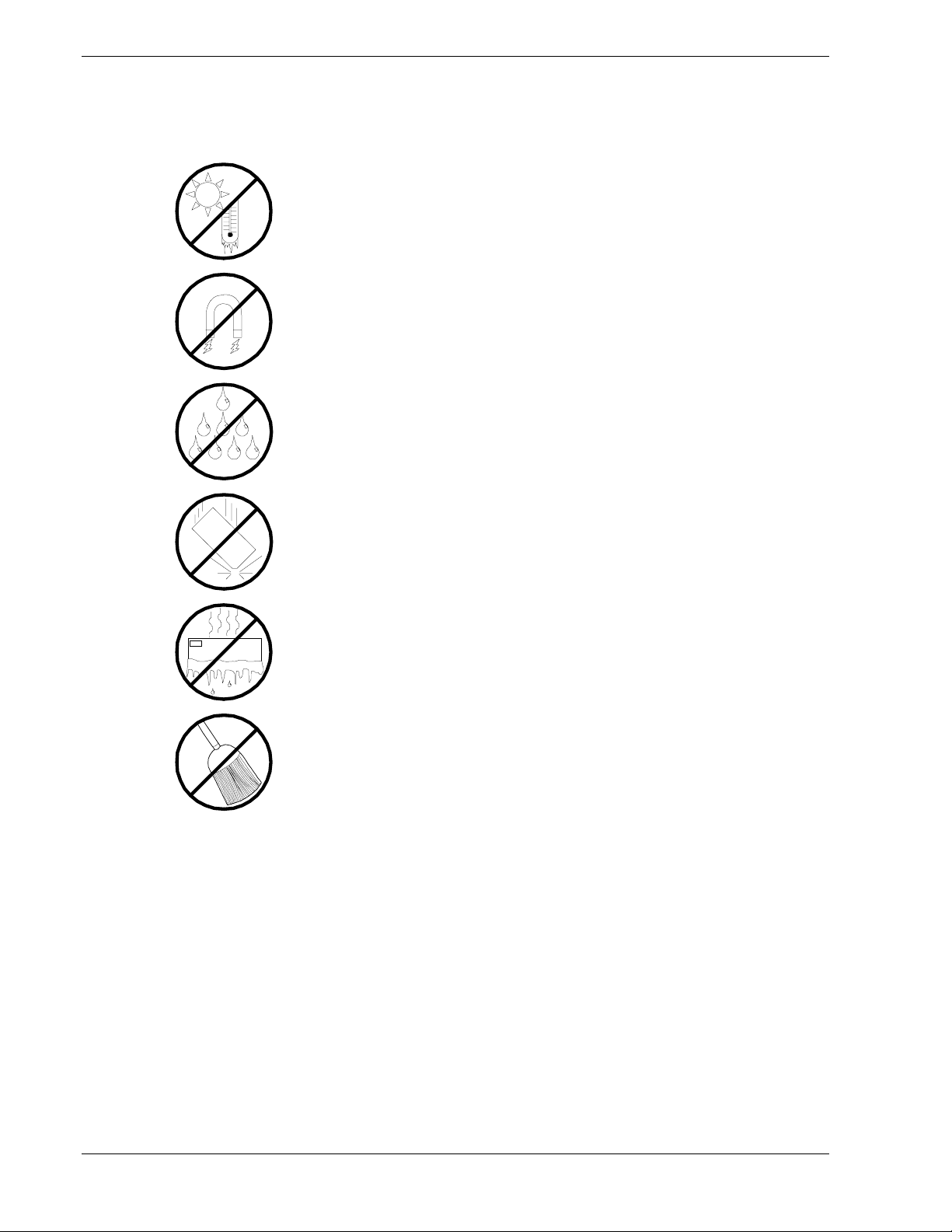
Care and Handling
Use the following guidelines to properly handle and care for your system.
Protect the system from extremely low or high temperatures. Let
the system warm (or cool) to room temperature before using it.
Keep the system away from magnetic forces.
Keep the system dry. Do not wash the system with a wet cloth or
pour fluid into it.
Protect the system from being bumped or dropped.
Check the system for condensation. If condensation exists, allow it
to evaporate before powering on the system.
Keep the system away from dust, sand, and dirt.
xii Using This Guide
Page 15
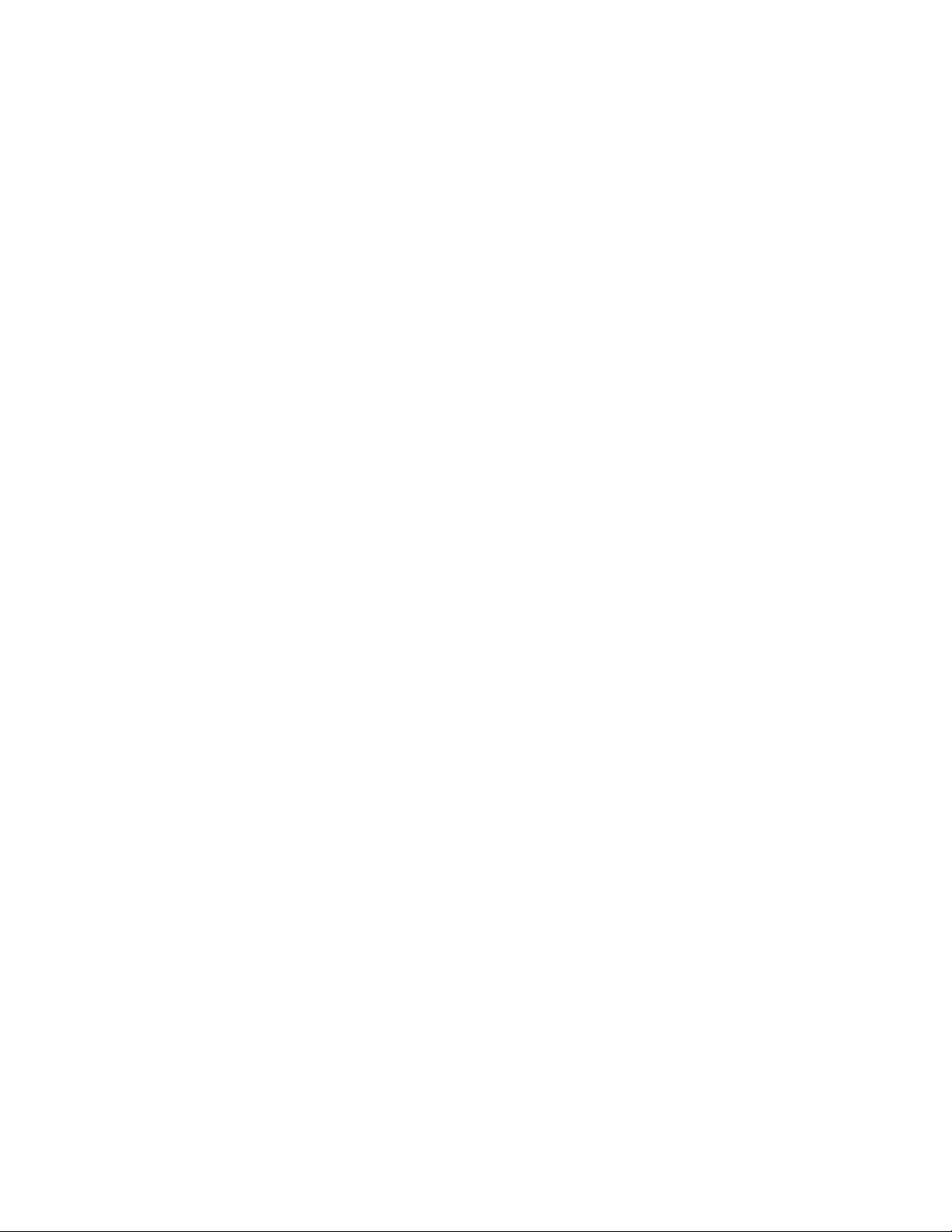
System Overview
Overview
!
System Chassis
!
Power Supply
!
Peripheral Bays
!
SAF-TE (SCSI Accessed Fault Tolerant Enclosure)
!
Board
System Board Features
!
AC Link Mode
!
1
Remote Power-On (Wake On LAN) Function
!
System Security
!
Page 16
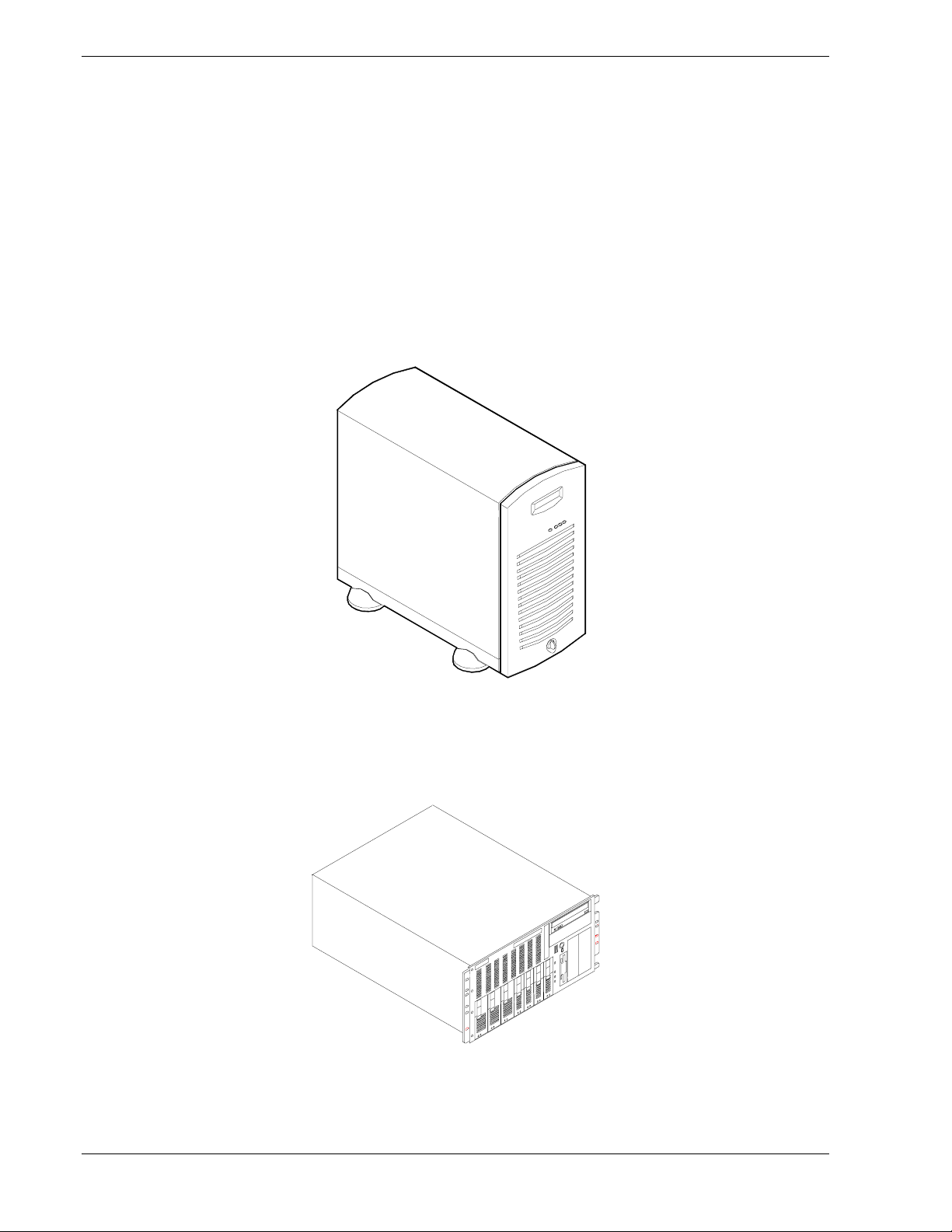
Overview
This server is a modular, multiprocessing server based on the Intel Pentium® III
microprocessor family. It is a solid performer and offers the latest technology. The
combination of compute performance, memory capacity, and integrated I/O provides a
high performance environment for many server market applications. These range from
large corporations supporting remote offices to small companies looking to obtain basic
connectivity capability such as file and print services, e -mail, web access, web site
server, etc.
This server is also conveniently housed and available as a tower-based system or as a
rack-mount system (fits into a standard EIA 19-inch rack assembly).
1-2 System Overview
Tower-Based System Front View
Rack-Mount System Front View
Page 17
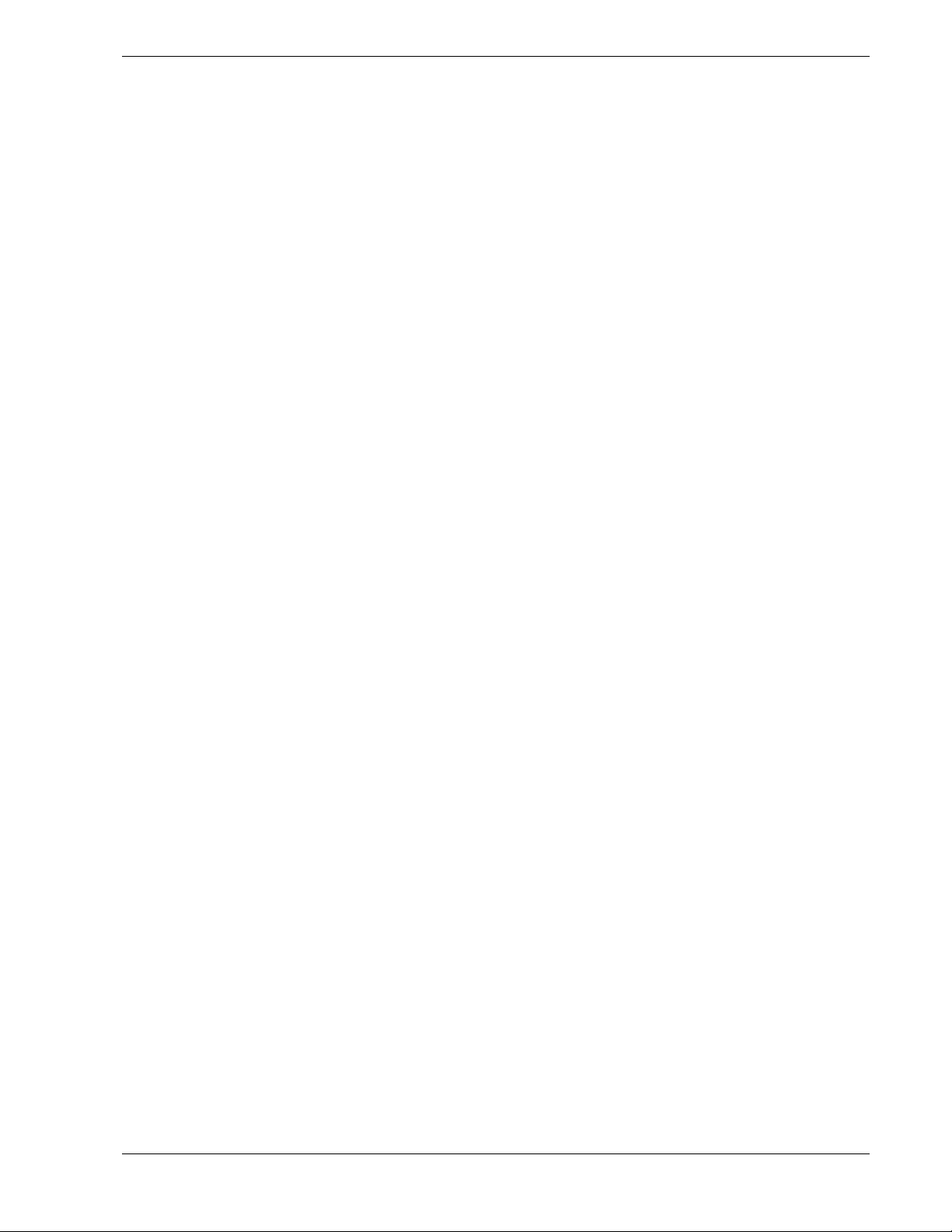
This server system is designed for minimum downtime. To this end, the server includes
or has the options to include the following:
Chassis that supports up to two power supplies. The second power supply can be
!
added to provide redundant power (i.e., the system will continue to operate with a
single power supply failure).
Self-contained power supply units that can be easily installed or removed from the
!
back of the chassis without turning the system power off.
SCSI drive bays accessible from the front of the chassis.
!
Hot-swap SCSI disk drive backplane; a failed drive can be removed and replaced
!
with a new drive without system power being turned off, if an optional Redundant
Array of Independent Disks (RAID) controller is installed.
High degree of SCSI disk fault tolerance and advanced disk array management
!
features through the use of RAID technology, if an optional RAID controller is
installed.
System Overview 1-3
Page 18
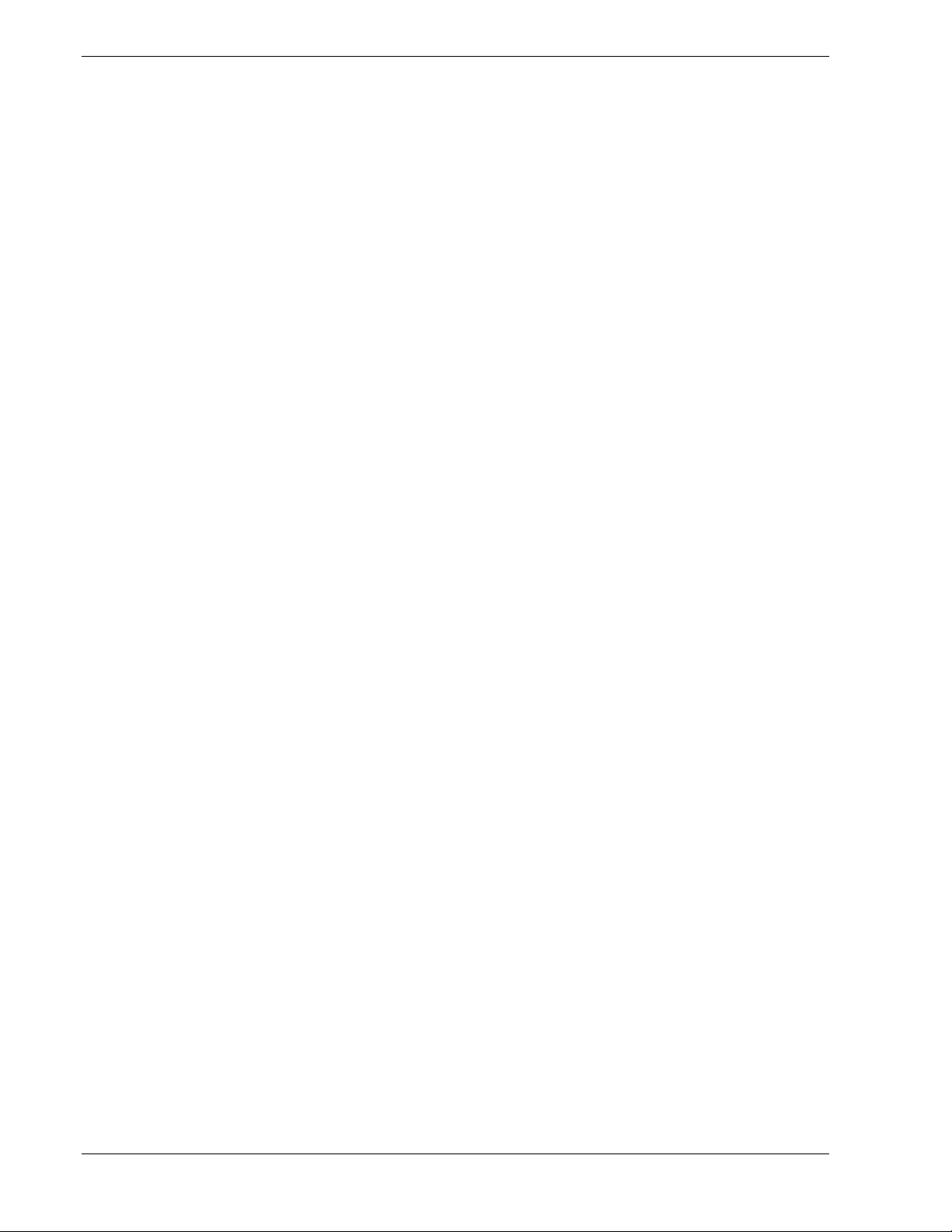
As application requirements increase, you can expand your server with an additional
processor, additional memory, add-in boards and peripheral devices.
Your server features the following major components:
Single or dual high-performance Pentium III processors packaged in Single Edge
!
Contact Cartridge Version 2 (SECC2).
64 MB to 4 GB of memory, using up to four DIMMs.
!
Seven PCI expansion slots for add-in boards (one slot shared with an ISA slot).
!
One ISA expansion slot shared with a PCI slot for add-in board.
!
Embedded PC-compatible support (serial, parallel, mouse, keyboard, diskette, IDE,
!
USB, LAN, and video).
Integrated onboard ATI RAGE IIC Super Video Graphics Array (SVGA) controller
!
with 4 MB of video memory.
Adaptec AIC7899 SCSI controller providing Wide Ultra2 and Ultra-160/M SCSI
!
interfaces.
Integrated onboard Network Interface Controller (NIC), an Intel 82559 PCI LAN
!
controller for 10 or 100 Mbps Ethernet networks with a RJ-45 Ethernet connector.
Single Channel enhanced IDE controller.
!
Chassis that holds up to 12 drives: seven hot-swap bays for Ultra-160/M SCSI hard
!
drives; four media bays with a CD-ROM installed; and a 3.5-inch bay with a diskette
drive.
Seven hot-swap SCSI hard disk drive bays accessible from the front of the chassis.
!
The bays are secured behind a lockable front door (tower version only) where the
drives can be swapped in or out of the system without powering it down, if RAID is
configured in the system.
SCSI backplane is Ultra-160/M capable.
!
Integrated dual Universal Serial Bus (USB) ports. Note that the USB ports do not
!
support the keyboard or mouse.
One standard power supply with a slot available for an additional redundant power
!
supply. When an additional power supply is installed, both the standard and
additional redundant power supply slots become hot swappable.
Hardware monitors (temperature, fans, and voltage) and software monitors to
!
indicate failures.
Mechanical: Keylock at the front of the chassis and two metal padlocks loops (one at
!
the back of each side panel). One intrusion sensor switch for the front door of the
chassis (tower version only). Two power inter-lock switches for the left and right
side panel covers.
1-4 System Overview
Page 19
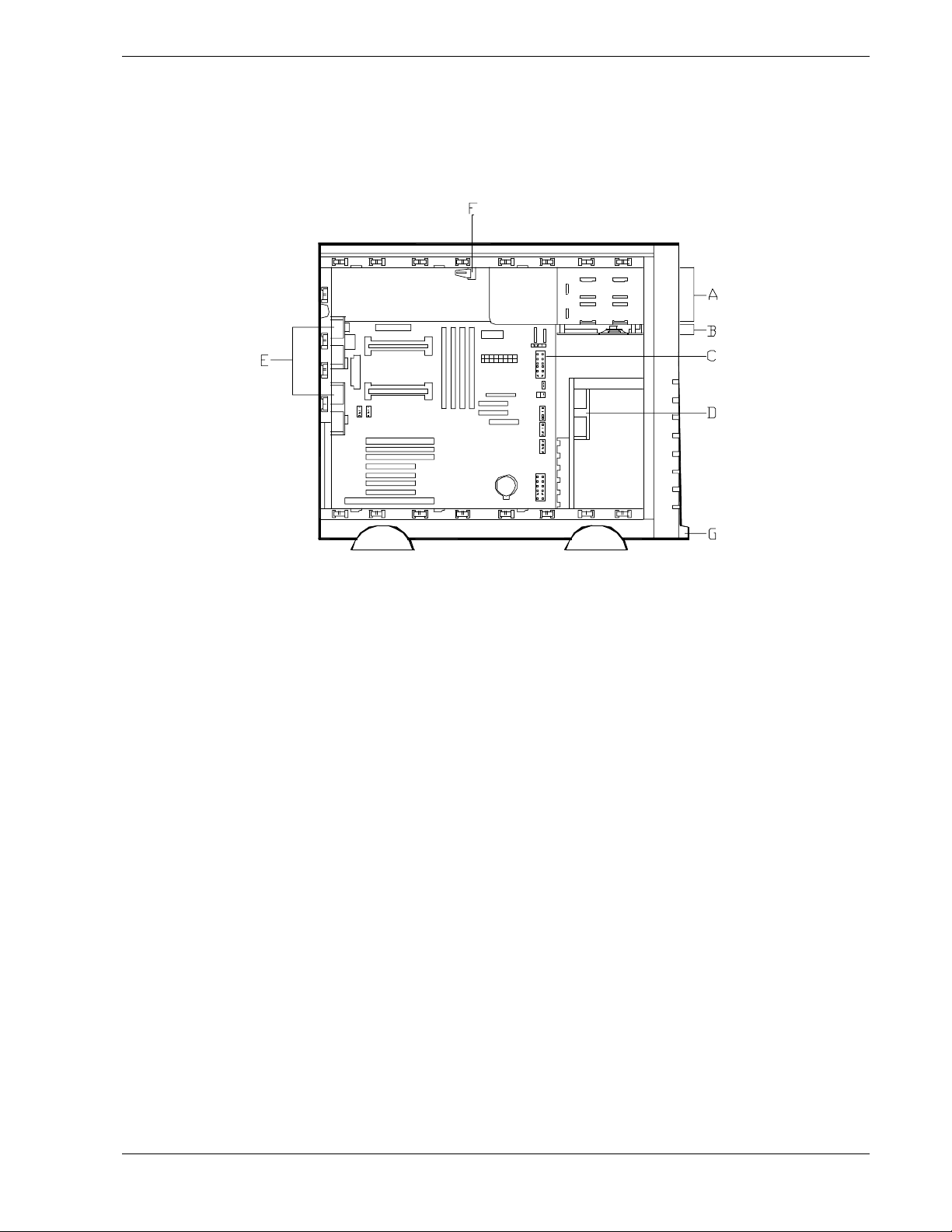
System Chassis
The system chassis is an easy-to-expand, fabricated metal structure. The major system
components are shown in the following illustrations.
A
– Removable media bays (2)
B
– Speaker/Switch assembly
C
– System board
D
– Front input fan
System Chassis (Left Side View)
E –
Rear exhaust fans
F –
Interlock switch - Side Covers
G –
Intrusion switch - Front Cover
(Tower version only)
System Overview 1-5
Page 20
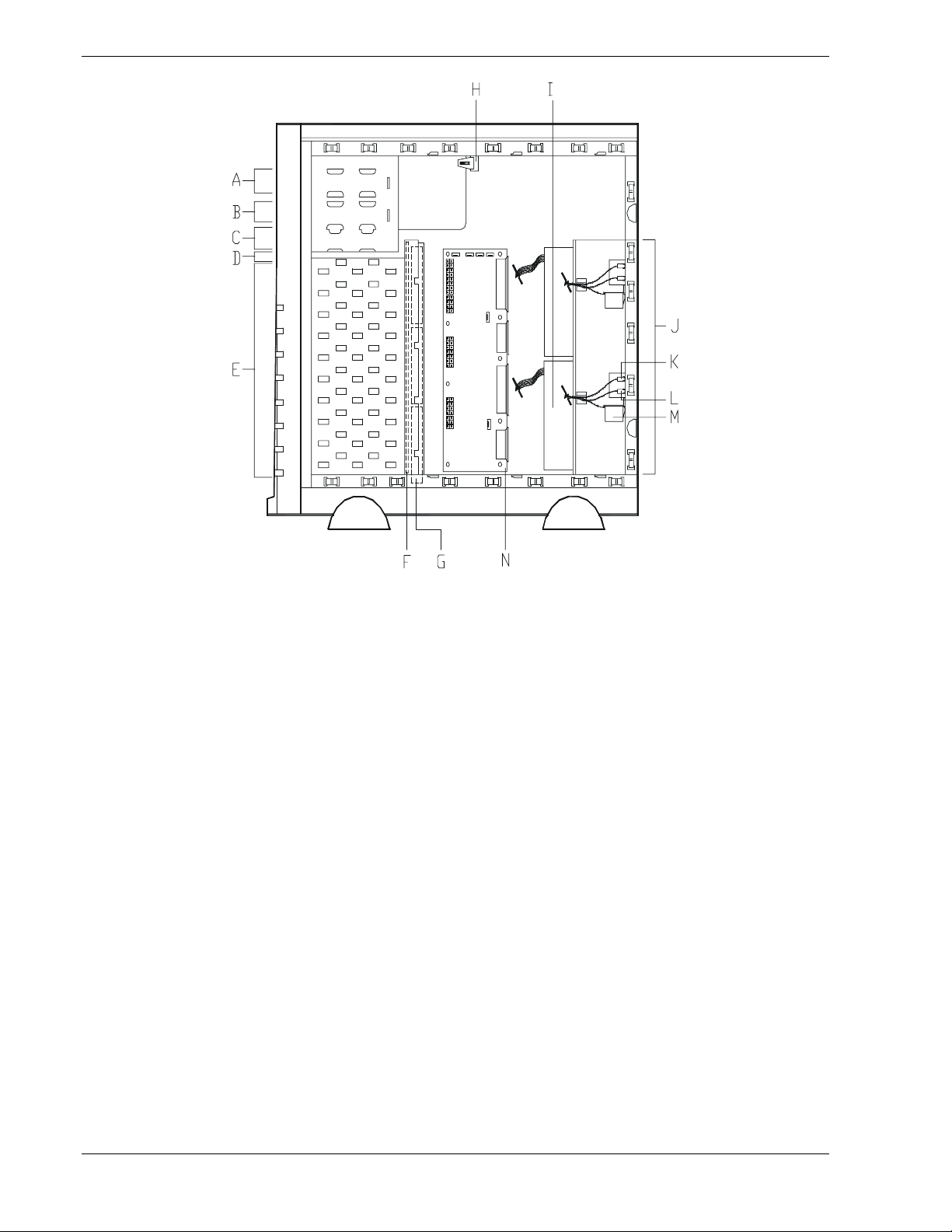
A
– CD-ROM drive
B
– Removable media bay
C
– 1.44 MB 3.5"diskette drive
D
– SAF-TE board
E
– SCSI disk drive bays (7)
F
– SCSI backplane board
G -
Fans, behind SCSI disk drive bays
(3 standard fans)
System Chassis (Right Side View)
H
– Interlock switch
I
– Standard power supply
J
– Power supply module slots (one standard power
supply slot and one optional power supply slot)
K
– Power supply status LED
L
– DC power LED
M
– Power available switch
N -
Power supply distribution board
1-6 System Overview
Page 21
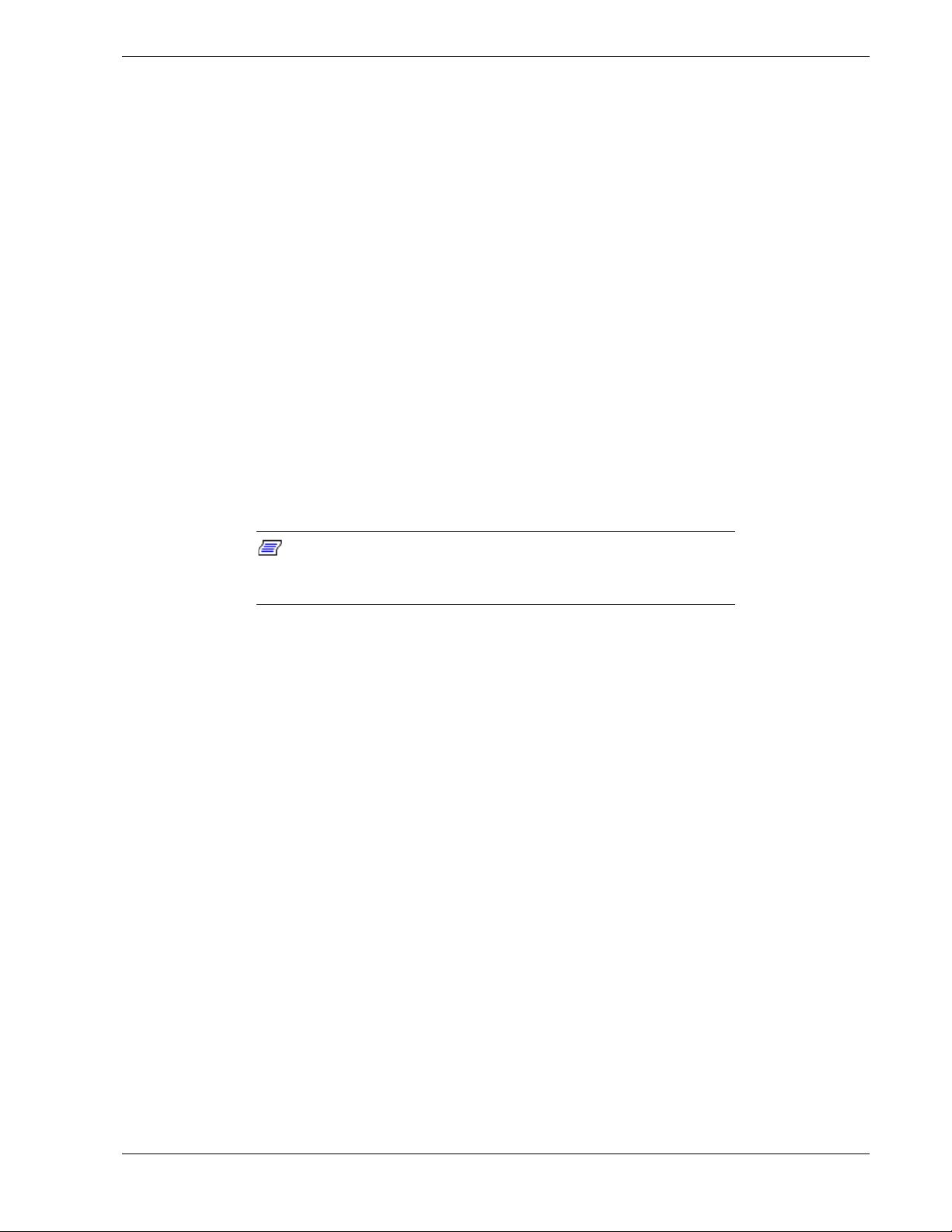
Power Supply
The ATX300 watt power supply is switch-selectable for 115 or 230 Vac at an operating
frequency of 50/60 Hz. It is designed to comply with existing emission standards and
provides sufficient power for a fully loaded system configuration. The power supply
voltage selection switch is factory set to 115Vac for systems used in the United States;
it is set to 230Vac for systems used in Europe.
Peripheral Bays
The system supports a variety of standard PC AT-compatible peripheral devices. The
chassis includes these peripheral bays:
A 3.5-inch front panel bay for mounting the standard 3.5" diskette drive (supports
!
720 KB and 1.44 MB diskette media)
Four 5.25-inch removable media front panel bays for mounting half-height 5.25-inch
!
peripheral devices: standard CD ROM drive and optional tape drives, etc.
Seven hot-swap SCSI hard disk drive bays for mounting up to seven SCSI hard disk
!
drives in easily removable drive carriers.
Note:
plane that require an 80-pin single connector attachment (SCA)
connector on the drives that you install.
SAF-TE Board
The system has a SAF-TE (SCSI Accessed Fault Tolerant Enclosure) board that
provides an interface to the disk subsystem that supports status signals, hot swapping
drives, and enclosure monitoring.
The transport mechanism for the standardized alert detection and status reporting is the
SCSI bus. Disk drives, power supplies, cooling fans, and temperature are continually
monitored and the conditions then reported over the SCSI bus to the system. When used
with RAID management software the user can be alerted of impending or imminent
disk conditions requiring attention. This allows the user to react to conditions that could
normally go unnoticed until data loss.
The SCSI hard disk drive bays contain a hot-swap back
System Overview 1-7
Page 22
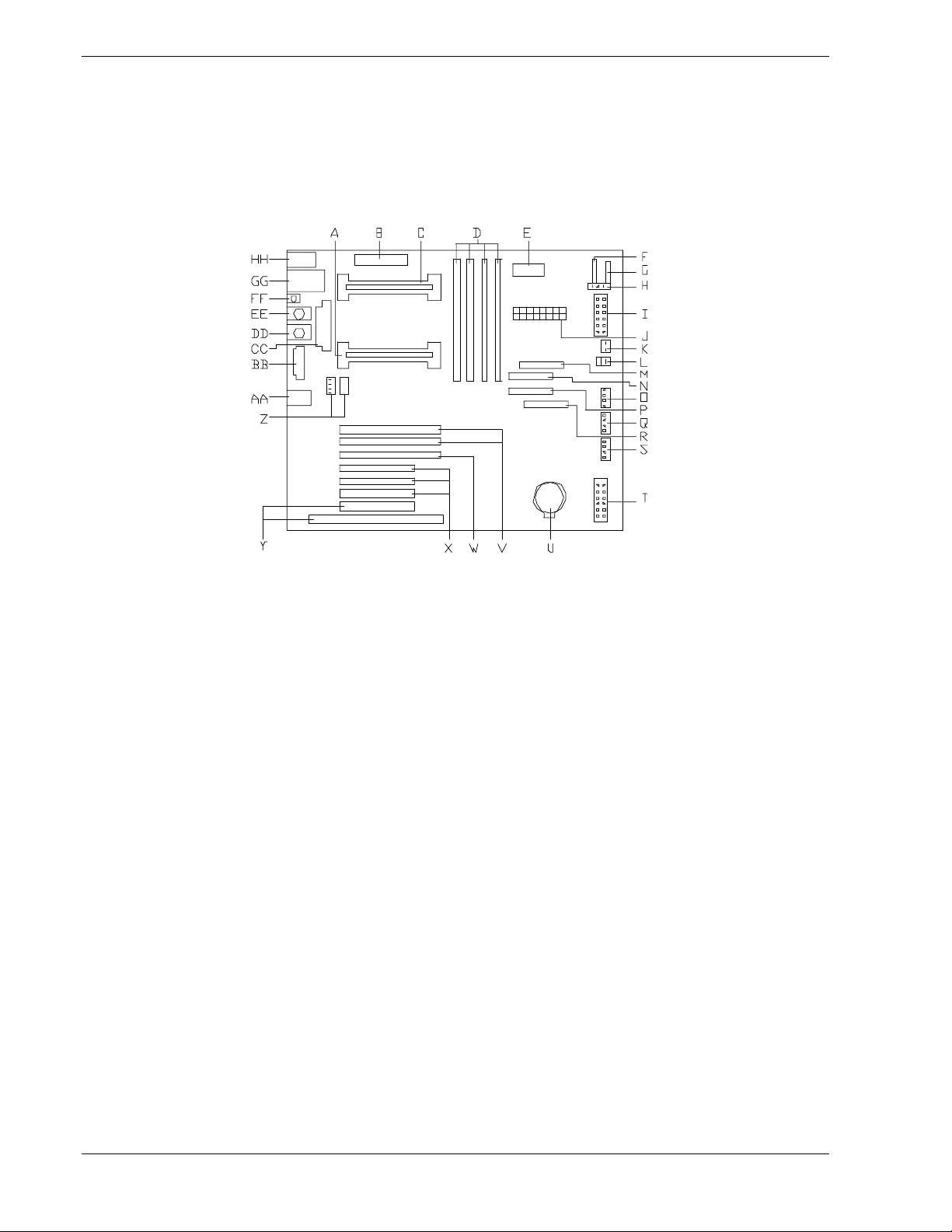
System Board Features
The system board offers a “flat” design with the processor and memory subsystems
residing on the board. This figure shows the major components on the system board.
The following subsections describe the system board major components.
A
– Primary processor connector
B
– Not used
C
– Secondary processor connector
D
– Memory DIMM slots
E
– Secondary VRM
F
– Not used
G
– Not used
H
– Power on/off switch connector
I
– Not used
J
– Main power connector
K
– Reset switch connector
L
– Speaker connector
M
– Diskette drive connector
N
– IDE connector
O
– Fan3 connector
P
– External SCSI and media bays connector
Q
– Fan4 connector
R
– Internal SCSI HDD bay connector
S
– Not used
T
– Jumper block
U
– Lithium backup battery
V
– 64 bit, 66 MHz PCI slots for add-in boards
W
– 64 bit, 33 MHz PCI slot for add-in board
X
– 32 bit, 33 MHz PCI slots for add-in boards
Y
– PCI/ISA shared slot for add-in board
Z
– Fan connectors (Fan1, Fan2)
AA
– LAN RJ-45 network controller connector
BB
– SVGA monitor port connector
CC
– Parallel port connector
DD
– Mouse PS/2 compatible connector
EE
– Keyboard PS/2 compatible connector
FF
– Not used
GG
– Serial port connectors (top COM 1, bottom COM2)
HH
– USB connectors (top USB 1, bottom USB 2)
System Board
1-8 System Overview
Page 23
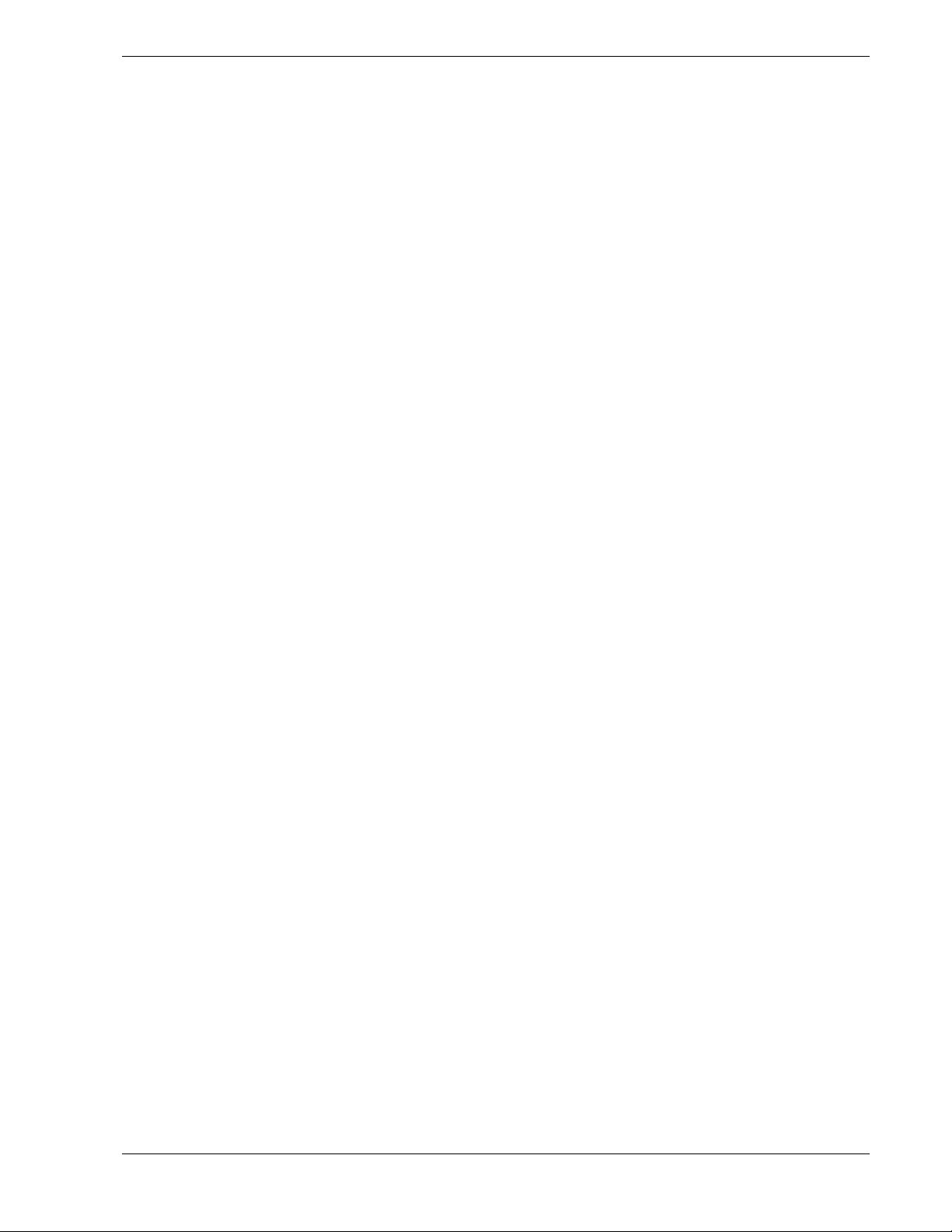
Pentium III Processor
Depending on system configuration, each system includes one or two Pentium III
processors. Each Pentium III processor is packaged in a Single Edge Contact Cartridge
Version 2 (SECC2). The cartridge includes the processor core with an integrated 16 KB
primary (L1) cache, a secondary (L2) cache, and a back cover. The processor
implements the MMX™ technology and the processor’s numeric coprocessor
significantly increases the speed of floating-point operations.
The processor external interface operates at a maximum of 133 MHz. The second-level
cache is located on the substrate of the processor cartridge. The cache includes burst
pipelined synchronous static RAM (BSRAM).
System Memory
The system board contains four 168-pin DIMM sockets. Memory is partitioned as four
banks of registered SDRAM DIMMs (PC133 compatible), each providing 72 bits of
noninterleaved memory (64-bit main memory plus ECC). Your system may include
from 64 MB to 4 GB of memory, using up to four DIMMs.
System memory begins at address 0 and is continuous (flat addressing) up to the
maximum amount of DRAM installed (exception: system memory is noncontiguous in
the ranges defined as memory holes using configuration registers). The system
supports both base (conventional) and extended memory.
System Overview 1-9
Page 24
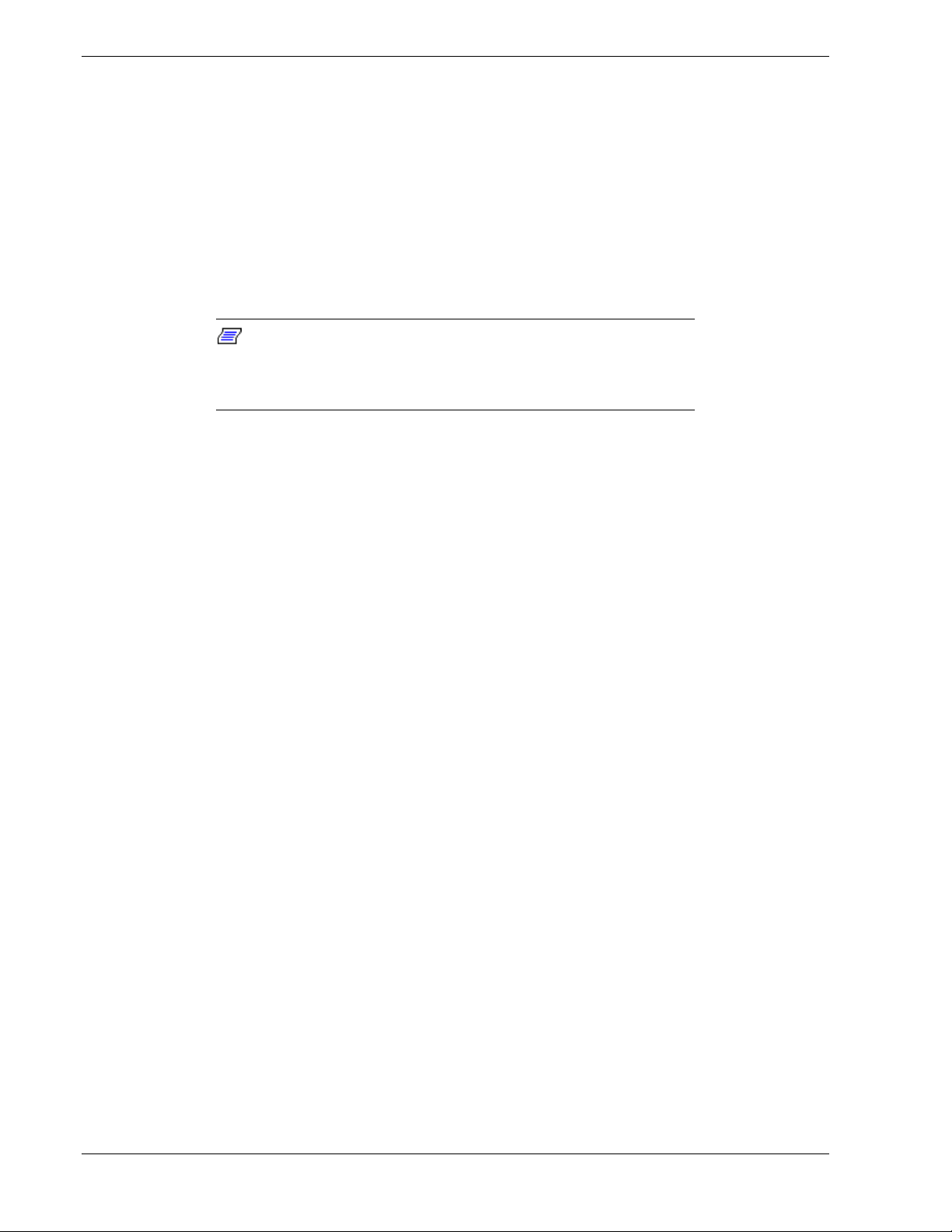
I/O Expansion Slots
The server's expansion capabilities meet the needs of file and application servers for
high performance I/O by providing a combination of PCI and ISA expansion slots.
The system board has two full-length 66 MHz PCI connector slots (see A in figure
below) that can accommodate either a 32 or 64 bit PCI card and one full-length 33 MHz
PCI connector slot (see B in figure below) that can accommodate either a 32 or 64 bit
PCI card, as shown in the following figure. The top two PCI connector slots (PCI 1 and
PCI 2) support bus speeds up to 66 MHz. The third connector slot (PCI 3) only supports
a bus speed of up to 33 MHz.
Note:
(PCI 1 or PCI 2) is decreased to 33 MHz, if a PCI card is installed
into connector slot PCI 3 or if a 33 MHz PCI card is installed into any
one of the two 66 MHz PCI connector slots.
PCI features:
Bus speed up to 66 MHz (PCI 1 and PCI 2)
!
Bus speed up to 33 Mhz (PCI 3)
!
32-bit memory addressing
!
The bus speed for the two 66 MHz PCI connector slots
5 V/3.3 V signaling environment
!
Burst transfers up to a peak of 264 MB/s (64 bit, 33 MHz PCI) and 528 MB/s
!
(64 bit, 66 MHz PCI)
8-, 16-, 32-, or 64-bit data transfers
!
Plug and Play ready
!
Parity enabled.
!
1-10 System Overview
Page 25
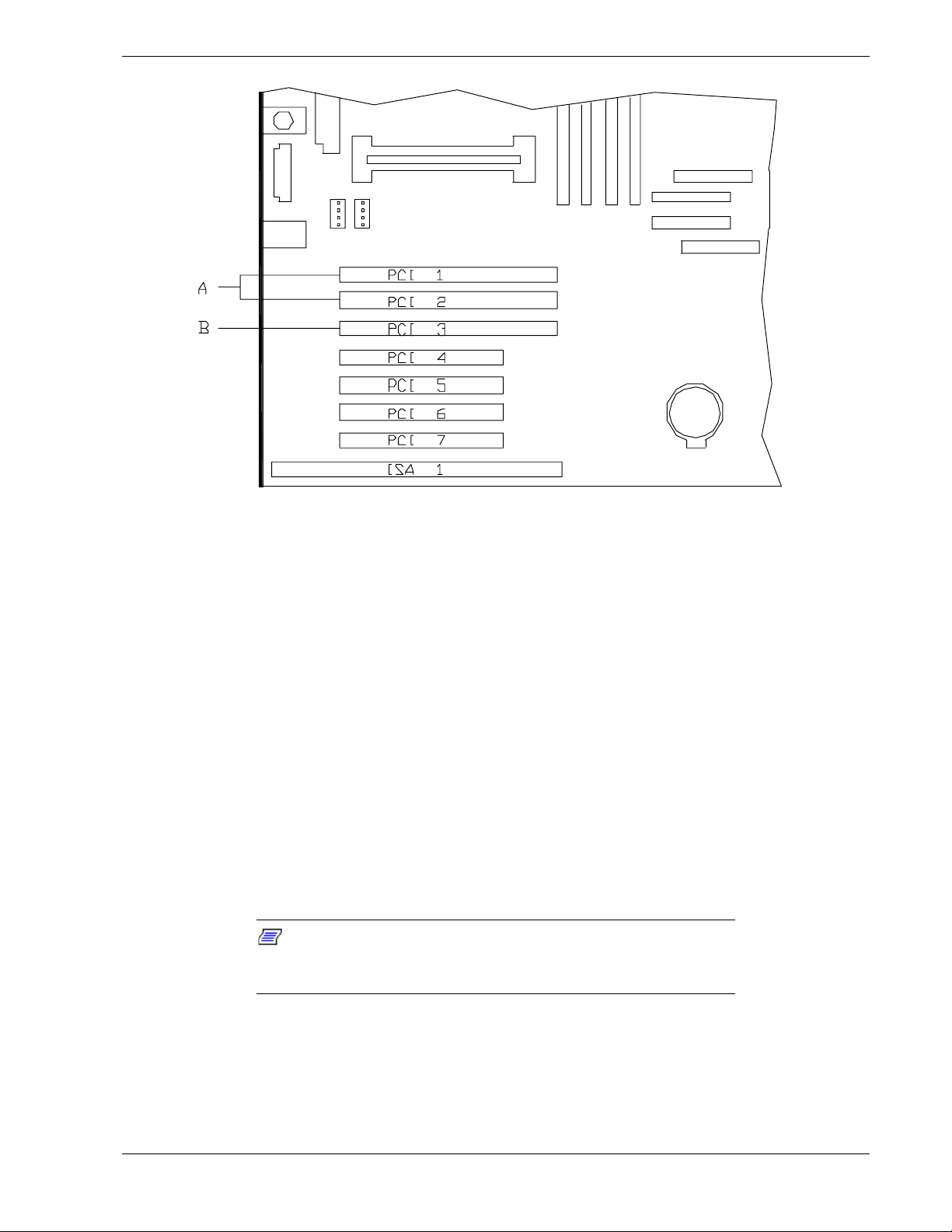
64 Bit PCI Connector Slots
The system board has four full-length PCI 33 MHz 32 bit connector slots (A), as shown
in the following figure. The bottom PCI connector (PCI 7) shares a chassis connector
slot with an ISA connector (ISA 1).
PCI features:
Bus speed up to 33 MHz
!
32-bit memory addressing
!
5 V signaling environment
!
Burst transfers up to a peak of 132 MB/s
!
8-, 16-, or 32-bit data transfers
!
Plug and Play ready
!
Parity enabled.
!
Note:
PCI slots, the bus speed for the 66 MHz PCI slots is decreased to
33 MHz.
If a 33 MHz PCI card is installed into one of the 66 MHz
System Overview 1-11
Page 26
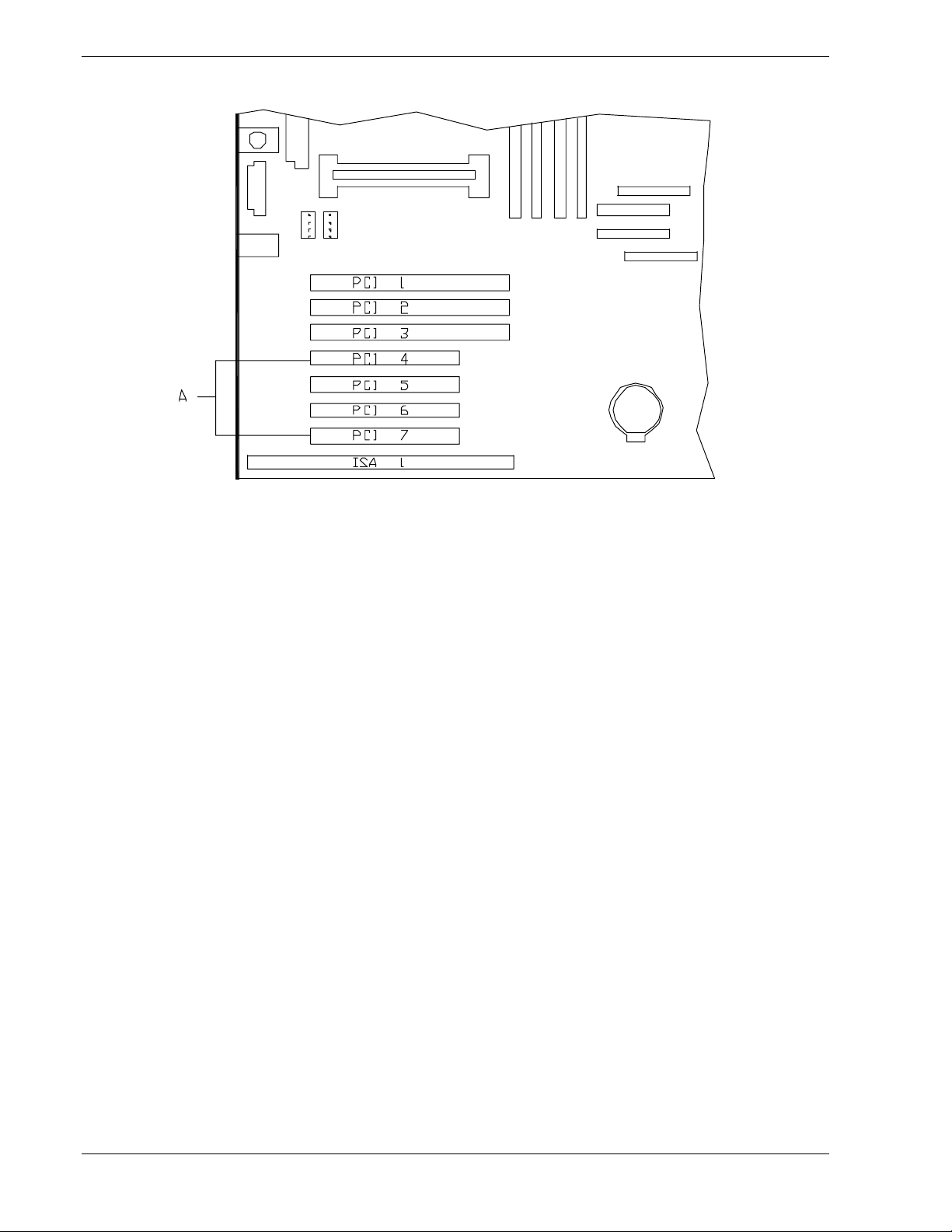
32 Bit PCI Connector Slots
The system board has one full-length ISA connector (A), as shown in the following
figure. The ISA connector (ISA 1) shares a chassis connector slot with a PCI connector
(PCI 7).
ISA features:
Bus speed up to 8.33 MHz
!
16-bit memory addressing
!
8- or 16-bit data transfers
!
Plug and Play ready.
!
1-12 System Overview
Page 27
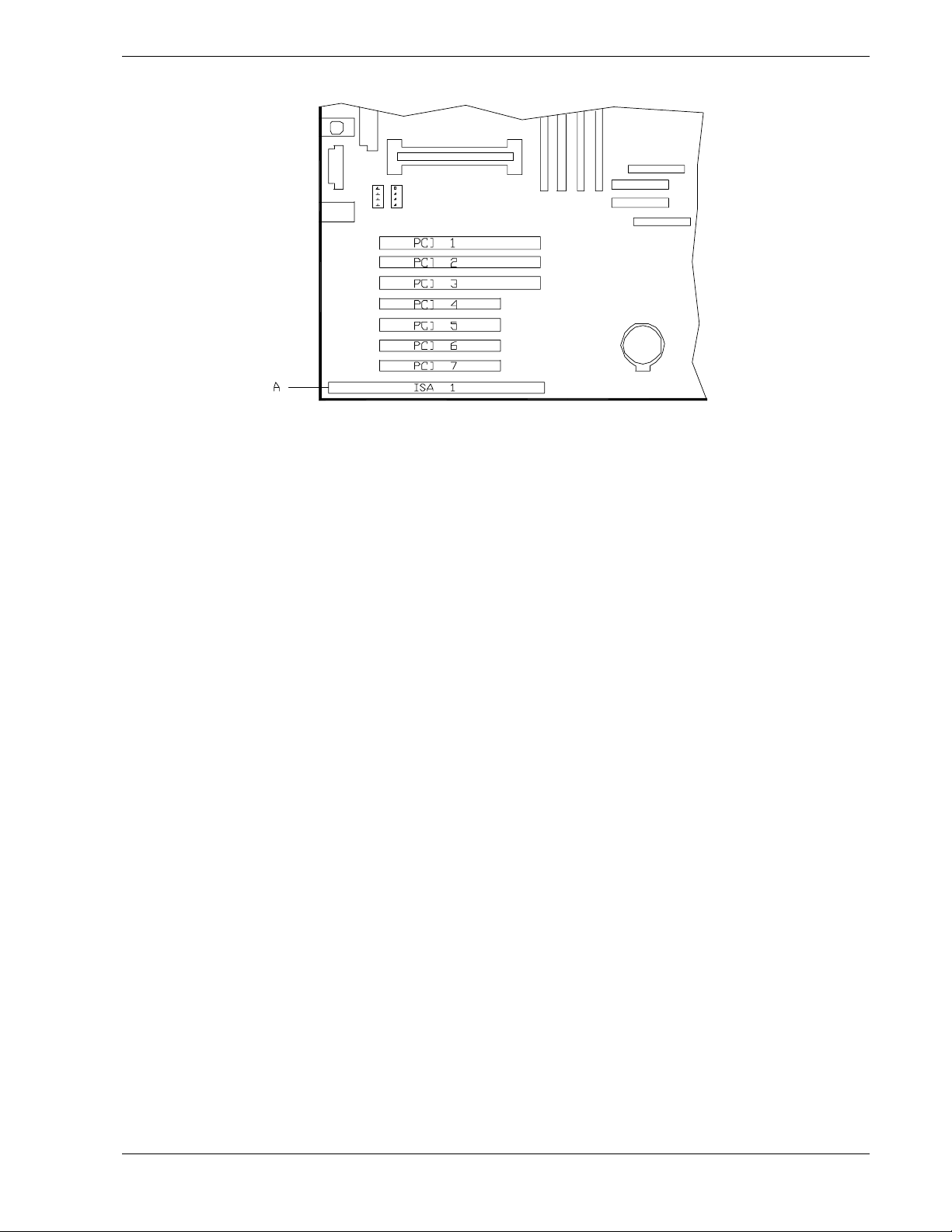
Shared ISA/PCI Connector Slot
Real-Time Clock/Calendar
The real-time clock provides system clock/calendar information stored in a non-volatile
memory (NVRAM). The real-time clock battery provides power backup for the realtime clock.
BIOS
The BIOS and Setup Utility are located in the Flash EPROM on the system board and
include support for system setup and legacy device configuration. A number of security,
reliability, and management features also have been incorporated to meet vital server
needs.
IDE Controller
The system includes a single channel enhanced IDE 32 bit interface controller for
intelligent disk drives with disk controller electronics onboard. The controller has a
connector located on the system board that supports a master and a slave device. The
IDE controller provides support for the internally mounted CD-ROM.
The device controls:
PIO and DMA transfer modes
!
Mode 4 timings
!
Transfer rates up to 33 MB/s
!
Buffering for PCI/IDE burst transfers
!
Master/slave IDE mode
!
Up to two devices.
!
System Overview 1-13
Page 28
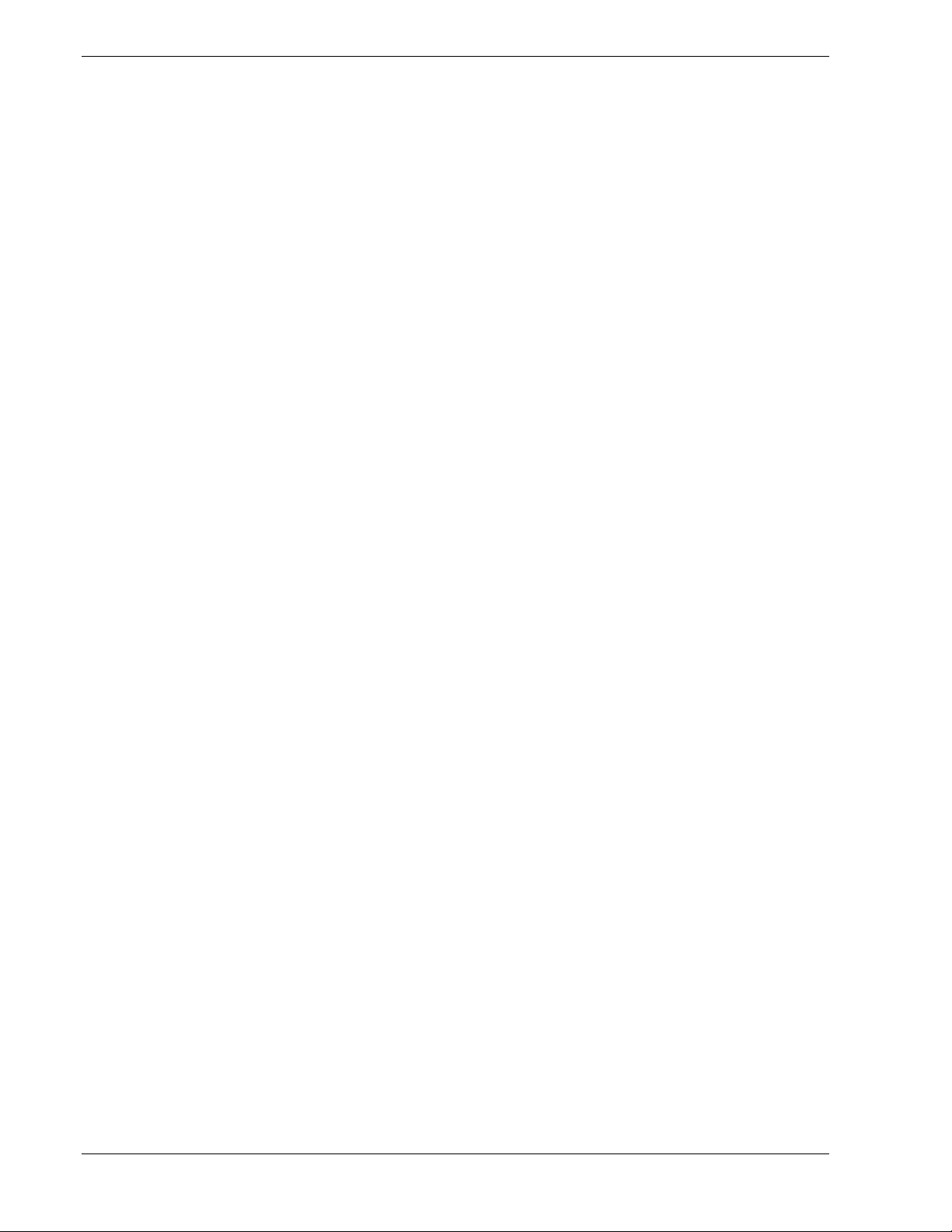
Keyboard and Mouse Controller
The keyboard and mouse controller is PS/2 compatible.
Network Controller
The system board includes a 10BASE-T/100BASE-TX network controller based on the
Intel 82559 Fast Ethernet PCI Bus Controller. As a PCI bus master, the controller can
burst data at up to 132 MB/sec. The controller contains two receive and transmit FIFO
buffers that prevent data overruns or underruns while waiting for access to the PCI bus.
The controller has the following:
32-bit PCI bus master interface (direct drive of bus), compatible with PCI Bus
!
Specification, Revision 2.1
Chained memory structure with improved dynamic transmit chaining for
!
enhanced performance
Programmable transmit threshold for improved bus utilization
!
Early receive interrupt for concurrent processing of receive data
!
On-chip counters for network management
!
Autodetect and autoswitching for 10 or 100 Mbps network speeds
!
Support for both 10 Mbps and 100 Mbps networks, capable of full or half
!
duplex, with back-to-back transmit at 100 Mbps
Support for Wake On LAN.
!
SCSI Controller
The system board includes an embedded Adaptec AIC7899 dual function SCSI
controller. The AIC7899 provides Ultra-160/M and Wide Ultra2 SCSI interfaces as two
independent PCI functions. As implemented on the system board, interface A attaches
to an Ultra-160/M SCSI backplane that supports up to seven Ultra-160/M SCA drives.
Controller B the Wide Ultra2 SCSI interface may be used to support SCSI devices in
the removable media bays.
Video Controller
The system has an integrated ATI Rage IIC 64 bit high-performance SVGA subsystem
that supports the following:
BIOS compatibility with VGA, EGA, CGA, Hercules Graphics, and MDA
!
4 MB of 10 ns onboard Synchronous Graphics Memory (SGRAM)
!
Pixel resolutions up to 1280 X 1024
!
Analog VGA monitors (single and multiple frequency, interlaced and
!
noninterlaced) with a maximum vertical retrace noninterlaced frequency of
100 Hz.
1-14 System Overview
Page 29
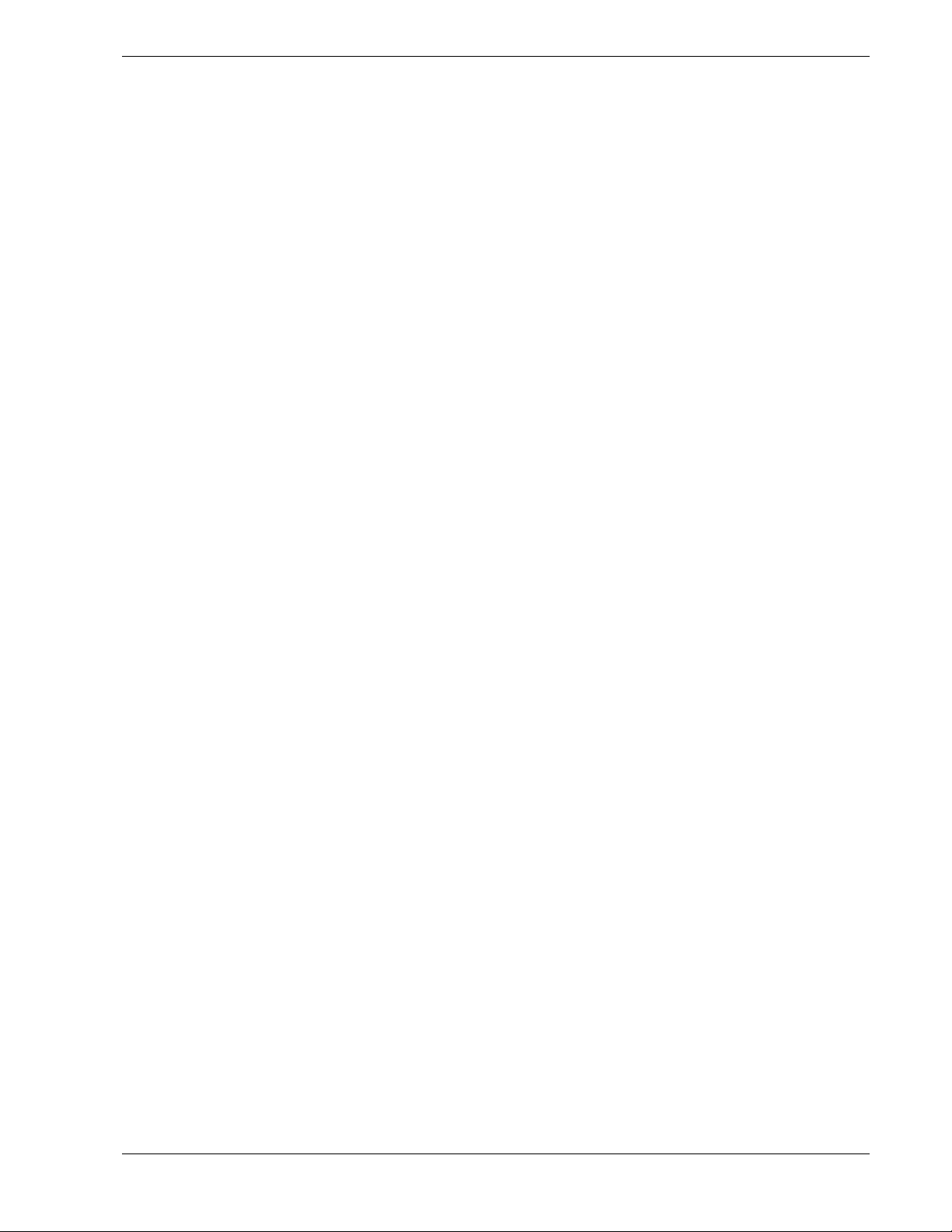
Peripheral Controller
The advanced integrated peripheral controller supports two serial ports, two universal
serial bus ports, one parallel port, diskette drive, PS/2-compatible keyboard and mouse,
and integrated Real Time Clock (RTC). The system provides the connector interface for
each port.
Serial Ports
Both serial ports are relocatable. Each serial port can be set to one of four different
COM ports and can be enabled separately. When enabled, each port can be
programmed to generate edge or level sensitive interrupts. When disabled, serial port
interrupts are available to add-in boards.
Parallel Port
One IEEE 1284-compatible 25-pin bidirectional EPP (supporting levels 1.7 and 1.9)
parallel port is provided. BIOS programming enables the parallel port and determines
the port address and interrupt. ECP mode is supported with 2 possible DMA channels.
When disabled, the interrupt is available to add-in boards.
External Device Connectors
The external I/O connectors provide support for a PS/2 compatible mouse and a
keyboard, for a SVGA monitor, 2 serial port connectors, a parallel port connector, LAN
port, and two USB connections.
System Overview 1-15
Page 30
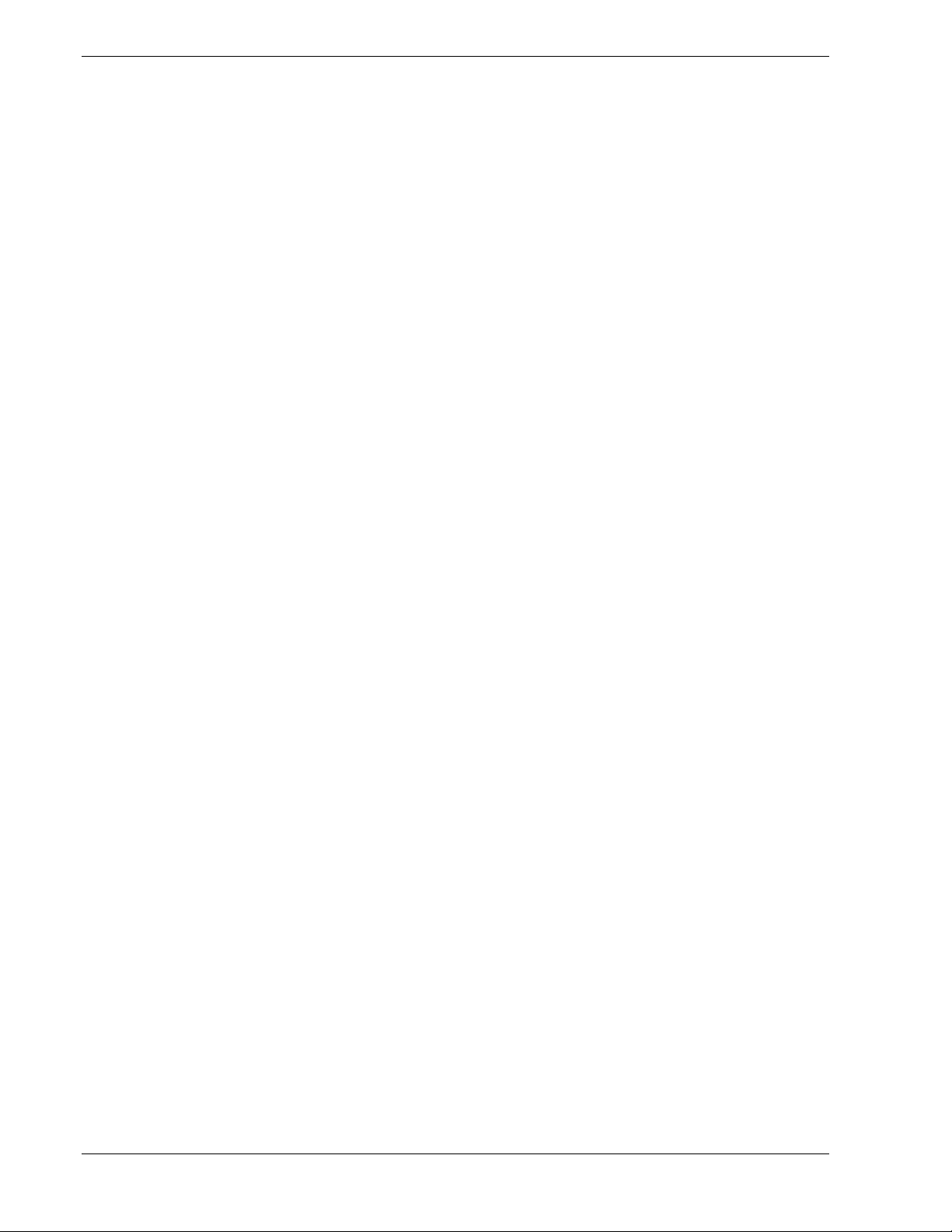
System Board Management Controller (BMC)
Server management is concentrated in the System Board Management Controller
(BMC). The BMC and associated circuitry are powered from a 5Vdc standby voltage,
which remains active when system power is switched off, but the ac power source is
still on and connected.
The BMC supports the Management Workstation Application (MWA), which allows
remote server management via a modem, LAN, or direct connection to a manager
system. Events monitored by the manager system include over-temperature and overvoltage conditions, fan failure, or chassis intrusion.
Information on the Management Workstation Application (MWA) may be found in
Appendix B of this User’s Guide.
One major function of the BMC is to autonomously monitor system management
events, and log their occurrence in the nonvolatile System Event Log (SEL). The events
being monitored include overtemperature and overvoltage conditions, fan failure, or
chassis intrusion. To enable accurate monitoring, the BMC maintains the nonvolatile
Sensor Data Record (SDR), from which sensor information can be retrieved. The BMC
provides an ISA host interface to SDR sensor information, so that software running on
the server can poll and retrieve the server's current status.
The BMC performs the following:
Monitors server board temperature and voltage
!
Monitors processor presence and controls Fault Resilient Boot (FRB)
!
Detects and indicates baseboard fan failure
!
Manages the SEL interface
!
Manages the SDR Repository interface
!
Monitors the SDR/SEL timestamp clock
!
Monitors the system management watchdog timer
!
Monitors the periodic SMI timer
!
Monitors the event receiver
!
Controls secure mode, including video blanking, diskette write-protect monitoring,
!
and front panel lock/unlock initiation
Controls Wake On LAN via Magic Packet support.
!
1-16 System Overview
Page 31

ACPI
The Advanced Configuration and Power Interface (ACPI) aware operating system can
place the system into a state where the hard drives spin down, the system fans stop, and
all processing is halted. However, in this state the power supply is still on and the
processors are still dissipating some power such that the power supply fan and
processor fans are still running.
Note:
ACPI requires an operating system that supports its
feature.
This server system BIOS supports sleep states s0, s1, s4, and s5. However, with future
versions of Microsoft Windows 9X that support ACPI, the system BIOS only supports
sleep states s0, s1, and s5. With future versions of Microsoft Windows NT that support
ACPI, the system BIOS will only support sleep states s0, s1, s4, and s5.
!
CAUTION
Only when the AC power is disconnected is the system completely
off.
The sleep states are defined as follows:
s0: Normal running state.
!
s1: Processor sleep state.
!
No context will be lost in this state and the processor caches will maintain
coherency.
s4: Hibernate or Save to Disk.
!
The memory and machine state are saved to disk. Pressing the power button or other
wakeup event restores the system state from the disk and resumes normal operation.
This assumes that no hardware changes have been made to the system while it was
off.
s5: Soft off.
!
Only the RTC section of the chip set and the BMC are running in this state.
AC Link Mode
The AC link mode allows the system to monitor its AC input power so that when the
AC input power is lost and then restored the system will return itself to one of three preselected settings, listed as follows:
Power On
!
Last State (Factory Default Setting)
!
Stay Off.
!
The AC link mode settings can be changed by running the BIOS Setup Utility (F2).
Refer to Chapter 3 "Configuring Your System."
System Overview 1-17
Page 32

Remote Power-On (Wake On LAN) Function
The remote power-on function turns on the system power by way of a network or
modem. If the system power is set to Off, it can be turned on remotely by sending a
specific packet from the main computer to the remote system.
Note:
The standard default value of the remote power-on
function is “Enabled”. To disable it, the Wake On LAN item in the
System Hardware menu of the BIOS Setup Utility described in
Chapter 3 “BIOS Setup Configuration Settings” must be changed to
“Disabled.”
System Security
To help prevent unauthorized entry or use of the system, the system includes a full
lockable front panel and Server Management software that monitors the system
intrusion switches.
Security with Mechanical Locks and Monitoring
The front panel of the tower-based system contains a mechanical lock to prevent access
to the front of the computer chassis. In addition, each side cover contains a padlock
loop (padlock not provided) located on the rear of the chassis to prevent removal of the
side covers and access to the inside of the computer chassis
The computer chassis includes an intrusion switch for the front cover and interlock
switches for both the left side and the right-side covers (as viewed from the front).
When the intrusion switch is opened, the switch transmits an alarm signal to the system
board, where server management software processes the signal. The side cover switches
operate as interlock switches controlling power shut down to the system for safety
reasons.
Security with the rack-mount system is identical to the tower-based system stated
above, except that there is no front cover associated with the rack-mount system.
Software Locks via the BIOS Setup Utility
The BIOS Setup Utility provides a number of security features to prevent unauthorized
or accidental access to the system. Once the security measures are enabled, access to the
system is allowed only after the user enters the correct password(s). For example:
Enable the keyboard lockout timer so that the server requires a password to
!
reactivate the keyboard and mouse after a specified time-out period1 to 120
minutes.
Set and enable an administrative password.
!
Set and enable a user password
!
Set secure mode to prevent keyboard or mouse input and to prevent use of the
!
front panel reset and power switches.
Disable writing to the diskette drive when secure mode is set.
!
1-18 System Overview
Page 33

Setting Up the System
Overview
!
Selecting a Site
!
Unpacking the System
!
Rack-Mount Subsystem Assembly
!
Getting Familiar with the System
!
Making Connections
!
Setting the Line Voltage
!
Connecting the Power Cord(s)
!
2
Powering On Your System
!
Page 34

Overview
This chapter describes how to select a site, unpack the system, make cable
connections, and power on the tower-based or rack-mount system units. Also,
provided are the instructions for assembling the rack-mount system unit.
Selecting a Site
The system operates reliably in a typical office environment.
Choose a site that is:
Near grounded, three-pronged power outlets.
!
Note
:
For the United States and Canada, this means a
NEMA 5-15R outlets for 100-120 VAC or NEMA 6-15R
outlets for 200-240 VAC. For other international sites, this
means three-pronged power outlets applicable for the
electrical code of the region.
Be sure the power service connection is through a properly
grounded outlet.
!
WARNING
!
CAUTION
When two power supplies are installed in the system the
power plug from each of the power supplies must be
plugged into the same common ground power outlets.
Clean, dust-free, and well ventilated. Front and rear ventilating openings
!
kept free of obstructions. Away from sources of heat, vibration or
physical shock.
Isolated from strong electromagnetic fields and electrical noise produced
!
by electrical devices (such as air conditioners, large fans, large electric
motors, radio and TV transmitters, and high-frequency security devices)
Spacious enough to provide at least five inches (13 centimeters) behind
!
the system and three inches (eight centimeters) on each side of the system
for proper cooling, airflow, and cable clearance.
Easily accessible for system maintenance and installation of system
!
upgrades.
2-2 Setting Up the System
Page 35

Unpacking the System
!
WARNING
Your system weighs approximately 65 pounds (29.25 kg). If
your system contains numerous optional boards and
peripheral devices, it will weigh more. To avoid personal
injury, make sure you have someone help you lift or move
the system.
When you receive your system if the shipping boxes are damaged, note the
damage, and if possible, photograph it for reference. After removing the
contents of the containers, keep the cartons and the packing materials. If the
contents appear damaged when you unpack the boxes, file a damage claim with
the carrier immediately.
Setting Up the System 2-3
Page 36

Rack-Mount Subsystem Assembly
This section provides the instructions for assembling the rack-mount server unit
into a standard EIA 19 inch rack cabinet.
Before You Begin
Before you begin, please review the following cautions, warnings, and general
guidelines.
!
WARNING
Be sure that power to the system is turned off and
unplugged. All voltage is removed only when the power
cords are unplugged.
Avoid excessive vibration and shock. Dropping an electronic component
!
can cause serious damage.
Do not disconnect or remove parts other than those specified in the
!
procedure.
Do not touch I/O connector pins.
!
All screws are phillips-head, unless otherwise specified.
!
On completion of any assembly or reassembly, perform a power-on test.
!
If a fault occurs, verify that the assembly or reassembly was performed
correctly. If the problem persists, see "Problem Solving" in Chapter 5.
Static Precautions
An electrostatic discharge (ESD) can damage disk drives, option boards, and
other components. You can provide some ESD protection by wearing an
antistatic wrist strap attached to chassis ground when handling system
components.
Electronic devices can be easily damaged by static electricity. To prevent
damage, keep them in their protective packaging when they are not installed in
your system.
2-4 Setting Up the System
Page 37

Assembly
This section describes how to assemble your rack-mount server unit into a
standard EIA 19 inch rack cabinet.
1.
!
CAUTION
Ensure that the location of the rack-mount server unit does
not create an unstable condition when installed in the rack
cabinet.
Select an appropriate location in your rack cabinet for the rack-mount server
unit. To improve rack stability, mount heavier items towards the bottom of
the rack cabinet.
Note:
rack cabinet you should consider the length of the cables
that interconnect system components.
2.
Locate the two support brackets (D). Using four self tapping screws (E)
When planning your system configuration for the
supplied with the rack cabinet for each support bracket, attach the two
support brackets to the vertical mounting rails (A and B) of the rack cabinet.
3.
Install the four caged nuts (C) that secure the front of the rack-mount server
unit to the rack cabinet. Position the caged nuts to align with the screw holes
in the front bezel of the rack-mount server unit.
Note:
mounting rails of the rack cabinet by inserting one side of the
nut into the slot and squeeze while pressing the opposite
side until it snaps into place.
The caged nuts are secured into the vertical
Setting Up the System 2-5
Page 38

A
– Rear vertical mounting rail
B
– Front vertical mounting rail
C
– Four caged nuts
D –
Two support brackets
E –
Eight self-tapping screws
Assembling the Support Brackets in the Rack Cabinet
2-6 Setting Up the System
Page 39

4.
Lift the rack-mount server unit (C) onto the two support brackets and slide it
toward the rear of the rack cabinet.
!
WARNING
It is strongly recommended that two people are present
when lifting and assembling the rack-mount server unit into a
rack cabinet.
5.
Secure the front bezel to the rack cabinet's front vertical mounting rails (B)
using the four screws (E) and plastic washers (D) provided with the rack
cabinet.
A
– Rear vertical mounting rail
B
– Front vertical mounting rail
C
– Rack-mount server unit
D –
Four plastic washers
E –
Four screws
Installing the Rack-Mount Server Unit into the Rack Cabinet
Setting Up the System 2-7
Page 40

Getting Familiar with the System
Before setting up your system, you should become familiar with the system’s
features, such as the location of your system's front and rear panel switches,
indicators and connectors, etc. Note that this section describes the tower-based
system controls (switches and indicators) and connectors, which are identical for
the rack-mount system.
Front View with Front Door Closed
This figure shows the location of the front system features (tower-based system
only).
A
– System indicators
B
– Keylock
2-8 Setting Up the System
(See "Front View with Front Door Opened" later in this
chapter).
When locked, secures the front door not allowing access
to the front system controls.
Front Features
Page 41

Front View with Front Door Opened
Refer to the following figure and open the front door of the cabinet as follows
(tower-based system only).
1.
If door is locked, unlock the front door.
2.
Pull the bottom of the front door out and tilt up until it is aligned level with
the top of the cabinet, then push the door back directly over the top of the
cabinet as far as it will go.
Opening the Front Door
Setting Up the System 2-9
Page 42

This figure shows the location of the front system controls and indicators.
A
– Activity light, CD-ROM reader
B
– Load/eject button, CD-ROM reader
C
– Activity light, 3 ½-inch diskette drive
D
– Eject button, 3 ½-inch diskette drive
E
– DC power ON/OFF switch
F
– Reset switch
G
– DC power ON/OFF LED
H
– Power alarm
I
– Fan alarm
J
– Array alarm
K
– Disk drive status LED
L
– Disk drive activity LED
Front System Features and Controls
When lit, CD-ROM reader is in use.
Press to load CD and eject CD.
When lit, diskette is in use.
Press to eject diskette.
Press to turn system DC power on or off.
Press to reinitialize system.
See table "Front System Status Indicator LEDs" that follow.
See table "Front System Status Indicator LEDs" that follow.
See table "Front System Status Indicator LEDs" that follow.
See table "Front System Status Indicator LEDs" that follow.
See table "Front System Status Indicator LEDs" that follow.
See table "Front System Status Indicator LEDs" that follow.
2-10 Setting Up the System
Page 43

Rear View
This figure shows the location of the following rear system features and
controls.
A
– USB2 connector
B
– USB1 connector
C
– COM2 port
D
– COM1 port
E
– Printer port
F
– Keyboard port
G
– Mouse port
H
– SVGA connector
I
– LAN connector
J
– DC Power fault
(amber light)
K
– Power supply status
(green light)
L
– Line voltage selector switch
M
– AC input power connector
N
– 64 bit, 66 MHz PCI slots
O
– 64 bit, 33 MHz PCI slot
P
– 32 bit, 33 MHz PCI slots
Q
– Combo PCI/ISA slot
Second USB connector (black)
First USB connector (black)
COM2 serial port 9-pin connector (turquoise)
COM1 serial port 9-pin connector (turquoise)
Parallel port 25-pin connector (burgundy)
PS/2-compatible 6-pin mini-DIN connector (purple)
PS/2-compatible 6-pin mini-DIN connector .(green)
SVGA monitor 15-pin connector (blue)
RJ-45 Ethernet connector.
See Table "Power Supply Status Indicator LEDs (Rear Panel)"
that follows
See Table "Power Supply Status Indicator LEDs (Rear Panel)"
that follows
Selects AC input power of 115 VAC or 230 VAC.
Supplies AC power to the power supply.
Two PCI-66 MHz/64 bit add-in board slot locations.
One PCI-33 MHz/64 bit add-in board slot location.
Three PCI-33MHz/32 bit add-in board slot locations.
One shared PCI or ISA add-in board slot location.
Rear Features and Controls
Setting Up the System 2-11
Page 44

Status Indicator LED Descriptions
The status indicator LED descriptions are listed following tables.
Front System Status Indicator LEDs
LED Status Description Response
DC Power ON/OFF Off DC power OFF None required (normal)
ON (Green) DC power ON None required (normal)
Power Alarm Off Not active None required (normal)
ON (Amber) Failure has occurred in one or more
power supplies.
Fan Alarm Off All fans operating normally None required (normal)
ON (Amber) Fan failure Replace fan in chassis or
replace power supply with
failed fan.
Array Alarm Off Always OFF unless RAID is installed None required (normal)
ON (Amber) RAID Array failure Replace disk drive with
amber light.
Power Supply Status Indicator LEDs (Rear Panel)
LED Status Description Response
Power Supply Status Off AC Power not available None required (normal)
ON (Green) AC Power supplied to power supply None required (normal)
DC Power Fault* Off No alarms None required (normal)
ON (Amber) AC Power disconnected, not installed, or
*Valid for redundant power supply only.
Note:
power supply failed
The Disk Drive Status Indicator LEDs are active
Verify AC power is ON,
reconnect AC power, or
replace power supply.
only when a RAID board is installed.
Front Disk Drive Status Indicator LEDs
LED Status Description Response
Disk Drive Activity Off Not accessing disk drive None required (normal)
ON (Green) Accessing disk drive None required (normal)
Disk Drive Status Off No alarms None required (normal)
ON (Amber) (See the "Disk Drive Status Conditions"
2-12 Setting Up the System
table that follows.)
Page 45

Disk Drive Status Conditions
Condition LED
No Error Off
Faulty or Rebuild Stopped Steady ON
Rebuild Slow Blink for approximately one second
Identify Fast Blink for approximately three seconds
Predicted Fault Four fast blinks, pause (repeats)
Making Connections
If your system normally operates without a video display or keyboard (for
example, as a network server), you must install a video display and keyboard to
configure the system. You may remove them after running the BIOS Setup
Utility. For information on running the BIOS Setup Utility, refer to Chapter 3
"Configuring Your System" of this User’s Guide.
Refer to the previous figure (Rear Features and Controls) and connect your
keyboard, monitor, and mouse. Connect any external peripheral devices such as
a printer or modem by following the instructions included with these devices.
!
CAUTION
Damage to the system may result if the keyboard/mouse
cable is inserted or removed when power is applied to the
system.
Inserting a telephone line connector into a LAN board RJ-45
port may result in personal injury and equipment damage.
Setting Up the System 2-13
Page 46

Setting the Line Voltage
The system contains an ATX300 watt power supply that is switch-selectable for
115 or 230 VAC at an operating frequency of 50/60Hz. The power supply
voltage selection switch is factory set to 115Vac for systems shipped to North
America; it is set to 230Vac for systems shipped in Europe. Line source voltages
between 200 and 240 VAC are acceptable when the power supply input voltage
is set to 230 VAC.
!
CAUTION
Before you plug the system power cord into an AC outlet,
ensure the input line voltage setting for the power supply is
correct.
To use the system with line source voltages between 200
and 240 VAC, the line voltage selector switch on the power
supply must be set to 230. If you set the switch to the 115
VAC position, the power supply will be damaged when you
plug in your system.
When two power supplies are installed in the system both
power supplies must have their line voltage selector switch
set to the same voltage.
If you need to change the line voltage setting, perform the following steps.
Note:
the power cord will not be connected to the rear panel of
your system.
1.
Unplug the AC power cord from the back of the chassis.
2.
Insert the tip of a small screwdriver or ballpoint pen into the depression on
If you are setting up your system for the first time,
the line voltage selector.
3.
Slide the selector switch to 115 VAC or to 230 VAC (line source voltage
range: 220 to 240 VAC).
2-14 Setting Up the System
Page 47

A
– Voltage selector switch set to 115 VAC
Setting the Line Voltage
B
Voltage selector switch set to 230 VAC
–
Setting Up the System 2-15
Page 48

Connecting the Power Cord(s)
Plug the female end of the AC power cord into the input receptacle on the rear
of the power supply cage. Plug the male end of the power cord into NEMA 515R outlet for 100-120 VAC or NEMA 6-15R outlet for 200-240 VAC.
If the power cord(s) supplied with the system are not compatible with the AC
wall outlet in your region, obtain a suitable power cord that meets the following
criteria.
The power cord must be rated for the available AC voltage and have a
!
current rating that is at least 125% of the current rating of the system.
The power cord connector that plugs into the wall outlet must be
!
terminated in a grounding-type male plug designed for use in your region.
It must have certification marks showing certification by an agency
acceptable in your region.
The power cord connector that plugs into the system must be an IEC-
!
type CEE-22 female connector.
The power cord must be less than 1.8 meters (6.0 feet) long.
!
After the power cord is plugged in confirm that the power status lamp on the
power unit is lit. If the lamp is off, a failure occurred in the power unit, see
Power Supply Status Indicator LEDs (Rear Panel) earlier in this Chapter.
When connecting the power cord to a power control unit such as an UPS,
confirm that the power control unit is powered off. Connecting the power cord
while power is supplied to the power control unit may cause a failure.
!
WARNING
Your system shipped with a power cord for each power
supply. Do not attempt to modify or use the supplied AC
power cord if it is not the exact type required.
!
CAUTION
When two power supplies are installed in the system the
power plug from each of the power supplies must be
plugged into the same common ground power outlets.
2-16 Setting Up the System
Page 49

Powering On Your System
Power on your system as follows.
1.
Make sure all external devices, such as a video display, keyboard, and
mouse have been connected, and the power cords are connected.
2.
Power on the video display and any other external devices.
3.
Press the push-button power on/off switch on the front panel. Verify that the
system power-on LED is lit.
Note:
board monitors and logs system voltage changes. When
powering up or down your system you may experience a
1–5 second delay from the time you press the push-button
power on/off switch on the front panel and your system
powering down. This is normal system operation and is
required by the server management logic.
The server management logic on your system
After a few seconds your system begins the internal Power-On Self Tests
(POST). POST automatically checks the system board, CPU module, memory,
keyboard, and most installed peripheral devices.
!
CAUTION
Always allow POST to complete before powering down your
system.
If you have problems powering on your system, refer to Problem Solving in
Chapter 5 of this User’s Guide.
After you have successfully powered on your system, insert the
E
XPRESSBUILDER
follow the screen prompts to run E
CD-ROM into the CD-ROM device, reboot the system and
XPRESSBUILDER
.
Setting Up the System 2-17
Page 50

2-18 Setting Up the System
Page 51
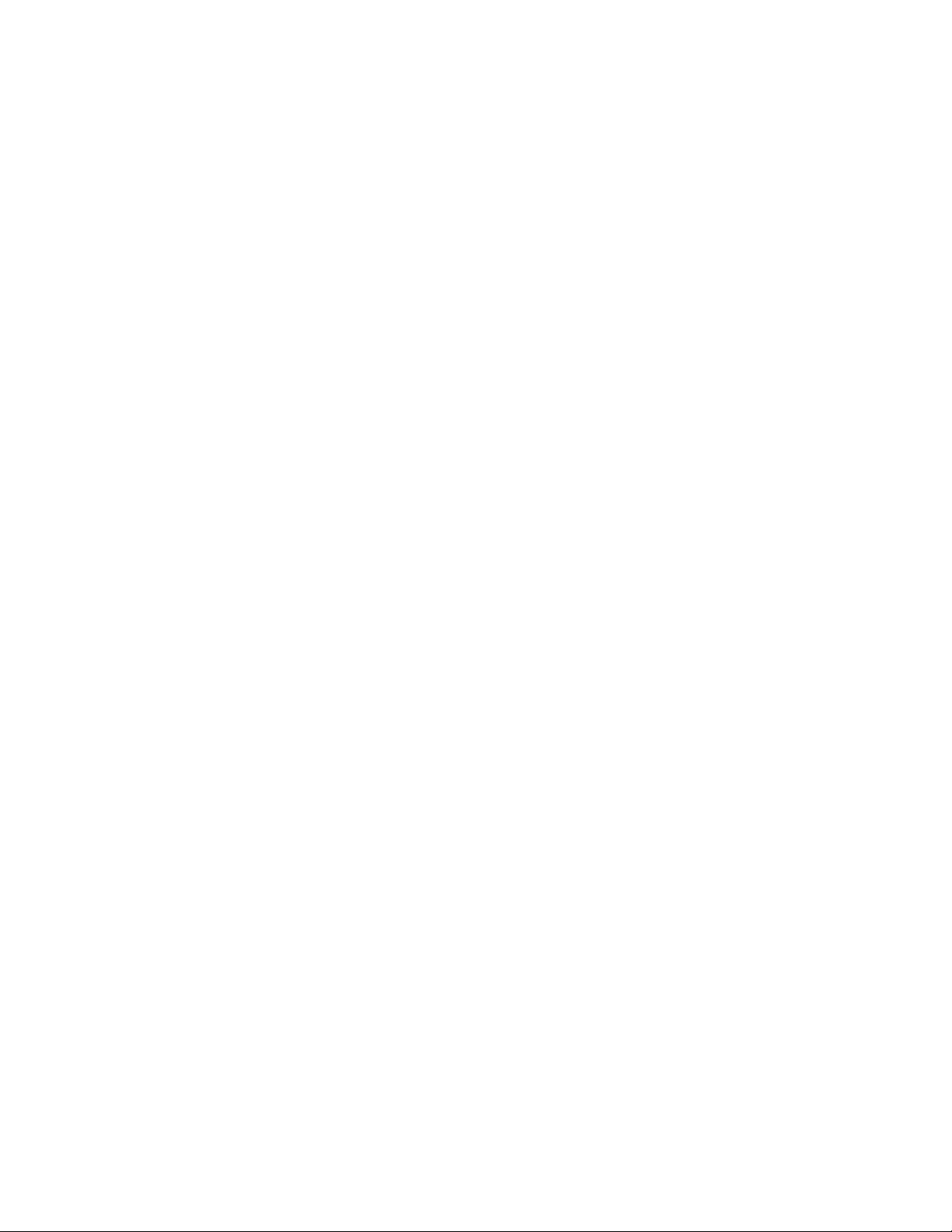
Configuring Your System
Configuring Your System
!
BIOS Setup Utility
!
Adaptec SCSI Utility
!
Configuring the RAID Controller
!
Configuring System Board Jumpers
!
3
Page 52

Configuring Your System
Configuration and setup utilities are used to change your system configuration.
You can configure your system, as well as option boards you may add to your
system, using the BIOS Setup Utility. Several unique system parameters are
configured using the BIOS Setup, which is stored in the system FLASH
memory.
The Adaptec Configuration Utility detects the SCSI host adapters on the system
board. Use this utility if you need to configure the two SCSI controllers in your
system or to perform a SCSI disk format or verify disk operation on the SCSI
disk drives. The Adaptec Configuration Utility is also used to configure any
SCSI removable media devices installed in your system.
If your system has been factory configured, the BIOS Setup or Adaptec
Configuration Utility do not need to be run unless you want to change the
password or security features, add certain types of option boards or devices, or
upgrade your system board.
This chapter also provides information on several system configuration
parameters that are set by jumpers on the system board. However, these
parameters do not usually require change.
Use the E
XPRESSBUILDER
CD-ROM to create the device driver diskettes.
3-2 Configuring Your System
Page 53

BIOS Setup Utility
The BIOS Setup Utility is used to change system configuration parameters. The
utility is resident in the system FLASH memory and does not require a diskette
or an operating system present to run.
Using the BIOS Setup Utility
You access the BIOS Setup utility when you turn on or reboot your system. To
run the BIOS Setup Utility, perform the following procedure:
1.
Power-on or reboot the system. “Press <F2> to enter SETUP” displays.
2.
Press F2. The BIOS Setup Utility starts and the Main Menu is displayed.
The menu bar at the top of the Main Menu lists the following selections:
Menu Use
Main Use this menu for basic system configuration.
Advanced Use this menu for setting the Advanced Features available on
your system.
Security Use this menu to set User and Supervisor Passwords and the
Backup and Virus-Check reminders.
System Hardware Use this menu for configuring unique Server features.
Boot Use this menu to configure Boot Device priority.
Exit Exits the current menu.
Use the arrow keys to select a menu or an item on a displayed menu. Press
the value keys (listed in the table below) to cycle through the allowable
values for the selected field. Use the Exit menu’s “Save Values” selection to
save the current values on all the menus.
To display a submenu, position the cursor on a selection that has a submenu
and press ENTER. An arrow precedes selections with submenus.
Refer to the following table for information on the keys that you use with
BIOS Setup. These keys are also listed at the bottom of the Setup menu.
Configuring Your System 3-3
Page 54

Key Function in Setup Menu
F1 or Alt-H Get Help about an item.
ESC Exit the current menu and return to the previous menu.
Left or right arrow keys Move between menus.
Up or down arrow keys Move cursor up and down. The cursor moves only to the
settings that you can change.
HOME or END Move cursor to top or bottom of window.
PAGE UP or PAGE DOWN Move cursor to next or previous page.
F5 or - Select the previous value for the field.
F6 or + or SPACE Select the next value for the field.
F9 Load default configuration values for this menu.
F10 Save configuration values and exit.
ENTER
Execute command or Select ➨ submenu.
BIOS Setup Configuration Settings
The BIOS Setup Configurations tables show the default settings for the BIOS
Setup Utility and provides a place for you to record any changes you make to
these settings. Recommended values are bold in the following tables.
3-4 Configuring Your System
Page 55

Main Menu
Choices or
Feature
Processor Type ——————— (Display Only). Shows the
Processor Speed XXX (Display Only). Indicates the
Cache RAM XXX KB (Display Only). Indicates the
System Memory XXX KB (Display Only). Indicates the
Extended Memory XXXXXX KB (Display Only). Indicates the
Display Only Description Your Setting
type of processor installed.
processor speed.
cache RAM size.
total capacity of the basic
memory.
total capacity of the extended
memory.
Language
BIOS Version
System Time HH:MM:SS Sets the system time (hour,
System Date MM/DD/YYYY Sets the system date (month,
Diskette A 1.44/1.25 MB 3.5" Selects the diskette type.
English (US)
French, German
Spanish, Italian
———————
Selects which language BIOS
displays.
Note: This feature
immediately
language BIOS selected.
(Display Only). Indicates the
version of the system BIOS.
minutes, seconds, on 24 hour
clock).
day, year).
Note that 1.25 MB, 3.5 inch
references a 1024 byte/sector
Japanese media format. To
support this type of media
format requires a 3.5 inch
3-mode diskette drive.
changes to the
Configuring Your System 3-5
Page 56

Advanced Menu
Feature Description Your Setting
Advanced Refer to Advanced Submenu.
Memory Reconfiguration Refer to Memory Reconfiguration Submenu.
CPU Reconfiguration Refer to CPU Reconfiguration Submenu.
Peripheral Configuration Refer to Peripheral Reconfiguration Submenu.
Monitoring Configuration Refer to Monitoring Configuration Submenu. It
sets POST Monitoring and Boot Monitoring.
PCI Device Refer to PCI Device Submenu.
Option ROM Refer to Option ROM Submenu. It
Disables/Enables the Option ROM BIOS on the
PCI Bus.
ISA Device Refer to ISA Device Submenu.
Numlock Refer to Numlock Submenu. It selects
Keyboard Options.
3-6 Configuring Your System
Page 57

Advanced Submenu
Feature
Installed O/S
Choices or
Display Only Description Your Setting
Other
PnP O/S
Select the operating system
installed on your system that
will be used most of the time.
Note: An incorrect setting can
cause some operating systems
to display unexpected
behavior.
Reset Configuration
Data
Boot-time Diagnostic
Screen
RomPilot Support
No
Yes
Disabled
Enabled
Disabled
Enabled
Select Yes if you want to clear
the Extended System
Configuration Data (ESCD)
area.
Disables or enables display of
the diagnostic screen during
boot instead of the NEC logo.
The Boot-time diagnostic
screen is automatically
enabled if redirection or
RomPilot is enabled.
Disables or enables RomPilot
support. The Boot-time
diagnostic screen is enabled if
RomPilot is enabled. (See
Appendix B for more details.)
Memory Reconfiguration Submenu
Choices or
Feature
DIMM #1 Status Normal* (Display Only)
DIMM #2 Status Normal* (Display Only)
DIMM #3 Status Normal* (Display Only)
DIMM #4 Status Normal* (Display Only)
Clear DIMM Errors
DIMM Error Pause
Display Only Description Your Setting
ENTER
Press
Enabled
Disabled
Clears the DIMM group error
status information.
The POST operation pauses if
a DIMM error occurs.
*Possible Values: Normal, None, or Error (DIMM Row Error).
CPU Reconfiguration Submenu
Choices or
Feature
CPU #1 Status Normal* (Display Only)
CPU #2 Status Normal* (Display Only)
Clear CPU Errors
CPU Error Pause
*Possible Values: Normal, None, or Error.
Display Only Description Your Setting
ENTER
Press
Enabled
Disabled
Clears the CPU error
information.
The POST operation pauses if
a CPU error occurs.
Configuring Your System 3-7
Page 58

Peripheral Configuration Submenu
Choices or
Feature
Serial Port 1:
(COM 1)
Serial Port 2:
(COM 2)
Parallel Port Disabled
Parallel Mode Output only
Diskette Controller Disabled
Display Only Description Your Setting
Disabled
3F8, IRQ3
3F8, IRQ4
2F8, IRQ3
2F8, IRQ4
3E8, IRQ3
3E8, IRQ4
2E8, IRQ3
2E8, IRQ4
Auto
Disabled
3F8, IRQ3
3F8, IRQ4
2F8, IRQ3
2F8, IRQ4
3E8, IRQ3
3E8, IRQ4
2E8, IRQ3
2E8, IRQ4
Auto
378, IRQ5
378, IRQ7
278, IRQ5
278, IRQ7
3BC, IRQ5
3BC, IRQ7
Auto
Bi-directional
EPP
ECP, DMA1
ECP, DMA3
Enabled
Disables serial port 1 or
selects the base address and
interrupt (IRQ) for serial port 1.
Disables serial port 2 or
selects the base address and
interrupt (IRQ) for serial port 2.
Disables the parallel port or
selects the base address and
interrupt (IRQ) for the Parallel
port.
Selects the parallel port
operation mode.
Configure using these options:
(Disabled) No configuration.
(Enabled) User configuration
Mouse Disabled
Enabled
Auto Detect
SCSI Controller Disabled
Enabled
LAN Controller Disabled
Enabled
USB Controller
Disabled
Enabled
3-8 Configuring Your System
Disabled
installed PS/2 mouse from
functioning, but frees up
IRQ12.
Enabled
mouse port to be enabled
regardless if a mouse is
present.
Auto Detect
mouse only if present.
OS Controlled
only if the OS controls the
mouse.
Disables or enables on-board
SCSI controller.
Disables or enables on-board
LAN controller.
Disables or enables on-board
USB controller.
prevents any
forces the PS/2
enables the PS/2
is displayed
Page 59

Monitoring Configuration Submenu
Choices or
Feature
POST Monitoring Disabled
Display Only Description Your Setting
OptROM-END
POST-END
Selects the point where the POST
monitoring checkpoint is.
Boot Monitoring
Disabled
Enabled
PCI Device Submenu
Choices or
Feature
PCI IRQ1
—
PCI IRQ14
Display Only Description Your Setting
Disabled
Auto Select
IRQ3
IRQ4
IRQ5
IRQ6
IRQ7
IRQ9
IRQ10
IRQ11
IRQ12
Option ROM Submenu
Choices or
Feature
Onboard SCSI
Display Only Description Your Setting
Enabled
Disabled
Disable or enable the boot
monitoring feature.
PCI devices use hardware
interrupts called IRQs. A PCI
device cannot use IRQs already in
use by ISA devices. Use"Auto" only
if no ISA legacy cards are installed.
Disables/Enables the mapping of
the onboard SCSI BIOS.
Onboard LAN
PCI Slot 1
PCI Slot 2
PCI Slot 3
PCI Slot 4
PCI Slot 5
PCI Slot 6
PCI Slot 7
Enabled
Disabled
Enabled
Disabled
Enabled
Disabled
Enabled
Disabled
Enabled
Disabled
Enabled
Disabled
Enabled
Disabled
Enabled
Disabled
Disables/Enables the mapping of
the onboard LAN BIOS
Initializes Device Expansion ROM
Initializes Device Expansion ROM
Initializes Device Expansion ROM
Initializes Device Expansion ROM
Initializes Device Expansion ROM
Initializes Device Expansion ROM
Initializes Device Expansion ROM
Configuring Your System 3-9
Page 60

ISA Device Submenu
Choices or
Feature
IRQ #1
IRQ #2 Same as above.
Display Only Description Your Setting
None
IRQ3
IRQ4
IRQ5
IRQ6
IRQ7
IRQ9
IRQ10
IRQ11
IRQ12
Reserves specific IRQs for
use by legacy ISA devices.
DMA Channel #1
DMA Channel #2 Same as above.
I/O Port Address #1 0 Select I/O port base address.
I/O Port Address #2 0 Same as above.
I/O Port Address #3 0 Same as above.
I/O Port Address #4 0 Same as above.
Memory Size
None
DMA 0
DMA 1
DMA 2
DMA 3
DMA 4
DMA 5
DMA 6
DMA 7
None
16
32
48
64
80
96
Reserves specific DMA
channels for use by legacy
ISA devices.
Reserved 16 byte.
(110 - 3F0, 0 = None)
Reserves specific memory for
use by legacy ISA devices.
Memory Address
None
C800h
CC00h
D000h
D400h
D800h
DC00h
3-10 Configuring Your System
Select memory base address.
Page 61

Numlock Submenu
Feature
Numlock
Choices or
Display Only Description Your Setting
Auto
On
OFF
Selects the power-on state for
Numlock.
Key Click
Keyboard Autorepeat Rate
Keyboard Autorepeat Delay
Disabled
Enabled
2/sec
6/sec
10/sec
13.3/sec
18.5/sec
21.8/sec
26.7/sec
30/sec
0.25 sec
0.5 sec
0.75 sec
1 sec
Disables or enables keyclick.
Selects key repeat rate.
Selects delay before key
repeat.
Configuring Your System 3-11
Page 62

Security Menu
Feature
Supervisor
Password is
User Password is
Set Supervisor
Password
Note:
Enabling the Supervisor Password field requires
a password for entering Setup. The passwords are not case
sensitive.
Choices or
Display Only Description Your Setting
Clear
Clear
Press
ENTER
Status only, user cannot modify.
Once set, this can be disabled by
setting it to a null string, or by
clearing password jumper on
system board (see System Board
Jumpers in this Chapter).
Status only, user cannot modify.
Once set, this can be disabled by
setting it to a null string, or by
clearing password jumper on
system board (see System Board
Jumpers in this Chapter).
Supervisor password controls
access to the setup utility.
When the <Enter> key is pressed,
the user is prompted for a
password; press ESC key to
abort. Once set, this can be
disabled by setting it to a null
string, or by clearing password
jumper on system board (refer to
System Board Jumpers in this
chapter).
Set User
Password
Password on Boot
Diskette Access
Secure Mode
Power Switch
Mask
Option ROM
Menu Mask
Processor Serial
Number
ENTER
Press
Disabled
Enabled
Everyone
Supervisor
Masked
Unmasked
Unmasked
Masked
Disabled
Enabled
When the <Enter> key is pressed,
the user is prompted for a
password; press ESC key to
abort. Once set, this can be
disabled by setting it to a null
string, or by clearing password
jumper on system board (refer to
System Board Jumpers in this
chapter).
Disables or enables password
entry on boot.
Controls access to diskette drives.
Determines whether power switch
is masked or unmasked.
Determines whether Option ROM
Menu Mask is masked or
unmasked.
Determines whether Processor
Serial Number feature is enabled
or disabled.
3-12 Configuring Your System
Page 63

System Hardware Menu
Choices or
Feature
Thermal Sensor Refer to Thermal Sensor
Wake On Events Refer to Wake On Events
Display Only Description Your Setting
Submenu.
Submenu.
AC Link Power On
Last State
Stay Off
ESM IRQ Disabled
IRQ5
IRQ10
IRQ11
Error Log
Initialization
Console
Redirection
Press
Thermal Sensor Submenu
Choices or
Feature
Display Only Description Your Setting
Enter
Determines the mode of AC
Link.
Determines routing of the ESM
interrupt.
Request to initialize the Error
Log now.
If
Clear OK
"System Event Log Cleared!"
If
Clear NG
"System Event Log Not
Cleared!"
Additional setup menu to
configure console.
The Boot-Time diagnostic
screen is enabled if redirection
is enabled.
, then display
, then display
Thermal Sensor
Upper Limit 50 Sets the upper temperature
Lower Limit 5
Enabled
Disabled
When enabled determines if
the BIOS will disable boot (if
temperature is not within a
safe range).
limit in centigrade.
Sets the lower temperature
limit in centigrade.
Wake On Events Submenu
Choices or
Feature
Wake On LAN
Wake On Ring
Display Only Description Your Setting
Enabled
Disabled
Enabled
Disabled
Enables Wake ON LAN
support.
Enables Wake ON Ring
support.
Configuring Your System 3-13
Page 64

Console Redirection Submenu
Choices or
Feature
Display Only Description Your Setting
Serial Port Address
Baud Rate 57.6K
Flow Control
Console
Connection
Disabled
Serial Port 2
(3F8h/IRQ4)
Serial Port 2
(2F8h/IRQ3)
19.2K
No Flow Control
XON/OFF
Direct
Via Modem
If enabled, the console will be
redirected to this port.
If console redirection is
enabled, this address must
match the settings of serial
port 2.
Enables the specified baud
rate.
Enables flow control.
Indicate whether the console is
connected directly to the
system or a modem is used to
connect.
Boot Menu
Use the up or down arrow keys to select a device, then press the <+> or <->
keys to move the device higher or lower in the boot priority list.
Boot Device Priority Menu
Boot Priority Device Description Your Setting
1. ATAPI CD-ROM
Drive
2. Diskette Drive Attempts to boot from a
3. Hard Drive Attempts to boot from a hard
4. Intel UNDI, PXE-
2.0 (Build 071)
Attempts to boot from an
ATAPI CD-ROM drive.
diskette drive.
drive device.
Attempts to boot from a PXE
server.
3-14 Configuring Your System
Page 65

Exit Menu
You can make the following selections on the Exit Menu. Select an option
using the up or down arrow keys, then press <Enter> to execute the option.
Pressing <Esc> does not exit this menu. You must select one of the items from
the menu or menu bar to exit.
Exit Menu
Choices Description
Save Changes and Exit Exits System Setup after saving all changes to CMOS.
Exit Without Saving Changes Exits System Setup without saving setup data to CMOS.
Get Default Value Loads default values for all Setup items.
Load Previous Values Loads previous values of all Setup items.
Save Changes Writes all Setup item values to CMOS.
Configuring Your System 3-15
Page 66

Adaptec SCSI Utility
The Adaptec SCSI Utility detects the SCSI host adapters on the server board.
Use the Adaptec SCSI Utility to:
Change default values
!
Check and/or change SCSI device settings that may conflict with those of
!
other devices in the server
Running the SCSI Utility
You access the Adaptec SCSI Utility when you turn on or reboot your system.
To run the Adaptec SCSI utility, perform the following procedure:
1.
Power-on or reboot the system.
2.
When this message appears on the video monitor:
Press Ctrl-A to run SCSI Utility...
3.
Press Ctrl+A to run this utility. When it appears, choose the host adapter
that you want to configure.
4.
The SCSI utility starts. When the Adaptec SCSI Utility detects more than
one AIC-78xx host adapter, it displays a selection menu listing the bus and
device number of each adapter. When the selection menu appears, select the
channel you wish to configure as follows:
Bus : Device : Channel Selected SCSI Adapter
01 : 04 : A* AIC7899
01 : 04 : B AIC7899
*Internal SCSI connector.
5.
Once you select the adapter, the following screen is displayed:
Menu Description
Configure/View Host
Adapter Settings
SCSI Disk Utilities The utility scans the SCSI bus for SCSI devices, reports a
6.
If you wish to format a disk, verify disk media, or display a list of devices
Configure host adapter and device settings.
description of each device. Run these utilities
configuring SCSI devices.
before
and their SCSI IDs, select “SCSI Disk Utilities”. If you wish to configure
the adapter or a device, select “Configure/View Host Adapter Settings”.
3-16 Configuring Your System
Page 67

Adaptec SCSI Utility Configuration Settings
The following keys are active for all Adaptec SCSI Utility screens:
Key Action
Arrows Up and down arrows move from one parameter to another within a screen.
ENTER Displays options for a configurable parameter. Selects an option.
ESC Moves back to previous screen or parameter or EXIT if at the Main menu.
F5 Switches between color and monochrome.
F6 Resets to host adapter defaults.
The following table shows the normal settings for the Adaptec SCSI Utility and
provides a place for you to record any changes you make to these settings.
Adaptec SCSI Utility Setup Configurations
RECOMMENDED SETTING
OPTION
SCSI Bus Interface Definitions
Host Adapter SCSI ID 7
SCSI Parity Checking Enabled
Host Adapter SCSI Termination Enabled
Additional Options
Boot Device Options Press ENTER for menu
Boot Channel A First
Boot SCSI ID 0
Boot LUN Number 0
SCSI Device Configuration Press ENTER for menu
Sync Transfer Rate (MB/Sec) 160
Initiate Wide Negotiation Yes
Enable Disconnection Yes
Send Start Unit Command Yes
OR DISPLAY ONLY
YOUR
CONFIGURATION
Enable Write Back Cache No
BIOS Multiple LUN Support
Include in BIOS Scan
Advanced Configuration Options Press ENTER for menu.
Plug and Play SCAM Support Disabled
Reset SCSI Bus at IC Initialization Enabled
1
No effect if BIOS is disabled.
No
Yes
1
1
Configuring Your System 3-17
Page 68

Adaptec SCSI Utility Setup Configurations (Continued)
RECOMMENDED SETTING
OPTION
Display <Ctrl-A> Messages During BIOS
OR DISPLAY ONLY
Enabled
Initialization
Extended BIOS Translation for DOS
Enabled
Drives >1 GByte
Verbose/Silent Mode Verbose
Host Adapter BIOS (Configuration Utility
Enabled
1
Reserves BIOS Space)
Domain Validation Enabled
Support Removable Disks
Disabled
1, 2
Under BIOS as Fixed Disks
BIOS Support for Int13 Extensions Enabled
1
No effect if BIOS is disabled.
2
Do not remove media from a removable media drive if it is under BIOS control.
1
Exiting Adaptec SCSI Utility
To exit the Adaptec SCSI Utility, press ESC until a message prompts you to exit
(if you changed any settings, you are prompted to save the changes before you
exit).
YOUR
CONFIGURATION
3-18 Configuring Your System
Page 69

onfiguring the RAID Controller
C
The RAID (Redundant Array of Inexpensive Devices) options available for your
system are the single channel SecuRAID 110 (Mylex AcceleRAID 150) RAID
controller board and the three channel SecuRAID 530 (Mylex eXtremeRAID
1100) RAID controller board, which gives your system the added security of
fault tolerance.
If you order a system with a RAID controller, the system is pre-configured at
the factory according to the Table below.
RAID Configurations
Number of
Hard Drives
17 1
21 2
35 3
4 or more 5 4 (one standby
RAID Level
Configured
Hard Drives in
Array Description
drive)
If you want to change the RAID level or add additional hard disks to the array,
use the RAID configuration utility. The RAID configuration utility is included
with the RAID controller.
JBOD (RAID 7)
JBOD allows the controller to access the drives
independently. This configuration has no redundancy
and does not use striping.
Mirroring (RAID 1)
All data is 100% duplicated on an equivalent drive
(fully redundant).
Striping with Parity (RAID 5)
several physical drives. Parity protection is used for
data redundancy.
Striping with Parity (RAID 5) with a standby drive
The array consists of three ON-LINE drives and one
STANDBY drive. The standby replacement drive, or
hot spare, is one of the most important features RAID
provides to achieve automatic, non-stop service with a
high degree of fault-tolerance.
Known as
Drives are paired and mirrored.
Just a Bunch of Drives
Data is striped across
,
If you are adding the RAID controller to an existing system, the RAID
configuration utility allows you to configure your disk array before reinstalling
your network operating system. The RAID controllers support various versions
of RAID technology (referred to as RAID levels). To use any RAID level, you
must configure the RAID controller using the RAID configuration utility prior
to installing your Network Operating System. For an explanation of this utility,
refer to the documentation on the MYLEX CDROM that was shipped with the
RAID controller. It describes RAID technology and provides tips on making
your array perform well in your specific application. It also covers array
hardware preparation, configuration, and initialization. After completing the
steps in the manual, you can install your Network Operating System.
If you want to remotely configure the array (from a PC client); increase array
capacity online; or monitor statistics on disk and controller activity, you must
install the array manager provided with your RAID subsystem. Increasing array
capacity is covered in the user's guide shipped with the option.
Configuring Your System 3-19
Page 70

Configuring System Board Jumpers
Before You Begin
Only a qualified technical person should perform the procedures in this section.
!
CAUTION
Electrostatic discharge (ESD) can damage the system
board. Modify the system board only at an ESD workstation.
Otherwise, wear an antistatic wrist strap attached to chassis
ground.
The system board jumpers enable you to set specific operating parameters for
your system. A jumper is a small plastic-encased conductor (shorting plug) that
slips over two jumper pins.
The “System Board Jumpers” illustration shows the location of the system board
jumpers. The “System Board Jumper Configurations” table lists the system
board jumpers and their factory default settings.
3-20 Configuring Your System
System Board Jumpers
Page 71

Jumper Function
1. CMOS clear
System Board Jumper Summary
Jumper On/Off
(default in bold) What it does at system reset.
Off, Protect
On, Erase
Preserves the contents of CMOS.
Clears CMOS.
2. Password disable
3. Reserved
4. Reserved
5. Reserved
6. Spare Off, Not Used
Off, Enable
On, Disable
Off, Not Used
Off, Not Used
Off, Not Used
On, Spare
Moving System Board Jumpers
!
Before doing the procedures in this section, make sure that
your system is powered off and unplug the AC power cords
from the back of the chassis. Failure to disconnect power
before moving the jumpers can result in personal injury and
equipment damage.
Observe static precautions. Use an antistatic wrist strap.
Enables password protection.
Disables the password.
Required. Do Not Change.
Required. Do Not Change.
Required. Do Not Change.
Provides a spare jumper.
CAUTION
To configure the system board options:
1.
Power off the system and remove the left panel as described in Chapter 4 of
this guide.
2.
Check to ensure the system power cord is removed from the back of the
system.
3.
Locate the position of the jumpers on the system board you are changing. To
change a jumper setting, use a pair of needle-nose pliers or your fingers to
remove the jumper from its current location. Position the jumper over the
two pins for the desired setting and press it onto the pins. Be careful not to
bend the pins. Refer the System Board Summary table for system board
jumper settings.
4.
Install the system cover and power up the system.
Configuring Your System 3-21
Page 72
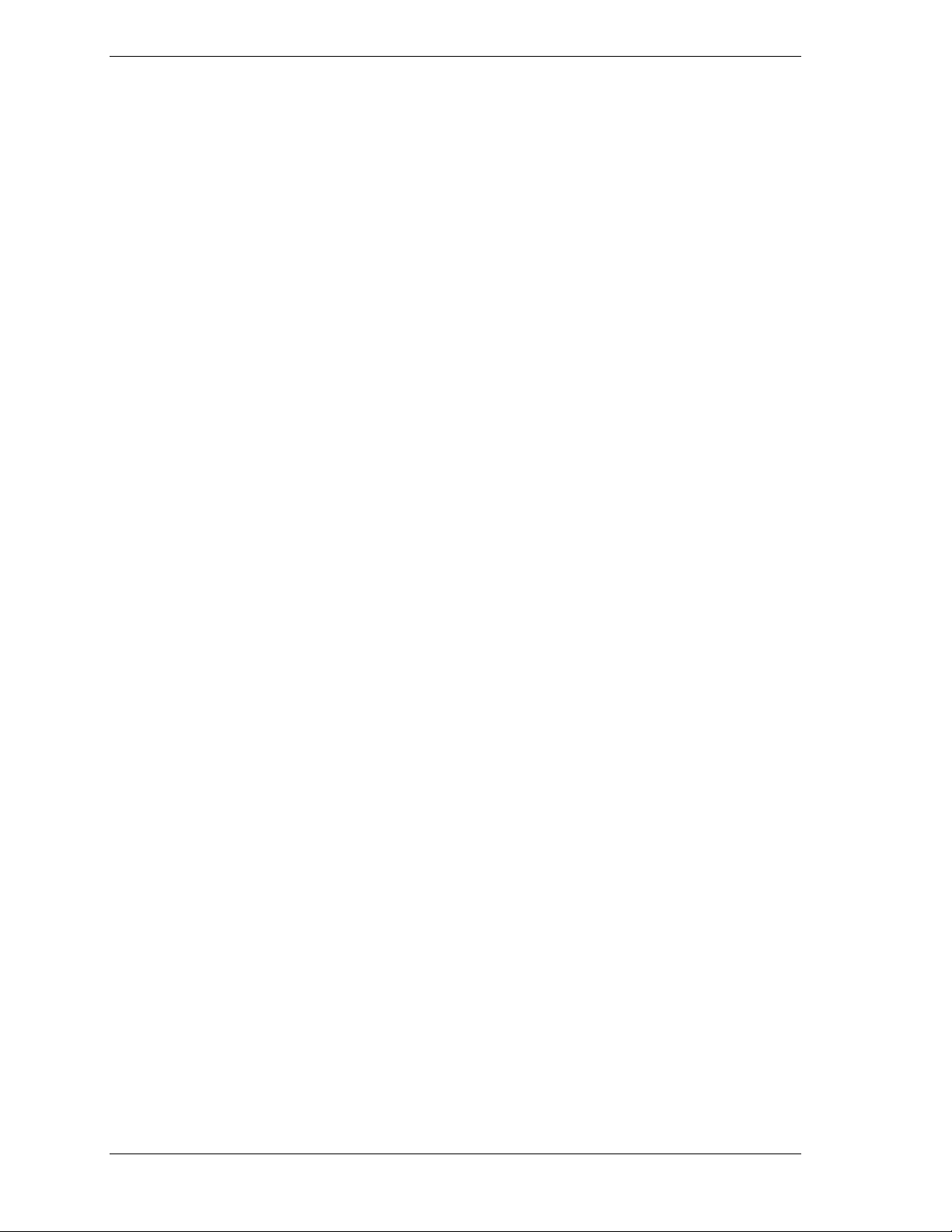
Clearing and Changing the Passwords
To clear and change the passwords:
1.
Power off the system and remove the left panel as described in chapter 4 of
this guide.
2.
Remove the spare jumper from position 6 on jumper block 1M5.
3.
Reinstall the spare jumper on position 2 (Password Disable) of jumper block
1M5. Refer to the previous illustration “System Board Jumpers” to find the
location of this jumper.
4.
Power on the system and while waiting for POST to complete, press the F2
key to enter BIOS setup. This automatically clears all passwords, provided
you exit and save the BIOS setup.
5.
Power off the system.
6.
Remove the Password Disable jumper from pins 3-4.
7.
Replace the panel and power on the system.
8.
To specify a new password run the BIOS Setup Utility as described earlier
in this chapter.
3-22 Configuring Your System
Page 73

Upgrading Your System
General Information
!
Static Precautions
!
Preparing Your System for Upgrade
!
Equipment Log
!
Opening the Front Door
!
Removing a Side Panel
!
Installing a Side Panel
!
Modifying the System Board
!
4
Option Boards
!
Installing a RAID Controller Board
!
Hard Disk Drives
!
Removable Media Devices
!
Installing the Redundant Power Supply
!
Page 74

General Information
!
The DC push-button on/off switch on the front panel does
not turn off the system AC power. Also, +5vdc is present on
the system board whenever the AC power cords are
connected between the system and an AC outlet. Before
doing the procedures in this manual, make sure that your
system is powered off and unplug the AC power cords from
the back of the chassis. Failure to disconnect power before
opening your system can result in personal injury and
equipment damage.
The server management logic on your system board
monitors and logs system voltage changes. When powering
down your system you may experience a 1–5 second delay
from the time you press the push-button power on/off switch
on the front panel and your system powering down. This is
normal system operation and is required by the server
management logic.
WARNING
!
CAUTION
Operating your system with the side panels removed can
damage your system components. For proper cooling and
airflow, always replace the side panels before powering on
your system.
Note:
ac power source is off or disconnected.
Your system error log will be lost, if your system
Contact your sales representative or dealer for a list of approved optional
peripheral devices.
Static Precautions
An electrostatic discharge (ESD) can damage disk drives, option boards, and
other components. You can provide some ESD protection by wearing an
antistatic wrist strap attached to chassis ground when handling system
components.
Electronic devices can be easily damaged by static electricity. To prevent
damage, keep them in their protective packaging when they are not installed in
your system.
!
CAUTION
4-2 Upgrading Your System
Page 75

Preparing Your System for Upgrade
Depending on the upgrade, you will need one or more of the following tools:
Phillips screwdriver (#1 bit and #2 bit)
!
Flat-head screwdriver
!
Small needle nose pliers
!
Pen or pencil
!
ESD workstation or antistatic wrist strap (recommended)
!
Equipment Log
Use the equipment log form located at the end of this manual to record the
model and serial number of your system, all installed options, and any other
pertinent information specific to your system. You will need this information
when configuring your system.
Opening the Front Door
To open the front door (see "Front View with Front Door Opened" in
Chapter 2.)
Upgrading Your System 4-3
Page 76
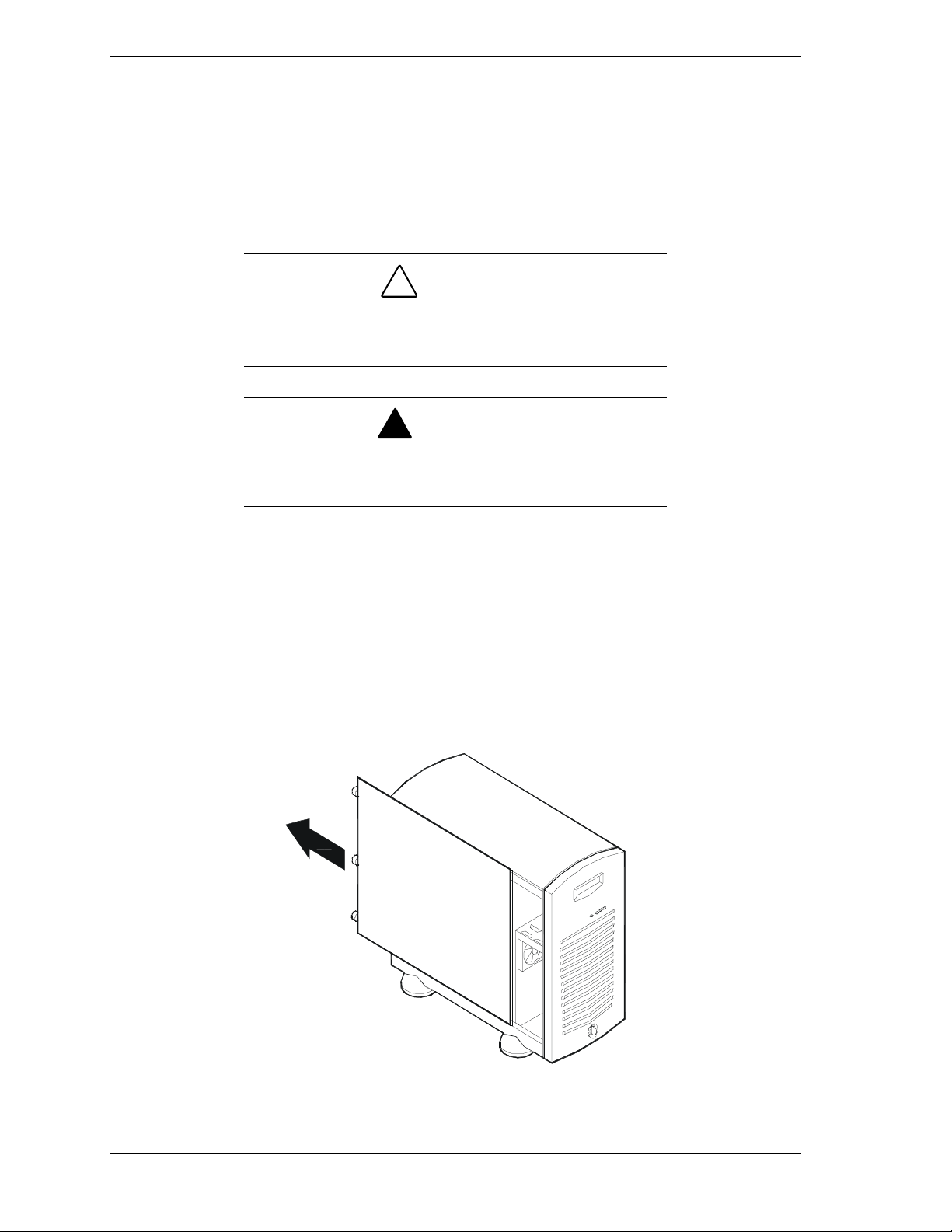
Removing a Side Panel
To install options in your system, you must remove the side panel on the left
side of the system (as viewed from the front). The side panel on the right side of
the system (as viewed from the front) only has to be removed when adding
removable media devices. The right side panel removes in the same manner as
the left side panel.
!
CAUTION
For proper cooling and airflow, do not operate the system
with the side panels removed. Always replace the panels
before powering on the system.
!
WARNING
If you are removing the side panel after the system is set up,
you must first power off the system and all external devices
and then
To remove a side panel:
Unplug
the system power cord
1.
Power off the system and ensure it is disconnected from the ac wall outlet.
2.
The side panel is secured to the chassis with three thumbscrews. Loosen the
three thumbscrews securing the side panel.
3.
Slide the side panel toward the rear of the chassis. This unlocks the locking
fingers behind the side panel.
4.
Pull the side panel out and away from the chassis.
Removing a System Side Panel
4-4 Upgrading Your System
Page 77

Installing a Side Panel
1.
Before replacing the side panel, make sure no tools or loose parts have been
left inside the system chassis.
2.
Make sure all option boards are firmly seated in their respective slots and
that all interior cables are properly connected.
3.
Insert the metal tabs on the top and bottom of the side panel into their slots
on the chassis. Slide the side panel forward as far as it will go.
4.
Tighten the three retaining thumbscrews on each of the two side panels.
Note:
back in, reconnect the peripherals, and power on the
peripherals and system.
If your system is already set up, plug the system
Upgrading Your System 4-5
Page 78

Modifying the System Board
The following sections provide procedures for upgrading and configuring the
system board in your system. Topics covered include:
Replacing the real-time clock battery
!
Removing and installing a processor
!
Installing or removing DIMMs.
!
!
CAUTION
Electrostatic discharge (ESD) can damage add-in boards
and other components; place them on an antistatic surface.
Modify the system board only at an ESD workstation.
Otherwise, wear an antistatic wrist strap attached to chassis
ground.
Replacing the Real-time Clock Battery
You may need to replace the real-time clock battery because of its life span. The
battery (Vendor Part #CR2450) is a commodity part available through many
vendors. Notice the plus (+) sign on the battery. This sign will assist you in
correctly positioning the battery on the system board.
!
CAUTION
Danger of explosion if battery is incorrectly replaced.
Replace only with same or equivalent type recommended by
manufacturer. Dispose of lithium batteries as required by
local ordinance or as normal waste if no local ordinance
exists. Do not expose the component to excessive heat or
fire. Keep all batteries away from children
!
CAUTION
Observe static precautions. Use an antistatic wrist strap.
4-6 Upgrading Your System
Page 79

Replacing the Real-Time Clock Battery
1.
Power off the system and remove the left side panel as described earlier in
this chapter.
2.
If present remove the protective plastic cover located over the top of the
lithium battery socket.
3.
Insert the tip of a small flat-bladed screwdriver or equivalent opposite the
spring clip (A in figure).
4.
Gently push down on the screwdriver to lift the battery (B).
5.
Remove the battery from its socket (C).
6.
Dispose of the battery according to local ordinance.
7.
Remove the new lithium battery from its package, and, being careful to
observe the correct polarity, insert it in the battery socket.
8.
Reinstall the plastic cover over the top of the lithium battery socket.
9.
Replace the side panel, plug in the system power cord, and turn on the
system.
10.
Run the BIOS Setup to restore the configuration settings to the real-time
clock.
Upgrading Your System 4-7
Page 80

Removing and Installing a Processor
This subsection provides the procedures for removing and installing a
processor in your system. The system board has sockets for two processors.
Each processor is packaged in a Single Edge Contact Cartridge Version2
(SECC2). The cartridge includes the processor core with an integrated 16 KB
primary (L1) cache, a secondary (L2) cache, and a back cover. The primary
processor connector is shown at (A) in the illustration below. The secondary
processor connector is shown at (B).
!
CAUTION
Electrostatic discharge (ESD) can damage components;
place them on an antistatic surface. Modify the system board
using an antistatic wrist strap attached to chassis ground.
Removing and Installing a Processor
If the system has been running, any processor and heat sink
already installed on the board will be hot. To avoid the
possibility of a burn, let the components cool for 10 minutes
before continuing with the procedures described here
4-8 Upgrading Your System
!
WARNING
Page 81

Removing and Installing a Processor
1.
Power off the system and remove the left side panel as described earlier in
this chapter.
!
Observe static precautions. Use an antistatic wrist strap.
Hold the processor only by its edges.
2.
If your system has one processor and you are adding a second processor,
then you must remove the termination board in the secondary connector and
store it appropriately.
3.
If your system has one processor and you are replacing it, leave the
terminator board intact in the empty secondary processor connector. Remove
the processor you want to replace.
4.
If your system has two processors and you are replacing one or both, remove
the appropriate one(s).
5.
Pull the processor latches, Item A in Figure "Removing a Processor" below,
out away from the edges of the SECC2 cartridge to free them from the
Universal Retention Module (URM).
CAUTION
6.
Lift the SECC2 cartridge upward, out of the URM and place it on a
grounded, static-free surface or conductive foam pad.
7.
Put the old processor in a piece of conductive foam and store in an antistatic
package.
Removing a Processor
8.
Remove the new processor from its antistatic package and place it on a
grounded, static-free surface or conductive foam pad.
9.
Position the processor back into the URM. Ensure that the alignment notch
on the bottom of the SECC2 cartridge fits into the connector key in the slot.
Push down firmly, with even pressure on both sides of the top, until the
cartridge is seated making a clicking noise.
10.
Replace the left side panel, plug in the system power cords, and power up
the system.
Upgrading Your System 4-9
Page 82

Removing and Installing the Cooling Baffle
If your system has a cooling baffle, remove and install it as follows.
1.
Remove the cooling baffle as follows.
Locate the two fans inside the chassis, at the rear of the chassis.
!
Remove four screws (two from each fan) from the fans, as shown in the
!
following figure.
Remove the baffle.
!
2.
Install the cooling baffle as follows.
Align the baffle mounting holes with the fan mounting holes.
!
Fasten the baffle in place with the four fan mounting screws.
!
Replace the left side panel, plug in the power cords, and power up the
!
system.
A
Removing and Installing the Cooling Baffle
4-10 Upgrading Your System
– Screws
B
– Baffle
Page 83

DIMMs
The system board contains four DIMM sockets labeled 1 through 4. Each socket
can hold a single 72-bit DIMM module with 64MB, 128MB, 256MB, 512MB,
or 1GB of memory. When all four sockets are populated, the system board
supports a maximum of 4 GB of memory with 1GB DIMMs. A DIMM will
always be installed in socket 1. When you install additional DIMMs, you must
start with the first empty socket next to the DIMMs already installed. When you
remove DIMMs, you must start with the highest number occupied DIMM socket
on the system board.
DIMM Locations
Upgrading Your System 4-11
Page 84
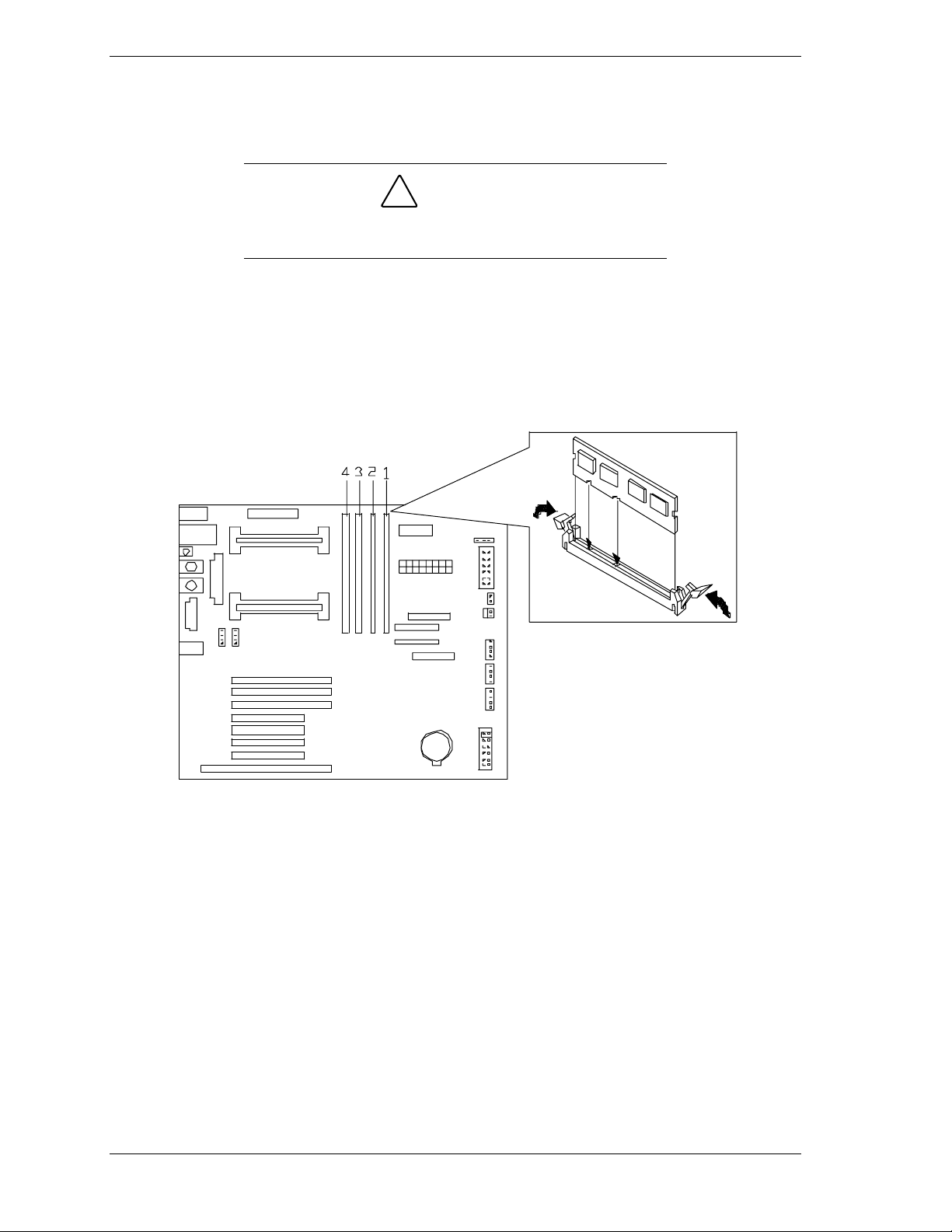
Installing DIMMs
1.
Power off the system and remove the left side panel as described earlier in
this chapter.
2.
Holding the DIMM module only by the edges, remove it from its antistatic
package.
3.
Position the DIMM so that the two notches in the bottom edge of the DIMM
align with the keyed socket.
!
CAUTION
Observe static precautions. Use an antistatic wrist strap.
Hold DIMMs only by their edges.
4.
Insert the bottom edge of the DIMM into the socket, and press down firmly
on the DIMM until it seats correctly.
5.
Gently push the plastic ejector levers on the socket ends to the upright
position.
6.
Repeat the steps to install each DIMM.
7.
Replace the left side panel, plug in the system power cord, and turn on the
system.
4-12 Upgrading Your System
Inserting Memory DIMMs
Page 85

Removing DIMMs
Use extreme care when removing a DIMM. Too much
pressure can damage the socket slot. Apply only enough
pressure on the plastic ejector levers to release the DIMM
1.
Power off the system and remove the left side panel as described earlier in
this chapter.
2.
Gently push the plastic ejector levers out and down to eject a DIMM from its
socket.
3.
Hold the DIMM only by its edges, being careful not to touch its components
or gold edge connectors. Carefully lift it away from the socket, and store it
in an antistatic package.
4.
Repeat the above steps to remove the remaining DIMMs.
5.
Replace the side panel, plug in the system power cord, and turn on the
system.
!
CAUTION
Upgrading Your System 4-13
Page 86

Option Boards
This section describes how to install and remove ISA and PCI option boards.
The system board has one ISA bus expansion slot and seven PCI bus expansion
slots. The one ISA connector shares a chassis expansion slot with a PCI
connector.
PCI and ISA Slot Locations
Installation Considerations
Newer adapters, designed for Plug-and-Play systems, are automatically
configured by the system without any user intervention. Older ISA adapters
must be manually configured as detailed below. Once the manual configuration
is complete, the Plug-and-Play adapters are configured around the manually
configured adapters without causing any resource conflicts.
ISA adapters can be Plug-and-Play. ISA adapters that are not Plug-and-Play
must be manually configured following the instructions supplied with the board.
If you are adding a non-Plug and Play ISA option board, run the BIOS Setup
F2
utility (press
running the BIOS Setup utility, refer to Chapter 3 (Configuring Your System).
4-14 Upgrading Your System
at the startup screen) before installing the board. For details on
Page 87

Installing an Option Board
1.
Power off the system and remove the left side panel as described earlier in
this chapter.
2.
Remove and save the expansion slot retainer bar by pressing down on its top
snap fastener and pulling the bar out.
Removing the Expansion Slot Retainer Bar
Upgrading Your System 4-15
Page 88

3.
Remove and save the expansion slot cover by sliding it straight back and out
of the slot.
Removing the Expansion Slot Cover
!
CAUTION
Observe static precautions. Use an antistatic wrist strap.
4.
Remove the option board from its protective wrapper, holding the board
only by the edges. Do not touch the board components or the gold
connectors.
5.
Record the option board serial number in the equipment log.
6.
Set any board jumpers or switches as described in the documentation that
comes with the option board.
7.
Refer to the documentation accompanying the option board for information
on whether the board is a PCI or ISA board. Refer to “Option Board
Hardware Configurations” table to determine the recommended option board
slot assignment and configuration parameters.
4-16 Upgrading Your System
Page 89

Note:
ISA option board, run the BIOS Setup utility (press F2 at the
startup screen) before installing the board. For details on
running the BIOS Setup utility, refer to Chapter 3
(Configuring Your System).
8.
Holding the board by its top edge or upper corners, firmly press the board
If you are adding a non-Plug and Play Legacy
into an expansion slot on the system board. The tapered foot of the option
board retaining bracket must fit into the mating slot in the expansion slot.
Installing an Option Board
9.
Align the rounded notch in the option board retaining bracket with the
alignment tab in the expansion slot frame.
10.
Be sure to push the bracket slot up against the expansion slot frame. If this is
not done, the bracket may interfere with an adjacent bracket.
11.
Install the previously removed expansion slot retainer bar by pressing its top
fastener into the top of the expansion slot frame. The bottom tapered tab of
the expansion slot retainer bar fits into the mating slot on the bottom of the
expansion slot frame.
Upgrading Your System 4-17
Page 90

12.
Connect any external cables (if they are needed) to the installed option
board.
13.
Replace the left side panel; plug in the system power cord, and power on the
system.
Removing an Option Board
Note:
vacant slots to maintain the electromagnetic emissions
characteristics of the system and to assure proper cooling of
the system components.
1.
Power off the system and remove the left side panel as described earlier in
Expansion slot covers must be installed on all
this chapter.
2.
Disconnect any cables attached to the option board you are removing.
3.
Remove and save the expansion slot retainer bar by pressing down on its top
fastener and pulling the bar out.
4.
Hold the board at each end and carefully rock it back and forth until the edge
connectors pull free. Make sure that you do not scrape the board against
other components.
5.
Remove the board from the expansion slot and place it in an antistatic
wrapper. If you are replacing a board, go to "Installing an Option Board"
earlier in this chapter, otherwise continue.
6.
Install an expansion slot cover over the vacant slot.
7.
Install the previously removed expansion slot retainer bar by pressing its top
fastener into the lock plate at the top of the expansion slot frame. The
bottom tapered tab of the expansion slot retainer bar fits into the mating slot
on the bottom of the expansion slot frame.
8.
Replace the left side panel; plug in the system power cords, and power on
the system.
9.
If you removed a non-Plug-and-Play ISA option board, run the BIOS Setup
F2
utility (press
at the startup screen) to configure the system as described in
the “Configuring Your System” Chapter 3.
4-18 Upgrading Your System
Page 91

Installing a RAID Controller Board
Use this procedure to install a RAID controller board.
1.
Install the RAID controller board into any PCI slot on the system board. See
"Installing an Option Board" earlier in this chapter.
2.
Cable the RAID controller board as described below (see "System Cabling"
in Appendix A):
Remove the end of the SCSI interface cable that is plugged into the Ultra-
!
160/M SCSI connector on the system board.
Reinstall the end of the SCSI interface cable just removed into the
!
Channel 0 connector on the RAID board.
Hard Disk Drives
Your system supports a variety of SCSI hard disk drives. The SCSI drives must
use the industry standard 80-pin Single Connector Attachment (SCA) connector.
Contact your sales representative or dealer for a list of approved devices. The
internal hard disk drives are located in the SCSI Disk Drive Bays (A).
SCSI Disk Drive Bay Locations
If you are adding or removing a SCSI hard disk device, consider the following:
!
CAUTION
Do not hot swap a non-LVD-disk-drive into a LVD-disk-drive
only system for it may cause data corruption. The only way a
non-LVD-disk-drive can be used with an all LVD-disk-drive
system is by first powering down the system, installing the
non-LVD-disk-drive, and then powering the system back up.
Note:
disk-drive system causes all the drives to operate in the nonLVD mode.
Installing a non-LVD-disk-drive into an all LVD-
Upgrading Your System 4-19
Page 92

The onboard SCSI controller supports Low Voltage Differential (LVD)
!
and Ultra-160/M drives. The hard disk SCSI address assignment is:
Bay Device SCSI ID Address
1 First 1.6 inch Hard Disk (Bottom) 0
2 Second 1.6 inch Hard Disk 1
3 Third 1.6 inch Hard Disk 2
4 Fourth 1.0 inch Hard Disk 3
5 Fifth 1.0 inch Hard Disk 4
6 Sixth 1.0 inch Hard Disk 5
7 Seventh 1.0 inch Hard Disk (Top) 6
Installing or Swapping a Hard Disk Drive in a Hot-swap Bay
This procedure describes installing a new drive or swapping out a faulty drive
from one of the seven hot-swap SCSI disk drive bays. The 3 1/2-inch SCSI
drives must use the industry standard 80-pin Single Connector Attachment
(SCA) connector. Each drive must be installed in a drive carrier.
Note:
representative or dealer.
If installing new drives, follow an installation scheme starting with the
!
To order a disk with a carrier, contact your sales
bottom drive. Fill the bays bottom to top.
If an individual SCSI drive fault LED (yellow light) is on steadily, this
!
indicates that the drive has been flagged as faulty by the RAID controller.
Follow the procedure described in this section to remove the faulty drive
and swap in a good one.
Note:
parts. This system can withstand normal levels of
environmental ESD while you are hot-swapping SCSI hard
drives. However, we recommend that you do all procedures
in this chapter only at an ESD workstation or provide some
ESD protection by wearing an antistatic wrist strap attached
to chassis groundany unpainted metal surfaceon your
system when handling parts.
D
rive manufacturers caution against moving a disk drive
that is still spinning because of possible damage to the drive.
ESD can damage disk drives, boards, and other
!
CAUTION
4-20 Upgrading Your System
Page 93

Installing or Swapping a Hard Disk Drive
1.
Open the front door as described earlier in this chapter.
2.
If installing a hard disk drive in a disk carrier for the first time, perform the
following procedures:
Pull the handle (A) out of the hard disk drive bay panel and remove it
!
from the SCSI hard disk drive bay.
Note:
needed.
The hard disk drive bay panel is no longer
Removing the Hard Disk Drive Bay Panel
Go to step 5.
!
3.
If swapping a hard disk drive, remove its carrier from the SCSI hard disk
drive bay by performing the following procedures:
!
CAUTION
Depending on the drive fault, the drive may be still spinning
when you remove it. Follow the next steps exactly when
removing drives.
Pull the hard disk drive carrier's handle out.
!
Pull the faulty disk drive out of the bay by its outside edges far enough to
!
disengage the drive connector from the backplane. Wait 30 seconds until
the drive spins down.
Remove the hard disk drive carrier from the drive bay.
!
Upgrading Your System 4-21
Page 94

4.
Remove the hard disk drive from its carrier by removing the four screws.
See Figure "Securing the Drive in the Carrier."
5.
Remove the new drive from its protective wrapper, and place on an antistatic
surface.
!
CAUTION
Observe static precautions. Use an antistatic wrist strap.
6.
Record the drive model and serial numbers in the equipment log.
7.
Install the drive in the drive carrier. See Figure "Securing the Drive in the
Carrier."
Place the drive on the carrier, with its connector facing the back of the
!
carrier.
Turn the drive and carrier over and secure the drive in the carrier with the
!
four screws supplied with the disk drive.
Securing the Drive in the Carrier
8.
Install the drive carrier with drive into the bay (see Figure "Installing a Disk
Carrier into the Bay") as follows:
Open the drive carrier handle.
!
Align the drive carrier with the bay guide rails.
!
Slide the drive carrier into the bay until it docks with the SCSI backplane
!
connector.
Push on the carrier until the drive is completely seated into the SCSI
!
backplane connector, and the carrier handle is flush with the front of the
carrier.
Close the drive carrier handle.
!
4-22 Upgrading Your System
Page 95

Installing a Disk Carrier into the Bay
9.
Close the front door on the system. If necessary, configure the system as
described in Chapter 3 "Configuring Your System".
Upgrading Your System 4-23
Page 96

Removable Media Devices
A variety of IDE and SCSI removable media devices can be installed in
peripheral bays A, B, C, D, and E. An IDE CD-ROM is always mounted in bay
A of the tower system or bay D of the rack system. A 3.5-inch diskette drive is
always mounted in bay C. Other devices should be installed in the first available
bay from the top (bay B of the tower system or bay E of the rack system).
Contact your sales representative or dealer for a list of approved devices.
If you are adding or removing an IDE removable media device, consider the
following:
The system board contains a single channel IDE controller. The IDE
!
channel supports two IDE devices. Your system includes the IDE
interface cable.
Cable Sense (CS) device configuration is not supported.
!
Your system includes a two-connector IDE cable connecting the CD-
!
ROM to the system board primary IDE connector. The CD-ROM that
comes with your system is set as the master device. A second IDE
connector is available to connect a slave IDE removable media device.
If only one device is on an IDE channel connector it must be set as the
!
master device.
4-24 Upgrading Your System
Page 97
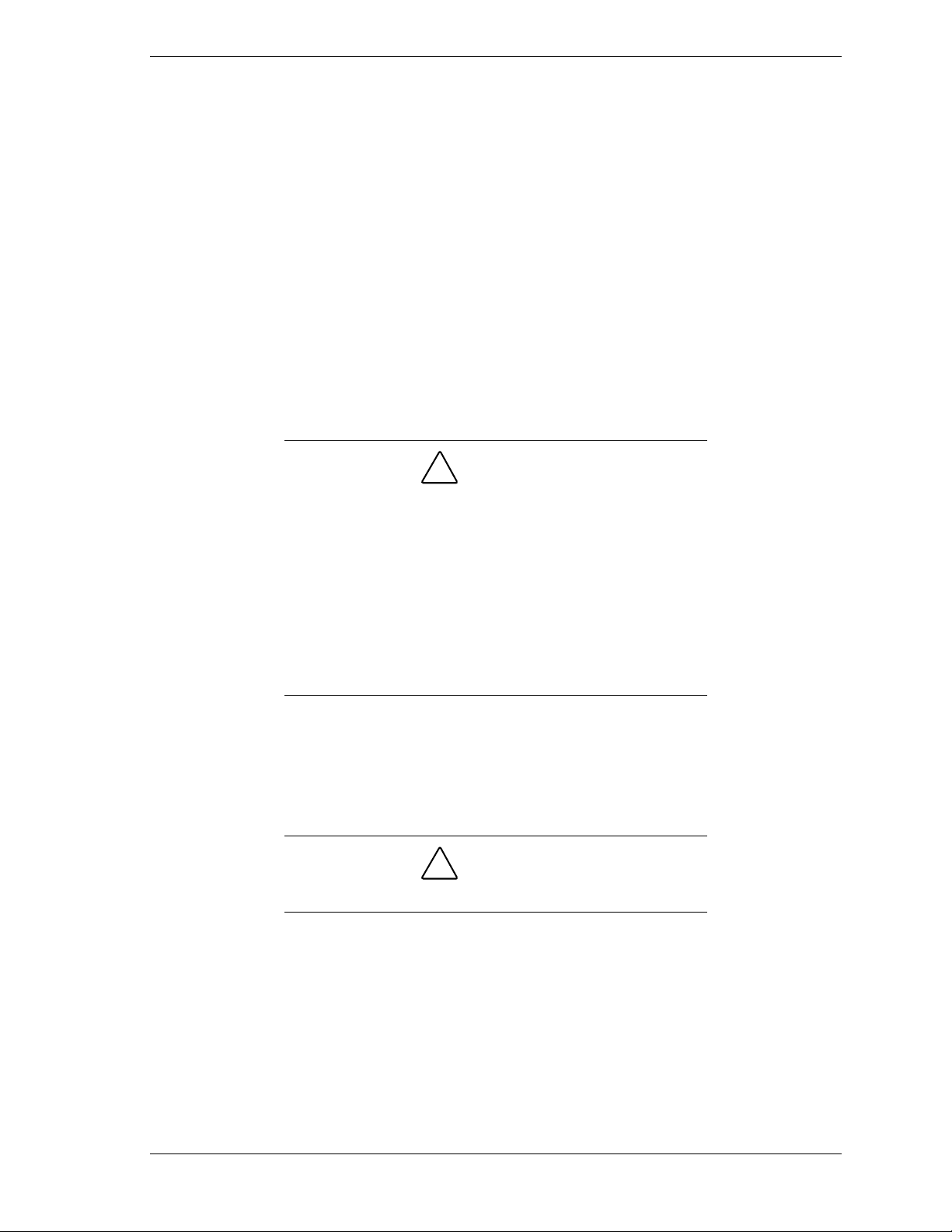
If you are adding or removing a SCSI removable media device, consider the
following:
The system board supports an Ultra2 SCSI channel connector that may be
!
used to attach the removable media devices. This SCSI channel supports
up to four SCSI devices. Your system ships with the Ultra2 SCSI
interface cable included in the accessory carton.
When installing narrow SCSI devices use a 68 pin to 50 pin converter
!
obtained from your supplier.
The 68 pin multi mode terminator must be installed as the last device on
!
the Ultra2 SCSI interface cable in order to terminate the SCSI bus
properly.
The optional SCSI tape drive address assignment is 2.
!
Installing a 5.25-Inch Media Device
!
CAUTION
CD-ROM devices contain a laser system and are classified
as CLASS 1 LASER PRODUCTS. To use these devices,
thoroughly read the documentation provided by the CDROM manufacturer, and keep the documentation for future
reference. In case of any trouble with a CD-ROM, please
contact your nearest service representative. To prevent
direct exposure to the laser beam, do not try to open the
enclosure. Use of controls or adjustments or performance of
procedures other than those specified in the CD-ROM
manufacturer's documentation may result in hazardous
radiation exposure
1.
Power off the system, unplug the system power cords, and remove the
appropriate side panel depending upon the bay you are installing the media
device in and as described earlier in this chapter.
2.
Open the front door as described earlier in this chapter.
!
CAUTION
Observe static precautions. Use an antistatic wrist strap.
3.
Carefully remove the front system bezel by releasing its two plastic snap
tabs on the back of the bezel and pulling it out (see Figure below).
Upgrading Your System 4-25
Page 98

Removing the Front System Bezel
4.
Remove the EMI metal shield covering the bay where you are installing a
media device as shown below. The metal shield is removed by pulling on the
tabs at the top and bottom of the metal shield.
Removing an EMI Metal Shield
5.
Remove the filler panel from the system bezel corresponding to the bay
where you are installing a media device as shown below. The filler panel is
released by pressing the plastic snap tabs located on the back of the system
bezel. Save the panel for reinstallation.
4-26 Upgrading Your System
Page 99

Removing a Filler Panel
6.
Remove the device from its protective wrapper and place it on an antistatic
surface. Record the drive model and serial number in the equipment log.
7.
Set any drive jumpers or switches before you install the drive. See the
documentation that comes with the device for jumper or switch information.
Note:
them. Remove any rails already attached.
8.
Attach the device side rails supplied with the system as shown below.
If the drive comes with drive rails, do not use
Upgrading Your System 4-27
Page 100

Attaching the Device Side Rails
9.
Install the media device into the bay as follows:
Move any cables in the bay out of the way.
!
Align the rails on the media device with the supports in the bay.
!
Slide the device into the bay until it locks in place.
!
Installing a Removable Media Device
4-28 Upgrading Your System
