Page 1

()
■■■■■■■
■■■■■■■
■■■■■■■
■■■■■■■
■■■■■■■
■■■■■■■
E
XPRESS
5800/120Lf
User's Guide
■■■■■■■
■■■■■■■
■■■■■■■
■■■■■■■
■■■■■■■
■■■■■■■
■■■■■■■
■■■■■■■
Page 2
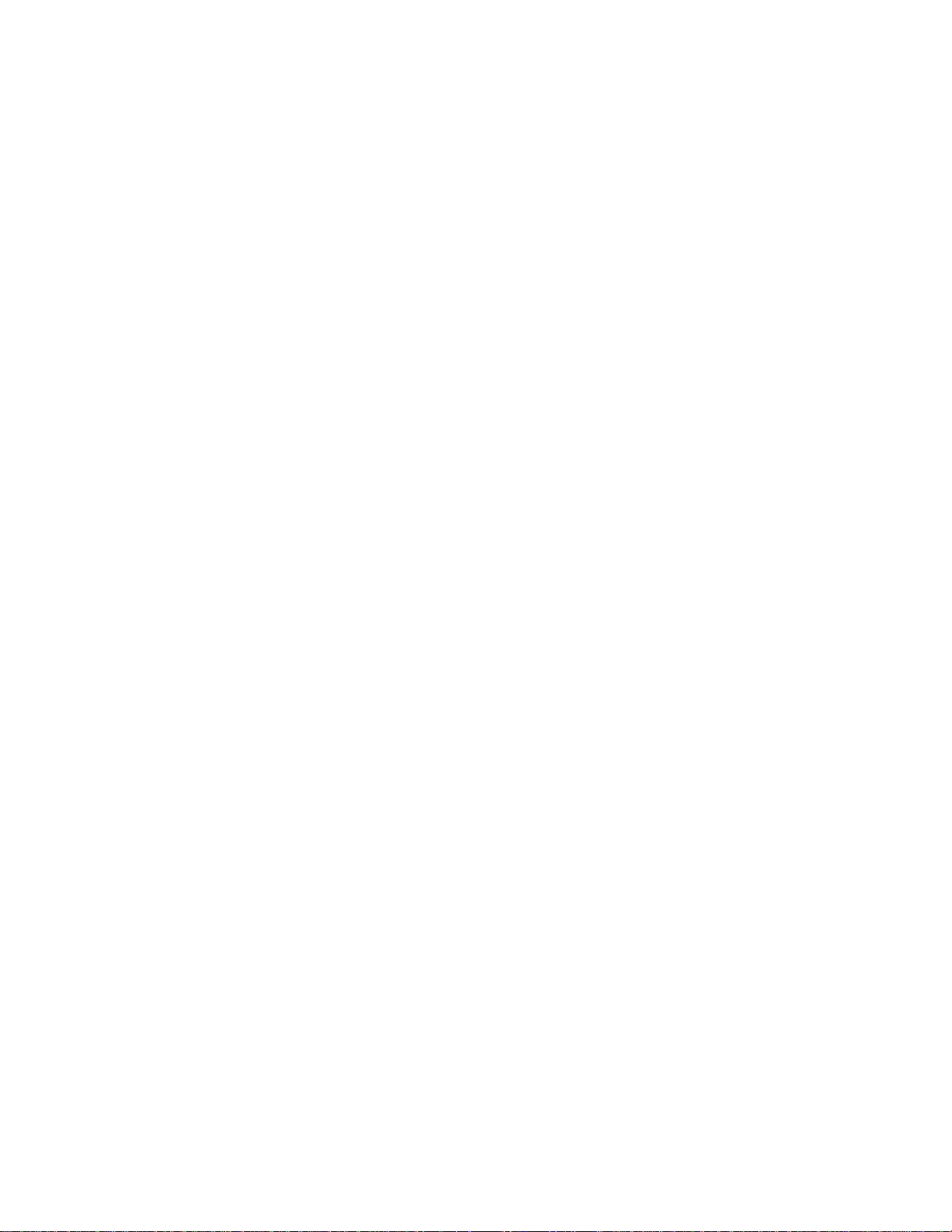
NEC
Page 3
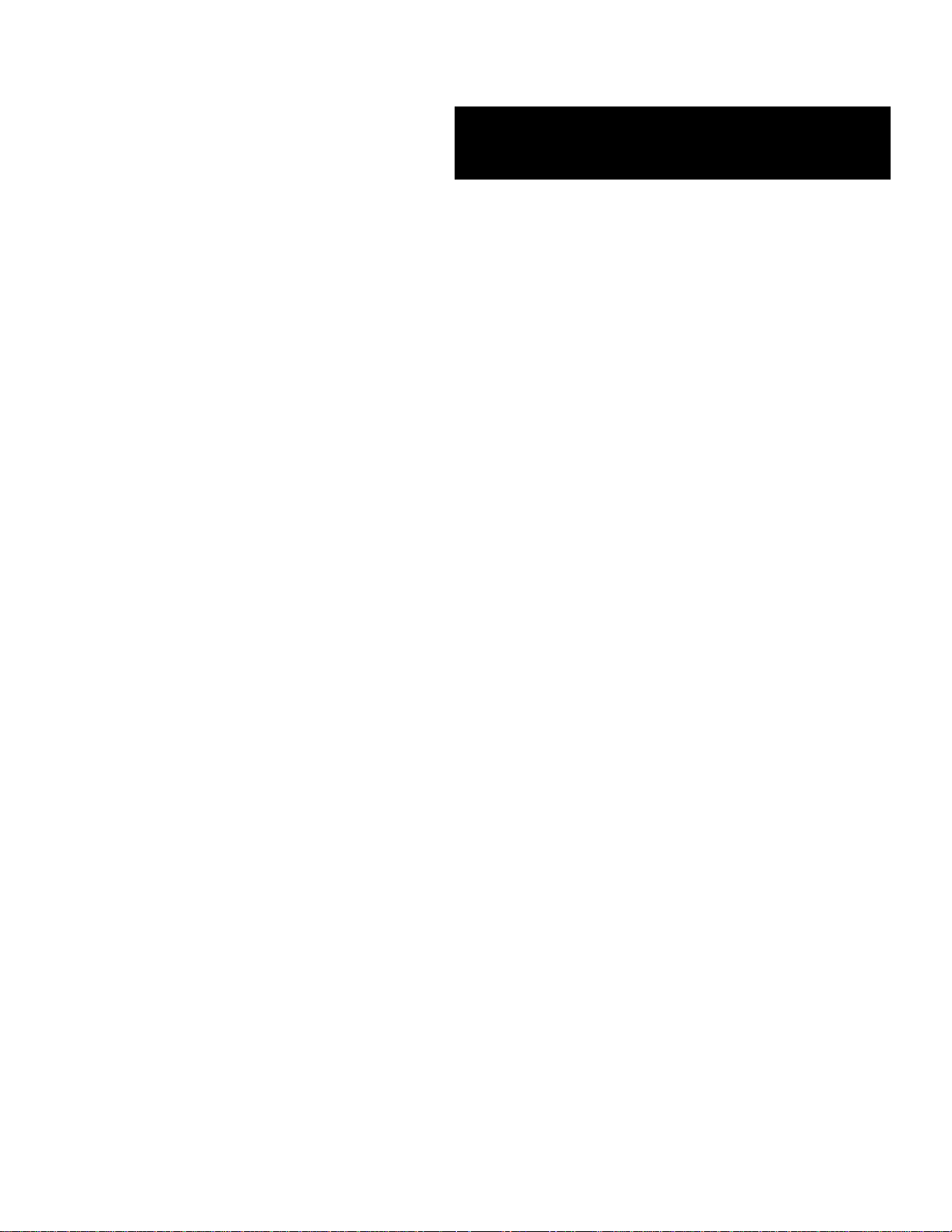
E
XPRESS
■■■■■■■
■■■■■■■
■■■■■■■
■■■■■■■
■■■■■■■
■■■■■■■
5800/120Lf
()
User's Guide
■■■■■■■
■■■■■■■
■■■■■■■
■■■■■■■
■■■■■■■
■■■■■■■
■■■■■■■
■■■■■■■
Page 4
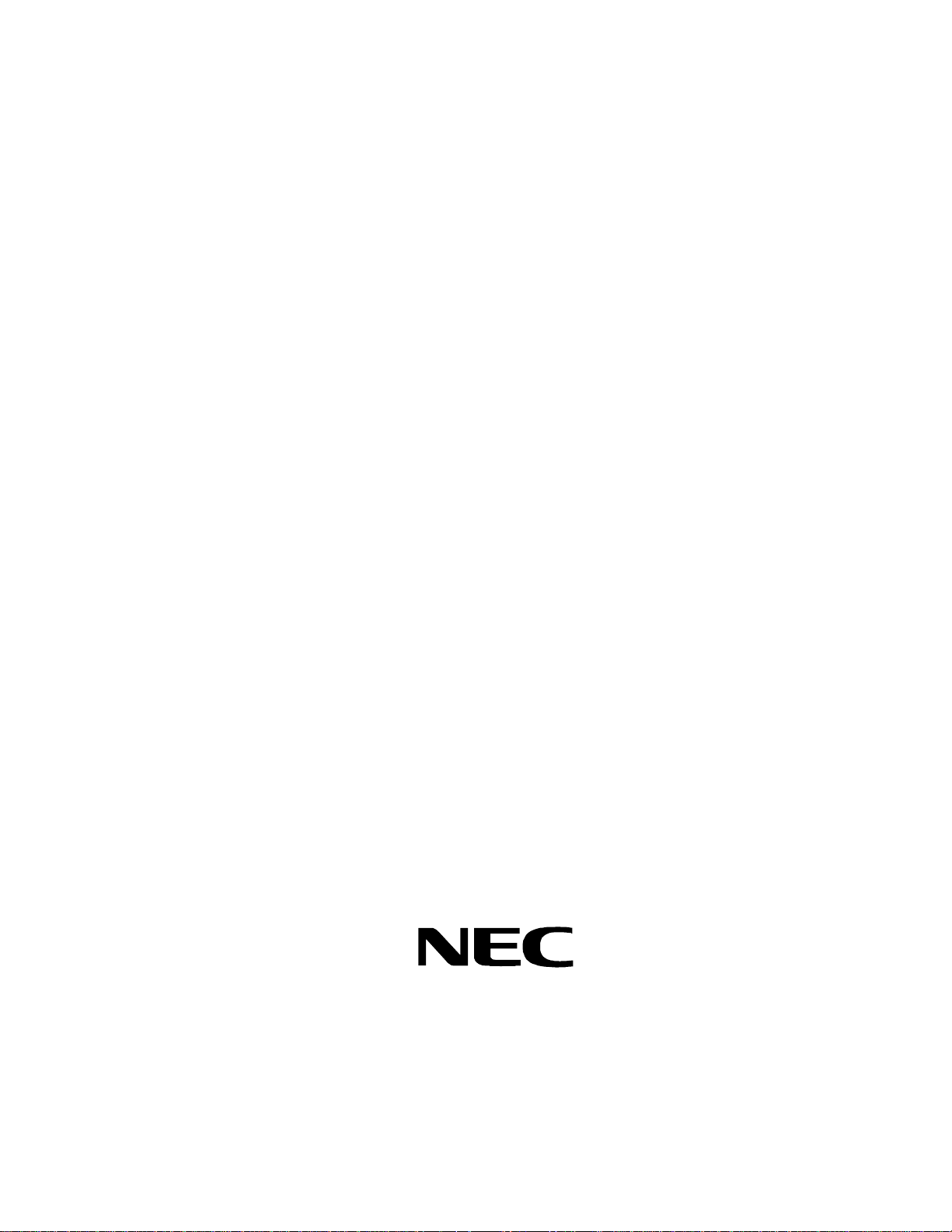
Proprietary Notice and Liability Disclaimer
The information disclosed in this document, including all designs and related materials, is
the valuable property of NEC Computers Inc. and/or its licensors. NEC Computers Inc.
and/or its licensors, as appropriate, reserve all patent, copyright and other proprietary rights
to this document, including all design, manufacturing, reproduction, use, and sales rights
thereto, except to the extent said rights are expressly granted to others.
The NEC Computers Inc. product(s) discussed in this document are warranted in
accordance with the terms of the Warranty Statement accompanying each product.
However, actual performance of each product is dependent upon factors such as system
configuration, customer data, and operator control. Since implementation by customers of
each product may vary, the suitability of specific product configurations and applications
must be determined by the customer and is not warranted by NEC Computers Inc.
To allow for design and specification improvements, the information in this document is
subject to change at any time, without notice. Reproduction of this document or portions
thereof without prior written approval of NEC Computers Inc. is prohibited.
Trademarks
INTEL is a registered trademark of Intel Corporation.
MS-DOS is a registered trademark of Microsoft Corporation.
Pentium is a registered trademark of Intel Corporation.
All other product, brand, or trade names used in this publication are the trademarks or registered
trademarks of their respective trademark owners.
PN: 456-01575-N00
First Print – October 2001
Copyright 2001
NEC Computers Inc.
15 Business Park Way
Sacramento, CA 95828
All Rights Reserved
Page 5
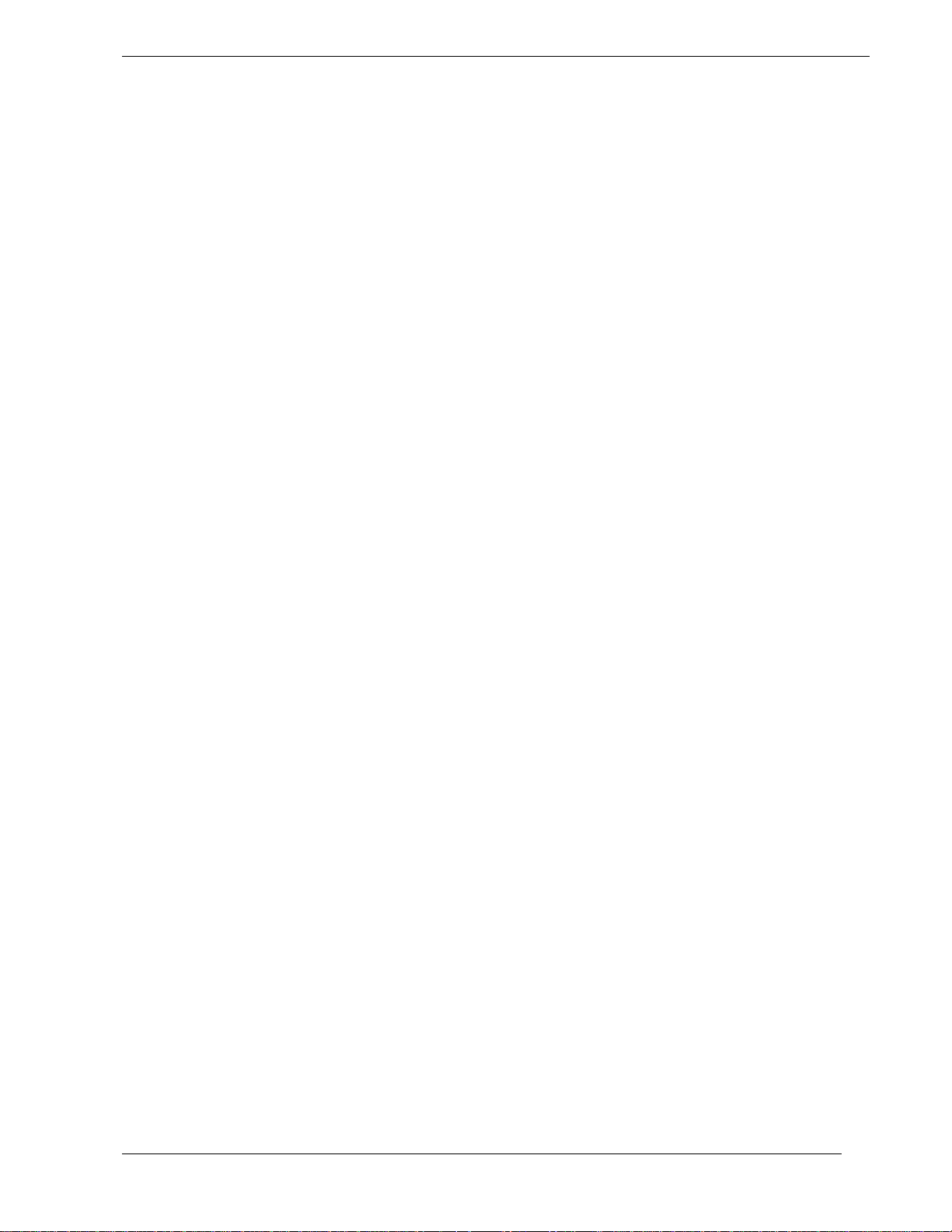
Contents
Using This Guide
Text Conventions .................................................................................................................. x
Related Documents .............................................................................................................. xi
Safety Notices ..................................................................................................................... xii
Safety Notices for Users Outside of the U.S.A. and Canada ........................................xiii
Care and Handling.............................................................................................................. xiv
1 System Overview
Overview............................................................................................................................ 1-2
Non-Redundant Non-Hot Swap System ....................................................................... 1-4
Redundant Hot-Swap System ....................................................................................... 1-5
Hot-Swap SCSI Hard Disk Drive Bays................................................................. 1-6
System Chassis................................................................................................................... 1-7
Power Supply ..................................................................................................................... 1-8
Peripheral Bays .................................................................................................................. 1-8
SAF-TE Logic....................................................................................................................1-8
System Board Features....................................................................................................... 1-9
Pentium III Processor.................................................................................................. 1-10
System Memory.......................................................................................................... 1-10
I/O Expansion Slots ....................................................................................................1-10
Real-Time Clock/Calendar ......................................................................................... 1-11
BIOS ........................................................................................................................... 1-11
IDE Controller ............................................................................................................ 1-12
Keyboard and Mouse Controller................................................................................. 1-12
Network Controller ..................................................................................................... 1-12
SCSI Controller........................................................................................................... 1-13
Video Controller ......................................................................................................... 1-13
Peripheral Controller................................................................................................... 1-13
Serial Ports .......................................................................................................... 1-13
Parallel Port......................................................................................................... 1-13
External Device Connectors........................................................................................1-13
System Board Management Controller (BMC) .......................................................... 1-14
Disk Array........................................................................................................................ 1-15
Automatic Rebuilding Function.................................................................................. 1-16
Expand Capacity Function.......................................................................................... 1-16
System Functions ............................................................................................................. 1-17
Hot Swapping.............................................................................................................. 1-17
Sleep Mode .................................................................................................................1-17
ACPI ........................................................................................................................... 1-17
AC Link Mode ............................................................................................................ 1-18
Remote Power-On (Wake ON LAN) Function........................................................... 1-18
System Security................................................................................................................ 1-19
Security with Mechanical Locks and Monitoring....................................................... 1-19
Software Locks via the System Setup Utility .............................................................1-19
Reconfiguration................................................................................................................ 1-19
Contents iii
Page 6

2 Setting Up the System
Overview ............................................................................................................................2-2
Selecting a Site ...................................................................................................................2-2
Unpacking the System........................................................................................................2-3
Rack-Mount Subsystem Assembly.....................................................................................2-4
Before You Begin..........................................................................................................2-4
Static Precautions ..........................................................................................................2-4
Preparation ....................................................................................................................2-5
Assembly.......................................................................................................................2-5
Attaching the Rail Assembly Mounting Brackets to the Rack Cabinet.........................2-7
Installing the Server into the System Rack....................................................................2-8
Getting Familiar with the System.....................................................................................2-10
Front View with Front Door Closed............................................................................2-10
Opening the Front Door ..............................................................................................2-11
Front View (Non-Hot-Swap SCSI Drive Bays) ..........................................................2-12
Front View (Hot-Swap SCSI Drive Bays) ..................................................................2-14
Front View (Rack-Mount Systems Only)....................................................................2-16
Rear View....................................................................................................................2-17
Status LED Indicator Descriptions..............................................................................2-18
Making Connections.........................................................................................................2-21
Connecting the Power Cord..............................................................................................2-21
Using the System..............................................................................................................2-22
Opening the Front Door of the Tower Cabinet ...........................................................2-23
Powering On Your System..........................................................................................2-23
Powering Off the Server System.................................................................................2-24
Forcing a Power Shutdown .........................................................................................2-24
3 Configuring Your System
Configuring Your System...................................................................................................3-2
BIOS Setup Utility..............................................................................................................3-3
Using the BIOS Setup Utility........................................................................................3-3
BIOS Setup Configuration Settings...............................................................................3-4
Main Menu ....................................................................................................................3-5
Primary and Secondary Master and Slave IDE Submenus....................................3-6
Primary and Secondary Master and Slave IDE Submenus (continued) ................3-7
Processor Settings Submenu..................................................................................3-7
Advanced Menu ............................................................................................................3-8
Memory Configuration Menu................................................................................3-8
PCI Configuration Menu .......................................................................................3-9
Embedded SCSI, LAN and VGA Submenu..........................................................3-9
PCI Slot Submenu .................................................................................................3-9
I/O Device/Peripheral Configuration Submenu...................................................3-10
Advanced Chipset Control Submenu...................................................................3-11
PCI Device Submenu...........................................................................................3-11
Security Menu .............................................................................................................3-12
Security Menu (continued)..........................................................................................3-13
Server Menu ................................................................................................................3-14
System Management Submenu............................................................................3-15
Console Redirection Submenu ............................................................................3-16
Boot Menu...................................................................................................................3-17
Boot Device Priority Menu..................................................................................3-17
Hard Drive Selections..........................................................................................3-17
iv Contents
Page 7

Removable Drive Selections............................................................................... 3-18
Exit Menu.................................................................................................................... 3-18
SCSISelect Utility ............................................................................................................3-19
Running the SCSISelect Utility .................................................................................. 3-19
Adaptec SCSI Utility Configuration Settings ............................................................. 3-20
Exiting Adaptec SCSI Utility...................................................................................... 3-21
Configuring the RAID Controller.................................................................................... 3-22
Configuring System Board Jumpers ................................................................................ 3-23
Before You Begin ....................................................................................................... 3-23
Moving System Board Jumpers.................................................................................. 3-25
Clearing and Changing the Passwords........................................................................ 3-26
Clearing CMOS .......................................................................................................... 3-26
4 Upgrading Your System
General Information........................................................................................................... 4-2
Static Precautions............................................................................................................... 4-2
Equipment Log...................................................................................................................4-2
Tools Recommended for Upgrading Your System ............................................................ 4-3
Preparing Your System for Upgrade.................................................................................. 4-3
Removing the Side Access Panel....................................................................................... 4-4
Installing the Side Access Panel......................................................................................... 4-5
Cooling Fan Unit................................................................................................................4-6
Removing the Fan Cover .............................................................................................. 4-6
Installing the Fan Cover................................................................................................ 4-7
Removing the Fan Module............................................................................................ 4-8
Installing the Fan Module............................................................................................. 4-9
Modifying the System Board ........................................................................................... 4-11
Replacing the Real-time Clock Battery....................................................................... 4-11
Removing and Installing a Pentium III Processor....................................................... 4-14
Installing a Processor .......................................................................................... 4-15
Removing a Processor or Terminator Board....................................................... 4-18
DIMMs........................................................................................................................ 4-20
Installing DIMMs................................................................................................ 4-21
Removing DIMMs .............................................................................................. 4-23
Option Boards .................................................................................................................. 4-24
Installing an Option Board.......................................................................................... 4-25
Removing an Option Board ........................................................................................ 4-28
Installing a RAID Controller Board ................................................................................. 4-29
Removable 5.25-inch Media Devices .............................................................................. 4-32
Installing a 5.25-Inch Media Device........................................................................... 4-33
Removing a 5.25-Inch Media Device ......................................................................... 4-35
Hard Disk Drives.............................................................................................................. 4-36
Installing or Swapping a Hard Disk Drive in a Non-Hot-Swap Disk Drive Bay........ 4-37
Installing a Hard Disk Drive ...............................................................................4-38
Swapping a Hard Disk Drive .............................................................................. 4-41
Installing or Swapping a Hard Disk Drive in a Hot-Swap Disk Drive Bay................ 4-43
Installing a Hard Disk Drive ...............................................................................4-45
Swapping a Hard Disk Drive .............................................................................. 4-49
Installing the Hot-Swap SCSI Hard Disk Drive Bay Upgrade Kit .................................. 4-51
Installing the Optional Hot-Swap Power Supply ............................................................. 4-56
Hot-Swapping a Power Supply ........................................................................................ 4-59
Contents v
Page 8

5 Problem Solving
Problem Solving .................................................................................................................5-2
Static Precautions ...............................................................................................................5-2
Troubleshooting Checklists................................................................................................5-3
Initial System Startup....................................................................................................5-3
Running New Application Software .............................................................................5-4
After System Has Been Running Correctly...................................................................5-5
Diagnostic Procedures ........................................................................................................5-6
Error Checking ..............................................................................................................5-6
Troubleshooting Guide..................................................................................................5-6
Preparing the System for Diagnosing Problems....................................................5-6
Monitoring POST ..................................................................................................5-7
Verifying Proper Operation of Key System Indicators .........................................5-8
Confirming Loading of the Operating System ......................................................5-8
Specific Problems and Corrective Actions.........................................................................5-9
Power LED Does Not Light ..........................................................................................5-9
Incorrect or No Beep Code............................................................................................5-9
No Characters Appear on Screen ................................................................................5-10
Characters are Distorted or Incorrect ..........................................................................5-10
System Cooling Fans Do Not Rotate...........................................................................5-10
Diskette Drive Activity LED Does Not Light.............................................................5-11
CD-ROM Drive Activity Light Does Not Light .........................................................5-11
Problems with Application Software...........................................................................5-11
Bootable CD-ROM Is Not Detected............................................................................5-12
Problems with the Network..............................................................................................5-12
Plug and Play Installation Tips.........................................................................................5-12
Error Messages .................................................................................................................5-13
POST Error Codes and Messages................................................................................5-13
POST Error Code Hardware References.....................................................................5-22
How to Identify BIOS and BMC Revision Levels ...........................................................5-23
BIOS Revision Level Identification ............................................................................5-23
BMC Revision Level Identification ............................................................................5-23
A Technical Specifications
Server Unit.........................................................................................................................A-2
B Connectors
Overview ...........................................................................................................................B-2
External Device Connector Pinout Information ................................................................B-2
Keyboard and Mouse....................................................................................................B-4
Serial Ports COM1 and COM2 ....................................................................................B-4
USB Ports..................................................................................................................... B-5
VGA Video Monitor Port............................................................................................. B-5
RJ-45 LAN ................................................................................................................... B-6
Parallel Port.................................................................................................................. B-6
Glossary
Equipment Log
Index
vi Contents
Page 9

Contents vii
Page 10

viii Contents
Page 11

Using This Guide
The E
XPRESS
5800/120Lf User’s Guide provides a quick reference to information about
your system. Its goal is to familiarize you with your system and the tasks necessary for
system configuring and upgrading.
This guide contains the following information:
Chapter 1, “System Overview” provides an overview of your system and describes your
!
system’s major system components. See this chapter to familiarize yourself with your
system.
Chapter 2, “Setting Up Your System” tells you how to select a site, unpack the system,
!
assemble the rack-mount subsystem, make cable connections, and power on your
system.
Chapter 3, “Configuring Your System” tells you how to configure the system and
!
provides instructions for running the BIOS Setup Utility and the SCSISelect Utility,
which is used to configure SCSI devices in your system. This chapter also provides
information on system board jumper settings.
Chapter 4, “Upgrades and Options” provides you with instructions for upgrading your
!
system with an additional processor, optional memory, options cards, peripheral devices,
and redundant power supply.
Chapter 5, “Problem Solving” contains helpful information for solving problems that
!
might occur with your system.
Appendix A, “Specifications” provides technical specifications for your server unit.
!
Appendix B, "Connectors" provides pin information about the external device
!
connectors of your server unit.
“Glossary” defines the standard acronyms and technical terms used in this manual.
!
“Equipment Log” provides you with a sample equipment log for documenting the
!
system configuration and future updates you may make to your system.
Using This Guide ix
Page 12

Text Conventions
This guide uses the following text conventions.
Warnings, cautions, and notes have the following meanings:
Warnings alert you to situations that could result in serious personal injury or loss
of life.
Cautions indicate situations that can damage the system hardware or software.
!
WARNING
!
CAUTION
Note:
Names of keyboard keys are printed as they appear on the keyboard. For example, Ctrl,
!
Alt, or Enter.
Text or keystrokes that you enter appear as boldface type. For example, type abc123 and
!
press ENTER.
File names are printed in uppercase letters. For example, AUTOEXEC.BAT.
!
Notes give important information about the material being described.
x Using This Guide
Page 13
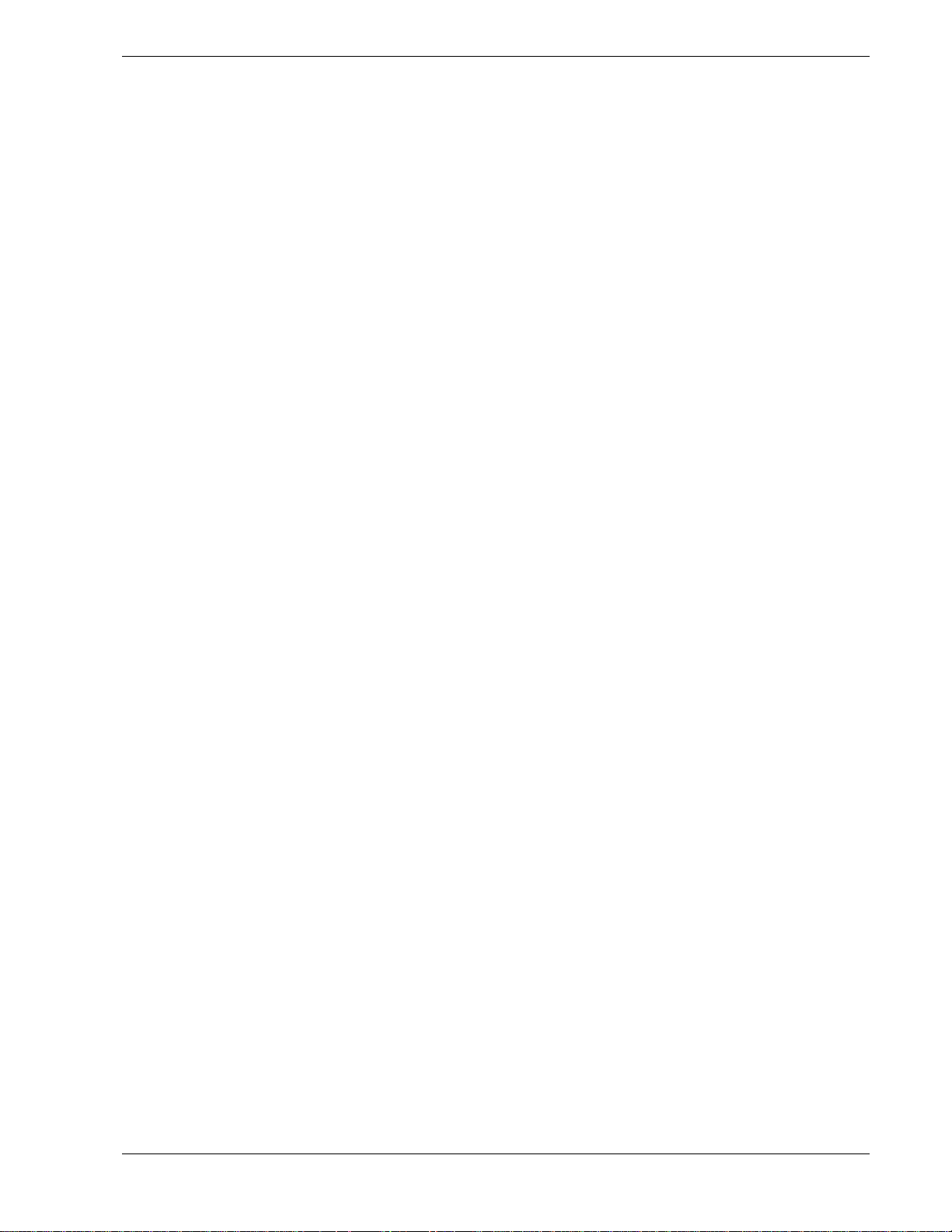
Related Documents
In addition to this guide, the following system documentation is included with your server
either as electronic files on EXPRESSBUILDER or as paper copy shipped with your server.
System Release Notes
!
Release Notes provide you with the latest information about your system. This
information was not available to be included in your user's guide at the time it was
developed and released.
Getting Started Sheet
!
The Getting Started Sheet provides several easy-to-follow steps to become familiar with
your server documentation and to complete your installation successfully.
Network Operating System Configuration Guide
!
This guide contains supplemental instructions needed to install and configure your
server Windows 2000, Windows NT 4.0 plus Service Pack 6, Novell NetWare v5.0, and
SCO OpenServer Release 5.05 Network Operating Systems. This document is intended
to complement the more detailed procedural documents available from the vendor of the
network operating system.
EXPRESSBUILDER User's Guide
!
The EXPRESSBUILDER User's Guide contains the instructions needed for reloading
the operating system (OS) and installing MWA support programs.
ServerCareSM Guide
!
The ServerCare Guide contains information about NEC's warranty and server
registration.
The following document is included with your server as an electronic file on the ESMPRO
Management Suite CD.
ESMPRO Management Suite User's Guide
!
The ESMPRO Management Suite User's Guide contains the instructions needed for
installing the MWA support programs.
Using This Guide xi
Page 14
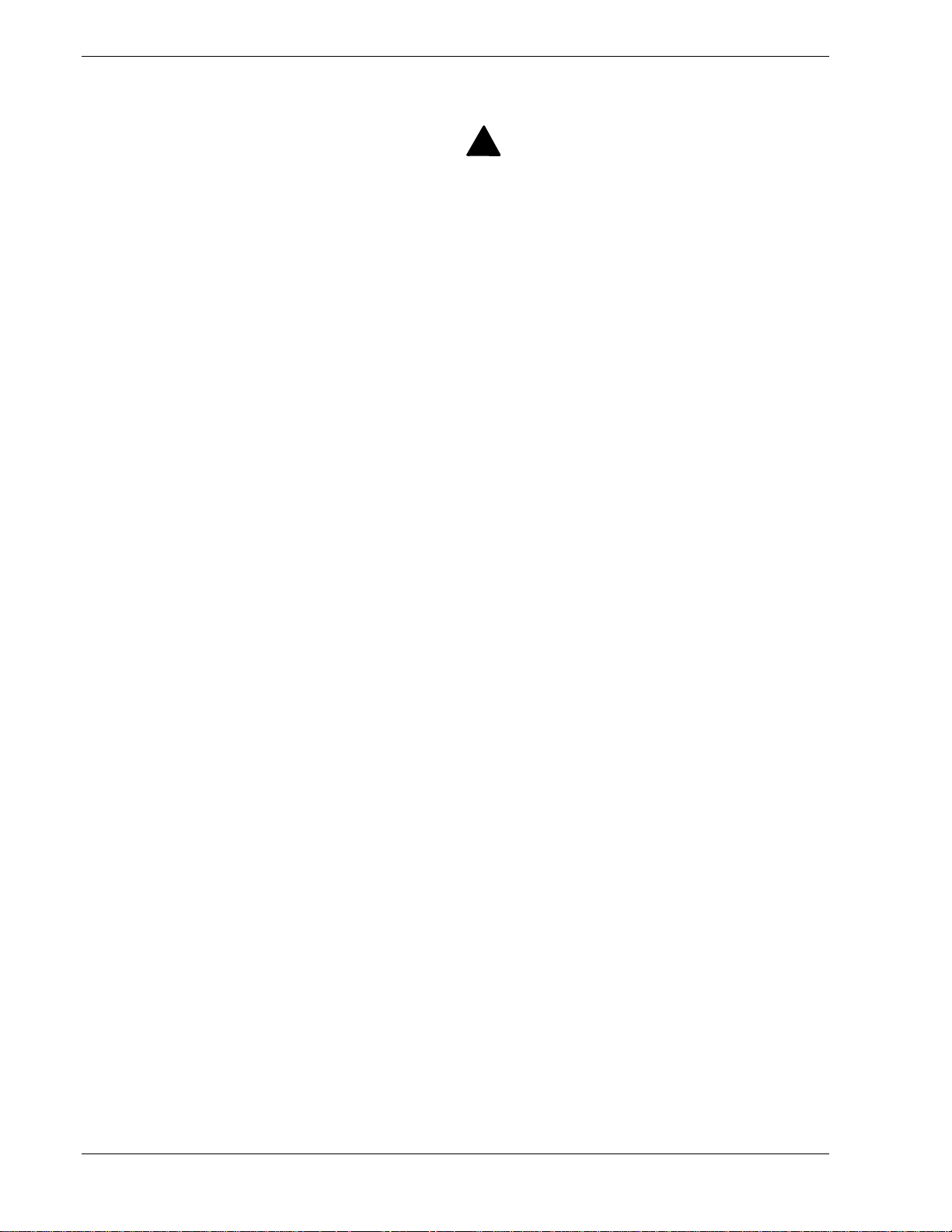
Safety Notices
Caution: To reduce the risk of electric shock which could cause personal injury, follow
!
all safety notices. The symbols shown are used in your documentation and on your
equipment to indicate safety hazards.
Warning: Lithium batteries can be dangerous. Improper handling of lithium batteries
!
may result in an explosion. Dispose of lithium batteries as required by local ordinance or
as normal waste if no local ordinance exists.
Warning: The detachable power supply cord is intended to serve as the disconnect
!
device.
Warning: This equipment has a 3-wire, grounded power cord. To prevent electrical
!
hazards, do not remove or defeat the ground prong on the power cord. Replace the
power cord if it gets damaged. Contact your dealer for an exact replacement.
Warning: The DC push-button on/off switch on the front panel does not turn off the
!
system AC power. Also, +5vdc is present on the system board whenever the AC power
cord is connected between the system and an AC outlet. Before doing the procedures in
this manual, make sure that your system is powered off and unplug the AC power cord
from the back of the chassis. Failure to disconnect power before opening your system
can result in personal injury and equipment damage.
!
In the U.S.A. and Canada, the power cord must be a UL-listed detachable power cord (in
Canada, CSA-certified), type ST or SJT, 16 AWG, 3-conductor, provided with a molded-on
NEMA type 5-15 P plug cap at one end and a molded-on cord connector body at the other
end. The cord length must not exceed 9 feet (2.7 meters).
Outside the U.S.A. and Canada, the plug must be rated for 250 VAC, 10 amp minimum,
and must display an international agency approval marking. The cord must be suitable for
use in the end-user country. Consult your dealer or the local electrical authorities if you are
unsure of the type of power cord to use in your country. The voltage change occurs via a
switch in the power supply.
Warning: Under no circumstances should the user attempt to disassemble the power
!
supply. The power supply has no user-replaceable parts. Inside the power supply are
hazardous voltages that can cause serious personal injury. A defective power supply
must be returned to your dealer.
xii Using This Guide
Page 15
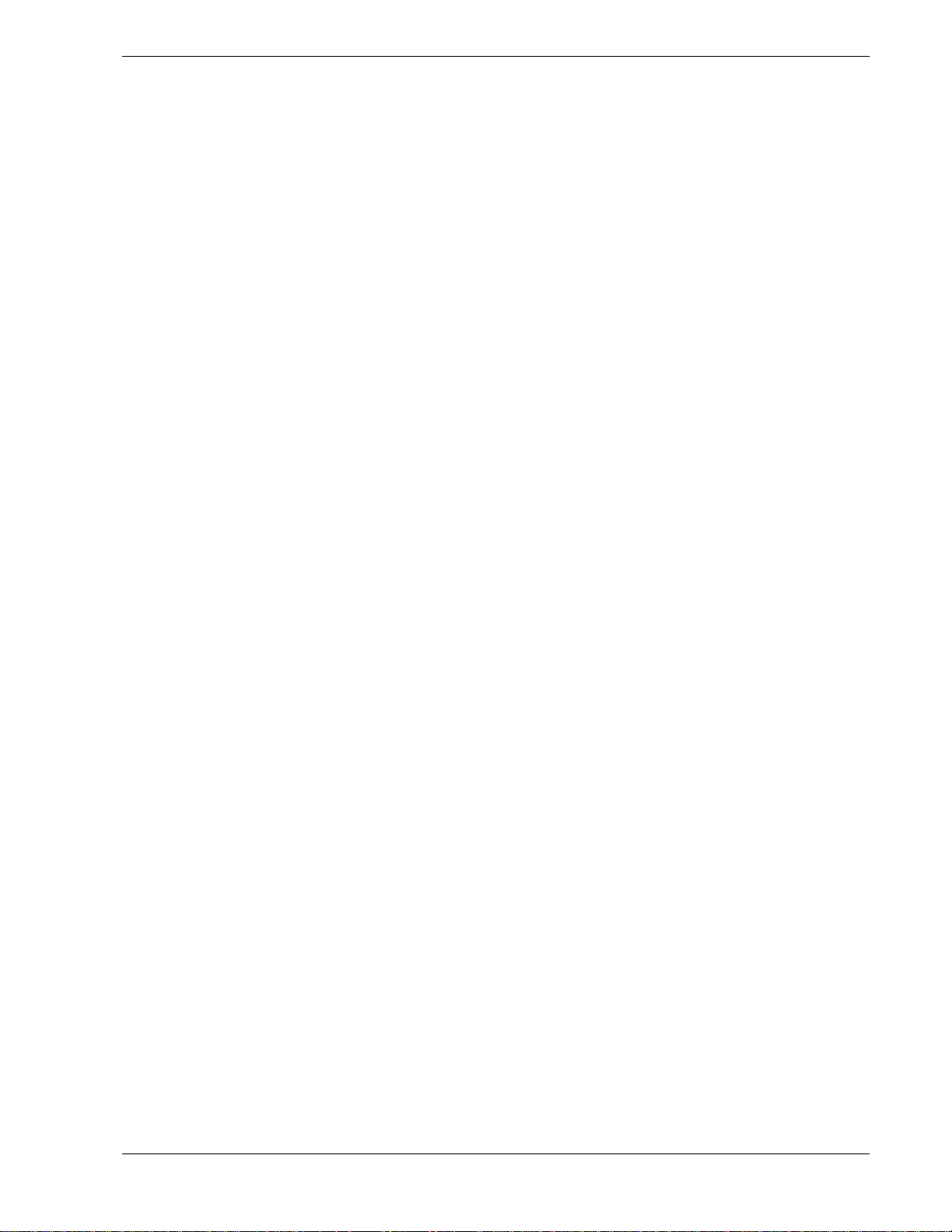
Safety Notices for Users Outside of the U.S.A. and Canada
PELV (Protected Extra-Low Voltage) Integrity: To ensure the extra-low voltage
!
integrity of the equipment, connect only equipment with mains-protected electricallycompatible circuits to the external ports.
Remote Earths: To prevent electrical shock, connect all local (individual office)
!
computers and computer support equipment to the same electrical circuit of the building
wiring. If you are unsure, check the building wiring to avoid remote earth conditions.
Earth Bonding: For safe operation, only connect the equipment to a building supply
!
that is in accordance with current wiring regulations in your country. In the U.K., those
regulations are the IEE.
Using This Guide xiii
Page 16

Care and Handling
Use the following guidelines to properly handle and care for your system.
Protect the system from extremely low or high temperatures. Let
the system warm (or cool) to room temperature before using it.
Keep the system away from magnetic forces.
Keep the system dry. Do not wash the system with a wet cloth or
pour fluid into it.
Protect the system from being bumped or dropped.
Check the system for condensation. If condensation exists, allow it
to evaporate before powering on the system.
Keep the system away from dust, sand, and dirt.
xiv Using This Guide
Page 17

System Overview
!
Overview
!
System Chassis
!
Power Supply
!
Peripheral Bays
!
SAF-TE Logic
!
System Board Features
!
Disk Array
!
System Functions
1
!
System Security
!
Reconfiguration
Page 18
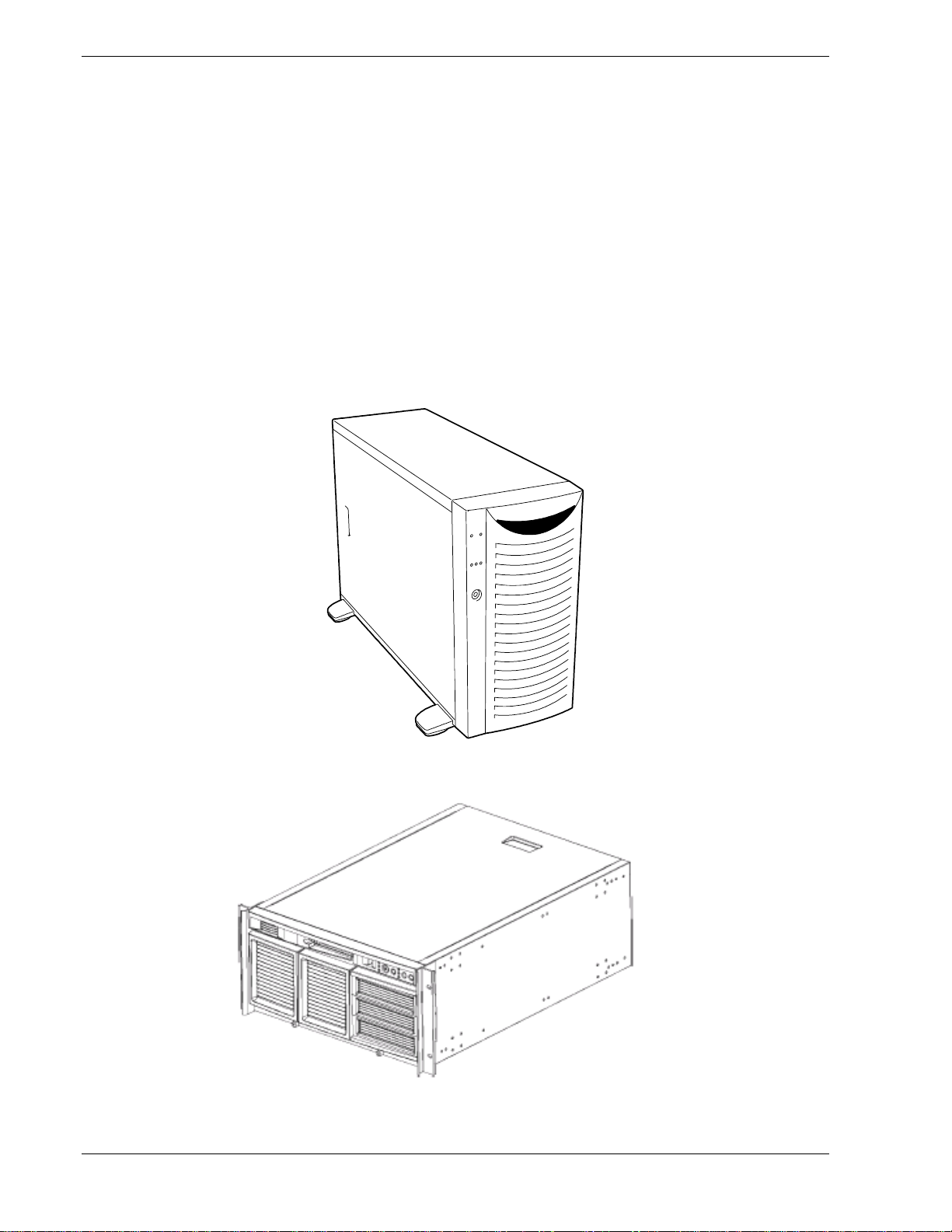
Overview
This server is a modular, multiprocessing server based on the Intel Pentium® III
microprocessor family. It is a solid performer and offers the latest technology. The
combination of compute performance, memory capacity, and integrated I/O provides a
high performance environment for many server market applications. These range from
large corporations supporting remote offices to small companies looking to obtain basic
connectivity capability such as file and print services, e -mail, web access, web site
server, etc.
The server is available as a non-redundant non-hot-swap system or as a redundant hotswap system and is conveniently housed and available as a tower-based system (see
Figure 1-1) or as a rack-mount system (see Figure 1-2) that fits into a standard EIA 19inch rack assembly.
1-2 System Overview
Figure 1-1. Tower-Based System Front View
Figure 1-2. Rack-Mount System Front View
Page 19
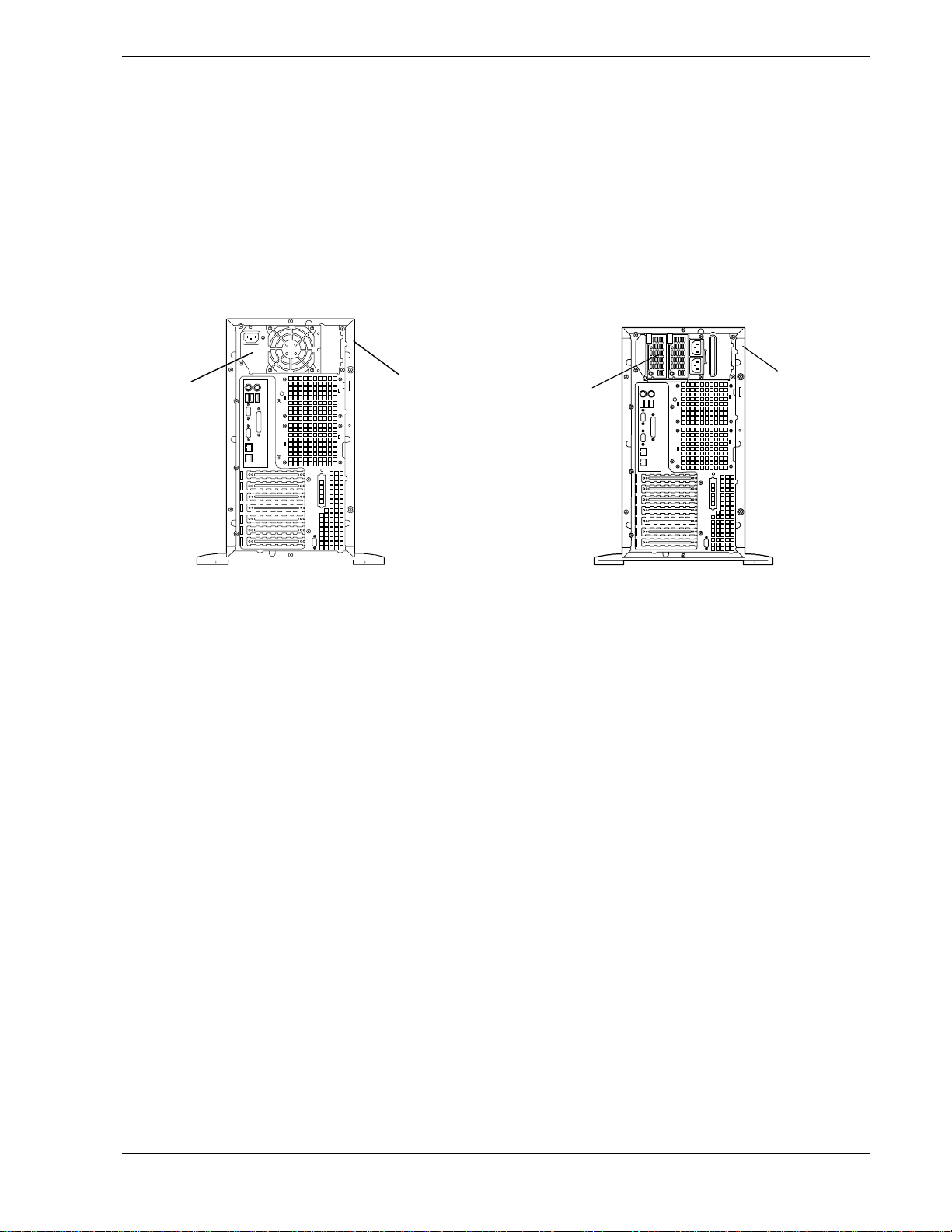
Your server may include a non-redundant non-hot-swap power supply or redundant hotswap power supply module containing up to two power supply units (see Figure 1-3).
Your server may also include a non-hot-swap SCSI hard disk drive cage or hot-swap
SCSI hard disk drive cage (see Figure 1-4). The non-hot-swap SCSI hard disk drive
cage supports five 1-inch SCSI hard disk drives. The hot-swap SCSI hard disk drive
cage holds up to five 1.0-inch SCSI hard disk drives that can be swapped in or out of
the system without powering it down, if RAID is configured in the system. For hotswap redundant system models only, an additional five-disk hot-swap hard disk drive
cage is also available. This cage comes with five hard disk drive carriers and cables for
internal connection.
B
A System chassis (rear view)
B Non-Redundant Non-Hot-Swap
Power Supply
Non-Redundant Non-Hot-Swap Power Supply
A
Figure 1-3. System Power Supply and Power Supply Module
A
B
A System chassis (rear view)
B Redundant Hot-Swap Power Supply Module
Redundant Hot-Swap Power Supply Module
System Overview 1-3
Page 20

A
B
A
B
A System chassis (front view)
B Non-Hot-Swap Hard Disk Drive Cage
Non-Hot-Swap Hard Disk Drive Bays
Figure 1-4. SCSI Hard Disk Drive Bays
As application requirements increase, you can expand your server with an additional
processor, additional memory, add-in boards and peripheral devices: tape devices,
CD-ROM, and hard disk drives.
Non-Redundant Non-Hot Swap System
Your non-redundant non-hot swap system server features the following major
components:
Single or dual high-performance Pentium III processors in a socket-370
!
FCPGA2 package.
256 MB to 6 GB of ECC SDRAM two way interleaved memory, using up to six
!
DIMMs.
Six PCI expansion slots for add-in boards (four 64 bit/66MHz and two
!
32 bit/33MHz slots).
A System chassis (front view)
B Hot-Swap Hard Disk Drive Cage
Hot-Swap Hard Disk Drive Bays
SCSI drive bays accessible from the front of the chassis.
!
High degree of SCSI disk fault tolerance and advanced disk array management
!
features through the use of RAID technology, if an optional RAID controller is
installed.
Embedded PC-compatible support (serial, parallel, mouse, keyboard, diskette,
!
USB, LAN, and video).
Integrated onboard ATI RAGE XL Video Graphics Array (VGA) controller with
!
4 MB of video memory.
Adaptec AIC7899W SCSI controller providing dual channel Ultra-160 SCSI
!
interfaces.
1-4 System Overview
Page 21

Integrated onboard Network Interface Controller (NIC), a dual Intel 82550 PCI
!
LAN controller for 10 or 100 Mbps Fast Ethernet networks with two RJ-45
Ethernet connectors.
Dual channel enhanced IDE controller (secondary channel supported only).
!
Two 5 ¼-inch removable media expansion bays.
!
IDE 24X CD-ROM drive and 3 ½-inch diskette drive.
!
Four integrated universal serial bus (USB) ports.
!
Hardware monitors (temperature, fans, and voltage) and software monitors to
!
indicate failures.
Chassis that supports a single power supply for non-redundant non-hot-swap
!
systems.
Keylocked front cover and two intrusion sensor switches for the front and rear of
!
the chassis.
Easy access to all parts for service.
!
Redundant Hot-Swap System
Your redundant hot swap system features the following major components:
Single or dual high-performance Pentium III processors in a socket-370
!
FCPGA2 package.
256 MB to 6 GB of ECC SDRAM two way interleaved memory, using up to six
!
DIMMs.
Six PCI expansion slots for add-in boards (four 64 bit/66MHz and two
!
32 bit/33MHz slots).
SCSI drive bays accessible from the front of the chassis.
!
Hot-swap SCSI disk drive backplane; a failed drive can be removed and replaced
!
with a new drive without system power being turned off (if an optional
Redundant Array of Independent Disks (RAID) controller is installed.)
High degree of SCSI disk fault tolerance and advanced disk array management
!
features through the use of RAID technology, if an optional RAID controller is
installed.
Embedded PC-compatible support (serial, parallel, mouse, keyboard, diskette,
!
USB, LAN, and video).
Integrated onboard ATI RAGE XL Video Graphics Array (VGA) controller with
!
4 MB of video memory.
Adaptec AIC7899W SCSI controller providing dual channel Ultra-160 SCSI
!
interfaces.
System Overview 1-5
Page 22
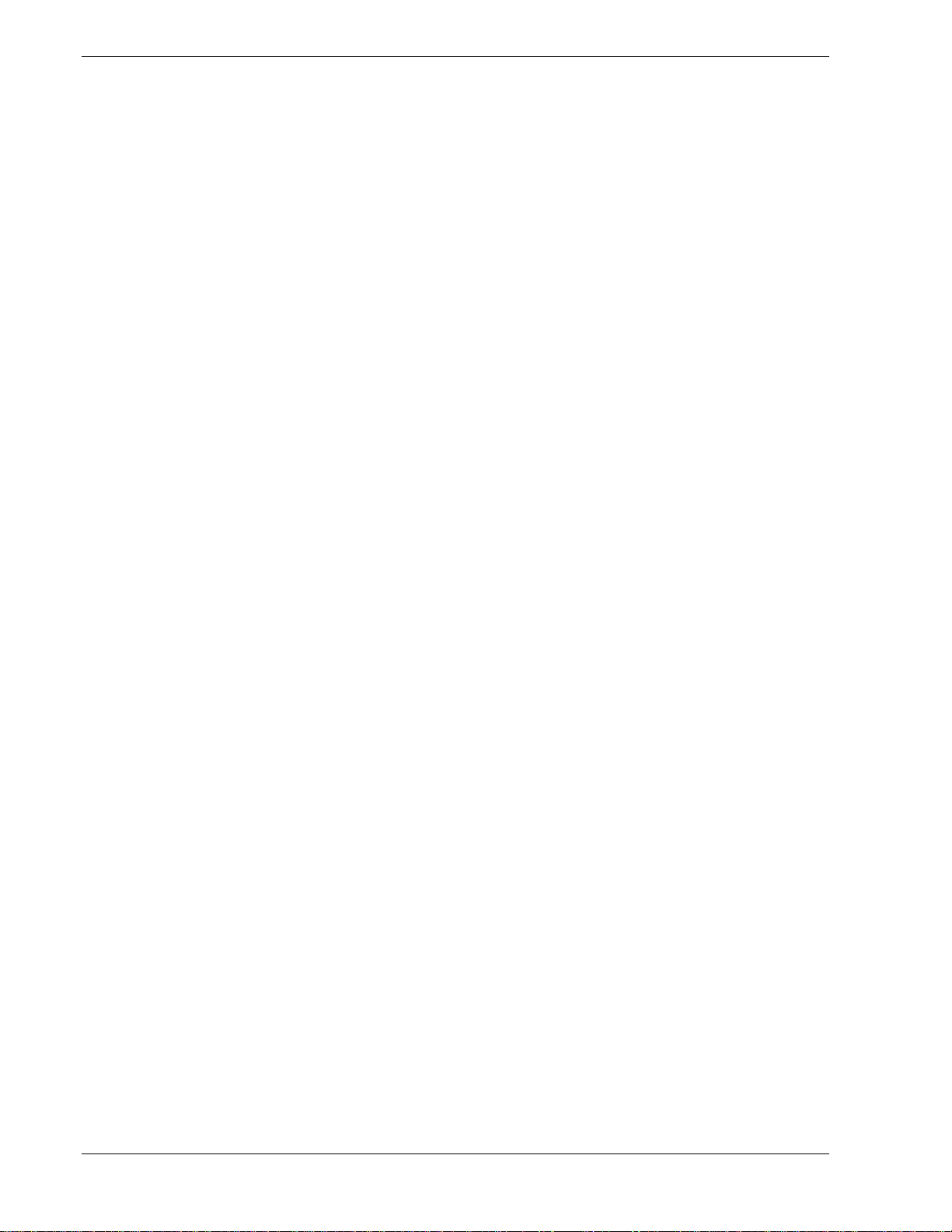
Integrated onboard Network Interface Controller (NIC), a dual Intel 82550 PCI
!
LAN controller for 10 or 100 Mbps Fast Ethernet networks with two RJ-45
Ethernet connectors.
Dual channel enhanced IDE controller (secondary channel supported only).
!
Two 5 ¼-inch removable media expansion bays.
!
IDE 24X CD-ROM drive and 3 ½-inch diskette drive.
!
Four integrated Universal Serial Bus (USB) ports.
!
Hardware monitors (temperature, fans, and voltage) and software monitors to
!
indicate failures.
Chassis that supports up to two power supply units. The additional power supply
!
is needed to provide redundant power (i.e., the system will continue to operate
with a single power supply failure).
Self-contained power supply units that are hot swappable and can be easily
!
installed or removed from the back of the chassis without turning the system
power off.
Keylock front cover and two intrusion sensor switches for the front and rear of
!
the chassis.
Easy access to all parts for service.
!
Hot-Swap SCSI Hard Disk Drive Bays
Five hot-swap 1.0-inch SCSI hard disk drive bays accessible from the front of
!
the chassis that allows 3.5-inch SCA LVDS hard disk drives to be swapped in or
out of the system without powering it down if RAID is configured in the system.
High degree of SCSI disk fault tolerance and advanced disk array management
!
features through the use of RAID technology, if an optional RAID controller is
installed.
SCSI backplane is Ultra-160 ready.
!
1-6 System Overview
Page 23

System Chassis
The system chassis (Figure 1-5) is an easy-to-expand, fabricated metal structure. The
major system components are shown in the following illustrations.
N
M
L
K
J
I
A Front Panel Board
H
G
A
B
C
E
D
F
B Removable Media Bays (2)
C IDE 24X CD-ROM Drive
D
E
F
G Diskette Drive
H Front Multi Speed System Input Fans (2)
ISystem Board
J PCI Board Slots (6)
K Pentium III Processors (2
L Rear Multi Speed System Exhaust Fans (2)
M System Power Supply (Non-Redundant Non-Hot-Swap System)
N Memory DIMM Sockets (6)
Non-Redundant Non-Hot-Swap SCSI Hard Disk Drive Bays (5)
- OR -
Five-Disk Hot-Swap SCSI Hard Disk Drive Cage
Optional Five-Disk Hot-Swap SCSI Hard Disk Drive Cage
nd
Processor is optional)
or
System Power Supply Module (Redundant Hot-Swap System)
Figure 1-5. System Chassis
System Overview 1-7
Page 24
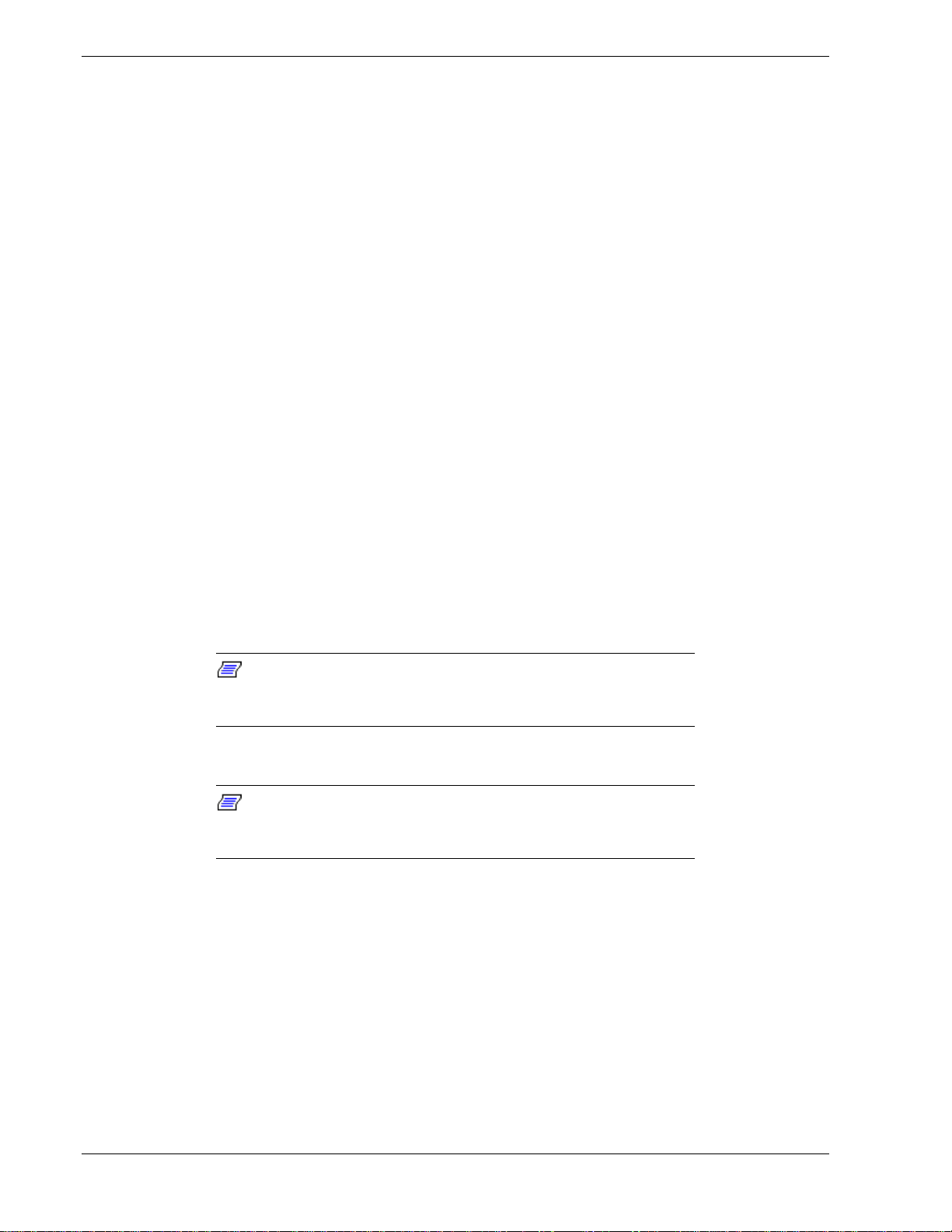
Power Supply
Your server may be configured with one power factor correction (PFC) 300-Watt power
supply for non-redundant non-hot-swap systems or two 350-Watt thin power supply
units for redundant hot-swap systems.
Each power supply unit has auto-ranging inputs that select 100 – 120 Vac or
200 – 240 Vac at an operating frequency of 50/60 Hz. It is designed to comply with
existing emission standards and provides sufficient power for a fully loaded system
configuration.
Peripheral Bays
The system supports a variety of standard PC AT-compatible peripheral devices. The
chassis includes these peripheral bays:
A 3.5-inch front panel bay for mounting the standard 3.5" diskette drive
!
(supports 720 KB and 1.44 MB diskette media).
A front panel bay for mounting the standard 24X (slim) CD-ROM drive.
!
Two 5.25-inch removable media front panel bays for mounting half-height 5.25"
!
peripheral devices: optional tape drives, etc.
Your system may include hot-swap SCSI hard disk drive bays for mounting up to
!
five hot-swap disk drives in easily removable drive carriers. Each drive has a set
of two lights to indicate the fault or other status: power-on (green LED), activity
(flashing green LED), fault (yellow LED). For mounting additional SCSI hard
disk drives an optional five SCSI hard disk drive cage is available
Note:
swap back plane that require an 80-pin single connector attachment
(SCA) connector on the drives that you install.
SAF-TE Logic
Note:
SCSI disk drive cage. SAF-TE Logic is not available in systems that
include the non-hot-swap hard SCSI disk drive cage.
The SCSI backplane includes SAF-TE (SCSI Accessed Fault Tolerant Enclosure) logic
that provides an interface to the disk subsystem that supports status signals, hot
swapping drives, and enclosure monitoring.
The transport mechanism for the standardized alert detection and status reporting is the
SCSI bus. Disk drives, power supplies, cooling fans, and temperature are continually
monitored and the conditions then reported over the SCSI bus to the system. When used
with RAID management software the user can be alerted of impending or imminent
disk conditions requiring attention. This allows the user to react to conditions that could
normally go unnoticed until data loss.
The hot-swap SCSI hard disk drive bays contain a hot-
SAF-TE Logic is in systems that include the hot-swap
1-8 System Overview
Page 25

System Board Features
A
E
A
y
)
The system board (Figure 1-6) offers a “flat” design with the processor and memory
subsystems residing on the board. This figure shows the major components on the
system board. The following subsections describe the system board major components.
II
HH
GG
FF
EE
DD
CC
BB
Z
B
C
F
D
H
G
I
J
K
L
M
N
A
O
P
Q
R
S
Y
W
X
V
U
T
A Rear exhaust fan connectors (fan5 and fan6) S Lithium backup battery
B Main power connector T Buzzer
C Auxiliary power connector U Media bay or external SCSI connector (SCSI B)
D CPU1 fan connector V Serial COM 2 connector
E Primary processor connector (CPU1) W Internal SCSI HDD bay connector (SCSI A)
F Secondary processor connector (CPU2) X Intrusion switch connector
G CPU +12 Volt power connector Y 64 bit, 66MHz PCI slots for add-in boards
H Memory DIMM slots Z 32 bit, 33MHz PCI slots for add-in boards
I USB connector (front panel) AA ICMB connector
J Diskette drive connector BB 64 bit, 66MHz PCI slots for add-in boards
K IDE CD-ROM connector CC CPU2 fan connector
L Front intake fan connectors (fan3 and fan4) DD LAN RJ-45 network controller connectors
M Hot swap backplane connectors EE VGA monitor port connector
N Front panel connector FF Parallel port connector
O System configuration jumper block GG Serial port connector (COM 1)
P Processor speed jumper block HH Stacked three-port USB connectors
Q HDD LED connector II Dual PS/2 keyboard and mouse connectors (top mouse,
R Configuration jumper block
bottom ke
board
Figure 1-6. System Board
System Overview 1-9
Page 26

Pentium III Processor
Depending on system configuration, each system includes one or two Pentium III
processors. Each Pentium III processor plugs into a standard PGA370 connector. The
processor comes with either 256K or 512K cache.
When two processors are installed, both processors must be of identical bus and core
speed. When only one processor is installed, the other processor socket must have a
terminator card installed.
The processor external interface operates at a maximum of 133 MHz. The second-level
cache is located on the substrate of the processor cartridge. The cache includes burst
pipelined synchronous static RAM (BSRAM).
System Memory
The system board contains six 168-pin DIMM sockets. Memory is partitioned as three
banks of registered SDRAM DIMMs (PC133 compatible) that must be populated in
pairs, each providing 72 bits of buffered two-way interleaved memory (64-bit main
memory plus ECC). Your system may include from 256 MB to 6 GB of memory, using
up to six DIMMs.
System memory begins at address 0 and is continuous (flat addressing) up to the
maximum amount of DRAM installed (exception: system memory is noncontiguous in
the ranges defined as memory holes using configuration registers). The system
supports both base (conventional) and extended memory.
I/O Expansion Slots
The server's expansion capabilities meet the needs of file and application servers for
high performance I/O by providing PCI expansion slots.
The system board has four 66 MHz 3.3 V PCI connector slots (Figure 1-7, A and C)
that can accommodate 64 bit PCI cards and two 33 MHz 5.0 V PCI connector slots
(Figure 1-7, B) that can accommodate 32 bit PCI cards.
PCI features:
Bus speed up to 66 MHz (Slots 1, 2, 5, and 6), 3.3 V signaling
!
Bus speed up to 33 Mhz (Slots 3 and 4), 5.0 V signaling
!
32-bit memory addressing
!
Burst transfers up to a peak of 528 MB/s (64 bit, 66 MHz PCI)
!
8-, 16-, 32-, or 64-bit data transfers
!
Plug and Play ready
!
Parity enabled.
!
1-10 System Overview
Page 27
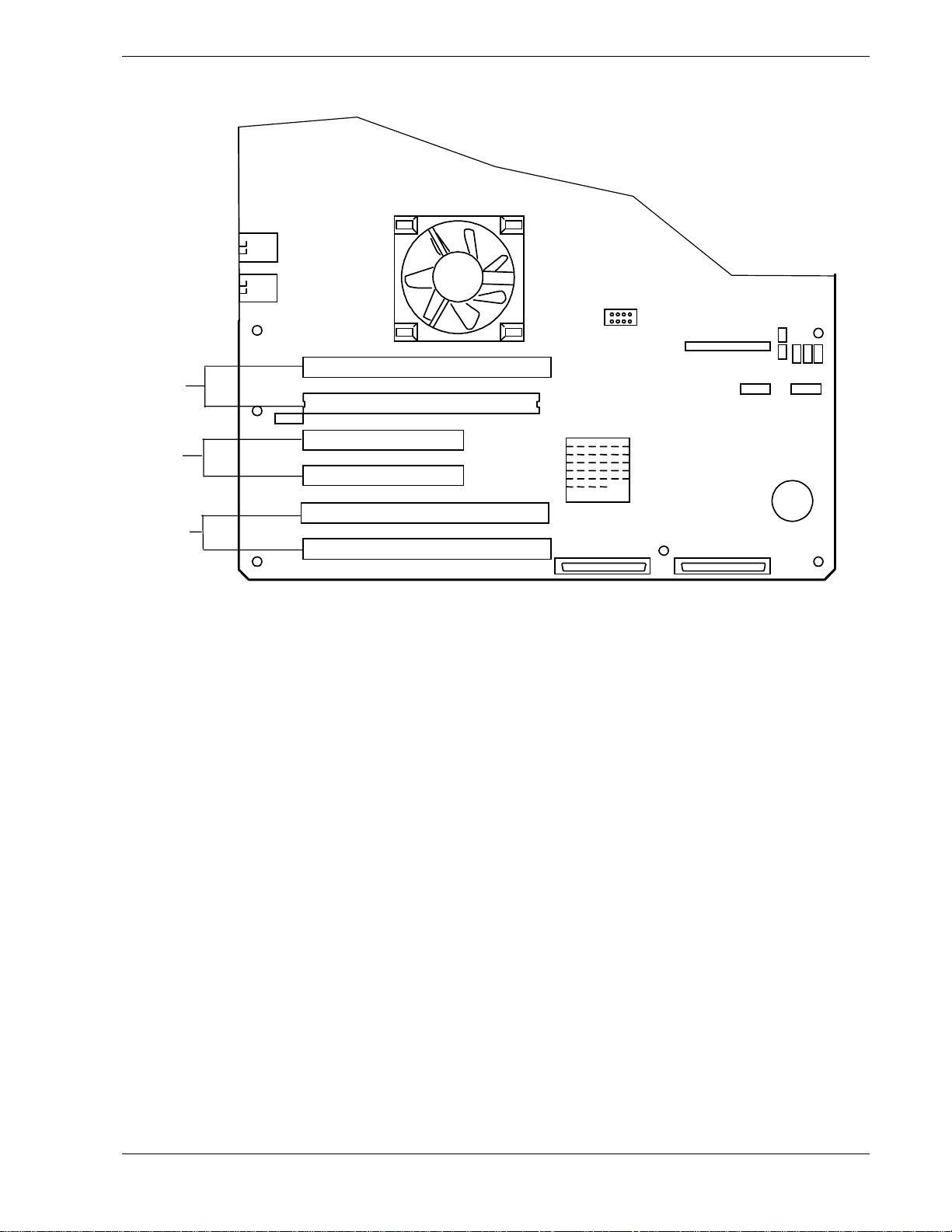
Slot 1
A
Slot 2
Slot 3
B
Slot 4
Slot 5
C
Slot 6
Figure 1-7. PCI Connector Slots
Real-Time Clock/Calendar
The real-time clock provides system clock/calendar information stored in a non-volatile
memory (NVRAM). The real-time clock lithium battery provides power backup for the
real-time clock.
BIOS
A BIOS and Setup Utility are located in the Flash EPROM on the system board and
include support for system setup and legacy device configuration. A number of security,
reliability, and management features also have been incorporated to meet vital server
needs.
System Overview 1-11
Page 28
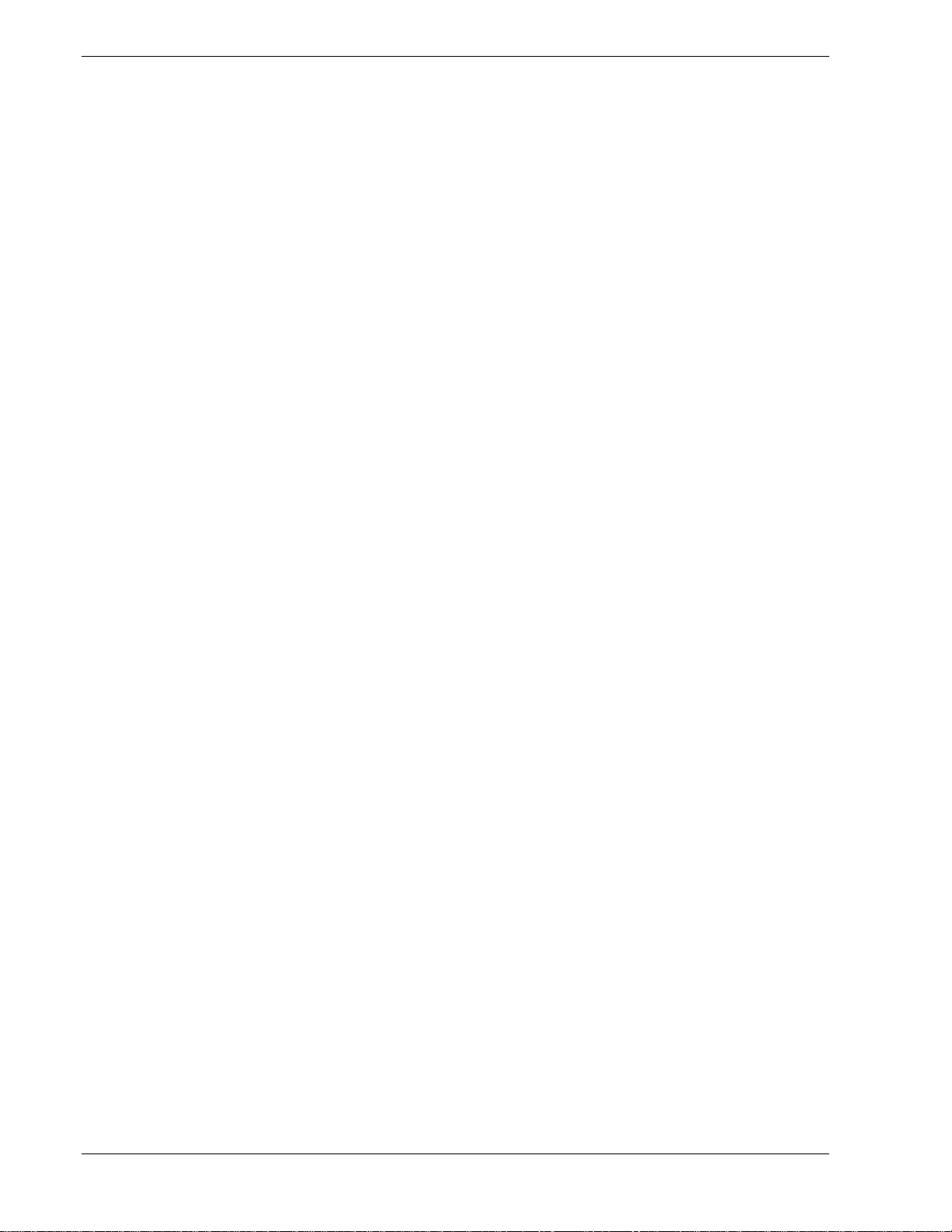
IDE Controller
The system includes a dual channel enhanced IDE 32 bit interface controller for
compatible IDE devices. The controller has a connector located on the system board
that supports a master and a slave device. The IDE controller provides support for the
internally mounted CD-ROM and supports ATA-66 synchronous DMA mode transfers.
The device controls:
PIO and DMA transfer modes
!
Mode 4 timings
!
Transfer rates up to 66 MB/s
!
Buffering for PCI/IDE burst transfers
!
Master/slave IDE mode
!
Up to two devices.
!
Keyboard and Mouse Controller
The keyboard and mouse controller is PS/2 compatible.
Network Controller
The system board includes two 10BASE-T/100BASE-TX network controllers based on
the Intel 82550 Fast Ethernet PCI Bus Controller. As a PCI bus master, the controller
can burst data at up to 132 MB/sec. The controller contains two receive and transmit
FIFO buffers that prevent data overruns or underruns while waiting for access to the
PCI bus. The controller has the following:
32-bit PCI bus master interface (direct drive of bus), compatible with PCI Bus
!
Specification, Revision 2.1
Chained memory structure with improved dynamic transmit chaining for
!
enhanced performance
Programmable transmit threshold for improved bus utilization
!
Early receive interrupt for concurrent processing of receive data
!
On-chip counters for network management
!
Autodetect and autoswitching for 10 or 100 Mbps network speeds
!
Support for both 10 Mbps and 100 Mbps networks, capable of full or half
!
duplex, with back-to-back transmit at 100 Mbps.
Support for Wake On LAN.
!
1-12 System Overview
Page 29

SCSI Controller
The system board includes an embedded Adaptec AIC7899W dual function SCSI
controller. The AIC7899W provides Ultra-160 SCSI interfaces as two independent PCI
functions. As implemented on the system board, interface A attaches to an Ultra-160
SCSI backplane that supports up to ten Ultra-160 SCA drives in redundant
configuration. Controller B may be used to support SCSI devices in the removable
media bays or external to the cabinet.
Video Controller
The system has an integrated ATI Rage XL 64 bit high-performance VGA subsystem
that supports the following:
BIOS compatibility with VGA, EGA, CGA, Hercules Graphics, and MDA
!
4 MB of 10 ns onboard Synchronous Graphics Memory (SGRAM)
!
Pixel resolutions up to 1280 X 1024
!
Analog VGA monitors (single and multiple frequency, interlaced and
!
noninterlaced) with a maximum vertical retrace noninterlaced frequency of
100 Hz.
Peripheral Controller
The super I/O (PC87417) advanced integrated peripheral controller supports two serial
ports (one on rear I/O panel and one 10 pin header connector on the system board), four
universal serial ports, one parallel port, diskette drive, PS/2-compatible keyboard and
mouse, and integrated Real Time Clock (RTC). The system provides the connector
interface for each port.
Serial Ports
Both serial ports are relocatable. Each serial port can be set to one of four different
addresses and can be enabled separately. When disabled, serial port interrupts are
available to add-in boards.
Parallel Port
One IEEE 1284-compatible 25-pin bidirectional EPP (supporting levels 1.7 and 1.9)
parallel port is provided. BIOS programming enables the parallel port and determines
the port address and interrupt. ECP mode is supported with 2 possible DMA channels.
When disabled, the interrupt is available to add-in boards.
External Device Connectors
The external I/O connectors provide support for a PS/2 compatible mouse and a
keyboard, VGA monitor, two serial port connectors, a parallel port connector, two LAN
ports, and four USB connections (three on rear I/O panel and one on front panel) for
devices other than keyboard or mouse.
System Overview 1-13
Page 30

System Board Management Controller (BMC)
Server management is concentrated in the System Board Management Controller
(BMC). The BMC and associated circuitry are powered from a 5Vdc standby voltage,
which remains active when system power is switched off, but the ac power source is
still on and connected.
The BMC supports the Management Workstation Application (MWA), which allows
remote server management via a modem or direct connection to a manager system.
Events monitored by the manager system include over-temperature and over-voltage
conditions, fan failure, or chassis intrusion.
Information on the Management Workstation Application (MWA) may be found in
Appendix B of this User’s Guide.
One major function of the BMC is to autonomously monitor system management
events, and log their occurrence in the nonvolatile System Event Log (SEL). The events
being monitored include overtemperature and overvoltage conditions, fan failure, or
chassis intrusion. To enable accurate monitoring, the BMC maintains the nonvolatile
Sensor Data Records (SDRs), from which sensor information can be retrieved. The
BMC provides an ISA host interface to SDR sensor information, so that software
running on the server can poll and retrieve the server's current status.
The BMC performs the following:
Monitors server board temperature and voltage
!
Monitors processor presence and controls Fault Resilient Boot (FRB)
!
Detects and indicates baseboard fan failure
!
Manages the SEL interface
!
Manages the SDR Repository interface
!
Monitors the SDR/SEL timestamp clock
!
Monitors the system management watchdog timer
!
Monitors the periodic SMI timer
!
Monitors the event receiver
!
Controls secure mode, including video blanking, diskette write-protect
!
monitoring, and front panel lock/unlock initiation
Controls Wake On LAN via Magic Packet support.
!
1-14 System Overview
Page 31

Disk Array
The optional disk array controller board is a PCI board that improves data reliability.
The disk array controller board allows the hard disk drives in the SCSI hard disk drive
bays to support disk array configuration RAID levels 0, 1, and 5.
RAID is an acronym of “Redundant Arrays of Independent Disks”. It logically
integrates several hard disks to appear to the system as only one disk drive.
Using the disk array method, the large-capacity hard disk can be configured with
several independent and small-capacity hard disks. It can also enhance the drive by
improving the reliability and supporting an automatic rebuilding function.
All RAID levels are common in their basic operation due the fact that several hard disks
can be recognized as one disk drive. However, performance, cost, and use are
conditions that vary according to the RAID level. You should select an appropriate
configuration that is suitable for your system.
Features and selection examples of different RAID levels are shown below.
Level Definition Redund-
ancy
RAID0 Striping No Access: high-speed. Application that
RAID1 Mirroring
(or shadowing)
RAID5 Striped data
and parity
Yes Dual disk system.
Yes Parity data.
Feature Suitable
Read mode: highspeed
Write mode: slower
than RAID 0
Transfers large
amount of data.
Write mode: slower
than RAID 0
application
needs high
performance for
non-critical data
Application that
needs to store
important files
on main system
drive
Application that
needs to store
important data.
Application of
read-intensive
type
data searching.
Minimum
No. of disks
2
2
3
This unit supports other RAID levels as well. However, it is not recommended to use
them unless absolutely necessary.
System Overview 1-15
Page 32

Automatic Rebuilding Function
The server supports the disk array automatic rebuilding function for data recovery if a
hot spare is configured.
Note: The automatic rebuilding function supports a disk array
configuration of RAID levels, RAID1 or RAID5.
Rebuilding is to regenerate all data from a failed disk to a replacement disk. A rebuild is
necessary after a failed disk drive is replaced with a new one.
In disk array configuration RAID levels, RAID1 or RAID5 the failed disk does not
affect the operation. However, if another disk error occurs before rebuilding is
complete, the data may be destroyed. The array controller will rebuild after the failed
disk has been replaced if no hot spare exists.
In a conventional server, the user must select and execute rebuilding using various
utilities. This server executes rebuilding automatically provided a hot spare is
configured in the array. Since the server also supports hot-swapping function, the failed
disk can be replaced while the power is on if no hot spare exists.
Observe the following when using an automatic rebuilding function.
Do not turn the power off. If power is turned off, automatic rebuilding will not
!
start.
Use an interval of 60 seconds or more between mounting and dismounting the
!
hard disk drive.
If a hard disk is being rebuilt, do not replace the hard disk.
!
Expand Capacity Function
Disk pack capacity can be expanded by adding a disk drive while the system is running.
This function is only supported if the server is in the disk array configuration mode.
This function does not utilize operations such as data backup, pack reconfiguration,
initialization, restoring the data, or partition expansion.
If a hard disk is added under the operation of the Global Array Manager, perform the
following.
After the hard disk is installed, wait for about 60 seconds and click the Scan
!
Device key. Clicking the Scan Device key after the execution of the expand array
operation, will display the added disk correctly.
1-16 System Overview
Page 33

System Functions
The following subsections describe select system functions.
Hot Swapping
Hot swapping allows a device to be replaced, such as a hard disk drive while its power
is on, as listed below.
Disk array system:
!
Any failed hard disk drive can be replaced while the system is running.
Redundant power system:
!
When two power supply units are installed on the redundant power system a
failed power supply can be replaced by hot swapping.
Sleep Mode
The SLEEP mode switch on the front of the server is used for saving power.
If the SLEEP mode switch is pressed, then the server enters into the sleep state (the
Drive Bay Power lamp and the Power lamp will blink simultaneously). In the power
saving mode, the memory data and the states of the jobs are kept unchanged. In
addition, the server in the power saving mode can accept accesses to hard disks from
other machines on the network and perform other network jobs.
ACPI
Sleep mode requires an operating system that supports its function.
Note: Windows NT 4.0 does not support the Sleep mode
function.
An Advanced Configuration and Power Interface (ACPI) aware operating system can
place the system into a state where the hard drives spin down, the system fans stop, and
all processing is halted. However, in this state the power supply is still on and the
processors are still dissipating some power such that the power supply fan and
processor fans are still running.
Note: ACPI requires an operating system that supports its
feature.
!
CAUTION
Only when the AC power is disconnected is the system completely
off.
System Overview 1-17
Page 34

The sleep states are defined as follows:
!
!
!
!
AC Link Mode
The AC link mode allows the system to monitor its AC input power so that when the
AC input power is lost and then restored the system will return itself to one of three preselected settings, listed as follows:
!
s0: Normal running state.
s1: Processor sleep state.
No context will be lost in this state and the processor caches will maintain
coherency.
s4: Hibernate or Save to Disk.
The memory and machine state are saved to disk. Pressing the power button or
other wakeup event restores the system state from the disk and resumes normal
operation. This assumes that no hardware changes have been made to the system
while it was off.
s5: Soft off.
Only the RTC section of the chipset and the BMC are running in this state.
Power On
Last State (Factory Default Setting)
!
Stay Off.
!
The AC link mode settings can be changed by running the BIOS Setup Utility (F2).
Refer to Chapter 3 "Configuring Your System."
Remote Power-On (Wake ON LAN) Function
The remote power-on function turns on the system power by way of a network or
modem. If the system power is set to OFF, it can be turned on remotely by sending a
specific packet from the main computer to the remote system. This feature can be
enabled or disabled using the BIOS Setup Utility. See Chapter 3.
1-18 System Overview
Page 35

System Security
To help prevent unauthorized entry or use of the system, the system includes a full
lockable front panel and Server Management software that monitors the system
intrusion switches.
Security with Mechanical Locks and Monitoring
The front panel of the tower-based system contains a mechanical lock and an intrusion
switch to prevent access to the front of the computer chassis. The computer chassis
includes an intrusion switch on the side cover. When any of these covers are opened,
the switch transmits an alarm signal to the system board, where server management
software processes the signal.
Security with the rack-mount system is identical to the tower-based system stated
above, except that the mechanical locks are on the front and rear doors of the rack
cabinet.
Software Locks via the System Setup Utility
The BIOS Setup Utility provides a number of security features to prevent unauthorized
or accidental access to the system. Once the security measures are enabled, access to the
system is allowed only after the user enters the correct password(s). For example:
Enable the keyboard lockout timer so that the server requires a password to
!
reactivate the keyboard and mouse after a specified time-out period 1 to
120minutes.
Set and enable an administrative password.
!
Set and enable a user password
!
Set secure mode to prevent keyboard or mouse input and to prevent use of the
!
front panel reset and power switches.
Disable writing to the diskette drive when secure mode is set.
!
Reconfiguration
If a CPU or a memory DIMM board error was detected during execution of POST
(Power On Self-Test) after system power is turned on, the reconfiguration function
isolates the failed CPU or memory DIMM and continues operation. You should replace
the failed device as soon as possible.
This function is enabled only when the following system requirements are met:
Two CPUs are installed.
!
Four or six memory DIMMs are installed.
!
A CPU or memory DIMM error may be viewed on the screen while POST is running or
by entering BIOS Setup. It may also be viewed when the ESMPRO Suite program is
installed and operating.
System Overview 1-19
Page 36

1-20 System Overview
Page 37

Setting Up the System
!
Overview
!
Selecting a Site
!
Unpacking the System
!
Rack-Mount Subsystem Assembly
!
Getting Familiar with the System
!
Making Connections
!
Connecting the Power Cord
!
Using the System
2
Page 38

Overview
This chapter describes how to select a site, unpack the system, assemble the
rack-mount system unit into a cabinet, make cable connections, and power on
the tower-based or rack-mount system units. Information on front and rear panel
features, switches and LEDs are also included in this chapter.
Selecting a Site
The system operates reliably in a typical office environment.
Choose a site that is:
Near grounded, three-pronged power outlets.
!
Note
: For the United States and Canada, this means a
NEMA 5-15R outlets for 100-120 VAC or NEMA 6-15R
outlets for 200-240 VAC. For other international sites, this
means three-pronged power outlets applicable for the
electrical code of the region.
Be sure the power service connection is through a properly
grounded outlet.
!
WARNING
!
CAUTION
When two power supplies are installed in the system the
power plug from each of the power supplies must be
plugged into the same common ground power outlets.
Clean, dust-free, and well ventilated. Front and rear ventilating openings
!
kept free of obstructions. Away from sources of heat, vibration or
physical shock.
Isolated from strong electromagnetic fields and electrical noise produced
!
by electrical devices (such as air conditioners, large fans, large electric
motors, radio and TV transmitters, and high-frequency security devices)
Spacious enough to provide at least ten inches (25 centimeters) in front of
!
the system, five inches (13 centimeters) behind the system and three
inches (eight centimeters) on each side of the system for proper cooling,
airflow, and cable clearance.
Easily accessible for system maintenance and installation of system
!
upgrades.
2-2 Setting Up the System
Page 39

Unpacking the System
!
WARNING
The non-hot-swap system can weigh up to 40 pounds
(18 kg) and the hot-swap system can weigh up to 77 pounds
(35 kg). If the system contains numerous optional boards
and peripheral devices, it will weigh more. To avoid personal
injury, make sure you have someone help you lift or move
the system.
When you receive your system, inspect the shipping containers prior to
unpacking. If the shipping boxes are damaged, note the damage, and if possible,
photograph it for reference. After removing the contents of the containers, keep
the cartons and the packing materials. If the contents appear damaged when you
unpack the boxes, file a damage claim with the carrier immediately.
Setting Up the System 2-3
Page 40

Rack-Mount Subsystem Assembly
This section provides the instructions for assembling the rack-mount server unit
into a standard EIA 19-inch rack cabinet.
Before You Begin
Before you begin, please review the following cautions, warnings, and general
guidelines.
!
WARNING
Be sure that power to the system is turned off and
unplugged. All voltage is removed only when the power
cords are unplugged.
Avoid excessive vibration and shock. Dropping an electronic component
!
can cause serious damage.
Do not disconnect or remove parts other than those specified in the
!
procedure.
Do not touch I/O connector pins.
!
All screws are Phillips-head, unless otherwise specified.
!
On completion of any assembly or reassembly, perform a power-on test.
!
If a fault occurs, verify that the assembly or reassembly was performed
correctly. If the problem persists, see "Problem Solving" in Chapter 5.
Static Precautions
An electrostatic discharge (ESD) can damage disk drives, option boards, and
other components. You can provide some ESD protection by wearing an
antistatic wrist strap attached to chassis ground when handling system
components.
Electronic devices can be easily damaged by static electricity. To prevent
damage, keep them in their protective packaging when they are not installed in
your system.
2-4 Setting Up the System
Page 41

Preparation
Before you begin select an appropriate location in your rack cabinet for the
rack-mount server. To improve rack stability, mount heavier items towards the
bottom of the rack cabinet. If the rack is a stand-alone unit and the rack is more
than 75% filled with components, consider installing an optional stabilizer kit.
!
CAUTION
Ensure that the location of the rack-mount server does not
create an unstable condition when installed in the rack
cabinet.
Your server is mounted on a set of slide rail assemblies that allows it to move
freely in and out of the system rack. To mount your server in a rack you must
attach two center slide rails on each side of the server chassis and then install
two rail assemblies in the rack cabinet. The following sections describe how to
assemble the rack-mounting hardware and mount the server in a rack cabinet.
Assembly
Your server mounts in the system rack using two slide rail assemblies. Each
slide rail assembly has a center slide rail that attaches to the side of the server
chassis, as follows.
1. Remove the center slide rail (see Figure 2-1) from each slide rail assembly,
Note:
rack cabinet you should consider the length of the cables
that interconnect system components.
Note:
assembly if the center slide rails are not factory-installed on
your server. If the center slide rails are installed on each side
of your server, go to Step 3.
When planning your system configuration for the
Perform Step 1 and step 2 on each slide rail
as follows:
Position a slide rail assembly on a flat surface with its center slide rail
!
facing up.
Fully extend the telescoping slide rails until they lock in place.
!
While pressing up on the center slide rail safety latch, slide the center
!
slide rail out of the rail assembly and set it aside for installation on the
server.
Setting Up the System 2-5
Page 42

A
B
A
A Center Slide Rail
B Safety Latch
Figure 2-1. Center Slide Rail
2. Align the mounting holes in each center slide rail to the threaded holes on
the side of the server (see Figure 2-2).
Note:
server chassis only when the safety latch (C) is pointed
towards the front of the server.
The holes in the center slide rails line up to the
3. Secure each center slide rail to the server with four screws, as shown in
Figure 2-2. Ensure the safety latch (C) is pointed towards the front of the
server.
C
B
B
B
A Center Slide Rail (2)
B Screws (8)
C Safety Latch
Figure 2-2. Attaching the Center Slide Rail to the Server
2-6 Setting Up the System
Page 43

4. With each slide rail assembly on a flat surface loosen the screws that attach
their outer and inner brackets together. Set the slide rail assemblies aside for
installation into the rack cabinet.
5. Each slide rail assembly can be separated and adjusted. The distance
between its front rack mounting bracket and its rear rack mounting bracket is
adjustable to fit between the front and rear vertical rails of the system rack.
6. Select an appropriate location in the rack cabinet for the rack-mount server.
To improve rack stability, mount heavier items towards the bottom of the
rack cabinet.
Note:
rack cabinet you should consider the length of the cables
that interconnect with system components.
When planning the server configuration for the
Attaching the Rail Assembly Mounting Brackets to the Rack Cabinet
1. Attach the left side front and rear mounting brackets to the rack cabinet
using two Phillips flange head screws supplied. See Figure 2-3.
2. Attach the right side front and rear mounting brackets to the rack cabinet
using two Phillips flange head screws supplied.
A
C
B
ARack
B Rail assembly
C Mounting holes
Figure 2-3. Attaching the Mounting Brackets to the Rack Cabinet
3. Adjust and tighten the screws that attach the outer and inner brackets of each
slide rail assembly together.
4. Securely tighten all the Phillips screws installed in steps 1 through 2 above.
Setting Up the System 2-7
Page 44

Installing the Server into the System Rack
This section describes how to install your rack-mount server unit into a standard
EIA 19-inch rack cabinet.
!
WARNING
The non-hot-swap system can weigh up to 40 pounds
(18 kg) and the hot-swap system can weigh up to 77 pounds
(35 kg). If the system contains numerous optional boards
and peripheral devices, it will weigh more. To avoid personal
injury, make sure you have someone help you lift or move
the system.
!
WARNING
Ensure that the location of the rack-mount server unit does
not create an unstable condition when installed in the rack
cabinet.
1. Pull the two extension rail assemblies (see Figure 2-4, A) out of each rack
mounting assembly on the rack cabinet until they lock in place.
2. With someone assisting you, lift and slide the server into the extended rail
slider assemblies.
!
WARNING
It is strongly recommended that two people are present
when lifting and assembling the rack-mount server unit into a
rack cabinet.
Align the server center slide rails with the extended rail assemblies.
!
Carefully slide the server into the extended rail assemblies until it stops.
!
Carefully press in on the safety latches (Figure 2-4, B) on the center
!
slide bars, ensure that the safety latch on the extension rail assemblies
are centered and slide the server towards the rear of the rack cabinet.
Note:
cabinet, extra pressure may have to be applied. After the
first time, the slides will move easier.
When you first slide the server into the rack
3. Check that the server slides in and out of the rack cabinet.
4. Secure the front bezel of the server to the front of the rack cabinet by
tightening its thumbscrews.
2-8 Setting Up the System
Page 45

A
B
A Extension rail assembly (2)
B Safety latch (2)
Figure 2-4. Installing the Rack-Mount Server Unit into the Rack Cabinet
Setting Up the System 2-9
Page 46

Getting Familiar with the System
Before setting up your system, you should become familiar with the system’s
features, such as the location of your system's front and rear panel switches,
indicators and connectors, etc. Note that this section describes the tower-based
system controls (switches and indicators) and connectors, which are identical for
the rack-mount system except where noted.
Front View with Front Door Closed
Figure 2-5 shows the location of the front system features (tower-based system
only).
1 2
B
A
AKeylock
B System indicators Refer to Figure 2-7, Figure 2-8, and Figure 2-9
Figure 2-5. Tower System Front Features
2-10 Setting Up the System
When locked, secures the front door not
allowing access to the front system controls.
in this chapter.
Page 47

Opening the Front Door
Refer to the Figure 2-6 and open the front door of the cabinet as follows (towerbased system only).
1. If the front door is locked, unlock it.
2. Grasp the indentation located on the top left edge of the front door and pull
the door towards you to open it.
Figure 2-6. Opening the Front Door
Setting Up the System 2-11
Page 48

Front View (Non-Hot-Swap SCSI Drive Bays)
A
Figure 2-7 shows the location of the front controls, indicators, and I/O port on a
system that includes the non-hot-swap SCSI disk drive bays.
Note
: For rack-mount systems an additional feature is
provided on the front panel consisting of a blue ID LED and
ID toggle switch to indicate which particular chassis among
several in a rack configuration is being serviced. See Front
View (Rack-Mount Systems Only) later in this chapter.
M
L
K
J
I
H
1 2
B
G
F
E
C
D
Figure 2-7. Front System Controls, Indicators, and I/O Port (Non-Hot-Swap Bays)
2-12 Setting Up the System
Page 49

A Load/eject button, CD-ROM reader Press to load CD and eject CD.
B Activity LED, CD-ROM reader When lit, CD-ROM reader is in use.
C Eject button, 3 ½-inch diskette drive Press to eject diskette.
D Activity LED, 3 ½-inch diskette drive When lit, diskette is in use.
E USB port Front USB connector
F Status LED When green, the system is ready. See Table 2-1
for a list and description of the system LEDs.
G Power/Sleep Status LED When green, power is present in the system and
system is not in Sleep Mode. See Table
2-1 for a list and description of the system LEDs.
H Hard drive activity When green, hard drive is active. See Table
2-1 for a list and description of the system LEDs.
I Power button Press to turn system DC power on or off.
J Sleep Button Press to enter power saving (sleep) mode. Press
again to enter normal mode of operation. (This
function requires a corresponding operating
system.)
K LAN #2 activity LED When green, system is linked. See Table
2-1 for a list and description of the system LEDs.
L LAN #1 activity LED When green, system is linked. See Table
2-1 for a list and description of the system LEDs.
M Reset button Resets the system.
Figure 2-7. Front System Controls, Indicators, and I/O Port (Non-Hot-Swap Bays)
(Continued)
Setting Up the System 2-13
Page 50

Front View (Hot-Swap SCSI Drive Bays)
A
Figure 2-8 shows the location of the front system controls, indicators, and I/O port
on a system that includes the hot-swap SCSI disk drive bays.
Note
: For rack-mount systems an additional feature is
provided on the front panel consisting of a blue ID LED and
ID toggle switch to indicate which particular chassis among
several in a rack configuration is being serviced. See Front
View (Rack-Mount Systems Only) later in this chapter.
N
M
L
K
J
I
H
G
F
1 2
1 2
B
C
D
E
Figure 2-8. Front System Controls, Indicators, and I/O Port (Hot-Swap Bays)
2-14 Setting Up the System
Page 51

A Load/eject button, CD-ROM reader Press to load CD and eject CD.
B Activity LED, CD-ROM reader When lit, CD-ROM reader is in use.
C Activity/Fault LED, SCSI HDD Carrier When flashing green, there is hard drive activity.
D Eject button, 3 ½-inch diskette drive Press to eject diskette.
E Activity LED, 3 ½-inch diskette drive When lit, diskette is in use.
F USB port Front USB connector
G Status LED When green, the system is ready. See Table 2-1
H Power/Sleep Status LED When green, power is present in the system and
I Hard drive activity When green, hard drive is active. See Table
J Power button Press to turn system DC power on or off.
K Sleep Button Press to enter power saving (sleep) mode. Press
L LAN #2 activity LED When green, system is linked. See Table
When amber, hard drive failure occurred.
for a list and description of the system LEDs.
system is not in Sleep Mode. See Table
2-1 for a list and description of the system LEDs.
2-1 for a list and description of the system LEDs.
again to enter normal mode of operation. (This
function requires a corresponding operating
system.)
2-1 for a list and description of the system LEDs.
M LAN #1 activity LED When green, system is linked. See Table
2-1 for a list and description of the system LEDs.
N Reset button Resets the system.
Figure 2-8. Front System Controls, Indicators, and I/O Port (Hot-Swap Bays)
(Continued)
Setting Up the System 2-15
Page 52

Front View (Rack-Mount Systems Only)
Figure 2-9 shows the additional features provided on the front panel of a rackmounted system that consist of a blue ID LED and ID toggle switch to indicate
which particular chassis among several in a rack configuration is being serviced.
B
A
A ID toggle switch
B ID LED (blue)
Figure 2-9. Additional Features of the Rack-Mount Front Panel
2-16 Setting Up the System
Page 53

Rear View
Figure 2-10 shows the location of the system's rear connectors, I/O ports, and
indicator.
Note
: For hot-swap systems in place of the single
300-Watt power supply a power supply module is provided
containing up to two 350-Watt power supply units. Each
power supply unit contains a power supply status LED
indicator. See Table 2-2 for a list and description of the
350-Watt Power Supply Status LED Panel indicator later in
this chapter.
N
M
L
K
J
I
H
G
F
E
D
A
B
C
A AC input power connector Supplies AC power to the power supply
Ultra-160 SCSI Connector Connects to External SCSI Devices
B
C Serial Port B COM2 serial port 9-pin connector (Turquoise)
D 66 MHz, 64-bit PCI Slots Two 66 MHz, 64-bit PCI add-in board slot locations
E 33 MHz, 32-bit PCI Slots Two 33 MHz, 32-bit PCI add-in board slot locations
F 66 MHz, 64-bit PCI Slots Two 66 MHz, 64-bit PCI add-in board slot locations
G LAN1 connector RJ-45 Ethernet connector
H LAN2 connector RJ-45 Ethernet connector
I VGA connector VGA monitor 15-pin connector (Blue)
J Printer port Parallel port 25-pin connector (Burgundy)
K Serial Port A COM1 serial port 9-pin connector (Turquoise)
L Stacked USB Ports USB1, USB2, and USB3 connectors (Black)
M Keyboard port PS/2-compatible 6-pin mini-DIN connector (Purple)
N Mouse port PS/2-compatible 6-pin mini-DIN connector (Green)
Figure 2-10. Rear Features and Controls
Setting Up the System 2-17
Page 54

Status LED Indicator Descriptions
Table 2-1 lists the system status LED indicators along with a description of each
LED indicator. Table 2-2 lists and describes the 350-Watt power supply status
LED panel indicator. Table 2-3 lists system status abnormal conditions. Refer to
Figure 2-7, Figure 2-8, and Figure 2-9 for the location of the LED indicators
listed in Table 2-1.
The activity LED indicators for the CD-ROM drive and the diskette drive light
when access is being made to the media in the drive.
Table 2-1. System Status LED Indicators
LED Status Description Response
Power/Sleep Status
Status
Hard Drive Activity
LAN #1 Activity
Off Power OFF or Sleep (S4). None required (normal)
Green Power ON. None required (normal)
Flashing
Green
Green System ready. None required (normal)
Flashing
Green
Amber Critical temperature or voltage fault.
Flashing
Amber
Off Fatal error during POST Check condition
Flashing
Green
Amber Hard drive failure. Check disk drive status
Off No activity. None required (normal)
Green Linked None required (normal)
Standby/Sleep (S1). None required (normal)
Processor or memory disabled. Check condition
Check condition
CPU/terminator missing.
Power fault.
Fan fault.
Non-critical temperature or voltage fault.
Hard drive activity. None required (normal)
Check condition
2
LEDs
Flashing
Green
Off Disconnected. None required (normal)
LAN #2 Activity
1
1
Rack-Mount System only.
2
Hot-Swap System only.
Green Linked None required (normal)
Flashing
Green
Off Disconnected. None required (normal)
Blue Server identification:
Off Server identification:
2-18 Setting Up the System
LAN activity. None required (normal)
LAN activity. None required (normal)
None required (normal)ID LED
Toggled by ID button or software.
None required (normal)
Toggled by ID button or software.
Page 55

Table 2-2. 350-Watt Power Supply Status LED Panel Indicator
LED Status Description Response
STATUS
Off AC power off to either of the installed
power supply units.
Amber AC power off to this power supply unit
only.
Power supply failure (over voltage, over
temperature, etc.)
Current limit.
Flashing
Green
Green Power supply DC outputs are on and ok. None required (normal)
AC power is present with only standby
outputs on.
Check condition
Check condition
Check condition
Check condition
None required (normal)
Setting Up the System 2-19
Page 56

Table 2-3. System Status Abnormal Conditions
Status LED Description Response
Off POST is in progress. Wait for a while. It lights in green a few seconds after
completion of POST.
CPU error is detected. Turn the server off and then back on. If an error
message appears during POST, take note of the error
message and contact your technical support
representative.
Green
(Flashing light)
Amber
(Steady light)
CPU temperature error is detected.
(Thermal-Trip)
Watchdog timer has timed out. Same
Uncorrectable error is detected in the
memory.
PCI system error is detected. Same
PCI parity error is detected. Same
CPU bus error is detected. Same
Memory dump request is being
issued.
Memory or CPU is degraded. Use the BIOS setup utility, SETUP, to locate the
Temperature error is detected. Check if any fan inside the server has dust on it. Make
Voltage error is detected. Contact your technical support representative.
All power units failed. Contact your technical support representative.
Installation error is detected on a
CPU, CPU termination board, or PCI
board.
Same
Same
Wait until the memory dump finishes.
degraded device and replace it as soon as possible.
sure that fan cables are firmly connected.
If the lamp indication still does not change, contact
your technical support representative.
Re-install the suspected device.
Cabinet cover removed. Re-install the cabinet cover.
Amber
(Flashing light)
Redundant power error is detected. Contact your technical support representative.
Fan alarm is detected. Make sure fan cables are firmly connected.
Temperature alarm is detected. Check if any fan inside the server has dust on it. Make
Voltage alarm is detected. Contact your technical support representative.
Fan module removed. Check that the fan modules are properly installed.
2-20 Setting Up the System
If they are and the lamp indication still does not
change, contact your technical support representative.
sure that fan cables are firmly connected.
If the lamp indication still does not change, contact
your technical support representative.
Page 57

Making Connections
If your system normally operates without a video display or keyboard (for
example, as a network server), you must install a video display and keyboard to
configure the system. You may remove them after running the BIOS Setup
Utility. For information on running the BIOS Setup Utility, refer to Chapter 3
"Configuring Your System" of this User’s Guide.
Refer to the previous figure (Rear Features and Controls) and connect your
keyboard, monitor, and mouse. Connect any external peripheral devices such as
a printer or modem by following the instructions included with these devices.
!
CAUTION
Damage to the system may result if the keyboard/mouse
cable is inserted or removed when power is applied to the
system.
Inserting a telephone line connector into a RJ-45 LAN port
may result in personal injury and equipment damage.
Connecting the Power Cord
Plug the female end of each AC power cord shipped with your system into the
input receptacle on the rear of each power supply shipped with your system.
Plug the male end of the power cord into NEMA 5-15R outlet for 100-120 VAC
or NEMA 6-15R outlet for 200-240 VAC.
If a power cord supplied with the system is not compatible with the AC wall
outlet in your region, obtain a suitable power cord that meets the following
criteria.
The power cord must be rated for the available AC voltage and have a
!
current rating that is at least 125% of the current rating of the system.
The power cord connector that plugs into the wall outlet must be
!
terminated in a grounding-type male plug designed for use in your region.
It must have certification marks showing certification by an agency
acceptable in your region.
The power cord connector that plugs into the system must be an
!
IEC- type CEE-22 female connector.
The power cord must be less than 1.8 meters (6.0 feet) long.
!
When connecting the power cord to a power control unit such as an UPS unit,
confirm that the power control unit is powered OFF. Connecting the power cord
while power is supplied to the power control unit may cause a failure.
!
WARNING
A power cord is provided for each power supply shipped with
your system. Do not attempt to modify or use the supplied
AC power cord if it is not the exact type required.
Setting Up the System 2-21
Page 58

Using the System
The following subsections describe how to use this server system properly and
safely, including an explanation of the server system power on/off sequences,
what the POST program checks in the server, and how to perform a forced
power shutdown.
When using the server system the following precautions should be observed.
Do not delete the hard disk partition exclusively provided for
!
maintenance of the server although it may appear on the operating system
(OS). Deleting the hard disk partition may cause malfunction of the
server.
Make sure you power off the server before connecting or disconnecting
!
cables between the server and peripheral devices. Connecting or
disconnecting the cables while the server is powered on may cause
malfunction or failures within the server.
Verify that the access lamp on the diskette drive is unlit before turning off
!
the server or ejecting the floppy disk. Turning off the server or ejecting
the floppy disk while the access lamp is lit may damage data being stored
on the floppy disk.
After turning off the server, wait at least 40 seconds before turning it on
!
again. Cycling the power immediately may cause malfunction or failures
of the server.
Before relocating the server, turn off the power and unplug the power
!
cord from the outlet. Moving the server when it is powered may cause
malfunction or failures of the server.
Some software includes a command to eject the CD-ROM tray or a media
!
in a device mounted in the 5.25-inch device bay. Make sure that the front
door of the tower-based cabinet is open before running the command.
Running this command with the front door closed may cause the CDROM tray or the media to hit against the front door, resulting in a
possible failure of the CD-ROM.
Clean the server regularly. Regular cleaning prevents failures of the
!
server and its components.
Lightning may cause a momentary voltage drop. To prevent this problem,
!
an uninterruptible power supply unit is recommended.
Only use options qualified for the server. A non-qualified option may be
!
mounted or connected to the server, but it may fail to operate normally or
even cause failures. These types of failures are not covered under
warranty.
2-22 Setting Up the System
Page 59

Opening the Front Door of the Tower Cabinet
You must open the front door of the tower cabinet to turn the server power on or
off, place the server in sleep mode, mount or dismount a floppy disk, mount or
dismount a hard disk drive, or mount or dismount 5 1/4-inch removable media
devices. See Opening the Front Door earlier in this chapter.
Note: The standard CD-ROM drive and some options for
the 5 1/4-inch devices such as a CD-ROM drive have a
function to eject a tray or media using a software command.
Before issuing a software command to eject a tray or media,
confirm that the front door is open. If the command is
executed while the front door is closed a tray or media may
run into the front door resulting in an error or may cause the
unit to fail.
Powering On Your System
Power on your system as follows.
1. Make sure all external devices, such as a video display, keyboard, and
mouse (optional) have been connected, and the power cords are connected.
2. Power on the video display and any other external devices.
Note:
power control unit such as an UPS (Uninterruptible Power
Supply) make sure that the power control unit is powered on.
If the server power cord(s) is connected to a
3. Open the front door (tower-based system only) and press the push-button
power on/off switch on the front panel. Verify that the system power-on
LED is lit. If it is not lit, ensure the ac power cord is connected to a
functional ac power source.
After a few seconds your system begins the internal Power-On Self Tests
(POST). POST automatically checks the system board, CPU(s), memory,
keyboard, mouse, and most installed peripheral devices. POST also displays the
start messages of the BIOS setup utility during execution.
The POST check results should be checked in the following cases:
When the server is being used for the first time.
!
When the server appears to fail.
!
When the server beeps many times between power-on and OS start-up.
!
When an error message appears on the display unit.
!
Note:
unit, refer to subsection POST Error Codes and Messages in
Chapter 5 of this Guide.
For error messages that appear on the display
Setting Up the System 2-23
Page 60

!
CAUTION
Always allow POST to complete before powering down your
system.
If you have problems powering on your system, refer to Problem Solving in
Chapter 5 of this User’s Guide.
After you have successfully powered on your system, insert the
EXPRESSBUILDER CD-ROM into the CD-ROM device, reboot the system
and follow the screen prompts to run EXPRESSBUILDER.
Powering Off the Server System
When server system power is on, pressing the power on/off switch on the front
panel of the server turns the power off.
To turn the server system power off:
1. Shutdown the operating system (OS).
2. Press the power on/off switch on the front panel of the server (see
Figure 2-7). The power-on LED goes out.
3. Power off the peripheral devices.
Note:
control unit such as an UPS (Uninterruptible Power Supply),
refer to the UPS user's guide for proper power-off
procedures.
If the server power cord is connected to a power
Forcing a Power Shutdown
A forced power shutdown can be used when the power on/off switch does not
power off the server or the reset functions do not work.
To perform a forced power shutdown:
Press in on the power on/off switch located on the front panel of the
server for at least 4 seconds to force the server power off.
To power on after a forced shutdown, wait 10 seconds and then power on again.
2-24 Setting Up the System
Page 61

Configuring Your System
!
Configuring Your System
!
BIOS Setup Utility
!
SCSISelect Utility
!
Configuring the RAID Controller
!
Configuring System Board Jumpers
3
Page 62

Configuring Your System
Configuration and setup utilities are used to change your system configuration.
You can configure your system, as well as option boards you may add to your
system, using the BIOS Setup Utility. Several unique system parameters are
configured using the BIOS Setup, which is stored in the system FLASH
memory.
The SCSISelect Utility detects the SCSI host adapters on the system board. Use
this utility if you need to configure the two SCSI controllers in your system or to
perform a SCSI disk format or verify disk operation on the SCSI disk drives.
The Adaptec Configuration Utility is also used to configure any SCSI
removable media devices installed in your system.
If your system has been factory configured, the BIOS Setup or SCSISelect
Utility do not need to be run unless you want to change the password or security
features, add certain types of option boards or devices, or upgrade your system
board.
This chapter also provides information on several system configuration
parameters that are set by jumpers on the system board. However, these
parameters do not usually require change.
Use the E
XPRESSBUILDER
CD-ROM to create the device driver diskettes.
3-2 Configuring Your System
Page 63

BIOS Setup Utility
The BIOS Setup Utility is used to change system configuration parameters. The
utility is resident in the system FLASH memory and does not require a diskette
or an operating system present to run.
Using the BIOS Setup Utility
You access the BIOS Setup utility when you turn on or reboot your system. To
run the BIOS Setup Utility, perform the following procedure:
1. Power-on or reboot the system. “Press <F2> to enter SETUP” displays.
2. Press F2. The BIOS Setup Utility starts and the Main Menu is displayed.
The menu bar at the top of the Main Menu lists the following selections:
Menu Use
Main Use this menu for basic system configuration.
Advanced Use this menu for setting the Advanced Features available on
your system.
Security Use this menu to set User and Supervisor Passwords and the
Backup and Virus-Check reminders.
Server Use this menu for configuring unique Server features.
Boot Use this menu to configure Boot Device priority.
Exit Exits the current menu.
Use the arrow keys to select a menu or an item on a displayed menu. Press
the value keys (listed in the table below) to cycle through the allowable
values for the selected field. Use the Exit menu’s “Save Values” selection to
save the current values on all the menus.
To display a submenu, position the cursor on a selection that has a submenu
and press ENTER. An arrow precedes selections with submenus.
Refer to the following table for information on the keys that you use with
BIOS Setup. These keys are also listed at the bottom of the Setup menu.
Configuring Your System 3-3
Page 64

Key Function in Setup Menu
F1 or Alt-H Get Help about an item.
ESC Exit the current menu and return to the previous menu.
Left or right arrow keys Move between menus.
Up or down arrow keys Move cursor up and down. The cursor moves only to the
settings that you can change.
HOME or END Move cursor to top or bottom of window.
PAGE UP or PAGE DOWN Move cursor to next or previous page.
F5 or - Select the previous value for the field.
F6 or + or SPACE Select the next value for the field.
F9 Load default configuration values for this menu.
F10 Save configuration values and exit.
ENTER
Execute command or Select ➨ submenu.
BIOS Setup Configuration Settings
The BIOS Setup Configurations tables show the default settings for the BIOS
Setup Utility and provides a place for you to record any changes you make to
these settings. Recommended values are bold in the following tables.
3-4 Configuring Your System
Page 65

Main Menu
Choices or
Feature
System Time HH:MM:SS Set the System Time.
System Date MM/DD/YYYY Set the System Date.
Display Only Description Your Setting
Legacy Floppy A Disabled
1.44/1.25 Mb 3½”
720Kb 3.5”
2.88MB 3.5”
Legacy Floppy B
Hard Disk Pre-delay
Primary IDE Master Selects sub-menu
Primary IDE Slave Selects sub-menu
Secondary IDE
Master
Secondary IDE Slave Selects sub-menu
Disabled
1.44 / 1.25 Mb 3½”
720Kb 3.5”
2.88MB 3.5”
Disabled
3 seconds
6 seconds
9 seconds
12 seconds
15 seconds
21 seconds
30 seconds
Selects sub-menu
Hidden if not detected.
Hidden if not detected.
Allows slower spin-up drives
to come ready.
Language
English (US)
French, German
Spanish, Italian
Selects which language BIOS
displays. Note: This feature
immediately changes to the
language BIOS selected.
Configuring Your System 3-5
Page 66

Primary and Secondary Master and Slave IDE Submenus
Choices or
Feature
Display Only Description Your Setting
Type
Cylinders 1 to 2048 Number of cylinders on the
Heads 1 to 16 Number of read/write heads
Sectors 1 to 64 Number of Sectors per Track.
Maximum Capacity See description Computed size of Drive from
LBA Format Total
Sectors
LBA Format Maximum
Capacity
Multi-Sector Transfer
LBA Mode Control
Auto
None
CDROM
User
ATAPI Removable
IDE Removable
Other ATAPI
Information Only Total number of sectors on
Information Only Capacity of the drive while
Disabled
2 Sectors
4 Sectors
8 Sectors
16 Sectors
Disabled
Enabled
Selects the type of device
attached to the IDE channel. If
User is selected, the user will
need to enter the parameters
of the IDE device (cylinders,
head and sectors).
drive. This field is only
changeable for Type User.
This field is informational only,
for Type Auto.
on Drive. This field is only
available for Type User. This
field is informational only, for
Type Auto.
This field is only available for
Type User. This field is
informational only, for Type
Auto.
Cylinders, Heads, and
Sectors entered. This field is
only available for Type User.
This field is informational only,
for Type Auto.
the drive that are addressable
in LBA format.
using LBA addressing. This
value may be higher than the
‘Maximum Capacity’ above for
drives bigger than 8.4 GB.
Specifies the number of
sectors that are transferred
per block during multiple
sector transfers. This field is
informational only, for Type
Auto.
Enable/Disable LBA instead
of cylinder, head, sector,
addressing. This field is
informational only, for Type
Auto.
3-6 Configuring Your System
Page 67

Primary and Secondary Master and Slave IDE Submenus (continued)
Choices or
Feature
32 Bit I/O
Transfer Mode
Ultra Mode
Display Only Description Your Setting
Disabled
Enabled
Standard
FPIO 1
FPIO 2
FPIO 3
FPIO 4
FPIO 3 / DMA 1
FPIO 4 / DMA 2
Disabled
Enabled
Enabling allows 32 bit IDE
data transfers.
Select the method for moving
data to/from the drive. This
field is informational only, for
Type Auto. This field is
updated to display only the
modes supported by the
attached device.
Selects the Ultra DMA mode
used for moving data to/from
the drive. This field is
informative only for Type
Auto.
Processor Settings Submenu
Choices or
Feature
Processor Retest
Processor Speed
Setting
Processor 1 CPUID
Processor 1 L2 Cache
Size
Processor 2 CPUID CPUID
Processor 2 L2 Cache
Size
Display Only Description Your Setting
No
Yes
Information Only Displays measured processor
CPUID (06XX)
Not Installed
Disabled
Information Only Displays L2 Cache Size for
Not Installed
Disabled
Information Only Displays L2 Cache Size for
If yes, BIOS will clear
historical processor status
and retest all processors on
the next boot.
speed.
Reports CPUID for Processor
1, if present. If empty, reports
Vacant. If disabled by BMC,
reports Disabled.
Processor 1.
Reports CPUID for Processor
2, if present. If empty, reports
Vacant. If disabled by BMC,
reports Disabled.
the next Processor.
Configuring Your System 3-7
Page 68

Advanced Menu
Feature Description Your Setting Your Setting
Memory Configuration Select sub-menu.
PCI Configuration Select sub-menu.
I/O Device/peripheral
Configuration
Advanced Chipset
Control
Boot-time Diagnostic
Screen
Reset Configuration
Data
Installed O/S Other
Numlock On
Memory/Processor Error
Select sub-menu.
Select sub-menu.
Disabled
Enabled
No
Yes
PnP O/S
Off
Boot
Halt
If enabled, the BIOS will display
the OEM logo during POST.
This option is hidden if the BIOS
does not detect a valid logo in
the flash area reserved for this
purpose.
Select ‘Yes’ if you want to clear
the System configuration Data
during next boot. Automatically
reset to ‘No’ in next boot.
If PnP O/S is selected, only the
devices required to boot the
system are configured.
If Other is selected, all devices
are configured.
Sets power on Numlock state.
Selects the behavior of the
system in response to a Memory
or Processor reconfiguration. If
set to Boot, the system will
attempt to boot. If set to Halt, the
system will require user
intervention to complete booting.
Memory Configuration Menu
Choices or
Feature
Memory Group #1 Status
Memory Group #2 Status
Memory Group #3 Status
Memory Retest
Extended RAM Step
3-8 Configuring Your System
Display Only Description Your Setting
Normal
Not Installed
Disabled
No
Yes
Disabled
1 MB
1 KB
Every- Location
Displays the current status of
the memory bank. Disabled
indicates that a DIMM in the
bank has failed and the entire
bank has been disabled.
Causes BIOS to retest all
memory on next boot.
Selects the size of step to use
during Extended RAM tests.
Page 69

PCI Configuration Menu
Choices or
Feature
Embedded SCSI Select sub-menu.
Embedded NIC 1 Select sub-menu.
Embedded NIC 2 Select sub-menu.
Display Only Description Your Setting
Embedded Video
Controller
PCI Slot 1 Select sub-menu.
PCI Slot 2 Select sub-menu.
PCI Slot 3 Select sub-menu.
PCI Slot 4 Select sub-menu.
PCI Slot 5 Select sub-menu.
PCI Slot 6 Select sub-menu.
Select sub-menu.
Embedded SCSI, LAN and VGA Submenu
Choices or
Feature
SCSI Controller
LAN Controller 1
LAN Controller 2
VGA Controller
Option ROM Scan
Display Only Description Your Setting
Enabled
Disabled
Enabled
Disabled
If Disabled, the BIOS will hold
the embedded chip in reset. In
this configuration, the
controller hardware is
completely disabled and will be
invisible to the PnP operating
systems.
If Enabled, initialize device
expansion ROM.
PCI Slot Submenu
Feature
Option ROM Scan
Choices or
Display Only Description Your Setting
Enabled
Disabled
Enable option ROM scan of the
selected device.
Configuring Your System 3-9
Page 70

I/O Device/Peripheral Configuration Submenu
Choices or
Feature
Serial Port 1
Base I/O Address
Interrupt
Serial Port 2
Base I/O Address 3F8h
Interrupt 4
Parallel Port
Mode Output only
Base I/O Address
Interrupt 5
DMA channel
Legacy USB
support
Mouse Port Disabled
Display Only Description Your Setting
Disabled
Enabled
Auto
3F8h
2F8h
3E8h
2E8h
4
3
Disabled
Enabled
Auto
2F8h
3E8h
2E8h
3
Disabled
Enabled
Auto
Bi-Directional
EPP
ECP
378h
278h
7
1
3
Disabled
Enabled
Enabled
If set to “Auto,” BIOS configures the
port.
Selects the base I/O address for
serial port 1.
Selects the IRQ for serial port 1.
If set to “Auto”, BIOS configures the
port.
Selects the base I/O address for
serial port 2.
Selects the IRQ for serial port 2.
If set to “Auto,” BIOS configures the
port.
Selects Parallel Port Mode.
Selects the base I/O address for
LPT port.
Selects the IRQ for LPT port.
Selects the DMA for LPT port.
If disabled, legacy USB support is
turned off at the end of the
BIOS POST.
If disabled, PS/2 Mouse Port will
not function. Should make IRQ12
available for other devices.
3-10 Configuring Your System
Page 71

Advanced Chipset Control Submenu
Choices or
Feature
PCI Device Selects sub-
Wake On LAN
Wake On Ring
Sleep Button
Display Only Description Your Setting
menu
Enabled
Disabled
Enabled
Disabled
Present
Absent
Only controls legacy wake up. May
not be present if not supported.
Only controls legacy wake up. May
not be present if not supported.
Present if server supports a
separate Sleep button and Power
button.
PCI Device Submenu
Choices or
Feature
Display Only Description Your Setting
PCI IRQ line 1 Disable
Auto Select
PCI IRQ line 15 IRQ3
IRQ4
IRQ5
IRQ7
IRQ9
IRQ10
IRQ11
IRQ14
IRQ15
Select the IRQ for PCI IRQ
Configuring Your System 3-11
Page 72

Security Menu
a password for entering Setup. The passwords are not case
sensitive.
Feature
User Password is
Administrator
Password is
Set User
Password
Set Supervisor
Password
Password on Boot
Fixed disk boot
sector
Note:
Enabling the Supervisor Password field requires
Choices or
Display Only Description Your Setting
Clear
Set
Clear
Set
Press ENTER
Press ENTER
Disabled
Enabled
Normal
Write protect
Status only, user cannot modify.
Once set, this can be disabled by
setting it to a null string, or by
clearing password jumper on
system board (see System Board
Jumpers in this Chapter).
Status only, user cannot modify.
Once set, this can be disabled by
setting it to a null string, or by
clearing password jumper on
system board (see System Board
Jumpers in this Chapter).
When the <Enter> key is pressed,
the user is prompted for a
password; press ESC key to abort.
Once set, this can be disabled by
setting it to a null string, or by
clearing password jumper on
system board (refer to System
Board Jumpers in this chapter).
Supervisor password controls
access to the setup utility.
When the <Enter> key is pressed,
the user is prompted for a
password; press ESC key to abort.
Once set, this can be disabled by
setting it to a null string, or by
clearing password jumper on
system board (refer to System
Board Jumpers in this chapter).
Disables or enables password
entry on boot.
Will write protect the boot sector of
the hard drive to prevent viruses
from corrupting the drive under
DOS if set to write protect.
Secure Mode
Timer
Secure Mode Hot
Key (Ctrl-Alt- )
2 minutes
5 minutes
10 minutes
20 minutes
1 hour
2 hours
[ ], [A, B, ..., Z],
[0-9]
3-12 Configuring Your System
Period of key/PS/2 mouse inactivity
specified for Secure Mode to
activate. A password is required for
Secure Mode to function. Has no
effect unless at least one password
is enabled.
Key assigned to invoke the secure
mode feature. Cannot be enabled
unless at least one password is
enabled. Can be disabled by
entering a new key followed by a
backspace or by entering delete.
Page 73

Security Menu (continued)
Choices or
Feature
Display Only Description Your Setting
Secure Mode Boot
Video Blanking
Floppy Write
Protect
Power Switch
Inhibit
Disabled
Enabled
Disabled
Enabled
Disabled
Enabled
Disabled
Enabled
System boots in Secure Mode. The
user must enter a password to
unlock the system. Cannot be
enabled unless at least one
password is enabled.
Blank video when Secure mode is
activated. A password is required
to unlock the system. This cannot
be enabled unless at least one
password is enabled. This option is
only present if the system includes
an embedded video controller.
When Secure mode is activated,
the floppy drive is write protected.
A password is required to re-enable
floppy writes. Cannot be enabled
unless at least one password is
enabled.
Determines if power switch
functions from front panel.
Configuring Your System 3-13
Page 74

Server Menu
Feature
Choices or
Display Only Description Your Setting
System
Management
Console
Redirection
Service Partition
Type
Clear Event Log Enter If selected, the System Event
Assert NMI on
PERR
Assert NMI on
SERR
FRB-2 Policy FRB2 Disable
Boot Monitoring
Thermal Sensor
BMC IRQ
Post Error Pause
Selects sub-menu.
Selects sub-menu.
1 to 255 Displays the partition type of
the Service Partition; the
default is 12h.
log will be cleared
immediately.
Disabled
Enabled
Disabled
Enabled
Disable
Immediately
Never Disable
Allow 3 Failures
Disabled
Enabled
Disabled
Enabled
IRQ11
IRQ5
IRQ10
Disabled
Disabled
Enabled
If enabled, PCI bus parity
error (PERR) is enabled and
is routed to NMI.
If enabled, PCI bus system
error (SERR) is enabled and
is routed to NMI.
Controls the policy of the
FRB-2 timeout. This option
determines when the Boot
Strap Processor (BSP)
should be disabled if FRB-2
error occurs. Determines
when FRB2 stops.
Enable or Disable the Boot
Monitoring Feature
Determines whether the
temperature sensor
monitoring function is enabled
or disabled.
Indicates the IRQ of the BMC
interrupt.
If enabled, the boot is
stopped when Post error
occurs.
AC Link Power On
Last State
Stay off
3-14 Configuring Your System
Selects system power state
after AC loss.
Page 75

System Management Submenu
Choices or
Feature
BIOS Version Information field only
Board Part Number Information field only
Display Only Description Your Setting
Board Serial
Number
System Part
Number
System Serial
Number
Chassis Part
Number
Chassis Serial
Number
BMC Device ID Information field only
BMC Device
Revision
BMC Firmware
Revision
BMC Firmware
BootBlock Revision
BMC Support IPMI
Version
SDR Revision Information field only.
PIA Revision Information field only.
Information field only
Information field only
Information field only
Information field only
Information field only
Information field only.
Information field only.
Information field only.
Information field only.
Primary HSBP
Revision
Secondary HSBP
Revision
Information field only, hidden if
not detected
Information field only, hidden if
not detected
Configuring Your System 3-15
Page 76

Console Redirection Submenu
Choices or
Feature
Serial Port Address
Display Only Description Your Setting
Disabled
On-board COM A
On-board COM B
When enabled, Console
Redirection uses the I/O port
specified. Choosing Disabled
completely disables Console
Redirection.
Interrupt 3
4
Base I/O Address 3F8
2F8
Baud Rate
Flow Control None
9600
19.2 KB
38.4 KB
57.6 KB
115.2 KB
CTS/RTS
XON/XOFF
CTS/RTS + CD
When Console Redirection is
enabled, this shows the IRQ
assigned per the COM Port
Address chosen above.
When Console Redirection is
enabled, this shows the base
I/O address assigned per the
COM Port address chosen
above.
When Console Redirection is
enabled, use the baud rate
specified. When EMP is
sharing the COM port as
console redirection, the baud
rate must be set to 19.2 KB to
match EMP baud rate, unless
auto-baud feature is used.
None = No flow control.
CTS/RTS = Hardware based
flow control.
XON/XOFF = Software flow
control.
CTS/RTS +CD = Hardware
based + Carrier Detect flow
control.
When EMP is sharing the
COM port as console
redirection, the flow control
must be set to CTS/RTS or
CTS/RTS+CD depending on
whether a modem is used.
3-16 Configuring Your System
Page 77

Boot Menu
Devices
Removable Devices
Legacy Floppy Drives
Hard Drives
Bootable Add-in Cards
AIC-7899, A:00 <Hard Disk Information>
INTEL Boot Agent Version X.X.XX
INTEL Boot Agent Version X.X.XX
Boot Device Priority Menu
Boot Priority Device Description Your Setting
1. Diskette Drive Attempts to boot from a
diskette drive.
2. ATAPI CD-ROM
Drive
3. Hard Drive Attempts to boot from a hard
Attempts to boot from an
ATAPI CD-ROM drive.
drive device.
4. SCSI CD-ROM
Drive
5. PXE UNDI Attempt to boot from a
Attempt to boot from a SCSI
CD-ROM containing bootable
media. This entry will appear if
there is a bootable CDROM
that is controlled by a BIOS
Boot Specification compliant
SCSI option ROM.
network. This entry will appear
if there is a network device in
the system that is controlled by
a PXE compliant option ROM.
Hard Drive Selections
Boot Priority Device Description Your Setting
Drive #1 (or actual
drive string)
Other bootable
cards
Additional entries
for each
drive that has a
PnP header
To select the boot
drive, use the up
and down arrows
to highlight a
device, then
press the plus
key (+) to move it
to the top of the
list or the minus
key (–) to move
it down.
Other bootable cards cover all
the boot devices that are not
reported to the system BIOS
through BIOS Boot
specification mechanism. It
may or may not be bootable,
and may not correspond to any
device.
Press ESC to exit this menu.
Configuring Your System 3-17
Page 78

Removable Drive Selections
Boot Priority Device Description Your Setting
Lists Bootable
Removable
Devices in the
System
+
–
Use +/– keys to place the
removable devices in the boot
order you want. Includes
Legacy 1.44 MB floppy, 2.88
MB floppy etc.
Exit Menu
You can make the following selections on the Exit Menu. Select an option
using the up or down arrow keys, then press <Enter> to execute the option.
Pressing <Esc> does not exit this menu. You must select one of the items from
the menu or menu bar to exit.
Choices Description
Exit Saving Changes Exit after writing all modified Setup item values to NVRAM.
Exit Discarding Changes Exit leaving NVRAM unmodified. User is prompted if any of
the setup fields were modified.
Load Setup Defaults Load default values for all SETUP items.
Load Custom Defaults Load values of all Setup items from previously saved Custom
Defaults. NOTE: This is hidden if custom defaults are not
valid or present.
Save Custom Defaults Stores Custom Defaults in NVRAM.
Discard Changes Read previous values of all Setup items from NVRAM.
Save Changes Write all Setup item values to NVRAM.
3-18 Configuring Your System
Page 79

SCSISelect Utility
The SCSISelect Utility detects and configures the SCSI controller located
on the system board or an optional SCSI controller board installed in your
system. This utility may be started with a simple key operation while POST is in
progress and requires no specific start-up disk.
The SCSISelect Utility is used mainly to set the transfer rate of connected SCSI
device. Use the SCSISelect Utility to:
Change default values
!
Check and/or change SCSI device settings that may conflict with those of
!
other devices in the server.
Running the SCSISelect Utility
You access the SCSISelect Utility when you turn on or reboot your system.
To run the utility, perform the following procedure:
1. Power-on or reboot the system.
2. When this message appears on the video monitor:
Press Ctrl-A to run SCSI Utility...
3. Press Ctrl+A to run this utility. The SCSI utility starts. When the Adaptec
SCSI Utility detects more than one AIC-78xx host adapter, it displays a
selection menu listing the bus and device number of each adapter. When the
selection menu appears, select the channel you wish to configure as follows:
Bus : Device : Channel Selected SCSI Adapter
02 : 04 : A* AIC7899
02 : 04 : B AIC7899
*Internal SCSI connector.
4. Once you select the adapter, the following screen is displayed:
Menu Description
Configure/View Host
Adapter Settings
SCSI Disk Utilities The utility scans the SCSI bus for SCSI devices, reports a
Configure host adapter and device settings.
description of each device. Run these utilities before
configuring SCSI devices.
5. If you wish to format a disk, verify disk media, or display a list of devices
and their SCSI IDs, select “SCSI Disk Utilities”. If you wish to configure
the adapter or a device, select “Configure/View Host Adapter Settings”.
Configuring Your System 3-19
Page 80

Adaptec SCSI Utility Configuration Settings
The following keys are active for all Adaptec SCSI Utility screens:
Key Action
Arrows Up and down arrows move from one parameter to another within a screen.
ENTER Displays options for a configurable parameter. Selects an option.
ESC Moves back to previous screen or parameter or EXIT if at the Main menu.
F5 Switches between color and monochrome.
F6 Resets to host adapter defaults.
The following table shows the normal settings for the Adaptec SCSI Utility and
provides a place for you to record any changes you make to these settings.
Table 3-1. SCSISelect Utility Setup Configurations
RECOMMENDED SETTING
OPTION
SCSI Bus Interface Definitions
Host Adapter SCSI ID 7
SCSI Parity Checking Enabled
Host Adapter SCSI Termination Enabled
Additional Options
Boot Device Options Press ENTER for menu
Boot Channel A First
Boot SCSI ID 0
Boot LUN Number 0
SCSI Device Configuration Press ENTER for menu
Sync Transfer Rate (MB/Sec) 160
Initiate Wide Negotiation Yes
Enable Disconnection Yes
Send Start Unit Command Yes
OR DISPLAY ONLY
YOUR
CONFIGURATION
Enable Write Back Cache N/C
BIOS Multiple LUN Support
Include in BIOS Scan
Advanced Configuration Options Press ENTER for menu.
Plug and Play SCAM Support Disabled
Reset SCSI Bus at IC Initialization Enabled
1
No effect if BIOS is disabled.
No
Yes
1
1
3-20 Configuring Your System
Page 81

Table 3-1. SCSISelect Utility Setup Configurations (continued)
RECOMMENDED SETTING
OPTION
Display <Ctrl-A> Messages During BIOS
OR DISPLAY ONLY
Enabled
Initialization
Extended BIOS Translation for DOS
Enabled
Drives >1 GByte
Verbose/Silent Mode Verbose
Host Adapter BIOS (Configuration Utility
Enabled
1
Reserves BIOS Space)
Domain Validation Enabled
Support Removable Disks
Disabled
1, 2
Under BIOS as Fixed Disks
BIOS Support for Int13 Extensions Enabled
1
No effect if BIOS is disabled.
2
Do not remove media from a removable media drive if it is under BIOS control.
1
Exiting Adaptec SCSI Utility
To exit the Adaptec SCSI Utility, press ESC until a message prompts you to exit
(if you changed any settings, you are prompted to save the changes before you
exit).
YOUR
CONFIGURATION
Configuring Your System 3-21
Page 82

C
onfiguring the RAID Controller
The RAID (Redundant Array of Independent Devices) options available for
your system are the SecuRAID 112 (Mylex AcceleRAID 160) and the
SecuRAID 320 (Mylex AcceleRAID 352) each of which gives your system the
added security of high availability, provided an appropriate RAID level is
chosen.
If you order a system with a RAID controller, the system is pre-configured at
the factory according to Table 3-2 below.
Table 3-2. RAID Configurations
Number of
Hard Drives
17 1
21 2
35 3
4 or more 5 4 (one standby
RAID Level
Configured
Hard Drives in
Array Description
drive)
If you want to change the RAID level or add additional hard disks to the array,
use the RAID configuration utility. The RAID configuration utility is included
with the RAID controller.
JBOD (RAID 7)
JBOD allows the controller to access the drives
independently. This configuration has no redundancy
and does not use striping.
Mirroring (RAID 1) Drives are paired and mirrored.
All data is 100% duplicated on an equivalent drive
(fully redundant).
Striping with Parity (RAID 5)
several physical drives. Parity protection is used for
data redundancy.
Striping with Parity (RAID 5) with a standby drive
The array consists of three ON-LINE drives and one
STANDBY drive. The standby replacement drive, or
hot spare, is one of the most important features RAID
provides to achieve automatic, non-stop service with a
high degree of fault-tolerance.
Known as Just a Bunch of Drives,
Data is striped across
If you are adding the RAID controller to an existing system, the RAID
configuration utility allows you to configure your disk array before reinstalling
your network operating system. The RAID controllers support various versions
of RAID technology (referred to as RAID levels). To use any RAID level, you
must configure the RAID controller using the RAID configuration utility prior
to installing your Network Operating System. For an explanation of this utility,
refer to the documentation on the MYLEX CDROM that was shipped with the
RAID controller. It describes RAID technology and provides tips on making
your array perform well in your specific application. It also covers array
hardware preparation, configuration, and initialization. After completing the
steps in the manual, you can install your Network Operating System.
If you want to remotely configure the array (from a PC client); increase array
capacity online; or monitor statistics on disk and controller activity, you must
install the array manager provided with your RAID subsystem. Increasing array
capacity is covered in the user's guide shipped with the option.
3-22 Configuring Your System
Page 83

Configuring System Board Jumpers
Before You Begin
Only a qualified technical person should perform the procedures in this section.
!
CAUTION
Electrostatic discharge (ESD) can damage the system
board. Modify the system board only at an ESD workstation.
Otherwise, wear an antistatic wrist strap attached to chassis
ground.
The system board jumpers enable you to set specific operating parameters for
your system. A jumper is a small plastic-encased conductor (shorting plug) that
slips over two jumper pins.
Figure 3-1 shows the location of system board jumpers. Referring to Figure 3-1,
jumper A is the password/CMOS configuration jumper. Table 3-3 lists the
factory default settings for the password/CMOS configuration jumper.
Jumper B shown in Figure 3-1 configures the CPU speed. This jumper must be
set to reflect the CPU processor(s) installed in your system. Table 3-4 lists the
default settings for jumper B.
2 4 6 8 10 12
1357 911
2 4 6 8 10 12
1357 911
Figure 3-1. System Board Jumpers
A
B
(CN42)
(CN59)
Configuring Your System 3-23
Page 84

Table 3-3. Password/CMOS System Board Jumper Summary
Jumper On/Off
Jumper Function
1 - 2 CMOS clear
(default in bold) What it does at system reset.
Off, Protect
On, Erase
Preserves the contents of CMOS.
Clears CMOS.
3 - 4 Password disable
5 - 6 Reserved
7 – 8 Reserved
9 – 10 Reserved
11 - 12 Spare Off, Not Used
Off, Enable
On, Disable
Off, Not Used
Off, Not Used
Off, Not Used
On, Spare
Enables password protection.
Disables the password.
Do Not Change.
Do Not Change.
Do Not Change.
Provides a spare jumper.
Table 3-4. CPU Speed Select Jumper Options
CPU Speed Select Jumper Settings*CPU
Speed
1.0 GHz Closed Open Open Open
1.26 GHz** Closed Closed Closed Open
1.33 GHz*** Open Closed Open Open
1.40 GHz*** Open Closed Closed Closed
1.46 GHz*** Open Open Open Closed
1.53 GHz*** Open Closed Closed Open
1.60 GHz*** Open Open Closed Closed
1 – 2 3 – 4 5 – 6 7 – 8
* Jumper pins 9-10 and 11-12 open.
** Setting shown in Figure 3-1
***Not all CPU speeds are qualified and supported.
Please contact your sales representative for a list
of qualified CPU speeds.
3-24 Configuring Your System
Page 85

Moving System Board Jumpers
!
Before doing the procedures in this section, make sure that
your system is powered off and unplug the AC power cords
from the back of the chassis. Failure to disconnect power
before moving the jumpers can result in personal injury and
equipment damage.
Observe static precautions. Use an antistatic wrist strap.
To configure the system board options:
1. Power off the system and remove the left panel as described in Chapter 4 of
this guide.
2. Check to ensure the system power cord is removed from the back of the
system.
3. Locate the position of the jumpers on the system board you are changing.
See Figure 3-1. To change a jumper setting, use a pair of needle-nose pliers
or your fingers to remove the jumper from its current location. Position the
jumper over the two pins for the desired setting and press it onto the pins. Be
careful not to bend the pins. Refer to Table 3-3 for system board jumper
settings.
CAUTION
4. Install the system cover and power up the system.
Configuring Your System 3-25
Page 86

Clearing and Changing the Passwords
To clear and change the passwords:
1. Power off the system and remove the left side panel as described in
Chapter 4 of this guide.
2. Check to ensure the system power cord is removed from the back of the
system.
3. Remove the spare jumper from position 11 - 12 on jumper block.
4. Install the spare jumper on position 3 - 4 (Password Disable) of the jumper
block. Refer to Figure 3-1 and Table 3-3 to find the location of this jumper.
5. Connect the power cord, power on the system and while waiting for POST
to complete, press the F2 key to enter BIOS setup. This automatically clears
all passwords, provided you exit and save the BIOS setup.
6. Power off the system and remove the power cord.
7. Remove the Password Disable jumper from pins 3-4 and store it in position
11 - 12.
8. Replace the left side panel, connect the power cord and power on the
system.
9. To specify a new password run the BIOS Setup Utility as described earlier
in this chapter.
Clearing CMOS
Clear CMOS as follows.
1. Power off the system and remove the left side panel as described in
Chapter 4 of this guide.
2. Check to ensure the system power cord is removed from the back of the
system.
3. Remove the spare jumper from position 11 - 12 on jumper block.
4. Install the spare jumper on position 1 - 2 (CMOS Clear) of the jumper block.
Refer to Figure 3-1 and table 3-3 to find the location of this jumper.
5. Connect the power cord, power on the system and after POST completes,
power down the system and unplug the power cord.
6. Remove the jumper from pins 1-2 and store the jumper on pins 11-12.
7. Replace the left side panel, connect the power cord, and power on the
system.
8. Press F2 at the prompt to run the BIOS Setup utility, and select “Get Default
Values” at the Exit menu.
3-26 Configuring Your System
Page 87

Upgrading Your System
!
General Information
!
Static Precautions
!
Equipment Log
!
Tools Recommended for Upgrading Your System
!
Preparing Your System for Upgrade
!
Removing the Side Access Panel
!
Installing the Side Access Panel
!
Cooling Fan Unit
4
!
Modifying the System Board
!
Option Boards
!
Installing a RAID Controller Board
!
Removable 5.25-Inch Media Devices
!
Hard Disk Drives
!
Installing the Hot-Swap SCSI Hard Disk Drive Bay
Upgrade Kit
!
Installing the Optional Hot-Swap Power Supply
!
Hot-Swapping a Power Supply
Page 88

General Information
!
The DC push-button on/off switch on the front panel does
not turn off the system AC power. Also, +5vdc is present on
the system board whenever the AC power cord is connected
between the system and an AC outlet. Before doing the
procedures in this manual, make sure that your system is
powered off and unplug the AC power cord from the back of
the chassis. Failure to disconnect power before opening
your system can result in personal injury and equipment
damage.
Operating your system with the side access panels removed
can damage your system components. For proper cooling
and airflow, always replace the side access panels before
powering on your system.
Avoid burns: If the system has been running, any installed
processor and heat sink on the processor board(s) will be
hot. To avoid the possibility of a burn, be careful when
removing or installing components that are located near
processors.
WARNING
!
CAUTION
WARNING
Contact your sales representative or dealer for a list of approved optional
peripheral devices.
Static Precautions
An electrostatic discharge (ESD) can damage disk drives, option boards, and
other components. You can provide some ESD protection by wearing an
antistatic wrist strap attached to chassis ground when handling system
components.
Electronic devices can be easily damaged by static electricity. To prevent
damage, keep them in their protective packaging when they are not installed in
your system.
Equipment Log
Use the equipment log form located at the end of this manual to record the
model and serial number of your system, all installed options, and any other
pertinent information specific to your system. You will need this information
when configuring your system.
4-2 Upgrading Your System
Page 89

Tools Recommended for Upgrading Your System
Depending on the upgrade, you will need one or more of the following tools:
Phillips screwdriver (#1 bit and #2 bit)
!
Flat-head screwdriver
!
Small needle nose pliers
!
Pen or pencil
!
ESD workstation or antistatic wrist strap (recommended)
!
Preparing Your System for Upgrade
To prepare your system for installation or removal of system components
perform the following procedure:
1. Observe the safety and ESD precautions listed under General Information
and Static Precautions at the beginning of this chapter.
2. Open the front door of your system's cabinet. For tower-based systems see
Opening the Front Door of the Tower Cabinet in Chapter 2. For rack-mount
systems you must remove the front panels of the system chassis.
3. Shutdown the operating system (OS).
4. Press the power on/off switch on the front panel of the server (see
Front View in Chapter 2). The power-on LED goes out.
5. Power off the peripheral devices.
6. Unplug the system power cord(s) from the AC wall outlet(s).
Note:
control unit such as an UPS (Uninterruptible Power Supply),
refer to the UPS user's guide for proper power-off
procedures.
7. Unplug all the I/O cables connected to the rear panel of your system.
If the system power cord is connected to a power
Upgrading Your System 4-3
Page 90

Removing the Side Access Panel
To install options in your system, you must remove the access panel on the lefthand side of the system (as viewed from the front). The side access panel on the
right-hand side of the system (as viewed from the front) does not have to be
removed.
!
CAUTION
For proper cooling and airflow, do not operate the system
with the side access panel removed. Always replace the
panel before powering on the system.
!
WARNING
If you are removing the side access panel after the system is
set up, you must first power off the system and all external
devices and then unplug the system power cord(s).
To remove the left-hand side access panel (see Figure 4-1):
1. Prepare your system for upgrade. See Preparing Your System for Upgrade
earlier in this chapter.
2. The left-hand side access panel is secured to the chassis with two
thumbscrews. Loosen the thumbscrews securing the side access panel.
3. Using the indentation on the side of the panel, slide the side access panel
toward the rear of the system. This unlocks the locking fingers behind the
side access panel.
4. Pull the side access panel out and away from the chassis.
Figure 4-1. Removing the Left-Hand Side Access Panel
4-4 Upgrading Your System
Page 91

Installing the Side Access Panel
To install the left-hand side access panel (see Figure 4-2):
1. Check to make sure that no tools or loose parts have been left inside the
system chassis.
2. Make sure all option boards are firmly seated in their respective slots and
that all interior cables are properly connected.
3. Insert the locking fingers on the top and bottom of the side access panel into
their slots on the chassis. Then slide the side access panel forward as far as it
will go.
Note:
properly and securely fastened. A cover sensor (intrusion
switch) monitors the left-hand side access panel.
Ensure that the side access panel is installed
4. Tighten the side access panel thumbscrews.
Note:
back in, reconnect the peripherals, and power on the
peripherals and system.
If your system is already set up, plug the system
Figure 4-2. Installing the Left-Hand Side Access Panel
Upgrading Your System 4-5
Page 92

Cooling Fan Unit
A
The cooling fan unit houses two fans for cooling the boards and devices inside
your server. The cooling fan unit is composed of a fan module (A) and a fan
cover (B). See Figure 4-3.
The cooling fan unit must be removed when plugging or unplugging power or
signal cable connectors at the rear of the hard disk drive bays.
The cooling fan cover must be removed for the installation or removal of long
PCI boards.
B
Figure 4-3. Cooling Fan Unit
Removing the Fan Cover
To remove the fan cover, perform the following procedures:
1. Prepare your system for upgrade. See Preparing Your System for Upgrade
earlier in this chapter.
2. Remove the left-hand side access panel of the system chassis. See Removing
the Side Access Panel earlier in this chapter.
For proper cooling and airflow, do not operate the system
with the side access panel removed. Always replace the
panel before powering on the system.
3. While holding the fan module securely, grasp and pull the fan cover out to
free it from the module and then remove it from the system chassis.
See Figure 4-4.
A – Fan module
B – Fan cover
!
CAUTION
4-6 Upgrading Your System
Page 93
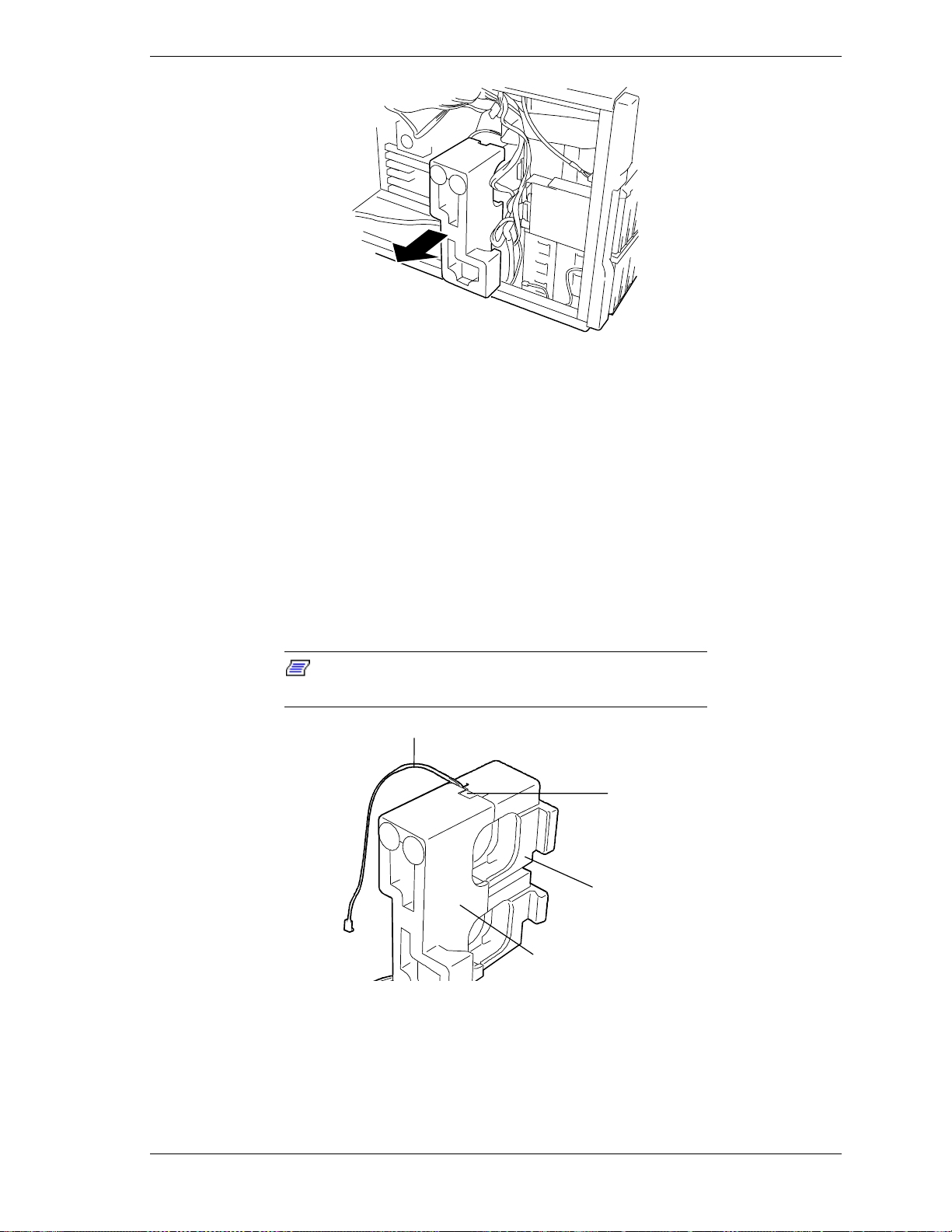
Figure 4-4. Removing the Fan Cover
A
Installing the Fan Cover
To install the fan cover, perform the following procedures:
1. Make sure all option boards are firmly seated in their respective slots and
that all interior cables are properly connected.
2. Insert the fan cover on top of the fan module and push it in until it is fully
seated. Make sure the fan cover is oriented for the direction of air flow and
that the fan cable coming from the fan module is not restricted in any way.
The fan cable must be routed through the slot in the fan module. See Figure
4-5.
Note:
securely.
Ensure that the cover is installed properly and
B
C
D
A – Fan cable
B – Fan module slot
C – Fan module
D – Fan cover
Figure 4-5. Fan Cable Routing
Upgrading Your System 4-7
Page 94

3. Check and make sure that the I2C cable is routed through on the inner side of
the fan cover. If the cable is not routed properly the side cover will not
install correctly. See Figure 4-6.
A
B
Incorrect Correct
A
– Fan cover
B
– Diskette cable
Figure 4-6. Diskette Cable Routing
4. Reinstall the left-hand side access panel on the system chassis. See Installing
the Side Access Panel earlier in this chapter.
5. Plug in the system power cord(s) and power up the system.
Removing the Fan Module
To remove the fan module, perform the following procedures:
1. Prepare your system for upgrade. See Preparing Your System for Upgrade
earlier in this chapter.
2. Remove the left-hand side access panel of the system chassis. See Removing
the Side Access Panel earlier in this chapter.
For proper cooling and airflow, do not operate the system
with the side access panel removed. Always replace the
panel before powering on the system.
!
CAUTION
3. If your server is a redundant hot-swap system you must move the hard disk
drive cage(s) in order to free up the fan module so that it is not confined
when sliding it out of the chassis. Otherwise, go to step 6.
4-8 Upgrading Your System
Page 95

4. Remove the five screws securing the hard disk drive cage(s) to the front of
the chassis. Save the screws for reinstallation.
5. Pull the hard disk drive cage(s) out the front of the chassis approximately
one inch (5 cm).
6. Remove the fan cover. See Removing the Fan Cover earlier in this chapter.
7. Tag and disconnect the two cooling fan cable connectors from their mating
connectors on the system board.
8. Grasp and pull the fan module out the side of the chassis and remove it. See
Figure 4-7.
Figure 4-7. Removing the Fan Module
Installing the Fan Module
To install the fan module, perform the following procedures:
1. Make sure all option boards are firmly seated in their respective slots and
that all interior cables are properly connected.
2. Reconnect the two cooling fan cable connectors to their mating connectors
on the system board.
Always make sure that you connect the fan cable connectors
to their specific cable connectors on the system board. If the
fan cable connectors are not connected to their specific
cable connectors on the system board the fans will not
operate. This may cause a rise in chassis temperature and a
malfunction to occur.
!
CAUTION
Upgrading Your System 4-9
Page 96

3. Insert the fan module and push it in until its tabs are fully seated in their
corresponding holes in the chassis (see Figure 4-8). Make sure the fan
module is oriented for the direction of airflow and that the fan cables coming
from the fan module are not restricted in any way. The fan cable must be
routed through the slot in the fan module.
4. Reinstall the fan cover on the fan module. See Installing the Fan Cover
earlier in this chapter.
Note:
securely.
Ensure that the cover is installed properly and
Figure 4-8. Installing the Fan Module
6. Reinstall the left-hand side access panel on the system chassis. See Installing
the Side Access Panel earlier in this chapter.
7. Plug in the system power cord(s) and power up the system.
4-10 Upgrading Your System
Page 97

Modifying the System Board
The following sections provide procedures for upgrading and configuring the
system board in your system. Topics covered include:
Replacing the real-time clock battery
!
Removing and installing a processor
!
Installing or removing DIMMs.
!
!
CAUTION
Electrostatic discharge (ESD) can damage add-in boards
and other components; place them on an antistatic surface.
Modify the system board only at an ESD workstation.
Otherwise, wear an antistatic wrist strap attached to chassis
ground.
Replacing the Real-time Clock Battery
You may need to replace the real-time clock (RTC) battery because of its life
span. The battery powers the clock in the absence of power. When the battery
starts to weaken, it loses voltage, and the system settings stored in CMOS RAM
(for example, the date and time) may be wrong.
The 3V battery (Vendor Part #CR2032) is a commodity part available through
many vendors. It is located on your system board (see Figure 4-9). Notice the
plus (+) sign on the battery. This sign will assist you in correctly positioning the
battery on the system board. Contact your sales representative or dealer for a list
of approved devices.
!
CAUTION
Danger of explosion if battery is incorrectly replaced.
Replace only with same or equivalent type recommended by
manufacturer. Dispose of lithium batteries as required by
local ordinance or as normal waste if no local ordinance
exists. Do not expose the component to excessive heat or
fire. Keep all batteries away from children
!
CAUTION
Observe static precautions. Use an antistatic wrist strap.
Upgrading Your System 4-11
Page 98

To replace the RTC battery, perform the following procedures:
1. Observe the safety and ESD precautions listed under General Information
and Static Precautions at the beginning of this chapter.
2. Open the front door of your system's cabinet. For tower-based systems see
Opening the Front Door of the Tower Cabinet in Chapter 2. For rack-mount
systems you must remove the front panels of the system chassis.
3. Shutdown the operating system (OS).
4. Press the power on/off switch on the front panel of the server (see
Front View in Chapter 2). The power-on LED goes out.
5. Power off the peripheral devices.
6. Unplug the system power cord(s) from the AC wall outlet(s).
Note:
control unit such as an UPS (Uninterruptible Power Supply),
refer to the UPS user's guide for proper power-off
procedures.
If the system power cord is connected to a power
7. Remove the left-hand side access panel of the system chassis. See Removing
the Side Access Panel earlier in this chapter.
!
CAUTION
For proper cooling and airflow, do not operate the system
with the side access panel removed. Always replace the
panel before powering on the system.
8. If present, remove the protective plastic cover located over the top of the
lithium battery (see Figure 4-9).
9. Insert the tip of a small flat-bladed screwdriver, or equivalent, under the
plastic tab on the plastic retainer (see Figure 4-9, A).
10. Gently push down on the screwdriver to lift the battery (see Figure 4-9, B).
11. Remove the battery from its socket (see Figure 4-9,C).
12. Dispose of the battery according to local ordinance.
13. Remove the new lithium battery from its package, and, being careful to
observe the correct polarity (plus sign (+) up) insert it into the battery socket.
14. If applicable, reinstall the plastic cover on the lithium battery socket.
15. Reinstall the left-hand side access panel on the system chassis. See Installing
the Side Access Panel earlier in this chapter.
16. Plug in the system power cord(s), and turn on the system.
17. Run the BIOS Setup to restore the configuration settings to the real-time
clock.
4-12 Upgrading Your System
Page 99

Figure 4-9. Replacing the Real-Time Clock Battery
Upgrading Your System 4-13
Page 100

Removing and Installing a Pentium III Processor
This subsection provides the procedures for removing and installing a
Pentium III processor in your system. The system board has sockets for two
processors. Each Pentium III processor plugs into a standard PGA370
connector. The processor comes with up to 512K cache. The primary processor
connector is shown in the illustration below (see Figure 4-10, C). The secondary
processor connector is shown in the illustration below (Figure 4-10, E).
!
CAUTION
Electrostatic discharge (ESD) can damage components;
place them on an antistatic surface. Modify the system board
using an antistatic wrist strap attached to chassis ground.
AB
C
D
E
A – System board
B – Heat sink cooling fan connector for CPU #1
C – Primary connector for CPU #1
D – Heat sink cooling fan connector for CPU #2
E – Secondary connector for CPU #2
Figure 4-10. System Board Pentium III Processor and Fan Heat Sink Connectors
!
WARNING
If the system was running, any processor and heat sink
installed is hot. To avoid the possibility of a burn, let the
components cool for 10 minutes before continuing with these
procedures.
4-14 Upgrading Your System
