Page 1

120Le Pentium III Processor
Installation Insert
PN: 455-01616-001
Page 2

Proprietary Notice and Liability Disclaimer
The information disclosed in this document, including all designs and related materials, is
the valuable property of NEC Computers Inc. and/or its licensors. NEC Computers Inc.
and/or its licensors, as appropriate, reserve all patent, copyright and other proprietary rights
to this document, including all design, manufacturing, reproduction, use, and sales rights
thereto, except to the extent said rights are expressly granted to others.
The NEC Computers Inc. product(s) discussed in this document are warranted in
accordance with the terms of the Warranty Statement accompanying each product.
However, actual performance of each such product is dependent upon factors such as
system configuration, customer data, and operator control. Since implementation by
customers of each product may vary, the suitability of specific product configurations and
applications must be determined by the customer and is not warranted by NEC Computers
Inc.
To allow for design and specification improvements, the information in this document is
subject to change at any time, without notice. Reproduction of this document or portions
thereof without prior written approval of NEC Computers Inc. is prohibited.
Trademarks
Intel and Pentium III are registered trademarks of Intel Corporation.
All other product, brand, or trade names used in this publication are the trademarks or registered
trademarks of their respective trademark owners.
PN: 455-01616-001 July 2001
Copyright 2001
NEC Computers Inc.
15 Business Park Way
Sacramento, CA 95828
All Rights Reserved
Page 3
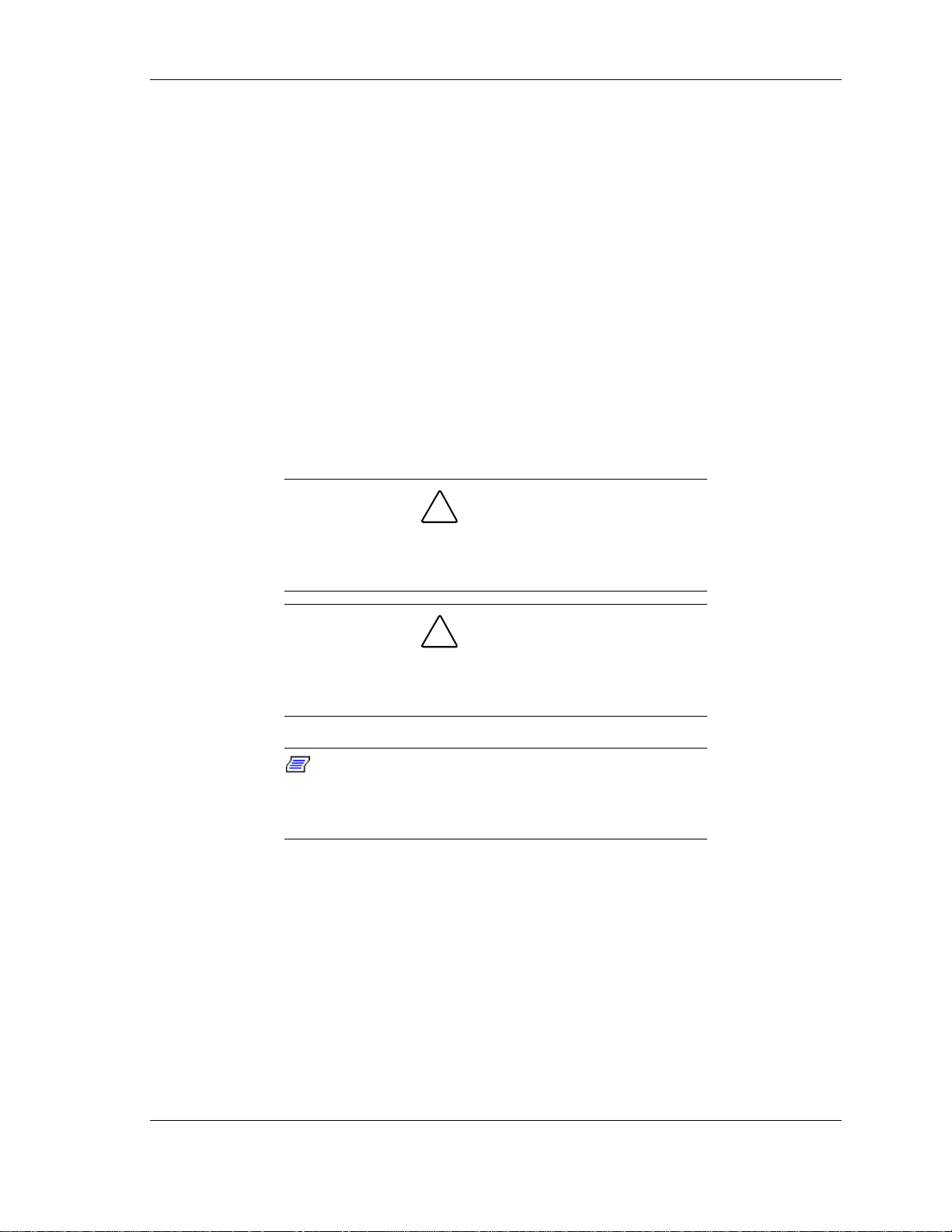
Introduction
This Intel® Pentium® III Processor Installation Insert provides information for
installing the Pentium III processor upgrade into your 120Le system. Read this
procedure in its entirety before performing the installation to become familiar
with the items in this upgrade and the sequence of steps you will perform.
Unpacking the Upgrade
When you receive your Pentium III processor upgrade, inspect the shipping
container prior to unpacking. If the shipping box is damaged, note the damage,
and if possible, photograph it for reference. After removing the contents of the
container, keep the carton and the packing materials. If the contents appear
damaged when you unpack the box, file a damage claim with the carrier
immediately.
Installing the Upgrade
!
CAUTION
Observe static precautions. Use an antistatic wrist strap.
Hold the processor only by its edges. Do not touch the pins
of the processor board.
!
CAUTION
Installing a second processor that is of a different type than
the first processor will result in system damage. Do not
touch or bend the processor's exposed pins.
Note:
you must remove the terminator from the secondary
processor socket. Also, you must install a VRM into the VRM
socket on the system board.
When adding a second processor to your system,
120Le Pentium III Processor Installation 3
Page 4

Opening and Removing the Front Door (Tower Version)
You must open the front door to remove the left side panel on your system.
Perform this procedure to open and remove the front door.
1. Power off the system and ensure the power cord is unplugged from the AC
wall outlet.
2. If the front door is locked, unlock it.
3. Grasp the indentation located on the right edge of the front door and pull the
door towards you to open it (Figure 1).
Figure 1. Opening the Front Door
4. To remove the front door, open it and lift the door and pull it towards you
(see Figure 2). The mounting pins of the front door are disengaged from the
mounting holes on the front of the system.
Figure 2. Removing the Front Door
4 120Le Pentium III Processor Installation
Page 5

Removing Side Panel
To install options in your system, you must remove the side panel on the left
side of the system (as viewed from the front).
For proper cooling and airflow, do not operate the system
with the side panels removed. Always replace the panels
before powering on the system.
If you are removing the side panel after the system is set up,
you must first power off the system and all external devices
and then Unplug the system power cord
To remove the left side panel:
1. The left side panel is secured to the chassis with one thumbscrew
(Figure 3, A). Remove the screw securing the side panel. Save the screw for
reattaching the side panel.
!
CAUTION
!
WARNING
2. Using the indentation on the side of the panel, slide the side panel toward the
front of the system. This unlocks the locking fingers behind the side panel.
3. Pull the side panel out and away from the chassis (Figure 3).
A
Figure 3. Removing the Left Side Panel
120Le Pentium III Processor Installation 5
Page 6

Removing the Air Duct
To install processor upgrade into your system, you must remove the system air
duct. See Figure 4.
For proper cooling and airflow, do not operate the system
with the air duct removed. Always replace the air duct and
the side panels before powering on the system.
To remove the air duct:
1. Pull the air duct plunger (Figure 4, B) to release the air duct from the system
chassis.
2. Pull the air duct out and away from the chassis (Figure 4, A).
!
CAUTION
C
A
B
Figure 4. Removing the Air Duct
Installing the Processor Upgrade
1. Raise the secondary processor socket ZIF lever to the up position. See
Figure 5.
2. Remove the terminator from the secondary processor socket.
3. Position the processor over its ZIF socket so the processor pins align with
the socket holes. Note that one corner of the processor has three pins that
should be positioned over the corner of the socket that has the three
matching pin holes. See Figure 5, A.
6 120Le Pentium III Processor Installation
Page 7

A
Figure 5. Positioning the Processor
4. Insert the processor pins into the socket. Apply pressure equally over the top
surface of the processor until it seats in the socket. The processor should
easily fit, do not force the processor into the socket.
5. Lower the ZIF socket lever into the locked position. See Figure 6.
Figure 6. Installing the Processor
120Le Pentium III Processor Installation 7
Page 8

!
CAUTION
The thermal pad is very delicate and tears easily. Handle
with extreme care. Perform the next two steps exactly as
described to ensure proper heat transfer from the processor
to the heat sink.
6. One side of the thermal pad is shiny metallic foil. The other side of the
thermal pad is covered with a clear plastic liner. Carefully peel the liner
away from the pad. The clear liner is not used and may be discarded.
7. Position the thermal pad on top of the processor with the shiny side facing
down and the yellow sticky side of the pad facing up. Ensure the pad is
positioned over the center of the processor as shown in Figure 7.
Figure 7. Installing Thermal Pad
8. Ensure the small end of the heat sink clip is positioned into the heat sink as
far as it will go.
Note:
resemble the heat sink on the processor in your system.
Several types of heat sinks are used with the Pentium III
processor.
When performing the next three steps, be sure the heat sink
is positioned as shown and is held firmly in place. If the heat
sink should slide across the top of the processor, the thermal
pad may be damaged. In the next step, the heat sink must
be gently lowered onto the processor, being careful not to
move the heat sink from side to side.
8 120Le Pentium III Processor Installation
The heat sink included with this upgrade may not
!
CAUTION
Page 9

9. The bottom of the heat sink is not completely flat, and instead has an L-
shaped groove along two sides of the bottom. Position the heat sink over the
processor so that the long side of the groove covers the rear plastic edge of
the socket and the adjacent side of the groove covers the socket lever. See
Figure 8. Gently lower the heat sink onto the processor, being careful not to
move the heat sink from side to side.
Side View
Heat sink
Lever
L-Shaped groove
Plastic part
L-Shaped groove
Lever
Lever
T op View
Figure 8. Positioning the Heat Sink Clip
Plastic part
L-Shaped groove
(shaded area)
120Le Pentium III Processor Installation 9
Page 10

10. Attach the small end of the heat sink clip to the tab located on the base of the
ZIF socket. See Figure 9, A.
A
A
Figure 9. Positioning the Heat Sink Clip.
10 120Le Pentium III Processor Installation
Page 11

11. Using a small flat blade screwdriver, press down on the heat sink clip
retention latch and hook it under the fastener tab on the base of the ZIF
socket, as shown in Figure 10, A. The heat sink clip is now secured to the
fastener tab of the ZIF socket.
A
Figure 10. Installing Heat Sink Clip
12. Install a VRM module into the system board. See Figure 11. Position the
module over the socket on the board and press down evenly on the board
until it seats correctly.
Figure 11. Installing the VRM Board
13. Record the processor part number in the equipment log.
120Le Pentium III Processor Installation 11
Page 12

Installing the Air Duct
1. Position the air duct covering the front and rear system fans.
2. Position the air duct tabs (Figure 4, C) into the slots in the chassis rear panel.
3. Position the air duct plunger (Figure 4, B) over the locking hole in the
chassis and push the plunger inwards to secure the air duct to the system
chassis.
Installing the Side Panel
1. Before replacing the side panel, make sure no tools or loose parts have been
left inside the system chassis.
2. Make sure all option boards are firmly seated in their respective slots and
that all interior cables are properly connected.
3. Insert the metal tabs on the top and bottom of the side panel into their slots
on the chassis. Slide the side panel rearward as far as it will go.
4. Replace the side panel retaining screw (see Figure 3, A).
Installing the Front Door
1. Position the front door so the mounting pins of the front door are aligned
with their mounting holes on the front of the system. See Figure 2. Slide the
lower mounting pin into its mounting hole and then slide in the upper pin.
2. Close and lock the front door.
3. Plug in the system power cord, and turn on the system.
12 120Le Pentium III Processor Installation
Page 13

Checking the CPU Temperature
The EXPRESSBUILDER CD-ROM, shipped with your system, includes the
Iciser Lite Diagnostic Program. Perform this procedure to run Iciser Lite and
verify the CPU you installed is operating at the correct temperature.
1 Insert the EXPRESSBUILDER CD-ROM into the CD-ROM drive and
power up the system.
2 Select and execute the Iciser Lite Diagnostic Program.
3 View the CPU temperature indication display (Figure 12) and ensure the
following temperature indications are within range:
CPU2 Temp does not exceed the ambient temperature by more than 30°.
!
CPU2 Temp does not exceed CPU1 Temp by more than 10°.
!
If the CPU2 Temp exceeds either of the ranges noted in this step, it is
assumed the heat sink or thermal pad is installed incorrectly. Proceed to
Step 4.
If the CPU2 Temp is within specified ranges, proceed to Step 8.
Figure 12. CPU Temperature Display Window
4. Press Ctrl + Alt + Delete to abort the diagnostics.
5. Press Q when the target scope appears, and select shutdown to power off the
system.
6. Double check to ensure the thermal pad and the heat sink were installed
correctly. Correct problems as necessary. Then proceed to Step 7.
120Le Pentium III Processor Installation 13
Page 14

When replacing the thermal pad, remove the old thermal pad
completely from the CPU and the bottom of the heat sink.
Always replace the thermal pad with a new pad.
7. Repeat this procedure if you installed a new thermal pad or adjusted the
position of the heat sink. Once the CPU2 Temp is within the ranges
specified in Step 3 of this procedure, perform the next step.
8. Verify POST has not displayed any error messages. If POST error messages
are displayed, refer to the POST Error Codes and Messages table located in
Chapter 5 or your system user’s guide.
Updating System BIOS
!
CAUTION
Note:
for detailed information on changing BIOS settings.
Refer to Chapter 3 of your system user’s guide
1. Power-on or reboot the system. “Press <F2> to enter SETUP” displays.
2. Press F2. The BIOS Setup Utility starts and the Main Menu is displayed.
3. Select “Advanced.”
4. Select the “CPU Reconfiguration” submenu.
5. Verify CPU #2 is set to “Normal.”
6. Return to the Advanced Menu.
7. Select “Advanced.” The Advanced Submenu displays.
8. Select “Reset Configuration Data” and change this setting to “Yes”.
9. Exit BIOS Setup saving the change made in this procedure. Your system
reboots.
14 120Le Pentium III Processor Installation
Page 15

Updating System Configuration Settings
Windows 2000
This procedure adds an additional driver to enable “ACPI Multi-processor PC”
in your system.
1. Power-on or reboot the system. The Windows 2000 desktop is displayed.
2. Right click on the “My Computer” icon on your desktop.
3. Select “Properties.” The System Properties screen displays.
4. Select “Hardware.”
5. Select “Device Manager.” The Device Manager screen displays.
6. Select “Computer.”
7. Double click on “ACPI Uniprocessor PC Properties.” ACPI Uniprocessor
PC Properties screen displays.
8. ClickonDriver.
9. Click on Update Driver.
10. Follow Update Device Driver Wizard Steps to update the ACPI Multi-
processor PC.
Novell Netware
1. Edit NetWare setting files to load the multi-processor module.
120Le Pentium III Processor Installation 15
Page 16

