NEC Express5800-120Ed User's Guide
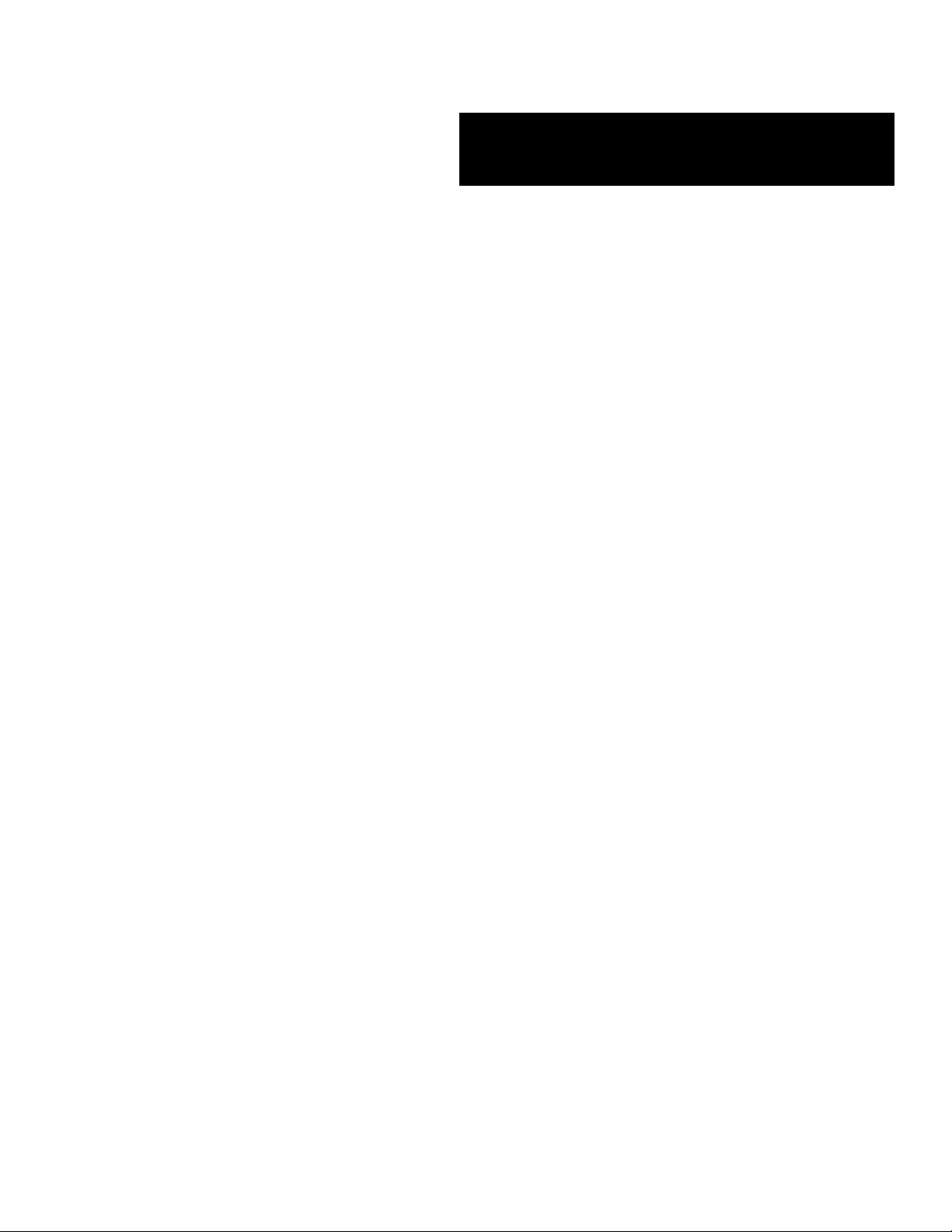
E
XPRESS
■■■■■■■
■■■■■■■
■■■■■■■
■■■■■■■
■■■■■■■
■■■■■■■
5800/120Ed
()
User’s Guide
■■■■■■■
■■■■■■■
■■■■■■■
■■■■■■■
■■■■■■■
■■■■■■■
■■■■■■■
■■■■■■■
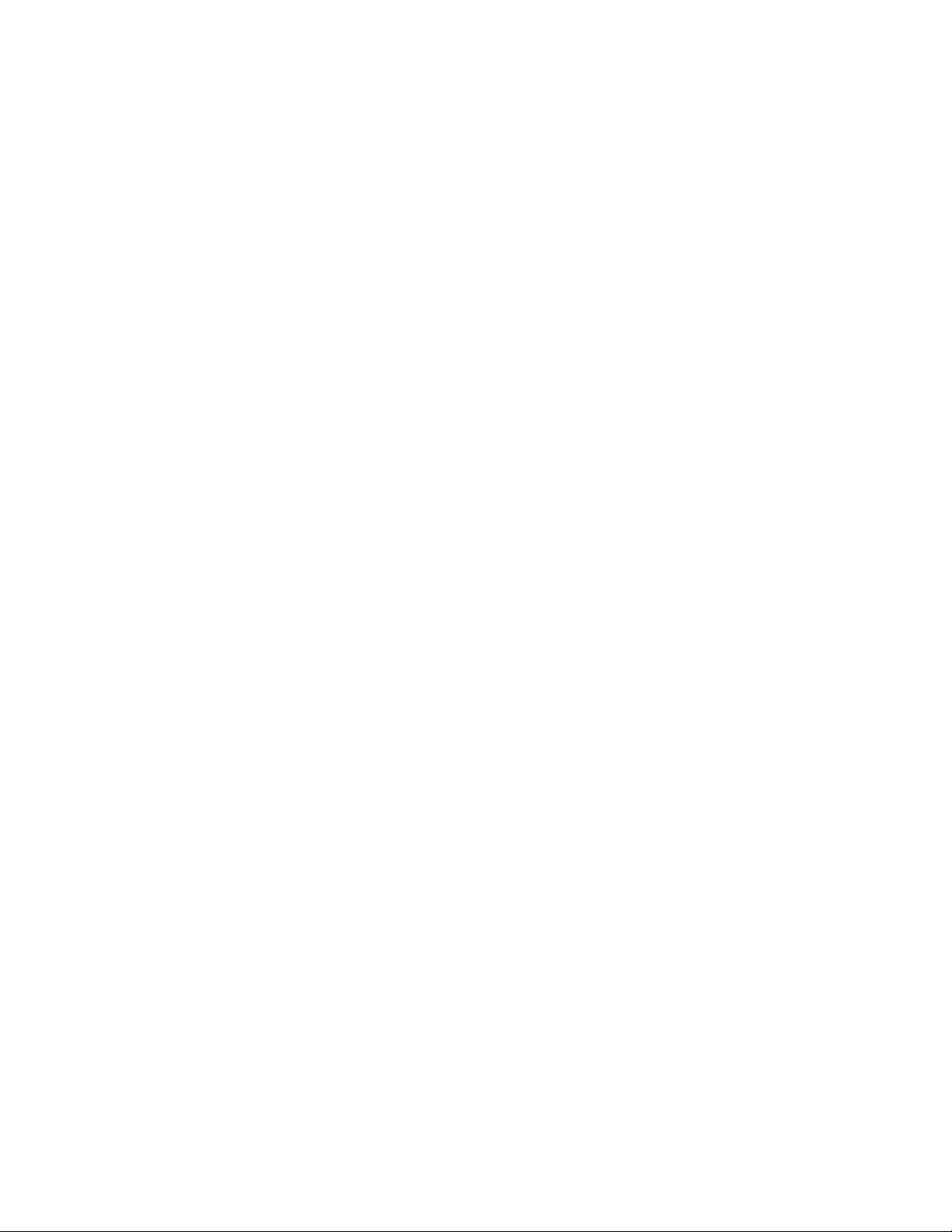
xxx
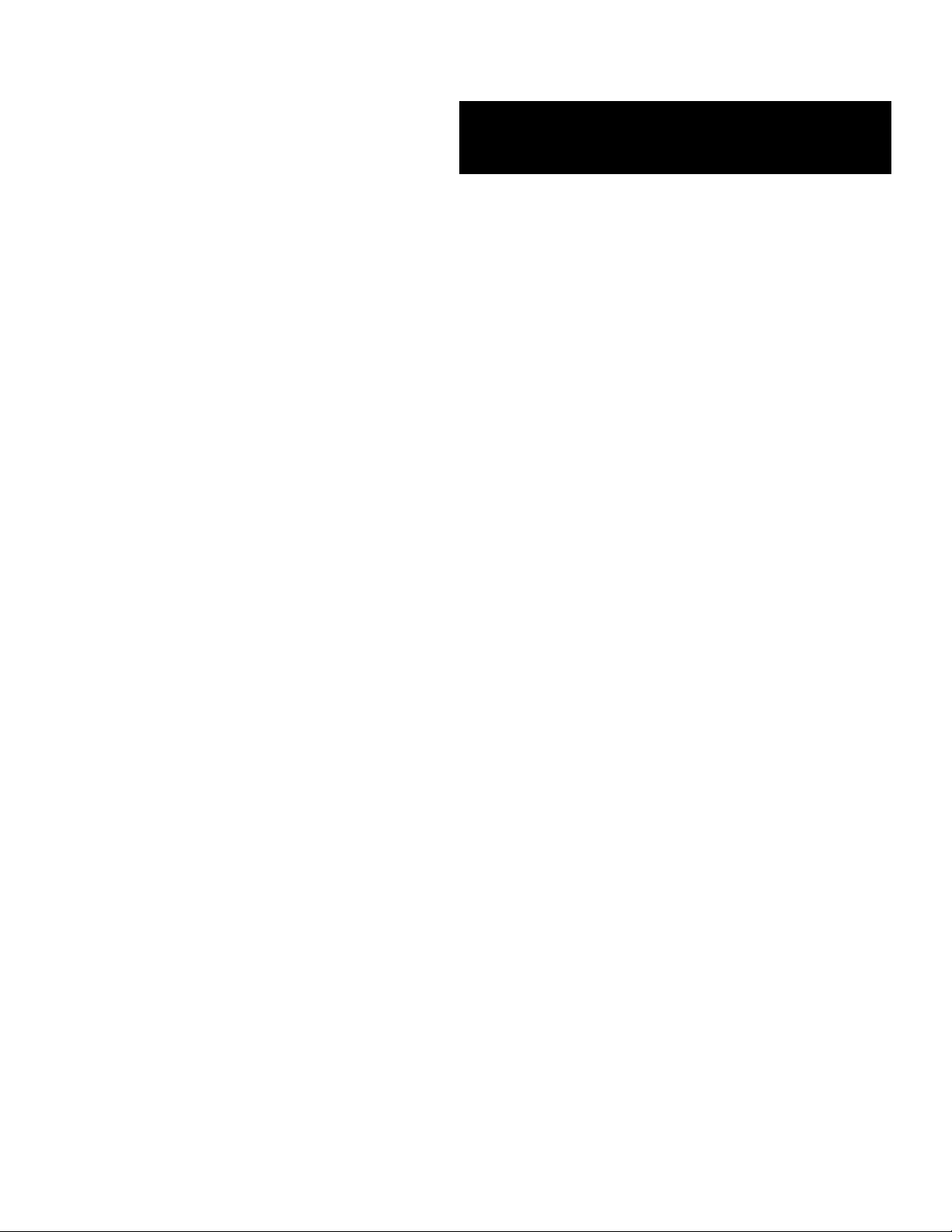
E
XPRESS
■■■■■■■
■■■■■■■
■■■■■■■
■■■■■■■
■■■■■■■
■■■■■■■
5800/120Ed
()
User’s Guide
■■■■■■■
■■■■■■■
■■■■■■■
■■■■■■■
■■■■■■■
■■■■■■■
■■■■■■■
■■■■■■■
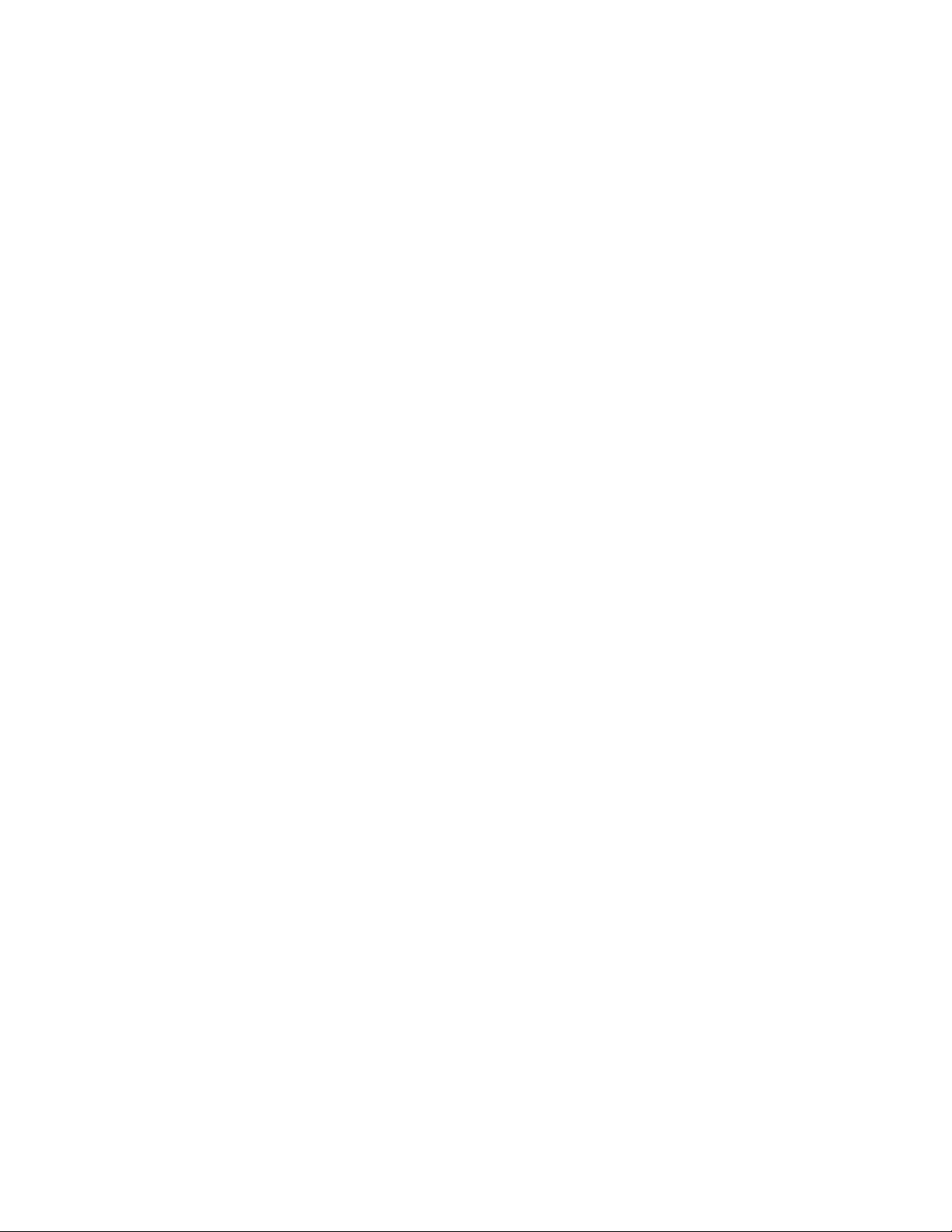
Proprietary Notice and Liability Disclaimer
The information disclosed in this document, including all designs and related materials, is
the valuable property of NEC Computers Inc. and/or its licensors. NEC Computers Inc.
and/or its licensors, as appropriate, reserve all patent, copyright and other proprietary rights
to this document, including all design, manufacturing, reproduction, use, and sales rights
thereto, except to the extent said rights are expressly granted to others.
The NEC Computers Inc. product(s) discussed in this document are warranted in
accordance with the terms of the Warranty Statement accompanying each product.
However, actual performance of each such product is dependent upon factors such as
system configuration, customer data, and operator control. Since implementation by
customers of each product may vary, the suitability of specific product configurations and
applications must be determined by the customer and is not warranted by NEC Computers
Inc.
To allow for design and specification improvements, the information in this document is
subject to change at any time, without notice. Reproduction of this document or portions
thereof without prior written approval of NEC Computers Inc. is prohibited.
Trademarks
MS-DOS is a registered trademark of Microsoft Corporation.
Novell and NetWare are registered trademarks of Novell, Inc.
Windows NT is a trademark of Microsoft Corporation.
Windows 2000 is a registered trademark of Microsoft Corporation.
SCO UNIX is a registered trademark of Santa Cruz Operations, Inc.
SCO OpenServer is a trademark of Santa Cruz Operations, Inc.
Adaptec is a registered trademark of Adaptec, Inc.
UnixWare is a registeredtrademark of Santa Cruz Operations, Inc.
Pentium III is a registered trademark of Intel Corporation.
All other product, brand, or trade names used in this publication are the trademarks or registered
trademarks of their respective trademark owners.
PN: 456-01527-001 March 2001
Copyright 2000, 2001
NEC Computers Inc.
15 Business Park Way
Sacramento, CA 95828
All Rights Reserved
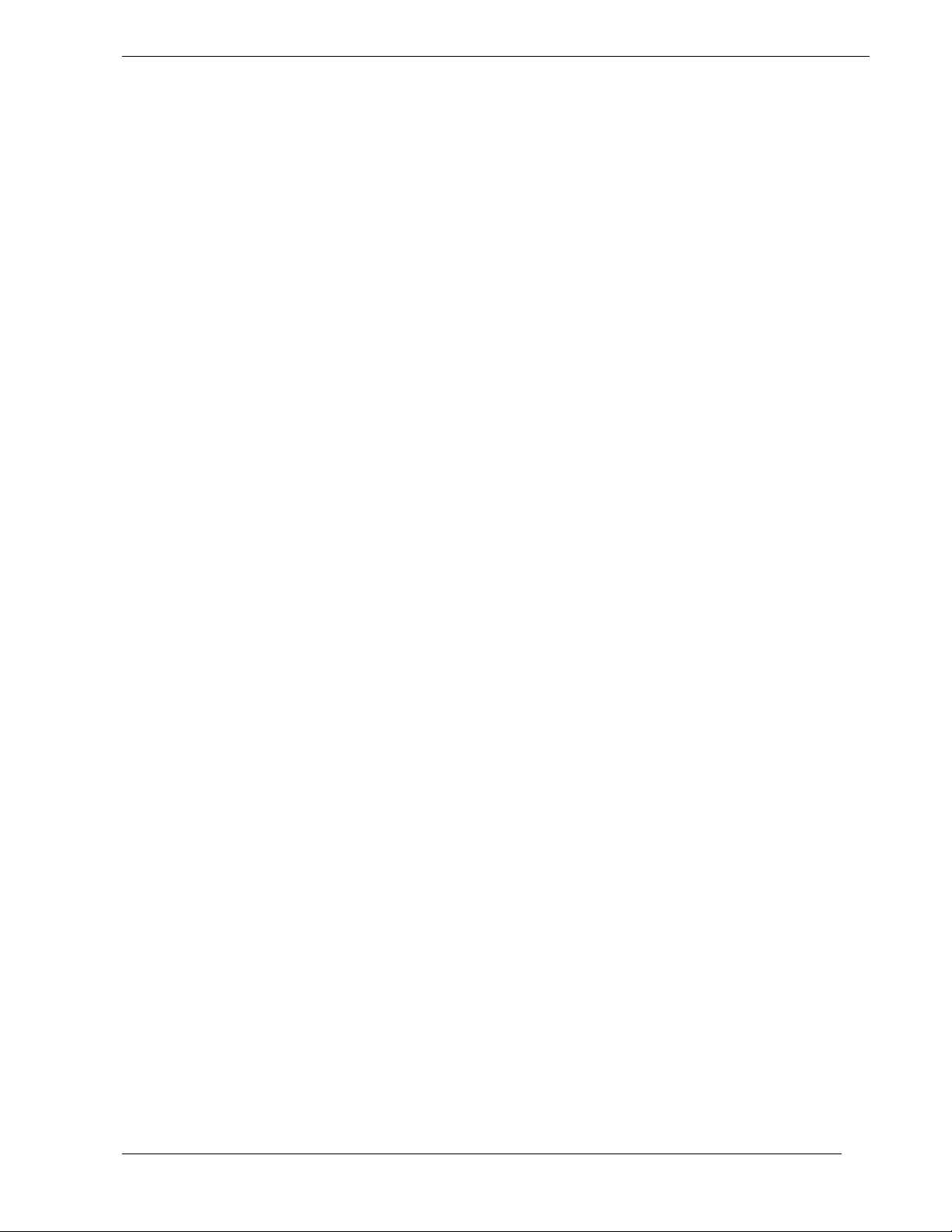
Contents
Proprietary Notice
Using This Guide .................................................................vii
Text Conventions...............................................................................................................viii
Related Documents .............................................................................................................. ix
Safety Notices....................................................................................................................... x
Safety Notices for Users Outside of the U.S.A. and Canada..........................................xi
Care and Handling...............................................................................................................xii
System Overview................................................................1-1
Overview............................................................................................................................ 1-2
System Chassis................................................................................................................... 1-4
Power Supply.....................................................................................................................1-5
Peripheral Bays..................................................................................................................1-5
System Board Features.......................................................................................................1-6
Pentium III Processor.................................................................................................... 1-7
System Memory............................................................................................................ 1-7
Real-Time Clock/Calendar ...........................................................................................1-7
BIOS ............................................................................................................................. 1-7
I/O Expansion Slots ......................................................................................................1-8
IDE Controller .............................................................................................................. 1-9
Keyboard and Mouse Controller...................................................................................1-9
Network Controller.......................................................................................................1-9
SCSI Controller...........................................................................................................1-10
Video Controller .........................................................................................................1-10
Peripheral Controller...................................................................................................1-10
Serial Ports..........................................................................................................1-10
Parallel Port......................................................................................................... 1-10
External Device Connectors........................................................................................1-10
System Board Management Controller (BMC)..........................................................1-11
ACPI ........................................................................................................................... 1-12
AC Link Mode .................................................................................................................1-12
Remote Power-On (Wake ON LAN) Function................................................................ 1-13
System Security................................................................................................................1-13
Security with Mechanical Locks and Monitoring.......................................................1-13
Software Locks via the System Setup Utility ............................................................. 1-13
Setting Up the System........................................................ 2-1
Overview............................................................................................................................ 2-2
Selecting a Site...................................................................................................................2-2
Unpacking the System........................................................................................................2-3
Rack-Mount Subsystem Assembly .................................................................................... 2-3
Preparing the Mounting Bracket Assemblies................................................................2-4
Attaching the Mounting Bracket Assembly to the Rack...............................................2-4
Installing the Server into the System Rack...................................................................2-6
Getting Familiar with the System.......................................................................................2-8
Front View....................................................................................................................2-8
Rear View .....................................................................................................................2-9
Contents iii
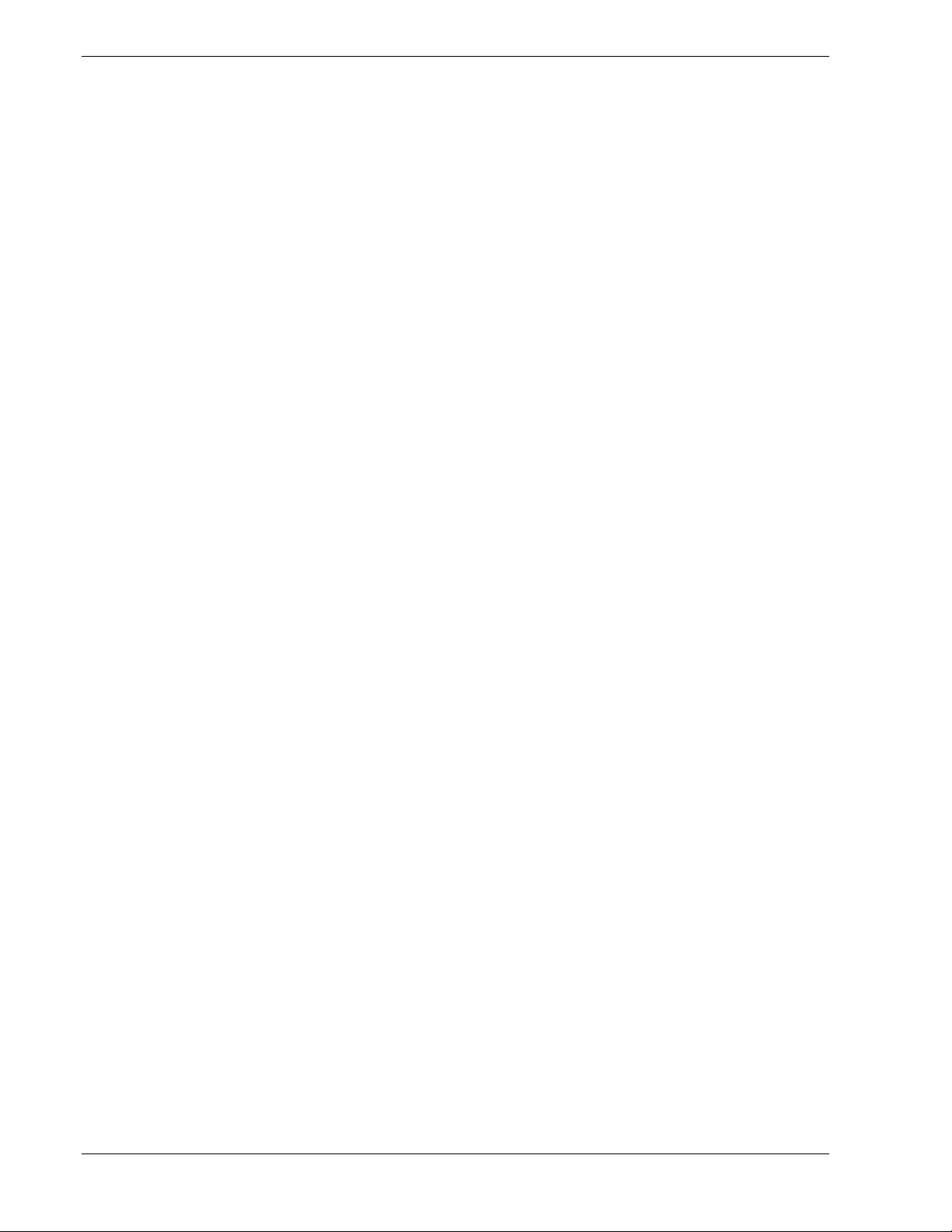
Making Connections.........................................................................................................2-10
Connecting the Power Cord..............................................................................................2-11
Powering On Your System...............................................................................................2-12
Configuring Your System ..................................................3-1
Configuring Your System...................................................................................................3-2
BIOS Setup Utility..............................................................................................................3-3
Using the BIOS Setup Utility........................................................................................3-3
BIOS Setup Configuration Settings...............................................................................3-4
Main Menu....................................................................................................................3-5
Advanced Menu ............................................................................................................3-6
Advanced Submenu...............................................................................................3-7
Memory Reconfiguration Submenu ......................................................................3-7
CPU Reconfiguration Submenu............................................................................3-8
Peripheral Configuration Submenu .......................................................................3-8
Peripheral Configuration Submenu (Continued)...................................................3-9
Monitoring Configuration Submenu......................................................................3-9
PCI Device Submenu.............................................................................................3-9
Option ROM Submenu........................................................................................3-10
Numlock Submenu..............................................................................................3-10
Security Menu.............................................................................................................3-11
System Hardware Menu..............................................................................................3-12
Thermal Sensor Submenu....................................................................................3-12
Wake On Events Submenu..................................................................................3-12
Console Redirection Submenu............................................................................3-13
Boot Menu...................................................................................................................3-13
Boot Device Priority Menu..................................................................................3-13
Exit Menu....................................................................................................................3-14
Exit Menu............................................................................................................3-14
Adaptec SCSI Utility........................................................................................................3-15
Running the SCSI Utility ............................................................................................3-15
Adaptec SCSI Utility Configuration Settings..............................................................3-16
Exiting Adaptec SCSI Utility......................................................................................3-17
Configuring the RAID Controller ....................................................................................3-18
Configuring System Board Jumpers.................................................................................3-19
Before You Begin........................................................................................................3-19
Moving System Board Jumpers ..................................................................................3-20
Clearing and Changing the Passwords ........................................................................3-21
Clearing CMOS...........................................................................................................3-22
Upgrading Your System.....................................................4-1
General Information ...........................................................................................................4-2
Static Precautions ...............................................................................................................4-2
Preparing Your System for Upgrade ..................................................................................4-3
Equipment Log...................................................................................................................4-3
Removing the Side Panels..................................................................................................4-3
Installing Side Panels..........................................................................................................4-4
Modifying the System Board..............................................................................................4-5
Replacing the Real-time Clock Battery.........................................................................4-5
Removing and Installing a Pentium III Processor.........................................................4-7
DIMMs........................................................................................................................4-14
Option Boards...................................................................................................................4-17
iv Contents
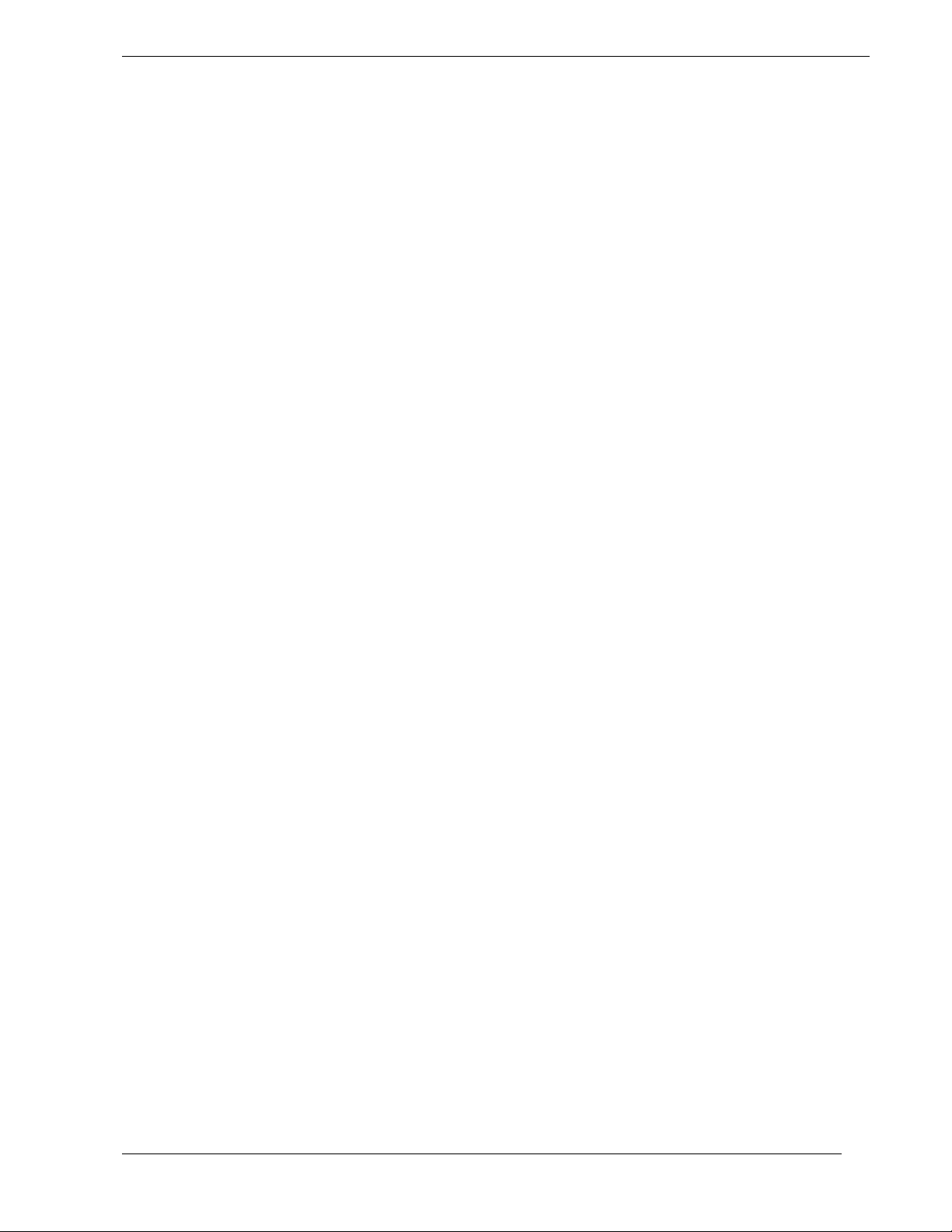
Recommended PCI Option Board Locations.............................................................. 4-17
Installing an Option Board.......................................................................................... 4-18
Removing an Option Board........................................................................................4-19
Installing a RAID Controller Board.................................................................................4-20
Hard Disk Drives..............................................................................................................4-21
Installing an Internal Hard Disk Drive........................................................................ 4-22
Removing an Internal Hard Disk Drive......................................................................4-25
Front Panel.......................................................................................................................4-26
Removing the Front Panel...........................................................................................4-26
Installing the Front Panel............................................................................................4-27
Removing EMI Shields and Filler Panels ........................................................................4-28
Removable Media Devices...............................................................................................4-29
Installing a 5.25-Inch Device......................................................................................4-29
Removing a 5.25-Inch Device ....................................................................................4-31
Problem Solving..................................................................5-1
Problem Solving.................................................................................................................5-2
Static Precautions...............................................................................................................5-2
Troubleshooting Checklists................................................................................................5-3
Initial System Startup....................................................................................................5-3
Running New Application Software.............................................................................5-4
After System Has Been Running Correctly..................................................................5-5
Diagnostic Testing..............................................................................................................5-6
Error Checking.............................................................................................................. 5-6
Troubleshooting Guide .................................................................................................5-6
Preparing the System for Diagnostic Testing........................................................5-6
Monitoring POST.................................................................................................. 5-7
Verifying Proper Operation of Key System Indicators.........................................5-8
Confirming Loading of the Operating System...................................................... 5-8
Specific Problems and Corrective Actions.........................................................................5-9
Power LED Does Not Light.......................................................................................... 5-9
Incorrect or No Beep Code.........................................................................................5-10
No Characters Appear on Screen................................................................................5-10
Characters are Distorted or Incorrect..........................................................................5-11
System Cooling Fans Do Not Rotate.......................................................................... 5-11
Diskette Drive Activity LED Does Not Light.............................................................5-11
CD-ROM Drive Activity Light Does Not Light......................................................... 5-11
Problems with Application Software..........................................................................5-12
Bootable CD-ROM Is Not Detected........................................................................... 5-12
Problems with the Network..............................................................................................5-12
Plug and Play Installation Tips.........................................................................................5-13
BIOS User’s Information................................................................................................. 5-13
POST Error Codes and Messages............................................................................... 5-14
How to Identify BIOS and BMC Revision Levels...........................................................5-18
BIOS Revision Level Identification............................................................................ 5-18
BMC Revision Level Identification............................................................................ 5-18
How to Identify System Event Log Data .........................................................................5-19
System Cabling..................................................................A-1
System Cabling.................................................................................................................A-2
Before You Begin ............................................................................................................. A-2
Static Precautions..............................................................................................................A-2
Contents v
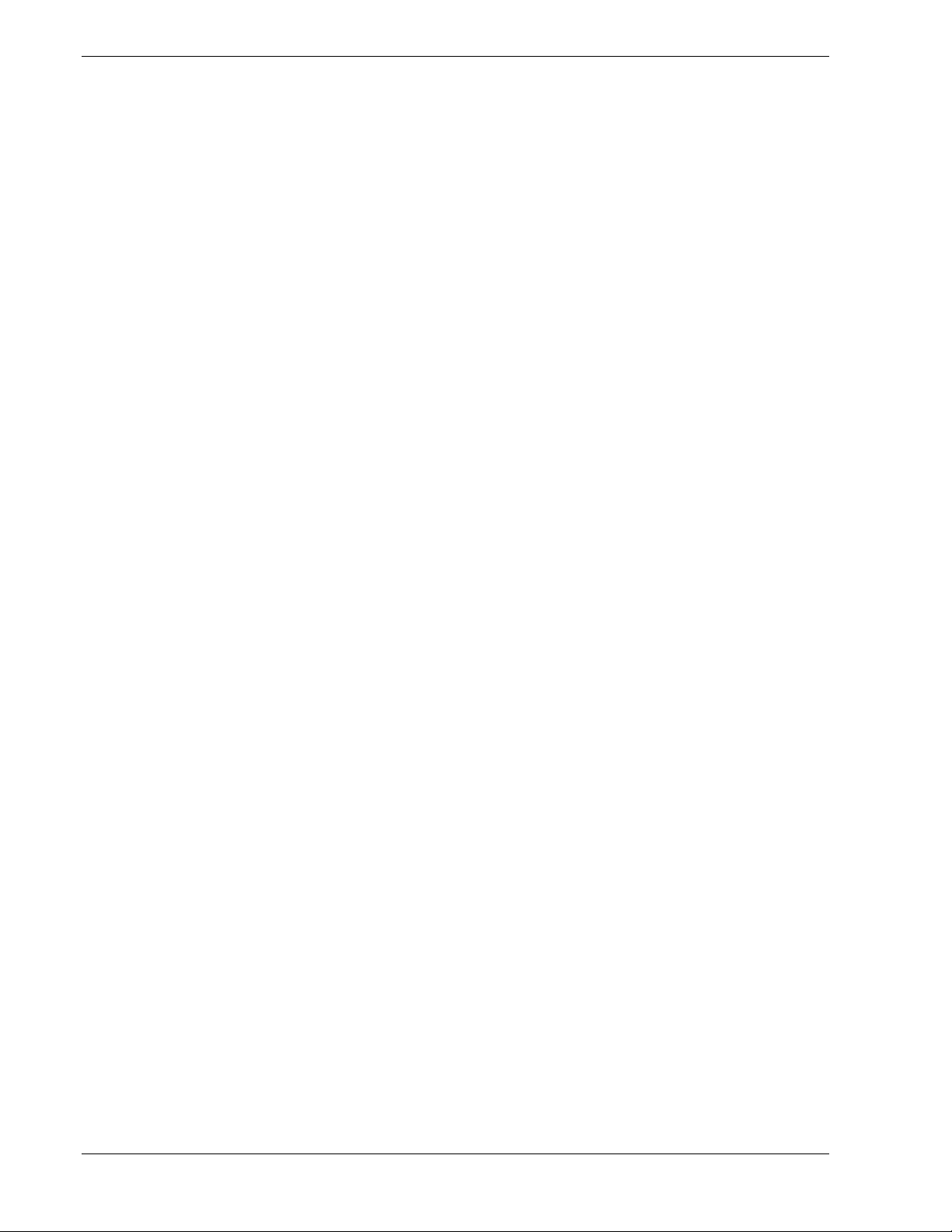
Standard Configuration......................................................................................................A-3
RAID Configuration..........................................................................................................A-5
Glossary
Equipment Log
Index
vi Contents
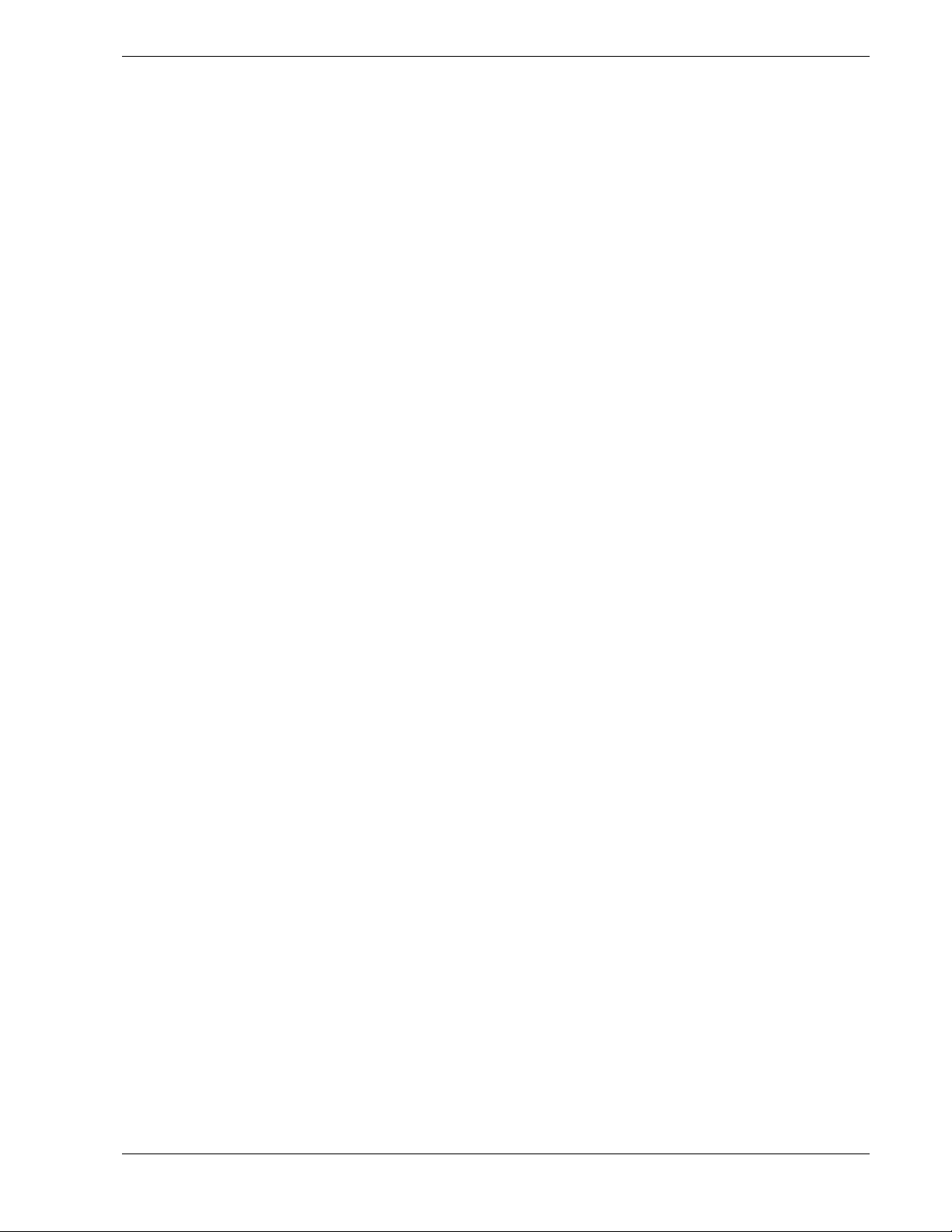
Using This Guide
The E
XPRESS
5800/120Ed User’s Guide provides a quick reference to information about
your system. Its goal is to familiarize you with your system and the tasks necessary for
system configuring and upgrading.
This guide contains the following information:
Chapter 1, “System Overview” provides an overview of your system and describes your
!
system’s major system components. See this chapter to familiarize yourself with your
system.
Chapter 2, “Setting Up Your System” tells you how to select a site, unpack the system,
!
assemble the rack-mount subsystem, make cable connections, and power on your
system.
Chapter 3, “Configuring Your System” tells you how to configure the system and
!
provides instructions for running the BIOS Setup Utility and the Adaptec Configuration
Utility, which is used to configure SCSI devices in your system. This chapter also
provides information on system board jumper settings.
Chapter 4, “Upgrades and Options” provides you with instructions for upgrading your
!
system with an additional processor, optional memory, options cards, and peripheral
devices.
Chapter 5, “Problem Solving” contains helpful information for solving problems that
!
might occur with your system.
Appendix A, “System Cabling” includes cabling information for the two onboard SCSI
!
controllers, the onboard IDE controller, and the optional RAID controllers.
“Glossary” defines the standard acronyms and technical terms used in this manual.
!
“Equipment Log” provides you with a sample equipment log for documenting the
!
system configuration and future updates you may make to your system.
Using This Guide vii
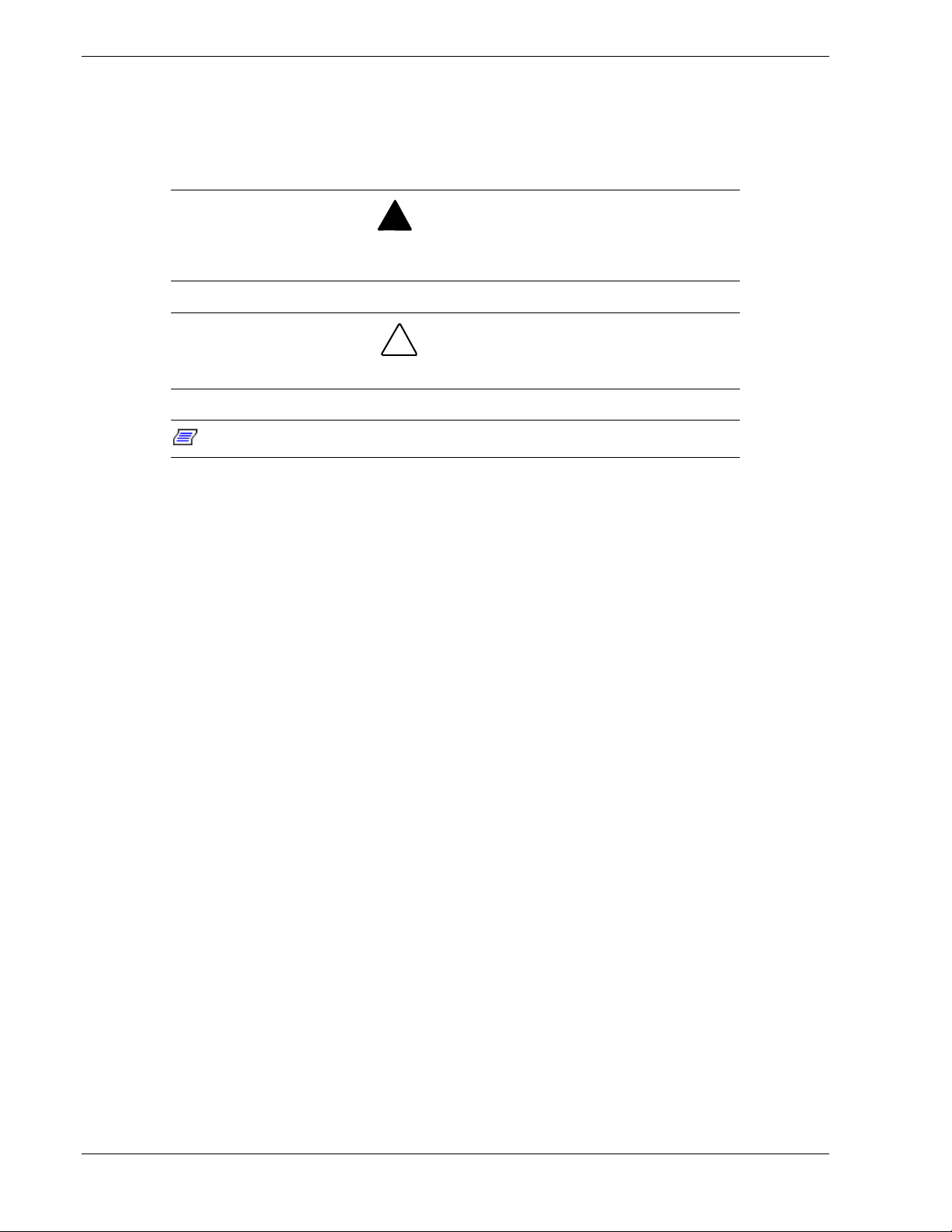
Text Conventions
This guide uses the following text conventions.
Warnings, cautions, and notes have the following meanings:
Warnings alert you to situations that could result in serious personal injury or loss
of life.
Cautions indicate situations that can damage the system hardware or software.
!
WARNING
!
CAUTION
Note:
Names of keyboard keys are printed as they appear on the keyboard. For example, Ctrl,
!
Alt, or Enter.
Text or keystrokes that you enter appear as boldface type. For example, type abc123 and
!
press ENTER.
File names are printed in uppercase letters. For example, AUTOEXEC.BAT.
!
Notes give important information about the material being described.
viii Using This Guide
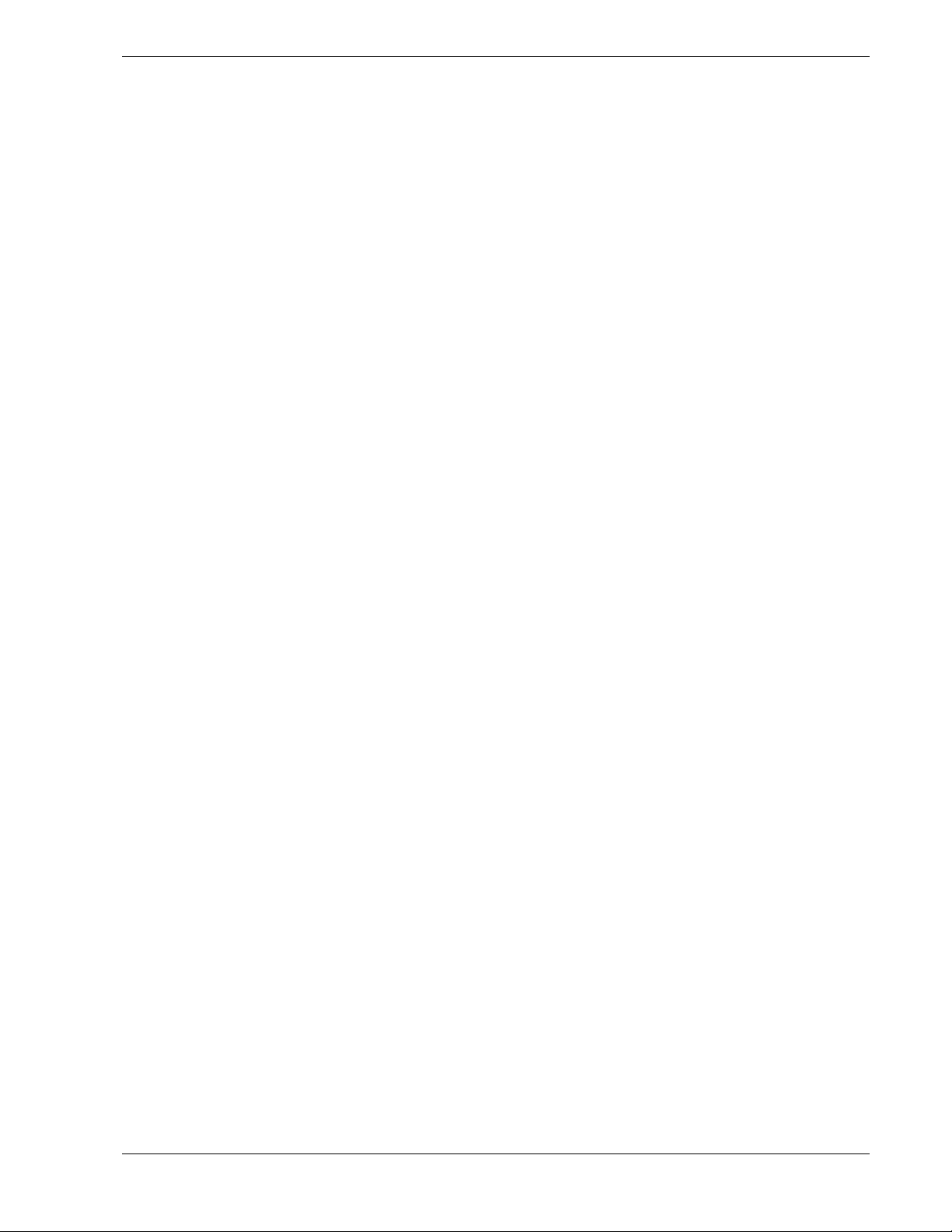
Related Documents
In addition to this guide, the following system documentation is included with your server
either as electronic files on E
System Release Notes
!
Release Notes provide you with the latest information about your system. This
information was not available to be included in your user's guide at the time it was
developed and released.
Getting Started Sheet
!
The Getting Started Sheet provides several easy-to-follow steps to become familiar with
your server documentation and to complete your installation successfully.
Network Operating System Configuration Guide
!
This guide contains supplemental instructions needed to install and configure your
server Windows 2000®Windows NT® 4.0, Novell NetWar®e v5.0, Santa Cruz Operation
(SCO) OpenServer™ Release 5.05, and UnixWare® 7.1.1 Network Operating Systems.
This document is intended to complement the more detailed procedural documents
available from the vendor of the network operating system.
XPRESSBUILDER
or as paper copy shipped with your server.
Using This Guide ix
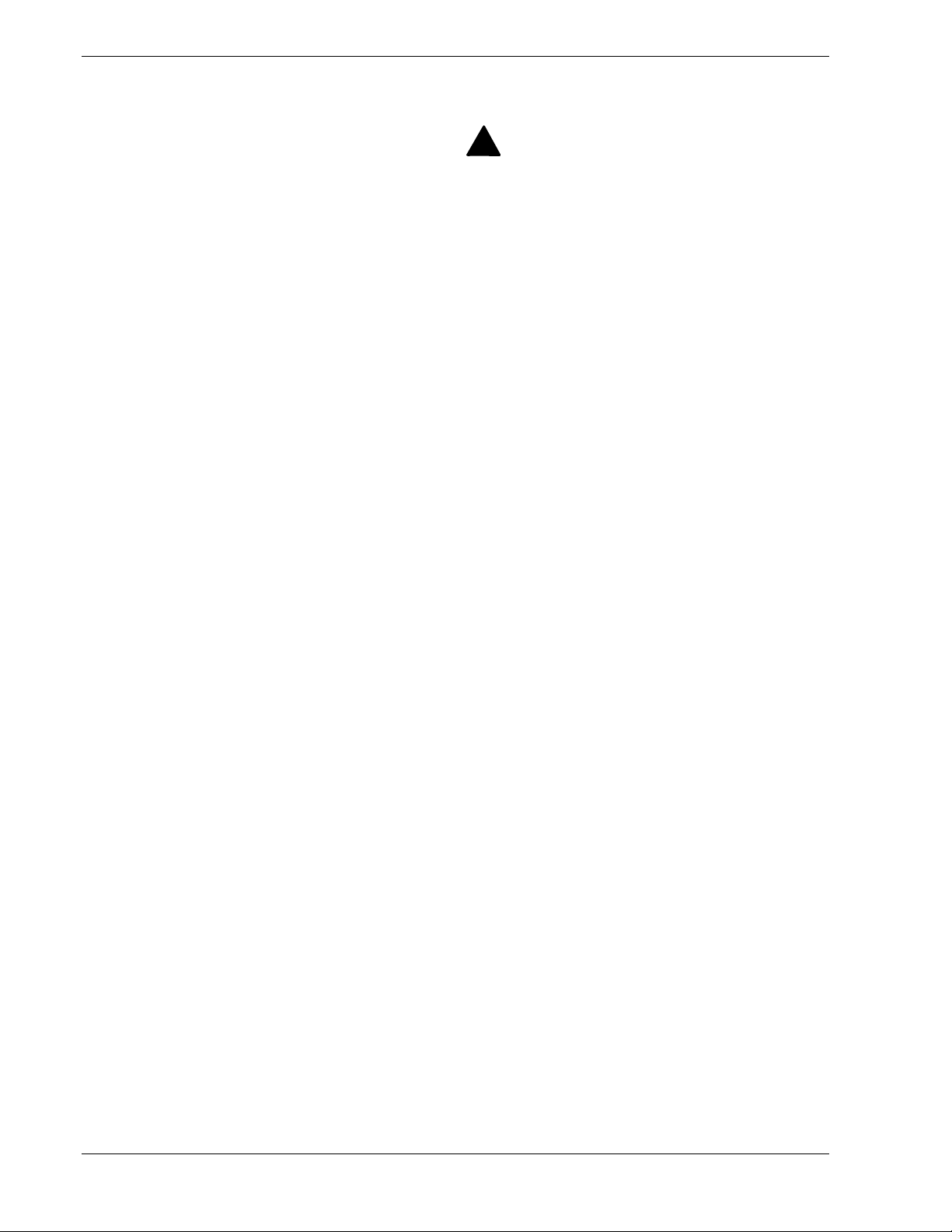
Safety Notices
Caution: To reduce the risk of electric shock which could cause personal injury, follow
!
all safety notices. The symbols shown are used in your documentation and on your
equipment to indicate safety hazards.
Warning: Lithium batteries can be dangerous. Improper handling of lithium batteries
!
may result in an explosion. Dispose of lithium batteries as required by local ordinance or
as normal waste if no local ordinance exists.
Warning: The detachable power supply cord is intended to serve as the disconnect
!
device.
Warning: This equipment has a 3-wire, grounded power cord. To prevent electrical
!
hazards, do not remove or defeat the ground prong on the power cord. Replace the
power cord if it gets damaged. Contact your dealer for an exact replacement.
Warning: The DC push-button on/off switch on the front panel does not turn off the
!
system AC power. Also, +5vdc is present on the system board whenever the AC power
cord is connected between the system and an AC outlet. Before doing the procedures in
this manual, make sure that your system is powered off and unplug the AC power cord
from the back of the chassis. Failure to disconnect power before opening your system
can result in personal injury and equipment damage.
!
In the U.S.A. and Canada, the power cord must be a UL-listed detachable power cord (in
Canada, CSA-certified), type ST or SJT, 16 AWG, 3-conductor, provided with a molded-on
NEMA type 5-15 P plug cap at one end and a molded-on cord connector body at the other
end. The cord length must not exceed 9 feet (2.7 meters).
Outside the U.S.A. and Canada, the plug must be rated for 250 VAC, 10 amp minimum,
and must display an international agency approval marking. The cord must be suitable for
use in the end-user country. Consult your dealer or the local electrical authorities if you are
unsure of the type of power cord to use in your country. The voltage change occurs via a
switch in the power supply.
Warning: Under no circumstances should the user attempt to disassemble the power
!
supply. The power supply has no user-replaceable parts. Inside the power supply are
hazardous voltages that can cause serious personal injury. A defective power supply
must be returned to your dealer.
x Using This Guide
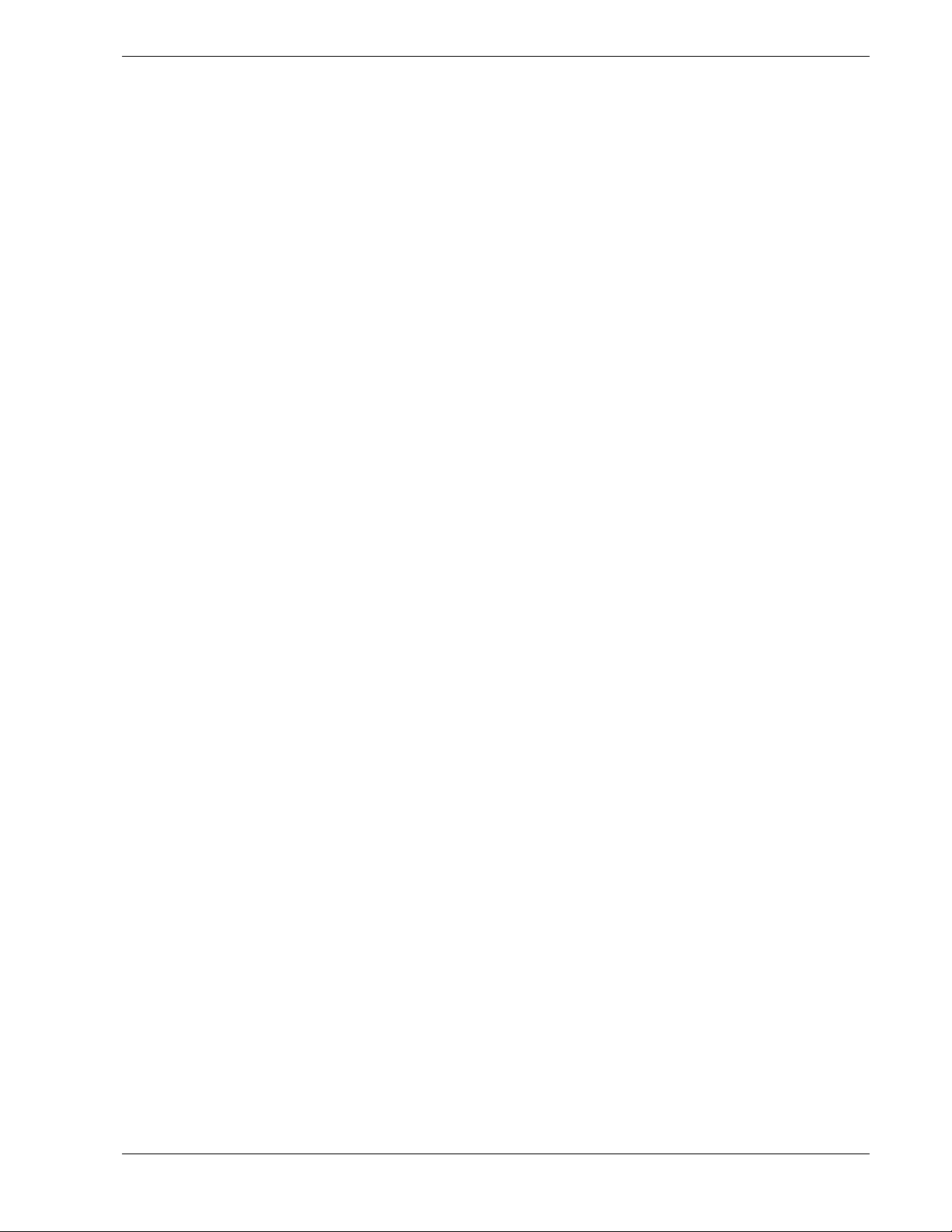
Safety Notices for Users Outside of the U.S.A. and Canada
PELV (Protected Extra-Low Voltage) Integrity: To ensure the extra-low voltage
!
integrity of the equipment, connect only equipment with mains-protected electricallycompatible circuits to the external ports.
Remote Earths: To prevent electrical shock, connect all local (individual office)
!
computers and computer support equipment to the same electrical circuit of the building
wiring. If you are unsure, check the building wiring to avoid remote earth conditions.
Earth Bonding: For safe operation, only connect the equipment to a building supply
!
that is in accordance with current wiring regulations in your country. In the U.K., those
regulations are the IEE.
Using This Guide xi
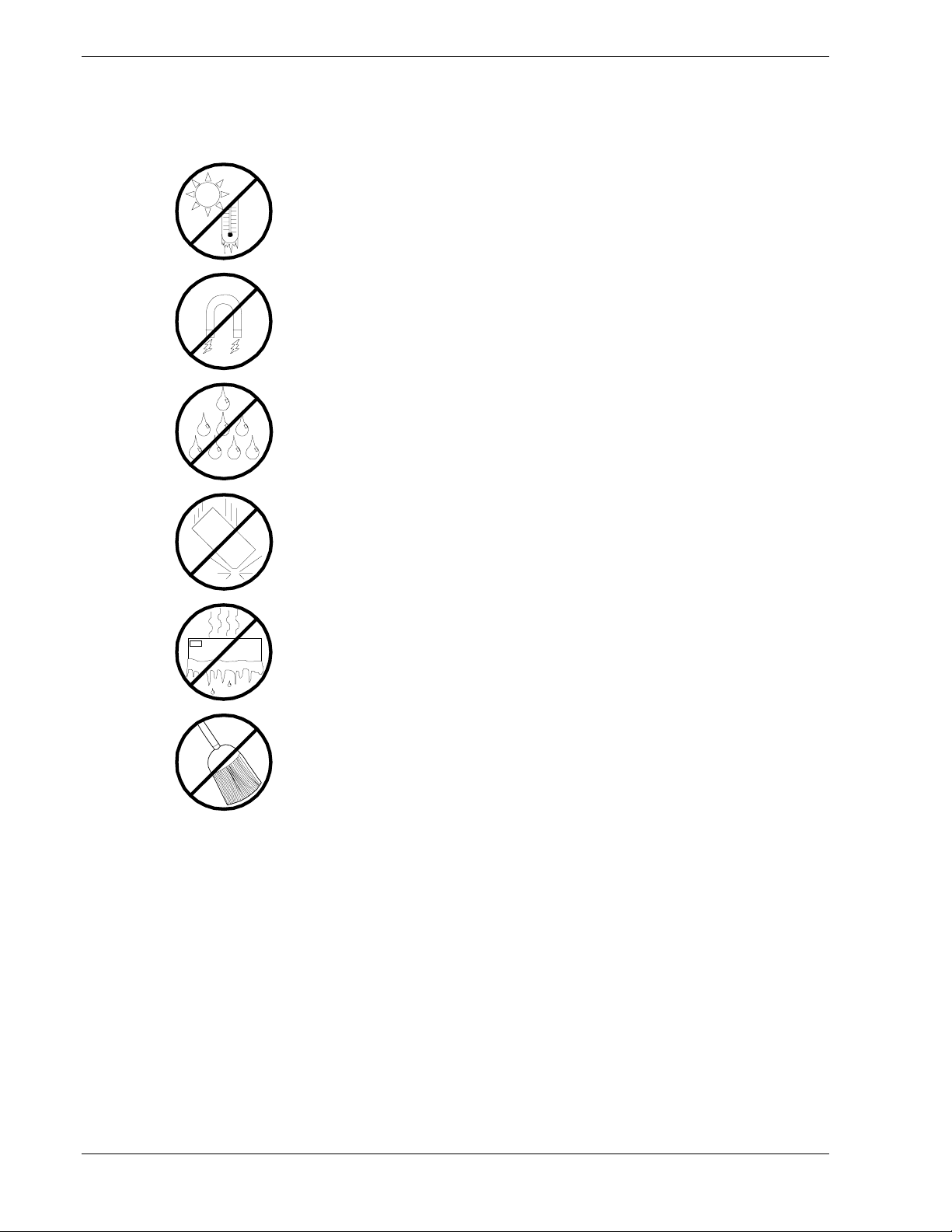
Care and Handling
Use the following guidelines to properly handle and care for your system.
Protect the system from extremely low or high temperatures. Let
the system warm (or cool) to room temperature before using it.
Keep the system away from magnetic forces.
Keep the system dry. Do not wash the system with a wet cloth or
pour fluid into it.
Protect the system from being bumped or dropped.
Check the system for condensation. If condensation exists, allow it
to evaporate before powering on the system.
Keep the system away from dust, sand, and dirt.
xii Using This Guide
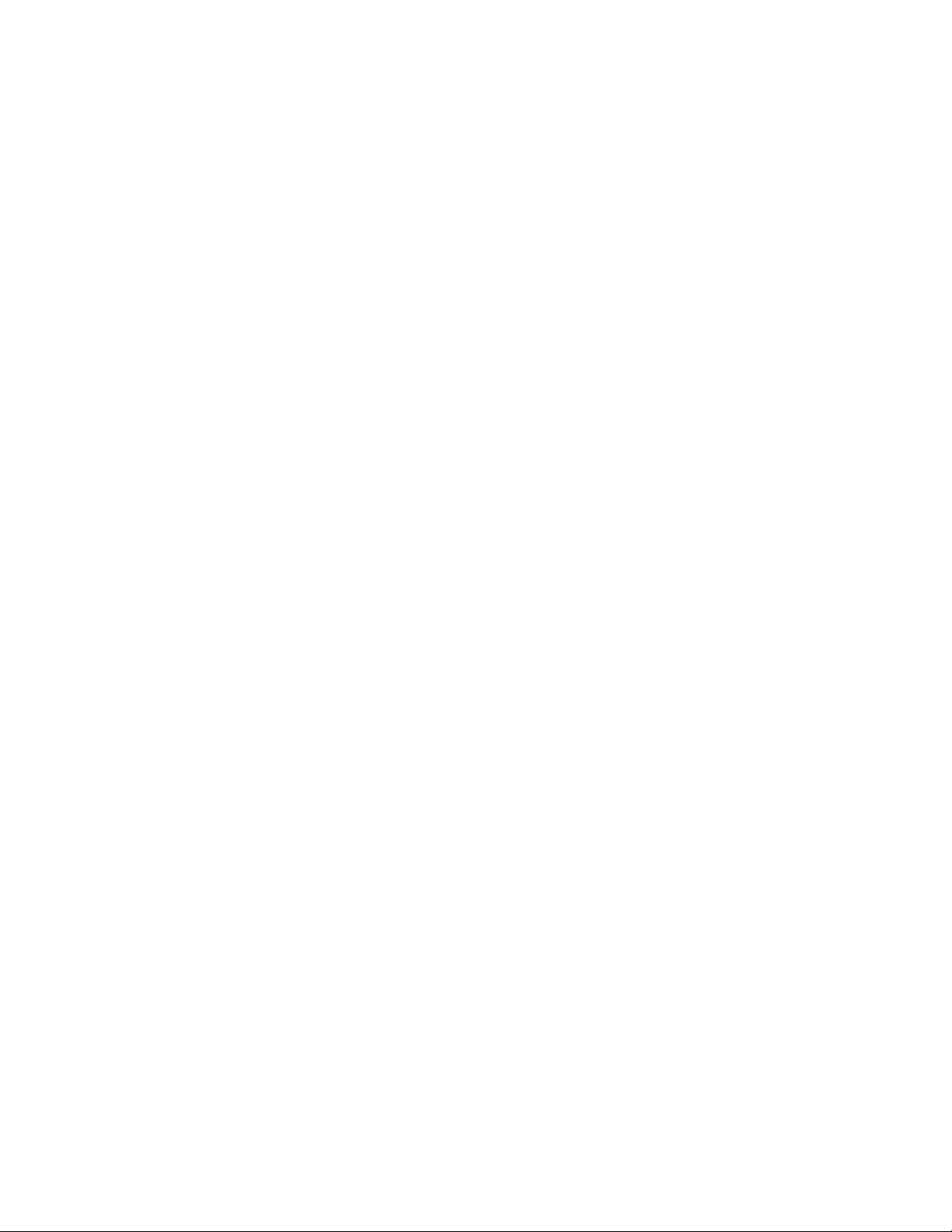
System Overview
!
Overview
!
System Chassis
!
Power Supply
!
Peripheral Bays
!
System Board Features
!
AC Link Mode
!
Remote Power-On (Wake ON LAN) Function
!
System Security
1
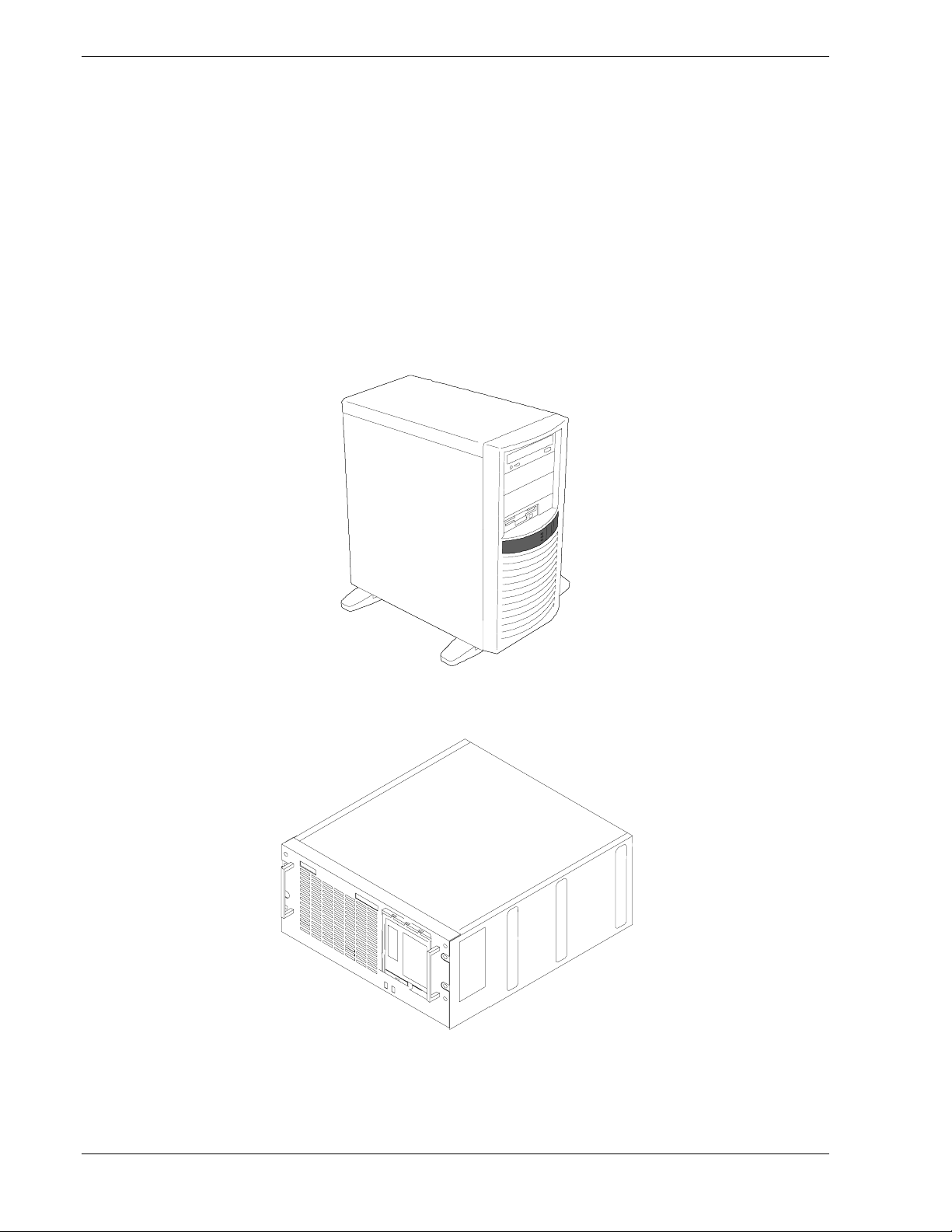
Overview
This server is a modular, multiprocessing server based on the Intel Pentium® III
microprocessor family. It is a solid performer and offers the latest technology. The
combination of compute performance, memory capacity, and integrated I/O provides a
high performance environment for many server market applications. These range from
large corporations supporting remote offices to small companies looking to obtain basic
connectivity capability such as file and print services, e -mail, web access, web site
server, etc.
This server is conveniently housed and available as a tower-based system or as a rackmount system (fits into a standard EIA 19-inch rack assembly) as shown in Figures 1-1
and 1-2.
Figure 1-1. Tower-Based System Front View
Figure 1-2. Rack-Mount System Front View
1-2 System Overview
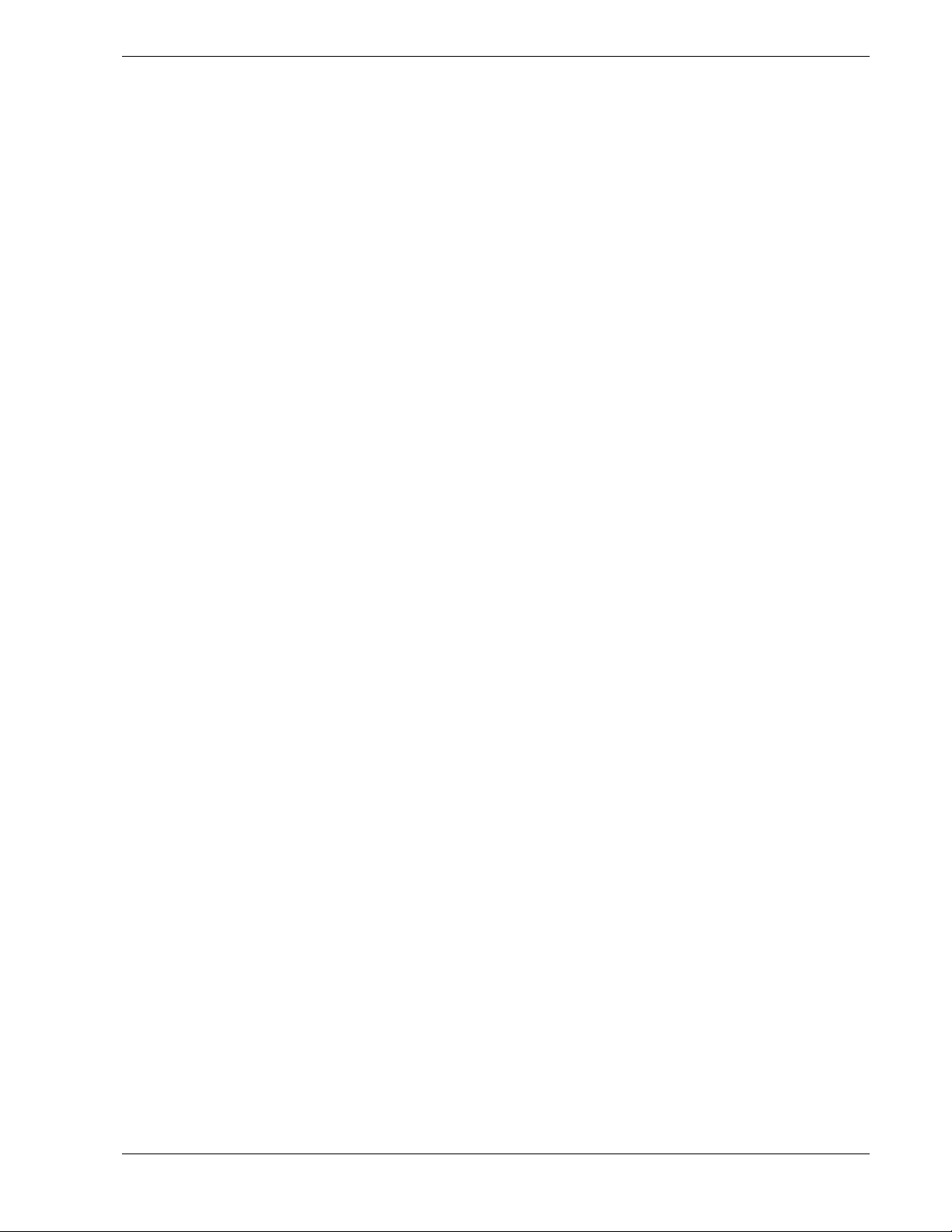
As application requirements increase, you can expand your server with an additional
processor, additional memory, add-in boards and peripheral devices: tape devices,
CD-ROM, diskette drives and hard disk drives.
Your server features the following major components:
Single or dual high-performance Pentium III processor.
!
64 MB to 4 GB of memory, using up to four DIMMs.
!
Six PCI expansion slots for add-in boards.
!
Embedded PC-compatible support (serial, parallel, mouse, keyboard, diskette,
!
USB, LAN, and video).
Integrated onboard ATI RAGE IIC Super Video Graphics Array (SVGA)
!
controller with 4 MB of video memory.
Adaptec® AIC7899 SCSI controller providing Wide Ultra2 and Ultra-160/M
!
SCSI interfaces.
Integrated onboard Network Interface Controller (NIC), an Intel 82559 PCI LAN
!
controller for 10 or 100 Mbps Fast Ethernet networks with an RJ-45 Ethernet
connector.
Single Channel enhanced IDE controller.
!
Three 5 ¼-inch removable media expansion bays with a CD-ROM drive installed
!
in one bay.
One 3 ½-inch half-height bay with a diskette drive installed.
!
Integrated dual Universal Serial Bus (USB) ports.
!
Hardware monitors (temperature, fans, and voltage) and software monitors to
!
indicate failures.
One standard PS/2 300watt power supply.
!
Hard disk expansion bays supporting five 1-inch high hard disk drives or three
!
1.6-inch high hard disk drives.
System Overview 1-3
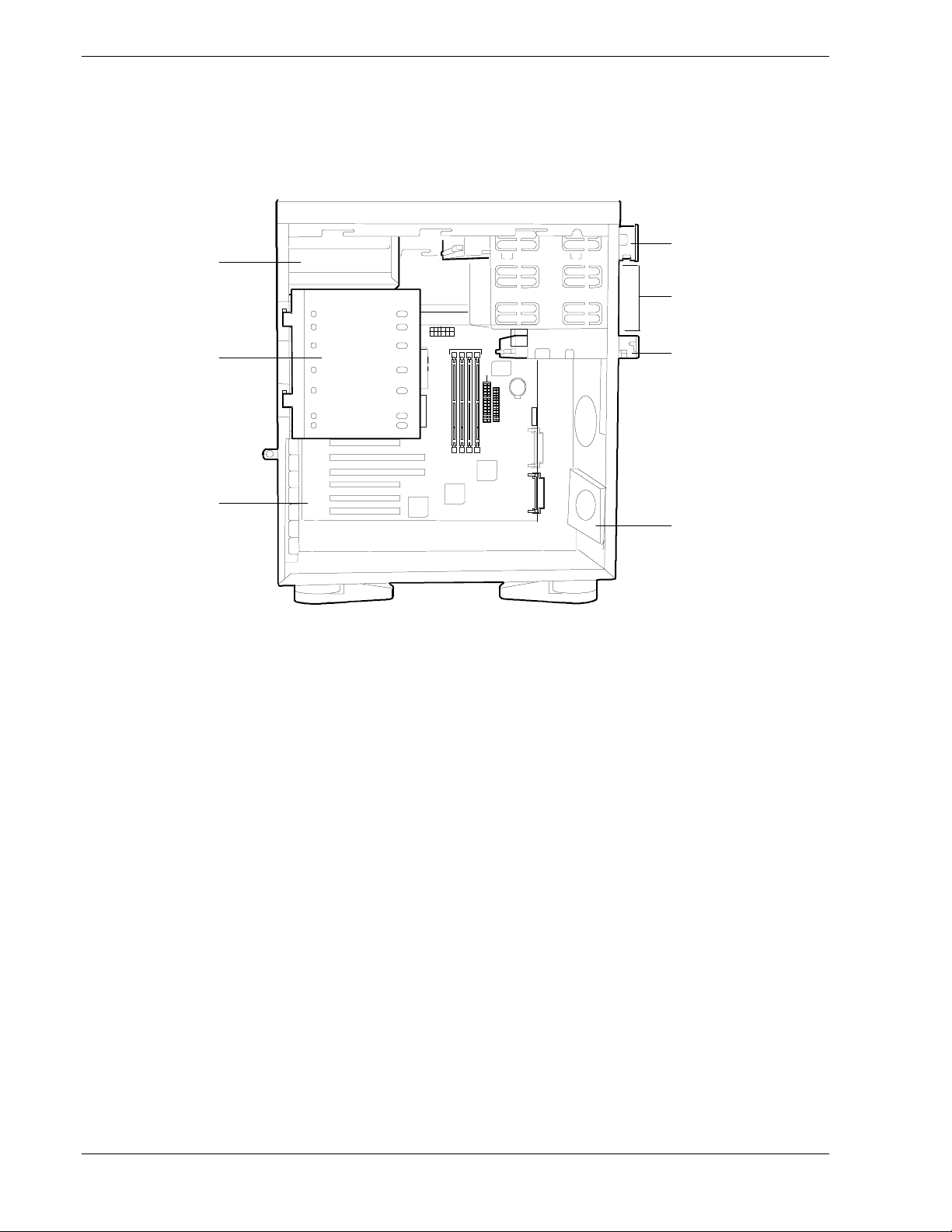
System Chassis
The system chassis (Figure 1-3) is an easy-to-expand, fabricated metal structure. The
major system components are shown in the following illustrations.
G
A
B
F
E
A. CD-ROM Drive
B. 5 ¼-inch device bay
C. 3.5-inch Floppy Disk Drive
D. Fan
E. System Board
F. Hard Disk Drive Bay
C
D
G. System Power Supply
1-4 System Overview
Figure 1-3. System Chassis
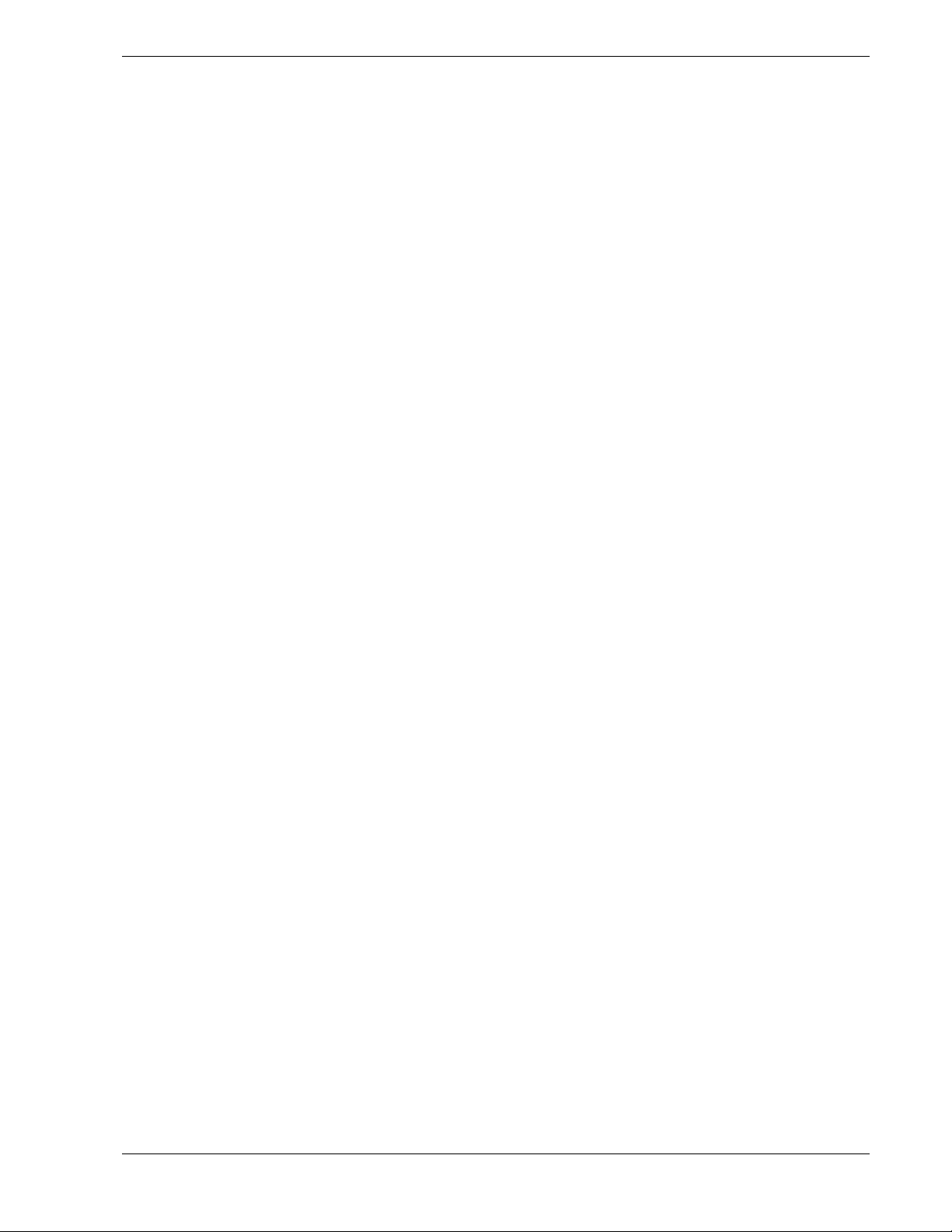
Power Supply
The ATX300 watt auto-voltage-sensing power supply provides system power. The
power supply operates at 115 or 230 Vac at an operating frequency of 50/60 Hz. It is
designed to comply with existing emission standards and provides sufficient power for
a fully loaded system configuration.
Peripheral Bays
The system supports a variety of standard PC AT-compatible peripheral devices. The
chassis includes these peripheral bays:
A 3.5-inch front panel bay for mounting the standard 3.5" diskette drive
!
(supports 720 KB and 1.44 MB diskette media)
Three 5.25-inch removable media front panel bays for mounting half-height
!
5.25-inch peripheral devices: standard CD-ROM drive and optional tape drives,
etc.
Five standard SCSI hard disk drive bays for mounting five 1-inch high hard disk
!
drives or three 1.6-inch high hard disk drives.
System Overview 1-5
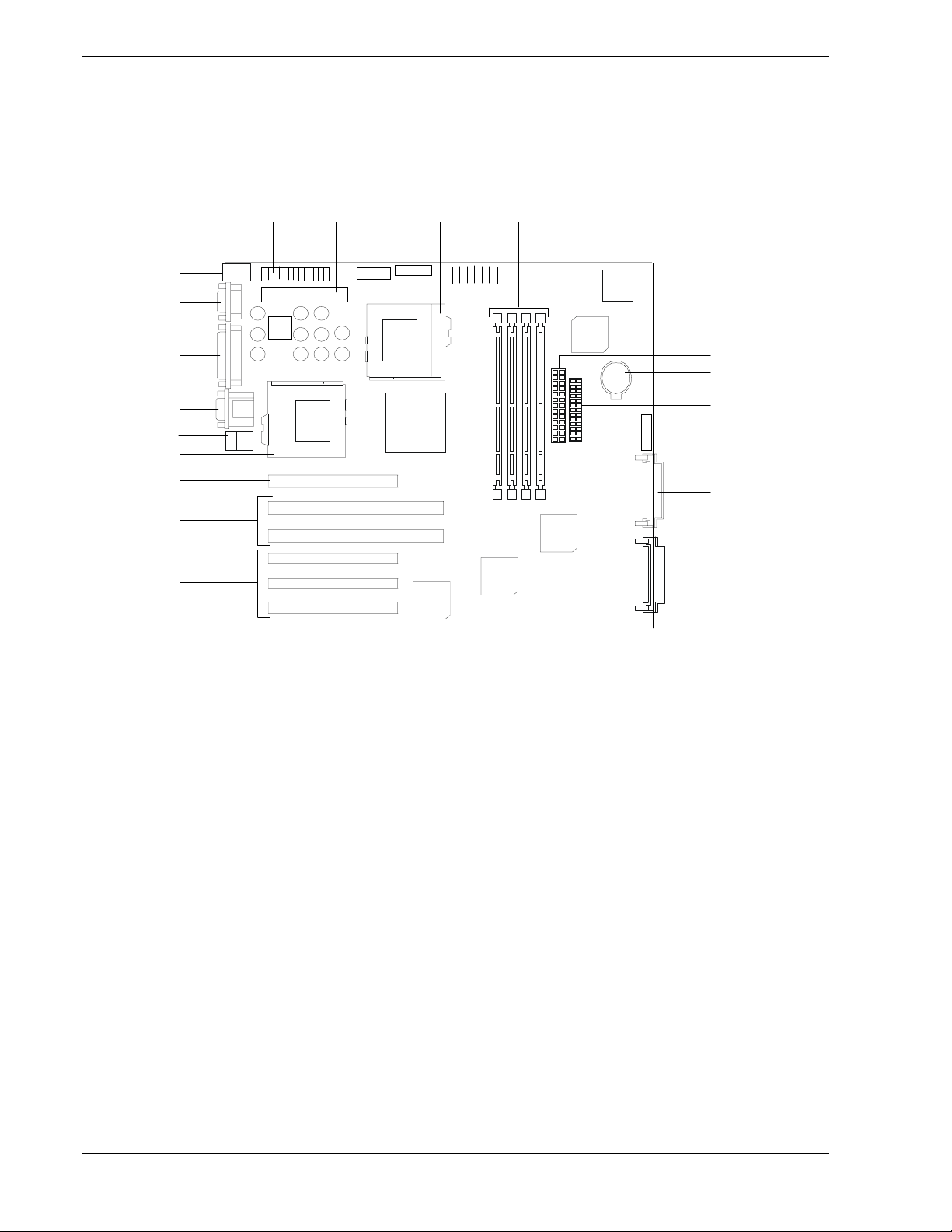
System Board Features
The system board (Figure 1-4) offers a “flat” design with the processor and memory
subsystems residing on the board. This figure shows the major components on the
system board. The following subsections describe the system board major components.
JK LMN
I
H
G
F
E
D
C
B
A
A. 32 bit, 33MHz PCI slots for add-in boards (3) K. Secondary VRM connector
B. 64 bit, 66MHz PCI slots for add-in boards (2) L. Secondary processor connector
C. 32 bit, 33MHz PCI slot for add-in boards (1) M. Auxiliary power connector
D. Primary processor connector N. Memory DIMM connectors
E. LAN RJ-45 network controller connector O. IDE interface connector
F. SVGA monitor port connector P. Lithium backup battery
O
P
Q
R
S
G. Parallel port connector Below: Mouse PS/2
compatible connector and Keyboard PS/2
compatible connector
H. Serial port connectors (top COM 1, bottom COM2) R. External SCSI and m edi a bays connect or
I. USB connectors (top USB 1, bottom USB 2) S. Internal SCSI HDD bay connector
J. Main power connector
Q. Diskette drive connector
Figure 1-4. System Board
1-6 System Overview
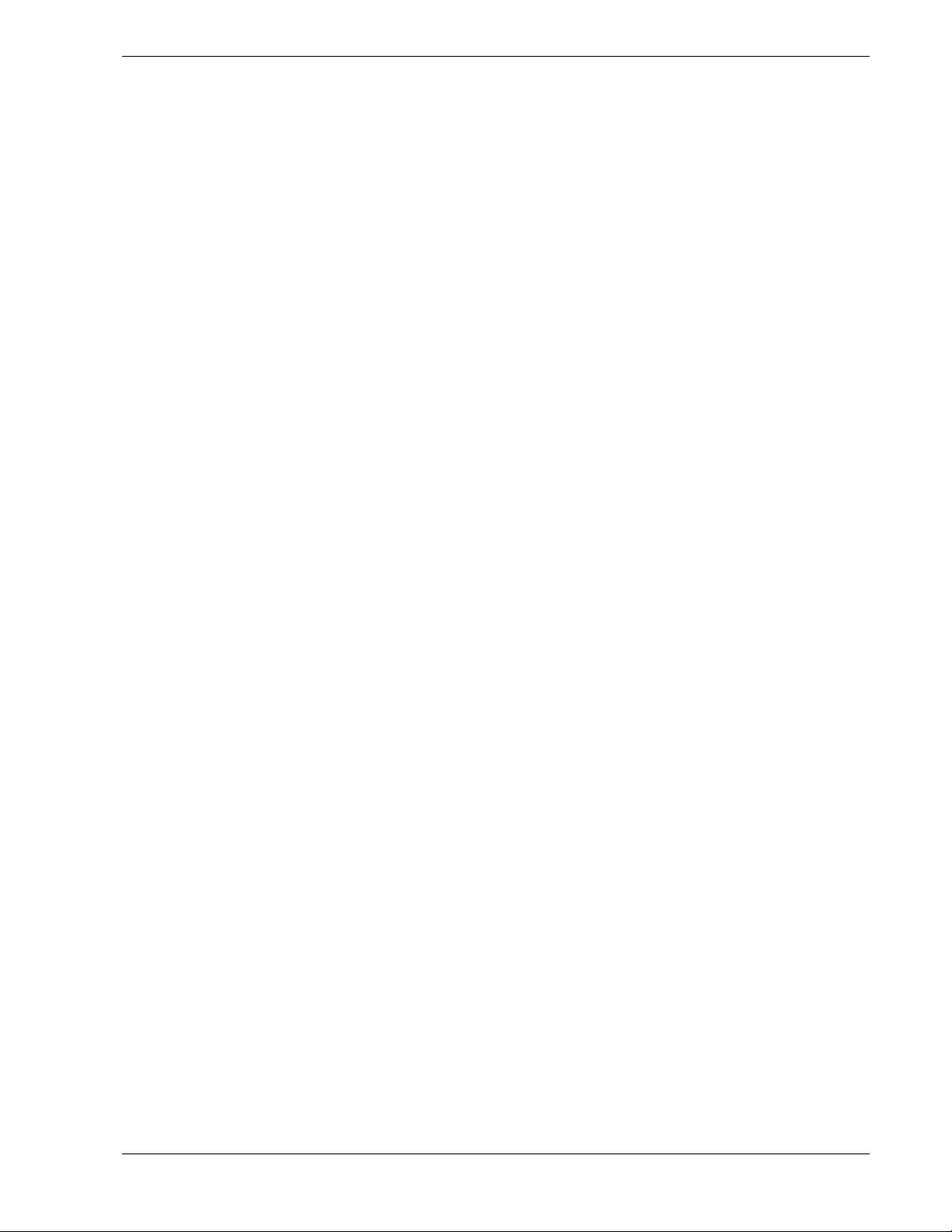
Pentium III Processor
Depending on system configuration, your server includes one or two Pentium III
processors. Each Pentium III plugs into a ZIF (Zero Insertion Force) socket on the
system board. The processor includes a numeric coprocessor, a 256KB L2 cache and
operates at a bus speed of 133MHz. The optional second Pentium III processor
enhances performance and enables symmetric multiprocessing (SMP).
System Memory
The system board contains four 168-pin DIMM sockets. Memory is partitioned as four
banks of SDRAM registered DIMMs (PC133 compatible), each providing 72 bits of
noninterleaved memory (64-bit main memory plus ECC). Your system may include
from 64 MB to 4 GB of memory, using up to four DIMMs.
System memory begins at address 0 and is continuous (flat addressing) up to the
maximum amount of DRAM installed (exception: system memory is noncontiguous in
the ranges defined as memory holes using configuration registers). The system
supports both base (conventional) and extended memory.
Real-Time Clock/Cale ndar
The real-time clock provides system clock/calendar information stored in a non-volatile
memory (NVRAM). The real-time clock battery provides power backup for the realtime clock.
BIOS
A BIOS and Setup Utility are located in the Flash EPROM on the system board and
include support for system setup and Legacy device configuration. A number of
security, reliability, and management features also have been incorporated to meet vital
server needs.
System Overview 1-7
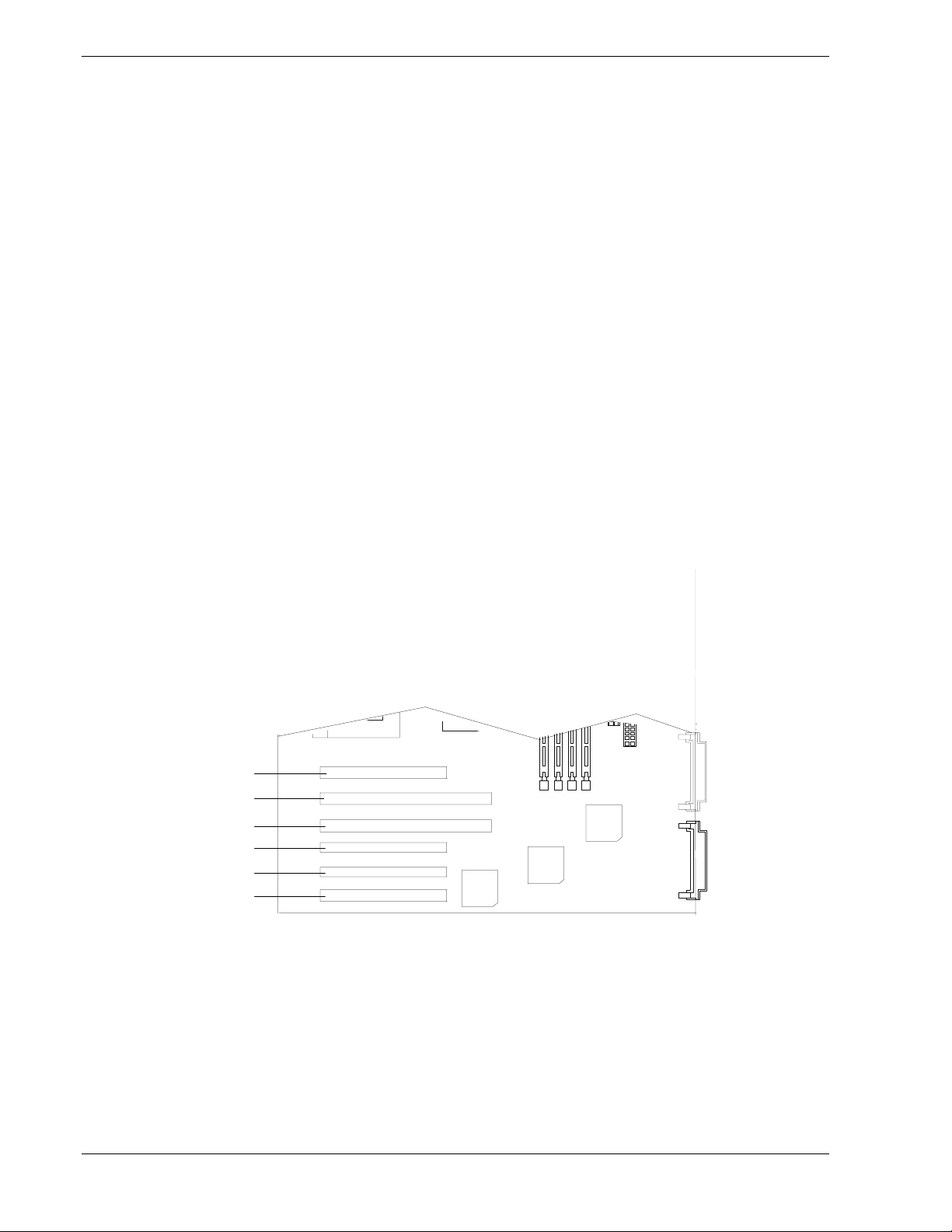
I/O Expansion Slots
Your server's expansion capabilities meet the needs of file and application servers for
high performance I/O by providing a combination of PCI expansion slots.
The I/O expansion slots in your server are located on the system board. See Figure 1-6.
The system board has two 66 MHz PCI connector slots that accommodate 64 bit PCI
cards and four 33 MHz PCI connector slot that accommodate 32 bit PCI cards.
PCI features:
Bus speed up to 66 MHz (PCI 2 and PCI 3)
!
64-bit memory addressing (PCI 2 and PCI 3)
!
32-bit memory addressing (PCI 1, PCI 4, PCI 5, and PCI 6)
!
5 V/3.3 V signaling environment
!
Burst transfers up to a peak of 264 MB/s (64 bit, 66 MHz PCI)
!
8-, 16-, 32-, or 64-bit data transfers
!
Plug and Play ready
!
Parity enabled.
!
Slot 1
Slot 2
Slot 3
Slot 4
Slot 5
Slot 6
1-8 System Overview
Figure 1-6. PCI Connector Slots
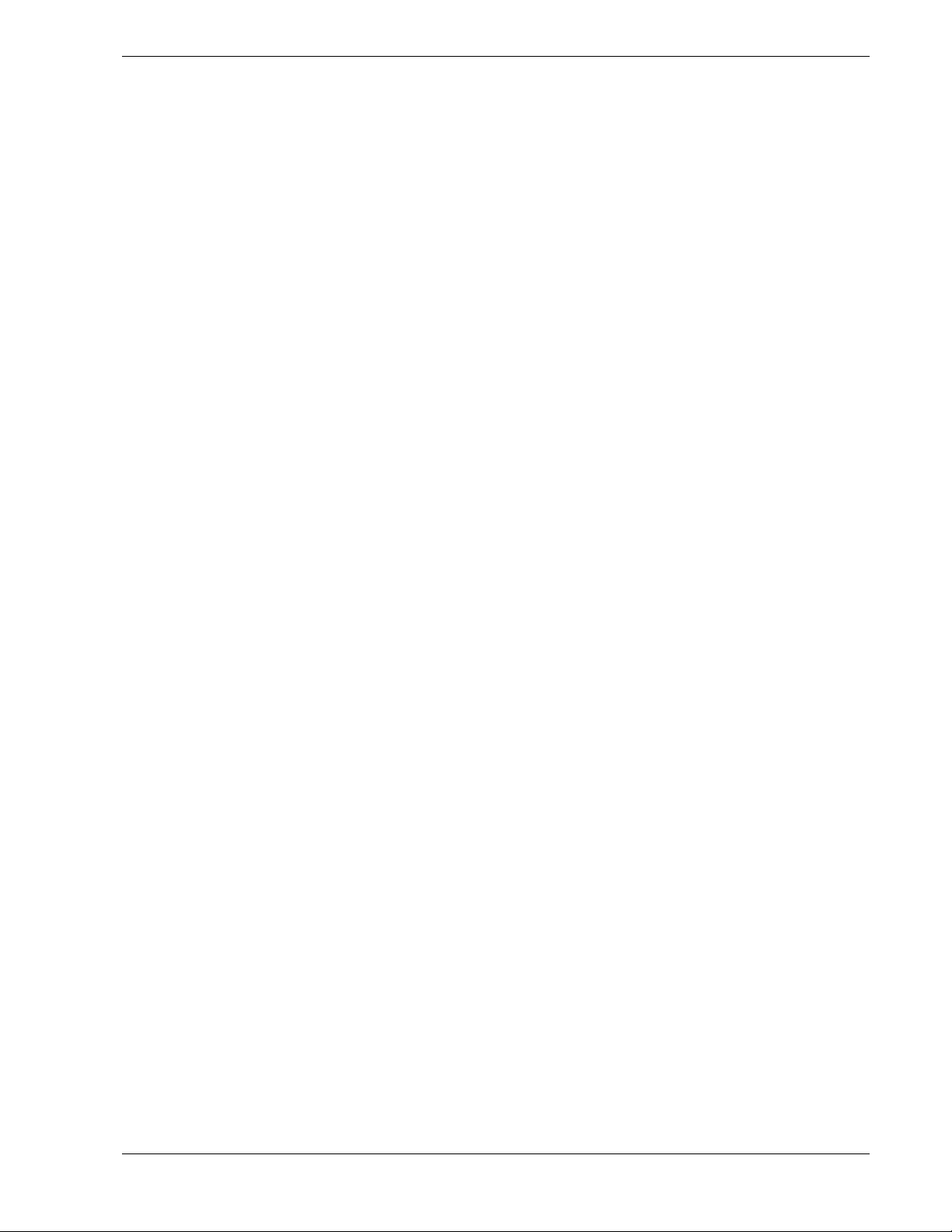
IDE Controller
The system includes a single channel enhanced IDE 32 bit interface controller for
intelligent disk drives with disk controller electronics onboard. The IDE controller
provides support for the internally mounted CD-ROM.
The device controls:
PIO and DMA transfer modes
!
Mode 4 timings
!
Transfer rates up to 33 MB/s
!
Buffering for PCI/IDE burst transfers
!
Master Mode only.
!
Keyboard and Mouse Controller
The keyboard and mouse controller is PS/2 compatible.
Network Controller
The system board includes a 10BASE-T/100BASE-TX network controller based on the
Intel 82559 Fast Ethernet PCI Bus Controller. As a PCI bus master, the controller can
burst data at up to 132 MB/sec. The controller contains two receive and transmit FIFO
buffers that prevent data overruns or underruns while waiting for access to the PCI bus.
The controller has the following:
32-bit PCI bus master interface (direct drive of bus), compatible with PCI Bus
!
Specification, Revision 2.1
Chained memory structure with improved dynamic transmit chaining for
!
enhanced performance
Programmable transmit threshold for improved bus utilization
!
Early receive interrupt for concurrent processing of receive data
!
On-chip counters for network management
!
Autodetect and autoswitching for 10 or 100 Mbps network speeds
!
Support for both 10 Mbps and 100 Mbps networks, capable of full or half
!
duplex, with back-to-back transmit at 100 Mbps.
Support for Wake On LAN.
!
System Overview 1-9
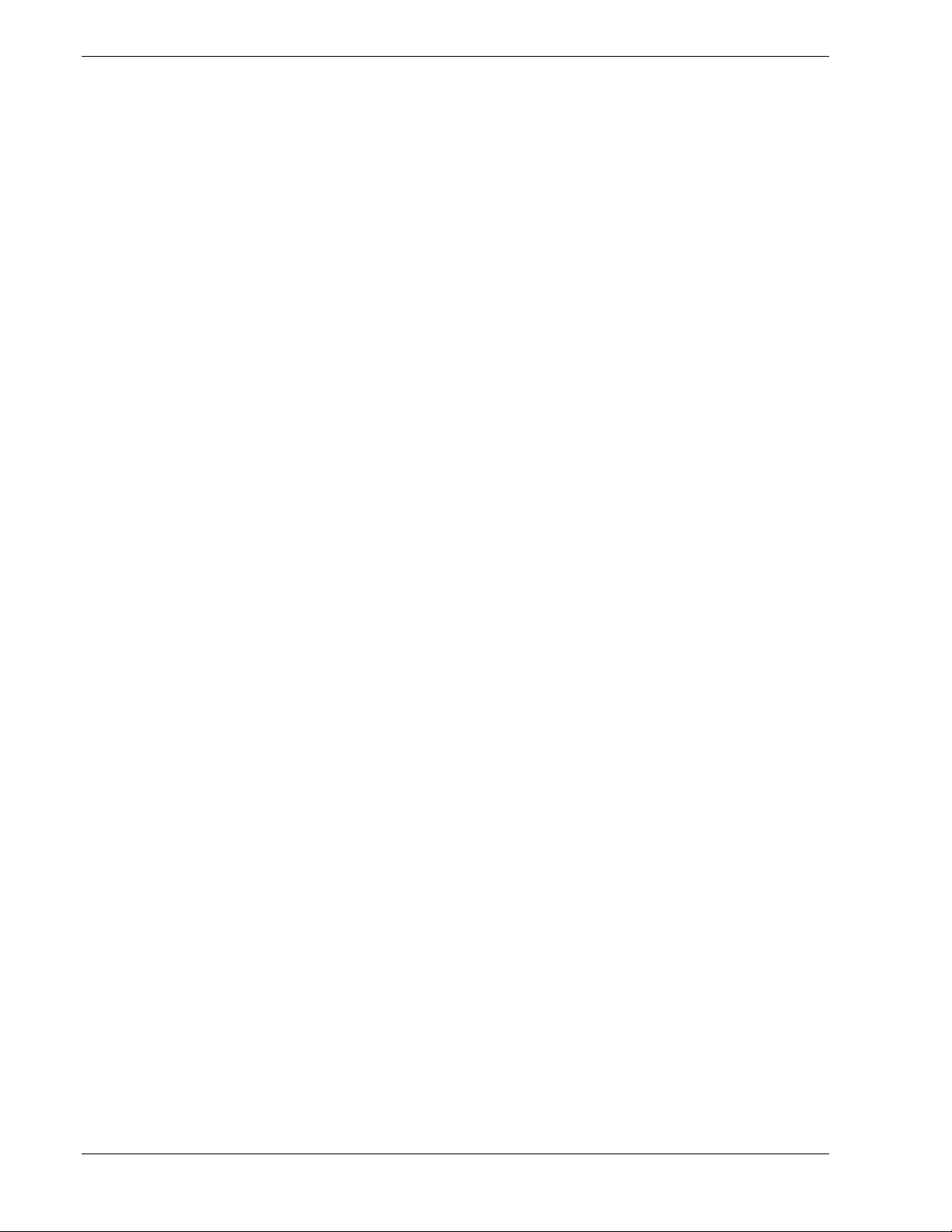
SCSI Controller
The system board includes an embedded Adaptec AIC7899 dual function SCSI
controller. The AIC7899 provides Ultra-160/M and Wide Ultra SCSI interfaces as two
independent PCI functions. As implemented on the system board, interface A attaches
to an Ultra-160/M SCSI backplane that supports up to six Ultra-160/M SCA drives.
Controller B, the Wide Ultra SCSI interface, may be used to support SCSI devices in
the removable media bays.
Video Controller
The system has an integrated ATI Rage IIC 64 bit high-performance SVGA subsystem
that supports the following:
BIOS compatibility with VGA, EGA, CGA, Hercules Graphics, and MDA
!
4 MB of 10ns onboard Synchronous Graphics Memory (SGRAM)
!
Pixel resolutions up to 1280 X 1024
!
Analog VGA monitors (single and multiple frequency, interlaced and non-
!
interlaced) with a maximum vertical retrace non-interlaced frequency of
100 Hz.
Peripheral Controller
The advanced integrated peripheral controller supports two serial ports, two universal
serial ports, one parallel port, diskette drive, PS/2-compatible keyboard and mouse, and
integrated Real Time Clock (RTC). The system provides the connector interface for
each port.
Serial Ports
Both serial ports are relocatable. Each serial port can be set to one of four different
addresses and can be enabled separately. When disabled, serial port interrupts are
available to add-in boards.
Parallel Port
One IEEE 1284-compatible 25-pin bi-directional EPP (supporting levels 1.7 and 1.9)
parallel port is provided. BIOS programming enables the parallel port and determines
the port address and interrupt. ECP mode is supported with 2 possible DMA channels.
When disabled, the interrupt is available to add-in boards.
External Device Connectors
The external I/O connectors provide support for a PS/2 compatible mouse and a
keyboard, for a SVGA monitor, 2 serial port connectors, a parallel port connector, LAN
port, and two USB connections.
1-10 System Overview
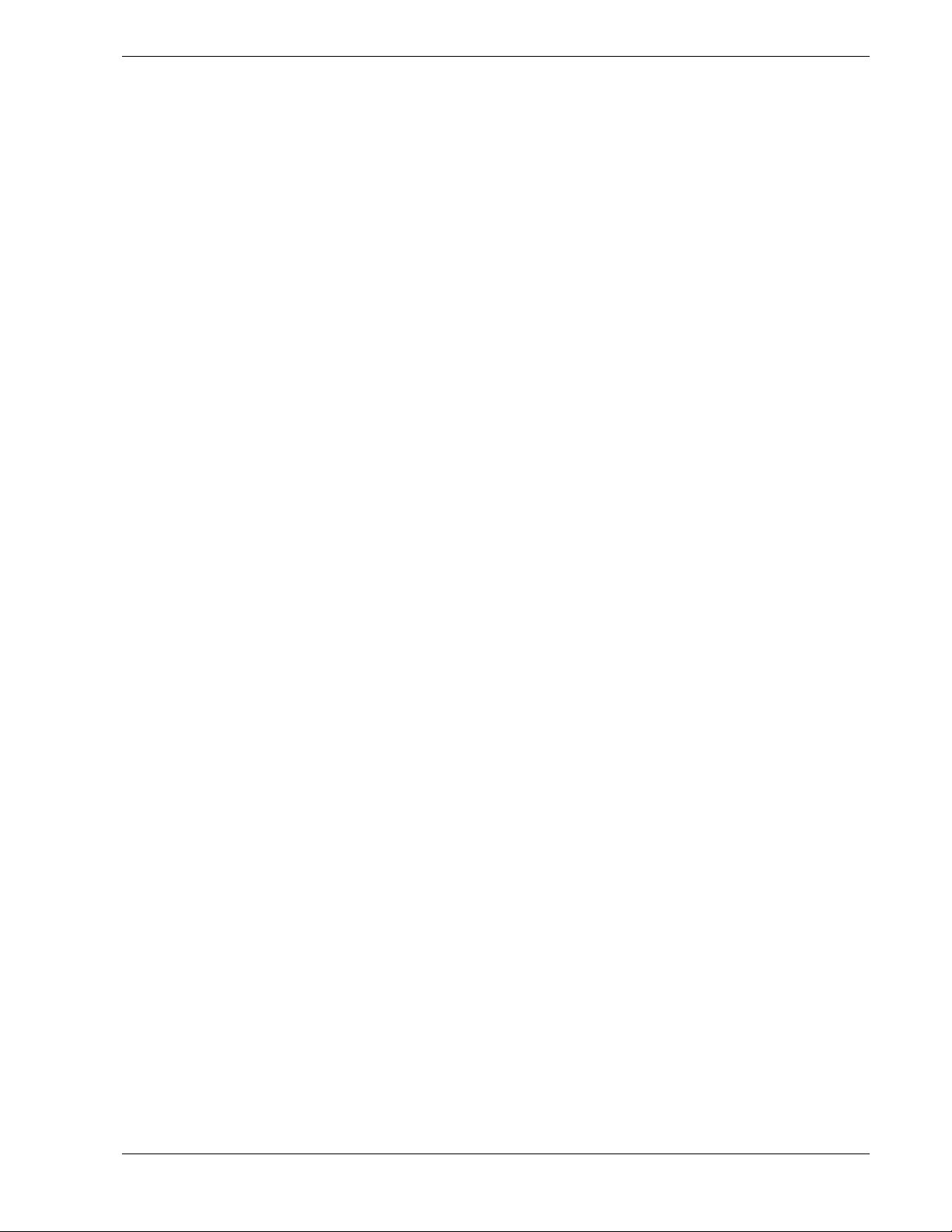
System Board Management Controller (BMC)
Server management is concentrated in the System Board Management Controller
(BMC). The BMC and associated circuitry are powered from a 5Vdc standby voltage,
which remains active when system power is switched off, but the ac power source is
still on and connected.
The BMC supports the Management Workstation Application (MWA), which allows
remote server management via a modem or direct connection to a manager system.
Events monitored by the manager system include over-temperature and over-voltage
conditions, fan failure, or chassis intrusion.
Information on the Management Workstation Application (MWA) may be found in
Appendix B of this User’s Guide.
One major function of the BMC is to autonomously monitor system management
events, and log their occurrence in the nonvolatile System Event Log (SEL). The events
being monitored include overtemperature and overvoltage conditions, fan failure, or
chassis intrusion. To enable accurate monitoring, the BMC maintains the nonvolatile
Sensor Data Record (SDR), from which sensor information can be retrieved. The BMC
provides an ISA host interface to SDR sensor information, so that software running on
the server can poll and retrieve the server's current status.
The BMC performs the following:
Monitors server board temperature and voltage
!
Monitors processor presence and controls Fault Resilient Boot (FRB)
!
Detects and indicates baseboard fan failure
!
Manages the SEL interface
!
Manages the SDR Repository interface
!
Monitors the SDR/SEL timestamp clock
!
Monitors the system management watchdog timer
!
Monitors the periodic SMI timer
!
Monitors the event receiver
!
Controls secure mode, including video blanking, diskette write-protect
!
monitoring, and front panel lock/unlock initiation
Controls Wake On LAN via Magic Packet support.
!
System Overview 1-11
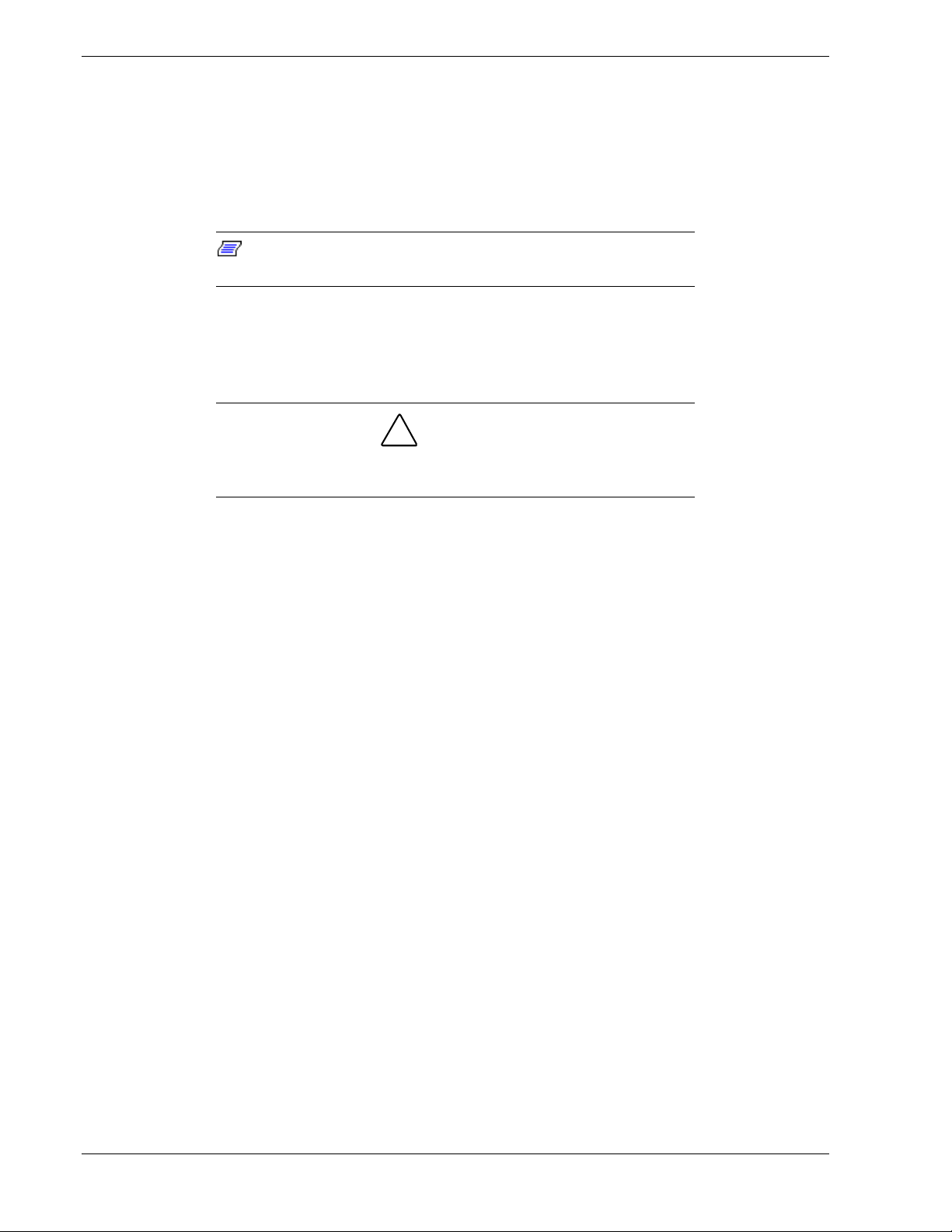
ACPI
The Advanced Configuration and Power Interface (ACPI) aware operating system can
place the system into a state where the hard drives spin down, the system fans stop, and
all processing is halted. However, in this state the power supply is still on and the
processors are still dissipating some power such that the power supply fan and
processor fans are still running.
Note: ACPI requires an operating system that supports its
feature.
This server system BIOS supports sleep states s0, s1, s4, and s5. However, with future
versions of Microsoft Windows 9X that support ACPI, the system BIOS only supports
sleep states s0, s1, and s5. With future versions of Microsoft Windows NT that support
ACPI, the system BIOS will only support sleep states s0, s1, s4, and s5.
!
CAUTION
Only when the AC power is disconnected is the system completely
off.
The sleep states are defined as follows:
s0: Normal running state.
!
s1: Processor sleep state.
!
No context will be lost in this state and the processor caches will maintain
coherency.
s4: Hibernate or Save to Disk.
!
The memory and machine state are saved to disk. Pressing the power button or
other wakeup event restores the system state from the disk and resumes normal
operation. This assumes that no hardware changes have been made to the system
while it was off.
s5: Soft off.
!
Only the RTC section of the chipset and the BMC are running in this state.
AC Link Mode
The AC link mode allows the system to monitor its AC input power so that when the
AC input power is lost and then restored the system will return itself to one of three preselected settings, listed as follows:
Power On
!
Last State (Factory Default Setting)
!
Stay Off.
!
The AC link mode settings can be changed by running the BIOS Setup Utility (F2).
Refer to Chapter 3 "Configuring Your System."
1-12 System Overview
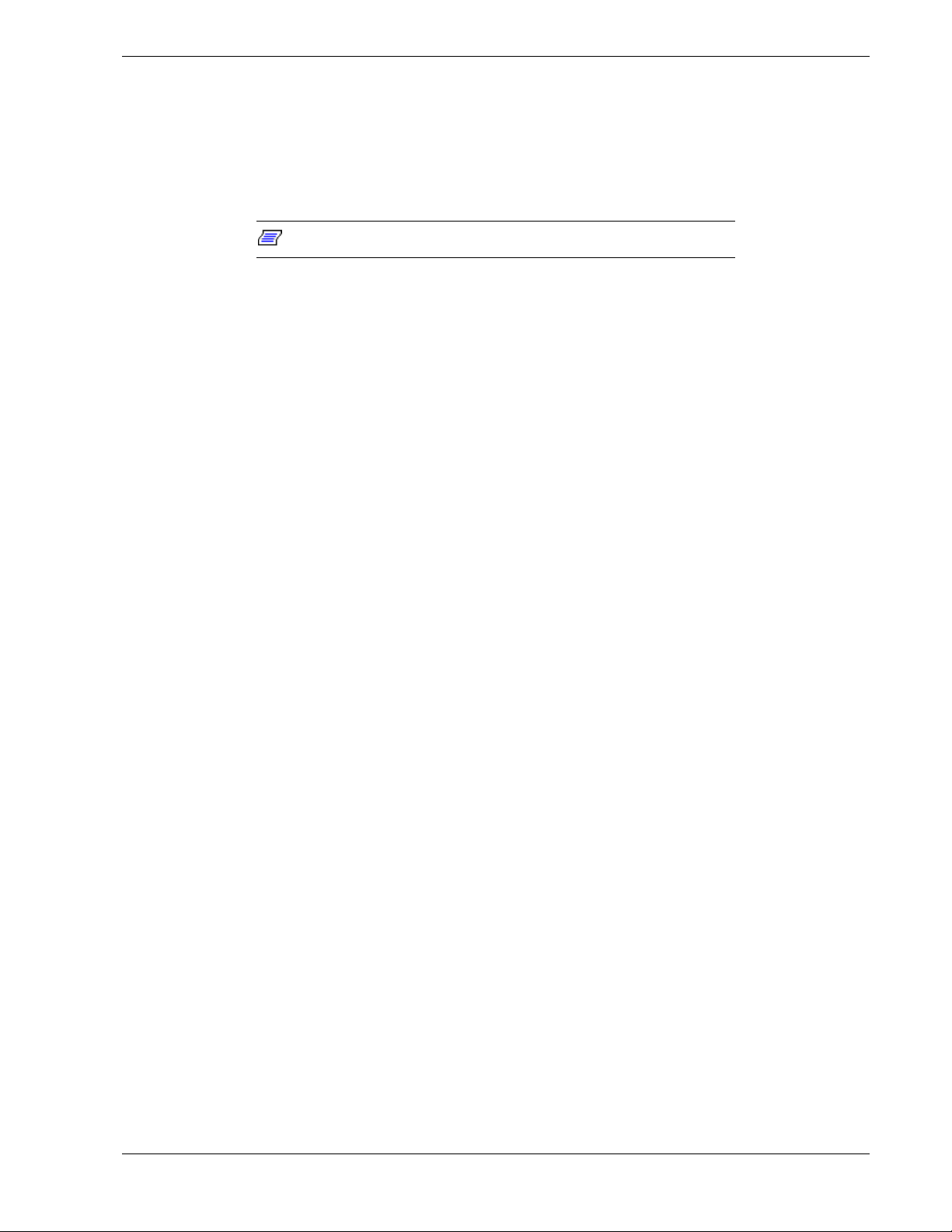
Remote Power-On (Wake ON LAN) Function
The remote power-on function turns on the system power by way of a network or
modem. If the system power is set to OFF, it can be turned on remotely by sending a
specific packet from the main computer to the remote system. This feature can be
enabled or disabled using the BIOS Setup Utility. See Chapter 3.
Note: This feature must be supported by your operating system.
System Security
Security with Mechanical Locks and Monitoring
To help prevent unauthorized entry or use of the system, the system includes a fully
lockable side panel.
Software Locks via the System Setup Utility
The BIOS Setup Utility provides a number of security features to prevent unauthorized
or accidental access to the system. Once the security measures are enabled, access to the
system is allowed only after the user enters the correct password(s). For example:
Enable the keyboard lockout timer so that the server requires a password to
!
reactivate the keyboard and mouse after a specified time-out period1 to
120minutes.
Set and enable an administrative password.
!
Set and enable a user password
!
Set secure mode to prevent keyboard or mouse input and to prevent use of the
!
front panel reset and power switches.
Disable writing to the diskette drive when secure mode is set.
!
System Overview 1-13
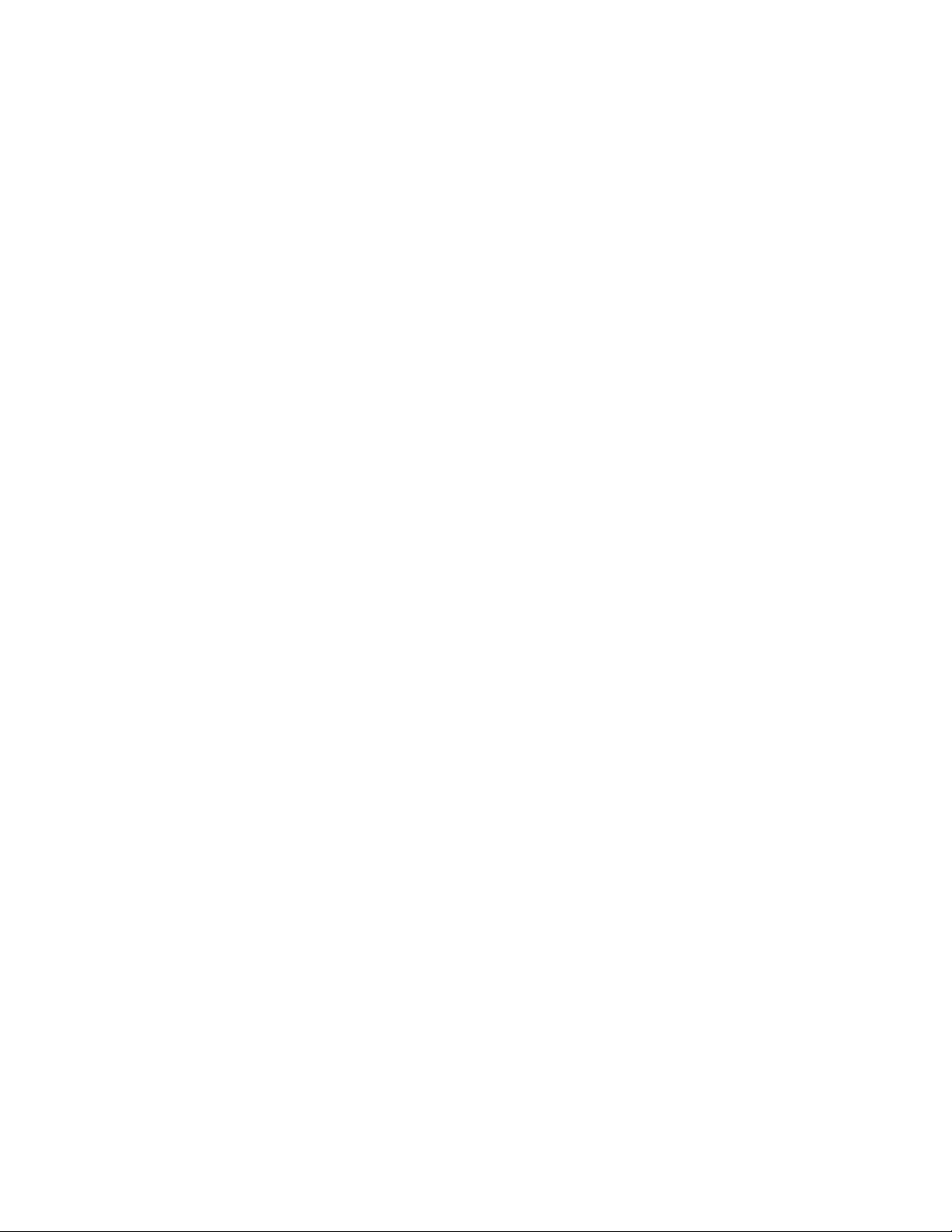
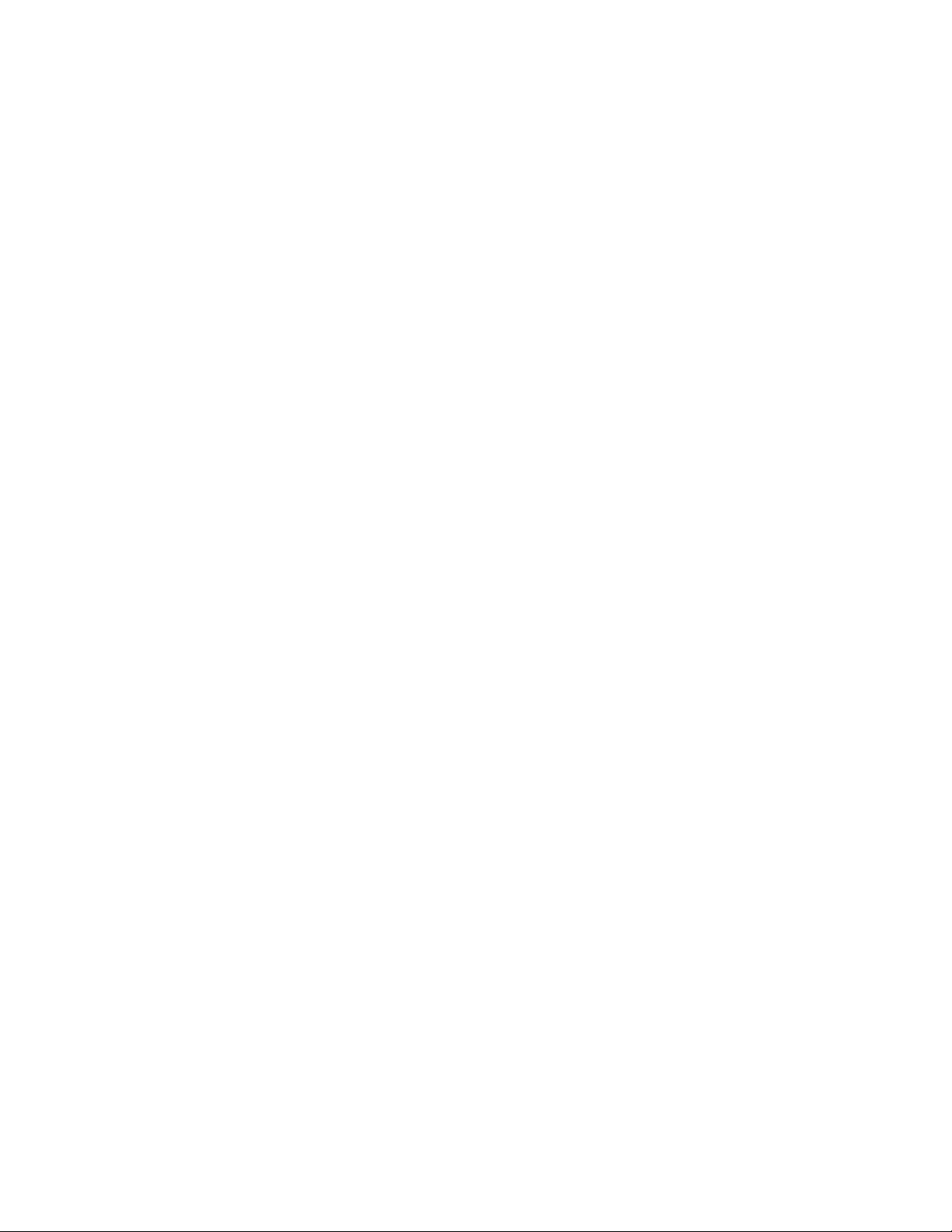
Setting Up the System
!
Overview
!
Selecting a Site
!
Unpacking the System
!
Rack-Mount Subsystem Assembly
!
Getting Familiar with the System
!
Making Connections
!
Connecting the Power Cord
!
Powering On Your System
2
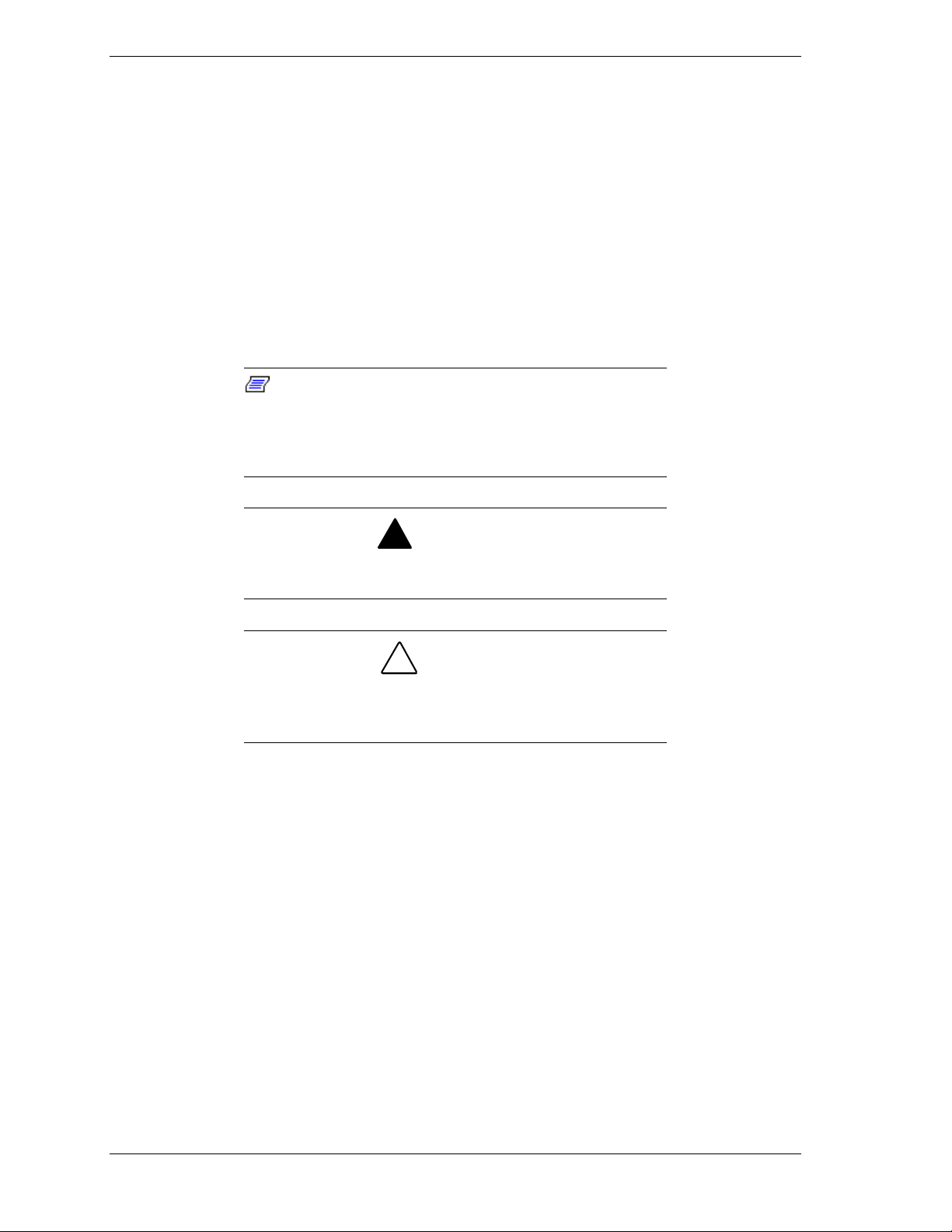
Overview
This chapter describes how to select a site, assemble the rack-mount system
unit, make cable connections, and power on the tower-based or rack-mount
system units. Information on front and rear panel features, switches and LEDs
are also included in this chapter.
Selecting a Site
The system operates reliably in a typical office environment.
Choose a site that is:
Near grounded, three-pronged power outlets.
!
Note
: For the United States and Canada, this means a
NEMA 5-15R outlets for 100-120 VAC or NEMA 6-15R
outlets for 200-240 VAC. For other international sites, this
means three-pronged power outlets applicable for the
electrical code of the region.
Be sure the power service connection is through a properly
grounded outlet.
!
WARNING
!
CAUTION
When two power supplies are installed in the system the
power plug from each of the power supplies must be
plugged into the same common ground power outlets.
Clean, dust-free, and well ventilated. Front and rear ventilating openings
!
kept free of obstructions. Away from sources of heat, vibration or
physical shock.
Isolated from strong electromagnetic fields and electrical noise produced
!
by electrical devices (such as air conditioners, large fans, large electric
motors, radio and TV transmitters, and high-frequency security devices)
Spacious enough to provide at least five inches (13 centimeters) behind
!
the system and three inches (eight centimeters) on each side of the system
for proper cooling, airflow, and cable clearance.
Easily accessible for system maintenance and installation of system
!
upgrades.
2-2 Setting Up the System
