Page 1
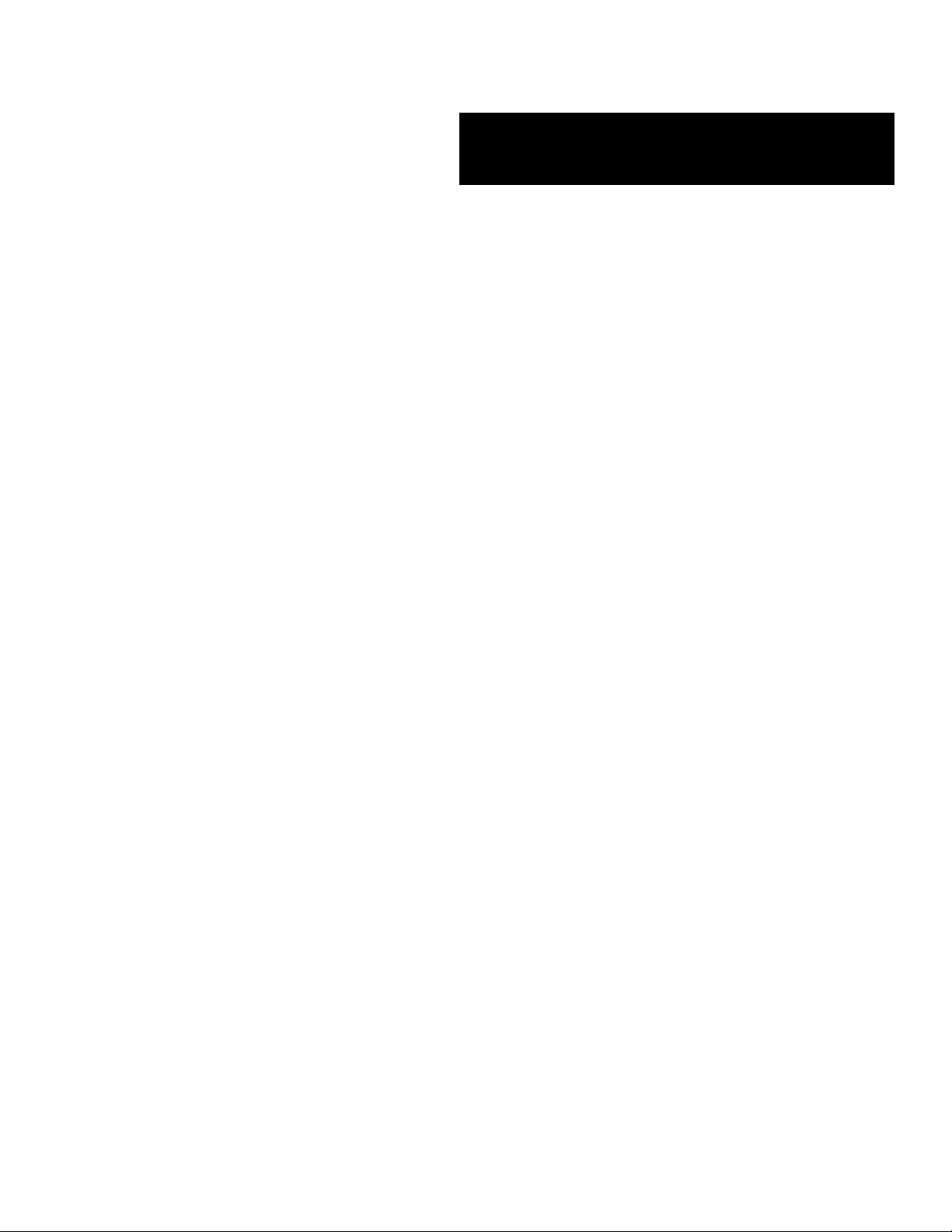
EXPRESS5800/1080Xd
()
■■■■■■■
■■■■■■■
■■■■■■■
■■■■■■■
■■■■■■■
■■■■■■■
Installation Procedures
■■■■■■■
■■■■■■■
■■■■■■■
■■■■■■■
■■■■■■■
■■■■■■■
■■■■■■■
■■■■■■■
Page 2
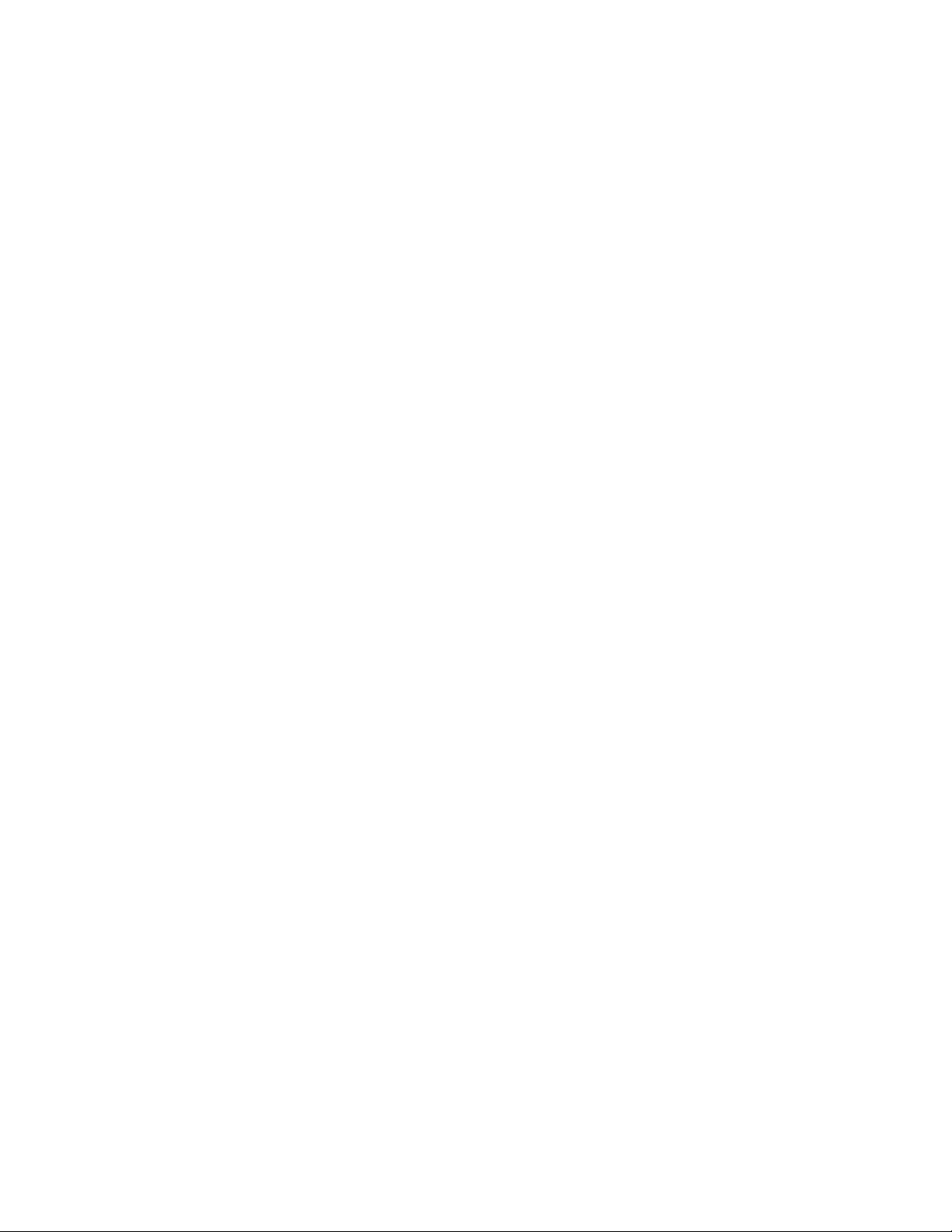
Proprietary Notice and Liability Disclaimer
The information disclosed in this document, including all designs and related materials, is
the valuable property of NEC Solutions (America), Inc. and/or its licensors. NEC Solutions
(America), Inc. and/or its licensors, as appropriate, reserve all patent, copyright and other
proprietary rights to this document, including all design, manufacturing, reproduction, use,
and sales rights thereto, except to the extent said rights are expressly granted to others.
The NEC Solutions (America), Inc. product(s) discussed in this document are warranted in
accordance with the terms of the Warranty Statement accompanying each product.
However, actual performance of each product is dependent upon factors such as system
configuration, customer data, and operator control. Since implementation by customers of
each product may vary, the suitability of specific product configurations and applications
must be determined by the customer and is not warranted by NEC Solutions (America), Inc.
To allow for design and specification improvements, the information in this document is
subject to change at any time, without notice. Reproduction of this document or portions
thereof without prior written approval of NEC Solutions (America), Inc. is prohibited.
Trademarks
All product, brand, or trade names used in this publication are the trademarks or registered
trademarks of their respective trademark owners.
PN: 455-01691-000 September 2003
Copyright 2003
NEC Solutions (America), Inc
10850 Gold Center Drive, Suite 200,
Rancho Cordova, CA 95670
All Rights Reserved
Page 3
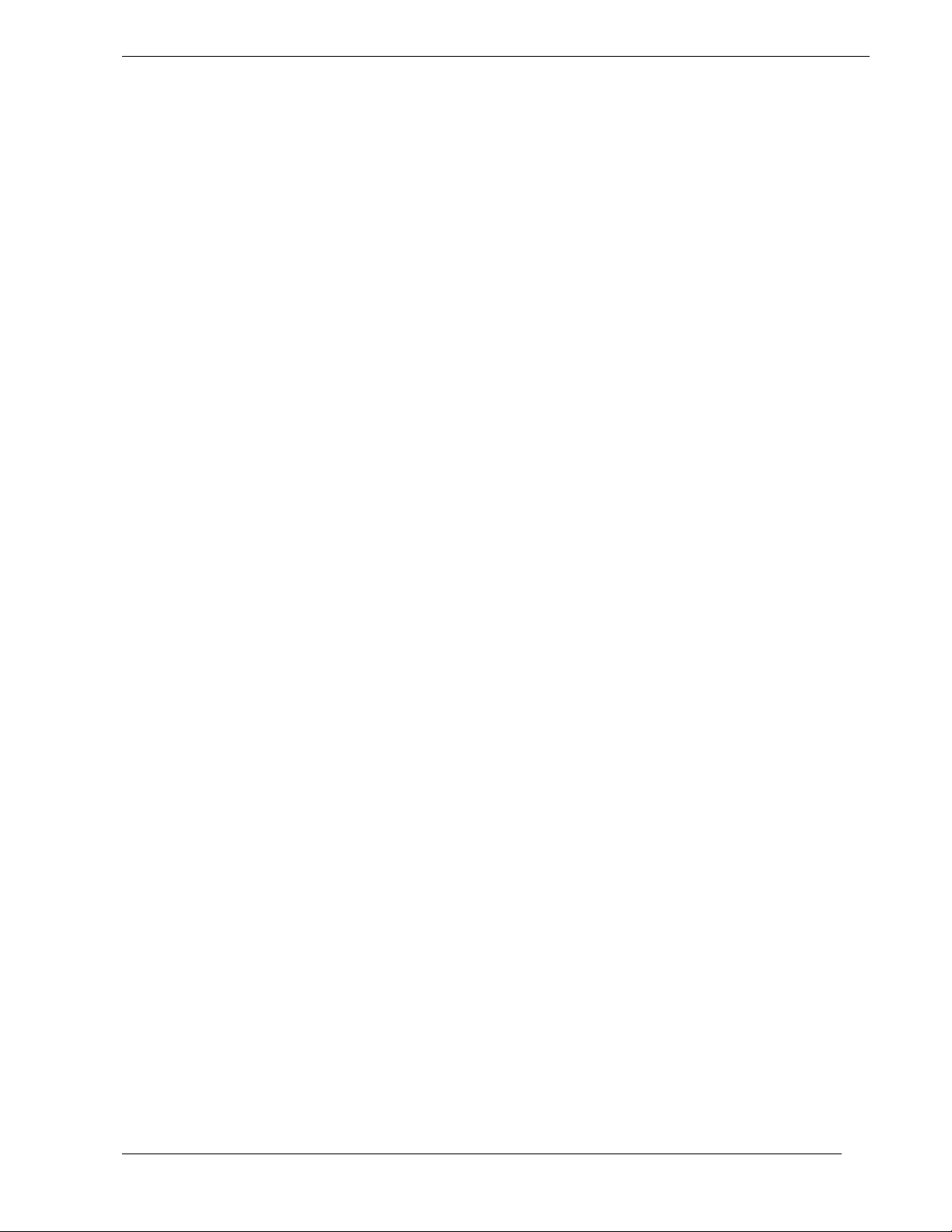
Contents
Introduction........................................................................................................................... 1
Symbols and Conventions..................................................................................................... 1
Safety Notices.......................................................................................................................2
Safety Notices for Users Outside of the U.S.A. and Canada........................................ 3
If You Need Help.................................................................................................................. 3
Selecting a Site...................................................................................................................... 3
Unpacking the Server............................................................................................................4
Unpacking Procedure ................................................................................................... 5
Installing the Side Stabilizer Kit................................................................................. 12
Attaching the LAN Cable and Power Cord................................................................ 12
Contents iii
Page 4
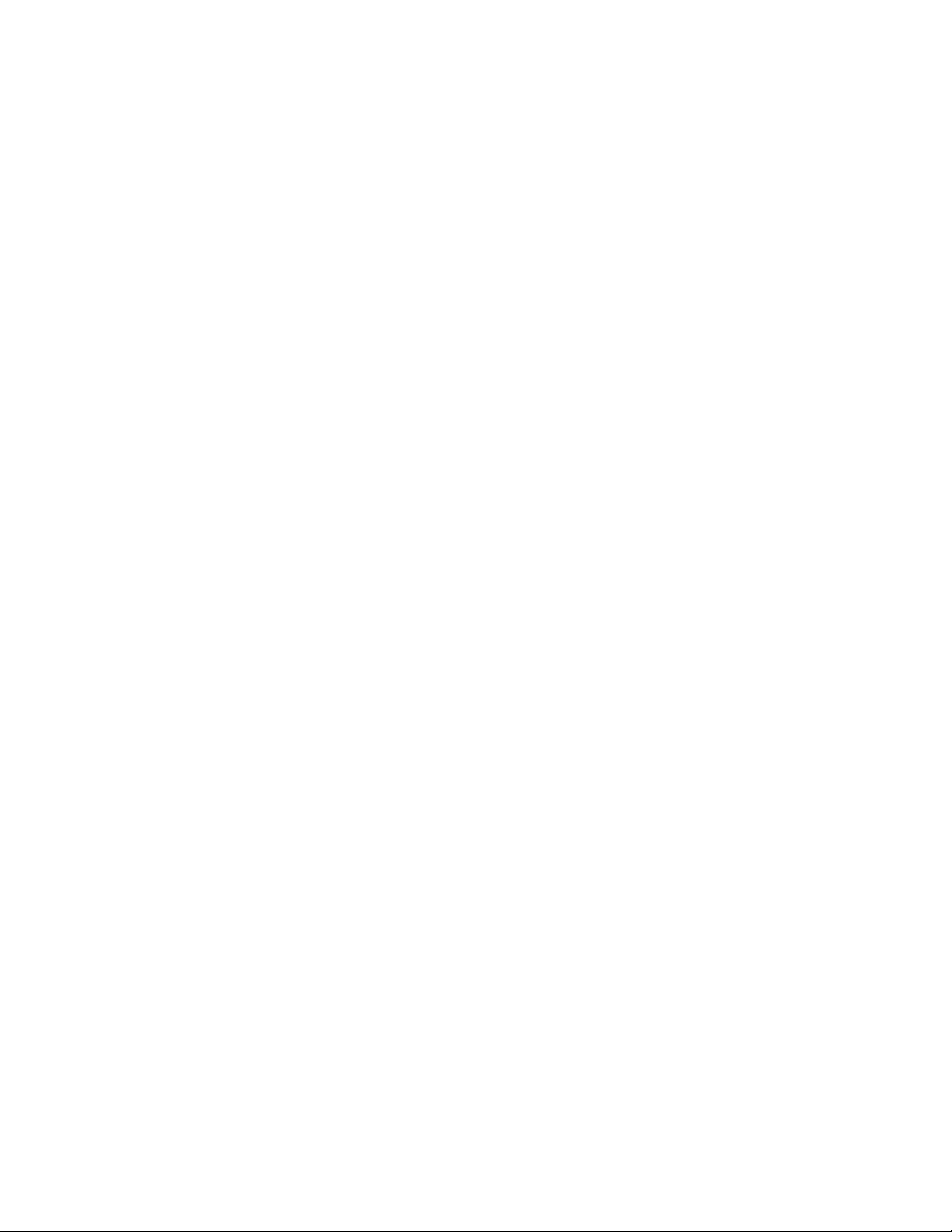
Page 5
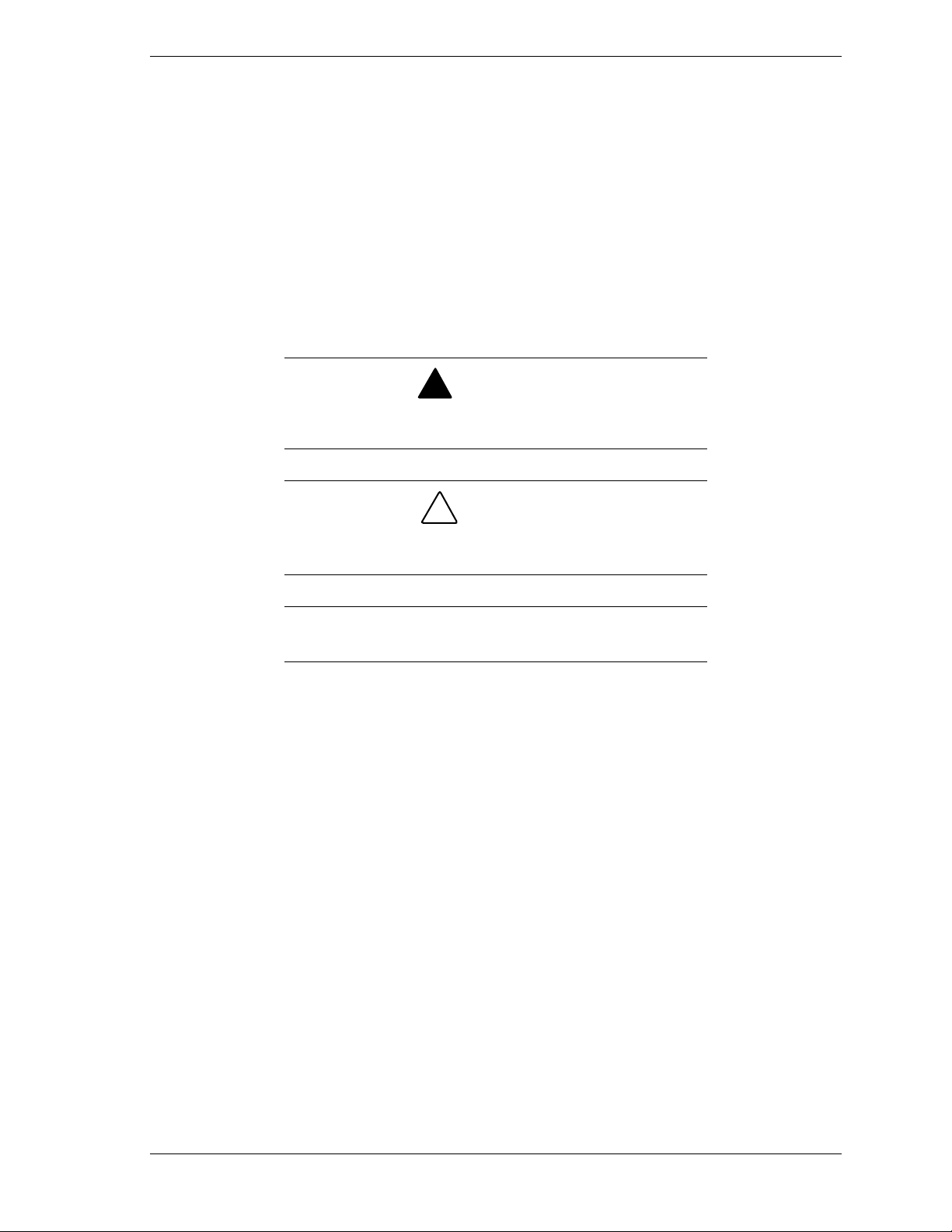
Introduction
These installation procedures provide information for unpacking and installing
the Express5800/1080Xd Server. Read these procedures in their entirety before
performing the installation to become familiar with the components and the
sequence of steps you will perform.
Symbols and Conventions
This guide uses the following text conventions and graphics symbols.
Warnings, cautions, and notes have the following meanings:
!
WARNING
Warnings alert you to situations that could result in serious
personal injury or loss of life.
!
CAUTION
Cautions indicate situations that can damage the system
hardware or software.
Note: Notes give important information about the material
being described.
Express5800/1080Xd Installation Procedures 1
Page 6
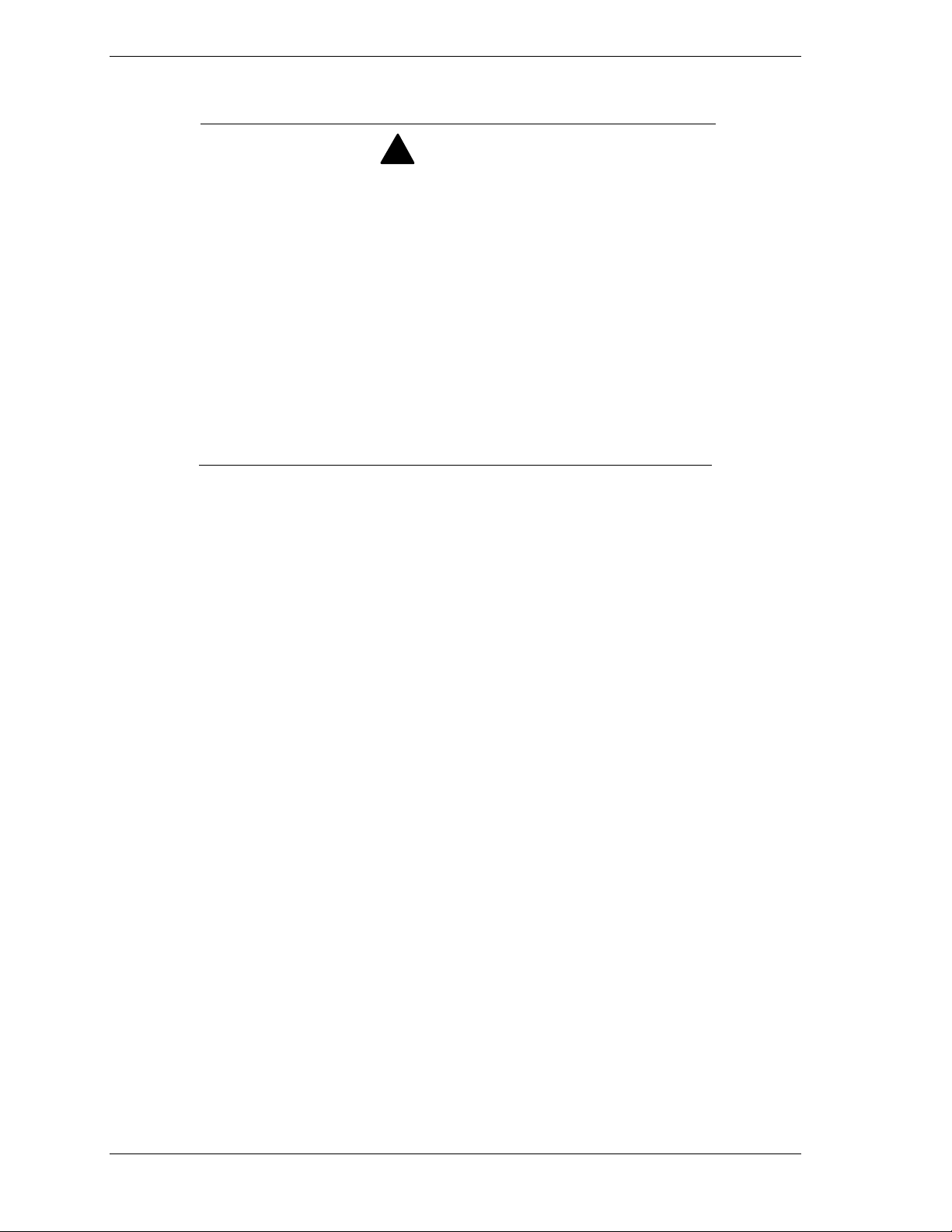
Safety Notices
To avoid a risk of injuries, installation should be performed by trained
technical personnel.
It takes at least two people to unpack your server and two people to
maneuver the server, after unpacking.
Your server is equipped with a front stabilizer. Engage the front stabilizer
during installation. For stability and to distribute the weight, also attach
side stabilizers. Otherwise, the rack may topple over and cause injuries.
If you extend two or more devices from the rack at the same time, the
rack may topple over on you. Extend only one device from the rack at a
time.
Exercise great care not to hurt your fingers on the rail when you
mount/dismount the equipment into/from the rack.
! Elevated Operating Ambient Temperature – If installed in a closed or
multi-unit rack assembly, the operating ambient temperature of the rack
environment may be greater than the room ambient environment.
Therefore, consideration should be given to installing the equipment in
an environment compatible with the a maximum rated ambient
temperature of 35°C.
!
WARNING
! Reduced air Flow – Installation of the equipment in a rack should be
such that the amount of air flow required for safe operation of the
equipment is not compromised.
! To prevent fires, and damage to rack equipment and supply wiring,
make sure that the rated load of the power branch circuit is not exceeded.
Equipment nameplate ratings should be used when addressing this
concern. For more information on installation and wiring of powerrelated facilities, contact your electrician or local power company.
! To prevent electrical shock, connect all rack and rack support equipment
to the same electrical circuit of the building wiring. If you are unsure,
check the building wiring to avoid remote earth conditions.
! For safe operation, only connect the equipment to a building supply that
is in accordance with current wiring regulations in your country. In the
USA those wiring standards are regulated by Underwriter Laboratories
(UL); in the U.K. by the Institution of Electrical Engineers, (IEE) and in
Canada by the Canadian Standards Association (CSA).
2 Express5800/1080Xd Installation Procedures
Page 7
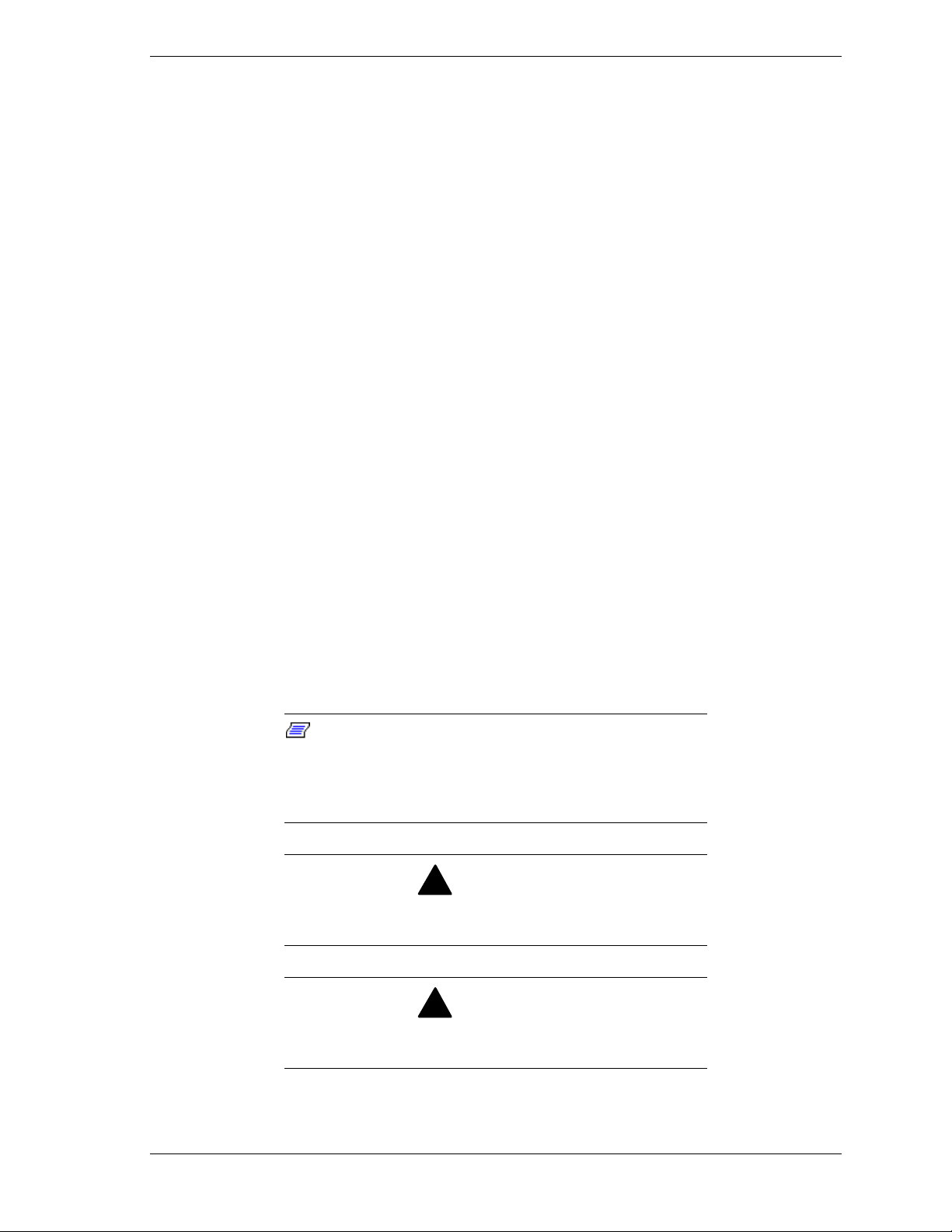
Safety Notices for Users Outside of the U.S.A. and Canada
! PELV (Protected Extra-Low Voltage) Integrity: To ensure the extra-
low voltage integrity of the equipment, connect only equipment with
mains-protected electrically-compatible circuits to the external ports.
! Remote Earths: To prevent electrical shock, connect all local
(individual office) computers and computer support equipment to the
same electrical circuit of the building wiring. If you are unsure, check
the building wiring to avoid remote earth conditions.
! Earth Bonding: For safe operation, only connect the equipment to a
building supply that is in accordance with current wiring regulations in
your country. In the USA those wiring standards are regulated by
Underwriter Laboratories (UL); in the U.K., by the Institution of
Electrical Engineers, (IEE) and in Canada by the Canadian Standards
Association (CSA).
If You Need Help
Contact NEC Technical Support at 1-866-269-1239.
Selecting a Site
The server operates reliably in a computer room environment.
Choose a site that is:
! Near grounded, three-pronged power outlets.
Note: For the United States and Canada, this means
NEMA 5-15R outlets for 100-120 VAC or NEMA 6-30R
outlets for 200-240 VAC. For other international sites, this
means three-pronged power outlets applicable for the
electrical code of the region.
Be sure the power service connection is through a properly
grounded outlet.
All AC connections to the server must be plugged into the
same common ground power outlets.
!
WARNING
!
WARNING
Express5800/1080Xd Installation Procedures 3
Page 8
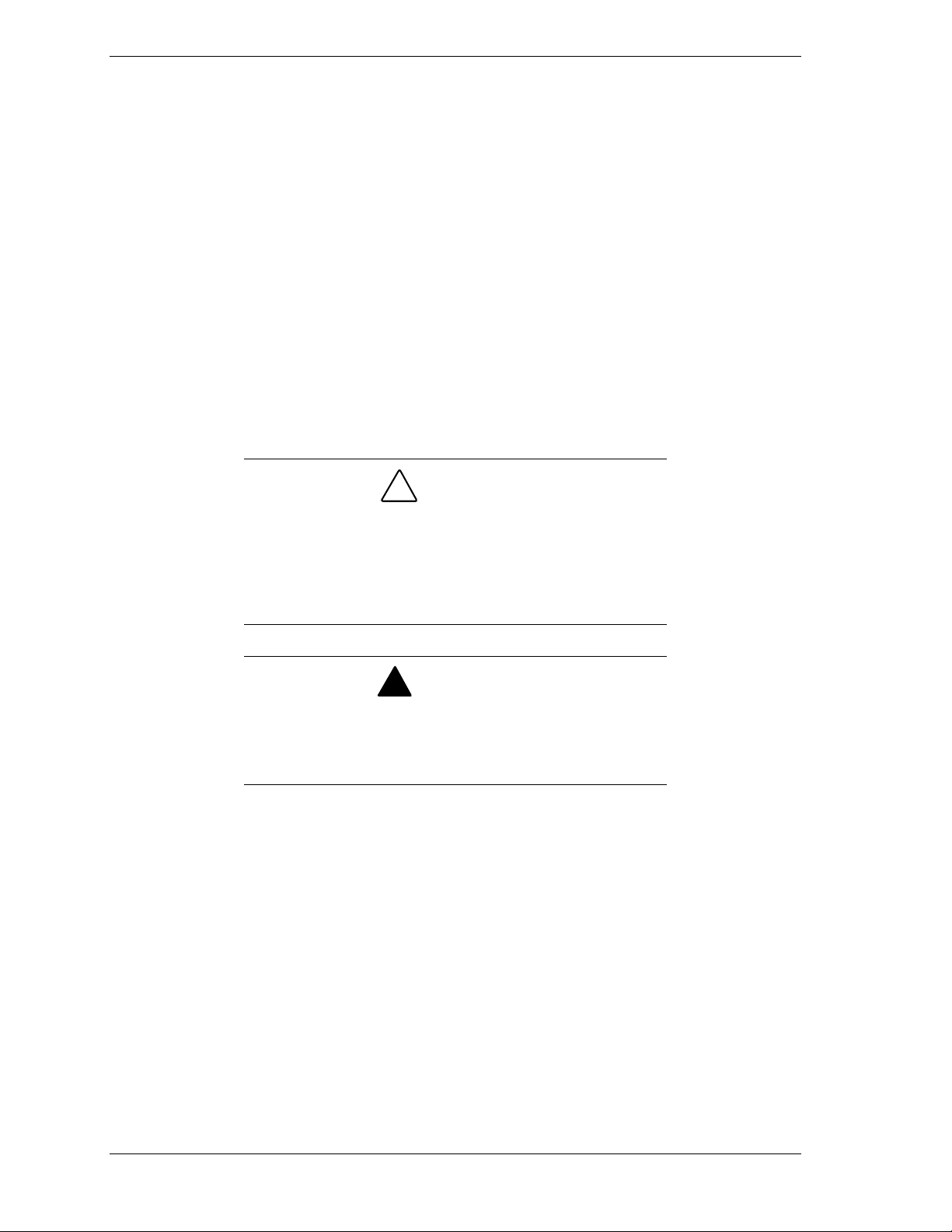
! Clean, dust-free, and well ventilated. Front and rear and top ventilating
openings kept free of obstructions. Away from sources of heat, vibration
or physical shock.
! Isolated from strong electromagnetic fields and electrical noise produced
by electrical devices (such as air conditioners, large fans, large electric
motors, radio and TV transmitters, and high-frequency security devices).
! Spacious enough to provide at least 2 feet (0.6 meters) behind the server,
3 feet (1.0 meters) in front of the server and 19.0 inches (0.5 meters) on
each side of the server for proper cooling, airflow, cable clearance and
maintenance.
! Easily accessible for server maintenance and installation of server
upgrades.
Unpacking the Server
!
If the packaged server has come from an environment which
is significantly warmer or colder than the environment in
which it is to be installed, leave the server in it’s shipping
container for at least 24 hours at room temperature before
removing any packaging. This will prevent damaging
condensation from occurring.
CAUTION
!
WARNING
The server weighs approximately 440.0 pounds (199.6kg). If
the server contains numerous com ponents , it will weig h
more. To avoid personal injury, make sure you have
someone help you unpack and move the server.
When you receive the server, check to see if the shipping boxes are damaged,
note the damage, and if possible, photograph it for reference. After removing the
contents of the containers, keep the cartons and the packing materials. If the
contents appear damaged when you unpack the boxes, file a damage claim with
the carrier immediately.
The server cabinet is covered with a vinyl shroud for anti-dew-condensation
protection. The packaged cabinet is loaded onto the pallet, outer shipping covers
are attached, and the covers are fastened with plastic straps. The server is
loaded into the shipping container with the front of the server facing the rear of
the container. A ramp for loading and unloading the cabinet is also included in
the shipping container.
4 Express5800/1080Xd Installation Procedures
Page 9

Figure 1 shows the Model 1080Xd shipping containers. The server is contained
in the larger of the two containers. The smaller container includes the following
contents:
! Server Stabilizer Kit
! Accessory Box
Unpacking Procedure
Note: It is recommended that you save the shipping
container, should the server require transport to another
location at a later date.
Plastic straps securing the packaging may cause injury if the
belts snap loose when cut. Use caution when performing the
first step of this procedure, protecting the hands and face.
Handling the wooden unloading ramp and the pallet can
cause splinters. The use of gloves is recommended.
1. Move the server as close as possible to the computer room where the server
is to be installed.
Figure 1. Shipping Containers
!
WARNINGS
Express5800/1080Xd Installation Procedures 5
Page 10

2. Plastic straps secure the shipping box around the server. Carefully cut and
remove the plastic straps securing the sides and top of the shipping
container. See Figure 2A. It is recommended that you wear gloves and
protective eye wear when cutting the plastic straps.
A
A
A Plastic Straps
Figure 2. Shipping Container Plastic Straps
3. Lifting upwards, remove top shipping cover. See Figure 3A.
4. Release the Velcro tapes that secure the front, rear, and side covers of the
shipping box. See Figure 3B.
5. Remove the shipping container surrounding the server and set it aside. See
Figure 3C.
6 Express5800/1080Xd Installation Procedures
Page 11

A
C
B
A Shipping Cover
B Velcr o Straps
C Shipping Container
Figure 3. Removing the Cardboard Covers
!
WARNING
Plastic belts securing the packaging may cause injury if the
belts snap loose when cut. Use caution when performing the
first step of this procedure, protecting the hands and face.
6. Cut the strap or tape securing the corrugated cardboard end pieces protecting
the corners of the server. Remove the four corner protectors and set them
aside. Note the positions of the corner protectors that are marked FR (front
right), FL (front left), RR (rear right) and RL (rear left). See Figure 4A.
7. Remove the corrugated cardboard protecting the top of the cabinet. See
Figure 4B.
B
A
C
AStrap
B Top Corrugated Cardboard
C Plastic Stretch Film
Figure 4. Removing the Corner and Top Protectors
Express5800/1080Xd Installation Procedures 7
Page 12

8. Cut and remove the plastic stretch film that is wrapped around the server.
See Figure 4C.
9. Remove the unloading ramp and set it aside. See Figure 5A.
10. A metal ramp plate is attached to the unloading ramp. Release the Velcro
strips and remove the ramp plate from the unloading ramp. See Figure 5B.
A
B
A Unloading Ramp
B Velcro Strips and Ramp Plate
Figure 5. Removing the Unloading Ramp
11. Four Styrofoam stoppers prevent the server from moving during shipment.
Wing nuts secure Styrofoam stoppers, located on both sides of the server as
well as the front and rear of the server, to the shipping pallet. Remove the
four wing nuts and remove the stoppers and set them aside. See Figure 6A.
12. A plastic sheathing secured with tape, protects the bottom sides of the
server. Remove the tape and then cut and remove the bottom sheathing. Be
careful not to damage the upper vinyl shroud. Be sure the bottom sheathing
is free and clear of the server wheels and levelers. See Figure 6B.
8 Express5800/1080Xd Installation Procedures
Page 13

B
A
A Styrofoam Stoppers
B Lower Plastic Sheathing
Figure 6. Removing the Cardboard Covers
13. Place the unloading ramp in front of the rear of the server and secure the
ramp to the pallet using the ramp plate removed in Step 10. See Figure 7.
Figure 7. Installing the Unloading Ramp
Express5800/1080Xd Installation Procedures 9
Page 14

!
WARNING
The server weighs approximately 440.0 pounds (199.6kg). If
the server contains numerous com ponents , it will weig h
more. To avoid personal injury, make sure you have
someone help you unpack and move the server.
!
CAUTION
Exerting excessive pressure on the server cabinet doors
may damage them. When performing the next step, be sure
to grasp the corner frame of the server when pushing the
server towards the unloading ramp.
14. Position a person at the front of the server (rear of pallet) and one person
standing on the ramp at the rear of the server. Grasp the corners of the
server. Do not put pressure on the center of the front or rear cabinet doors.
See Figure 8.
Figure 8. Rolling the Server Down the Ramp
15. With another person pushing on the front corners of the server, the person
standing on the ramp should stabilize the movement of the server and guide
the server down the center of the unloading ramp. Guide strips are
positioned along the sides of the ramp to prevent the server from falling off
the sides of the ramp. See Figure 8. Remove the server from the shipping
pallet.
16. Once the server is removed from the pallet, remove any bubble-pack and the
shroud that covers and protects the server.
17. With the assistance of another person, move the server to the selected
location in the computer room.
10 Express5800/1080Xd Installation Procedures
Page 15

18. Once the server is located in its designated position, using an adjustable
wrench, lower the leveling pads to secure the server in place.
See Figure 9A.
A
A Leveling Pad
Figure 9. Lowering the Leveling Pads
20. At the front of the system, remove the single screw securing the front
stabilizer and pull the stabilizer out from the cabinet as shown in Figure 10.
Figure 10. Releasing the Front Stabilizer
Express5800/1080Xd Installation Procedures 11
Page 16

Installing the Side Stabilizer Kit
Note: The Side Stabilizer Kit is included in the
Accessory box.
1. Position a stabilizer bracket on each side of the cabinet.
2. Secure each stabilizer bracket to the cabinet with three M4 screws provided.
See Figure 11.
A
A Side Stabilizers
Figure 11. Installing the Side Stabilizers
Attaching the LAN Cable and Power Cord
1. Open the rear door of the server. See Figure 12.
2. Remove the screw securing the ground cable attached to the server rear
door. See Figure 12A.
3. Grasp the rear door and pull it upwards to remove it from the server. See
Figure 12B.
A
12 Express5800/1080Xd Installation Procedures
Page 17

D
A
B
A Ground Cable Screw
B Rear Door
CTie-Wraps
D Rear Door Mounting Pin
C
Figure 12. Removing the Rear Door
4. Open the 3 tie-wraps securing the AC cables to the server. See Figure 12C.
5. Remove 6 screws securing the server to the cabinet. See Figure 13A.
A
A
B
A Server Screws
B Front Handle
Figure 13. Removing the Server Mounting Screws
Express5800/1080Xd Installation Procedures 13
Page 18

6. Using the front handle, slide the server out of the rack. See Figure 13B.
Remove the two screws securing the panel on the right side of the server and
remove the panel. See Figure 14A.
A
A Panel screws
Figure 14. Removing the Panel Screws
7. Locate the service processor board and the ETHER connector on the board.
See Figures 15 and 16. Connect the LAN cable to the ETHER connector on
the service processor board. See Figure 15 and 16. Carefully feed the cable
along the side of the server, through the cabinet, and to the rear of the
cabinet. Route the cable so its path prevents pinching, stressing, or damage
to the cable.
A
A LAN Connector
Figure 15. Locating the LAN Connector
14 Express5800/1080Xd Installation Procedures
Page 19

BA
A Service Processor Board
B LAN Cable
Figure 16. Connecting the LAN Cable
8. Slide the server partway back into the cabinet, leaving enough to provide
access to the AC connection box located at the bottom right corner of the
server. See Figure 17.
9. Remove four screws securing the cover to the AC connection box. See
Figure 17A.
A AC Connection Box Cover
Figure 17. Removing the AC Junction Box Cover
Express5800/1080Xd Installation Procedures 15
A
Page 20

10. Route the AC cable (customer supplied) under the server and connect it to
the terminals in the AC connection box. See Figures 18 and 19.
Figure 18. Routing the AC Cable to the AC Junction Box
Green wire to TB2 (green screw head)
Black wire to TB1-1
White wire to TB1-2
Figure 19. Connecting the AC Cable to the AC Junction Box
11. Install the cover on the AC connection box using the four screws removed in
Step 10. See Figure 17A.
!
CAUTION
Before performing the next step, check to ensure all AC
cables are clear of the server slide rails. See Figure 20A.
16 Express5800/1080Xd Installation Procedures
Page 21

A
A AC Cables
Figure 20. Positioning the Cables Away From the Slide Rails
12. Slide the server all the way into the rack and secure it with the six screws
removed in Step 4. See Figure 13A.
13. Route the AC cables over the three tie-wraps and secure the tie-wraps. See
Figure 21A.
A
A Secured AC Cables
Figure 21. Securing the Cables
14. Slide the two pins on the inside of the rear door into the hinges on the
cabinet. See Figure 12D.
15. Secure the ground cable to the server rear door with the screw removed in
Step 2. See Figure 12A.
16. Close the rear door.
17. Plug the AC power cable into the dedicated AC connector.
Express5800/1080Xd Installation Procedures 17
Page 22

Page 23

xx
Page 24

■■■■■■■
■■■■■■■
■■■■■■■
■■■■■■■
■■■■■■■
■■■■■■■
■■■■■■■
■■■■■■■
■■■■■■■
■■■■■■■
■■■■■■■
■■■■■■■
■■■■■■■
455-01691-000
