Page 1
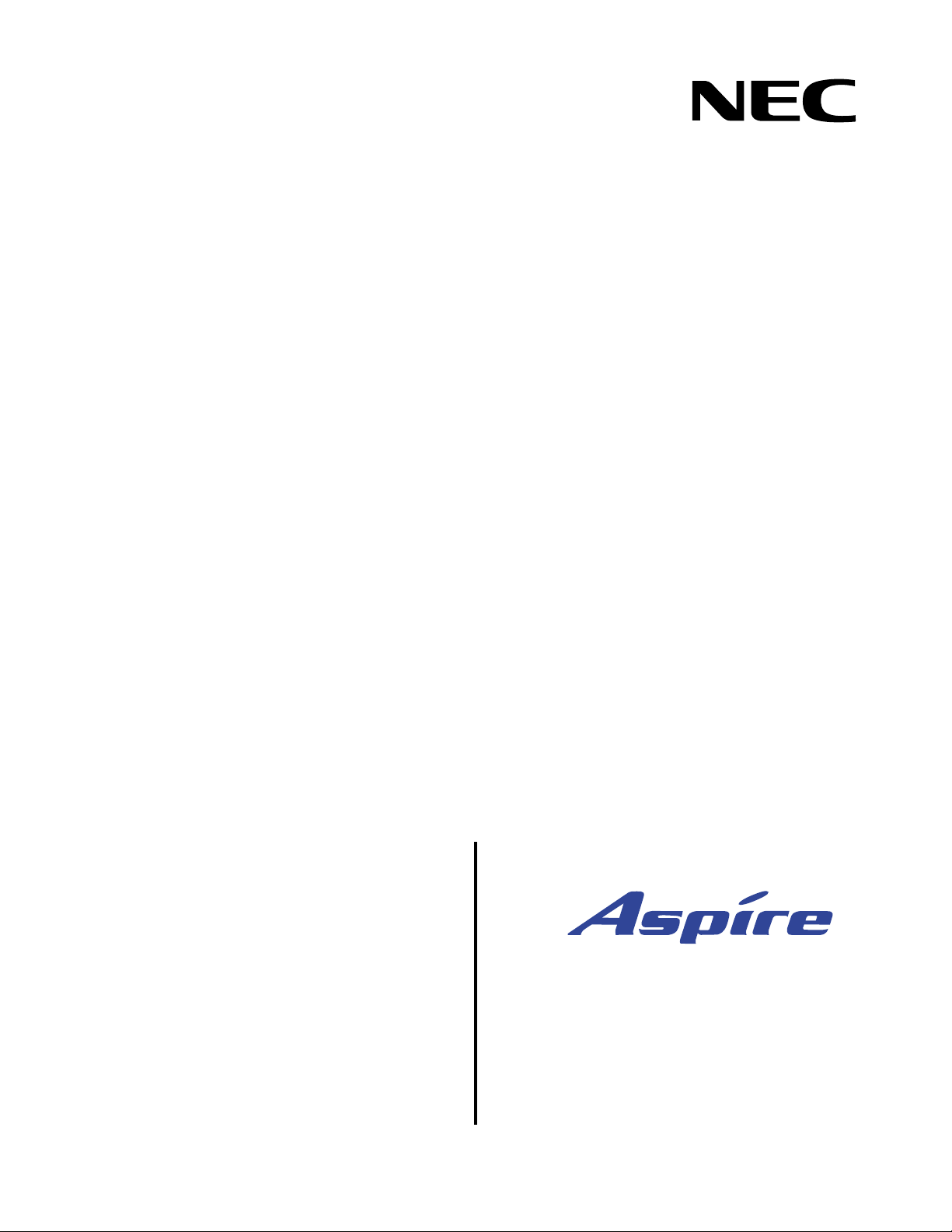
Empowered by Innovation
4-Button IP Keyset User
Technical Support Web Site:
http://ws1.necii.com (registration is required)
Guide
P/N 0893404
Rev 2, September 2006
Printed in U.S.A.
5.97
Page 2
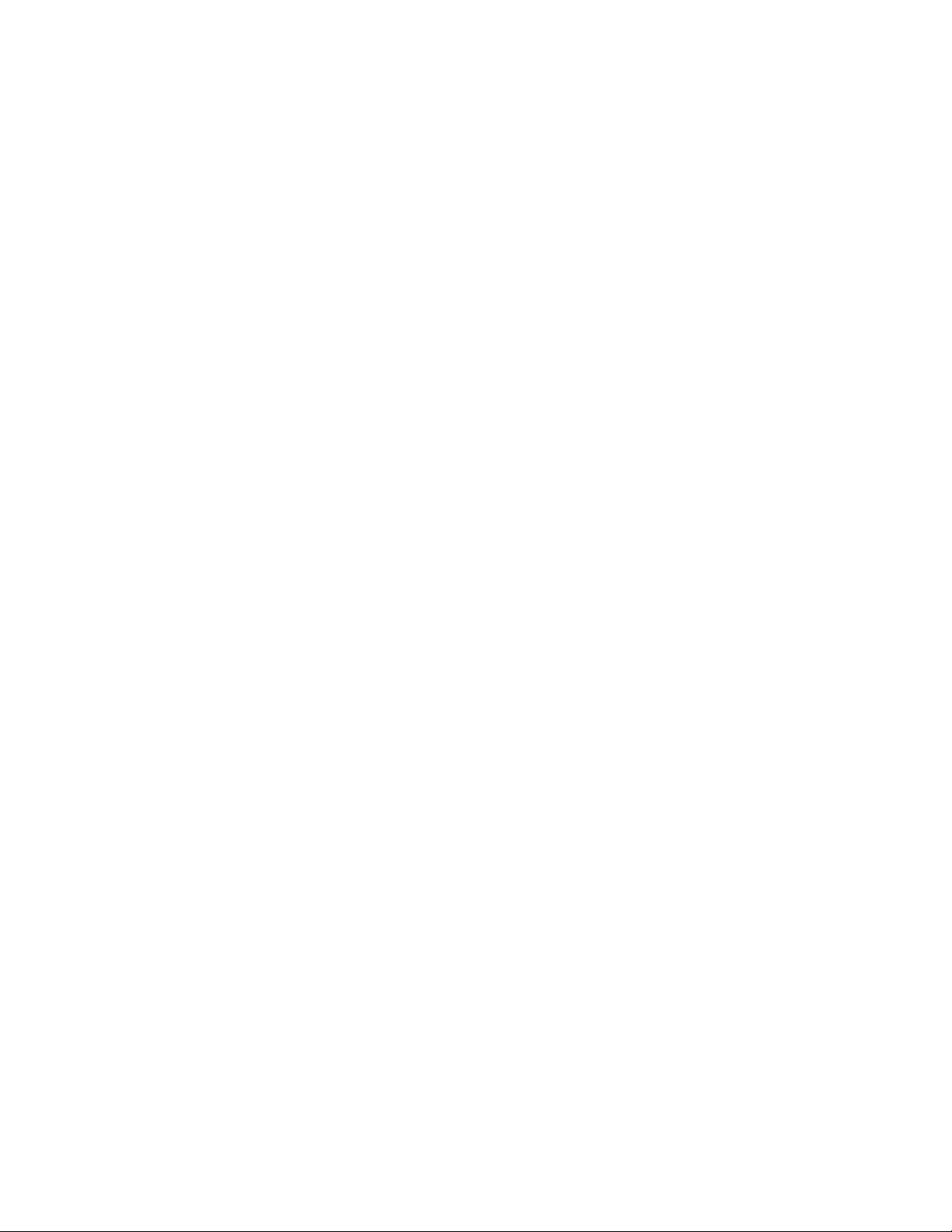
This manual has been developed by NEC Unified Solutions, Inc. It is intended for the use of its customers and
service personnel, and should be read in its entirety before attempting to install or program the system. Any
comments or suggestions for improving this manual would be appreciated. Forward your remarks to:
NEC Unified Solutions, Inc.
4 Forest Parkway
Shelton, CT 06484
necunifiedsolutions.com
Nothing contained in this manual shall be deemed to be, and this manual does not constitute, a warranty of, or
representation with respect to, any of the equipment covered. This manual is subject to change without notice and
NEC Unified Solutions, Inc. has no obligation to provide any updates or corrections to this manual. Further, NEC
Unified Solutions, Inc. also reserves the right, without prior notice, to make changes in equipment design or
components as it deems appropriate. No representation is made that this manual is complete or accurate in all
respects and NEC Unified Solutions, Inc. shall not be liable for any errors or omissions. In no event shall NEC Unified
Solutions, Inc. be liable for any incidental or consequential damages in connection with the use of this manual. This
document contains proprietary information that is protected by copyright. All rights are reserved. No part of this
document may be photocopied or reproduced without prior written consent of NEC Unified Solutions, Inc.
©2006 by NEC Unified Solutions, Inc. All Rights Reserved.
Printed in U.S.A.
Page 3
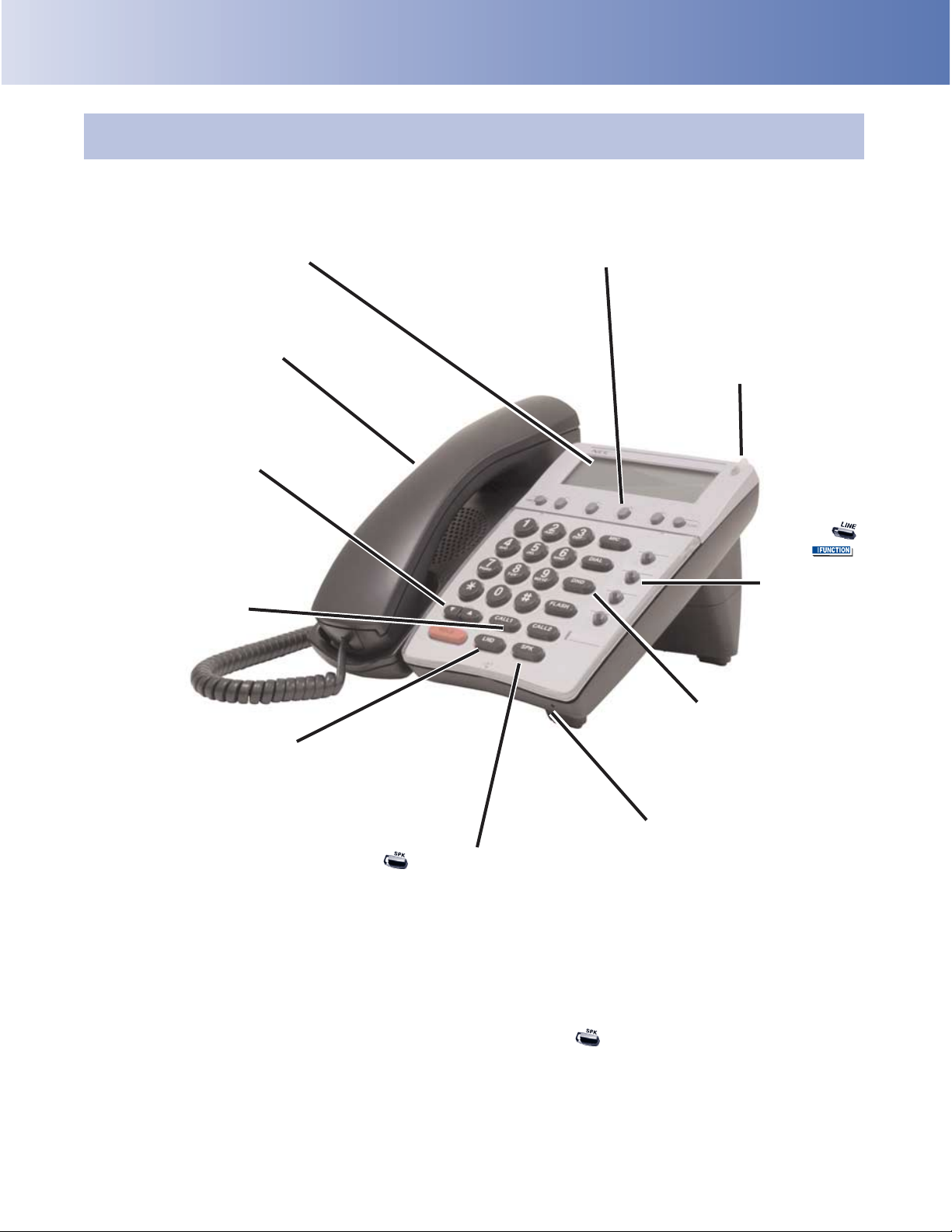
Using Your Telephone
The Alphanumeric Display helps
you use features and tells you about
your calls. With optional Caller ID, a
ringing line may show your caller’s
number and name.
If you’re on a Handsfree Call (see
Handsfree Options below), lift the
handset for privacy.
These Volume Controls are for
speaker, handset and ringing calls.
Handsfree Options
•
Handsfree lets you place and answer calls by pressing instead of using the handset.
•
With Automatic Handsfree, you can press a line or Line Appearance key without lifting
the handset. Normally, you have Automatic Handsfree.
•
Use Handsfree Answerback to answer a voice-announced Intercom call by speaking
toward your phone — without lifting the handset.
Due to the flexibility built into the system, your Dialing Codes and Feature Capacities may differ from those in this
guide. Check with your Communications Manager and make a note of any differences.
Press CALL1 then LND to
automatically redial the last number
you called. Press CALL1, DIAL and
dial a bin number for Common
Abbreviated Dialing.
The Soft Keys provide quick
and easy access to features - just
follow the menu on the display.
The Microphone picks up
your voice for Handsfree
calls. Press MIC to turn off
the microphone.
Press for Handsfree calls, or use
the handset instead. See Handsfree
Options below. While on a handset
call, press SPK once for Handsfree;
twice for Group Listen.
Line Appearance Keys
are Intercom keys for
placing and answering
calls. If you’re busy on one
– just use the other.
These are
and/or keys.
See Programming
Function Keys for
more on setting up
these keys.
The Message Wait LED
flashes when you have
Messages Waiting. If you
don’t have a Voice Mail key,
it also flashes when you have
Voice Mail messages left in
your mailbox.
Enable Do Not Disturb
to block your calls when
you don’t want to be
interrupted. This key will
also flash when Call
Forwarding is activated.
Page 4
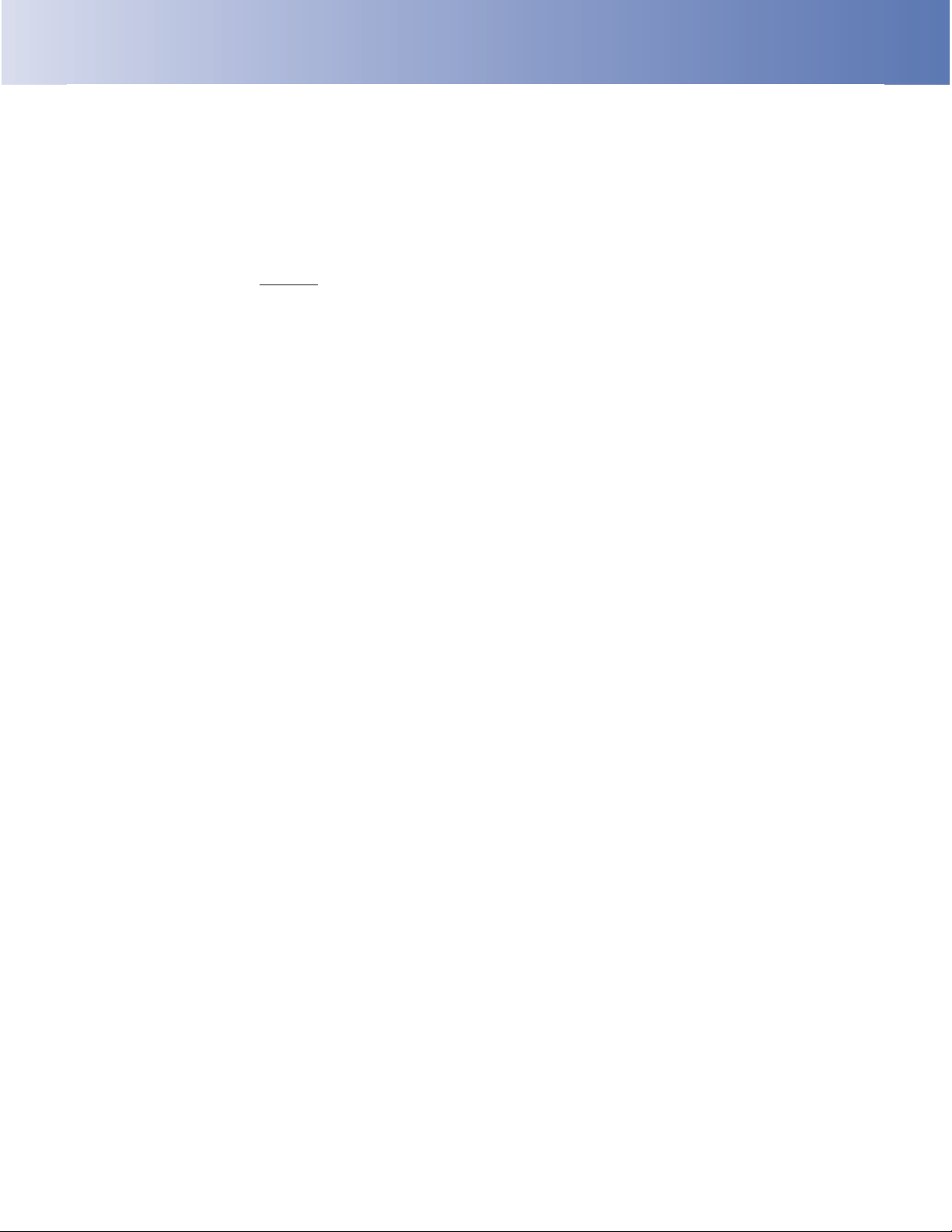
Notes :
1. When using this phone for system programming, as there is no MSG key as with a keyset, the LND key must
be used to back up a level in the program menu (this requires system software 5.26+).
2. With this phone, to enter the IP programming level, as this phone does not have a CONF key, you must press
HOLD + FLASH+*+# (instead of HOLD + CONF+*+# on a keyset).
3. The 4-button IP phone does not provide a data connector for the PC as with the 34-button IP phone.
Page 5
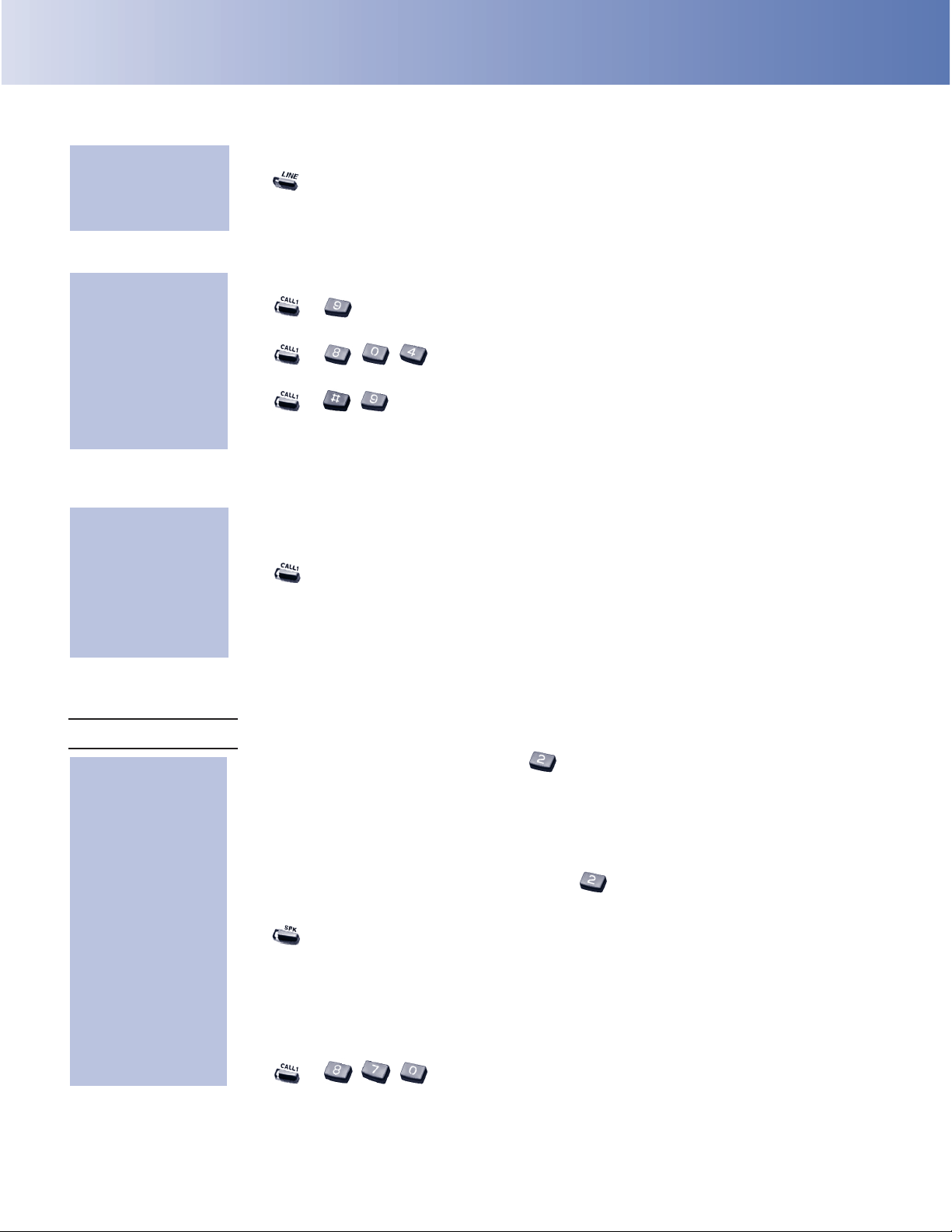
Placing Calls
Placing an Outside Call . . .
1. (Optional) Lift handset.
2. + Listen for dial tone + Outside number.
•
You can have function keys for lines or line groups.
•
If your system is behind a PBX, you may have to dial 9 before your number.
OR
1. (Optional) Lift handset.
2. + + Outside number.
OR
2. + + Line group (1-9 or 001-100) + Outside number.
OR
2. + + Line number (e.g., 005 for line 5) + Outside number.
•
Call a number using the Center Telephone Book. From an idle keyset, press PROG Soft Key +
DOWN ARROW Soft Key twice + TELBK Soft Key.
Calling a Co-Worker, Voice Mail and Paging . . .
1. (Optional) Lift handset.
•
For one-touch calling, press a Call Coverage or Hotline function key instead of going on to
step 2.
2. + Co-worker’s extension number.
•
Your call will ring or voice-announce. If you hear ringing, wait for an answer. If you hear a
beep, begin speaking. Dialing 1 changes mode.
•
For your Voice Mailbox, dial 8.
•
For Paging, dial 1 + 0 for All Call or 1 + 1-8 for page groups.
If your call doesn’t go through . . .
Camp On and Callback
1. To Camp On (wait without hanging up), .
•
(Intercom calls) When you hear ringing, wait for the called party to answer.
If you hear busy/ring instead of busy before camping on, you can optionally dial the Barge In
code to send a Voice Over. Check with your Communications Manager for the code.
•
(Outside calls) When you hear new dial tone, place your call again.
OR
1. To leave a Callback for a busy line or extension, and hang up.
•
Wait for the system to call you back.
2. or lift handset.
•
(Outside calls) Place your call again.
•
(Intercom calls) Speak to co-worker.
To cancel your Callback:
1. (Optional) Lift handset.
2. + + Hang up.
When you hear
system busy, use
Camp On or
Callback:
Dial using the
Intercom:
Dial codes for
outside lines:
Press a line key for
quick access:
Page 6

Answering Calls
Message Waiting (Direct Messaging)
1. Do not hang up + .
•
Your co-worker’s Message Wait LED flashes fast. Your MW is lit.
•
With Voice Mail, dial 8 to leave a message in your co-worker’s mailbox.
1. + .
•
To cancel Messages Waiting (those you left and those left for you): CALL1 + 873.
Answering Outside Calls . . .
1. or lift handset.
•
Press line or loop key if not connected.
•
You can also press (Call Redirect) to transfer the call without answering it first.
Answering Intercom Calls . . .
1. Speak toward your phone.
•
You can lift the handset for privacy.
•
If you hear one long ring instead, press SPK or lift handset to answer.
•
CALL1 + 823 makes incoming Intercom calls ring your phone - CALL1 + 821 makes them
voice-announce.
Picking up calls not ringing your phone . . .
1. or lift handset.
2. + .
1. or lift handset.
•
You can press a Group Call Pickup or Call Coverage function key instead of step 2.
2. + Co-worker’s extension.
Have a telephone meeting (Conference) . . .
1. Place/answer call.
2. Press the CONF Soft Key.
3. Place/answer next call + ADD Soft Key.
•
Repeat this step to add more parties. You may be able to have up to 32 callers.
•
Press the CNCL or RLS Soft Key to disconnect a called party.
4. After adding all parties, press BEGIN Soft Key to begin the Conference.
•
Add more calls by repeating steps 2-4.
Use Conference to
have a telephone
meeting:
When a call is ringing
a co-worker’s phone:
If a call is ringing over
the Page after hours:
Listen for beep:
Listen for two rings
and look for a flashing
line key:
To answer a Message
Waiting left for you:
Leave a Message
Waiting (flashing
Message Wait LED)
when your
co-worker doesn’t
answer:
Page 7

Handling Your Calls
Your call can wait at your phone . . .
Hold
1. Do not hang up + .
•
This puts your outside call on System Hold. Your co-workers can take the call off Hold. To
place the call on Exclusive Hold, press your Exclusive HOLD function key.
•
Intercom calls automatically go on Exclusive Hold when you press HOLD.
1. or lift handset.
2. Press flashing .
OR
2. if the call was not on a line key (or was an Intercom call).
Send the call you’re on to a co-worker . . .
Transfer
1 Do not hang up + .
2. Dial your co-worker’s extension.
•
You can press a One-Touch key instead of dialing your co-worker.
•
To transfer the call to Voice Mail, press your Voice Mail key before dialing your co-worker.
OR
2. (Hotline).
Park a call in orbit
1. Do not hang up.
2. + + Park Orbit.
•
Park Orbits are 1-64. For Personal Park, dial 857 or press the Personal Park key instead
of #6.
3. Page your co-worker to pick up the call.
•
For Paging, dial 1 + 0 for All Call or 1 + 1-8 for zones.
4. Hang up.
1. (Optional) Lift handset for privacy.
2. + + Park Orbit.
•
For Personal Park, dial 857 or press the Personal Park key (if Parked at your phone) or +
Your extension.
Or pick up a call a
co-worker parked for
you:
Park a call in orbit so a
co-worker can pick it
up:
Send (Transfer) your
call to a co-worker:
Easily retrieve a call
from Hold:
Use Hold instead of
leaving the handset
off-hook:
Page 8

Placing Calls Quickly
Forward (reroute) your calls to a co-worker . . .
1. (Call Forward) OR + .
•
To forward off-premise: *46 + Line access code (e.g., 9) + Number + HOLD.
To cancel: *46 + HOLD + Hang up.
2. Dial Call Forwarding condition:
1 = Personal Answering Machine Emulation (then skip to step 4)
2 = Busy or not answered
3 = Follow Me
4 = Immediate
6 = Not answered
7 = Immediate with both ringing (not for Voice Mail)
0 = Cancel
3. Dial destination extension, Voice Mail master number or press Voice Mail key.
4. Dial Call Forwarding type:
2 = All calls
3 = Outside calls only
4 = Intercom calls only
•
DND flashes slowly. A voice prompt may remind you that your calls are forwarded.
Automatically redial calls . . .
Last Number Redial
1. (Optional) Lift handset.
2. + .
•
The system selects an outside line.
OR
2. + .
•
The call uses the line you select.
OR
2. + Press Arrow Up or Arrow Down Soft Key to scroll to the number to be dialed + .
•
The system retains the last 10 numbers dialed which can be viewed and then dialed.
OR
2. + .
•
The system selects an outside line.
Save
1. (Save).
1. (Optional) Lift handset.
2. + (Save).
•
The system selects an outside line.
OR
2. + (Save).
•
The call uses the line you select.
Save your call for
quick dialing later on:
Then redial your saved
number:
Quickly redial your
last outside call:
While at your desk,
forward your calls to a
co-worker, Voice Mail
or off-premise:
Page 9

Placing Calls Quickly
Quickly dial co-workers and outside calls . . .
One Touch Calling
1. Press the DIR Soft Key + the DOWN ARROW Soft Key + ONET Soft Key.
2. Use the and UP and DOWN ARROW Soft Keys to scroll to the number to dial.
3. Press the DIAL Soft Key.
•
You can have One-Touch Keys for Direct Station Selection, Personal Speed Dial (outside calls)
or feature codes. See Programming One-Touch Keys.
Abbreviated Dialing (Speed Dial)
1. (Optional) Lift handset.
2. + (for Common).
OR
2. + (for Group).
3. Dial Abbreviated Dialing bin number.
•
Ask your Communications Manager for your bin numbers.
4. Dial phone number to store + .
•
The number can be up to 24 digits, using 0-9, # and . Press MIC to enter a pause.
5. Enter name for stored number + + SPK or hang up.
•
See Entering Names below.
1. (Optional) Lift handset.
2. + + 3-digit Bin (for common).
OR
2. + + Bin (for group).
•
You can also use the DIR Soft Key or function keys for Abbreviated Dialing.
To dial your stored
Abbreviated Dialing
number:
Store Common or
Group Abbreviated
Dialing numbers:
Use numbers stored
under One-Touch bins
to save time calling
outside numbers:
When entering names, use dial pad keys to enter letters. For example, press the digit 2 key once for A,
twice for B, three times for C, etc.
1 = 1 @ [ ¥ ] ^ _ ` { | } →→→→ ←←←← 5 = J-L, j-l, 5 9 = W-Z, w-z, 9
Á À Â Ã Ç É Ê ì ó 6 = M-O, m-o, 6 0 = 0 ! “ # $ % & ’ ( )
2 = A-C, a-c, 2 7 = P-S, p-s, 7 ô Õ ú ä ö ü α ε θ
3 = D-F, a-f, 3 8 = T-V, t-v, 8 * = * + , - . / : ; < =
4 = G-I, g-i, 4 > ? π ∑ σ Ω ∞ ¢ £
# = Accepts an entry (only required if two letters on the same key are needed - ex: STA). Pressing a
second time adds a space.
DND = Clear the character entry one character at a time
Enter Names
Page 10

- For Your Notes -
Page 11

While on a call, store a number for easy recalling: Memo Dial function key + Number to
store + Memo Dial key to save.
To dial number: Memo Dial key + Line key.
Memo Dial:
To have your phone greet callers and forward your calls:
CALL1 + 47 + Record Personal Greeting + # + 2 (Busy/No Answer), 4 (Immediate) or 6 (No
Answer) + Extension to receive calls + 2 (All) or 3 (CO) + CALL1 to hang up.
To cancel: CALL1 + 47 + 3.
Personal Greeting:
DND + 1 to block your outside calls OR 2 to block Paging, Intercom calls, Call Forwards and
transferred outside calls OR 3 to block all calls OR 4 to block Call Forwards OR 0 to cancel.
Do Not Disturb:
CALL1 + 47 + Record Personal Greeting + # + 7 + Record Page + # + Dial Page zone (e.g.,
801 + 1 for zone 1) + 2 (All) or 3 (CO) + CALL1 to hang up.
To cancel: CALL1 + 47 + 3.
To pick up: CALL1 + + Announced extension.
Park and Page:
(Your Communications
Manager can tell you if you
can use this feature.)
CALL1 + 800 + Extension + Name (See Abbreviated Dialing) + HOLD.
Name Storing:
To set up a telephone meeting: While on a call, CONF Soft Key + Page party and announce
zone + ADD Soft Key, then BEGIN Soft Key when co-worker answers.
To join: CALL1 + 864 + Announced zone.
Meet Me Conference:
To automatically redial your outside call if it’s not answered: Place outside call + Repeat
Redial function key (or DIAL + LND) + Hang up + Lift handset when call goes through.
To cancel: DIAL + LND or press Repeat Redial key.
Repeat Redial:
Quick Reference for Other Features
CALL1 + 828 + 2 digits for hour (24 hour format) + 2 digits for minutes + SPK to hang up.
Time:
From extension # to be swapped, CALL1 + Extension Data Swap service code (Pgm 1115-12) + 4 digit password + Extension # to be swapped.
Secure Set Relocation:
Directory Dialing
1. Press DIR Soft Key.
2. Press Soft Key for Directory Dialing type:
ABBc = Common Abbreviated Dialing.
ABBg = Group Abbreviated Dialing.
EXT. = Co-worker’s extension numbers.
OneT = Your One-Touch Keys (1-10).
3. Dial letter/number range for the party you want to call (e.g., dial 2 for A, B, C or 2).
4. Press the Down Arrow Soft Key to jump to that section.
5. Press volume or to scroll through the list.
6. or lift handset to place call or press the Dial Soft Key.
At your display
telephone, select a
co-worker or outside
call from a list of
names (rather than
dialing the phone
number):
Page 12

Programming Function Keys - General
To program: CALL1 + 855 + Bin # (1-9, 0) + Number + HOLD + Name
(see
Entering Names
under
Abbreviated Dialing
) + HOLD.
DSS: Enter Co-worker’s extension # + SPK to hang up.
Personal Speed Dial: Enter 9 + Outside # or
Enter 804 + Line group # (1-9 or 1-100) + Outside # or
Enter #9 + Line # (e.g., 05 or 005) + Outside # + SPK to hang up.
Service Codes: Enter Service Code + SPK to hang up. For example, you can make a Save # Clear key by entering
885.
To program: CALL1 + 852 + Key + Code + Optional Data.
If a key is defined with an 852 code, it must be undefined (852+000) prior to defining the key with an 851
code, otherwise an error tone will be heard.
Programming Function Keys - Appearance
Line and Loop Keys: Enter *01 + line number (001-200)
Enter *05 + 0 (Incoming), 1 (Outgoing) or 2 (Both) + 001-100 (Incoming Trunk Group) or 000 (for
ARS) + 001-100 (Outgoing Trunk Group) or 000 (for ARS).
Park: Enter *04 + Orbit number (01-64).
To program: CALL1 + 851 + Key + Code + Optional Data.
Call Forwarding: Enter 10 for Call Forwarding Immediate.
Enter 11 for Call Forwarding Busy.
Enter 12 for Call Forwarding No Answer.
Enter 13 for Call Forwarding Busy/No Answer.
Enter 14 for Call Forwarding Both Ring.
Enter 15 for Call Forwarding Follow Me.
Enter 16 for Call Forwarding to extension (same as dialing 2).
Enter 17 for Selectable Display Messaging, Call Forwarding Off Premise, Personal Greeting/Park &
Page (same as dialing 4).
Call Redirect: Enter 49 + Destination Extension.
Conference: Enter 07 if you want a Conference key.
Hold: For Exclusive Hold, enter 45.
DSS/Hotline: Enter 01 + Partner’s extension + HOLD.
Memo Dial: Enter 31.
Personal Speed Dial: Enter 01 + 9 + Outside # + HOLD or
Enter 01 + 804 + Line group # (1-9 or 1-100) + Outside # + HOLD or
Enter 01 + #9 + Line # (e.g., 05 or 005) + Outside # + HOLD.
Service Codes: Enter 01 + Service Code + HOLD. For example, you can make a Save # Clear key by entering 885.
Save Number Dialed: Enter 30.
Repeat Redial: Enter 29.
Voice Mail: Enter 77 + Your extension #.
Page: Internal: 21 + Zone (1-64) or 22 (All Call).
External: 19 + Zone (0-8).
Combined: 20 for (Internal and External All Call).
Programming One-Touch Keys
Page 13

NEC Unified Solutions, Inc.
4 Forest Parkway, Shelton, CT 06484
Tel: 800-365-1928 Fax: 203-926-5458
www.necunifiedsolutions.com
Other Important Telephone Numbers
Sales: . . . . . . . . . . . . . . . . . . . . . . . . . . . . . . . . . . . .203-926-5450
Customer Service: . . . . . . . . . . . . . . . . . . . . . . . . . . .203-926-5444
Customer Service FAX: . . . . . . . . . . . . . . . . . . . . . . .203-926-5454
Technical Service: . . . . . . . . . . . . . . . . . . . . . . . . . . .203-925-8801
Discontinued Product Service: . . . . . . . . . . . . . . . . . .900-990-2541
Technical Training: . . . . . . . . . . . . . . . . . . . . . . . . . . .203-926-5430
Emergency Technical Service (After Hours) . . . . . . . .203-929-7920
(Excludes discontinued products)
Page 14

(0893404)
September 19, 2006, Rev 2
NEC Unified Solutions, Inc.
4 Forest Parkway, Shelton, CT 06484
TEL: 203-926-5400 FAX: 203-929-0535
www.necunifiedsolutions.com
Printed in U.S.A.
