Page 1
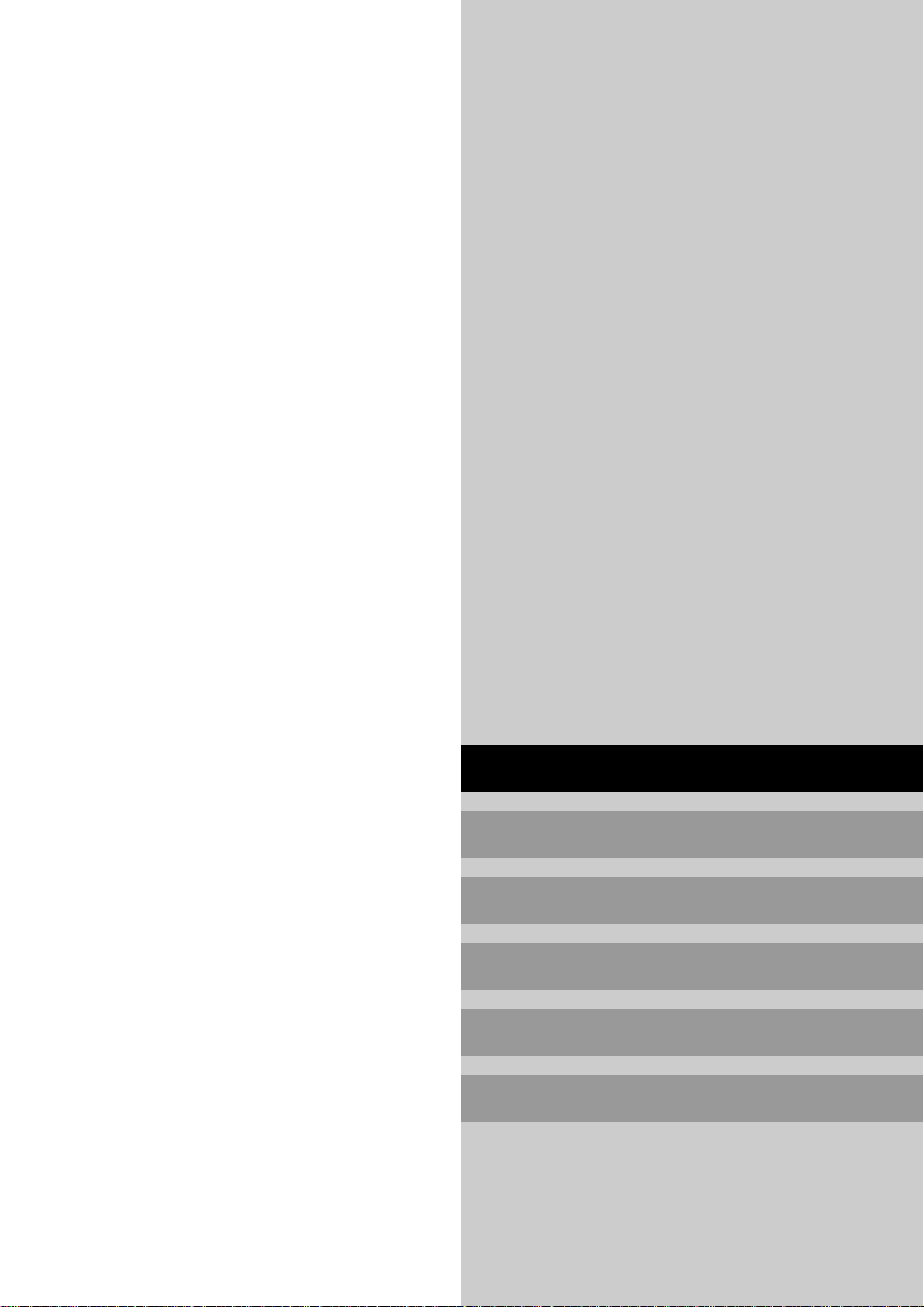
Operation Manual
For the specifications of your plasma
monitor, refer to “Model Information”.
ENGLISH
DEUTSCH
FRANÇAIS
ESPAÑOL
ITALIANO
У
Page 2
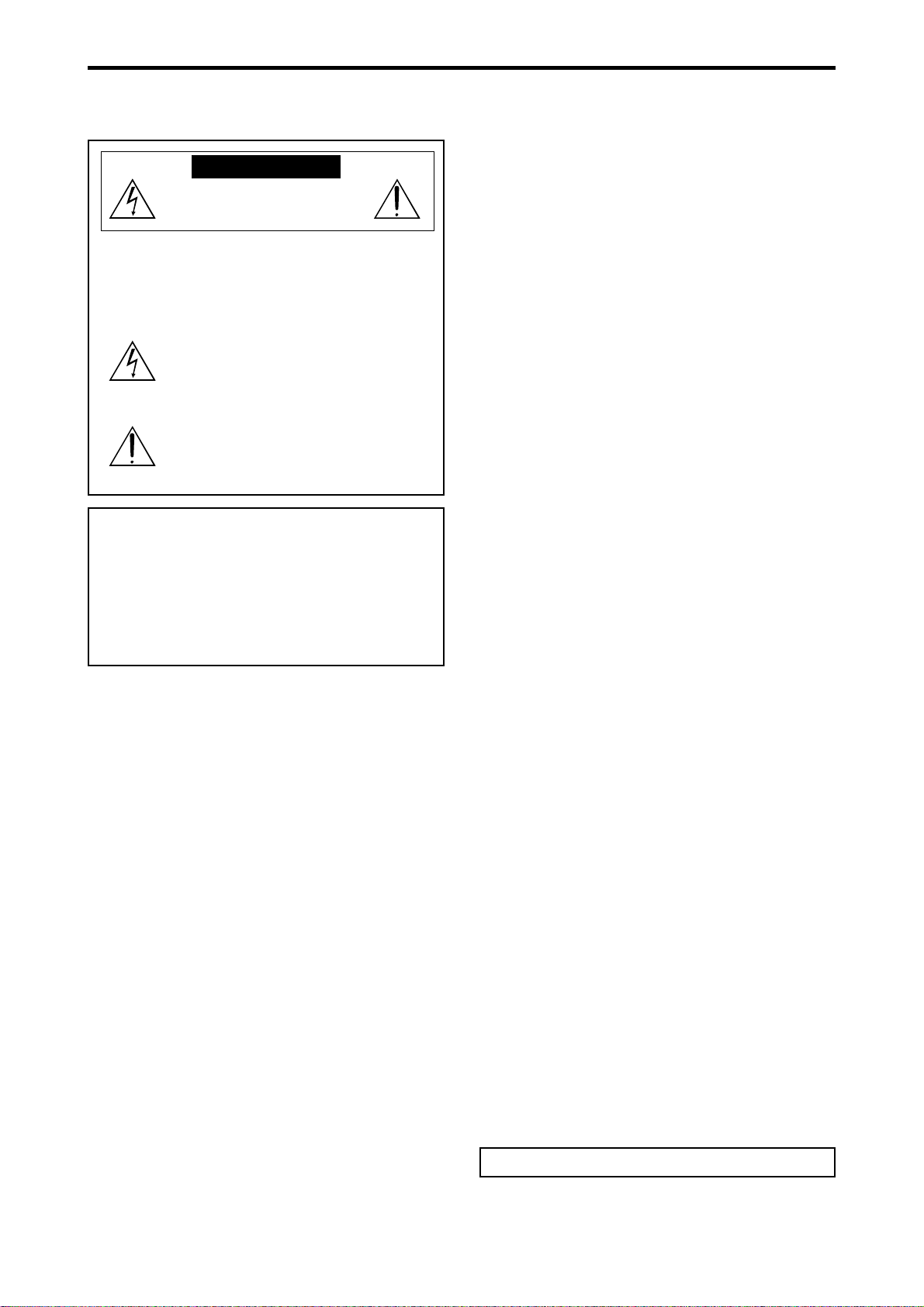
Important Information
Precautions
Please read this manual carefully before using your plasma monitor
and keep the manual handy for future reference.
CAUTION
RISK OF ELECTRIC SHOCK
DO NOT OPEN
CAUTION:
TO REDUCE THE RISK OF ELECTRIC
SHOCK, DO NOT REMOVE COVER. NO
USER-SERVICEABLE PARTS INSIDE.
REFER SERVICING TO QUALIFIED SERVICE
PERSONNEL.
This symbol warns the user that uninsulated
voltage within the unit may have sufficient
magnitude to cause electric shock. Therefore, it
is dangerous to make any kind of contact with
any part inside of this unit.
This symbol alerts the user that important
literature concerning the operation and
maintenance of this unit has been included.
Therefore, it should be read carefully in order to
avoid any problems.
WARNING
TO PREVENT FIRE OR SHOCK HAZARDS, DO NOT EXPOSE
THIS UNIT TO RAIN OR MOISTURE. ALSO DO NOT USE
THIS UNIT’S POLARIZED PLUG WITH AN EXTENSION CORD
RECEPTACLE OR OTHER OUTLETS, UNLESS THE
PRONGS CAN BE FULLY INSERTED. REFRAIN FROM
OPENING THE CABINET AS THERE ARE HIGH-VOLTAGE
COMPONENTS INSIDE. REFER SERVICING TO QUALIFIED
SERVICE PERSONNEL.
Warnings and Safety Precaution
This plasma monitor is designed and manufactured to provide
long, trouble-free service. No maintenance other than cleaning
is required. Please see the section “Plasma monitor cleaning
procedure” on the next page.
The plasma display panel consists of fine picture elements
(cells) with more than 99.99 percent active cells. There may
be some cells that do not produce light or remain lit.
For operating safety and to avoid damage to the unit, read
carefully and observe the following instructions.
To avoid shock and fire hazards:
1. Provide adequate space for ventilation to avoid internal heat
build-up. Do not cover rear vents or install the unit in a closed
cabinet or shelves.
If you install the unit in an enclosure, make sure there is adequate
space at the top of the unit to allow hot air to rise and escape. If
the monitor becomes too hot, the overheat protector will be
activated and the monitor will be turned off. If this happens,
turn off the power to the monitor and unplug the power cord. If
the room where the monitor is installed is particularly hot, move
the monitor to a cooler location, and wait for 60 minutes to cool
the monitor. If the problem persists, contact your dealer for
service.
2. Do not use this unit’s polarized plug with extension cords or
outlets unless the prongs can be completely inserted.
3. Do not expose the unit to water or moisture.
4. A void damage to the power cord, and do not attempt to modify
the power cord.
5. Unplug the power cord during electrical storms or if the unit
will not be used over a long period.
6. Do not open the cabinet which has potentially dangerous high
voltage components inside. If the unit is damaged in this way
the warranty will be void. Moreover, there is a serious risk of
electric shock.
7. Do not attempt to service or repair the unit. The manufacturer is
not liable for any bodily harm or damage caused if unqualified
persons attempt service or open the back cover. Refer all service
to authorized Service Centers.
To avoid damage and prolong operating life:
1. Use only with 100-240V 50/60Hz AC power supply . Continued
operation at line voltages greater than 100-240 Volts AC will
shorten the life of the unit, and might even cause a fire hazard.
2. Handle the unit carefully when installing it and do not drop.
3. Set the unit away from heat, excessive dust, and direct sunlight.
4. Protect the inside of the unit from liquids and small metal objects.
In case of accident, unplug the power cord and have it serviced
by an authorized Service Center.
5. Do not hit or scratch the panel surface as this causes flaws on
the surface of the screen.
6. For correct installation and mounting it is strongly recommended
to use a trained, authorized dealer.
7. As is the case with any phosphor-based display (like a CRT
monitor, for example) light output will gradually decrease over
the life of a Plasma Display Panel.
8. To avoid sulfurization it is strongly recommended not to place
the unit in a dressing room in a public bath or hot spring bath.
9. Do not use in a moving vehicle, as the unit could drop or topple
over and cause injuries.
10.Do not place the unit on its side, upside-down or with the screen
facing up or down, to avoid combustion or electric shock.
Plasma monitor cleaning procedure:
1. Use a soft dry cloth to clean the front panel and bezel area. Never
use solvents such as alcohol or thinner to clean these surfaces.
2. Clean plasma ventilation areas with a vacuum cleaner with a
soft brush nozzle attachment.
3. To ensure proper ventilation, cleaning of the ventilation areas
must be carried out monthly. More frequent cleaning may be
necessary depending on the environment in which the plasma
monitor is installed.
Recommendations to avoid or minimize phosphor burn-in:
Like all phosphor-based display devices and all other gas plasma
displays, plasma monitors can be susceptible to phosphor burn
under certain circumstances. Certain operating conditions, such
as the continuous display of a static image over a prolonged period
of time, can result in phosphor burn if proper precautions are not
taken. To protect your investment in this plasma monitor, please
adhere to the following guidelines and recommendations for
minimizing the occurrence of image burn:
* Always enable and use your computer’s screen saver function
during use with a computer input source.
* Display a moving image whenever possible.
* Change the position of the menu display from time to time.
* Always power down the monitor when you are finished using it.
If the plasma monitor is in long term use or continuous operation
take the following measures to reduce the likelihood of phosphor
burn:
* Lower the Brightness and Contrast levels as much as possible
without impairing image readability.
* Display an image with many colors and color gradations (i.e.
photographic or photo-realistic images).
* Create image content with minimal contrast between light and
dark areas, for example white characters on black backgrounds.
Use complementary or pastel color whenever possible.
* Avoid displaying images with few colors and distinct, sharply
defined borders between colors.
* Note: Burn-in is not covered by the warranty.
Contact your dealer for other recommended procedures that will
best suit your particular application needs.
E-2
Page 3
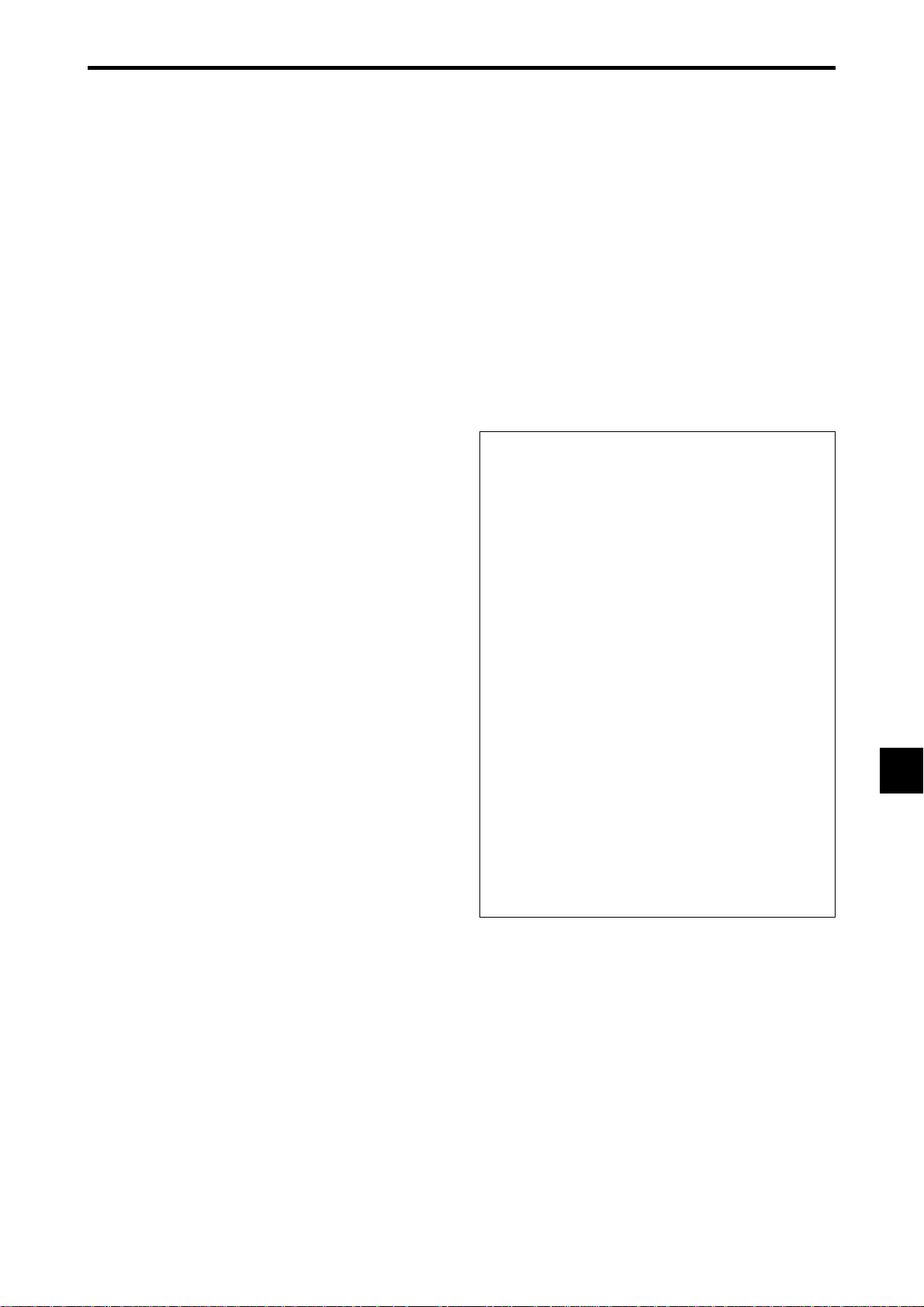
Contents
Installation ....................................................E-4
Ventilation Requirements for enclosure mounting ....... E-4
How to use the safety metal fittings and the screws for
safety metal fittings ............................................. E-4
Cable Management............................................... E-5
How to use the remote control................................. E-5
Battery Installation and Replacement ....................... E-5
Operating Range ...................................................... E-5
Handling the remote control..................................... E-5
Part Names and Function ................................ E-6
Front View ........................................................... E-6
Rear View/ Terminal Board .................................... E-7
Remote Control ..................................................... E-8
Basic Operations ............................................. E-9
POWER ............................................................... E-9
To turn the unit ON and OFF: .................................. E-9
VOLUME ............................................................. E-9
To adjust the sound volume:..................................... E-9
MUTE .................................................................. E-9
To mute the audio: ................................................... E-9
DISPLAY ............................................................... E-9
To check the settings:............................................... E-9
DIGITAL ZOOM .................................................... E-9
OFF TIMER ........................................................... E-9
To set the of f timer:.................................................. E-9
To check the remaining time: ................................... E-9
To cancel the off timer: ............................................ E-9
WIDE Operations ........................................... E-10
Wide Screen Operation (manual) .......................... E-10
When viewing videos or digital video discs ........... E-10
Wide Screen Operation with Computer Signals .......E-11
OSM (On Screen Menu) Controls ..................... E-12
Menu Operations ................................................. E-12
Menu Tree ...........................................................E-13
Picture Settings Menu............................................E-15
Storing picture settings........................................... E-15
Adjusting the picture.............................................. E-15
Reducing noise in the picture ................................. E-15
Setting the color temperature ................................. E-16
Adjusting the color to the desired level .................. E-16
Changing the Gamma Curve .................................. E-16
Making the Low T one adjustments ........................ E-16
Adjusting the pedestal level (black level) ............... E-17
Adjusting the colors ............................................... E-17
Setting the picture to suit the movie ....................... E-17
Setting the picture mode according to the brightness
of the room .......................................................... E-17
Audio Settings Menu ............................................ E-18
Adjusting the treble, bass and left/right balance and
audio input select................................................. E-18
Setting the allocation of the audio connectors ........ E-18
Image Adjust Settings Menu .................................. E-18
Adjusting the Position, Size, Fine Picture,
Picture Adj .......................................................... E-18
SET UP Settings Menu ...........................................E-19
Setting the language for the menus......................... E-19
Setting the BNC connectors ................................... E-19
Setting the RGB1 connector................................... E-19
Setting high definition images to the suitable
screen size ........................................................... E-19
Setting a computer image to the correct RGB select
screen .................................................................. E-19
Setting the signal and black level for DVI signal.... E-20
Setting the video signal format............................... E-20
Setting the background color when no signal is
being input .......................................................... E-20
Setting the gray level for the sides of the screen ..... E-21
Setting the screen size for S1/S2 video input .......... E-21
Turning on/off the menu display ............................ E-21
Setting the position of the menu ............................. E-21
Resetting to the default values................................ E-21
Function Settings Menu .........................................E-22
Setting the power management for computer images....
POWER/ST ANDBY indicator ............................... E-22
Setting the Input Skip............................................. E-22
Reducing burn-in of the screen .............................. E-22
Signal Information Menu ....................................... E-24
Checking the frequencies, polarities of input signals,
and resolution ...................................................... E-24
External Control ...........................................E-25
Application .........................................................E-25
Connections ........................................................E-25
Type of connector: D-Sub 9-pin male .................... E-25
Communication Parameters ................................... E-25
External Control Codes (Reference) ........................E-25
Pin Assignments ........................................... E-25
mini D-Sub 15-pin connector (Analog) ................... E-25
DVI-D 24-pin connector (Digital) ............................E-25
Troubleshooting ............................................ E-26
Contents of the Package
䡺 Plasma monitor
䡺 Power cord
䡺 Remote control with two AAA Batteries
䡺 Manuals (Model Information and Operation)
䡺 Safety metal fittings*
䡺 Ferrite cores, bands
䡺 Cable clamps
䡺 HDMI-DVI cable
* These are fittings for fastening the unit to a wall to prevent
tipping due to external shock when using the stand
(optional). Fasten the safety fittings to the holes in the
back of the monitor using the safety fitting mount screws
(see page E-4).
Options
• Wall mount unit
• Ceiling mount unit
• Tilt mount unit
• Stand
• Attachable speakers
E-3
E-22
Page 4
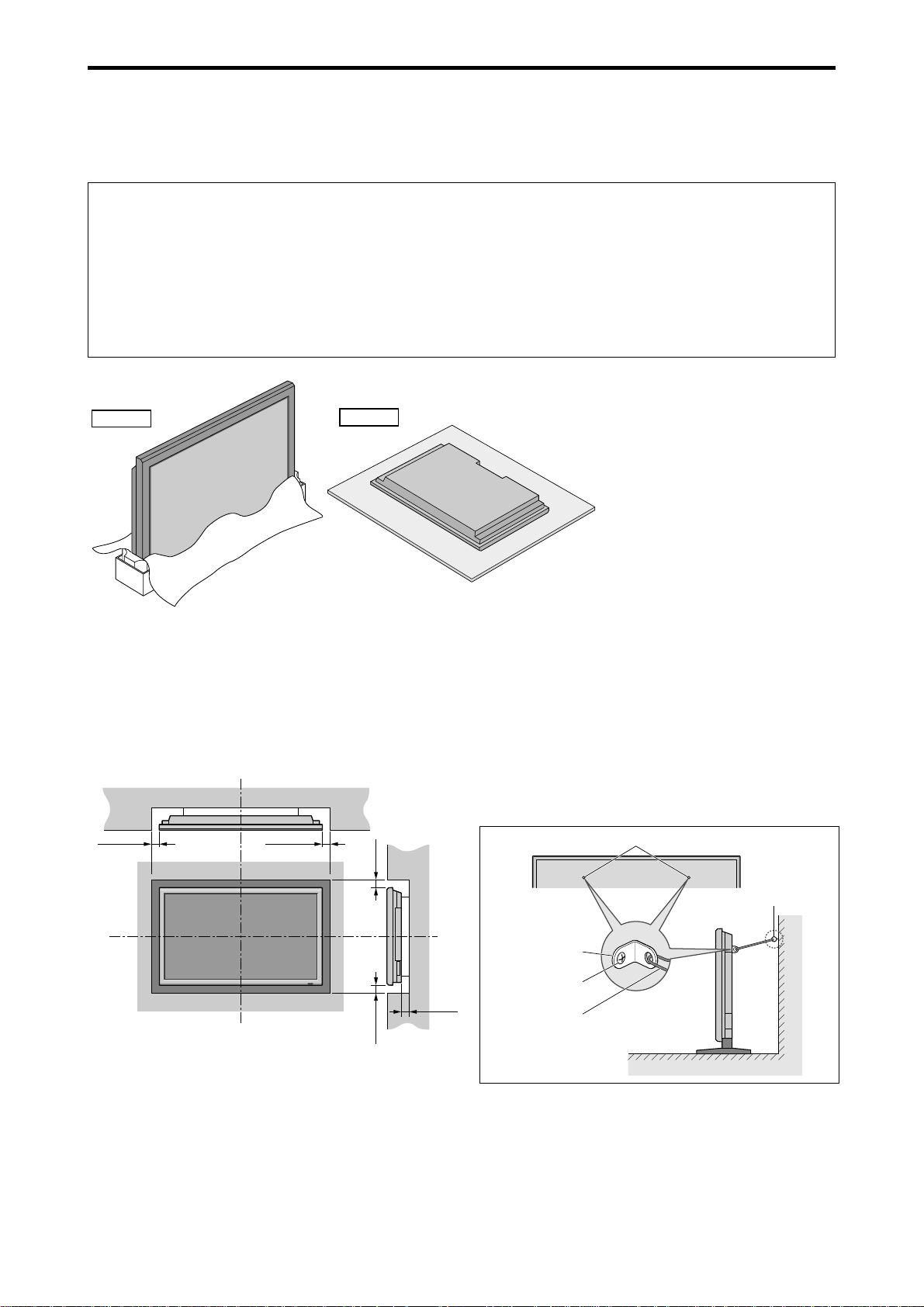
Installation
You can attach your optional mounts or stand to the plasma monitor in one of the following two ways:
* While it is upright. (See Drawing A)
* As it is laid down with the screen face down (See Drawing B). Lay the protective sheet, which was wrapped around the
monitor when it was packaged, beneath the screen surface so as not to scratch the screen face.
* Do not touch or hold the screen face when carrying the unit.
• This device cannot be installed on its own. Be sure to use a stand or original mounting unit. (Wall
mount unit, Stand, etc.)
* See page E-3.
• For correct installation and mounting it is strongly recommended to use a trained, authorized
dealer.
Failure to follow correct mounting procedures could result in damage to the equipment or injury
to the installer.
Product warranty does not cover damage caused by improper installation.
Drawing A
Drawing B
Ventilation Requirements for
enclosure mounting
T o allow heat to disperse, leave space between surrounding
objects as shown on the diagram below when installing.
Wall
50mm (2")
50mm (2")
(2")
mm
Wall
How to use the safety metal fittings
and the screws for safety metal
fittings
These are fittings for fastening the unit to a wall to prevent
tipping due to external shock when using the stand
(optional). Fasten the safety fittings to the holes in the
back of the monitor using the safety fitting mount screws.
Screw hole
Screw or Hook etc.
(Not supplied)
Safty metal fittings
Screw for Safty metal
50mm (2")
(2") 50
mm
50
fittings
Metal chain
(Not supplied)
Table Top
Wall
E-4
Page 5
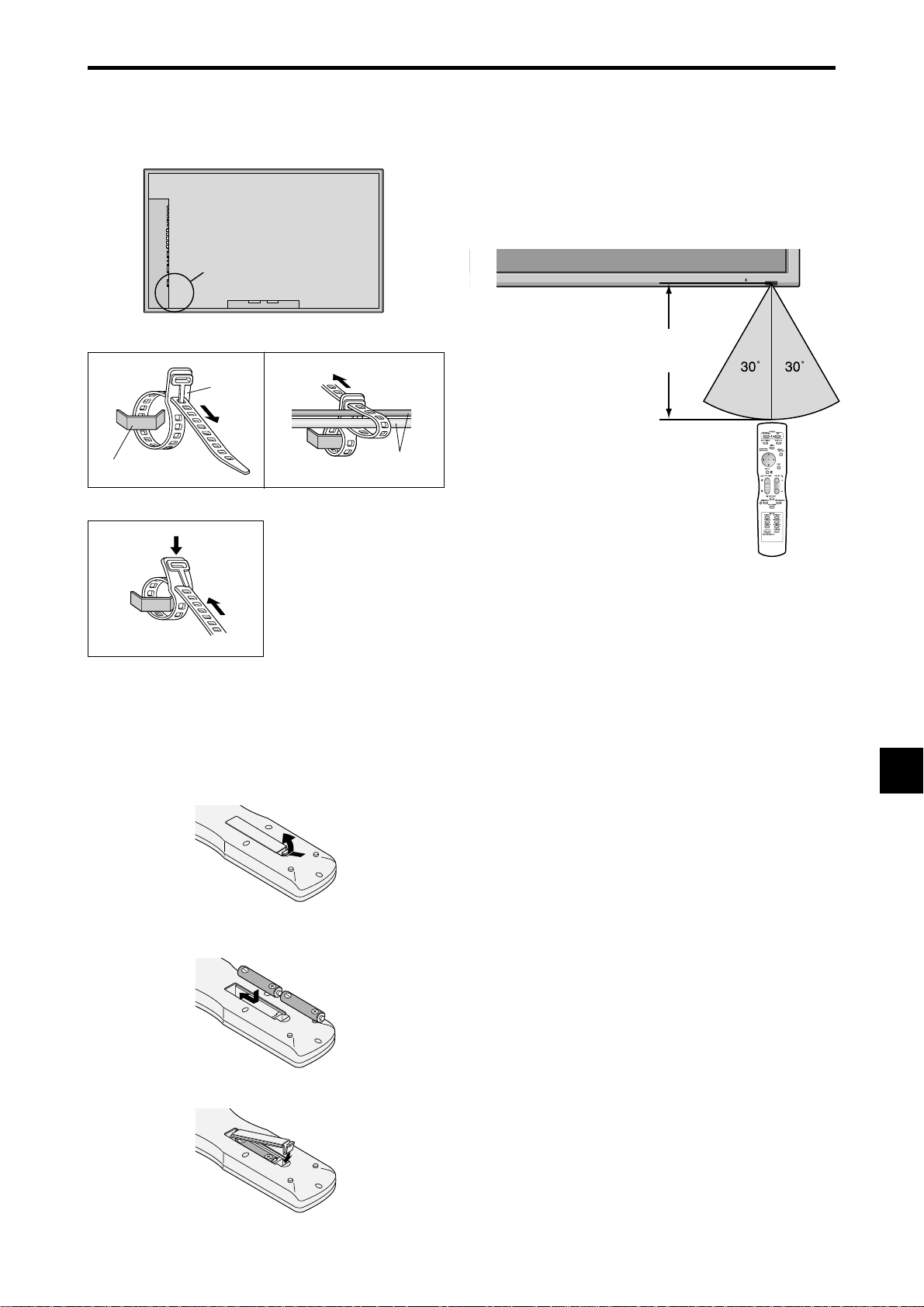
Approx.
7m/23ft
Cable Management
clamp
mounting hook
Using the cable-clamps provided with the plasma display,
bundle at the back of the unit the signal and audio cables
connected to the display.
Back of the unit
mounting hooks
To attach
1. 2.
cables
To detach
Operating Range
* Use the remote control within a distance of about 7 m/
23ft. from the front of the monitor’s remote control sensor
and at horizontal and vertical angles of up to approximately
30°.
* The remote control operation may not function if the
monitor’s remote control sensor is exposed to direct
sunlight or strong artificial light, or if there is an obstacle
between the sensor and the remote control.
How to use the remote control
Battery Installation and Replacement
Insert the 2 “AAA” batteries, making sure to set them in
with the proper polarity.
1.Press and open the cover.
2.Align the batteries according to the (+) and (–) indication
inside the case.
Handling the remote control
• Do not drop or mishandle the remote control.
• Do not get the remote control wet. If the remote control
gets wet, wipe it dry immediately.
• Avoid heat and humidity.
• When not using the remote control for a long period,
remove the batteries.
• Do not use new and old batteries together, or use different
types together.
• Do not take apart the batteries, heat them, or throw them
into a fire.
3.Replace the cover.
E-5
Page 6
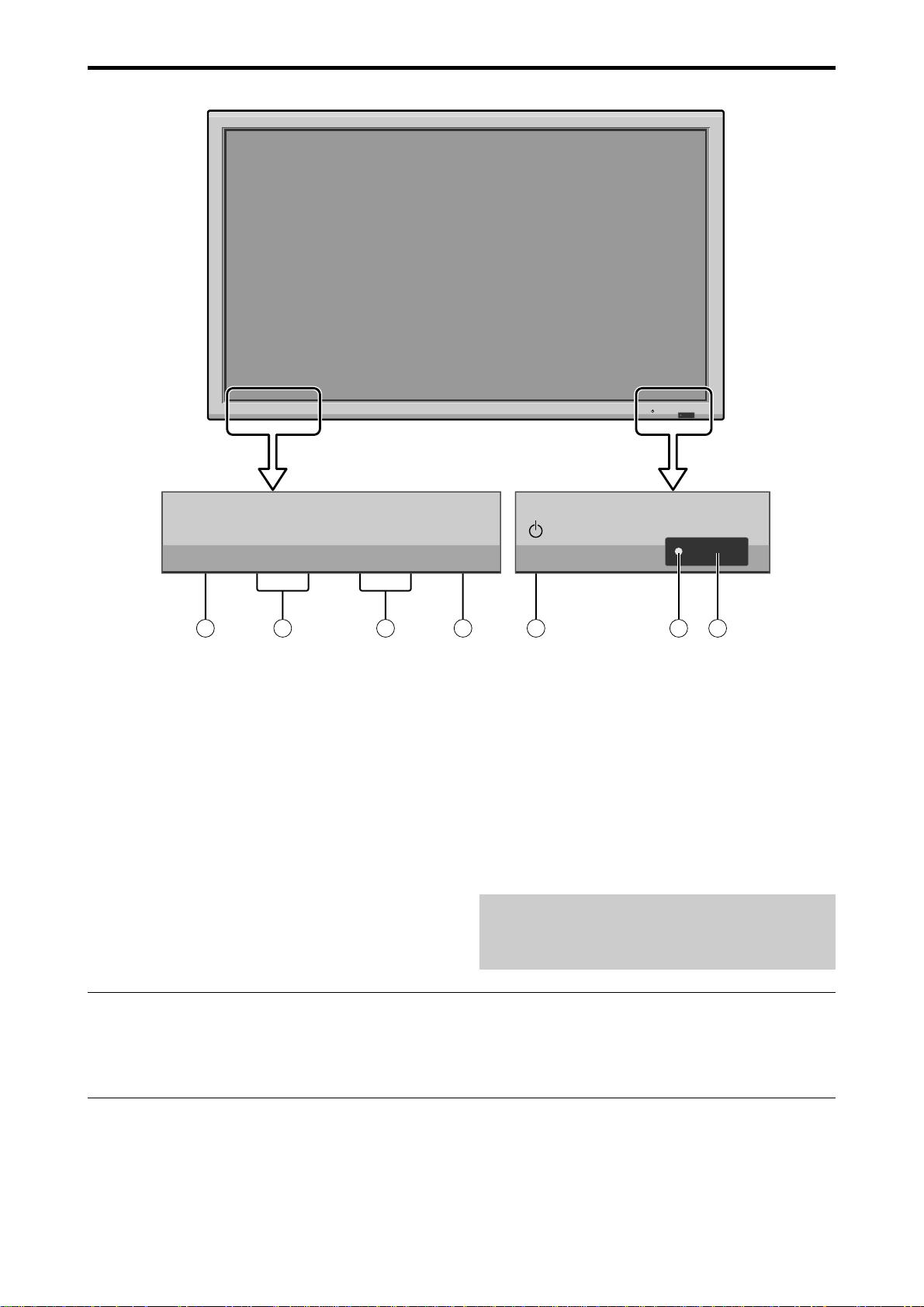
Part Names and Function
Front View
INPUT SELECT
VOLUME
MENU/ENTER
DOWN UP LEFT/-RIGHT/+/EXIT
MENU/ENTER
7
VOLUME
DOWN UP LEFT/-RIGHT/
6
5
q Power
Turns the monitor’s power on and off.
w Remote sensor window
Receives the signals from the remote control.
e POWER/STANDBY indicator
When the power is on ............................. Lights green.
When the power is in the standby mode ... Lights red.
r INPUT SELECT / EXIT
Switches the input.
The available inputs depend on the setting of “BNC
INPUT”, “D-SUB INPUT”, “RGB SELECT” and
“DVI SET UP”.
Functions as the EXIT buttons in the On-Screen Menu
(OSM) mode.
INPUT SELECT
+
/EXIT
4
1
2
3
t LEFT/– and RIGHT/+
Enlarges or reduces the image. Functions as the
CURSOR (
/ ) buttons in the On-Screen Menu
(OSM) mode.
y VOLUME DOWN and UP
Adjusts the volume. Functions as the CURSOR (▲/
▼) buttons in the On-Screen Menu (OSM) mode.
u MENU/ENTER
Sets the On-Screen Menu (OSM) mode and displays
the main menu.
WARNING
The Power on/off switch does not disconnect the plasma
display completely from the supply mains.
Note:
This plasma monitor has the capasity to display images when connected to European DVD players with a SCART
output signal, which is RGB with composite sync.
Your dealer can supply a special SCART cable, which will enable you to use the RGB with composite sync signal.
To obtain the special cable as well as for further information, please contact your dealer.
Please refer to page E-19 for selection of the correct mode in the on-screen manager.
E-6
Page 7
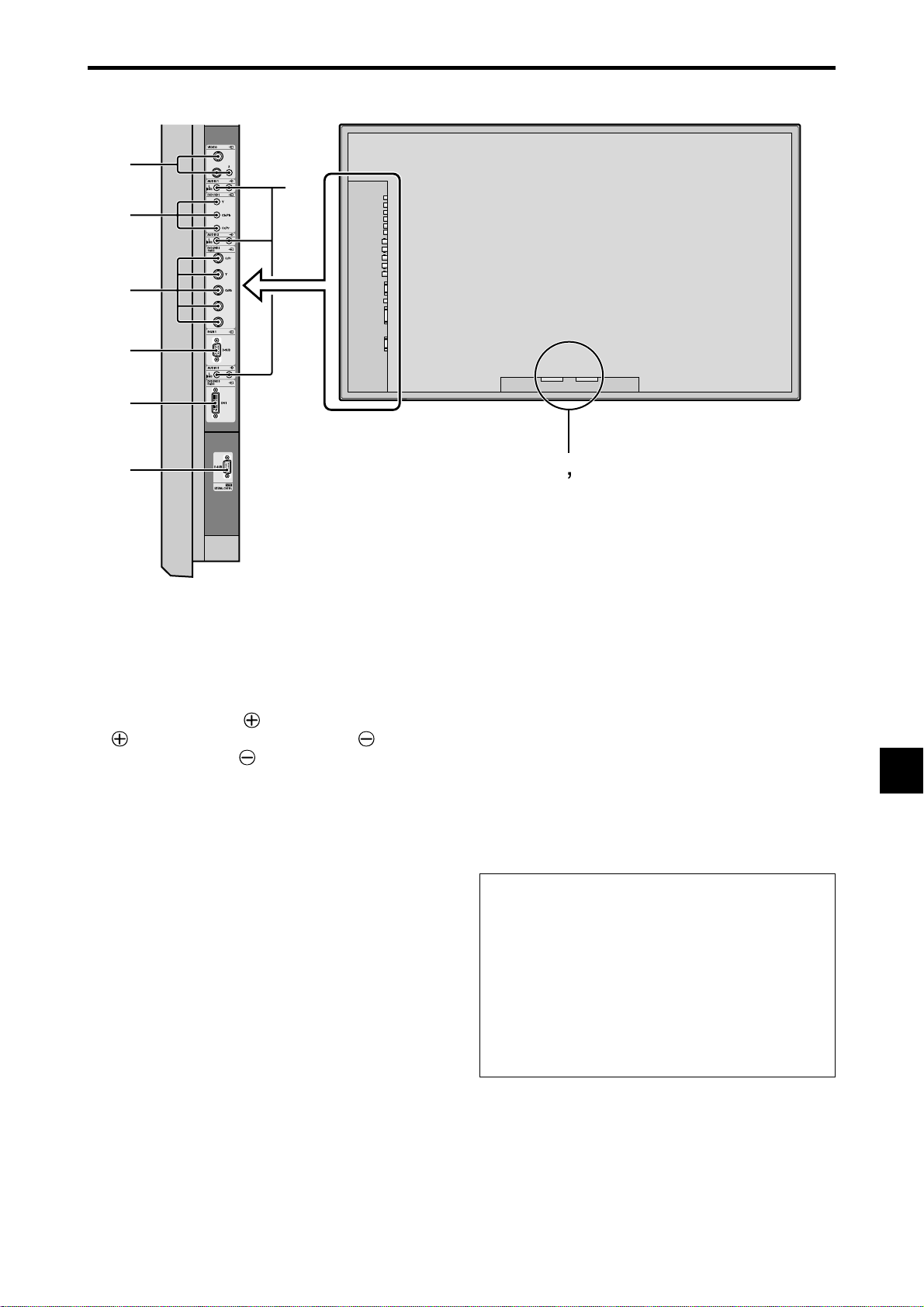
G
Rear View/ Terminal Board
C
D
E
F
H
I
A AC IN
Connect the included power cord here.
B EXT SPEAKER L and R
Connect speakers (optional) here. Maintain the correct
polarity. Connect the
EXT SPEAKER terminal and the (negative)
speaker wire to the
both LEFT and RIGHT channels.
Please refer to your speaker’s owner’s manual.
C VIDEO1, 2, 3 (BNC, RCA, S-Video)
Connect VCR’s, DVD’s or Video Cameras, etc. here.
D AUDIO1, AUDIO2, AUDIO3
These are audio input terminals.
The input is selectable. Set which video image to allot
them from the audio menu screen.
E DVD1 / HD1
Connect DVD’s, High Definition or Laser Discs, etc.
here.
F DVD2/ HD2, RGB2
DVD2/ HD2: You can connect DVDs, High
Definition sources, Laser Discs, etc.
here.
This input can be set for use with an
RGB or component source. (see page
E-19)
RGB2: Y ou can connect an analog RGB signal
and the syncronization signal.
(positive) speaker wire to the
EXT SPEAKER terminal on
AB
G RGB1 (D-Sub)
Connect an analog RGB signal from a computer, etc.
here.
H DVD3/HD3, RGB3 (DVI)
Connect a digital signal (TMDS) from a source with a
DVI output.
This input can be set for use with an RGB3 or DVD3/
HD3 source. (see page E-20)
I EXTERNAL CONTROL (D-Sub)
This terminal is used when operating and controlling
the monitor externally (by RS-232C).
Information
• For Y/CB/Cr, connect to the DVD1 or DVD2
terminals.
• For SCART , this unit provides three ways to connect:
· SCART1: Connect R/G/B to the DVD2 terminals
and composite sync. to the HD terminal.
· SCART2: Connect R/G/B to the DVD2 terminals
and composite sync. to the VIDEO1 terminal.
· SCART3: Connect R/G/B + composite sync. to the
RGB1 terminal.
E-7
Page 8
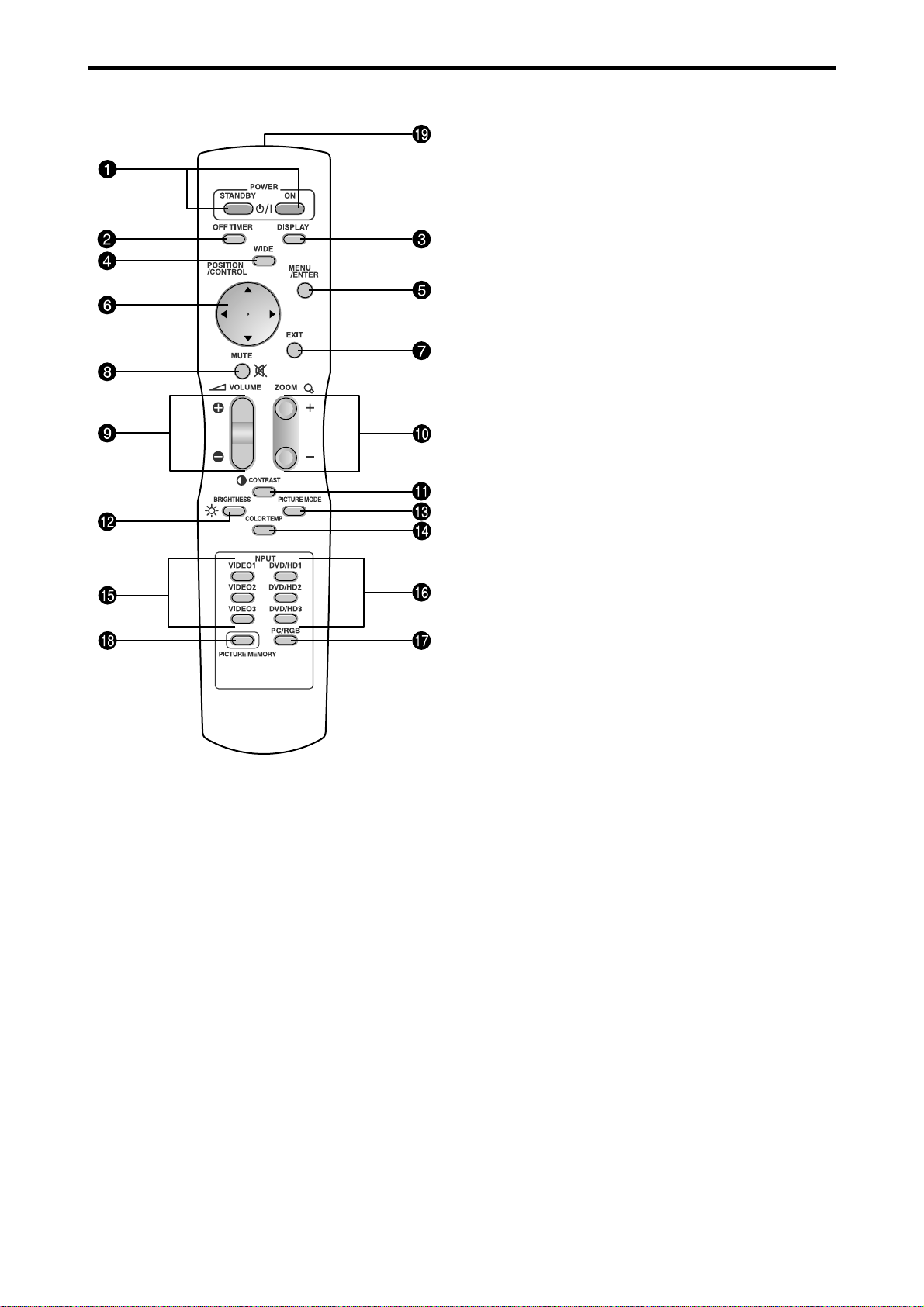
Remote Control
i MUTE
Mutes the audio.
o VOLUME (+ /–)
Adjusts the audio volume.
!0 ZOOM (+ /–)
Enlarges or reduces the image.
!1 CONTRAST
Press this button to adjust contrast directly.
!2 BRIGHTNESS
Press this button to adjust brightness directly.
!3 PICTURE MODE
Press this button to adjust picture mode directly.
!4 COLOR TEMP
Press this button to adjust color tone directly.
!5 VIDEO1, 2, 3
Press this button to select VIDEO as the source.
VIDEO can also be selected using the INPUT SELECT
button on the monitor.
!6 DVD/HD1, 2, 3
Press this button to select DVD/HD as the source.
DVD/HD can also be selected using the INPUT
SELECT button on the monitor.
!7 PC/RGB
Press this button to select PC/RGB as the source.
PC/RGB can also be selected using the INPUT
SELECT button on the monitor.
!8 PICTURE MEMORY
Switches sequentially between picture memory settings
1 to 6.
!9 Remote control signal transmitter
Transmits the remote control signals.
q POWER ON/STANDBY
Switches the power on/standby.
(This does not operate when POWER/STANDBY
indicator of the main unit is off.)
w OFF TIMER
Activates the off timer for the unit.
e DISPLAY
Displays the source settings on the screen.
r WIDE
Automatically detects the signal and sets the aspect
ratio.
Wide button is not active for all signals.
t MENU/ENTER
Press this button to access the OSM controls.
Press this button during the display of the main menu
to go to the sub menu.
y CURSOR (▲ / ▼ /
Use these buttons to select items or settings and to
adjust settings or switch the display patterns.
u EXIT
Press this button to exit the OSM controls in the main
menu. Press this button during the display of the sub
menu to return to the previous menu.
/ )
E-8
Page 9

Basic Operations
POWER
To turn the unit ON and OFF:
1. Plug the power cord into an active AC power outlet.
2. Press the Power button (on the unit).
The monitor’s POWER/STANDBY indicator turns red
and the standby mode is set.
3. Press the POWER ON button (on the remote control) to
turn on the unit.
The monitor’s POWER/STANDBY indicator will light
up (green) when the unit is on.
4. Press the POWER STANDBY button (on the remote
control) or the Power button (on the unit) to turn off the
unit.
The monitor’s POWER/STANDBY indicator turns red
and the standby mode is set (only when turning off the
unit with the remote control).
VOLUME
To adjust the sound volume:
1. Press and hold the VOLUME button (on the remote
control or the unit) to increase to the desired level.
2. Press and hold the VOLUME
control or the unit) to decrease to the desired level.
button (on the remote
MUTE
To mute the audio:
Press the MUTE button on the remote control to mute the
audio; press again to restore.
DISPLAY
To check the settings:
1. The screen changes each time the DISPLAY button is
pressed.
2. If the button is not pressed for approximately three seconds,
the menu turns off.
DIGITAL ZOOM
Digital zoom specifies the picture position and enlarges
the picture.
1. Press the ZOOM (+ or -) button to display magnifying
glass. (
To change the size of the picture:
Press the ZOOM+ button and enlarge the picture.
A press of the ZOOM- button will reduce the picture
and return it to its original size.
To change the picture position:
Select the position with the ▲▼
2. Press the EXIT button to delete the pointer .
)
buttons.
OFF TIMER
To set the off timer:
The off timer can be set to turn the power off after 30, 60,
90 or 120 minutes.
1. Press the OFF TIMER button to start the timer at 30
minutes.
2. Press the OFF TIMER button to the desired time.
3. The timer starts when the menu turns off.
→ 30 → 60 → 90 → 120 → 0
OFF TIMER 30
To check the remaining time:
1. Once the off timer has been set, press the OFF TIMER
button once.
2. The remaining time is displayed, then turns off after a few
seconds.
3. When five minutes remain the remaining time appears
until it reaches zero.
OFF TIMER 28
To cancel the off timer:
1. Press the OFF TIMER button twice in a row .
2. The off timer is canceled.
OFF TIMER 0
Note:
After the power is turned off with the off timer ...
A slight current is still supplied to the monitor. When you
are leaving the r oom or do not plan to use the system for a
long period of time, turn off the power of the monitor.
E-9
Page 10

WIDE Operations
Wide Screen Operation
With this function, you can select one of six screen sizes.
(manual)
When viewing videos or digital video discs
1. Press the WIDE button on the remote control.
2. Within 3 seconds ...
Press the WIDE button again.
The screen size switches as follows:
→ NORMAL → ANAMORPHIC → STADIUM → ZOOM → 2.35:1 → 14:9
When a 720P or 1080I signal is input:
ANAMORPHIC ↔ 2.35:1
NORMAL size screen (4:3)
The normal size screen is displayed.
* The picture has the same size as video pictures with a 4 : 3
aspect ratio.
2.35:1 size screen
Original image
The squeezed film image is expanded to fulfill the entire
screen at a ratio of 2.35:1. Black bands do not appear at
the top and bottom but information is lost on the left and
right margins.
• This feature is available when the input signal is video,
component (480I, 480P, 576I, 576P , 720P, 1080I) or RGB
(525P or 625P signal from a scan converter).
*
If black bands appear on the top and bottom in the full size
screen, select the 2.35:1 size screen to avoid phosphor burn-in.
14:9 size screen
Information is lost on both sides.
ANAMORPHIC size screen
The image is expanded in the horizontal direction.
* Images compressed in the horizontal direction (“squeezed
images”) are expanded in the horizontal direction and
displayed on the entire screen with correct linearity.
(Normal images are expanded in the horizontal direction.)
STADIUM size screen
The picture is expanded in the horizontal and vertical
directions at different ratios.
* Use this for watching normal video programs (4:3) with a
wide screen.
The image is displayed at a 14:9 aspect ratio.
* This feature is available when the input signal is video,
component (480I, 480P , 576I, 576P) or RGB (525P or 625P
signal from a scan converter).
Note:
Do not allow the displayed in 4:3 mode for an extended
period. This can cause a phosphor burn-in.
ZOOM size screen
The picture is expanded in the horizontal and vertical
direction, maintaining the original proportions.
* Use this for theater size (wide) movies, etc.
E-10
Page 11

Wide Screen Operation with
Computer Signals
Switch to the wide screen mode to expand the 4 : 3 image
to fill the entire screen.
1.Press the WIDE button on the remote control.
2.Within 3 seconds ...
Press the WIDE button again.
The screen size switches as follows:
→ NORMAL → ANAMORPHIC → ZOOM
NORMAL size screen (4:3 or SXGA 5:4)
The picture has the same size as the normal computer
image.
ANAMORPHIC size screen
Information
Supported resolution
See page E-2 of Model Information for details on the
display output of the various VESA signal standards
supported by the monitor.
When 852 (848) dot 480 line wide VGA*
signals with a vertical frequency of 60 Hz and
horizontal frequency of 31.7 (31.0) kHz are input
Select an appropriate setting for RGB SELECT mode
referring to the“Table of Signals Supported” on page
E-2 of Model Information.
* “VGA”, “SVGA” and “SXGA” are registered
trademarks of IBM, Inc. of the United States.
Note:
Do not allow the displayed in 4:3 mode for an extended
period. This can cause a phosphor burn-in.
The image is expanded in the horizontal direction.
ZOOM size screen
When wide signals are input.
ANAMORPHIC size screen
E-11
Page 12

OSM (On Screen Menu) Controls
Menu Operations
The following describes how to use the menus and the
selected items.
1. Press the MENU/ENTER button on the remote control to
display the MAIN MENU.
MAIN MENU
PICTURE
AUDIO
IMAGE ADJ.
SEL.
MENU/ENTER
2. Press the cursor buttons ▲ ▼ on the remote control to
highlight the menu you wish to enter.
3. Press the MENU/ENTER button on the remote control to
select a sub menu or item.
ADJ.
PICTURE
MENU/ENTER
PICTURE MEMORY
CONTRAST
BRIGHTNESS
SHARPNESS
COLOR
TINT
NR
COLOR TEMP.
GAMMA
LOW TONE
SET UP LEVEL
COLOR TUNE
CINEMA MODE
PICTURE MODE
SEL.
4. Adjust the level or change the setting of the selected item
by using the cursor buttons
SET UP
FUNCTION
SIGNAL INFO.
EXIT
OK
: OFF
R
: OFF
: MIDDLE
: 2.2
: AUTO
: 0%
: ON
: NORMAL
EXIT
G
EXIT
OK
RETURN
on the remote control.
CONTRAST
10
5. The adjustments or the settings that are stored in memory.
The change is stored until you change it again.
6. Repeat steps 2 – 5 to adjust an additional item, or press
the EXIT button on the remote control to return to the
main menu.
* When adjusting using the bar at the bottom of the screen,
press the or button within 5 seconds. If not, the current
setting is set and the previous screen appears.
Note:
The main menu disappears by pressing the EXIT
button.
E-12
Page 13

Menu Tree
:Shaded areas indicate the default value.
←→
: Press the
or button to adjust. The default value is at the center.
Main menu Sub menu Sub menu 2 Sub menu 3 Sub menu 4 RESET
PICTURE PICTURE MEMORY OFF/MEMORY1-6 NO E-15
CONTRAST ←→ 0←52→72 YES E-15
BRIGHTNESS ←→ 0←32→64 YES E-15
SHARPNESS ←→ 0←16→32 YES E-15
COLOR ←→ 0←32→64 YES E-15
TINT R←→G0←32→64 YES E-15
NR OFF/NR-1/NR-2/NR-3 YES E-15
COLOR TEMP. LOW/MIDDLE LOW/MIDDLE/HIGH YES E-16
WHITE BALANCE GAIN RED ←→ 0←→70 YES E-16
GAIN GREEN ←→ 0←→70 YES E-16
GAIN BLUE ←→ 0←→70 YES E-16
BIAS RED ←→ 0←→70 YES E-16
BIAS GREEN ←→ 0←→70 YES E-16
BIAS BLUE ←→ 0←→70 YES E-16
RESET OFF←→ON YES E-16
GAMMA 2.1←2.2←2.3→2.4 YES E-16
LOW TONE AUTO←→1←…→3 YES E-16
SET UP LEVEL 0%←→3.75%←→7.5% YES E-17
COLOR TUNE RED Y←→M0←→64 YES E-17
GREEN C←→Y0←→64 YES E-17
BLUE M←→C0←→64 YES E-17
YELLOW G←→R0←→64 YES E-17
MAGENTA R←→B0←→64 YES E-17
CYAN B←→G0←→64 YES E-17
RESET OFF←→ON YES E-17
CINEMA MODE ON←→OFF YES E-17
PICTURE MODE DEFAULT/THEATER1/THEATER2/NORMAL/BRIGHT YES E-17
Main menu Sub menu Sub menu 2 Sub menu 3 Sub menu 4 RESET
AUDIO BASS ←→ 0←13→26 YES E-18
TREBLE ←→ 0←13→26 YES E-18
BALANCE L←→R -22←0→+22 YES E-18
AUDIO INPUT1 VIDEO 1-3 / HD/DVD 1-3 / RGB 1-3 YES E-18
AUDIO INPUT2 VIDEO 1-3 / HD/DVD 1-3 / RGB 1-3 YES E-18
AUDIO INPUT3 VIDEO 1-3 / HD/DVD 1-3 / RGB 1-3 YES E-18
REFERENCE
REFERENCE
Main menu Sub menu Sub menu 2 Sub menu 3 Sub menu 4 RESET
IMAGE ADJUST ASPECT MODE ZOOM/NORMAL/ANAMORPHIC/STADIUM/14:9/2.35:1 NO E-18
V-POSITION ←→ -64←0→+64 YES E-18
H-POSITION ←→ -128←0→+127 YES E-18
V-HEIGHT ←→ 0←→64 YES E-18
H-WIDTH ←→ 0←→64 YES E-18
AUTO PICTURE ON←→OFF*
FINE PICTURE*
PICTURE ADJ.*
Main menu Sub menu Sub menu 2 Sub menu 3 Sub menu 4 RESET
SET UP LANGUAGE ENGLISH/DEUTSCH/FRANÇAIS/ESPAÑOL/ITALIANO/SVENSKA/ /У NO E-19
BNC INPUT RGB←→COMPONENT←→SCART1←→SCART2 YES E-19
D-SUB INPUT RGB←→SCART3 YES E-19
HD SELECT 1080I/1035I/540P NO E-19
RGB SELECT AUTO/STILL/MOTION/WIDE1/WIDE2/WIDE3/DTV YES E-19
DVI SET UP PLUG/PLAY PC←→STB/DVD NO E-20
COLOR SYSTEM AUTO/PAL/PAL-M/PAL-N/PAL 60/SECAM/4.43 NTSC/3.58NTSC NO E-20
BACK GROUND BLACK/GRAY YES E-20
GRAY LEVEL 0←…→3←…→15 YES E-21
S1/S2 AUTO←→OFF YES E-21
DISPLAY OSM ON←→OFF YES E-21
OSM ADJ. TOP LEFT←→TOP CENTER←→TOP RIGHT←→BTM LEFT←→BTM CENTER←→BTM RIGHT YES E-21
ALL RESET ON←→OFF — E-21
1
←→*20←→64 YES E-18
1
←→*20←→128 YES E-18
BLACK LEVEL LOW←→HIGH NO E-20
2
NO E-18
REFERENCE
REFERENCE
E-13
Page 14
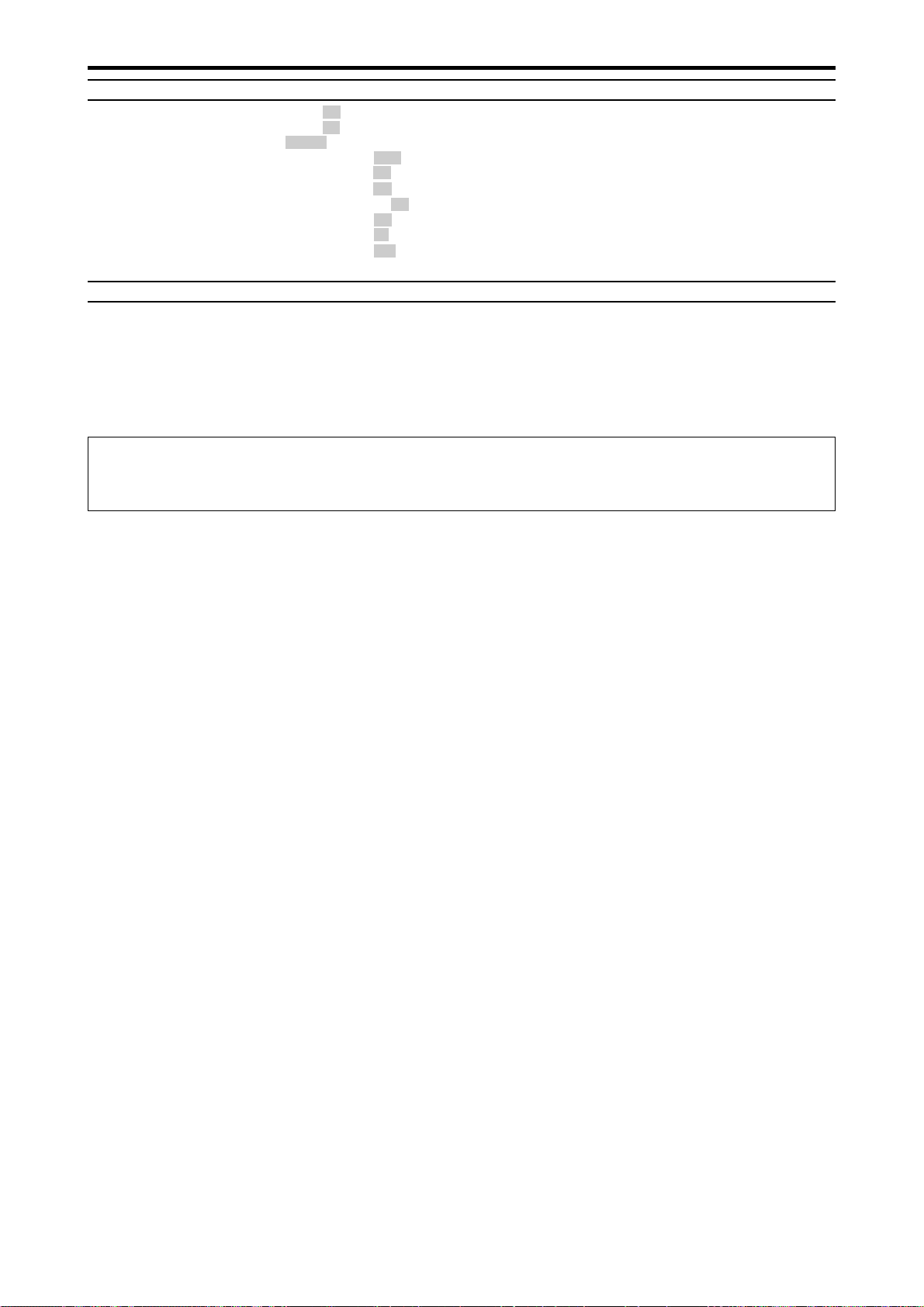
Main menu Sub menu Sub menu 2 Sub menu 3 Sub menu 4 RESET
FUNCTION POWER MGT. ON←→OFF YES E-22
INPUT SKIP ON←→OFF YES E-22
PDP SAVER MANUAL/AUTO YES E-22
PEAK BRIGHT 100%/75%/50%/25% YES E-23
ORBITER OFF/AUTO1/AUTO2 YES E-23
INVERSE/WHITE OFF/INVERSE/WHITE YES E-23
SCREEN WIPER ON/OFF YES E-23
SOFT FOCUS OFF/LEVEL1-4 YES E-23
OSM ORBITER ON/OFF YES E-24
OSM CONTRAST LOW/NORMAL YES E-24
REFERENCE
Main menu Sub menu Sub menu 2 Sub menu 3 Sub menu 4 RESET
SIGNAL INFO. — E-24
REFERENCE
*1 Only when AUTO PICTURE is OFF.
*2 RGB/PC only
Information
Restoring the factory default settings
Select “ALL RESET” under the SET UP menu. Note that this also restores other settings to the factory defaults.
E-14
Page 15
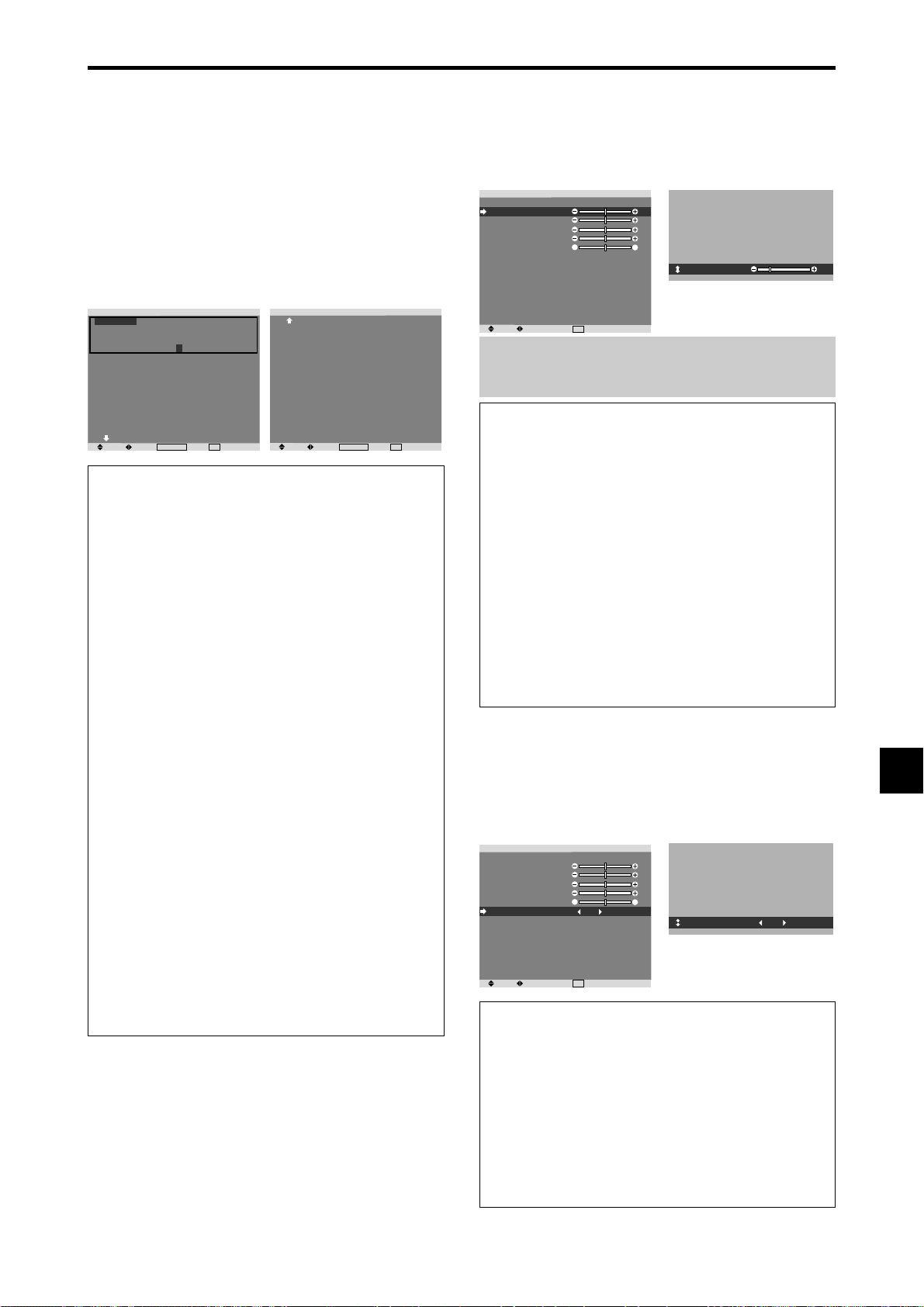
Picture Settings Menu
Storing picture settings
This function allows you to store in memory the current
input signal and PICTURE menu settings and to recall
these settings when necessary.
There are six picture memories, and notes of up to 15
characters can be added to each.
Example: Storing picture settings at MEMORY1
On “PICTURE MEMORY” of “PICTURE” menu, select
“MEMOR Y1”, then press the MENU/ENTER button.
The “PICTURE MEMOR Y” screen appears.
EXIT
2/2
RETURN
and
PICTURE MEMORY
MEMORY1 SET RESET
INPUT : DVD/HD1
SIGNAL : 480P
NOTE : DVD/STAR WARS
MEMORY2
INPUT : —
SIGNAL : —
NOTE : —
MEMORY3
INPUT : —
SIGNAL : —
NOTE : —
NEXT PAGE
SEL.
ADJ.
MENU/ENTER
OK
EXIT
RETURN
1/2
PICTURE MEMORY
PREVIOUS PAGE
MEMORY4 SET RESET
INPUT : —
SIGNAL : —
NOTE : —
MEMORY5
INPUT : —
SIGNAL : —
NOTE : —
MEMORY6
INPUT : —
SIGNAL : —
NOTE : —
SEL.
ADJ.
MENU/ENTER
OK
Information
PICTURE MEMORY Settings
OFF: Picture memory not used.
MEMORY1 to 6: Picture memory with the specified
number used. Maximum memories are 6, not depending
on inputs.
Setting the memory
• Use the ▲ and ▼ button to select the desired memory
place, MEMORY1 to MEMORY6.
• Use the
and buttons to select “SET”, then press
the MENU/ENTER button.
• If necessary, input a note.
Resetting the memory
Use the ▲ and ▼ button to select the desired memory
place, MEMORY1 to MEMORY6, then use the
buttons to select “RESET”, and finally press the
MENU/ENTER button.
The memory is cleared, and “—” is displayed in the
“INPUT”, “SIGNAL” and “NOTE” columns.
Inputting notes
• Use the
and buttons to select “NOTE”, then press
the MENU/ENTER button.
• Input the note.
Use the ▲ and ▼ button to select the character.
Use the
and buttons to move the cursor.
Use the EXIT button to delete the character at the
cursor position.
• When you have finished inputting the note, press the
MENU/ENTER button.
Adjusting the picture
The contrast, brightness, sharpness, color and tint can be
adjusted as desired.
Example: Adjusting the contrast
On “CONTRAST” of “PICTURE” menu, adjust the contrast.
PICTURE
PICTURE MEMORY
CONTRAST
BRIGHTNESS
SHARPNESS
COLOR
TINT
NR
COLOR TEMP.
GAMMA
LOW TONE
SET UP LEVEL
COLOR TUNE
CINEMA MODE
PICTURE MODE
SEL.
ADJ.
Note:
: OFF
R
: OFF
: MIDDLE
: 2.2
: AUTO
: 0%
: ON
: NORMAL
EXIT
RETURN
G
CONTRAST
If “CAN NOT ADJUST” appears ...
10
When trying to enter the PICTURE submenu, make sure
PICTURE MODE is not set to DEFAULT .
Information
Picture adjustment screen
CONTRAST: Changes the picture’s white level.
BRIGHTNESS: Changes the picture’s black level.
SHARPNESS: Changes the picture’s sharpness.
Adjusts picture detail of VIDEO display.
COLOR: Changes the color density .
TINT: Changes the picture’s tint. Adjust for natural colored
skin, background, etc.
Adjusting the computer image
Only the contrast and brightness can be adjusted when
a computer signal is connected.
Restoring the factory default settings
Select “DEFAULT” under the “PICTURE MODE”
settings.
Reducing noise in the picture
Use these settings if the picture has noise due to poor
reception or when playing video tapes on which the picture
quality is poor.
Example: Setting “NR-3”
On “NR” of “PICTURE” menu, select “NR-3”.
PICTURE
PICTURE MEMORY
CONTRAST
BRIGHTNESS
SHARPNESS
COLOR
TINT
NR
COLOR TEMP.
GAMMA
LOW TONE
SET UP LEVEL
COLOR TUNE
CINEMA MODE
PICTURE MODE
SEL.
ADJ.
: OFF
R
: OFF
: MIDDLE
: 2.2
: AUTO
: 0%
: ON
: NORMAL
EXIT
RETURN
G
NR
: NR-3
Information
NR
* “NR” stands for Noise Reduction.
* This function reduces noise in the picture.
Types of noise reduction
There are three types of noise reduction. Each has a
different level of noise reduction.
The effect becomes stronger as the number increases
(in the order NR-1 → NR-2 → NR-3).
OFF: Turns the noise reduction function of f.
E-15
Page 16

Setting the color temperature
Use this procedure to set color tone produced by the plasma
display.
Example: Setting “HIGH”
On “COLOR TEMP .” of “PICTURE” menu, select “HIGH”.
PICTURE
PICTURE MEMORY
CONTRAST
BRIGHTNESS
SHARPNESS
COLOR
TINT
NR
COLOR TEMP.
GAMMA
LOW TONE
SET UP LEVEL
COLOR TUNE
CINEMA MODE
PICTURE MODE
SEL.
ADJ.
: OFF
R
: OFF
: HIGH
: 2.2
: AUTO
: 0%
: ON
: NORMAL
EXIT
RETURN
G
Changing the Gamma Curve
This feature adjusts the brightness of the midtone areas
while keeping shadows and highlights unchanged.
Example: Setting “2.3”
On “GAMMA” of “PICTURE” menu, select “2.3”.
PICTURE
PICTURE MEMORY
CONTRAST
BRIGHTNESS
SHARPNESS
COLOR
TINT
NR
COLOR TEMP.
GAMMA
LOW TONE
SET UP LEVEL
COLOR TUNE
CINEMA MODE
PICTURE MODE
SEL.
ADJ.
: OFF
R
: OFF
: MIDDLE
: 2.3
: AUTO
: 0%
: ON
: NORMAL
EXIT
RETURN
G
Information
Setting the color temperature
LOW: Redder
MIDDLE LOW: Slightly red
MIDDLE: Standard (slightly bluer)
HIGH: Bluer
Adjusting the color to the desired level
Use this procedure to adjust the white balance for each
color temperature to achieve the desired color quality.
Example: Adjusting the “GAIN RED” of “HIGH” color
temperature
On “COLOR TEMP .” of “PICTURE” menu, select “HIGH”,
then press the MENU/ENTER button.
The “WHITE BALANCE” screen appears.
On “GAIN RED”, adjust the white balance.
WHITE BALANCE
COLOR TEMP. HIGH
GAIN RED
GAIN GREEN
GAIN BLUE
BIAS RED
BIAS GREEN
BIAS BLUE
RESET
SEL.
ADJ.
: OFF
EXIT
RETURN
GAIN RED
20
Information
Adjusting the white balance
GAIN R/G/B: White balance adjustment for white level
BIAS R/G/B: White balance adjustment for black level
RESET: Resets settings to the factory default values. Use
and buttons to select “ON”, then press the MENU/
ENTER button.
Restoring the factory default settings
Select “RESET” under the WHITE BALANCE menu.
Information
GAMMA settings
The picture becomes darker as the number increases
(in the sequence of 2.1, 2.2, 2.3, 2.4).
* These values are approximate.
Making the Low Tone adjustments
This feature allows more detailed tone to be reproduced
especially in the dark area.
Example: Setting “2”
On “LOW TONE” of “PICTURE” menu, select “2”.
PICTURE
PICTURE MEMORY
CONTRAST
BRIGHTNESS
SHARPNESS
COLOR
TINT
NR
COLOR TEMP.
GAMMA
LOW TONE
SET UP LEVEL
COLOR TUNE
CINEMA MODE
PICTURE MODE
SEL.
ADJ.
: OFF
R
: OFF
: MIDDLE
: 2.2
: 2
: 0%
: ON
: NORMAL
EXIT
RETURN
G
Information
LOW TONE settings
AUTO: W ill automatically appraise the picture and make
adjustments.
1: Will apply the dither method suitable for still pictures.
2: Will apply the dither method suitable for motion
pictures.
3: Will apply the error diffusion method.
E-16
Page 17

Adjusting the pedestal level (black level)
This feature adjusts the video black level in a video image.
Example: Setting “3.75%”
On “SET UP LEVEL” of “PICTURE” menu, select “3.75%”.
PICTURE
PICTURE MEMORY
CONTRAST
BRIGHTNESS
SHARPNESS
COLOR
TINT
NR
COLOR TEMP.
GAMMA
LOW TONE
SET UP LEVEL
COLOR TUNE
CINEMA MODE
PICTURE MODE
SEL.
ADJ.
: OFF
R
: OFF
: MIDDLE
: 2.2
: AUTO
: 3.75%
: ON
: NORMAL
EXIT
RETURN
G
Information
SET UP LEVEL settings
0%: Normal status
3.75%: 3.5% lower than normal
7.5%: 7.5% lower than normal
Adjusting the colors
Use this procedure to adjust hue and color density for red,
green, blue, yellow, magenta and cyan.
You can accentuate the green color of trees, the blue of
the sky, etc.
Example: Adjusting the color tune for blue
On “PICTURE” menu, select “COLOR TUNE”, then press
the MENU/ENTER button.
The “COLOR TUNE” screen appears.
On “BLUE” of “COLOR TUNE”, adjust the color tune.
RED
GREEN
BLUE
YELLOW
MAGENTA
CYAN
RESET
SEL.
ADJ.
Y
C
M
G
R
B
: OFF
EXIT
RETURN
M
Y
C
R
B
G
COLOR TUNE
Information
COLOR TUNE settings
RED: Makes red’s adjustment
GREEN: Makes green’s adjustment
BLUE: Makes blue’s adjustment
YELLOW: Makes yellow’s adjustment
MAGENT A: Makes magenta’s adjustment
CY AN: Makes cyan’s adjustment
RESET: Resets settings to the factory default value. Use
and buttons to select “ON”, then press the MENU/
ENTER button.
Setting the picture to suit the movie
The film image is automatically discriminated and
projected in an image mode suited to the picture.
[NTSC, PAL, PAL60, 480I (60Hz), 525I (60Hz), 576I
(50Hz), 625I (50Hz), 1035I (60Hz), 1080I (60Hz) only]
Example: Setting the “CINEMA MODE” to “OFF”
On “CINEMA MODE” of “PICTURE” menu, select “OFF”.
PICTURE
PICTURE MEMORY
CONTRAST
BRIGHTNESS
SHARPNESS
COLOR
TINT
NR
COLOR TEMP.
GAMMA
LOW TONE
SET UP LEVEL
COLOR TUNE
CINEMA MODE
PICTURE MODE
SEL.
ADJ.
: OFF
R
: OFF
: MIDDLE
: 2.2
: AUTO
: 0%
: OFF
: NORMAL
EXIT
RETURN
G
Information
CINEMA MODE
ON: Automatic discrimination of the image and projection
in cinema mode.
OFF: Cinema mode does not function.
Setting the picture mode according to the
brightness of the room
There are four picture modes that can be used effectively
according to the environment in which you are viewing
the display.
Example: Setting the “THEATER1” mode
On “PICTURE MODE” of “PICTURE” menu, select
“THEATER1”.
PICTURE
PICTURE MEMORY
CONTRAST
BRIGHTNESS
SHARPNESS
COLOR
TINT
NR
COLOR TEMP.
GAMMA
LOW TONE
SET UP LEVEL
COLOR TUNE
CINEMA MODE
PICTURE MODE
SEL.
ADJ.
: OFF
R
: OFF
: MIDDLE
: 2.2
: AUTO
: 0%
: ON
: NORMAL
EXIT
RETURN
G
PICTURE MODE
: THEATER1
Information
Types of picture modes
THEA TER1, 2: Set this mode when watching video in a
dark room.
This mode provides darker, finer pictures, like the screen
in movie theaters.
For a darker image, select THEATER2.
NORMAL: Set this mode when watching video in a bright
room.
This mode provides dynamic pictures with distinct
differences between light and dark sections.
BRIGHT: This mode provides brighter pictures than
NORMAL.
DEFAULT: Use this to reset the picture to the factory
default settings.
E-17
Page 18

Audio Settings Menu
Adjusting the treble, bass and left/right
balance and audio input select
The treble, bass and left/right balance can be adjusted to
suit your tastes.
Example: Adjusting the bass
On “BASS” of “AUDIO” menu, adjust the bass.
ADJ.
ADJ.
AUDIO
AUDIO
: VIDEO1
: HD/DVD1
: RGB1
EXIT
RETURN
: VIDEO2
: HD/DVD1
: RGB1
EXIT
RETURN
BASS
TREBLE
BALANCE
AUDIO INPUT1
AUDIO INPUT2
AUDIO INPUT3
SEL.
Note :
If “CAN NOT ADJUST” appears...
Set “AUDIO INPUT” on the AUDIO menu correctly.
Information
䡵 Audio settings menu
BASS: Controls the level of low frequency sound.
TREBLE: Controls the level of high frequency sound.
BALANCE: Controls the balance of the left and right
channels.
Setting the allocation of the audio connectors
Setting the AUDIO 1, 2, and 3 connectors to the desired
input.
Example: Setting “AUDIO INPUT1” to “VIDEO 2”
On “AUDIO INPUT1” of “AUDIO” menu, select
“VIDEO2”.
The available sources depend on the settings of input.
BASS
TREBLE
BALANCE
AUDIO INPUT1
AUDIO INPUT2
AUDIO INPUT3
SEL.
Information
䡵 AUDIO INPUT
A single audio input cannot be selected as the audio
channel for more than one input terminal.
Image Adjust Settings Menu
Adjusting the Position, Size, Fine Picture, Picture Adj
The position of the image can be adjusted and flickering
of the image can be corrected.
Example: Adjusting the vertical position in the normal
mode
On “V -POSITION” of “IMAGE ADJUST” menu, adjust the
position.
䊴
The mode switches as follows each time the
pressed:
NORMAL ↔ ANAMORPHIC
* The mode can also be switched by pressing the WIDE
button on the remote control.
* The settings on the IMAGE ADJUST menu are not preset
at the factory.
IMAGE ADJUST
ASPECT MODE
V-POSITION
H-POSITION
V-HEIGHT
H-WIDTH
AUTO PICTURE
FINE PICTURE
PICTURE ADJ.
SEL.
ADJ.
: NORMAL
: OFF
EXIT
RETURN
V-POSITION
Information
䡵 When “AUTO PICTURE” is “OFF”
IMAGE ADJUST
ASPECT MODE
V-POSITION
H-POSITION
V-HEIGHT
H-WIDTH
AUTO PICTURE
FINE PICTURE
PICTURE ADJ.
SEL.
ADJ.
: ANAMORPHIC
: OFF
EXIT
RETURN
When Auto Picture is off, the Fine Picture and the
Picture ADJ. items are displayed so that you can adjust
them.
䡵 Adjusting the Auto Picture
ON: The Picture ADJ., Fine Picture and Position
adjustments are made automatically.
Not available for digital ZOOM.
OFF: The Picture ADJ., Fine Picture and Position
adjustments are made manually.
* If FINE PICTURE can’t be adjusted, set Auto Picture
to OFF and adjust manually.
䡵 Adjusting the position of the image
V-POSITION: Adjusts the vertical position of the
image.
H-POSITION: Adjusts the horizontal position of the
image.
V-HEIGHT: Adjusts the vertical size of the image.
(Except for STADIUM mode)
H-WIDTH: Adjusts the horizontal size of the image.
(Except for STADIUM mode)
FINE PICTURE*: Adjusts for flickering.
PICTURE ADJ.*: Adjusts for striped patterns on the
image.
* The Picture ADJ. and Fine Picture features are available
only when the “Auto Picture” is off.
* The AUTO PICTURE, FINE PICTURE and PICTURE
ADJ. are available only for RGB signals.
But, these features are not available for moving pictures
on VIDEO, HD/DVD or RGB.
or 䊳 button is
-30
E-18
Page 19

SET UP Settings Menu
Setting the language for the menus
The menu display can be set to one of eight languages.
Example: Setting the menu display to “DEUTSCH”
On “LANGUAGE” of “SET UP” menu, select “DEUTSCH”.
SET UP
LANGUAGE
BNC INPUT
D-SUB INPUT
HD SELECT
RGB SELECT
DVI SET UP
COLOR SYSTEM
BACK GROUND
GRAY LEVEL
S1/S2
DISPLAY OSM
OSM ADJ.
ALL RESET
SEL.
ADJ.
Information
䡵 Language settings
ENGLISH ........English
DEUTSCH.......German
FRANÇAIS...... French
ESPAÑOL .......Spanish
Setting the BNC connectors
Select whether to set the input of the 5 BNC connectors to
RGB and component or SCART1, 2.
Example: Set the BNC INPUT mode to “RGB”
On “BNC INPUT” of “SET UP” menu, select “RGB”.
LANGUAGE
BNC INPUT
D-SUB INPUT
HD SELECT
RGB SELECT
DVI SET UP
COLOR SYSTEM
BACK GROUND
GRAY LEVEL
S1/S2
DISPLAY OSM
OSM ADJ.
ALL RESET
SEL.
ADJ.
Information
䡵 BNC INPUT Settings
RGB: Use the 5BNC terminals for RGB input.
COMPONENT: Use the 3BNC terminals for
component input.
SCART1: Use the 4BNC terminals for RGB with
composite sync. See page E-7.
SCART2: Use the 3BNC terminals for RGB and the
VIDEO1 terminal for composite sync. See page E-7.
Setting the RGB1 connector
Select one of the signals being transmitted to the RGB1
terminal.
Example: Set the D-SUB INPUT mode to “SCART3”
On “D-SUB INPUT” of “SET UP” menu, select “SCART3”.
LANGUAGE
BNC INPUT
D-SUB INPUT
HD SELECT
RGB SELECT
DVI SET UP
COLOR SYSTEM
BACK GROUND
GRAY LEVEL
S1/S2
DISPLAY OSM
OSM ADJ.
ALL RESET
SEL.
ADJ.
: DEUTSCH
: COMPONENT
: RGB
: 1080I
: AUTO
: AUTO
: GRAY
: 3
: OFF
: ON
: TOP LEFT
: OFF
EXIT
RETURN
ITALIANO........Italian
SVENSKA .......Swedish
...................Chinese
У ............ Russian
SET UP
: ENGLISH
: RGB
: RGB
: 1080I
: AUTO
: AUTO
: GRAY
: 3
: OFF
: ON
: TOP LEFT
: OFF
EXIT
RETURN
SET UP
: ENGLISH
: COMPONENT
: SCART3
: 1080I
: AUTO
: AUTO
: GRAY
: 3
: OFF
: ON
: TOP LEFT
: OFF
EXIT
RETURN
Information
䡵 D-SUB INPUT Settings
RGB: Use the D-SUB terminal for RGB input.
SCART3: Use the D-SUB terminal for RGB signal fed
from SCART. See page E-7.
Setting high definition images to the suitable
screen size
Use this procedure to set whether the number of vertical
lines of the input high definition image is 1080I or 1035I
or 540P.
Example: Setting the “HD SELECT” mode to “1035I”
On “HD SELECT” of “SET UP” menu, select “1035I”.
SET UP
LANGUAGE
BNC INPUT
D-SUB INPUT
HD SELECT
RGB SELECT
DVI SET UP
COLOR SYSTEM
BACK GROUND
GRAY LEVEL
S1/S2
DISPLAY OSM
OSM ADJ.
ALL RESET
SEL.
ADJ.
: ENGLISH
: COMPONENT
: RGB
: 1035I
: AUTO
: AUTO
: GRAY
: 3
: OFF
: ON
: TOP LEFT
: OFF
EXIT
RETURN
Information
䡵 HD SELECT modes
These 3 modes are not displayed in correct image
automatically.
1080I: Standard digital broadcasts
1035I: Japanese “High Vision” signal format
540P: Special Digital broadcasts (for example :
DTC100)
Setting a computer image to the correct RGB
select screen
With the computer image, select the RGB Select mode
for a moving image such as (video) mode, wide mode or
digital broadcast.
Example: Setting the “RGB SELECT” mode to
“MOTION ”
On “RGB SELECT” of “SET UP” menu, select “MOTION”.
SET UP
LANGUAGE
BNC INPUT
D-SUB INPUT
HD SELECT
RGB SELECT
DVI SET UP
COLOR SYSTEM
BACK GROUND
GRAY LEVEL
S1/S2
DISPLAY OSM
OSM ADJ.
ALL RESET
SEL.
ADJ.
: ENGLISH
: COMPONENT
: RGB
: 1080I
: MOTION
1024ⴒ768
: AUTO
: GRAY
: 3
: OFF
: ON
: TOP LEFT
: OFF
EXIT
RETURN
Information
䡵 RGB SELECT modes
One of these 7 modes must be selected in order to
display the following signals correctly.
AUTO: Select the suitable mode for the specifications
of input signals as listed in the table “Computer input
signals supported by this system” on page E-2 of Model
Information.
STILL: To display VESA standard signals. (Use this
mode for a still image from a computer.)
MOTION: The video signal (from a scan converter)
E-19
Page 20

will be converted to RGB signals to make the picture
more easily viewable. (Use this mode for a motion
image from a computer.)
WIDE1: When an 852 dot⳯ 480 line signal with a
horizontal frequency of 31.7kHz is input, the image may
be compressed horizontally. To prevent this, set RGB
SELECT to WIDE1.
WIDE2: When an 848 dot⳯ 480 line signal with a
horizontal frequency of 31.0 kHz is input, the image
may be compressed horizontally. To prevent this, set
RGB SELECT to WIDE2.
WIDE3: When an 1920 dot⳯ 1200 line signal with a
horizontal frequency of 74.0 kHz is input, the image
may be compressed horizontally. To prevent this, set
RGB SELECT to WIDE3.
DTV: Set this mode when watching digital broadcasting
(480P).
See page E-2 of Model Information for the details of
the above settings.
Setting the signal and black level for DVI
signal
Choose the signal for the DVI connector (PC or STB/
DVD) and set the black level.
Example: Setting the “PLUG/PLAY” mode to “STB/
DVD”
On “SET UP” menu, select “DVI SET UP”, then press the
MENU/ENTER button.
The “DVI SET UP” screen appears.
On “PLUG/PLAY” of “DVI SET UP” menu, select “STB/
DVD”.
DVI SET UP
PLUG/PLAY
BLACK LEVEL
: STB/DVD
: HIGH
Setting the video signal format
Use these operations to set the color systems of composite
video signals or Y/C input signals.
Example: Setting the color system to “3.58 NTSC”
On “COLOR SYSTEM” of “SET UP” menu, select
“3.58NTSC”.
SET UP
LANGUAGE
BNC INPUT
D-SUB INPUT
HD SELECT
RGB SELECT
DVI SET UP
COLOR SYSTEM
BACK GROUND
GRAY LEVEL
S1/S2
DISPLAY OSM
OSM ADJ.
ALL RESET
SEL.
ADJ.
: ENGLISH
: COMPONENT
: RGB
: 1080I
: AUTO
: 3.58NTSC
: GRAY
: 3
: OFF
: ON
: TOP LEFT
: OFF
EXIT
RETURN
Information
䡵 Video signal formats
Different countries use different formats for video signals.
Set to the color system used in your current country .
AUTO: The color systems are automatically identified
and the format is set accordingly.
PAL: This is the standard format used mainly in the
United Kingdom and Germany.
SECAM: This is the standard format used mainly in
France and Russia.
4.43 NTSC, P AL60: This format is used for videos in
countries using PAL and SECAM video signals.
3.58 NTSC: This is the standard format used mainly
in the United States and Japan.
PAL-M: This is the standard format used mainly in
Brazil.
PAL-N: This is the standard format used mainly in
Argentina.
SEL.
ADJ.
EXIT
RETURN
Information
䡵 PLUG/PLAY settings
PC: When connected to the PC signal.
BLACK LEVEL is set to “LOW” automatically.
STB/DVD: When connected to the SET TOP BOX,
DVD etc.
BLACK LEVEL is set to “HIGH” automatically.
䡵 BLACK LEVEL settings
LOW: When connected to the PC signal.
HIGH: When connected to the SET TOP BOX, DVD
etc. Change “HIGH” into “LOW” if the black level
appears gray.
Setting the background color when no signal
is being input
The color displayed on the background when there is no
signal can be set to gray.
Example: Setting “BACK GROUND” to “BLACK”
On “BACK GROUND” of “SET UP” menu, select
“BLACK”.
SET UP
LANGUAGE
BNC INPUT
D-SUB INPUT
HD SELECT
RGB SELECT
DVI SET UP
COLOR SYSTEM
BACK GROUND
GRAY LEVEL
S1/S2
DISPLAY OSM
OSM ADJ.
ALL RESET
SEL.
ADJ.
: ENGLISH
: COMPONENT
: RGB
: 1080I
: AUTO
: AUTO
: BLACK
: 3
: OFF
: ON
: TOP LEFT
: OFF
EXIT
RETURN
Information
䡵 BACK GROUND Settings
BLACK: Sets the background color to black.
GRAY: Sets the background color to gray.
Setting this makes it easier to see that there is no signal.
E-20
Page 21

Setting the gray level for the sides of the screen
Use this procedure to set the gray level for the parts on the
screen on which nothing is displayed when the screen is
set to the 4:3 size.
Example: Setting “GRAY LEVEL” to “5”
On “GRAY LEVEL” of “SET UP” menu, select “5”.
SET UP
LANGUAGE
BNC INPUT
D-SUB INPUT
HD SELECT
RGB SELECT
DVI SET UP
COLOR SYSTEM
BACK GROUND
GRAY LEVEL
S1/S2
DISPLAY OSM
OSM ADJ.
ALL RESET
SEL.
ADJ.
: ENGLISH
: COMPONENT
: RGB
: 1080I
: AUTO
: AUTO
: GRAY
: 5
: OFF
: ON
: TOP LEFT
: OFF
EXIT
RETURN
Information
䡵 GRAY LEVEL settings
This adjusts the brightness of the black (the gray level)
for the sides of the screen.
The standard is 0 (black). The level can be adjusted
from 0 to 15. The factory setting is 3 (dark gray).
Information
䡵 DISPLAY OSM settings
ON: The on-screen menu appears.
OFF: The on-screen menu does not appear.
If you press the DISPLAY button on the remote control
for more than 3 seconds the main menu will appear
and can be set (although it is not ON).
Setting the position of the menu
Adjusts the position of the menu when it appears on the
screen.
Example: Set the position to “TOP CENTER”
On “OSM ADJ.” of “SET UP” menu, select “TOP CENTER”.
SET UP
LANGUAGE
BNC INPUT
D-SUB INPUT
HD SELECT
RGB SELECT
DVI SET UP
COLOR SYSTEM
BACK GROUND
GRAY LEVEL
S1/S2
DISPLAY OSM
OSM ADJ.
ALL RESET
SEL.
ADJ.
: ENGLISH
: COMPONENT
: RGB
: 1080I
: AUTO
: AUTO
: GRAY
: 3
: OFF
: ON
: TOP CENTER
: OFF
EXIT
RETURN
Setting the screen size for S1/S2 video input
If the S-video signal contains screen size information, the
image will be automatically adjusted to fit the screen when
this S1/S2 is set to AUTO.
This feature is available only when an S-video signal is
input via the VIDEO3 terminal.
Example: Setting “S1/S2” to “AUTO”
On “S1/S2” of “SET UP” menu, select “AUTO”.
SET UP
LANGUAGE
BNC INPUT
D-SUB INPUT
HD SELECT
RGB SELECT
DVI SET UP
COLOR SYSTEM
BACK GROUND
GRAY LEVEL
S1/S2
DISPLAY OSM
OSM ADJ.
ALL RESET
SEL.
ADJ.
: ENGLISH
: COMPONENT
: RGB
: 1080I
: AUTO
: AUTO
: GRAY
: 3
: AUTO
: ON
: TOP LEFT
: OFF
EXIT
RETURN
Information
䡵 S1/S2 settings
AUTO: Adjusts the screen size automatically according
to the S1/S2 video signal.
OFF: Turns the S1/S2 function off.
T urning on/off the menu display
When this is set to OFF , the menu will not displayed even
if you press the MENU/ENTER button.
Example: Turning the DISPLAY OSM off
On “DISPLAY OSM” of “SET UP” menu, select “OFF”.
SET UP
LANGUAGE
BNC INPUT
D-SUB INPUT
HD SELECT
RGB SELECT
DVI SET UP
COLOR SYSTEM
BACK GROUND
GRAY LEVEL
S1/S2
DISPLAY OSM
OSM ADJ.
ALL RESET
SEL.
ADJ.
: ENGLISH
: COMPONENT
: RGB
: 1080I
: AUTO
: AUTO
: GRAY
: 3
: OFF
: OFF
: TOP LEFT
: OFF
EXIT
RETURN
Information
䡵 OSM ADJUST settings
TOP
LEFT
BTM
LEFT
TOP
CENTER
BTM
CENTER
TOP
RIGHT
BTM
RIGHT
Resetting to the default values
Use these operations to restore all the settings (PICTURE,
AUDIO, IMAGE ADJUST, SET UP, etc) to the factory
default values.
Refer to page E-13 for items to be reset.
On “ALL RESET” of “SET UP” menu, select “ON”, then
press the MENU/ENTER button.
LANGUAGE
BNC INPUT
D-SUB INPUT
HD SELECT
RGB SELECT
DVI SET UP
COLOR SYSTEM
BACK GROUND
GRAY LEVEL
S1/S2
DISPLAY OSM
OSM ADJ.
ALL RESET
SEL.
ADJ.
SET UP
: ENGLISH
: COMPONENT
: RGB
: 1080I
: AUTO
: AUTO
: GRAY
: 3
: OFF
: ON
: TOP LEFT
: ON
EXIT
RETURN
ALL RESET
SETTING NOW
When the “SETTING NOW” screen disappears, then all the
settings are restored to the default values.
E-21
Page 22

Function Settings Menu
Setting the power management for computer
images
This energy-saving (power management) function
automatically reduces the monitor’s power consumption
if no operation is performed for a certain amount of time.
Example:
On “POWER MGT .” of “FUNCTION” menu, select “ON”.
Turning the power management function on
FUNCTION
POWER MGT.
INPUT SKIP
PDP SAVER
SEL.
ADJ.
: ON
: OFF
: MANUAL
EXIT
RETURN
Setting the Input Skip
When this is ON, signals which are not present will be
skipped over and only pictures whose signals are being
transmitted will be displayed.
This setting is valid only for the INPUT SELECT button
on the unit.
Example: Set to “ON”
On “INPUT SKIP” of “FUNCTION” menu, select “ON”.
FUNCTION
POWER MGT.
INPUT SKIP
PDP SAVER
SEL.
ADJ.
: OFF
: ON
: MANUAL
EXIT
RETURN
Information
䡵 Power management function
* The power management function automatically reduces
the monitor’s power consumption if the computer’s
keyboard or mouse is not operated for a certain amount
of time. This function can be used when using the
monitor with a computer.
* If the computer’s power is not turned on or if the
computer and selector tuner are not properly connected,
the system is set to the off state.
* For instructions on using the computer’s power
management function, refer to the computer’s operating
instructions.
䡵 Power management settings
ON: In this mode the power management function is
turned on.
OFF: In this mode the power management function is
turned off.
䡵 Power management function and POWER/
STANDBY indicator
The POWER/ST ANDBY indicator indicates the status
of the power management function. See below for
indicator status and description.
POWER/STANDBY indicator
Power
management
mode
On
Off
POWER/
STANDBY
indicator
Green
Red
Power
management
operating status
Not activated.
Activated.
Description
Horizontal and vertical
synchronizing signals
are present from the
computer.
Horizontal and/or
vertical synchronizing
signals are not sent
from the computer.
Turning the picture
back on
Picture already on.
Operate the keyboard or
mouse. The picture
reappears.
Information
䡵 INPUT SKIP settings
OFF: Regardless of the presence of the signal, scan
and display all signals.
ON: If no input signal is present, skip that signal.
* “SETTING NOW” will appear during the input search.
Reducing burn-in of the screen
The brightness of the screen, the position of the picture,
positive/negative mode and screen wiper are adjusted to
reduce burn-in of the screen.
On “PDP SAVER” of “FUNCTION” menu, select
“MANUAL”, then press the MENU/ENTER button.
The “PDP SAVER” screen appears.
PDP SAVER
PEAK BRIGHT
ORBITER
INVERSE/WHITE
SCREEN WIPER
SOFT FOCUS
OSM ORBITER
OSM CONTRAST
SEL.
ADJ.
: 100%
: OFF
: OFF
: OFF
: OFF
: ON
: LOW
EXIT
RETURN
Information
䡵 When set to AUTO
Set automatically, as described below.
PEAK BRIGHT: 100%
ORBITER: OFF
INVERSE/WHITE: OFF
SCREEN WIPER: OFF
SOFT FOCUS: OFF
OSM ORBITER: ON
OSM CONTRAST: LOW
E-22
Page 23

PEAK BRIGHT
Use this to activate the brightness limiter.
Example: Setting “PEAK BRIGHT” to “75%”
On “PEAK BRIGHT” of “PDP SAVER” menu, select “75%”.
PDP SAVER
PEAK BRIGHT
ORBITER
INVERSE/WHITE
SCREEN WIPER
SOFT FOCUS
OSM ORBITER
OSM CONTRAST
SEL.
ADJ.
: 75%
: OFF
: OFF
: OFF
: OFF
: ON
: LOW
EXIT
RETURN
Information
䡵 PEAK BRIGHT settings
100%: The brightness of the screen is adjusted
automatically to suit the picture quality.
75%, 50%, 25%: Sets maximum brightness.
The brightness level decreases in the order of 75%,
50%, 25%. 25% provides minimum brightness.
* These values are approximate.
ORBITER
Use this to set the picture shift.
Example: Setting “ORBITER” to “AUTO1”
On “ORBITER” of “PDP SAVER” menu, select “AUTO1”.
PDP SAVER
PEAK BRIGHT
ORBITER
INVERSE/WHITE
SCREEN WIPER
SOFT FOCUS
OSM ORBITER
OSM CONTRAST
SEL.
ADJ.
: 100%
: AUTO1
: OFF
: OFF
: OFF
: ON
: LOW
EXIT
RETURN
Information
䡵 ORBITER settings
OFF: Orbiter mode does not function.
This is the default setting when RGB is input.
AUTO1: The picture moves around the screen
intermittently, making the picture smaller. This is the
default setting when a V ideo or a DVD/HD/DTV signal
is input. Set to “OFF” when these signals are not used.
AUTO2: The picture moves around the screen
intermittently, making the picture bigger.
* When a Video or a DVD/HD/DTV signal is input, the
AUTO1 and 2 functions will affect only the moving
picture and will not make the screen smaller or bigger.
INVERSE/WHITE
Use this to set the inverse mode or to display a white
screen.
Example: Setting “INVERSE/WHITE” to “WHITE”
On “INVERSE/WHITE” of “PDP SAVER” menu, select
“WHITE”.
PDP SAVER
PEAK BRIGHT
ORBITER
INVERSE/WHITE
SCREEN WIPER
SOFT FOCUS
OSM ORBITER
OSM CONTRAST
SEL.
ADJ.
: 100%
: OFF
: WHITE
: OFF
: OFF
: ON
: LOW
EXIT
RETURN
Information
䡵 INVERSE/WHITE Settings
OFF: Inverse/white mode does not function.
INVERSE: The picture is displayed alternately between
positive image and negative image.
WHITE: The entire screen turns white.
SCREEN WIPER
When this is set to ON, a white vertical bar moves
repeatedly from the left and of the screen to the right end
at a constant speed.
Example: Setting “SCREEN WIPER” to “ON”
On “SCREEN WIPER” of “PDP SAVER” menu, select
“ON”.
PDP SAVER
PEAK BRIGHT
ORBITER
INVERSE/WHITE
SCREEN WIPER
SOFT FOCUS
OSM ORBITER
OSM CONTRAST
SEL.
ADJ.
: 100%
: OFF
: OFF
: ON
: OFF
: ON
: LOW
EXIT
RETURN
Information
䡵 SCREEN WIPER
ON: The white vertical bar appears.
OFF: Screen wiper mode does not function.
SOFT FOCUS
Reduces edges and softens the image.
Example: Setting “SOFT FOCUS” to “LEVEL2”
On “SOFT FOCUS” of “PDP SAVER” menu, select
“LEVEL2”.
PDP SAVER
PEAK BRIGHT
ORBITER
INVERSE/WHITE
SCREEN WIPER
SOFT FOCUS
OSM ORBITER
OSM CONTRAST
SEL.
ADJ.
: 100%
: OFF
: OFF
: OFF
: LEVEL2
: ON
: LOW
EXIT
RETURN
Information
䡵 SOFT FOCUS settings
OFF: Turns the SOFT FOCUS function off.
LEVEL1, 2, 3, 4: Activates the SOFT FOCUS setting.
The higher numbers create a softer image.
“SHARPNESS” can not be adjusted on the
“PICTURE” menu.
E-23
Page 24
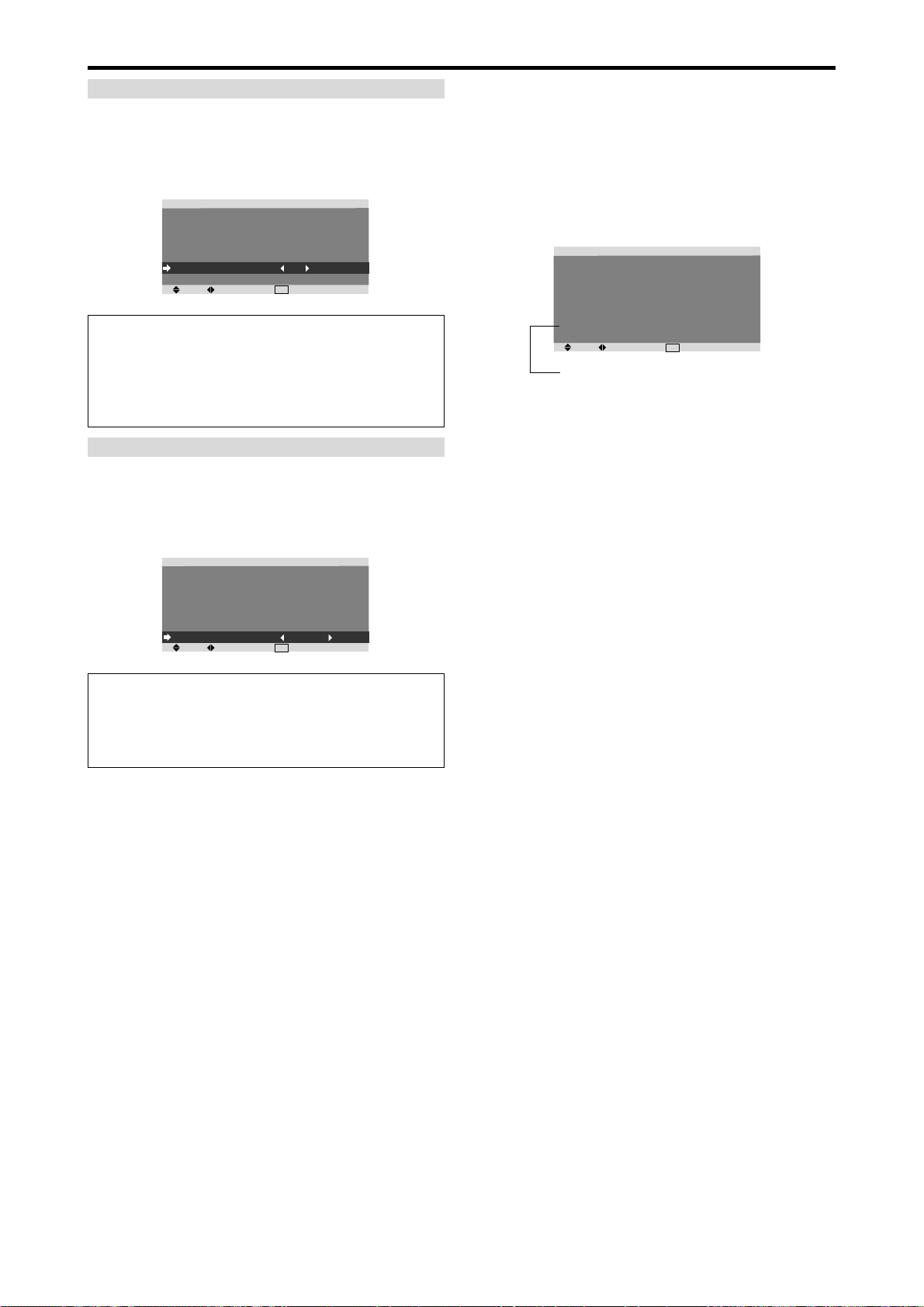
OSM ORBITER
Use this to set OSM menu shift.
Example: Setting “OSM ORBITER” to “OFF”
On “OSM ORBITER” of “PDP SAVER” menu, select
“OFF”.
PDP SAVER
PEAK BRIGHT
ORBITER
INVERSE/WHITE
SCREEN WIPER
SOFT FOCUS
OSM ORBITER
OSM CONTRAST
SEL.
ADJ.
: 100%
: OFF
: OFF
: OFF
: OFF
: OFF
: LOW
EXIT
RETURN
Information
䡵 OSM ORBITER settings
ON: The position of the menu will be shifted by eight
dots each time OSM is displayed.
OFF: OSM will be displayed at the same position.
OSM CONTRAST
Use this to reduce the brightness of OSM menu.
Example: Setting “OSM CONTRAST” to “NORMAL”
On “OSM CONTRAST” of “PDP SAVER” menu, select
“NORMAL”.
PDP SAVER
PEAK BRIGHT
ORBITER
INVERSE/WHITE
SCREEN WIPER
SOFT FOCUS
OSM ORBITER
OSM CONTRAST
SEL.
ADJ.
: 100%
: OFF
: OFF
: OFF
: OFF
: ON
: NORMAL
EXIT
RETURN
Signal Information Menu
Checking the frequencies, polarities of input
signals, and resolution
Use this function to check the frequencies and polarities
of the signals currently being input from a computer, etc.
On “MAIN MENU”, select “SIGNAL INFO.”, then press
the MENU/ENTER button.
The “SIGNAL INFORMATION” is displayed.
SIGNAL INFORMATION
H. FREQUENCY
V. FREQUENCY
H. POLARITY
V. POLARITY
MEMORY
RESOLUTION
SEL.
ADJ.
PC: MEMORY will be displayed.
Others: MODE will be displayed.
: 48.4KHz
: 60.0Hz
: NEGATIVE
: NEGATIVE
: 24
: 1024ⴒ768
EXIT
RETURN
Information
䡵 OSM CONTRAST settings
NORMAL: OSM brightness is set to normal.
LOW: OSM brightness is set to lower.
E-24
Page 25

External Control
Pin Assignments
Application
These specifications cover the communications control of
the plasma monitor by external equipment.
Connections
Connections are made as described below.
External equipment
e.g., Personal computer
Display
Connector on the plasma monitor side: EXTERNAL
CONTROL connector.
Use a crossed (reverse) cable.
Type of connector: D-Sub 9-pin male
Pin No.
1
2
3
4
5
Pin Name
No Connection
RXD (Receive data)
TXD (Transmit data)
DTR (DTE side ready)
GND
2
1
6
34
7
Pin No.
6
DSR (DCE side ready)
7
RTS (Ready to send)
8
CTS (Clear to send)
9
No connection
5
8
9
Pin Name
mini D-Sub 15-pin connector
(Analog)
RGB 1
5 4 3 2 1
10 9 8 7 6
15 14 13 12 11
Pin No.
1
2
3
4
5
6
7
8
9
10
11
12
13
14
15
Red
Green or sync-on-green
Blue
No connection
Ground
Red ground
Green ground
Blue ground
No connection
Sync signal ground
No connection
Bi-directional DATA (SDA)
Horizontal sync or Composite sync
Vertical sync
Data clock
Signal (Analog)
DVI-D 24-pin connector (Digital)
The unit is equipped with a type of connector commonly
used for digital.
(This cannot be used for an analog input.)
(TMDS can be used for one link only.)
Communication Parameters
(1) Communication system Asynchronous
(2) Interface RS-232C
(3) Baud rate 9600 bps
(4) Data length 8 bits
(5) Parity Odd
(6) Stop bit 1 bit
(7) Communication code Hex
External Control Codes (Reference)
FUNCTION CODE DATA
Power ON 9FH 80H 60H 4EH 00H CDH
OFF 9FH 80H 60H 4FH 00H CEH
Input Switch Video1 (BNC) DFH 80H 60H 47H 01H 01H 08H
Audio Mute ON 9FH 80H 60H 3EH 00H BDH
Picture Mode NORMAL DFH 80H 60H OAH 01H 01H CBH
Screen Mode STADIUM DFH 80H 60H 51H 01H 02H 13H
Auto Picture ON DFH 80H 60H 7FH 03H 03H 09H 00H 4DH
Cinema Mode ON DFH 80H 60H C1H 01H 01H 82H
Video2 (RCA) DFH 80H 60H 47H 01H 02H 09H
Video3 (S-Video) DFH 80H 60H 47H 01H 03H 0AH
DVD1/HD1 (RCA) DFH 80H 60H 47H 01H 05H 0CH
DVD2/HD2 (BNC) DFH 80H 60H 47H 01H 06H 0DH
DVD3/HD3 (DVI) DFH 80H 60H 47H 01H 0EH 15H
RGB1 (mini D-Sub 15-Pin) DFH 80H 60H 47H 01H 07H 0EH
RGB2 (5BNC) DFH 80H 60H 47H 01H 08H 0FH
RGB3 (DVI) DFH 80H 60H 47H 01H 0CH 13H
OFF 9FH 80H 60H 3FH 00H BEH
THEAT. 1 DFH 80H 60H OAH 01H 02H CCH
THEAT. 2 DFH 80H 60H OAH 01H 03H CDH
DEFAULT DFH 80H 60H OAH 01H 04H CEH
BRIGHT DFH 80H 60H OAH 01H 05H CFH
ZOOM DFH 80H 60H 51H 01H 03H 14H
NORMAL DFH 80H 60H 51H 01H 04H 15H
ANAMORPHIC DFH 80H 60H 51H 01H 05H 16H
14 : 9 DFH 80H 60H 51H 01H 09H 1AH
2.35 : 1 DFH 80H 60H 51H 01H 0AH 1BH
OFF DFH 80H 60H 7FH 03H 03H 09H 01H 4EH
OFF DFH 80H 60H C1H 01H 02H 83H
Note:
Contact your local dealer for a full list of the
External Control Codes if needed.
E-25
Pin No.
1
2
3
4
5
6
7
8
9
10
11
12
13
14
15
16
17
18
19
20
21
22
23
24
RGB 3
12345678
910111213141516
20191817 21 22 23 24
Signal (Digital)
T.M.D.S Data 2 T.M.D.S Data 2 +
T.M.D.S Data 2 Shield
No connection
No connection
DDC Clock
DDC Data
No connection
T.M.D.S Data 1 T.M.D.S Data 1 +
T.M.D.S Data 1 Shield
No connection
No connection
+5V Power
Ground
Hot Plug Detect
T.M.D.S Data 0 T.M.D.S Data 0 +
T.M.D.S Data 0 Shield
No connection
No connection
T.M.D.S Clock Shield
T.M.D.S Clock +
T.M.D.S Clock -
Page 26

Troubleshooting
If the picture quality is poor or there is some other problem, check the adjustments, operations, etc., before requesting service.
Symptom
Mechanical sound is heard.
The unit emits a crackling sound.
Picture is disturbed.
Sound is noisy.
Remote control operates erroneously.
The remote control does not work.
Monitor’s power does not turn on when the
remote control’s power button is pressed.
Monitor does not operate when the remote
control’s buttons are pressed.
No sound or picture is produced.
Picture appears but no sound is produced.
Poor picture with VIDEO signal input.
Poor picture with RGB signal input.
Tint is poor or colors are weak.
Nothing appears on screen.
Part of picture is cut off or picture is not
centered.
Image is too large or too small.
Picture is unstable.
POWER/STANDBY indicator is lighted in red.
POWER/STANDBY indicator is blinking in
red.
POWER/STANDBY indicator is blinking in
green and red, or green.
Checks
• Maybe the sound from the cooling fans used to prevent over heating.
• Are the image and sound normal?
• Is a connected component set directly in front or at
the side of the display?
• Are the remote control’s batteries worn out?
• Is the monitor’s power cord plugged into a power
outlet?
• Are all the monitor’s indicators off?
• Are the remote control’s batteries worn out?
• Is the remote control pointed at the monitor, or is
there an obstacle between the remote control and
the monitor?
• Is direct sunlight or strong artificial light shining on
the monitor’s remote control sensor?
•
Are the remote control’s batteries worn out?
• Is the monitor’s power cord plugged into a power
outlet?
• Is the volume set at the minimum?
• Is the mute mode set?
• Are the speakers properly connected?
• Is AUDIO INPUT set correctly?
• Improper control setting.
Local interference.
Cable interconnections.
Input impedance is not correct level.
• Improper control setting.
Incorrect 15 PIN connector pin connections.
• Are the tint and colors properly adjusted?
• Is the computer’s power turned on?
• Is a source connected?
• Is the power management function in the standby
or off mode?
• Is the position adjustment appropriate?
• Is the screen size adjustment appropriate?
• Is the computer’s resolution setting appropriate?
• Horizontal and / or vertical sync signal is not
present when the Intelligent Power Manager
control is on.
• The temperature inside the main unit has become
too high and has activated the protector.
——————
• If there are no abnormalities in the image and sound,
the noise is caused by the cabinet reacting to
changes in temperature. This will not affect
performance.
• Leave some space between the display and the
connected components.
• Replace both batteries with new ones.
• Plug the monitor’s power cord into a power outlet.
• Press the power button on the monitor to turn on the
power.
• Replace both batteries with new ones.
• Point the remote control at the monitor’s remote
control sensor when pressing buttons, or remove the
obstacle.
• Eliminate the light by closing curtains, pointing the
light in a different direction, etc.
• Replace both batteries with new ones.
• Plug the monitor’s power cord into a power outlet.
• Increase the volume.
• Press the remote control’s MUTE button.
• Connect the speakers properly.
• Set AUDIO INPUT on the AUDIO menu correctly.
• Adjust picture control as needed.
Try another location for the monitor.
Be sure all connections are secure.
• Adjust picture controls as needed.
Check pin assignments and connections.
• Adjust the tint and color (under PICTURE).
• Turn on the computer’s power.
• Connect source to the monitor.
• Operate the computer (move the mouse, etc.).
• Adjust the IMAGE ADJUST properly.
• Press the WIDE button on the remote control and
adjust properly.
• Set to the proper resolution.
• Check the input signal.
• Promptly switch off the power of the main unit and
wait until the internal temperature drops. See*1.
• Prompty switch off the power of the main unit. See
*2.
Remedy
*1 Overheat protector
If the monitor becomes too hot, the overheat protector will be activated and the monitor will be turned off. If this happens, turn off the power to the monitor
and unplug the power cord. If the room where the monitor is installed is particularly hot, move the monitor to a cooler location and wait for the monitor
to cool for 60 minutes. If the problem persists, contact your dealer.
*2 In the following case, power off the monitor immediately and contact your dealer or authorized Service Center.
The monitor turns off 5 seconds after powering on and then the POWER/STANDBY indicator blinks. It indicates that the power supply circuit, plasma
display panel, temperature sensor, or one or more fans have been damaged.
E-26
