Page 1

FOR
TABLETS
Page 2

Table of contents
...........................................................................................................................................Getting Started 2
.....................................................................................................................................................Highlights 2
.......................................................................................................................................Main Map Screen 3
.........................................................................................................................................Basic Interaction 5
......................................................................................................................................Using keyboards 6
................................................................................................................................................Go screen 7
.................................................................................................................................................Local Offers 9
....................................................................................................................................................What is… 10
......................................................................................................................................................Support 15
.................................................................................................................Welcome to NDrive for Tablets! 2
.........................................................................................................................Exploring menu screens 5
...............................................................................................................................Performing a search 5
.....................................................................................................................Getting More of your NDrive 8
................................................................................How to get new maps, voices or other features 8
.........................................................................................How to take advantage of Local Offers 9
USERGUIDE_ENG_Tablets
1
Page 3

Welcome to NDrive for Tablets!
Dear Customer,
Thank you for selecting NDrive. This quick start guide coves basic interactions and features, in
order to assist through the first steps of NDrive in your tablet.
Getting Started
When you first install NDrive on your tablet, we recommend you use a Wi-Fi connection for this
process. You’ll start by downloading the application, which goes up to 100MB, followed by the
map download, which can be an extra 2.5GB, according to the selected maps. Please make
sure that you complete both downloads, so that you can fully experience all the feature NDrive
has to offer.
Ready to start? Then tap this button on your device
Highlights
NDrive for Tablets allows you to explore the map in more detail. With an increased visualisation
area and useful shortcuts, you will be able to explore and really get to know all that a city has to
offer. The new clean and elegant user interface, allows you to easily use the application and
gives also emphasis to the integration of social networks, giving you the possibility to interact with
your friends directly from the application. NDrive offers you also the possibility to take advantage
of attractive local offers, which will pop-up in the user interface. Services like weather forecast
and traffic will certainly improve your user experience.
USERGUIDE_ENG_Tablets
2
Page 4

Main Map Screen
The main map screen can be presented in 3 different modes:
Map view
Context
If you click on any point on the map, the context bar shows up on the bottom and these four
actions can be performed.
USERGUIDE_ENG_Tablets
3
Page 5

Navigation
(*) – Time, speed and distance controls show different information, by toggling among the
alternative modes:
- Estimated time left to destination
- Speed limit on the current street
- Actual speed
- Estimated time of arrival
- Distance left to destination
- Actual time
USERGUIDE_ENG_Tablets
4
Page 6
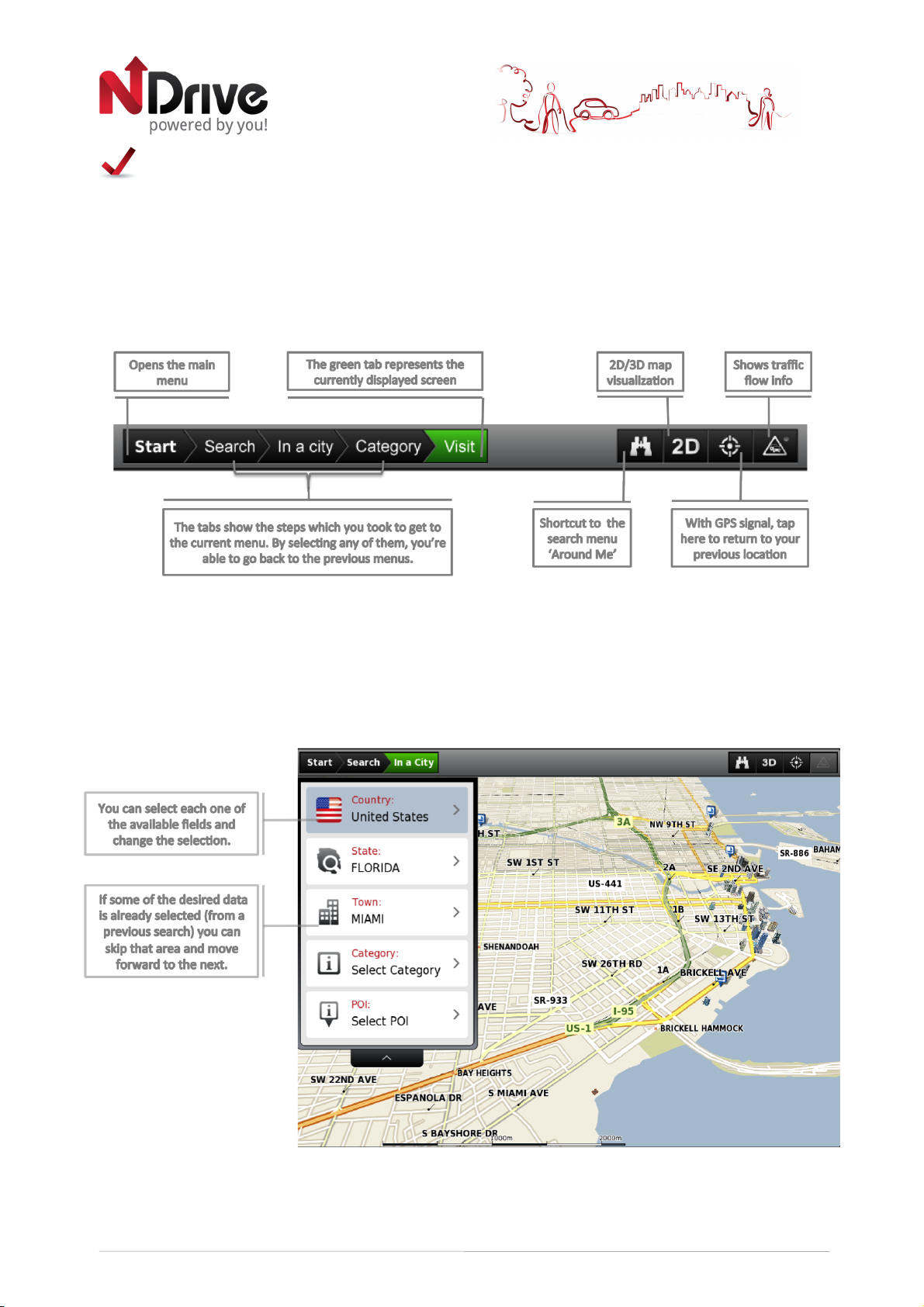
Basic Interaction
Exploring menu screens
The top bar, displayed on the top of the application, shows the main menu button, as well as the
path taken through submenus. On the right side, there are useful shortcuts for a quicker
interaction with the map.
Performing a search
When a search is being performed, this type of screen allows you to enter search details, to filter
your results.
USERGUIDE_ENG_Tablets
5
Page 7

Using keyboards
Whenever you want to perform a search, filter results from a list, or input data, NDrive will use
your device’s keyboard. Here are some tips you should keep in mind:
•
When searching for a street, you can simply write the initials, separated by a space, and
results will show up. Example: enter “C P W” and “Central Park West” will show up on the
results list.
•
Start writing the first letters, and results will be automatically updated on the list below.
To input coordinates, NDrive will use the following keyboard, which contains the necessary fields
for this information:
USERGUIDE_ENG_Tablets
6
Page 8

Go screen
After performing a search or selecting a POI on the map, the Go Screen will be shown. This
screen allows you to perform several actions, based on the location you just selected:
USERGUIDE_ENG_Tablets
7
Page 9

Getting More of your NDrive
How to get new maps, voices or other features
NDrive’s In App Store allows you to download additional free or purchasable features, such as
voices or new maps, enhancing your software and user experience.
From the main menu select Store and then one of the following options:
Store – Displays a list of available items, which you can download to your device.
My Products – Displays a list of the items purchased by you. Please note that your
purchases are stored under your account and you may pass them to your next device
according to the NDrive Purchase and Usage Rights policy.
Here is one example of how you can get new features from NDrive’s store.
USERGUIDE_ENG_Tablets
8
Page 10

Local Offers
NDrive’s new feature gives you the possibility to take advantage of the greatest discounts.
Location-based offers are subtly displayed when you are nearby. You'll get the chance to
interact with these offers and collect coupons that will give you the best deals in town and then
simply drive to profit from them.
•
How to take advantage of Local Offers
While navigating, coupons with local offers will be displayed on the bottom of the main map
screen. To interact with these coupons simply click on them and a new screen will appear giving
you the option to:
•
View on Map: view advertiser location on map
•
See the coupon/Main Image: switch between main add or coupon
•
Save: save the coupon to your Local Offers
•
Contact: contact the advertiser
•
Navigate: navigate to the advertiser’s location
Click and then select My NDrive and then Local Offers . These offers will be
displayed as Nearby (near your location), Recent (recently viewed) and Saved (offers you
saved) and you have the possibility to interact with them.
USERGUIDE_ENG_Tablets
9
Page 11

What is…
Search - This button allows you to enter a destination such as an address or a Point of
Interest. You can then display it on the map, navigate there or set it as your current
location.
Around me - A POI located around your location, according to GPS signal, or a
previously selected location.
!!!
In a City - A POI in a specific or remote location.
Address - Select this button to search for a location by its address.
– Use this button to change the country where your destination is
located. You can skip this step if the country is correct.
- Use this button to change the state where your destination is
located. You can skip this step if the state is correct. This button is only enabled for countries that
are divided into states, such as the USA.
– Type the name of your destination city here. If your city name
already appears, you may skip this button and go directly to Street.
– Type your destination street here. You can also select “City
Center” if you do not know the street name or wish to navigate to the center. After selecting the
street, type in the “Number” or if you wish simply select “Anywhere” to be taken to the nearest
point in this street or Crossing.
The GO screen – This screen displays the information about the destination you selected. It can
contain an address, a place name or even additional information, if available. At the bottom of
this screen, you will find the weather conditions in your destination (requires internet connection).
Click on the weather tab to receive a 3-day forecast from MyWeather.com
– Displays the selected destination on the map. Click anywhere on the map to
set your current location there, which will be presented by a red dot.
– Use this button to save this location in your favourites.
– Use this button to share this location using your Facebook account (requires
internet connection). It will allow your Facebook friends to see where you are
heading.
– If there is additional information about the selected location (usually a Point of
Interest) this button allows you to call, go to the website or email this location.
USERGUIDE_ENG_Tablets
10
Page 12

Click on this button to start live turn-by-turn guidance to the
destination you selected. If your software version does not include live
guidance, this button will show the route to your selected location.
Google - Search for places in a different city or even in a different state or country
using Google online search engine to find a POI.
Foursquare - Search for a Foursquare venues, Here you may search for places in a
different city or even in a different state or country.
Advanced Search - Taping this button will give you access to further search options.
Recent Location - Here you can see a list of all your previously selected locations. Click
on any of them to navigate or show it on the map.
Favourites - These are pre-defined locations that you have created. You are able to
edit them as you wish and save them on your future navigations.
Itineraries - This is a pre-defined set of destinations that you have created. This option
allows you to create routes with multiple stops, suiting your most demanding needs.
Home - Pre-define a location you use more often, such as your home, work etc. On
the first click, it will ask you to set that destination. You can edit/change it at any time
from My NDrive menu.
Coordinates - Using the special keyboard, you may search for coordinates using the
Lat/Lon format.
Postcode - Allows you to search for a destination by typing in the Postcode (Zip) of the
location; this function is only enabled only with maps that contain postcode data.
My Route - This button is enabled only when a destination has been selected and a
route has been calculated. It will allow you to consult additional information about
your route.
Show Route - Displays your route from the current position to your destination on the
map.
USERGUIDE_ENG_Tablets
11
Page 13

Road Book - Displays a list of all the maneuvers from your current position to your
destination. You may click on one of them to see it on the map.
Stop Navigation - Stops the current turn-by-turn & voice guidance.
Routing Options - Configure route calculation options, such as Fastest, Shortest, using
Metro (where available) and Pedestrian.
Alternatives - This button gives you the option to calculate an alternative route; place
a Roadblock (if for any reason a part of the route is blocked); avoid part of the route
(due to traffic or other info) or re-calculate the original route if you made any
changes.
Traffic - Displays online Traffic info (requires internet connection).
Traffic Events - List of traffic events that are relevant to the current route.
Traffic Events - Here you can switch online traffic on or off. Select automatic traffic
jams avoidance - any route with traffic events will be automatically avoided - or
manual – you will be notified of traffic events and decide whether you want to avoid
them or not.
Update Traffic - Manually updates the traffic information (requires internet
connection).
Avoid Jams - Re-calculates the route avoiding traffic jams, as much as possible.
Delays Minimized - This button is disabled after the route has been re-calculated using
the “Avoid jams” option. In this case, delays are already minimized for the current
route
Incident Report - To report an incident, click on this button to send an email to
traffic.incident.report@ndrive.com The coordinates of your location will be
automatically added on the e-mail and you can also freely add text. This option may
not be available in all NDrive versions. (requires internet connection)
USERGUIDE_ENG_Tablets
12
Page 14

My NDrive - Here you may change the settings and learn about your software.
Define Home - Define your Home location from an address, place of interest, recent
location, favourite or your current location (Here). This allows you to quickly navigate
there. You may edit or change this location at any time.
Settings - Customize the way NDrive is displayed, navigates, uses the GPS and others.
For further details see the “How to” section.
Report Map Error - Report eventual problems or map errors (requires internet
connection).
About - Displays information about the following items of your software:
Version - Contains detailed information about the NDrive software version you own.
My Maps - Displays a list of the maps you have installed on your device. By clicking on
them you have access to the following options: Show – shows the selected map;
About – detailed information about the map version and its provider; Check – verifies
map file consistency.
Startup Wizard - By selecting this option, the start-up wizard will be displayed the next
time you initiate NDrive, displaying the Legal Info.
Serial Number - If you have a serial number to activate your map, insert it here.
GPS - Displays a screen with detailed information about the coordinates of your
current location; the speed you’re travelling; the altitude at your location and a
compass showing your orientation.
Local Offers - Displays offers and advertisements received on your device. You may
use the tabs on the bottom to toggle between “nearby”, “recent” and your “stored”
ads. (requires internet connection)
Store - Here you may download easily and securely additional content to your NDrive
such as additional Worldwide Maps and Map Updates, Voices, Real Navigation city
photos, Premium Weather and more. (requires Internet connection)
USERGUIDE_ENG_Tablets
13
Page 15

Store – Displays a list of items available items for your device. Check this it regularly as we
are adding new offers on a weekly basis.
My Products – Displays a list of the items you purchased. Please note that your purchases
are stored under your account and you may pass them to your next device according
to the NDrive Purchase and Usage Rights policy.
Share - Easily share your location, destination, favourites and others with your friends
on Facebook or email buddies. Note: All these features require Internet connection.
Facebook Favourites - Select one or more favourite items and share it with your
friends.
Facebook Itineraries - Select one or more itinerary items and share it with your friends.
SMS Current Location - This button allows you to share your current location by SMS to
any of your contacts.
Email Current Route - Email your current route and destination to any email address.
The receiver may view it on a map, using Google Maps, or use it to navigate there, if
he also owns NDrive.
My Route Facebook - Share your current route and destination with your friends. They
may view it using Google Maps.
My Location Facebook - This button allows you to share your current location with your
Facebook Friends. They may view it using Google Maps.
Help - Displays online help from www.ndrive.com
(requires internet connection)
USERGUIDE_ENG_Tablets
14
Page 16
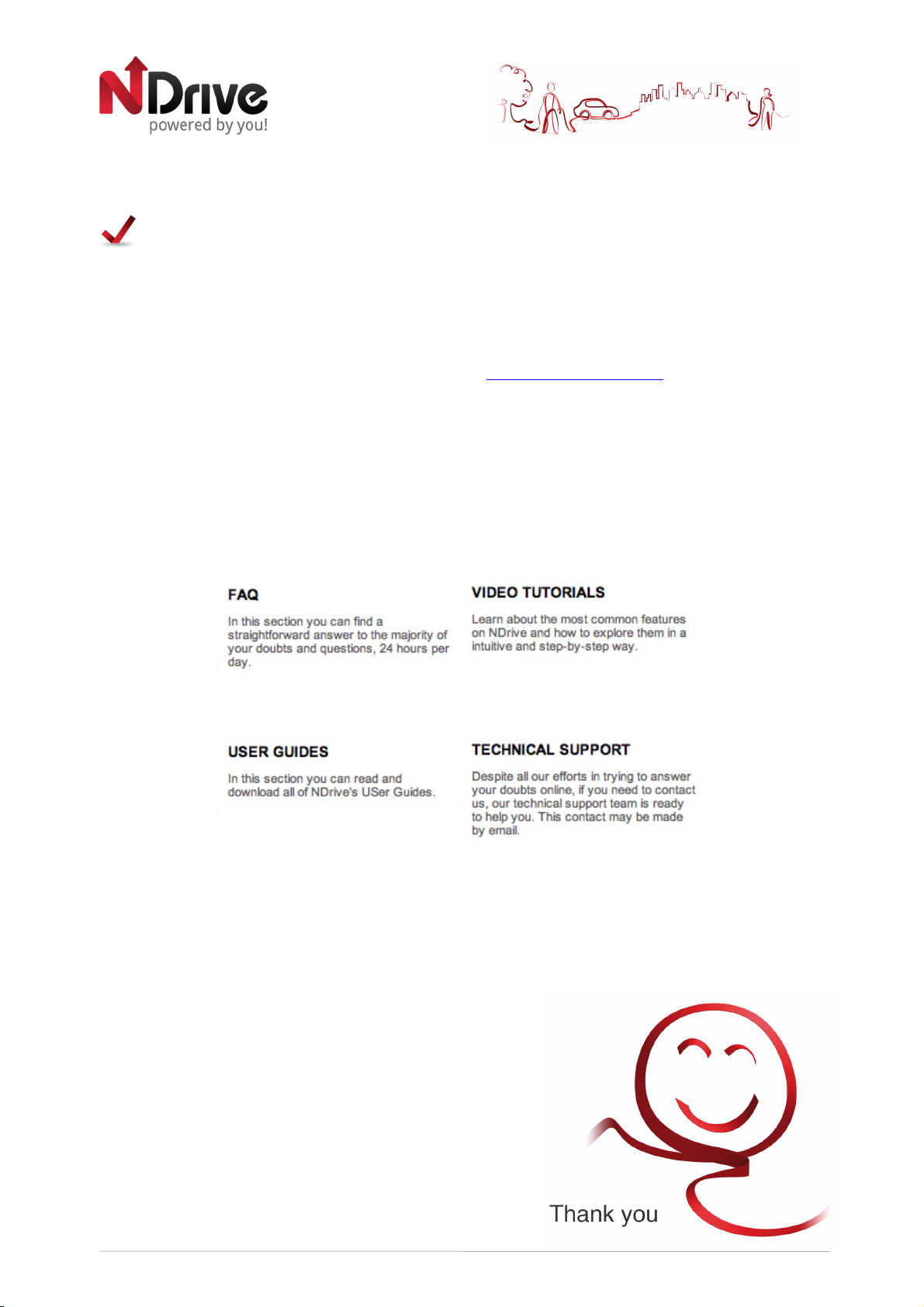
Support
This quick start guide was created in order to guide you through the first steps of the software. If
you wish to learn more on how to navigate, customize your application and interact with social
networks, please consult the complete User Guide, according to your device’s platform. You
can find them available on the‘Support’ Section at http://www.ndrive.com.
In this section, you can also find additional contents such as video tutorials, which give you a
more intuitive view on how to take advantage of your application. If any questions should
remain, consult our FAQs or alternatively contact our technical support.
!
USERGUIDE_ENG_Tablets
15
