Page 1
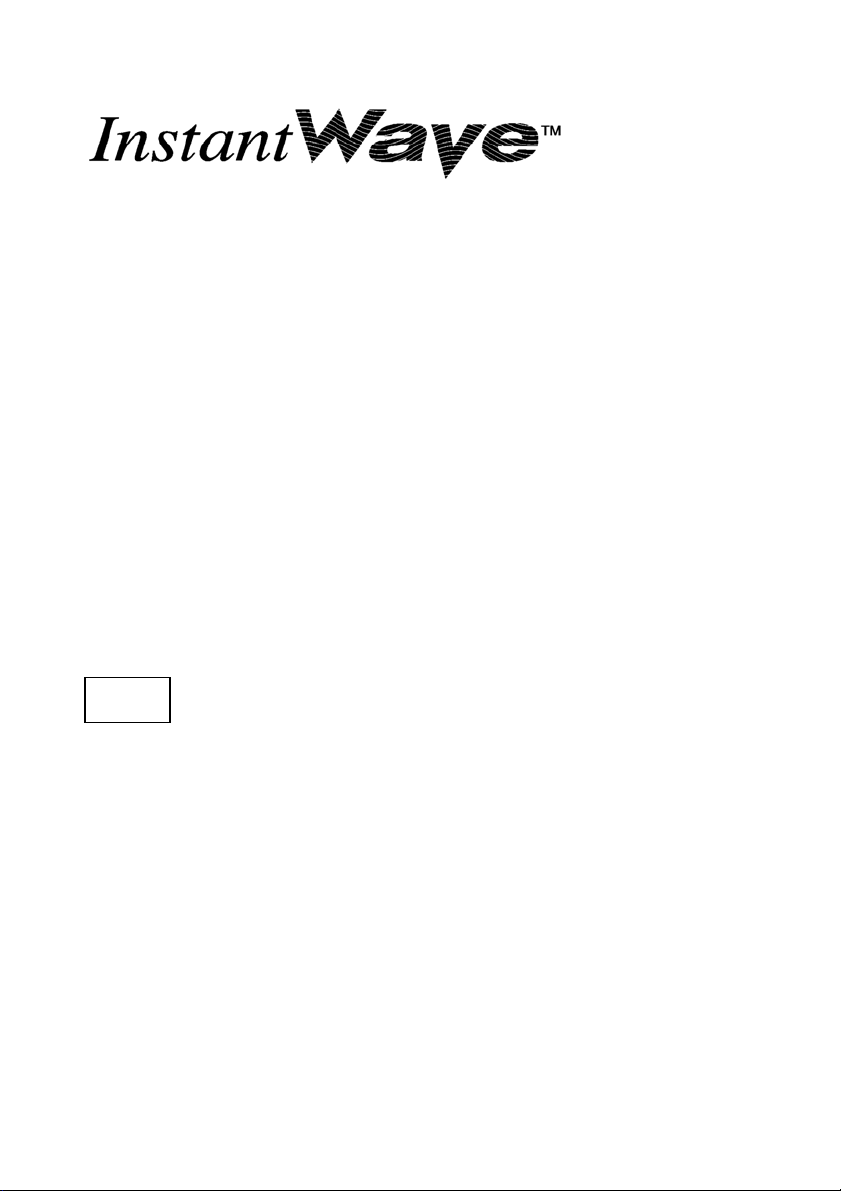
11Mbps Wireless
NWH6210 Wireless Workgroup Bridge
NWH2610 Wireless Ethernet Client/Pro
User’s Guide
Rev. A1
April 2002
NWH6210
NWH2610
National Datacomm Corporation
4F, No. 24-2, Industry East 4
Hsin-Chu, Taiwan, R.O.C.
Technical Support
E-mail: techsupt@ndc.com.tw
NDC World Wide Web
www.ndclan.com
th
Road, Science Park
Page 2
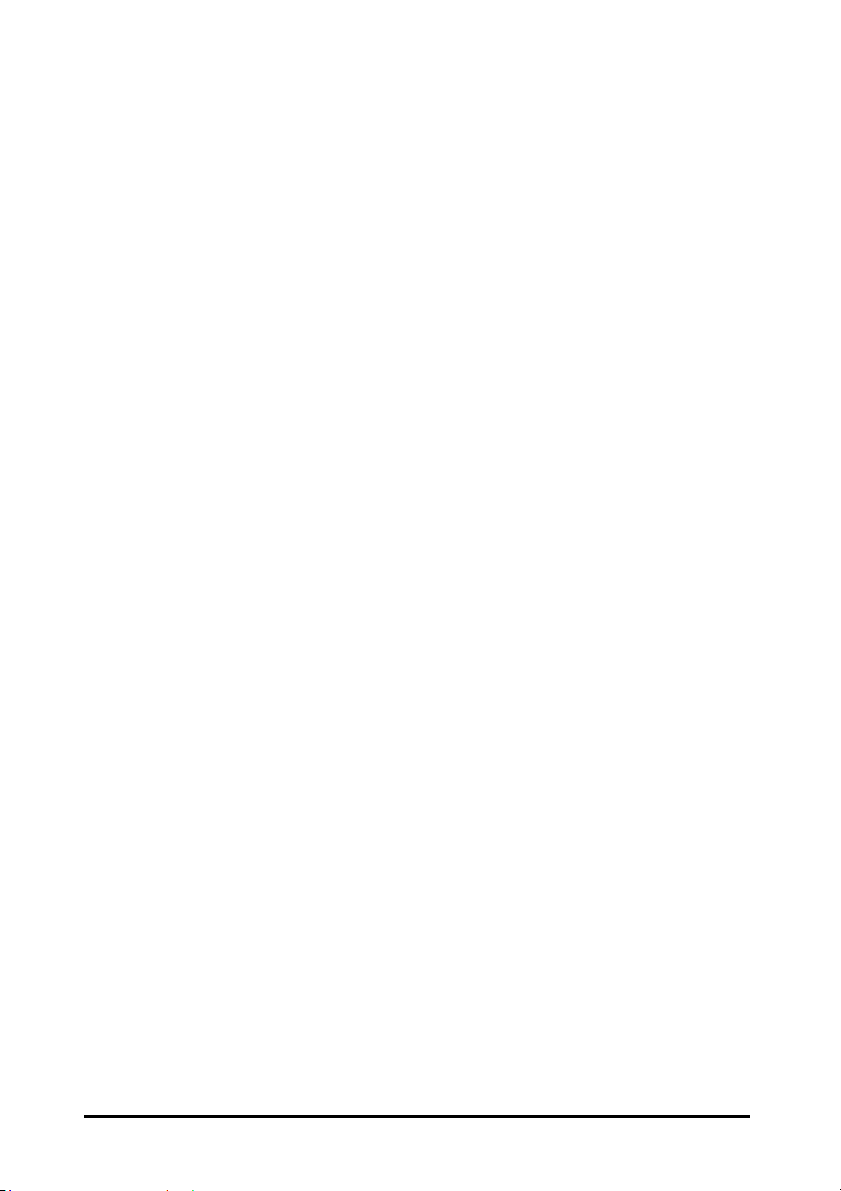
TRADEMARKS
NDC and InstantWave are trademarks of National Datacomm Corporation.
All other names mentioned in this document are trademarks/registered
trademarks of their respective owners.
NDC provides this document “as is”, without warranty of any kind, neither
expressed nor implied, including, but not limited to, the particular purpose. NDC
may make improvements and/or changes in this manual or in the product(s) and/or
the program(s) described in this manual at any time. This document could
include technical inaccuracies or typographical errors.
FCC WARNING
This equipment has been tested and found to comply with the limits for a Class B
Digital device, pursuant to part 15 of the FCC Rules. These limits are designed to
provide reasonable protection against harmful interference in a residential
installation. This equipment generates, uses, and can radiate radio frequency
energy and, if not installed and used in accordance with the instructions, may cause
harmful interference to radio communications. However, there is no guarantee
that interference will not occur in a particular installation. If this equipment does
cause harmful interference to radio or television reception, which can be
determined by turning the equipment off and on, the user is encouraged to try to
correct the interference by one or more of the following measures:
Reorient or relocate the receiving antenna
Increase the separation between the equipment and receiver
Connect the equipment into an outlet on a circuit different from that to which
the receiver is connected
Consult the dealer or an experienced radio/TV technician for help
You are cautioned that changes or modifications not expressly approved by the
party responsible for compliance could void your authority to operate the
equipment.
This device complies with part 15 of the FCC Rules. Operation is subject to the
following two conditions:
1. This device may not cause harmful interference, and
2. This device must accept any interference received, including interference that
may cause undesired operation
FCC RF Radiation Exposure Statement
This equipment complies with FCC RF radiation exposure limits set forth for an
uncontrolled environment. This equipment should be installed and operated with
a minimum distance of 20 centimeters (8 inches) between the radiator and your
body.
InstantWave
11Mbps WWB/WEC
ii
Page 3
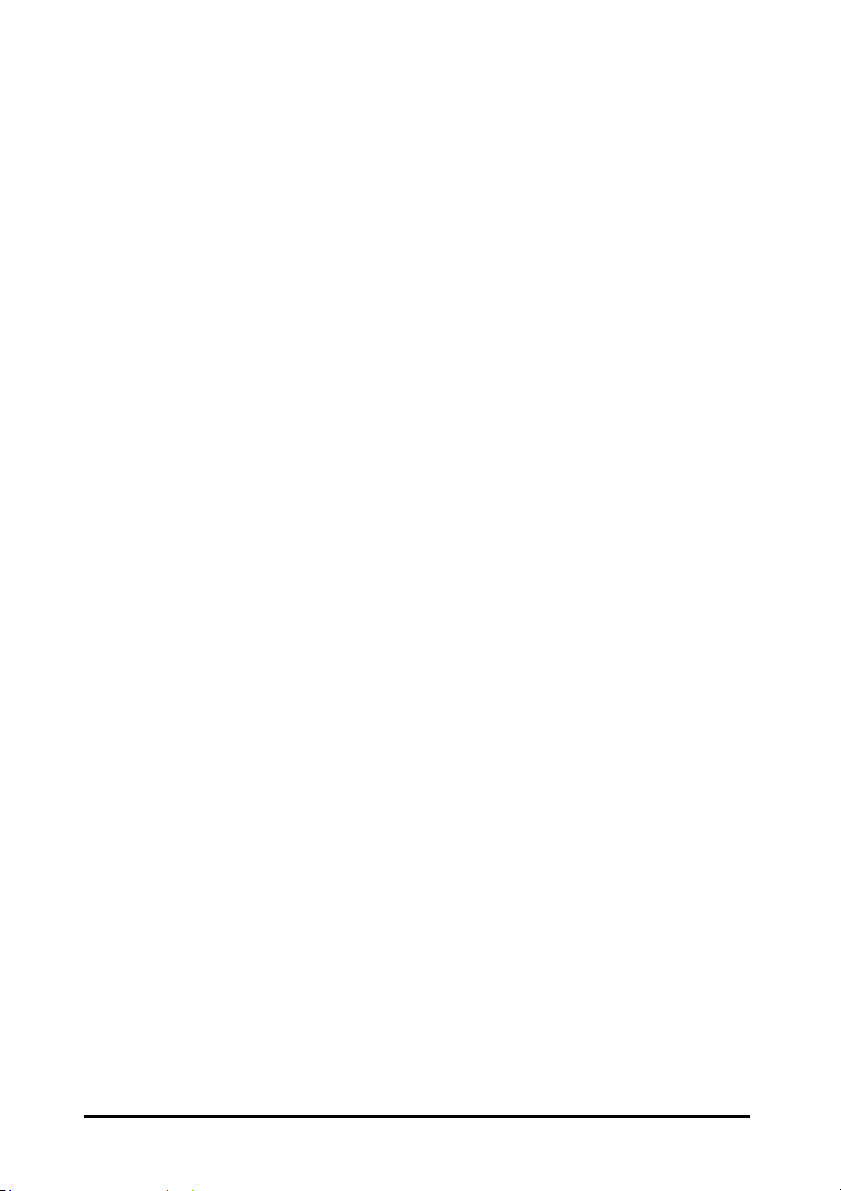
Packing List
The NWH6210 package should contain the following items:
• One NWH6210 InstantWave Wireless Workgroup Bridge
• Dual Dipole Antenna
• A mounting kit (mounting template, screws, and rawl-plugs)
• One CD-ROM (Contains InstantWave Management System, User’s Guide,
links to online resources)
• One AC to DC power adapter
• One straight-through RT-45 UTP cable
• One cross-over RT-45 UTP cable
The NWH2610 package should contain the following items:
• One NWH2610 InstantWave Wireless Ethernet Client (Management
Ve r si o n )
• One CD-ROM (Contains InstantWave Management System, User’s Guide,
links to online resources)
• One AC to DC power adapter
InstantWave
11Mbps WWB/WEC
iii
Page 4
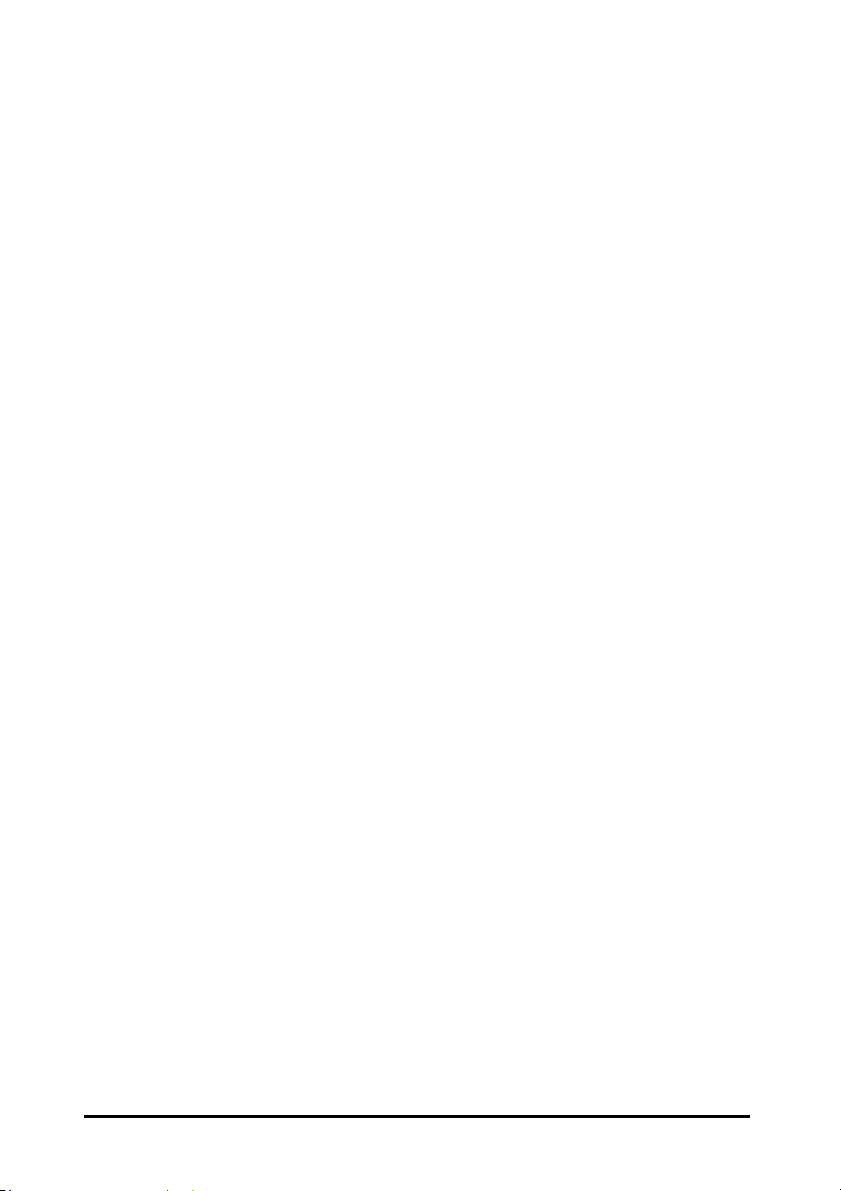
Table of Contents
INTRODUCTION.................................................................................................. 7
INSTANTWAVE WIRELESS LAN PRODUCTS.............................................. 8
UTOMATIC DISCOVERY OF INSTANTWAVE PRODUCTS
A
YSTEM REQUIREMENTS FOR THE INSTANTWAVE MANAGEMENT SYSTEM
S
ERMINOLOGY USED IN THIS GUIDE
T
HOW TO USE THIS GUIDE..............................................................................15
PLAN THE NETWORK ..................................................................................... 17
NFRASTRUCTURE NETWORK TYPES
I
PLANNING AN INFRASTRUCTURE NETWORK........................................21
Single AP Installation..................................................................................... 21
Multiple AP Installation .................................................................................21
Roaming .........................................................................................................22
HARDWARE DESCRIPTION........................................................................... 24
NWH6210 P
LED I
ONNECTORS
C
NWH2610 P
LED I
HARDWARE PRE-CONFIGURATION........................................................... 27
ANELS AND CONNECTORS
NDICATORS
NDICATORS
– NWH6210 ..........................................................................24
...................................................................................................... 25
ANELS
............................................................................................. 26
– NWH2610 ..........................................................................26
................................................................... 13
................................................................... 17
............................................................... 24
..................................... 10
........ 12
NSTALL THE INSTANTWAVE MANAGEMENT SYSTEM
I
USING THE INSTANTWAVE MANAGEMENT SYSTEM ..........................28
AUTO-DISCOVERY........................................................................................... 29
CONFIGURATION............................................................................................. 31
IP.................................................................................................................... 31
Filter............................................................................................................... 33
Wireless Setting .............................................................................................. 35
Ethernet .......................................................................................................... 37
Encryption ...................................................................................................... 39
SNMP Access Control .................................................................................... 41
Trap Server..................................................................................................... 43
ONITOR
M
Summary Information..................................................................................... 44
............................................................................................................ 44
InstantWave
........................................ 27
11Mbps WWB/WEC
iv
Page 5
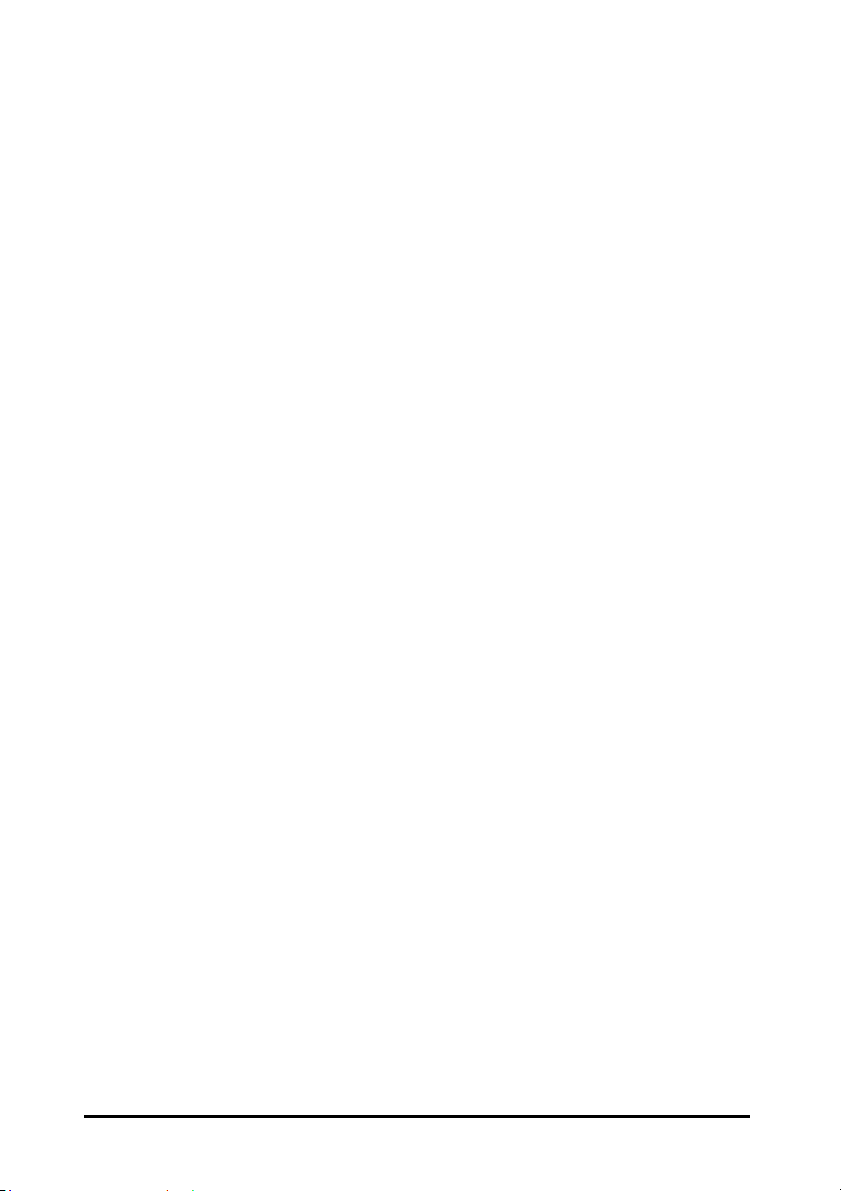
Wireless Statistics........................................................................................... 45
UPGRADE FIRMWARE .................................................................................... 47
ESET
R
................................................................................................................. 48
OAD DEFAULT
L
ADVANCED SETTING ......................................................................................49
ATCH MODE OPERATION
B
ANAGE THE
M
Export a Configuration profile to a File ........................................................52
Import the Configuration Profile from a File................................................. 52
HARDWARE........................................................................................................ 54
NSTANTWAVE PRODUCT PLACEMENT GUIDELINES
I
OUNTING THE
M
TROUBLESHOOTING....................................................................................... 56
TECHNICAL SUPPORT .................................................................................... 58
NDC LIMITED WARRANTY............................................................................ 59
SPECIFICATIONS.............................................................................................. 62
APPENDIX ...........................................................................................................64
INDEX................................................................................................................... 65
................................................................................................... 48
................................................................................... 49
IWMS H
OST TABLE
WWB........................................................................................ 54
..................................................................... 49
........................................... 54
InstantWave
11Mbps WWB/WEC
v
Page 6
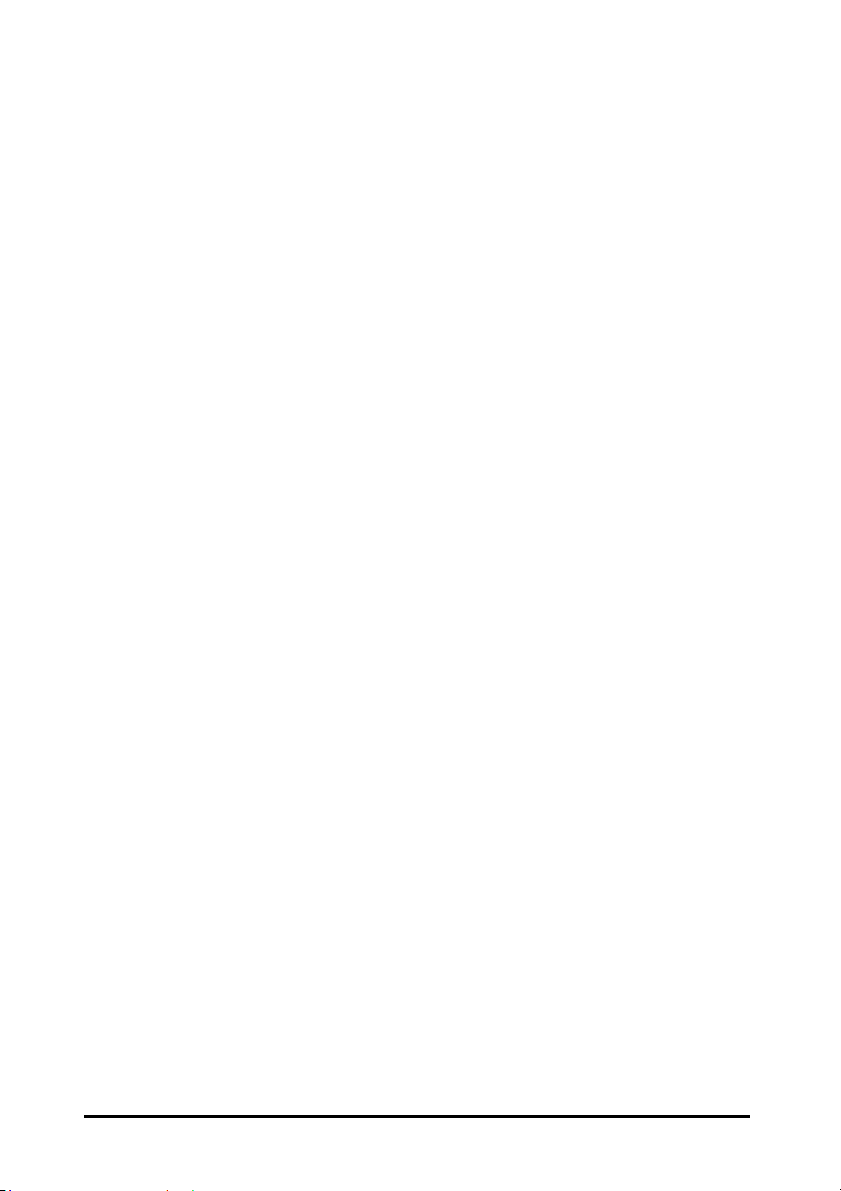
List of Figures
IGURE
F
IGURE
F
IGURE
F
IGURE
F
IGURE
F
IGURE
F
IGURE
F
IGURE
F
IGURE
F
IGURE
F
IGURE
F
IGURE
F
IGURE
F
IGURE
F
IGURE
F
IGURE
F
IGURE
F
IGURE
F
IGURE
F
IGURE
F
IGURE
F
IGURE
F
IGURE
F
IGURE
F
IGURE
F
IGURE
F
IGURE
F
IGURE
F
IGURE
F
IGURE
F
IGURE
F
IGURE
F
IGURE
F
IGURE
F
IGURE
F
IMPLE WIRELESS INFRASTRUCTURE NETWORK
1. S
INGLE
2. S
3. M
4. C
ULTIPLE
OMPLEX INFRASTRUCTURE NETWORK
5. NWH6210 F
6. LED I
7. NWH6210 R
8. NWH2610 F
9. NWH2610 R
10. W
11. I
12. A
13. P
ELCOME
NSTANTWAV E MANAGEMENT SYSTEM
UTO-DISCOVERY
OPUP MENU
14. DHCP C
TATI C
15. S
ONFIGURATION/FILTER
16. C
ONFIGURATION/WIRELESS SETTING
17. C
THERNET/FIXED ADDRESS
18. E
THERNET/IDLE TIME
19. E
ONFIGURATION/ENCRYPTION
20. C
ONFIGURATION
21. C
22. NEW/E
ONFIGURATION/TRAP SERVER
23. C
25. W
26. M
27. M
28. M
29. M
30. U
31. R
32. L
33. B
ARNING
ONITOR/SUMMARY
ONITOR/WIRELESS STATE
ONITOR/STATI ST ICS
ONITOR/CLIENTS
PGRADE FIRMWARE
ESET THE
OAD DEFAULT
AT C H MODE OPERATION LIST
36. NEW/E
XPORT THE CONFIGURATION PROFILE TO A FILE
37. E
MPORT THE CONFIGURATION PROFILE FROM A FILE
38. I
ETWORK
AP N
ETWORK
AP N
RONT PANEL
NDICATORS
EAR PANEL
RONT PANEL
EAR PANEL
......................................................................................... 27
..................................................................................... 30
ONFIGURATION
ONFIGURATION
IP C
/SNMP A
DIT ADDRESS
.......................................................................................... 44
WWB
................................................................................. 48
DIT/DELETE A HOST ADDRESS
............................... 17
....................................................................... 18
................................................................... 19
............................................. 20
.................................................................. 24
.............................................................................. 24
.................................................................... 25
.................................................................. 26
.................................................................... 26
............................................. 28
............................................................................. 29
.................................................................... 31
................................................................ 33
.................................................................... 34
................................................ 35
.............................................................. 37
........................................................................ 38
.......................................................... 39
CCESS CONTROL
...................................... 41
.......................................................................... 42
......................................................... 43
......................................................................... 45
............................................................... 45
........................................................................ 46
............................................................................ 46
........................................................................ 47
OR
WEC C
ONFIGURATION
.................................... 48
......................................................... 49
............................................... 51
............................. 52
......................... 53
InstantWave
11Mbps WWB/WEC
vi
Page 7
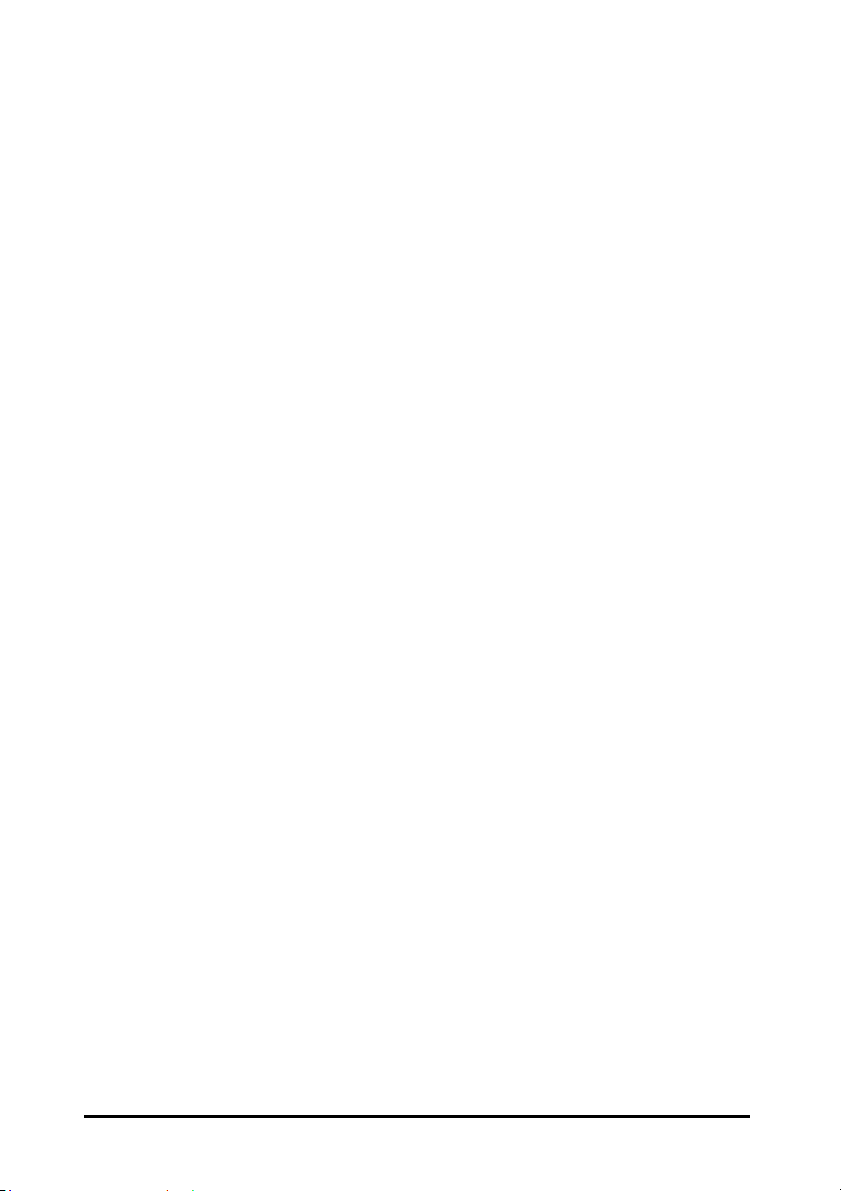
Introduction
Congratulations on choosing an InstantWave 11Mbps wireless product. This
guide gives comprehensive instructions on installing and using the InstantWave
11Mbps NWH6210 Wireless Workgroup Bridge, the 11Mbps NWH2610 Wireless
Ethernet Client/Pro, and also explains how to install and use the IWMS
(InstantWave Management System) program.
InstantWave 11Mbps
WWB/WEC
7
Page 8
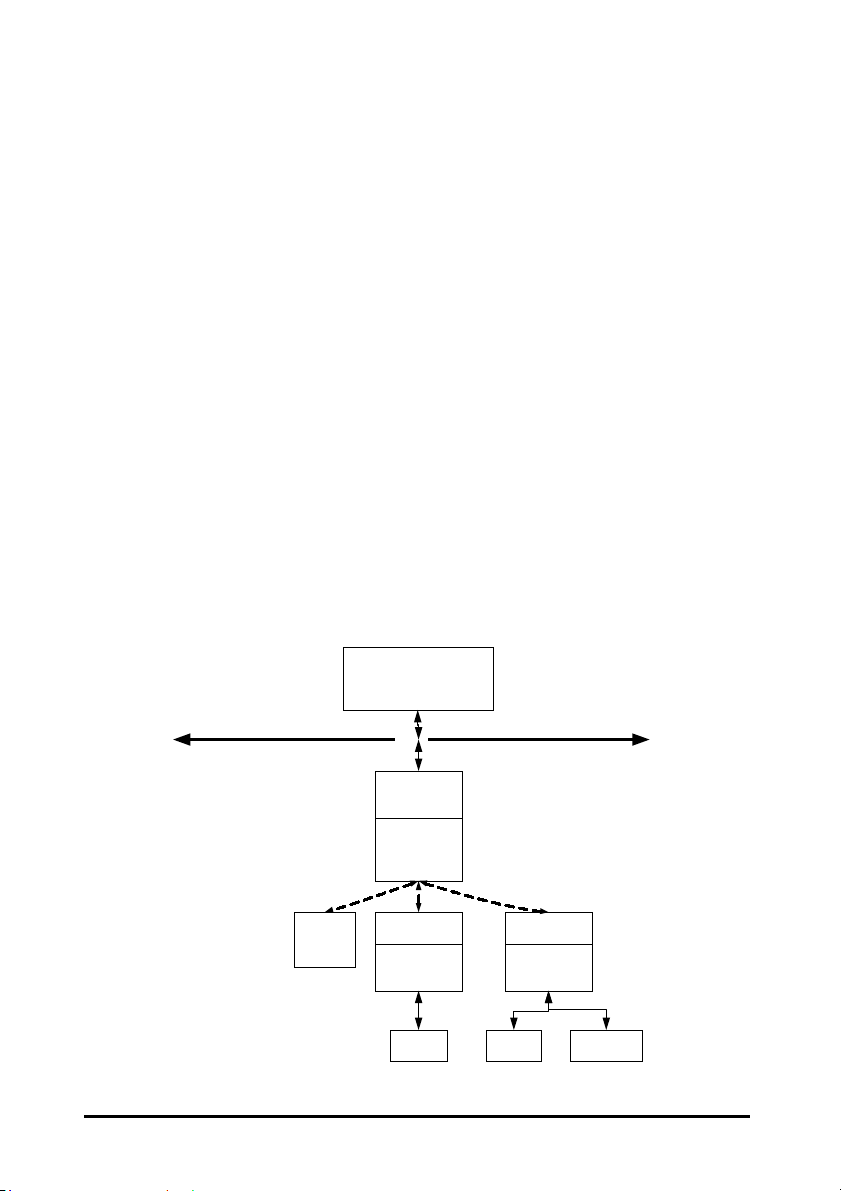
InstantWave Wireless LAN Products
InstantWave wireless products provide an integrated solution to your wireless
networking requirements.
• Indoor applications: Access Point, Wireless Workgroup Bridge
(WWB), Wireless Ethernet Client (WEC), and wireless adapters with
various bus interfaces (PCMCIA, USB, and PCI)
• Outdoor applications: Building-to-Building Bridge. Connects two
independent Ethernet LANs via a radio link to eliminate expensive
cable laying. High gain directional antennas to increase
transmission range
• Management tools: Supports SNMP (Simple Network Management
Protocol) based InstantWave Management System (IWMS)
InstantWave Management System
Wireless LAN
-PC Card
-USB adapter
-PCI Adapter
-Auto-Discov ery
-Remote Management
-Remote Monitor
-Firmware update
Ethernet
NWH7610 AP
-Auto IP Configure
-DHCP Cli ent
-IP Recovery
-SN MP
NWH6210 WEB
-16 Ethernet Ports
-Auto IP Configure
-DHCP Cli ent
-IP Recovery
-SN MP
NWH6210WEB
-16 Ethernet Ports
-Auto IP Configure
-DHCP Cli ent
-IP Recovery
-SN MP
InstantWave Wireless LAN is built upon the following products.
InstantWave 11Mbps
PCPCPC
WWB/WEC
8
Page 9
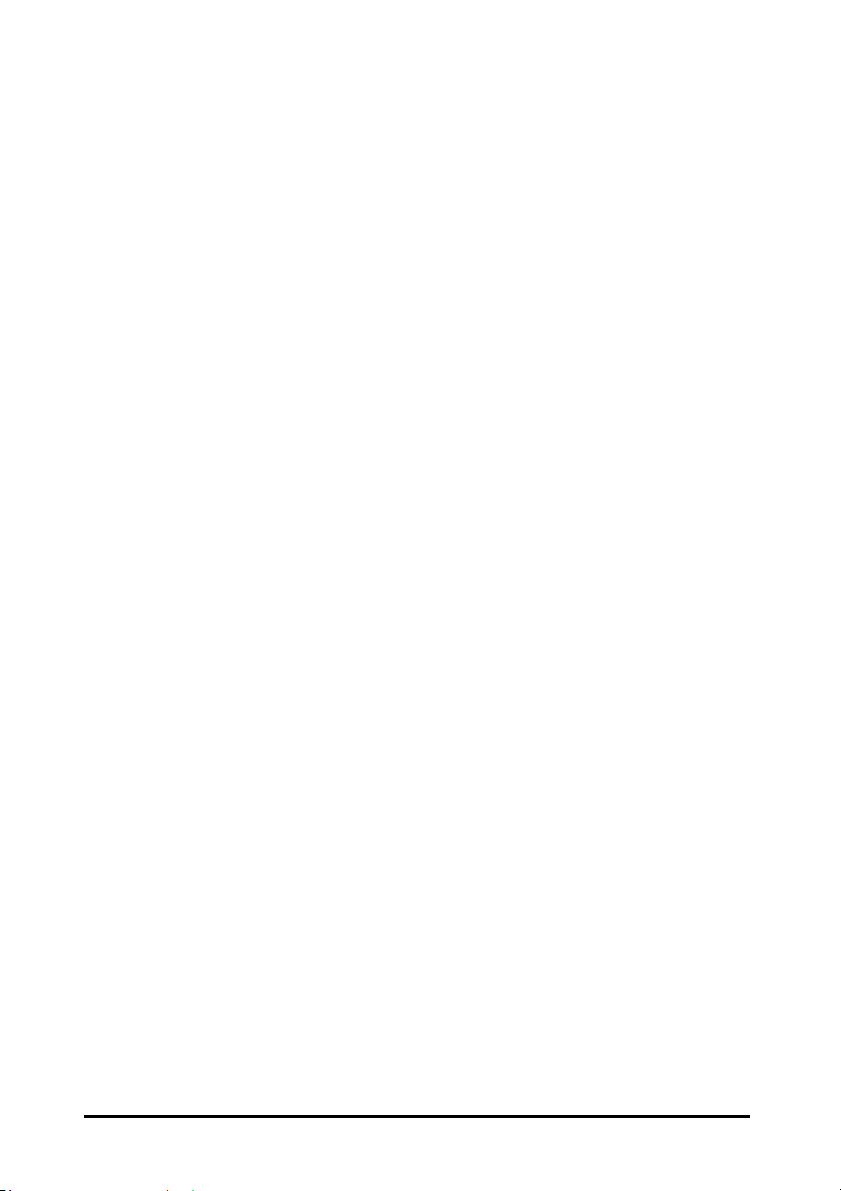
• InstantWave Access Point (AP): This product provides a
transparent bridged connection between a wired network and a
wireless network and allows Wi-Fi compliant wireless stations to
communicate with devices attached to a wired network. Not only
does it support wireless stations with wireless LAN adapters, such as
PC cards, PCI adapters, and USB adapters, but it also operates
together with the NWH6210 Wireless Ethernet Bridge.
• NWH6210 Wireless Workgroup Bridge (WWB): This is a
workgroup bridge that supports 16 Ethernet devices via an Ethernet
Hub or Switch. The NWH6210 can only work together with an
InstantWave Access Point under InstantWave’s proprietary bridge
protocol. It is very useful in conference rooms, hotels, etc. to
connect wireless devices to the wired LAN environment.
• NWH2610 Wireless Ethernet Client (WEC): The WEC is an
Ethernet client that supports a single Ethernet device. The
NWH2610 can only work together with an InstantWave AP under
InstantWave’s proprietary bridge protocol. It is very useful in
public places, hotel rooms, coffee shops etc. where temporary
connection to a local LAN or the Internet is required.
• IWMS (InstantWave Management System): This is a powerful
Network Management System that is fully compatible with the
industry standard SNMP (Simple Network Management Protocol). It
features:
Automatic discovery of all InstantWave APs, WWBs, and
WECs that are configured within the same subnet
InstantWave 11Mbps
WWB/WEC
9
Page 10
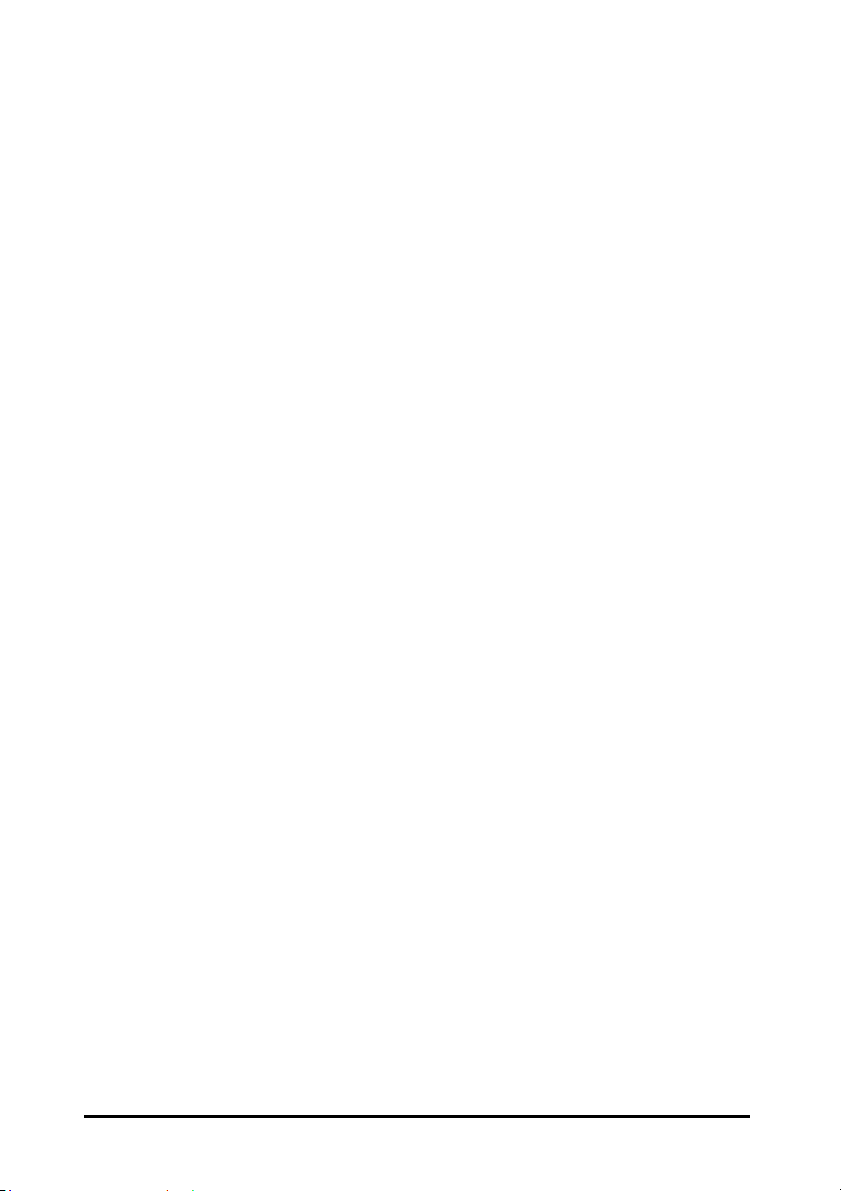
Individual or batch mode remote management of the devices,
including Multi-Monitor, Batch-Upgrade, Batch-Reset, and
Bathc-LoadDefault. Batch mode operation is useful when
deploying multiple InstantWave products
Friendly user interface with a consistent look and feel
Automatic Discovery of InstantWave Products
A powerful automatic-discovery algorithm is built into the InstantWave Network
Management System. With a simple click on the “Discovery” icon, all
InstantWave APs, WWBs, and WECs within the subnet will be discovered. This
discovery feature is based on the following techniques:
• DHCP Client and IP recovery: InstantWave APs, WWBs, and
WECs have a built-in DHCP client and will request an IP address
from a DHCP server so that SNMP (Simple Network Management
Protocol) can be further applied. Should there be a failure of the
DHCP server; when it recovers, the AP, WWB, and WEC will
automatically negotiate for a new IP address
• Auto-IP: When the AP, WWB, or WEC cannot get an IP address
from a DHCP server, they will auto-assign an IP address of
169.254.x.x , and a subnet mask of 255.255.0.0.
A Windows OS PC originally configured as a DHCP client will
follow the same algorithm to assign itself an IP address in the same
subnet. Users may need to renew the IP settings (see the following
section), otherwise Windows may continue to use the previous IP
address instead of executing the Auto-IP procedure
InstantWave 11Mbps
WWB/WEC
10
Page 11
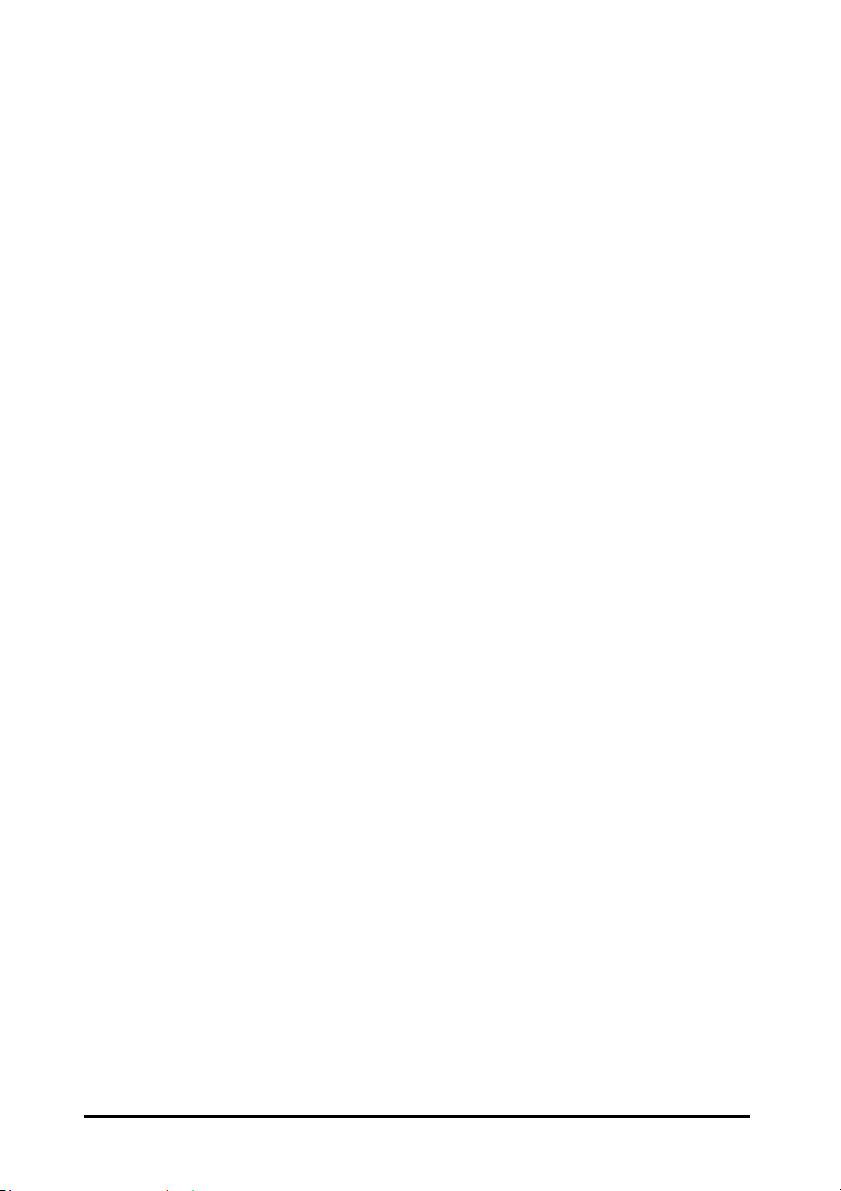
Windows 95/98
Click Start/Run, type winipcfg, and click OK
step1. The IP Configuration dialog box will open
step2. Select the network adapter you use to connect to the AP, WWB, or
WEC. Click Release
step3. Click Renew to retrieve a new IP address, subnet mask, and default
gateway address from the AP, WWB, or WEC. Click OK to save the
changes and exit the program
Windows NT 4.0
step1. Click Start/Programs/Command Prompt. Type “ipconfig /release”
and press Enter
step2. Type “ipconfig /renew”, and press Enter to retrieve a new IP address,
subnet mask, and default gateway address from the AP, WWB, or WEC
step3. Type Exit
Windows 2000/XP
step1. Click Start/Programs/Accessories/Command Prompt. Type “ipconfig
/release” and press Enter
step2. Type “ipconfig /renew”, and press Enter to retrieve a new IP address,
subnet mask, and default gateway address from the AP, WWB, or WEC
step3. Type Exit
InstantWave 11Mbps
WWB/WEC
11
Page 12
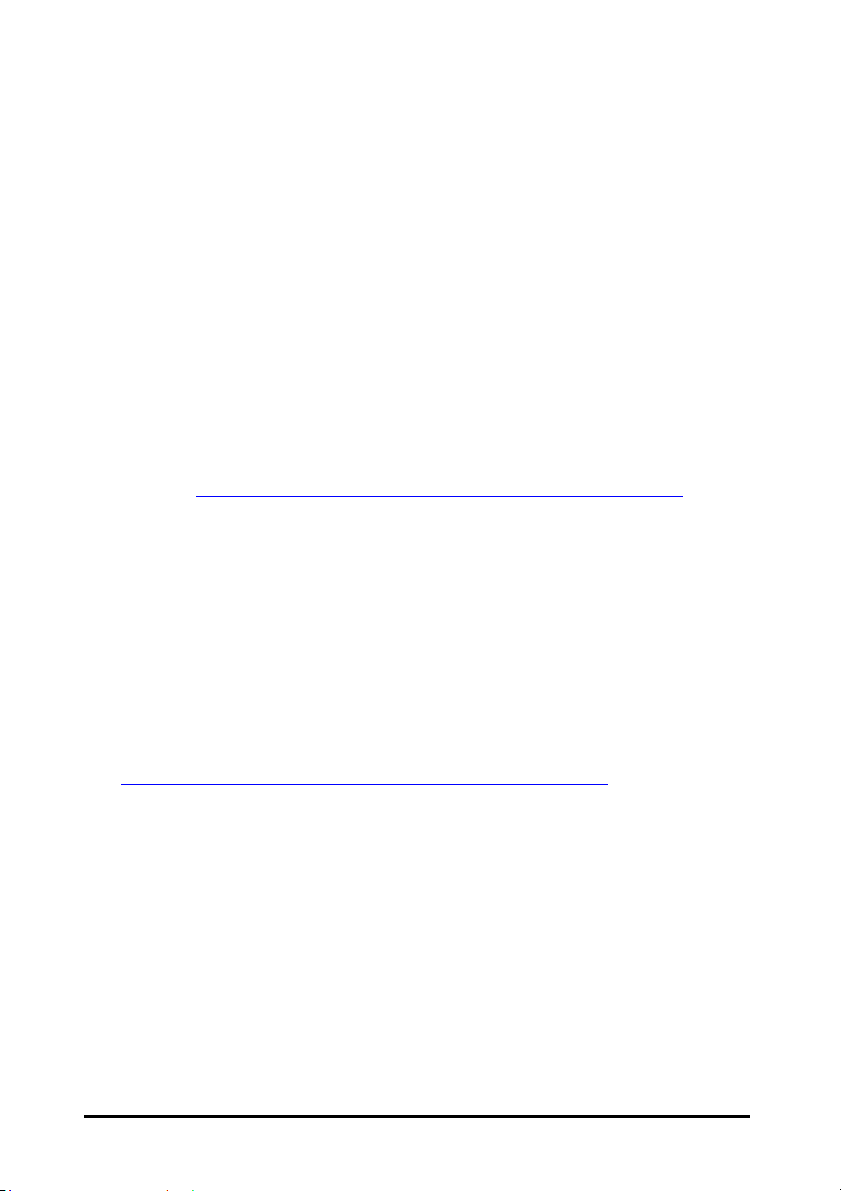
System Requirements for the InstantWave
Management System
System requirements to install and operate the InstantWave Management System
are:
• An Ethernet drop (UTP) (used to connect to an Ethernet network)
• A PC running Windows 95/98/Me/NT4.0/2000/XP
• Microsoft Internet Explorer 4.01 or later is required
• OS Requirements:
1. On a Windows 95 computer, Microsoft DCOM95 must be installed. You
may obtain DCOM95 for Windows 95 from the following Microsoft web
location: http://www.microsoft.com/com/dcom/dcom95/download.asp
DCOM95.exe is also available on the Microsoft Visual Basic 5.0 CD-ROM
(Enterprise, Professional, and Standard editions) in the \Pro\Tools\DCOM95
directory.
2. On a Windows 98 computer (Windows 98SE already includes this component),
Microsoft DCOM98 must be installed. Use the following link to download it
from Microsoft's DCOM98 download site:
http://www.microsoft.com/com/dcom/dcom98/download.asp
3. On Windows NT4.0, service pack 4 or later must be installed.
InstantWave 11Mbps
WWB/WEC
12
Page 13
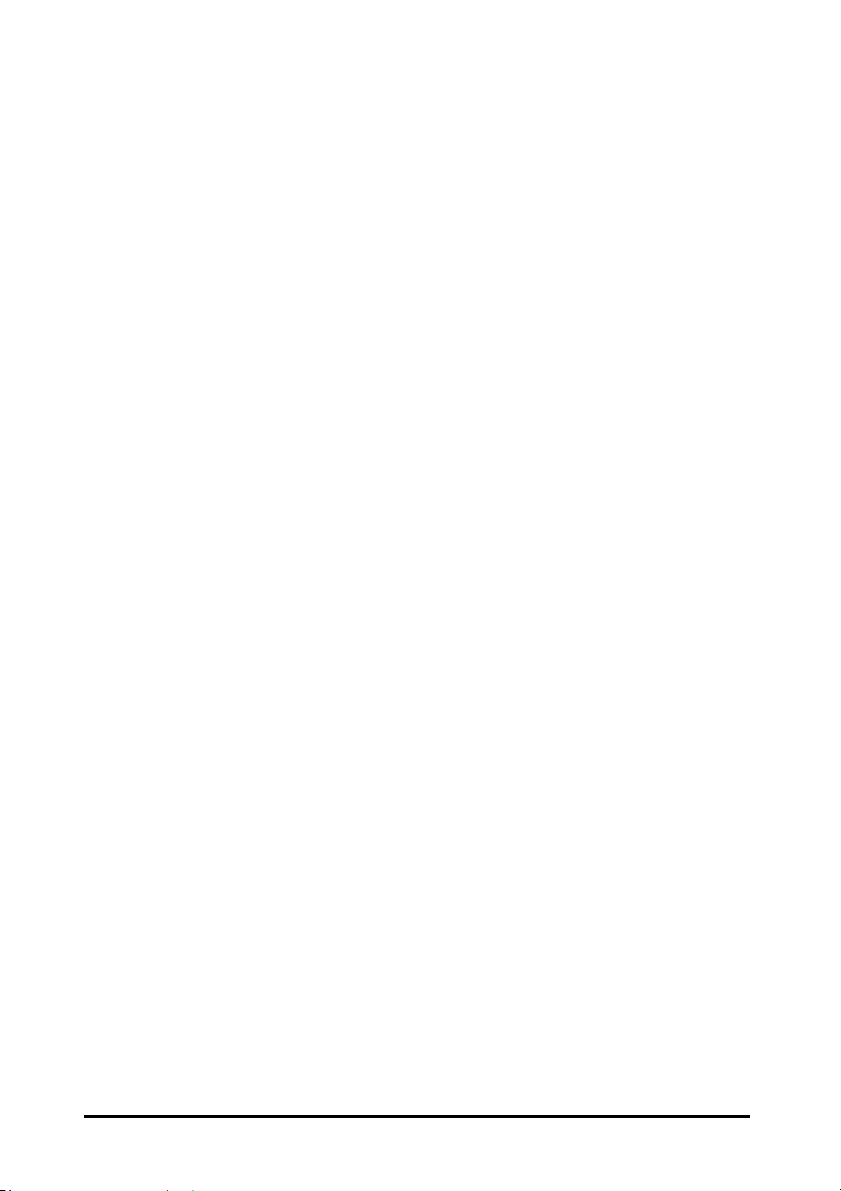
Terminology Used in this Guide
BSSID/MAC ID
BSSID (Basic Service Set ID) is an ID unique to each InstantWave product. It is
factory set and is identical to the MAC ID (Media Access Control ID). It allows
each InstantWave product to be identified on the network.
Domain Name/SSID
A “Domain” is most commonly used to refer to a group of computers whose
hostnames share a common suffix. The domain is usually defined by the network
administrator as a segment/subnet of a large network and may be made up of
overlapping wireless cells. Wireless nodes can roam freely within the same
domain without disconnecting from the network.
Roaming
The concept is similar to that of a cellular phone moving from one base station
(one AP) to another. InstantWave offers built-in high performance seamless
roaming capabilities.
Regulatory Domain
InstantWave products use the unlicensed ISM (Industrial, Scientific, Medical) band
to communicate through radio waves. Different countries offer different radio
frequencies to be used as the ISM band. There are four frequency bands defined
by IEEE 802.11: Japan (2.471GHz – 2.497 GHz), USA, Extended Japan, Canada,
and Europe (2.4 GHz – 2.4835 GHz), Spain (2.445 GHz – 2.475 GHz), and France
(2.4465 GHz – 2.4835 GHz). To use InstantWave in a country not listed above,
check with your government’s regulating body to find the correct frequency band
to use. All InstantWave products are supplied preset to the country of sale’s
frequency band.
InstantWave 11Mbps
WWB/WEC
13
Page 14
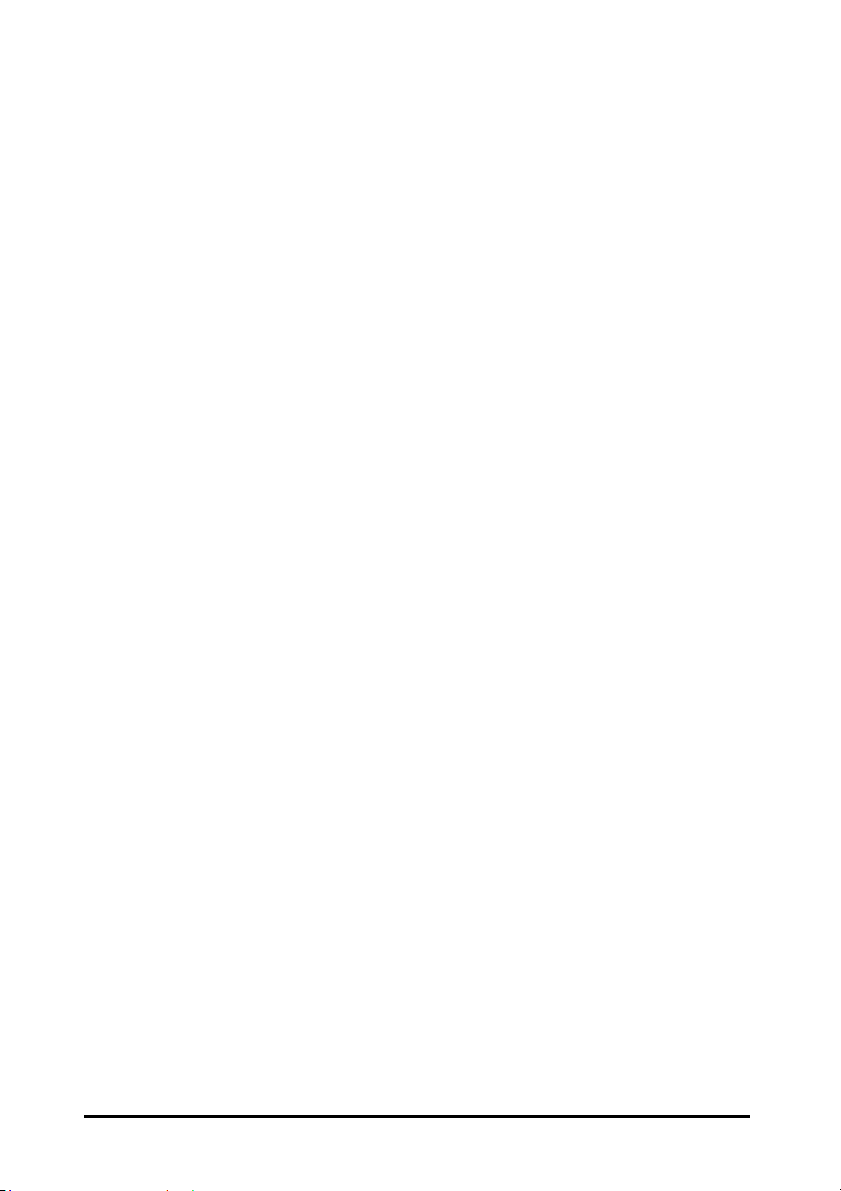
WEP
WEP stands for Wired Equivalent Privacy. It is an encryption scheme that
provides secure wireless data communication. WEP uses a 40-bit or 128-bit key
to encrypt data. In order to decode the data transmission, each wireless client on
the network must use identical keys.
InstantWave 11Mbps
WWB/WEC
14
Page 15
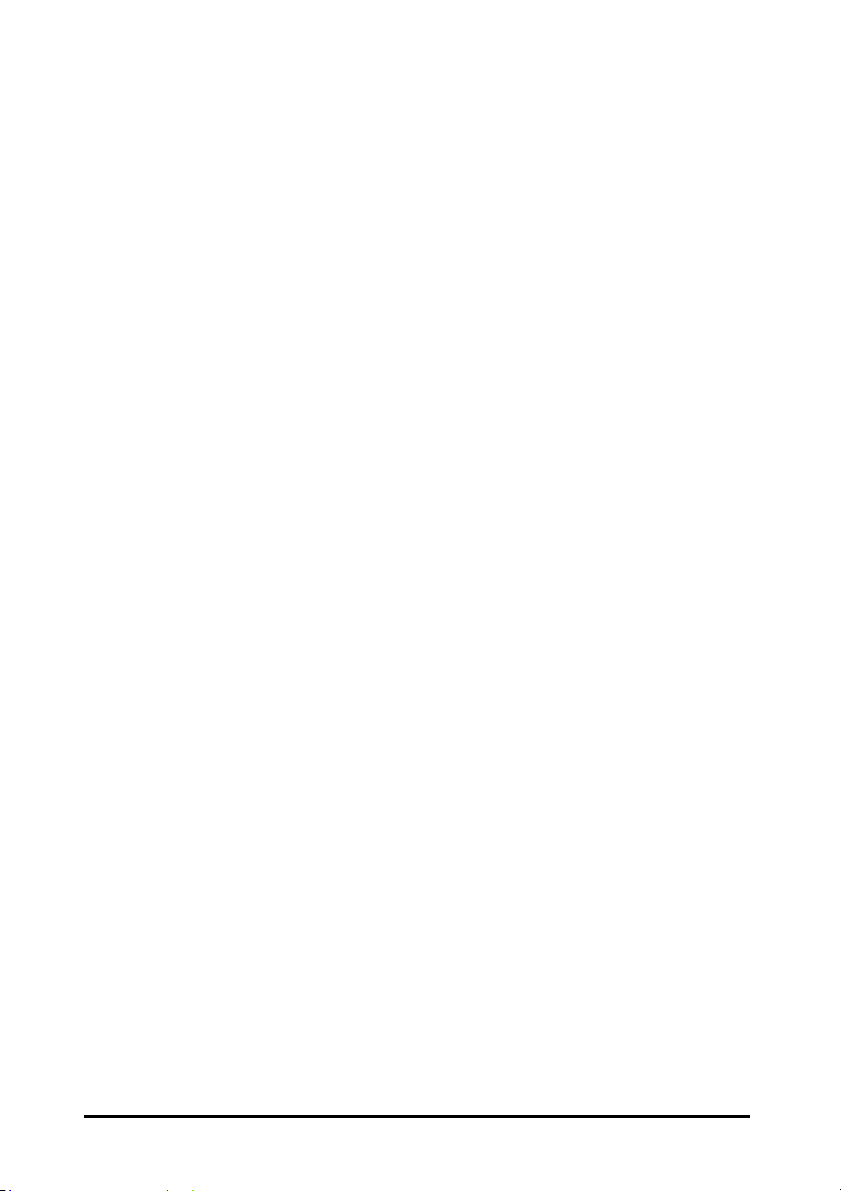
How to Use this Guide
The User’s Guide gives complete instructions for installation and use of the
InstantWave Access Point (AP), Wireless Workgroup Bridge (WWB) and Wireless
Ethernet Client (WEC). All of them share a common user interface. The major
difference among them is:
• The AP has MAC address access control of the wireless stations
• The WWB‘s supports up to 16 Ethernet devices. An access table is
provided by the WWB to allow 16 Ethernet devices’ MAC addresses
to be registered.
• The WEC supports one Ethernet attached device.
InstantWave products are supplied with factory set default network settings. Use
the IWMS tool to change the default settings before introducing a new device to an
already-established wireless network.
The IWMS program is a simple-to-use, yet extremely powerful, SNMP-based
utility for online central configuration and network management from a remote
station on the same subnet. A trap management program is also provided to
monitor/diagnose InstantWave products.
InstantWave 11Mbps
WWB/WEC
15
Page 16
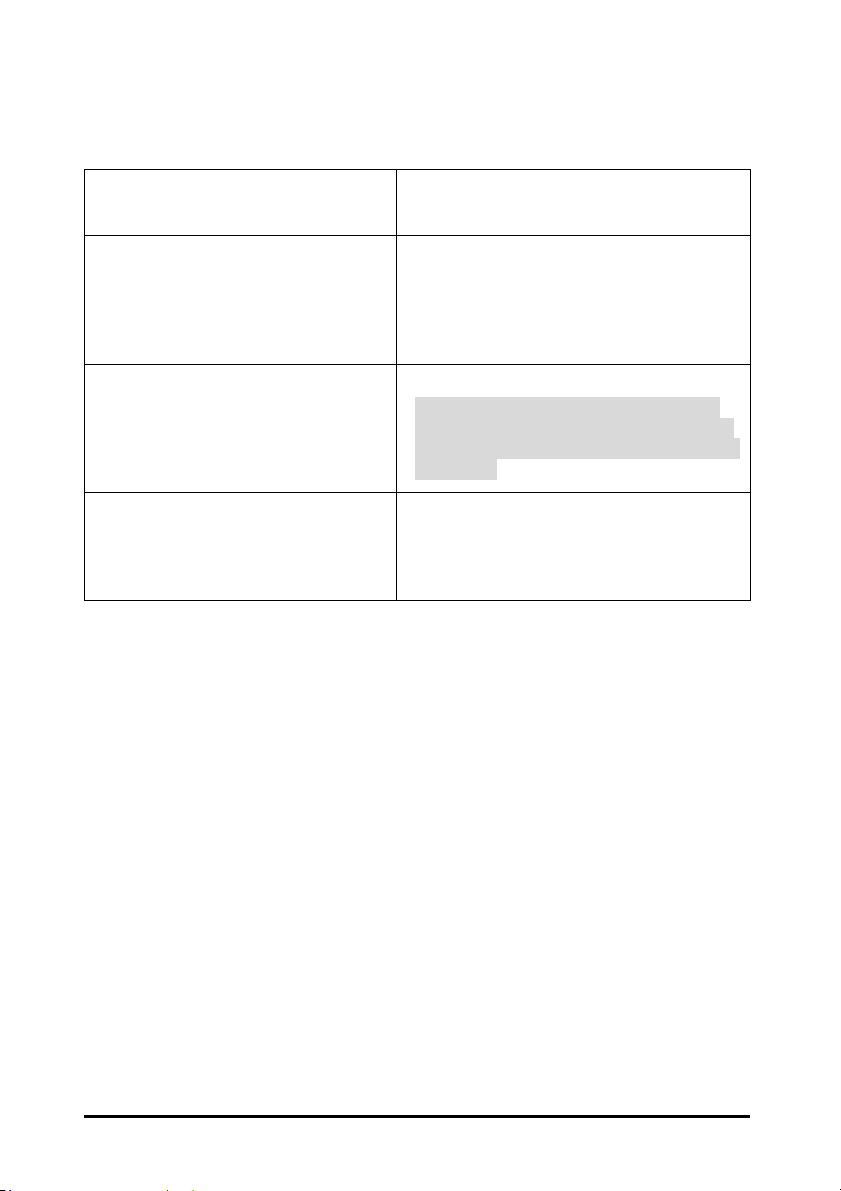
Read through the next section ‘Plan the Network’, in order to get the best possible
performance from the InstantWave wireless network.
Step 1: Plan the wireless network
Step 2: Pre-configure the AP, WWB,
or WEC before installing it
into an existing Ethernet
network
Step 3: Install the AP, WWB, or
WEC into the Ethernet
network
Step 4: Make online configuration
and manage the AP, WWB,
or WEC via the IWMS
utility
Refer to Plan the Network, page 17, for
details
Refer to Hardware Pre-Configuration, page
27, for details.
If you wish to use the default settings for a
simple wireless infrastructure network or
single AP network, you may skip this step
Refer to Hardware, page 54, for details.
Note: If your network is a simple wireless
infrastructure network, you need only place
the AP in a suitable location to finish the AP
installation
Refer to Install the InstantWave
Management , page 27, and Using the
InstantWave Management , page 28, for
details
InstantWave 11Mbps
WWB/WEC
16
Page 17
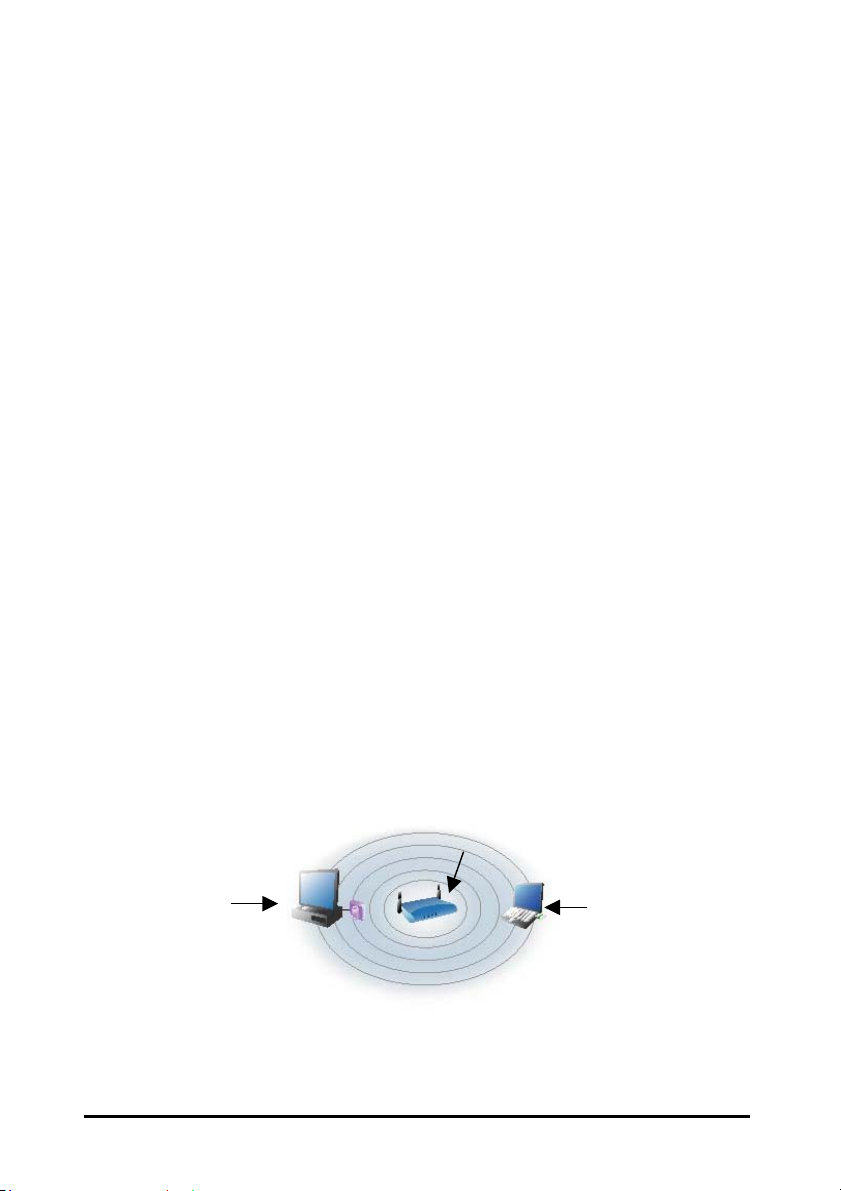
Plan the Network
Infrastructure Network Types
An infrastructure network is formed by several stations (WWBs or WECs) and one
or more Access Points (APs), with the stations (WWB or WEC) within a set
distance from the AP. Figure 1 depicts a typical infrastructure network topology.
There are three infrastructure network setups that are commonly used. It is a
good idea to understand the possible network setups and configuration
requirements before planning your wireless network.
Type 1. The simplest wireless infrastructure network is composed of one AP
and a few wireless stations communicating via radio waves (Figure 1).
This setup enables mobile stations to communicate with each other.
The main benefit of this type of network is to extend the range of the
network. If an AP is placed between the stations, the radio
transmission distance is effectively doubled since Wireless
Computer-1 can talk to Wireless Computer-2 through the AP. The
drawback of this configuration is that the effective bandwidth is
halved since all communication is relayed by the AP.
Access Point
Wireless
Computer-1
With WEC
Figure 1. Simple Wireless Infrastructure Network
Type 2. The next simplest wireless network is very similar to the Type 1
InstantWave 11Mbps
Wireless
Computer-2
WWB/WEC
17
Page 18
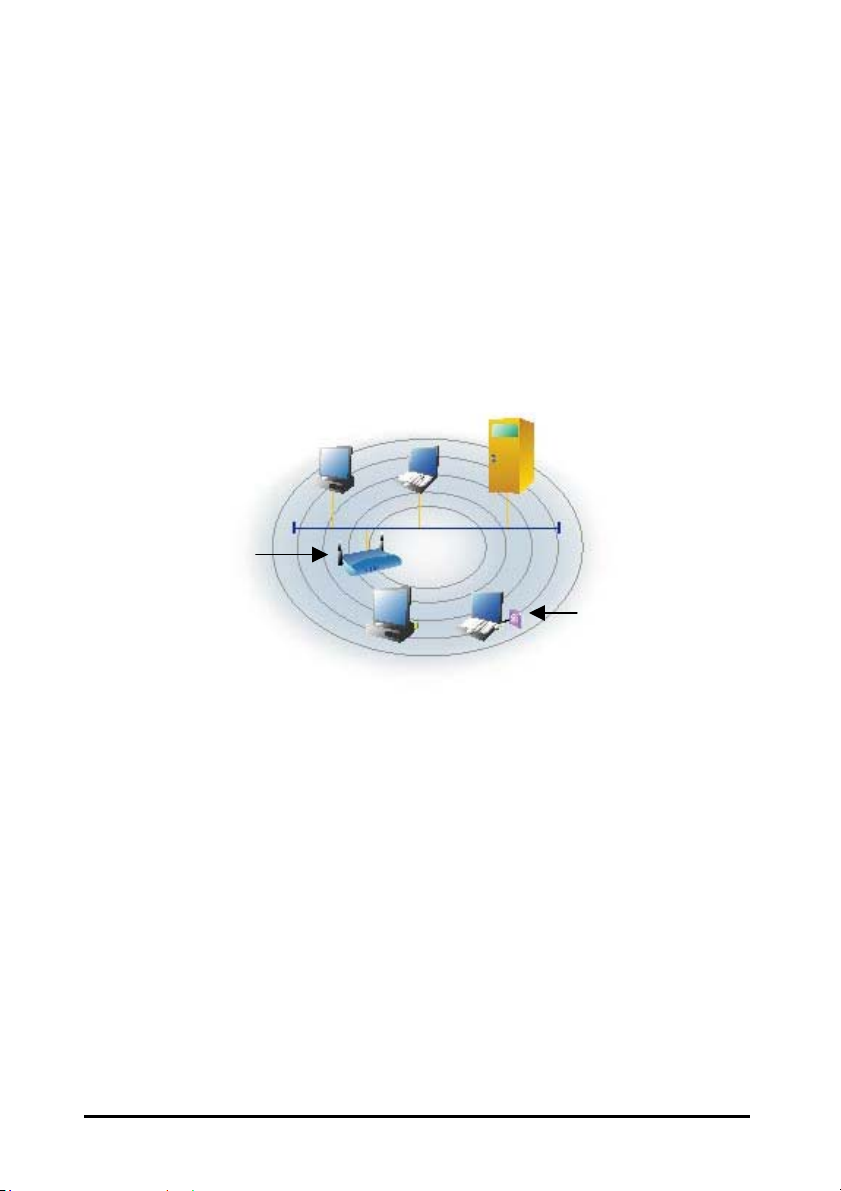
network. This time the AP is connected to a wired Ethernet network
p
as a node. In this configuration the AP operates as a bridge between
the wired Ethernet network and the wireless networks (Figure 2).
Wireless users have the same access to the network resources as they
would have if they were wired. This type of network is usually used
to extend an existing network into a difficult to wire or a roaming
environment.
Wired Com
uters
Server
Wireless Computers
with WEC
Figure 2. Single AP Network
Type 3. The third type of network is composed of multiple Access Point’s and
multiple stations (Figure 3).
InstantWave 11Mbps
WWB/WEC
18
Page 19
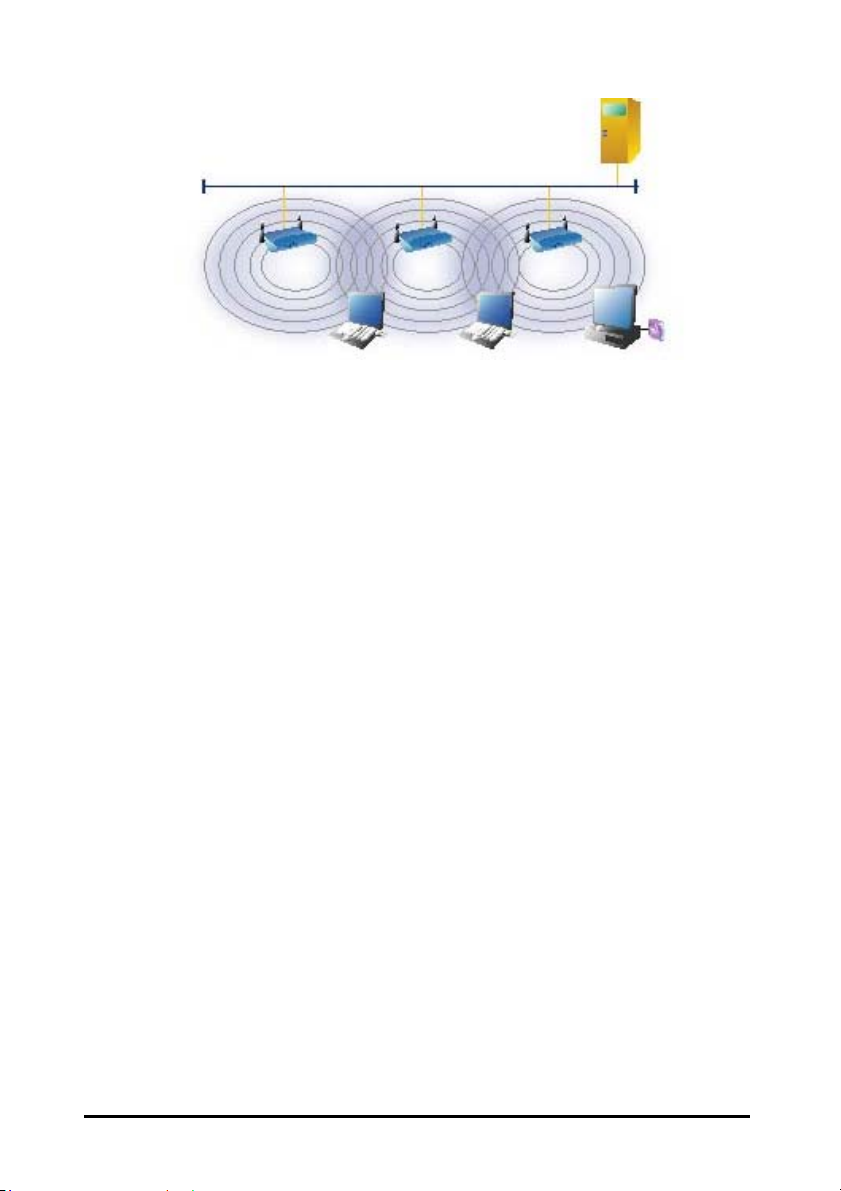
Wireless Cell A Wireless Cell B Wireless Cell C
Server
AP-1 AP-2
Station -1
Figure 3. Multiple AP Network
AP-3
Station -2
Station -3
The reasons for having multiple APs installed are:
1. To increase bandwidth in order to boost overall network performance
2. To extend the coverage range
Any other type of configuration is usually a mix of these commonly used types.
Planning WWB and WEC for your wireless network
The InstantWave WWB may be used together with a hub or switch, and wirelessly
associates to the existing network backbone via InstantWave APs. It can connect
up to 16 users (per bridge) for temporary meeting areas, classrooms, etc.
The InstantWave WEC needs no extra drivers or wireless LAN configuration for
wireless operation. It may be connected to most Ethernet-ready equipment, such
as industrial PCs, scanners, etc.
Figure 4, on page 20, illustrates a complex infrastructure network that combines
APs, WWBs, and WECs.
InstantWave 11Mbps
WWB/WEC
19
Page 20
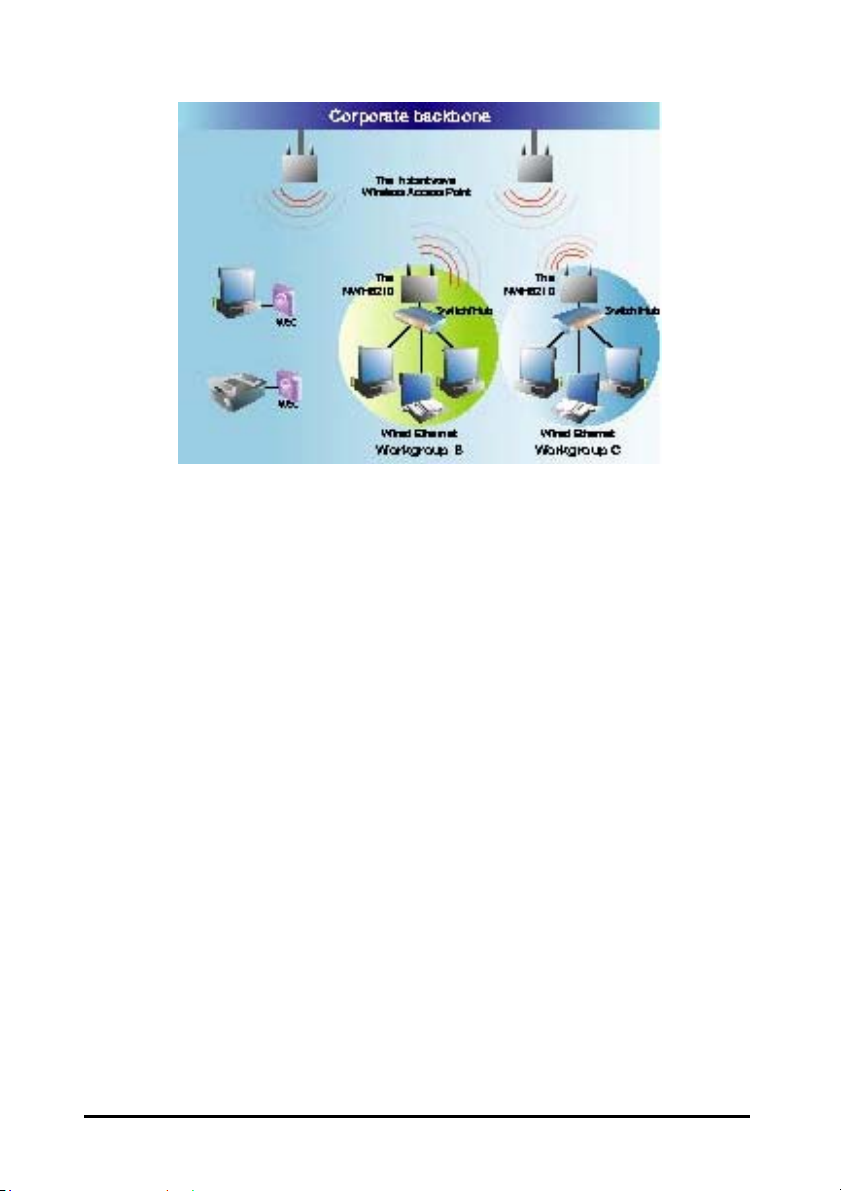
Ethernet-ready
Device with WEC
Printer with WEC
Figure 4. Complex Infrastructure network
InstantWave 11Mbps
WWB/WEC
20
Page 21

Planning an Infrastructure Network
This section explains some of the things you need to consider in planning an
Infrastructure network. Setting up is a two-step process.
1. Install and configure the InstantWave products
2. Decide the best physical location of the InstantWave products so as to
optimize performance
The following section gives quick guidelines for these two steps. First, decide
whether to have a single AP wireless network or a multiple AP network.
Single AP Installation
If you are setting up a simple network with only one AP and a few stations (a Type
1 or Type 2 network configuration as described in Infrastructure Network Types,
page 17), all you need to do is make sure the AP and all the wireless stations hold
the same ‘Domain Name’ (SSID) & Security (WEP) setting in their configuration.
Adding a new station to an existing Infrastructure Network is easy. Again, all you
need to do is to set the newly added station’s ‘Domain Name’ (SSID) & Security
(WEP) setting to the same as that of the AP’s.
Multiple AP Installation
Install multiple APs in the same network (or Domain) with an overlapping signal
(Figure 3, page 19
• Use the same Domain Name (SSID) & security (WEP) settings
• Enable the roaming function in the station if roaming is required
Note: A station will automatically connect to whichever AP in the same domain
is offering the best signal.
)
InstantWave 11Mbps
WWB/WEC
21
Page 22

Roaming
InstantWave allows wireless stations to roam freely within an infrastructure
domain composed of multiple APs with overlapping signal coverage (as in the
Type-3 network configuration described in the previous section). For example,
roaming enables Station-1 to move from the AP-1 signal coverage area to the AP-2
signal coverage area without disconnecting from the network. The handover is
achieved transparently; the Station-1 user would not realize he had moved from
AP-1 to AP-2.
The requirements for a roaming environment are:
a) Multiple APs with overlapping signal coverage (see Multiple AP
Installation, page 21)
b) The APs must be configured to have the same Domain name (SSID) &
security (WEP) setting (see Filter, page 33)
c) The mobile stations must have the same domain name (SSID) & security
settings (WEP) as those of the APs
It is advisable that APs on different TCP/IP subnets be given different domain
names to avoid roaming confusion (see the note below).
Note: If you want to move your mobile PC between different APs without
terminating the existing networking link, you need to enable the roaming
function on the station. The APs that a mobile station will roam to must be
configured with the same domain name. If a station detects that the signal
quality with the current linked AP is weak, it will search for an AP in the
same domain with a better signal quality and automatically establish a new
connection with it. When a station is roaming, it will always use the same
IP address. The TCP/IP router will not route information packets to a
mobile station if it associates with an AP that is in a different TCP/IP subnet.
InstantWave 11Mbps
WWB/WEC
22
Page 23

In other words, if your network consists of two subnets connected by a router,
a mobile station may roam to a different subnet with the same domain name
and then fail to communicate with other network devices via TCP/IP. To
avoid running into such an awkward situation, you must assign different
domain names to different TCP/IP subnets.
InstantWave 11Mbps
WWB/WEC
23
Page 24

Hardware Description
NWH6210 Panels and Connectors
Figure 5. NWH6210 Front Panel
LED Indicators – NWH6210
The Access Point LEDs show the status of the connections.
Figure 6. LED Indicators
LED Color Function
Power Green
Status Red
Ethernet Orange
Wireless Green
OFF: No power supply
Blinking: Diagnostic test in progress
ON: Normal operation
OFF: Normal operation
ON: Operation interrupted
OFF: No Ethernet link
ON: Ethernet connection
Blinking: Ethernet activity
On: Wireless link up
Blinking: Wireless activity
InstantWave 11Mbps
WWB/WEC
24
Page 25

Power
DC-In Port
Connectors
Connector Function
DC Input
Ethernet
Rest Button
Antenna Connector
Reset
Ethernet Port Antenna Connector
Figure 7. NWH6210 Rear Panel
DC 5V input
Standard RJ-45 Ethernet connector
Resets the device if pressed for 1
second. Reboots and loads the factory
default settings after a long press (over 5
seconds). The Power LED blinks
during reset, and goes off once the reset
is complete
Reverse SMA connector for Antenna
(NWH6210 only)
InstantWave 11Mbps
WWB/WEC
25
Page 26

NWH2610 Panels
Figure 8. NWH2610 Front Panel
Power
Activity
Reset
Ethernet
Figure 9. NWH2610 Rear Panel
LED Indicators – NWH2610
LED Color Function
Status Green
Wireless Green
OFF: Power OFF
ON: Normal operation
Blinking: Operation interrupted
On: Wireless link
Blinking: Wireless activity
InstantWave 11Mbps
DC-in Port
WWB/WEC
26
Page 27

Hardware Pre-Configuration
Before adding a Wireless Workgroup Bridge (WWB) or Wireless Ethernet Client
(WEC) into an existing Ethernet network, you may need to set basic configurations,
e.g. domain name (SSID), security setting (WEP), WWB (or WEC) name, channel
number, or IP address in order to make it compatible with the existing network.
Follow the steps below to connect the WWB (or WEC) to a PC for configuration:
step1. Use a standard Ethernet cable to connect a PC to an Ethernet port on the
WWB (or WEC)
step2. Power on the WWB (or WEC)
Install the InstantWave Management System
step1. Insert the InstantWave CD into the CD-ROM drive. The InstantWave
CD main menu will open automatically
Figure 10. Welcome
step2. Click Install Utility to install the InstantWave Management System
(IWMS) utility to your system
InstantWave 11Mbps
WWB/WEC
27
Page 28

Using the InstantWave Management
System
Once the WWB (or WEC) is connected to an Ethernet network, a network
administrator can connect to it from any PC on the same network via the
InstantWave Management System (IWMS) utility.
The IWMS utility is a Windows-based SNMP management tool, allowing network
administrators to remotely configure and monitor the WWB (or WEC) through
both an Ethernet and a wireless connection. To launch the IWMS utility:
step1. Click Start/Programs/InstantWave/Management System/InstantWave
Management System. The main IWMS screen will open. Click
Hosts View
Figure 11. InstantWave Management System
InstantWave 11Mbps
WWB/WEC
28
Page 29

Auto-Discovery
A powerful service discovery protocol has already been built into IWMS utility
program. This Discovery Protocol can easily discover all the WWBs (or WECs)
connected to the Ethernet back bone within the same subnet. Click the
“Discover” Binoculars icon. All InstantWave’s operating devices will be
automatically discovered and shown on the Hosts View screen (Figure 13).
Figure 12. Auto-Discovery
Select one of the wireless devices in the table. The buttons on the left toolbar
will be enabled. Right-clicking on a particular device will open a popup menu
offering the same functions as the toolbar (Figure 13).
InstantWave 11Mbps
WWB/WEC
29
Page 30

Figure 13. Popup Menu
The Status bar at the bottom of the screen shows the number of connecting wireless
devices. When the bar shows Ready, Associated will appear on the bar along with
the IP address of the associated WWB (or WEC).
InstantWave 11Mbps
WWB/WEC
30
Page 31

Configuration
step1. Select the device on the Hosts View screen (Figure 13)
step2. Right-click the device to open the popup menu
step3. Click Config to go to the configuration pages (Figure 14)
Figure 14. DHCP Configuration
IP
IP Address Setting: A DHCP Client is built into InstantWave WWB and WEC.
They will automatically ask the DHCP Server to assign them an IP address. An
administrator can assign a fixed IP to a WWB or WEC by un-checking the Obtain
IP from DHCP box (Figure 14). You may also configure a subnet mask and add a
default gateway.
InstantWave 11Mbps
WWB/WEC
31
Page 32

If you assign a fixed IP address to an NWH6110, make sure that all WWBs (or
WECs) within the same network have the same TCP/IP subnet address.
Obtain IP from
DHCP
Automatically retrieves an IP address to the WWB (or
WEC) from a Dynamic Host Configuration Protocol
(DHCP) server.
This option is enabled by default
IP Address Manually assigns an IP address to the WWB (or WEC)
Subnet Mask Manually assigns a subnet mask to the WWB (or WEC)
Default Gateway Specifies the default gateway IP address (if required)
Note: A WWB (or WEC) will directly transfer SNMP respond packets
(confirmation packets) to an IWMS PC if it is within the same LAN (the
same subnet mask). If an SNMP respond packet from a WWB (or WEC) is
destined for an IWMS PC on another LAN, then the SNMP respond packet
needs to go through a router-gateway. The default gateway is the path to
that router. If you set the correct default gateway, then you can use an
IWMS manager (i.e. a PC running IWMS) physically located in a different
subnet to manage this WWB (or WEC).
If you wish to change the defaults, set each WWB (or WEC) to its new IP address
before introducing it to the open network. All WWBs (or WECs) within the same
network must have the same TCP/IP subnet address.
InstantWave 11Mbps
WWB/WEC
32
Page 33

Figure 15. Static IP Configuration
After making any changes, click OK to accept the changes and close the box.
Filter
The next tab on the dialog box is Filter (Figure 16). This is a one-way protocol
filtering mechanism that prevents the WWB or WEC from transmitting specified
protocols from a wired Ethernet LAN into the wireless LAN. If you do not
require particular protocols on the wireless part of your network, you can save
bandwidth by enabling the protocol filter.
InstantWave 11Mbps
WWB/WEC
33
Page 34

Figure 16. Configuration/Filter
From the Filter card, some, all, or none of the protocols listed may be selected for
filtering out:
• IP Protocol
• IPX Protocol
• NetBEUI Protocol
• AppleTalk Protocol
• Other Protocols
• Internet Multicast Frames
After selecting a protocol to be filtered, click the OK button.
InstantWave 11Mbps
WWB/WEC
34
Page 35

Wireless Setting
To establish radio communication, the following parameters should be properly set.
Figure 17. Configuration/Wireless Setting
InstantWave 11Mbps
WWB/WEC
35
Page 36

Name
SSID (Domain
Name)
Authentication
Mode
Transmission Rate
Basic Rates
Assigns a unique human-friendly name that
allows the WWB or WEC to be easily
identified.
This is commonly called the Domain Name
and is defined in the IEEE 802.11b Wireless
Standard as SSID. Stations, WWBs, WECs,
and APs in the same group must use the same
Domain Name.
From the dropdown list select: Open system,
Shared key, or Both.
Open System: no authentication required for
connecting to other wireless devices
Shared Key: uses the same shared key
(automatically generated by the system) for all
connecting wireless devices
Both: the system will try shared key mode
first. If that fails it will switch to open
system.
Sets the transmission rate at which the data
packets are transmitted by the WWB or WEC.
This value determines the basic rates used and
reported for this BSS by the WWB or WEC.
The highest rate specified will be the rate that
the WWB or WEC will use when transmitting
broadcast/multicast and management frames.
Available options are:
Regulatory Domain
• 1 and 2Mbps
• All (1, 2, 5.5, and 11Mbps)
Identifies the country where the WWB or
WEC is used. Each country has defined its
available channel numbers and transmission
power (see Appendix, page 64)
InstantWave 11Mbps
WWB/WEC
36
Page 37

Ethernet
The WWB can support up to 16 Ethernet PCs.
• Ethernet Access Control: Only an Ethernet device whose MAC
address is pre-registered on this list is allowed to connect to a WWB (or
WEC).
Figure 18. Ethernet/Fixed Address
1. Auto Detect: The WWB will automatically sense Ethernet devices
connected to it. The maximum number of Ethernet devices is 16. The
WEC supports only one Ethernet device.
2. Fixed Address: This option allows users to specify Ethernet MAC
addresses for devices that are allowed to pass traffic through the WWB.
The maximum number of Ethernet clients is 16. MAC addresses are 6
bytes long and are controlled by the IEEE. Also known as an Adapter
address. Only hexadecimal characters (the numbers 0-9 and letters a-f)
are acceptable.
InstantWave 11Mbps
WWB/WEC
37
Page 38

Idle Time
A WWB (or WEC) can expire an Ethernet client when there is no traffic from the
client within a set period. Specify an aging time to expire an idle client, or
disable this function by checking “Always Connect”. Click OK.
Figure 19. Ethernet/Idle Time
InstantWave 11Mbps
WWB/WEC
38
Page 39

Encryption
Data encryption provides secure wireless data communications. Click the
Encryption tab to setup/change the security settings (Figure 20). The default is
Disabled and initially the keys section will be blank.
Figure 20. Configuration/Encryption
The pull-down Method box lists three options:
1. Disabled (default) - Disable data encryption
2. 40-bit WEP - Enable use of 40-bit WEP
3. 128-bit WEP - Enable use of 128-bit WEP
Key Generation - There are two ways to generate a security key.
The first is by entering any text in the Passphrase field. Click the Generate
InstantWave 11Mbps
WWB/WEC
39
Page 40

button. For 40-bit WEP, it will generate four keys, Key 1, Key 2, Key 3, and Key
4. Select a key number from the dropdown list of the Default Key box. If you
do not manually select a key, key 1 will be selected. For 128-bit WEP, only one
key will be generated. Click OK.
Another WEP key generation method is to insert the key values directly from the
keyboard. Enter your own key into one of the Key 1~4 fields. Select that field
number in the Default Key field. If the WEP key is enabled on the AP or WEB,
all clients must use the same WEP key. Click OK.
InstantWave 11Mbps
WWB/WEC
40
Page 41

SNMP Access Control
SNMP Access Control is the next tab on the box (Figure 21).
Figure 21. Configuration/SNMP Access Control
The WWB (or WEC) contains an SNMP access table to limit access to its
configurations. The first time this box is opened, the table will be empty. This
means that there are no restrictions on who can access and reconfigure the WWB
(or WEC). To avoid chaos on the network, access to the WWB (or WEC)
configuration should be restricted to only those for whom it is necessary.
When you select SNMP Access Control, the system will display four blank
wireless devices for setting (maximum of 4 SNMP devices can be set).
Right-click on a device in the list and click Edit Address. The New/Edit Address
screen will open (Figure 22).
InstantWave 11Mbps
WWB/WEC
41
Page 42

Figure 22. New/Edit Address
Two levels of access may be assigned.
Read
Read-only rights. The user may read everything
except the Access Control settings, but cannot
alter anything
Read/Write The user may read and alter all settings
Enter your IP address and then set your own access rights to Read/Write (see the
following note).
Note: Do not set all the stations in the Access Control table to Read. Once this is
set and enabled, it will be impossible to modify the AP settings via IWMS.
Should this situation occur, press the hardware Reset Button to restore the
factory configuration.
To set a stations access rights, enter a station’s IP address and community string
(the community string is used as a password to access the WWB or WEC) and
choose Read or Read/Write.
InstantWave 11Mbps
WWB/WEC
42
Page 43

When all the settings are made, click OK to return to the SNMP Access Control
card.
Trap Server
Trap Management allows you to setup the configuration of the Trap Server
program. When a WWB (or WEC) is powered on, or its Ethernet port becomes
active, the WWB (or WEC) will send messages to the assigned trap server to report
these activities.
To assign a trap server, click New/Edit Trap Server (Figure 23). Assign a station
as a trap server by entering its IP address and network port type. Click OK.
To remove a trap server from the list, highlight it and click Delete. Click Delete
All to remove all assigned trap servers from the list.
Figure 23. Configuration/Trap Server
When the WWB (or WEC) is powered on, or an Ethernet port becomes active, an
event log will be generated indicating the time, the MAC ID of the reporting WWB
InstantWave 11Mbps
WWB/WEC
43
Page 44

or WEC, and the activity. You may save, open, and delete log files from the File
menu. To view trap log information, click the icon (telephone set at the upper left
corner on main user interface).
Important:
When all configurations have been completed, click Ok. A dialog box will
remind you that a Reset will be required to make the changes effective.
Figure 24. Warning
Monitor
The Monitor tool allows the status, Ethernet statistics, Wireless statistics, client list,
and other configuration information to be viewed/monitored.
On the Hosts View screen, select a device and click the Monitor button on the
toolbar or on the popup menu
Summary Information
The Summary Information screen will open (Figure 25). The information shown
is read-only.
InstantWave 11Mbps
WWB/WEC
44
Page 45

Figure 25. Monitor/Summary
Wireless Statistics
Click Wireless State for current status (Figure 26).
Figure 26. Monitor/Wireless State
InstantWave 11Mbps
WWB/WEC
45
Page 46

These statistics will be lost when the WWB (or WEC) reboots or is reset. To
refresh the statistics, click on the button to continually refresh information.
Click on thebutton to stop update information
Figure 27. Monitor/Statistics
The Clients window lists all the currently connected Ethernet devices.
Figure 28. Monitor/Clients
InstantWave 11Mbps
WWB/WEC
46
Page 47

Upgrade Firmware
Upgrade Firmware
The WWB’s or WEC’s embedded software (firmware) is burned into the flash
ROM. However, an updated firmware can be installed over your LAN via the
IWMS program. Click on Upgrade Firmware. The Upgrade Firmware dialog
box will open (Figure 29).
Use the Browse button to choose the file to be uploaded to the WWB or WEC, or
type the file name and path in the Select File field.
Figure 29. Upgrade Firmware
The Upgrade button will then become enabled. Click Upgrade to start uploading
the file to the WWB. The IWMS and the WWB’s (or WEC’s) built-in Trivial
File Transfer Protocol (TFTP) command will upload the new executable into the
WWB’s or WEC’s flash memory area. If the upload activity fails, an error
message will be shown on the message box. When the file transfer is complete,
click Close to close the window.
InstantWave 11Mbps
WWB/WEC
47
Page 48

Reset
Resetting the WWB or WEC will take about 30 seconds. During this time, the
IWMS program will not be able to query the WWB or WEC via the SNMP
protocol and the WWB or WEC will not be available to other stations. If you try
to access it, the IWMS program will display a “No response from the WEB or
WEC” message.
Figure 30. Reset the WWB or WEC Configuration
Load Default
Clicking Load Default opens a dialog box. Click Ye s to return the WWB or WEC
to the default settings. Note: The WWB or WEC will be reset to complete the
‘Load Default’ operation.
Figure 31. Load Default
InstantWave 11Mbps
WWB/WEC
48
Page 49

Advanced Setting
Batch mode operation
In order to maximize the efficiency of wireless LAN management, the user can
apply batch mode operation to manage the selected WWBs or WECs. You can sort
InstantWave devices by the device type first. Then select the multiple WWBs or
WECs you would like to manage. Click the right mouse button to open the popup
menu. Then choose the tool you would like to work on these specific WWBs or
WECs with.
Figure 32. Batch Mode Operation List
Manage the IWMS Host Table
Partition the network according to the physical location
The Host Table is a very powerful function to support the massive deployment of
InstantWave products. You may combine several APs together with WWBs (or
WECs) to form a group with a specific Host Table name so that you can divide the
wireless network into many small groups. A wireless LAN in a hotel application
would be a typical example.
InstantWave 11Mbps
WWB/WEC
49
Page 50

InstantWave
Products
Device Alias Name
Host Table
name
Explanation
NWH660 AP AP1-A-1F A-1F AP located at
building A and first
floor
NWH7610 AP AP2-A-1F A-1F AP located at
building A and first
floor
NWH6210 WWB Room111 A-1F AP located at
building A and first
floor
NWH6210 WWB Room112 A-1F AP located at
building A and first
floor
NWH7610 AP AP1-B-1F B-1F AP located at
building B and first
floor
NWH7610 AP AP2-B-1F B-1F AP located at
building B and first
floor
NWH6210 WWB Room111 B-1F AP located at
building A and first
floor
NWH6210 WWB Room121 B-1F AP located at
building A and first
floor
The wireless LAN is installed on the 1st floor of building A and the 1st floor of
building B respectively. You may assign a different Host Table for each wireless
installation group. Once the wireless LAN is divided into many small groups you
may easily manage each wireless LAN group by managing its Host Table
respectively.
Create a Host Table via Automatic Discovery
Click “Automatic Discovery” to find all InstantWave devices. Select the desired
WWBs and WECs (for example; located on the 1
st
floor of building A). Click the
right mouse button to open the popup menu. Choose “Export Host table” to save
InstantWave 11Mbps
WWB/WEC
50
Page 51

the Host Table to a file (for convenience you could save the Host table on a
network disk for ease of access).
Import Host Table to check device’s availability
Import the Host Table from a file (for convenience you could retrieve the Host
table from a network disk for ease of access). Once the Host Table has been
imported, the IWMS will automatically check the availability of WWBs or WECs
listed on the Host Table. This is an extremely powerful feature as Auto-Discovery
can only find InstantWave’s devices when they are alive. A failed device will not
be found via Auto-Discovery. The devices listed in the Host Table should be
available and provide a service. If they do not exist, the IWMS can report their
absence immediately so that the system administrator can take immediate action.
New/Edit/Delete a Host Address on the Host Table
Click the Add New Address button to open the New/Edit Address dialog box
(Figure 33). You only need enter an IP address; the IWMS will automatically
find WWB and WEC hardware address and device types.
Figure 33. New/Edit/Delete a Host Address
InstantWave 11Mbps
WWB/WEC
51
Page 52

From here you can also select any WWB or WEC on the table. Edit it or delete it
when it is no longer necessary. This table can be saved and retrieved from the
IWMS utility so that you don’t need to create it again.
Export a Configuration profile to a File
The configuration file can be saved to a text file and safely kept. This
configuration file can also be imported to recover an InstantWave Product’s lost
settings. The profile can also be copied to other InstantWave products of the same
kind. To do this, first click the Export button on the Configuration screen. Enter the
file name for the configuration profile to be saved to (Figure 34).
Figure 34. Export the Configuration Profile to a File
Import the Configuration Profile from a File
The configuration file may be imported to recover an InstantWave Product’s
original settings. The profile can also be copied to other InstantWave products of
the same kind. To do this, first click the Import button on the Configuration screen.
Enter the file name for the configuration profile to be imported from. The user
can also pre-select the session of the network profile to be imported and
over-written before clicking the Import button.
InstantWave 11Mbps
WWB/WEC
52
Page 53

Figure 35. Import the Configuration Profile from a File
Encryption
The configuration file does not contain the security key settings. The
attributes of security keys are externally write-only and cannot be saved
into the configuration file. Click Encryption to setup the security keys
manually.
InstantWave 11Mbps
WWB/WEC
53
Page 54

Hardware
InstantWave Product Placement Guidelines
A few tips to mention that are particularly significant in a radio wave
communications system:
1. Radio waves reflect or refract from buildings, walls, metal furniture, or other
objects. This could result in performance degradation due to the fluctuation
of the received signal.
2. Microwave ovens use the 2.45 GHz frequency band. InstantWave also
functions in the 2.4 ~ 2.5 GHz band, and therefore shares some of the band
with microwave ovens. This means that when a nearby microwave oven is in
use, it may interfere with InstantWave signals, resulting in performance
degradation on the wireless network.
For the best performance, follow the guidelines below in placing the product:
• Place as high as possible, in as open an area as possible
• Avoid placing the WWB or WEC (especially the antenna) close to metal
objects (e.g. file cabinets, metal cubicles, etc.)
• Keep APs and stations as far away as possible from microwave ovens (10
meters min. is advisable)
Mounting the WWB
The WEB may be either freestanding or wall-mounted. Screws and a template
are provided for easy installation. The installation procedures to fix the WWB to
a wall are as below:
step1. Temporarily stick the template sheet on the wall
step2. Drill holes at the places marked “+”
InstantWave 11Mbps
WWB/WEC
54
Page 55

step3. Remove the template sheet
step4. Tap the rawl-plugs into the drilled holes
step5. Screw the supplied screws into the rawl-plugs
step6. Hang the WBB from the screws
InstantWave 11Mbps
WWB/WEC
55
Page 56

Troubleshooting
This section provides you with some troubleshooting info should you encounter
installation or operation problems on InstantWave products. If the problems still
cannot be remedied after going through the Troubleshooting section, check the
FAQs at http://www.ndc.com.tw/support/faq.htm
If you still have a problem, contact NDC technical support for assistance (see
Technical Support, page 58).
Before going through the following troubleshooting information, run the Self
Diagnostic Test to ensure the major components are working.
If your problems still cannot be remedied after going through this Troubleshooting
section, contact NDC technical support for assistance (see Technical Support, page
58).
Symptom Suggested Solutions
The WWB is switched
ON, but the Power LED
on the WWB is OFF.
The InstantWave IWMS
utility cannot detect a
WWB on the same
network.
1. Make sure the power adapter is firmly connected
to the power outlet and the WWB power
connector.
2. The power adapter or WEB is defective.
1. Make sure the WWB is powered on and connected
to an Ethernet work.
2. Check the IP addresses assigned to the IWMS
terminal PC. They should be in the same subnet
and unique. For example, if the WEB’s IP
address is 192.168.1.5 with a mask of
255.255.255.0, then the PC’s IP address should be
192.168.1.x with a mask of 255.255.255.0.
InstantWave 11Mbps
WWB/WEC
56
Page 57

The WWB powers up,
but the Ethernet Link
LED is OFF (no
connection to an
Ethernet network).
The Status LED on the
WWB panel is Red and
flashing.
Transmission
performance is slow or
erratic.
The AP and WWB are
working, but the PC
cannot connect to the
Ethernet network via the
AP.
Make sure:
1. The Ethernet cable is connected firmly to both the
WWB and Hub/Switch.
2. The Hub/Switch is powered on.
Restart (power cycle) the WWB and check the Status
LED again. If it is still flashing, you need to return
the WWB to the reseller for repair.
1. Move your WWB closer to the AP to find a better
signal. If the signal is still weak, change the
direction of the antenna slightly.
2. There may be interference, possibly caused by a
microwave oven, 2.4GHz wireless phone, or metal
objects. Move these interference sources or
change the location of the wireless PC or AP.
3. Change the wireless channel on the AP.
4. Check the WWB antenna, connectors, and cabling
are firmly connected
1. The AP’s MAC access control function is enabled
and the WWB is denied access.
2. The Protocol Filter has blocked required protocols,
e.g. TCP/IP to the PC. Uncheck these protocols
from the filtering list. See Figure 16, page 34.
3. The IP settings on the PC are not correct.
InstantWave 11Mbps
WWB/WEC
57
Page 58

Technical Support
Support from Your Network Supplier
If assistance is required, call your supplier for help. Have the following
information ready before you make the call.
1. LED status
2. A list of the product hardware (including revision levels), and a brief
description of the network structure
3. Details of recent configuration changes, if applicable
Support from NDC
If you have any problems that you cannot resolve with the information in
troubleshooting, or the FAQs at
http://www.ndc.com.tw/support/faq.htm
please note the following information and contact our technical support team:
• What you were doing when the error occurred
• What error messages you saw
• Whether the problem can be reproduced
• The serial number of the product
• The firmware version and the debug information
From time to time updated firmware is released and may be downloaded from our
website at http://www.ndc.com.tw/support/support.htm
NDC Technical Support is available via:
E-mail: techsupt@ndc.com.tw
For other information about NDC, please visit us at: www.ndclan.com
InstantWave 11Mbps
WWB/WEC
58
Page 59

NDC Limited Warranty
Hardware
NDC warrants its products to be free of defects in workmanship and materials,
under normal use and service, for a period of 12 months from the date of purchase
from NDC or its Authorized Reseller, and for the period of time specified in the
documentation supplied with each product.
Should a product fail to be in good working order during the applicable warranty
period, NDC will, at its option and expense, repair or replace it, or deliver to the
purchaser an equivalent product or part at no additional charge except as set forth
below. Repair parts and replacement products are furnished on an exchange basis
and will be either reconditioned or new. All replaced products and parts will
become the property of NDC. Any replaced or repaired product or part has a
ninety (90) day warranty or the remainder of the initial warranty period, whichever
is longer.
NDC shall not be liable under this warranty if its testing and examination disclose
that the alleged defect in the product does not exist or was caused by the
purchaser’s, or any third party’s misuse, neglect, improper installation or testing,
unauthorized attempt to repair or modify, or any other cause beyond the range of
the intended use, or by accident, fire, lightning, or other hazard.
Software
Software and documentation materials are supplied “as is” without warranty as to
their performance, merchantability, or fitness for any particular purpose.
However, the media containing the software is covered by a 90-day warranty that
protects the purchaser against failure within that period.
InstantWave 11Mbps
WWB/WEC
59
Page 60

Limited Warranty Service Procedures
Any product (1) received in error, (2) in a defective or non-functioning condition,
or (3) exhibiting a defect under normal working conditions, can be returned to
NDC by following these steps:
You must prepare:
Dated proof of purchase
Product model number & quantity
Product serial number
Precise reason for return
Your name/address/email address/telephone/fax
1. Inform the distributor or retailer.
2. Ship the product back to the distributor/retailer with prepaid freight. The
purchaser must pay the shipping fee from the distributor/retailer to NDC.
Any package sent C.O.D. (Cash On Delivery) will be refused.
3. Charges: Usually RMA (Returned Material Authorization) items will be
returned to the purchaser via airmail, prepaid by NDC. If returned by another
carrier, the purchaser will pay the difference. A return freight and handling
fee will be charged to the purchaser if NDC determines that there was “No
Problem Found” or that the damage was caused by the user.
Warning
NDC is not responsible for the integrity of any data on storage equipment (hard
drives, tape drives, floppy diskettes, etc.). We strongly recommend that our
customers back their data up before sending such equipment in for diagnosis or
repair.
InstantWave 11Mbps
WWB/WEC
60
Page 61

Services after Warranty Period
After the warranty period expires, all products can be repaired for a reasonable
service charge. The shipping charges to and from the NDC facility will be borne
by the purchaser.
Return for Credit
In the case of a DOA (Dead on Arrival) or a shipping error, a return for credit will
automatically be applied to the purchaser’s account, unless otherwise requested.
Limitation of Liability
All expressed and implied warranties of a product’s merchantability, or of its
fitness for a particular purpose, are limited in duration to the applicable period as
set forth in this limited warranty, and no warranty will be considered valid after its
expiration date.
If this product does not function as warranted, your sole remedy shall be repair or
replacement as provided for above. In no case shall NDC be liable for any
incidental, consequential, special, or indirect damages resulting from loss of data,
loss of profits, or loss of use, even if NDC or an authorized NDC distributor/dealer
has been advised of the possibility of such damages, or for any claim by any other
party.
InstantWave 11Mbps
WWB/WEC
61
Page 62

Specifications
General
Regulatory
Compliance
Standards
Data Rate
Communication
Method
Security
LED Indicators
Interfaces/Connectors
Power
Dimensions
FCC Part 15 Class B. (US)
Wireless LAN: IEEE 802.11b, Wi-Fi Compliant
Ethernet: IEEE 802.3
11Mbps/5.5Mbps/2 Mbps/1Mbps auto fallback
Half-Duplex
40-bit/128-bit WEP Data Encryption
NWH6210: Power, Status, Ethernet, Wireless
NWH2610: Status, Wireless
10Base-T: RJ-45
Reverse Type SMA Antenna Connector (NWH6210 only)
Power Voltage: DC 5.1Volt ± 5 %
AC Adapter: AC 100V~240V
Power Consumption: 5.1Volt, 1.0 A (Typical)
NWH6210: 220 x 145 x 33mm (8.66 x 5.71 x 1.30in)
NWH2610: 103 x 116 x 66mm (4.05 x 4.56 x 2.60in.)
Wireless Specifications
Emission Type
RF Frequency Range
Direct Sequence Spread Spectrum
2471MHz ~ 2497MHz – Japan Band
2400MHz ~ 2483.5MHz – North America, Europe, and
Extended Japan Band
2445MHz ~ 2475MHz – Spain
2446.5MHz ~ 2483.5MHz – France
InstantWave 11Mbps
WWB/WEC
62
Page 63

Transmitter
Receiver
Antenna Type
Software
SNMP Functions
Security
Firmware Upgrade
RF Output Power: 20 dBm
Frequency Stability: Within ± 25ppm
Data Modulation Type:
BPSK (1Mbps)/QPSK (2/5.5/11Mbps)
Data Modulation Speed:
11Mbps/5.5Mbps/2Mbps/1Mbps with Auto Fallback
Sensitivity: (Less than 8% of FER packet size is 1024
bytes) - 83 dBm (Typical @11Mbps)
NWH6210: Dual Dipole Diversity Antenna (fixed type or
external type)
NWH2610: Internal patch antenna
Configuration and management via SNMP in a Windows
environment through Ethernet.
MIB II (RFC 1213), Bridge MIB (RFC 1493) Enterprise
MIB
Trap Filter
Data encryption
Access control
Password assignment and rights
Firmware upgrade via Ethernet or wireless
Environment
Temperature
Humidity
Operating: 0°C ~ +50°C (32°F ~ 122°F) (Except RF
output power and sensitivity)
Storage: -30°C ~ +70°C (-22°F ~ 158°F)
85% at 40°C
InstantWave 11Mbps
WWB/WEC
63
Page 64

Appendix
This appendix lists the channels supported by the world’s regulatory domains.
The channel numbers, channel center frequencies, and regulatory domains are
shown in the table.
Channel
Number
1 2412 O O O
2 2417 O O O
3 2422 O O O
4 2427 O O O
5 2432 O O O
6 2437 O O O
7 2442 O O O
8 2447 O O O
9 2452 O O O
10 2457 O O O O O
11 2462 O O O O O
12 2467 O O O
13 2472 O O O
14 2484 O
Center
Frequency
(MHz)
FCC/
Canada
ETSI Spain France Japan
InstantWave 11Mbps
WWB/WEC
64
Page 65

Index
A
Access Control ............................. 41
Access Rights ............................... 41
Alias Name................................... 36
APMS Host Table......................... 51
Authentication Mode.................... 36
B
Basic Rates ................................... 36
BSSID .......................................... 13
C
Configuration ............................... 31
D
Default Settings............................ 48
Domain Name ........................ 13, 36
I
IP Setting ......................................31
L
LEDs............................................. 24
Load Factory Configuration.......... 48
M
MAC ID........................................ 13
Media Access Control ID .............13
Monitor .........................................44
N
Network
Infrastructure.............................17
Multiple APs............................. 18
P
E
Encryption.........................14, 39, 53
F
Filter Protocols ............................. 33
H
Host Table .................................... 51
Packing List ...................................iii
Placement Guidlines ..................... 54
Placing
for performance ........................54
Plan the Network .......................... 17
Protocol Filtering.......................... 33
R
Radio Frequencies ........................13
InstantWave 11Mbps
WWB/WEC
65
Page 66

Regulatory Domains............... 13, 36
Trap Log Information ................... 44
Roaming ................................. 13, 22
S
Service Set ID............................... 36
SNMP........................................... 48
SNMP Access Control.................. 41
System Requirements................... 12
T
Transmission Rate........................ 36
Trap Management......................... 43
Trap Server ................................... 43
U
Upgrade AP Firmware (APMS
Program) ...................................47
W
WEP.............................................. 14
Wired Equivalent Privacy............. 14
InstantWave 11Mbps
WWB/WEC
66
