Page 1
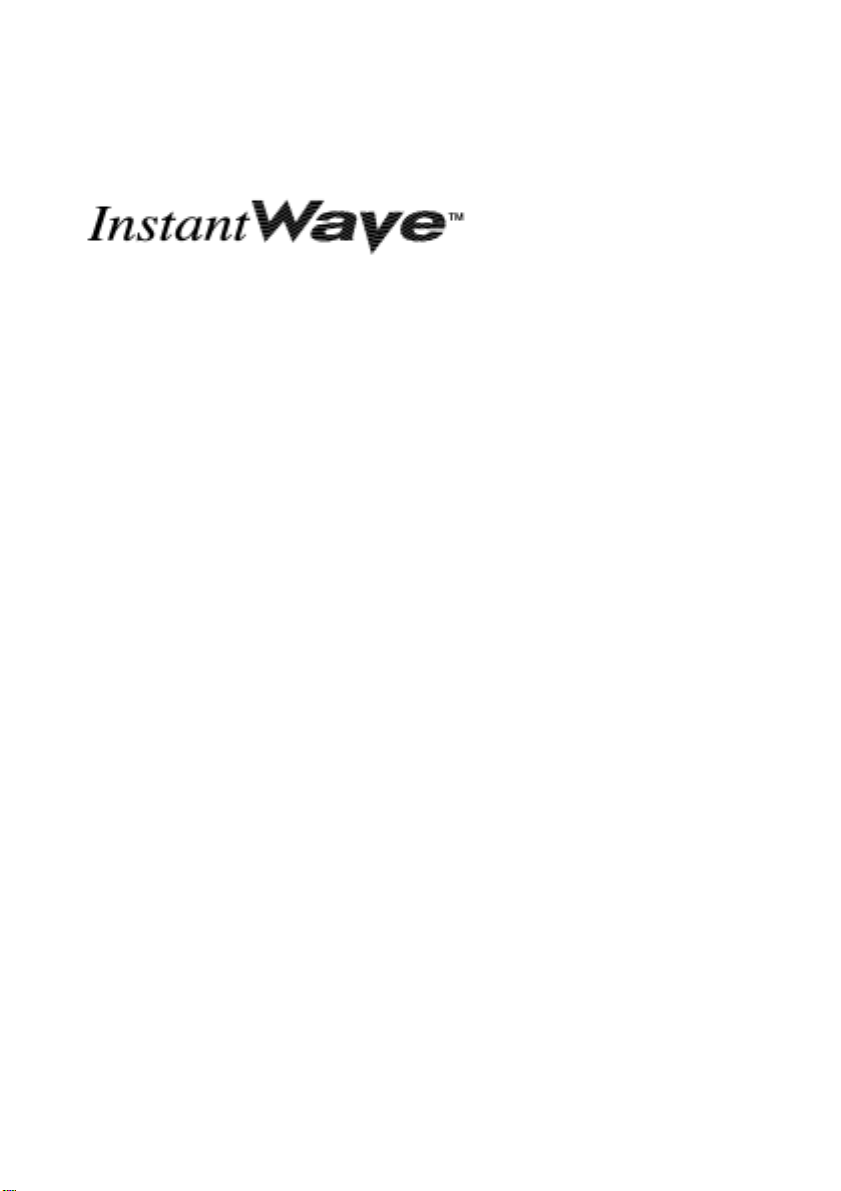
High Rate
11Mbps Wireless Networking
Access Point
User’s Guide
DEC 2000
National Datacomm Corporation.
4F, No. 24-2, Industry East 4th Road, Science Park,
Hsin-Chu, Taiwan, R.O.C.
Tel: 886-3-5783966
Fax: 886-3-5777989
Rev.10
Technical Support
E-mail: techsupt@ndc.com.tw
NDC World Wide Web
www.ndc.com.tw
Page 2
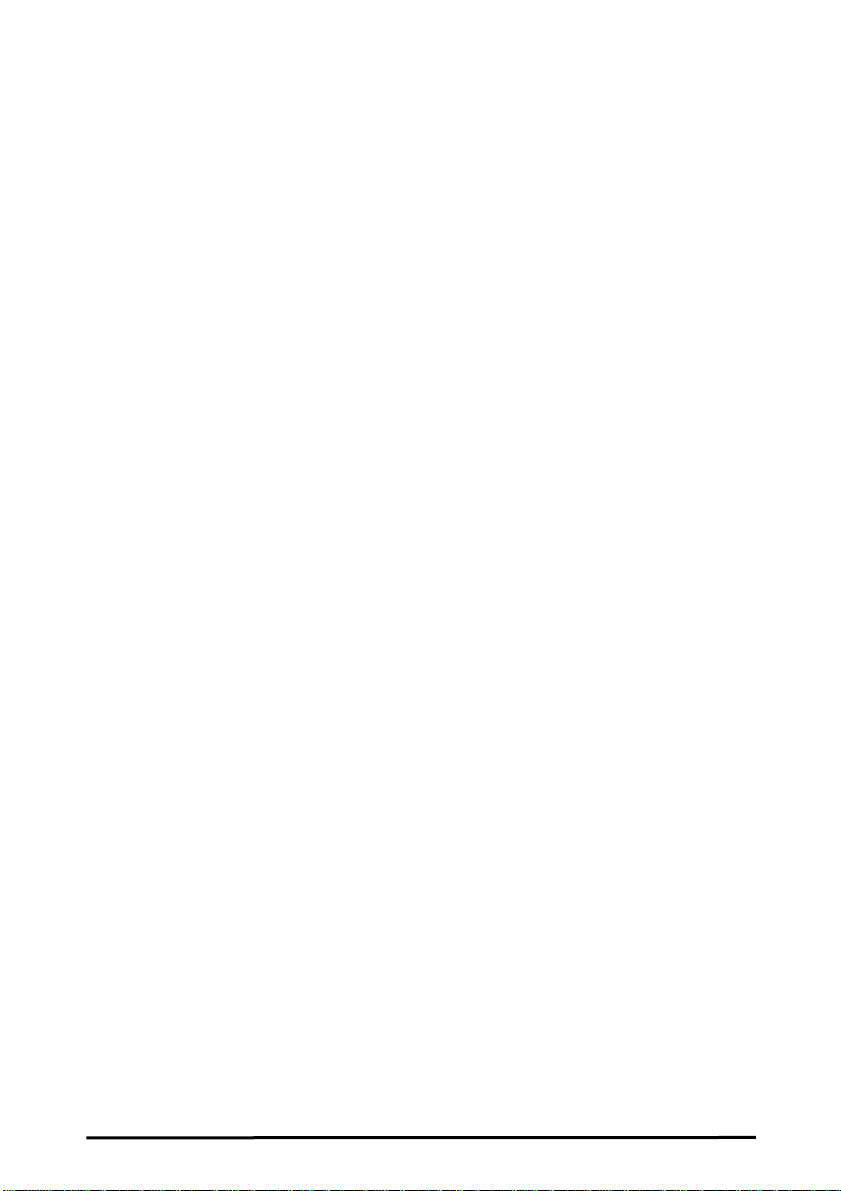
TRADEMARKS
NDC and InstantWave are trademarks of National Datacomm Corporation. All
other names mentioned in this document are trademarks/registered trademarks of
their respective owners.
NDC provides this document “as is”, without warranty of any kind, neither
expressed nor implied, including, but not limited to, the particular purpose. NDC
may make improvements and/or changes in this manual or in the product(s) and/or
the program(s) described in this manual at any time. This document could include
technical inaccuracies or typographical errors.
FCC WARNING
This equipment has been tested and found to comply with the limits for a Class B
Digital device, pursuant to part 15 of the FCC Rules. These limits are designed to
provide reasonable protection against harmful interference in a residential
installation. This equipment generates, uses, and can radiate radio frequency
energy and, if not installed and used in accordance with the instructions, may cause
harmful interference to radio communications. However, there is no guarantee that
interference will not occur in a particular installation. If this equipment does cause
harmful interference to radio or televisi on re cept i on, whi ch can be determined by
turning the equipment off and on, the user is encouraged to try to correct the
interference by one or more of the following measures:
Reorient or relocate the receiving antenna
Increase the separation between the equipment and receiver
Connect the equipment into an outlet on a circuit different from that to which
the receiver is connected
Consult the dealer or an experienced radio/TV technician for help
You are cautioned that changes or modifications not expressly approved by the
party responsible for compliance could void your authority to operate the
equipment.
This device complies with part 15 of the FCC Rules. Operation is subject to the
following two conditions:
1. This device may not cause harmful interference, and
2.
This device must accept any interference received, including interference that
may cause undesired operation
ii InstantWave High Rate
Access Point
Page 3
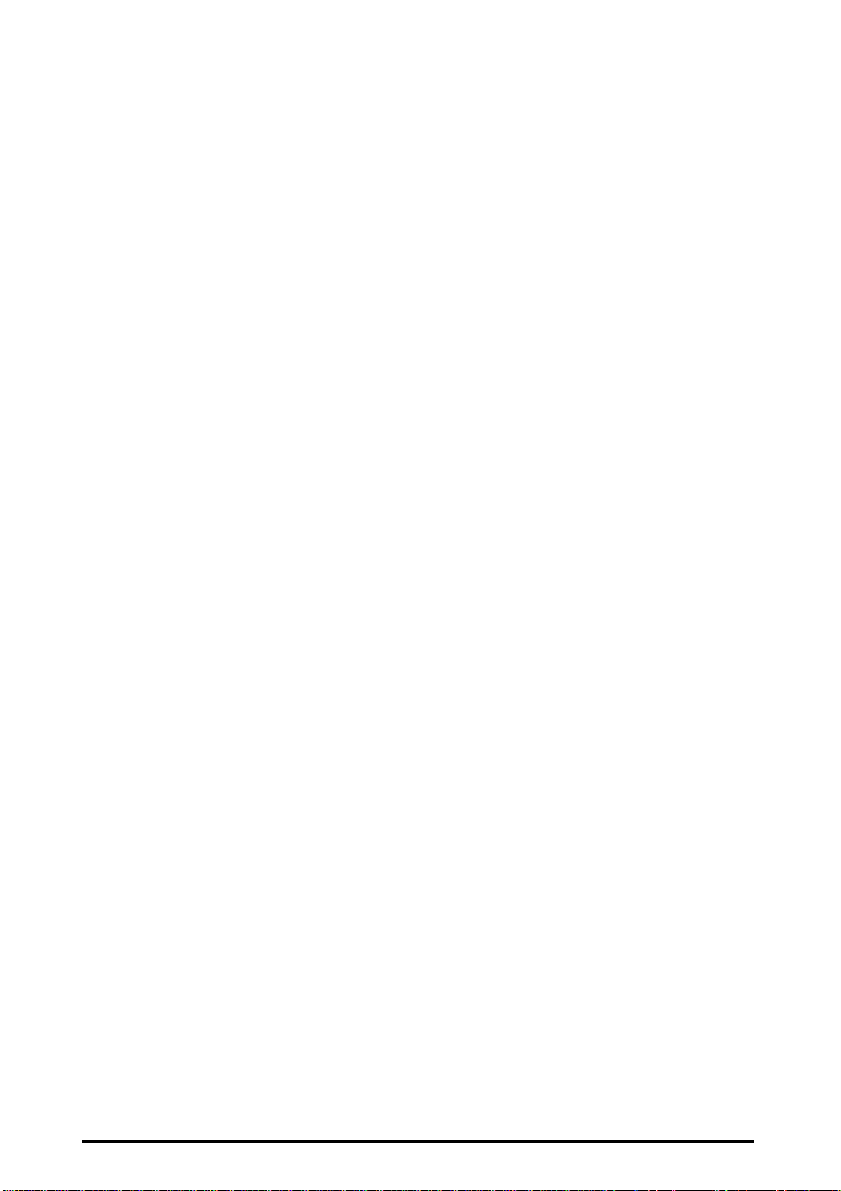
Table Of Contents
Introduction........................................................................................................................................ 1
INSTANTWAVE HIGH RATE FAMILY ..........................................................1
SYSTEM REQUIREMENTS ..............................................................................1
CABLING............................................................................................................1
Glossary...............................................................................................................................................2
How to Use this Guide...................................................................................................................... 3
Planning Your Network................................................................................................................... 4
INFRASTRUCTURE NETWORK TYPES.........................................................4
PLANNING AN INFRASTRUCTURE NETWORK..........................................6
Single AP Installation .......................................................................................6
Multiple AP Installation....................................................................................6
ROAMING...........................................................................................................7
ACCESS POINT PLACEMENT GUIDELINES.................................................8
Placing For Performance...................................................................................8
Placement Tools................................................................................................8
MOUNTING THE AP.........................................................................................8
Getting Started...................................................................................................................................9
ACCESS POINT HARDWARE INSTALLATION............................................9
LED INDICATORS.............................................................................................9
AP MANAGEMENT SOFTWARE INSTALLATION/UNINSTALLATION.11
Installation.......................................................................................................11
Uninstalling.....................................................................................................11
AP COMFig Tool............................................................................................................................12
USING THE AP COMFIG TOOL.....................................................................12
AP COMFig Password....................................................................................12
AP COMFig Service.......................................................................................13
Perform AP Self Diagnostic Test....................................................................18
InstantWave
High Speed Access Point
iii
Page 4
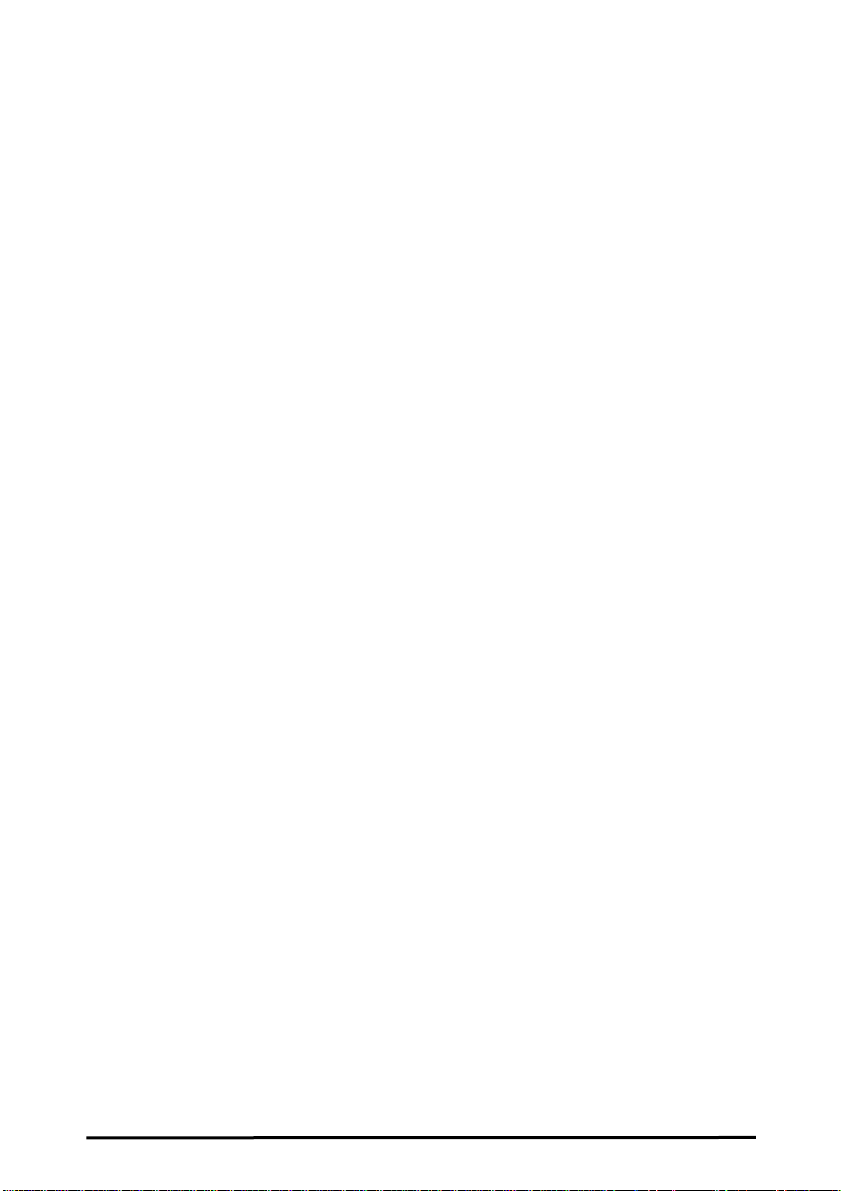
Upgrade AP Firmware....................................................................................18
Reset AP Configuration ..................................................................................18
T rouble Sh ooting.............................................................................................................................19
Operational Problems...................................................................................19
T echnic al Support...........................................................................................................................21
NDC Limited W arranty................................................................................................................22
Index...................................................................................................................................................26
iv InstantWave High Rate
Access Point
Page 5
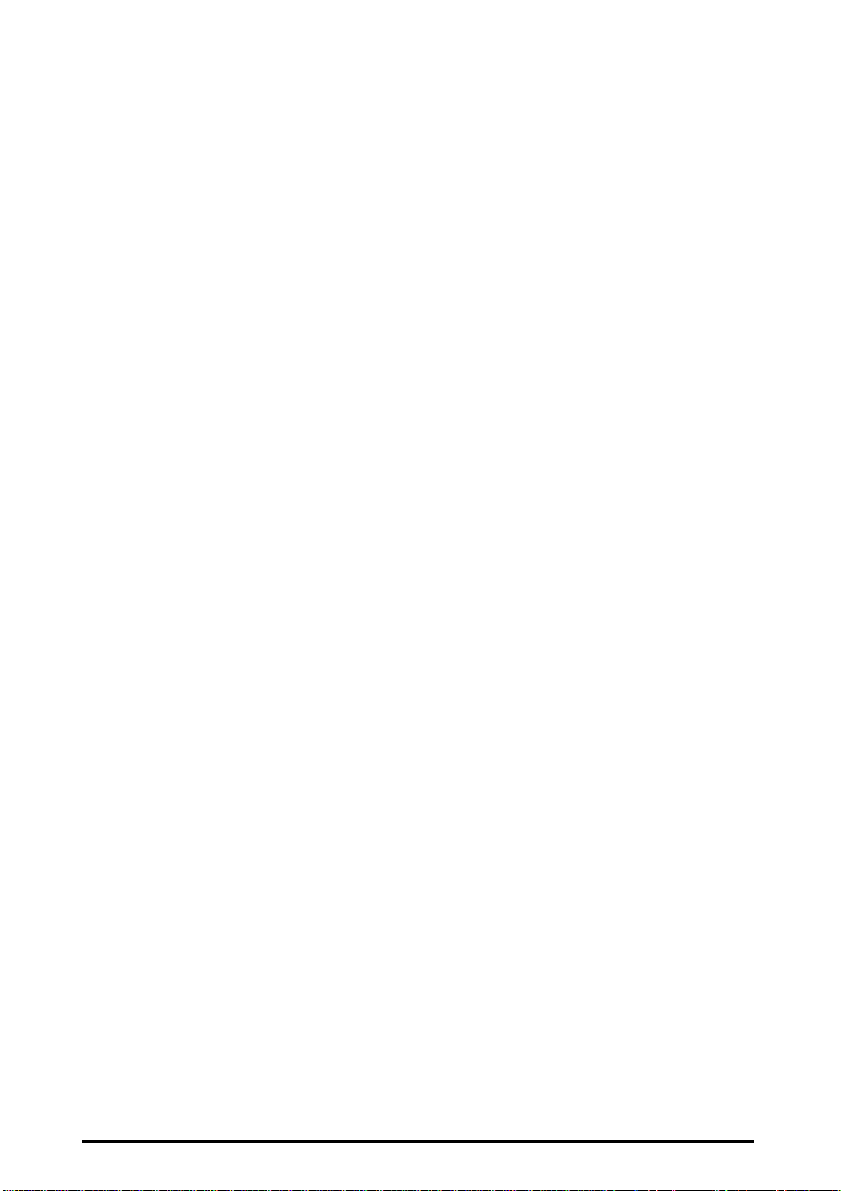
List of Figures
IGURE
F
IGURE
F
IGURE
F
IGURE
F
IGURE
F
IGURE
F
IGURE
F
IGURE
F
IGURE
F
IGURE
F
IGURE
F
IMPLE WIRELESS INFRASTRUCTURE NETWORK
1. S
2. AP
3. M
4. A
5. A
6. A
7. LED F
8. AP COMF
9. C
10. E
11. C
TO WIRED ETHERNET BRIDGE
ULTIPLE
CCESS POINT
CCESS POINT
CCESS POINT
UNCTIONS
ONFIGURATION/GENERAL
NCRYPTION
ONFIGURATION/FILTER
ETWORK
AP N
....................................................... 5
........................................................................ 9
........................................................................ 9
LEDS............................................................ 10
.................................................................. 13
IG TOOL/SERVICE
........................................................................ 16
.................................................... 117
.......................................... 5
................................................ 13
.................................................. 13
.................... 4
InstantWave
High Speed Access Point
v
Page 6
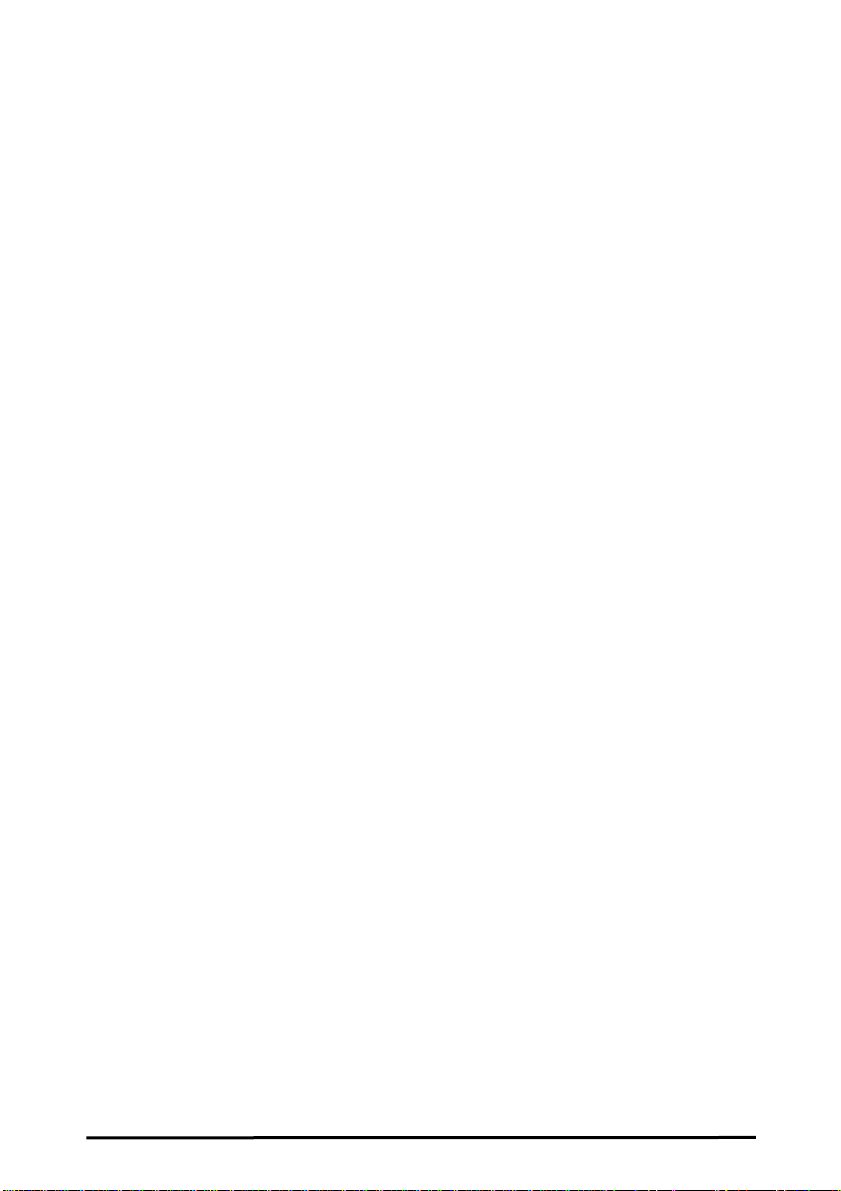
Packing List
The package should contain the following items:
• One Access Point
• One diskette for AP Management Software
• One AC Power Adapter
• This User’s Guide
vi InstantWave High Rate
Access Point
Page 7
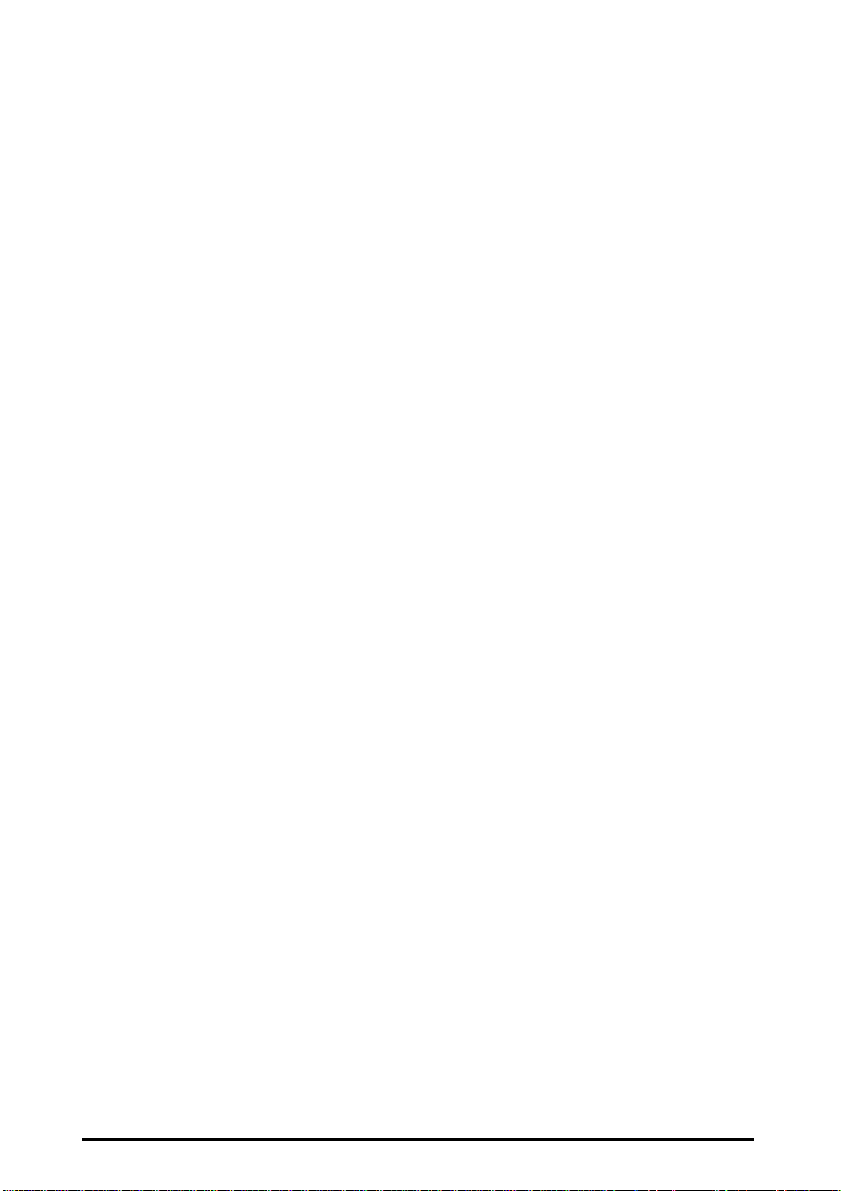
Introduction
Congratulations on choosing one of NDC’s InstantWave High Rate wireless
networking product’s family. InstantWave High Rate was one of the first IEEE
802.11b wireless standard compliant products in the industry and was designed to
maximize the convenience of networking. You will find InstantWave High Rate
products very easy to setup and use.
The User’s Guide gives comprehensive instructions on installing and using the
InstantWave High Rate Access Point (AP). The AP provides a transparent bridged
connection between a wired network and a wireless network and allows your
wireless stations to communicate with devices attached to your wired network. It
manages the flow of data packets from the wired LAN to the wireless LAN, and
vice versa.
InstantWave High Rate Family
The InstantWave High Rate Access Point is part of a family of easy to use high
performance wireless communication products. The family products include:
• InstantWave High Rate Access Point (NWH660, NWH650)
• InstantWave High Rate PCI Card (NWH630)
• InstantWave High Rate PC Card (NWH610)
System Requirements
System requirements to install and operate the InstantWave High Rate Access
Point are:
• A RS-232 cable
• An Ethernet drop (UTP)
• A PC (only used when configuration of the AP ’s Net w ork properties is
necessary)
Cabling
Connecting the AP to an Ethernet network requires an Unshielded Twisted-Pair
cable. The AP fits into the network just as any other node would do. An LED will
light to indicate a connection. The cable length should follow Ethernet standards
in each case.
InstantWave High Rate
Access Point
1
Page 8
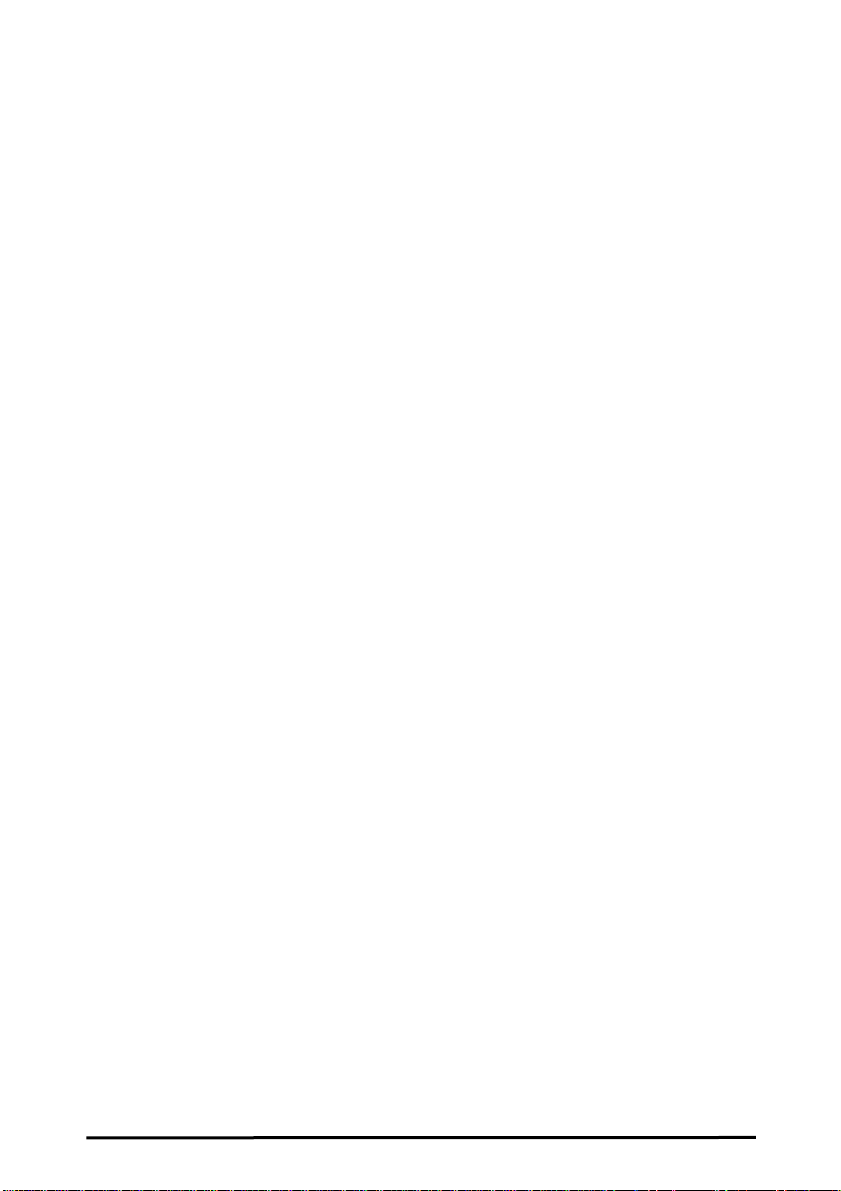
Glossary
Group ID/BSSID
A Group ID (the 802.11 standard uses the term BSSID) is the ID of a wireless cell.
A wireless cell is usually made up of stations in an area that the radio signal can
comfortably cover. In other words, any wireless station in the cell can
communicate with any other within reach of the radio signa l .
Domain Name/ESSID
A “Domain” is most commonly used to refer to a group of computers whose
hostnames share a common suffix. The domain is usually defined by the network
administrator as a segment/subnet of a large network and may be made up of
overlapping wireless cells. Wireless nodes can roam freely within the same
domain without disconnecting from the network.
Roaming
The convenience of a mobile PC is the ability to move freely. The concept is
similar to that of a cellular phone moving from one base station to another.
InstantWave High Rate offers built-in high performance and seamless roaming
capabilities.
Regulatory Domain
InstantWave High Rate products use the unlicensed ISM (Industrial, Scientific,
Medical) band to communicate through radio waves. Different countries offer
different radio frequencies to be used as the ISM band. There are four frequency
bands defined by 802.11: Japan (2.4 7 1G Hz – 2.497 GHz), USA, Extended Japan,
Canada, and Europe (2.4 GHz – 2.4835 GHz), Spain (2.445 GH z – 2.475 GHz),
and France (2.4465 GHz – 2.4835 GHz). To use InstantWave High Rate in a
country not listed above, check with your government’s r egu lating body to find the
correct frequency band to use. All InstantWave High Rate products are supplied
preset to the country of sale’s frequency band.
2 InstantWave High Rate
Access Point
Page 9
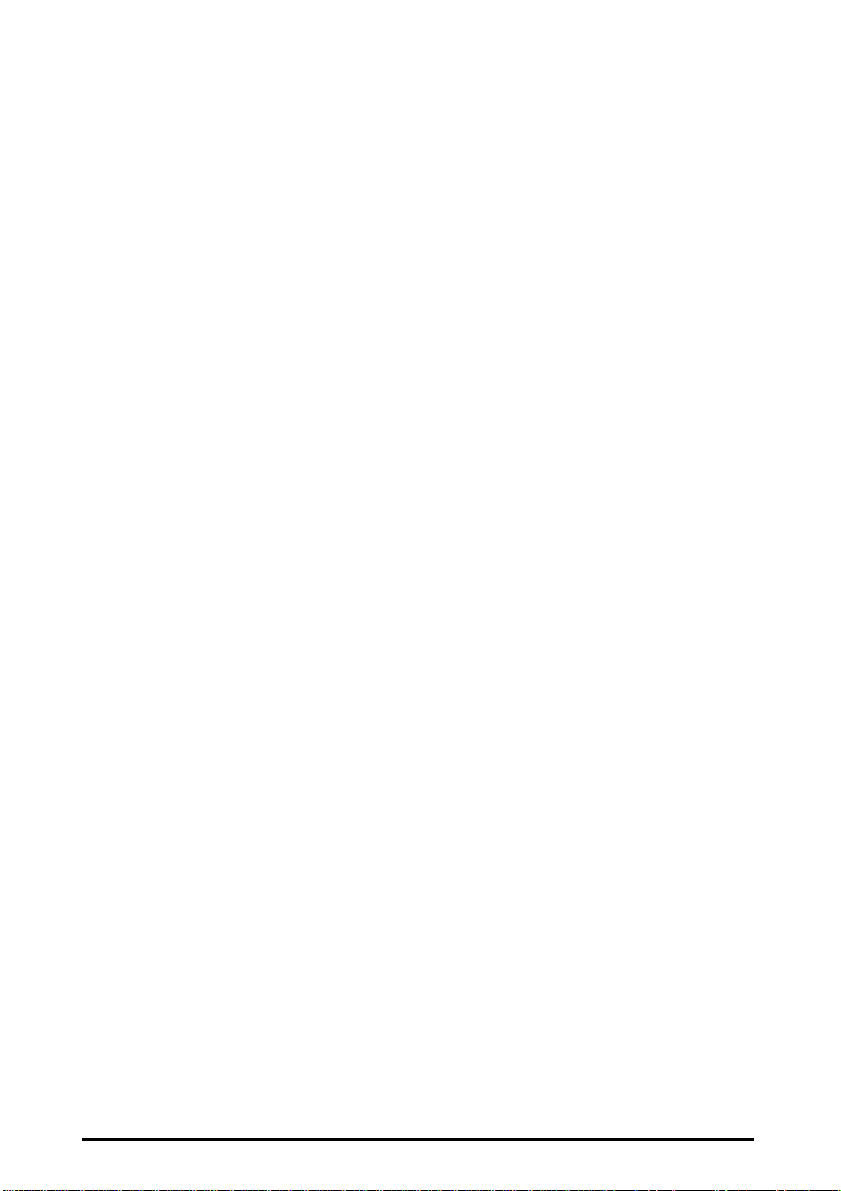
How to Use this Guide
InstantWave High Rate is extremely versatile in providing varying levels of
network management. For Small Office/Home Office users, setup and
configuration is a quick, four-step process. The Access Point Hardware
Installation section, on page 9, provides simple instructions to get your network up
and running within minutes. Go to the Access Point Hardware Installation section
if your network will meet the following criteria:
• You will accept all default values
• Your network will have only one Access Point
The AP COMFig Tool, see page 12, permits AP configuration from a PC via a
COM port connection. The program enables the user to change the default Access
Point IP configuration settings before introducing a new AP to an already
established wireless network.
Before using the setup tool, you should read through the next section “Planning
Your Network”, in order to get the best possible performance from your
InstantWave High Rate wireless network.
InstantWave High Rate
Access Point
3
Page 10
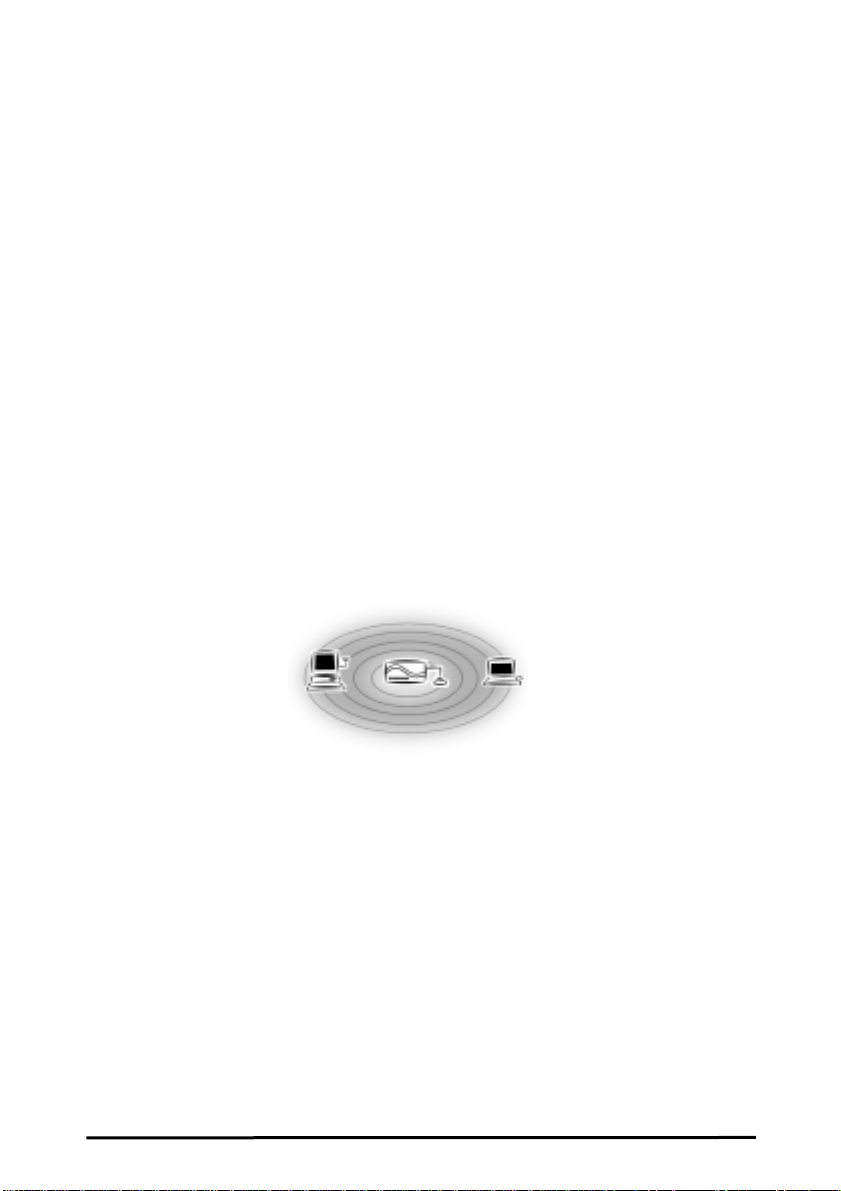
Planning Your Network
Infrastructure Network Types
An Infrastructure network is formed by several stations and one or more Access
Points (APs), with the stations within a set distance from the AP. Figure 1 depicts
a typical Infrastructure network topology.
There are three infrastructure network setups that are commonly used. It is a good
idea to understand the possible network setups and configuration requirements
before planning your wireless network.
Type 1. The simplest wireless infrastructure network is composed of one
Access Point (AP) and a few wireless Stations communicating via
radio waves (Figure 1). This setup enables mobile stations to
communicate with each other. The main benefit of this type of
network is to extend the range of the network. If an AP is placed
between Station-1 and Station-2, the radio transmission distance is
effectively doubled since Station-1 can talk to Station-2 through the
AP. The drawback of this configuration is that the effective
bandwidth is halved since all communication is relayed by the AP.
Figure 1. Simple Wireless Infrastructure Network
Type 2. The next simplest wireless network is very similar to the Type 1
network. This time the AP is connected to a wired Ethernet network
as a node. In this configuration the AP is effectively performing as a
bridge between the wired Ethernet and the wireless networks (Figure
2).
Wireless users have the same access to the network resources as they
would have if they were wired. This type of network is usually used
to extend an existing network into a difficult to wire or a roaming
environment.
4 InstantWave High Rate
Access Point
Page 11

Server
Figure 2. AP to Wired Ethernet Bridge
Type 3. The third type of network is composed of multiple APs and multiple
Stations (Figure 3). The APs could also be connected to servers on
the wired Ethernet network. The shadowed area represents signal
overlap between subnet1 (AP-1) and subnet2 (AP-3).
Figure 3. Multiple AP Network
The reasons for having multiple APs installed are:
1. To increase bandwidth in order to boost overall network performance
2. To extend the coverage range
Any other type of configuration is usually a mix of these commonly used types.
InstantWave High Rate
Access Point
5
Page 12

Planning an Infrastructure Network
This section explains some of the things you need to consider in planning an
Infrastructure network. Setting up is a two step process.
1. Install and configure the InstantWave High Rate products
2. Decide the best physical location of the InstantWave High Rate products so as
to optimize performance
The following sections give quick guidelines for these two steps. Before we go
into detail, the network planner should first decide whether to have a single AP
wireless network or a multiple APs network.
Single AP Installation
If you are setting up a simple network with only one AP and a few Stations (a Type
1 or Type 2 network configuration as described in Infrastructure Network, page 4),
the installation can be performed painlessly. All you need to do is make sure the
AP and all the wireless Stations hold the same “Domain Name” in their
configuration.
Adding a new Station to an existing Infrastructure Network is easy. Again, all you
need to do is to set the newly added Station’s “Domain Name” to the same as that
of the AP’s.
Multiple AP Installation
Install multiple APs in the same network (or Domain) with an overlapping signal
(Figure 3)
• Use the same Domain Name
• Enable the roaming function in the Station if roaming is required
Note: A Station will automatically connect to whichever AP in the same domain is
offering the best signal
6 InstantWave High Rate
Access Point
Page 13

Roaming
InstantWave High Rate products are equipped with seamless roaming capabilities.
Roaming is necessary to prevent mobile Stations from being disconnected from the
network as they move around.
InstantWave High Rate is designed to allow wireless Stations to roam freely within
an infrastructure domain composed of multiple APs with overlapping signal
coverage (as in the Type-3 network configuration described in the previous
section). For example, roaming enables Station-1 to move from the AP-1 signal
coverage area to the AP-2 signal coverage area without disconnecting from the
network. The handover is achieved transparently; the Station-1 user would not
realize he had moved from AP-1 to AP-2.
The requirements for a roaming environment are:
a) Multiple APs with overlapping signal coverage (see Multiple AP
Installation, page 6)
b) The APs must be configured to have the same Domain name (see AP
COMFig Service, page13)
c) The mobile Stations must have the same Domain name as that of the APs
d) *It is advisable that APs on different TCP/IP subnets be given different
Domain names to avoid roaming confusion (seeAP COMFig Service ,
page13)
Note: If you want to move your mobile PC between different APs without
terminating the existing networking link, you need to enable the roaming
function on the Mobile Station. The APs that a Mobile Station will roam to
must also be configured with the same domain name. If a Station detects
that the signal quality with the current linked AP is weak, it will search for
an AP in the same domain with a better signal quality and automatically
establish a new connection with it. When a Station is roaming, it will
always use the same IP address. The TCP/IP router will not route
information packets to a Mobile Station if it re-associates with a AP that is
in a different TCP/IP subnet. In other words, if your network consists of two
subnets connected by a router, a Mobile Station may roam to a different
subnet with the same domain name and then fail to communicate with other
network devices via TCP/IP. To avoid running into such an awkward
situation, you must assign different domain names to different TCP/IP
subnets.
InstantWave High Rate
Access Point
7
Page 14

Access Point Placement Guidelines
A characteristic of radio communication is the “interference” problem. Radio is
receptive to interference. Therefore, the more interference you can avoid, the
better performance you will get from wireless products. The following section
describes how the InstantWave High Rate AP should be placed to reduce possible
interference.
A few tips to mention that are particularly significant in a radio wave
communications system:
1. Radio waves reflect or refract from buildings, walls, metal furniture, or other
objects. This could result in performance degradation due to the fluctuation of
the received signal.
2. Microwave ovens use the 2.45 GHz frequency band. InstantWave High Rate
also functions in the 2.4 ~ 2.5 GHz band, and therefore shares some of the
band with microwave ovens. This means that when a nearby microwave oven
is in use, it may interfere with InstantWave High Rate, resulting in
performance degradation on the wireless network.
Placing For Performance
For the best performance, it is advisable that users follow the guidelines below in
placing the product:
• Place the AP as high as possible, in as open an area as possible
• Avoid placing the AP (especially the antenna) close to metal objects (e.g., file
cabinets, metal cubicles, etc.)
• Keep APs and Stations as far away as possible from microwave ovens (10
meters min. is advisable)
Placement Tools
InstantWave High Rate includes a Station utility program to help users find the
best location in which to place the AP relative to the location of the Stations.
1. Start the AP
2. Allow a wireless Station to connect with the AP
3. From the Station, run the InstantWave High Rate Station Monitor RF Signal
Quality Program
4. Move the AP and the AP’s antenna to find the best signal quality
Mounting the AP
The AP may be either freestanding or wall-mounted. Screws and a paper template
are provided for easy installation.
8 InstantWave High Rate
Access Point
Page 15

Getting Started
Access Point Hardware Installation
Access Point Hardware Setup explains how to quickly setup the Access Point for
use via a wired Ethernet connection, and using the factory default settings. For
installation in networks using other than the default settings, i.e. into existing
networks, complete the Hardware Setup and refer to AP COMFig Tool, page 12.
To setup a wireless station, refer to the PCI/PC Card User’s Guide.
Figure 4. Access Point
step1. Connect the Ethernet network cable to the UTP port in the back panel
of the Access Point.
step2. Connect the power adapter to the electricity outlet and then to the
Access Point DC-In port in the back panel of the access point.
step3. Turn on the AP power switch
The Access Point is now ready to communicate with the wireless stations using its
factory default settings. Refer to the InstantWave High Rate PCI/PC Card User’s
Guide for card setup instructions.
LED Indicators
The Access Point LEDs show the status of the connections. Figure 5 shows the
LEDs and their functions.
InstantWave High Rate
Access Point
9
Page 16

Figure 5. Access Point LEDs
General Color Function
PWR
(Power/Status)
E/N(Ethernet) Color Function
Link Green
TX/RX Orange
RF Color Function
Link Green
TX/RX Orange
Green
Red
Unlit: Power OFF
Blinking: Diagnostic test
On: Healthy condition
On: Abnormal Condition
Indicates an Ethernet link. If the
radio fails, this LED will not light
Blinks to indicate Ethernet
transmission/reception activity
Indicates a wireless link. If the radio
fails, this LED will not light
Blinks to indicate radio transmission/
reception activity
Figure 6. LED Functions
AP Management Software Installation/Uninstallation
Installation
step1. Insert the InstantWave High Rate setup disk 1into dri ve A:
step2. From the Start menu select Run, and type A:\SETUP.EXE
step3. Click the Next button to start the setup program
10 InstantWave High Rate
Access Point
Page 17

step4. From the Choose Destination Location dialog box accept the program
files default location, C:\Program Files\Wireless LAN AP SB, or click
Browse to choose another location. Then click Next
step5. To install the full program, choose Typical. Choosing Custom to open
another screen with the option to install only selected parts of the
management program. Click Next
step6. The setup program will copy the necessary files into the specified
directory. When the installation is progressing, the setup program will
ask you to insert disk 2. File copying progress will be displayed in the
setup screen. You can stop the process anytime by clicking Cancel
step7. After the program files have been copied, click Start/
Programs/Wireless LAN AP SB. You will find the AP COMFig Tool
and on the menu
• The AP COMFig Tool. A simple Windows based AP configuration tool
working through a direct COM port connection to the AP. The AP COMFig
tool is intended for simple first time configuration of AP parameters, or to be
used as a last resort to communicate with an AP (see AP COMFig Tool, page
12)
Uninstalling
Should you wish to uninstall InstantWave from a Windows environment, click
Start/ Programs/Wireless LAN AP SB.
Click Uninstall Wireless LAN AP SB. A confirmation box will ask if you are
sure you wish to remove the program(s). Click Yes.
InstantWave High Rate
Access Point
11
Page 18

AP COMFig T ool
The AP COMFig Tool is a Windows 95/98/ME/NT/2000 based utility that is used
via a COM port connection between the AP and a PC.
It provides the following functions:
• Sets necessary AP parameters (e.g., IP address, Domain name, etc.)
• Diagnoses the AP hardware and shows the diagnostic results
• Upgrades the AP firmware
• Resets the AP Configuration
• Manages the APMS Host table
Click Start/Programs/Wireless LAN AP SB/AP COMFig Tool to start the
program. The program opens with the AP COMFig Tool Connect screen. Then
follow the steps below to begin using the AP COMFig Tool.
step1. Connect the null modem cable to the serial port on the AP and connect
the other end to a serial port on the PC
step2. Select the COM port
step3. Power on the AP. The AP COMFig Tool will connect with the AP
automatically
Note: You have to go through the steps above each time you want to use the AP
COMFig Tool.
Using the AP COMFig Tool
AP COMFig Password
Click on the Password tab to open the Password screen. Here you may set a
password if so desired. Setting a password prevents unauthorized changes to the
AP configuration settings.
Note: The password will be shared with the APMS program on the same PC.
12 InstantWave High Rate
Access Point
Page 19

AP COMFig Service
After connecting with the AP, click on the Service tab to open the Service screen
(Figure 7). The Service screen provides access to the management features.
Figure 7. AP COMFig Tool/Service
Click the View and Modify AP Configuration button. The Configuration screen
will open (Figure 8).
General
The General card (Figure 8) is the first card on the Configuration Screen.
Figure 8. Configuration/General
InstantWave High Rate
Access Point
13
Page 20

Here you may:
AP Alias Name
Assign the AP a unique name
Domain Name (ESSID)
This is more commonly called the
Domain Name but is defined in the
802.11 Wireless Standard as ESSID.
Stations and AP(s) in the same group
must use the same Domain Name
Transmission Rate The transmission rate at which the
data packets are transmitted by the
AP. Click Down selector arrows,
found to the right of Transmit Rate
to select which rate you want to use
Basic Rates
This value determines the basic rates
used and reported for this BSS by
the AP. The highest rate specified
will be the rate that the AP will use
when transmitting broadcast /
multicast and management frames.
Available options are:
• 1 and 2 Mbps
All (1, 2, 5.5, and 11 Mbps)
Channel Number You can change the channel number.
Channels supported on every carrier
set as below table
Regulatory Domain Identify the country where the AP is
used (see Glossary, page 2).
Read-only
BSS ID Read-only
Firmware Version Read-only
14 InstantWave High Rate
Access Point
Page 21

Channels supported on each carrier set:
Channel
Number
Center
Frequency
FCC/
Canada
ETSI Spain France Japan
(MHz)
1 2412 O O O
2 2417 O O O
3 2422 O O O
4 2427 O O O
5 2432 O O O
6 2437 O O O
7 2442 O O O
8 2447 O O O
9 2452 O O O
10 2457 O O O O O
11 2462 O O O O O
12 2467 O O O
13 2472 O O O
14 2484 O
Important:
In a multiple cell network topology, overlapping and/or adjacent cells using
different channels can operate simultaneously without interference if the frequency
distance between the center frequencies is at least 30MHz. For example channels
1, 7 and 13 are non-overlapping frequency channels.
After making any changes, click the Apply button to make the changes effective
immediately, without closing the dialog box, or click OK to accept the changes and
close the box. Clicking Add to APMS Host Table will add the information to the
host table referred to by the APMS program.
Encryption
Click the Encryption tab to setup the security options (
Figure 9
). This page allows
you to create up to four data encryption keys and enable encryption to keep your
data secure.
InstantWave High Rate
Access Point
15
Page 22

Figure 9. Encryption
Click the arrow to the right of the Method field. The pull-down method lists four
options:
Disabled (default)
The station communicates with this Access Point without any data encryption.
40 bit WEP
Allows station to communicate with this Access Point through 40 bit WEP key
data encryption.
128 bit WEP
Allows station to communicate with this Access Point through 128 bit WEP key
data encryption.
Proprietary
The station communicates with this Access Point through NDC proprietary data
encryption.
You must set the security keys before you enable use of encryption.
WEP stands for Wired Equivalent Privacy. It is an encryption scheme that
provides secure wireless data communications to users. WEP uses a 40-bit or 128bit key to control network access. In order to decode the data transmission, each
wireless client on the network must use identical keys.
Key Generation - There are two ways to generating a security key.
16 InstantWave High Rate
Access Point
Page 23

The first is by entering any text in the Passphrase field. Click the Generate button.
It will generate four keys, Key 1, Key 2, Key 3 and Key 4. Select a key number
from the dropdown list of the Default Key box. If you do not select a key, key 1 is
selected, as it is the default key. Click Apply.
Another key generation method is to insert key values directly into the key fields
using a keyboard. Select the Key number in the Default Key box. If the Key is not
entered correctly, a client cannot access the wireless LAN resources. Click Apply
Filter:
The next tab on the dialog box is Filter (
Figure 10
). This is a one-way protocol
filtering mechanism that prevents the AP from transmitting certain protocols from
the Wired Ethernet LAN into the Wireless zone. If you do not require particular
protocols on the wireless part of your network you can save bandwidth by enabling
the protocol filter.
Figure 10. Configuration/Filter
From the Filter tab, some, all, or none of the protocols listed may be selected for
filtering out:
• IP protocol
• IPX protocol
• NetBEUI protocol
• AppleTalk protocol
• Other protocols
InstantWave High Rate
Access Point
17
Page 24

• Internet Multicast Frames
After selecting a protocol for filtering, click the Apply button to make the changes
effective immediately, without closing the dialog box, or click OK to accept the
changes and close the box.
Perform AP Self Diagnostic Test
On the Service card, click Perform AP Self Diagnostic Test. The Hardware
Diagnosis screen will open (Figure 11)
Figure 11. Hardware Diagnosis
Click Start and the tests will commence. As each item is tested a yellow arrow
will appear alongside it. If the test is successful, the arrow will change to a green
tick. If a failure occurs, an “X” will appear. You can click Cancel at any time to
stop the tests. When the tests have completed, the Cancel button changes to a
Close button. Click Close to return to the Service card.
Upgrade AP Firmware
The Access Point’s (AP’s) embedded software is burned into the flash ROM.
However, an updated AP code may be installed via a COM port using the AP
COMFig program. Click on Update AP Firmware (
Update AP Firmware dialog box will open.
Use the Browse button to choose the file to be uploaded to the AP, or type the file
location and name in the File Name field.
The Update button will then become enabled. Click Update to start loading the
file to the Access Point. The AP COMFig tool will upload the new executable into
the AP’s flash memory area.
When the file transfer is complete, click Close to close the window.
Figure 7,
page 13). The
Reset AP Configuration
Restores the factory default configurations .
18 InstantWave High Rate
Access Point
Page 25

T rouble Shooting
Operational Problems
The Wireless adapter appears to be functioning. The Activity LED is active.
However, no network PC can be found when run in Infrastructure Wireless
Network mode
• You have only one AP, and the PC is not placed too far from it, but the PC
still has difficulties finding the AP
1. Check that the antennas are properly connected to the
AP and the station
2. Make sure that the AP is powered on and working
3. Use Network Watcher to find and join with the AP
Radio signal quality indicates Yellow or Red whilst in Infrastructure mode
The connected AP is too far away
1. Use Network Watcher to find an AP with a stronger
signal
2. Move your PC closer to the connected AP
• The adapter antenna is not connected, or its signal path is blocked by metal
casing, e.g. metal filing cabinets
1. Make sure the antenna is firmly screwed in
2.
Arrange the antenna position to get the best radio signal
quality
Transmission or reception throughput is low during network file accessing
• Many stations are connected to the same group and heavily utilizing the
network
1. On an Infrastructure wireless network, use Network
Watcher to find, and connect to, a different AP with only
a few PC connections
2. In an Ad-Hoc environment, form your own wireless
group with a different wireless domain name to start a
different channel hopping pattern
Ad-Hoc stations can't join each other
Two stations started at the same time
Reboot one station
Different Domain Name (ESSID)
Change the ESSID, using the 11Mbps Wireless LAN Utility
program, to match that of the other stations on the Ad-hoc
network
OR Go to Control Panel/Network/11Mbps Wireless LAN PCI
Card /Properties/Advanced/ESSID, and change it there
InstantWave High Rate
Access Point
19
Page 26

20 InstantWave High Rate
Access Point
Page 27

T echnical Support
If you are having a problem using an NDC product and cannot resolve it, please
note the following information and contact NDC Technical Support:
• What you were doing when the error occurred
• What error messages you saw
• Whether the problem can be reproduced
• The serial number of your product
• The firmware version number.
• A copy of the AP configuration file.
NDC Technical Support is available via e-mail at:
techsupt@n dc .c om . t w
For other information about NDC, please visit us at:
www.ndc.com.tw
InstantWave High Rate
Access Point
21
Page 28

NDC Limited Warranty
Hardware
NDC (NDC Communications, Inc.) warrants its products to be free of defects in
workmanship and materials, under normal use and service, for a period of 12
months from the date of purchase from NDC or its Authorized Reseller and for the
period of time specified in the documentation supplied with each product.
Should a product fail to be in good working order during the applicable warranty
period, NDC will, at its option and expense, repair or replace it, or deliver to the
purchaser an equivalent product or part at no additional charge except as set forth
below. Repair parts and replacement products are furnished on an exchange basis
and will be either reconditioned or new. All replaced products and parts will
become the property of NDC. Any replaced or repaired product or part has a
ninety (90) day warranty or the remainder of the initial warranty period, whichever
is longer.
NDC shall not be liable under this warranty if its testing and examination disclose
that the alleged defect in the product does not exist or was caused by the
purchaser’s, or any third party’s misuse, neglect, improper installation or testing,
unauthorized attempt to repair or modify, or any other cause beyond the range of
the intended use, or by accident, fire, lightning, or other hazard.
Software
Software and documentation materials are supplied “as is” without warranty as to
their performance, merchantability, or fitness for any particular purpose. However,
the diskette media containing the software are covered by a 90-day warranty which
protects the purchaser against failure within that period.
22 InstantWave High Rate
Access Point
Page 29

Limited Warranty Service Procedures
Any product (1) received in error, (2) in a defective or non-functioning condition,
or (3) exhibiting a defect under normal working conditions, can be returned to
NDC by following these steps:
You must prepare:
dated proof of purchase
product model number & quantity
product serial number
precise reason for return
your name/address/email address/telephone/f ax
1. Inform the distributor or retailer
2. Ship the product back to the distributor/retailer with prepaid freight. The
purchaser must pay the shipping freight from the distributor/retailer to NDC.
Any package sent C.O.D. (Cash On Delivery) will be refused
3. Charges: Usually RMA (Returned Material Authorization) items will be
returned to the purchaser via AIR MAIL, prepaid by NDC . If returned by
another carrier, the purchaser will pay the difference. A return freight and
handling fee will be charged to the purchaser if NDC determines that there
was “No Problem Found” or that the damage was caused by the user
Warning
NDC is not responsible for the integrity of any data on storage equipment (hard
drives, tape drives, floppy diskettes, etc.). We recommend that our customers back
their data up before sending such equipment in for diagnosis or repair
.
Services after Warranty Period
After the warranty period expires, all products can be repaired for a reasonable
service charge. The shipping charges to and from the NDC facility will be borne
by the purchaser.
Return for Credit
In the case of a DOA (Dead on Arrival) or a shipping error, a return for credit will
automatically be applied to the purchaser’s account, unless otherwise requested
InstantWave High Rate
Access Point
.
23
Page 30

Limitation of Liability
All expressed and implied warranties of a product’s merchantability, or of its
fitness for a particular purpose, are limited in duration to the applicable period as
set forth in this limited warranty, and no warranty will be considered valid after its
expiration date.
If this product does not function as warranted, your sole remedy shall be repair or
replacement as provided for above. In no case shall NDC be liable for any
incidental, consequential, special, or indirect damages resulting from loss of data,
loss of profits, or loss of use, even if NDC or an authorized NDC distributor/dealer
has been advised of the possibility of such damages, or for any claim by any other
.
party
24 InstantWave High Rate
Access Point
Page 31

EC DECLARATION OF CONFORMITY
For the following equipment:
Product Name: : InstantWave Wireless Access Point
Model Number: : NWH650
Produced by:
Manufacturer Name : NATIONAL DATACOMM CORPORATION
Manufacturer
Address
: 2F, NO. 28, INDUSTRY EAST 9TH ROAD
SCIENCE PARK, HSINCHU, TAIWAN,
R.O.C.
is hereby confirmed to comply with the requirements set out in the Council Directive on the
Approximation of the Laws of the Member States relating to R&TTE Directive (99/5/EC).
For evaluation regarding electromagnetic compatibility, the following standards were
applied:
EN 300 328 (November 1996/A1 (July 1997))
EN 300 826 (November 1997)
En 60950:1992 + A1:1993 + A2:1993 + A3:1995 + A4:1996 + A11:1997
The manufacturer/importer is responsible for this declaration:
Company Name : NDC (EUROPE) CO., LTD
Company
Address
Person authorized to make this declaration:
: 1, EARLSFORT CENTRE, HATCH STREET,
DUBLIN 2, IRELAND
Name : CHUNG-HUA CHIANG
Position/Title : President and CEO
Date Legal Signature
InstantWave High Rate
Access Point
25
Page 32

Index
A
Access Control............21, 28, 31–32
Access Point
Ethernet Connection to............. 25
Access Rights. Setting........... 21, 31
Alias name.............................. 15, 34
AP COMFig Password................. 13
AP COMFig Service .................... 14
AP COMFig Tool......................... 13
AP Information............................. 36
AP Setting .................................... 30
B
BSSID ............................................ 2
C
Cabling........................................... 1
COM port connection................... 13
Community................................... 28
Connecting to an AP .................... 28
D
Default Gateway
Assigning............................ 18, 30
Default IP............................... 18, 30
Default subnet mask............... 18, 30
Domain Name .....................2, 15, 34
Assigning.................................. 27
E
Extended Service Set ID......... 15, 34
F
Filter Protocols....................... 20, 31
Flash ROM................................... 22
G
General......................................... 14
Group ID ........................................ 2
H
Host Table.....................................23
I
Information, AP............................36
IP Address
Assigning..................................26
Assigning..................................30
IP Default......................................18
L
LEDs.............................................11
M
MAC Address...............................37
Modify AP Configuration.............14
N
Network
Infrastructure...............................4
Multiple APs...............................5
P
Password
AP COMFig..............................13
Placement Guidelines .....................8
Placing
for performance .......................... 8
Tools........................................... 9
Protocol Filtering....................20, 31
R
Radio Frequencies .......................... 2
Regulatory Domain.........................2
Reset AP Configuration................23
Resetting the AP...........................36
Roaming..........................................2
S
Self Diagnostic Test......................22
26 InstantWave High Rate
Access Point
Page 33

SNMP................................24, 26, 36
Subnet Mask
Assigning.................................. 27
Assigning............................ 18, 30
System Requirements..................... 1
T
TCP/IP address....................... 18, 30
Troubleshooting ........................... 39
U
Uninstalling ..................................12
Upgrade AP Firmware............34–36
Upgrade Firmware........................22
V
View .............................................36
W
Wireless Cell...................................2
Wireless Stations .......................... 37
2 InstantWave High Rate
Access Point
