Page 1
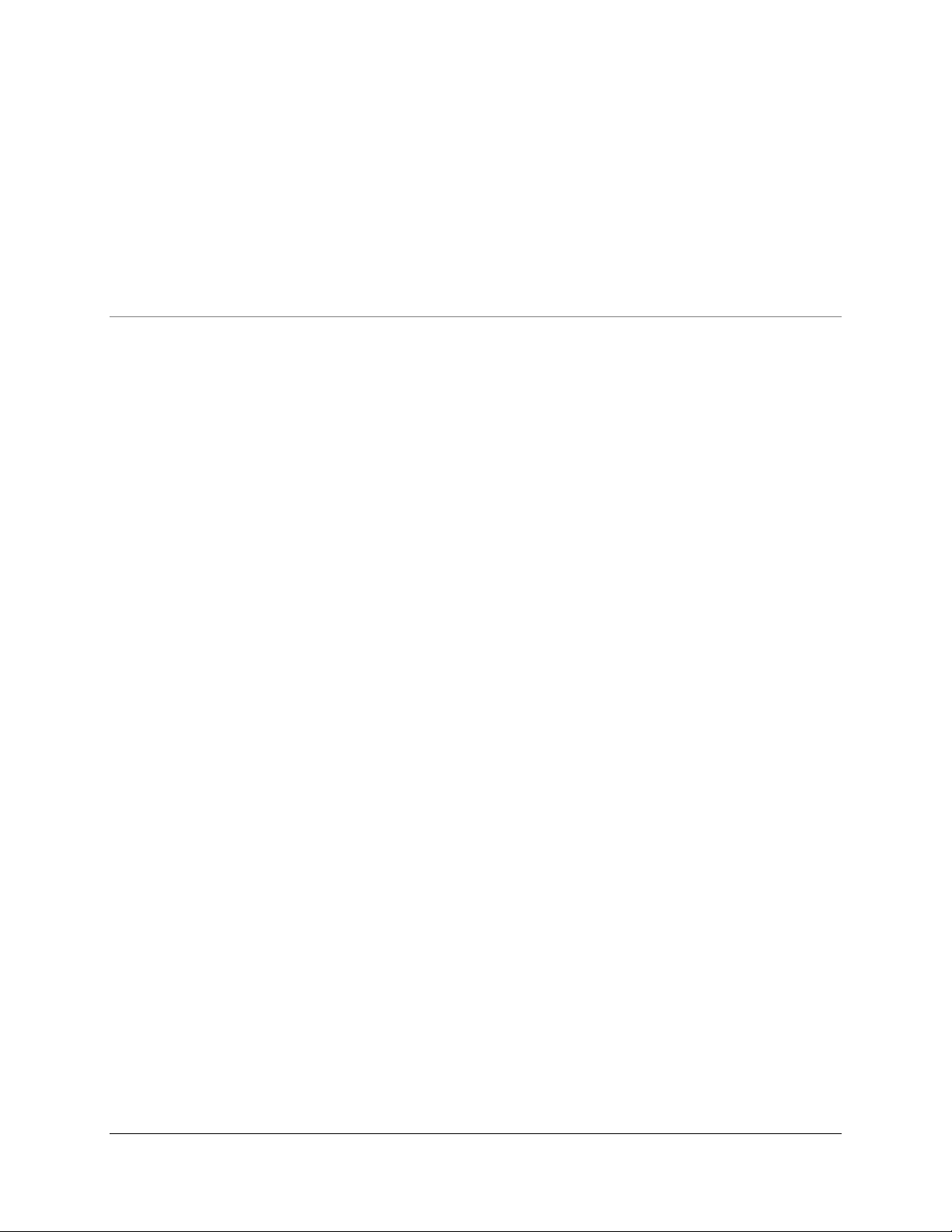
NETWORKING DYNAMICS CORPORATION
CompuFax User M anual
Networking Dynamics Corporation
101 North Garden Avenue, Suite 220
Clearwater, Florida 33755
Phone 727.446.4511 • Fax 727.446.4252
www.networkingdynamics.com
Page 2
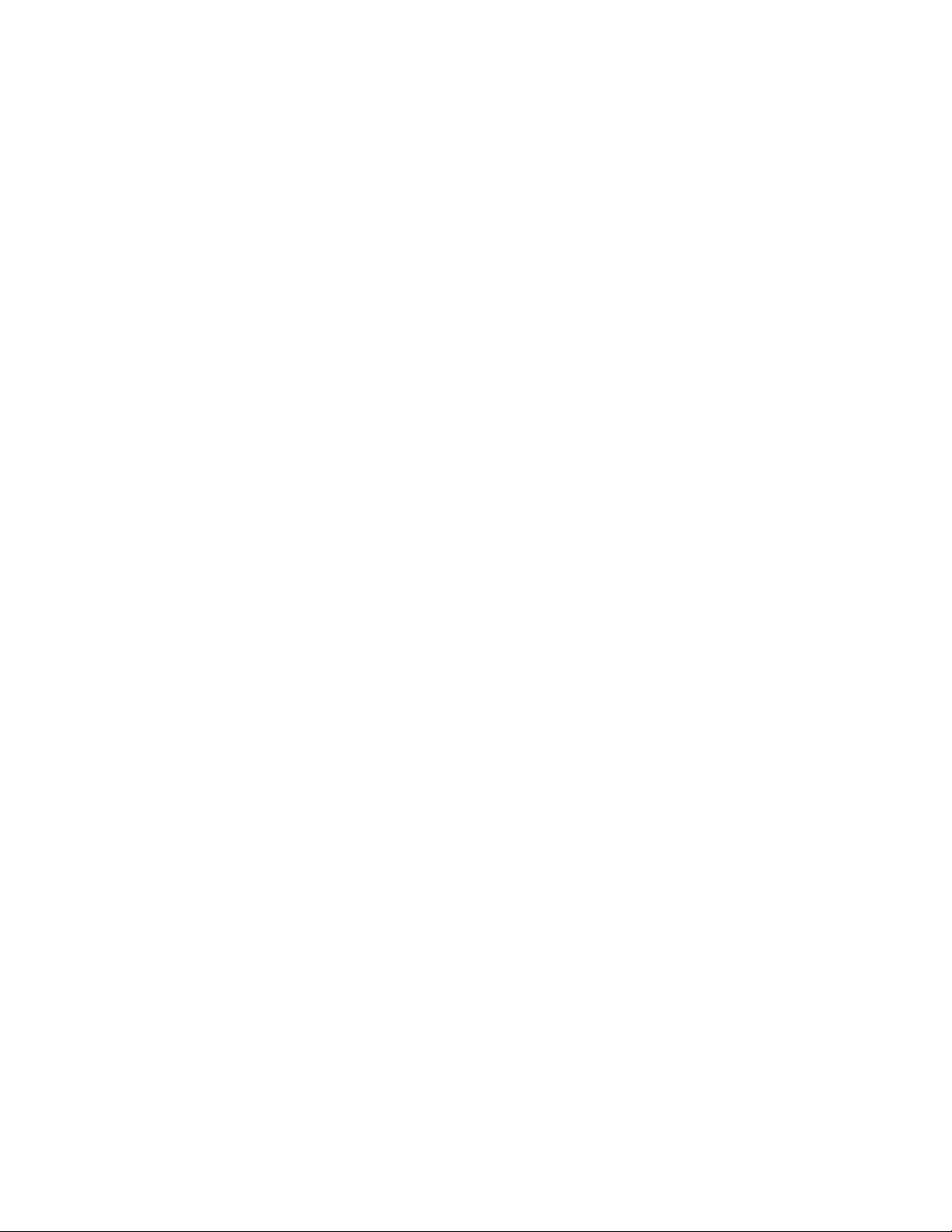
Janu a r y 2001
Copyright Notice
© C op yrigh t + 1992-- 2001, a n unpublished work by N etworking Dynamics Corporation.
Po rtion s C opyright + 1988- -1996 b y Aladdin Ente r pris e s, Menlo Par k, Ca lif ornia.
Po rtion s C opyright + 1990- -1991 b y Bits t ream Inc.
Certain font s are licensed fr om Elf ring C on s ulting, Inc., 4N899 West Mary Drive, St . C har les , IL 60175.
No part of this manual may be reproduced, stored in a retrieval system, or transmitted in any form or by any
means, electronic, mechanical, recording, or otherwise, without the prior written permission of Networking
Dynamics Corporation.
The information in this manual is furnished for informational use only, is subject to change without notice,
and should not be construed as a commitment by N etworking Dynamics Corporation. Networking D ynamics
Corporation assumes no responsibility or liability for any errors or inaccuracies that may appear in this
manual. The software described in this manual is furnished under license and may only be used or copied in
accordance wit h t he ter m s o f s u ch license.
Com p uFax is a register ed trad em ar k o f Networ king Dynamics Co r por at io n .
D CL, VAX, VMS, Op enVMS and Alph a-AXP are r egister ed t rad em arks o f Co mp aq Com pu t er Co rp or atio n.
H ewlett Packard, H P, Laserjet, PCL are registered tradem arks of H ewlett Packar d Corp oratio n. MultiTech ,
ZDX are registered trademarks of MultiTech Systems, Inc. PostScript is a registered trademark of Adobe
Systems, I n c.
Restricted Rights Legend
Use, duplication or disclosure by the US Government is subject to restrictions as set forth in subparagraph
(c)(1)(ii) o f the R ights in Technical Da ta and C ompute r Softwar e cla use a t 55.227- 7013. F or Civilian A gencies
the restrictions are set forth in subparagraph (a) through (d) of the Commercial Computer Software Restricted
Rights clause at 52.227- 19 a nd t he lim itat io n se t fo r th in Networking Dynamics Co rp oratio n' s st a nd ar d lice nse
agreement for this software.
Unpublished rights reserved under the copyright laws of the United States of America.
Page 3
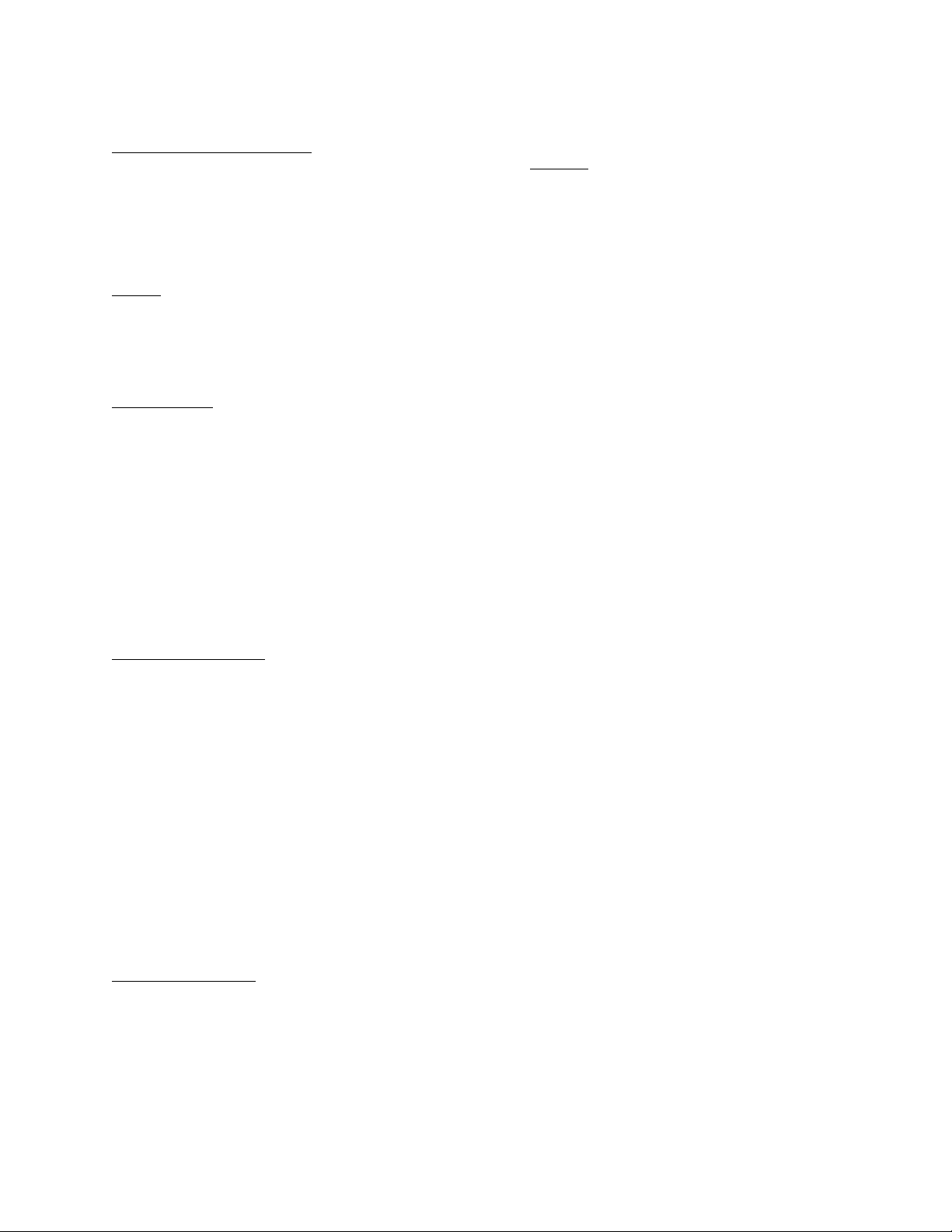
NETWORKING DYNAMICS CORPORAT ION
SOFTWARE LICENSE AGREEMENT
1. P REACCEPT AN CE N O TI CE
1.1 READ THE TERMS AND CONDITIONS OF THIS AGREEMENT BEFORE OPENING THE MEDIA PACKAGE.
YOU ACCEP T TH I S AGREEM E N T IF YO U O PE N TH E ME DI A PACK AGE , P LACE ANY SO F TWARE FRO M TH E
MEDIA PA CKAGE INTO USE OR IF YOU K EEP T HE SOFTWARE ME DIA PACKAGE FOR MORE T HAN T HIRT Y (30)
DAYS.
IF YOU DO NOT AGREE TO THE TERMS ON THIS AGREEMENT, YOU MUST RETURN THE UNOPENED MEDIA
PACKAGE AND DOCUMENTATION WITHIN THIRTY (30) DAYS AND YOUR MONEY WILL BE REFUNDED (LESS
NORMAL SHIPPING AND HANDLING).
2. TERM
2.1 This license is effective until terminated. You may terminate t his license upon 30 days’ written notice to Networking Dynamics Corporation
(NDC). NDC may terminate the license on 30 days’ written notice to you if you fail to comply with any term or condition of this agreement or fail
to purchase a full license within thirty (30) days of or fail to pay NDC any monies due within ninety (90) days of the due date.
2.2 Upon termination, you agree to return to NDC or destroy all copies of the licensed software, documentation, modifications and merged portions
in any form.
3. SCOPE OF USE
3.1 This license grants you the personal and non-exclusive right to use the licensed software solely (a) for your own purposes; (b) on the one
particular computer system, CPU or cluster on which the license key was originally installed; and (c) according to all the terms and conditions set
forth in the license.
3.2 You assume responsibility for th e se lect io n o f t he licen sed sof t ware t o ach iev e your in t en ded res ult s a nd for it s in st alla t ion, use and obtained
results.
3.3 You may not sublicense, copy, modify or transfer the licensed software except as expressly provided in this license.
3.4 You may permit others, including your employees, customers, consultants and contractors to use the licensed software if they agree to abide by
the terms and conditions of this agreement.
3.5 The storage media that you receive may contain certain demonstration software that you have not ordered. You agree that this so ft ware license
applies to any and all software which you install from the distribution media, and that you will not place any such demonstration soft ware into use
for more than a 30 day trial period without first purchasing a valid software license. NDC may incorporate technical means t o prevent you from
having unlimited access to any such demonstration software.
4. PROPRIETARY RIGHTS
4.1 You agree that the licensed software is the valuable property of NDC, no part of which may be reproduced or transmitted in any form or by any
means, electronic, mechanical or otherwise, including photocopying and recording or in connection with any information storage or retrieval system
without permission in writing from NDC.
4.2 You may not copy the licensed software or its documentation except for backup purposes or to load the licensed software into the comput er as
part of installation or execution of the program. All other copies of the licensed software or its documentation are in violation of this license.
4.3 You acknowledge that the licensed software (a) contains valuable copyright, trade secret and other intellectual and proprietary information, and
(b) remains the confidential property of NDC. You agree not to disclose or make available such information to any person for any purpose other
than is necessary for your use of the licensed software as authorized by this Agreement.
4.4 You agree that NDC retains full ownership of the source code to the licensed software and that you shall have no access or rights to the source
code. You agree not t o decompile or disassemble th e licensed software. You agree not t o create, or att empt t o create, o r permit or help others to
create, the source code, or to reverse engineer or attempt to reveal NDC’s trade secrets and propriet ary rights, from the licensed software furnished
pursuant to this Agreement.
4.5 Use, duplication or disclosure of the Product by the U.S. Government is subject to "Restricted Rights", as that term is defined in the
Department of Defense ("DOD") Supplement to the Federal Acquisition Regulations ("DFARS") in paragraph 252.227-7013(c)(1) if to the DOD,
or, if the Product is supplied to any unit or agency of the U.S. Government other than DOD , the G overnment's rights in t he Product will be as
defined in paragraph 52.227-19(c)(2) of the Federal Acquisition Regulations ("FAR"). Use, duplication or disclosure by any foreign government is
subject to equivalent restrictions as defined in that country's laws and/or regulations.
5. LIMITED WARRANTY
5.1 NDC warrant s th at the lice nse d so ft ware will p erfo rm su bst a nt ially in accordance with t he soft ware manual when delivered. ND C will provid e
all reasonable services to remedy any verified non-conformity to the software manual reported within the warranty period. The warranty period
begins when the licensed software is installed or thirty (30) days after delivery to you, whichever occurs first, and ends ninety (90) days later. All
warranty-related support for the licensed software will terminate upon the release of any subsequent version of the licensed software.
5.2 CORRE CT IO N O F REP O RT E D ERRORS B Y N D C I S THE SOLE AN D E XCLU SIVE RE ME DY U N DE R T HI S WARRAN T Y.
THE LICENSED SOFTWARE AND DOCUMENTATION ARE PROVIDED WITHOUT ANY OTHER WARRANTY OF ANY KIND,
EITHER EXPRESS OR IMPLIED, INCLUDING, BUT NOT LIMITED TO, IMPLIED WARRANTIES OF MERCHANTABILITY OR
FITNESS FOR A PARTICULAR PURPOSE. NDC DOE S NOT WARRANT THAT THE LICENSED SOFTWARE WILL BE E RROR-FRE E,
TH AT TH E LICEN SED SO F T WARE WILL OP ERA TE WITH ANY H A RD WARE O R SO FT WARE O TH ER T H AN T H AT SP ECI FI ED IN
TH E SO FT WARE MANUAL, TH AT THE LICEN SE D SO FTWARE WILL SATISFY YO UR OWN SPECIF IC REQ UIRE ME N T S OR T H AT
Page 4
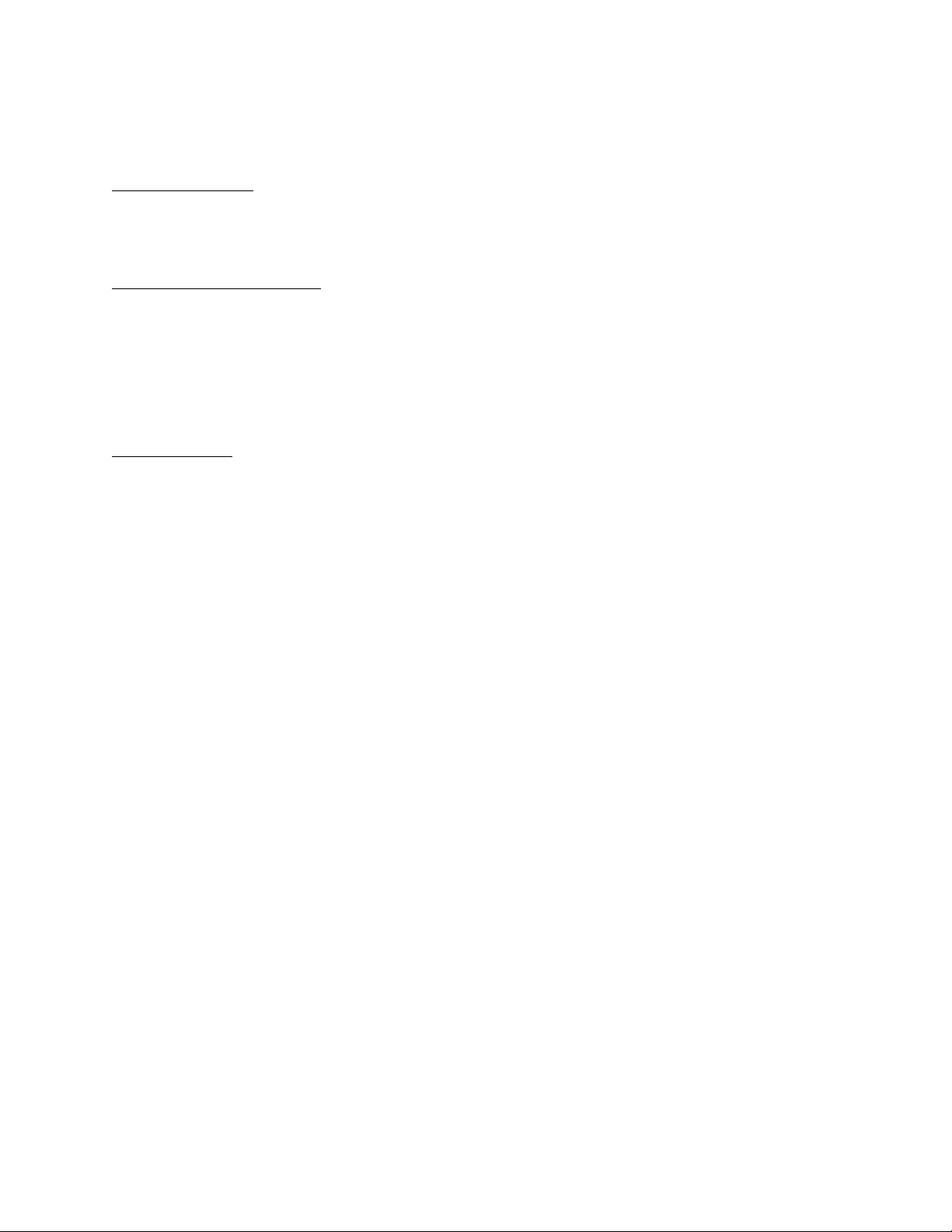
COPIES OF THE LICE NSED SOFTWARE OTHER THAN THO SE PROVIDED OR AUTHORIZ ED BY NDC WILL CONFORM TO THE
SOFTWARE MANUAL.
5.3 It is expressly agreed t hat IN N O EVE N T will ND C be liab le for spe cial, ind irect , or con seque ntial d amages, or any da mages wha tsoever
resulting from loss of use, data, or profits, re-runtime, inaccurate input or work delays, or any direct property damage arising out of or in connection
with this agreement or the use or performance of the licensed software, whether in an action in contract or tort including negligence. NDC does not
guarantee that all problems will be corrected or that any updates will be compatible with previous versions of the licensed software.
6. WARRANTY SERVICE
6.1 NDC will designate a service location that will accept written reports of non-conformance encountered when using the licensed software under
normal conditions, as defined by the software product description. You are responsible for the preparation and submission of a written problem
report to the service location. FAILURE TO SUBMIT A WRITTEN PROBLEM REPORT OR SUPPLY NDC IN WRITING WITH DATA AND
IN PU T NECE SSARY TO RE CREAT E ANY P ROG RAMMIN G ERRO R WILL VO ID N D C’s WARRANTY AND RELIEVE NDC OF ANY
OBLIGATION RELATING TO THAT PROGRAMMING ERROR.
7. SUPPORT AN D UPDATE POLICY
7.1 The purchase price includes ninety (90) days of software support, available by lett er, FAX or telephone during business hours (Monday through
Friday, 8:30am to 4:30pm, Eastern time, excluding state and federal legal holidays). Software support is limit ed to ass ist an ce in ins t allat io n an d u se
of the licensed software.
7.2 Additional years of software support are available at published prices. Payment must be made in advance and is non-refundable. You will b e
contacted by NDC regarding additional software support before your present support service expires.
7.3 If you are currently covered by NDC support per Section 7.2 above, N DC will mak e availab le any impro vement s or updates t o the licensed
software as they are released. If you are not covered by NDC support, software updates must be purchased (you must also assume the cost of
shipping and media).
8. GENERAL TERMS
8.1 This license constitutes t he ent ire agreement bet ween you and NDC regarding the use of t he licensed software. Th is license may be modified
only by written agreement, signed by both you and NDC. This license agreement supersedes all prior representations, understandings or agreements
between you and NDC.
8.2 Should any of the provisions of this license be declared invalid by any court of competent jurisdiction, the balance of the license will re main in
full force and effect.
8.3 This license shall be governed by the laws of the State of Florida.
Page 5
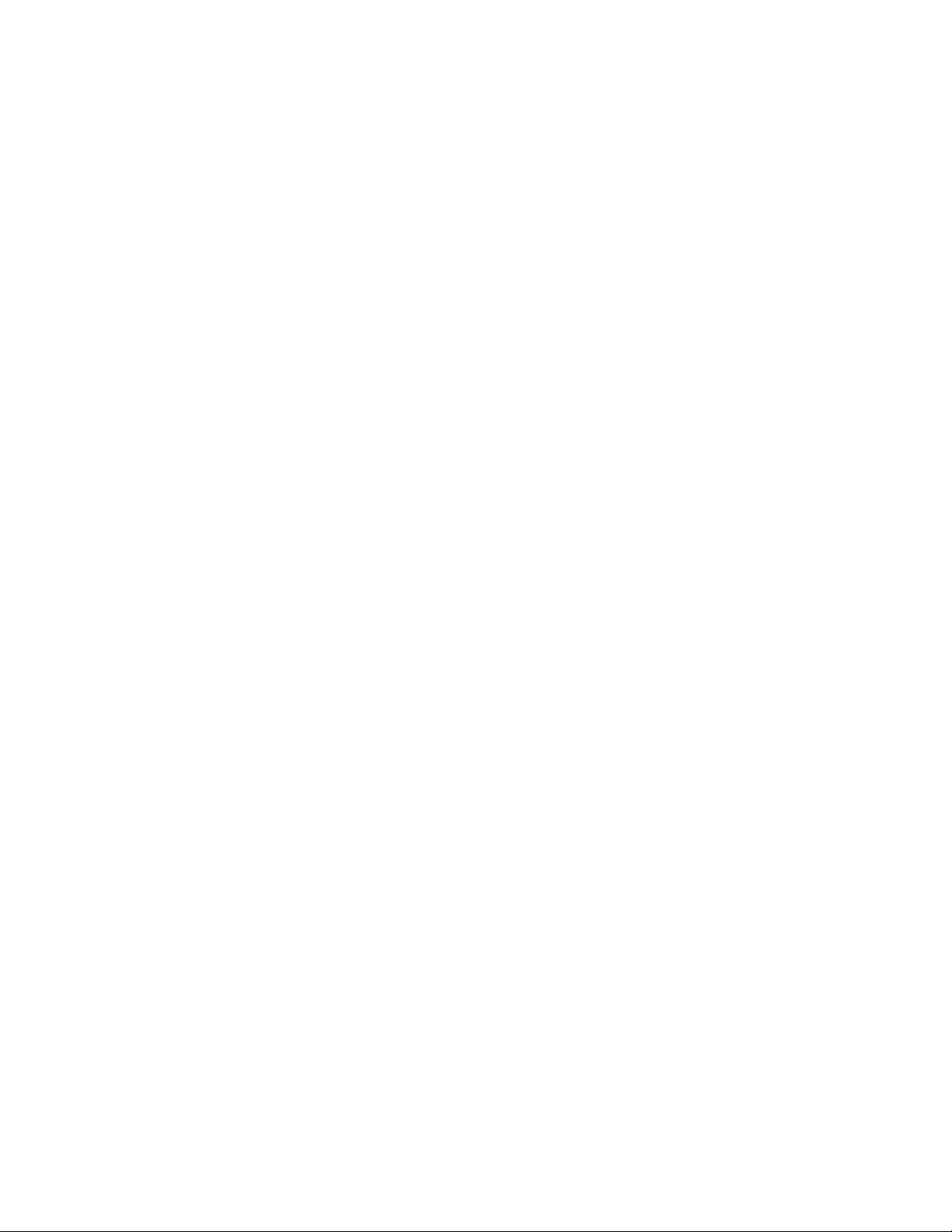
CompuFax® Version 4.3
Quick Installation Instructions
(For use on VAX or Alpha AXP Systems)
CompuFax contains a full fax server that runs on the primary computer node that has a fax modem device connected.
CompuFax also contains a remote fax server that you can install on a remote node and send fax requests to the primary
node. This procedure will allow installation of a Primary Fax Server. To install a Remote Fax Server system, please
refer to Chapter 1, "CompuFax Installation."
IMPORTANT **** Primary Server and Remote Server never run on the same node ****
1. Log into the SYSTEM account and at the $ prompt type the following: !Use FAX for VAX system
!Use FAX_AXP for Alpha system
@SYS$UPDATE:VMSINSTAL FAX
Location-of-distribution
…where "location-of-distribution" is either the name of the tape drive where the tape is mounted or the path name
to the saveset on the CD. The path name to the saveset on the CD consists of the disk name for the CD Drive followed
by [VAX ] or [Alpha] depending on which system it is being installed on. For example:
@SYS$UPDATE:VMSINSTAL FAX DKA400:[VAX]
2. Answer these VMSINSTAL questions as shown below:
Is this node a FAX Full Device Server node? (Y/N) [Y]: Yes
Remote Server on same disk? (Y/N) [N]: No
* Do you want to purge files replaced by this installation [YES]? No
Will you be using a Multi-Tech fax modem? (Y/N) [Y]: Yes (N = no fax device)
Note: Even if you are not using a Multi-Tech modem, still select "YES".
If you are connecting a fax modem device, perform the Hardware Installation steps on the r everse side of this
sheet.
3.
Fo r t he P ri mar y Fa x Se r ve r no de w it h a fa x mod em, c o nfigur e the mo de m next . Ski p thi s s tep i f you ar e onl y
evaluating the software.
$ EDIT SYS$SYSDEVICE:[FAX]FAX.OPTIONS !Modify the lines denoted by " ** " for site-specifications
4.
Start the CompuFax Primary Fax Server process:
$ @SYS$SYSDEVICE:[FAX]FAX_SYSTARTUP
5. Invoke the command below to create the symbol FAX as a command:
$ @FAX$DIR:FAX_SYLOGIN
Note: Enter the commands in Steps 4 and 5 into your system startup file and your system-wide login file, respectively.
6.
Allow a few minutes for CompuFax to establish communications with the fax modem and bring the device on-line.
Test the Primary Fax Server:
$ FAX SHOW DEVICE
7. Verify operation by sending a fax:
$ FAX SEND filename/NUMBER=your-fax-number/AFTER=TOMORROW
$ FAX SHOW QUEUE
8. Remove the entry in the fax queue:
Page 6
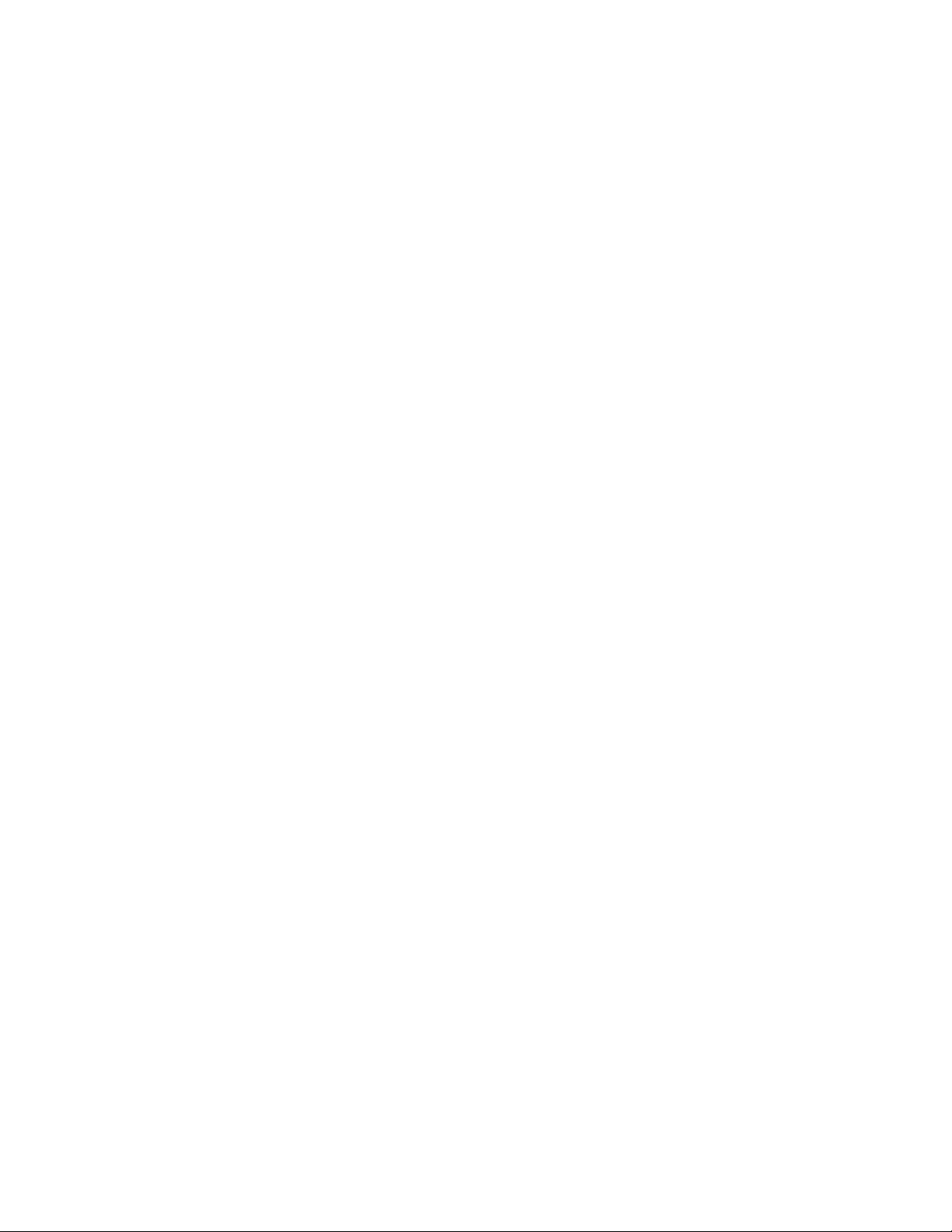
$ FAX DELETE/ENTRY=id-number
Refer to Chapter 1, "CompuFax Installation", or use the CompuFax on-line Help for additional information. We
suggest you review the product release notes, located in the CompuFax directory, for additional information.
9. Print and read the CF.RELEASE_NOTES located in the FAX$DIR directory.
Page 7
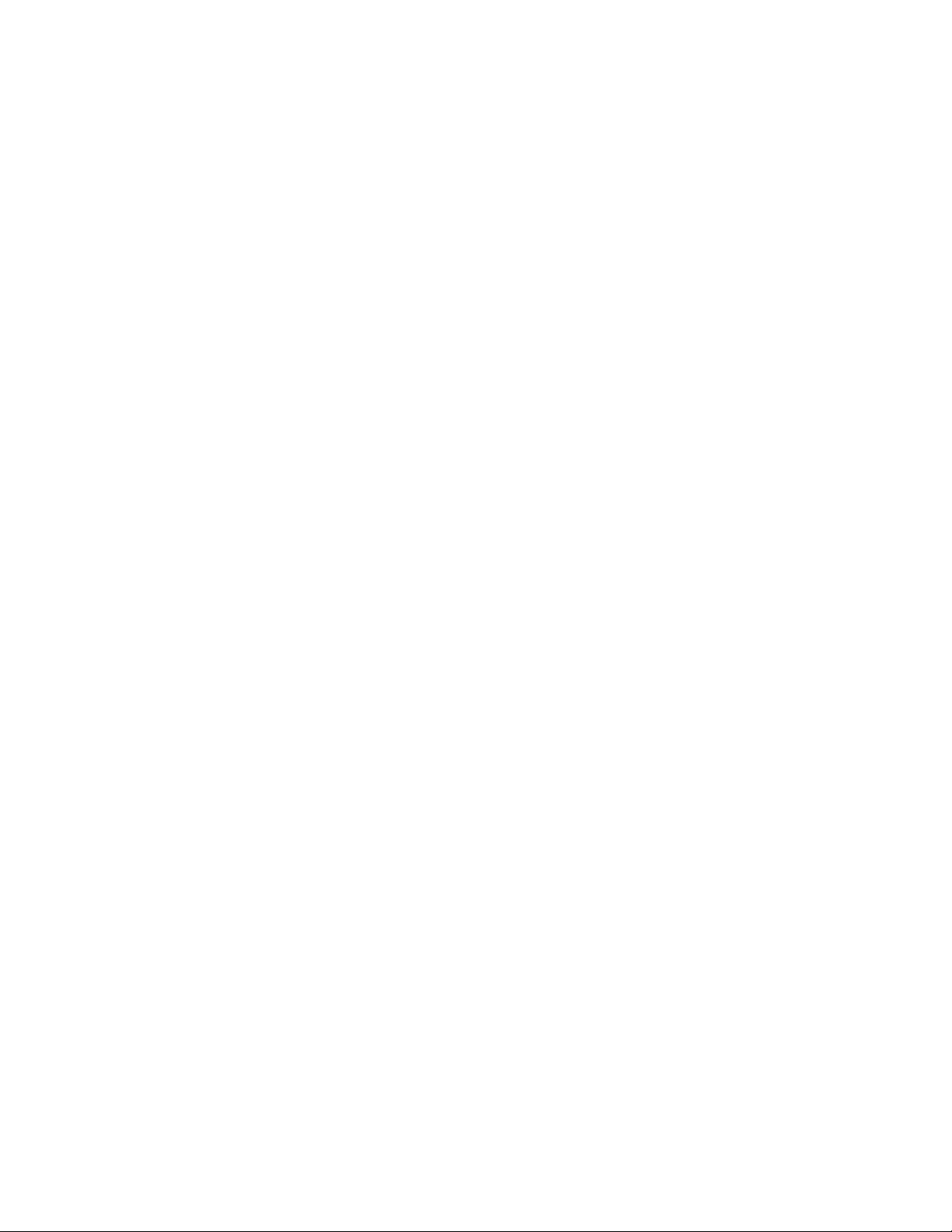
CompuFax® Hardware
Installa ti on and Configuration
(As shipped, CompuFax is set up to transmit faxes TTA0: device. It can easily be configured to send to a null device for
testing. This allows you to demo the software without using a real fax device.
A. SETTING UP A TERMINAL SERVER PORT. (Skip to step B if using a direct connect.)
$ MCR LATCP CREATE PORT LTAxxxx (xxxx is arbitrary #)
$ MCR LATCP SET PORT LTAxxxx/ NODE=server_name/ PORT= PORT_n (n is the port # )
(Add the previous two lines to your LAT$SYSTARTUP.COM)
$ MCR NCP
NCP>CONNECT NODE servername
#ACCESS (or whatever login password has been set for your site)
Local> SET PRIV
Password> SYSTEM (or password for your site)
Local> DEFINE PORT n MODEM CONTROL DISABLED (n is the port #)
Local> DEFINE PORT n FLOW CONTROL XON
Local> DEFINE PORT n ACCESS REMOTE
Local> DEFINE PORT n BROADCAST DISABLED
Local> DEFINE PORT n SPEED 19200
Local> DEFINE PORT n INACTIVITY LOGOUT DISABLED
Local> DEFINE PORT n AUTOBAUD DISABLED
Local> LOGO UT PORT n
Local> SET NOPRIV
Local> LOGO UT
# Ctrl-D (Ctrl-W=Ctrl-D if using MultiSessions with original hotkeys)
NCP> EXIT
These commands may not apply to your server. If they do not, set up the port t he same way you would set up a printer
port.
B. SETTING UP DIRECT CONNECT LINES.
$SET TERM portname:/ SPEED= 19200/ NO MODEM/ PERM
C. CONNECTING THE PORT TO THE FAX DEVICE.
Application Programming Interface (API) Class II - (Multi-Tech MT2834ZDX recommended.)
Needs a standard modem cable. However, only: (2:Transmit, 3:Receive, 7:Signal Ground) must be
connected.
D. CONFIGURING PORT - Type the following line:
$ SET TERM portname:/ ALTYPEAHD/ PERM
and add the above line (and the lines from Step B if you are using a direct connect line) to your OpenVMS Sy stem startup file.
The r ecommended App licatio n P r ogr amming In t er face Class I I mod em is t he Mult i-Tech® MT2834Z D X. All Mu lt i-
Tech faxmodems have worked with current proms. Multi-Tech API Class II modems are the only ones recommended.
E. TESTING THE CONNECTION.
CLASS II (Application Programming Interface Class II, Multi-Tech recommended)
$ SET HOST/ DTE portname:
ATQ0 (As soon as the modem says OK, you have communication.)
AT+FCLASS=2 (If errors, try again. OK=Modem is FAX API CLASSII)
Ctrl-/Ctrl-\ (Normal exit from SET HOST/ DTE)
Note: If device does not respond, recheck these steps.
Page 8
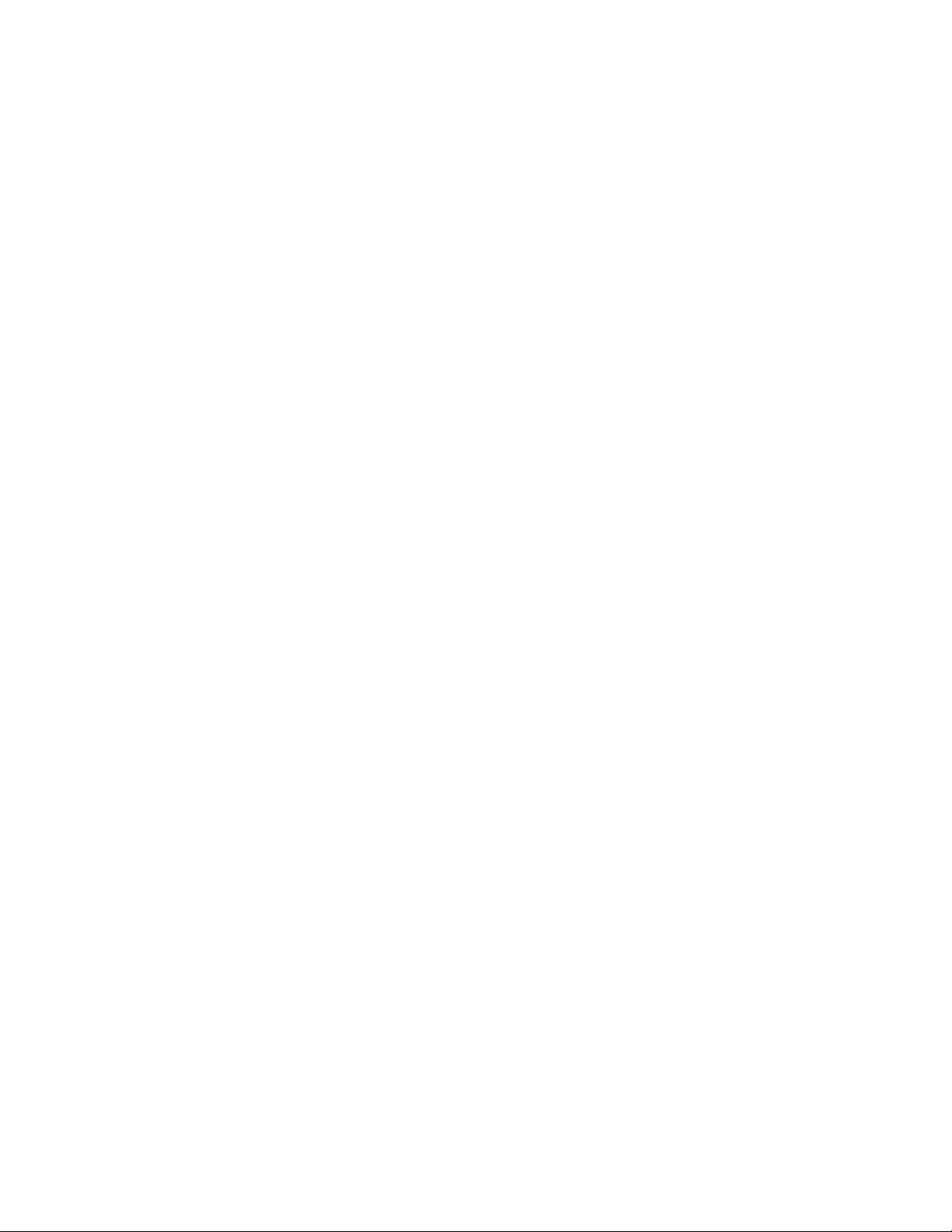
Page 9
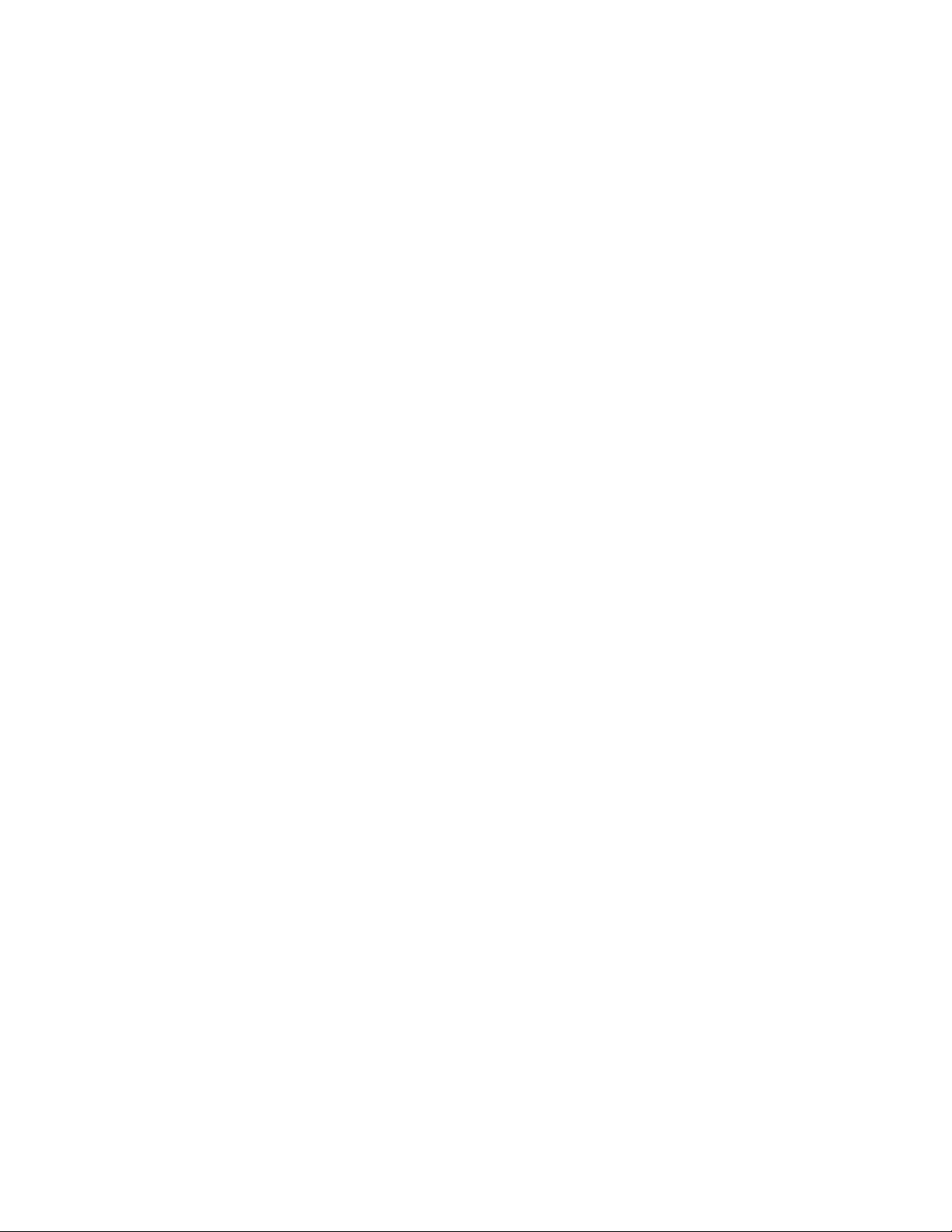
Preface
Overview
CompuFax will run on VAX/ VMS and OpenVMS versions 5.4 through 7.1, as well as on Alpha-AXP
Op enVMS vers io ns 6. 1 th r ou gh 7.1.
Fax documents may be created as ordinary text files and sent with a simple command. D ocuments may be
sent eit h er via the Com puF ax co mman d pr ocesso r , via the VMS print mechanism, or via VMS MAIL .
Starting with CompuFax Version 3.2, faxes may be received and printed or viewed. File conversion and
bitm a p edit ing fa c ilities have bee n add e d t o fa c ilitat e th e c r e a tio n o f o ve r la y files.
Starting with CompuFax Version 4.0, faxes may also be submitted to the CompuFax fax server from a
Personal Computer (PC).
CompuFax permits inter-node communications; that is, fax documents may be sent across a network to
another node, which then transmits them by fax modem.
CompuFax provides for automatic look-up of fax phone numbers in a database. Automatic look-up may be
wildcarded, which permits sending the same document to multiple destinations (broadcasting,) with a single
command.
Com mand s m ay be issued f rom th e com man d line, via a com man d f ile, or via direct ives embed ded in a t ext
file that is to be faxed. Multiple files may be concatenated into a single fax document. Using embedded
directives, a single text file may be separated into multiple sections, which are then transmitted as individual
documents. Documents are queued and may be scheduled for later transmission. Documents may be
ass igned d iffe r e nt pr ior ities a nd w ill be tra nsmit ted in prior ity or der .
If a document cannot be sent immediately, it is automatically re-queued for later retransmission. The
maximum number of retries and the length of time between retries are selectable.
Mail-merge (form letter) operations are supported where information from a database may automatically be
insert ed in to each copy of a docu ment sent . Full activity and st atus rep ortin g is supported with notification
via VMS Mail and/ or a broadcast message to the user on completion of document transmission. Status
reporting optionally may be enabled or disabled. A library of callable routines has been provided, which
allows users to customize CompuFax to use their own database, instead of the one that is provided with
CompuFax.
Co mp uFa x c an con trol u p t o 100 f ax devic es (mo dem s ) s imu lt a neou s ly an d will r ou te f ax tra nsmiss ion s t o th e
device with the shortest queue. Multiple data formats may be faxed, including ASCII text, T4 format and
PostScript files. Text files may be landscaped (rotated by 90 degrees) to allow documents with long text lines
to be transmitted.
Two different fonts are provided with CompuFax and users have the option of adding more. Various fonts
may be selected within a docu ment. Com puFax f iles may be o verlaid (mer ged) with T4 fo rmat image f iles.
Fax coversheets are supported.
Page 10
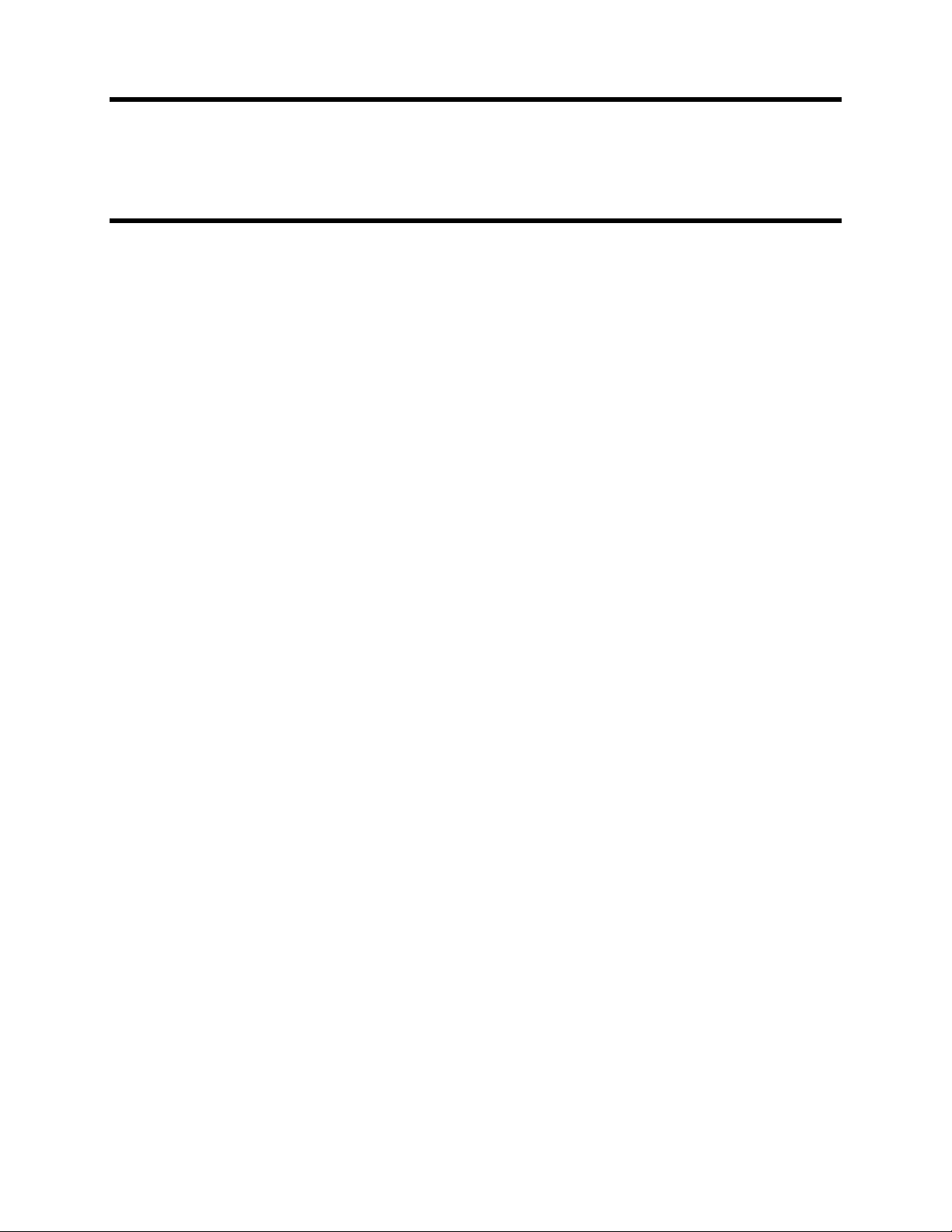
Intended Audience
T his manu a l is int e nd e d f or us ers who want to become f amiliar wit h Com pu Fax, Syst e m Man a gers w is hin g t o
install and main t ain Co m puF ax an d Pr o grammer s wish in g to int er face oth er applicatio n s with Comp uFax.
How To Use This Manual
T his man ual h as been fu lly revis ed fr om earlier issu es, wit h co ncen tr atio n on legib ility, us efuln ess, accuracy,
completeness and aesthetics. Chapter One contains installation instructions, Chapters Two through Four are a
tutorial on how to use CompuFax. Chapter Five covers Receive to Disk and related topics. Chapter Six
explains about the PC Interface. Th e remaining ch apters co ntain o ther impo rtant info rmatio n. Ap pend ix A
con t ain s t he Com puF ax Release No tes (refer t o text file CF32.RELEASE_NOTES, ship p ed with Compu F ax,
for the latest additions.) A glossary and an index have been added to make this manual even more useful.
Page 11
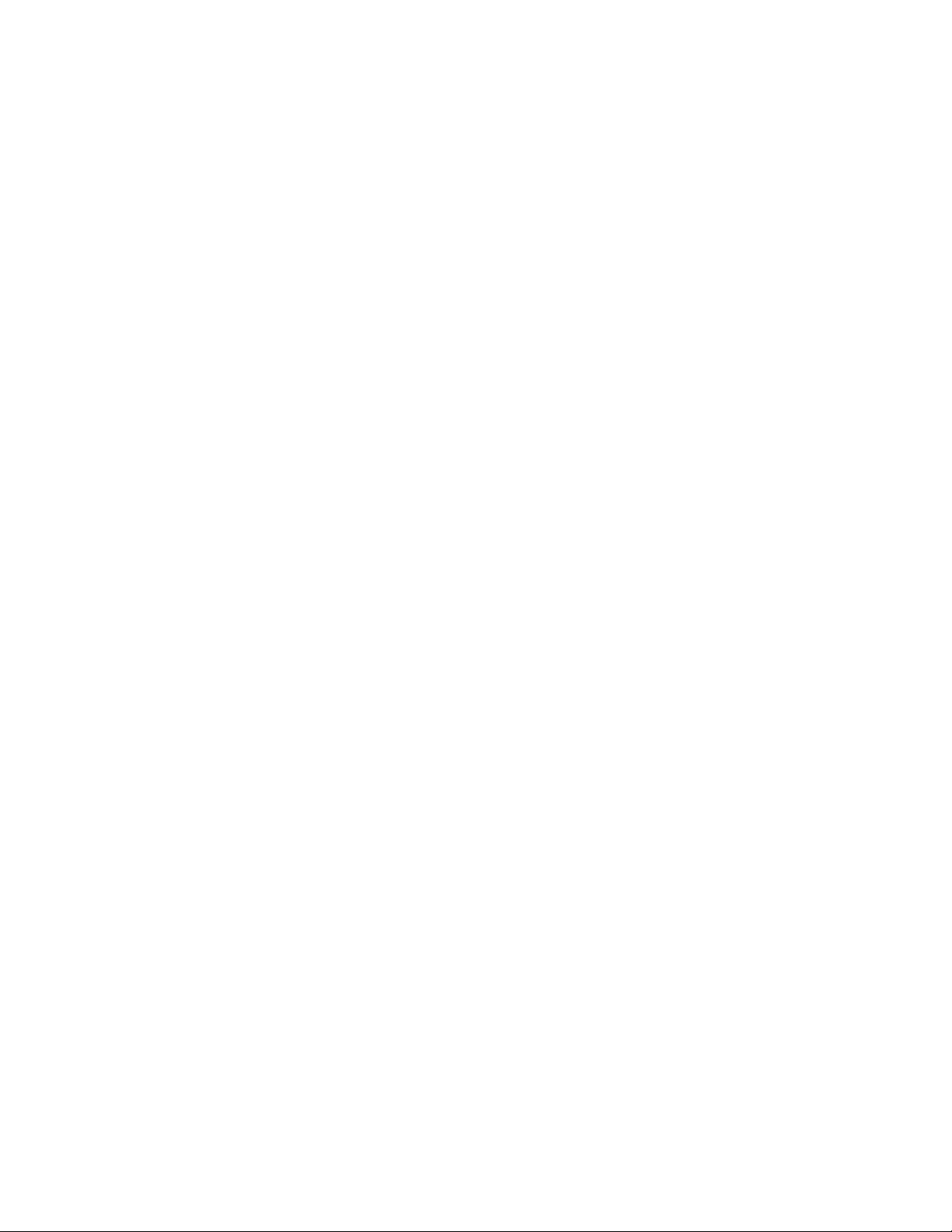
Table of Contents
PREFACE
................................
................................
................................
................................
................................
....
IX
O
VERVIEW
................................
................................
................................
................................
................................
...
IX
TABLE OF CONTENTS
................................
................................
................................
................................
..............
XI
COMPUFAX INSTALLATION
................................
................................
................................
................................
...
1
1.1 O
VERVIEW
................................
................................
................................
................................
..............................
1
1.2 H
ARDWARE INSTALLATION
................................
................................
................................
................................
.....
2
1.2.1 Fax Modem Device
................................
................................
................................
................................
.........
2
1.2.2 Modem Cabling
................................
................................
................................
................................
...............
2
1.2.3 Terminal Port Characteristics
................................
................................
................................
........................
2
1.2.4 Server Port Characteristics
................................
................................
................................
............................
3
1.2.5 Multiple Systems
................................
................................
................................
................................
.............
3
1.3 S
OFTWARE INSTALLATION
................................
................................
................................
................................
......
3
1.3.1 Evaluation Without Modem
................................
................................
................................
............................
3
1.3.2 Full Device Server Installation
................................
................................
................................
......................
4
1.4 C
USTOMIZATION
................................
................................
................................
................................
.....................
4
1.4.1 Full Device Server Setup
................................
................................
................................
................................
4
1.4.2 Full Device Server Startup
................................
................................
................................
.............................
5
1.4.3 Remote Fax Server Installation
................................
................................
................................
......................
5
1.4.4 Remote Fax Server Setup
................................
................................
................................
................................
6
1.5 R
EMOTE FAX SERVER STARTUP
................................
................................
................................
...............................
6
GETTING STARTED AS A COMPUFAX USER
................................
................................
................................
......
7
2.1 W
HAT IS COMPUFAX
?
................................
................................
................................
................................
...........
7
2.2 G
ETTING STARTED
................................
................................
................................
................................
..................
7
2.3 S
ENDING A FAX
................................
................................
................................
................................
......................
8
2.4 C
HECKING IF YOUR FAX WAS SENT
................................
................................
................................
.......................
8
2.4.1 An Even Simpler Way to Send
................................
................................
................................
.........................
9
2.5 E
MBEDDING FAX NUMBERS INTO DOCUMENTS
................................
................................
................................
.......
9
2.6 "P
RINTING
" TO T
HE FAX DEVICE
................................
................................
................................
............................
9
2.7 S
ENDING FAXES USING
VMS M
AIL
................................
................................
................................
.......................
10
2.7.1 Using CompuFax Qualifiers with VMS Mail
................................
................................
...............................
10
2.7.2 Embedding Numbers in VMS Mail
................................
................................
................................
...............
10
2.8 G
ETTING HELP
................................
................................
................................
................................
......................
11
MORE ABOUT SENDING FILES
................................
................................
................................
..............................
3
3.1 S
ENDING MULTIPLE FILES
................................
................................
................................
................................
.......
3
3.2 S
ENDING DIFFERENT FILE TYPES
................................
................................
................................
............................
3
3.2.1 Text Files
................................
................................
................................
................................
.........................
4
3.2.2 Bitmapped Files
................................
................................
................................
................................
..............
4
3.2.3 PostScript Files
................................
................................
................................
................................
...............
4
3.3 U
SING DIFFERENT FONTS
................................
................................
................................
................................
........
5
3.4 S
ENDING LANDSCAPED FILES
................................
................................
................................
................................
..
5
3.5 S
ENDING FILES WITH OVERLAYS
................................
................................
................................
............................
6
3.6 S
ENDING FAXES WITH COVERSHEETS
................................
................................
................................
.....................
6
3.7 S
ENDING BREAKUP FILES
................................
................................
................................
................................
........
7
3.8 U
SING THE LOOKUP FEATURE
................................
................................
................................
................................
.
9
3.9 L
OOKUP WITH WILDCARD
................................
................................
................................
................................
....
10
3.10 B
ROADCASTING FAXES
................................
................................
................................
................................
.......
10
3.11 P
ERSONALIZING BROADCAST FAXES
................................
................................
................................
...................
10
3.12 M
ERGING FROM THE COMMAND LINE
................................
................................
................................
................
11
3.13 D
EFERRED SENDING
................................
................................
................................
................................
............
12
3.14 D
ELETING ENTRIES AFTER SENDING
................................
................................
................................
...................
12
3.15 S
ETTING PRIORITIES
................................
................................
................................
................................
............
13
Page 12
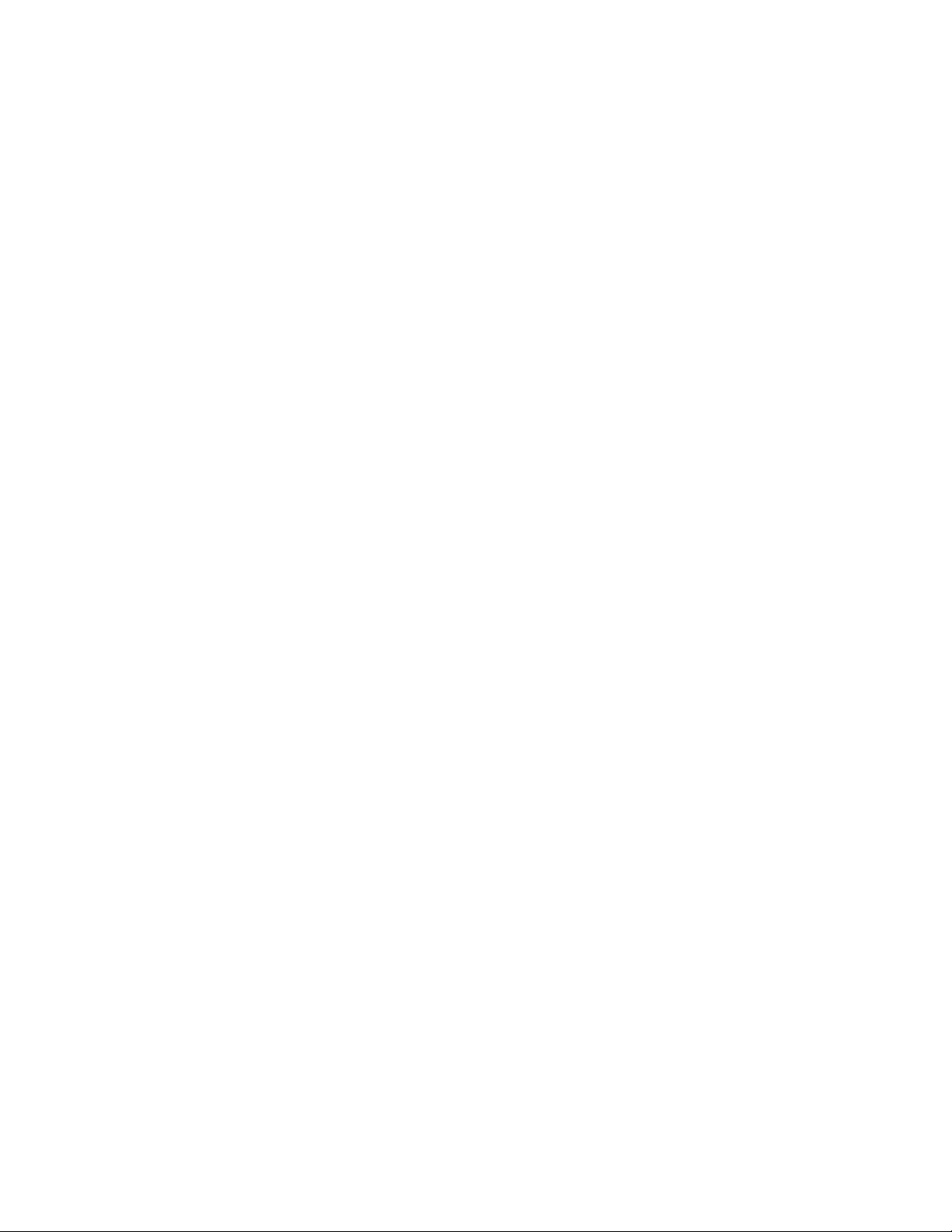
3.16 L
OGOS AND LETTERHEADS
................................
................................
................................
................................
..
13
OTHER COMMANDS
................................
................................
................................
................................
...............
14
4.1 U
SING COMMAND FILES
................................
................................
................................
................................
.......
14
4.2 T
HE
VERIFY C
OMMAND
................................
................................
................................
................................
......
15
4.3 T
HE
DELETE C
OMMAND
................................
................................
................................
................................
.....
16
4.4 K
EEPING TRACK OF WHAT YOU DID
................................
................................
................................
....................
17
RECEIVE TO DISK
................................
................................
................................
................................
....................
18
5.1 O
VERVIEW
................................
................................
................................
................................
............................
18
5.2 R
ECEIVING FAXES
................................
................................
................................
................................
.................
18
5.3 P
RINTING FAXES
................................
................................
................................
................................
...................
19
5.3.1 Fax Printer Setup
................................
................................
................................
................................
..........
21
5.3.2 Verifying Printer Options
................................
................................
................................
.............................
22
5.3.3 The PRINT Command
................................
................................
................................
................................
....
22
5.4 V
IEWING FAXES
................................
................................
................................
................................
....................
22
5.4.1 The VIEW command
................................
................................
................................
................................
......
23
5.4.2 Using CF_REC_TOOLS.COM
................................
................................
................................
......................
23
5.5 C
ONVERTING FAX FILES
................................
................................
................................
................................
.......
24
5.5.1 The CONVERT Command
................................
................................
................................
.............................
24
5.5.1.1 Qualifiers
................................
................................
................................
................................
...................
24
5.5.1.2 Examples
................................
................................
................................
................................
....................
25
THE PERSONAL COMPUTER INTERFACE
................................
................................
................................
........
27
6.1 I
NTRODUCTION
................................
................................
................................
................................
.....................
27
6.2 I
NSTALLATION
................................
................................
................................
................................
......................
27
6.3 P
OSTSCRIPT DRIVER INITIALIZATION
................................
................................
................................
....................
28
6.3.1 Adding a Printer Driver
................................
................................
................................
................................
29
6.3.2 Adding a Port Name
................................
................................
................................
................................
......
30
6.3.3 Windows 3.1 PostScript Driver Initialization
................................
................................
..............................
30
6.3.4 Disclaimer
................................
................................
................................
................................
.....................
30
6.4 U
SING THE
PC I
NTERFACE
................................
................................
................................
................................
.....
30
6.4.1 Requirements
................................
................................
................................
................................
.................
30
6.4.2 Features
................................
................................
................................
................................
........................
31
6.4.3 Sending a Fax
................................
................................
................................
................................
................
31
6.4.4 The Destination Screen
................................
................................
................................
................................
.
31
6.4.5 Help Screens
................................
................................
................................
................................
.................
32
6.4.6 T
HE LOOKUP SCREEN
................................
................................
................................
................................
........
32
6.4.6.1 The Lookup File
................................
................................
................................
................................
.........
32
6.4.6.2 Adding Lookup Entries
................................
................................
................................
...............................
32
6.4.6.3 Selecting
................................
................................
................................
................................
.....................
32
6.4.6.4 Broadcasting
................................
................................
................................
................................
..............
32
6.4.6.5 Deleting an Entry
................................
................................
................................
................................
.......
32
6.4.6.6 Editing an Entry
................................
................................
................................
................................
.........
33
6.4.7 The Coversheet Screens
................................
................................
................................
................................
33
6.4.7.1 The Coversheet Selection Screen
................................
................................
................................
...............
33
6.4.7.2 The Coversheet Information Screen
................................
................................
................................
..........
33
6.4.8 The Options Screen
................................
................................
................................
................................
.......
33
6.4.8.1 Logo
................................
................................
................................
................................
............................
33
6.4.8.2 When to Send
................................
................................
................................
................................
..............
34
6.4.8.3 Resolution
................................
................................
................................
................................
..................
34
6.4.8.4 File List
................................
................................
................................
................................
......................
34
6.4.8.5 The Buttons
................................
................................
................................
................................
................
34
6.5 Setup
................................
................................
................................
................................
................................
.
34
6.5.1[Server] Path
................................
................................
................................
................................
.................
35
6.5.2 [Defaults]
................................
................................
................................
................................
......................
35
6.5.3 [Coversheets]
................................
................................
................................
................................
................
35
6.5.4 [Files]
................................
................................
................................
................................
...........................
36
6.6 M
AKING THINGS EASIER
................................
................................
................................
................................
.......
36
6.6.1 Saving Fax Numbers
................................
................................
................................
................................
.....
36
6.6.2 Looking Up a Saved Fax Number
................................
................................
................................
.................
36
Page 13
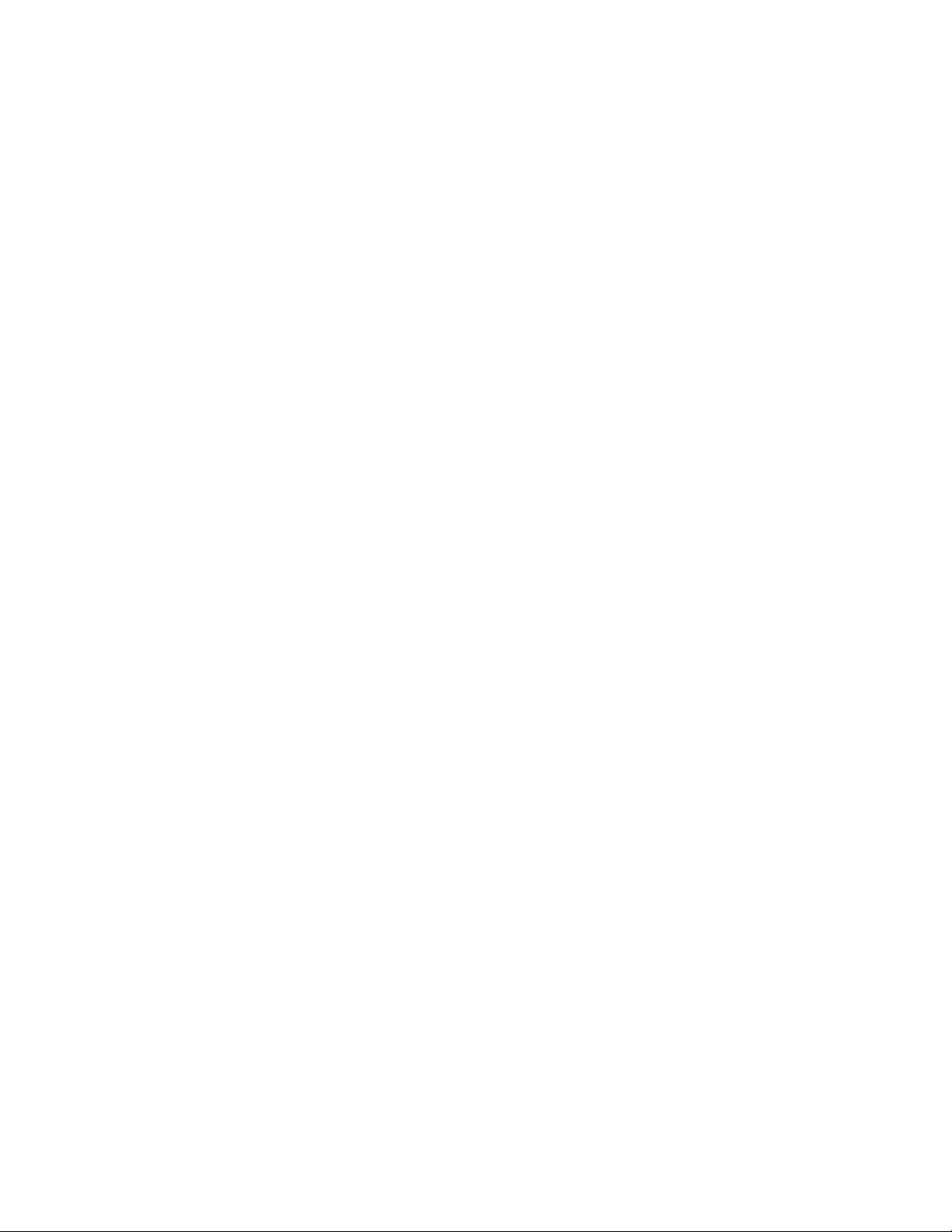
6.6.3 Setting Up a Default Recipient
................................
................................
................................
.....................
36
6.6.4 Adding, Changing or Deleting a Lookup Entry
................................
................................
............................
36
6.6.5 Sending The Same Fax to Multiple Destinations
................................
................................
.........................
36
6.6.6 Sending Routine Faxes
................................
................................
................................
................................
..
36
6.6.7 Frequently Used Files
................................
................................
................................
................................
...
37
6.7 H
OW TO MODIFY A COVERSHEET
................................
................................
................................
..........................
37
6.7.1 Sample Configuration File
................................
................................
................................
...........................
37
6.7.2 Sample File Explained
................................
................................
................................
................................
..
38
6.7.3 The Include File
................................
................................
................................
................................
............
38
SUMMARY OF COMMANDS AND DIRECTIVES
................................
................................
................................
40
7.1 C
OMMANDS
................................
................................
................................
................................
..........................
40
7.2 D
IRECTIVES
................................
................................
................................
................................
...........................
55
7.2.1 File Directives
................................
................................
................................
................................
..............
55
7.2.2 Mail-Merge Directives
................................
................................
................................
................................
.
57
COMPUFAX FILES AND LOGICAL NAMES
................................
................................
................................
........
59
8.1 D
IRECTORIES
................................
................................
................................
................................
........................
59
8.2 F
ILES
................................
................................
................................
................................
................................
....
59
8.3 C
OMPUFAX LOGICAL NAMES
................................
................................
................................
................................
63
COMPUFAX MESSAGES
................................
................................
................................
................................
.........
65
9.1 I
NTRODUCTION
................................
................................
................................
................................
.....................
65
9.1.1 Facility Codes
................................
................................
................................
................................
...............
65
9.1.2 Severity Levels
................................
................................
................................
................................
..............
65
9.1.3 Message Routing
................................
................................
................................
................................
...........
66
9.2 A
LPHABETICAL LISTING OF MESSAGES
................................
................................
................................
..................
66
PROGRAMMING INFORMATION
................................
................................
................................
.........................
78
CompuFax provides two facilities to customize its user interface:
................................
................................
......
78
•
Database Interface
................................
................................
................................
................................
..............
78
•
Callable Command Interface.
................................
................................
................................
.............................
78
10.1 U
SER-WRITTEN DATABASE APPLICATIONS
................................
................................
................................
..........
78
10.1.1 Working With CompuFax
................................
................................
................................
............................
78
10.1.2 Using The FDB Routines
................................
................................
................................
............................
79
10.1.3 CompuFax Database Function Library
................................
................................
................................
......
80
10.1.3.1 FDB_CLOSE
................................
................................
................................
................................
............
80
10.1.3.2 FDB_DELETE_MSG
................................
................................
................................
................................
80
10.1.3.3 FDB_GET
................................
................................
................................
................................
.................
80
10.1.3.4 FDB_GET_CONTEXT
................................
................................
................................
..............................
82
10.1.3.5 FDB_INIT
................................
................................
................................
................................
.................
83
10.1.3.6 FDB_NOMATCH
................................
................................
................................
................................
......
84
10.1.3.7 FDB_SAVE_CONTEXT
................................
................................
................................
............................
84
10.1.3.8 FDB_SCAN
................................
................................
................................
................................
...............
85
10.1.3.9 FDB_SEND_DATA
................................
................................
................................
................................
...
86
10.1.3.10 FDB_SET_FIELD
................................
................................
................................
................................
..
86
10.1.3.11 FDB_SET_MATCH
................................
................................
................................
................................
87
10.1.3.12 FDB_SET_NUMBER
................................
................................
................................
..............................
87
10.1.3.13 FDB_SET_STATUS
................................
................................
................................
................................
88
10.1.3.14 FDB_START_MSG
................................
................................
................................
................................
.
88
10.1.4 TESTDB.EXE
................................
................................
................................
................................
...............
89
10.1.4.1 LOOKUP
................................
................................
................................
................................
..................
89
10.1.4.2 CLOSE
................................
................................
................................
................................
......................
89
10.1.4.3 SHUTDOWN
................................
................................
................................
................................
.............
89
10.2 T
HE COMPUFAX CALLABLE INTERFACE
................................
................................
................................
..............
90
10.2.1 Callable Commands
................................
................................
................................
................................
....
90
10.2.1.1 FAX_CMD_PROC
................................
................................
................................
................................
....
90
10.2.1.2 FAX_CMD_SET_HANDLE
................................
................................
................................
......................
90
10.2.1.3 FAX_CMD_SET_INPUT
................................
................................
................................
..........................
91
10.2.1.4 FAX_CMD_SET_OUTPUT
................................
................................
................................
......................
91
Page 14
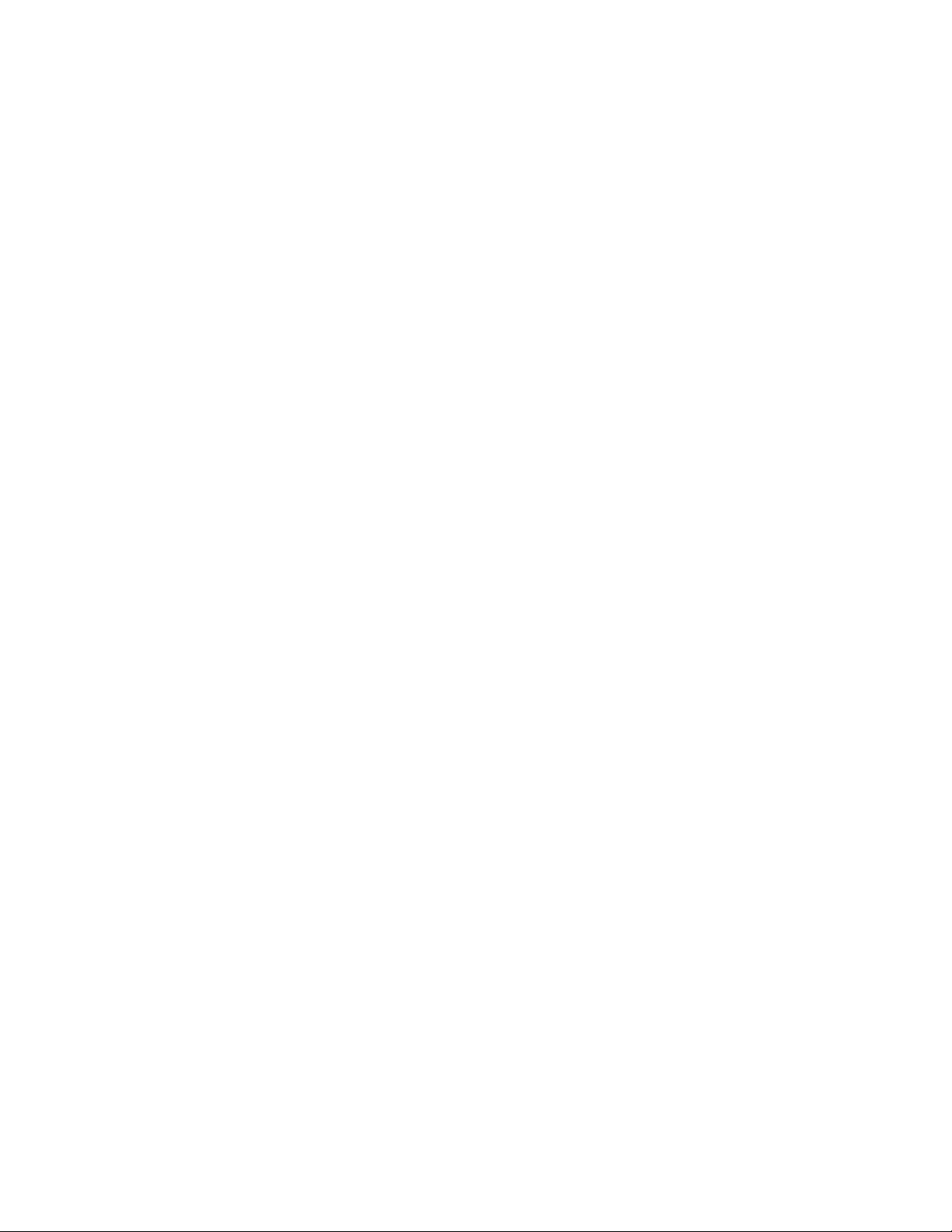
10.2.1.5 FAX_CMD_SET_USER
................................
................................
................................
............................
92
10.2.1.6 FAX_CMD_FORCE_EXIT
................................
................................
................................
.......................
92
10.2.1.7 Linking Modules
................................
................................
................................
................................
......
93
APPENDIX A
................................
................................
................................
................................
...............................
95
A.1 R
ELEASE
3.1.00 C
HANGES
................................
................................
................................
................................
...
95
A.2 R
ELEASE
3.0.01 C
HANGES
................................
................................
................................
................................
...
95
A.3 K
NOWN PROBLEMS
................................
................................
................................
................................
..............
96
A.4 R
ELEASE
2.2.00 C
HANGES
................................
................................
................................
................................
...
97
A.5 R
ELEASE
2.1.00 C
HANGES
................................
................................
................................
................................
...
97
A.6 R
ELEASE
1.2.04 C
HANGES
................................
................................
................................
................................
...
99
G
LOSSARY
................................
................................
................................
................................
................................
101
Page 15
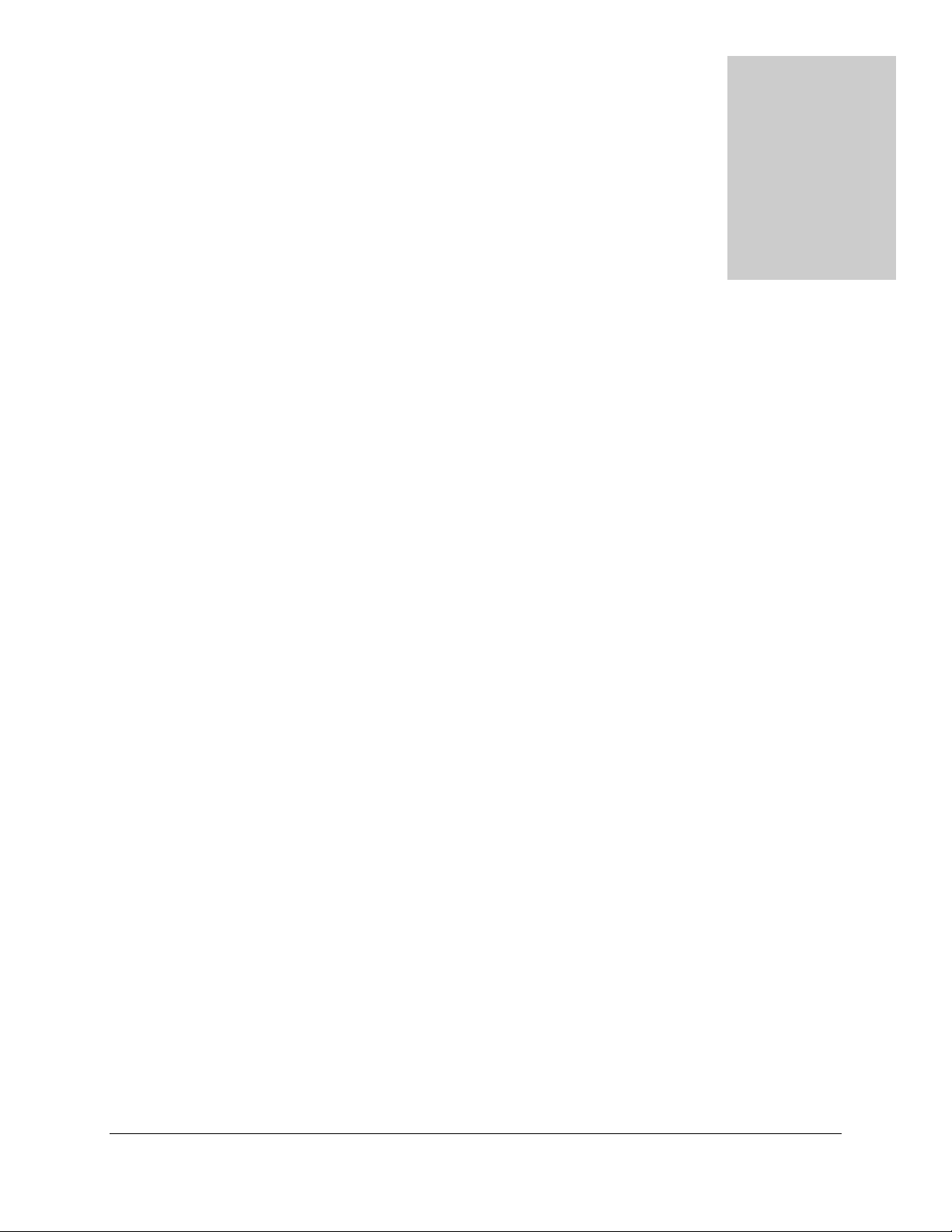
1
C ompuFax Installation
1.1 Overview
Several configuration decisions should be made prior to installation of the CompuFax product. This overview
has been provided for your convenience and may be used as a guideline in making those decisions. Fax
modem hardware may be installed on one or more VAX or Alpha AXP computer nodes. Multiple fax
modems may be connected to a single system or distributed over several nodes. Nodes with attached fax
modems are referred to as Full Device Server nodes. In addition, you may elect to have other systems on a
network or cluster use CompuFax to transmit files. The other systems may be configured as Remote Fax
Server systems. Although Remote Fax Server systems do not have actual fax modem devices connected, they
are par t of t h e Comp uFax system.
Full Device Server---the main function of the software is to transmit faxes via one or more fax modems to
their destinations.
Remote Fax Server---the software is designed to send faxing information and fax commands to the Full
Device Server node, from which faxes are then transmitted. On a multi-node system, prior to installation, you
will n ee d t o es tablish which s ystem s ar e to be Fu ll Device Server nodes and which systems will b e th e Remo te
Fax Server nodes. In addition, it is necessary to distinguish VAX from Alpha AXP systems, when loading
CompuFax software, as their executable files are unique (although functionally the same.) Typically, systems
capable of higher traffic volumes would be assigned as the Full Device Server nodes. The decision of how
many fax modems to allocate depends primarily on how many fax lines will be required to handle the
estimated fax traffic.
The CompuFax installation procedures contain both hardware and software installation. The Hardware
Installation section contains details on configuring the fax modem device(s), while the Software I nstallation
section includes specific instructions for loading the software. The following sections provide explicit
instr uctio n s p er tinen t t o each oper at io n.
T he C om pu Fax installation proce du res a re id e nt ic a l, wheth e r you a r e installing t he VAX product or the Alpha
AXP product, although there are distinct procedures depending on whether you are loading Full Device
Server or Remote Fax Server software.
For limited evaluation purposes, the CompuFax software may be installed without a fax modem device, which
means that faxes cannot be transmitted. H owever, the user interface feat ures m ay be test ed without the actual
hardware. The fax hardware may be installed at a later date, if desired. I f you are planning only to evaluate
the product without the use of a modem device, please proceed t o th e s ect io n ent it led Sectio n 1. 3.1.
1
Page 16
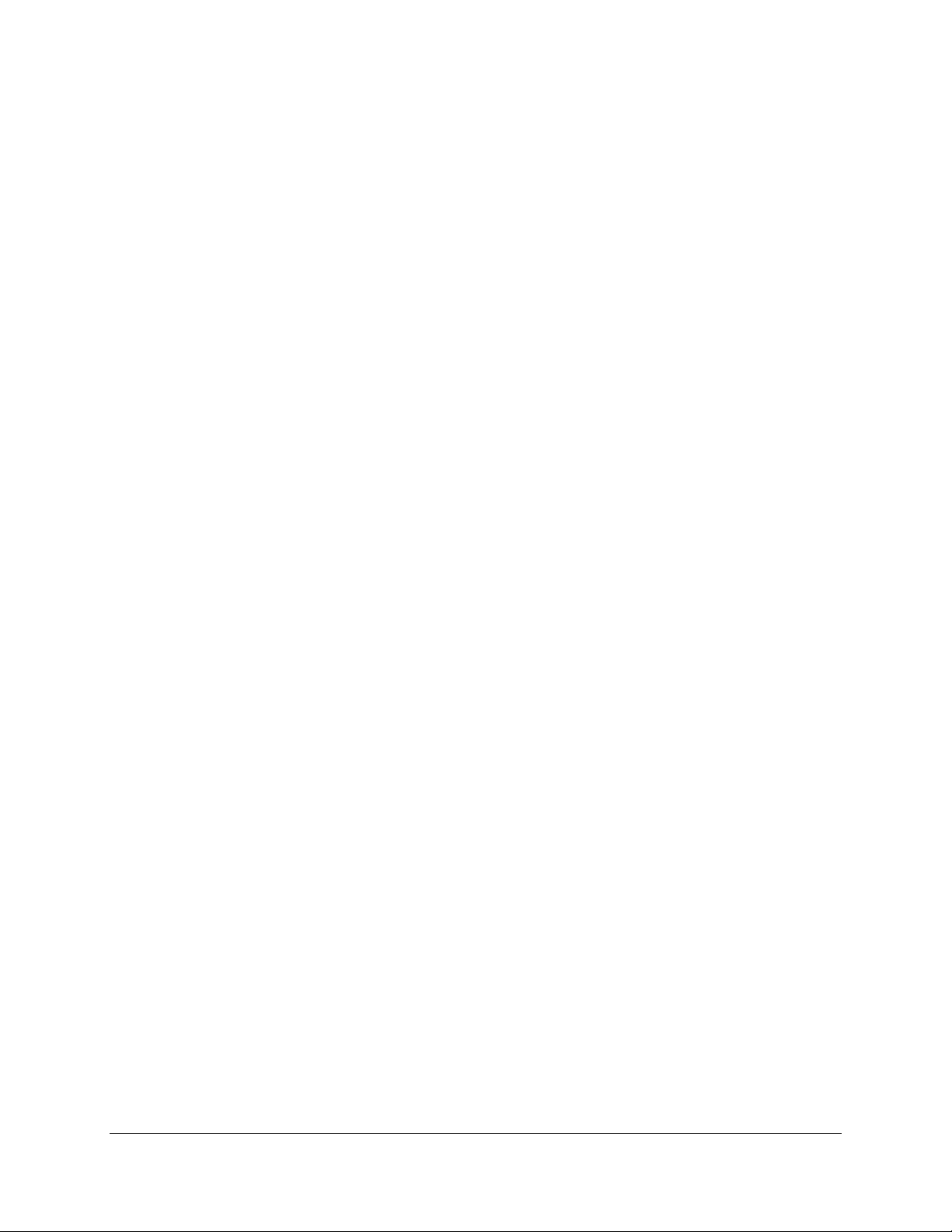
2
1.2 Hardware Installation
This procedure is performed only for Full D evice Server software.
1.2.1 Fax M odem Devic e
A Class II fax modem device is required for use with the CompuFax product. The MultiTech MT2834ZDX
fax mo d em (19,200 dat a/ 14, 400 fax) has been t est ed fo r p er fo rm an ce an d relia bilit y, an d is th e re co mm en de d
modem device.
1.2.2 Modem Cabling
A stan d ar d serial mo dem cable can b e u s ed to connect t he mo dem t o the ter m in al server (LAT) o r har d-wired
term in al p ort (T X, TT, et c. ). The f ollowing signal lines m u s t be connect ed:
Pin 2 T ransmit
Pin 3 Receive
Pin 7 Signal G round
1.2.3 Terminal Port Characteristics
To ensure transmission of files via CompuFax, the terminal port or LAT port characteristics must be
co nfig ure d cor r e c tly. T hes e ter min a l par a met e rs will be th e s a me whet her t he mo dem devic e is co nn ected to a
D E C server or to a d irect-co nn ect p or t (TX, TT , etc.). U se th e examples sh own her e as th e pro p er sett ing of
th e p ort ch ar acteristics.
$ SHOW TERMINAL
T erminal: _ L TA9008: Device_Type : Un know n Owner : F ax Server
U s e rn a me: SYSTEM
LAT Ser ver / Por t: DS100/ POR T_8
Input: 19200 LF f ill: 0 Width : 80 Par it y: Non e
Ou tp ut : 19200 C Rfill: 0 Pa ge: 24
1--2 CompuFax Installation
Ter minal Char act er ist ics:
I n teract ive No Ech o Type_ahead No E scape
Hostsync T Tsync Lo wer case Tab
No Wrap Scope N o Remote Eight-bit
No Broadcast No Readsync Form Fulldup
No Modem No Local_echo No Autobaud H angup
No Brdcstmbx N o DMA Altypeahd Set_speed
No C om msyn c No Line Edit ing Overstr ike edit ing No F allbac k
No Dialup No Secure server No Disconnect Pasthru
No Syspasswor d No SIXE L Gr ap hics No Sof t Charact er s No Prin t er P o r t
Numeric Keypad No ANSI_CRT No Regis No Block_mode
No Advanced_video No Edit_mode No DEC_CRT No DEC_CRT2
No DEC_CRT3 No DE C_CRT4 VMS Style Input
Page 17
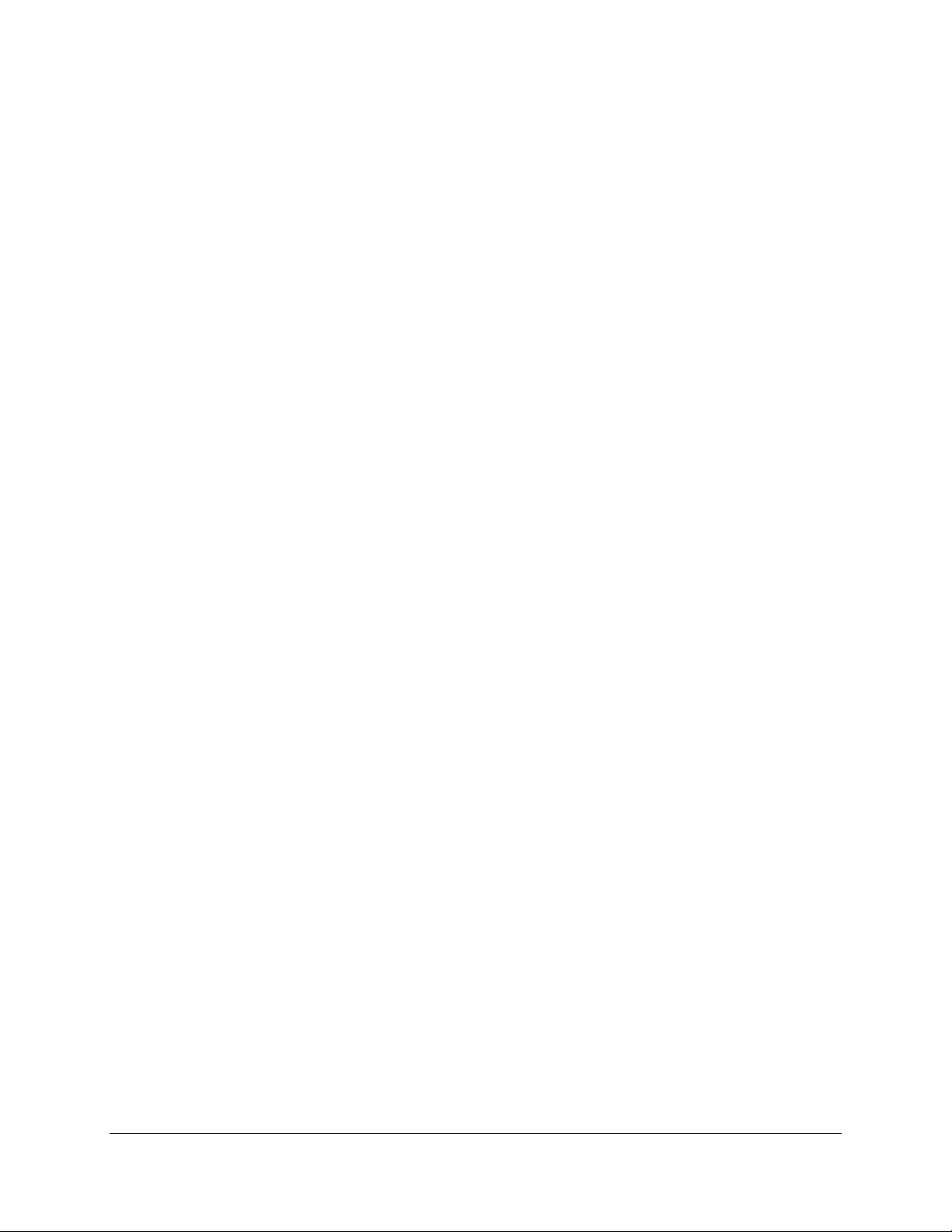
3
1.2.4 Server Port Characteristics
$ MCR NCP
NCP> Connect NODE nodename
Local> SHOW PO RT n (n = port number)
Por t 8: (Remot e)
Character Size: 8 Input Speed: 19200
Flo w C on trol: XON O utpu t Spe ed: 19200
Parity: N one
Access: Remote Lo cal Switch: No ne
Backw ard s Sw itch : None Name: POR T_8
Break: Disabled Session Limit: 4
Forwards Switch: None Type: ANSI
Pref er red Service:
Authorized Groups: 0
(Current) Groups: 0
Enabled Charact erist ics:
Autoconnect, Autoprompt, Input Flow Control, Loss Notification,
Message Codes, Output Flow Control, Verification
1.2.5 Mult iple System s
The CompuFax software is shipped as a saveset on tape. If you plan to load the software on multiple systems,
you may fin d th e in s talla tio n will p ro ceed faster if t he saveset is cop ied fro m the d istribu tion m edia to d isk,
moved to the designated systems and then inst alled from disk. Fo r multiple systems follow the st eps listed
here:
Create a t empo r ar y target d irector y in which to lo ad the f iles:
CompuFax Installation 1—3
$ CREATE / DIRE CTOR Y target-directo r y
Move to t he tar get d ir ect o r y you just cr eat ed:
$ SET DEFAULT target-directory
Mount the tape drive unit for reading:
$ MO U NT t ape-drive: N DC
Move the savesets from tape to disk using the command below. Substitute the correct product name;
FAX031.A f or a VAX s yste m or F AX_AXP 031.A for a n Alpha AXP s ystem.
$ CO PY tape-drive:product [ ]
1.3 Software Installation
1.3.1 Evaluation Without Modem
If you are planning only to evaluate the product without the use of a modem device or any fax hardware,
please install the product as indicated in the procedure below and enter 'No' when prompted for the modem.
CompuFax will automatically configure the software accordingly for a null device. Then, proceed to the
section entitled Sectio n 1.4.2.
Page 18
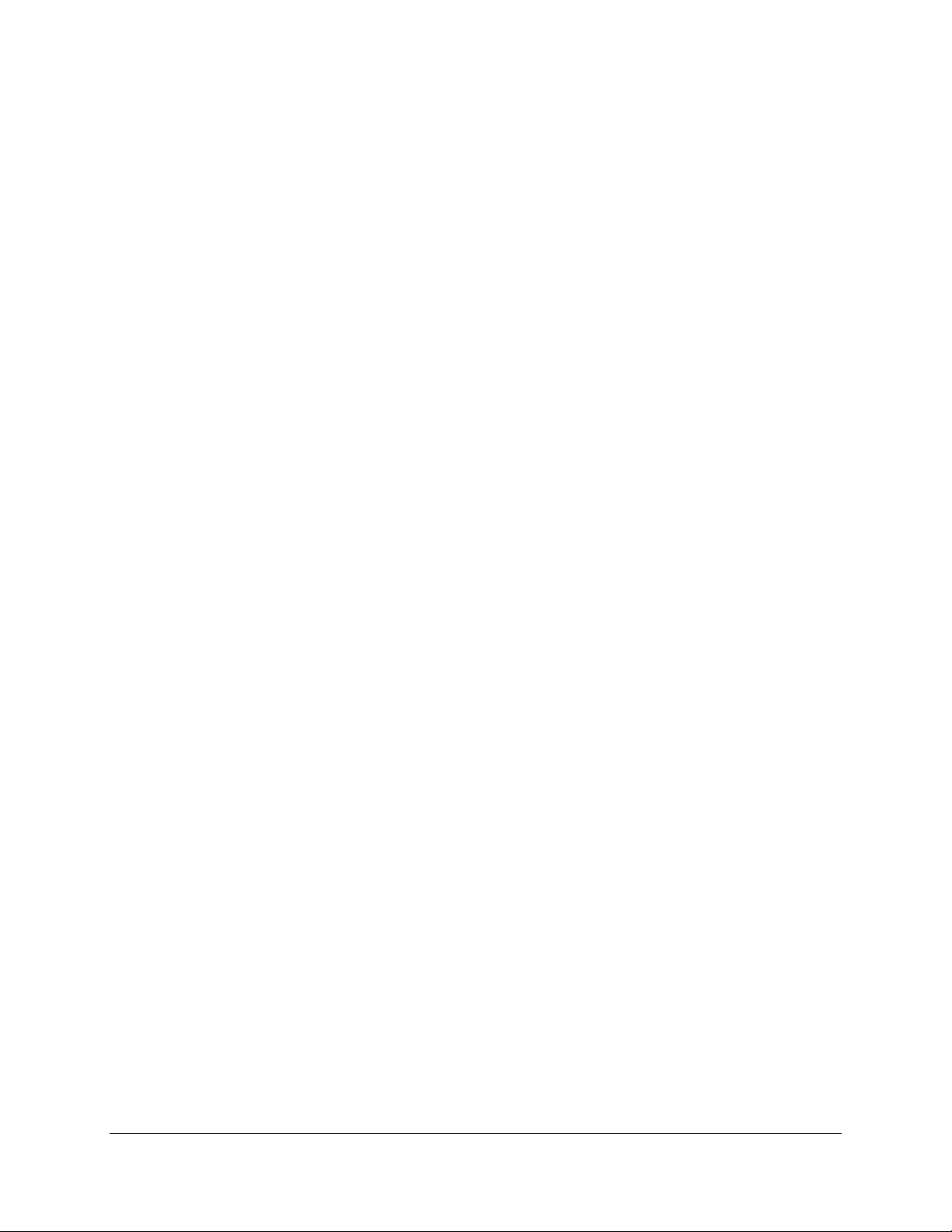
4
1.3.2 Full Device Server Installation
If you do not plan on using the Remote Fax Server on other nodes, perform each step related to a Full
D evice Server on ly. Place t he d istrib ut ion m edia in t he d rive to begin th e installatio n. U se VMSINSTAL to
load th e correct files on to your system. If you perfo rmed th e step s in t he Sectio n 1.2.5 sect ion an d co pied th e
saveset t o disk, rep lace t ap e- drive: with t h e name o f the t ar get - directo r y you creat ed ear lier.
$ @SYS$UPDATE:VMSIN STAL product tape-drive:
Substitute the correct product name in the above command; FAX for a VAX system or FAX_ AXP f or an
Alph a AXP s ystem.
Answer the VMSIN STAL questions as shown below:
Is this node a FAX Full D evice Server node? (Y/ N) [Y]: Yes
Remot e Se rve r o n s am e dis k ? (Y/ N) [N]: No
* Do you want t o purge files rep laced by this inst allatio n [YES]? No
Will yo u b e using a Mult iTec h f a x mo dem? (Y/ N) [Y]: Yes (N = n o f a x devic e )
Not e: Even if you ar e n ot using a MultiTech modem select ' YE S'.
1.4 Customiza tion
O nce t he Co mp uF ax soft ware h as been loaded , you m ust cust om ize defau lt values for each system that will
be running CompuFax. This step is not performed if you are only evaluating the software, without a modem
device.
1.4.1 Full Device Server Setup
Edit the CompuFax options file to include site-specific information and modify the section containing
information lines for a Class II m od em:
$ EDI T installation_disk:[FAX]FAX.OPTI ON S
A sample of the lines that should be modified in the FAX.OPTIO NS file, is shown here:
! **** F or a Class II fax mod em remove th e e xclamation marks a t th e start of
! each line below an d chan ge t he device n am e an d area co de, as ap pro priate.
!device TT A1: - ! **Change to port name of modem.
! / prefix=(rem ove= ("1818")) - ! **Change to your area code.
!- ! Called Sub scr ib er Id entificat ion:
! / cs i= " (818) 248-5253" - ! **Change to your fax number or other
!- ! text to identify you as the sender
!- ! of a f ax (up to 20 ch ar act er s. ) T he
!- ! csi is includ ed in t h e header line
!- ! of the faxes you send.
! / d evice_ t ype=CLASS_2 - ! Modem type.
! / n oreceipt - ! Receive no t implemen t ed yet.
! / class=0 - ! Com puF ax classification.
! / speed= 19200/ s peed2= 19200 - ! Speed in data mode and fax mode.
Page 19
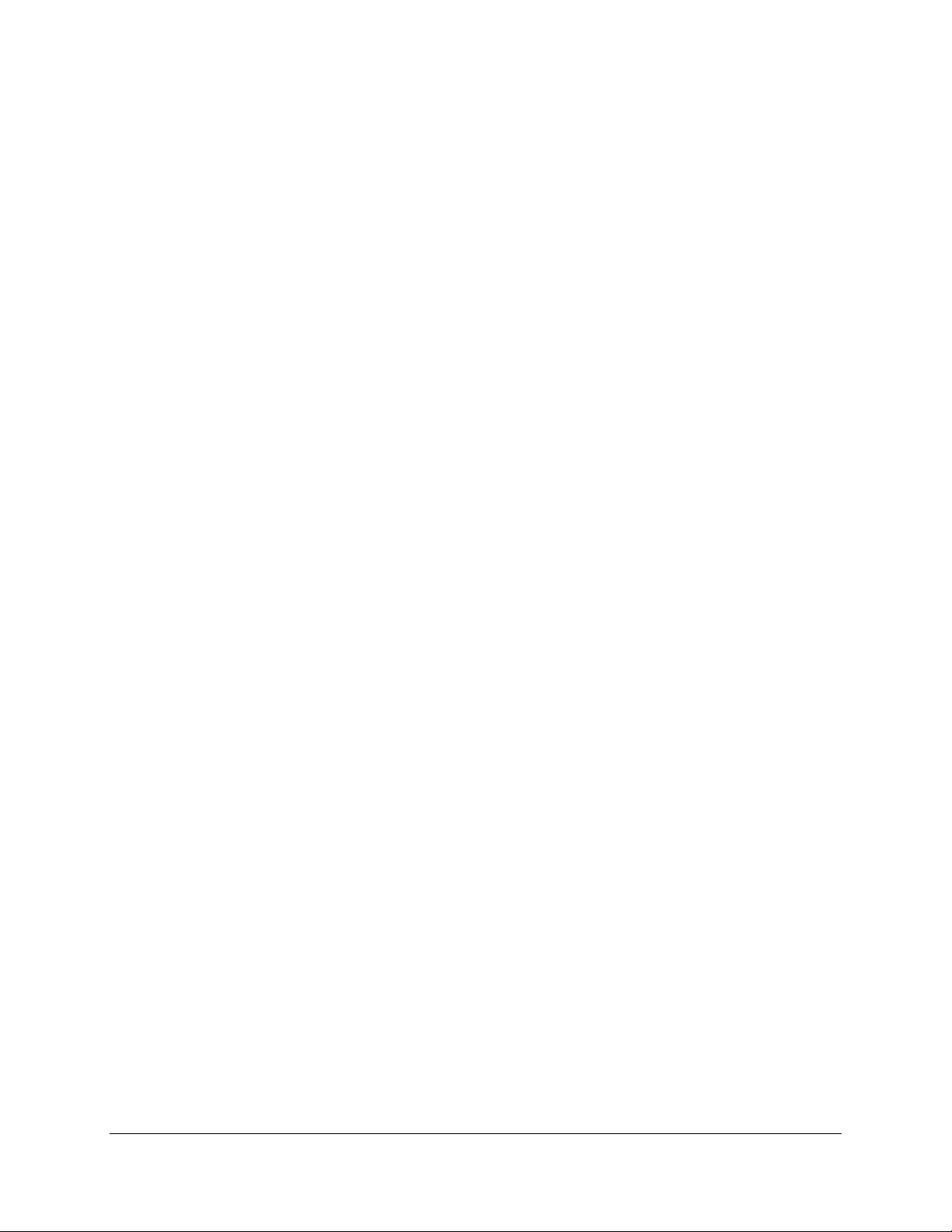
5
1.4.2 Full Device Server Startup
CompuFax is composed of a main executable image and several other images that support various features.
The st ar t u p comman d file def ines lo gicals, creat es directories an d in s t alls the cor r ect im ages o n the system.
Start the Co mpuFax Full D evice Server
$ @FAX$DIR:F AX_SYSTARTU P
Warning: Full Device Server and Remote Fax Server startup procedures are never executed on the same node.
Verify the startup procedure was successful and CompuFax processes are running:
$ SHOW SYSTEM
VAX/ VMS V5.5 on node TEST 3-JUL-1995 10:35:01.25 Up time 21 03:57:37
Pid Process N ame State Pri I/ O CPU Page flts Ph.Mem
00000120 Fax DB LEF 4 19 0 00:00:01.00 232 223
00000122 Fax Ser ve r L EF 9 162722 0 00:40:31.54 88398 841
00000126 Fax_Mail LEF 9 2914 0 00:02:21. 77 62141 101 S
00000127 Fax_Cvt L EF 2 77 0 00:00:22.63 4233 1155
I n vo ke t he com mand belo w t o creat e t h e s ymbol FAX as a co m m and:
$ @FAX$DIR:F AX_SYLO GIN
Enter the @FAX$DIR:FAX_SYSTARTUP command in into your system startup command file and the
@F AX$DIR :FAX _SYLOG I N in t o yo ur syst em -wid e lo gin file , wh ich will cau s e th e C o mp u Fax so ft war e to
be st ar t ed each time the system is rebooted. Allow a few minutes for CompuFax to establish communications
with t he fax modem and brin g the device o n - line. Verif y that the device is ready:
$ FAX SHOW DEVICE
Index Device name Type Class State Entries # Sent # Rec
1 LTA9008: Clas s 2 0 On Lin e 0 0 0
Note: If you are evaluating the product without a modem, the device name will b e NLA0.
Once comm unicat ion has b een established and t he device is on-line t he inst allatio n is comp let e.
1.4.3 Remote Fax Server Installation
Use VMSINSTAL to load the correct files onto your system. If you performed the steps described in the
Section 1.2.5 section and co pied t he save set to disk, replace t ape-dr ive: below wit h the n ame of t he target direct o r y you creat ed ear lier.
$ @SYS$UPDATE:VMSIN STAL product tape-drive:
Substitute the correct product name in the above command; FAX for a VAX system or FAX_ AXP f or an
Alph a AXP s ystem.
After VMSINSTAL begins to restore the product save set, you will b e asked sever al qu estio ns. Answ er th e
ones displayed here as follows:
Is this node a FAX Full D evice Server node? (Y/ N) [Y]: N o
* Do you want t o purge files rep laced by this inst allatio n [YES]? No
Page 20
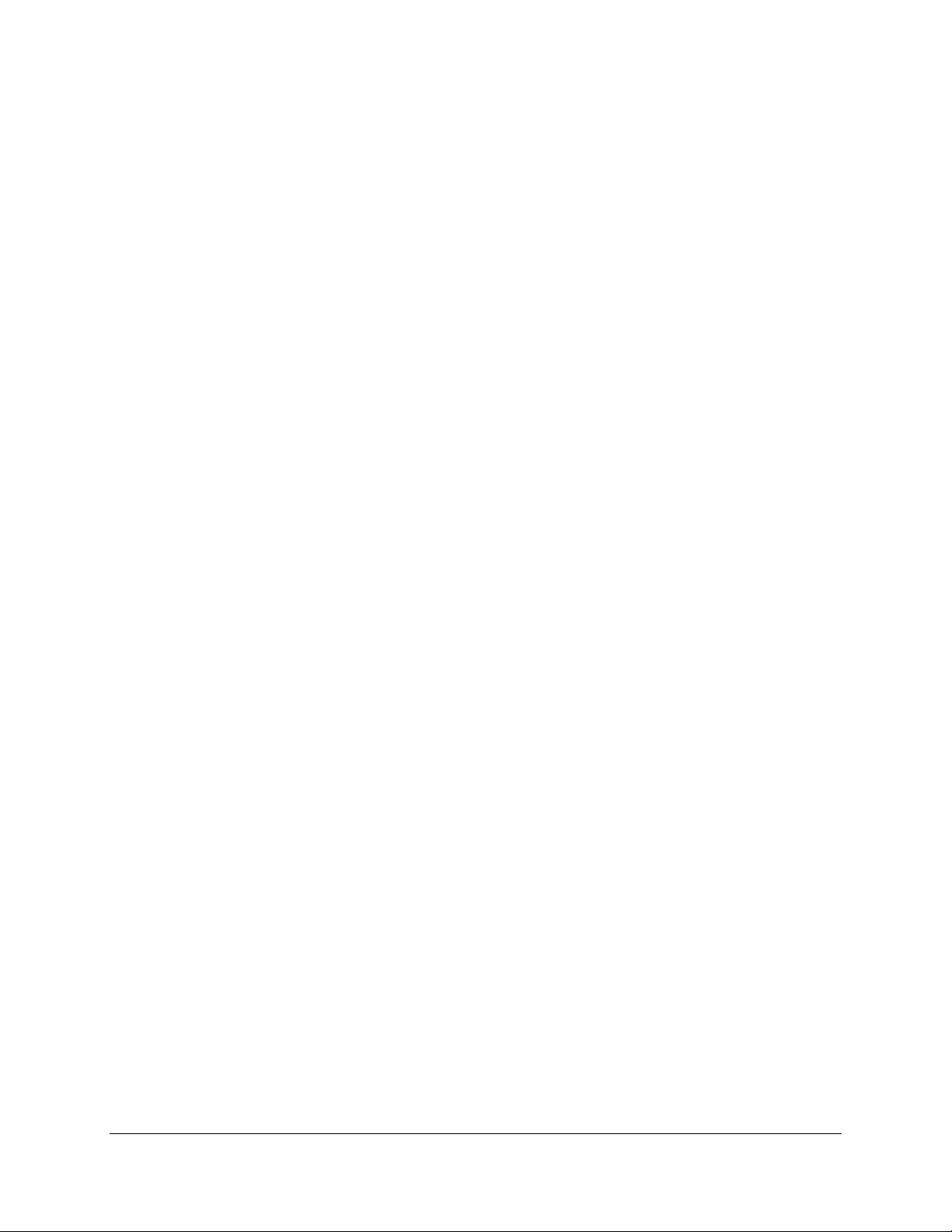
6
1.4.4 Remote Fax Serv er Setup
Configure the Remote Fax Server startup options to indicate the node(s) you have designated as your Full
Device Server systems(s). Edit the Remote Fax Server startup command file to include the node name(s) of
the system(s) this node will u s e as Full Device Ser ve r fo r tr a nsmit tin g faxes :
$ EDIT F AX$DIR:F AX_REMSTART. COM
Search for the line containing "**" and add the node name(s).
Here is an example of the line that should be modified:
$ DEFINE/SYSTEM/NOLOG FAX$SERVER_NODE NODE1, NODE2
!**Change NODE1 ... to your
!node name(s) with Fax Device Full servers.
1.5 Remote Fax Server Startup
The startup command file will info rm the CompuFax Remot e Fax Server p rocess wh ich system h as been
designat ed as t h e F ull D evice Server system.
Start the Co mpuFax rem ote ser ver pro cess :
$ @FAX$DIR:F AX_REMSTART
I n vo ke t he com mand belo w t o creat e t h e s ymbol FAX as a co m m and:
$ @FAX$DIR:F AX_SYLO GIN
Enter the @FAX$DIR:FAX_REMSTART command into your system startup command file and the
@F AX$DIR :FAX _SYLOG I N in t o yo ur syst em -wid e lo gin file , wh ich will cau s e th e C o mp u Fax so ft war e to
be st ar t ed each time the system is rebooted.
Verify that the CompuFax Remote Fax Server software is running:
$ FAX SHOW SER VER
Comp uF ax r e mo t e s er ve r up s ince 3- JU L -1995 12:34:35
FAX server nodes assigned to this node:
TEST
Current FAX server node is TEST
If the Server node is not displayed, check that the Full Device Server processes are running.
Page 21
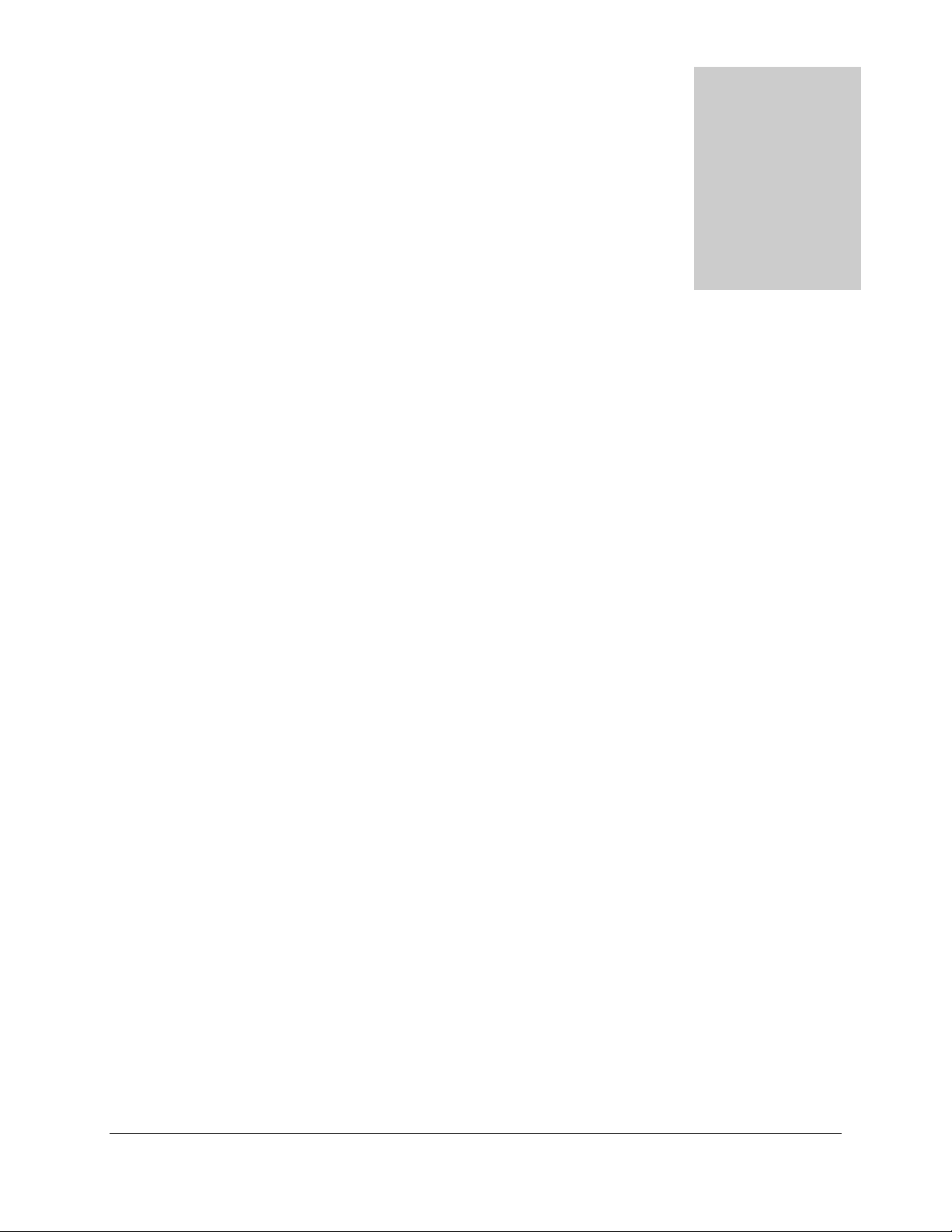
7
G etting Started As a C ompuFax
User
2.1 W ha t Is CompuFax?
CompuFax is a collection of computer programs that lets you send fax document files directly from your
VAX or Alph a-AXP VMS ter min al or wor kstat ion . Co mp u Fax is a so ft ware p ackage with m any op tio ns an d
supporting features that make it powerful, yet easy to use.
2.2 G etting S tarted
A CompuFax user can verify that CompuFax is running on the system with the FAX SHOW QUEUE
com m and. Here is an examp le:
$ FAX SHOW QUE UE
CompuFax queu e repo rt as of 27- JUN -1994 12:51:58.11
0 FAX server queue entries
If you do not get this type of display, contact your System Manager, as CompuFax may not have been
installed yet, or is not running. Chapter 1 provides information on how to install and start up CompuFax.
Loo king at the above example, the word q ueu e refers to a list of f axes th at are waitin g to be sen t. T h e qu eue
is empt y here, so th ere are n o f axes to s end . T he d ollar sign ($) in th e example ind icates th e system p ro mp t,
which may be different on your system.
Gett in g Started As a Comp uFax U ser 2-- 1
2
Page 22
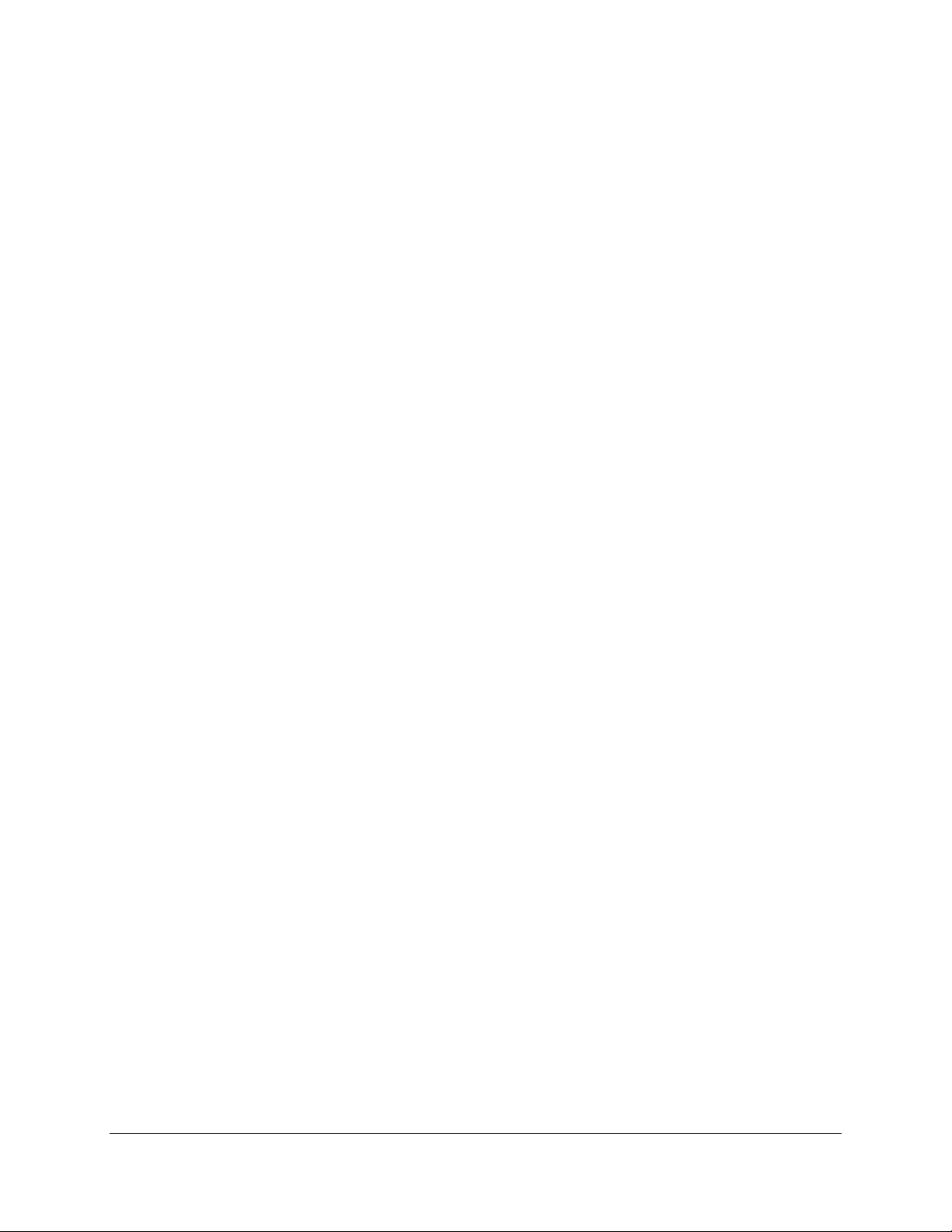
8
2.3 Sending a Fax
To send a fax, you need two things:
The name of the document (file) you want to send
The fax phone number you want to send the fax to.
Usin g your favorite t ext editor , create a sh ort t ext file, called T EST FAX.1 and ent er t he fo llo wing lines o f
text:
This is a tes t.
I am sending a short message with CompuFax.
CompuFa x make s fax ing ea s y!
Send you r f ile to your office f ax machine, using t h e exam ple below:
$ F AX
F AX> SEN D TESTFAX.1 / NU MBER=123-4567 (Su bstitu te you r fa x n u mber)
FAX> EXIT
Within minutes your fax should print out on your fax machine.
2.4 Checking If Your F ax W as S ent
How do you tell if a fax has been sent? When you tell CompuFax to send a fax, you should get a D CL or
FAX> promp t back almost im m ediately, but all th at means is t hat Co m p uFax has r eceived the co mman d an d
has p laced t he inf o r m ation in t o a queue, until the f ax can be sent.
The document may not be sent right away, depending on several factors. For example, another user may be
busy sending, or the recipient's phone line may be busy.
The SH OW QUEUE command shows the status of your fax, as shown in the example below:
$ FAX SHOW QUE UE
CompuFax queu e repo rt as of 24- MAY-1994 09:22:26.77
Conversion queue :
ID User Priority State Activation Time
2 P _SMIT H 100 Convert
1 FAX server queue entries
The above example shows one queue entry (fax document), which is being converted into the correct format
for s e nd ing. Aft er t he f a x docu ment has been s ent , you w ill ge t som ethin g like th is :
2--2 Getting Start ed As a Com puF ax U s er
$ FAX SHOW QUE UE
CompuFax queu e repo rt as of 24- MAY-1994 09:26:34.26
0 FAX server queue entries
As you can see, the queue entry that was there before is now gone, indicating that the fax has been sent.
(Note: The SH OW Q UEUE command only shows your own queue entries, not those of other users. To see
everyone's queue entries, use SHO W QUEUE / ALL.)
Page 23
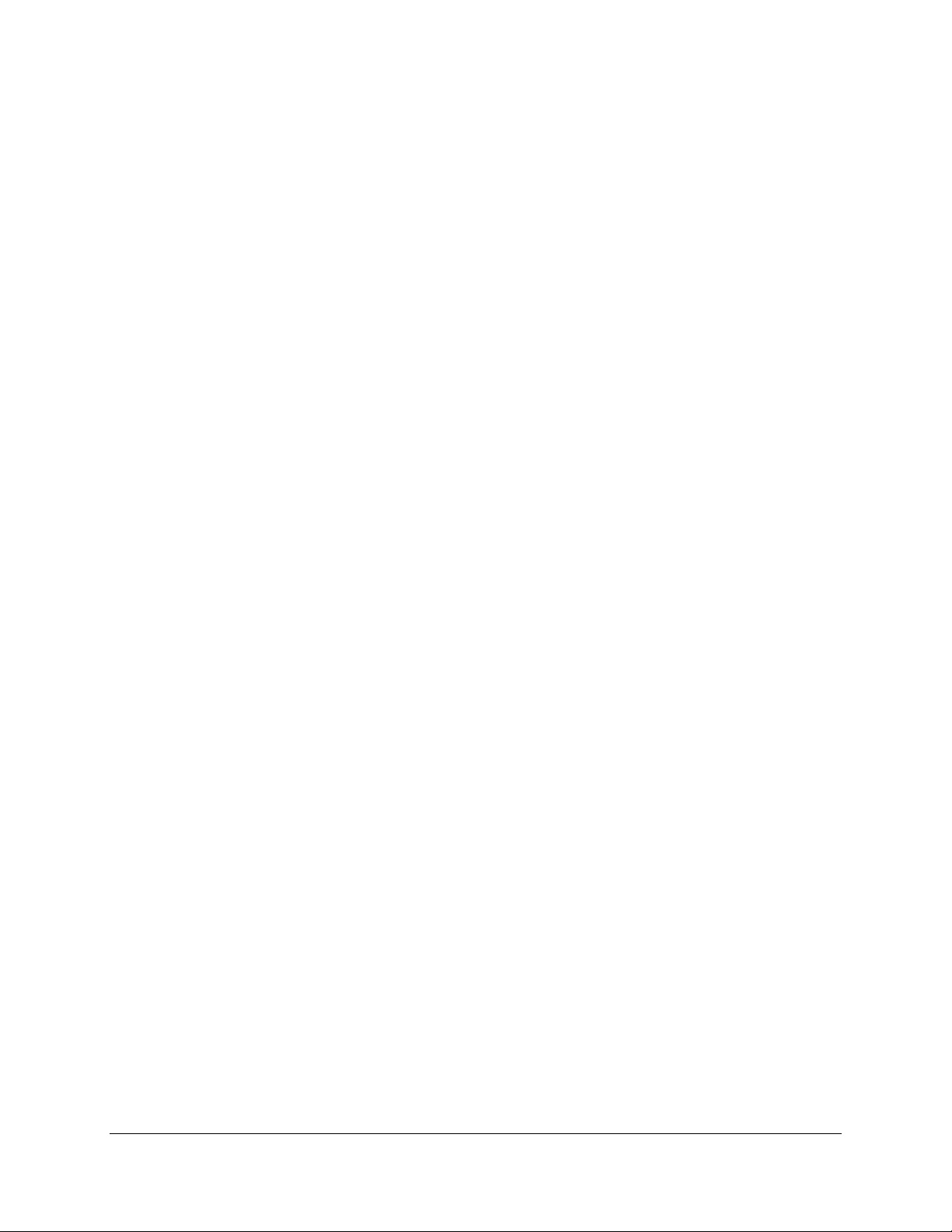
9
2.4.1 An Even Simpler Way to Send
Instead of going into the CompuFax program first, you can enter the command directly from the DCL
com m and line:
$ F AX SEN D TESTFAX. 1 / NUMBER=123-4567
Com p uFax execut es t he above com m and an d then r et urn s contro l to DCL.
More examples of entering fax phone numbers:
$ F AX SEN D TESTFAX. 1 / NUMBER=1234567
$ F AX SEN D TESTFAX. 1 / NUMBER=1-555-123-4567
$ F AX SEN D TESTFAX. 1 / NUM=15551234567
$ F AX SEN D TESTFAX. 1 / NUM="9,15551234567"
The hyphens may be eliminated and the / NUMBER qualifier may be abbreviated to 3 characters. If it is
necessar y to dial an acces s cod e to get an o ut side line, enclose t he acces s co de, a com ma and th e f ax phone
number in quotation marks, as in the last example above.
2.5 Embedding F ax Numbers Into Documents
There is another way of communicating a fax phone number to CompuFax. The fax number may be included
(embedded) in the document itself, using a CompuFax file directive. Modify TESTFAX.1 by adding a line
with the fax phone number at the top and save the file as TESTFAX.2:
# # N UMBER 1-555-123-4567
This is a tes t.
I am sending a short message with CompuFax.
CompuFa x make s fax ing ea s y!
Now, you can send the fax without having to specify the phone number on the command line:
$ FAX SEN D TEST FAX.2
T he file will be f a xe d t o t he phone number you embedded in the text file.
2.6 "Printing" T o The Fax D e vice
There is yet another way to send your fax. This is especially useful if you have programs that can send
documents to a printer. Many times, this feature enables you to fax documents from such a program without
making any changes to the program and without leaving the program.
This command sends the TE STFAX.2 file with the embedded fax phone number:
$ PRINT / QUEUE= SYS$FAX TESTFAX.2
To verify that your file is being faxed, use the command:
$ FAX SHOW QUE UE
Page 24
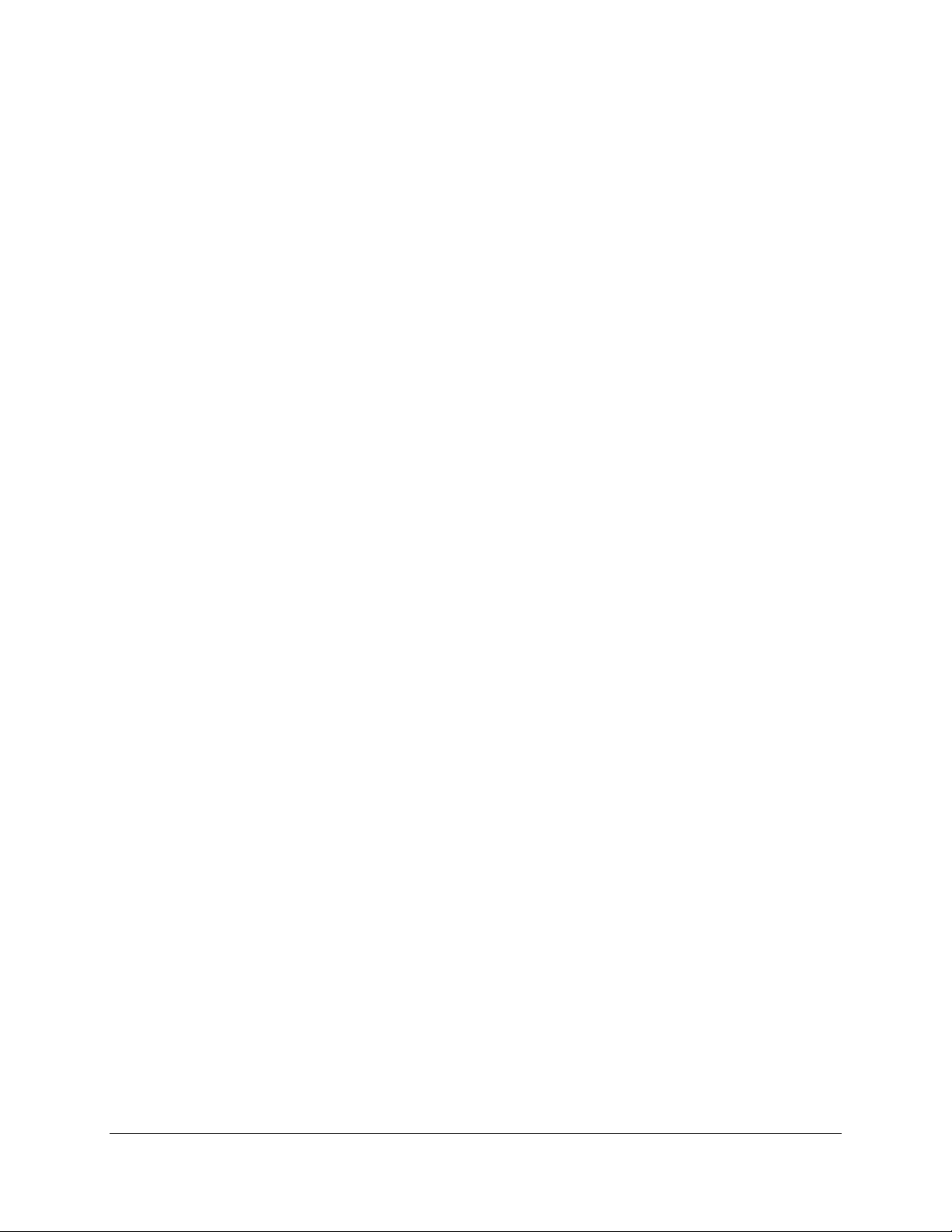
10
2.7 Sending Faxes Using VMS Mail
Here is a way you can send a fax fr om within VMS Mail:
$ MAIL
MAI L > SEND TEST FAX.1
To: FAX%1-555-123-4567
Subj: Sending File T ESTF AX. 1
MAIL>
At the To: prompt, enter FAX% followed by the fax phone number, without any spaces between t h em.
2.7.1 Using CompuFax Qualifiers with VMS Mail
To include qualifiers with a fax sent from VMS Mail, enter the qualifiers after the fax phone number. E nclose
the fax phone number and qualifiers within quotation marks.
For exam ple:
MAI L > SEND TEST FAX.1
To: FAX%" 1-818-248-525 / AFTER= TO MORRO W"
Subj: Test Fax He ld U ntil Next Day
MAIL>
The / AFTER= TO MORROW qualifier tells CompuFax to hold the fax and not send it until the following
day.
2.7.2 Embedding Numbers in V M S Mail
It is not necessary to enter the fax phone number when faxing a file using VMS MAIL. T he fax number may
be embedded within the file and at the To: prompt simply enter the FAX% with a "null string" (two
quotation marks.)
Use the second file you created for the next example:
MAI L > SEND TEST FAX.2
To: FAX%""
Subj: Using Em be dde d P ho ne N um be rs
MAIL>
Or, with a qualifier only:
MAI L > SEND TEST FAX.2
To: F AX%" / AFT ER=TO MORROW"
Subj: U s ing Qualifiers With Em bedde d Numbers
MAIL>
No te: If you send a f ax message via VMS Mail, th e result ing mes s ag e w ill r e s e mb le a typica l
VMS Mail message, as sh o wn in t h e exam p le b elo w:
Page 25
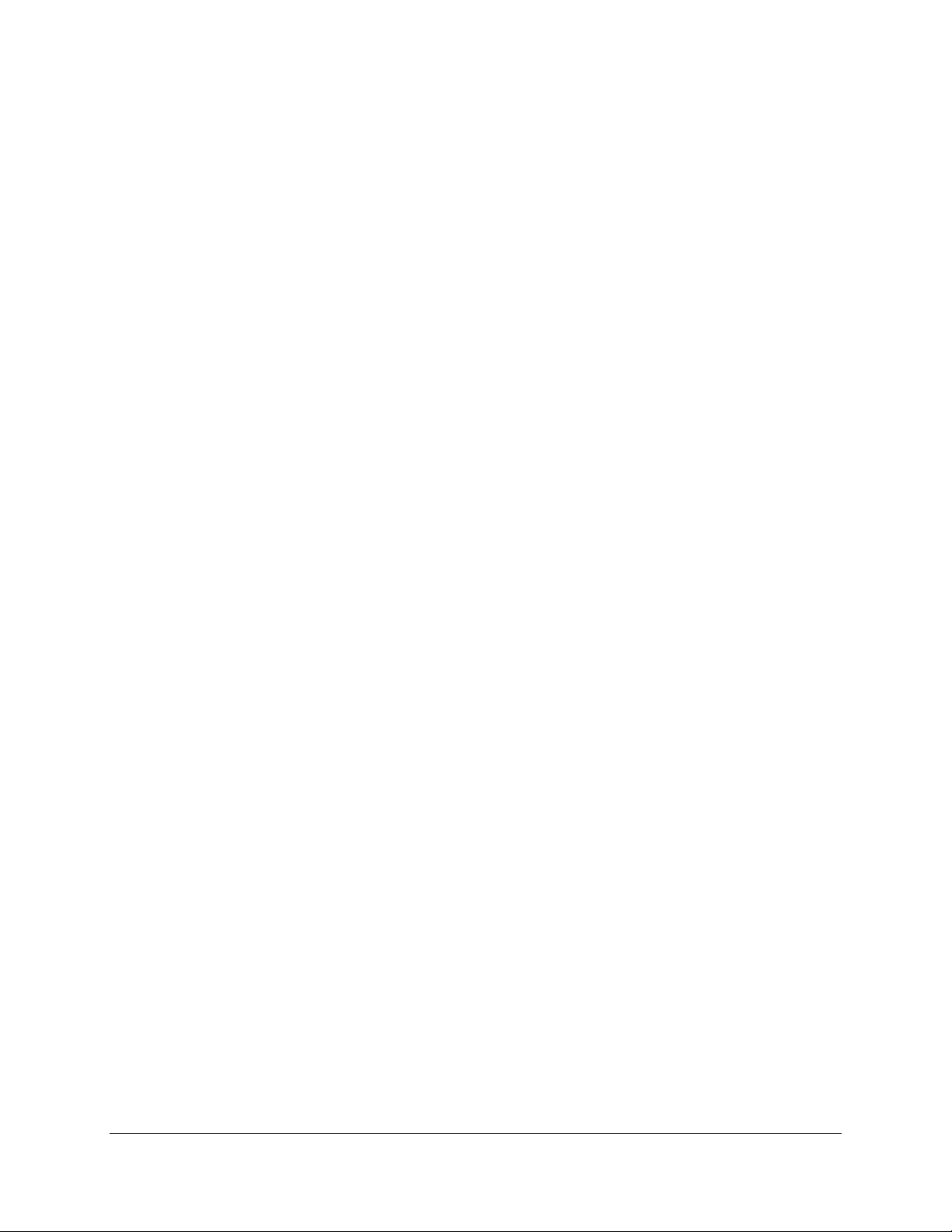
11
F rom: VS4000::P _SMITH 15-JUN -1994 11:52:38.95
To: FAX%""
CC: P_SMI TH
Subj: Sending File T ESTF AX. 1
This is a tes t.
I am sending a short message with CompuFax.
CompuFa x make s fax ing ea s y!
2.8 G etting Help
You can basically teach you r self Comp uFax b y studying the Help t ext . F rom t he DCL comm and line, you can
enter:
$ F AX HE L P
A H elp s creen disp lays, fro m which you can th en select a t opic t o study. Th e Co mpu Fax Help text wor ks just
like the VMS Help t ext. You can also access H elp f rom within Com pu Fax by enter ing t he H E LP co mm and
from the FAX> prompt. As in DCL, you exit Help by pressing Return in answer to the T opic? prompt.
Page 26
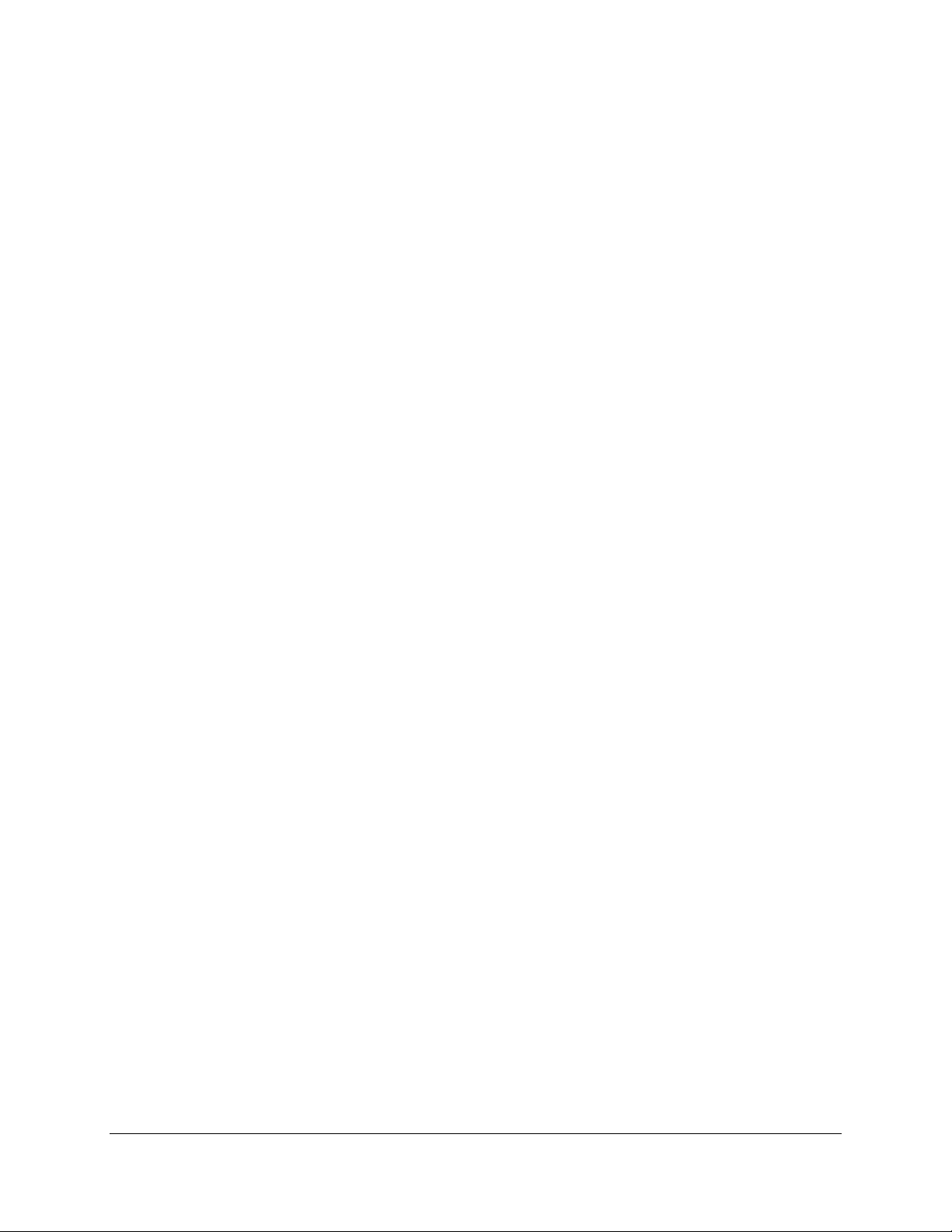
2
The next chapter gives further information on how faxes may be sent.
Page 27
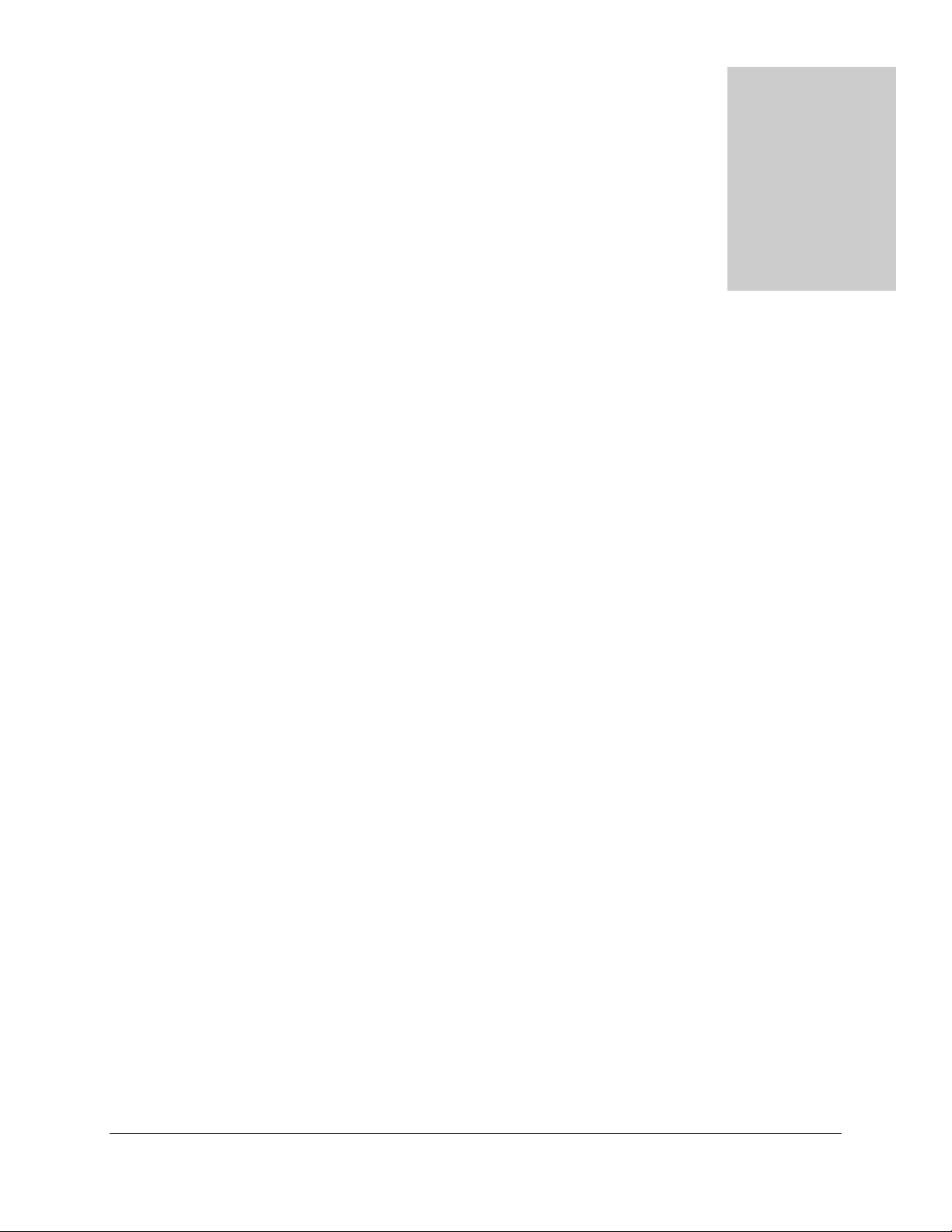
3
More About S ending F iles
I n the pr evious chap ter, we covered som e simp le ways to sen d faxes. Since t he SE N D co mm and is th e mo st
important command in CompuFax, we devote this chapter to more of its options. (This does not complete
th e list, however , sin ce s o m e option s ar e r elat ed t o System Managemen t . F or a co mplet e list, s ee Ch apter 7.)
3.1 Sending Multiple Files
You can send multiple files, all as part of the same fax. For example, if you have five files (named doc.1
through doc.5) to send in a single fax, you can give the command:
$ F AX SEN D do c.1, d oc.2, do c.3, d oc .4, d oc. 5 / N UM BER=1-555- 123-4567
These files are joined together (concatenated) to make up a single document. For example, if each of the
ab ove five files co nt ain s te n line s of tex t, th e f in al d ocu m en t will co nt ain 50 lin es of te xt o n a s ingle pa ge. I f
each o f t he files is supposed to start on a new page, this may be done by embedding a ##PAG E directive at
th e en d of each f ile, except th e last . See Ch ap t er 7 f o r m ore inf orm at io n . In s t ead o f # # P AGE you can ins er t
a Con t r ol-L ch ar act er in t o th e t ext f ile, wh erever a p age b r eak is t o occur .
3.2 Sending Different File Types
In addition to regular text files, as we did in our earlier examples, you can also send compressed bitmap files,
called T 4 files, an d Po s t Scrip t f iles. Th ese t hree file types ar e exp lained below.
3
Page 28
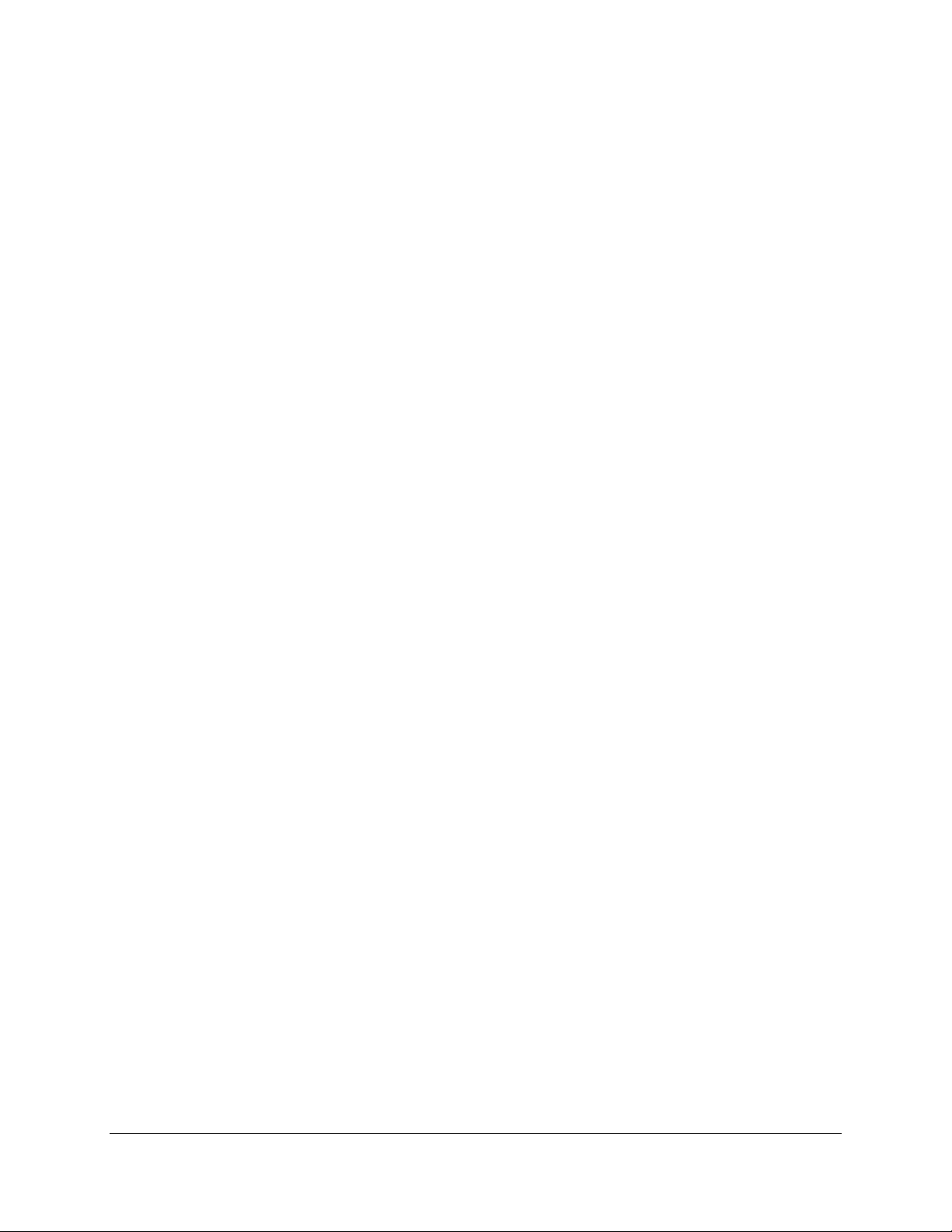
4
3.2.1 Text Files
Th e simp lest file type is a regu lar text f ile, such as th e on es we sent in t he examp les of th e previo us chap ter .
These files are also referred to as printer format files or ASCII (American Standard Code for Information
I n terch an ge) files. This t ype o f f ile can b e cr eated with a simp le t ext ed it o r .
3.2.2 Bit mapped Files
In addition to text files, there are also graphics or bitmapped files. The difference between a text file and a
bitmapped file is that in a text file, the letter A, for example, is represented by a number, while in a bitmapped
file the s ame lett er is rep resen ted as a pat tern of black and white d ot s (bits) t hat ar e arran ged in the sh ape of
the letter A.
T he e xa mp le below illustra tes th is :
TEXT (ASCII) GRAPHICS (BITMAPPED)
o ooooo
A = 65 o o o
E = 69 o o oooo
o o o o o
o o ooooo
The ASCII system is the more efficient method of transmitting data, but is limited to text only. To send
pictures, you need bitmapped files. All files, including text files, are actually sent from one fax modem to
another, as bitmapped files. When you send a text file, CompuFax first converts it into a bitmapped file
befo re send ing it on t o th e receiving f ax station . Since b itmapp ed files are mu ch bigger t han text files and
therefore take longer to transmit, various compression methods have been devised, to reduce the file size. T he
compression method used by fax modems is called the T.4 standard format), or T4 for short.
3.2.3 PostScript Files
Another type of file is a PostScript file, which is actually a text file that describes how a page is to be printed.
If you try to print a PostScript file to a printer that does not "understand" the PostScript language, you get a
lot of gobbledygook.
CompuFax has a built-in PostScript interpreter. 1 , which converts the PostScript file you may wish to send
into a T4 bitmapped image of how the final result is supposed to look on the page and then transmits it to the
receiving fax stat io n, wher e it is p r o ces sed like a regular fax d o cumen t. To m ake it eas y for CompuF ax to tell
th e differen ce between t he t hree t ypes of files, it assu mes t hat all T4 file nam es have a .T 4 file exten sion and
all PostScript files have a .PS extension. Any other extension is considered to refer to a text file, although
your System Manager may have changed these rules. 1 PostScript file conversion requires a PostScript license
option.
If you are sending files that do not follow the above rules, you can use the / FORMAT qualifier to specify the
corr ect f ile fo r mat. F or example:
$ F AX SEN D FIL E.COMPRESSED / FORMAT = T4 / NU M = 1-555-123-4567
Page 29
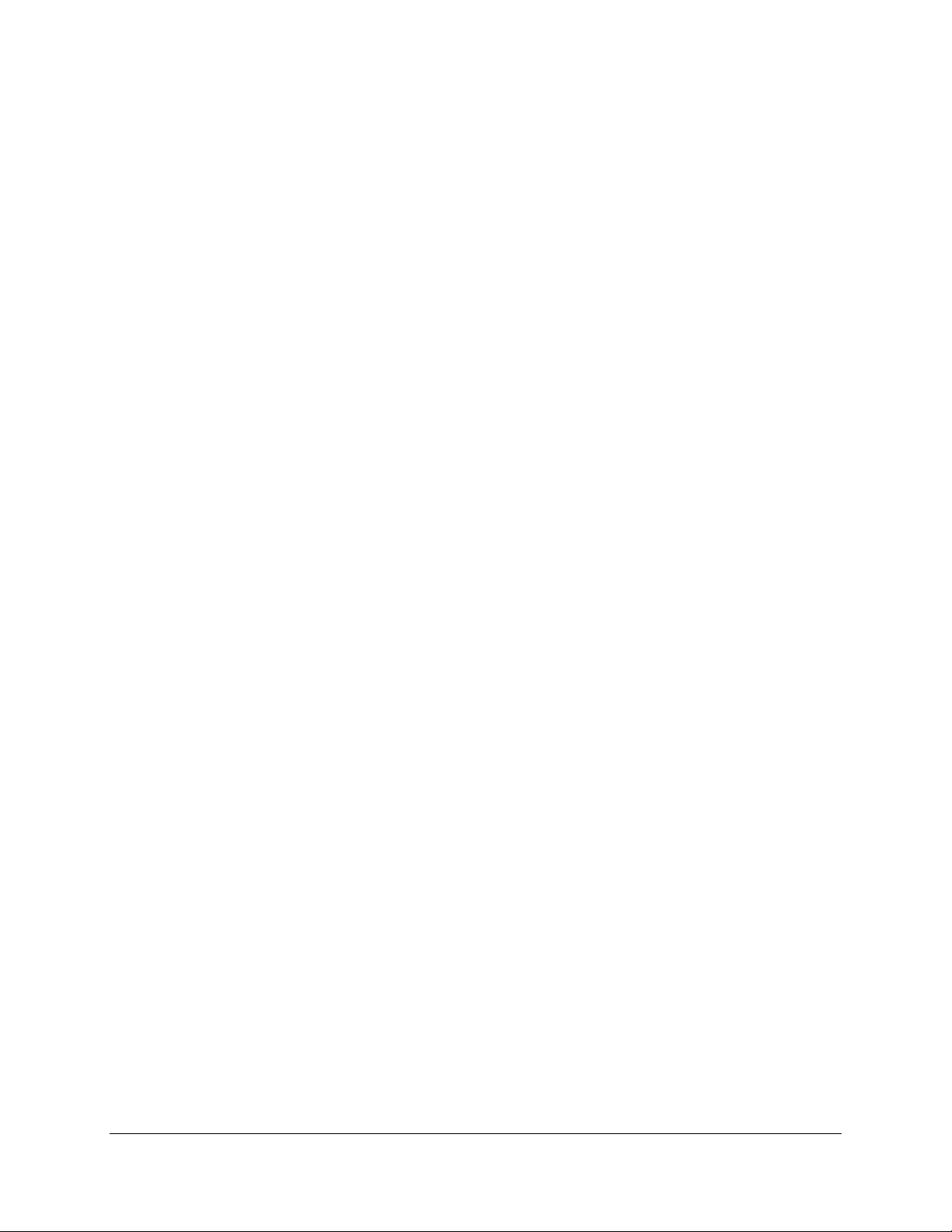
5
3.3 Using Different Fonts
Th e wor d font is a prin ting term, which d enot es letters o f a certain st yle (called a typef ace) and of a cert ain
size. When Co mpuF ax converts a text file into the T 4 format , it uses a sp ecial file, called a fon t file, in its
conversio n. Two differen t font files are shipped with CompuFax; one of the font files will p rint at least 8
ch aracter s p er in c h and th e ot her w ill print a t least 1 2 c har a cters per inch.
Other fonts can be added as needed 2 To change the font in a fax from the default font, add
th e / FONT q ualifier. For example:
$ FAX SEN D TEST FAX.2 / FO N T=132
T his examp le a ctivat es th e FAX$F ON T_DIR :132.FNT f on t file. You can also chan ge th e f on t
with a # # FONT f ile direct ive insid e a text file. For exam p le:
##FONT 132
Som e com pu t er gener at ed do cu m ent s con t ain t ext with u p t o 132 cha ract er s pe r lin e. Co m pu Fa x can han d le
these by using the alter nat e f on t file (132. f nt ) and la nd sc ape orient atio n (see the next s ec tion.)
3.4 Sending Landscaped Files
A landscaped page is a page whose image has been turned on its side, as opposed to a page in portrait
orientation, such as the one you are reading now. You may wish to use landscaping 3 if your fax has lines of
text that are too long to fit on a regular printed page, which is about 8 inches wide by 10.5 inches high.
Normally, you get about ten characters per inch, so a landscaped page allows for about 105 ch aracters per
line, as opposed to about 80 with portrait orientation. If you need more than 105 cha ract er s p er lin e, you can
res or t to th e a lt e rn ate f on t (132.f nt , ) which will yield over 140 ch a r a c t e rs per line in lan dsc ape or ient a tio n.
Font files must reside in the FAX$FON T_DI R: directory (this is usually the same directory as FAX$D IR:)
and must have a file name extension of .FNT. The default font file is always
FAX$FONT _DIR:STD FONT .FN T. The font files used by CompuFax are so-called soft-font files, of the
type that is compatible with Hewlett Packard LaserJet printers. Several vendors market these fonts
inexpensively.
Landscaping requires the Overlay/ Landscape license option. The landscaping feature operates on text files
only. It is ignored in other file formats.
Lan dsc ape or ient atio n is achieve d with the / L AN D SCAPE qu alifier . T his q ualif ier is p osit ion al: if it occu rs
be fo re th e n am e o f t h e f irst f ile t o b e s en t, it a pp lies to all t he f ile na me s th at fo llo w it ; o th er wise, it ap p lies
on ly to t h e f ile name th at imm ed iat ely preced es t he qualifier.
Landscape exam ple:
$ FAX SEN D TESTF AX. 2 / L ANDSCAPE
I n s t ead of a / L ANDSCAPE q u alifier in the comm an d line, you can in clu d e a # # LANDSCAPE file d irective
in the text file you want to send. If you do this, make sure that the ##LAND SCAPE directive appears right
at th e s tar t of t he fax p age you wan t t o lan ds cap e, ot h er wise la nd sc ap ing w ill st art wit h t he n ext fax p age (if
any.)
Page 30

6
3.5 Sending F iles With Overlays
An o verlay, in terms of Comp uFax, is an im age t h at is s u perimp osed o n anoth er image. An examp le of th is is
a form o verlay, su ch as an invo ice, which is overlaid o n (merged wit h) the text that is t o be p rinted o n th e
for m . An overlay file must always be in T 4 f o r m at. Overlay files are specified with a / OVERLAY qualifier in
the SEND command 4 .
Here is an example:
$ F AX SEN D MEMO .TXT / OVERLAY=(FIL E: D RAW.T4, REPEAT) / N UM=123-4567
I n t he above examp le, MEMO.TXT is th e t ext f ile to be o verlaid. T he / OVE RL AY q u alifier tells Co m puF ax
that we have one overlay file, called DRAW.T4 and that this overlay is to be repeated for every page of the
fax. See Chapter 7 for more information on overlays.
3.6 Sending Faxes With Co versheets
A coversh eet is a page th at preced es the act ual text b ein g sent and which us ually cont ains th e name of t he
person to whom the fax is addressed, the name of that person's company, the sender's name and company
name, the total number of pages being sent, and other similar information. (There are no fixed rules about
what go es into a co versheet , but t he abo ve are prett y com mon. ) Cover sheets are o ften o verlaid with some
kind of image, such as a box around the text, or some interesting picture to draw attention. Frequently, a
coversheet will also h ave the sen ding com pany's letterhead , with its address, voice phone number and fax
phone number. Creating coversheets can be a little complicated, because the t ext an d its o verlay 4 need to be
lined up properly. The necessary information can be tied together into a special file, called a coversheet
configuration file.
Overlays require the Overlay/ Lan d s cap e licens e o ptio n .
Below is a simp le examp le 5 o f how t o sen d a f ax with coversh eet :
$ FAX SEN D BI L L.CFG
Her e a r e th e c on tent s of file BILL. CFG, wh ic h will be analyzed in th e s ec tio n im mediately
following:
## RE MARK This is a coversheet configuration file.
# # O VERLAY_FILE FAX$DI R:ST DCOVER.T4
##POSITION _CURSOR IN CH 0.5 3.1
# # CHARACTER_SI ZE IN CH 0. 52
# # N UMBER 1-555-123-4567
## RE MARK Fill in the following be twee n the lines o f as terisks:
##REMARK To:
##REMARK Company:
##REMARK Sender:
##REMARK Subject:
##REMARK Total Pages:
## REMARK **********************************************************************
William B aile y
Sweet H omes , I nc.
Mary Bailey
You know w hat
1
Page 31

7
## REMARK **********************************************************************
##REMARK Below, we indent the text 1.2 inches and reset the character spacing.
##POSITION _CURSOR IN CHES 0 1.2
# # CHARA CTER_SIZE
## REMARK You can enter an optional mes s age below:
De arest Bill,
I miss you.
Won't you please com e hom e , B ill B aile y?
I'll cook the food, pay the rent, e tc.
Your Loving Mary
## RE MARK You can optionally end this with a ## PAGE com mand, whic h will print the
# # REMARK next file on a ne w page, or send a blank page i f no ne xt fil e .
Now, let u s an alyze the above t ext , one line at a time:
##REMARK
Does nothin g excep t t ell the read er somet hing.
If your CompuFax system has the Overlay/ Landscape license option enabled, you can use a copy of the
sample file, BILL.CFG , as a generic template file, which you can edit to send your own faxes.
# # O VERLAY_FILE FAX$DI R:ST DCOVER.T4
This directive defines the name of the overlay file that goes with the text. Overlay files should always be T4
files and reside in the directory FAX$D IR. Please consult with your System Manager on the use of overlay
files.
##POSITION_CURSOR INCH E S 0.5 3.1
Tells Co m puF ax t o star t the f irst line of t ext half an in ch from t he to p of the p age an d 3.1 inch es f r o m th e lef t
of the page.
# # CHARACTER_SI ZE IN CHES 0.52
This does not actually give the size of the characters, but the amount of space bet ween t he lines o f ch aracter s.
I n this case, the lines of text are set a little over h alf an in ch ap art. Th e ho rizo ntal sp acing o f th e char acters is
not specified, which means that it is left unchanged from the default (about one-tenth of an inch.)
# # N UMBER 1-555-123-4567
This directive gives the fax phone number, to which the fax will be s en t. I f you en t er a / NUMBE R qu alif ier
on t he c om mand line, th e nu mb e r s pec if ie d t here will over rid e th e nu mb e r in t he file.
Notice the second occurrence of ##POSITION_CURSOR, further down the page (followed by IN CHES
0 1.2.) Th e zero is a convenien t way of sp ecifying t he cu rren t vert ical pos ition and th e 1.2 specifies a 1.2 inch
indentation from the left edge of the page. The ## CHARACTER_SIZE just below it causes both vertical
and horizontal character spacing to revert back to their original default values. The rest of the text is
individu alized inf orm at io n th at is to appear o n the fax co versheet.
3.7 Sending Breakup F iles
By breakup file is meant a text file, which contains a number of sections that need to be sent out as separate
faxes. An example of this would be a financial report, generated at the head office of a company and different
pa rts o f wh ich a re to be f axed t o va riou s br anch of fices. Com pu Fax h as th e ab ility to d o t his. Below is an
example of how this can be done:
Page 32

8
##BREAKUP
(T his se c tio n of te x t is no t fax e d)
.
.
##NEWFAX
# # N UMBER 123-4567
( Th is se ct i on is fa xe d to 123-4567)
.
.
##ENDFAX
(T his se c tio n of te x t is no t fax e d)
.
.
##NEWFAX
# # N UMBER 234- 5678
( Th is se ct i on is fa xe d to 234- 5678)
.
.
##ENDFAX
(T his se c tio n of te x t is no t fax e d)
.
.
##NEWFAX
# # N UMBER 456- 7890
( Th is se ct i on is fa xe d to 456- 7890)
.
.
##ENDFAX
(T his se c tio n of te x t is no t fax e d)
.
.
##BREAKUP
Th is directive infor ms Comp uF ax that th is is a breaku p f ile. Th is direct ive must occu r on th e first line of th e
file, or at least bef ore any text lines. (When checking f or t his d irective, Com pu Fax st op s read ing th e file when
it finds a line that is n ot a directive.) I f you issu e a SEND comm and wit h m ultiple f iles, o n ly one of t h es e files
can b e a b r eaku p file.
##NEWFAX
Each section of the breakup file that is to be sent starts with this directive. When CompuFax encounters this
direct ive, it creates a new temp or ary file to which it cop ies th e text that fo llows un til eith er th e # # E N DFAX
directive is encountered, or the end of the breakup file is reached.
##NUMBER
This directive specifies the fax phone number to be used for the current section of text. Normally, each
section would have its own fax phone number embedded in the file, although sometimes you may want to
send all sect ions t o t he sam e d es t in at io n . In that cas e you can sp ecify the num ber o n the com mand line. When
a section lacks a specified destination, CompuFax will assume the current destination, if there is one;
oth e r w is e it will give a n er ro r me s s a ge .
##ENDFAX
Page 33

9
This direct ive indicates the end o f a sect ion. Any furth er text will be ignored , except for a # # N EWFAX
direct ive, wh ich would in d icat e t he star t of an other sect io n. As an example, assu m e we ar e sendin g t hree files,
FILE.A, FILE.B and FILE.C, where FILE.B is the breakup file shown above:
$ FAX SE ND FILE.A, FILE.B, FILE.C
T his res ult s in:
On e fax, c ons is ting of f iles F ILE . A, F ILE . B1, FILE. C t o n um ber 123- 4567
On e fax, c ons is ting of f iles F ILE . A, F ILE . B2, FILE. C t o n um ber 234- 5678
On e fax, c ons is ting of f iles F ILE . A, F ILE . B3, FILE. C t o n um ber 345- 6789.
(Where FILE.B1, FILE.B2 and FILE.B3 represent the 1st, 2nd and 3rd sections.)
3.8 Using The Lookup F ea ture
If you repeatedly send faxes to the same people, it would be useful to have a way for the program to look up
a person's fax phone number and maybe other information as well. The CompuFax lookup feature does
exactly th a t. B e low is a lis tin g of the sa mp le f ile FAX_DB . DAT , w hich is s hip ped with Comp uF ax 6 :
T his is a samp le F AX_D B dat a file. An y lines t hat do not begin with "# " in co lum n 1 ar e igno red (so t his
te xt is igno red). The s yntax of this f ile is fu lly de s c r ibed in th e FAX on line help.
#KEY "Networking Dynamics Corporation"
#KEY "NDC"
# KEY "NDC Tech Support"
# N UMBER 1(818)248-5253
#END
#KEY "Jane Jones", "City=Los Angeles", "Type= Buyer"
# N UMBER 18185551212
Jane is the buyer for Acme Widgets, Inc.
#FIELD Salutation, "Dear Ms. Jones"
# F I ELD internal_address, "Attn: Jane Jones, Purchasing Dept."
#END
Unless CompuFax has just been installed, your System Manager may have substituted a different data base or
removed t h e exam ple nam es above, s o t he examp le m ay not wor k as exp ect ed.
# KEY "Fred Smith"
#key "City=Los Angeles "
#key "Type=Vendor"
Fred Smith is who w e buy penci ls from
# N UMBER 18185551111
# FIELD i n te rnal _a d dress " Mai l s to p 333"
#FIELD salutation "Dear Mr. Smith"
#END
Usin g t h is sample file, you can send a fax t o F r ed Smith , for exam p le, b y ent er in g the comman d:
$ FAX SEND TE STFAX.1 / LOOKUP="Fred Smith"
Page 34

10
The / LOO KUP qualifier causes CompuFax to lo ok up Fred' s number (1-818-555-1111) auto matically and
send the fax to that number. Or, instead of using the /LOO KUP qualifier, you can use the # # LOO KUP
directive in your text file :
## LOOKU P "Fred Smith"
.
.
.
3.9 Lookup With Wildcard
In the above lookup example, if you could not remember Fred's last name, but you know that there is only
one Fred in your lookup file, you could enter:
$ FAX SEN D TEST FAX.1 / L OO KUP= Fred*
I n this example, th e asterisk (*) (called a wildcar d) mean s th at you leave it u p t o t he co mp ut er to decid e what
comes after the word Fred. By the way, you can omit the quotation marks, if there are no spaces in wh at you
type. If you know that there is only one name starting with the letter F, you could even enter:
$ FAX SEN D TEST FAX.1 / L OO KUP= F*
This would be enough for CompuFax to figure out that you want to send the fax to Fred Smith.
3.10 Broadcasting F axes
What if you want to send the same fax to everybody in your lookup list? You simply wildcard the whole
name:
$ FAX SEN D TEST FAX.1 / L OO KUP= *
In the case of the FAX_DB.DAT example file above, a total of three faxes would be sent, one to N DC, one
to Jane Jones and one to Fred Smith. Sending a fax to multiple destinations is known as broadcasting. You
cou ld also send a f ax t o every name in you r lookup file th at lives in a certain city:
$ FAX SE N D TESTFAX.1 / LOOKUP =CITY="Los Angele s "
You can break it down into as many categories as you have keys in your lookup file.
3.11 Personalizing Broadcast Faxes
You can perso nalize bro adcast faxes. F or example, you can get the f ax t o Fr ed Smit h to st ar t with ' Dear Fr ed'
and the fax to Jane to start with 'Dear Jane'. For this, you use a feature, called text substitution or text
merging.
Page 35

11
Here is a sample fax file (ME RG E .T XT) we could send:
##MERGE_ENABLE
%%Inter nal_Address%%
%%Sa lutati o n %%:
Jus t wanted to s ay 'Hello. '
Let me know ho w thi ngs are g oing w ith you.
Bes t, B ill.
Let us say, we send this with the following command:
$ FAX SE N D ME RGE.T XT / LOOKUP=CIT Y="Los Angeles"
Jane Jones now gets this fax:
Attn: Jane Jones, Purchasing De pt.
Dear Ms. Jones:
Jus t wanted to s ay 'Hello. '
Let me know ho w thi ngs are g oing w ith you.
Bes t, B ill.
Fred Smith gets:
Mail stop 333
Dear Mr. Smith:
Jus t wanted to s ay 'Hello. '
Let me know ho w thi ngs are g oing w ith you.
Bes t, B ill.
Please not e th e # # MERG E _EN ABLE d irect ive in the MERG E .TXT file. This is t o ensu re that the mer ge
feature is en ab led .
3.12 Merging F rom The Command Line
If you want to send the above fax to someone who is not in your lookup file, you can of course add that
person to the lookup file, but in case you do not want to do that, there is another way:
$ F AX SEN D MERGE.TXT / N UMBER=1(213)5678900 $- / MERGE=(inte rnal_address, "B uying De pa rtment", $- salutation, "De ar Tim Mooney")
T his se nd s t he f ollo wing fax to 1(213)567-8900:
Buying De partment
De ar Tim Mooney:
Jus t wanted to s ay 'Hello. '
Let me know ho w thi ngs are g oing w ith you.
Bes t, B ill.
Page 36

12
3.13 Def erred S ending
You can tell CompuFax to wait until late at night to send a fax, when the phone rates may be lower, or there
is less chance of getting a busy signal. We briefly touched on the / AFTER qualifier in the previous chapter,
but here it is discussed in more detail.
Here is an example:
$ FAX SEN D TESTF AX. 2 / AF TER=TO MORROW
$ F AX SEN D TESTFAX. 2 / AFT ER=18:00
$ F AX SEN D TESTFAX. 2 / AFT ER=12-APR-1996:2:15:30
$ FAX SHOW QUE UE
CompuFax queu e repo rt as of 10-JUN -1995 17:50:46. 49
Conversion queue :
ID User Priority State Activation Time
14 P_ SMITH 100 Pe nding 10-JUN -1995 18:00:00
13 P_ SMITH 100 Pe nding 11-JUN -1995 00:00:00
15 P_ SMITH 100 Pe nding 12-APR-1996 02:15:30
FAX se rver queue e ntries
As the above queue display shows, the fax that was submitted with / AFTER=TOMORROW is now
scheduled to be sent at midnight (when tomorrow starts,) the / AFTER=18:00 is scheduled for "today" at 6:00
p. m., w hile we h a ve a no t her f a x to be sent on April 12th, 1996, a t 30 seconds past 2:15 am.
3.14 Deleting Entries After Sending
For the times when you do not want to save the files you have faxed, you have the option of telling
CompuFax to delete them after sending is complete. However, you should also consider whether you still
want to delete the file if the fax did not get sent, as might happen if the number was busy. (By default,
CompuFax tries three times before it gives up, although your System Manager may have changed the number
of tries.) You may not care if the fax did not go through, or you may want to try it again later.
In the following example, you would use the first or second command (which are equivalent) if you wanted
the file to be deleted only if the send was successful. You would use the third command if you would want it
deleted, regardless of whether or not the send was successful:
$ FAX SEN D TEST FAX.2 / DELETE
$ FAX SEN D TEST FAX.2 / DELETE=SUCCESS
$ FAX SEND TESTFAX.2 / DELETE=ALWAYS
If more than one file is sent with one SEND command, the / D ELETE qualifier applies to all the files in the
command.
Page 37

13
3.15 Setting Priorities
Some faxes are more urgent than others and sometimes you may want to push a certain fax to the head of the
queue. CompuFax uses priority values to determine what fax to process next. These values range from 0
throu gh 255, wit h 255 t he h ighest and 0 th e lo w es t p r iorit y.
When you send a fax without the / PRIORIT Y qualifier, it is assigned a default priority of, say, 100. Wh eth er
or not you are be able to set a higher priority depends on how the system has been set up, but you can
certainly set it lower if you have fax to send that is less urgent than the others. In the example below, three
faxes are submitted at different priorities:
$ FAX SEN D TEST FAX.2
$ FAX SEN D TESTF AX. 2 / PRIO RITY=40
$ FAX SEN D TESTF AX. 2 / PRIO RITY=120
$ FAX SHOW QUE
CompuFax queu e repo rt as of 10-JUN -1995 19:22:57. 78
The time should be entered in the same format the DCL SH OW TIME command shows the date and time,
except that if you enter both date and time, you must either have a colon between the date and time or, if you
use a space inst ead, you m ust use quotes.
For exam ple,
/ AFTER=12-FEB- 1996:12:15 or / AFT ER="12-F EB- 1996 12:15".
De vice TTA1: (Cl ass 2), i ndex 1:
ID User Priority State Activation Time
3 P _SMIT H 120 Pen d ing
1 P_SMITH 100 Pendi ng
2 P _SMIT H 40 Pe nding
3 FAX server queue entries
As you can see from the queue display, the queue entry with the highest priority is at the top of the queue and
the entry with the lowest priority is at the bottom.
3.16 Logos and Letterheads
When sending official faxes, you may want your company's logo or letterhead to show at the top of the first
page. Your System Manager may have defined a logo file that you can use for that purpose 8 .
The System Manager can configure CompuFax to add the logo to every fax, by default. If the logo is added
by default, you can omit it with the / NOLOGO qualifier.
For exam ple:
$ FAX SEN D TEST FAX.2 / N OLOGO
T his ch apt er f amiliar ized you with mo st o f th e SE N D c omm and op tio ns. T he next ch apt er w ill ad d s ome
other useful commands to your repertoire.
A logo file must always be T4 format and must be defined in the FAX$OPTIO NS file.
Page 38

14
O ther C ommands
4.1 Using Command Files
You can use command files with CompuFax. This can be very useful for routine work or large tasks.
Co mm a nd f ile s c a n re du c e th e po s s ibilit y o f e rror s .
For exam p le, let u s say we create a co m m and f ile, REPORT_ SEND.COM, wh ich is t o sen d t he s am e weekly
report to three different locations:
$ FAX SHOW QUE UE
$ F AX SEN D REPO RT.TXT / N UMBER=1-213-428- 5253
$ F AX SEN D REPO RT.TXT / N UMBER=1-512-953- 2605
$ F AX SEN D REPO RT.TXT / N UMBER=1-805- 206-9210
$ FAX SHOW QUE UE
Next we execut e it :
$ @REPO RT_SEN D
CompuFax queu e repo rt as of 30- MAY-1995 13:34:41.69
0 FAX server queue entries
CompuFax queu e repo rt as of 30- MAY-1995 13:34:44.00
Conversion queue :
ID User Priority State Activation Time
1 P_SMITH 100 Conver t
2 P _SMIT H 100 Pen d ing
4
Page 39
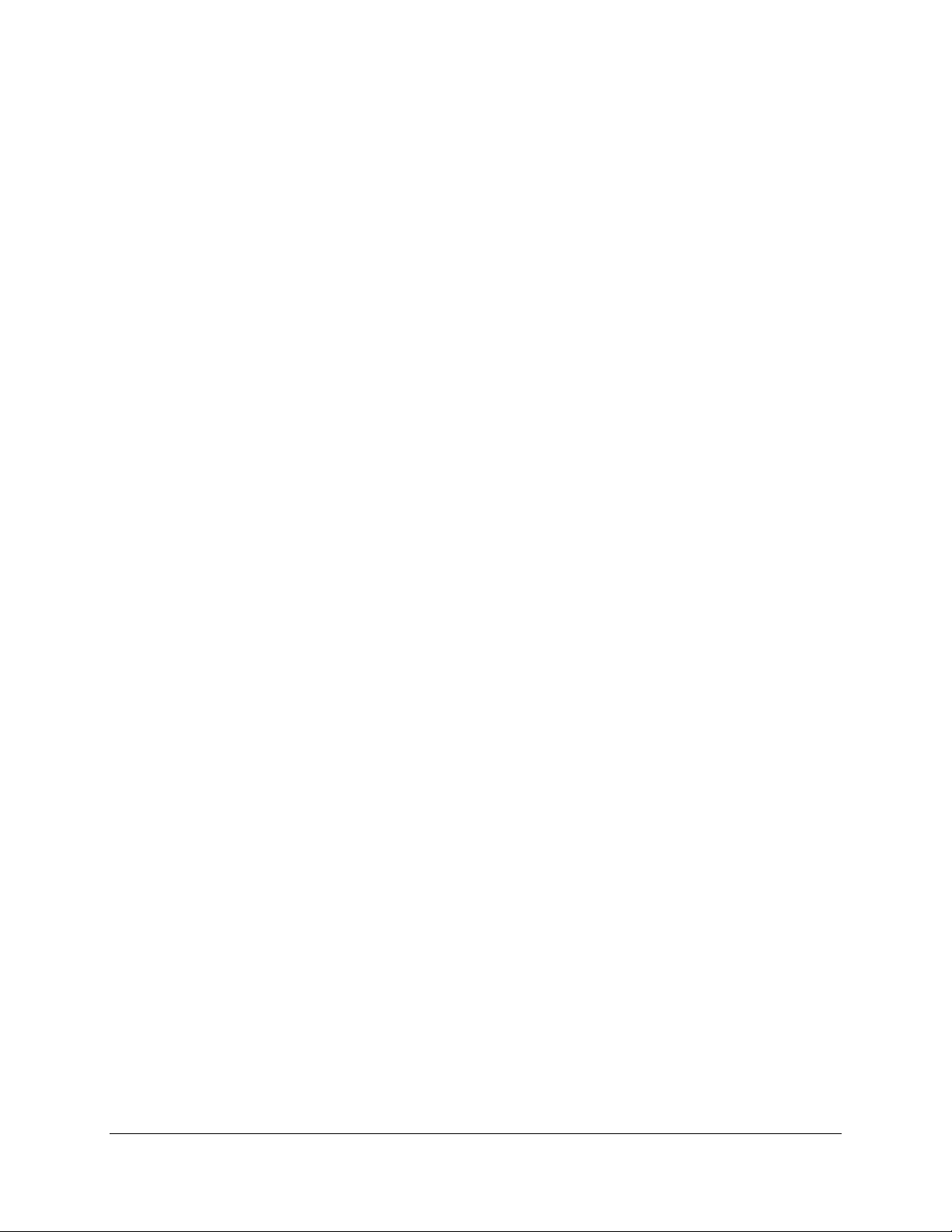
15
3 P _SMIT H 100 Pen d ing
3 FAX server queue entries
After we submitted the command file, we did an initial display of our queue, which was empty. N ext, we
issued three SEND commands to three different numbers, followed by another SHOW QUEUE, which
shows the first fax in the process of being converted and the other two faxes are pending, waiting for the fax
to finish being converted. This display verifies that all three faxes have been submitted.
Next week, you can ju st cr eate a new versio n of t he REPORT.TXT f ile an d t h en u s e th e sam e comman d file
again to send the next weekly report . In s t ead of a DCL comm and f ile, you can cr eat e a Comp uFax co m m and
file, say REPO RT_SEN D.FAX_CMD, which you can execute from the FAX> prompt:
SHOW QUE UE
SEN D RE PORT.T X T / N UMBER=1-213-428- 5253
SEN D RE PORT.T X T / N UMBER=1-512-953- 2605
SEN D RE PORT.T X T / N UMBER=1-805-206-9210
SHOW QUE UE
See the f o llowin g sect io n fo r a u s age example.
4.2 The VERIF Y C ommand
Th e VERI FY comman d makes it p ossible to display the Com puFax comm ands when executing comman d
files from within CompuFax. It works the same as the SET VERI FY command in DCL. Using the sample
co mm and file f ro m t he pre vious s e ctio n, th e e xa mp le below illustra tes th is:
F AX> VE RIFY ON
Verify is enabled.
FAX> @REPORT_SEND.FAX_CMD
SHOW QUE UE
CompuFax queu e repo rt as of 5- JUN -1995 17:50:52. 75
0 FAX server queue entries
SEN D RE PORT.T X T / N UMBER=1-213-428- 5253
SEN D RE PORT.T X T / N UMBER=1-512-953- 2605
SEN D RE PORT.T X T / N UMBER=1-805-206-9210
SHOW QUE UE
CompuFax queu e repo rt as of 5- JUN -1995 17:50:54. 15
Conversion queue :
ID User Priority State Activation Time
3 P _SMIT H 100 Convert
4 P _SMIT H 100 Pen d ing
5 P _SMIT H 100 Pen d ing
3 FAX server queue entries
FAX>
To disable the CompuFax verify option, issue the VERIFY OFF command from within CompuFax.
Page 40

16
4.3 The DELETE C ommand
The DELETE command lets you delete queue entries that are waiting to be sent, or even while in the process
of being transmitted.
For exam ple:
$ FAX SHOW QUE UE
CompuFax queu e repo rt as of 30- MAY-1995 13:34:41.69
0 FAX server queue entries
CompuFax queu e repo rt as of 30- MAY-1995 13:34:44.00
Conversion queue :
ID User Priority State Activation Time
1 P_SMITH 100 Conver t
2 P _SMIT H 100 Pen d ing
3 P _SMIT H 100 Pen d ing
3 FAX server queue entries
$ F AX DELETE / EN TRY=( 1, 2, 3)
$ FAX SHOW QUE UE
CompuFax queu e repo rt as of 30- MAY-1995 13:35:12.69
0 FAX server queue entries
The above example shows how the DELETE command removes queue entries.
The / ALL qualifier only has meaning when used with entries involving database lookup; when used in any
other context, it is ignored. If you send a single fax document to multiple destinations by using a database
loo kup wit h wildcard , the / ALL o ption will delete th e origin al queue entry plus any of the queu e entries
resulting from the lookup, provided you specify either the original entry or one of the resulting entries in your
com m and. For exam p le:
$ FAX SEN D TEST FAX.1 / L OO KUP= *
$ FAX SHOW QUE UE
CompuFax queu e repo rt as of 31-MAY-1995 18:58:09.47
Conversion queue :
ID User Priority State Activation Time
5 P _SMIT H 100 Convert
6 P _SMIT H 100 Pen d ing
7 P _SMIT H 100 Pen d ing
D ata bas e que ue :
ID User Priority State Activation Time
4 P _SMIT H 100 Pen d ing
1 To de lete a sing le e ntry, you do not have to type the parentheses . Fo r exam ple: $ F AX DE LE T E
/ENTRY=3.
4 FAX server queue entries
$ FAX DELE TE / ENTRY=4 / ALL
$ FAX SHOW QUE UE
CompuFax queu e repo rt as of 31-MAY-1995 18:58:31. 29
D ata bas e que ue :
ID User Priority State Activation Time
4 P _SMIT H 100 Aborti n g
De vice TTA3: (Cla ss 2), i ndex 1:
ID User Priority State Activation Time
5 P _SMIT H 100 Aborti n g
2 FAX server queue entries
Page 41

17
4.4 Keeping Track Of What Y ou Did
You can record what you type at the fax prompt. This is particularly useful if you are sending a lot of faxes.
To st art reco r d in g, use the LOG_OU TP U T co mman d from within Co m puF ax.
For exam ple:
FAX> LOG_OUTPUT TEST.LOG
This records the commands you type into file TEST.LOG within your current directory. If after this you issue
a n ew L OG_ OUTP UT c om mand , th e f irst file will be c lose d and a new on e op e ned.
This concludes the Tutorial portion of this manual. For a complete listing of CompuFax commands, see
Chap t er 7.
Logging only works on commands given from the FAX> prompt. Fax commands issued from the DCL
com m and line ar e n ot r ecord ed .
Page 42
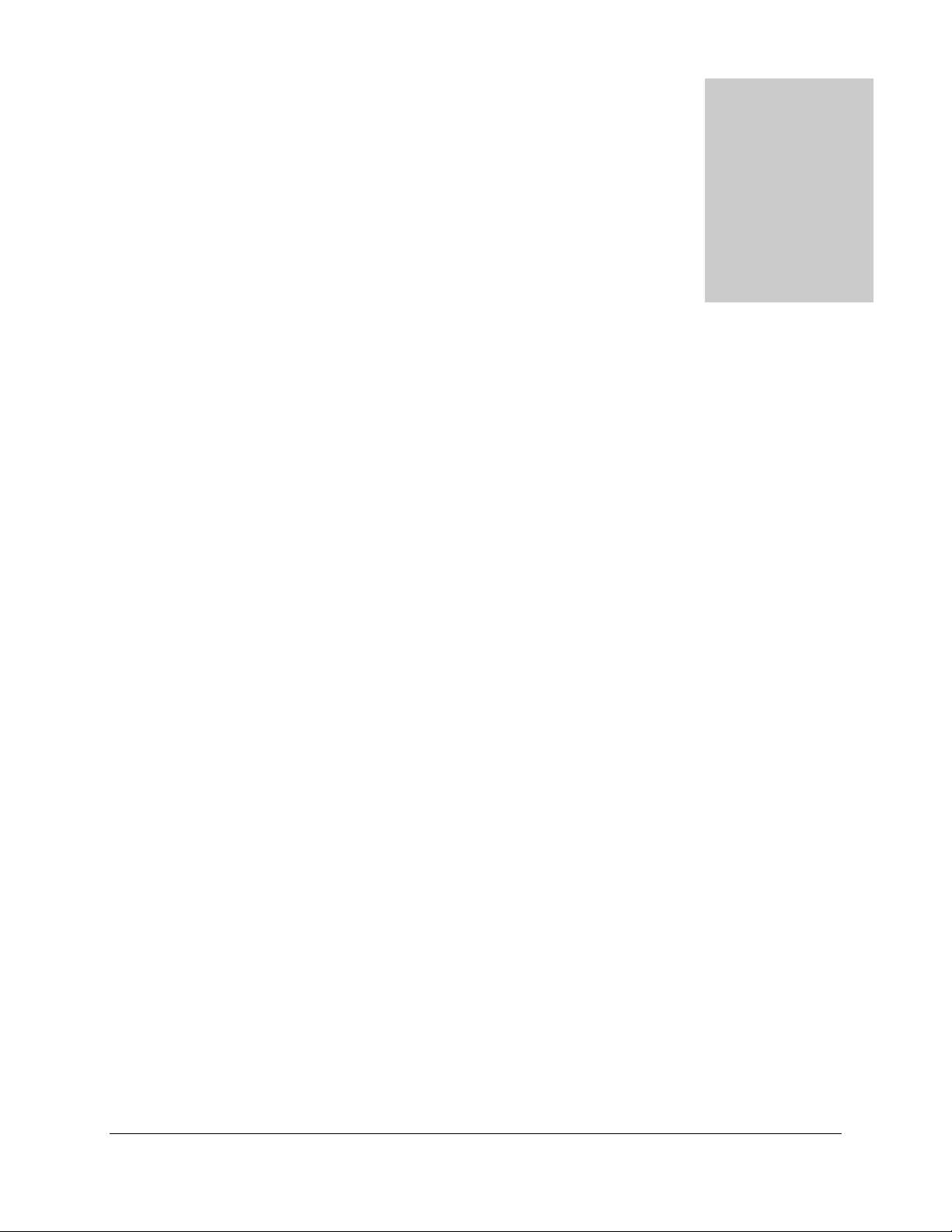
18
Receive to Disk
5.1 O v erview
Startin g with Co mp uFax Vers ion 3.2, f ax do cumen ts can n ow be r eceived to d isk an d pr inted o r viewed. I n
addition, a CON VERT command has been created, which makes it possible to crop and position T4 file
images, for use with logos or overlay files. Received faxes may be printed automatically, or held for later
viewing and/ or printing.
Requirements:
The Receive to Disk licens e o ptio n is r eq uired to r eceive faxes.
An HP LaserJet or equivalent printer is required to print T4 files.
5.2 Receiving Faxes
The Class 2 mo dem, used with CompuF ax t o s en d faxes, can also b e used t o receive f axes. This req uires t hat
th e Receive license op tion b e activated an d th e DE VICE opt ions in t he F AX.OP TI ON S f ile m ust include
/ RECEI VE. If you have CompuFax already running, you can check if you are licensed for Receive by issuing
a FAX SHOW LICENSE command (or a FAX SHOW CONVERSION command.) Use the FAX SHOW
DE VICE/ FULL command to see whether or not the / RECEIVE option is enabled on your fax device(s).
I f you have several fax devices, you may not wish to enable Receive on all of them , sin ce m ost in s t allatio n s do
mo re sendin g than r eceiving and a mod em cannot be used for sending while receiving documents. Set the
DE VICE / N ORECEIVE option in the FAX.OPTIONS file on all send-only devices.
When an incomin g fax is received, it is given a uniqu e file name and is then stored as a T4 file in d irect ory
FAX$REC_D IR on the Full D evice Server node. The system administrator must decide what to do with the
5
Page 43

19
faxes aft er t hey have been r eceived. It is ad visab le t o print and delet e t h e r eceived files routinely, since a sin gle
fax page may easily take up several hundred blocks of disk space.
CompuFax may be set up to print received faxes automatically and then delete them. This is the
rec omm end ed p ro cedu re f or s ites wh ere t his will no t cau se secu rit y o r dis trib ut ion d iff icult ies, as t his gives
reaso n able assur ances that available d isk sp ace will no t b e ex ceeded.
5.3 Printing F axes
Since faxes are received as T 4 (comp ressed bitm ap) files, th e p rint ing r ou tine mu st co nvert t he T 4 input file
into a PCL (Printer Control Language) file, which is then spooled to a laser printer. The PCL file is
automatically deleted after it is printed, while the T4 input file optionally may be deleted, as determined by the
/ [NO]DELETE qualifier, explained below. Currently, the only type of printer supported is the H P LaserJet
or co mp atib le, us ing PC L. I t is e xpect ed t hat in t he f utu re o th er pr int ers will b e supported, such as LN03
(sixel) type printers, depending on demand. The HP printer that was used for development was the HP
LaserJet model 4M, which uses PCL 5. Earlier models of HP LaserJet should also work, but may be slower
and may require a different value for the / MODE L qualifier. See the explanation for that qualifier below.
Printer options may be set in the FAX.OPTIONS file, using the PRINTER command. These options are
activated at Comp uFax startu p. Pr in ter op tions m ay also be s pecified fro m th e FAX> com mand line, using
the SET PRIN TE R command, to override the startup values. If your system does not have a fax printer, you
can omit the PRIN TE R command from the FAX.O PTI ON S file, or include it with / N ORECEIVE and
/ N O SEN D q ualifiers. In the FAX.OPTI O N S file the PRINT ER command may exist or be omitted. When
used, all qualifiers are optional. Default values are assigned to unspecified qualifiers, as shown in the table
below.
Qualifier D e fault value
PRINTER [/ [NO]BEST_WAY] (/BEST_WAY)
[/ [NO]BURST] (/ NOBURST)
[/ COPIES=nn] (/ COPIES=1)
[/ [NO]DELETE] (/ DELETE)
[/ [NO]FLAG] (/ NOFLAG)
[/ FORM=nn] (/ FORM=0)
[/ [NO]LAND SCAPE ] (/ NOLANDSCAPE)
[/ MOD EL=nnn] (/ MOD EL=3)
[/ NOTE="comment"] ( / NOTE ="*** CompuFax Version 3.2 ***")
[/ [NO]NOTIFY] (/ NOTIFY)
[/QUEUE= queue-name] (/ QUEUE=FAX$PRINT)
[ / [N O]RECE IVE] (/ N ORECEIVE)
[/ RE SOLUT I ON =nnn] ( / RE SOLUT I O N =300)
[/ [NO]SCALE] (/ SCALE)
[/ [NO]SEND] (/ NOSEND)
[/[NO]SHEET_FEED] (/ N OSH EET_FEED)
[ / SIZE= XXX] (/ SI ZE=L ETT ER)
[/ [NO]TRAILER] (/ NOTRAILER)
[ / TYP E=XXX] (/ TYP E=PCL)
The / [NO]BEST_WAY qualifier determines whether the CompuFax printer driver should use the most
efficient method of data compression available for this model printer. Default is / BEST_WAY, which
minimizes the amount of time required to copy the data to the printer, which is normally the main factor in
printing delays; however, when reducing CPU overhead is more important than printing speed, you may wish
Page 44

20
to set / NOBEST_WAY, in which case the compression method specified by the / MODEL qualifier will
always be used.
The / [NO]BURST qualifier specifies whether a burst page is printed before the first page of the file. D efaults
to / NOBURST. See VMS System Manager documentation on managing queues for more information on
burst pages.
The / COPIES=nn qualifier specifies ho w m any copies are t o be printed of each p age. Range is 1 thr ough 99,
with 1 as the default value.
The / [NO]DELETE qualifier determines whether or not to delete the received T4 file after conversion to
PCL and spooling it to the printer. The default is / DELETE.
The / [NO]FLAG qualifier specifies whether or not a flag page is printed before the first page of the file.
Default is / NO FLAG. See VMS System Manager documentation on managing queues for more information
about flag pages.
The / FO RM=nn qualifier specifies the number of the form on which to print this file and any subsequent
files . Wh e n you chan g e the f orm n umb er t he print e r will n ot pr int until the pr int e r 's for m nu mb e r is m a tched ,
which can be done with the DCL command SET QUEUE .
/ FORM_MOUNTED= nn. This feature is useful when a different size paper is to be loaded. See VMS
System Manager documentation on managing queues. The form number you specify must exist as a valid
form number on your VMS system and fall in a range of 0 through 99.
T he / LAN D SCAP E q ualif ier p ermit s t he file to b e pr int ed in lan dsca pe orien tat ion . Wh en this qu alifier is
specified , this f o r ces t h e prin t er t o ro t at e the im age t h r ough 90 d egrees. Th is o perat io n takes place int er nally in
the printer, and therefore does not require any additional CPU overhead.
The / MOD E L=nnn qualifier is to differentiate between different models of the same type of printer to make
it upward and downward compatible. For the printer type currently supported, the HP LaserJet, model
numbers 0 through 3 exist, which define available data compression methods as follows:
0 No compression
1 Run-leng th e nc odi ng
2 TIFF "packbits"
3 Delta row comp ression
On the H P 4M LaserJet, which was used in developing this software, all of the above compression methods
are available and therefore the default value of /MO DE L= 3 can be used. On older models a lower number
may have to b e used. Note that when / BE ST_WAY qualifier is select ed, each s can line of th e image is t es t ed
with all available compression methods and the method that yields the shortest data record is sent to the
printer.
The / NOTE="comment" qualifier is used to put a customized message on the flag page and therefore
requires the / FLAG option. The message is ignored if / N OFLAG is selected.
The /[N O ]N OT IFY qualifier determines whether or not a message is to be broadcast to your terminal when
printing of the file is complete. This is a VMS function which, when used, issues a message both at the start
and completion of a print task.
The / Q UEUE= queue-name qualifier defines the name of the print queue being used. The default queue
nam e is FAX$PRI N T . N o te t hat th e def ault q ueu e nam e, or th e q ueu e name sp ecified in its place, mu st b e
Page 45

21
defined as an actual print queue on the system. See VMS System Manager documentation on managing
queues.
The / [NO]RECEIVE qualifier defines whether or not faxes are printed automatically upon receipt. The
received fax is in T4 format and CompuFax creates a PCL format print file for the printer currently
supported. After printing, the PCL file is automatically deleted. To prevent deletion of the T4 file after
conversion to PCL, specify the /NODELETE option.
The / RESOLUTI ON =nnn qualifier defines the resolution at which the printer will p rin t t h e f ile. T h e s ize o f
the printed image is not affected (just the sharpness of the image) if the / SCALE option is also used. I f
/ NO SCALE is us ed , t he size o f th e im age will var y with th e s elect ed re so lut io n . Valid valu es o f nnn are 75,
100, 150, 300 and 600. Prin tin g at lower reso lu tio n s is fa st er an d us es less dis k sp ace, bu t image q uality is not
as good. Recommended resolutions for printing faxes are 300 or 150 d pi.
The / [NO ]SCALE qualifier determines whether or not the image is to be scaled to the same dimensions as
on a fax machine. I f / NO SCALE is selected, the image is processed faster by the print program and the
dimensions of the printed image depend on the selected resolution (At 300 dpi resolution, the image's
dimensions are about 2/3 of that of a regular fax.) Note that for high volume printing it may be better to use
scaling at a lower resolution, since this reduces the size of the file to be sent to the printer and therefore
printing is faster.
The / [NO]SEND qualifier determines whether fax documents that are being sent out are also printed
automatically before being transmitted. The / SEND option may be used if it is desirable to have printed
copies of all faxes that are sent. Default is / N OSEND . You may override the / [NO]SEND setting for an
individual fax by using the SEND command with the new /[NO]PRINT qualifier.
The / [NO]SHEET_FEED qualifier determines whether or not each sheet of paper is to be fed manually.
Manual paper feed may be required to print on special sizes or quality of paper. When / SHEET_FEED is
en abled, th e pr int e r c ontro l panel will display a m e s s a ge r e qu e s tin g the p a per to b e fed in to th e printer .
T he / SI ZE = XXX qu alifier defines th e size of th e pap er on wh ich th e file is to be pr inted . Valid values f or
XXX are LETTER_SIZE (8.5" x 11") LEGAL_SIZE (8.5" x 14") A4_SIZE (210mm x 297 mm)
EXEC_SIZ E (7.25" x 10.5"). Note that the / SIZE qualifier defines the size of printable area on the paper,
which equates to the dimensions indicated above, less a half inch (a quarter inch all around.) For letter size,
for exam ple, th e printable area is 8" x 10.5". Th e / SIZE q u alifier does not verify t h at t h e co rr ect p aper s ize is
actu ally lo ad ed in t h e printer.
The / [NO]TRAILER qualifier specifies whether or not a trailer page is printed after a fax file has been
printed. Default is / N OT RAILER. See VMS System Manager documentation on managing queues for more
information about trailer pages.
The / TYPE= XXX qualifier provides the opportunity for future support of more than one printer type.
Currently, the only type supported is PCL, which is the default. This will prin t th e s p ecif ied T4 file an d th en
delete it. The / [NO]DELETE qualifier in this command overrides the printer setup delete option. If this
qualifier is omitted, the printer setup determines whether or not the T4 file is deleted after printing.
5.3.1 Fax Print er Setup
The fax prin ter is normally set up in the FAX.OPT IO N S file, using the PRI NTER co mman d as co vered
above, but may be omitted if no changes to the system default values are needed. Additionally, printer settings
may be changed dynamically from the FAX> command prompt, using the SET PRINTER [/ options...]
com mand . Q u alifiers are t he sam e as fo r PRI NT E R in the F AX.O PT I ONS file. Comman d line ch anges are
Page 46

22
lost whenever CompuFax is restarted. Operator privilege is required to make use of the FAX SET PRIN T ER
command.
5.3.2 Verifying Printer Opt ions
The new SHOW PRINTER command shows the current settings for the fax printer. This is a useful
command to verify that the printer is set up correctly.
A sample display is shown here:
FAX> SHOW PRINTER
CompuFa x print queue name: SYS$FAX
Printer Type and Model : PCL 3
Print re s olution ( dpi) : 300
Paper size: LE TTER
Number of copies: 1
Form numbe r: 0
Print sent faxes? No
Print received faxes? No
D e le te rcd after print? Yes
Scale the printed fax? Yes
Compress best method? Yes
Manual sheet feed? No
Print landscape d? No
Print burst page? No
Print flag page ? No
Print trailer page? No
Notify when printed? Yes
Flag pag e note: *** CompuFax Version 3.2 ***
FAX>
5.3.3 The PRINT Comm and
Instead of printing automatically, fax files may b e printed later, using the CompuFax PRINT command.
For exam ple:
F AX> P RIN T FAX$:REC_DIR:RAC1B9E6_1_8182485253.T4 / DELETE
5.4 Viewing Faxes
I n s t ead of p r in t in g every received fax, t h e CompuF ax VIEW comm an d may be us ed to view a received fax o r
other T4 file. However, since T4 files are graphics files, they cannot be displayed on terminals that are only
capable of displaying text.
Fo r the VIEW co mm and to work, you n ee d a VT330 or sim ilar t erminal, capable of d isplaying s ixel gra ph ics .
Also , O per ato r p rivilege is r equ ired to use t he view ing fa cility. T he co mm and file CF _RE C_ TO O LS.C O M
ha s been pr o vide d as a cus to m izab le t oo l, to f acilit at e th e v iewin g of T 4 f iles a nd t he n p r int , de lete , m ov e, o r
otherwise dispose of them.
Page 47

23
5.4.1 The VIEW c ommand
The CompuFax VIEW command options are explained in detail in Chapter 6. However, here are some
examples:
$ F AX VIEW F AX$REC _DIR:RADA80AD_1_8182485253.T4 / DOWNSCALE = 3 / MODE=257
Th e above example displays a received T4 file, scaled d own by a facto r o f 3 (it displays every third d ot in t he
fax f ile, bo th ver tically and h orizon tally.) Since t her e a r e 1728 do ts ac r oss the widt h of a received fax page an d
about 800 d ot s ac ro ss t h e widt h of a typic al dis play scre en, th e / D OWN SCAL E = 3 qu alif ier en su re s th at th e
fu ll width of t h e fax is disp layed. T he / MO D E = 257 c aus es t he gr ap hic s image to b e dis played, fo llow ed b y
an end of file message.
$ F AX VIEW 3P AGES.T4 / LEFT= - 50 / PAGE= 33 / MODE=69 / M AX_PAGES=1
Th e above comm and displays th e first page of the f ile 3PAGE S.T 4. T h e / LE FT = -50 caus es th e first 50 dot s
(about 1/ 4 inch) on the left of the page to be skipped, since that section is typically blank anyway. This
permits us to view more of the page on the right hand side. The / PAGE=33 causes only the top 1/ 6th inch
to show on the screen. This is just enough to display the header line of a received fax, wh ich m ay give the
user a clue about how the document should be processed (printed, deleted, routed, etc.).
The / MOD E=69 does a number of things (69 = 64 + 4 + 1.) In addition to the graphics display (1) of the
header line, this command also displays the date and time the fax was received (64) and a message that
indicates whether the document is in standard or fine resolution (4).
$ FAX ALPHA>FAX VIEW FAX$DIR:LO GO .T4 / UN IT=I N CH / P AGE = 2 / DOWNSCALE=2 / LE FT_MAR GIN = -1.1 / TOP_M ARG IN = -.2
Th is com man d d isplays the logo file in th e FAX$D I R d irecto ry. In th is case we are skipp ing 0.2 inch at t he
top of the page and 1.1 inch on the left of the page and the displayed height is two inches. By scaling the
image down by a factor of two, we can see just about the whole logo.
5.4.2 Using CF_REC_TOOLS.COM
The CF_ R EC_ TOOL S.COM com mand file has b een creat ed t o simp lify the p r ocessing of received faxes. As
shipped, this command file displays a list of file names from which you can make a selection. A portion of the
selected file then displays and you can then decide to view more of the fax, or one of the following:
Copy the fax to somewhere else,
D e le te the fa x ,
Forward it to another fax number,
Ignore it (do nothing further with it),
Print the fax,
Quit the comm a nd file,
Route (rename) it,
Stats (s e e information about it),
View it again from the be ginning.
Being a command file, CF_REC_TOO LS.CO M can easily be modified to adapt it to your site's requirements.
Page 48

24
5.5 Con verting F ax Files
With the overla y fa cilities in Com pu Fax it beco mes desir able to h ave so me m eans of mo difyin g bit map ped
images, in o rd er to pr od uce o verlays, co versheet s an d logo f iles. With th e Receive op tion in Co mp uF ax, t he
procedure becomes fairly simple:
1. Set up Comp uFax to receive faxes an d print them , b ut not to d elet e t hem:
$ FAX SET PRINTER / RECEIVE / NODELETE / NOTIFY
2. Using a regular fax machine, transm it th e do cum ent you want to receive by dialing the Co mp uF ax mod em
nu m ber select ed f o r r eceiving faxes. P r ef er ab ly, send it at h igh r esolut io n .
3. When the received fax st art s prin ting, you can fin d th e file in th e FAX$RE C_DIR d irector y. Ther e should
be two files in there with matching names, one with a .T4 file type and the other with a .PCL file type. (The
.P C L file is a ut om a tically d ele ted wh e n p rin tin g is com plete. )
4. Copy the T4 file to the desired directory, preferably using a shorter name. For example:
$ COPY F AX$REC _DIR:FAX_0A9E307A_1_8182485253.T4 []N EWLOGO.T 4
5. Use t he CONVERT co m m and, d et ailed b elo w, t o modify th e received image. For exam p le:
$ FAX CONVERT NEWLOGO.T4 NEWLOG2.T4 /UNIT=INCHES /TOP=-0.25
/ PAGE = 2.4 / PRIN T
6. Repeat this pr ocedur e, adjust in g th e values as need ed, un til the p rinted im age is as d esired and use t he
latest copy of the output file produced.
5.5.1 The CONVERT Command
The CON VERT command converts files from one file format to another or changes the positioning of the
image in a T 4 f ile. The f orm at o f this co mman d is:
$ FAX CONVERT input-file spec [/ FORMAT=input-format] [output-fi le s p e c [ / F O RMAT=output-format]] [ / qualifie rs...]
Valid input file formats are text, PostScript, and T4; valid output file formats are T4 and PCL. If the output
file is not specified, it defaults to the name of the input file, but with a .T4 file type. The current user directory
is assumed for both files, unless otherwise specified. If the input file is not followed by a / FORMAT qualifier
and does not have a .T4 or .PS file type, it is assumed to be text. If the output file is not followed by a
/ FO RMAT qualifier and does not have a .PCL file type, the T4 format is assigned and the file name will
receive a .T 4 file type.
5.5.1.1 Qualifiers
The / FO RMAT qualifier may be used to override the default file type for input-filespec and output-filespec.
T his qu alifie r is po sit ion al an d mus t fo llo w d irec tly be hin d th e f ile n am e t o w hic h it ap p lies. T h e / F O R MAT
qualifier may have one of the following values:
POSTSCRIPT or PS
Page 49

25
FAX or T4
PRINTE R or TEXT
PCL
POSTSCRIPT and PS are synonyms. FAX and T4 are also synonyms, as are PRIN TER and TEXT. Printer
format is the normal default for ASCII files. PCL (Printer Control Language) is valid only for the output file,
while PostScript format is only valid for the input file.
The / LEFT _MARGIN qualifier specifies the amount of white space between t he left edge o f th e do cum ent
and the bitmapped image. This is measured in dots, or as specified by the / UN I T qualifier. If a negative left
ma rgin is specif ied , th e ima ge will be s hif t ed left in st ead o f r igh t a nd t he ima ge is cr opped. Decimal fractions
are allowed.
The / NOTIFY qualifier specifies that a broadcast message will be sent to the user terminal when the
conversion completes.
The / PAGE qualifier specifies the height (length) of the output image, which is measured in dots, or as
specified by the / UNIT qualifier. This value must be greater than zero. As an example, you can use this
qualifier to reduce the height of a scanned-in logo file to a few inches instead of the whole page.
The /PRINT qualifier, if used, causes the output file to printed. The printer should be set up with /SCALE
to ensure the printed image is dimensioned correctly. (See the PRIN T ER command description above.)
The / T OP_MARGI N qualifier specifies the amount of white space between the to p edge o f the d ocum ent
and the bitmapped image. This is measured in dots, or as specified by the /UN IT qualifier. If a negative top
ma r gin is s pecified, th e image will be s hif ted u p in s tea d of do wn a nd t he im a ge is cr opped. Decimal fractions
are allowed.
The / UN IT qualifier specifies the unit of measure for left margin, top margin and page height. Valid units
are:
/ UNIT=DOTS
/UNIT=INCHES
/UNIT=MM
/ UNIT= MILLIMETERS
/ UNIT=POINTS
MM and MI LLIMETERS are equivalent. There are 25.4 millime ter s t o an inc h a nd 72 p o in ts to an in ch . F ax
resolution is 204 dots per inch horizontally and 196 dots per inch vertically. If the / UNIT qualifier is
omitted, the unit default value is dots.
5.5.1.2 Exam ples
Here are s o me con ver sio n examp les:
$ FAX CON VERT N EWLOGO.PS / PAGE = 2.5 / UN IT=I N CH / PRI N T
$ FAX CONVERT IN.X / FORMAT= TEXT OUT.Y / FORMAT= PCL
$ F AX CON VERT TEST.T 4 / LEFT= 72 / TO P= - 36 / UN IT=POIN TS / P RIN T
The first example creates a bitmapped T4 output file, called NEWLOGO.T4, from PostScript input file,
NEWLOGO.PS, with a height of two and a half inches and prints it. The second example converts text file
IN .X into a PCL file, OUT.Y, which may later be printed on a PCL type printer (using the DCL PRINT
command.) Note that the / FORMAT= T EXT qualifier was not necessary in this case, since the program
would have defaulted the input file to text anyway. Since the printer uses PCL format, another method of
obtaining a PCL format is to use the CON VERT command with the / PRIN T qualifier and then copy the
prin t file while it is being print e d.
Page 50

26
For exam ple:
$ FAX CON VERT IN .X / PRIN T
$
%DCPS- I-JO BSTART, Job IN (q ueu e SYS$FAX, en t ry 3) sta rt ed o n SYS$FAX
$ COPY IN .PCL O UT.PCL
Jo b I N (queue SYS$FAX, entry 3) c omplete d
$
This is the preferred method, since the / FORMAT= PCL option produces a generic PCL file, without any
dat a comp ression and an un scaled image. (Cop ying th e PCL file is necessar y, since I N. PCL is auto matically
deleted when printing is complete.)
The third example converts T4 file TE ST.T4 into a later version of TE ST.T4, which has an added left margin
of 72 points (1 inch) and has half an inch chopped off the top of the image.
Page 51

27
The Personal C omputer Interface
6.1 Introduction
Starting with Release 4.0 of CompuFax, you can send faxes from Personal Computers (PCs), which are
connec t ed via DEC P ATHWORKS so f t ware to a VAX o r Alpha VMS mach in e t h a t is r unning a CompuFax
Full D evice Server. The PC should be running a Windows 3.1 or Windows 95 operating system. The user
invokes t h e Comp uFax PC In t er f ace pr ogram, ent er s th e fax phone number of the recipient and prepares the
fax. This information is then routed across the network to the CompuFax Full Device Server, where it is
queued for transmission in the normal manner.
Th e PCs that are to make use of the Co mpu Fax PC I nterf ace must b e given r ead/ write access to th e PCIF
directory (logical name FAX$PC_DI R) on the VMS machine running the CompuFax Full D evice Server.
6.2 Installation
After the CompuFax Release 4 server software has been installed on VAX or Alpha, the FAX$PC_D IR
directory should contain the following 23 files:
CF CO VER.IN _ CFCOVER1.CF _ CFCOVER2.CF_ CFCOVER3.CF_
CF CO VER4.CF_ CFHELP.HL_ CFIN ST AL. BAT CFSCRIPT .IN F
CF SCRIP T.MS_ CO MPUFAX.EXE COMPUFAX.IN _ MSCOM ST F.DL_
MSCUISTF.DL_ MSDETECT.IN_ MSDETSTF.DL_ MSINSSTF.DL_
MSSHLSTF.DL_ MSUILSTF.D L_ README.TXT SETUP.E XE
SE TU P .LST SETUPAPI.IN_ _MSTEST.EX_
(No te: T h e FAX$PC_ D I R logical is defined when th e Com pu Fax Release 4 Full D evice Server is s tart ed. I t
points to a directory with the name PCIF, immediately below the FAX directory.)
This procedure explains how to install the CompuFax PC I nterface by copying files from the CompuFax
device server.
1. Copy the batch file CFINSTAL.BAT from the PCIF directory on the server, to the PC's root directory, or
other PC directory of your choice. This may be done using D rag and Drop, the MS-DOS prompt, or some
other method. Copy it as a plain text (ASCII ) file.
6
Page 52

28
2. Execut e th e comm and (batch ) file CFI N ST AL.BAT , usin g as argum ent th e pat h t o th e PCI F direct ory on
the server (With Windows 95 you can execute this using Start | Run, or with Windows 3.1 using Program
Manager | File | Run, or you can use the MS-DOS prompt.) For example:
C:\CFINSTAL E:\FAX\PCIF
(Note: This assumes that CFI NSTAL.BAT is in the C:\ root directory and the path to the server's FAX
directory is defined as logical drive E:. O r, you may have a path name, such as \ \ GO RMAN\ FAX_FILES,
where G O RMAN is th e nam e of the VMS server m achine an d F AX_FI L ES is t he sh are nam e by which t he
PCIF directory is known to the PC. In Windows 95 you can verify the path name by double clicking on
Network Neighborhood, then on the server's icon, then on directory icons until the file names listed above are
displayed. At that point the window's title bar will d is play the f ull pat h nam e . )
Executing CFINSTAL.BAT should automatically do the following:
Create a temporary installation directory on the PC
Copy the other files required for installing the PC Interface
E x e c ute the Setup program to perform the ins ta ll atio n
Ask fo r perm is sion to de l e te the te mp directory and its c o nte nts
D e le te the te mporary directory and its conte nts i f you opted to do so.
(Note: The CFINSTAL.BAT file is not deleted automatically, but you may do so when the installation is
compl ete.)
Here are annotated sample responses to the installation procedure:
Path: C:\ COMP UFAX Name of P C directory into which to install the
CompuFax PC Interface files
Server Path: E:\ FAX\PCIF Path to Server's PCIF directory
Name: Michael A. Jones Michael is the pe rson who will be using this PC to send
faxes. T his is the s e nder's name that will be printed on
the covershee ts o f faxes he will s e nd from this PC
U s e rname: M_JON ES Michael's VMS login name
ID : MAJ Michael's initials. If there is another user with the
sam e i nitial s , he s hould use s ome o ther unique three
character alphanumeric code, so Com puF a x c a n te ll hi s
faxes apart from those of other users on the network.
3. After a successful installation, if you did not specify a path name to the server's PCIF directory (see # 2
Note, above,) you should now edit the CO MPUFAX.IN I file to provide that information. (The default path,
if you did not enter a path name, is C:\ . I f you do not change this, all attempts to send faxes from the PC
I nt erface will r esu lt in f ax d at a f iles b ein g wr itt en t o t h e r oo t dir ect o ry of d rive C :, an d r ema inin g t he re u nt il
you delete them.)
4. Verify that the P C Inter f ace p r ogram execu tes by double clicking on the CompuFax icon. This should bring
up the Compu Fax--- Destination window. Click on the Cancel button to exit, then proceed to th e Po stScrip t
Driver Initialization procedure below.
6.3 PostS crip t D riv e r I nitialization
The CompuFax PC Interface uses a Windows-supplied PostScript driver program to deal with word
processed files (other than plain ASCII text files or files already in PostScript format.) This section details how
Page 53

29
to se t u p th e P o st Scrip t d river , s o it will o pe rat e co r rec tly wit h t h e Co m pu F ax PC I n t erf ace. Bo th Windows
3.1 and Windows 95 come with PostScript printer drivers, although the driver may need to be loaded from a
Windows system diskette or CD-RO M. The procedure given here is for Windows 95. For Windows 3.1, see
the section below, entitled Windows 3.1 PostScript Driver Initialization.
1. Click on Start | Settings | Printers. A window with printer icons should appear. One of the icons should
be for a PostScript type printer. If not, see the section entitled Adding a Printer D river.
2. Double click on the icon for the PostScript printer. A window appears for that printer. Click on File |
Properties | Details. In the Details window, the box entitled Print using the following driver: should show the
name of a driver containing the word PostScript, or PS. If not, click on the arrow to the right of the box.
From the list of driver names, select one with the word PostScript in it. If there is no such driver name, refer
to t he sectio n entit led Ad d in g a P r in t er Driver.
3. If the printer driver name is ok, check the box above it, entitled Print to the following port:. It should read:
C:\ CFTEMP.PS (U nkno w n loc a l port)
If it does not show this, click on the arrow to the right of the box. If the dropdown list of port names
con t ain s the above n ame, select it . Otherwise, r ef er t o th e s ect io n entit led Ad d in g a P o r t Name.
4. When both port name and driver name are ok, click on the PostScript tab. From the dropdown list entitled
Postscript output format: select Archive format. Under PostScript header select Assume header is downloaded
and r et ain ed . P ut a ch eck m ar k in the b ox ent it led P r int Po s t Scrip t er r o r in f o r m ation . Click the OK butt on.
6.3.1 Adding a Printer Driver
(If you are in one of the printer Properties windows, click on the OK button to go back to the window
entitled Printers, which shows the icons of printers you can select. O therwise, Start | Settings | Printers will
also get you t h er e. )
1. D ouble click on the Add Printer icon. The printer installation wizard appears. Select Local Printer and click
on the Next> button. A printer selection window appears.
2. In the Manufacturers window, click on HP and in the Printers window select HP LaserJet 4/ 4M PostScript
(or some other driver containing the word PostScript.) Click on the Next> button. A port selection window
appears.
3. Select C:\ CFTEMP.PS. If that selection does not show, pick another port name and change it later, as
described under Adding a Port Name. Click on the Next> button.
4. You may change the printer name, if desired, but leave the word PostScript in it for futu re reference. Leave
the default printer setting at No. Click on the Next> button.
5. You may elect to "print" a test page, but instead of printing, the data will be sent to the file
C:\ CFTEMP.PS, which you can then display if you have a PostScript viewer program on your PC, or print if
you have a PostScript printer. Otherwise, ignore the output. Click on the Finish button. If the required
PostScript driver is not o n your system, you will be asked to insert the appropriate floppy or CD-ROM.
Follo w the in s tr uctio ns on yo ur s creen un til t he drive r in s tallatio n is c om plete.
Page 54

30
6.3.2 Adding a Port Name
(Go to the Details window of the selected PostScript printer driver. Refer to the PostScript Driver
Initialization section above, if necessary, for information on how to get there.)
1. In the D etails window, the box entitled Print to the following port: should show:
C:\ CFTEMP.PS (U nkno w n loc a l port)
2. If it does not show that, click on the arrow to the right of the box and a dropdown list of names should
appear. Select the one that says C:\CFTEMP.PS. If that port name is not on the list, close the dropdown list
by clicking next to it, th en click on t he Add Po rt... bu tto n and select O ther | Local Port | O K and enter th e
port name C:\ CFTE MP.PS, then click OK again to return to the Details window. The new port name should
now show in the port box.
6.3.3 Windows 3.1 PostScript Driver Initialization
1. Make a backup copy of the WIN.INI file in the WINDOWS directory and then edit WIN.INI as follows.
Find the section entitled [ports]. In that section, add the new "port name" C:\CFTEMP.PS= exactly as shown
here, on a line of its own. Save the file and restart Windows.
2. Select Program Manager | Control Panel | Printers | Add>>.
3. From the List of Printers box, select a PostScript driver, such as HP LaserJet IIIP PostScript, then click on
th e In stall b utt on . I f th e dr iver was inst alled e arlier, a new ent ry will app ear in th e In sta lled P rint ers b ox; if
not , yo u will need t o in sta ll it f r om a diske tt e , per th e instr uctio ns on th e s c r e e n.
4. After the PostScript driver is installed, highlight it in the Installed Drivers box and then click on the
Connect... b u t t o n .
5. In the Connect Window, select C:\ CFTEMP.PS as a port, then click OK, then Close and close the Control
Panel.
6.3.4 Disclaimer
Th ere are man y differen t docum ent for mats. To avoid having t o write a sp ecial con version r outin e for each
possible format, CompuFax PC I nterface uses a Windows built-in mechanism to convert word processed
files, by which the word processor itself is activated to do the conversion. However, some older word
pro cessors may not lend t hemselves to being activated this way. If this is th e case, the wo rd pr ocessor may
need to be upgraded.
6.4 Using the PC Interface
The CompuFax PC Interface software allows users to send faxes from PCs that are networked to a
CompuFax Full Device Server, which takes care of the fax transmissions. Thus, those PCs do not require fax
modems.
6.4.1 Requirements
The har dware an d s o f t war e r eq uiremen ts fo r the Co mpuFax PC Inter face ar e:
The PC (client) must be running Windows 3.1 or Windows 95
The client m ust have th e Comp uFax PC Inter f ace so f tware inst alled
Page 55

31
T h e se r ver m ust be a VAX o r Alpha running VMS version 5.4 or above
The server must be running CompuFax Release 4 Full D evice Server software
The client and the server must be networked with DEC PATHWORKS software.
6.4.2 Features
The CompuFax PC Inter face s o f t war e in clu d es t h es e f eat u r es :
Fax destinations may be entered from the keyboard or from a Lookup file
Lookup f ile is easily creat ed and main t ain ed
Easy to send the same fax to multiple destinations
A choice of customizable coversheets or, optionally, no coversheet
Can send text files, PostScript files, and a variety of other file formats
User selectable defaults permit routine faxing with minimal keystrokes.
6.4.3 Sending a Fax
To send a fax, you need to tell the computer two things: what to send and where to send it. The purpose of
th e Comp uFax PC In terface is to ob tain that info rmation from the us er and t o rou te it to the server , which
th en takes care of t rans mitt ing th e fax to its fin al dest inatio n. T o star t th e PC I n ter face pr ogram on your P C,
double click on the CompuFax icon. N ext, you will be p re sen t ed with a w indow where you can enter the fax
phone number of the recipient (the person you want to send the fax to.) In addition, you may enter the
recipient's name and company name. You can also get the number from your own personalized phone list.
N ext, yo u will b e asked to choose a coversheet (or to do without one.) If you select a coversheet, you are
given the option to add a note, together with a subject heading. The final window lets you select the files you
wish to send and allows you to choose from some other options. The sections below discuss the PC I nterface
windows in greater detail.
6.4.4 The Destination Screen
Enter the name, company name and fax number of the person you want to send a fax to, then click the
Next> button. O f the three entry fields, only the Fax N umber field requires an entry; the other two fields may
be left blank. Use the Tab key or click to mouse to move from one field to another.
When you have finished entering information, you may save it for future use by clicking on the Add to List
button. (This button adds the information you entered to your Lookup List, explained below.) If you do not
want to s ave the inf o r m ation , click on th e Next> key instead.
Clicking on the Lookup button allows you to retrieve recipient information that was saved earlier, instead of
having to type it in again. See below under The Lookup Screen for more information. Clicking on the Cancel
but to n will take yo u r ight ou t o f t he progr a m and r e tu rn you t o Windows.
If you often send faxes to the same person, you may wish to set up default values for that person. See below,
under Making it Easier, under the heading Setting Up a D efault Recipient for more information.
Page 56

32
6.4.5 Help Scr eens
As shown on the Destination screen, you can bring up a H elp screen from any of the PC I nterface main
screen s, simp ly b y p ressing t he F 1 key. Fr om each H elp scr een, you can m ove to an ot her scr een by clicking
on a Hypertext Link (usually shown in green underscored text).
You can also get to the Table of Contents by clicking on the Contents button near the top of the Help screen
and ju m p from t here t o a topic you want t o review. You can exit the Help screens by clicking on File | Exit.
6.4. 6 The Lookup S creen
The Lookup Screen shows a list of entries that were saved earlier and from which you can select. You get to
this screen by clicking on the Lookup... button in the Destination screen. The top line of the list is a
temp o rary ent ry th at sho ws the same info rmat ion as the D est inatio n scr een (may be blan k.) Th e rem ainder of
th e list consist s o f entr ies t h at were saved ear lier (if any.)
6.4.6.1 The Lookup File
The lookup information is stored in the lookup file CFLOOKUP.DAT. It is a plain text (ASCII) file that may
be ed ited with a text edito r, s uch as N ot epad . When t he P C I nt erface so ft ware is first inst alled, th is f ile do es
no t exist , but is created autom atically th e f irst time an entry is saved. Lo o ku p files may also be copied b et ween
PCs to provide a common base for looking up frequently used fax numbers.
6.4.6.2 Adding Lookup Entries
To ad d a Lo oku p en try, ent er th e recipien t inf or matio n o n t he D es tinat ion screen and then click on t he Add
to Lis t bu t to n , wh ich will s ave t h e n ew en t ry to t he bo t to m o f t he list . You will n o t se e th e list , h ow ever , as
you will go str aight to th e Co versh eet Sele ctio n scr een. (Yo u can verif y th at t he en tr y was saved by clicking
first on the < Back butto n and then Lookup ... N ote that the saved entry is at th e bottom of the list; the top
entry is a t e m po rary co py of th e Destinat ion s cr e en in f or m a tion.) Th e maxim um nu mb er of en tries is 100.
6.4.6.3 Selecting
Scro ll u p o r do wn t he lis t as n eede d an d sele ct t he d esired ent ry by clickin g on it, wh ich will h ighligh t t hat
entry. To deselect a highlighted entry, click on it a second time. If you click on the N ext> button without
ha ving high light e d an ent r y, th e progr a m will r emind you t o m a ke a s ele c tio n.
6.4.6.4 Broadcasting
Instead of sending a fax to a single person, you can send the same fax to several people. This called
Broadcastin g. On th e Looku p screen , highlight t h e name of each p er s o n you want to s en d th e fax to an d then
click on the Next> button or p ress E nter. The next screen will show a list of the peop le you selected. I f
desired, you can go back to the Lookup screen to change your selections.
6.4.6.5 Deleting an Entry
Highlight the entry or entries you wish to delete and then click on the Delete... button. A confirmation
window will d is play to double check that you really want to delete the selected entries. If you answer Yes, the
en tries will be d elete d. H o wever, the delet ion doe s no t t ake place u ntil you get to the Coversh eet Selection
screen, so if you made a mistake, you can prevent the deletion by clicking on the Cancel button, which will
abort the program.
Page 57

33
6.4.6.6 Editing an Entry
You can edit an entry by selecting it and then clicking on the < Back button. T his takes you back to the
Destination screen, where you can make your changes. From there, click on the N ext> button to use the
edited entry without saving it, or click on the Add to List button to also save it. N ote that the original entry is
retain ed , wh ich is u s ef u l if you want t o make en t r ies f o r sever al p eo ple at the sam e com pany, f or examp le. Of
course, you can always go back to the Lookup screen and delete entries you don't want to keep.
6.4.7 The Coversheet Screens
A fax may be sent with or without a coversheet. A coversheet is a page that precedes t he actu al fax, usually
with som e graphic design co ntain ing a lett erhead , th e recip ient' s nam e and ot her info rmat ion . T he co versh eet
may also con t ain a m es sage. In fact , many faxes con s ist o f ju s t a co ver sheet with a sh ort mes sage on it . Some
sample coversheets are provided with the PC Interface, which may be adapted to suit your needs. See the
H ow to Modify a Coversheet section fo r mo re information.
6.4.7.1 The Coversheet Selection Screen
Th e Coversh eet Selection screen is the fir st of t wo coversh eet screens . Her e you can select a coversh eet by
clicking on the desired radio button. Typically, the first radio button is used to indicate "No Coversheet",
while the other four buttons allow a choice between different styles. The text next to the buttons, as well as
the default selection, may be adapted to suit your needs. See the Setup section for details. The right hand side
of t he s creen sh ows the s elected r ecipient (s). (The Lo oku p scr een allows you to select m ultip le recip ients fo r
the same fax.) If you want to change the contents of the Fax To list, you can do so by clicking on the < Back
button and then making the desired adjustments.
After m aking t he des ired coversh eet s electio n, click on the Next> key to go to the next screen. If you selected
N o Co ver sh eet , t h e n ext scr een you se e will b e t he Opt ion s s cre en . I f you did sele ct a co ver sh eet , h o wever ,
the C over s hee t In fo rma tio n s creen will be displayed .
6.4.7.2 The Coversheet Information Screen
Th is screen is only displayed if you selected a coversh eet. Th e Sub ject: bo x expects a o ne- line sub ject h eader,
such as "Daily Report", although you may leave this blank. The Note box expects a brief message of no more
than about a thousand characters. The text does not wrap, so press the Enter key when you want to start a
new line. You can use the arr o w keys to s croll this m es sage. You can save the mes sage and subject header by
putting a check mark in the Save changes box. This can be useful if you frequently send the same or similar
message to different recipients. You can remove a saved message by blanking it out and checking the Save
changes box before clicking on the Next> button.
6.4.8 The Opt ions Screen
This is the final screen you see before you submit your fax. It allows you to change some options and to add
one or more files to your fax, if desired. D efault values can be set up for the radio buttons, as well as for the
File List co n tent s . See t h e Set u p sectio n fo r m ore inf orm at io n .
6.4.8.1 Logo
By logo is m eant a small graph ics file, su ch as a lett er h ead, t hat resid es o n t h e server (T4 f ile f o r m at) an d that
is included at the top of the fax's first page. It serves to identify and promote the sender or the sender's
com p any. Coversheets o ften cont ain s o m e kin d of lett er head, in which case t here is n o need t o send a lo go . A
Page 58

34
logo differ s fro m a covers heet in that it covers o nly a few inch es at th e top o f th e page, while a coversh eet
takes u p an ent ire page and us ually inclu des s ome var iable in for mat ion, su ch as th e r ecipient 's n ame. Un less
you have reason to change it, you may select the Default logo setting, which means that you decided to go
along with however the server is set up in this regard. (We suggest you try out the various options by sending
yourself some faxes before you finalize the default settings.)
6.4.8.2 When to Send
This option lets you decide whether to send the fax right away (or at least as soon as the server is able to send
it) or to defer it until midnight (server time,) when calls may be cheaper. (The fax may be sent somewhat later
than midnight, since other faxes may also be waiting to be sent at that time.)
6.4.8.3 Resolution
This determ ines how sharp the fax picture will come out at the other end . Fine resolution gives a sharper
image than Standard, but it takes about twice as long to send. Select Default if you want to use the same
sett in g as t h e s er ver.
6.4.8.4 File List
This is a list of files you may wish to send, besides the optional coversheet. (If you chose not to send a
co vers h eet , you m us t h ave at least o n e file in t h e F ile Lis t, ot h er wise t he re will b e no t hin g t o se nd .) T h e list
box normally starts out empty, but you can create a default file list, containing one or more file names (see
Setup section fo r d etails.) To add a file name to the list, click on the Add F ile... bu t t o n and enter th e file p ath
and name in the dialog box that shows, then click OK.
Th e file types you can add are p lain text (ASCI I ) files, Po st Script files, or files creat ed by a word pro cesso r,
such as Works for Windows or Microsoft Word. When including a word processed file, the PC Interface
program invokes the word processor itself to convert the file into PostScript format, so you should not try to
send a file for a word processor that is not installed on your PC. Plain text files (such as files created by the
Notepad editor) are the fastest to send, since they are sent to the server without any conversion, as are existing
PostScript files. Therefore, if you frequently send attachments with your faxes, it is recommended you save
unformatted ASCII text files with a .TXT file extension. Formatted (word processed, not plain ASCII) files
that are to be faxed repeatedly should be "printed" to a PostScript file with a .PS file extension.
The simplest way to do that is to send it in its original format once and immediately afterwards copy the
C:\ CFTEMP.PS file to a different file name, but also with a .PS extension.
6.4.8.5 The Buttons
Add File... Used to add one or more files to the fax, as discussed above Remove Used t o remo ve a file name
from the File List Edit Allows you to edit a file you want to fax, using the appropriate word processor. (What
word processor is invoked depends on the file extension, such as .WPS for Works for Windows, or .DOC for
Microsoft Word and on the file association for that file type. Please refer to your Windows documentation for
more information) Finish Completes the running of the PC Interface pr o gr am and t r ansfer s t he fax d at a t o the
server, which the server then processes. To keep you informed, a notification window will show for each
recipient, after file conversion is complete. Click on the OK button to acknowledge it < Back Allows you to
go back t o th e previou s scr een Cancel Takes you right out o f t he Compu Fax PC Interface pro gram.
6.5 Setup
The CompuFax PC In terface in it ialization f ile, COMPU F AX.INI, co n t ain s imp ort an t inf orm at io n that aff ect s
th e o perat io n of t h e s o f t war e. In part icular , t he three en t r ies in t he [Server] section (see b elow) must be cor r ect
Page 59

35
for the PC Interface to work properly. These entries should be correct if the PC Interface software was
installed properly and the server path was entered during installation. This file may be edited with a text
editor, such as N otepad. We recommend that you do not use a word processor to edit it and that you make a
backup copy of this file before you edit it. Here follows a sample listing with explanations below it.
[Server]
Path= \ \ GORMAN\ FAX\ PCIF
User=M_JONES
ID=MAJ
[Defaults]
From=Michael A. Jones
Re= Daily Re p ort
Coversheet=1
NoCoversheet=0
Logo=2
Resolution=1
Send=0
NoteOnNewPage=0
NewPageAfterNote=1
[Coversheets]
Layou t 0= N o Cove rs he et
Layout1 =Facsimile-Times
Layou t 2= A F ax For You-Itali c
Layout3=Urgent-Helvetica
Layout4=Confidential-Courier
[Files]
01=c:\ compufax\ schedule.wps
02 =c:\ compufax\ supplier .doc
6.5.1[Server] Path
Th e p ath to the server' s PCI F directo ry User T he VMS login nam e for th e PC's u ser I D T he initials o f the
user, or other unique 3-character code.
6.5.2 [Default s ]
From The user's name, as it will appear on coversheets. Re: The default subject header for coversheets
Coversheet The default coversheet. The coversheet radio buttons on the Coversheet Selection screen are
numbered 0 through 4; the corresponding Coversheet Configuration Files are CFCOVER0.CFG through
CFCOVER4.CFG. (Since butt on 0 is norm ally reserved for " No coversh eet", a CF COVER0.CFG sam p le f ile
is not shipped with the software) NoCoversheet The default radio button for "No coversheet" Logo The logo
default: 1 = I nclude a logo, 2 = Do not include a logo, 0 = Same as on server Resolution Default resolution:
1 = Fine, 2 = Standard, 0 = Same as on server Send Default send time for fax: 0 = Soonest, 1 = Defer until
midnight.
6.5.3 [Coversheets ]
Layout0 Text for radio button 0 on Coversheet Selection screen Layout1 Text for radio button 1 on
Coversheet Selection screen Layout2 Text for radio button 2 on Coversheet Selection screen Layout3 T ext for
radio button 3 on Coversheet Selection screen Layout4 Text for radio button 4 on Coversheet Selection
screen.
Page 60

36
6.5.4 [Files]
01 The first default file in the File List on the Options screen. The full file path should be given. This file may
be removed from the list by highlighting it and clicking on the Remove button 02 As above, but defines the
second default file. Up to 10 file names may be defined this way.
6.6 Making Things Easier
Sending a single fax is easy enough to do, but if you send faxes frequently, you may be interested in ways to
speed up your work and make the job easier. Here are some of the things you can do.
6.6.1 Saving Fax Num ber s
See above, under the heading The Lookup Screen.
6.6.2 Looking Up a Saved Fax Number
From the D estination screen click on the Loo kup... butt on, scro ll until you find the ent ry you are looking for,
click on the entry to highlight it and then click on the Next> button.
6.6.3 Set ting Up a Default Rec ipient
If you frequently send a fax to the same person, you may want that person's name and fax number to show
aut o m atically in the Dest in at io n s cr een wh enever you r u n th e Co m puF ax PC I nter f ace. To d o this, f irst m ake
sure the file CFLOOKUP.D AT exists. If the Lookup screen shows more than one entry, it exists. If it does
not exist, clicking on the Add to List button from the Destination screen will create it. Now edit the
CFL O OK U P. D AT file en t ry th at s tar ts with 000= . F or exam ple , if you wan t t o make a de fau lt en t ry fo r Joe
Doakes at Widget Works, phone number 1(727)444-1212, edit th e lin e as f ollo ws :
000=Joe Doa k es;Widget Works;1( 727)444- 1212
(Notice the required semicolons separating the fields.) Save your changes. N ext time you start the CompuFax
PC I nter face pro gram , Joe's inf ormat ion will sho w on th e D estin atio n s creen . You can o f co urs e edit th ese
fields or use a lookup entry instead, but if you want to change the default, you have to go back and edit
CFLOOKUP .DAT again.
6.6.4 Adding, Changing or Deleting a Lookup Entry
See above, under the heading The Lookup Screen.
6.6.5 Sending The Same Fax to M ultiple Destinations
See above, under the heading The Lookup Screen, subsection Broadcasting.
6.6.6 Sending Routine Faxes
If you frequently send the same or similar fax, as in routine reports, you may benefit by re-using the N ote and
Subject (see above, under the heading The Coversheet Information Screen. Or, you may wish to set up
default Fax Attachment file names (see above, under the heading Setup, subheading [Files].)
Page 61

37
6.6.7 Frequently Used Files
Frequently used files may be saved in a special format to make sending faxes more efficient. If the file
consists of plain text and there are no special font requirements, you may want to save the file as a plain text
(ASCII) file with a .TXT file extension, since this file does not require any conversion on the client side. Files
that do have font requirements may be saved as PostScript files with a .PS extension. See above under the
head in g The Options Screen , s u bheading File List f or m o r e in f o r matio n .
6.7 Ho w to Modify a Coversheet
Four sample Coversheet Configuration files are shipped with the PC Interface software. These are files
CFCO VER1.CFG through CFCOVER4.CFG. To be useful, these files should be modified to reflect your
organization's information. This section assumes that this has not yet been done and that you are the person
wh o will m a ke th e mo dific a tio ns (no rma lly the Syst e m Adminis tra to r .)
Before you set out modifying these files, you should send yourself some faxes using the original configuration
files to get a feel for the page layouts used. You should also make backup copies of the configuration files.
6.7.1 Sample Configuration File
Below is a listing of the CFCO VER1.CFG file, with explanations following. The other three configuration
files are similar, though different.
# # CFCO VER1. CFG - - Sa mp le Cove rshe et Conf igu rat i on f ile for CompuF ax
## PC Interface.
##
# # IN CLUD E_F ILE CFCOVER.IN C % Cont ai n s Po st Sc rip t inf ormati on.
##
# # ---------------- Start of Fixe d I nfo rmatio n ------------------##
(FACSIMILE) % Banner text at top of form
(N etwo rking Dynamic s Corporation) % Company name and a ddress
( 101 North Garde n Aven ue , Su ite 220, Cl earwa t er, Flo rida 34615)
( Pho n e: (727) 446- 4511 Fa x: ( 727) 446-4252) % P ho n e a nd fa x
(T o :) % Prompt for recipient na me
(Com pany:) % P rompt for recipi e nt's c o mpany
(From:) % Prompt for sender's name
(Subject:) % Prompt for subject line
(Message:) % Prompt for m essage
WriteFixedInfo
##
# # --------------- Start of Variable Information ----------------##
## RE P LACE % T his will c aus e CompuF ax to
(<Recipient>) % fill in actual names, e tc.
(< Company>)
(< From> )
(< Re>)
## NOREPLACE % Stop re placing text.
Page 62

38
##NOTE % Add a note to the coversheet.
WriteVariableInfo
show page % The page is complete .
## *** End of File ***
6.7.2 Sample File Ex plained
The file starts out with a number of comments, identified by two pound signs (## ) followed by a space or
end of line. The fourth line contains an include_file statement, which causes the interpreter in the PC
I nterface t o includ e the file CFCO VER.I N C to b e in clud ed at that poin t. T he in clud ed f ile is essentially a
PostScript template file, which should not need to be modified, at least for the time being.
Below the comments follows a Fixed Information section, so called because its information should not
usually have to be modified very often. This section starts with the word FACSIMILE in parentheses. This is
the header line of the coversheet, which appears in large letters near the top of the coversheet. The
parentheses are required by PostScript and indicate where the text line starts and ends. You can change the
header line from (FACSIMILE) to (Fax) or some other title, but do not put too many letters, otherwise the
text will run off the page. Also remember to in clude th e parentheses around the text. The header will be
centered on the page.
The next three lines are of greater interest, since they should be modified to reflect your company's name and
address. For now, stick with the same format: three text lines, company name first, then the address, then the
phone and fax numbers.
The next five lines in parentheses are prom pts for info rmation filled in by th e PC Interface program. The
WriteFixedInfo command completes the fixed information section; it takes care of placing the preceding
info r m ation o n the page an d in t h e r ight places.
The first th in g o f in t er est in t h e Var iable In f o r matio n section is t h e # # RE P L ACE comm and. T his causes th e
interpreter to compare the lines that follow to be checked against a table and, if a match is found, to replace
th at line with its alias. For example, if you are sendin g a fax to Joe D oakes, th e (< Recip ient> ) line is replaced
with th e line (Joe Do akes). Similarly, subs titut ion s are app lied t o th e recipient' s comp any name, th e sender 's
nam e an d su b ject h eading. (Other t han t he fo ur replaceable names sh o wn, t h er e is also a (<FaxNu m > ) name,
which may be used to display the recipient's fax number.) The ##NO REPLACE turns off the substitution at
th at line.
The # # NOTE command tells the CompuFax PC Interface program to include the Note (from the
Coversheet Information screen) at this point. The WriteVariableInfo and showpage commands take care of
creatin g a p r o perly form at ted coversh eet f ile in P o s t Scrip t f o r mat, which can b e pro ces sed by the s er ver.
6.7.3 The Include File
As stated earlier, the Include file, CFCOVER.INC, should not be modified at first. However, it may be
necessary to do so if making the simple changes mentioned above do not produce an attractive enough
coversheet. This section explains some of the Include file's aspects, without going into great detail about
PostScr ipt pr ogra mm ing. The Includ e file is not liste d h e re, bu t it will be helpf ul t o p rin t a cop y o f th a t f ile.
The Prologue section of the file contains PostScript procedures, whose purpose should be fairly evident from
their names (such as / WriteRightJustified and / WriteNoteLine.) This section should not normally be
modified.
Page 63

39
Next follows the N amed Constants section, which is of greater interest. Note that the page dimensions are
given as 11 inches high by 8.5 inches wide. If you use a different paper format, such as A4, you may wish to
change these to your format, but corresponding changes will also need t o b e made in the s e rver s e tu p.
Also not e, for example, th at the logo (you r co mp any name) star ts at two inches fro m t he to p of t he p age and
that two font sizes are used for the logo, one of 26 points and one of 14 points (a point is about one seventysecond of an inch.) The Program section contains definitions for WriteFixedInfo and WriteVariableInfo. N ote
th e repeated WriteRight Just ified and WriteH eaderT ext (with co mment s indicatin g th e text th ey r elate to .) I f
you wis h t o change th e nu mb e r of lines in t hat se ctio n of th e cover s hee t, you w ill n e ed to c hange t he n um ber
of r epetitio ns acco r d in gly.
Also of interest is the / Times-Roman which indicates the name of the font. This may be changed to a
differ ent f o nt t o change th e appear ance of t he cover sheet, but make su r e t he fo nt name is s p elled exactly right
and that it is a font that will be recognized both on the client side and the server side. (File
fax$ps_dir:fontmap gives information about valid fonts on the server.)
A further point of interest is the StackReverseEntries command. T o oversimplify things somewhat, you could
say that PostScript writes pages from the bottom up, while we read from the top down. In order to make the
layou t of th e con f igur at io n file loo k m o re lo gica l, we writ e t h e line s in th e o r de r in wh ich t hey will ap p ear o n
the page and reverse their order before we give them to PostScript.
I t is r eco m mended t hat coversh eet changes be limited t o :
Change in te xt fo r header, com pany nam e , address and pho ne num be rs
Chang e in text of prompts
Change in number of lines in fix ed a nd/ or variable se c tion (not recommende d)
Change in font sizes
Change in justification (left, right, cente r) or line/ column pos itioning
Change i n pape r size (change on s e rver side a ls o )
Change in typeface (but go easy on this.)
Page 64

40
S ummary of Commands and
Directives
This chapter is an alphabetical listing of CompuFax commands and directives, as given in the CompuFax
Help f ac ility.
7.1 Commands
CON VERT
Format: CONVE R T inf ile [/ F ORMAT] [outfile] [/ qualifiers...]
Description: Converts from one file format to another or changes the layout of a file. Valid input file
formats are text, PostScript, and T4; valid output file formats are T4 and PCL. If the output file is not
specified, it defaults to the name of the input file, but with a .T4 file type. The current user directory is
assumed for both files, unless otherwise specified. If the / FORMAT qualifier is not used after the input file
name and does not have a .T4 or .PS file type it is assumed to be text. If the output file is specified without
/ F ORMAT a nd do e s not have a . PCL file t yp e, it will be mad e T4 f or mat .
/FORMAT
Format: / FORMAT=file_format
Description: This qualifier is used to override the default file typing for files bein g sent . T he f ile for mat
may be one of the following:
PO STSCRIPT or PS
FAX o r T4
PRINTER or TEXT
PCL
POSTS CRIPT and PS are synonyms. FAX and T4 are also synonyms, as are PRINT ER and TEXT. Printer
format is the normal default for ASCII files. PCL (Printer Control Language) is valid only for the output file,
while PostScript format is only valid for the input file.
/LEFT_MARGIN
Format: / LEFT_MARGIN=nnn
7
Page 65

41
Description: Specifies the amount of white space between the left edge of the document and the
bitmapped image in the outfile. This is measured in dots, or as specified by the / UN I T qualifier. If a negative
left m a r gin is s pecified, th is means th e image will be s hif ted left in s tead of r ight and serves t o c r op the image .
Decimal fract io ns are allowed .
/NOTIFY
Format: /NOTIFY
/NONOTIFY (D)
Description: If / NO T I F Y is spe cifie d a br o ad cast m ess age will b e s en t t o t h e us er wh en th e co n vers io n
compl etes.
/PAGE
Format: / PAGE=nnn
Description: Specifies t he h eight (length ) of t he o ut pu t im age, which is measured in dot s, or as s pecified
by th e / UN I T qu alifier. This value mu st b e greater th an zero . You can us e this q ualifier t o r edu ce th e height
of a s can ned- in lo go f ile, fo r exam ple, th at was p r eviously padd ed wit h wh it e space to fill t he page .
/PRINT
Format: /PRINT
/NOPRINT (D)
Description: Specifies whether the converted file is to be printed. To have the output file printed to scale,
it should have been set with / SCALE (see SET PRIN T E R and SH OW PRIN T E R.)
/ TOP_MARGIN
Format: / TOP_MARGIN=nnn
Description: Specifies the amount of white space between the top edge of the document and the
bitmapped image in the outfile. This is measured in dots, or as specified by the / UN I T qualifier. If a negative
top mar g in is s pecified, th is means th e image will be s hif ted u p in s tea d o f d own a nd ser ve s t o cro p th e im a ge .
Decimal fract io ns are allowed .
/UNIT
Format: /UNIT= DOTS (D)
/ UNIT=I N CHES
/UNIT=MM
/ UNIT=MILLIMETERS
/ UNIT=POIN TS
Description: Specifies t he u nit o f m easur e for left m argin, to p margin and page height. Fax resolution is
204 do ts p er in ch h orizo nt ally an d 196 d pi vert ically. T here a re 25.4 m illimete rs pe r inch and 72 po ints pe r
inch. If the /UN I T qualifier is omitted, the unit defaults to dots.
Examples:
F AX> CON VERT N EWLO GO .PS / PAGE = 2.5 / UN IT=I N CH / PRI N T
This creates a bitmapped output file, called NEWLOGO.T4, from PostScript input file, NEWLOGO.PS,
with a height of two and a half inches and prints it out.
FAX> CONVERT IN.X / F ORMAT=TE XT OUT.Y / FORMAT=PCL
This converts text file IN.X into a PCL file, OUT .Y, which may later be printed on an output device, capable
of printing PCL files. Note that the / FO RMAT= TEXT qualifier was not necessary in this case, since the
program would have defaulted to text.
FAX> CONVERT PRO.T4 / LEFT=72 / TOP=-36 / UNIT=POINTS / PRINT
This converts T4 file PRO.T4 into a later version of PRO.T4, which has an added left margin of 72 points (1
inch) an d has h alf an in ch cut off t h e top of t he image. The r es u lt is t h en pr in t ed.
Page 66

42
DELETE
Format: DELETE /EN TRY = (n, ...) [ / ALL] [/ LOCAL]
Description: This command is used to delete one or more queue entries. Entry numbers can be obtained
by doing a SHOW ENTRY command. Up to 32 entry numbers may be specified. If the local node is a
Remote Fax Server node and the /LOCAL qualifier is present, the entry numbers are the numbers shown for
the "Local file copy queue". If the / LOCAL qualifier is not present then the numbers apply to the database,
conversion or device queues. OPE R or WORLD privileges are required to dequeue entries for other than the
current username. Note: STOP/ENTRY and DELETE/ EN TRY are synonyms and are identical in function.
/ALL
Description: The / ALL qualifier is used only in conjunction with the lookup feature; / ALL has no
meaning if the target entries do not involve a database lookup. When sending a fax using the lookup feature,
th e original en try is p laced in t he dat abase looku p qu eue. T hen, wh en the d atabase ap plication h as found a
matching phone number, a new queue entry is made in the fax device queue. If the lookup string contains a
wild card, a separate entry is made in the device queue for each matching phone number. If the / ALL
qualifier is specified and the target entry involves a database lookup, all device entries resulting from the
loo kup will be d elet ed, a s well as t he o rigin al dat abas e qu eue e ntr y. I f m ult iple en tr y I D s are sp ecified , t he
/ AL L app lies to all o f th em . I f / ALL is n o t s pe cifie d, o nly th e t ar get en tr y will be dele te d. I f t h e t ar get en tr y
is a dat a bas e qu e ue ent ry, active device e nt r ie s w ill be allowed t o com plete, bu t n o mo r e will be s tarte d.
/LOCAL
Description: This qualifier is only valid when issued on a Remote Fax Server node. A Remote Fax Server
node is a node which does not have FAX hardware attached but which instead communicates with a node
which does have FAX hardware (called a Full D evice Server node.) The / LOCAL qualifier is used to delete
ent ries which ar e in th e " Local file cop y" qu eue. T h e ent ry num bers specified are th e nu mb ers sho wn in th e
SHOW QUEUE report as being in the local copy queue.
EXIT
Description: The E XIT comm and exits t he Com puFax co mmand proces sor. I ts fu nction is iden tical to
the QUI T command.
HELP
Format: HE LP [topic]
Description: Displays the CompuFax help file. The logical name FAX$HELP must be defined as the
librar y co nt a inin g th is h elp f ile .
JN L2ASCII
Format: $ JNL2ASCII [[input_file] output_file]
Description: Displays the CompuFax help file. The logical name FAX$HELP must be defined as the
library containing this help file. JNL2ASCII is a program included with CompuFax which reformats the
journal file into as ASCII format which may be easier to process from most application programs. The
jour nal f ile is a machin e -re adable file which is ke pt of a ll FAX co mplet ion s. See HELP SERVER_OPTIONS
JO URN AL for more information. The program is executed from the D CL prompt. T he input file defaults to
FAX$JOURNAL:, the currently active journal file. The output file defaults to FAX_JO URN AL.DAT in the
current default directory. The output file is a series of records. The format of this file is completely described
in the file FAX$DIR:FAX_JOURNAL.H. FAX$DIR:ASCJNL.COM is an example DCL command
pro cedu re which reads FAX_JOU RN AL. H and for every record displays th e name o f each field an d d isplays
the fields contents. This can be modified to display particular records on demand. It is possible for the journal
file t o b e dis abled on a system by th e system man ager in which ca se jo ur nal d ata will not b e ava ilable for
processing.
input_file
Page 67

43
Description: The first command parameter is the name of the input file. This must be a journal file which
was created by CompuFax. While it can be changed by the system manager the default journal file name is
FAX$DIR:FAX_JOU.DAT. The logical name FAX$JOURNAL gives the name actually in use by
CompuFax.
output_file
Description: This is the name of the output ASCII format journal file. The default if this parameter is not
specified is t o cr eate a file in the cur r en t director y called FAX_JOU RNAL .DAT.
/AFTER
Format: / AFTER=time
Description: This qualifier causes only journal entries after a certain time to be included in the output.
I t is specified as a nor m al DCL - style absolut e o r r elat ive tim e. Th e keyword s TODAY and YESTE RDAY ar e
recognized. / SIN CE and / AFTER are synonyms.
/BEFORE
Format: / BEFORE=time
Description: This qualifier causes only journal entries before a certain time to be included in the output. I t
is specified as a no rmal D CL -st yle abs olut e or relative time. T h e keywords T O DAY an d YEST E RD AY are
recognized.
/SINCE
Format: /SINCE=time
Description: This qualifier causes only journal entries after a certain time to be included in the output. It is
specified as a normal D CL-style absolute or relative time. The keywords T OD AY and YESTE RDAY are
recognized. / SIN CE and / AFTER are synonyms.
/ STATU S
Format: / STATUS=SUCCESS
/ STATUS=FAILURE
Description: This qualifier uses the completion status of the journal entries to filter the input data. If this
qu alif ier is inclu d ed on ly th o se e nt r ies wh ich h ave e ith er su cce ss o r failu r e co mp let io n st at us will b e in clud ed
in the output. If this qualifier is not present the completion status is not used to filter
the data.
/USER
Format: / USER=username
Description: This qualifier is used to limit the o utput file to a single username. I f this qualifier is no t
present all users are included in the output.
LOG_OUTPUT
Format: LOG_OUTPUT filename
Description: This command opens a LO G file which captures a record of the session. I f a log file is
already open, the current log file is closed and another opened. The SHO W DE VICE and SHO W EN TRY
commands also have an option to open a log file. (This command works only from the FAX> prompt, not
from the DCL command line.)
PRINT
Format: PRINT file
Description: This co m m and prints a T4 file to a PCL t ype pr in t er , such as t h e HP Laser Jet s er ies printers.
Th is com man d was p ro vided t o p erm it pr intin g of received faxes at so me t ime after t hey were received. F or
printer setup information, see the SET PRIN T E R and SH OW PRIN T E R help information.
/ DELETE
Page 68

44
Format: / DELETE
/NODELETE
Description: Specifies whether the T4 file is to be deleted after printing. This qualifier overrides the
defau lt setting for th e deletio n of received files (see SET PRI N TE R and SH O W PRI N TE R comman ds.) I f
this qualifier is omitted, the default setting is used.
Description: It is recommended you always use PRINT / NODELETE, unless you specifically wish to
de lete th e f ile .
QUIT
Description: This co m m and exits t he FAX co mmand processor. This is a synonym of EXIT.
SEN D
Format: SEND file [, file ...]
Description: Send a FAX. I f multiple file names are specified, the files are concatenated into a single
do cu ment in the ord er t hat t hey appear. Wild cards ar e not allowed in t he file names. T he f ile f orm at s m ay b e
mixed (Printer(default), PostScript (.PS), Fax (.T4),). in which case the naming conventions for file formats
must be followed.
/AFTER
Format: / AFTER=date_time
Description: Specifies t hat t he docum ent is n ot to be sent until after the specified time. The time can be in
all standard VMS notations. The keywords TO DAY and TOMORROW are allowed.
Example:
F AX> SEN D MYFI L E.FAX/ AF TER=1-JAN-2004:12:30:00
/CLASS
Format: / CLASS= n
Description: Specifies wh ich group of fax devices will be eligib le to send th is F AX. All fa x de vices are
ass igned a cla s s # when t hey ar e defin e d. The do c um e nt will be queu e d to t he d e vic e with in th a t cla s s , which
currently has the fewest entries in its queue. The default class if none is specified is 0.
/ COMMEN T
Format: / COMMEN T ="text comment"
Description: This q u alifier gives a text u al co mmen t th at may be ass o ciat ed with a s en t fax. This commen t
will b e includ e d in the lo g f ile e nt r y, th e journal file ent ry and t he com pletio n m a il mes s a ge as s ocia ted wit h t he
fax and may be used to associate any useful information such as accounting information with the fax. The
maximu m len gt h of t h e text st r in g is 40 char act er s. If s p aces o r s p ecial char acters ar e inclu ded in t he commen t
it must be enclosed in quotes.
/ COVERSHEET
Format: / COVERSHEET[=filespec]
Description: This q ualifier specifies th at a coversh eet is to be sent alon g with the fax. I f no coversheet
filename is specified, the name FAX$CO VE R_CF G is used fo r t he n ame of th e coversh eet co nf iguratio n file
and FAX$CO VE R_O VL is the lo gical name fo r th e overlay file. T he co nfigur ation file sp ecifies t he text o n
th e co ver sheet, it s lo cat io n and the overlay file names wh ich cont ain t he image the text is o ver laid o n.
/ DELETE
Format: / DELETE[=SUCCESS | =ALWAYS]
Description: If this is s pecified, th e f ile (s ) will be deleted af ter th e s e nd is com plete. A value of SU C C ESS
indicates the file(s) should only be deleted if the send is successf ul. A value o f ALWAYS ind icates th e file(s)
should be deleted whether the send is successful or not. The default is SUCCESS. This qualifier is not
positio nal. It ap plies to all f iles sp ec ified in th e SEND com man d.
Page 69

45
/FONT
Format: /FONT[=filespec]
Description: This qualifier specifies the font to be used wh en conver ting a text file int o T4 f ormat . The
font file must exist in the logical directory FAX$FONT_DIR, which is normally the same directory as
FAX$DIR and must have a .FN T file extension. This qualifier expects only the file name, without path name
or exten sio n; fo r exam p le: # # F O NT 132 r efer s t o f o nt file F AX$FON T _DIR :132.FNT. When th is q u alifier
is used without a file name, the active font reverts to the default font file,
FAX$FO NT _ D I R:ST D FO NT.F N T . O n ly H P LaserJet (T M) co mp atible so ft f on t files can be used as f on t
files. If this qualifier is given without a filename, the logical file name FAX$ASCII_FONT is used as the
default. As shipped, FAX$ASCII_FONT is defined in FAX_SYSTARTUP.COM as
FAX$DIR :STDFONT.FNT. The f ile 132. F NT, which is also ship ped with Com pu F a x, allo ws 132 char ac ters
per line in Landscape orientation.
/FORMAT
Format: / FORMAT=file_format
Description: Th is qu a lifier is use d t o o v erride th e def a ult file t yp e fo r file s being se nt . The file fo rma t may
be one of the following:
POSTSCRIPT or PS
FAX or T4
PRINTE R or TEXT
POSTSCRIPT and PS are synonyms. FAX and T4 are also synonyms, as are PRIN TER and TEXT. Printer
format is the normal default for ASCII files. See the File_Types help for a description of the supported input
file formats.
/LANDSCAPE
Format: /LANDSCAPE
Description: Specifies that the current document is to be rotated sideways. This qualifier is positional: if it
occurs before the name of the first file to be sent, it applies to all the files to be sent with this SEND
com mand ; oth erwise it app lies only to t he f ile name th at im mediat ely pr ecedes t his q ualifier. / LAN D SCAPE
and / PORTRAIT apply only to Printer Format (ASCII) files. This qualifier is ignored for other file formats.
I f t he orie nt a tio n o f t he do c um ent is no t o th e r w is e s pecified it will be s e nt at t he or ientat ion set by t he Syste m
Manager for the device it is sent on. The device default orientation is a part of the SHOW D EVICE/ FULL
display. / LAN D SCAPE and / PO RT RAIT are mu tually exclusive. A # # L AND SCAPE o r # # PO RT RAIT
file directive takes preced ence over t h is qualifier.
/LOGO
Format: /[NO]LOGO
Description: When present, the lo go appear s at th e top of t he first page of t he fax that is b ein g sent. If th e
System Manager has defined a default logo file to be automatically prefixed to outgoing faxes, the
/ NOLOGO qualifier will pr even t th e logo fr om b eing s ent with the out goin g fax. Th e d efau lt is / LO G O
which causes the logo file to be included in the outgoing fax, provided CompuFax has been set up to do so.
/ LOOKUP
Format: / LOOKUP=string
Description: Specifies a database lookup key to use to get the phone number for the FAX. The first
match ing database ent ry is used . If this is specified it overrid es any sp ecification with in the f ile. T he for mat
and meaning of this string is defined by the particular database application being used. The meaning of this
key for the database application supplied with CompuFax is documented with that application. If a usersupplied database application is being used, the meaning of this key will be defined by that application.
/ LOOKU P an d / NUMBER ar e m u tually exclusive.
/MAIL
Format: / MAIL [= username]
Page 70

46
Description: This qualifier forces or suppresses the sending of MAIL messages on fax completion. If
/ MAI L is sp ecified , MAI L no tif icatio n will alw ays b e given the user on FAX co mp letio n. I f / N O MAIL is
specified, MAIL notification will never be given the u ser on fax co mpletion. I f a usern ame is specified in
/ MAI L = username then mail notification will be given on comp letion but it will be sent to the specified
username rather than to the username of the process which originated the FAX. If this qualifier is not
specified, MAIL notification may or may not be given to the user depending on the option set by the System
Manager in the Server O ptions file. The installation default is to provide mail notification.
/MERGE
Format: /MERGE (D)
/NOMERGE
/ MERG E[=(nam_ 1, val_1 [,nam_ 2, val_2 [, ... nam_ n , val_n]])]
Description: Specifying / MERGE indicates t h e F AX is a can didat e for mail-merge operations. This is the
default. Note that the default state of mail-merge as defined in the server options file by the System Manager
is still in e f fect; m a il- merge op eratio ns will not be per f or med o n t he f ile unless e ith e r mail-me rge is en a bled by
default or the file to be sent contains a # # MERGE_ENABLE directive. The default state of mail-merge may
be vie we d b y en ter ing SHO W DEV IC E/ F UL L . Spec if yin g / NOMERGE will pr e ve nt an att e mp t t o d o mailmerge on this FAX regardless of the default state and regardless of ## directives included in the file.
Exp licitly disab lin g mail-merge can impro ve perfo rmance f or a FAX, esp ecially in the case of a FAX which
requires data conversion and which involves a database lookup with a wild card key specified. In the case of a
wild card lookup it is possible that a number of FAXes can be sent as a result of a single SEND command. If
mail-merge may be performed on the file then file conversion must be done for each cop y of the F AX sent. If
mail-merge is disabled it is only necessary to convert the files once, regardless of how many copies are sent.
Optional information (nam_1, val_1, etc.) may be appended to the /MERGE qualifier, where variable names
and their values are defined for the particular FAX that is to be sent. This is a useful feature to provide
additional information, which may be required, for example, on a coversheet. Any of these values will
override the value found in the user's database, if the name happens to be the same.
/NOTIFY
Description: If / N OT IFY is specified a broad cast message will be sent to the user who originated the
do cu ment when it co mplet es. Th e m ess age inclu des the com pletion status .
Note: This option is independent of MAIL message completion notification. T he sending of MAIL messages
to the user is controlled by the system installation options. To suppress MAIL message notification on a perFAX basis, use the / NOMAIL qualifier.
/NUMBER
Format: / NUMBER=string
Description: Specifies the phone number to send the document to. If this is specified, it overrides any
specifications within the file. A comma or P in the phone number may be used to invoke a pause in dialing. If
a comma is used the phone number must be enclosed in quotes. / LO OKUP and / N UMBER are mutually
exclusive.
/ OVERLA Y
Format: / OVERLAY= (F ILE:(f 1 [,f 2.. . ])[,REPEAT[: m]][, PAGE : n][,TYPE: XXX])
Description: This qualifier specifies one or more overlay files that are to be used with the document being
sent. The first overlay file is merged with the first page of the fax, unless the [PAGE: n] option is used, in
which case t he o verlay starts wit h t he n th p age of th e fax. I f t he sam e overlay files are to b e u sed m ore t han
once in a fax, use the [REPEAT: m] option to specify how many times the overlay sequence is to be repeated.
If you use REPEAT without a number, the overlay file sequence is repeated
until the end of the fax. The TYPE option allows for special effects relating to how a fax page is merged with
an overlay page. Allowed values are IOR (inclusive OR), XOR (exclusive OR), AND, NOR, NXOR and
NAND. The default value is IOR.
/PORTRAIT
Page 71

47
Format: / PORTRAIT (D)
Description: Specifies that the current document is to be sent without any rotation sideways.
/ LANDSCAPE and / PORTRAIT apply only to printer format (ASCII) files. This qualifier is ignored for
oth e r file types . This qualif ie r is positio nal: if it o c c urs befo re t he name of t he first f ile t o be sent , it a pplies t o
all the files to be sent with this SEN D command; otherwise it applies only to the file name that immediately
precedes this qualifier. If the orientation of the document is not otherwise specified it will be sent at the
orientation set by the System Manager for the device it is sent on. The device default orientation is a part of
the SHOW DEVICE/ FULL display. / LANDSCAPE and / PORTRAIT are mutually exclusive. A
# # LANDSCAPE o r # # PORTRAIT file direct ive takes preced en ce over this qu alifier.
/PRINT
Format: /PRINT
/NOPRINT (D)
Description: Specifies whether a fax being sent is to be printed also. Th is is a usef ul feat ur e to verify t he
layout of a fax document that is being sent. Please note, however, that such a printout does not show the
head er line, nor does it s h ow a logo, sin ce t hese are added at t r ansmissio n time. If t h e prin t er h as already b een
set up to print sent faxes (see SET PRIN T E R and SHO W PRINT ER commands,) the / NO PRIN T qualifier
may be used to prevent the document from printing.
/RESOLUTION
Format: /RESOLUTION = FINE
/RESOLUTION = STANDARD
Description: This command sets the resolution at which the fax is to be sent. This overrides the default
setting for the device, as defined by the System Manager. FINE resolution gives a much better image but
requires roughly twice as long to transmit.
SET
Format: SET CONVERSION
SET DEVICE
SET JOURNAL
SET ORIENTATION
SET PRINTER
SET CONVERSION
Format: SET CONVERSION EN ABLE
SET CONVERSION DISABLE - /WHEN = IMMEDIATE | DEFERRED
/ WSDEFAULT = nnn - / WSQ UOTA = nnn - / WSEXTEN T = nnn
Description: This command enables or disables all conversions between data types. Additional
information is available under HE LP SERVER_OPTIO N S CO N VERSIO N. O PER privilege is required to
execute this co m mand.
SET DE VICE
Format: SET DEVICE [=(n, n , ...)]
Description: Where n, n, ... are device numbers from the SHO W DE VI CE display. This command may
be used to modify the settings of one or more devices while the system is up. Changes made with this
command last only until the FAX system is restarted. If it is desired to make the settings permanent, the
server options file must be modified. Use of this command requires O PER privilege. If one or more device
nu mbers ar e specified th e changes ap ply on ly to t he specified device(s). O th erwise th e chan ges app ly t o all
devices. This command allows the following qualifiers. These are fully described in the Help section
Serve r _Opt ion s . Device par a met e rs th at are n ot specified w ill no t b e mo dif ie d.
/BOR /CLASS
/CSI /DEVICE_TYPE
/INITIALIZATION_STRING /LOGO
/ P REFIX / RECE IVE
Page 72

48
/ NORECEIVE / RESOLUTION
/ SPEED /SPEED2
In order to use the following qualifiers the device must be taken off line
( STOP/ DE VICE) f i rs t:
/ CL ASS / CSI
/ DE VICE _TYPE / INITIALIZATION_STRIN G
/ RECEIVE /NORECEIVE
/ SPEED /SPEED2
SET JOUR N AL
Description: This command may be used to modify the current jo urnal file settings. O PER privilege is
required. The record layout is defined by $FAX$DIR:FAX_JOURN AL.H. Modifications made with the SET
JO URN AL command last only until the system is restarted. To make permanent modifications the options
file FAX$OPTIONS must be modified. See HELP SERVER_OPTIONS JOURNAL.
/ALL
Description: Th is qu alif ier cau ses all send at te mp t s t o m ake jou r na l file e nt r ies. T his q ua lifier re vers es t h e
effect of the /COMPLETIONS_ONLY qualifier.
/ COMPLETIONS_ONLY
Description: If t his qualifier is specified , only completio ns will be entered in the jo urnal. Comp letions
inc lud e f a ilur es for which all r e tr ies have bee n exhausted . Fa xe s which will b e re trie d will no t ge ner a te journal
rec ords . The / AL L qu a lifier will reverse th e e ffe c t o f th is qualif ie r .
/DISABLE
Description: This qualifier disables the journal file. This disabling is temporary until either a SET
JOURNAL/ E NABL E co m mand is issued or u ntil th e s er ver is r est ar ted.
/ENABLE
Description: Re-enables the journal file after it has been disabled either through the server options file or
SET JOURNAL/DISABLE.
/NEW
Description: This qualifier is used to create a new version of the journal file. This would normally be
done periodically to prevent the journal file from becoming too large and cumbersome.
SET ORIENTATION
Format: SET ORIENTATION /DEFAULT = PORTRAIT
SET ORIENTATION /DEFAULT = LANDSCAPE
Description: This command sets the default orientation for FAXes which are sent without either the
/ LANDSCAPE or / PORTRAIT qualifiers. OPER privilege is required to execute this command.
Modifications made with SET O RIE NTATIO N last only until the system is restarted. To make permanent
modifications the server options file must be changed using the ORIENTATIO N command. The current
default orientation is displayed by both the FAX SHOW DEVICE/ FULL and FAX SHOW
CON VERSIO N commands while the system is running. The default orientation can be overridden on a perFAX basis with the /PORTRAIT and / LANDSCAPE qualifiers to the SEND command, or with the
# # LANDSCAPE or # # P ORTRAIT file d ir e c tive with in a Print e r For mat file.
SE T PRINTER
Format: SET PRINTER
Description: This command changes the setup of the fax printer, which may be used to print received
and/ or sent fax files. This printer must be capable of printing bitmapped images. Currently, only PCL (Printer
Page 73

49
Control Language) type printers, such as the HP LaserJet 4 series, are supported. The initial setup is done at
CompuFax startup time and may be modified in the options file, with the PRIN T ER command. T he SHOW
PRINTER command may be used to verify the current printer setting. The SET PRINTER command
requires OPE R privilege.
/BEST_WAY
Format: / BEST_WAY (D)
/ NO BEST_WAY
Description: This qualifier determines whether or not CompuFax chooses the most efficient data
compression method for each dat a recor d it sen ds to th e prin ter. Since tran smit ting d ata to th e pr inter is very
time consuming, it is usually worth the added system overhead of computing the best compression method.
/BURST
Format: /BURST
/NOBURST (D)
Description: This qualifier determines whether two flag pages with a burst bar between them are printed
be f or e th e f ile is pr int ed.
/COPIES
Format: /COPIES=nn
Description: This qualifier specifies h ow many copies of each page will be printed. Values may range
from 1 through 99. D efault is 1.
/ DELETE
Format: / DELETE (D)
/NODELETE
Description: This q ualifier specifies whet her a received T 4 file is deleted au tom atically as soon as it has
been p r in t ed. This qualifier o nly applies to received f iles.
/FLAG
Format: /FLAG
/NOFLAG (D)
Description: Th is qu a lifier deter min e s wheth e r a flag page w ill be print e d b e fo r e th e f ile is pr int e d.
/FORM
Format: /FORM=nn
Description: Th is q ua lifier sp ec ifies the form number for the printer. The files in the print queue may be
susp end ed b y changing t he fo rm nu mb er and th en ch angin g it back later, when they are read y to b e p rint ed.
Form numbers may range from 0 through 99. Default is 0.
/LANDSCAPE
Format: / LANDSCAPE
/NOLANDSCAPE (D)
Description: This qualifier determines whether the file is to be printed at 90 degrees rotation from how it
would normally print.
/MODEL
Format: /MODEL=nn
Description: This qualifier determines data compression methods that may be used with the fax printer.
For the H P LaserJet 4, this number is 3, but on older models, this number may have to be reduced. D efault =
3.
Available compression methods are:
3 = D elta Row Compressi on
2 = TIFF "Packbits"
Page 74

50
1 = Run Length Encoding
0 = No Compression
If the / BEST_WAY qualifier is also enabled, the actual method used may vary between zero and the number
selected above.
/NOTE
Format: / NO TE="string"
Description: Specifies a message string of up to 131 charact ers, which will print at the top of the flag
page, provided the /FLAG qualifier has been enabled.
/NOTIFY
Format: /NOTIFY (D)
/NONOTIFY
Description: Controls whether a message will be broadcast when the printing of a fax file starts and
compl etes.
/ QUEUE
Format: / QUEUE=queue-name[:]
Description: This qualifier determines the queue name of the fax printer queue. If not specified, the
default queue name is FAX$PRIN T. If the fax printer is also the system printer, you may wish to change the
queue name to SYS$PRIN T or other queue name. In any case, the name specified must exist as an actual
print queue name. Refer to VMS documentation on how to create print queue.
/ RECEIVE
Format: / RECEIVE
/ NO RECEIVE (D)
Th is qu alifier det erm ines whet her received faxes ar e prin ted . T h e defau lt is / N O RE CE I VE , since no t every
system may have a fax printer. When using the / NORECEIVE printer option, it is recommended also to
disab le the receipt of f axes altogeth er , sin ce r eceived data can soon fill u p a dis k. See th e DEV I CE co m m an d
help on how to do this.
/SCALE
Format: /SCALE (D)
/NOSCALE
Description: The res olut ion of a typical laser pr inter is 300 do ts p er inch while a f ax image is about 200
dpi, which would cause printing to occur at about two-thirds of the correct dimensions. The /SCALE
qualifier adjusts the size of the image. Where reducing system overhead is more important than the
dimensions of the printed image, you may prefer to use / N OSCALE.
/SEND
Format: /SEND
/NOSEND (D)
Description: This qualifier determines whether sent faxes will be printed . Th is feature may be used to
check what faxes are bein g sen t. Prin ting start s immediat ely after f ile con version; th erefor e this op tion d oes
not guarantee that a printed fax has in fact been sent successfully. In addition to this feature, a / PRINT
qualifier has been added to the SEN D command, which permits a single outgoing fax to be printed.
/ SHEET_FEED
Format: / SHEET_FEED
/ NO SHEET_FEED (D)
Description: When you wish to print on a different size or stock of paper than what is loaded in th e tr ay,
you may set this qualifier to / SHEET_FEED, in which case the printer requires a manual start from the
con t r ol pan el p r ior to printing each page.
Page 75

51
/SIZE
Format: / SIZE=LETTER (D )
/ SIZE=LEGAL
/ SIZE=A4
/ SIZE=EXECUTIVE
Description: This qualifier determines the maximum dimensions of a printed image. A quarter inch
border is required by the printer, which leaves a printable area of 8" x 10.5" for letter size paper, 8" x 13.5" for
legal size, about 197 mm x 284 m m fo r A4 s ize and 6. 75" x 9.75" for e xec ut ive s ize.
/TRAILER
Format: /TRAILER
/NOTRAILER (D)
Description: Determines whether a trailer page is printed after the file has been printed.
SHOW
Format: SHOW CONVERSION
SHOW DEVICE
SHO W ENTRY
SHOW PRINTER
SHOW QUEUE
SHOW SERVER
SHOW CONVERSION
Format: SHOW CONVERSION
Description: This command displays the current settings for the conversion process and whether or not
conversion is enabled on the system.
SHO W DEVICE
Format: SHOW DEVI CE [=(n, ...)]
Description: This co m m and displays the s t at us o f one or all fax devices. If n o value is sp ecified , the statu s
of all fax d evices is sh o wn. Ot h er wise, the s p ecified devices are sh o wn .
/FULL
Description: Enables the long display of additional information about each device.
/OUTPUT
Format: / OUTPUT= filespec
Description: This is used to redirect the output of the SHOW command to a file. If this qualifier is not
present, the output is displayed on the screen. If a log file is already open, it will be closed first. The
LOG _OUT PUT command can also be used to open a log file.
SHOW EN T RY
Format: SHOW ENTRY [q ualif ie r s ]
Description: This is used to show the status of pending queue entries. SHO W QUEUE and SHOW
EN T RY are synonyms and their function is identical.
/ALL
Format: /ALL
/NOALL (D)
Description: If this qualifier is present, all queue entries are shown. Otherwise, only those queued from
the present usern ame are shown. / ALL will be overridden if t he / USERN AME qualifier app ears on th e
command.
/ CON VERSION
Page 76
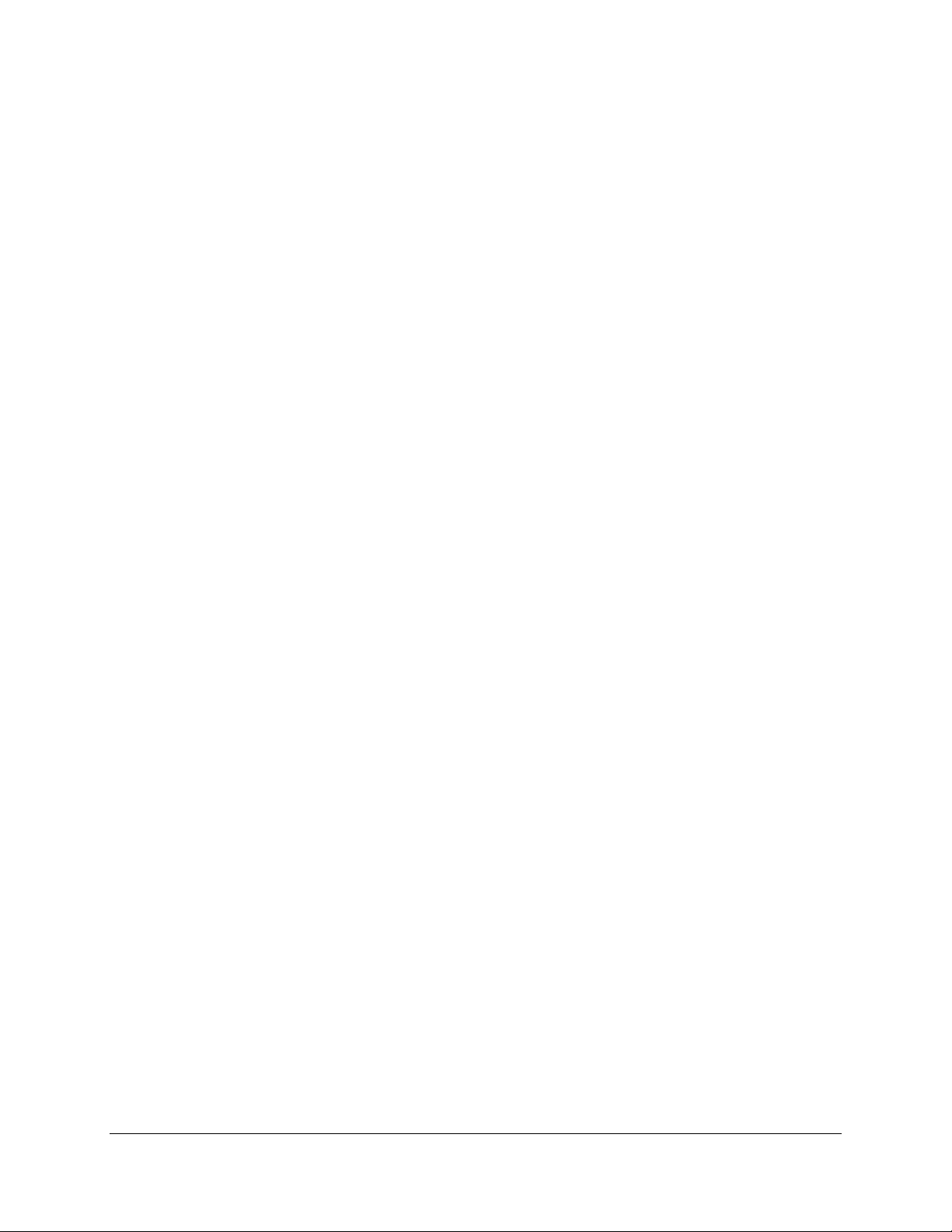
52
Format: /CONVERSION (D)
/NOCONVERSION
Description: This qualifier controls the display of the queue of entries which are waiting for the
conversion of one or more of the files involved in the FAX. When a FAX containing one or more PostScript
files is sent the files must first be converted to PostScript format. Depending on the FAX devices being used
it also m ay be n ecessar y to co nvert f iles wh ich ar e in p rin ter (ASCI I) f o r m at. Th e FAX is placed in a sep ar at e
qu eu e fo r t h is an d will n o t s ho w o n th e d evic e q ue ue dis pla y. When th e c on ver sio n is co m p lete th e r esu lt an t
file w ill be qu eued t o an in dividu a l devic e a nd w ill s ho w in t he device qu e ue.
/DB
Format: /DB (D)
/NODB
Description: This qualifier is a synonym for the / D ATABASE qualifier.
/ DATABASE
Format: / DATABASE (D)
/NODATABASE
Description: This qualifier includes the database queue in the report. / NO-DATABASE excludes the
database queue from the report. FAX maintains a queue, where requests that involve a database lookup are
kept. When the database application has satisfied a lookup request, an entry is made in the device queue for
th e device wh ere th e F AX will act ually b e sen t. A sin gle lo oku p req ues t can resu lt in mu ltiple device q ue ue
entries. The default shows only the device queue entries.
/DEVICE
Format: / D EVI CE=(n, ...) (D )
/NODEVICE
Description: This is used to limit the report to specific fax devices. The fax index is that shown on a
SHOW DEVICE report. If this qualifier is not present, all devices are shown. / NODEVICE excludes the
device qu eues fr o m th e r epor t . Th e State field in t h e SHOW E NTRY display shows what each q u eue en t r y is
do in g at t h e present t im e.
The st at es ar e:
Aborting: The entry has been deleted and is in the process of being removed from the queue.
Idle: The entry is in the queue waiting for the opportunity to become active.
Lookup: The entry has issued a database lookup request and is waiting for a response.
Dial: The phone is being dialed for this entry.
Xmit: The document is currently being sent.
Done: The entry is complete and is in the process of being removed from the queue.
Convert: The file format of one or more files in the entry is being converted.
T he c urrent ly act ive e nt ry will show L ooku p, Dial, Xmit or C onver t.
/FULL
Format: /FULL
/NOFULL (D)
Description: This qualifier is used to request a long format report. The default is a summary report.
/OUTPUT
Format: / OUTPUT= filespec
Description: This is used to redirect the output of the SHOW command to a file. If this q ualif ier is n ot
present, the output is displayed on the screen. If a log file is already open, it will be closed first. The
LOG _OUT PUT command can also be used to open a log file.
/USERNAME
Page 77

53
Format: / USERNAME=(username [,...])
Description: This qualifier causes the report to be filtered by username. O nly those entries which were
originated b y on e of the specified usernames will be displayed. T he specified usernames may cont ain t he
wildcard charact er s "*" and " % ". U p to 4 u s er n am es m ay be sp ecified in t he list.
SHOW P R IN T ER
Description: Shows the current printer settings, which may be altered using the SET PRINTER
command (which requires O PER privilege.)
SHOW QUE UE
Description: SHO W QUEU E is a synonym of SHO W ENTRY. See the description of SHO W ENTRY
for a description of the command.
SHOW SERV ER
Format: SHOW SERVER
Description: This command shows the node name of the FAX server currently in use. When no FAX
hardware is connected to the current node, a "remote server" is run on the current node. This remote server
connects to a "FAX server" on a node which does have FAX hardware attached and user commands are
processed on the FAX server node. If this command is issued on a FAX server node it displays the remote
server nodes which are currently connected. The logical name FAX$SERVER_NODE defines the node(s)
which may b e connected to by the remote server.
SHUTDOWN
Description: This command shuts down the FAX server. OPER privilege is required. The server shuts
down immediately without waiting for in progress documents. It is recommended that STOP/ DE V be used
first as it waits for faxes to complete before stop devices. Once SHOW/ DEV shows all devices Off-line
continue with the SHUTDO WN command.
START
Format: START / DEVI CE = (n, ...)
Description: This command brings the specified device(s) on line. OPER privilege is required.
STOP
Format: STOP / DEVICE [= (n, ...)]
STOP / E NTRY = (n, ...) [ / ALL ]
Description: This co m m and is used to t ake a device off line an d is also u s ed t o delet e a queue entry.
/ALL
Description: If this qualifier is specified and the target entry or entries involve a database lookup, all
cu rren t devic e en trie s re sult ing fro m th e lo oku p will b e abo rte d as w ell as th e da tab ase q ueu e ent ry itself . I f
mu ltip le entry ID s are sp ecified, th e / ALL applies to all of them. If / AL L is not s pecified, on ly t he t arget
entry will be aborted. If the target entry is a d atabase queue en try, active device entries will b e allowed to
co mp le te b ut no m ore w ill be start ed. / ALL is on ly valid w hen u s e d wit h / ENTR Y.
/DEVICE
Format: / D EVI CE [= (n, ...)]
Description: This takes one or more fax devices off line. The device number is the number from a
SHOW DEVICE report. If no device is specified, all devices are stopped. This qualifier requires OPER
privilege.
/ENTRY
Format: / ENTRY = (n, ...)
Page 78

54
Description: This qualifier is used to delete one or more entries from the queue. The entry number is the
number from a SHOW ENTRY report. Up to 32 entry numbers may be specified. OPER or WORLD
privileges are required to dequeue entries for other than the current username.
Note: STOP/ EN TRY and DELETE/ EN TRY are synonyms and are identical in function.
VERIFY
Format: VERIFY [ON]
VE RIF Y OF F
Description: This command enables or disables display of command file execution. If verify is disabled,
all command file output is suppressed except error messages. If enabled, command file commands and output
may be viewed. If neither ON nor OFF is specified, the default is ON . When the program is initially started,
verify is disabled.
VIEW
Format: VIEW file
Description: This co mman d p erm its t he viewing of a f ax for mat (T4) file on a t ermin al which is capab le
of displaying sixel graphics, such as a VT330. Operator privilege is required. The command file
CF_REC_TO O LS.COM has been provided as an example of how this command may be used in processing
received fax files.
/DOWNSCALE
Format: /DOWNSCALE=n
Description: This q ualifier is us ed t o red uce t he size o f th e file disp lay. Since t he res olut ion of a t ermin al
is u su ally less t h an t hat o f a fax m ac hin e, a fa x p age will n o t f it on t he scr een u n less it is scale d d o wn . Va lid
scale factors are 1 through 9, where 1 means no reduction in size and 9 is maximum reduction. Note that the
qu ality of t he image is red u ced when scaled d own. If t his qualifier is om itted, t h e im age is n o t red uced in size.
/LEFT_MARGIN
Format: / LEFT_MARGIN=nnn
Description: Specifies the amount of white space between t he left edge of the documen t and th e d isp layed
ima ge. Th is is mea s ure d in dot s or a s s pec if ie d b y t he / U NIT qu alifier . A nega tive left mar gin va lue shifts t he
ima ge off th e scre en o n th e left , wh ich will allo ws m ore of t he r ight han d sid e of the image to be viewed .
Decimal fract io ns are allowed .
/ MAX_PAGES
Format: / MAX_PAGES=nnn
Description: Specifies the maximum number of pages to be displayed if the document consists of multiple
pa ge s . If t his qualif ier is no t in c lud e d, ther e is n o lim it t o t he nu mb e r of page s th a t will b e displayed .
/MODE
Format: MODE= nnn
Description: This qualifier is used to customize what is displayed with the VIEW command. If this
qualifier is omitted, the file name, all header information about the file, as well as its contents are displayed. If
you wish to display information selectively, use this qualifier with a value that consists of the sum of the
desired options listed below:
1 Show bitmap image 16 Show Sender ID
2 Show file name 32 Show Receive End Time
4 Show resolution 64 Show Receive Start Time
8 Show # of pages 128 Show current page # (not 1)
256 Sho w e nd-o f-fil e mes sage
/OUTPUT
Format: / OUTPUT= file
Page 79

55
Description: Direct s display out p ut t o a file inst ead of t o th e s cr een . Th e cr eat ed file can later be d isp layed
on a suitab le ter minal, u sin g t h e DCL TYPE com mand.
/PAGE
Format: / PAGE=nnn
Description: Specifies the height (length) of the displayed image, which is measured in dots, or as
specified b y th e / UNIT q ualifier. T his value must be great er than zero . You can us e t his qualifier to view one
sectio n of a page at a tim e , f or imp ro ve d legibilit y.
/ START_PAGE
Format: / START_PAGE=nnn
Description: Specifies the first page of the fax document to be displayed. If the qualifier is omitted,
disp lay starts at th e first p age. I f th e sp ecified st artin g page exceeds t he t ot al num ber of f ax pages, n o b itmap
da ta will be displayed .
/ TOP_MARGIN
Format: /TOP_MARGIN= nnn
Description: Specifies the amount of white space between t he to p edge o f the documen t and th e displayed
image. T his is measur ed in do ts or as specified b y the / UN I T q ualifier. A negative to p margin means that
so me po rt ion a t the to p of th e do c um e nt will not be displayed at all.
/UNIT
Format: /UNIT= DOTS (D)
/ UNIT=I N CHES
/UNIT=MM
/ UNIT=MILLIMETERS
/ UNIT=POIN TS
Description: Specifies t he u nit of measure for left margin, top margin and page height. Fax resolution is
204 do ts p er in ch h orizo nt ally an d 196 d pi vert ically. T here a re 25.4 m illimete rs pe r inch and 72 po ints pe r
inch. If the /UN I T qualifier is omitted, the unit defaults to dots.
7.2 Directives
It is possible to embed various directives within files to control the way a document is processed. These
direct ives are pro cess ed at th e time the document is act ually sen t . F ile directives mu s t st art at the b eginning of
a line with n othing but wh it e s p ace befo r e t hem. A f ile directive is intro du ced with t he ch aract ers " # # " as th e
first non-white space characters on the line. These characters may be followed by optional spaces and the
directive. There may be parameters associated with a directive which may be delimited with quotes (quotes are
necessar y if th e p ar am et er in clu d es spaces). Com ment s m ay be inclu d ed on the line by placing an exclamat io n
mark before the comment. The directive may be upper case, lower case or mixed. If no directive is specified
bet ween "# # " and t he end of line or " !", t h e line is t r eat ed as a co m m ent and is n ot pro cess ed .
In addition to the file directives described here, there are additional directives that pertain only to mail-merge.
These are documen ted wit h t he mail-m er ge funct io n.
7.2.1 File Directives
BREAKUP
Format: # # BREAKUP
Page 80

56
Description: Specifies th at th e cur rent file is to b e a Breakup f ile, which means th at selected port io ns of
the file are to be treated as though they were separate files, which may have different fax phone numbers.
This directive must occur in the file, prior to any non-directive text lines. See also ## NEWFAX and
# # ENDF AX d irect ives. Only one of t he files in a FAX can be th e Br eaku p file.
CH ARACTER_SIZE
Format: ##CHARACTER_SIZE [ DOTS | IN CHES | MILLIMETERS [Height [Width ]]]
Description: This d irect ive sp ecifies t he sp ace b etween t ext char act er s , vert ically and h o r izo ntally. I f widt h
or height is no t specified or is smaller th an t he s pace req uired by th e curr ent fon t, the f on t' s def ault ch aract er
width and/ or height is used. If only one number is specified it is assumed to refer to height.
Example:
# # CHARACTER_SI ZE M ILLIMETERS 4.0 3. 0
T his w ill s pace text lines 4 m illimet e r s ap a rt and ch a racter s pac ing with in a line is s e t t o 3 m illimeter s .
EN DFAX
Format: ##ENDFAX
Description: Indicates the end of a section of text that is to be sent to a given destination. This directive
must be used in conjunction with the ##BREAKUP directive and the # # NEWFAX directive.
FON T
Format: ##FONT [filename]
Description: This directive permits a change of font during the conversion of a text file. The font file
must be contained in the logical directory FAX$FONT_DIR, which is normally the same directory as
FAX$DIR, and must have a .FNT file extension. The ##FON T directive expects only the file without a path
name or extension; for example:
## F ONT STD F ON T
Only HP LaserJet (TM) compatible soft font files can be used as font files. If this directive is given without a
filename, the logical file name FAX$ASCII_FO NT is used as the default. As shipped, FAX$ASCII _FO NT is
defined in FAX_SYSTARTUP.COM as FAX$DIR:STDFONT.FNT. FAX$DIR:132.FNT, which is also
sh ip ped, allows 132 char ac ters per lin e in Land s ca pe o rien t a tion.
LANDSCAPE
Format: ##LANDSCAPE
Description: Specifies t hat th e curr ent do cum ent is to b e ro tat ed clockwise. F or t his direct ive to app ly t o
the page in which it is issu ed, it must occu r in the very first line of th at p age, o therwise its execution is
deferred until the start of the next page. Description: This directive overrides a / PO RTRAIT qualifier in the
SEND command.
LOOKUP
Format: ## LOOKUP lookup_key
Description: Specifies a database lookup key to use in sending the document. The syntax of this is the
same as the / LO OKUP qualifier on the SEND command.
NEWFAX
Format: ##NEWFAX
Description: Indicates the start of a section of text that is to be sent to a given destination. This directive
must be used in conjunction with the ##BREAKUP directive and the # # E ND FAX directive.
NUMBER
Format: ## N UMBER phone_number
Page 81

57
Description: Includes an explicit phone number to use for sending the FAX. The syntax of the number is
th e same as the SE ND co mmand / N UMBE R qualifier. O nly the first occurr ence o f th e # # N UMBE R or
# # LO OKUP direct ive is used. Subs equ ent o ccu rren ces of thes e direct ives are ignor ed. T h e SE N D q ualifier
/ NU MBER overrides # # N UMBER..
OVE RLAY_FILE
Format: # # OVER LAY_FILE filen ame
Description: This d irect ive d efines th e name of the over lay file that goes with the current page of text.
Overlay files must always be T 4 f iles. The f ull pathnam e mus t b e s p ecif ied wit h this d ir ect ive.
PAGE
Format: ##PAGE
Description: This d irect ive cau ses a new page t o be start ed . You can also generat e a page br eak by placing
a ^ L in colum n 1. Text af t er ^L on the same line is tr eat ed as a co mmen t and is no t tr an s m it t ed .
PORTRAIT
Format: ##PORTRAIT
Description: Specifies that the current document is to be sent without rotating it clockwise 90 degrees. For
this d irective to apply to the page in which it is issued, it must occu r in t he very first line o f that page,
otherwise its execution is deferred until the start of the next page. This directive overrides a / LANDSCAPE
qualif ie r in th e SEND c om mand .
POSITION _CURSOR
Format: ##POSITION_CURSOR [ DOTS | INCHES | MILLIMETERS [Vert [Hor ]]]
Description: This d irective causes t he n ext line o f t ext to star t Vert u nits fr om t he bo tt om o f th e h eader
line at the top of the page and H or units from the left. If a logo is included (at the top of the first page,) Vert
is measu r ed f r om t he bott om o f t he logo . Valu es of Vert and Ho r may cont ain decimal fr act io n s . Since a page
cannot be printed in reverse, if Vert specifies a position above the current position on the page, it is ignored.
REMARK
Format: ##REMARK text
Description: Includes a comment in the file. Note that ##REMARK is functionally equivalent to ## !.
7.2.2 Mail-M er ge Directives
Co mp u Fa x has a facilit y to do au t o ma tic r ep lacemen t o f p ort ion s of text in a do cum ent wit h t ext taken fro m
th e datab ase. This replacem ent operat ion is kno wn as mail-mer ge or text su bstit ution . Cont rol strin gs which
th e u s er h as embedded in a d o cument ar e r ep laced at the t im e t he docum ent is sent. T his is par ticularly usef ul
for form letters which may be sent to a number of destinations, based on a wild-card database lookup. Mailmerge is only supported on printer format (ASCII) files. To use mail-merge, the document must have been
sent specifying a database lookup. The database returns field names and corresponding values. Please refer to
Chapter 3 for information on how to use text substitution.
Users may use the FAX_DB sample database or develop their own database application. In order to cause a
text substitution, the user includes field names in the document marked by special delimiters (the default is
"%% " fo r start an d end, b u t th is can be ch anged). At the t im e t he document is sent, each delimited f ield n ame
is replaced by th e field value fro m th e current datab ase record who se nam e mat ches t he f ield name in t he
document. If the database is unable to return a value for a field name, the field name string is deleted in the
do cu ment as sent. Text lines which co ntain o nly uns at isf ied fields, spaces and punctuation marks are not sent
at all.
The field name %%# MATCH _KEY%% is reserved. Th is is substituted with the key from the database, as
returned by the database application. Field names may contain any characters except the currently defined
Page 82

58
en din g delimit e r . Tra iling spaces an d multiple imb edded sp aces ar e r em oved f r o m f ield names . If th e en d o f a
line is encountered before the field name ending delimiter, the name is ended at the end of the line.
Special d irectives are inclu ded to allow con tr ol of m ail-merge fu nct ions . T hese d irectives allow th e field n ame
delimiters to be changed and allow text substitution to be disabled or enabled. These directives all start with
"## " as the first non-white space on t he line.
MERGE_DISA BLE
Format: ##MERGE_DISABLE [DELETE | NODELETE]
Description: This directive disables text substitution. The optional parameter indicates whether field
names should be deleted or should be unprocessed. If DELETE is specified, all field names found in the
document are treated as if no value were returned by the database. If the parameter is not specified or
NODELETE is specified, no modifications are made to the document. This directive remains in force from
where it appears until a MERG E_E NABLE directive. The initial state of this option for each document
transm itted is set b y the system manager when the F AX system is installed.
MERGE_EN ABLE
Description: This directive enables mail-merge text substitution. This directive remains in force from
where it appears until a MERG E_D ISABLE directive. The initial state of this option for each document
transm itted is set b y the system manager when the F AX system is installed.
MERGE_EN D
Format: # # MERGE_ END "cccc"
Description: This directive defines the string used to end field names and may be from 1 to 4 characters
in length. Spaces and T ABs are no t allowed. T h is strin g is not par t o f th e field n ame itself. Th e initial end ing
delimiter is "%%". This directive remains in force until another ##MERG E _E ND directive is encountered.
MERGE_START
Format: # # MERGE_START "cccc"
Description: This directive defines the string used to begin field names and may be from 1 to 4 characters
in length. Spaces and TABs ar e n ot allowed . Th is st r in g is not part of the f ield n am e itself. T he init ial s t ar t in g
delimiter is "%%". This directive remains in force until another # # MERGE_START directive is
encountered.
Page 83

59
C ompuFax Files And Logical
Nam es
8.1 Directories
FAX.DIR
This is th e m ain Co mpuFax d irect o r y, which is cr eat ed when you in st all Compu F ax.
PS.DIR
This is a directory, used by the PostScript portion of the CompuFax converter. This directory is referred to by
CompuFax with the FAX$PS_DIR logical name. It contains four files: FONTMAP., GS_FONTS.PS,
GS_IN IT.PS and GS_STATD.PS.
SCRA TCH.DIR
This is a d irecto ry, used by the Send facility of Comp uFax, which refers to it wit h the FAX$SCRAT CH
logical name. It may contain various temporary files for later conversion and/ or transmission.
8.2 Files
Below is an alphabetical list of files t h at ar e eit h er s h ip p ed with Com puF ax or are creat ed wh en CompuFax is
started up. These files reside in the FAX$DI R directory, unless otherwise indicated. The directories used by
Com p uFax are also listed her e.
132.FN T
Font file used with the ASCII converter. In landscape orientation this font can deliver more than 132
characters p er line of t ext o n a lett er s ize p age. Th e t ype face is L et t er Goth ic an d charact er s have a cell size of
15 by 26 pixels .
ALLIN1. DE MO , ALLIN1.SCR1 through ALLIN 1.SCR21
These optional demo screens show how CompuFax is used in DEC's ALLIN1 environment.
8
Page 84

60
ASCJNL.COM
T his c om mand file allows you t o display fo rm a tte d f a x jo ur nal data lo c ated in FAX_JOURNAL.DAT, w hich
is an ASCII file created from the journal file FAX_JOU.D AT, by running the stand-alone JNL2ASCII.EXE
pro gram in th e FAX$D I R direct or y. This co mm and file reads t he f ile FAX_JO U RN AL.DAT in t he cu rren t
directory and displays the record to SYS$O UTPUT. The display portion can be modified for the site-specific
application.
CF31.RELEASE_NOTES
A text file which contains information about the current release and prior releases of CompuFax.
CF_REC.H
This is a C language include-file which gives the definitions that describe the records in T4 (fax) format files.
This is th e f o r m at us ed by CompuFax for sen ding and receiving faxes.
COMPUFAX.PS, COMPUFAX.T4, COMPUFAX2.PS, COMPUFAX2.T4
Th ese files cont ain sample images in Pos tScript and T 4 (fax) format . Th ese files can be u sed to fax graphic
images.
CVT_OUT.LOG
This is th e lo g file creat ed by the Comp uFax co nverter t hat co ntain s conver sio n messages.
DB.H , DB_COND_KEY.C, DB_GET_DIR.C, DB_MAIN .C, DB_NEXT_REC.C
These are the source files for the FAX_D B.EXE program. They are included as an example of a simple
database application.
FAX.LOG
Th is file is created each time Com puFax is st arted. I t reco rds inf ormat io n about devices, faxes sent, etc. A
new copy of this file is created each time CompuFax is started up. The message_level option in the
FAX.O P TI ONS file may be changed to alter th e severity level of messages t hat are t o b e recor ded in th is log
file.
FAX.OPTIONS
The CompuFax options file. This file is read by the CompuFax FAX_SERVER.EXE program when it starts
up. The con tent s of th is file ar e fu lly de s c r ibed in the h e lp lib rar y an d in Chap ter 1. This file mu s t b e ed ited to
contain the correct device names of the lines being used for fax devices (modems), as well as some other
information pertinent to your installation. For the changes in this file to take effect, CompuFax must be shut
down and then restarted. (See also FAX.Q UE UE .)
FAX.QUEUE
Also called th e static queu e. Th is file is creat ed each time Co mp uF ax is start ed. I t con tains info rmat ion about
the various devices and faxes that are queued to send. Whenever the number of fax devices (modems) is
changed this file needs to be deleted after CompuFax is shut down. A new queue will then be created
aut o m atically when Co mpu Fax is start ed up again. (See also SQT EST . EXE.)
FAX_CMD.C
The source file of the CompuFax command processor. Included as a programming example of how to call
th e Co m puF ax co mman d pr ocesso r interface.
FAX_CMD.EXE
The CompuFax command processor program.
FAX_CMD.HLB
The help library for the CompuFax command processor.
Page 85

61
FAX_CMD_SHARE.EXE
This shareable image contains the callable command processor, which is required by CompuFax and may also
be accessed by user applications. When CompuFax is installed, this file is placed in the SYS$LIBRARY
directory.
FAX_CVT.EXE
The program that translates fax document files in ASCII or PostScript format into T4 fax format for
tran smission via th e fax mod em. I t is also capab le of certain oth er conversio ns, su ch as fro m T4 fo rmat t o
PCL f o r m at, as u sed by HP Las er Jet p r in t er s.
FAX_DB.DAT
A sample database that can be used with the FAX_D B.EXE database lookup program.
FAX_DB.EXE
A simple database application to allow CompuFax destinations to be specified by name rather than by
number. Use of this program is optional.
FAX_DB.OLB
The object library of routines necessary for users to develop their own database applications for use with
CompuFax.
FAX_JOU.DAT
This is the CompuFax journal file which logs fax information, provided the journaling facility has been
enabled with a JOURNAL / ENABLE option in the FAX$OPTIONS file or with the CompuFax SET
JOURNAL /ENABLE command. (See also ASCJNL.COM and FAX_JOURNAL.DAT.)
FAX_JOURN AL.DAT
A journal file in ASCII format, which is created when you run the stand-alone JNL2ASCII .EXE program in
th e F AX$DIR director y. (See also ASCJN L. COM and FAX_JOU . DAT.)
FAX_JOURNAL.H
A C language include-file that provides record layouts and other definitions for the journal file.
FAX_MAILSHR.EXE
T he sh ar eab le im age t h at allow s d o cum en t tr an sm iss ion s us ing th e VMS Mail u tilit y. T h is f ile m u st res ide in
the SYS$LIBRARY director y.
FAX_MON ITOR.COM
This command file checks periodically to make sure the CompuFax Server process is running and that all
devices are on line. It sends VMS MAIL messages about any CompuFax process that is not running and
attempts to restart it. See the contents of this file on how to use it.
FAX_REMSERV.EXE
This program creates the fax server process for a node that does not have fax hardware attached.
FAX_REMSTART.COM
This command file is executed on a Remote Fax Server node to start the Remote Fax Server. (See also
FAX_REMSERV.EXE.)
FAX_SERVER.EXE
The execut able image th at cr eat es t he Fu ll Device Server. See also FAX_ REMSERV.EXE.)
FAX_SMB.EXE
Page 86

62
This program is the print symbiont that allows documents to be sent using the VMS PRINT command. This
file is placed in the SYS$SYSTE M direct ory dur in g ins t allatio n .
FAX_SY LOGIN.COM
This com mand file creates the F AX symbol and the JNL2ASCI I symbol.
FAX_SYSTARTUP.COM
This com mand file creates lo gical nam e as signment s an d star t s t he Com puF ax d etached pr o ces ses .
FON TMAP.
This file is used by the PostScript converter. It resides in the FAX$PS_DIR directory.
GIRL.PS
A sample graphics file in PostScript format. May be used to test the CompuFax PostScript converter.
GIRL.T4
A sample graphics file in T4 (fax) format. May be used to send test faxes.
GS_FONTS.PS, GS_INIT. PS, GS_STATD .P S
These files are used by the PostScrip t conversion pr o ces s. Th ey reside in the F AX$PS_ DIR d irect ory.
JNL2ASCII.EXE
This program can be used to convert the information in the journal file FAX$JOURN AL into ASCII format.
(See also ASCJN L. COM.)
LOGO.T4
A sample logo file that may be included at the top of a fax document. Logo files must always be in T4 (fax)
format.
NDC_UTIL_LOADER.EXE, NDC_UTIL_LOAD.EXE
These files are called by FAX_SERVER.EXE and FAX_REMSERV.EXE to provide information required by
CompuFax.
NO_SERVER.TXT, OFFLINE . TXT
These two text files are used by the FAX_ MONITOR.COM com mand file.
RUN DB.COM
A command file optionally executed by FAX_SYSTARTUP.COM that starts FAX_DB.
RUN _SERVER.COM
Called by FAX_SYSTARTUP.CO M to start up the CompuFax FAX_SERVER.EXE program as a detached
process.
SQTEST.EXE
A u tility pr ogr am th at t est s th e sta tic q ueu e file, F AX.Q U EU E. If th e stat ic qu eue has b een co rru pt ed t his
pro gram , w hen run, will giv e a n er ro r m es sage.
STDCOVER.CFG
A sample coversheet configuration file.
STDCOVER.T4
A samp le co vers h eet overlay file.
STDFON T.FN T
Page 87

63
This is the default font file that CompuFax uses when converting text files to fax format. This font file
produces text at about 80 characters per line in portrait orientation, 6 lines per inch. T he typeface is Courier
with a cell siz e of 19 by 33 pixels.
TESTDB.E XE
A program to assist programmers in developing their own database applications.
8.3 CompuF ax Logical Names
FAX$ASCII_FONT
This is the default font file used by the ASCII to T4 conversion section of the CompuFax converter. Defaults
to STDFONT.FNT.
FAX$CMD_HELP
The current CompuFax help file. Defaults to FAX$DIR:FAX_CMD.H LB.
FAX$COVER_CFG
The current coversheet configuration file. Defaults to FAX$DIR:STDCOVER.CFG .
FAX$COVER_OVL
The cur r ent co ver sh eet overlay file. D ef au lt s t o FAX$DIR:STDCOVER.T4.
FAX$CVT_FILE_MAX
Defined in FAX_SYSTARTUP.COM and determines the maximum size, in blocks, of a single converted file.
See the com m e nts in t hat f ile for a d e s cr ipt ion of t hat pa r a m e ter. Defau lts to 2000.
FAX$CVT_LOG
The log file used by the CompuFax converter. Defaults to FAX$DIR:CVT_O UT .LOG.
FAX$DB
The database lookup file. Defaults to FAX$D I R:FAX_DB.DAT.
FAX$DIR
The directory where the majority of CompuFax files reside. D efaults to SYS$SYSDEVICE:[FAX].
FAX$FONT_DIR
The font file that is normally used by the ASCII to T4 conversion part of the CompuFax converter. Defaults
to FAX$DIR:STDFONT.FNT.
FAX$HEADER_FONT
Th e Co mpuF ax head er fo nt file. T his is the fon t file used for t he line at th e very to p of t he fax do cumen ts
you send and which contains identifying information on who sent it, date of transmission, etc. D efaults to
FAX$DIR:STDFONT.FNT.
FAX$JOURNAL
The CompuFax journal file. Defaults to FAX$D I R:FAX_JOU.D AT.
FAX$LOG
The Full Device Server's log file. Defaults to FAX$DIR:FAX.LOG.
FAX$OPTIONS
Page 88

64
The file containing CompuFax Full Device Server start-up information. Defaults to
FAX$DIR:FAX.OPTIONS.
FAX$PS_DIR
The subdirectory where certain files used by the PostScript converter are stored. D efaults to FAX$D I R:[PS].
FAX$QUEU E
The static queue file. Defaults to FAX$DIR:FAX.QUEUE .
FAX$REC_DIR
The receive director y where received f iles are st ored . Defaults t o FAX$DIR:[REC].
FAX$S CRA TCH
The scratch directory where temporary files are stored prior to transmission. Defaults to
FAX$DIR:[SCRATCH].
Page 89

65
C ompuFax Messages
9.1 Introduction
CompuFax provides error messages, which can help you sort out the cause of various problems you may
encounter. This section describes these messages. Here is an example of two CompuFax messages from a
FAX.L OG f ile:
4-JUN -1995 11:40:38.15:
%FAX-F-NEEDKEY, pleas e ge t a lic e n s e ke y from NDC
4-JUN -1995 11:40:38.40:
%FAX-S-SERONLINE, CompuFax s erver on line.
CompuFax messages consist of the following parts:
A percent sign (%)
A facility code (F AX in the above exam ple)
A severity level indicator (F and S in the above examples)
A mes s age descriptor ( N EE DKEY and SERONLINE in the above example)
The message itself.
9.1.1 Fac ility Codes
T he facility code des crib e s th e type of mes s a ge :
FAX: General CompuFax messages
FDB: Database-related messages that indicate some problem with using FAX_DB.EXE or your own
database application
SQ: Messages about problems with the CompuFax Scheduler, related to queuing
9.1.2 Severity Levels
Each mes sage h as a severit y level associated wit h it . Th ey are:
I Informational Provides information about an action the user or CompuFax has taken
S Success In dicates t h at an act io n su cceed ed
W Warning A minor failure has occurred in attempting to perform an action. This was not serious, but
the user should be informed of the problem.
E Er r or A more severe message, su ch as Co m p uFax t ried t hree t im es t o sen d a f ax, b ut f ailed each
9
Page 90

66
time.
F Fatal. The attempted action did not work.
In the previous example, the first message has an "F" severity level and the second one has
an "S" severity level.
9.1.3 Message Routing
Since your fax documents are queued and not always sent right away, the majority of CompuFax messages are
no t sen t b ack to you r ter minal, b ecaus e yo u may no t b e logged in t o t he system at th e tim e th e er ror o ccur s.
The only time a message is sent back directly to the user's screen is when a document cannot be placed int o
the queue at all, such as shown here:
$ FAX SEN D X.YZ
%FAX -F- FIL E AC CFAI L, File acc es s f ailure for ALPHA$DKA300:[FAX ]X.YZ;
-RMS-E -FNF, fi le no t found
(In the above example, also note the second message, which indicates that an error was also detected in
DE C's Recor d Managemen t System (RMS). Messages are sen t back to t he us er via VMS MAIL or , optio n ally,
to t h e Operator' s Co nso le. They may also be sen t to a lo g f ile.
If you want to make sure you are notified of a fax document's completion status, you can do so by using the
/ NO TIFY qu a lif ie r w ith th e SEND c om mand . This will inf orm you b y V MS Mail mes s a ge wh e th e r yo ur fa x
was s e nt s ucc es sfully or , if it f a ile d, it will no tify you a fte r t he las t att emp t.
The minimum severity level of messages sent to the various locations is determined by the System Manager
during the CompuFax setup procedures. For more information, see Chapter 7, SEND / NOTIFY, SEND
/[NO]MAIL.
9.2 Alphabetical Listing of Messages
This section lists CompuFax messages alphabetically, by Descriptor.
ABORT
Messa ge : %FAX-I- ABORT, En try abo r ted
Description: A document transmission has been successfully aborted (if the document was active) and the
entry removed from the queue.
User act io n: None.
BADPARAM
Messa ge : %FAX- F -BADPARAM, Illega l p a r a m e ter va lue: xxxx
Description: An illegal com mand param e ter has bee n ent ered in th e s erver opt ion s file.
User act io n: T he incorrect parameter value should be corrected.
BUGCHECK
Messa ge : %FAX-F-BUGCHE CK, Internal consistency failure in module xxxx, code n n
Description: This indicates an in t er nal erro r has occurr ed .
User act io n: Any information available about the circumstances should be reported to NDC tech
support.
BUGCHECK
Messa ge : %FD B-F-BUGCHECK, Internal consistency failure in module xxxx, code nn
Page 91

67
Description: This indicates an in t er nal erro r has occurr ed .
User act io n: Any information available about the circumstances should be reported to NDC product
support.
CALLOCFAIL
Messa ge : %SQ-F-C A L L OCFA IL , calloc f a ilur e
Description: This indicates an in t er nal erro r in t he server.
User act io n: Restart the server. N DC product support should be contacted with any infor mat ion available
about the failure.
CA LLTERM
Messa ge : %FAX-E-CALLTERM
Description: Attempted call was terminated.
User Action: Allow CompuFax to retry.
CLOSE
Messa ge : %FDB-S-CLOSE, Database stream closed
Description: Used to indicate a database s t r eam has b een clo s ed .
User act io n: Any internal context in the database application should be closed.
CMDREADERR
Messa ge : %FAX-F-CMD READERR, Co m m and m ailbo x read
Description: This mes sage indicates t he Com puF ax ser ver has h ad an un expected in t er f ace er r o r .
User act io n: Any information available about the circumstances should be reported to NDC product
support.
DBEN TID
Messa ge : %FAX-I-DBENTID, Parent database queue entry ID nn
Description: Gives queue entry number for database item.
User act io n: None.
DBFAIL
Messa ge : %FAX-E-DBFAIL, D atabase application return ed failure
Description: This message indicates the database application (FAX_D B or a user written application) has
reported a lookup error other than no match.
User act io n: Find out the cause of the failure.
DBMATCH
Messa ge : %FAX- I- DBMATC H, Dat abase mat ch key: xxxx
Description: Database match key found.
User act io n: None.
DBOPEN FAIL
Messa ge : %FD B-F-DBOPE NFAIL, Cannot open database
Description: Indicates that the database file (FAX$DB) could not be opened.
User act io n: T he correctness of this logical name and the presence of this file should be verified.
DEVACCESS
Messa ge : %FAX-F-DEVACCESS, Er r o r access ing d evice xxxx
Description: This error in dicates a p r o blem gainin g access t o a fax d evice.
User act io n: T he condition indicated by the remainder of the message should be consulted for remedial
action.
DEVMOD
Page 92
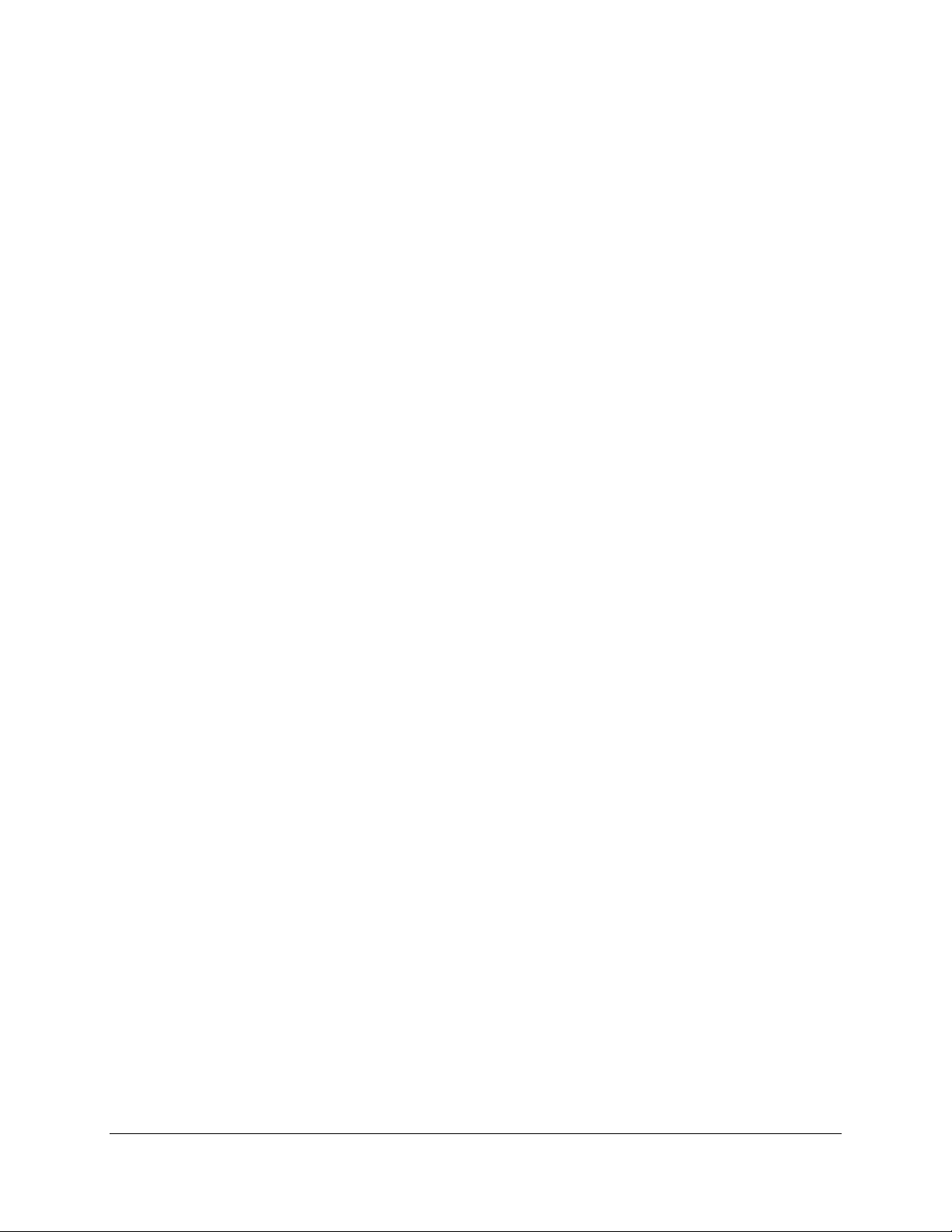
68
Messa ge : %FAX- I- DEVMOD, Device xxxx mo dified b y us e r yyyy
Description: Device has been modified by user
User act io n: None.
DEVONLINE
Messa ge : %FAX-F-DEVO NLI NE , Device must be offline (STOP/ DE VI CE ) for requested action
Description: Device mu st be o f f line to allow r eq uest ed act io n.
User act io n: Issue a ST OP / DEVI CE co mmand.
DEVRESPFAIL
Messa ge : %FAX-E-D E VRESPFAIL, Device not responding
Description: This indicates that a fax device is not responding in the expected manner. When this error
occu r s, t he device is taken o f f line.
User act io n: T he device should be examined for correct conn ection and hardware failure.
DEVSTART
Messa ge : %FAX- I- DEVSTAR T, Device xxxx sta r ted by use r yyyy
Description: Device star t ed by user.
User act io n: None.
DEVSTATF AIL
Messa ge : %FAX- E- DEVSTATF A IL , Failure for xxxx f or device nn . Inter n al co de zzzz. Device taken
offline.
Description: Gives device failur e st atus co de. Device taken o f f line.
User act io n: Find out why device went down.
DEVSTOP
Messa ge : %FAX-I-DEVSTOP, Device nn stopped by user yyyy
Description: Device sto pped by user.
User act io n: None.
DIALCOMPLETE
Messa ge : %FAX-S-DIALCOMPLETE, Successful d ial
Description: This message indicates the successful dialing of a phone number. The number dialed is
included in the message.
User act io n: None.
DIALFAIL
Messa ge : %FAX-W-DIAL F AIL , Unable to d ial
Description: In dica tes inabilit y to dial.
User act io n: Find out why, if possible.
EMPTYFILE
Messa ge : %FAX-I-EMTPYFILE, File(s) contained no data
Description: This m essage in d icat es that a document co ntain ed no data.
User act io n: T he user should check the correctness of the file name specified. This message is
informational and action is not required.
EN TQUEUETYPE
Messa ge : %FAX- I- ENTQUEU ETYPE, Ent r y is a xxxx q ueue en try
Description: Gives type of queue entry.
User act io n: None.
EN TRYID
Page 93

69
Messa ge : %FAX-I - ENTRYI D, Queue entr y ID nn
Description: This message is appended to other messages to specify the queue entry ID the message
ap plies to .
User act io n: As specified for the remainder of t he message.
FAULTNAME
Messa ge : %FAX- I- FAU L TNAME, Fau lt ide ntifier xxxx
Description: Gives fault identifier.
User act io n: None.
FAXCOMPLETE
Messa ge : %FAX-I-FAXCOMPLETE, Queue entry complete
Description: This message indicates that the database has reported no more matches for the lookup key
associat ed wit h a queue ent r y. T he ent r y is remo ved f r om t he queue.
User act io n: None.
FAXDE VICE
Messa ge : %FAX-I-FAXDEVICE, Fax device nn (index nn)
Description: Gives id e nt it y of fax d e vice.
User act io n: None.
FAXDONE
Messa ge : %FAX-I-FAXDONE, Completed sending fax
Description: Indicates that a document that did not involve a database lookup has successfully completed
and been removed from the queue.
User act io n: None.
FAXFAIL
Messa ge : %FA X-E-FAXFAIL, Cannot send fax
Description: Indicates a document that did not involve a data base lookup could not be sent.
User act io n: T he correctness of the phone number and the state of the remote fax machine should be
checked.
FILEACCFAIL
Messa ge : %FAX-F-F ILEACCFAIL, F ile access failur e f o r xxxx
Description: Ind icat es that a f ile could n ot b e acces sed eith er b ecause the us er wh o originat ed the send
request does n ot have access to th e f ile or becaus e t h e f ile d o es not exist.
User act io n: Check the correctness o f the f ile nam e s p ecif ied and the pro t ect io n on the file.
FILE NAME
Messa ge : %FAX- I- FILENAME, xxxx
Description: Gives name of file being sent.
User act io n: None.
HASH FREER
Messa ge : %SQ -F-HASHFRE E R, I n ternal error - free error on hash table
Description: This indicates an in t er nal erro r in t he server.
User act io n: Restart the server. N DC product support should be contacted with any information
available about the failure.
HELPERR
Messa ge : %FAX-E- HELP ERR, Err o r access ing help lib rary xxxx
Description: Ind icat es t hat t he FAX$CMD _HELP f ile could n o t be access ed .
User act io n: Ch eck t hat t he file exists, t h at the lo gical nam e is co r r ect ly defined, an d t hat t he file
Page 94

70
protect io n is such th at us ers ar e allowed r ead actio n .
ILLN UM
Messa ge : %FAX-F-ILLNUM, Illegal phone number
Description: Indicates that a phone number was syntactically illegal e ith er as s pecified wit h / NUMBER=
or as returned by the database.
User act io n: Check the validity of the number. Phone numbers may contain only digits, punctuation,
spaces and TABs.
ILLPRI
Messa ge : %FAX-F-IL L PRI, Illegal prio r ity nn
Description: Ind icat es an invalid p r io rit y value was specified .
User act io n: Priority values should be in the range 0 - 255.
ILLSERREQ
Messa ge : %FAX-E-ILLSERREQ, Illegal server request nn ignored
Description: Ind icat es the ser ver r eceived an invalid req uest .
User act io n: Ch eck t hat all elements of the Comp uFax system ar e t he same r elease versio n. Ot herwise,
contact ND C product support.
ILLSQUEUE
Messa ge : %SQ-F-ILLSQ UE UE , Static queue index out of range 0 to nn: nn
Description: This indicates an in t er nal erro r in t he server.
User act io n: Restart the server. N DC product support should be contacted with any information
available about the failure.
INCOMPAT
Messa ge : %FAX-E-IN CO MPAT, Incompatible remote FAX
Description: Remote fax device not Group 3 compatible.
User act io n: None.
INITERR
Messa ge : %FAX- E- INITER R , Er r or in itializin g xxxx
Description: Ind icat es that a f ax device could not be initialized.
User act io n: Ch eck t hat t he device is cor r ect ly conn ected and conf igur ed.
IVDBCTX
Messa ge : %FAX-E-IVD BCTX, Invalid context / stream ID in database response
Description: Ind icat es that the cont ext r et urn ed by th e act ive database application with a match response
was invalid.
User act io n: If a userwr itten datab as e is in use, ch eck t hat t he context is b ein g co r r ect ly retur ned. If
FAX_DB is in use, contact ND C product support.
IVDBRESP
Messa ge : %FAX-E-IVDBRE SP, Invalid database response. Entry aborted.
Description: Invalid database response; entry was aborted.
User act io n: Co r r ect the f o r m at of d atabase entr y.
IVDEVICE
Messa ge : %FAX- F -IVDEVIC E, Invalid device c las s f or xxxx
Description: An invalid queue entry ID was specified.
User act io n: Ch eck t he queue en try ID specified. It is p o s sib le t h at the t ar get entr y has co m p let ed ,
ma king t he ID inva lid.
Page 95
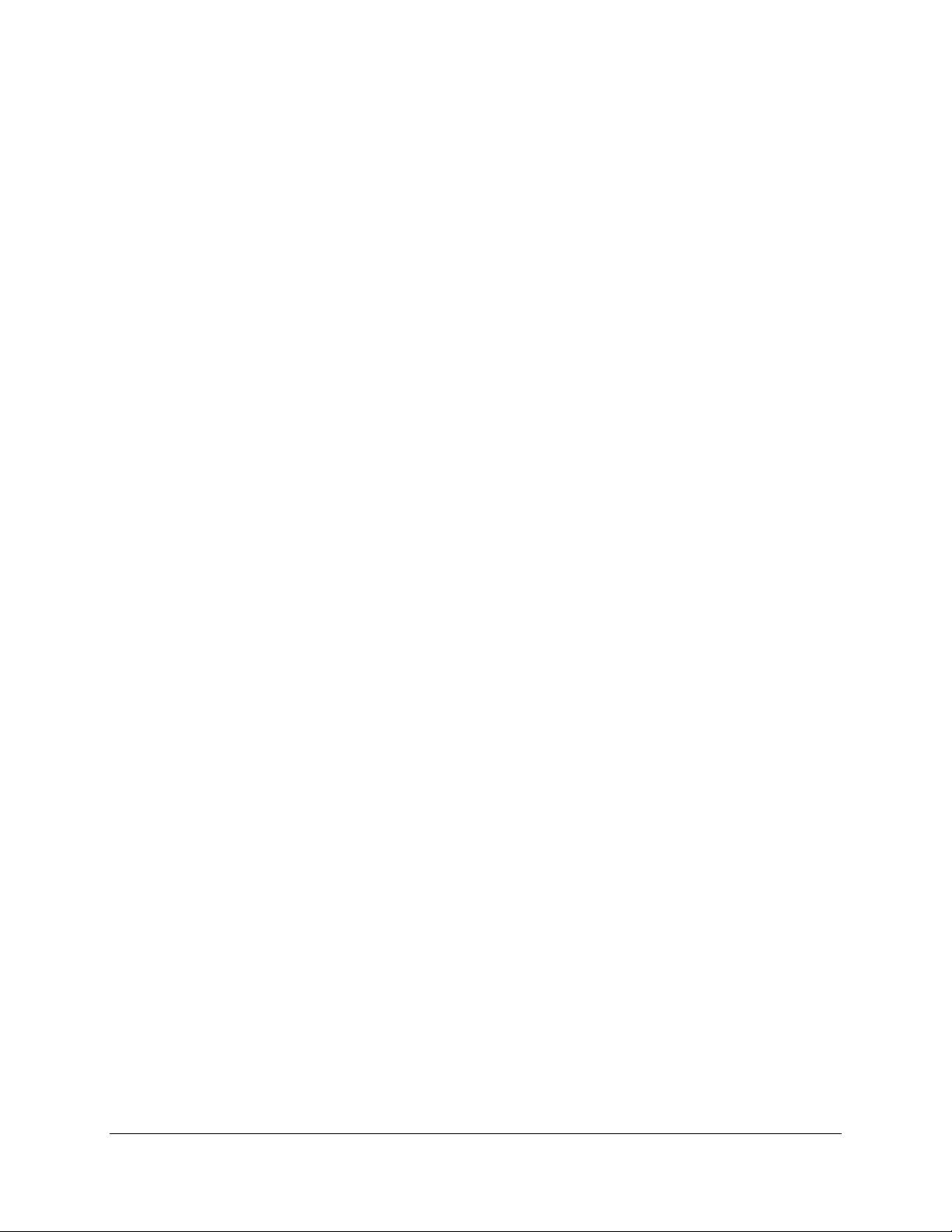
71
IVDEVIN D
Messa ge : %FAX-W-IVDE VIND , I nvalid device index nn ignored
Description: An out of range device ind ex was specified.
User act io n: Device indices are in the range 1 to the number of fax devices supported. Use a number in
this range.
IN VEN TRY
Messa ge : %FAX-W-INVENTRY, Invalid entry ID nn ignored
Description: An invalid queue entry ID was specified.
User act io n: Ch eck t he queue en try ID specified. It is p o s sib le t h at the t ar get entr y has co m p let ed ,
ma king t he ID inva lid.
IVMSG
Messa ge : %FDB-F-IVMSG , Invalid message
Description: In valid me s s age .
User act io n: Find out what is wrong with message.
IVQSIZE
Messa ge : %FAX- F -IVQSIZE, Invalid qu eue siz e in o ption s : xxxx
Description: The q ueue size specified in the s erver o ptio ns file was less th an 40.
User act io n: In cr ease the num ber an d rest ar t the s ystem.
LICEXCEEDED
Messa ge : %FAX-E-LICEXCEED E D, Site License is for nn faxes but options specifies nn
Description: The ser ver option s f ile sp ecifies m o r e f ax d evices t h an the site is licensed f or.
User act io n: Co ntact NDC t o in cr ease the num ber o f licens ed devices.
LOGOFAIL
Messa ge : %FAX-F-LOGOFAIL, Error accessing logo f ile xxxx
Description: Attempt to open log file failed. Log file does not exist.
User act io n: Find out why file could not be opened.
LOGOPEN FAIL
Messa ge : %FAX-E-LOGOPENFAIL, Error opening xxxx. No log file open.
Description: Ind icat es the specified lo g file could n ot b e cr eated.
User act io n: F o r the comm and p r ocesso r , ch eck t he validity of th e name s p ecified on a L OG_OU TPUT
com m and. For t he server, ch eck t he validity of the logical name F AX$LOG.
LOOKUPKEY
Messa ge : %FAX- I- L OO KUPKEY, Datab a s e loo kup key: xxxx
Description: Database lookup key used as shown.
User act io n: None.
MBXREADERR
Messa ge : %FAX- F -MBXREADER R, Error read ing fro m mailb ox xxxx
Description: An u nexpect ed mailbo x r ead er r or has occurred.
User act io n: Report this error along with any information available about the circumstances to NDC
product support.
MBXWRITEERR
Messa ge : %FAX- F -MBXWRI TEERR , Er ro r wr itin g t o m a ilb ox xxxx
Description: Ind icat es an unexpect ed error h as o ccurred writin g.
User act io n: Report this error along with any information available about the circumstances to NDC
product support.
Page 96

72
MBXWRITEERR
Messa ge : %FDB - F -MBXWRI TEER R, Error writing to m a ilb ox xxxx
Description: Ind icat es an unexpect ed error h as occurred writing.
User act io n: Report this error along with any information available about the circumstances to NDC
product support.
MEMALLOCFAIL
Messa ge : %FAX-F-ME MAL LOC F A IL, Failu re alloca tin g memo r y
Description: A CompuFax program has attempted to allocate memory and has failed.
User act io n: Check that the process quotas in the CompuFax startup files have not been altered. The
/ PAGE_FILE= value may need to be increased. Check the value of the SYSGEN
parameter VIRTUALPAG ECNT . It should be at least as large as the page file quotas used.
For the command processor, check the page file quota for the user.
Description: Indicates that an attempt was made to retrieve the context for a database stream when none
had been previously saved.
User act io n: See the documentation on the FD B routines for a description of streams and contexts.
MEMALLOCFAIL
Messa ge : %FDB-F-MEMALLOCFAIL, Memory allocation failure
Description: Ind icat es ther e was an error allocat in g m em ory.
User act io n: Ch eck t hat the process page file quota and the SYSGEN parameter VIRTUALPAG E CN T
are su fficient . I f a u serwritt en d atab ase is in u se, also ch eck th at mem ory t hat is allocated is
be ing d e -allo c a ted.
NEWSTREAM
Messa ge : %FDB-S-NE WST RE AM, New database stream
Description: Used to indicate that a new database stream is being begun.
User act io n: See the documentation on the FD B routines for a description of database streams.
Description: Ind icat es an unexpect ed error h as occur r ed writin g t o a m ailb o x.
User act io n: Report this error along with any information avail able about the circumstances to NDC
product support.
NOCMDMBX
Messa ge : %FAX-F-NOC MDMBX, Failure accessin g ser ver co m mand mailbo x xxxx. C heck se r ve r is
running.
User act io n: Report th is error along with any information available about the circumstances to NDC
product support.
NODBNUMBER
Messa ge : %FAX-W-NODBNUMBER, Database response did not include fax number for xxxx
User act io n: If a userwr itten datab as e is in use, ch eck t hat it is r et urning a phone number. Otherwise,
contact ND C product support.
NODEST
Messa ge : %FAX-E-NODEST, No destination for fax
Description: A queue entry did not contain a destination, either as a phone number or database lookup
key.
User act io n: Ch eck t h at the destination is specified through / NU MBER or / LOO KU P on the SEND
command.
NOCONTEXT
Messa ge : %FDB-F-NOCONTEXT, No saved context exists
Description: Indicates that an attempt was made to retrieve the context for a database stream when none
Page 97

73
had been previously saved.
User act io n: See the documentation on the FD B routines for a description of streams and contexts.
NODEVICE
Messa ge : %FAX-F-NODEVICE, No fax device in options file
Description: The server options file did not contain a valid device specificat io n .
User act io n: Ch eck t he server opt io n s f ile. T here m u s t be at least o ne DEVI CE co m mand in the optio n s
file.
NOEFN
Messa ge : %FAX-F-NOEF N, Err or allocat in g event flag
Description: An er ror o ccurred allocatin g an even t flag.
User act io n: Report this error along with any information available about the circumstances to NDC
product support.
NOEFN
Messa ge : %FDB-F-N OE FN, E rro r allocating event flag
Description: An er ror h as o ccurred allocatin g an even t flag.
User act io n: If a userwritten database is in use, check the use of LIB$GET _E F / LIB$FREE _E F to
ensure event flags are not being depleted. O therwise, contact ND C product support.
NOFAXCLASS
Messa ge : %FAX-E-NO F AXC LASS, No fax with a class o f nn exists. Re q uest fro m xxxx ignored.
Description: No f ax d evice with a class matching the value sp ecified o n the / CLASS= qualifier exist s.
User act io n: Ch eck t he classes of t he fax d evices us ing t he FAX SHOW D EVICE com m and.
NOFILE
Messa ge : %FAX- W-NOFILE, R equ e s t from user xxxx contains no file. Ignored.
Description: The ser ver r eceived a sen d req uest that contained no valid file n am e.
User act io n: Report this error along with any information available about the circumstances to NDC
product support.
NOHASHTABLE
Messa ge : %SQ-F-NOHASHTABLE, Cannot malloc hash table space
Description: This indicates an in t er nal erro r in t he server.
User act io n: Restart the server. N DC product support should be contacted with any information
available about the failure.
NOLINK
Messa ge : %SQ- F -NO LINK, No link available in q u eue packet
Description: This indicates an in t er nal erro r in t he server.
User act io n: Restart the server. N DC product support should be contacted with any information
available about the failure.
NOLOG
Messa ge : %FAX-F-NOLOG, Cannot open xxxx. No log file en a bled .
Description: Cannot open log file. D oes not exist.
User act io n: Find out why file cannot be created.
NOMAILBOX
Messa ge : %FAX-F-NOMAI L BOX, Mailbo x create error
Description: An u nexpect ed error o ccurred in creating a mailbox.
User act io n: Check that the installation procedure has not been modified. If this message is displayed
Page 98

74
while a fax is being sen t with th e VMS Mail interface, check th at t he p ro cess has T MPMBX
priv.
NOMATCH
Messa ge : %FAX-E-N OMATCH , N o database matches
Description: This message indicated that the database lookup key specified did not match any database
records.
User act io n: Check the contents of the database and the validity of the lookup key specified.
NOMOREFIELDS
Messa ge : %FDB-W-NOMOREFIELDS, Maximum num ber o f f ields exceed ed
Description: Ind icat es that the m axim u m number o f f ield names has b een exceed ed.
User act io n: Ch eck t he validity of th e lo gical nam e F AX$OP TIONS an d the presen ce of t h e f ile it p o in ts
to.
NOPRIV
Messa ge : %FAX-F-NO PRIV, No privilege for attempted operation
Description: Either an operation was attempted that the user does not have privilege to do or an attempt
has b een made to acces s a f ile th e user does n ot h ave access t o.
User act io n: Check the process privs and file protections.
NOREQUEST
Messa ge : %FD B-W-NOREQ UEST, No lookup request outstanding for stream
Description: The database application has issued a database response for a stream that does not have a
database lookup request outstanding.
User act io n: T he application should wait for a request before responding.
NOOPTION S
Messa ge : %FAX-F-NOOPTIONS, Cannot open options file xxxx
Description: This indicates the server could not open FAX$OPT I ONS when it started up.
NORMAL
Messa ge : %FAX-S-NORMAL, No r m al successful com p let io n
Description: Indicates normal successful completion.
User act io n: None.
NORMAL
Messa ge : %FDB-S-NORMAL, Normal successful completion
Description: Ind icat es nor m al successful com pletion.
User act io n: None.
NOSERV
Messa ge : %FAX-F-NOSERV, Cannot establish server link. Ensure CompuFax system up on this
node.
Description: The co m mand pr o ces sor was u nable t o es t ablish a link with t he server.
User act io n: Ch eck t he server is running.
N OSH UTDOWN
Messa ge : %FAX- E- NO SHUTDOWN, Shutd own a t tem pt ed b y us e r xxxx without O PER priv.
Ignored.
Description: An attempt was made by a user who did not have OPER priv to shut down the server.
User act io n: Ch eck p r ocess p rivs.
NOSTREAM
Page 99

75
Messa ge : %FD B-F-NO STREAM, Specified database stream not open
Description: An attempt was made to reference a database stream that is not currently open.
User act io n: T he database application should close out any internal context associated with the stream.
NOTINQUEUE
Messa ge : %FAX-W-N OTI NQUEUE , Entry nn not in queue
Description: An attempt was made to delete a queue entry that did not exist.
User act io n: Ch eck t he cor r ect ness o f t h e ID num b er s p ecified . It is also p ossible t h e queue ent r y
completed before it could be deleted.
NO_ANSWER
Messa ge : %FAX-W-N O_AN SWER, No ans wer or n o fax d et ect ed
Description: The specified phone number did not answer. The document will be r e - queu e d f or later
transmission if the retry count has not been exceeded.
User act io n: Ch eck t he cor r ect ness o f t h e number specified an d th e s t at e of t he rem o t e f ax m achine.
PHONE_BUSY
Messa ge : %FAX-W-PHONE_BUSY, Phone busy
Description: The specified phone number was busy. The document will be r equested f or la ter retry if the
max. ret r ies has not been exceed ed.
User act io n: Check the correctness of the phone number and the state of the remote fax device.
PNU MBER
Messa ge : %FAX-I-PN UMBER, Phone number xxxx
Description: Phone number used as shown.
User act io n: None.
PRIADJUST
Messa ge : %FAX-W-PRIADJUST, Default priority in options reduced to maximum priority
Description: The default queue priority in the options file was set greater than the maximum.
User act io n: E ither raise the maximum or lower the default.
PROCESSCRE
Messa ge : %FAX-W-PROCE SSCRE , P rocess create error
Description: The server was unable to create the mail subprocess. User mail will not b e s e nt on s e nd
compl etion.
User act io n: Ch eck t he rem ainder o f t he mess age fo r the cau s e o f t he failure.
QN UMMISMAT
Messa ge : %SQ-F-QNUMMISMAT, Static queue count mismatch. Old: nn, N ew: nn
Description: This indicates t h at eith er t h e number of fax d evices o r t he QU EU E_ MAXI MUM par ameter
in the server opt io ns file have b een changed sin ce t he last t ime the s er ver was s t ar t ed.
User act io n: Delet e t he file FAX$DI R:F AX.QUE UE and rest ar t t he server.
QOPENFAIL
Messa ge : %SQ- F -QO P ENF AIL, U nable t o open/ cr eat e in t er n al q ueue
Description: This indicates the server was unable to open the queue file (FAX$DIR:F AX. QUE UE) on
startup.
User act io n: En sure t h e directo r y po in t ed to b y th e logical nam e F AX$DIR exists. Th e RMS status
included with this message can give additional information as to the reason for the failure.
QSCRMISMAT
Messa ge : %SQ-F-QSCRMISMAT, Static queue scratch size mismatch. Old: nnn, New: nn
Description: This indicates t h at eith er t h e number of fax d evices o r t he QU EU E_ MAXI MUM par ameter
Page 100

76
in the server opt io ns file have b een changed sin ce t he last t ime the s er ver was s t ar t ed.
User act io n: Delet e t he file FAX$DI R:F AX.QUE UE and rest ar t t he server.
QSIZMISMAT
Messa ge : %SQ-F-QSIZMISMAT, Static queue pool size mismatch. O ld: nnn, N ew: nn
Description: This indicates t h at eith er t h e number of fax d evices o r t he QU EU E_ MAXI MUM parameter
in the server opt io ns file have b een changed sin ce t he last t ime the s er ver was s t ar t ed.
User act io n: Delet e t he file FAX$DI R:F AX.QUE UE and rest ar t t he server.
QUEUEFULL
Messa ge : %FAX-E-Q U E UE FULL, Queue full. Request ignored.
Description: Ind icat es the queue do es n ot have suf f icient s p ace to q ueue the documen t.
User act io n: E dit the options file (FAX$OPTI ON S) to increase the queue size. Shut down the
Com puFax syst em, delete the f ile FAX$Q UE UE and res tart th e syst em. All existin g queue
entries are lost when the queue file is deleted. Therefore, it is recommended to wait until
existing queue entries have been transmitted.
REMCSI
Messa ge : %FAX- I- R EMCSI, R emo te CSI: xxxx
Description: Remote CSI (Called Service I d entifier) is as sh o wn .
User act io n: None.
RETRY
Messa ge : %FAX-I-RE T RY, Error on fax. Requeuing for retry
Description: Indicates the specified queue entry is being requeued for retry. The remainder of the
mes s age gives th e r e as on .
User act io n: As documented for the remainder of the message.
SEN DDON E
Messa ge : %FAX-I-SENDDONE, Completed sending fax to xxxx. Cont inu in g dat a base s earch .
Description: Indicates that a document has been successfully sent to one database response. The database
search will con tin ue a nd th e do c um e nt may be s ent to o th er d e s tin a tio ns.
User act io n: None.
SEN DFAIL
Messa ge : %FAX-E-SENDFAIL, Cannot send fax to xxxx. Con tinuin g dat abas e s ea r c h.
Description: Indicates that a document could not be sent to the specified destination. The database
search will con tin ue a nd th e do c um e nt may be s ent to o th er d e s tin a tio ns.
User act io n: The remainder of the message gives the reason for the failure.
SEN DIN T
Messa ge : %FAX-W-SENDINT, Send of fax interrupted
Description: Ind icat es that the t r ansmission of a document was interrupted, usually due to loss of the
phone connection.
User act io n: I f this condition is common, investigate the quality of the phone line in use.
SERDOWN
Messa ge : %FD B-F-SERDOWN, Server has shut down
Description: Indicates t hat t he Compu F ax ser ver h as go ne down.
User act io n: Th e co r r ect action f o r a database application wh en it receives t h is s t at us is detailed in t h e
documentation for the FD B routines. The database application would usually exit.
SERON LIN E
Messa ge : %FAX-S-SERON LI NE, CompuFax server on line.
