NCR RealScan 7892 Owners Manual
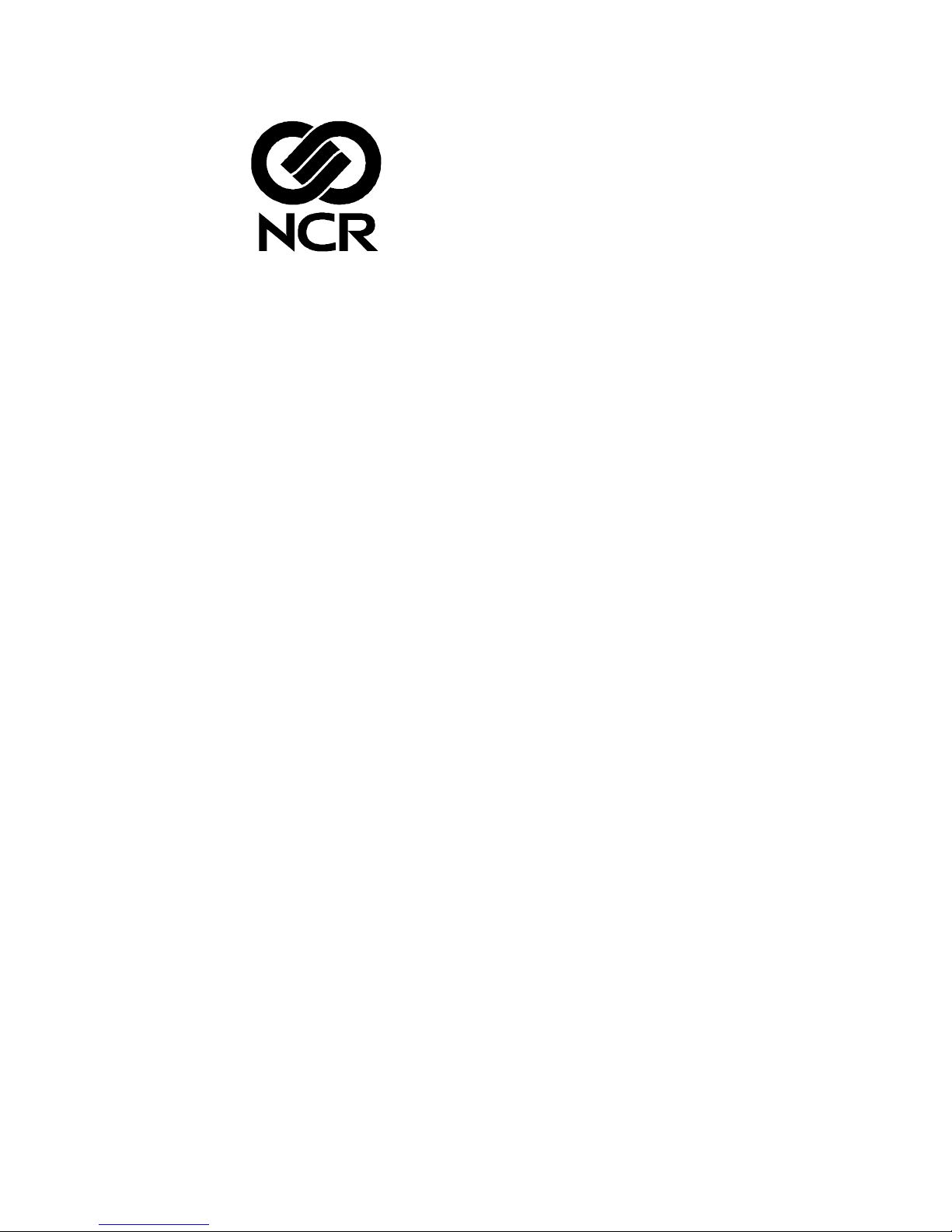
RealScan 7892 Bi-Modal
Presentation Scanner
Installation/Owner Guide
497-0003071
Release E
April 3, 2003
Information Products
RSD-Atlanta
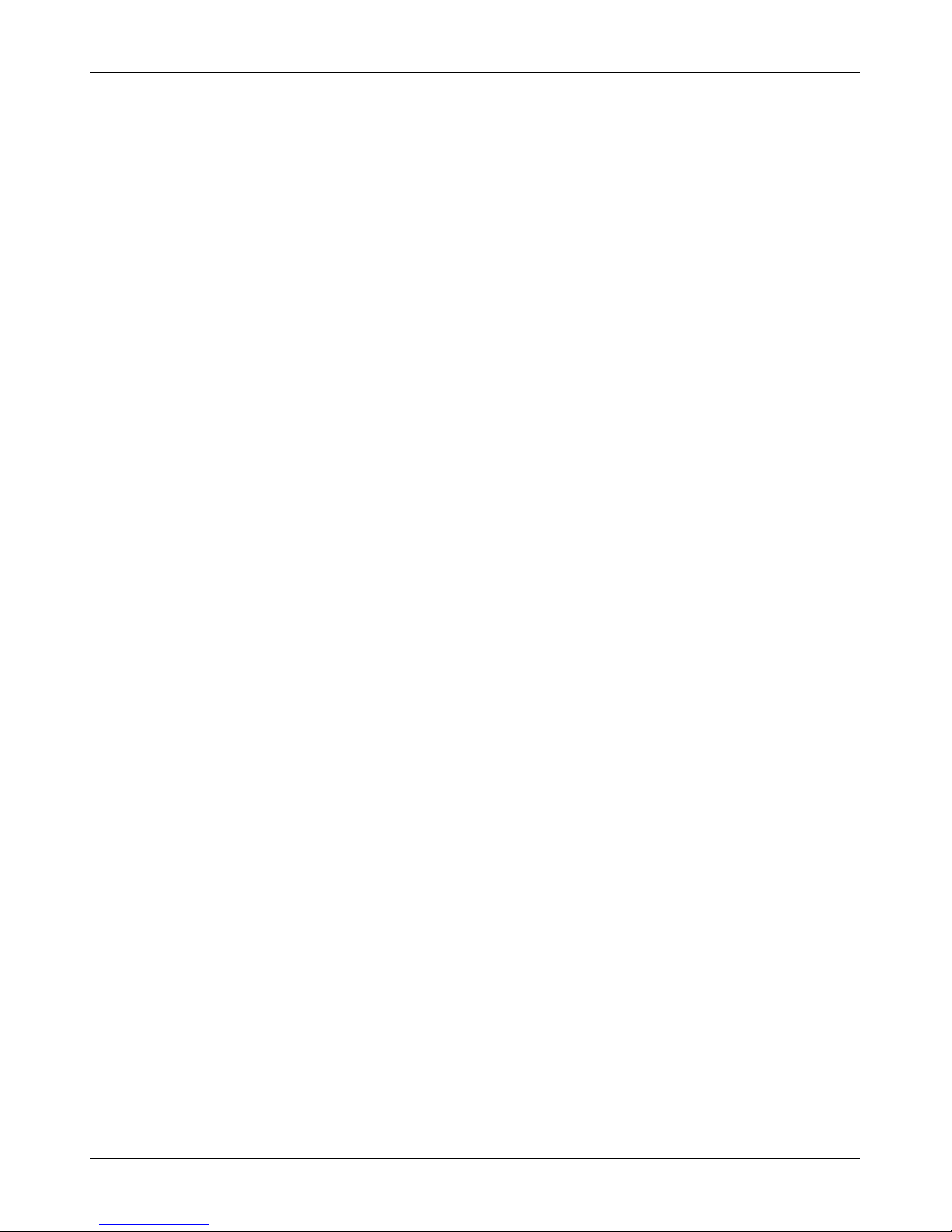
NCR RealScan 7892 Bi-Modal Presentation Scanne r Installation and Owner Guide
The product described in this book is a licensed product of NCR Corporation.
NCR is a registered trademark of NCR Cor porat ion.
NCR RealScan is a trademark of the NCR Corporation
It is the policy of N C R Co r po r at io n (NC R ) t o impr o ve products as new t ec hnology,
components, software, and fir mwar e beco me available. NCR, therefore, r es er ves the
right to change specifications without prior notice.
All feat ures, fu nc t i o ns , and operations descr ib ed herein ma y no t be m a r ke t e d b y N C R
in all parts of the world. In some instances, photographs are of equipment prototypes.
Therefore, before using this d oc ument, c o nsult wit h your NC R r epr es enta tiv e or N CR
office for info r ma t ion t hat is applic a ble and c ur r ent .
To maintain the quality o f o ur public at io ns, we need your comments on the ac c ur acy,
clarity, organization, a nd v a lue o f t his boo k.
Address correspondence to:
Manager, Information Products
NCR Corporation
2651 Satellite Blvd.
Duluth, GA 30096
Copyright © 2003
By NCR Corporation
Dayton, Ohio U.S.A.
All Rights Reserved
04/03 497-0003071 Release E 2 of 38
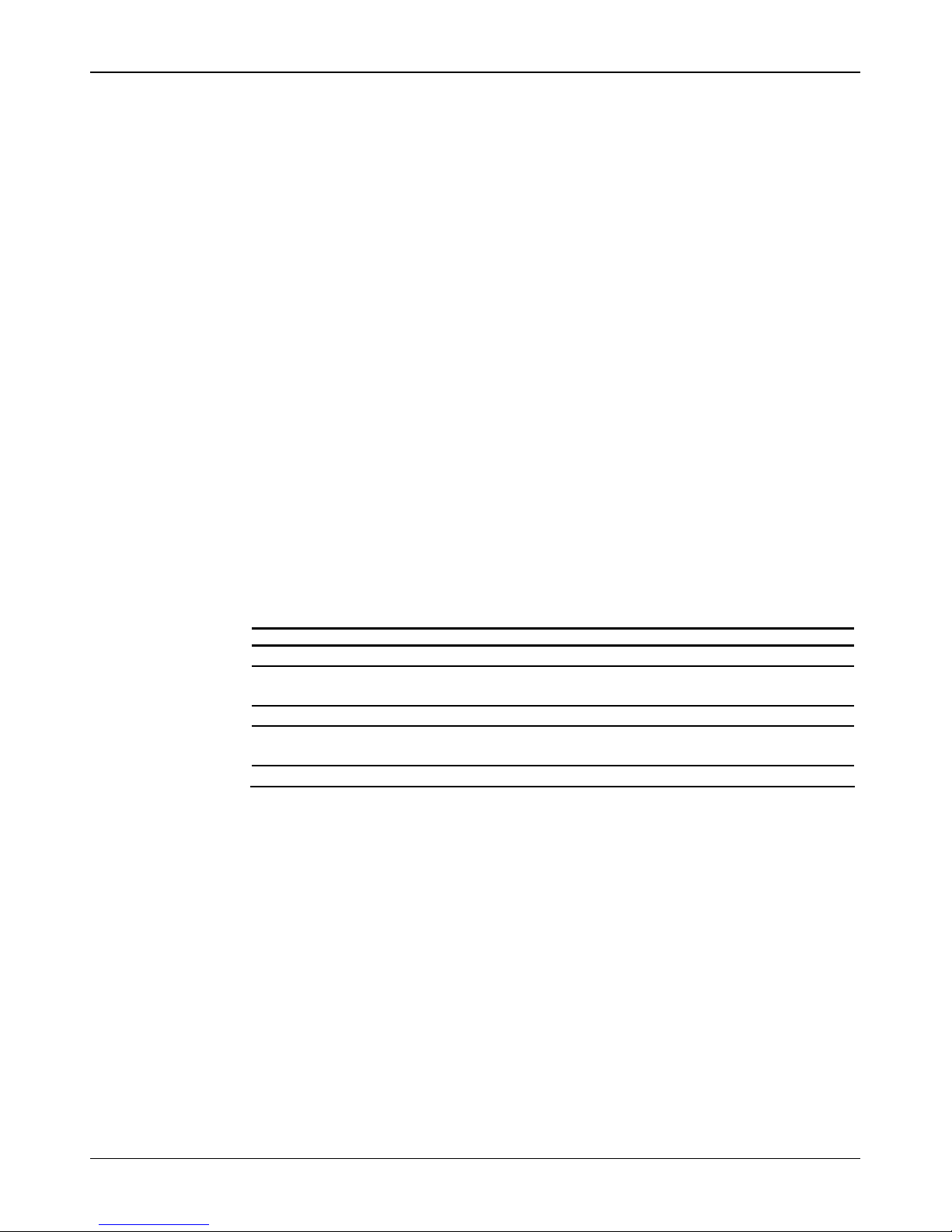
NCR RealScan 7892 Bi-Modal Presentation Scanne r Installation and Owner Guide
Preface
Audience
This book is writt en for har d wa r e inst a ller s , s er v ic e per s o nnel, and s yst em int egr at o r s .
Notice: This document is NC R pr o pr iet ary information and is not t o be d is c los ed o r
reproduced without consent.
References
• NCR RealScan 7892 Bi-Mo da l Presenta tion Scanner User Guid e
(B005-0000-1182)
• NCR RealScan 7892 Bi-Mo d a l P resenta ti o n Sca nner P a rts Identification Manual
(B005-0000-1184)
• NCR Scanner Programming Tags
(BST0-2121-74)
• NCR Scanner/Sca le Interfac e P rogramm er’ s Gui d e (B D 20-1074-A)
Revision Record
Issue Date Remarks
A November 2000 First Issue
B June 2001 Corrections: Page 2, LED Indicat or c olor s.
Worksheet 30 and 10.
C October 2001 Wedge Option added
D September 2002 Added U SB Connection
Added AIM Label Identifiers
E April 2003 Added Reduced Space Symbology (RSS) support
497-0003071 Release E 04/03 3 of 38
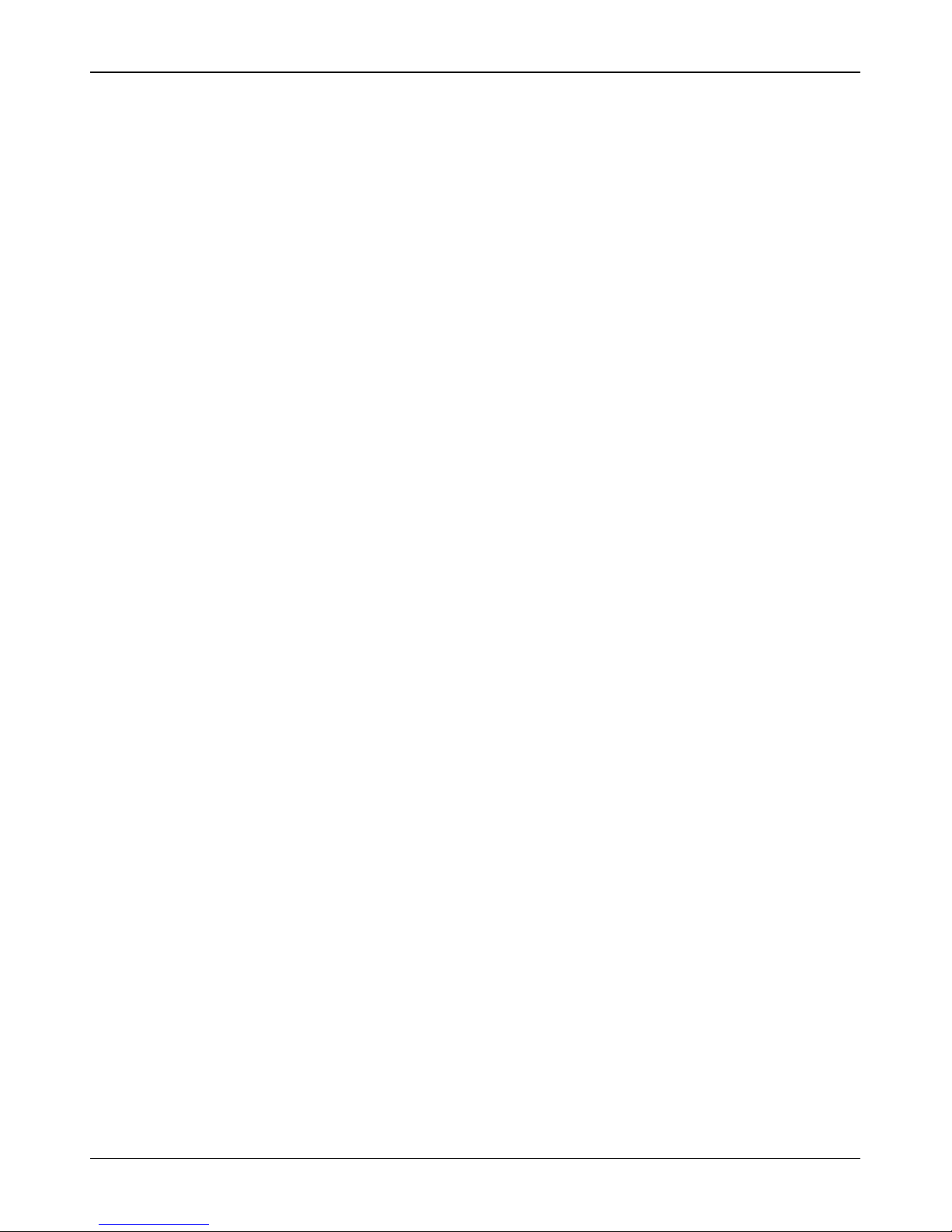
NCR RealScan 7892 Bi-Modal Presentation Scanne r Installation and Owner Guide
Preface.....................................................................................................................................3
Audience............................................................................................................................3
References..........................................................................................................................3
Revision Record.....................................................................................................................3
Table of Contents...................................................................................................................4
Understanding Your Scanner................................................................................................5
Scanner Dimensions..........................................................................................................5
Scanner Location...............................................................................................................5
Installing Your NCR RealScan 7892-0100............................................................................6
Standard Interface Connection.........................................................................................6
USB Interface Connection.................................................................................................7
Dongle Interface Setting...............................................................................................8
Programming the RealScan 7892.................................................................................9
Installing Your RealScan 7892-0200 (Wedge Option).......................................................10
Table of Contents
Operating Your Scanner......................................................................................................11
Pick-Up Scanning............................................................................................................12
Label Orientation.................................................................................................................13
Scan Pattern Location......................................................................................................13
PACESETTER..................................................................................................................13
Single Line Scanning.......................................................................................................14
Single Line Scanning Programmable Options...............................................................14
Reduced Space Symbology.............................................................................................15
Taking Care of Your Scanner..........................................................................................15
Correcting Scanner Problems..............................................................................................16
Programming.......................................................................................................................17
On-Site Offering............................................................................................................... 17
Depot Offering.................................................................................................................17
Identifying Program Defaults.........................................................................................18
Using the Programming Worksheets.............................................................................19
Programming Worksheets..............................................................................................20
Radio Frequency Interference Statements ......................................................................... 33
Federal Communications Commission (FCC) ..............................................................33
Canadian Department of Communications..................................................................33
Voluntary Control Council for Interference (VCCI) ..................................................... 33
Safety Extra Low Voltage .................................................................................................... 34
Laser Safety ..........................................................................................................................35
Laser Safety Label............................................................................................................35
IEC Class 1 Laser Identification.....................................................................................35
Laser Power.....................................................................................................................36
Declaration of Conformity..................................................................................................37
04/03 497-0003071 Release E 4 of 38
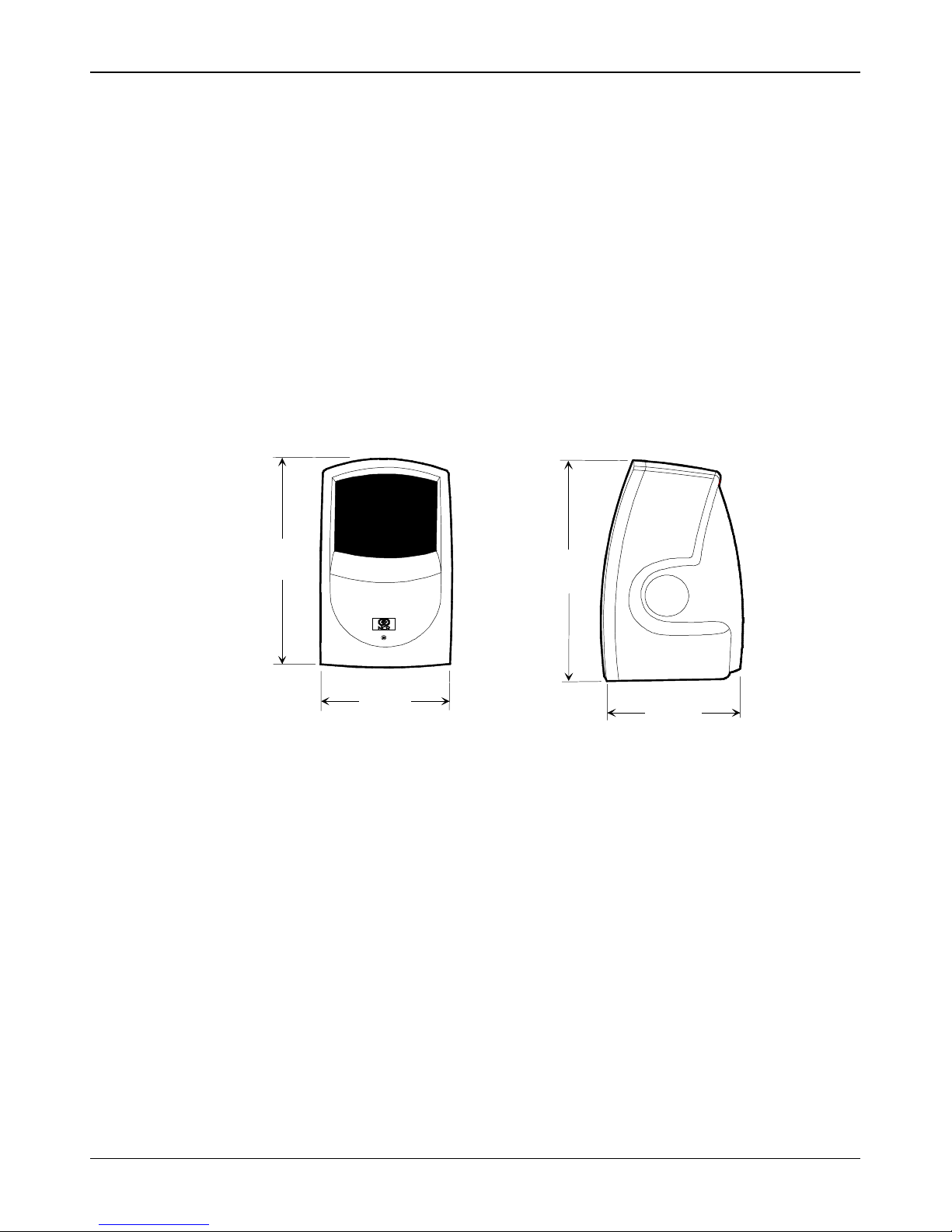
NCR RealScan 7892 Bi-Modal Presentation Scanne r Installation and Owner Guide
Underst anding Your Scanne r
The RealScan 7892 is available in two models: 7892-0100 and 7892-0200. The 7892-0100
offers IBM, RS-232, and OCIA communication, and permits you to change among these
three programming types. It can be connected to the host terminal through a standard
interfa c e connect io n o r through a U S B connec t i o n.
The RealScan 7892-0200 offers PC Keyboard Wedge communication only. This model is
designed to address the needs of r et ailer s whose point-of-s ale applic ation d oes not
accept scan data through a communication port.
Power for the RealScan 7892 is provided through a wall adapter Power Module or
directly from the host terminal. Input voltage to the RealScan 7892 must be +12Vdc.
Scanner Dimensions
140 mm
(5.5 in.)
Scanner Location
When identifying a location for your NCR RealScan 7892, you must consider the length
of the connecting cables. The elect r ic al out let us ed for t he Power M od ule c an be
approximately 74 inches (188 centimeters) from the host terminal. Depending on which
Scanner M o dule Cable yo u ha v e , the scanner can be approximat e ly 6 .6 feet ( 2 me t e r s)
or 13.1 feet (4 meters) from the host terminal or PC. However , t hese distances are
normally s horter d e pending on how you r o ut e t he c o nnecting cabl es . You also w a nt t o
be sure that the Scanner Module Cable is long enough to permit the scanner to be
picked up when required for lar ge packages.
Like any electronic device, your RealScan 7892 should not be located in direct sunlight.
Temperatures above 104 degrees Fahrenheit (40 degrees Celsius) can occur when
sunlight falls on objects through windows or on an outdoor checkstand.
89 mm
(3.5 in.)
140 mm
(5.5 in.)
89 mm
(3.5 in.)
17598
497-0003071 Release E 04/03 5 of 38
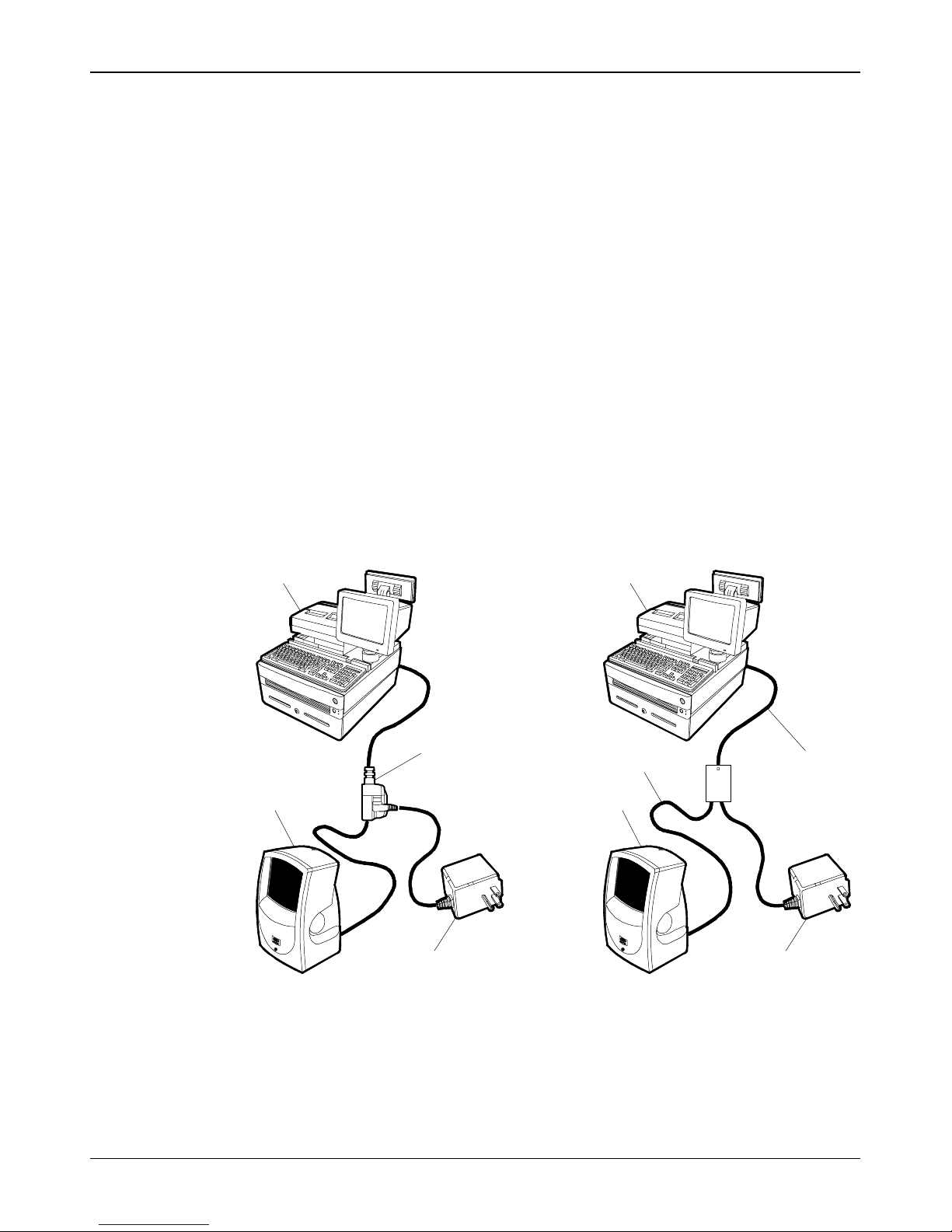
NCR RealScan 7892 Bi-Modal Presentation Scanne r Installation and Owner Guide
NCR RealScan 7892-0100
The RealScan 7892 can be connected to the host terminal through a standard interface
connection or through a USB connection. Power for the RealScan 7892 is provided
through a wall adapter Power Module or directly from the host terminal.
Standard Interface Connection
In most configurations the Scanner Cable connects the RealScan 7892 to your host
terminal. Refer t o t he t er minal d o c umenta t ion fo r information about c onnect ing t his
cable. Some terminals require a trained technician to perform this function. If a Power
Module i s requir e d , it co nne c ts to a c o nne ctor o n the Scanne r Cable.
Some less common configurations require two cables: a Scanner Cable and an Interface
Cable. If a Power M o d ule is required fo r t his c o nfigur at io n, it c o nnect s t o t he box on
the end of the Scanner Cable.
Installing Your
Note: The Power Module is not used if the RealScan 7892 receives power from the host
terminal.
Host Te rminal
Scanner Cable
7892
Power
Module
Host Te rminal
Scanner Cable
7892
Interface Cable
Power
Module
Most Common Configuratio n
Uses 7892 Scan ner Cab le
04/03 497-0003071 Release E 6 of 38
Less Common Con figuration
Uses 7890 Scan ner Cab le
Uses 7890 In terface Cable
17681
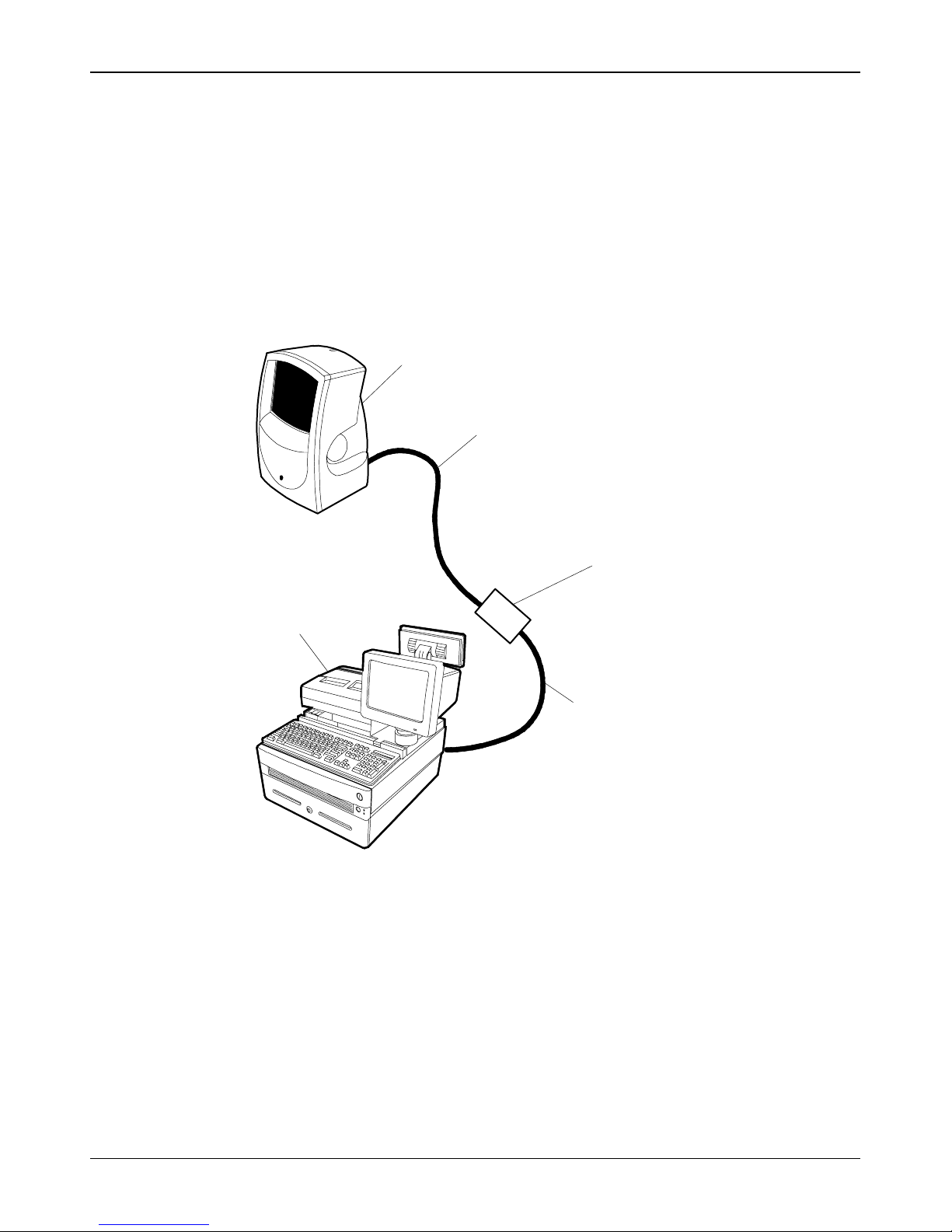
NCR RealScan 7892 Bi-Modal Presentation Scanne r Installation and Owner Guide
USB Interface Connection
Connecting an NCR RealScan 7892 Bi-Modal Presentation Scanner to a USB port on a
host terminal requires t wo c ables . One end of the D ongle Ad apt er C able c onnect s t o
the host terminal. The other end has an Interface Box that contains a printed circuit
board with all the necessary circuitry. The host terminal supplies power for this
circuitry. A Scanner Cable connects the RealScan 7892 to t he Interface B ox .
Note: The RealScan 7892 receives power from the host terminal. Do not connect a
Power Module to the Interface Box.
NCR 7892
Scanner Cable
Interface Box
Host Termin al
Dongle Adapter Cable
19304
Scanner Cable
1416-C582-0030 Scanner Cable
Dongle Adapter Cable
1416-C731-0004 Latching, Double USB, Scanner is powered by terminal
497-0003071 Release E 04/03 7 of 38

NCR Rea lScan 7892 Bi-Moda l Presentation Scanner Installation and Owner Guide
Dongle Interface Setting
J3 in the Interface Box on the end of the Dongle Adapter Cable contains a shunt that
must be corr ec t ly inst a lled fo r t he host t erminal. The cable is s hipped fr o m t he fac t o r y
with the shunt on pins 3 and 4. The following positions are available.
• Pins 1 & 2 – Not used
• Pins 3 & 4 – IBM
• Pins 5 & 6 – NCR/RS-232
• Pins 7 & 8 – Not used
The cover on the Interface Bo x latc hes t ogether along one side. C ar efully pr y open the
latched edge to open the Interface Box. Check the shunt position on J3 and change as
needed. Close the Interfac e B ox c ov er . A label is at ta ched t o t he outsid e of t he Inter fac e
Box that identifies the available interface settings.
J3
WIRH
1
2
R6 R7
U2
Y1
J3
U4
C6
C5
C4
C3
U5U6U7
C2
C7 C8
U3
R4 R5
C1
U1
J2
J1
R3
R2
R1
7
8
J5
J4
19573
04/03 497-0003071 Release E 8 of 38

NCR RealScan 7892 Bi-Modal Presentation Scanner Installation and Owner Guide
Programming the RealScan 7892
The RealScan 7892 must be properly programmed when using the USB Dongle
connect io n t o t he ho s t terminal. This pro gramming depe nd s o n the type of ho s t
terminal being used.
RS-232 Communication s
The RealScan 7892 must be programmed for RS-232 communications protocol and
some of the RS-232 parameters must be set to specific values. Other parameters may be
set as required by the host terminal. Set the required program parameters by scanning
the following sequence of programming tags. These must be the first tags scanned after
supplying power to the unit.
1. Programming Mode tag – puts scanner in base programming state.
2. Hex 3, Hex 0, Hex B, Hex 5 – sets the required RS-232 programming parameters.
• RS-232 communications protocol
• 9600 baud
• Odd parity
• 1 stop bit, 7-bit character
3. Save and Reset – saves the program just entered and resets the RealScan 7892.
The host terminal softwar e may now be configur ed to use t he c ommunicat ion port
assigned by the IO Network driv er when the Dongle Ad apt er C able was plugged into
the USB port.
IBM Communications
The host terminal should assign the port and associate the scanner with the application
when the USB connection is made. When programming a RealScan 7892 for IBM USB
communications, all parameters are set to the standard default values, and the
communications pr ot o c ol is s et t o IB M U SB . T his is a c c o mplished by s c anning the
following sequence of programming tags. These must be the first tags scanned after
supplying power to the unit.
1. Programming Mode tag – puts scanner in base programming state.
2. Hex 3, Hex 0, Hex E, Hex 1 – sets all parameters to standard default values and
3. Change any other parameters as required by the host terminal.
4. Save and Reset – saves the program just entered and resets the RealScan 7892.
sets the communication protocol to IBM USB.
497-0003071 Release E 04/03 9 of 38
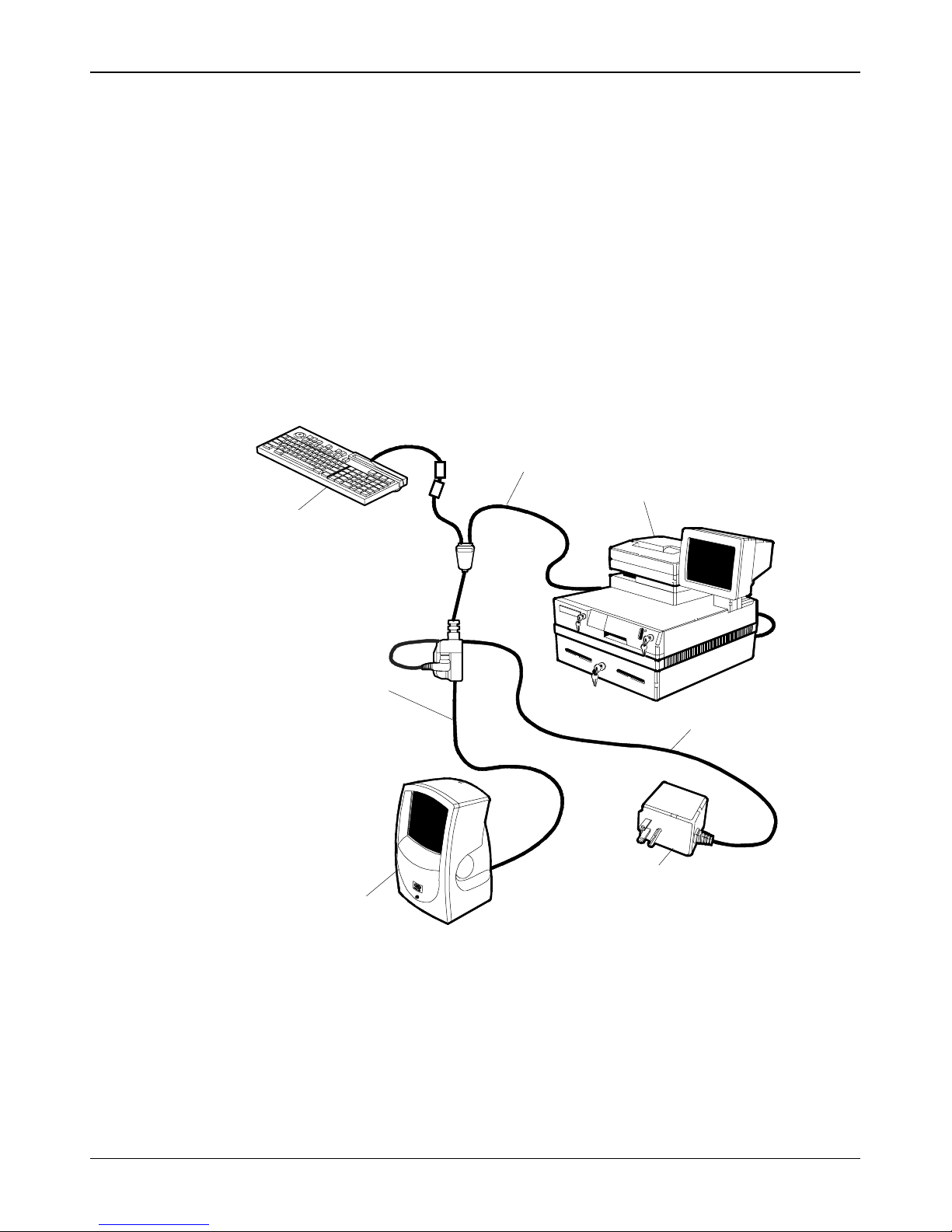
NCR Rea lScan 7892 Bi-Modal Presentation Scanner Installa tion and Owner Guide
The RealScan 7892-0200 provides the wedge option that permits the RealScan 7892 to
be connected to the host terminal through a keyboard connector. Scan data is input
into the keyboard port. When connected in this configuration the RealScan 7892 cannot
receive commands from the host terminal.
Configure your Wed ge o pt ion as s how n in the follo wing illust ration.
Key board Wedge Cable
1416-C636-0030(7892- 0200)
Installing Your
RealScan 7892-0200
(Wedge Option)
Host Terminal
Keyboard
Scanner Cable
7892 Scanner
Power
Module
Power Cabl e
19183a
04/03 497-0003071 Release E 10 of 38
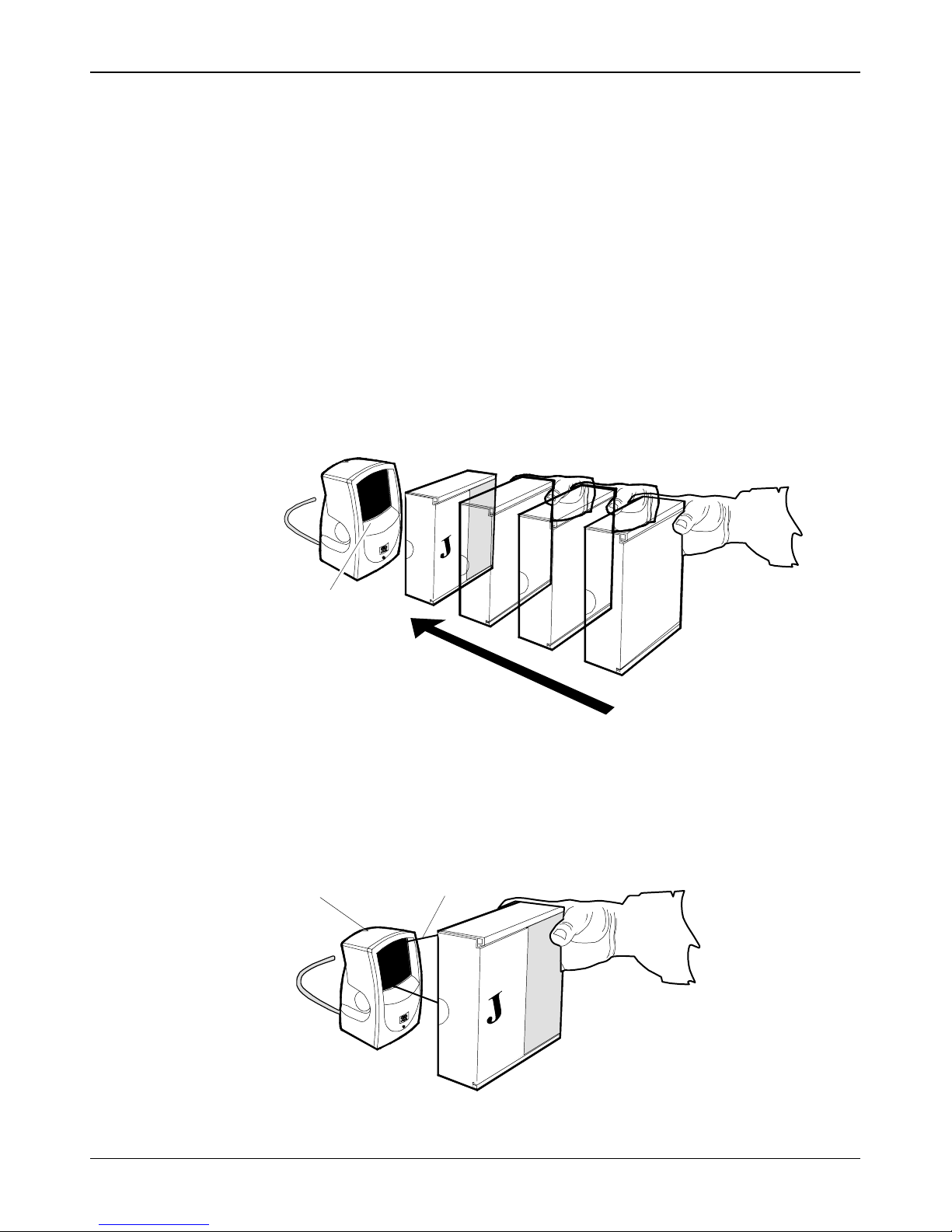
NCR RealScan 7892 Bi-Modal Presentation Scanner Installation and Owner Guide
Operating Your Scanner
The RealScan 7892 is designed for both presentation scanning and pass-by scanning.
Pass-by scanning is often used at checkout stands, such as in grocery stores. In the
checkout stand environment, nor mally large q uantit ies of it ems must be s c anned in a
short amount time. Therefore, you pass t he items ov er t he scanner, mov ing them from
one side of the checkstand to another. T he scanner r ead s t he label while the items ar e
moving by.
With presentation scanning, you simply present the label to the scanner and then
remove it. D o not mo v e t he label past the scanner, but to the scanner. Presentation
scanning is particularly useful in a ret ail envir o nment where t he number of items
associated with each tr ansa c tion is nor mally small. There are three simple s teps t o
presenta t io n s canning.
1. Move the bar code label to the scanner as shown.
Scan Window
2. Position the bar code label completely within the red Laser Scan Pattern as
indicated below. No r ma lly t he bar c od e s hould be t hr ee t o f our inc hes from the
scanner. When the label is read the Status Indicator turns green, then returns to
red. If enabled, a Good Read Tone also sounds.
Status
Indicator
Laser Scan
Pattern
17682
497-0003071 Release E 04/03 11 of 38
17684
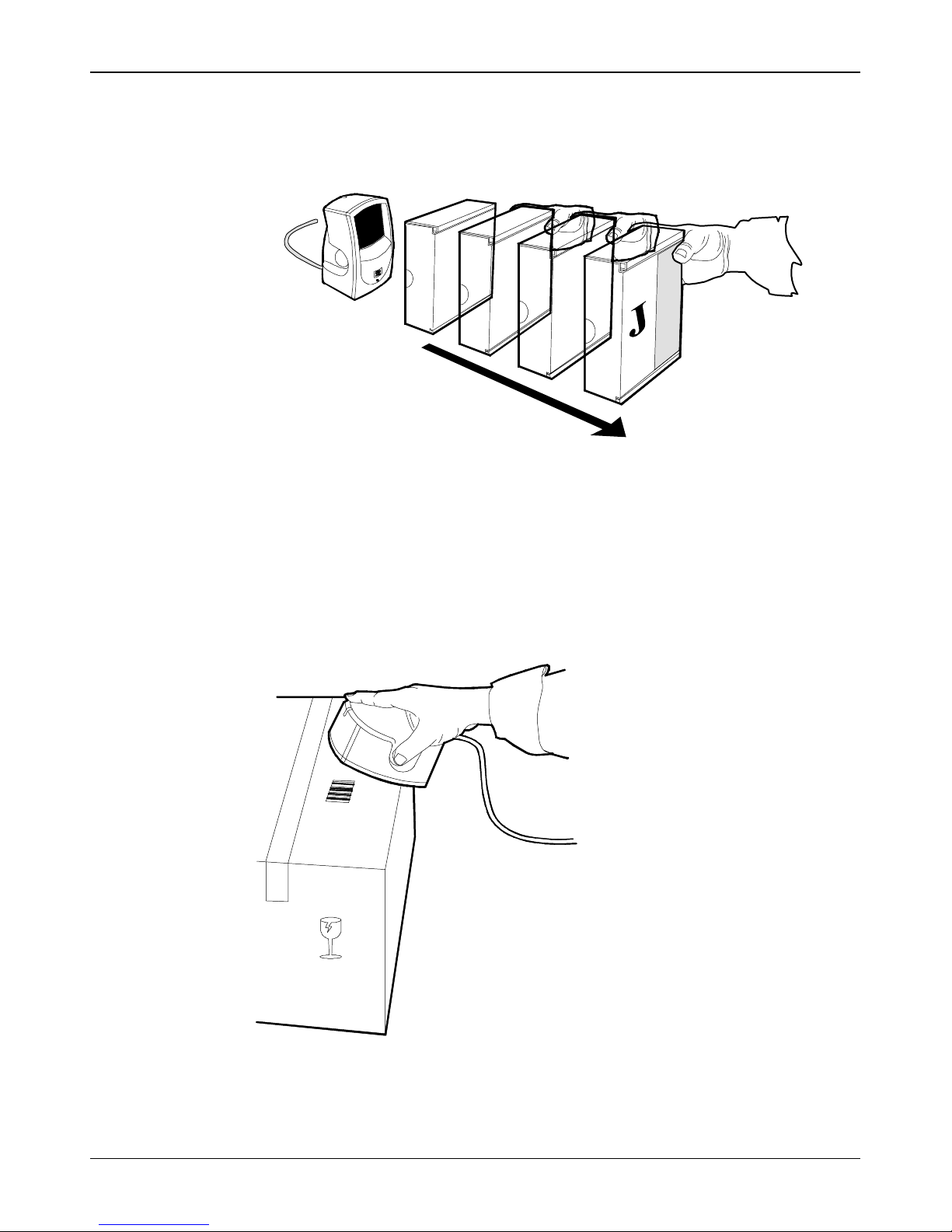
NCR RealScan 7892 Bi-Modal Presentation Scanne r Installation and Owner Guide
3. Move t he ba r code la b el a wa y from the scanner a s s ho w n. The sc a nne r is now
ready to read another bar code label. To read another bar code, simply perform
these three steps again.
Pick-Up Scanning
Occasionally you have merchandise that cannot be picked-up and presented to the
scanner. The package may be too heavy or too awkward to hold while trying to
position the bar code label. In these circumstances you can pick up the scanner and
take it to the merchandise. The RealScan 7892 is designed so that you can easily pick
the scanne r up a nd ho l d i t . Being lightw e ight, you ca n pr e s e nt t he s c a nne r to the
merchandise with little effort.
17685
Careful
04/03 497-0003071 Release E 12 of 38
17686
