Page 1
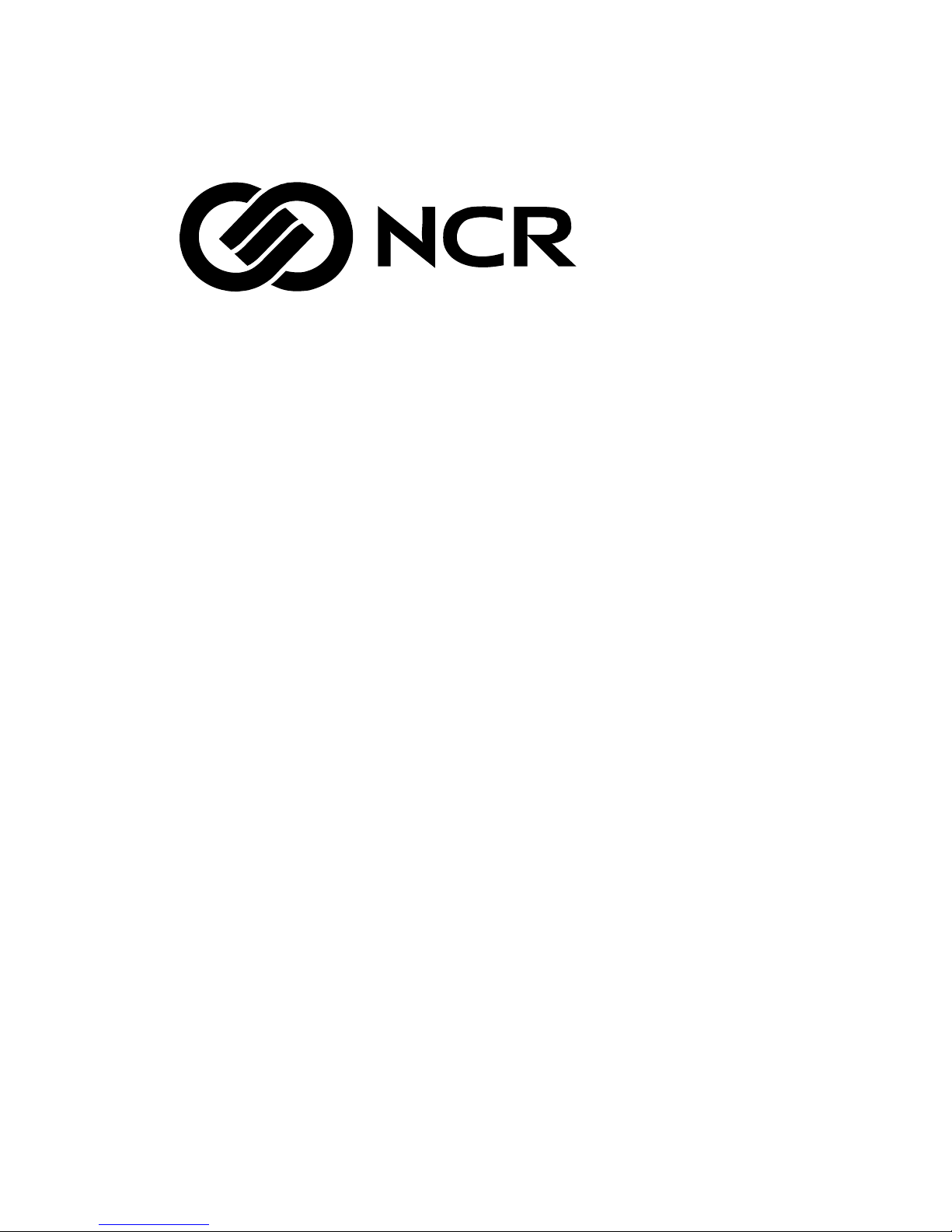
2900/260 LF
2900/260 LFC
Monochrome and Color Terminals
User’s Guide
598-0011412
Page 2

Before using this information and the product it supports, be sure to read the general information under “Notices.”
It is the policy of Boundless Technologies, Inc. to improve products as new technology, components, software, and firmware
become available. Boundless Technologies, therefore, reserves the right to change specifications without prior notice.
All features, functions, and operations described herein may not be mar
In some instances, photographs are of equipment prototypes. Therefore, before using this document, consult your Boundless
Technologies representative or Boundless Technologies office for information that is applicable and current.
Note that Boundless Technologies appreciates re
please comment and return the comment sheet that has been provided.
Copyright © Boundless Technologies, Inc. 2007-2009. Phelps, New York
All rights reserved.
ceiving suggestions and comments on its publications. After reading this guide,
keted by Boundless Technologies in all parts of the world.
Page 3
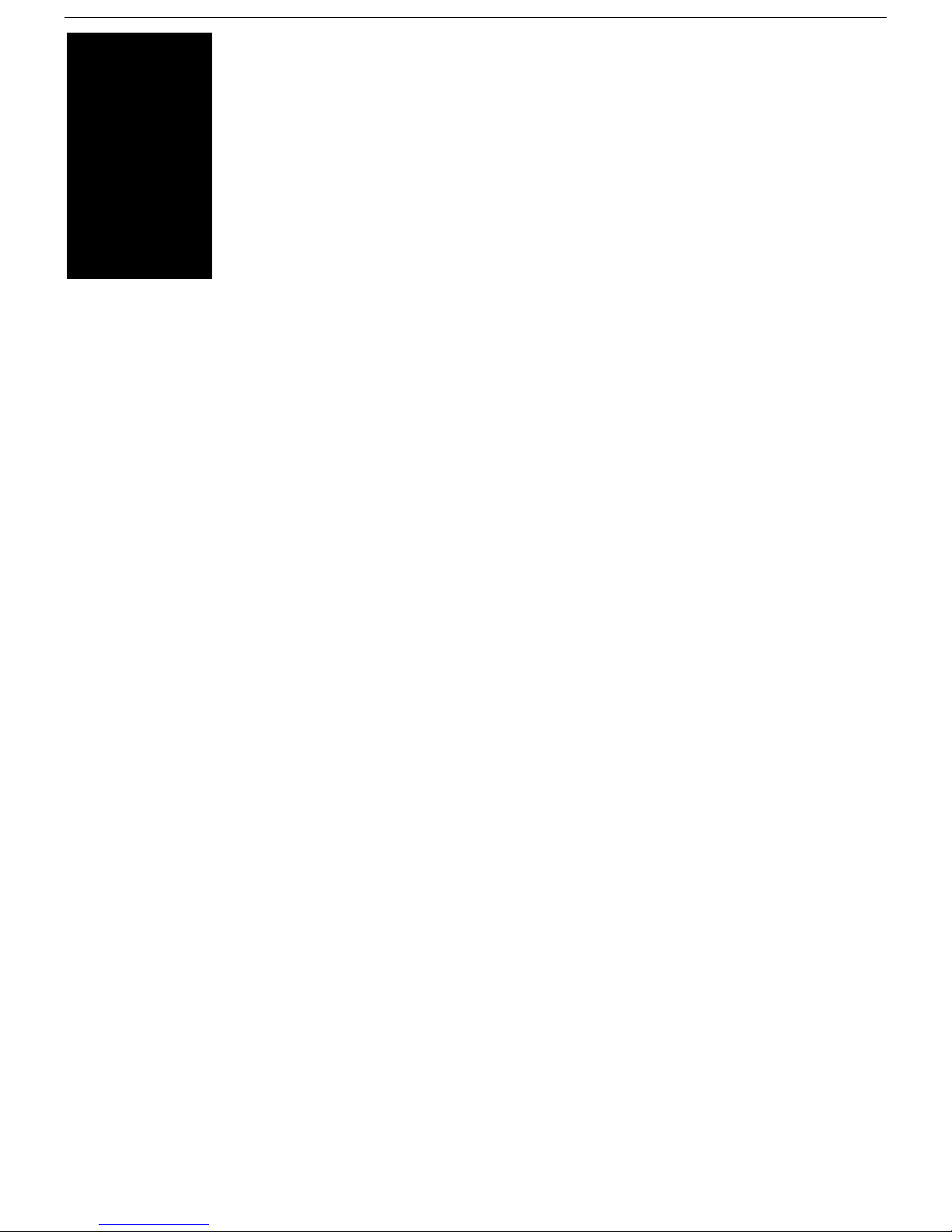
This guide...
is a user’s manual and contains all of the information necessary to install, setup, and use the 4000/260 LF
product.
More detailed information on programming using control codes and escape sequences, default strings and
character s
ets, international language support, etc. can be obtained by calling the Boundless Technologies Hotline at:
USA and Canada calls . . . . 1-800-231-5445
International calls . . . . . . . 1-315-548-6189
Request the following:
260xx Programmer’s Reference Guide
Part Number: 598-0005035
OR visit http://support.boundless.com to download the guide.
This manual is offered to our customers at no additional charge. When calling to order, please have your
terminal’s serial number available.
Page 4
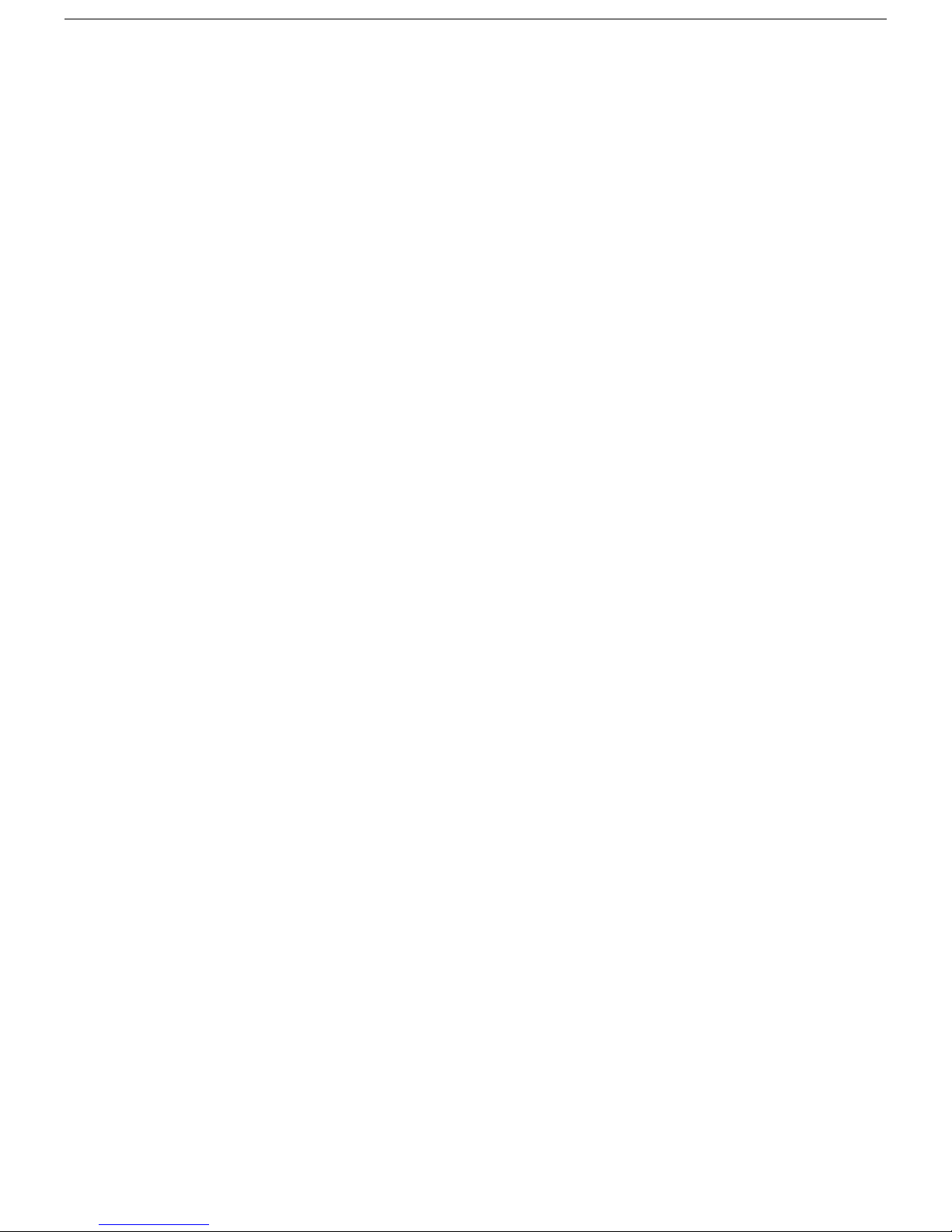
Contents
Preface iii
How to Connect/Disconnect the Terminal .............................iv
Notices.................................................................................iv
Trademarks and Service Marks ............................................. v
Electronic Emission Notices .................................................. v
Safety Notices ......................................................................vi
Introduction 7
Features............................................................................... 2
Vertical Mount: ........................................................................... 3
Under-Desk Mount: ..................................................................... 3
Wall Mount:.................................................................................4
Physical Features ................................................................. 5
Keyboards ............................................................................ 6
Display Fields ....................................................................... 7
Usage Notes ......................................................................... 8
Communications...................................................................9
Receive Flow Control..................................................................9
Transmit Flow Control ...............................................................9
Host/Printer Port 1 (DB25) ........................................................9
Host/Printer Port 1 (RJ45)....................................................... 10
Video Port (DB15) ..................................................................... 10
Keyboard Ports (Mini-din or RJ11)...........................................10
Host/Printer Port 2 .................................................................. 11
Parallel Printer Port.................................................................. 11
Terminal To Modem (or DCE Host) ..........................................12
Screen Display And Pages................................................... 13
Bottom Status/Label Line Display ...........................................13
Visual Effects Of Screen And Page Lengths .............................14
Contents i
Installation 15
Step 1 - Physical Connections ............................................. 15
Step 2 - Number Of Sessions............................................... 15
Step 3 - Link Ports To Sessions ........................................... 15
Step 4 - No Printer Option................................................... 16
Step 5 - Determine Your Serial Port(s) Protocol.................. 16
Step 6 - Alternate Input Data Setup Selection..................... 16
Step 7 - Host/Printer Setup Selection ................................. 16
Step 8 - Modem Control Setup Selection ............................. 16
Step 9 - Communications Protocol Settings......................... 16
Connection A - DTE Host On EIA ............................................. 16
Connection B - DTE Host On Aux.............................................17
Connection C - DCE Host/Modem On EIA ...............................17
Connection D - DCE Host/Modem On Aux...............................17
Connection E - Serial Printer On EIA....................................... 17
Connection F - Serial Printer On Aux ...................................... 17
Connections G & H - Serial Or Parallel Printer On Parallel .....17
Step 10 - Emulation Setup Selection ................................... 17
Step 11 - Additional Setup Options ..................................... 17
Step 12 - Save Parameters.................................................. 18
Step 13 - Establish Communications ................................... 18
Host/Printer Connection Guide ........................................... 19
Common Setups.................................................................. 21
User Settings...................................................................... 22
Setup 23
Overview............................................................................ 23
Page 5
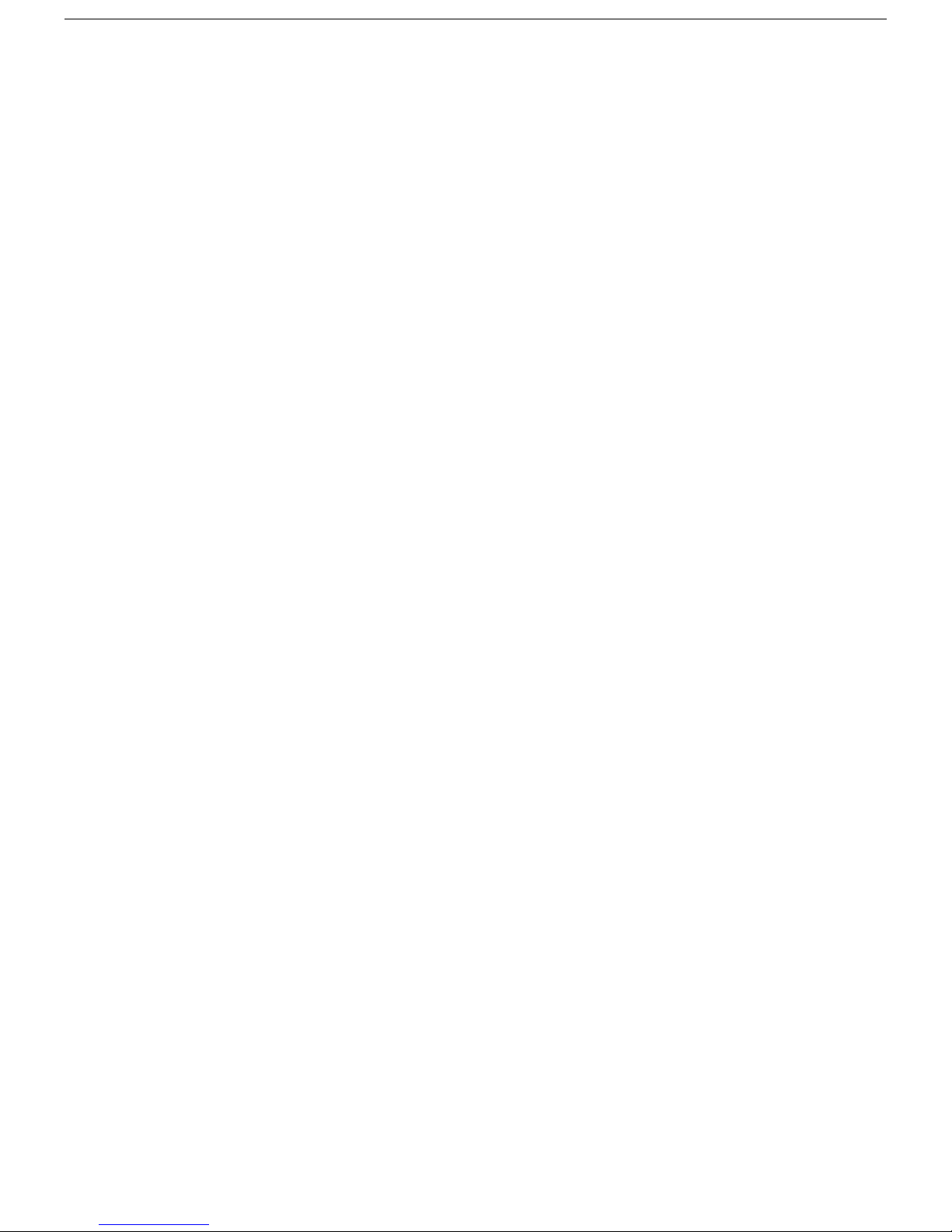
Entry And Exit..................................................................... 23
Printing .............................................................................. 23
Saving Parameters ............................................................. 23
Movement Inside Menus..................................................... 24
Action Fields....................................................................... 24
Dual Session Mode.............................................................. 24
Setup Map .......................................................................... 25
Quick: F1............................................................................ 27
General: F2......................................................................... 28
Display: F3 ......................................................................... 29
Keyboard: F4 ...................................................................... 30
Keys: F5 ............................................................................. 31
Ports: F6............................................................................. 33
Host: F7.............................................................................. 33
Print: F8 ............................................................................. 34
Emulation: F9 ..................................................................... 34
ASCII Emulations......................................................................34
ANSI Emulations.......................................................................35
Tabs: F10............................................................................ 36
Answerback: F11 ................................................................ 36
Program: F12...................................................................... 37
Execute: Prt Sc ................................................................... 38
Edit Fields........................................................................... 38
Glossary of Terms............................................................... 39
Page Reset................................................................................. 39
Terminal Parameters ................................................................39
Session Parameters...................................................................39
Contents ii
Desk Accessories 40
Desk Accessory Menu ...............................................................40
Direct Entry .............................................................................. 40
Exiting A Desk Accessory ......................................................... 41
Inhibiting Access ......................................................................41
Calendar............................................................................. 41
Clock .................................................................................. 42
Calculator........................................................................... 43
ASCII Chart ........................................................................ 44
Diagnostic Menu................................................................. 44
Color Utility ........................................................................ 45
Compose 46
ANSI-Multinational Compose Sequences............................. 46
ANSI-ISO Latin-1 Compose Sequences ............................... 48
Local Key 49
Page Configurations - Single Host Mode.............................. 51
Page Configurations - Dual Host Mode ................................ 51
Note To Installer 52
Technical Support 52
Page 6
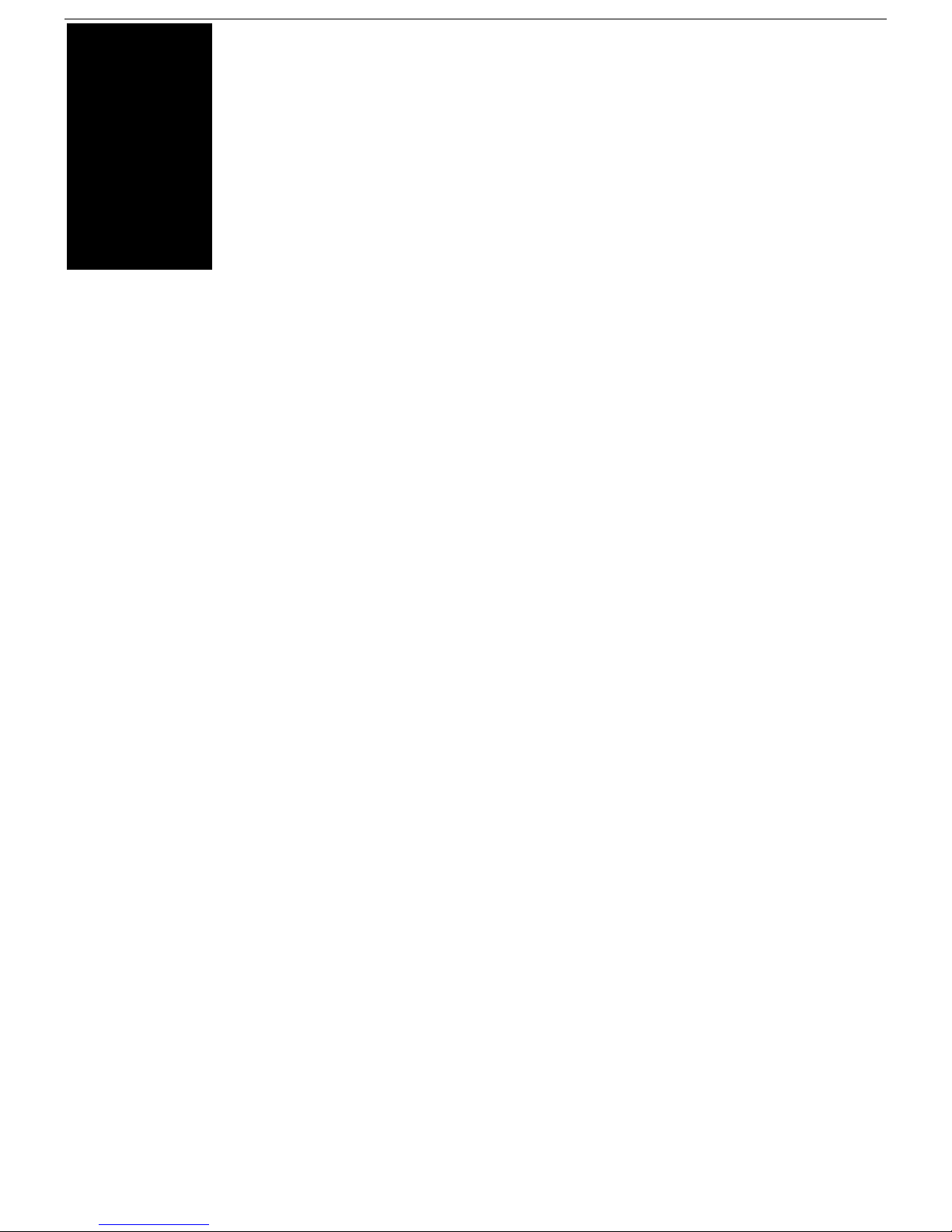
How to Connect/Disconnect the Terminal iii
Preface
This product is in conformity with the protection requirements of EU Council Directive 89/336/EEC on the
approximation of the laws of the Member States relating to electromagnetic compatibility.
Boundless Technologies cannot accept responsibility for any failure to satisfy the protection requirements
resulting fro
Technologies option cards.
This product had been tested and found to comply with the limits for Class B Information Technology Equipment
according to CI
typical environments to provide reasonable protection against interference with licensed communication devices.
m a non-recommended modification of the product, including the fitting of non- Boundless
SPR 22/European Standards EN 55022. The limits for Class B equipment were derived for
Page 7
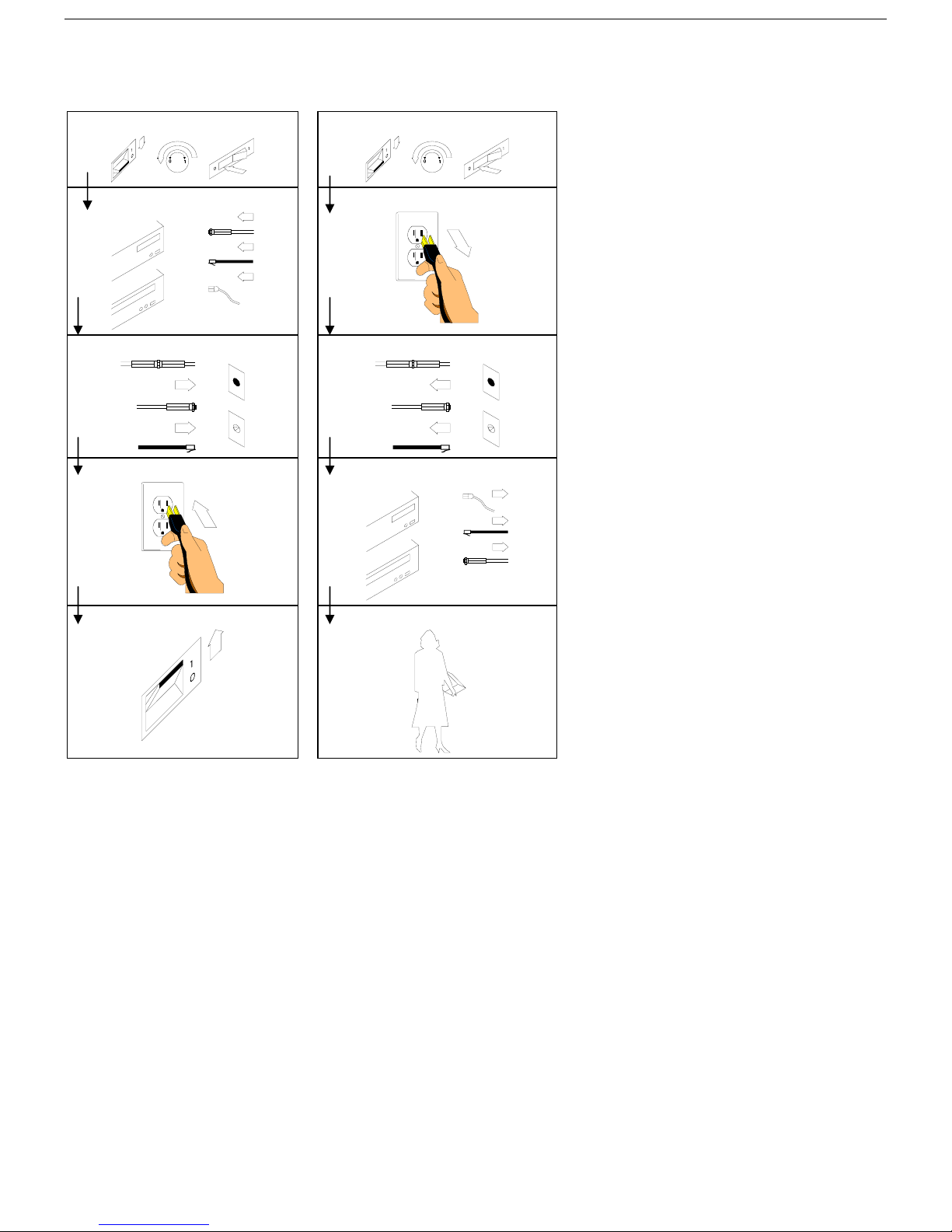
How to Connect/Disconnect the Terminal
To Connect: To Disconnect:
First, turn everything OFF.
First, turn everything OFF.
How to Connect/Disconnect the Terminal iv
Attach all cables to devices.
Attach signal cables to receptacles.
Attach power cord to outlet.
Turn device ON.
Remove power cord from outlet.
Remove signal cables from receptacles.
Remove all cables from devices.
You may now take it with you.
Note: In the UK, by law, the
telephone cable must be connected
after the power cord.
Note: In the UK, by law, the power
cord must be disconnected after the
telephone line cable.
Notices
References in this publication to Boundless Technologies products, programs, or services do not imply that
Boundless Technologies intends to make these available to all countries in which Boundless Technologies
operates. Any reference to an Boundless Technologies product, program, or service is not intended to state or
imply that only Boundless Technologies product, program, or service may be used. Any functionally equivalent
product, program, or service that does not infringe any of Boundless Technologies’ intellectual property rights
may be used instead of Boundless Technologies product, program, or service. Evaluation and verification of
operation in conjunction with other products, except those expressly designated by Boundless Technologies, are
the user’s responsibility.
This publication could contain technical inaccuracies or typographical errors.
This publication may refer to products that are announced but are not currently available in your country.
ss T
Boundle
The final decision to announce any product is based on Boundless Technologies’ business and technical
judgment.
The drawings and specifications contained herein shall not be reproduced in whole or in part without the written
permission of
echnologies makes no commitment to make available any unannounced products referred to herein.
Boundless Technologies.
Page 8

Trademarks and Service Marks v
Trademarks and Service Marks
The following terms are trademarks of these companies:
ADDS Viewpoint Boundless Technologies, Inc.
Centronics Cen
CSA Canadian Stan
DEC VT320/220/100 Digital
IBM International Busi
MENTOR Boundless Te
SCO Santa Cruz O
TVI 925 Tele
UL Un
WYSE Wyse Tech
WYSE 50/50+/60/120/150 Wyse Technology Inc.
tronics Data Computer Corporation
dards Association
Equipment Corporation
ness Machines Corporation
chnologies, Inc.
perations, Inc.
Video Systems, Inc.
derwriters Laboratories Inc.
nology Inc.
Electronic Emission Notices
Federal Communication Commission (FCC) Statement
Note: This equipment has been tested and found to comply with the limits for a Class A digital device, pursuant
to Part 15 of the FCC Rules. These limits are designed to provide reasonable protection against harmful
interference when the equipment is operated in a commercial environment. This equipment generates, uses,
and can radiate radio frequency energy and, if not installed and used in accordance with the instruction
manual, may cause harmful interference to radio communications. Operation of this equipment in a residential
area is likely to cause harmful interference, in which case the user will be required to correct the interference at
his own expense.
Properly shielded and grounded cables and connectors must be used in order to meet FCC emission limits.
Boundle
recommended cables and connectors or by unauthorized changes or modifications to this equipment.
Unauthorized changes or modifications could void the user's authority to operate the equipment.
This device complies with Part 15 or the FCC Rules. Operation is subject to the following two conditions: (1) this
e may not cause harmful interference, and (2) this device must accept any interference received, including
devic
interference that may cause undesired operation.
Canadian Department of Communications Compliance Statement
This equipment does not exceed Class A limits per radio noise emissions for digital apparatus, set out in the
Radio Interference Regulation of the Canadian Department of Communications.
Avis de conformité aux normes du ministère des Communications du Canada
Cet équipement ne dépasse pas les limites de Classe A d'émission de bruits radioélectriques pour les appareils
numériques, telles que prescrites par le Règlement sur le brouillage radioélectrique établi par le ministère des
Communications du Canada.
Japanese Voluntary Control Council for Interference (VCCI) Statement
This equipment is Class 1 Equipment (information equipment to be used in commercial and industrial districts)
which is in conformance with the standard set by Voluntary Control for Interference by Data Processing
Equipment and Electronic Office Machines (VCCI) with an aim to prevent radio interference in commercial and
industrial districts.
This equipment could cause interference to radio and television receivers when used in and around residential
districts.
Please handle the equipment properly according to the instruction manual.
Korean Government Ministry of Communication (MOC) Statement
Please note that this device has been approved for business purposes with regard to electromagnetic
interference. If you find this is not suitable for your use, you may exchange it for a non-business purpose one.
echnologies is not responsible for any radio or television interference caused by using other than
ss T
Page 9
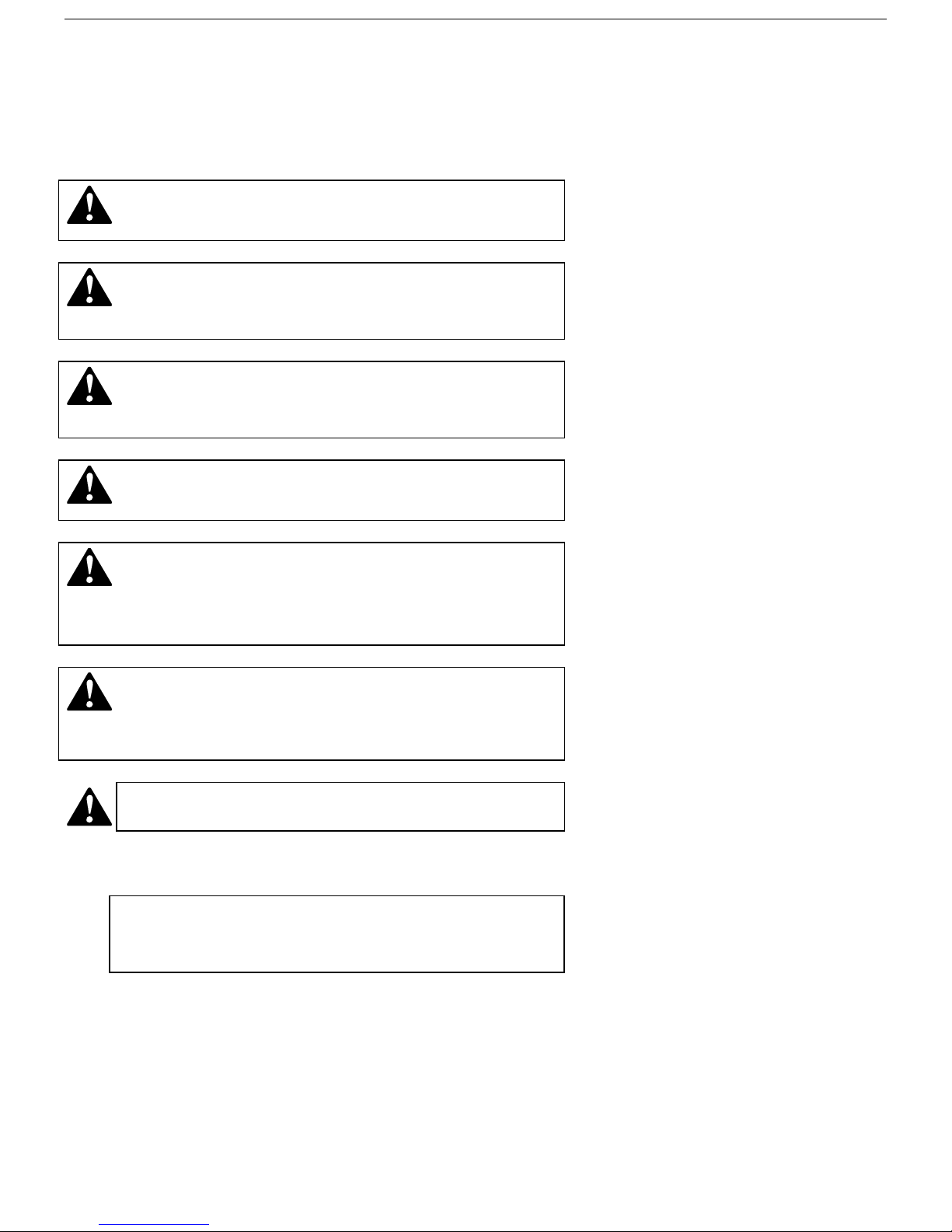
Safety Notices
Danger Notices
A danger notice indicates a hazard that could possibly cause death or serious personal injury.
The following danger notices are used throughout this manual.
DANGER: To prevent a possible electrical shock when installing
the device, ensure that the power cord for that device is
unplugged before installing signal cables.
DANGER: To prevent a possible electrical shock when adding
the device to a system, disconnect all power cords, if possible,
from the existing system before connecting the signal cable to
that device.
DANGER: To prevent a possible electrical shock during an
electrical storm, do not connect or disconnect cables or station
protectors for communication lines, display stations, printers,
or telephones.
TSafety Notices vi
DANGER: To prevent a possible electrical shock from touching
two surfaces with different electrical grounds, use one hand,
when possible, to connect or disconnect signal cables.
DANGER: To avoid a shock hazard:
The power cord must be connected to a properly wired and
e
arthed receptacle.
Any equipment to which this product will be attached
must also be connected to properly wired receptacles.
DANGER: Electrical current from power, telephone, and
communication cables is hazardous. To avoid shock hazard,
connect and disconnect cables as shown on the following page
when installing, moving, or opening the covers of this product
or attached devices.
DANGER: The device’s switch is not the main disconnect. The
device’s main power disconnect is the detachable line cord.
Caution Notice
A caution notice indicates a hazard that could possible cause minor personal injury.
CAUTION: T
attempt to exchange or charge the battery. Discard the product
as instructed by local regulations for limited lithium batteries.
Do not burn.
his product contains a lithium battery. Do not
Warning Notice
A warning notice indicates the possibility of damage to a program, device, system, or data.
Page 10

TSafety Notices vii
apter
ch
1
Introduction
This guide contains information on all areas of the 260lf product. However, not all 260lf terminals are equipped
with all the features in this publication (i.e. the descriptions of color features do not apply to the monochrome
product).
The terminal you have purchased features a small footprint logic controller and a VGA monitor, while providing
support for both ASCI
is available for use with the terminal, as well as Compact PC 101-key keyboard.
The dual host capability of the terminal allows you to run two different applications simultaneously. A Setup
option is available to vi
I and ANSI terminals, PC-Term and SCO™ Console and AT386. PC 101/102-key keyboard
ew each “session” on the screen in a “split” screen or full screen display.
Clock, calendar, calculator, ASCII chart, and diagnostic desk accessories are provided.
For the 260lfc, Color Desk Accessory is available.
The highlighted text shown above is used to identify features that are only available in 260lfc unit.
This terminal also features an easy-to-use Setup menu that is configuration dependent; this means that only the
options that are valid for a
Setup also has a “Quick” menu that summarizes all the options critical to the operation of the terminal. Travel
between menus is facilitated by function keys that are listed at the top of every menu.
given emulation or hardware configuration are presented.
Page 11
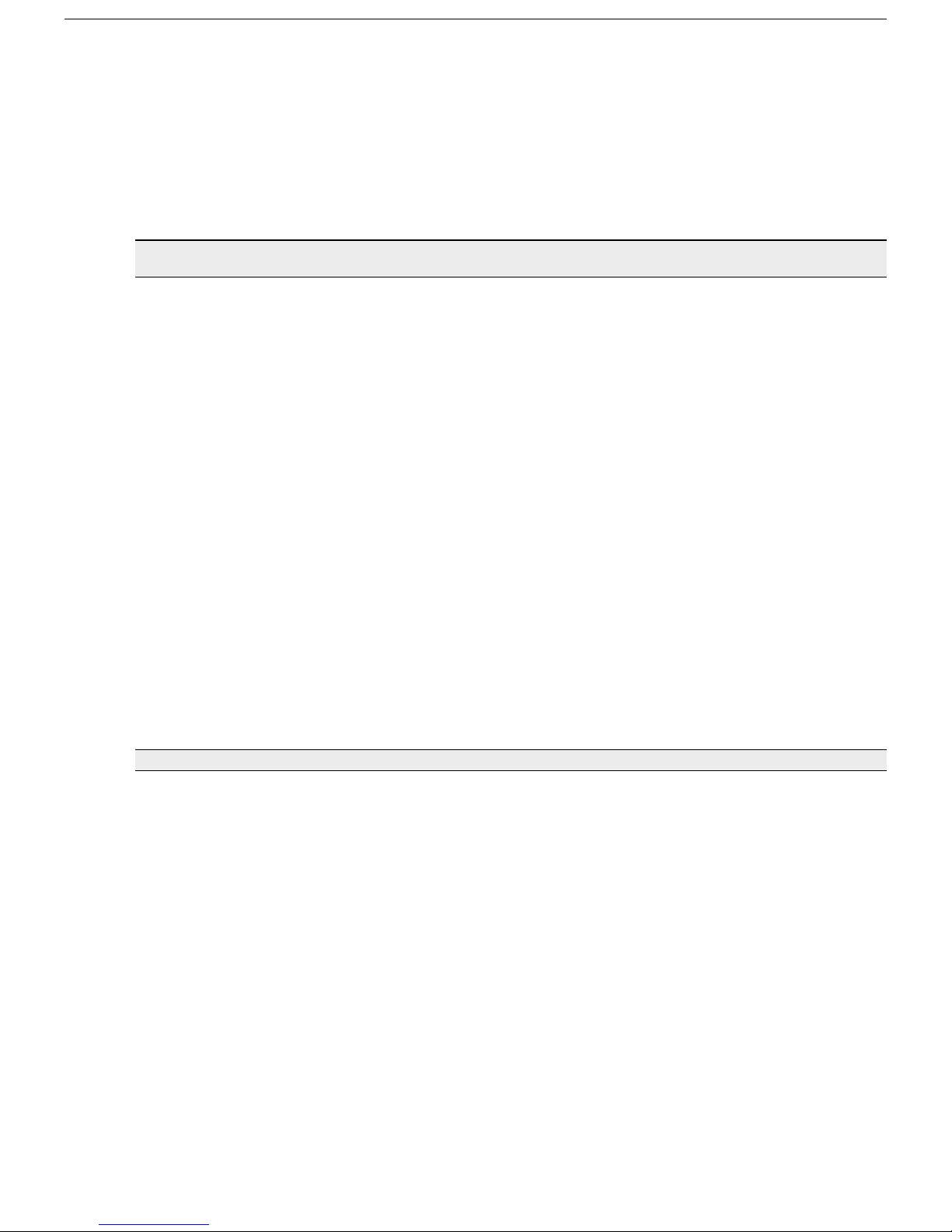
Features
Personality:
• ADDS-Viewpoint™ (ASCII emulation)
• Wyse™60, Wyse 50/50+ (ASCII emulation)
• DEC™ VT-320, VT-220, VT-100 (ANSI Emulation)
• PC Terminal (PC Term)
• SCO-Console (ANSI Emulation)
• AT386 (ANSI Emulation)
• TVI925 (ASCII emulation)
• Intercolor (ANSI Emulation)
• Wyse 325, Wyse 350 (ASCII emulation)
Display:
• Dual session available in full or split screens
• VGA monitor (Color or Monochrome).
• Selectable Screen Saver
• 26, 44, or 49 Row Display with Top and Bottom Status Lines
• 80 or 132 Column Display
• Double High/Double Wide Display
• Up to 4 Pages of Memory
Character S
• Support for 17 different language character sets: US, UK, Danish, Finnish, French, German, Norwegian,
Portuguese, Spanish, Swedish, Dutch, Belgian-Flemish, French-Canadian, Italian, Latin-American,
Swiss- French, Swiss-German
• Numerous Standard, Graphic, and Supplemental Character Sets
Communications:
• Serial RS-232-C Host/Printer Port 1 (DB25 or RJ45 connector) operating from 110 to 115,200 baud
• Serial RS-232-C Host/Printer Port 2 (RJ45 connector) operating from 110 to 38,400 baud
• Parallel IBM™/Centronics™ compatible printer port
Keyboards:
• PC 101/102-key keyboard (RJ11 connector, standard)
• Compact PC 101-key keyboard (mini-din connector) available
• ANSI keyboard
• Up to 28 shiftable and programmable edit and function keys
Desk Accessories:
• Calculator capable of transmitting results
• Monthly Calendar
• Clock with alarm settings
• ASCII and Diagnostic charts
• Color Desk Accessory
2
ets:
Page 12
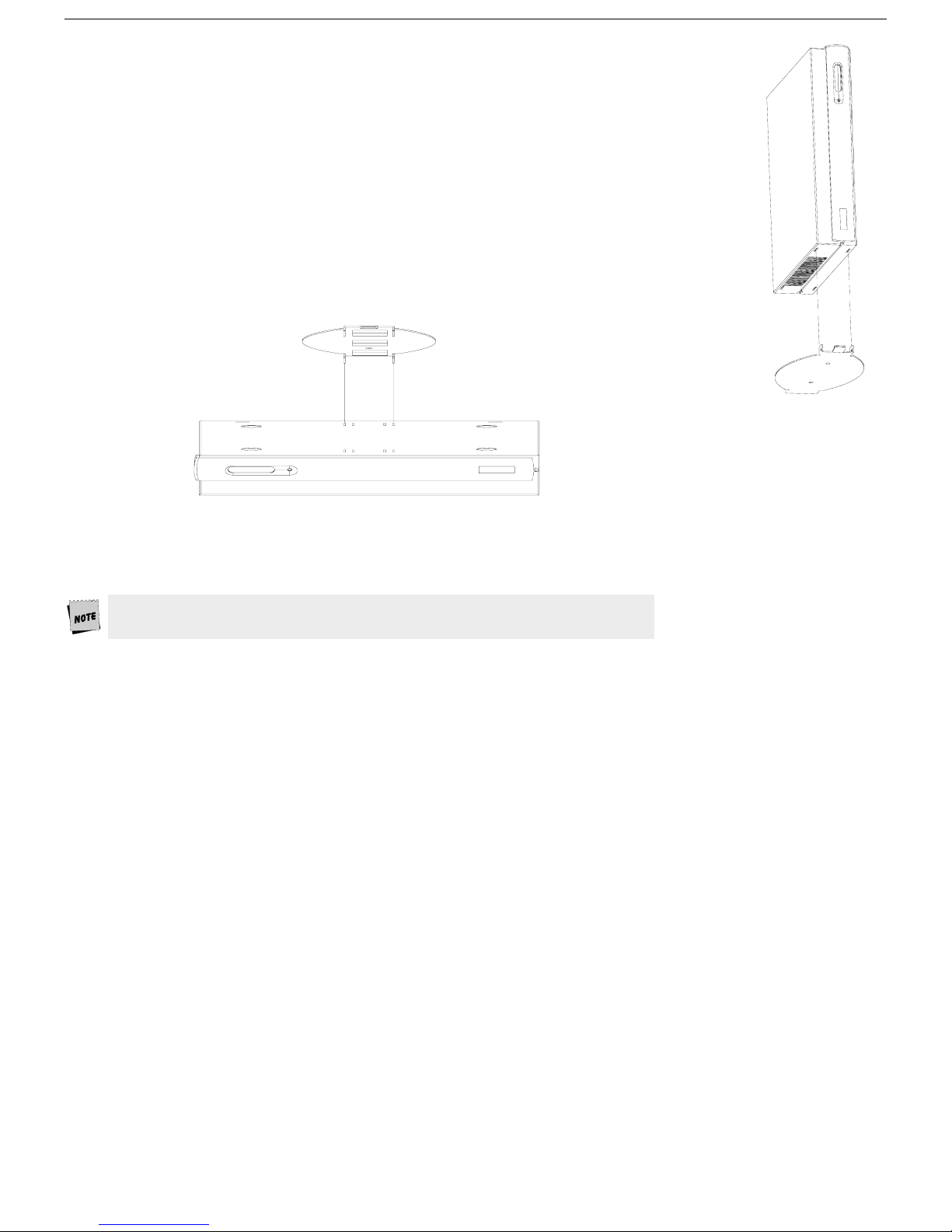
Vertical Mount:
1. Insert the tabs into the corresponding slots as shown (left).
2. While applying pressure on the bracket, slide the bracket toward the front of the of
logic unit until it clicks into place
.
Under-Desk Mount:
1. Ensure that the bracket is securely fastened under the desk in the position shown.
You may use the wood screws supplied with the bracket if the mounting surface is
particle board or wood.
3
l
2. Position the
3. Press the unit firmly against the bracket and slide the unit backward until the bracket clicks into place.
Double check that all four tabs are inside the slots in the logic unit.
ogic unit on the bracket by directing the slots in the unit around the tabs on the bracket.
Page 13
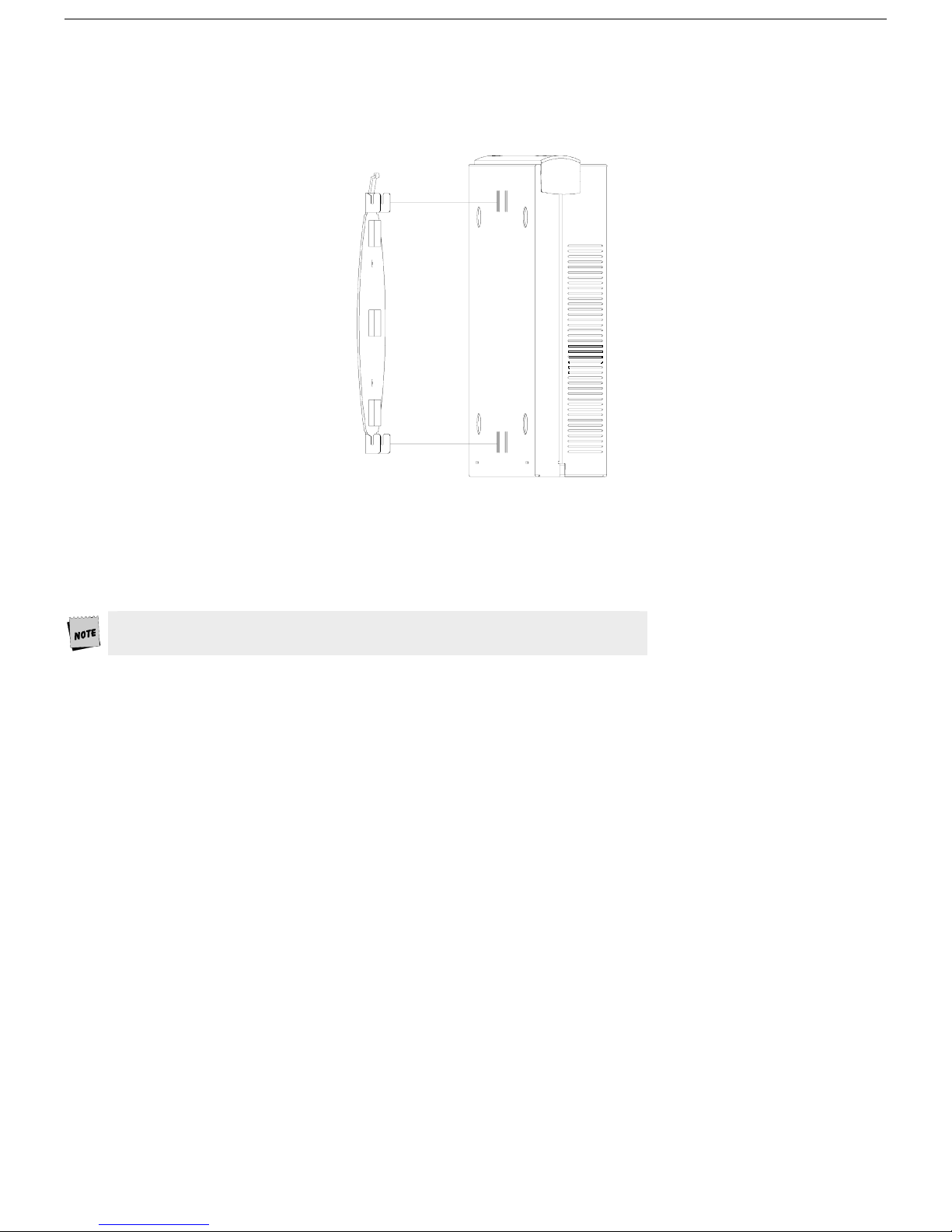
Wall Mount:
1. Ensure that the bracket is securely fastened to the wall in the position shown. You may use the wood screws
supplied with the bracket if the mounting surface is particle board or wood.
4
2. Position the logic unit on the bracket by directing the slots in the unit around the tabs on the bracket.
3. While pressing the logic unit towards the wall, slide the unit downwards until it clicks into place.
To order the Mounting Bracket, please quote part number 598-0005109
Page 14

Physical Features
1. Power Switch - pre
the unit “off.”
5
ss the orange button to its recessed position to turn the unit “on.” Press again to turn
Leave the terminal’s power switch (1) in the off position “0" until power and keyboard connections are made
The Canadian Standards Association (CSA) recommends that the power outlet be near the terminal and easily
accessible at all times.
2. Power Connection - plug the power cord into this connector and the wall-mount or other remote
transformer into a properly grounded receptacle.
3. Parallel Printer Port - connect the cable from the IBM or Centronics compatible parallel printer to this port.
See Chapter 2 for installation options.
4. Host/Printer Port 2 (RJ45) - labeled “Aux” - with an RJ45 connector only, connect the cable from a second
host (dual host mode) or serial printer here. See Chapter 2 for installation options.
5. Host/Printer Port 1 (RJ45) - labeled “EIA” - with a RJ45 connector only, connect the cable from the first
host or serial printer here. Connect only one EIA port at a time. See Chapter 2 for installation options.
6. Host/Printer Port 1 (DB25) - labeled “EIA” - with a DB25 connector only, connect the cable from the first
host or serial printer here. Connect only one EIA port at a time. See Chapter 2 for installation options.
7. Video - Output to monitor - attach the
means that a DB15 male connector is required.
8. Keyboard Connector (mini-din) - on a Compact PC 101-key keyboard only, line up the notch and pins of
the mini-din connector and push in here. Connect only one keyboard at a time.
9. Keyboard Connector (RJ11) - on a PC(101/102) or ANSI keyboard, push in the keyboard connector here.
Connect only one keyboard at a time.
connector from the monitor here. The port is a DB15 female which
Page 15

Keyboards
The monochrome terminal supports only the “PC-style” keyboards which include the PC 101/102-key and
Compact PC 101-key keyboard.
The color terminal supports two styles of keyboards: “PC-style” and “ANSI-style” keyboards.
The keyboard layout is divided into functional key groups (as described below). The ANSI - style keyboard differs
from the PC-style keyboard mainly in that it features 20 function keys, a set of PF-keys, and a different style
numeric keypad. The PC-style keyboards include the PC 101-key and Compact PC 101-key keyboards.
The alphanumeric keypad is the main typewriter keypad, while the function key group lies along the top of the
keyboard and
style set of keys on the right hand side of the keyboard, used in entering numeric data.
The cursor and edit keypads, located to the left of the numeric keypad. The function key group is located above
the alphanu
communications with the host or printer.
Each keyboard is equipped with a set of local “hot-keys”, which perform a variety of terminal functions, such as
“Print Screen
can be programmed locally or downloaded from the host. The numeric keypad is the calculator-
meric keypad. The communication key group, above the edit keypad, is used to control
” and “Enter Setup”
PC 101-key Keyboard
Esc
@
~
!
1
2
Q W E R T Y U I O P
Tab
Caps
Lock
Z
Shift Shift
Alt
Ctrl
F4F3F2F1
#
%
$
4
3
5
SA
D
F
G H J
X C V B MN
(9)
,
_
-
0
{}
[
:
"
LK
;
'
?
><
.
/
Alt
&
^
*
8
7
6
F12F11F10F9F8F7F6F5
Print
Scrol l
Scrn
Lock
SysRq Break
|
Back
+
\
=
]
Enter
Ctrl
Space
Insert
Delet e End
Home
Pause
Page
Up
Page
Down
Num
Lock
Num
Lock
7 8 9
Home PgUp
4 5 6
1 2 3
End
0
Ins
Scroll
Caps
Lock
Lock
-
/
*
+
+
PgDn
Enter
.
Del
PC 102-key Keyboard
6
Compact PC 101-key Keyboard
Page 16
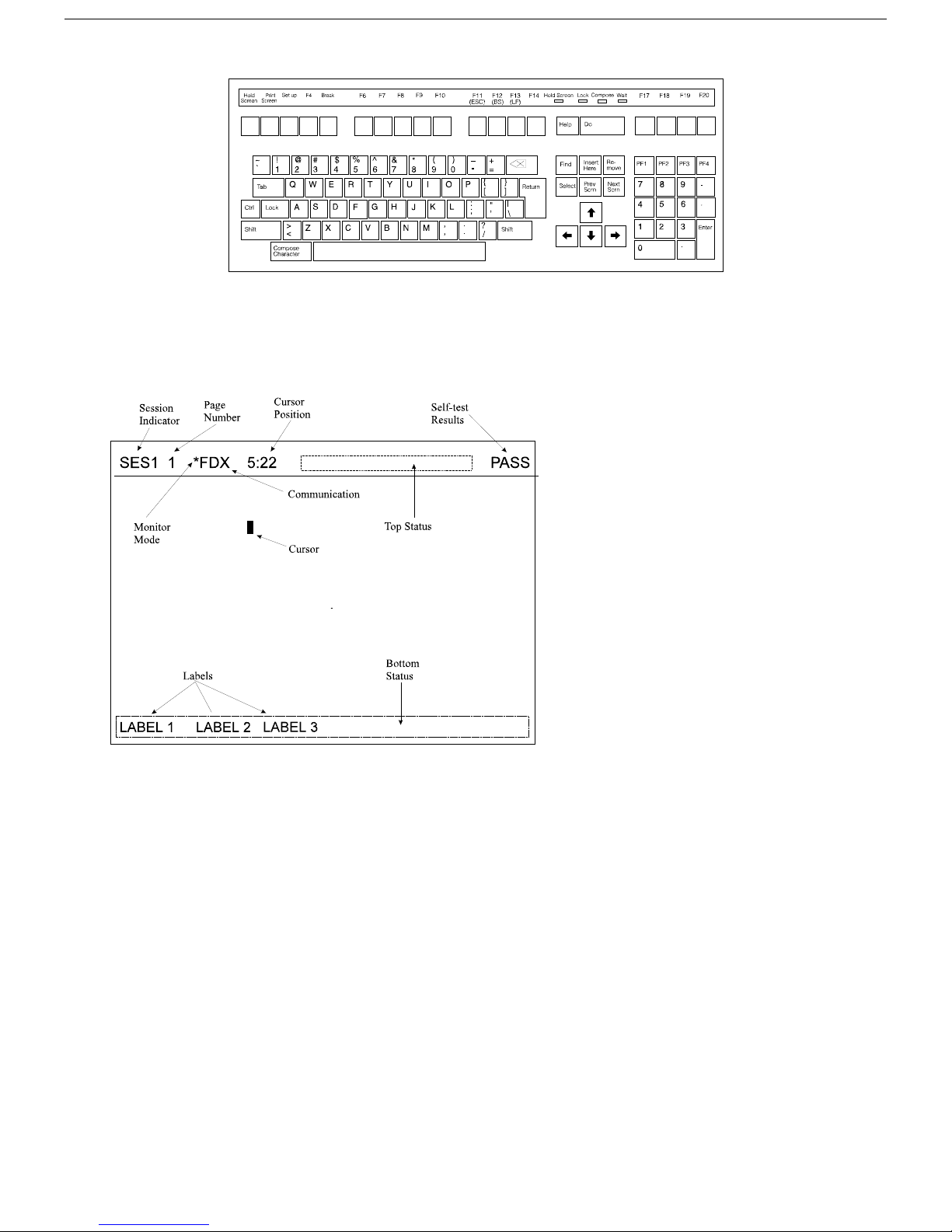
ANSI Keyboard
Display Fields
The screen display shown below is a snapshot of the terminal’s screen in an ASCII emulation.
7
The top line of the display is referred to as the T
desired.
The bottom line of the display can serve as a Bottom Status Line in ANSI emulations or a Function Key Label
Line for ASCII emulations.
The Sess
The Pa
nothing is displayed in this field).
The Monitor Mode field indicator will be present only if “Monitor Mode” is set to On (either through Setup or
manually from the keyboard).
The Communication field will display FDX, HDX, BLK, or LOC to represent the current communication mode
for the session indicated by the Session Indicator.
The C
colon (e.g. 5:22).
The Self-test Result field indicates the results (Pass or Check) of the self-diagnostic tests performed by the
terminal at startup. This field is cleared with the first keystroke after power up. If the Check message
appears, turn the terminal off and on. If the message still appears, call the technical support number listed
inside of the front cover of this guide.
ion Indicator displays the number of the session whose data is displayed below the Top Status Line.
ge # indicator displays the page number of the currently displayed page (except for page 0, when
ursor Position indicator displays the position of the cursor in row and column numbers separated by a
op Status Line. The Top Status Line can be disabled if
Page 17
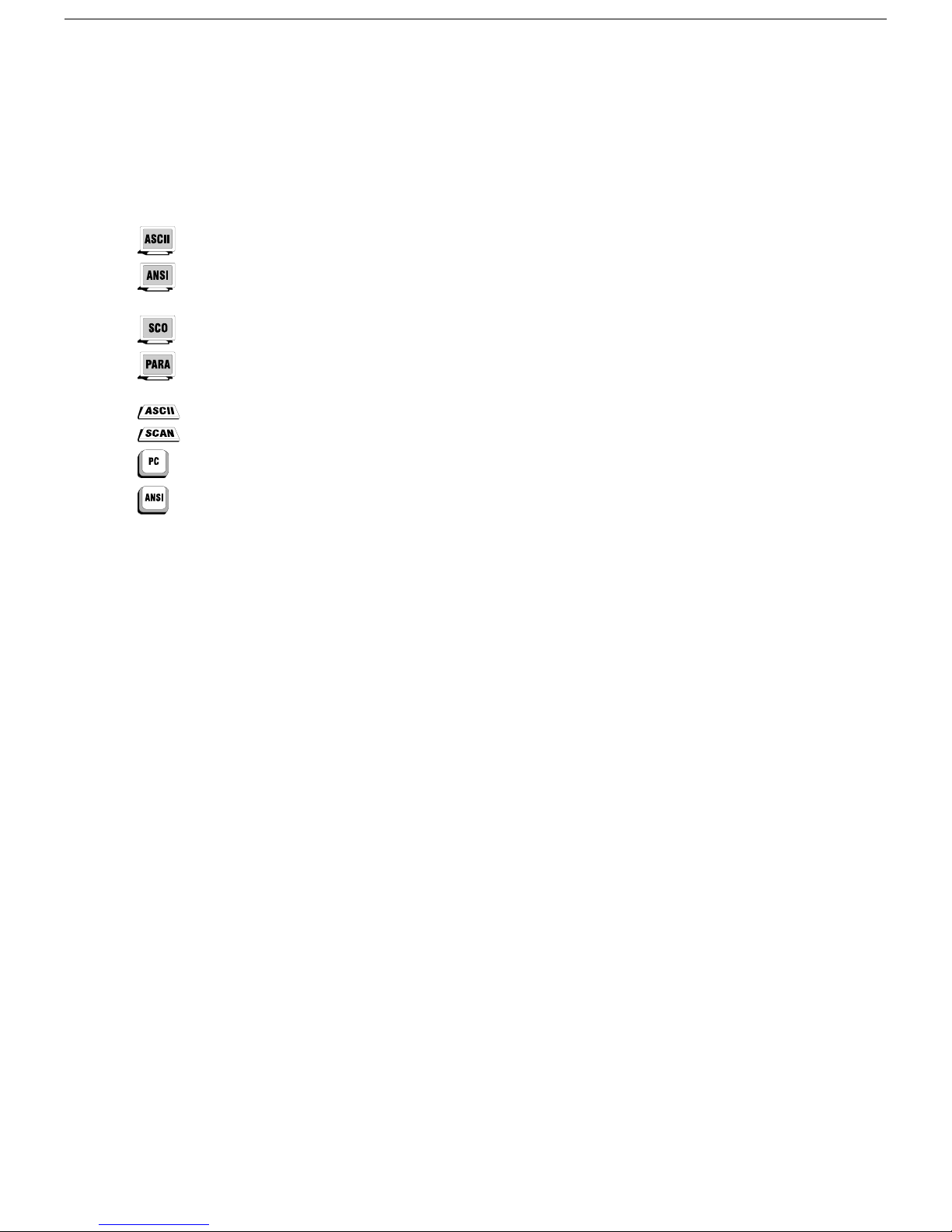
Usage Notes
The following notations and symbols are used in this manual:
Ctrl-F1: the two keys, Ctrl and F1, are to be pressed simultaneously.
Ctrl, F1: the two keys, Ctrl and F1, are to be pressed in succession.
1-num or 1-alph: specifies that the number must be generated either from the numeric or alphanumeric
keypads.
23h: the number 23 is represented in hexadecimal (hex) notation.
applies to ASCII emulations only: ADDS-VP, Wyse 50+, Wyse 60, PC Term, and TVI-925.
applies to ANSI emulations only: VT300/8, VT300/7, VT200/8, VT200/7, VT100, SCO Console, and
AT386.
applies to SCO Console and AT386.
applies to parallel attribute emulations only: includes all emulations except ADDS-VP, TVI 925 and
Wyse 50+ (which are field attribute emulations).
applies to ASCII key mode only.
applies only to Scan Code key mode.
8
applies to the PC/+ or EPC keyboards only.
applies to the ANSI keyboard only.
Page 18
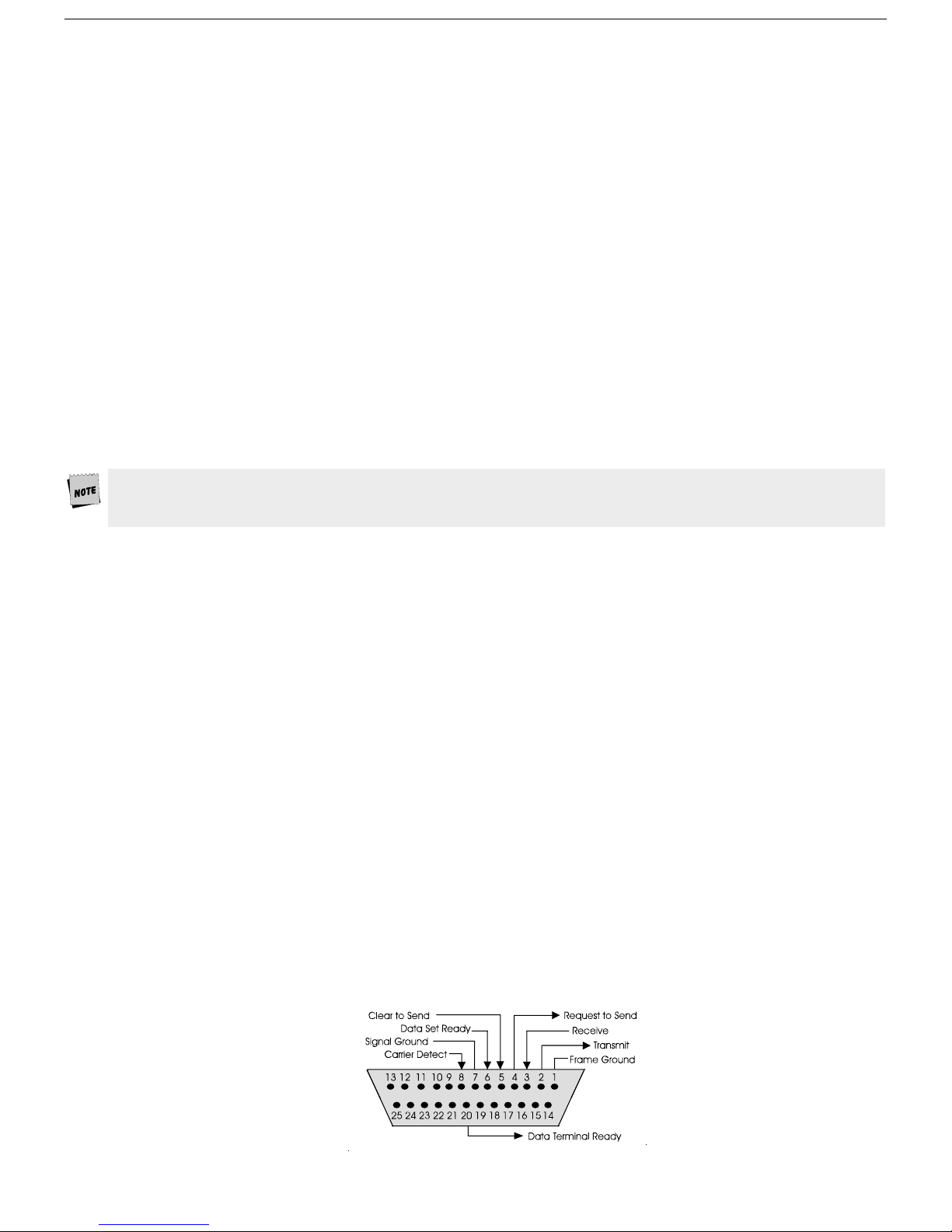
Communications
This terminal is equipped with three communications ports. The two serial ports are intended for connection to
either a host (or modem), an alternate input device such as a scanner, or a serial printer. (The EIA port has both
an RJ45 and a DB25 interface; either, but not both, can be used.) The last port is a Centronics-compatible
printer port which could be used with a parallel printer or other output device (such as a cash drawer) connected
to a parallel interface. The port you use as the printer port depends on whether you have a serial or a parallel
interface to the printer. Another factor affecting your port selection is whether the terminal is being used in a
single or dual host environment.
Either “EIA” serial port (DB25 or RJ45) can communicate with your computer or printer at a baud rate of 110 to
115,200 baud (bits pe
baud to 38,400 baud. Any of these ports can be used to connect to a host computer/modem or serial printer.
Receive Flow Control
Because devices can receive data faster than they can process it, data flow control (selectable in the PORTS
menu of Setup) should be used to prevent data loss. Software flow control relies on the Xon and Xoff characters
(“g” and “e” characters in PC-Term mode) to indicate when the terminal is able or unable to store further data.
The Xon signal transmits the DC1 character (11h) and the Xoff signal transmits DC3 (13h).
This terminal has a receive buffer capable of holding 256 bytes (or characters). When the buffer becomes half full
(128 bytes), a
character, indicating to the host that it should stop transmitting data. The terminal will then continue to process
data until its receive buffer holds only 32 bytes. It will then issue an Xon character to the host, indicating that it
can resume sending data to the terminal.
nd “EIA (or Aux) Rcv” in the Setup menu for PORTS is “Xon-Xoff,” the terminal issues an Xoff
econd). The second host/printer serial “Aux” port can communicate at speeds from 110
r s
9
If the “EIA (or Aux) Rcv” is “No Protocol” in Setup, the terminal will continue to accept characters into its
receive buffer until it is full. Additional characters will be lost. Xon-Xoff protocol must also be set on the host
computer or printer for proper handshaking.
In addition to software “receive” flow control (Xon-Xoff), the serial host/printer ports support “receive” hardware
flow control. The EIA ports have an outgoing DTR (Data Terminal Ready) signal. If the DTR signal on the
terminal is low and “EIA Recv” is “DTR” in Setup, then the serial device will stop sending to the terminal. On the
AUX port, the incoming DSR (Data Set Ready) signal serves to signal the device that the terminal is not ready to
receive more data, if “Aux Recv” is “DSR” in Setup.
Transmit Flow Control
Likewise, the terminal will understand the Xon and Xoff requests from the host when it is transmitting data
(provided the “EIA (or Aux) Xmt” is “Xon-Xoff” in Setup). This is referred to as “transmit” flow control.
This terminal will stop transmitting data to the host or printer when it receives an Xoff (DC3) code. If, however,
the terminal needs to send a receive protocol character, it will transmit that character even if it has received an
Xoff code. When the terminal stops transmitting, the data will be buffered in the transmit buffer (64 characters
for the first host/printer port and 64 characters for the second host/printer port).
Once the buffer is full, additional keyboard data will be lost. When an Xon (DC1) character is received, the
terminal can
In addition to software “transmit” flow control (Xon-Xoff), the serial host/printer ports support “transmit”
hardware flow control, whereby DSR on the EIA port and DTR on the AUX port monitor serial devices to control
the flow of data to them (provided EIA and AUX Xmit is “DSR” and “DTR” in Setup).
For parallel printers, this terminal monitors the BUSY and ERROR signals which are sent by the printer to
det
ermine when data transmission should be stopped or resumed.
again send data to the attached serial device.
Host/Printer Port 1 (DB25)
This port, labeled “EIA,” located to the left of the video port, is designed for connection to the host (computer or
modem) or a serial printer via a 25-pin D-shell (DB25P) female connector. This port uses an RS-232-C
communication interface, is configured as a DTE (Data Terminal Equipment) device, and can operate from 110 to
115,200 baud. The pins supported are shown below.
Page 19
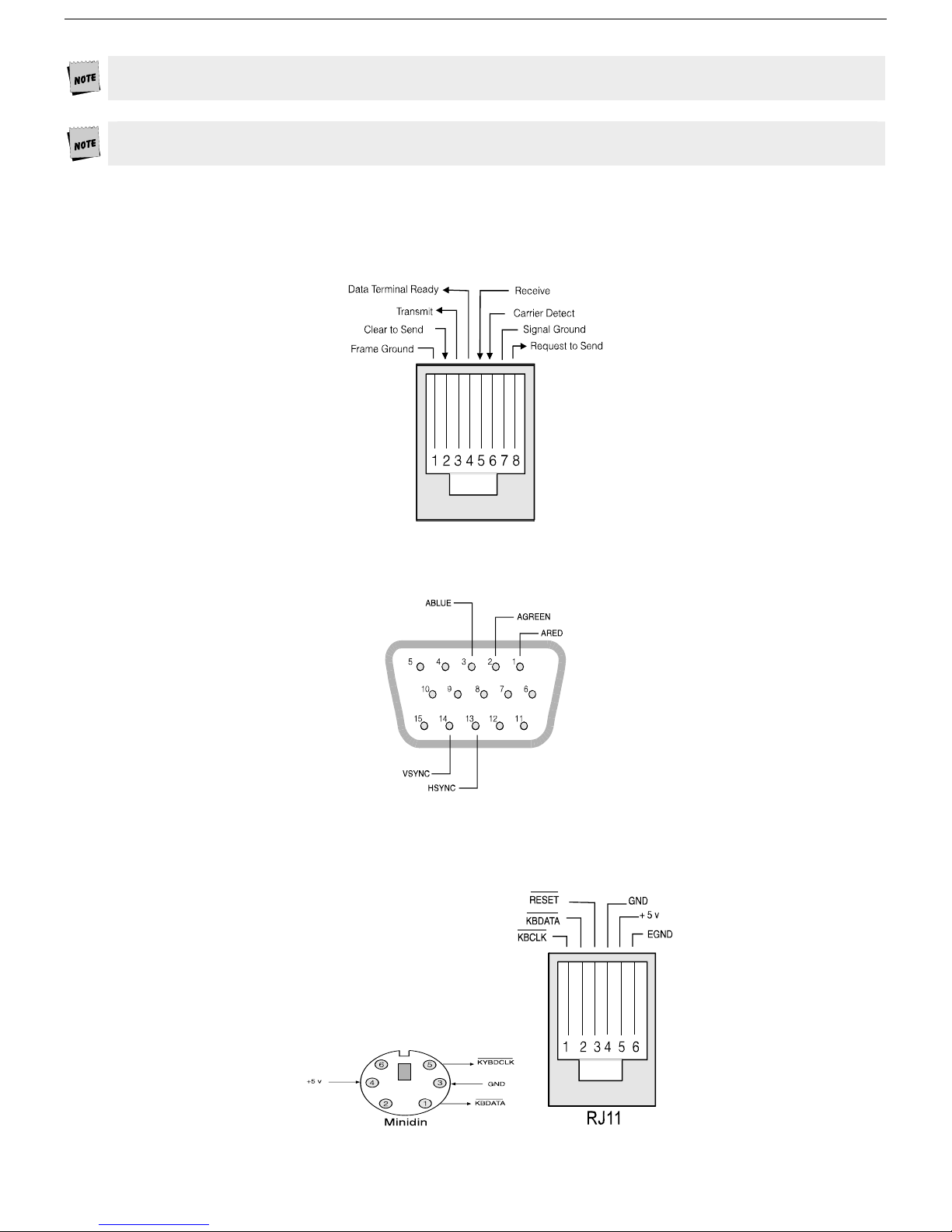
Refer to the Installation chapter for details on the connection of the DB25 EIA port or the RJ45 EIA port to
serial devices (hosts, modems, or printers).
The optional RS-422 and current loop communications interface is only available for this DB25 EIA port.
Host/Printer Port 1 (RJ45)
This port, labeled “EIA,” located to the right of the “Aux” port, is designed to connect to a host (computer or
modem) or a serial printer and can operate from 110 to 115,200 baud. This port also uses an RS-232-C interface
via an RJ45 female connector and is configured as a DTE device.
10
Video Port (DB15)
The port labeled “Video” is designed to connect to the VGA monochrome or color monitor. The
interface is a 15-pin, D-shell female connector. The pin assignments for this port are shown below.
Keyboard Ports (Mini-din or RJ11)
There are two keyboard connector ports provided. Only one keyboard should be connected at one time. The PC
101-key and ANSI keyboards will connect to the RJ11 or the mini-din interface, depending on the type of cable
used. The Compact PC 101-key keyboard will connect to the mini-din port.
Page 20

11
Host/Printer Port 2
This port, labeled “Aux,” is designed to connect to a second host connection (computer or modem), a scanner or
other input device, or a serial printer, and can operate from 110 to 38,400 baud. This port also uses an RS-232C interface via an RJ45 female connector and is configured as a DCE device.
Parallel Printer Port
This port, labeled “Parallel” is designed for connection to a parallel printer, which has a Centronics interface with
a 25-pin D-shell female connector. This port, unlike the others, is a uni-directional device, which means that it
only serves to output data to the printer, and cannot receive. The pins and signals supported are shown below.
If you have opted to use a parallel printer, but it is not connected, an error message will appear on the status
line when any PRINT operation is done. To clear the message, press Ctrl-Shift-Tab.
Page 21

12
Terminal To Modem (or DCE Host)
Refer to the diagram below to understand why a null modem adapter may be needed when connecting the AUX
serial port to a modem or a DCE host. The EIA port will connect directly without a null modem since it is a DTE
device.
Terminal To Host (DTE) OR Printer
Refer to the diagram below to understand why a null modem adapter may be needed when connecting the EIA
serial port to a serial printer or a host port without a modem (most hosts and serial printers are DTE devices).
The AUX port will connect directly without a null modem since it is a DCE device.
Page 22

Screen Display And Pages
This terminal offers a variety of screen lengths including 26, 44, or 49 lines. These numbers include the top and
bottom status lines (or label line), as well as the lines used to display data. A “page” of terminal memory
represents the total number of lines that can be accessed, whether or not they are all viewable on the screen at
once. Refer to Appendix A for the number and lengths of pages available for your set-up.
The page length is comprised of a base page length multiplied by 1,2,4 or 8. For instance, in certain modes, 24
(24*1), 48 (24 x 2), and 96 (24 x 4) are av
The base page length and the screen size determine whether a bottom status line or label line is displayed or not.
Bottom Status/Label Line Display
With a screen length of “26 lines,” the page lengths that are multiples of 24 allow the bottom status/label line to
be displayed, while those that are multiples of 25 do not. The same idea applies with the 44 line screen size. A
page length with 42 lines as a base page size will display a label line, while the 43 line base page length will not.
An exception to this rule is if the screen length is significantly larger than the base page size, then the label line
will be displayed, such as if the screen is 44 lines and the page length is a multiple of 25.
The figure below represents the entire page memory of a 48 line page (24 base page length times a multiplier of
2) and the po
label line is visible in this mode.
rtion of the page that is viewable on the display screen, when “26 Lines” is selected. Notice that the
ailable, the same way that 25(25 x 1), 50 (25 x 2), and 100 (25 x 4) are.
13
Page 23

14
Visual Effects Of Screen And Page Lengths
The combination of page and screen lengths influence the number of displayable data lines. For example, if the
page length is “50" (25 x 2), and the screen length is 44 lines, the number of data lines that are visible at any
one time is 43, with no label line. The other line is used for the top status line. On a 49 line screen, 48 of the 50
data lines are visible at one time.
If the page length is shorter than the screen length, then blank lines will be present below the data line or
status/label l
rows to be out of view. In order to bring them into view, “scrolling” or “panning” is used, as necessary. Scrolling
causes a new line to scroll into view when the cursor advances past the last row or first row on the page. If the
page is scrolled down, the top row of text is lost, and if scrolled up, the bottom row of text is lost (if Auto Scroll is
“on” in Setup). Text scrolled off of the screen is not recoverable.
If the current page or portion of the page is longer than the screen display or window in which it is displayed,
then local k
up, the page appears to be moving down and the opposite is true when panning the window down. Text that is
panned off the screen is out of view, but is not lost.
The figure below represents the display screen with a 48 line page length on a 44 line screen, after panning the
window down 2 lines.
ine. If the page length is larger than the allowable number of data lines, this will cause some of the
eystrokes can be used to “pan” the window up or down (Ctrl-ì and Ctrl-Å ). As a window is panned
Page 24

chapter
2
Installation
This section provides a “walk-through” approach to the installation of your terminal. This will enable you to
physically connect the terminal to a printer, one or two host computers/modems, scanner or another input
device. If necessary, you will also be able to configure the Setup menu to suit your requirements and
preferences.
The terminal is designed to provide great configuration flexibility. An example of this flexibility is that either the
A or Aux port can be used to connect either to a host, another input device, or a printer. In addition, a
EI
physical port can be assigned as the Host in one session and as a Printer in the other session, if desired. In
another case, data can potentially be “printed” from one session to the other. Data can be directed to the host
through multiple ports, which applies when both a bar code reader and a host are attached.
The procedures described here are among the most common: conventional single and dual host setups, with or
without a printer. T
hese steps may need to be modified to meet your requirements.
15
Step 1 - Physical Connections
The first step in our installation process will be to physically connect your devices to the terminal. Depending on
the types of serial interfaces of your devices, you may need one or more “null modem” adapters to communicate
properly.
First, refer to the Common Set-Up diagrams on page 21. If one of these setups matches your needs, then make
the connections as shown in the diagrams by referring to the Host/Printer Connection Guide on page 19.
Otherwis
The Common Set-Up diagrams on page 21 show some examples of how various devices may be connected.
e, choose the connections in the Host/Printer Connection Guide that are appropriate.
Step 2 - Number Of Sessions
This step requires setting a selection in the Setup menu to configure the terminal for single or dual session
mode.
If you’ve connected two host cables (steps 9A or 9C and 9B or 9D), and you wish to run in “dual session” m
enter Setup and set “Sessions=Two” in the Quick (F1) menu. For single host operation, this setting should
already b
e set at “One” since this is in the default state.
Step 3 - Link Ports To Sessions
If you have selected “Sessions”=One, then you can skip to Step 4. If you have selected “Sessions”=Two, there are
four designations to make. This step will be used later in Step 7.
First, you have to decide which serial port will be assigned to your first host in Session 1 (either EIA, Aux, or
None). Now, decide which port will be used for your second host in Session 2 (EIA, Aux, or None). The same port
shouldn’t be used as the host port for both sessions. Also, both EIA ports cannot be used at the same
time, or data loss may occur. Similarly, both keyboard ports cannot be used at the same time. Then,
determine which port will be used as the printer port in Session 1 (EIA, Aux, Parallel, None). Do the same for the
printer option in Session 2. It is not general practice to assign the host port in one session as the printer port in
another session, but this can be done if desired.
ode,
Page 25

Step 4 - No Printer Option
If you did not opt to install a printer (do not complete steps 9E, 9F, 9G, or 9H), you must set the Printer portion
of the Host/Printer selection in the Quick (F1) Setup menu to “None.” Choose the combination of Host/Printer
that properly
For example, if the EIA port is connected to the host or modem, the setting would be “EIA/None.” If you are
running in dual session m
Session 2, pr
represents which terminal port you are connecting the host to, and “None” as the printer.
ode, press Ctrl-Enter (kpd). Now, set the Printer portion of Host/Printer to “None” in
eserving the current Host setting.
Step 5 - Determine Your Serial Port(s) Protocol
Consult your system administrator to find out the communication settings on all the serial devices you’ve
connected to, including EIA (or Aux) baud, data bits, stop bits, parity, parity checking on/off, Xmt & Rcv flow
control protocol. This could include one or two hosts/modems, a scanner, a serial printer, etc. Record this
information on the User Settings chart on page
22 for reference in Step 9.
Step 6 - Alternate Input Data Setup Selection
In single session mode only, this terminal has the option to receive data from the non-host serial port and will
send the data to the host port. By default, this feature will be enabled. In Setup, “Alt Input Data” = “On” in the
Host (
F7) menu.
To disable this option, select “Off” for this parameter. If you are using a serial printer, this option is not
available
.
16
Step 7 - Host/Printer Setup Selection
Recall the port/session designations made in Step 3. Now, enter the Setup menu (Ctrl-Scroll Lock) and set the
“Host/Printer” selection in the Quick (F1) menu to the proper host and printer ports for session one. If an
alternate input device is being connected (such as a scanner), the non-host serial port will be used as the second
input port in the session (See Step 6).
If you are running in dual session mode, press Ctrl-Enter (kpd), and set the “Host/Printer” selection in the Quick
(F1) menu to the proper host and printer ports for Session two.
Only one session can access the parallel printer at one time. If a print mode (Aux on, etc.) is on in both
sessions, an error message will appear. To disable a print mode in a session, press Shift-Scroll Lock.
Step 8 - Modem Control Setup Selection
If you are using a modem on either serial communications port, enter Setup and set the “(EIA) Aux Modem
Control” parameter to “On” for the port(s) to ensure that proper handshaking occurs.
Step 9 - Communications Protocol Settings
Recall the information recorded in Step 5 of this Installation procedure. In the Ports (F6) menu, set the proper
communications settings for the ports that you are using. These parameters include (EIA and/or Aux) Baud,
Data Format, Parity Check, Recv, Xmt. See the Setup chapter for more information on the individual settings.
Now recall the letters next to the connections that you made in Step 1. Also, you must be aware of the
port/session de
The procedures below correspond directly to the individual connections made. Notice that only certain
connection procedures are to be followed, not all of them. For example, if you have made connections “9C” and
“9F”, to a modem and a serial printer, then follow only connection procedures “9C” and “9F” below.
signations made in Step 3.
Follow only those steps that apply to your connections (9A - 9H).
To access the Setup menu, press Ctrl-Scroll Lock on PC-style keyboards, and F3 on ANSI-style keyboards.
Connection A - DTE Host On EIA
1. Enter the Setup menu. If the EIA port is to be assigned to Session 1, go to step 2. Otherwise, switch sessions
by pressing Ctrl-Enter on the numeric keypad.
Page 26

17
2. In the Setup Quick (F1) menu, set the Host portion of the “Host/Printer” selection to EIA, without changing
the current Printer option (“EIA/xxxx”). The Printer will be set in another connection procedure if needed.
3. In the Ports (F6) m
Parity Check,
individual settings.
enu, set the proper communications settings for the EIA Baud, EIA Data Format, EIA
EIA Recv, and EIA Xmt selections. See the Setup chapter for more detailed information on the
Connection B - DTE Host On Aux
1. Enter the Setup menu. If the AUX port is to be assigned to Session 2, then switch sessions (by pressing Ctrl-
Enter on the numeric keypad). Remain in session 1, if it is to be assigned to that session.
2. I
n the Setup Quick (F1) menu, se
the curr
3. In the Ports (F6) m
Parity Check”
settings.
ent Printer option (”Aux/xxxx“). The Printer will be set in another connection procedure if needed.
enu, set the proper communications settings for the “Aux Baud”, “Aux Data Format”, “Aux
, “Aux Recv”, and “Aux Xmt.” See the Setup chapter for more information on the individual
t the Host portion of the “Host/Printer selection to Aux, without changing
Connection C - DCE Host/Modem On EIA
1. Follow procedure described in Connection A.
2. If you are connecting to a modem, the Ports (F6) me
nu, set the “EIA Modem Control” parameter to On.
Connection D - DCE Host/Modem On Aux
1. Follow procedure described in Connection B.
2. If you are connecting to a modem, in the Ports (F6) me
nu, set the “Aux Modem Control” parameter to On.
Connection E - Serial Printer On EIA
1. In the Setup Quick (F1) menu, set the Printer portion of the “Host/Printer” selection to EIA, without changing
the current Host option (“xxxx/EIA”). The Host will be set in another connection procedure if needed.
2. Follow proced
ure described in step 3 of connection A.
Connection F - Serial Printer On Aux
1. In the Setup Quick (F1) menu, set the Printer portion of the “Host/Printer” selection to Aux, without
changing the current Host option (“xxxx/Aux”). The Host will be set in another connection procedure if
needed.
2. Follow procedure described in step 3 of Connection B.
Connections G & H - Serial Or Parallel Printer On Parallel
1. Enter the Setup menu. If the parallel port to be assigned to Session 2, then switch sessions (by pressing Ctrl-
Enter on the numeric keypad). Remain in session 1, if it is to be assigned to that session.
2. In the Setup Quick (F1) menu, se
changing the
3. Repeat this procedure if the parallel port is going to be used to print from both sessions.
Only one session can access the parallel printer at one time. If a print mode (Aux on, etc.) is On in both
sessions, an error message will appear. To disable a print mode in a session, press Shift-Scroll Lock on PC-style
keyboards, and Shift-F3 on ANSI-style keyboards.
current Host option (“xxxx/Para”).
t the Printer portion of the “Host/Printer” selection to Para, without
Step 10 - Emulation Setup Selection
This step requires setting a selection in the Setup menu to configure the “Emulation” for one or two sessions of
the terminal. Determine which emulations your applications run with.
Enter the Setup menu and set the “Emulation” parameter, in the Quick (F1) menu, to match your requirements.
If you are running in dual session mode, press Ctrl-Enter (kpd). Now, set the “Emulation” parameter in Session 2.
Step 11 - Additional Setup Options
At this point, you should proceed to the Setup chapter and continue to set up your own selections for any other
parameters such as those for the display, keyboard, function/edit keys and tabs.
Remember to repeat this procedure for Session 2 if you are running in dual session mode. Use Ctrl-Enter (kpd) to
access this s
et of parameters.
Page 27

Step 12 - Save Parameters
Finally, remember to save your Setup parameters in permanent memory, so that they can be recovered if the
terminal is powered down. When you exit the Setup menu, the prompt “Save all? (Y/N)” flashes. To save
parameters, press “Y.” Another way to save parameters is to perform a “Save Terminal” operation, while in the
Exec (Prt Sc) menu of Setup. Both methods will save the parameters in both sessions, as well as those that are
common to both.
Remember to save your Setup settings after the entire
installation process.
Step 13 - Establish Communications
1. Your installation is now complete. By pressing the Return or Enter key, you should be able to communicate
with the host computer(s). The printer should respond to the local print command, Shift-Ctrl-. (kpd); use the
period on th
2. If for some reason, your installation was not successful, make sure your physical connections are secure,
that the
provide a proper interface between the terminal and your devices.
3. If you continue to have problems installing the terminal, call your local dealer for technical support.
e numeric keypad.
communications protocol settings match your devices and that the Setup selections are chosen to
18
Page 28

Host/Printer Connection Guide
CAUTION: Do
not (un)plug in electrical storm.
19
DTE Host*
DCE Host
or Modem
SES1-EIA (DTE) SES2-AUX (DCE) PAR
Connection A:
Connect a null
modem adapter
between the host
cable and the EIA
port.
Connection C:
Connect the host
or modem cable
directly to the EIA
port.
Connection B:
Connect the host
cable directly to
the AUX port.
Connection D:
Connect a null
modem adapter
between the host
or modem cable
and the AUX port.
Not applicable.
Not applicable.
* Most host computers are configured as a DTE device. The Mentor® System is an example of a DCE host
system.
Page 29

20
SES1-EIA (DTE) SES2-AUX (DCE) PAR
DTE Serial
Printer**
Connection E:
Connect a null
modem adapter
between the serial
printer cable and
the EIA port.
Connection F:
Connect the serial
printer cable
directly to the AUX
port.
Parallel
Printer
(Centronics/
IBM)
Not applicable.
Not applicable.
** Most serial printers are configured as DTE devices.
Connection G:
This is an option if
you connect a
parallel-to-serial
converter between
the serial printer
cable and the PAR
port.
Connection H:
Connect the parallel
printer cable to the
PAR port.
Page 30

Common Setups
21
Sessions=One
Host/Printer=EIA/Para
Aux Baud, Aux Data Format, etc. matches
the host, and aux
. device.
Alt Input Data=On
* The Aux port can be configured as a DTE device or a null
modem can be used.
Sessions=Two
Session1 Host/Printer=EIA/Para
Session2 Host Printer=Aux/None
EIA Baud
Aux Baud
, etc. matches host 1
, etc. matches host 2
Sessions=One
Host/Printer=EIA/Aux
EIA Baud, etc. matches the host
Aux Baud, etc. matches the printer
EIA Modem Control=On
* A null modem should be used when connecting the EIA
port to a DTE device.
Sessions=Two
Session1 Host/Printer=EIA/Para
Session2 Host Printer=Aux/Para
EIA Baud
Aux Baud, etc. matches host 2
EIA Modem Control=On
Aux Modem Control=On
, etc. matches host 1
Page 31

User Settings
Use the chart below to document your system and terminal settings:
Parameters Examples: Your Settings:
Number of sessions
Host/Printer (Session 1)*
Host/Printer (Session 1)*
Emulations (Session 1)
Emulations (Session 2)
Host 1:
Baud
Data Bits
Stop Bits
Parity
Parity Check
Flow Control (In)**
Flow Control (Out)***
Modem Control
Dual Host mode only, press
CTRL-Enter (kpd):
Host 2:
Baud
Data Bits
Stop Bits
Parity
Parity Check
Flow Control (In)**
Flow Control (Out)***
Modem Control
2
EIA/Para
Aux/None
ADDS-VP
VT-300-8
9600
8
1
None
Off
Xon-Xoff
Xon-Xoff
On
19200
7
2
Odd
On
DTR (or DSR)
DTR (or DSR)
Off
Notes: * In most cases, these paramet
** Incoming flow control on the host should correspond to “EIA (or Aux) Rcv.”
*** Outgoing flow control on the host should correspond to “EIA (or Aux) Xmt.”
ers should not be the same.
Installation 22
Page 32

chapter
3
Setup
The Setup menu is your control panel for this terminal. It permits you to configure the terminal to communicate
with the host computer as well as to suit your personal preferences.
Overview
The Setup menus have been designed to allow maximum flexibility with a minimum investment of time. Thirteen
menus provide you with the flexibility and the features below contribute to ease of use:
The Quick menu is the first screen upon entry. It contains the parameters critical to the operation of the
terminal with the host.
Function keys permit easy access to any menu. The function keys are labeled at the top of every menu.
Setup is “smart.” That is, it provides only the options that are valid for the hardware and current emulation.
Keystrokes and Help Messages are at the bottom of every menu.
Valid choices
Setup 23
for the selected parameter are displayed at the bottom of the menu.
Entry And Exit
PC Keyboard:
Press Ctrl-Scroll Lock to both e
ANSI Keyboard:
To enter, press F3 (when Setup selection “F1 to F5 keys” = Local)
To enter, press Ctrl-F3 (when Setup selection “F1 to F5 keys” = Fkey)
To enter, press Ctrl-Select (when Setup selection “Key Mode” = Scan Code)
To exit, press Ctrl-Select twice (when n Setup selection “Key Mode” = Scan Code and “local Leadin” = On).
To exit, press F14.
nter and exit setup. Also, press F14 or Pause key to exit.
Printing
To print the settings of the Setup menu, press Ctrl-shift-. (period on the numeric keypad). The output of this print
command is directed to the port specified by the “Host/Printer” selection in the Quick (F1) menu. If the “Printer”
portion of this parameter is set to None, the output is forwarded to the parallel port.
Saving Parameters
Upon exiting setup mode, the prompt “Save All (Y/N)” appears on the top right portion of the screen.
Press Y or y to e
Press C or c to cance
Press any other key to exit setup. The changes will take effect, but will be lost if the terminal is reset or
powe
red off.
xit setup and save settings in permanent memory.
l the exit request.
Page 33

An exception to this is function/edit key and answerback message programming. Once edited in Setup, the
changes are saved regardless of the way in which you exit Setup.
Movement Inside Menus
F1 through F12 - Select the menu that corresponds to the function key. The Print Scrn key is available to access
the “EXEC” menu. These keys are always active within Setup. The keys are labeled at the top of each menu.
Cursor control keys ( ↑←↓→) -
highlighted selection bar. This selection bar will wrap to the other side of the menu at the top, bottom and side
boundaries. For each parameter, there are at least two choices. As the parameter is highlighted, the available
choices appear in the area above the help bar.
Some parameters are action fields and have no choices. See the Action Fields section below.
Enter and Shift-Enter - Cycle “up” or “down” through the choices for a given parameter.
The following keystrokes are also available but are not documented in the Setup help bar.
Tab and Shift-Tab - Move from menu to menu forward or backward without using function keys.
Space and Shift-Space - Cycle through the list of choices. Same as Enter and Shift-Enter.
Parameters are changed and executed as soon as that field is exited. Page resets may occur when certain
choices are made in Setup, and the screen will temporarily become blank while the terminal processes.
These keys control movement to parameters within the menu and is indicated by a
Setup 24
Action Fields
Certain parameters are not selections but action fields. When the action field is highlighted and then selected,
the action is taken. A “WAIT” message may appear at the top right portion of the screen, and when the action is
completed, a “DONE” message will appear. These messages are cleared when the selection bar is placed on
another parameter.
Dual Session Mode
There are two “sets” of “session” setup parameters, if you are using the terminal in dual session mode. To toggle
between sessions while in or out of setup mode, press Ctrl-Enter (kpd). For a complete explanation of sessiondep
endent and terminal-dependent parameters, see page 39.
Page 34

Setup Map
Key Menu
Quick
F1
General
F2
Parameters Available
(Not all will display for a given emulation, keyboard, or video mode)
Emulation Comm Mode EIA Baud Rate
Aux Baud Rate Enhanced EIA Data Format
Aux Data Format Language Sessions
Host/Printer
Emulation Enhanced Auto Wrap
Auto Font Load Auto Page Auto Scroll
Monitor Mode Screen Saver Bell Volume
Warning Bell Host/Printer Sessions
Session Display
Color Mode
Setup 25
F3
F4
F5
F6
Display
Keyboard
Keys
Keys
Ports
Page Length Screen Video Cursor
Display Cursor Scroll
Columns Width Change Clear Auto Adjust Cursor
Screen Length Speed Scroll Speed
Refresh Rate Erase Color
Language Key Repeat Keyclick
Margin Bell Key Mode Char Set Mode
Key Lock Key Rate
Enter Key Return Key Backspace
Alt Key Pound Key Local Leadin
Return Key Repeat Desk Acc Disconnect
Enter Key Return Key DEL key
Compose key Pound Key Local Leadin
Return Key Repeat F1 to F5 keys Disconnect
.. and ,, key ‘ and ~ <> Key
EIA Baud Rate EIA Data Format EIA Parity Check
Aux Baud Rate Aux Data Format Aux Parity Check
EIA Xmt EIA Recv EIA Xmt Pace
Aux Xmit Aux Recv Aux Xmt Pace
EIA Break EIA Modem Control EIA Disconnect
Aux Break Aux Modem Control Aux Disconnect
Palette Number
Page 35

Setup 26
F10
F11
F12
Prt Sc
Pause
F7
Host
Comm Mode Local Recv <CR>
Recv <DEL> Send ACK Send Line Term
Send Block Term Send Region Send End
Null Suppress Alt Input Data
F8
Print
Prnt Line Term Prnt Block Term Prnt Region
Prnt Mode Secondary Recv
F9
Emulation
Attribute Bright Video Enhanced Attributes
Page Edit WPRT Intensity WPRT Reverse
WPRT Underline WPRT Blink Display NV Labels
Save Labels Char Set Status Line
Fkey Speed
Emulation
Numeric Kpd Cursor Kpd Send Data
Print ANSI-ID Function Key Lock
Key Usage UPSS Feature Lock
Char Set Status Line
Tabs Auto Init Tabs Default Tabs
Answerback Answerback Mode Answerback Conceal
Program Key Program Key Dir
E xecute
Save Terminal Recall Terminal Default Terminal
Save Session Recall Session Default Session
Reset Terminal Reset Session Reset Ports
Clear Screen Default Session UDKs
Exit Setup Save all? (Y/N)
Page 36

Quick: F1
Wyse-325, Wyse-350, and Intercolor emulations available only in 260lfc.
All associated defaults are loaded when the emulation is changed. Default choices are in bold. Some defaults
may vary depending on the selected emulation.
Setup 27
Emulation: ADDS-VP, Wyse-60, Wyse-50+,
PC-Term, VT-300-7, VT-300-8, VT-200-7, VT200-8, VT100, SCO Console, AT386, TVI925,
Wyse-325, Wyse-350, Intercolor]
Select the “personality” of the terminal
(the way in w
commands). If you are using PC-Term
emulation, refer to Local Leadin
selection on page
“hot keys.”
hich it responds to
31 for access to local
Comm Mode: [Full Duplex, Half Duplex, Full Block, Half Block]
Select the method of communication to match the host computer.
EIA Baud Rate: [115,200, 76800, 57,600, 38400, 19200, 9600, 4800, 2400, 2000, 1800, 1200, 600, 300, 150, 110]
Select the number of bits communicated per second to match the speed at which the primary host, printer or
other d
AUX Baud Rate: [38400, 19200, 96
Speed at which the secondary host, printer, or other device expects to communicate.
Enhanced: [On, Off]
Normally, the terminal responds to a set of commands that correspond to the emulation selected. When
Enhanced mo
Reference Guide.
EIA Data Format: [7/1/N, 7/1/O, 7/1/E, 7/1/M, 7/1/S, 7/2/N, 7
Select a data bits/stop bits/parity combination which matches the data format of the primary host, printer or
other d
AUX Data Format: [7/1/O, 7/1/E, 7/1/M, 7/1/S, 7/2/N, 7/2/O, 7/2/E, 7/2/M, 7/2/S, 8/1
Select a data bits/parity bits/stop combination which matches the data format of the secondary host, printer or
other d
Language: [U.S., U.K., Danish, Finnish, French, German, Norwegian, Portuguese, Spanis
Italian, Latin American, Swiss-French, Swiss-German]
Select the language type which matches your keyboard’s layout.
Sessions: [On
Select the number of sessions that the terminal will run. One session is required per connection to a host. When
two sessions
the bottom of the screen. The current session is displayed at the upper left corner of the status line (either by a
SES1 or SES2 indicator). To change the active session, press Ctrl and Enter on the numeric keypad
simultaneously.
Host/Printer: [EIA/Aux, EIA/Para, EIA/None, Aux/EIA, Aux/Para, Aux/None, None/EIA, None/Aux, None/Para, None/None]
The first part of the selection indicates the host (either the EIA port or the AUX port) and the second part of the
sel
to the printer, but if a parallel printer is being used, the PAR port should be used.) The active session “drives”
the printer. EIA/Para is the default for Session 1, and Aux/None is the default for session 2.
evice expects to communicate.
00, 4800, 2400, 2000, 1800, 1200, 600, 300, 150, 134.5, 110]
de is on, the set of commands is extended to those printed in boldface in the 260xx Programmer’s
/2/O, 7/2/E, 7/2/M, 7/2/S, 8/1/N, 8/1/O, 8/1/E, 8/1/M, 8/2/N, 8/2/O, 8/2/E]
evice. Parity abbreviations are: O = odd, E = even, S = space, M = mark, and N = none.
/N, 8/1/O, 8/1/E, 8/1/M, 8/1/S, 8/2/N]
evice. Parity abbreviations are: O = odd, E = even, S = space, M = mark, and N = none.
h, Swedish, Dutch, Belgian-Flemish, French-Canadian,
e, Two
]
are selected, the Setup menu will display the message “Press Ctrl-Enter Kpd to Toggle Sessions” at
ection indicates the printer port (if a serial printer is used, either the EIA or Aux port can be used to connect
Page 37

General: F2
This chapter lists all possible parameters for each menu, and all possible choices for each parameter.
Depending on the emulation selected, the keyboard type, and the key mode (ASCII or ScanCode), Setup will
only present the valid set of parameters and choices in each menu.
Emulation: select the “personality” of the terminal. See the Quick menu on page 27.
Enhanced: Choose whether the terminal can respond to commands beyond the limitations of the current
emulation. S
Auto Wrap: [On, Off]
Select whether the cursor drops to the next line when it reaches the right margin or continues to display
characte
Auto Font Load: [On, Off]
S select whether the four font banks (0-3) should automatically be loaded when screen size or the emulation is
changed.
Au
to Page: [On, Off]
When the cursor is moved off the page using a command that includes scroll and Auto Page mode is on, th
screen displays the new page. These pages are numbered from 0 to a maximum of 3. When on, Auto Page will
track the page even if Auto Scroll is off. The up-arrow key does not have a scroll command embedded, so it
cannot be used to view the previous page even when Auto Page is on.
Auto Scroll: [On, Off]
Choose whether the terminal updates the display when the cursor is moved beyond the boundaries of the
currently viewed screen.
Monitor Mode: [On, Of
Choose whether control codes will be displayed as their graphic representations or be acted upon as
terminal/cur
Screen Saver: [Off, 2 min, 5 min, 15 min
Select whether the screen will go blank after lack of activity from the keyboard or the host of the selected period
of time. T
not be transmitted to the host. The Caps Lock LED will flash while Screen Saver is active.
ee the Quick menu on page 27.
rs at
the right margin. In ANSI emulations, the default is off.
f]
sor commands.
, 30 min]
he first key typed at the keyboard when the screen is blank will reactivate the display. The key code will
Setup 28
e
Use screen saver to prevent “phosphor burn” on the screen when the display on the terminal is left unchanged
for an extended time period.
Bell Volume: [0, 1, 2, 3, 4, 5, 6, 7,
Select the bell volume from of [0] to high [9]. This will be the volume for alarm tones, warning bells, and key
clicks.
Warning Bell: [On, Off]
Select whether a warning bell is sounded when errors (such as an invalid compose sequence) are encountered.
Host/Printer- Designates physical ports to the host and printer for the selected session. See the Quick menu on
.
27
page
Color Mode: [Palette, Direct, Auto]
Select the type of color mapping used by the current emulation:
In Palette mode, visual attributes and their combinations (such as bold, underline, etc.) are displayed as
specific color combinations defined in the current palette. The current palette may be one of sixteen predefined and two soft (downloadable) palettes. See the 260xx Programmer’s Reference Guide for more
information.
In Direct mode, colors and visual attributes are directly controlled by the SGR (Select Graphics Rendition)
command. See the 260xx Programmer’s Reference Guide for more information.
In Auto mode, the terminal will switch between Direct and Palette modes depending on the color commands
received from the host. Colors and attributes are then displayed according to the currently active mode.
Sessions: [One, Two]
Select the number of sessions (hosts) that the terminal will run. See the Quick menu on page 27.
Session Display: [Full, Split]
When two sessions are used, select whether each host’s data displays on a full screen or if both hosts share a
split screen.
rec
eive and update data simultaneously. The purpose of toggling is so that keyboard entry can be directed to the
selected host. In the case of a full display, toggling also brings the entire display of the selected host into view.
In either case, the way to toggle between the hosts is by using Ctrl-Enter (kpd). Both hosts can
8, 9]
Page 38

Display: F3
Page Length: [24, 25, 42, 43, 48, 50, 84, 86, 96, 100, (168), (172), (192), (200), *24, *25, *42, *43]
Select the number of lines per page. As many as four pages (0-3) may be available, but the number of pages in
memory d
emulation, and whether 80-Only is selected for columns. The total lines used (Lines/Page x # of Pages) will not
exceed 218. See Page Configurations in Appendix A.
Page lengths which are multiples of 24 or 25 and those that are multiples of 42 or 43 are displayed by default on
a 26-line or 4
The selections shown in ( ) are not available in dual session mode. If a page length which is preceded by an
asterisk (*24, *25, *42, or *43) is selected, the total number of pages will be two, where the first page contains
the number of lines in the selection (24,25,42, or 43) and the second page contains the remaining allowable
lines. (See Appendix A.)
In SCO Console emulation, the default is 25.
Screen Length: [26 Lines, 44 Lines, 49 Lines]
Select the number of lines that can be displayed on the screen at one time. The page length affects the default
number of lin
Screen Video: [Normal, Reverse]
Choose between bright characters on a dark background (normal) and dark characters on a bright background
(rev
Display Cursor: [On, Off]
Choose whether the cursor will be displayed.
Cursor: [Blink Block, Steady Block, Blink Line, Steady Line]
Choose the appearance of the cursor.
Auto Adjust Cursor: [On, Off]
Select whether the screen attempts to follow the cursor down the page by scrolling just enough to keep the
cursor in view.
Columns: [80, 132, 80-Only]
Choose the number of columns that the screen can display. 80-Only provides more pages in memory for a given
page l
Width Change Clear: [On, Off]
Select whether the screen is to be cleared when the number of columns on the screen is changed from 80 to 132
or vice v
epends on the memory/page configuration, number of lines per page, the firmware version, the type of
4-line screen, respectively. The extra one or two lines on the screen can be used as status lines.
es.
erse). In reverse video mode only, the “Enhanced Attributes” parameter is available. (See page 35.)
ength by disallowing changes to 132-column display.
ersa. This selection is only visible when the Columns selection is 132.
Setup 29
Changing columns from/to 80-only forces the screen to clear independent of Width Change Clear.
Speed: [Fast, Normal]
Selecting fast improves the speed at which screen display occurs at the expense of minor, temporary distortion of
text call
Scroll: [Jump, Smooth]
Choose whether the data on the screen scrolls smoothly or “jumps” to accommodate data at the rate it is
rec
Scroll Speed: [Smooth 1, Smooth 2, Smooth 4, Smooth 8]
Select the number of scan lines per second the page scrolls up when smooth scroll is selected. Smooth 1 is the
slowest rat
Erase Color: [Black, Background]
This parameter selects the color of all new areas (spaces or text) introduced to the screen by an erase, insert or
scroll command.
Palette Number: [0, 2, 3,..., 15, Soft 1, Soft 2]
Select the palette used in color and attributes mappings. There are 16 pre-defined palettes and 2 soft palettes
available to all emulations except Wyse 60 and Wyse 325 which have 10 pre-defined palettes and 2 soft palettes.
this parameter is present in all ANSI emulations only when “Color Mode” in General (F2) menu is set to Palette.
Soft Palettes are used to save a set of user-defined color combinations. To define your preferred color
combinations, select a soft palette and alter the color settings using the Color Utility Desk Accessory (see
Chapter 4). To save your selections, select “Save Terminal” or “Save Session” from the Exec (F13) menu of Setup.
ed “tearing.”
eived.
e and Smooth 8 is the fastest. This selection is only visible when Scroll is set to smooth.
Page 39

Keyboard: F4
Language: [US, U.K., Danish, Finnish, French, German, Norwegian, Portuguese, Spanish, Swedish, Dutch, Belgian-Flemish, French-Canadian,
Italian, Latin-American, Swiss-French, Swiss-German]
Choose the language that matches the keyboard.
Char Set Mode: [PC, ANSI, ASCII]
Choose character sets used for 20-7Fh (GL) and A0-FFh (GR). In VT emulations, the default is ANSI. T
below can be used to determine which sets are loaded for each mode, depending on “Char Set Mode” and “UPSS”
(in the Emul (
Key Mode: [ASCII, ScanCode]
Select whether keys transmit ASCII codes or the ScanCode. The ScanCode transmits a “make code” when a key
is press
Duplex and “Character Set” is forced to Multinational (8-bit).
Keyclick: [On, Off]
Choose whether pressing a key results in a clicking sound. The default is off in SCO Console emulation.
Key Repeat: [On, Off]
Choose whether keys, including function keys, will repeat when pressed for more than half a second. This
setting do
F9) menu).
Char Set
Mode
(F4 menu)
PC GL Multinational
GR Multinational
ASCII GL Multinational
GR Multinational
ANSI GL Multinational
GR Multinational
Char Set
(F9 menu)
National
National
National
or National
National
or National
Language Default Character Set
Any
Any
US or UK
French Canadian
Norwegian
All others
Any
Any
Any
Any
Any
Any
Any
Any
Any
ANSI Standard
PC-NRC
PC-Multinational
PC French Canadian
PC Norwegian
PC Multinational
Extended
PC-Multinational
ANSI Standard
ASCII-NRC
PC-Multinational
ANSI Standard
ASCII-NRC
ISO-Latin/ANSI Supp
ed and a “break code” upon its release. When ScanCode is selected, “Comm Mode” is forced to Full
es not affect the following keys on the keyboard:
Setup 30
he table
Caps Lock, Scroll Lock, Num Lock, Shift keys, Ctrl keys, Alt keys, Return, Print Screen, Pause.
Lock, F1-F5, Shift keys, Control, Compose, and Return.
Key Rate: [15 cps, 20 cps, 30 cps]
When “Key Repeat” is on, a key that is pressed for more than half a second will automatically repeat. This
sel
ection allows you to choose the number of characters that are generated per second when a key is auto
repeating.
Margin Bell: [On, Off]
Choose whether a bell tone sounds when the cursor is nine positions away from the right margin.
Key Lock: [Caps, Reverse, Shift]
- this setting affects the state of alphanumeric keys when Caps-Lock is engaged.
Caps cause
Reverse me
Shift cause
s alphabetic keys to be uppercase regardless of the Shift key.
ans that pressing the Shift key will generate lower-case alphabetic keys.
s all alphanumeric keys to be generated as uppercase (or shifted, in the case of numbers). If the
Shift key is hit, while Shift is selected, Caps-Lock will be disengaged.
Page 40

Keys: F5
Enter Key: [CR, CR-LF, TAB]
Select the code the enter key in the numeric keypad transmits.
Return Key: [CR, CR-LF, TAB]
Select the code the return key on the main alphanumeric keypad transmits.
Alt Key (left): [Meta, Legend, Funct, Scroll-Lock, Alt Key]
Select the way in which the left ALT key behaves. In ANSI emulations, Co
of Legend. The Alt Key selection refers to the right Alt key.
Meta sets the most significant bit for the next character and allows 8-bit data to be generated from the
keyboard.
Legend precedes a key from the keyboard and causes the character that is printed on the right-side of
the key to be sent to the terminal or host.
Compose precedes sequences of keys to create a character that is not on the keyboard but is
available in the active character set.
Scroll Lock causes the Alt key to function as the Scroll Lock key, and is a toggle to hold/free data on the
screen. It requires the use of flow control for the host port “Rcv Prtcl”.
Funct causes the Alt key to function as the Funct key on an ASCII keyboard.
Alt Key causes the left Alt key to behave identically to the right Alt key.
Pound Key: [U.S., British]
Choose the character transmitted for 23h: the US pound (#) or the British pound (£).
Return Key Repeat: [On,
Off]
Select whether the Return key located on the alphanumeric keypad will repeat when held down for more than
half a second
(only selectable when “Key Repeat” = On).
Local Leadin: [On, Off]
This parameter is only available when Key Mode (in the Kybd menu) is Sca
local function (Appendix A) that is available is Ctrl-Scroll Lock to enter Setup. If Local Leadin is on, the
keystroke “introduces” the keystroke as local and then local functions can be generated using the keystrokes
listed on page A-1. For example, to enter Setup when ScanCode and Local Leadin are on, press Ctrl-Scroll Lock to
introduce thi
s as a local function , and then Ctrl-Scroll Lock to enter Setup.
Local Leadin will not work if Comm Mode is set to Half Block or Full Block.
mpose is available as a selection instead
nCode. If Local Leadin is off, the only
Setup 31
Setup
PC Keyboard
Disconnect: [Dis
abled, Pause, Alt-Pause]
Select the keystroke that will generate a modem disconnect.
E
Backspace: [BS/DEL, D
L/BS, DEL/CAN, BS/BS]
Choose the codes sent by the backspace key in the normal/shifted positions.
Desk Acc: [Sh-Ctrl-Fkeys, Ctrl ←, Disabled]
Select how the Desk Accessories can be accessed. This selection does not appear when SCO Console emulation
is sel
ected. In SCO Console emulation, Ctrl ← is the only access method.
The default allows the desk accessories to be accessed through a menu which appears when Ctrl and the left
arrow key are pressed simultaneously. This brings up a pop-up window; selections for the specific accessory can
be mad
accessories by pressing Sh-Ctrl-F1 through Sh-Ctrl-F5. Selecting Disabled will inhibit entry to d
e from that menu by pressing F1-F5. The Sh-Ctrl-Fkeys option, when selected, allows direct access to desk
esk accessories.
Once a desk accessory is displayed, any other desk accessory can be accessed by pressing only the function key
associated with it (without pressing Sh-Ctrl).
When using PC-Term emulation, Local Leadin (in the F5 menu) must be on to access desk accessories. Then, to
view th
e diagnostic menu, for example, press Ctrl-Scroll Lock, Ctrl-←, F5.
Page 41

Setup 32
ANSI Keyboard
Disconnect: [Disabled, Shift-F5]
Choose to allow the keystroke that will generate a modem disconnect on the ANSI keyboard or to disable the
Disconnect function.
If “F1 to F5 keys” selection is set to Fkey in Setup, the Disconnect function will be remapped to Ctrl-Shift-F5.
F1 to F5 keys: [Local, Fkey]
This selection determines whether the first five keys (labeled F1-F5) serve as local keystrokes (for example, F3
allows access to Setup) or will serve as function keys which are loaded with the default strings. (Only
reprogrammed strings are visible in the text area for a given function or edit key; the default strings are not
visible in Setup).
If Fkey is selected, then the keystroke to enter Setup becomes Ctrl-F3 on the ANSI keyboard.
ANSI Keyboard
With the three remapping selections, keys which are available on a PC keyboard are now available on the ANSI
eyboard: [ESC] [‘~] [ ,
style k
These three selections should either be kept in their defaults (as they appear on the keyboard), or all three
should be ch
‘~ Key: [‘ and ~ or ESC]
Select the characters sent by the tic/tilde key.
<> Key: [< and > or ‘ and ~]
Select the characters sent by the triangle bracket key in the normal and shifted positions.
,, and .. Keys: [,, an
Select the characters sent by the comma and period keys in the normal and shifted modes.
anged to follow the mapping scheme described here.
d .
. or ,< and .>]
and .].
DEL Key: [BS/DEL, D
Choose the codes sent by the < x] key on the ANSI keyboard in the normal and shifted positions.
Enter Key: [CR, CR-LF, TAB]
Select the code transmitted by the Enter key on the numeric keypad.
Return Key: [CR, CR-LF, TAB] select the code transmitted by the Return key on the main alphanumeric keypad.
Return Key Repeat: [On,
Select whether the Return key located on the alphanumeric keypad will auto-repeat (only selectable when “Key
Rep
eat” = On).
Compose Key: [Meta, Compose, Funct, Scroll-Lock, Alt Key]
This selection indicates the role that the Compose key will play. The explanation of choices is the same as the Alt
Key s
election on page 31.
EL/BS, DEL/CAN]
Off]
Page 42

Ports: F6
EIA Baud Rate: [115200, 76800, 57600, 38400, 19200, 9600, 4800, 2400, 2000, 1800, 1200, 600, 300, 150, 110]
See Quick menu on page 27.
/N, 7/
EIA Data Format: [7/1
See Quick menu on page 27.
EIA (Aux) Parity Check: [On, Off]
Choose
with the data
character.
Aux Baud Rate: [38400, 19200, 9600, 4800, 2400, 2000, 1800, 1200, 600, 300, 150, 134.5, 110]
See Quick menu on page 27.
AUX Data Format: [7/
See Quick menu on page 27.
EIA (Aux) Recv: [No Protocol Xon-Xoff(XPC), Xany-Xoff (XPC), DTR (DSR), Xany-Xoff/DTR (DSR)]
Choose the form of flow control for data received from the primary or secondary host. Software flow control uses
Xon-Xof
Xany-Xoff (XPC) is similar to Xon-Xoff, except that any character transmitted to the host is treated as an Xon, so
data from the terminal is buffered, rather than being sent to the host. DTR (DSR for Aux) relies on the hardware
signal DTR or DSR (pin 20 or pin 6) from the device. Xany-Xoff/DTR (DSR) uses software and hardware flow
control.
EIA (Aux) Xmit: [No Pr
This is similar to “EIA (Aux) Recv,” except that it applies to the data transmitted from the terminal to the primary
or secondary
EIA (Aux) Break: [250 ms, 170 ms, 500 ms, Off]
Choose the duration of the break signal in milliseconds. This is an interruption in data flow, and can be
disabled.
EIA (Au
If a modem is being used to communicate with the primary or secondary host, modem control should be on. T
perform a disconnect, the terminal drops the DTR signal. In full duplex, the terminal keeps RTS high and checks
for a CD signal before sending data to the modem. In half duplex, it raises RTS and awaits a clear-to-send (CTS)
signal from the modem before sending data.
EIA (Aux) Xmt Pace: [Baud, 35
Define the maximum number of characters per second that the terminal can transmit. When a characters limit
(35 cps, 60 cps, or 135 cps) is set, th
also known as “pacing.” The Baud option provides no pacing, allowing data to be transmitted at the specified
baud rate.
EIA (Aux) Disconnect: [2sec, 60ms]
Se
terminal p
whether the parity bit will be checked. When parity check is on and the parity bit received is inconsistent
received, indicating an error in communications, an asterisk (*) 2Ah is displayed instead of the
f DC1 (11h) and DC3 (13h). XPC is used by “Scan Code” mode because it uses DC1 and DC3 as data.
Flow control is recommended to protect against data loss.
host or printer. DSR is the hardware signal for Data Set Ready (pin 6).
x) Modem Control: [On,
lect the maximum time period that the modem can be disconnected (or the modem line be down) before the
erforms a Modem Disconnect. This occurs if “EIA (Aux) Modem Control” is on.
1/O, 7/1/E, 7/1/M, 7/1/S, 7/2/N, 7/2/O, 7/2/E, 7/2/M, 7/2/S, 8/1/N, 8/1/O, 8/1/E, 8/1/M, 8/2/N, 8/2/O, 8/2/E]
1/O
, 7/1/E, 7/1/M, 7/1/S, 7/2/N, 7/2/O, 7/2/E, 7/2/M, 7/2/S, 8/1/N, 8/1/O, 8/1/E, 8/1/M, 8/1/S, 8/2/N]
otocol, Xon-Xoff, DSR (DTR), Both]
Off]
cps, 60 cps, 150 cps]
e delays are averaged between characters for the selected baud rate. This is
Setup 33
o
Host: F7
Comm Mode: [Full Duplex, Half Duplex, Full Block, Half Block]
Select the communications mode.
Half-duplex is not available when KeyMode is ScanCode.
Receive <CR>: [<CR>
Select the way in which carriage returns received will be interpreted.
Receive <DEL>: [Ignore,
Choose to ignore the DEL control code (7Fh) when received or to treat it as a Destructive Backspace code.
Send ACK: [Off, On ]
Decide whether the terminal should respond to inquiry (05h) or when certain terminal functions are performed
(configuring the E
Null Suppress: [On, Off]
In the default mode, the host ignores all received NULLs (00 hex). When off
all received NULLs, and act upon them according to the selected emulation.
Send Line Term: [<US>, <CR><LF>]
Select which line terminator is sent. <US> is 1Fh and <CR><LF> is 0Dh 0Ah.
, <CR><LF>]
Des
truct <BS>]
IA (Aux) ports, splitting screen, etc.) with the ACK (06h) character.
is selected, the terminal will accept
Page 43

Local: [Off, On]
Select whether keyed data is interpreted locally by the terminal and not sent to the host. Data sent by the host
is lost, if Local is on. T
Send Block Term: [<ETX>, <CR>]
lect which character will indicate the end of a block. The choices above are for ASCII emulations. ANSI
Se
emulations h
Send End: [Cursor, Region]
Select whether the end is indicated by the scroll region or by the cursor location.
Send Region: [Screen, Scroll]
Choose whether the terminal sends data from the entire screen or from the scrolling region.
Alt Input Data: [On, Off]
This selection is only available when Sessions=One. this selection is only available in single-host mode. When on,
it allows the
device for data input (such as from a bar-code scanner). The data will be routed from that serial port to the host
port (either EIA or AUX). When off, data entry in this manner will be inhibited
ave the following choices: [None, FF].
serial port (either AUX or EIA) which is not being used for connection to the host as an alternative
he ability to print data is not affected by this mode.
Print: F8
Print Mode: [Normal, Auto, Controller]
Select the way in which printing is controlled.
Normal
Auto prints a line
Controller indicate
host computer.
Print Block Term: [<ETX>, <CR>]
Select the character which indicates to the printer that the block of data to be printed has ended. The options
above ar
indicate
e for ASCII emulations. In ANSI emulations, the choices are [None, <FF>].
s that printing is to occur when a print request (such as print screen) is received.
when the terminal receives a LF, a FF, or a VT code, or when autowrap occurs.
s that host data is sent to the printer (pass through mode). Printing is controlled by the
Setup 34
Print Region: [Screen, Scroll]
Indicate the region of the screen that is to be printed: the entire screen or a certain section of it called the
scrolling regio
processors) may designate to be the user’s.
Print Line Term: [<US>, <CR><LF>]
Indicate the character that <R>is to terminate a line of print.
Secondary Recv: [Off, On]
When “on,” data received from the serial printer is routed to the port assigned for the host. This data is not
displayed on
ignored.
n. A scrolling region is a limited portion of the screen which applications (such as word
the screen, and is transparent to the user. When “off,” data received from the printer port is
Emulation: F9
The parameters displayed in this menu depend upon the current emulation. This section is divided between
parameters for ASCII and ANSI emulations.
ASCII Emulations
Page Edit: [Off, On]
When page edit is on, edit features such as insert act upon text to the end of the current page.
S
WPRT Intensity: [Dim, Normal,
Choose the intensity of write protected characters . Suppress indicates that the character’s foreground is the
same as its b
WPRT Underline: [Off, On]
Choose whether write-protected characters are underlined.
WPRT Blink: [Off, On]
Choose whether write-protected characters blink.
WPRT Reverse:
Choose
Fkey Speed: [Fast, Normal]
ackground with the effect of “suppressing” output.
[Off, On]
whether write-protected characters display in reverse video.
uppress]
Page 44

Setup 35
Selects the speed at which function keys and labels are programmed by the host. Fast mode will increase the
speed for Wyse 50 compatibility, but will limit the amount of space in each function key and answerback
message to 8 bytes. Edit keys are not available for programming in fast mode. Changing this selection will
default all function keys, edit keys, and function keys labels.
Save Labels: [Off, On]
n on, lab
Whe
Display NV Labels are off, labels written by the host would be lost upon entry and exit to Setup.
Choose the extent to which attributes are propagated. (The only parallel ASCII emulations are PC Term and
Wyse 60.)
Display NV L
Select whether the labels in non-volatile memory are displayed on the lowest line. When off is se
existing labels will remain on the screen, until on is selected, and they are re-displayed. On a 26-line screen,
they are displayed below line 24. On a 44-line screen, labels are displayed below line 42, and on a 52-line
screen, they are displayed below line 50. (The top line is the top status line and cannot be used for data.) If the
page length used is a multiple of 25 (instead of 24) and the screen length is 26 lines , then the last data line is
used for data and labels will not be displayed regardless of this setting. The same is true for a page length that
is a multiple of 43 (instead of 42) with a screen length of 44 lines.
Status Line: [Standar
Select the type of the status line. In st
Caps Lock, and communications mode are displayed. In extended, only emulation indicator, Caps Lock,
communications mode, protect and write protect are displayed.
Char Set: [National, Multinational]
Select whether the character set used is the 7-bit national chart or the 8-bit multinational chart when Language
is not U.S. I
Enhanced Attributes: [Off, On]
When set to on, gives a b
video attributes will affect the foreground text instead of the background. This selection is only available in
reverse video mode, on a per-session basis, and is disabled in a “split” display screen.
Bright Video: [O
Provides a brighter display when set to on. Both normal and dim text is bright
This parameter setting affects both sessions, but will not affect an ANSI emulation in the inactive session.
els that are downloaded by the host will be saved in non-volatile memory. If this selection and
Attribute: [Char, Line, Page]
abels: [On, Off]
lected, any
d, Extended, Off]
andard, cursor row and column, emulation indicator, print indicator,
f U.S. is chosen, the character set is multinational.
etter display presentation in overscan and reverse video modes. The blink and dim
ff, On]
er than in the standard mode.
ANSI Emulations
Numeric Kpd: [Numeric, Application]
Choose the set of strings sent by the numeric keypad.
Cursor Kpd: [Cursor, Application]
Choose
Send Data: [All, Erasable]
Choose whether the data sent to the host is all data (erasable and selectively erasable) or only those characters
tagged as
Print: [National, Line Drawing, Multinational]
Choose
ANSI-ID: [VT1
Select the terminal’s identification.
Function Key Lock: [Off, On]
Select whether the function keys are locked or modifiable by the host.
UPSS - [ANSI Su
Select the character set from which to generate eight-bit characters. This selection is available only when “Char
Set Mod
Char Set: [Multinational, National]
Select whether the character set used is from the 7-bit national chart or the 8-bit multinational chart. The
default is th
Feature Lock: [Off, On
When on, the host cannot change user features: key repeat, scroll speed, screen background, tab stops, and
keyboard lock
Status Line: [Off, Indicator, Host-Write, Both]
Specify the way in which the status line is to be used: for host messages [host-write
indicator [indicator], for [both] or off.
the set of strings sent by the cursor control keypad.
erasable.
the set of characters used when printing.
0
0, VT101, VT102, VT220, VT320]
pplemen
e” is ANSI (in the Kybd (F4) menu).
e 8-bit multinational character set except when the emulation is VT100.
]
.
tal, ISO-Latin]
], as a cursor position
Page 45

Tabs: F10
Auto Init Tabs: [On, Off]
When on, tab settings will always be defaulted at power up.
Default Tabs: T
When the cursor is placed in the Tab Map, the keys below will appear in the Choices field:
<Space> – clear the current tab setting.
<Shift> <Backspace> – clear all tab sett
<T or t> – se
< ↑
his action field sets tabs at every eighth column starting at column 9.
ings.
t a tab at the current location.
→ ↓ ← > – move cursor on the Tab map or back to a Parameter field above the map.
Setup 36
Answerback: F11
Answerback Mode: [On,
Choose whether the answerback message (which is sent to the host at terminal reset or power up) mode is on.
This can be
Answerback Conceal: This is an action parameter which displays “Concealed” at the answerback edit field. Once it
is concealed, the message cannot be redisplayed. This is a security measure for those who use answerback to
send their login names and passwords to the host.
Answerback Message: This is a 30-character field which can be edited. (See the Edit Fields section later in this
chapter.)
used to log-in to the system.
Of
f]
When “Fkey Speed” is Fast in the Emul (F9) menu, the answerback edit field is limited to 8 bytes.
Page 46

Program: F12
h
Program: [F/Key, S
Specify the type of key to be programmed—function or edit key in its normal or shifted state.
When Fkey Speed is Fast in the EMUL (F9) menu, the Program options are F/Key and Sh-F/Key.
-F/Key, Edit Key, Sh-Edit Key]
Setup 37
When SCO Console emulation is selected, the Program options are F/Key, Sh-F/Key, Ctl-F/Key, Ctl-Sh-F/Key, and Edit
Key.
Key Dir: [Comm Depend, Host, P
Select the destination of the contents of the function or edit key. Co
key data to correspond to the “Comm Mode” of the current emulation. For example, if the “Comm Mode” is Full
Block, the contents of the key will be channeled to the screen only. If it were Full Duplex, then the contents
would be sent to the host only.
Text: An edit field which permits up to 255 characters. Once the overall text limit (up to 542 characters) is
re
ached, the terminal will beep and accept no more text. If the text is deleted with the backspace key, the
default code is no longer programmed. Shift-Backspace will restore the default. See the Edit Fields section (page
38) or “Fkey Speed” in the Emulation section (page 34).
A
Label:
Labels” on page 35.
<Backspace> – delete
<Shift> <Back> – default fi
Key: Select the key to be programmed. The keys that are listed as choices depend upon the Program parameter
as shown be
When Program = F/Key or Sh-F/
When Program = Edit Key or Sh-Edit Key, the choices are [Tab, Esc, Backspace, Delete, Return, Home, ↑, ↓, ←, →,
When Program = F/Key or Sh-F/
When Program = Edit Key or Sh-Edit key, the choices are
label of up to 7 characters can be entered for function keys in ASCII emulations only. See “Display NV
low:
When a PC style keyboard is attached, the choices are:
EnterKpd, Insert, PageDown, PageUp, End, Print].
When an ANSI keyboard is attached, the choices are:
F17, F18, F19, F20].
[Tab
, <X],Select, Return, ↑, ↓, ←, →, Enter, Next Screen, Remove, PF1, PF2, PF3, PF4].
rinter, Printer & Host, Screen, Host & Screen, Printer & Screen, All]
mm Dependent will cause the direction of the
eld
Key, the choices are [F1, F2, F3, F4, F5, F6, F7, F8, F9, F10, F11, F12, F13, F14, F15, F16].
Key, the choices are [F1, F2, F3, F4, F5, F6, F7, F8, F9, F10, F11, F12, F13, F14, Help, Do,
When the SCO emulation is selected (only applicable to the PC keyboard) the following choices apply:
When Program
F10, F11, F12].
When Program = Edit Key or Sh-Edit key, the choices are [Home, Insert, PageDown, PageUp, End, ↑, ↓, ←, →].
To program an ESC (escape) character into the key text, press Ctrl-[.
To program a DEL character into the text field, press Ctrl-Shift-* (alphanumeric keypad).
= F/Key, Sh-F/Key, Ctrl-F/Key, or Ctrl-Sh-F/Key, the choices are [F1, F2, F3, F4, F5, F6, F7, F8, F9,
Page 47

Setup 38
To program a carriage return or line feed into the key text field, press Ctrl-M or Ctrl-J, respectively.
To program the “Print Screen” key to perform a local print screen (page) function: In the key text field,
press Ctrl-[ and then P. Next, set the “Key Dir”=Screen option.
Execute: Prt Sc
ers affect all settings, including the
All of the parameters in this menu are action parameters. Terminal parame
emulation. Session choices affect only settings that relate to the chosen emulation. In dual session (host) mode,
there are two independent sets of session parameters (Session 1 and Session 2). To toggle between sessions, use
the Ctrl-Enter
Save Terminal: Save all settings in non-volatile (permanent) memory, including those associated with the session
ected.
sel
Reset Terminal: All terminal
Recall Terminal: Re
Terminal” is also performed. This is referred to as a hard reset and is equivalent to turning the terminal off and
back on.
Default Terminal: Load all defaults for the terminal and session, including the emulation. A “Reset Terminal” is
also performed.
Save Session: Save
Reset Session:
default modes. “Mode” specifies the parameters used by a session which are not selectable through Setup such as
Insert-Mode, Split-Screen, and Graphics-Mode.
Recall Session
also performed.
Default Session: Load all defaults associated with the session selected.
Reset Ports: Cle
the keyboard and clears its buffer data.
Clear Screen: Cle
Default Session UDKs: Se
factory default states.
(Num) keystroke.
parameters are initialized. It also performs reset pages and default modes.
vert to all terminal and session settings that were saved in nonvolatile memory. A “Reset
all the settings associated with the chosen session.
Initialize all session settings. This is also referred to as a “Soft-Reset.” Perform page-resets and
: Load the previously saved settings associated with the chosen emulation. A “Reset Session” is
ar the transmit buffers for the host and printer port, and receive buffer for the host port. Unlocks
ar the screen and the entire page.
t the contents of all the function and edit keys associated with the chosen session to their
t
Edit Fields
Setup uses overwrite mode in text editing fields. That is, the cursor keys cannot be used to move to a location in
the text to insert characters. Upon entry to a text field, the cursor is placed at the last text location. Use the
following keystrokes:
Backspace – move cursor l
Shift-Backspace – res
Alphanumeric keys – ent
(00h-1Fh) add 40h and use Ctrl with the character in the new position (40h-5Fh). For example, to insert
CR-LF (0Dh, 0Ah) codes, press Ctrl-M, Ctrl-J (4Dh, 4Ah). The compose and meta functions can also be used
to generate 8-bit characters.
et the field to its default value.
er text in the normal, shifted, or control state. To generate a control character
eft by deleting that character.
Page 48

Glossary of Terms
Some of the terms that are used in the Exec (PrtSc) menu are defined below.
Page Reset
Page resets are executed when the session or terminal is reset or defaulted. When a page reset is performed, it
affects all pages, and the following events occur: the page is erased, the cursor is homed, and scrolling regions
are defaulted. All line attributes (such as double-high/wide, locked lines) are reset to normal. Split screens are
cleared to a normal, single screen and protect mode is turned off.
Terminal Parameters
Terminal parameters includes session parameters (defined later) and non-session parameters that affect the
terminal globally without regard to the session. The non-session parameters and their defaults are listed below:
Setup Parameters: Bell Volume (6), Screen Saver (5 min), Overscan Borders (on), Language (U.S.), Keyclick (on),
EIA(Aux) Baud Rate (9600), EIA (Aux) Data Format (8/1/N), EIA (Aux) Parity Check (off), EIA(Aux) Rcv Prtcl
(Xon-Xoff/XPC), EIA (Aux) Xmit Prtcl (none), EIA (Aux) Break (250 ms), EIA (Aux) Xmit Pace (baud), EIA
(Aux) Disconnect (2 sec), EIA (Aux) Modem Control (off), Session Display (full), Emulation Display (full),
Refresh Rate (70 Hz), Bright Video (off), Enhanced Attributes (on), Setup Language (U.S.), Sessions (1), Caps
Lock (Toggle), Num Lock (Toggle), Key Repeat (On), Speed (fast).
Desk Accessory Parameters:
(not saved) , Alarm Time (12 PM), Tone (alarm/hourly), Calculator (printer off, tape on), and the row and
column in which each accessory is displayed.
Clock Display (off), Clock Type (12 hour), Clock Location (column 48), Date, Time
Setup 39
Session Parameters
Session Parameters are parameters that are specific to the emulation selected in the current session. These
include three types of parameters: Setup-Edit keys, Setup, and Modes.
Setup-Edit Keys: Function and Edit keys and the Answerback message.
Setup Pa
(all global settings).
Mode Pa
Some examples are Protect Mode, Graphics Mode, Insert Mode, Aux Mode, Split-Screen, Transparent Mode,
Character Set mappings, Setup Language, and Sessions.
rameters: All other Setup variables that are not included in Setup Parameters in Terminal Parameters
rameters: Variables that are used by a emulation’s emulation, but are not selectable through Setup.
Page 49

Desk Accessories 40
chapter
4
Desk Accessories
This terminal features five desk accessories, which can be accessed one at a time through pop-up windows.
Desk Accessory Menu
To display this pop-up window to choose any of the five desk accessories, press Ctrl ←.
Desk Accessory Menu
F5 are
Function keys F1respectively.
To access this menu, the selection “Desk Acc = Ctrl ←” must be chosen in the KEYS (F5) Setup menu.
Direct Entry
To display any desk accessory directly, without the desk accessory menu, the following keystrokes are used:
Clock - pre
Calendar - pre
Calculator - pre
ASCII Chart - pre
Diagnostic Menu - pre
Color Desk Accessory - press Shift-Ctrl-F6
You may also use a function key (F1-F5) to enter another desk accessory window, once one is entered.
To use these keystrokes, the selection “Desk Acc = Sh-Ctrl-Fkeys” should be chosen in the KEYS (F5) Setup
menu.
To reposition any window on your screen, hold down the Shift key while pressing a cursor control (arrow) key.
ss Shift-Ctrl-F1
used to display the clock, calendar, calculator, ASCII chart, and diagnostic menu,
ss Shift-Ctrl-F2
ss Shift-Ctrl-F3
ss Shift-Ctrl-F4
ss Shift-Ctrl-F5
Page 50

Desk Accessories 41
Exiting A Desk Accessory
To exit any window and restore the original screen:
Press F11 on the ANSI keyboard.
Press Esc on a PC keyboard.
Inhibiting Access
Access to desk accessories can be inhibited by selecting “Disabled” for “Desk Acc” in the Keys (F5) Setup
menu.
Calendar
This displays a calendar for any month from the years 1900 to 2099. The current date is displayed at the
bottom. The keys below control the calendar that is displayed.
Right- and left-arrow keys - display an earlier or later month.
Up- and down-arrow keys - display the selected month in an earlier or later year.
Esc - exit ca
The specified calendar month will display as shown below.
lendar.
Calendar
Page 51

Clock
The clock menu (shown below) contains seven lines which can be modified.
Use the following keys to make changes:
e
Up- or down-arrow k
Left- or right-arrow
Spacebar- move “up” throu
Shift-Spacebar - move
Enter (kpd) - r
Esc - exit c
Date Jan 1, 1993
time 08:00:00 AM
Display Off
Type 12
Column 48
Alarm set 12:00 PM
Tone Off
lock and save settings.
ys - select a line. The line is highlighted.
keys - select a field on the chosen line. The selected field is now highlighted.
gh options available for this field.
“down” the options.
evert to the default setting for the current field.
Clock
Desk Accessories 42
The clock is reset to 08:00 am at power up. Due to the limitations of the hardware, the clock may drift by 15
seconds per day. We recommend setting the terminal’s time as part of the system log-in process.
Date - use the left or righ
Spacebar or Shift-Spacebar to cycle through the settings. The date can also be set by the host.
Time - use the procedure described for Date above to set the hour, minutes, or seconds.
Display - indicate whether only Time, only Date, or both the Time and the Date are displayed on the top status
line. Display of Time/Date can also be turned Off. The date display can also be set by the host.
Type - select whether the clock functions on a 12-hour or 24-hour basis.
Column - set the column (36-99) in which the date/time will display (as enabled by Display above).
Alarm Set - time
Tone - how alarm tone(s) s
setting and Hourly. The alarm tone can also be turned off.
at which
t arrow keys to highlight each field of the date (month, day, and year). Then use the
an alarm (a 1-2 second bell tone) should sound.
hould be activated: every Hour, on the Alarm setting only, or both on the Alarm
Page 52

Desk Accessories 43
Calculator
The numeric keypad located on the right side of your keyboard will serve as your calculator. See the figures
below to relate the display to the keys on the numeric keypad that control it.
The calculator can process up to 10 digits to the left of the decimal point, and up to 9 to the right. When a
number or number operator is pressed, it is momentarily highlighted on the display.
Number operators are defined as follows:
+, -, /, X - the
MS - store
M+ - adds the display
+/- - makes a
C/A - displays 0.0 when the Num Lock k
respective operations of addition, subtraction, division, and multiplication.
s the displayed value in memory. MR - displays the stored value.
ed value to memory.
number positive/negative.
ey is pressed.
PC Calculator Display
Since the function keys F13-F16 are not available on the PC numeric keypad, the following functions are not
available: MS, MR, M+, +/-, and %. The Num Lock key will perform the C/A function. When using the Compact
PC 101/102-key keyboard, the calculator layout displayed will be that of the PC 101-key keyboard. However,
the “-” key is in a different location on the Compact keyboard.
ANSI Calculator Display
Additional Control Keys
In addition to the keys on the numeric keypad, you may use:
T - toggle “tap
P - toggle “pri
Use the printer option only when a printer is connected. Press Ctrl-Shift-Tab to clear a printer error.
X - exit the calculator, transmitting the final result to the current application.
Ctrl-(
Esc - exit ca
a number on the numeric keypad
displayed is equal to the number pressed with the Ctrl key.
e” on/off. Results scroll above the display.
nter” on/off. Results are transmitted onto the printer.
) - specify the precision, where the number of decimal places that will be
lculator.
Page 53

Desk Accessories 44
ASCII Chart
Upon entering the ASCII Chart Desk Accessory, the decimal, octal, hexadecimal, binary, and ASCII
representations of the character under the cursor are displayed in the pop-up window (as shown for the NULL
character in the image at the top of the right column).
FONT BANK 0
DEC OCT HEX BINARY CHAR
126 176 7e 01111110 ~
127 177 7F 01111111
000 000 00 00000000
001 001 01 00000001
002 002 02 00000010
ASCII Chart
Use the following keys to change the display of the ASCII chart:
Up- or down-arrow – scroll up or down the characte
Left- or right-arrow
bank.
Ctrl-↑, Ct
redisplayed, and the chart will be centered on the character that the cursor now rests upon.
Esc – exit the ASCII chart.
rl-→, Ctrl-↓, Ctrl-← – move the cursor on the screen up, right, down, or left. The ASCII chart will be
– scroll through the available font banks. The characters will display from the selected font
?
rs in the ASCII chart (0-127).
Diagnostic Menu
This desk accessory is used to display terminal configuration information such as the amount of memory (RAM)
in the terminal, the style of keyboard that you are using, and the firmware revision level. An example of the
diagnostic menu is shown below.
Diagnostics Disk Accessory Display
If you do require technical support, this menu provides a means for our support team to quickly assess your
terminal installed options.
To display this diagnostic menu, use one of the keystrokes below:
Press Ctrl-←, F5.
Press Ctrl-Shift-F5.
Press Ctrl-Scroll Lock, Ctrl-←, F5.
For details on entering and exiting desk accessories, refer to the beginning of this chapter.
Page 54

Desk Accessories 45
Color Utility
The Color Utility (260lfc only) is used to temporarily remap Colors and attributes on screen.
Changes make to any of the pre-defined palettes with this utility cannot be saved. To define your own color
combinations, use the provided soft palettes.
To alter the color mapping for an attribute, use the up and down arrow keys to highlight one of the sixteen
available attributes. Then, use the left and right arrow keys to select the background and foreground colors you
want to assign to the highlighted attribute. Finally, press the Esc key to exit Desk Accessory Mode and view the
Results on screen.
Only eight attribute combinations are defined for Wyse 325 and Wyse 60 emulations.
An example of the Color Utility is shown below.
ATTRIBUTE FORE/BACK
NORMAL TEXT
REV TEXT
INT TEXT
REV, INT TEXT
UND TEXT
UND, REV TEXT
UND, INT TEXT
UND, REV, INT TEXT
BLINK TEXT
REV, BLINK TEXT
INT, BLINK TEXT
INT, REV, BLINK TEXT
UND, BLINK TEXT
REV, UND, BLINK TEXT
INT, UND, BLINK TEXT
INT, UND, REV, BLINK TEXT
Right Arrow Foreground Color
Left Arrow Background Color
Color Utility Desk Accessory Display
Page 55

chapter
5
Compose
ANSI-Multinational Compose Sequences
Composed
Character
“ Quotation mark ï SP ï SP
# Number/pound + +
’ Apostrophe ’ SP ‘ SP
@ At A A
[ Left bracket ( (
\ Backslash / /
/ <
] Right bracket ) )
^ Circumflex ^ SP ^ SP
` Grave accent \ SP \ SP
{ Left brace ( -
| Pipe / ^ ^ /
} Right brace ) -
~ Tilde ~ SP ~ SP
¡ Inverted ! ! !
¢ Cent C /
C |
£ Pound L -
L =
¥ Yen Y -
Y =
§ Section S !
S O
¤ Currency X O
© Copyright C O
ª Feminine ordinal A _
« Left angle brackets <<
° Degree O ^
SP *
SP 0
±
2
3
μ
¶ Paragraph P !
· Middle Dot ^ .
1
º Masculine ordinal O _
» Right angle brackets >>
¼ One-fourth 1 4
½ One-half 1 2
Description
Plus or minus + -
Superscript 2 2 ^
Superscript 3 3 ^
Micro / U
Superscript 1 1 ^
3-Key
Sequence
Sequence
46
2-Key
Page 56

Compose 47
Composed
Character
¿ Inverted ? ? ?
À A grave A \ A \
Á A acute A ‘ A ‘
 A circumflex A ^ A ^
à A tilde A ~ ~ A
Ä A umlaut A “ ï A
Å A ring A *
A °
Æ AE ligature A E
Ç C cedilla C ,
È E grave E \ \ E
É E acute E ‘ ‘ E
Ê E circumflex E ^ ^ E
Ë E umlaut E
Ì I grave I \ \ I
Í I acute I ‘ ‘ I
Î I circumflex I ^ ^ I
Ï I umlaut I “ ï I
Ñ N tilde N ~ ~ N
Ò O grave O \ \ O
Ó O acute O ‘ ‘ O
Ô O circumflex O ^ ^ O
Õ O tilde O ~ ~ O
Ö O umlaut O “ ï O
ΠOE ligature O E
Ø O slash O /
Ù U grave U \ U \
Ú U acute U ‘ ‘ U
Û U circumflex U ^ ^ U
Ü U umlaut U “ ï U
Ÿ Y umlaut Y ï ï Y
b German double s s s
à a grave a \ \ a
á a acute ‘ a ‘ a
â a circumflex ^ a ^ a
ã a tilde ~ a ~ a
ä a umlaut a “ ï a
å a ring a *
a °
æ ae ligature a e
ç c cedilla c ,
è e grave e `
é e acute e ‘ ‘ e
ê e circumflex e ^ ^ e
ë e umlaut e “ ï e
ì i grave i \ \ i
í i acute i ‘ ‘ i
î i circumflex i ^ ^ i
ï i umlaut i “ ï i
ñ n tilde n ~ ~ n
ò o grave o \ \ o
ó o acute o ‘ ‘ o
ô o circumflex o ^ ^ o
õ o tilde o ~ ~ o
ö o umlaut o “ ï o
œ oe ligature o e
ø o slash o /
ù u grave u \ \ u
ú u acute u ‘ ‘ u
û u circumflex u ^ ^ u
ü u umlaut u “ ï u
ÿ y umlaut y “ ï y
Description
3-Key
Sequence
2-Key
Sequence
Page 57

ANSI-ISO Latin-1 Compose Sequences
Compose 48
Composed
Character
No break space SP SP
| Pipe ! ^
¬ Logical not - ,
- Soft (syllable) hyphen - -
® Registered trademark R O
- Macron - ^
_ ^
¾ Three-fourths 3 4
÷ Division sign - :
Χ
’ Acute accent ’ ’
, ,
, Cedilla , ,
ï Diaeresis (umlaut) “ ” ï SP
Ý Y acute Y ‘ ‘ Y
ý y acute y ‘ ‘ y
,
K
Ð Capital Icelandic Eth - D
ð Small Icelandic Eth -
Description
Multiplication sign x x
Capital Icelandic thorn T H
Small Icelandic thorn t h
3-Key
Sequence
2-Key
Sequence
Page 58

appendix
A
Local Key
Toggle Caps-Lock No Caps Lock
Toggle Num-Lock No Num Lock
Toggle Scroll-Lock
Toggle Auto Print
Toggle Block-Mode Yes Shift-Ctrl-Pause
Toggle Monitor Mode Yes Shift-Ctrl-1 (kpd)
Toggle Ins/Replace No Ctrl-Insert
Instant Screen Saver
Compose Lead-in
Funct Lead-in
Meta Lead-in
Scroll-Lock
Soft Reset
Hard Reset (Power On) No Shift-Ctrl-Scroll Lock
Break
Modem-Disconnect
Send-Answerback No Shift-Pause
Print-Page Yes Shift-Ctrl-Del\ .
Increment Scroll Rate
Decrement Scroll Rate
Raise Split
Lower Split
Split-Full Toggle
Roll-Window-Up
Roll-Window-Down
Change Status Line
Home & Clear Page Yes Shift-Ctrl-Home
Auto Adjust Window Yes Ctrl-Home
Local Key 49
Action
1
2
3
4
4
4
4
5
6
7
8
8
9
9
9
9
9
10
Scan Code
Mode
No Scroll Lock
Yes Ctrl-Print Scrn
Yes Ctrl-Shift-* (kpd)
No Shift-<Alt (left)>
No Ctrl-<Alt (left)>
No Alt (left)
Yes Shift-Ctrl-<Alt (left)>
No Shift-Scroll Lock
Yes Ctrl-Pause
No Pause
Yes
Yes
Yes Ctrl- - (kpd)
Yes Ctrl- , (kpd)
Yes Shift-Ctrl- - (kpd)
Yes
Yes
Yes
Shift-Ctrl-↑
Shift-Ctrl-↓
Ctrl-↑
Ctrl-↓
Ctrl- →
Keyboard
Continued
Page 59

Continued
Action
Scan Code
Mode
Keyboard
Toggle Session Yes Ctrl-Enter (kpd)
Enter Desk Accessory
Yes
Ctrl-←
Mode
Enter Setup Mode Yes Ctrl-Scroll Lock
Exit Setup Mode Yes Pause
Enter Clock
Enter Calendar
Enter Calculator
Enter ASCII Chart
Enter Diagnostic
11
11
11
11
11
Yes
Yes
Yes
Yes
Yes
Ctrl-←,F1
Ctrl-←,F2
Ctrl-←,F3
Ctrl-←,F4
Ctrl-←,F5
Exit Any Desk Accessory Yes Esc
Next Page
Previous Page
Display Page 0
Display Page 1
Display Page 2
Display Page 3
12
12
13
13
13
13
No Ctrl-Page Down
No Ctrl-Page Up
No Ctrl-0\Ins
No Ctrl-1\End
No
Ctrl-2\↓
No Ctrl-3\Page Down
Notes:
1. This function is operational only if EIA (Aux) Rcv-Prtcl = Xon-Xoff/XPC or DTR
2. In ANSI emulations, this keystroke toggles in and out of Auto Print Mode.
3. This function is operational even if Screen - Saver is set to off.
4. The ACTION/Keystrokes shown for these Local Functions are programmed as defaults and can be changed
through the
5. This function unlocks the keyboard, turns off all print modes and re-initializes the serial ports for setup
parameters.
6. The length of the Break - Signal is dependent on the setup parameter of “EIA (Aux) Break”.
7. This keystroke is dependent on the “Disconnect” setting in the “Ke
8. The Increment Scroll Rate toggles the scroll rate to the fastest smooth scroll. This function also stops at the
jump scroll. The
slowest smooth scroll.
9. These functions are not available in ANSI emulations.
10. The Change Status Line function will toggle in the status line display from “Indicator” to “Host Write” to
“Both” to “Off” in ANSI Emulations and “Standard” to “Extended” to “Off” on ASCII Emulations.
11. Keystrokes for these functions are only operational if the “Desk Acc= Ctrl-←” in the
12. When a Split Screen is not enabled, these keys select the next or previous pages. Wrapping takes place from
last page to the first and vice versa.
the
13. These local functions are operational only if the selected page is available.
“ALT key” parameter in setup mode.
ys” (F5) setup menu.
Decrement Scroll Rate toggles from jump scroll to the fastest smooth scroll toward the
setup menu.
50
In Scan Code Mode (PC-Term emul.), this chart applies only when Local Leadin is on.
Page 60

Page Configurations - Single Host Mode
Lines
per
Page
24
48
96
*24
25
50
*25
42
84
*42
43
86
*43
When a page length (in the first column) is preceded by an asterisk (*), a total of two pages will be available. The first
page contains the selected number of lines and the second page contains the remaining allowable lines in memory. The
number of lines is listed on this chart as (first page/second page).
Number of Pages
in 80-Only Columns
4
2
1
2 (24/72)
3
1
2 (25/71
2
1
2 (42/54)
2
1
2 (43/53)
51
Number of Pages
in 80 or 132 Columns
2
1
-
2 (24/32)
2
1
2 (25/31)
1
-
-
1-
-
-
Page Configurations - Dual Host Mode
Lines
per
Page
24
25
42
43
All other configurations of lines per page (such as 48, 96, etc.) are not valid in dual session mode.
Number of Pages
in 80-Only Columns
1
1
1
1
Number of Pages
in 80 or 132 Columns
1
1
-
-
Page 61

Note To Installer 52
Note To Installer
This equipment complies with the FCC Regulation for Class A devices, Subpart J of Part 15. Shielded, grounded interface
cables were used on all ports for FCC radiated emission testing.
The manufacturer is not responsible for any violation of the FCC Reg
unauthorized modification of the equipment, or caused by equipment installation not in accordance with the instructions
in this manual.
This equipment generates, uses, and can radiate radio frequency en
All user equipment that interfaces with other products should be connected with shielded cables. (Contact a local dealer
for more information on shielded cable assemblies and their availability.)
There is no guarantee that interfe
turning the equipment off and on while the radio or television is on), the user is solely responsible for correcting the
interference and is encouraged to take one or more of these measures:
1. Reorient the receiving antenna.
2. Relocate th
3. Plug the e
4. Consult the dealer or an experienced radio/television technician.
so suggested that the user read the FCC booklet entitled
It is al
Problems”. The booklet is available from the US Government Printing Office, Washington, DC 20402. (When ordering the
booklet, specify stock number 04-000-00345-4.)
Site Preparation
The screen display geometry on terminal products is aligned using magnetic devic
other types of electronic equipment, such as printers, in very close proximity to the terminal, may cause minor display
distortion.
Examples of display distortion include:
Shaky vide
Wavy lines
Tilte
This magnetic field interaction only occurs
equipment and/or slightly reorienting the display.
e equipment, or move the equipment away from the receiver.
quipment into a different outlet so the unit and receiver are on different branch circuits.
o
d display
rence will not occur. If radio or television interference occurs (this can be determined by
over a very short distance, normally less than twelve inches
ulation for Class A devices that is caused by
ergy and may cause radio or television interference.
“How to Identify and Resolve Radio-TV Interference
es. External magnetic fields created by
, and can be corrected by separating the
Technical Support
Questions about this product should be directed to the Technical Support Department of the distributor from
which you obtained your Boundless Technologies equipment. When requesting assistance, please have all
pertinent information available including any error messages that may have appeared either on the terminal or
the host.
If your distributor fails to provide adequate support for your needs, please contact the Boundless Technologies
Technical Support Depart
description of the problem as described above.
Please refer to the Boundless Technologies Guide to Support Services which was packaged with the terminal.
Boundless Technologies can be reached at:
ment directly. You will be required to provide the name of your distributor, and a
Boundless Technologies, Inc.
Technical Support Department
1916 Route 96, Phelps, NY 14532-9705
Toll Free 1-800-231-5445
Phone (315) 548-6189
Fax (315) 548-5100
Email: support@BoundlessTerminals.com
Web site: http://www.BoundlessTerminals.com
