Page 1
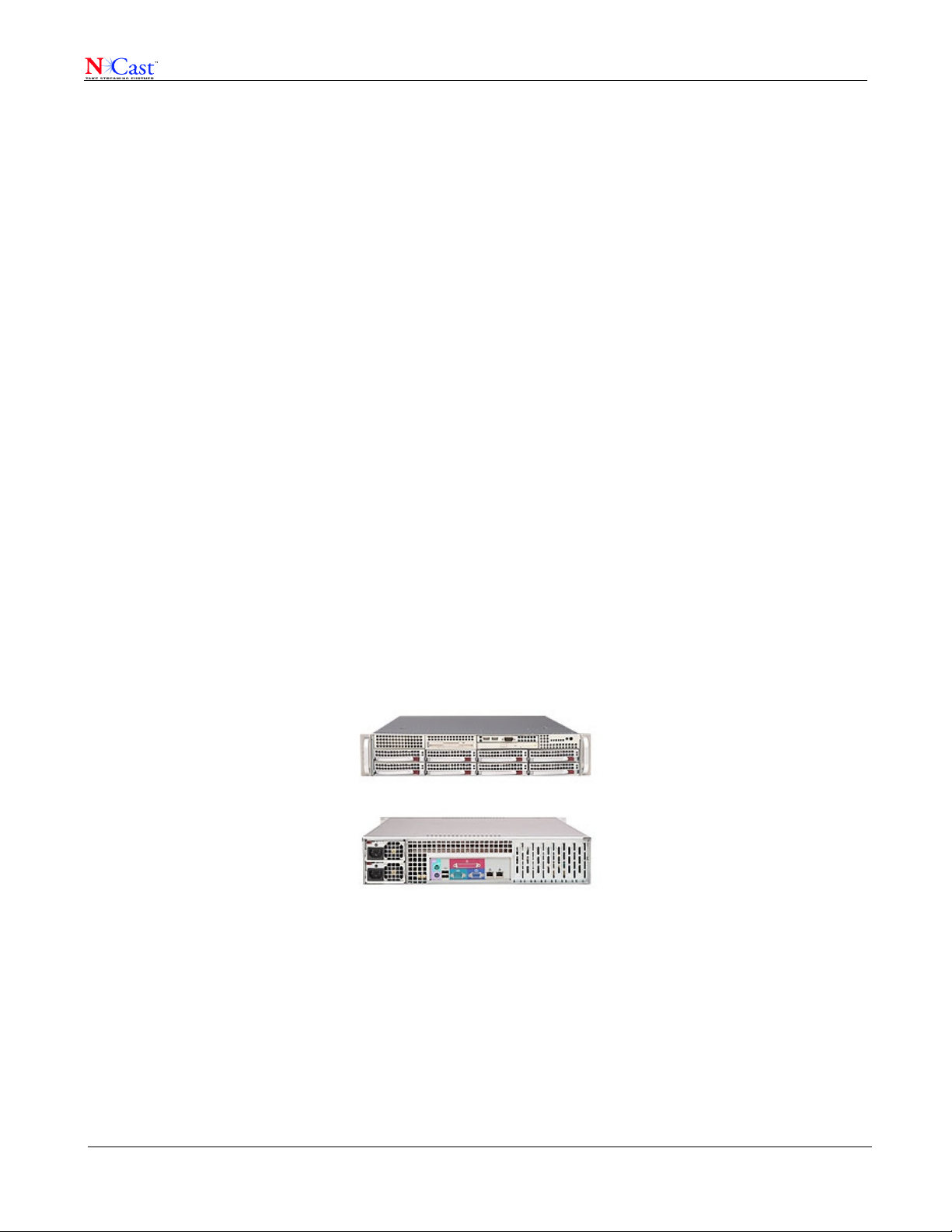
NCast Presentation Server Reference Manual
NCast Product Documentation
Presentation Server
Reference Manual
Revision 1.1
Software Release 1.3.1-0.5
September 7th, 2012
Copyright © NCast Corporation, 2012
All rights reserved.
NCast Corporation Version 1.1
Page 1
Page 2
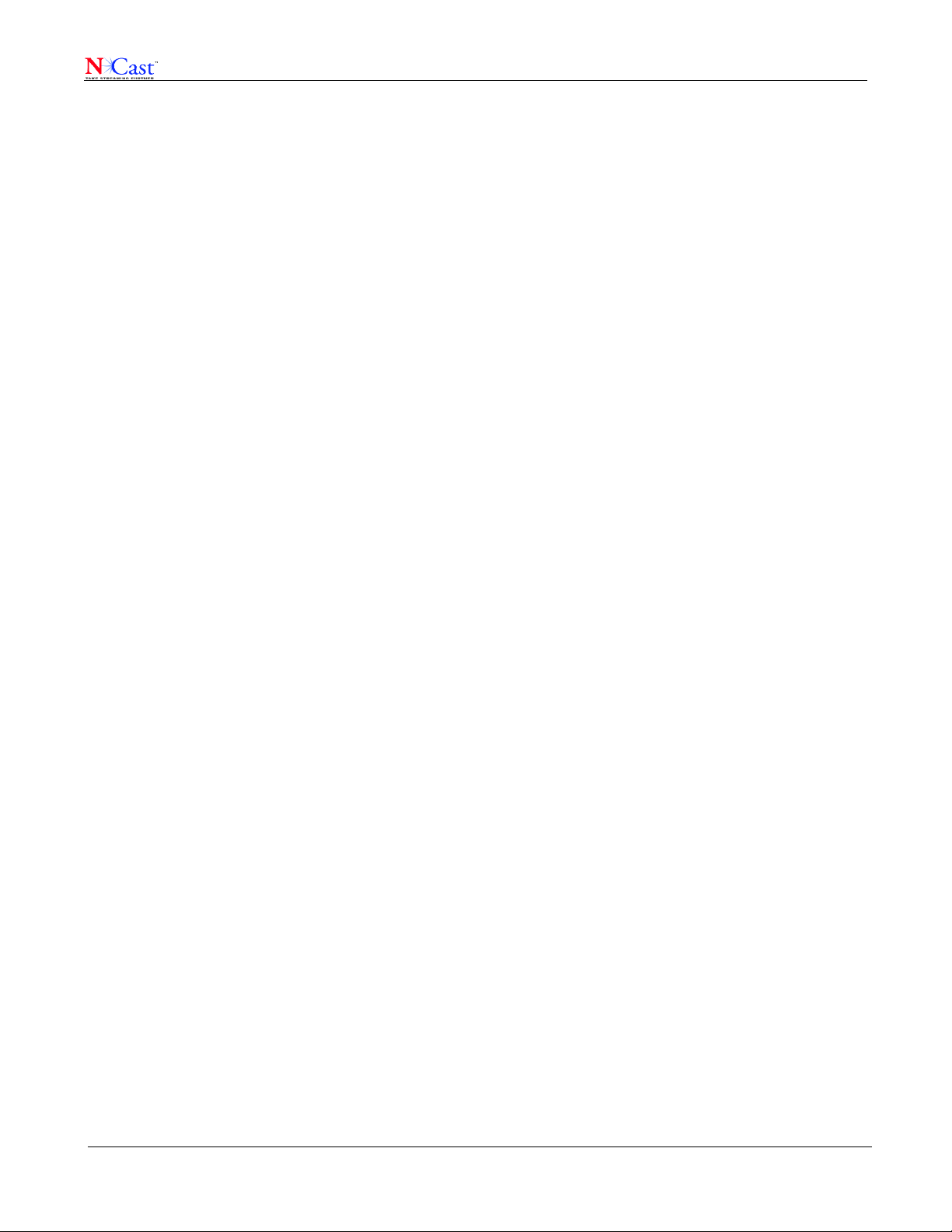
NCast Presentation Server Reference Manual
Table of Contents - Presentation Server
1 Introduction........................................................................................................................................................... 4
1.1 Purpose.......................................................................................................................................................... 4
1.2 Document Overview....................................................................................................................................... 4
1.3 Terms and Definitions..................................................................................................................................... 4
1.4 Server Overview............................................................................................................................................. 6
1.5 Administrative Interface.................................................................................................................................. 6
1.6 Viewer Portal.................................................................................................................................................. 7
1.7 Summary of Operations................................................................................................................................. 7
1.8 Server Configurations.................................................................................................................................... 8
2 Administrative Interface...................................................................................................................................... 10
2.1 Episodes...................................................................................................................................................... 10
2.1.1 Episode Summary ................................................................................................................................. 10
2.1.2 Episode Batch Workflows.......................................................................................................................... 10
2.1.3 Episode Details......................................................................................................................................... 11
2.2 Workflows..................................................................................................................................................... 12
2.2.1 Workflow States........................................................................................................................................ 12
2.2.2 Inspect Workflow....................................................................................................................................... 12
2.2.3 Schedule Recording.................................................................................................................................. 13
2.2.4 Upload Recording..................................................................................................................................... 14
2.2.5 Create a Live Streaming Event................................................................................................................. 15
2.2.6 Review/Trim a Recording.......................................................................................................................... 16
2.3 Series........................................................................................................................................................... 16
2.3.1 Add Series ............................................................................................................................................. 17
2.3.2 View Series Info........................................................................................................................................ 18
2.3.3 Edit Series Info.......................................................................................................................................... 19
2.4 Capture Agents............................................................................................................................................ 19
2.5 User Administration...................................................................................................................................... 20
2.5.1 Local Users............................................................................................................................................... 20
2.5.2 External Users........................................................................................................................................... 20
2.6 Statistics....................................................................................................................................................... 21
2.6.1 Server Statistics........................................................................................................................................ 21
2.6.2 Service Statistics....................................................................................................................................... 21
3 Viewer Portal...................................................................................................................................................... 23
3.1 Media Archives............................................................................................................................................. 23
3.1.1 Search Service.......................................................................................................................................... 23
3.2 Video Player................................................................................................................................................. 23
3.2.1 Description................................................................................................................................................ 24
3.2.2 Segments.................................................................................................................................................. 25
3.2.3 Segment Text............................................................................................................................................ 26
3.3 Viewer Controls............................................................................................................................................ 27
3.4 Shortcuts and Options.................................................................................................................................. 29
3.5 Embedded Video Player............................................................................................................................... 29
3.6 RSS/ATOM Feeds........................................................................................................................................ 30
4 Capture Agent Configuration............................................................................................................................... 31
4.1 Capture Agent Modes of Operation.............................................................................................................. 31
4.2 Server Credentials....................................................................................................................................... 31
4.3 Channel Modifications.................................................................................................................................. 32
4.4 Troubleshooting the PS Installation.............................................................................................................. 34
5 Workflows on a Presentation Server................................................................................................................... 35
5.1 Single Operation Workflows......................................................................................................................... 35
5.2 Automated Workflows................................................................................................................................... 35
5.3 Workflow Details........................................................................................................................................... 35
NCast Corporation Version 1.1
Page 2
Page 3
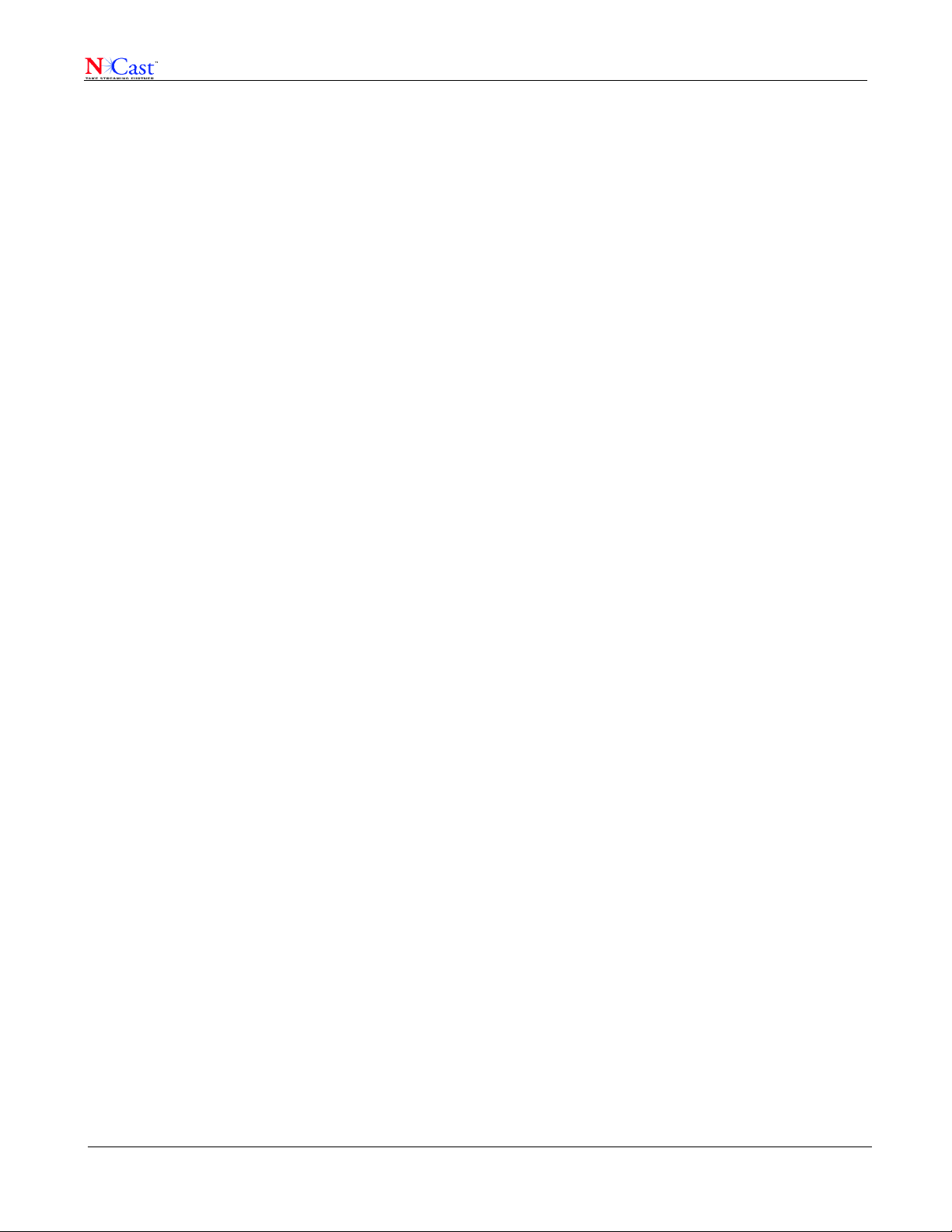
NCast Presentation Server Reference Manual
5.3.1 Upload a Recording.................................................................................................................................. 35
5.3.2 Split an NCast Recording.......................................................................................................................... 36
5.3.3 Preview and Hold-for-Trim a Recording.................................................................................................... 36
5.3.4 Publish...................................................................................................................................................... 36
5.3.5 Retract....................................................................................................................................................... 36
5.3.6 Undo Trim.................................................................................................................................................. 36
5.3.7 Undo Split & Trim...................................................................................................................................... 36
5.3.8 Backup a Recording.................................................................................................................................. 36
6 Dublin Core Metadata......................................................................................................................................... 37
6.1 Metadata for an Episode (a single recording)............................................................................................... 37
6.2 Metadata for a Series (a group of recordings).............................................................................................. 38
6.3 Additional Details on Metadata..................................................................................................................... 39
7 References......................................................................................................................................................... 40
7.1 MPEG Compression.................................................................................................................................... 40
7.2 Packet Transmission.................................................................................................................................... 40
7.3 Multicast....................................................................................................................................................... 40
7.4 Dublin Core Metadata.................................................................................................................................. 40
7.5 RSS/ATOM................................................................................................................................................... 40
7.6 REST............................................................................................................................................................ 40
7.7 XML.............................................................................................................................................................. 40
8 Revision History.................................................................................................................................................. 41
NCast Corporation Version 1.1
Page 3
Page 4
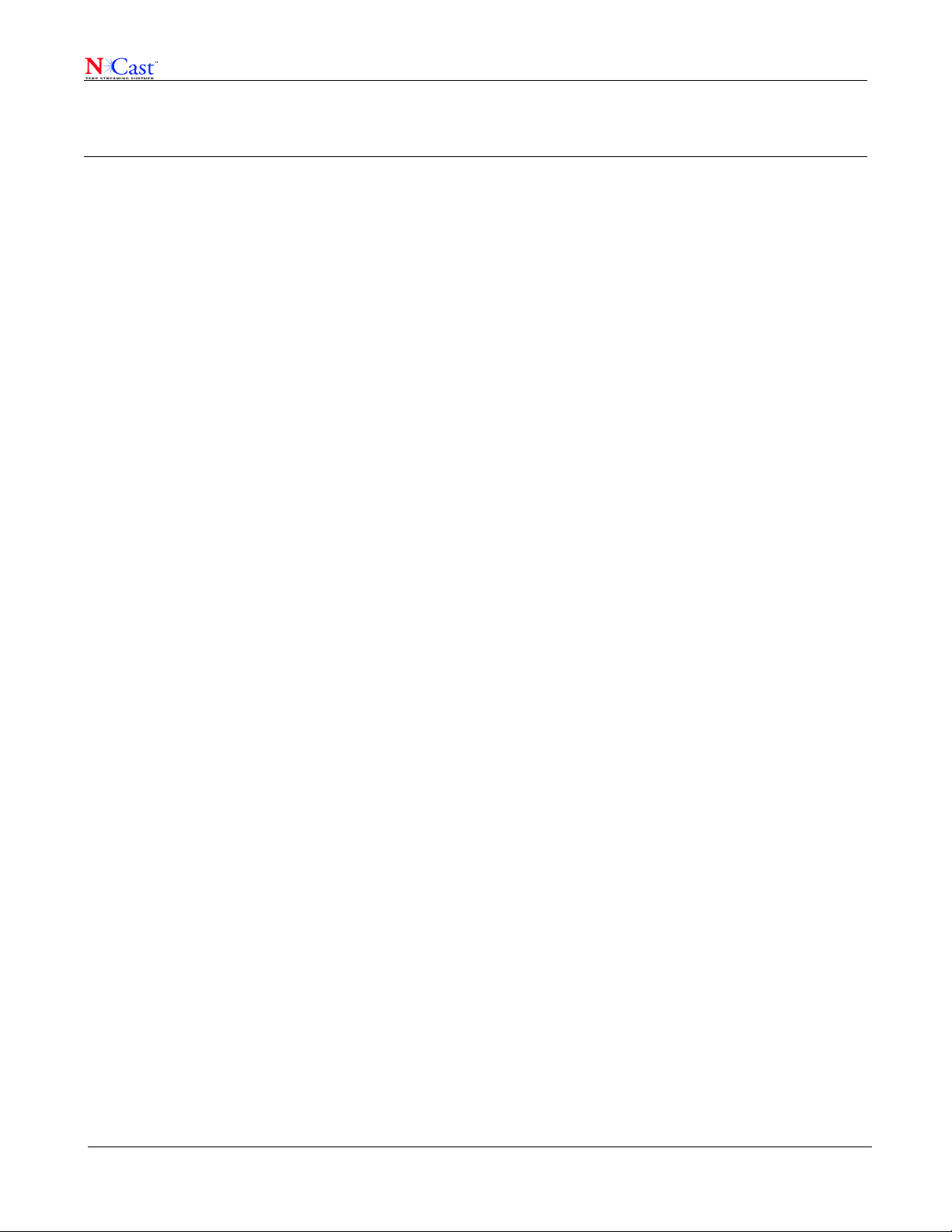
NCast Presentation Server Reference Manual
1 Introduction
1.1 PURPOSE
The NCast Presentation Server is an advanced video and presentation-recording content management system.
From start to finish the server may be used to schedule presentation or lecture captures, accepts these recording
for indexing and storage, processes the files through automated workflows, distributes the files to the required
publishing points and provides a video portal for playback of recorded material.
1.2 DOCUMENT OVERVIEW
This document is divided into two main sections. There is a description of the administrative interface to the server
and there is a description of the viewer's video portal.
1.3 TERMS AND DEFINITIONS
A complete discussion of network protocols, Internet streaming, webcasting and related topics is beyond the
scope of this document. Other sources cover this material in great detail. The following are brief definitions of
some of the terms used throughout this manual. Skip this section, it's boring.
AAC – Advanced Audio Coding, a wideband audio encoding and compression algorithm.
AD – Active Directory, an LDAP-like system used on Microsoft servers
ADA – Americans with Disability Act, which covers standards for accessible design.
API – Application programming interface, an interface between two software systems
Atom – The Atom Syndication Format is an XML language used for web feeds.
Authentication – A process by which you verify that someone is who they claim they are.
Authorization – The function of specifying access rights to resources, such as videos.
Capture Agent – A device which records/streams captured audio/video/graphics signals
CAS – The Central Authentication Service (CAS) is a single sign-on protocol for the web.
Confidence Monitoring – Methods for verifying that video and graphics capture are correct.
Distribute – Placement of video and audio media where it will be accessible to viewers
Dublin Core – A digital metadata/catalog system frequently used by digital libraries
Engage Player – A term used to describe the technology for the multi-stream player.
Episode – A single recording, quite frequently in a group or series of related recordings.
H.264 – An advanced method for compressing video or graphics data in the creation of an MP4.
HLS – A streaming protocol designed by Apple: HTTP Live Streaming.
HTTP – The industry standard protocol for website access.
HTTPS – The industry standard protocol for secure website access.
IETF – Internet Engineering Task Force, the standards body for Internet protocols.
ISO – International Standards Organization
Job – A discrete, atomic, processing step within a workflow.
JSON – JavaScript Object Notation is a lightweight data-interchange format.
Latency – The end-to-end time delay between a change in the source image and the
corresponding change in the remotely displayed image.
NCast Corporation Version 1.1
Page 4
Page 5
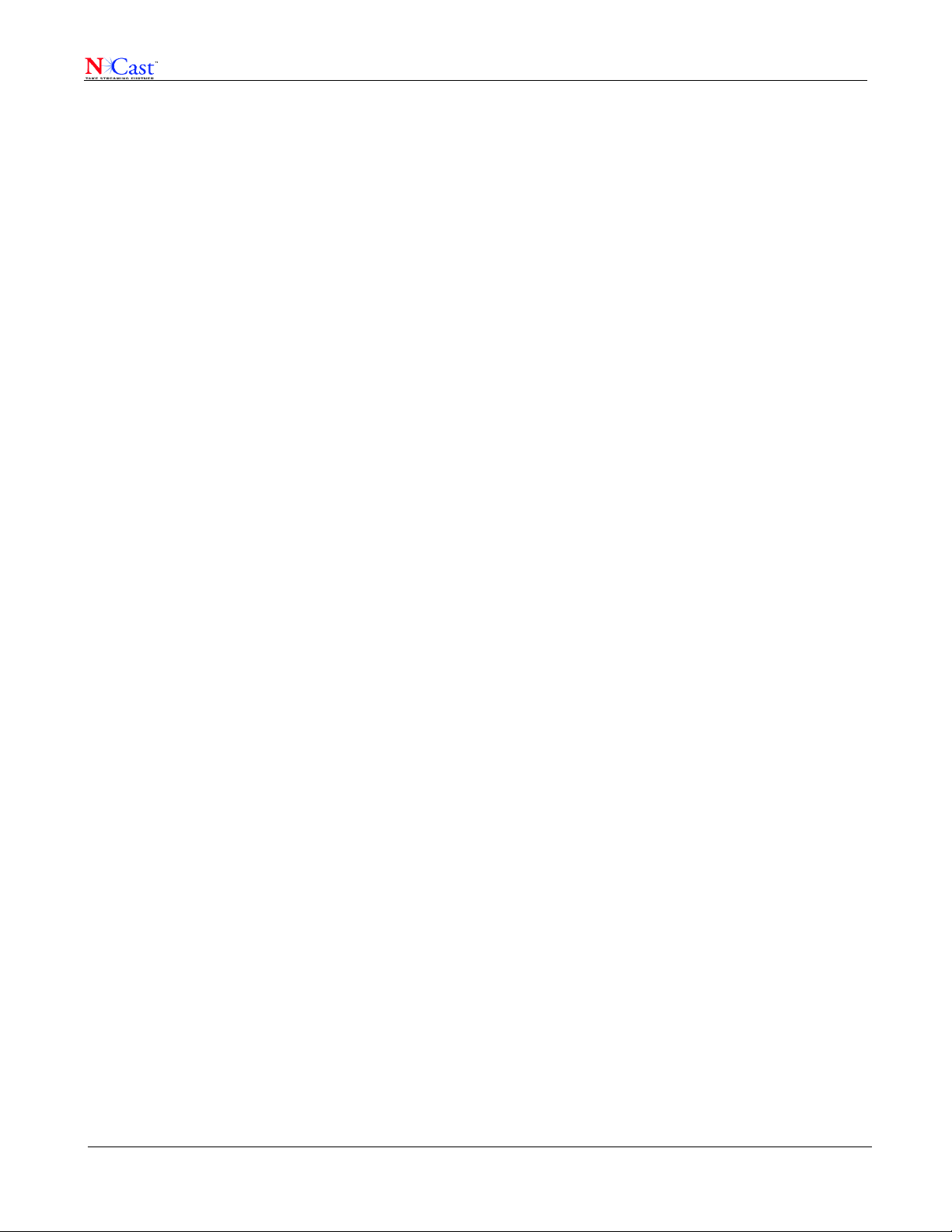
NCast Presentation Server Reference Manual
LDAP – Lightweight Directory Access Protocol, used for authentication and authorization of users.
Lip-sync – The synchronization of independent audio and video streams at a receiving decoder so
that the presentation is in the same time relationship as the source.
LMS – A Learning Management System is a software application for the administration,
documentation, tracking, and reporting of training programs, classroom and online events.
LTI – Learning Tools Interoperability provides a single framework for integrating rich learning
applications -- in LTI called Tools -- with platforms like learning management systems or portals.
Matterhorn – An open-source server platform and architecture for video content management.
Mediapackage – A data object containing media files and metadata to be processed by the server.
Moodle – A popular open-source learning management system (LMS).
MPEG Compression – MPEG is an acronym for Motion Picture Experts Group, an industry-wide
committee that has defined a series of standards for the compression of audio and video source
material.
MTU – The maximum transmission unit is the maximum number of bytes permitted in a
transmitted packet.
Multicast – A family of computer transmission protocols where multiple receivers access a single
transmitted packet stream.
N-Way – An NCast proprietary term for the company's content management products.
OAuth – OAuth (Open Authorization) is an open standard for authorization.
OCR – Optical Character Recognition, a method of extracting text from graphical images
Opencast – A community of users interested in developing and using lecture capture systems.
OSGI – A technology for Java™ utilizing a dynamic module system for creating a service platform.
Progressive Download – A method for playback of video archives without requiring use of a
streaming server or specialized streaming protocols such as RTSP, RTMP or HLS.
Publish – A workflow step where descriptive text is placed into the server's search engines.
REST – Representational state transfer, a method of exchanging data within the server.
RFC – Request for Comments, an Internet protocol standard.
Role – A descriptive tag for a user to allow or disallow access to server media and resources.
RSS – Really Simple Syndication, a method and protocol for exchanging web news feeds.
RTMP – Real Time Messaging Protocol, a proprietary streaming protocol promoted by Adobe.
RTSP – Real-Time Streaming Protocol is an IETF approved protocol for control of real-time
streaming on the Internet.
Sakai – A popular open-source learning management system (LMS).
Segmentation – A workflow step used to detect scene transitions in media files.
Series – A sequence of related recordings or episodes used to manage viewing rights.
Services – Discrete processing activities within a server or server cluster.
Spring Framework – A open-source Java library and code used in implementation of the server.
Telnet – An IP network based protocol, which was originally used to connect remote consoles and
terminals to mainframes, but is now used as a general, bi-directional, byte oriented
communications facility. See RFC’s 854 and 855.
Unicast – Refers to a point-to-point connection between two Internet host machines.
Workflow – A series of processing steps on ingested media to ready it for final disposition.
NCast Corporation Version 1.1
Page 5
Page 6
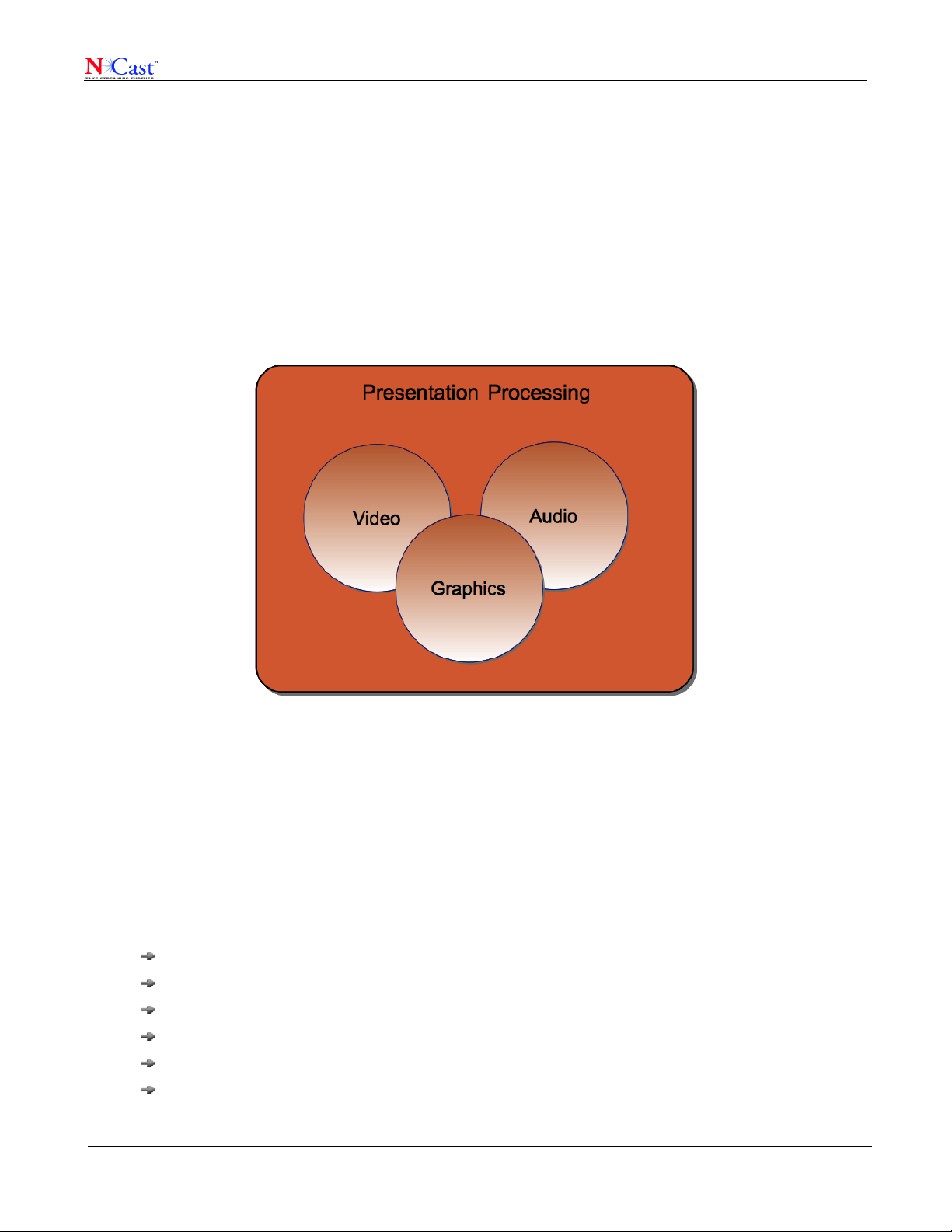
NCast Presentation Server Reference Manual
XML – Extensible Markup Language, a set of rules for encoding human and machine readable
documents. Used extensively to implement the server's REST API's.
1.4 SERVER OVERVIEW
The Presentation Server is an open-standards, open-architecture video and media Content Management System
designed especially to handle the capture and streaming of presentations and lectures given at Universities,
research laboratories, seminars, trade shows and conferences and any other setting where a knowledge expert's
presentation and discussion will be recorded and streamed over internet networks.
Unlike other video content management systems, the Presentation Server (PS) has facilities for dealing with both
the video aspects of a presentation (e.g. a camera shot of the presenter) and the graphical aspects of a
presentation (capture of computer screens, PowerPoints, Keynotes and similar demonstration materials used by
the presenter).
The separate identification and handling of these three components (video, audio and graphics) separates the PS
from its video-only CMS peers.
1.5 ADMINISTRATIVE INTERFACE
The server presents two different graphical user interfaces to the world, one being the administrative interface and
the second being a viewer portal for discovery and viewing of content.
The administrator controls a large number of functions related to acquiring content for the server, identifying and
indexing the material, verifying viewing rights and planning the proper distribution and publishing of the final
media.
As will be discussed later in this manual, administration tasks include:
Scheduling capture of lectures and seminars
Manually uploading files to the server if required
Assigning appropriate processing steps (workflows) to incoming media
Review and approval of incoming presentation material
Defining series of presentations
Verifying the timely progress of media through the system
NCast Corporation Version 1.1
Page 6
Page 7
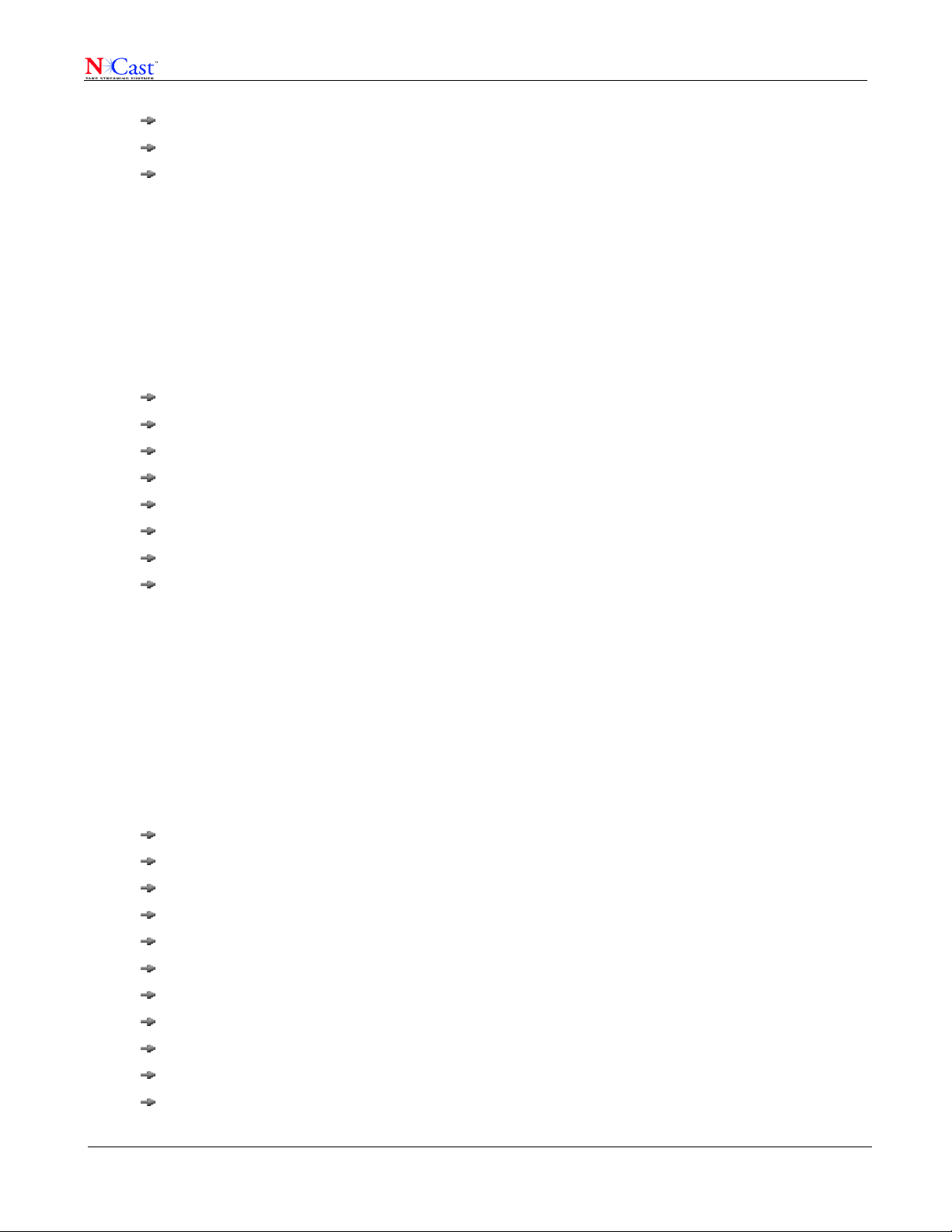
NCast Presentation Server Reference Manual
Adding closed-caption titles to the media
Managing user and administrative roles
Assessing server performance and load
For a large system there may be hundreds of captured lectures or presentations each day, so all the steps noted
above must be highly automated and must not require any significant amount of administrator intervention.
1.6 VIEWER PORTAL
Once presentation content is properly filed and indexed within the server, authenticated and authorized viewers of
that content must be able to find it in the system and view it at a convenient time and place and on playback
devices which might range from large screens in an auditorium to mobile phones and tablets on the go.
Thus, the viewer portal has an open-ended set of requirements which might vary by the needs of the institution or
organization using the portal:
Authentication of viewers or provision for anonymous viewing
Authorization of viewers for access to different recorded media
Search facilities to provide for access and discovery of videos to be viewed
Integration with and notification to Learning Management Systems about the arrival of new content
Flexibility of playback on different media players and devices
Playback of closed-captions as required
Capture of viewing statistics and user load
Publishing and push of media to external systems
The open-standard, open-architecture nature of the PS allows for easy expansion and modular growth of features
related to building a viewer portal tailored exactly to the needs of the organization.
1.7 WORKFLOWS
The PS is ideally tailored to provide automated, customizable workflows to be applied to each new incoming
presentation. As mentioned earlier, with the potential acquisition of hundreds of new archives each day, the work
required to process each incoming presentation must be minimal.
A workflow is a specification for a sequence of discrete processing steps to be applied to incoming media, and it is
possible to define a large set of different workflows within a PS.
Common steps within a workflow include:
Scheduling – The plan to capture new media via an encoder (CA) at a given time and place
Inspection – Identification of the audio and video tracks in a media file
Composition – Transcoding the media to different formats and resolutions
Trimming – Editing steps required to finish the video
Imaging – Creation of thumbnail and preview images for the media players
Segmentation – Detection of significant scene changes or slide transitions in the media
Text Extraction – OCR analysis of discrete scenes within the presentation to capture text content
Distribution – Pushing the content to the available output channels and locations
Streaming – Delivering the content to the local streaming server
Archiving – Delivery of original and reformatted media to the storage system
Publication – Handoff of associated text to the server's search engines
NCast Corporation Version 1.1
Page 7
Page 8
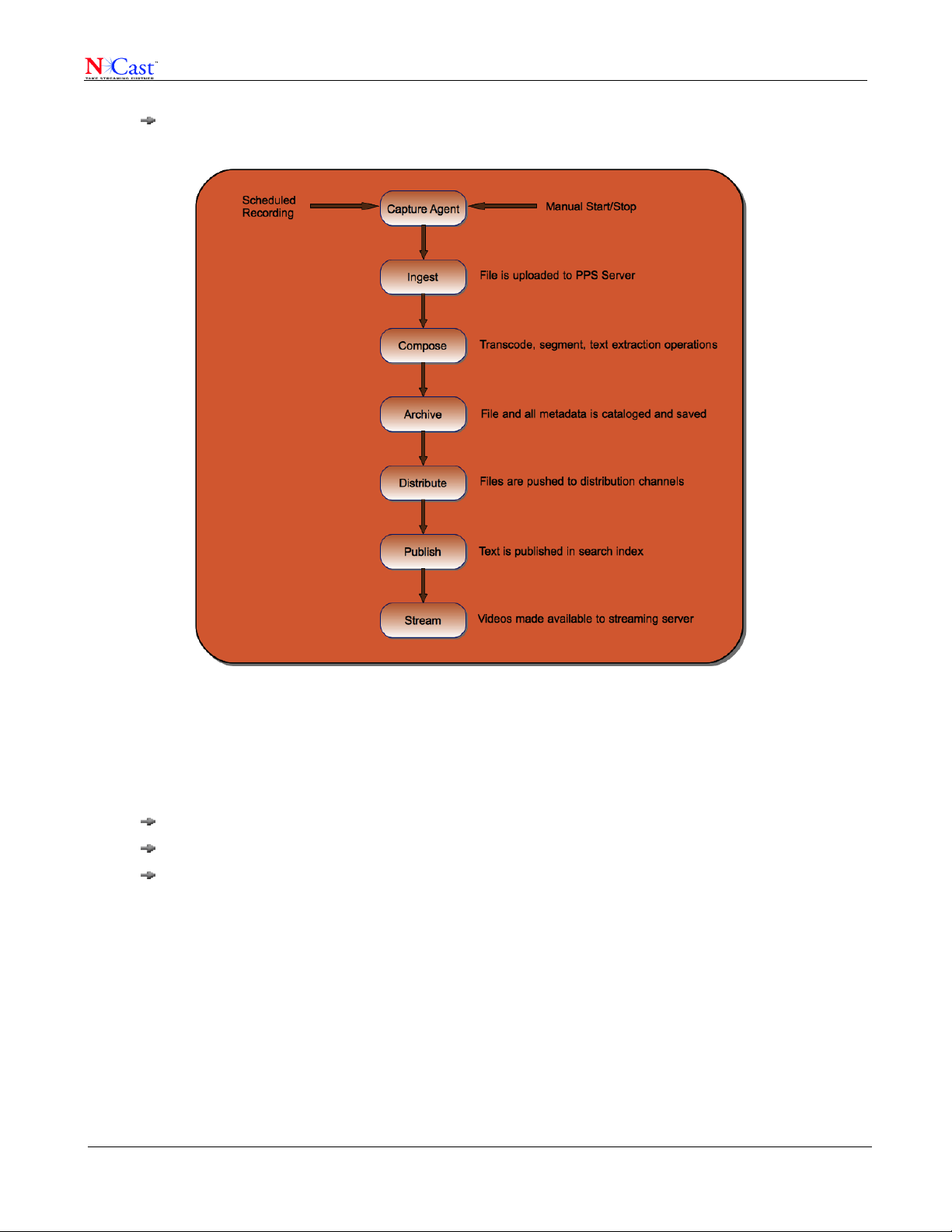
NCast Presentation Server Reference Manual
Cleanup – Disposal of any intermediate files or unneeded media
The open-architecture of PS allows the administrator to tailor workflows to the exact needs of the organization.
1.8 SERVER CONFIGURATIONS
The architecture of PS allows for easy scalability of the server for use by small departments and very large
organizations. In general, three different configurations of the server will fit the needs of most organizations:
All-in-One – One machine carries the load of administration, processing and playback
Cluster – Two or more machines share the administration, processing and playback tasks
Cloud – The server components (All-in-One or Cluster) are instantiated by cloud services
An organization can start with an All-in-One configuration in the beginning and then expand to multiple machines
as the processing requirements and load grows within the user community.
Cloud-based implementations are ideal for situations where the IT infrastructure needs to be outsourced or where
the local network capacity is not capable of handling the required load.
Each configuration has its benefits and drawbacks, and NCast will work with potential customers to find the best
fit for the requirements.
NCast Corporation Version 1.1
Page 8
Page 9
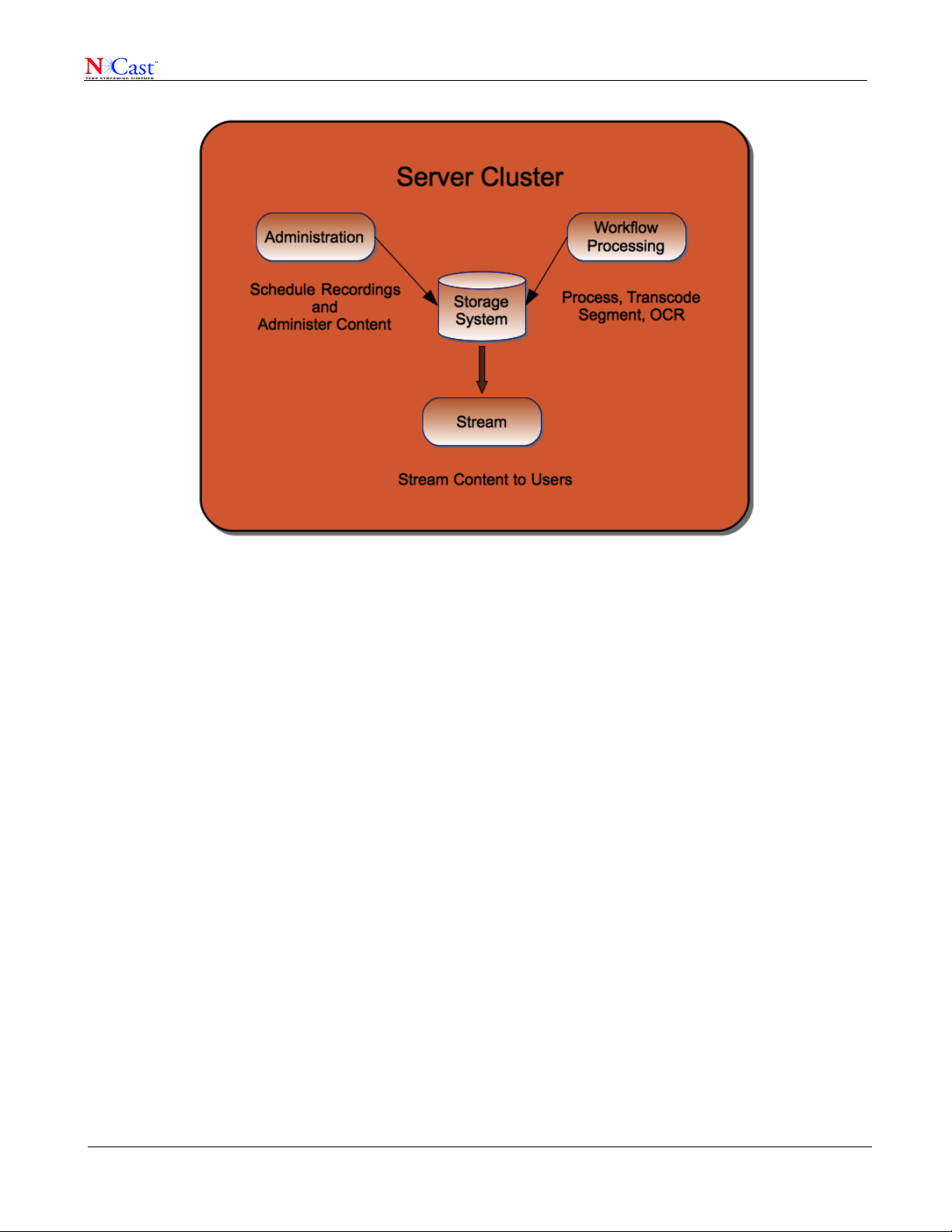
NCast Presentation Server Reference Manual
NCast Corporation Version 1.1
Page 9
Page 10
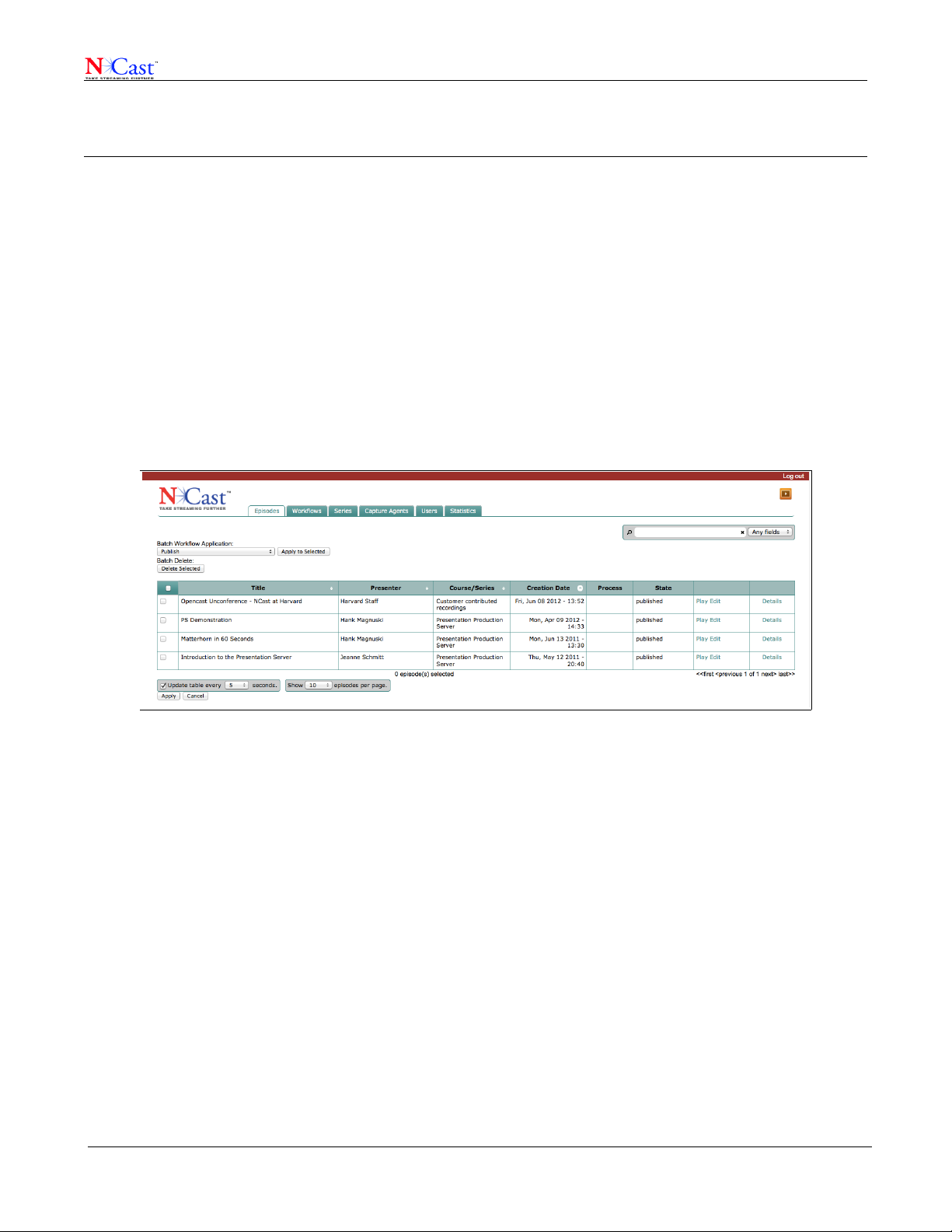
NCast Presentation Server Reference Manual
2 Administrative Interface
2.1 EPISODES
An episode is a single recording, a single MediaPackage with all the associated media and metadata files. The
Episode Service tracks episodes and archives them for possible reprocessing or reuse.
An important aspect of the Episode Service is its ability to track the distribution and disposition of files in the
system, especially when it is desired remove a file from service. There are two types of removal:
Retraction – The file is “unpublished” and “un-distributed” throughout the system so it is no longer visible to
viewers and no longer takes space in distribution and streaming storage. But the MediaPackage and its
components still exist in the Episode archive and may be submitted once again with any workflow.
Deletion – The MediaPackage and all its parts are permanently removed from storage. Nothing remains.
2.1.1 EPISODE SUMMARY
The Episode panel lists all the MediaPackages in the archive and their current status.
Each line in the table represents a submitted recording. The default display will show the most recently recorded
episodes at the beginning of the table, but the order for any column may be changed by clicking the small arrow in
the header row. Use the search box to find episodes with the specified text in the text fields selected.
The upper right corner of the page contains an icon which may be used to take the viewer to the Media Module
where all episodes may be found for playback. Above the icon is a link to logout of the administrative interface.
On the bottom of the page the administrator may select the number of entries to view at a given time and the
refresh rate of the page.
2.1.2 EPISODE BATCH WORKFLOWS
A workflow is a sequence of processing steps within the server which defines how incoming media and metadata
files will be accepted, transformed and distributed. Workflows may be simple, passing media directly to outgoing
distribution channels, or they may be complex, involving many stages of transcoding, segmentation, text
extraction and distribution to multiple output channels or destinations.
A major benefit of the Presentation Server is the ability to create and define customizable workflows for media
processing.
The Episode Tab allows the application of any workflow defined in the system to any of the episodes/recordings.
NCast Corporation Version 1.1
Page 10
Page 11
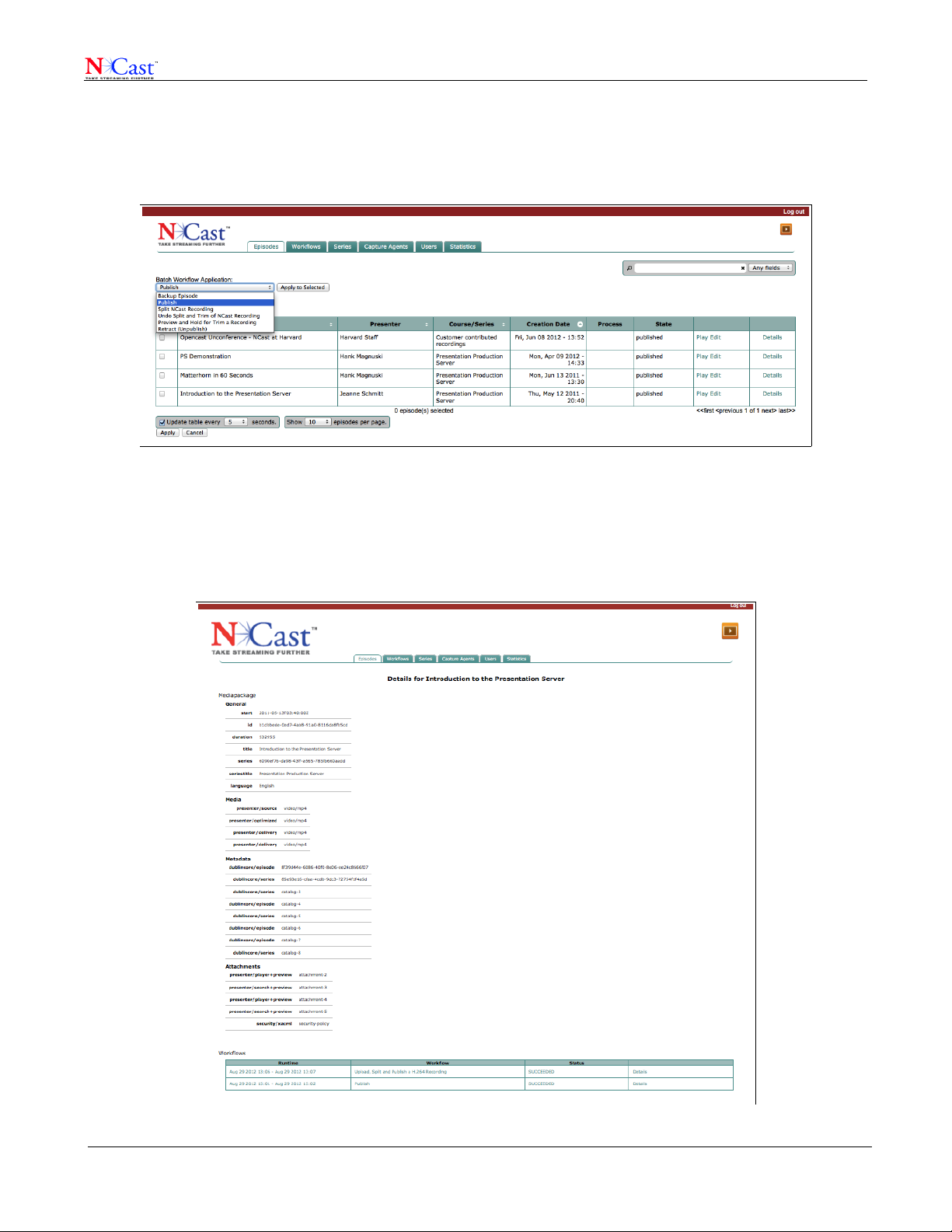
NCast Presentation Server Reference Manual
The admin may start a new workflow, such as a “Retract” operation on any package or set of packages by
checking the box in the left column and selecting the workflow from the dropdown menu. Clicking “Apply” will
launch the workflow operations on those mediapackages.
See Chapter 5.3 for complete details on the available workflows in the system.
2.1.3 EPISODE DETAILS
By clicking on the Details link the admin is able to see the current disposition of a MediaPackage and the history
of workflows previously processed on this package.
NCast Corporation Version 1.1
Page 11
Page 12
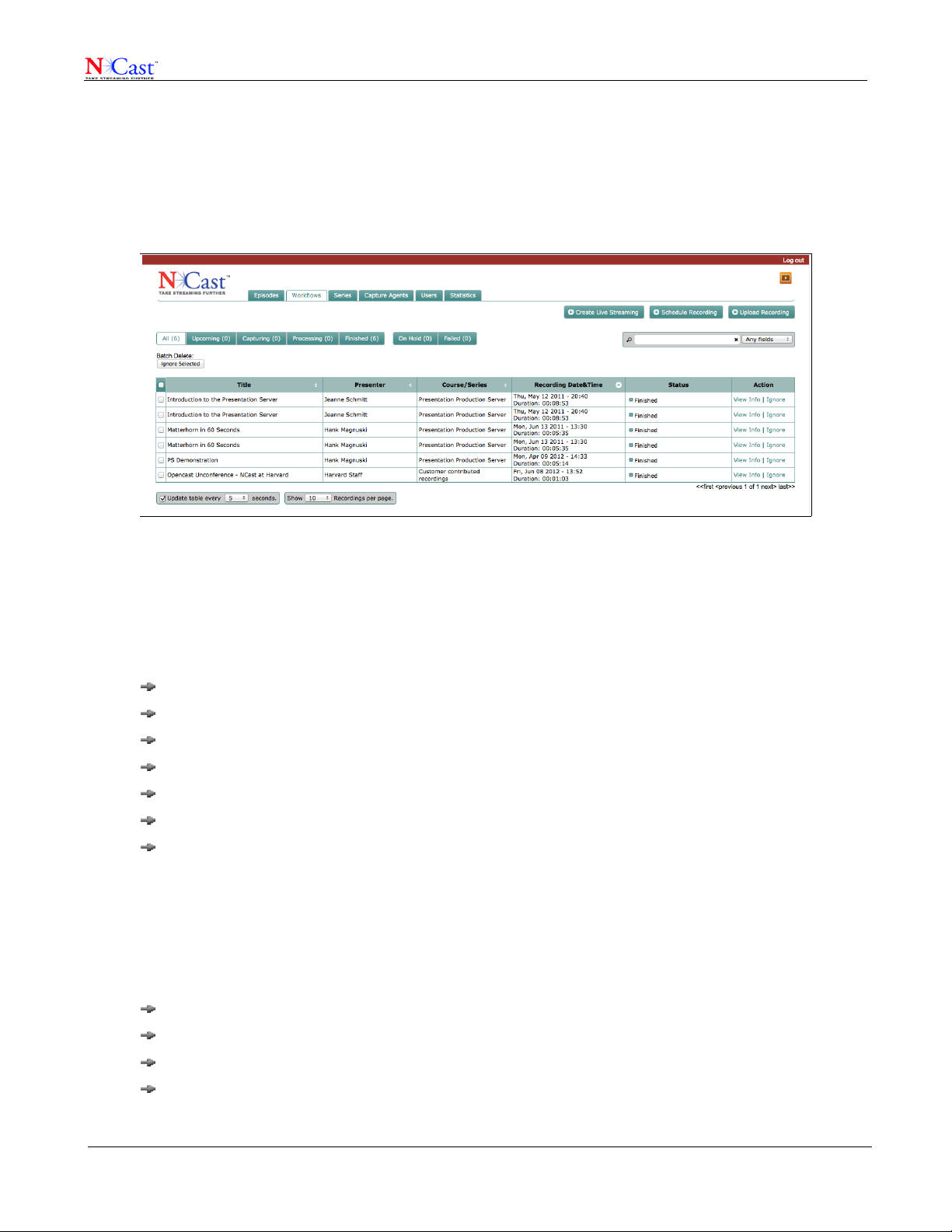
NCast Presentation Server Reference Manual
2.2 WORKFLOWS
A workflow operates on an incoming “MediaPackage” and launches discrete processing steps called “Jobs”.
There may, at any given time, be hundreds of workflows active in the system in various states of running, waiting
or idle depending on the server resources available.
The “Workflows” tab on the administrative interface gives the administrator a view into current and past workflows
in the system.
This page allows the administrator to view both information about the mediapackage being processed by the
workflow and about the workflow itself.
2.2.1 WORKFLOW STATES
Workflows in the system may be characterized as being in one of several states. The admin may select different
views of workflows in the server:
All – Display all workflows ever processed
Upcoming – View workflows for recordings which have been scheduled for capture
Capturing – View workflows where recording is currently ongoing in a Capture Agent (encoder)
Processing – Workflows that have been received and are undergoing processing
Finished – Workflows that have completed successfully
On Hold – Workflows that are waiting for an administrative step (approval, trimming, etc.)
Failed – Workflows that did not complete correctly.
Information about the MediaPackage associated with the workflow may be seen by clicking on the “View Info”
button. Workflows may be sorted in different sequences by clicking on the small arrows in the title row. The page
will refresh automatically according to the time period specified.
2.2.2 INSPECT WORKFLOW
Clicking on the small gear icon next to the “Finished” text will bring up details of the workflow itself :
Workflow Instance – Information about the workflow used for this processing sequence
MediaPackage – Details of the MediaPackage processed
Operations – Steps used to create Jobs for the workflow
Performance – A chart of processing resource consumed in executing the workflow
NCast Corporation Version 1.1
Page 12
Page 13
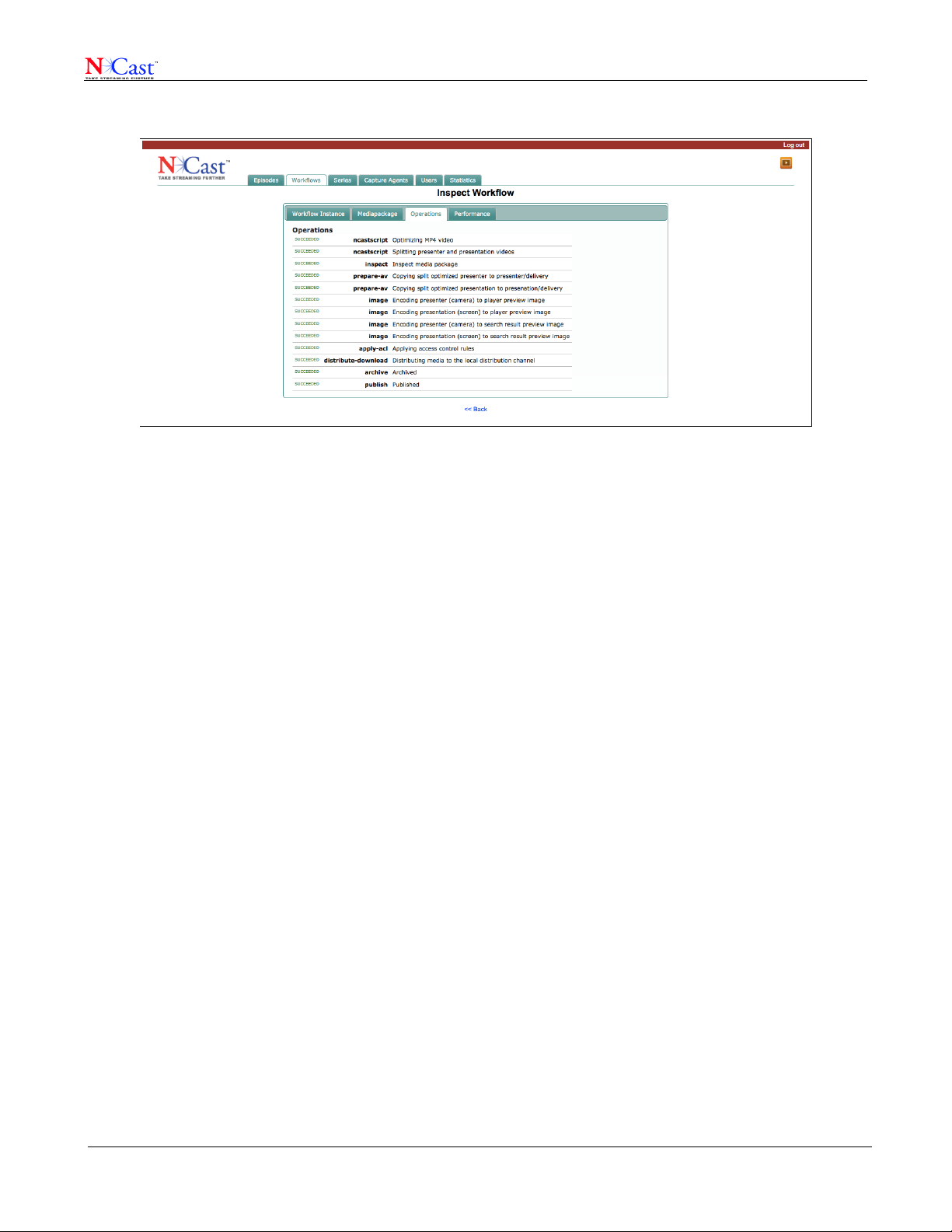
NCast Presentation Server Reference Manual
Obviously, if a workflow fails this detail report will be extremely useful to the administrator to understand and
correct whatever issue caused the workflow failure.
2.2.3 SCHEDULE RECORDING
In the upper right corner the “Schedule Recording” button may be used to initiate a new workflow where the
media will be created some time in the future through use of a Capture Agent or encoder to record the
proceedings of a presentation or lecture. Once the encoder has completed the capture the resulting media will be
automatically sent to the server and processed by the workflow selected in the scheduled setup.
The administrator may schedule a single recording or a repeating group of recordings through this interface.
All the fields on this page (including the Additional Description information) should be carefully filled out in
advance to provide the system with as complete and accurate metadata as is possible. The metadata is given to
the server search engines to allow easy discovery of content by the viewers.
Also extremely important is assigning the correct Series to these recordings, as Series determine viewing access
rights to content in the system.
NCast Corporation Version 1.1
Page 13
Page 14

NCast Presentation Server Reference Manual
When all schedule information is complete, clicking on the “Schedule” button will place this pending workflow into
the “Upcoming” column on the Workflows page.
2.2.4 UPLOAD RECORDING
Media files which have been created or recorded by equipment other than the Capture Agents may be entered
into the system via the “Upload Recording” button.
As with Scheduled Recordings, it is very important for the administrator to enter appropriate information in all text
fields available for proper indexing and disposition of the files.
The list of media types accepted is extensive and documented elsewhere.
The server architecture differentiates processing of video and graphics files. If the recording is primarily a video of
graphical slide changes, check the “Contains discrete images” box when uploading the file.
NCast Corporation Version 1.1
Page 14
Page 15

NCast Presentation Server Reference Manual
If there are both video and graphics files associated with the recording, check the “Multiple Files” radio button.
Use the multiple files option when submitting closed caption or audio files as well.
When all fields have been completed and verified, submit the work by clicking the “Upload” button.
2.2.5 CREATE A LIVE STREAMING EVENT
The Presentation Server may be licensed with an optional live streaming capability. If this functionality is present
the web page will allow for creation of a Live Streaming Event:
NCast Corporation Version 1.1
Page 15
Page 16

NCast Presentation Server Reference Manual
2.2.6 REVIEW/TRIM A RECORDING
A frequent requirement is to trim unwanted material from the beginning or end of a recording. The trimming option
on a workflow provides for this and allows for easy adjustment of the desired In/Out points. Select the
“Review/Trim before encoding” option when scheduling a capture, and then once the recording has reached the
server, click on the “Review/Trim” link in the “Action” column.
This will bring up the Review/Trim media player:
Use the slider to adjust the In and Out markers and click Continue to submit the recording for further processing.
Final editing of the metadata associated with this recording may be done during this step as well.
2.3 SERIES
A “Series” is a set of related recordings or episodes, e.g., “Physics 210 – Fall Semester, 2011”. A Series may be
defined for a single episode if needed. The organization may define as many Series as required for their content.
NCast Corporation Version 1.1
Page 16
Page 17

NCast Presentation Server Reference Manual
Beyond simply categorizing a sequence of recordings, the importance of a Series is that it defines viewing rights
or authorizations for the content through a mechanism called User Roles.
A “Role” is a tag associated with any user of the server or viewer of the content. A user may have (and normally
will have) multiple roles associated with his/her identity in the system.
The following are some examples of Roles typically created for use with the server:
ROLE_ANONYMOUS – The identity of the viewer is not known. The person has not logged into the system.
ROLE_ADMIN – This user is G*d as far as the system is concerned.
ROLE_USER – This viewer is logged in and has successfully submitted credentials of authentication.
ROLE_INSTRUCTOR – This user may have some elevated privileges in the system.
ROLE_PHY_210_F11_3 – This user is enrolled in Physics 210, Fall Semester 2011, Section 3.
ROLE_MARKETING – This employee is in the Marketing Department of the company.
In summary, a Series defines which viewers may see the Series content by listing all those roles which have
viewership rights. This assignment of Roles is done when one Adds a Series to the system or Edits Series Info.
The server finds the Roles associated with a user by consulting its internal user database, or by connecting with
an authorization server such as LDAP or Active Directory.
2.3.1 ADD SERIES
Assuming the organization has planned out its Series and Roles, the entry of this information is a simple
administrative task done by clicking the “Add Series” button on the Series tab.
NCast Corporation Version 1.1
Page 17
Page 18

NCast Presentation Server Reference Manual
• Series Title – A summary of what this Series is about.
• Organizer – The department or college responsible for this Series.
• Contributor – The individual author or presenter of this Series.
• Subject – Keyword of interest for this Series
• Language – Identification of the audio and/or text content.
• License – A document which controls copyright or distribution policy.
• Description – Details useful to the text search engines to find this content.
• Role – Tokens which describe viewership rights for this Series (see discussion above).
2.3.2 VIEW SERIES INFO
The View Info button provides a display of the descriptive information about this Series.
NCast Corporation Version 1.1
Page 18
Page 19

NCast Presentation Server Reference Manual
To modify any of these fields, click on “Edit”.
2.3.3 EDIT SERIES INFO
This panel allows modification of previously entered Series information.
Addition or deletion of Roles (viewing rights) is available on this screen.
2.4 CAPTURE AGENTS
Capture Agents are audio/video recorders and streamers which are located in boardrooms and classrooms and
which are used to create content to be uploaded to the server.
When a Capture Agent is powered on it registers with the server and periodically sends a status message on its
state. It also queries the server about future scheduled recordings.
If a recording is initiated locally on the Capture Agent's control panel, then the CA will send the completed media
files to the server for processing.
This panel lists all the CA's registered with the server and displays their current state.
NCast Corporation Version 1.1
Page 19
Page 20

NCast Presentation Server Reference Manual
2.5 USER ADMINISTRATION
The server has an internal database for administration of local users. These tools are adequate for a small
department or organization with a limited number of users.
2.5.1 LOCAL USERS
Clicking on the Users tab will display a list of users and their Roles stored in the internal database.
The Users tab allows the addition and deletion of users and assignment of Roles to each user.
2.5.2 EXTERNAL USERS
Larger organizations will typically have a centralized database of usernames, passwords and authorizations which
all applications will check for credentials.
The most common technology for this service is LDAP (Lightweight Directory Access Protocol) or a similar system
used in Microsoft environments called Active Directory.
Configuring the server for access to these systems should be planned well in advance of actual service start.
A typical administration screen for an LDAP installation is shown below.
NCast Corporation Version 1.1
Page 20
Page 21

NCast Presentation Server Reference Manual
Setting up an LDAP or Active Directory environment is beyond the scope of this manual.
2.6 STATISTICS
Two tables of statistical information are available to the administrator, and these number may be used to monitor
server performance and to aid in planning for future server upgrades.
2.6.1 SERVER STATISTICS
The Server Statistics table looks at processing jobs running on each server in a cluster and reports on how many
jobs are currently running, how many jobs are queued, the mean run time and the mean queue time.
This report will show where processing delays are occurring in the system and will indicate which server(s) are
being overloaded.
2.6.2 SERVICE STATISTICS
The Services report looks at activity in the system independent of which server is used for the work.
NCast Corporation Version 1.1
Page 21
Page 22

NCast Presentation Server Reference Manual
The report summarizes where resources are being consumed by the system.
NCast Corporation Version 1.1
Page 22
Page 23

NCast Presentation Server Reference Manual
3 Viewer Portal
3.1 MEDIA ARCHIVES
When a viewer logs into the Viewer Portal the Media Archives content summaries are displayed.
The presentation of summaries is dependent on the viewing rights of the user (specifically the user's Roles – see
the discussion of Roles in Section 2.3 ). This means that if a viewer is not privileged to see a certain video, it will
not appear as a thumbnail nor will its descriptive information be searchable.
Simply clicking on any thumbnail will launch playback of the video.
3.1.1 SEARCH SERVICE
By entering terms in the Search field the viewer can request to see any video where the descriptive or metadata
information matches the search keywords.
3.2 VIDEO PLAYER
The PS video player is an advanced design multi-stream, multi-window, user-controlled playback tool which
supports presentation of many aspects of the video content beyond simple rendering of the media.
There are, actually, multiple methods to deliver the media to viewers from the server:
NCast Corporation Version 1.1
Page 23
Page 24

NCast Presentation Server Reference Manual
Multi-Window Engage Player – A javascript-based player with a multitude of user controls
Embedded Player – Placement of specialized html in a web page window may be used to create video
links in classroom content pages or any other organizational web pages where a video clip is required.
Mobile Device Playback – Applications exist for iPhones, iPads and Androids which will play PS content.
Progressive Download – A simple, static link is all that's required to play these videos on different
browsers and different devices.
The following paragraphs cover aspects of the standard, multi-window player.
3.2.1 DESCRIPTION
The Description pane lists information which was submitted when the recording was scheduled or uploaded.
NCast Corporation Version 1.1
Page 24
Page 25

NCast Presentation Server Reference Manual
The server keeps track of the accumulated number of views.
3.2.2 SEGMENTS
Video segments are created during the Segmentation workflow processing step. The video track is analyzed for
scene transitions (typically changes in a presentation slide) and a new segment thumbnail is created at that point.
By clicking on a segment thumbnail the viewer will jump to that point in the video and playback from that point
may commence.
If the Segmentation workflow step was not included in the workflow, or if no segments were found this link might
be greyed out.
NCast Corporation Version 1.1
Page 25
Page 26

NCast Presentation Server Reference Manual
If the file is playing through use of progressive download (as opposed to use of a streaming server) forward
playback might be delayed until that section of the video has arrived.
3.2.3 SEGMENT TEXT
If OCR text extraction was included in the workflow, then for each segment change an attempt is made to
automatically extract text from the segment slide.
The server uses language-specific dictionaries to help in decoding OCR'd material, and there are provisions for
adding custom dictionaries to the database.
The text extracted is added to the search index to assist viewers in finding content related to the keyword search
terms.
NCast Corporation Version 1.1
Page 26
Page 27

NCast Presentation Server Reference Manual
The “Search this Recording” entry field limits the viewer's search to the video being displayed.
3.3 VIEWER CONTROLS
The player implements all the standard controls for a media player, and in addition offers the viewer an option to
re-size the presenter or presentation portion of the playback. The control is on the far right and offers these
choices:
Presenter Only
Large Presenter Window, small Graphic
Equal-sized Presenter and Presentation
Small Presenter and large Graphic
Graphic Only
NCast Corporation Version 1.1
Page 27
Page 28

NCast Presentation Server Reference Manual
NCast Corporation Version 1.1
Page 28
Page 29

NCast Presentation Server Reference Manual
3.4 SHORTCUTS AND OPTIONS
To use keyboard controls while playing a video, click on the “Shortcuts” link to obtain a list of keys which can
affect playback.
There is also a “See More” link which will list other videos in this Series.
3.5 EMBEDDED VIDEO PLAYER
Often there is a requirement to present a video clip in a web page independent of the media player available from
the server.
It's easy to embed a video window using the PS server.
Click on the “Share” link, choose Embed, select the size of embedded window desired (or specify a custom size)
and copy and paste the specialized HTML code into the target web page.
NCast Corporation Version 1.1
Page 29
Page 30

NCast Presentation Server Reference Manual
3.6 RSS/ATOM FEEDS
RSS feeds have been used to deliver news stories for many years, and they are also excellent for presenting a
viewer with a list of video episodes (typically a sequence of classroom or seminar recordings).
By clicking on the RSS link of the Media Archives one is able to subscribe to the latest presentations posted on
the server.
The server has provisions for creating very customized RSS links, and if this is of interest, contact the server
administrator for assistance in tailoring RSS for s specific Series or purpose.
NCast Corporation Version 1.1
Page 30
Page 31

NCast Presentation Server Reference Manual
4 Capture Agent Configuration
4.1 CAPTURE AGENT MODES OF OPERATION
NCast's Capture Agents are advanced streaming and recording encoders which produce highly compressed,
industry standard Mpeg-4 media streams and files. There are several different ways to start and stop a recording
session using these encoders:
Touch Panel – Most rooms typically have a Crestron or AMX type touchpanel controller
Google Calendar Scheduling – NCast has used Google Calendar as a scheduler for many years
Presentation Server Scheduling – The Administration interface implements a scheduler
Archive Upload – Recorded files on the encoders may be manually uploaded
The flexibility and integration capabilities of these encoders are unmatched in the industry.
4.2 SERVER CREDENTIALS
The upload process to PS fits into the Upload method used by the Channel architecture of the encoder. Upload to
PS is conceptually no different than, say, and FTP upload to any other content management system. Special
REST API's have been implemented to execute this upload.
So, the first step in configuration is to go to the Configuration-->Presentation Server panel and enter the required
credentials to access the server. Once this has been entered and the function enabled the encoder will register
with the server.
From that point on the encoder will keep the server posted with its online status.
NCast Corporation Version 1.1
Page 31
Page 32

NCast Presentation Server Reference Manual
4.3 CHANNEL MODIFICATIONS
The second step in configuration is to create Channel which will upload to PS. Go the the Channel-->Modify tab
and select “Presentation Server” as the upload method of choice.
Next, the default Workflow and Series must be selected for use with this Channel.
NCast Corporation Version 1.1
Page 32
Page 33

NCast Presentation Server Reference Manual
The encoder downloads Workflows available at the server and presents them as a menu of choices. These
Workflows will be used as part of Channel upload except in the case where the recording has been scheduled by
the server, in which case the Workflow is picked at the time of scheduling.
NCast Corporation Version 1.1
Page 33
Page 34

NCast Presentation Server Reference Manual
Finally, the Series associated with this recording must be identified. These choices, too, are downloaded from the
server and presented to the user. As with Workflows, if scheduled from the server the Series choice is made
there.
4.4 TROUBLESHOOTING THE PS INSTALLATION
Use the following checklist if there are problems in getting the encoder to work with the server:
1. On the Configuration-->Presentation Server tab double check that the correct server address, port and
credentials have been entered. Try the Connection Test and/or view the upcoming Schedule. At this point
the encoder should be registering as a Capture Agent and its status should be visible on the server's
Capture Agent page.
2. There is no Capture Agent configuration required on the server. The Capture Agent simply registers with
the server and tries to pull down its upcoming schedule. If there is no status visible, make sure that the
encoder's DNS settings are correct and that there is no firewall blocking the ports (often 8080) used to
communicate with the server. Make sure each Capture Agent has its own unique name. Getting the
encoder to register with the server is a critical step and must completed for anything else to work.
3. If the status shows that the Capture Agent is registered, next try to manually start/stop a recording. Modify
a Channel for PS Upload as described previously. Select the desired Workflow and Series. Make sure
that the Channel is set for “Auto” recording on the Channels-->Modify-->Recording tab. Start the Channel
from the Channels page and check that “Recording” is active on the Session page. Then Stop the
recording Session. Go to the Archives page and see if the recording has been created. As soon as the
recording becomes “Ready” the file should upload to the server. Verify that a new Workflow has been
launched on the server's Workflows page.
4. Finally, schedule a recording for future capture. Allow 10-15 minutes lead time for all the schedules to get
synced. Verify that the encoder is seeing the event using the “View Schedule” test button. At the
scheduled time the encoder should be recording. Upload should work the same way as a manual event.
Please contact NCast if any of these steps are not working.
NCast Corporation Version 1.1
Page 34
Page 35

NCast Presentation Server Reference Manual
5 Workflows on a Presentation Server
5.1 SINGLE OPERATION WORKFLOWS
These workflows may be used to ingest or modify a mediapackage with simple, discrete operations:
• Upload a Recording
• Split NCast a Recording
• Preview and Hold for Trim a Recording
• Publish
• Retract
• Undo Trim
• Undo Split
• Backup a Recording (appears only if backup directory is configured)
See more details in Section 5.3 below.
5.2 AUTOMATED WORKFLOWS
More complex, multi-step workflows are available:
• Upload and Publish a Recording
• Upload, Split and Publish a Recording
• Upload, Hold for Trim and Publish a Recording
• Upload, Split, Hold for Trim and Publish a Recording
See more details in Section 5.3 below.
5.3 WORKFLOW DETAILS
The following paragraphs describe in detail what each workflow does. Within all server workflows files and tracks
are tagged with a “flavor” or “type” which identifies source, intermediate or final copies of a video or audio file or
media track. Thus the notation
*/source
is simply a symbolic way to tag a file or track as a source file which should be treated in certain ways. Likewise, a
tag like
*/split
is just a notation that identifies a file which has gone through a procedure splitting a file into two pieces using
some processing algorithm. These flavors or tags in the workflows are convenient (and arbitrary) names which
help identify what state a file or track is in.
5.3.1 UPLOAD A RECORDING
This workflow copies a recording into the Presentation Server, and puts it into the Episodes Tab.
The file is converted to H.264 stream and optimized.
There are two copies of the files:
NCast Corporation Version 1.1
Page 35
Page 36

NCast Presentation Server Reference Manual
*/source – the original files
*/optimized - files converted to H.264 and optimized.
In a future version of the Presentation Server when an H.264 file is uploaded to the server it may happen that
*/optimized files are going to be bypassed, as there may not be a need for them.
5.3.2 SPLIT AN NCAST RECORDING
Converts an NCast recording into two recordings. Takes presenter/optimized or presentation/optimized and converts
it into presenter/split and presentation/split, leaving a backup of the optimized (not split) file in */before-split.
The recording state changes to “split”.
5.3.3 PREVIEW AND HOLD-FOR-TRIM A RECORDING
This workflow looks for */optimized or */split entries, and then generates */preview (for the purpose of previewing
on admin pages), and then creates a trimmed video: */trimmed if necessary.
5.3.4 PUBLISH
Copies */optimized or */split or */trimmed into */delivery and adds in into the search index.
5.3.5 RETRACT
Removes the */delivery tracks. Removes the video from search index.
5.3.6 UNDO TRIM
This workflow reverts the trim operation. Tracks */trimmed are removed and track */before-trim is changed to
*/optimized or */split if */before-split exists.
5.3.7 UNDO SPLIT & TRIM
Both operations Trim and Split are removed. The only tracks left are */delivery and */source (and */optimized).
5.3.8 BACKUP A RECORDING
Creates a copy of a mediapackage with all it’s components.
NCast Corporation Version 1.1
Page 36
Page 37

NCast Presentation Server Reference Manual
6 Dublin Core Metadata
6.1 METADATA FOR AN EPISODE (A SINGLE RECORDING)
The server organizes and indexes its recordings with metadata text which follows an industry standard called
“Dublin Core”. This standard is a comprehensive standard used for describing digital assets and is used
extensively by digital libraries. The metadata is used by the text search engines to retrieve recordings, by the
media player to describe thumbnail views, and in other places throughout the system.
The following table provides additional descriptions about the use of the metadata entries found in the server's
administrative pages:
Term Definition Description/Comment Example
Title A name given to the
resource.
Creator An entity primarily
responsible for
making the resource.
IsPartOf The described
resource is a physical
or logical part of the
referenced resource.
Description An account of the
resource.
Typically, a Title will be a name by which the
resource is formally known (title of a talk). If no
title is officially assigned to the item as it
sometimes is the case for individual lectures, a
successive numbering might be applied ("Lecture
No.3"). Additional information such as a date or
the title of the series should be avoided.
"The person(s) you see". The main presenter,
speaker, instructor or teacher (can be more than
one if they share the actual talk/lecture). Where
several individuals are organizing a lecture, they
would collectively be "contributors" to the series,
whereas the creator of the item is the one actually
giving the lecture / holding the talk. Also, if a
guest lecturer holds this specific lecture (not
being a contributor to the lecture series), he or
she would be identified here.
Refers to dcterms:identifier (series) tag. 10.3930/AV-cfb2f3d3-
Description may include but is not limited to: an
abstract, table of contents, reference to a
graphical representation of content or a free-text
account of the content.
An Introduction to the
Presentation Server
Jeanne Schmitt
25b4-40d9-ae9f498ad9f8da10
An introduction to
NCast's Presentation
Server for
Administrators and New
Users.
Subject The topic of the
content of the
resource.
Language A language of the
resource.
NCast Corporation Version 1.1
Typically, a Subject will be expressed as
keywords or key phrases or classification codes
that describe the topic of the resource.
Recommended best practice is to select a value
from a controlled vocabulary or formal
classification scheme.
Recommended best practice for the values of the
Language element is defined by RFC 3066 / ISO
639, (ISO 639-2, ISO 639-3 and ISO 639-5),
defines three-letter primary language tags with
optional subtags.
PS, server, NCast, cms
eng
Page 37
Page 38

NCast Presentation Server Reference Manual
Term Definition Description/Comment Example
License A legal document
giving official
permission to do
something with the
resource.
For additional terms and a more detailed discussion the reader may refer to the Dublin Core standard or this
Opencast Wiki page: DublinCore Terms
Recommended best practice is to identify the
license using a URI. Examples of such licenses
can be found at Creative Commons.
http://creativecommons.
org/licenses/by/3.0/us/
6.2 METADATA FOR A SERIES (A GROUP OF RECORDINGS)
The following table provides additional descriptions about the use of the metadata entries for a series of
recordings:
Term Definition Description/Comment Example
Title A name given to the
resource.
Creator An entity primarily
responsible for
making the resource.
Title of the lecture series, the conference. Presentation Server
Introduction and
Tutorials
The organizational entity behind the lecture series
("Sponsoring Department" in the UI), conference
or the series of talks.Creation here does not refer
to the actual objects (talks or their recordings) but
to the more abstract "event" which a collection is.
NCast Corporation
Contributor An entity responsible
for making
contributions to the
resource.
Description An account of the
resource.
Subject The topic of the
content of the
resource.
Language A language of the
resource.
For lectures, this would be the human
organizer(s) of the lecture series. For
conferences, co-organizers with lower priority or
individuals could be allocated.
Description may include but is not limited to: an
abstract, table of contents, reference to a
graphical representation of content or a free-text
account of the content.
Typically, a Subject will be expressed as
keywords or key phrases or classification codes
that describe the topic of the resource.
Recommended best practice is to select a value
from a controlled vocabulary or formal
classification scheme.
Recommended best practice for the values of the
Language element is defined by RFC 3066 / ISO
639, (ISO 639-2, ISO 639-3 and ISO 639-5),
defines three-letter primary language tags with
optional subtags. Multiple entries allowed; could
be inherited from dcterms:language (item).
Marketing Department
A series of video
recordings introducing
the Presentation Server
to users and
administrators of the
system.
PS, server, NCast, cms
eng
License A legal document
giving official
NCast Corporation Version 1.1
Recommended best practice is to identify the
license using a URI. Examples of such licenses
http://creativecommons.
org/licenses/by/3.0/us/
Page 38
Page 39

NCast Presentation Server Reference Manual
Term Definition Description/Comment Example
permission to do
something with the
resource.
can be found at Creative Commons.
6.3 ADDITIONAL DETAILS ON METADATA
The metadata specification is derived from the work of the Dublin Core Metadata Initiative, its Simple Metadata
Element Set (DCMES) as well as the additional qualifiers. It is intended to help with the description of academic
video (mainly, but not exclusively lecture recordings; keep in mind that the specifications are supposed to cover
the breadth of academic video, including films) and to promote sharing and interoperability between members of
the Opencast Community and beyond by defining common elements, vocabulary and formats. As the scheme
does not fully determine the interpretation of the elements, federation may require additional mapping on the part
of adopters.
There are actually two schemes, one for item (individual resource, most often but not always part of a collection)
and one for the collection. The reason for this is that in academia, we often find series as a concept: Courses hold
various lectures, workshops feature sessions, conference have various talks. The two schemes are to cover both,
the individual items (episode) and the collection (series) separately, yet connected via the dcterms:IsPartOf for the
item).
Keep in mind an individual video (i.e. an item) doesn't have to belong to a collection, but if it doesn't, it doesn't
carry certain information (on the overall event it was part of), features (no RSS) and it will probably be hard to
make it part of a series at a later stage.
NCast Corporation Version 1.1
Page 39
Page 40

NCast Presentation Server Reference Manual
7 References
7.1 MPEG COMPRESSION
ISO 14496-12 - ISO base media file format
ISO 14496-14 - MP4 file format
7.2 PACKET TRANSMISSION
IETF RFC 3550 “RTP: A Transport Protocol for Real-Time Applications”, H. Schulzrinne, et. al., July 2003
IETF RFC 3551 “RTP Profile for Audio and Video Conferences with Minimal Control”, H. Schulzrinne, et. al., July 2003
IETF RFC 3016 “RTP Payload Format for MPEG-4 Audio/Visual Streams”, Y. Kikuchi, et. al., November 2000
IETF RFC 3640 “RTP Payload Format for Transport of MPEG-4 Elementary Streams”, J. van der Meer, et. al., November 2003
IETF RFC 2326 “Real Time Streaming Protocol (RTSP) ”, H. Schulzrinne, et. al., April 1998
IETF RFC 2327 “SDP: Session Description Protocol”, M. Handley, et. al., April 1998
7.3 MULTICAST
IETF RFC 1112 “Host Extensions for IP Multicasting”, S. Deering, August 1989
IETF RFC 3171 “IANA Guidelines for IPv4 Multicast Address Assignments”, Z. Albanna, et. al., August 2001
IETF RFC 3180 “GLOP Addressing in 233/8”, D. Meyer, et. al., September 2001
IETF RFC 3138 “Extended Assignments in 233/8 ”, D. Meyer, June 2001
IETF RFC 2365 “Administratively Scoped IP Multicast ”, D. Meyer, July 1998
IETF RFC 2327 “SDP: Session Description Protocol”, M. Handley, et. al., April 1998
7.4 DUBLIN CORE METADATA
Dublin Core Metadata Initiative: http://dublincore.org/
7.5 RSS/ATOM
IETF RFC 4287 “The Atom Syndication Format”, M. Nottingham, et. al., December 2005
IETF RFC 5023 “Atom Publishing Protocol”, J.C. Gregorio, et. al., October 2007
RSS 2.0 Specification: http://www.rssboard.org/rss-specification
7.6 REST
Representational State Transfer: http://en.wikipedia.org/wiki/Representational_state_transfer
7.7 XML
Extensible Markup Language: http://www.w3.org/XML/
NCast Corporation Version 1.1
Page 40
Page 41

NCast Presentation Server Reference Manual
8 Revision History
Revision 1.1 – Update for features and changed user interfaces for Release 1.3.1-0.5. Addition of chapter
on workflow definitions. New Media Archives page. Addition of Live Streaming option.
Revision 1.0 – Initial release for Presentation Server.
NCast Corporation Version 1.1
Page 41
