Page 1

Digitizer Capture Card -
PCI RGB
User Manual
Page 1 of 10
Page 2
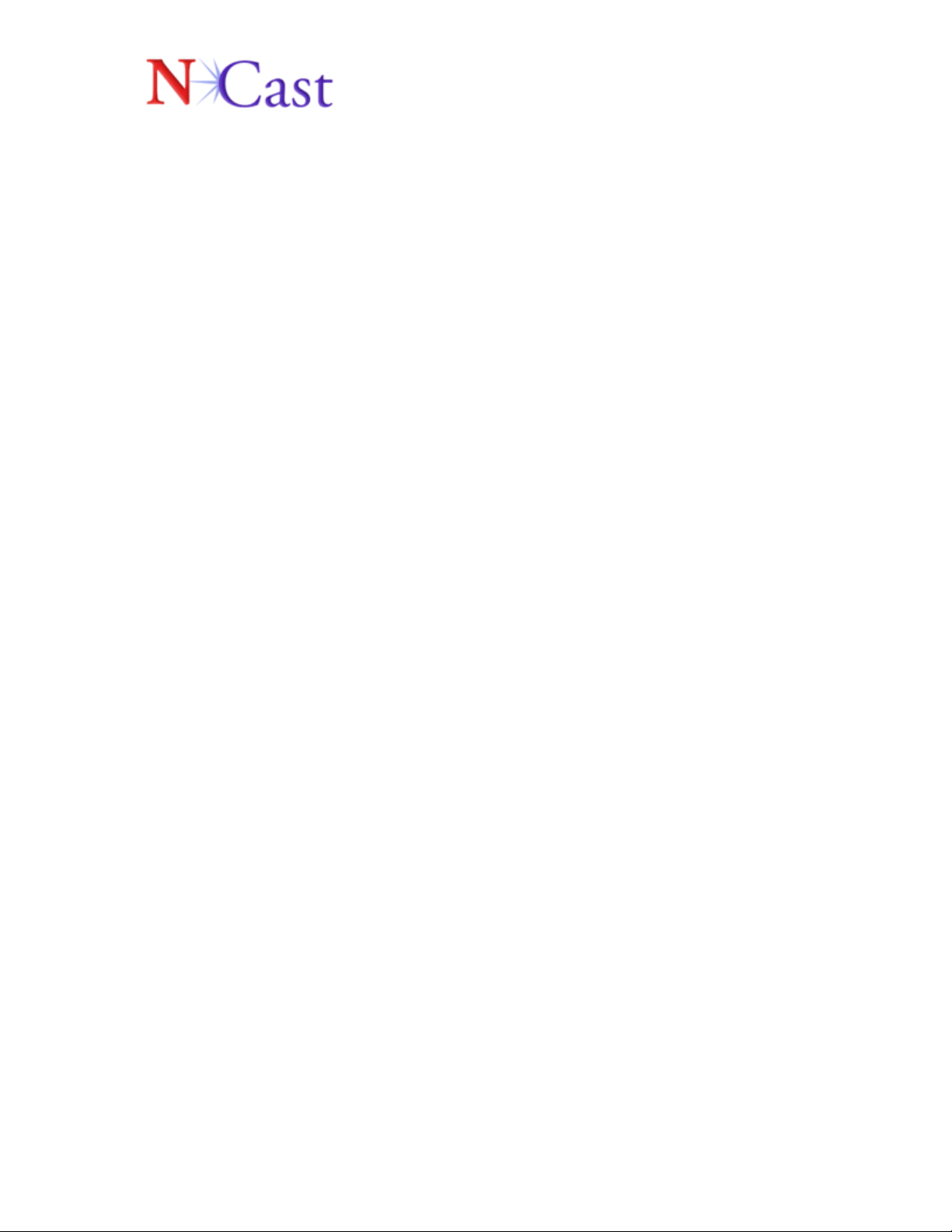
Table of Contents
1. Introduction ....................................................... 3
2. Hardware Overview........................................... 3
Resolutions.................................................................................................................3
Framerate ...................................................................................................................4
Video Capture ............................................................................................................4
3. Specification...................................................... 5
4. Software Overview............................................ 5
Windows Driver......................................................................................................... 5
Functionality ..............................................................................................................6
Windows Driver API & Other Software ...................................................................7
5. Installation ......................................................... 7
Files copied to your system .......................................................................................8
6. Quick Start......................................................... 9
Windows Movie Maker .............................................................................................9
Ncast Screen Snatcher ...............................................................................................9
7. Technical Support........................................... 10
Page 2 of 10
Page 3
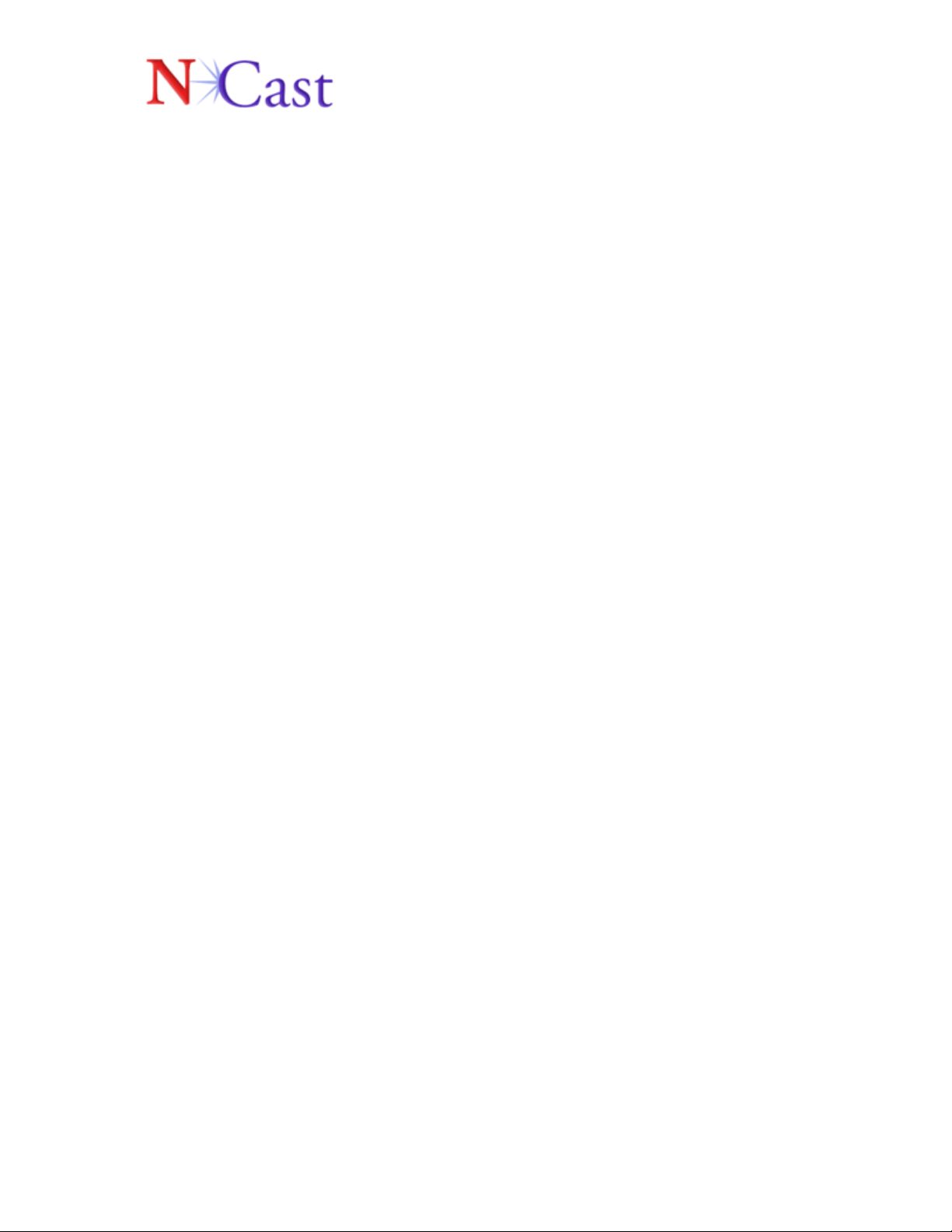
1. Introduction
The NCast Digitizer Capture Card functions as an analog RGB and video capture
device. The Digitizer card is primarily designed for applications requiring high
resolution and high frame rates. Example applications include webcasting over
IP, local capture, remote viewing, and replacing dedicated monitors.
The Digitizer Capture Card is a PCI plug in card, and is compatible with Windows
2000/XP and Linux operating systems. The card is designed to work with
software such as Windows Media Encoder for real time streaming and archiving
of high resolution/frame rate graphics and video.
2. Hardware Overview
The Digitizer Capture Card is designed to capture high resolution and framerate
graphics. The card accepts inputs from DVI and HD15 RGB inputs, and also SVideo and Composite. The RGB data is transferred using the PCI bus master
DMA.
Resolutions
The card supports resolutions up to 1600x1200 (UXGA) from an RGB source.
All resolutions greater than 1024x768 are scaled down to 1024x768, as this is
the highest resolution supported on output. However, a smaller resolution, such
as 800x600 can be sent at either the original resolution, or scaled to a different
resolution. For instance, the Digitizer card can accept an 800x600 input and
scale that lower resolution to 1024x768. Ultimately, based upon user settings,
the resolution from the input signal will be scaled up/down to the selected
resolution.
Page 3 of 10
Page 4

Please reference the table below for a list of supported input resolutions:
Resolution Frequency
640x350 70Hz
640x400 56Hz
640x480 66Hz (MAC)
640x480
720x400 70, 85Hz, (text modes)
800x600, 56, 60, 72, 75, 85Hz
832x624 75Hz
1024x768
All following resolutions are scaled down to 1024x768
1152x864 70, 75Hz
1152x870 75Hz,
1280x720 60Hz
1280x960 60, 85Hz
1280x1024, 60, 75, 85Hz
1600x1200 60, 75, 85Hz
Video Signals
720x480 60Hz NTSC (30FPS)
720x576 50Hz PAL (25FPS)
60, 72, 70, 75, 85Hz
60, 70, 75, 85Hz
Framerate
The Digitizer Capture Card is designed to capture a maximum of 24 fps. of
1024x768 graphics, and a full 30 fps. of 800x600. However, the highest possible
framerate is dependent upon the signal frequency and PCI bridge.
Video Capture
The Digitizer Capture Card provides full framerate signals from S-Video and
Composite inputs, at both PAL and NTSC resolutions. Odd and even frames are
combined during capture, and deinterlacing is implemented in the driver code.
Page 4 of 10
Page 5

3. Specification
Physical
Pixel Rate
Graphics Sampling
Input Resolutions
Supported
Output Resolutions
(supported by
hardware)
Output Resolutions
(supported by Windows
Driver)
Frame Rate
Operating Systems
Horizontal Frequency
Storage Memory
Temperature
Humidity
Application Software
Half-Size PCI Card
One female DVI-analog connector
One female High Density 15 pin VGA connector
One Composite Video connector
Optional S-Video connector (different bracket)
165 MHz
24 bits per pixel/8-8-8 format
640x350 up to 1600x1200
640x350 up to 1024x768
512x384, 640x480, 720x400, 800x600, 832x624,
720x480 (NTSC), 720x576 (PAL), 1024x768
Up to 24 fps. XGA, 30 fps <= SVGA
Windows 2000/XP, Linux
105 kHz
2x1 megapixels in double buffered acquisition mode
0 to 35 deg C.
5% to 90% non-condensing
Windows Media Encoder, Real Producer, Windows
Movie Maker. Installer, Windows Driver, API,
software development kit, and sample applications
4. Software Overview
Windows Driver
The Digitizer can be installed by downloading the Windows driver from the NCast
website. Once the driver has been downloaded, double click on the .zip icon and
follow the installation instructions as prompted later in this section.
The windows driver offers the most important functionality to the user
applications. The driver enables the card to be compatible with the Windows
Page 5 of 10
Page 6

2000 Kernel Streaming Model, and therefore the Digitizer Capture Card can be
used with all Windows video capture programs.
The Digitizer Capture Card and driver has been tested with the following capture
programs:
• Windows Media Encoder
• Real Producer
• Windows Movie Maker
Functionality
As the Driver captures graphics and video requires constant output resolution,
some of the operations like deinterlacing and scaling must be turned on or off
before capture begins. As the Digitizer Card can switch from interlaced to noninterlaced modes and modes with different resolutions, the following functionality
was placed in the driver:
• The Digitizer card tries to capture 30 fps. but most programs (like
Windows Media Encoder) are able to drop frames if the user wishes to
capture less than 30 fps.
• If there is no signal detected, the Digitizer Driver will output 30 fps. of
black screen.
• The Digitizer Driver is able to switch selected inputs on the fly. While
changing input signal or detecting a new resolution, a black screen will be
generated.
• To change the selected input or get information about the current
resolution, the user can reference the Digitizer Card’s property page in
Windows, or use the application properties such as in Windows Media
Encoder.
• The Driver is designed to output one of proposed resolutions: 1024x768,
640x480, 720x480 (NTSC), 720x576 (PAL), 832x624, 800x600, 720x400,
640x480, 512x384. Certain graphics programs may force the driver to
output one of those resolutions. By default driver outputs resolution of
1024x768.
Page 6 of 10
Page 7

See the below screen shots of the Digitizer's Custom Property Page. (a)
Available inputs, (b) Click on the refresh button to read currently detected input
resolutions.
(a) (b)
Windows Driver API & Other Software
The Digitizer Capture Card API allows users to:
• Change selected input
• Display currently selected input
• Display currently connected resolution
The description of access to the API is outlined in “ncastwd1.idl” file, which
compiles with Microsoft IDL Compiler (MIDL). Two files are used to access this
functionality: “ncastwd1_i.c” and “ncastwd1_h.h” using Direct X.
Two sample programs are also available for download, the NCast Screen
Snatcher and the NCast Digitizer Control.
The NCast Screen Snatcher program displays a loopback picture from the card.
The NCast Digitizer Control program is an application that demonstrates how to
switch and check input from the outside of a running video capture program.
5. Installation
The Digitizer package should contain the following items:
• The Digitizer Capture Card
• Installation and Application Instruction Sheet
• RGB HD15 Cable
Page 7 of 10
Page 8

The Digitizer Capture Card is packed in anti-static material, and should be kept in
this material until the user is ready to install it.
Follow the instructions below for installing the Digitizer PCI Card:
• Verify that all power is off to the PC and disconnect all cables.
• Remove the PC cover.
• Find an empty PCI slot and remove the backing slot.
• Remove the Digitizer Capture Card from the anti-static bag, and insert it
securely within the empty PCI slot.
• Fasten the Digitizer Capture Card securely with a screw, and replace the
PC cover.
• The Digitizer Capture Card can be connected to your input device through
the DVI, HD15, S-Video, or Composite connectors.
• Attach the applicable cable(s) (DVI, HD15, S-Video, Composite) to the
appropriate connector on the input device, and attach the other end to
your Digitizer Capture Card.
• After power up, wait for the “Found New Hardware” wizard to install
digitizer driver card.
• If no 'Found new Hardware' wizard appears or it had to be canceled
earlier, go to Start / Control Panel / Add new hardware and 'Found new
Hardware' wizard will appear.
• Proceed with 'Found new Hardware' wizard: Point at the "ncastwd1.inf"
file, which will contain installation instruction for the driver. If “Found new
Hardware” wizard asks you to connect to Windows Update to download
new software, select: "No, not this time". Installation wizard will warn
you, that the driver for "Ncast Digitizer" does not have windows
certificate. Choose "Continue anyway" and proceed with the
installation.
Files copied to your system
Windows during installation will copy the following files to your system:
1. ncastwd1.inf that will be renamed to "oemXXX.inf" and copied into
"\Windows\inf" directory.
2. ncastwd1.sys that will be copied into "\windows\system32\drivers" directory
3. ncastwd1.ax that will be copied into "\windows\system32" directory
Windows will create a few additional windows registry entries as well.
Page 8 of 10
Page 9
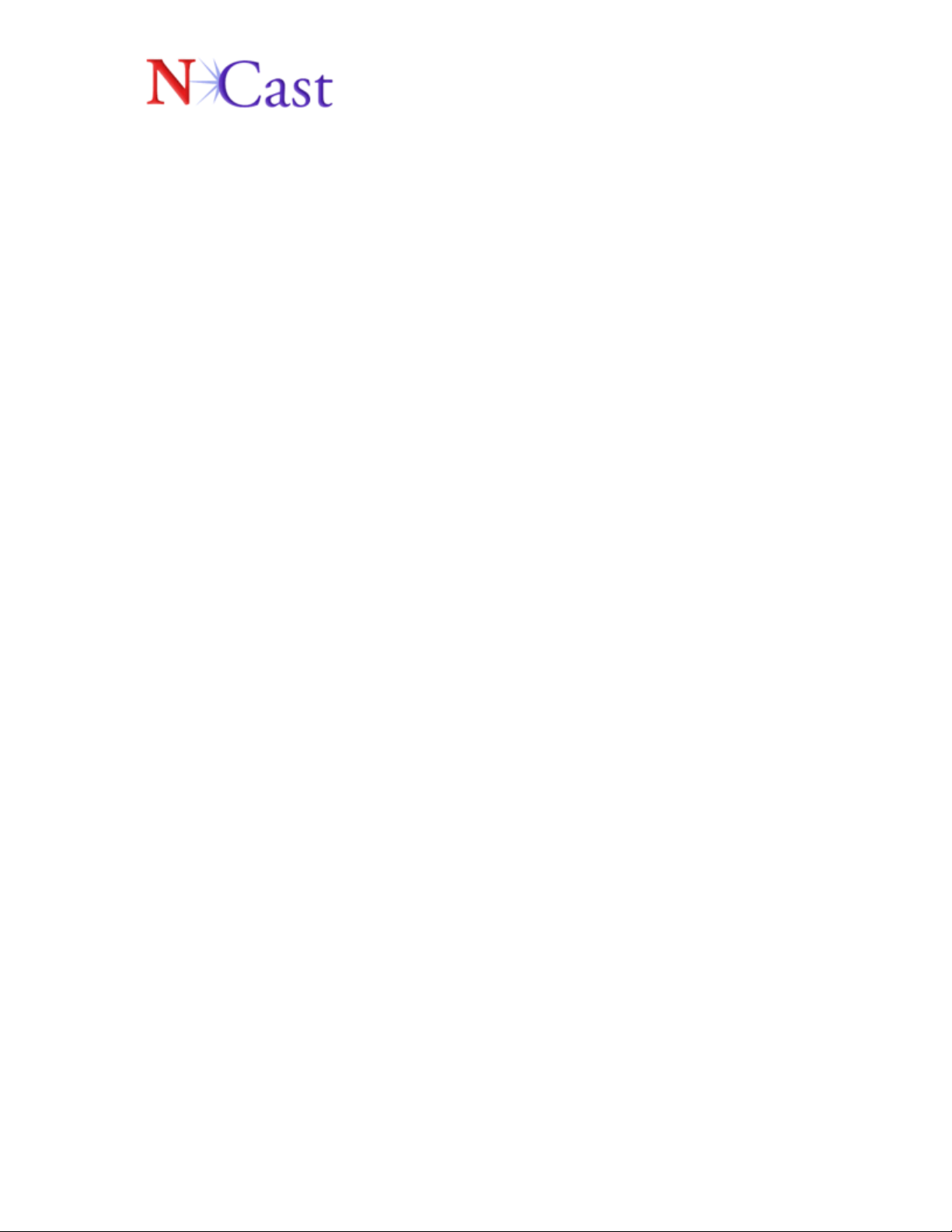
6. Quick Start
Windows Movie Maker
1. Launch "Windows Movie Maker", which is a standard windows program.
2. Choose "File / Capture from device".
3. Then choose "Ncast Capture" as capturing device .
4. Do not continue with capturing, choose "Configure"
5. Choose configure 'camera settings', to see "Digitizer's Custom Properties.”
6. Choose 'Video Settings' to setup framerate of captured video, and output
resolution.
7. Click "Continue" until you will see a preview of captured video.
8. Click on "Start / Stop capturing" to capture video from selected input.
Use the external control program " to switch the currently selected signal input.
Ncast Screen Snatcher
If you have already downloaded the Screen Snatcher application, go to the
directory where driver files were extracted, and launch the
NcastScreenSnatcher.exe file to run digitizer loopback program.
1. Use "Source" from program's Menu to switch currently selected input;
2. Use "View" to switch to full screen mode;
3. Use "Detected Input" to get information about currently selected input;
Page 9 of 10
Page 10

7. Technical Support
Customers can access support documentation at www.ncast.com. Also, users
can send an e-mail to info@ncast.com with as much information as your
reference system as possible. Also, feel free to contact us appropriately below:
NCast Corporation
155A Moffett Park Drive
Suite 103
Sunnyvale, CA 94089
Tel: 408-541-9230
Fax: 408-541-9231
E-mail: chrisz@ncast.com
Web: www.ncast.com
Page 10 of 10
