
NX
-828
INSTRUCTION MANUAL
IMPORTANT
READ THESE INSTRUCTIONS
BEFORE USE AND RETAIN
FOR FUTURE REFERENCE.
PROGRESSIVE SCAN
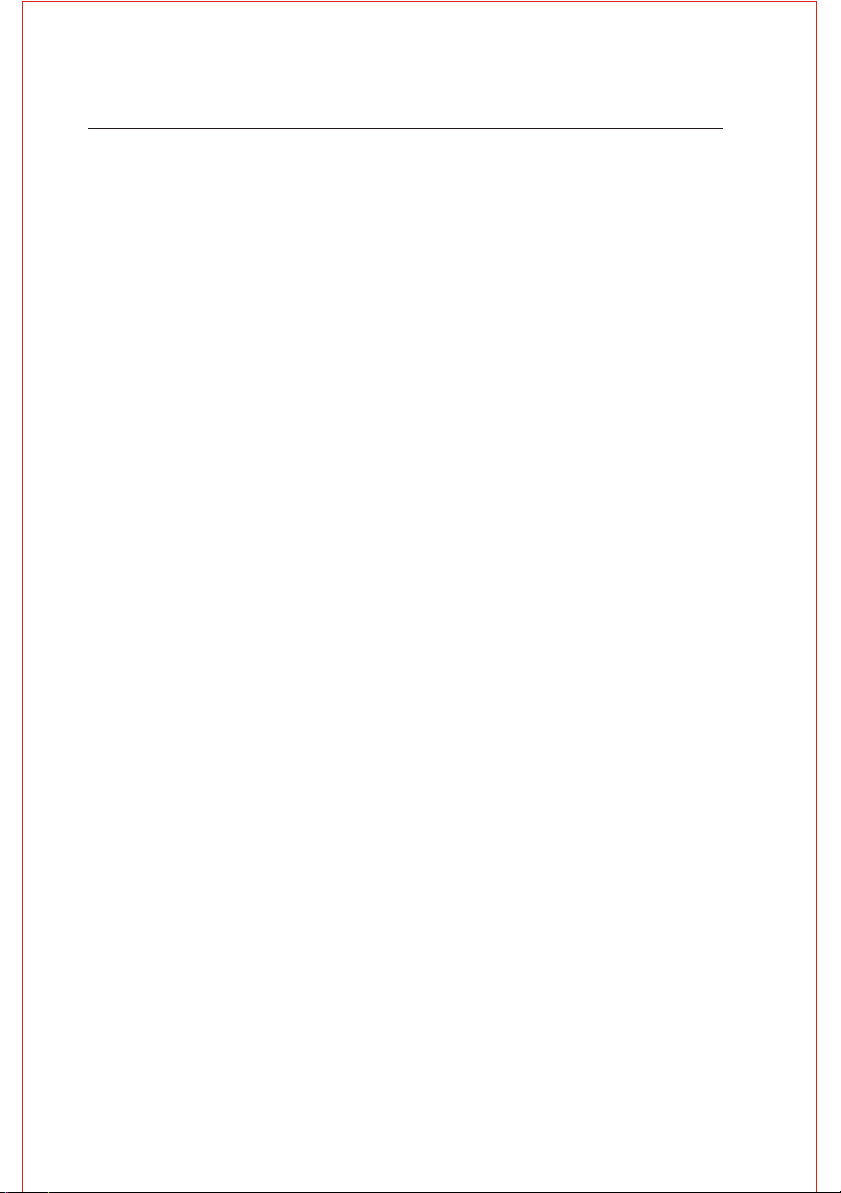
SAFETY INFORMATION
Dear customers
We take the opportunity to thank you for purchasing this DVD player. We strongly recommend that you study
carefully the operation instructions before attempting to operate the unit and that you have noted the listed
precautions.
Note
This unit can be used only where the power supply is 90V-240V~ 50/60Hz.
Caution
* DVD PLAYER IS A CLASS 1 LASER PRODUCT. HOWEVER THE PLAYER EMITS A VISIBLE LASER
BEAM WHICH COULD CAUSE HAZARDOUS RADIATION EXPOSURE IF DIRECTED. BE SURE TO
OPERATE THE DVD PLAYER CORRECTLY AS INSTRUCTED WITHOUT OPENING CABINET AND
LOADER COVER.
* WHEN THE PLAYER IS POWERED ON, DO NOT PLACE YOUR EYES CLOSE TO THE OPENING OF THE
DISC TRAY OR OTHER OPENINGS TO LOOK INTO INSIDE OF THE PLAYER.
* WHEN THE PLAYER IS POWERED ON, DO NOT REMOVE THE PROTECTIVE CAP ON THE OPTICAL
SCART. RED BEAM EMITTED WILL HARM YOUR EYES ESPECIALLY TO CHILDREN WHEN YOU LOOK
AT OPTICAL SCART. PUTTING ON THE PROTECTIVE CAP WHEN THE SCART IS IDLE.
* RADIOACTIVE DANGER MAY BE CAUSED IF YOU DO NOT FOLLOW THE METHOD STIPULATED
HERE FOR THE OPERATION, ADJUSTMENT OR CONTROL.
* PLEASE CONSIGN THE MAINTENANCE TO PROFESSIONAL TECHNICIAN.
Copy Protection:
This DVD player supports Macrovison copy protection. On DVD disc that include a copy protection code, if the
contents of the DVD disc are copied using a VCR, the copy protection code prevents the videotape copy from
playing normally.
Apparatus Claims of U.S. Patent Nos.4,631,603.4,577,216.4,819,098 and 4,907,093 licensed for limited viewing
uses only.
This product incorporates copyright protection technology that is protected by method claims of certain U.S.
Patents and other intellectual property rights owned by Macrovision Corporation and other right owners. Use of this
copyright protection technology must be authorized by Macrovision Corporation, and is intended for home and
other limited viewing uses only unless otherwise authorized by Macrovision Corporat ion. Reverse engineering or
disassembly is prohibited.
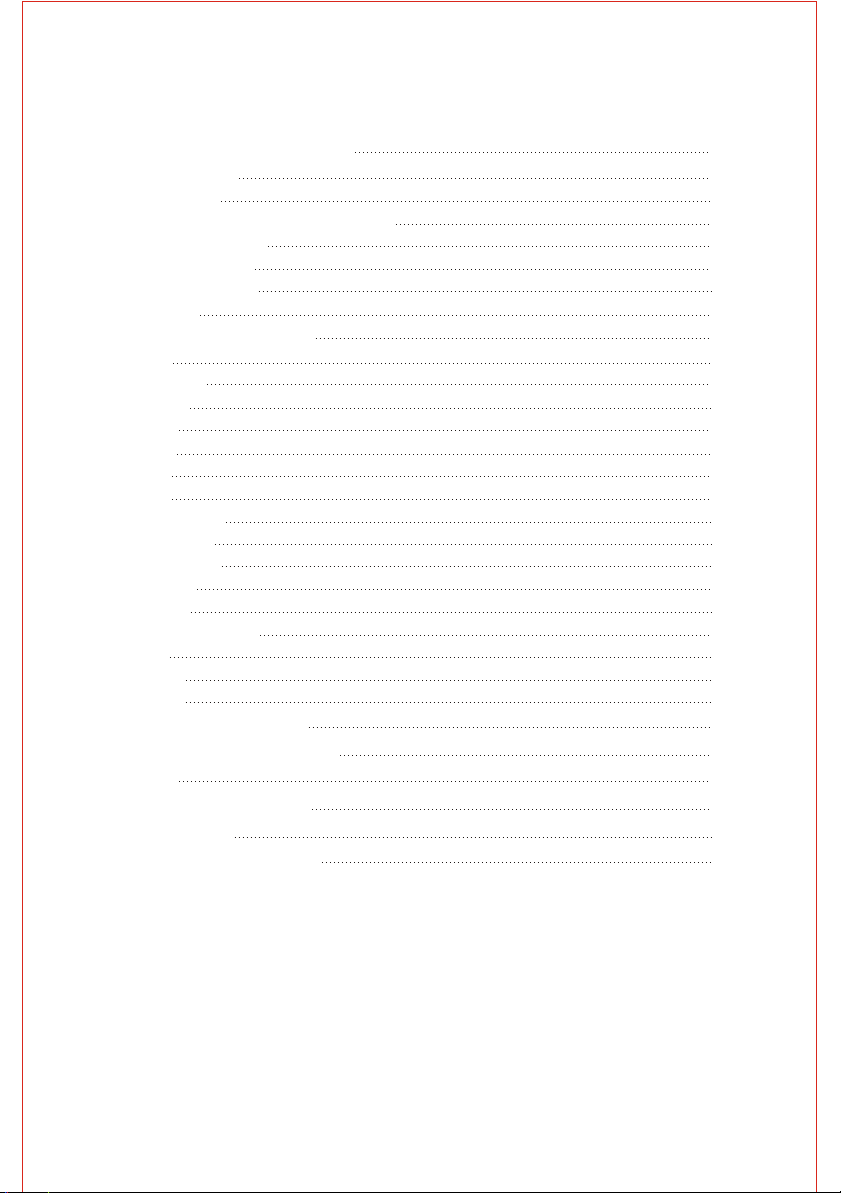
CONTENT
1. Brief Instruction of Controls
2. Preparations
2.1 Accessories
2.2 Battery installation of remote controller
2.3 System connection
2.4 Play mode setting
3. Basic operation
3.1 Play disc
4. Description of function
4.1 OSD
4.2 Play Mode
4.3 Subtitle
4.4 Angle
4.5 Audio
4.6 Title
4.7 Menu
4.8 Direction key
4.9 Number key
4.10 Repeat A-B
4.11 Repeat
4.12 Zoom
4.13 Volume and mute
4.14 L/R
4.15 Prog
4.16 Slow
5. Setting Of The System
6. Operation Of MP3 function
7. JPEG
8. Trouble shooting guide
9. Care of discs
10. Technical Specification
1
3
3
3
3
4
4
4
5
5
5
5
5
5
5
5
5
5
5
5
5
5
5
6
6
6
10
10
11
11
12
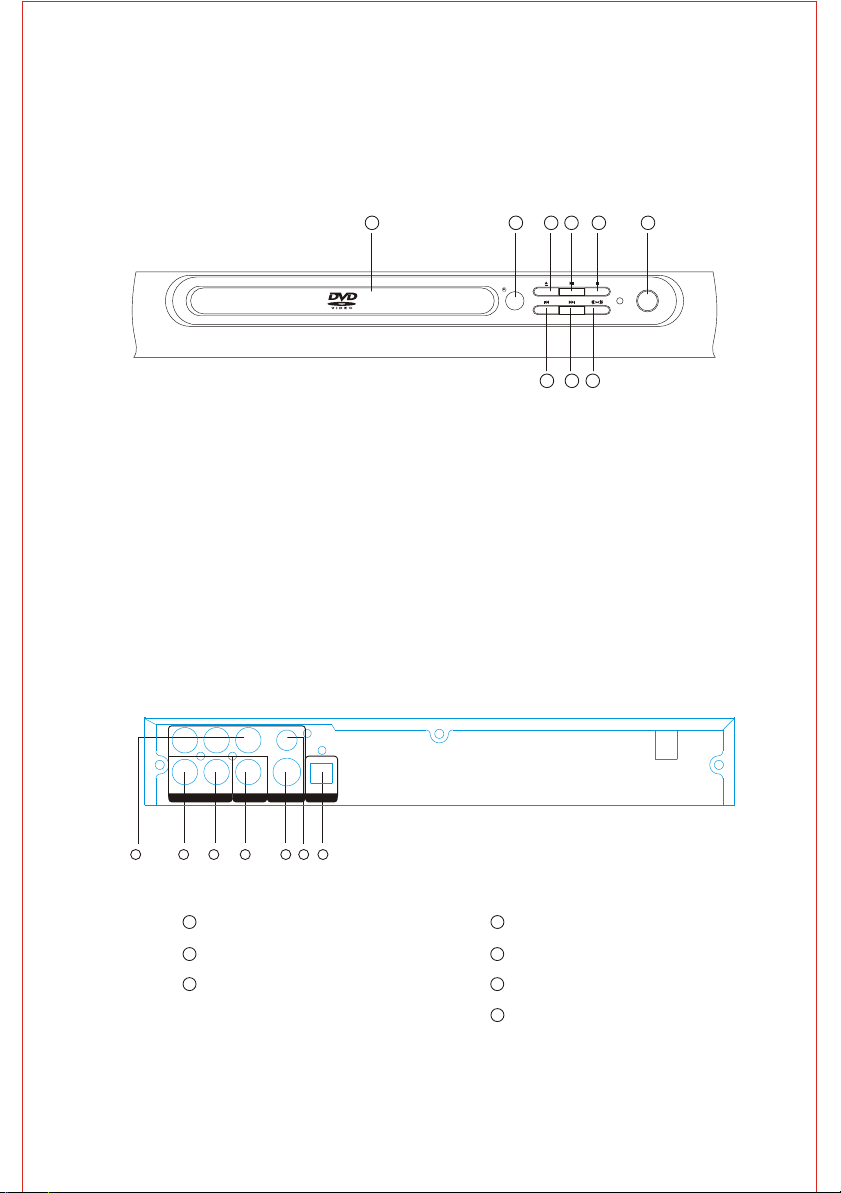
1. Brief Instruction of Controls
Front panel:
1.Disc tray
2.Sensor
3.Open/close
4.Play/pause
Back panel:
Y Pb/Cb Pr/Cr
AUDIO OUT DIGITAL OUT DIGITAL OUTVIDEO OUT
COAXIAL
VIDEO
S-VIDEO
3
2
1
4 5
7 8
6
POWER
9
5.Stop
6.Power
7.Prev
8.Next
9.L/R
OPTICALL R
1 2 3 4 5 6
Component output jack for progressive scan
1
2CH L output jack
2
2CH R output jack
3
7
Digital signal COAXIAL output jack
4
S-VIDEO output jack
5
VIDEO output jack
6
Digital signal OPTICAL output jack
7
- 1 -
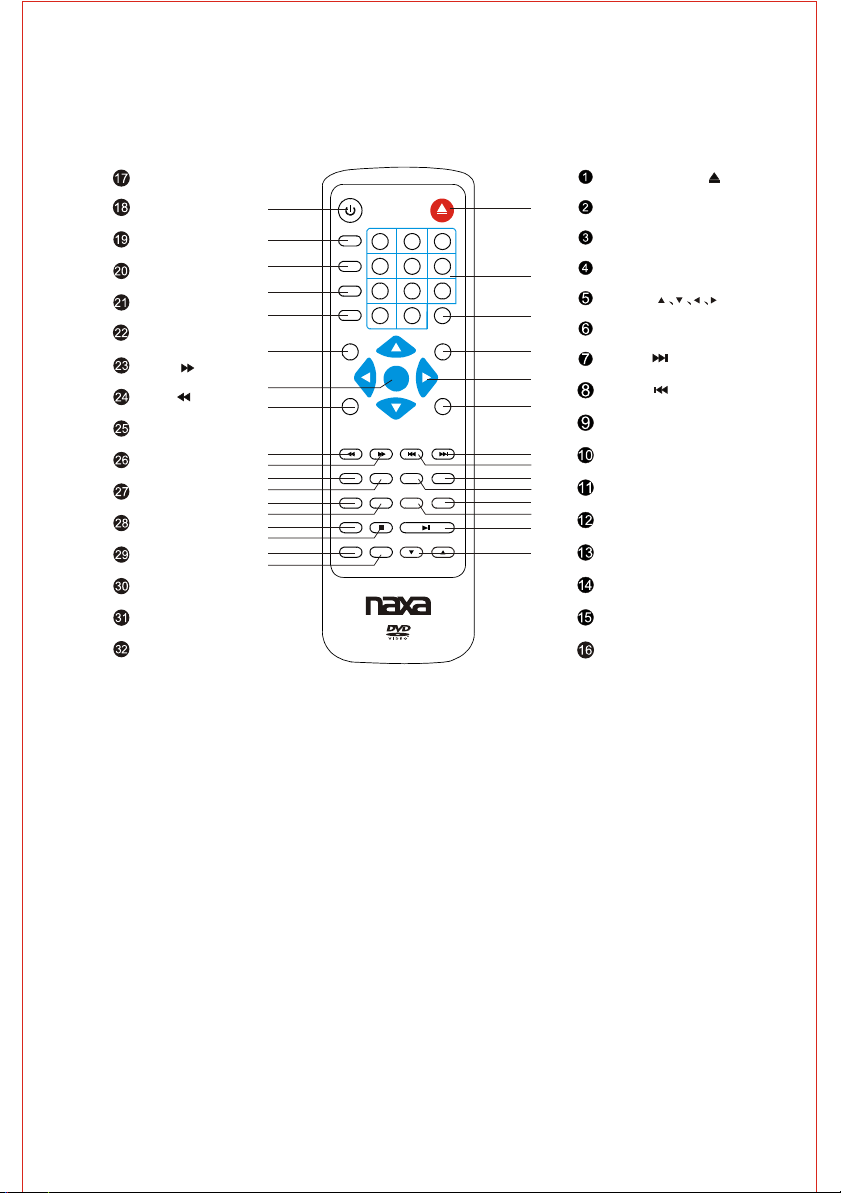
Remote Controller
STOP
R
/
L
VIDEO
SLOW
REPEAT
RETURN
FWD
REV
MENU
ENTER
SETUP
PROG
SUBTITLE
ANGLE
AUDIO
STANDBY
32
31
30
29
28
27
26
25
24
23
22
21
20
19
18
17
16
15
STANDBY
AUDIO
ANGLE
SUBTITLE
PROG
SETUP
MENU
REV FWD PREV NEXT
RETURN REPEAT
SLOW VIDEO
L/R
ZOOM
7 8
0
ENTER
STOP
PBC
OPEN/CLOSE
10+
OSD
TITLE
STEP
GOTO
MUTEA-B
PLAY/P
AUS
VOL- VOL+
1
321
654
9
N/P
E
2
3
4
5
6
7
8
9
10
11
12
13
14
OPEN/CLOSE
NUMBER KEYS
N/P
OSD
(
MOVE
TITLE
NEXT
PREV
GOTO
STEP
MUTE
A-B REPEAT
PLAY/PAUSE
)
VOL+/VOL-
PBC
ZOOM
- 2 -
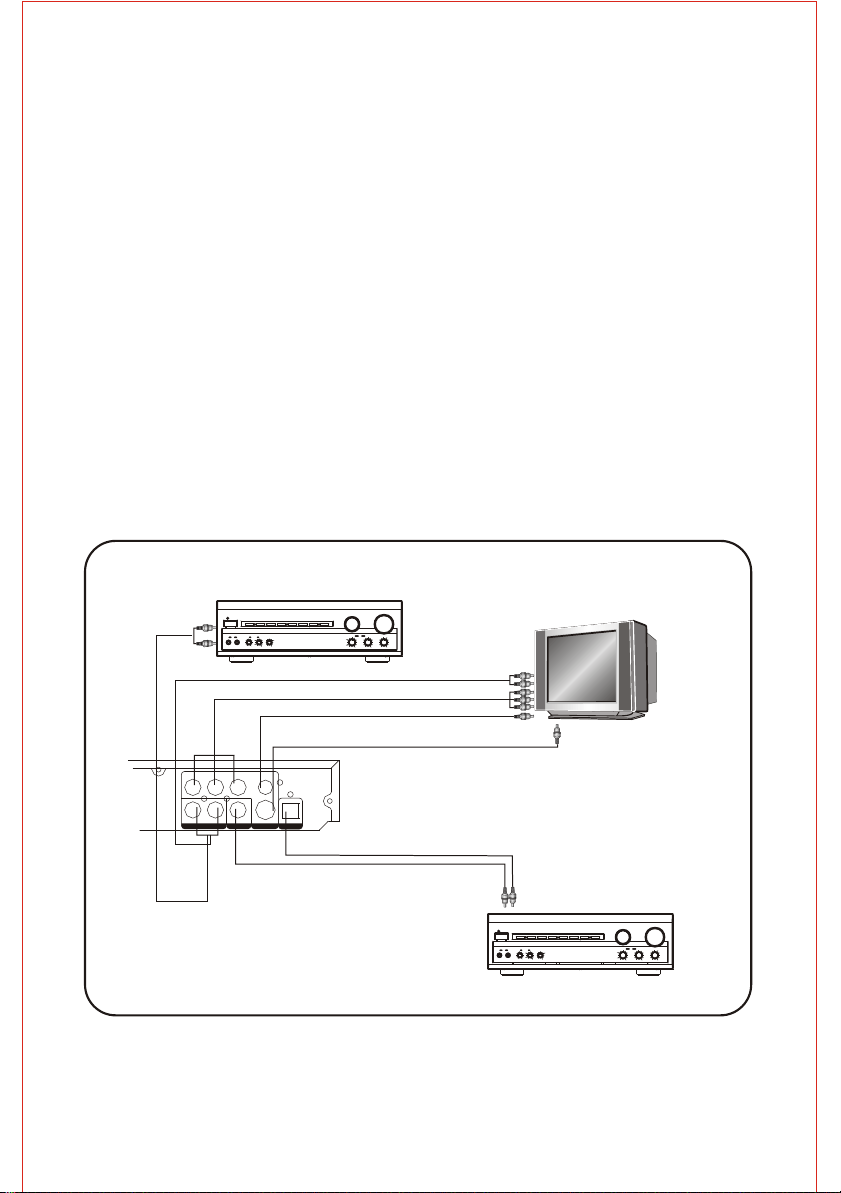
2. Preparations
2.1 Accessories
1. Remote controller 2. Audio/Video cable 3. User s manual
,
4. Batteries 5. Guarantee letter
(Check whether it is fully equipped after opening the box ).
2.2 Battery installation of remote controller
Place two AAA batteries in the battery compartment. Be sure the polarities are correct. There should be no large
obstacles between the remote controller and the main unit.
2.3 System connection
(1) When making connection between this unit and other components, be sure all connection are power-off.
(2) Audio/Video cables are connected according to the different colour identification and they should be fitted firmly.
Yellow to video terminal
White to audio terminal(L)
Red to audio terminal(R)
(3) Scheme of connection
Stereo amplifier
VOLUME
2CH input
POWER
PRO LOGIC
MODE
3 STEREO
BYPASS
EXCITE
MIC
MIC VOL
211
2
INPUT SELECTOR
CHANNEL
MUTE
KARAOKE
TEST
DOWN UP
BASS
ECHO
MIC
TREBLE
2CH input
Y Pb/Cb Pr/Cr input
Video input
S-Video input
Multi Standard TV
Y
L
Audio out
Pb/Cb
Pr/Cr
VIDEO
COAXIAL
R
S-VIDEO
OPTICAL
Digital out
Digital out
Video out
Optical input
Coaxial input
Digital Home Theater amplifier
VOLUME
POWER
PRO LOGIC
MODE
3 STEREO
BYPASS
EXCITE
MIC
MIC VOL
211
2
INPUT SELECTOR
CHANNEL
MUTE
KARAOKE
TEST
DOWN UP
BASS
ECHO
MIC
TREBLE
- 3 -

2.4 Play mode setting
If you found the picture could not spread all screen
or no color, please select PAL, NTSC or auto by
pressing (P/N) key.
3. Basic operation
Please use remote control to operate the function as
described below:
Once all the connection of the system have been done,
this machine will be ready for service. Prior to play, make
sure to complete the following preparatory operations.
1. Switch on TV and select AV mode. If it s S-Video
connect select S-Video mode.
2. Switch on amplifier if it is connected, select AC-3 or
DVD mode.
3. Plug-in of DVD player
Step 1: Press STANDBY button on the front panel,
Disc Loading shown on screen.
Step 2: Press (OPEN/CLOSE) key on the front panel, the
tray comes out automatically.
Step 3: Place disc on the tray, press (OPEN/CLOSE) key
to close the tray, the disc type will be shown on the
upper left corner of the screen.
Note: Press (STANDBY) key on the remote controller to
bring the unit into standby status.
3.1 Play disc
Please use remote control to operate the function as
described below:
Once it has read the disc, this machine will start
playing automatically.
If it is a DVD, the machine will show the DVD menu or
title menu.
If it is a VCD2.0 disc, the machine will activate PBC
playback control status.
If it is a CD, this machine will start playing in the
sequence.
,
Press (PLAY) key to return play back while disc stop,
pause or step.
PAUSE key:
Press (PAUSE) key to put the playback in temporary
halt.
PREV key:
Press (PREV) key to skip backward to the title before
current.
NEXT key:
Press (NEXT) key to skip forward to the title after
current.
REV key:
Press (REV) key to get 2X, 4X, 8X, 16X or normal
play circular fast reverse function on disc playing.
FWD key:
Press (FWD) key to get 2X, 4X, 8X, 16X or normal
play circular fast reverse function on disc playing.
STOP key:
Press (STOP) key first time to follow by a (PLAY) key
will an auto resume to the last played location. Press
(Stop) key twice will halt the playback completely.
VIDEO key:
Press (VIDEO) key to select the signal source:
YUV,P-scan,Interlace.
- 4 -
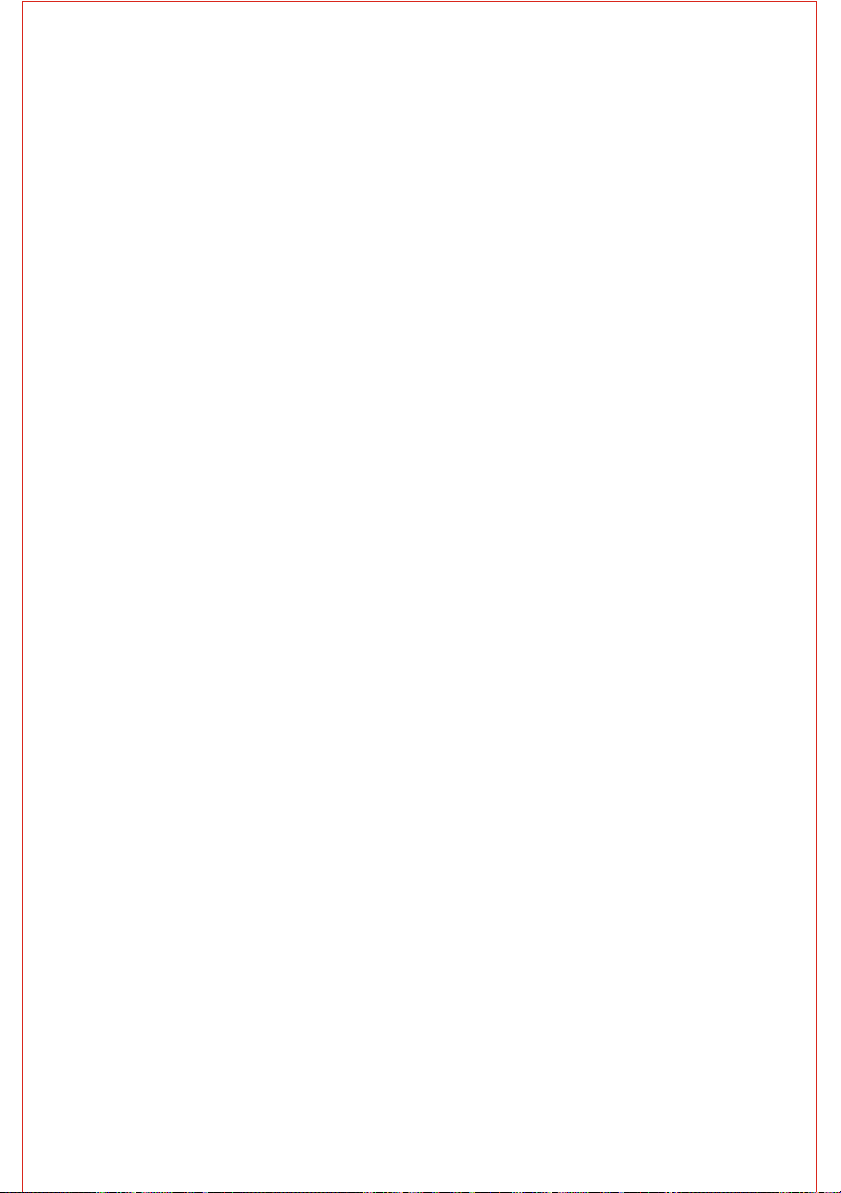
4. Description of function
Please use remote control to operate the function as
described below:
4.1 OSD
In the condition of DVD disc playing, press (OSD)
key on the remote controller to display the elapsed
time of the current title, remain time of the current title,
remain time of the current chapter. total title, current
title,total chapter,current chapter and other
information of the disc. In the condition of VCD disc
playing, press (OSD) key on the remote controller to
display single elapsed time, single remain time, display
off and other information of the disc circular.
4.2 Play mode
Press (N/P) key repeatedly to get PAL, AUTO,NTSC
display on the screen.
4.3 Subtitle
This function may enable you to select multi subtitle
languages (as many as 32 kinds and only for the disc
with multi subtitle encode). Press (SUBTITLE) key to
get desired display. For example. to select language 2
from 8 options.
For VCD 2.0 disc playing, in the condition of PBC ON,
song selection can only be done when the playing
returned to the main menu. In the condition of PBC OFF,
press relevant number key to get favorite song during
playing.
4.8 Direction key
There are four direction keys to assist in navigation.
They are normally use while in title, navigation, and
setup menu.
4.9 Number key
Press relevant number key to play the favorite chapter
or tittle according to the number on the menu.
4.10 Repeat A - B
First time pressing (A-B) key to set initial point (A):
Second time pressing (A-B) key to set end Point (B)
After setting, the program repeats playing from A to B.
Third time pressing (A-B) key to cancel repeat.
4.11 Repeat
For DVD disc playing, press (REPEAT) key to repeat
title, chapter, all or close repeat, For VCD disc playing,
press (REPEAT) key to repeat track, all or close repeat.
4.4 Angle
During athletic match, concert or theatrical program,
press (ANGLE) key continually on remote controller to
select various angle to view the same image (This
operation works only for the disc with multi angle
encoded).
4.5 Audio
There are 8 kinds of language for selection.
Press (AUDIO) key to select language (this
operation works only for the disc with multi language
encoded). For example, to select language 1 from 2
language options, sound field effect AC-3, 2 channels,
English.
4.6 Title
For DVD disc playing, press (TITLE) key to get title menu.
4.7 Menu
Press (MENU) key to return to main menu for DVD disc
playing.
4.12 ZOOM
The picture may be enlarged by up to 4 times to facilitate
you to enjoy a particular action or still picture. Press
(ZOOM) key 3 times, the ZOOM scales will be 2x, 3x
4x respectively. Pressing direction key to move the
screen while zoom in. Pressing the button once again
will return to normal play status.
4.13 Volume and Mute
Press (VOL+) key to increase volume, press (VOL-)
key to reduce volume till to no volume output.
Press (MUTE) key to get mute, press it again to recover
it from mute.
4.14 L/R
When play SVCD, VCD or CD disc, press (L/R)
key to select mono left, Mono right, mix mono ,stereo.
- 5 -
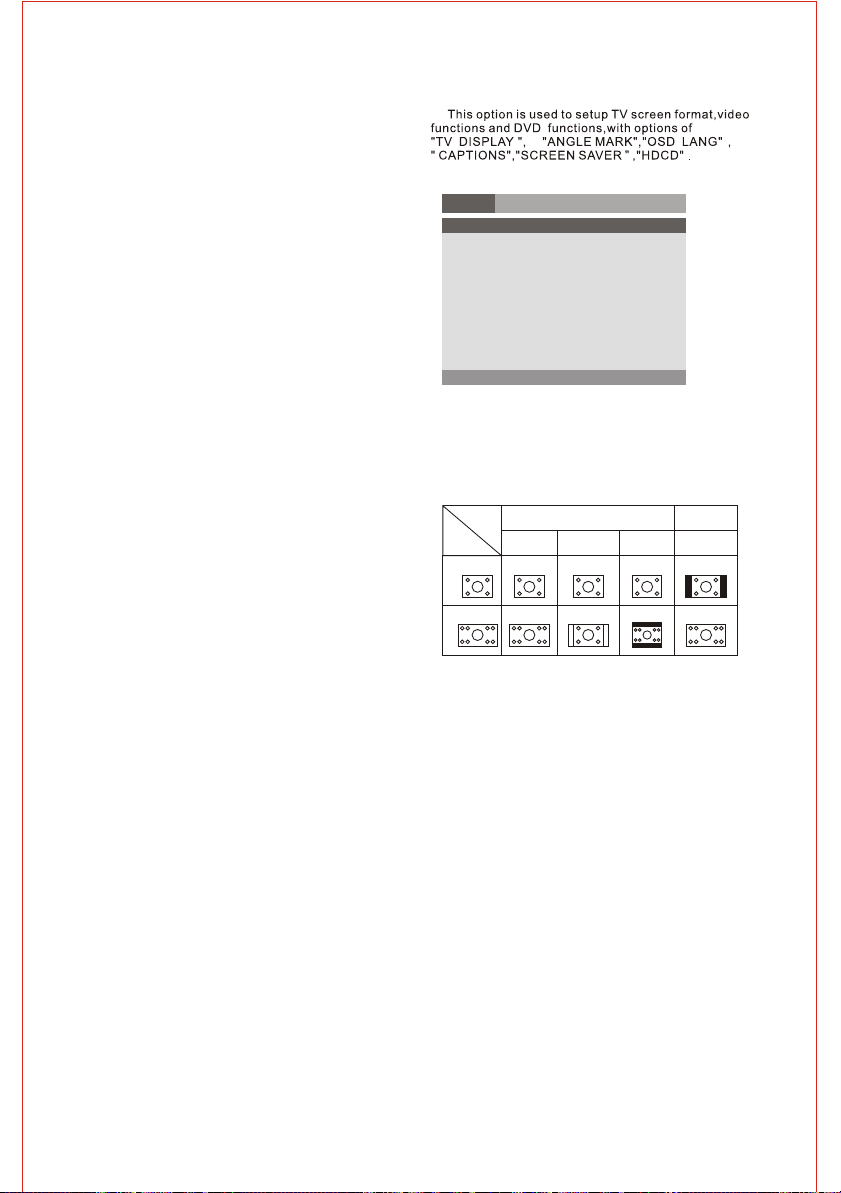
4.16 PROG
In the condition of disc playing, press (PROG) key on
remote controller to come into program status; Enter
the track Numbers desired, 2, 4, 6 and 8, for example,
if you enter wrong number, you can press direction
key move the cursor to wrong point, again input the
numbers, when finished, then using direction key
move the cursor to start button, then press (ENTER)
to start playing. Select (exit) and press ENTER to
exit the program function.
4.17 SLOW
Press (SLOW) key repeatedly, you will enjoy the slow
motion at a 1/2, 1/4, 1/8 and 1/16 slower forward
speed.
5. SETTING OF THE SYSTEM
1. DVD menu setting
Press the SETUP button on the remote controller, the
SETUP MENU (main) will be displayed.
1. After accessing the SETUP Menu, press the
direct ion buttons for up and down movement to select
and item desired, then press the (ENTER) button to
confirm your entry and move to the sub-menu. Use the
left and right direction buttons to move the pointer, and
the up and down direction buttons to select the option
desired. Also, press the (ENTER) button to confirm
your selection, press left direction button to return the
last menu. Now, setup of the current function is
completed.
2. To end the setup, press the SETUP button again.
In the SETUP MENU, you may choose any of the
following options as you like.
GENERAL SETUP
General
Audio Dolby Video Preference
- - General setup page - -
Tv Display ps
Angle Mark On
Osd Lang Eng
Captions Off
Screen Saver On
Hdcd Off
Last memory On
Go To General setup page
TV DISPLAY
Regardless of what screen format is chosen,if the screen
displays in 4:3 format,the picture can only be shown in that
format.With DVDs,the screen format is convertible. If the
screen displays only in 4:3 format, when a DVD with 16:9
display format is used,the picture will be flattened.
TV
screen
Film
format
4:3
16:9
ANGLE MARK
When a DVD providing multiple angles is used,the user may
select a particular shooting angle.the operating instructions
stated in "Angle Mark".
OSD LANG
The user may use this item to set the language of the
setup menu and screen display to English,Spanish...
The operating instructions stated in "OSD Language".
CAPTIONS
Set captions is "on", "off".
Normal
4:3
Full view
Mailbox
16:9
Wide screen
Note:This function doesn't work if the DVD doesn't show it.
SCREEN SAVE
If the screen saver is on, when your DVD player is in Stop,
Open, or No Disc state, or there is a frame frozen for more
than 180sec, the screen saver will be displayed, This featrue
can protect the screen from damage.
ON: Choose this setting to activate the screen saver.
OFF: Choose this setting to cancel the screen saver.
- 6 -
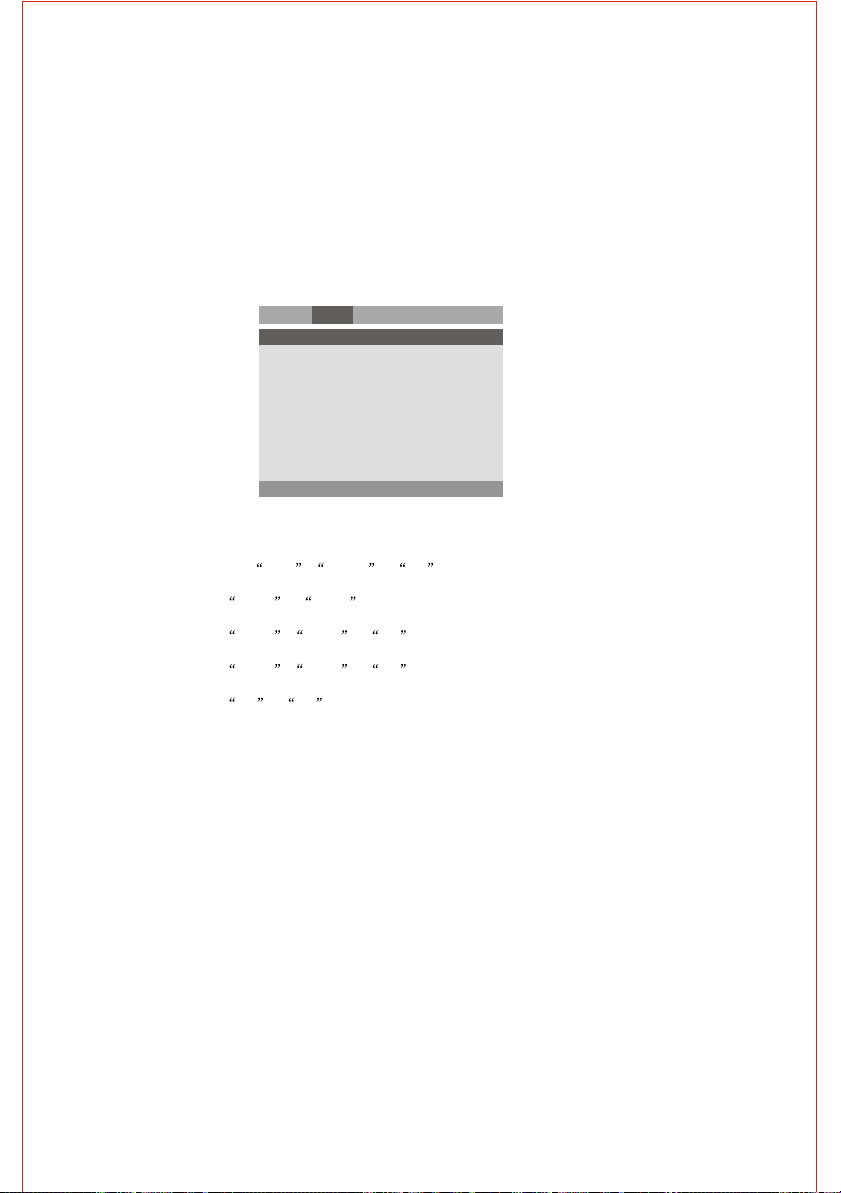
HDCD
Set HDCD is ."off ","1X","2X "
LAST MEMORY
Press " setup" button from remote controller and press " last memory " to " on". This
function is now enabled. You can now put a disc into player, and after playing 8 seconds or
more ,press " standby " button or " power off " ... when u play the disc again, it will begin
playing from the position where it last stopped, If this function is NOT enabled then the
disc will not continue from the last memory position.
AUDIO SETUP
Includes Speaker setup , spdif setup.
General
Audio Dolby Video Preference
- - Audio setup page - -
Downmix
Spdif output
Go To audio setup page
SPEAKER SETUP
Include DOWNMIX, FRONT SPEAKER, CENTER SPEAKER, REAR SPEAKER, SUBWOOFER.
DOWNMIX
Set the audio output in Lt/Rt , Stereo or Off mode.
FRONT SPEAKER
Set the speaker in Large or Small mode.
CENTER SPEAKER
Set the speaker in Large , Small or Off mode.
REAR SPEAKER
Set the speaker in Large , Small or Off mode.
SUBWOOFER
Set the speaker in On or Off mode.
SPDIF SETUP
Spdif output,Audio digital signals can be output through COAXIAL and OPTICAL in rear
panel.There are 3 optinal audio output modes:spdif off,spdif/rawand spdif/pcm.
a) SPDIF / OFF: From the Coaxial Output jack and the Optical Output jack, no
signal is output.
b) SPDIT/RAW: Choose this setting if your DVD player is connected to a power
amplifier with coaxial cable or an optical cable. When playing a disc
recorded with Dolby Digital, and MPEG audio formats, the corresponding
digital signals will be output from the Coaxial Output jack or Optical Output
jack. This players digital output jacks are designed for a connection to a
Dolby Digital, or MPEG receiver or decoder.
c) SPDIF/PCM: Choose this setting if your DVD player is connected to a
2-channel digital stereo amplifier; When playing a disc recorded whit Dolby
Digital and MPEG audio formats, audio signals will be modulated into a
2-channel PCM signal, and it will be output from the Coaxial Output jack or
Optical Output jack.
-7-
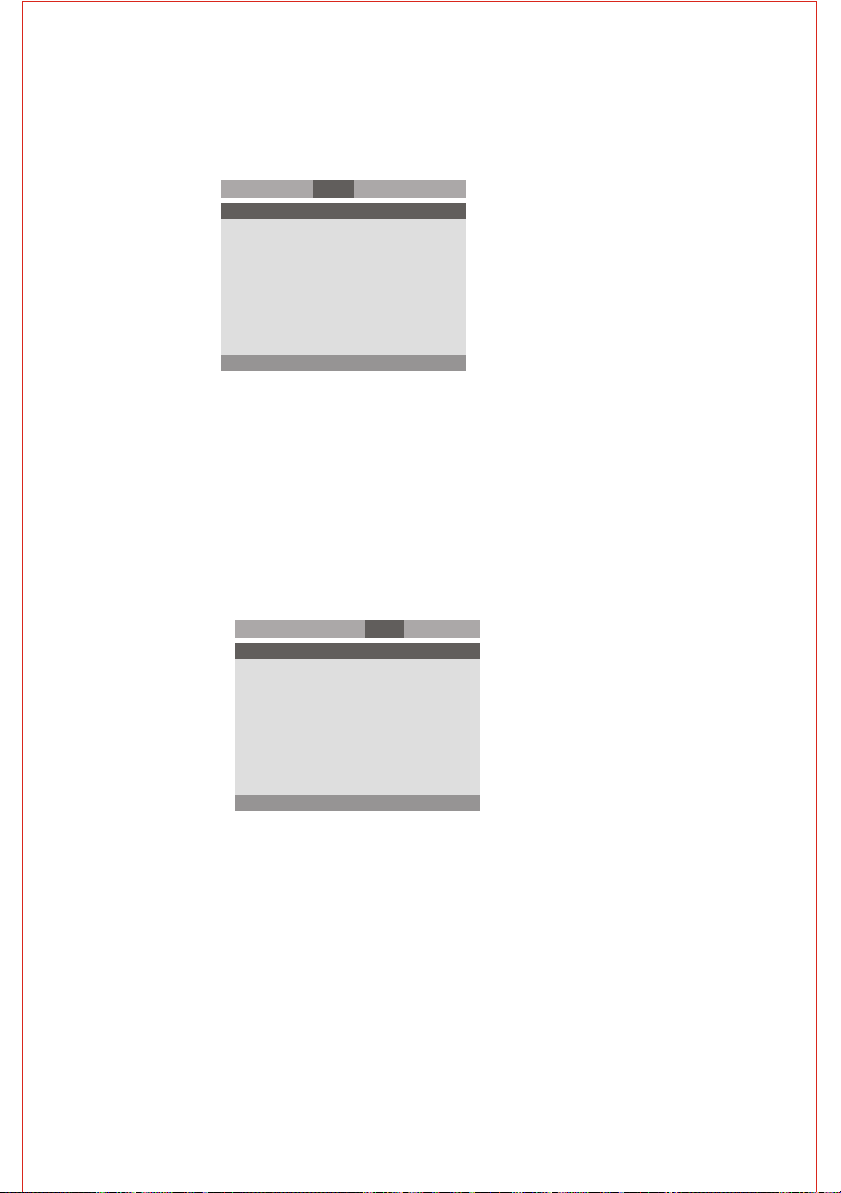
DOLBY SETUP
Dolby digital setup includes DUAL MONO and DYNAMIC range compress.
General
Audio Video PreferenceDolby
- - Dolby Digital setup - -
Dual Mono
Dynamic
Go To Dolby Digital setup
DUAL MONO
If you have Dolby digital output in your amplifier/decoder, you may select stereo, L.Mono
R.Mono and Mix.Mono sound accordingly.
DYNAMIC
Choose this setting to adjust the dynamic ratio and get different effect. If adjusting to FULL,
the audio signal peak value will be the minimum; while adjusting to OFF, maximum.
VIDEO SETUP
Includes COMPONENT , TV MODE,SHARPNESS,BRIGHTNESS and CONTRAST.
General
Audio Dolby Preference Video
- - Video setup page - -
Component Off
Tv Mode
Sharpness LOW
Brightness 00
Contrast 00
Go To Video setup page
COMPONENT
a. Off: Choose this setting if your DVD player is connected to a TV with composite
video cables.
b. YUV: Choose this setting if your DVD player is connected to a TV with YUV
video cables.
TV MODE
P-scan: Choose this setting if your DVD player is connected to a TV with P-scan
Y Pb/Cb Pr/Cr video cables.
-8-
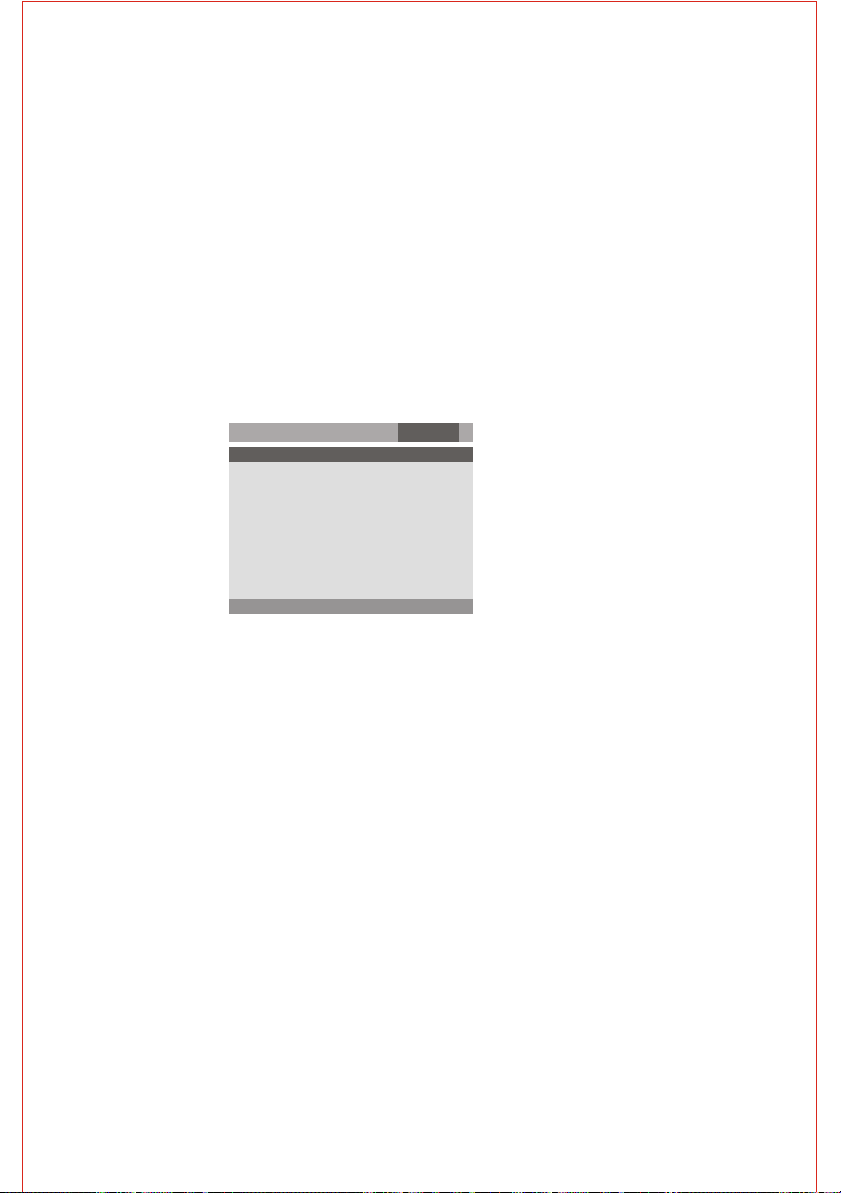
SHARPNESS
Set SHARPNESS mode,there are 3 optional modes:High,Medium and Low.
BRIGHTNESS
Press right arrow button to enter adjustment BRIGHTNESS mode; press up and down buttons
to make adjustment.
Press left arrow button to return to setup menu.
CONTRAST
Press right arrow button to enter adjustment CONTRAST mode ; press right and left buttons to
make adjustment.
Press enter button to return to setup menu.
PREFERENCE SETUP
During stop mode, press the SETUP button to access the setup menu, which
includes items of TV TYPE,AUDIO Language, SUBTITLE, DISC MENU language, DEFAULT .
Preset values are essential to a DVD player. The user may change these items as desired.
General
Audio Dolby Video Preference
- - Preference page - -
Tv Type Pal
Audio Eng
Subtitle Eng
Disc Menu Eng
Default
Go To Preference page
PREFERENCE
TV TYPE
According to the Color System of the TV, you can choose the TV System.
a. NTSC: Choose this settings if your DVD player is connected to a NTSC TV.
The United States uses NTSC, while Europe uses the PAL broadcast system.
If your picture is colorless and rolling, you have chosen the incorrect broadcast
system.
Press the N/P button to change the system back.
b. PAL: Choose this settings if your DVD player is connected to a PAL TV
c. AUTO: Choose this settings if your DVD player is connected to a multi-system TV.
AUDIO LANGUAGE
Choose the audio language your prefer. if the disc you are playing has that language available,
it will output that language,this machine provides English,French,Spanish,Chinese,Portuguese,
Korean,Russian,Thai and others as the built-in disc dubbing language options.
SUBTITLE LANGUAGE
Choose the subtitle language your prefer. if the disc you are playing has that language available,
it will display subtitle in that language,this machine provides English,French,Spanish,Chinese,
Portuguese,Korean,Russian,Thai,off and others as the built-in disc dubbing language options.
- 9 -
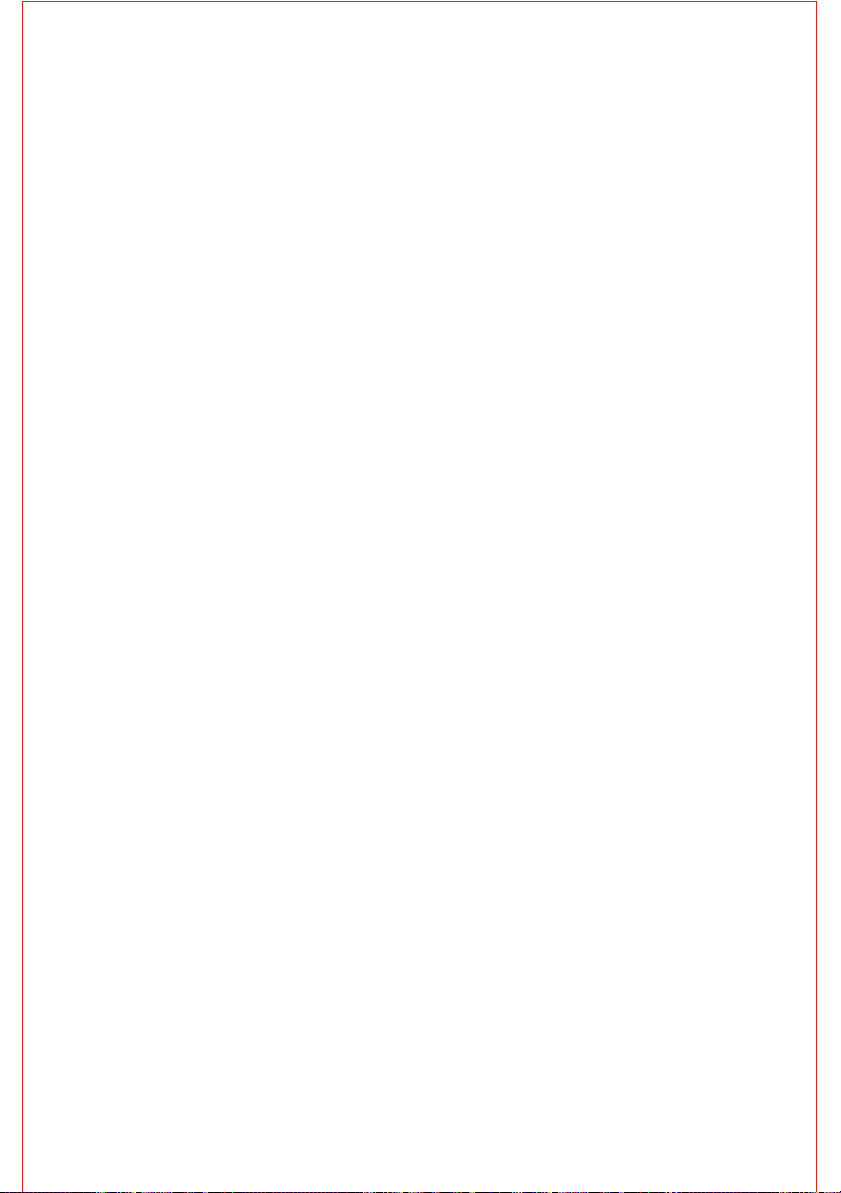
DISC MENU LANGUAGE
Choose the disc menu language your prefer.
if the disc you are playing has that language
available,it will display the menu in that language,
this machine provides English,French,Spanish,
Chinese,Portuguese,Korean,Russian,Thai and
others as the built-in disc dubbing language
options.
DEFAULT
This option will resume the original settings of
this machine except the PASSWORD.
6. OPERATION OF MP3 FUNCTION
MP3 is an audio compression mode using Level 3 of the
international standard MPEG, whereby sound signal is
compressed in a rate of 12:1. A MP3 disc can record
music for play of over 600 minutes or record over 170
songs, rivaling CDs in sound quality.
To play a MP3 disc
Select the track using direction buttons
1. Follow the basic operating instructions to insert a
MP3 disc, this machine will start to search the
information on the disc and show it in the display.
2. Press direction key to select MP3 file and press
ENTER key to play.
Repeat play
Using this function,the user will be able to enjoy a
particular song or all the songs on the disc over and over
again.
1. Choose a particular song to be repeated.
2. Press the REPEAT button you can choose folder
repeat or cancel the repeat function.
Other functions:
When a MP3 disc is played, the features of mute,
volume control, pause and forward and backward
search will also be available. The operations are the
same with those of CDs.
7. JPEG
JPEG adopting the most efficient compression is
widely used as picture storage type flattened and
stored format.
Even if pictures are compressed 15-20 times. They
still have good effect. Supported by most picture
processing software, fit for picture storage, it has small
date and easy use. This machine can read. JPEG-
format picture CD disc.
- 10 -
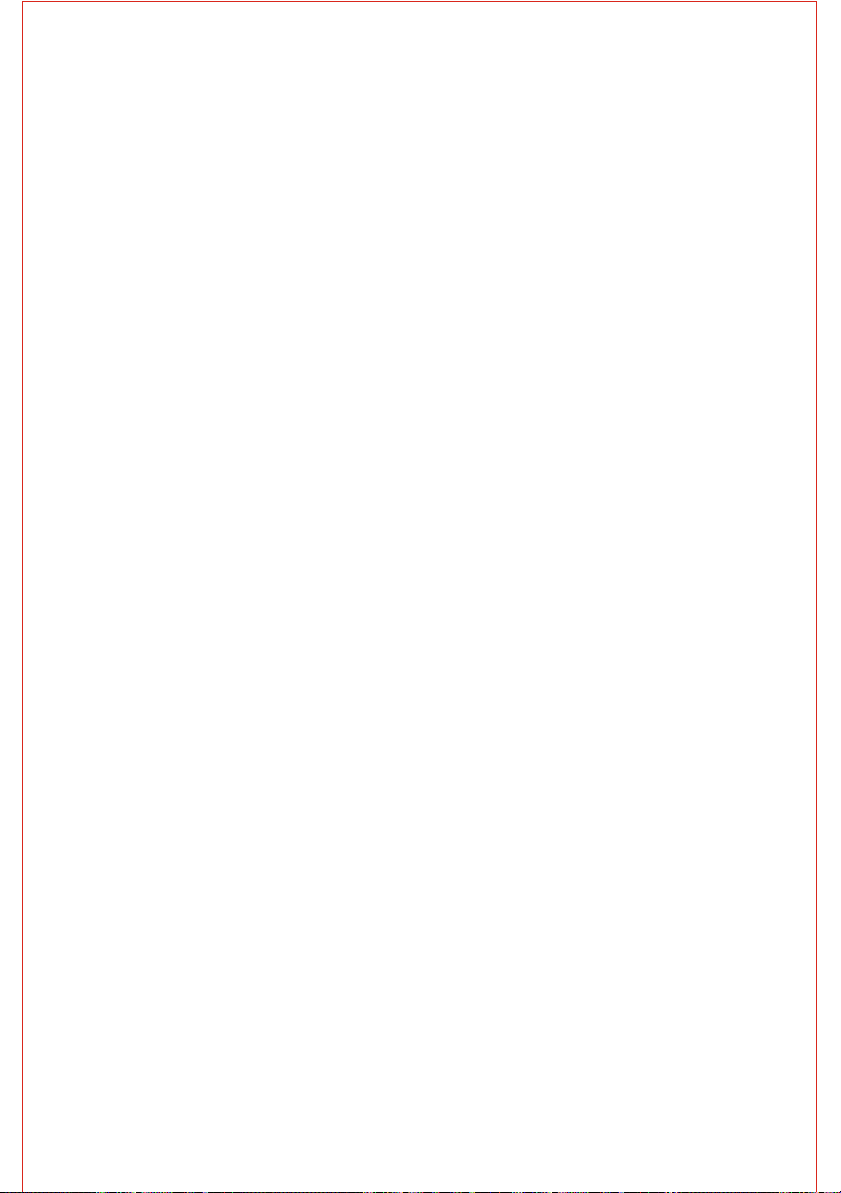
Select to play by menu
1. Put in disc, the machine searches disc information
and main menu displays on screen. Press number key
from 1 to select picture, press play key to make sure.
2. Press direction key to select picture, then press
ENTER key to make sure.
3. In condition of stop, select direction key to select
other pictures.
4. In condition of stop, select the first line file item on the
right, then press play key to return to upper menu
Other functions:
When playing picture CD. The machine allows pause,
repeat and browsing. Use the Next or Previous key to
browse. Press ZOOM key to enlarge picture. While in
zoom mode press fast forward of backward key to
control the zoom scale. To move the view area of the
enlarged picture, use the direction keys.
In view mode, pictures can be rotated with direction
keys. The type of slide show transition can be selected
from the navigation menu or simply by pressing
PROGRAM key.
8. Trouble shooting guide
For your convenience, we have enlisted some points
to help solve problems you might encounter while using
DVD player.
No sound
* Make sure the good connection between player and
other appliances such sa power amplifier or TV.
* Make sure the right operation on TV and power
amplifier.
No picture
* Make sure the good connection between player and
other appliances such as TV.
* Make sure TV works well.
* Make sure the DVD player is in correct mode,
otherwise,
press VIDEO button several times to solve it.
Disc does not play
* Make sure the disc is loaded correctly (label side is
facing up on the disc tray)
* Make sure the disc is clear.
Remote controller does not work
* Move the obstacle between player and remote
controller away.
* Point the remote controller at the remote control
sensor.
* Check the battery.
Picture dividing
* Make sure the disc is clear and no any scratch on it.
* For the player is controlled by micro-computer, if
encountering problem, switch off the power first, and
switch on again in a few second, by then if no mistake is
displayed, the player could work well.
SAFE MODE
The main unit will be in safe mode of it does not respond
to any operation due to interference by accident or
strong noise signals, To resolve this problem, you must
pull out the power cord and plug it in again later 10
seconds.
NOTES ON CONDENSATION
Occasionally, condensation may occur within the device,
resulting in drops of water forming on the optical pick-up
inside the unit. This is much like the condensation that
takes place on a glass of cold water. This condensation
may affect the overall performance of the machine.
Condensation occurs when:
1) It is moved from a cold area to a warm area.
2) Its surrounding area is exposed to a sudden change in
temperature, for example, when located near an air
conditioner.
3) In summer, the unit is moved from a hot and humid
environment immediately into an air-conditioned room.
4) The device is in a humid environment.
9. CARE OF DISCS
Protection
a. When loading or removing the discs, always hold them
by the center and edge.
B. Do not stick or write anything on the surface. Protect
discs against any fingerprint.
Cleaning
Wipe the discs from time to time using a soft cloth.
Always wipe from the center toward the edge.
Storage
a. Never warp the discs. During no-use periods, store
them in their cases, while should be kept vertically. Do
not expose discs to high temperature, dampness or
extremely low temperature, or else to may cause
damage to the discs.
b. Do not expose discs to direct sunlight.
The DVD player contains laser devices. The top cover of
the DVD module acts as a protective housing. Laser
radiation is dangerous when the top cover is removed or
opened. Avoid direct exposure to beam during service or
repair.
-11-

Manufactured under license from Dolby Laboratories.
Dolby , and the double-D Symbol are trade marks of
Dolby Laboratories.
This product incorporates copyright protection technology
that is protected by method claims of certain U.S. patents
and other intellectual property rights owned by
Macrovision Corporation and other rights owners. Use of
this copyright protection technology must be authorized by
Macrovision Corporation, and is intended for home and
other limited viewing uses only unless otherwise
authorized by Macrovision Corporation. Reverse
engineering or disassembly is prohibited.
10. Technical Specification
Type
TV mode
Disc mode
Resolution
Video S/N ratio
Frequency response
Audio S/N ratio
Dynamic range
Distortion
D/A converter
Video output
S-Video output
Audio output
Digital audio output
Channel
Power voltage
NX-828
PAL/AUTO/NTSC
DVD, VCD,CD, MP3,MPEG4,DIVX, CD-R, JPEG Picture CD
>500 lines
>56dB
20Hz-20KHz+/-1 dB
> 90dB
> 90dB
< 1%
96KHz/24bit
1Vp-p(75 O)
Y: 1Vp-p(75 O) C: 0.3Vp-p(75 O)
2.0V
Coaxial, optical
2
90V-240V~ 50/60 Hz
Specifications are subject to change without notice.
-12-

REPRODUCTOR DE DISCO
NX-828
VERSÁTIL DIGITAL (DVD)
CON ESCANEO PROGRESIVO
MANUAL DE OPERACIÓN
IMPORTANTE:
LEER EL MANUAL COMPLETAMENTE ANTES
DE INSTALAR Y OPERAR ESTE PRODUCTO.
CONSERVAR EL MANUAL PARA FUTURAS
REFERENCIAS.
ESCANEO PROGRESIVO

INFORMACIÓN DE SEGURIDAD
Esti ma dos Clie nt es
Ap r ove cham os la opo rtu n ida d par a agr ade c erl e la c o mpr a de e s te r epro duc t or d e DVD .
Re come nda mos l eer c uid ado sam e nte las i nst ruc c ion es d e ope rac i ón a nte s de o p era r la
unid ad y toma r en cuen ta todas la s precauci on es.
Nota :
Es te repro ducto r de DV D solo debe u sarse co n un a fuente de a li menta ci ón d e 90 - 2 40 V~
50/6 0 Hz
Prec au ción:
= E S T E R E P R O D U C TO R E S U N P R O D UC T O L Á S ER C L A S E 1 . S I N E M B A R G O EL
REP R ODUC T OR EM I TE UN LÁSE R INVI S IBLE Q UE PU EDE CA U SAR EXPOS I CIÓN A
RADIACIÓN LÁSER P E LIGROSA. A S E G U R A R S E D E O P E R A R E L R E P R O D U C T O R
ADEC UA DAMENTE DE ACUERDO A LAS I NS TR UCCIONE S, NO ABRIR EL GABIN ET E NI
LA CU BIERTA S UP ER IOR.
= CUAND O EL RE PR ODUCTOR ES ENC ENDIDO, NO COL OC AR LOS OJOS C ER CA DE
L A S A BE RT UR AS DE L A B AN DE JA DE L DI S C O O D E OTR A S AB ER TU RA S P ARA
OBSE RV AR HACIA EL INTERIO R DEL REP RO DUCTOR.
= CU A ND O E L R E P R OD U C TO R ES E N C EN D ID O, N O R E TI RA R LA C U BI ER T A
PR O TEC TOR A DEL E L CA P TAD OR ÓP TIC O LÁS ER, EL RA YO LÁ SER R OJO E MIT IDO
PU EDE DAÑA R LOS O JOS , ESP ECI ALM ENT E A LOS N UÑO S CUAN DO MI RAN H A CIA
EL C APT ADO R ÓP TIC O LÁS ER. COL OCA R LA C UBI ERT A PR OTE CTO R A CU AND O EL
CAPT AD OR ÓPTIC O E STA EN MO DO DE N O OPERACIÓN.
= P U E DE H AB ER R AD IA C I ÓN L ÁS ER P EL IG R OS A SI NO SI GU E LO S M ÉT O DO S
INDI CA DOS EN ES TE MANUAL P ARA LA OP ERACIÓN, A JU STE O C ON TROL.
= TO DO S ERV ICI O DE MA N TEN I MIE N TO O R EPAR ACIÓ N DEB E SER R EFER IDO A L
CENT RO DE SER VI CI O AUTORI ZA DO.
Prot ec ción de c op iado:
Es te r eprod uctor de D VD a poy a a l a pr otecc ión de c op ia d e Ma crovi sio n. L os dis cos DVD
qu e inc luy en el cód igo d e pr o tec ció n de c opi a, si el co nte nid o del dis c o DV D es c opi ado
usa n do un a vide o case tera , el có digo de pro tecc ión d e copi a do pre v iene l a copi a de la
vide oc inta de l a reproduc ci ón norma l.
Est e rep rodu c tor cuen t a con l as pa tent e s ame rica n as ,6 3 1,6 03.4 , 577 ,216 . 4,8 1 9,09 8 y
4,90 7, 093 auto ri za das para uso limi ta do.
Es te re pro duc tor de D VD in cor por a la t ecn olo gía de de rec hos de a uto r pro teg ido por l as
leyes d e E . U . A . . La s p at e n t e s y ot r o s d e r e c h os d e d er e c h o s d e a u to r p r o p ie d a d d e
Mac r ovi sion C o rpo rati o n y otr o s der e chos d e aut or. E l uso de est o s der e chos d e auto r
de be se r aut ori zada p or M acr ovis ion C o rpo r ati o n y es t a di señ ada p a ra e l hog a r y ot ros
uso s l i mitad os a menos qu e exist a u na auto ri zació n p or Macr ovisio n C orpor at ion. La
rein ge niería o el desensa mb lado del reproduct or esta pro hi bido.

ÍNDICE
1. Breve instrucción de los controles
2. Preparación
2.1 Accesorios
2.2 Instalación de las baterías en el control remoto
2.3 Conexión del sistema
2.4 Ajuste del modo de reproducción
3. Operación Básica
3.1 Reproducción de un disco
4. Descripción de las funciones
4.1 Despliegue en pantalla "OSD"
4.2 Sistema "N/P"
4.3 Subtitulo
4.4 Ángulo
4.5 Audio
4.6 Titulo
4.7 Menú
4.8 Botones de dirección
4.9 Botones numéricos
4.10 Repetir una sección A-B
4.11 Repetir
4.12 Acercamiento
4.13 Volumen y silencio
4.14 Izquierdo/Derecho "L/R"
4.15 Programa
4.16 Lento
5. Ajustes del sistema
6. Función MP3
7. JPEG
8. Guía para la solución de problemas
9. Cuidado de los discos
10. Especificaciones técnicas
1
3
3
3
3
4
4
4
5
5
5
5
5
5
5
5
5
5
5
5
5
5
5
6
6
6
10
10
11
11
12

1. Breve instrucción de los controles
Panel frontal:
1
1. Bandeja del disco
2. Sensor "IR"
3. Botón de Abrir/Cerrar "OPEN/CLOSE"
4. Botón de Reproducir/Pausar "4;"
Panel posterior:
Y Pb/Cb Pr/Cr
VIDEO
3
2
4 5
7 8
6
POWER
9
5. Botón de detener "<"
6. Interruptor de poder "POWER"
7. Botón de previo "9"
8. Botón de siguiente ":"
9. Botón de Izquierdo/Derecho "L/R"
COAXIAL
S-VIDEO
AUDIO OUT DIGITAL OUT DIGITAL OUTVIDEO OUT
1 2 3 4 5 6 7
Conector de salida compuesta para escaneo progresivo
1
Conector de salida izquierda para 2 canales
2
Conector de salida derecha para 2 canales
3
OPTICALL R
- 1 -
Conector de salida Coaxial de señal digital
4
Conector de salida de S-Video
5
Conector de salida de Video
6
Conector de salida Óptica de señal digital
7

Control Remoto
DETENER
IZQ/DER
VIDEO
LENTO
REPETIR
REGRESAR
AVANCE RAPIDO
REGRESO RAPIDO
MENU
ENTRAR
AJUSTES
PROGRAMACION
SUBTITULO
ANGULO
AUDIO
ESPERA
32
STANDBY
31
30
29
28
27
26
AUDIO
ANGLE
SUBTITLE
PROG
SETUP
MENU
25
24
23
22
21
20
19
18
17
16
15
REV FWD PREV NEXT
RETURN REPEAT
SLOW VIDEO
L/R
ZOOM
7 8
0
ENTER
STOP
PBC
OPEN/CLOSE
10+
OSD
TITLE
STEP
GOTO
MUTEA-B
PLAY/P
AUS
VOL- VOL+
1
321
654
9
N/P
2
3
4
5
6
7
8
9
10
11
E
12
13
14
ABRIR/CERRAR
BOTONES NUMERICOS
NTSC/PAL
DESPLIEGUE EN PANTALLA
BOTONES DE DIRECCIÓN (3456)
TITULO
SIGUIENTE
PREVIO
IR
PASOS
SILENCIO
REPETIR UNA SECCIÓN A-B
REPRODUCIR/PAUSAR
VOL+/VOL-
CONTROL DE REPRODUCCIÓN
ACERCAMIENTO
- 2 -

2. Preparación
2.1 Accesorios
1. Control remoto 2. Cable de Audio/video 3. Manual de operación
4. Baterías 5. Póliza de garantía
(Verificar que todo lo enlistado anteriormente venga dentro del empaque).
2.2 Instalación de las baterías en el control remoto
Insertar dos baterías "AAA" verificando la correcta polaridad (+ y -) como se observa en el interior del
compartimiento de las baterías. No debe haber obstáculos entre el control remoto y el sensor del reproductor.
2.3 Conexión del sistema
(1) Al hacer la conexión entre el reproductor y otro dispositivo, asegurarse que ambos dispositivos se
encuentren apagados.
(2) Los cables de Audio/VIdeo deben ser conectados de acuerdo a los colores de identificación y deben ser
conectados firmemente.
Amarillo a la terminal de video
Blanco a la terminal de audio (izquierda)
Rojo a la terminal de audio (derecha)
(3) Esquema de conexiones
Amplificador estereo
VOLUME
Entrada de
2 canales
POWER
PRO LOGIC
MODE
3 STEREO
BYPASS
EXCITE
MIC
MIC VOL
211
2
INPUT SELECTOR
MUTE
KARAOKE
CHANNEL
TEST
DOWN
UP
BASS
ECHO
MIC
TREBLE
TV multiestandar
Entrada de 2 canales
Entrada de Y Pb/Cb Pr/Cr
Entrada de Video
Entrada de S-Video
.
Y
L
Pb/Cb
Audio out
Pr/Cr
COAXIAL
R S-VIDEO
Digital out
Video out
VIDEO
OPTICAL
Digital out
Entrada Óptica
Entrada Coaxial
Amplificador teatro en casa digital
VOLUME
POWER
PRO LOGIC
MODE
3 STEREO
BYPASS
EXCITE
MIC
MIC VOL
211
2
INPUT SELECTOR
MUTE
KARAOKE
CHANNEL
TEST
DOWN
UP
BASS
ECHO
MIC
TREBLE
- 3 -

2.4 AJUSTE DEL MODO DE REPRODUCCIÓN
Si la imagen no se extiende en toda la pantalla o no
tiene color, favor de seleccionar el sistema adecuado de
PAL, NTSC o AUTOMÁTICO presionando "P/N" en el
control remoto.
3. OPERACIÓN BÁSICA
Favor de usar el control remoto para operar las
funciones como se describe a continuación:
Una vez que todas las conexiones del sistema han sido
realizadas, el reproductor de DVD esta listo para operar.
Antes de iniciar la reproducción, asegurarse de
completar los siguientes pasos de operación.
1. Encender la TV y seleccionar el modo de Audio/Video
"A/V". Si esta conectado en S-Video, seleccionar el
modo de S-Video.
2. Si hay un amplificador conectado, encenderlo y
seleccionar el modo de DVD o AC-3.
3. Encender el reproductor
Paso 1: Presionar "POWER" en el panel frontal del
reproductor y la pantalla despliega que esta cargando el
disco.
Paso 2: Presionar "OPEN/CLOSE" en el panel frontal
del reproductor, la bandeja del disco es expulsada
automáticamente.
Paso 3: Colocar un disco en la bandeja, presionar
"OPEN/CLOSE" nuevamente para introducir la bandeja
del disco. El tipo del disco se despliega en la esquina
superior derecha de la pantalla.
Nota: Presionar "STAND BY" en el control remoto para
pasar el reproductor al modo de espera.
3.1 Reproducción de un disco
Favor de usar el control remoto para operar las
funciones como se describen a continuación:
= Una vez que el disco es leído, empieza
automáticamente la reproducción del disco.
= Si es un disco DVD, el reproductor despliega el
menú del DVD o el menú del titulo.
= Si es un disco VCD 2.0, el reproductor activa el
modo de control de reproducción "PBC".
= Si es un disco CD, el reproductor inicia la
reproducción en secuencia.
Cuando el disco esta en el modo detenido, pausa o
reproducción por pasos; presionar "PLAY/PAUSE" para
volver al modo de reproducción normal.
PAUSA "PLAY/PAUSE"
Durante la reproducción, presionar "PLAY/PAUSE" para
pausar la reproducción.
PREVIO "9"
Presionar "9" para saltar al inicio del titulo previo.
SIGUIENTE ":"
Presionar ":" para saltar al inicio del titulo siguiente.
REGRESO RÁPIDO "7"
Presionar "7" para regresar rápido la reproducción del
disco a una velocidad de 2x, 4x, 8x, 16x o normal.
AVANCE RÁPIDO "8"
Presionar "8" para avanzar rápido la reproducción del
disco a una velocidad de 2x, 4x, 8x, 16x o normal.
DETENER "<"
Presionar "<" una vez para detener la reproducción del
disco, presionar después "PLAY/PAUSE" para volver a
la reproducción normal en el punto donde se detuvo.
Presionar "<" dos veces para detener completamente
la reproducción del disco.
VIDEO "VIDEO"
Presionar "VIDEO" para seleccionar la fuente de la
señal YUV, Scan-P, Interface.
- 4 -

4. Descripción de la funciones
Favor de usar el control remoto para operar las
funciones como se describe a continuación:
4.1 DESPLIEGUE EN PANTALLA "OSD"
En el modo de reproducción de un disco DVD, presionar
"OSD" en el control remoto para desplegar el tiempo
transcurrido del titulo actual, el tiempo restante del titulo
actual, el tiempo restante del capitulo actual, total de
títulos, titulo actual, total de capítulos, capitulo actual y
demás información del disco.
En el modo de reproducción de un disco VCD, presionar
"OSD" en el control remoto para desplegar el tiempo
transcurrido, el tiempo restante o desactivar despliegue
en pantalla y demás información del disco.
4.2 SISTEMA "N/P"
Presionar "N/P" para seleccionar el sistema de TV de
PAL, NTSC o automático.
4.3 SUBTITULO "SUBTITULE"
Esta función sirve para seleccionar el idioma del
subtitulo (hasta 32 idiomas). Presionar "SUBTITULE"
para desplegar y seleccionar el idioma deseado. Esta
función solo opera en discos grabados con múltiples
idiomas de subtitulo.
4.4 ÁNGULO "ANGLE"
Durante la reproducción de programas de teatro,
conciertos, eventos deportivos, etc. Presionar "ANGLE"
para seleccionar los diferentes ángulos de cámara para
ver la imagen. Esta función solo opera en discos
grabados con múltiples ángulos de cámara.
4.5 AUDIO "AUDIO"
Hay 8 idiomas de audio para seleccionar.
Presionar "AUDIO" para seleccionar el idioma. Por
ejemplo, para seleccionar el idioma 1 de 2 opciones,
efecto de sonido de campo AC-3, 2 canales, Ingles.
Esta función solo opera en discos grabados con
múltiples idiomas de audio.
4.6 TITULO "TITLE"
Durante la reproducción de discos DVD, presionar
"TITLE" para desplegar el menú del titulo.
4.7 MENÚ "MENÚ"
Durante la reproducción de discos DVD, presionar
"MENÚ" para regresar al menú principal.
Durante la reproducción de discos VCD2.0 y con la
función de control de reproducción activada, la
selección de la canción solo puede realizarse cuando la
reproducción vuelve al menú principal. En la condición
de control de reproducción desactivada, presionar los
botones numéricos para reproducir la canción favorita.
4.8 BOTONES DE DIRECCIÓN (3456)
Estos botones de dirección sirven para desplazarse a
través de las opciones, estos son normalmente usados
en el titulo, navegación y ajustes del menú.
4.9 BOTONES NUMÉRICOS (0-9)
Presionar los botones numéricos para reproducción el
titulo, capitulo o pista favorito directamente.
4.10 REPETIR UNA SECCIÓN A-B "A-B"
Presionar "A-B" para definir el punto inicial "A" de la
sección que desea repetir, presionar nuevamente "A-B"
para definir el punto final "B". La sección definida entre
los puntos A-B se repite continuamente. Presionar "A-B"
por tercera vez para cancelar la función de repetir.
4.11 REPETIR "REPEAT"
Durante la reproducción de un disco DVD, presionar
"REPEAT" para repetir un titulo, capitulo, todo o
cancelar la función.
Durante la reproducción de discos VCD, presionar
"REPEAT" para repetir una pista, todo o cancelar la
función.
4.12 ACERCAMIENTO "ZOOM"
La imagen puede ser aumentada hasta 4 veces en su
tamaño para facilitar disfrutar de una acción en
particular o de una imagen. Presionar "ZOOM" para
aumentar la imagen en 2x, 3x o 4x. Presionar
"3456" para desplazarse a través de la imagen.
Presionar "ZOOM" por cuarta vez para volver a la
imagen en tamaño normal.
4.13 VOLUMEN Y SILENCIO "VOL+/-, MUTE"
Presionar "VOL+" para aumentar el volumen de audio,
presionar "VOL-" para disminuir el volumen de audio.
Presionar "MUTE" para desactivar (silencio) la salida de
audio, presionar "MUTE" nuevamente para volver a
activar la salida de audio.
4.14 IZQUIERDO / DERECHO "L/R"
Durante la reproducción de un disco SVCD, VCD o CD;
presionar "L/R" para seleccionar el modo de monoaural
izquierdo, monoaural derecho, mezcla monoaural,
estéreo.
- 5 -

4.15 PROGRAMA "PROG"
Durante la reproducción de un disco, presionar "PROG"
para entrar al modo de programa. Ingresar el numero de
pista deseado 2, 4, 6 y 8 por ejemplo, si ingresa un
numero equivocado, presionar "3456" para mover el
cursor al punto equivocado e ingresar el numero
correcto, al finalizar de programar las pistas, presionar
"3456" para mover el cursor a "START" en la
pantalla y entonces presionar "ENTER" para empezar la
reproducción del programa. Seleccionar "EXIT" en la
pantalla y presionar "ENTER" para salir de la función de
programa.
4.16 LENTO "SLOW"
Presionar "SLOW" repetidamente para disfrutar la
reproducción del disco a una velocidad de 1/2, 1/4, 1/8,
1/16 y velocidad normal.
5. AJUSTES DEL SISTEMA
1. MENÚ DE AJUSTES DEL DVD
Presionar "SETUP" en el control remoto, el menú
principal de ajustes se despliega en la pantalla.
1. Después de ingresar al menú principal, presionar
"3456" para seleccionar el submenu a ajustar,
entonces presionar "ENTER· para confirmar la selección
y entrar al submenu. Presionar "3456" para
seleccionar la opción del submenu y presionar "ENTER"
para confirmar la selección y realizar los ajustes.
2. Para finalizar el ajustes, presionar "SETUP"
nuevamente. En el menú de ajustes puede seleccionar
cualquiera de las siguientes opciones.
AJUSTE GENERAL
Esta opción es usada para ajustar el formato de la
pantalla de TV, las funciones de video y las funciones
de DVD con opciones de "Despliegue de TV", "Marca
de ángulo", "Idioma de despliegue", "Subtítulos",
"Protector de pantalla", "HCDC"
General
Audio Dolby Video Preference
- - General setup page - -
Tv Display ps
Angle Mark On
Osd Lang Eng
Captions Off
Screen Saver On
Hdcd Off
Last memory On
Go To General setup page
DESPLIEGUE DE TV "TV DISPLAY"
Esta opción es usada para seleccionar el formato de la
pantalla, si el despliegue en pantalla es en formato 4:3
la imagen solo puede verse en ese formato. Con discos
DVD, el formato de la pantalla es convertible. Si el
formato en pantalla es 4:3, con un DVD con formato
16:9, la imagen sera cortada.
Formato
de película
4:3
16:9
Pantalla
de TV
Normal
4:3
Vista completa
Caja
16:9
Pantalla extensa
MARCA DE ÁNGULO "ANGLE MARK"
Cuando un disco DVD esta grabado con múltiples
ángulos de cámara, puede seleccionar un ángulo
particular. Ver instrucciones de operación en "MARCA
DE ÁNGULO".
IDIOMA DE DESPLIEGUE "OSD LANG"
Esta función sirve para ajustar el idioma de despliegue
en la pantalla. Ver instrucciones de operación en
"IDIOMA DE DESPLIEGUE".
SUBTITULO "CAPTIONS"
Esta función sirve para activar o desactivar los
subtítulos.
Nota: Esta función no opera si el disco DVD no lo
muestra.
PROTECTOR DE PANTALLA "SCREEN SAVER"
Si el protector de pantalla esta activado "On", cuando el
reproductor esta en el modo detenido, abierto, no hay
disco o esta la imagen congelada por mas de 180
segundos, el protector de pantalla se despliega. Esta
característica protege la pantalla de daños.
On: Seleccionar para activar el protector de pantalla.
Off: Seleccionar para cancelar el protector de pantalla.
- 6 -

HCDC
Ajusta el HCDC en Desactivado "Off", "1X", "2X".
ULTIMA MEMORIA "LAST MEMORY"
Presionar "SETUP" en el control remoto y presionar "LAST MEMORY" par activar. Esta función esta ahora
disponible. Puede ahora colocar un disco en el reproductor y después de 8 segundos de reproducción o mas
presionar "STAND BY" o "POWER"... Cuando se reproduzca el disco nuevamente, este iniciara en el punto
donde fue detenido. Si la función no esta habilitada entonces el disco reproduce el disco desde el inicio.
AJUSTE DE AUDIO "AUDIO SETUP"
Esta función incluye ajuste de bocinas, ajuste de SPDIF.
General
Audio Dolby Video Preference
- - Audio setup page - -
Downmix
Spdif Output
AJUSTE DE BOCINAS "SPEAKER SETUP"
Incluye Mezcla de bajos, Bocina frontal, Bocina central, bocina posterior, Subwoofer.
MEZCLA DE BAJOS "DOWNMIX"
Ajusta la salida de audio en modo "Izquierdo/Derecho", "Estéreo" o "Desactivado".
BOCINA FRONTAL "FRONT SPEAKER"
Ajusta la bocina en modo "Largo" o "Pequeño".
BOCINA CENTRAL "CENTER SPEAKER"
Ajusta la bocina en modo "Largo", "Pequeño" o "Desactivado".
BOCINA POSTERIOR "REAR SPEAKER"
Ajusta la bocina en modo "Largo", "Pequeño" o "Desactivado".
SUBWOOFER
Ajusta la bocina en modo "Activado" o "Desactivado".
AJUSTE SPDIF
Salida SPDIF, la señal de audio digital pueden ser salida a través de los conectores Coaxial y Óptico en el panel
posterior. Hay 3 opciones de salida de audio: Spdif desactivado, Spdif/raw y Spdif/pcm.
a) SPDIF DESACTIVADO: No hay señal de salida en los conectores de salida Coaxial y óptica.
b) SPDIF/RAW: Seleccionar este ajuste si desea conectar el DVD a un amplificador de poder con cable coaxial u
óptico. Al reproducir un disco grabado con sistema Dolby Digital y formatos de audio MPEG, la correspondiente
señal digital sera a través de los conectores de salida Coaxial u Óptico. Los conectores de salida digital están
diseñados para ser conectados a decodificador o receptor Dolby Digital o MPEG.
c) SPDIF/PCM: Seleccionar este ajuste si desea conectar el DVD a un amplificador de 2 canales. Al reproducir
un disco grabado con sistema Dolby Digital y formatos de audio MPEG, la correspondiente señal de audio sera
modulada dentro de una señal PCM de 2-canales y la salida sera a través de los conectores Coaxial u Óptico.
AJUSTE KARAOKE "KARAOKE SETUP"
Mover el cursor para seleccionar "KARAOKE SETUP", entonces presionar "ENTER"" y seleccionar ajuste de
micrófono "MIC SETUP", presionar "ENTER" para seleccionar abrir "Open" o cerrar "Close" micrófono. Puede
controlar el volumen del micrófono, volumen y profundidad del eco.
-7-

AJUSTE DOLBY "DOLBY SETUP"
El ajuste Dolby Digital incluye DUAL MONOAURAL y RANGO DINÁMICO
General
Audio Video PreferenceDolby
- - Dolby Digital setup - -
Dual Mono
Dynamic
Go To Dolby Digital setup
DUAL MONOAURAL "DUAL MONO"
Si el amplificador/decodificador tiene salida Dolby Digital, puede seleccionar Estéreo, Monoaural izquierdo,
Monoaural derecho y Mezcla monoaural de acuerdo al sonido.
DINÁMICO "DYNAMIC"
Seleccionar esta opción para ajustar el rango dinámico y conseguir diferentes efectos. Si selecciona "FULL" los
picos de los valores de la señal de audio serán mínimos, cuando ajuste al máximo.
AJUSTE DE VIDEO "VIDEO SETUP"
Incluye Componente, Modo de TV, Nitidez, Brillo y Contarte.
General Audio Dolby Preference Video
- - Video setup page - -
Component Off
Tv Mode
Sharpness LOW
Brightness 00
Contrast 00
Go To Video setup page
COMPONENTE "COMPONENT"
Off: Seleccionar esta opción si el reproductor es conectado a un TV con cables de video compuesto.
YUV: Seleccionar esta opción si el reproductor es conectado a una TV con cables de video YUV.
MODO DE TV "TV MODE"
P-Scan: Seleccionar esta opción si el reproductor es conectado a una TV con escaneo progresivo a través de
cables de video Y Pb/Cb Pr/Cr.
-8-

NITIDEZ "SHARPNESS"
Ajusta la nitidez de la pantalla. Hay 3 opciones: Alto, Medio y Bajo.
BRILLO "BRIGHTNESS"
Seleccionar esta opción para ajustar el brillo de la pantalla.
CONTRASTE "CONTRAST"
Seleccionar esta opción para ajustar el contraste de la pantalla.
AJUSTES DE PREFERENCIAS "PREFERENCE SETUP"
En el modo detenido, presionar "SETIP" para entrar al menú de ajuste de preferencias. Este incluye Tipo de TV,
Idioma de audio, Subtitulo, Idioma del menú, Seguro de padres y Predefinidos.
Los valores predefinidos son esenciales para el reproductor. Puede ajustar estos valores como desee.
General
Audio Dolby Video Preference
- - Preference page - -
Tv Type Pal
Audio Eng
Subtitle Eng
Disc Menú Eng
Default
Go To Preference page
TIPO DE TV "TV TYPE"
De acuerdo al sistema de color de la TV, puede seleccionar el sistema de TV.
a) NTSC: Seleccionar este ajuste si el reproductor es conectado a una TV con sistema NTSC.
En México y USA usan el sistema NTSC. Europa usa el sistema PAL. Si la imagen esta descolorida y se
desplaza en la pantalla, seleccionar el sistema correcto.
b) PAL: Seleccionar este ajuste si el reproductor es conectado a una TV con sistema APL.
c) AUTOMÁTICO: Seleccionar este ajuste si el reproductor es conectado a una TV con multi sistema.
IDIOMA DE AUDIO "AUDIO LANGUAGE"
Si el disco que esta reproduciendo tiene multiples idiomas de audio, seleccionar el idioma de audio deseado. El
reproductor contiene Ingles, Francés, Español, Chino, Portugués, Coreano, Ruso, Tailandés y otros que estén
incluidos en el disco.
IDIOMA DEL SUBTITULO "SUBTITULE LANGUAGE"
Si el disco que esta reproduciendo tiene multiples idiomas de subtitulo, seleccionar el idioma de subtitulo
deseado. El reproductor contiene Ingles, Francés, Español, Chino, Portugués, Coreano, Ruso, Tailandés,
desactivado y otros que estén incluidos en el disco.
- 9 -

IDIOMA DEL MENÚ DEL DISCO "DISC MENÚ
LANGUAGE"
Si el menú del disco tiene múltiples idiomas disponibles,
seleccionar el idioma de subtitulo deseado. El reproductor
despliega el menú en el idioma seleccionado. El
reproductor contiene Ingles, Francés, Español, Chino,
Portugués, Coreano, Ruso, Tailandés, desactivado y otros
que estén incluidos en el disco.
PREDEFINIDOS "DEFAULT
Esta opción restablece los ajustes predefinidos de fabrica,
excepto la contraseña.
6. FUNCIÓN DE MP3
MP3 es un modo de compresión de audio usando el nivel 3
de los estándares internacionales MPEG, la señal digital es
comprimida en un rango de 12:1. Un disco MP3 puede
grabar música para ser reproducida por cerca de 600
minutos o grabar alrededor de 170 canciones.
Reproducción de un disco MP3
1. Seguir las instrucciones básicas para insertar un disco,
enseguida el reproductor leerá la información del disco y la
despliega en la pantalla.
2. Presionar "3456" para seleccionar una pista y
presionar "ENTER" para iniciar la reproducción.
Repetir reproducción
Esta función permite repetir una o todas las canciones del
disco una y otra vez.
1. Seleccionar una pista a ser repetida.
2. Presionar "REPEAT" para seleccionar una carpeta a
repetir o cancelar la función de repetir.
Otras funciones
Al reproducir un disco MP3, la función de silencio, control
de volumen, pausa, avance y regreso rápido también están
disponibles. La operación es la misma que en los CD.
7. JPEG
La adopción del sistema de compresión JPEG es usado
para el almacenamiento de imágenes completas y formato
de almacenaje.
Si una imagen es comprimida 15-20 veces, esta tendrá un
buen efecto. Soportada por la mayoría de los programas de
procesamiento de imágenes, almacena la imagen, esta
tiene pequeños datos y fácil de usar. este reproductor
puede leer discos de imágenes con formato JPEG.
- 1 0 -

Selección del menú de reproducción
1. Colocar un disco, el reproductor leerá la información
del disco y despliega el menú principal en la pantalla.
Presionar los botones numéricos para seleccionar la
imagen, presionar "PLAY" para reproducir la imagen.
2. Presionar "3456" para seleccionar una imagen,
entonces presionar "ENTER" para confirmar la selección.
3. En el modo detenido, presionar "3456" para
seleccionar otra imagen.
4. En el modo detenido, seleccionar el primer archivo de
la lista a la derecha, entonces presionar "PLAY" para
volver al menú superior.
Otras funciones
Al reproducir un disco de imágenes. El reproductor
permite pausar, repetir y buscar. Presionar "9 o :" para
buscar, presionar "ZOOM" para aumentar el tamaño de
la imagen. En el modo de aumento de imagen, presionar
"7 o 8" para controlar la escala de aumento. Presionar
"3456" para desplazarse en la imagen.
En el modo de reproducción las imágenes pueden
rotarse presionando "3456". El tipo de
desplazamiento de la imagen puede seleccionarse del
menú de navegación o presionando "PROGRAM".
8. GUÍA PARA LA SOLUCIÓN DE
PROBLEMAS
Para su comodidad, verificar la siguiente guía para la
solución de problemas antes de llevar el reproductor al
centro de servicio para su análisis.
No hay sonido
= Asegurarse que estén bien las conexiones entre el
reproductor y la TV o amplificador.
= Asegurarse que la TV, el amplificador y el reproductor
están encendidos.
No hay imagen
= Asegurarse que estén bien las conexiones entre el
reproductor y la TV.
= Asegurarse que la TV este trabajando bien.
= Asegurarse que el reproductor de DVD este en el
modo correcto. Si no es así, presionar "VIDEO" varias
veces hasta corregirlo.
No se reproduce el disco
= Asegurarse que el disco este colocado correctamente
(la etiqueta del disco dirigida hacia arriba).
= Asegurarse el disco no esta sucio o dañado.
No opera el control remoto
= Mover los obstáculos entre el control remoto y el
sensor infrarrojo del reproductor.
= Apuntar directamente el control remoto al sensor
infrarrojo.
= Verificar las baterías del control remoto.
Imagen distorsionada
= Asegurarse el disco no esta sucio o dañado.
= El reproductor es controlado por un microprocesador,
si hay problemas, apagar el poder y encenderlo unos
segundos después. Si el error ya no se despliega,
entonces el reproductor volverá a operar bien.
MODO SEGURO
La unidad principal esta en un modo seguro y esta no
responde a cualquier operación debido a la interferencia
por accidente o señal con ruido fuerte; para resolver este
problema, retirar el cordón de alimentación y colocarlo
nuevamente después de 10 segundos.
NOTAS SOBRE LA CONDENSACIÓN
De vez en cuando puede ocurrir condensación dentro del
dispositivo formando gotas de agua en el interior del
captador óptico láser. Esto es como la condensación que
se forma en el exterior de un vaso con agua fría. Esta
condensación puede afectar la operación del
reproductor.
La condensación ocurre cuando:
1) Cuando el reproductor es desplazado de un área fría a
un área templada.
2) Si el reproductor es expuesto a cambios repentinos de
temperatura. Cuando es colocado cerca de un sistema
de aire acondicionado.
3) En verano, cuando el reproductor es desplazado de
un lugar cliente y húmedo a un lugar con aire
acondicionado.
4) El reproductor es operado en lugares con humedad.
9. CUIDADO DE LOS DISCOS
Protección
a) Al tomar un disco, siempre sujetarlo del centro y del
borde.
b) No pegar etiquetas o escribir sobre las superficies de
los discos. Proteger el disco de las huellas digitales.
Limpieza
Limpiar el disco usando una tela suave, limpia, seca y
libre de pelusa. Limpiar el disco con movimiento rectos
del centro hacia el borde. Nunca limpiar con movimientos
circulares.
Almacenamiento
a) No doblar los discos. Durante períodos de no uso de
los discos, almacenarlos en su estuche y mantenerlos de
manera vertical. No exponer los discos a altas
temperaturas o bajas temperaturas ya que esto puede
causar daños a los discos.
b) No exponer los discos a los rayos directos del sol.
El reproductor de DVD contiene un dispositivo láser. La
cubierta superior del DVD actúa como una cubierta
protectora. Radiación láser peligrosa ocurre cuando la
cubierta superior es removida o abierta. Evitar la
exposición directa al rayo láser durante el mantenimiento
o reparación del reproductor.
-11-

Este reproductor esta fabricado bajo la licencia de los
Laboratorios Dolby, los símbolos de "Dolby" y "Doble D"
son marca registrada de los Laboratorios Dolby.
Este reproductor de DVD incorpora la tecnología de
derechos de autor protegido por las leyes de E.U.A. Las
patentes y otros derechos de derechos de autor propiedad
de Macrovision Corporation y otros derechos de autor. El
uso de estos derechos de autor debe ser autorizada por
Macrovision Corporation y esta diseñada para el hogar y
otros usos limitados a menos que exista una autorización
por Macrovision Corporation. La reingeniería o el
desensamblado del reproductor esta prohibido.
10. Especificaciones Técnicas
Modelo
Modo de TV
Formato de disco
Resolución
Rango S/N de video
Respuesta de frecuencia
Rango S/N de audio
Rango Dinámico
Distorsión
Convertidor D/A
Salida de video
Salida de S-Video
Salida de audio
Salida de audio digital
Canales
Voltaje de entrada
Las especificaciones y el diseño de este producto están sujetos a cambios sin previo aviso para mejoras de los mismo
NX-828
PAL/AUTOMATICO/NTSC
DVD, VCD,CD, MP3,MPEG4,DIVX, CD-R, Discos de imágenes JPEG
>500 lineas
>56 dB
20 Hz - 20 kHz +/- 1 dB
> 90 dB
> 90 dB
< 1 %
96 KHz / 24 bit
1 Vp-p (75 ohm)
Y: 1 Vp-p (75 ohm) C: 0,3 Vp-p (75 ohm)
2,0 V
Coaxial, óptica
2
90 - 240 V~ 50/60 Hz
-12-

REPRODUCTOR DE DISCO
NX-828
VERSÁTIL DIGITAL (DVD)
CON ESCANEO PROGRESIVO
MANUAL DE OPERACIÓN
IMPORTANTE:
LEER EL MANUAL COMPLETAMENTE ANTES
DE INSTALAR Y OPERAR ESTE PRODUCTO.
CONSERVAR EL MANUAL PARA FUTURAS
REFERENCIAS.
ESCANEO PROGRESIVO

INFORMACIÓN DE SEGURIDAD
Esti ma dos Clie nt es
Ap r ove cham os la opo rtu n ida d par a agr ade c erl e la c o mpr a de e s te r epro duc t or d e DVD .
Re come nda mos l eer c uid ado sam e nte las i nst ruc c ion es d e ope rac i ón a nte s de o p era r la
unid ad y toma r en cuen ta todas la s precauci on es.
Nota :
Es te repro ducto r de DV D solo debe u sarse co n un a fuente de a li menta ci ón d e 90 - 2 40 V~
50/6 0 Hz
Prec au ción:
= E S T E R E P R O D U C TO R E S U N P R O D UC T O L Á S ER C L A S E 1 . S I N E M B A R G O EL
REP R ODUC T OR EM I TE UN LÁSE R INVI S IBLE Q UE PU EDE CA U SAR EXPOS I CIÓN A
RADIACIÓN LÁSER P E LIGROSA. A S E G U R A R S E D E O P E R A R E L R E P R O D U C T O R
ADEC UA DAMENTE DE ACUERDO A LAS I NS TR UCCIONE S, NO ABRIR EL GABIN ET E NI
LA CU BIERTA S UP ER IOR.
= CUAND O EL RE PR ODUCTOR ES ENC ENDIDO, NO COL OC AR LOS OJOS C ER CA DE
L A S A BE RT UR AS DE L A B AN DE JA DE L DI S C O O D E OTR A S AB ER TU RA S P ARA
OBSE RV AR HACIA EL INTERIO R DEL REP RO DUCTOR.
= CU A ND O E L R E P R OD U C TO R ES E N C EN D ID O, N O R E TI RA R LA C U BI ER T A
PR O TEC TOR A DEL E L CA P TAD OR ÓP TIC O LÁS ER, EL RA YO LÁ SER R OJO E MIT IDO
PU EDE DAÑA R LOS O JOS , ESP ECI ALM ENT E A LOS N UÑO S CUAN DO MI RAN H A CIA
EL C APT ADO R ÓP TIC O LÁS ER. COL OCA R LA C UBI ERT A PR OTE CTO R A CU AND O EL
CAPT AD OR ÓPTIC O E STA EN MO DO DE N O OPERACIÓN.
= P U E DE H AB ER R AD IA C I ÓN L ÁS ER P EL IG R OS A SI NO SI GU E LO S M ÉT O DO S
INDI CA DOS EN ES TE MANUAL P ARA LA OP ERACIÓN, A JU STE O C ON TROL.
= TO DO S ERV ICI O DE MA N TEN I MIE N TO O R EPAR ACIÓ N DEB E SER R EFER IDO A L
CENT RO DE SER VI CI O AUTORI ZA DO.
Prot ec ción de c op iado:
Es te r eprod uctor de D VD a poy a a l a pr otecc ión de c op ia d e Ma crovi sio n. L os dis cos DVD
qu e inc luy en el cód igo d e pr o tec ció n de c opi a, si el co nte nid o del dis c o DV D es c opi ado
usa n do un a vide o case tera , el có digo de pro tecc ión d e copi a do pre v iene l a copi a de la
vide oc inta de l a reproduc ci ón norma l.
Est e rep rodu c tor cuen t a con l as pa tent e s ame rica n as ,6 3 1,6 03.4 , 577 ,216 . 4,8 1 9,09 8 y
4,90 7, 093 auto ri za das para uso limi ta do.
Es te re pro duc tor de D VD in cor por a la t ecn olo gía de de rec hos de a uto r pro teg ido por l as
leyes d e E . U . A . . La s p at e n t e s y ot r o s d e r e c h os d e d er e c h o s d e a u to r p r o p ie d a d d e
Mac r ovi sion C o rpo rati o n y otr o s der e chos d e aut or. E l uso de est o s der e chos d e auto r
de be se r aut ori zada p or M acr ovis ion C o rpo r ati o n y es t a di señ ada p a ra e l hog a r y ot ros
uso s l i mitad os a menos qu e exist a u na auto ri zació n p or Macr ovisio n C orpor at ion. La
rein ge niería o el desensa mb lado del reproduct or esta pro hi bido.

ÍNDICE
1. Breve instrucción de los controles
2. Preparación
2.1 Accesorios
2.2 Instalación de las baterías en el control remoto
2.3 Conexión del sistema
2.4 Ajuste del modo de reproducción
3. Operación Básica
3.1 Reproducción de un disco
4. Descripción de las funciones
4.1 Despliegue en pantalla "OSD"
4.2 Sistema "N/P"
4.3 Subtitulo
4.4 Ángulo
4.5 Audio
4.6 Titulo
4.7 Menú
4.8 Botones de dirección
4.9 Botones numéricos
4.10 Repetir una sección A-B
4.11 Repetir
4.12 Acercamiento
4.13 Volumen y silencio
4.14 Izquierdo/Derecho "L/R"
4.15 Programa
4.16 Lento
5. Ajustes del sistema
6. Función MP3
7. JPEG
8. Guía para la solución de problemas
9. Cuidado de los discos
10. Especificaciones técnicas
1
3
3
3
3
4
4
4
5
5
5
5
5
5
5
5
5
5
5
5
5
5
5
6
6
6
10
10
11
11
12

1. Breve instrucción de los controles
Panel frontal:
1
1. Bandeja del disco
2. Sensor "IR"
3. Botón de Abrir/Cerrar "OPEN/CLOSE"
4. Botón de Reproducir/Pausar "4;"
Panel posterior:
Y Pb/Cb Pr/Cr
VIDEO
3
2
4 5
7 8
6
POWER
9
5. Botón de detener "<"
6. Interruptor de poder "POWER"
7. Botón de previo "9"
8. Botón de siguiente ":"
9. Botón de Izquierdo/Derecho "L/R"
COAXIAL
S-VIDEO
AUDIO OUT DIGITAL OUT DIGITAL OUTVIDEO OUT
1 2 3 4 5 6 7
Conector de salida compuesta para escaneo progresivo
1
Conector de salida izquierda para 2 canales
2
Conector de salida derecha para 2 canales
3
OPTICALL R
- 1 -
Conector de salida Coaxial de señal digital
4
Conector de salida de S-Video
5
Conector de salida de Video
6
Conector de salida Óptica de señal digital
7

Control Remoto
DETENER
IZQ/DER
VIDEO
LENTO
REPETIR
REGRESAR
AVANCE RAPIDO
REGRESO RAPIDO
MENU
ENTRAR
AJUSTES
PROGRAMACION
SUBTITULO
ANGULO
AUDIO
ESPERA
32
STANDBY
31
30
29
28
27
26
AUDIO
ANGLE
SUBTITLE
PROG
SETUP
MENU
25
24
23
22
21
20
19
18
17
16
15
REV FWD PREV NEXT
RETURN REPEAT
SLOW VIDEO
L/R
ZOOM
7 8
0
ENTER
STOP
PBC
OPEN/CLOSE
10+
OSD
TITLE
STEP
GOTO
MUTEA-B
PLAY/P
AUS
VOL- VOL+
1
321
654
9
N/P
2
3
4
5
6
7
8
9
10
11
E
12
13
14
ABRIR/CERRAR
BOTONES NUMERICOS
NTSC/PAL
DESPLIEGUE EN PANTALLA
BOTONES DE DIRECCIÓN (3456)
TITULO
SIGUIENTE
PREVIO
IR
PASOS
SILENCIO
REPETIR UNA SECCIÓN A-B
REPRODUCIR/PAUSAR
VOL+/VOL-
CONTROL DE REPRODUCCIÓN
ACERCAMIENTO
- 2 -

2. Preparación
2.1 Accesorios
1. Control remoto 2. Cable de Audio/video 3. Manual de operación
4. Baterías 5. Póliza de garantía
(Verificar que todo lo enlistado anteriormente venga dentro del empaque).
2.2 Instalación de las baterías en el control remoto
Insertar dos baterías "AAA" verificando la correcta polaridad (+ y -) como se observa en el interior del
compartimiento de las baterías. No debe haber obstáculos entre el control remoto y el sensor del reproductor.
2.3 Conexión del sistema
(1) Al hacer la conexión entre el reproductor y otro dispositivo, asegurarse que ambos dispositivos se
encuentren apagados.
(2) Los cables de Audio/VIdeo deben ser conectados de acuerdo a los colores de identificación y deben ser
conectados firmemente.
Amarillo a la terminal de video
Blanco a la terminal de audio (izquierda)
Rojo a la terminal de audio (derecha)
(3) Esquema de conexiones
Amplificador estereo
VOLUME
Entrada de
2 canales
POWER
PRO LOGIC
MODE
3 STEREO
BYPASS
EXCITE
MIC
MIC VOL
211
2
INPUT SELECTOR
MUTE
KARAOKE
CHANNEL
TEST
DOWN
UP
BASS
ECHO
MIC
TREBLE
TV multiestandar
Entrada de 2 canales
Entrada de Y Pb/Cb Pr/Cr
Entrada de Video
Entrada de S-Video
.
Y
L
Pb/Cb
Audio out
Pr/Cr
COAXIAL
R S-VIDEO
Digital out
Video out
VIDEO
OPTICAL
Digital out
Entrada Óptica
Entrada Coaxial
Amplificador teatro en casa digital
VOLUME
POWER
PRO LOGIC
MODE
3 STEREO
BYPASS
EXCITE
MIC
MIC VOL
211
2
INPUT SELECTOR
MUTE
KARAOKE
CHANNEL
TEST
DOWN
UP
BASS
ECHO
MIC
TREBLE
- 3 -

2.4 AJUSTE DEL MODO DE REPRODUCCIÓN
Si la imagen no se extiende en toda la pantalla o no
tiene color, favor de seleccionar el sistema adecuado de
PAL, NTSC o AUTOMÁTICO presionando "P/N" en el
control remoto.
3. OPERACIÓN BÁSICA
Favor de usar el control remoto para operar las
funciones como se describe a continuación:
Una vez que todas las conexiones del sistema han sido
realizadas, el reproductor de DVD esta listo para operar.
Antes de iniciar la reproducción, asegurarse de
completar los siguientes pasos de operación.
1. Encender la TV y seleccionar el modo de Audio/Video
"A/V". Si esta conectado en S-Video, seleccionar el
modo de S-Video.
2. Si hay un amplificador conectado, encenderlo y
seleccionar el modo de DVD o AC-3.
3. Encender el reproductor
Paso 1: Presionar "POWER" en el panel frontal del
reproductor y la pantalla despliega que esta cargando el
disco.
Paso 2: Presionar "OPEN/CLOSE" en el panel frontal
del reproductor, la bandeja del disco es expulsada
automáticamente.
Paso 3: Colocar un disco en la bandeja, presionar
"OPEN/CLOSE" nuevamente para introducir la bandeja
del disco. El tipo del disco se despliega en la esquina
superior derecha de la pantalla.
Nota: Presionar "STAND BY" en el control remoto para
pasar el reproductor al modo de espera.
3.1 Reproducción de un disco
Favor de usar el control remoto para operar las
funciones como se describen a continuación:
= Una vez que el disco es leído, empieza
automáticamente la reproducción del disco.
= Si es un disco DVD, el reproductor despliega el
menú del DVD o el menú del titulo.
= Si es un disco VCD 2.0, el reproductor activa el
modo de control de reproducción "PBC".
= Si es un disco CD, el reproductor inicia la
reproducción en secuencia.
Cuando el disco esta en el modo detenido, pausa o
reproducción por pasos; presionar "PLAY/PAUSE" para
volver al modo de reproducción normal.
PAUSA "PLAY/PAUSE"
Durante la reproducción, presionar "PLAY/PAUSE" para
pausar la reproducción.
PREVIO "9"
Presionar "9" para saltar al inicio del titulo previo.
SIGUIENTE ":"
Presionar ":" para saltar al inicio del titulo siguiente.
REGRESO RÁPIDO "7"
Presionar "7" para regresar rápido la reproducción del
disco a una velocidad de 2x, 4x, 8x, 16x o normal.
AVANCE RÁPIDO "8"
Presionar "8" para avanzar rápido la reproducción del
disco a una velocidad de 2x, 4x, 8x, 16x o normal.
DETENER "<"
Presionar "<" una vez para detener la reproducción del
disco, presionar después "PLAY/PAUSE" para volver a
la reproducción normal en el punto donde se detuvo.
Presionar "<" dos veces para detener completamente
la reproducción del disco.
VIDEO "VIDEO"
Presionar "VIDEO" para seleccionar la fuente de la
señal YUV, Scan-P, Interface.
- 4 -

4. Descripción de la funciones
Favor de usar el control remoto para operar las
funciones como se describe a continuación:
4.1 DESPLIEGUE EN PANTALLA "OSD"
En el modo de reproducción de un disco DVD, presionar
"OSD" en el control remoto para desplegar el tiempo
transcurrido del titulo actual, el tiempo restante del titulo
actual, el tiempo restante del capitulo actual, total de
títulos, titulo actual, total de capítulos, capitulo actual y
demás información del disco.
En el modo de reproducción de un disco VCD, presionar
"OSD" en el control remoto para desplegar el tiempo
transcurrido, el tiempo restante o desactivar despliegue
en pantalla y demás información del disco.
4.2 SISTEMA "N/P"
Presionar "N/P" para seleccionar el sistema de TV de
PAL, NTSC o automático.
4.3 SUBTITULO "SUBTITULE"
Esta función sirve para seleccionar el idioma del
subtitulo (hasta 32 idiomas). Presionar "SUBTITULE"
para desplegar y seleccionar el idioma deseado. Esta
función solo opera en discos grabados con múltiples
idiomas de subtitulo.
4.4 ÁNGULO "ANGLE"
Durante la reproducción de programas de teatro,
conciertos, eventos deportivos, etc. Presionar "ANGLE"
para seleccionar los diferentes ángulos de cámara para
ver la imagen. Esta función solo opera en discos
grabados con múltiples ángulos de cámara.
4.5 AUDIO "AUDIO"
Hay 8 idiomas de audio para seleccionar.
Presionar "AUDIO" para seleccionar el idioma. Por
ejemplo, para seleccionar el idioma 1 de 2 opciones,
efecto de sonido de campo AC-3, 2 canales, Ingles.
Esta función solo opera en discos grabados con
múltiples idiomas de audio.
4.6 TITULO "TITLE"
Durante la reproducción de discos DVD, presionar
"TITLE" para desplegar el menú del titulo.
4.7 MENÚ "MENÚ"
Durante la reproducción de discos DVD, presionar
"MENÚ" para regresar al menú principal.
Durante la reproducción de discos VCD2.0 y con la
función de control de reproducción activada, la
selección de la canción solo puede realizarse cuando la
reproducción vuelve al menú principal. En la condición
de control de reproducción desactivada, presionar los
botones numéricos para reproducir la canción favorita.
4.8 BOTONES DE DIRECCIÓN (3456)
Estos botones de dirección sirven para desplazarse a
través de las opciones, estos son normalmente usados
en el titulo, navegación y ajustes del menú.
4.9 BOTONES NUMÉRICOS (0-9)
Presionar los botones numéricos para reproducción el
titulo, capitulo o pista favorito directamente.
4.10 REPETIR UNA SECCIÓN A-B "A-B"
Presionar "A-B" para definir el punto inicial "A" de la
sección que desea repetir, presionar nuevamente "A-B"
para definir el punto final "B". La sección definida entre
los puntos A-B se repite continuamente. Presionar "A-B"
por tercera vez para cancelar la función de repetir.
4.11 REPETIR "REPEAT"
Durante la reproducción de un disco DVD, presionar
"REPEAT" para repetir un titulo, capitulo, todo o
cancelar la función.
Durante la reproducción de discos VCD, presionar
"REPEAT" para repetir una pista, todo o cancelar la
función.
4.12 ACERCAMIENTO "ZOOM"
La imagen puede ser aumentada hasta 4 veces en su
tamaño para facilitar disfrutar de una acción en
particular o de una imagen. Presionar "ZOOM" para
aumentar la imagen en 2x, 3x o 4x. Presionar
"3456" para desplazarse a través de la imagen.
Presionar "ZOOM" por cuarta vez para volver a la
imagen en tamaño normal.
4.13 VOLUMEN Y SILENCIO "VOL+/-, MUTE"
Presionar "VOL+" para aumentar el volumen de audio,
presionar "VOL-" para disminuir el volumen de audio.
Presionar "MUTE" para desactivar (silencio) la salida de
audio, presionar "MUTE" nuevamente para volver a
activar la salida de audio.
4.14 IZQUIERDO / DERECHO "L/R"
Durante la reproducción de un disco SVCD, VCD o CD;
presionar "L/R" para seleccionar el modo de monoaural
izquierdo, monoaural derecho, mezcla monoaural,
estéreo.
- 5 -

4.15 PROGRAMA "PROG"
Durante la reproducción de un disco, presionar "PROG"
para entrar al modo de programa. Ingresar el numero de
pista deseado 2, 4, 6 y 8 por ejemplo, si ingresa un
numero equivocado, presionar "3456" para mover el
cursor al punto equivocado e ingresar el numero
correcto, al finalizar de programar las pistas, presionar
"3456" para mover el cursor a "START" en la
pantalla y entonces presionar "ENTER" para empezar la
reproducción del programa. Seleccionar "EXIT" en la
pantalla y presionar "ENTER" para salir de la función de
programa.
4.16 LENTO "SLOW"
Presionar "SLOW" repetidamente para disfrutar la
reproducción del disco a una velocidad de 1/2, 1/4, 1/8,
1/16 y velocidad normal.
5. AJUSTES DEL SISTEMA
1. MENÚ DE AJUSTES DEL DVD
Presionar "SETUP" en el control remoto, el menú
principal de ajustes se despliega en la pantalla.
1. Después de ingresar al menú principal, presionar
"3456" para seleccionar el submenu a ajustar,
entonces presionar "ENTER· para confirmar la selección
y entrar al submenu. Presionar "3456" para
seleccionar la opción del submenu y presionar "ENTER"
para confirmar la selección y realizar los ajustes.
2. Para finalizar el ajustes, presionar "SETUP"
nuevamente. En el menú de ajustes puede seleccionar
cualquiera de las siguientes opciones.
AJUSTE GENERAL
Esta opción es usada para ajustar el formato de la
pantalla de TV, las funciones de video y las funciones
de DVD con opciones de "Despliegue de TV", "Marca
de ángulo", "Idioma de despliegue", "Subtítulos",
"Protector de pantalla", "HCDC"
General
Audio Dolby Video Preference
- - General setup page - -
Tv Display ps
Angle Mark On
Osd Lang Eng
Captions Off
Screen Saver On
Hdcd Off
Last memory On
Go To General setup page
DESPLIEGUE DE TV "TV DISPLAY"
Esta opción es usada para seleccionar el formato de la
pantalla, si el despliegue en pantalla es en formato 4:3
la imagen solo puede verse en ese formato. Con discos
DVD, el formato de la pantalla es convertible. Si el
formato en pantalla es 4:3, con un DVD con formato
16:9, la imagen sera cortada.
Formato
de película
4:3
16:9
Pantalla
de TV
Normal
4:3
Vista completa
Caja
16:9
Pantalla extensa
MARCA DE ÁNGULO "ANGLE MARK"
Cuando un disco DVD esta grabado con múltiples
ángulos de cámara, puede seleccionar un ángulo
particular. Ver instrucciones de operación en "MARCA
DE ÁNGULO".
IDIOMA DE DESPLIEGUE "OSD LANG"
Esta función sirve para ajustar el idioma de despliegue
en la pantalla. Ver instrucciones de operación en
"IDIOMA DE DESPLIEGUE".
SUBTITULO "CAPTIONS"
Esta función sirve para activar o desactivar los
subtítulos.
Nota: Esta función no opera si el disco DVD no lo
muestra.
PROTECTOR DE PANTALLA "SCREEN SAVER"
Si el protector de pantalla esta activado "On", cuando el
reproductor esta en el modo detenido, abierto, no hay
disco o esta la imagen congelada por mas de 180
segundos, el protector de pantalla se despliega. Esta
característica protege la pantalla de daños.
On: Seleccionar para activar el protector de pantalla.
Off: Seleccionar para cancelar el protector de pantalla.
- 6 -

HCDC
Ajusta el HCDC en Desactivado "Off", "1X", "2X".
ULTIMA MEMORIA "LAST MEMORY"
Presionar "SETUP" en el control remoto y presionar "LAST MEMORY" par activar. Esta función esta ahora
disponible. Puede ahora colocar un disco en el reproductor y después de 8 segundos de reproducción o mas
presionar "STAND BY" o "POWER"... Cuando se reproduzca el disco nuevamente, este iniciara en el punto
donde fue detenido. Si la función no esta habilitada entonces el disco reproduce el disco desde el inicio.
AJUSTE DE AUDIO "AUDIO SETUP"
Esta función incluye ajuste de bocinas, ajuste de SPDIF.
General
Audio Dolby Video Preference
- - Audio setup page - -
Downmix
Spdif Output
AJUSTE DE BOCINAS "SPEAKER SETUP"
Incluye Mezcla de bajos, Bocina frontal, Bocina central, bocina posterior, Subwoofer.
MEZCLA DE BAJOS "DOWNMIX"
Ajusta la salida de audio en modo "Izquierdo/Derecho", "Estéreo" o "Desactivado".
BOCINA FRONTAL "FRONT SPEAKER"
Ajusta la bocina en modo "Largo" o "Pequeño".
BOCINA CENTRAL "CENTER SPEAKER"
Ajusta la bocina en modo "Largo", "Pequeño" o "Desactivado".
BOCINA POSTERIOR "REAR SPEAKER"
Ajusta la bocina en modo "Largo", "Pequeño" o "Desactivado".
SUBWOOFER
Ajusta la bocina en modo "Activado" o "Desactivado".
AJUSTE SPDIF
Salida SPDIF, la señal de audio digital pueden ser salida a través de los conectores Coaxial y Óptico en el panel
posterior. Hay 3 opciones de salida de audio: Spdif desactivado, Spdif/raw y Spdif/pcm.
a) SPDIF DESACTIVADO: No hay señal de salida en los conectores de salida Coaxial y óptica.
b) SPDIF/RAW: Seleccionar este ajuste si desea conectar el DVD a un amplificador de poder con cable coaxial u
óptico. Al reproducir un disco grabado con sistema Dolby Digital y formatos de audio MPEG, la correspondiente
señal digital sera a través de los conectores de salida Coaxial u Óptico. Los conectores de salida digital están
diseñados para ser conectados a decodificador o receptor Dolby Digital o MPEG.
c) SPDIF/PCM: Seleccionar este ajuste si desea conectar el DVD a un amplificador de 2 canales. Al reproducir
un disco grabado con sistema Dolby Digital y formatos de audio MPEG, la correspondiente señal de audio sera
modulada dentro de una señal PCM de 2-canales y la salida sera a través de los conectores Coaxial u Óptico.
AJUSTE KARAOKE "KARAOKE SETUP"
Mover el cursor para seleccionar "KARAOKE SETUP", entonces presionar "ENTER"" y seleccionar ajuste de
micrófono "MIC SETUP", presionar "ENTER" para seleccionar abrir "Open" o cerrar "Close" micrófono. Puede
controlar el volumen del micrófono, volumen y profundidad del eco.
-7-

AJUSTE DOLBY "DOLBY SETUP"
El ajuste Dolby Digital incluye DUAL MONOAURAL y RANGO DINÁMICO
General
Audio Video PreferenceDolby
- - Dolby Digital setup - -
Dual Mono
Dynamic
Go To Dolby Digital setup
DUAL MONOAURAL "DUAL MONO"
Si el amplificador/decodificador tiene salida Dolby Digital, puede seleccionar Estéreo, Monoaural izquierdo,
Monoaural derecho y Mezcla monoaural de acuerdo al sonido.
DINÁMICO "DYNAMIC"
Seleccionar esta opción para ajustar el rango dinámico y conseguir diferentes efectos. Si selecciona "FULL" los
picos de los valores de la señal de audio serán mínimos, cuando ajuste al máximo.
AJUSTE DE VIDEO "VIDEO SETUP"
Incluye Componente, Modo de TV, Nitidez, Brillo y Contarte.
General Audio Dolby Preference Video
- - Video setup page - -
Component Off
Tv Mode
Sharpness LOW
Brightness 00
Contrast 00
Go To Video setup page
COMPONENTE "COMPONENT"
Off: Seleccionar esta opción si el reproductor es conectado a un TV con cables de video compuesto.
YUV: Seleccionar esta opción si el reproductor es conectado a una TV con cables de video YUV.
MODO DE TV "TV MODE"
P-Scan: Seleccionar esta opción si el reproductor es conectado a una TV con escaneo progresivo a través de
cables de video Y Pb/Cb Pr/Cr.
-8-

NITIDEZ "SHARPNESS"
Ajusta la nitidez de la pantalla. Hay 3 opciones: Alto, Medio y Bajo.
BRILLO "BRIGHTNESS"
Seleccionar esta opción para ajustar el brillo de la pantalla.
CONTRASTE "CONTRAST"
Seleccionar esta opción para ajustar el contraste de la pantalla.
AJUSTES DE PREFERENCIAS "PREFERENCE SETUP"
En el modo detenido, presionar "SETIP" para entrar al menú de ajuste de preferencias. Este incluye Tipo de TV,
Idioma de audio, Subtitulo, Idioma del menú, Seguro de padres y Predefinidos.
Los valores predefinidos son esenciales para el reproductor. Puede ajustar estos valores como desee.
General
Audio Dolby Video Preference
- - Preference page - -
Tv Type Pal
Audio Eng
Subtitle Eng
Disc Menú Eng
Default
Go To Preference page
TIPO DE TV "TV TYPE"
De acuerdo al sistema de color de la TV, puede seleccionar el sistema de TV.
a) NTSC: Seleccionar este ajuste si el reproductor es conectado a una TV con sistema NTSC.
En México y USA usan el sistema NTSC. Europa usa el sistema PAL. Si la imagen esta descolorida y se
desplaza en la pantalla, seleccionar el sistema correcto.
b) PAL: Seleccionar este ajuste si el reproductor es conectado a una TV con sistema APL.
c) AUTOMÁTICO: Seleccionar este ajuste si el reproductor es conectado a una TV con multi sistema.
IDIOMA DE AUDIO "AUDIO LANGUAGE"
Si el disco que esta reproduciendo tiene multiples idiomas de audio, seleccionar el idioma de audio deseado. El
reproductor contiene Ingles, Francés, Español, Chino, Portugués, Coreano, Ruso, Tailandés y otros que estén
incluidos en el disco.
IDIOMA DEL SUBTITULO "SUBTITULE LANGUAGE"
Si el disco que esta reproduciendo tiene multiples idiomas de subtitulo, seleccionar el idioma de subtitulo
deseado. El reproductor contiene Ingles, Francés, Español, Chino, Portugués, Coreano, Ruso, Tailandés,
desactivado y otros que estén incluidos en el disco.
- 9 -

IDIOMA DEL MENÚ DEL DISCO "DISC MENÚ
LANGUAGE"
Si el menú del disco tiene múltiples idiomas disponibles,
seleccionar el idioma de subtitulo deseado. El reproductor
despliega el menú en el idioma seleccionado. El
reproductor contiene Ingles, Francés, Español, Chino,
Portugués, Coreano, Ruso, Tailandés, desactivado y otros
que estén incluidos en el disco.
PREDEFINIDOS "DEFAULT
Esta opción restablece los ajustes predefinidos de fabrica,
excepto la contraseña.
6. FUNCIÓN DE MP3
MP3 es un modo de compresión de audio usando el nivel 3
de los estándares internacionales MPEG, la señal digital es
comprimida en un rango de 12:1. Un disco MP3 puede
grabar música para ser reproducida por cerca de 600
minutos o grabar alrededor de 170 canciones.
Reproducción de un disco MP3
1. Seguir las instrucciones básicas para insertar un disco,
enseguida el reproductor leerá la información del disco y la
despliega en la pantalla.
2. Presionar "3456" para seleccionar una pista y
presionar "ENTER" para iniciar la reproducción.
Repetir reproducción
Esta función permite repetir una o todas las canciones del
disco una y otra vez.
1. Seleccionar una pista a ser repetida.
2. Presionar "REPEAT" para seleccionar una carpeta a
repetir o cancelar la función de repetir.
Otras funciones
Al reproducir un disco MP3, la función de silencio, control
de volumen, pausa, avance y regreso rápido también están
disponibles. La operación es la misma que en los CD.
7. JPEG
La adopción del sistema de compresión JPEG es usado
para el almacenamiento de imágenes completas y formato
de almacenaje.
Si una imagen es comprimida 15-20 veces, esta tendrá un
buen efecto. Soportada por la mayoría de los programas de
procesamiento de imágenes, almacena la imagen, esta
tiene pequeños datos y fácil de usar. este reproductor
puede leer discos de imágenes con formato JPEG.
- 1 0 -

Selección del menú de reproducción
1. Colocar un disco, el reproductor leerá la información
del disco y despliega el menú principal en la pantalla.
Presionar los botones numéricos para seleccionar la
imagen, presionar "PLAY" para reproducir la imagen.
2. Presionar "3456" para seleccionar una imagen,
entonces presionar "ENTER" para confirmar la selección.
3. En el modo detenido, presionar "3456" para
seleccionar otra imagen.
4. En el modo detenido, seleccionar el primer archivo de
la lista a la derecha, entonces presionar "PLAY" para
volver al menú superior.
Otras funciones
Al reproducir un disco de imágenes. El reproductor
permite pausar, repetir y buscar. Presionar "9 o :" para
buscar, presionar "ZOOM" para aumentar el tamaño de
la imagen. En el modo de aumento de imagen, presionar
"7 o 8" para controlar la escala de aumento. Presionar
"3456" para desplazarse en la imagen.
En el modo de reproducción las imágenes pueden
rotarse presionando "3456". El tipo de
desplazamiento de la imagen puede seleccionarse del
menú de navegación o presionando "PROGRAM".
8. GUÍA PARA LA SOLUCIÓN DE
PROBLEMAS
Para su comodidad, verificar la siguiente guía para la
solución de problemas antes de llevar el reproductor al
centro de servicio para su análisis.
No hay sonido
= Asegurarse que estén bien las conexiones entre el
reproductor y la TV o amplificador.
= Asegurarse que la TV, el amplificador y el reproductor
están encendidos.
No hay imagen
= Asegurarse que estén bien las conexiones entre el
reproductor y la TV.
= Asegurarse que la TV este trabajando bien.
= Asegurarse que el reproductor de DVD este en el
modo correcto. Si no es así, presionar "VIDEO" varias
veces hasta corregirlo.
No se reproduce el disco
= Asegurarse que el disco este colocado correctamente
(la etiqueta del disco dirigida hacia arriba).
= Asegurarse el disco no esta sucio o dañado.
No opera el control remoto
= Mover los obstáculos entre el control remoto y el
sensor infrarrojo del reproductor.
= Apuntar directamente el control remoto al sensor
infrarrojo.
= Verificar las baterías del control remoto.
Imagen distorsionada
= Asegurarse el disco no esta sucio o dañado.
= El reproductor es controlado por un microprocesador,
si hay problemas, apagar el poder y encenderlo unos
segundos después. Si el error ya no se despliega,
entonces el reproductor volverá a operar bien.
MODO SEGURO
La unidad principal esta en un modo seguro y esta no
responde a cualquier operación debido a la interferencia
por accidente o señal con ruido fuerte; para resolver este
problema, retirar el cordón de alimentación y colocarlo
nuevamente después de 10 segundos.
NOTAS SOBRE LA CONDENSACIÓN
De vez en cuando puede ocurrir condensación dentro del
dispositivo formando gotas de agua en el interior del
captador óptico láser. Esto es como la condensación que
se forma en el exterior de un vaso con agua fría. Esta
condensación puede afectar la operación del
reproductor.
La condensación ocurre cuando:
1) Cuando el reproductor es desplazado de un área fría a
un área templada.
2) Si el reproductor es expuesto a cambios repentinos de
temperatura. Cuando es colocado cerca de un sistema
de aire acondicionado.
3) En verano, cuando el reproductor es desplazado de
un lugar cliente y húmedo a un lugar con aire
acondicionado.
4) El reproductor es operado en lugares con humedad.
9. CUIDADO DE LOS DISCOS
Protección
a) Al tomar un disco, siempre sujetarlo del centro y del
borde.
b) No pegar etiquetas o escribir sobre las superficies de
los discos. Proteger el disco de las huellas digitales.
Limpieza
Limpiar el disco usando una tela suave, limpia, seca y
libre de pelusa. Limpiar el disco con movimiento rectos
del centro hacia el borde. Nunca limpiar con movimientos
circulares.
Almacenamiento
a) No doblar los discos. Durante períodos de no uso de
los discos, almacenarlos en su estuche y mantenerlos de
manera vertical. No exponer los discos a altas
temperaturas o bajas temperaturas ya que esto puede
causar daños a los discos.
b) No exponer los discos a los rayos directos del sol.
El reproductor de DVD contiene un dispositivo láser. La
cubierta superior del DVD actúa como una cubierta
protectora. Radiación láser peligrosa ocurre cuando la
cubierta superior es removida o abierta. Evitar la
exposición directa al rayo láser durante el mantenimiento
o reparación del reproductor.
-11-

Este reproductor esta fabricado bajo la licencia de los
Laboratorios Dolby, los símbolos de "Dolby" y "Doble D"
son marca registrada de los Laboratorios Dolby.
Este reproductor de DVD incorpora la tecnología de
derechos de autor protegido por las leyes de E.U.A. Las
patentes y otros derechos de derechos de autor propiedad
de Macrovision Corporation y otros derechos de autor. El
uso de estos derechos de autor debe ser autorizada por
Macrovision Corporation y esta diseñada para el hogar y
otros usos limitados a menos que exista una autorización
por Macrovision Corporation. La reingeniería o el
desensamblado del reproductor esta prohibido.
10. Especificaciones Técnicas
Modelo
Modo de TV
Formato de disco
Resolución
Rango S/N de video
Respuesta de frecuencia
Rango S/N de audio
Rango Dinámico
Distorsión
Convertidor D/A
Salida de video
Salida de S-Video
Salida de audio
Salida de audio digital
Canales
Voltaje de entrada
Las especificaciones y el diseño de este producto están sujetos a cambios sin previo aviso para mejoras de los mismo
NX-828
PAL/AUTOMATICO/NTSC
DVD, VCD,CD, MP3,MPEG4,DIVX, CD-R, Discos de imágenes JPEG
>500 lineas
>56 dB
20 Hz - 20 kHz +/- 1 dB
> 90 dB
> 90 dB
< 1 %
96 KHz / 24 bit
1 Vp-p (75 ohm)
Y: 1 Vp-p (75 ohm) C: 0,3 Vp-p (75 ohm)
2,0 V
Coaxial, óptica
2
90 - 240 V~ 50/60 Hz
-12-
