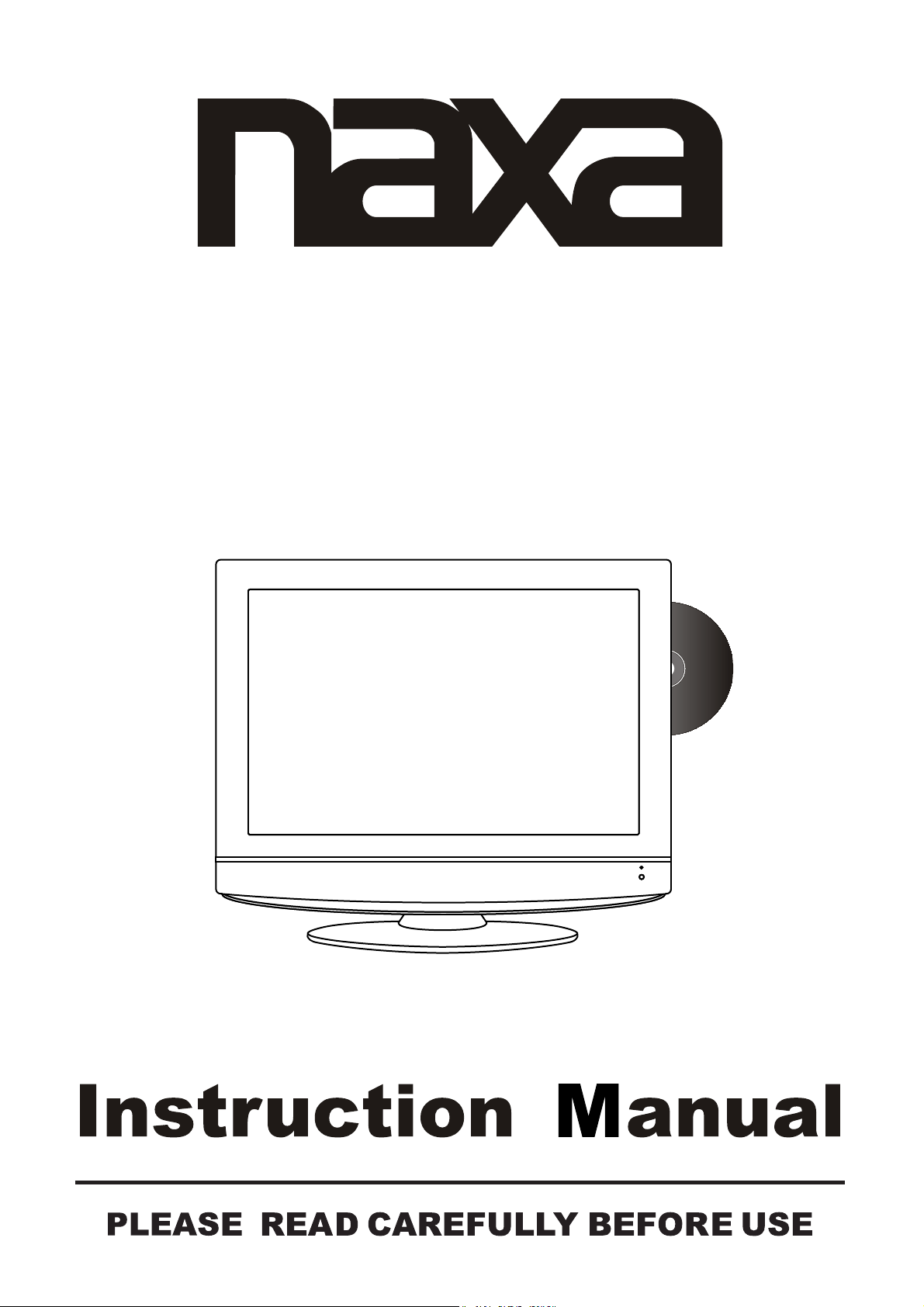
15.6" Widescreen HD
LCD TV with DVD Player
MODEL:NX-555
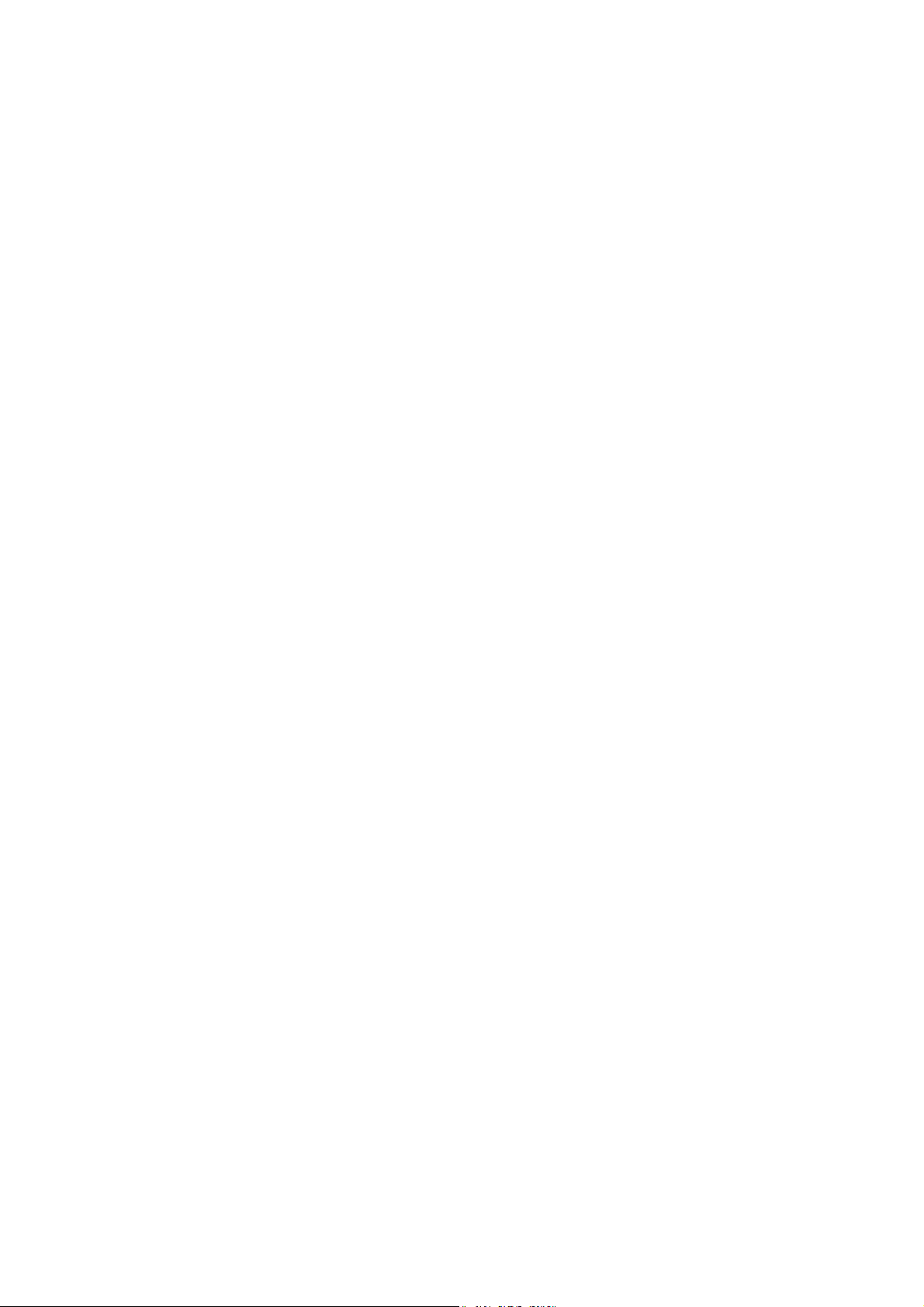
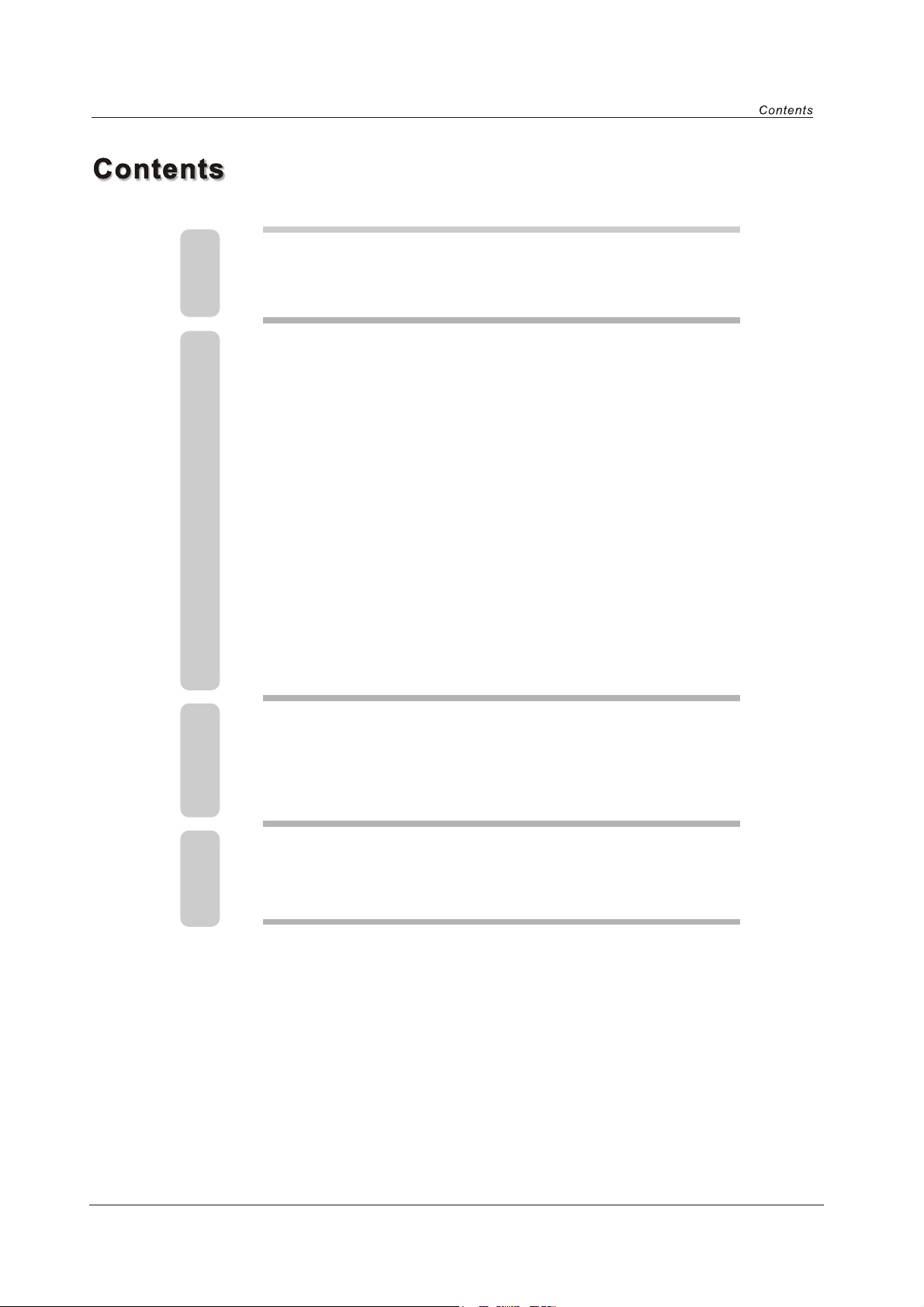
1
Caution
2
3
3
4
4
5
6
8
8
10
11
12
14
17
18
21
Safety Information
Unit and Accessory
Product Feature
Getting Started
Front VIew
Rear View
Remote Control Key Functions
Menu Operation
Basic operation
Video menu options
Audio menu options
Setup menu options
Parental menu options
DVD Operation
Additional operation
DVD System Operation
23
24
25
Disc Care
Simple Troubleshooting
Techincal Specifications
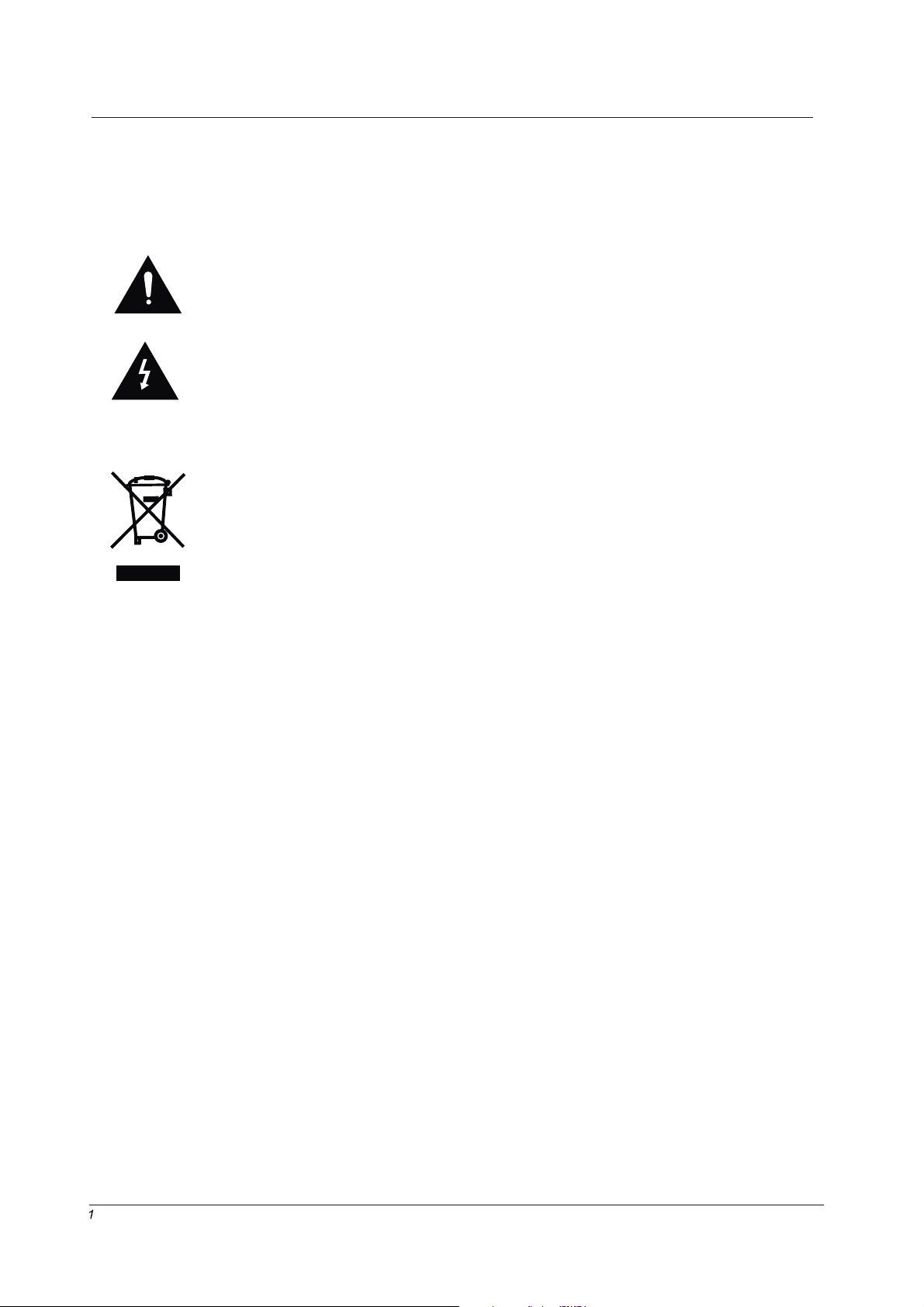
caution
Caution
The lightening flash with arrowhead symbol, within an equilateral triangle is
intended to alert the user to the presence of un-insulated "dangerous voltage"
within the products enclosure that may be of sufficient magnitude to constitute a
risk of electric shock to the persons.
The exclamation point within an equilateral triangle is intend to alert the user to
the presence of important operating and maintenance (servicing) instructions in
the literature accompanying the appliance.
Correct disposal of this Product
Waste Electrical & Electronic Equipment (WEEE)
Your product is designed and manufactured with high quality materials and
components which can be recycled and reused.
This symbol means that electrical and electronic equipment, at their end-of-life,
should be disposed of separately from your household waste.
Please dispose of this equipment at your local community waste
collection/recycling centre.
In the European Union there are separate collection systems for used electrical
and electronic products. Please help us to conserve the environment we live in!
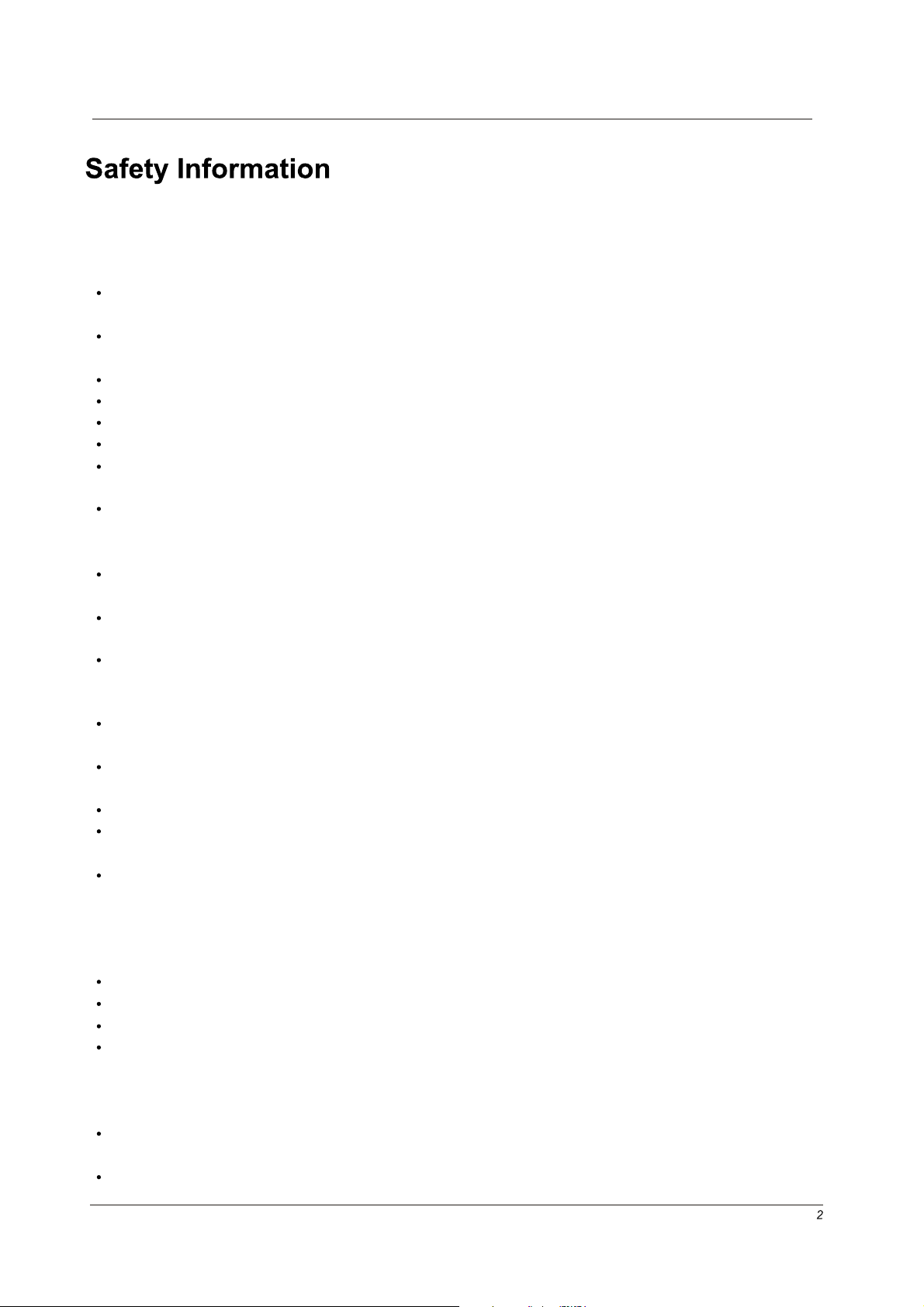
Safety Information
To ensure reliable and safe operation of this equipment, please read carefully all the
instructions in this user guide, especially the safety information below.
Electrical safety
The TV set should only be connected to a mains supply which matches that stated on
the label.
To prevent overload, don't share the same mains supply socket with too many other
items of equipment.
Do not place any connecting wires where: they may be stepped on or tripped over.
Do not place heavy items on them, which may damage the leads.
Hold the main plug, not the wires, when removing from a socket.
During a thunderstorm or while leaving the TV for long periods, set the switch off.
Do not allow water or moisture to enter the TV or mains adaptor. Do NOT use in wet or
moist areas, such as Bathrooms, steamy kitchens or near swimming pools.
Pull the plug out immediately, and seek professional help if: the mains plug or cable is
damaged, liquid is spilt onto the set, or if it is accidentally exposed to water or moisture,
anything accidentally penetrates the ventilation slots, the set doesn't work normally.
Do not remove the safety covers. There are no user serviceable parts inside. You may
invalidate the warranty. This apparatus must only be serviced by qualified personnel.
To avoid battery leakage, remove exhausted batteries from the remote control, or when
not using far a long period.
Do not break open or throw exhausted batteries on a fire.
Physical safety
Do not block ventilation slots in the hack cover. You may place the TV in a cabinet, but
ensure at least 5cm (2") clearance all around.
Do not tap or shake the TV screen, or you may damage the internal circuits. Take good
care of the remote control.
To clean the TV use a soft dry cloth. Do not use solvents or petrol based fluids.
Do not install near any heat sources such as radiators, heat registers stoves or other
apparatus (including amplifiers) that produce heat.
Do not defeat the safety purpose of the polarized or grounding-type plug. A polarized
plug has two blades with one wider than the other. A grounding type plug has two
blades and a third grounding prong, the wide blade or the third prong is provided for
your safety. If the provided plug does not fit into your outlet, consult an electrician for
replacement of the obsolete outlet.
Protect the power cord from being walked on or pinched particularly at plugs.
Use only attachments/accessories specified by the manufacturer.
Unplug this apparatus during lightning storms or when unused for long periods of time.
Refer all servicing to qualified service personnel. Servicing is required when the apparatus has been damaged in any way, such as power-supply cord or plug is damaged,
liquid has been spilled or objects have fallen into the apparatus, has been exposed to
rain or moisture, does not operate normally or has been dropped.
Please always connect an apparatus with Class I structure to a main socket with protective earthing connection.
Please make sure both main plug and appliance coupler work properly.
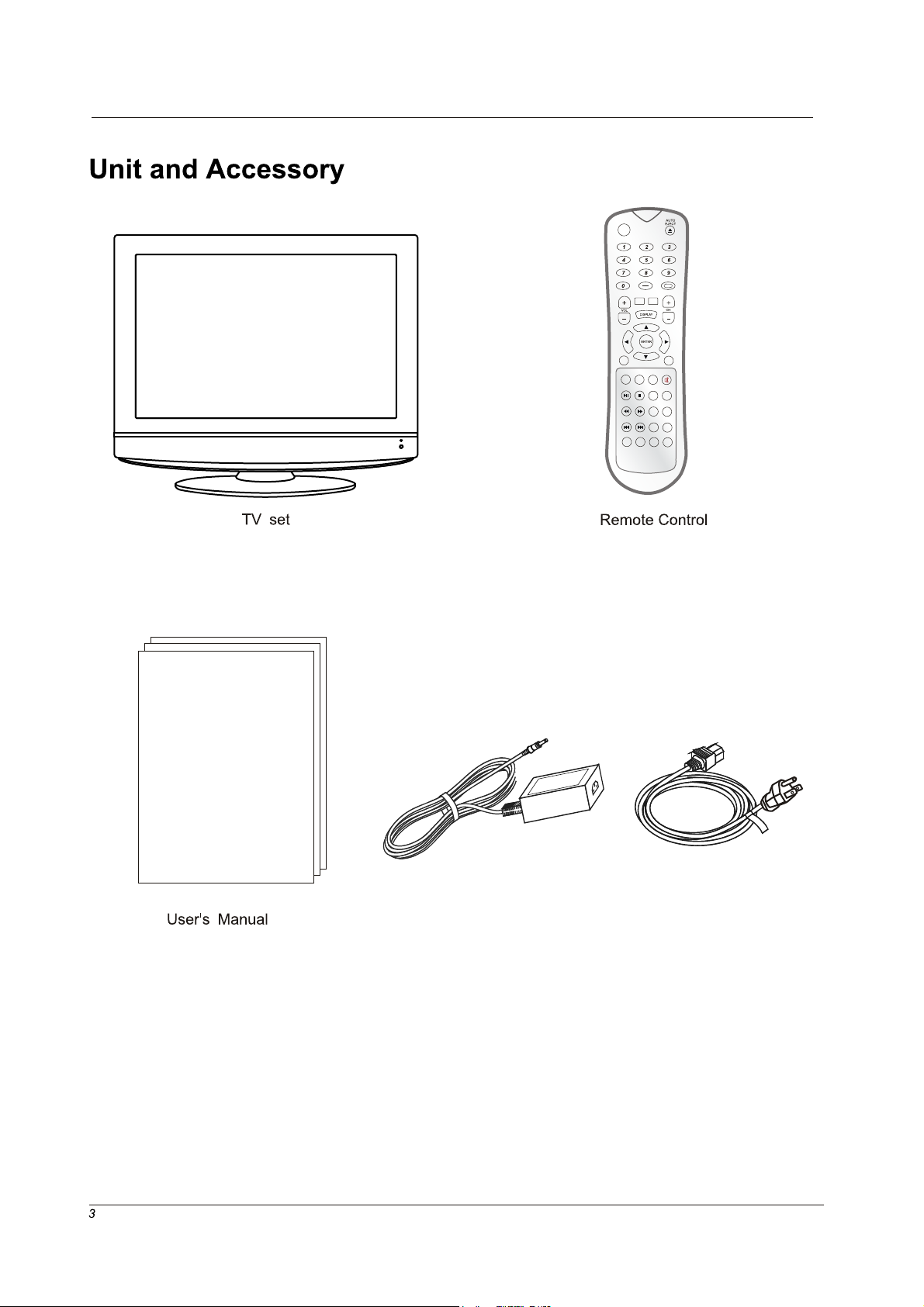
Unit and Accessory and Product Feature
Mains cable
Mains adaptor
TITLE MENU
LCDMENU
INPUT PMODE SMODE MUTE
CC MTS GOTO SUBTITLE
PROGRAM INTRO REPEAT A-B
ZOOM ANGLE
PLAY
/PAUSE
SLOW
/STEP
AUDIOSTOP
DVD-
SETUP
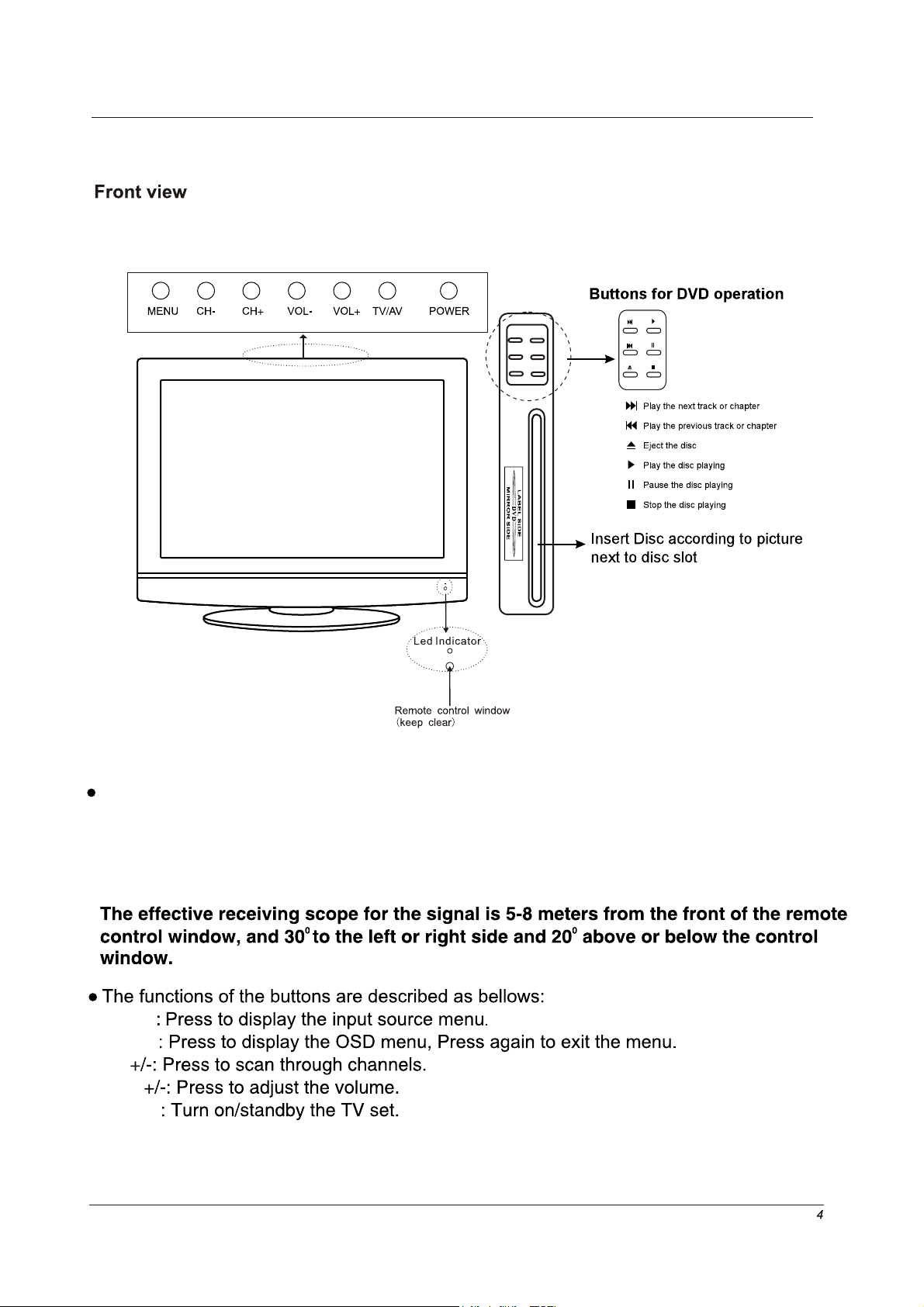
Getting Started
Getting Started
CH
VOL
Power
MENU
TV/AV
(IR) Infrared Receiver: Receives IR signals from the remote control.
(Power on/Standby) LED Indicator: Press POWER to turn on and off,
Indicator on(Red) Standby mode
Indicator on(Green) Power on mode
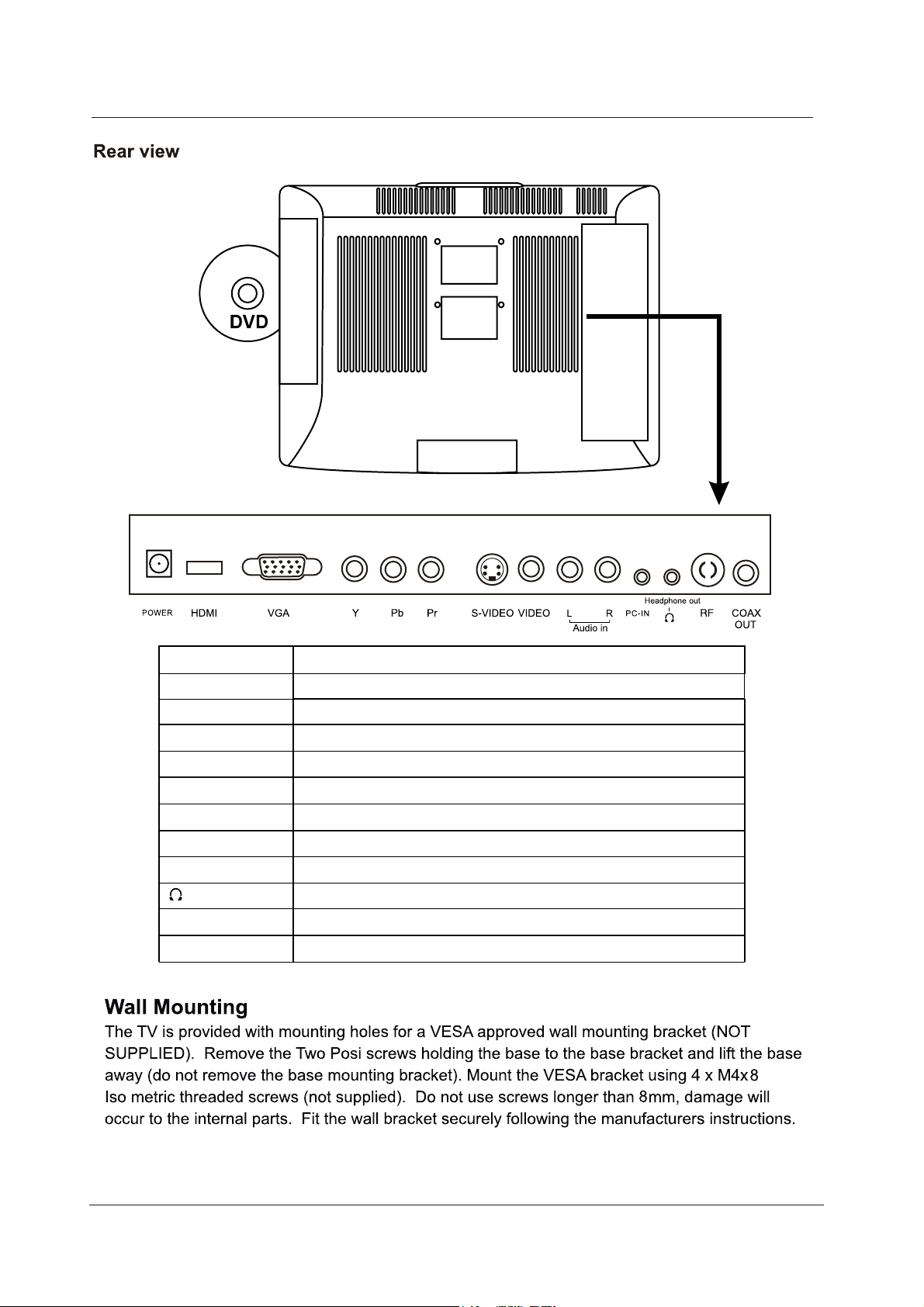
5
Getting Started
Name Function Description
POWER (DCIN)
VGA IN
HDMI IN
VGA signal from computer output
YPbPr Connect to the composite terminal of your DVD/VCR
S-Video IN S-Video signal input
Video IN Video signal input
(AUDIO)L/R Audio signal input for AV
PC Audio in PC audio input
Headphone Connect it to your headphone or other audio equipment
RF Connect to antenna or cable source
Coax out Digital coaxial output.
Connect to Mains Adapter
Connect to HDMI of DVD or other equipment
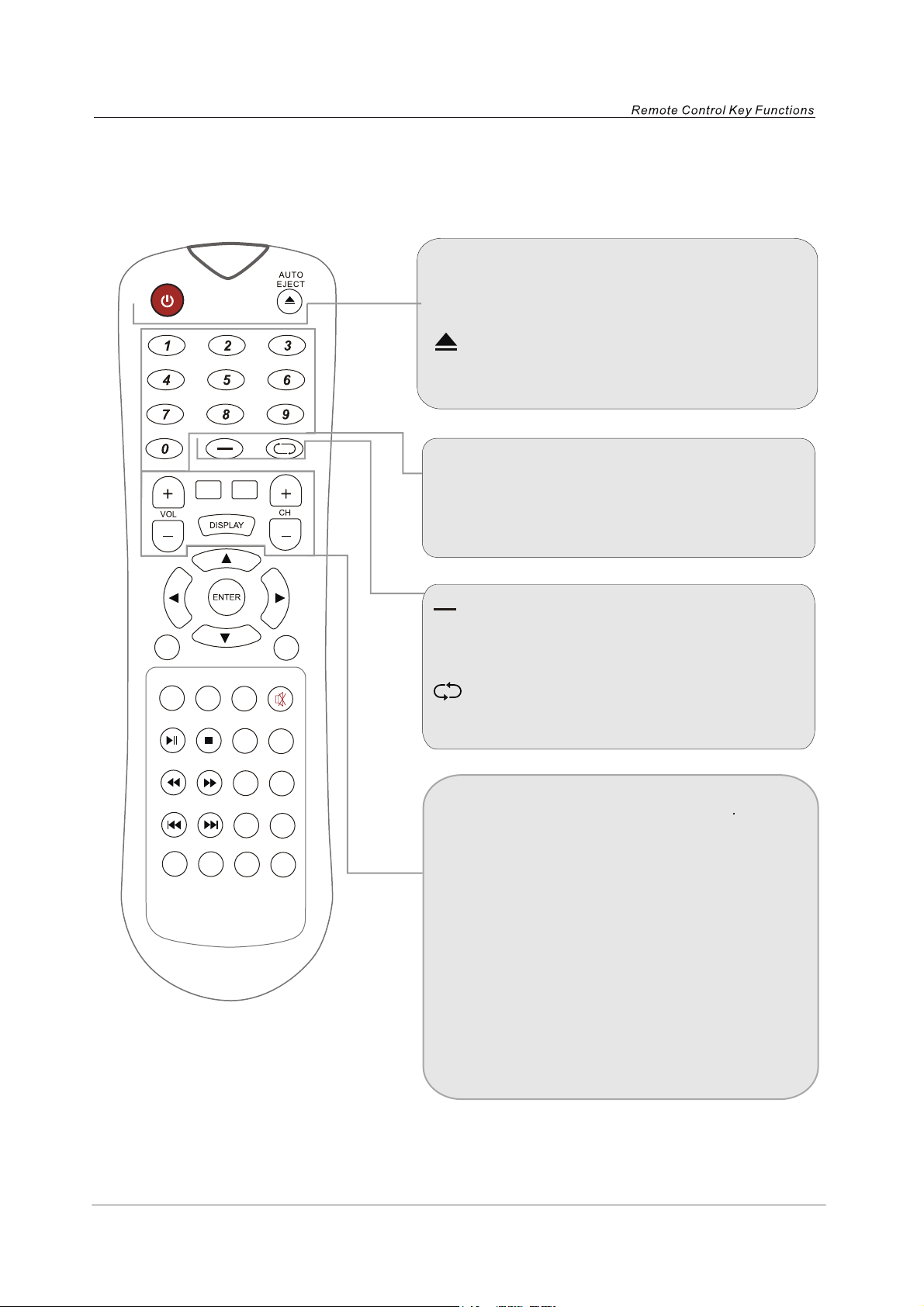
Remote Control Key Functions
POWER
Switch an LCD TV when at standby mode or vice
versa.
AUTO EJECT
DVD eject.
TITLE MENU
LCDMENU
INPUT PMODE SMODE MUTE
PLAY
/PAUSE
CC MTS GOTO SUBTITLE
PROGRAM INTRO REPEAT A-B
SLOW
AUDIOSTOP
/STEP
ZOOM ANGLE
DVD-
SETUP
NUMBER BUTTONS
Press 0-9 to select a TV channel directly when
you are watching TV. The channel change
after 2 seconds.
Press this button to enter a program numberfor
multiple program channel such as 2-1,etc.
Return to the previous channel viewed.
CH+/-
Press to scan through channels. To scan quickly
channels, press and hold down either+/-button.
VOL+/-
Press to increase/decrease the sound level.
TITLE
Press to select the DVD title.
MENU
DVD play list/ DISC menu.
DISPLAY
Press to display the source and channel’s
information.
6
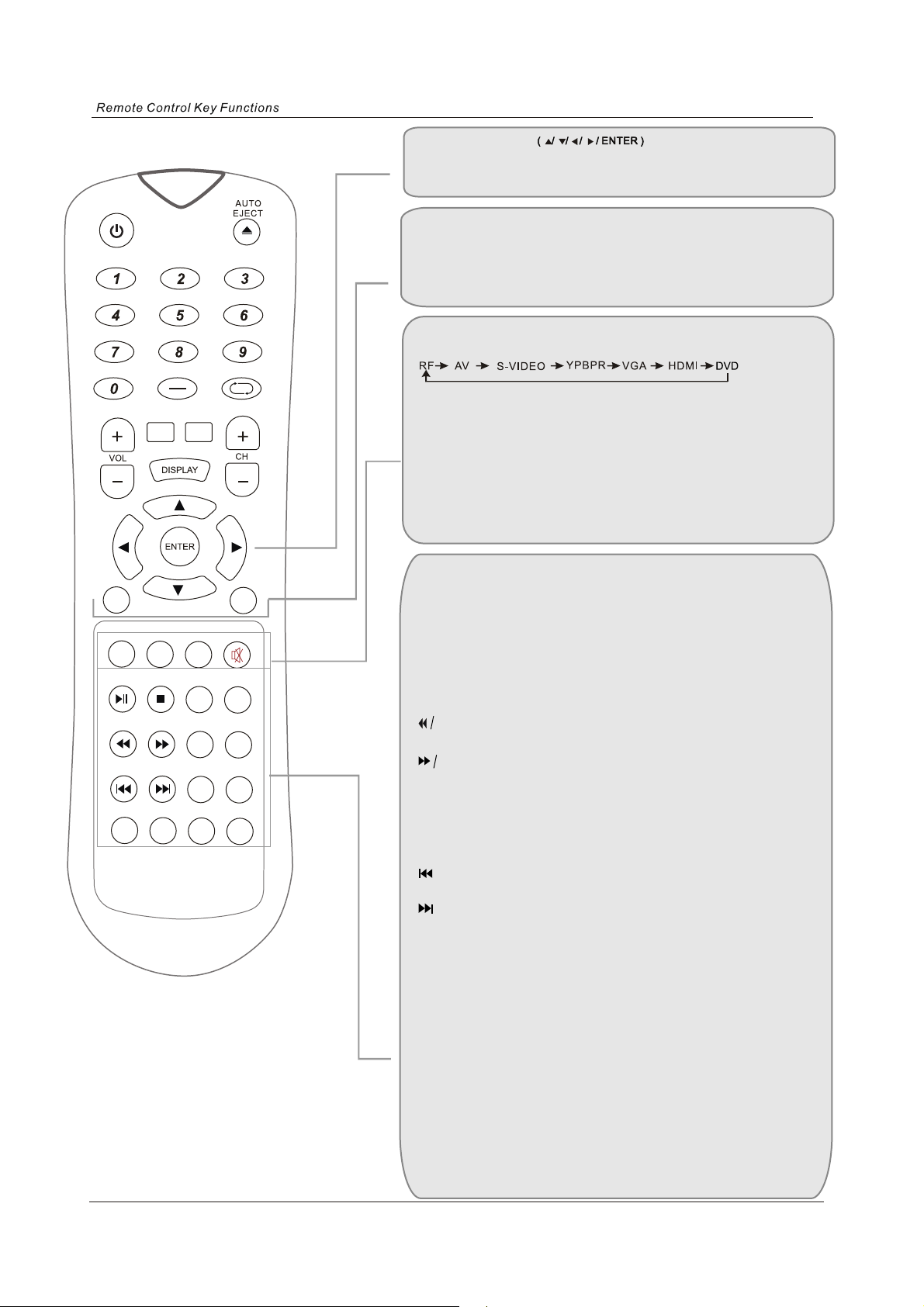
TITLE MENU
THUMBSTICK
Allows you to navigate the on-screen menus and
adjustthe system settings to your preference.
LCD-MENU
TV system setup.
DVD-SETUP
DVD system setup.
INPUT
Press to cycle through the input source in following:
PMODE
Press repeatedly to cycle through the available
video picture modes.
SMODE
Press to cycle through the different sound settings.
MUTE
Press to mute the sound. Press again or press
VOL+ to unmute.
LCDMENU
INPUT PMODE SMODE MUTE
PLAY
/PAUSE
CC MTS GOTO SUBTITLE
PROGRAM INTRO REPEAT A-B
SLOW
AUDIOSTOP
/STEP
ZOOM ANGLE
DVD-
SETUP
Play/Pause
Play/Pause DVD program.
STOP
Stop DVD program.
SLOW/STEP
Play DVD programs at slow speed.
AUDIO
Select DVD disc language.
CC
DVD fast reverse. / Press to display the closed caption.
MTS
DVD fast forward. / Press to select the audio channels.
GOTO
Play your favorite title/chapter/track.
SUBTITLE
Select DVD disc subtitle.
DVD previous chapter.
DVD next chapter.
ZOOM
Select display mode:FULL/4:3 .
In DVD source this buttons to adjust DVD picture size.
ANGLE
Select DVD picture angle.
PROGRAM
Select DVD picture angle.
INTRO
If you play CD,it will scan program with 3S.
REPEAT
Repeat playing the title or chapter.
A-B
Select and play the preferable paragraph of DVD program
by pressing this key twice at the beginning and end of it.
7
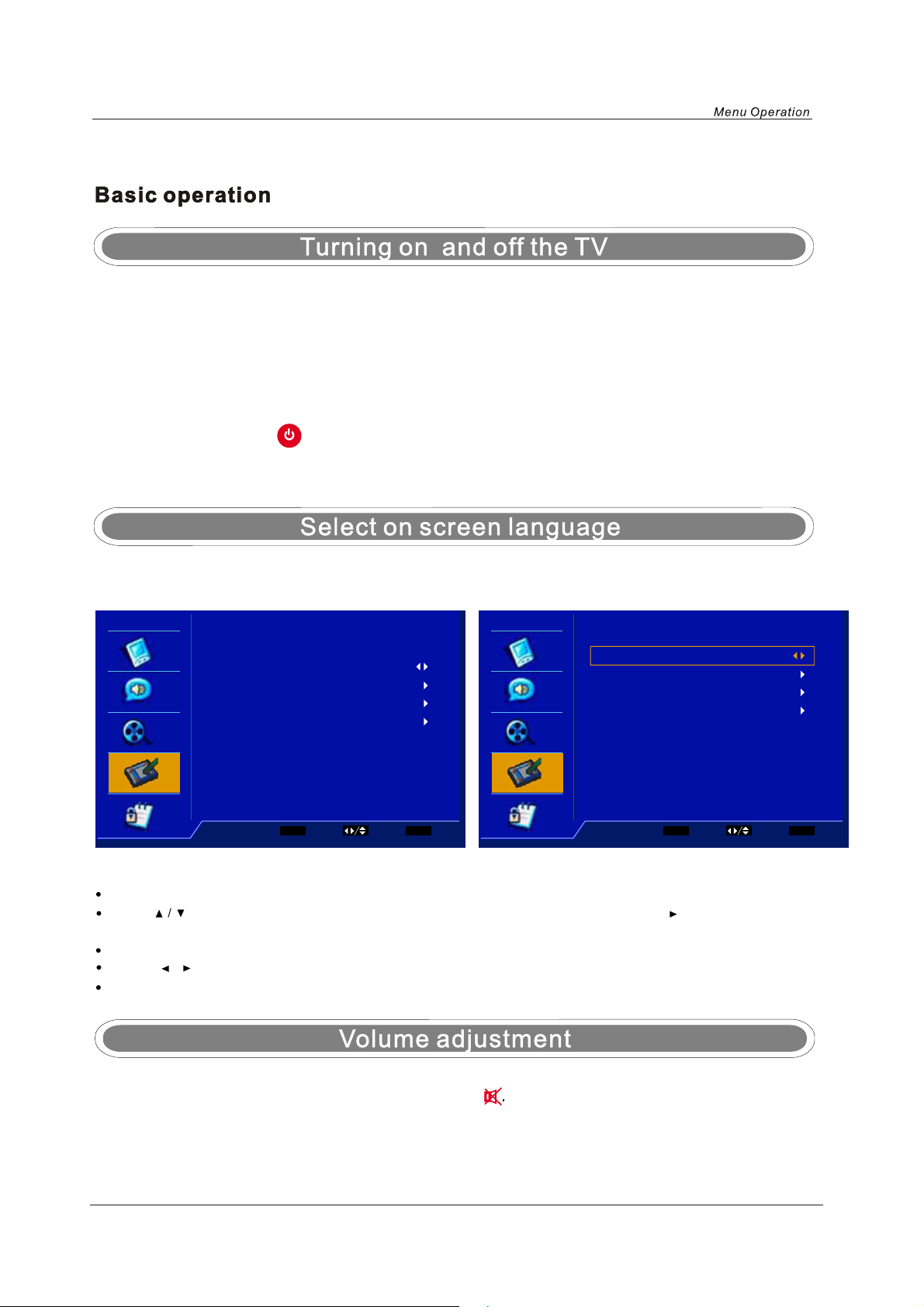
Menu Operation
TURN ON LCD TV
1. Connecting to the power with the mains adaptor and mains cable, At this time the TV will enter standby
mode and indicator show red.
2. Use POWER button can turn ON LCD TV from standby mode.
TURN OFF LCD TV
Press POWER button or button on the remote control to enter standby mode. The Indicator is red.
NOTE: If you use your LCD TV for the first time, you should select the language which will be used for displaying
menus and indications.
Setup
OSD Language English
Time Setup
Caption
Reset Default
ENTER
Enter Select Exit
MENU
OSD Language English
Time Setup
Caption
Reset Default
Setup
ENTER
Enter Select Exit
Press LCD-MENU to display the main menu.
Press repeatedly to select the SETUP(see the left picture), press ENTER or button to enter(see
picture right).
Select OSD LANGUAGE.
Press / button to select your desired language.
When you are satisfied with your choice, press the LCD-MENU..
1. Press VOL+/- to adjust the volume.
2. If you want to switch the sound OFF, press the MUTE
3. You can cancel this function by pressing MUTE or VOL+ button.
MENU
8
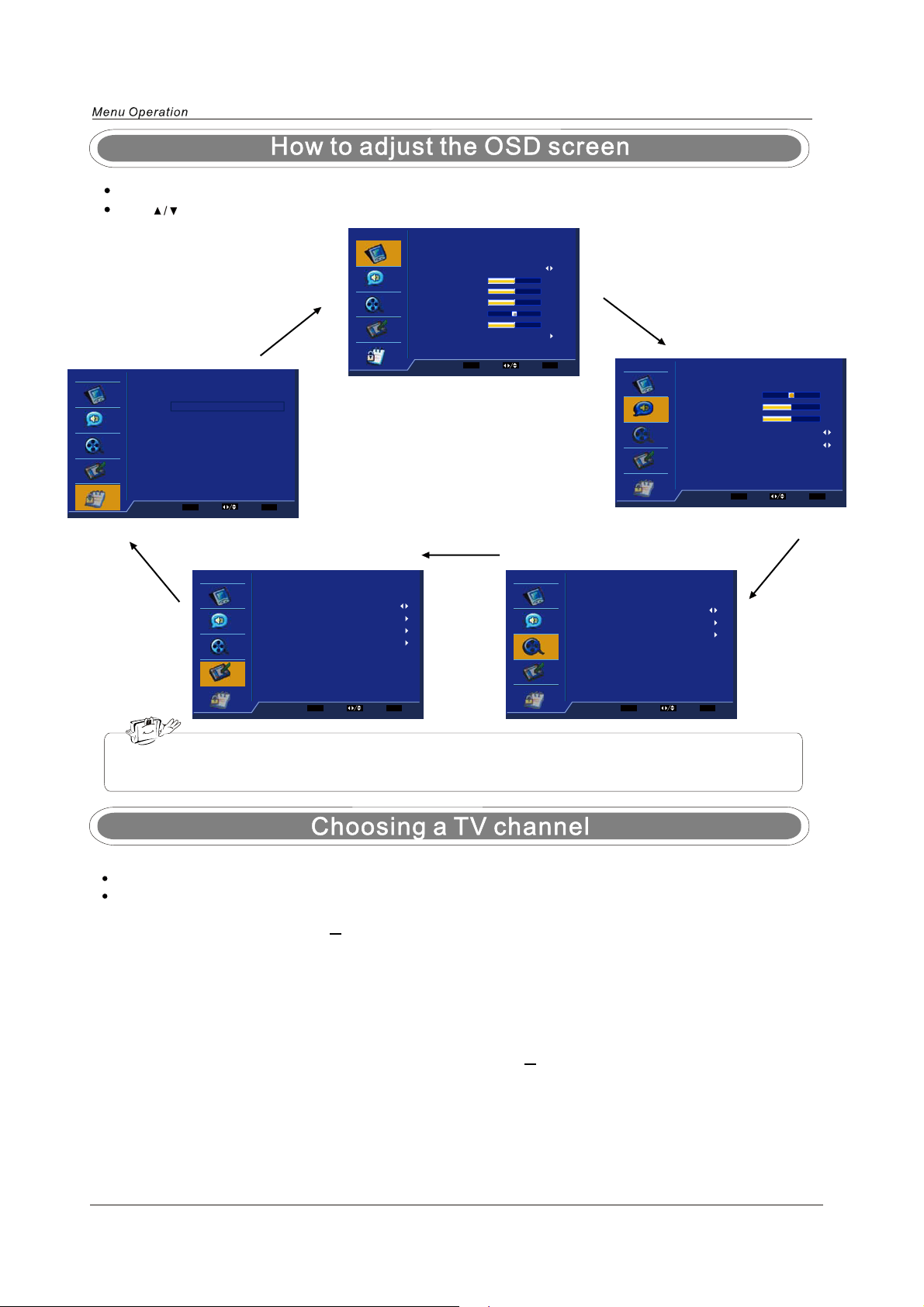
Press the LCD-MENU button to display the main menu.
Use buttons to select and adjust the available menus.
Video
Picture Mode User
Brightness
Contrast
Saturation
Tint
Sharpness
Color Temperature
50
50
50
0
3
Password
Parental
ENTER
Enter Select Exit
MENU
Setup
OSD Language English
Time Setup
Caption
Reset Default
ENTER MENU
Enter Select Exit
ENTER
Enter Select Exit
MENU
Audio
Balance
Bass
Treble
Sound mode Concert
SPDIF type PCM
ENTER
Enter Select Exit
TV
Channel Scan
Channel Skip
ENTER MENU
Enter Select Exit
annetnAedoM renuT
The OSD (On Screen Display) function enables you to adjust the screen conveniently since
it provides graphical presentation.
0
50
50
MENU
1. Using the CH+/CH- on the front panel or on the remote control.
Press CH+ to increase channel number.
Press CH - to decrease channel number.
2. Using 0-9 digital buttons and button
Enter the channel's number with 0-9 digital buttons and - button, then press "ENTER" button to play the
channel's program.
For example: 1. Press 4 button, then press "ENTER" button to play channel 4.
2. Press 4 button, and press 5 button, then press "ENTER" button to play channel 45.
3. Press 1 button, and press 2 button, and press 1 button, then press "ENTER" button to play
channel 121.
4. Press 1 button, and press 3 button, and press button, and press 4 button, then press
"ENTER" button to play channel 13-4.
9

You can dispaly the input source menu by pressing the INPUT on
the remote control or TV/AV on the front panel, press button
to select, press “ENTER” button to confirm.
Video menu options
In this manual, the OSD(On Screen Display) may be different from your TV's because it Is just
an example to help the TV operation.
Press the MENU on the front panel or LCD-MENU on the remote control and then use to select the
Video menu, press or ENTER button to enter it(see the picture below).
Video
Picture Mode User
Brightness
Contrast
Saturation
Tint
Sharpness
Color Temperature
Select Exit
50
50
50
0
3
MENU
1. Use to select what you want to adjust in the
Video menu.
2. Press ENTER or / button to adjust(according to
the hint below).
3. When you are satisfied with your adjustment, press
LCD-MENU.
Picture Mode
Select the type of picture which best corresponds to your viewing requirements by selecting Picture Mode in
PICTURE menu. You may select the picture mode directly by pressing the PMODE button on the remote
control.
Brightness
Press button and then use to adjust the brightness of the picture.
Contrast
Press button and then use to adjust the contrast of the picture.
Saturation
Press button and then use to adjust the saturation of the picture.
Tint
Press button and then use to adjust the Tint of the picture(in NTSC mode).
Sharpness
Press button and then use to adjust the sharpness level of picture.
Color Temperature
Press "ENTER" to enter the submenu.
Color Temperature: press button to select the mode
------User, Cool, Standard, Warm
And the “R Gain, G Gain, B Gain” numbers in “User” mode
Color Temperature User
R Gain
G Gain
B Gain
0
0
-20
is set by youself.
Select Back
MENU
10
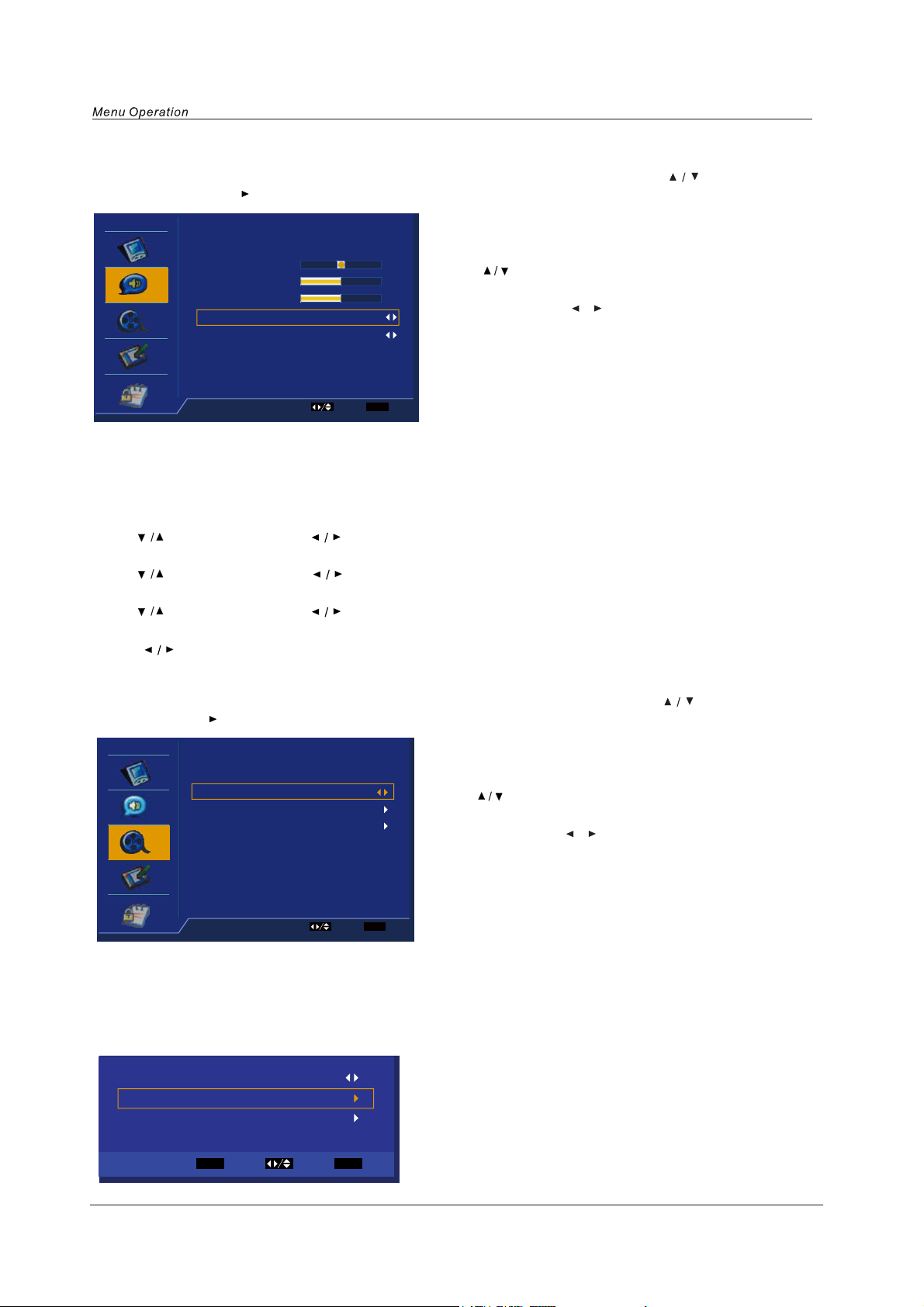
Audio menu options
Press the MENU on the front panel or LCD-MENU on the remote control and then use to select the
AUDIO menu, press or ENTER button to enter it(see the picture below).
Audio
Balance
Bass
Treble
Sound mode Concert
SPDIF type PCM
0
1. Use to select what you want to adjust in the
50
Audio menu.
50
2. Press ENTER or / button to adjust(according to
the hint below).
3. When you are satisfied with your adjustment, press
LCD-MENU..
Select Exit
MENU
Audio Mode
You can select the type of sound which best corresponds to your listening requirements by selecting Sound
in SOUND menu. You may select the sound mode directly by pressing the SMODE button on the remote
control.
Balance
Press button and then use to adjust the audio output between left and right speakers.
Bass
Press button and then use increase or decrease the level of the lower-pitched sounds.
Treble
Press button and then use to increase or decrease the level of the higher-pitched sounds
Spdif Type
Press to select the one of mode of the digital audio output such as PCM and Dolby digital or off.
TV menu options
Press the MENU on the front panel or LCD-MENU on the remote control and then use to select the
TV menu, press or ENTER button to enter it(see the picture below).
TV
annetnAedoM renuT
Channel Scan
Channel Skip
1. Use to select what you want to adjust in the TV
menu.
2. Press ENTER or / button to adjust(according to
the hint below).
3. When you are satisfied with your adjustment, press
LCD-MENU..
Select Exit
MENU
Tuner Mode
You can select the signal input mode: Antenna, Cable.
Channel Scan
Select “Channel Scan”, press ENTER button to start the channel scan. Press LCD-MENU to stop or it
will not stop untill the scan is finished.
annetnAedoM renuT
Channel Scan
Channel Skip
ENTER
Scan Select Back
MENU
11
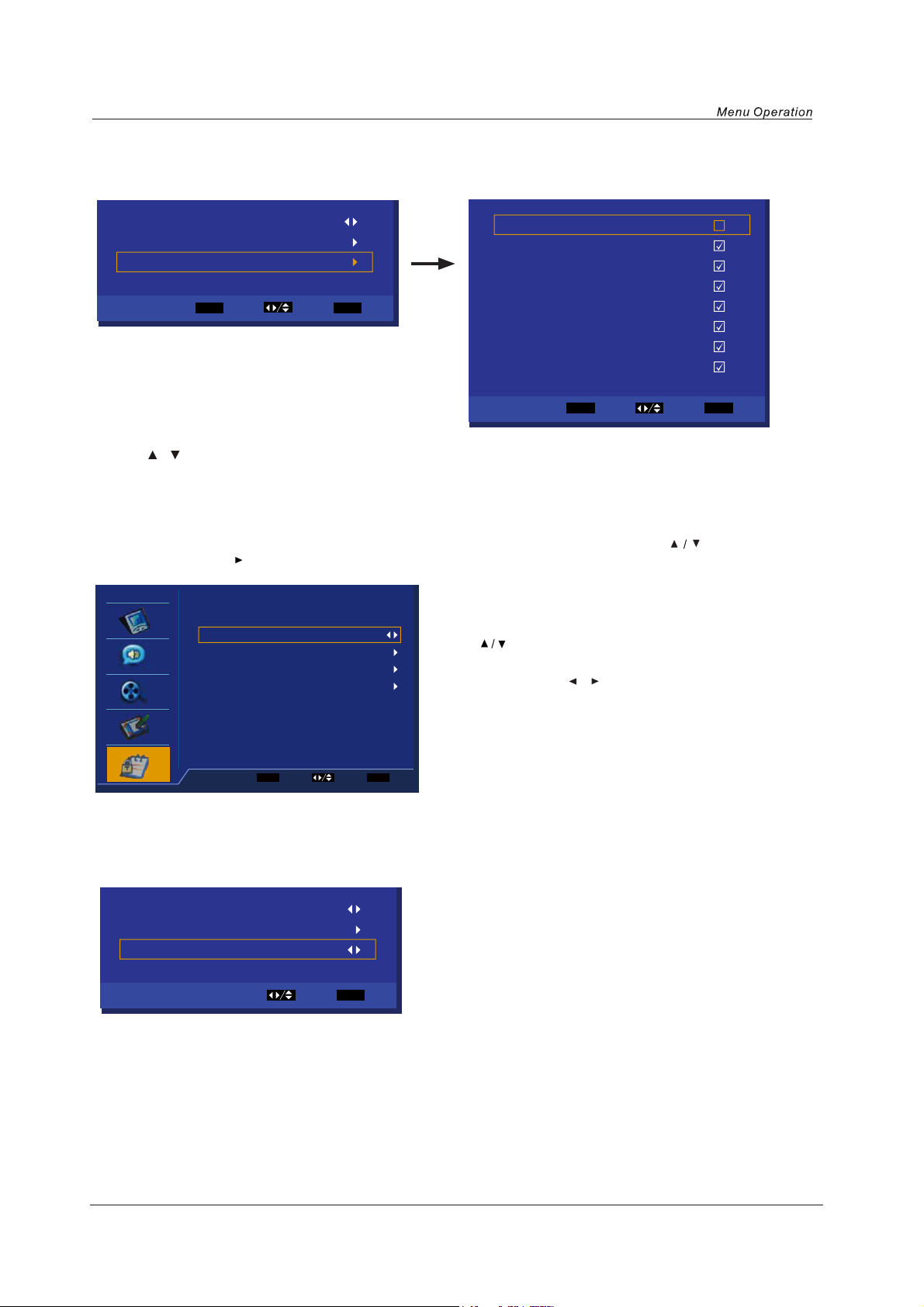
Channel Skip
Select “Channel Skip”, press ENTER button to enter the submenu.
Channel Scan
Channel Skip
annetnAedoM renuT
ENTER
Scan Select Back
MENU
1 Analog
2 Analog
3 Analog
4 Analog
5 Analog
6 Analog
7 Analog
8 Analog
ENTER
Set Select Back
MENU
Press / button to select the channel you want set, and press ENTER to set.
Setup menu options
Press the MENU on the front panel or LCD-MENU on the remote control and then use to select the
Setup menu, press or ENTER button to enter it(see the picture below).
Setup
OSD Language English
Time Setup
Caption
Reset Default
1. Use to select what you want to adjust in the
Setup menu.
2. Press ENTER or / button to adjust(according to
the hint below).
3. When you are satisfied with your adjustment, press
LCD-MENU..
ENTER
Enter Select Exit
MENU
OSD Language
To select language of the OSD menu.
Timer Setup
Select “Timer Setup”, Press ENTER button to enter the submenu.
Time Zone Eastern Time
Time
Sleep Timer Off
Time Zone
To select time zone.
Time
Press ENTER button to enter and you can set time.
Sleep Timer
Select Back
MENU
To select the sleep timer.
Caption
(See next page.)
Reset Default
Select “Reset Default”, Press ENTER button, and it will clew you “ Are you sure”, select “YES” to
default set.
12
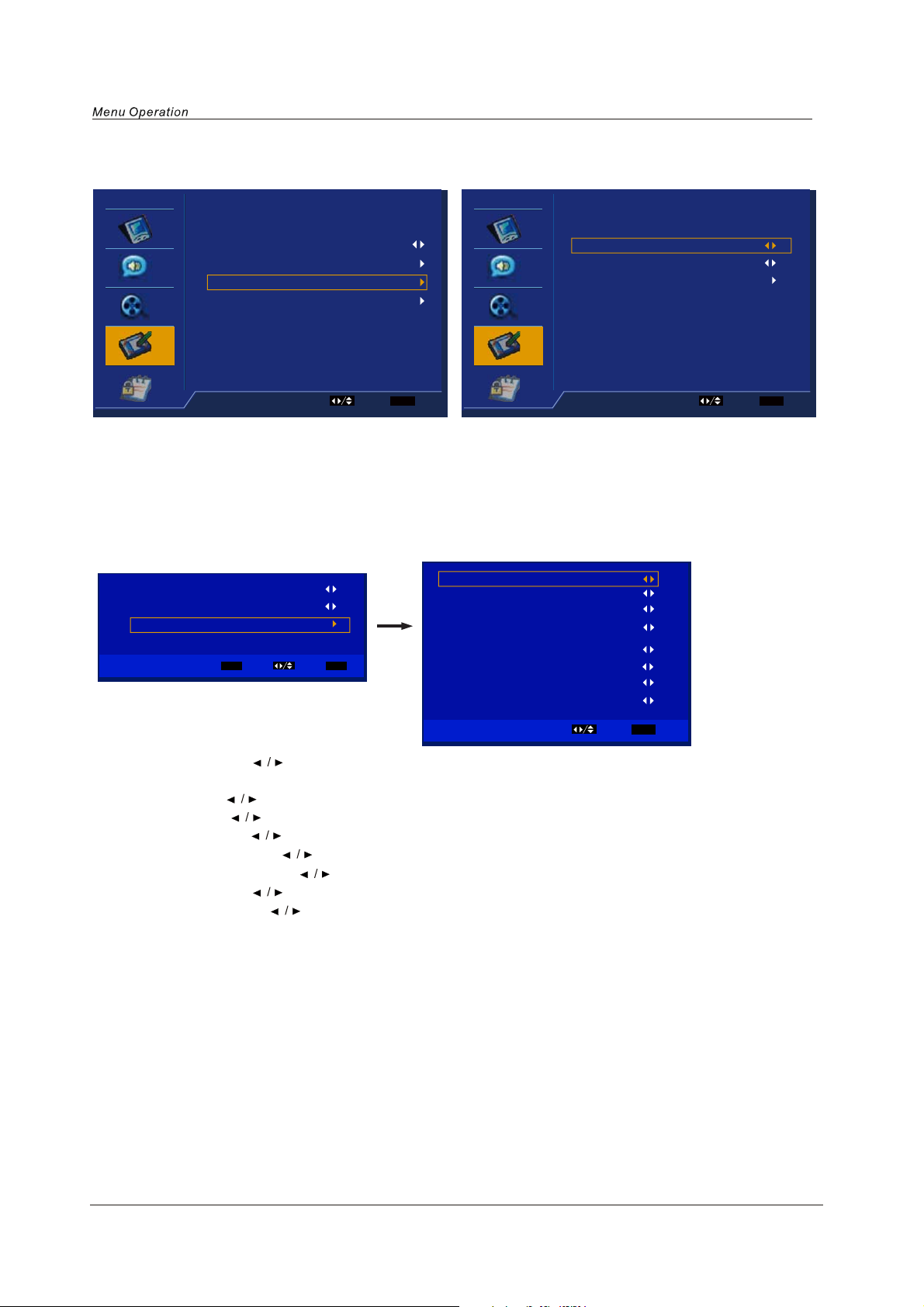
Caption
Select “ Caption”, press ENTER button to enter the submenu(see below).
Setup
OSD Language English
Time Setup
Caption
Reset Default
Select Exit
MENU
Analog Closed Caption Off
Digital Closed Caption Off
Digital Caption Style
Caption
Select Exit
MENU
Analog Closed Caption
Press “ENTER”, to select CC1/CC2/CC3/CC4/TEXT1/TEXT2/TEXT3/TEXT4, or select Off.
Digital Closed Caption
Press “ENTER”, to select Service1/Service2/Service3/Service4/Service5/Service6, or select Off.
Digital Caption Style
This item allows you to set the closed caption, and press ENTER button to enter Digital Caption Style
menu as below:
Analog Closed Caption Off
Digital Closed Caption Off
Digital Caption Style
ENTER
Enter Select Exit
MENU
Caption Style
Font Size
Font Color
Font Opacity
Background Color
Background Opacity
Window Color
Window Opacity
Custrom
Large
White
Solid
Black
Solid
Black
Transparent
Select Back
MENU
- Caption Style: press to select one of Automatic and Custom, when you select automatic, the others
are disable and can not be adjusted.
- Font Size: press to select one of Medium/Large and Small.
- Font Color: press to select one of Red/Green/Blue/Yellow/Magenta/Cyan/Black and White.
- Font Opacity: press to select one of the Solid/Transparent/Translucent.
- Background Color: press to select one of the Black/White/Red/Green/Blue/Yellow/Magenta/Cyan.
- Background Opacity: press to select one of the Solid/Transparent/Translucent.
- Window Color: press to select one of the Black/White/Red/Green/Blue/Yellow/Magenta/Cyan.
- Window Opacity: press to select one of the Solid/Transparent/Translucent.
13
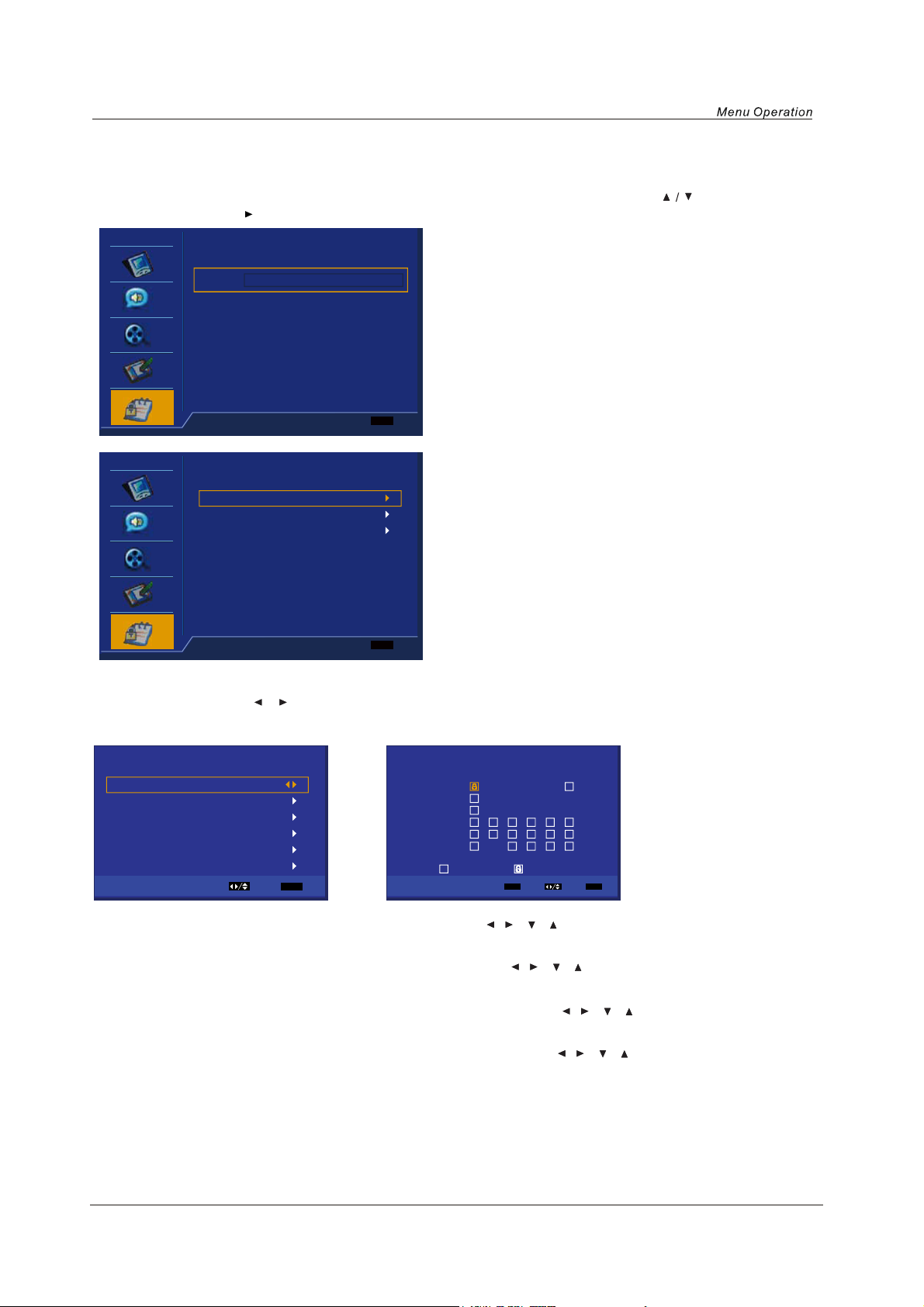
Parental menu options
Press the MENU on the front panel or LCD-MENU on the remote control and then use to select the
Parental menu, press or ENTER button to enter it(see the picture below).
Parental
Password
Enter the code 0000 to enter the parental menu(see the
picture below), or press LCD-MENU to cancel.
MENU
Exit
Parental
Program Block(see below)
Program Block
Change Password
Clean parental setup
Change Password: Select “Change Password”, press
ENTER button to enter the submenu, and change the
password as you like or press MENU to cancel.
Clean parental setup: Select “Clean parental setup”,
Press ENTER button, and it will clew you “ Are you
sure”, select “YES” to default set.
MENU
Exit
Program Block
Rating Enable: Press / button to select On/Off, when you select Off, the others below are disable and
can not be adjusted.
Program Block
Rating Enable On
U.S. TV Ratings
U.S. Movie Ratings
Canadian English Ratings
Canadian French Ratings
Open V-Chip
Select Back
MENU
TV-Y
TV-Y7
TV-6
TV-PG
TV-14
TV- MA
U.S. TV Ratings
A D L S V FV
Allowed Rating Block Rating
ENTER
Set Select Back
MENU
U.S. TV Ratings: Press ENTER button to enter, and use / / / button to select, and press ENTER
button to confirm.
U.S. Movie Ratings: Press ENTER button to enter, and use / / / button to select, and press ENTER
button to confirm.
Canadian English Ratings: Press ENTER button to enter, and use / / / button to select, and press
ENTER button to confirm.
Canadian French Ratings: Press ENTER button to enter, and use / / / button to select, and press
ENTER button to confirm.
Open V-Chip(see next page)
14
