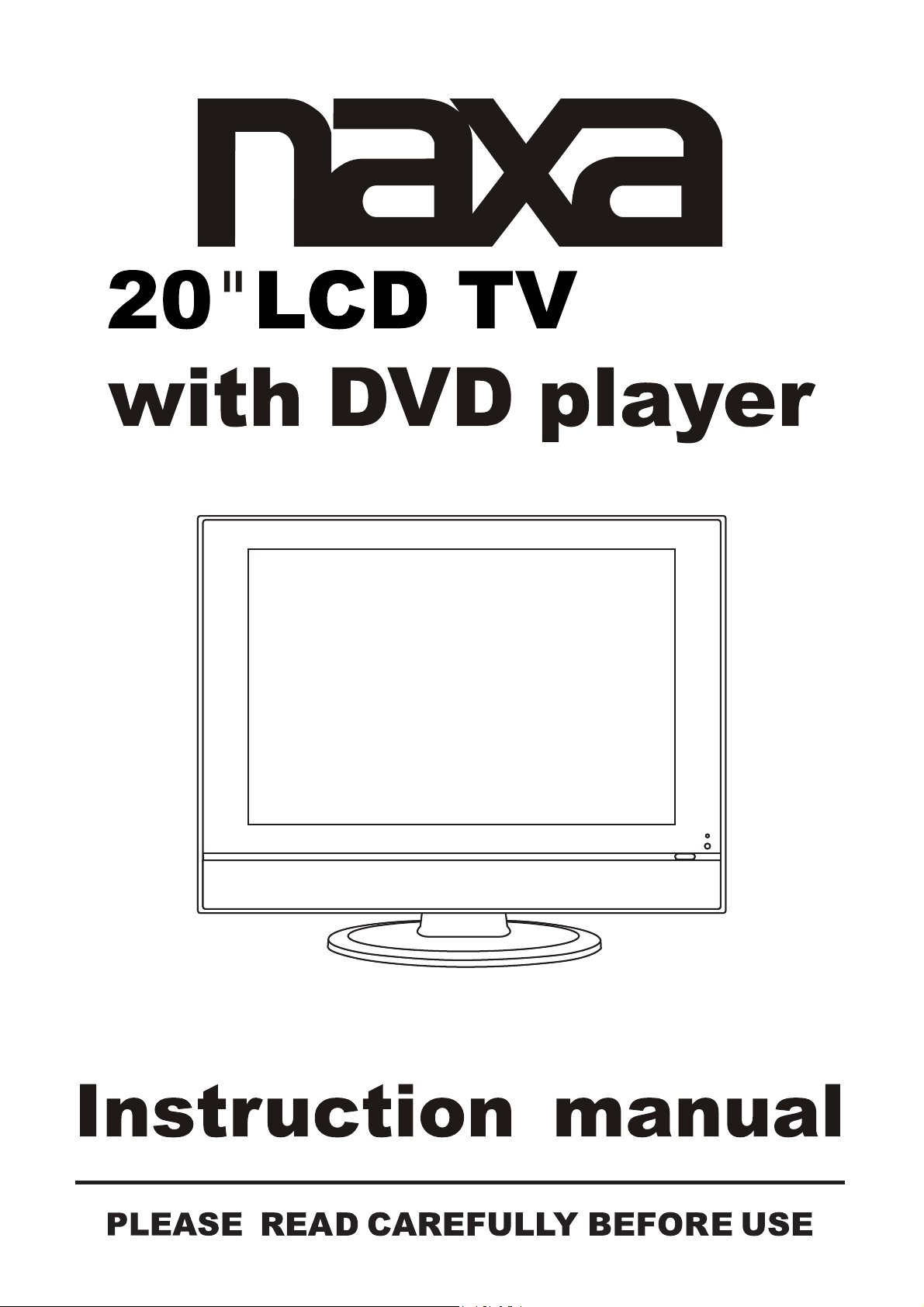
MODELO: NX-546
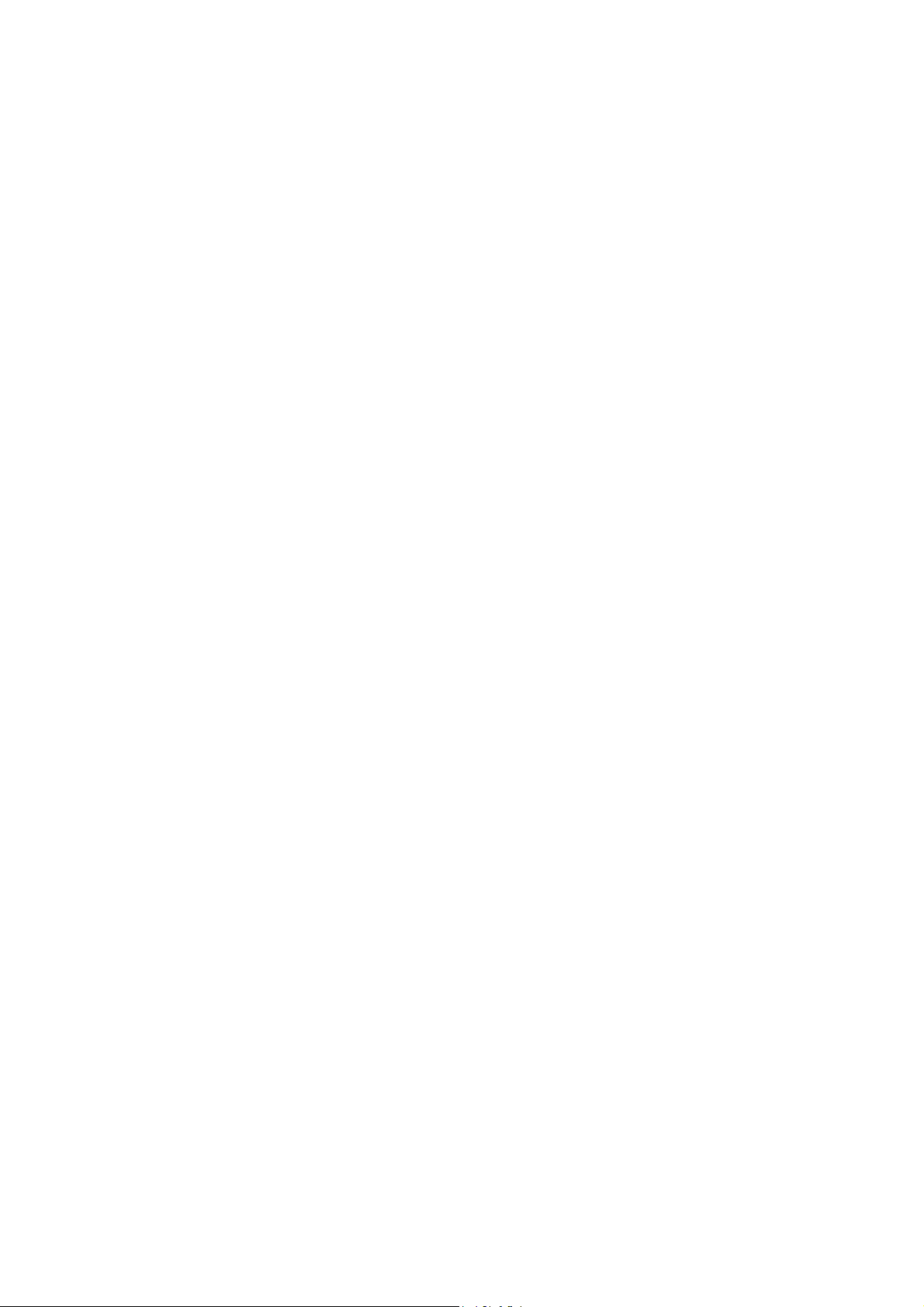
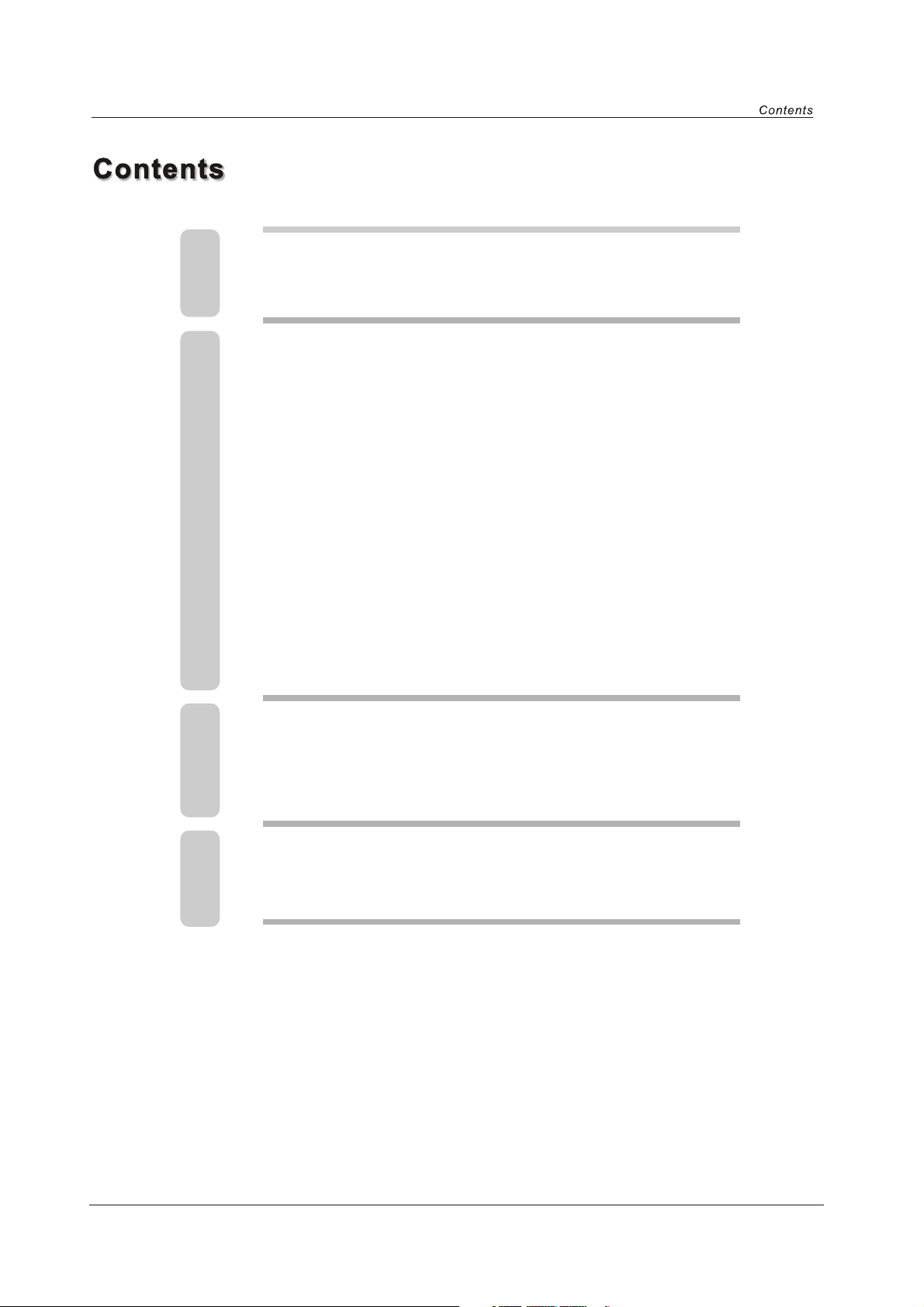
1
Caution
2
3
3
4
4
5
6
8
8
10
11
12
14
15
17
18
21
Safety Information
Unit and Accessory
Product Feature
Getting Started
Front VIew
Rear View
Remote Control Key Functions
Menu Operation
Basic operation
Picture menu options
Audio menu options
Setup menu options
Feature menu options
Parental menu options
DVD Operation
Additional operation
DVD System Operation
23
24
25
Disc Care
Simple Troubleshooting
Techincal Specifications
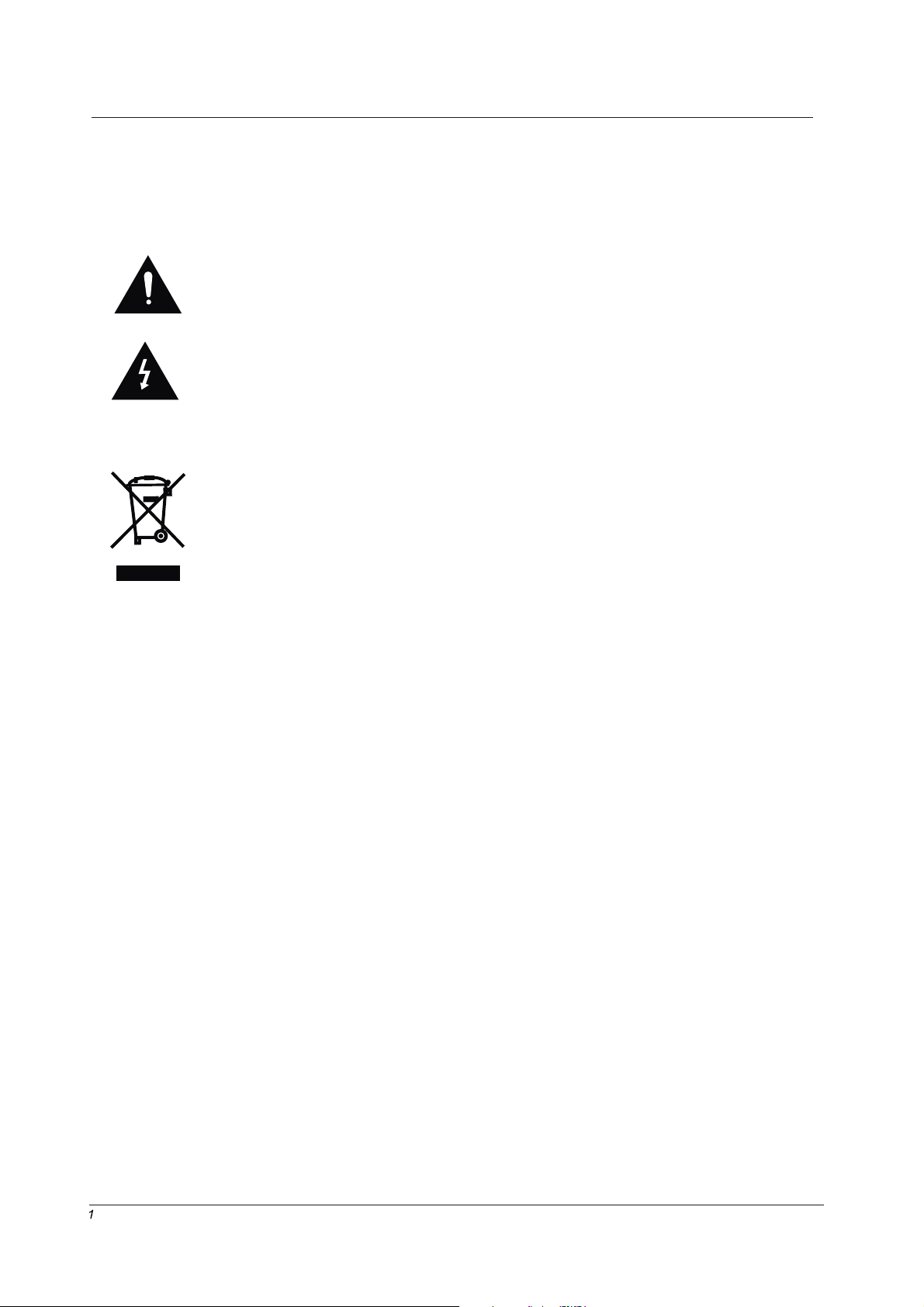
caution
Caution
The lightening flash with arrowhead symbol, within an equilateral triangle is
intended to alert the user to the presence of un-insulated "dangerous voltage"
within the products enclosure that may be of sufficient magnitude to constitute a
risk of electric shock to the persons.
The exclamation point within an equilateral triangle is intend to alert the user to
the presence of important operating and maintenance (servicing) instructions in
the literature accompanying the appliance.
Correct disposal of this Product
Waste Electrical & Electronic Equipment (WEEE)
Your product is designed and manufactured with high quality materials and
components which can be recycled and reused.
This symbol means that electrical and electronic equipment, at their end-of-life,
should be disposed of separately from your household waste.
Please dispose of this equipment at your local community waste
collection/recycling centre.
In the European Union there are separate collection systems for used electrical
and electronic products. Please help us to conserve the environment we live in!
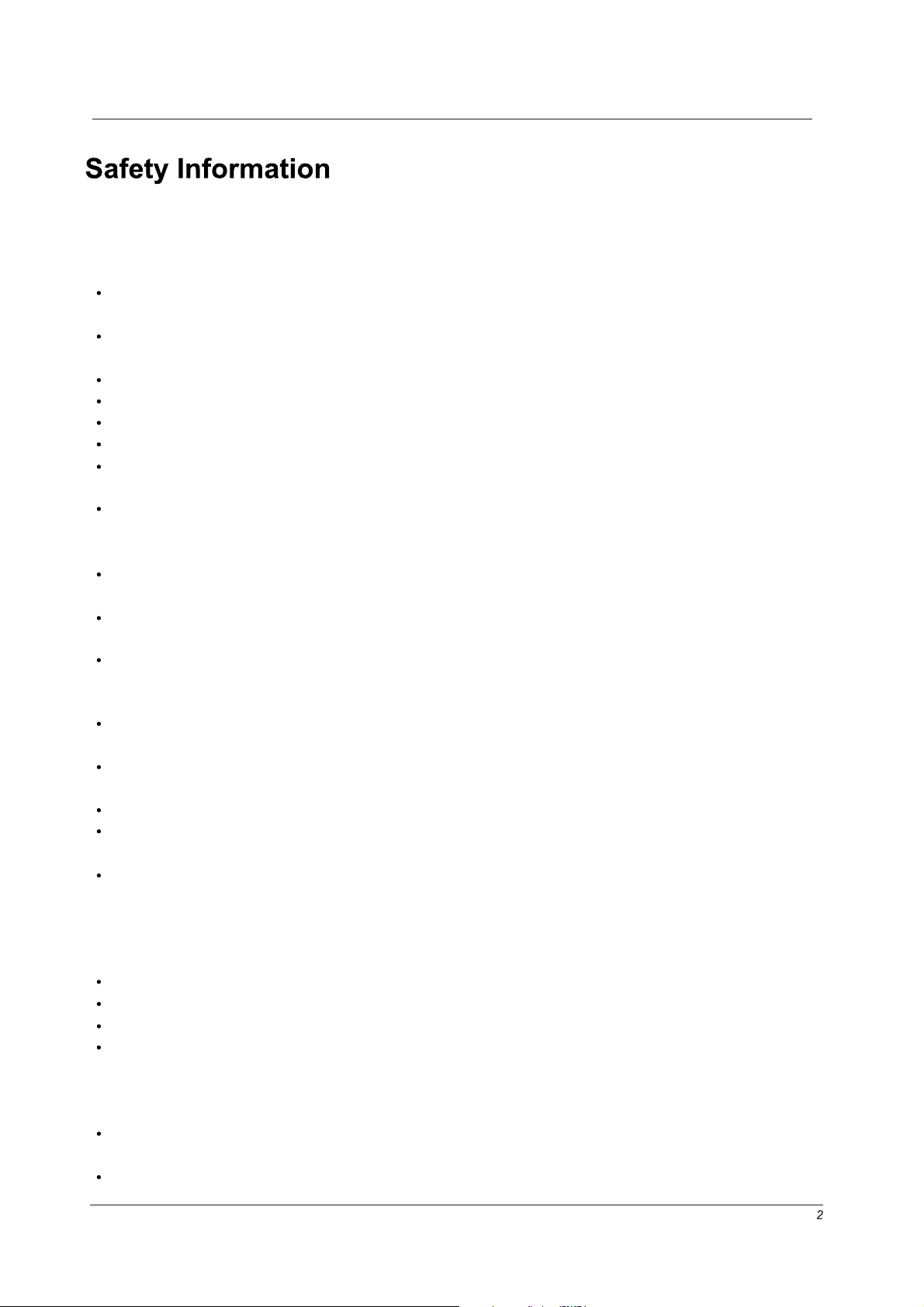
Safety Information
To ensure reliable and safe operation of this equipment, please read carefully all the
instructions in this user guide, especially the safety information below.
Electrical safety
The TV set should only be connected to a mains supply which matches that stated on
the label.
To prevent overload, don't share the same mains supply socket with too many other
items of equipment.
Do not place any connecting wires where: they may be stepped on or tripped over.
Do not place heavy items on them, which may damage the leads.
Hold the main plug, not the wires, when removing from a socket.
During a thunderstorm or while leaving the TV for long periods, set the switch off.
Do not allow water or moisture to enter the TV or mains adaptor. Do NOT use in wet or
moist areas, such as Bathrooms, steamy kitchens or near swimming pools.
Pull the plug out immediately, and seek professional help if: the mains plug or cable is
damaged, liquid is spilt onto the set, or if it is accidentally exposed to water or moisture,
anything accidentally penetrates the ventilation slots, the set doesn't work normally.
Do not remove the safety covers. There are no user serviceable parts inside. You may
invalidate the warranty. This apparatus must only be serviced by qualified personnel.
To avoid battery leakage, remove exhausted batteries from the remote control, or when
not using far a long period.
Do not break open or throw exhausted batteries on a fire.
Physical safety
Do not block ventilation slots in the hack cover. You may place the TV in a cabinet, but
ensure at least 5cm (2") clearance all around.
Do not tap or shake the TV screen, or you may damage the internal circuits. Take good
care of the remote control.
To clean the TV use a soft dry cloth. Do not use solvents or petrol based fluids.
Do not install near any heat sources such as radiators, heat registers stoves or other
apparatus (including amplifiers) that produce heat.
Do not defeat the safety purpose of the polarized or grounding-type plug. A polarized
plug has two blades with one wider than the other. A grounding type plug has two
blades and a third grounding prong, the wide blade or the third prong is provided for
your safety. If the provided plug does not fit into your outlet, consult an electrician for
replacement of the obsolete outlet.
Protect the power cord from being walked on or pinched particularly at plugs.
Use only attachments/accessories specified by the manufacturer.
Unplug this apparatus during lightning storms or when unused for long periods of time.
Refer all servicing to qualified service personnel. Servicing is required when the apparatus has been damaged in any way, such as power-supply cord or plug is damaged,
liquid has been spilled or objects have fallen into the apparatus, has been exposed to
rain or moisture, does not operate normally or has been dropped.
Please always connect an apparatus with Class I structure to a main socket with protective earthing connection.
Please make sure both main plug and appliance coupler work properly.
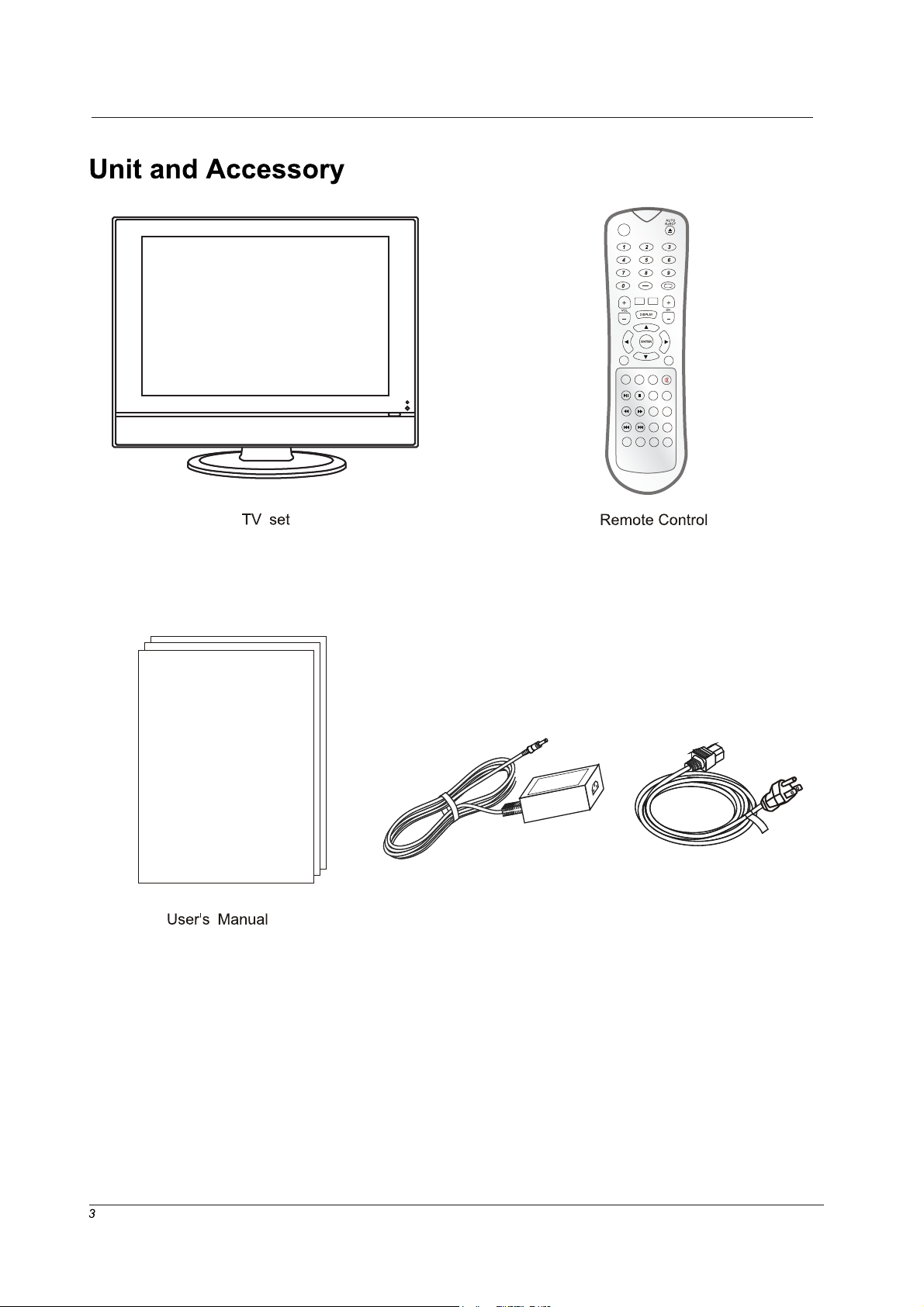
Unit and Accessory and Product Feature
TITLE MENU
LCDMENU
INPUT PMODE SMODE MUTE
PLAY
SLOW
/PAUSE
/STEP
CC MTS GOTO SUBTITLE
ZOOM ANGLE
PROGRAM INTRO REPEAT A-B
DVD-
SETUP
AUDIOSTOP
Mains adaptor
Mains cable

Getting Started
Getting Started
(IR) Infrared Receiver: Receives IR signals from the remote control.
(Power on/Standby) LED Indicator: Press POWER to turn on and off,
Indicator on(Red) Standby mode
Indicator on(Green) Power on mode
TV/AV
MENU
CH
VOL
Power
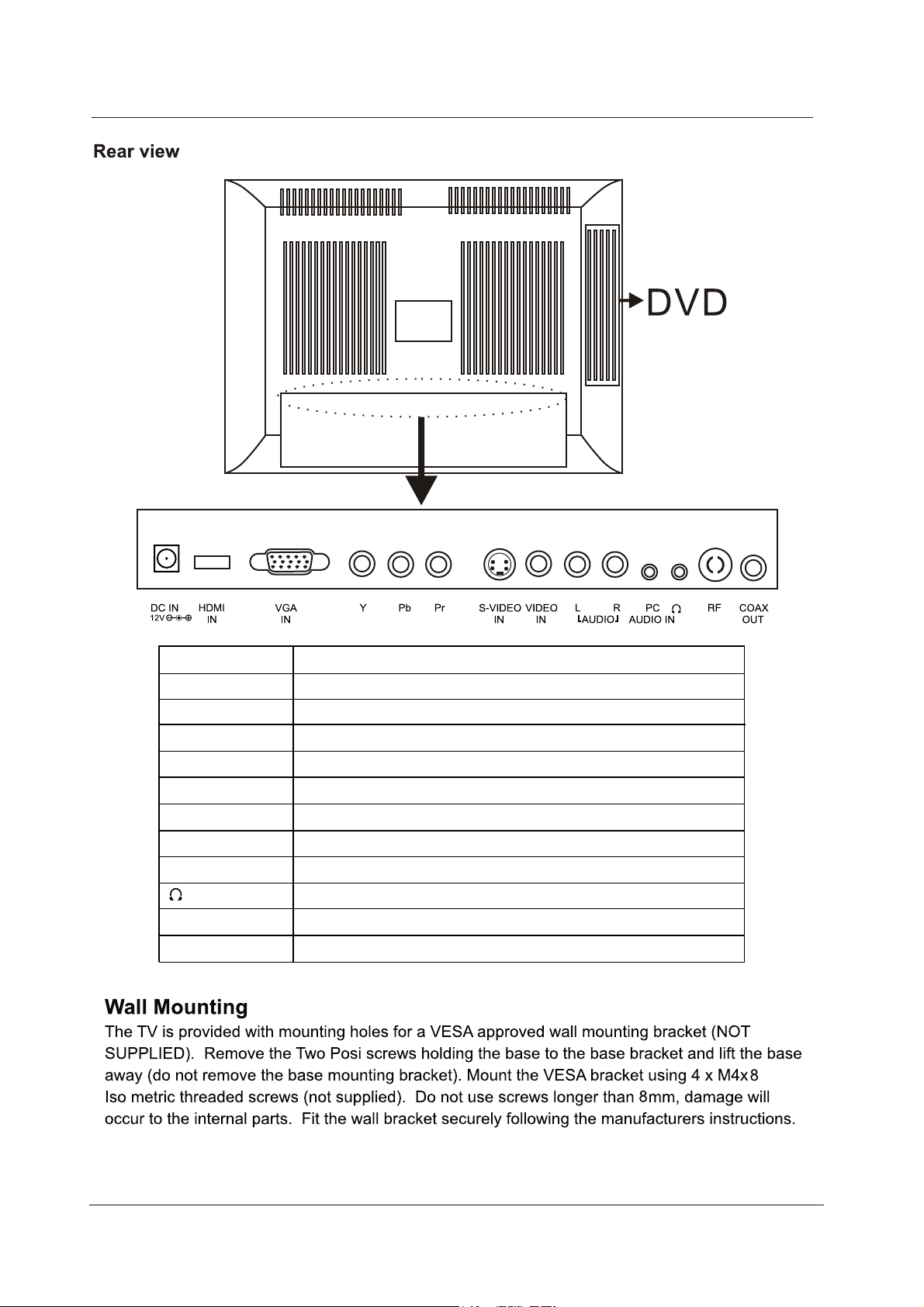
Getting Started
Name Function Description
POWER (DCIN)
HDMI IN
VGA IN
Connect to Mains Adapter
Connect to HDMI of DVD or other equipment
VGA signal from computer output
YPbPr Connect to the composite terminal of your DVD/VCR
S-Video IN S-Video signal input
Video IN Video signal input
(AUDIO)L/R Audio signal input for AV
PC Audio in PC audio input
Headphone Connect it to your headphone or other audio equipment
RF Connect to antenna or cable source
Coax out Digital coaxial output.
5
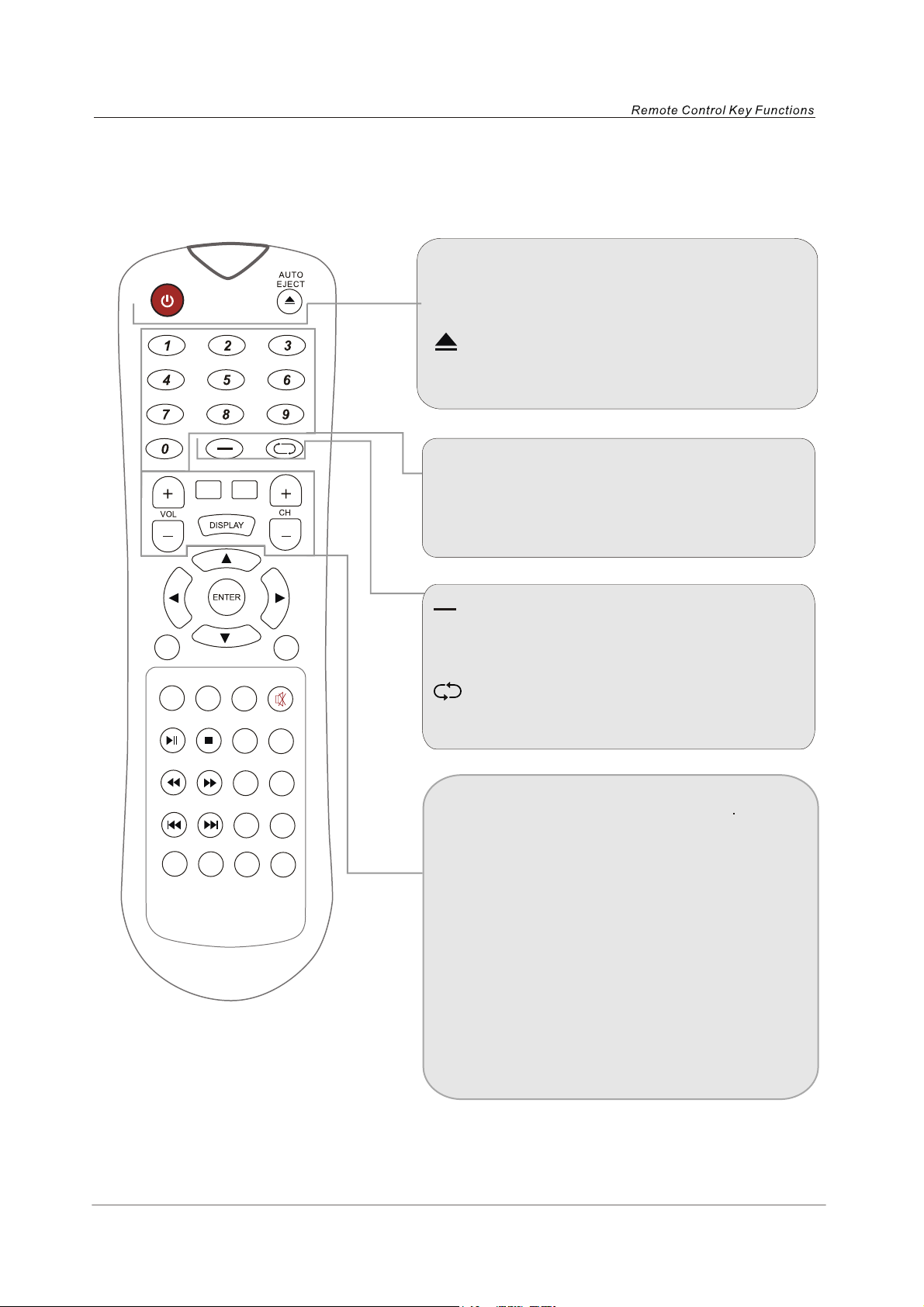
Remote Control Key Functions
POWER
Switch an LCD TV when at standby mode or vice
versa.
AUTO EJECT
DVD eject.
TITLE MENU
LCDMENU
INPUT PMODE SMODE MUTE
PLAY
/PAUSE
CC MTS GOTO SUBTITLE
PROGRAM INTRO REPEAT A-B
SLOW
AUDIOSTOP
/STEP
ZOOM ANGLE
DVD-
SETUP
NUMBER BUTTONS
Press 0-9 to select a TV channel directly when
you are watching TV. The channel change
after 2 seconds.
Press this button to enter a program numberfor
multiple program channel such as 2-1,etc.
Return to the previous channel viewed.
CH+/-
Press to scan through channels. To scan quickly
channels, press and hold down either+/-button.
VOL+/-
Press to increase/decrease the sound level.
TITLE
Press to select the DVD title.
MENU
DVD play list/ DISC menu.
DISPLAY
Press to display the source and channel’s
information.
6

TITLE MENU
THUMBSTICK
Allows you to navigate the on-screen menus and
adjustthe system settings to your preference.
LCD-MENU
TV system setup.
DVD-SETUP
DVD system setup.
INPUT
Press to cycle through the input source in following:
PMODE
Press repeatedly to cycle through the available
video picture modes.
SMODE
Press to cycle through the different sound settings.
MUTE
Press to mute the sound. Press again or press
VOL+ to unmute.
LCDMENU
INPUT PMODE SMODE MUTE
PLAY
/PAUSE
CC MTS GOTO SUBTITLE
PROGRAM INTRO REPEAT A-B
SLOW
AUDIOSTOP
/STEP
ZOOM ANGLE
DVD-
SETUP
Play/Pause
Play/Pause DVD program.
STOP
Stop DVD program.
SLOW/STEP
Play DVD programs at slow speed.
AUDIO
Select DVD disc language.
CC
DVD fast reverse. / Press to display the closed caption.
MTS
DVD fast forward. / Press to select the audio channels.
GOTO
Play your favorite title/chapter/track.
SUBTITLE
Select DVD disc subtitle.
DVD previous chapter.
DVD next chapter.
ZOOM
Select display mode:FULL/4:3 .
In DVD source this buttons to adjust DVD picture size.
ANGLE
Select DVD picture angle.
PROGRAM
Select DVD picture angle.
INTRO
If you play CD,it will scan program with 3S.
REPEAT
Repeat playing the title or chapter.
A-B
Select and play the preferable paragraph of DVD program
by pressing this key twice at the beginning and end of it.
7

Menu Operation
TURN ON LCD TV
1. Connecting to the power with the mains adaptor and mains cable, At this time the TV will enter standby
mode and indicator show red.
2. Use POWER button can turn ON LCD TV from standby mode.
TURN OFF LCD TV
Press POWER button or button on the remote control to enter standby mode. The Indicator is red.
NOTE: If you use your LCD TV for the first time, you should select the language which will be used for displaying
menus and indications.
Video
Audio
TV
Parental
Setup
OSD Language English
Time Setup
Caption
Reset Default
ENTER
Enter Select Exit
MENU
Setup
Video
Audio
TV
Setup
Parental
OSD Language English
Time Setup
Caption
Reset Default
Select Back
Press LCD-MENU to display the main menu.
Press repeatedly to select the SETUP(see the left picture), press ENTER or button to enter(see
picture right).
Select OSD LANGUAGE.
Press / button to select your desired language.
When you are satisfied with your choice, press the LCD-MENU.
1. Press VOL+/- to adjust the volume.
2. If you want to switch the sound OFF, press the MUTE
3. You can cancel this function by pressing MUTE or VOL+, VOL-, POWER button.
MENU
8

Press the LCD-MENU button to display the main menu.
Use buttons to select and adjust the available menus.
Picture Mode User
Audio
Setup
Parental
Brightness
Contrast
Saturation
TV
Tint
Sharpness
Color Temperature
50
50
50
0
3
Video
Audio
Setup
Parental
ENTER
Password
TV
ENTER
Enter Select Exit
Video
Audio
TV
Parental
MENU
OSD Language English
Time Setup
Caption
Reset Default
Setup
Video
ENTER
Enter Select Exit
MENU
Enter Select Exit
TV
Video
Audio
Setup
Parental
MENU
Video
TV
Setup
Parental
Audio
Tuner Mode Antenna
Channel Scan
Channel Skip
ENTER
Enter Select Exit
Balance
Bass
Treble
Sound mode Concert
SPDIF type PCM
The OSD (On Screen Display) function enables you to adjust the screen statues conveniently
since It provides graphical presentation.
ENTER
Enter Select Exit
MENU
0
50
50
MENU
1. Using the CH+/CH- on the front panel or on the remote control.
Press CH+ to increase channel number.
Press CH - to decrease channel number.
2. Using 0-9 digital buttons and button
Enter the channel's number with 0-9 digital buttons and - button, then press "ENTER" button to play the
channel's program.
For example: 1. Press 4 button, then press "ENTER" button to play channel 4.
2. Press 4 button, and press 5 button, then press "ENTER" button to play channel 45.
3. Press 1 button, and press 2 button, and press 1 button, then press "ENTER" button to play
channel 121.
4. Press 1 button, and press 3 button, and press button, and press 4 button, then press
"ENTER" button to play channel 13-4.
9

You can dispaly the input source menu by pressing the INPUT on
the remote control or TV/AV on the front panel, press button
to select, press “ENTER” button to confirm.
Video menu options
In this manual, the OSD (On Screen Display) may be different from your TV's because it is just
example to help the TV operation.
Press the MENU on the front panel or LCD-MENU on the remote control and then use to select the
Video menu, press or ENTER button to enter it(see the picture below).
Video
Audio
TV
Setup
Parental
Picture Mode User
Brightness
Contrast
Saturation
Tint
Sharpness
Color Temperature
50
50
50
0
3
1. Use to select what you want to adjust in the
Video menu.
2. Press ENTER or / button to adjust(according to
the hint below).
3. When you are satisfied with your adjustment, press
LCD-MENU.
Video
Select Back
MENU
Picture Mode
Select the type of picture which best corresponds to your viewing requirements by selecting Picture Mode in
PICTURE menu. You may select the picture mode directly by pressing the PMODE button on the remote
control.
Brightness
Press button and then use to adjust the brightness of the picture.
Contrast
Press button and then use to adjust the contrast of the picture.
Saturation
Press button and then use to adjust the saturation of the picture.
Tint
Press button and then use to adjust the Tint of the picture(in NTSC mode).
Sharpness
Press button and then use to adjust the sharpness level of picture.
Color Temperature
Press "ENTER" to enter the submenu.
Color Temperature: press button to select the mode
------User, Cool, Standard, Warm
And the “R Gain, G Gain, B Gain” numbers in “User” mode
Color Temperature User
R Gain
G Gain
B Gain
0
0
-20
is set by youself.
Select Back
MENU
10

Audio menu options
Press the MENU on the front panel or LCD-MENU on the remote control and then use to select the
AUDIO menu, press or ENTER button to enter it(see the picture below).
Video
Audio
TV
Setup
Balance
Bass
Treble
Sound mode Concert
SPDIF type PCM
0
50
50
1. Use to select what you want to adjust in the
Audio menu.
2. Press ENTER or / button to adjust(according to
the hint below).
Parental
3. When you are satisfied with your adjustment, press
LCD-MENU.
Audio
Select Back
MENU
Audio Mode
You can select the type of sound which best corresponds to your listening requirements by selecting Sound
in SOUND menu. You may select the sound mode directly by pressing the SMODE button on the remote
control.
Balance
Press button and then use to adjust the audio output between left and right speakers.
Bass
Press button and then use increase or decrease the level of the lower-pitched sounds.
Treble
Press button and then use to increase or decrease the level of the higher-pitched sounds
Spdif Type
Press to select the one of mode of the digital audio output such as PCM and Dolby digital or off.
TV menu options
Press the MENU on the front panel or LCD-MENU on the remote control and then use to select the
TV menu, press or ENTER button to enter it(see the picture below).
Video
Audio
TV
Setup
Parental
Tuner Mode Antenna
Channel Scan
Channel Skip
1. Use to select what you want to adjust in the TV
menu.
2. Press ENTER or / button to adjust(according to
the hint below).
3. When you are satisfied with your adjustment, press
LCD-MENU.
TV
Select Back
MENU
Tuner Mode
You can select the signal input mode: Antenna, Cable.
Channel Scan
Select “Channel Scan”, press ENTER button to start the channel scan. Press LCD-MENU to stop or it
will not stop untill the scan is finished.
Tuner Mode Antenna
Channel Scan
Channel Skip
ENTER
Scan Select Back
MENU
11

Channel Skip
Select “Channel Skip”, press ENTER button to enter the submenu.
Tuner Mode Antenna
Channel Scan
Channel Skip
ENTER
Scan Select Back
MENU
1 Analog
2 Analog
3 Analog
4 Analog
5 Analog
6 Analog
7 Analog
8 Analog
ENTER
Set Select Back
MENU
Press / button to select the channel you want set, and press ENTER to set.
Setup menu options
Press the MENU on the front panel or LCD-MENU on the remote control and then use to select the
Setup menu, press or ENTER button to enter it(see the picture below).
Video
Audio
TV
Setup
Parental
OSD Language English
Time Setup
Caption
Reset Default
1. Use to select what you want to adjust in the
Setup menu.
2. Press ENTER or / button to adjust(according to
the hint below).
3. When you are satisfied with your adjustment, press
LCD-MENU.
Setup
ENTER
Enter Select Exit
MENU
OSD Language
To select language of the OSD menu.
Timer Setup
Select “Timer Setup”, Press ENTER button to enter the submenu.
Time Zone Eastern Time
Time
Sleep Timer Off
Time Zone
To select time zone.
Time
Press ENTER button to enter and you can set time.
Sleep Timer
Select Back
MENU
To select the sleep timer.
Caption
(See next page.)
Reset Default
Select “Reset Default”, Press ENTER button, and it will clew you “ Are you sure”, select “YES” to
default set.
12

Caption
Select “ Caption”, press ENTER button to enter the submenu(see below).
Setup
Video
Audio
TV
Setup
Parental
OSD Language English
Time Setup
Caption
Reset Default
Select Back
MENU
Caption
Video
Audio
TV
Setup
Parental
Analog Closed Caption Off
Digital Closed Caption Off
Digital Caption Style
Select Back
MENU
Analog Closed Caption
Press “ENTER”, to select CC1/CC2/CC3/CC4/TEXT1/TEXT2/TEXT3/TEXT4, or select Off.
Digital Closed Caption
Press “ENTER”, to select Service1/Service2/Service3/Service4/Service5/Service6, or select Off.
Digital Caption Style
This item allows you to set the closed caption, and press ENTER button to enter Digital Caption Style
menu as below:
Analog Closed Caption Off
Digital Closed Caption Off
Digital Caption Style
ENTER
Enter Select Exit
MENU
Caption Style
Font Size
Font Color
Font Opacity
Background Color
Background Opacity
Window Color
Window Opacity
Custrom
Large
White
Solid
Black
Solid
Black
Transparent
Select Back
MENU
- Caption Style: press to select one of Automatic and Custom, when you select automatic, the others
are disable and can not be adjusted.
- Font Size: press to select one of Medium/Large and Small.
- Font Color: press to select one of Red/Green/Blue/Yellow/Magenta/Cyan/Black and White.
- Font Opacity: press to select one of the Solid/Transparent/Translucent.
- Background Color: press to select one of the Black/White/Red/Green/Blue/Yellow/Magenta/Cyan.
- Background Opacity: press to select one of the Solid/Transparent/Translucent.
- Window Color: press to select one of the Black/White/Red/Green/Blue/Yellow/Magenta/Cyan.
- Window Opacity: press to select one of the Solid/Transparent/Translucent.
13

Parental menu options
Press the MENU on the front panel or LCD-MENU on the remote control and then use to select the
Parental menu, press or ENTER button to enter it(see the picture below).
Video
Audio
TV
Setup
Parental
Parental
Video
Audio
TV
Setup
Parental
Password
Program Block
Change Password
Clean parental setup
MENU
Enter the code 0000 to enter the parental menu(see the
picture below), or press LCD-MENU to cancel.
Back
Program Block(see below)
Change Password: Select “Change Password”, press
ENTER button to enter the submenu, and change the
password as you like or press LCD-MENU to cancel.
Clean parental setup: Select “Clean parental setup”,
Press ENTER button, and it will clew you “ Are you
sure”, select “YES” to default set.
Parental
ENTER
Enter Select Back
MENU
Program Block
Rating Enable: Press / button to select On/Off, when you select Off, the others below are disable and
can not be adjusted.
A D L S V FV
Rating Enable On
U.S. TV Ratings
U.S. Movie Ratings
Canadian English Ratings
Canadian French Ratings
Open V-Chip
Program Block
Select Back
MENU
TV-Y
TV-Y7
TV-6
TV-PG
TV-14
TV- MA
U.S. TV Ratings
Allowed Rating Block Rating
ENTER
Set Select Back
MENU
U.S. TV Ratings: Press ENTER button to enter, and use / / / button to select, and press ENTER
button to confirm.
U.S. Movie Ratings: Press ENTER button to enter, and use / / / button to select, and press ENTER
button to confirm.
Canadian English Ratings: Press ENTER button to enter, and use / / / button to select, and press
ENTER button to confirm.
Canadian French Ratings: Press ENTER button to enter, and use / / / button to select, and press
ENTER button to confirm.
Open V-Chip(see next page)
14

Open V-Chip
Select “V-Chip”, Press ENTER button to enter, you will see a item “U.S.(50 states+possessions)”, and press
ENTER button again to enter the Open V-Chip menu(see the picture below).
Video
Audio
TV
Setup
Parental
Open V-Chip
Entire Audience
Dialogue
Language
Sex
Violence
Children
Fantasy Violence
MPAA
ENTER
Enter Select Back
You can select the item you want to set, press ENTER
button to enter, and use / button to select, and
press ENTER button to confirm.
MENU
15

(page 14)
Press Enter to enter the sub-menu and then uses the 0-9 to enter the correct password : 0,0,0,0.
If used, this optional feature can “block” undesirable programming from appearing on the TV. Parental Control offers the user a wide variety of options
and settings that restrict or “block” the programming that can appear on the TV. Parental control allows the user the capability of defining which program
rating they consider accept-able, to the younger or more sensitive viewer. It can be preset and turned either on or off by the user who specifies the
secret 4-number code, the password. The number of hours blocked are specified. General audience and children viewer blocks should both be
programs into the TV’s memory. Viewer ratings are specified for both TV and the motion picture industry; both rating systems should be used, for
complete coverage.
The ratings are based on the ages of children.
Overview
To insure complete coverage for all TV programs, (movies and regular TV shows) choose a rating for MPAA, from the selections below. And choose
ratings from the TV Parental Guidelines Rating System below, using the Age Block option for General Audiences, and for Children. In addition
to those, you may wish to add additional restrictions from the Content Block menu. See the Parental Control menu, and submenus example below.
Things to Consider before Setting Up Parental Control
Determine which rating you consider acceptable to the viewer. (For example, if you choose TV-PG, all more restrictive ratings will be automatically
blocked; the viewer will not be able to see: TV-PG, TV-14, or TV-MA rated programming.)
Do you want to block the auxiliary video source entirely? (Blocks the signal sent by the equipment, such as a VCR, connected to the TV Audio/Video
input jacks) Or leave unblocked, then choose allowable ratings. Block program “Content” based on individual parameters such as: Strong Dialog,
Bad Language, Sex Scenes, Violence Scenes, or Fantasy Violence Scenes; in the Content Blk option.
Select a secret password; in the Set Password option. Use the number keys on the remote. Don’t forget the password, it is the only way you can
access the Parental Control menu and change rating selections, or turn Parental Control off.
Do you want Parental Control to be active all the time? If not, you can turn it on or off with the Lock On/Off option.
* You can set different Parental Control viewing restrictions for general audiences and for children both can be active at the same time.
* Simply specifying one content block such as Sex Scenes, will not automatically block another content in the programs from appearing.
* Even if you choose to leave the Aux inputs unblocked, the ratings you specify will automatically restrict the programming that appears
from the video sources.
* You can not disable Parental Control by disconnecting the TV from power. Block hours will automatically reset to the original block time setting
specified if power is disconnected.
Information
MOTION PICTURE ASSOCIATION OF USA (MPAA) RATING SYSTEM
Meaning
view the program.
Not for children under age 17.
Strong elements of sex and/or violence.
Strong sexual content.
Same as NC-17 rating.
MPAA Not Rated
ssecneiduAlareneG reweivtsomotevisneffotontnetnoCG
PG
PG-13
R
NC-17
X
No Rating
Grade
Parental Guidance
Suggested
Parental Strongly
Cautioned
Restricted viewing
No Children under
age 17
Hard Core Films
No Rating
Content is such that parents may not want their children to
Program is inappropriate for preteens, with a greater degree
of offensive material Suggested than a PG rated program
Not for children under age 17 under any circumstances.
TV PARENTAL GUIDELINE RATING SYSTEM
Meaning
snerdlihCgnuoY reweivtsomotevisneffotontnetnoCY-VT
Fantasy Violence Scenes.
Considered suitable for all audiences; children
may watch unattended.
Violence Scenes.
TV-Y7
TV-G
TV-PG
TV-14
TV-MA
Grade
Children 7 and over
Parental Audience
Parental Guidance
Parents Strongly
Cautioned
Mature Audience
Only
Considered suitable for children over 7, may contain
Suggested Unsuitable for younger children, may contain:
Suggestive Dialog, Bad Language, Sex, and Violence Scenes
Unsuitable for children under 14, may contain: Strong
Dialog, Bad Language, Sex, and Violence Scenes.
Adults only, may contain: Strong Dialog, Bad Language, Sex, and
Canadian Rating:
Canadian English is used throughout all of Englishspeaking Canada (E, C, C8+, G, PG, 14+, 18+).
Canadian French is used in Quebec (E, G, 8 ans +, 13 ans +, 16 ans +, 18 ans +).
The V-Chip will automatically block certain categories that are ‘more restrictive’.
If you block TV-Y category, then TV-Y7 will be automatically blocked.
Note
Similarly, if you block TV-G category, then all the categories in the ‘young adult’ will be
blocked(TV-G, TV-PG, TV-14 and TV-MA).
16

DVD Operation
DVD Operation
Press the Power button on the TV or the remote control, then press the INPUT button to select DVD mode.
If there is no disc in the DVD player the screen will show "NO DISC".
Place a disc
Insert a disc with the label side facing away. If the disc is double sided, place the title you want to
play facing you.
Do not touch the playing surface.
Hold the disc around the outside with your fingers and place the disc into the slot. The player will
automatically draw the disc into the player.
To "Eject" the disc, press the " " button on the TV or the AUTO EJECT button on the remote control.
Play
The contents of each disc vary, as to how the disc was authored and what features are included. Some
discs start playing as soon as they have been read, some need "Play" selecting in the Menu. Different play
modes are offered, such as Menu Play, Sequence Play and other modes.
Menu Play
1. Compatible with DVD, SVCD or VCD2.0.
2. lf the disc is a DVD, ROOT MENU will appear on the screen. If it is SVCD or VCD 2.0, please press the
Menu button to see the menu.
3. When a DVD disc is loaded, press the Arrows buttons to highlight the menu item you want to choose.
With SVCD or VCD 2.0, press the numeric buttons to select a track to play.
4. Press ENTER or Play to start when highlighted.
5. Return to Menu when Playing: When playing a DVD disc press the Menu button to return to the "ROOT"
menu. When playing a SVCD or VCD, and PBC is "on" press the Menu or Return button to return to the
disc menu.
Title Play
1. Compatible with DVD discs only.
2. During DVD playback, press Title button to display the DVD title content.
3. Press the Arrow buttons to highlight the title you want to choose, and press Enter; also you can press
numeric buttons to choose.
4. The DVD player begins with the chapter 1 of the chosen title.
Sequence Play
1. Compatible with DVD, SVCD, VCD, CD, HD-CD, WMA, Digital Audio disc /JPEG discs.
2. When a SVCD or VCD disc is loaded and PCB is "on", press the MENU button once switches the PBC
"off". The player can now playback in sequence mode. To turn the PBC back on press the MENU button
again.
3. Except for SVCD or VCD discs, when in stop state, press the Play button, the player will play in the
"Sequence" mode. This is for all compatible discs.
Program Play
1. Compatible with DVD, SVCD, VCD, CD, HD-CD, WMA, Digital Audio disc /JPEG discs.
2. The Program Playback option allows you to enter the order in which you want chapters or tracks to play,
maximum to 16.
3. Program Menu: If PBC is on, this operation will turn PBC off while the chapters / tracks play in
programmed order.
4. According to the highlight, use the Numeric buttons to enter the chapters / tracks in the order you want
them to play. Then press Play or use Arrow buttons to highlight the "PLAY" item and press Enter. The
chapters /tracks will play in the programmed order. You can program maximum 16 titles / chapters / tracks.
17

Additional operation
5. According to the Direction Indicator on the menu, you can press Arrow buttons to highlight where you
want to enter.
6. During Program Playback, if program button is repressed, the program order and the contents will be
displayed on the screen, and the Program Playback will be stopped; also you can press Stop and
Play to resume normal playback.
7. Notes:
To clear the program order, use Arrow buttons to highlight the "CLEAR" item, then press Enter.
To modify the program order, use Arrow buttons to highlight the item you are changing and enter the
new chapter / track you want to program directly.
8. The program indicator in the screen and the playing chapter / track illuminate.
Additional operation
Selecting Tracks
1 . Compatible with DVD, SVCD, VCD, CD, HD-CD, WMA, Digital Audio disc /JPEG discs.
2. When playing a DVD disc, press Numeric buttons on the menu or title page to select tracks; During
DVD playback, you can input desired title numbers directly.
3. During sequence playback of a SVCD or VCD disk, press the numeric buttons to select tracks. (During
Program Playback and when the PBC is on, you can only press Prev / Next button to select)
4. As for CD, HD-CD, discs, press Numeric buttons directly to select tracks.
5. When playing WMA, Digital Audio disc/JPEG discs, press Numeric buttons to select different tracks on
current track list.
Skipping Tracks
1. Compatible with DVD, SVCD, VCD, CD, HD-CD, WMA, Digital Audio disc /JPEG discs.
2. To skip forward to the beginning of the next title / chapter / track on a disc, press Next on the remote or
the right side of the player.
3. To skip backward to the beginning of the preceding title / chapter/track on a disc, press Prev on the
remote or the right side of the player.
Multispeed Fast/Slow Motion Play
1. Compatible with DVD, SVCD, VCD, CD, HD-CD, WMA, Digital Audio disc /JPEG discs.
2. Press the Multispeed Fast/Slow button on the remote during play to search through a disc. Multispeed
Fast/Slow has four speeds: x2, x4, x8, x20.
With each consecutive press of the button, the search speed increases. If you press the button five times,
Fast Multispeed Fast/Slow cycles back to normal play.
3. During DVD play, when Multispeed Fast/Slow gets to the beginning of the next title / chapter, it resumes
normal play; During SVCD or VCD play with PBC on, when Fast Forward Play gets to the beginning of
the next track, it resumes normal play.
Multiphase Slow Motion Play
1. Compatible with DVD, SVCD, VCD, CD, HD-CD, WMA, Digital Audio disc/JPEG discs.
2. Multiphase Slow has six speeds: 1/2, 1/3, 1/4, 1/5, 1/6, 1/7 of the normal Speed play when pressing the
"Slow" button consecutively when playing discs.
3. When you press Play or the "Slow" button 7 times the player returns to normal play.
Freeze Frame
1. Compatible with DVD, SVCD, VCD, CD, HD-CD, WMA, Digital Audio disc/JPEG discs.
2. During CD, HD-CD, WMA or Digital Audio disc / JPEG playback, press Pause once to freeze playback;
Press Play button to resume normal playback.
Using the Repeat Feature
1. Compatible with DVD, SVCD, VCD, CD, HD-CD, WMA, Digital Audio disc /JPEG discs.
18

Additional operation
2. While a disc is playing, press Repeat button once and the repeat banner appears to show current
repeat mode.
a) In SVCD, VCD, CD, HD-CD, WMA or Digital Audio disc/JPEG sequence playback mode. Press
Repeat button again to turn on repeat mode. Press the button again on the remote to turn to the next
repeat mode. There are three repeat options: Off, Track Repeat and Disc Repeat. With each
consecutive press of the button, the repeat mode switches. If you press the button four times, repeat
mode cycles back to Off.
b) In DVD playback, press Repeat button again to turn on repeat mode. There are three repeat options:
Off, Chapter Repeat and Title Repeat. With each consecutive press of the button, the repeat mode
switches. If you press the button four times, repeat mode cycles back to Off.
c) In WMA, Digital Audio disc /JPEG playback, press Repeat button again to turn on repeat mode.
There are four repeat options: Off, Track Repeat, Directory Repeat, and Disc Repeat. With each
consecutive press of the button, the repeat mode switches. If you press the button five times, repeat
mode cycles back to Off.
Using the Display Feature
1. Compatible with DVD, SVCD, VCD, CD, HD-CD, WMA, Digital Audio disc discs.
2. Loading and playing DVDs (two pages)
- Press DISPLAY button once to show the first page:
- "Disc Type, Title * / * (the playing title / total titles), Chapter * / * (the playing chapter / total chapters),
Elapsed Time of the Disc".
- Press the button again to show the second page:
- "Language */* (the serial number of playing language / the amount of optional languages) or Off,
Language Type, Audio Type, Subtitle * / * (the serial number of playing subtitle /the amount of optional
subtitles) or Off, Angle * / * (the serial number of playing angle / the amount of optional angles) or Off".
- Press the button for the third time, the display menu fades out.
3. Loading and playing SVCD discs (two pages)
- Press Display button once to show the first page:
- "Disc Type, Track * / * (the playing track / total tracks), Mute, PBC, Repeat Mode, Elapsed Time of the
Playing Track".
- Press the button again to show the second page:
- "Language * / * (the serial number of playing language/ the amount of optional languages) or Off,
Language Type, Audio Type, Subtitle * / * (the serial number of playing subtitle / the amount of optional
subtitles) or Off".
- Press the button for the third time, the display menu fades out.
4. Loading and playing VCD
- Press Display button once to show the first page:
- "Disc Type, Track * / * (the playing track / total tracks), Mute, PBC, Repeat Mode, Elapsed Time of the
Playing Track".
- Press the button again, the display menu fades out.
5. Loading and playing CD, HD-CD, WMA, Digital Audio / JPEG discs
- Press Display button once to show the first page:
- "Disc Type, Track * / * (the playing track / total tracks), Mute, Repeat Mode, Elapsed Time of the
Playing Track".
- Press the button again, the display menu fades out.
Using the Search Feature
1. Compatible with DVD, SVCD, VCD, CD, HD-CD discs.
2. You can use Search feature to select a title/ chapter/track number or go to a specific point in a title.
First, press GOTO button on the remote controller to bring up the search menu and enter the edit state.
Secondly, press Arrow buttons to highlight the title / chapter/ track number or the time option; Thirdly,
use Numeric buttons to enter the title / chapter/ track you want to play or the elapsed time you want to
go to in that title. At last, press ENTER button to start playback.
For example, entering 01:23:56 will start playback one hour, twenty-three minutes and fifty-six seconds
into the title.
19

Additional operation
3. Notes
a) This feature does not work in Program Play mode.
b) If PBC is on, it will turn off automatically when Search Playback starts.
c) When playing WMA, MP3 / JPEG discs, Search Feature does not work.
Changing the Soundtrack or Language
1. Compatible with DVD SVCD, VCD, CD, HD-CD, WMA, Digital Audio disc /JPEG discs.
2. Press the LANGUAGE button to display current soundtrack.
a) Press the button to switch soundtracks.
b) Press the button again on the remote to turn to next soundtrack.
3. When playing a SVCD or VCD disc, there are five soundtracks: Stereo (L/R), L/L, R/R, L/L Auto A/D
Detect, and R/R Auto A/D Detect. With each consecutive press of the button, the soundtrack switches.
If you press the button six times, soundtrack cycles back to Stereo.
4. When playing a CD, HD-CD, WMA, Digital Audio disc, there are three: Stereo (L/R), L/L, and R/R.
5. When playing a DVD or SVCD disc, press LANGUAGE button to display current language, press the
button again to turn to next language if the disc has different languages.
Subtitles
1. Compatible with DVD, SVCD discs.
2. Press the Subtitle button on the remote once, and the subtitle info banner appears
3. When a DVD or SVCD is recorded with subtitles, you can use the Subtitle feature to view the subtitles
on-screen. By default, subtitles are off. The info banner will display Subtitle Off.
4. To display subtitles, press the Subtitle button again. The default language with its responding serial
number will be displayed in the info banner and subtitles will be displayed in that language. There are
8 supported subtitles: Chinese, English, Japanese, French, Spanish, Portuguese, Germany and Latin.
With each consecutive press of the Subtitle button, the subtitle switches.
For example, "Language Icon: [1 English DTS 6CH] or [Off]" (the availability of the subtitles are
disc-dependent). To turn subtitles off, press the Subtitle button until Subtitle Off is displayed.
Mute the Audio Output
1. Compatible with DVD, SVCD, VCD, CD, HD-CD, WMA, Digital Audio disc /JPEG discs.
2. Pressing the Mute button allows you to reduce sound to an inaudible level, and the icon of "MUTE"
will be displayed on screen. Press the button again or press the Vol +/- button to return to the normal
condition.
3. If the player has no sound, check that the "Mute" is not on.
Zoom In the Video Image
1. Compatible with DVD, SVCD, VCD, JPEG discs.
2. The Zoom Function allows you to enlarge the video image.
3. Press Zoom repeatedly to activate the function and choose the required zoom factor: Zoom 1, Zoom 2,
Zoom 3, Zoom 4, Zoom 1 /2, Zoom 1 /3, Zoom 1/4, Zoom Off.
Repeat a Specific Segment on the Disc that You Define
1. Compatible with DVD, SVCD, VCD, CD, HD-CD, WMA, Digital Audio disc.
2. During normal or fast playback, press the A-B button once. REPEAT "A" appears on the screen. This
indicates the start point of the loop.
3. Press A-B again, REPEAT A-B will be shown, this indicates the end point of the loop.
4. The segment will now be repeated until you press the "REPEAT" button again to turn off the feature.
5. Press A-B again to cancel the loop points.
6. When playing a SVCD, VCD, or CD disc, you can repeat a specific segment only in one track. When
the next track begins, A-B Repeat turns off automatically.
7. When playing a DVD disc, you can repeat a specific segment only in one title.
Digital Audio Disc
1. Compatible with Digital Audio discs
2. The player will search the disc directory automatically and display the contents on screen.
20

DVD System Operation
3. The player will then start to play the first track, of the selected directory.
4. To change directories use the direction buttons.
DVD System Operation
System operation will define the setting of the set; these definitions will be stored until you change them
again.
General Steps of Setup Menu
1. Pause or Stop the player. Press DVD-SETUP on the remote control. The main menu will be shown
as below.
2. Press the buttons to select the Icon of the desired section, e.g. “TV System" and press to open
that section.
3. Press to select the desired feature and again press to open that section.
4. Press to select the desired feature and then press "ENTER" to select the new setting.
5 To exit the menu, press "DVD-SETUP" or to select EXIT SETUP and then press "ENTER" When
launching the setup routine, the pressing of the following buttons will turn off the setup menu, while the
choices that have been changed will be saved.
/
/
/
Menu specification
1. SYSTEM SETUP
The system setup options are illustrated below:
TV SYSTEM
According to the Color system of your TV, select proper TV TYPE.
PASSWORD
The password option is initialized as locked. You cannot set the ratings limit or change the password.
To enable these features you must unlock the Password. The default password is "0000". Using the
button, move the highlight to "PASSWORD", press the button and enter "0000". You will see the padlock s
ymbol open. You may now change the RATING or put in a new password number.
If the Lock symbol is BLUE you must press the button to enter the lock field, the lock symbol will change
to YELLOW, you may now enter a new 4 digit number. Please remember or write down the new Password
and keep safe.
/
21

DVD System Operation
RATING
The Rating feature is a rating limit feature, like movie ratings. This helps you to control what DVD the
family watches. There are 8 levels of selection, from KIDS SAFE to ADULT. Adult is the "play all" selection.
2. LANGUAGE SETUP
The language setup options are illustrated below:
- OSD LANGUAGE: The OSD will display in the language you choose.
- AUDIO LANG: If the disc you are playing has the language you choose, it will
output audio in that language.
- SUBTITLE LANG: If the disc you are playing has the language you require you may select this either in
the Menu or using the "SUBTITLE" button on the Remote control. You may also switch this OFF.
- MENU LANG: If the disc you are playing has the language you require you may
select this.
3. AUDIO SETUP
-TONE: Use the button to move the scroll and adjust the tone.
/
4. DIGITAL SETUP
The video setup options are illustrated below:
- DYNAMIC RANGE: Use the button to move the
scroll and adjust the dynamic range.
- DUAL MONO: Choose the mode of the audio output.
- There are four modes: STEREO, MONO L, MONO R,
MIX MONO.
/
22

Disc Care
Disc Care
About Disc Terms
Title
Generally, pictures or music compressed on a DVD are divided into several sections, "title".
Chapter
The smaller section unit of picture or music in a DVD under the title, usually one title is comprised of one
or more chapters and each of them is numbered for easy searching, but some discs may not have a
recording chapter.
Track
A segment of picture or music on a CD, Each track is numbered for searching.
Care of Disc
Video disc contains high-density compressed data that needs proper handling.
1. Hold the disc with fingers by outer edge and/or the center spindle hole. Do not touch the discs surface.
2. Do not bend or press the disc.
3. Do not expose the disc to direct sunlight or heating sources, Stere discs in cabinet vertically, and in dry
condition.
Prevent exposure to:
Direct sunlight
Heat or exhaust from a heating device
Extreme humidity
Clean the disc surface with a soft, dry cleaning cloth, Wipe the disc surface gently and radically from center
toward the outer edge.
Do not apply thinner, alcohol, chemical solvent, or sprays when cleaning. Such cleaning fluids will
permanently damage the disc surface.
23

Simple Troubleshooting
SYMPTOM REMEDY
GENERAL
Dead. No LED Lit No power to the TV.
Check all connections to the TV including
the DC jack, Mains lead and Mains socket.
Simple Troubleshooting
Dead Led lit red Set still in standby.
No signal.
Blue screen.
Noisy, snowy,
ghosting picture
No sound
Will not accept disc DVD not selected
Screen shows "NO
DISC"
Picture "Freezes"
or breaks up
Certain disc functions
not
(TV)
Incorrect source
selected.
Poor aerial signal.
Sound "Mute".
Volume set too low.
External leads not
connected "if used".
Disc placed incorrectly
Disc damaged or dirty
Disc damaged or dirty.
Disc may not
support required
feature.
Press either the Power button or the Standby
button on the Remote control.
Press INPUT button to select correct source.
If using an indoor aerial, try moving the
aerial. Check aerial connections.
Turn sound "Mute" OFF.
Check volume settings.
Check all external leads are connected.
DVD
Select DVD with INPUT button.
Disc must have label side facing away if single
sided.
Inspect disc. If damaged you must discard.
If dirty see "Disc care' page 23.
See "Disc care" page
Read disc information.
23.
24

Techincal Specifications
Techincal Specifications
TV
TV System ATSC / NTSC
Screen size 20"(diagonal)
Resolution 1680x1050pixels (RGB)
Aerial input 75
Audio output power 2x3 W
60WPower Consumption
Remote control
(unbalanced)
Type
Control distance
Control angle
Batteries
Dimensions
Weight
infrared
5m
30° (horizontal)
2 x 1.5 V, size AAA
48 x 168 x24 mm
70 g (without battery)
25
