Page 1

NX -1 26
Page 2
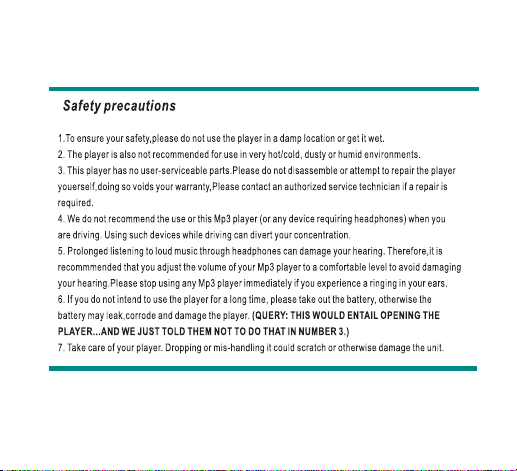
1
Page 3
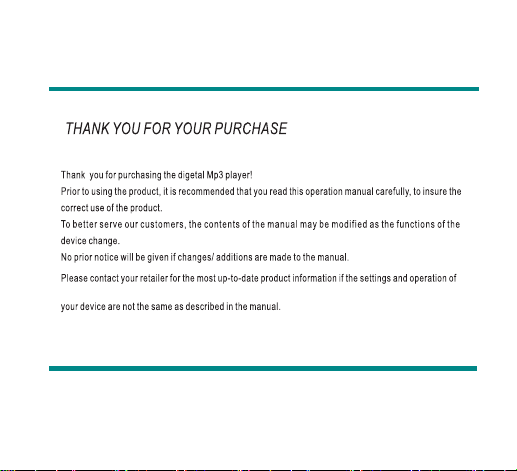
2
Page 4
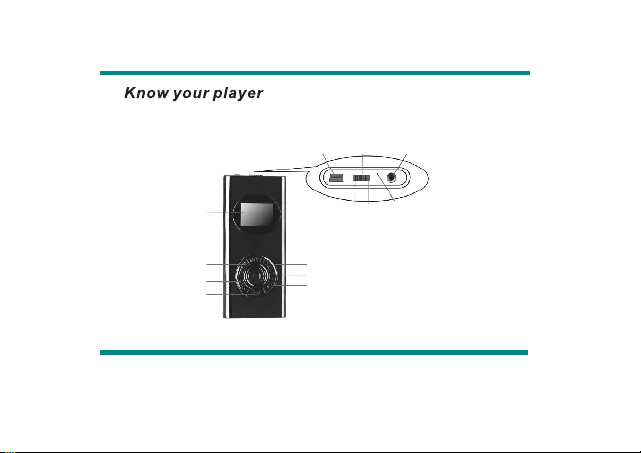
LCD d isp lay
USB
Pow er sw itc h
ON
Off
Eap hon e hol e
MIC
Pre vio us
Volu me-
Equ ali zer
Nex t
Pow er/ Pl ay/ Pa us e/ Sto p
Volu me+
3
Page 5
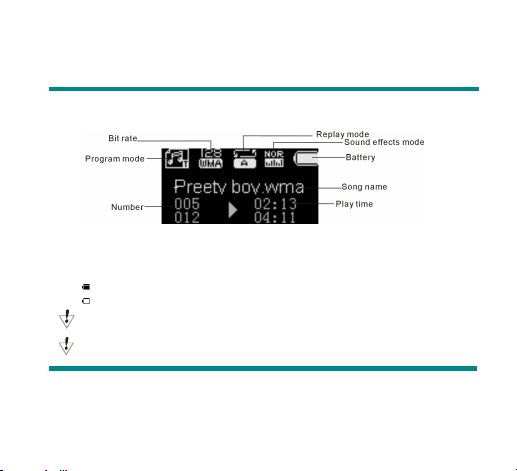
z Displayer
z Battery Level
The player shows capacity in 9 levels
Battery is full on 3.8V. As time goes on, capacity indication will monish.
Indicator shows blank when battery almost ran out. You should charge your battery at that time.
Please switch on the player before charge. This player cannot be charged in case of power off/
Please switch off power when not using the player.
4
Page 6
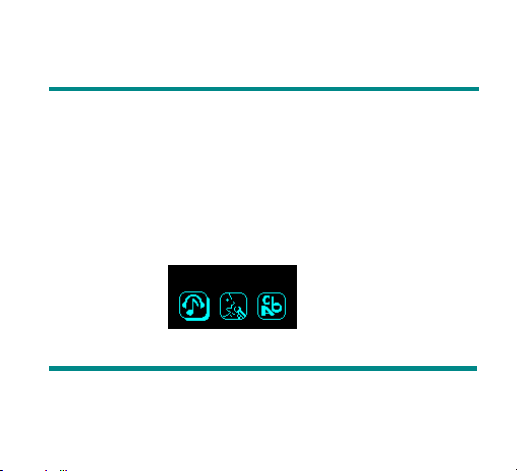
Basic Functions
z Access to Menus
Press Mode to access menus.
z Scrolling
○ Scroll music, menus
○ Fast Forward / Reverse when playing music.
z List of Menus
To access different menu functions from main menu.
Main menu: (Hold Mode to access)
Music
5
Page 7
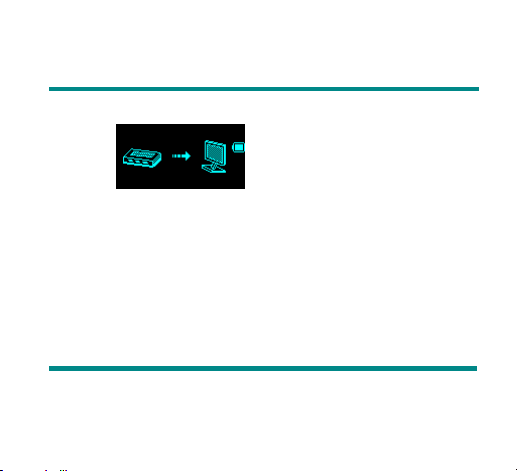
USB Mode (Connect to PC):
z Volume Adjust
Push VOL to access volume adjust, press VOL+/VOL- to increase or decrease volume.
z Switch on/off
Press and hold Play to switch on when the player is off.
Press and hold Play to switch off when the player is on.
z Play & Pause; exit from submenu
On music mode, Press Play to play music.
When playing music, press Play to pause; press and hold to stop playing.
z Start / Stop recording
On recording mode, press Play to stop.
6
Page 8
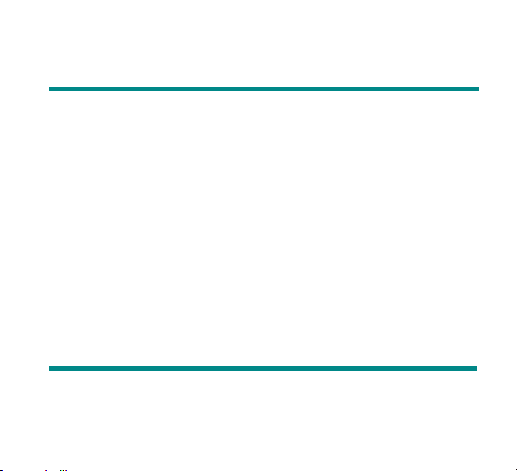
Keys Processing
z
Keys Functions Definition
1. Play: Power On/Off, Play, Pause, Stop
2. MODE (Menu ): Entry main menu or exit from current menu.
3. Next: Next, FF, Volume increase
4. Last: Previous, Rev, Volume decrease
5. USB: USB outlet
6. Earphone: Standard earphone outlet
7. ON/OFF: Power switch
z
Key Processing Definition
Keys processing includes 4 actions: Press, Press and Hold, Push, Hold. If not mentioned, all
actions are Press.
Press: Press a key and valid immediately;
Press and Hold: Press a key and hold it at least 1.2s this action valid only once.
Push: Push a key, and valid when released.
Hold: events occur in such frequency then the key is holding such as Fast Forward and Reverse.
7
Page 9
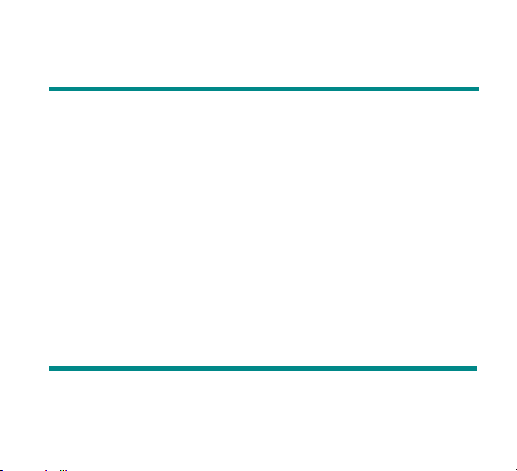
4、Play music
z Simple actions
1. Put earphone plug into earphone outlet;
2. Press and hold Play to switch the player on, then entry Music Mode and press Play to play
music.
3. Select a music: Last: Previous music;
Next: Next music.
z Equalizer Mode
1. When playing music
2. Press Mode to entry play submenu;
3. Push Next choosing Equalizer Mode;
4. Press Mode to entry ‘Equalizer Mode’ submenu.
5. Detail of each equalizer (EQ):
Natural, Rock, Pop, Classical, Soft, Jazz, DBB
6. Push Next to select an EQ and press Mode to confirm.
8
Page 10
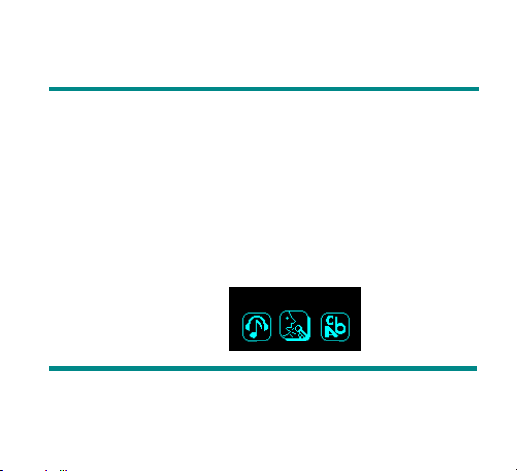
z Synchronous Lyric Display
The player supports lyric files with *.LRC suffix, and displays synchronously.
How to use lyric files?
Please make sure the lyric has the same name to the music, For example:
Music file: Journey.mp3 Lyric file: Jou rney.lrc
Voice Recording
Please make sure the battery has enough capacity before making record.
Each fold can save up to 99 voice recording files.
z Recording on “Record mode”
1. .Entry main menu.
2. Push Next scroll to Record mode
3. Push Mode to select Record mod, screen will display as below:
Record
4. Press Play to start recording.
9
Page 11
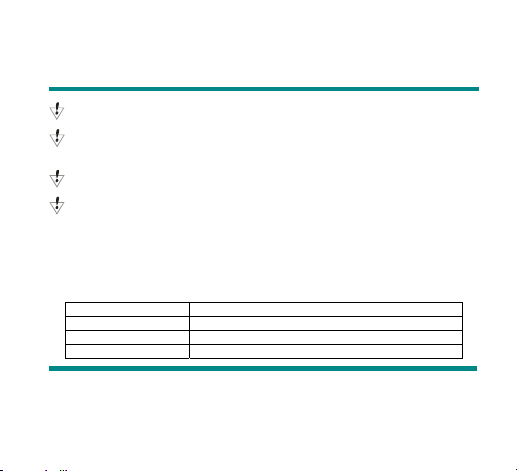
Voice will be recorded in current fold which set through ’Record stop / Main fold’
If displayed “Memory full”, it means mo space to save new record files, please delete other files to
release memory space.
If “Fold full” shown, it means there are 99 record files in this fold. Please choose another one.
The player only responses to Play and A-B when record processing
z Select Record Type
1. When in the interface of ‘Record stop’
2. Press Mode
to entry record submenu
3. Push next scrolling into ‘Record type’
submenu then presses Mode to select it.
Fine record wav file,fine quality
Long-time record act file, normal quality
Fine voice control wav file, (Recording controlled by voice, pause when mute)
Long-time voice control act file, (Recording controlled by voice, pause when mute)
10
Page 12
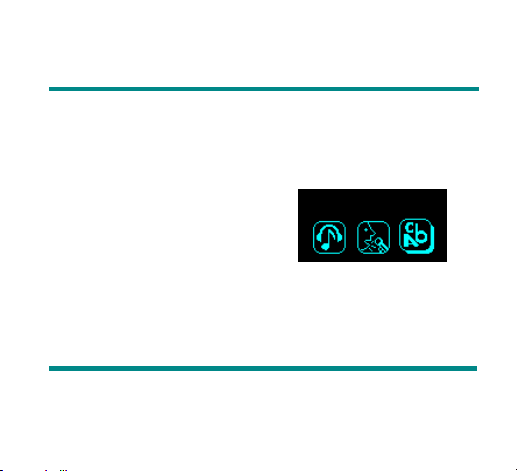
4. Press Next to choose appropriate type and press Mode to select it
5. Press Play to start recording.
z Play recorded files
1. Entry main menu
2. Push Next to choose ‘Play mode’
3. Push M ode to entry playing interface
4. Press Play again to play the fi le.
5. Choose v oice rec ord files:
Last: Select previous file;
Next: Select the next file;
Voice
Using FM radio
z NOTE : 20 channels can be saved each in “General Frequency” and “Japan Frequency”
1. Entry main menu;
2. Push Next scrolling “FM Mode”
3. Push Mode to entry
11
Page 13
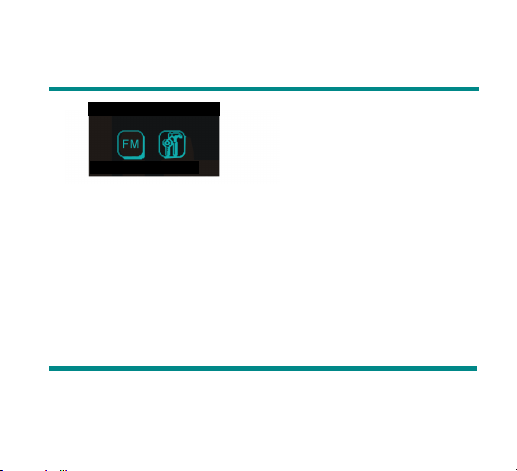
FM
4. Auto tuning
Hold Last/Next 2 seconds to start the channel search in 100 KHz interval upwards or downwards.
To stop tuning, push Last/Next.
5. Manual tuning
Push Last: Downward 100 KHz
Push Next: Upward 100 KH
6. Save current channel:
Push Mode to entry FM submenu.
Press Mode again to save channel.
7. Listening to a saved channel:
You can press Play to choose a saved channel.
9. Volume control: Push VOL to access volume adjust, press Next /Last to increase or decrease volume.
12
Page 14
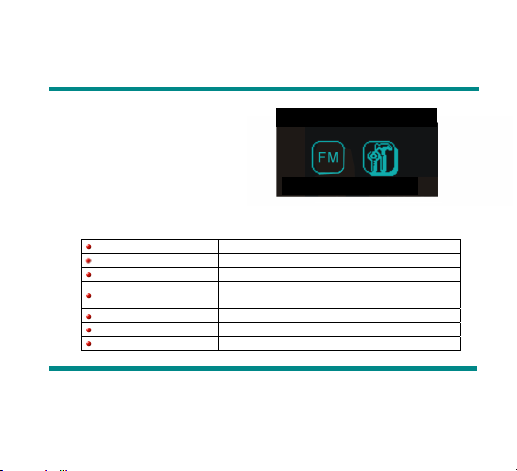
Settings
z Entry Settings
You can set system performances here,
options may vary in different firmware version
1. Entry main menu
2. Push Next Scrolling into “Settings”
3. Press Mode to entry.
z Options introduction:
(Recording Time) Setting date and time when saving recorded file
(Screensaver) Screensaver setting
(Language) Choosing different languages
(Timing shut off)
(Repeat S etting) Setting repe at status
(Contrast S etting) Setting dis play’s contrast
(PC Mode) Options for ‘Secret Space’
Setting a count down time in minutes, the player will shut
off when time out.
13
Setting
Page 15
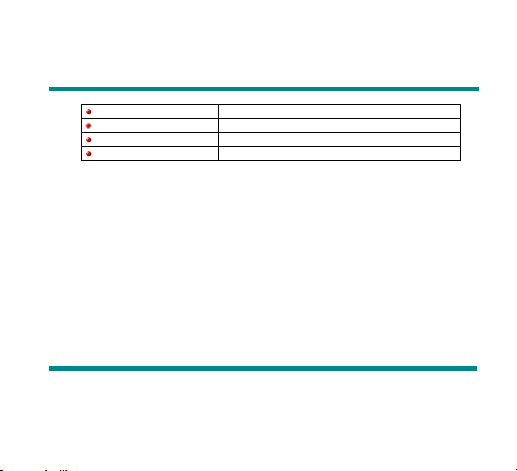
(Memory Status) Check memory space and usage status
(Firmware Ver.) Version of player’s firmware
(Upgrade Firm.) Use for upgrade firmware
(Exit) Exit from Setting interface
z List of menus:
○’Recording time’ Setting
1. System setting interface
2. Press M ode to entry ‘Recording time’ interface recording time:
3. Push VOL setting from years. While setting, year on twinkling.
4. Push Next the value will increase (Last on opposite)
5. After setting, press Mode to exit.
14
Page 16
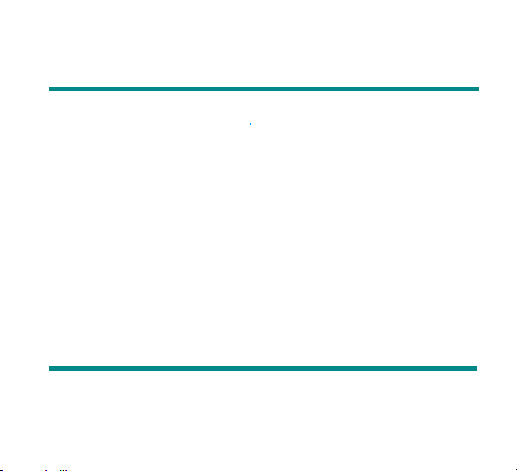
○ “Screensaver” Setting
1. Press Mode entry screensaver setting;
2. Push Next for choosing (Last for previous)
3. After setting, press Mode to exit.
○ Language Setting
This player have 17 displa y languages: Simplified Chinese, English, Traditional Chinese,
Japanese, Korean, French, Germany, Italian, Spanish, Portuguese, Dutch, Swedish, Czech,
Danish, Polish, Thai and Russian.
○Turning off Setting
Please note:
You can set time in seconds on ‘Battery saving’ mode, allow the player shut down automatically
when player become stop and idle for the period you have set. This function id void if the time set to 0.
1. Press Mode to entry ‘Language’ interface
2. Push Next / Last to scrolling.
3. After setting, press Mode to exit.
15
Page 17
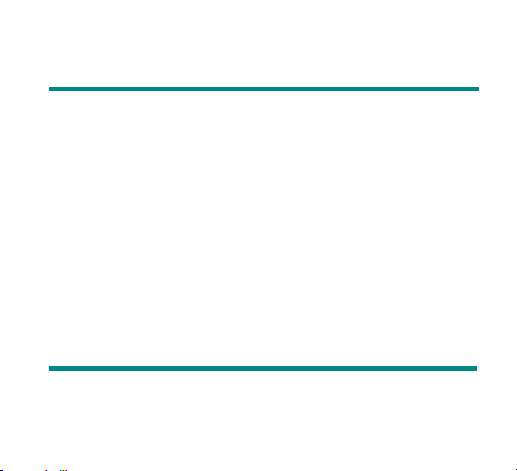
You can set time in minutes on ‘Sleep mode’, allow the player shut down automatically when the
player become idle (regardless current status) for the period you have set. It is designed for listening
music before sleep. Please note: Sleep mode valid only once after setting, you have to set again if you
want to use it next time.
○’Repeat Settings’
Please consult into ‘Sound Setting’
Note: in “Manual Mode” you should set repeat point manually.
In “Automatic Mode” the player can identify sentence automatically when on A-B repeat. (This
function is designed for repeat sentences in language studies.)
○’PC connection’ Setting
Please consult into ‘Sound Setting’
Some operation systems (Windows 2K SP4 or prior) may not recognize a USB disk with two
symbols. Therefore, you have to choose an active disk here when using ‘Secret Space’ function only
the active disk can be found in PC.
○’Memory status’
You can check total memory space and the percentage of usage.
○’Firmware version’
You can find the player’s firmware’s version.
○’Firmware upgrade’
Use for upgrade player’s firmware.
16
Page 18
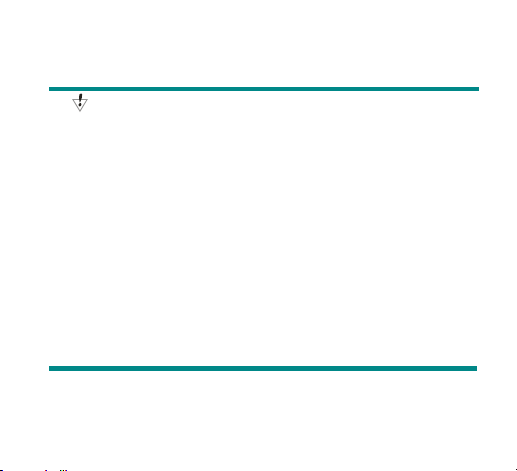
Tips: Press Play can exit current menu quickly. The function is valid on all other menus.
9、Using USB Disk
The player is also a standard USB disk. Supported by Windows98 (drivers needed), W indows 2K or above
(no need for drivers), Mac OS 10.3, Redhead Linux 8.0 or above.
This player supports USB power supply, it can be used without battery. Press Mode at ‘Waiting Mode’,
Can quickly exit to main menu, and you can choose a mode you would like to entry.
This player support suspend mode.
There are three display modes available when connected to ‘pc’.
17
Page 19

1. Waiting
2. Downloading
3. Uploading
18
Page 20

19
Page 21

20
Page 22

21
Page 23

22232425262728
Page 24

Page 25

Page 26

Page 27

Page 28

Page 29

Page 30

29
Page 31

●Troubleshooting
No Power Check if battery had installed properly
No Sound Make sure volume is not on 0 position and the
Strange characters on display Make sure you have chose correct language
FM has bad performance Adjust place of player and earphone
Cannot Download Music Check USB cable, and make sure the player is properly
Make sure you have switched the player on
connection to earphone is valid
Please make sure the earphone is clean
Damaged MP3 files may have noise and even cannot be
played
Switch off power appliance nearby
Earphone can be used as antenna
connected to the PC
Check if the driver has well installed
Make there is still blank memory
30
Page 32

Technical Specifications
Dimension
Weight
Screen 96x64 LCD
Connecting to PC High Speed USB2.0
Memory 128M – 2GB Flash
The playing time of battery In the mode of full screen shown on, it can play in audio or video for max
Voic e Reco rder
MP3、WMA、WMV、ASF
3.5 hours.
In the mode of black screen, It can play in audio for max 8 hours
please choose "black" in LCD SET, then, it play audio without
(
).
display
Sample rate 8KHz
Format WAV (32K bps), ACT (8K bps)
Time 35hours (ACT, 128M Flash)
Max. Output (L) 10mW + (R)10mW (32Ohm)
MP3 Bit rate 8K bps – 320K bps
WMA、WMV、ASF Bit rate 5K bps – 384K bps
Freq. Response 20Hz to 20KHz
31
Page 33

SNR 85dB
Distortion
Freq. Range 76MHz – 90MHz / 87MHz – 108MHz
FM Radio
Supported Music Formats MP1, MP2, MP3, WMA, WMV, ASF, WAV
Operate Temperature -5 to 40 degree
17 Languages Display Simp Chinese, English, Trad Chinese, Japanese, Korean, Itanlan etc.
Supported Systems Windows98/SE/ME/2K/XP、Ma c OS 10、Linux 2.4.2
Please note: Design and characters may change without prior notice.
Max. Stored Channels 20 + 20
Max. Output (L) 10mW + (R)10mW (32Ohm)
SNR 45dB
32
Page 34

NX-126 / REPRODUCTOR DE AUDIO DIGITAL PORTATIL (MP3)
FAVOR DE LEER COMPLETAMENTE EL MANUAL COMPLETAMENTE ANTES DE OPERAR ESTE PRODUCTO.
MANUAL DE OPERACION
CONSERVAR EL MANUAL PARA FUTURAS REFERE NCIAS
Page 35

PRECAUCIONES DE SEGURIDAD
1. Para seguridad, no usar el reproductor en lugares con humedad o agua.
2. No se recomienda el uso del reproductor en lugares con mucho frió/calor, polvo o
humedad.
3. Este reproductor no tiene partes en el interior que el usuario pueda darle servicio.
No desensamblar o intentar reparar el reproductor usted mismo, esto anula la
garantía. En caso de ser necesario, acudir al centro de servicio autorizado.
4. No se recomienda el uso del reproductor ( o cualquier otro dispositivo que requiere
audífonos) cuando maneje cualquier medio de transporte, ya que esto puede
causar accidentes debido a distracción.
5. El uso prolongado de los audífonos a volumen alto puede causar daños al sistema
auditivo. Se recomienda ajustar el volumen del reproductor a un nivel confortable
para evitar daños al sistema auditivo. Detener el uso del reproductor
inmediatamente si experimenta la sensación de zumbido en sus oídos.
6. Si no va usar el reproductor por un periodo largo de tiempo, favor de retirar la
batería, de otra forma la batería puede gotear acido, corroer el compartimiento y
dañar el reproductor.
7. Tener demasiado cuidados con el reproductor, No colocar, tirar o golpear el
reproductor en contra de materiales duros, esto puede causar daños al mismo.
AGRADECIMIENTO
¡Gracias por la compra del reproductor de audio portátil MP3!
Antes de usar el reproductor, favor de leer el manual cuidadosamente para asegurar el
correcto uso del mismo.
Para un mejor servicio a nuestros consumidores, el contenido del manual puede sufrir
modificaciones debido a cambios en el reproductor sin previo aviso.
Favor de contactar a su proveedor para más detalles en la información del producto si
los métodos de ajustes y operación del reproductor son diferentes a los descritos en el
manual.
1
Page 36

LOCALIZACION DE LOS CONTROLES
CONOCIENDO EL REPRODUCTOR
Descripción de la pantalla
2
1. ECUALIZADOR “EQ”
2. VOLUMEN – “VOL –“
3. PREVIO “PREV”
4. PANTALLA DE CRISTAL
LIQUIDO
5. CONECTOR USB
6. INTERRUPTOR DE PODER
“POWER”
7. CONECTOR PARA
AUDIFONOS
8. MICROFONO INTERNO
9. APAGADO “OFF”
10. ENCENDIDO “ON”
11. MODO “MODE”
12. SIGUIENTE “NEXT”
13. PODER / REPRODUCIR /
PAUSAR / DETENER
14. VOLUMEN + “VOL +”
Page 37

Capacidad de la batería
El reproductor muestra una capacidad de 9 niveles.
El reproductor contiene una batería interna recargable de 3,8 Vcc. Cuando la
batería esta cargada completamente, el indicador de carga de la batería se despliega
completamente lleno en la esquina superior derecha de la pantalla. Con el uso, la
carga de la batería va disminuyendo.
El indicador de carga de la batería se despliega en blanco y empieza a destellar
cuando la carga de la batería esta cerca de agotarse. Cuando esto ocurre, es
necesario recargar la batería.
Favor de encender el reproductor antes de cargar la batería. Este reproductor no
carga en caso de estar apagado.
Cuando el reproductor no vaya ser usado apagarlo para prevenir que la batería se
descargue.
FUNCIONES BÁSICAS
• Acceso a los menús
Presionar “MODE” para acceder a los menús.
• Desplazándose
o Desplazándose a través de los menús y archivos de música
o Avance / regreso rápido al reproducir música.
• Lista de menús
Para acceder a las diferentes funciones del menú desde el menú principal.
Menú principal: (Presionar y sostener “MODE” para acceder)
3
Page 38

Modo USB (Conectar a la computadora)
• Ajuste de volumen
Presionar “VOL+” o “VOL-“ para incrementar o disminuir el volumen.
• Encender / Apagar
Presionar y sostener “I” para encender el reproductor cuando esta apagado.
Presionar y sostener “I” para apagar el reproductor cuando esta encendido.
• Re producir y pausar; salir del subme nú
En el modo de música: Presionar “I” para empezar la reproducción.
Al reproducir música: Presionar “I” para pausar la reproducción, presionar
“I” nuevamente para volver a la reproducción. Presionar y sostener “I” para
detener la reproducción.
• Empezar / Detener grabació n
En el modo de grabación: Presionar “I” para detenerla.
BOTONES DE OPERACIÓN
Definición de los botones de función
1. “I”: Apagar / Encender el reproductor./ Reproducir / Pausar / Detener.
2. MODE (Menú): Entra al menú principal o sale del menú actual.
3. “NEXT”: Siguiente / Avance rápido.
4. “PREV”: Anterior / Regreso rápido.
5. “USB”: Conector USB.
6. VOL+: Para aumentar el volumen.
4
Page 39

7. VOL- : Para disminuir el volumen.
8. Conector para audífonos: Para audífonos estándar.
9. Interruptor de poder: Encender / Apagar el reproductor.
Definición de la operaci ón de los botones
La operación de los botones consta de 4 acciones: Presionar, presionar y sostener,
empujar y sostener. Si no se especifica la operación, todas las acciones son presionar.
Presionar: Presionar el botón una vez y la función es activada inmediatamente.
Presionar y sostener: Presionar el botón por aproximadamente 2 segundos para
activar la función, esta acción es valida una sola vez.
Empujar: Presionar el botón, la función es valida cuando el botón se libera.
Sostener: La función se activa en cuanto el botón es presionado, como son por
ejemplo las funciones de avance y regreso rápido.
REPRODUCCION DE MÚSICA
• Acción simple
1. Conectar los audífonos en el conector para audífonos del reproductor.
2. Presionar y sostener “I” para encender el reproductor, la pantalla se
enciende y entrar al modo de música. Presionar “I” para empezar la
reproducción de la música.
3. Seleccionar los archivos de música:
Presionar “PREV” Para seleccionar la pista anterior;
Presionar “NEXT”: Para seleccionar la pista siguiente.
• Modo de ecual iz ador
1. Al reproducir archivos de música.
2. Presionar “MODE” para entrar al submenú de reproducción;
3. Presionar “PREV” o “NEXT” para seleccionar el modo de ecualizador;
4. Presionar “MODE” para entrar al submenú de ecualizador;
5. Las opciones de ecualización son:
Natural, Rock, Popular, Clásica, Suave, Jazz, Sonidos bajos.
6. Presionar “PREV” o “NEXT” para seleccionar el modo de ecualización,
entonces presionar “MODE” para confirmarlo.
5
Page 40

•
Despliegue sincronizado de las letras
El reproductor soporte archivos de letras “*.lrc” y despliega de forma
sincronizada las letras al repro ducir el archivo correspondiente de
música.
¿Cómo usar los archivos de letras?
Asegurarse que los archivos de letras tienen el mismo nombre que los
archivos de música. Por ejemplo:
Archivo de música: señora.mp3
Archivo de letras: señora.lrc
GRABACIÓN DE VOZ
Asegurarse que la batería tiene la suficiente carga antes de iniciar la grabación. Cada
carpeta puede almacenar hasta 99 archivos de voz grabados.
• Grabació n en el modo de grabación
1. Entrar al menú principal.
2. Presionar “PREV” o “NEXT” para seleccionar el modo de grabación.
3. Presionar “MODE” para seleccionar el modo de grabación, la pantalla
despliega:
4. Presionar “I” para empezar la grabación.
6
Page 41

Los archivos de voz son grabados en la carpeta actual ajustada en el modo de
grabación detenido.
Si la pantalla despliega memoria llena “Memory full”, esto indica que no hay
espacio para salvar nuevos archivos, favor de borrar algunos archivos para liberar
espacio en memoria.
Si la pantalla despliega carpeta llena “Fol. Full”, esto indica que la carpeta actual
ya tiene grabados 99 archivos, favor de seleccionar otra carpeta.
• Seleccionar el tipo de grabación
1. Estando en la interfase de grabación detenida.
2. Presionar “MODE” para entrar al submenú de grabación.
3. Presionar “PREV” o “NEXT” para seleccionar el tipo de grabación.
Se despliega el submenú, entonces presionar “MODE” para seleccionarlo.
Grabación fina Formato WAV, calidad alta
Grabación de largo tiempo Formato ACT, calidad normal
Control de voz fina Formato WAV, alta calidad (La grabación
Control de voz largo tiempo Formato ACT, calidad normal (La
4. Presionar “PREV” o “NEXT” para seleccionar el tipo deseado, entonces
presionar “MODE” para confirmarlo.
5. Presionar “I” para empezar la grabación.
• Reproducción d e los archivos grabados
1. Entrar al menú principal.
2. Presionar “PREV” o “NEXT” para seleccionar el modo de reproducción.
3. Presionar “MODE” para entrar a la interfase de reproducción.
4. Presionar “I” para empezar la reproducción del archivo.
5. Seleccionar los archivos de voz grabados:
es controlada por voz, la grabación se
pausa al no haber sonido)
grabación es controlada por voz, la
grabación se pausa al no haber sonido)
7
Page 42

Presionar “PREV” Para seleccionar la pista anterior;
Presionar “NEXT”: Para seleccionar la pista siguiente.
MODO DE RADIO FM
• NOTA: 20 canales pueden ser salvados en frecuencia general.
1. Entrar al menú principal.
2. Presionar “PREV” o “NEXT” para seleccionar el modo de FM.
3. Presionar “MODE” para entrar al modo de radio FM.
4. Auto sintonía
Presionar y sostener “PREV” o “NEXT” por aproximadamente 2 segundos
para empezar la búsqueda de canales en intervalos de 100 kHz hacia
arriba o hacia abajo. Para detener la búsqueda, presionar “PREV” o “NEXT”.
5. Sintonía manual
Presionar “PREV”: Para bajar 100 kHz
Presionar “NEXT”: Para avanzar 100 kHz
6. Almacenar la estación actual
Presionar “MODE” para entrar al submenú de FM.
Presionar “MODE” nuevamente para almacenar la estación actual.
7. Escuchando las estaciones almacenadas.
Presionar “I” para seleccionar una estación almacenada.
8. Control de volumen: Presionar “VOL+” o “VOL-“ para incrementar o
disminuir el volumen.
8
Page 43

AJUSTES
• Entrando a la función de ajustes
Puede ajustar el sistema, las opciones pueden variar de acuerdo a la versión del
programa.
1. Entrar al menú principal.
2. Presionar “PREV” o “NEXT” para seleccionar el modo de ajustes.
3. Presionar “MODE” para entrar al modo de ajustes.
• Int roducción de las opciones
Tiempo de
grabación
(Record time)
Protector de
pantalla (Screen
saver)
Idioma
(Language)
Apagado
automático
(Timing shut off)
Ajuste de
repetición
(Repeat setting)
Ajuste de
contraste
(Contrast setting)
Modo de PC
(PC Mode)
Ajustar el día y la hora que los archivos son salvados.
Ajustar el protector de pantalla.
Ajustar el idioma de despliegue.
Ajustar el tiempo para que el reproductor se apague
automáticamente.
Ajustar el modo de repetición
Ajustar el contraste en la pantalla
Opción para la computadora y activar la función de espacio
secreto
9
Page 44

Estado de
memoria
(Memory status)
Versión del
programa
(Firmware ver)
Actualización del
programa
(Upgrade Firm)
Exit (Salir)
LISTA DE MENUS
• Ajustes del tiem po de grabación
1. Entrar a la interfase de ajustes del sistema.
2. Presionar “MODE” para entrar a la interfase del tiempo de grabación.
3. Presionar “VOL” para ajustar el año. Mientras ajusta, los dígitos del año
destellan.
4. Presionar “PREV” o “NEXT” para disminuir o aumentar el año. Hacer lo mismo
para ajustar mes y día.
5. Después de realizar los ajustes, presionar “MODE” para confirmarlos y salir de
la interfase.
• Ajus t e del protector de pantalla
1. Entrar a la interfase de ajustes del sistema.
2. Presionar “MODE” para entrar a la interfase de protector de pantalla.
3. Presionar “PREV” o “NEXT” para seleccionar el protector deseado.
4. Después de realizar el ajuste, presionar “MODE” para confirmarlo y salir de
• Ajuste del idioma
Este reproductor tiene 17 idiomas de despliegue: Chino simple, Ingles, Chino
tradicional, Japonés, Coreano, Francés, Alemán, Italiano, Español, Holandés,
Sueco, Checo, Danés, Polaco, Tailandés y Ruso.
Despliega la capacidad de memoria y la cantidad de
memoria usada
Muestra la versión del programa
Actualización del programa a través de Internet.
Sale de la interfase actual
la interfase.
10
Page 45

1. Entrar a la interfase de ajustes del sistema.
2. Presionar “MODE” para entrar a la interfase de ajuste del idioma.
3. Presionar “PREV” o “NEXT” para seleccionar el idioma deseado.
4. Después de realizar el ajuste, presionar “MODE” para confirmarlo y salir de
la interfase.
• Ajuste de apagado automático
Los pasos de operación para ajustar el tipo de apagado son similares a los
ajustes del idioma.
Ahorro de energía: Puede ajustar el tiempo en segundos en el modo de ahorro de
energía, esto permite que el reproductor se apague automáticamente cuando esta
detenido y ningún botón es activado en el periodo de tiempo ajustado. Esta función
es inválida si el tiempo esta ajustado a “0”.
Tiempo de Dormir: Este modo permite ajustar el periodo de tiempo (en minutos)
para que el reproductor se apague de manera automática estando en el modo de
reproducción o grabación y ningún botón es activado. Esta función es diseñada
especialmente para escuchar la música antes de dormirse. Si selecciona 0
segundos, el reproductor no se apagara automáticamente. Esta función es valida
una sola vez después del ajuste, debe ajustarlo de nuevo si desea activarlo la
siguiente vez.
• Ajustes de repetici ón
Los pasos de operación para ajustar el tipo de apagado son similares a los
ajustes del idioma.
Modo manual: Repite la sección A-B, donde el punto inicial “A” y el punto final “B”
de la sección es definido manualmente
Modo automático: Repite la sección A-B, donde el punto inicial “A” es definido
manualmente y el punto final “B” es definido automáticamente por el reproductor
cuando no hay sonido (especialmente para archivos de lectura en ingles sin
música).
11
Page 46

• Modo de PC
Los pasos de operación para ajustar el tipo de apagado son similares a los
ajustes del idioma.
Algunos sistema operativos (Windows 2k SP4 o mayor) puede no reconocer el
disco USB con dos símbolos. Por lo tanto, puede seleccionar un disco activo
usando la función de “Espacio privado” solo el disco activo puede ser encontrado
en la computadora.
• Estado de memoria
El número desplegado representa la capacidad total de memoria y el porcentaje se
refiere a la cantidad de memoria usada.
• Versión del programa
Despliega la versión actual del programa del reproductor.
• Actualización del program a
Interfase para la actualización del programa a través de Internet.
Secretos: Presionar ““I” para salir del menú directamente. La opción de salir
directamente con “I” es valida para todos los menús.
DISCO USB
El reproductor soporta la función normal de un disco USB con el sistema operativo
Windows 98 (requiere controladores), Windows 2000 y mayor (sin controladores), Mac
OS 10,3 y mayor, Linux Redhat 8,0 y mayor.
El reproductor soporta el suministro de poder a través del puerto USB de la
computadora. En el modo de espera, presionar “MODE” para ingresar al menú
principal, entonces seleccionar al modo de operación que se desea ingresar.
El reproductor también soporta el modo suspendido.
Existen tres modos de despliegue disponibles al conectar el reproductor a la
computadora:
12
Page 47

Modo de espera:
Modo de descarga:
Modo de carga:
DESCARGA DE CANCIONES CON DRM (DERECHOS DIGITALES GENERALES)
1. Requerimientos del sistema.
• Windows XP (se recomienda instalar ServicePack2) / 2003 / Vista.
• Reproductor de Windows media (WMP) V10.36346 o superior (se debe instalar la
última versión, no actualizar la versión anterior).
NOTA: Aunque se pueden conseguir los archivos de música de varias partes, usted no
puede recibir la licencia DRM.
Solo Windows XP/2003/Vista e instalar el reproductor de media WMP10.0 o versión
superior pueden soportar el dispositivo MTP (Protocolo de Transferencia de Media).
13
Page 48

Windows ME/2000 no puede soportar el dispositivo MTP, el reproductor es detectado
como un dispositivo de almacenamiento USB (memoria extraíble), no puede usar la
función DRM si el sistema operativo es Windows ME/2000.
2. Como descargar canciones con DRM
Abrir la canción con DRM que desea descargar con el reproductor de Windows media
(WMP). Si usted no adquirió la licencia DRM, el sistema buscara en Internet
automáticamente.
14
Page 49

Si es la primera vez que se usa esta función, el reproductor de Windows media (WMP)
entrara a la actualización de seguridad. (Seleccionar “Yes” (Si), el sistema verificara la
actualización de seguridad automáticamente).
(El sistema esta descargando la actualización de seguridad……. Esto se llevara
algunos minutos).
15
Page 50

(Adquiriendo la licencia DRM)
Después de adquirir la licencia DRM, la canción empieza a reproducirse
automáticamente.
Nota: Durante este proceso, asegurarse de que la computadora esta conectada a
Internet.
16
Page 51

Seleccionar la etiqueta de sincronización “Sync”, entonces arrastras las canciones que
desea descargar a la lista de sincronización.
17
Page 52

Hacer clic en el lado izquierdo de la ventana para seleccionar las canciones que desea
descargar al reproductor:
18
Page 53

Hacer clic en iniciar sincronización “Start Sync”, entonces empieza la sincronización de
las canciones seleccionadas:
19
Page 54

(Las canciones están descargándose ahora…….)
20
Page 55

Después de finalizar la descarga, usted puede ver las canciones en el lado derecho de
la ventana.
21
Page 56

GUIA RAPIDA PARA LA SOLUCION DE PROBLEMAS
roblema
o enciende
o hay sonido en los
audífonos
os caracteres en la
pantalla LCD son
extraños
obre recepción de la
señal de FM
allas en la transmisión
de los archivos.
osible solución
• Verificar que la batería no esta agotada o descargada.
• Verificar que la batería este insertada correctamente.
• Verificar que el reproductor no este apagado
• Verificar que los audífonos estén bien conectados y que el
volumen no este al mínimo “0”.
• Verificar si la clavija de los audífonos o el conector para
audífonos del reproductor no están sucios.
• Archivos dañados pueden ocasionar ruido es tático y cortar
el sonido. Asegurarse que los archivos de música no estén
dañados.
• Verificar que el lenguaje de despliegue en la pantalla ha
sido ajustado en el idioma correcto.
• Ajustar la posición de los audífonos y del reproductor.
• Apagar otros aparatos eléctricos que estén cerca del
reproductor.
• Los audífonos son usados como antena , extenderlos
completamente.
• Verificar que el cable USB no este dañado y que este
conectado adecuadamente
• Verificar que los controladores fueron instalados
correctamente.
• Verificar que la memoria del disco no este a su máxima
capacidad.
22
Page 57

ESPECIFICA
D
Pe
Pa
C
M
T
la batería
Grab
M
R
CIONES
imensiones
so
ntalla Pantalla de cristal liquido de 96 x 94
onexión a la computadora Alta velocidad USB 2,0
emoria instantánea 128 MB – 2 GB
iempo de reproducción de
ación de voz
P3, WMA, WMV, ASF
adio FM
En el modo de pantalla encendida, puede reproducir
audio o video hasta 3,5 horas con la batería cargada al
máximo.
En el modo de pantalla apagada, puede reproducir audio
o video hasta 8 horas con la batería cargada al máximo.
(Seleccionar pantalla apagada en los ajustes al
reproducir audio únicamente).
R
ango de barrido 8 kHz
F
ormato de grabación WAV (32 kbps), ACT (8
Tiempo de grabación 35 horas (ACT, memoria
Pot
encia de salida máxima 2 canales: 10 mW + 10
Rango de bits MP3 8 – 320 kbps
R
ango de bits WMA, WMV,
ASF
Respuesta de frecuencia 20 Hz a 20 kHz
Seña
l de ruido 85 dB
D
istorsion
R
ango de frecuencia 76 – 90 MHz / 87 -108
macenamiento en
La
canales
Pot
encia de salida máxima 2 canales: 10 mW + 10
Rango de señal de ruido
SNR
23
kbps)
de 128 MB)
mW (32 Ω)
5 – 384 kbps
MHz
20 + 20
mW (32 Ω)
45 dB
Page 58

F
ormato de música MP1, MP2, MP3,MP4, WMA, WMV, ASF, WAV
T
emperatura de operación -5 a 40 °C
diomas de despliegue Chino simple, Ingles, Chino tradicional, Japonés,
I
Si
stema operativo Windows 98/SE/ME/2000/XP, Mac OS 10, linux 2,4,2
as especificaciones y el diseño de este producto están sujetos a cambios sin previo
L
aviso para mejoras de los mismos.
Coreano, Francés, Alemán, Italiano, Español, Holandés,
Sueco, Checo, Danés, Polaco, Tailandés, Ruso
24
