Page 1

9” Portable TV & Digital Multimedia Player
NT-90
Instruction Manual
Please read carefully before use and keep for future reference.
Page 2
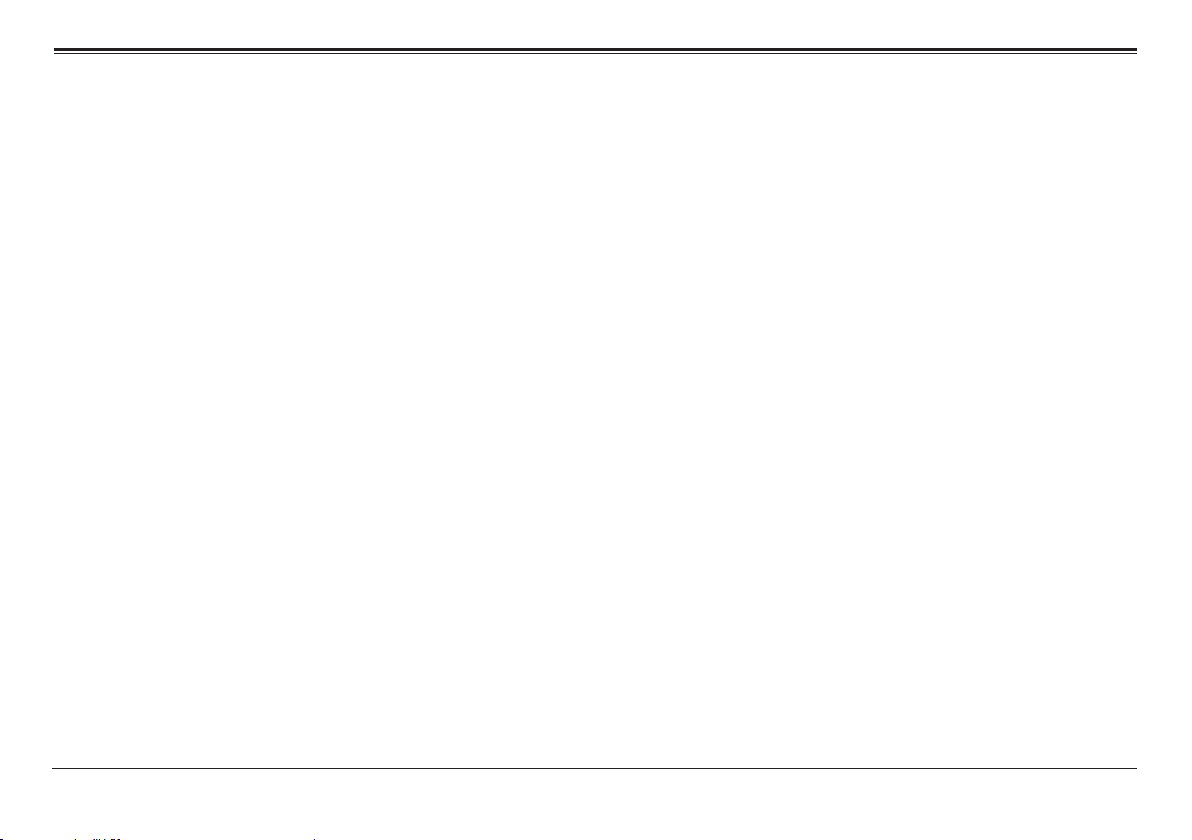
Table of Contents
Thank You .....................................................................3
In the Box ......................................................................3
Before Your Start ......................................................... 4
At a Glance ....................................................................6
Main Unit ................................................................................................ 6
Remote Control ..................................................................................... 9
Basic Operation ..........................................................10
Connect the Power Supply .................................................................10
Connect the Antenna........................................................................... 11
Connect an External A/V player ........................................................ 11
Setting the Input Source .....................................................................12
Adjusting the Volume ..........................................................................12
Using the Number Keypad .................................................................12
TV Menu Operation .................................................... 12
Picture ....................................................................................................12
Audio ......................................................................................................13
Time ........................................................................................................ 13
Setup ......................................................................................................14
Lock ........................................................................................................14
Channel ..................................................................................................15
Warnings and Precautions .........................................16
Specications .............................................................20
Support .......................................................................20
Page 2 Naxa Electronics
Page 3
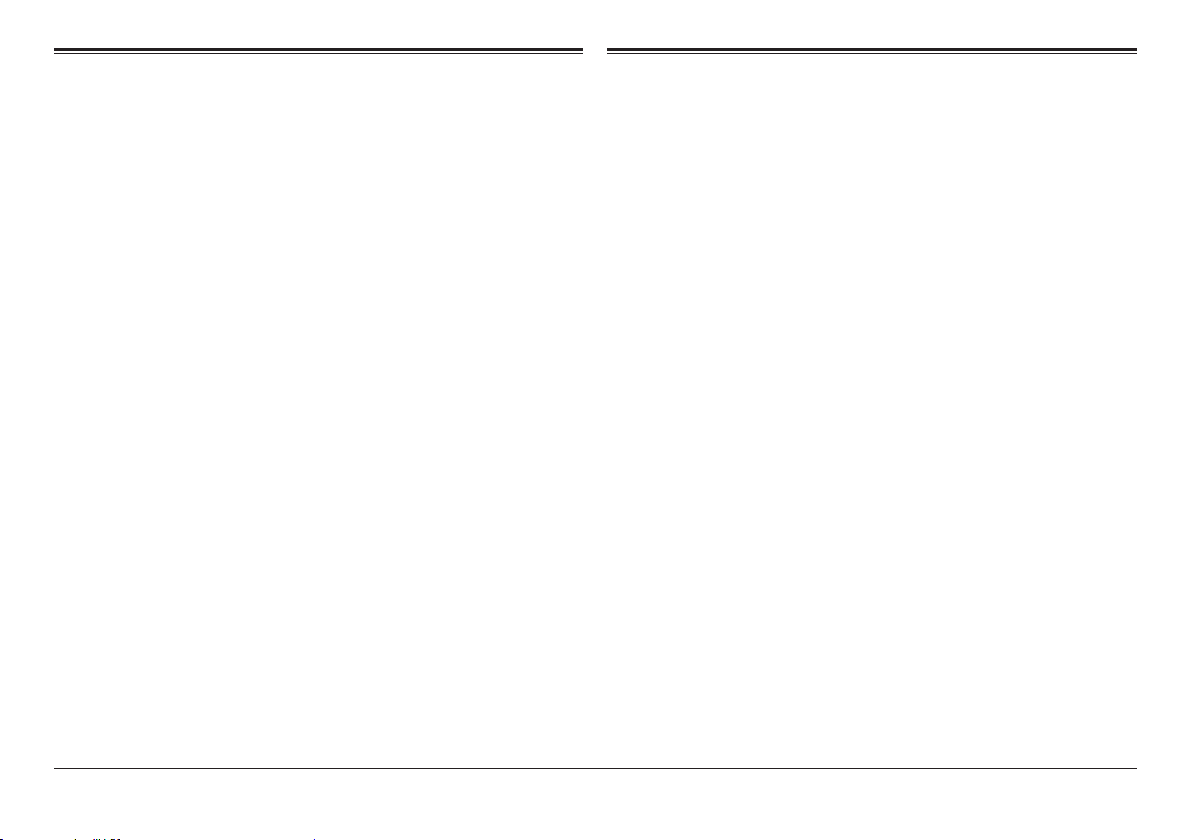
Thank You
In the Box
We know you have many choices when it comes to
technology; thank you for choosing us here at Naxa
Electronics. Established in 2001 in Los Angeles, California, we are dedicated to delivering products that entertain and delight.
We trust that you will be happy with your purchase.
Please read this manual carefully and save it for refer-
ence. You may also nd the latest FAQ, documentation,
and other product material at our website. Come visit
us on the web at www.naxa.com and see all that we
have to offer!
Please take a moment to make sure that you have everything in the list below. Although we make every effort to ensure that each Naxa device is securely packed
and sealed, we know a lot can happen in between us
and you. If anything is missing, check back with your
local retailer to get immediate assistance. If they cannot help you, please contact our Naxa Support team at
www.naxa.com/naxa_support.
• NT-90 Portable TV
• Stand (option 1)
• Stand (option 2)
• AC power adapter
• DC car power cord
• Antenna extension adapter
• External antenna
• A/V cable
• Remote control
• User manual
www.naxa.com Page 3
Page 4
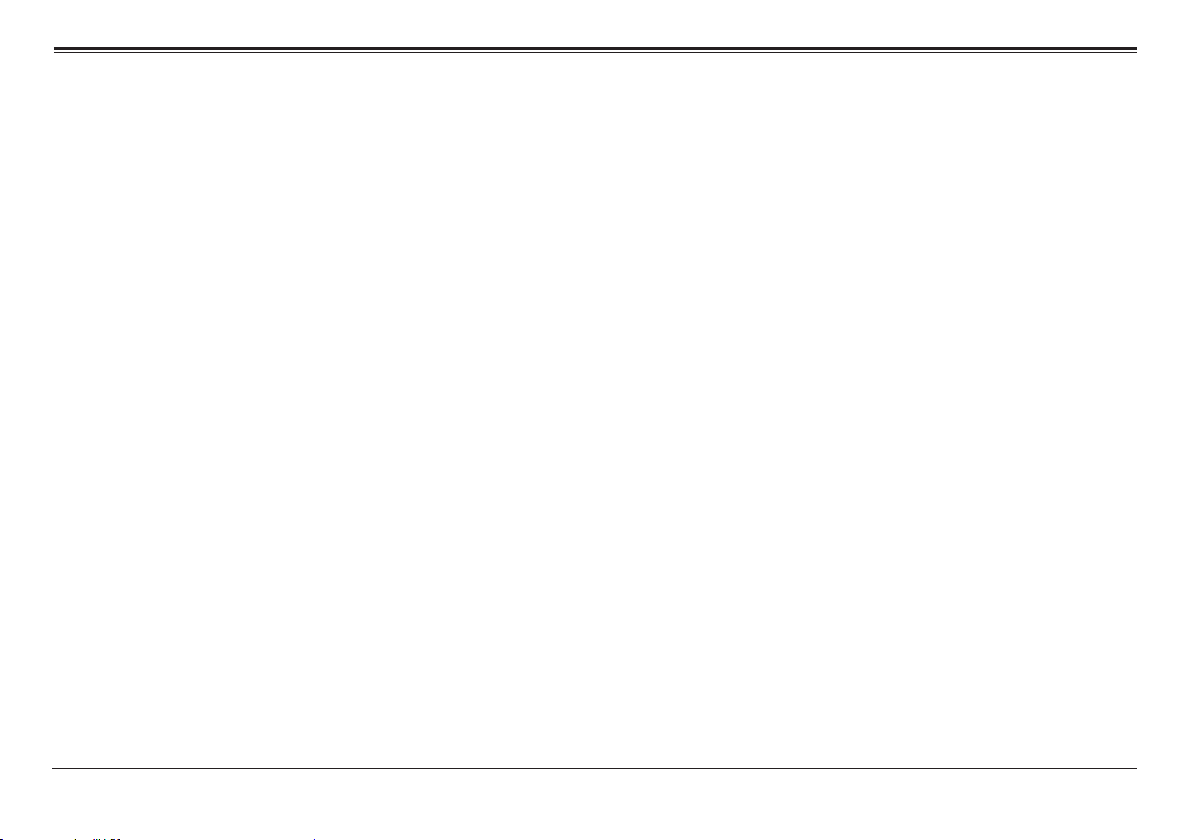
Before Your Start
Please take note of the following before you start.
WARNING
The operation instructions provided are intended for
reference, only. Changes in the manufacturing process
may cause the features and designs described herein
to change without notice.
WARNING
• To prevent injury, this apparatus must be securely
attached to the oor/wall in accordance with the
installation instructions.
• The mains plug is used to disconnect the device
from power. The mains plug must remain readily
accessible and able to disconnect completely from
the mains.
• The apparatus should not be exposed to dripping
or splashing liquids. No objects lled with liquids,
such as vases, shall be placed on the apparatus.
• No naked ame sources, such as lighted candles,
should be placed on the apparatus.
• Batteries (battery pack or batteries installed) shall
not be exposed to excessive heat such as direct sun-
shine, the interior of a parked car, re or the like.
• Danger of explosion if battery is incorrectly replaced.
Replace only with the same or equivalent type.
Storage
• Keep this product away from extremely hot or cold
places. This storage temperature range of this de-
vice is 20°C to 60°C (-4°F to 140°F); the operating
temperature range of this device -5°C to 40°C (23°F
to 104°F).
• Do not use this product in a damp environment
(e.g., in or near bathtubs, wash basins, kitchens,
basements, swimming pools, or similar places).
• Do not expose your TV set to high humidity, dust or
smoke (including auto exhaust).
• Do not throw or drop this product.
Page 4 Naxa Electronics
Page 5
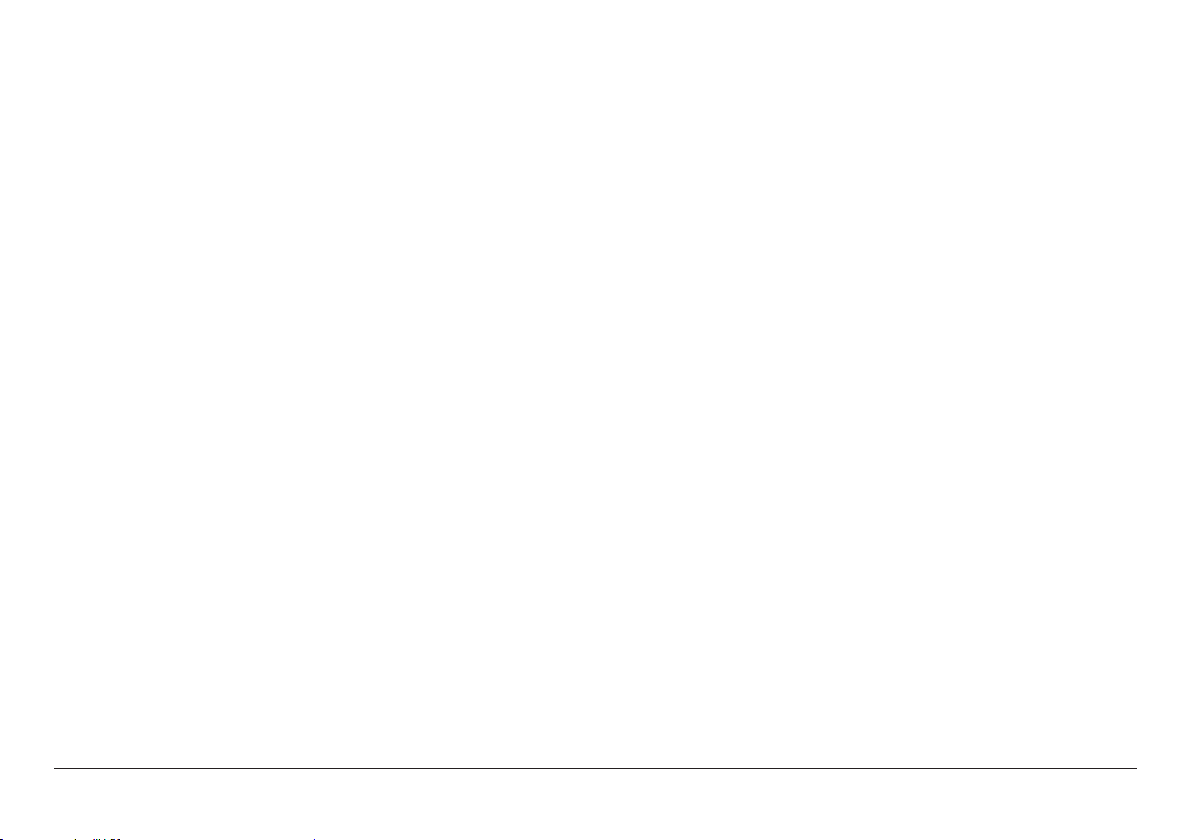
• Do not subject this device to strong vibrations or
impact. If using the device in a car, rough roads will
shorten the life of your device.
• For your safety and the safety of others, do not
turn the TV on or watch TV programs while driving.
• Do not puncture or abrade the device, or otherwise
subject it to strong forces.
Maintenance
• Disconnect power and all cables from this device
before cleaning it.
• Use a soft cloth to wipe the screen, enclosure, and
keys. If necessary, use a cloth lightly moistened
with water to wipe the device. Do not use rough or
abrasive materials to wipe the device (e.g., a polishing cloth).
• Do not clean the device with astringents, propel-
lants, or cleaning agents (including alcohol and
benzene)
WARNING
• Do not use this device while operating a car or other
motorized vehicle. Obey all local and federal regulations when using this device. There may be spe-
cic laws in your area to prevent distracted driving.
Notice
• The panel used in this television contains millions
of thin lm transistors that have been manufac-
tured using a high-technology process to deliver
a crisp, clear, and detailed picture. Occasionally, a
few of these transistors may become stuck or nonactive; please note that this does not affect the
performance of the television. These light or dark
spots are within the normal operating tolerances
of the unit; do not attempt to x the screen.
• This unit is controlled by microcomputer. If it
should freeze, please restart it.
• If the TV behaves abnormally, turn it off imme-
diately and please contact us or the retailer. This
device contains many nely tuned electronic components but has no user serviceable parts inside.
Disassembly or alteration may result in damage or
serious injury.
www.naxa.com Page 5
Page 6
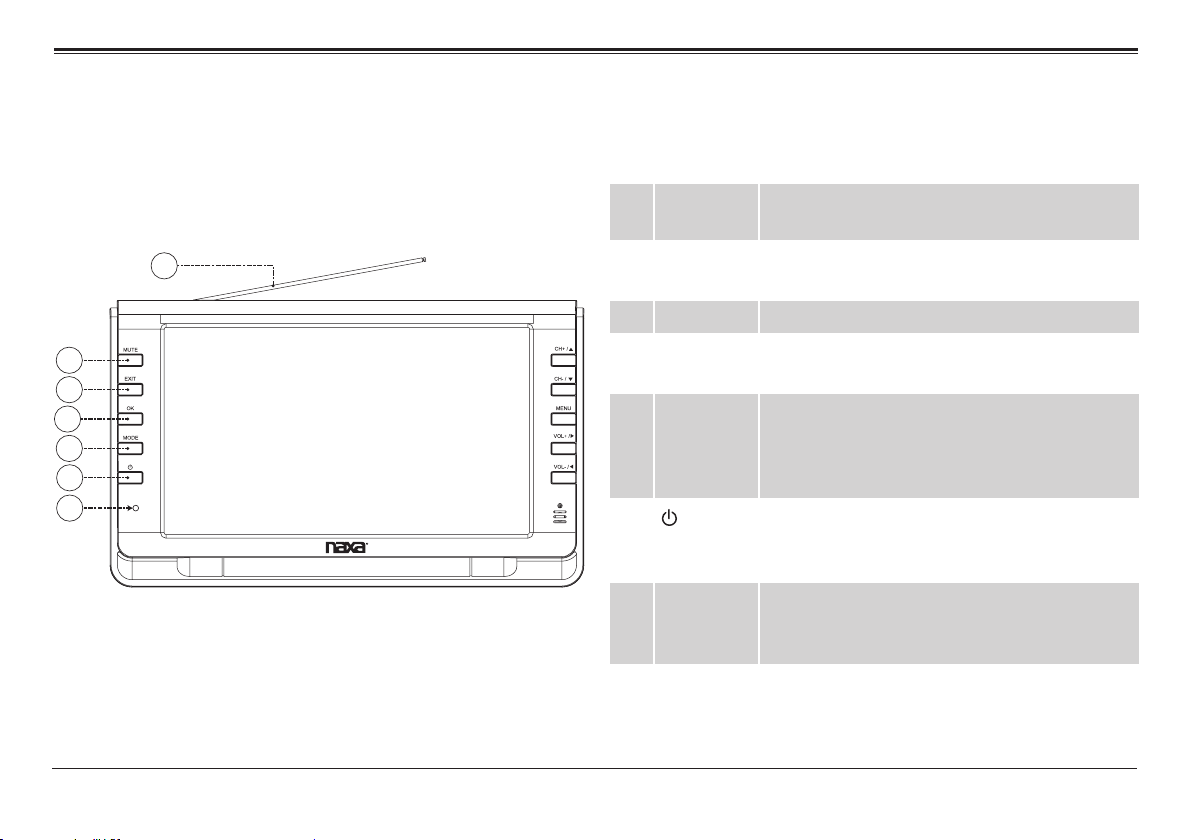
At a Glance
Main Unit
1 Telescopic
antenna
1
2
3
4
5
6
7
Page 6 Naxa Electronics
2 MUTE Disable the sound. Press again to restore the
sound.
3 EXIT Press to leave a menu.
4 OK Press to conrm a selection in the system
menu.
5 MODE Change the active source mode. Press to view
the Mode menu; press CH+/CH- to browse
the list of modes; then press OK to select
and change the mode.
6
7 Charge
indicator
Power/Standby. Press to turn the TV on or to
place it in standby mode. Make sure that the
Master Power Switch [16] is set to ON.
Lights red when the TV is connected to power
and charging. The indicator will darken when
the TV is fully charged.
Page 7
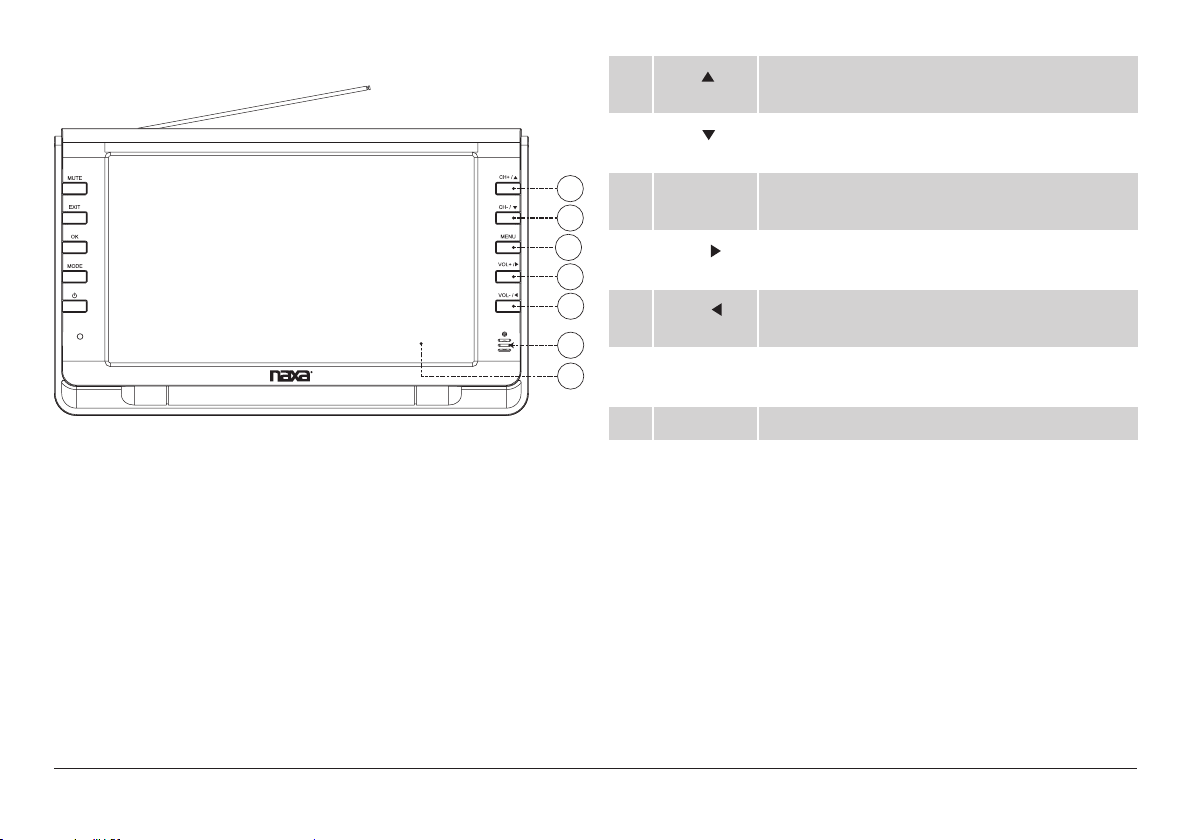
8 CH+/ Channel up/browse up when navigating a
menu
9 CH-/
Channel down/browse down when navigating a menu
8
10 MENU Access the system menu to adjust the TV’s
9
10
11
12
13
14
11 VOL+/
12 VOL–/
13 Remote
sensor
options.
Volume up/browse right when navigating a
menu
Volume down/browse left when navigating
a menu
Detects IR signals from the included remote
control.
14 TV display Color TFT LCD screen
www.naxa.com Page 7
Page 8

15 Antenna
input jack
75 ohm coaxial connector for TV antennas.
USB
16 Master
Power
Switch
Set to ON to use the TV. If you will not be
using the TV for an extended period of time,
set the switch to OFF to turn the unit off
completely. (The TV will use a little bit of
power when the switch is set to ON and the
TV is placed in Standby mode.)
17 AV1 In jack Use with the included A/V cable to connect
an external composite video/audio source,
then set the active source mode to AV1.
18 AV2 In jack Use with the included A/V cable to connect
an external composite video/audio source,
then set the active source mode to AV2.
19 Head-
3.5 mm stereo audio output.
phone jack
20 DC input Use with the included AC power adapter or
DC power cord.
21 SD card
slot
Load an SD card with compatible media les,
then set the active source mode to CARD.
22 USB port Load a USB memory stick with compatible
media les, then set the active source mode
to USB.
Page 8 Naxa Electronics
Page 9

Remote Control
Power Power Switching Key. Turn the TV on or off.
ZOOM Picture modes
FREEZE Temporarily pause the video.
MUTE Enable/disable the sound output.
Channel Keys Use the number keypad to change the
channel.
Return Go to the last viewed channel.
SOURCE Change the active input source mode (TV, AV1,
AV2, CARD, USB).
INFO View program information.
Up/Down Browse up/down in menu lists.
Left/Right Browse left/right or adjust an option in menu
lists.
CH+/
CH–/
VOL+/
VOL–/
ENTER Conrm a selection.
MENU View the system menu.
Change the channel up or down, respectively.
Increase/decrease the volume level,
respectively.
EXIT Exit the system menu.
AUDIO Change the default audio language.
CC Change the closed-caption display modes.
EPG If available, view program guide informa-
tion from over-the-air ATSC TV broadcasts.
P.MODE change the picture preset mode.
S.MODE change the sound preset mode.
CH.LIST View all the available channels.
FAV.LIST View the channels in your favorites list.
SLEEP Set a sleep timer (max 240 minutes).
The following keys only work when playing music/videos in CARD or USB mode.
REP Change the repeat mode.
Start, pause, or resume playback.
Stop playback.
Go to the previous track.
Skip to the next track.
www.naxa.com Page 9
Page 10

Scan in reverse quickly.
Scan forward quickly.
Basic Operation
To adjust the volume when playing an MP3
or video le, rst press the CH–/
the TV to hide the system menu, then press
VOL+/ or VOL–/ to adjust the volume. To
return to the system menu, press OK.
key on
Connect the Power Supply
Use the supplied power adapter to connect the DC Input jack [20] on the TV to a power supply. The AC power
adapter works with AC 100-240 V outlets; the DC car
adapter works with the power socket found in most
motor vehicles.
Page 10 Naxa Electronics
Page 11

Connect the Antenna
Connect an External A/V player
Use the supplied external antenna for improved TV
reception. Connect one end of the antenna extension
adapter to the Antenna Input jack [15] of the TV. Connect the other end of the adapter to the supplied external antenna.
Antenna extension adapter
You may also connect a larger or amplied
antenna for improved reception.
The TV can accept composite video and audio signals
from external players (e.g., a DVD player). Using the
supplied A/V cable, plug the side with the 1/8” jack into
the AV1 IN [17] or AV2 IN [18] connector of the TV. Connect the yellow RCA plug to the composite video out
jack of the external player; connect the white and red
RCA plugs to the L/R audio out jacks of the external
player, respectively.
A/V cable
www.naxa.com Page 11
Page 12

Setting the Input Source
Set the input source to choose which connection is active and displayed on the TV screen.
Press MODE [5] to access the input source menu, then
press CH– or CH + [8, 9] to change the input source.
Press OK [4] to conrm the selection.
Adjusting the Volume
• Use the VOL– and VOL+ keys [11, 12] to decrease or
increase the volume level, respectively.
• Press the MUTE key [2] to disable sound output
completely. Press the MUTE key again to restore
sound output.
2. Press the “--/-” key.
3. Press the ENTER key.
To go to track 15, for instance:
1. Press the “1” key, then press the “5” key.
2. Press the ENTER key.
TV Menu Operation
Press the MENU key to access the menu list and then
press the RIGHT arrow key to enter the list. Press the UP/
DOWN arrow keys to browse menu options; press the
LEFT/RIGHT arrow keys to adjust the selected menu option and then press the MENU key to conrm the change.
Using the Number Keypad
Use the number keypad (0-9) on the remote to tune directly to a channel or to input a value when prompted
on a menu or option screen.
To tune to channel 15-1, for instance:
1. Press the “1” key, then press the “5” key.
Page 12 Naxa Electronics
To exit the menu, press the MENU key to back out of all
menu options.
Picture
1. Picture mode. Select a picture preset that looks
good (Personal, Standard, Dynamic, and Soft).
Page 13

2. Contrast. Adjust the intensity of the dark and light
parts of the image.
2. Audio Language: Select the audio language if multiple language tracks are available (e.g., SAP).
3. Brightness. Adjust the overall brightness of the image.
4. Color. Adjust the color of the image.
5. Sharpness. Adjust the sharpness of the image.
6. Tint. Adjust the red/green color balance of the image.
7. Zoom Mode. Adjust how the TV formats different
video sources to t your screen.
8. Noise Reduction. Adjust the strength of a lter that
compensates for noise, grain, or artifacts in the
video source.
9. DLC (Dynamic Luminance Control). When set to on,
the TV will automatically adjust the brightness of
the screen to make the video easier to view.
Audio
1. Sound Mode: Set a preset equalizer to match the
type of program you are watching.
3. Audio only: Set to “ON” to listen to a program with
the screen off. This will save energy and extend the
unit’s battery life. Press any key to restore the picture.
4. AVC (Automatic Volume Control): When set to ON,
the TV will attempt to prevent the volume level
from getting to loud or too soft.
Time
1. Sleep Timer: Set a timer. The TV will turn off automatically at the end of the timer.
2. Time Zone: Set the time zone adjustment to match
your location.
3. DST: Toggle the Daylight Savings Time adjustment.
When this option is on, the time will be adjusted
forward by one hour.
4. Time Format: Display the time as 12 or 24 hours.
5. Auto Sync: Set the system time to match the time
carried by the antenna signal (cable or air). This op-
www.naxa.com Page 13
Page 14

tion is not adjustable. The TV must be connected to
an antenna or cable system for Auto Sync to work.
4. Restore default: Return all options to their factory
default setting.
6. Clock: Set the system time.
Setup
1. Menu Language: Set the display language of onscreen menus.
2. Transparent: Set the transparency level of the onscreen menus.
3. Closed caption: When closed caption is available
for a TV program, a synchronized transcript of the
program can be displayed on screen.
• Select Off to never display the closed caption
information.
• Select On to always display the closed caption
information.
• Select CC on Mute to only display the closed
caption information when MUTE is enabled.
• Change how closed caption information is dis-
played (CC1, CC2, CC3, CC4, Text1, Text2, Text3,
Text4).
5. Setup Wizard: An on-screen guide that will help you
get your TV up and running. Set the menu language,
time zone, DST, and time format. Then, it scans all
the channels to nd all stations within broadcast
range.
Lock
Use the remote control to enter the default password
(0000) to access the Lock options.
1. Change password: Set a new password. When you
change the password, write it down and store it
safely. Resetting the factory options will not reset
the password.
2. System Lock: Set to ON to prevent channels and
program types from being viewed.
3. Input Block: Completely block the TV mode or the
AV modes.
4. US: Prevent programs from being viewed based on
US TV or MPAA rating guidelines.
Page 14 Naxa Electronics
Page 15

5. Canada: Prevent programs from being viewed
based on Canadian English or French guidelines.
DOWN and LEFT/RIGHT to browse the channel list,
then press OK to mark/unmark a channel as hidden.
6. Reset RRT: Refresh the Rating Region Table if you
are having problems with the US or Canada rating
guidelines.
7. Unrated: Enable or disable the ability to watch unrated programs.
Channel
1. Air/Cable: Set to Air if you are using an antenna
like the ones provided to receive over-the-air TV
broadcasts. Set to cable if you are connecting to a
Cable TV system.
2. Auto Scan: Automatically nds all TV stations with
a signal and saves them to the channel list. Note:
use this Auto Scan feature whenever you move the
TV to a different geographic location.
3. Favorite: Add channels to the Favorites list. Press UP/
DOWN and LEFT/RIGHT to browse the channel list,
then press OK to mark/unmark a channel as a Favorite.
4. Show/Hide: Choose whether a channel will be selectable when tuning with the CH+/CH- keys. Press UP/
You can still tune to a hidden channel di-
rectly with the numeric keypad.
5. DTV Signal: Displays the signal quality of the current channel.
www.naxa.com Page 15
Page 16

Warnings and Precautions
Important Safety Information
1. Read Instructions: All the safety and operating instructions should be
2. Retain Instructions: The safety and operating instruction should be
3. Heed Warnings: All warnings on the product and in the operating in-
4. Follow Instructions: All operating and usage instructions should be
5. Cleaning: Unplug this product from the wall outlet before cleaning.
The lightning ash with arrowhead symbol within an equilateral
triangle is intended to alert the user to the presence of uninsulated “dangerous voltage” within the product’s enclosure that may
be of signicant magnitude to constitute risk of electric shock
The exclamation point within an equilateral triangle is intended
to alert the user to the presence of important operation and servicing instructions in the literature accompanying the appliance.
CAUTION
• Do not block the ventilation openings or holes.
• Do not place any naked ames (such as lighted candles) on the ap-
paratus.
• When discarding batteries, follow all local rules and laws governing the
disposal of batteries. Consider the environmental impact of your actions!
• To prevent re or shock hazard, do not expose this appliance to rain
or moisture.
6. Attachments: Use only attachments recommended by the manufac-
7. Water and Moisture: Do not use this product near water (e.g., near a
8. Accessories: Do not place this product on an unstable cart, stand, tri-
9. Ventilation: Slots and openings in the cabinet are provided for ven-
read before the product is operated.
retained for future reference.
structions should be adhered to.
followed.
Do not use liquid cleaners or aerosol cleaners. Use a damp cloth for
cleaning.
turer. Use of other attachments may be hazardous.
bathtub, washbowl, kitchen sink, laundry tub, in wet basements, or
near a swimming pool and the like).
pod, bracket, or table. Use only with carts, stands, tripods, brackets,
or tables recommended by the manufacturer or sold with the product.
Any mounting of the product should follow the manufacturer’s instructions and should use a mounting accessory recommended by the
manufacturer. A product and cart combination should be moved with
care. Quick stops, excessive force, and uneven surfaces may cause the
product and cart combination to overturn.
tilation to ensure reliable operation of the product and to protect it
Page 16 Naxa Electronics
Page 17

from overheating. These openings should never be blocked by placing
the product on a bed, sofa, rug, or other similar surface. This product
should not be placed in a built-in installation such as a bookcase or
rack unless proper ventilation is provided or the manufacturer instructions have been adhered to.
10. Power Sources: This product should be operated only from the type of
power source indicated on the rating label. If you are not sure of the
type of power supply to your home, consult your product dealer or
local power company. For products intended to operate from battery
power or other sources, refer to the operating instructions.
11. Grounding or Polarization: This product may be equipped with a polarized alternating-current line plug that has one blade wider than
the other. This plug will only t into the power outlet in one direction.
This is a safety feature. If you are unable to insert the plug fully into
the outlet, try reversing the direction of the plug. If the plug should
still fail to t, contact an electrician to replace the obsolete outlet. Do
not defeat the safety purpose of the polarized plug.
12. Power-Cord Protection: Power supply cords should be routed so that
they are not likely to be walked on or pinched by items placed upon
or against them, paying particular attention to cords at plugs, convenience receptacles, and at the point which they exit
from the product.
13. Protective Attachment Plug: The product may be
equipped with an attachment plug with overload
protection. This is a safety feature. See the operating instructions for replacement or directions to reset the protective device. If replacement of the plug is
required, be sure the service technician has used a replacement plug that has the same overload protection as the original plug as
specied by the manufacturer.
14. Outdoor Antenna Grounding: If an outside antenna is connected to
the product, be sure the antenna system is grounded so as to provide
some protection against voltage surges and built-up static charges.
Article 810 of the National Electrical Code, ANS/NFPA 70 provides information with regard to proper grounding of the mast and supporting structure,grounding of the lead-in wire to an antenna-discharge
unit, size of grounding conductors, location of antenna-discharge
unit, connection to grounding electrodes, and requirements for the
grounding electrode (see gure).
15. Lightning: For added protection for this product, unplug it from the
wall outlet and disconnect the antenna or cable system during a
lightning storm or when it is left unattended and unused for long periods of time. This will prevent damage to the product due to lightning
or power-line surges.
16. Power Lines: An outside antenna system should not be located in the
vicinity of overhead power lines or other electric light or power circuits, or where it can fall into such power lines or circuits. When in-
www.naxa.com Page 17
Page 18

stalling an outside antenna system, extreme care should be taken to
keep from touching such power lines or circuits, as contact with them
might be fatal.
17. Overloading: Do not overload wall outlets, extension cords, or integral convenience receptacles as this can result in a risk of re or electric shock.
18. Object and Liquid Entry: Never push objects of any kind into this product through openings as they may touch dangerous voltage points or
shout-out parts that could result in a re or electric shock. Never spill
liquid of any kind on the product.
19. Servicing: Do not attempt to service this product yourself as opening or removing covers may expose you to dangerous voltage or other
hard-surfaced all servicing to qualied service personnel.
20. Damage Requiring Service: Unplug this product from the wall outlet
and refer servicing to qualied service personnel under the following
conditionals) when the power-supply or plug is damaged; b) if liquid
has been spilled or if objects have fallen into the product; c) if the
product has been exposed to rain or water; d) if the product does not
operate normally by following the operating instructions. Adjust only
those controls that are covered by the operating instructions as improper adjustment of other controls may result in damage and will
often require extensive work by a qualied technician to restore the
product to its normal operation; e) if the product has been dropped or
damaged in any way; f) when the product exhibits a distinct change in
performance—this indicates a need for service.
21. Replacement Parts: When replacement parts are required, be sure
that your service technician has used replacement parts specied
by the manufacturer or have the same characteristics as the original
part. Unauthorized substitutions may result in re, electric shock, or
other hazards.
22. Safety Check: Upon completion of any service or repairs to this
product,ask the service technician to perform safety checks to ensure
that the product is in proper operating condition.
23. Wall or Ceiling Mounting: The product should be mounted to a wall or
ceiling only as recommended by the manufacturer.
24. Heat: The product should be situated away from heat sources such as
radiators,heat registers, stoves, or other products (including ampli-
ers) that produce heat.
WARNING:
This product contains lead, a chemical known to the State of California to
cause cancer and birth defects or other reproductive harm. Wash hands
after handling.
FCC NOTICE
This device complies with Part 15 of the FCC Rules. Operation is subject
to the following two conditions: (1) this device may not cause harmful
interference, and (2) this device must accept any interference received,
including interference that may cause undesired operation.
Note: This equipment has been tested and found to comply with the lim-
its for a Class B digital device, pursuant to Part 15 of the FCC Rules. These
limits are designed to provide reasonable protection against harmful interference in a residential installation. This equipment generates, uses
and can radiate radio frequency energy and, if not installed and used in
accordance with the instructions, may cause harmful interference to radio communications. However, there is no guarantee that interference
will not occur in a particular installation. If this equipment does cause
harmful interference to radio or television reception, which can be determined by turning the equipment off and on, the user is encouraged to
try to correct the interference by one or more of the following measures:
Page 18 Naxa Electronics
Page 19

• Reorient or relocate the receiving antenna.
• Increase the separation between the equipment and receiver.
• Connect the equipment into an outlet on a circuit different from that
to which the receiver is connected.
• Consult the dealer or an experienced radio/TV technician for help.
CAUTION ON MODIFICATIONS
Any changes or modications not expressly approved by the grantee of
this device may void the authority granted by the FCC to operate the
equipment.
www.naxa.com Page 19
Page 20

Specications
Support
Screen type 9” TFT LCD
Screen resolution 800 x 480
Removable Memory
Support
Playable Media
Formats
HDTV signal support ATSC
Input Connections AV1 Composite audio/video (3.5 mm)
Output Connections Headphone (3.5 mm)
Speaker Output Power 0.8 W x 2 (1.6 W total)
Power Rechargeable lithium polymer bat-
Note: Products are improved continuously. We reserve the right to modify
the product and specications without prior notice.
SD/SDHC
USB
JPG, MP3, MPEG2, MPEG2_HD, MPEG4,
MPEG4_SD, MPEG4_HD, H.264, FLV
AV2 Composite audio/video (3.5 mm)
tery (3.7 V, 1900 mAh)
AC 100-240 V power adapter
DC car power cord
If you have problems with your device, please consult
the instructions in this manual. Please also visit us
on the web at www.naxa.com to get up to the minute
news, alerts, and documentation for your device. For
additional assistance, please contact Naxa Technical
Support.
NAXA Technical Support
2320 East 49th St.
Vernon, CA 90058
http://www.naxa.com/naxa_support/
Made in China
Page 20 Naxa Electronics
Page 21

www.naxa.com Page 21
Page 22

