
MODELNO:NT-3202
32” CLASSLEDHDTV

(866) 411-6292
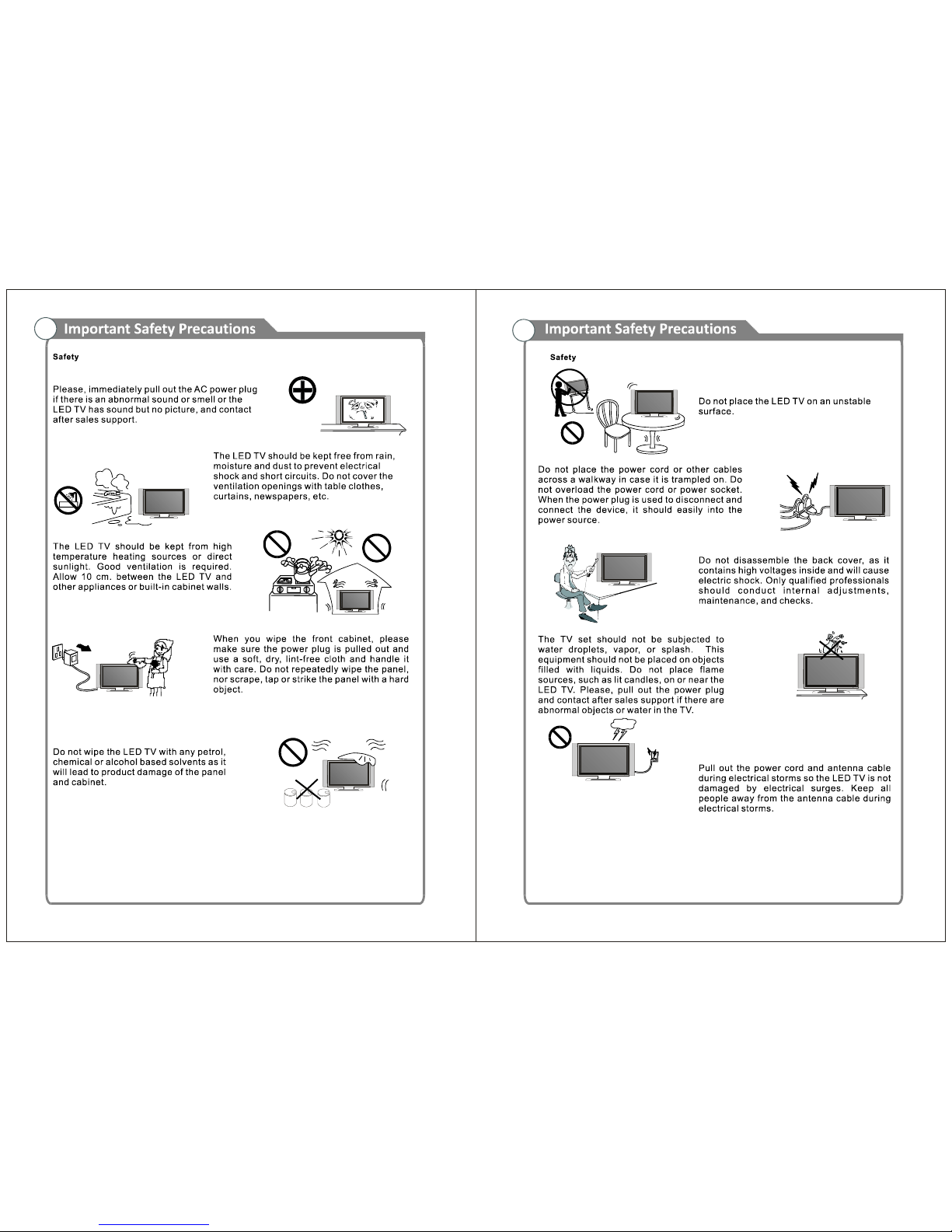

ThreeHDMIinputs

3.8 kg. (8.4 lbs.)
Please make sure the following items are included with your NAXA LED TV. If any items are
missing, please contact your dealer or place of purchase.

7
8
9
10
6
EAR PH ONE
CO AX
OUT
RLINCV B S/Y PbINPr
HDM I 1
AC 1 00- 240V~
50/60 Hz
1 2 3 4 5
6
1. Po wer in put
2. EAR PHONE
Connect a set of phone for pr ivate
list ening .
3. COA XIAL
Connect to a Dig ital Aud io de vice.
4. AUDIO L/R
Audi o inpu t for external de vice s, suc h as
a camc orde r or VC R.
5. Y( CV BS) / Pb / Pr
Connect vi deo.
6. HDM I 1 / 2 / 3
Connect to the H D MI ja ck of a device
with a HDMI outp u t.
7. VGA /PC IN
Conne ct to the vid eo ou tput jack o n
your P C.
8. PC AUD IO
Audio input for ex ter n al de vices .
9. ANTENN A INPUT
Conne ct to an ante nna o r cabl e
NTSC & ATSC.
10. US B (TV)
USB in put
1. P OWER:
2. M UTE:
3. S LEEP:
4. FAV:
5. FAV +/-:
6. ADD:
ERASE:
7. L OCK:
8. T ime:
9. L IST:
10. FREEZE:
11. EPG:
12. INFO:
13. CC:
14. MTS:
15. MENU:
16. SOURCE:
17. ARROW b uttons:
18. ENTER:
19. EXIT:
20. ZOOM:
21. S.MODE:
22. VOL +/-:
23. CH+/-:
24. P.MODE:
25. Number key (0-9):
26. -/--:
27. RETURN:
Set the s leep timer.
Sele ct favorite c hannels.
Pres s to watc h next / prev ious fa vorite progra m.
Add this pr ogram to the fa vorite cha nnels l ist.
De lete this progra m from the favorite c hannels list.
P
res s to dis p
lay the Lock menu.
Pres s to display curr ent time.
Pres s to display the T V program list.
Pres s to fr eeze the screen image.
Pres s to dis play the E PG m enu.
Display the c hannel informa tion.
Pres s to dis play the close d caption.
Pres s to s elect the a udio ch annels.
TV syste m setup.
Pres s to c hange input s ource.
Us e to move curs or up/down/left/right.
Valida tion key.
Pres s to exi t all men u.
Pres s to ch ange the sc reen s cale.
Pres s to c ycle through the di
erent
sou nd settings.
Pres s to inc reas e/decrea
se the sound le vel.
Pres s to sca n through c hannels.
Pres s re peatedly to cycle through the
available v ideo picture mo des.
Pres s 0 -9 to s elec t a T V c hannel
directly whe n you ar e wa tching T V. T he c hannel changes
after se vera l se conds.
Pres s this button to enter a progra m number for
multiple progra m chan nel s uch a s 2 -1, e tc.
Return to the pr evious c hannel .
0
MU TE
LO CK
IN FO
MTS
S LEEP
ADD /E R A SE
CC
FRE E Z ETI ME
LIS T
EPG
FAV
FAV +/-
E NT E R
EX I T
R E T U RN
VOL CH
MENU
SOUR CE
S.MO D E
P.M OD E
-/--
ZOOM
P OW ER
VAF VAF
19
15
1 2
16
20
22
23
24
25
27
3
4
5
6
7
8
9
10
11
12
13
14
17
21
26
0
MU TE
LO CK
IN FO
MTS
S LEEP
ADD /E R A SE
CC
FRE E Z ETI ME
LIS T
EPG
FAV
FAV +/-
E NT E R
EX I T
R E T U RN
VOL CH
MENU
SOUR CE
S.MO D E
P.M OD E
-/--
ZOOM
P OW ER
VAF VAF
18
19
15
1 2
16
20
22
23
24
25
27
3
4
5
6
7
8
9
10
11
12
13
14
17
21
26
Turn On/O the TV.
Press to turn On/O the audio.

EAR PH ONE
CO AX
OUT
RLINCV B S/Y PbINPr
HDM I 1
AC 100 -2 40V~
50/60 Hz
If you do not intend to use the remote control for a long time,
Antenna input impedance of this unit is 75 ohms. VHF/UHF 75 ohm coaxial cable can be
connected to the antenna jack directly. If your antenna cable is a 300 ohm at ribbon cable, use
a 300 ohm to 75 ohm adapter to connect the antenna cable and jack. For details, please refer to
the following drawings:
Antennas with 300ohm at twin leads

EAR PH ONE
CO AX
OUT
RLINCV BS /Y PbINPr
HDMI 1
AC 100 -240V ~
50/60 Hz
EAR PH ONE
CO AX
OUT
RLINCV BS /Y PbINPr
HDM I 1
AC 100 -240V ~
50/60 Hz
Your Naxa LED TV supports the 5.1 home theatre audio/visual standard. Connect it
as you wish to a 5.1-compliant audio/visual receiver and other related devices in
your home theatre system.
To take advantage of the best connection available, you will need an optical digital
SPDIF cable with TOSLINK connectors (not included).
Connect an SPDIF optical cable between the SPDIF jacks on your TV and the Digital
Audio receiver. Balance the system audio by lowering (decreasing) the volume of
your LED TV and adjusting total volume with the receiver’s volume control. This
should yield front left and right , rear left and right, center and subwoofer audio
along with your video playback.

EA R PHO NE
CO AX
OUT
RLINCV BS /Y PbINPr
HDM I 1
AC 100 -240V ~
50/60 Hz
EAR PH ONE
CO AX
OUT
RLINCV B S/ Y PbINPr
HDMI 1
AC 100 -240 V~
50/60 Hz
You can connect a USB 2.0 memory device into the USB slot of this TV to play back multimedia
les. Please be aware this USB slot supports only Music (.MP3) and photo (.JPG) media le
playback. This TV is compatible with most modern USB devices. However, Naxa cannot
guarantee the compatibility of all USB devices, due to variations in the implementation of the
USB technology standard.
What is HDMI?
HDMI (High-Denition Multimedia Interface) is the next-generation connection standard that
enables the transmission of digital audio and video signals using a single cable without
compression.
“Multimedia Interface” is an accurate name for it, especially because it allows multiple
channels of digital audio, as with a 5.1 audiovisual system.
The dierence between HDMI and DVI is that the HDMI device is smaller in size, has the HDCP
(High-Bandwidth Digital Copy Protection) coding feature incorporated, and supports
multi-channel digital audio.
The device shown connected to your Naxa TV in the drawing above is a generic representation of a DVD player equipped with an HDMI port. It is not necessarily identical to all playback
devices.
To take advantage of HDMI’s features with your Naxa TV, connect an HDMI cable (not
included) between your DVD player or Set-Top box and your Naxa TV. We recommend cables
with a ferrite core.

EA R PHO NE
CO AX
OUT
RLINCV B S/Y PbINPr
HDMI 1
AC 100 -240 V~
50/60 Hz
EA R PHO NE
CO AX
OUT
RLINCV B S/ Y PbINPr
HDMI 1
AC 100 -240V ~
50/60 Hz
PC back panel and connection congurations can vary substantially. This drawing approximates common back panel features and placement for connections and ports. Your TV’s HDMI
ports do not support PC Video. Use a VGA (also known as D-Sub) cable for video connection. A
3.5mm stereo mini cable is used as shown in the diagram above, to connect audio to your TV’s
PC audio input.
We recommend ferrite core cables whenever possible.
Plug your headphone’s connector into the headphone jack on the TV. Speakers on
the TV will automatically mute.
Up to 1366 x 768 @ 60 Hz.
(Not Supplied)

INPUTSOURCE
TV
AV
YPbPr
HDMI1
HDMI2
HDMI3
VGA
USB

This option makes menu choices accessible to users who are
visually impaired or blind.
the

8.OverScan(HDMImodeonly)
9.RestoreDefault
Turnon/offOverScanifUsersfoundtheimagewasn'tfullydisplayed
onscreen.
Thisitemisusedtoresettofactorydefaultsettings.

7.HotelMenu
-PressRIGHTnavigationbuttonorENTER
buttontoenterit.
turnon/offHotelMode.
setPictureMode,Default
Volume,MaxVolume,BootSource.
(BootChannel&ChannelSelectwon’tworkifnoTVsignals.)
turnon/offTunerLock,KeypadLockorMenuLock.
selectdesiredPowerSavetime.
exportdatatoUSBdevice.
importdatafromUSBdevice.
resetabovehotelsetting.
HotelMode:
BootSetting:
HotelLock:
PowerSave:
TVtoUSB:
USBtoTV:
ResetHotelSetting:

Follow these steps to read media from USB sources. For example, insert a USB memory device,
which contains Photo and Music les, into the USB port.
Press the SOURCE button on the unit or remote control to set the TV in USB mode.
Press the LEFT/RIGHT navigation buttons to select Photo or Music Category in the main Menu.
Press the UP/DOWn navigation buttons to select a specic le.
Press the SOURCE button on the unit or remote control to set the TV in VGA mode.
Press the MENU button to display the Main Menu and select Setup. Then press the Down
navigation button to enter the Setup menu page.
Press the UP or DOWN navigation buttons to select Advanced and press the RIGHT navigation
button or the ENTER button to view the settings.
If this item is selected, it will adjust the PC screen automatically.

If you have any problems, be sure to check the list of common problems below.
The following symptoms may have caused by inappropriate adjustment rather than actual
malfunction of the unit. If the problem persists, please contact our technical support department.
Please check to ensure the power cord is plugged in securely.
Unplug the power cord, and plug it in again after 60 seconds. Now
turn the TV back on.
Please check the antenna connection.
Stations may experience problems; please tune to another station
to test reception.
Adjust the brightness and contrast settings as needed.
Please increase the volume.
Your TV may be in Mute mode. Press the MUTE button on the remote
control.
Please check other audio settings and connections.
Batteries of the remote maybe be dead. Test by replacing to a new
set of batteries.
Clean the remote control lens. The distance between the LED TV and
remote control should be within 25 feet.
