Naxa NMV-169 Instruction Manual
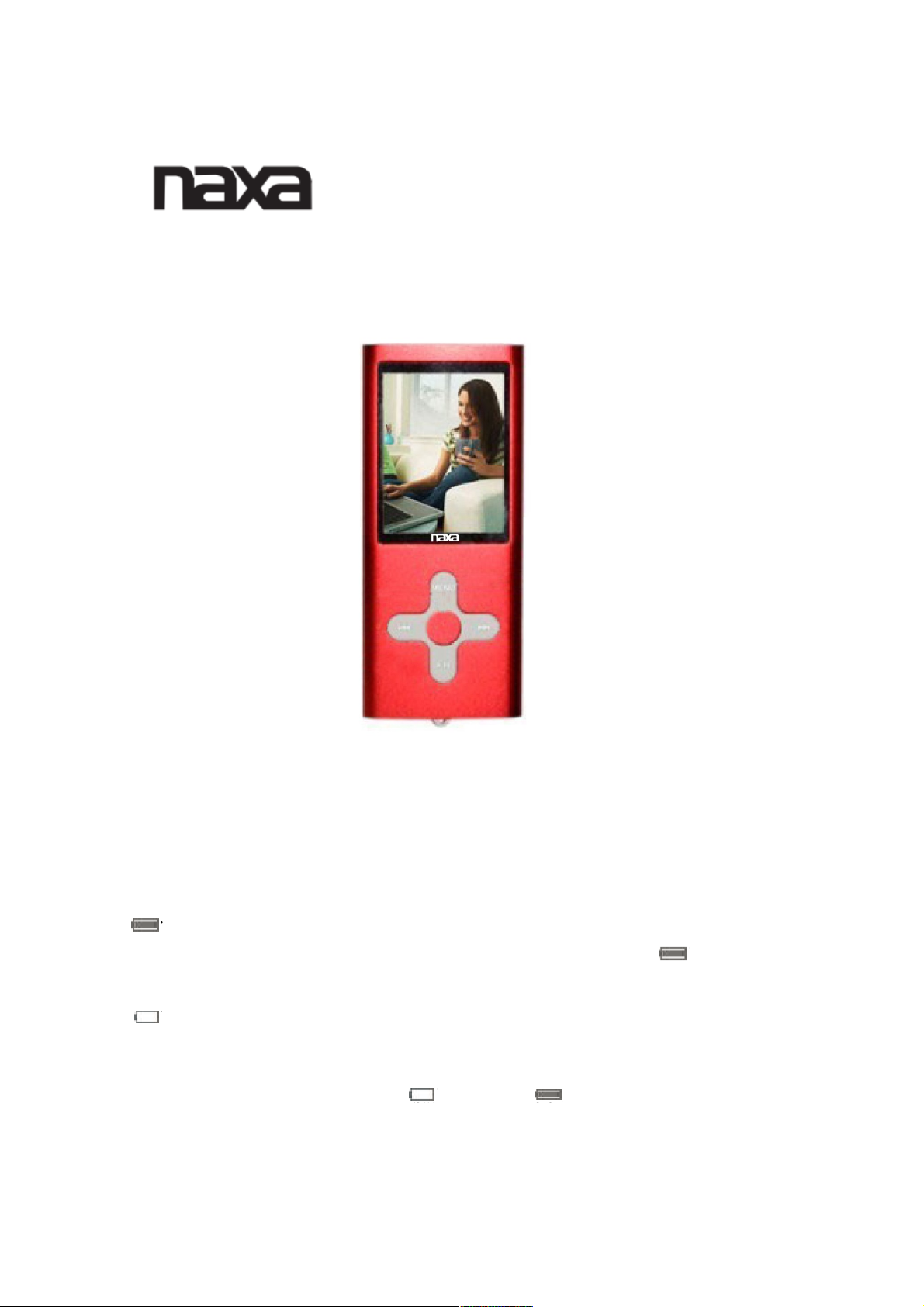
NMV-169/ Digital MP4 Player with Camera, PLL Digital FM Radio and SD
Card Slot.
User Manual
BATTERY CHARGE:
The MP3 Player contains an internal 3.7V rechargeable battery that needs to be charged
before using. When it is fully charged, this “fully charged” icon ( ) will be displayed in the
upper right-hand corner of the device’s LCD display. With use, the battery’s charge will
diminish.
When the battery capacity icon appears blank and begins to flash, this is a low battery
indication and the battery’s current is near empty. When this occurs, it is necessary to re-
charge the battery.
BATTERY SYMBOL FROM EMPTY ( ) TO FULL ( )
Whenever you cannot turn the unit on, battery must be re-charged.

User Manual
Connecting to PC
System Configuration
OS: Windows XP/2K/ME/98 (driver installation needed) /Linux9 and above /Mac OS 10
CPU: Pentium-133MHz at least
Memory: 32MB at least
Hard disk free space, 100MB at least
Video card: above 640*480, enhanced color at least (16 bits)
Connecting to PC
Connect the player to PC with the USB cable in power-off/on status; Disconnect the USB cable or
delete the hardware on the PC, the system enters player’s operation mode.
If do not disconnect USB cable, the system will stay in charging mode on its operation interface.
Low Power
When battery power is low, the player will prompt and enter Standby automatically. Please don’t
power on the player now, charge it instead.
Charger current specification recommended: 400-500mA.
File Storage
Files of different types should be stored under different directories. For example, music file should
be stored under MUSIC dir. Record file stored under RECORD dir... Otherwise the applications
unable to find the corresponding files.
NOTE:
Please switch off power when not using the player.
The unit will turn off by itself in stop mode to save the battery. Press and hold the “ ” button to
RE-START.
To Exit from current mode to Main Menu, press and hold the “M”
Version 1.1 Page 2
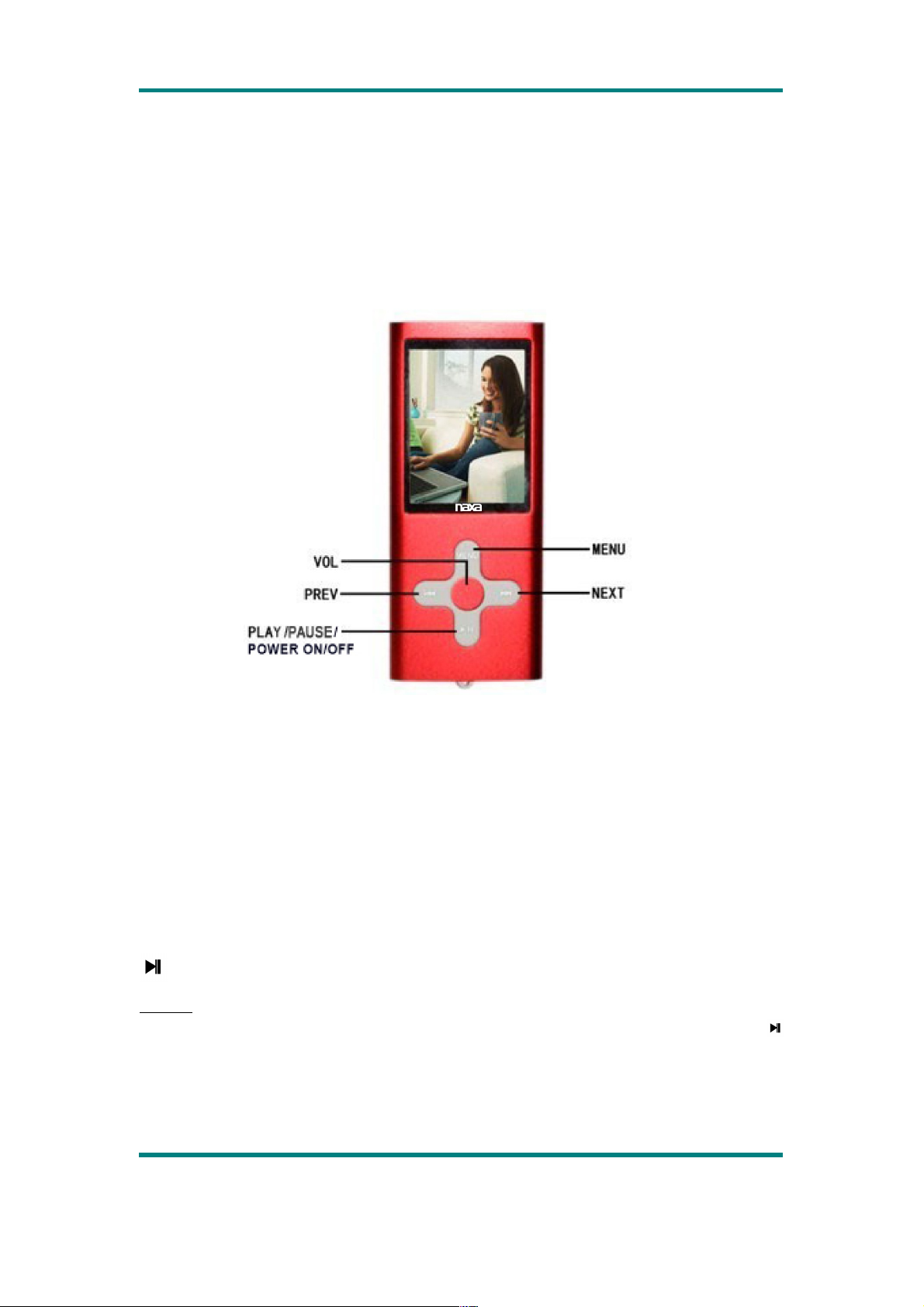
User Manual
Know your player
Keys Processing
MENU: Return; in any interface, short press to return to the previous level and while the
audio/photo file is play /pause ,long press to enter into setting, while the video is in dir list, long
press to enter into setting
◄◄: Previous; long press to rewind.
►►: Next; long press to fast forward.
Middle Button: /VOL; short press to show volume when playing audio / video file
:
PLAY/power on/off; play, pause and stop when playing audio/video file;
Notes:
1. If no particular description, when selecting menu items, ◄◄/►► are used to select item,
confirm and MENU return to the previous interface.
2. In playing application, press middle button to show volume bar, press ◄◄/►► to adjust
volume.
Version 1.1 Page 3
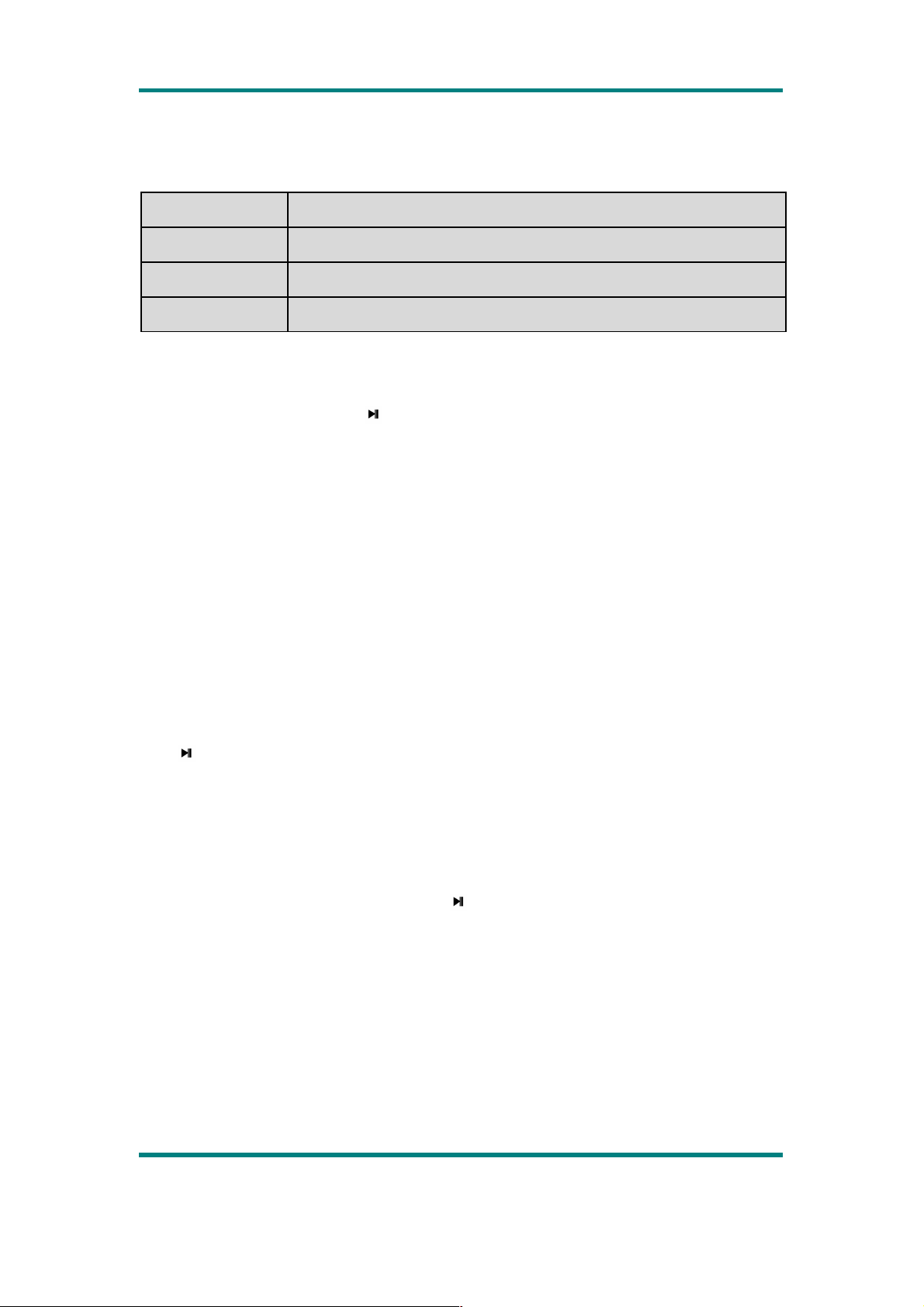
User Manual
Key Operation
Action Basic operations
Short press Key pressing time less than 1.2 sec
Long press Key pressing time more than 1.2 sec
Hold Press the key and keep the key pressed
Note: unless otherwise specified, press in this manual means short press.
Power On/Off
When the switch in on, long press to power on or off.
When the idle time reaches the power-off time set by the user, the player is powered off
automatically.
Note: this function is ineffective when the player is connected to PC.
MAIN MENU—TO SELECT DIFFERENT MODES:
The factory default is “Music” mode and is the first to appear when the unit is turned on. Press
/
button to view choices:
MUSIC--MOVIE--PHOTO–Video Recorder-- Camera--EXTRA--RECORD--RADIO—
SET UP
Press to confirm your selection.
Music Mode:
Select “Music” on the main interface and press to enter the main interface.
Version 1.1 Page 4
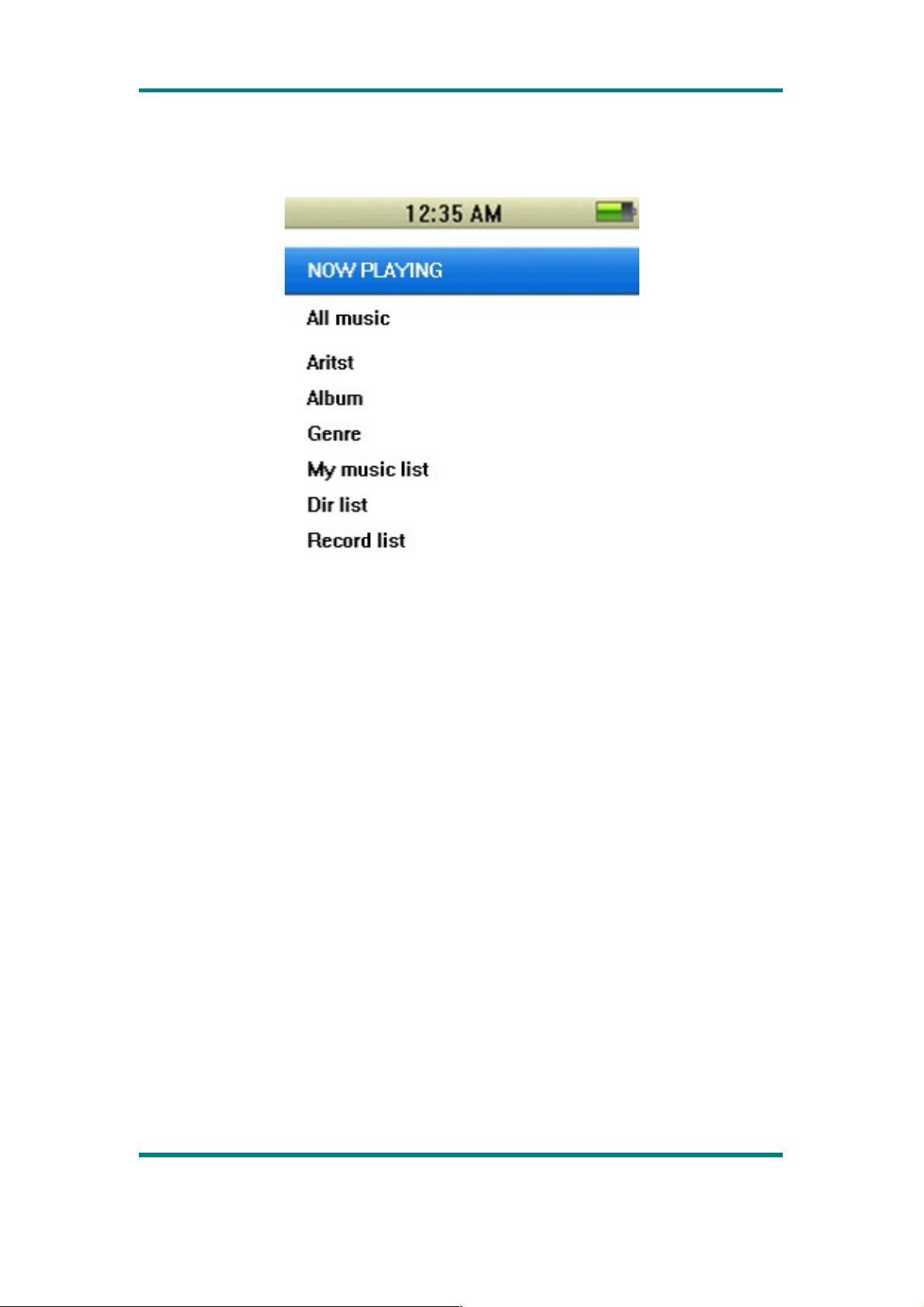
User Manual
Main Interface
Now Playing: list the music played last time and highlight the one from which exited last time.
Time.
All Music: list all the music files stored under MUSIC directory in the player.
Artist: artist list; select one artist, the next level is the list of music by the artist. Unknown Artist
saved the music by unidentified artist. The function of Unknown Album and Unknown Genre
are the same.
Album: album list; select one album, the next level is the list of music in the album.
Genre: genre list; select one genre, the next level is the list of music of this genre.
My Music List: five lists in total; each list contains the music classified by user.
Dir List: Internal Memory. Internal Memory contains all music files in the player.
Record List: list all record files.
Music Playing Interface
Version 1.1 Page 5
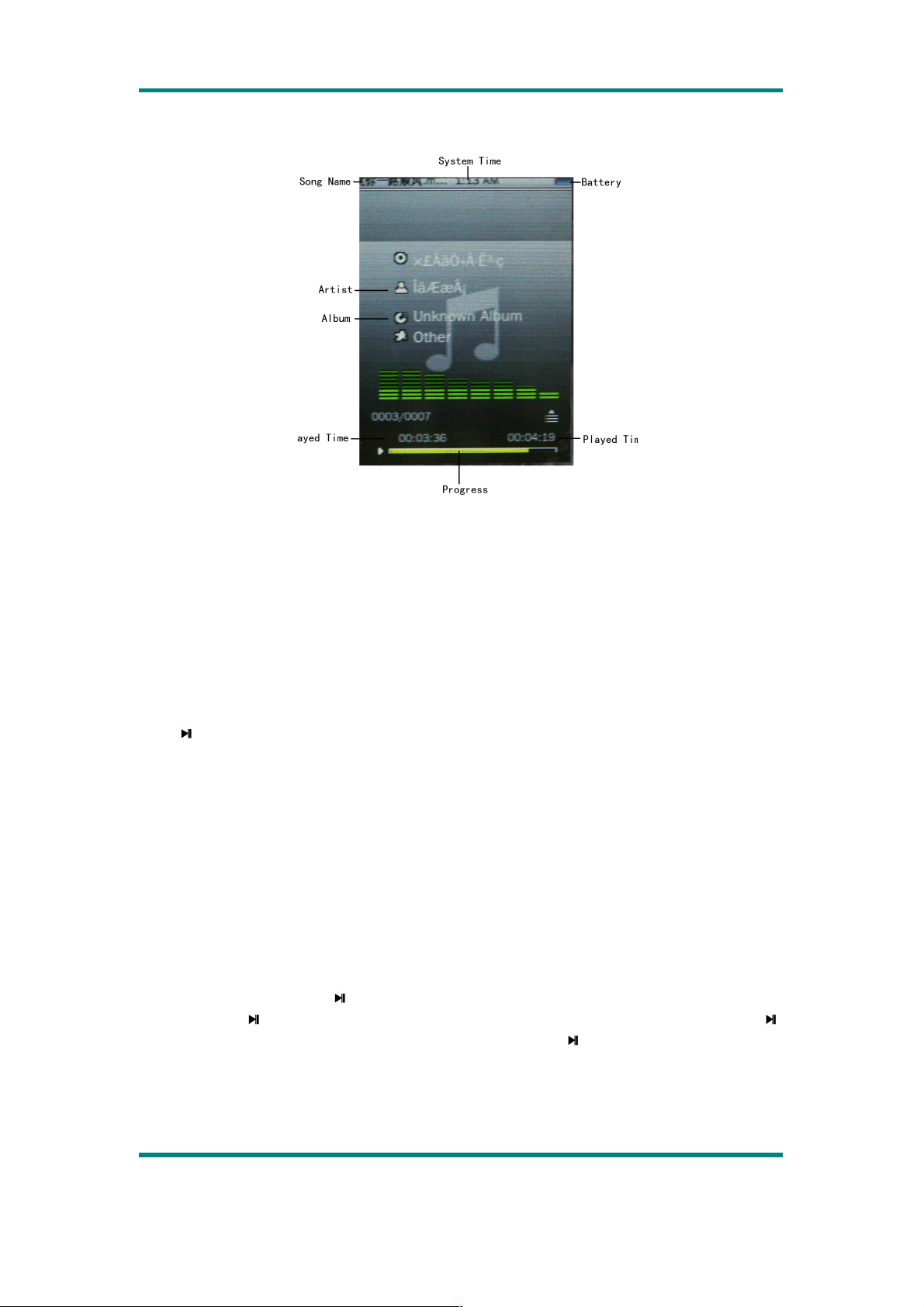
User Manual
Submenu and Basic Operation
In music playing interface, long press MENU to enter submenu, the items includes: <AB
Repeat>, <Repeat>, <Select EQ>, <Set Sound>, <Replay Times>, < Replay Intervals>,
<Variable Speed>, <Lyric Display> <Add to My List>, <Delete the File>
1. Play & Pause
Press to switch between play and pause.
Note: black screen function will be shielded for lyric display.
2.Rewind and Forward
When playing music or music is paused, long press ◄◄/►► to fast rewind or forward.
3.Change Music
Press ◄◄/►► to switch to the previous or next music file.
4. AB Repeat
Select <AB Repeat>, press “A-” is shown on the interface, indicating “waiting to confirm
point A”. Press again, “-B” is shown, indicating “waiting to confirm point B”, then press ,
the icon changes to “A-B”, indicating AB repeat starts. If press at this time, AB repeat will be
cancelled.
5.Playback Mode
Version 1.1 Page 6
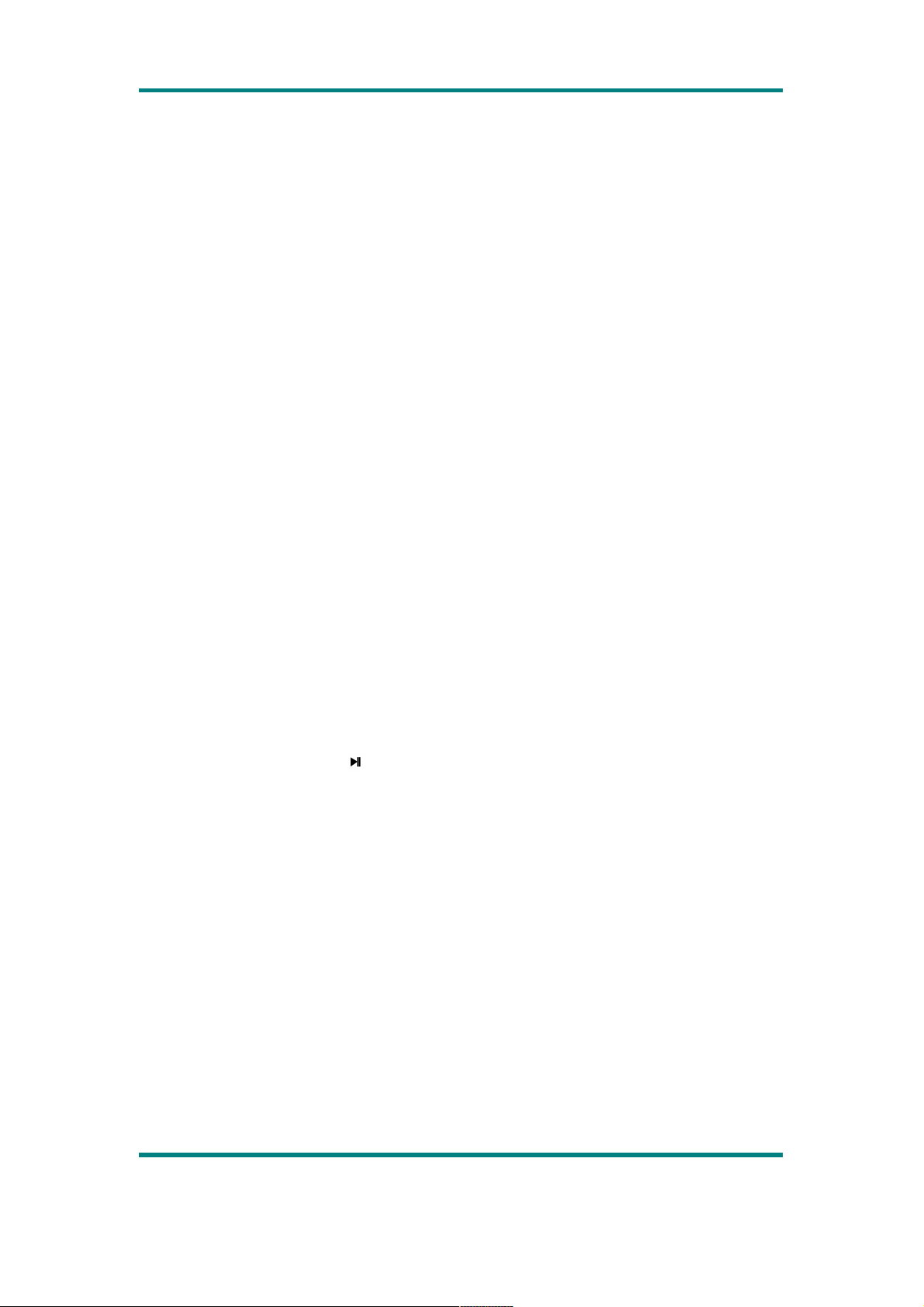
User Manual
Select <Repeat>. Play mode includes: Sequence, Repeat One, Repeat All, Shuffle and
Shuffle+Repeat.
6.Select EQ
The items includes: Normal, Rock, Pop, Classic, Soft, Jazz, DBB, User EQ, SRS WOW, SRS
WOW HD
7. Set Sound
The items include: <User EQ>, <Fade In/Out>.
Select <User EQ> to enter, long press MENU to select bar (the select bar is yellow). Press
◄◄/►► to change the value.
The operation of <Fade In/Out> is the same as other menu.
8.Replay Times
Press ◄◄/►► to adjust relay time from 1 to 10 or ∞.
9.Replay Intervals
The same as Replay Times, from 1sec to 7sec.
10.Variable Speed
Press ◄◄/►► to change playing speed from -4 to 4.
11. Set Star Level
Press ◄◄/►► to select among different star ratings.
12. Delete File
Select <Delete the File>, press to enter to deletion interface to select OK or Cancel.
INSTRUCTIONS FOR MUSIC DOWNLOAD
NOTE: YOU MUST HAVE AN MP3 FILE ON YOUR COMPUTER.THIS IS AN MP3
PLAYER. IT DOES NOT CREATE MP3 FILES.
THE CD DRIVER THAT ACCOMPANIED YOUR MP3 PLAYER DOES NOT NEED TO BE
INSTALLED. THE FOLLOWING INSTRUCTIONS EXPLAIN COPYING AND DELETING
MP3 FILES FROM YOUR COMPUTER.
1.
CONNECT MP3 PLAYER TO YOUR COMPUTER VIA USB ADAPTOR.
2.
TURN ON YOUR COMPUTER.
3.
DOUBLE CLICK ON “MY COMPUTER”
4.
DRIVE NAMED”REMOVABLE DISK” OR “MP3 PLAYER”-THIS IS YOUR MP3
PLAYER
5.
DOUBLE CLICK THE REMOVABLE DISK/MP3 PLAYER-THIS OPENS THE
FOLDER.IT WILL SHOW ALL FILES CURRENTLY ON YOUR PLAYER.
6.
NEXT LOCATE YOUR MP3 FILES ON YOUR COMPUTER. MOST PEOPLE STORE
Version 1.1 Page 7
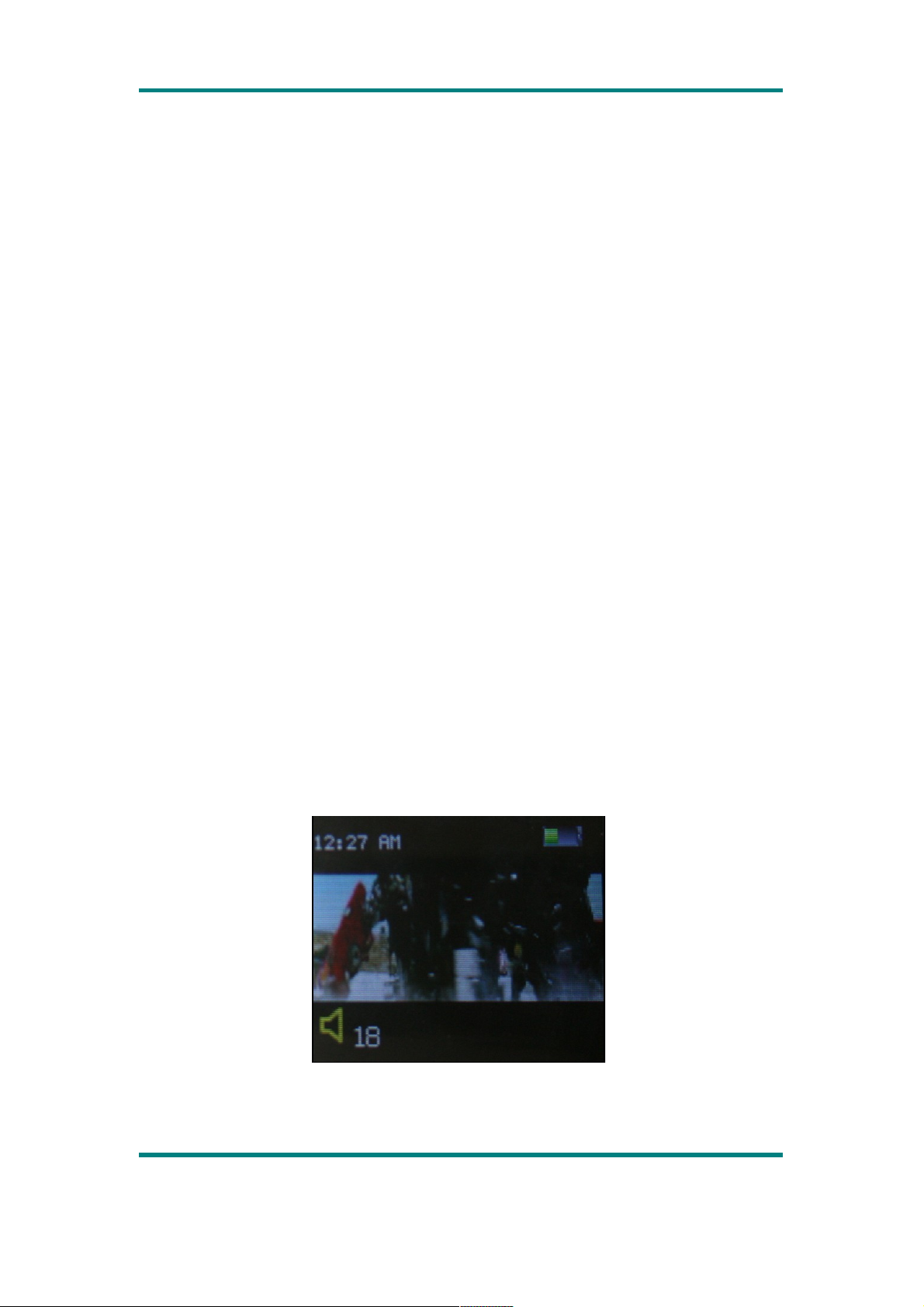
User Manual
THEM IN THEIR”MY MUSIC”FOLDER
7.
ONCE YOUR MUSIC FOLDER/MP3 FILE FOLDER IS OPEN,CLICK ONCE TO
HIGHLIGHT THE SONG YOU WANT TO SEND TO YOUR MP3 PLAYER.ONE OF THE
FOLLOWING STEPS WILL COPY THE MP3 FILE.
A. RIGHT CLICK ON THE HIGHLIGHTED SONG,A BOX WILL COME
UP,MOVE CURSOR TO “SEND TO “ANOTHER BOX WILL COME UP. IF
YOU HAVE THE OPTION”REMOVABLE DISK”CLICK ON IT . THIS WILL
SEND COPY OF MP3 FILE TO MP3 PLAYER.
B. IF YOU DO NOT HAVE”REMOVABLE DISK”LISTED,THEN CLICK ON
“COPY”.GO BACK AND REPEAT STEPS 3,4&5.RIGHT CLICK IN THE
MIDDLE OF THE WINDOW. A BOX WILL OPEN. SELECT “PASTE”. THIS
WILL COPY MP3 TO PLAYER.
8.
TO DELETE FILES-REPEAT STEPS 3,4&5.ALL FILES ON THE MP3 PLAYER WILL BE
LISTED.CLICK ONCE AND HIGHLIGHT THE FILE YOU WANT TO DELETE.
9. HIT”DELETE”BUTTON OR RIGHT CLICK ON THE FILE.A BOX WILL
OPEN.CLICK ON THE WORD “DELETE”. IT WILL REMOVE THE MP3 FILE
FROM YOUR PLAYER.
IF YOU NEED TO LEARN HOW TO CREATE AN MP3 FILE OR DOWNLOAD MP3
FILES,THERE ARE MANY RESOURCES ON THE INTERNET.
Movie Mode:
Select <MOVIE> in the main interface to enter its main menu.
Main Menu
Version 1.1 Page 8
